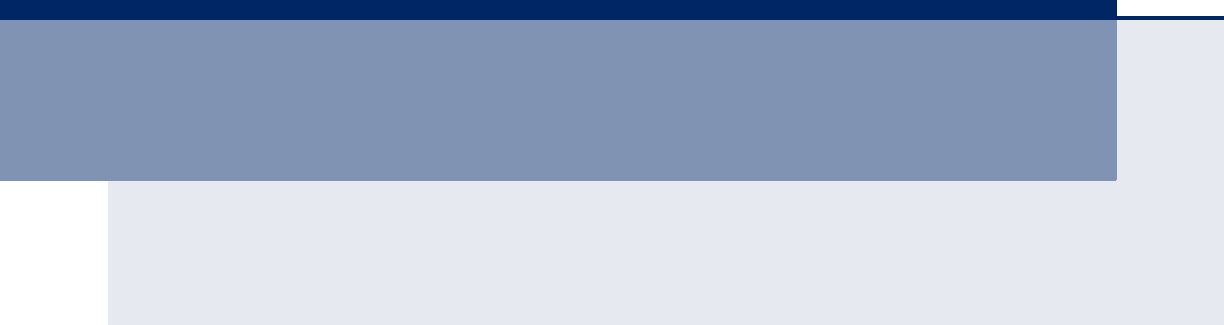Smc Networks Smcgs50C Users Manual SMCGS18/26/50C Smart SMCGS18/26/50P Management Guide
Smc-Networks-Smcgs26P-Users-Manual-801558 smc-networks-smcgs26p-users-manual-801558
Smc-Networks-Smcgs26C-Users-Manual-801553 smc-networks-smcgs26c-users-manual-801553
Smc-Networks-Smcgs18P-Users-Manual-801557 smc-networks-smcgs18p-users-manual-801557
Smc-Networks-Smcgs18C-Users-Manual-801552 smc-networks-smcgs18c-users-manual-801552
2015-08-14
: Smc-Networks Smc-Networks-Smcgs50C-Users-Manual-801554 smc-networks-smcgs50c-users-manual-801554 smc-networks pdf
Open the PDF directly: View PDF ![]() .
.
Page Count: 321 [warning: Documents this large are best viewed by clicking the View PDF Link!]
- Warranty and Product Registration
- About This Guide
- Contents
- Figures
- Tables
- Getting Started
- Web Configuration
- Using the Web Interface
- Configuring the Switch
- Configuring System Information
- Setting an IP Address
- Configuring NTP Service
- Configuring the Time Zone and Daylight Savings Time
- Configuring Remote Log Messages
- Configuring Power Reduction
- Configuring Port Connections
- Configuring Security
- Configuring User Accounts
- Configuring User Privilege Levels
- Configuring The Authentication Method For Management Access
- Configuring SSH
- Configuring HTTPS
- Filtering IP Addresses for Management Access
- Using Simple Network Management Protocol
- Remote Monitoring
- Configuring Port Limit Controls
- Configuring Authentication Through Network Access Servers
- Filtering Traffic with Access Control Lists
- Configuring DHCP Snooping
- Configuring DHCP Relay and Option 82 Information
- Configuring IP Source Guard
- Configuring ARP Inspection
- Specifying Authentication Servers
- Creating Trunk Groups
- Configuring Loop Protection
- Configuring the Spanning Tree Algorithm
- Multicast VLAN Registration
- IGMP Snooping
- MLD Snooping
- Link Layer Discovery Protocol
- Power over Ethernet
- Configuring the MAC Address Table
- IEEE 802.1Q VLANs
- Configuring Private VLANs
- Using Port Isolation
- Configuring MAC-based VLANs
- Protocol VLANs
- Configuring IP Subnet-based VLANs
- Managing VoIP Traffic
- Quality of Service
- Configuring Port Classification
- Configuring Port Policiers
- Configuring Egress Port Scheduler
- Configuring Egress Port Shaper
- Configuring Port Remarking Mode
- Configuring Port DSCP Translation and Rewriting
- Configuring DSCP- based QoS Ingress Classification
- Configuring DSCP Translation
- Configuring DSCP Classification
- Configuring QoS Control Lists
- Configuring Storm Control
- Configuring Local Port Mirroring
- Configuring Remote Port Mirroring
- Configuring UPnP
- Configuring sFlow
- Monitoring the Switch
- Displaying Basic Information About the System
- Displaying Thermal Protection
- Displaying Information About Ports
- Displaying Information About Security Settings
- Displaying Access Management Statistics
- Displaying Information About Switch Settings for Port Security
- Displaying Information About Learned MAC Addresses
- Displaying Port Status for Authentication Services
- Displaying Port Statistics for 802.1X or Remote Authentication Service
- Displaying ACL Status
- Displaying Statistics for DHCP Snooping
- Displaying DHCP Relay Statistics
- Displaying MAC Address Bindings for ARP Packets
- Displaying Entries in the IP Source Guard Table
- Displaying Information on Authentication Servers
- Displaying Information on RMON
- Displaying Information on LACP
- Displaying Information on Loop Protection
- Displaying Information on the Spanning Tree
- Displaying MVR Information
- Showing IGMP Snooping Information
- Showing MLD Snooping Information
- Displaying LLDP Information
- Displaying PoE Status
- Displaying the MAC Address Table
- Displaying Information About VLANs
- Displaying Information About MAC-based VLANs
- Displaying Information About Flow Sampling
- Performing Basic Diagnostics
- Performing System Maintenance
- Appendices
- Glossary
- Index
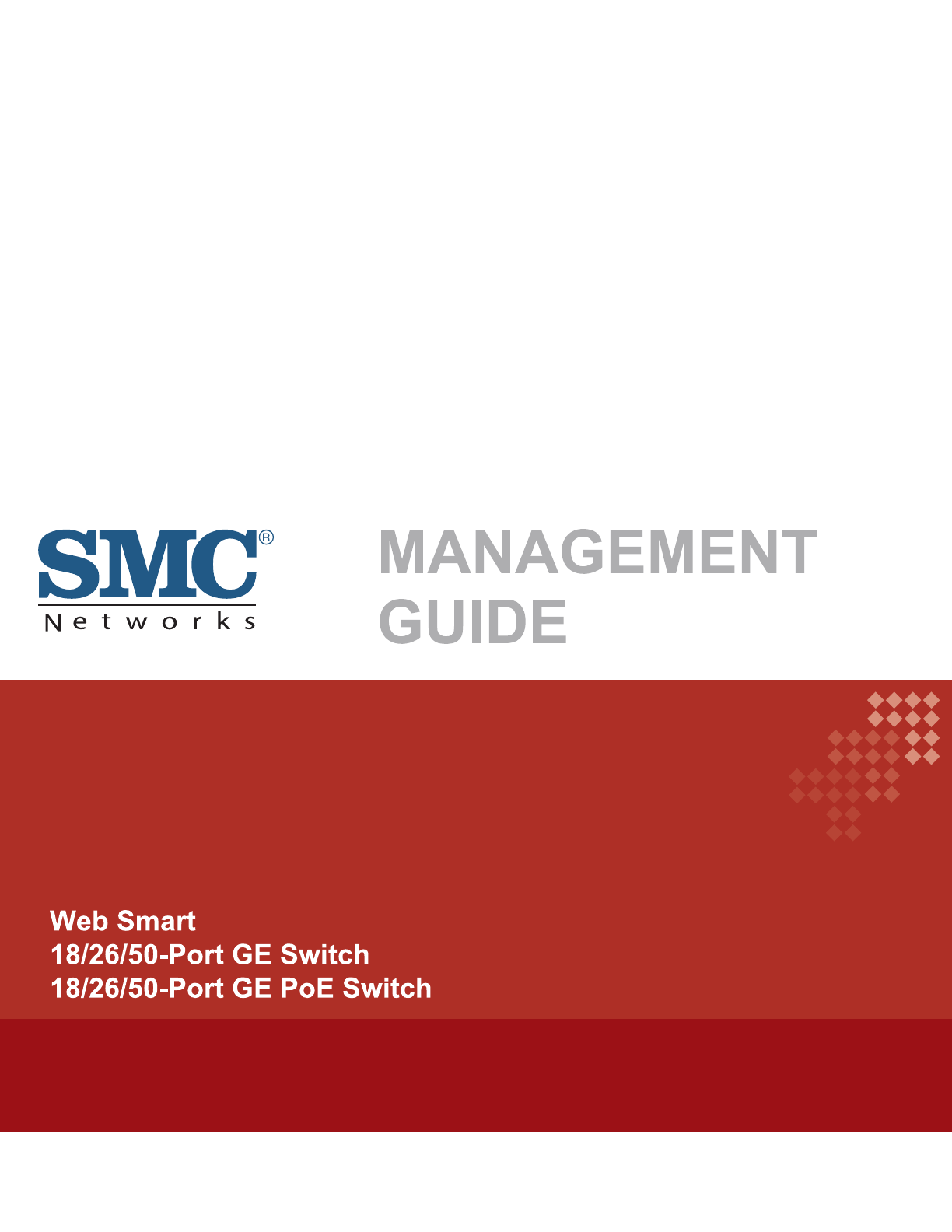
SMCGS18/26/50C-Smart
SMCGS18/26/50P-Smart
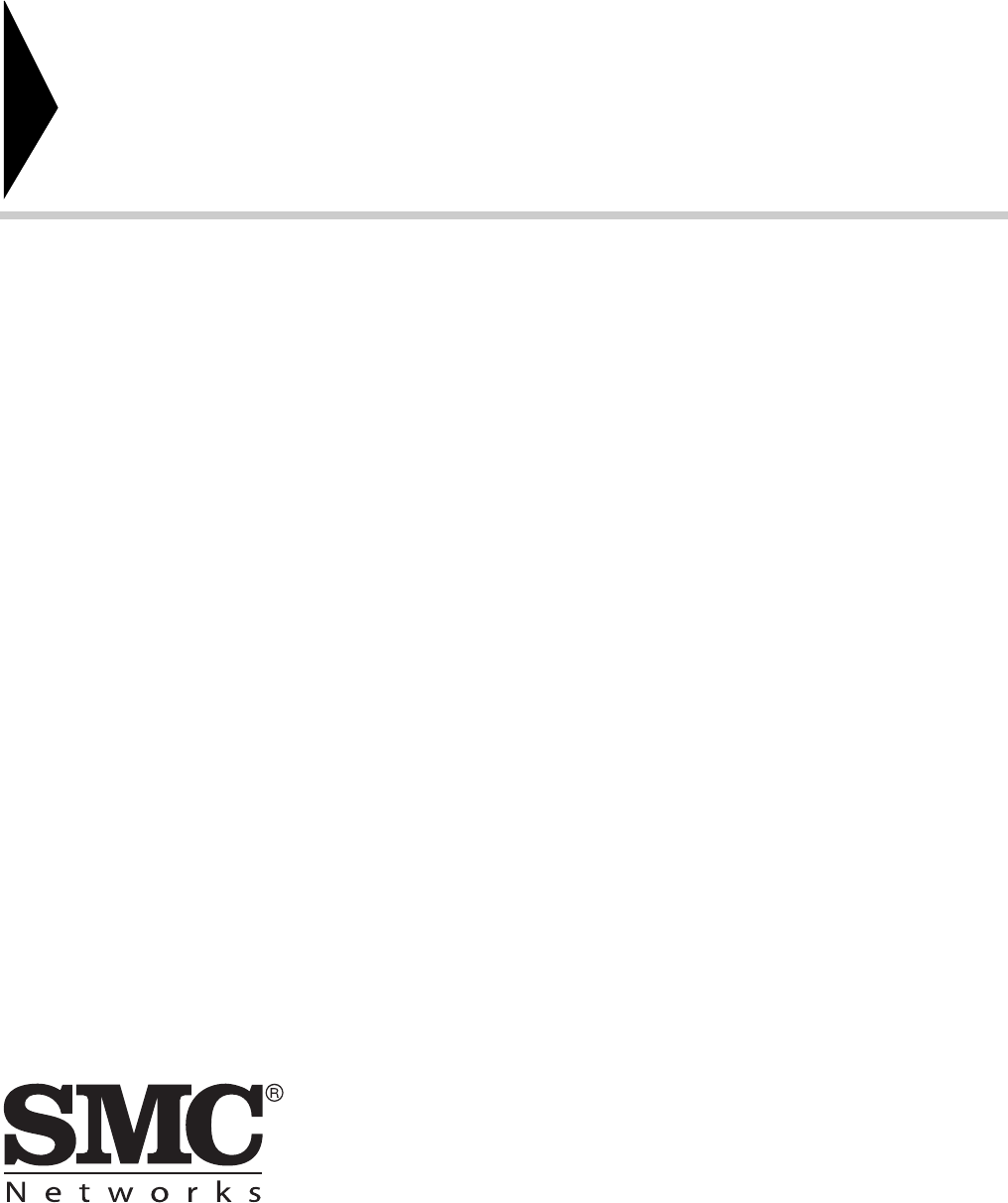
No. 1, Creation Road III,
Hsinchu Science Park,
30077, Taiwan, R.O.C.
TEL: +886 3 5638888
Fax: +886 3 6686111
Web Smart 18/26/50-Port GE Switch
Web Smart 18/26/50-Port GE PoE Switch
Management Guide
March 2014
E032014-CS-R03
Information furnished by SMC Networks, Inc. (SMC) is believed to be accurate and reliable.
However, no responsibility is assumed by SMC for its use, nor for any infringements of patents or
other rights of third parties which may result from its use. No license is granted by implication or
otherwise under any patent or patent rights of SMC. SMC reserves the right to change specifications
at any time without notice.
Copyright © 2014 by
SMC Networks, Inc.
No. 1 Creation Road III,
Hsinchu Science Park,
30077, Taiwan, R.O.C.
All rights reserved
Tra demarks:
SMC is a registered trademark; and Barricade, EZ Switch, TigerStack, TigerSwitch, and TigerAccess
are trademarks of SMC Networks, Inc. Other product and company names are trademarks or
registered trademarks of their respective holders.
– 4 –
WARRANTY AND PRODUCT REGISTRATION
To register SMC products and to review the detailed warranty statement,
please refer to the Support Section of the SMC Web site at http://
www.smc.com.
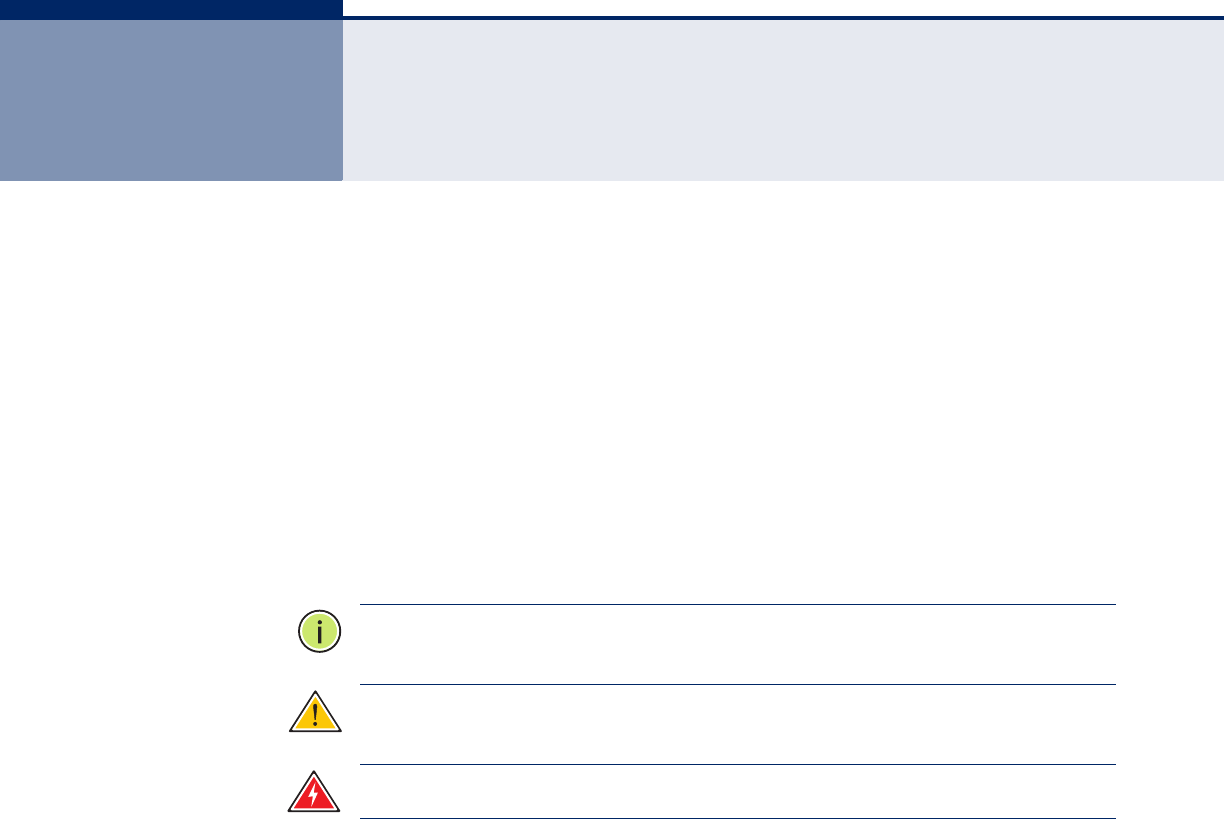
– 5 –
ABOUT THIS GUIDE
PURPOSE This guide gives specific information on how to operate and use the
management functions of the switch.
AUDIENCE The guide is intended for use by network administrators who are
responsible for operating and maintaining network equipment;
consequently, it assumes a basic working knowledge of general switch
functions, the Internet Protocol (IP), and Simple Network Management
Protocol (SNMP).
CONVENTIONS The following conventions are used throughout this guide to show
information:
N
OTE
:
Emphasizes important information or calls your attention to related
features or instructions.
C
AUTION
:
Alerts you to a potential hazard that could cause loss of data, or
damage the system or equipment.
W
ARNING
:
Alerts you to a potential hazard that could cause personal injury.
RELATED PUBLICATIONS The following publication details the hardware features of the switch,
including the physical and performance-related characteristics, and how to
install the switch:
The Installation Guide
Also, as part of the switch’s software, there is an online web-based help
that describes all management related features.
REVISION HISTORY This section summarizes the changes in each revision of this guide.
MARCH 2014 REVISION
This is the third version of this guide. This guide is valid for software
release v1.0.0.4. It includes the following changes:
◆Correction to information on restoring factory defaults (see "System
Defaults" on page 28).

A
BOUT
T
HIS
G
UIDE
– 6 –
◆Update on retaining IP settings when restoring factory defaults (see
"Restoring Factory Defaults" on page 290).
MARCH 2013 REVISION
This is the second version of this guide. This guide is valid for software
release v1.0.0.4. It includes information on the following changes:
◆The VeriPHY option was removed from the Diagnostices menu.
◆IGMP SSM Range was added to the Advanced Configuration, IPMC,
IGMP Snooping, Basic Configuration menu (see "Configuring Global and
Port-Related Settings for IGMP Snooping" on page 146).
◆Compatibility was added to the Advanced Configuration, IPMC, IGMP
Snooping, VLAN Configuration menu (see "Configuring VLAN Settings
for IGMP Snooping and Query" on page 150).
◆MLD SSM Range was added to the Advanced Configuration, IPMC, MLD
Snooping, Basic Configuration menu (see "Configuring Global and Port-
Related Settings for MLD Snooping" on page 153).
◆Compatibility was added to the Advanced Configuration, IPMC, MLD
Snooping, VLAN Configuration menu (see "Configuring VLAN Settings
for MLD Snooping and Query" on page 156.
APRIL 2012 REVISION
This is the first version of this guide. This guide is valid for software release
v1.0.0.0.
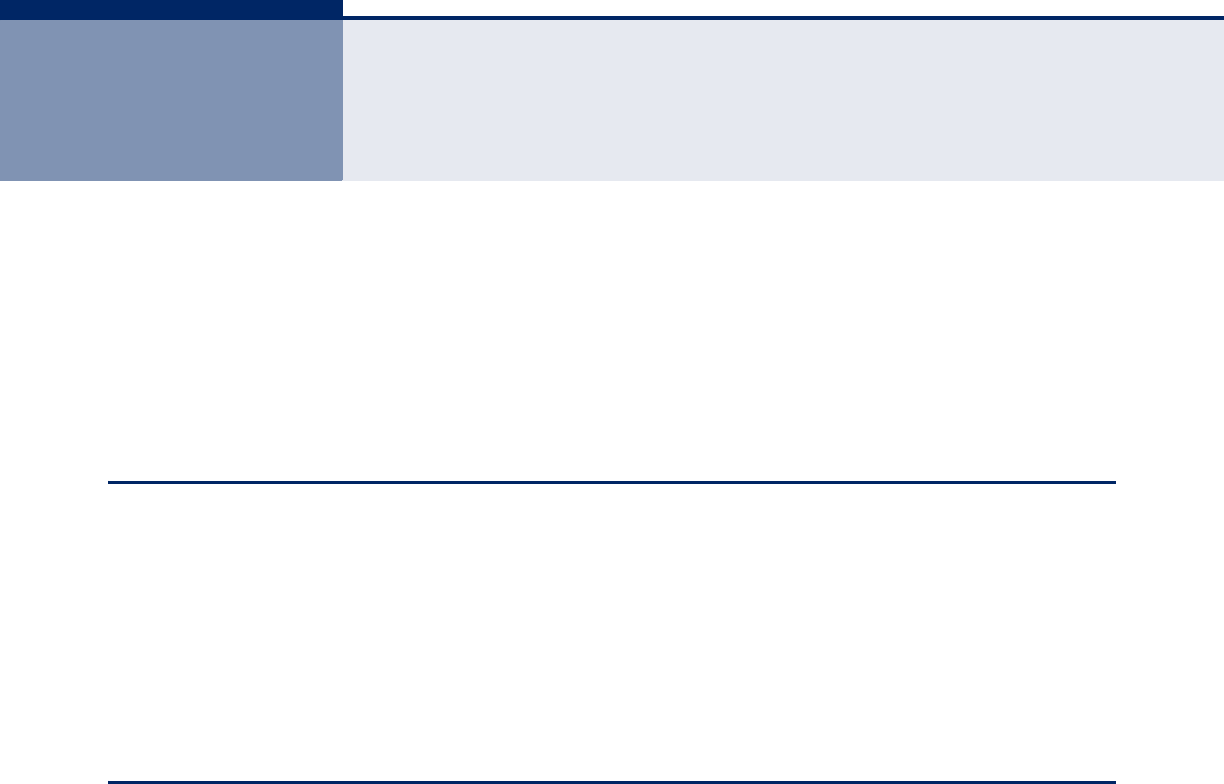
– 7 –
CONTENTS
WARRANTY AND PRODUCT REGISTRATION 4
ABOUT THIS GUIDE 5
CONTENTS 7
FIGURES 13
TABLES 19
SECTION I GETTING STARTED 21
1INTRODUCTION 23
Key Features 23
Description of Software Features 24
System Defaults 28
2INITIAL SWITCH CONFIGURATION 31
SECTION II WEB CONFIGURATION 33
3USING THE WEB INTERFACE 35
Navigating the Web Browser Interface 35
Home Page 35
Configuration Options 36
Panel Display 36
Main Menu 37
4CONFIGURING THE SWITCH 45
Configuring System Information 45
Setting an IP Address 46
Setting an IPv4 Address 46
Setting an IPv6 Address 47
Configuring NTP Service 50
Configuring the Time Zone and Daylight Savings Time 51
Configuring Remote Log Messages 53

C
ONTENTS
– 8 –
Configuring Power Reduction 54
Reducing Power to Idle Queue Circuits 54
Configuring Port Connections 55
Configuring Security 57
Configuring User Accounts 58
Configuring User Privilege Levels 60
Configuring The Authentication Method For Management Access 61
Configuring SSH 64
Configuring HTTPS 65
Filtering IP Addresses for Management Access 66
Using Simple Network Management Protocol 67
Remote Monitoring 77
Configuring Port Limit Controls 83
Configuring Authentication Through Network Access Servers 85
Filtering Traffic with Access Control Lists 96
Configuring DHCP Snooping 107
Configuring DHCP Relay and Option 82 Information 109
Configuring IP Source Guard 111
Configuring ARP Inspection 114
Specifying Authentication Servers 117
Creating Trunk Groups 119
Configuring Static Trunks 120
Configuring LACP 122
Configuring Loop Protection 124
Configuring the Spanning Tree Algorithm 126
Configuring Global Settings for STA 129
Configuring Multiple Spanning Trees 132
Configuring Spanning Tree Bridge Priorities 134
Configuring STP/RSTP/CIST Interfaces 135
Configuring MIST Interfaces 139
Multicast VLAN Registration 140
Configuring General MVR Settings 141
Configuring MVR Channel Settings 144
IGMP Snooping 146
Configuring Global and Port-Related Settings for IGMP Snooping 146
Configuring VLAN Settings for IGMP Snooping and Query 150

C
ONTENTS
– 9 –
Configuring IGMP Filtering 152
MLD Snooping 153
Configuring Global and Port-Related Settings for MLD Snooping 153
Configuring VLAN Settings for MLD Snooping and Query 156
Configuring MLD Filtering 158
Link Layer Discovery Protocol 159
Configuring LLDP Timing and TLVs 159
Configuring LLDP-MED TLVs 162
Power over Ethernet 168
Configuring the MAC Address Table 171
IEEE 802.1Q VLANs 173
Assigning Ports to VLANs 174
Configuring VLAN Attributes for Port Members 175
Configuring Private VLANs 178
Using Port Isolation 179
Configuring MAC-based VLANs 180
Protocol VLANs 181
Configuring Protocol VLAN Groups 182
Mapping Protocol Groups to Ports 183
Configuring IP Subnet-based VLANs 184
Managing VoIP Traffic 186
Configuring VoIP Traffic 186
Configuring Telephony OUI 188
Quality of Service 189
Configuring Port Classification 190
Configuring Port Policiers 192
Configuring Egress Port Scheduler 193
Configuring Egress Port Shaper 196
Configuring Port Remarking Mode 196
Configuring Port DSCP Translation and Rewriting 199
Configuring DSCP-based QoS Ingress Classification 200
Configuring DSCP Translation 201
Configuring DSCP Classification 202
Configuring QoS Control Lists 203
Configuring Storm Control 207
Configuring Local Port Mirroring 208

C
ONTENTS
– 10 –
Configuring Remote Port Mirroring 210
Configuring UPnP 216
Configuring sFlow 217
5MONITORING THE SWITCH 221
Displaying Basic Information About the System 221
Displaying System Information 221
Displaying CPU Utilization 222
Displaying Log Messages 223
Displaying Log Details 225
Displaying Thermal Protection 225
Displaying Information About Ports 226
Displaying Port Status On the Front Panel 226
Displaying an Overview of Port Statistics 227
Displaying QoS Statistics 227
Displaying QCL Status 228
Displaying Detailed Port Statistics 229
Displaying Information About Security Settings 232
Displaying Access Management Statistics 232
Displaying Information About Switch Settings for Port Security 233
Displaying Information About Learned MAC Addresses 234
Displaying Port Status for Authentication Services 235
Displaying Port Statistics for 802.1X or Remote
Authentication Service 236
Displaying ACL Status 240
Displaying Statistics for DHCP Snooping 242
Displaying DHCP Relay Statistics 243
Displaying MAC Address Bindings for ARP Packets 245
Displaying Entries in the IP Source Guard Table 245
Displaying Information on Authentication Servers 246
Displaying a List of Authentication Servers 246
Displaying Statistics for Configured Authentication Servers 247
Displaying Information on RMON 250
Displaying RMON Statistics 250
Displaying RMON Historical Samples 252
Displaying RMON Alarm Settings 253
Displaying RMON Event Settings 254
Displaying Information on LACP 255

C
ONTENTS
– 11 –
Displaying an Overview of LACP Groups 255
Displaying LACP Port Status 255
Displaying LACP Port Statistics 256
Displaying Information on Loop Protection 257
Displaying Information on the Spanning Tree 258
Displaying Bridge Status for STA 258
Displaying Port Status for STA 260
Displaying Port Statistics for STA 261
Displaying MVR Information 262
Displaying MVR Statistics 262
Displaying MVR Group Information 263
Displaying MVR SFM Information 264
Showing IGMP Snooping Information 265
Showing IGMP Snooping Status 265
Showing IGMP Snooping Group Information 266
Showing IPv4 SFM Information 267
Showing MLD Snooping Information 268
Showing MLD Snooping Status 268
Showing MLD Snooping Group Information 269
Showing IPv6 SFM Information 270
Displaying LLDP Information 271
Displaying LLDP Neighbor Information 271
Displaying LLDP-MED Neighbor Information 272
Displaying LLDP Neighbor PoE Information 275
Displaying LLDP Neighbor EEE Information 276
Displaying LLDP Port Statistics 277
Displaying PoE Status 279
Displaying the MAC Address Table 280
Displaying Information About VLANs 281
VLAN Membership 281
VLAN Port Status 282
Displaying Information About MAC-based VLANs 283
Displaying Information About Flow Sampling 284
6PERFORMING BASIC DIAGNOSTICS 287
Pinging an IPv4 or IPv6 Address 287
7PERFORMING SYSTEM MAINTENANCE 289
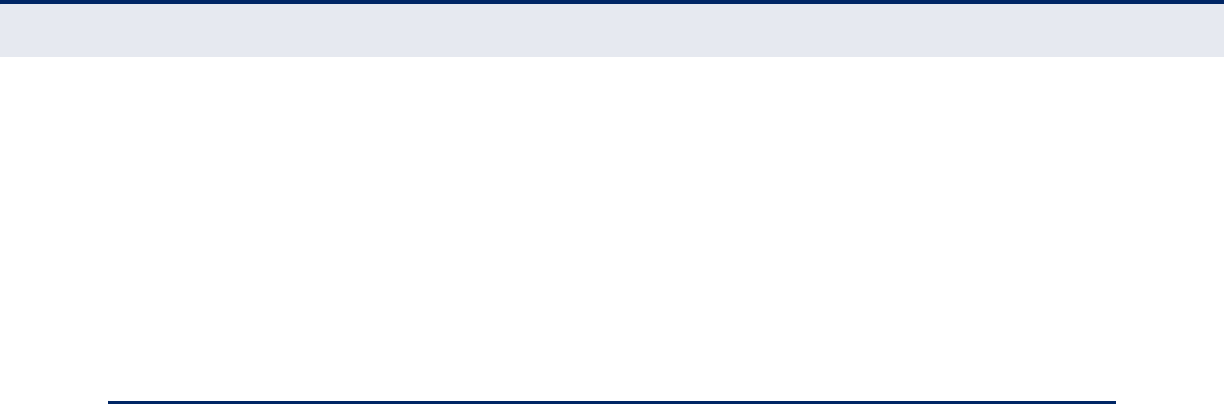
C
ONTENTS
– 12 –
Restarting the Switch 289
Restoring Factory Defaults 290
Upgrading Firmware 290
Activating the Alternate Image 291
Managing Configuration Files 292
Saving Configuration Settings 292
Restoring Configuration Settings 293
SECTION III APPENDICES 295
ASOFTWARE SPECIFICATIONS 297
Software Features 297
Management Features 298
Standards 299
Management Information Bases 300
BTROUBLESHOOTING 301
Problems Accessing the Management Interface 301
Using System Logs 302
CLICENSE INFORMATION 303
The GNU General Public License 303
GLOSSARY 307
INDEX 315

– 13 –
FIGURES
Figure 1: Home Page 35
Figure 2: Front Panel Indicators 36
Figure 3: System Information Configuration 45
Figure 4: IP Configuration 47
Figure 5: IPv6 Configuration 49
Figure 6: NTP Configuration 50
Figure 7: Time Zone and Daylight Savings Time Configuration 52
Figure 8: Configuring Settings for Remote Logging of Error Messages 53
Figure 9: Configuring EEE Power Reduction 55
Figure 10: Port Configuration 57
Figure 11: Showing User Accounts 59
Figure 12: Configuring User Accounts 59
Figure 13: Configuring Privilege Levels 61
Figure 14: Authentication Server Operation 62
Figure 15: Authentication Method for Management Access 63
Figure 16: SSH Configuration 64
Figure 17: HTTPS Configuration 66
Figure 18: Access Management Configuration 67
Figure 19: SNMP System Configuration 71
Figure 20: SNMPv3 Community Configuration 72
Figure 21: SNMPv3 User Configuration 74
Figure 22: SNMPv3 Group Configuration 75
Figure 23: SNMPv3 View Configuration 76
Figure 24: SNMPv3 Access Configuration 77
Figure 25: RMON Statistics Configuration 78
Figure 26: RMON History Configuration 79
Figure 27: RMON Alarm Configuration 81
Figure 28: RMON Event Configuration 83
Figure 29: Port Limit Control Configuration 85
Figure 30: Using Port Security 86
Figure 31: Network Access Server Configuration 96

F
IGURES
– 14 –
Figure 32: ACL Port Configuration 98
Figure 33: ACL Rate Limiter Configuration 99
Figure 34: Access Control List Configuration 106
Figure 35: DHCP Snooping Configuration 109
Figure 36: DHCP Relay Configuration 110
Figure 37: Configuring Global and Port-based Settings for IP Source Guard 113
Figure 38: Configuring Static Bindings for IP Source Guard 114
Figure 39: Configuring Global and Port Settings for ARP Inspection 116
Figure 40: Configuring Static Bindings for ARP Inspection 117
Figure 41: Authentication Configuration 119
Figure 42: Static Trunk Configuration 122
Figure 43: LACP Port Configuration 124
Figure 44: Loop Protection Configuration 126
Figure 45: STP Root Ports and Designated Ports 127
Figure 46: MSTP Region, Internal Spanning Tree, Multiple Spanning Tree 128
Figure 47: Common Internal Spanning Tree, Common Spanning Tree,
Internal Spanning Tree 128
Figure 48: STA Bridge Configuration 132
Figure 49: Adding a VLAN to an MST Instance 134
Figure 50: Configuring STA Bridge Priorities 135
Figure 51: STP/RSTP/CIST Port Configuration 138
Figure 52: MSTI Port Configuration 140
Figure 53: MVR Concept 141
Figure 54: Configuring General MVR Settings 144
Figure 55: Configuring MVR Channel Settings 145
Figure 56: Configuring Global and Port-related Settings for IGMP Snooping 149
Figure 57: Configuring VLAN Settings for IGMP Snooping and Query 151
Figure 58: IGMP Snooping Port Group Filtering Configuration 152
Figure 59: Configuring Global and Port-related Settings for MLD Snooping 156
Figure 60: Configuring VLAN Settings for MLD Snooping and Query 158
Figure 61: MLD Snooping Port Group Filtering Configuration 159
Figure 62: LLDP Configuration 162
Figure 63: LLDP-MED Configuration 168
Figure 64: Configuring PoE Settings 171
Figure 65: MAC Address Table Configuration 173
Figure 66: VLAN Membership Configuration 175
Figure 67: VLAN Port Configuration 177

F
IGURES
– 15 –
Figure 68: Private VLAN Membership Configuration 179
Figure 69: Port Isolation Configuration 179
Figure 70: Configuring MAC-Based VLANs 181
Figure 71: Configuring Protocol VLANs 183
Figure 72: Assigning Ports to Protocol VLANs 184
Figure 73: Assigning Ports to an IP Subnet-based VLAN 185
Figure 74: Configuring Global and Port Settings for a Voice VLAN 188
Figure 75: Configuring an OUI Telephony List 189
Figure 76: Configuring Ingress Port QoS Classification 191
Figure 77: Configuring Ingress Port Tag Classification 192
Figure 78: Configuring Ingress Port Policing 193
Figure 79: Displaying Egress Port Schedulers 195
Figure 80: Configuring Egress Port Schedulers and Shapers 195
Figure 81: Displaying Egress Port Shapers 196
Figure 82: Displaying Port Tag Remarking Mode 197
Figure 83: Configuring Port Tag Remarking Mode 198
Figure 84: Configuring Port DSCP Translation and Rewriting 200
Figure 85: Configuring DSCP-based QoS Ingress Classification 201
Figure 86: Configuring DSCP Translation and Re-mapping 202
Figure 87: Mapping DSCP to CoS/DPL Values 203
Figure 88: QoS Control List Configuration 207
Figure 89: Storm Control Configuration 208
Figure 90: Mirror Configuration 210
Figure 91: Configuring Remote Port Mirroring 210
Figure 92: Mirror Configuration (Source) 213
Figure 93: Mirror Configuration (Intermediate) 214
Figure 94: Mirror Configuration (Destination) 215
Figure 95: UPnP Configuration 217
Figure 96: sFlow Configuration 219
Figure 97: System Information 222
Figure 98: CPU Load 223
Figure 99: System Log Information 224
Figure 100: Detailed System Log Information 225
Figure 101: Thermal Protection Status 226
Figure 102: Port State Overview 226
Figure 103: Port Statistics Overview 227

F
IGURES
– 16 –
Figure 104: Queueing Counters 228
Figure 105: QoS Control List Status 229
Figure 106: Detailed Port Statistics 231
Figure 107: Access Management Statistics 232
Figure 108: Port Security Switch Status 234
Figure 109: Port Security Port Status 235
Figure 110: Network Access Server Switch Status 236
Figure 111: NAS Statistics for Specified Port 240
Figure 112: ACL Status 242
Figure 113: DHCP Snooping Statistics 243
Figure 114: DHCP Relay Statistics 244
Figure 115: Dynamic ARP Inspection Table 245
Figure 116: Dynamic IP Source Guard Table 245
Figure 117: RADIUS Overview 246
Figure 118: RADIUS Details 250
Figure 119: RMON Statistics 252
Figure 120: RMON History Overview 253
Figure 121: RMON Alarm Overview 254
Figure 122: RMON Event Overview 254
Figure 123: LACP System Status 255
Figure 124: LACP Port Status 256
Figure 125: LACP Port Statistics 257
Figure 126: Loop Protection Status 257
Figure 127: Spanning Tree Bridge Status 260
Figure 128: Spanning Tree Detailed Bridge Status 260
Figure 129: Spanning Tree Port Status 261
Figure 130: Spanning Tree Port Statistics 262
Figure 131: MVR Statistics 263
Figure 132: MVR Group Information 264
Figure 133: MVR SFM Information 264
Figure 134: IGMP Snooping Status 266
Figure 135: IGMP Snooping Group Information 266
Figure 136: IPv4 SFM Information 267
Figure 137: MLD Snooping Status 269
Figure 138: MLD Snooping Group Information 269
Figure 139: IPv6 SFM Information 270

F
IGURES
– 17 –
Figure 140: LLDP Neighbor Information 272
Figure 141: LLDP-MED Neighbor Information 275
Figure 142: LLDP Neighbor PoE Information 276
Figure 143: LLDP Neighbor EEE Information 277
Figure 144: LLDP Port Statistics 278
Figure 145: Power over Ethernet Status 279
Figure 146: MAC Address Table 280
Figure 147: Showing VLAN Members 282
Figure 148: Showing VLAN Port Status 283
Figure 149: Showing MAC-based VLAN Membership Status 284
Figure 150: Showing sFlow Statistics 285
Figure 151: ICMP Ping 288
Figure 152: Restart Device 289
Figure 153: Factory Defaults 290
Figure 154: Software Upload 291
Figure 155: Software Image Selection 292
Figure 156: Configuration Save 292
Figure 157: Configuration Upload 293

F
IGURES
– 18 –

– 19 –
TABLES
Table 1: Key Features 23
Table 2: System Defaults 28
Table 3: Web Page Configuration Buttons 36
Table 4: Main Menu 37
Table 5: HTTPS System Support 65
Table 6: SNMP Security Models and Levels 68
Table 7: Dynamic QoS Profiles 89
Table 8: QCE Modification Buttons 100
Table 9: Recommended STA Path Cost Range 136
Table 10: Recommended STA Path Costs 136
Table 11: Default STA Path Costs 136
Table 12: QCE Modification Buttons 204
Table 13: System Capabilities 271
Table 14: Troubleshooting Chart 301

T
ABLES
– 20 –
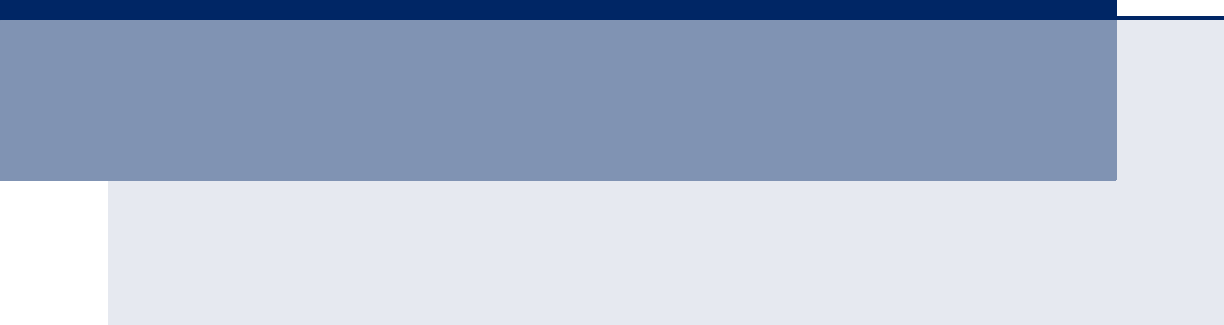
– 21 –
S
ECTION
I
GETTING STARTED
This section provides an overview of the switch, and introduces some basic
concepts about network switches. It also describes the basic settings
required to access the management interface.
This section includes these chapters:
◆"Introduction" on page 23
◆"Initial Switch Configuration" on page 31

S
ECTION
I
| Getting Started
– 22 –
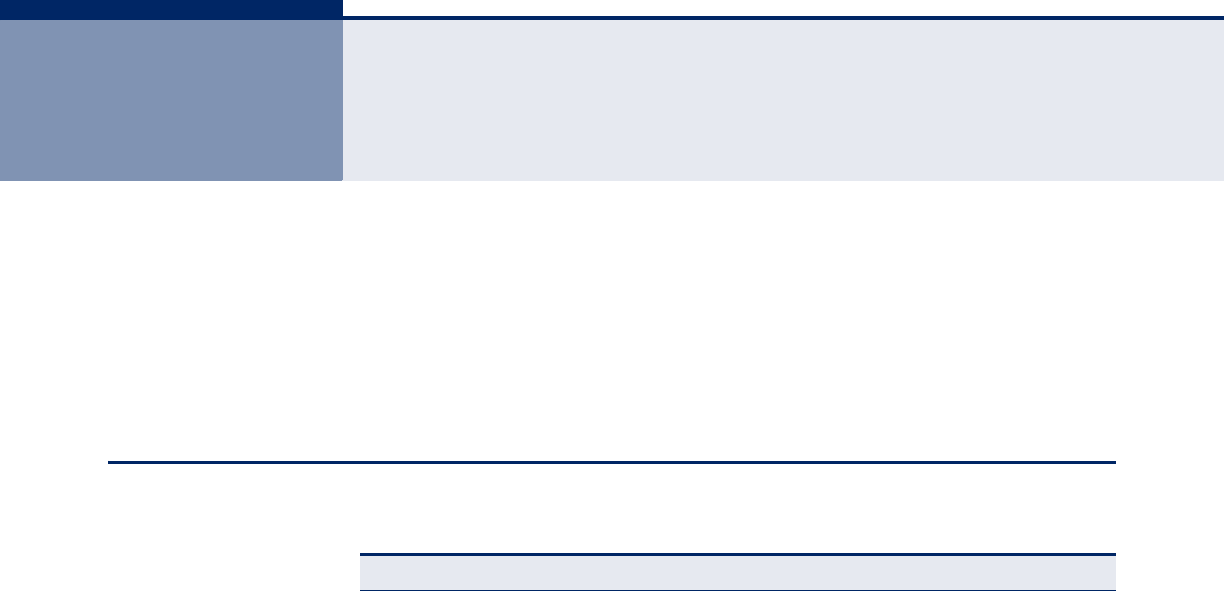
– 23 –
1INTRODUCTION
This switch provides a broad range of features for Layer 2 switching. It
includes a management agent that allows you to configure the features
listed in this manual. The default configuration can be used for most of the
features provided by this switch. However, there are many options that you
should configure to maximize the switch’s performance for your particular
network environment.
KEY FEATURES
Table 1: Key Features
Feature Description
Configuration Backup
and Restore
Backup to management station using Web
Authentication Telnet, Web – user name/password, RADIUS, TACACS+
Web – HTTPS
Tel ne t – SS H
SNMP v1/2c - Community strings
SNMP version 3 – MD5 or SHA password
Port – IEEE 802.1X, MAC address filtering
General Security
Measures
Private VLANs
Port Authentication
Port Security
DHCP Snooping (with Option 82 relay information)
IP Source Guard
Access Control Lists Supports up to 256 rules
DHCP Client
DNS Client and Proxy service
Port Configuration Speed, duplex mode, flow control, MTU, response to excessive
collisions, power saving mode
Rate Limiting Input rate limiting per port (manual setting or ACL)
Port Mirroring 1 sessions, up to 10 source port to one analysis port per session
Port Trunking Supports up to 5 trunks – static or dynamic trunking (LACP)
Congestion Control Throttling for broadcast, multicast, unknown unicast storms
Address Table 8K MAC addresses in the forwarding table, 1000 static MAC
addresses, 1K L2 IGMP multicast groups and 128 MVR groups
IP Version 4 and 6 Supports IPv4 and IPv6 addressing, management, and QoS
IEEE 802.1D Bridge Supports dynamic data switching and addresses learning
Store-and-Forward
Switching
Supported to ensure wire-speed switching while eliminating bad
frames
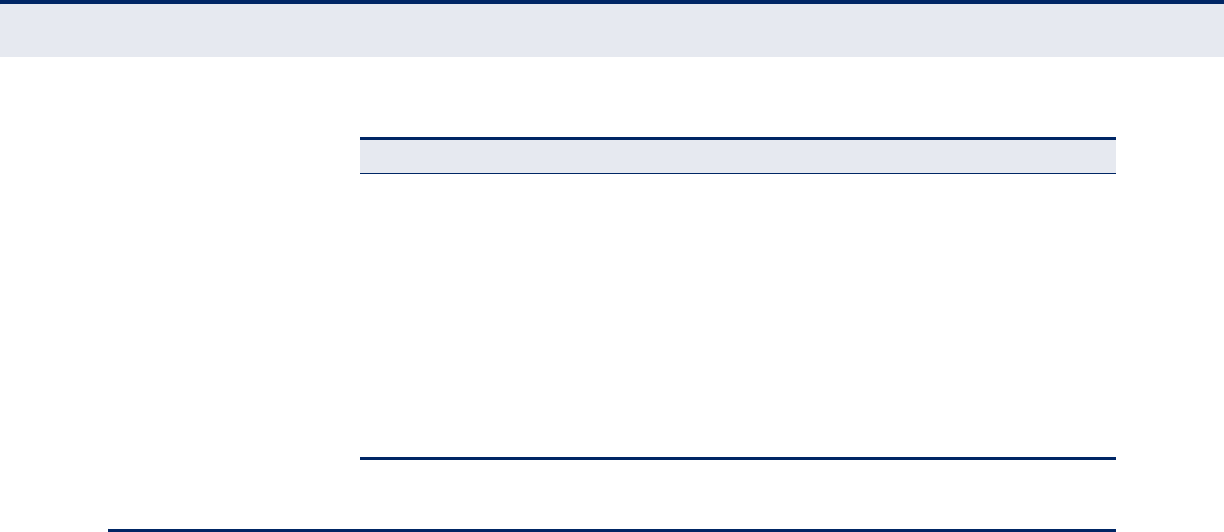
C
HAPTER
1
| Introduction
Description of Software Features
– 24 –
DESCRIPTION OF SOFTWARE FEATURES
The switch provides a wide range of advanced performance enhancing
features. Flow control eliminates the loss of packets due to bottlenecks
caused by port saturation. Storm suppression prevents broadcast,
multicast, and unknown unicast traffic storms from engulfing the network.
Untagged (port-based), tagged, and protocol-based VLANs provide traffic
security and efficient use of network bandwidth. CoS priority queueing
ensures the minimum delay for moving real-time multimedia data across
the network. While multicast filtering provides support for real-time
network applications.
Some of the management features are briefly described below.
CONFIGURATION
BACKUP AND
RESTORE
You can save the current configuration settings to a file on the
management station (using the web interface) or a TFTP server (using the
console interface through Telnet), and later download this file to restore
the switch configuration settings.
AUTHENTICATION This switch authenticates management access via a web browser. User
names and passwords can be configured locally or can be verified via a
remote authentication server (i.e., RADIUS or TACACS+). Port-based
authentication is also supported via the IEEE 802.1X protocol. This protocol
uses Extensible Authentication Protocol over LANs (EAPOL) to request user
credentials from the 802.1X client, and then uses the EAP between the
switch and the authentication server to verify the client’s right to access
the network via an authentication server (i.e., RADIUS or TACACS+
server).
Other authentication options include HTTPS for secure management access
via the web, SSH for secure management access over a Telnet-equivalent
connection, SNMP Version 3, IP address filtering for SNMP/Telnet/web
management access, and MAC address filtering for port access.
Spanning Tree Algorithm Supports standard STP, Rapid Spanning Tree Protocol (RSTP), and
Multiple Spanning Trees (MSTP)
Virtual LANs Up to 4K using IEEE 802.1Q, port-based, protocol-based, private
VLANs, and voice VLANs, and QinQ tunnel
Traffic Prioritization Queue mode and CoS configured by Ethernet type, VLAN ID, TCP/
UDP port, DSCP, ToS bit, VLAN tag priority, or port
Qualify of Service Supports Differentiated Services (DiffServ), and DSCP remarking
Link Layer Discovery
Protocol
Used to discover basic information about neighboring devices
Multicast Filtering Supports IGMP snooping and query, MLD snooping, and Multicast
VLAN Registration
Table 1: Key Features (Continued)
Feature Description

C
HAPTER
1
| Introduction
Description of Software Features
– 25 –
ACCESS CONTROL
LISTS
ACLs provide packet filtering for IP frames (based on protocol, TCP/UDP
port number or frame type) or layer 2 frames (based on any destination
MAC address for unicast, broadcast or multicast, or based on VLAN ID or
VLAN tag priority). ACLs can by used to improve performance by blocking
unnecessary network traffic or to implement security controls by restricting
access to specific network resources or protocols. Policies can be used to
differentiate service for client ports, server ports, network ports or guest
ports. They can also be used to strictly control network traffic by only
allowing incoming frames that match the source MAC and source IP on
specific port.
PORT CONFIGURATION You can manually configure the speed and duplex mode, and flow control
used on specific ports, or use auto-negotiation to detect the connection
settings used by the attached device. Use the full-duplex mode on ports
whenever possible to double the throughput of switch connections. Flow
control should also be enabled to control network traffic during periods of
congestion and prevent the loss of packets when port buffer thresholds are
exceeded. The switch supports flow control based on the IEEE 802.3x
standard (now incorporated in IEEE 802.3-2002).
RATE LIMITING This feature controls the maximum rate for traffic transmitted or received
on an interface. Rate limiting is configured on interfaces at the edge of a
network to limit traffic into or out of the network. Traffic that falls within
the rate limit is transmitted, while packets that exceed the acceptable
amount of traffic are dropped.
PORT MIRRORING The switch can unobtrusively mirror traffic from any port to a monitor port.
You can then attach a protocol analyzer or RMON probe to this port to
perform traffic analysis and verify connection integrity.
PORT TRUNKING Ports can be combined into an aggregate connection. Trunks can be
manually set up or dynamically configured using Link Aggregation Control
Protocol (LACP – IEEE 802.3-2005). The additional ports dramatically
increase the throughput across any connection, and provide redundancy by
taking over the load if a port in the trunk should fail. The switch supports
up to 5 trunks.
STORM CONTROL Broadcast, multicast and unknown unicast storm suppression prevents
traffic from overwhelming the network.When enabled on a port, the level of
broadcast traffic passing through the port is restricted. If broadcast traffic
rises above a pre-defined threshold, it will be throttled until the level falls
back beneath the threshold.
STATIC ADDRESSES A static address can be assigned to a specific interface on this switch.
Static addresses are bound to the assigned interface and will not be
moved. When a static address is seen on another interface, the address will

C
HAPTER
1
| Introduction
Description of Software Features
– 26 –
be ignored and will not be written to the address table. Static addresses
can be used to provide network security by restricting access for a known
host to a specific port.
IEEE 802.1D BRIDGE The switch supports IEEE 802.1D transparent bridging. The address table
facilitates data switching by learning addresses, and then filtering or
forwarding traffic based on this information. The address table supports up
to 16K addresses.
STORE-AND-FORWARD
SWITCHING
The switch copies each frame into its memory before forwarding them to
another port. This ensures that all frames are a standard Ethernet size and
have been verified for accuracy with the cyclic redundancy check (CRC).
This prevents bad frames from entering the network and wasting
bandwidth.
To avoid dropping frames on congested ports, the switch provides 8 MB for
frame buffering. This buffer can queue packets awaiting transmission on
congested networks.
SPANNING TREE
ALGORITHM
The switch supports these spanning tree protocols:
◆Spanning Tree Protocol (STP, IEEE 802.1D) – Supported by using the
STP backward compatible mode provided by RSTP. STP provides loop
detection. When there are multiple physical paths between segments,
this protocol will choose a single path and disable all others to ensure
that only one route exists between any two stations on the network.
This prevents the creation of network loops. However, if the chosen
path should fail for any reason, an alternate path will be activated to
maintain the connection.
◆Rapid Spanning Tree Protocol (RSTP, IEEE 802.1w) – This protocol
reduces the convergence time for network topology changes to about 3
to 5 seconds, compared to 30 seconds or more for the older IEEE
802.1D STP standard. It is intended as a complete replacement for STP,
but can still interoperate with switches running the older standard by
automatically reconfiguring ports to STP-compliant mode if they detect
STP protocol messages from attached devices.
◆Multiple Spanning Tree Protocol (MSTP, IEEE 802.1s) – This protocol is
a direct extension of RSTP. It can provide an independent spanning tree
for different VLANs. It simplifies network management, provides for
even faster convergence than RSTP by limiting the size of each region,
and prevents VLAN members from being segmented from the rest of
the group (as sometimes occurs with IEEE 802.1D STP).

C
HAPTER
1
| Introduction
Description of Software Features
– 27 –
VIRTUAL LANSThe switch supports up to 4096 VLANs. A Virtual LAN is a collection of
network nodes that share the same collision domain regardless of their
physical location or connection point in the network. The switch supports
tagged VLANs based on the IEEE 802.1Q standard. Members of VLAN
groups can be manually assigned to a specific set of VLANs. This allows the
switch to restrict traffic to the VLAN groups to which a user has been
assigned. By segmenting your network into VLANs, you can:
◆Eliminate broadcast storms which severely degrade performance in a
flat network.
◆Simplify network management for node changes/moves by remotely
configuring VLAN membership for any port, rather than having to
manually change the network connection.
◆Provide data security by restricting all traffic to the originating VLAN.
◆Use private VLANs to restrict traffic to pass only between data ports
and the uplink ports, thereby isolating adjacent ports within the same
VLAN, and allowing you to limit the total number of VLANs that need to
be configured.
◆Use protocol VLANs to restrict traffic to specified interfaces based on
protocol type.
IEEE 802.1Q
TUNNELING (QINQ)
This feature is designed for service providers carrying traffic for multiple
customers across their networks. QinQ tunneling is used to maintain
customer-specific VLAN and Layer 2 protocol configurations even when
different customers use the same internal VLAN IDs. This is accomplished
by inserting Service Provider VLAN (SPVLAN) tags into the customer’s
frames when they enter the service provider’s network, and then stripping
the tags when the frames leave the network.
TRAFFIC
PRIORITIZATION
This switch prioritizes each packet based on the required level of service,
using four priority queues with strict or Weighted Round Robin queuing. It
uses IEEE 802.1p and 802.1Q tags to prioritize incoming traffic based on
input from the end-station application. These functions can
be used to
provide independent priorities for delay-sensitive data and best-effort data.
This switch also supports several common methods of prioritizing layer 3/4
traffic to meet application requirements. Traffic can be prioritized based on
the priority bits in the IP frame’s Type of Service (ToS) octet or the number
of the TCP/UDP port. When these services are enabled, the priorities are
mapped to a Class of Service value by the switch, and the traffic then sent
to the corresponding output queue.
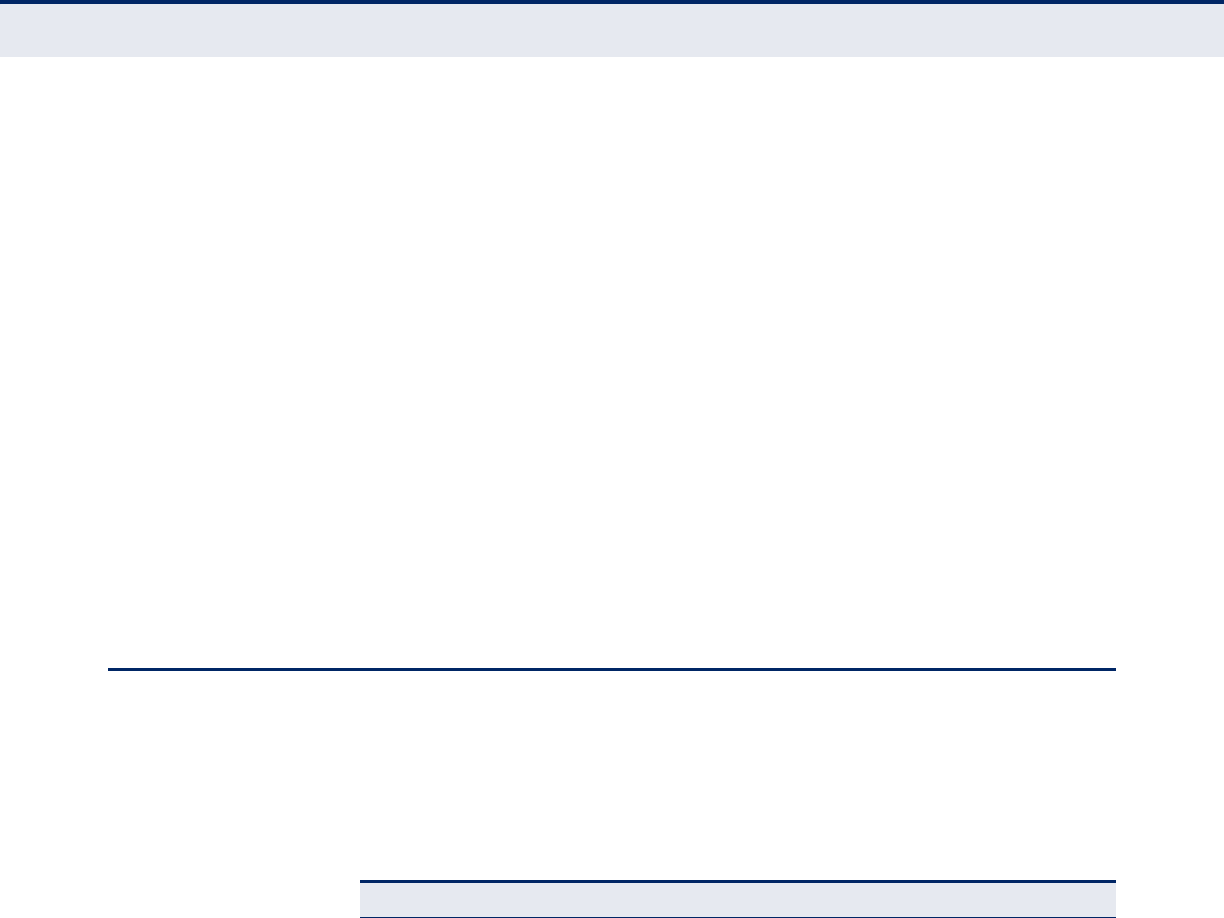
C
HAPTER
1
| Introduction
System Defaults
– 28 –
QUALITY OF SERVICE Differentiated Services (DiffServ) provides policy-based management
mechanisms used for prioritizing network resources to meet the
requirements of specific traffic types on a per-hop basis. Each packet is
classified upon entry into the network based on access lists, DSCP values,
or VLAN lists. Using access lists allows you select traffic based on Layer 2,
Layer 3, or Layer 4 information contained in each packet. Based on
network policies, different kinds of traffic can be marked for different kinds
of forwarding.
MULTICAST FILTERING Specific multicast traffic can be assigned to its own VLAN to ensure that it
does not interfere with normal network traffic and to guarantee real-time
delivery by setting the required priority level for the designated VLAN. The
switch uses IGMP Snooping and Query to manage multicast group
registration for IPv4 traffic, and MLD Snooping for IPv6 traffic. It also
supports Multicast VLAN Registration (MVR) which allows common
multicast traffic, such as television channels, to be transmitted across a
single network-wide multicast VLAN shared by hosts residing in other
standard or private VLAN groups, while preserving security and data
isolation for normal traffic.
SYSTEM DEFAULTS
To reset the switch to default values, see “Restoring Factory Defaults” on
page 290.
The following table lists some of the basic system defaults.
Table 2: System Defaults
Function Parameter Default
Authentication User Name “admin”
Password “admin”
RADIUS Authentication Disabled
TACACS+ Authentication Disabled
802.1X Port Authentication Disabled
HTTPS Enabled
SSH Enabled
Port Security Disabled
IP Filtering Disabled
Web Management HTTP Server Enabled
HTTP Port Number 80
HTTP Secure Server Disabled
HTTP Secure Server Redirect Disabled

C
HAPTER
1
| Introduction
System Defaults
– 29 –
SNMP SNMP Agent Disabled
Community Strings “public” (read only)
“private” (read/write)
Traps Global: disabled
Authentication traps: enabled
Link-up-down events: enabled
SNMP V3 View: default_view
Group: default_rw_group
Port Configuration Admin Status Enabled
Auto-negotiation Enabled
Flow Control Disabled
Rate Limiting Input and output limits Disabled
Port Trunking Static Trunks None
LACP (all ports) Disabled
Storm Protection Status Broadcast: Enabled (1 kpps)
Multicast: disabled
Unknown unicast: disabled
Spanning Tree Algorithm Status Enabled, RSTP
(Defaults: RSTP standard)
Edge Ports Enabled
Address Table Aging Time 300 seconds
Virtual LANs Default VLAN 1
PVID 1
Acceptable Frame Type All
Ingress Filtering Disabled
Switchport Mode (Egress Mode) Access
Traffic Prioritization Ingress Port Priority 0
Queue Mode Strict
Weighted Round Robin Queue: 0 1 2 3 4 5 6 7
Weight: Disabled in strict mode
Ethernet Type Disabled
VLAN ID Disabled
VLAN Priority Tag Disabled
ToS P r i orit y Dis a b led
IP DSCP Priority Disabled
TCP/UDP Port Priority Disabled
LLDP Status Enabled
Table 2: System Defaults (Continued)
Function Parameter Default
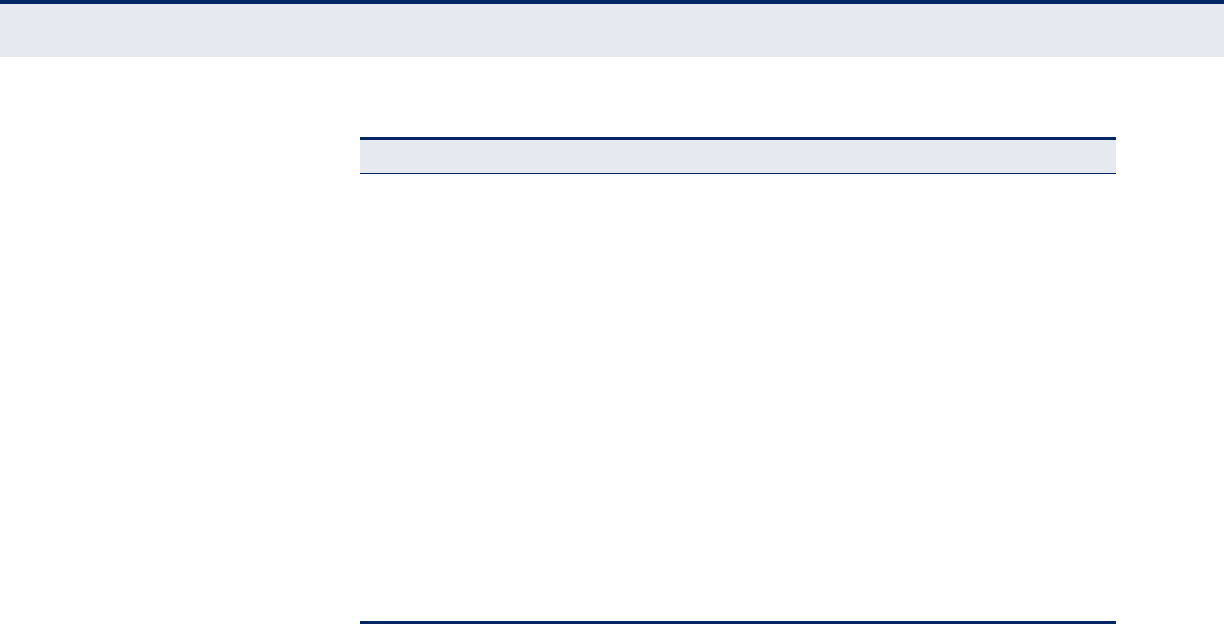
C
HAPTER
1
| Introduction
System Defaults
– 30 –
IP Settings Management. VLAN VLAN 1
IP Address 192.168.1.10
Subnet Mask 255.255.255.0
Default Gateway 0.0.0.0
DHCP Client: Disabled
Snooping: Disabled
DNS Proxy service: Disabled
Multicast Filtering IGMP Snooping Snooping: Disabled
Querier: Disabled
MLD Snooping Disabled
Multicast VLAN Registration Disabled
System Log
(console only)
Status Disabled
Messages Logged to Flash All levels
NTP Clock Synchronization Disabled
Table 2: System Defaults (Continued)
Function Parameter Default

– 31 –
2INITIAL SWITCH CONFIGURATION
This chapter includes information on connecting to the switch and basic
configuration procedures.
To make use of the management features of your switch, you must first
configure it with an IP address that is compatible with the network in which
it is being installed. This should be done before you permanently install the
switch in the network.
Follow this procedure:
1. Place the switch close to the PC that you intend to use for configuration.
It helps if you can see the front panel of the switch while working on
your PC.
2. Connect the Ethernet port of your PC to any port on the front panel of
the switch. Connect power to the switch and verify that you have a link
by checking the front-panel LEDs.
3. Check that your PC has an IP address on the same subnet as the
switch. The default IP address of the switch is 192.168.1.10 and the
subnet mask is 255.255.255.0, so the PC and switch are on the same
subnet if they both have addresses that start 192.168.1.x. If the PC
and switch are not on the same subnet, you must manually set the PC’s
IP address to 192.168.1.x (where “x” is any number from 1 to 254,
except 10).
4. Open your web browser and enter the address http://192.168.1.10. If
your PC is properly configured, you will see the login page of the
switch. If you do not see the login page, repeat step 3.
5. Enter “admin” for the user name and password, and then click on the
Login button.
6. From the menu, click System, and then IP. To request an address from
a local DHCP Server, mark the DHCP Client check box. To configure a
static address, enter the new IP Address, IP Mask, and other optional
parameters for the switch, and then click on the Save button.
If you need to configure an IPv6 address, select IPv6 from the System
menu, and either submit a request for an address from a local DHCPv6
server by marking the Auto Configuration check box, or configure a
static address by filling in the parameters for an address, network
prefix length, and gateway router.
No other configuration changes are required at this stage, but it is
recommended that you change the administrator’s password before

C
HAPTER
2
| Initial Switch Configuration
– 32 –
logging out. To change the password, click Security and then Users. Select
“admin” from the User Configuration list, fill in the Password fields, and
then click Save.
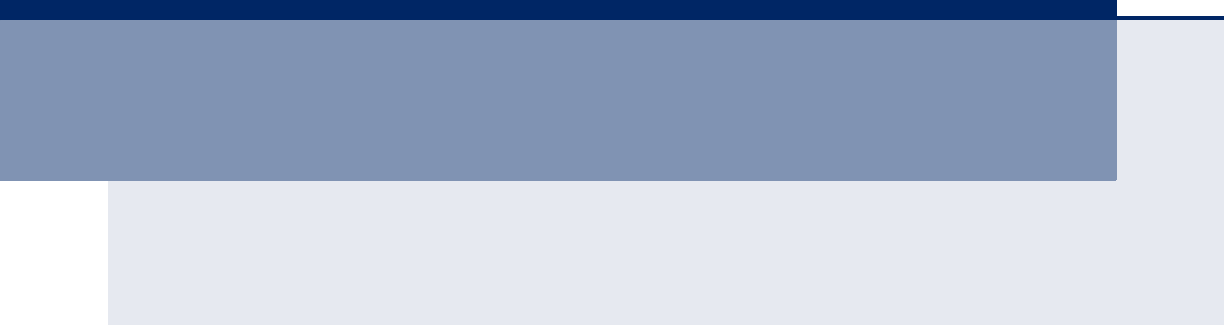
– 33 –
S
ECTION
II
WEB CONFIGURATION
This section describes the basic switch features, along with a detailed
description of how to configure each feature via a web browser.
This section includes these chapters:
◆"Using the Web Interface" on page 35
◆"Configuring the Switch" on page 45
◆"Monitoring the Switch" on page 221
◆"Performing Basic Diagnostics" on page 287
◆"Performing System Maintenance" on page 289

S
ECTION
II
| Web Configuration
– 34 –
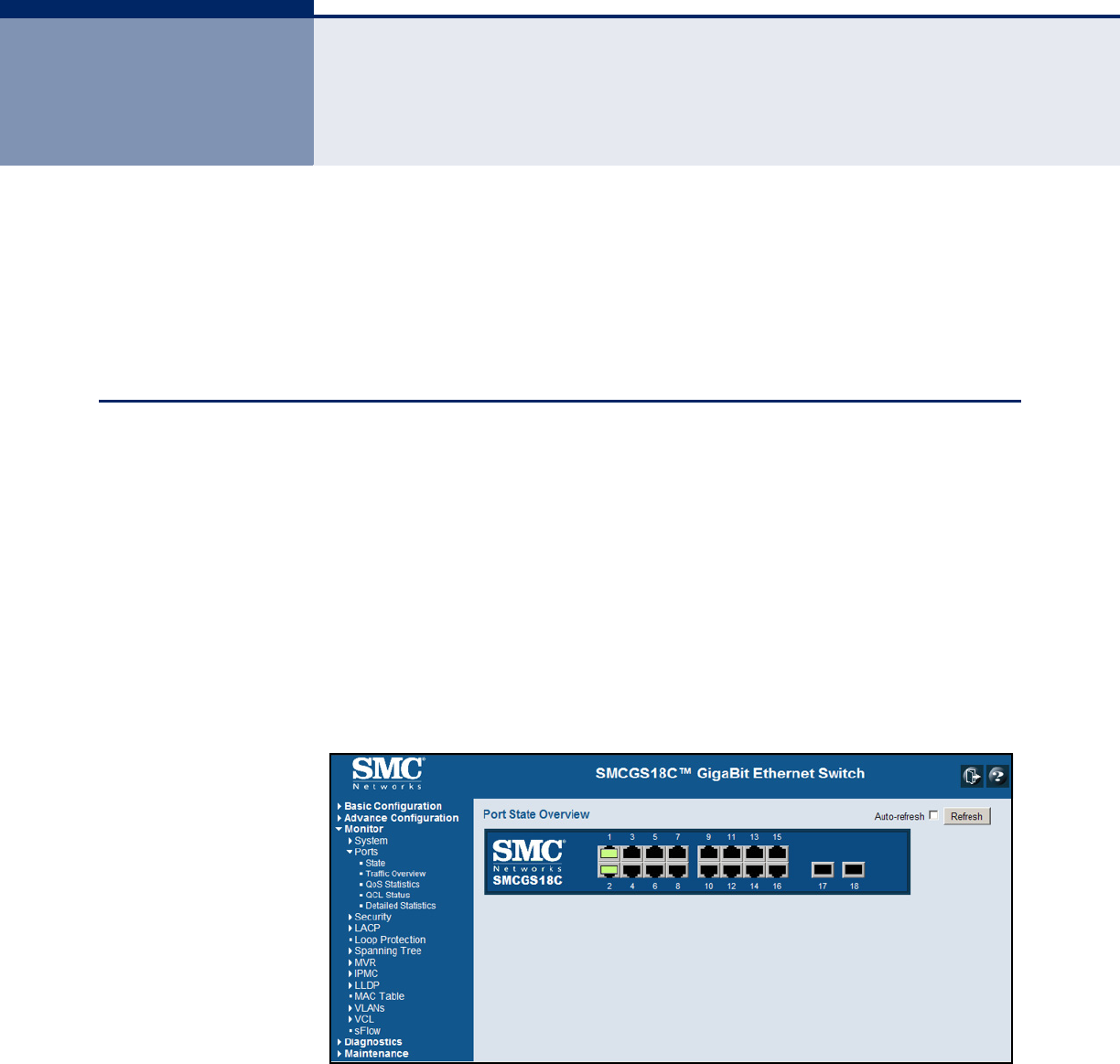
– 35 –
3USING THE WEB INTERFACE
This switch provides an embedded HTTP web agent. Using a web browser
you can configure the switch and view statistics to monitor network
activity. The web agent can be accessed by any computer on the network
using a standard web browser (Internet Explorer 5.0, Mozilla Firefox
2.0.0.0, or more recent versions).
NAVIGATING THE WEB BROWSER INTERFACE
To access the web-browser interface you must first enter a user name and
password. The administrator has Read/Write access to all configuration
parameters and statistics. The default user name and password for the
administrator is “admin.”
HOME PAGE When your web browser connects with the switch’s web agent, the home
page is displayed as shown below. The home page displays the Main Menu
on the left side of the screen and an image of the front panel on the right
side. The Main Menu links are used to navigate to other menus, and display
configuration parameters and statistics.
Figure 1: Home Page
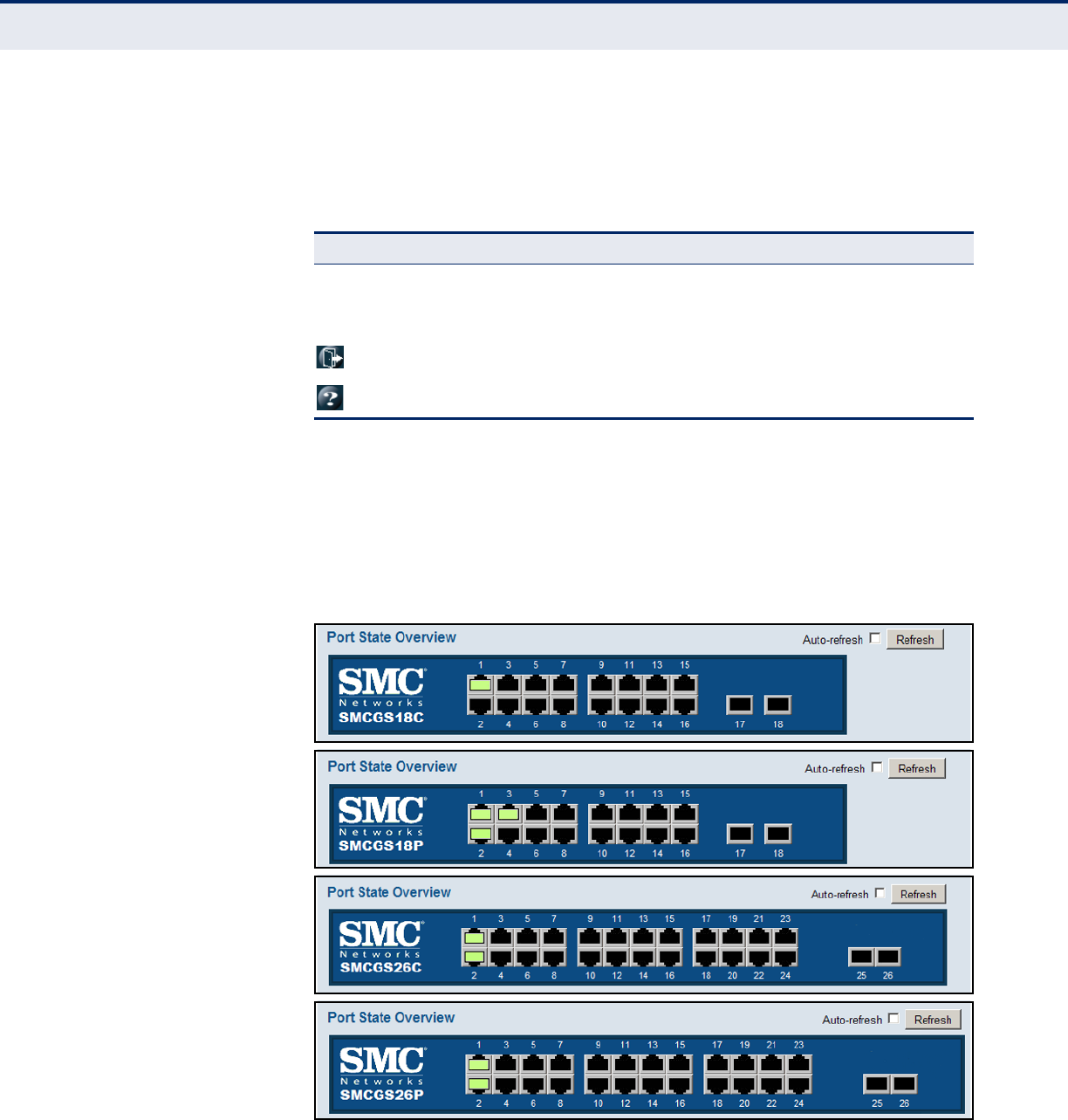
C
HAPTER
3
| Using the Web Interface
Navigating the Web Browser Interface
– 36 –
CONFIGURATION
OPTIONS
Configurable parameters have a dialog box or a drop-down list. Once a
configuration change has been made on a page, be sure to click on the
Save button to confirm the new setting. The following table summarizes
the web page configuration buttons.
PANEL DISPLAY The web agent displays an image of the switch’s ports. The refresh mode is
disabled by default. Click Auto-refresh to refresh the data displayed on the
screen approximately once every 5 seconds, or click Refresh to refresh the
screen right now. Clicking on the image of a port opens the Detailed
Statistics page as described on page 229.
Figure 2: Front Panel Indicators
Table 3: Web Page Configuration Buttons
Button Action
Save Sets specified values to the system.
Reset Cancels specified values and restores current values prior to pressing
“Save.”
Logs out of the management interface.
Displays help for the selected page.
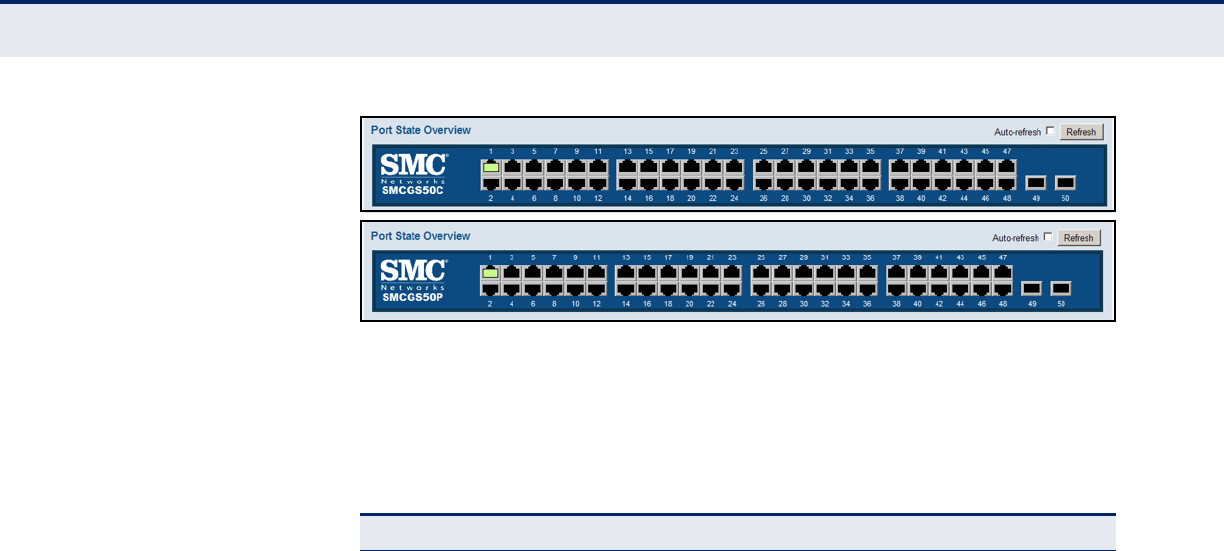
C
HAPTER
3
| Using the Web Interface
Navigating the Web Browser Interface
– 37 –
MAIN MENU Using the onboard web agent, you can define system parameters, manage
and control the switch, and all its ports, or monitor network conditions. The
following table briefly describes the selections available from this program.
Table 4: Main Menu
Menu Description Page
Basic Configuration145
System 45
Information Configures system contact, name and location 45
IP Configures IPv4 and SNTP settings 46
IPv6 Configures IPv6 and SNTP settings 47
NTP Enables NTP, and configures a list of NTP servers 50
Time Configures the time zone and daylight savings time 51
Log Configures the logging of messages to a remote logging
process, specifies the remote log server, and limits the type
of system log messages sent
53
Ports Configures port connection settings 55
Aggregation 119
Static Specifies ports to group into static trunks 120
LACP Allows ports to dynamically join trunks 122
Spanning Tree 126
Bridge Settings Configures global bridge settings for STP, RSTP and MSTP;
also configures edge port settings for BPDU filtering, BPDU
guard, and port error recovery
129
MSTI Mapping Maps VLANs to a specific MSTP instance 132
MSTI Priorities Configures the priority for the CIST and each MISTI 134
CIST Ports Configures interface settings for STA 135
MSTI Ports Configures interface settings for an MST instance 139
MAC Table Configures address aging, dynamic learning, and static
addresses
171
VLANs Virtual LANs 173
VLAN Membership Configures VLAN groups 174
Ports Specifies default PVID and VLAN attributes 175
Mirroring & RSPAN Sets source and target ports for local or remote mirroring 208

C
HAPTER
3
| Using the Web Interface
Navigating the Web Browser Interface
– 38 –
Advanced
Configuration
System2
Information Configures system contact, name and location 45
IP Configures IPv4 and SNTP settings 46
IPv6 Configures IPv6 and SNTP settings 47
NTP Enables NTP, and configures a list of NTP servers 50
Time Configures the time zone and daylight savings time 51
Log Configures the logging of messages to a remote logging
process, specifies the remote log server, and limits the type
of system log messages sent
53
Power Reduction 54
EEE Configures Energy Efficient Ethernet for specified queues,
and specifies urgent queues which are to transmit data after
maximum latency expires regardless queue length
54
Ports2Configures port connection settings 55
Security 57
Switch 57
Users Configures user names, passwords, and access levels 58
Privilege Levels Configures privilege level for specific functions 60
Auth Method Configures authentication method for management access
via local database, RADIUS or TACACS+
61
SSH Configures the Secure Shell server 64
HTTPS Configures secure HTTP settings 65
Access
Management
Sets IP addresses of clients allowed management access via
HTTP/HTTPS, and SNMP, and Telnet/SSH
66
SNMP Simple Network Management Protocol 67
System Configures read-only and read/write community strings for
SNMP v1/v2c, engine ID for SNMP v3, and trap parameters
68
Communities Configures community strings 72
Users Configures SNMP v3 users on this switch 73
Groups Configures SNMP v3 groups 74
Views Configures SNMP v3 views 75
Access Assigns security model, security level, and read/write views
to SNMP groups
76
RMON Remote Monitoring 77
Statistics Enables collection of statistics on a physical interface 78
History Periodically samples statistics on a physical interface 78
Alarm Sets threshold bounds for a monitored variable 80
Event Creates a response for an alarm 82
Table 4: Main Menu (Continued)
Menu Description Page

C
HAPTER
3
| Using the Web Interface
Navigating the Web Browser Interface
– 39 –
Network
Limit Control Configures port security limit controls, including secure
address aging; and per port security, including maximum
allowed MAC addresses, and response for security breach
83
NAS Configures global and port settings for IEEE 802.1X 85
ACL Access Control Lists 96
Ports Assigns ACL, rate limiter, and other parameters to ports 96
Rate Limiters Configures rate limit policies 98
Access Control
List
Configures ACLs based on frame type, destination MAC type,
VLAN ID, VLAN priority tag; and the action to take for
matching packets
99
DHCP Dynamic Host Configuration Protocol
Snooping Enables DHCP snooping globally; and sets the trust mode for
each port
107
Relay Configures DHCP relay information status and policy 109
IP Source Guard Filters IP traffic based on static entries in the IP Source
Guard table, or dynamic entries in the DHCP Snooping table
111
Configuration Enables IP source guard and sets the maximum number of
clients that can learned dynamically
111
Static Table Adds a static addresses to the source-guard binding table 113
ARP Inspection Address Resolution Protocol Inspection 114
Configuration Enables inspection globally, and per port 115
Static Table Adds static entries based on port, VLAN ID, and source MAC
address and IP address in ARP request packets
116
AAA Configures RADIUS authentication server, RADIUS
accounting server, and TACACS+ authentication server
settings
117
Aggregation2119
Static Specifies ports to group into static trunks 120
LACP Allows ports to dynamically join trunks 122
Loop Protection Detects general loopback conditions caused by hardware
problems or faulty protocol settings
124
Spanning Tree2126
Bridge Settings Configures global bridge settings for STP, RSTP and MSTP;
also configures edge port settings for BPDU filtering, BPDU
guard, and port error recovery
129
MSTI Mapping Maps VLANs to a specific MSTP instance 132
MSTI Priorities Configures the priority for the CIST and each MISTI 134
CIST Ports Configures interface settings for STA 135
MSTI Ports Configures interface settings for an MST instance 139
MVR Configures Multicast VLAN Registration, including global
status, MVR VLAN, port mode, and immediate leave
140
Table 4: Main Menu (Continued)
Menu Description Page

C
HAPTER
3
| Using the Web Interface
Navigating the Web Browser Interface
– 40 –
IPMC IP Multicast
IGMP Snooping Internet Group Management Protocol Snooping 146
Basic
Configuration
Configures global and port settings for multicast filtering 146
VLAN
Configuration
Configures IGMP snooping per VLAN interface 150
Port Group
Filtering
Configures multicast groups to be filtered on specified port 152
MLD Snooping Multicast Listener Discovery Snooping 153
Basic
Configuration
Configures global and port settings for multicast filtering 153
VLAN
Configuration
Configures MLD snooping per VLAN interface 156
Port Group
Filtering
Configures multicast groups to be filtered on specified port 158
LLDP Link Layer Discovery Protocol 159
LLDP Configures global LLDP timing parameters, and port-specific
TLV attributes
159
LLDP-MED Configures LLDP-MED attributes, including device location,
emergency call server, and network policy discovery
162
MAC Table2Configures address aging, dynamic learning, and static
addresses
171
VLANs2Virtual LANs 173
VLAN Membership Configures VLAN groups 174
Ports Specifies default PVID and VLAN attributes 175
Private VLANs
PVLAN
Membership
Configures PVLAN groups 178
Port Isolation Prevents communications between designated ports within
the same private VLAN
179
PoE3Configures Power-over-Ethernet settings for each port 168
VCL VLAN Control List
MAC-based VLAN Maps traffic with specified source MAC address to a VLAN 180
Protocol-based
VLAN
181
Protocol to
Group
Creates a protocol group, specifying supported protocols 182
Group to VLAN Maps a protocol group to a VLAN for specified ports 183
IP Subnet-based
VLAN
Maps traffic for a specified IP subnet to a VLAN 184
Voice VLAN 186
Configuration Configures global settings, including status, voice VLAN ID,
VLAN aging time, and traffic priority; also configures port
settings, including the way in which a port is added to the
Voice VLAN, and blocking non-VoIP addresses
186
Table 4: Main Menu (Continued)
Menu Description Page

C
HAPTER
3
| Using the Web Interface
Navigating the Web Browser Interface
– 41 –
OUI Maps the OUI in the source MAC address of ingress packets
to the VoIP device manufacturer
188
QoS 189
Port Classification Configures default traffic class, drop priority, user priority,
drop eligible indicator, classification mode for tagged frames,
and DSCP-based QoS classification
190
Port Policing Controls the bandwidth provided for frames entering the
ingress queue of specified ports.
192
Port Scheduler Provides overview of QoS Egress Port Schedulers, including
the queue mode and weight; also configures egress queue
mode, queue shaper (rate and access to excess bandwidth),
and port shaper
193
Port Shaping Provides overview of QoS Egress Port Shapers, including the
rate for each queue and port; also configures egress queue
mode, queue shaper (rate and access to excess bandwidth),
and port shaper
196
Port Tag
Remarking
Provides overview of QoS Egress Port Tag Remarking; also
sets the remarking mode (classified PCP/DEI values, default
PCP/DEI values, or mapped versions of QoS class and drop
priority)
196
Port DSCP Configures ingress translation and classification settings and
egress re-writing of DSCP values
199
DSCP-Based QoS Configures DSCP-based QoS ingress classification settings 200
DSCP Translation Configures DSCP translation for ingress traffic or DSCP re-
mapping for egress traffic
201
DSCP
Classification
Maps DSCP values to a QoS class and drop precedence level 202
QoS Control List Configures QoS policies for handling ingress packets based
on Ethernet type, VLAN ID, TCP/UDP port, DSCP, ToS, or
VLAN priority tag
203
Storm Control Sets limits for broadcast, multicast, and unknown unicast
traffic
207
Mirroring & RSPAN2Sets source and target ports for local or remote mirroring 208
UPnP Enables UPNP and defines timeout values 216
sFlow Samples traffic flows, and forwards data to designated
collector
217
Monitor 221
System 221
Information Displays basic system description, switch’s MAC address,
system time, and software version
221
CPU Load Displays graphic scale of CPU utilization 222
Log Displays logged messages based on severity 223
Detailed Log Displays detailed information on each logged message 225
Thermal Protection Shows the current chip temperature 225
Ports 226
State Displays a graphic image of the front panel indicating active
port connections
226
Table 4: Main Menu (Continued)
Menu Description Page

C
HAPTER
3
| Using the Web Interface
Navigating the Web Browser Interface
– 42 –
Traffic Overview Shows basic Ethernet port statistics 227
QoS Statistics Shows the number of packets entering and leaving the
egress queues
227
QCL Status Shows the status of QoS Control List entries 228
Detailed Statistics Shows detailed Ethernet port statistics 229
Security 232
Access
Management
Statistics
Displays the number of packets used to manage the switch
via HTTP, HTTPS, and SNMP, Telnet, and SSH
232
Network
Port Security
Switch Shows information about MAC address learning for each
port, including the software module requesting port security
services, the service state, the current number of learned
addresses, and the maximum number of secure addresses
allowed
233
Port Shows the entries authorized by port security services,
including MAC address, VLAN ID, the service state, time
added to table, age, and hold state
234
NAS Shows global and port settings for IEEE 802.1X
Switch Shows port status for authentication services, including
802.1X security state, last source address used for
authentication, and last ID
235
Port Displays authentication statistics for the selected port –
either for 802.1X protocol or for the remote authentication
server depending on the authentication method
236
ACL Status Shows the status for different security modules which use
ACL filtering, including ingress port, frame type, and
forwarding action
240
DHCP Dynamic Host Configuration Protocol
Snooping
Statistics
Shows statistics for various types of DHCP protocol packets 242
Relay
Statistics
Displays server and client statistics for packets affected by
the relay information policy
243
ARP Inspection Displays entries in the ARP inspection table, sorted first by
port, then VLAN ID, MAC address, and finally IP address
245
IP Source Guard Displays entries in the IP Source Guard table, sorted first by
port, then VLAN ID, MAC address, and finally IP address
245
AAA Authentication, Authorization and Accounting 246
RADIUS
Overview
Displays status of configured RADIUS authentication and
accounting servers
246
RADIUS Details Displays the traffic and status associated with each
configured RADIUS server
247
Switch
RMON Remote Monitoring 250
Statistics Shows sampled data for each entry in the statistics group 250
History Shows sampled data for each entry in the history group 252
Table 4: Main Menu (Continued)
Menu Description Page

C
HAPTER
3
| Using the Web Interface
Navigating the Web Browser Interface
– 43 –
Alarm Shows all configured alarms 253
Event Shows all logged events 254
LACP Link Aggregation Control Protocol 255
System Status Displays administration key and associated local ports for
each partner
255
Port Status Displays administration key, LAG ID, partner ID, and partner
ports for each local port
255
Port Statistics Displays statistics for LACP protocol messages 256
Loop Protection Displays settings, current status, and time of last detected
loop
257
Spanning Tree 258
Bridge Status Displays global bridge and port settings for STA 258
Port Status Displays STA role, state, and uptime for each port 260
Port Statistics Displays statistics for RSTP, STP and TCN protocol packets 261
MVR Multicast VLAN Registration 262
Statistics Shows statistics for IGMP protocol messages used by MVR 262
MVR Channel
Groups
Shows information about the interfaces associated with
multicast groups assigned to the MVR VLAN
263
MVR SFM
Information
Displays MVR Source-Filtered Multicast information including
group, filtering mode (include or exclude), source address,
and type (allow or deny)
264
IPMC IP Multicast
IGMP Snooping 265
Status Displays statistics related to IGMP packets passed upstream
to the IGMP Querier or downstream to multicast clients
265
Group
Information
Displays active IGMP groups 266
IPv4 SFM
Information
Displays IGMP Source-Filtered Multicast information
including group, filtering mode (include or exclude), source
address, and type (allow or deny)
267
MLD Snooping Multicast Listener Discovery Snooping 268
Status Displays MLD querier status and protocol statistics 268
Group
Information
Displays active MLD groups 269
IPv6 SFM
Information
Displays MLD Source-Filtered Multicast information including
group, filtering mode (include or exclude), source address,
and type (allow or deny)
270
LLDP Link Layer Discovery Protocol 271
Neighbors Displays LLDP information about a remote device connected
to a port on this switch
271
LLDP-MED
Neighbors
Displays information about a remote device connected to a
port on this switch which is advertising LLDP-MED TLVs,
including network connectivity device, endpoint device,
capabilities, application type, and policy
272
Table 4: Main Menu (Continued)
Menu Description Page
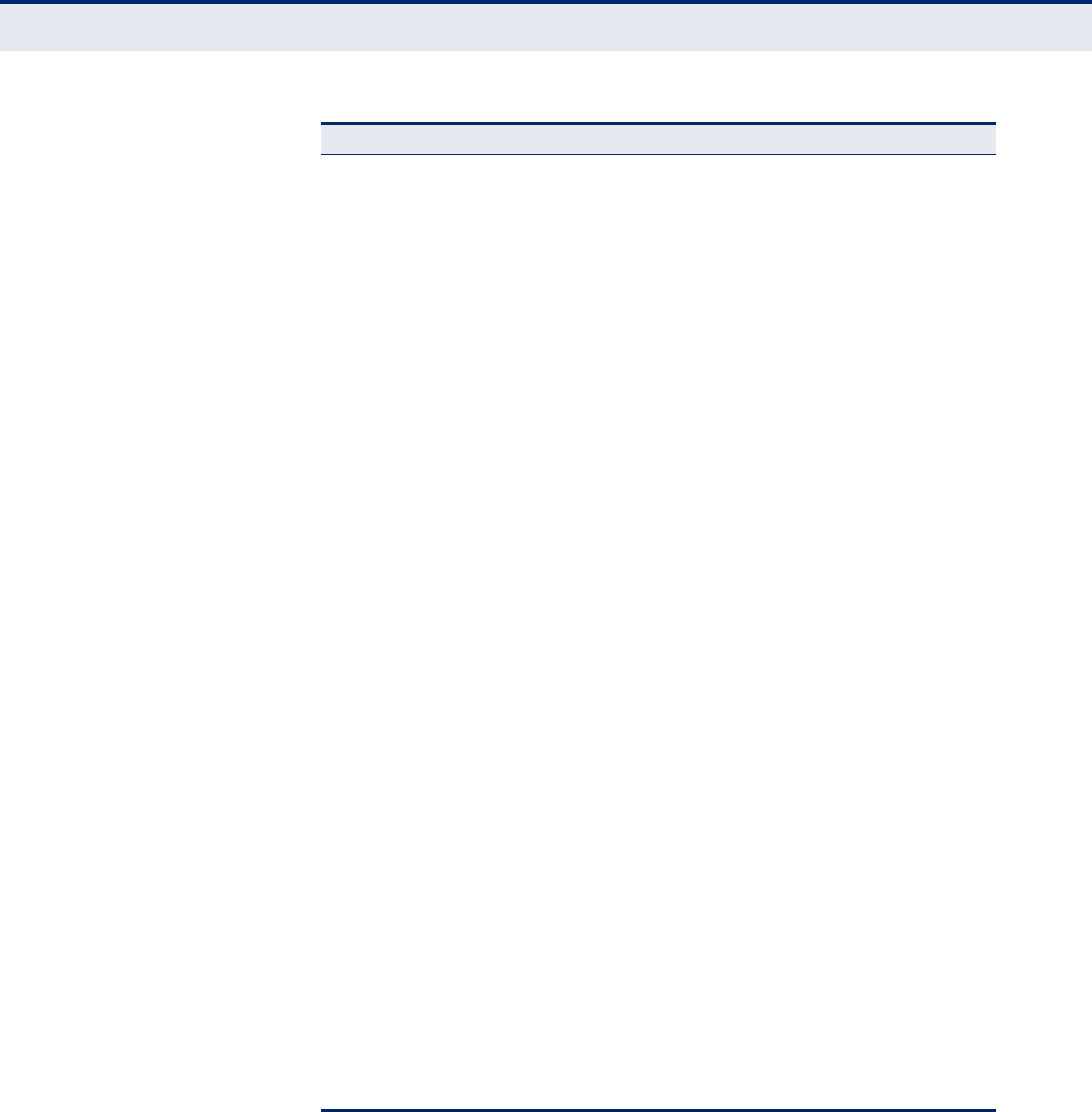
C
HAPTER
3
| Using the Web Interface
Navigating the Web Browser Interface
– 44 –
PoE3Displays status of all LLDP PoE neighbors, including power
device type (PSE or PD), source of power, power priority, and
maximum required power
275
EEE Displays Energy Efficient Ethernet information advertised
through LLDP messages
276
Port Statistics Displays statistics for all connected remote devices, and
statistics for LLDP protocol packets crossing each port
277
PoE3Displays the status for all PoE ports, including the PD class,
requested power, allocated power, power and current used,
and PoE priority
279
MAC Table Displays dynamic and static address entries associated with
the CPU and each port
280
VLANs Virtual LANs 281
VLAN Membership Shows the current port members for all VLANs configured by
a selected software module
281
VLAN Port Shows the VLAN attributes of port members for all VLANs
configured by a selected software module which uses VLAN
management, including PVID, VLAN aware, ingress filtering,
frame type, egress filtering, and PVID
282
VCL VLAN Control List
MAC-based VLAN Displays MAC address to VLAN map entries 283
sFlow Displays information on sampled traffic, including the owner,
receiver address, remaining sampling time, and statistics for
UDP control packets and sampled traffic
284
Diagnostics 287
Ping Tests specified path using IPv4 ping 287
Ping6 Tests specified path using IPv6 ping 287
Maintenance 289
Restart Device Restarts the switch 289
Factory Defaults Restores factory default settings 290
Software
Upload Updates software on the switch with a file specified on the
management station
290
Image Select Displays information about the active and alternate (backup)
firmware images in the switch, and allows you to revert to
the alternate image
291
Configuration 292
Save Saves configuration settings to a file on the management
station
292
Upload Restores configuration settings from a file on the
management station
292
1. The Basic Configuration menu is a subset of Advanced Configuration. The following
configuration chapter is therefore structured on the Advanced Configuration menu.
2. These menus are repeated from the Basic Configuration folder.
3. These menus are only provided for PoE switches.
Table 4: Main Menu (Continued)
Menu Description Page
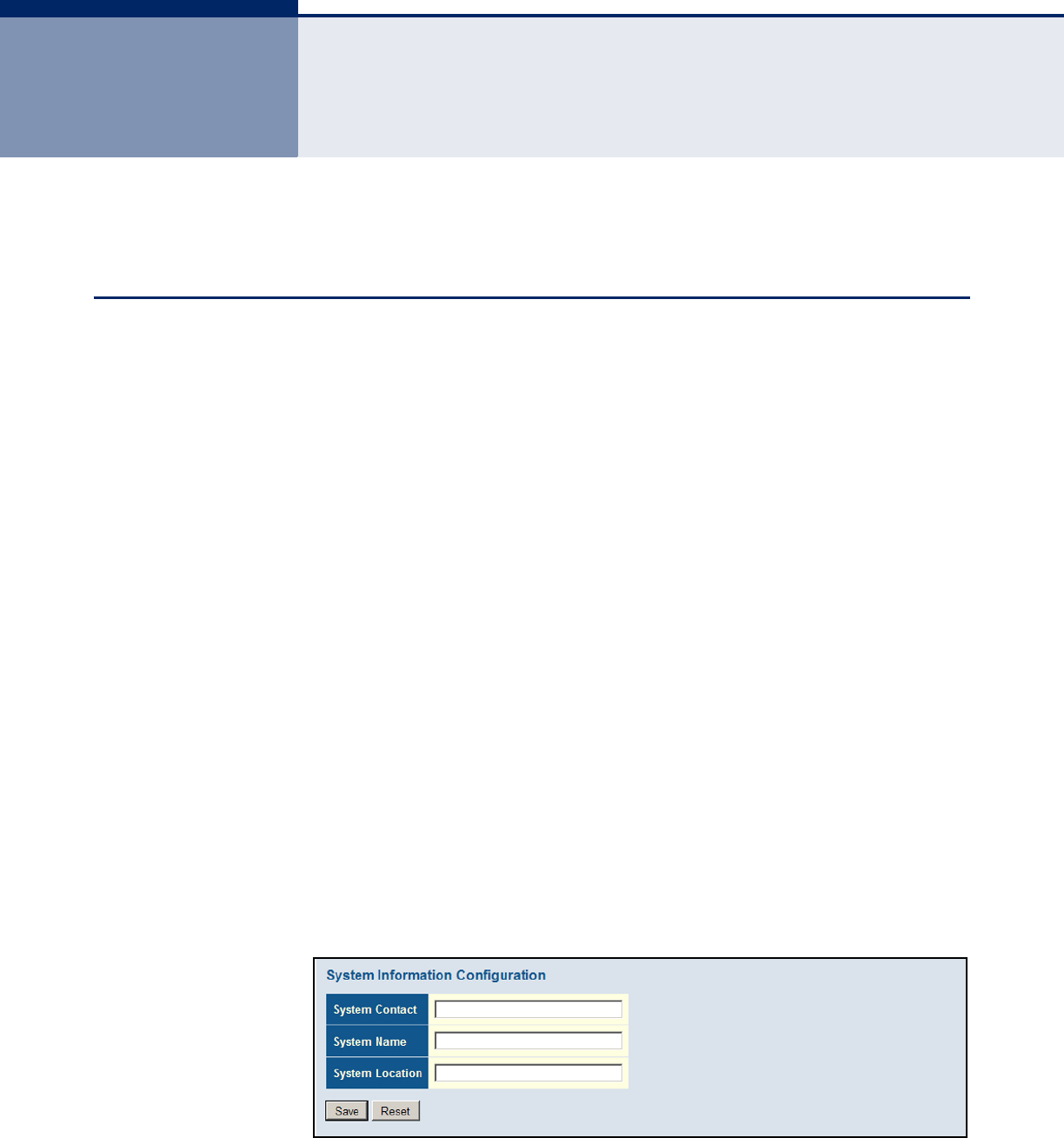
– 45 –
4CONFIGURING THE SWITCH
This chapter describes all of the basic configuration tasks.
CONFIGURING SYSTEM INFORMATION
Use the System Information Configuration page to identify the system by
configuring contact information, system name, and the location of the
switch.
PATH
Basic/Advanced Configuration, System, Information
PARAMETERS
These parameters are displayed:
◆System Contact – Administrator responsible for the system.
(Maximum length: 255 characters)
◆System Name – Name assigned to the switch system.
(Maximum length: 255 characters)
◆System Location – Specifies the system location.
(Maximum length: 255 characters)
WEB INTERFACE
To configure System Information:
1. Click Configuration, System, Information.
2. Specify the contact information for the system administrator, as well as
the name and location of the switch.Click Save.
Figure 3: System Information Configuration
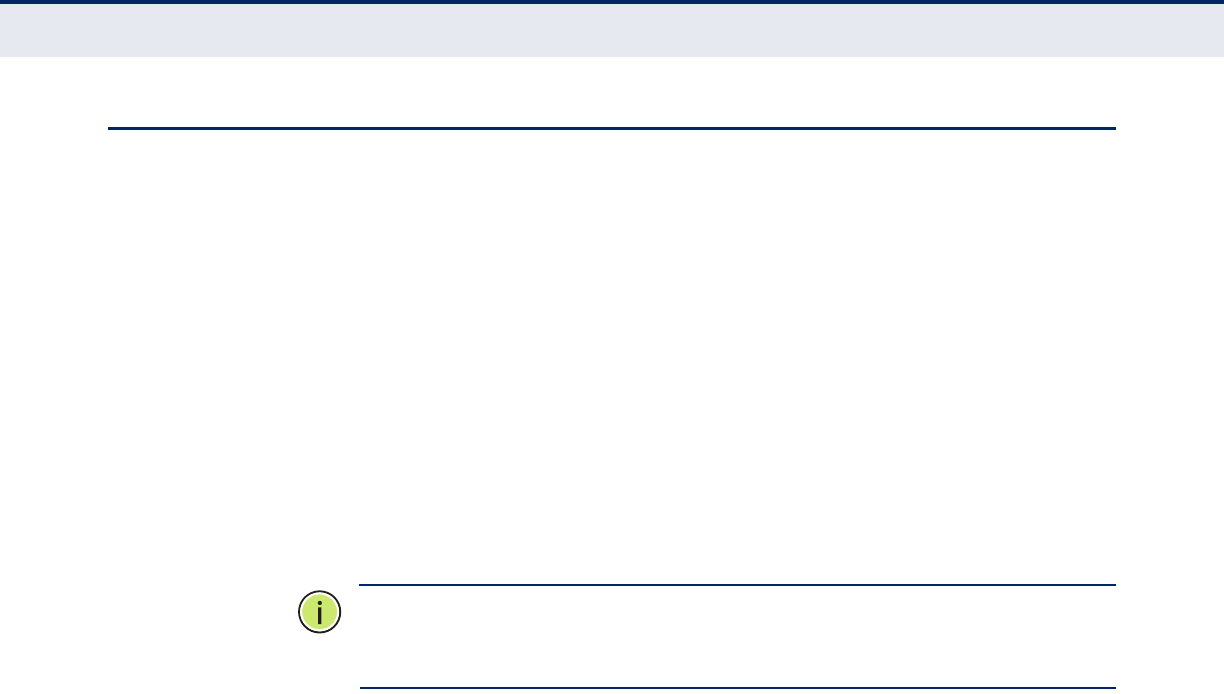
C
HAPTER
4
| Configuring the Switch
Setting an IP Address
– 46 –
SETTING AN IP ADDRESS
This section describes how to configure an IP interface for management
access to the switch over the network. This switch supports both IP Version
4 and Version 6, and can be managed simultaneously through either of
these address types. You can manually configure a specific IPv4 or IPv6
address or direct the switch to obtain an IPv4 address from a DHCP server
when it is powered on. An IPv6 address can either be manually configured
or dynamically generated.
SETTING AN IPV4
ADDRESS
Use the IP Configuration page to configure an IPv4 address for the switch.
The IP address for the switch is obtained via DHCP by default for VLAN 1.
To manually configure an address, you need to change the switch's default
settings to values that are compatible with your network. You may also
need to a establish a default gateway between the switch and management
stations that exist on another network segment.
N
OTE
:
An IPv4 address for this switch is obtained via DHCP by default. If
the switch does not receive a response from a DHCP server, it will default
to the IP address 192.168.1.10 and subnet mask 255.255.255.0.
You can manually configure a specific IP address, or direct the device to
obtain an address from a DHCP server. Valid IPv4 addresses consist of four
decimal numbers, 0 to 255, separated by periods. Anything other than this
format will not be accepted by the CLI program.
PATH
Basic/Advanced Configuration, System, IP
PARAMETERS
These parameters are displayed:
IP Configuration
◆DHCP Client – Specifies whether IP functionality is enabled via
Dynamic Host Configuration Protocol (DHCP). If DHCP is enabled, IP
will not function until a reply has been received from the server.
Requests will be broadcast periodically by the switch for an IP address.
DHCP values can include the IP address, subnet mask, and default
gateway. (Default: Enabled)
◆IP Address – Address of the VLAN specified in the VLAN ID field. This
should be the VLAN to which the management station is attached. Valid
IP addresses consist of four numbers, 0 to 255, separated by periods.
(Default: 192.168.1.10)
◆IP Mask – This mask identifies the host address bits used for routing
to specific subnets. (Default: 255.255.255.0)

C
HAPTER
4
| Configuring the Switch
Setting an IP Address
– 47 –
◆IP Router – IP address of the gateway router between the switch and
management stations that exist on other network segments.
◆VLAN ID – ID of the configured VLAN. By default, all ports on the
switch are members of VLAN 1. However, the management station can
be attached to a port belonging to any VLAN, as long as that VLAN has
been assigned an IP address. (Range: 1-4095; Default: 1)
◆DNS Server – A Domain Name Server to which client requests for
mapping host names to IP addresses are forwarded.
IP DNS Proxy Configuration
◆DNS Proxy – If enabled, the switch maintains a local database based
on previous responses to DNS queries forwarded on behalf of attached
clients. If the required information is not in the local database, the
switch forwards the DNS query to a DNS server, stores the response in
its local cache for future reference, and passes the response back to the
client.
WEB INTERFACE
To configure an IP address:
1. Click Configuration, System, IP.
2. Specify the IPv4 settings, and enable DNS proxy service if required.
3. Click Save.
Figure 4: IP Configuration
SETTING AN IPV6
ADDRESS
Use the IPv6 Configuration page to configure an IPv6 address for
management access to the switch.
IPv6 includes two distinct address types - link-local unicast and global
unicast. A link-local address makes the switch accessible over IPv6 for all
devices attached to the same local subnet. Management traffic using this

C
HAPTER
4
| Configuring the Switch
Setting an IP Address
– 48 –
kind of address cannot be passed by any router outside of the subnet. A
link-local address is easy to set up, and may be useful for simple networks
or basic troubleshooting tasks. However, to connect to a larger network
with multiple segments, the switch must be configured with a global
unicast address. A link-local address must be manually configured, but a
global unicast address can either be manually configured or dynamically
assigned.
PATH
Basic/Advanced Configuration, System, IPv6
USAGE GUIDELINES
◆All IPv6 addresses must be formatted according to RFC 2373 “IPv6
Addressing Architecture,” using 8 colon-separated 16-bit hexadecimal
values. One double colon may be used in the address to indicate the
appropriate number of zeros required to fill the undefined fields.
◆When configuring a link-local address, note that the prefix length is
fixed at 64 bits, and the host portion of the default address is based on
the modified EUI-64 (Extended Universal Identifier) form of the
interface identifier (i.e., the physical MAC address). You can manually
configure a link-local address by entering the full address with the
network prefix FE80.
◆To connect to a larger network with multiple subnets, you must
configure a global unicast address. There are several alternatives to
configuring this address type:
■The global unicast address can be automatically configured by
taking the network prefix from router advertisements observed on
the local interface, and using the modified EUI-64 form of the
interface identifier to automatically create the host portion of the
address. This option can be selected by enabling the Auto
Configuration option.
■You can also manually configure the global unicast address by
entering the full address and prefix length.
◆The management VLAN to which the IPv6 address is assigned must be
specified on the IP Configuration page. See "Setting an IPv4 Address"
on page 46.
PARAMETERS
These parameters are displayed:
◆Auto Configuration – Enables stateless autoconfiguration of IPv6
addresses on an interface and enables IPv6 functionality on the
interface. The network portion of the address is based on prefixes
received in IPv6 router advertisement messages, and the host portion
is automatically generated using the modified EUI-64 form of the
interface identifier; i.e., the switch's MAC address. (Default: Disabled)
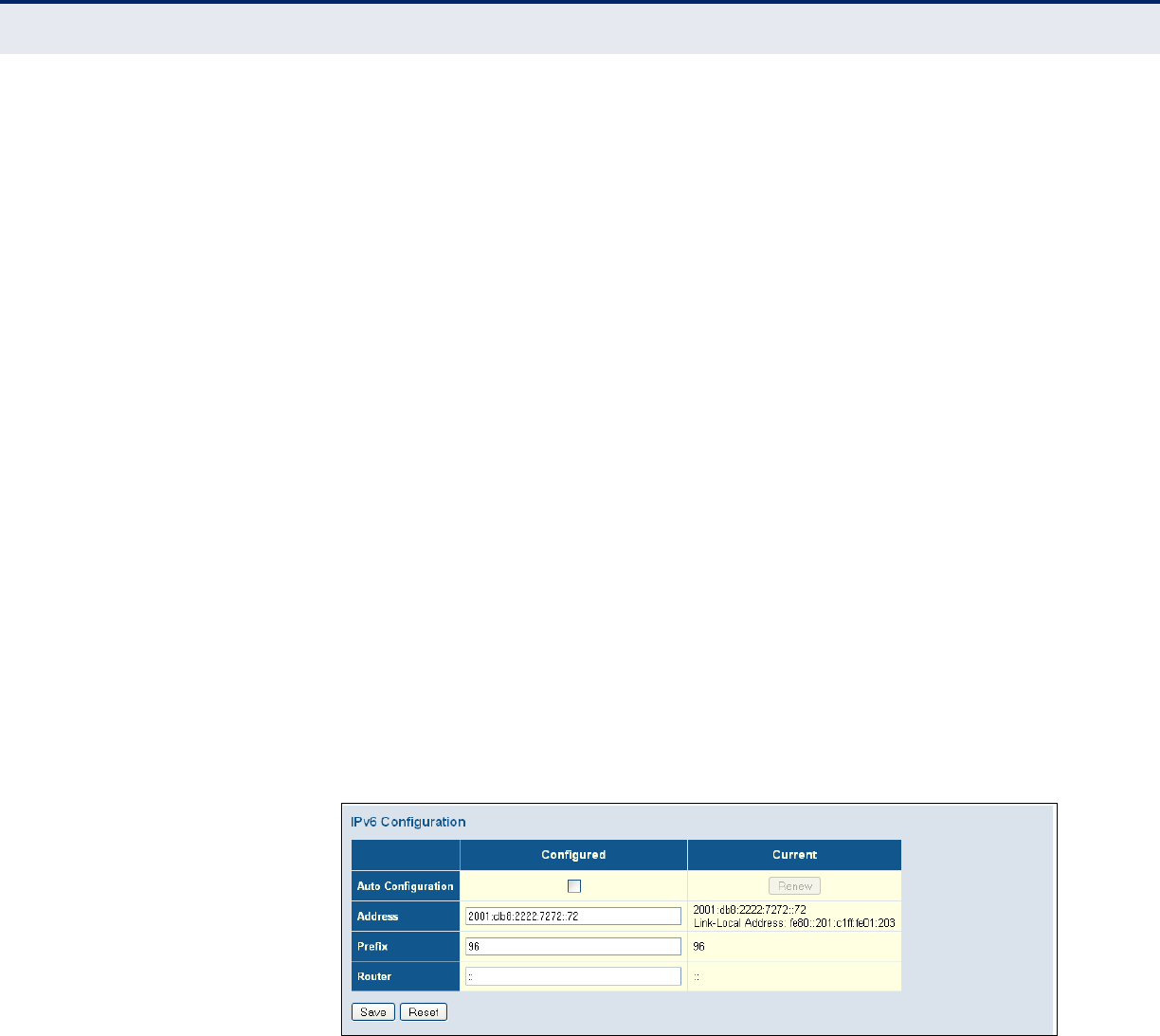
C
HAPTER
4
| Configuring the Switch
Setting an IP Address
– 49 –
◆Address – Manually configures a global unicast address by specifying
the full address and network prefix length (in the Prefix field).
(Default: ::192.168.1.10)
◆Prefix – Defines the prefix length as a decimal value indicating how
many contiguous bits (starting at the left) of the address comprise the
prefix; i.e., the network portion of the address. (Default: 96 bits)
Note that the default prefix length of 96 bits specifies that the first six
colon-separated values comprise the network portion of the address.
◆Router – Sets the IPv6 address of the default next hop router.
An IPv6 default gateway must be defined if the management station is
located in a different IPv6 segment.
An IPv6 default gateway can only be successfully set when a network
interface that directly connects to the gateway has been configured on
the switch.
WEB INTERFACE
To configure an IPv6 address:
1. Click Configuration, System, IPv6.
2. Specify the IPv6 settings. The information shown below provides a
example of how to manually configure an IPv6 address.
3. Click Save.
Figure 5: IPv6 Configuration
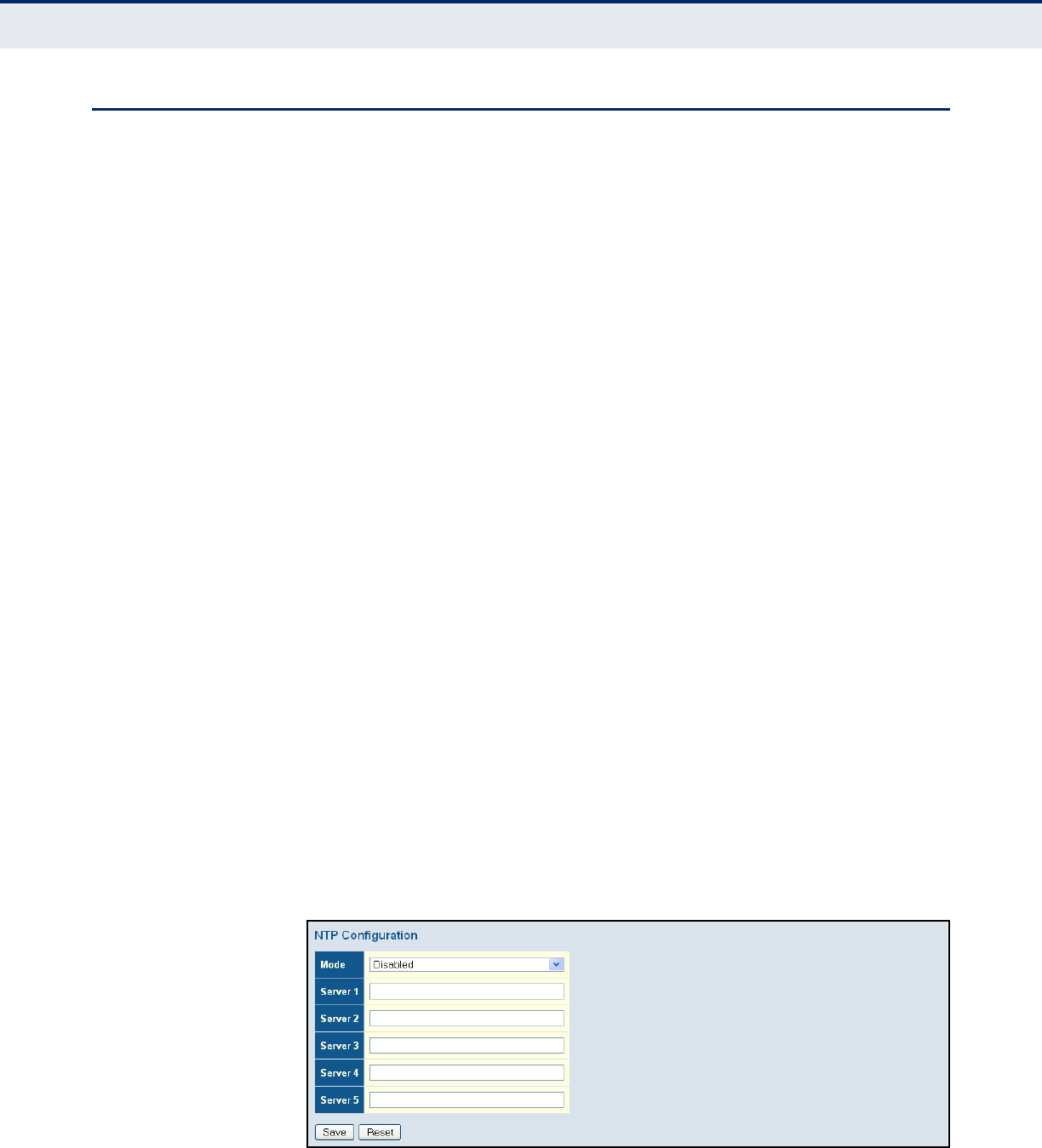
C
HAPTER
4
| Configuring the Switch
Configuring NTP Service
– 50 –
CONFIGURING NTP SERVICE
Use the NTP Configuration page to specify the Network Time Protocol (NTP)
servers to query for the current time. NTP allows the switch to set its
internal clock based on periodic updates from an NTP time server.
Maintaining an accurate time on the switch enables the system log to
record meaningful dates and times for event entries. If the clock is not set,
the switch will only record the time from the factory default set at the last
bootup.
When the NTP client is enabled, the switch periodically sends a request for
a time update to a configured time server. You can configure up to five time
server IP addresses. The switch will attempt to poll each server in the
configured sequence.
PATH
Basic/Advanced Configuration, System, NTP
PARAMETERS
These parameters are displayed:
◆Mode – Enables or disables NTP client requests.
◆Server – Sets the IPv4 or IPv6 address for up to five time servers. The
switch attempts to update the time from the first server, if this fails it
attempts an update from the next server in the sequence. The polling
interval is fixed at 15 minutes.
WEB INTERFACE
To configure the NTP servers:
1. Click Configuration, System, NTP.
2. Enter the IP address of up to five time servers.
3. Click Save.
Figure 6: NTP Configuration

C
HAPTER
4
| Configuring the Switch
Configuring the Time Zone and Daylight Savings Time
– 51 –
CONFIGURING THE TIME ZONE AND DAYLIGHT SAVINGS TIME
Use the Time Zone and Daylight Savings Time page to set the time zone
and Daylight Savings Time.
Time Zone – NTP/SNTP uses Coordinated Universal Time (or UTC, formerly
Greenwich Mean Time, or GMT) based on the time at the Earth’s prime
meridian, zero degrees longitude, which passes through Greenwich,
England. To display a time corresponding to your local time, you must
indicate the number of hours and minutes your time zone is east (before)
or west (after) of UTC. You can choose one of the 80 predefined time zone
definitions, or your can manually configure the parameters for your local
time zone.
Daylight Savings Time – In some countries or regions, clocks are adjusted
through the summer months so that afternoons have more daylight and
mornings have less. This is known as Daylight Savings Time or Summer
Time. Typically, clocks are adjusted forward one hour at the start of spring
and then adjusted backward in autumn.
PATH
Basic/Advanced Configuration, System, Time
PARAMETERS
These parameters are displayed:
Time Zone Configuration
◆Time Zone – A drop-down box provides access to the 80 predefined
time zone configurations. Each choice indicates it’s offset from UTC and
lists at least one major city or location covered by the time zone.
◆Acronym – Sets the acronym of the time zone. (Range: Up to 16
alphanumeric characters, as well as the symbols ‘-’, ‘_’ or ‘.’)
Daylight Saving Time Configuration
◆Mode – Selects one of the following configuration modes.
■Disabled – Daylight Savings Time is not used.
■Recurring – Sets the start, end, and offset times of summer time
for the switch on a recurring basis. This mode sets the summer-
time zone relative to the currently configured time zone.
■From – Start time for summer-time.
■To – End time for summer-time.
■Offset – The number of minutes to add during Daylight Saving
Time. (Range: 1-1440)
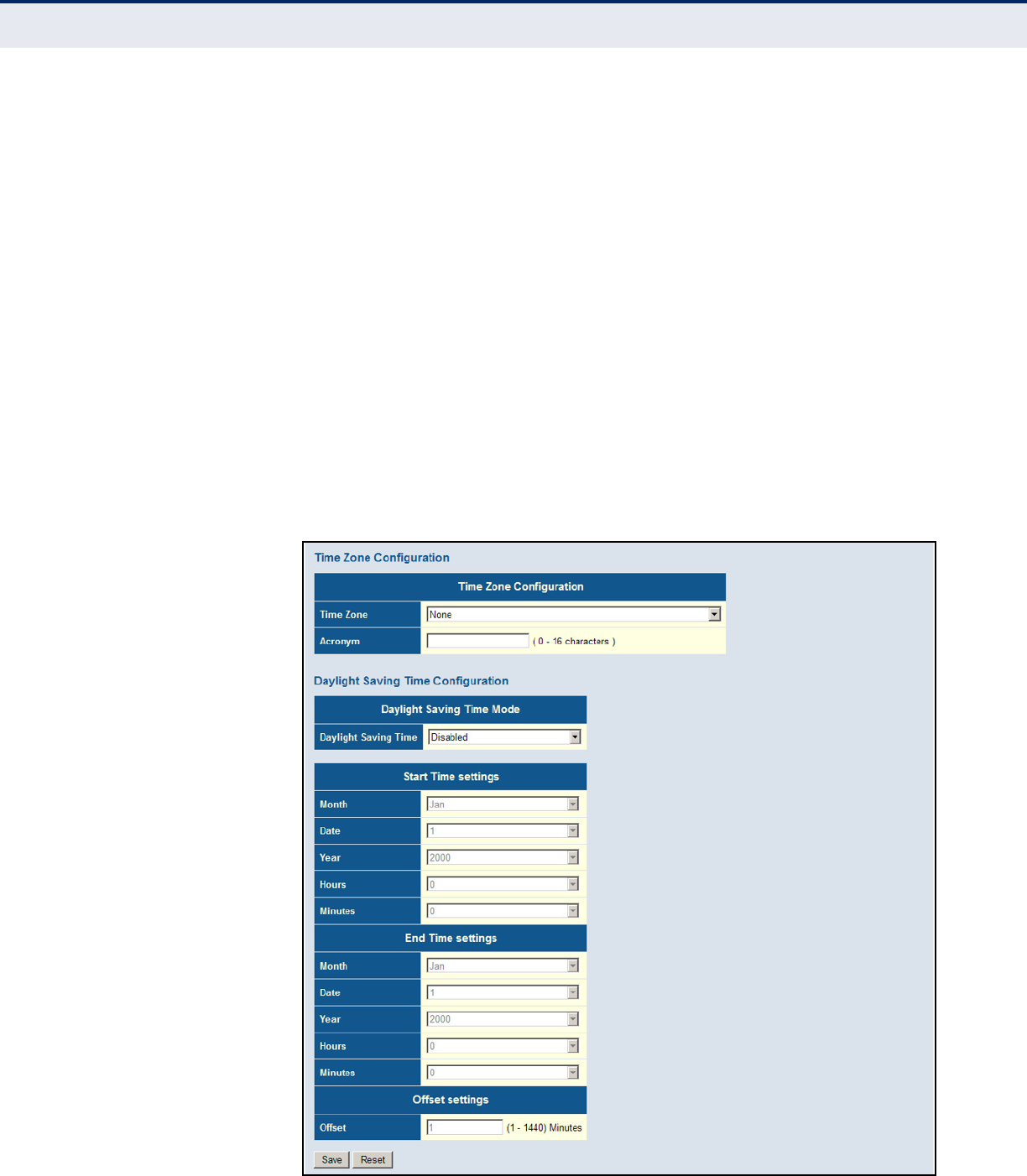
C
HAPTER
4
| Configuring the Switch
Configuring the Time Zone and Daylight Savings Time
– 52 –
■Non-Recurring – Sets the start, end, and offset times of summer
time for the switch on a one-time basis.
■From – Start time for summer-time.
■To – End time for summer-time.
■Offset – The number of minutes to add during Daylight Saving
Time. (Range: 1-1440)
WEB INTERFACE
To set the time zone or Daylight Savings Time:
1. Click Configuration, System, Time.
2. Select one of the predefined time zones.
3. Select the Daylight Savings Time mode, and then set the start, end and
offset times.
4. Click Save.
Figure 7: Time Zone and Daylight Savings Time Configuration
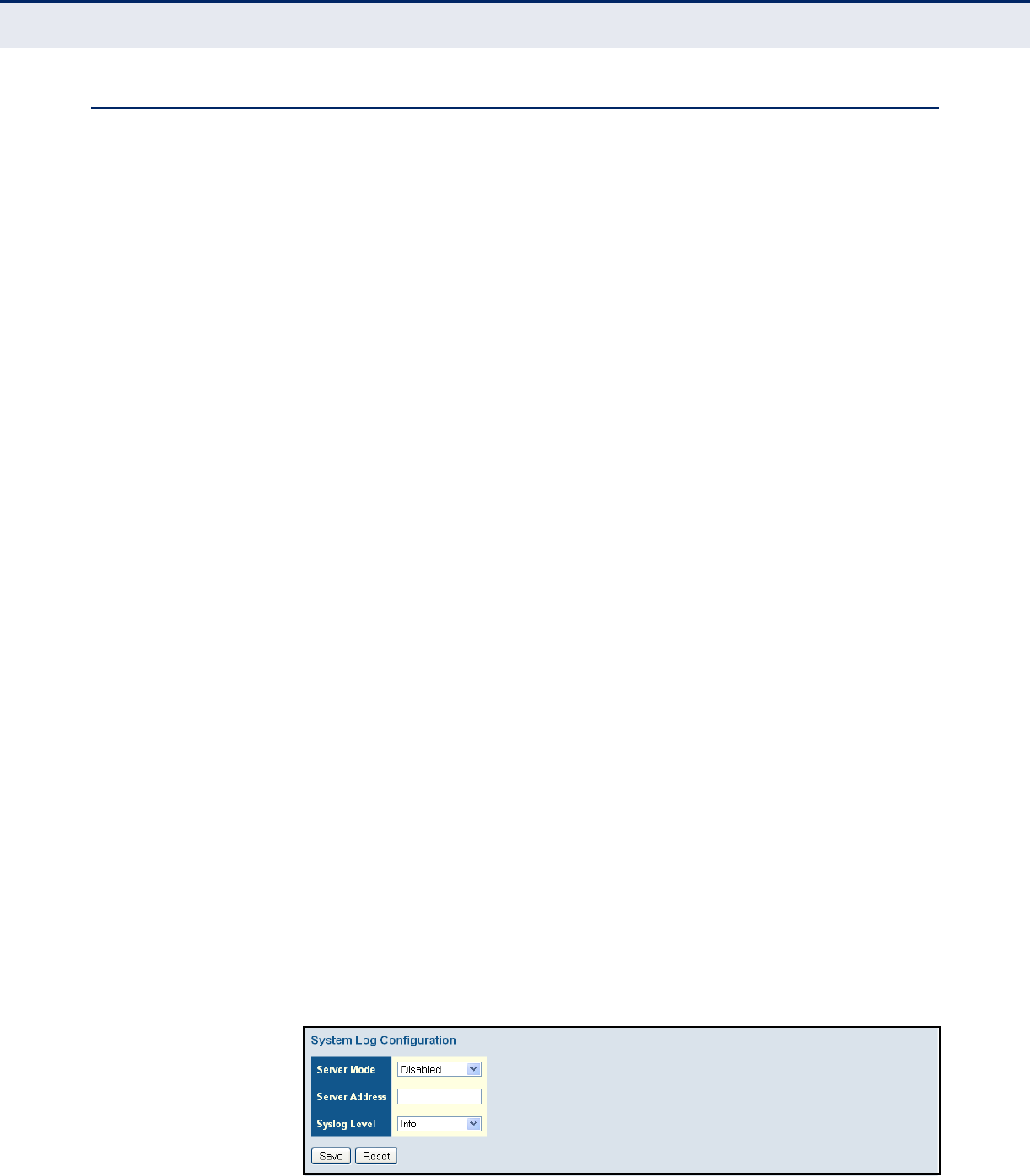
C
HAPTER
4
| Configuring the Switch
Configuring Remote Log Messages
– 53 –
CONFIGURING REMOTE LOG MESSAGES
Use the System Log Configuration page to send log messages to syslog
servers or other management stations. You can also limit the event
messages sent to specified types.
PATH
Basic/Advanced Configuration, System, Log
COMMAND USAGE
When remote logging is enabled, system log messages are sent to the
designated server. The syslog protocol is based on UDP and received on
UDP port 514. UDP is a connectionless protocol and does not provide
acknowledgments. The syslog packet will always be sent out even if the
syslog server does not exist.
PARAMETERS
These parameters are displayed:
◆Server Mode – Enables/disables the logging of debug or error
messages to the remote logging process. (Default: Disabled)
◆Server Address – Specifies the IPv4 address or alias of a remote
server which will be sent syslog messages.
◆Syslog Level – Limits log messages that are sent to the remote syslog
server for the specified types. Messages options include the following:
■Info – Send informations, warnings and errors. (Default setting)
■Warning – Send warnings and errors.
■Error – Send errors.
WEB INTERFACE
To configure the logging of error messages to remote servers:
1. Click Configuration, System, Log.
2. Enable remote logging, enter the IP address of the remote server, and
specify the type of syslog messages to send.
3. Click Apply.
Figure 8: Configuring Settings for Remote Logging of Error Messages

C
HAPTER
4
| Configuring the Switch
Configuring Power Reduction
– 54 –
CONFIGURING POWER REDUCTION
The switch provides power saving methods including powering down the
circuitry for port queues when not in use.
REDUCING POWER TO
IDLE QUEUE CIRCUITS
Use the EEE Configuration page to configure Energy Efficient Ethernet
(EEE) for specified queues, and to specify urgent queues which are to
transmit data after maximum latency expires regardless of queue length.
PATH
Advanced Configuration, Power Reduction, EEE
COMMAND USAGE
◆EEE works by powering down circuits when there is no traffic. When a
port gets data to be transmitted all relevant circuits are powered up.
The time it takes to power up the circuits is call the wakeup time. The
default wakeup time is 17 µs for 1 Gbps links and 30 µs for other link
speeds. EEE devices must agree upon the value of the wakeup time in
order to make sure that both the receiving and transmitting devices
have all circuits powered up when traffic is transmitted. The devices
can exchange information about the device wakeup time using LLDP
protocol.
To maximize power savings, the circuit is not started as soon as data is
ready to be transmitted from a port, but instead waits until 3000 bytes
of data is queued at the port. To avoid introducing a large delay when
the queued data is less then 3000 bytes, data is always transmitted
after 48 µs, giving a maximum latency of 48 µs plus the wakeup time.
◆If required, it is possible to minimize the latency for specific frames by
mapping the frames to a specific queue (EEE Urgent Queues). When an
urgent queue gets data to be transmitted, the circuits will be powered
up at once and the latency will be reduced to the wakeup time.
PARAMETERS
These parameters are displayed:
◆Port – Port identifier.
◆EEE Enabled – Enables or disables EEE for the specified port.
◆EEE Urgent Queues – Specifies which are to transmit data after the
maximum latency expires regardless queue length.
WEB INTERFACE
To configure the power reduction for idle queue circuits:
1. Click Configuration, Power Reduction, EEE.
2. Select the circuits which will use EEE.
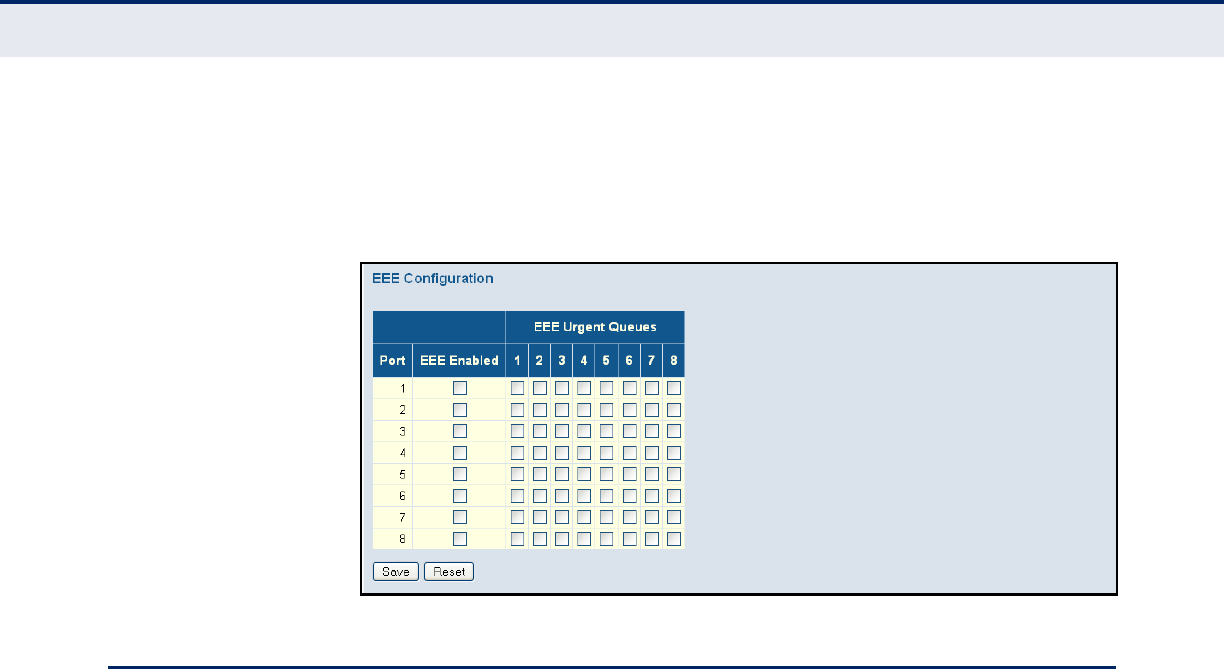
C
HAPTER
4
| Configuring the Switch
Configuring Port Connections
– 55 –
3. If required, also specify urgent queues which will be powered up once
data is queued and the default wakeup time has passed.
4. Click Save.
Figure 9: Configuring EEE Power Reduction
CONFIGURING PORT CONNECTIONS
Use the Port Configuration page to configure the connection parameters for
each port. This page includes options for enabling auto-negotiation or
manually setting the speed and duplex mode, enabling flow control, setting
the maximum frame size, specifying the response to excessive collisions,
or enabling power saving mode.
PATH
Basic/Advanced Configuration, Ports – The Disabled option was removed
from the Speed - Configured field on
PARAMETERS
These parameters are displayed:
◆Link – Indicates if the link is up or down.
◆Speed – Sets the port speed and duplex mode using auto-negotiation
or manual selection. The following options are supported:
■Disabled - Disables the interface. You can disable an interface due
to abnormal behavior (e.g., excessive collisions), and then re-
enable it after the problem has been resolved. You may also disable
an interface for security reasons. (Not applicable to Ports 1 and 2.)
■Auto - Enables auto-negotiation. When using auto-negotiation, the
optimal settings will be negotiated between the link partners based
on their advertised capabilities.
■1Gbps FDX - Supports 1 Gbps full-duplex operation
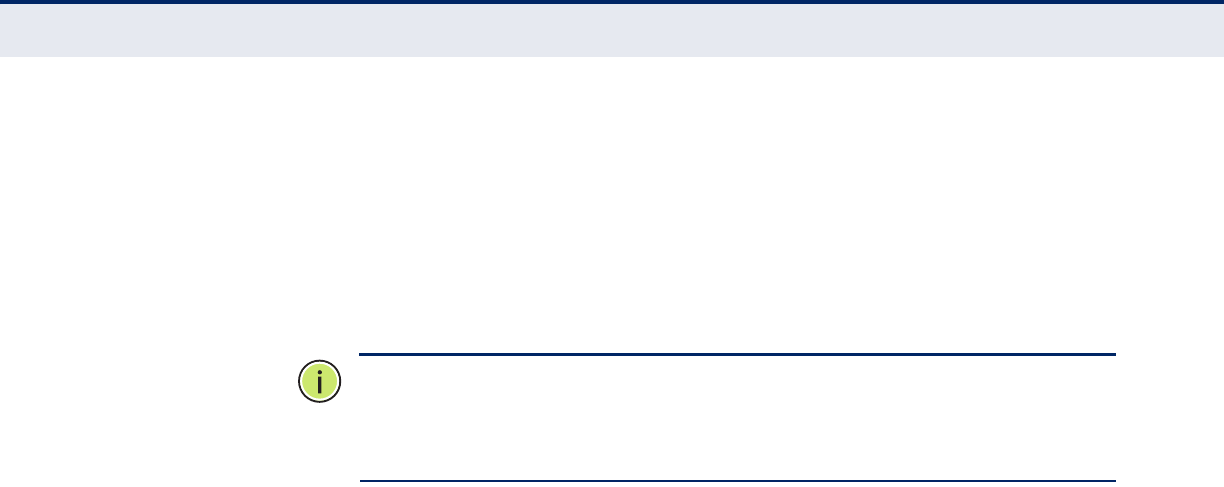
C
HAPTER
4
| Configuring the Switch
Configuring Port Connections
– 56 –
■100Mbps FDX - Supports 100 Mbps full-duplex operation
■100Mbps HDX - Supports 100 Mbps half-duplex operation
■10Mbps FDX - Supports 10 Mbps full-duplex operation
■10Mbps HDX - Supports 10 Mbps half-duplex operation
(Default: Autonegotiation enabled; Advertised capabilities for
RJ-45: 1000BASE-T - 10half, 10full, 100half, 100full, 1000full;
SFP: 1000BASE-SX/LX/LH - 1000full)
N
OTE
:
The 1000BASE-T standard does not support forced mode. Auto-
negotiation should always be used to establish a connection over any
1000BASE-T port or trunk. If not used, the success of the link process
cannot be guaranteed when connecting to other types of switches.
◆Flow Control – Flow control can eliminate frame loss by “blocking”
traffic from end stations or segments connected directly to the switch
when its buffers fill. When enabled, back pressure is used for half-
duplex operation and IEEE 802.3-2005 (formally IEEE 802.3x) for full-
duplex operation. (Default: Disabled)
When auto-negotiation is used, this parameter indicates the flow
control capability advertised to the link partner. When the speed and
duplex mode are manually set, the Current Rx field indicates whether
pause frames are obeyed by this port, and the Current Tx field indicates
if pause frames are transmitted from this port.
Avoid using flow control on a port connected to a hub unless it is
actually required to solve a problem. Otherwise back pressure jamming
signals may degrade overall performance for the segment attached to
the hub.
◆Maximum Frame Size – Sets the maximum transfer unit for traffic
crossing the switch. Packets exceeding the maximum frame size are
dropped. (Range: 9600-1518 bytes; Default: 9600 bytes)
◆Excessive Collision Mode – Sets the response to take when excessive
transmit collisions are detected on a port.
■Discard - Discards a frame after 16 collisions (default).
■Restart - Restarts the backoff algorithm after 16 collisions.
◆Power Control – Adjusts the power provided to ports based on the
length of the cable used to connect to other devices. Only sufficient
power is used to maintain connection requirements.
IEEE 802.3 defines the Ethernet standard and subsequent power
requirements based on cable connections operating at 100 meters.
Enabling power saving mode can significantly reduce power used for
cable lengths of 20 meters or less, and continue to ensure signal
integrity.
The following options are supported:
■Disabled – All power savings mechanisms disabled (default).
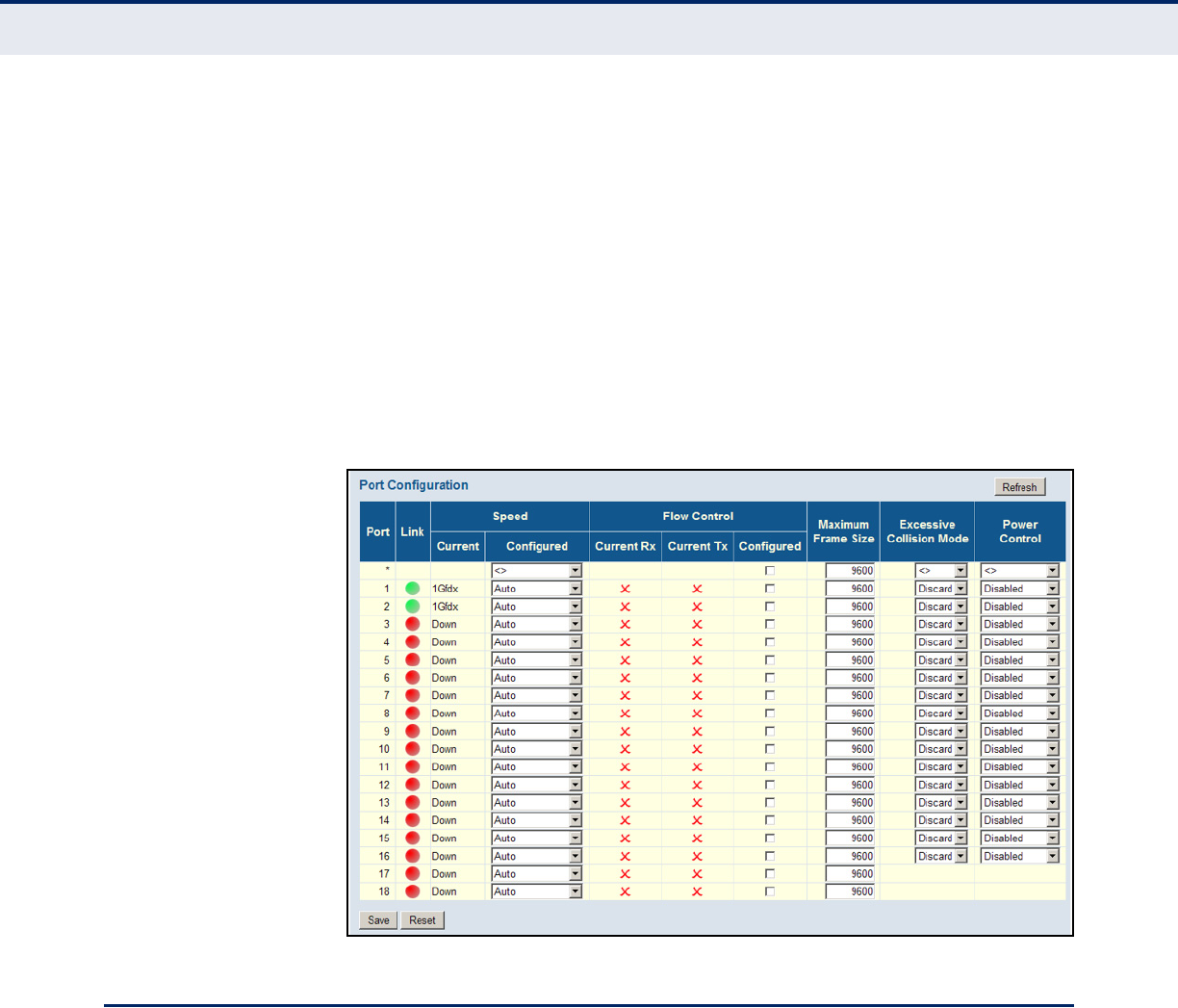
C
HAPTER
4
| Configuring the Switch
Configuring Security
– 57 –
■Enabled – Both link up and link down power savings enabled.
■ActiPHY – Link down power savings enabled.
■PerfectReach – Link up power savings enabled.
WEB INTERFACE
To configure port connection settings:
1. Click Configuration, Ports.
2. Make any required changes to the connection settings.
3. Click Save.
Figure 10: Port Configuration
CONFIGURING SECURITY
You can configure this switch to authenticate users logging into the system
for management access or to control client access to the data ports.
Management Access Security (Switch menu) – Management access to the
switch can be controlled through local authentication of user names and
passwords stored on the switch, or remote authentication of users via a
RADIUS or TACACS+ server. Additional authentication methods includes
Secure Shell (SSH), Secure Hypertext Transfer Protocol (HTTPS) over the
Secure Socket Layer (SSL), static configuration of client addresses, and
SNMP.
General Security Measures (Network menu) – This switch supports many
methods of segregating traffic for clients attached to each of the data

C
HAPTER
4
| Configuring the Switch
Configuring Security
– 58 –
ports, and for ensuring that only authorized clients gain access to the
network. Private VLANs and port-based authentication using IEEE 802.1X
are commonly used for these purposes. In addition to these methods,
several other options of providing client security are supported by this
switch. These include limiting the number of users accessing a port. The
addresses assigned to DHCP clients can also be carefully controlled using
static or dynamic bindings with DHCP Snooping and IP Source Guard
commands. ARP Inspection can also be used to validate the MAC address
bindings for ARP packets, providing protection against ARP traffic with
invalid MAC to IP address bindings, which forms the basis for “man-in-the-
middle” attacks.
CONFIGURING USER
ACCOUNTS
Use the User Configuration page to control management access to the
switch based on manually configured user names and passwords.
PATH
Advanced Configuration, Security, Switch, Users
COMMAND USAGE
◆The default guest name is “guest” with the password “guest.” The
default administrator name is “admin” with the password “admin.”
◆The guest only has read access for most configuration parameters.
However, the administrator has write access for all parameters
governing the onboard agent. You should therefore assign a new
administrator password as soon as possible, and store it in a safe place.
◆The administrator has a privilege level of 15, with access to all process
groups and full control over the device. If the privilege level is set to
any other value, the system will refer to each group privilege level. The
user's privilege should be same or greater than the group privilege
level to have the access of a group. By default, most of the group
privilege levels are set to 5 which provides read-only access and
privilege level 10 which also provides read/write access. To perform
system maintenance (software upload, factory defaults, etc.) the user’s
privilege level should be set to 15. Generally, the privilege level 15 can
be used for an administrator account, privilege level 10 for a standard
user account, and privilege level 5 for a guest account.
PARAMETERS
These parameters are displayed:
◆User Name – The name of the user.
(Maximum length: 8 characters; maximum number of users: 16)
◆Password – Specifies the user password.
(Range: 0-8 characters plain text, case sensitive)
◆Password (again) – Re-type the string entered in the previous field to
ensure no errors were made. The switch will not change the password if
these two fields do not match.
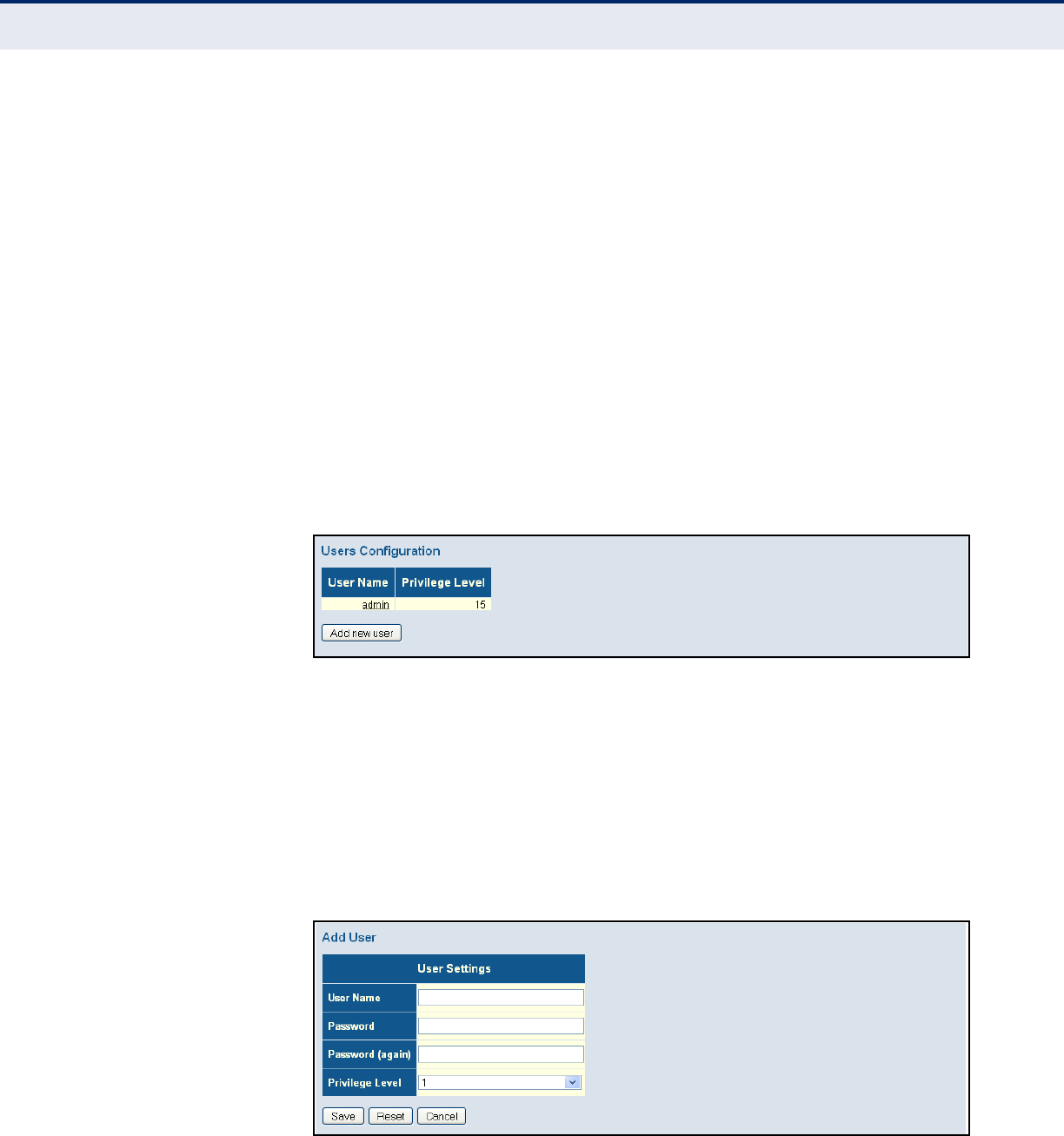
C
HAPTER
4
| Configuring the Switch
Configuring Security
– 59 –
◆Privilege Level – Specifies the user level. (Options: 1 - 15)
Access to specific functions are controlled through the Privilege Levels
configuration page (see page 60). The default settings provide four
access levels:
■1 – Read access of port status and statistics.
■5 – Read access of all system functions except for maintenance and
debugging
■10 – read and write access of all system functions except for
maintenance and debugging
■15 – read and write access of all system functions including
maintenance and debugging.
WEB INTERFACE
To show user accounts:
1. Click Advanced Configuration, Security, Switch, Users.
Figure 11: Showing User Accounts
To configure a user account:
1. Click Advanced Configuration, Security, Switch, Users.
2. Click “Add new user.”
3. Enter the user name, password, and privilege level.
4. Click Save.
Figure 12: Configuring User Accounts

C
HAPTER
4
| Configuring the Switch
Configuring Security
– 60 –
CONFIGURING USER
PRIVILEGE LEVELS
Use the Privilege Levels page to set the privilege level required to read or
configure specific software modules or system settings.
PATH
Advanced Configuration, Security, Switch, Privilege Levels
PARAMETERS
These parameters are displayed:
◆Group Name – The name identifying a privilege group. In most cases,
a privilege group consists of a single module (e.g., LACP, RSTP or QoS),
but a few groups contains more than one module. The following
describes the groups which contain multiple modules or access to
various system settings:
■System: Contact, Name, Location, Timezone, Log.
■Security: Authentication, System Access Management, Port
(contains Dot1x port, MAC based and the MAC Address Limit), ACL,
HTTPS, SSH, ARP Inspection, and IP source guard.
■IP: Everything except for ping.
■Port: Everything.
■Diagnostics: ping.
■Maintenance: CLI - System Reboot, System Restore Default,
System Password, Configuration Save, Configuration Load and
Firmware Load. Web - Users, Privilege Levels and everything in
Maintenance.
■Debug: Only present in CLI.
◆Privilege levels – Every privilege level group can be configured to
access the following modules or system settings: Configuration Read-
only, Configuration/Execute Read-write, Status/Statistics Read-only,
and Status/Statistics Read-write (e.g., clearing statistics).
The default settings provide four access levels:
■1 – Read access of port status and statistics.
■5 – Read access of all system functions except for maintenance and
debugging
■10 – read and write access of all system functions except for
maintenance and debugging
■15 – read and write access of all system functions including
maintenance and debugging.
WEB INTERFACE
To configure privilege levels:
1. Click Advanced Configuration, Security, Switch, Privilege Levels.
2. Set the required privilege level for any software module or functional
group.
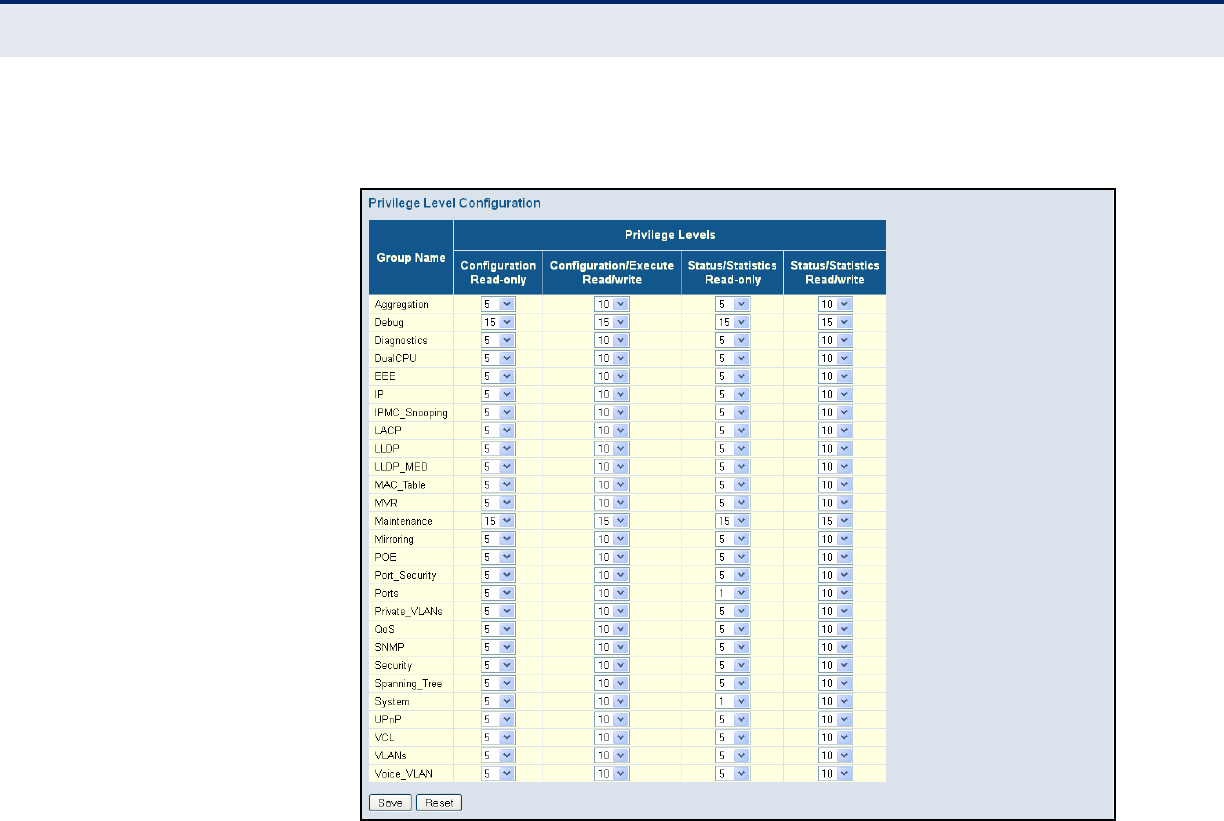
C
HAPTER
4
| Configuring the Switch
Configuring Security
– 61 –
3. Click Save.
Figure 13: Configuring Privilege Levels
CONFIGURING THE
AUTHENTICATION
METHOD FOR
MANAGEMENT ACCESS
Use the Authentication Method Configuration page to specify the
authentication method for controlling management access through the
console, Telnet, SSH or HTTP/HTTPS. Access can be based on the (local)
user name and password configured on the switch, or can be controlled
with a RADIUS or TACACS+ remote access authentication server. Note that
the RADIUS servers used to authenticate client access for IEEE 802.1X port
authentication are also configured on this page (see page 85).
Remote Authentication Dial-in User Service (RADIUS) and Terminal Access
Controller Access Control System Plus (TACACS+) are logon authentication
protocols that use software running on a central server to control access to
RADIUS-aware or TACACS-aware devices on the network. An
authentication server contains a database of multiple user name/password
pairs with associated privilege levels for each user that requires
management access to the switch.

C
HAPTER
4
| Configuring the Switch
Configuring Security
– 62 –
Figure 14: Authentication Server Operation
PATH
Advanced Configuration, Security, Switch, Auth Method
USAGE GUIDELINES
◆The switch supports the following authentication services:
■Authorization of users that access the Telnet, SSH, the web, or
console management interfaces on the switch.
■Accounting for users that access the Telnet, SSH, the web, or
console management interfaces on the switch.
■Accounting for IEEE 802.1X authenticated users that access the
network through the switch. This accounting can be used to provide
reports, auditing, and billing for services that users have accessed.
◆By default, management access is always checked against the
authentication database stored on the local switch. If a remote
authentication server is used, you must specify the authentication
method and the corresponding parameters for the remote
authentication protocol on the Network Access Server Configuration
page. Local and remote logon authentication can be used to control
management access via Telnet, SSH, a web browser, or the console
interface.
◆When using RADIUS or TACACS+ logon authentication, the user name
and password must be configured on the authentication server. The
encryption methods used for the authentication process must also be
configured or negotiated between the authentication server and logon
client. This switch can pass authentication messages between the
server and client that have been encrypted using MD5 (Message-Digest
5), TLS (Transport Layer Security), or TTLS (Tunneled Transport Layer
Security).
Web
RADIUS/
TACACS+
server
1. Client attempts management access.
2. Switch contacts authentication server.
3.Authentication server challenges client.
4. Client responds with proper password or key.
5.Authentication server approves access.
6. Switch grants management access.
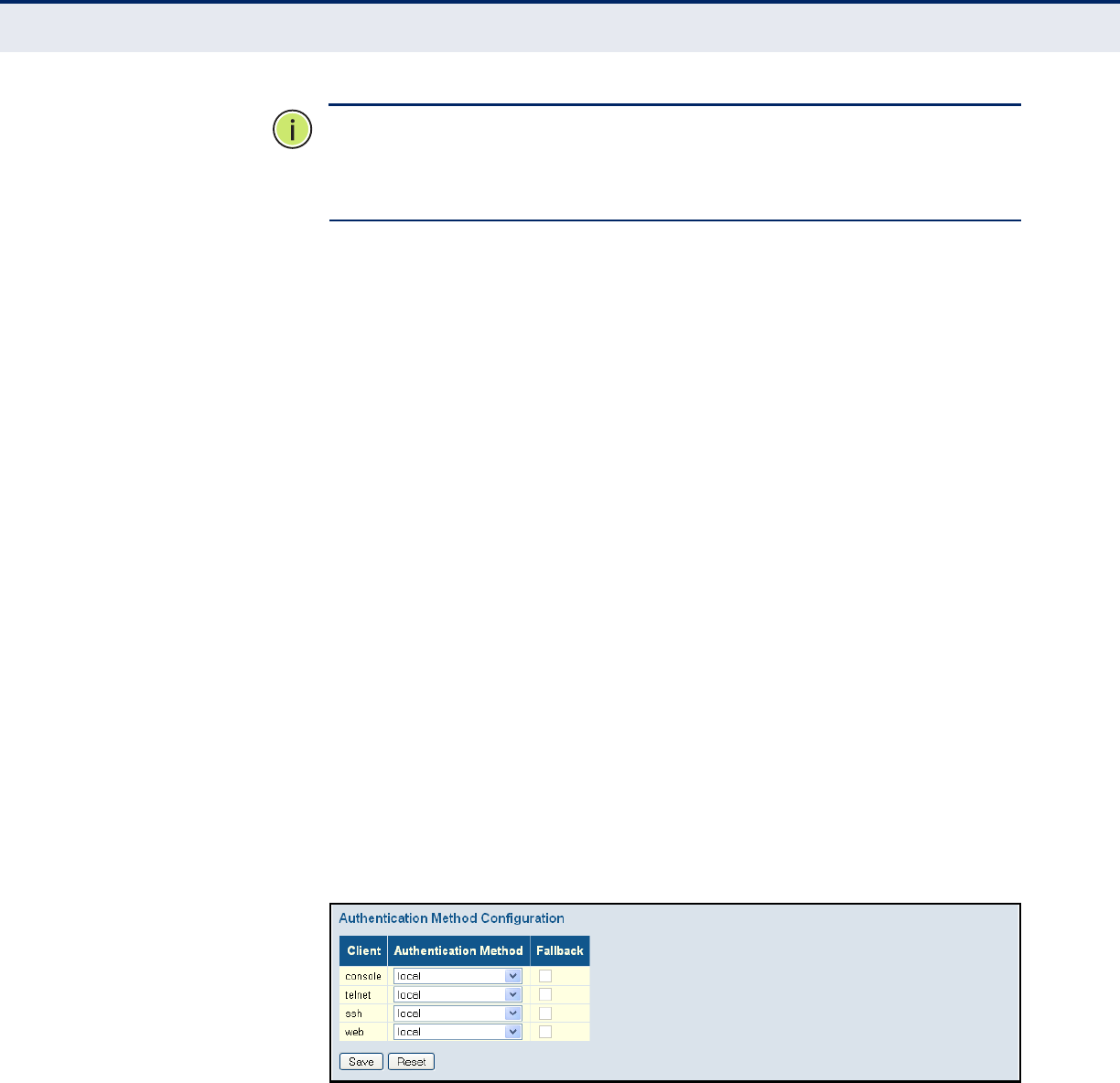
C
HAPTER
4
| Configuring the Switch
Configuring Security
– 63 –
N
OTE
:
This guide assumes that RADIUS and TACACS+ servers have already
been configured to support AAA. The configuration of RADIUS and
TACACS+ server software is beyond the scope of this guide. Refer to the
documentation provided with the RADIUS and TACACS+ server software.
PARAMETERS
These parameters are displayed:
◆Client – Specifies how the administrator is authenticated when logging
into the switch via Telnet, SSH, or a web browser.
◆Authentication Method – Selects the authentication method.
(Options: None, Local, RADIUS, TACACS+; Default: Local)
Selecting the option “None” disables access through the specified
management interface.
◆Fallback – Uses the local user database for authentication if none of
the configured authentication servers are alive. This is only possible if
the Authentication Method is set to something else than “none” or
“local.”
WEB INTERFACE
To configure authentication for management access:
1. Click Advanced Configuration, Security, Switch, Auth Method.
2. Configure the authentication method for management client types, and
specify whether or not to fallback to local authentication if no remote
authentication server is available.
3. Click Save.
Figure 15: Authentication Method for Management Access
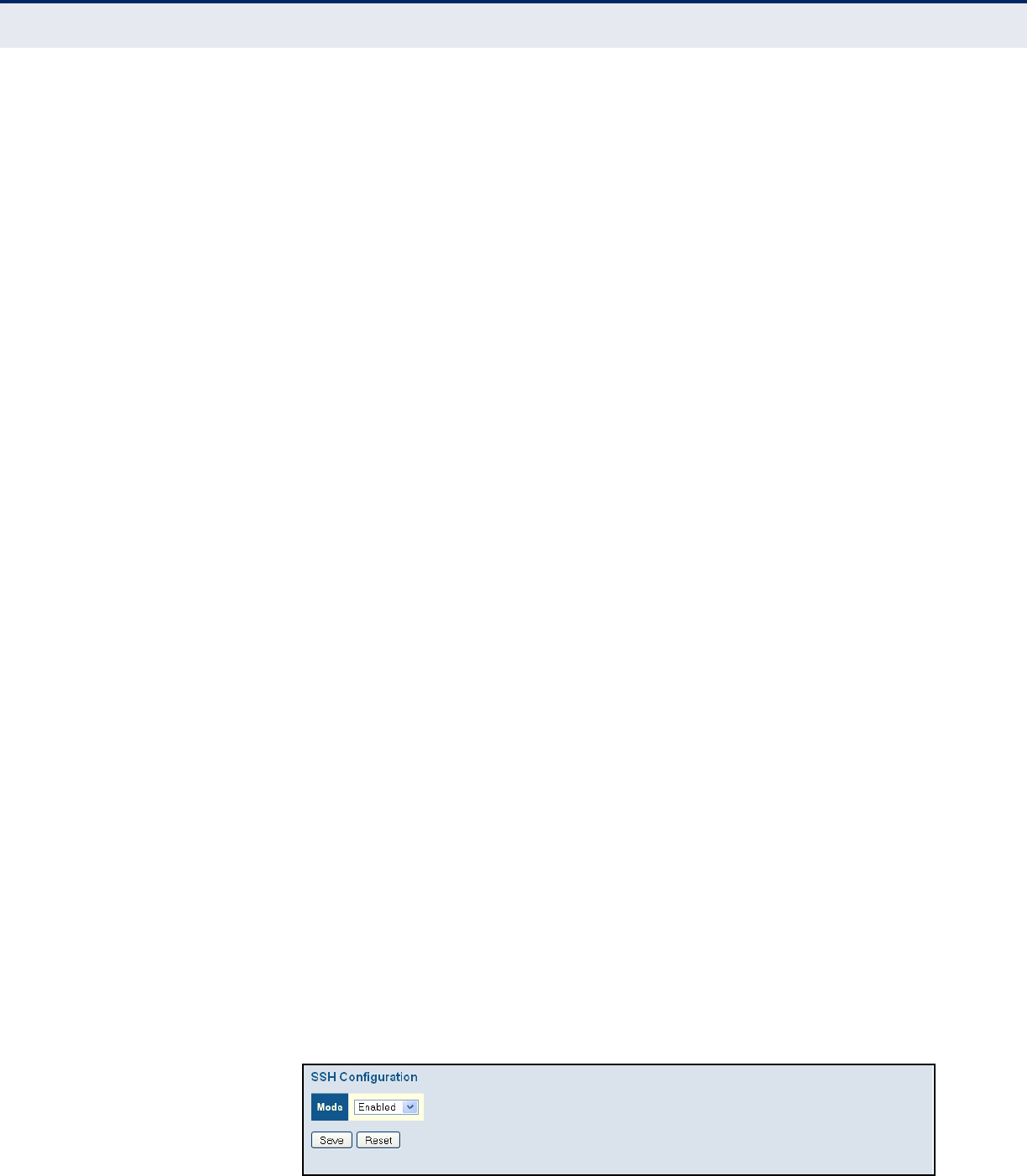
C
HAPTER
4
| Configuring the Switch
Configuring Security
– 64 –
CONFIGURING SSH Use the SSH Configuration page to configure access to the Secure Shell
(SSH) management interface. SSH provides remote management access to
this switch as a secure replacement for Telnet. When the client contacts the
switch via the SSH protocol, the switch generates a public-key that the
client uses along with a local user name and password for access
authentication. SSH also encrypts all data transfers passing between the
switch and SSH-enabled management station clients, and ensures that
data traveling over the network arrives unaltered.
PATH
Advanced Configuration, Security, Switch, SSH
USAGE GUIDELINES
◆You need to install an SSH client on the management station to access
the switch for management via the SSH protocol. The switch supports
both SSH Version 1.5 and 2.0 clients.
◆SSH service on this switch only supports password authentication. The
password can be authenticated either locally or via a RADIUS or
TACACS+ remote authentication server, as specified on the Auth
Method menu (page 61).
To use SSH with password authentication, the host public key must still
be given to the client, either during initial connection or manually
entered into the known host file. However, you do not need to configure
the client's keys.
◆The SSH service on the switch supports up to four client sessions. The
maximum number of client sessions includes both current Telnet
sessions and SSH sessions.
PARAMETERS
These parameters are displayed:
◆Mode - Allows you to enable/disable SSH service on the switch.
(Default: Enabled)
WEB INTERFACE
To c on fi gu re SSH:
1. Click Advanced Configuration, Security, Switch, SSH.
2. Enable SSH if required.
3. Click Save.
Figure 16: SSH Configuration
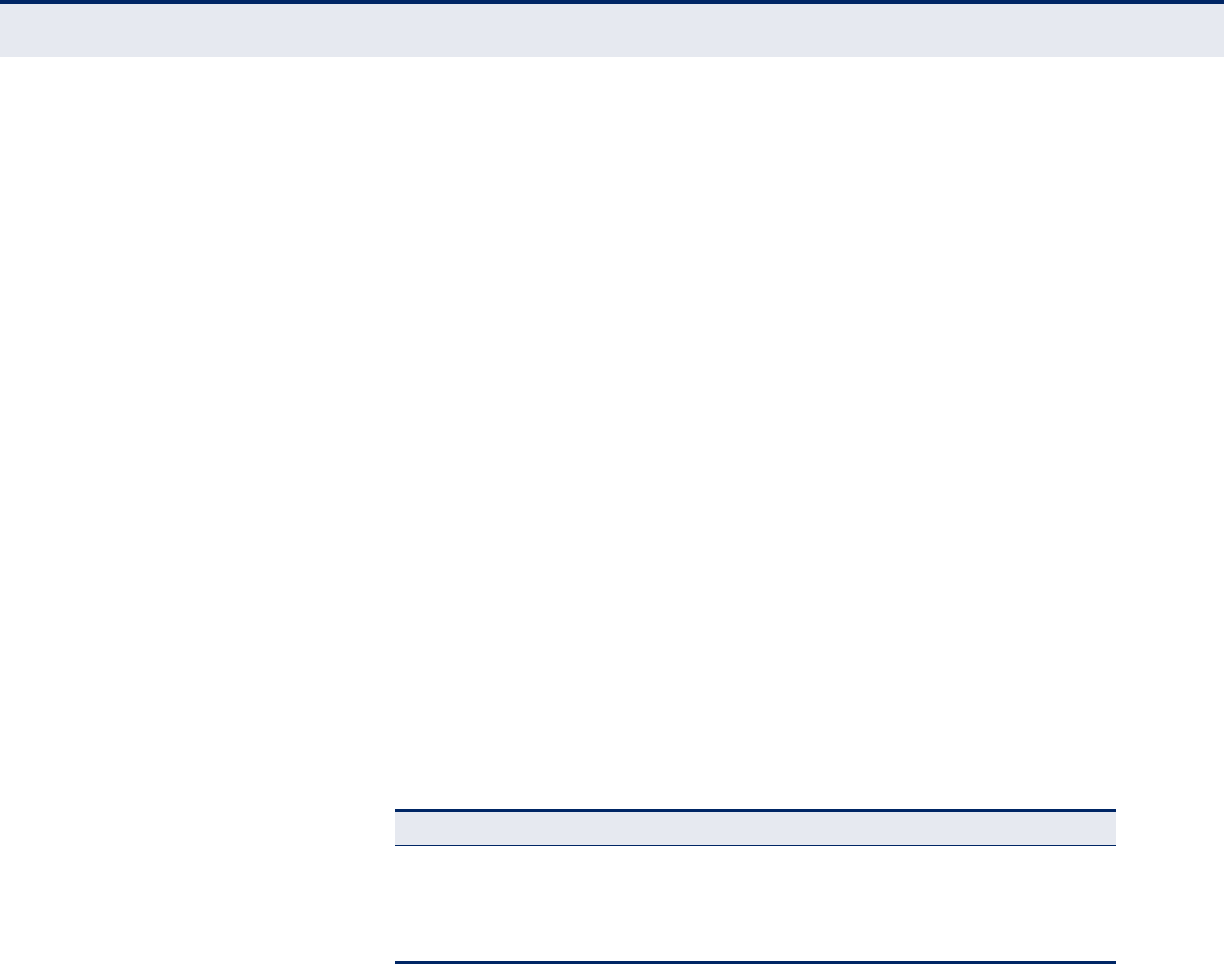
C
HAPTER
4
| Configuring the Switch
Configuring Security
– 65 –
CONFIGURING HTTPS Use the HTTPS Configuration page to enable the Secure Hypertext Transfer
Protocol (HTTPS) over the Secure Socket Layer (SSL). HTTPS provides
secure access (i.e., an encrypted connection) to the switch's web interface.
PATH
Advanced Configuration, Security, Switch, HTTPS
USAGE GUIDELINES
◆If you enable HTTPS, you must indicate this in the URL that you specify
in your browser: https://device[:port-number]
◆When you start HTTPS, the connection is established in this way:
■The client authenticates the server using the server's digital
certificate.
■The client and server negotiate a set of security protocols to use for
the connection.
■The client and server generate session keys for encrypting and
decrypting data.
■The client and server establish a secure encrypted connection.
A padlock icon should appear in the status bar for Internet Explorer
5.x or above, and Mozilla Firefox 2.x or above.
◆The following web browsers and operating systems currently support
HTTPS:
PARAMETERS
These parameters are displayed:
◆Mode - Enables HTTPS service on the switch. (Default: Enabled)
◆Automatic Redirect - Sets the HTTPS redirect mode operation. When
enabled, management access to the HTTP web interface for the switch
are automatically redirected to HTTPS. (Default: Disabled)
WEB INTERFACE
To c on fi gu re HTTP S:
1. Click Advanced Configuration, HTTPS.
2. Enable HTTPS if required and set the Automatic Redirect mode.
3. Click Save.
Table 5: HTTPS System Support
Web Browser Operating System
Internet Explorer 5.0 or later Windows 98,Windows NT (with service pack 6a),
Windows 2000, Windows XP, Windows Vista, Windows 7,
Windows 8
Mozilla Firefox 2.0.0.0 or later Windows 2000, Windows XP, Windows Vista,
Windows 7, Windows 8, Linux
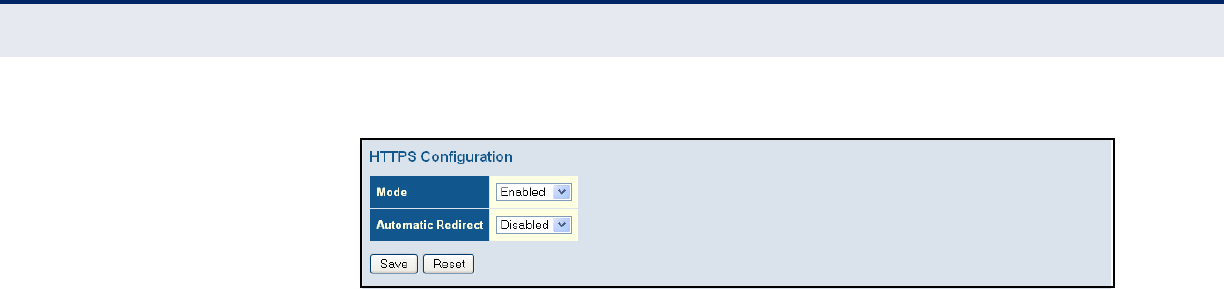
C
HAPTER
4
| Configuring the Switch
Configuring Security
– 66 –
Figure 17: HTTPS Configuration
FILTERING IP
ADDRESSES FOR
MANAGEMENT ACCESS
Use the Access Management Configuration page to create a list of up to 16
IP addresses or IP address groups that are allowed management access to
the switch through the web interface, or SNMP, or Telnet.
The management interfaces are open to all IP addresses by default. Once
you add an entry to a filter list, access to that interface is restricted to the
specified addresses. If anyone tries to access a management interface on
the switch from an invalid address, the switch will reject the connection.
PATH
Advanced Configuration, Security, Switch, Access Management
PARAMETERS
These parameters are displayed:
◆Mode – Enables or disables filtering of management access based on
configured IP addresses. (Default: Disabled)
◆Start IP Address – The starting address of a range.
◆End IP Address – The ending address of a range.
◆HTTP/HTTPS – Filters IP addresses for access to the web interface
over standard HTTP, or over HTTPS which uses the Secure Socket Layer
(SSL) protocol to provide an encrypted connection.
◆SNMP – Filters IP addresses for access through SNMP.
◆TELNET/SSH – Filters IP addresses for access through Telnet, or
through Secure Shell which provides authentication and encryption.
WEB INTERFACE
To configure addresses allowed access to management interfaces on the
switch:
1. Click Advanced Configuration, Security, Switch, Access Management.
2. Set the Mode to Enabled.
3. Click “Add new entry.”
4. Enter the start and end of an address range.
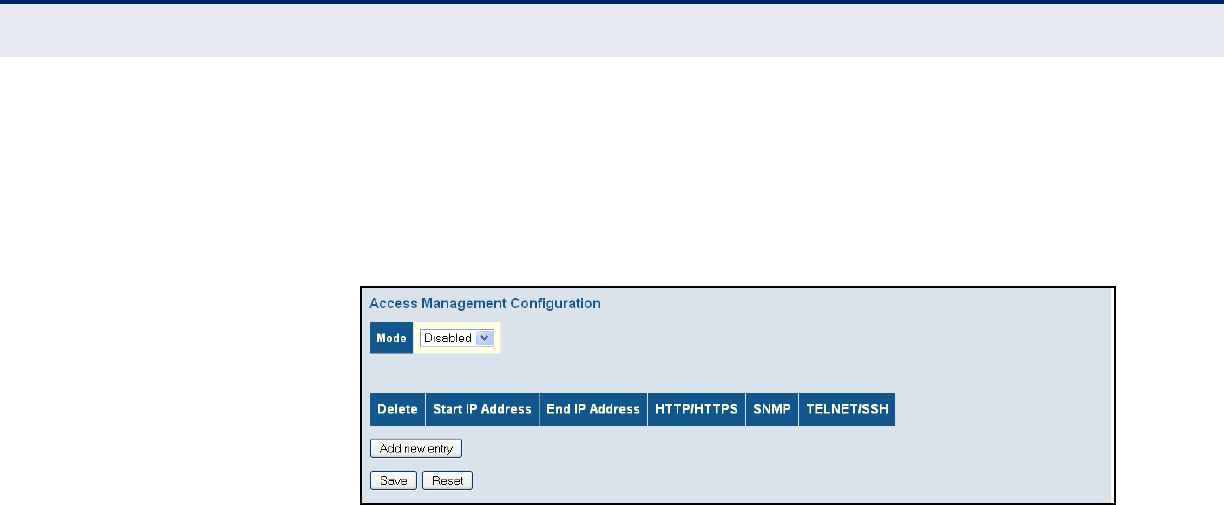
C
HAPTER
4
| Configuring the Switch
Configuring Security
– 67 –
5. Mark the protocols to restrict based on the specified address range. The
following example shows how to restrict management access for all
protocols to a specific address range.
6. Click Save.
Figure 18: Access Management Configuration
USING SIMPLE
NETWORK
MANAGEMENT
PROTOCOL
Simple Network Management Protocol (SNMP) is a communication protocol
designed specifically for managing devices on a network. Equipment
commonly managed with SNMP includes switches, routers and host
computers. SNMP is typically used to configure these devices for proper
operation in a network environment, as well as to monitor them to evaluate
performance or detect potential problems.
Managed devices supporting SNMP contain software, which runs locally on
the device and is referred to as an agent. A defined set of variables, known
as managed objects, is maintained by the SNMP agent and used to manage
the device. These objects are defined in a Management Information Base
(MIB) that provides a standard presentation of the information controlled
by the agent. SNMP defines both the format of the MIB specifications and
the protocol used to access this information over the network.
The switch includes an onboard agent that supports SNMP versions 1, 2c,
and 3. This agent continuously monitors the status of the switch hardware,
as well as the traffic passing through its ports. A network management
station can access this information using software such as HP OpenView.
Access to the onboard agent from clients using SNMP v1 and v2c is
controlled by community strings. To communicate with the switch, the
management station must first submit a valid community string for
authentication.
Access to the switch using from clients using SNMPv3 provides additional
security features that cover message integrity, authentication, and
encryption; as well as controlling user access to specific areas of the MIB
tree.
The SNMPv3 security structure consists of security models, with each
model having it's own security levels. There are three security models
defined, SNMPv1, SNMPv2c, and SNMPv3. Users are assigned to “groups”
that are defined by a security model and specified security levels. Each
group also has a defined security access to set of MIB objects for reading
and writing, which are known as “views.” The switch has a default view (all
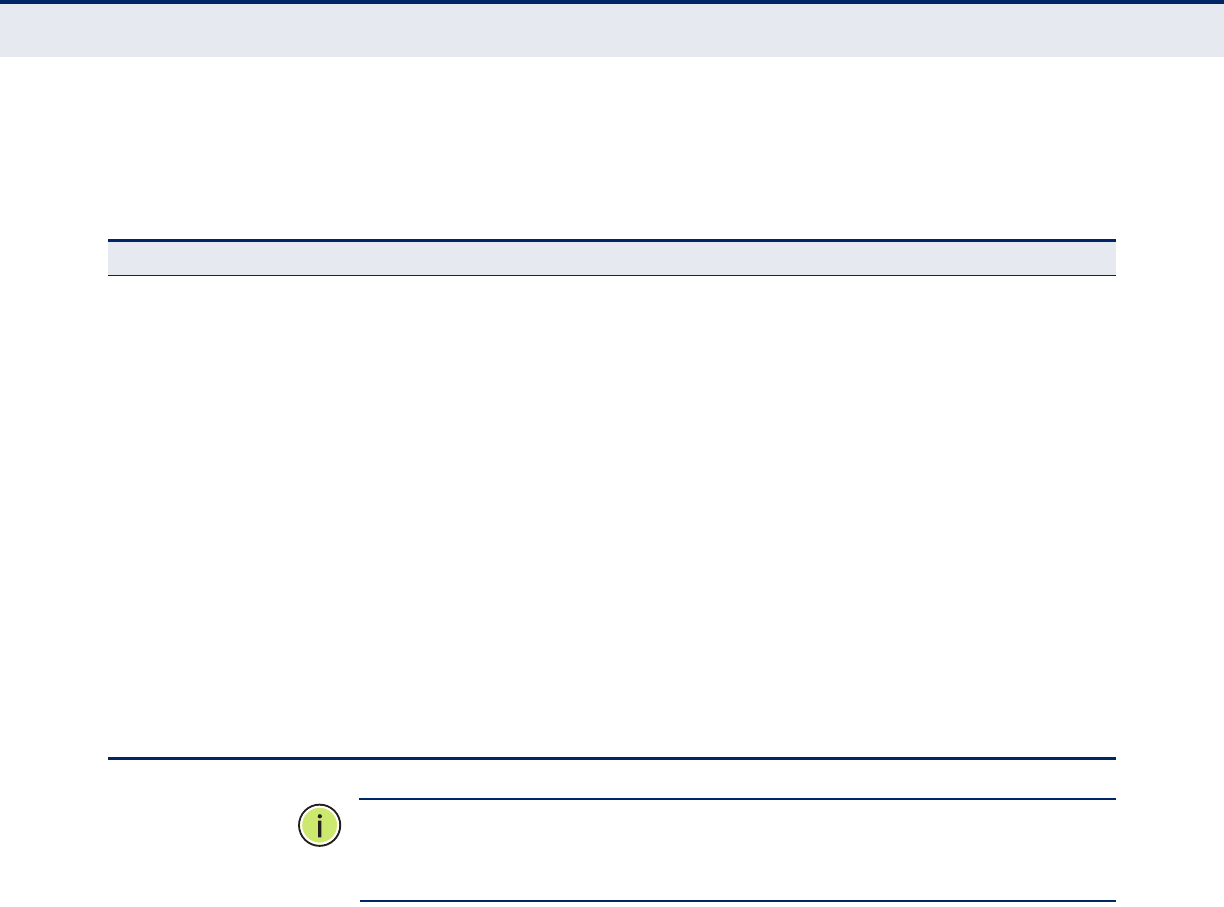
C
HAPTER
4
| Configuring the Switch
Configuring Security
– 68 –
MIB objects) and default groups defined for security models v1 and v2c.
The following table shows the security models and levels available and the
system default settings.
N
OTE
:
The predefined default groups and view can be deleted from the
system. You can then define customized groups and views for the SNMP
clients that require access.
CONFIGURING SNMP SYSTEM AND TRAP SETTINGS
Use the SNMP System Configuration page to configure basic settings and
traps for SNMP. To manage the switch through SNMP, you must first enable
the protocol and configure the basic access parameters. To issue trap
messages, the trap function must also be enabled and the destination host
specified.
PATH
Advanced Configuration, Security, Switch, SNMP, System
PARAMETERS
These parameters are displayed:
SNMP System Configuration
◆Mode - Enables or disables SNMP service. (Default: Disabled)
Table 6: SNMP Security Models and Levels
Model Level Community String Group Read View Write View Security
v1 noAuth
NoPriv
public default_ro_group default_view none Community string only
v1 noAuth
NoPriv
private default_rw_group default_view default_view Community string only
v1 noAuth
NoPriv
user defined user defined user defined user defined Community string only
v2c noAuth
NoPriv
public default_ro_group default_view none Community string only
v2c noAuth
NoPriv
private default_rw_group default_view default_view Community string only
v2c noAuth
NoPriv
user defined user defined user defined user defined Community string only
v3 noAuth
NoPriv
user defined default_rw_group default_view default_view A user name match only
v3 Auth
NoPriv
user defined user defined user defined user defined Provides user authentication
via MD5 or SHA algorithms
v3 Auth Priv user defined user defined user defined user defined Provides user authentication
via MD5 or SHA algorithms
and data privacy using DES
56-bit encryption

C
HAPTER
4
| Configuring the Switch
Configuring Security
– 69 –
◆Version - Specifies the SNMP version to use. (Options: SNMP v1,
SNMP v2c, SNMP v3; Default: SNMP v2c)
◆Read Community - The community used for read-only access to the
SNMP agent. (Range: 0-255 characters, ASCII characters 33-126 only;
Default: public)
This parameter only applies to SNMPv1 and SNMPv2c. SNMPv3 uses the
User-based Security Model (USM) for authentication and privacy. This
community string is associated with SNMPv1 or SNMPv2 clients in the
SNMPv3 Communities table (page 72).
◆Write Community - The community used for read/write access to the
SNMP agent. (Range: 0-255 characters, ASCII characters 33-126 only;
Default: private)
This parameter only applies to SNMPv1 and SNMPv2c. SNMPv3 uses the
User-based Security Model (USM) for authentication and privacy. This
community string is associated with SNMPv1 or SNMPv2 clients in the
SNMPv3 Communities table (page 72).
◆Engine ID - The SNMPv3 engine ID. (Range: 10-64 hex digits,
excluding a string of all 0’s or all F’s; Default: 800007e5017f000001)
An SNMPv3 engine is an independent SNMP agent that resides on the
switch. This engine protects against message replay, delay, and
redirection. The engine ID is also used in combination with user
passwords to generate the security keys for authenticating and
encrypting SNMPv3 packets.
A local engine ID is automatically generated that is unique to the
switch. This is referred to as the default engine ID. If the local engine
ID is deleted or changed, all local SNMP users will be cleared. You will
need to reconfigure all existing users.
SNMP Trap Configuration
◆Trap Mode - Enables or disables SNMP traps. (Default: Disabled)
You should enable SNMP traps so that key events are reported by this
switch to your management station. Traps indicating status changes
can be issued by the switch to the specified trap manager by sending
authentication failure messages and other trap messages.
◆Trap Version - Indicates if the target user is running SNMP v1, v2c, or
v3. (Default: SNMP v1)
◆Trap Community - Specifies the community access string to use when
sending SNMP trap packets. (Range: 0-255 characters, ASCII
characters 33-126 only; Default: public)
◆Trap Destination Address - IPv4 address of the management station
to receive notification messages.
◆Trap Destination IPv6 Address - IPv6 address of the management
station to receive notification messages. An IPv6 address must be
formatted according to RFC 2373 “IPv6 Addressing Architecture,” using
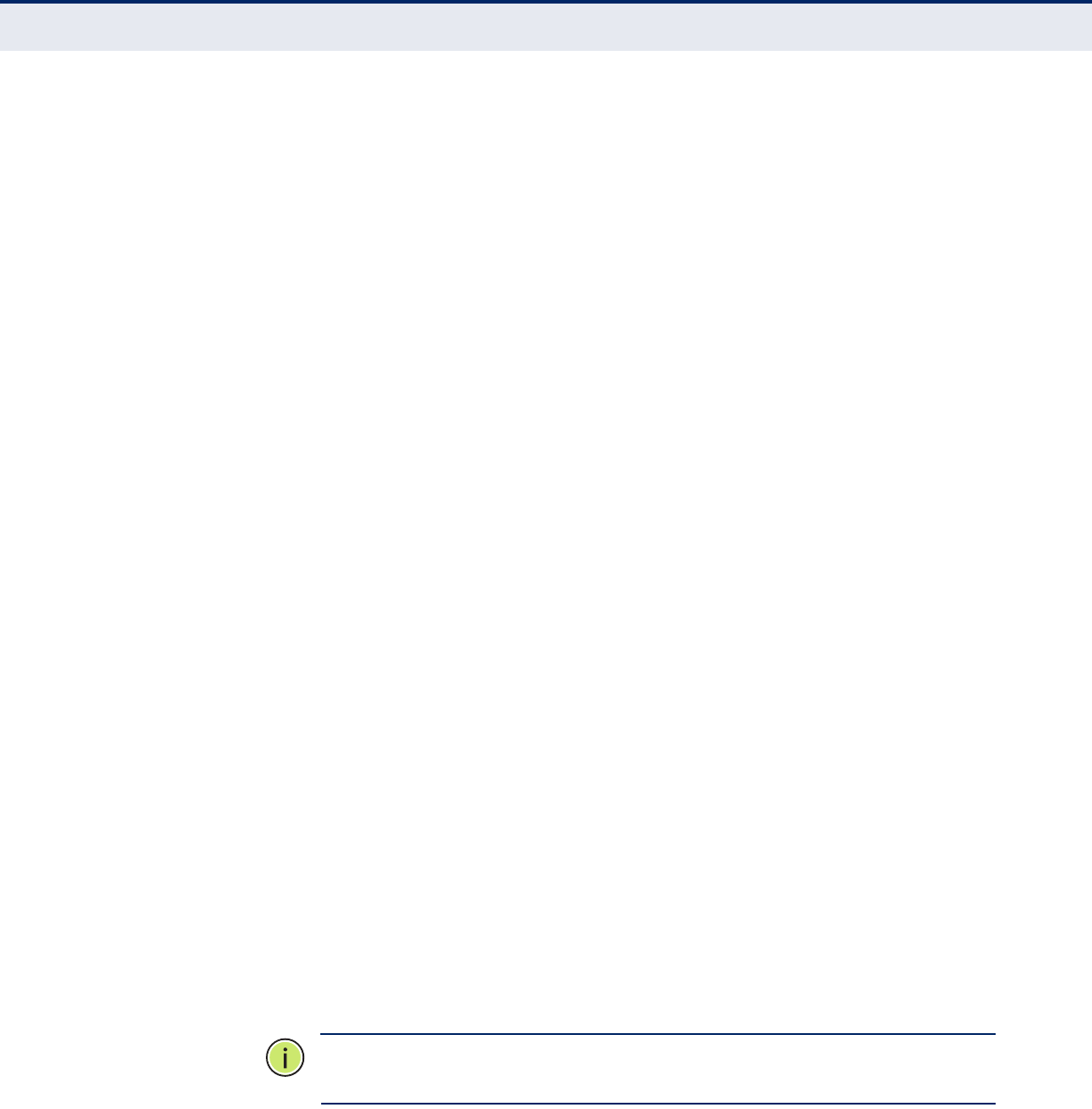
C
HAPTER
4
| Configuring the Switch
Configuring Security
– 70 –
8 colon-separated 16-bit hexadecimal values. One double colon may be
used to indicate the appropriate number of zeros required to fill the
undefined fields.
◆Trap Authentication Failure - Issues a notification message to
specified IP trap managers whenever authentication of an SNMP
request fails. (Default: Enabled)
◆Trap Link-up and Link-down - Issues a notification message
whenever a port link is established or broken. (Default: Enabled)
◆Trap Inform Mode - Enables or disables sending notifications as
inform messages. Note that this option is only available for version 2c
and 3 hosts. (Default: traps are used)
The recipient of a trap message does not send a response to the switch.
Traps are therefore not as reliable as inform messages, which include a
request for acknowledgement of receipt. Informs can be used to ensure
that critical information is received by the host. However, note that
informs consume more system resources because they must be kept in
memory until a response is received. Informs also add to network
traffic. You should consider these effects when deciding whether to
issue notifications as traps or informs.
◆Trap Inform Timeout - The number of seconds to wait for an
acknowledgment before resending an inform message. (Range: 0-2147
seconds; Default: 1 second)
◆Trap Inform Retry Times - The maximum number of times to resend
an inform message if the recipient does not acknowledge receipt.
(Range: 0-255; Default: 5)
◆Trap Probe Security Engine ID (SNMPv3) - Specifies whether or not
to use the engine ID of the SNMP trap probe in trap and inform
messages. (Default: Enabled)
◆Trap Security Engine ID (SNMPv3) - Indicates the SNMP trap security
engine ID. SNMPv3 sends traps and informs using USM for
authentication and privacy. A unique engine ID for these traps and
informs is needed. When “Trap Probe Security Engine ID” is enabled,
the ID will be probed automatically. Otherwise, the ID specified in this
field is used. (Range: 10-64 hex digits, excluding a string of all 0’s or all
F’s)
N
OTE
:
The Trap Probe Security Engine ID must be disabled before an
engine ID can be manually entered in this field.
◆Trap Security Name (SNMPv3) - Indicates the SNMP trap security
name. SNMPv3 traps and informs use USM for authentication and
privacy. A unique security name is needed when SNMPv3 traps or
informs are enabled.
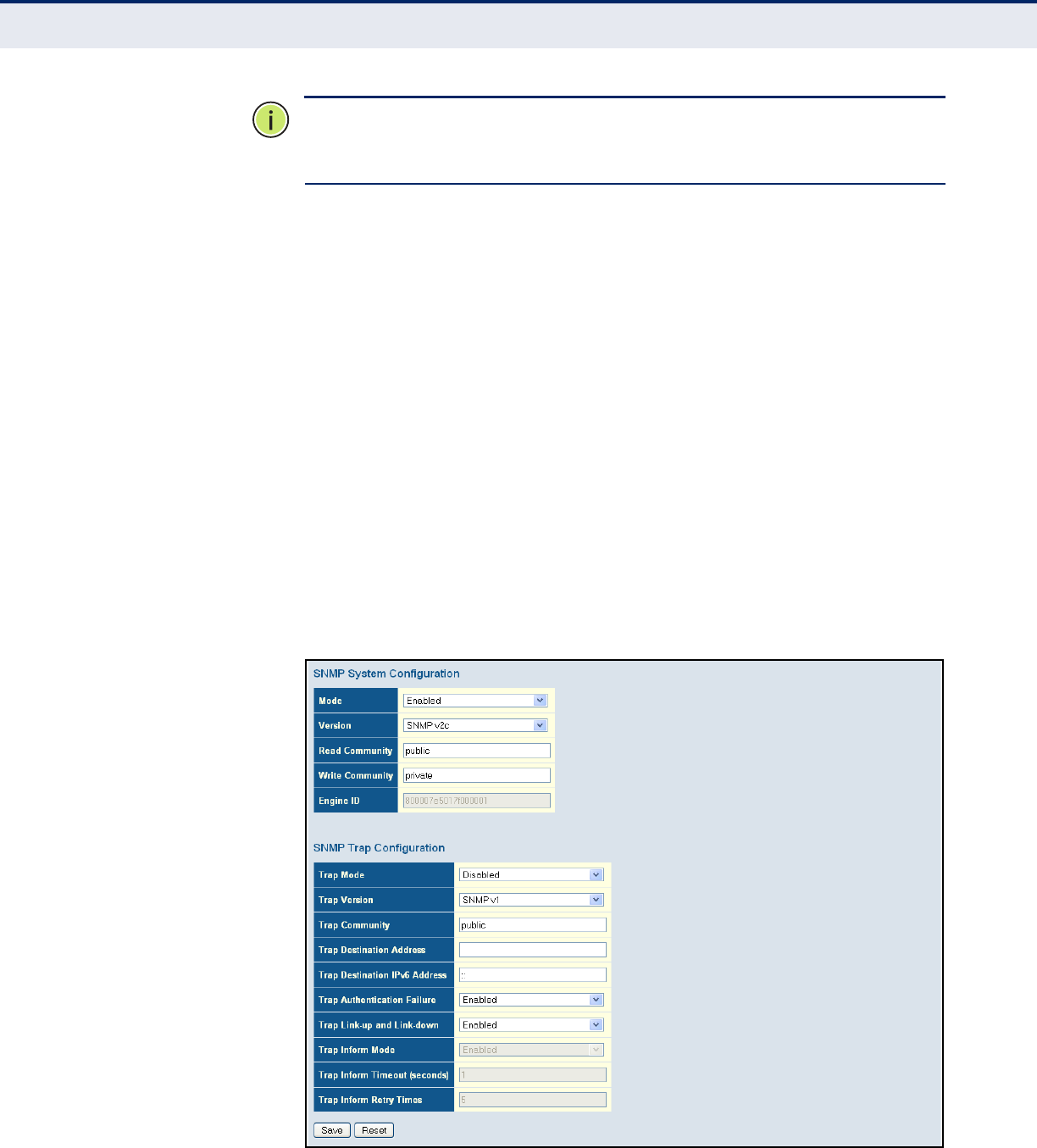
C
HAPTER
4
| Configuring the Switch
Configuring Security
– 71 –
N
OTE
:
To select a name from this field, first enter an SNMPv3 user with the
same Trap Security Engine ID in the SNMPv3 Users Configuration menu
(see "Configuring SNMPv3 Users" on page 73).
WEB INTERFACE
To configure SNMP system and trap settings:
1. Click Advanced Configuration, Security, Switch, SNMP, System.
2. In the SNMP System Configuration table, set the Mode to Enabled to
enable SNMP service on the switch, specify the SNMP version to use,
change the community access strings if required, and set the engine ID
if SNMP version 3 is used.
3. In the SNMP Trap Configuration table, enable the Trap Mode to allow
the switch to send SNMP traps. Specify the trap version, trap
community, and IP address of the management station that will receive
trap messages either as an IPv4 or IPv6 address. Select the trap types
to issue, and set the trap inform settings for SNMP v2c or v3 clients.
For SNMP v3 clients, configure the security engine ID and security
name used in v3 trap and inform messages.
4. Click Save.
Figure 19: SNMP System Configuration
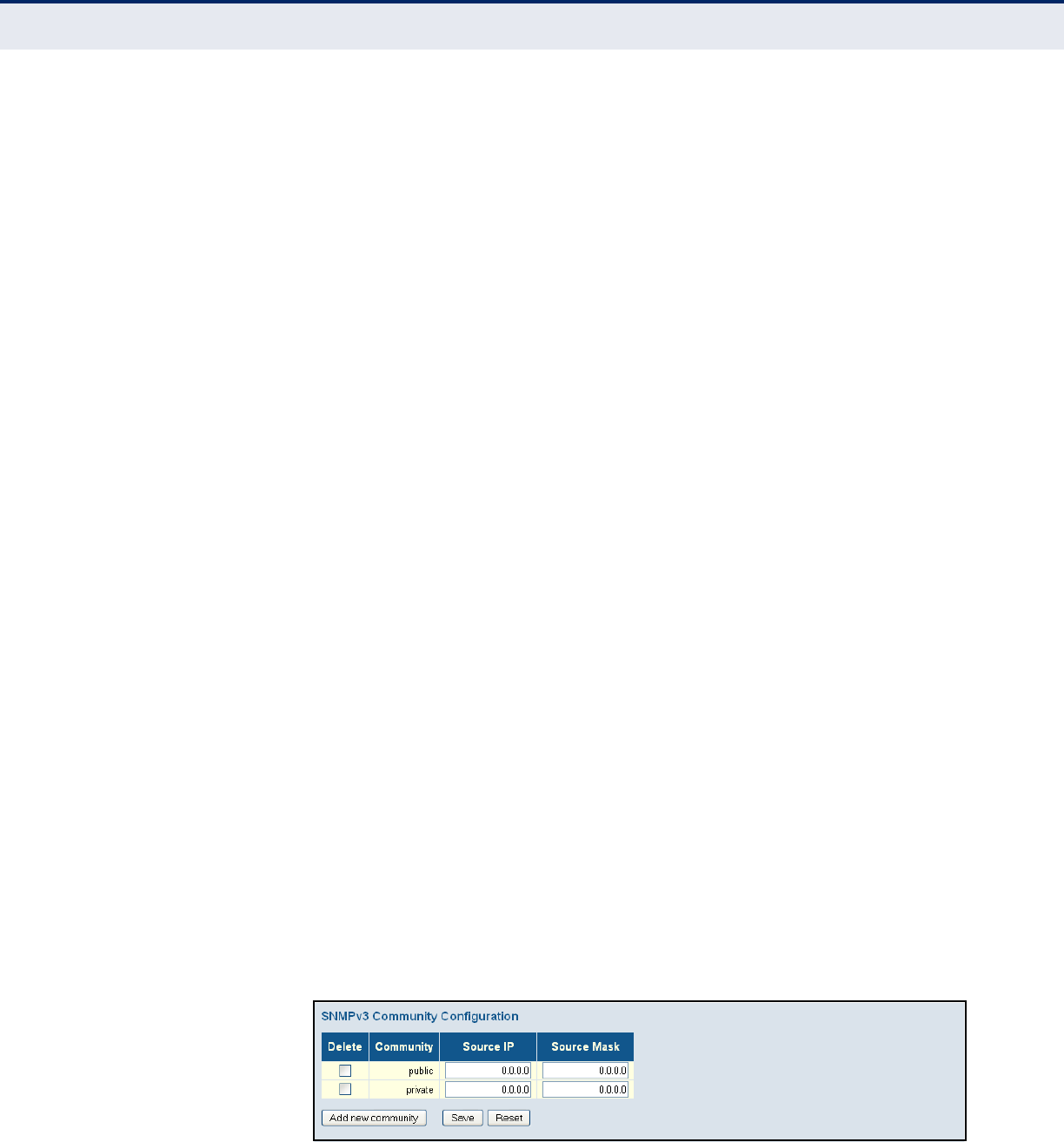
C
HAPTER
4
| Configuring the Switch
Configuring Security
– 72 –
SETTING SNMPV3 COMMUNITY ACCESS STRINGS
Use the SNMPv3 Community Configuration page to set community access
strings. All community strings used to authorize access by SNMP v1 and
v2c clients should be listed in the SNMPv3 Communities Configuration
table. For security reasons, you should consider removing the default
strings.
PATH
Advanced Configuration, Security, Switch, SNMP, Communities
PARAMETERS
These parameters are displayed:
◆Community - Specifies the community strings which allow access to
the SNMP agent. (Range: 1-32 characters, ASCII characters 33-126
only; Default: public, private)
For SNMPv3, these strings are treated as a Security Name, and are
mapped as an SNMPv1 or SNMPv2 community string in the SNMPv3
Groups Configuration table (see "Configuring SNMPv3 Groups" on
page 74).
◆Source IP - Specifies the source address of an SNMP client.
◆Source Mask - Specifies the address mask for the SNMP client.
WEB INTERFACE
To configure SNMP community access strings:
1. Click Advanced Configuration, Security, Switch, SNMP, Communities.
2. Set the IP address and mask for the default community strings.
Otherwise, you should consider deleting these strings for security
reasons.
3. Add any new community strings required for SNMPv1 or v2 clients that
need to access the switch, along with the source address and address
mask for each client.
4. Click Save.
Figure 20: SNMPv3 Community Configuration
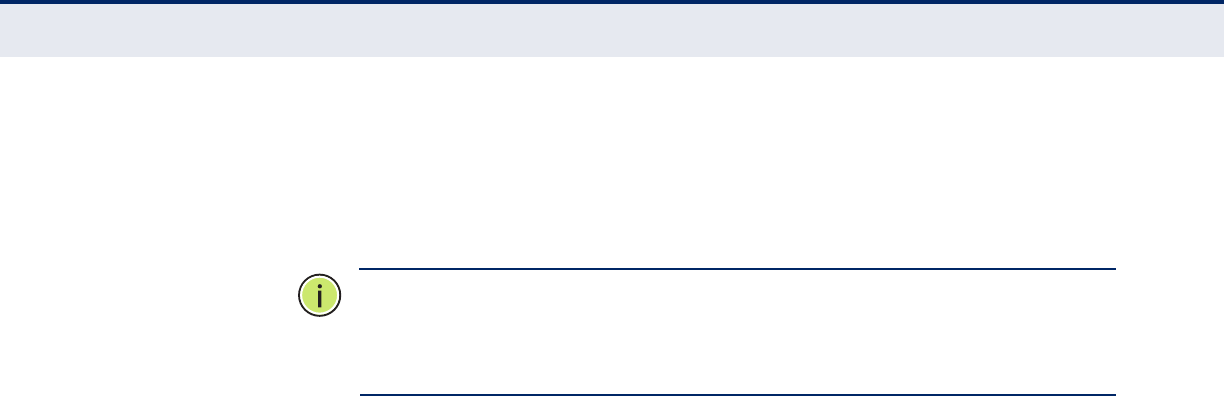
C
HAPTER
4
| Configuring the Switch
Configuring Security
– 73 –
CONFIGURING SNMPV3 USERS
Use the SNMPv3 User Configuration page to define a unique name and
remote engine ID for each SNMPv3 user. Users must be configured with a
specific security level, and the types of authentication and privacy
protocols to use.
N
OTE
:
Any user assigned through this page is associated with the group
assigned to the USM Security Model on the SNMPv3 Groups Configuration
page (page 74), and the views assigned to that group in the SNMPv3
Access Configuration page (page 76).
PATH
Advanced Configuration, Security, Switch, SNMP, Users
PARAMETERS
These parameters are displayed:
◆Engine ID - The engine identifier for the SNMP agent on the remote
device where the user resides. (Range: 10-64 hex digits, excluding a
string of all 0’s or all F’s)
To send inform messages to an SNMPv3 user on a remote device, you
must first specify the engine identifier for the SNMP agent on the
remote device where the user resides. The remote engine ID is used to
compute the security digest for authenticating and encrypting packets
sent to a user on the remote host.
SNMP passwords are localized using the engine ID of the authoritative
agent. For informs, the authoritative SNMP agent is the remote agent.
You therefore need to configure the remote agent's SNMP engine ID
before you can send proxy requests or informs to it. (See "Configuring
SNMP System and Trap Settings" on page 68.)
◆User Name - The name of user connecting to the SNMP agent.
(Range: 1-32 characters, ASCII characters 33-126 only)
◆Security Level - The security level assigned to the user:
■NoAuth, NoPriv - There is no authentication or encryption used in
SNMP communications. (This is the default for SNMPv3.)
■Auth, NoPriv - SNMP communications use authentication, but the
data is not encrypted.
■Auth, Priv - SNMP communications use both authentication and
encryption.
◆Authentication Protocol - The method used for user authentication.
(Options: None, MD5, SHA; Default: MD5)
◆Authentication Password - A plain text string identifying the
authentication pass phrase. (Range: 1-32 characters for MD5, 8-40
characters for SHA)
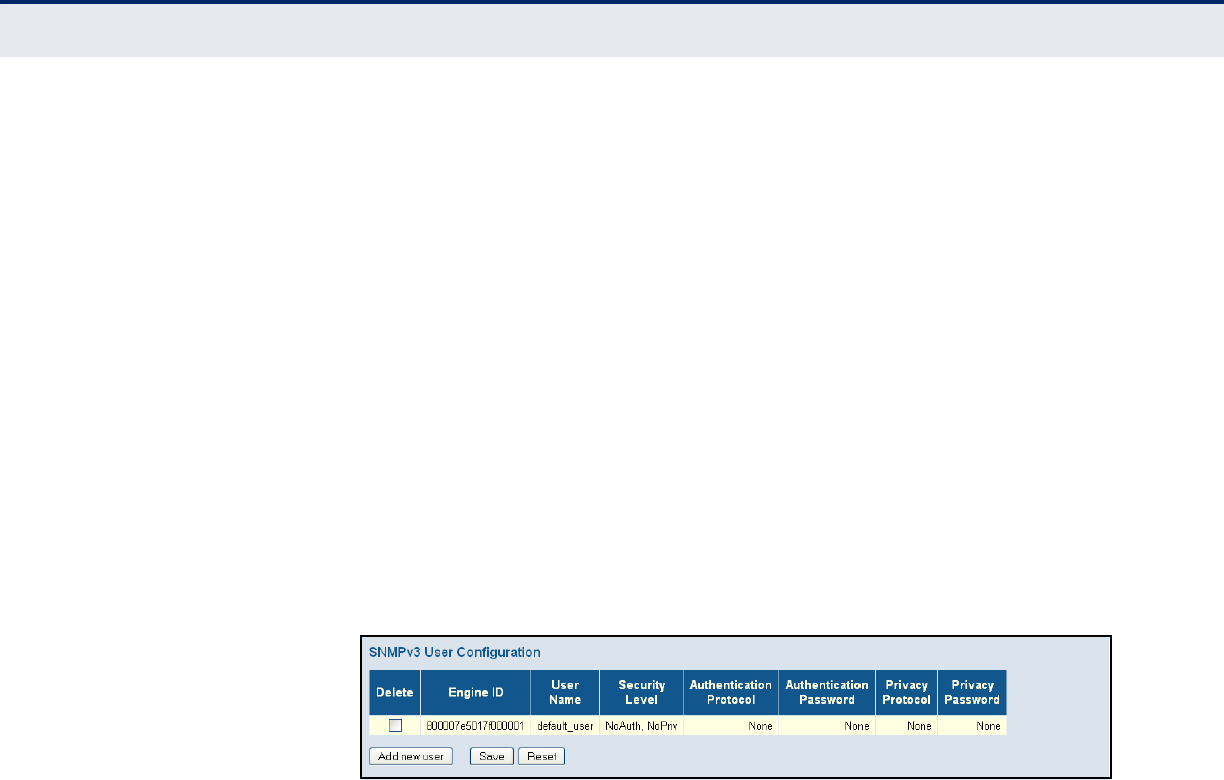
C
HAPTER
4
| Configuring the Switch
Configuring Security
– 74 –
◆Privacy Protocol - The encryption algorithm use for data privacy; only
56-bit DES is currently available. (Options: None, DES; Default: DES)
◆Privacy Password - A string identifying the privacy pass phrase.
(Range: 8-40 characters, ASCII characters 33-126 only)
WEB INTERFACE
To configure SNMPv3 users:
1. Click Advanced Configuration, Security, Switch, SNMP, Users.
2. Click “Add new user” to configure a user name.
3. Enter a remote Engine ID of up to 64 hexadecimal characters
4. Define the user name, security level, authentication and privacy
settings.
5. Click Save.
Figure 21: SNMPv3 User Configuration
CONFIGURING SNMPV3 GROUPS
Use the SNMPv3 Group Configuration page to configure SNMPv3 groups.
An SNMPv3 group defines the access policy for assigned users, restricting
them to specific read and write views as defined on the SNMPv3 Access
Configuration page (page 76). You can use the pre-defined default groups,
or create a new group and the views authorized for that group.
PATH
Advanced Configuration, Security, Switch, SNMP, Groups
PARAMETERS
These parameters are displayed:
◆Security Model - The user security model. (Options: SNMP v1, v2c, or
the User-based Security Model – usm).
◆Security Name - The name of a user connecting to the SNMP agent.
(Range: 1-32 characters, ASCII characters 33-126 only)
The options displayed for this parameter depend on the selected
Security Model. For SNMP v1 and v2c, the switch displays the names
configured on the SNMPv3 Communities Configuration menu (see
page 72). For USM (or SNMPv3), the switch displays the names
configured with the local engine ID in the SNMPv3 Users Configuration
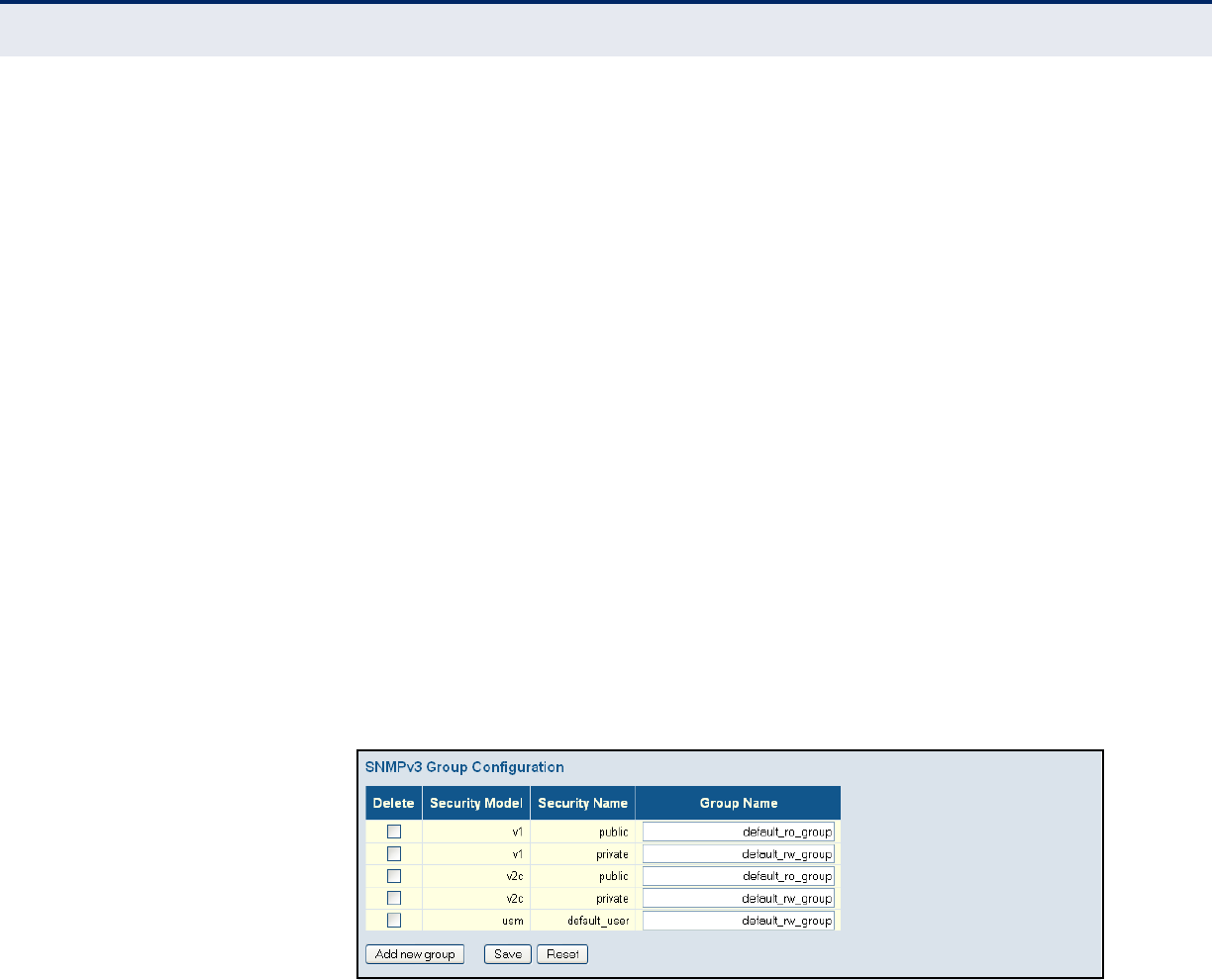
C
HAPTER
4
| Configuring the Switch
Configuring Security
– 75 –
menu (see page 73). To modify an entry for USM, the current entry
must first be deleted.
◆Group Name - The name of the SNMP group. (Range: 1-32 characters,
ASCII characters 33-126 only)
WEB INTERFACE
To configure SNMPv3 groups:
1. Click Advanced Configuration, Security, Switch, SNMP, Groups.
2. Click “Add new group” to set up a new group.
3. Select a security model.
4. Select the security name. For SNMP v1 and v2c, the security names
displayed are based on the those configured in the SNMPv3
Communities menu. For USM, the security names displayed are based
on the those configured in the SNMPv3 Users Configuration menu.
5. Enter a group name. Note that the views assigned to a group must be
specified on the SNMP Accesses Configuration menu (see page 76).
6. Click Save.
Figure 22: SNMPv3 Group Configuration
CONFIGURING SNMPV3 VIEWS
Use the SNMPv3 View Configuration page to define views which restrict
user access to specified portions of the MIB tree. The predefined view
“default_view” includes access to the entire MIB tree.
CLI REFERENCES
"SNMP Commands" on page 330
PARAMETERS
These parameters are displayed:
◆View Name - The name of the SNMP view. (Range: 1-32 characters,
ASCII characters 33-126 only)
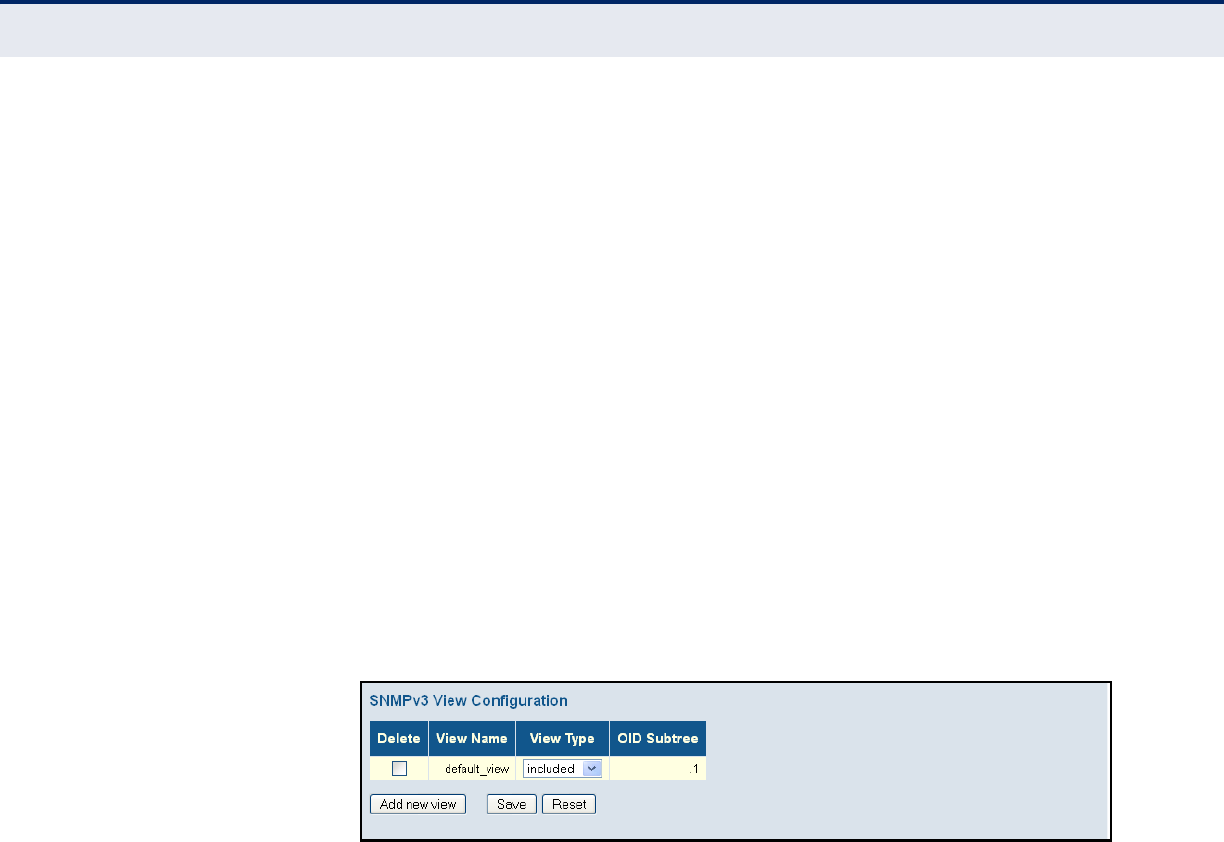
C
HAPTER
4
| Configuring the Switch
Configuring Security
– 76 –
◆View Type - Indicates if the object identifier of a branch within the MIB
tree is included or excluded from the SNMP view. Generally, if the view
type of an entry is “excluded,” another entry of view type “included”
should exist and its OID subtree should overlap the “excluded” view
entry.
◆OID Subtree - Object identifiers of branches within the MIB tree. Note
that the first character must be a period (.). Wild cards can be used to
mask a specific portion of the OID string using an asterisk.
(Length: 1-128)
WEB INTERFACE
To configure SNMPv3 views:
1. Click Advanced Configuration, Security, Switch, SNMP, Views.
2. Click “Add new view” to set up a new view.
3. Enter the view name, view type, and OID subtree.
4. Click Save.
Figure 23: SNMPv3 View Configuration
CONFIGURING SNMPV3 GROUP ACCESS RIGHTS
Use the SNMPv3 Access Configuration page to assign portions of the MIB
tree to which each SNMPv3 group is granted access. You can assign more
than one view to a group to specify access to different portions of the MIB
tree.
PATH
Advanced Configuration, Security, Switch, SNMP, Access
PARAMETERS
These parameters are displayed:
◆Group Name - The name of the SNMP group. (Range: 1-32 characters,
ASCII characters 33-126 only)
◆Security Model - The user security model. (Options: any, v1, v2c, or
the User-based Security Model – usm; Default: any)
◆Security Level - The security level assigned to the group:
■NoAuth, NoPriv - There is no authentication or encryption used in
SNMP communications. (This is the default for SNMPv3.)
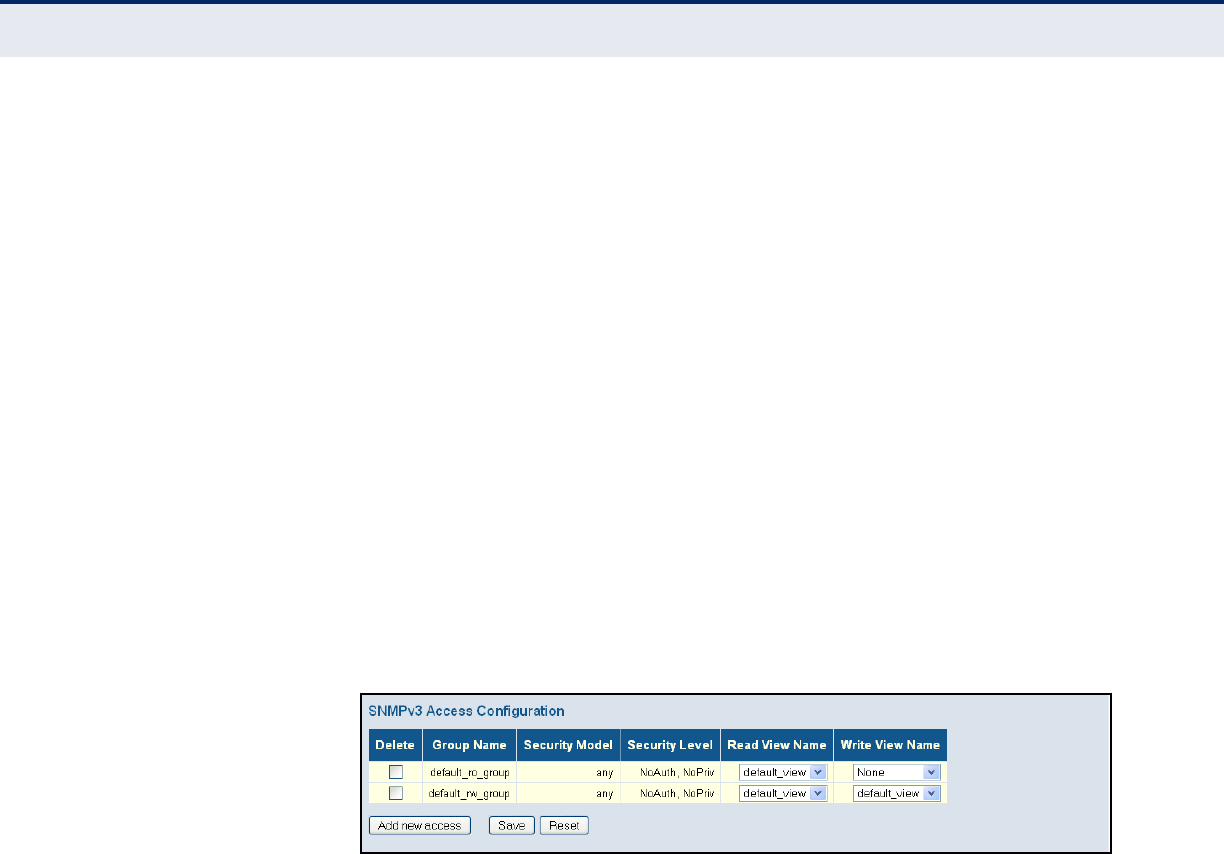
C
HAPTER
4
| Configuring the Switch
Configuring Security
– 77 –
■Auth, NoPriv - SNMP communications use authentication, but the
data is not encrypted.
■Auth, Priv - SNMP communications use both authentication and
encryption.
◆Read View Name - The configured view for read access. (Range: 1-32
characters, ASCII characters 33-126 only)
◆Write View Name - The configured view for write access.
(Range: 1-32 characters, ASCII characters 33-126 only)
WEB INTERFACE
To configure SNMPv3 group access rights:
1. Click Advanced Configuration, Security, Switch, SNMP, Access.
2. Click Add New Access to create a new entry.
3. Specify the group name, security settings, read view, and write view.
4. Click Save.
Figure 24: SNMPv3 Access Configuration
REMOTE MONITORING Remote Monitoring allows a remote device to collect information or
respond to specified events on an independent basis. This switch is an
RMON-capable device which can independently perform a wide range of
tasks, significantly reducing network management traffic. It can
continuously run diagnostics and log information on network performance.
If an event is triggered, it can automatically notify the network
administrator of a failure and provide historical information about the
event. If it cannot connect to the management agent, it will continue to
perform any specified tasks and pass data back to the management station
the next time it is contacted.
The switch supports mini-RMON, which consists of the Statistics, History,
Event and Alarm groups. When RMON is enabled, the system gradually
builds up information about its physical interfaces, storing this information
in the relevant RMON database group. A management agent then
periodically communicates with the switch using the SNMP protocol.
However, if the switch encounters a critical event, it can automatically send
a trap message to the management agent which can then respond to the
event if so configured.
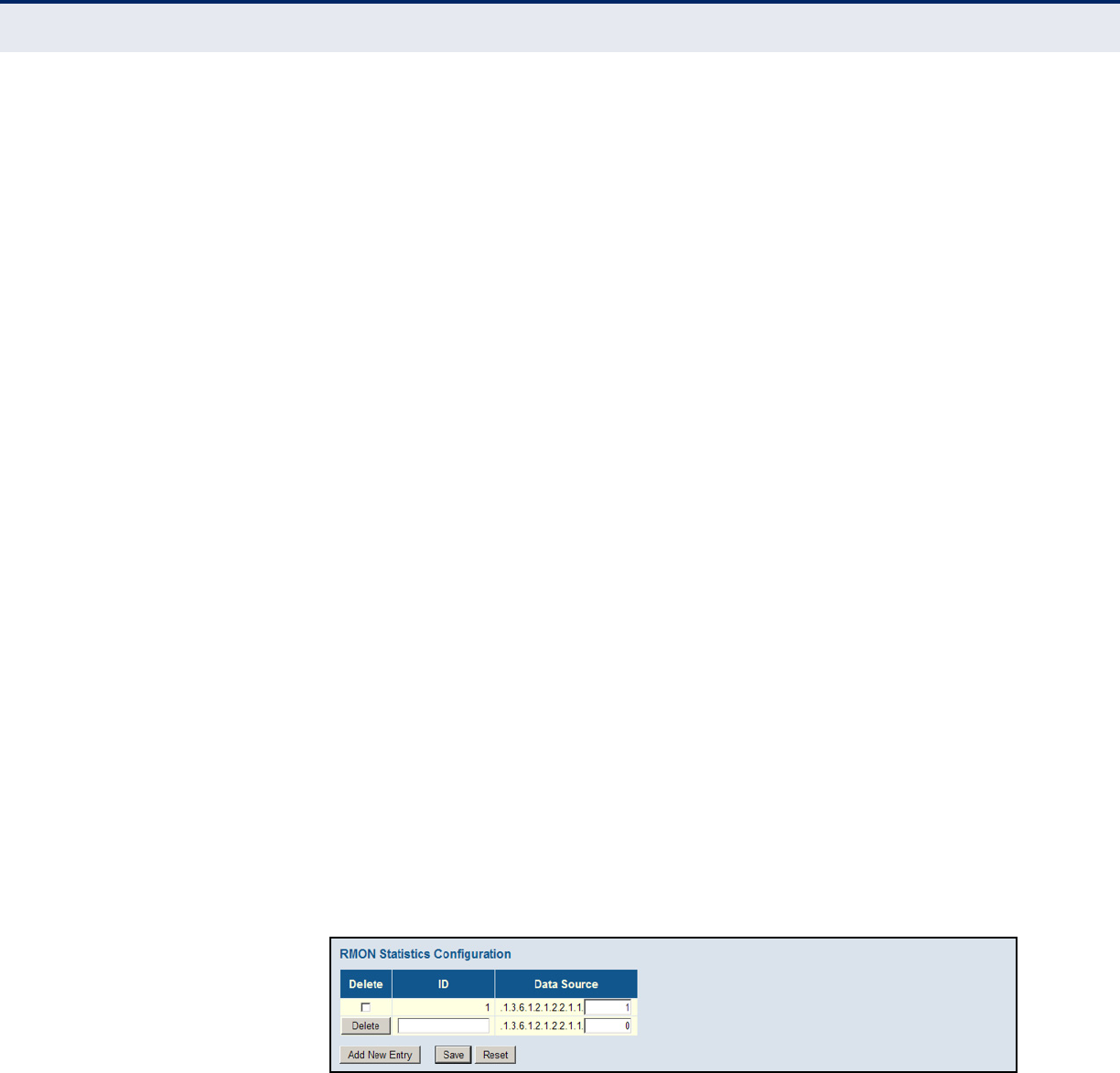
C
HAPTER
4
| Configuring the Switch
Configuring Security
– 78 –
CONFIGURING RMON STATISTICAL SAMPLES
Use the RMON Statistics Configuration page to collect statistics on a port,
which can subsequently be used to monitor the network for common errors
and overall traffic rates.
PATH
Advanced Configuration, Security, RMON, Statistics
COMMAND USAGE
◆If statistics collection is already enabled on an interface, the entry must
be deleted before any changes can be made.
◆The information collected for each entry includes: drop events, input
octets, packets, broadcast packets, multicast packets, CRC alignment
errors, undersize packets, oversize packets, fragments, jabbers,
collisions, and frames of various sizes.
PARAMETERS
The following parameters are displayed:
◆ID - Index to this entry. (Range: 1-65535)
◆Data Source – Port identifier.
WEB INTERFACE
To enable regular sampling of statistics on a port:
1. Click Advanced Configuration, Security, Switch, RMON, Statistics.
2. Click Add New Entry.
3. Enter the index identifier and port number.
4. Click Save.
Figure 25: RMON Statistics Configuration
CONFIGURING RMON HISTORY SAMPLES
Use the RMON History Configuration page to collect statistics on a physical
interface to monitor network utilization, packet types, and errors. A
historical record of activity can be used to track down intermittent
problems. The record can be used to establish normal baseline activity,
which may reveal problems associated with high traffic levels, broadcast
storms, or other unusual events. It can also be used to predict network
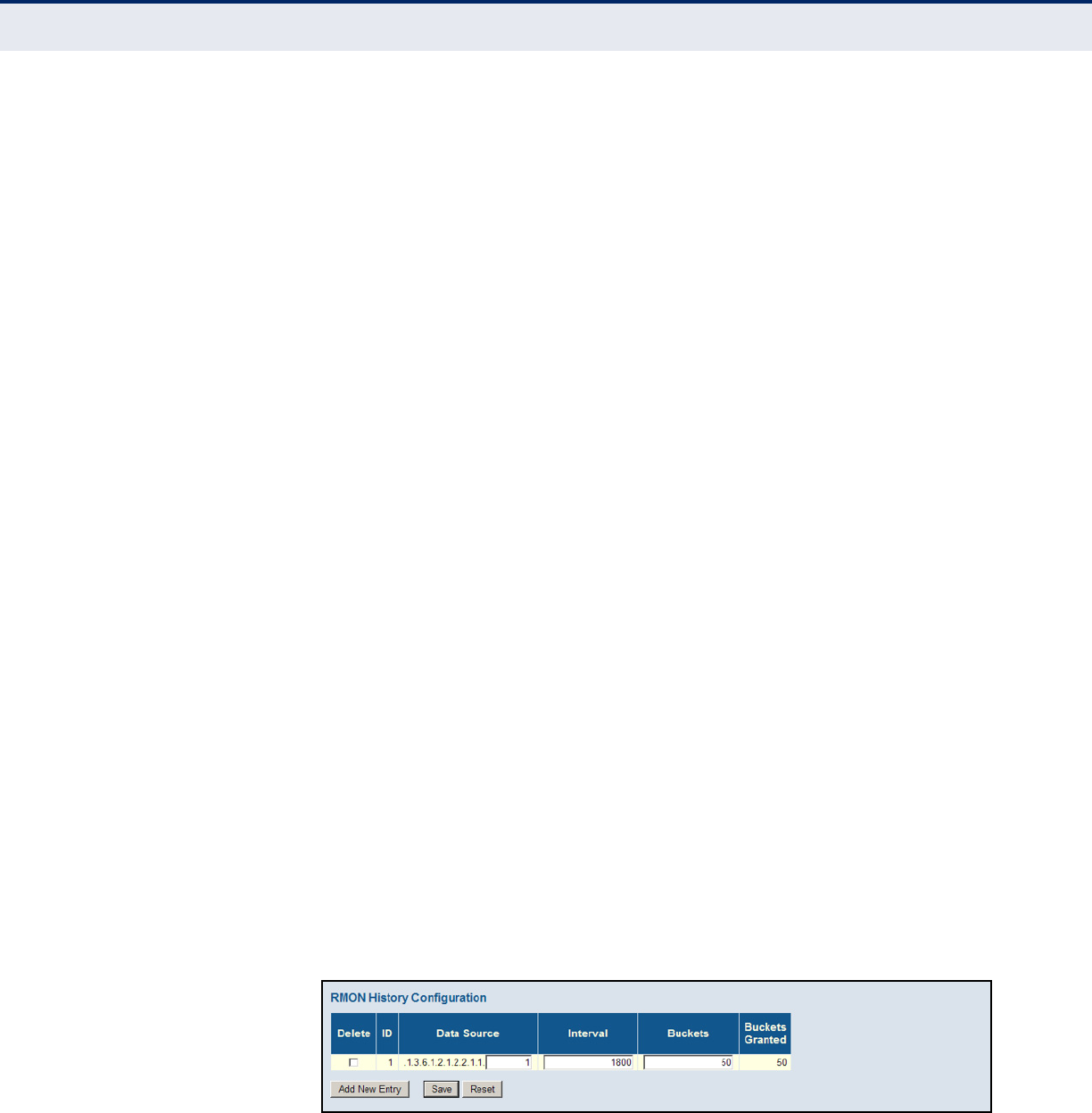
C
HAPTER
4
| Configuring the Switch
Configuring Security
– 79 –
growth and plan for expansion before your network becomes too
overloaded.
PATH
Advanced Configuration, Security, RMON, History
COMMAND USAGE
The information collected for each sample includes: drop events, input
octets, packets, broadcast packets, multicast packets, CRC alignment
errors, undersize packets, oversize packets, fragments, jabbers, collisions,
and network utilization.
PARAMETERS
The following parameters are displayed:
◆ID - Index to this entry. (Range: 1-65535)
◆Data Source – Port identifier.
◆Interval - The polling interval. (Range: 1-3600 seconds; Default: 1800
seconds)
◆Buckets - The number of buckets requested for this entry.
(Range: 1-3600; Default: 50)
◆Buckets Granted - The number of buckets granted.
WEB INTERFACE
To periodically sample statistics on a port:
1. Click Advanced Configuration, Security, Switch, RMON, History.
2. Click Add New Entry.
3. Enter the index identifier, port number, sampling interval, and
maximum number of buckets requested.
4. Click Save.
Figure 26: RMON History Configuration

C
HAPTER
4
| Configuring the Switch
Configuring Security
– 80 –
CONFIGURING RMON ALARMS
Use the RMON Alarm Configuration page to define specific criteria that will
generate response events. Alarms can be set to test data over any
specified time interval, and can monitor absolute or changing values (such
as a statistical counter reaching a specific value, or a statistic changing by
a certain amount over the set interval). Alarms can be set to respond to
rising or falling thresholds. However, note that after an alarm is triggered it
will not be triggered again until the statistical value crosses the opposite
bounding threshold and then back across the trigger threshold.
PATH
Advanced Configuration, Security, RMON, Alarm
PARAMETERS
The following parameters are displayed:
◆ID – Index to this entry. (Range: 1-65535)
◆Interval – The polling interval. (Range: 1-2^31 seconds)
◆Variable – The object identifier of the MIB variable to be sampled.
Only variables of the type ifEntry.n.n may be sampled.
Note that ifEntry.n uniquely defines the MIB variable, and ifEntry.n.n
defines the MIB variable, plus the ifIndex. For example,
1.3.6.1.2.1.2.2.1.1.10.1 denotes ifInOctets, plus the ifIndex of 1.
Possible variables (ifEntry.n, where n = 10-21) include: InOctets,
InUcastPkts, InNUcastPkts, InDiscards, InErrors, InUnknownProtos,
OutOctets, OutUcastPkts, OutNUcastPkts, OutDiscards, OutErrors, and
OutQLen.
◆Sample Type – Tests for absolute or relative changes in the specified
variable.
■Absolute – The variable is compared directly to the thresholds at
the end of the sampling period.
■Delta – The last sample is subtracted from the current value and
the difference is then compared to the thresholds.
◆Value – The value of the statistic during the last sampling period.
◆Startup Alarm – The method of sampling the selected variable and
calculating the value to be compared against the thresholds. Possible
sample types include:
■Rising – Trigger alarm when the first value is larger than the rising
threshold.
■Falling – Trigger alarm when the first value is less than the falling
threshold.
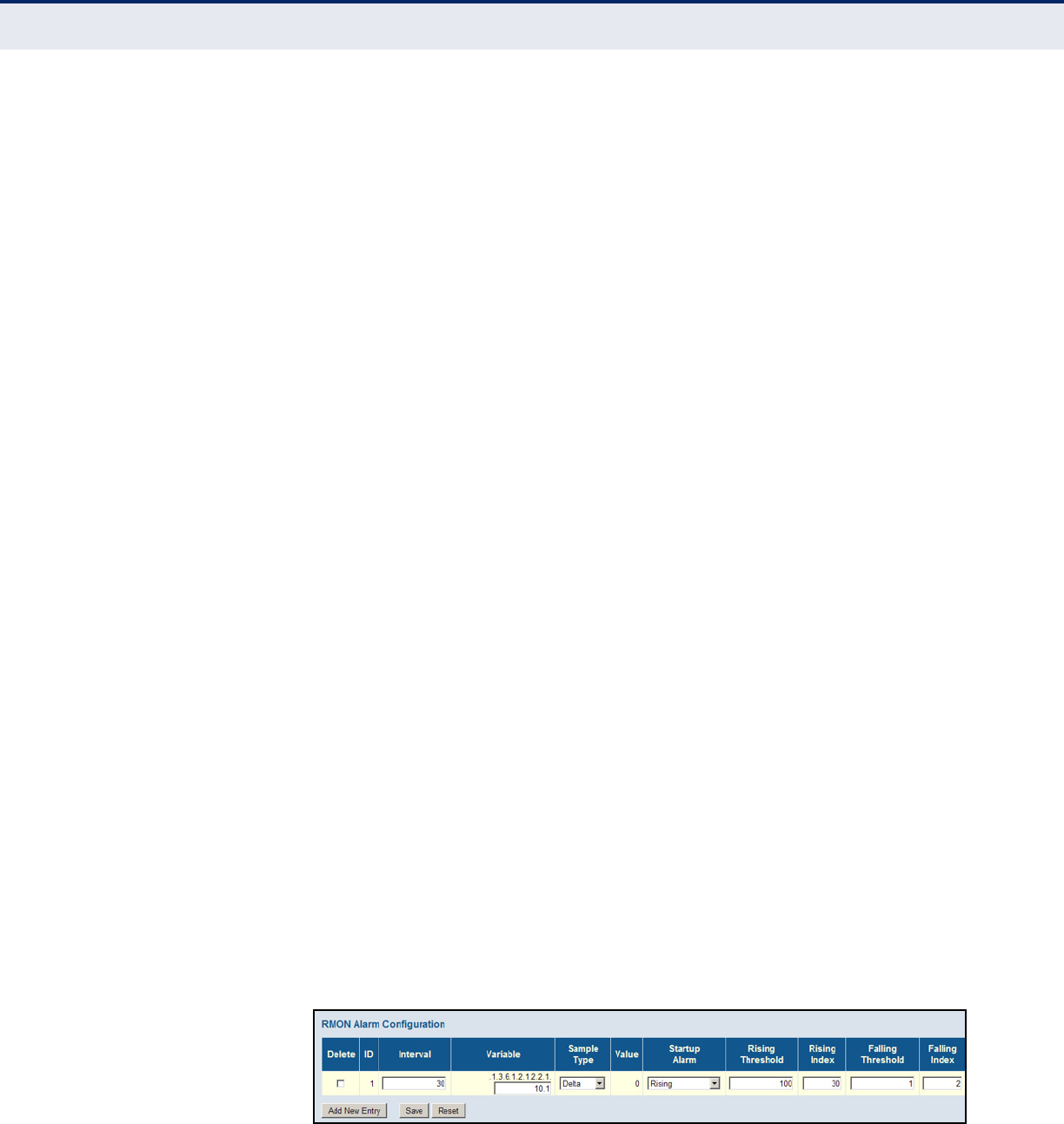
C
HAPTER
4
| Configuring the Switch
Configuring Security
– 81 –
■Rising or Falling – Trigger alarm when the first value is larger than
the rising threshold or less than the falling threshold (default).
◆Rising Threshold – If the current value is greater than the rising
threshold, and the last sample value was less than this threshold, then
an alarm will be generated. After a rising event has been generated,
another such event will not be generated until the sampled value has
fallen below the rising threshold, reaches the falling threshold, and
again moves back up to the rising threshold. (Range: -2147483647 to
2147483647)
◆Rising Index – The index of the event to use if an alarm is triggered
by monitored variables crossing above the rising threshold. If there is
no corresponding entry in the event control table, then no event will be
generated. (Range: 1-65535)
◆Falling Threshold – If the current value is less than the falling
threshold, and the last sample value was greater than this threshold,
then an alarm will be generated. After a falling event has been
generated, another such event will not be generated until the sampled
value has risen above the falling threshold, reaches the rising
threshold, and again moves back down to the failing threshold.
(Range: -2147483647 to 2147483647)
◆Falling Index – The index of the event to use if an alarm is triggered
by monitored variables crossing below the falling threshold. If there is
no corresponding entry in the event control table, then no event will be
generated. (Range: 1-65535)
WEB INTERFACE
To configure an RMON alarm:
1. Click Advanced Configuration, Security, Switch, RMON, Alarm.
2. Click Add New Entry.
3. Enter an index number, the polling interval, the MIB object to be polled
(etherStatsEntry.n.n), the sample type, the alarm startup type, the
thresholds, and the event to trigger.
4. Click Save.
Figure 27: RMON Alarm Configuration

C
HAPTER
4
| Configuring the Switch
Configuring Security
– 82 –
CONFIGURING RMON EVENTS
Use the RMON Event Configuration page to set the action to take when an
alarm is triggered. The response can include logging the alarm or sending a
message to a trap manager. Alarms and corresponding events provide a
way of immediately responding to critical network problems.
PATH
Advanced Configuration, Security, RMON, Event
PARAMETERS
The following parameters are displayed:
◆ID – Index to this entry. (Range: 1-65535)
◆Desc – A comment that describes this event. (Range: 0-127
characters)
◆Type – Specifies the type of event to initiate:
■none – No event is generated.
■log – Generates an RMON log entry when the event is triggered.
Log messages are processed based on the current configuration
settings for event logging (see "Configuring Remote Log Messages"
on page 53).
■snmptrap – Sends a trap message to all configured trap managers
(see "Configuring SNMP System and Trap Settings" on page 68).
■logandtrap – Logs the event and sends a trap message.
◆Community – A password-like community string sent with the trap
operation to SNMP v1 and v2c hosts.
Although the community string can be set on this configuration page, it
is recommended that it be defined on the SNMP trap configuration page
(see "Setting SNMPv3 Community Access Strings" on page 72) prior to
configuring it here. (Range: 0-127 characters)
◆Last Event Time – The value of sysUpTime when an event was last
generated for this entry.
WEB INTERFACE
To configure an RMON event:
1. Click Advanced Configuration, Security, Switch, RMON, Event.
2. Click Add New Entry.
3. Enter an index number, a brief description of the event, the type of
event to initiate, and the community string to send with trap messages.
4. Click Save.
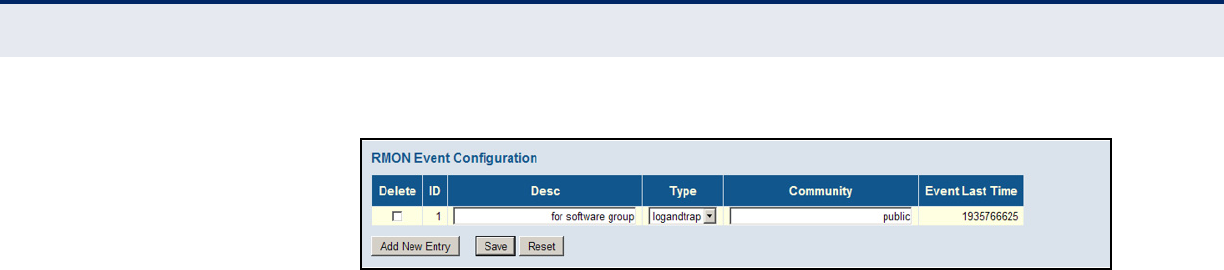
C
HAPTER
4
| Configuring the Switch
Configuring Security
– 83 –
Figure 28: RMON Event Configuration
CONFIGURING PORT
LIMIT CONTROLS
Use the Port Security Limit Control Configuration page to limit the number
of users accessing a given port. A user is identified by a MAC address and
VLAN ID. If Limit Control is enabled on a port, the maximum number of
users on the port is restricted to the specified limit. If this number is
exceeded, the switch makes the specified response.
PATH
Advanced Configuration, Security, Network, Limit Control
PARAMETERS
The following parameters are displayed:
System Configuration
◆Mode – Enables or disables Limit Control is globally on the switch. If
globally disabled, other modules may still use the underlying
functionality, but limit checks and corresponding actions are disabled.
◆Aging Enabled – If enabled, secured MAC addresses are subject to
aging as discussed under Aging Period.
With aging enabled, a timer is started once the end-host gets secured.
When the timer expires, the switch starts looking for frames from the
end-host, and if such frames are not seen within the next Aging Period,
the end-host is assumed to be disconnected, and the corresponding
resources are freed on the switch.
◆Aging Period – If Aging Enabled is checked, then the aging period is
controlled with this parameter. If other modules are using the
underlying port security for securing MAC addresses, they may have
other requirements for the aging period. The underlying port security
will use the shortest requested aging period of all modules that use this
functionality. (Range: 10-10,000,000 seconds; Default: 3600 seconds)
Port Configuration
◆Port – Port identifier.
◆Mode – Controls whether Limit Control is enabled on this port. Both
this and the global Mode must be set to Enabled for Limit Control to be
in effect. Notice that other modules may still use the underlying port
security features without enabling Limit Control on a given port.

C
HAPTER
4
| Configuring the Switch
Configuring Security
– 84 –
◆Limit – The maximum number of MAC addresses that can be secured
on this port. This number cannot exceed 1024. If the limit is exceeded,
the corresponding action is taken.
The switch is “initialized” with a total number of MAC addresses from
which all ports draw whenever a new MAC address is seen on a Port
Security-enabled port. Since all ports draw from the same pool, it may
happen that a configured maximum cannot be granted if the remaining
ports have already used all available MAC addresses.
◆Action – If Limit is reached, the switch can take one of the following
actions:
■None: Do not allow more than the specified Limit of MAC addresses
on the port, but take no further action.
■Trap: If Limit + 1 MAC addresses is seen on the port, send an SNMP
trap. If Aging is disabled, only one SNMP trap will be sent, but with
Aging enabled, new SNMP traps will be sent every time the limit is
exceeded.
■Shutdown: If Limit + 1 MAC addresses is seen on the port, shut
down the port. This implies that all secured MAC addresses will be
removed from the port, and no new addresses will be learned. Even
if the link is physically disconnected and reconnected on the port
(by disconnecting the cable), the port will remain shut down. There
are three ways to re-open the port:
■Boot the switch,
■Disable and re-enable Limit Control on the port or the switch,
■Click the Reopen button.
■Trap & Shutdown: If Limit + 1 MAC addresses is seen on the port,
both the “Trap” and the “Shutdown” actions described above will be
taken.
◆State – This column shows the current state of the port as seen from
the Limit Control's point of view. The state takes one of four values:
■Disabled: Limit Control is either globally disabled or disabled on the
port.
■Ready: The limit is not yet reached. This can be shown for all
Actions.
■Limit Reached: Indicates that the limit is reached on this port. This
state can only be shown if Action is set to None or Trap.
■Shutdown: Indicates that the port is shut down by the Limit Control
module. This state can only be shown if Action is set to Shutdown or
Trap & Shutdown.
◆Re-open – If a port is shut down by this module, you may reopen it by
clicking this button, which will only be enabled if this is the case. For
other methods, refer to Shutdown in the Action section.
Note, that clicking the Reopen button causes the page to be refreshed,
so non-committed changes will be lost.
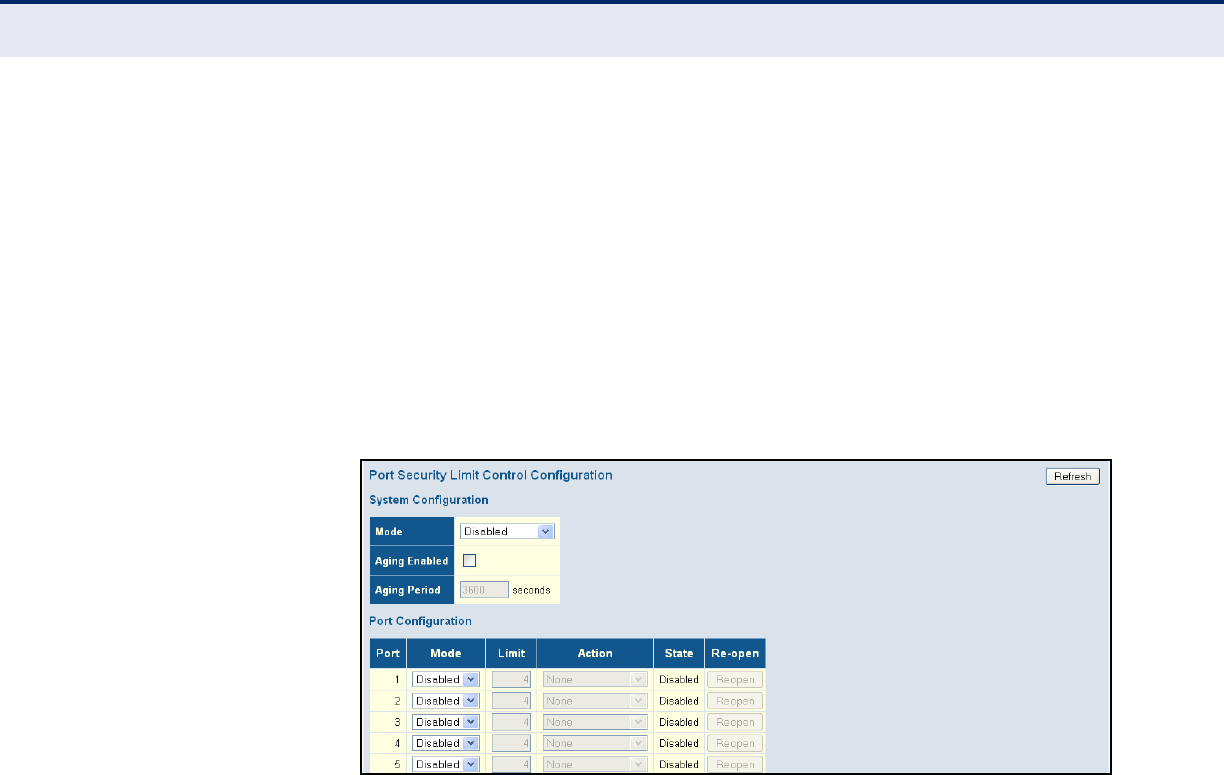
C
HAPTER
4
| Configuring the Switch
Configuring Security
– 85 –
WEB INTERFACE
To configure port limit controls:
1. Click Advanced Configuration, Security, Network, Limit Control.
2. Set the system configuration parameters to globally enable or disable
limit controls, and configure address aging as required.
3. Set limit controls for any port, including status, maximum number of
addresses allowed, and the response to a violation.
4. Click Save.
Figure 29: Port Limit Control Configuration
CONFIGURING
AUTHENTICATION
THROUGH NETWORK
ACCESS SERVERS
Network switches can provide open and easy access to network resources
by simply attaching a client PC. Although this automatic configuration and
access is a desirable feature, it also allows unauthorized personnel to easily
intrude and possibly gain access to sensitive network data.
Use the Network Access Server Configuration page to configure IEEE
802.1X port-based and MAC-based authentication settings. The 802.1X
standard defines a port-based access control procedure that prevents
unauthorized access to a network by requiring users to first submit
credentials for authentication. Access to all switch ports in a network can
be centrally controlled from a server, which means that authorized users
can use the same credentials for authentication from any point within the
network.
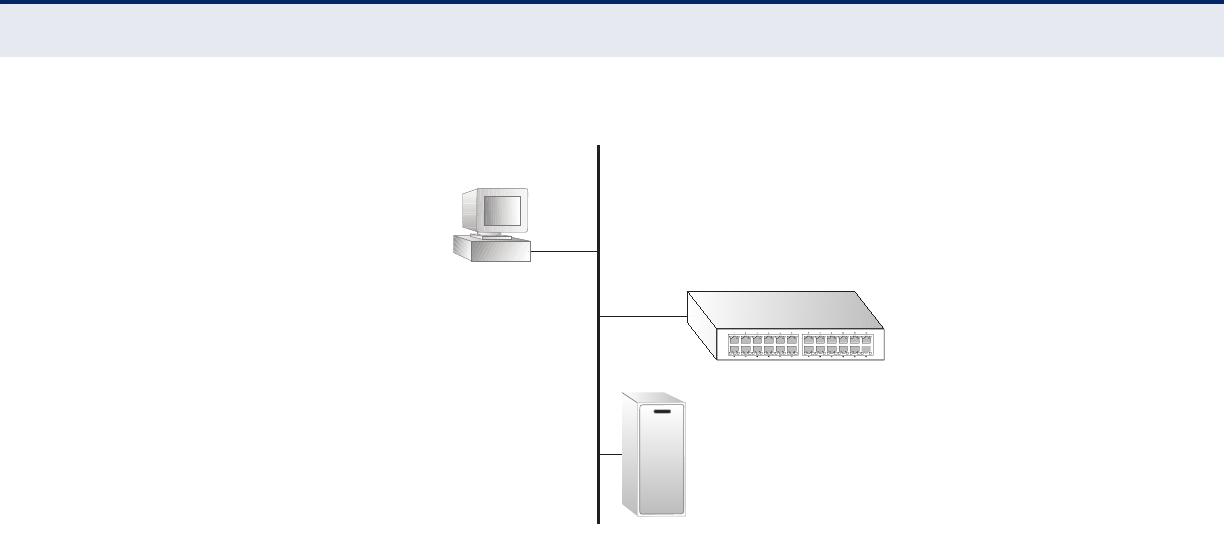
C
HAPTER
4
| Configuring the Switch
Configuring Security
– 86 –
Figure 30: Using Port Security
This switch uses the Extensible Authentication Protocol over LANs (EAPOL)
to exchange authentication protocol messages with the client, and a
remote RADIUS authentication server to verify user identity and access
rights. These backend servers are configured on the AAA menu (see
page 117).
When a client (i.e., Supplicant) connects to a switch port, the switch (i.e.,
Authenticator) responds with an EAPOL identity request. The client
provides its identity (such as a user name) in an EAPOL response to the
switch, which it forwards to the RADIUS server. The RADIUS server verifies
the client identity and sends an access challenge back to the client. The
EAP packet from the RADIUS server contains not only the challenge, but
the authentication method to be used. The client can reject the
authentication method and request another, depending on the
configuration of the client software and the RADIUS server. The encryption
method used by IEEE 802.1X to pass authentication messages can be MD5
(Message-Digest 5), TLS (Transport Layer Security), PEAP (Protected
Extensible Authentication Protocol), or TTLS (Tunneled Transport Layer
Security). However, note that the only encryption method supported by
MAC-Based authentication is MD5. The client responds to the appropriate
method with its credentials, such as a password or certificate. The RADIUS
server verifies the client credentials and responds with an accept or reject
packet. If authentication is successful, the switch allows the client to
access the network. Otherwise, network access is denied and the port
remains blocked.
The operation of 802.1X on the switch requires the following:
◆The switch must have an IP address assigned (see page 46).
◆RADIUS authentication must be enabled on the switch and the IP
address of the RADIUS server specified. Backend RADIUS servers are
configured on the Authentication Configuration page (see page 117).
802.1x
client
RADIUS
server
1. Client attempts to access a switch port.
2. Switch sends client an identity request.
3. Client sends back identity information.
4. Switch forwards this to authentication server.
5. Authentication server challenges client.
6. Client responds with proper credentials.
7. Authentication server approves access.
8. Switch grants client access to this port.

C
HAPTER
4
| Configuring the Switch
Configuring Security
– 87 –
◆802.1X / MAC-based authentication must be enabled globally for the
switch.
◆The Admin State for each switch port that requires client authentication
must be set to 802.1X or MAC-based.
◆When using 802.1X authentication:
■Each client that needs to be authenticated must have dot1x client
software installed and properly configured.
■When using 802.1X authentication, the RADIUS server and 802.1X
client must support EAP. (The switch only supports EAPOL in order
to pass the EAP packets from the server to the client.)
■The RADIUS server and client also have to support the same EAP
authentication type - MD5, PEAP, TLS, or TTLS. (Native support for
these encryption methods is provided in Windows 7, Windows Vista,
Windows XP, and in Windows 2000 with Service Pack 4. To support
these encryption methods in Windows 95 and 98, you can use the
AEGIS dot1x client or other comparable client software.)
MAC-based authentication allows for authentication of more than one user
on the same port, and does not require the user to have special 802.1X
software installed on his system. The switch uses the client's MAC address
to authenticate against the backend server. However, note that intruders
can create counterfeit MAC addresses, which makes MAC-based
authentication less secure than 802.1X authentication.
PATH
Advanced Configuration, Security, Network, NAS
USAGE GUIDELINES
When 802.1X is enabled, you need to configure the parameters for the
authentication process that runs between the client and the switch (i.e.,
authenticator), as well as the client identity lookup process that runs
between the switch and authentication server. These parameters are
described in this section.
PARAMETERS
These parameters are displayed:
System Configuration
◆Mode - Indicates if 802.1X and MAC-based authentication are globally
enabled or disabled on the switch. If globally disabled, all ports are
allowed to forward frames.
◆Reauthentication Enabled - Sets clients to be re-authenticated after
an interval specified by the Re-authentication Period. Re-authentication
can be used to detect if a new device is plugged into a switch port.
(Default: Disabled)
For MAC-based ports, reauthentication is only useful if the RADIUS
server configuration has changed. It does not involve communication

C
HAPTER
4
| Configuring the Switch
Configuring Security
– 88 –
between the switch and the client, and therefore does not imply that a
client is still present on a port (see Age Period below).
◆Reauthentication Period - Sets the time period after which a
connected client must be re-authenticated. (Range: 1-3600 seconds;
Default: 3600 seconds)
◆EAPOL Timeout - Sets the time the switch waits for a supplicant
response during an authentication session before retransmitting a
Request Identify EAPOL packet. (Range: 1-255 seconds; Default: 30
seconds)
◆Aging Period - The period used to calculate when to age out a client
allowed access to the switch through Single 802.1X, Multi 802.1X, and
MAC-based authentication as described below. (Range: 10-1000000
seconds; Default: 300 seconds)
When the NAS module uses the Port Security module to secure MAC
addresses, the Port Security module needs to check for activity on the
MAC address in question at regular intervals and free resources if no
activity is seen within the given age period.
If reauthentication is enabled and the port is in a 802.1X-based mode,
this is not so critical, since supplicants that are no longer attached to
the port will get removed upon the next reauthentication, which will
fail. But if reauthentication is not enabled, the only way to free
resources is by aging the entries.
For ports in MAC-based Auth. mode, reauthentication does not cause
direct communication between the switch and the client, so this will not
detect whether the client is still attached or not, and the only way to
free any resources is to age the entry.
◆Hold Time - The time after an EAP Failure indication or RADIUS
timeout that a client is not allowed access. This setting applies to ports
running Single 802.1X, Multi 802.1X, or MAC-based authentication.
(Range: 10-1000000 seconds; Default: 10 seconds)
If the RADIUS server denies a client access, or a RADIUS server
request times out (according to the timeout specified on the AAA menu
on page 117), the client is put on hold in the Unauthorized state. In this
state, the hold timer does not count down during an on-going
authentication.
In MAC-based Authentication mode, the switch will ignore new frames
coming from the client during the hold time.
◆RADIUS-Assigned QoS Enabled - RADIUS-assigned QoS provides a
means to centrally control the traffic class to which traffic coming from
a successfully authenticated supplicant is assigned on the switch. The
RADIUS server must be configured to transmit special RADIUS
attributes to take advantage of this feature.
The RADIUS-Assigned QoS Enabled checkbox provides a quick way to
globally enable/disable RADIUS-server assigned QoS Class
functionality. When checked, the individual port settings determine
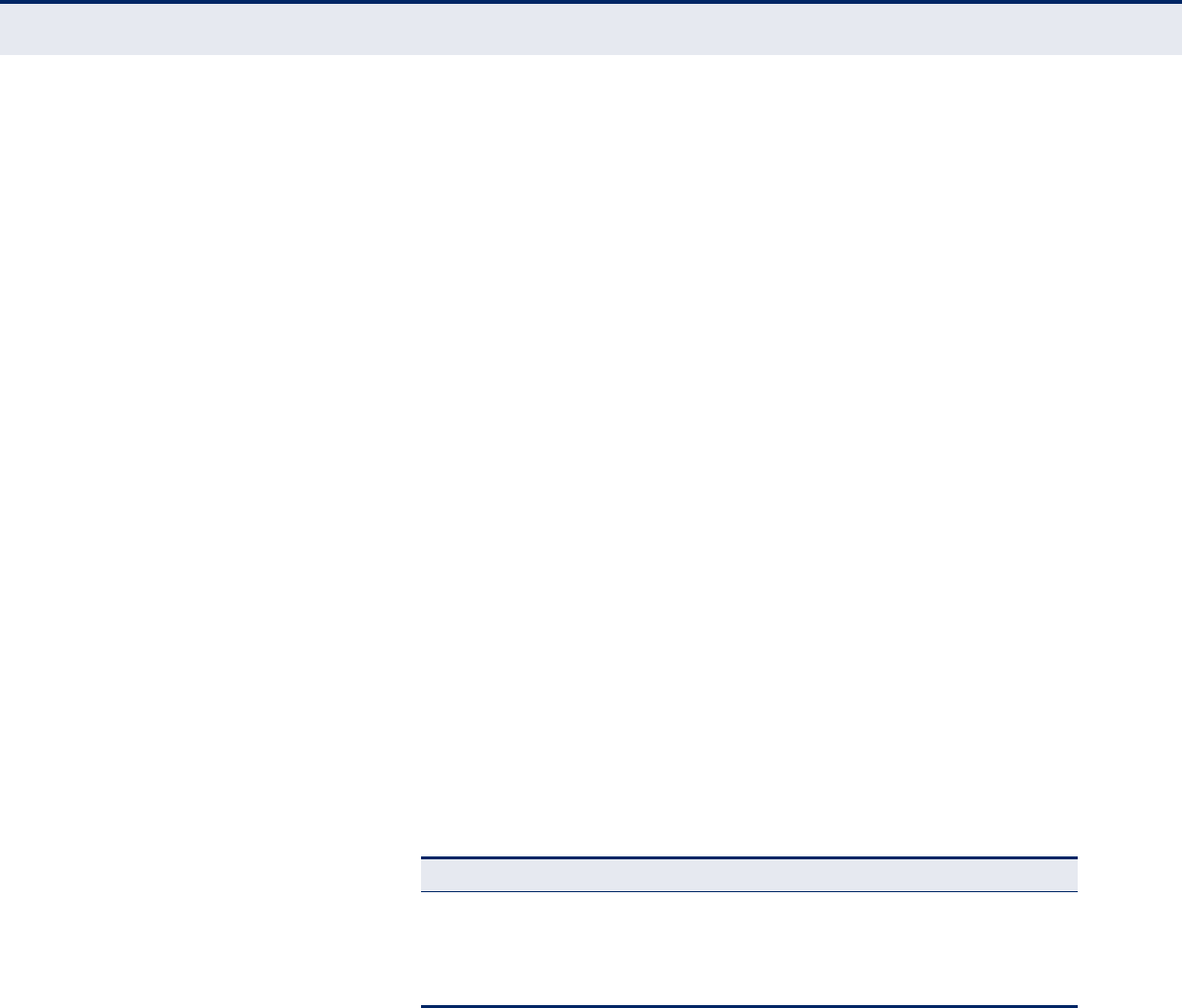
C
HAPTER
4
| Configuring the Switch
Configuring Security
– 89 –
whether RADIUS-assigned QoS Class is enabled for that port. When
unchecked, RADIUS-server assigned QoS Class is disabled for all ports.
When RADIUS-Assigned QoS is both globally enabled and enabled for a
given port, the switch reacts to QoS Class information carried in the
RADIUS Access-Accept packet transmitted by the RADIUS server when
a supplicant is successfully authenticated. If present and valid, traffic
received on the supplicant’s port will be classified to the given QoS
Class. If (re-)authentication fails or the RADIUS Access-Accept packet
no longer carries a QoS Class or it's invalid, or the supplicant is
otherwise no longer present on the port, the port's QoS Class is
immediately reverted to the original QoS Class (which may be changed
by the administrator in the meanwhile without affecting the RADIUS-
assigned setting).
This option is only available for single-client modes, i.e. port-based
802.1X and Single 802.1X.
RADIUS Attributes Used in Identifying a QoS Class
The User-Priority-Table attribute defined in RFC4675 forms the basis for
identifying the QoS Class in an Access-Accept packet.
Only the first occurrence of the attribute in the packet will be
considered. To be valid, all 8 octets in the attribute's value must be
identical and consist of ASCII characters in the range '0' - '3', which
translates into the desired QoS Class in the range 0-3.
QoS assignments to be applied to a switch port for an authenticated
user may be configured on the RADIUS server as described below:
■The “Filter-ID” attribute (attribute 11) can be configured on the
RADIUS server to pass the following QoS information:
■Multiple profiles can be specified in the Filter-ID attribute by using a
semicolon to separate each profile.
For example, the attribute “service-policy-in=pp1;rate-limit-
input=100” specifies that the diffserv profile name is “pp1,” and the
ingress rate limit profile value is 100 kbps.
■If duplicate profiles are passed in the Filter-ID attribute, then only
the first profile is used.
For example, if the attribute is “service-policy-in=p1;service-policy-
in=p2”, then the switch applies only the DiffServ profile “p1.”
■Any unsupported profiles in the Filter-ID attribute are ignored.
Table 7: Dynamic QoS Profiles
Profile Attribute Syntax Example
DiffServ service-policy-in=policy-map-name service-policy-in=p1
Rate Limit rate-limit-input=rate rate-limit-input=100
(in units of Kbps)
802.1p switchport-priority-default=value switchport-priority-default=2

C
HAPTER
4
| Configuring the Switch
Configuring Security
– 90 –
For example, if the attribute is “map-ip-dscp=2:3;service-policy-
in=p1,” then the switch ignores the “map-ip-dscp” profile.
■When authentication is successful, the dynamic QoS information
may not be passed from the RADIUS server due to one of the
following conditions (authentication result remains unchanged):
■The Filter-ID attribute cannot be found to carry the user profile.
■The Filter-ID attribute is empty.
■The Filter-ID attribute format for dynamic QoS assignment is
unrecognizable (can not recognize the whole Filter-ID attribute).
■Dynamic QoS assignment fails and the authentication result
changes from success to failure when the following conditions
occur:
■Illegal characters found in a profile value (for example, a non-
digital character in an 802.1p profile value).
■Failure to configure the received profiles on the authenticated
port.
■When the last user logs off on a port with a dynamic QoS
assignment, the switch restores the original QoS configuration for
the port.
■When a user attempts to log into the network with a returned
dynamic QoS profile that is different from users already logged on
to the same port, the user is denied access.
■While a port has an assigned dynamic QoS profile, any manual QoS
configuration changes only take effect after all users have logged
off the port.
◆RADIUS-Assigned VLAN Enabled - RADIUS-assigned VLAN provides
a means to centrally control the VLAN on which a successfully
authenticated supplicant is placed on the switch. Incoming traffic will
be classified to and switched on the RADIUS-assigned VLAN. The
RADIUS server must be configured to transmit special RADIUS
attributes to take advantage of this feature.
The “RADIUS-Assigned VLAN Enabled” checkbox provides a quick way
to globally enable/disable RADIUS-server assigned VLAN functionality.
When checked, the individual port settings determine whether RADIUS-
assigned VLAN is enabled for that port. When unchecked, RADIUS-
server assigned VLAN is disabled for all ports.
When RADIUS-Assigned VLAN is both globally enabled and enabled for
a given port, the switch reacts to VLAN ID information carried in the
RADIUS Access-Accept packet transmitted by the RADIUS server when
a supplicant is successfully authenticated. If present and valid, the
port's Port VLAN ID will be changed to this VLAN ID, the port will be set
to be a member of that VLAN ID, and the port will be forced into VLAN-
unaware mode. Once assigned, all traffic arriving on the port will be
classified and switched on the RADIUS-assigned VLAN ID.
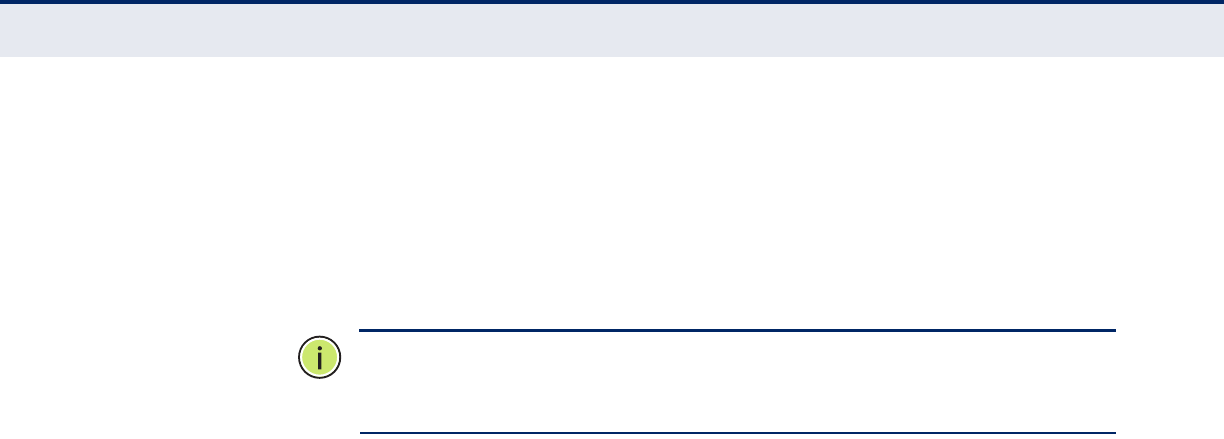
C
HAPTER
4
| Configuring the Switch
Configuring Security
– 91 –
If (re-)authentication fails or the RADIUS Access-Accept packet no
longer carries a VLAN ID or it's invalid, or the supplicant is otherwise no
longer present on the port, the port's VLAN ID is immediately reverted
to the original VLAN ID (which may be changed by the administrator in
the meanwhile without affecting the RADIUS-assigned setting).
This option is only available for single-client modes, i.e. port-based
802.1X and Single 802.1X.
N
OTE
:
For trouble-shooting VLAN assignments, use the Monitor > VLANs >
VLAN Membership and VLAN Port pages. These pages show which modules
have (temporarily) overridden the current Port VLAN configuration.
RADIUS Attributes Used in Identifying a VLAN ID
RFC 2868 and RFC 3580 form the basis for the attributes used in
identifying a VLAN ID in an Access-Accept packet. The following criteria
are used:
■The Tunnel-Medium-Type, Tunnel-Type, and Tunnel-Private-Group-
ID attributes must all be present at least once in the Access-Accept
packet.
■The switch looks for the first set of these attributes that have the
same Tag value and fulfil the following requirements (if Tag == 0 is
used, the Tunnel-Private-Group-ID does not need to include a Tag):
■Value of Tunnel-Medium-Type must be set to “IEEE-802” (ordinal
6).
■Value of Tunnel-Type must be set to “VLAN” (ordinal 13).
■Value of Tunnel-Private-Group-ID must be a string of ASCII
characters in the range 0-9, which is interpreted as a decimal
string representing the VLAN ID. Leading '0's are discarded. The
final value must be in the range 1-4095.
The VLAN list can contain multiple VLAN identifiers in the format
“1u,2t,3u” where “u” indicates an untagged VLAN and “t” a
tagged VLAN.
◆Guest VLAN Enabled - A Guest VLAN is a special VLAN - typically with
limited network access - on which 802.1X-unaware clients are placed
after a network administrator-defined timeout. The switch follows a set
of rules for entering and leaving the Guest VLAN as listed below.
The “Guest VLAN Enabled” checkbox provides a quick way to globally
enable/disable Guest VLAN functionality. When checked, the individual
port settings determine whether the port can be moved into Guest
VLAN. When unchecked, the ability to move to the Guest VLAN is
disabled for all ports.
When Guest VLAN is both globally enabled and enabled for a given
port, the switch considers moving the port into the Guest VLAN
according to the rules outlined below. This option is only available for
EAPOL-based modes, i.e. Port-based 802.1X, Single 802.1X, and Multi
802.1X

C
HAPTER
4
| Configuring the Switch
Configuring Security
– 92 –
N
OTE
:
For trouble-shooting VLAN assignments, use the Monitor > VLANs >
VLAN Membership and VLAN Port pages. These pages show which modules
have (temporarily) overridden the current Port VLAN configuration.
Guest VLAN Operation
When a Guest VLAN enabled port's link comes up, the switch starts
transmitting EAPOL Request Identity frames. If the number of
transmissions of such frames exceeds Max. Reauth. Count and no
EAPOL frames have been received in the meanwhile, the switch
considers entering the Guest VLAN. The interval between transmission
of EAPOL Request Identity frames is configured with EAPOL Timeout. If
Allow Guest VLAN if EAPOL Seen is enabled, the port will now be placed
in the Guest VLAN. If disabled, the switch will first check its history to
see if an EAPOL frame has previously been received on the port (this
history is cleared if the port link goes down or the port's Admin State is
changed), and if not, the port will be placed in the Guest VLAN.
Otherwise it will not move to the Guest VLAN, but continue transmitting
EAPOL Request Identity frames at the rate given by EAPOL Timeout.
Once in the Guest VLAN, the port is considered authenticated, and all
attached clients on the port are allowed access on this VLAN. The
switch will not transmit an EAPOL Success frame after entering the
Guest VLAN.
While in the Guest VLAN, the switch monitors the link for EAPOL
frames, and if one such frame is received, the switch immediately takes
the port out of the Guest VLAN and starts authenticating the supplicant
according to the port mode. If an EAPOL frame is received, the port will
never be able to go back into the Guest VLAN if the “Allow Guest VLAN
if EAPOL Seen” is disabled.
◆Guest VLAN ID - This is the value that a port's Port VLAN ID is set to if
a port is moved into the Guest VLAN. It is only changeable if the Guest
VLAN option is globally enabled. (Range: 1-4095)
◆Max. Reauth. Count - The number of times that the switch transmits
an EAPOL Request Identity frame without receiving a response before
adding a port to the Guest VLAN. The value can only be changed if the
Guest VLAN option is globally enabled. (Range: 1-255)
◆Allow Guest VLAN if EAPOL Seen - The switch remembers if an
EAPOL frame has been received on the port for the lifetime of the port.
Once the switch considers whether to enter the Guest VLAN, it will first
check if this option is enabled or disabled. If disabled (the default), the
switch will only enter the Guest VLAN if an EAPOL frame has not been
received on the port for the lifetime of the port. If enabled, the switch
will consider entering the Guest VLAN even if an EAPOL frame has been
received on the port for the lifetime of the port. The value can only be
changed if the Guest VLAN option is globally enabled.
Port Configuration
◆Port – Port identifier.

C
HAPTER
4
| Configuring the Switch
Configuring Security
– 93 –
◆Admin State - If NAS is globally enabled, this selection controls the
port's authentication mode. The following modes are available:
■Force Authorized - The switch sends one EAPOL Success frame
when the port link comes up. This forces the port to grant access to
all clients, either dot1x-aware or otherwise. (This is the default
setting.)
■Force Unauthorized - The switch will send one EAPOL Failure
frame when the port link comes up. This forces the port to deny
access to all clients, either dot1x-aware or otherwise.
■Port-based 802.1X - Requires a dot1x-aware client to be
authorized by the authentication server. Clients that are not dot1x-
aware will be denied access.
■Single 802.1X - At most one supplicant can get authenticated on
the port at a time. If more than one supplicant is connected to a
port, the one that comes first when the port's link comes up will be
the first one considered. If that supplicant doesn't provide valid
credentials within a certain amount of time, another supplicant will
get a chance. Once a supplicant is successfully authenticated, only
that supplicant will be allowed access. This is the most secure of all
the supported modes. In this mode, the Port Security module is
used to secure a supplicant's MAC address once successfully
authenticated.
■Multi 802.1X - One or more supplicants can get authenticated on
the same port at the same time. Each supplicant is authenticated
individually and secured in the MAC table using the Port Security
module.
In Multi 802.1X it is not possible to use the multicast BPDU MAC
address as the destination MAC address for EAPOL frames sent from
the switch towards the supplicant, since that would cause all
supplicants attached to the port to reply to requests sent from the
switch. Instead, the switch uses the supplicant's MAC address,
which is obtained from the first EAPOL Start or EAPOL Response
Identity frame sent by the supplicant. An exception to this is when
no supplicants are attached. In this case, the switch sends EAPOL
Request Identity frames using the BPDU multicast MAC address as
the destination - to wake up any supplicants that might be on the
port.
The maximum number of supplicants that can be attached to a port
can be limited using the Port Security Limit Control functionality.
■MAC-based Auth. - Enables MAC-based authentication on the port.
The switch does not transmit or accept EAPOL frames on the port.
Flooded frames and broadcast traffic will be transmitted on the port,
whether or not clients are authenticated on the port, whereas
unicast traffic from an unsuccessfully authenticated client will be
dropped. Clients that are not (or not yet) successfully authenticated
will not be allowed to transmit frames of any kind.
The switch acts as the supplicant on behalf of clients. The initial
frame (any kind of frame) sent by a client is snooped by the switch,
which in turn uses the client's MAC address as both user name and

C
HAPTER
4
| Configuring the Switch
Configuring Security
– 94 –
password in the subsequent EAP exchange with the RADIUS server.
The 6-byte MAC address is converted to a string on the following
form “xx-xx-xx-xx-xx-xx”, that is, a dash (-) is used as separator
between the lower-cased hexadecimal digits. The switch only
supports the MD5-Challenge authentication method, so the RADIUS
server must be configured accordingly.
When authentication is complete, the RADIUS server sends a
success or failure indication, which in turn causes the switch to open
up or block traffic for that particular client, using the Port Security
module. Only then will frames from the client be forwarded on the
switch. There are no EAPOL frames involved in this authentication,
and therefore, MAC-based Authentication has nothing to do with the
802.1X standard.
The advantage of MAC-based authentication over port-based
802.1X is that several clients can be connected to the same port
(e.g. through a 3rd party switch or a hub) and still require individual
authentication, and that the clients don't need special supplicant
software to authenticate. The advantage of MAC-based
authentication over 802.1X-based authentication is that the clients
don't need special supplicant software to authenticate. The
disadvantage is that MAC addresses can be spoofed by malicious
users - equipment whose MAC address is a valid RADIUS user can
be used by anyone. Also, only the MD5-Challenge method is
supported. The maximum number of clients that can be attached to
a port can be limited using the Port Security Limit Control
functionality.
Further Guidelines for Port Admin State
■Port Admin state can only be set to Force-Authorized for ports
participating in the Spanning Tree algorithm (see page 135).
■When 802.1X authentication is enabled on a port, the MAC address
learning function for this interface is disabled, and the addresses
dynamically learned on this port are removed from the common
address table.
■Authenticated MAC addresses are stored as dynamic entries in the
switch's secure MAC address table. Configured static MAC addresses
are added to the secure address table when seen on a switch port
(see page 171). Static addresses are treated as authenticated
without sending a request to a RADIUS server.
■When port status changes to down, all MAC addresses are cleared
from the secure MAC address table. Static VLAN assignments are
not restored.
◆RADIUS-Assigned QoS Enabled - Enables or disables this feature for
a given port. Refer to the description of this feature under the System
Configuration section.
◆RADIUS-Assigned VLAN Enabled - Enables or disables this feature
for a given port. Refer to the description of this feature under the
System Configuration section.

C
HAPTER
4
| Configuring the Switch
Configuring Security
– 95 –
◆Guest VLAN Enabled - Enables or disables this feature for a given
port. Refer to the description of this feature under the System
Configure section.
◆Port State - The current state of the port:
■Globally Disabled - 802.1X and MAC-based authentication are
globally disabled. (This is the default state.)
■Link Down - 802.1X or MAC-based authentication is enabled, but
there is no link on the port.
■Authorized - The port is in Force Authorized mode, or a single-
supplicant mode and the supplicant is authorized.
■Unauthorized - The port is in Force Unauthorized mode, or a
single-supplicant mode and the supplicant is not successfully
authorized by the RADIUS server.
■X Auth/Y Unauth - The port is in a multi-supplicant mode. X
clients are currently authorized and Y are unauthorized.
◆Restart - Restarts client authentication using one of the methods
described below. Note that the restart buttons are only enabled when
the switch’s authentication mode is globally enabled (under System
Configuration) and the port's Admin State is an EAPOL-based or MAC-
Based mode. Clicking these buttons will not cause settings changed on
the page to take effect.
■Reauthenticate - Schedules reauthentication to whenever the
quiet-period of the port runs out (EAPOL-based authentication). For
MAC-based authentication, reauthentication will be attempted
immediately. The button only has effect for successfully
authenticated clients on the port and will not cause the clients to
get temporarily unauthorized.
■Reinitialize - Forces a reinitialization of the clients on the port and
thereby a reauthentication immediately. The clients will transfer to
the unauthorized state while the reauthentication is in progress.
WEB INTERFACE
To configure 802.1X Port Security:
1. Click Advanced Configuration, Security, Network, NAS.
2. Modify the required attributes.
3. Click Save.

C
HAPTER
4
| Configuring the Switch
Configuring Security
– 96 –
Figure 31: Network Access Server Configuration
FILTERING TRAFFIC
WITH ACCESS
CONTROL LISTS
An Access Control List (ACL) is a sequential list of permit or deny
conditions that apply to IP addresses, MAC addresses, or other more
specific criteria. This switch tests ingress packets against the conditions in
an ACL one by one. A packet will be accepted as soon as it matches a
permit rule, or dropped as soon as it matches a deny rule. If no rules
match, the frame is accepted. Other actions can also be invoked when a
matching packet is found, including rate limiting, copying matching packets
to another port or to the system log, or shutting down a port.
ASSIGNING ACL POLICIES AND RESPONSES
Use the ACL Port Configuration page to define a port to which matching
frames are copied, enable logging, or shut down a port when a matching
frame is seen. Note that rate limiting (configured with the Rate Limiter
menu, page 98) is implemented regardless of whether or not a matching
packet is seen.
PATH
Advanced Configuration, Security, Network, ACL, Ports
PARAMETERS
These parameters are displayed:
◆Port - Port Identifier.

C
HAPTER
4
| Configuring the Switch
Configuring Security
– 97 –
◆Policy ID - An ACL policy configured on the ACE Configuration page
(page 101). (Range: 1-8; Default: 1, which is undefined)
◆Action - Permits or denies a frame based on whether it matches a rule
defined in the assigned policy. (Default: Permit)
◆Rate Limiter ID - Specifies a rate limiter (page 98) to apply to the
port. (Range: 1-15; Default: Disabled)
◆Port Redirect - Defines a port to which matching frames are re-
directed. (Range: 1-28; Default: Disabled)
To use this function, Action must be set to Deny for the local port.
◆Mirror - Mirrors matching frames from this port. (Default: Disabled)
To use this function, the destination port to which traffic is mirrored
must be configured on the Mirror Configuration page (see "Configuring
Local Port Mirroring" on page 208).
ACL-based port mirroring set by this parameter and port mirroring set
on the general Mirror Configuration page are implemented
independently. To use ACL-based mirroring, enable the Mirror
parameter on the ACL Ports Configuration page. Then open the Mirror
Configuration page, set the “Port to mirror on” field to the required
destination port, and leave the “Mode” field Disabled.
◆Logging - Enables logging of matching frames to the system log.
(Default: Disabled)
Open the System Log Information menu (page 223) to view any entries
stored in the system log for this entry. Related entries will be displayed
under the “Info” or “All” logging levels.
◆Shutdown - Shuts down a port when a macthing frame is seen.
(Default: Disabled)
◆State - Specify the port state:
■Enabled - To reopen ports by changing the port configuration in the
ACL configuration pages. (This is the default.)
■Disabled - To close ports by changing the volatile port
configuration of the ACL user module.
◆Counter - The number of frames which have matched any of the rules
defined in the selected policy.
WEB INTERFACE
To configure ACL policies and responses for a port:
1. Click Advanced Configuration, Security, Network, ACL, Ports.
2. Assign an ACL policy configured on the ACE Configuration page, specify
the responses to invoke when a matching frame is seen, including the
filter mode, copying matching frames to another port, logging matching
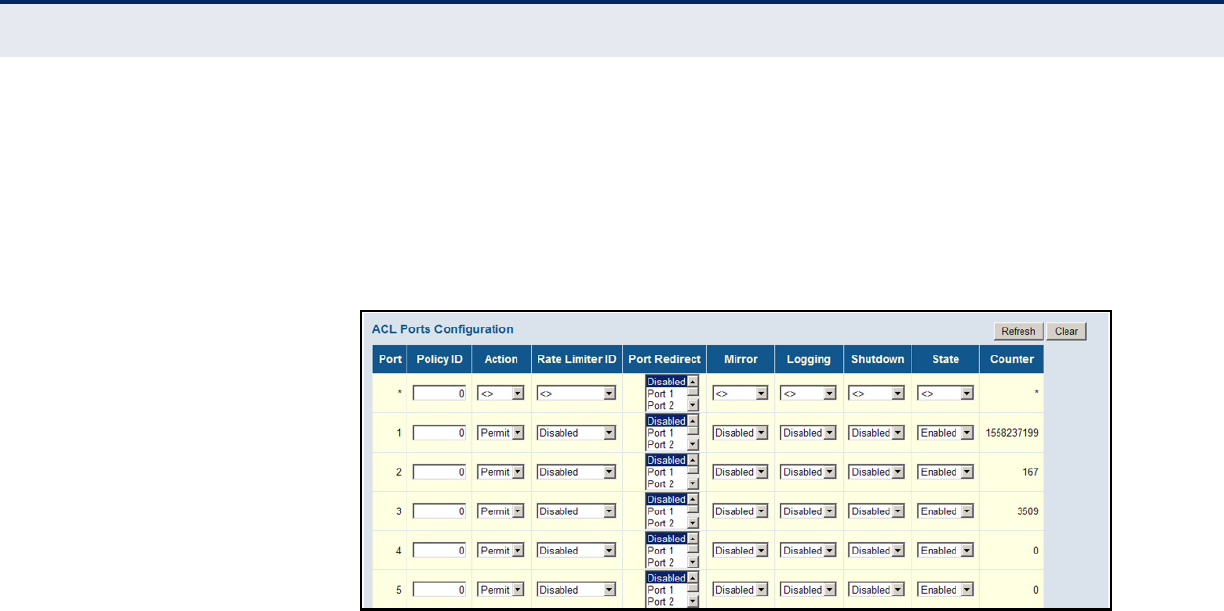
C
HAPTER
4
| Configuring the Switch
Configuring Security
– 98 –
frames, or shutting down the port. Note that the setting for rate limiting
is implemented regardless of whether or not a matching packet is seen.
3. Repeat the preceding step for each port to which an ACL will be applied.
4. Click Save.
Figure 32: ACL Port Configuration
CONFIGURING RATE LIMITERS
Use the ACL Rate Limiter Configuration page to define the rate limits
applied to a port (as configured either through the ACL Ports Configuration
menu (page 96) or the Access Control List Configuration menu (page 99).
PATH
Advanced Configuration, Security, Network, ACL, Rate Limiters
PARAMETERS
These parameters are displayed:
◆Rate Limiter ID - Rate limiter identifier. (Range: 0-14; Default: 1)
◆Rate - The threshold above which packets are dropped.
(Options: 0-100 pps, or 0, 100, 2*100, 3*100, ... 1000000 kbps)
Due to an ASIC limitation, the enforced rate limits are slightly less than
the listed options. For example: 1 Kpps translates into an enforced
threshold of 1002.1 pps.
◆Unit - Unit of measure. (Options: pps or kbps; Default: pps)
WEB INTERFACE
To configure rate limits which can be applied to a port:
1. Click Advanced Configuration, Security, Network, ACL, Rate Limiters.
2. For any of the rate limiters, select the maximum ingress rate that will
be supported on a port once a match has been found in an assigned
ACL.
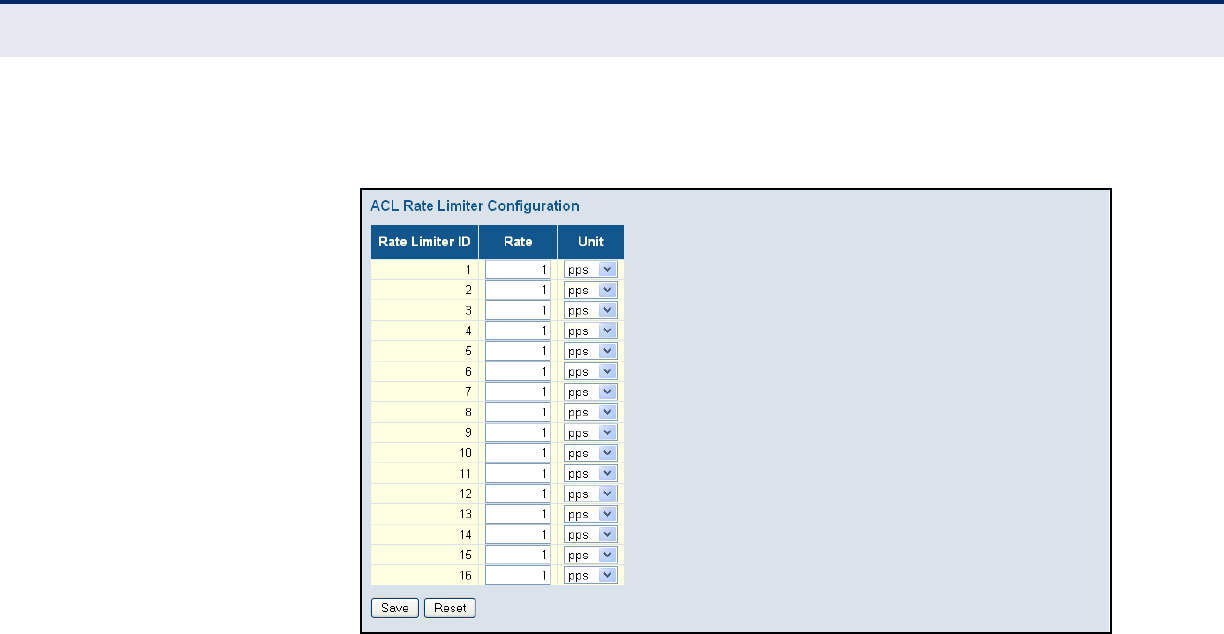
C
HAPTER
4
| Configuring the Switch
Configuring Security
– 99 –
3. Click Save.
Figure 33: ACL Rate Limiter Configuration
CONFIGURING ACCESS CONTROL LISTS
Use the Access Control List Configuration page to define filtering rules for
an ACL policy, for a specific port, or for all ports. Rules applied to a port
take effect immediately, while those defined for a policy must be mapped
to one or more ports using the ACL Ports Configuration menu (page 96).
PATH
Advanced Configuration, Security, Network, ACL, Access Control List
USAGE GUIDELINES
◆Rules within an ACL are checked in the configured order, from top to
bottom. A packet will be accepted as soon as it matches a permit rule,
or dropped as soon as it matches a deny rule. If no rules match, the
frame is accepted.
◆The maximum number of ACL rules that can be configured on the
switch is 128.
◆The maximum number of ACL rules that can be bound to a port is 10.
◆ACLs provide frame filtering based on any of the following criteria:
■Any frame type (based on MAC address, VLAN ID, VLAN priority)
■Ethernet type (based on Ethernet type value, MAC address, VLAN
ID, VLAN priority)
■ARP (based on ARP/RARP type, request/reply, sender/target IP,
hardware address matches ARP/RARP MAC address, ARP/RARP
hardware address length matches protocol address length, matches
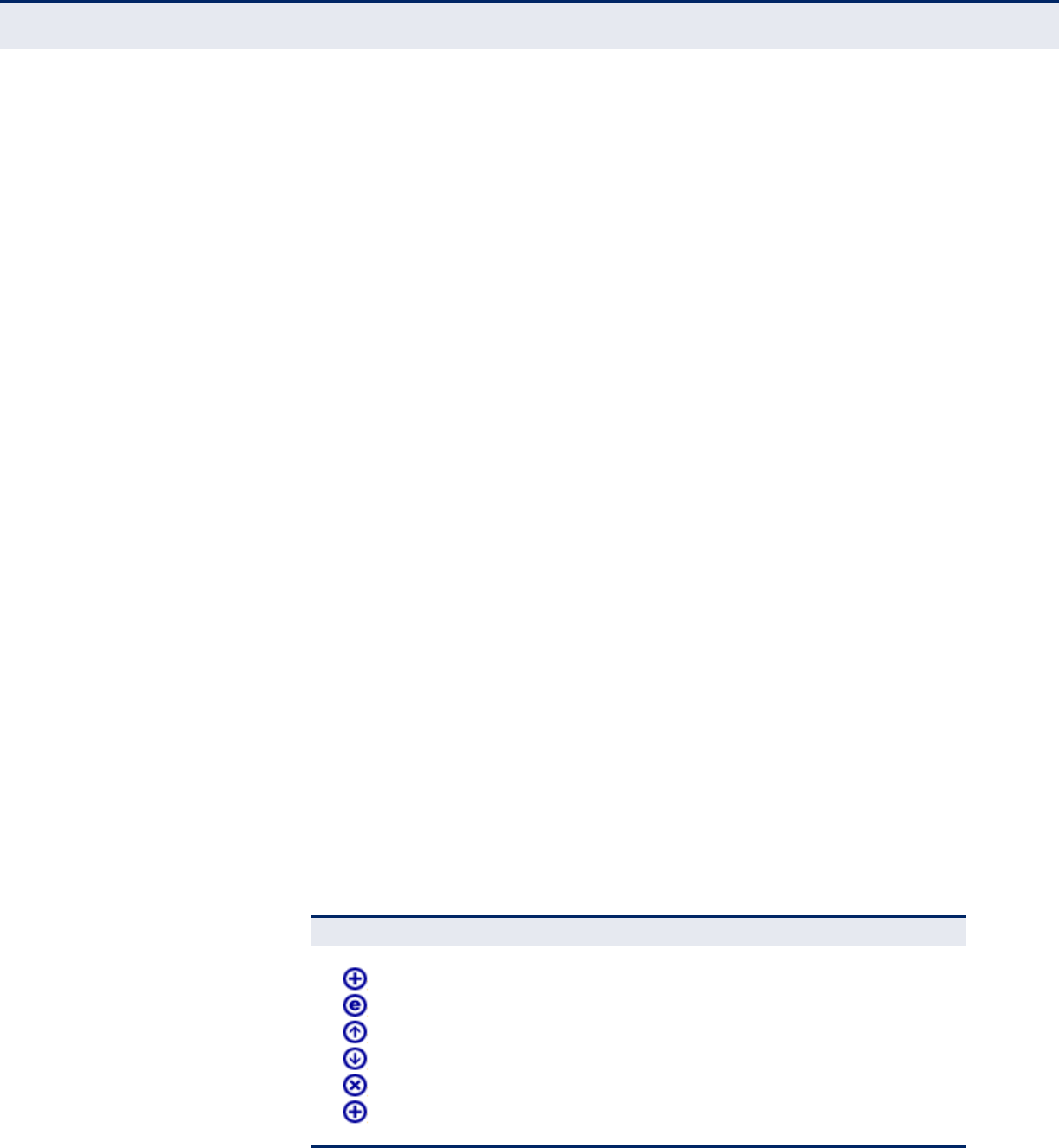
C
HAPTER
4
| Configuring the Switch
Configuring Security
– 100 –
this entry when ARP/RARP hardware address is equal to Ethernet,
matches this entry when ARP/RARP protocol address space setting
is equal to IP (0x800)
■IPv4 frames (based on destination MAC address, protocol type, TTL,
IP fragment, IP option flag, source/destination IP, VLAN ID, VLAN
priority)
PARAMETERS
These parameters are displayed:
ACCESS CONTROL LIST CONFIGURATION
◆Ingress Port - The ingress port of the ACE:
■All - The ACE will match all ingress ports.
■Port - The ACE will match a specific ingress port.
◆Policy / Bitmask - The policy number and bitmask of the ACE.
◆Frame Type - The type of frame to match.
◆Action - Shows whether a frame is permitted or denied when it
matches an ACL rule.
◆Rate Limiter - Shows if rate limiting will be enabled or disabled when
matching frames are found.
◆Port Redirect - Port to which frames matching the ACE are redirected.
◆Mirror - Mirrors matching frames from this port. (Default: Disabled)
See "Configuring Local Port Mirroring" on page 208.
◆Counter - Shows he number of frames which have matched any of the
rules defined for this ACL.
The following buttons are used to edit or move the ACL entry (ACE):
Table 8: QCE Modification Buttons
Button Description
Inserts a new ACE before the current row.
Edits the ACE.
Moves the ACE up the list.
Moves the ACE down the list.
Deletes the ACE.
The lowest plus sign adds a new entry at the bottom of the list.

C
HAPTER
4
| Configuring the Switch
Configuring Security
– 101 –
ACE CONFIGURATION
Ingress Port and Frame Type
◆Ingress Port - Any port, port identifier, or policy. (Options: Any port,
Port 1-10, Policy 1-8; Default: Any)
◆Policy Filter - The policy number filter for this ACE:
■Any - No policy filter is specified (i.e., don’t care).
■Specific - If you want to filter a specific policy with this ACE,
choose this value. Two fields for entering an policy value and
bitmask appears.
◆Frame Type - The type of frame to match. (Options: Any, Ethernet,
ARP, IPv4; Default: Any)
Filter Criteria Based on Selected Frame Type
◆Ethernet:
MAC Parameters
■SMAC Filter - The type of source MAC address. (Options: Any,
Specific - user defined; Default: Any)
■DMAC Filter - The type of destination MAC address. (Options: Any,
MC - multicast, BC - broadcast, UC - unicast, Specific - user
defined; Default: Any)
Ethernet Type Parameters
■EtherType Filter - This option can only be used to filter Ethernet II
formatted packets. (Options: Any, Specific (600-ffff hex);
Default: Any)
A detailed listing of Ethernet protocol types can be found in RFC
1060. A few of the more common types include 0800 (IP), 0806
(ARP), 8137 (IPX).
◆ARP:
MAC Parameters
■SMAC Filter - The type of source MAC address. (Options: Any,
Specific - user defined; Default: Any)
■DMAC Filter - The type of destination MAC address. (Options: Any,
MC - multicast, BC - broadcast, UC - unicast; Default: Any)
ARP Parameters
■ARP/RARP - Specifies the type of ARP packet. (Options: Any - no
ARP/RARP opcode flag is specified, ARP - frame must have ARP/

C
HAPTER
4
| Configuring the Switch
Configuring Security
– 102 –
RARP opcode set to ARP, RARP - frame must have ARP/RARP opcode
set to RARP, Other - frame has unknown ARP/RARP opcode flag;
Default: Any)
■Request/Reply - Specifies whether the packet is an ARP request,
reply, or either type. (Options: Any - no ARP/RARP opcode flag is
specified, Request - frame must have ARP Request or RARP Request
opcode flag set, Reply - frame must have ARP Reply or RARP Reply
opcode flag; Default: Any)
■Sender IP Filter - Specifies the sender’s IP address.
(Options: Any - no sender IP filter is specified, Host - specifies the
sender IP address in the SIP Address field, Network - specifies the
sender IP address and sender IP mask in the SIP Address and SIP
Mask fields; Default: Any)
■Target IP Filter - Specifies the destination IP address.
(Options: Any - no target IP filter is specified, Host - specifies the
target IP address in the Target IP Address field, Network - specifies
the target IP address and target IP mask in the Target IP Address
and Target IP Mask fields; Default: Any)
■ARP SMAC Match - Specifies whether frames can be matched
according to their sender hardware address (SHA) field settings.
(0ptions: Any - any value is allowed, 0 - ARP frames where SHA is
not equal to the SMAC address, 1 - ARP frames where SHA is equal
to the SMAC address; Default: Any)
■RARP DMAC Match - Specifies whether frames can be matched
according to their target hardware address (THA) field settings.
(Options: Any - any value is allowed, 0 - RARP frames where THA is
not equal to the DMAC address, 1 - RARP frames where THA is
equal to the DMAC address; Default: Any)
■IP/Ethernet Length - Specifies whether frames can be matched
according to their ARP/RARP hardware address length (HLN) and
protocol address length (PLN) settings. (Options: Any - any value is
allowed, 0 - ARP/RARP frames where the HLN is equal to Ethernet
(0x06) and the (PLN) is equal to IPv4 (0x04) must not match this
entry, 1 - ARP/RARP frames where the HLN is equal to Ethernet
(0x06) and the (PLN) is equal to IPv4 (0x04) must match this
entry; Default: Any)
■IP - Specifies whether frames can be matched according to their
ARP/RARP hardware address space (HRD) settings. (Options: Any -
any value is allowed, 0 - ARP/RARP frames where the HRD is equal
to Ethernet (1) must not match this entry, 1 - ARP/RARP frames
where the HRD is equal to Ethernet (1) must match this entry;
Default: Any)
■Ethernet - Specifies whether frames can be matched according to
their ARP/RARP protocol address space (PRO) settings.
(Options: Any - any value is allowed, 0 - ARP/RARP frames where
the PRO is equal to IP (0x800) must not match this entry, 1 - ARP/

C
HAPTER
4
| Configuring the Switch
Configuring Security
– 103 –
RARP frames where the PRO is equal to IP (0x800) must match this
entry; Default: Any)
◆IPv4:
MAC Parameters
■DMAC Filter - The type of destination MAC address. (Options: Any,
MC - multicast, BC - broadcast, UC - unicast; Default: Any)
IP Parameters
■IP Protocol Filter - Specifies the IP protocol to filter for this rule.
(Options: Any, ICMP, UDP, TCP, Other; Default: Any)
The following additional fields are displayed when these protocol
filters are selected.
ICMP Parameters
■ICMP Type Filter - Specifies the type of ICMP packet to filter
for this rule. (Options: Any, Specific: 0-255; Default: Any)
■ICMP Code Filter - Specifies the ICMP code of an ICMP packet
to filter for this rule. (Options: Any, Specific (0-255);
Default: Any)
UDP Parameters
■Source Port Filter - Specifies the UDP source filter for this rule.
(Options: Any, Specific (0-65535), Range (0-65535);
Default: Any)
■Dest. Port Filter - Specifies the UDP destination filter for this
rule. (Options: Any, Specific (0-65535), Range (0-65535);
Default: Any)
TCP Parameters
■Source Port Filter - Specifies the TCP source filter for this rule.
(Options: Any, Specific (0-65535), Range (0-65535);
Default: Any)
■Dest. Port Filter - Specifies the TCP destination filter for this
rule. (Options: Any, Specific (0-65535), Range (0-65535);
Default: Any)
■TCP FIN - Specifies the TCP “No more data from sender” (FIN)
value for this rule. (Options: Any - any value is allowed, 0 - TCP
frames where the FIN field is set must not match this entry,
1 - TCP frames where the FIN field is set must match this entry;
Default: Any)

C
HAPTER
4
| Configuring the Switch
Configuring Security
– 104 –
■TCP SYN - Specifies the TCP “Synchronize sequence numbers”
(SYN) value for this rule. (Options: Any - any value is allowed,
0 - TCP frames where the SYN field is set must not match this
entry, 1 - TCP frames where the SYN field is set must match this
entry; Default: Any)
■TCP RST - Specifies the TCP “Reset the connection” (RST) value
for this rule. (Options: Any - any value is allowed, 0 - TCP
frames where the RST field is set must not match this entry, 1 -
TCP frames where the RST field is set must match this entry;
Default: Any)
■TCP PSH - Specifies the TCP “Push Function” (PSH) value for
this rule. (Options: Any - any value is allowed, 0 - TCP frames
where the PSH field is set must not match this entry, 1 - TCP
frames where the PSH field is set must match this entry;
Default: Any)
■TCP ACK - Specifies the TCP “Acknowledgment field significant”
(ACK) value for this rule. (Options: Any - any value is allowed,
0 - TCP frames where the ACK field is set must not match this
entry, 1 - TCP frames where the ACK field is set must match this
entry; Default: Any)
■TCP URG - Specifies the TCP “Urgent Pointer field significant”
(URG) value for this rule. (Options: Any - any value is allowed,
0 - TCP frames where the URG field is set must not match this
entry, 1 - TCP frames where the URG field is set must match this
entry; Default: Any)
■IP TTL - Specifies the time-to-Live settings for this rule. (Options:
Any - any value is allowed, Non-zero - IPv4 frames with a TTL field
greater than zero must match this entry, Zero - IPv4 frames with a
TTL field greater than zero must not match this entry; Default: Any)
■IP Fragment - Specifies the fragment offset settings for this rule.
This involves the settings for the More Fragments (MF) bit and the
Fragment Offset (FRAG OFFSET) field for an IPv4 frame. (Options:
Any - any value is allowed, Yes - IPv4 frames where the MF bit is set
or the FRAG OFFSET field is greater than zero must match this
entry, No - IPv4 frames where the MF bit is set or the FRAG OFFSET
field is greater than zero must not match this entry; Default: Any)
■IP Option - Specifies the options flag setting for this rule. (Options:
Any - any value is allowed, Yes - IPv4 frames where the options flag
is set must match this entry, No - IPv4 frames where the options
flag is set must not match this entry; Default: Any)
■SIP Filter - Specifies the source IP filter for this rule.
(Options: Any - no source IP filter is specified, Host - specifies the
source IP address in the SIP Address field, Network - specifies the
source IP address and source IP mask in the SIP Address and SIP
Mask fields; Default: Any)

C
HAPTER
4
| Configuring the Switch
Configuring Security
– 105 –
■DIP Filter - Specifies the destination IP filter for this rule.
(Options: Any - no destination IP filter is specified, Host - specifies
the destination IP address in the DIP Address field, Network -
specifies the destination IP address and destination IP mask in the
DIP Address and DIP Mask fields; Default: Any)
Response to take when a rule is matched
◆Action - Permits or denies a frame based on whether it matches an
ACL rule. (Default: Permit)
◆Rate Limiter - Specifies a rate limiter (page 98) to apply to the port.
(Range: 1-16; Default: Disabled)
◆Port Redirect - Port to which frames matching the ACE are redirected.
(Default: Disabled)
◆Mirror - Mirrors matching frames from this port. (Default: Disabled)
See "Configuring Local Port Mirroring" on page 208.
ACL-based port mirroring set by this parameter and port mirroring set
on the general Mirror Configuration page are implemented
independently. To use ACL-based mirroring, enable the Mirror
parameter on the ACE Configuration page. Then open the Mirror
Configuration page, set the “Port to mirror on” field to the required
destination port, and leave the “Mode” field Disabled.
◆Logging - Enables logging of matching frames to the system log.
(Default: Disabled)
Open the System Log Information menu (page 223) to view any entries
stored in the system log for this entry. Related entries will be displayed
under the “Info” or “All” logging levels.
◆Shutdown - Shuts down a port when a macthing frame is seen.
(Default: Disabled)
◆Counter - Shows he number of frames which have matched any of the
rules defined for this ACL.
VLAN Parameters
◆802.1Q Tagged - Specifies whether or not frames should be 802.1Q
tagged. (Options: Any, Disabled, Enabled; Default: Any)
◆VLAN ID Filter - Specifies the VLAN to filter for this rule.
(Options: Any, Specific (1-4095); Default: Any)
◆Tag Priority - Specifies the User Priority value found in the VLAN tag
(3 bits as defined by IEEE 802.1p) to match for this rule. (Options: Any,
Specific (0-7); Default: Any)
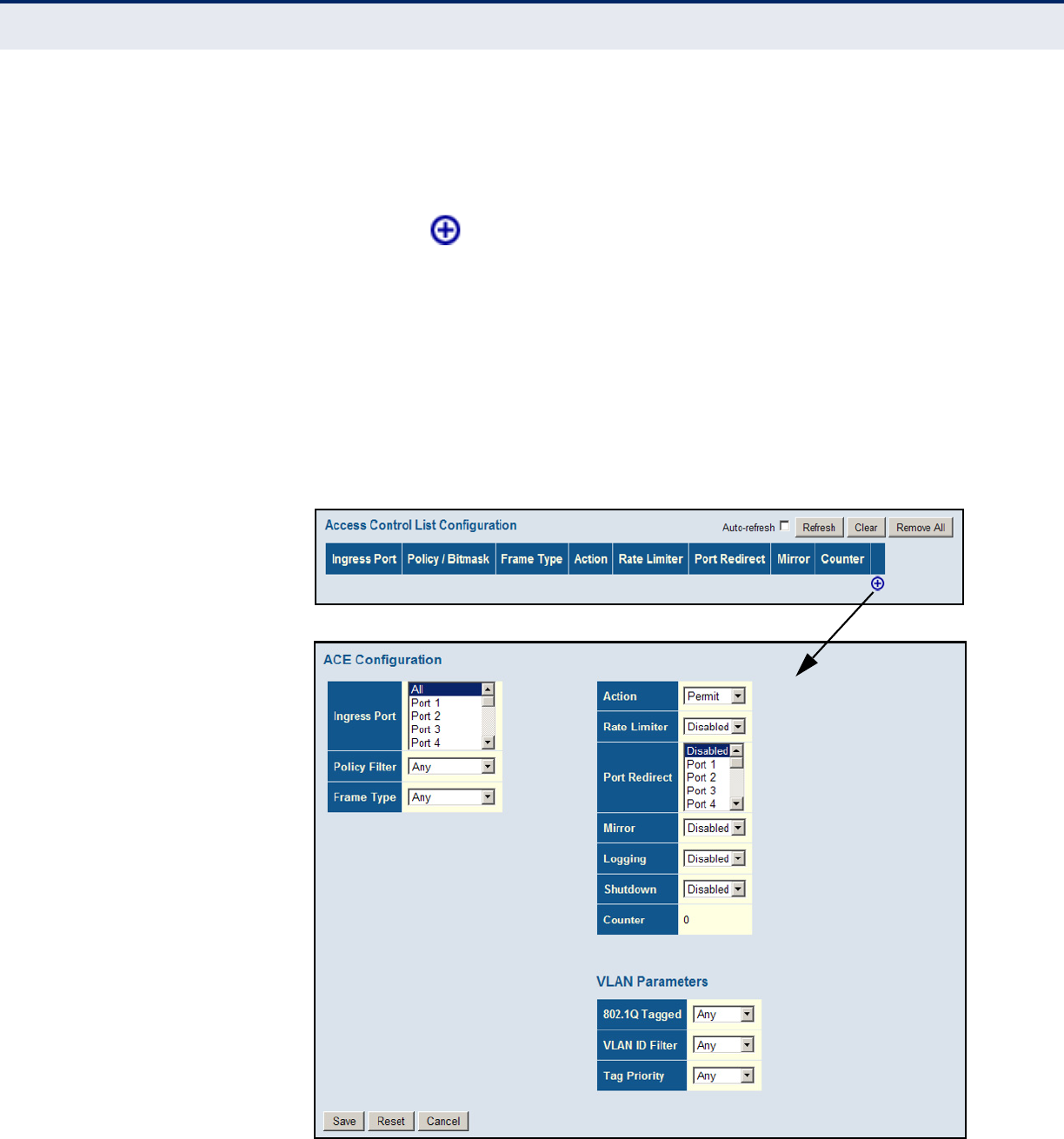
C
HAPTER
4
| Configuring the Switch
Configuring Security
– 106 –
WEB INTERFACE
To configure an Access Control List for a port or a policy:
1. Click Advanced Configuration, Security, Network, ACL, Access Control
List.
2. Click the button to add a new ACL, or use the other ACL
modification buttons to specify the editing action (i.e., edit, delete, or
moving the relative position of entry in the list).
3. When editing an entry on the ACE Configuration page, note that the
items displayed depend on various selections, such as Frame Type and
IP Protocol Type. Specify the relevant criteria to be matched for this
rule, and set the actions to take when a rule is matched (such as Rate
Limiter, Port Copy, Logging, and Shutdown).
4. Click Save.
Figure 34: Access Control List Configuration

C
HAPTER
4
| Configuring the Switch
Configuring Security
– 107 –
CONFIGURING DHCP
SNOOPING
Use the DHCP Snooping Configuration page to filter IP traffic on insecure
ports for which the source address cannot be identified via DHCP snooping.
The addresses assigned to DHCP clients on insecure ports can be carefully
controlled using the dynamic bindings registered with DHCP Snooping (or
using the static bindings configured with IP Source Guard). DHCP snooping
allows a switch to protect a network from rogue DHCP servers or other
devices which send port-related information to a DHCP server. This
information can be useful in tracking an IP address back to a physical port.
PATH
Advanced Configuration, Security, Network, DHCP, Snooping
COMMAND USAGE
DHCP Snooping Process
◆Network traffic may be disrupted when malicious DHCP messages are
received from an outside source. DHCP snooping is used to filter DHCP
messages received on a non-secure interface from outside the network
or fire wall. When DHCP snooping is enabled globally and enabled on a
VLAN interface, DHCP messages received on an untrusted interface
from a device not listed in the DHCP snooping table will be dropped.
◆Table entries are only learned for trusted interfaces. An entry is added
or removed dynamically to the DHCP snooping table when a client
receives or releases an IP address from a DHCP server. Each entry
includes a MAC address, IP address, lease time, VLAN identifier, and
port identifier.
◆When DHCP snooping is enabled, DHCP messages entering an
untrusted interface are filtered based upon dynamic entries learned via
DHCP snooping.
◆Filtering rules are implemented as follows:
■If the global DHCP snooping is disabled, all DHCP packets are
forwarded.
■If DHCP snooping is enabled globally, all DHCP packets are
forwarded for a trusted port. If the received packet is a DHCP ACK
message, a dynamic DHCP snooping entry is also added to the
binding table.
■If DHCP snooping is enabled globally, but the port is not trusted, it
is processed as follows:
■If the DHCP packet is a reply packet from a DHCP server
(including OFFER, ACK or NAK messages), the packet is
dropped.
■If a DHCP DECLINE or RELEASE message is received from a
client, the switch forwards the packet only if the corresponding
entry is found in the binding table.
■If a DHCP DISCOVER, REQUEST or INFORM message is received
from a client, the packet is forwarded.

C
HAPTER
4
| Configuring the Switch
Configuring Security
– 108 –
■If the DHCP packet is not a recognizable type, it is dropped.
■If a DHCP packet from a client passes the filtering criteria above, it
will only be forwarded to trusted ports in the same VLAN.
■If a DHCP packet is from server is received on a trusted port, it will
be forwarded to both trusted and untrusted ports in the same VLAN.
■If the DHCP snooping is globally disabled, all dynamic bindings are
removed from the binding table.
■Additional considerations when the switch itself is a DHCP client –
The port(s) through which the switch submits a client request to the
DHCP server must be configured as trusted. Note that the switch
will not add a dynamic entry for itself to the binding table when it
receives an ACK message from a DHCP server. Also, when the
switch sends out DHCP client packets for itself, no filtering takes
place. However, when the switch receives any messages from a
DHCP server, any packets received from untrusted ports are
dropped.
PARAMETERS
These parameters are displayed:
◆Snooping Mode – Enables DHCP snooping globally. When DHCP
snooping is enabled, DHCP request messages will be forwarded to
trusted ports, and reply packets only allowed from trusted ports.
(Default: Disabled)
◆Port – Port identifier
◆Mode – Enables or disables a port as a trusted source of DHCP
messages. (Default: Trusted)
WEB INTERFACE
To configure DHCP Snooping:
1. Click Advanced Configuration, Security, Network, DHCP, Snooping.
2. Set the status for the global DHCP snooping process, and set any ports
within the local network or firewall to trusted.
3. Click Apply
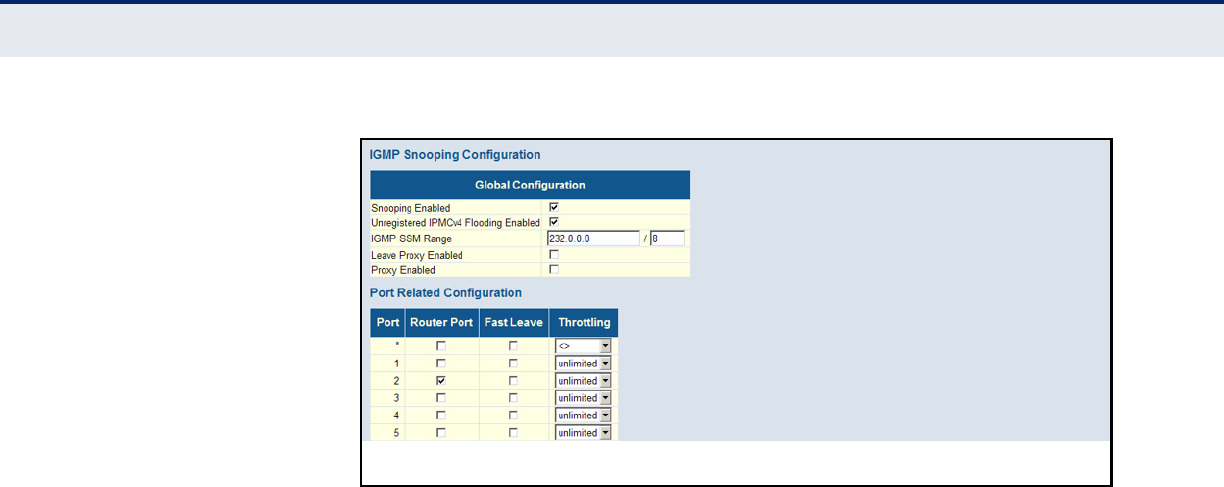
C
HAPTER
4
| Configuring the Switch
Configuring Security
– 109 –
Figure 35: DHCP Snooping Configuration
CONFIGURING DHCP
RELAY AND OPTION 82
INFORMATION
Use the DHCP Relay Configuration page to configure DHCP relay service for
attached host devices. If a subnet does not include a DHCP server, you can
relay DHCP client requests to a DHCP server on another subnet.
When DHCP relay is enabled and the switch sees a DHCP request
broadcast, it inserts its own IP address into the request (so that the DHCP
server knows the subnet of the client), then forwards the packet to the
DHCP server. When the server receives the DHCP request, it allocates a
free IP address for the DHCP client from its defined scope for the DHCP
client's subnet, and sends a DHCP response back to the switch. The switch
then broadcasts the DHCP response to the client.
DHCP also provides a mechanism for sending information about the switch
and its DHCP clients to the DHCP server. Known as DHCP Option 82, it
allows compatible DHCP servers to use the information when assigning IP
addresses, or to set other services or policies for clients.
Using DHCP Relay Option 82, clients can be identified by the VLAN and
switch port to which they are connected rather than just their MAC
address. DHCP client-server exchange messages are then forwarded
directly between the server and client without having to flood them to the
entire VLAN.
In some cases, the switch may receive DHCP packets from a client that
already includes DHCP Option 82 information. The switch can be configured
to set the action policy for these packets. Either the switch can drop
packets that already contain Option 82 information, keep the existing
information, or replace it with the switch's relay information.
PATH
Advanced Configuration, Security, Network, DHCP, Relay
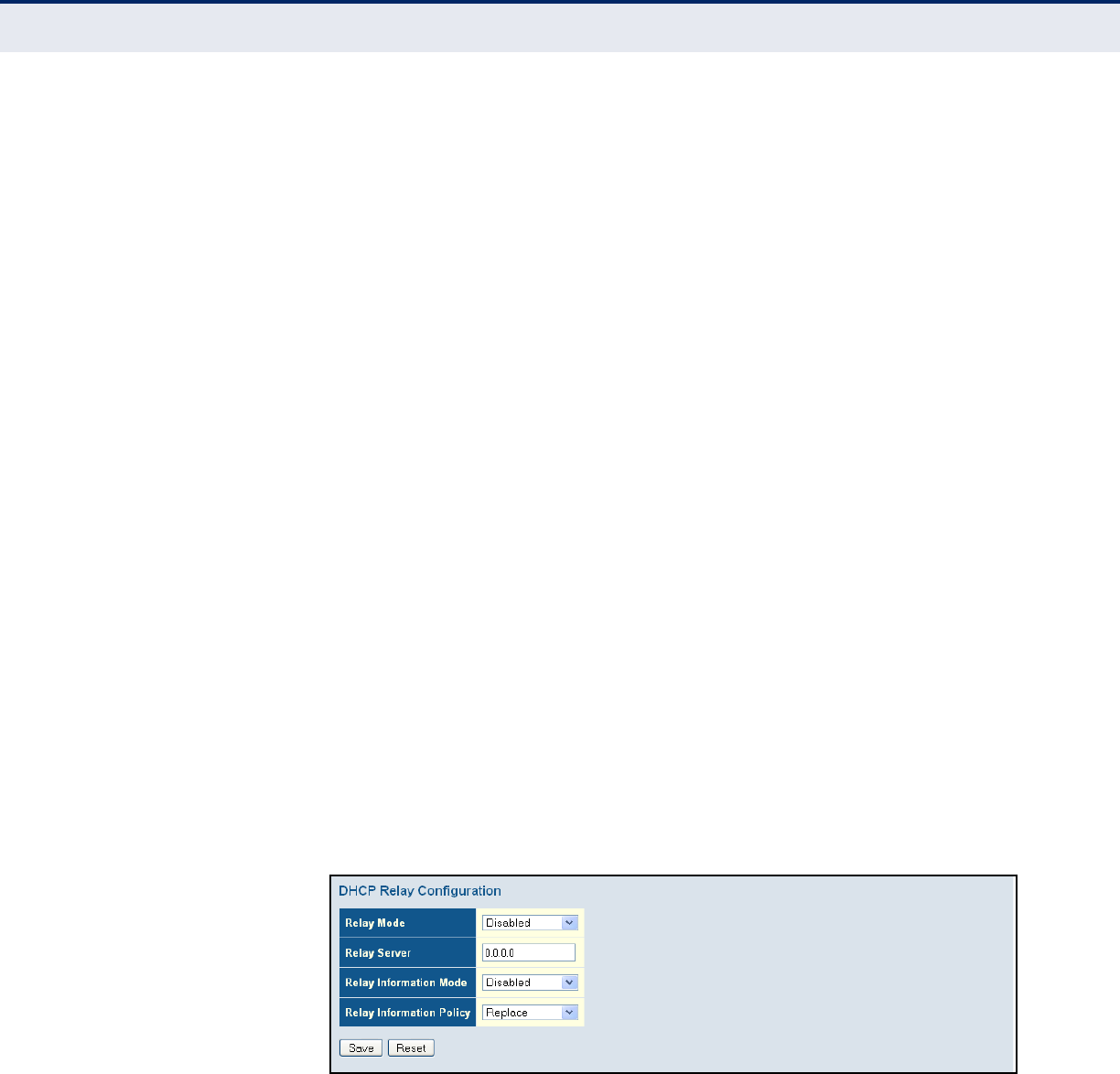
C
HAPTER
4
| Configuring the Switch
Configuring Security
– 110 –
PARAMETERS
These parameters are displayed:
◆Relay Mode - Enables or disables the DHCP relay function.
(Default: Disabled)
◆Relay Server - IP address of DHCP server to be used by the switch's
DHCP relay agent.
◆Relay Information Mode - Enables or disables the DHCP Relay Option
82 support. Note that Relay Mode must also be enabled for Relay
Information Mode to take effect. (Default: Disabled)
◆Relay Information Policy - Sets the DHCP relay policy for DHCP
client packets that include Option 82 information.
■Replace - Overwrites the DHCP client packet information with the
switch's relay information. (This is the default.)
■Keep - Retains the client's DHCP information.
■Drop - Drops the packet when it receives a DHCP message that
already contains relay information.
WEB INTERFACE
To configure DHCP Relay:
1. Click Advanced Configuration, Security, Network, DHCP, Relay.
2. Enable the DHCP relay function, specify the DHCP server’s IP address,
enable Option 82 information mode, and set the policy by which to
handle relay information found in client packets.
3. Click Save.
Figure 36: DHCP Relay Configuration
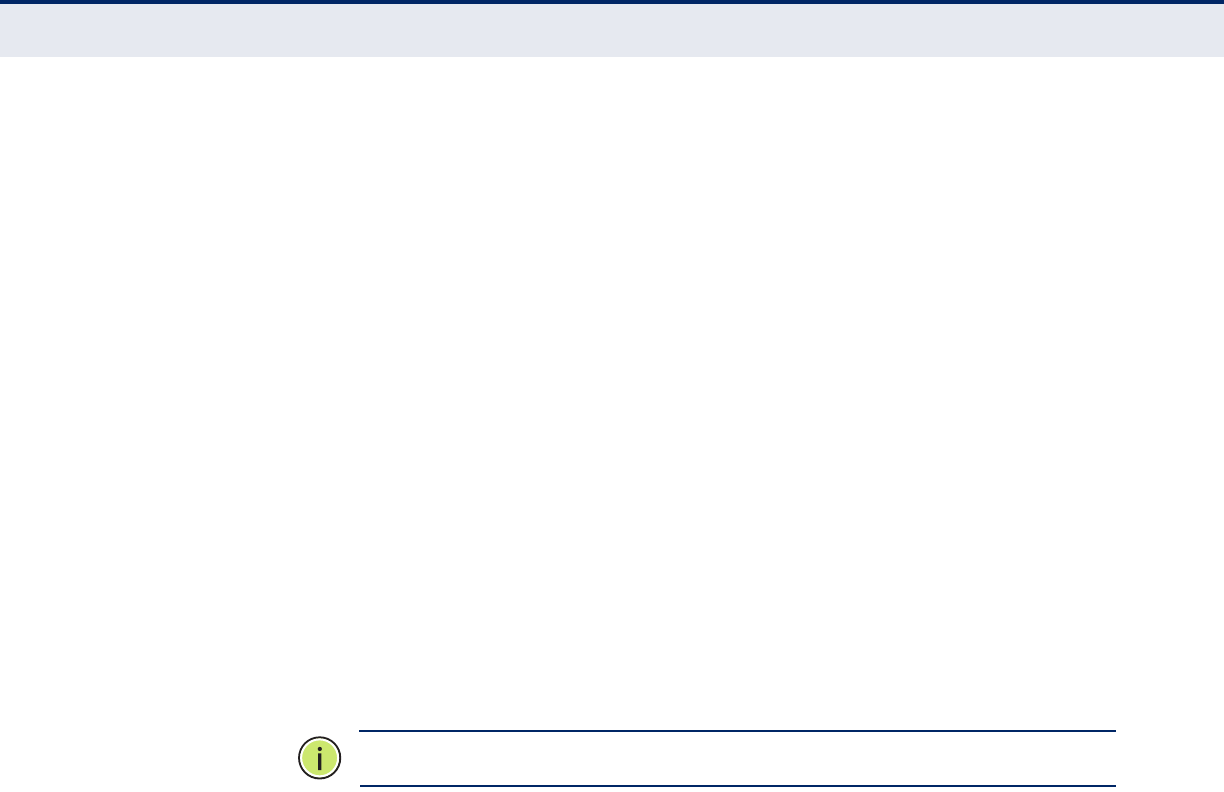
C
HAPTER
4
| Configuring the Switch
Configuring Security
– 111 –
CONFIGURING IP
SOURCE GUARD
IP Source Guard is a security feature that filters IP traffic on network
interfaces based on manually configured entries in the IP Source Guard
table, or dynamic entries in the DHCP Snooping table when enabled (see
"Configuring DHCP Snooping"). IP source guard can be used to prevent
traffic attacks caused when a host tries to use the IP address of a neighbor
to access the network.
CONFIGURING GLOBAL AND PORT SETTINGS FOR IP SOURCE GUARD
Use the IP Source Guard Configuration page to filter traffic on an insecure
port which receives messages from outside the network or fire wall, and
therefore may be subject to traffic attacks caused by a host trying to use
the IP address of a neighbor. IP Source Guard filters traffic type based on
the source IP address and MAC address pairs found in the DHCP Snooping
table, or based upon static entries configured in the IP Source Guard Table.
PATH
Advanced Configuration, Security, Network, IP Source Guard, Configuration
COMMAND USAGE
◆When IP Source Guard is enabled globally and on a port, the switch
checks the VLAN ID, source IP address, and port number against all
entries in the DHCP Snooping binding table and IP Source Guard Static
Table. If no matching entry is found, the packet is dropped.
N
OTE
:
Multicast addresses cannot be used by IP Source Guard.
◆When enabled, traffic is filtered based upon dynamic entries learned via
DHCP snooping (see "Configuring DHCP Snooping"), or static addresses
configured in the source guard binding table.
◆If IP source guard is enabled, an inbound packet’s IP address will be
checked against the binding table. If no matching entry is found, the
packet will be dropped.
◆Filtering rules are implemented as follows:
■If DHCP snooping is disabled (see page 107), IP source guard will
check the VLAN ID, source IP address, and port number. If a
matching entry is found in the binding table and the entry type is
static IP source guard binding, the packet will be forwarded.
■If DHCP snooping is enabled, IP source guard will check the VLAN
ID, source IP address, and port number. If a matching entry is
found in the binding table and the entry type is static IP source
guard binding, or dynamic DHCP snooping binding, the packet will
be forwarded.
■If IP source guard if enabled on an interface for which IP source
bindings have not yet been configured (neither by static
configuration in the IP source guard binding table nor dynamically
learned from DHCP snooping), the switch will drop all IP traffic on
that port, except for DHCP packets.
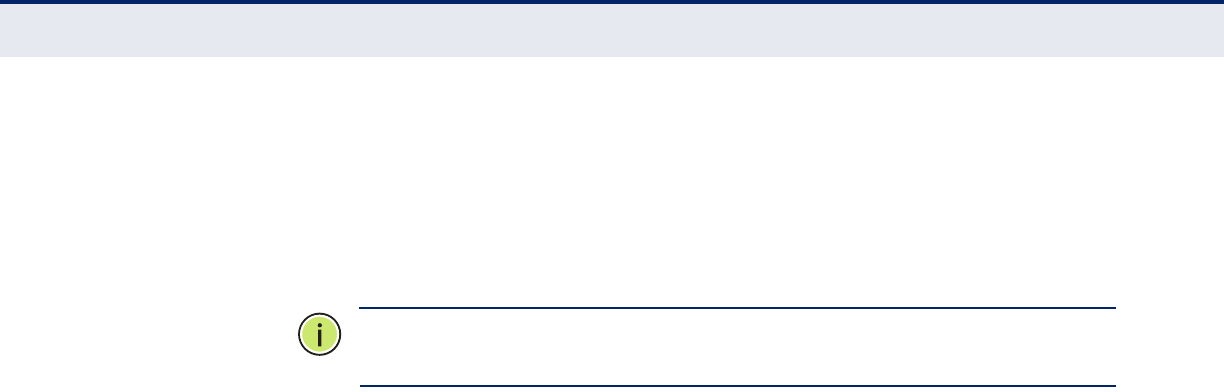
C
HAPTER
4
| Configuring the Switch
Configuring Security
– 112 –
PARAMETERS
These parameters are displayed:
Global Configuration
◆Mode – Enables or disables IP Source Guard globally on the switch. All
configured ACEs will be lost when enabled. (Default: Disabled)
N
OTE
:
DHCP snooping must be enabled for dynamic clients to be learned
automatically.
◆Translate dynamic to static – Click to translate all dynamic entries to
static entries.
Port Mode Configuration
◆Port – Port identifier
◆Mode – Enables or disables IP Source Guard on the specified ports.
Only when both Global Mode and Port Mode on a given port are
enabled, will ARP Inspection take effect on a given port.
(Default: Disabled)
◆Max Dynamic Clients – Specifies the maximum number of dynamic
clients that can be learned on given ports. This value can be 0, 1, 2 or
unlimited. If the port mode is enabled and the maximum number of
dynamic clients is equal 0, the switch will only forward IP packets that
are matched in static entries for a given port. (Default: Unlimited)
WEB INTERFACE
To set the IP Source Guard filter for ports:
1. Click Advanced Configuration, Security, Network, IP Source Guard,
Configuration.
2. Enable or disable IP Source Guard globally and for any given ports.
3. Set the maximum number of dynamic clients for any port.
4. Click Save.
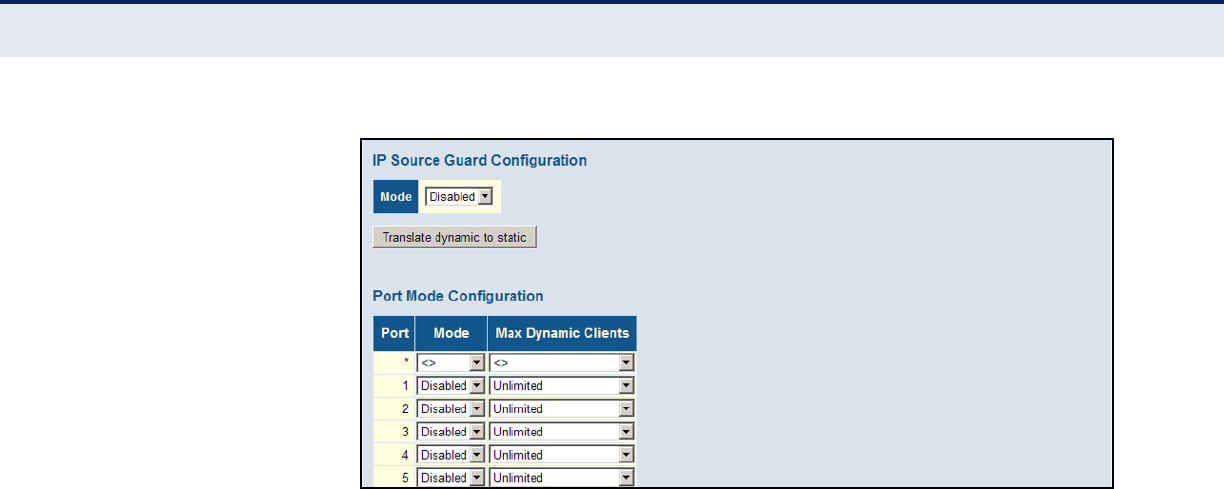
C
HAPTER
4
| Configuring the Switch
Configuring Security
– 113 –
Figure 37: Configuring Global and Port-based Settings for IP Source Guard
CONFIGURING STATIC BINDINGS FOR IP SOURCE GUARD
Use the Static IP Source Guard Table to bind a static address to a port.
Table entries include a port identifier, VLAN identifier, IP address, and
subnet mask. All static entries are configured with an infinite lease time.
PATH
Advanced Configuration, Security, Network, IP Source Guard, Static Table
COMMAND USAGE
◆Static addresses entered in the source guard binding table are
automatically configured with an infinite lease time. Dynamic entries
learned via DHCP snooping are configured by the DHCP server itself.
◆Static bindings are processed as follows:
■If there is no entry with the same VLAN ID and MAC address, a new
entry is added to the static IP source guard binding table.
■If there is an entry with the same VLAN ID and MAC address, and
the type of entry is static IP source guard binding, then the new
entry will replace the old one.
■If there is an entry with the same VLAN ID and MAC address, and
the type of the entry is dynamic DHCP snooping binding, then the
new entry will replace the old one and the entry type will be
changed to static IP source guard binding.
■Only unicast addresses are accepted for static bindings.
PARAMETERS
These parameters are displayed:
◆Port – The port to which a static entry is bound.
◆VLAN ID – ID of a configured VLAN (Range: 1-4095)
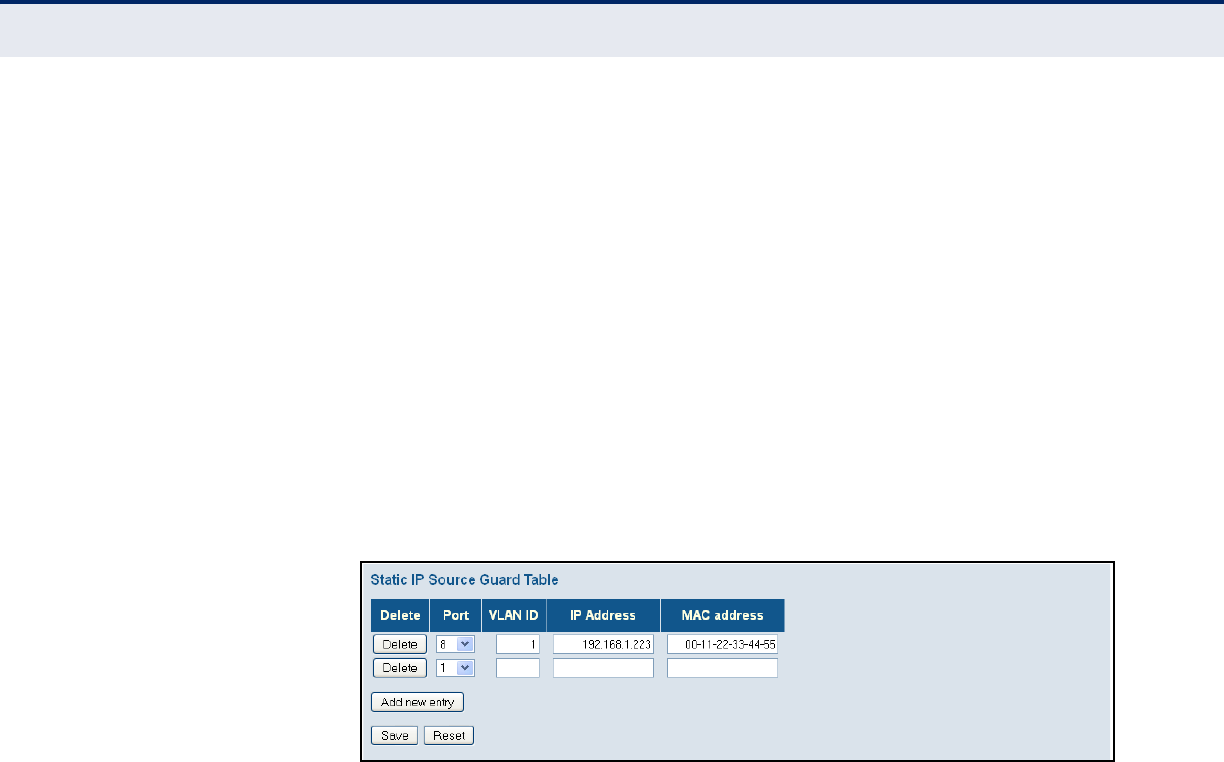
C
HAPTER
4
| Configuring the Switch
Configuring Security
– 114 –
◆IP Address – A valid unicast IP address, including classful types A, B
or C.
◆MAC Address – A valid unicast MAC address.
WEB INTERFACE
To configure static bindings for IP Source Guard:
1. Click Advanced Configuration, Security, Network, IP Source Guard,
Static Table.
2. Click “Add new entry.”
3. Enter the required bindings for a given port.
4. Click Save.
Figure 38: Configuring Static Bindings for IP Source Guard
CONFIGURING ARP
INSPECTION
ARP Inspection is a security feature that validates the MAC Address
bindings for Address Resolution Protocol packets. It provides protection
against ARP traffic with invalid MAC-to-IP address bindings, which forms
the basis for certain “man-in-the-middle” attacks. This is accomplished by
intercepting all ARP requests and responses and verifying each of these
packets before the local ARP cache is updated or the packet is forwarded to
the appropriate destination. Invalid ARP packets are dropped.
ARP Inspection determines the validity of an ARP packet based on valid
IP-to-MAC address bindings stored in a trusted database – the DHCP
snooping binding database (see "Configuring DHCP Snooping"). This
database is built by DHCP snooping if it is enabled globally on the switch
and on the required ports. ARP Inspection can also validate ARP packets
against statically configured addresses.
COMMAND USAGE
Enabling & Disabling ARP Inspection
◆ARP Inspection is controlled on a global and port basis.
◆By default, ARP Inspection is disabled both globally and on all ports.
■If ARP Inspection is globally enabled, then it becomes active only on
the ports where it has been enabled.
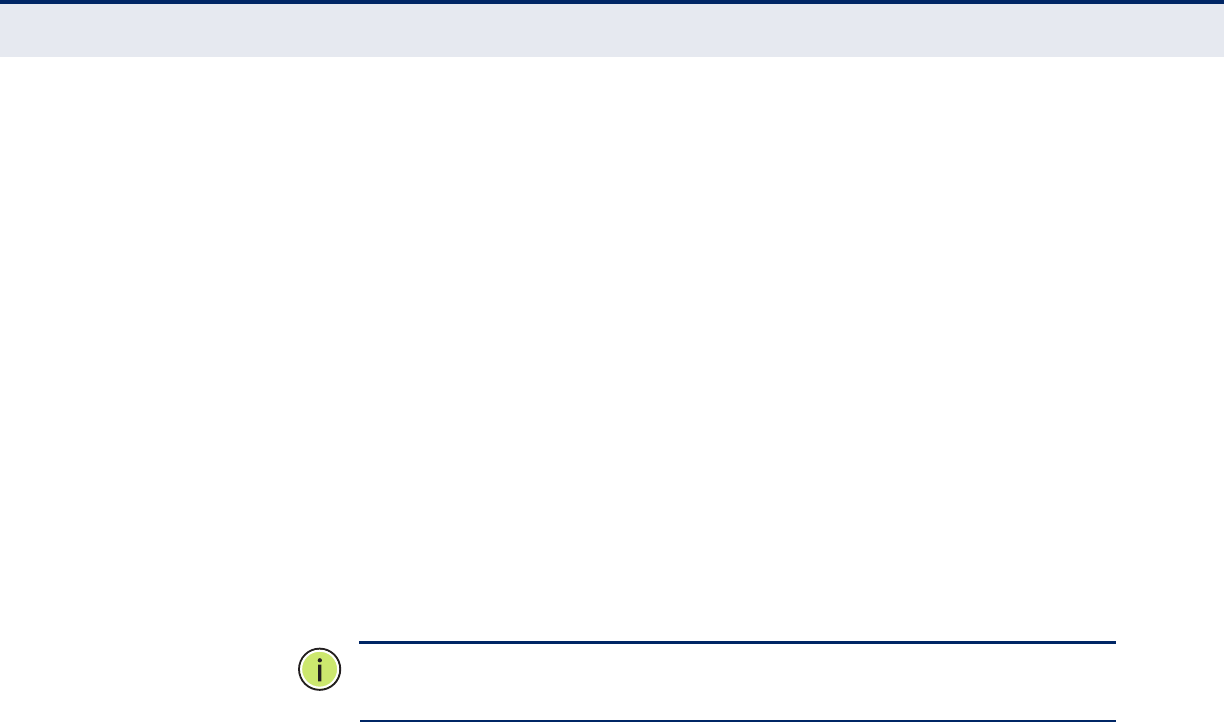
C
HAPTER
4
| Configuring the Switch
Configuring Security
– 115 –
■When ARP Inspection is enabled globally, all ARP request and reply
packets on inspection-enabled ports are redirected to the CPU and
their switching behavior handled by the ARP Inspection engine.
■If ARP Inspection is disabled globally, then it becomes inactive for
all ports, including those where inspection is enabled.
■When ARP Inspection is disabled, all ARP request and reply packets
will bypass the ARP Inspection engine and their switching behavior
will match that of all other packets.
■Disabling and then re-enabling global ARP Inspection will not affect
the ARP Inspection configuration of any ports.
■When ARP Inspection is disabled globally, it is still possible to
configure ARP Inspection for individual ports. These configuration
changes will only become active after ARP Inspection is enabled
globally again.
◆ARP Inspection uses the DHCP snooping bindings database for the list
of valid IP-to-MAC address bindings.
N
OTE
:
DHCP snooping must be enabled for dynamic clients to be learned
automatically.
CONFIGURING GLOBAL AND PORT SETTINGS FOR ARP INSPECTION
Use the ARP Inspection Configuration page to enable ARP inspection
globally for the switch and for any ports on which it is required.
PATH
Advanced Configuration, Security, Network, ARP Inspection, Configuration
PARAMETERS
These parameters are displayed:
Global Configuration
◆Mode – Enables Dynamic ARP Inspection globally. (Default: Disabled)
◆Translate dynamic to static – Click to translate all dynamic entries to
static entries.
Port Mode Configuration
◆Port – Port identifier
◆Mode – Enables Dynamic ARP Inspection on a given port. Only when
both Global Mode and Port Mode on a given port are enabled, will ARP
Inspection be enabled on a given port. (Default: Disabled)
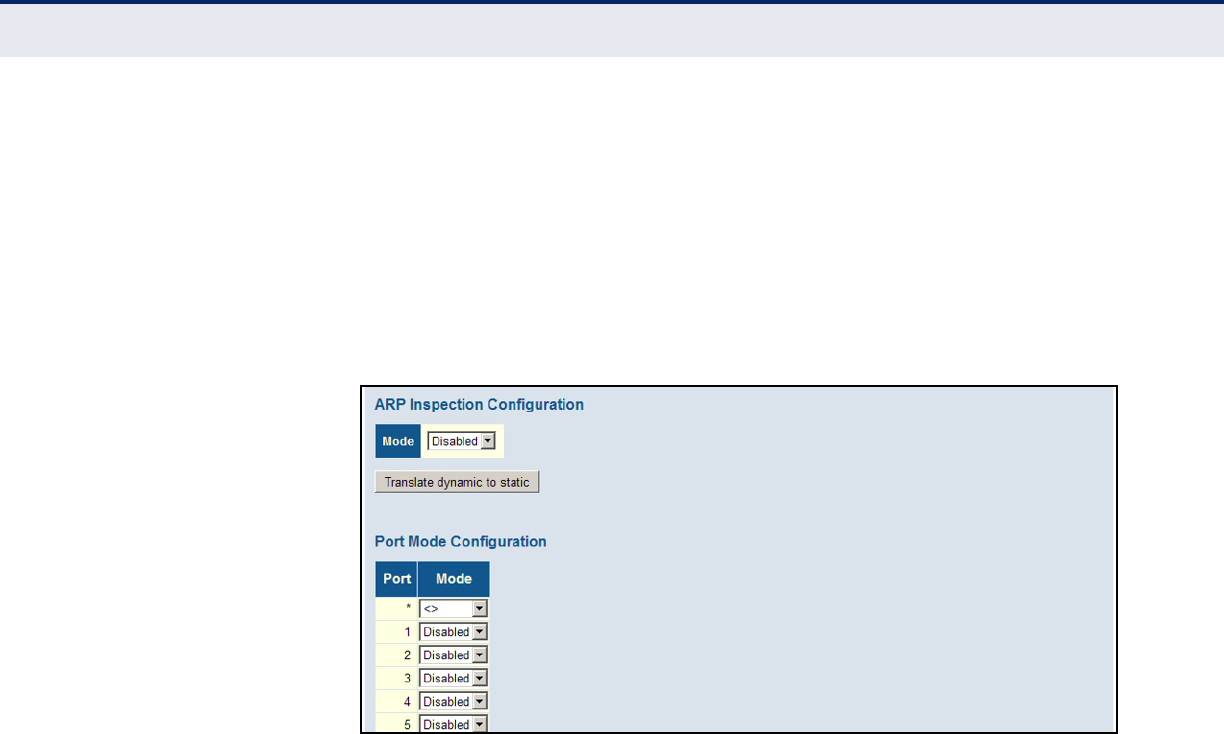
C
HAPTER
4
| Configuring the Switch
Configuring Security
– 116 –
WEB INTERFACE
To configure global and port settings for ARP Inspection:
1. Click Advanced Configuration, Security, Network, ARP Inspection,
Configuration.
2. Enable ARP inspection globally, and on any ports where it is required.
3. Click Save.
Figure 39: Configuring Global and Port Settings for ARP Inspection
CONFIGURING STATIC BINDINGS FOR ARP INSPECTION
Use the Static ARP Inspection Table to bind a static address to a port. Table
entries include a port identifier, VLAN identifier, source MAC address in ARP
request packets, and source IP address in ARP request packets.
ARP Inspection uses the DHCP snooping bindings database for the list of
valid IP-to-MAC address bindings. Static ARP entries take precedence over
entries in the DHCP snooping bindings database. The switch first compares
ARP packets to any entries specified in the static ARP table. If no static
entry matches the packets, then the DHCP snooping bindings database
determines their validity.
PATH
Advanced Configuration, Security, Network, ARP Inspection, Static Table
PARAMETERS
These parameters are displayed:
◆Port – Port identifier.
◆VLAN ID – ID of a configured VLAN (Range: 1-4094)
◆MAC Address – Allowed source MAC address in ARP request packets.
◆IP Address – Allowed source IP address in ARP request packets.
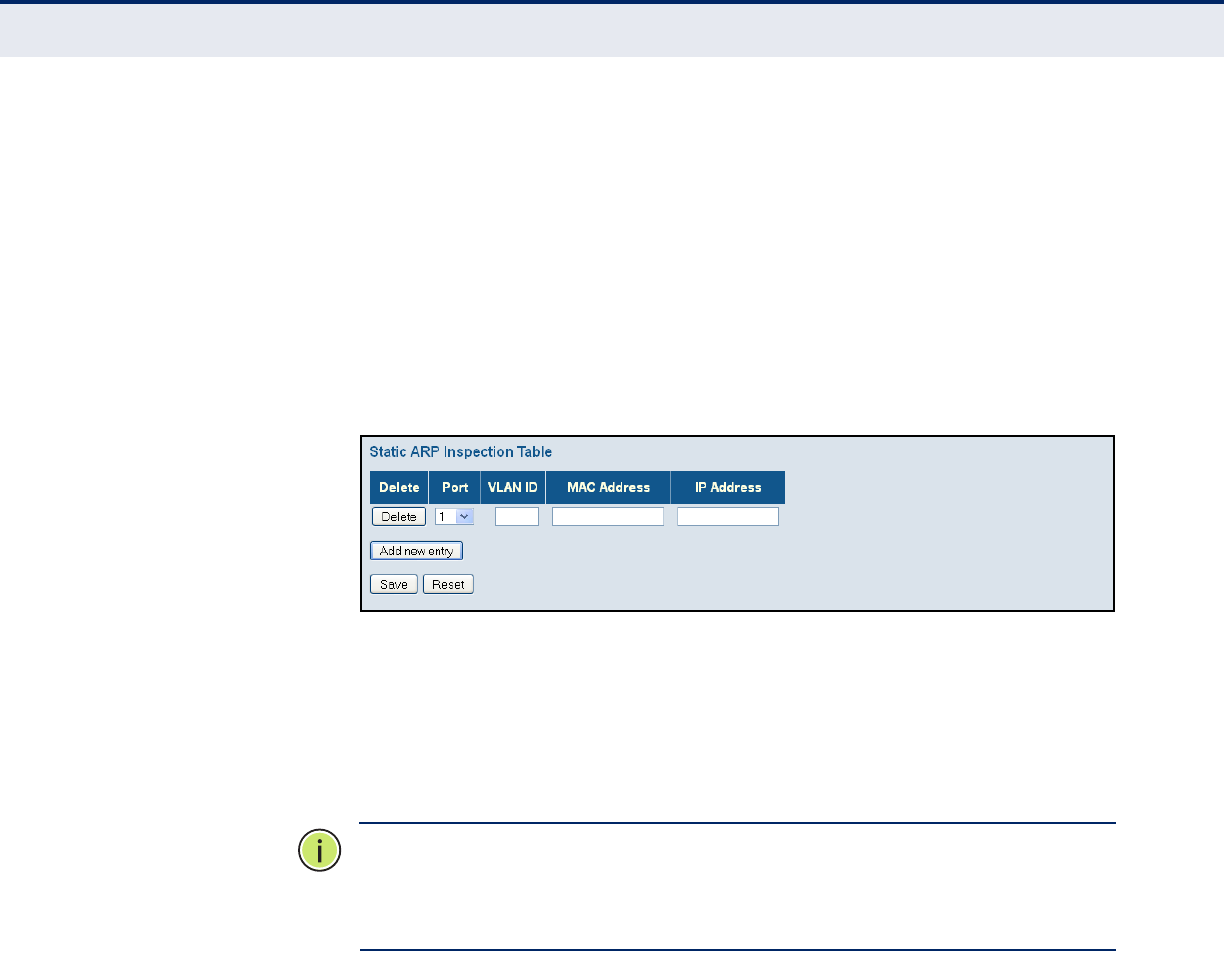
C
HAPTER
4
| Configuring the Switch
Configuring Security
– 117 –
WEB INTERFACE
To configure the static ARP Inspection table:
1. Click Advanced Configuration, Network, Security, ARP Inspection, Static
Table .
2. Click “Add new entry.”
3. Enter the required bindings for a given port.
4. Click Save.
Figure 40: Configuring Static Bindings for ARP Inspection
SPECIFYING
AUTHENTICATION
SERVERS
Use the Authentication Server Configuration page to control management
access based on a list of user names and passwords configured on a
RADIUS or TACACS+ remote access authentication server, and to
authenticate client access for IEEE 802.1X port authentication (see
page 85)
N
OTE
:
This guide assumes that RADIUS and TACACS+ servers have already
been configured to support AAA. The configuration of RADIUS and
TACACS+ server software is beyond the scope of this guide. Refer to the
documentation provided with the RADIUS and TACACS+ server software.
PATH
Advanced Configuration, Security, Network, AAA
PARAMETERS
These parameters are displayed:
Common Server Configuration
◆Timeout – The time the switch waits for a reply from an authentication
server before it resends the request. (Range: 3-3600 seconds;
Default: 15 seconds)
◆Dead Time – The time after which the switch considers an
authentication server to be dead if it does not reply.
(Range: 0-3600 seconds; Default: 300 seconds)

C
HAPTER
4
| Configuring the Switch
Configuring Security
– 118 –
Setting the Dead Time to a value greater than 0 (zero) will cause the
authentication server to be ignored until the Dead Time has expired.
However, if only one server is enabled, it will never be considered dead.
RADIUS/TACACS+ Server Configuration
◆Enabled – Enables the server specified in this entry.
◆IP Address/Hostname – IP address or IP alias of authentication
server.
◆Port – Network (UDP) port of authentication server used for
authentication messages. (Range: 1-65535; Default: 0)
If the UDP port is set to 0 (zero), the switch will use 1812 for RADIUS
authentication servers, 1813 for RADIUS accounting servers, or 49 for
TACACS+ authentication servers.
◆Secret – Encryption key used to authenticate logon access for the
client. (Maximum length: 29 characters)
To set an empty secret, use two quotes (“”). To use spaces in the
secret, enquote the secret. Quotes in the secret are not allowed.
WEB INTERFACE
To configure authentication for management access in the web interface:
1. Click Advanced Configuration, Security, AAA.
2. Configure the authentication method for management client types, the
common server timing parameters, and address, UDP port, and secret
key for each required RADIUS or TACACS+ server.
3. Click Save.
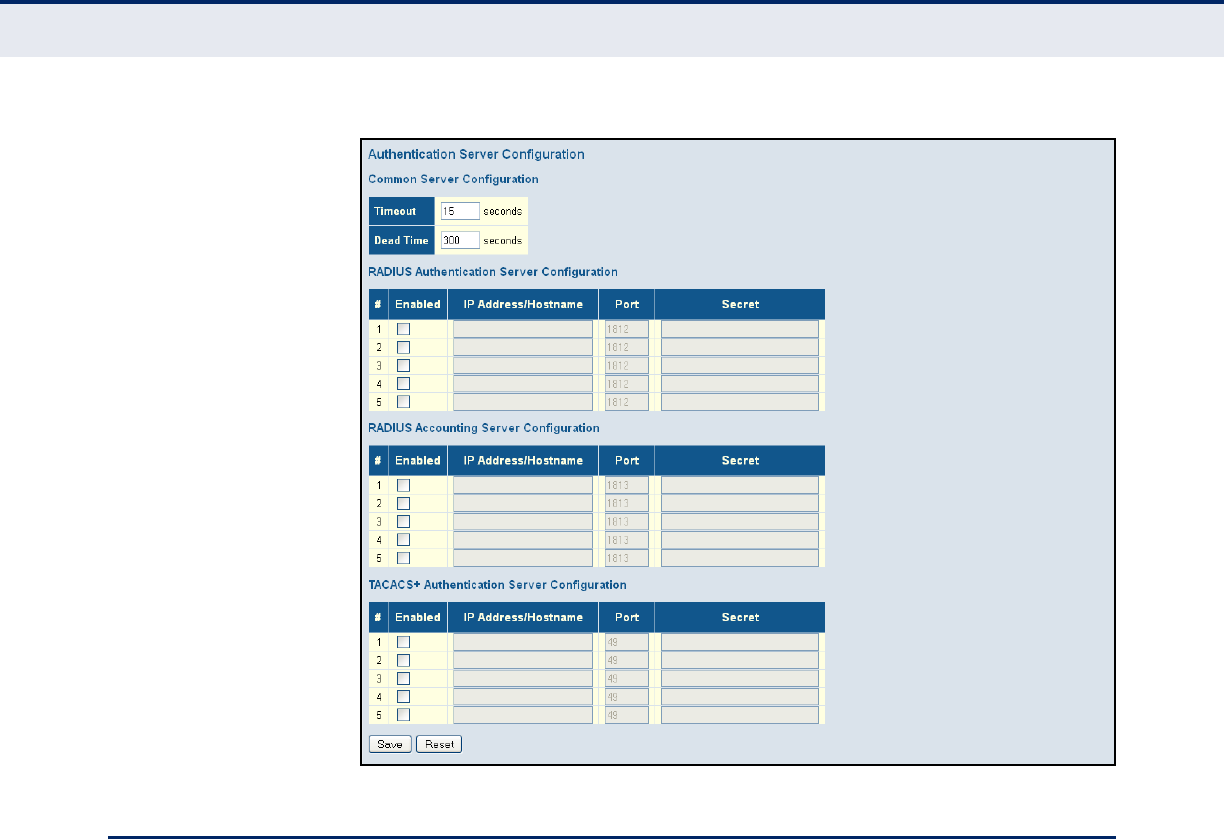
C
HAPTER
4
| Configuring the Switch
Creating Trunk Groups
– 119 –
Figure 41: Authentication Configuration
CREATING TRUNK GROUPS
You can create multiple links between devices that work as one virtual,
aggregate link. A port trunk offers a dramatic increase in bandwidth for
network segments where bottlenecks exist, as well as providing a fault-
tolerant link between two switches.
The switch supports both static trunking and dynamic Link Aggregation
Control Protocol (LACP). Static trunks have to be manually configured at
both ends of the link, and the switches must comply with the Cisco
EtherChannel standard. On the other hand, LACP configured ports can
automatically negotiate a trunked link with LACP-configured ports on
another device. You can configure any number of ports on the switch to use
LACP, as long as they are not already configured as part of a static trunk. If
ports on another device are also configured to use LACP, the switch and the
other device will negotiate a trunk between them. If an LACP trunk consists
of more than eight ports, all other ports will be placed in standby mode.
Should one link in the trunk fail, one of the standby ports will automatically
be activated to replace it.

C
HAPTER
4
| Configuring the Switch
Creating Trunk Groups
– 120 –
USAGE GUIDELINES
Besides balancing the load across each port in the trunk, the other ports
provide redundancy by taking over the load if a port in the trunk fails.
However, before making any physical connections between devices,
configure the trunk on the devices at both ends. When using a port trunk,
take note of the following points:
◆Finish configuring port trunks before you connect the corresponding
network cables between switches to avoid creating a loop.
◆You can create up to 9/13/25 trunks on a switch, with up to 18/26/50
ports per trunk (for the 18, 25 and 50-port models).
◆The ports at both ends of a connection must be configured as trunk
ports.
◆When configuring static trunks on switches of different types, they
must be compatible with the Cisco EtherChannel standard.
◆The ports at both ends of a trunk must be configured in an identical
manner, including communication mode (i.e., speed, duplex mode and
flow control), VLAN assignments, and CoS settings.
◆Any of the Gigabit ports on the front panel can be trunked together,
including ports of different media types.
◆All the ports in a trunk have to be treated as a whole when moved
from/to, added or deleted from a VLAN.
◆STP, VLAN, and IGMP settings can only be made for the entire trunk.
CONFIGURING STATIC
TRUNKS
Use the Aggregation Mode Configuration page to configure the aggregation
mode and members of each static trunk group.
PATH
Basic/Advanced Configuration, Aggregation, Static
USAGE GUIDELINES
◆When configuring static trunks, you may not be able to link switches of
different types, depending on the manufacturer's implementation.
However, note that the static trunks on this switch are Cisco
EtherChannel compatible.
◆To avoid creating a loop in the network, be sure you add a static trunk
via the configuration interface before connecting the ports, and also
disconnect the ports before removing a static trunk via the
configuration interface.
◆When incoming data frames are forwarded through the switch to a
trunk, the switch must determine to which port link in the trunk an
outgoing frame should be sent. To maintain the frame sequence of
various traffic flows between devices in the network, the switch also

C
HAPTER
4
| Configuring the Switch
Creating Trunk Groups
– 121 –
needs to ensure that frames in each “conversation” are mapped to the
same trunk link. To achieve this requirement and to distribute a
balanced load across all links in a trunk, the switch uses a hash
algorithm to calculate an output link number in the trunk. However,
depending on the device to which a trunk is connected and the traffic
flows in the network, this load-balance algorithm may result in traffic
being distributed mostly on one port in a trunk. To ensure that the
switch traffic load is distributed evenly across all links in a trunk, the
hash method used in the load-balance calculation can be selected to
provide the best result for trunk connections. The switch provides four
load-balancing modes as described in the following section.
◆Aggregation Mode Configuration also applies to LACP (see "Configuring
LACP" on page 122).
PARAMETERS
These parameters are displayed:
Aggregation Mode Configuration
◆Hash Code Contributors – Selects the load-balance method to apply
to all trunks on the switch. If more than one option is selected, each
factor is used in the hash algorithm to determine the port member
within the trunk to which a frame will be assigned. The following
options are supported:
■Source MAC Address – All traffic with the same source MAC
address is output on the same link in a trunk. This mode works best
for switch-to-switch trunk links where traffic through the switch is
received from many different hosts. (One of the defaults.)
■Destination MAC Address – All traffic with the same destination
MAC address is output on the same link in a trunk. This mode works
best for switch-to-switch trunk links where traffic through the
switch is destined for many different hosts. Do not use this mode
for switch-to-router trunk links where the destination MAC address
is the same for all traffic.
■IP Address – All traffic with the same source and destination IP
address is output on the same link in a trunk. This mode works best
for switch-to-router trunk links where traffic through the switch is
destined for many different hosts. Do not use this mode for switch-
to-server trunk links where the destination IP address is the same
for all traffic. (One of the defaults.)
■TCP/UDP Port Number – All traffic with the same source and
destination TCP/UDP port number is output on the same link in a
trunk. Avoid using his mode as a lone option. It may overload a
single port member of the trunk for application traffic of a specific
type, such as web browsing. However, it can be used effectively in
combination with the IP Address option. (One of the defaults.)
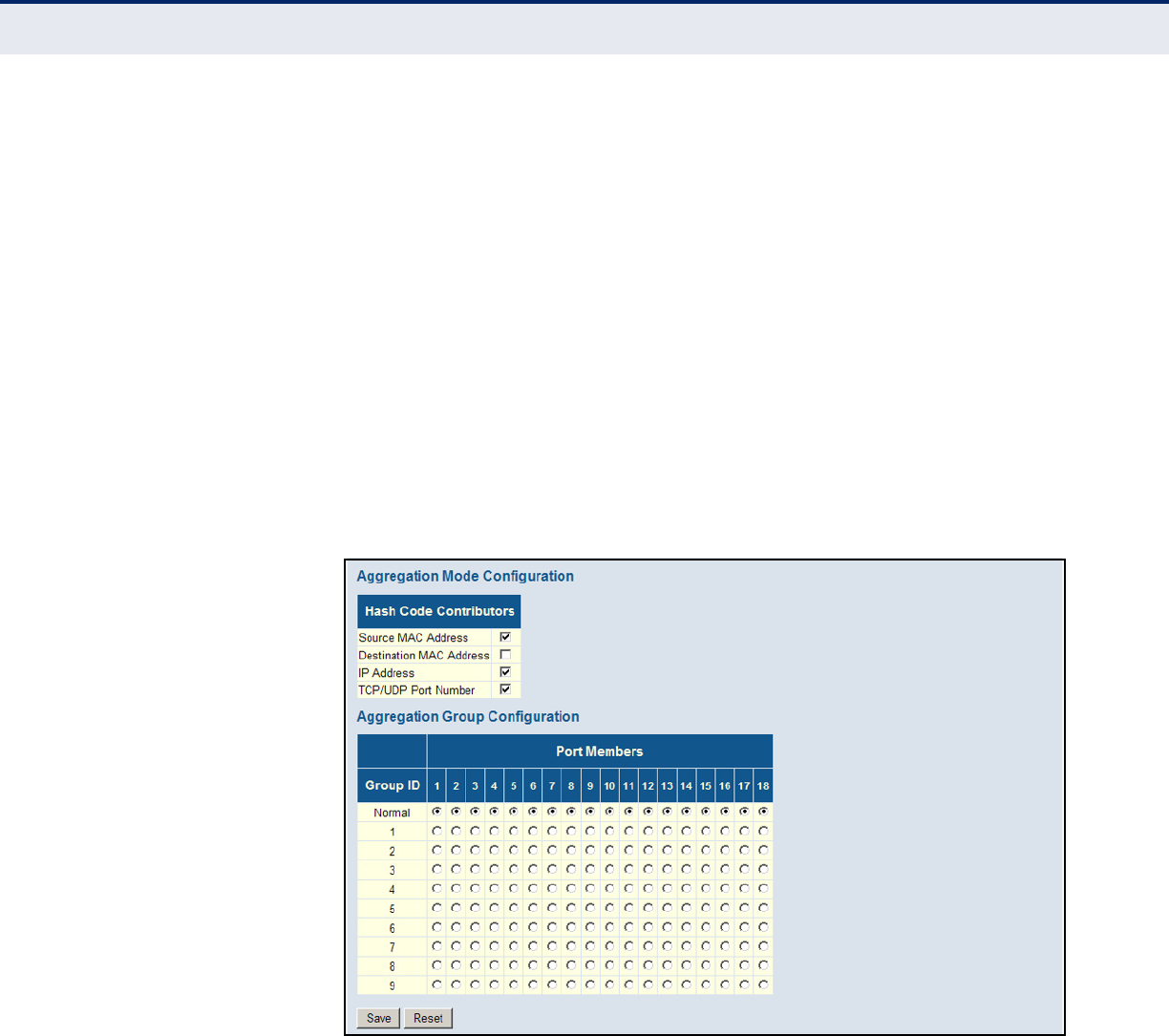
C
HAPTER
4
| Configuring the Switch
Creating Trunk Groups
– 122 –
Aggregation Group Configuration
◆Group ID – Trunk identifier.
◆Port Members – Port identifier.
WEB INTERFACE
To configure a static trunk:
1. Click Configuration, Aggregation, Static.
2. Select one or more load-balancing methods to apply to the configured
trunks.
3. Assign port members to each trunk that will be used.
4. Click Save.
Figure 42: Static Trunk Configuration
CONFIGURING LACP Use the LACP Port Configuration page to enable LACP on selected ports,
configure the administrative key, and the protocol initiation mode.
PATH
Basic/Advanced Configuration, Aggregation, LACP
USAGE GUIDELINES
◆To avoid creating a loop in the network, be sure you enable LACP before
connecting the ports, and also disconnect the ports before disabling
LACP.

C
HAPTER
4
| Configuring the Switch
Creating Trunk Groups
– 123 –
◆If the target switch has also enabled LACP on the connected ports, the
trunk will be activated automatically.
◆A trunk formed with another switch using LACP will automatically be
assigned the next available trunk ID.
◆If more than eight ports attached to the same target switch have LACP
enabled, the additional ports will be placed in standby mode, and will
only be enabled if one of the active links fails.
◆All ports on both ends of an LACP trunk must be configured for full
duplex, either by forced mode or auto-negotiation.
◆Trunks dynamically established through LACP will be shown on the
LACP System Status page (page 255) and LACP Port Status (page 255)
pages under the Monitor menu.
◆Ports assigned to a common link aggregation group (LAG) must meet
the following criteria:
■Ports must have the same LACP Admin Key. Using auto-
configuration of the Admin Key will avoid this problem.
■One of the ports at either the near end or far end must be set to
active initiation mode.
◆Aggregation Mode Configuration located under the Static Aggregation
menu (see "Configuring Static Trunks" on page 120) also applies to
LACP.
PARAMETERS
These parameters are displayed:
◆Port – Port identifier.
◆LACP Enabled – Controls whether LACP is enabled on this switch port.
LACP will form an aggregation when two or more ports are connected
to the same partner. LACP can form up to 12 LAGs per switch.
◆Key – The LACP administration key must be set to the same value for
ports that belong to the same LAG. (Range: 0-65535; Default: Auto)
Select the Specific option to manually configure a key. Use the Auto
selection to automatically set the key based on the actual link speed,
where 10Mb = 1, 100Mb = 2, and 1Gb = 3.
◆Role – Configures active or passive LACP initiation mode. Use Active
initiation of LACP negotiation on a port to automatically send LACP
negotiation packets (once each second). Use Passive initiation mode on
a port to make it wait until it receives an LACP protocol packet from a
partner before starting negotiations.
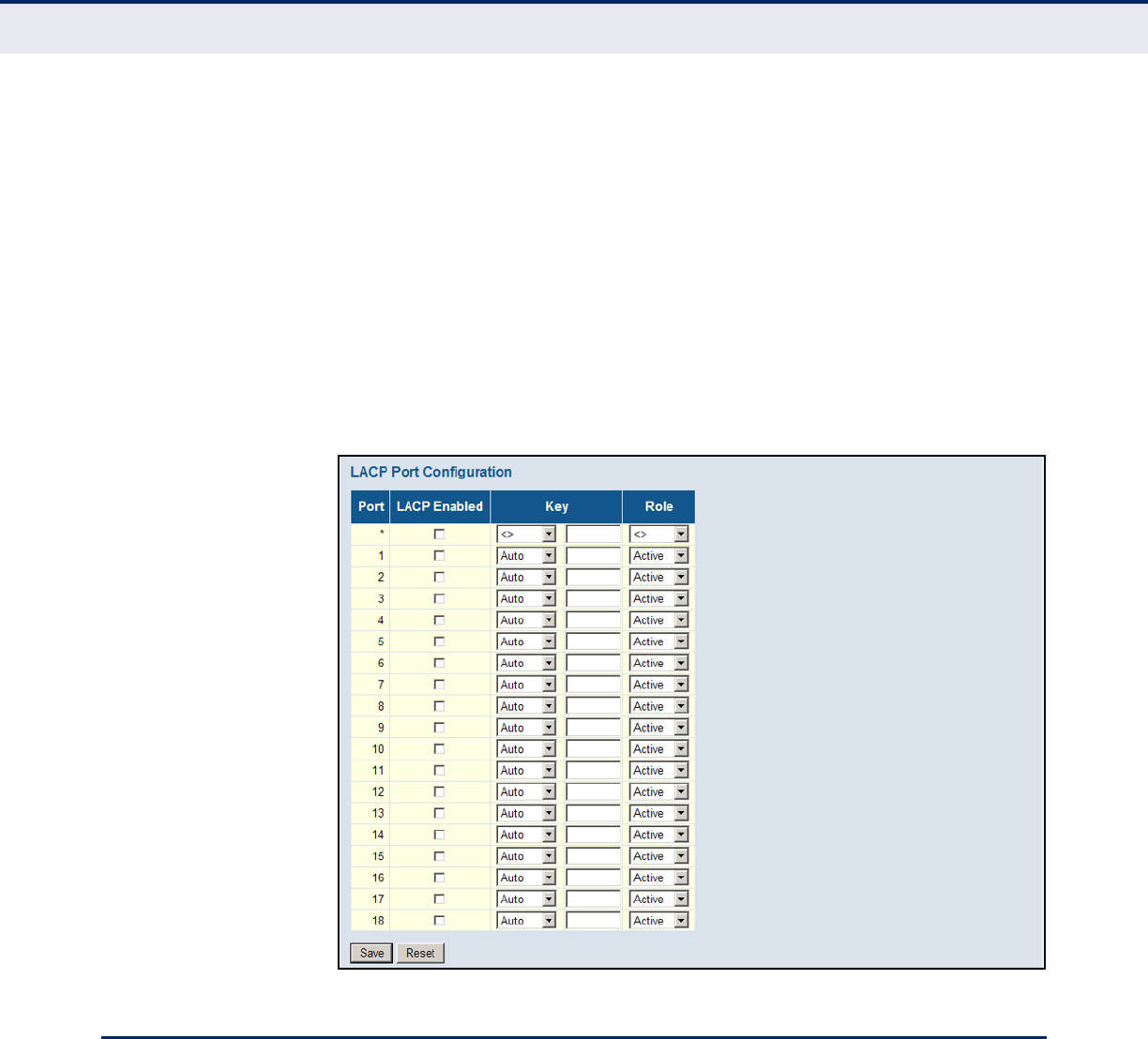
C
HAPTER
4
| Configuring the Switch
Configuring Loop Protection
– 124 –
WEB INTERFACE
To configure a dynamic trunk:
1. Click Configuration, Aggregation, LACP.
2. Enable LACP on all of the ports to be used in an LAG.
3. Specify the LACP Admin Key to restrict a port to a specific LAG.
4. Set at least one of the ports in each LAG to Active initiation mode,
either at the near end or far end of the trunk.
5. Click Save.
Figure 43: LACP Port Configuration
CONFIGURING LOOP PROTECTION
Use the Loop Protection page to detect general loopback conditions caused
by hardware problems or faulty protocol settings. When enabled, a control
frame is transmitted on the participating ports, and the switch monitors
inbound traffic to see if the frame is looped back.
PATH
Advanced Configuration, Loop Protection

C
HAPTER
4
| Configuring the Switch
Configuring Loop Protection
– 125 –
USAGE GUIDELINES
◆The default settings for the control frame transmit interval and recover
time may be adjusted to improve performance for your specific
environment. The response mode may also need to be changed once
you determine what kind of packets are being looped back.
◆Loopback detection must be enabled both globally and on an interface
for loopback detection to take effect.
PARAMETERS
These parameters are displayed:
Global Configuration
◆Enable Loop Protection – Enables loopback detection globally on the
switch. (Default: Disabled)
Loopback detection must be enabled globally for the switch and
enabled for a specific port for this function to take effect.
◆Transmission Time – The transmission interval for loopback detection
control frames. (Range: 1-10 seconds)
◆Shutdown Time – The interval to wait before the switch automatically
releases an interface from shutdown state. (Range: 1-604,800
seconds, or 0 to disable automatic recovery)
If the recovery time is set to zero, any ports placed in shutdown state
will remain in that state until the switch is reset.
When the loop protection mode is changed, any ports placed in
shutdown state by the loopback detection process will be immediately
restored to operation regardless of the remaining recover time.
Port Configuration
◆Port – Port identifier.
◆Enable – Enables loopback detection on a port. (Default: Enabled)
◆Action – Configures the response to take when a loop is detected on a
port. (Options: Shutdown Port, Shutdown Port and Log, Log Only)
◆Tx Mode – Controls whether the port is actively generating loop
protection PDUs, or whether it is just passively looking for looped PDUs.
(Default: Enabled)
WEB INTERFACE
To configure loop protection:
1. Click Advanced Configuration, Loop Protection.
2. Enable loop protection globally, and adjust the control frame
transmission interval and shutdown time as required.
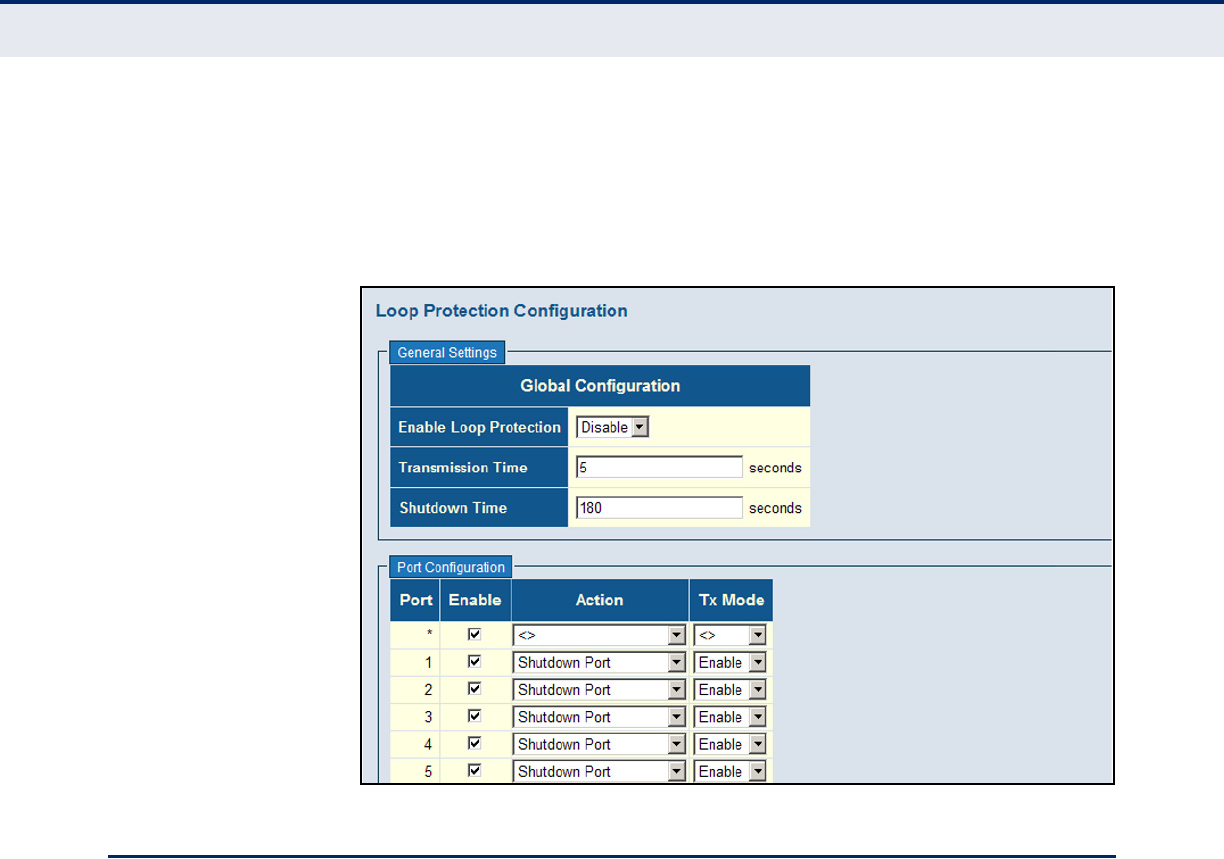
C
HAPTER
4
| Configuring the Switch
Configuring the Spanning Tree Algorithm
– 126 –
3. Enable loop protection for the port to be monitored, set the response to
take is a loop is detected, and select whether or not the port will
actively transmit control frames.
4. Click Save.
Figure 44: Loop Protection Configuration
CONFIGURING THE SPANNING TREE ALGORITHM
The Spanning Tree Algorithm (STA) can be used to detect and disable
network loops, and to provide backup links between switches, bridges or
routers. This allows the switch to interact with other bridging devices (that
is, an STA-compliant switch, bridge or router) in your network to ensure
that only one route exists between any two stations on the network, and
provide backup links which automatically take over when a primary link
goes down.
The spanning tree algorithms supported by this switch include these
versions:
◆STP – Spanning Tree Protocol (IEEE 802.1D)
◆RSTP – Rapid Spanning Tree Protocol (IEEE 802.1w)
◆MSTP – Multiple Spanning Tree Protocol (IEEE 802.1s)
STP - STP uses a distributed algorithm to select a bridging device (STP-
compliant switch, bridge or router) that serves as the root of the spanning
tree network. It selects a root port on each bridging device (except for the
root device) which incurs the lowest path cost when forwarding a packet
from that device to the root device. Then it selects a designated bridging
device from each LAN which incurs the lowest path cost when forwarding a
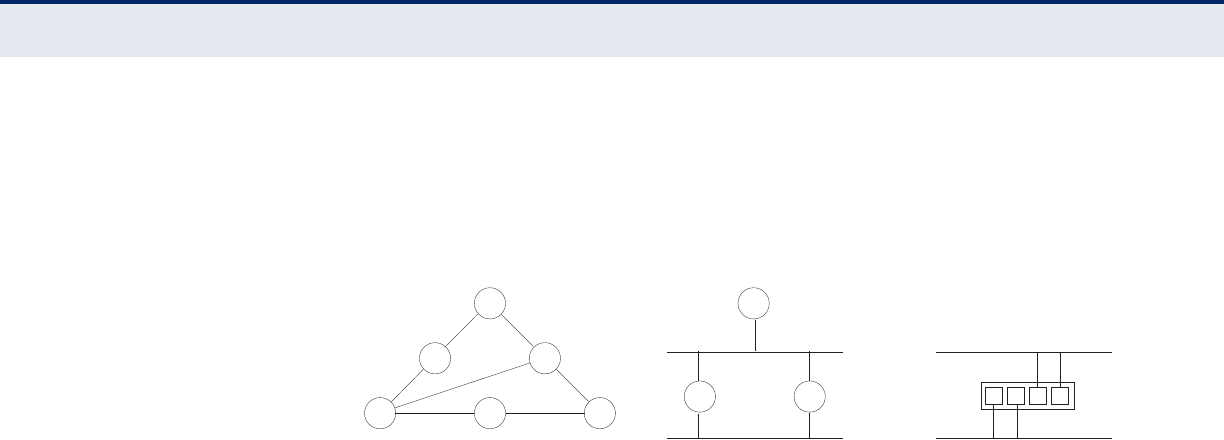
C
HAPTER
4
| Configuring the Switch
Configuring the Spanning Tree Algorithm
– 127 –
packet from that LAN to the root device. All ports connected to designated
bridging devices are assigned as designated ports. After determining the
lowest cost spanning tree, it enables all root ports and designated ports,
and disables all other ports. Network packets are therefore only forwarded
between root ports and designated ports, eliminating any possible network
loops.
Figure 45: STP Root Ports and Designated Ports
Once a stable network topology has been established, all bridges listen for
Hello BPDUs (Bridge Protocol Data Units) transmitted from the Root Bridge.
If a bridge does not get a Hello BPDU after a predefined interval (Maximum
Age), the bridge assumes that the link to the Root Bridge is down. This
bridge will then initiate negotiations with other bridges to reconfigure the
network to reestablish a valid network topology.
RSTP - RSTP is designed as a general replacement for the slower, legacy
STP. RSTP is also incorporated into MSTP. RSTP achieves must faster
reconfiguration (i.e., around 1 to 3 seconds, compared to 30 seconds or
more for STP) by reducing the number of state changes before active ports
start learning, predefining an alternate route that can be used when a node
or port fails, and retaining the forwarding database for ports insensitive to
changes in the tree structure when reconfiguration occurs.
MSTP – When using STP or RSTP, it may be difficult to maintain a stable
path between all VLAN members. Frequent changes in the tree structure
can easily isolate some of the group members. MSTP (which is based on
RSTP for fast convergence) is designed to support independent spanning
trees based on VLAN groups. Using multiple spanning trees can provide
multiple forwarding paths and enable load balancing. One or more VLANs
can be grouped into a Multiple Spanning Tree Instance (MSTI). MSTP builds
a separate Multiple Spanning Tree (MST) for each instance to maintain
connectivity among each of the assigned VLAN groups. MSTP then builds a
Internal Spanning Tree (IST) for the Region containing all commonly
configured MSTP bridges.
x
Designated
Root
Designated
Port
Designated
Bridge
x x
x
Root
Port
x
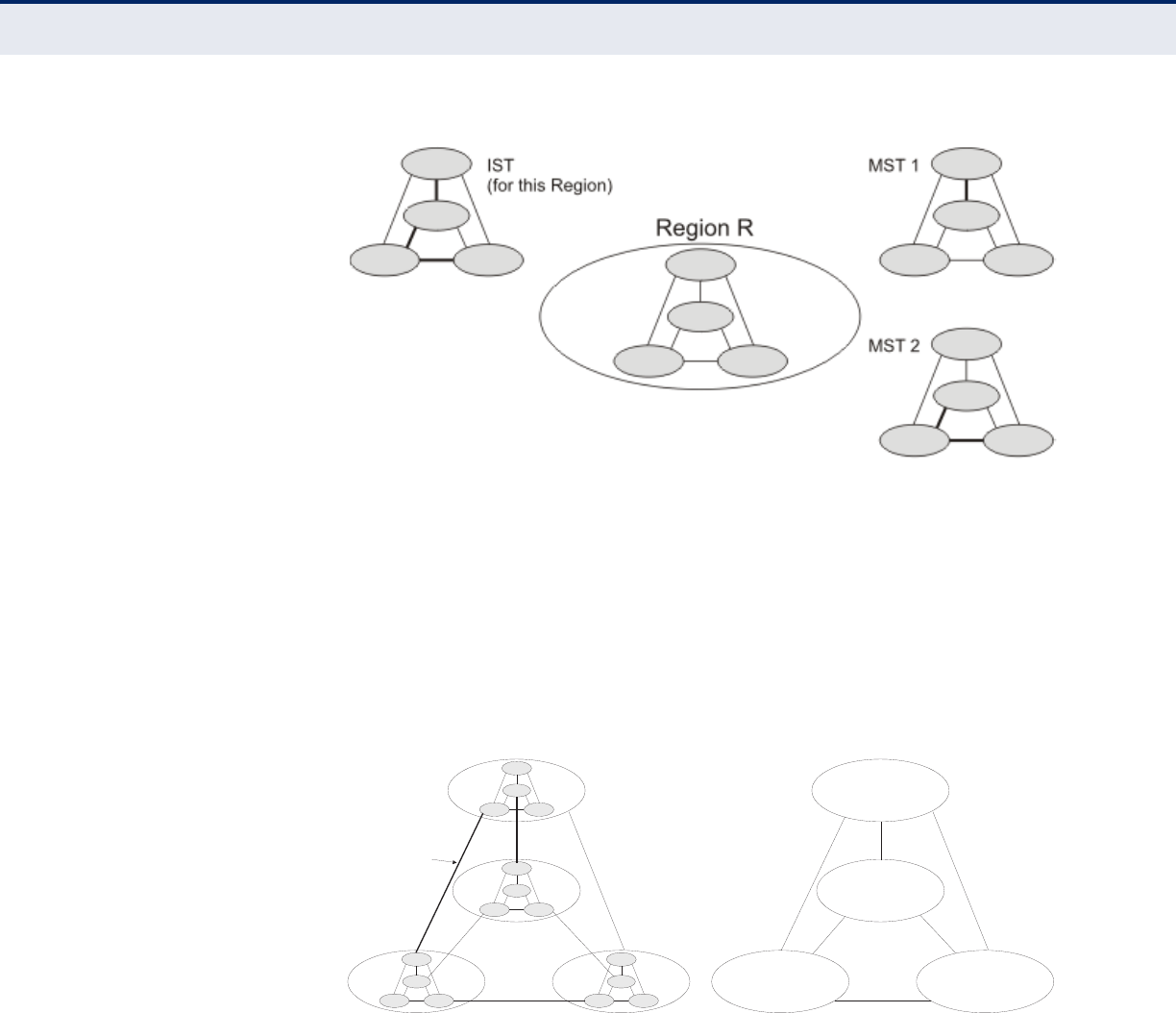
C
HAPTER
4
| Configuring the Switch
Configuring the Spanning Tree Algorithm
– 128 –
Figure 46: MSTP Region, Internal Spanning Tree, Multiple Spanning Tree
An MST Region consists of a group of interconnected bridges that have the
same MST Configuration Identifiers (including the Region Name, Revision
Level and Configuration Digest – see "Configuring Multiple Spanning Trees"
on page 132). An MST Region may contain multiple MSTP Instances. An
Internal Spanning Tree (IST) is used to connect all the MSTP switches
within an MST region. A Common Spanning Tree (CST) interconnects all
adjacent MST Regions, and acts as a virtual bridge node for
communications with STP or RSTP nodes in the global network.
Figure 47: Common Internal Spanning Tree, Common Spanning Tree,
Internal Spanning Tree
MSTP connects all bridges and LAN segments with a single Common and
Internal Spanning Tree (CIST). The CIST is formed as a result of the
running spanning tree algorithm between switches that support the STP,
RSTP, MSTP protocols.
Once you specify the VLANs to include in a Multiple Spanning Tree Instance
(MSTI), the protocol will automatically build an MSTI tree to maintain
connectivity among each of the VLANs. MSTP maintains contact with the
global network because each instance is treated as an RSTP node in the
Common Spanning Tree (CST).
Region 1
Region 4
Region 2 Region 3
CIST
IST
Region 1
Region 4
Region 2 Region 3
CST
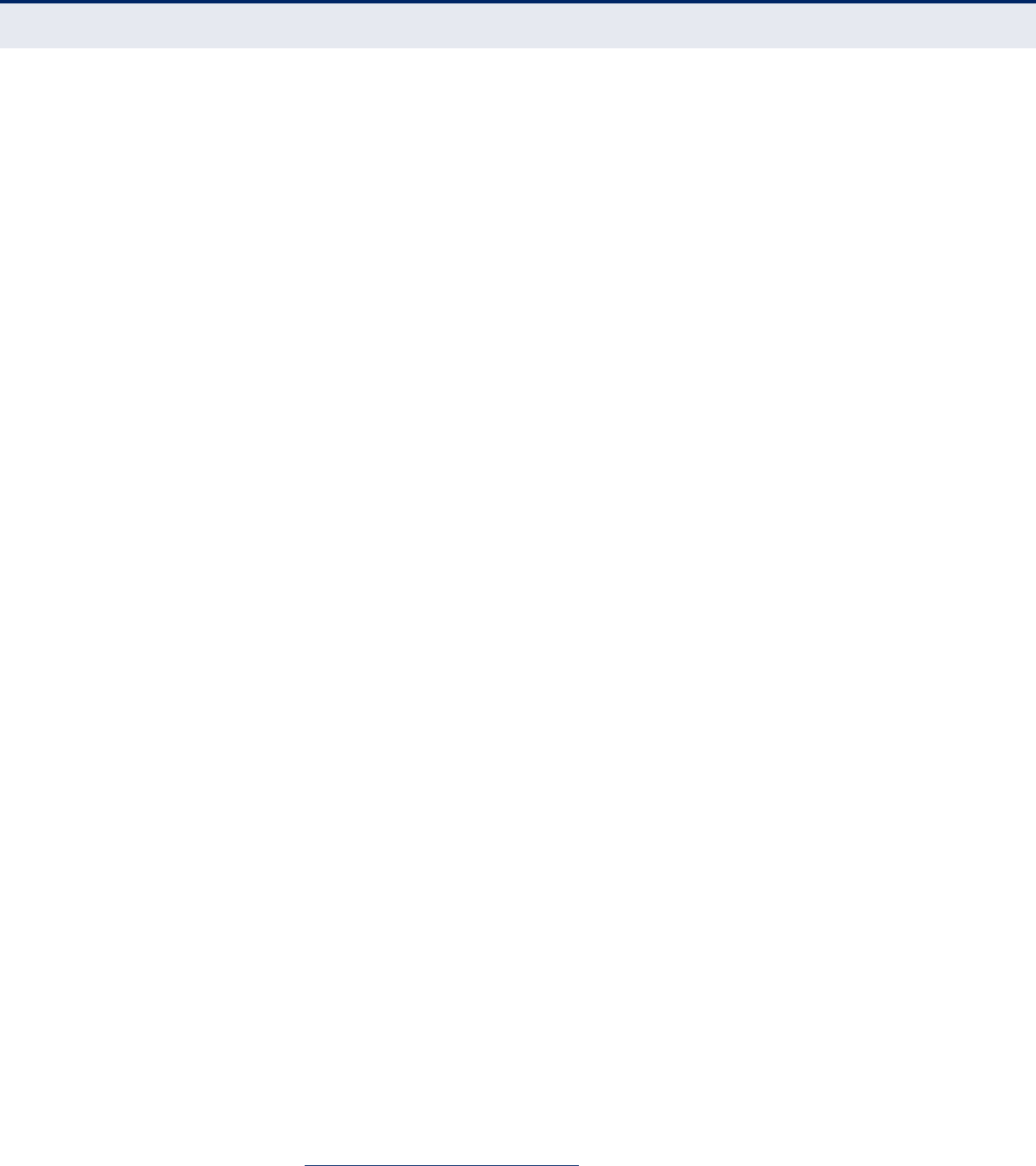
C
HAPTER
4
| Configuring the Switch
Configuring the Spanning Tree Algorithm
– 129 –
CONFIGURING GLOBAL
SETTINGS FOR STA
Use the STP Bridge Settings page to configure settings for STA which apply
globally to the switch.
PATH
Basic/Advanced Configuration, Spanning Tree, Bridge Settings
COMMAND USAGE
◆Spanning Tree Protocol1
Uses RSTP for the internal state machine, but sends only 802.1D
BPDUs. This creates one spanning tree instance for the entire network.
If multiple VLANs are implemented on a network, the path between
specific VLAN members may be inadvertently disabled to prevent
network loops, thus isolating group members. When operating multiple
VLANs, we recommend selecting the MSTP option.
◆Rapid Spanning Tree Protocol1
RSTP supports connections to either STP or RSTP nodes by monitoring
the incoming protocol messages and dynamically adjusting the type of
protocol messages the RSTP node transmits, as described below:
■STP Mode – If the switch receives an 802.1D BPDU (i.e., STP BPDU)
after a port’s migration delay timer expires, the switch assumes it is
connected to an 802.1D bridge and starts using only 802.1D
BPDUs.
■RSTP Mode – If RSTP is using 802.1D BPDUs on a port and receives
an RSTP BPDU after the migration delay expires, RSTP restarts the
migration delay timer and begins using RSTP BPDUs on that port.
◆Multiple Spanning Tree Protocol
MSTP generates a unique spanning tree for each instance. This provides
multiple pathways across the network, thereby balancing the traffic
load, preventing wide-scale disruption when a bridge node in a single
instance fails, and allowing for faster convergence of a new topology for
the failed instance.
■To allow multiple spanning trees to operate over the network, you
must configure a related set of bridges with the same MSTP
configuration, allowing them to participate in a specific set of
spanning tree instances.
■A spanning tree instance can exist only on bridges that have
compatible VLAN instance assignments.
■Be careful when switching between spanning tree modes. Changing
modes stops all spanning-tree instances for the previous mode and
restarts the system in the new mode, temporarily disrupting user
traffic.
1. STP and RSTP BPDUs are transmitted as untagged frames, and will cross any VLAN
boundaries.

C
HAPTER
4
| Configuring the Switch
Configuring the Spanning Tree Algorithm
– 130 –
PARAMETERS
These parameters are displayed:
Basic Settings
◆Protocol Version – Specifies the type of spanning tree used on this
switch. (Options: STP, RSTP, MSTP; Default: MSTP)
■STP: Spanning Tree Protocol (IEEE 802.1D); i.e., the switch will use
RSTP set to STP forced compatibility mode.
■RSTP: Rapid Spanning Tree (IEEE 802.1w)
■MSTP: Multiple Spanning Tree (IEEE 802.1s); This is the default.
◆Bridge Priority – Bridge priority is used in selecting the root device,
root port, and designated port. The device with the highest priority
becomes the STA root device. However, if all devices have the same
priority, the device with the lowest MAC address will then become the
root device. (Note that lower numeric values indicate higher priority.)
■Default: 128
■Range: 0-240, in steps of 16
■Options: 0, 16, 32, 48, 64, 80, 96, 112, 128, 144, 160, 176, 192,
208, 224, 240
◆Forward Delay – The maximum time (in seconds) this device will wait
before changing states (i.e., discarding to learning to forwarding). This
delay is required because every device must receive information about
topology changes before it starts to forward frames. In addition, each
port needs time to listen for conflicting information that would make it
return to a discarding state; otherwise, temporary data loops might
result.
Minimum: The higher of 4 or [(Max. Message Age / 2) + 1]
Maximum: 30
Default: 15
◆Max Age – The maximum time (in seconds) a device can wait without
receiving a configuration message before attempting to reconfigure. All
device ports (except for designated ports) should receive configuration
messages at regular intervals. Any port that ages out STA information
(provided in the last configuration message) becomes the designated
port for the attached LAN. If it is a root port, a new root port is selected
from among the device ports attached to the network. (Note that
references to “ports” in this section mean “interfaces,” which includes
both ports and trunks.)
Minimum: The higher of 6 or [2 x (Hello Time + 1)]
Maximum: The lower of 40 or [2 x (Forward Delay - 1)]
Default: 20
◆Max Hop Count – The maximum number of hops allowed in the MST
region before a BPDU is discarded. (Range: 6-40; Default: 20)

C
HAPTER
4
| Configuring the Switch
Configuring the Spanning Tree Algorithm
– 131 –
An MST region is treated as a single node by the STP and RSTP
protocols. Therefore, the message age for BPDUs inside an MST region
is never changed. However, each spanning tree instance within a
region, and the common internal spanning tree (CIST) that connects
these instances use a hop count to specify the maximum number of
bridges that will propagate a BPDU. Each bridge decrements the hop
count by one before passing on the BPDU. When the hop count reaches
zero, the message is dropped.
◆Transmit Hold Count – The number of BPDU's a bridge port can send
per second. When exceeded, transmission of the next BPDU will be
delayed. (Range: 1-10; Default: 6)
Advanced Settings
◆Edge Port BPDU Filtering – BPDU filtering allows you to avoid
transmitting BPDUs on configured edge ports that are connected to end
nodes. By default, STA sends BPDUs to all ports regardless of whether
administrative edge is enabled on a port. BDPU filtering is configured
on a per-port basis. (Default: Disabled)
◆Edge Port BPDU Guard – This feature protects edge ports from
receiving BPDUs. It prevents loops by shutting down an edge port when
a BPDU is received instead of putting it into the spanning tree
discarding state. In a valid configuration, configured edge ports should
not receive BPDUs. If an edge port receives a BPDU, an invalid
configuration exists, such as a connection to an unauthorized device.
The BPDU guard feature provides a secure response to invalid
configurations because an administrator must manually enable the
port. (Default: Disabled)
◆Port Error Recovery – Controls whether a port in the error-disabled
state will be automatically enabled after a certain time. If recovery is
not enabled, ports have to be disabled and re-enabled for normal STA
operation. The condition is also cleared by a system reboot.
◆Port Error Recovery Timeout – The time that has to pass before a
port in the error-disabled state can be enabled. (Range: 30-86400
seconds or 24 hours)
WEB INTERFACE
To configure global settings for STA:
1. Click Configuration, Spanning Tree, Bridge Settings.
2. Modify the required attributes.
3. Click Save.
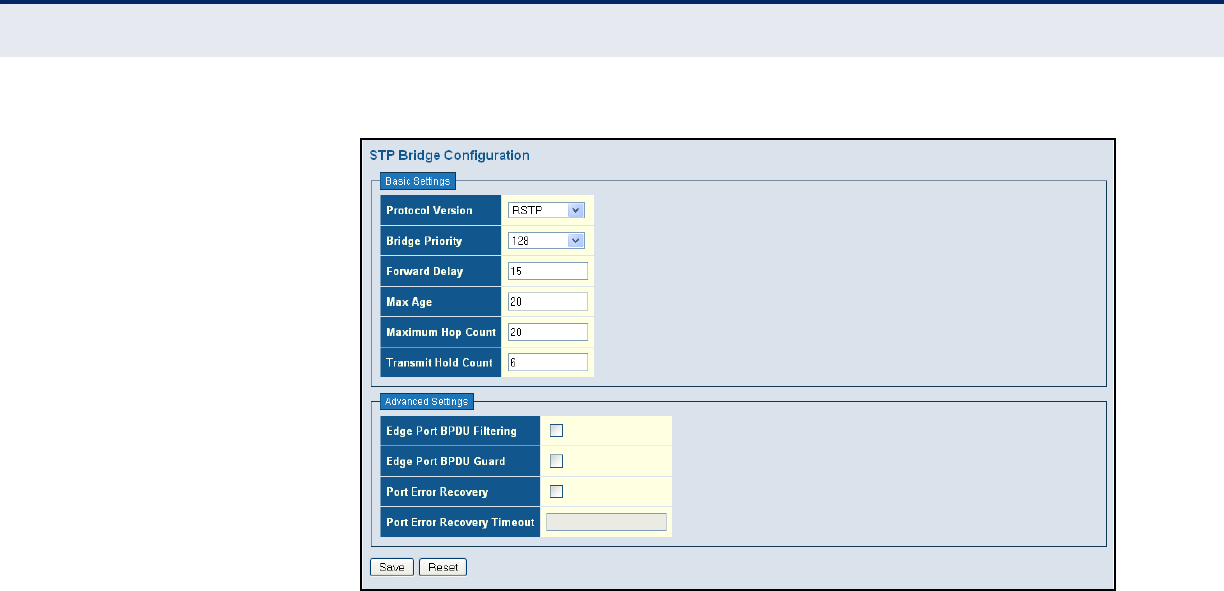
C
HAPTER
4
| Configuring the Switch
Configuring the Spanning Tree Algorithm
– 132 –
Figure 48: STA Bridge Configuration
CONFIGURING
MULTIPLE SPANNING
TREES
Use the MSTI Mapping page to add VLAN groups to an MSTP instance
(MSTI), or to designate the name and revision of the VLAN-to-MSTI
mapping used on this switch.
PATH
Basic/Advanced Configuration, Spanning Tree, MSTI Mapping
COMMAND USAGE
MSTP generates a unique spanning tree for each instance. This provides
multiple pathways across the network, thereby balancing the traffic load,
preventing wide-scale disruption when a bridge node in a single instance
fails, and allowing for faster convergence of a new topology for the failed
instance.
By default all VLANs are assigned to the Common Internal Spanning Tree
(CIST, or MST Instance 0) that connects all bridges and LANs within the
MST region. This switch supports up to 7 instances. You should try to group
VLANs which cover the same general area of your network. However,
remember that you must configure all bridges that exist within the same
MSTI Region with the same set of instances, and the same instance (on
each bridge) with the same set of VLANs. Also, note that RSTP treats each
MSTI region as a single node, connecting all regions to the CIST.
To use multiple spanning trees:
1. Set the spanning tree type to MSTP (page 129).
2. Add the VLANs that will share this MSTI on the MSTI Mapping page.
3. Enter the spanning tree priority for the CIST and selected MST instance
on the MSTI Priorities page.
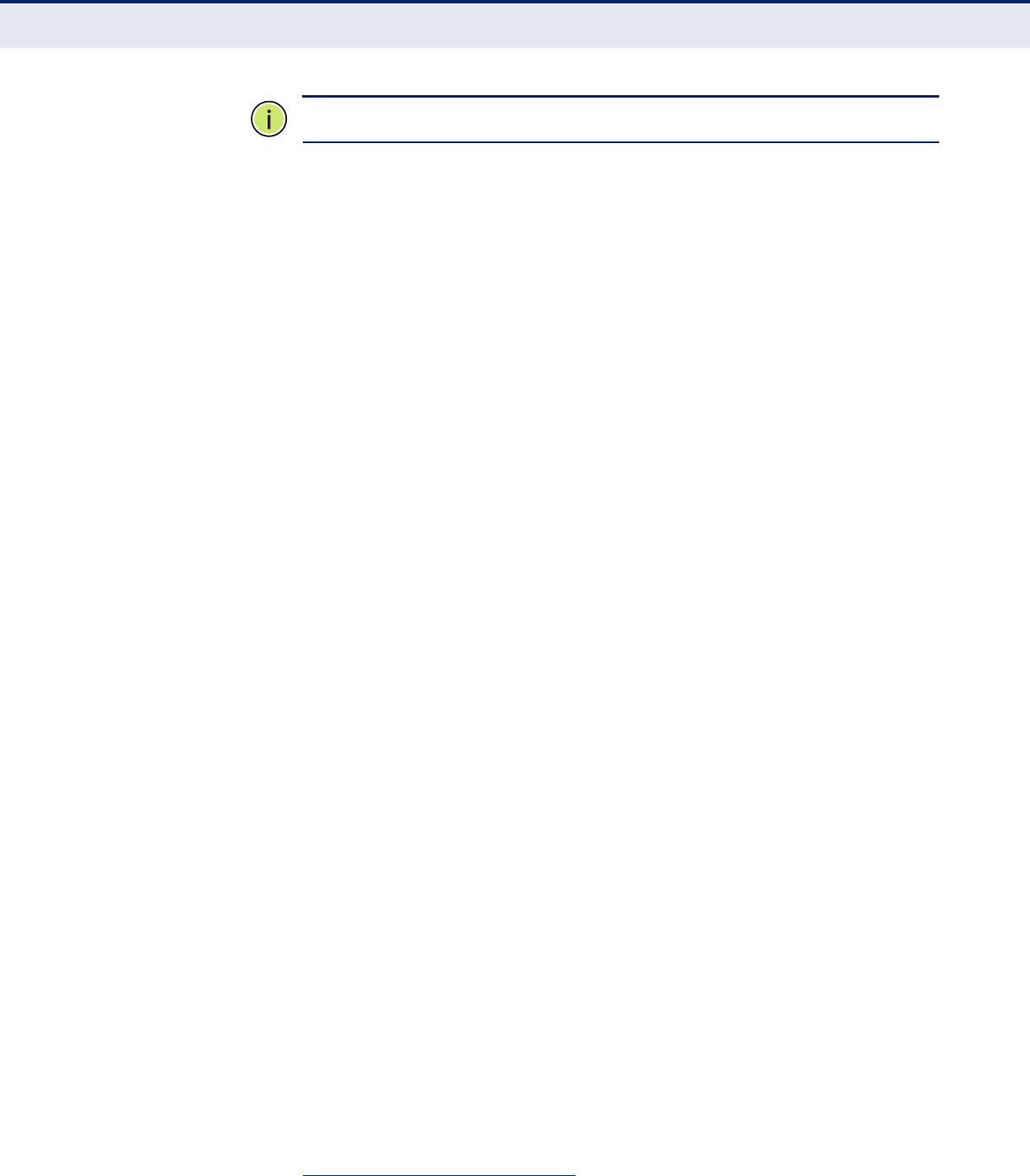
C
HAPTER
4
| Configuring the Switch
Configuring the Spanning Tree Algorithm
– 133 –
N
OTE
:
All VLANs are automatically added to the CIST (MST Instance 0).
To ensure that the MSTI maintains connectivity across the network, you
must configure a related set of bridges with the same MSTI settings.
PARAMETERS
These parameters are displayed:
Configuration Identification
◆Configuration Name2 – The name for this MSTI. (Maximum length:
32 characters; Default: switch’s MAC address)
◆Configuration Revision2 – The revision for this MSTI.
(Range: 0-65535; Default: 0)
MSTI Mapping
◆MSTI – Instance identifier to configure. The CIST is not available for
explicit mapping, as it will receive the VLANs not explicitly mapped.
(Range: 1-7)
◆VLANs Mapped – VLANs to assign to this MST instance. The VLANs
must be separated with comma and/or space. A VLAN can only be
mapped to one MSTI. (Range: 1-4094)
WEB INTERFACE
To add VLAN groups to an MSTP instance:
1. Click Configuration, Spanning Tree, MSTI Mapping.
2. Enter the VLAN group to add to the instance in the VLANs Mapped
column. Note that the specified member does not have to be a
configured VLAN.
3. Click Save
2. The MST name and revision number are both required to uniquely identify an MST region.
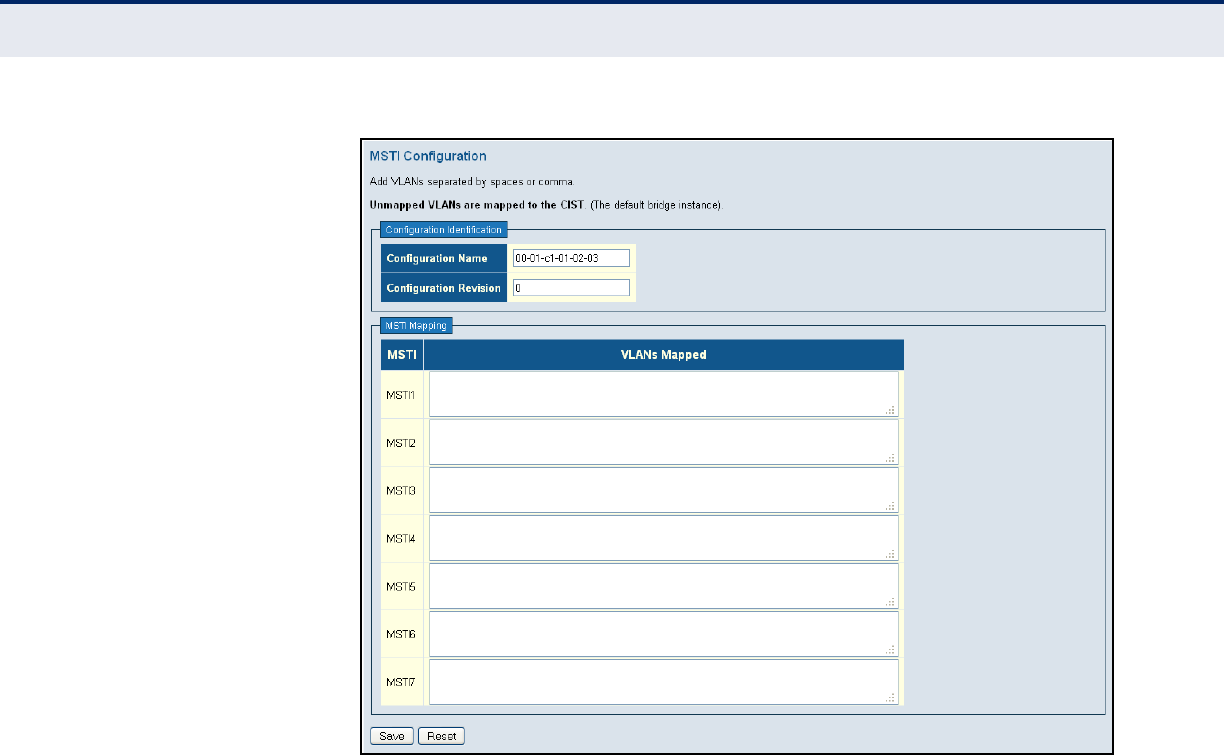
C
HAPTER
4
| Configuring the Switch
Configuring the Spanning Tree Algorithm
– 134 –
Figure 49: Adding a VLAN to an MST Instance
CONFIGURING
SPANNING TREE
BRIDGE PRIORITIES
Use the MSTI Priorities page to configure the bridge priority for the CIST
and any configured MSTI. Remember that RSTP looks upon each MST
Instance as a single bridge node.
PATH
Basic/Advanced Configuration, Spanning Tree, MSTI Properties
PARAMETERS
These parameters are displayed:
◆MSTI – Instance identifier to configure. (Range: CIST, MIST1-7)
◆Priority – The priority of a spanning tree instance. (Range: 0-240 in
steps of 16; Options: 0, 16, 32, 48, 64, 80, 96, 112, 128, 144, 160,
176, 192, 208, 224, 240; Default: 128)
Bridge priority is used in selecting the root device, root port, and
designated port. The device with the highest priority becomes the STA
root device. However, if all devices have the same priority, the device
with the lowest MAC address will then become the root device. Note
that lower numeric values indicate higher priority.
The bridge priority plus the MSTI instance number, concatenated with
the 6-byte MAC address of the switch forms a Bridge Identifier.
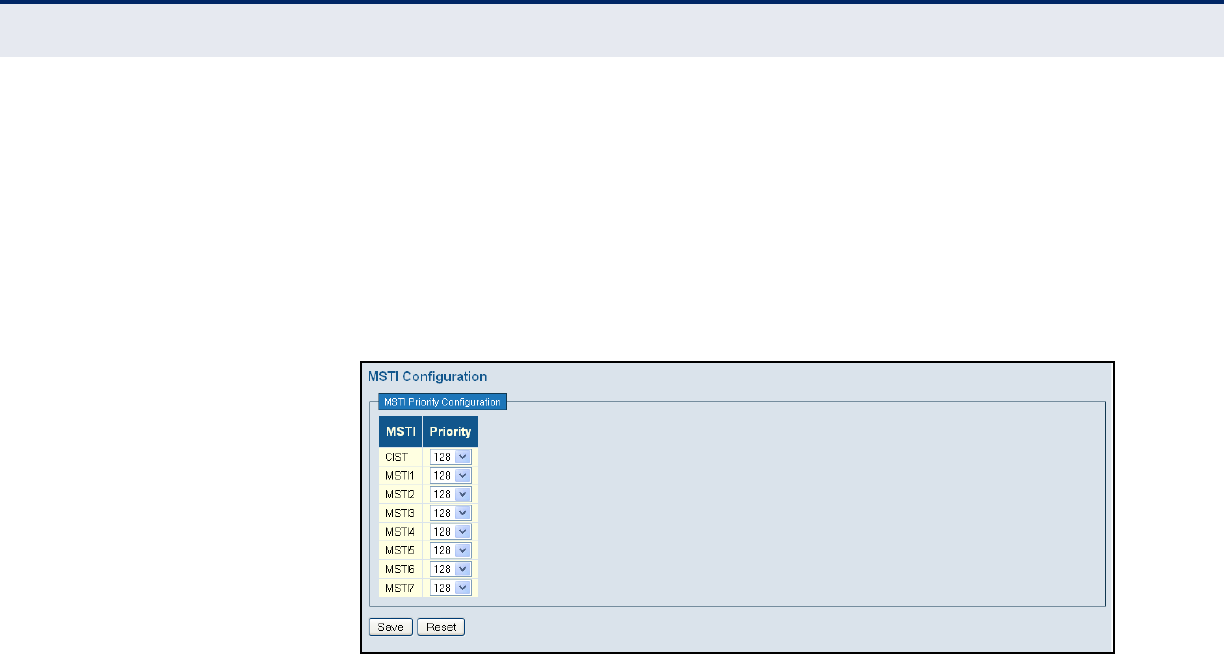
C
HAPTER
4
| Configuring the Switch
Configuring the Spanning Tree Algorithm
– 135 –
WEB INTERFACE
To add VLAN groups to an MSTP instance:
1. Click Configuration, Spanning Tree, MSTI Priorities.
2. Set the bridge priority for the CIST or any configured MSTI.
3. Click Save
Figure 50: Configuring STA Bridge Priorities
CONFIGURING
STP/RSTP/CIST
INTERFACES
Use the CIST Ports Configuration page to configure STA attributes for
interfaces when the spanning tree mode is set to STP or RSTP, or for
interfaces in the CIST. STA interface attributes include path cost, port
priority, edge port (for fast forwarding), automatic detection of an edge
port, and point-to-point link type.
You may use a different priority or path cost for ports of the same media
type to indicate the preferred path, edge port to indicate if the attached
device can support fast forwarding, or link type to indicate a point-to-point
connection or shared-media connection. (References to “ports” in this
section means “interfaces,” which includes both ports and trunks.)
PATH
Basic/Advanced Configuration, Spanning Tree, CIST Ports
PARAMETERS
These parameters are displayed:
◆Port – Port identifier.
This field is not applicable to static trunks or dynamic trunks created
through LACP. Also, note that only one set of interface configuration
settings can be applied to all trunks.
◆STP Enabled – Sets the interface to enable STA, disable STA, or
disable STA with BPDU transparency. (Default: Enabled)
BPDU transparency is commonly used to support BPDU tunneling,
passing BPDUs across a service provider’s network without any
changes, thereby combining remote network segments into a single
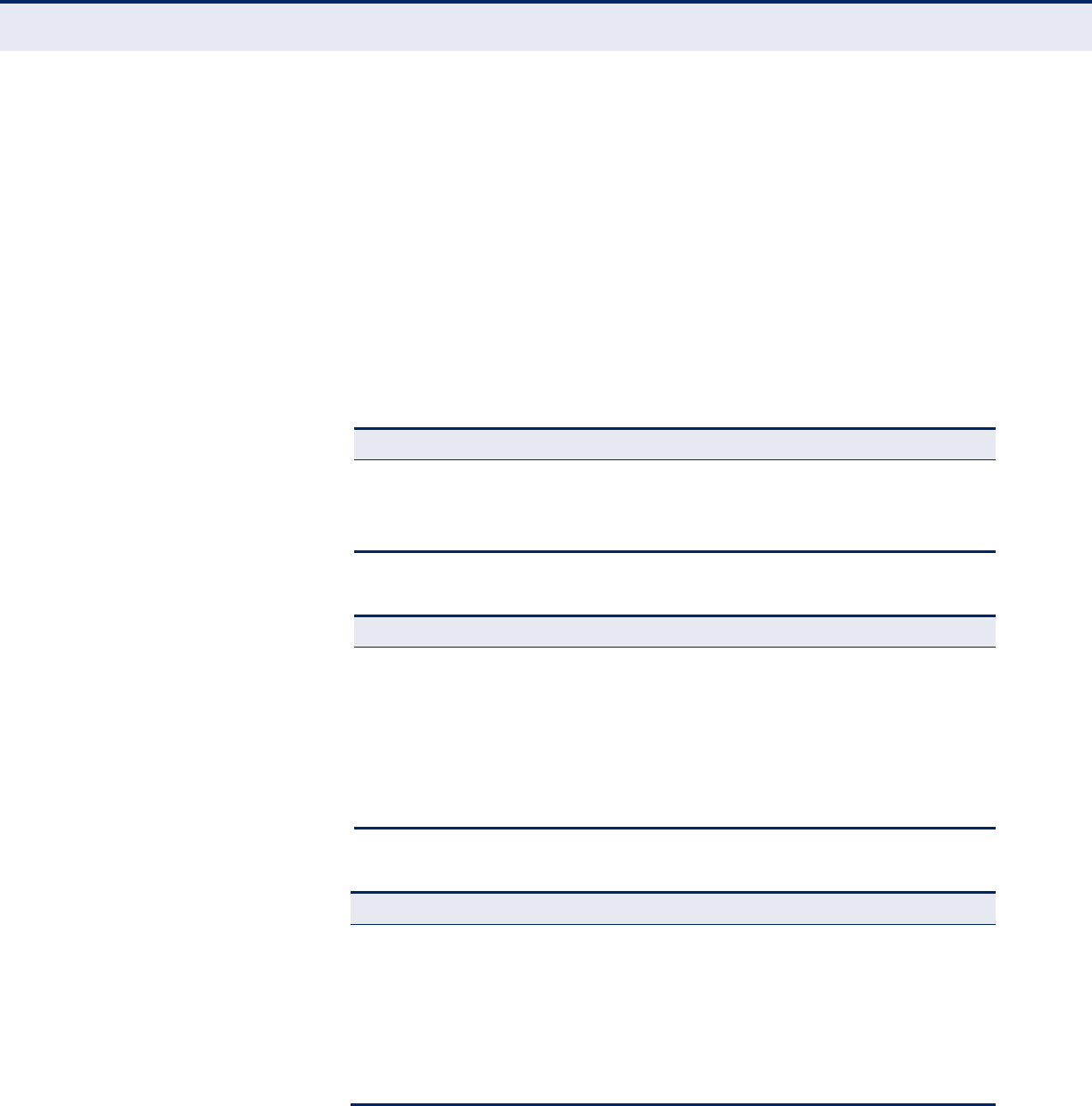
C
HAPTER
4
| Configuring the Switch
Configuring the Spanning Tree Algorithm
– 136 –
spanning tree. As implemented on this switch, BPDU transparency
allows a port which is not participating in the spanning tree (such as an
uplink port to the service provider’s network) to forward BPDU packets
to other ports instead of discarding these packets or attempting to
process them.
◆Path Cost – This parameter is used by the STA to determine the best
path between devices. Therefore, lower values should be assigned to
ports attached to faster media, and higher values assigned to ports
with slower media. (Path cost takes precedence over port priority.)
By default, the system automatically detects the speed and duplex
mode used on each port, and configures the path cost according to the
values shown below.
◆Priority – Defines the priority used for this port in the Spanning Tree
Algorithm. If the path cost for all ports on a switch are the same, the
port with the highest priority (i.e., lowest value) will be configured as
an active link in the Spanning Tree. This makes a port with higher
priority less likely to be blocked if the Spanning Tree Algorithm is
detecting network loops. Where more than one port is assigned the
Table 9: Recommended STA Path Cost Range
Port Type IEEE 802.1D-1998 IEEE 802.1w-2001
Ethernet 50-600 200,000-20,000,000
Fast Ethernet 10-60 20,000-2,000,000
Gigabit Ethernet 3-10 2,000-200,000
Table 10: Recommended STA Path Costs
Port Type Link Type IEEE 802.1D-1998 IEEE 802.1w-2001
Ethernet Half Duplex
Full Duplex
Trunk
100
95
90
2,000,000
1,999,999
1,000,000
Fast Ethernet Half Duplex
Full Duplex
Trunk
19
18
15
200,000
100,000
50,000
Gigabit Ethernet Full Duplex
Trunk
4
3
10,000
5,000
Table 11: Default STA Path Costs
Port Type Link Type IEEE 802.1w-2001
Ethernet Half Duplex
Full Duplex
Tru nk
2,000,000
1,000,000
500,000
Fast Ethernet Half Duplex
Full Duplex
Tru nk
200,000
100,000
50,000
Gigabit Ethernet Full Duplex
Tru nk
10,000
5,000

C
HAPTER
4
| Configuring the Switch
Configuring the Spanning Tree Algorithm
– 137 –
highest priority, the port with lowest numeric identifier will be enabled.
(Range: 0-240, in steps of 16; Default: 128)
◆Admin Edge (Fast Forwarding) – You can enable this option if an
interface is attached to a LAN segment that is at the end of a bridged
LAN or to an end node. Since end nodes cannot cause forwarding loops,
they can pass directly through to the spanning tree forwarding state.
Specifying edge ports provides quicker convergence for devices such as
workstations or servers, retains the current forwarding database to
reduce the amount of frame flooding required to rebuild address tables
during reconfiguration events, does not cause the spanning tree to
initiate reconfiguration when the interface changes state, and also
overcomes other STA-related timeout problems. However, remember
that this feature should only be enabled for ports connected to an end-
node device. (Default: Edge)
◆Auto Edge – Controls whether automatic edge detection is enabled on
a bridge port. When enabled, the bridge can determine that a port is at
the edge of the network if no BPDU's are received on the port.
(Default: Enabled)
◆Restricted Role – If enabled, this causes the port not to be selected
as Root Port for the CIST or any MSTI, even if it has the best spanning
tree priority. Such a port will be selected as an Alternate Port after the
Root Port has been selected. If set, this can cause a lack of spanning
tree connectivity. It can be set by a network administrator to prevent
bridges external to a core region of the network influencing the
spanning tree active topology, possibly because those bridges are not
under the full control of the administrator. This feature is also know as
Root Guard.
◆Restricted TCN – If enabled, this causes the port not to propagate
received topology change notifications and topology changes to other
ports. TCN messages can cause temporary loss of connectivity after
changes in a spanning tree’s active topology as a result of persistent
incorrectly learned station location information. TCN messages can be
restricted by a network administrator to prevent bridges external to a
core region of the network from causing address flushing in that region,
possibly because those bridges are not under the full control of the
administrator or the physical link state for the attached LANs transitions
frequently.
◆BPDU Guard – This feature protects ports from receiving BPDUs. It
can prevent loops by shutting down an port when a BPDU is received
instead of putting it into the spanning tree discarding state. The BPDU
guard feature provides a secure response to invalid configurations
because an administrator must manually enable the port.
(Default: Disabled)
If enabled, the port will disable itself upon receiving valid BPDU's.
Contrary to the similar bridge setting, the port Edge status does not
affect this setting. A port entering error-disabled state due to this
setting is subject to the bridge Port Error Recovery setting as well (see
"Configuring Global Settings for STA" on page 129).
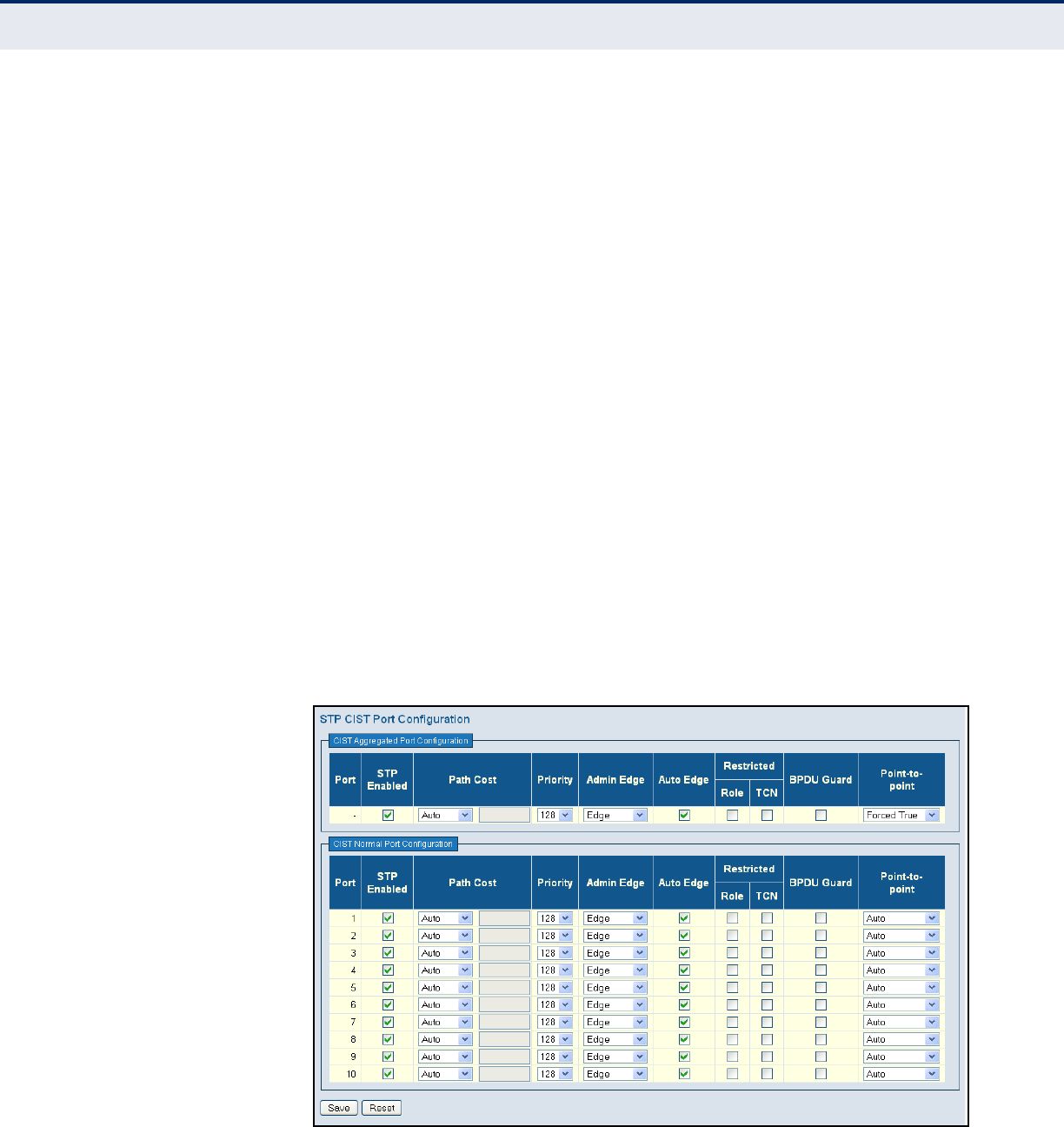
C
HAPTER
4
| Configuring the Switch
Configuring the Spanning Tree Algorithm
– 138 –
◆Point-to-Point – The link type attached to an interface can be set to
automatically detect the link type, or manually configured as point-to-
point or shared medium. Transition to the forwarding state is faster for
point-to-point links than for shared media. These options are described
below:
■Auto – The switch automatically determines if the interface is
attached to a point-to-point link or to shared medium. (This is the
default setting.)
When automatic detection is selected, the switch derives the link
type from the duplex mode. A full-duplex interface is considered a
point-to-point link, while a half-duplex interface is assumed to be on
a shared link.
■Forced True – A point-to-point connection to exactly one other
bridge.
■Forced False – A shared connection to two or more bridges.
WEB INTERFACE
To configure settings for STP/RSTP/CIST interfaces:
1. Click Configuration, Spanning Tree, CIST Ports.
2. Modify the required attributes.
3. Click Save.
Figure 51: STP/RSTP/CIST Port Configuration

C
HAPTER
4
| Configuring the Switch
Configuring the Spanning Tree Algorithm
– 139 –
CONFIGURING MIST
INTERFACES
Use the MIST Ports Configuration page to configure STA attributes for
interfaces in a specific MSTI, including path cost, and port priority. You may
use a different priority or path cost for ports of the same media type to
indicate the preferred path. (References to “ports” in this section means
“interfaces,” which includes both ports and trunks.)
PATH
Basic/Advanced Configuration, Spanning Tree, MSTI Ports
PARAMETERS
These parameters are displayed:
◆Port – Port identifier.
This field is not applicable to static trunks or dynamic trunks created
through LACP. Also, note that only one set of interface configuration
settings can be applied to all trunks.
◆Path Cost – This parameter is used by the STA to determine the best
path between devices. Therefore, lower values should be assigned to
ports attached to faster media, and higher values assigned to ports
with slower media. (Path cost takes precedence over port priority.)
By default, the system automatically detects the speed and duplex
mode used on each port, and configures the path cost according to the
values shown in Ta b le 9 , Ta b l e 1 0 and Tabl e 1 1.
◆Priority – Defines the priority used for this port in the Spanning Tree
Algorithm. If the path cost for all ports on a switch are the same, the
port with the highest priority (i.e., lowest value) will be configured as
an active link in the Spanning Tree. This makes a port with higher
priority less likely to be blocked if the Spanning Tree Algorithm is
detecting network loops. Where more than one port is assigned the
highest priority, the port with lowest numeric identifier will be enabled.
(Range: 0-240, in steps of 16; Default: 128)
WEB INTERFACE
To configure settings for MSTP interfaces:
1. Click Configuration, Spanning Tree, MIST Ports.
2. Modify the required attributes.
3. Click Save.
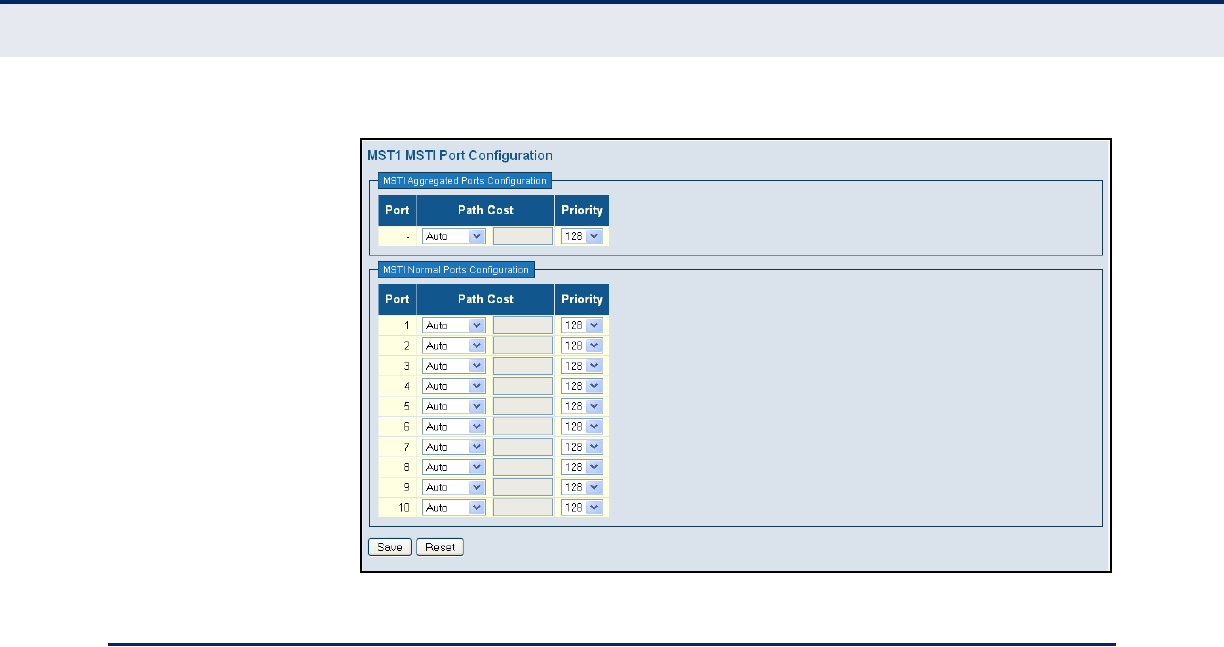
C
HAPTER
4
| Configuring the Switch
Multicast VLAN Registration
– 140 –
Figure 52: MSTI Port Configuration
MULTICAST VLAN REGISTRATION
Multicast VLAN Registration (MVR) is a protocol that controls access to a
single network-wide VLAN most commonly used for transmitting multicast
traffic (such as television channels or video-on-demand) across a service
provider’s network. Any multicast traffic entering an MVR VLAN is sent to
all attached subscribers. This protocol can significantly reduce to
processing overhead required to dynamically monitor and establish the
distribution tree for a normal multicast VLAN. This makes it possible to
support common multicast services over a wide part of the network
without having to use any multicast routing protocol.
MVR maintains the user isolation and data security provided by VLAN
segregation by passing only multicast traffic into other VLANs to which the
subscribers belong. Even though common multicast streams are passed
onto different VLAN groups from the MVR VLAN, users in different IEEE
802.1Q or private VLANs cannot exchange any information (except through
upper-level routing services).
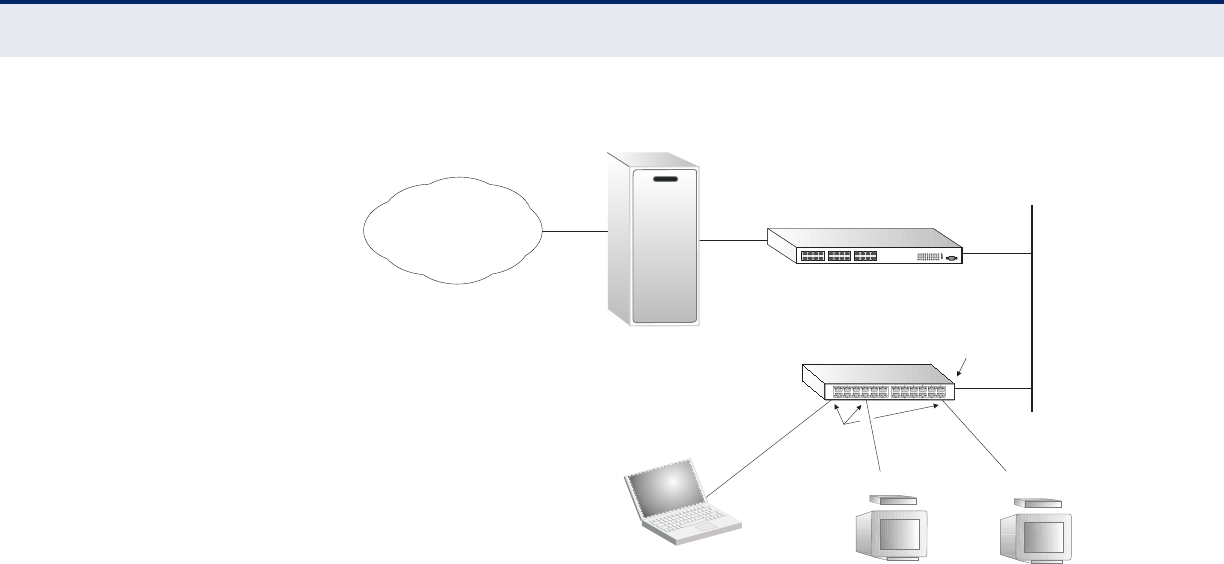
C
HAPTER
4
| Configuring the Switch
Multicast VLAN Registration
– 141 –
Figure 53: MVR Concept
CONFIGURING
GENERAL MVR
SETTINGS
Use the MVR Configuration page to enable MVR globally on the switch,
select the VLAN that will serve as the sole channel for common multicast
streams supported by the service provider, and to configure each interface
that participates in the MVR protocol as a source port or receiver port.
PATH
Advanced Configuration, MVR
COMMAND USAGE
◆General Configuration Guidelines for MVR:
1. Enable MVR globally on the switch, and select the MVR VLAN.
2. Set the interfaces that will join the MVR as source ports or receiver
ports.
3. If you are sure that only one subscriber attached to an interface is
receiving multicast services, you can enable the immediate leave
function.
◆Although MVR operates on the underlying mechanism of IGMP
snooping, the two features operate independently of each other. One
can be enabled or disabled without affecting the behavior of the other.
However, if IGMP snooping and MVR are both enabled, MVR reacts only
to join and leave messages from multicast groups configured under
MVR. Join and leave messages from all other multicast groups are
managed by IGMP snooping. Also, note that only IGMP version 2 or 3
hosts can issue multicast leave messages. Immediate leave therefore
cannot be used for IGMP version 1 clients.
Multicast Router
Layer 2 Switch
Multicast Server
PCTV
Set-top Box
TV
Set-top Box
Satellite Services
Service
Network
Source
Port
Receiver
Ports

C
HAPTER
4
| Configuring the Switch
Multicast VLAN Registration
– 142 –
PARAMETERS
These parameters are displayed:
MVR Configuration
◆MVR Mode – When MVR is enabled on the switch, any multicast data
associated with an MVR group is sent from all designated source ports,
to all receiver ports that have registered to receive data from that
multicast group. (Default: Disabled)
VLAN Interface Settings
◆MVR VID – Identifier of the VLAN that serves as the channel for
streaming multicast services using MVR. MVR source ports should be
configured as members of the MVR VLAN, but MVR receiver ports
should not be manually configured as members of this VLAN.
(Default: 100)
◆MVR Name – An optional attribute used to indicate the name of a
specific MVR VLAN. (Range: 1-32 alphanumeric characters, containing
at least one alphabetic character)
◆Mode – Specify the MVR mode of operation:
■Dynamic – MVR allows dynamic MVR membership reports on
source ports. (This is the default.)
■Compatible – MVR membership reports are forbidden on source
ports.
◆Tagging – Specifies whether the traversed IGMP/MLD control frames
will be sent untagged or tagged with the MVR VID. (Default: Tagged)
◆Priority – Specifies the priority for transmitting traversed IGMP/MLD
control frames. (Default: 0)
◆LLQI – Last Listener Query Interval is the maximum time to wait for
IGMP/MLD report memberships on a receiver port before removing the
port from multicast group membership. (Range: 0 to 31,744 tenths of a
second; Default: 5 tenths of a second)
◆Interface Channel Setting – When the MVR VLAN is created, click the
Edit symbol to expand the corresponding multicast channel settings for
the specific MVR VLAN. Summary about the Interface Channel Setting
(of the MVR VLAN) will be shown besides the Edit symbol.
◆Port – Port identifier.
◆Role – Click the Role symbol to configure a port to one of the following
MVR roles.
■Inactive (I) – The designated port does not participate in MVR
operations. (This is the default.)

C
HAPTER
4
| Configuring the Switch
Multicast VLAN Registration
– 143 –
■Source (S) – Configures uplink ports to receive and send multicast
data as source ports. Subscribers cannot be directly connect to
source ports. Also, note that MVR source ports should not overlap
ports in the management.
■Receiver (R) – Configures a port as a receiver port if it is a
subscriber port and should only receive multicast data. It does not
receive data unless it becomes a member of the multicast group by
issuing IGMP/MLD messages.
◆Mode – Sets the MVR operational mode for any port. MVR must also be
globally enabled on the switch for this setting to take effect. MVR only
needs to be enabled on a receiver port if there are subscribers receiving
multicast traffic from one of the MVR groups. (Default: Disabled)
◆Type – The following interface types are supported:
■Source – An uplink port that can send and receive multicast data
for the groups assigned to the MVR VLAN. Note that the source port
must be manually configured as a member of the MVR VLAN (see
"Assigning Ports to VLANs" on page 174).
■Receiver – A subscriber port that can receive multicast data sent
through the MVR VLAN. Any port configured as a receiver port will
be dynamically added to the MVR VLAN when it forwards an IGMP
report or join message from an attached host
requesting any of the
designated multicast services supported by the MVR VLAN.
Immediate Leave Setting
◆Port – Port identifier.
◆Immediate Leave – Configures the switch to immediately remove an
interface from a multicast stream as soon as it receives a leave
message for that group. (This option only applies to an interface
configured as an MVR receiver.)
Just remember that only IGMP version 2 or 3 hosts can issue multicast
leave messages. If a version 1 host is receiving multicast traffic, the
switch can only remove the interface from the multicast stream after
the host responds to a periodic request for a membership report.
Note that immediate leave should only be enabled on receiver ports to
which only one subscriber is attached. Otherwise, service to other
active receivers will be affected.
WEB INTERFACE
To configure global and interface settings for MVR:
1. Click Advanced Configuration, MVR.
2. Enable MVR globally on the switch
3. Click “Add New MVR VLAN,” enter MVR VLAN ID, set the operating
mode to control whether or not membership reports are sent from
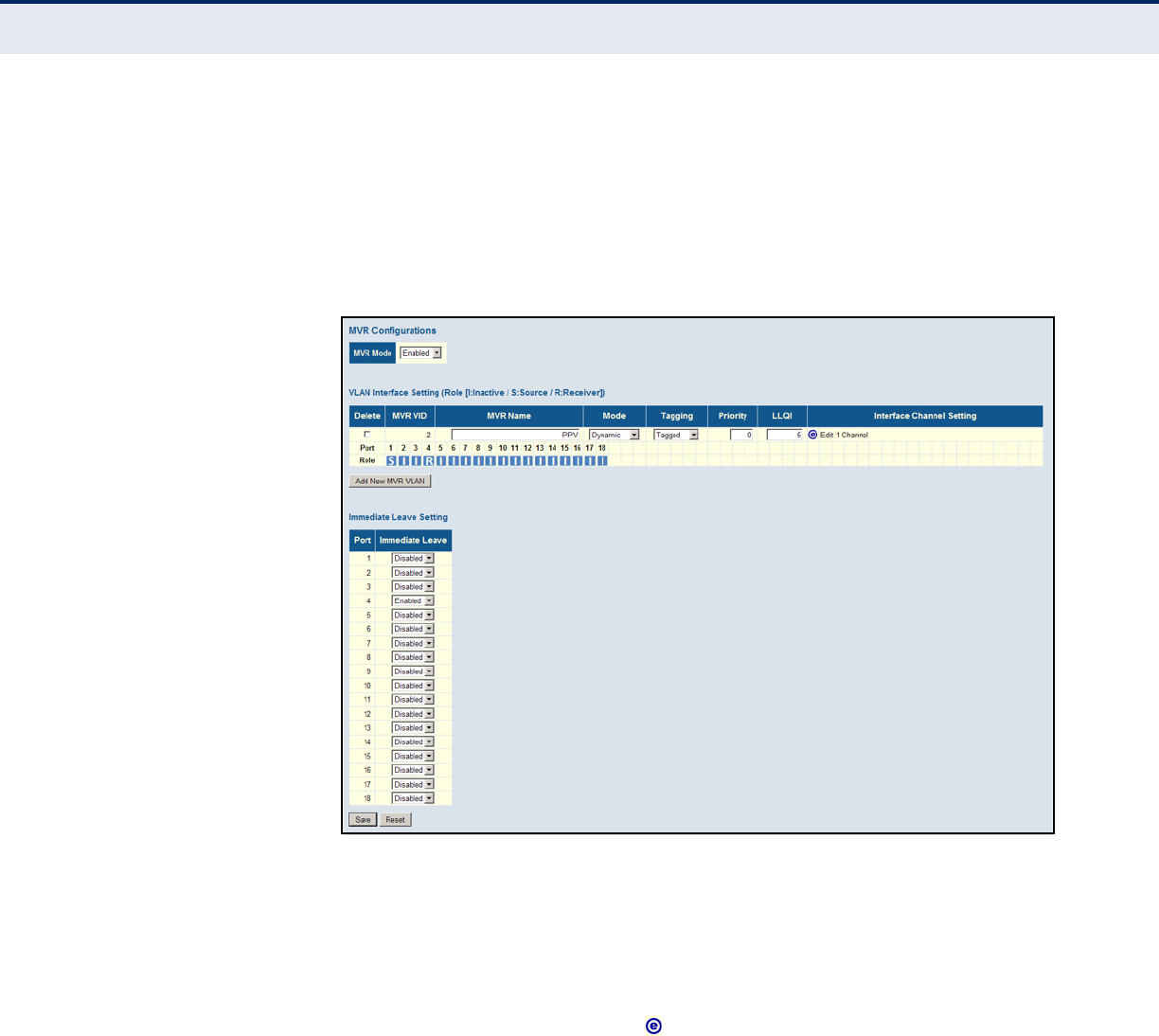
C
HAPTER
4
| Configuring the Switch
Multicast VLAN Registration
– 144 –
source ports, specify whether or not control frames are tagged with the
MVR ID, set the priority and last member query interval.
4. Optionally enable immediate leave on any receiver port to which only
one subscriber is attached.
5. Click Save.
Figure 54: Configuring General MVR Settings
CONFIGURING MVR
CHANNEL SETTINGS
Use the MVR Channel Configuration page to view dynamic multicast group
bindings for a multicast VLAN, or to configure static bindings for a multicast
VLAN.
PATH
COMMAND USAGE
◆Use the Navigate Channel Setting fields to specify the MVR VLAN and
number of entries to display per page. Then use the arrow keys to scroll
through the list of associated channels.
◆Static bindings should only be used to receive long-term multicast
streams associated with a stable set of hosts
◆Only IGMP version 2 or 3 hosts can issue multicast join or leave
messages. If MVR must be configured for an IGMP version 1 host, the
multicast groups must be statically assigned using this configuration
page.
Advanced Configuration, MVR ( MVR Channel Configuration)
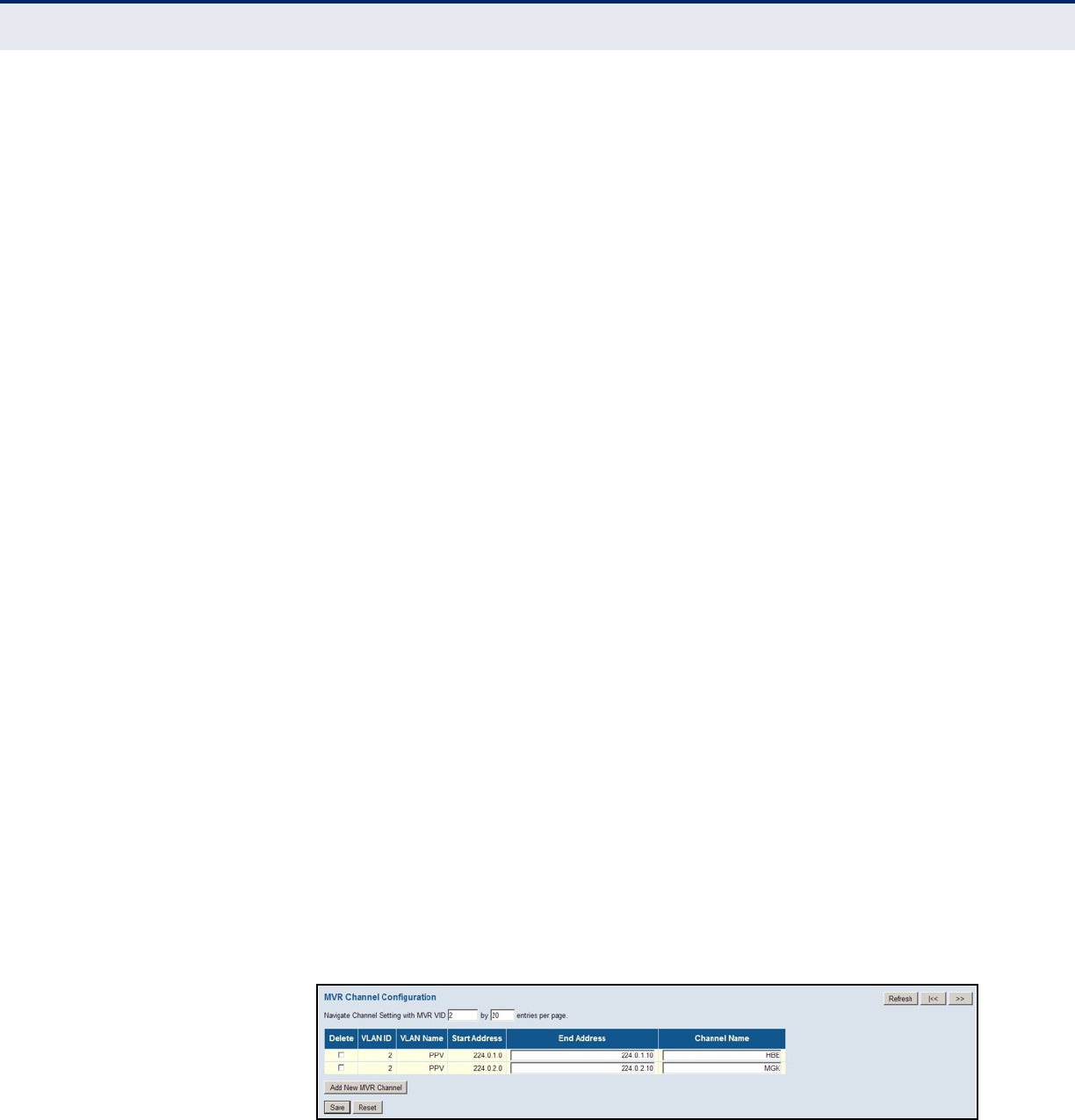
C
HAPTER
4
| Configuring the Switch
Multicast VLAN Registration
– 145 –
◆The IPv4 address range from 224.0.0.0 to 239.255.255.255 is used for
multicast streams. MVR group addresses cannot fall within the reserved
IP multicast address range of 224.0.0.x.
◆All IPv6 addresses must be specified according to RFC 2373 “IPv6
Addressing Architecture,” using 8 colon-separated 16-bit hexadecimal
values. One double colon may be used in the address to indicate the
appropriate number of zeros required to fill the undefined fields. (Note
that the IP address ff02::X is reserved.)
PARAMETERS
These parameters are displayed:
◆VLAN ID - Displays the Multicast VLAN identifier.
◆ VLAN Name - Displays the Multicast VLAN name.
◆Start Address - The starting IPv4/IPv6 Multicast Group Address that
will be used as a streaming channel.
◆End Address - The ending IPv4/IPv6 Multicast Group Address that will
be used as a streaming channel.
◆Channel Name – An optional attribute used to indicate the name of an
channel (or multicast group) assigned to an MVR VLAN. (Range: 1-32
alphanumeric characters, containing at least one alphabetic character)
WEB INTERFACE
To display or configure MVR channel settings:
1. Click Advanced Configuration, MVR.
2. Click the edit symbol for a channel, opening the MVR Channel
Configuration page.
3. Enter the IP range for a multicast group, and the channel name as
required.
4. Click Save.
Figure 55: Configuring MVR Channel Settings

C
HAPTER
4
| Configuring the Switch
IGMP Snooping
– 146 –
IGMP SNOOPING
Multicasting is used to support real-time applications such as
videoconferencing or streaming audio. A multicast server does not have to
establish a separate connection with each client. It merely broadcasts its
service to the network, and any hosts that want to receive the multicast
register with their local multicast switch/router. Although this approach
reduces the network overhead required by a multicast server, the
broadcast traffic must be carefully pruned at every multicast switch/router
it passes through to ensure that traffic is only passed on to the hosts which
subscribed to this service.
This switch can use Internet Group Management Protocol (IGMP) to filter
multicast traffic. IGMP Snooping can be used to passively monitor or
“snoop” on exchanges between attached hosts and an IGMP-enabled
device, most commonly a multicast router. In this way, the switch can
discover the ports that want to join a multicast group, and set its filters
accordingly.
If there is no multicast router attached to the local subnet, multicast traffic
and query messages may not be received by the switch. In this case (Layer
2) IGMP Query can be used to actively ask the attached hosts if they want
to receive a specific multicast service. IGMP Query thereby identifies the
ports containing hosts requesting to join the service and sends data out to
those ports only. It then propagates the service request up to any
neighboring multicast switch/router to ensure that it will continue to
receive the multicast service.
The purpose of IP multicast filtering is to optimize a switched network's
performance, so multicast packets will only be forwarded to those ports
containing multicast group hosts or multicast routers/switches, instead of
flooding traffic to all ports in the subnet (VLAN).
CONFIGURING GLOBAL
AND PORT-RELATED
SETTINGS FOR IGMP
SNOOPING
Use the IGMP Snooping Configuration page to configure global and port-
related settings which control the forwarding of multicast traffic. Based on
the IGMP query and report messages, the switch forwards traffic only to
the ports that request multicast traffic. This prevents the switch from
broadcasting the traffic to all ports and possibly disrupting network
performance.
If multicast routing is not supported on other switches in your network, you
can use IGMP Snooping and IGMP Query to monitor IGMP service requests
passing between multicast clients and servers, and dynamically configure
the switch ports which need to forward multicast traffic.
Multicast routers use information from IGMP snooping and query reports,
along with a multicast routing protocol such as DVMRP or PIM, to support
IP multicasting across the Internet.
PATH
Advanced Configuration, IPMC, IGMP Snooping, Basic Configuration

C
HAPTER
4
| Configuring the Switch
IGMP Snooping
– 147 –
PARAMETERS
These parameters are displayed:
Global Configuration
◆Snooping Enabled - When enabled, the switch will monitor network
traffic to determine which hosts want to receive multicast traffic.
(Default: Enabled)
This switch can passively snoop on IGMP Query and Report packets
transferred between IP multicast routers/switches and IP multicast host
groups to identify the IP multicast group members. It simply monitors
the IGMP packets passing through it, picks out the group registration
information, and configures the multicast filters accordingly.
◆Unregistered IPMC Flooding Enabled - Floods unregistered
multicast traffic into the attached VLAN. (Default: Disabled)
Once the table used to store multicast entries for IGMP snooping is
filled, no new entries are learned. If no router port is configured in the
attached VLAN, and Unregistered IPMC Flooding is disabled, any
subsequent multicast traffic not found in the table is dropped,
otherwise it is flooded throughout the VLAN.
◆IGMP SSM Range - IGMP Source-Specific Multicast range.
(Default: 232.0.0.0/8)
IPv4 addresses in the 232.0.0.0 to 232.255.255.255 range are
currently designated by RFC 4607 as SSM destination addresses and
are reserved for use by source-specific applications and protocols.
SSM-aware hosts and routers running the SSM service model can pass
traffic for any group within the specified address range.
When using IGMPv3 snooping (see the Compatibility parameter under
"Configuring VLAN Settings for IGMP Snooping and Query"), service
requests from IGMP Version 1, 2 or 3 hosts are all forwarded to the
upstream router as IGMPv3 reports. The primary enhancement
provided by IGMPv3 snooping is in keeping track of information about
the specific multicast sources which downstream IGMPv3 hosts have
requested or refused. The switch maintains information about both
multicast groups and channels, where a group indicates a multicast
flow for which the hosts have not requested a specific source (the only
option for IGMPv1 and v2 hosts unless statically configured on the
switch as described under "Configuring IGMP Filtering"), and a channel
indicates a flow for which the hosts have requested service from a
specific source. For IGMPv1/v2 hosts, the source address of a channel
is always null (indicating that any source is acceptable), but for IGMPv3
hosts, it may include a specific address when requested.
Only IGMPv3 hosts can request service from a specific multicast source.
When downstream hosts request service from a specific source for a
multicast service, these sources are all placed in the Include list, and
traffic is forwarded to the hosts from each of these sources. IGMPv3
hosts may also request that service be forwarded from any source
except for those specified. In this case, traffic is filtered from sources in
the Exclude list, and forwarded from all other available sources.

C
HAPTER
4
| Configuring the Switch
IGMP Snooping
– 148 –
◆Leave Proxy Enabled - Suppresses leave messages unless received
from the last member port in the group. (Default: Disabled)
IGMP leave proxy suppresses all unnecessary IGMP leave messages so
that a non-querier switch forwards an IGMP leave packet only when the
last dynamic member port leaves a multicast group.
The leave-proxy feature does not function when a switch is set as the
querier. When the switch is a non-querier, the receiving port is not the
last dynamic member port in the group, the receiving port is not a
router port, and no IGMPv1 member port exists in the group, the switch
will generate and send a group-specific (GS) query to the member port
which received the leave message, and then start the last member
query timer for that port.
When the conditions in the preceding item all apply, except that the
receiving port is a router port, then the switch will not send a GS-query,
but will immediately start the last member query timer for that port.
Leave proxy is also included in the general proxy function described
below. Therefore if Leave Proxy Enabled is not selected, but Proxy
Enabled is selected, leave proxy will still be performed.
◆Proxy Enabled – Enables IGMP Snooping with Proxy Reporting.
(Default: Disabled)
When proxy reporting is enabled with this command, the switch
performs “IGMP Snooping with Proxy Reporting” (as defined in DSL
Forum TR-101, April 2006), including report suppression, last leave,
and query suppression.
Report suppression intercepts, absorbs and summarizes IGMP reports
coming from downstream hosts. Last leave sends out a proxy query
when the last member leaves a multicast group, and query suppression
means that neither specific queries nor general queries are forwarded
from an upstream multicast router to hosts downstream from this
device.
When proxy reporting is disabled, all IGMP reports received by the
switch are forwarded natively to the upstream multicast routers.
Port Related Configuration
◆Port – Port identifier.
◆Router Port - Sets a port to function as a router port, which leads
towards a Layer 3 multicast device or IGMP querier. (Default: Disabled)
If IGMP snooping cannot locate the IGMP querier, you can manually
designate a port which is connected to a known IGMP querier (i.e., a
multicast router/switch). This interface will then join all the current
multicast groups supported by the attached router/switch to ensure
that multicast traffic is passed to all appropriate interfaces within the
switch.
◆Fast Leave - Immediately deletes a member port of a multicast service
if a leave packet is received at that port. (Default: Disabled)
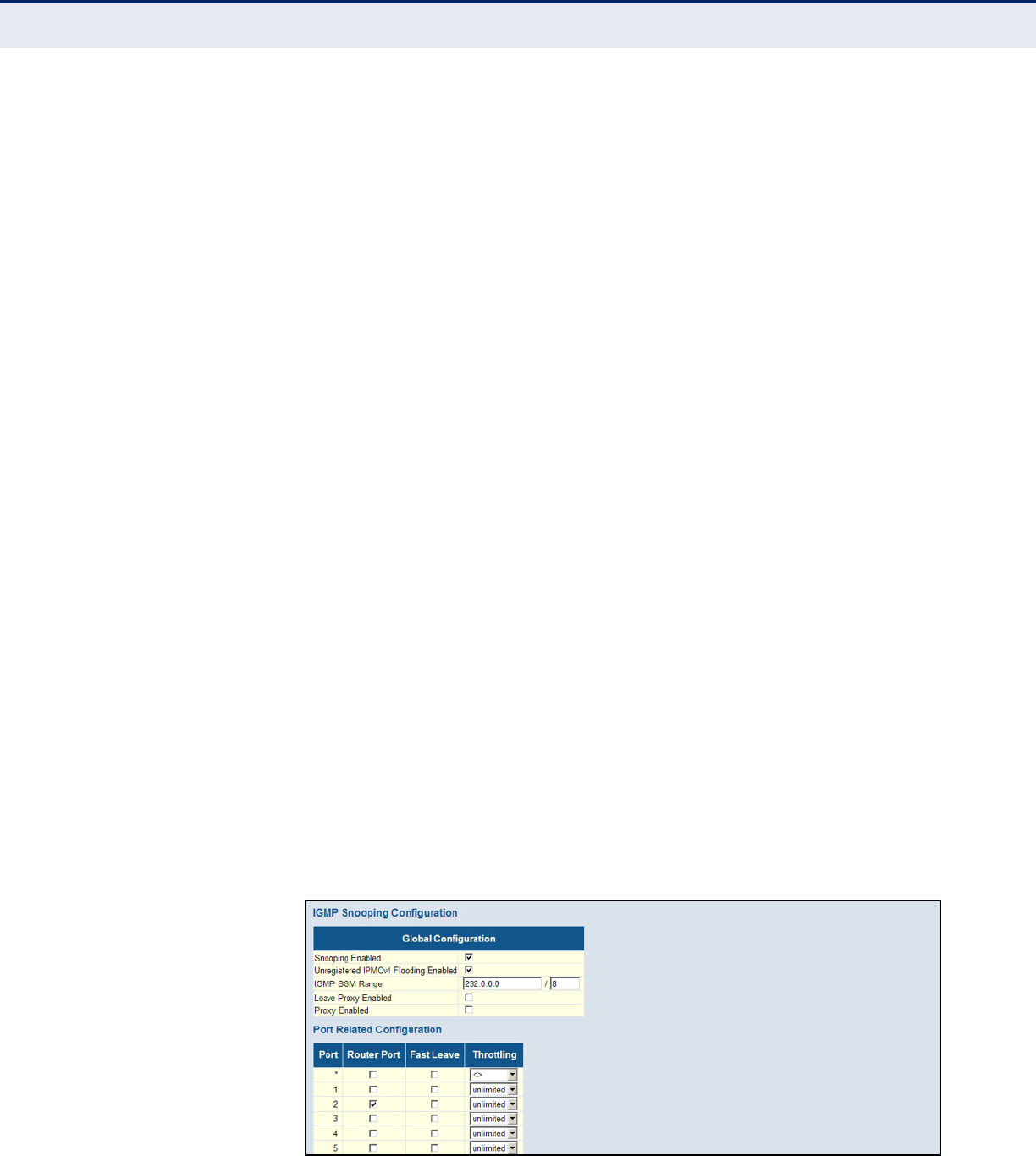
C
HAPTER
4
| Configuring the Switch
IGMP Snooping
– 149 –
The switch can be configured to immediately delete a member port of a
multicast service if a leave packet is received at that port and the Fast
Leave function is enabled. This allows the switch to remove a port from
the multicast forwarding table without first having to send an IGMP
group-specific (GS) query to that interface.
If Fast Leave is not used, a multicast router (or querier) will send a
GS-query message when an IGMPv2/v3 group leave message is
received. The router/querier stops forwarding traffic for that group only
if no host replies to the query within the specified timeout period.
If Fast Leave is enabled, the switch assumes that only one host is
connected to the interface. Therefore, Fast Leave should only be
enabled on an interface if it is connected to only one IGMP-enabled
device, either a service host or a neighbor running IGMP snooping.
Fast Leave is only effective if IGMP snooping is enabled, and IGMPv2 or
IGMPv3 snooping is used.
Fast Leave does not apply to a port if the switch has learned that a
multicast router is attached to it.
Fast Leave can improve bandwidth usage for a network which
frequently experiences many IGMP host add and leave requests.
◆Throttling - Limits the number of multicast groups to which a port can
belong. (Range: 1-10; Default: unlimited)
IGMP throttling sets a maximum number of multicast groups that a port
can join at the same time. When the maximum number of groups is
reached on a port, any new IGMP join reports will be dropped.
WEB INTERFACE
To configure global and port-related settings for IGMP Snooping:
1. Click Configuration, IPMC, IGMP Snooping, Basic Configuration.
2. Adjust the IGMP settings as required.
3. Click Save.
Figure 56: Configuring Global and Port-related Settings for IGMP Snooping

C
HAPTER
4
| Configuring the Switch
IGMP Snooping
– 150 –
CONFIGURING VLAN
SETTINGS FOR IGMP
SNOOPING AND QUERY
Use the IGMP Snooping VLAN Configuration page to configure IGMP
snooping and query for a VLAN interface
PATH
Advanced Configuration, IPMC, IGMP Snooping, VLAN Configuration
PARAMETERS
These parameters are displayed:
◆VLAN ID - VLAN Identifier.
◆Snooping Enabled - When enabled, the switch will monitor network
traffic on the indicated VLAN interface to determine which hosts want to
receive multicast traffic. (Default: Enabled)
When IGMP snooping is enabled globally, the per VLAN interface
settings for IGMP snooping take precedence. When IGMP snooping is
disabled globally, snooping can still be configured per VLAN interface,
but the interface settings will not take effect until snooping is re-
enabled globally.
◆IGMP Querier - When enabled, the switch can serve as the Querier
(on the selected interface), which is responsible for asking hosts if they
want to receive multicast traffic. (Default: Disabled)
A router, or multicast-enabled switch, can periodically ask their hosts if
they want to receive multicast traffic. If there is more than one router/
switch on the LAN performing IP multicasting, one of these devices is
elected “querier” and assumes the role of querying the LAN for group
members. It then propagates the service requests on to any upstream
multicast switch/router to ensure that it will continue to receive the
multicast service. This feature is not supported for IGMPv3 snooping.
◆Compatibility - Compatibility is maintained by hosts and routers
taking appropriate actions depending on the versions of IGMP operating
on these devices within a network. (Options: IGMP-Auto, Forced
IGMPv1, Forced IGMPv2, Forced IGMPv3: Default: IGMP-Auto)
◆RV - The Robustness Variable allows tuning for the expected packet
loss on a network. A port will be removed from receiving a multicast
service when no IGMP reports are detected in response to a number of
IGMP queries. The robustness variable sets the number of queries on
ports for which there is no report. (Range: 1-255; Default: 2)
Routers adopt the robustness value from the most recently received
query. If the querier's robustness variable (QRV) is zero, indicating that
the QRV field does not contain a declared robustness value, the switch
will set the robustness variable to the value statically configured by this
command. If the QRV exceeds 7, the maximum value of the QRV field,
the robustness value is set to zero, meaning that this device will not
advertise a QRV in any query messages it subsequently sends.
◆QI - The Query Interval is the interval at which MLD General Queries
are sent by the Querier. (Range: 1-255 seconds; Default: 125 seconds)
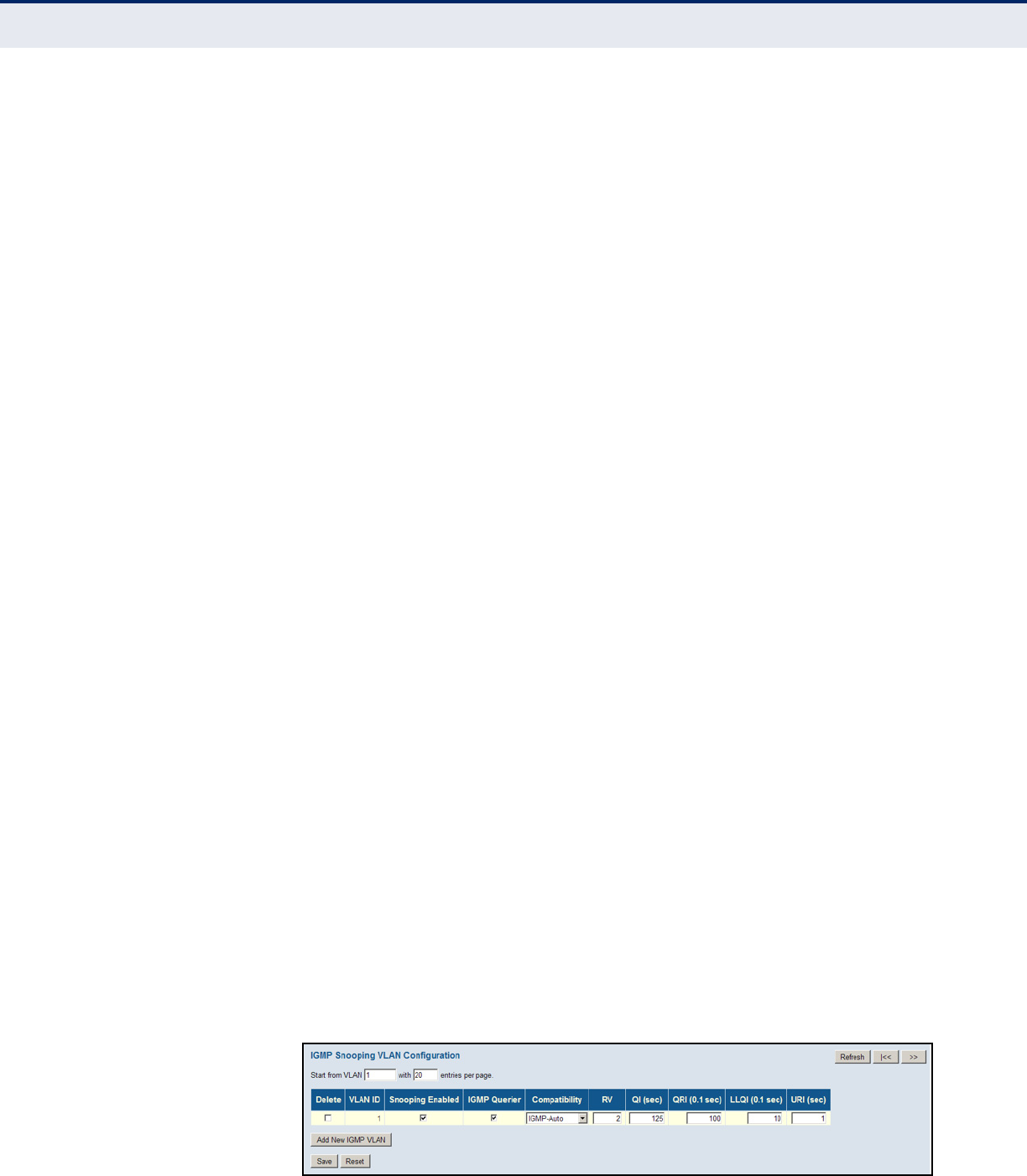
C
HAPTER
4
| Configuring the Switch
IGMP Snooping
– 151 –
An MLD general query message is sent by the switch at the interval
specified by this attribute. When this message is received by
downstream hosts, all receivers build an MLD report for the multicast
groups they have joined.
◆QRI - The Query Response Interval is the Max Response Time
advertised in periodic General Queries. The QRI applies when the
switch is serving as the querier, and is used to inform other devices of
the maximum time this system waits for a response to general queries.
(Range: 10-31744 tenths of a second; Default: 10 seconds)
◆LLQI - The Last Listener Query Interval (RFC 3810 – MLDv2 for IP) is
used to configure the Last Member Query Interval for IGMP. This
attribute sets the interval to wait for a response to a group-specific or
group-and-source-specific query message. The overall time to wait for
a response (Last Member Query Time) is the value assigned to LLQI,
multiplied by the Last Member Query Count (which is fixed at 2).
(Range: 1-31744 tenths of a second in multiples of 10;
Default: 1 second)
When a multicast host leaves a group, it sends an IGMP leave message.
When the leave message is received by the switch, it checks to see if
this host is the last to leave the group by sending out an IGMP group-
specific or group-and-source-specific query message, and starts a
timer. If no reports are received before the timer expires, the group
record is deleted, and a report is sent to the upstream multicast router.
A reduced value will result in reduced time to detect the loss of the last
member of a group or source, but may generate more burst traffic.
This attribute will take effect only if IGMP snooping proxy reporting is
enabled (see page 153).
◆URI - The Unsolicited Report Interval specifies how often the upstream
interface should transmit unsolicited IGMP reports when report
suppression/proxy reporting is enabled. (Range: 0-31744 seconds,
Default: 1 second)
WEB INTERFACE
To configure VLAN settings for IGMP snooping and query:
1. Click Configuration, IPMC, IGMP Snooping, VLAN Configuration.
2. Adjust the IGMP settings as required.
3. Click Save.
Figure 57: Configuring VLAN Settings for IGMP Snooping and Query
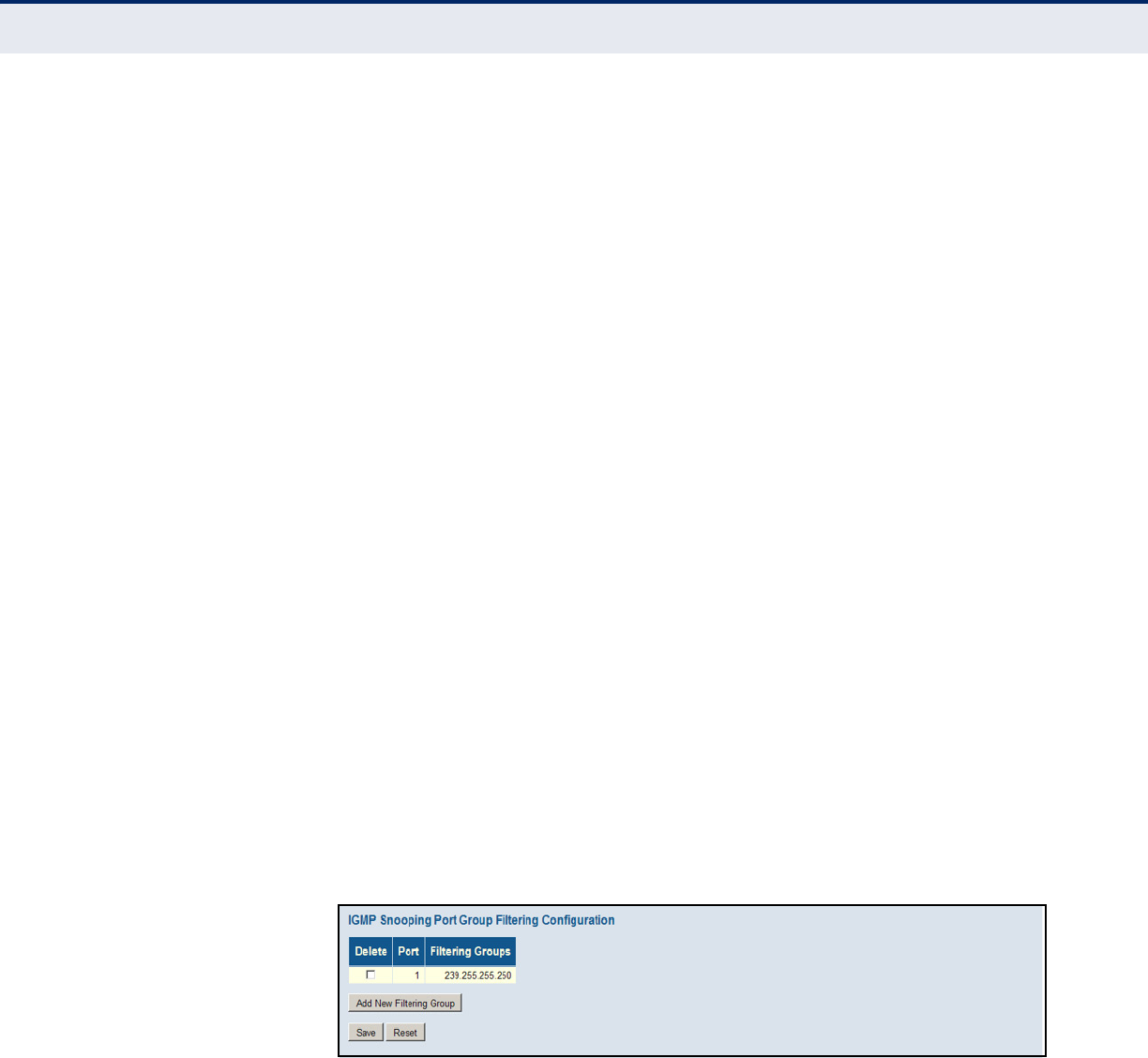
C
HAPTER
4
| Configuring the Switch
IGMP Snooping
– 152 –
CONFIGURING IGMP
FILTERING
Use the IGMP Snooping Port Group Filtering Configuration page to filter
specific multicast traffic. In certain switch applications, the administrator
may want to control the multicast services that are available to end users;
for example, an IP/TV service based on a specific subscription plan. The
IGMP filtering feature fulfills this requirement by denying access to
specified multicast services on a switch port.
PATH
Advanced Configuration, IPMC, IGMP Snooping, Port Group Filtering
PARAMETERS
These parameters are displayed:
◆Port – Port identifier.
◆Filtering Groups – Multicast groups that are denied on a port. When
filter groups are defined, IGMP join reports received on a port are
checked against the these groups. If a requested multicast group is
denied, the IGMP join report is dropped.
WEB INTERFACE
To configure IGMP Snooping Port Group Filtering:
1. Click Configuration, IGMP Snooping, Port Group Filtering.
2. Click Add New Filtering Group to display a new entry in the table.
3. Select the port to which the filter will be applied.
4. Enter the IP address of the multicast service to be filtered.
5. Click Save.
Figure 58: IGMP Snooping Port Group Filtering Configuration

C
HAPTER
4
| Configuring the Switch
MLD Snooping
– 153 –
MLD SNOOPING
Multicast Listener Discovery (MLD) snooping operates on IPv6 traffic and
performs a similar function to IGMP snooping for IPv4. That is, MLD
snooping dynamically configures switch ports to limit IPv6 multicast traffic
so that it is forwarded only to ports with users that want to receive it. This
reduces the flooding of IPv6 multicast packets in the specified VLANs.
This switch supports MLD protocol version 1. MLDv1 control packets
include Listener Query, Listener Report, and Listener Done messages
(equivalent to IGMPv2 query, report, and leave messages).
Remember that IGMP Snooping and MLD Snooping are independent
functions, and can therefore both function at the same time.
CONFIGURING GLOBAL
AND PORT-RELATED
SETTINGS FOR MLD
SNOOPING
Use the MLD Snooping Configuration page to configure global and port-
related settings which control the forwarding of multicast traffic. Based on
the MLD query and report messages, the switch forwards traffic only to the
ports that request multicast traffic. This prevents the switch from
broadcasting the traffic to all ports and possibly disrupting network
performance.
If multicast routing is not supported on other switches in your network, you
can use MLD Snooping and Query to monitor MLD service requests passing
between multicast clients and servers, and dynamically configure the
switch ports which need to forward multicast traffic.
Multicast routers use information from MLD snooping and query reports,
along with a multicast routing protocol such as PIMv6, to support IP
multicasting across the Internet.
PATH
Advanced Configuration, IPMC, MLD Snooping, Basic Configuration
PARAMETERS
These parameters are displayed:
Global Configuration
◆Snooping Enabled - When enabled, the switch will monitor network
traffic to determine which hosts want to receive multicast traffic.
(Default: Disabled)
This switch can passively snoop on MLD Listener Query and Report
packets transferred between IP multicast routers/switches and IP
multicast host groups to identify the IP multicast group members. It
simply monitors the MLD control packets passing through it, picks out
the group registration information, and configures the multicast filters
accordingly.
◆Unregistered IPMCv6 Flooding Enabled - Floods unregistered
multicast traffic into the attached VLAN. (Default: Enabled)

C
HAPTER
4
| Configuring the Switch
MLD Snooping
– 154 –
Once the table used to store multicast entries for MLD snooping is
filled, no new entries are learned. If no router port is configured in the
attached VLAN, and Unregistered IPMCv6 Flooding is disabled, any
subsequent multicast traffic not found in the table is dropped,
otherwise it is flooded throughout the VLAN.
◆MLD SSM Range - The Source-Specific Multicast Range allows SSM-
aware hosts and routers to run the SSM service model for groups in the
specified address range. (Default: ff3e::/96)
IPv6 addresses in the range FF3x::/96 are currently designated by
RFC 4607 as SSM destination addresses and are reserved for use by
source-specific applications and protocols. SSM-aware hosts and
routers running the SSM service model can pass traffic for any group
within the specified address range.
When downstream hosts request service from a specific source for a
multicast service, these sources are all placed in the Include list, and
traffic is forwarded to the hosts from each of these sources. MLD hosts
may also request that service be forwarded from any source except for
those specified. In this case, traffic is filtered from sources in the
Exclude list, and forwarded from all other available sources.
◆Leave Proxy Enabled - Suppresses leave messages unless received
from the last member port in the group. (Default: Disabled)
MLD leave proxy suppresses all unnecessary MLD leave messages so
that a non-querier switch forwards an MLD leave packet only when the
last dynamic member port leaves a multicast group.
The leave-proxy feature does not function when a switch is set as the
querier. When the switch is a non-querier, the receiving port is not the
last dynamic member port in the group, and the receiving port is not a
router port, the switch will generate and send a group-specific (GS)
query to the member port which received the leave message, and then
start the last member query timer for that port.
When the conditions in the preceding item all apply, except that the
receiving port is a router port, then the switch will not send a GS-query,
but will immediately start the last member query timer for that port.
◆Proxy Enabled - Configures the switch to issue MLD host report
messages on behalf of hosts discovered through standard MLD
interfaces. (Default: Disabled)
When MLD proxy is enabled, the switch exchanges MLD messages with
the router on its upstream interface, and performs the host portion of
the MLD task on the upstream interface as follows:
■When queried, it sends multicast listener reports to the group.
■When a host joins a multicast group to which no other host belongs,
it sends unsolicited multicast listener reports to that group.
■When the last host in a particular multicast group leaves, it sends
an unsolicited multicast listener done report to the all-routers
address (FF02::2) for MLDv1.

C
HAPTER
4
| Configuring the Switch
MLD Snooping
– 155 –
Port Related Configuration
◆Port – Port identifier.
◆Router Port - Sets a port to function as a router port, which leads
towards a Layer 3 multicast device or MLD querier. (Default: Disabled)
If MLD snooping cannot locate the MLD querier, you can manually
designate a port which is connected to a known MLD querier (i.e., a
multicast router/switch). This interface will then join all the current
multicast groups supported by the attached router/switch to ensure
that multicast traffic is passed to all appropriate interfaces within the
switch.
◆Fast Leave - Immediately deletes a member port of a multicast service
if a leave packet is received at that port. (Default: Disabled)
The switch can be configured to immediately delete a member port of a
multicast service if a leave packet is received at that port and the Fast
Leave function is enabled. This allows the switch to remove a port from
the multicast forwarding table without first having to send an MLD
group-specific (GS) query to that interface.
If Fast Leave is not used, a multicast router (or querier) will send a
GS-query message when a group leave message is received. The
router/querier stops forwarding traffic for that group only if no host
replies to the query within the specified timeout period.
If Fast Leave is enabled, the switch assumes that only one host is
connected to the interface. Therefore, Fast Leave should only be
enabled on an interface if it is connected to only one MLD-enabled
device, either a service host or a neighbor running MLD snooping.
Fast Leave does not apply to a port if the switch has learned that a
multicast router is attached to it.
Fast Leave can improve bandwidth usage for a network which
frequently experiences many MLD host add and leave requests.
◆Throttling - Limits the number of multicast groups to which a port can
belong. (Range: 1-10; Default: unlimited)
MLD throttling sets a maximum number of multicast groups that a port
can join at the same time. When the maximum number of groups is
reached on a port, any new MLD listener reports will be dropped.
WEB INTERFACE
To configure global and port-related settings for MLD Snooping:
1. Click Configuration, IPMC, MLD Snooping, Basic Configuration.
2. Adjust the MLD settings as required.
3. Click Save.
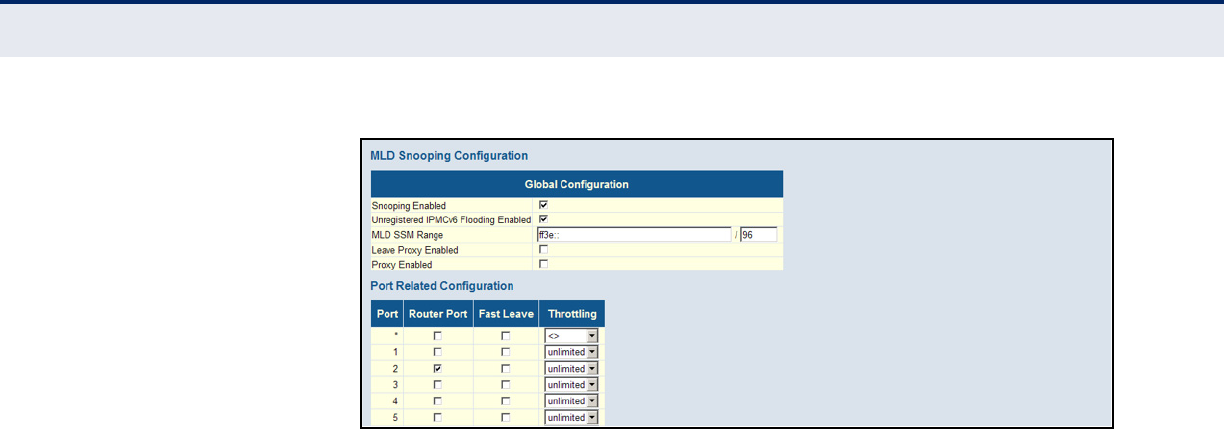
C
HAPTER
4
| Configuring the Switch
MLD Snooping
– 156 –
Figure 59: Configuring Global and Port-related Settings for MLD Snooping
CONFIGURING VLAN
SETTINGS FOR MLD
SNOOPING AND QUERY
Use the MLD Snooping VLAN Configuration page to configure MLD snooping
and query for a VLAN interface
PATH
Advanced Configuration, IPMC, MLD Snooping, VLAN Configuration
PARAMETERS
These parameters are displayed:
◆VLAN ID - VLAN Identifier.
◆Snooping Enabled - When enabled, the switch will monitor network
traffic on the indicated VLAN interface to determine which hosts want to
receive multicast traffic. (Default: Disabled)
When MLD snooping is enabled globally, the per VLAN interface settings
for MLD snooping take precedence. When MLD snooping is disabled
globally, snooping can still be configured per VLAN interface, but the
interface settings will not take effect until snooping is re-enabled
globally.
◆MLD Querier - When enabled, the switch can serve as the MLDv2
Querier if selected in the bidding process with other competing
multicast routers/switches, and if selected will be responsible for asking
hosts if they want to receive multicast traffic. (Default: Disabled)
A router, or multicast-enabled switch, can periodically ask their hosts if
they want to receive multicast traffic. If there is more than one router/
switch on the LAN performing IP multicasting, one of these devices is
elected “querier” and assumes the role of querying the LAN for group
members. It then propagates the service requests on to any upstream
multicast router/switch to ensure that it will continue to receive the
multicast service.
An IPv6 address must be configured on the VLAN interface from which
the querier will act if elected. When serving as the querier, the switch
uses this IPv6 address as the query source address.

C
HAPTER
4
| Configuring the Switch
MLD Snooping
– 157 –
The querier will not start or will disable itself after having started if it
detects an IPv6 multicast router on the network.
◆Compatibility - Compatibility is maintained by hosts and routers
taking appropriate actions depending on the versions of IGMP operating
on these devices within a network. (Options: Range: MLD-Auto, Forced
MLDv1, Forced MLDv2; Default: MLD-Auto)
◆RV - The Robustness Variable allows tuning for the expected packet
loss on a network. A port will be removed from receiving a multicast
service when no MLD reports are detected in response to a number of
MLD queries. The robustness variable sets the number of queries on
ports for which there is no report. (Range: 1-255; Default: 2)
Routers adopt the robustness value from the most recently received
query. If the querier's robustness variable (QRV) is zero, indicating that
the QRV field does not contain a declared robustness value, the switch
will set the robustness variable to the value statically configured by this
command. If the QRV exceeds 7, the maximum value of the QRV field,
the robustness value is set to zero, meaning that this device will not
advertise a QRV in any query messages it subsequently sends.
◆QI - The Query Interval is the interval at which General Queries are
sent by the Querier. (Range: 1-255 seconds; Default: 125 seconds)
An MLD general query message is sent by the switch at the interval
specified by this attribute. When this message is received by
downstream hosts, all receivers build an IGMP report for the multicast
groups they have joined.
◆QRI - The Query Response Interval is the Max Response Time
advertised in periodic General Queries. The QRI applies when the
switch is serving as the querier, and is used to inform other devices of
the maximum time this system waits for a response to general queries.
(Range: 10-31744 tenths of a second; Default: 10 seconds)
◆LLQI - The Last Listener Query Interval (RFC 3810 – MLDv2 for IP) sets
the interval to wait for a response to a group-specific or group-and-
source-specific query message. The overall time to wait for a response
(Last Member Query Time) is the value assigned to LLQI, multiplied by
the Last Member Query Count (which is fixed at 2). (Range: 1-31744
tenths of a second in multiples of 10; Default: 1 second)
When a multicast host leaves a group, it sends an MLD leave message.
When the leave message is received by the switch, it checks to see if
this host is the last to leave the group by sending out an MLD group-
specific or group-and-source-specific query message, and starts a
timer. If no reports are received before the timer expires, the group
record is deleted, and a report is sent to the upstream multicast router.
A reduced value will result in reduced time to detect the loss of the last
member of a group or source, but may generate more burst traffic.
This attribute will take effect only if MLD snooping proxy reporting is
enabled (see page 153).
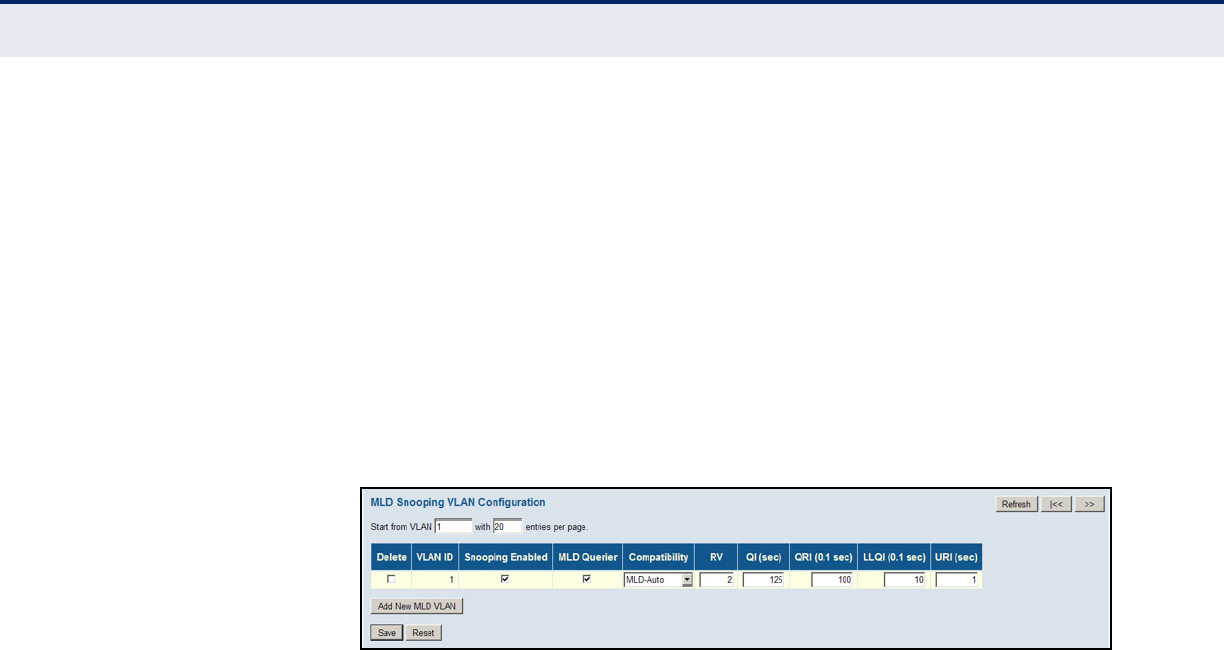
C
HAPTER
4
| Configuring the Switch
MLD Snooping
– 158 –
◆URI - The Unsolicited Report Interval specifies how often the upstream
interface should transmit unsolicited MLD reports when report
suppression/proxy reporting is enabled. (Range: 0-31744 seconds,
Default: 1 second)
WEB INTERFACE
To configure VLAN settings for MLD snooping and query:
1. Click Configuration, IPMC, MLD Snooping, VLAN Configuration.
2. Adjust the MLD settings as required.
3. Click Save.
Figure 60: Configuring VLAN Settings for MLD Snooping and Query
CONFIGURING MLD
FILTERING
Use the MLD Snooping Port Group Filtering Configuration page to filter
specific multicast traffic. In certain switch applications, the administrator
may want to control the multicast services that are available to end users;
for example, an IP/TV service based on a specific subscription plan. The
MLD filtering feature fulfills this requirement by denying access to specified
multicast services on a switch port.
PATH
Advanced Configuration, IPMC, MLD Snooping, Port Group Filtering
PARAMETERS
These parameters are displayed:
◆Port – Port identifier.
◆Filtering Groups – Multicast groups that are denied on a port. When
filter groups are defined, MLD listener reports received on a port are
checked against the these groups. If a requested multicast group is
denied, the MLD report is dropped.
WEB INTERFACE
To configure MLD Snooping Port Group Filtering:
1. Click Configuration, IPMC, MLD Snooping, Port Group Filtering.
2. Click Add New Filtering Group to display a new entry in the table.
3. Select the port to which the filter will be applied.
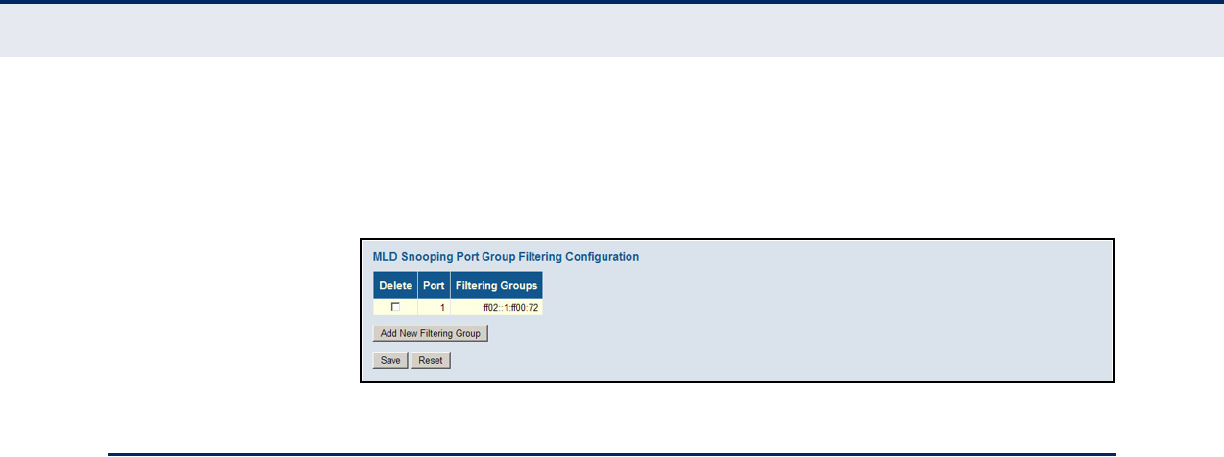
C
HAPTER
4
| Configuring the Switch
Link Layer Discovery Protocol
– 159 –
4. Enter the IP address of the multicast service to be filtered.
5. Click Save.
Figure 61: MLD Snooping Port Group Filtering Configuration
LINK LAYER DISCOVERY PROTOCOL
Link Layer Discovery Protocol (LLDP) is used to discover basic information
about neighboring devices on the local broadcast domain. LLDP is a Layer 2
protocol that uses periodic broadcasts to advertise information about the
sending device. Advertised information is represented in Type Length Value
(TLV) format according to the IEEE 802.1AB standard, and can include
details such as device identification, capabilities and configuration settings.
LLDP also defines how to store and maintain information gathered about
the neighboring network nodes it discovers.
CONFIGURING LLDP
TIMING AND TLVS
Use the LLDP Configuration page to set the timing attributes used for the
transmission of LLDP advertisements, and the device information which is
advertised.
PATH
Advanced Configuration, LLDP
PARAMETERS
These parameters are displayed:
LLDP Timing Attributes
◆Tx Interval – Configures the periodic transmit interval for LLDP
advertisements. (Range: 5-32768 seconds; Default: 30 seconds)
This attribute must comply with the following rule:
(Transmission Interval * Transmission Hold Time) ≤ 65536,
and Transmission Interval ≥ (4 * Transmission Delay)
◆Tx Hold – Configures the time-to-live (TTL) value sent in LLDP
advertisements as shown in the formula below. (Range: 2-10;
Default: 3)
The time-to-live tells the receiving LLDP agent how long to retain all
information pertaining to the sending LLDP agent if it does not transmit
updates in a timely manner.
TTL in seconds is based on the following rule:

C
HAPTER
4
| Configuring the Switch
Link Layer Discovery Protocol
– 160 –
(Transmission Interval * Transmission Hold Time) ≤ 65536.
Therefore, the default TTL is 30*3 = 90 seconds.
◆Tx Delay – Configures a delay between the successive transmission of
advertisements initiated by a change in local LLDP MIB variables.
(Range: 1-8192 seconds; Default: 2 seconds)
The transmit delay is used to prevent a series of successive LLDP
transmissions during a short period of rapid changes in local LLDP MIB
objects, and to increase the probability that multiple, rather than single
changes, are reported in each transmission.
This attribute must comply with the rule:
(4 * Transmission Delay) ≤ Transmission Interval
◆Tx Reinit – Configures the delay before attempting to re-initialize after
LLDP ports are disabled or the link goes down. (Range: 1-10 seconds;
Default: 2 seconds)
When LLDP is re-initialized on a port, all information in the remote
system’s LLDP MIB associated with this port is deleted.
LLDP Interface Attributes
◆Port – Port identifier.
◆Mode – Enables LLDP message transmit and receive modes for LLDP
Protocol Data Units. (Options: Disabled, Enabled - TxRx, Rx only,
Tx only; Default: Disabled)
◆CDP Aware – Enables decoding of Cisco Discovery Protocol frames.
(Default: Disabled)
If enabled, CDP TLVs that can be mapped into a corresponding field in
the LLDP neighbors table are decoded, all others are discarded. CDP
TLVs are mapped into LLDP neighbors table as shown below:
■CDP TLV “Device ID” is mapped into the LLDP “Chassis ID” field.
■CDP TLV “Address” is mapped into the LLDP “Management Address”
field. The CDP address TLV can contain multiple addresses, but only
the first address is shown in the LLDP neighbors table.
■CDP TLV “Port ID” is mapped into the LLDP “Port ID” field.
■CDP TLV “Version and Platform” is mapped into the LLDP “System
Description” field.
■Both the CDP and LLDP support “system capabilities,” but the CDP
capabilities cover capabilities that are not part of LLDP. These
capabilities are shown as “others” in the LLDP neighbors table.
If all ports have CDP awareness disabled, the switch forwards CDP
frames received from neighbor devices. If at least one port has CDP
awareness enabled, all CDP frames are terminated by the switch.
When CDP awareness for a port is disabled, the CDP information is not
removed immediately, but will be removed when the hold time is
exceeded.

C
HAPTER
4
| Configuring the Switch
Link Layer Discovery Protocol
– 161 –
Optional TLVs - Configures the information included in the TLV field of
advertised messages.
◆Port Descr – The port description is taken from the ifDescr object in
RFC 2863, which includes information about the manufacturer, the
product name, and the version of the interface hardware/software.
◆Sys Name – The system name is taken from the sysName object in
RFC 3418, which contains the system's administratively assigned
name. To configure the system name, see page 45.
◆Sys Descr – The system description is taken from the sysDescr object
in RFC 3418, which includes the full name and version identification of
the system's hardware type, software operating system, and
networking software.
◆Sys Capa – The system capabilities identifies the primary function(s)
of the system and whether or not these primary functions are enabled.
The information advertised by this TLV is described in IEEE 802.1AB.
◆Mgmt Addr – The management address protocol packet includes the
IPv4 address of the switch. If no management address is available, the
address should be the MAC address for the CPU or for the port sending
this advertisement.
The management address TLV may also include information about the
specific interface associated with this address, and an object identifier
indicating the type of hardware component or protocol entity associated
with this address. The interface number and OID are included to assist
SNMP applications in the performance of network discovery by
indicating enterprise specific or other starting points for the search,
such as the Interface or Entity MIB.
Since there are typically a number of different addresses associated
with a Layer 3 device, an individual LLDP PDU may contain more than
one management address TLV.
WEB INTERFACE
To configure LLDP timing and advertised TLVs:
1. Click Configuration, LLDP.
2. Modify any of the timing parameters as required.
3. Set the required mode for transmitting or receiving LLDP messages.
4. Enable or disable decoding CDP frames.
5. Specify the information to include in the TLV field of advertised
messages.
6. Click Save.

C
HAPTER
4
| Configuring the Switch
Link Layer Discovery Protocol
– 162 –
Figure 62: LLDP Configuration
CONFIGURING LLDP-
MED TLVS
Use the LLDP-MED Configuration page to set the device information which
is advertised for end-point devices.
LLDP-MED (Link Layer Discovery Protocol - Media Endpoint Discovery) is an
extension of LLDP intended for managing endpoint devices such as Voice
over IP phones and network switches. The LLDP-MED TLVs advertise
information such as network policy, power, inventory, and device location
details. Both LLDP and LLDP-MED information can be used by SNMP
applications to simplify troubleshooting, enhance network management,
and maintain an accurate network topology.
PATH
Advanced Configuration, LLDP-MED
PARAMETERS
These parameters are displayed:
◆Fast Start Repeat Count – Rapid startup and Emergency Call Service
Location Identification Discovery of endpoints is a critically important
aspect of VoIP systems in general.In addition, it is best to advertise
only those pieces of information which are specifically relevant to
particular endpoint types (for example only advertise the voice network
policy to permitted voice-capable devices), both in order to conserve
the limited LLDPU space and to reduce security and system integrity
issues that can come with inappropriate knowledge of the network
policy.
With this in mind LLDP-MED defines an LLDP-MED Fast Start interaction
between the protocol and the application layers on top of the protocol,
in order to achieve these related properties. Initially, a Network

C
HAPTER
4
| Configuring the Switch
Link Layer Discovery Protocol
– 163 –
Connectivity Device will only transmit LLDP TLVs in an LLDPDU. Only
after an LLDP-MED Endpoint Device is detected, will an LLDP-MED
capable Network Connectivity Device start to advertise LLDP-MED TLVs
in outgoing LLDPDUs on the associated port. The LLDP-MED application
will temporarily speed up the transmission of the LLDPDU to start
within a second, when a new LLDP-MED neighbor has been detected in
order share LLDP-MED information as fast as possible to new
neighbors.
Because there is a risk that a LLDP frame being lost during transmission
between neighbors, it is recommended to repeat the fast start
transmission multiple times to increase the possibility for that the
neighbors has received the LLDP frame. With Fast start repeat count it
is possible to specify the number of times the fast start transmission is
repeated. The recommended value is 4 times, giving that 4 LLDP
frames with a 1 second interval will be transmitted, when a LLDP frame
with new information is received.
It should be noted that LLDP-MED and the LLDP-MED Fast Start
mechanism is only intended to run on links between LLDP-MED
Network Connectivity Devices and Endpoint Devices, and as such does
not apply to links between LAN infrastructure elements, including
between Network Connectivity Devices, or to other types of links.
Coordinates Location
◆Latitude – Normalized to within 0-90 degrees with a maximum of 4
digits. It is possible to specify the direction to either North of the
equator or South of the equator.
◆Longitude – Normalized to within 0-180 degrees with a maximum of 4
digits. It is possible to specify the direction to either East of the prime
meridian or West of the prime meridian.
◆Altitude – Normalized to within -32767 to 32767 with a maximum of 4
digits. It is possible to select between two altitude types (floors or
meters).
■Meters: Representing meters of Altitude defined by the vertical
datum specified.
■Floors: Representing altitude in a form more relevant in buildings
which have different floor-to-floor dimensions. An altitude = 0.0 is
meaningful even outside a building, and represents ground level at
the given latitude and longitude. Inside a building, 0.0 represents
the floor level associated with ground level at the main entrance.
◆Map Datum – The Map Datum used for the coordinates given in this
Option.
■WGS84: (Geographical 3D) - World Geodesic System 1984, CRS
Code 4327, Prime Meridian Name: Greenwich.
■NAD83/NAVD88: North American Datum 1983, CRS Code 4269,
Prime Meridian Name: Greenwich; The associated vertical datum is
the North American Vertical Datum of 1988 (NAVD88). This datum
pair is to be used when referencing locations on land, not near tidal
water (which would use Datum = NAD83/MLLW).

C
HAPTER
4
| Configuring the Switch
Link Layer Discovery Protocol
– 164 –
■NAD83/MLLW: North American Datum 1983, CRS Code 4269,
Prime Meridian Name: Greenwich; The associated vertical datum is
Mean Lower Low Water (MLLW). This datum pair is to be used when
referencing locations on water/sea/ocean.
◆Civic Address Location – IETF Geopriv Civic Address based Location
Configuration Information (Civic Address LCI).
■Country code - The two-letter ISO 3166 country code in capital
ASCII letters. (Example: DK, DE or US)
■State - National subdivisions (state, canton, region, province,
prefecture).
■County - County, parish, gun (Japan), district.
■City - City, township, shi (Japan). (Example: Copenhagen)
■City District - City division, borough, city district, ward, chou
(Japan).
■Block (Neighborhood) - Neighborhood, block.
■Street - Street. (Example: Poppelvej)
■Leading street direction - Leading street direction. (Example: N)
■Trailing street suffix - Trailing street suffix. (Example: SW)
■Street suffix - Street suffix. (Example: Ave, Platz)
■House no. - House number. (Example: 21)
■House no. suffix - House number suffix. (Example: A, 1/2)
■Landmark - Landmark or vanity address. (Example: Columbia
University)
■Additional location info - Additional location information.
(Example: South Wing)
■Name - Name (residence and office occupant). (Example:
Flemming Jahn)
■Zip code - Postal/zip code. (Example: 2791)
■Building - Building (structure). (Example: Low Library)
■Apartment - Unit (Apartment, suite). (Example: Apt 42)
■Floor - Floor. (Example: 4)
■Room no. - Room number. (Example: 450F)
■Place type - Place type. (Example: Office)
■Postal community name - Postal community name.
(Example: Leonia)
■P.O. Box - Post office box (P.O. BOX). (Example: 12345)
■Additional code - Additional code. (Example: 1320300003)
◆Emergency Call Service – Emergency Call Service (e.g. 911 and
others), such as defined by TIA or NENA.
ELIN identifier data format is defined to carry the ELIN identifier as
used during emergency call setup to a traditional CAMA or ISDN trunk-

C
HAPTER
4
| Configuring the Switch
Link Layer Discovery Protocol
– 165 –
based PSAP. This format consists of a numerical digit string,
corresponding to the ELIN to be used for emergency calling.
◆Policies – Network Policy Discovery enables the efficient discovery and
diagnosis of mismatched issues with the VLAN configuration, along with
the associated Layer 2 and Layer 3 attributes, which apply for a set of
specific protocol applications on that port. Improper network policy
configurations are a very significant issue in VoIP environments that
frequently result in voice quality degradation or loss of service.
Policies are only intended for use with applications that have specific
“real-time” network policy requirements, such as interactive voice and/
or video services.
The network policy attributes advertised are:
■Layer 2 VLAN ID (IEEE 802.1Q-2003)
■Layer 2 priority value (IEEE 802.1D-2004)
■Layer 3 Diffserv code point (DSCP) value (IETF RFC 2474)
This network policy is potentially advertised and associated with
multiple sets of application types supported on a given port. The
application types specifically addressed are:
■Voice
■Guest Voice
■Softphone Voice
■Video Conferencing
■Streaming Video
■Control / Signaling (conditionally support a separate network policy
for the media types above)
A large network may support multiple VoIP policies across the entire
organization, and different policies per application type. LLDP-MED
allows multiple policies to be advertised per port, each corresponding to
a different application type. Different ports on the same Network
Connectivity Device may advertise different sets of policies, based on
the authenticated user identity or port configuration.
It should be noted that LLDP-MED is not intended to run on links other
than between Network Connectivity Devices and Endpoints, and
therefore does not need to advertise the multitude of network policies
that frequently run on an aggregated link interior to the LAN.
■Policy ID – ID for the policy. This is auto generated and will be
used when selecting the polices that will be mapped to the specific
ports.
■Application Type – Intended use of the application types:
■Voice - For use by dedicated IP Telephony handsets and other
similar appliances supporting interactive voice services. These
devices are typically deployed on a separate VLAN for ease of

C
HAPTER
4
| Configuring the Switch
Link Layer Discovery Protocol
– 166 –
deployment and enhanced security by isolation from data
applications.
■Voice Signaling (conditional) - For use in network topologies
that require a different policy for the voice signaling than for the
voice media. This application type should not be advertised if all
the same network policies apply as those advertised in the Voice
application policy.
■Guest Voice - Support a separate 'limited feature-set' voice
service for guest users and visitors with their own IP Telephony
handsets and other similar appliances supporting interactive
voice services.
■Guest Voice Signaling (conditional) - For use in network
topologies that require a different policy for the guest voice
signaling than for the guest voice media. This application type
should not be advertised if all the same network policies apply
as those advertised in the Guest Voice application policy.
■Softphone Voice - For use by softphone applications on typical
data centric devices, such as PCs or laptops. This class of
endpoints frequently does not support multiple VLANs, if at all,
and are typically configured to use an 'untagged’ VLAN or a
single 'tagged’ data specific VLAN. When a network policy is
defined for use with an 'untagged’ VLAN (see Tagged flag
below), then the L2 priority field is ignored and only the DSCP
value has relevance.
■Video Conferencing
■Streaming Video - For use by broadcast or multicast based
video content distribution and other similar applications
supporting streaming video services that require specific
network policy treatment. Video applications relying on TCP with
buffering would not be an intended use of this application type.
■Video Signaling (conditional) - For use in network topologies
that require a separate policy for the video signaling than for the
video media. This application type should not be advertised if all
the same network policies apply as those advertised in the Video
Conferencing application policy.
■Tag – Tag indicating whether the specified application type is using
a “tagged” or an “untagged” VLAN.
Untagged indicates that the device is using an untagged frame
format and as such does not include a tag header as defined by
IEEE 802.1Q-2003. In this case, both the VLAN ID and the Layer 2
priority fields are ignored and only the DSCP value has relevance.
Tagged indicates that the device is using the IEEE 802.1Q tagged
frame format, and that both the VLAN ID and the Layer 2 priority
values are being used, as well as the DSCP value. The tagged
format includes an additional field, known as the tag header. The
tagged frame format also includes priority tagged frames as defined
by IEEE 802.1Q-2003.
■VLAN ID – VLAN identifier for the port. (Range: 1-4095)

C
HAPTER
4
| Configuring the Switch
Link Layer Discovery Protocol
– 167 –
■L2 Priority – Layer 2 priority used for the specified application
type. L2 Priority may specify one of eight priority levels (0 - 7), as
defined by IEEE 802.1D-2004. A value of 0 represents use of the
default priority as defined in IEEE 802.1D-2004.
■DSCP – DSCP value used to provide Diffserv node behavior for the
specified application type as defined in IETF RFC 2474. DSCP may
contain one of 64 code point values (0 - 63). A value of 0 represents
use of the default DSCP value as defined in RFC 2475.
◆Policy Port Configuration – Every port may advertise a unique set of
network policies or different attributes for the same network policies,
based on the authenticated user identity or port configuration.
■Port – The port number for which the configuration applies.
■Policy ID – The set of policies that apply to a given port. The set of
policies is selected by marking the check boxes that correspond to
the required policies.
WEB INTERFACE
To configure LLDP-MED TLVs:
1. Click Configuration, LLDP-MED.
2. Modify any of the timing parameters as required.
3. Set the fast start repeat count, descriptive information for the end-
point device, and policies applied to selected ports.
4. Click Save.
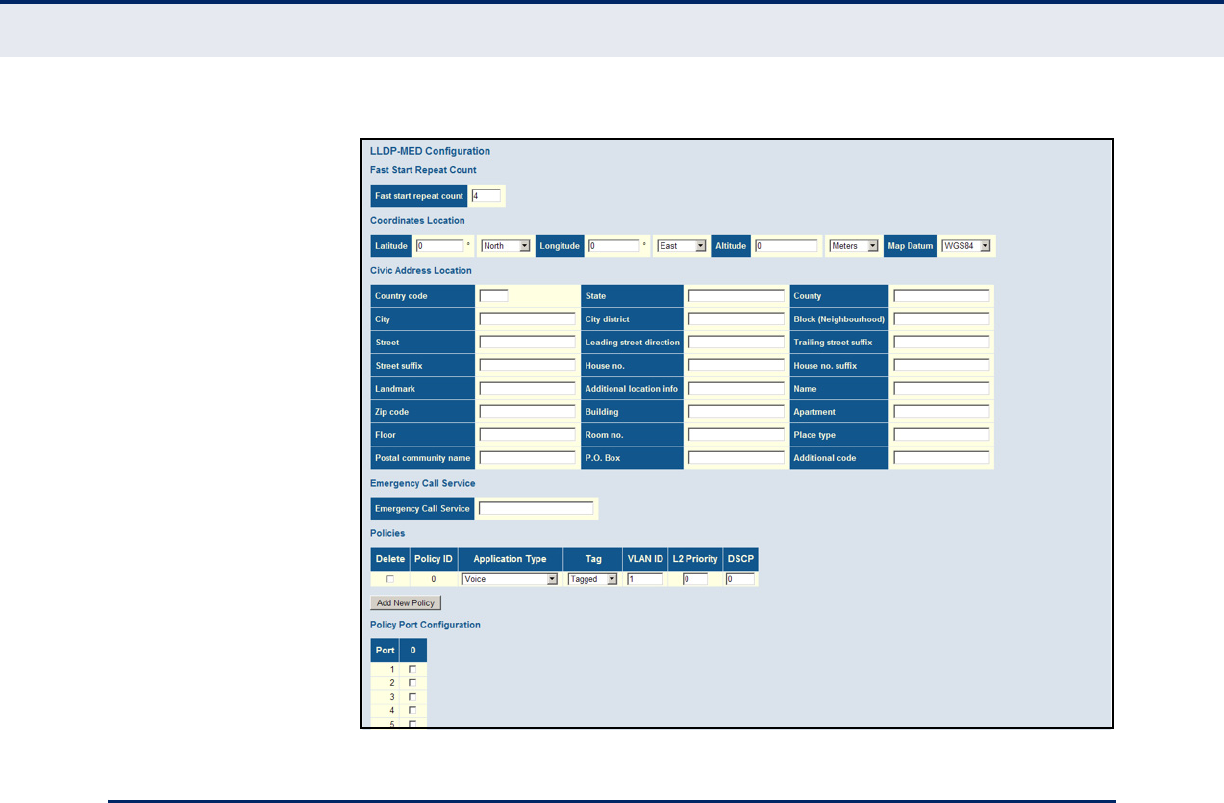
C
HAPTER
4
| Configuring the Switch
Power over Ethernet
– 168 –
Figure 63: LLDP-MED Configuration
POWER OVER ETHERNET
Use the Power Over Ethernet Configuration page to set the maximum PoE
power provided to a port, the maximum power budget for the switch
(power available to all RJ-45 ports), the port PoE operating mode, power
allocation priority, and the maximum power allocated to each port. If the
power demand from devices connected to the switch exceeds the power
budget, the switch uses port power priority settings to limit the supplied
power.
COMMAND USAGE
◆The switch can provide DC power to a wide range of connected devices,
eliminating the need for an additional power source and cutting down
on the amount of cables attached to each device. Once configured to
supply power, an automatic detection process is initialized by the switch
that is authenticated by a PoE signature from the connected device.
Detection and authentication prevent damage to non-compliant devices
(IEEE 802.3af or 802.3at).
◆This switch supports both the IEEE 802.3af PoE and IEEE 802.3at-2009
PoE Plus standards. To ensure that the correct power is supplied to
powered devices (PD) compliant with these standards, the first
detection pulse from the switch is based on 802.3af to which the
802.3af PDs will respond normally. It then sends a second PoE Plus
pulse that causes an 802.3at PD to respond as a Class 4 device and
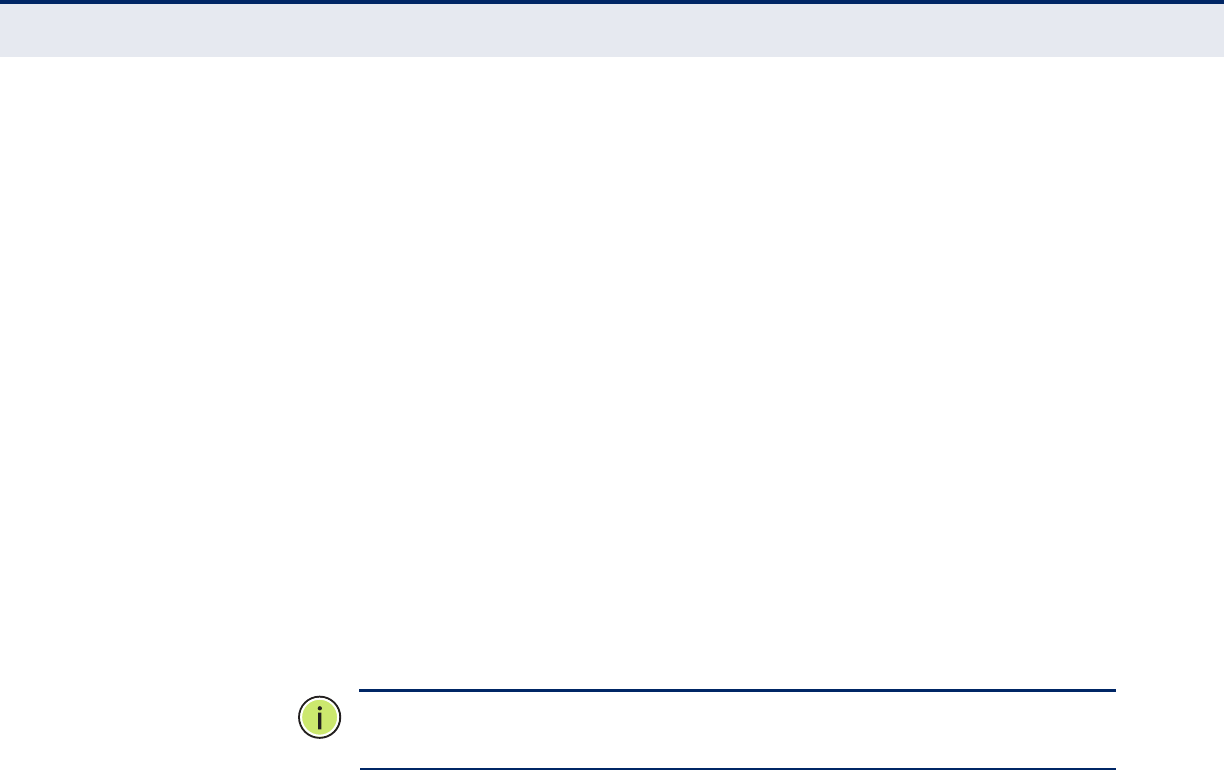
C
HAPTER
4
| Configuring the Switch
Power over Ethernet
– 169 –
draw Class 4 current. Afterwards, the switch exchanges information
with the PD such as duty-cycle, peak and average power needs.
◆All the RJ-45 ports support both the IEEE 802.3af and IEEE 802.3at
standards. The total PoE power delivered by all ports cannot exceed the
maximum power budget of 80W.
◆The switch’s power management enables individual port power to be
controlled within the switch’s power budget. Port power can be
automatically turned on and off for connected devices, and a per-port
power priority can be set so that the switch never exceeds its power
budget. When a device is connected to a switch port, its power
requirements are detected by the switch before power is supplied. If
the power required by a device exceeds the power budget of the port or
the whole switch, power is not supplied.
◆Ports can be set to one of four power priority levels, critical, high,
medium, or low. To control the power supply within the switch’s budget,
ports set at critical to medium priority have power enabled in
preference to those ports set at low priority. For example, when a
device connected to a port is set to critical priority, the switch supplies
the required power, if necessary by denying power to ports set for a
lower priority during bootup.
N
OTE
:
For more information on using the PoE provided by this switch refer
to the Installation Guide.
PATH
Advanced Configuration, PoE
PARAMETERS
These parameters are displayed:
◆Reserved Power determined by - There are three modes for
configuring how the ports or attached Powered Devices (PD) may
reserve power:
■Class – Each port automatically determines how much power to
reserve according to the class to which the connected PD belongs,
and reserves power accordingly. Four different port classes exist,
including 4, 7, 15.4 or 34.2 Watts.
In this mode, the Maximum Power fields have no effect.
■Allocation – The amount of power that each port may reserve is
specified. The allocated/reserved power for each port/PD is
specified in the Maximum Power fields.
■LLDP-MED – This mode is similar to the Class mode expect that
each port determines the amount power it reserves by exchanging
PoE information using the LLDP protocol and reserves power

C
HAPTER
4
| Configuring the Switch
Power over Ethernet
– 170 –
accordingly. If no LLDP information is available for a port, the port
will reserve power using the class mode
In this mode the Maximum Power fields have no effect
For all modes, if a port uses more power than the power reserved for
that port, it is shut down.
◆Power Management Mode – There are two modes for configuring
when to shut down the ports:
■Actual Consumption – Ports are shut down when actual power
consumption for all ports exceeds the amount of power that the
power supply can deliver or if the actual power consumption for a
given port exceeds the power reserved for that port. The ports are
shut down according to port priority. If two ports have the same
priority, the port with the highest port number is shut down.
■Reserved Power – Ports are shut down when total reserved
powered exceeds the amount of power that the power supply can
deliver. In this mode the port power is not turned on if the PD
requests more power than available from the power supply.
◆Primary Power Supply - The power budget for the switch. If devices
connected to the switch require more power than the switch’s budget,
the port power priority settings are used to control the supplied power.
(Range: 0-190 Watts)
◆Port – Port identifier.
◆PoE Mode – The PoE operating mode for a port includes these options:
■Disabled – PoE is disabled for the port.
■PoE – Enables PoE IEEE 802.3af (Class 4 PDs limited to 15.4W)
■PoE+ – Enables PoE+ IEEE 802.3at (Class 4 PDs limited to 34.2W)
◆Priority - Port priority is used when remote devices require more
power than the power supply can deliver. In this case the port with the
lowest priority will be turn off starting from the port with the highest
port number.
◆Maximum Power - The maximum power that can be delivered to a
remote device. (Range: 0-34.2 Watts depending on the PoE mode)
WEB INTERFACE
To configure global and port-specific PoE settings:
1. Click Advanced Configuration, PoE.
2. Set the global PoE parameters, including the method used to determine
reserved port power, the method by which port power is shut down,
and the switch’s overall power budget.

C
HAPTER
4
| Configuring the Switch
Configuring the MAC Address Table
– 171 –
3. Specify the port PoE operating mode, port power allocation priority, and
the port power budget.
4. Click Save.
Figure 64: Configuring PoE Settings
CONFIGURING THE MAC ADDRESS TABLE
Use the MAC Address Table Configuration page to configure dynamic
address learning or to assign static addresses to specific ports.
Switches store the addresses for all known devices. This information is
used to pass traffic directly between the inbound and outbound ports. All
the addresses learned by monitoring traffic are stored in the dynamic
address table. You can also manually configure static addresses that are
bound to a specific port.
PATH
Basic/Advanced Configuration, MAC Table
PARAMETERS
These parameters are displayed:
Aging Configuration
◆Disable Automatic Aging - Disables the automatic aging of dynamic
entries. (Address aging is enabled by default.)
◆Aging Time - The time after which a learned entry is discarded.
(Range: 10-1000000 seconds; Default: 300 seconds)
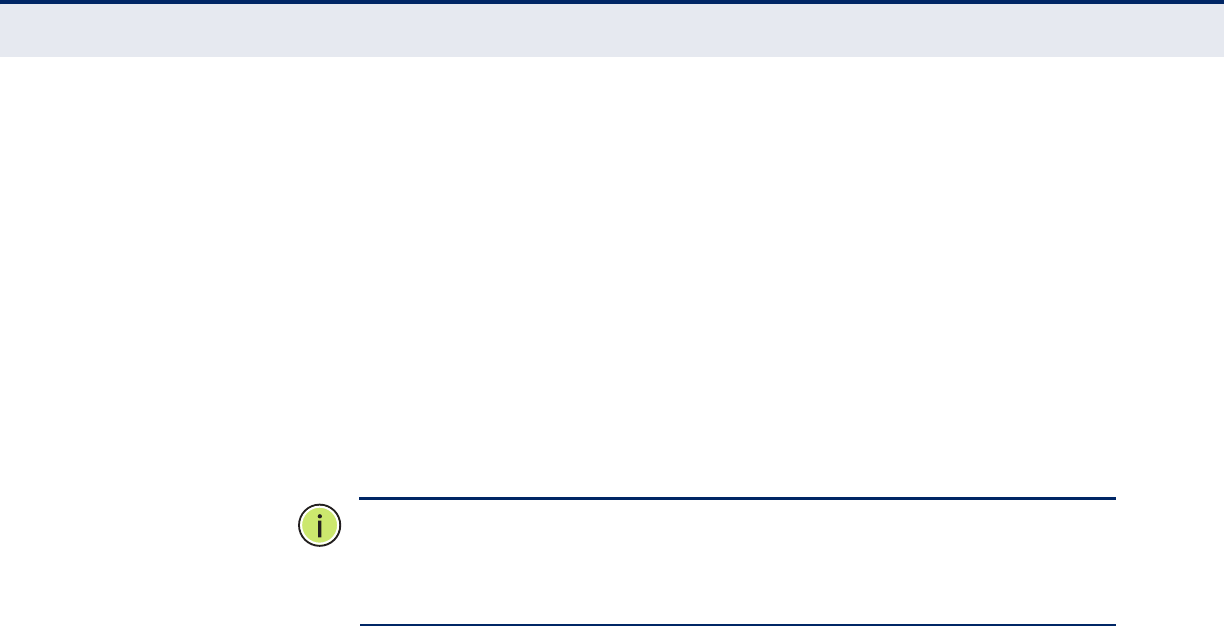
C
HAPTER
4
| Configuring the Switch
Configuring the MAC Address Table
– 172 –
MAC Table Learning
◆Auto - Learning is done automatically as soon as a frame with an
unknown source MAC address is received. (This is the default.)
◆Disable - No addresses are learned and stored in the MAC address
table.
◆Secure - Only static MAC address entries are used, all other frames are
dropped.
Make sure that the link used for managing the switch is added to the
Static MAC Table before changing to secure learning mode. Otherwise
the management link will be lost, and can only be restored by using
another non-secure port or by connecting to the switch via the serial
interface.
N
OTE
:
If the learning mode for a given port in the MAC Learning Table is
grayed out, another software module is in control of the mode, so that it
cannot be changed by the user. An example of such a module is the MAC-
Based Authentication under 802.1X.
Static MAC Table Configuration
◆VLAN ID - VLAN Identifier. (Range: 1-4095)
◆MAC Address - Physical address of a device mapped to a port.
A static address can be assigned to a specific port on this switch. Static
addresses are bound to the assigned port and will not be moved. When
a static address is seen on another port, the address will be ignored
and will not be written to the address table.
◆Port Members - Port identifier.
WEB INTERFACE
To configure the MAC Address Table:
1. Click Configuration, MAC Table.
2. Change the address aging time if required.
3. Specify the way in which MAC addresses are learned on any port.
4. Add any required static MAC addresses by clicking the Add New Static
Entry button, entering the VLAN ID and MAC address, and marking the
ports to which the address is to be mapped.
5. Click Save.
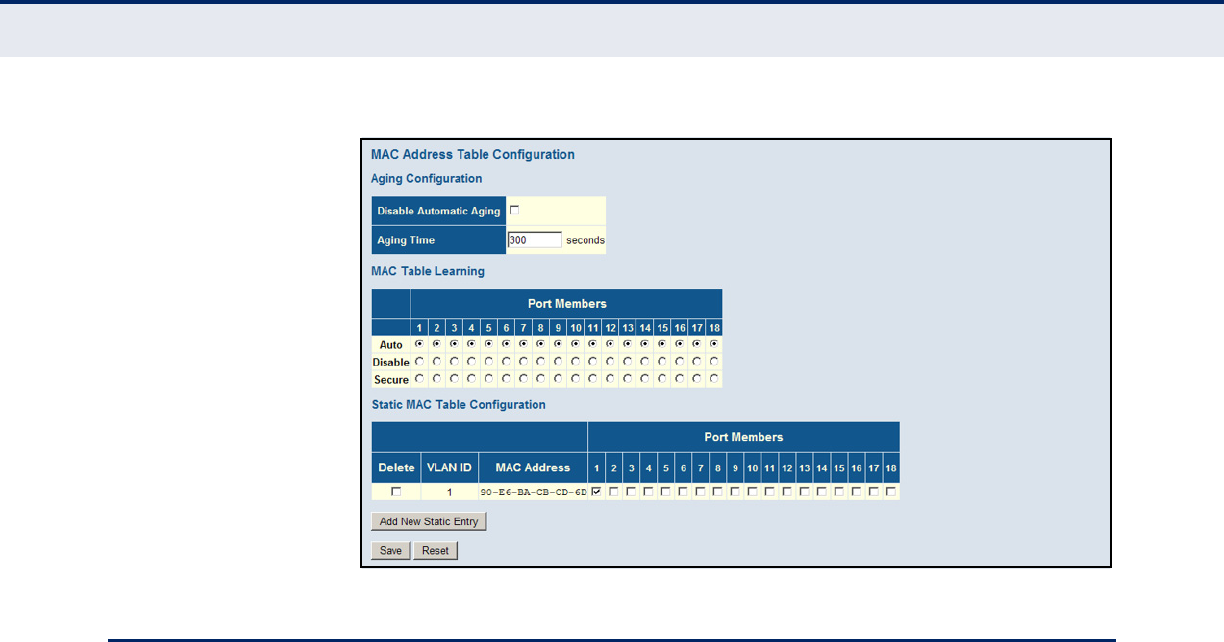
C
HAPTER
4
| Configuring the Switch
IEEE 802.1Q VLANs
– 173 –
Figure 65: MAC Address Table Configuration
IEEE 802.1Q VLANS
In large networks, routers are used to isolate broadcast traffic for each
subnet into separate domains. This switch provides a similar service at
Layer 2 by using VLANs to organize any group of network nodes into
separate broadcast domains. VLANs confine broadcast traffic to the
originating group, and can eliminate broadcast storms in large networks.
This also provides a more secure and cleaner network environment.
An IEEE 802.1Q VLAN is a group of ports that can be located anywhere in
the network, but communicate as though they belong to the same physical
segment.
VLANs help to simplify network management by allowing you to move
devices to a new VLAN without having to change any physical connections.
VLANs can be easily organized to reflect departmental groups (such as
Marketing or R&D), usage groups (such as e-mail), or multicast groups
(used for multimedia applications such as videoconferencing).
VLANs provide greater network efficiency by reducing broadcast traffic, and
allow you to make network changes without having to update IP addresses
or IP subnets. VLANs inherently provide a high level of network security
since traffic must pass through a configured Layer 3 link to reach a
different VLAN.
This switch supports the following VLAN features:
◆Up to 256 VLANs based on the IEEE 802.1Q standard
◆Distributed VLAN learning across multiple switches using explicit or
implicit tagging
◆Port overlapping, allowing a port to participate in multiple VLANs

C
HAPTER
4
| Configuring the Switch
IEEE 802.1Q VLANs
– 174 –
◆End stations can belong to multiple VLANs
◆Passing traffic between VLAN-aware and VLAN-unaware devices
◆Priority tagging
Assigning Ports to VLANs
Before enabling VLANs for the switch, you must first assign each port to
the VLAN group(s) in which it will participate. By default all ports are
assigned to VLAN 1 as untagged ports. Add a port as a tagged port if you
want it to carry traffic for one or more VLANs, and any intermediate
network devices or the host at the other end of the connection supports
VLANs. Then assign ports on the other VLAN-aware network devices along
the path that will carry this traffic to the same VLAN(s), either manually or
dynamically using GVRP. However, if you want a port on this switch to
participate in one or more VLANs, but none of the intermediate network
devices nor the host at the other end of the connection supports VLANs,
then you should add this port to the VLAN as an untagged port.
ASSIGNING PORTS TO
VLANS
Use the VLAN Membership Configuration page to enable VLANs for this
switch by assigning each port to the VLAN group(s) in which it will
participate.
PATH
Basic/Advanced Configuration, VLANs, VLAN Membership
PARAMETERS
These parameters are displayed:
◆VLAN ID - VLAN Identifier. (Range: 1-4095)
◆VLAN Name - The name of a VLAN. (Range: 1-32 alphanumeric
characters)
◆Port Members - Port identifier.
Port overlapping can be used to allow access to commonly shared
network resources among different VLAN groups, such as file servers or
printers. Note that if you implement VLANs which do not overlap, but
still need to communicate, you must connect them through a router.
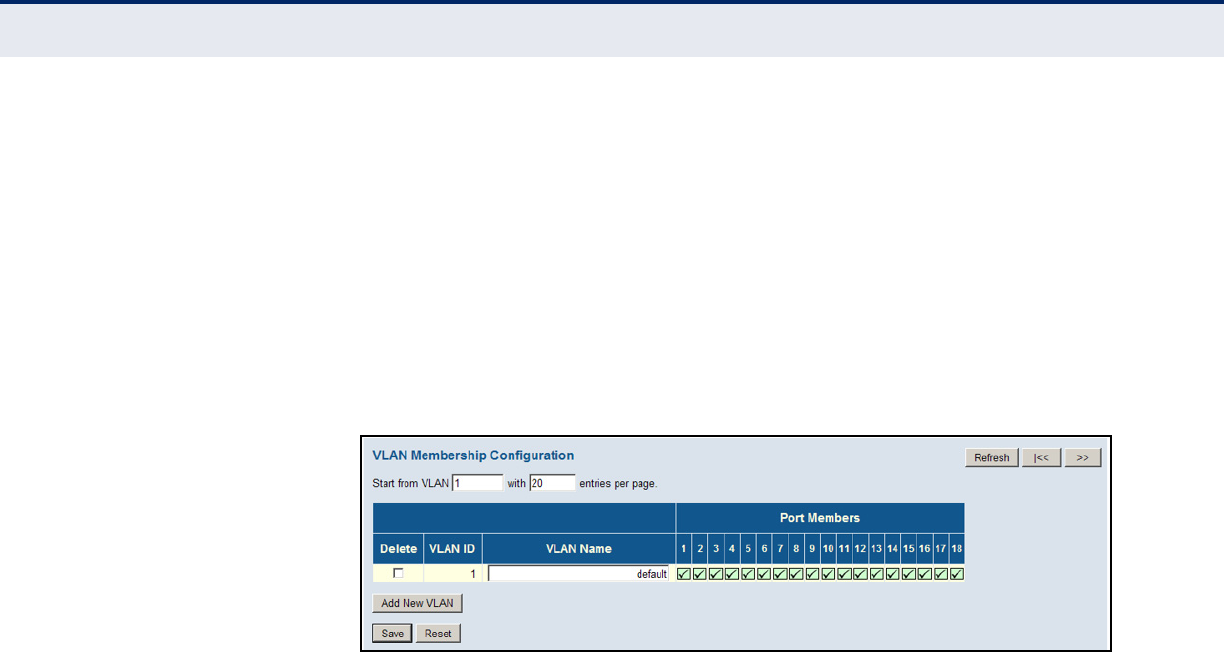
C
HAPTER
4
| Configuring the Switch
IEEE 802.1Q VLANs
– 175 –
WEB INTERFACE
To configure IEEE 802.1Q VLAN groups:
1. Click Configuration, VLANs, VLAN Membership.
2. Change the ports assigned to the default VLAN (VLAN 1) if required.
3. To configure a new VLAN, click Add New VLAN, enter the VLAN ID, and
then mark the ports to be assigned to the new group.
4. Click Save.
Figure 66: VLAN Membership Configuration
CONFIGURING VLAN
ATTRIBUTES FOR PORT
MEMBERS
Use the VLAN Port Configuration page to configure VLAN attributes for
specific interfaces, including processing Queue-in-Queue frames with
embedded tags, enabling ingress filtering, setting the accepted frame
types, and configuring the default VLAN identifier (PVID).
PATH
Basic/Advanced Configuration, VLANs, Ports
PARAMETERS
These parameters are displayed:
◆Ethertype for Custom S-ports - When Port Type is set to S-custom-
port, the EtherType (also called the Tag Protocol Identifier or TPID) of
all frames received on the port is changed to the specified value. By
default, the EtherType is set to 0x88a8 (IEEE 802.1ad).
IEEE 802.1ad outlines the operation of Queue-in-Queue tagging which
allows a service provider to use a Virtual Bridged Local Area Network to
provide separate VLAN instances to multiple independent customers
over the same medium using double tagged frames.
When Port Type is set to S-port or S-custom-port, the port will change
the EtherType of all frames received to indicate that double-tagged
frames are being forwarded across the switch. The switch will pass
these frames on to the VLAN indicated in the outer tag. It will not strip
the outer tag, nor change any components of the tag other than the
EtherType field.
◆Port - Port identifier.

C
HAPTER
4
| Configuring the Switch
IEEE 802.1Q VLANs
– 176 –
◆Port Type – Configures how a port processes the VLAN ID in ingress
frames. (Default: Unaware)
■C-port – For customer ports, each frame is assigned to the VLAN
indicated in the VLAN tag, and the tag is removed.
■S-port – For service ports, the EtherType of all received frames is
changed to 0x88a8 to indicate that double-tagged frames are being
forwarded across the switch. The switch will pass these frames on
to the VLAN indicated in the outer tag. It will not strip the outer tag,
nor change any components of the tag other than the EtherType
field.
■S-custom-port – For custom service ports, the EtherType of all
received frames is changed to value set in the Ethertype for Custom
S-ports field to indicate that double-tagged frames are being
forwarded across the switch. The switch will pass these frames on
to the VLAN indicated in the outer tag. It will not strip the outer tag,
nor change any components of the tag other than the EtherType
field.
■Unaware – All frames are classified to the Port VLAN ID and tags
are not removed.
◆Ingress Filtering - Determines how to process frames tagged for
VLANs for which the ingress port is not a member. (Default: Disabled)
■Ingress filtering only affects tagged frames.
■If ingress filtering is enabled and a port receives frames tagged for
VLANs for which it is not a member, these frames will be discarded.
■If ingress filtering is disabled and a port receives frames tagged for
VLANs for which it is not a member, these frames will be flooded to
all other ports.
■Ingress filtering does not affect VLAN independent BPDU frames,
such as GVRP or STP. However, they do affect VLAN dependent
BPDU frames, such as GMRP.
◆Frame Type - Sets the interface to accept all frame types, including
tagged or untagged frames, only tagged frames, or only untagged
frames. When set to receive all frame types, any received frames that
are untagged are assigned to the default VLAN. When set to receive
only tagged frames, all untagged frames received on the interface are
discarded. (Option: All, Tagged, Untagged; Default: All)
◆Port VLAN Mode - Determines how to process VLAN tags for ingress
and egress traffic. (Options: None, Specific; Default: Specific)
■None - The ID for the VLAN to which this frame has been assigned
is inserted in frames transmitted from the port. The assigned VLAN
ID can be based on the ingress tag for tagged frames, or the default
PVID for untagged ingress frames. Note that this mode is normally
used for ports connected to VLAN-aware switches.
■Specific - A Port VLAN ID can be configured (as described below).
Untagged frames received on the port are classified to the Port
VLAN ID. If Port Type is Unaware, all frames received on the port
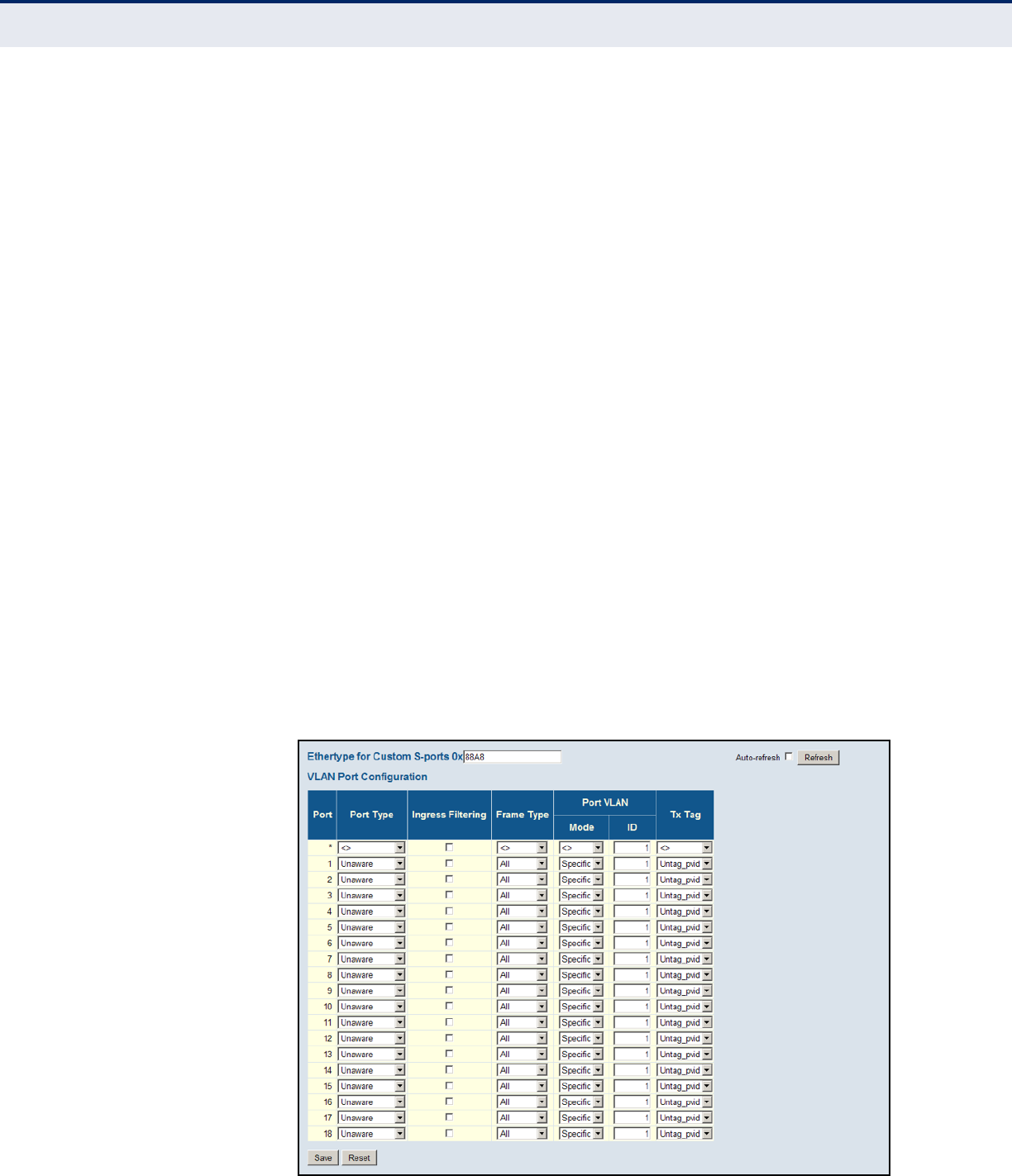
C
HAPTER
4
| Configuring the Switch
IEEE 802.1Q VLANs
– 177 –
are classified to the Port VLAN ID. If the classified VLAN ID of a
frame transmitted on the port is different from the Port VLAN ID, a
VLAN tag with the classified VLAN ID is inserted in the frame.
When forwarding a frame from this switch along a path that contains
any VLAN-aware devices, the switch should include VLAN tags. When
forwarding a frame from this switch along a path that does not contain
any VLAN-aware devices (including the destination host), the switch
should first strip off the VLAN tag before forwarding the frame.
◆Port VLAN ID - VLAN ID assigned to untagged frames received on the
interface. (Range: 1-4095; Default: 1)
The port must be a member of the same VLAN as the Port VLAN ID.
◆Tx Tag - Determines egress tagging for a port:
■Untag_pvid - All VLANs except for the native VLAN (that using the
PVID) will be tagged.
■Tag_all - All VLANs are tagged.
■Untag_all - All VLANs are untagged.
WEB INTERFACE
To configure attributes for VLAN port members:
1. Click Configuration, VLANs, Ports.
2. Configure in the required settings for each interface.
3. Click Save.
Figure 67: VLAN Port Configuration

C
HAPTER
4
| Configuring the Switch
Configuring Private VLANs
– 178 –
CONFIGURING PRIVATE VLANS
Use the Private VLAN Membership Configuration page to assign port
members to private VLANs.
Private VLANs provide port-based security and isolation between ports
within the assigned VLAN. Data traffic on ports assigned to a private VLAN
can only be forwarded to, and from, uplink ports (that is, ports configured
as members of both a standard IEEE 802.1Q VLAN and the private VLAN).
Ports isolated in the private VLAN are designated as downlink ports, and
can not communicate with any other ports on the switch except for the
uplink ports. Ports assigned to both a private VLAN and an 802.1Q VLAN
are designated as uplink ports, and can communicate with any downlink
ports within the same private VLAN to which it has been assigned, and to
any other ports within the 802.1Q VLANs to which it has been assigned.
One example of how private VLANs can be used is in servicing multi-tenant
dwellings. If all of the tenants are assigned to a private VLAN, then no
traffic can pass directly between the tenants on the local switch.
Communication with the outside world is restricted to the uplink ports
which may connect to one or more service providers (such as Internet,
IPTV, or VOIP). More than one private VLAN can be configured on the
switch if a different set of service providers is required for other client
groups.
PATH
Advanced Configuration, Private VLANs, PVLAN Membership
PARAMETERS
These parameters are displayed:
◆PVLAN ID - Private VLAN identifier.
By default, all ports are configured as members of VLAN 1 and
PVLAN 1. Because all of these ports are members of 802.1Q VLAN 1,
isolation cannot be enforced between the members of PVLAN 1. To use
PVLAN 1 properly, remove the ports to be isolated from VLAN 1 (see
page 174). Then connect the uplink ports to the local servers or other
service providers to which the members of PVLAN 1 require access.
◆Port Members - Port identifier.
WEB INTERFACE
To configure VLAN port members for private VLANs:
1. Click Configuration, Private VLANs, PVLAN Membership.
2. Add or delete members of any existing PVLAN, or click Add New Private
VLAN and mark the port members.
3. Click Save.
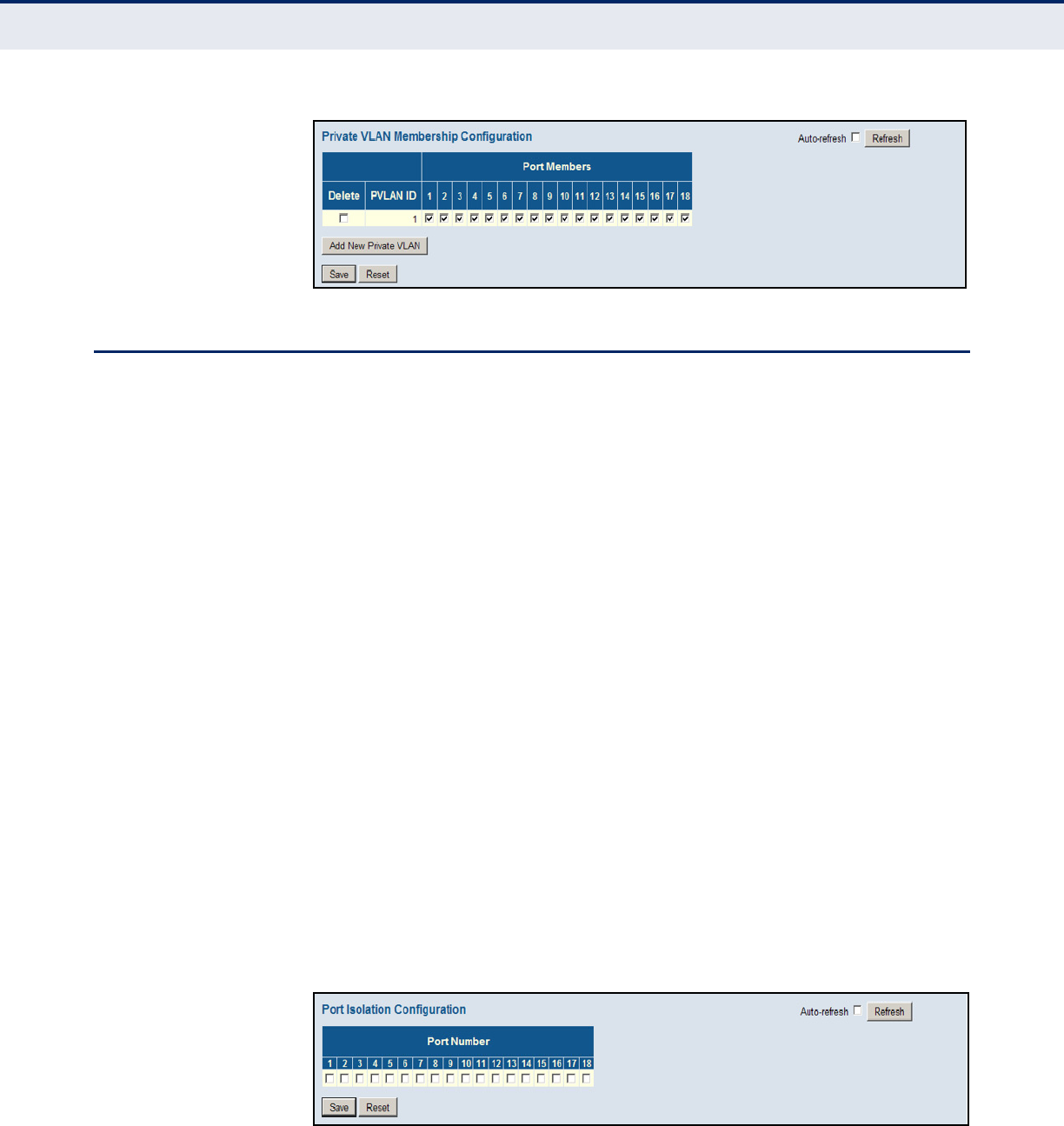
C
HAPTER
4
| Configuring the Switch
Using Port Isolation
– 179 –
Figure 68: Private VLAN Membership Configuration
USING PORT ISOLATION
Use the Port Isolation Configuration page to prevent communications
between customer ports within the same private VLAN.
Ports within a private VLAN (PVLAN) are isolated from other ports which
are not in the same PVLAN. Port Isolation can be used to prevent
communications between ports within the same PVLAN. An isolated port
cannot forward any unicast, multicast, or broadcast traffic to any other
ports in the same PVLAN.
PATH
Advanced Configuration, Private VLANs, Port Isolation
PARAMETERS
These parameters are displayed:
◆Port Number - Port identifier.
WEB INTERFACE
To configure isolated ports:
1. Click Configuration, Private VLANs, Port Isolation.
2. Mark the ports which are to be isolated from each other.
3. Click Save.
Figure 69: Port Isolation Configuration

C
HAPTER
4
| Configuring the Switch
Configuring MAC-based VLANs
– 180 –
CONFIGURING MAC-BASED VLANS
Use the MAC-based VLAN Membership Configuration page to configure
VLAN based on MAC addresses. The MAC-based VLAN feature assigns VLAN
IDs to ingress untagged frames according to the source MAC addresses.
When MAC-based VLAN classification is enabled, untagged frames received
by a port are assigned to the VLAN which is mapped to the frame’s source
MAC address. When no MAC address is matched, untagged frames are
assigned to the receiving port’s native VLAN ID (PVID).
PATH
Advanced Configuration, VCL, MAC-based VLANs
COMMAND USAGE
◆Source MAC addresses can be mapped to only one VLAN ID.
◆Configured MAC addresses cannot be broadcast or multicast addresses.
◆When MAC-based and protocol-based VLANs are both enabled, priority
is applied in this sequence, and then port-based VLANs last.
PARAMETERS
These parameters are displayed:
◆MAC Address – A source MAC address which is to be mapped to a
specific VLAN. The MAC address must be specified in the format xx-xx-
xx-xx-xx-xx.
◆VLAN ID – VLAN to which ingress traffic matching the specified source
MAC address is forwarded. (Range: 1-4093)
◆Port Members – The ports assigned to this VLAN.
WEB INTERFACE
To map a MAC address to a VLAN:
1. Click Configuration, VCL, MAC-based VLANs.
2. Enter an address in the MAC Address field.
3. Enter an identifier in the VLAN field. Note that the specified VLAN need
not already be configured.
4. Specify the ports assigned to this VLAN.
5. Click Save.
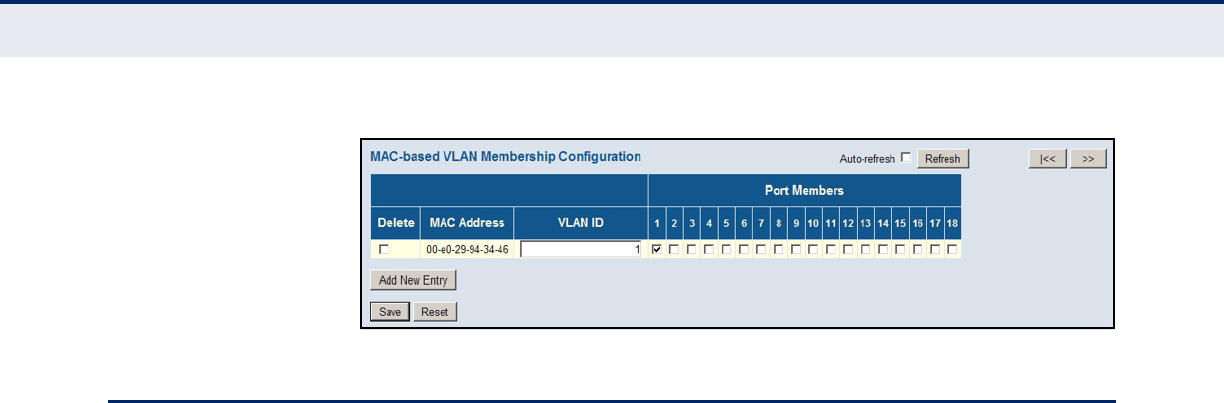
C
HAPTER
4
| Configuring the Switch
Protocol VLANs
– 181 –
Figure 70: Configuring MAC-Based VLANs
PROTOCOL VLANS
The network devices required to support multiple protocols cannot be
easily grouped into a common VLAN. This may require non-standard
devices to pass traffic between different VLANs in order to encompass all
the devices participating in a specific protocol. This kind of configuration
deprives users of the basic benefits of VLANs, including security and easy
accessibility.
To avoid these problems, you can configure this switch with protocol-based
VLANs that divide the physical network into logical VLAN groups for each
required protocol. When a frame is received at a port, its VLAN
membership can then be determined based on the protocol type being
used by the inbound packets.
COMMAND USAGE
◆To configure protocol-based VLANs, follow these steps:
1. First configure VLAN groups for the protocols you want to use
(page 174). Although not mandatory, we suggest configuring a
separate VLAN for each major protocol running on your network.
Do not add port members at this time.
2. Create a protocol group for each of the protocols you want to assign
to a VLAN using the Configure Protocol (Add) page.
3. Then map the protocol for each interface to the appropriate VLAN
using the Configure Interface (Add) page.
◆When MAC-based, IP subnet-based, and protocol-based VLANs are
supported concurrently, priority is applied in this sequence, and then
port-based VLANs last.
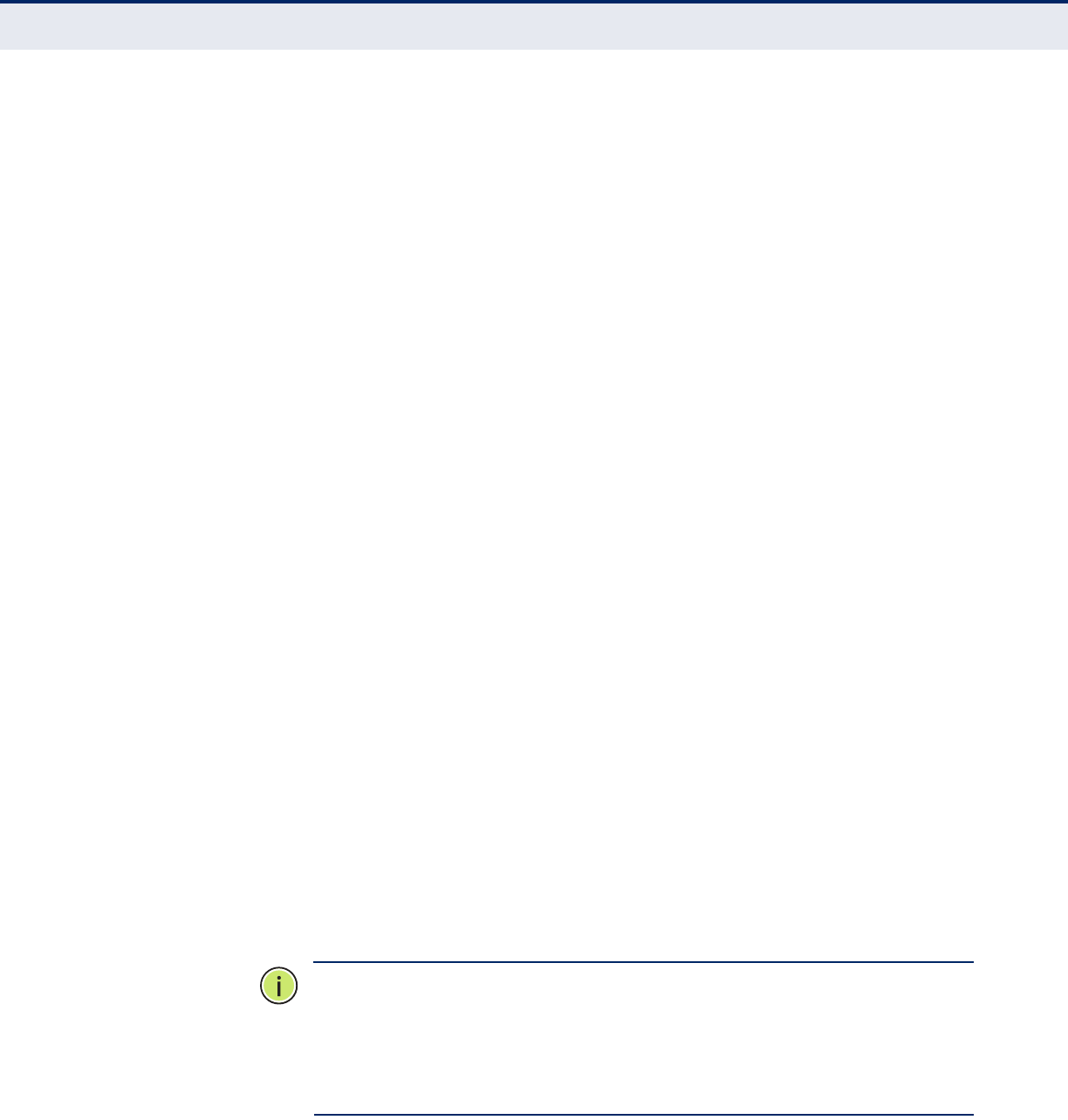
C
HAPTER
4
| Configuring the Switch
Protocol VLANs
– 182 –
CONFIGURING
PROTOCOL VLAN
GROUPS
Use the Protocol to Group Mapping Table to create protocol groups.
PATH
Advanced Configuration, VCL, Protocol-based VLANs, Protocol to Group
PARAMETERS
These parameters are displayed:
◆Frame Type – Choose Ethernet, LLC (Logical Link Control), or SNAP
(SubNetwork Access Protocol - RFC 1042) as the frame type used by
this protocol.
◆Value – Values which define the specific protocol type. The fields
displayed depend on the selected frame type:
Ethernet – EtherType value. (Range: 0x0600-0xffff; Default: 0x0800)
LLC – Includes the DSAP (Destination Service Access Point) and SSAP
(Source Service Access Point) values. (Range: 0x00-0xff; Default: 0xff)
SNAP – Includes OUI (Organizationally Unique Identifier) and PID
(Protocol ID) values:
■OUI – A value in the format of xx-xx-xx where each pair (xx) in the
string is a hexadecimal value in the ranges of 0x00-0xff.
■PID – If the OUI is hexadecimal 000000, the protocol ID is the
Ethernet type (EtherType) field value for the protocol running on top
of SNAP. If the OUI is that of a particular organization, the protocol
ID is a value assigned by that organization to the protocol running
on top of SNAP.
In other words, if value of the OUI field is 00-00-00, then value of
the PID will be etherType (0x0600-0xffff), and if value of the OUI is
other than 00-00-00, then valid value of the PID will be any value
from 0x0000 to 0xffff.
◆Group Name – The name assigned to the Protocol VLAN Group. This
name must be a unique 16-character long string which consists of a
combination of alphabetic characters (a-z or A-Z) or integers (0-9).
N
OTE
:
Traffic which matches IP Protocol Ethernet Frames is mapped to the
VLAN (VLAN 1 by default) that has been configured with the switch's
administrative IP. IP Protocol Ethernet traffic must not be mapped to
another VLAN or you will lose administrative network connectivity to the
switch. If lost in this manner, network access can be regained by using the
Reset button to restore the factory default settings.
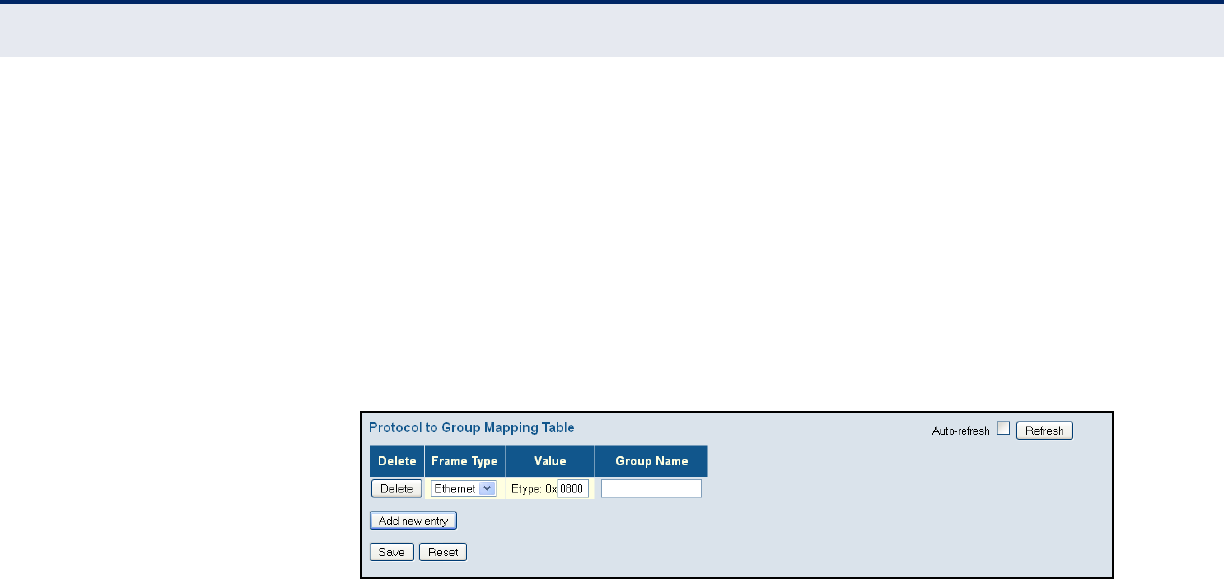
C
HAPTER
4
| Configuring the Switch
Protocol VLANs
– 183 –
WEB INTERFACE
To configure a protocol group:
1. Click Configuration, VCL, Protocol-based VLANs, Protocol to Group.
2. Click add new entry.
3. Fill in the frame type, value, and group name.
4. Click Save.
Figure 71: Configuring Protocol VLANs
MAPPING PROTOCOL
GROUPS TO PORTS
Use the Group Name to VLAN Mapping Table to map a protocol group to a
VLAN for each interface that will participate in the group.
PATH
Advanced Configuration, VCL, Protocol-based VLANs, Group to VLAN
COMMAND USAGE
◆When creating a protocol-based VLAN, only assign interfaces using this
configuration screen. If you assign interfaces using any of the other
VLAN menus such as the VLAN Static table (page 174), these interfaces
will admit traffic of any protocol type into the associated VLAN.
◆When a frame enters a port that has been assigned to a protocol VLAN,
it is processed in the following manner:
■If the frame is tagged, it will be processed according to the standard
rules applied to tagged frames.
■If the frame is untagged and the protocol type matches, the frame
is forwarded to the appropriate VLAN.
■If the frame is untagged but the protocol type does not match, the
frame is forwarded to the default VLAN for this interface.
PARAMETERS
These parameters are displayed:
◆Group Name – The name assigned to the Protocol VLAN Group. This
name must be a unique 16-character long string which consists of a
combination of alphabetic characters (a-z or A-Z) or integers (0-9).
◆VLAN ID – VLAN to which matching protocol traffic is forwarded.
(Range: 1-4095)
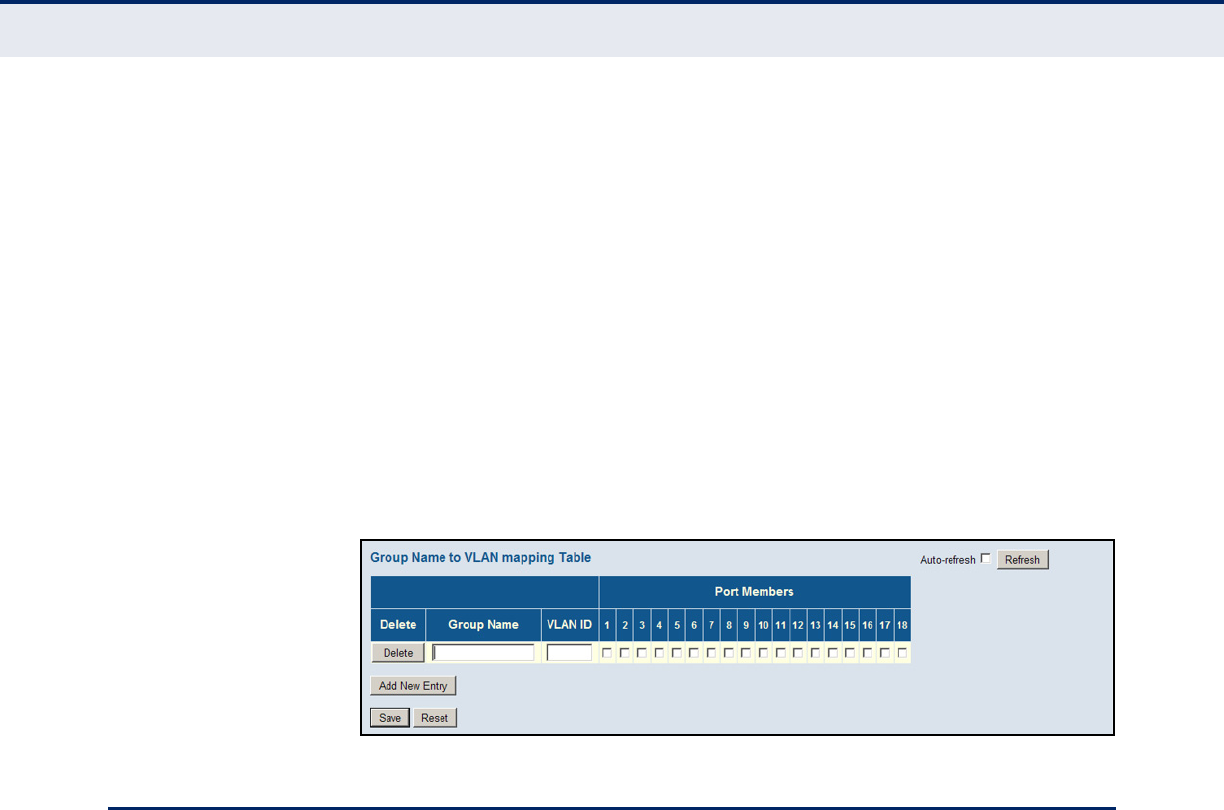
C
HAPTER
4
| Configuring the Switch
Configuring IP Subnet-based VLANs
– 184 –
◆Port Members – Ports assigned to this protocol VLAN.
WEB INTERFACE
To map a protocol group to a VLAN for a port or trunk:
1. Click Configuration, VCL, Protocol-based VLANs, Group to VLAN.
2. Enter the identifier for a protocol group.
3. Enter the corresponding VLAN to which the protocol traffic will be
forwarded.
4. Select the ports which will be assigned to this protocol VLAN.
5. Click Save.
Figure 72: Assigning Ports to Protocol VLANs
CONFIGURING IP SUBNET-BASED VLANS
Use the IP Subnet-based VLAN Membership Configuration page to map
untagged ingress frames to a specified VLAN if the source address is found
in the IP subnet-to-VLAN mapping table.
When using port-based classification, all untagged frames received by a
port are classified as belonging to the VLAN whose VID (PVID) is
associated with that port.
When IP subnet-based VLAN classification is enabled, the source address of
untagged ingress frames are checked against the IP subnet-to-VLAN
mapping table. If an entry is found for that subnet, these frames are
assigned to the VLAN indicated in the entry. If no IP subnet is matched, the
untagged frames are classified as belonging to the receiving port’s VLAN ID
(PVID).
PATH
Advanced Configuration, VCL, IP Subnet-based VLAN
COMMAND USAGE
◆Each IP subnet can be mapped to only one VLAN ID. An IP subnet
consists of an IP address and a mask. The specified VLAN need not be
an existing VLAN.
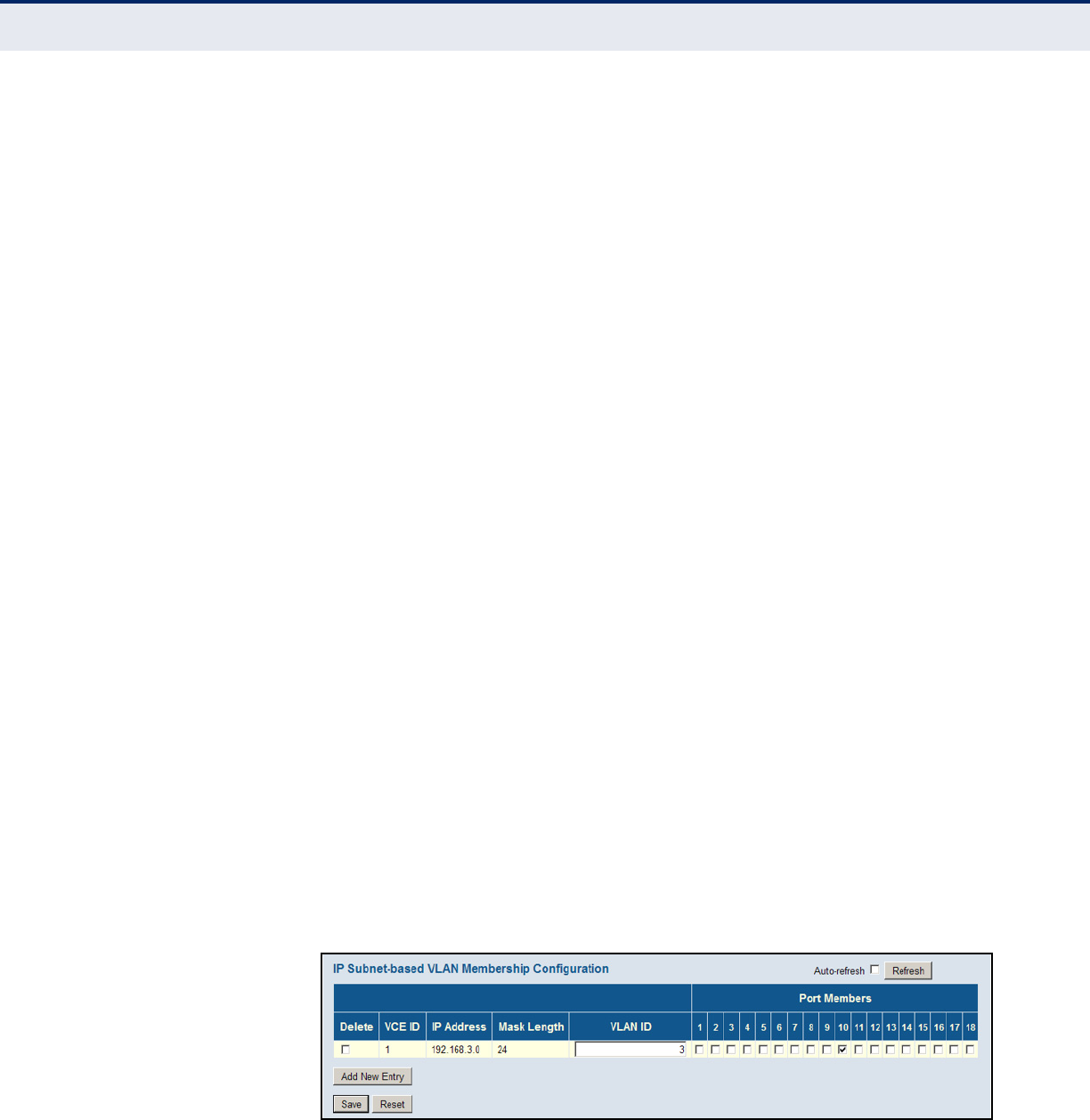
C
HAPTER
4
| Configuring the Switch
Configuring IP Subnet-based VLANs
– 185 –
◆When an untagged frame is received by a port, the source IP address is
checked against the IP subnet-to-VLAN mapping table, and if an entry
is found, the corresponding VLAN ID is assigned to the frame. If no
mapping is found, the PVID of the receiving port is assigned to the
frame.
◆The IP subnet cannot be a broadcast or multicast IP address.
◆When MAC-based, IP subnet-based, and protocol-based VLANs are
supported concurrently, priority is applied in this sequence, and then
port-based VLANs last.
PARAMETERS
These parameters are displayed:
◆VCE ID – Index of the entry. (Range: 0-256, where 0 auto-generates
the index number for an entry)
◆IP Address – The IP address for a subnet. Valid IP addresses consist of
four decimal numbers, 0 to 255, separated by periods.
◆Mask Length – The network mask length.
◆VLAN ID – VLAN to which matching IP subnet traffic is forwarded.
(Range: 1-4095)
◆Port Members – Ports assigned to an IP subnet VLAN.
WEB INTERFACE
To configure an IP Subnet-based VLAN:
1. Click Advanced Configuration, VCL, IP Subnet-based VLAN.
2. Enter the VCE identifier, the network mask length, and the VLAN
identifier. Then mark the ports which will be assigned to this VLAN.
3. Click Save.
Figure 73: Assigning Ports to an IP Subnet-based VLAN
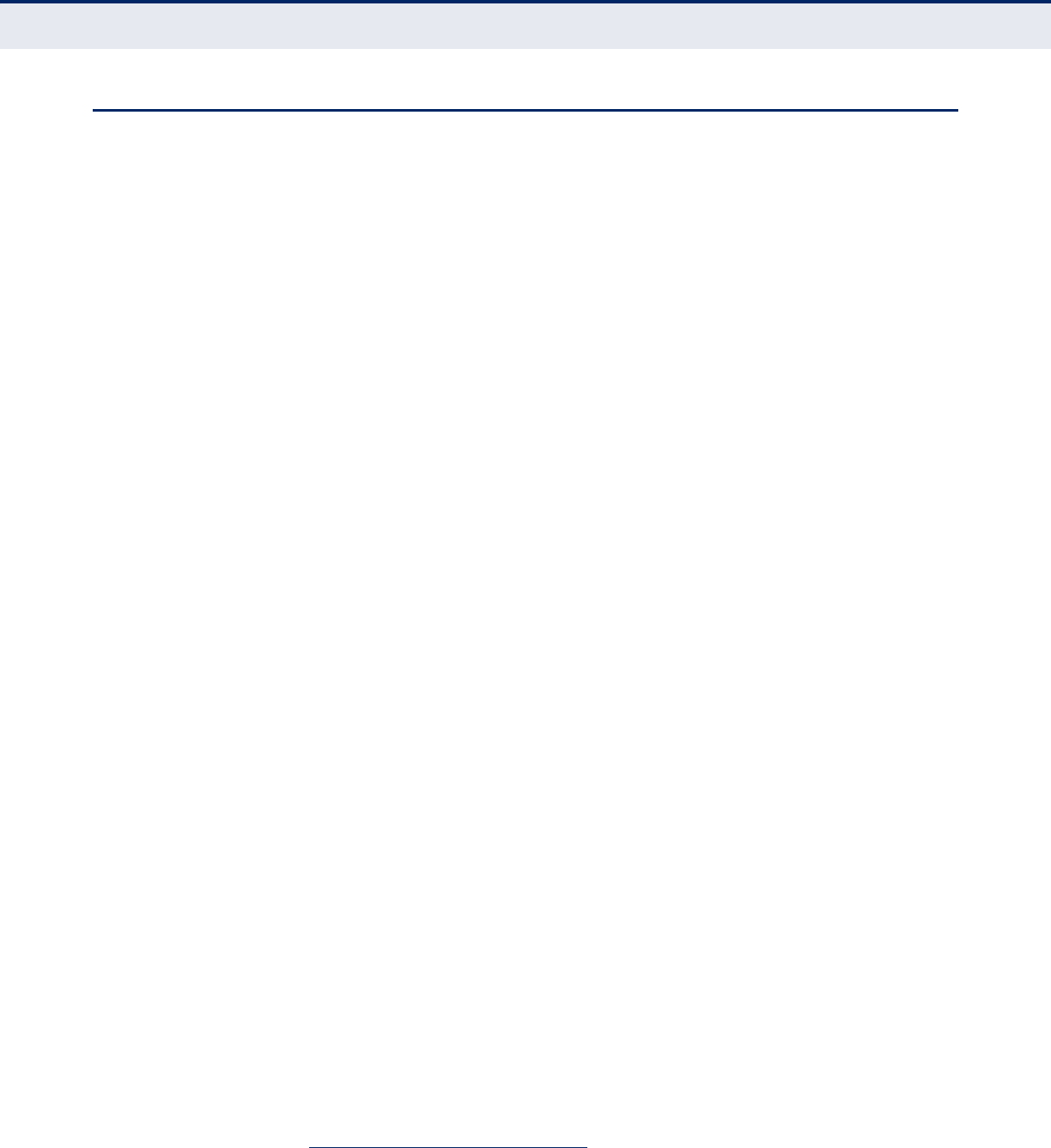
C
HAPTER
4
| Configuring the Switch
Managing VoIP Traffic
– 186 –
MANAGING VOIP TRAFFIC
When IP telephony is deployed in an enterprise network, it is
recommended to isolate the Voice over IP (VoIP) network traffic from other
data traffic. Traffic isolation can provide higher voice quality by preventing
excessive packet delays, packet loss, and jitter. This is best achieved by
assigning all VoIP traffic to a single Voice VLAN.
The use of a Voice VLAN has several advantages. It provides security by
isolating the VoIP traffic from other data traffic. End-to-end QoS policies
and high priority can be applied to VoIP VLAN traffic across the network,
guaranteeing the bandwidth it needs. VLAN isolation also protects against
disruptive broadcast and multicast traffic that can seriously affect voice
quality.
The switch allows you to specify a Voice VLAN for the network and set a
service priority for the VoIP traffic. VoIP traffic can be detected on switch
ports by using the source MAC address of packets, or by using LLDP (IEEE
802.1ab) to discover connected VoIP devices. When VoIP traffic is detected
on a configured port, the switch automatically assigns the port as a tagged
member the Voice VLAN. Alternatively, switch ports can be manually
configured.
CONFIGURING VOIP
TRAFFIC
Use the Voice VLAN Configuration page to configure the switch for VoIP
traffic. First enable automatic detection of VoIP devices attached to the
switch ports, then set the Voice VLAN ID for the network. The Voice VLAN
aging time can also be set to remove a port from the Voice VLAN when
VoIP traffic is no longer received on the port.
PATH
Advanced Configuration, Voice VLAN, Configuration
PARAMETERS
These parameters are displayed:
Global Configuration
◆Mode3 – Enables or disables Voice VLAN operation on the switch.
(Default: Disabled)
◆VLAN ID – Sets the Voice VLAN ID for the network. Only one Voice
VLAN is supported on the switch. (Range: 1-4095; Default: 1000)
The Voice VLAN cannot be the same as that defined for any other
function on the switch, such as the management VLAN (see "Setting an
IPv4 Address" on page 46), the MVR VLAN (see "Multicast VLAN
Registration" on page 140), or the native VLAN assigned to any port
(see "Configuring VLAN Attributes for Port Members" on page 175).
3. MSTP must be disabled before the Voice VLAN is enabled (see "Configuring Global
Settings for STA" on page 129), or the Voice VLAN port mode is set to Auto or Forced.
This prevents the spanning tree’s ingress filter from dropping VoIP traffic tagged for the
Voice VLAN.

C
HAPTER
4
| Configuring the Switch
Managing VoIP Traffic
– 187 –
◆Aging Time – The time after which a port is removed from the Voice
VLAN when VoIP traffic is no longer received on the port. (Range: 10-
10,000,000 seconds; Default: 86400 seconds)
◆Traffic Class – Defines a service priority for traffic on the Voice VLAN.
The priority of any received VoIP packet is overwritten with the new
priority when the Voice VLAN feature is active on a port. (Range: 0-7;
Default: 7)
The switch provides eight priority queues for each port. For information
on how these queues are used, see "Configuring Egress Port Scheduler"
on page 193.
Port Configuration
◆Mode – Specifies if the port will be added to the Voice VLAN.
(Default: Disabled)
■Disabled – The Voice VLAN feature is disabled on the port. The port
will not detect VoIP traffic or be added to the Voice VLAN.
■Auto3 – The port will be added as a tagged member to the Voice
VLAN when VoIP traffic is detected on the port. You must select a
method for detecting VoIP traffic, either OUI or LLDP (802.1ab).
When OUI is selected, be sure to configure the MAC address ranges
in the Telephony OUI list.
■Forced3 – The Voice VLAN feature is enabled on the port.
◆Security – Enables security filtering that discards any non-VoIP
packets received on the port that are tagged with the voice VLAN ID.
VoIP traffic is identified by source MAC addresses configured in the
Telephony OUI list, or through LLDP which is used to discover VoIP
devices attached to the switch. Packets received from non-VoIP sources
are dropped. (Default: Disabled)
◆Discovery Protocol – Selects a method to use for detecting VoIP
traffic on the port. (Default: OUI)
■OUI – Traffic from VoIP devices is detected by the Organizationally
Unique Identifier (OUI) of the source MAC address. OUI numbers
are assigned to manufacturers and form the first three octets of a
device MAC address. MAC address OUI numbers must be configured
in the Telephony OUI list so that the switch recognizes the traffic as
being from a VoIP device.
■LLDP – Uses LLDP (IEEE 802.1ab) to discover VoIP devices
attached to the port. LLDP checks that the “telephone bit” in the
system capability TLV is turned on. See "Link Layer Discovery
Protocol" for more information on LLDP.
■Both – Both OUI table lookup and LLDP are used to detect VoIP
traffic on a port.
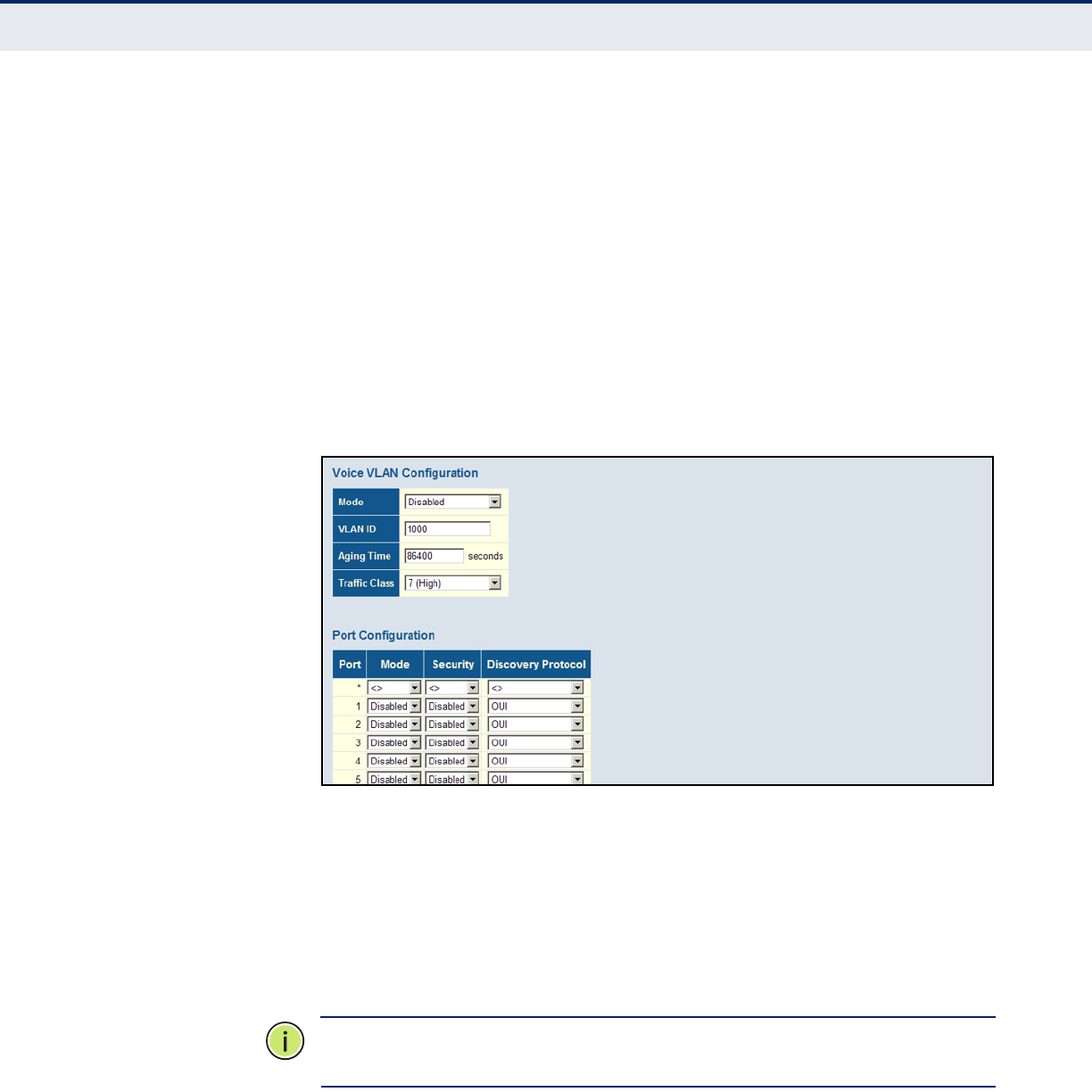
C
HAPTER
4
| Configuring the Switch
Managing VoIP Traffic
– 188 –
This option only works when the detection mode is set to “Auto.” LLDP
should also be enabled before setting the discovery protocol to “LLDP”
or “Both.” Note that changing the discovery protocol to “OUI” or “LLDP”
will restart auto detection process.
WEB INTERFACE
To configure VoIP traffic settings:
1. Click Advanced Configuration, Voice VLAN, Configuration.
2. Configure any required changes to the VoIP settings for the switch or
for a specific port.
3. Click Save.
Figure 74: Configuring Global and Port Settings for a Voice VLAN
CONFIGURING
TELEPHONY OUI
Use the Voice VLAN OUI Table to identify VoIP devices attached to the
switch. VoIP devices can be identified by the manufacturer’s Organizational
Unique Identifier (OUI) in the source MAC address of received packets. OUI
numbers are assigned to manufacturers and form the first three octets of
device MAC addresses. The MAC OUI numbers for VoIP equipment can be
configured on the switch so that traffic from these devices is recognized as
VoIP.
N
OTE
:
Making any changes to the OUI table will restart the auto-detection
process for attached VoIP devices.
PATH
Advanced Configuration, Voice VLAN, OUI
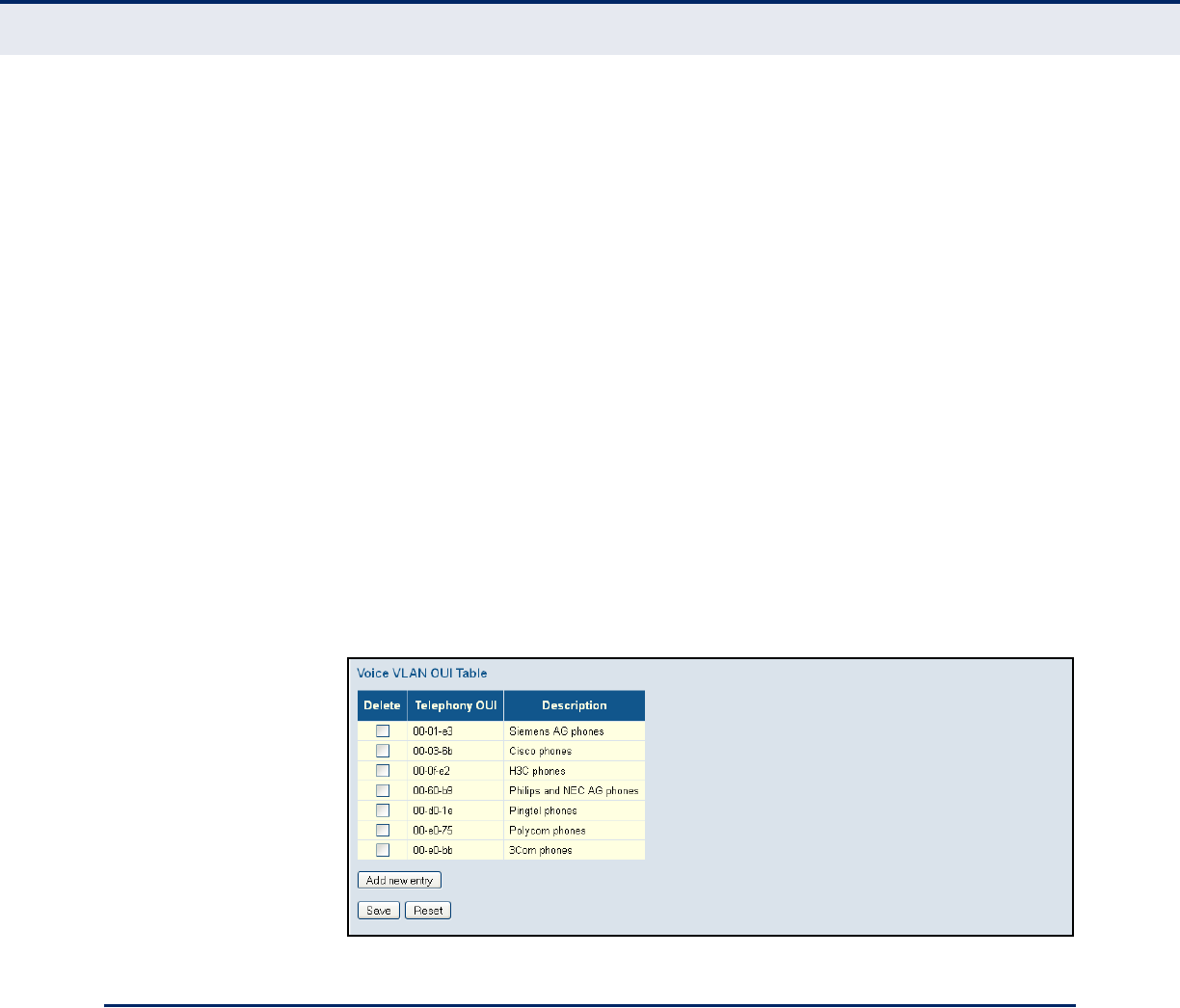
C
HAPTER
4
| Configuring the Switch
Quality of Service
– 189 –
PARAMETERS
These parameters are displayed:
◆Telephony OUI – Specifies a globally unique identifier assigned to a
vendor by IEEE to identify VoIP equipment. The OUI must be 6
characters long and the input format “xx-xx-xx” (where x is a
hexadecimal digit).
◆Description – User-defined text that identifies the VoIP devices.
WEB INTERFACE
To configure MAC OUI numbers for VoIP equipment:
1. Click Advanced Configuration, Voice VLAN, OUI.
2. Click “Add new entry.”
3. Enter a MAC address that specifies the OUI for VoIP devices in the
network, and enter a description for the devices.
4. Click Save.
Figure 75: Configuring an OUI Telephony List
QUALITY OF SERVICE
All switches or routers that access the Internet rely on class information to
provide the same forwarding treatment to packets in the same class. Class
information can be assigned by end hosts, or switches or routers along the
path. Priority can then be assigned based on a general policy, or a detailed
examination of the packet. However, note that detailed examination of
packets should take place close to the network edge so that core switches
and routers are not overloaded.
Switches and routers along the path can use class information to prioritize
the resources allocated to different traffic classes. The manner in which an
individual device handles traffic is called per-hop behavior. All devices
along a path should be configured in a consistent manner to construct a
consistent end-to-end Quality of Service (QoS) solution.

C
HAPTER
4
| Configuring the Switch
Quality of Service
– 190 –
This section describes how to specify which data packets have greater
precedence when traffic is buffered in the switch due to congestion. This
switch provides four priority queues for each port. Data packets in a port's
high-priority queue will be transmitted before those in the lower-priority
queues. You can set the default priority for each interface, the queuing
mode, and queue weights.
The switch also allows you to configure QoS classification criteria and
service policies. The switch’s resources can be prioritized to meet the
requirements of specific traffic types on a per hop basis. Each packet is
classified upon entry into the network based on Ethernet type, VLAN ID,
TCP/UDP port, DSCP, ToS, or its VLAN priority tag. Based on configured
network policies, different kinds of traffic can be marked for different kinds
of forwarding.
CONFIGURING PORT
CLASSIFICATION
Use the QoS Ingress Port Classification page to set the basic QoS
parameters for a port, including the default traffic class, DP level (IEEE
802.1p), user priority, drop eligible indicator, classification mode for tagged
frames, and DSCP-based QoS classification.
PATH
Advanced Configuration, QoS, Port Classification
PARAMETERS
These parameters are displayed:
QoS Ingress Port Classification
◆Port – Port identifier.
◆QoS class – Controls the default QoS class, i.e., the QoS class for
frames not classified in any other way. There is a one to one mapping
between QoS class, queue and priority. A QoS class of 0 (zero) has the
lowest priority. (Range: 0-7; Default: 0)
◆DP level – Controls the default drop priority for frames not classified in
any other way. (Range: 0-1; Default: 0)
◆PCP – Controls the default Priority Code Point (or User Priority) for
untagged frames. (Range: 0-7; Default: 0)
◆DEI – Controls the default Drop Eligible Indicator for untagged frames.
(Range: 0-1; Default: 0)
◆Tag Class. – Shows classification mode for tagged frames on this port:
■Disabled – Uses the default QoS class and DP level for tagged
frames.
■Enabled – Uses the mapped versions of PCP and DEI for tagged
frames.
Click on the mode in order to configure the mode and/or mapping.
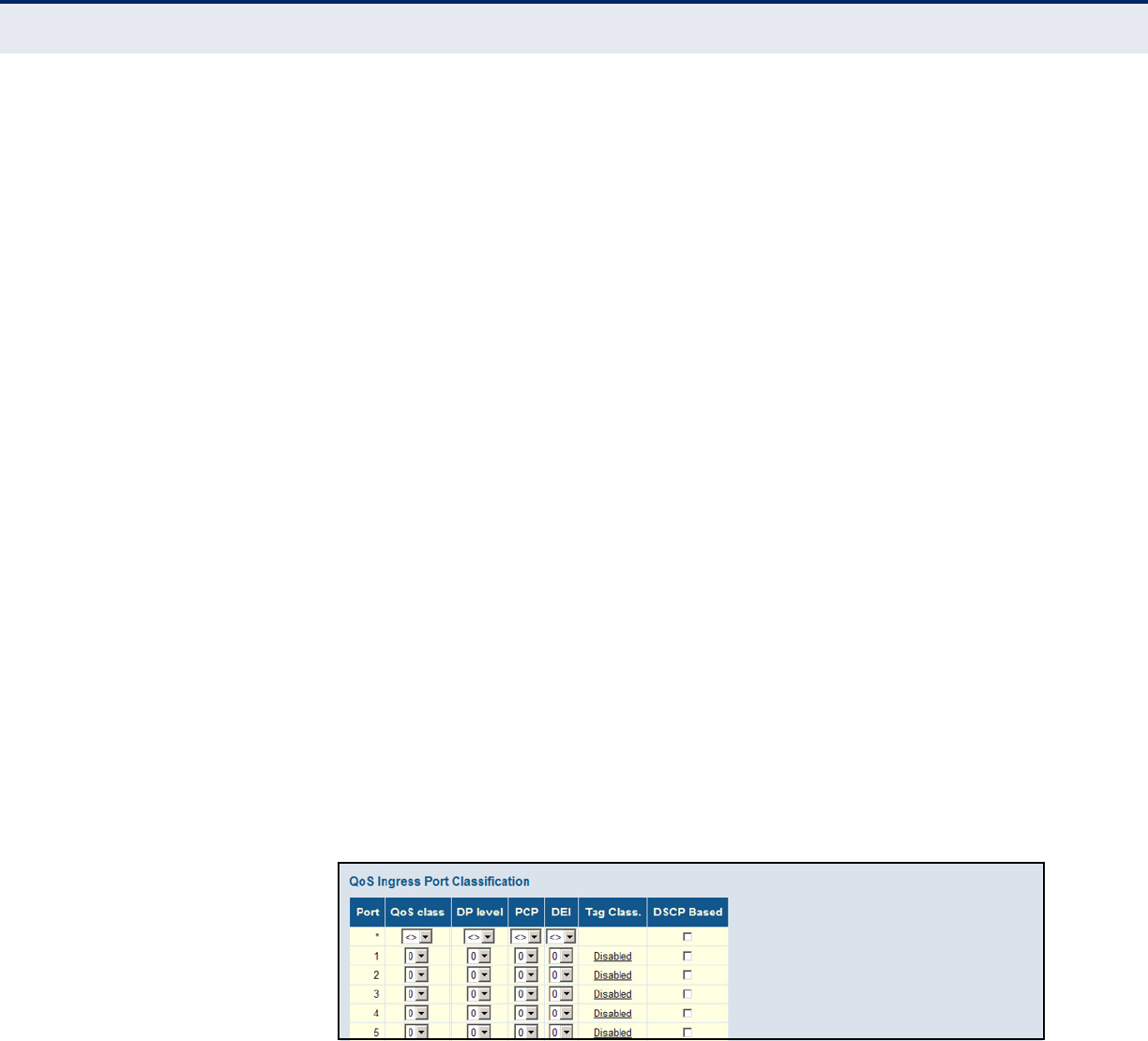
C
HAPTER
4
| Configuring the Switch
Quality of Service
– 191 –
◆DSCP Based – Click to Enable DSCP Based QoS Ingress Port
Classification (see page 200).
QoS Ingress Port Tag Classification
◆Tag Classification – Sets classification mode for tagged frames on
this port:
■Disabled – Uses the default QoS class and DP level for tagged
frames. (This is the default.)
■Enabled – Uses the mapped versions of PCP and DEI for tagged
frames.
◆PCP/DEI – Shows the mapping options for classified (PCP, DEI) to
(QoS class, DP level) values when Tag Classification is Enabled.
◆QoS class – Controls the mapping of classified (PCP, DEI) to QoS class
values when Tag Classification is Enabled. (Range: 0-7; Default: 0)
◆DP level – Controls the mapping of classified (PCP, DEI) to DP level
(drop precedence) values when Tag Classification is Enabled.
(Range: 0-1; Default: 0)
WEB INTERFACE
To set the basic QoS parameters for a port:
1. Click Advanced Configuration, QoS, Port Classification.
2. Set any of the ingress port QoS classification parameters.
3. Click Save.
Figure 76: Configuring Ingress Port QoS Classification
To configure tag classification for tagged frames:
1. Click Advanced Configuration, QoS, Port Classification.
2. Click on the value displayed in the Tag Class field.
3. Set the tag classification mode to Disabled to use the default QoS class
and DP level for tagged frames, or to Enabled to use the mapped
versions of PCP and DEI for tagged frames.
4. Click Save.
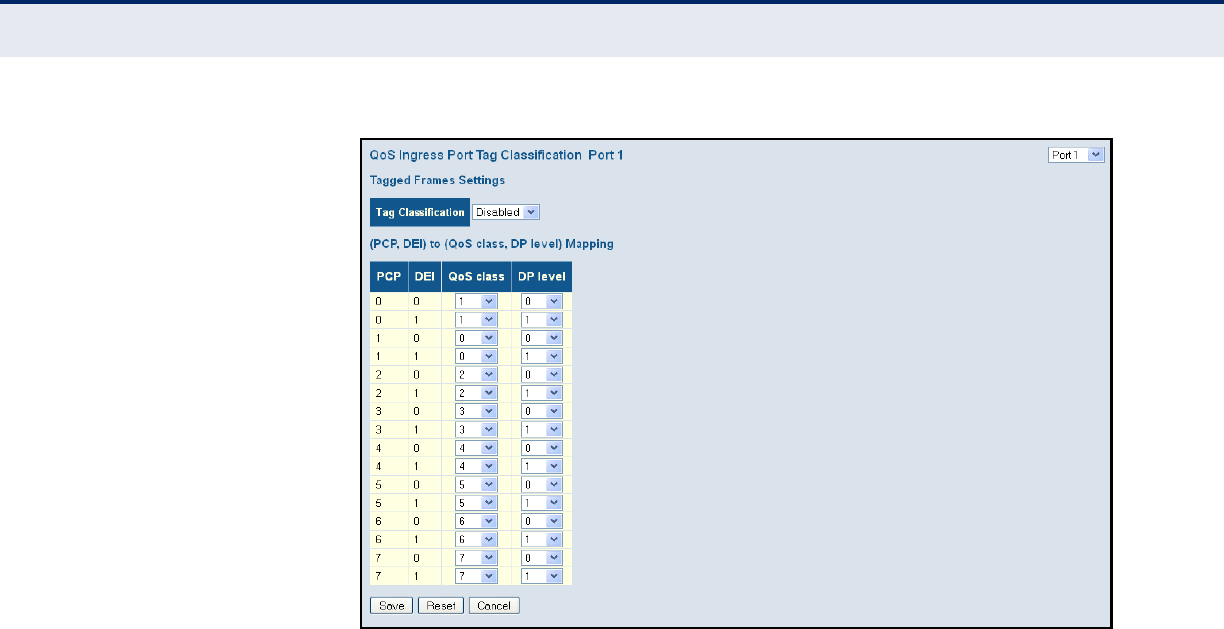
C
HAPTER
4
| Configuring the Switch
Quality of Service
– 192 –
Figure 77: Configuring Ingress Port Tag Classification
CONFIGURING PORT
POLICIERS
Use the QoS Ingress Port Policers page to limit the bandwidth of frames
entering the ingress queue. This function allows the network manager to
control the maximum rate for traffic received on an port. Port policing is
configured on interfaces at the edge of a network to limit traffic into of the
network. Packets that exceed the acceptable amount of traffic are dropped.
Port policing can be applied to individual ports. When an port is configured
with this feature, the traffic rate will be monitored by the hardware to
verify conformity. Non-conforming traffic is dropped, conforming traffic is
forwarded without any changes.
PATH
Advanced Configuration, QoS, Port Policing
PARAMETERS
These parameters are displayed:
◆Port – Port identifier.
◆Enabled – Enables or disables port policing on a port.
◆Rate – Controls the maximum rate for frames entering the ingress
queue for a port. (Range: 100-1,000,000 kbps/fps, 1-3.300 Mbps/kfps;
Default: 500 for all units of measure)
◆Unit – Controls the unit of measure for the policer rate as kbps, Mbps,
fps or kfps. The default value is kbps.
◆Flow Control – If flow control is enabled and the port is in flow control
mode, then pause frames are sent instead of discarding frames.
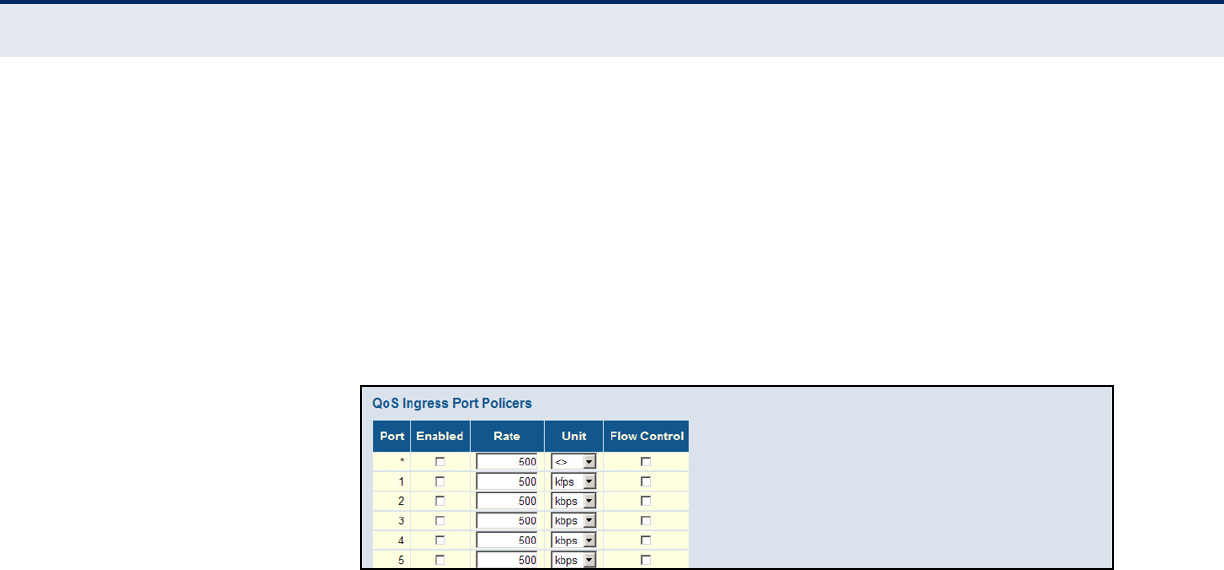
C
HAPTER
4
| Configuring the Switch
Quality of Service
– 193 –
WEB INTERFACE
To configure ingress port policing:
1. Click Advanced Configuration, QoS, Port Policing.
2. Enable port policing as required for any port, set the maximum ingress
rate and unit of measure, and then enable flow control if required.
3. Click Save.
Figure 78: Configuring Ingress Port Policing
CONFIGURING EGRESS
PORT SCHEDULER
Use the QoS Egress Port Schedulers page to show an overview of the QoS
Egress Port Schedulers, including the queue mode and weight. Click on any
of the entries in the Port field to configure egress queue mode, queue
shaper (rate and access to excess bandwidth), and port shaper.
PATH
Advanced Configuration, QoS, Port Scheduler
PARAMETERS
These parameters are displayed:
Displaying QoS Egress Port Schedulers
◆Port – Port identifier.
◆Mode – Shows the scheduling mode for this port.
◆Weight – Shows the weight of each egress queue used by the port.
Configuring QoS Egress Port Scheduler, Queue Scheduler and Port Shapers
◆Scheduler Mode – The switch can be set to service the queues based
on a strict rule that requires all traffic in a higher priority queue to be
processed before the lower priority queues are serviced, or Deficit
Weighted Round-Robin (DWRR) queuing which specifies a scheduling
weight for each queue. (Options: Strict, Weighted; Default: Strict)
DWRR services the queues in a manner similar to WRR, but the next
queue is serviced only when the queue’s Deficit Counter becomes
smaller than the packet size to be transmitted.
Note that weighted scheduling uses a combination of weighted service
for queues 0 - 6, and strict service for the high priority queues 7 and 8.

C
HAPTER
4
| Configuring the Switch
Quality of Service
– 194 –
◆Queue Shaper – Controls whether queue shaping is enabled for this
queue on this port.
■Enable – Enables or disables queue shaping. (Default: Disabled)
■Rate – Controls the rate for the queue shaper. The default value is
500. This value is restricted to 100-1000000 kbps, or 1-3300 Mbps.
■Unit – Controls the unit of measure for the queue shaper rate as
“kbps” or “Mbps.” (Default: kbps)
■Excess – Controls whether the queue is allowed to use excess
bandwidth. (Default: Disabled)
◆Queue Scheduler – When the Scheduler Mode is set to Weighted, you
need to specify a relative weight for each queue. DWRR uses a
predefined relative weight for each queue that determines the
percentage of service time the switch services each queue before
moving on to the next queue. This prevents the head-of-line blocking
that can occur with strict priority queuing.
■Weight – A weight assigned to each of the queues (and thereby to
the corresponding traffic priorities). This weight sets the frequency
at which each queue is polled for service, and subsequently affects
the response time for software applications assigned a specific
priority value. (Range: 1-100; Default: 17)
■Percent – The weight as a percentage for this queue.
◆Port Shaper – Sets the rate at which traffic can egress this queue.
■Enable – Enables or disables port shaping. (Default: Disabled)
■Rate – Controls the rate for the port shaper. The default value is
500. This value is restricted to 100-1000000 kbps, or 1-3300 Mbps
■Unit – Controls the unit of measure for the port shaper rate as
“kbps” or “Mbps.” (Default: kbps)
WEB INTERFACE
To show an overview of the queue mode and weight used by egress ports:
1. Click Configuration, QoS, Port Scheduler.
2. Click on any enter under the Port field to configure the Port Scheduler
and Shaper.
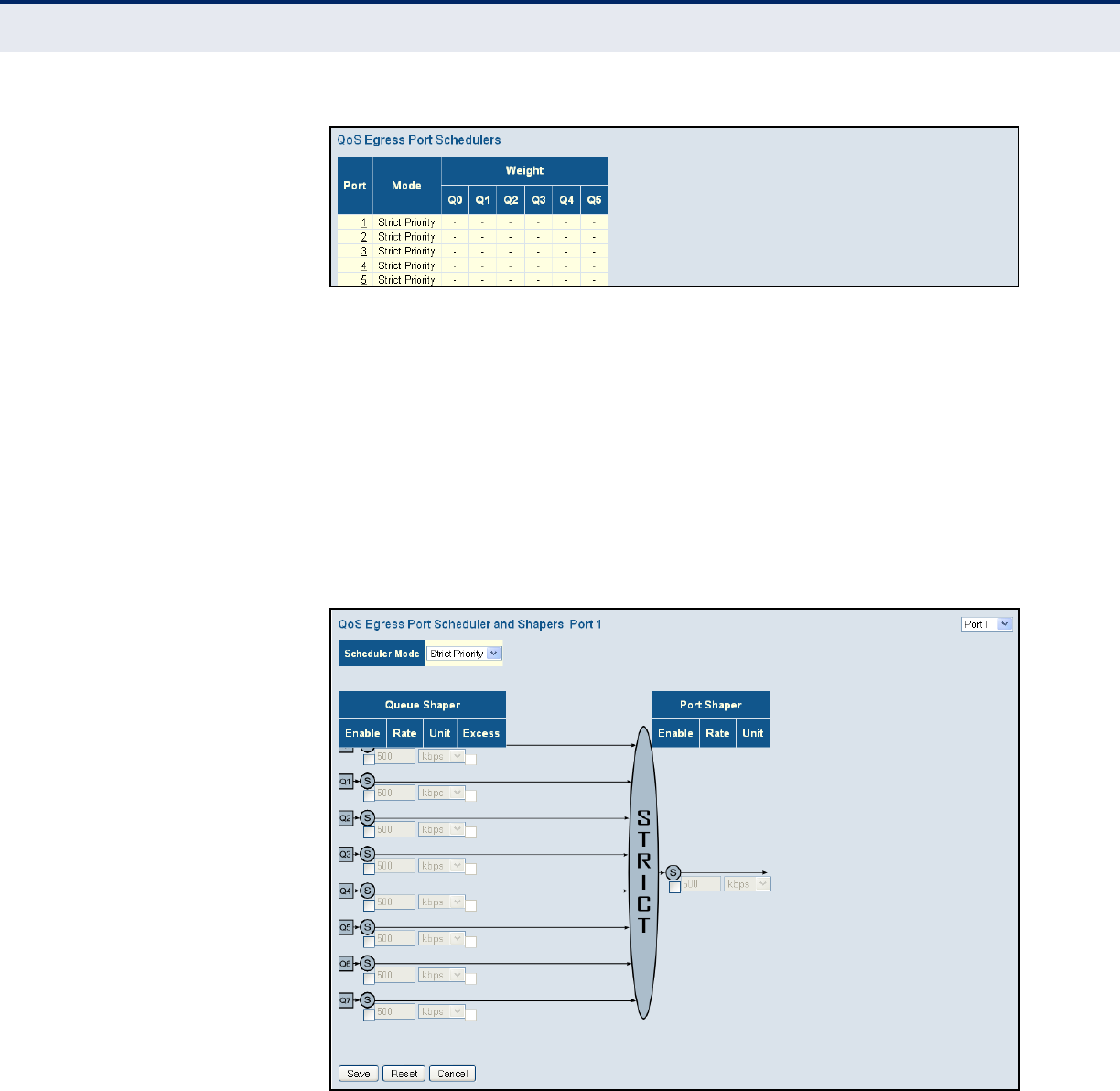
C
HAPTER
4
| Configuring the Switch
Quality of Service
– 195 –
Figure 79: Displaying Egress Port Schedulers
To configure the scheduler mode, the egress queue mode, queue shaper,
and port shaper used by egress ports:
1. Click Advanced Configuration, QoS, Port Scheduler.
2. Click on any of the entries in the Port field.
3. Set the scheduler mode, the queue shaper, queue scheduler (when the
scheduler mode is set to Weighted), and the port shaper.
4. Click Save.
Figure 80: Configuring Egress Port Schedulers and Shapers
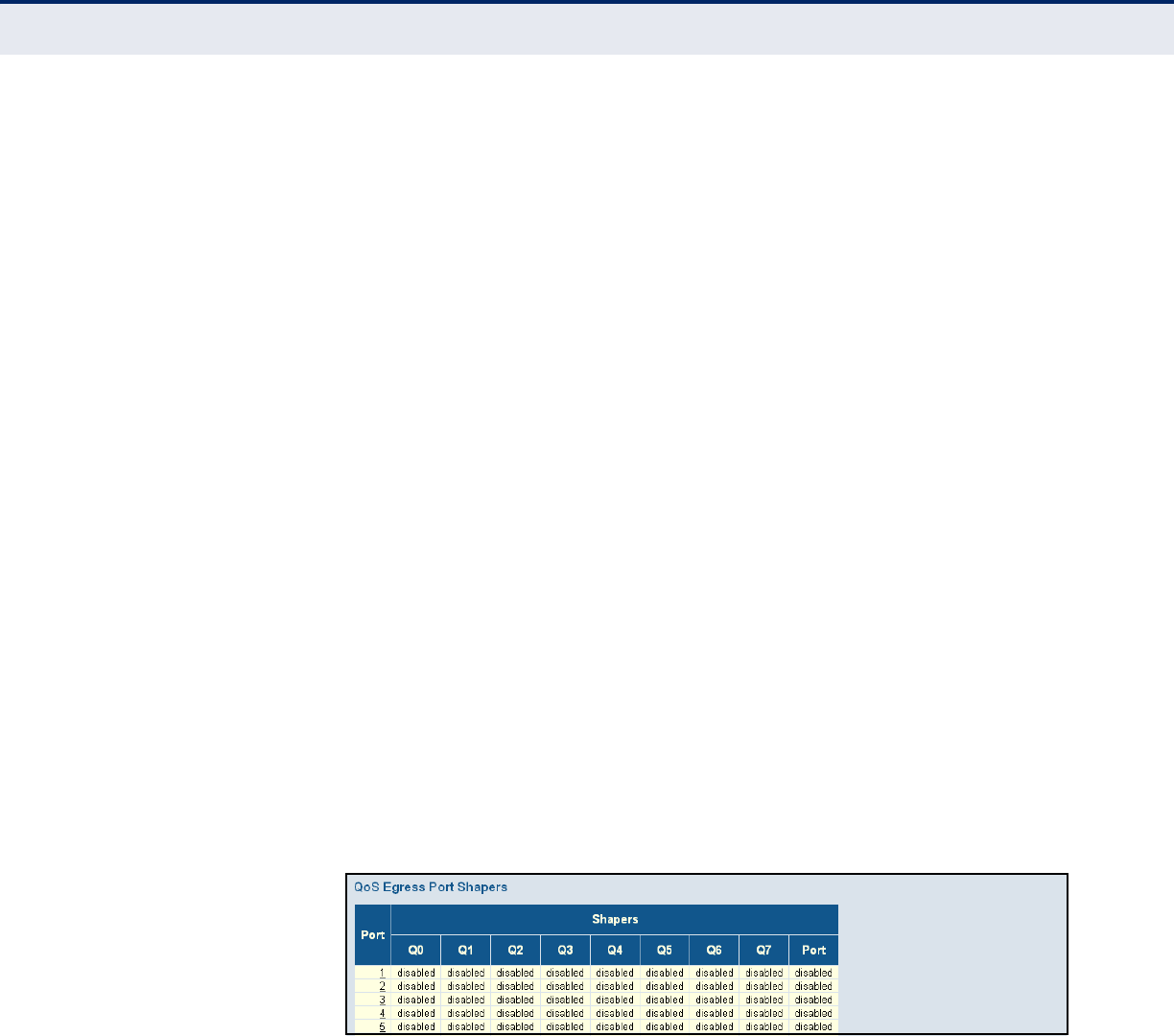
C
HAPTER
4
| Configuring the Switch
Quality of Service
– 196 –
CONFIGURING EGRESS
PORT SHAPER
Use the QoS Egress Port Shapers page to show an overview of the QoS
Egress Port Shapers, including the rate for each queue and port. Click on
any of the entries in the Port field to configure egress queue mode, queue
shaper (rate and access to excess bandwidth), and port shaper
PATH
Advanced Configuration, QoS, Port Shaper
PARAMETERS
These parameters are displayed:
Displaying QoS Egress Port Schedulers
◆Port – Port identifier.
◆Shapers – Shows the queue shaper rate and port shaper rate.
Configuring QoS Egress Port Scheduler, Queue Scheduler and Port Shapers
This configuration page can be access from the Port Scheduler or Port
Shaper page. Refer to the description of these parameters under
"Configuring Egress Port Scheduler".
WEB INTERFACE
To show an overview of the rate for each queue and port:
1. Click Advanced Configuration, QoS, Port Shaper.
2. Click on any enter under the Port field to configure the Port Scheduler
and Shaper.
Figure 81: Displaying Egress Port Shapers
CONFIGURING PORT
REMARKING MODE
Use the QoS Egress Port Tag Remarking page to show an overview of QoS
Egress Port Tag Remarking mode. Click on any of the entries in the Port
field to configure the remarking mode using classified PCP/DEI values,
default PCP/DEI values, or mapped versions of QoS class and drop priority.
PATH
Advanced Configuration, QoS, Port Tag Remarking
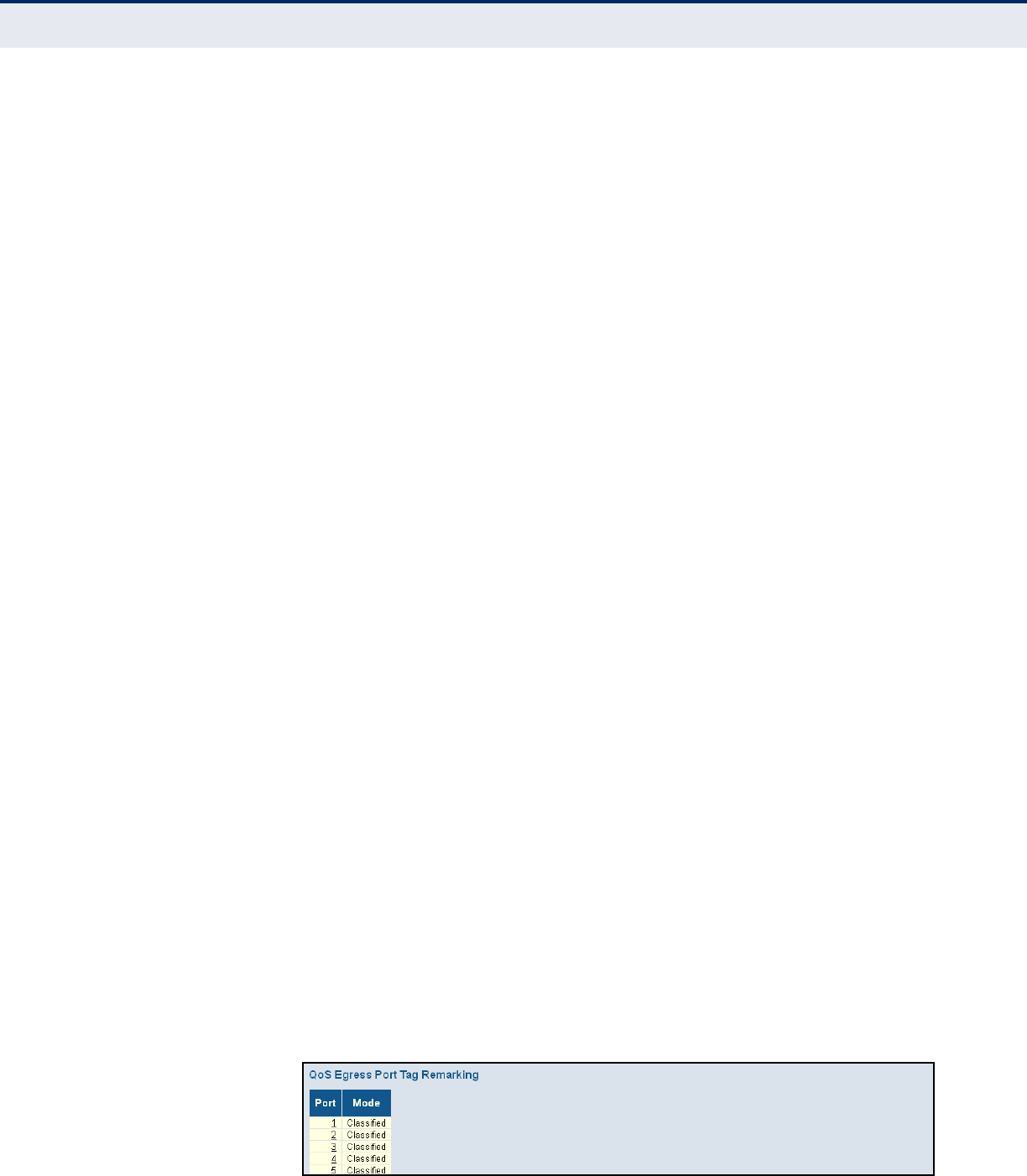
C
HAPTER
4
| Configuring the Switch
Quality of Service
– 197 –
PARAMETERS
These parameters are displayed:
Displaying Port Remarking Mode
◆Port – Port identifier.
◆Mode – Shows the tag remarking mode used by this port:
■Classified – Uses classified PCP (Priority Code Point or User
Priority) and DEI (Drop Eligible Indicator) values.
■Default – Uses default PCP/DEI values.
■Mapped – Uses mapped versions of QoS class and drop precedence
level.
Configuring Port Remarking Mode
◆Tag Remarking Mode – Configures the tag remarking mode used by
this port:
■Classified – Uses classified PCP/DEI values.
■Default – Uses default PCP/DEI values.
(Range: PCP – 0-7, Default: 0; DEI – 0-1, Default: 0)
■Mapped – Controls the mapping of the classified QoS class values
and DP levels (drop precedence) to (PCP/DEI) values.
■QoS class/DP level – Shows the mapping options for QoS class
values and DP levels (drop precedence).
■PCP – Remarks matching egress frames with the specified
Priority Code Point (or User Priority) value. (Range: 0-7;
Default: 0)
■DEI – Remarks matching egress frames with the specified Drop
Eligible Indicator. (Range: 0-1; Default: 0)
WEB INTERFACE
To show the QoS Egress Port Tag Remarking mode used for each port:
1. Click Advanced Configuration, QoS, Port Tag Remarking.
2. Click on any enter under the Port field to configure the Port Tag
Remarking mode.
Figure 82: Displaying Port Tag Remarking Mode
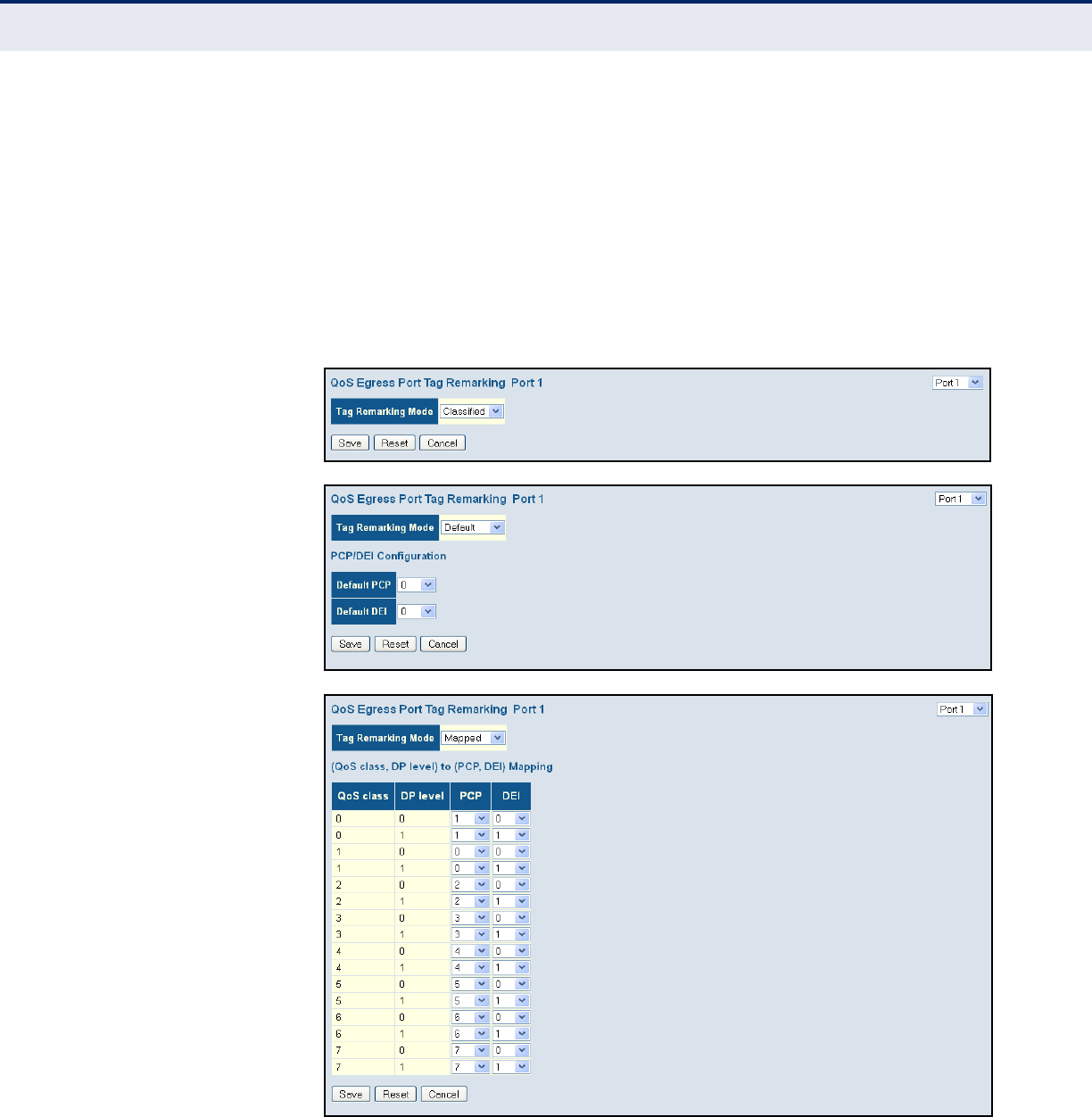
C
HAPTER
4
| Configuring the Switch
Quality of Service
– 198 –
To configure the tag remarking mode:
1. Click Configuration, QoS, Port Tag Remarking.
2. Click on any of the entries in the Port field.
3. Set the tag remarking mode and any parameters associated with the
selected mode.
4. Click Save.
Figure 83: Configuring Port Tag Remarking Mode

C
HAPTER
4
| Configuring the Switch
Quality of Service
– 199 –
CONFIGURING PORT
DSCP TRANSLATION
AND REWRITING
Use the QoS Port DSCP Configuration page to configure ingress translation
and classification settings and egress re-writing of DSCP values.
PATH
Advanced Configuration, QoS, Port DSCP
PARAMETERS
These parameters are displayed:
◆Port – Port identifier.
◆Ingress Translate – Enables ingress translation of DSCP values based
on the specified classification method.
◆Ingress Classify – Specifies the classification method:
■Disable – No Ingress DSCP Classification is performed.
■DSCP=0 – Classify if incoming DSCP is 0.
■Selected – Classify only selected DSCP for which classification is
enabled in DSCP Translation table (see page 201).
■All – Classify all DSCP.
◆Egress Rewrite – Configures port egress rewriting of DSCP values:
■Disable – Egress rewriting is not performed.
■Enable – Egress rewriting is performed without remapping.
■Remap DP Aware – Frame with DSCP from analyzer is remapped
and remarked with the remapped DSCP value. Depending on the
frame’s DP level, the remapped DSCP value is either taken from the
DSCP Translation table, Egress Remap DP0 or DP1 field (see
page 201).
■Remap DP Unaware – Frame with DSCP from analyzer is
remapped and remarked with the remapped DSCP value. The
remapped DSCP value is always taken from the DSCP Translation
table, Egress Remap DP0 field (see page 201).
WEB INTERFACE
To configure ingress translation and classification settings and egress re-
writing of DSCP values:
1. Click Advanced Configuration, QoS, Port DSCP.
2. Set the required ingress translation and egress re-writing parameters.
3. Click Save.
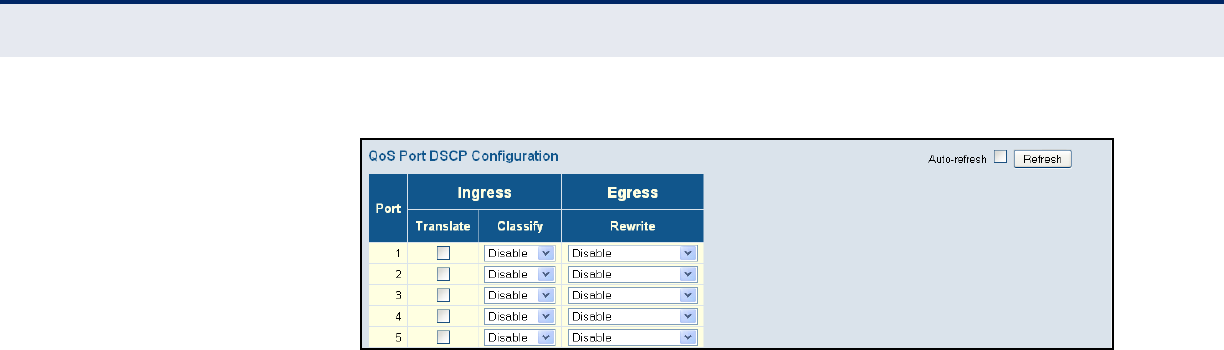
C
HAPTER
4
| Configuring the Switch
Quality of Service
– 200 –
Figure 84: Configuring Port DSCP Translation and Rewriting
CONFIGURING DSCP-
BASED QOS INGRESS
CLASSIFICATION
Use the DSCP-Based QoS Ingress Classification page to configure DSCP-
based QoS ingress classification settings.
PATH
Advanced Configuration, QoS, DSCP-Based QoS
PARAMETERS
These parameters are displayed:
◆DSCP – DSCP value in ingress packets. (Range: 0-63)
◆Trust – Controls whether a specific DSCP value is trusted. Only frames
with trusted DSCP values are mapped to a specific QoS class and drop
level (DPL). Frames with untrusted DSCP values are treated as non-IP
frames.
◆QoS Class – QoS value to which the corresponding DSCP value is
classified for ingress processing. (Range: 0-7; Default: 0)
◆DPL – Drop Precedence Level to which the corresponding DSCP value is
classified for ingress processing. (Range: 0-1, where 1 is the higher
drop priority; Default: 0)
WEB INTERFACE
To configure DSCP-based QoS ingress classification settings:
1. Click Advanced Configuration, QoS, DSCP-Based QoS.
2. Specify whether the DSCP value is trusted, and set the corresponding
QoS value and DP level used for ingress processing.
3. Click Save.
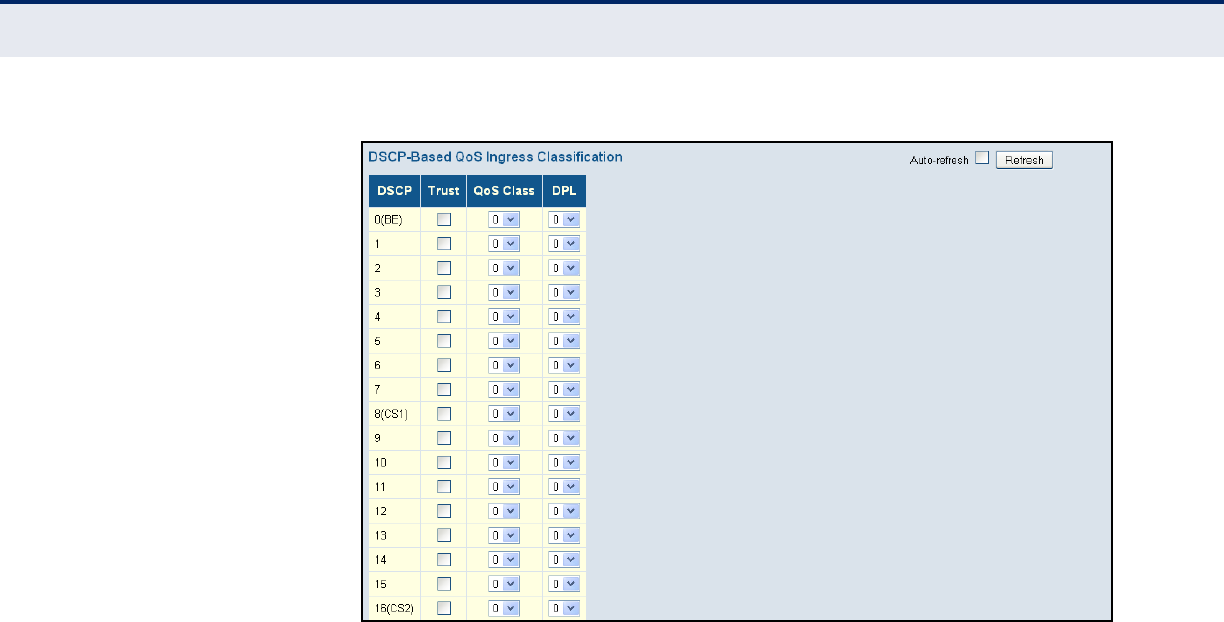
C
HAPTER
4
| Configuring the Switch
Quality of Service
– 201 –
Figure 85: Configuring DSCP-based QoS Ingress Classification
CONFIGURING DSCP
TRANSLATION
Use the DSCP Translation page to configure DSCP translation for ingress
traffic or DSCP re-mapping for egress traffic.
PATH
Advanced Configuration, QoS, DSCP Translation
PARAMETERS
These parameters are displayed:
◆DSCP – DSCP value. (Range: 0-63)
◆Ingress Translate – Enables ingress translation of DSCP values based
on the specified classification method.
◆Ingress Classify – Enable Classification at ingress side as defined in
the QoS Port DSCP Configuration table (see page 199).
◆Egress Remap DP0 – Re-maps DP0 field to selected DSCP value. DP0
indicates a drop precedence with a low priority.
◆Egress Remap DP1 – Re-maps DP1 field to selected DSCP value. DP1
indicates a drop precedence with a high priority.
. . .
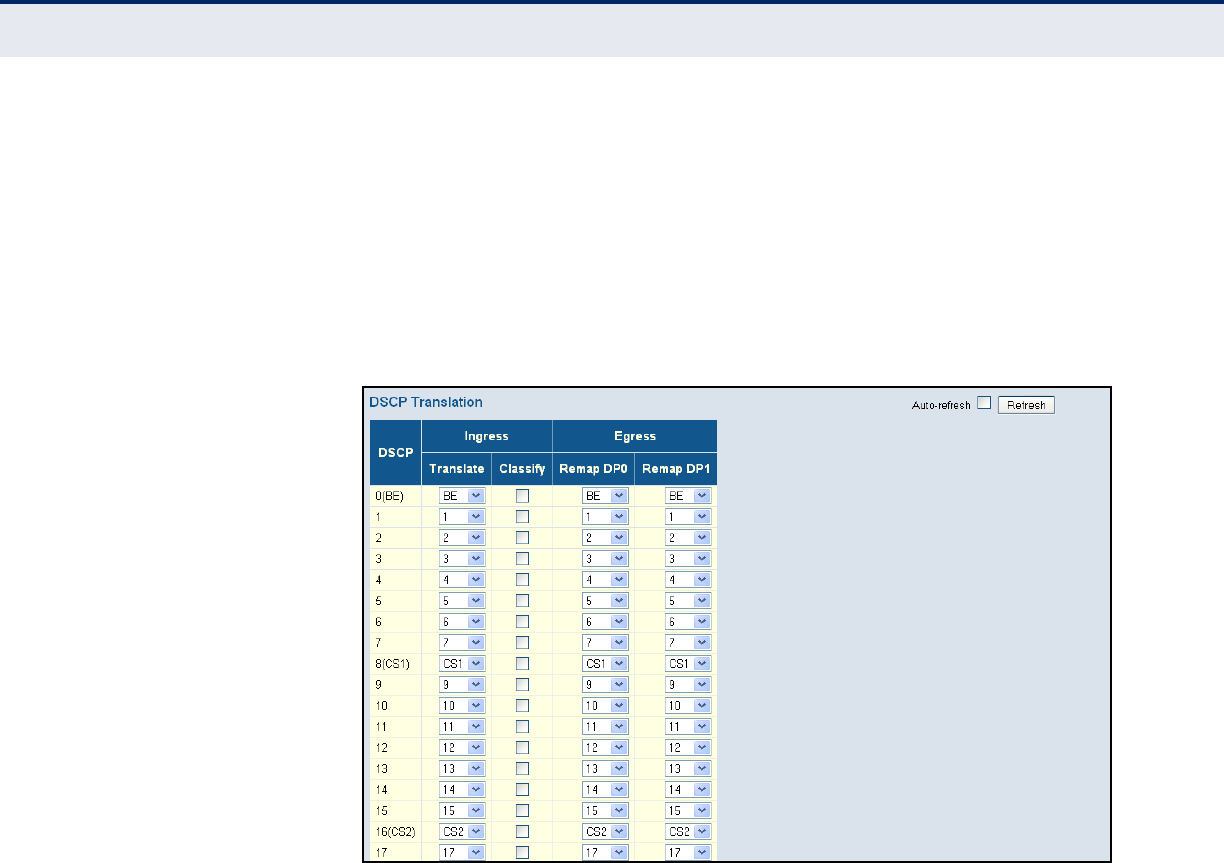
C
HAPTER
4
| Configuring the Switch
Quality of Service
– 202 –
WEB INTERFACE
To configure DSCP translation or re-mapping:
1. Click Advanced Configuration, QoS, DSCP Translation.
2. Set the required ingress translation and egress re-mapping
parameters.
3. Click Save.
Figure 86: Configuring DSCP Translation and Re-mapping
CONFIGURING DSCP
CLASSIFICATION
Use the DSCP Classification page to map DSCP values to a QoS class and
drop precedence level.
PATH
Advanced Configuration, QoS, DSCP Classification
PARAMETERS
These parameters are displayed:
◆QoS Class/DPL – Shows the mapping options for QoS class values and
DP (drop precedence) levels.
◆DSCP – DSCP value. (Range: 0-63)
. . .
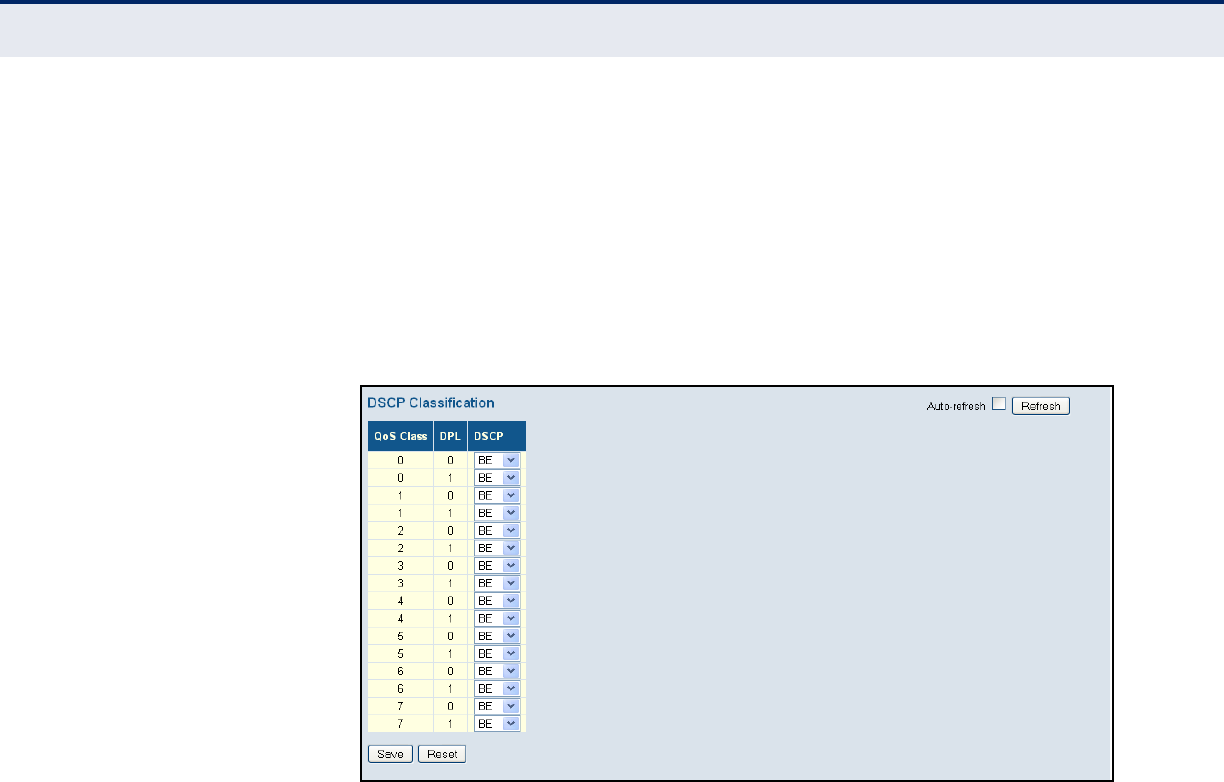
C
HAPTER
4
| Configuring the Switch
Quality of Service
– 203 –
WEB INTERFACE
To map DSCP values to a QoS class and drop precedence level:
1. Click Advanced Configuration, QoS, DSCP Classification.
2. Map key DSCP values to a corresponding QoS class and drop
precedence level.
3. Click Save.
Figure 87: Mapping DSCP to CoS/DPL Values
CONFIGURING QOS
CONTROL LISTS
Use the QoS Control List Configuration page to configure Quality of Service
policies for handling ingress packets based on Ethernet type, VLAN ID,
TCP/UDP port, DSCP, ToS, or VLAN priority tag.
Once a QCE is mapped to a port, traffic matching the first entry in the QoS
Control List is assigned to the QoS class, drop precedence level, and DSCP
value defined by that entry. Traffic not matching any of the QCEs are
classified to the default QoS Class for the port.
PATH
Advanced Configuration, QoS, QoS Control List
PARAMETERS
These parameters are displayed:
QoS Control List
◆QCE – Quality Control Entry index.
◆Port - Port identifier.
◆Frame Type – Indicates the type of frame to look for in incoming
frames. Possible frame types are: Any, Ethernet, LLC, SNAP, IPv4, IPv6.
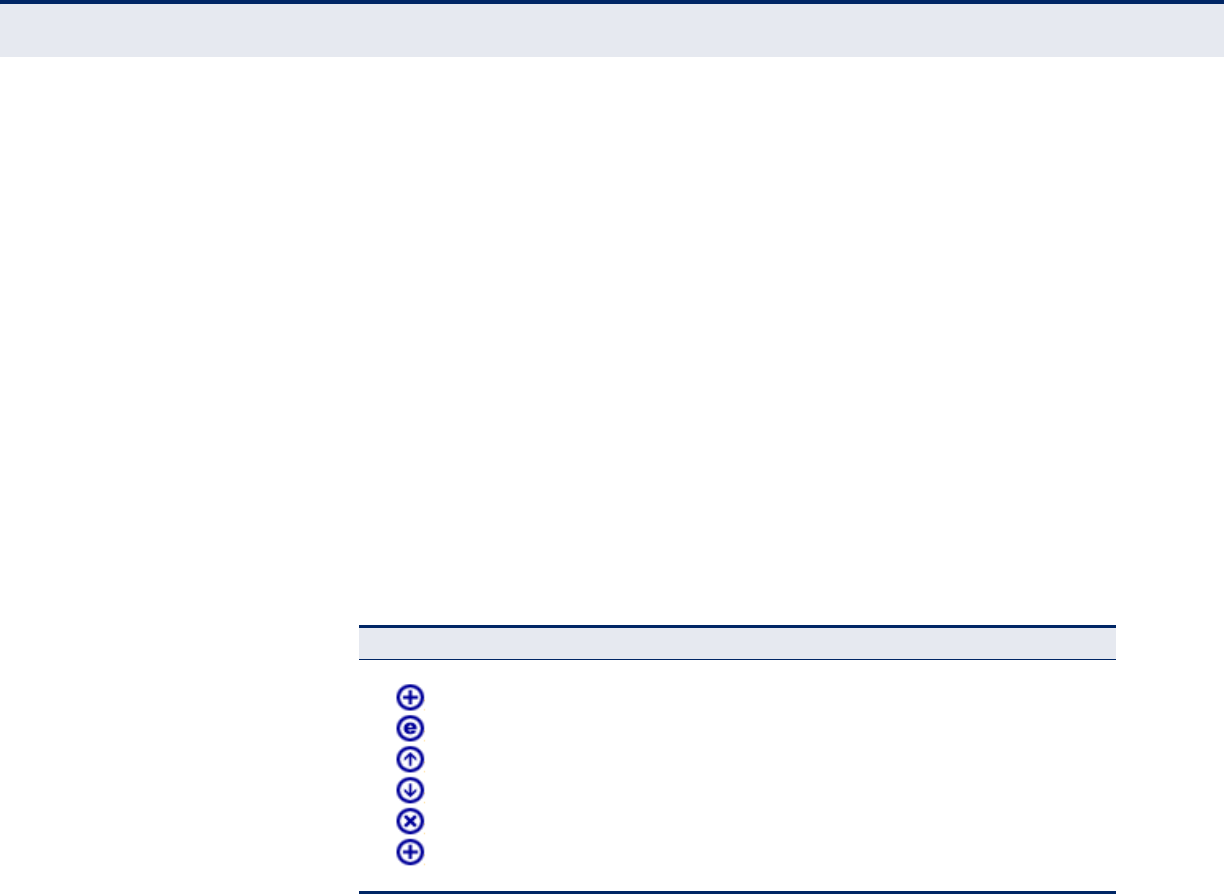
C
HAPTER
4
| Configuring the Switch
Quality of Service
– 204 –
◆SMAC - The OUI field of the source MAC address, i.e. the first three
octets (bytes) of the MAC address.
◆DMAC - The type of destination MAC address. Possible values are: Any,
Broadcast, Multicast, Unicast.
◆VID – VLAN identifier. (Range: 1-4095)
◆Action – Indicates the classification action taken on ingress frame if
the configured parameters are matched in the frame's content. If a
frame matches the QCE, the following actions will be taken:
■Class (Classified QoS Class) – If a frame matches the QCE, it will be
put in the queue corresponding to the specified QoS class.
■DPL – The drop precedence level will be set to the specified value.
■DSCP – The DSCP value will be set the specified value.
The following buttons are used to edit or move the QCEs:
QCE Configuration
◆Port Members – The ports assigned to this entry.
Key Parameters
◆Tag – VLAN tag type. (Options: Any, Tag, Untag; Default: Any)
◆VID – VLAN identifier. (Options: Any, Specific (1-4095), Range;
Default: Any)
◆PCP – Priority Code Point (User Priority). (Options: a specific value of
0, 1, 2, 3, 4, 5, 6, 7, a range of 0-1, 2-3, 4-5, 6-7, 0-3, 4-7, or Any;
Default: 0)
◆DEI – Drop Eligible Indicator. (Options: 0, 1 or Any)
◆SMAC – The OUI field of the source MAC address. Enter the first three
octets (bytes) of the MAC address, or Any.
Table 12: QCE Modification Buttons
Button Description
Inserts a new QCE before the current row.
Edits the QCE.
Moves the QCE up the list.
Moves the QCE down the list.
Deletes the QCE.
The lowest plus sign adds a new entry at the bottom of the list.

C
HAPTER
4
| Configuring the Switch
Quality of Service
– 205 –
◆DMAC Type – The type of destination MAC address. (Options: Any, BC
(Broadcast), MC (Multicast), UC (Unicast)
◆Frame Type – The supported types are listed below:
■Any – Allow all types of frames.
■Ethernet – This option can only be used to filter Ethernet II
formatted packets. (Options: Any, Specific – 600-ffff hex;
Default: ffff)
Note that 800 (IPv4) and 86DD (IPv6) are excluded.
A detailed listing of Ethernet protocol types can be found in RFC
1060. A few of the more common types include 0800 (IP), 0806
(ARP), 8137 (IPX).
■LLC – Link Logical Control includes the following settings:
■SSAP Address – Source Service Access Point address.
(Options: Any, Specific (0x00-0xff); Default: 0xff)
■DSAP Address – Destination Service Access Point address.
(Options: Any, Specific (0x00-0xff); Default: 0xff)
■Control – Control field may contain command, response, or
sequence information depending on whether the LLC frame type
is Unnumbered, Supervisory, or Information. (Options: Any,
Specific (0x00-0xff); Default: 0xff)
■SNAP – SubNetwork Access Protocol can be distinguished by an
OUI and a Protocol ID. (Options for PID: Any, Specific (0x00-0xffff);
Default: Any)
If the OUI is hexadecimal 000000, the protocol ID is the Ethernet
type (EtherType) field value for the protocol running on top of SNAP.
If the OUI is that of a particular organization, the protocol ID is a
value assigned by that organization to the protocol running on top
of SNAP.
In other words, if value of the OUI field is 00-00-00, then value of
the PID will be etherType (0x0600-0xffff), and if value of the OUI is
other than 00-00-00, then valid value of the PID will be any value
from 0x0000 to 0xffff.
■IPv4 – IPv4 frame type includes the following settings:
■Protocol – IP protocol number. (Options: Any, UDP, TCP, or
Other (0-255))
■Source IP – Source IP address. (Options: Any, Specific)
To configure a specific source IP address, enter both the address
and mask format. The address and mask must be in the format
x.y.z.w where x, y, z, and w are decimal numbers between 0
and 255. When the mask is converted to a 32-bit binary string
and read from left to right, all bits following the first zero must
also be zero
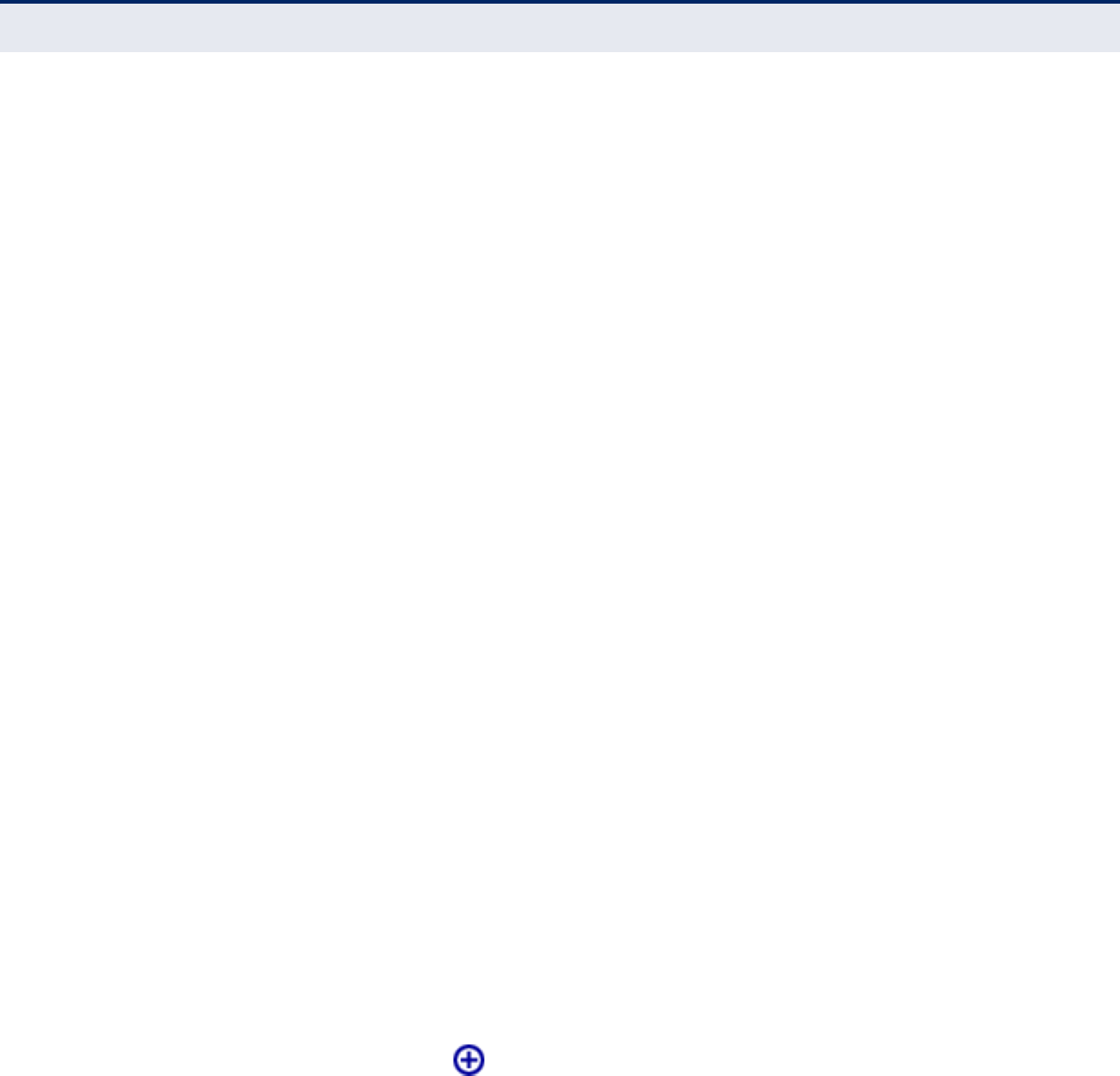
C
HAPTER
4
| Configuring the Switch
Quality of Service
– 206 –
■IP Fragment – Indicates whether or not fragmented packets
are accepted. (Options: Any, Yes, No; Default: Any)
Datagrams may be fragmented to ensure they can pass through
a network device which uses a maximum transfer unit smaller
than the original packet’s size.
■DSCP – Diffserv Code Point value. (Options: Any, specific value
of 0-63, BE, CS1-CS7, EF or AF11-AF43, or Range;
Default: Any)
■IPv6 – IPv6 frame type includes the same settings as those used
for IPv4, except for the Source IP. When configuring a specific IPv6
source address, enter the least significant 32 bits (a.b.c.d) using
the same type of mask as that used for an IPv4 address.
■Sport – Source TCP/UDP port. (Any, Specific/Range: 0-65535)
■Dport – Destination TCP/UDP port. (Any,
Specific/Range: 0-65535)
Action Parameters
Indicates the classification action taken on ingress frame if the configured
parameters are matched in the frame's content. If a frame matches the
QCE, the following actions will be taken:
◆Class (Classified QoS Class) – If a frame matches the QCE, it will be
put in the queue corresponding to the specified QoS class, or placed in
a queue based on basic classification rules. (Options: 0-7, Default (use
basic classification); Default setting: 0)
◆DPL – The drop precedence level will be set to the specified value or
left unchanged. (Options: 0-1, Default; Default setting: Default)
◆DSCP – The DSCP value will be set to the specified value or left
unchanged. (Options: 0-63, BE, CS1-CS7, Default (not changed);
Default setting: Default)
WEB INTERFACE
To configure QoS Control Lists:
1. Click Advanced Configuration, QoS, QoS Control List.
2. Click the button to add a new QCE, or use the other QCE
modification buttons to specify the editing action (i.e., edit, delete, or
moving the relative position of entry in the list).
3. When editing an entry on the QCE Configuration page, specify the
relevant criteria to be matched, and the response to a match.
4. Click Save.
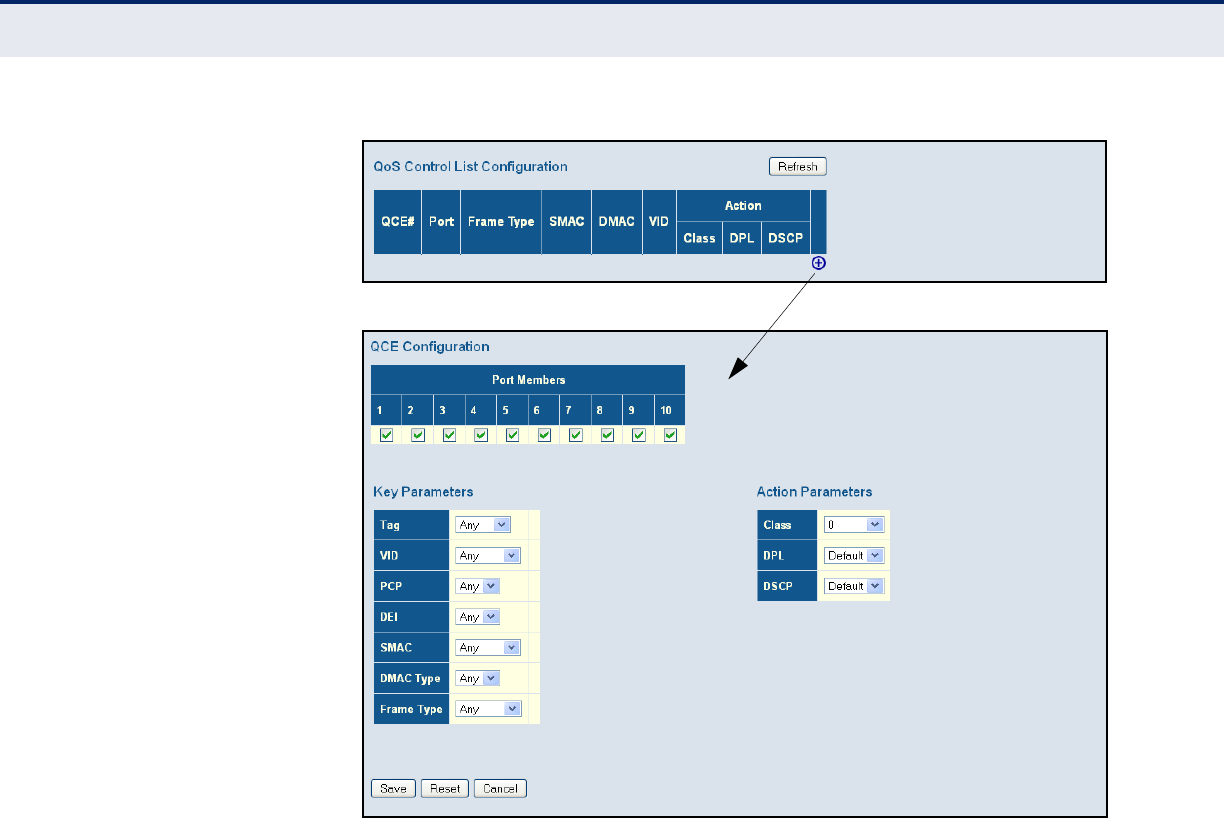
C
HAPTER
4
| Configuring the Switch
Quality of Service
– 207 –
Figure 88: QoS Control List Configuration
CONFIGURING STORM
CONTROL
Use the Storm Control Configuration page to set limits on broadcast,
multicast and unknown unicast traffic to control traffic storms which may
occur when a network device is malfunctioning, the network is not properly
configured, or application programs are not well designed or properly
configured. Traffic storms caused by any of these problems can severely
degrade performance or bring your network to a complete halt.
You can protect your network from traffic storms by setting a threshold for
broadcast, multicast, or unknown unicast traffic. Any packets exceeding
the specified threshold will then be dropped. Note that the limit specified
on this page applies to each port.
PATH
Configuration, QoS, Storm Control
PARAMETERS
These parameters are displayed:
◆Frame Type - Specifies broadcast, multicast or unknown unicast
traffic.
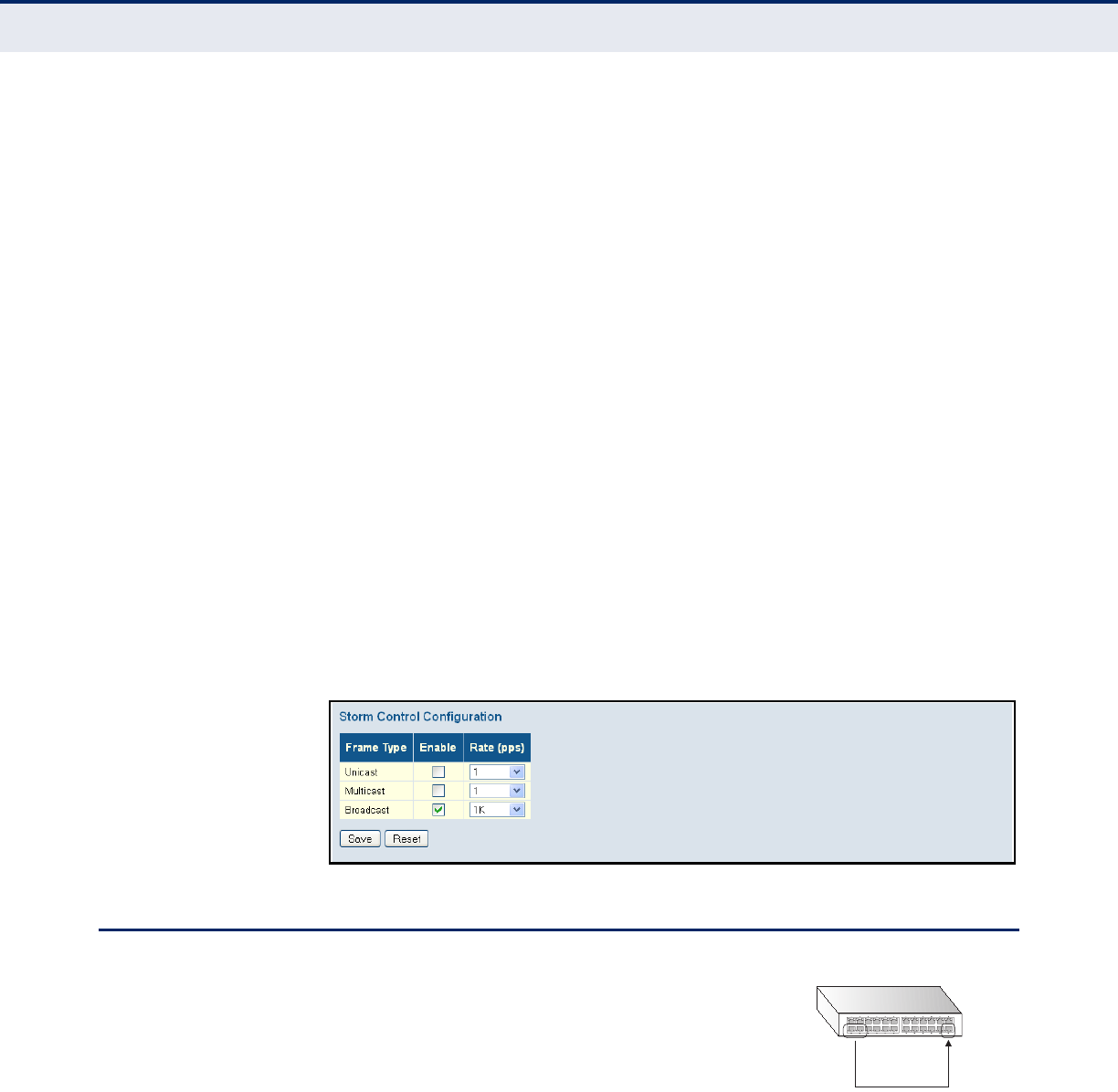
C
HAPTER
4
| Configuring the Switch
Configuring Local Port Mirroring
– 208 –
◆Enable - Enables or disables storm control. (Default: Disabled)
◆Rate (pps) - The threshold above which packets are dropped. This limit
can be set by specifying a value of 2n packets per second (pps), or by
selecting one of the options in Kpps (i.e., marked with the suffix “K”).
(Options: 2n pps where n = 1, 2, 4, 8, 16, 32, 64, 128, 256, 512; or 1,
2, 4, 8, 16, 32, 64, 128, 256, 512, 1024 Kpps; Default: 2 pps)
Due to an ASIC limitation, the enforced rate limits are slightly less than
the listed options. For example: 1 Kpps translates into an enforced
threshold of 1002.1 pps.
WEB INTERFACE
To configure Storm Control:
1. Click Configuration, QoS, Storm Control.
2. Enable storm control for unknown unicast, broadcast, or multicast
traffic by marking the Status box next to the required frame type.
3. Select the control rate as a function of 2n pps (i.e., a value with no
suffix for the unit of measure) or a rate in Kpps (i.e., a value marked
with the suffix “K”).
4. Click Save.
Figure 89: Storm Control Configuration
CONFIGURING LOCAL PORT MIRRORING
Use the Mirroring & RSPAN Configuration page to
mirror traffic from any local source port to a
target port on the same switch for real-time
analysis. You can then attach a logic analyzer or
RMON probe to the target port and study the
traffic crossing the source port in a completely
unobtrusive manner.
PATH
Basic/Advanced Configuration, Mirroring & RSPAN
COMMAND USAGE
General port mirroring configured on the Mirroring & RSPAN Configuration
page and ACL-based port mirroring are implemented independently. When
Source
port(s)
Single
target
port

C
HAPTER
4
| Configuring the Switch
Configuring Local Port Mirroring
– 209 –
port mirroring is enabled on the Mirroring & RSPAN Configuration page,
mirroring will occur regardless of any configuration settings made on the
ACL Ports Configuration page (see "Filtering Traffic with Access Control
Lists" on page 96) or the ACE Configuration page (see "Configuring Access
Control Lists" on page 99).
PARAMETERS
These parameters are displayed:
◆Session Number - A number identifying the mirror session. This
switch only supports one mirror session.
◆Mode - Enables or disables port mirroring.
◆Type - Select “Mirror” for local port mirroring.
◆Port – Port identifier.
◆Source - Sets the source port from which traffic will be mirrored.
Select one of these options:
■Disabled - No frames are mirrored from this port.
■Both - Frames received and transmitted on this port are mirrored to
the specified destination port.
■Rx only - Frames received on this port are mirrored to the
destination port.
■Tx only - Frames transmitted from this port are mirrored to the
destination port.
◆Destination - Traffic from all configured source ports is mirrored to
this port. (Default: Disabled)
WEB INTERFACE
To configure local port mirroring:
1. Click Basic/Advanced Configuration, Mirroring & RSPAN.
2. Set the Mode to Enabled, and the Type to Mirror.
3. Set the type of traffic to mirror on the Source ports to be monitored.
4. Select to the Destination port to which all mirrored traffic will be sent.
5. Click Save.
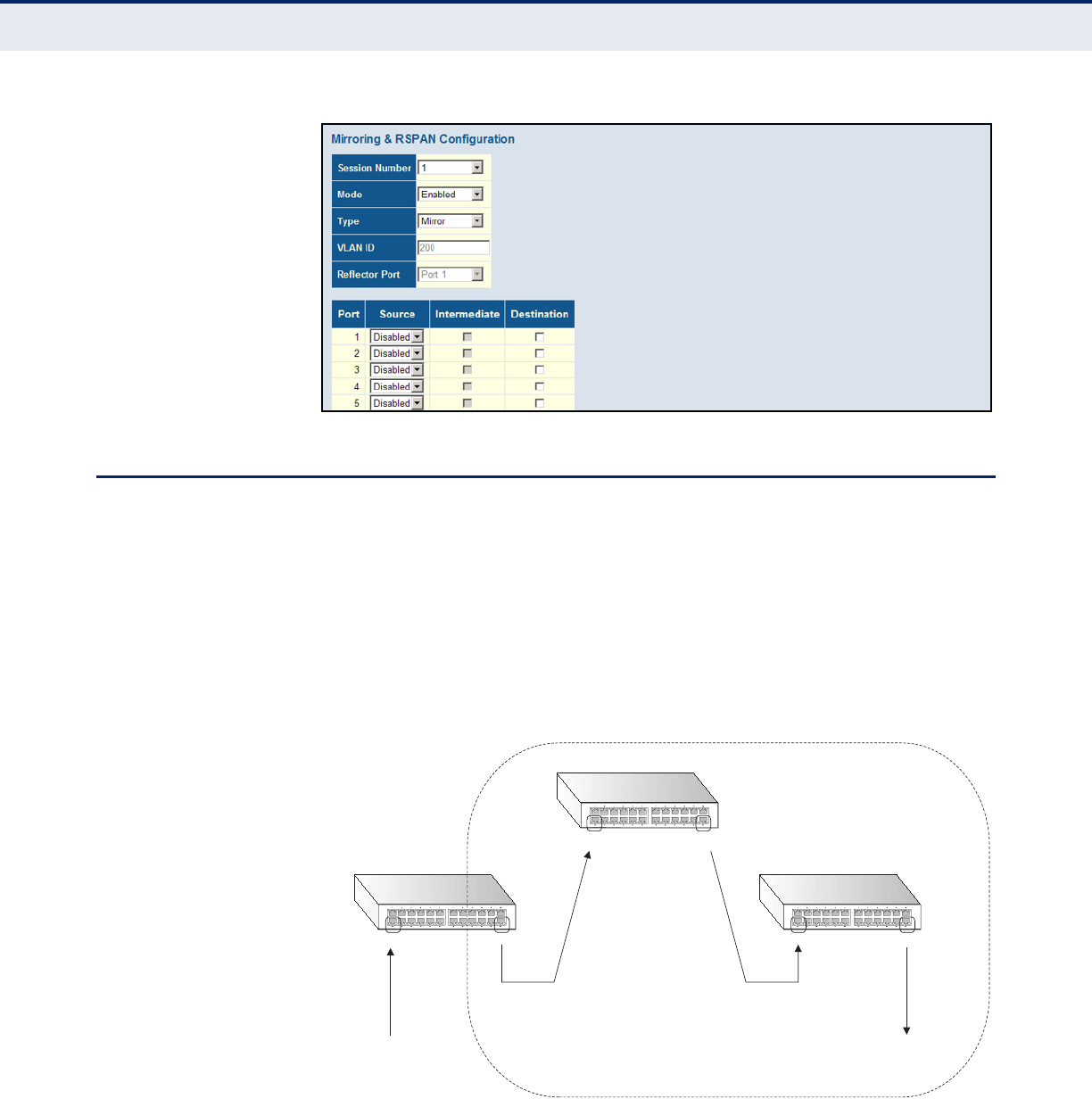
C
HAPTER
4
| Configuring the Switch
Configuring Remote Port Mirroring
– 210 –
Figure 90: Mirror Configuration
CONFIGURING REMOTE PORT MIRRORING
Use the Mirroring & RSPAN Configuration page to mirror traffic from remote
switches for analysis at a destination port on the local switch. This feature,
also called Remote Switched Port Analyzer (RSPAN), carries traffic
generated on the specified source ports over a user-specified VLAN
dedicated to that RSPAN session in all participating switches. Monitored
traffic from one or more sources is copied onto the RSPAN VLAN through
IEEE 802.1Q trunk or hybrid ports that carry it to any RSPAN destination
port monitoring the RSPAN VLAN as shown in the figure below.
Figure 91: Configuring Remote Port Mirroring
PATH
Basic/Advanced Configuration, Mirroring & RSPAN
Source Switch
Intermediate SwitchIntermediate Switch
Destination Switch
Source Port Destination PortUplink Port Uplink Port
Uplink Port Uplink Port
Ingress or egress traffic
is mirrored onto the RSPAN
VLANfrom here.
Tagged or untagged traffic
from the RSPANVLANis
analyzed at this port.
RPSANVLAN
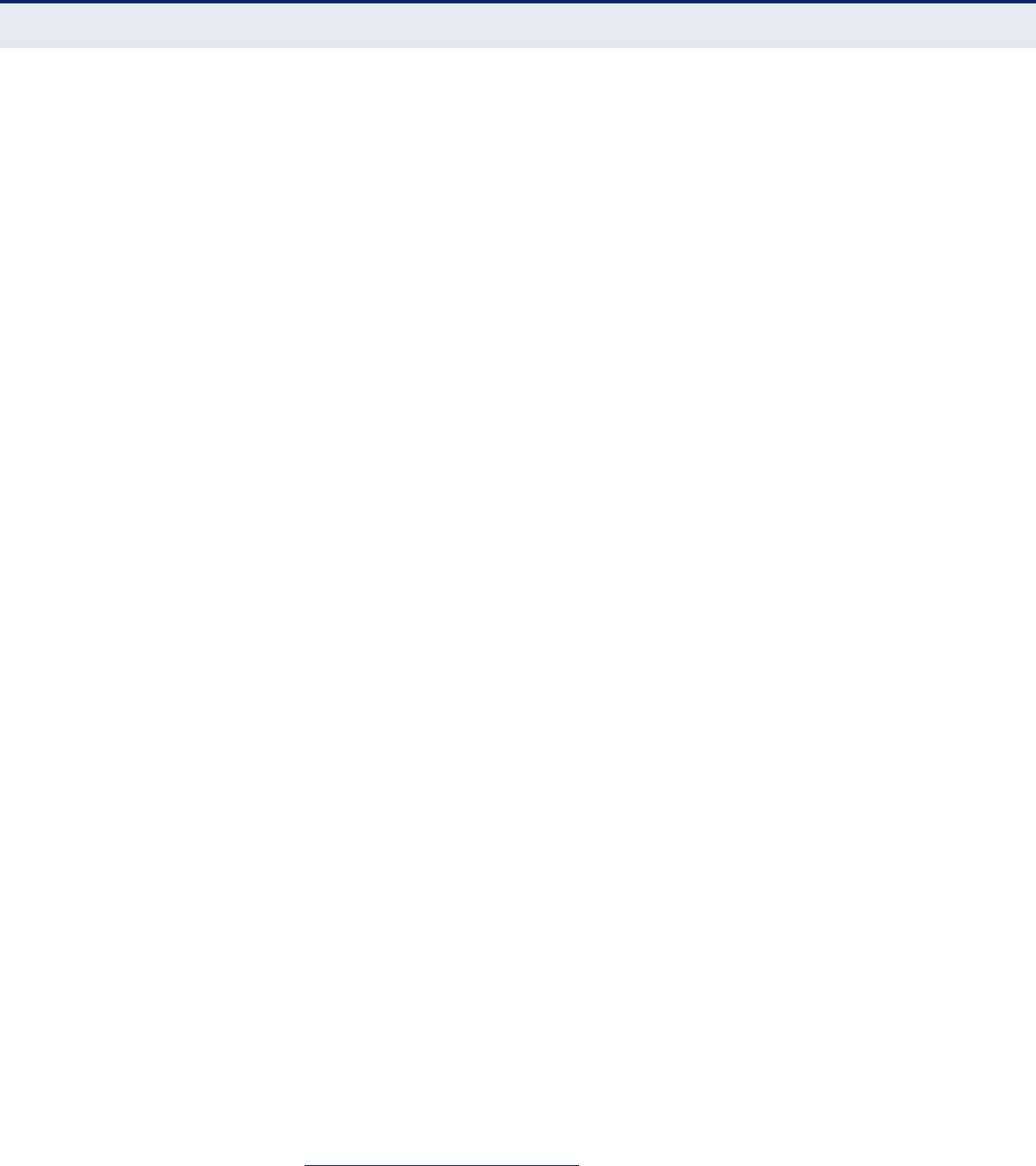
C
HAPTER
4
| Configuring the Switch
Configuring Remote Port Mirroring
– 211 –
COMMAND USAGE
◆Configuration Guidelines
Take the following step to configure an RSPAN session:
1. Set up the source switch on the Mirroring & RSPAN configuration
page by specifying the switch’s Type (Source), the RSPAN VLAN ID,
the Reflector port4 through which mirrored traffic is passed on to
the RSPAN VLAN, the traffic type to monitor (Rx, Tx or Both) on the
source port(s), and the intermediate (or uplink) ports.
2. Set up all intermediate switches on the RSPAN configuration page,
specifying the switch type (Intermediate), the RSPAN VLAN, and the
intermediate ports.
3. Set up the destination switch on the Mirroring & RSPAN
configuration page by specifying switch type (Destination), the
RSPAN VLAN, intermediate ports, and the destination port(s) where
the mirrored traffic will be received.
◆RSPAN Limitations
The following limitations apply to the use of RSPAN on this switch:
■RSPAN Ports – Only ports can be configured as an RSPAN source,
intermediate or destination type; static and dynamic trunks are not
allowed. A port can only be configured as one type of RSPAN
interface – source, intermediate, or destination. Only one mirror
session is allowed, either local or remote. Also, note that the source
port and destination port cannot be configured on the same switch.
■MAC address learning is not supported on RSPAN uplink ports
(Figure 91) when RSPAN is enabled on the switch. Therefore, even
if spanning tree is enabled after RSPAN has been configured, MAC
address learning will still not be re-started on RSPAN uplink ports.
PARAMETERS
These parameters are displayed:
◆Session Number – A number identifying this RSPAN session. Only one
mirror session is allowed, including both local and remote mirroring. If
local mirroring is enabled (see page 208), then no session can be
configured for RSPAN.
◆Mode – Enables or disabled RSPAN.
◆Type – Specifies the role this switch performs in mirroring traffic.
■Mirror – Local port mirroring (see "Configuring Local Port Mirroring"
on page 208).
4. The reflector port only applies to Source switch type.
MAC Table learning and STP must be disabled on the reflector port.

C
HAPTER
4
| Configuring the Switch
Configuring Remote Port Mirroring
– 212 –
■Source - Specifies this device as the source of remotely mirrored
traffic. Source port(s), reflector port, and intermediate port(s) are
located on this switch.
■Intermediate - Specifies this device as an intermediate switch,
transparently passing mirrored traffic from one or more sources to
one or more destinations. Intermediate ports are located on this
switch.
■Destination - Specifies this device as a switch which is to receive
mirrored traffic for this session. Intermediate port(s) and
destination port(s) are located on this switch.
◆VLAN ID – The VLAN to which traffic mirrored from the source port will
be flooded.
Only destination and uplink ports will be assigned by the switch as
members of the RSPAN VLAN. Ports cannot be manually assigned to an
RSPAN VLAN through the VLAN Membership configuration page. Nor
can GVRP dynamically add port members to an RSPAN VLAN.
◆Reflector Port – A port on a source switch through which mirrored
traffic is passed on to the RSPAN VLAN.
The reflector port only applies to Source switch type.
MAC Table learning and STP must be disabled on the reflector port.
◆Port – Port Identifier.
◆Source – A port from which traffic is mirrored onto the RSPAN VLAN.
(Options: Disabled, Both, Rx only, Tx only)
◆Intermediate – Uplink ports to intermediate switches.
MAC Table learning must be disabled on intermediate ports.
◆Destination Port – Specifies the destination port to monitor the traffic
mirrored from source ports. A destination port can be configured on
more than one switch for the same session. Also note that a destination
port can still send and receive switched traffic, and participate in any
Layer 2 protocols to which it has been assigned.
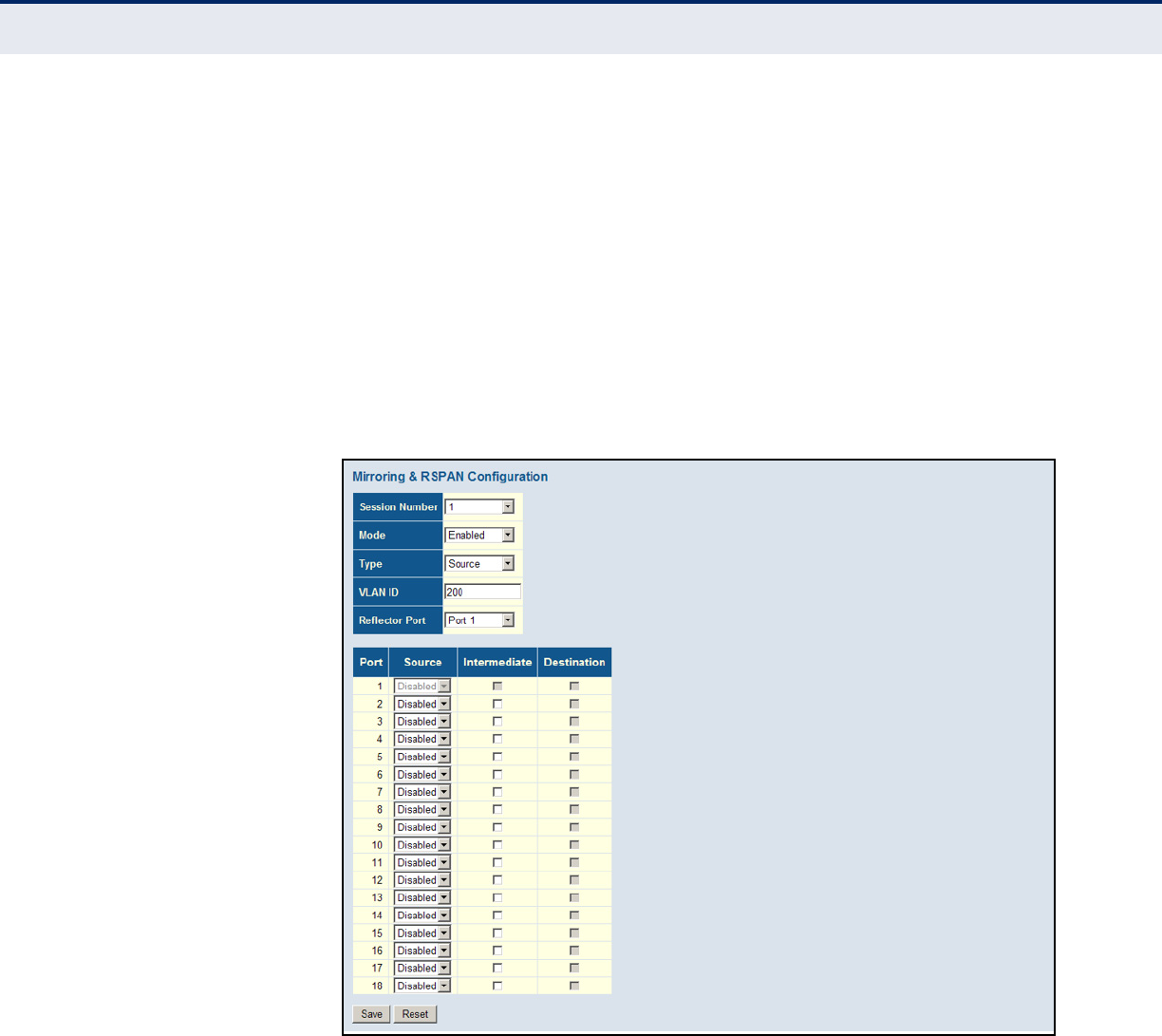
C
HAPTER
4
| Configuring the Switch
Configuring Remote Port Mirroring
– 213 –
WEB INTERFACE
To configure remote port mirroring for an RSPAN source switch:
1. Click Basic/Advanced Configuration, Mirroring & RSPAN.
2. Set the Mode to Enabled, and the Type to Source.
3. Set the Remote VLAN ID, the Reflector port connecting to the RSPAN
VLAN, the type of traffic to mirror from the Source ports, and the
intermediate ports through which all mirrored traffic will be forwarded
to other switches.
4. Click Save.
Figure 92: Mirror Configuration (Source)
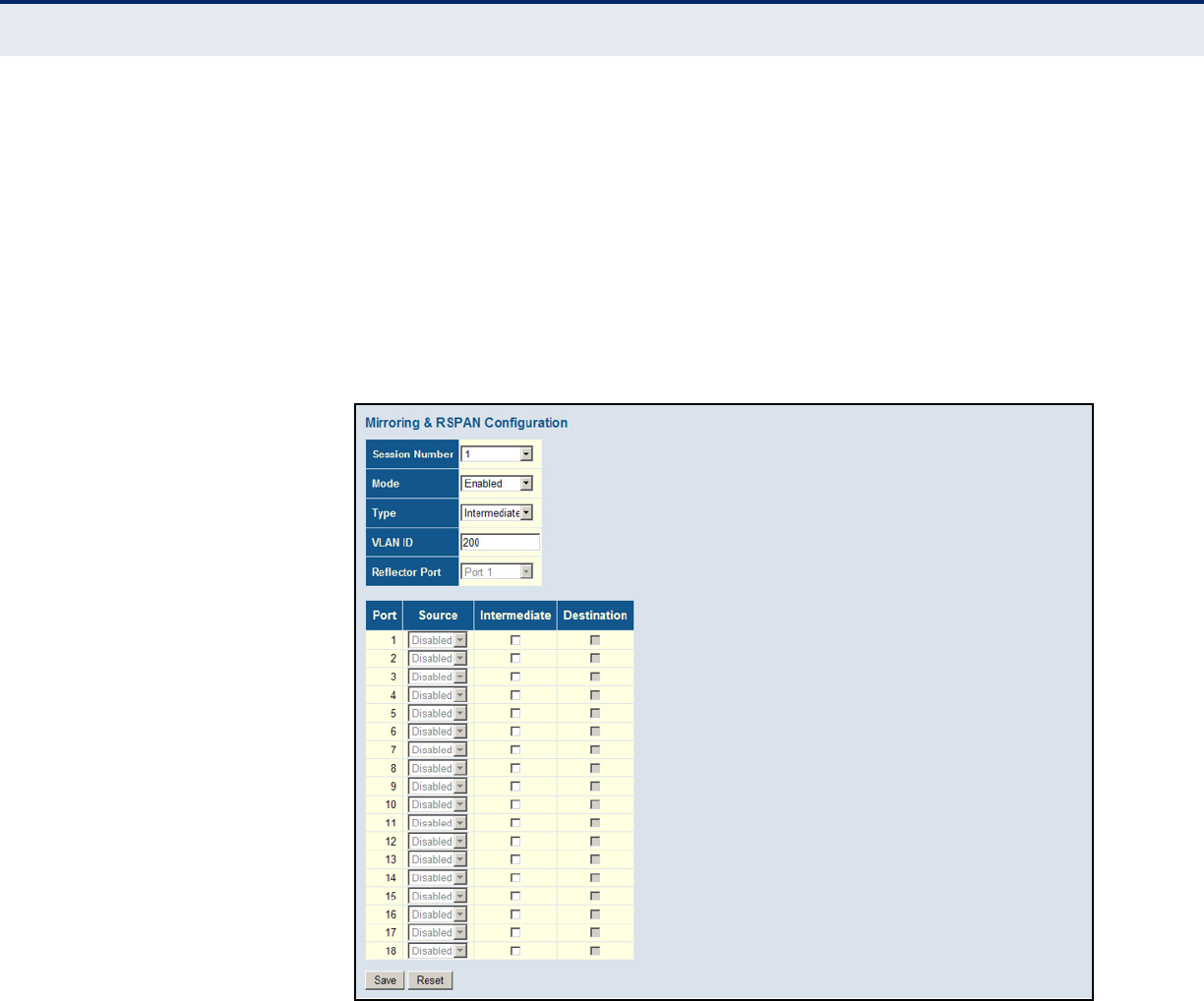
C
HAPTER
4
| Configuring the Switch
Configuring Remote Port Mirroring
– 214 –
To configure remote port mirroring for an RSPAN intermediate switch:
1. Click Basic/Advanced Configuration, Mirroring & RSPAN.
2. Set the Mode to Enabled, and the Type to Intermediate.
3. Select the intermediate ports through which all mirrored traffic will be
forwarded to other switches.
4. Click Save.
Figure 93: Mirror Configuration (Intermediate)
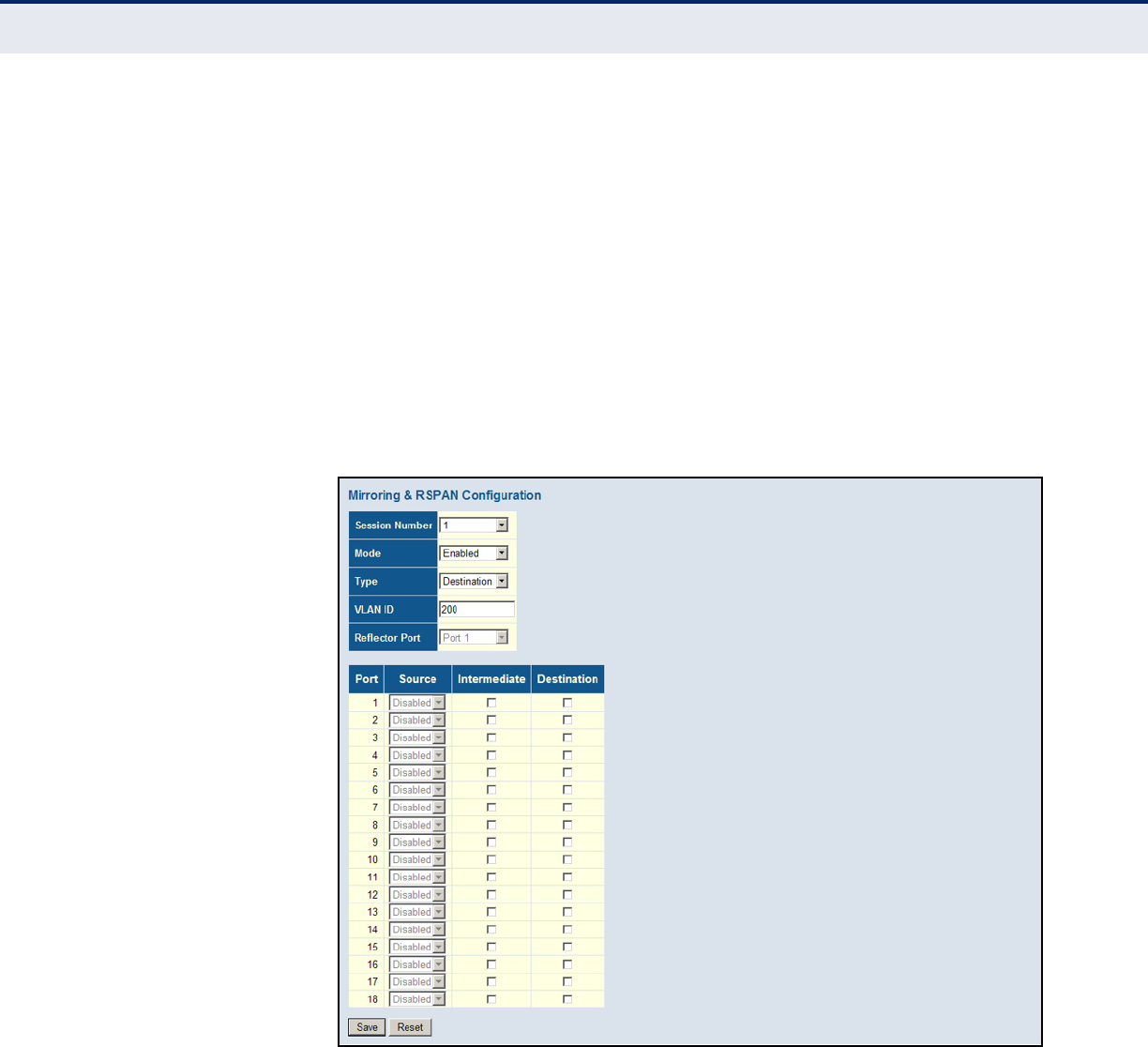
C
HAPTER
4
| Configuring the Switch
Configuring Remote Port Mirroring
– 215 –
To configure remote port mirroring for an RSPAN destination switch:
1. Click Basic/Advanced Configuration, Mirroring & RSPAN.
2. Set the Mode to Enabled, and the Type to destination.
3. Select the intermediate ports to add to the RSPAN VLAN, which will
then pass traffic on to the destination ports.
4. Select the destination ports which are to monitor the traffic mirrored
from the source switch, through any intermediate switches, and finally
through the intermediate ports on the destination switch.
5. Click Save.
Figure 94: Mirror Configuration (Destination)

C
HAPTER
4
| Configuring the Switch
Configuring UPnP
– 216 –
CONFIGURING UPNP
Universal Plug and Play (UPnP) is a set of protocols that allows devices to
connect seamlessly and simplifies the deployment of home and office
networks. UPnP achieves this by issuing UPnP device control protocols
designed upon open, Internet-based communication standards.
COMMAND USAGE
The first step in UPnP networking is discovery. When a device is added to
the network, the UPnP discovery protocol allows that device to broadcast
its services to control points on the network. Similarly, when a control point
is added to the network, the UPnP discovery protocol allows that control
point to search for UPnP enabled devices on the network.
Once a control point has discovered a device its next step is to learn more
about the device and its capabilities by retrieving the device's description
from the URL provided by the device in the discovery message. After a
control point has retrieved a description of the device, it can send actions
to the device's service. To do this, a control point sends a suitable control
message to the control URL for the service (provided in the device
description).
When a device is known to the control point, periodic event notification
messages are sent. A UPnP description for a service includes a list of
actions the service responds to and a list of variables that model the state
of the service at run time.
If a device has a URL for presentation, then the control point can retrieve a
page from this URL, load the page into a web browser, and depending on
the capabilities of the page, allow a user to control the device and/or view
device status.
Using UPnP under Windows XP - To access or manage the switch with the
aid of UPnP under Windows XP, open My Network Places in the Explore file
manager. An entry for “SMCGS18P-Smart” will appear in the list of
discovered devices. Double-click on this entry to access the switch's web
management interface. Or right-click on the entry and select “Properties”
to display a list of device attributes advertised through UPnP.
PATH
Advanced Configuration, UPnP
PARAMETERS
These parameters are displayed:
◆Mode - Enables/disables UPnP on the device. (Default: Disabled)
◆TTL - Sets the time-to-live (TTL) value for UPnP messages transmitted
by the switch. (Range: 4-255; Default: 4)
◆Advertising Duration - The duration, carried in Simple Service
Discover Protocol (SSDP) packets, which informs a control point or
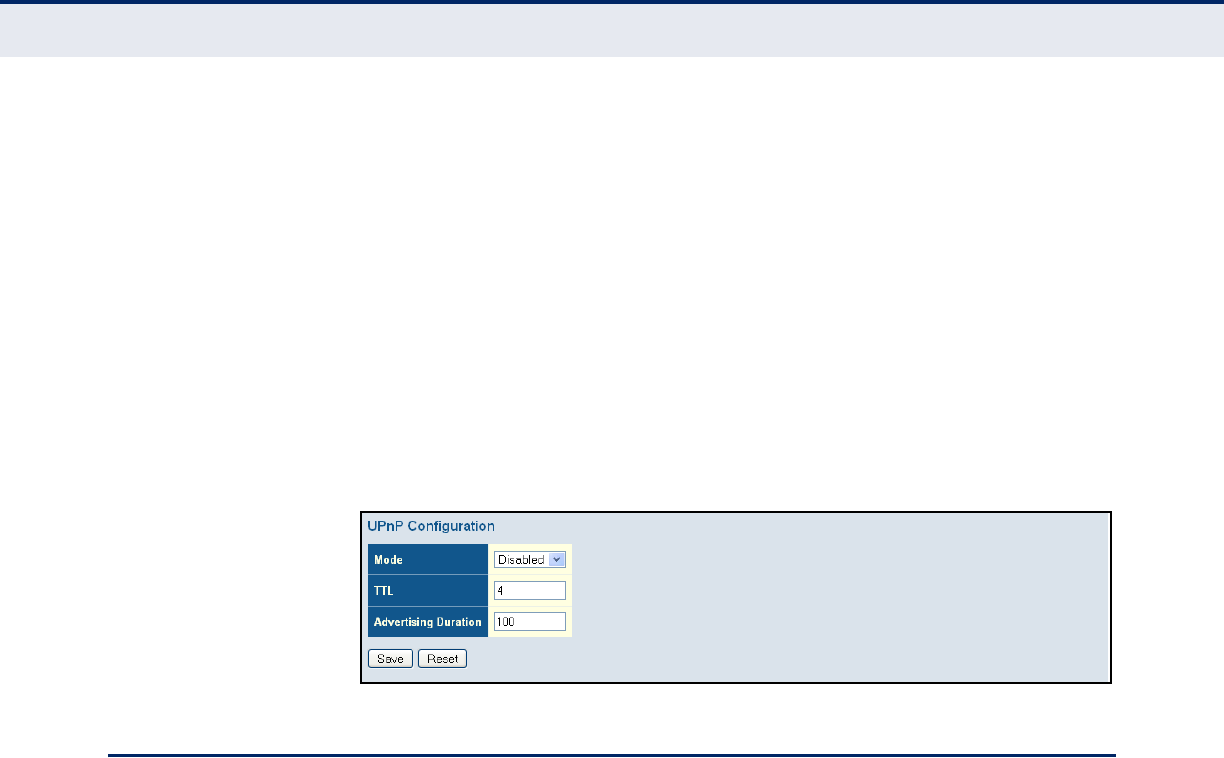
C
HAPTER
4
| Configuring the Switch
Configuring sFlow
– 217 –
control points how often it or they should receive a SSDP advertisement
message from this switch. Due to the unreliable nature of UDP, the
switch sends SSDP messages periodically at the interval one-half of the
advertising duration minus 30 seconds. (Range: 100-86400 seconds;
Default: 100 seconds)
WEB INTERFACE
To configure UPnP:
1. Click Configuration, UPnP.
2. Enable or disable UPnP, then set the TTL and advertisement values.
3. Click Save.
Figure 95: UPnP Configuration
CONFIGURING SFLOW
Use the sFlow Configuration page to configure periodic sampling of traffic
flows. The flow sampling (sFlow) feature embedded on this switch,
together with a remote sFlow Collector, can provide network administrators
with an accurate, detailed and real-time overview of the types and levels of
traffic present on their network. The sFlow Agent samples 1 out of n
packets from all data traversing the switch, re-encapsulates the samples as
sFlow datagrams and transmits them to the sFlow Collector. This sampling
occurs at the internal hardware level where all traffic is seen, whereas
traditional probes will only have a partial view of traffic as it is sampled at
the monitored interface. Moreover, the processor and memory load
imposed by the sFlow agent is minimal since local analysis does not take
place. The wire-speed transmission characteristic of the switch is thus
preserved even at high traffic levels.
As the Collector receives streams from the various sFlow agents (other
switches or routers) throughout the network, a timely, network-wide
picture of utilization and traffic flows is created. Analysis of the sFlow
stream(s) can reveal trends and information that can be leveraged in the
following ways:
◆Detecting, diagnosing, and fixing network problems
◆Real-time congestion management
◆Understanding application mix (P2P, Web, DNS, etc.) and changes
◆Identification and tracing of unauthorized network activity

C
HAPTER
4
| Configuring the Switch
Configuring sFlow
– 218 –
◆Usage accounting
◆Trending and capacity planning
PATH
Advanced Configuration, UPnP
PARAMETERS
These parameters are displayed:
Receiver Configuration
◆Owner – sFlow can be configured in two ways: Through local
management using the Web interface or through SNMP. This read-only
field shows the owner of the current sFlow configuration and assumes
values as follows:
■If sFlow is currently unconfigured/unclaimed, Owner shows
<none>.
■If sFlow is currently configured through the Web, Owner shows
<Configured through local management>.
■If sFlow is currently configured through SNMP, Owner contains a
string identifying the sFlow receiver.
If sFlow is configured through SNMP, all controls, except for the
Release-button, are disabled to avoid inadvertent reconfiguration.
The Release button can be used to release the current owner and
disable sFlow sampling. This button is disabled if sFlow is currently
unconfigure. If configured through SNMP, the release must be
confirmed (a confirmation request will appear).
◆IP Address/Hostname – The IP address or host name of the sFlow
receiver. Both IPv4 and IPv6 addresses are supported.
◆UDP Port – The UDP port on which the sFlow receiver is listening for
sFlow datagrams. If set to 0 (zero), the default port (6343) is used.
(Range: 0-65534; Default: 6343)
◆Timeout – The number of seconds remaining before sampling stops,
the current sFlow owner is released, and all sFlow parameters are
reset. (Range: 0-9999999 seconds, where 0 indicates no time out)
The sFlow parameters affected by this command include the IP address
and UDP port, timeout, maximum datagram size, sampling rate, and
maximum header size.
While active, the current time left can be updated by clicking the
Refresh button. If locally managed, the timeout can be changed on the
fly without affecting any other settings.
◆Max. Datagram Size – Maximum size of the sFlow datagram payload.
This should be set to a value that avoids fragmentation of the sFlow
datagrams. (Range: 200-1468 bytes; Default: 1400 bytes)
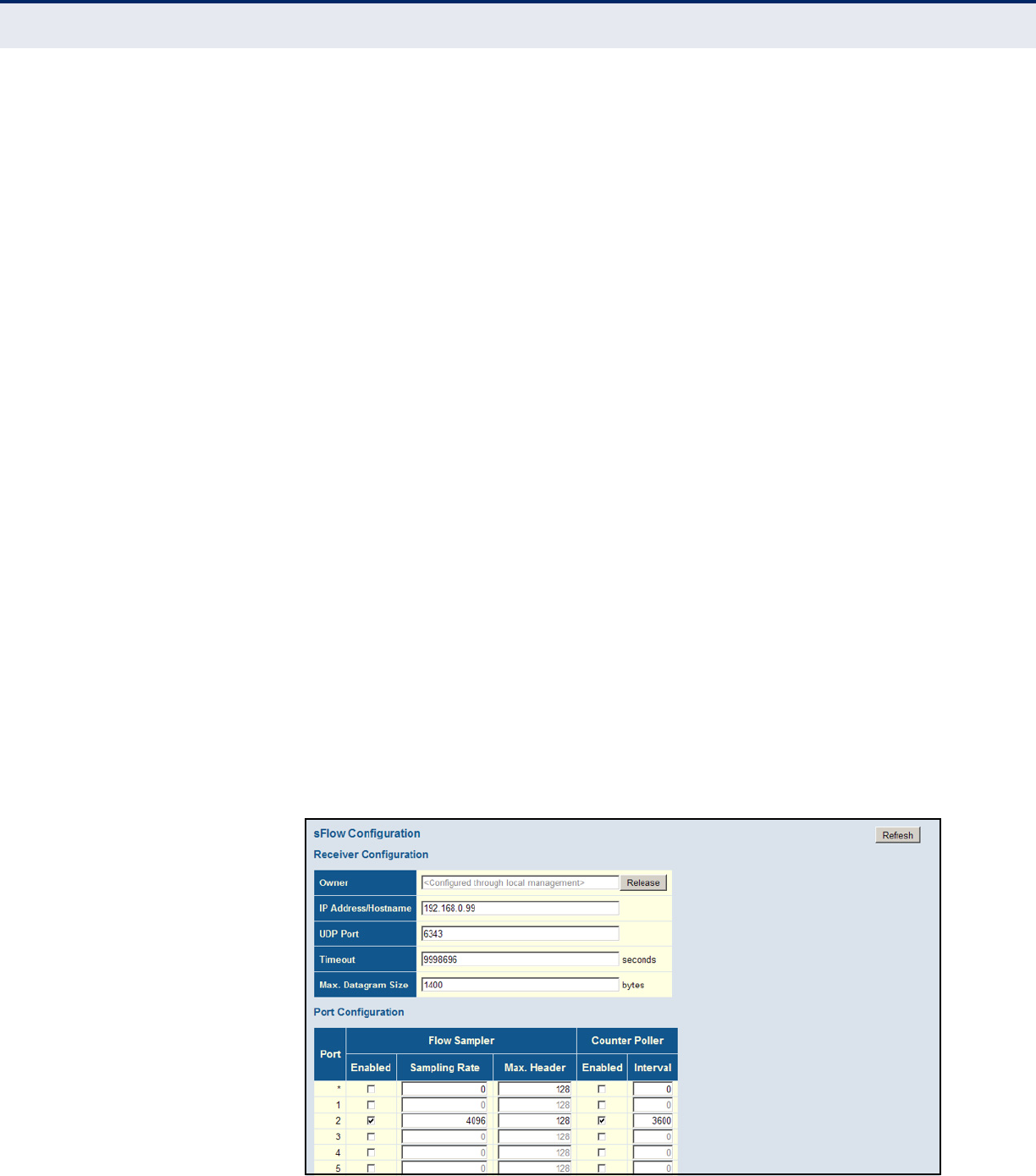
C
HAPTER
4
| Configuring the Switch
Configuring sFlow
– 219 –
Port Configuration
◆Port – Port identifier.
◆Flow Sampler – The following parameters apply to flow sampling:
■Enabled – Enables/disables flow sampling on this port.
■Sampling Rate – The number of packets out of which one sample
will be taken. (Range: 1-4096 packets, or 0 to disable sampling;
Default: Disabled)
■Max. Header – Maximum size of the sFlow datagram header.
(Range: 14-200 bytes; Default: 128 bytes)
If the maximum datagram size does not take into account the
maximum header size, samples may be dropped.
◆Counter Poller – The following parameters apply to the counter:
■Enabled – Enables/disables counter polling on this port.
■Interval – The interval at which the counters are updated.
(Range: 0-3600 seconds, where 0 disables this feature;
Default: Disabled)
WEB INTERFACE
To configure flow sampling:
1. Click Advanced Configuration, sFlow.
2. Set the parameters for flow receiver, flow sampler, and counter poller.
3. Click Save.
Figure 96: sFlow Configuration

C
HAPTER
4
| Configuring the Switch
Configuring sFlow
– 220 –
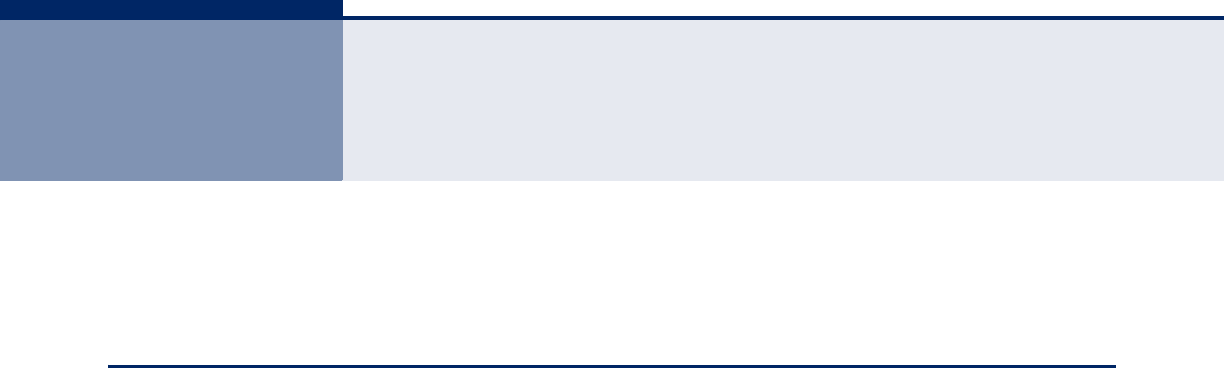
– 221 –
5MONITORING THE SWITCH
This chapter describes how to monitor all of the basic functions, configure
or view system logs, and how to view traffic status or the address table.
DISPLAYING BASIC INFORMATION ABOUT THE SYSTEM
You can use the Monitor/System menu to display a basic description of the
switch, log messages, or statistics on traffic used in managing the switch.
DISPLAYING SYSTEM
INFORMATION
Use the System Information page to identify the system by displaying the
device name, location and contact information.
PATH
Monitor, System, Information
PARAMETERS
These parameters are displayed:
System – To configure the following items see "Configuring System
Information" on page 45.
◆Contact – Administrator responsible for the system.
◆Name – Name assigned to the switch system.
◆Location – Specifies the system location.
Hardware
◆MAC Address – The physical layer address for this switch.
◆Chip ID – The vendor ID for the switch ASIC.
Time
◆System Date – The current system time and date. The time is
obtained through an SNTP Server if configured (see "Setting an IP
Address" on page 46.)
◆System Uptime – Length of time the management agent has been up.
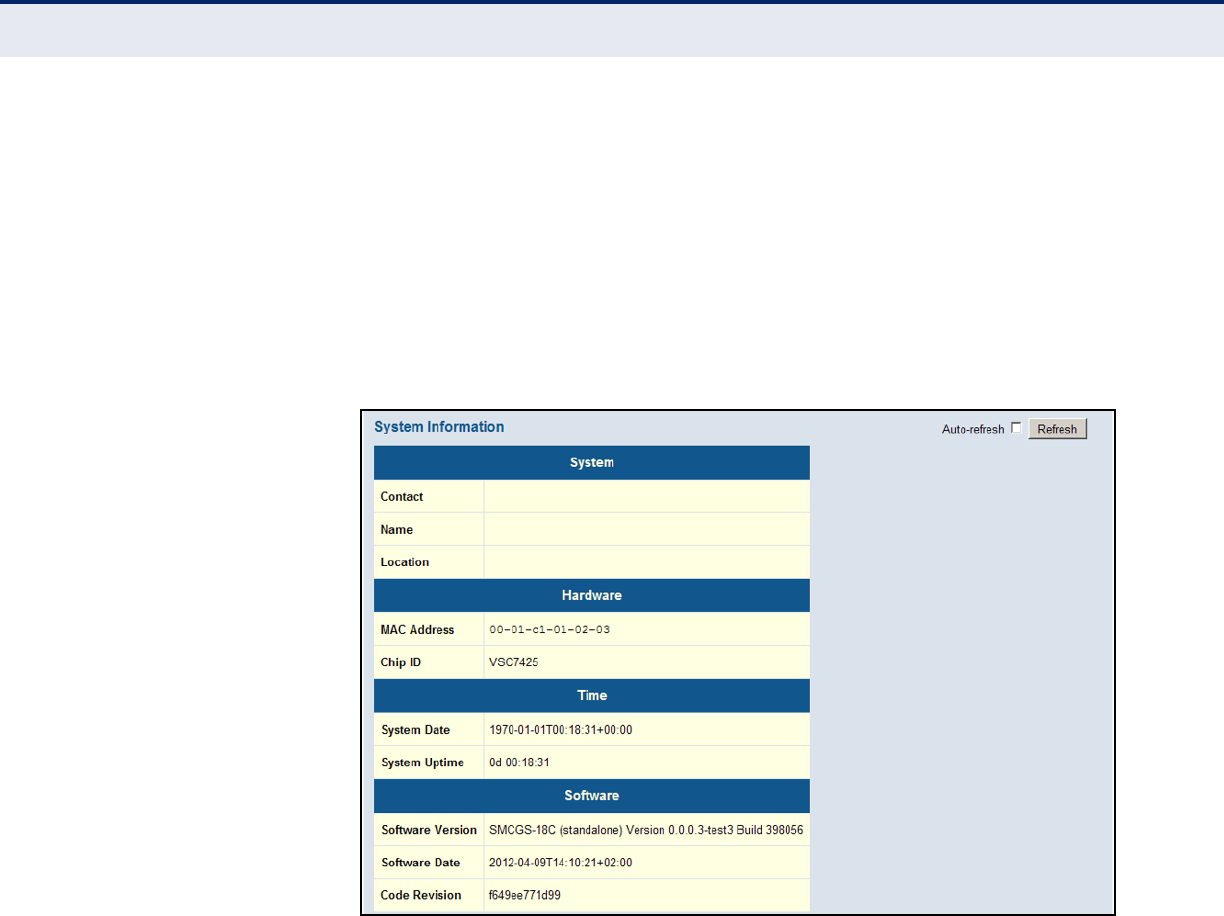
C
HAPTER
5
| Monitoring the Switch
Displaying Basic Information About the System
– 222 –
Software
◆Software Version – Version number of runtime code.
◆Software Date – Release date of the switch software.
◆Code Revision – Version control identifier of the switch software.
WEB INTERFACE
To view System Information, click Monitor, System, Information.
Figure 97: System Information
DISPLAYING CPU
UTILIZATION
Use the CPU Load page to display information on CPU utilization.
The load is averaged over the last 100ms, 1sec and 10 seconds intervals.
The last 120 samples are graphed.
In order to display the graph, your browser must support the Scalable
Vector Graphics format. Consult SVG Wiki for more information on browser
support. Depending on your browser version, Microsoft Internet Explorer
will need to have a plugin installed to support SVG.
PATH
Monitor, System, CPU Load
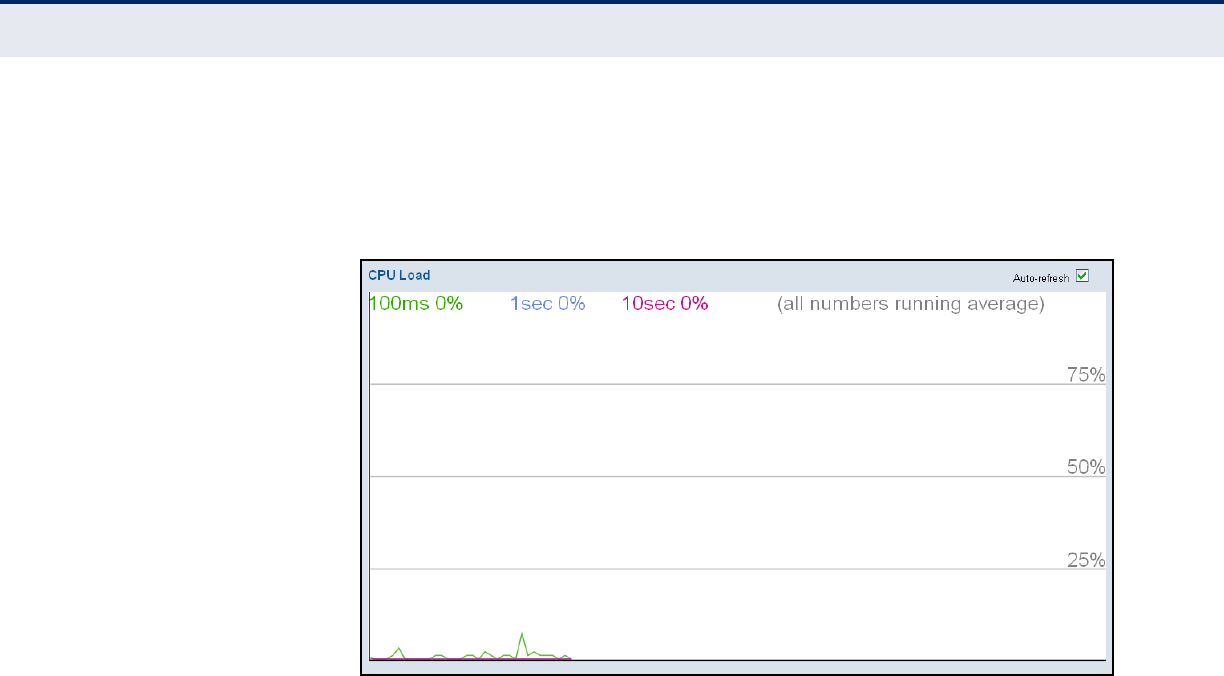
C
HAPTER
5
| Monitoring the Switch
Displaying Basic Information About the System
– 223 –
WEB INTERFACE
To display CPU utilization:
1. Click System, then CPU Load.
Figure 98: CPU Load
DISPLAYING LOG
MESSAGES
Use the System Log Information page to scroll through the logged system
and event messages.
PATH
Monitor, System, Log
PARAMETERS
These parameters are displayed:
Display Filter
◆Level – Specifies the type of log messages to display.
■Info – Informational messages only.
■Warning – Warning conditions.
■Error – Error conditions.
■All – All levels.
◆Clear Level – Clears all log messages for the selected level.
◆Start from ID – The error ID from which to start the display.
◆with # entries per page – The number of entries to display per page.
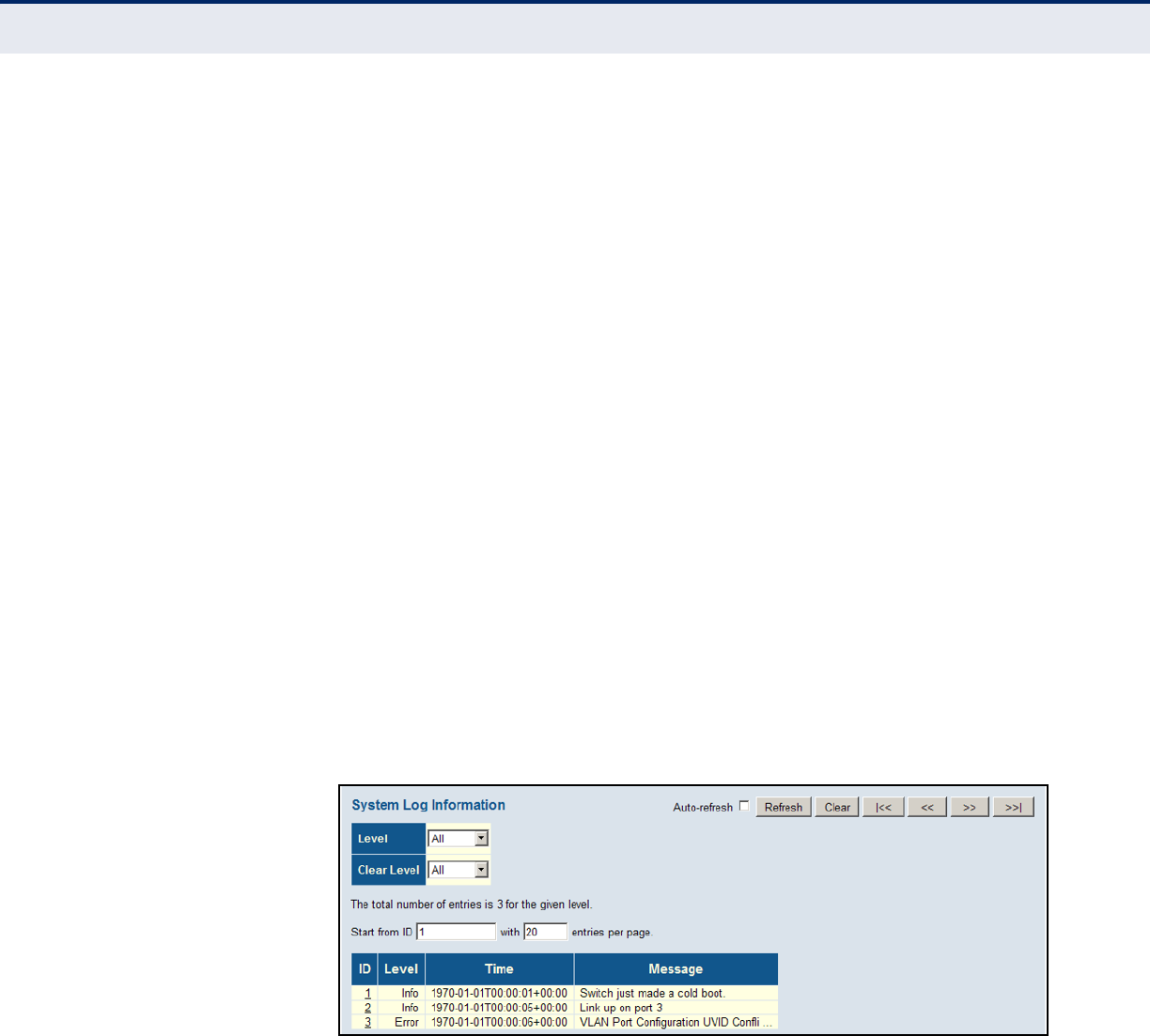
C
HAPTER
5
| Monitoring the Switch
Displaying Basic Information About the System
– 224 –
Table Headings
◆ID – Error ID.
◆Level – Error level as described above.
◆Time – The time of the system log entry.
◆Message – The message text of the system log entry.
WEB INTERFACE
To display the system log:
1. Click Monitor, System, Log.
2. Specify the message level to display, the starting message ID, and the
number of messages to display per page.
3. Use Auto-refresh to automatically refresh the page at regular intervals,
Refresh to update system log entries starting from the current entry ID,
or Clear to flush all system log entries.
Use the arrow buttons to scroll through the log messages.
|<< updates the system log entries, starting from the first available
entry ID, << updates the system log entries, ending at the last entry
currently displayed, >> updates the system log entries, starting from
the last entry currently displayed, and >>| updates the system log
entries, ending at the last available entry ID.
Figure 99: System Log Information
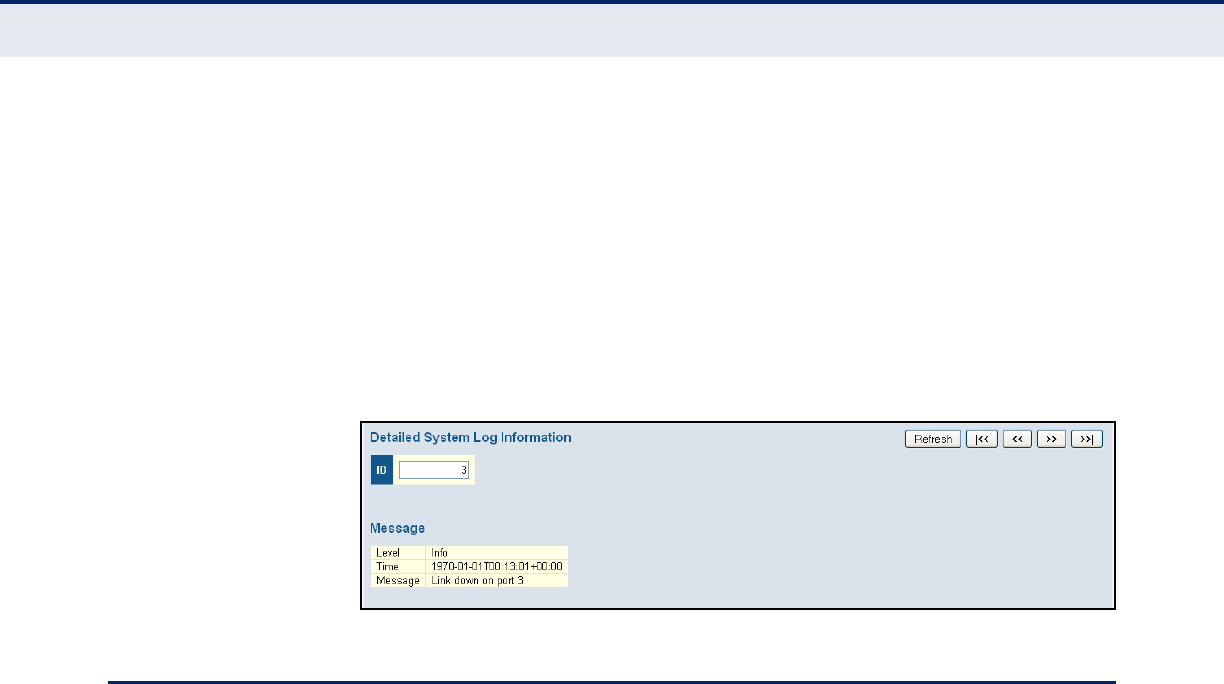
C
HAPTER
5
| Monitoring the Switch
Displaying Thermal Protection
– 225 –
DISPLAYING LOG
DETAILS
Use the Detailed Log page to view the full text of specific log messages.
PATH
Monitor, System, Detailed Log
WEB INTERFACE
To display the text of a specific log message, click Monitor, System,
Detailed Log.
1. Enter a log identifier in the ID field, and click Refresh.
Figure 100: Detailed System Log Information
DISPLAYING THERMAL PROTECTION
Use the Thermal Protection Status page to show the thermal status for
each port and the current chip temperature.
PATH
Monitor, Thermal Protection
PARAMETERS
These parameters are displayed:
◆Local Port – Port identifier.
◆Temperature – Temperature at the port.
◆Port Status – Shows if the port link is operating normally or has been
shut down because the temperature threshold has been exceeded.
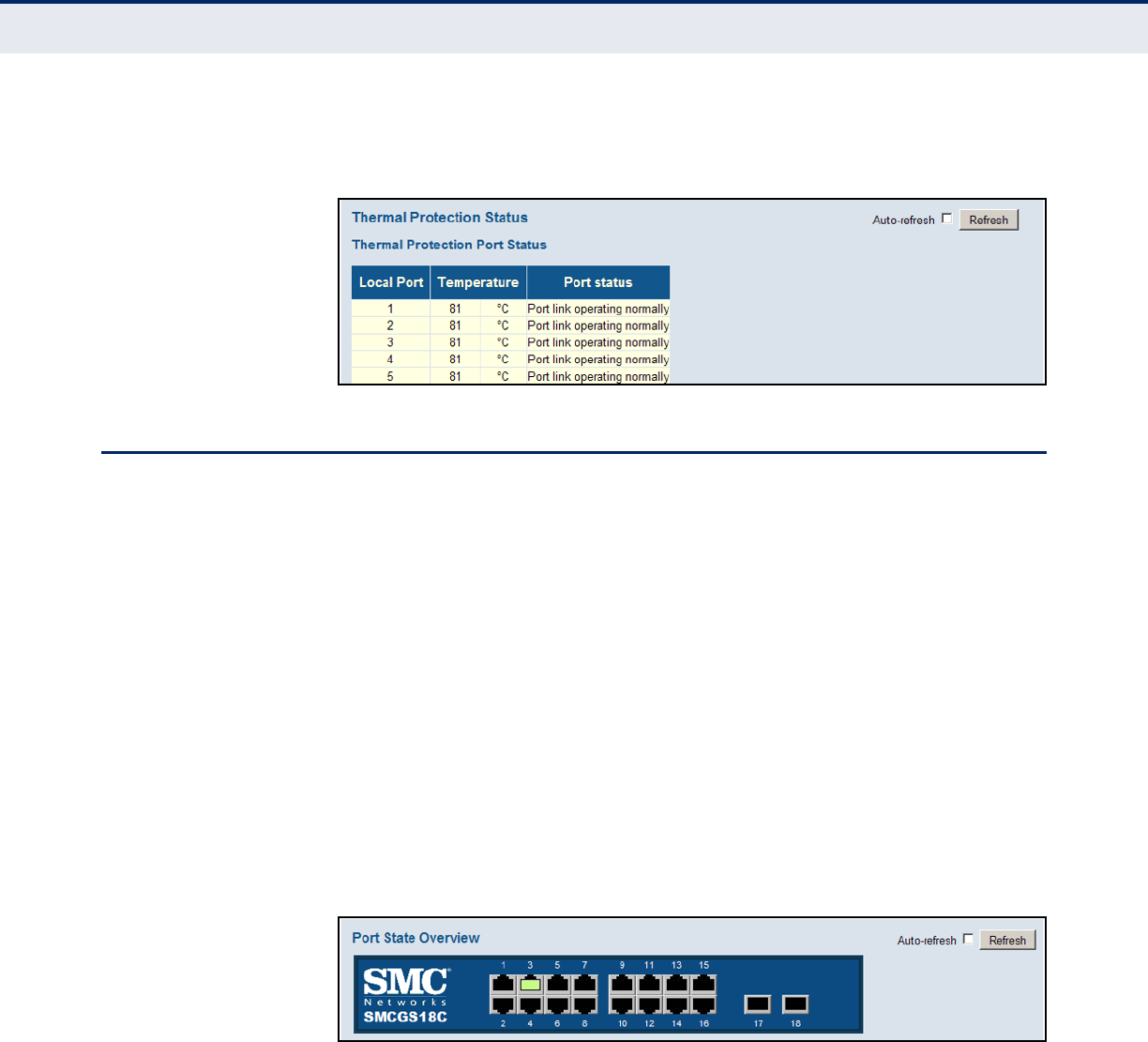
C
HAPTER
5
| Monitoring the Switch
Displaying Information About Ports
– 226 –
WEB INTERFACE
To display the current chip temperature, click Monitor, Thermal Protection.
Figure 101: Thermal Protection Status
DISPLAYING INFORMATION ABOUT PORTS
You can use the Monitor/Port menu to display a graphic image of the front
panel which indicates the connection status of each port, basic statistics on
the traffic crossing each port, the number of packets processed by each
service queue, or detailed statistics on port traffic.
DISPLAYING PORT
STATUS ON THE
FRONT PANEL
Use the Port State Overview page to display an image of the switch's ports.
Clicking on the image of a port opens the Detailed Port Statistics page as
described on page 229.
PATH
Monitor, Ports, State
WEB INTERFACE
To display an image of the switch's ports, click Monitor, Ports, State.
Figure 102: Port State Overview
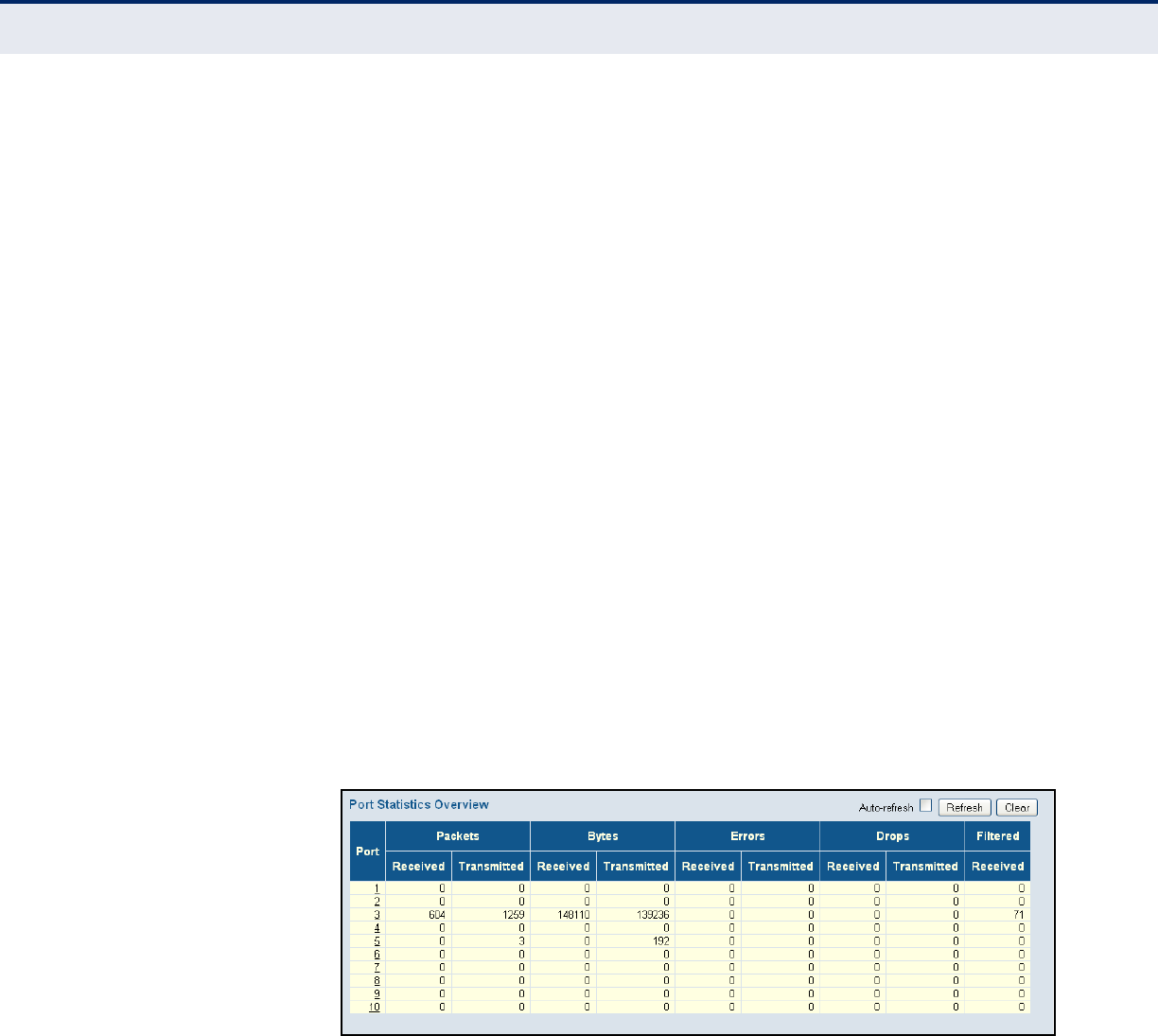
C
HAPTER
5
| Monitoring the Switch
Displaying Information About Ports
– 227 –
DISPLAYING AN
OVERVIEW OF PORT
STATISTICS
Use the Port Statistics Overview page to display a summary of basic
information on the traffic crossing each port.
PATH
Monitor, Ports, Traffic Overview
PARAMETERS
These parameters are displayed:
◆Packets Received/Transmitted – The number of packets received
and transmitted.
◆Bytes Received/Transmitted – The number of bytes received and
transmitted.
◆Errors Received/Transmitted – The number of frames received with
errors and the number of incomplete transmissions.
◆Drops Received/Transmitted – The number of frames discarded due
to ingress or egress congestion
◆Filtered Received – The number of received frames filtered by the
forwarding process.
WEB INTERFACE
To display a summary of port statistics, click Monitor, Ports, Traffic
Overview.
Figure 103: Port Statistics Overview
DISPLAYING QOS
STATISTICS
Use the Queuing Counters page to display the number of packets
processed by each service queue.
PATH
Monitor, Ports, QoS Statistics
PARAMETERS
These parameters are displayed:
◆Port – Port identifier.
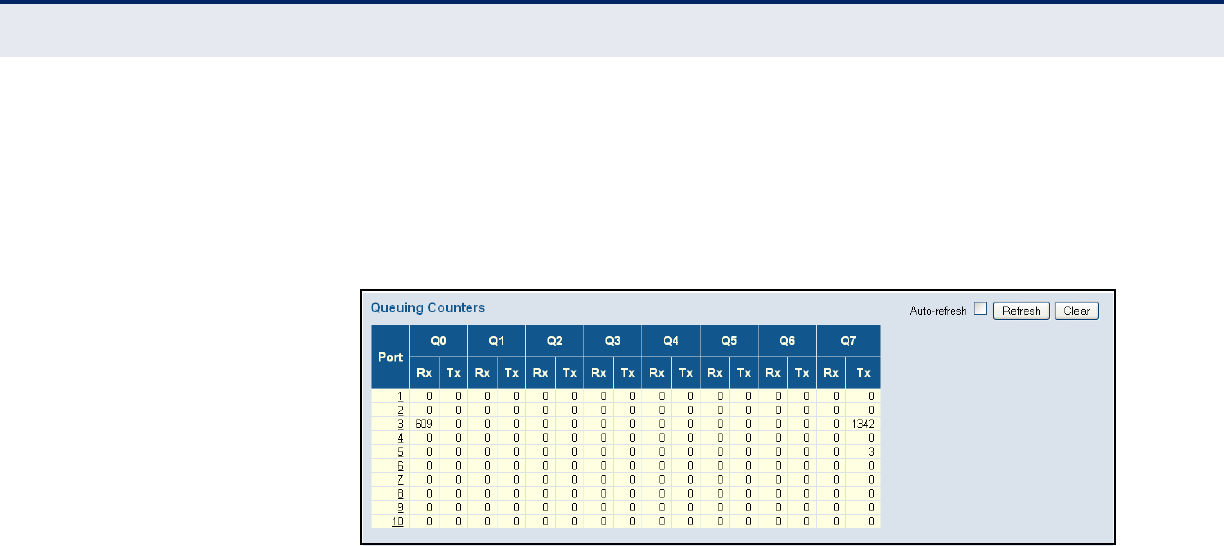
C
HAPTER
5
| Monitoring the Switch
Displaying Information About Ports
– 228 –
◆Q# Receive/Transmit – The number of packets received and
transmitted through the indicated queue.
WEB INTERFACE
To display the queue counters, click Monitor, Ports, QoS Statistics.
Figure 104: Queueing Counters
DISPLAYING QCL
STATUS
Use the QoS Control List Status page to show the QCE entries configured
for different users or software modules, and whether or not there is a
conflict.
PATH
Monitor, Ports, QCL Status
PARAMETERS
These parameters are displayed:
◆User – Indicates the user (static entry, software module, or conflicting
entry) of this QCE. The information displayed in this field depends on
the option selected in the drop-down list at the top of this page
(Combined, Static, Voice VLAN, Conflict).
◆QCE# – QoS Control Entry index.
◆Frame Type – Indicates the type of frame to look for in incoming
frames. Possible frame types are: Any, Ethernet, LLC, SNAP, IPv4, IPv6.
◆Port - Port identifier.
◆Action – Indicates the classification action taken on ingress frame if
the configured parameters are matched in the frame's content. If a
frame matches the QCE, the following actions will be taken:
■Class (Classified QoS Class) – If a frame matches the QCE, it will be
put in the queue corresponding to the specified QoS class.
■DP – The drop precedence level will be set to the specified value.
■DSCP – The DSCP value will be set the specified value.
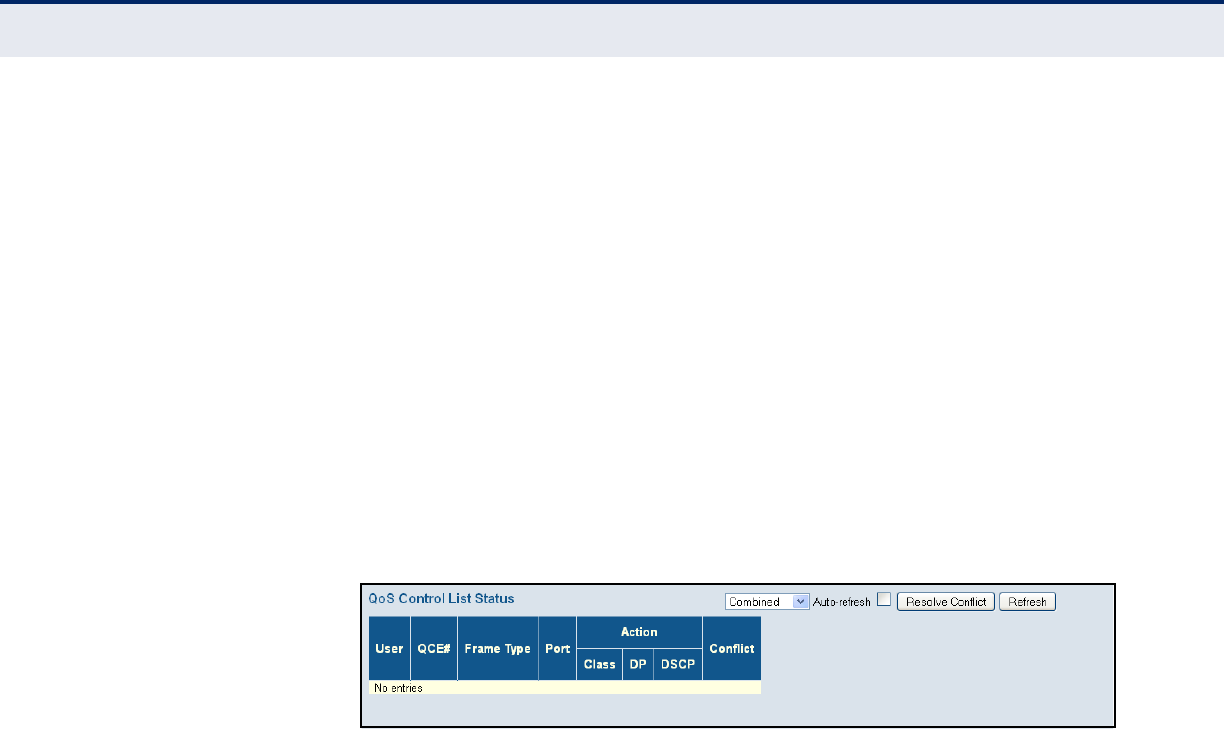
C
HAPTER
5
| Monitoring the Switch
Displaying Information About Ports
– 229 –
◆Conflict – Displays QCE status. It may happen that resources required
to add a QCE may not available, in that case it shows conflict status as
Yes, otherwise it is always shows No. Please note that conflict can be
resolved by releasing the resource required by the QCE and pressing
Refresh button.
WEB INTERFACE
To display the show the status of QCE entries
1. Click Monitor, Ports, QCL Status.
2. Select the user type to display from the drop-down list at the top of the
page.
3. If any of the entries display a conflict, click Resolve Conflict to release
the resource required by a QCE. Then click Refresh to verify that the
conflict has been resolved.
Figure 105: QoS Control List Status
DISPLAYING DETAILED
PORT STATISTICS
Use the Detailed Port Statistics page to display detailed statistics on
network traffic. This information can be used to identify potential problems
with the switch (such as a faulty port or unusually heavy loading).
All values displayed have been accumulated since the last system reboot,
and are shown as counts per second. Statistics are refreshed every 60
seconds by default.
PATH
Monitor, Ports, Detailed Statistics
PARAMETERS
These parameters are displayed:
◆Receive/Transmit Total
■Packets – The number of received and transmitted packets (good
and bad).
■Octets – The number of received and transmitted bytes (good and
bad), including Frame Check Sequence, but excluding framing bits.
■Unicast – The number of received and transmitted unicast packets
(good and bad).
■Multicast – The number of received and transmitted multicast
packets (good and bad).

C
HAPTER
5
| Monitoring the Switch
Displaying Information About Ports
– 230 –
■Broadcast – The number of received and transmitted broadcast
packets (good and bad).
■Pause – A count of the MAC Control frames received or transmitted
on this port that have an opcode indicating a PAUSE operation.
◆Receive/Transmit Size Counters – The number of received and
transmitted packets (good and bad) split into categories based on their
respective frame sizes.
◆Receive/Transmit Queue Counters – The number of received and
transmitted packets per input and output queue.
◆Receive Error Counters
■Rx Drops – The number of inbound packets which were discarded
even though no errors had been detected to prevent their being
delivered to a higher-layer protocol. One possible reason for
discarding such a packet could be to free up buffer space.
■Rx CRC/Alignment – The number of frames received with CRC or
alignment errors.
■Rx Undersize – The total number of frames received that were less
than 64 octets long (excluding framing bits, but including FCS
octets) and were otherwise well formed.
■Rx Oversize – The total number of frames received that were
longer than the configured maximum frame length for this port
(excluding framing bits, but including FCS octets) and were
otherwise well formed.
■Rx Fragments – The total number of frames received that were
less than 64 octets in length (excluding framing bits, but including
FCS octets) and had either an FCS or alignment error.
■Rx Jabber – The total number of frames received that were longer
than the configured maximum frame length for this port (excluding
framing bits, but including FCS octets), and had either an FCS or
alignment error.
■Rx Filtered – The number of received frames filtered by the
forwarding process.
◆Transmit Error Counters
■Tx Drops – The number of frames dropped due to output buffer
congestion.
■Tx Late/Exc. Coll. – The number of frames dropped due to late or
excessive collisions.
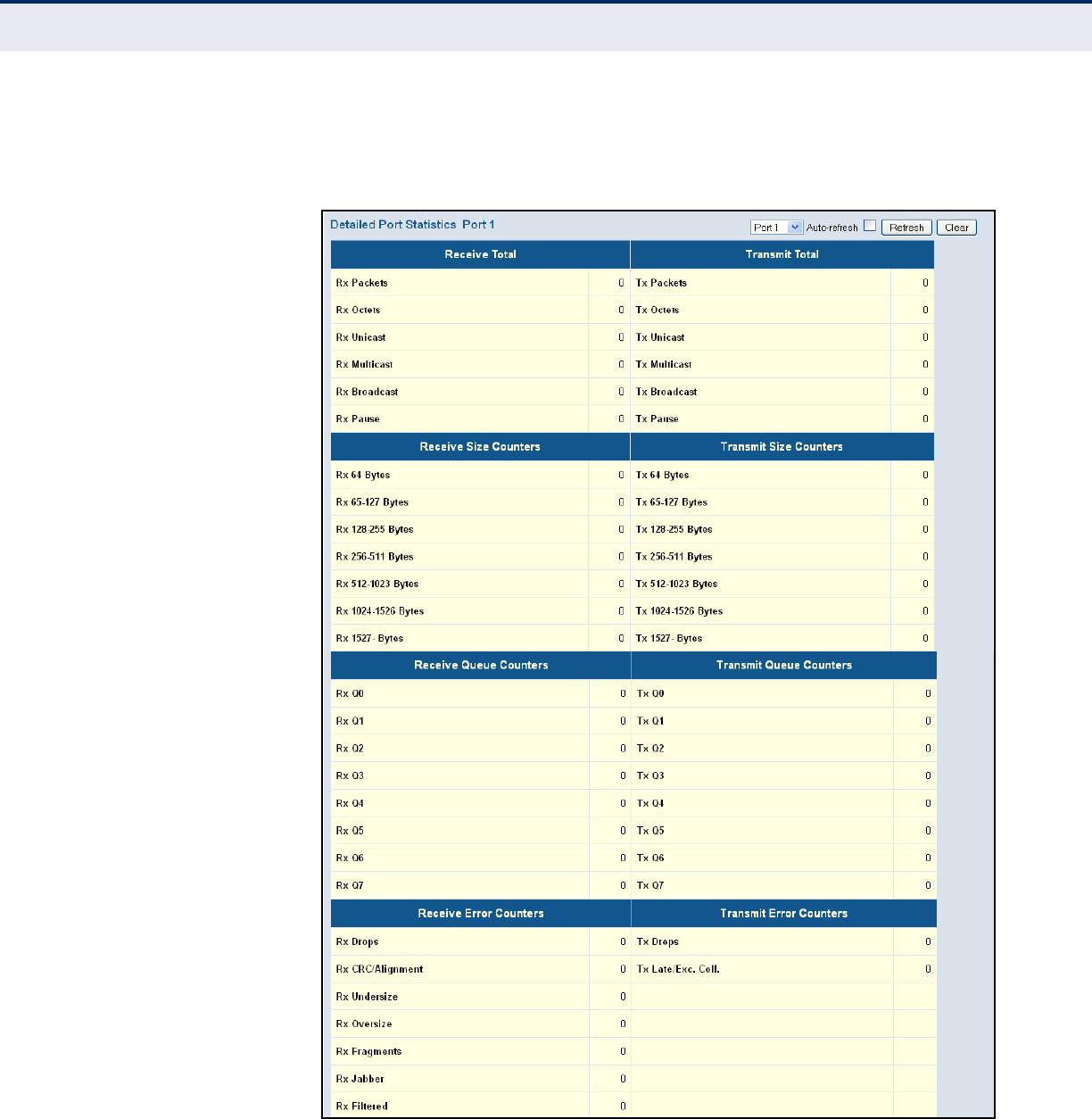
C
HAPTER
5
| Monitoring the Switch
Displaying Information About Ports
– 231 –
WEB INTERFACE
To display the detailed port statistics, click Monitor, Ports, Detailed
Statistics.
Figure 106: Detailed Port Statistics
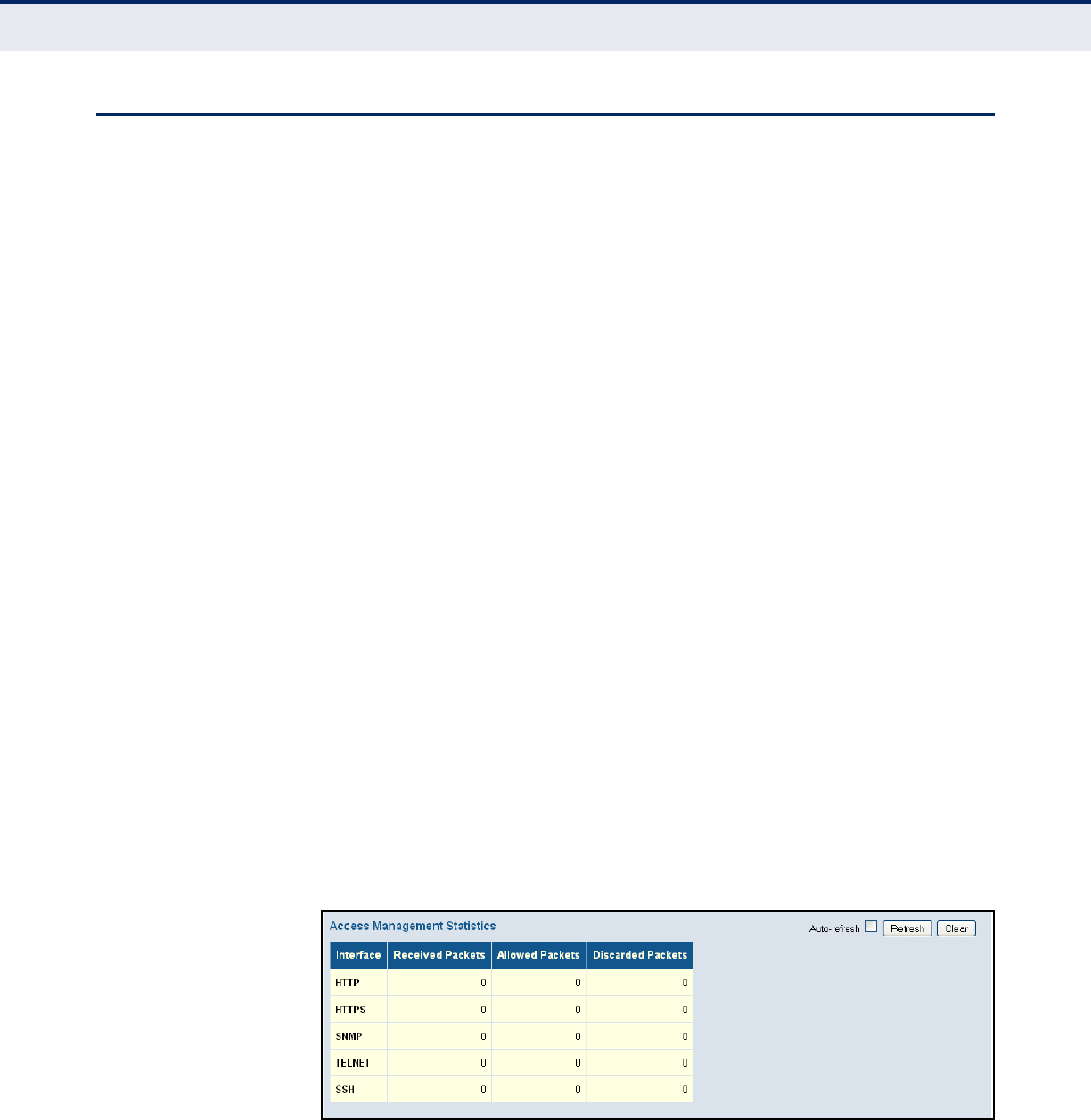
C
HAPTER
5
| Monitoring the Switch
Displaying Information About Security Settings
– 232 –
DISPLAYING INFORMATION ABOUT SECURITY SETTINGS
You can use the Monitor/Security menu to display statistics on
management traffic, security controls for client access to the data ports,
and the status of remote authentication access servers.
DISPLAYING ACCESS
MANAGEMENT
STATISTICS
Use the Access Management Statistics page to view statistics on traffic
used in managing the switch.
PATH
Monitor, Security, Access Management Statistics
USAGE GUIDELINES
Statistics will only be displayed on this page if access management is
enabled on the Access Management Configuration menu (see page 66),
and traffic matching one of the entries is detected.
PARAMETERS
These parameters are displayed:
◆Interface – Network protocols used to manage the switch.
(Protocols: HTTP, HTTPS, SNMP, TELNET, SSH)
◆Received Packets – The number of management packets received.
◆Allowed Packets – The number of management packets accepted.
◆Discarded Packets – The number of management packets discarded.
WEB INTERFACE
To display the information on management packets, click Monitor, System,
Access Management Statistics.
Figure 107: Access Management Statistics

C
HAPTER
5
| Monitoring the Switch
Displaying Information About Security Settings
– 233 –
DISPLAYING
INFORMATION ABOUT
SWITCH SETTINGS FOR
PORT SECURITY
Use the Port Security Switch Status page to show information about MAC
address learning for each port, including the software module requesting
port security services, the service state, the current number of learned
addresses, and the maximum number of secure addresses allowed.
Port Security is a module with no direct configuration. Configuration comes
indirectly from other software modules – the user modules. When a user
module has enabled port security on a port, the port is set up for software-
based learning. In this mode, frames from unknown MAC addresses are
passed on to the port security module, which in turn asks all user modules
whether to allow this new MAC address to be forwarded or blocked. For a
MAC address to be set in the forwarding state, all enabled user modules
must unanimously agree on allowing the MAC address to forward. If only
one chooses to block it, it will be blocked until that user module decides
otherwise.
The status page is divided into two sections – one with a legend of user
modules that may request port security services, and one with the actual
port status.
PATH
Monitor, Security, Network, Port Security, Switch
PARAMETERS
These parameters are displayed:
User Module Legend
◆User Module Name – The full name of a module that may request Port
Security services.
◆Abbr – A one-letter abbreviation of the user module. This is used in the
Users column in the port status table.
Port Status
◆Port – The port number for which the status applies. Click the port
number to see the status for this particular port.
◆Users – Each of the user modules has a column that shows whether
that module has enabled Port Security or not. A '-' means that the
corresponding user module is not enabled, whereas a letter indicates
that the user module abbreviated by that letter has enabled port
security.
◆State – Shows the current state of the port. It can take one of four
values:
■Disabled: No user modules are currently using the Port Security
service.
■Ready: The Port Security service is in use by at least one user
module, and is awaiting frames from unknown MAC addresses to
arrive.
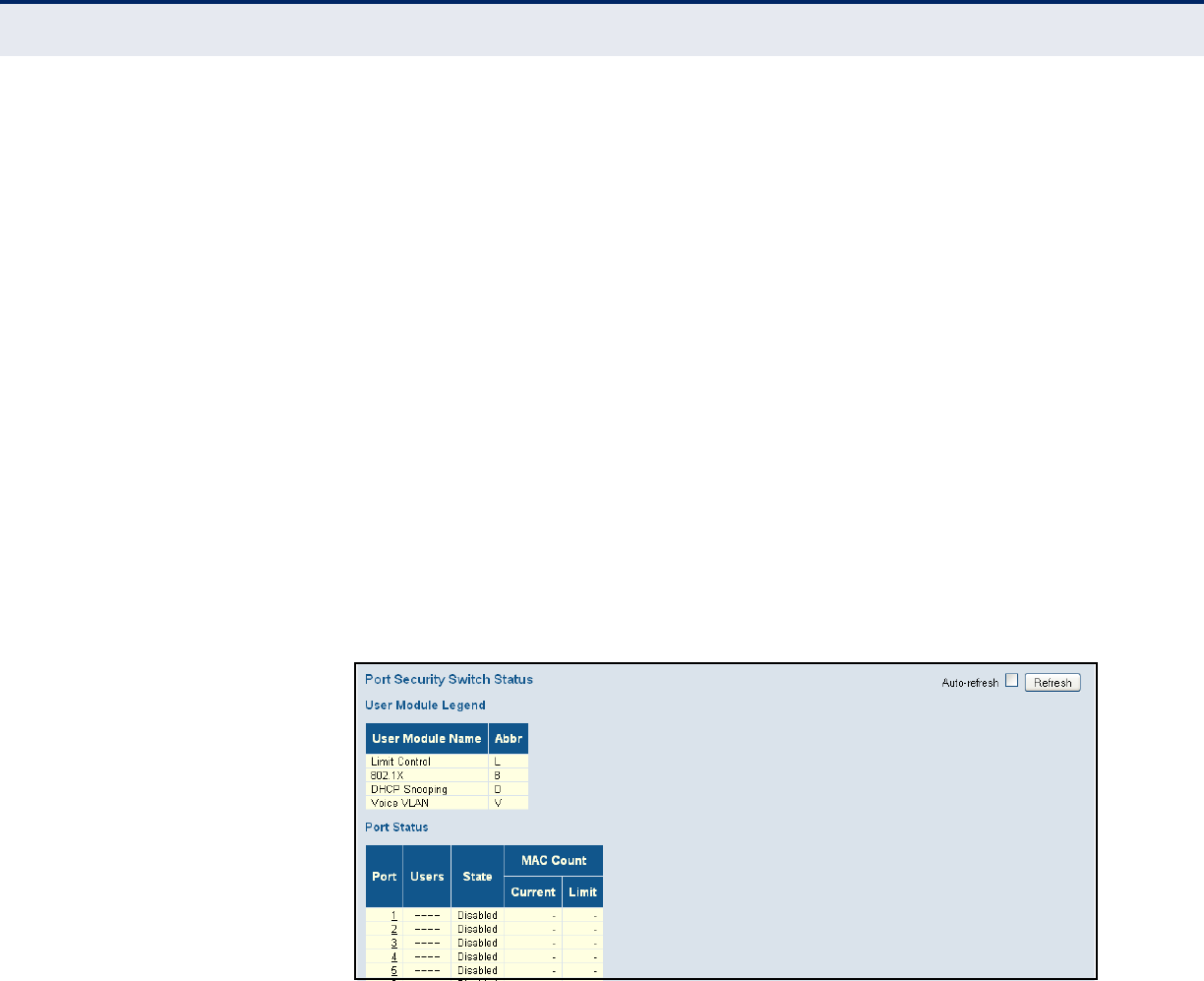
C
HAPTER
5
| Monitoring the Switch
Displaying Information About Security Settings
– 234 –
■Limit Reached: The Port Security service is enabled by at least the
Limit Control user module, and that module has indicated that the
limit is reached and no more MAC addresses should be taken in.
■Shutdown: The Port Security service is enabled by at least the Limit
Control user module, and that module has indicated that the limit is
exceeded. No MAC addresses can be learned on the port until it is
administratively re-opened on the Limit Control configuration Web-
page.
◆MAC Count – The two columns indicate the number of currently
learned MAC addresses (forwarding as well as blocked) and the
maximum number of MAC addresses that can be learned on the port,
respectively.
If no user modules are enabled on the port, the Current column will
show a dash (-). If the Limit Control user module is not enabled on the
port, the Limit column will show a dash (-).
WEB INTERFACE
To display information about switch-level settings for the Port Security
module, click Monitor, Security, Network, Port Security, Switch.
Figure 108: Port Security Switch Status
DISPLAYING
INFORMATION ABOUT
LEARNED MAC
ADDRESSES
Use the Port Security Port Status page to show the entries authorized by
port security services, including MAC address, VLAN ID, time added to
table, age, and hold state.
PATH
Monitor, Security, Network, Port Security, Port
PARAMETERS
These parameters are displayed:
◆MAC Address – The MAC address seen on this port. If no MAC
addresses are learned, a single row stating “No MAC addresses
attached” is displayed.
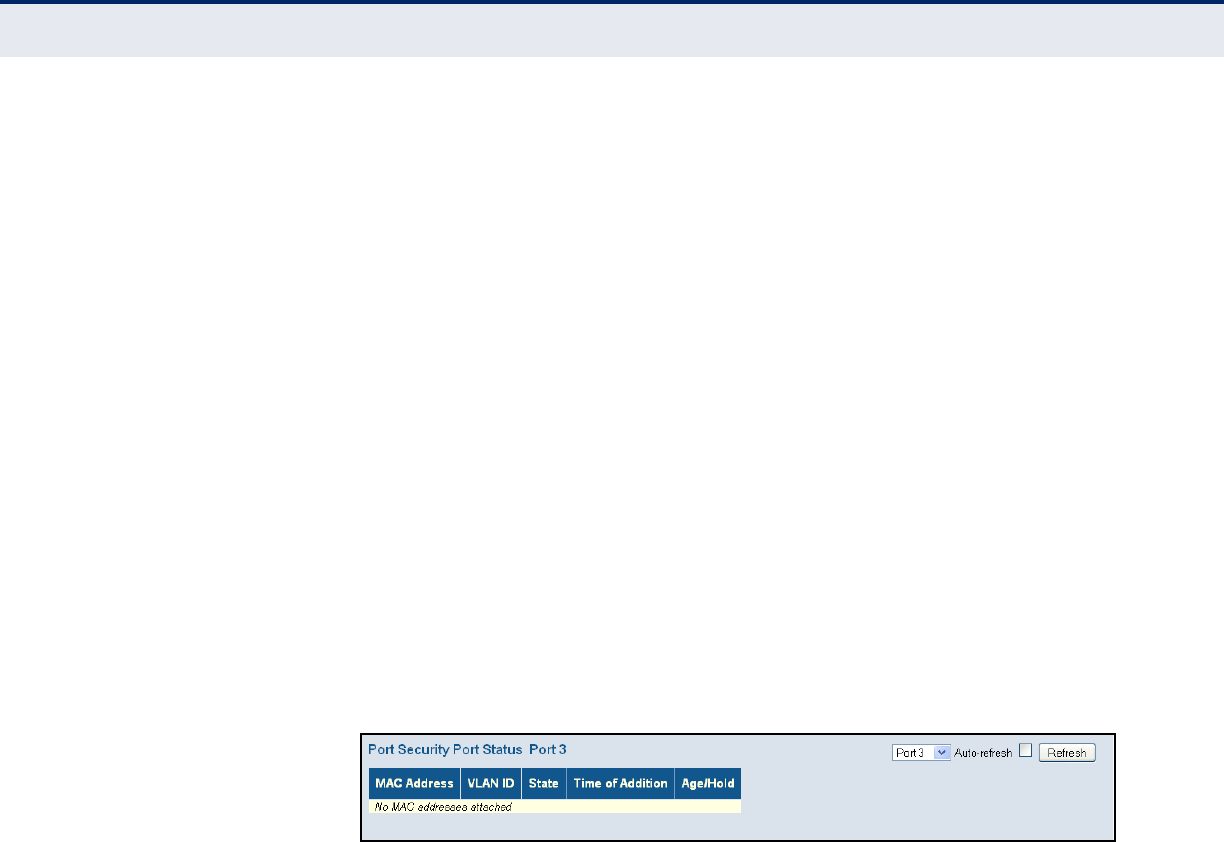
C
HAPTER
5
| Monitoring the Switch
Displaying Information About Security Settings
– 235 –
◆VLAN ID – The VLAN ID seen on this port.
◆ State – Indicates whether the corresponding MAC address is blocked
or forwarding. In the blocked state, it will not be allowed to transmit or
receive traffic.
◆Time of Addition – Shows the date and time when this MAC address
was first seen on the port.
◆Age/Hold – If at least one user module has decided to block this MAC
address, it will stay in the blocked state until the hold time (measured
in seconds) expires. If all user modules have decided to allow this MAC
address to forward, and aging is enabled, the Port Security module will
periodically check that this MAC address is still forwarding traffic. If the
age period (measured in seconds) expires and no frames have been
seen, the MAC address will be removed from the MAC table. Otherwise
a new age period will begin.
If aging is disabled or a user module has decided to hold the MAC
address indefinitely, a dash (-) will be shown.
WEB INTERFACE
To display information about the MAC address learning through the Port
Security module, click Monitor, Security, Network, Port Security, Port.
Figure 109: Port Security Port Status
DISPLAYING PORT
STATUS FOR
AUTHENTICATION
SERVICES
Use the Network Access Server Switch Status page to show the port status
for authentication services, including 802.1X security state, last source
address used for authentication, and last ID.
PATH
Monitor, Security, Network, NAS, Switch
PARAMETERS
These parameters are displayed:
◆Port – The switch port number. Click to navigate to detailed NAS
statistics for this port.
◆Admin State – The port's current administrative state. Refer to NAS
Admin State for a description of possible values (see page 85).
◆Port State – The current state of the port. Refer to NAS Port State for
a description of the individual states (see page 85).
◆Last Source – The source MAC address carried in the most recently
received EAPOL frame for EAPOL-based authentication, and the most
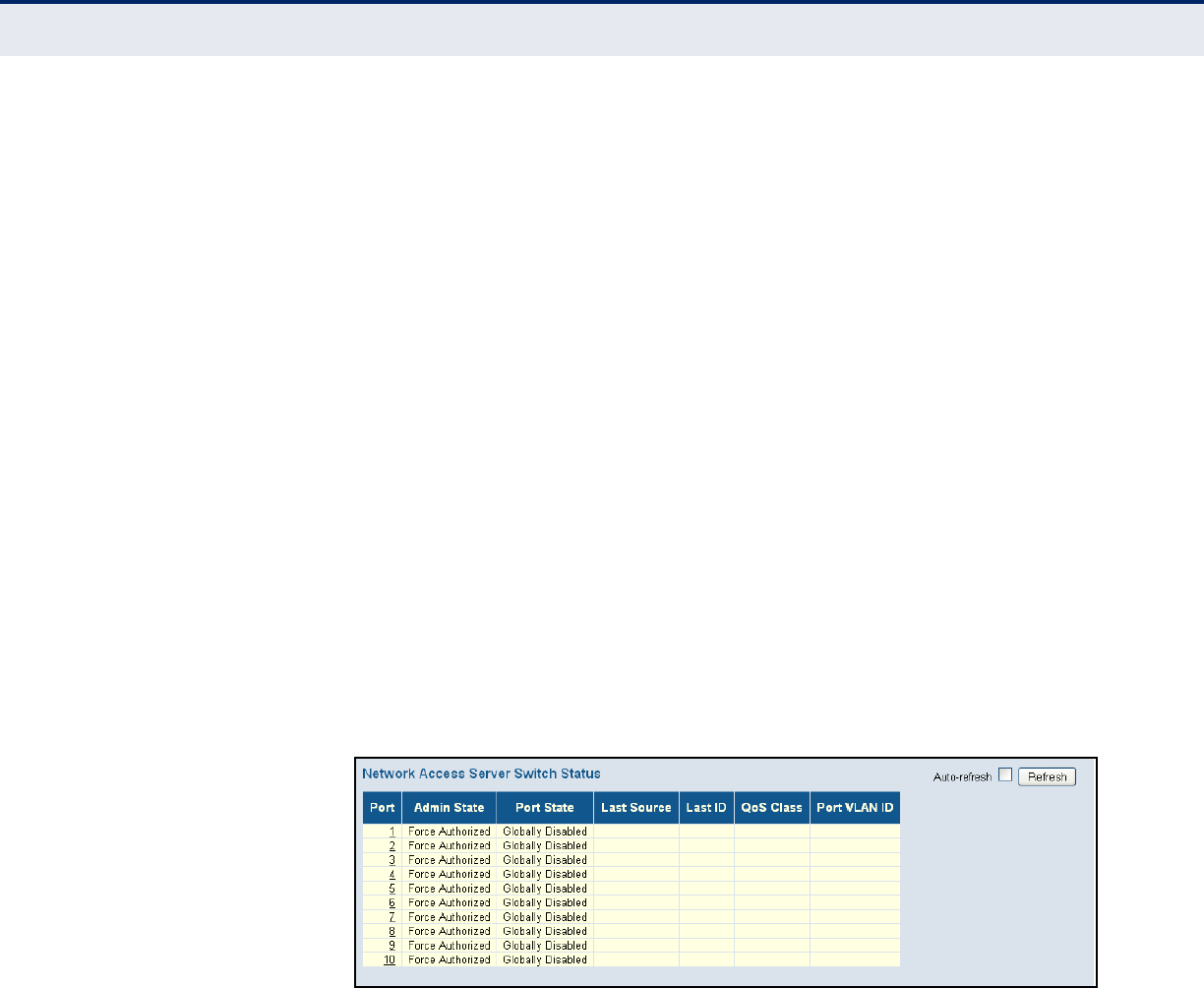
C
HAPTER
5
| Monitoring the Switch
Displaying Information About Security Settings
– 236 –
recently received frame from a new client for MAC-based
authentication.
◆Last ID – The user name (supplicant identity) carried in the most
recently received Response Identity EAPOL frame for EAPOL-based
authentication, and the source MAC address from the most recently
received frame from a new client for MAC-based authentication.
◆QoS Class – The QoS class that NAS has assigned to this port. This
field is blank if the has not been assigned by NAS. Refer to “RADIUS-
Assigned QoS Enabled” for a description of this attribute (see page 85).
◆Port VLAN ID – The VLAN in which NAS has placed this port. This field
is blank if the Port VLAN ID is not overridden by NAS.
If the VLAN ID is assigned by the RADIUS server, “(RADIUS-assigned)”
is appended to the VLAN ID. Refer to “RADIUS-Assigned VLAN Enabled”
for a description of this attribute (see page 85).
If the port is moved to the Guest VLAN, “(Guest)” is appended to the
VLAN ID. Refer to “Guest VLAN Enabled” for a description of this
attribute (see page 85).
WEB INTERFACE
To display port status for authentication services, click Monitor, Security,
Network, NAS, Switch.
Figure 110: Network Access Server Switch Status
DISPLAYING PORT
STATISTICS FOR
802.1X OR REMOTE
AUTHENTICATION
SERVICE
Use the NAS Statistics Port selection page to display authentication
statistics for the selected port – either for 802.1X protocol or for the
remote authentication server depending on the authentication method.
This page provides detailed NAS statistics for a specific switch port running
EAPOL-based IEEE 802.1X authentication. For MAC-based authenticated
ports, it shows statistics only for the backend server (RADIUS
Authentication Server).
PATH
Monitor, Security, Network, NAS, Port

C
HAPTER
5
| Monitoring the Switch
Displaying Information About Security Settings
– 237 –
PARAMETERS
These parameters are displayed:
Port State
◆Admin State – The port's current administrative state. Refer to NAS
Admin State for a description of possible values (see page 85).
◆Port State – The current state of the port. Refer to NAS Port State for
a description of the individual states (see page 85).
◆QoS Class – The QoS class assigned by the RADIUS server. The field is
blank if no QoS class is assigned.
◆Port VLAN ID – The VLAN in which NAS has placed this port. This field
is blank if the Port VLAN ID is not overridden by NAS.
If the VLAN ID is assigned by the RADIUS server, “(RADIUS-assigned)”
is appended to the VLAN ID. Refer to “RADIUS-Assigned VLAN Enabled”
for a description of this attribute (see page 85).
If the port is moved to the Guest VLAN, “(Guest)” is appended to the
VLAN ID. Refer to “Guest VLAN Enabled” for a description of this
attribute (see page 85).
Port Counters
Receive EAPOL Counters
◆Total – The number of valid EAPOL frames of any type that have been
received by the switch.
◆Response ID – The number of valid EAPOL Response Identity frames
that have been received by the switch.
◆Responses – The number of valid EAPOL response frames (other than
Response Identity frames) that have been received by the switch.
◆Start – The number of EAPOL Start frames that have been received by
the switch.
◆Logoff – The number of valid EAPOL Logoff frames that have been
received by the switch.
◆Invalid Type – The number of EAPOL frames that have been received
by the switch in which the frame type is not recognized.
◆Invalid Length – The number of EAPOL frames that have been
received by the switch in which the Packet Body Length field is invalid.
Tra nsmit EAPOL Counters
◆Total – The number of EAPOL frames of any type that have been
transmitted by the switch.

C
HAPTER
5
| Monitoring the Switch
Displaying Information About Security Settings
– 238 –
◆Request ID – The number of EAPOL Request Identity frames that have
been transmitted by the switch.
◆Requests – The number of valid EAPOL Request frames (other than
Request Identity frames) that have been transmitted by the switch.
Receive Backend Server Counters – For MAC-based ports there are two
tables containing backend server counters. The left-most shows a
summary of all backend server counters on this port. The right-most shows
backend server counters for the currently selected client, or dashes if no
client is selected or available. A client can be selected from the list of
authorized/unauthorized clients below the two counter tables.
◆Access Challenges –
■802.1X-based: Counts the number of times that the switch receives
the first request from the backend server following the first
response from the supplicant. Indicates that the backend server has
communication with the switch.
■MAC-based: Counts all Access Challenges received from the
backend server for this port (left-most table) or client (right-most
table).
◆Other Requests –
■802.1X-based: Counts the number of times that the switch sends
an EAP Request packet following the first to the supplicant.
Indicates that the backend server chose an EAP-method.
■MAC-based: Not applicable.
◆Auth. Successes –
■802.1X- and MAC-based: Counts the number of times that the
switch receives a success indication. Indicates that the supplicant/
client has successfully authenticated to the backend server.
◆Auth. Failures –
■802.1X- and MAC-based: Counts the number of times that the
switch receives a failure message. This indicates that the
supplicant/client has not authenticated to the backend server.
Transmit Backend Server Counters
◆Responses –
■802.1X-based: Counts the number of times that the switch
attempts to send a supplicant's first response packet to the backend
server. Indicates the switch attempted communication with the
backend server. Possible retransmissions are not counted.
■MAC-based: Counts all the backend server packets sent from the
switch towards the backend server for a given port (left-most table)
or client (right-most table). Possible retransmissions are not
counted.

C
HAPTER
5
| Monitoring the Switch
Displaying Information About Security Settings
– 239 –
Last Supplicant Info
◆MAC Address – The MAC address of the last supplicant/client.
◆VLAN ID – The VLAN ID on which the last frame from the last
supplicant/client was received.
◆Version –
■802.1X-based: The protocol version number carried in the most
recently received EAPOL frame.
■MAC-based: Not applicable.
◆Identity –
■802.1X-based: The user name (supplicant identity) carried in the
most recently received Response Identity EAPOL frame.
■MAC-based: Not applicable.
Selected Counters
This table is visible when the port is one of the following administrative
states: Multi 802.1X or MAC-based Auth.
The table is identical to and is placed next to the Port Counters table, and
will be empty if no MAC address is currently selected. To populate the
table, select one of the attached MAC Addresses from the table.
Attached MAC Addresses
◆Identity – Shows the identity of the supplicant, as received in the
Response Identity EAPOL frame.
Clicking the link causes the supplicant's EAPOL and Backend Server
counters to be shown in the Selected Counters table. If no supplicants
are attached, it shows “No supplicants attached.”
This column is not available for MAC-based Auth.
◆MAC Address – For Multi 802.1X, this column holds the MAC address
of the attached supplicant.
For MAC-based Auth., this column holds the MAC address of the
attached client.
Clicking the link causes the client's Backend Server counters to be
shown in the Selected Counters table. If no clients are attached, it
shows “No clients attached.”
◆VLAN ID – This column holds the VLAN ID that the corresponding
client is currently secured to through the Port Security module.
◆State – The client can either be authenticated or unauthenticated. In
the authenticated state, it is allowed to forward frames on the port, and
in the unauthenticated state, it is blocked. As long as the backend
server has not successfully authenticated the client, it is
unauthenticated. If an authentication fails for one or the other reason,
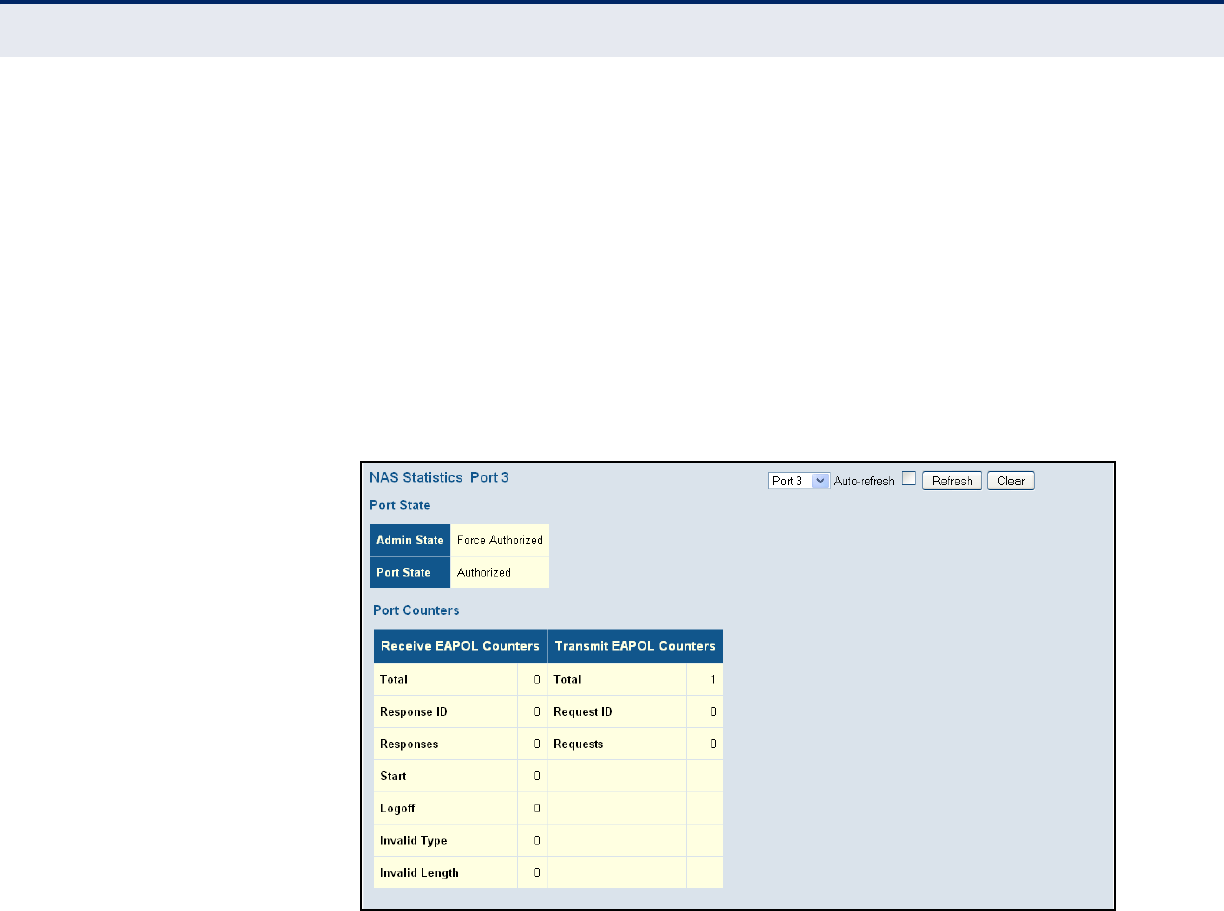
C
HAPTER
5
| Monitoring the Switch
Displaying Information About Security Settings
– 240 –
the client will remain in the unauthenticated state for Hold Time
seconds (see page 234).
◆Last Authentication – Shows the date and time of the last
authentication of the client (successful as well as unsuccessful).
WEB INTERFACE
To display port Statistics for 802.1X or Remote Authentication Service:
1. Click Monitor, Security, Network, NAS, Port.
2. Select a port from the scroll-down list.
Figure 111: NAS Statistics for Specified Port
DISPLAYING ACL
STATUS
Use the ACL Status page to show the status for different security modules
which use ACL filtering, including ingress port, frame type, and forwarding
action. Each row describes a defined ACE (see page 96).
PATH
Monitor, Security, Network, ACL Status
PARAMETERS
These parameters are displayed:
◆User – Indicates the ACL user (see "Configuring User Privilege Levels"
on page 60 for a list of software modules).
◆Ingress Port – Indicates the ingress port to which the ACE applies.
Possible values are:
■Any: The ACE will match any ingress port.
■Policy: The ACE will match ingress ports with a specific policy.

C
HAPTER
5
| Monitoring the Switch
Displaying Information About Security Settings
– 241 –
■Port: The ACE will match a specific ingress port.
◆Frame Type – Indicates the frame type to which the ACE applies.
Possible values are:
■Any: The ACE will match any frame type.
■EType: The ACE will match Ethernet Type frames. Note that an
Ethernet Type based ACE will not get matched by IP and ARP
frames.
■ARP: ACE will match ARP/RARP frames.
■IPv4: ACE will match all IPv4 frames.
■IPv4/ICMP: ACE will match IPv4 frames with ICMP protocol.
■IPv4/UDP: ACE will match IPv4 frames with UDP protocol.
■IPv4/TCP: ACE will match IPv4 frames with TCP protocol.
■IPv4/Other: ACE will match IPv4 frames, which are not ICMP/UDP
or TCP.
◆Action – Indicates the forwarding action of the ACE:
■Permit: Frames matching the ACE may be forwarded and learned.
■Deny: Frames matching the ACE are dropped.
◆Rate Limiter – Indicates the rate limiter number implemented by the
ACE. The allowed range is 1 to 15.
◆Port Redirect – Indicates the port redirect operation implemented by
the ACE. Frames matching the ACE are redirected to the listed port.
◆Mirror - Indicates the port mirror operation implemented by the ACL.
Frames matching the ACE are mirrored to the listed port. (See
"Configuring Local Port Mirroring" on page 208)
◆CPU – Forwards packet that matched the specific ACE to the CPU.
◆CPU Once – Forwards first packet that matched the specific ACE to the
CPU.
◆Counter – The number of times the ACE was matched by a frame.
◆Conflict – This field shows “Yes” if a specific ACE is not applied due to
hardware limitations.
WEB INTERFACE
To display ACL status:
1. Click Monitor, Security, Network, ACL Status.
2. Select a software module from the scroll-down list.

C
HAPTER
5
| Monitoring the Switch
Displaying Information About Security Settings
– 242 –
Figure 112: ACL Status
DISPLAYING
STATISTICS FOR
DHCP SNOOPING
Use the DHCP Snooping Port Statistics page to show statistics for various
types of DHCP protocol packets.
PATH
Monitor, Security, Network, DHCP, Snooping Statistics
PARAMETERS
These parameters are displayed:
◆Rx/Tx Discover – The number of discover (option 53 with value 1)
packets received and transmitted.
◆Rx/Tx Offer – The number of offer (option 53 with value 2) packets
received and transmitted.
◆Rx/Tx Request – The number of request (option 53 with value 3)
packets received and transmitted.
◆Rx/Tx Decline – The number of decline (option 53 with value 4)
packets received and transmitted.
◆Rx/Tx ACK – The number of ACK (option 53 with value 5) packets
received and transmitted.
◆Rx/Tx NAK – The number of NAK (option 53 with value 6) packets
received and transmitted.
◆Rx/Tx Release – The number of release (option 53 with value 7)
packets received and transmitted.
◆Rx/Tx Inform – The number of inform (option 53 with value 8)
packets received and transmitted.
◆Rx/Tx Lease Query – The number of lease query (option 53 with
value 10) packets received and transmitted.
◆Rx/Tx Lease Unassigned – The number of lease unassigned (option
53 with value 11) packets received and transmitted.
◆Rx/Tx Lease Unknown – The number of lease unknown (option 53
with value 12) packets received and transmitted.
◆Rx/Tx Lease Active – The number of lease active (option 53 with
value 13) packets received and transmitted.
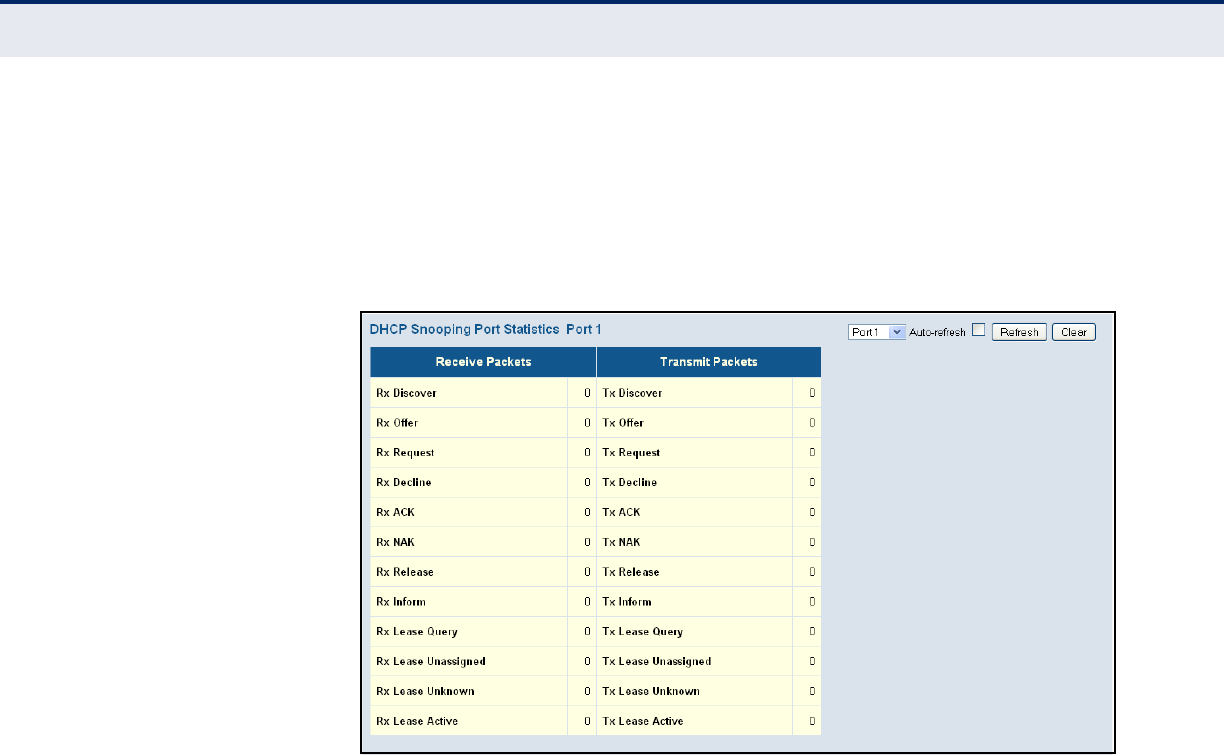
C
HAPTER
5
| Monitoring the Switch
Displaying Information About Security Settings
– 243 –
WEB INTERFACE
To display DHCP Snooping Port Statistics:
1. Click Monitor, Security, Network, DHCP, Snooping Statistics.
2. Select a port from the scroll-down list.
Figure 113: DHCP Snooping Statistics
DISPLAYING DHCP
RELAY STATISTICS
Use the DHCP Relay Statistics page to display statistics for the DHCP relay
service supported by this switch and DHCP relay clients.
PATH
Monitor, Security, Network, DHCP, Relay Statistics
PARAMETERS
These parameters are displayed:
Server Statistics
◆Transmit to Server – The number of packets relayed from the client
to the server.
◆Transmit Error – The number of packets containing errors that were
sent to clients.
◆Receive from Server – The number of packets received from the
server.
◆Receive Missing Agent Option – The number of packets that were
received without agent information options.
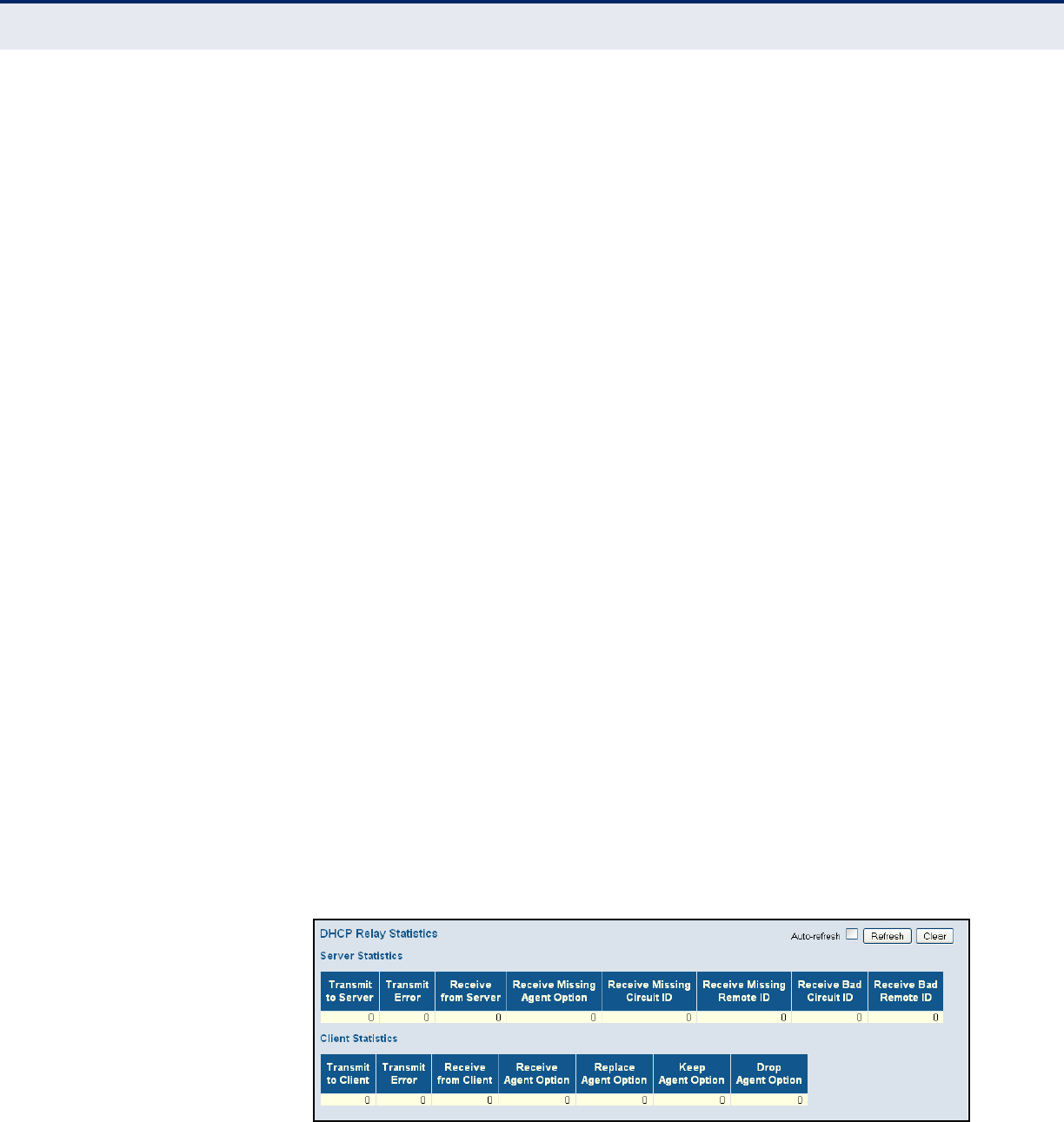
C
HAPTER
5
| Monitoring the Switch
Displaying Information About Security Settings
– 244 –
◆Receive Missing Circuit ID – The number of packets that were
received with the Circuit ID option missing.
◆Receive Missing Remote ID – The number of packets that were
received with the Remote ID option missing.
◆Receive Bad Circuit ID – The number of packets with a Circuit ID
option that did not match a known circuit ID.
◆Receive Bad Remote ID – The number of packets with a Remote ID
option that did not match a known remote ID.
Client Statistics
◆Transmit to Client – The number of packets that were relayed from
the server to a client.
◆Transmit Error – The number of packets containing errors that were
sent to servers.
◆Receive from Client – The number of packets received from clients.
◆Receive Agent Option – The number of packets received where the
switch.
◆Replace Agent Option – The number of packets received where the
DHCP client packet information was replaced with the switch's relay
information.
◆Keep Agent Option – The number of packets received where the
DHCP client packet information was retained.
◆Drop Agent Option – The number of packets that were dropped
because they already contained relay information.
WEB INTERFACE
To display DHCP relay statistics, click Monitor, DHCP, Relay Statistics.
Figure 114: DHCP Relay Statistics
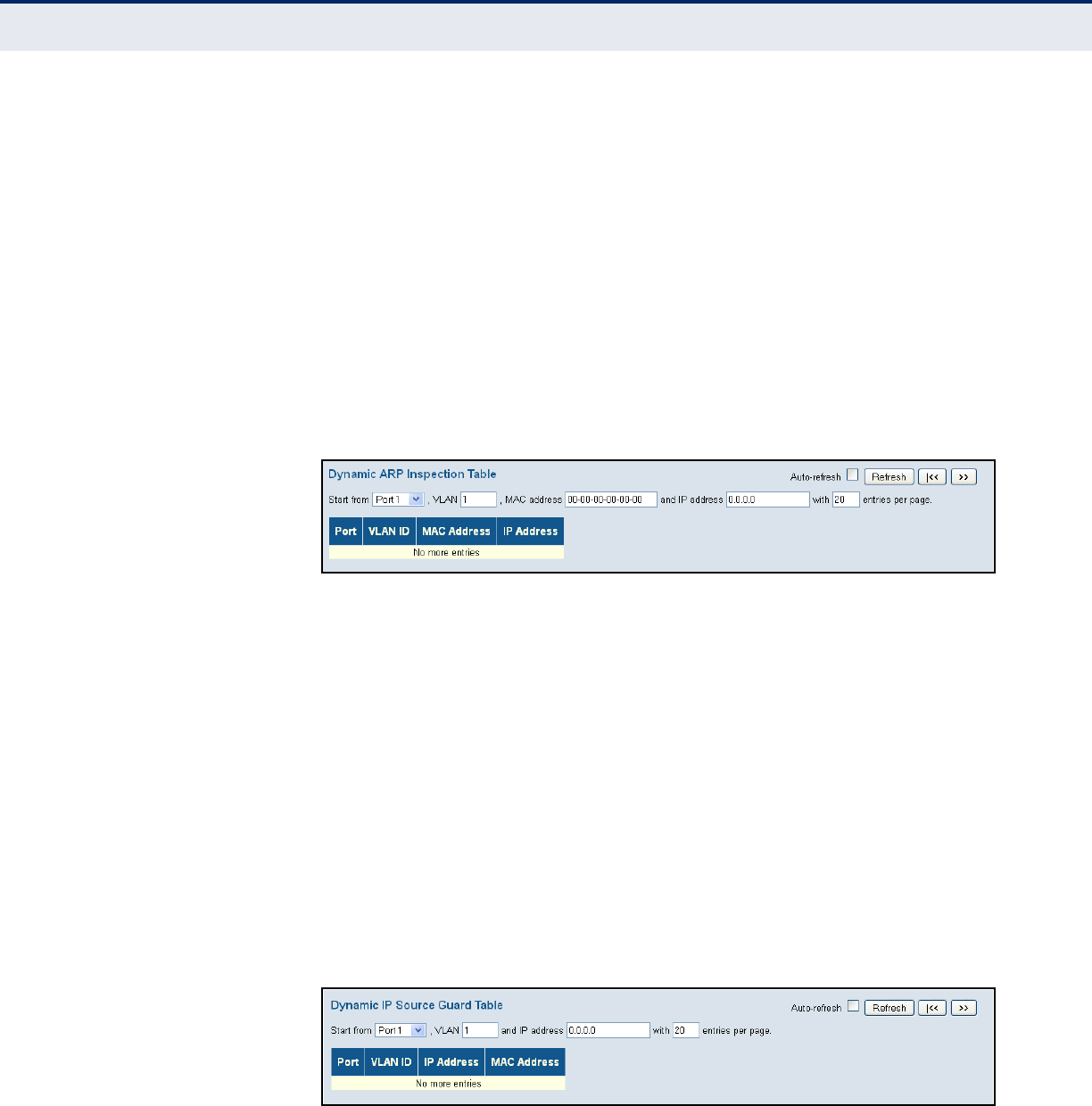
C
HAPTER
5
| Monitoring the Switch
Displaying Information About Security Settings
– 245 –
DISPLAYING MAC
ADDRESS BINDINGS
FOR ARP PACKETS
Open the Dynamic ARP Inspection Table to display address entries sorted
first by port, then VLAN ID, MAC address, and finally IP address.
Each page shows up to 999 entries from the Dynamic ARP Inspection table,
default being 20, selected through the “entries per page” input field. When
first visited, the web page will show the first 20 entries from the beginning
of the Dynamic ARP Inspection Table.
PATH
Monitor, Security, Network, ARP Inspection
WEB INTERFACE
To display the Dynamic ARP Inspection Table, click Monitor, Security,
Network, ARP Inspection.
Figure 115: Dynamic ARP Inspection Table
DISPLAYING ENTRIES
IN THE IP SOURCE
GUARD TABLE
Open the Dynamic IP Source Guard Table to display entries sorted first by
port, then VLAN ID, MAC address, and finally IP address.
Each page shows up to 999 entries from the Dynamic IP Source Guard
table, default being 20, selected through the “entries per page” input field.
When first visited, the web page will show the first 20 entries from the
beginning of the Dynamic IP Source Guard Table.
PATH
Monitor, Security, Network, IP Source Guard
WEB INTERFACE
To display the Dynamic IP Source Guard Table, click Monitor, Security,
Network, IP Source Guard.
Figure 116: Dynamic IP Source Guard Table
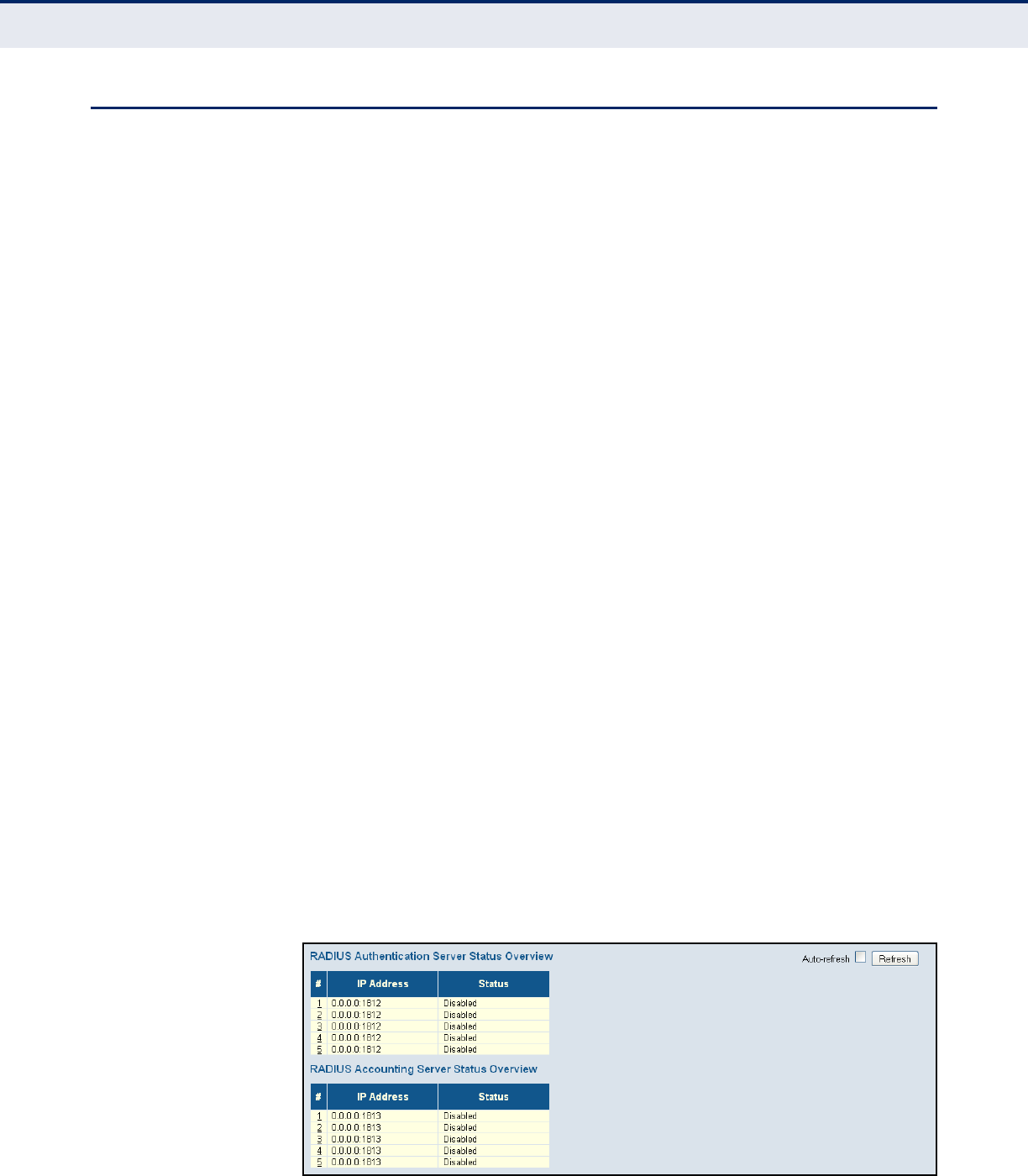
C
HAPTER
5
| Monitoring the Switch
Displaying Information on Authentication Servers
– 246 –
DISPLAYING INFORMATION ON AUTHENTICATION SERVERS
Use the Monitor/Authentication pages to display information on RADIUS
authentication and accounting servers, including the IP address and
statistics for each server.
DISPLAYING A LIST OF
AUTHENTICATION
SERVERS
Use the RADIUS Overview page to display a list of configured
authentication and accounting servers.
PATH
Monitor, Security, AAA, RADIUS Overview
PARAMETERS
These parameters are displayed:
◆IP Address – The IP address and UDP port number of this server.
◆Status – The current state of the server. This field takes one of the
following values:
■Disabled – The server is disabled.
■Not Ready – The server is enabled, but IP communication is not
yet up and running.
■Ready – The server is enabled, IP communication is up and
running, and the RADIUS module is ready to accept access
attempts.
■Dead (X seconds left) – Access attempts were made to this server,
but it did not reply within the configured timeout. The server has
been temporarily disabled, but will be re-enabled when the dead-
time expires. The number of seconds left before this occurs is
displayed in parentheses.
WEB INTERFACE
To display a list of configured authentication and accounting servers, click
Monitor, Security, AAA, RADIUS Overview.
Figure 117: RADIUS Overview

C
HAPTER
5
| Monitoring the Switch
Displaying Information on Authentication Servers
– 247 –
DISPLAYING
STATISTICS FOR
CONFIGURED
AUTHENTICATION
SERVERS
Use the RADIUS Details page to display statistics for configured
authentication and accounting servers. The statistics map closely to those
specified in RFC4668 - RADIUS Authentication Client MIB.
PATH
Monitor, Security, AAA, RADIUS Details
PARAMETERS
These parameters are displayed:
RADIUS Authentication Statistics
◆Receive Packets
■Access Accepts – T h e n u m b e r o f R A D I U S A c c e s s - A c c e p t p a c k e t s
(valid or invalid) received from this server.
■Access Rejects – The number of RADIUS Access-Reject packets
(valid or invalid) received from this server.
■Access Challenges – The number of RADIUS Access-Challenge
packets (valid or invalid) received from this server.
■Malformed Access Responses – The number of malformed
RADIUS Access-Response packets received from this server.
Malformed packets include packets with an invalid length. Bad
authenticators or Message Authenticator attributes or unknown
types are not included as malformed access responses.
■Bad Authenticators – The number of RADIUS Access-Response
packets containing invalid authenticators or Message Authenticator
attributes received from this server.
■Unknown Types – The number of RADIUS packets of unknown
type that were received from this server on the authentication port.
■Packets Dropped – The number of RADIUS packets that were
received from this server on the authentication port and dropped for
some other reason.
◆ Transmit Packets
■Access Requests – The number of RADIUS Access-Request
packets sent to this server. This does not include retransmissions.
■Access Retransmissions – The number of RADIUS Access-
Request packets retransmitted to this RADIUS authentication
server.
■Pending Requests – The number of RADIUS Access-Request
packets destined for the server that have not yet timed out or
received a response. This variable is incremented when an Access-
Request is sent and decremented due to receipt of an Access-

C
HAPTER
5
| Monitoring the Switch
Displaying Information on Authentication Servers
– 248 –
Accept, Access-Reject, Access-Challenge, timeout, or
retransmission.
■Timeouts – The number of authentication timeouts to the server.
After a timeout, the client may retry to the same server, send to a
different server, or give up. A retry to the same server is counted as
a retransmit as well as a timeout. A send to a different server is
counted as a Request as well as a timeout.
◆Other Info
■IP Address – IP address and UDP port for the authentication
server.
■State – The current state of the server. This field takes one of the
following values:
■Disabled – The server is disabled.
■Not Ready – The server is enabled, but IP communication is not
yet up and running.
■Ready – The server is enabled, IP communication is up and
running, and the RADIUS module is ready to accept access
attempts.
■Dead (X seconds left) – Access attempts were made to this
server, but it did not reply within the configured timeout. The
server has been temporarily disabled, but will be re-enabled
when the dead-time expires. The number of seconds left before
this occurs is displayed in parentheses.
■Round-Trip Time – The time interval (measured in milliseconds)
between the most recent Access-Reply/Access-Challenge and the
Access-Request that matched it from the RADIUS authentication
server. The granularity of this measurement is 100 ms. A value of 0
ms indicates that there hasn't been round-trip communication with
the server yet.
RADIUS Accounting Statistics
◆Receive Packets
■Responses – The number of RADIUS packets (valid or invalid)
received from the server.
■Malformed Responses – The number of malformed RADIUS
packets received from the server. Malformed packets include
packets with an invalid length. Bad authenticators or unknown
types are not included as malformed access responses.
■Bad Authenticators – The number of RADIUS packets containing
invalid authenticators received from the server.

C
HAPTER
5
| Monitoring the Switch
Displaying Information on Authentication Servers
– 249 –
■Unknown Types – The number of RADIUS packets of unknown
types that were received from the server on the accounting port.
■Packets Dropped – The number of RADIUS packets that were
received from the server on the accounting port and dropped for
some other reason.
◆ Transmit Packets
■Requests – The number of RADIUS packets sent to the server. This
does not include retransmissions.
■Retransmissions – The number of RADIUS packets retransmitted
to the RADIUS accounting server.
■Pending Requests – The number of RADIUS packets destined for
the server that have not yet timed out or received a response. This
variable is incremented when a Request is sent and decremented
due to receipt of a Response, timeout, or retransmission.
■Timeouts – The number of accounting timeouts to the server. After
a timeout, the client may retry to the same server, send to a
different server, or give up. A retry to the same server is counted as
a retransmit as well as a timeout. A send to a different server is
counted as a Request as well as a timeout.
◆Other Info
■IP Address – IP address and UDP port for the accounting server.
■State – The current state of the server. It takes one of the following
values:
■Disabled – The server is disabled.
■Not Ready – The server is enabled, but IP communication is not
yet up and running.
■Ready – The server is enabled, IP communication is up and
running, and the RADIUS module is ready to accept accounting
attempts.
■Dead (X seconds left) – Accounting attempts were made to this
server, but it did not reply within the configured timeout. The
server has temporarily been disabled, but will get re-enabled
when the dead-time expires. The number of seconds left before
this occurs is displayed in parentheses. This state is only
reachable when more than one server is enabled.
■Round-Trip Time – The time interval (measured in milliseconds)
between the most recent Response and the Request that matched it
from the RADIUS accounting server. The granularity of this
measurement is 100 ms. A value of 0 ms indicates that there hasn't
been round-trip communication with the server yet.
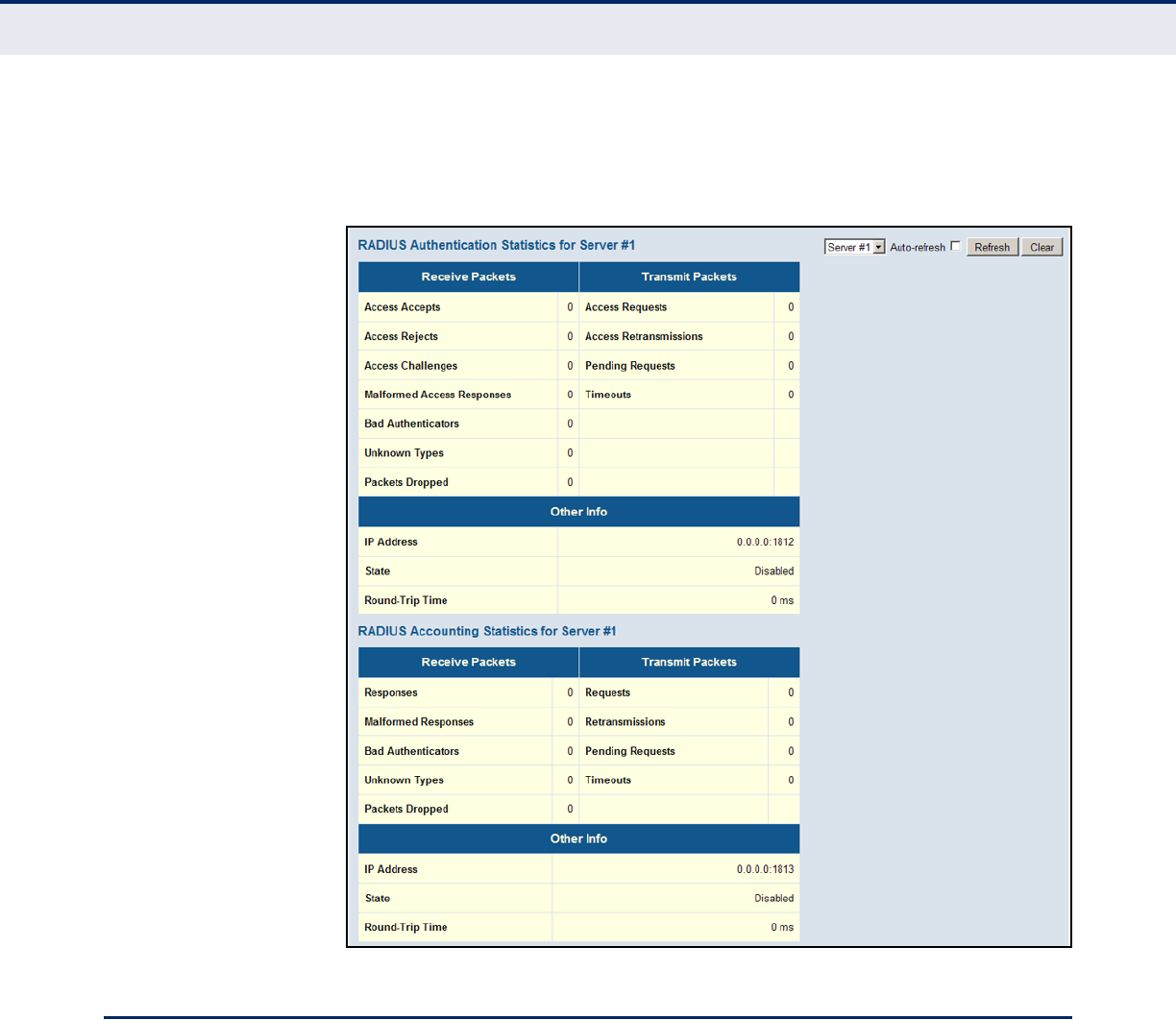
C
HAPTER
5
| Monitoring the Switch
Displaying Information on RMON
– 250 –
WEB INTERFACE
To display statistics for configured authentication and accounting servers,
click Monitor, Security, AAA, RADIUS Details.
Figure 118: RADIUS Details
DISPLAYING INFORMATION ON RMON
Use the monitor pages for RMON to display information on RMON statistics,
alarms and event responses.
DISPLAYING RMON
STATISTICS
Use the RMON Statistics Status Overview page to view a broad range of
interface statistics, including a total count of different frame types and
sizes passing through each port. All values displayed have been
accumulated since the last system reboot, and are shown as counts per
second. Statistics are refreshed every 60 seconds by default.
PATH
Monitor, Security, Switch, RMON, Statistics

C
HAPTER
5
| Monitoring the Switch
Displaying Information on RMON
– 251 –
PARAMETERS
These parameters are displayed:
◆ID – Index of Statistics entry.
◆Data Source (ifIndex) – Port ID to monitor.
◆Drop – The total number of events in which packets were dropped by
the probe due to lack of resources.
◆Octets – The total number of octets of data (including those in bad
packets) received on the network.
◆Pkts – The total number of packets (including bad packets, broadcast
packets, and multicast packets) received.
◆Broadcast – The total number of good packets received that were
directed to the broadcast address.
◆Multicast – The total number of good packets received that were
directed to a multicast address.
◆CRC Errors – The total number of packets received that had a length
(excluding framing bits, but including FCS octets) of between 64 and
1518 octets.
◆Undersize – The total number of packets received that were less than
64 octets.
◆Oversize – The total number of packets received that were longer than
1518 octets.
◆Frag. – The number of frames which size is less than 64 octets
received with invalid CRC.
◆Jabb. – The number of frames which size is larger than 64 octets
received with invalid CRC.
◆64 Bytes – The total number of packets (including bad packets)
received that were 64 octets in length.
◆x ~ y – The total number of packets (including bad packets) received
that were between x to y octets in length.
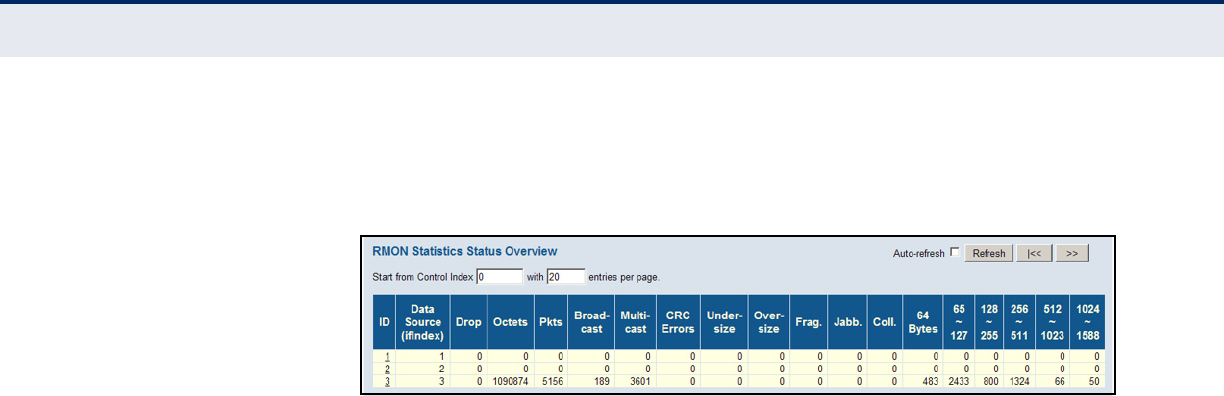
C
HAPTER
5
| Monitoring the Switch
Displaying Information on RMON
– 252 –
WEB INTERFACE
To display RMON statistics, click Monitor, Security, Switch, RMON,
Statistics.
Figure 119: RMON Statistics
DISPLAYING RMON
HISTORICAL SAMPLES
Use the RMON History Overview page to view statistics on a physical
interface, including network utilization, packet types, and errors.
PATH
Monitor, Security, Switch, RMON, History
PARAMETERS
These parameters are displayed:
◆History Index – Index of History control entry.
◆Sample Index – Index of the data entry associated with the control
entry.
◆Sample Start – The time at which this sample started, expressed in
seconds since the switch booted up.
◆Utilization – The best estimate of the mean physical layer network
utilization on this interface during this sampling interval, in hundredths
of a percent.
For a description of the other statistical parameters not included in this list,
see "Displaying RMON Statistics" on page 250.
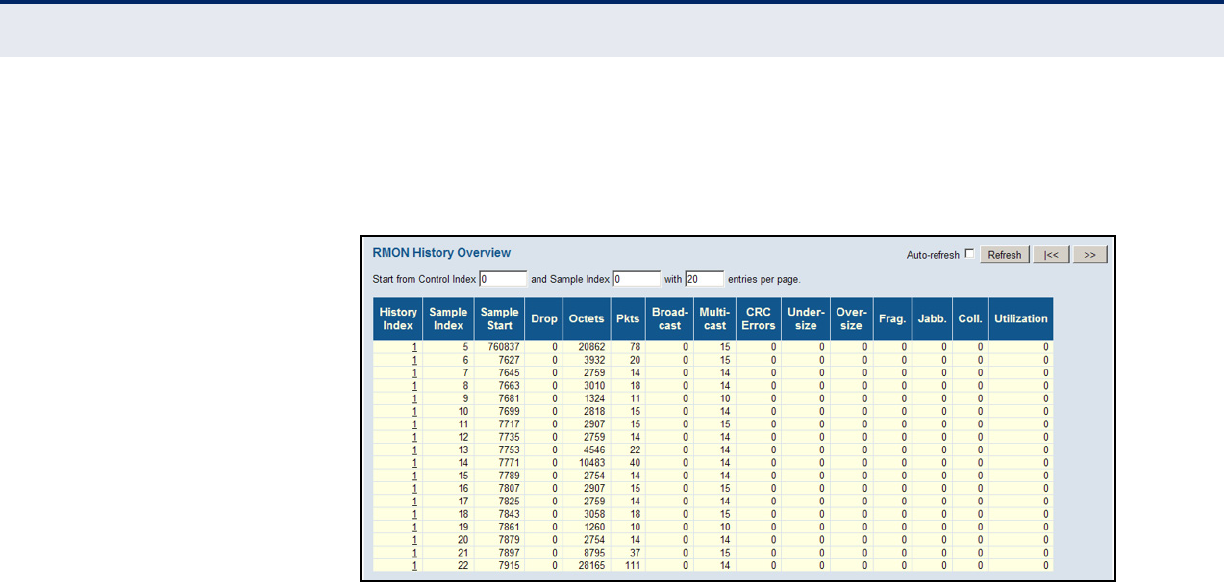
C
HAPTER
5
| Monitoring the Switch
Displaying Information on RMON
– 253 –
WEB INTERFACE
To display RMON historical samples, click Monitor, Security, Switch, RMON,
History.
Figure 120: RMON History Overview
DISPLAYING RMON
ALARM SETTINGS
Use the RMON Alarm Overview page to display configured alarm settings.
PATH
Monitor, Security, Switch, RMON, Alarm
PARAMETERS
These parameters are displayed:
◆ID – Index of Alarm control entry.
◆Interval – Interval in seconds for sampling and comparing the rising
and falling threshold.
◆Variable – MIB object to be sampled.
◆Sample Type – The method of sampling the selected variable and
calculating the value to be compared against the thresholds. For more
information, see "Configuring RMON Alarms" on page 80.
◆Value – The value of the statistic during the last sampling period.
◆Startup Alarm – The alarm that may be triggered when this entry is
first set to valid.
◆Rising Threshold – If the current value is greater than the rising
threshold, and the last sample value was less than this threshold, then
an alarm will be generated.
◆Rising Index – The index of the event to use if an alarm is triggered
by monitored variables crossing above the rising threshold.
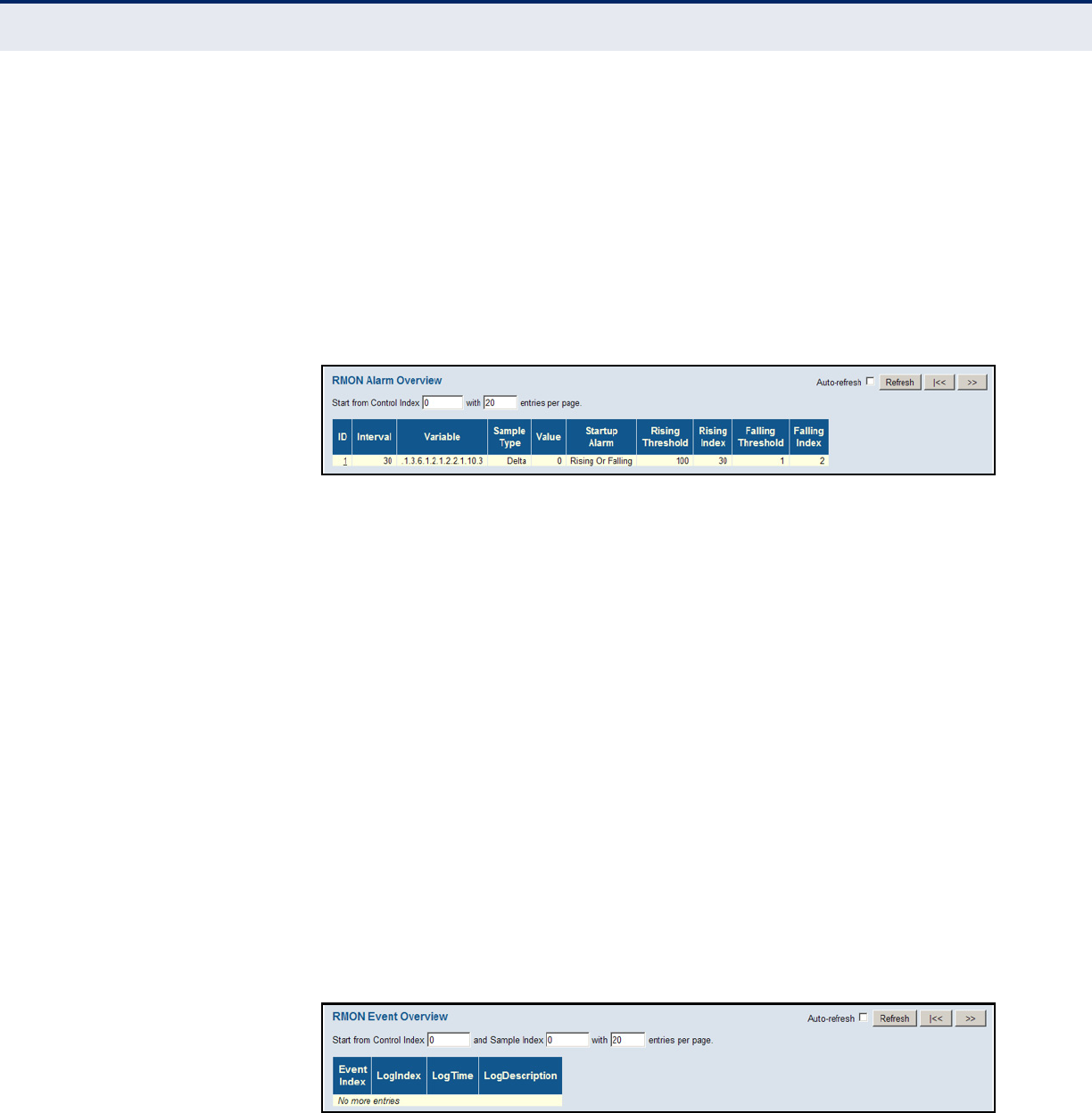
C
HAPTER
5
| Monitoring the Switch
Displaying Information on RMON
– 254 –
◆Falling Threshold – If the current value is less than the falling
threshold, and the last sample value was greater than this threshold,
then an alarm will be generated.
◆Falling Index – The index of the event to use if an alarm is triggered
by monitored variables crossing below the falling threshold.
WEB INTERFACE
To display RMON alarm settings, click Monitor, Security, Switch, RMON,
Alarm.
Figure 121: RMON Alarm Overview
DISPLAYING RMON
EVENT SETTINGS
Use the RMON Alarm Event page to display configured event settings.
PATH
Monitor, Security, Switch, RMON, Event
PARAMETERS
These parameters are displayed:
Event Index – Index of the event entry.
Log Index – Index of the log entry.
Log Time – Event log time.
Log Description – Event description.
WEB INTERFACE
To display RMON event settings, click Monitor, Security, Switch, RMON,
Event.
Figure 122: RMON Event Overview
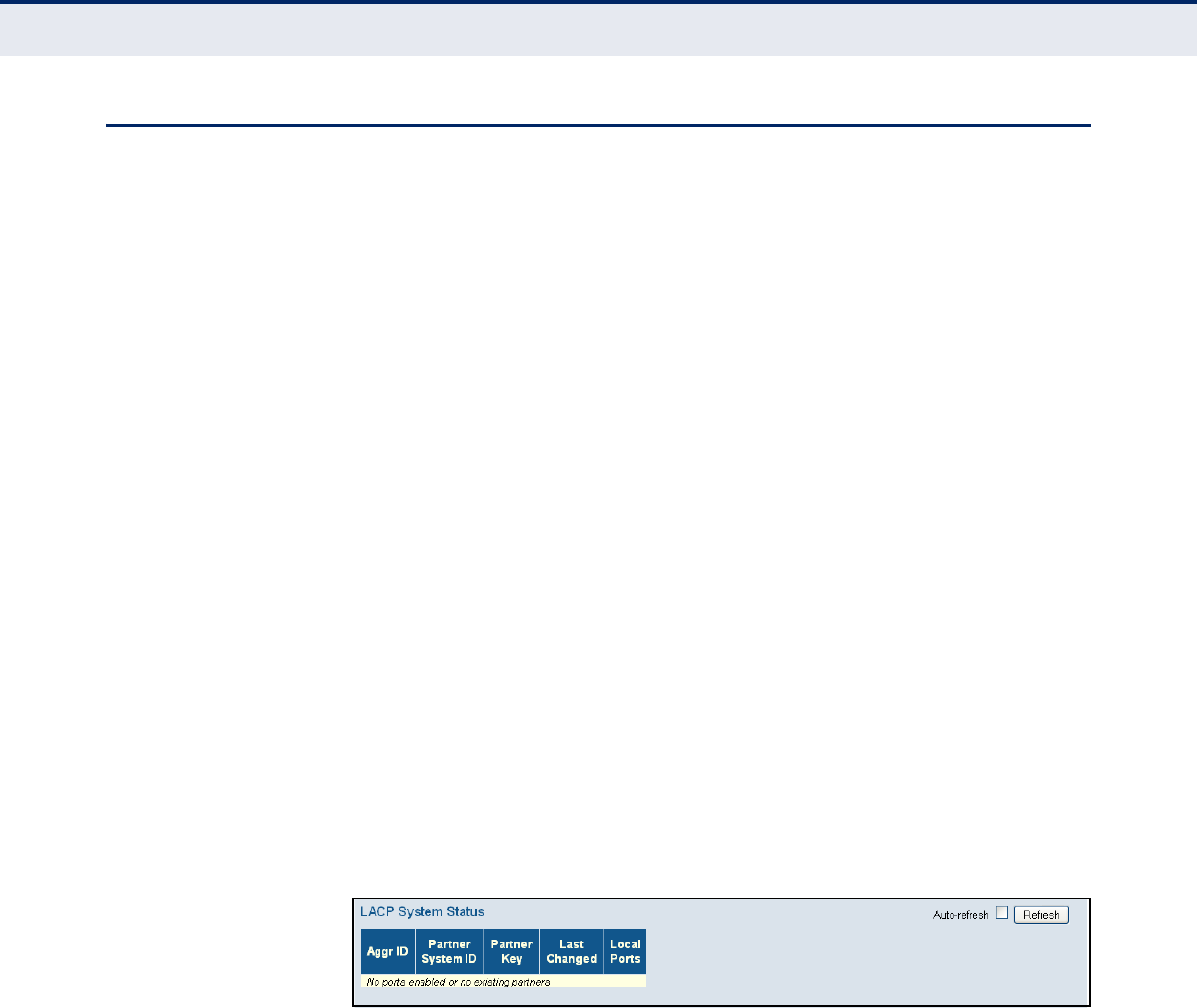
C
HAPTER
5
| Monitoring the Switch
Displaying Information on LACP
– 255 –
DISPLAYING INFORMATION ON LACP
Use the monitor pages for LACP to display information on LACP
configuration settings, the functional status of participating ports, and
statistics on LACP control packets.
DISPLAYING AN
OVERVIEW OF LACP
GROUPS
Use the LACP System Status page to display an overview of LACP groups.
PATH
Monitor, LACP, System Status
PARAMETERS
These parameters are displayed:
◆Aggr ID – The Aggregation ID associated with this Link Aggregation
Group (LAG).
◆Partner System ID – LAG partner's system ID (MAC address).
◆Partner Key – The Key that the partner has assigned to this LAG.
◆Last Changed – The time since this LAG changed.
◆Local Ports – Shows the local ports that are a part of this LAG.
WEB INTERFACE
To display an overview of LACP groups active on this switch, click Monitor,
LACP, System Status.
Figure 123: LACP System Status
DISPLAYING LACP
PORT STATUS
Use the LACP Port Status page to display information on the LACP groups
active on each port.
PATH
Monitor, LACP, Port Status
PARAMETERS
These parameters are displayed:
◆Port – Port Identifier.
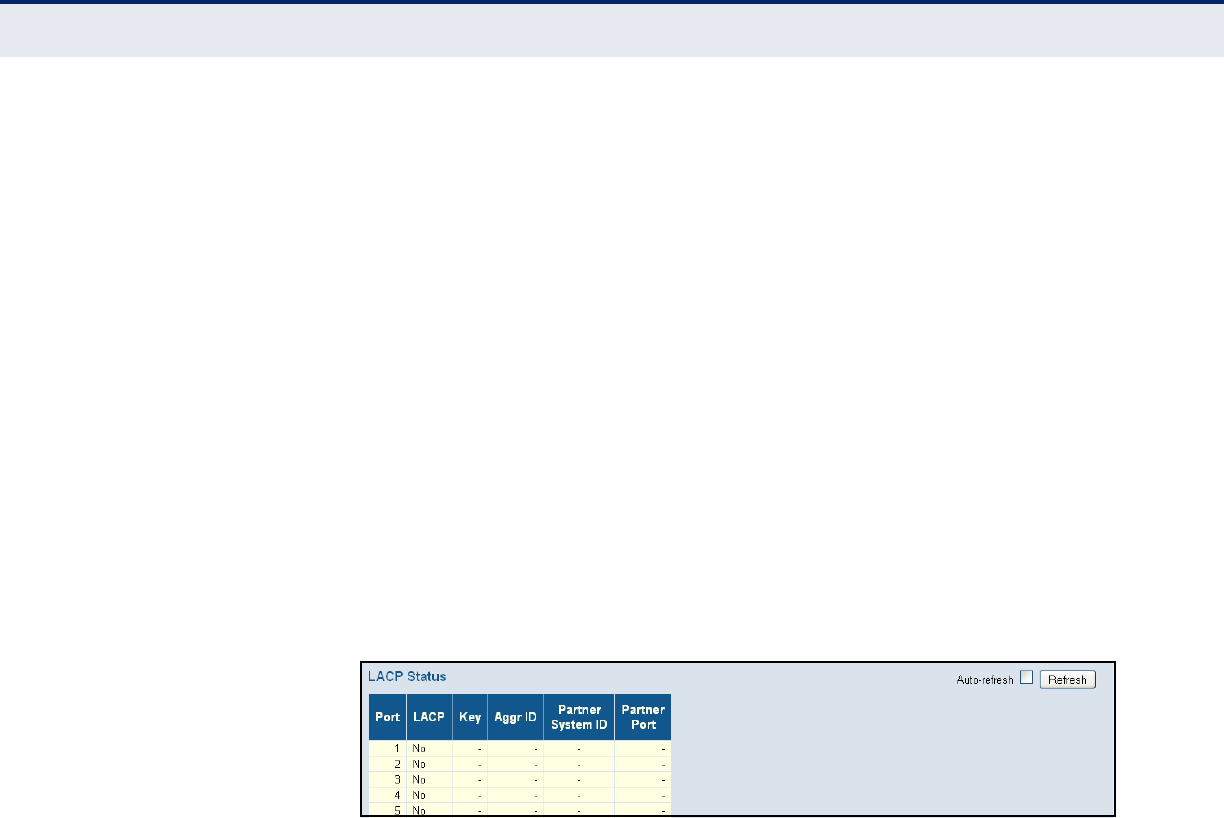
C
HAPTER
5
| Monitoring the Switch
Displaying Information on LACP
– 256 –
◆LACP – Shows LACP status:
■Yes – LACP is enabled and the port link is up.
■No – LACP is not enabled or the port link is down.
■Backup – The port could not join the aggregation group but will
join if other port leaves. Meanwhile it's LACP status is disabled.
◆Key – Current operational value of the key for the aggregation port.
Note that only ports with the same key can aggregate together.
◆Aggr ID – The Aggregation ID assigned to this LAG.
◆Partner System ID – LAG partner's system ID assigned by the LACP
protocol (i.e., its MAC address).
◆Partner Port – The partner port connected to this local port.
WEB INTERFACE
To display LACP status for local ports this switch, click Monitor, LACP, Port
Status.
Figure 124: LACP Port Status
DISPLAYING LACP
PORT STATISTICS
Use the LACP Port Statistics page to display statistics on LACP control
packets crossing on each port.
PATH
Monitor, LACP, Port Statistics
PARAMETERS
These parameters are displayed:
◆Port – Port Identifier.
◆LACP Transmitted – The number of LACP frames sent from each port.
◆LACP Received – The number of LACP frames received at each port.
◆Discarded – The number of unknown or illegal LACP frames that have
been discarded at each port.
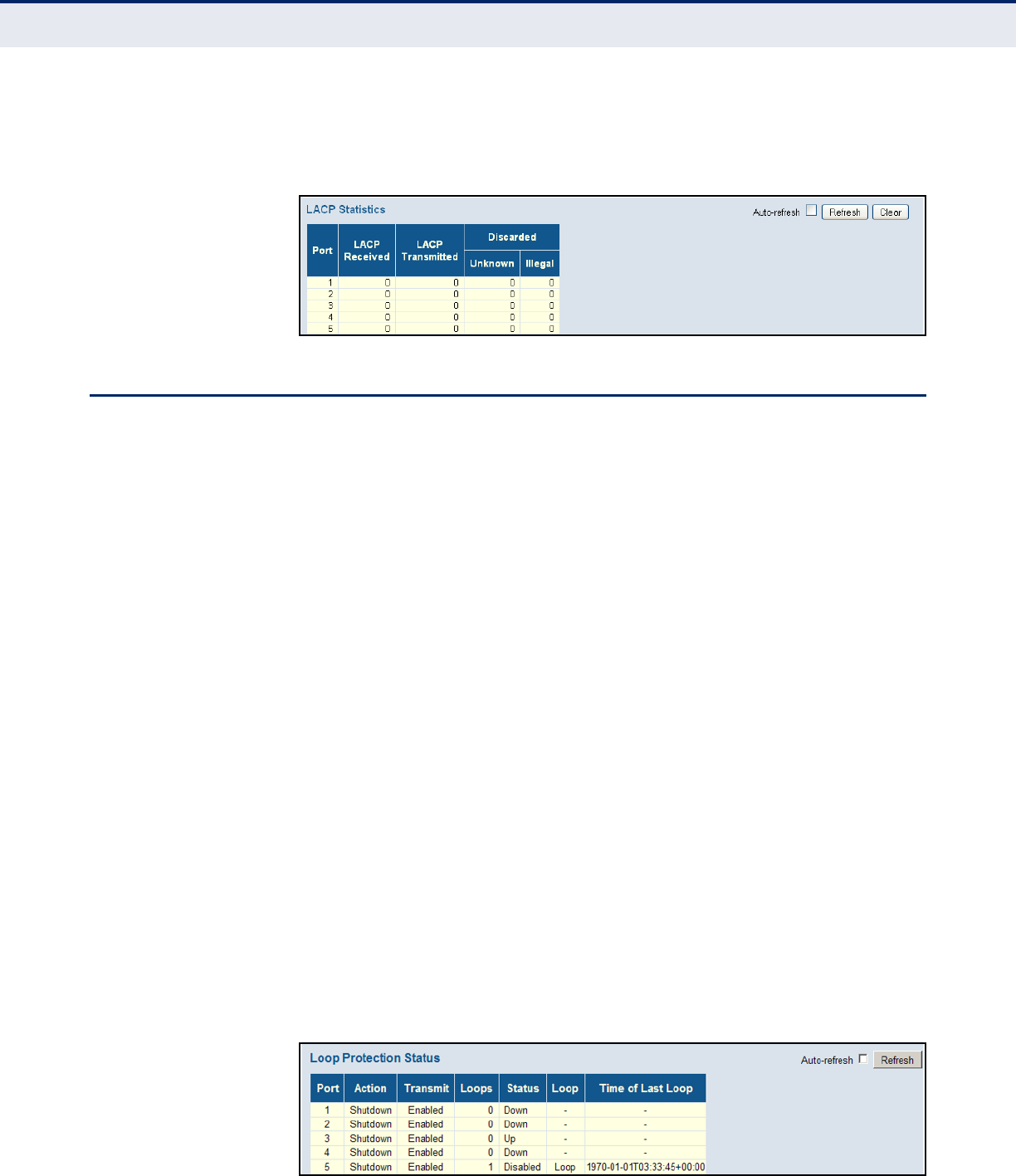
C
HAPTER
5
| Monitoring the Switch
Displaying Information on Loop Protection
– 257 –
WEB INTERFACE
To display LACP statistics for local ports this switch, click Monitor, LACP,
Port Statistics.
Figure 125: LACP Port Statistics
DISPLAYING INFORMATION ON LOOP PROTECTION
Use the Loop Protection Status page to display information on loopback
conditions.
PATH
Monitor, Loop Protection
PARAMETERS
These parameters are displayed:
◆Port – Port identifier.
◆Action – Configured port action, i.e., the response to take when a loop
is detected on a port.
◆Transmit – Configured port transmit mode, i.e., whether the port is
actively generating loop protection PDUs.
◆Loops – The number of loops detected on this port.
◆Status – Current loop protection status of the port, i.e., enabled or no.
◆Loop – Whether a loop is currently detected on this port.
◆Time of Last Loop – The time of the last loop event detected.
WEB INTERFACE
To display loop protection status, click Monitor, Loop Protection.
Figure 126: Loop Protection Status

C
HAPTER
5
| Monitoring the Switch
Displaying Information on the Spanning Tree
– 258 –
DISPLAYING INFORMATION ON THE SPANNING TREE
Use the monitor pages for Spanning Tree to display information on
spanning tree bridge status, the functional status of participating ports,
and statistics on spanning tree protocol packets.
DISPLAYING BRIDGE
STATUS FOR STA
Use the Bridge Status page to display STA information on the global bridge
(i.e., this switch) and individual ports.
PATH
Monitor, Spanning Tree, Bridge Status
PARAMETERS
These parameters are displayed:
STA Bridges
◆MSTI – The Bridge Instance. This is also a link to the STP Detailed
Bridge Status.
◆Bridge ID – A unique identifier for this bridge, consisting of the bridge
priority, and MAC address (where the address is taken from the switch
system).
◆Root ID – The priority and MAC address of the device in the Spanning
Tree that this switch has been accepted as the root device.
◆Root Port – The number of the port on this switch that is closest to the
root. This switch communicates with the root device through this port.
If there is no root port, then this switch has been accepted as the root
device of the Spanning Tree network.
◆Root Cost – The path cost from the root port on this switch to the root
device. For the root bridge this is zero. For all other bridges, it is the
sum of the port path costs on the least cost path to the root bridge.
◆Topology Flag – The current state of the Topology Change Notification
flag (TCN) for this bridge instance.
◆Topology Change Last – Time since the Spanning Tree was last
reconfigured.
STP Detailed Bridge Status – Click on a bridge instance under the MSTI
field to display detailed information on the selected entry. The following
additional information is displayed.
◆Bridge Instance – The Bridge instance - CIST, MST1, ...
◆Regional Root – The Bridge ID of the currently elected regional root
bridge, inside the MSTP region of this bridge. (This parameter only
applies to the CIST instance.)

C
HAPTER
5
| Monitoring the Switch
Displaying Information on the Spanning Tree
– 259 –
◆Internal Root Cost – The Regional Root Path Cost. For the Regional
Root Bridge this is zero. For all other CIST instances in the same MSTP
region, it is the sum of the Internal Port Path Costs on the least cost
path to the Internal Root Bridge. (This parameter only applies to the
CIST instance.)
◆Topology Change Count – The number of times the Spanning Tree
has been reconfigured (during a one-second interval).
CIST Ports & Aggregations State
◆Port – Port Identifier.
◆Port ID – The port identifier as used by the RSTP protocol. This
consists of the priority part and the logical port index of the bridge port.
◆Role – Roles are assigned according to whether the port is part of the
active topology connecting the bridge to the root bridge (i.e., root
port), connecting a LAN through the bridge to the root bridge (i.e.,
designated port); or is an alternate or backup port that may provide
connectivity if other bridges, bridge ports, or LANs fail or are removed.
◆State – Displays the current state of this port in the Spanning Tree:
■Blocking – Port receives STA configuration messages, but does not
forward packets.
■Learning – Port has transmitted configuration messages for an
interval set by the Forward Delay parameter without receiving
contradictory information. Port address table is cleared, and the
port begins learning addresses.
■Forwarding – Port forwards packets, and continues learning
addresses.
◆Path Cost – The contribution of this port to the path cost of paths
towards the spanning tree root which include this port. This will either
be a value computed from the Auto setting, or any explicitly configured
value.
◆Edge – The current RSTP port (operational) Edge Flag. An Edge Port is
a switch port to which no bridges are attached. The flag may be
automatically computed or explicitly configured. Each Edge Port
transitions directly to the Forwarding Port State, since there is no
possibility of it participating in a loop.
◆Point2Point – Indicates a connection to exactly one other bridge. The
flag may be automatically computed or explicitly configured. The point-
to-point properties of a port affect how fast it can transition RSTP
states.
◆Uptime – The time since the bridge port was last initialized.
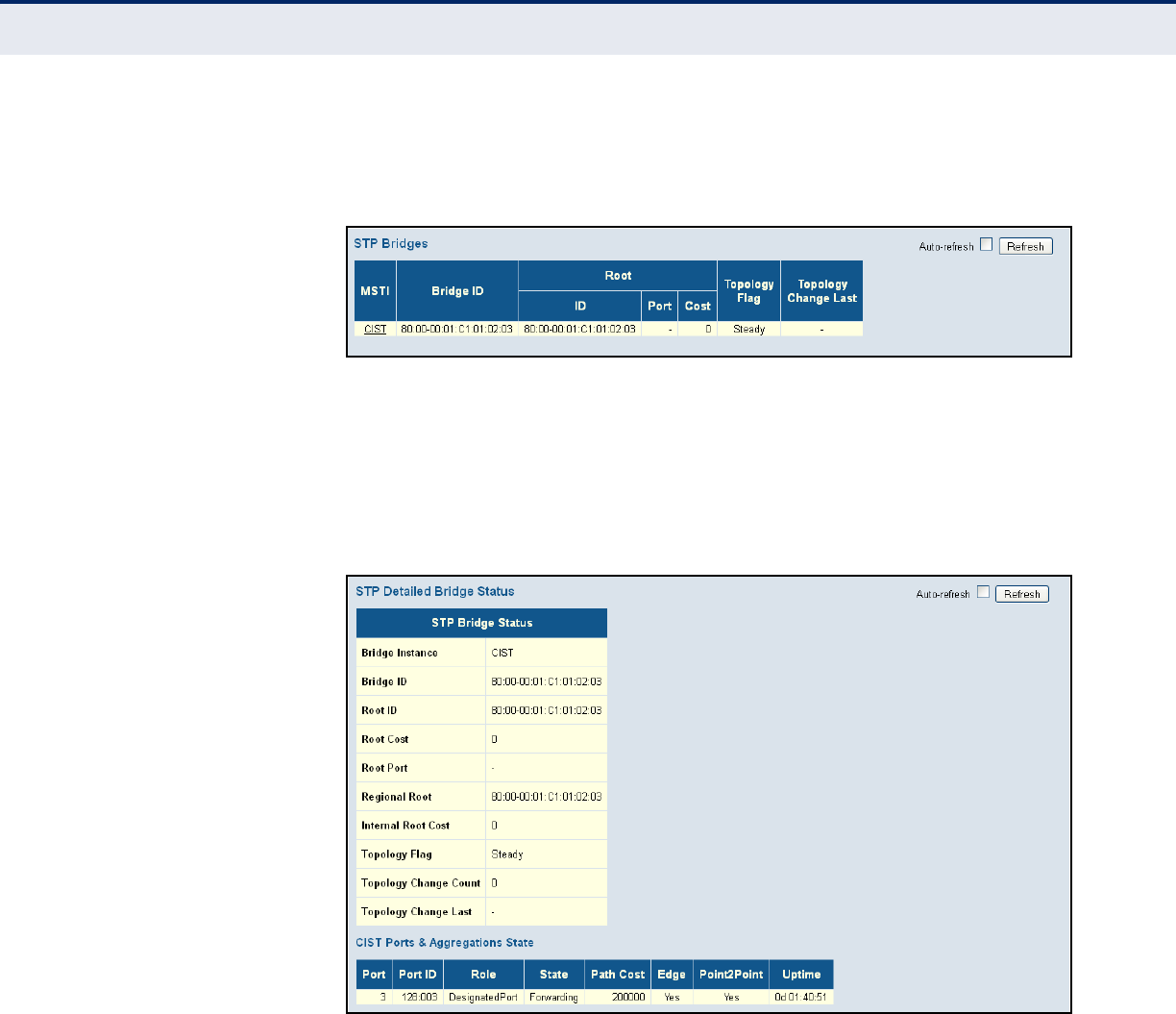
C
HAPTER
5
| Monitoring the Switch
Displaying Information on the Spanning Tree
– 260 –
WEB INTERFACE
To display an overview of all STP bridge instances, click Monitor, Spanning
Tree, Bridge Status.
Figure 127: Spanning Tree Bridge Status
To display detailed information on a single STP bridge instance, along with
port state for all active ports associated,
1. Click Monitor, Spanning Tree, Bridge Status.
2. Click on an entry in the STP Bridges page.
Figure 128: Spanning Tree Detailed Bridge Status
DISPLAYING PORT
STATUS FOR STA
Use the Port Status page to display the STA functional status of
participating ports.
PATH
Monitor, Spanning Tree, Port Status
PARAMETERS
These parameters are displayed:
◆Port – Port Identifier.
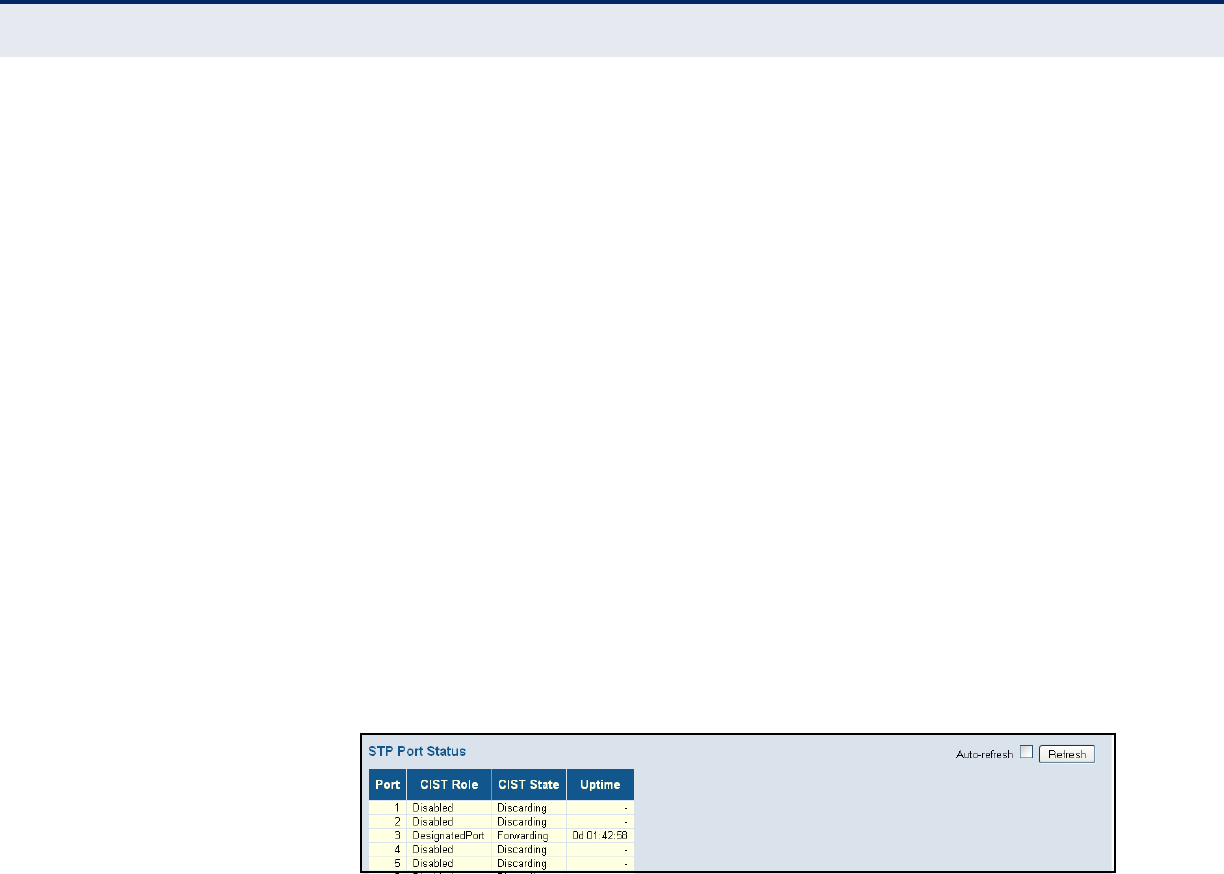
C
HAPTER
5
| Monitoring the Switch
Displaying Information on the Spanning Tree
– 261 –
◆CIST Role – Roles are assigned according to whether the port is part of
the active topology connecting the bridge to the root bridge (i.e., root
port), connecting a LAN through the bridge to the root bridge (i.e.,
designated port); or is an alternate or backup port that may provide
connectivity if other bridges, bridge ports, or LANs fail or are removed.
◆CIST State – Displays current state of this port within the Spanning
Tree :
■Blocking – Port receives STA configuration messages, but does not
forward packets.
■Learning – Port has transmitted configuration messages for an
interval set by the Forward Delay parameter without receiving
contradictory information. Port address table is cleared, and the
port begins learning addresses.
■Forwarding – Port forwards packets, and continues learning
addresses.
◆Uptime – The time since the bridge port was last initialized.
WEB INTERFACE
To display information on spanning tree port status, click Monitor, Spanning
Tree, Port Status.
Figure 129: Spanning Tree Port Status
DISPLAYING PORT
STATISTICS FOR STA
Use the Port Statistics page to display statistics on spanning tree protocol
packets crossing each port.
PATH
Monitor, Spanning Tree, Port Statistics
PARAMETERS
These parameters are displayed:
◆Port – Port Identifier.
◆MSTP – The number of MSTP Configuration BPDU's received/
transmitted on a port.
◆RSTP – The number of RSTP Configuration BPDU's received/
transmitted on a port.
◆STP – The number of legacy STP Configuration BPDU's received/
transmitted on a port.
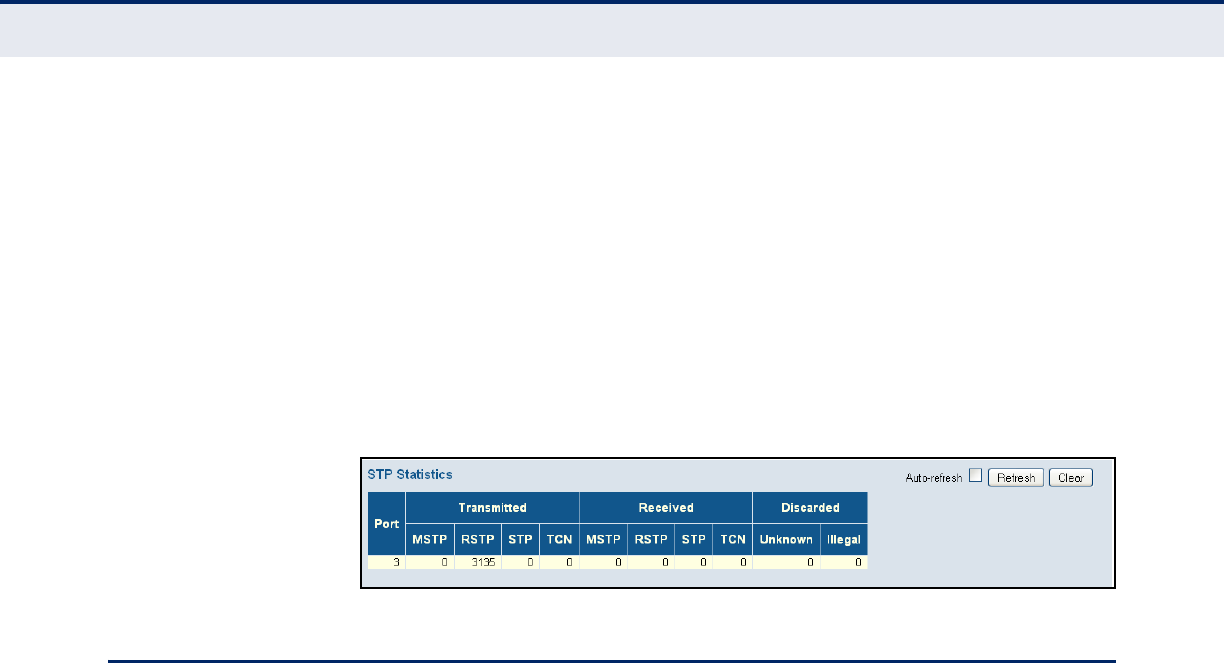
C
HAPTER
5
| Monitoring the Switch
Displaying MVR Information
– 262 –
◆TCN – The number of (legacy) Topology Change Notification BPDU's
received/transmitted on a port.
◆Discarded Unknown – The number of unknown Spanning Tree BPDU's
received (and discarded) on a port.
◆Discarded Illegal – The number of illegal Spanning Tree BPDU's
received (and discarded) on a port.
WEB INTERFACE
To display information on spanning port statistics, click Monitor, Spanning
Tree, Port Statistics.
Figure 130: Spanning Tree Port Statistics
DISPLAYING MVR INFORMATION
Use the monitor pages for MVR to display information on MVR statistics and
active multicast groups.
DISPLAYING MVR
STATISTICS
Use the MVR Statistics page to display statistics for IGMP protocol
messages used by MVR.
PATH
Monitor, MVR, Statistics
PARAMETERS
These parameters are displayed:
◆VLAN ID – Identifier of the VLAN that serves as the channel for
streaming multicast services using MVR.
◆IGMP/MLD Queries Received – Number of received queries for IGMP
and MLD, respectively.
◆IGMP/MLD Queries Transmitted – Number of transmitted queries
for IGMP and MLD, respectively.
◆IGMPv1 Joins Received – Number of received IGMPv1 Joins.
◆IGMPv2/MLDv1 Reports Received – Number of received IGMPv2
Joins and MLDv1 Reports, respectively.
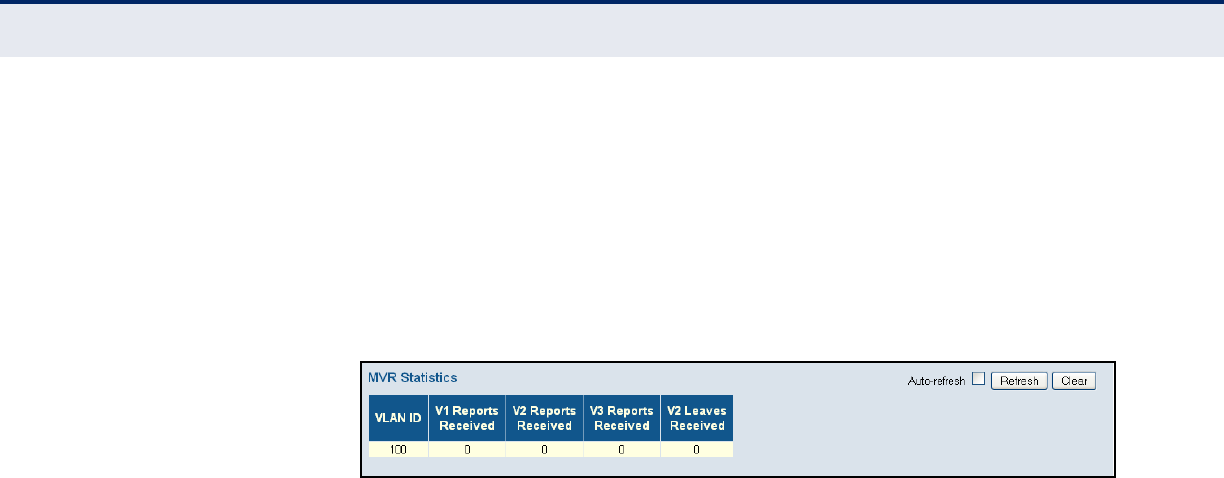
C
HAPTER
5
| Monitoring the Switch
Displaying MVR Information
– 263 –
◆IGMPv3/MLDv2 Reports Received – Number of received IGMPv1
Joins and MLDv2 Reports, respectively.
◆IGMPv2/MLDv1 Leaves Received – Number of received IGMPv2
Leaves and MLDv1 Dones, respectively.
WEB INTERFACE
To display information for MVR statistics, click Monitor, MVR, Statistics.
Figure 131: MVR Statistics
DISPLAYING MVR
GROUP INFORMATION
Use the MVR Group Information page to display statistics for IGMP protocol
messages used by MVR; and to shows information about the interfaces
associated with multicast groups assigned to the MVR VLAN.
PATH
Monitor, MVR, Group Information
PARAMETERS
These parameters are displayed:
Statistics
◆VLAN ID – Identifier of the VLAN that serves as the channel for
streaming multicast services using MVR.
◆V1 Reports Received – The number of IGMP V1 reports received.
◆V2 Reports Received – The number of IGMP V2 reports received.
◆V3 Reports Received – The number of IGMP V3 reports received.
◆V2 Leaves Received – The number of IGMP V2 leaves received.
Multicast Groups
◆VLAN ID – Identifier of the VLAN that serves as the channel for
streaming multicast services using MVR.
◆Groups – The present multicast groups. A maximum of 128 groups are
allowed in the multicast VLAN.
◆Port Members – The ports that are members of the entry.
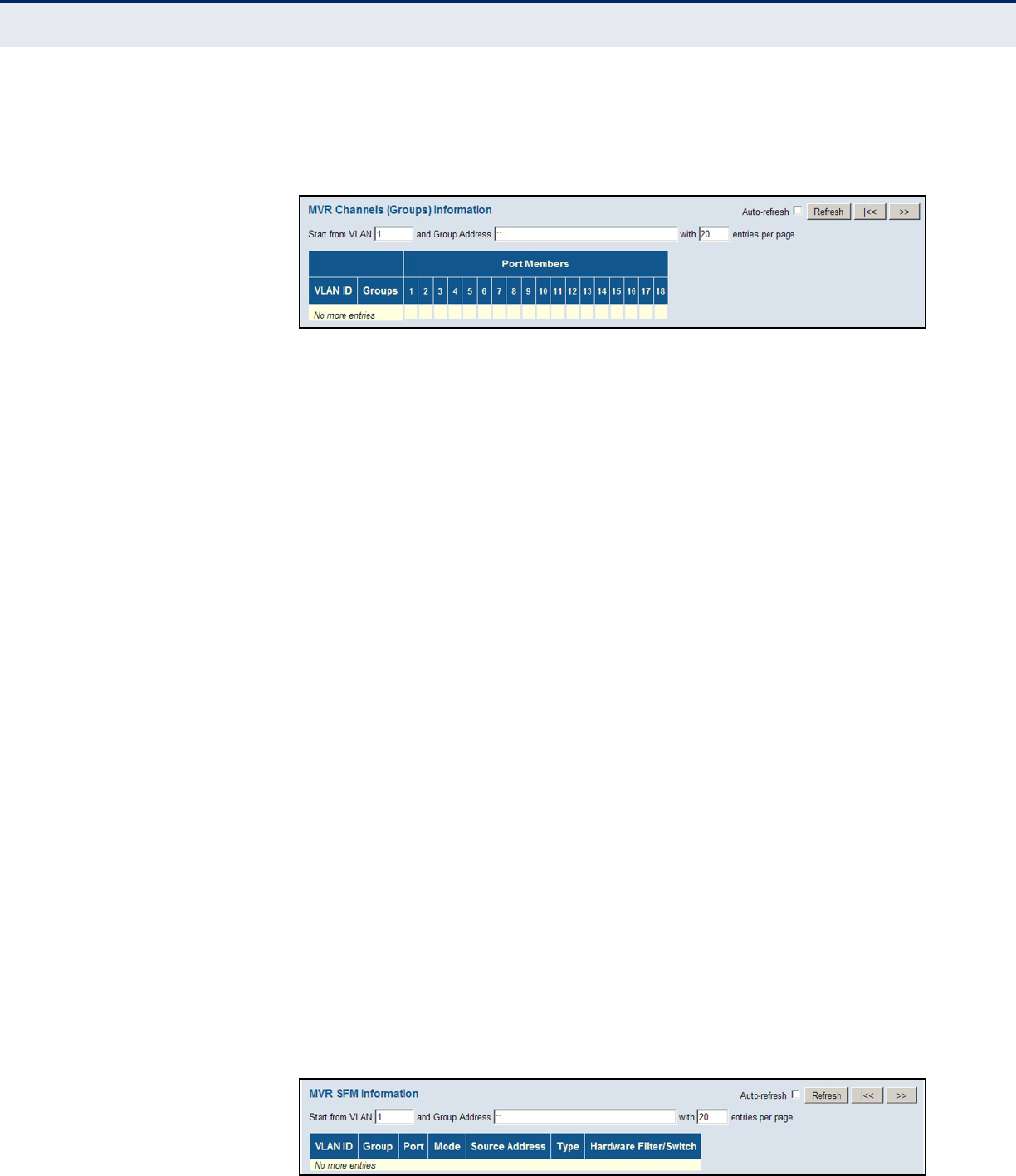
C
HAPTER
5
| Monitoring the Switch
Displaying MVR Information
– 264 –
WEB INTERFACE
To display information for MVR statistics and multicast groups, click
Monitor, MVR, Group Information.
Figure 132: MVR Group Information
DISPLAYING MVR
SFM INFORMATION
Use the MVR SFM Information page to display MVR Source-Filtered
Multicast information including group, filtering mode (include or exclude),
source address, and type (allow or deny).
PATH
Monitor, MVR, MVR SFM Information
PARAMETERS
These parameters are displayed:
◆VLAN ID – VLAN identifier.
◆Group – The IP address of a multicast group detected on this interface.
◆Port – Port identifier.
◆Mode – The filtering mode maintained per VLAN ID, port number, and
Group Address. It can be either Include or Exclude.
◆Source Address – IP Address of the source. The maximum number of
IP source addresses available for filtering is 128. When there is no
source filtering address, “None” is shown in this field.
◆Type – Indicates the Type, either Allow or Deny.
◆Hardware Filter/Switch – Indicates whether the data plane destined
to the specific group address from the source IPv4 address can be
handled by the chip or not.
WEB INTERFACE
To display MVR Source-Filtered Multicast Information, click Monitor, MVR,
MVR SFM Information.
Figure 133: MVR SFM Information

C
HAPTER
5
| Monitoring the Switch
Showing IGMP Snooping Information
– 265 –
SHOWING IGMP SNOOPING INFORMATION
Use the IGMP Snooping pages to display IGMP snooping statistics, port
members of each service group, and information on source-specific groups.
SHOWING IGMP
SNOOPING STATUS
Use the IGMP Snooping Status page to display IGMP querier status,
snooping statistics for each VLAN carrying IGMP traffic, and the ports
connected to an upstream multicast router/switch.
PATH
Monitor, IPMC, IGMP Snooping, Status
PARAMETERS
These parameters are displayed:
Statistics
◆VLAN ID – VLAN Identifier.
◆Querier Version – IGMP version used by the switch when serving as
the IGMP querier.
◆Host Version – IGMP version used when used by this switch when
serving as a host in IGMP proxy mode.
◆Querier Status – Shows the Querier status as “ACTIVE” or “IDLE.”
When enabled, the switch can serve as the Querier, which is responsible
for asking hosts if they want to receive multicast traffic.
◆Querier Transmitted – The number of transmitted Querier messages.
◆Querier Received – The number of received Querier messages.
◆V1 Reports Received – The number of received IGMP Version 1
reports.
◆V2 Reports Received – The number of received IGMP Version 2
reports.
◆V3 Reports Received – The number of received IGMP Version 3
reports.
◆V2 Leaves Received – The number of received IGMP Version 2 leave
reports.
Router Port
◆Port – Port Identifier.
◆Status – Ports connected to multicast routers may be dynamically
discovered by this switch or statically assigned to an interface on this
switch.
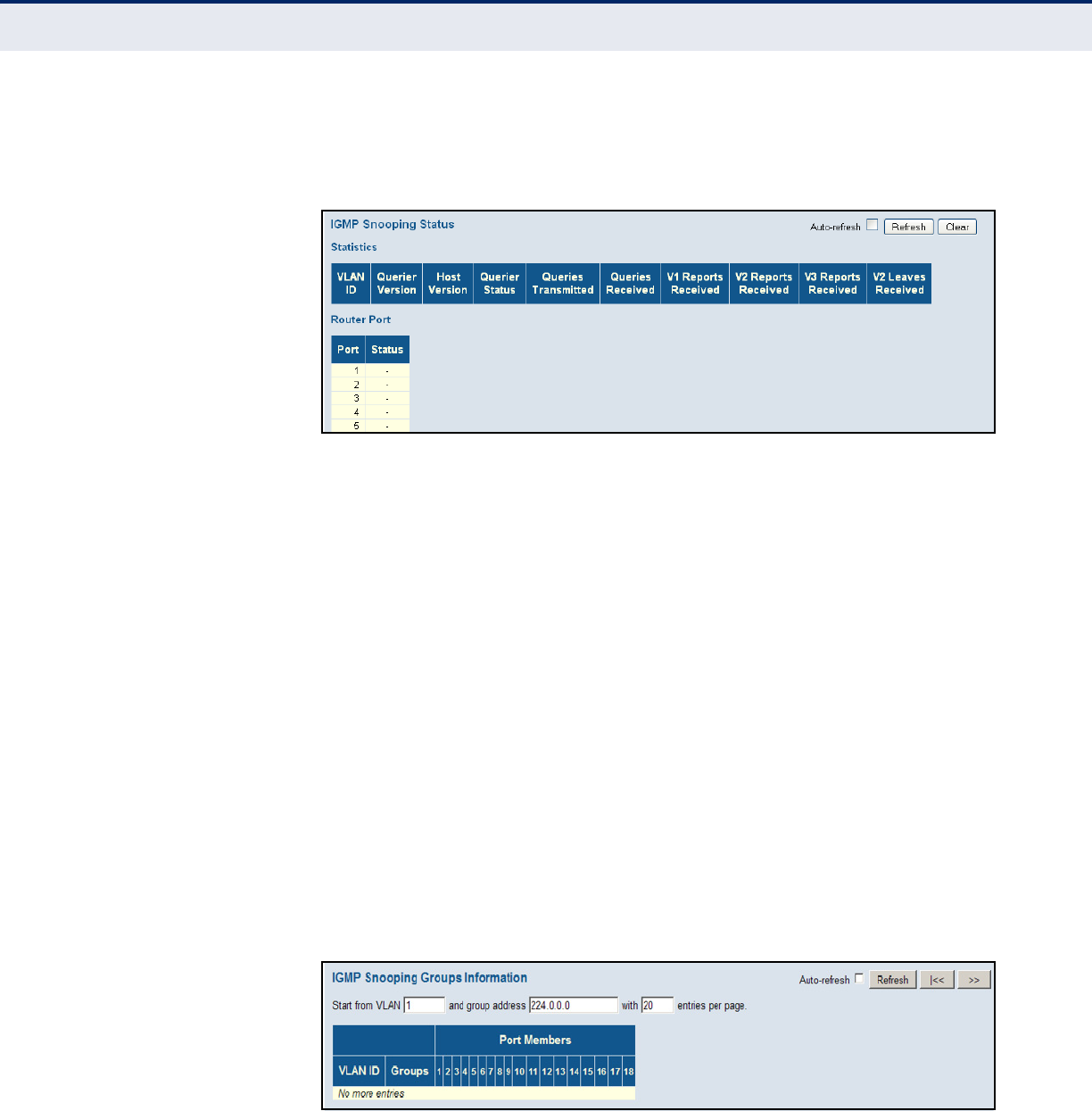
C
HAPTER
5
| Monitoring the Switch
Showing IGMP Snooping Information
– 266 –
WEB INTERFACE
To display IGMP snooping status information, click Monitor, IGMP Snooping,
Status.
Figure 134: IGMP Snooping Status
SHOWING IGMP
SNOOPING GROUP
INFORMATION
Use the IGMP Snooping Group Information page to display the port
members of each service group.
PATH
Monitor, IPMC, IGMP Snooping, Group Information
PARAMETERS
These parameters are displayed:
◆VLAN ID – VLAN Identifier.
◆Groups – The IP address for a specific multicast service.
◆Port Members – The ports assigned to the listed VLAN which
propagate a specific multicast service.
WEB INTERFACE
To display the port members of each service group, click Monitor, IGMP
Snooping, Group Information.
Figure 135: IGMP Snooping Group Information
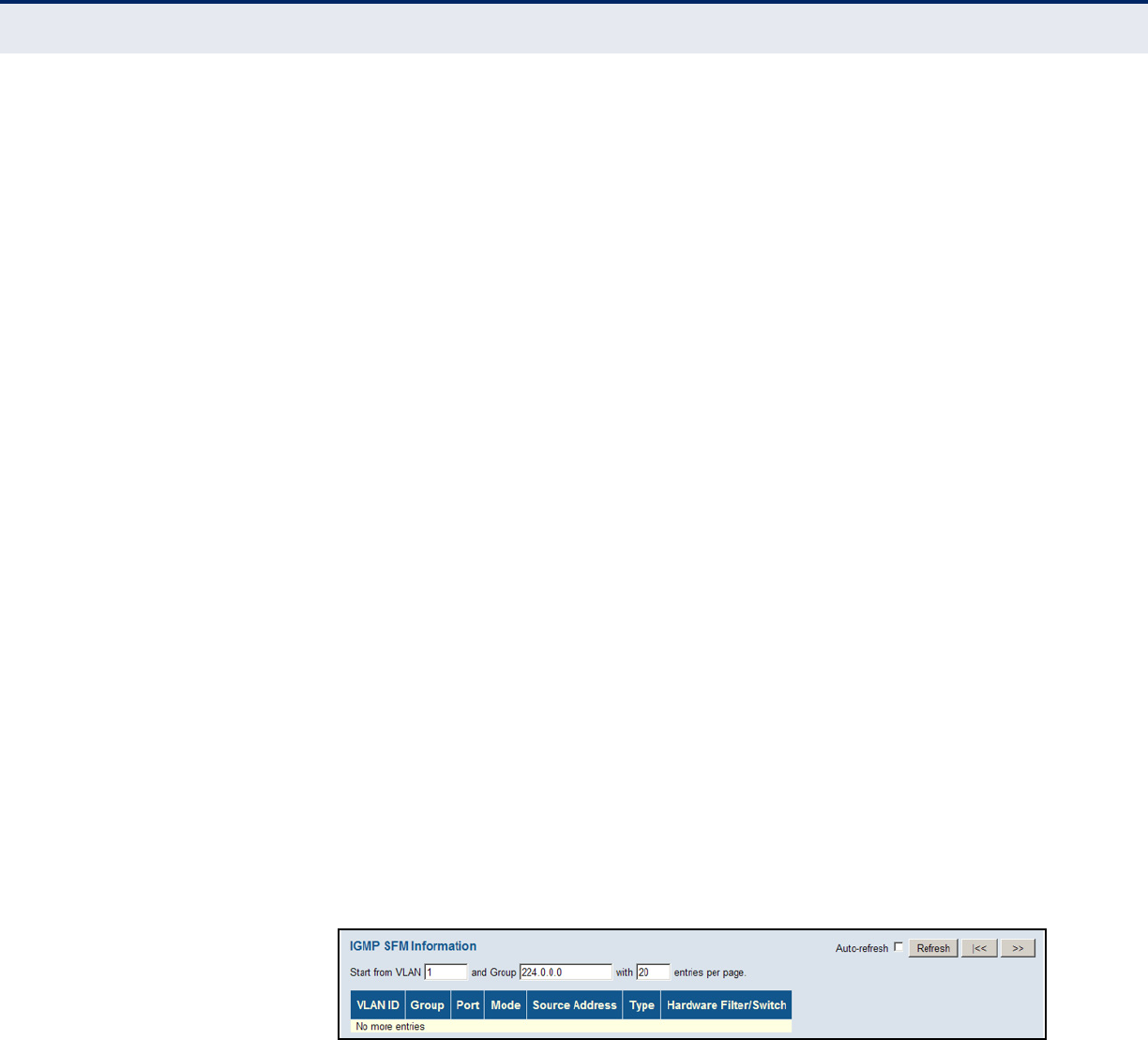
C
HAPTER
5
| Monitoring the Switch
Showing IGMP Snooping Information
– 267 –
SHOWING IPV4 SFM
INFORMATION
Use the IGMP SFM Information page to display IGMP Source-Filtered
Multicast information including group, filtering mode (include or exclude),
source address, and type (allow or deny).
PATH
Monitor, IPMC, IGMP Snooping, IPv4 SFM Information
PARAMETERS
These parameters are displayed:
◆VLAN ID – VLAN identifier.
◆Group – The IP address of a multicast group detected on this interface.
◆Port – Port identifier.
◆Mode – The filtering mode maintained per VLAN ID, port number, and
Group Address. It can be either Include or Exclude.
◆Source Address – IP Address of the source. Currently, the system
limits the total number of IP source addresses for filtering to be 128.
Different source addresses belong to the same group are treated as
single entry.
◆Type – Indicates the Type. It can be either Allow or Deny.
◆Hardware Filter/Switch – Indicates whether the data plane destined
to the specific group address from the source IPv4 address can be
handled by the chip or not.
WEB INTERFACE
To display IGMP Source-Filtered Multicast information, click Monitor, IGMP
Snooping, IGMP SFM Information.
Figure 136: IPv4 SFM Information

C
HAPTER
5
| Monitoring the Switch
Showing MLD Snooping Information
– 268 –
SHOWING MLD SNOOPING INFORMATION
Use the MLD Snooping pages to display MLD snooping statistics, port
members of each service group, and information on source-specific groups.
SHOWING MLD
SNOOPING STATUS
Use the IGMP Snooping Status page to display MLD querier status and
snooping statistics for each VLAN carrying multicast traffic, and the ports
connected to an upstream multicast router/switch.
PATH
Monitor, IPMC, MLD Snooping, Status
PARAMETERS
These parameters are displayed:
Statistics
◆VLAN ID – VLAN Identifier.
◆Querier Version – MLD version used by the switch when serving as
the MLD querier.
◆Host Version – MLD version used when used by this switch when
serving as a host in MLD proxy mode.
◆Querier Status – Shows the Querier status as “ACTIVE” or “IDLE.”
When enabled and selected through the bidding process, the switch can
serve as the Querier, which is responsible for asking hosts if they want
to receive multicast traffic.
◆Queries Transmitted – The number of transmitted Querier messages.
◆Queries Received – The number of received Querier messages.
◆V1 Reports Received – The number of received MLD Version 1
reports.
◆V2 Reports Received – The number of received MLD Version 2
reports.
◆V1 Leaves Received – The number of received MLD Version 1 leave
reports.
Router Port
◆Port – Port Identifier.
◆Status – Ports connected to multicast routers may be dynamically
discovered by this switch or statically assigned to an interface on this
switch.
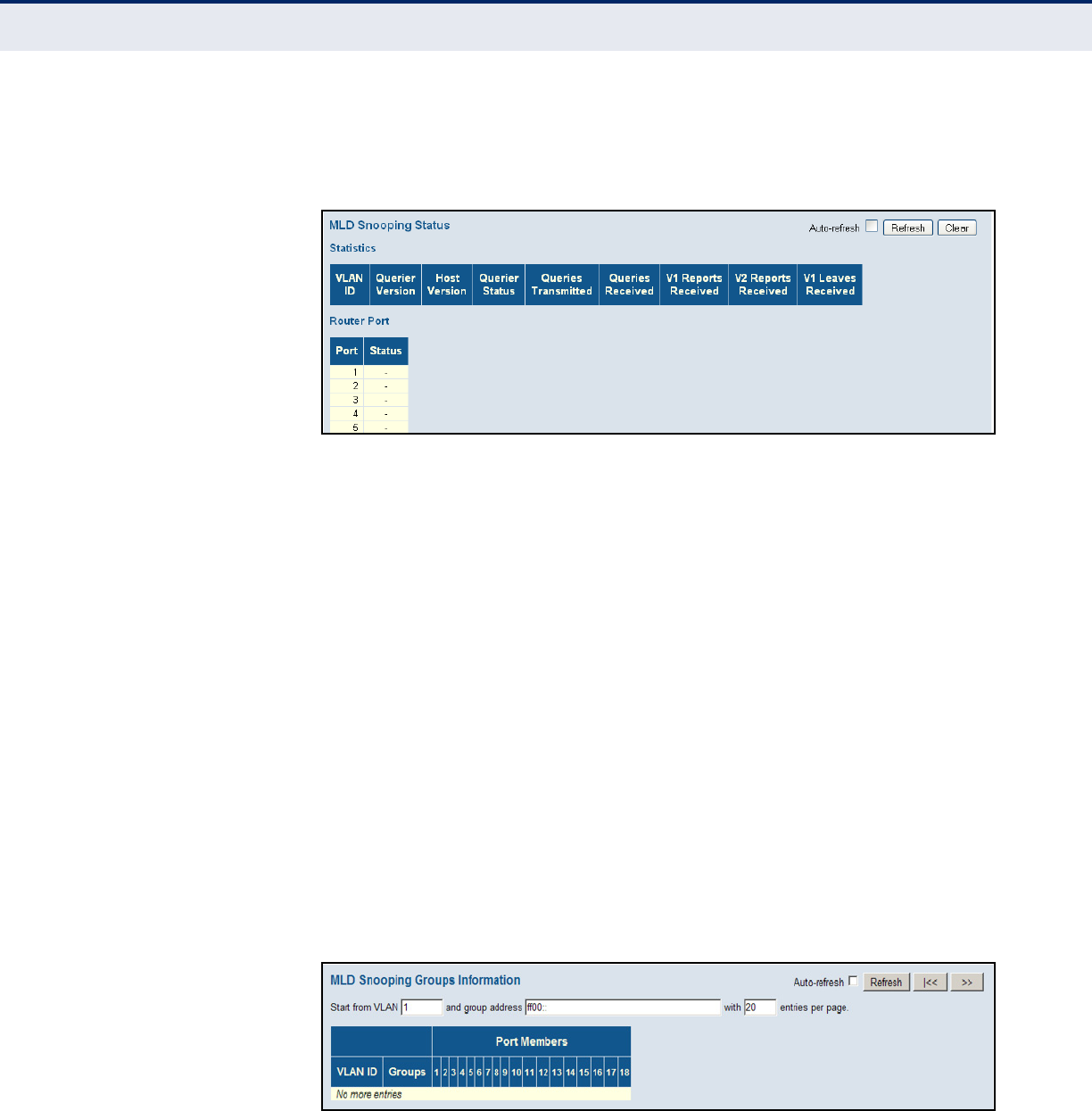
C
HAPTER
5
| Monitoring the Switch
Showing MLD Snooping Information
– 269 –
WEB INTERFACE
To display MLD snooping status information, click Monitor, MLD Snooping,
Status.
Figure 137: MLD Snooping Status
SHOWING MLD
SNOOPING GROUP
INFORMATION
Use the MLD Snooping Group Information page to display the port
members of each service group.
PATH
Monitor, IPMC, MLD Snooping, Group Information
PARAMETERS
These parameters are displayed:
◆VLAN ID – VLAN Identifier.
◆Groups – The IP address for a specific multicast service.
◆Port Members – The ports assigned to the listed VLAN which
propagate a specific multicast service.
WEB INTERFACE
To display the port members of each service group, click Monitor, MLD
Snooping, Group Information.
Figure 138: MLD Snooping Group Information
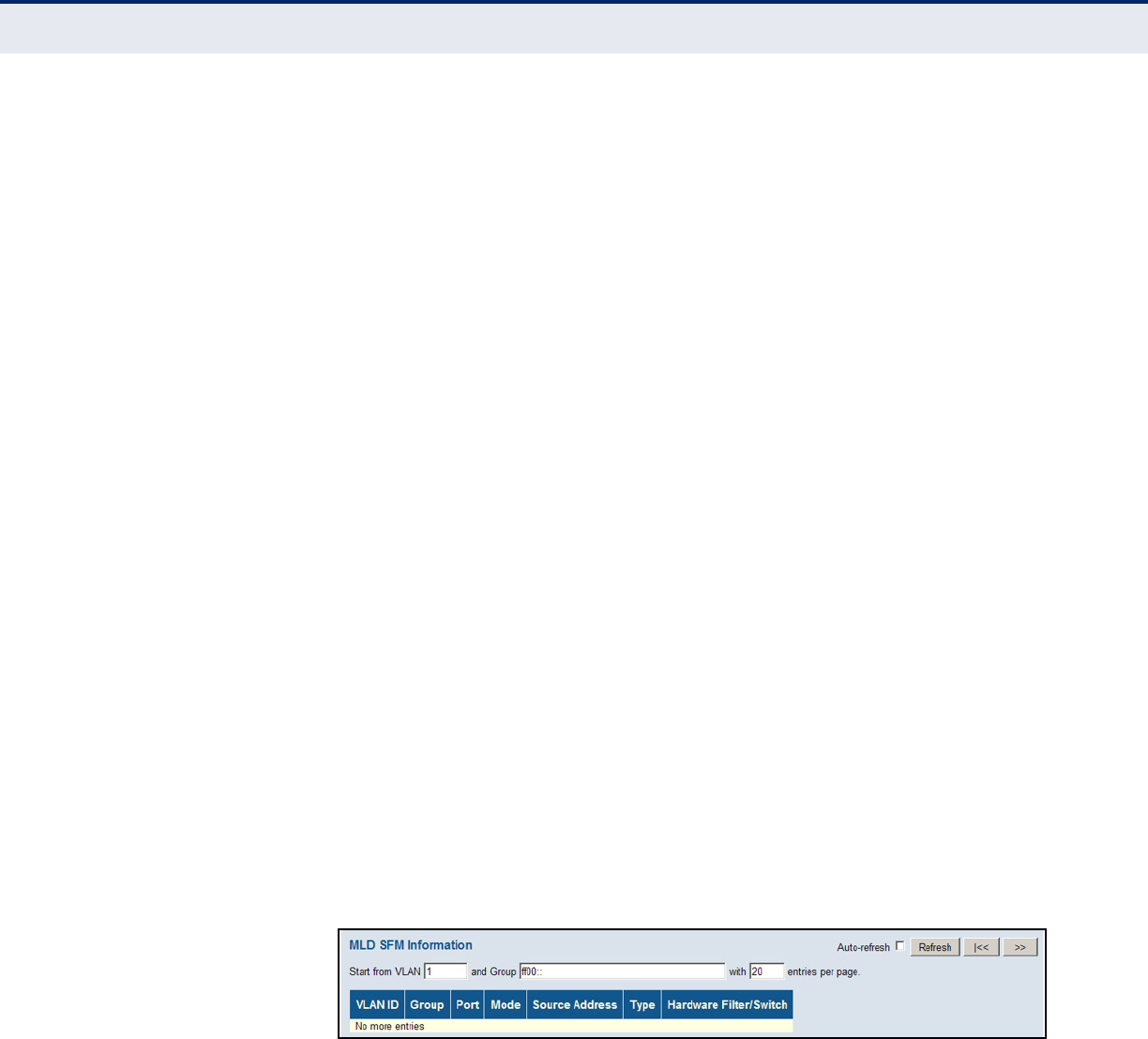
C
HAPTER
5
| Monitoring the Switch
Showing MLD Snooping Information
– 270 –
SHOWING IPV6 SFM
INFORMATION
Use the MLD SFM Information page to display MLD Source-Filtered
Multicast information including group, filtering mode (include or exclude),
source address, and type (allow or deny).
PATH
Monitor, IPMC, MLD Snooping, IPv6 SFM Information
PARAMETERS
These parameters are displayed:
◆VLAN ID – VLAN Identifier.
◆Group – The IP address of a multicast group detected on this interface.
◆Port – Port identifier.
◆Mode – The filtering mode maintained per VLAN ID, port number, and
Group Address. It can be either Include or Exclude.
◆Source Address – IP Address of the source. Currently, the system
limits the total number of IP source addresses for filtering to be 128.
Different source addresses belong to the same group are treated as
single entry.
◆Type – Indicates the Type. It can be either Allow or Deny.
◆Hardware Filter/Switch – Indicates whether the data plane destined
to the specific group address from the source IPv4 address can be
handled by the chip or not.
WEB INTERFACE
To display MLD Source-Filtered Multicast information, click Monitor, MLD
Snooping, IPv6 SFM Information.
Figure 139: IPv6 SFM Information
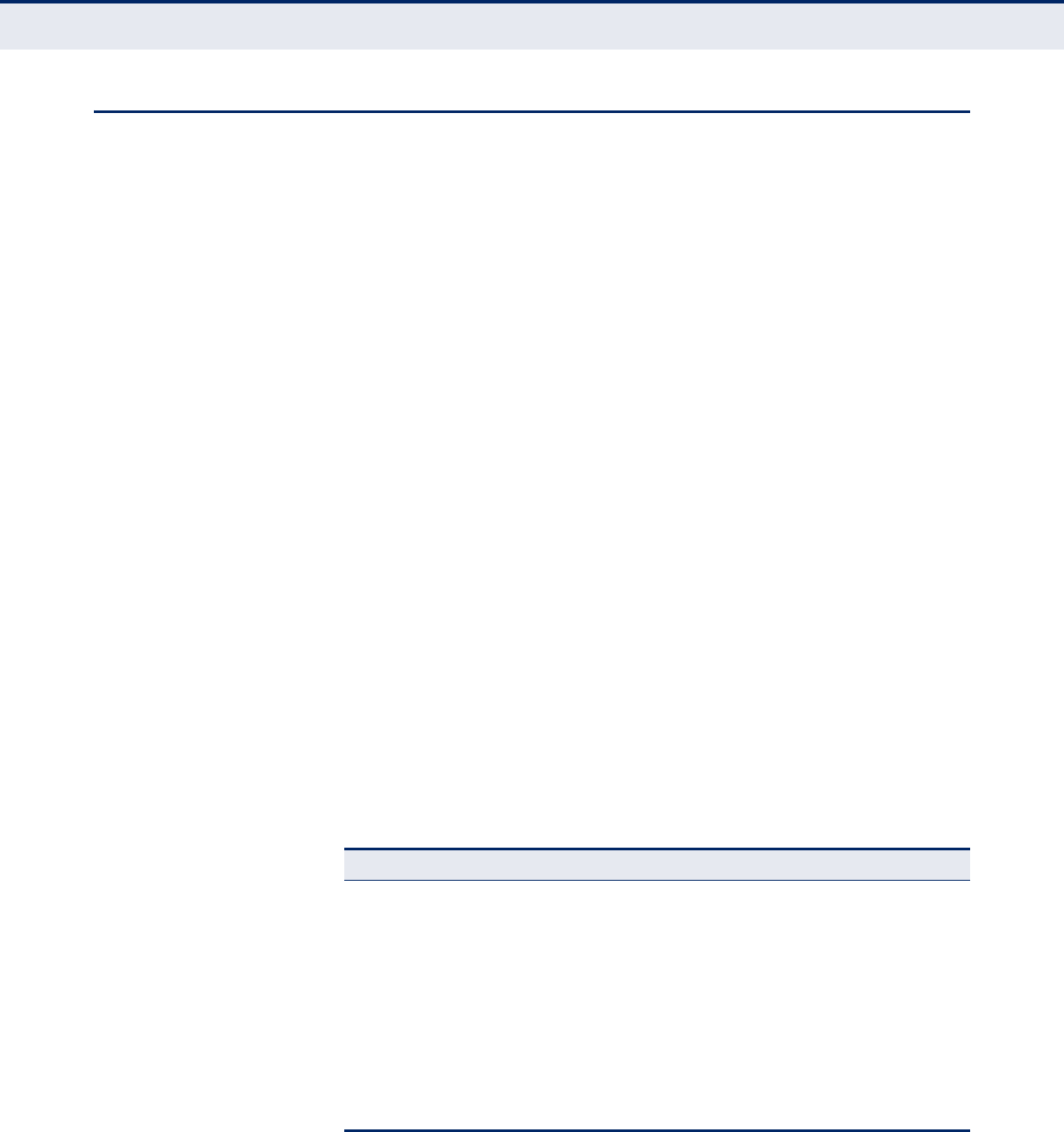
C
HAPTER
5
| Monitoring the Switch
Displaying LLDP Information
– 271 –
DISPLAYING LLDP INFORMATION
Use the monitor pages for LLDP to display information advertised by LLDP
neighbors and statistics on LLDP control frames.
DISPLAYING LLDP
NEIGHBOR
INFORMATION
Use the LLDP Neighbor Information page to display information about
devices connected directly to the switch’s ports which are advertising
information through LLDP.
PATH
Monitor, LLDP, Neighbors
PARAMETERS
These parameters are displayed:
◆Local Port – The local port to which a remote LLDP-capable device is
attached.
◆Chassis ID – An octet string indicating the specific identifier for the
particular chassis in this system.
◆Remote Port ID – A string that contains the specific identifier for the
port from which this LLDPDU was transmitted.
◆System Name – A string that indicates the system’s assigned name.
◆Port Description – A string that indicates the port’s description. If RFC
2863 is implemented, the ifDescr object should be used for this field.
◆System Capabilities – The capabilities that define the primary
function(s) of the system as shown in the following table:
When a capability is enabled, the capability is followed by (+). If the
capability is disabled, the capability is followed by (-).
Table 13: System Capabilities
ID Basis Reference
Other –
Repeater IETF RFC 2108
Bridge IETF RFC 2674
WLAN Access Point IEEE 802.11 MIB
Router IETF RFC 1812
Telephone IETF RFC 2011
DOCSIS cable
device
IETF RFC 2669 and IETF RFC 2670
Station only IETF RFC 2011
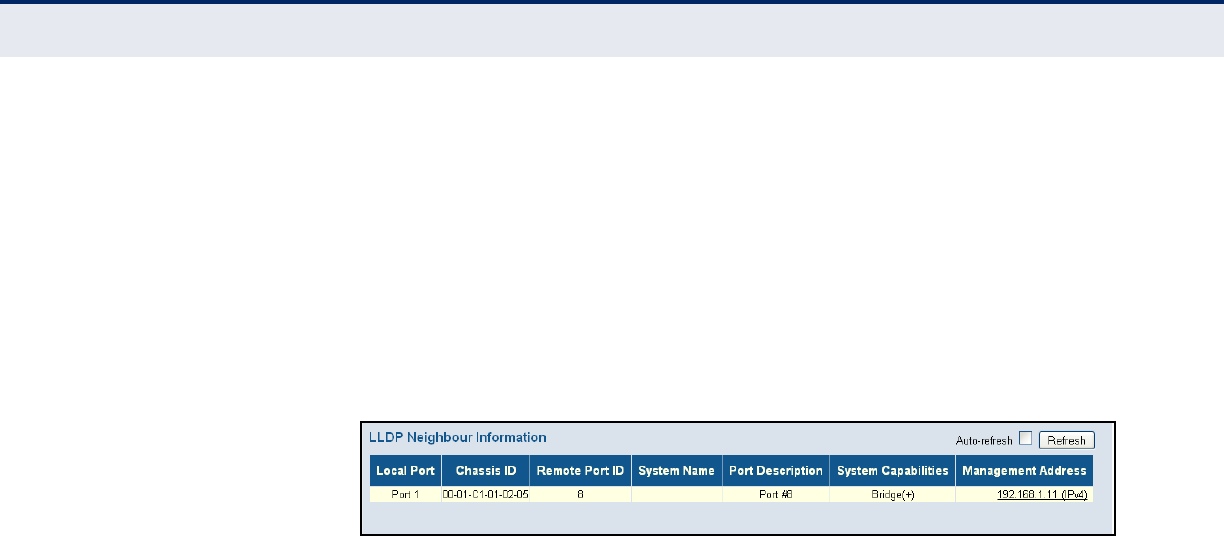
C
HAPTER
5
| Monitoring the Switch
Displaying LLDP Information
– 272 –
◆Management Address – The IPv4 address of the remote device. If no
management address is available, the address should be the MAC
address for the CPU or for the port sending this advertisement.
If the neighbor device allows management access, clicking on an entry
in this field will re-direct the web browser to the neighbor’s
management interface.
WEB INTERFACE
To display information about LLDP neighbors, click Monitor, LLDP,
Neighbors.
Figure 140: LLDP Neighbor Information
DISPLAYING LLDP-
MED NEIGHBOR
INFORMATION
Use the LLDP-MED Neighbor Information page to display information about
a remote device connected to a port on this switch which is advertising
LLDP-MED TLVs, including network connectivity device, endpoint device,
capabilities, application type, and policy.
PATH
Monitor, LLDP, LLDP-MED Neighbors
PARAMETERS
These parameters are displayed:
◆Port - The port on which an LLDP frame was received.
◆Device Type - LLDP-MED devices are comprised of two primary types:
■LLDP-MED Network Connectivity Devices – as defined in TIA-1057,
provide access to the IEEE 802 based LAN infrastructure for LLDP-
MED Endpoint Devices. An LLDP-MED Network Connectivity Device
is a LAN access device based on any of the following technologies:
■LAN Switch/Router
■IEEE 802.1 Bridge
■IEEE 802.3 Repeater (included for historical reasons)
■IEEE 802.11 Wireless Access Point
■Any device that supports the IEEE 802.1AB and MED extensions
defined by TIA-1057 and can relay IEEE 802 frames via any
method.
■LLDP-MED Endpoint Device – Within this category, the LLDP-MED
scheme is broken into further Endpoint Device Classes, as defined
in the following.
Each LLDP-MED Endpoint Device Class is defined to build upon the
capabilities defined for the previous Endpoint Device Class. Fore-

C
HAPTER
5
| Monitoring the Switch
Displaying LLDP Information
– 273 –
example will any LLDP-MED Endpoint Device claiming compliance as
a Media Endpoint (Class II) also support all aspects of TIA-1057
applicable to Generic Endpoints (Class I), and any LLDP-MED
Endpoint Device claiming compliance as a Communication Device
(Class III) will also support all aspects of TIA-1057 applicable to
both Media Endpoints (Class II) and Generic Endpoints (Class I).
■LLDP-MED Generic Endpoint (Class I) – Applicable to all
endpoint products that require the base LLDP discovery services
defined in TIA-1057, however do not support IP media or act as
an end-user communication appliance. Such devices may
include (but are not limited to) IP Communication Controllers,
other communication related servers, or any device requiring
basic services as defined in TIA-1057.
Discovery services defined in this class include LAN
configuration, device location, network policy, power
management, and inventory management.
■LLDP-MED Media Endpoint (Class II) – Applicable to all endpoint
products that have IP media capabilities however may or may
not be associated with a particular end user. Capabilities include
all of the capabilities defined for the previous Generic Endpoint
Class (Class I), and are extended to include aspects related to
media streaming. Example product categories expected to
adhere to this class include (but are not limited to) Voice / Media
Gateways, Conference Bridges, Media Servers, and similar.
Discovery services defined in this class include media-type-
specific network layer policy discovery.
■LLDP-MED Communication Endpoint (Class III) – Applicable to
all endpoint products that act as end user communication
appliances supporting IP media. Capabilities include all of the
capabilities defined for the previous Generic Endpoint (Class I)
and Media Endpoint (Class II) classes, and are extended to
include aspects related to end user devices. Example product
categories expected to adhere to this class include (but are not
limited to) end user communication appliances, such as IP
Phones, PC-based softphones, or other communication
appliances that directly support the end user.
Discovery services defined in this class include provision of
location identifier (including ECS / E911 information), embedded
L2 switch support, inventory management
◆Capabilities – The neighbor unit's LLDP-MED capabilities:
■LLDP-MED capabilities
■Network Policy
■Location Identification
■Extended Power via MDI - PSE
■Extended Power vis MDI - PD
■Inventory
■Reserved

C
HAPTER
5
| Monitoring the Switch
Displaying LLDP Information
– 274 –
◆Application Type – The primary function of the application(s) defined
for this network policy, and advertised by an Endpoint or Network
Connectivity Device. The possible application types are described under
"Configuring LLDP-MED TLVs" on page 162.
◆Policy – This field displays one of the following values:
■Unknown: The network policy for the specified application type is
currently unknown.
■Defined: The network policy is defined.
◆Tag – Indicates whether the specified application type is using a tagged
or an untagged VLAN.
◆VLAN ID – The VLAN identifier (VID) for the port as defined in IEEE
802.1Q-2003. A value of 1 through 4094 is used to define a valid VLAN
ID. A value of 0 (Priority Tagged) is used if the device is using priority
tagged frames as defined by IEEE 802.1Q-2003, meaning that only the
IEEE 802.1D priority level is significant and the default PVID of the
ingress port is used instead.
◆Priority – The Layer 2 priority to be used for the specified application
type. (Range: 0-7)
◆DSCP – The value to be used to provide Diffserv node behavior for the
specified application type as defined in IETF RFC 2474. (Range: 0-63)
◆Location – The physical location of the device attached to an interface,
including items such as the country, city, street number, building and
room information.
◆Auto-negotiation – Shows if MAC/PHY auto-negotiation is supported
by the link partner.
◆Auto-negotiation Status – Auto-negotiation status identifies if auto-
negotiation is currently enabled at the link partner. If Auto-negotiation
is supported and Auto-negotiation status is disabled, the 802.3 PMD
operating mode will be determined the operational MAU type field value
rather than by auto-negotiation.
◆Auto-negotiation Capabilities – Shows the link partners MAC/PHY
capabilities.
◆MAU Type – The operational MAU type of the sending device.
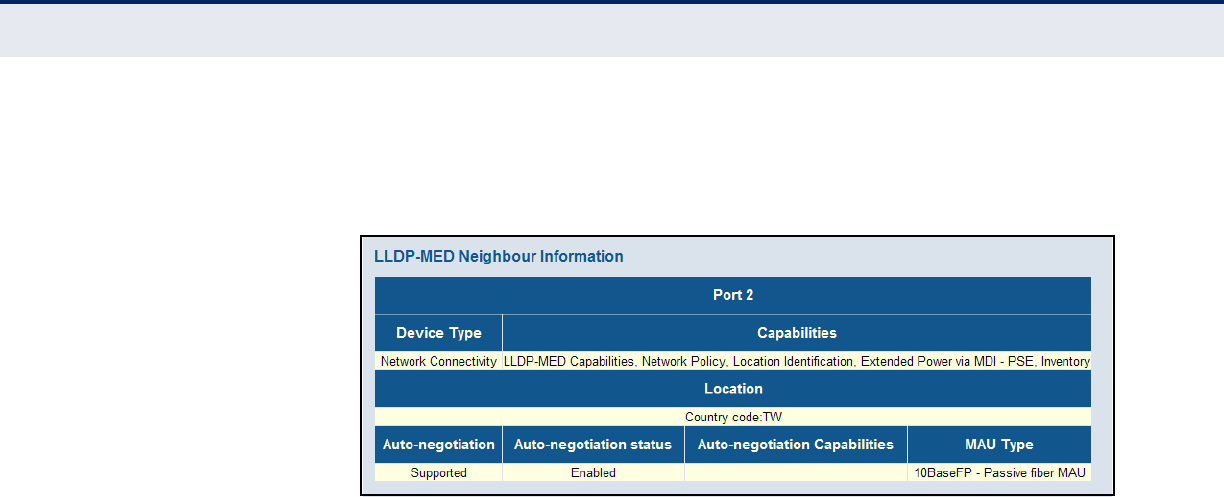
C
HAPTER
5
| Monitoring the Switch
Displaying LLDP Information
– 275 –
WEB INTERFACE
To display information about LLDP-MED neighbors, click Monitor, LLDP,
LLDP-MED Neighbors.
Figure 141: LLDP-MED Neighbor Information
DISPLAYING LLDP
NEIGHBOR POE
INFORMATION
Use the LLDP Neighbor Power Over Ethernet Information page to display
the status of all LLDP PoE neighbors, including power device type (PSE or
PD), source of power, power priority, and maximum required power.
PATH
Monitor, LLDP, PoE
PARAMETERS
These parameters are displayed:
◆Local Port – The port on this switch which received the LLDP frame.
◆Power Type – Shows whether the device is a Power Sourcing Entity
(PSE) or Power Device (PD). If the Type is unknown it is represented as
“Reserved.”
◆Power Source – The Source represents the power source being
utilized by a PSE or PD device.
For a PSE device, it can run on its Primary Power Source or Backup
Power Source. If it is unknown what power supply the PSE device is
using, this is indicated as “Unknown.”
For a PD device, it can run on its local power supply or use the PSE as a
power source. It can also use both its local power supply and the PSE.
If it is unknown what power supply the PD device is using, this is
indicated as “Unknown.”
◆Power Priority – Power Priority represents the priority of the PD
device, or the power priority associated with the PSE type device's port
that is sourcing the power. There are three levels of power priority. The
three levels (Critical, High and Low). If the power priority is unknown,
this is indicated as “Unknown.”
◆Maximum Power – The maximum power in watts required by a PD
device from a PSE device, or the minimum power a PSE device is
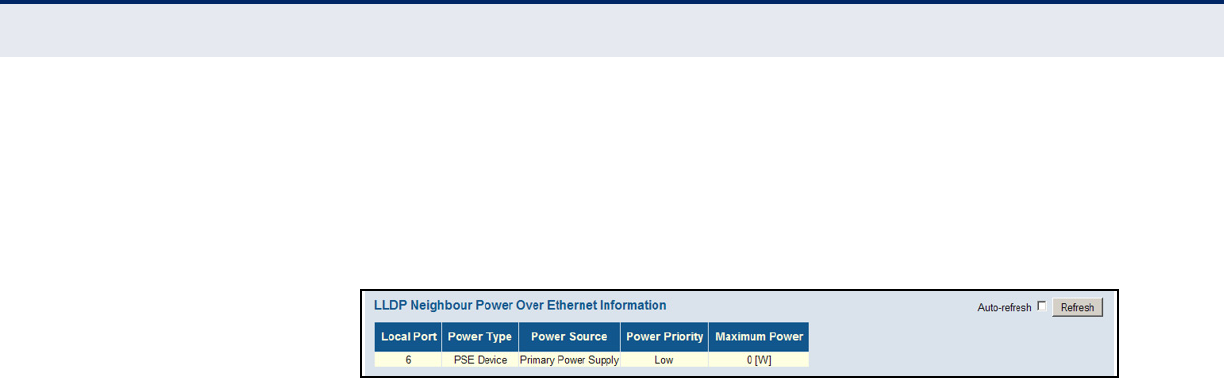
C
HAPTER
5
| Monitoring the Switch
Displaying LLDP Information
– 276 –
capable of sourcing over a maximum length cable based on its current
configuration.
WEB INTERFACE
To display LLDP neighbor PoE information, click Monitor, LLDP, PoE.
Figure 142: LLDP Neighbor PoE Information
DISPLAYING LLDP
NEIGHBOR EEE
INFORMATION
Use the LLDP Neighbors EEE Information page to displays Energy Efficient
Ethernet information advertised through LLDP messages.
PATH
Monitor, LLDP, EEE
PARAMETERS
These parameters are displayed:
◆Local Port – The port on this switch which received the LLDP frame.
◆Tx Tw – The link partner's maximum time that the transmit path can
hold off sending data after de-assertion of Lower Power Idle (LPI)
mode. (Tw indicates Wake State Time)
◆Rx Tw – The link partner's time the receiver would like the transmitter
to hold off to allow time for it to wake from sleep.
◆Fallback Receive Tw – The link partner's fallback receive Tw.
A receiving link partner may inform the transmitter of an alternate
desired Tw_sys_tx. Since a receiving link partner is likely to have
discrete levels for savings, this provides the transmitter with additional
information that it may use for a more efficient allocation. Systems that
do not implement this option use a default that is the same as that of
the Receive Tw_sys_tx. (Refer to IEEE 802.3az for further information
on these system variables.)
◆Echo Tx Tw – The link partner's Echo Tx Tw value.
The respective echo values shall be defined as the local link partner’s
reflection (echo) of the remote link partner’s respective values. When a
local link partner receives its echoed values from the remote link
partner it can determine whether or not the remote link partner has
received, registered and processed its most recent values. For example,
if the local link partner receives echoed parameters that do not match
the values in its local MIB, then the local link partner infers that the
remote link partner’s request was based on stale information.
◆Echo Rx Tw – The link partner's Echo Rx Tw value.
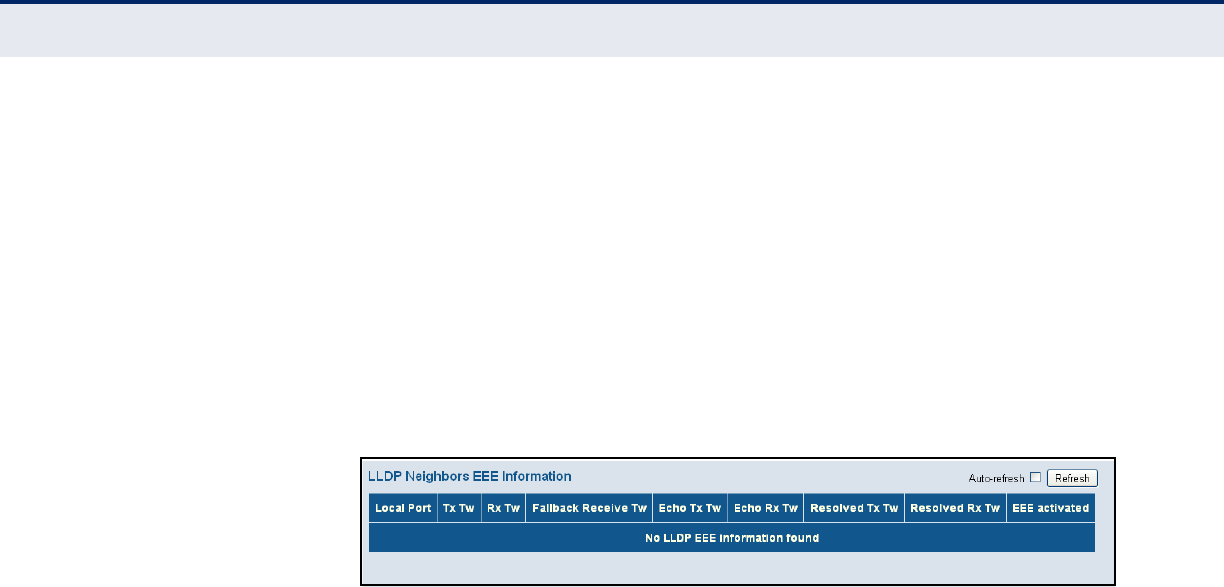
C
HAPTER
5
| Monitoring the Switch
Displaying LLDP Information
– 277 –
◆Resolved Tx Tw – The resolved Tx Tw for this link (not the link
partner). The resolved value that is the actual “tx wakeup time” used
for this link (based on EEE information exchanged via LLDP).
◆Resolved Rx Tw – The resolved Rx Tw for this link (not the link
partner). The resolved value that is the actual “tx wakeup time” used
for this link (based on EEE information exchanged via LLDP).
◆EEE activated – Shows if EEE is activated by the neighbor device.
WEB INTERFACE
To display LLDP neighbor EEE information, click Monitor, LLDP, EEE.
Figure 143: LLDP Neighbor EEE Information
DISPLAYING LLDP
PORT STATISTICS
Use the LLDP Port Statistics page to display statistics on LLDP global
counters and control frames.
PATH
Monitor, LLDP, Port Statistics
PARAMETERS
These parameters are displayed:
Global Counters
◆Neighbor entries were last changed at – The time the LLDP
neighbor entry list was last updated. It also shows the time elapsed
since last change was detected.
◆Total Neighbors Entries Added – Shows the number of new entries
added since the switch was rebooted, and for which the remote TTL has
not yet expired.
◆Total Neighbors Entries Deleted – The number of LLDP neighbors
which have been removed from the LLDP remote systems MIB for any
reason.
◆Total Neighbors Entries Dropped – The number of times which the
remote database on this switch dropped an LLDPDU because the entry
table was full.
◆Total Neighbors Entries Aged Out – The number of times that a
neighbor’s information has been deleted from the LLDP remote systems
MIB because the remote TTL timer has expired.
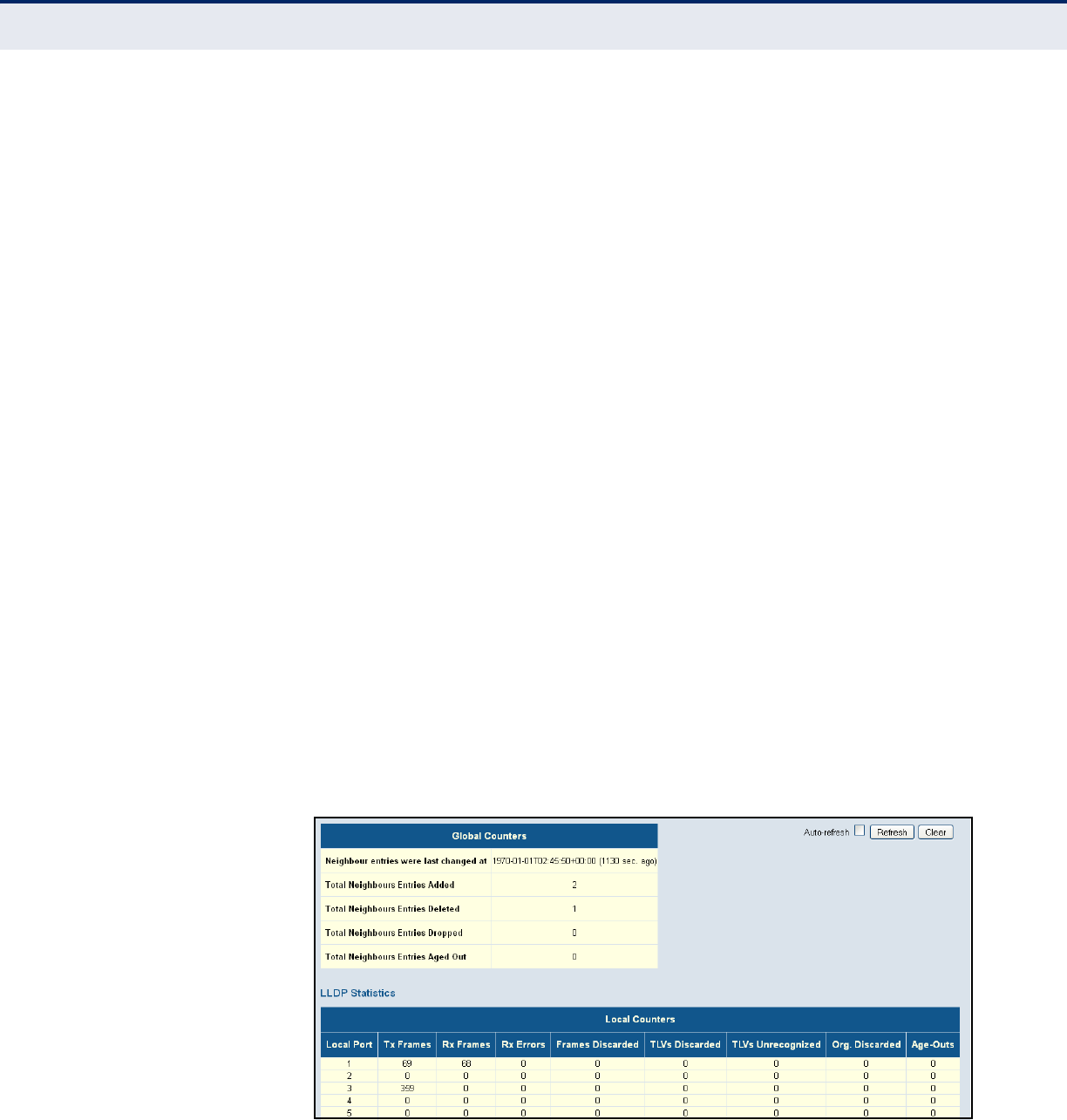
C
HAPTER
5
| Monitoring the Switch
Displaying LLDP Information
– 278 –
LLDP Statistics
◆Local Port – Port Identifier.
◆Tx Frames – Number of LLDP PDUs transmitted.
◆Rx Frames – Number of LLDP PDUs received.
◆Rx Errors – The number of received LLDP frames containing some kind
of error.
◆Frames Discarded – Number of frames discarded because they did
not conform to the general validation rules as well as any specific usage
rules defined for the particular Type Length Value (TLV).
◆TLVs Discarded – Each LLDP frame can contain multiple pieces of
information, known as TLVs. If a TLV is malformed, it is counted and
discarded.
◆TLVs Unrecognized – The number of well-formed TLVs, but with an
unknown type value.
◆Org. Discarded – The number of organizational TLVs discarded.
◆Age-Outs – Each LLDP frame contains information about how long the
LLDP information is valid (age-out time). If no new LLDP frame is
received within the age-out time, the LLDP information is removed, and
the Age-Out counter is incremented.
WEB INTERFACE
To display statistics on LLDP global counters and control frames, click
Monitor, LLDP, Port Statistics.
Figure 144: LLDP Port Statistics
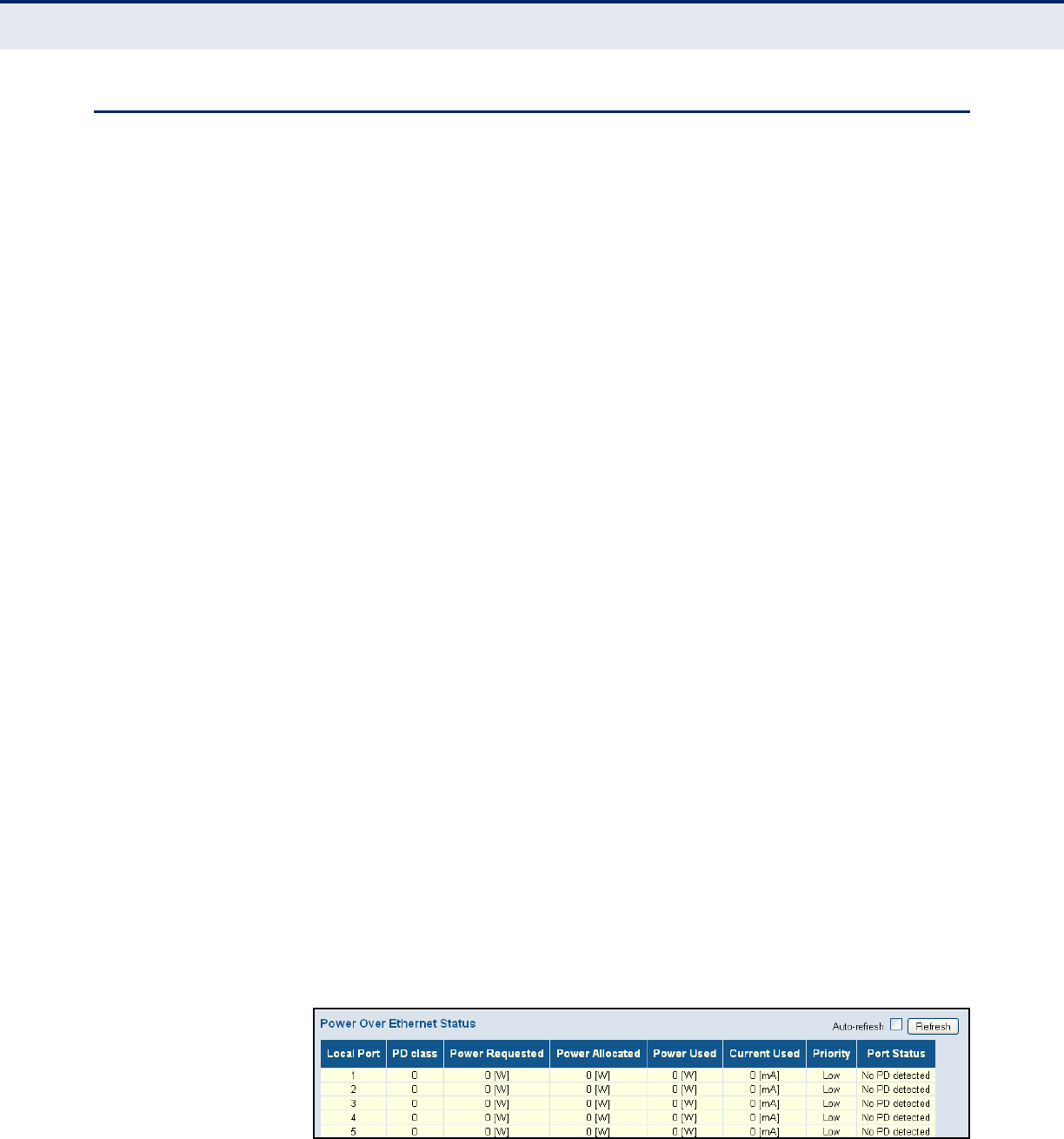
C
HAPTER
5
| Monitoring the Switch
Displaying PoE Status
– 279 –
DISPLAYING POE STATUS
Use the Power Over Ethernet Status to display the status for all PoE ports,
including the PD class, requested power, allocated power, power and
current used, and PoE priority.
PATH
Monitor, PoE
PARAMETERS
These parameters are displayed:
◆Local Port – The port on this switch which received the LLDP frame.
◆PD class – Each PD is classified according to the maximum power it
will use. The PD classes include:
■Class 0: Max. power 15.4 W
■Class 1: Max. power 4.0 W
■Class 2: Max. power 7.0 W
■Class 3: Max. power 15.4 W
■Class 4: Max. power 30.0 W
◆Power Requested – Amount of power the PD wants to be reserved.
◆Power Allocated – Amount of power the switch has allocated for the
PD.
◆Power Used – How much power the PD is currently using.
◆Current Used – How much current the PD is currently using
◆Priority – The port's configured priority level (see page 168).
◆Port Status – PoE service status for the attached device.
WEB INTERFACE
To display the status for all PoE ports, click Monitor, PoE.
Figure 145: Power over Ethernet Status
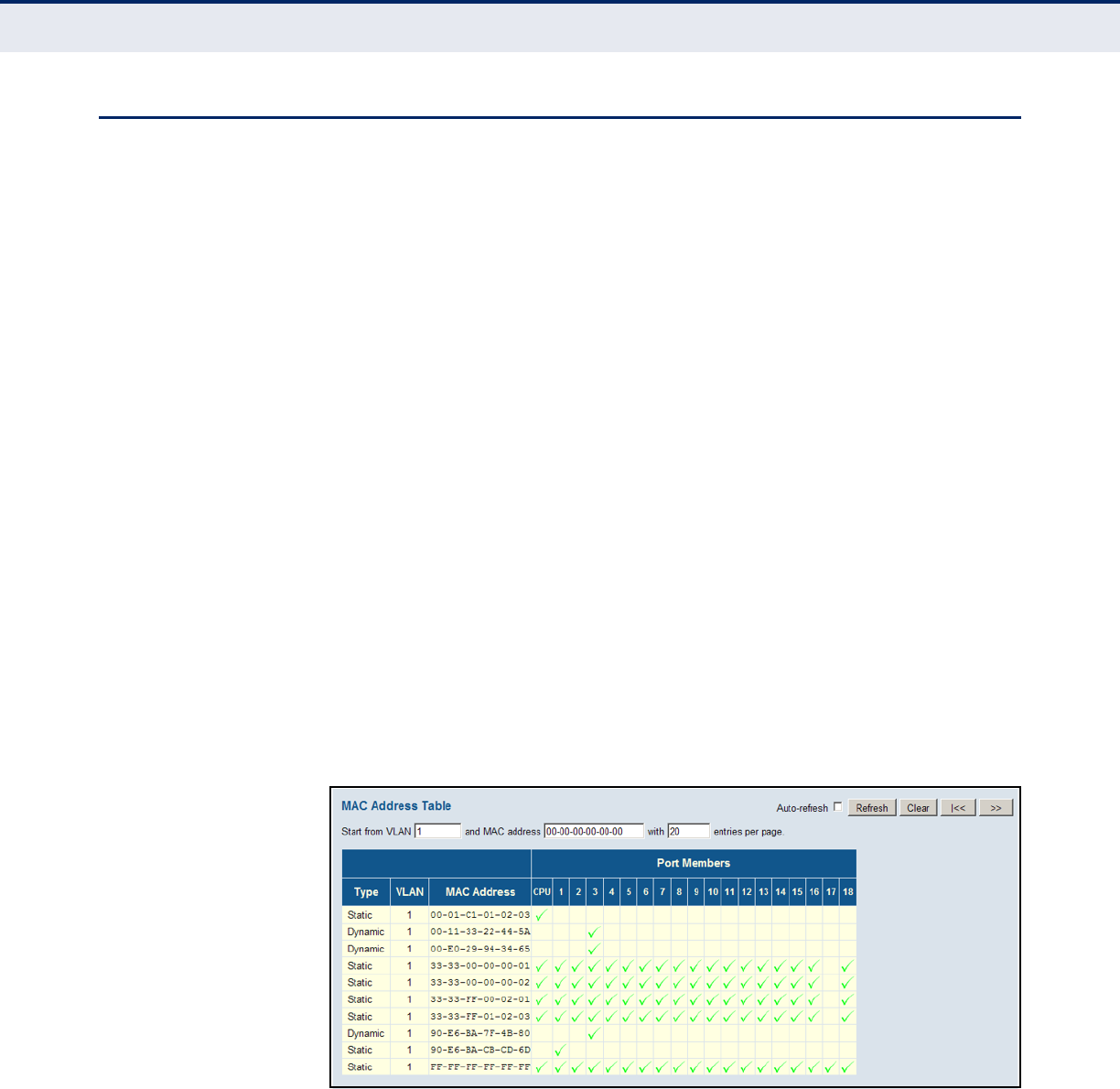
C
HAPTER
5
| Monitoring the Switch
Displaying the MAC Address Table
– 280 –
DISPLAYING THE MAC ADDRESS TABLE
Use the MAC Address Table to display dynamic and static address entries
associated with the CPU and each port.
PATH
Monitor, MAC Address Table
PARAMETERS
These parameters are displayed:
◆Start from VLAN # and MAC address # with # entries per page –
These input fields allow you to select the starting point in the table.
◆Type – Indicates whether the entry is static or dynamic. Dynamic MAC
addresses are learned by monitoring the source address for traffic
entering the switch. To configure static addresses, refer to "Configuring
the MAC Address Table" on page 171.
◆VLAN – The VLAN containing this entry.
◆MAC Address – Physical address associated with this interface.
◆Port Members – The ports associated with this entry.
WEB INTERFACE
To display the address table, click Monitor, MAC Address Table.
Figure 146: MAC Address Table

C
HAPTER
5
| Monitoring the Switch
Displaying Information About VLANs
– 281 –
DISPLAYING INFORMATION ABOUT VLANS
Use the monitor pages for VLANs to display information about the port
members of VLANs, and the VLAN attributes assigned to each port.
VLAN MEMBERSHIP Use the VLAN Membership Status page to display the current port
members for all VLANs configured by a selected software module.
PATH
Monitor, VLANs, VLAN Membership
PARAMETERS
These parameters are displayed:
◆VLAN User – A software module that uses VLAN management services
to configure VLAN membership and VLAN port settings such as the
PVID or untagged VLAN ID. This switch supports the following VLAN
user modules:
■Static: Ports statically assigned to a VLAN through the CLI, Web or
SNMP.
■NAS: Provides port-based authentication, which involves
communications between a Supplicant, Authenticator, and an
Authentication Server.
■MVR: Eliminates the need to duplicate multicast traffic for
subscribers in each VLAN. Multicast traffic for all channels is sent
only on a single (multicast) VLAN.
■Voice VLAN: A VLAN configured specially for voice traffic typically
originating from IP phones.
■MSTP: The 802.1s Multiple Spanning Tree protocol uses VLANs to
create multiple spanning trees in a network, which significantly
improves network resource utilization while maintaining a loop-free
environment.
■Combined: Shows information for all active user modules.
◆VLAN ID – A VLAN which has created by one of the software modules.
◆Port Members – The ports assigned to this VLAN.
WEB INTERFACE
1. To display VLAN members, click Monitor, VLANs, VLAN Membership.
2. Select a software module from the drop-down list on the right side of
the page.
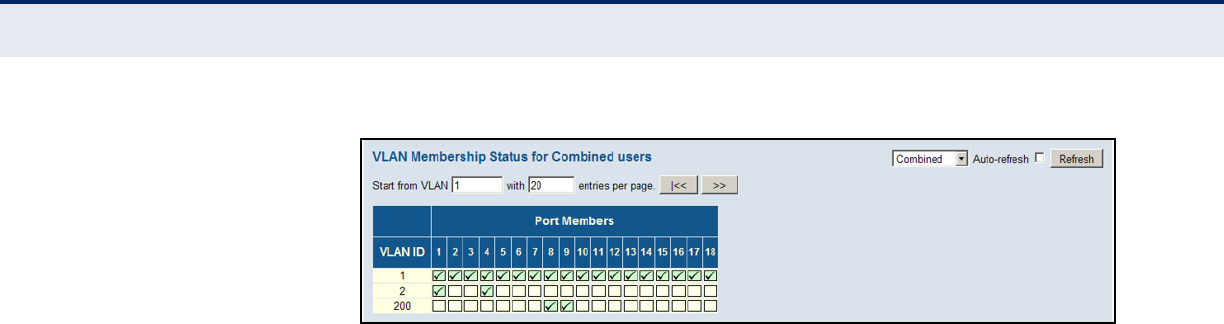
C
HAPTER
5
| Monitoring the Switch
Displaying Information About VLANs
– 282 –
Figure 147: Showing VLAN Members
VLAN PORT STATUS Use the VLAN Port Status page to show the VLAN attributes of port
members for all VLANs configured by a selected software module, including
PVID, VLAN aware, ingress filtering, frame type, egress filtering, and UVID.
Refer to the preceding section for a description of the software modules
that use VLAN management services.
PATH
Monitor, VLANs, VLAN Port
PARAMETERS
These parameters are displayed:
◆VLAN User – A software module that uses VLAN management services
to configure VLAN membership and VLAN port settings such as the
PVID or untagged VLAN ID. Refer to the preceding section for a
description of the software modules that use VLAN management
services.
◆Port – Port Identifier.
◆PVID – The native VLAN assigned to untagged frames entering this
port.
◆Port Type - Shows whether or not a port processes the VLAN ID in
ingress frames (Aware or Unaware).
If a port is not VLAN aware, all frames are assigned to the default VLAN
(as specified by the Port VLAN ID) and tags are not removed.
If a port is VLAN aware, each frame is assigned to the VLAN indicated in
the VLAN tag, and the tag is removed.
◆Ingress Filtering – If ingress filtering is enabled and the ingress port
is not a member of the classified VLAN of the frame, the frame is
discarded.
◆Frame Type – Shows whether the port accepts all frames or only
tagged frames. If the port only accepts tagged frames, untagged
frames received on that port are discarded.
◆Tx Tag – Shows egress filtering frame status, indicating whether
frames are transmitted as tagged or untagged.
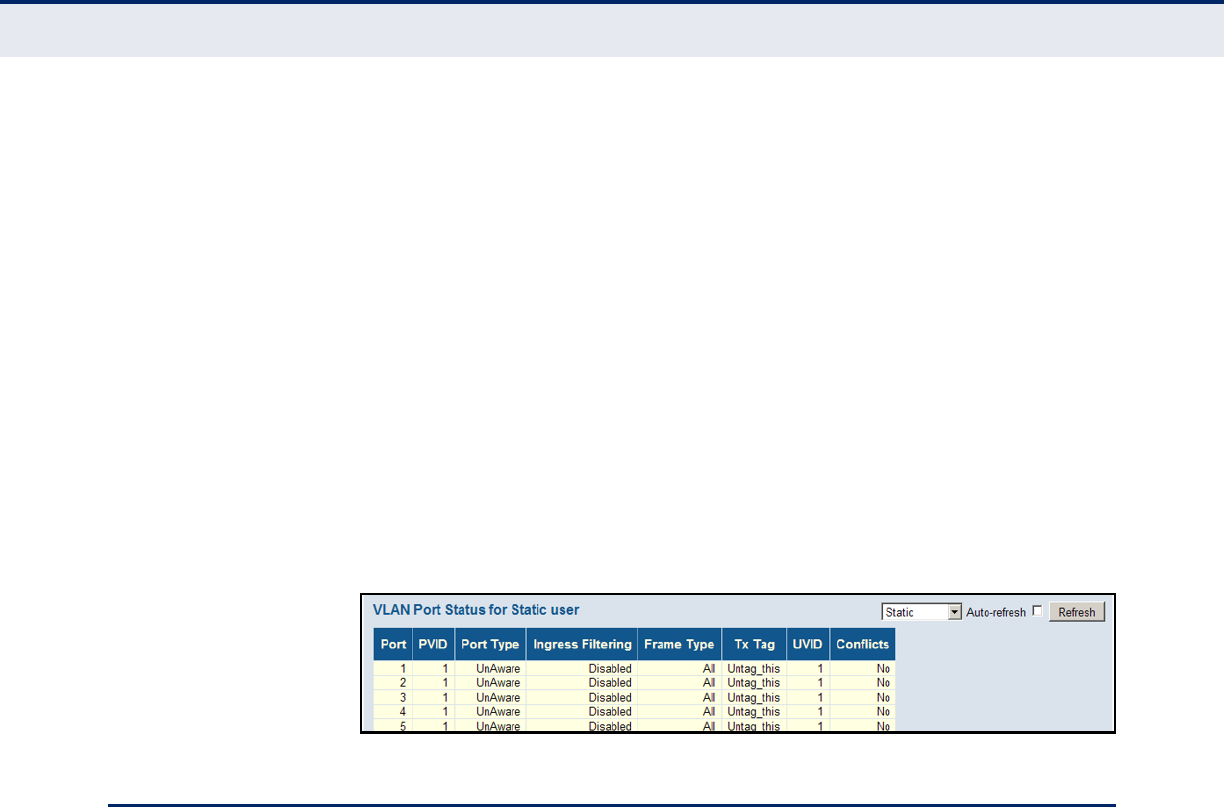
C
HAPTER
5
| Monitoring the Switch
Displaying Information About MAC-based VLANs
– 283 –
◆UVID – Shows the untagged VLAN ID. A port's UVID determines the
packet's behavior at the egress side. If the VID of Ethernet frames
leaving a port match the UVID, these frames will be sent untagged.
◆Conflicts – Shows whether conflicts exist or not. When a software
module requests to set VLAN membership or VLAN port configuration,
the following conflicts can occur:
■Functional conflicts between features.
■Conflicts due to hardware limitations.
■Direct conflicts between user modules.
WEB INTERFACE
1. To display VLAN port status, click Monitor, VLANs, VLAN Port.
2. Select a software module from the drop-down list on the right side of
the page.
Figure 148: Showing VLAN Port Status
DISPLAYING INFORMATION ABOUT MAC-BASED VLANS
Use the MAC-based VLAN Membership Status page to display the MAC
address to VLAN map entries.
PATH
Monitor, VCL, MAC-based VLAN
PARAMETERS
These parameters are displayed:
◆MAC-based VLAN User – A user or software module that uses VLAN
management services to configure MAC-based VLAN membership. This
switch supports the following VLAN user modules:
■Static: MAC addresses statically assigned to a VLAN and member
port through the CLI, Web or SNMP.
■NAS: Provides port-based authentication, which involves
communications between a Supplicant, Authenticator, and an
Authentication Server.
■Combined: Includes all entries.
◆MAC Address – A source MAC address which is mapped to a specific
VLAN.
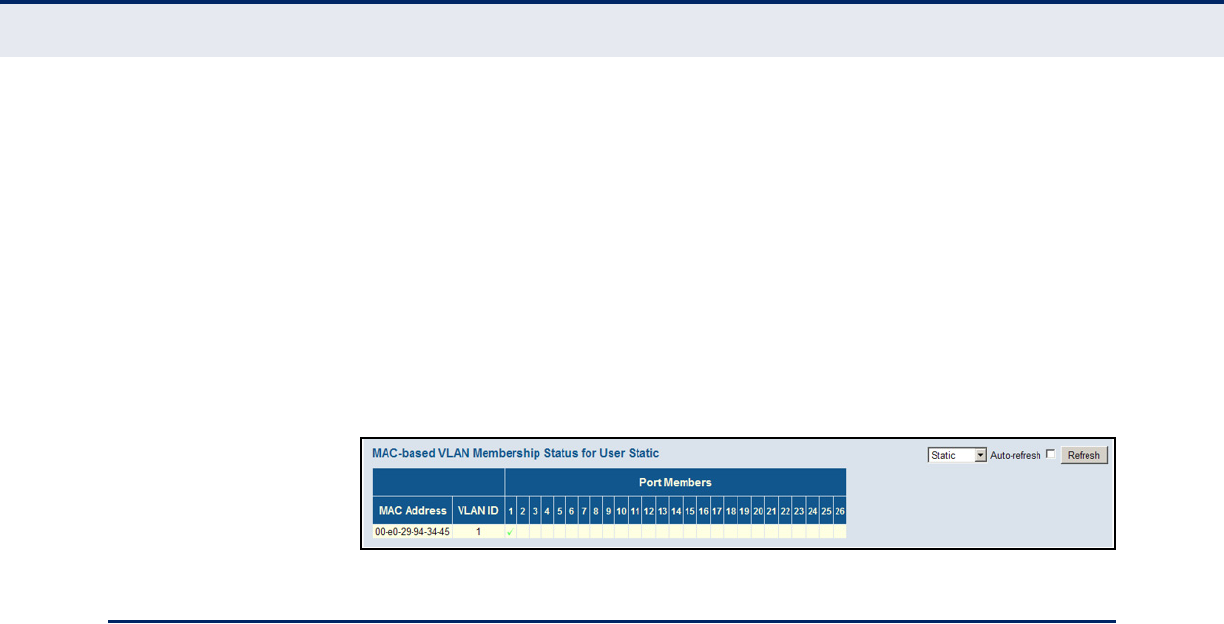
C
HAPTER
5
| Monitoring the Switch
Displaying Information About Flow Sampling
– 284 –
◆VLAN ID – VLAN to which ingress traffic matching the specified source
MAC address is forwarded.
◆Port Members – The ports assigned to this VLAN.
WEB INTERFACE
1. To display MAC-based VLAN membership settings, click Monitor, VCL,
MAC-based VLAN.
2. Select a software module from the drop-down list on the right side of
the page.
Figure 149: Showing MAC-based VLAN Membership Status
DISPLAYING INFORMATION ABOUT FLOW SAMPLING
Use the sFlow Statistics page to display information on sampled traffic,
including the owner, receiver address, remaining sampling time, and
statistics for UDP control packets and sampled traffic.
PATH
Monitor, sFlow
PARAMETERS
These parameters are displayed:
Receiver Statistics
◆Owner – This field shows the current owner of the sFlow configuration.
It assumes one of three values as follows:
■If sFlow is currently unconfigured/unclaimed, Owner shows
<none>.
■If sFlow is currently configured through Web, Owner shows
<Configured through local management>.
■If sFlow is currently configured through SNMP, Owner shows a string
identifying the sFlow receiver.
◆IP Address/Hostname – The IP address or host name of the sFlow
receiver.
◆Timeout – The number of seconds remaining before sampling stops
and the current sFlow owner is released.
◆Tx Successes – The number of UDP datagrams successfully sent to
the sFlow receiver.
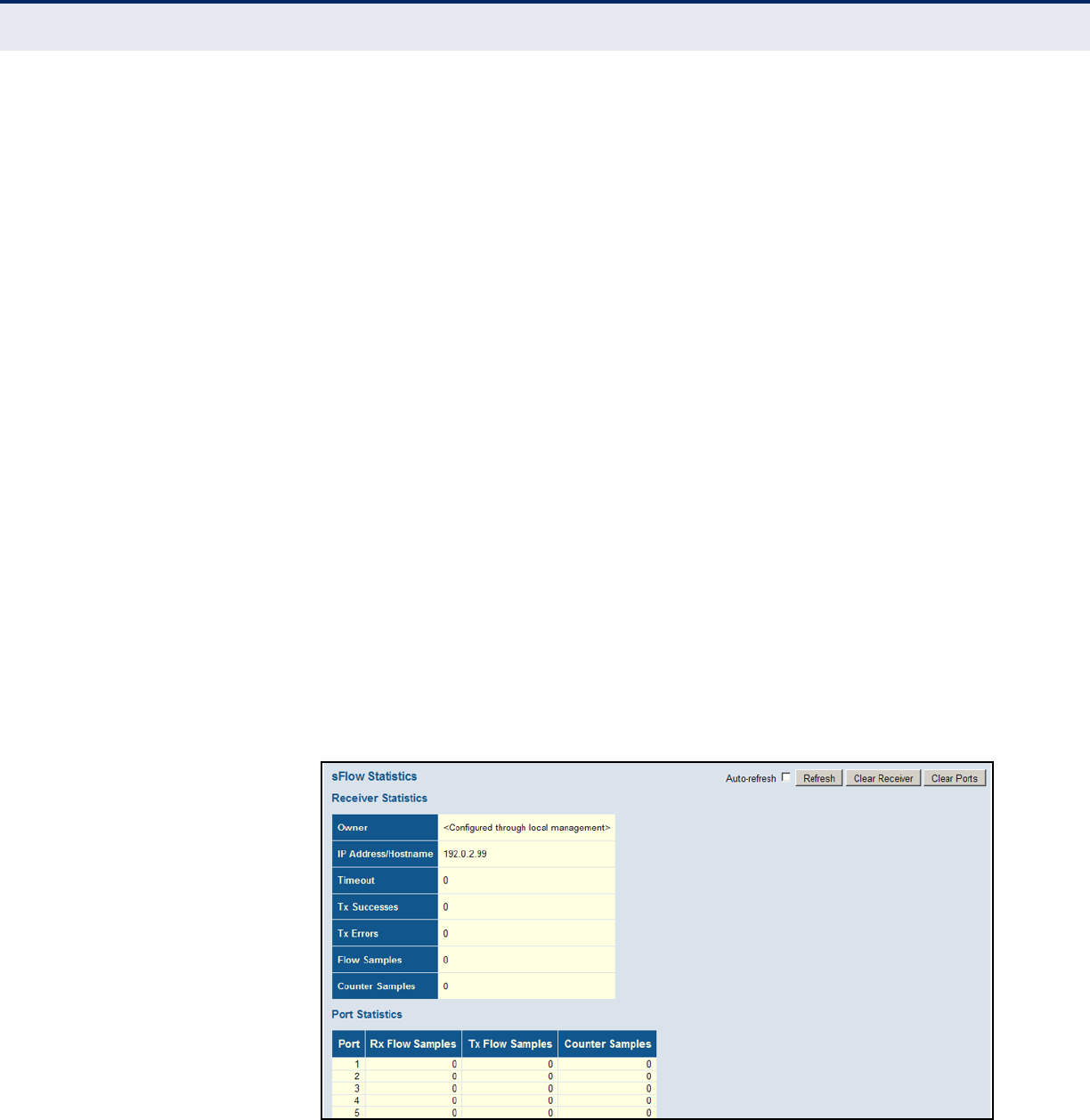
C
HAPTER
5
| Monitoring the Switch
Displaying Information About Flow Sampling
– 285 –
◆Tx Errors – The number of UDP datagrams that has failed
transmission.
The most common source of errors is invalid sFlow receiver IP/host
name configuration. To diagnose, paste the receiver’s IP address/host
name into the Ping Web page (Diagnostics > Ping/Ping6).
◆Flow Samples – The total number of flow samples sent to the sFlow
receiver.
◆Counter Samples – The total number of counter samples sent to the
sFlow receiver.
Port Statistics
◆Port – Port identifier.
◆Rx/TX Flow Samples – The number of flow samples sent to the sFlow
receiver originating from this port. Here, flow samples are divided into
Rx and Tx flow samples, where Rx flow samples contain the number of
packets that were sampled upon reception (ingress) on the port and Tx
flow samples contains the number of packets that were sampled upon
transmission (egress) on the port.
◆Counter Samples – The total number of counter samples sent to the
sFlow receiver originating from this port.
WEB INTERFACE
1. To display information on sampled traffic, click Monitor, sFlow.
Figure 150: Showing sFlow Statistics

C
HAPTER
5
| Monitoring the Switch
Displaying Information About Flow Sampling
– 286 –
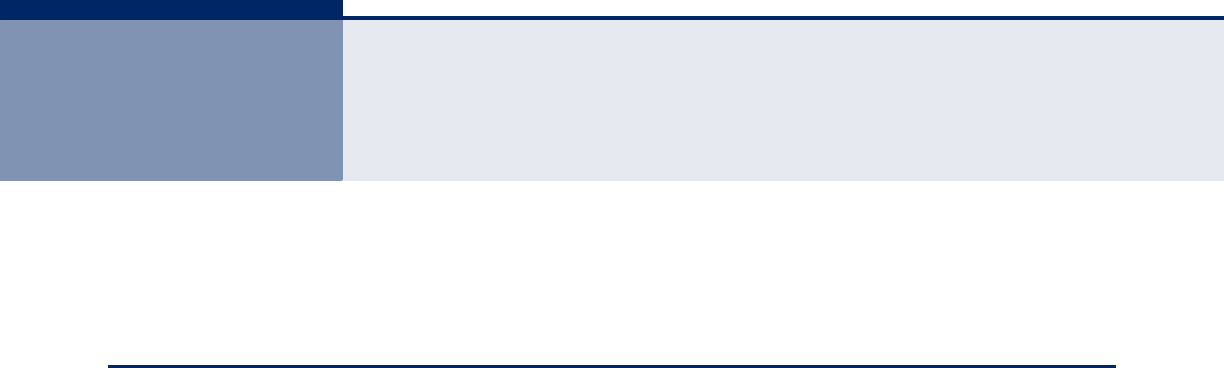
– 287 –
6PERFORMING BASIC DIAGNOSTICS
This chapter describes how to test network connectivity using Ping for IPv4
or IPv6.
PINGING AN IPV4 OR IPV6 ADDRESS
The Ping page is used to send ICMP echo request packets to another node
on the network to determine if it can be reached.
PATH
◆Diagnostics, Ping
◆Diagnostics, Ping6
PARAMETERS
These parameters are displayed on the Ping page:
◆IP Address – IPv4 or IPv6 address of the host.
An IPv4 address consists of 4 numbers, 0 to 255, separated by periods.
An IPv6 address consists of 8 colon-separated 16-bit hexadecimal
values. One double colon may be used in the address to indicate the
appropriate number of zeros required to fill the undefined fields.
◆Ping Length – The payload size of the ICMP packet.
(Range: 2- 1452 bytes)
◆Ping Count – The number of ICMP packet to send. (Range: 1-60)
◆Ping Interval – The interval at which to send ICMP packets.
(Range: 0-30 seconds)
WEB INTERFACE
To ping another device on the network:
1. Click Diagnostics, Ping or Ping6.
2. Enter the IP address of the target device.
3. Specify the packet size, count, and interval.
4. Click Start.
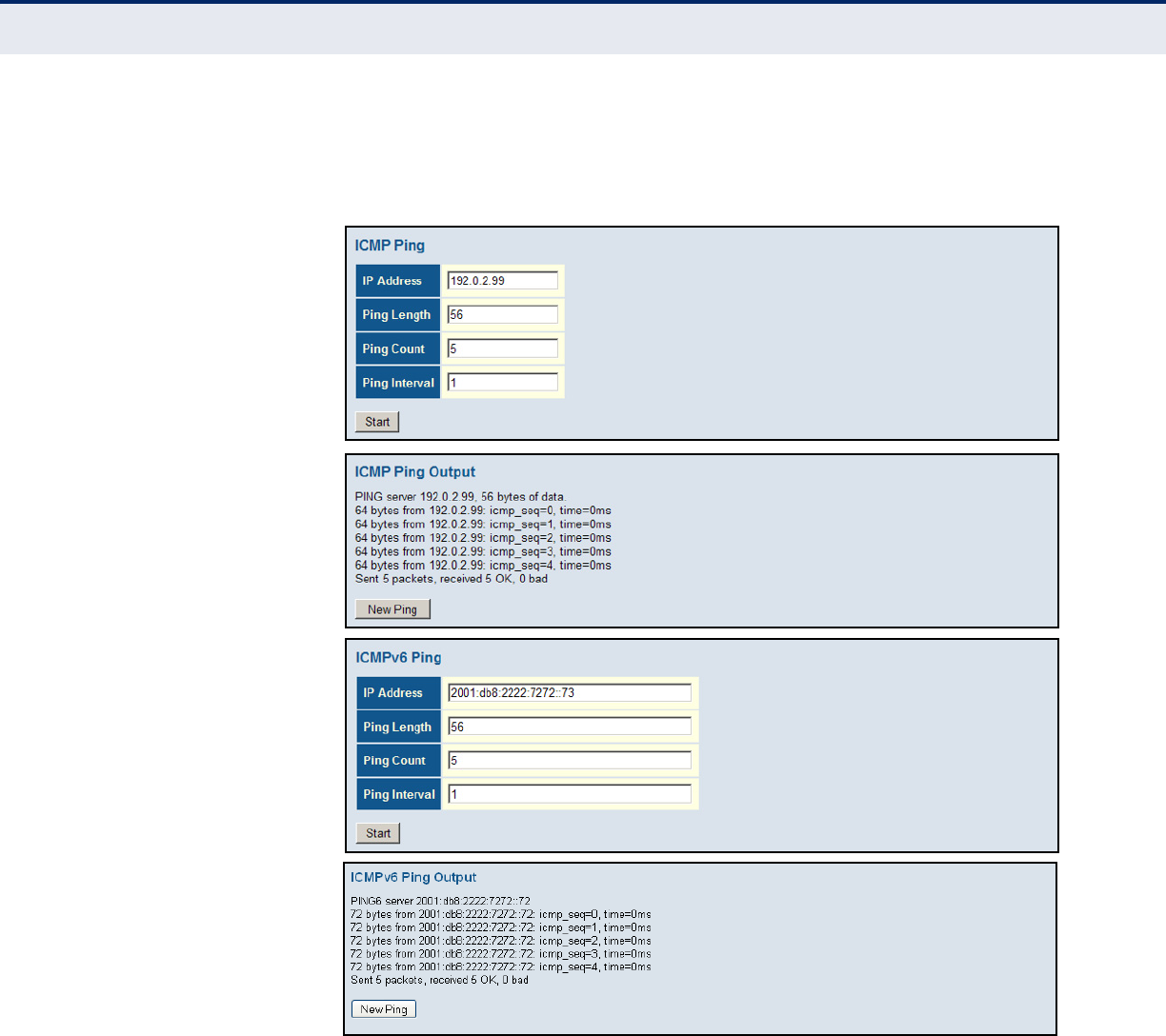
C
HAPTER
6
| Performing Basic Diagnostics
Pinging an IPv4 or IPv6 Address
– 288 –
After you press Start, the sequence number and round-trip time are
displayed upon reception of a reply. The page refreshes automatically until
responses to all packets are received, or until a timeout occurs.
Figure 151: ICMP Ping
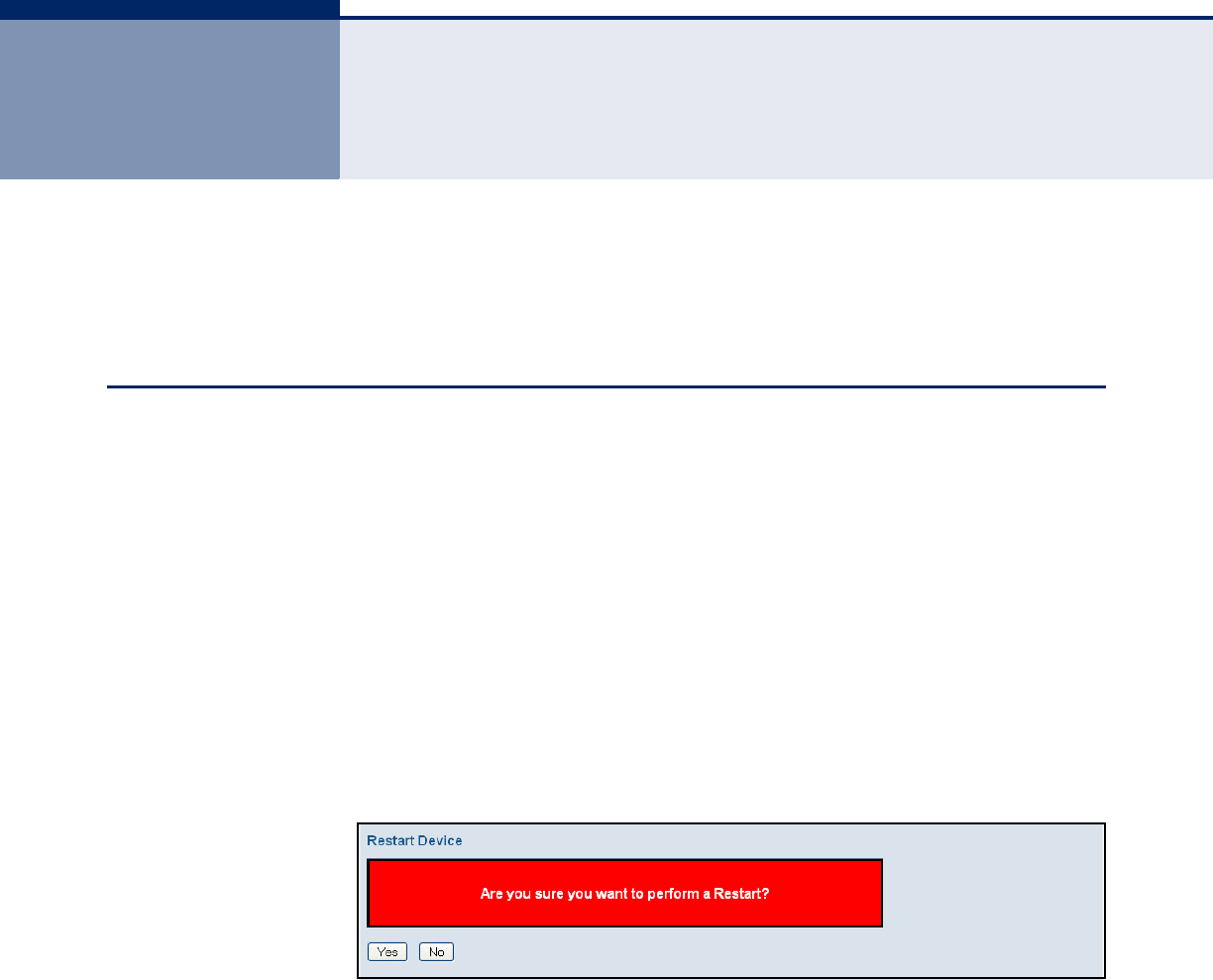
– 289 –
7PERFORMING SYSTEM MAINTENANCE
This chapter describes how to perform basic maintenance tasks including
upgrading software, restoring or saving configuration settings, and
resetting the switch.
RESTARTING THE SWITCH
Use the Restart Device page to restart the switch.
PATH
Maintenance, Restart Device
WEB INTERFACE
To restart the switch
1. Click Maintenance, Restart Device.
2. Click Yes.
The reset will be complete when the user interface displays the login page.
Figure 152: Restart Device
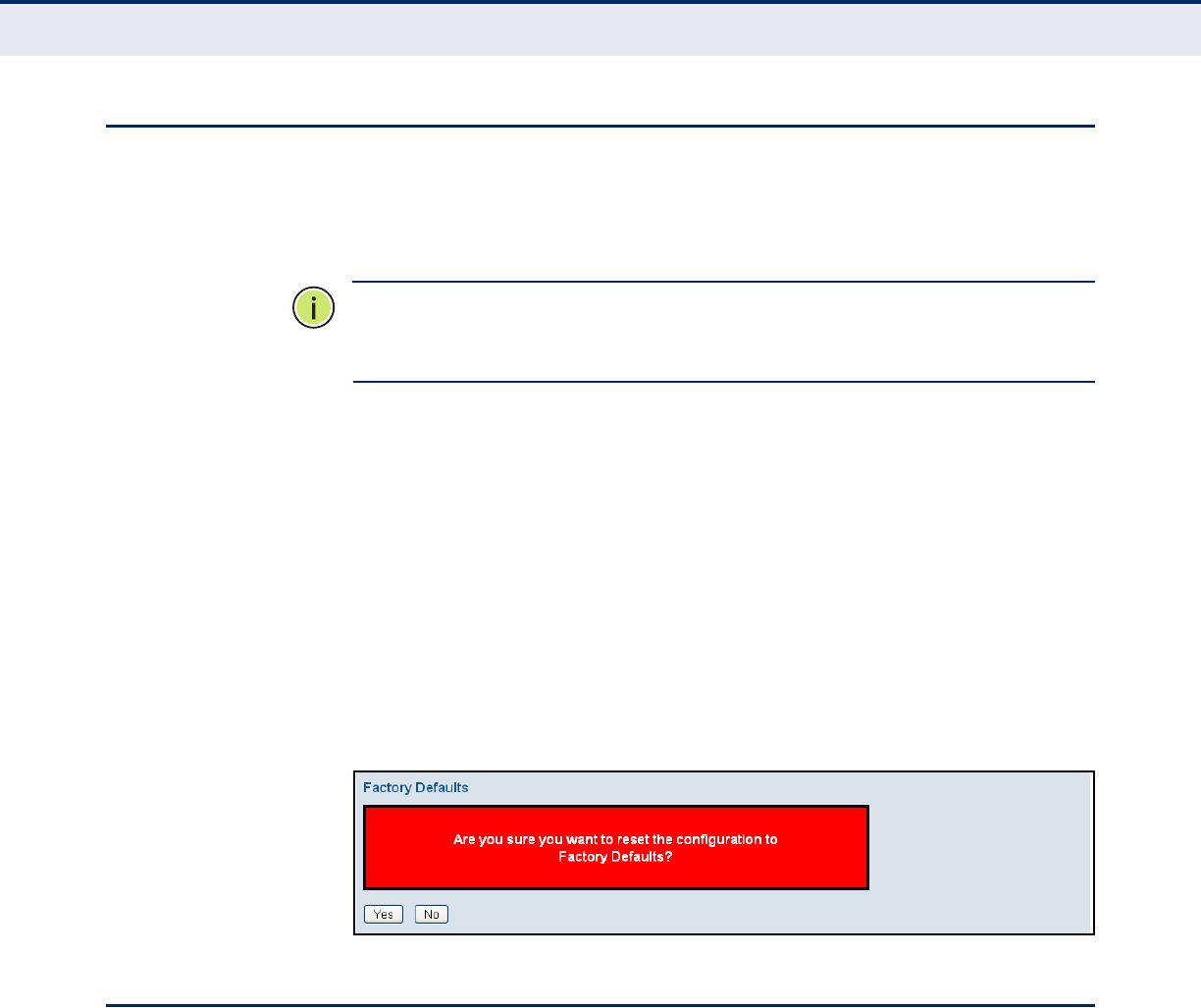
C
HAPTER
7
| Performing System Maintenance
Restoring Factory Defaults
– 290 –
RESTORING FACTORY DEFAULTS
Use the Factory Defaults page to restore the original factory settings. Note
that the LAN IP Address, Subnet Mask, and Gateway IP Address settings
are retained.
N
OTE
:
You can also restore factory defaults by either pressing the switch
Reset button for more than six seconds, or for the 50-port switches,
connecting Port 1 to Port 2 and then performing a power reset.
PATH
Maintenance, Restart Device
WEB INTERFACE
To restore factory defaults:
1. Click Maintenance, Factory Defaults.
2. Click Yes.
The factory defaults are immediately restored, which means that no reboot
is necessary.
Figure 153: Factory Defaults
UPGRADING FIRMWARE
Use the Software Upload page to upgrade the switch’s system firmware by
specifying a file provided by SMC. You can download firmware files for your
switch from the Support section of the SMC web site.
PATH
Maintenance, Software Upload
WEB INTERFACE
To upgrade firmware:
1. Click Maintenance, Software Upload.
2. Click the Browse button, and select the firmware file.
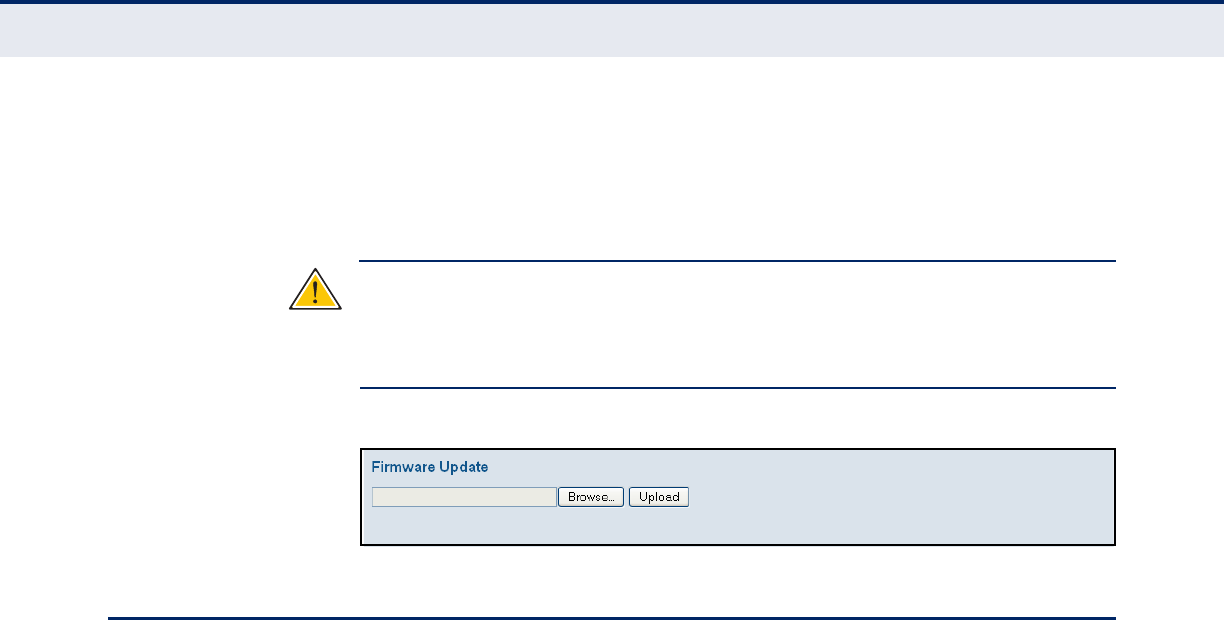
C
HAPTER
7
| Performing System Maintenance
Activating the Alternate Image
– 291 –
3. Click the Upload button to upgrade the switch’s firmware.
After the software image is uploaded, a page announces that the firmware
update has been initiated. After about a minute, the firmware is updated
and the switch is rebooted.
C
AUTION
:
While the firmware is being updated, Web access appears to be
defunct. The front LED flashes Green/Off at a frequency of 10 Hz while the
firmware update is in progress. Do not reset or power off the device at this
time or the switch may fail to function afterwards.
Figure 154: Software Upload
ACTIVATING THE ALTERNATE IMAGE
Use the Software Image Selection page to display information about the
active and alternate (backup) firmware images in the switch, or revert to
the alternate image.
PATH
Maintenance, Image Select
WEB INTERFACE
To activate the alternate image:
1. Click Maintenance, Image Select.
2. Click Activate Alternate Image.
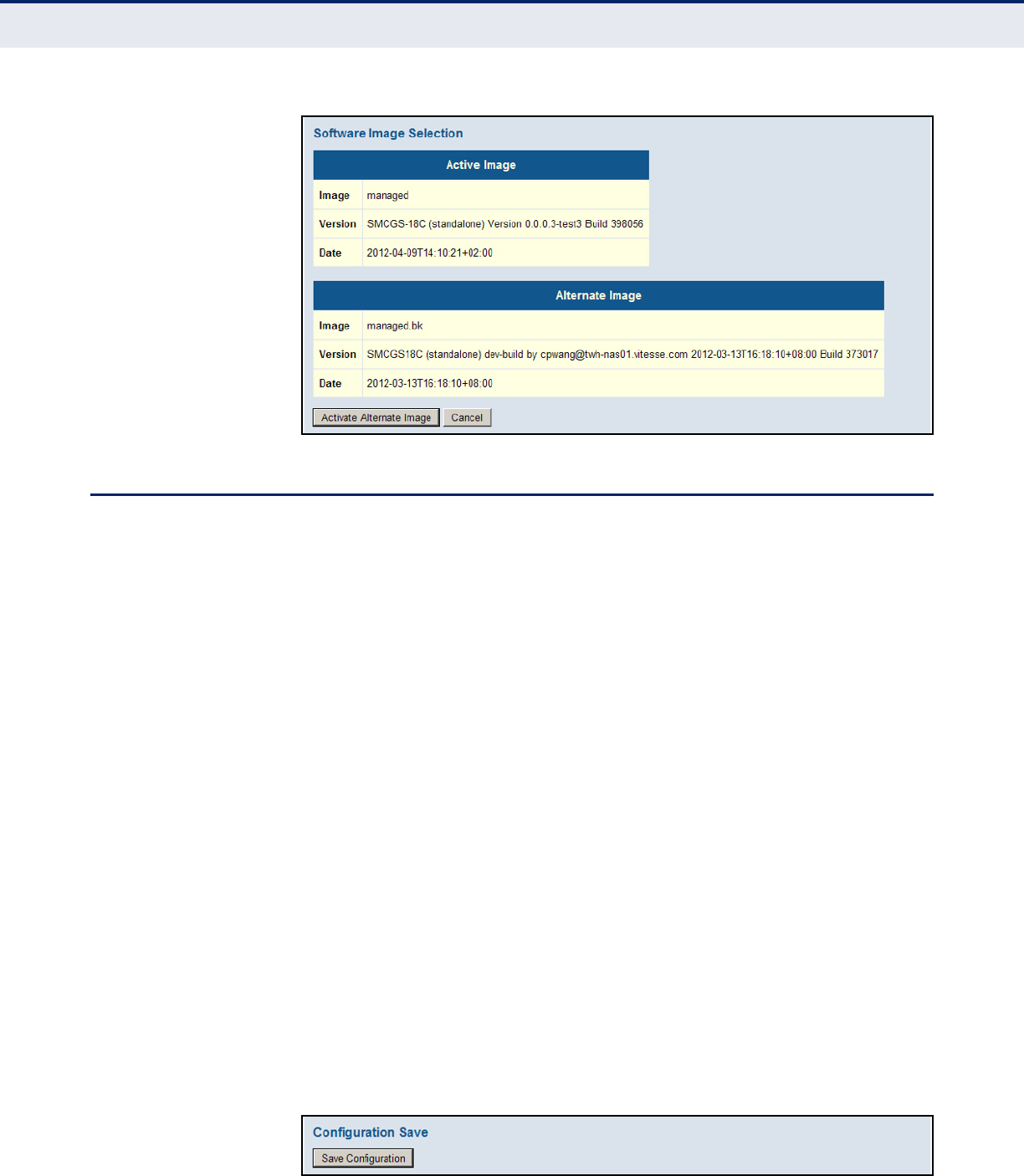
C
HAPTER
7
| Performing System Maintenance
Managing Configuration Files
– 292 –
Figure 155: Software Image Selection
MANAGING CONFIGURATION FILES
Use the Maintenance Configuration pages to save the current configuration
to a file on your computer, or to restore previously saved configuration
settings to the switch.
SAVING
CONFIGURATION
SETTINGS
Use the Configuration Save page to save the current configuration settings
to a file on your local management station.
PATH
Maintenance, Configuration, Save
WEB INTERFACE
To save your current configuration settings:
1. Click Maintenance, Configuration, Save.
2. Click the “Save configuration” button.
3. Specify the directory and name of the file under which to save the
current configuration settings.
The configuration file is in XML format. The configuration parameters are
represented as attribute values. When saving the configuration from the
switch, the entire configuration including syntax descriptions is included in
the file. The file may be modified using an editor and loaded to a switch.
Figure 156: Configuration Save
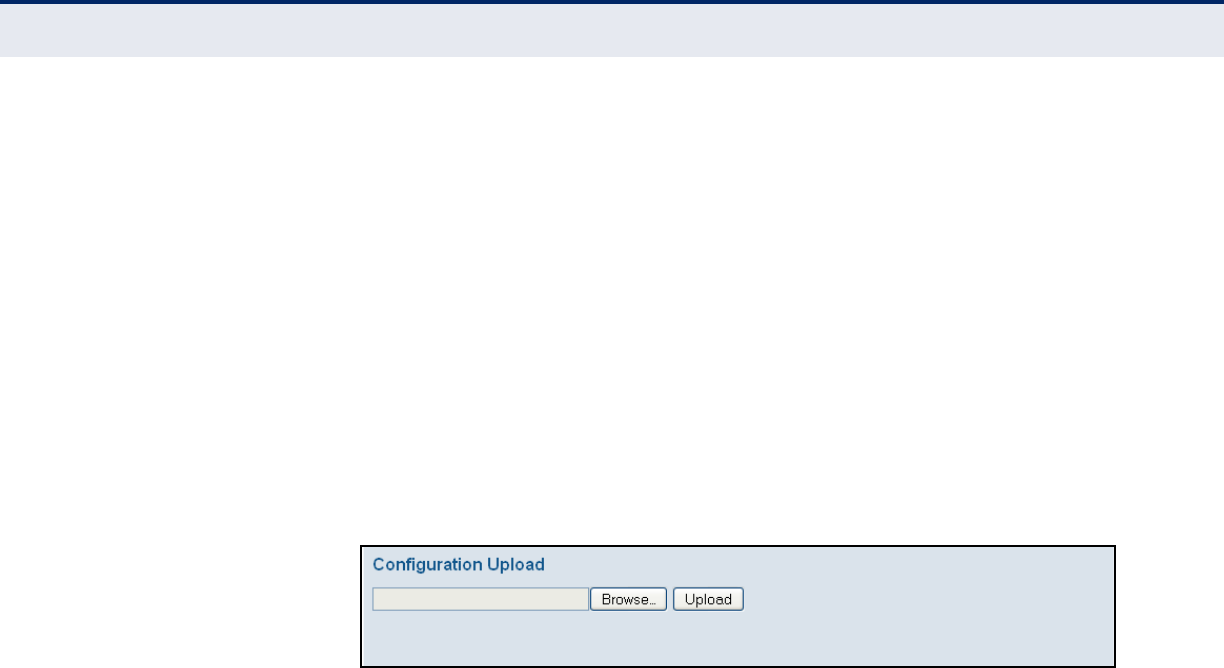
C
HAPTER
7
| Performing System Maintenance
Managing Configuration Files
– 293 –
RESTORING
CONFIGURATION
SETTINGS
Use the Configuration Upload page to restore previously saved
configuration settings to the switch from a file on your local management
station.
PATH
Maintenance, Configuration, Upload
WEB INTERFACE
To restore your current configuration settings:
1. Click Maintenance, Configuration, Upload.
2. Click the Browse button, and select the configuration file.
3. Click the Upload button to restore the switch’s settings.
Figure 157: Configuration Upload

C
HAPTER
7
| Performing System Maintenance
Managing Configuration Files
– 294 –

S
ECTION
III
| Appendices
– 296 –
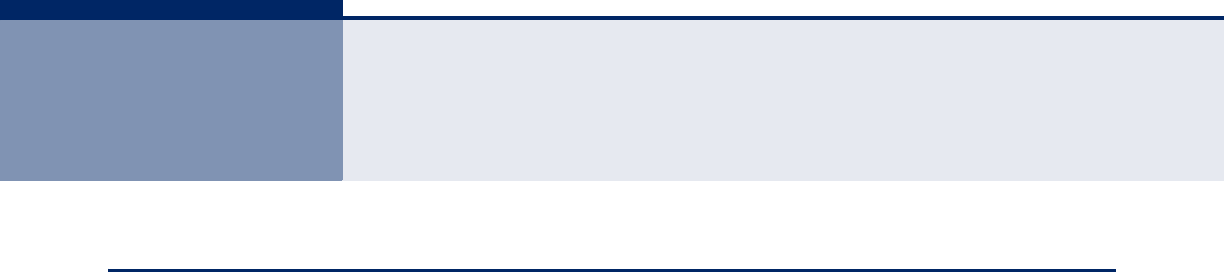
– 297 –
ASOFTWARE SPECIFICATIONS
SOFTWARE FEATURES
MANAGEMENT
AUTHENTICATION
Local, RADIUS, TACACS+, AAA, Port Authentication (802.1X), HTTPS, SSH,
Port Security, IP Filter, DHCP Snooping
CLIENT ACCESS
CONTROL
Access Control Lists (128 rules per system), Port Authentication (802.1X),
MAC Authentication, Port Security, DHCP Snooping, IP Source Guard, ARP
Inspection
PORT CONFIGURATION 100BASE-TX: 10/100 Mbps, half/full duplex
100BASE-FX: 100 Mbps at full duplex (SFP)
1000BASE-T: 10/100 Mbps at half/full duplex, 1000 Mbps at full duplex
1000BASE-SX/LX/LH - 1000 Mbps at full duplex (SFP)
FLOW CONTROL Full Duplex: IEEE 802.3-2005
Half Duplex: Back pressure
STORM CONTROL Broadcast, multicast, or unicast traffic throttled above a critical threshold
PORT MIRRORING 10 sessions, one source port to one destination port
RATE LIMITS Input limits per port (manual setting or ACL)
PORT TRUNKING Static trunks (Cisco EtherChannel compliant)
Dynamic trunks (Link Aggregation Control Protocol)
SPANNING TREE
ALGORITHM
Spanning Tree Protocol (STP, IEEE 802.1D-2004)
Rapid Spanning Tree Protocol (RSTP, IEEE 802.1D-2004)
Multiple Spanning Tree Protocol (MSTP, IEEE 802.1D-2004)
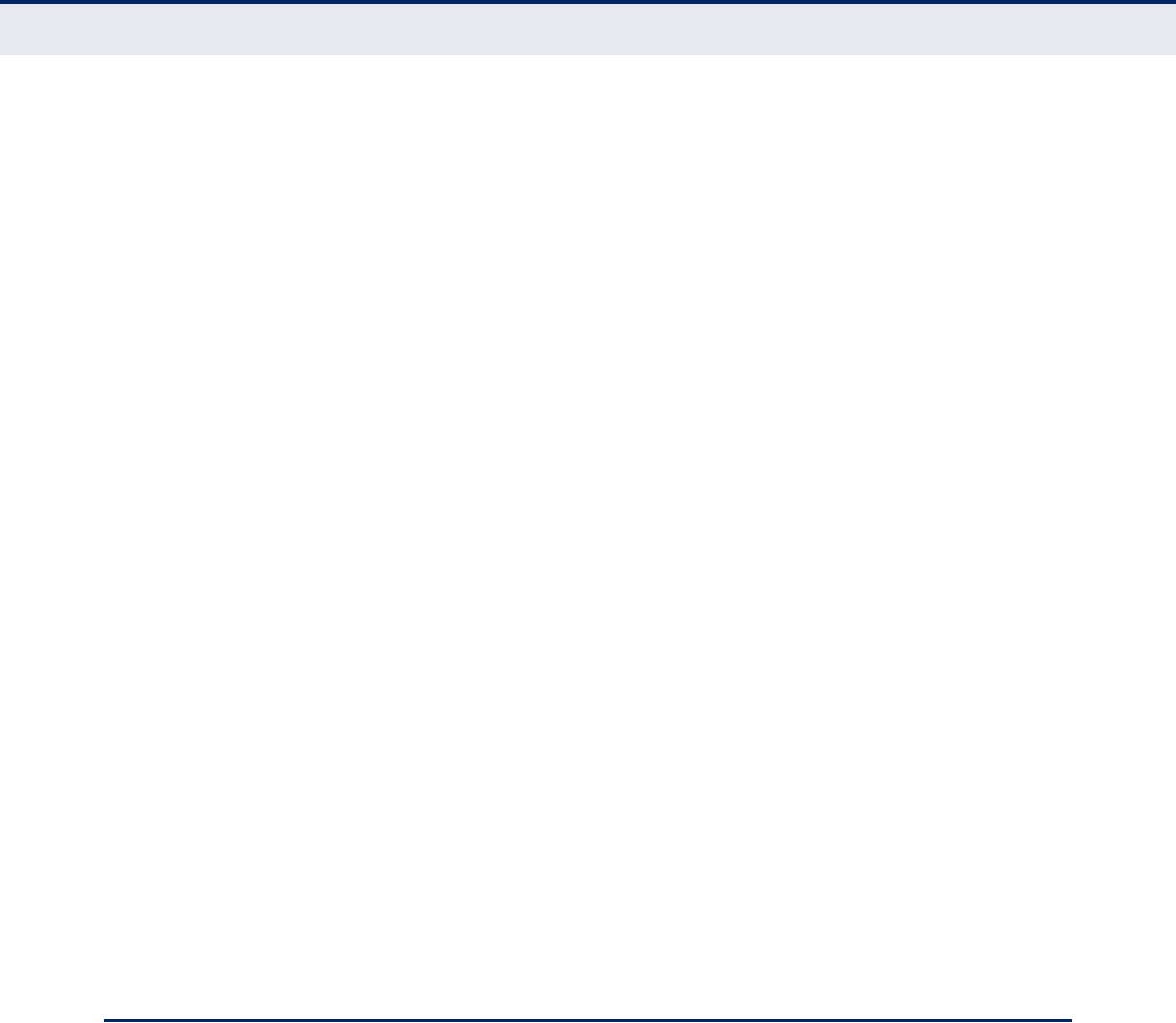
A
PPENDIX
A
| Software Specifications
Management Features
– 298 –
VLAN SUPPORT Up to 128 groups; port-based, protocol-based, tagged (802.1Q),
private VLANs, voice VLANs, MAC-based VLANs, and IP subnet-based
VLANs
CLASS OF SERVICE Supports four levels of priority
Strict, Weighted Round Robin
Queue mode and CoS configured by Ethernet type, VLAN ID, TCP/UDP
port, DSCP, ToS bit, VLAN tag priority, or port
Layer 3/4 priority mapping: IP DSCP remarking
QUALITY OF SERVICE DiffServ supports DSCP remarking, ingress traffic policing, and egress
traffic shaping
MULTICAST FILTERING IGMP Snooping (IPv4)
MLD Snooping (IPv6)
Multicast VLAN Registration
ADDITIONAL FEATURES DHCP Client, Relay, Option 82
DNS Client, Proxy
Flow Sampling (sFlow)
LLDP (Link Layer Discover Protocol)
Loop Protection
Remote Port Mirroring
RMON (Remote Monitoring, groups 1,2,3,9)
SMTP Email Alerts
SNMP (Simple Network Management Protocol)
SNTP (Simple Network Time Protocol)
UPnP
MANAGEMENT FEATURES
IN-BAND MANAGEMENT Web-based HTTP or HTTPS, or SNMP manager, Secure Shell, or Telnet
SOFTWARE LOADING HTTP or TFTP in-band
SNMP Management access via MIB database
Trap management to specified hosts

A
PPENDIX
A
| Software Specifications
Standards
– 299 –
RMON Groups 1, 2, 3, 9 (Statistics, History, Alarm, Event)
STANDARDS
ANSI/TIA-1057 LLDP for Media Endpoint Discovery - LLDP-MED
IEEE 802.1AB Link Layer Discovery Protocol
IEEE-802.1ad Provider Bridge
IEEE 802.1D-2004 Spanning Tree Algorithm and traffic priorities
Spanning Tree Protocol
Rapid Spanning Tree Protocol
Multiple Spanning Tree Protocol
IEEE 802.1p Priority tags
IEEE 802.1Q-2005 VLAN
IEEE 802.1v Protocol-based VLANs
IEEE 802.1X Port Authentication
IEEE 802.3-2005
Ethernet, Fast Ethernet, Gigabit Ethernet
Link Aggregation Control Protocol (LACP)
Full-duplex flow control (ISO/IEC 8802-3)
IEEE 802.3ac VLAN tagging
ARP (RFC 826)
DHCP Client (RFC 2131)
DHCPv6 Client (RFC 3315)
HTTPS
ICMP (RFC 792)
IGMP (RFC 1112)
IGMPv2 (RFC 2236)
IGMPv3 (RFC 3376) - partial support
IPv4 IGMP (RFC 3228)
NTP (RFC 1305)
RADIUS+ (RFC 2618)
RMON (RFC 2819 groups 1,2,3,9)
SNMP (RFC 1157)
SNMPv2c (RFC 2571)
SNMPv3 (RFC DRAFT 3414, 3415)
SNTP (RFC 2030)
SSH (Version 2.0)
TFTP (RFC 1350)

A
PPENDIX
A
| Software Specifications
Management Information Bases
– 300 –
MANAGEMENT INFORMATION BASES
Bridge MIB (RFC 4188)
DHCP Option for Civic Addresses Configuration Information (RFC 4776)
Differentiated Services MIB (RFC 3289)
DNS Resolver MIB (RFC 1612)
Entity MIB version 3 (RFC 4133)
Ether-like MIB (RFC 3635)
Extended Bridge MIB (RFC 2674)
Extensible SNMP Agents MIB (RFC 2742)
Forwarding Table MIB (RFC 2096)
IGMP MIB (RFC 2933)
Interface Group MIB using SMI v2 (RFC 2863)
Interfaces Evolution MIB (RFC 2863)
IP MIB (RFC 2011)
IP Multicasting related MIBs
IPV6-MIB (RFC 2065)
IPV6-ICMP-MIB (RFC 2066)
IPV6-TCP-MIB (RFC 2052)
IPV6-UDP-MIB (RFC 2054)
MAU MIB (RFC 3636)
MIB II (RFC 1213)
P-Bridge MIB (RFC 2674P)
Port Access Entity MIB (IEEE 802.1X)
Port Access Entity Equipment MIB
Power Ethernet MIB (RFC 3621)
Private MIB
Q-Bridge MIB (RFC 2674Q)
Quality of Service MIB
RADIUS Accounting Server MIB (RFC 4670)
RADIUS Authentication Client MIB (RFC 2621)
RMON MIB (RFC 2819)
RMON II Probe Configuration Group (RFC 2021, partial implementation)
SNMP Community MIB (RFC 3584)
SNMP Framework MIB (RFC 3411)
SNMP-MPD MIB (RFC 3412)
SNMP Target MIB, SNMP Notification MIB (RFC 3413)
SNMP User-Based SM MIB (RFC 3414)
SNMP View Based ACM MIB (RFC 3415)
SNMPv2 IP MIB (RFC 2011)
TACACS+ Authentication Client MIB
TCP MIB (RFC 2012)
Trap (RFC 1215)
UDP MIB (RFC 2013)
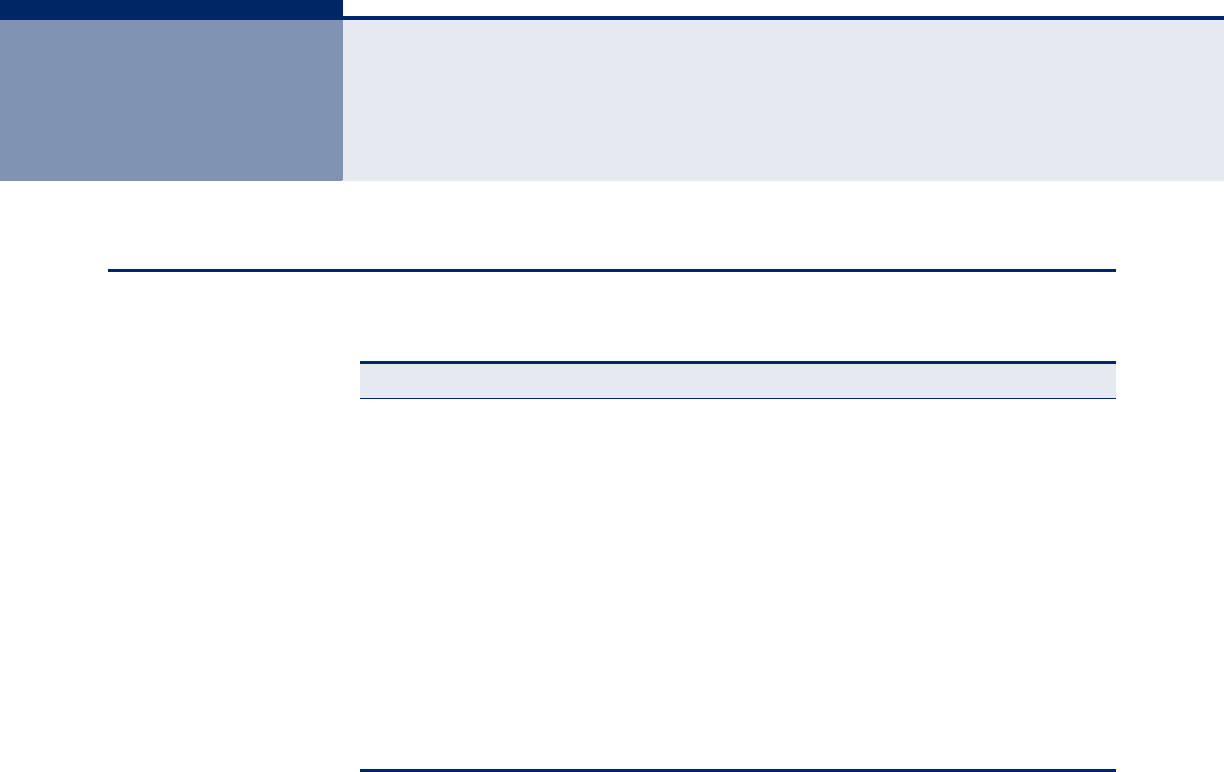
– 301 –
BTROUBLESHOOTING
PROBLEMS ACCESSING THE MANAGEMENT INTERFACE
Table 14: Troubleshooting Chart
Symptom Action
Cannot connect using a
web browser, or SNMP
software
◆Be sure the switch is powered up.
◆Check network cabling between the management station and
the switch.
◆Check that you have a valid network connection to the switch
and that the port you are using has not been disabled.
◆Be sure you have configured the VLAN interface through
which the management station is connected with a valid IP
address, subnet mask and default gateway.
◆Be sure the management station has an IP address in the
same subnet as the switch’s IP interface to which it is
connected.
◆If you are trying to connect to the switch via the IP address
for a tagged VLAN group, your management station, and the
ports connecting intermediate switches in the network, must
be configured with the appropriate tag.
Forgot or lost the
password
◆Contact your local distributor.

A
PPENDIX
B
| Troubleshooting
Using System Logs
– 302 –
USING SYSTEM LOGS
If a fault does occur, refer to the Installation Guide to ensure that the
problem you encountered is actually caused by the switch. If the problem
appears to be caused by the switch, follow these steps:
1. Enable logging.
2. Set the error messages reported to include all categories.
3. Enable SNMP.
4. Enable SNMP traps.
5. Designate the SNMP host that is to receive the error messages.
6. Repeat the sequence of commands or other actions that lead up to the
error.
7. Make a list of the commands or circumstances that led to the fault. Also
make a list of any error messages displayed.
8. Contact your distributor’s service engineer.

– 303 –
CLICENSE INFORMATION
This product includes copyrighted third-party software subject to the terms of the GNU General Public
License (GPL), GNU Lesser General Public License (LGPL), or other related free software licenses.
The GPL code used in this product is distributed WITHOUT ANY WARRANTY and is subject to the
copyrights of one or more authors. For details, refer to the section "The GNU General Public License"
below, or refer to the applicable license as included in the source-code archive.
THE GNU GENERAL PUBLIC LICENSE
GNU GENERAL PUBLIC LICENSE
Version 2, June 1991
Copyright (C) 1989, 1991 Free Software Foundation, Inc.
59 Temple Place, Suite 330, Boston, MA 02111-1307 USA
Everyone is permitted to copy and distribute verbatim copies of this license document, but changing it
is not allowed.
Preamble
The licenses for most software are designed to take away your freedom to share and change it. By
contrast, the GNU General Public License is intended to guarantee your freedom to share and
change free software--to make sure the software is free for all its users. This General Public License
applies to most of the Free Software Foundation's software and to any other program whose authors
commit to using it. (Some other Free Software Foundation software is covered by the GNU Library
General Public License instead.) You can apply it to your programs, too.
When we speak of free software, we are referring to freedom, not price. Our General Public Licenses
are designed to make sure that you have the freedom to distribute copies of free software (and
charge for this service if you wish), that you receive source code or can get it if you want it, that you
can change the software or use pieces of it in new free programs; and that you know you can do
these things.
To protect your rights, we need to make restrictions that forbid anyone to deny you these rights or to
ask you to surrender the rights. These restrictions translate to certain responsibilities for you if you
distribute copies of the software, or if you modify it.
For example, if you distribute copies of such a program, whether gratis or for a fee, you must give the
recipients all the rights that you have. You must make sure that they, too, receive or can get the
source code. And you must show them these terms so they know their rights.
We protect your rights with two steps: (1) copyright the software, and (2) offer you this license which
gives you legal permission to copy, distribute and/or modify the software.
Also, for each author's protection and ours, we want to make certain that everyone understands that
there is no warranty for this free software. If the software is modified by someone else and passed on,
we want its recipients to know that what they have is not the original, so that any problems introduced
by others will not reflect on the original authors' reputations.
Finally, any free program is threatened constantly by software patents. We wish to avoid the danger
that redistributors of a free program will individually obtain patent licenses, in effect making the
program proprietary. To prevent this, we have made it clear that any patent must be licensed for
everyone's free use or not licensed at all.
The precise terms and conditions for copying, distribution and modification follow.

A
PPENDIX
C
| License Information
The GNU General Public License
– 304 –
GNU GENERAL PUBLIC LICENSE TERMS AND CONDITIONS FOR COPYING, DISTRIBUTION
AND MODIFICATION
1. This License applies to any program or other work which contains a notice placed by the
copyright holder saying it may be distributed under the terms of this General Public License. The
"Program", below, refers to any such program or work, and a "work based on the Program"
means either the Program or any derivative work under copyright law: that is to say, a work
containing the Program or a portion of it, either verbatim or with modifications and/or translated
into another language. (Hereinafter, translation is included without limitation in the term
"modification".) Each licensee is addressed as "you".
Activities other than copying, distribution and modification are not covered by this License; they
are outside its scope. The act of running the Program is not restricted, and the output from the
Program is covered only if its contents constitute a work based on the Program (independent of
having been made by running the Program). Whether that is true depends on what the Program
does.
2. You may copy and distribute verbatim copies of the Program's source code as you receive it, in
any medium, provided that you conspicuously and appropriately publish on each copy an
appropriate copyright notice and disclaimer of warranty; keep intact all the notices that refer to
this License and to the absence of any warranty; and give any other recipients of the Program a
copy of this License along with the Program.
You may charge a fee for the physical act of transferring a copy, and you may at your option offer
warranty protection in exchange for a fee.
3. You may modify your copy or copies of the Program or any portion of it, thus forming a work
based on the Program, and copy and distribute such modifications or work under the terms of
Section 1 above, provided that you also meet all of these conditions:
a) You must cause the modified files to carry prominent notices stating that you changed the
files and the date of any change.
b) You must cause any work that you distribute or publish, that in whole or in part contains or is
derived from the Program or any part thereof, to be licensed as a whole at no charge to all
third parties under the terms of this License.
c) If the modified program normally reads commands interactively when run, you must cause
it, when started running for such interactive use in the most ordinary way, to print or display
an announcement including an appropriate copyright notice and a notice that there is no
warranty (or else, saying that you provide a warranty) and that users may redistribute the
program under these conditions, and telling the user how to view a copy of this License.
(Exception: if the Program itself is interactive but does not normally print such an
announcement, your work based on the Program is not required to print an announcement.)
These requirements apply to the modified work as a whole. If identifiable sections of that work
are not derived from the Program, and can be reasonably considered independent and separate
works in themselves, then this License, and its terms, do not apply to those sections when you
distribute them as separate works. But when you distribute the same sections as part of a whole
which is a work based on the Program, the distribution of the whole must be on the terms of this
License, whose permissions for other licensees extend to the entire whole, and thus to each and
every part regardless of who wrote it.
Thus, it is not the intent of this section to claim rights or contest your rights to work written
entirely by you; rather, the intent is to exercise the right to control the distribution of derivative or
collective works based on the Program.
In addition, mere aggregation of another work not based on the Program with the Program (or
with a work based on the Program) on a volume of a storage or distribution medium does not
bring the other work under the scope of this License.
4. You may copy and distribute the Program (or a work based on it, under Section 2) in object code
or executable form under the terms of Sections 1 and 2 above provided that you also do one of
the following:
a) Accompany it with the complete corresponding machine-readable source code, which must
be distributed under the terms of Sections 1 and 2 above on a medium customarily used for
software interchange; or,

A
PPENDIX
C
| License Information
The GNU General Public License
– 305 –
b) Accompany it with a written offer, valid for at least three years, to give any third party, for a
charge no more than your cost of physically performing source distribution, a complete
machine-readable copy of the corresponding source code, to be distributed under the terms
of Sections 1 and 2 above on a medium customarily used for software interchange; or,
c) Accompany it with the information you received as to the offer to distribute corresponding
source code. (This alternative is allowed only for noncommercial distribution and only if you
received the program in object code or executable form with such an offer, in accord with
Subsection b above.)
The source code for a work means the preferred form of the work for making modifications to it.
For an executable work, complete source code means all the source code for all modules it
contains, plus any associated interface definition files, plus the scripts used to control
compilation and installation of the executable. However, as a special exception, the source code
distributed need not include anything that is normally distributed (in either source or binary form)
with the major components (compiler, kernel, and so on) of the operating system on which the
executable runs, unless that component itself accompanies the executable.
If distribution of executable or object code is made by offering access to copy from a designated
place, then offering equivalent access to copy the source code from the same place counts as
distribution of the source code, even though third parties are not compelled to copy the source
along with the object code.
5. You may not copy, modify, sublicense, or distribute the Program except as expressly provided
under this License. Any attempt otherwise to copy, modify, sublicense or distribute the Program
is void, and will automatically terminate your rights under this License. However, parties who
have received copies, or rights, from you under this License will not have their licenses
terminated so long as such parties remain in full compliance.
6. You are not required to accept this License, since you have not signed it. However, nothing else
grants you permission to modify or distribute the Program or its derivative works. These actions
are prohibited by law if you do not accept this License. Therefore, by modifying or distributing the
Program (or any work based on the Program), you indicate your acceptance of this License to do
so, and all its terms and conditions for copying, distributing or modifying the Program or works
based on it.
7. Each time you redistribute the Program (or any work based on the Program), the recipient
automatically receives a license from the original licensor to copy, distribute or modify the
Program subject to these terms and conditions. You may not impose any further restrictions on
the recipients' exercise of the rights granted herein. You are not responsible for enforcing
compliance by third parties to this License.
8. If, as a consequence of a court judgment or allegation of patent infringement or for any other
reason (not limited to patent issues), conditions are imposed on you (whether by court order,
agreement or otherwise) that contradict the conditions of this License, they do not excuse you
from the conditions of this License. If you cannot distribute so as to satisfy simultaneously your
obligations under this License and any other pertinent obligations, then as a consequence you
may not distribute the Program at all. For example, if a patent license would not permit royalty-
free redistribution of the Program by all those who receive copies directly or indirectly through
you, then the only way you could satisfy both it and this License would be to refrain entirely from
distribution of the Program.
If any portion of this section is held invalid or unenforceable under any particular circumstance,
the balance of the section is intended to apply and the section as a whole is intended to apply in
other circumstances.
It is not the purpose of this section to induce you to infringe any patents or other property right
claims or to contest validity of any such claims; this section has the sole purpose of protecting
the integrity of the free software distribution system, which is implemented by public license
practices. Many people have made generous contributions to the wide range of software
distributed through that system in reliance on consistent application of that system; it is up to the
author/donor to decide if he or she is willing to distribute software through any other system and
a licensee cannot impose that choice.
This section is intended to make thoroughly clear what is believed to be a consequence of the
rest of this License.

A
PPENDIX
C
| License Information
The GNU General Public License
– 306 –
9. If the distribution and/or use of the Program is restricted in certain countries either by patents or
by copyrighted interfaces, the original copyright holder who places the Program under this
License may add an explicit geographical distribution limitation excluding those countries, so
that distribution is permitted only in or among countries not thus excluded. In such case, this
License incorporates the limitation as if written in the body of this License.
10. The Free Software Foundation may publish revised and/or new versions of the General Public
License from time to time. Such new versions will be similar in spirit to the present version, but
may differ in detail to address new problems or concerns.
Each version is given a distinguishing version number. If the Program specifies a version
number of this License which applies to it and "any later version", you have the option of
following the terms and conditions either of that version or of any later version published by the
Free Software Foundation. If the Program does not specify a version number of this License,
you may choose any version ever published by the Free Software Foundation.
11. If you wish to incorporate parts of the Program into other free programs whose distribution
conditions are different, write to the author to ask for permission. For software which is
copyrighted by the Free Software Foundation, write to the Free Software Foundation; we
sometimes make exceptions for this. Our decision will be guided by the two goals of preserving
the free status of all derivatives of our free software and of promoting the sharing and reuse of
software generally.
NO WARRANTY
1. BECAUSE THE PROGRAM IS LICENSED FREE OF CHARGE, THERE IS NO WARRANTY
FOR THE PROGRAM, TO THE EXTENT PERMITTED BY APPLICABLE LAW. EXCEPT WHEN
OTHERWISE STATED IN WRITING THE COPYRIGHT HOLDERS AND/OR OTHER PARTIES
PROVIDE THE PROGRAM "AS IS" WITHOUT WARRANTY OF ANY KIND, EITHER
EXPRESSED OR IMPLIED, INCLUDING, BUT NOT LIMITED TO, THE IMPLIED
WARRANTIES OF MERCHANTABILITY AND FITNESS FOR A PARTICULAR PURPOSE. THE
ENTIRE RISK AS TO THE QUALITY AND PERFORMANCE OF THE PROGRAM IS WITH
YOU. SHOULD THE PROGRAM PROVE DEFECTIVE, YOU ASSUME THE COST OF ALL
NECESSARY SERVICING, REPAIR OR CORRECTION.
2. IN NO EVENT UNLESS REQUIRED BY APPLICABLE LAW OR AGREED TO IN WRITING
WILL ANY COPYRIGHT HOLDER, OR ANY OTHER PARTY WHO MAY MODIFY AND/OR
REDISTRIBUTE THE PROGRAM AS PERMITTED ABOVE, BE LIABLE TO YOU FOR
DAMAGES, INCLUDING ANY GENERAL, SPECIAL, INCIDENTAL OR CONSEQUENTIAL
DAMAGES ARISING OUT OF THE USE OR INABILITY TO USE THE PROGRAM (INCLUDING
BUT NOT LIMITED TO LOSS OF DATA OR DATA BEING RENDERED INACCURATE OR
LOSSES SUSTAINED BY YOU OR THIRD PARTIES OR A FAILURE OF THE PROGRAM TO
OPERATE WITH ANY OTHER PROGRAMS), EVEN IF SUCH HOLDER OR OTHER PARTY
HAS BEEN ADVISED OF THE POSSIBILITY OF SUCH DAMAGES.
END OF TERMS AND CONDITIONS

– 307 –
GLOSSARY
ACL Access Control List. ACLs can limit network traffic and restrict access to
certain users or devices by checking each packet for certain IP or MAC (i.e.,
Layer 2) information.
ARP Address Resolution Protocol converts between IP addresses and MAC
(hardware) addresses. ARP is used to locate the MAC address
corresponding to a given IP address. This allows the switch to use IP
addresses for routing decisions and the corresponding MAC addresses to
forward packets from one hop to the next.
COSClass of Service is supported by prioritizing packets based on the required
level of service, and then placing them in the appropriate output queue.
Data is transmitted from the queues using weighted round-robin service to
enforce priority service and prevent blockage of lower-level queues.
Priority may be set according to the port default, the packet’s priority bit
(in the VLAN tag), TCP/UDP port number, IP Precedence bit, or DSCP
priority bit.
DHCP Dynamic Host Control Protocol. Provides a framework for passing
configuration information to hosts on a TCP/IP network. DHCP is based on
the Bootstrap Protocol (BOOTP), adding the capability of automatic
allocation of reusable network addresses and additional configuration
options.
DHCP OPTION 82 A relay option for sending information about the requesting client (or an
intermediate relay agent) in the DHCP request packets forwarded by the
switch and in reply packets sent back from the DHCP server. This
information can be used by DHCP servers to assign fixed IP addresses, or
set other services or policies for clients.
DHCP SNOOPING A technique used to enhance network security by snooping on DHCP server
messages to track the physical location of hosts, ensure that hosts only use
the IP addresses assigned to them, and ensure that only authorized DHCP
servers are accessible.

G
LOSSARY
– 308 –
DIFFSERV Differentiated Services provides quality of service on large networks by
employing a well-defined set of building blocks from which a variety of
aggregate forwarding behaviors may be built. Each packet carries
information (DS byte) used by each hop to give it a particular forwarding
treatment, or per-hop behavior, at each network node. DiffServ allocates
different levels of service to users on the network with mechanisms such as
traffic meters, shapers/droppers, packet markers at the boundaries of the
network.
DNS Domain Name Service. A system used for translating host names for
network nodes into IP addresses.
DSCP Differentiated Services Code Point Service. DSCP uses a six-bit tag to
provide for up to 64 different forwarding behaviors. Based on network
policies, different kinds of traffic can be marked for different kinds of
forwarding. The DSCP bits are mapped to the Class of Service categories,
and then into the output queues.
EAPOL Extensible Authentication Protocol over LAN. EAPOL is a client
authentication protocol used by this switch to verify the network access
rights for any device that is plugged into the switch. A user name and
password is requested by the switch, and then passed to an authentication
server (e.g., RADIUS) for verification. EAPOL is implemented as part of the
IEEE 802.1X Port Authentication standard.
EUI Extended Universal Identifier is an address format used by IPv6 to identify
the host portion of the network address. The interface identifier in EUI
compatible addresses is based on the link-layer (MAC) address of an
interface. Interface identifiers used in global unicast and other IPv6
address types are 64 bits long and may be constructed in the EUI-64
format. The modified EUI-64 format interface ID is derived from a 48-bit
link-layer address by inserting the hexadecimal number FFFE between the
upper three bytes (OUI field) and the lower 3 bytes (serial number) of the
link layer address. To ensure that the chosen address is from a unique
Ethernet MAC address, the 7th bit in the high-order byte is set to 1
(equivalent to the IEEE Global/Local bit) to indicate the uniqueness of the
48-bit address.
GARP Generic Attribute Registration Protocol. GARP is a protocol that can be used
by endstations and switches to register and propagate multicast group
membership information in a switched environment so that multicast data
frames are propagated only to those parts of a switched LAN containing
registered endstations. Formerly called Group Address Registration
Protocol.

G
LOSSARY
– 309 –
GMRP Generic Multicast Registration Protocol. GMRP allows network devices to
register end stations with multicast groups. GMRP requires that any
participating network devices or end stations comply with the IEEE 802.1p
standard.
IEEE 802.1D Specifies a general method for the operation of MAC bridges, including the
Spanning Tree Protocol.
IEEE 802.1Q VLAN Tagging—Defines Ethernet frame tags which carry VLAN information.
It allows switches to assign endstations to different virtual LANs, and
defines a standard way for VLANs to communicate across switched
networks.
IEEE 802.1PAn IEEE standard for providing quality of service (QoS) in Ethernet
networks. The standard uses packet tags that define up to eight traffic
classes and allows switches to transmit packets based on the tagged
priority value.
IEEE 802.1SAn IEEE standard for the Multiple Spanning Tree Protocol (MSTP) which
provides independent spanning trees for VLAN groups.
IEEE 802.1WAn IEEE standard for the Rapid Spanning Tree Protocol (RSTP) which
reduces the convergence time for network topology changes to about 10%
of that required by the older IEEE 802.1D STP standard. (Now incorporated
in IEEE 802.1D-2004)
IEEE 802.1X Port Authentication controls access to the switch ports by requiring users to
first enter a user ID and password for authentication.
IEEE 802.3AC Defines frame extensions for VLAN tagging.
IEEE 802.3XDefines Ethernet frame start/stop requests and timers used for flow control
on full-duplex links. (Now incorporated in IEEE 802.3-2002)
IGMP Internet Group Management Protocol. A protocol through which hosts can
register with their local router for multicast services. If there is more than
one multicast switch/router on a given subnetwork, one of the devices is
made the “querier” and assumes responsibility for keeping track of group
membership.

G
LOSSARY
– 310 –
IGMP QUERY On each subnetwork, one IGMP-capable device will act as the querier —
that is, the device that asks all hosts to report on the IP multicast groups
they wish to join or to which they already belong. The elected querier will
be the device with the lowest IP address in the subnetwork.
IGMP PROXY Proxies multicast group membership information onto the upstream
interface based on IGMP messages monitored on downstream interfaces,
and forwards multicast traffic based on that information. There is no need
for multicast routing protocols in an simple tree that uses IGMP Proxy.
IGMP SNOOPING Listening to IGMP Query and IGMP Report packets transferred between IP
Multicast Routers and IP Multicast host groups to identify IP Multicast
group members.
IN-BAND MANAGEMENT Management of the network from a station attached directly to the
network.
IP MULTICAST FILTERING A process whereby this switch can pass multicast traffic along to
participating hosts.
IP PRECEDENCE The Type of Service (ToS) octet in the IPv4 header includes three
precedence bits defining eight different priority levels ranging from highest
priority for network control packets to lowest priority for routine traffic. The
eight values are mapped one-to-one to the Class of Service categories by
default, but may be configured differently to suit the requirements for
specific network applications.
LACP Link Aggregation Control Protocol. Allows ports to automatically negotiate
a trunked link with LACP-configured ports on another device.
LAYER 2 Data Link layer in the ISO 7-Layer Data Communications Protocol. This is
related directly to the hardware interface for network devices and passes
on traffic based on MAC addresses.
LINK AGGREGATION See Port Trunk.
LLDP Link Layer Discovery Protocol is used to discover basic information about
neighboring devices in the local broadcast domain by using periodic
broadcasts to advertise information such as device identification,
capabilities and configuration settings.

G
LOSSARY
– 311 –
MD5 MD5 Message-Digest is an algorithm that is used to create digital
signatures. It is intended for use with 32 bit machines and is safer than the
MD4 algorithm, which has been broken. MD5 is a one-way hash function,
meaning that it takes a message and converts it into a fixed string of digits,
also called a message digest.
MIB Management Information Base. An acronym for Management Information
Base. It is a set of database objects that contains information about a
specific device.
MLD SNOOPING Multicast Listener Discovery (MLD) snooping dynamically configures switch
ports to limit IPv6 multicast traffic so that it is forwarded only to ports with
users that want to receive it. This switch supports MLDv1, which includes
Listener Query, Listener Report, and Listener Done messages (equivalent
to IGMPv2 query, report, and leave messages).
MSTP Multiple Spanning Tree Protocol can provide an independent spanning tree
for different VLANs. It simplifies network management, provides for even
faster convergence than RSTP by limiting the size of each region, and
prevents VLAN members from being segmented from the rest of the group.
MULTICAST SWITCHING A process whereby the switch filters incoming multicast frames for services
for which no attached host has registered, or forwards them to all ports
contained within the designated multicast VLAN group.
MVR Multicast VLAN Registration is a method of using a single network-wide
multicast VLAN to transmit common services, such as such as television
channels or video-on-demand, across a service-provider’s network. MVR
simplifies the configuration of multicast services by using a common VLAN
for distribution, while still preserving security and data isolation for
subscribers residing in both the MVR VLAN and other standard or
private VLAN groups.
NTP Network Time Protocol provides the mechanisms to synchronize time
across the network. The time servers operate in a hierarchical-master-
slave configuration in order to synchronize local clocks within the subnet
and to national time standards via wire or radio.
PORT AUTHENTICATION See IEEE 802.1X.
PORT MIRRORING A method whereby data on a target port is mirrored to a monitor port for
troubleshooting with a logic analyzer or RMON probe. This allows data on
the target port to be studied unobstructively.

G
LOSSARY
– 312 –
PORT TRUNK Defines a network link aggregation and trunking method which specifies
how to create a single high-speed logical link that combines several lower-
speed physical links.
PRIVATE VLANSPrivate VLANs provide port-based security and isolation between ports
within the assigned VLAN. Data traffic on downlink ports can only be
forwarded to, and from, uplink ports.
QINQQinQ tunneling is designed for service providers carrying traffic for multiple
customers across their networks. It is used to maintain customer-specific
VLAN and Layer 2 protocol configurations even when different customers
use the same internal VLAN IDs.
QOSQuality of Service. QoS refers to the capability of a network to provide
better service to selected traffic flows using features such as data
prioritization, queuing, congestion avoidance and traffic shaping. These
features effectively provide preferential treatment to specific flows either
by raising the priority of one flow or limiting the priority of another flow.
RADIUS Remote Authentication Dial-in User Service. RADIUS is a logon
authentication protocol that uses software running on a central server to
control access to RADIUS-compliant devices on the network.
RMON Remote Monitoring. RMON provides comprehensive network monitoring
capabilities. It eliminates the polling required in standard SNMP, and can
set alarms on a variety of traffic conditions, including specific error types.
RSTP Rapid Spanning Tree Protocol. RSTP reduces the convergence time for
network topology changes to about 10% of that required by the older IEEE
802.1D STP standard.
SMTP Simple Mail Transfer Protocol is a standard host-to-host mail transport
protocol that operates over TCP, port 25.
SNMP Simple Network Management Protocol. The application protocol in the
Internet suite of protocols which offers network management services.
SNTP Simple Network Time Protocol allows a device to set its internal clock based
on periodic updates from a Network Time Protocol (NTP) server. Updates
can be requested from a specific NTP server, or can be received via
broadcasts sent by NTP servers.

G
LOSSARY
– 313 –
SSH Secure Shell is a secure replacement for remote access functions, including
Telnet. SSH can authenticate users with a cryptographic key, and encrypt
data connections between management clients and the switch.
STA Spanning Tree Algorithm is a technology that checks your network for any
loops. A loop can often occur in complicated or backup linked network
systems. Spanning Tree detects and directs data along the shortest
available path, maximizing the performance and efficiency of the network.
TACACS+ Terminal Access Controller Access Control System Plus. TACACS+ is a logon
authentication protocol that uses software running on a central server to
control access to TACACS-compliant devices on the network.
TCP/IP Transmission Control Protocol/Internet Protocol. Protocol suite that
includes TCP as the primary transport protocol, and IP as the network layer
protocol.
TELNET Defines a remote communication facility for interfacing to a terminal device
over TCP/IP.
TFTP Trivial File Transfer Protocol. A TCP/IP protocol commonly used for software
downloads.
UDP User Datagram Protocol. UDP provides a datagram mode for packet-
switched communications. It uses IP as the underlying transport
mechanism to provide access to IP-like services. UDP packets are delivered
just like IP packets – connection-less datagrams that may be discarded
before reaching their targets. UDP is useful when TCP would be too
complex, too slow, or just unnecessary.
UTC Universal Time Coordinate. UTC is a time scale that couples Greenwich
Mean Time (based solely on the Earth’s rotation rate) with highly accurate
atomic time. The UTC does not have daylight saving time.
VLAN Virtual LAN. A Virtual LAN is a collection of network nodes that share the
same collision domain regardless of their physical location or connection
point in the network. A VLAN serves as a logical workgroup with no
physical barriers, and allows users to share information and resources as
though located on the same LAN.

G
LOSSARY
– 314 –

– 315 –
INDEX
A
acceptable frame type 176
Access Control List See ACL
ACL 96
binding to a port 96
address table 171
aging time 171
address, management access 31
ARP inspection 114
B
BPDU
guard 137
shut down port on receipt 137
broadcast storm, threshold 207
C
community string 69, 72
configuration files
restoring 292
restoring defaults 293
saving 292
configuration settings
restoring 293
saving 292
saving or restoring 292
control lists, QoS 203
CPU
status 222
utilization, showing 222
D
default IPv4 gateway, configuring 47
default IPv6 gateway, configuring 49
default settings, system 28
DHCP 46
client 46
relay, information option 110
relay, information option policy 110
DHCP snooping 107
DNS, server 47
Domain Name Service See DNS
downloading software 290
using HTTP 290
using TFTP 290
drop precedence, QoS 190
DSCP
classification, QoS 202
rewriting, port 199
translation, port 199
translation, QoS 201
dynamic addresses, displaying 171, 280
E
edge port, STA 137
EEE, LLDP neighbor information 276
egress port scheduler, QoS 193
event logging 223
F
firmware
displaying version 222
upgrading 290
upgrading with HTTP 290
upgrading with TFTP 290
G
gateway
IPv4 default 47
IPv6 default 49
GNU license 303
H
HTTP/HTTPS, filtering IP addresses 66
HTTPS 65
configuring 65
secure server 65
I
IEEE 802.1D 126
IEEE 802.1s 126
IEEE 802.1w 126
IGMP 146
fast leave, status 148
filter, parameters 152
filtering 152
groups, displaying 265, 268
proxy 148
querier, configuring 150
query 150
snooping, configuring 150
snooping, description 146

I
NDEX
– 316 –
snooping, fast leave 148
throttling 149
ingress classification, QoS 200
ingress filtering 176
ingress port tag classification, QoS 191
ingress rate limiting 192
IP address, setting 46
IP source guard, configuring static entries 113
IPv4 address
DHCP 46
setting 46
IPv6 address
dynamic configuration (global unicast) 48
dynamic configuration (link-local) 48
EUI format 48
EUI-64 setting 48
global unicast 48, 49
link-local 48
manual configuration (global unicast) 48, 49
manual configuration (link-local) 48
setting 47
K
key, public 64
L
LACP
configuration 122
local parameters 255
partner parameters 255
protocol message statistics 256
protocol parameters 122
leave proxy 148, 154
license information, GNU 303
Link Aggregation Control Protocol See LACP
Link Layer Discovery Protocol - Media Endpoint
Discovery See LLDP-MED
Link Layer Discovery Protocol See LLDP
link type, STA 138
LLDP 159
device statistics, displaying 277
neighbor information, EEE 276
remote information, displaying 271
TLV 159
TLV, management address 161
TLV, port description 161
TLV, system capabilities 161
TLV, system description 161
TLV, system name 161
LLDP-MED 162
logging
syslog traps 53
to syslog servers 53
log-in, web interface 35
logon authentication 58
encryption keys 118
RADIUS client 118
RADIUS server 118
settings 117, 118
TACACS+ client 61
TACACS+ server 61, 118
loopback detection
non-STA 124
loopback detection, non-STA 124
M
main menu 37
management access, filtering IP addresses 66
management address, setting 31
Management Information Bases (MIBs) 300
maximum frame size 56
mirror port
configuring local traffic 208
configuring remote traffic 210
MLD 153
fast leave, status 155
filter, parameters 158
filtering 158
proxy 154
querier, configuring 156
query 156
snooping 153
snooping, configuring 156
snooping, fast leave 155
throttling 155
MSTP 126, 132
global settings, configuring 132
global settings, displaying 129, 132
max hop count 130
region name 133
region revision 133
settings, configuring 129, 132
multicast
filtering 146, 152, 158
static router port 148, 155
throttling 149, 155
multicast groups 265, 268
displaying 265, 268
multicast services
displaying 265, 268
IGMP proxy 148, 154
leave proxy 148, 154
proxy 154
multicast storm, threshold 207
Multicast VLAN Registration See MVR
multicast, filtering 152, 158
MVR
assigning static multicast groups 144
description 140
group information, displaying 263
receiver groups, displaying 144
setting interface type 143
setting multicast groups 144
static binding 144

I
NDEX
– 317 –
statistics, displaying 262
using immediate leave 143
N
NTP, specifying servers 50
P
passwords 31, 58
path cost 136, 139
STA 136, 139
PoE
configuring 168
port power allocation 169
power budget 170
priority setting 170
shutdown modes 170
status, displaying 279
port
maximum frame size 56
statistics 227
port classification, QoS 190
port isolation 179
port policer, ingress rate limiter 192
port priority
STA 136, 139
port remarking
mode 197
QoS 196
port shaper, QoS 193, 196
ports
autonegotiation 55
broadcast storm threshold 207
capabilities 55
configuring 55
duplex mode 55
flow control 56
mirroring local traffic 208
mirroring remote traffic 210
multicast storm threshold 207
speed 55
unknown unicast storm threshold 207
power reduction
configuring 54
EEE 54
private VLANs, configuring 178
problems, troubleshooting 301
protocol VLANs 181
configuring 182
configuring groups 182
configuring interfaces 183
group configuration 182
interface configuration 183
public key 64
PVLAN, configuring 178
Q
QCE, quality control list entry 204
QCL status, monitoring 228
QoS 189
class 190
control lists 203
drop precedence 190
DSCP classification 202
DSCP rewriting 199
DSCP translation 199, 201
egress port scheduler 193
ingress classification 200
ingress port classification 190
ingress port tag classification 191
port classification 190
port policier 192
port remarking 196
port shaper 193, 196
QCE 204
QCL status 228
queue scheduler 193
R
RADIUS
logon authentication 118
settings 117, 118
remote logging 53
restarting the system 289
RMON 77
alarm, setting thresholds 80
response to alarm setting 82
statistics history, collection 78
statistics, collection 78
RSTP 126
global settings, displaying 129, 132
interface settings 135
settings, configuring 129, 132
S
secure shell 64
configuration 64
security, configuring 57
sFlow
flow information, displaying 284
flow sampling 217
Simple Network Management Protocol See SNMP
SNMP 67
community string 69, 72
enabling traps 69
filtering IP addresses 66
trap destination 69
trap manager 69
SNMPv3
engine identifier, local 69
engine identifier, remote 73
groups 74

I
NDEX
– 318 –
user configuration 73
views 75
software
displaying version 222
downloading 290
Spanning Tree Protocol See STA
specifications, software 297
SSH 64
configuring 64
server, configuring 64
STA 126
BPDU shutdown 137
edge port 137
global settings, displaying 129, 132
interface settings 135
link type 138
path cost 136, 139
port priority 136, 139
transmission hold count 131
transmission limit 131
standards, IEEE 299
static addresses, setting 172
statistics, port 227
STP 129, 130
global settings, displaying 132
settings, configuring 132
STP Also see STA
summer time, setting 51
switch settings
restoring 292, 293
saving 292
system clock
setting 50
setting the time zone 51
summer time, setting 51
system information
configuring 45
displaying 221
system logs 223
displaying 223
system software
alternate image 291
downloading 290
T
TACACS+
logon authentication 61, 118
settings 117, 118
Telnet/SSH, filtering IP addresses 66
thermal protection
monitoring status 225
throttling, IGMP 149, 155
throttling, MLD 155
time zone, setting 51
time, setting 50
trap destination 69
trap manager 69
troubleshooting 301
trunk
configuration 120, 122
LACP 122
static 120
Type Length Value
See LLDP TLV
See LLDP-MED TLV
U
unknown unicast storm, threshold 207
upgrading software 290
UPnP
advertisements 216
configuration 216
enabling advertisements 216
user
account 58
name 58
password 58
V
VLANs
acceptable frame type 176
adding static members 174
creating 174
description 173
displaying port members 175
egress mode 176
ingress filtering 176
interface configuration 175, 177
IP subnet-based 184
MAC-based 180
MAC-based, configuring 180
port isolation 179
private 178
protocol 181
protocol, configuring 182
protocol, configuring groups 182
protocol, configuring interfaces 183
protocol, group configuration 182
protocol, interface configuration 183
voice 186
voice VLANs 186
enabling for ports 187
identifying client devices 188
VoIP traffic 186
telephony OUI, configuring 188
voice VLAN, configuring 186
VoIP, detecting devices 187
W
web interface
configuration buttons 36
home page 35
menu list 37

I
NDEX
– 320 –
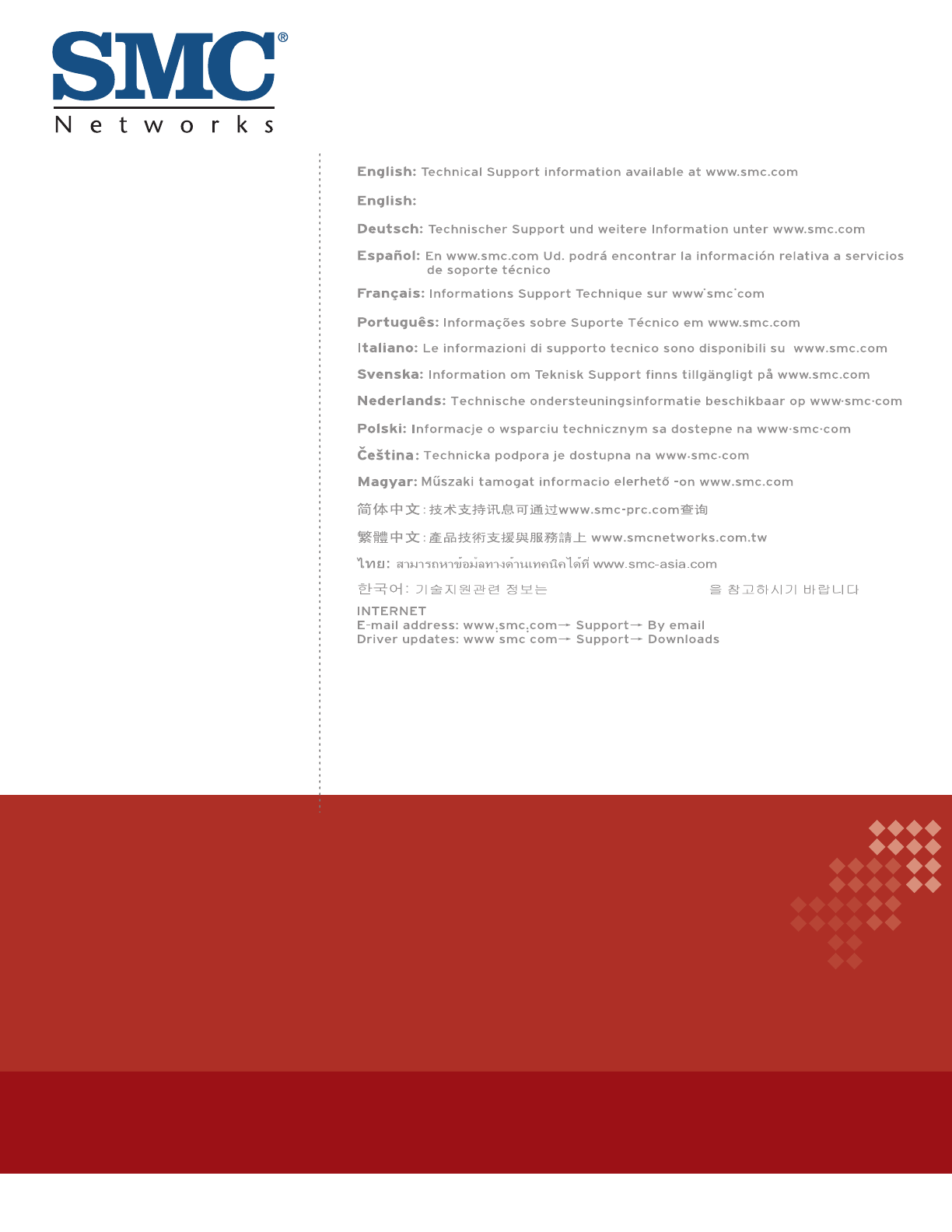
Headquarters
No. 1, Creation Rd. III
Hsinchu Science Park
Taiwan 30077
Tel: +886 3 5638888
Fax: +886 3 6686111
(for Asia-Pacific): Technical Support information at www.smc-asia.com
www.smcnetworks.co.kr
www.smc.com
SMCGS18/26/50C-Smart
SMCGS18/26/50P-Smart