Snap One C4SR250Z System Remote Control SR-250 User Manual
Control4 System Remote Control SR-250
Snap One >
Contents
- 1. Exhibit 8
- 2. user manual
user manual
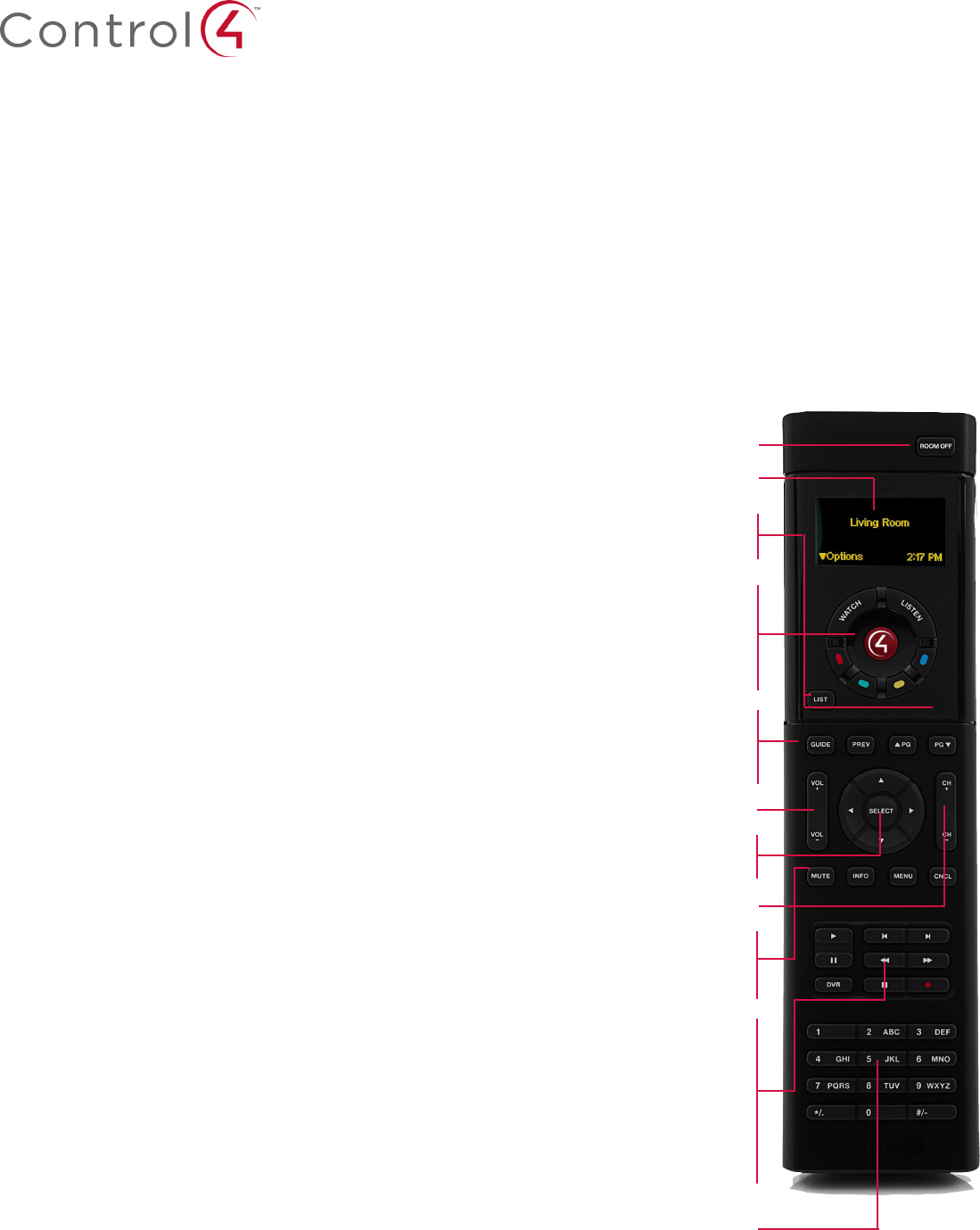
System Remote Control
SR-250 User Guide
Uses and Features
Use the System Remote Control SR-250 (SR-250)
with a Control4 system. Use this guide along with
the Control4 System Quick Start Guide and Control4
System User Guide for best results. The guides are
located on the Control4 web site.
Use the SR-250 to:
• Navigate system menus and access media on a
TV’s monitor using the On-Screen Navigator.
• Navigate system menus and access media using
the SR-250’s List Navigator.
The SR-250 extends the capabilities of a ‘universal’
remote that simply learns the IR codes from TVs,
VCRs, and CD/DVD players.
Features:
• Bi-directional communication with system
components.
• Backlit display that converts the Control4
Navigator into a text format.
• 47 buttons total: 2 for quick access, 4
programmable, 8 transport control, plus
alphanumeric keys.
• ZigBee wireless.
• Wakes up when picked up or moved.
Before you use the Control4® SR-250 (models
C4-SR250-Z-B and C4-SR250B-Z-B), ensure that
the devices in your Control4 system are added and
configured.
Note: The SR-250B runs on OS 2.0 and later.
Introduction
SR-250 Buttons
Install the Batteries
Install the four (4) AA batteries (included) into
the back of the SR-250. Insert them according to
the diagram provided in the battery compartment
(with the + and - terminals aligned correctly).
Battery Use and Care Tips
• Keep battery contacts and compartment
clean.
• Remove batteries from the System Remote
Control if it is not expected to be in use for
several months.
• Extreme temperatures reduce battery
performance. Avoid putting the System
Remote Control in very warm places.
Install and Maintain Batteries
Room Off: Turns off the devices in the room.
Room and List Navigator: Lists room, op-
tions, current time.
List: Displays system list in window. Use with
arrow and Select buttons.
Ambient Light Sensor: Enables backlight on
buttons when the room is dim.
Watch/Listen: Watch movies, TV. Listen to the
radio, CDs, etc.
4: Press to turn on TV and the On-Screen
Navigator.
Programmable Buttons: Have your
Installer program these buttons for shortcuts. See
“Programmable Buttons” below
to identify and write down the functions.
Guide: Displays the channel guide (program
lists) for the device’s channels On-Screen.
Also used to toggle List or Grid views.
Prev: Goes to the previous screen.
PG Up/PG Dn: Pages up or down for the
device’s menus.
Vol +/ Vol -: Increase or decrease the volume.
Left/Right, Up/Down Arrows: Moves
through the List Navigator or On-Screen.
Select: Selects an option on the
On-Screen or List Navigator.
Ch +/ Ch -: Move up or down channels.
MUTE: Mutes the audio.
INFO: Displays current channel/program info for
the device.
MENU: Displays the menu for devices.
CNCL: Cancel last action for the device.
Play: Plays a movie or video.
Skip Forward/Skip Back: Skips through
a movie or video.
Pause: Pauses the movie or video.
Press Play to start.
Fast Forward/Rewind: Advances or rewinds
the movie or video.
DVR: Plays the DVR (digital video recorder) or
device.
Stop: Stops the movie or video. Press Play to
start.
Record: Activates the current device’s record
function.
Alphanumeric Keypad: Use to type letters or
numbers if you have an on-screen keyboard, or to
change channels, set light levels, or enter text.
• Use AA Alkaline batteries only in the SR-250.
• Do not mix battery types, such as Alkaline and
rechargeable NiMH batteries.
• Do not attempt to recharge a battery unless
the battery is specifically marked “recharge-
able.”
• Never dispose of batteries in a fire.
Attention ! Pour empêcher court-circuiter, fuite ou
rupture de batterie :
• Utilisez les accumulateurs alcalins d’AA seule-
ment dans le commutateur.
• Ne mélangez pas les types de batterie, tels
que les batteries alkalines et rechargeables de
NiMH.
• N’essayez pas de recharger une batterie à
moins que la batterie soit spécifiquement mar-
qué « rechargeable ».
• Ne vous débarassez jamais des batteries dans
un feu.
Battery Replacement Safety Rules
CAUTION! To prevent battery shorting, leakage or
rupture:
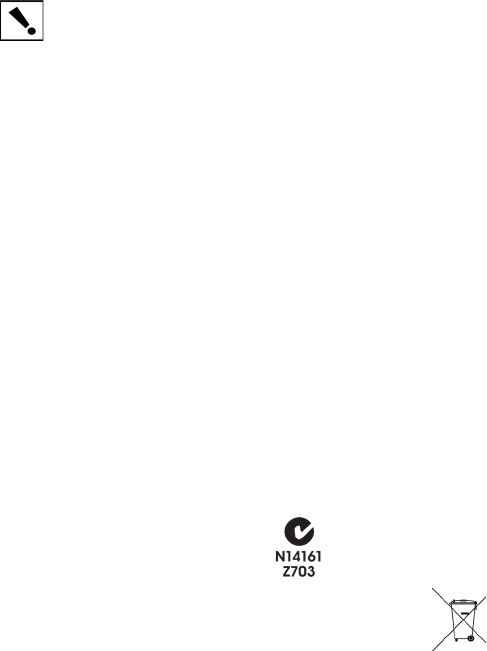
About this Document
©2010 Control4. All rights reserved. Control4, the Control4 logo and InfinityEdge are
registered trademarks or trademarks of Control4 Corporation in the United States and/
or other countries. All other names or brands may be claimed as property by their
respective owners. Pricing and specifications subject to change without notice. Part
Number: 200-00152 Rev C, 10/22/2010
Use the Quick Access buttons (Watch and Listen) on
the SR-250 to watch the TV or movies or listen to
music by List or the last three (3) devices used.
Can be configured by your Dealer.
Quick Access Buttons
SR-250 and the On-Screen Navigator
To control devices from the SR-250 using the
On-Screen Navigator:
1. On the SR-250, press the red 4 button to access
the TV’s On-Screen Navigator.
2. To navigate through the On-Screen Navigator
and the Control4 system, press the arrow
buttons, and then press the Select button to
make your selection.
3. See the Control4 System Quick Start Guide and
the Control4 System User Guide to learn how to
navigate through the system and discover all of
the cool features of the Navigators.
SR-250 List Navigator
To control devices from the SR-250 OLED window:
1. On the SR-250, press the List button to access
the SR-250’s List Navigator. House, Lights, Music,
Videos, and other options appear.
2. To navigate through the List Navigator and the
Control4 system, press the arrow buttons to
scroll through the list. Keep pressing the arrow
buttons until you get to your desired location.
3. Press the Select button to make your selection.
4. See the Control4 System Quick Start Guide and
the Control4 System User Guide to learn how to
navigate through the system and discover all of
the cool features of the Navigator.
Preferences
To set the preferences:
1. Press the List button.
2. Use the arrow keys to scroll down the list.
Press Select and Info. Scroll down to
Config, and then press Select to set the LCD
display preferences or to view the battery level:
• Display Brightness—Use the Right or Left ar-
row keys to move the slider bar and brighten
or dim the display.
• Keypad Brightness—Use the Right or Left
arrow keys to move the slider bar and bright-
en or dim the keypad display.
• Motion Detect—Use the Up or Down arrow
buttons for O (High, Medium, and Low in-
tensity). Press Select.
Control4 makes no representations or warranties with respect to this publication, and
specifically disclaims any express or implied warranties of merchantability or fitness for
any particular purpose. Control4 reserves the right to make changes to any and all parts
of this publication at any time, without any obligation to notify any person or entity of
such changes.
No part of this publication may be reproduced, photocopied, stored on a retrieval sys-
tem, or transmitted without the express written consent of the publisher.
Contact Information
Control4 Corporation
11734 S. Election Road
Salt Lake City, UT 84020 USA
http://www.control4.com
IMPORTANT! Any changes or modifications not expressly approved by the
party responsible for compliance could void the user’s authority to operate
this equipment.
IMPORTANT! Tous les changements ou modifications pas expressément ap-
prouvés par la partie responsable de la conformité ont pu vider l’autorité de
l’utilisateur pour actionner cet équipement.
Regulatory Information
Disclaimer
FCC/Industry Canada
FCC ID: R33C4SR250Z/Canadian IC:7848A-C4SR250Z
This device complies with Part 15 of the FCC Rules Sub-Part B and C with Canada ICES-
003 and RSS-Gen. Operation is subject to the following two conditions: (1) this device
may not cause harmful interference, and (2) this device must accept any interference
received, including interference that may cause undesired operation.
This equipment has been tested and found to comply with the limits for a Class B digi-
tal device, pursuant to Part 15 of the FCC Rules. These limits are designed to provide
reasonable protection against harmful interference in a residential installation. This
equipment generates, uses, and can radiate radio frequency energy and, if not installed
and used in accordance with the instructions, may cause harmful interference to radio
communications. However, there is no guarantee that interference will not occur in a
particular installation. If this equipment does cause harmful interference to radio or
television reception, which can be determined by turning the equipment o and on, the
user is encouraged to try to correct the interference by one or more of the following
measures:
• Reorient or relocate the receiving antenna.
• Increase the separation between the equipment and receiver.
• Connect the equipment into an outlet on a circuit dierent from that to which the
receiver is connected.
• Consult the dealer or an experienced radio/TV technician for help.
Australian/New Zealand Compliance
• AS/NZS 4268:2003 + A1:2005 & A2:2006.
Recycling
For information on recycling, please go to www.control4.com/recycling.
Limited 2-Year Warranty
For complete warranty information, see http://www.control4.com/dealer/.
Programmable Buttons
If your Installer programs the colored buttons for
you, note here what they represent:
• Red: ___________________________________
• Green: _________________________________
• Yellow: _________________________________
• Blue: __________________________________