Snap One LSZ1011 LSZ-101-X Wireless Switch User Manual WirelessSwitch
Control4 LSZ-101-X Wireless Switch WirelessSwitch
Snap One >
Exhibit 8
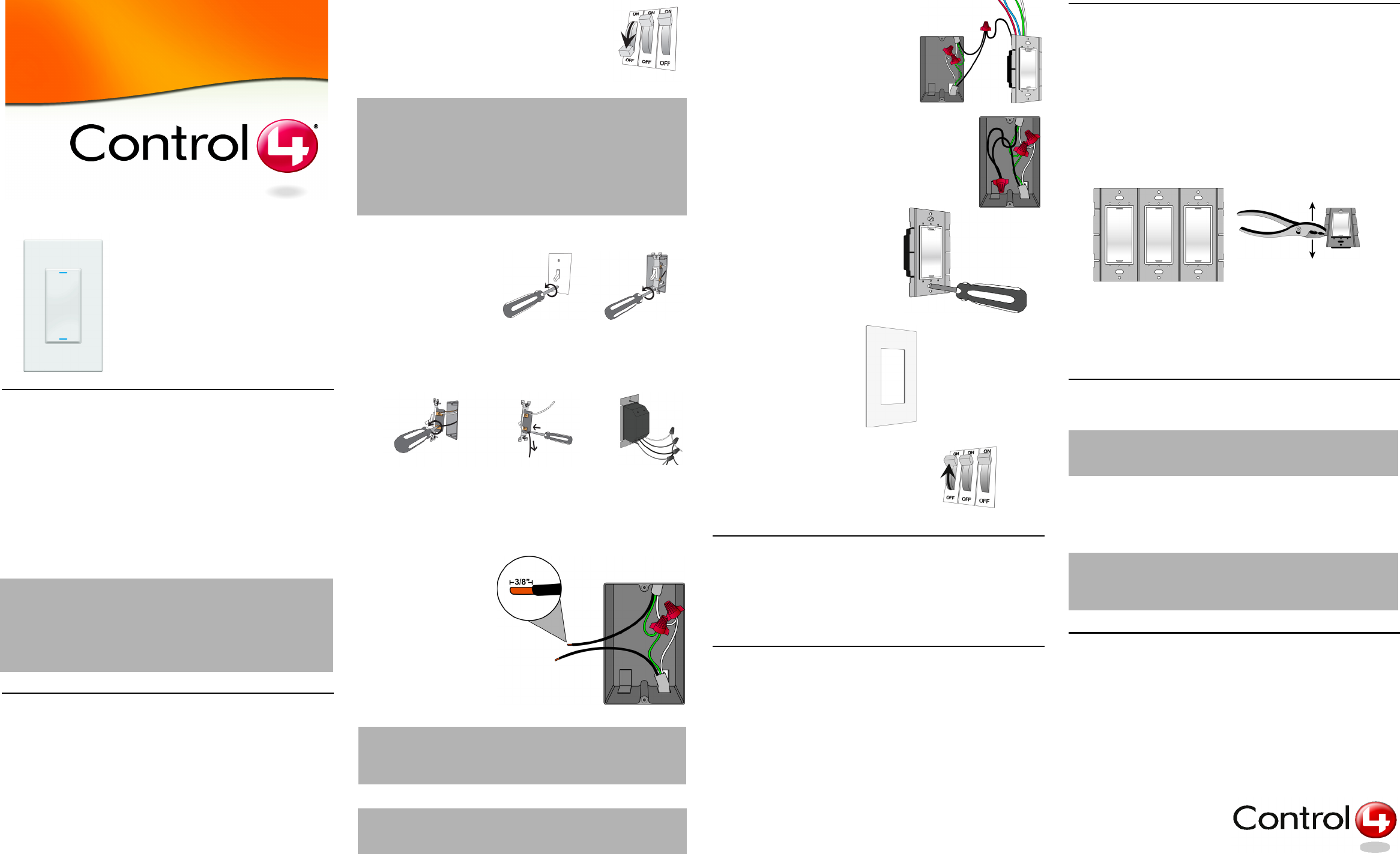
Wireless Switch
Installation and
User Guide
Supported Models and Fixtures
This installation and user guide covers these switch models:
LSZ-101-W Wireless Switch (802.15.4)
LSZ-101-B Wireless Switch (802.15.4)
LSZ-101-A Wireless Switch (802.15.4)
This switch can operate independently or as a device you can control with your
Control4® system. The switch installs in a standard wall box using typical wiring
standards and it communicates to the Control4 system using a wireless
connection. The switch supports:
•120 Volt incandescent (all types)
•120 Volt halogen (all types)
•120 Volt magnetic low voltage (all types with 70 percent or greater load factor)
Installation Instructions
1 Ensure that the location and intended use meet the following criteria:
• Install in accordance with all national and local electrical codes.
• Wall box size required depends on your wiring. To calculate the total depth
required, add 2.5 inches to the amount of space recommended in the NEC
(National Electric Code) for your configuration.
• The range and performance of the wireless control system is highly
dependent on the following:(1) Distance between devices; (2) Layout of the
home; (3) Walls separating devices; and (4) Electrical equipment located
near devices.
• If installing a dimmer in a multi-unit installation, DO NOT continue until you
have read the “Multi-Unit Installations” section.
• DO NOT use where total wattage of the load is under 25 watts.
• DO NOT exceed maximum load rating of dimmer (which is 1000W for a
single unit, if both side tabs are intact).
2 To avoid injury or death, turn OFF local electrical
power. To turn off the power, either switch off the
circuit breaker or remove the fuse from fuse box. To
ensure the wires do NOT have power running to them,
use an inductive voltage detector.
3 Use screwdriver to remove
wall plate and existing
switch from wall.
4 Detach existing switch or dimmer.
The existing switch or dimmer is wired in one of three ways:
terminal screws, backwire, or wire nuts.
5 Identify the wires in your
wall box. Straighten the
wire ends. With a wire
cutter, cut off the bare
wire just below the
insulation on all wires.
Use a wire stripper to strip
off the installation leaving
about 3/8-inch of bare
wire (as shown).
6 Connect the switch wires to the wall box
wires using wire nuts. Wall box wires can
differ depending upon how the box was
wired by your electrician and where the
power source comes from—either the
light fixture or the wall box. Refer to the
“Sample Wiring Configurations” section.
7 Fit wires back into the wall box.
Bend the wires in a zigzag pattern so
that they easily fold into the wall box.
8 If you are using a Decora-style
screw-on wall plate:
a. Remove the switch’s black
plastic sub-plate (located
directly behind the screws) and
store it for future use (in case
you later change wall plates).
b. Align the dimmer to the wall
box and fasten with screws.
c. Fasten the wall plate to the
dimmer with screws.
9 If you are using the
Control4 snap-on wall
plate that shipped with
your switch:
a. Align the switch to the
wall box and fasten it
with screws
b. Snap the wall plate
onto the dimmer.
10 Turn ON power at the circuit breaker or
replace fuse from fuse box.
11 Test the switch to see if it is working properly.
See “Operation and Configuration” for specific
instructions.
Troubleshooting
If light does not turn on:
•Ensure light bulb is not burned out.
•Ensure light bulb is screwed in tightly.
•Ensure circuit breaker is not turned OFF or tripped.
•Check for proper wiring (see the “Sample Wiring Configurations” section).
Limited 1-Year Warranty
This device has a limited one (1) year warranty on parts from the date of
purchase. Control4 will replace or repair any defective unit. Return unit to the
place of purchase for replacement. For any damages incurred, the warranty will
never exceed the purchase price of the device. This warranty does not cover
installation, removal, or reinstallation cost. The warranty is not valid in cases
where damage incurred due to misuse, abuse, incorrect repair, or improper
wiring or installation. It does not cover incidental or consequential damage.
This warranty gives you specific legal rights, and you might also be entitled to
other rights that vary from state to state. Some states do not allow limitations on
how long an implied warranty lasts or the exclusion or limitation of incidental or
conseqential damages. In these cases, the above mentioned limitations might
not apply to you. For complete warranty information, see www.Control4.com.To
automatically receive notification of upgrades, return the enclosed registration
card or register online at www.Control4.com.
Multi-Unit Installations
Multi-unit installations allow you to install one stand-alone switch next to
another in the same wall box.
Remove Inner-Side Breakaway Tabs
When doing a multi-unit installation, you must remove ONLY the breakaway
tabs on the one switch side that will be adjacent to another switch side
(otherwise the tabs on the 2 sides will collide). DO NOT remove tabs on
any side that will become the outer side of a group of switches. Use pliers to
bend a tab back and forth until it comes off.
Resulting Capacity Depends on Side Tab Status
•With both sides’ breakaway tabs intact, the capacity is 1000W maximum.
•If you remove 1 side’s tabs, the capacity is reduced to 800W maximum.
•If you remove 2 sides’ tabs, the capacity is reduced to 600W maximum.
FCC and UL Information
FCC ID: R33LSZ1011
This device complies with Part 15 of the FCC Rules. Operation is subject to the
following two conditions: (1) this device may not cause harmful interfence, and
(2) this device must accept any interference received, including interference
that may cause undesired operation.
UL Control number: xxxx
Control4 Technical Support
For help on the installation or operation of this product, email or call the
Control4 Technical Support Center. Please provide your exact model number.
Contact support@control4.com or see the web site www.control4.com.
United States Patents Pending.
Made and printed in the United States.
© 2004 Control4 Technologies.
Control4 and Control4 logo are registered trademarks of Control4 Corporation.
All of trademarks are properties of their respective owners.
Part Number: 21-0020 Rev A Draft 13
WARNING! To reduce the risk of serious injury or death, turn all power
OFF before installing this product. Using this product in a
manner other than outlined in this document voids your
warranty. Further, Control4 is NOT liable for any damage
incurred with the misuse of this product. See “Limited 1-
Year Warranty”. This product generates heat. The room
must have adequate ventilation or heat dissipation ability.
WARNING! As with any electrical device, improper use or installation
can cause SERIOUS INJURY or DEATH. It is important
that you understand the particular wiring configuration of
your installation.
(Refer to the Wiring Configurations section of this
document. Note: These are not the only wiring scenarios
you may encounter.) If you are not sure which wires are
the Hot, Neutral, or Load wires, have a trained electrician
do the installation.
Terminal Screws:
Use a screwdriver to
unscrew the screws
to release the wire.
Backwire:
Insert screwdriver in
Wire Release slot and
pull out wire. If this does
not work, use a wire
cutter to cut the wire.
Wire Nuts:
Turn to remove
wire nuts from
existing wiring.
IMPORTANT: The National Electric Code (NEC) requires 6 inches of
extended wire from the wall box. If your wiring does not
meet this requirement, you will not meet code. Do NOT
cut wire shorter than 6 inches.
IMPORTANT: When installing this product in a commercial
application or metal wall box, you might need to
ground it to the wall box.
OR OR
CAUTION! Changes or modifications not expressly approved by
Control4 could void the user’s authority to operate the
equipment.
CAUTION! To reduce the risk of overheating and possible damage to
other equipment, Do Not Install to control an Outlet
Receptacle, a Motor-Operated Appliance, a Fluorescent
Lighting Fixture, or a Transformer-Supplied Appliance.

Sample Wiring Configurations
Single-Switch Environment—Power Source at Wall Box
To wire the switch for a Control4 single-switch environment when the power is
coming from the wallbox, connect together and cap with a wire nut the wires
indicated in the following table:
Single-Switch Environment—Power Source at Light
Fixture
To wire the switch for a Control4 single-switch environment when the power is
coming from the light fixture (switched-leg mode), connect together and cap
with a wire nut the wires indicated in the following table:
3-Way-Switch Environment—Power Source at Wall Box
To wire the switch for a Control4 3-way-switch environment when the power is
coming from the wall box, do the following:
1. Wire the switch to Wall Box 1 by connecting together and capping with a
wire nut the following wires:
2. Wire the 3-way switch to Wall Box 2 by connecting together and capping
with a wire nut the following wires:
3-Way-Switch Environment—Power Source at Light
Fixture
To wire the switch for a Control4 3-way-switch environment when the power is
coming from the light fixture (switched-leg mode), do the following:
1. Wire the switch to Wall Box 1 by connecting together and capping with a
wire nut the following wires:
2. Wire the 3-way switch to Wall Box 2 by connecting together and capping
with a wire nut the following wires:
Operation and Configuration
To configure this switch for use with a
Control4 system, refer to the
documentation that shipped with your
controller. To operate and configure
this switch as a stand-alone device,
refer to the tables below.
This switch features RGB LEDs, which
are small lights that can be programmed
with different colors to reflect different states
or color preferences.
Note: The Switch may feel warm to
the touch under normal operation.
Wires from switch Wires from Wall Box
Light Fixture Power Source
White (neutral) White (neutral) White (neutral)
Red (load) black (load) None
Black (hot) None Black (hot)
Green (ground) Green (ground) Green (ground)
Blue (3-way traveller) None None
Wires from switch Wires from the Wall Box (coming
from the power source at light)
White (neutral) White (load)
Red (load) White (load)
Black (hot) Black (hot)
Green (ground) Green (ground)
Blue (3-way traveller) None
Wires from
switch
Wires from Wall Box 1 Wires from Wall
Box 2
Light Fixture Power Source
White (neutral) White (neutral) White (neutral) White (neutral)
Red (load) black (load) None None
Black (hot) None Black (hot)
Green (ground) Green (ground) Green (ground) Green (ground)
Blue (3-way
traveller)
None None Black (3-way
traveller)
Wires from 3-way Keypad Wires from Wall Box 2
White (neutral) White (neutral)
Green (ground) Green (ground)
Blue (3-way traveller) Black (3-way traveller)
Wires from
switch
Wires from Wall Box 1 Wires from Wall
Box 2
Light Fixture Power Source
White (neutral) White (load) None White (neutral)
Red (load) White (load) None None
Black (hot) None Black (hot) None
Green (ground) None Green (ground) Green (ground)
Blue (3-way
traveller)
None None Black (3-way
traveller)
Wires from 3-way Keypad Wires from Wall Box 2
White (neutral) White (neutral)
Green (ground) Green (ground)
Blue (3-way traveller) Black (3-way traveller)
Operate Switch Expected behavior of RGB LEDs:
To operate switch: Top Bottom
Turn ON: Tap top. Lit, full brightness Not lit
Turn OFF: Tap bottom. Not lit Lit, full brightness
Bind 3-Way Status indicated by RGB LEDs
To bind devices for a 3-Way
switch:
Top Bottom
1. Tap bottom 6 times on each
device in the 3-Way group to
enter into 3-Way Binding
mode.
Red = Ready to
receive and build an
address table
Amber = 3-Way
Binding mode
2. Tap top 1 time on each
device in the 3-Way group
to advertise its address.
Green = Device
address has been
advertised
Amber = 3-Way
Binding mode
3. Tap bottom 1 time to save
all advertised addresses
and exit 3-Way Binding
mode.
(Returns to default
or previous value)
(Returns to
default or
previous value)
Select Channel Status indicated by RGB LEDs
To select a channel: Top Bottom
1. Tap bottom 7 times to enter
into Channel Select mode.
Red = Channel A Aqua = Channel
Select mode
2. Tap top 1 time to toggle to
next available channel.
Red = Channel A
Blue = Channel B
Green = Channel C
(Other user defined
color) = Custom
Channel
Aqua = Channel
Select mode
3. Tap bottom 1 time to save
selected channel and exit
Channel Select mode.
(Returns to default
or previous value)
(Returns to
default or
previous value)
Restore Defaults Status indicated by RGB LEDs
To restore default settings: Top Bottom
1. Tap bottom 10 times to enter
into Restore Default mode.
Red = No action White = Restore
Default mode
2. Tap top 1 time to toggle to
No Action or Restore
Default modes.
Red = No action
Green = Restore
Default
White = Restore
Default mode
3. Tap bottom 1 time to
execute the selected
command and exit Restore
Default mode.
(Returns to default
or previous value)
(Returns to
default or
previous value)
Care and Cleaning
Do NOT paint switch or wall plate. It is not recommended.
Do NOT use any chemical cleaners to clean the switch.
Clean surface with a soft damp cloth as needed.