Socket Mobile BTC-1 Spread Spectrum Connection Kit User Manual BT ug 171A
Socket Mobile, Inc. Spread Spectrum Connection Kit BT ug 171A
Contents
- 1. Manual
- 2. Quick Start Guide
- 3. Users Guide
Manual

Bluetooth™ Connection Kit
Featuring the Socket Bluetooth Card™ and
Windows CE software for adding Bluetooth wireless
connectivity to the following mobile computers:
• Windows Powered Pocket PCs
• Handheld PC 2000s
• Handheld PC Pros
User’s Guide
How this Manual is Organized
This manual is designed to help you install and use the Socket Bluetooth
Connection Kit.
Chapter 1, Introduction, describes key features of the Bluetooth
Connection Kit and identifies package contents.
Chapter 2, Basic Setup, explains the minimum steps you need to complete
to install and use the Bluetooth Card.
Chapter 3, Advanced Features, shows additional steps you may choose to
perform while installing and/or operating the Bluetooth Card.
These optional steps include: setting up your Bluetooth Card, viewing
device properties, setting up your favorite device, using the Bluetooth
Device Discovery Wizard, using the Bluetooth Device Bonding Wizard,
changing views, and deleting an item from the Bluetooth Devices manager.
Appendix A, Specifications, provides technical specifications for the
Bluetooth Card.
Appendix B, Safety and Usage Tips, lists guidelines you should follow to
use the Bluetooth Card safely and efficiently, including information about
product care, antenna care, use while driving or in an aircraft, and radio
frequency exposure.
Appendix C, Troubleshooting, gives advice for fixing the most common
problems you may encounter using the Bluetooth Card.
Appendix D, Technical Support, explains Socket’s technical support
policy for the Bluetooth Card.
TABLE OF CONTENTS | 3
Table of Contents
CHAPTER 1 INTRODUCTION 4
Overview 4
Contents of the Connection Kit 5
Installation Steps Summary 6
CHAPTER 2 BASIC SETUP 7
Install the Software 7
Insert the Card 9
Get Connected! 10
Set up Dial-up Networking 12
CHAPTER 3 ADVANCED FEATURES 13
Turn Radio Transmitter ON/OFF 14
Set up Your Bluetooth Card 15
View Device Properties 16
Set up Your Favorite Device 17
Discover Bluetooth Device(s) 18
Bond with Discovered Device(s) 19
Change Views 20
Delete a Device from the Folder 21
APPENDIX A SPECIFICATIONS 22
APPENDIX B SAFETY AND USAGE TIPS 23
Product Care 23
Antenna Care 23
Efficient Use 23
Driving 23
Aircraft 23
Radio Frequency Exposure 24
APPENDIX C TROUBLESHOOTING 25
APPENDIX D TECHNICAL SUPPORT 27
LIMITED WARRANTY 28
COPYRIGHT NOTICE 30
REGULATORY COMPLIANCE 31
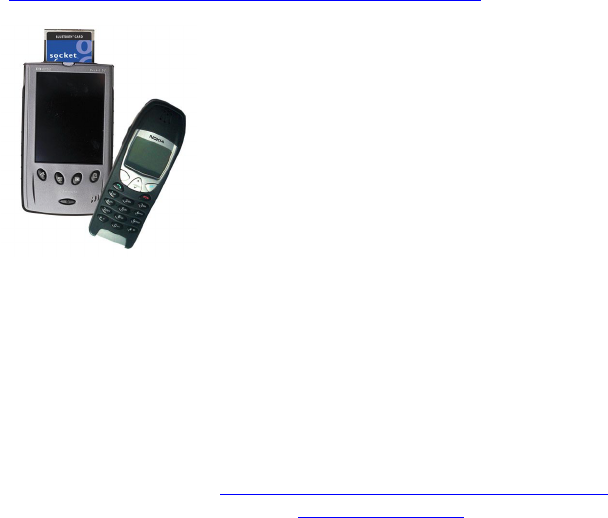
4 | CHAPTER 1 INTRODUCTION
Chapter 1 Introduction
Overview
The Socket Bluetooth Connection Kit makes it easy to add Bluetooth
wireless connectivity to a Windows Powered Pocket PC or Windows CE-
based HPC 2000 or Handheld PC Pro. It’s perfect for connecting your
Pocket PC or HPC 2000 wirelessly to your favorite Bluetooth phone.
The Bluetooth Card is the only plug-in card to incorporate all Bluetooth
components within the CompactFlash Type I form factor. With a
CompactFlash-to-PC Card adapter, the Bluetooth Card also works in a PC
Card (PCMCIA) slot of a Windows CE-based HPC 2000 or Handheld PC
Pro. You can purchase adapters separately online at:
www.esend.com/socket/product.asp?sku=AC4000%2D978
The Bluetooth Connection Kit includes a
Bluetooth Card and Bluetooth software, including
drivers, the Get Connected! Wizard, and the
Bluetooth Devices manager.
For quickly connecting your mobile computer to a
Bluetooth phone, use the Get Connected! Wizard.
To connect to non-phone devices, use the
advanced features found in the Bluetooth Devices
manager.
The Bluetooth Device Manager runs in the background to deal with local
device discoverability, connectability, bonding and encryption issues and
makes it easy to track and organize previously discovered remote devices.
This User’s Guide briefly shows how to install and use the Bluetooth Card.
This guide shows Pocket PC screens. HPC 2000s and Handheld PC Pros
will have functionally equivalent screens.
To register the card, visit: http://www.socketcom.com/product/prodreg.htm
For software updates, please check: www.socketcom.com
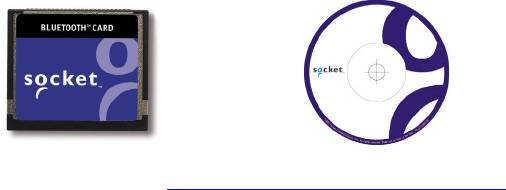
CHAPTER 1 INTRODUCTION | 5
Contents of the Connection Kit
The Socket Bluetooth Connection Kit includes these items:
• A Socket Bluetooth Card (CompactFlash card Type I)
• The Socket Bluetooth Card Installation CD
• The Bluetooth Card Quick Start Guide
• A registration card
To register the card online, visit: www.socketcom.com/product/prodreg.htm

6 | CHAPTER 1 INTRODUCTION
Installation Steps Summary
It takes only four steps to install and use the Socket Bluetooth Card:
STEP 1: Install the software.
STEP 2: Insert the Bluetooth Card into your mobile computer.
STEP 3: Get Connected!
STEP 4: Set up dial-up networking.
This User’s Guide also covers seven advanced features you can perform
while installing and/or using the Bluetooth Card.
OPTIONAL: ADVANCED FEATURES
• Set up your Bluetooth Card.
• Use the Bluetooth Devices manager.
- View device properties.
- Set up your favorite device.
- Discover other Bluetooth device(s).
- Bond with another Bluetooth device.
- Change views.
- Delete a device from your folder.
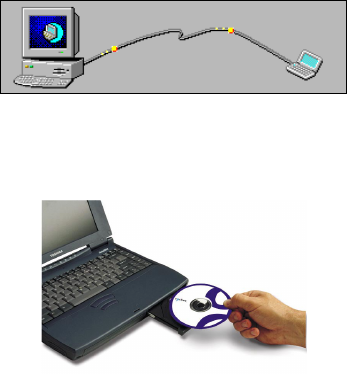
CHAPTER 2 BASIC SETUP | 7
Chapter 2 Basic Setup
This chapter covers the minimum steps you must complete to install and use
the Bluetooth Card.
STEP 1: Install the Software
Follow these steps BEFORE inserting the Bluetooth Card:
1. Make an active partnership between the mobile computer and a host PC.
An active partnership exists if data can be moved between the mobile
computer and the host PC via a serial/USB/Ethernet cable or cradle.
2. Insert the Socket Bluetooth Card Installation CD into the host PC.
3. Run the SETUP.EXE file on the CD-ROM. Do any of the following:
• Go to My Computer to access your CD drive and run the file.
• Use Windows Explorer to access your CD drive and run the file.
• Click Start then Run on the host PC. Type X:\SETUP.EXE
(Replace X with your CD drive letter.)
4. Follow the instructions on the host PC screen until installation is done.
Note: After completing setup, your host PC may display the following:
• An Application Downloading Complete. Click OK.
• A screen telling you to check your mobile device screen for extra
installation steps that may be necessary. Click OK.
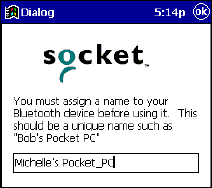
8 | CHAPTER 2 BASIC SETUP
5. In the Dialog screen, enter a friendly name for your mobile computer.
Tap ok.
6. Disconnect the mobile computer from the connection cable or cradle.
Soft reset the mobile computer. Push the reset button, often on the back
of the mobile computer.
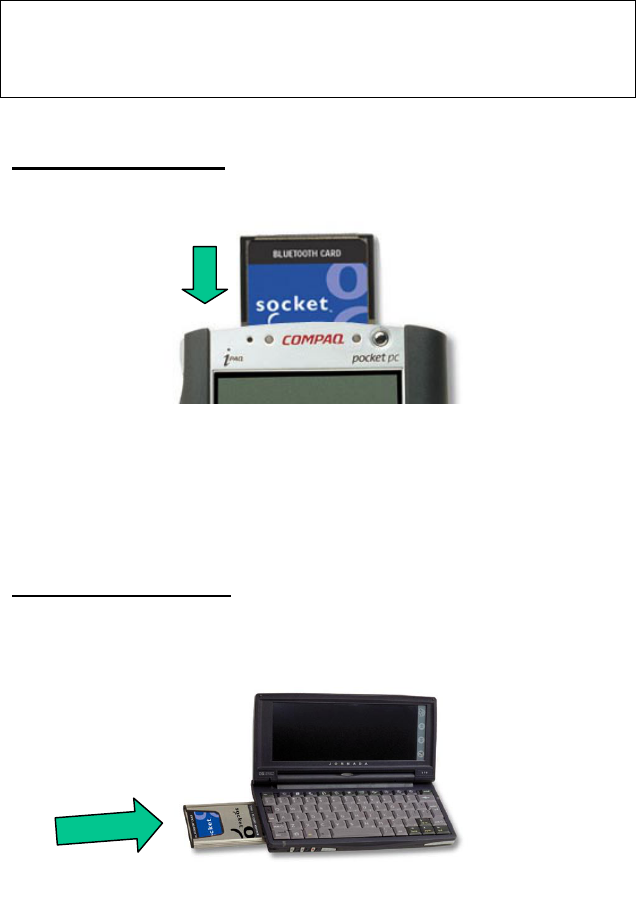
CHAPTER 2 BASIC SETUP | 9
STEP 2: Insert the Card
Important!
Do NOT insert the card upside down or shove the card in too hard.
Damage may occur!
CompactFlash I/O Slot
Insert the card directly into the slot. Make sure the blue label is on top.
When properly inserted, the card will be fully contained within the slot.
After the mobile computer recognizes the card, you will get a message
warning against using Bluetooth on airplanes. Tap OK.
PC Card (PCMCIA) Slot
Plug the card into the adapter*, with the blue label on top. Then insert the
combined unit into the PC Card slot.
When properly inserted, the card plus adapter will be fully contained within
the slot.
After the mobile computer recognizes the card, you will get a message
warning against using Bluetooth on airplanes. Tap OK.
*Adapter available
separately.
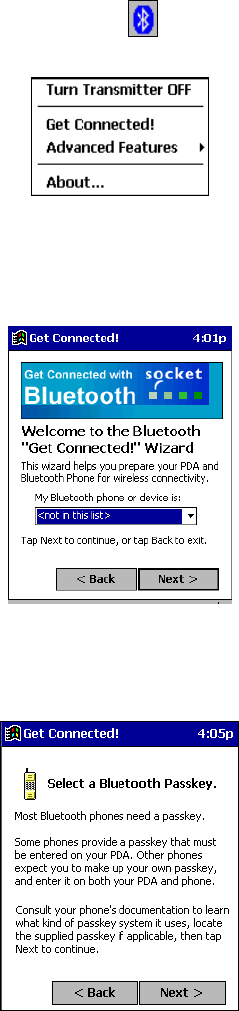
10 | CHAPTER 2 BASIC SETUP
STEP 3: Get Connected!
Follow these steps to connect your Pocket PC or HPC to a Bluetooth phone:
1. Tap on the Bluetooth task tray icon (visible from the Today screen
for Pocket PCs). In the pop-up menu, select Get Connected!
2. Follow the Bluetooth “Get Connected!” Wizard. In the welcome screen,
use the drop-down list to select the type of phone you are using. The
wizard will provide tailored instructions based on your selection.
Note: This example is for a generic phone. Your phone may differ.
3. As prompted, find out what kind of passkey system your phone uses.
Important! If your phone has a pre-assigned passkey, have it ready.
(e.g., The passkey of a Nokia phone is on a label in the box and/or on
the battery.)
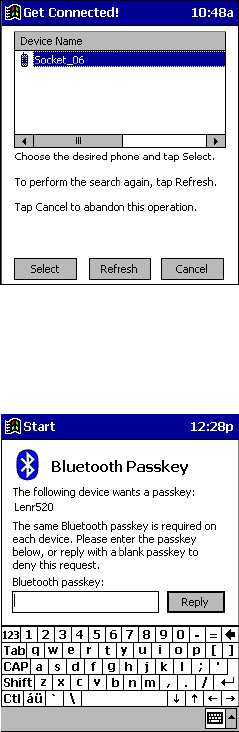
CHAPTER 2 BASIC SETUP | 11
4. When the search is complete, a screen will list the discovered Bluetooth
phones. Choose the phone you wish to connect to, and tap Select.
A service discovery phase will begin, about 10-15 seconds.
5. As prompted in the next screen, set your phone to “Bondable” or
“Pairable” mode. For instructions, refer to your phone manual.
Have your passkey ready, then tap Next>.
6. In the next screen, enter the passkey. Tap Reply.
7. Enter the same passkey into your mobile phone. Your mobile phone
may automatically display a message asking for your passkey, or it may
automatically accept the passkey entered.
8. In the next screen, tap Finish. After successfully connecting, the phone
will appear in your Bluetooth Devices folder.
Note: Exchanging passkeys allows your phone and mobile computer to set
up an encrypted data link to provide you a secure communication path.
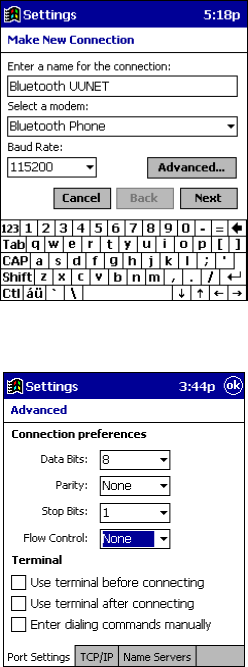
12 | CHAPTER 2 BASIC SETUP
STEP 4: Set up Dial-up Networking
1. Configure your Dial-up Networking connection as you would with any
ordinary modem, and select Bluetooth Phone as your modem.
2. When configuring your advanced modem settings, in the Port Settings
screen, in the Flow Control field, select None. Tap ok.
3. When the Socket virtual COM port is opened, a connection is
automatically attempted with the associated Bluetooth device – you do
not need to go through any extra Bluetooth “connection” step. The
Bluetooth connection automatically ends when the Socket virtual COM
port is closed.
4. To use a different Bluetooth phone, you can keep the same Dial-up
Networking setup. Just run the Get Connected! Wizard again, choose the
desired phone, and make the phone your new Favorite when prompted.
Alternatively, you can go to the Favorites screen in the Bluetooth Devices
folder and select a different device for My Favorite Device.
CHAPTER 3 ADVANCED FEATURES | 13
Chapter 3 Advanced Features
This chapter explains optional steps you may choose to perform while
installing and/or using the Bluetooth Card.
The steps covered in this chapter include:
• Turning the radio transmitter on/off
• Setting up your Bluetooth Card
• Viewing device properties
• Setting up a Favorite Device
• Using the Bluetooth Device Discovery Wizard
• Using the Bluetooth Device Bonding Wizard
• Changing views
• Deleting an item from the Bluetooth Devices folder
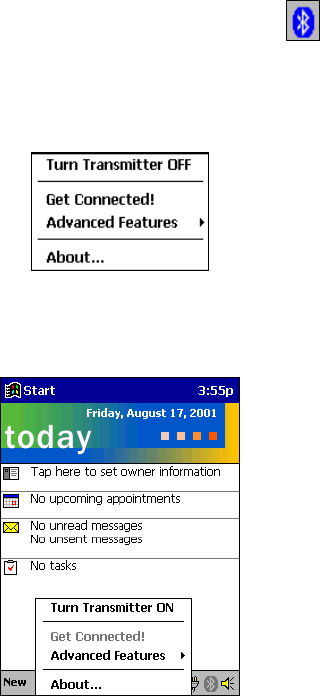
14 | CHAPTER 3 ADVANCED FEATURES
Turn Radio Transmitter ON/OFF
You may want to turn off the radio transmitter to save power or if you are
entering an area with radio restrictions.
1. After you insert the Bluetooth Card, the Bluetooth icon should
appear in the task tray (visible from the Today screen for Pocket PCs).
Tap on the icon.
2. In the pop-up menu, select Turn Transmitter OFF.
3. The Bluetooth Card radio transmitter will shut off. The Bluetooth icon in
the task tray will become gray, as will relevant menu options
(e.g., Get Connected!).
4. To turn the radio transmitter back on, in the pop-up-menu, select
Turn Transmitter ON.
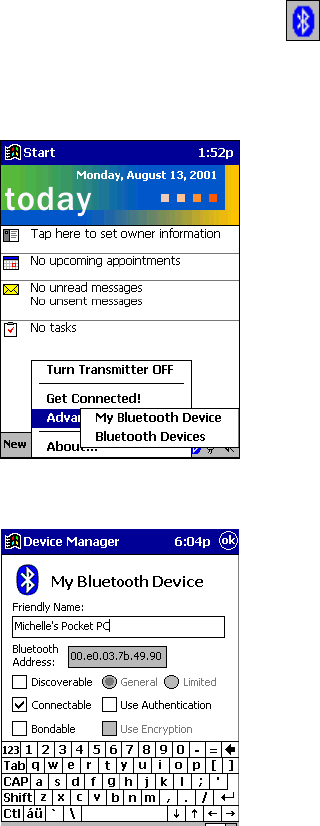
CHAPTER 3 ADVANCED FEATURES | 15
Set up Your Bluetooth Card
Note: If you use the Get Connected! Wizard, which is recommended for
normal usage, then this step is not necessary. This step would be used to
change the friendly name of your mobile computer:
1. After you insert the Bluetooth Card, the Bluetooth icon should
appear in the task tray (visible from the Today screen for Pocket PCs).
Tap on the icon.
2. In the pop-up menu, select Advanced Features, then My Bluetooth Device.
3. In the My Bluetooth Device screen, enter a Friendly Name and make any
desired configuration changes. When done, tap ok.
Note:
• In normal phone connect operation, Discoverable mode is not needed
and should be disabled.
• If you do enable Discoverable mode, the card will consume power.
To save power, remember to disable it when not needed.
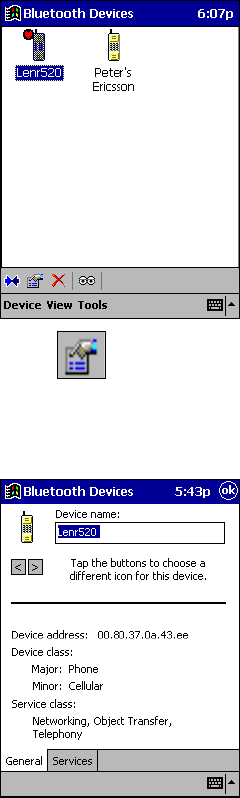
16 | CHAPTER 3 ADVANCED FEATURES
View Device Properties
Follow these steps to view the properties of an already discovered device.
These functions would be used for connecting to a non-phone device.
1. If not open, launch the Bluetooth Devices folder.
Tap on the Bluetooth icon (in the Today screen for Pocket PCs).
Select Advanced Features then Bluetooth Devices.
2. Select the Bluetooth device you want to view information about.
3. Tap on the Properties icon , or tap on Device then select Properties.
Use the General and Services screens to configure and/or research device
properties. If needed, assign a new device type icon by tapping on the
arrow buttons in the General screen. When done, tap ok.
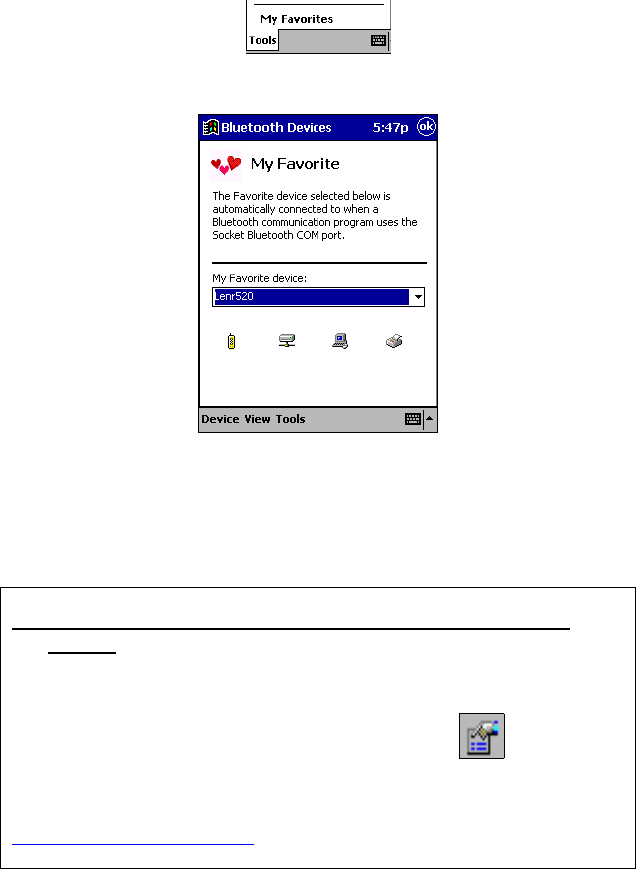
CHAPTER 3 ADVANCED FEATURES | 17
Set up Your Favorite Device
Follow these steps to set up a default device in the Bluetooth Devices folder.
This is needed only if you want to set up a non-phone device as a favorite.
Note: If the folder has only one device, it will automatically be the favorite.
1. Tap on Tools and select My Favorites.
2. In the My Favorite Device menu, select a default device.
Note: The “favorite” device will be associated with the Bluetooth
virtual COM port with the friendly name “Bluetooth Phone.” This
would be used in the “Dial-up Networking” setup selection.
What if I can’t connect to a device in the Bluetooth Devices
folder?
You can connect to a device only if its services have been successfully
discovered. Follow these steps to perform a service discovery:
With the device selected in the folder, tap on Properties , then select
the Services tab. Tap the Update button.
If you have problems discovering services for a device, please email
askbluetooth@socketcom.com and report what device you are using.
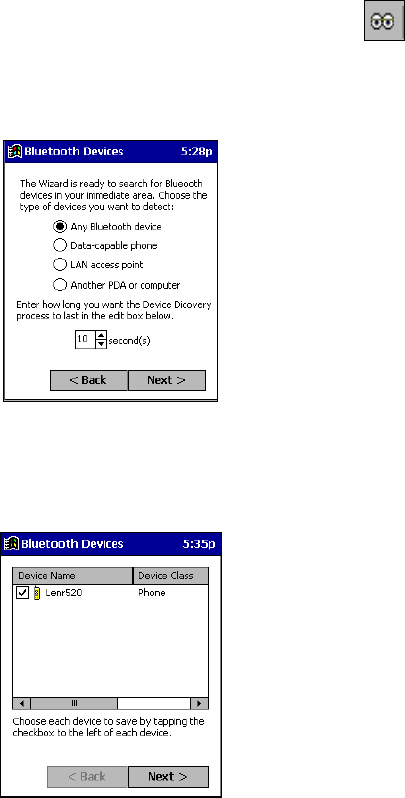
18 | CHAPTER 3 ADVANCED FEATURES
Discover Bluetooth Device(s)
Follow these steps to discover other Bluetooth devices nearby, including
non-phone devices. This is a more detailed alternative to using the
Bluetooth “Get Connected!” Wizard, and it will allow you to discover both
phone and non-phone devices.
1. If not open, launch the Bluetooth Devices folder:
Tap on the Bluetooth icon (in the Today screen for Pocket PCs).
Select Advanced Features then Bluetooth Devices.
2. In the Bluetooth Devices Folder, tap on the Device Discovery icon .
Or you can tap on Tools. In the pop-up menu, select Device Discovery.
3. Follow the Bluetooth Device Discovery Wizard to search for Bluetooth
devices nearby. When prompted, select the device type you seek.
Note: The <Back button has been disabled in some screens.
4. When the search is complete, a screen will report the discovered
Bluetooth devices. Check the box next to any device you wish to save
information about, (i.e., any devices you wish to connect to). Tap Next>.
5. A service discovery phase will begin, 10-15 seconds per chosen device.
6. In the next screen, tap Finish.
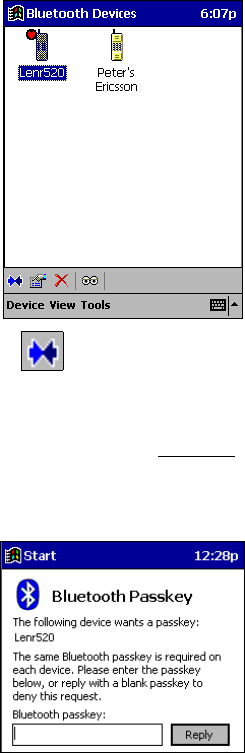
CHAPTER 3 ADVANCED FEATURES | 19
Bond with Discovered Device(s)
Follow these steps to bond with an already discovered Bluetooth device. In
most cases, bonding is for establishing secure communications with a
Bluetooth-enabled phone. This is a more detailed alternative to using the
Bluetooth “Get Connected! Wizard.”
1. If not open, launch the Bluetooth Devices folder:
Tap on the Bluetooth icon (in the Today screen for Pocket PCs).
Select Advanced Features, then Bluetooth Devices.
2. Select the Bluetooth device you want to bond with.
3. Tap on the Bond icon . Or tap on Device, then select Bond.
4. The Bluetooth Device Bonding Wizard will launch. Follow the wizard to
bond with your selected device. As prompted, make sure the Bluetooth
device that you want to bond with is in Bondable mode.
5. If the remote device is set up to accept bonding, a Bluetooth Passkey
screen will appear. To continue bonding, enter the correct passkey and
tap Reply.
6. When you have successfully bonded with the other device, tap Finish.

20 | CHAPTER 3 ADVANCED FEATURES
Change Views
You can switch between the Large Icons or Details views for the Bluetooth
Devices folder.
1. In Bluetooth Devices, tap on View.
2. In the pop-up menu, choose between Large Icons or Details.
Large Icons view
Details view
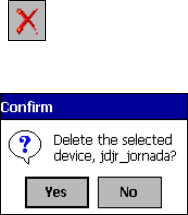
CHAPTER 3 ADVANCED FEATURES | 21
Delete a Device from the Folder
If you no longer plan to connect with it, you can delete a device from the
Bluetooth Devices folder.
1. If not open, launch the Bluetooth Devices folder. Select the device you
wish to delete.
2. Tap on the Delete icon . Or tap on Device then select Delete.
3. A Confirm screen will appear. Tap Yes.
22 | APPENDIX A SPECIFICATIONS
Appendix A Specifications
Physical Characteristics:
CF I/O Card Size: 1.43 x 1.69 x 0.13 in (36.4 x 42.8 x 3.3 mm)
Power Consumption (3.3 V Supply):
Idle: 1.4 mA (4.62 mW)
Active (Maximum): 75 mA (248 mW)
Interface Standards:
CompactFlash Interface: CompactFlash I/O, Type I
With CompactFlash-to-PC Card Adapter: PCMCIA, Type II
Serial Communications: TTL
Operating System Support:
Windows CE v3.0 and v2.11
Software Compatibility:
Windows COM port
Hardware Compatibility:
Standard Card (without PC Card adapter):
Handheld PC Pro with Windows CE v2.11 or greater
Pocket PC or HPC 2000 with Windows CE v3.0 or greater
With CompactFlash-to-PC Card adapter:
Handheld PC Pro or HPC 2000 with Windows CE v2.11 or greater.
Software Included:
Socket Bluetooth Card Installation CD
Compatible Applications:
Warranty:
CompactFlash Card: Three years
Certification:
FCC: Part 15, Class B
C-TICK s.182
Bluetooth 1.0b with critical errata
ETS 300 328
ETS 300 826
APPENDIX B SAFETY AND USAGE TIPS | 23
Appendix B Safety and Usage Tips
Product Care
• Do not expose your product to liquid, moisture or extreme humidity.
• Do not expose your product to extreme high or low temperatures.
• Do not expose your product to lit candles, cigarettes, or cigars, or to
open flames, etc.
• Do not drop, throw or try to bend the product, as rough treatment could
damage it.
• Do not paint your product, as the paint could obstruct parts and prevent
normal use.
• Do not attempt to disassemble your product: a broken warranty seal will
void the warranty. The product does not contain consumer serviceable
components. Should your Bluetooth Card need service, please contact
Socket technical support at: techsupport@socketcom.com.
• Treat your product with care. Keep in a clean and dust-free place.
• Changes or modifications of this product, not expressly approved by
Socket, may void the user’s authority to operate the equipment.
Antenna Care
Do not place a metallic shield around your Bluetooth Card since it will
reduce the radio transmission efficiency.
Efficient Use
For optimum performance, please make sure that there is no metallic
surrounding your Bluetooth Card.
Driving
RF energy may affect some electronic systems in motor vehicles, such as car
stereo, safety equipment, etc. Check with your vehicle manufacturer’s
representative to be sure that your Bluetooth Card will not affect the
electronic system in your vehicle.
Aircraft
• Turn off your Bluetooth Card antenna before boarding any aircraft.
• To prevent interference with communications systems, you must not use
your Bluetooth Card while the plane is in the air.
• Do not use it on the ground without permission from the crew.

24 | APPENDIX B SAFETY AND USAGE TIPS
Radio Frequency Exposure
Your Bluetooth Card is a radio transmitter and receiver. When in operation,
it communicates with a Bluetooth-equipped mobile phone or mobile
computer by receiving and transmitting radio frequency (RF) magnetic
fields in the frequency range 2400 to 2500 MHz. The output power of the
radio transmitter is 0.001 Watt.
The Bluetooth Card unit is designed to be in compliance with the RF
exposure limits set by national authorities and international health agencies1
when installed or used separately from other antennas or radio transmitters.
1 Examples of RF exposure standards and guidelines:
ICNIRP, “Guidelines for limiting exposure to time-varying electric, magnetic, and
electromagnetic fields (up to 300 GHz)”, International Commission on Non-Ionizing
Radiation Protection (ICNIRP), Health Physics, vol. 74, pp 494-533, April 1998.
99/519/EC, EU Council Recommendation on the limitation of exposure to the
general public to electromagnetic fields 0 Hz – 300 GHz, Official Journal of the
European Communities, July 12, 1999.
ANSI/IEEE C95.1-1992, “Safety levels with respect to human exposure to radio
frequency electromagnetic fields, 3 kHz to 300 GHz”, The Institute of Electrical and
Electronics Engineers, Inc., New York, 1991.
FCC Report and Order, ET Docket 93-62, FCC 96-326, Federal Communications
Commission (FCC), August 1996.
Radiocommunications (Electromagnetic Radiation Human Exposure) Standard
1999, Australian Communications Authority (ACA), May 1999.
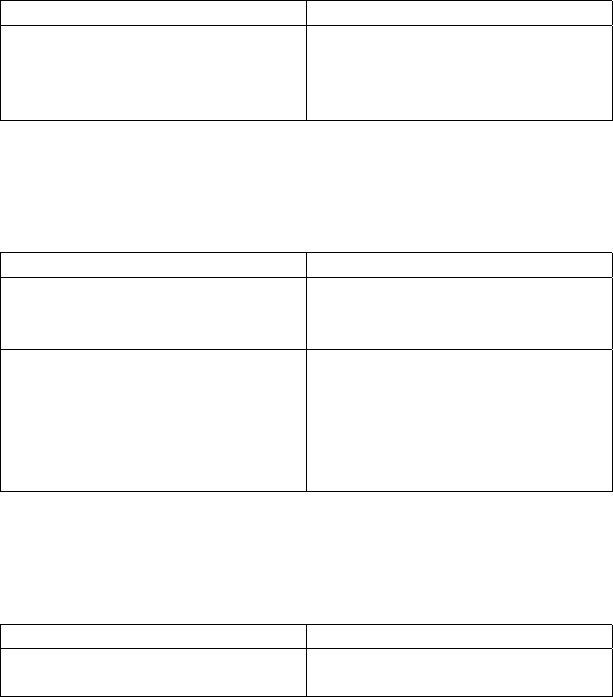
APPENDIX C TROUBLESHOOTING | 25
Appendix C Troubleshooting
SYMPTOM:
• I cannot connect to a device in my folder.
POSSIBLE REASONS SOLUTION
The services for the devices have
not been discovered.
In the BT Devices folder, tap on the
Properties icon. Tap on the
Services tab. In the Services
screen, tap on the Update button.
SYMPTOM:
• When I try to connect to my phone, I get a
screen that says Partial Success.
POSSIBLE REASONS SOLUTION
The phone is not in Bondable
mode.
Set your phone to Bondable mode.
If needed, consult your phone’s
documentation for help.
The passkey is incorrect. Make sure the same passkey is
entered on the phone and your
mobile computer. If using a pre-
assigned passkey for the phone,
verify that your passkey is
accurate.
SYMPTOM:
• When I insert the Bluetooth Card, I get a
message that says Unrecognized Card.
POSSIBLE REASONS SOLUTION
You did not install the software for
the Bluetooth Card yet.
Remove the card and install the
software.
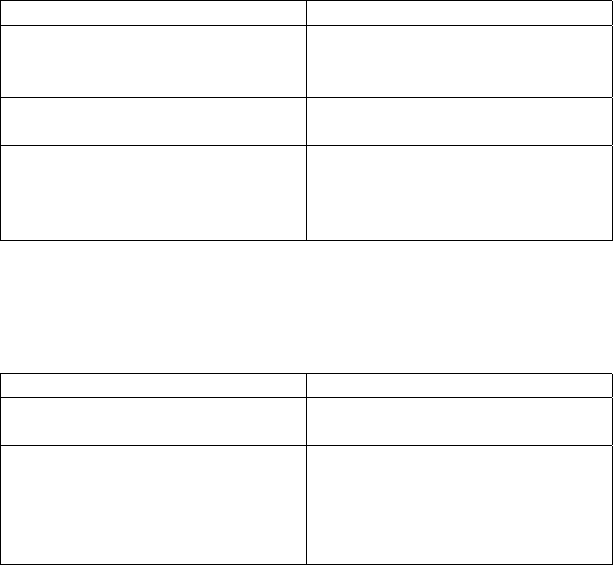
26 | APPENDIX C TROUBLESHOOTING
SYMPTOM:
• My mobile computer cannot find any Bluetooth
devices nearby.
POSSIBLE REASONS SOLUTION
You are too far from other
Bluetooth devices.
Move closer to the other Bluetooth
device(s), within a range of 10
meters.
The Bluetooth device(s) nearby are
not turned on.
Turn on the Bluetooth device(s)
you wish to find.
The Bluetooth device(s) are not in
discoverable mode.
Set the Bluetooth device(s) to
discoverable mode. If needed,
consult the device’s documentation
for help.
SYMPTOM:
• My mobile computer keeps powering down to
protect memory contents.
POSSIBLE REASONS SOLUTION
Your mobile computer’s battery is
low.
Recharge the battery.
The Bluetooth Card has been in
Discoverable mode for a long time.
This mode requires a lot of battery
power and should be turned off
whenever not needed.
Tap on the Bluetooth icon, then
select My Bluetooth Device.
Uncheck Discoverable.
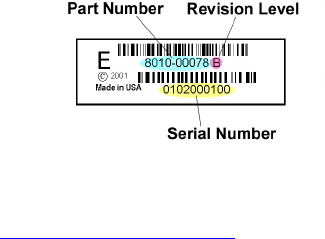
APPENDIX D TECHNICAL SUPPORT | 27
Appendix D Technical Support
If you have trouble installing or using the Bluetooth Card, please refer to the
“Troubleshooting” section. If problems persist, contact Socket’s technical
support department prepared with the following information:
• The part number (including revision level) and serial number of your
Bluetooth Card. See the diagram below.
• The manufacturer, model number, and Windows CE version of your
mobile computer
• What you did to try to correct the problem
To reach Socket’s technical support department:
• Visit www.socketcom.com/support/support_mail.htm
• Email techsupport@socketcom.com
• Phone 510-744-2720
• Fax 510-744-2727
Please refrain from disassembling the CompactFlash card. Disassembly of
this device will void the product warranty.
Limited Warranty
Socket Communications Incorporated (Socket) warrants this product against defects
in material and workmanship, under normal use and service, for the following
period from the date of purchase:
Plug-in card: Three years
Incompatibility is not a defect covered by Socket’s warranty. During the warranty
period, Socket will, at its option, repair or replace the defective product at no charge
when furnished with proof of retail purchase, provided that you deliver the product
to Socket or to an authorized Socket Service Center.
The returned product must be accompanied by a return material authorization
(RMA) number issued by Socket or by Socket's Authorized Service Center. If you
ship the product, you must use the original container or equivalent and you must pay
the shipping charges to Socket. Socket will pay shipping charges back to any
location in the contiguous United States. This warranty applies only to the original
retail purchaser and is not transferable.
Socket may, at its option, replace or repair the product with new or reconditioned
parts and the returned product becomes Socket's property. Socket warrants the
repaired or replaced products to be free from defects in material or workmanship for
ninety (90) days after the return shipping date, or for the duration of the original
warranty period, whichever is greater.
This warranty does not cover the replacement of products damaged by abuse,
accident, misuse or misapplication, nor as a result of service or modification other
than by Socket.
SOCKET IS NOT RESPONSIBLE FOR INCIDENTAL OR CONSEQUENTIAL
DAMAGES RESULTING FROM BREACH OF ANY EXPRESS OR IMPLIED
WARRANTY, INCLUDING DAMAGE TO PROPERTY AND, TO THE EXTENT
PERMITTED BY LAW, DAMAGES FOR PERSONAL INJURY. THIS
WARRANTY IS IN LIEU OF ALL OTHER WARRANTIES INCLUDING
IMPLIED WARRANTIES OF MERCHANTABILITY AND FITNESS FOR A
PARTICULAR PURPOSE.
Some states do not allow limitation of implied warranties, or the exclusion or
limitation of incidental or consequential damages, so that the above limitations or
exclusions may not apply to you. This warranty gives you specific legal rights and
you may also have other rights which vary from state to state.
This product may contain fully tested, recycled parts, warranted as if new.
For warranty information, phone (510) 744-2700.
Limited Software Warranty
LIMITED WARRANTY. SOCKET warrants that the original disk or CD ROM is
free from defects for 90 days from the date of delivery of the SOFTWARE.
CUSTOMER REMEDIES. SOCKET’S entire liability and your exclusive remedy
shall be, at SOCKET’S option, either (a) return of the price paid or (b) replacement
of the SOFTWARE which does not meet SOCKET’S Limited Warranty and which
is returned to SOCKET with a copy of your receipt. Any replacement SOFTWARE
will be warranted for the remainder of the original warranty period or 30 days,
whichever is longer. THESE REMEDIES ARE NOT AVAILABLE OUTSIDE OF
THE UNITED STATES OF AMERICA.
NO OTHER WARRANTIES. SOCKET disclaims all other warranties, either
express or implied, including but not limited to implied warranties of
merchantability and fitness for a particular purpose, with respect to the SOFTWARE
and the accompanying written materials. This limited warranty gives you specific
legal rights. You may have others which vary from state to state.
NO LIABILITY FOR CONSEQUENTIAL DAMAGES. In no event shall SOCKET
or its suppliers be liable for any damages whatsoever (including, without limitation,
damages for loss of business profits, business interruption, loss of business
information, or other pecuniary loss) arising out of the use of or inability to use the
SOFTWARE, even if SOCKET has been advised of the possibility of such damages.
Because some states do not allow the exclusion or limitation of liability for
consequential or incidental damages, the above limitation may not apply to you.
EXPORT LAW ASSURANCES. You may not use or otherwise export or reexport
the SOFTWARE except as authorized by United States law and laws of the
jurisdiction in which the SOFTWARE was obtained. In particular, but without
limitation, none of the SOFTWARE may be used or otherwise exported or
reexported (a) into (or to a national or resident of) a United States embargoed
country or (b) to anyone on the U.S. Treasury Department’s list of Specially
Designated Nationals or the U.S. Department of Commerce’s Table of Denial
Orders. By using the SOFTWARE, you represent and warrant that you are not
located in, under control of, or a national or resident of any such country or on any
such list.
GOVERNMENT END USERS. If the SOFTWARE is supplied to the U. S.
Government, the SOFTWARE is classified as “restricted computer software” as
defined in clause 52.227-19 of the FAR. The U. S. Government ‘s rights to the
SOFTWARE are as provided in clause 52.227-19 of the FAR.
CONTROLLING LAW AND SEVERABILITY. This License shall be governed by
the laws of the United States and the State of California. If for any reason a court of
competent jurisdiction finds any provision, or portion thereof, to be unenforceable,
the remainder of this License shall continue in full force and effect.

August 2001 Document # 6410-00171 A
Copyright Notice
Copyright © 2001 Socket Communications, Inc. All rights reserved.
Socket, the Socket logo and Battery Friendly are registered trademarks of
Socket Communications, Inc. Bluetooth Card is a trademark of Socket
Communications, Inc. Bluetooth and the Bluetooth logos are trademarks
owned by Bluetooth SIG, Inc., U.S.A. and licensed to Socket
Communications, Inc. All other brand and product names are trademarks of
their respective holders.
The Bluetooth Card includes technology licensed under United States Patent
Nos. 4,543,450, 4,603,320, 4,686,506, and 4,972,470.
Reproduction of the contents of this manual without the permission of
Socket Communications is expressly prohibited. Please be aware that the
products described in this manual may change without notice.
This manual has been prepared with the greatest care regarding its contents.
However, in the event that it contains omissions, errors or any other
misinformation, please contact SOCKET COMMUNICATIONS at:
Socket Communications, Inc.
37400 Central Court
Newark, CA 94560
Phone: (510) 744-2700
Fax: (510) 744-2727.
Other than the above, Socket Communications can assume no responsibility
for anything resulting from the application of information contained in this
manual.
Socket Communications requests that you refrain from any applications of
the Socket Bluetooth Card that are not described in this manual. Socket
Communications also requests that you refrain from disassembling the
Bluetooth Card. Disassembly of this device will void the product warranty.
You can track new product releases, software updates and technical
bulletins by visiting Socket’s web page at: www.socketcom.com.
Regulatory Compliance
This equipment has been tested and found to comply with the limits for a
Class B digital device, pursuant to Part 15 of the FCC rules. This equipment
is also ETS 300 328, ETS 300 826 and C-TICK compliant. These limits are
designed to provide reasonable protection against harmful interference when
the equipment is operated in a commercial environment.
This equipment generates, uses, and can radiate radio frequency energy and,
if not installed and used in accordance with the instruction manual, may
cause harmful interference to radio communications. Operation of this
equipment in a residential area is likely to cause harmful interference in
which case the user will be required to correct the interference at his or her
own expense.
If this equipment does cause harmful interference to radio or television
reception, which can be determined by turning the equipment off and on, the
user may try to correct the interference by one or more of the following
measures:
• Reorient or relocate the receiving antenna of the radio or television.
• Increase the distance separating the equipment and the receiver.
• Connect the equipment to an outlet on a different branch circuit than
that of the receiver.
• Consult the dealer or an experienced radio/TV technician for help.
The user may find the following booklet helpful:
How to Identify and Resolve Radio-TV Interference Problems
This booklet is available from the U.S. Government Printing Office,
Washington, D.C. 20402.

Printed in U.S.A.