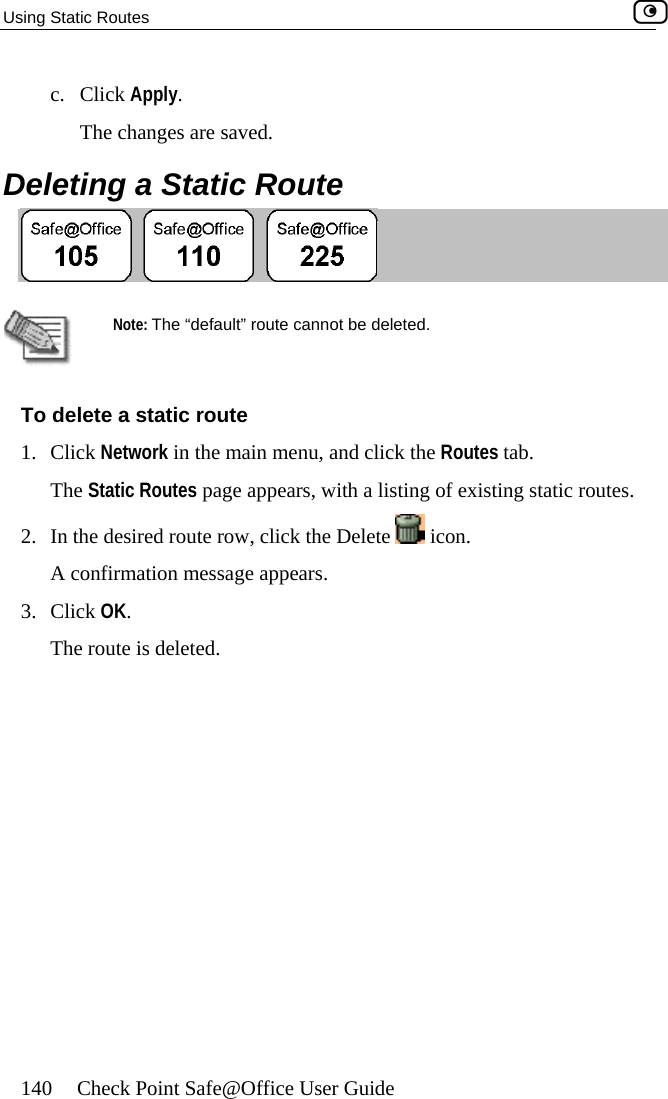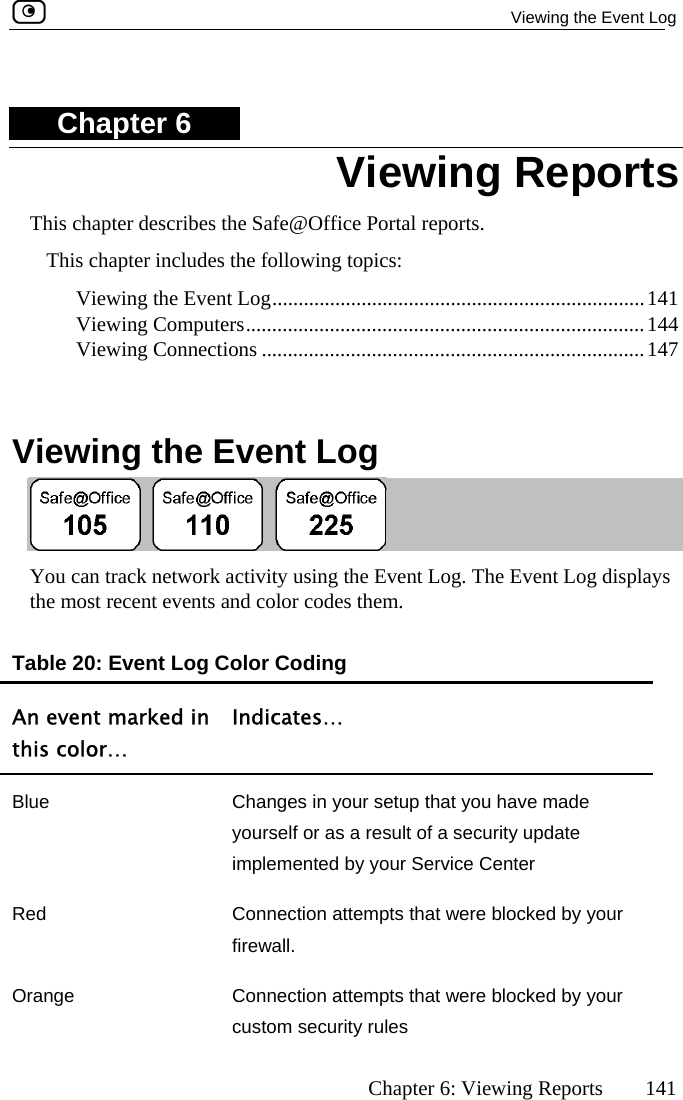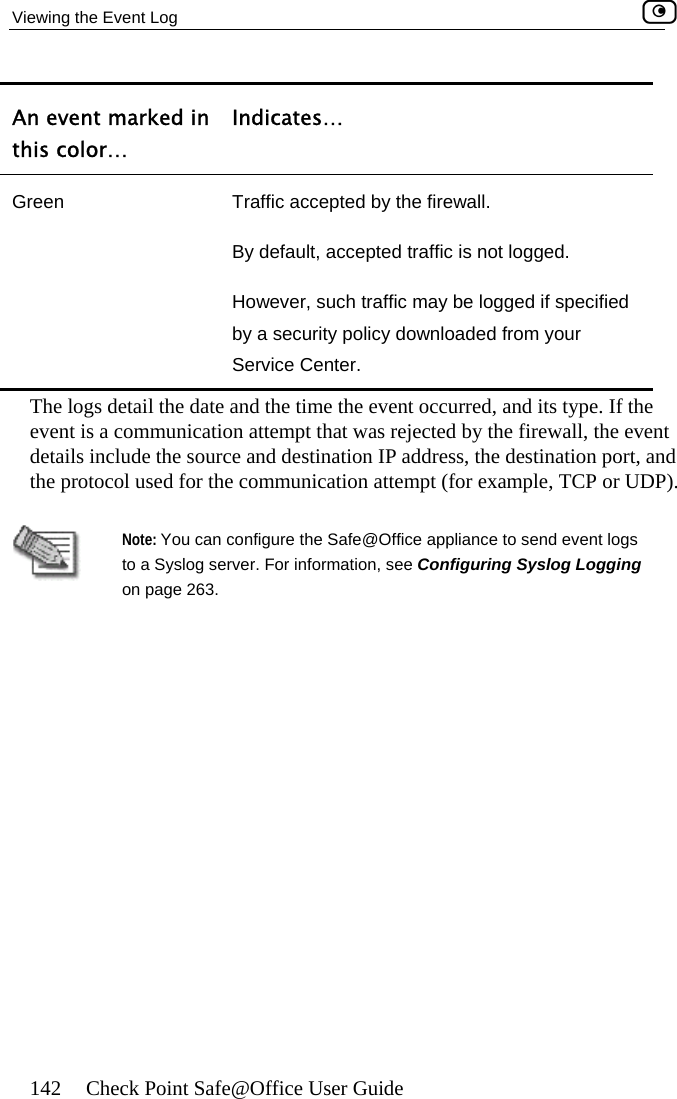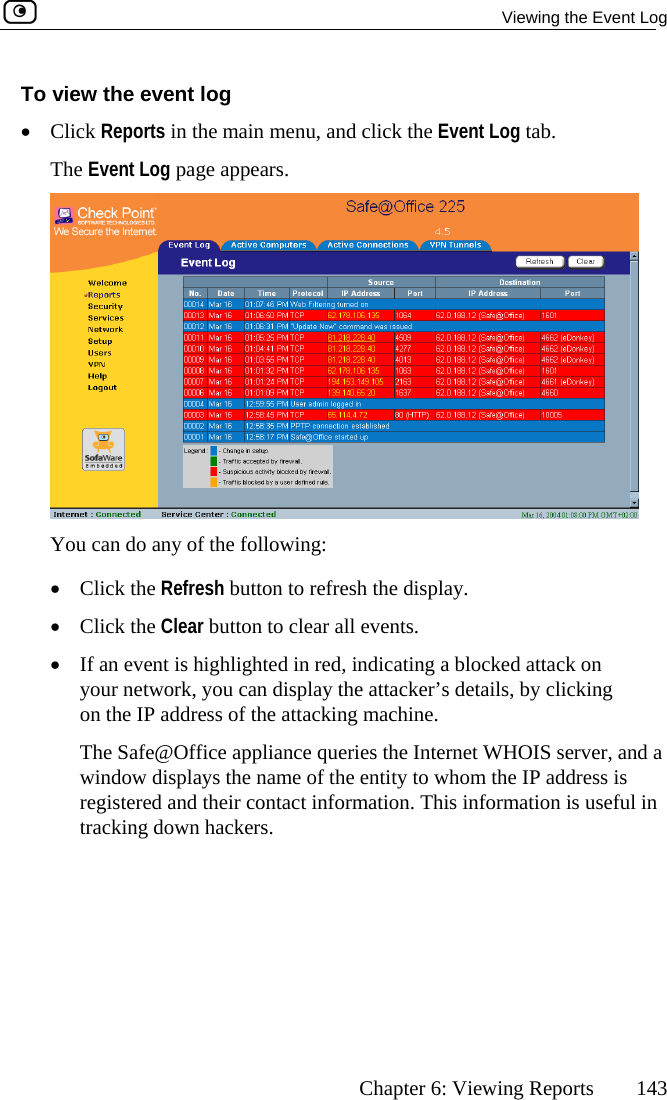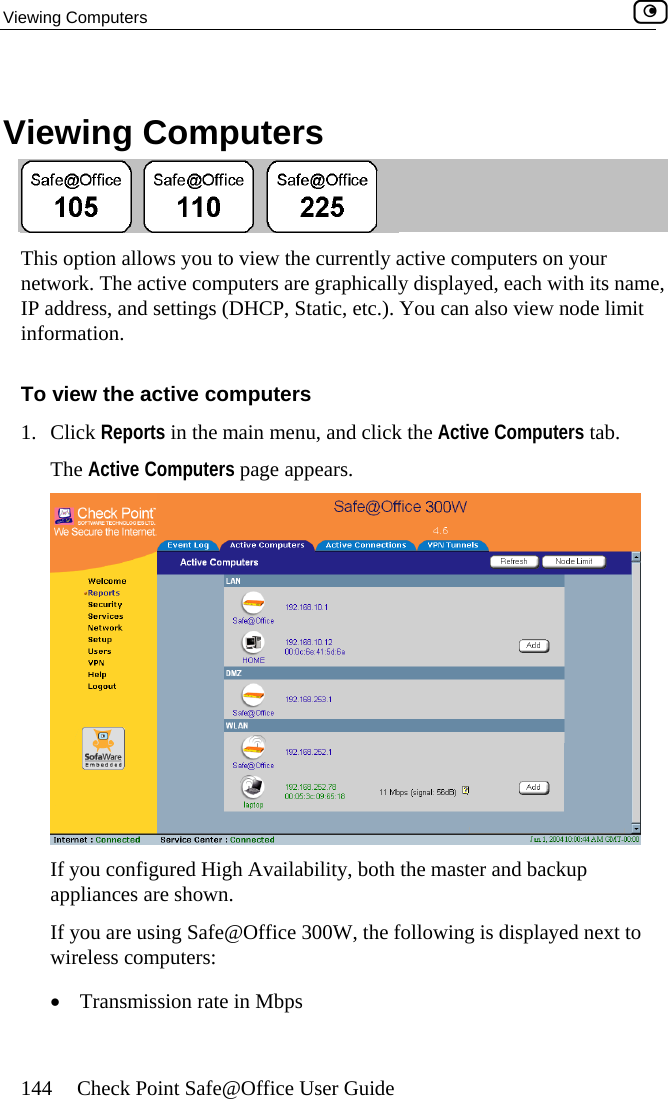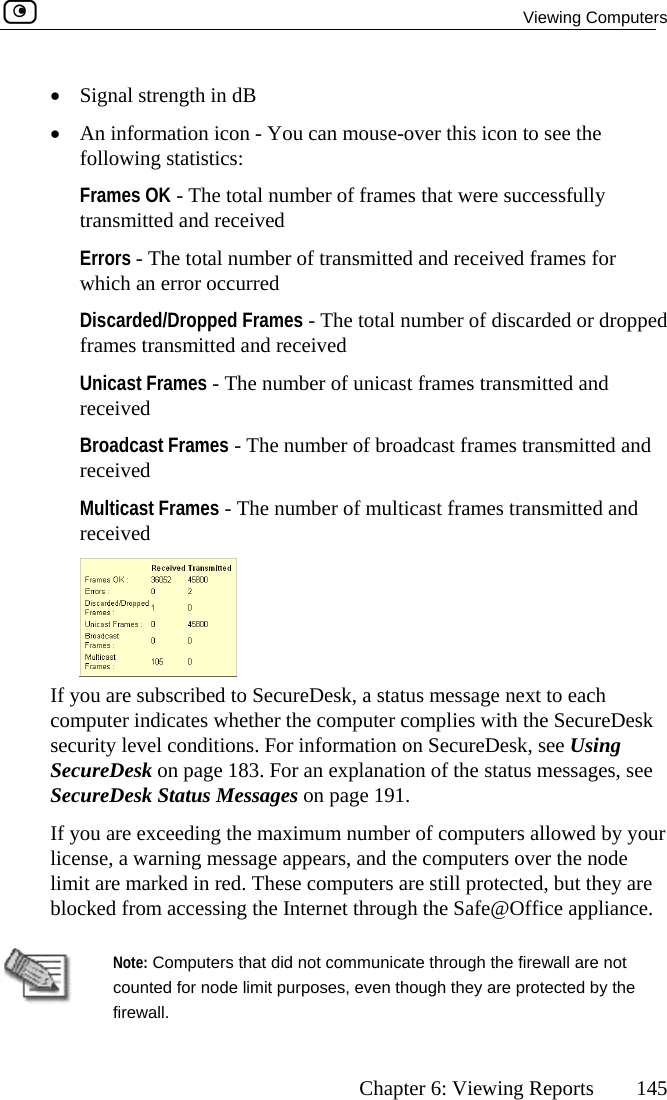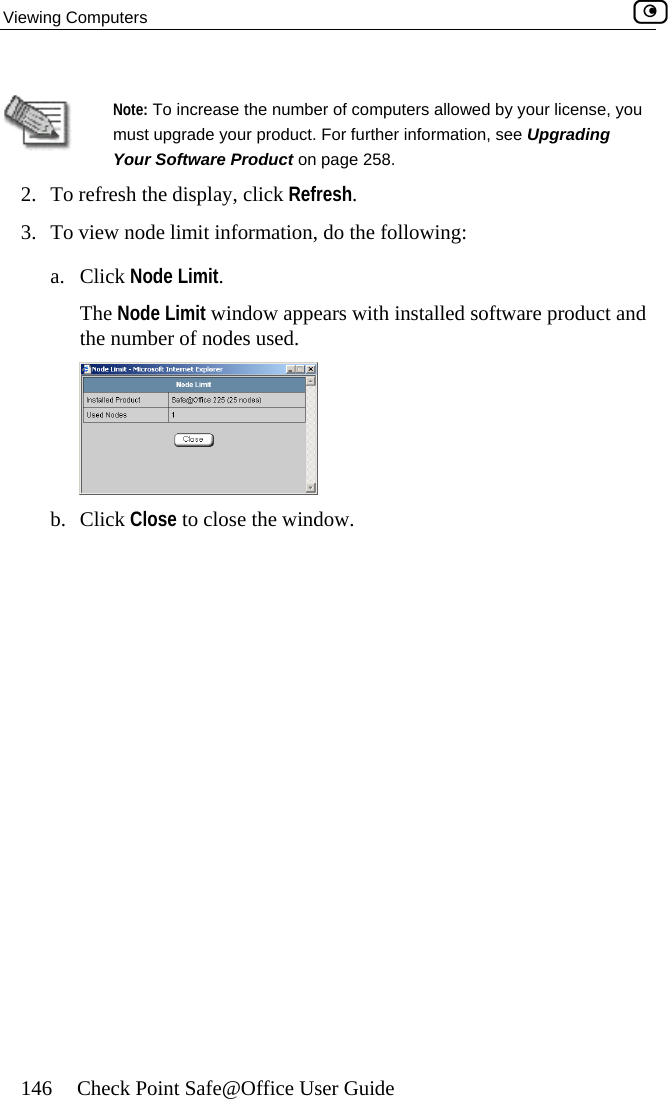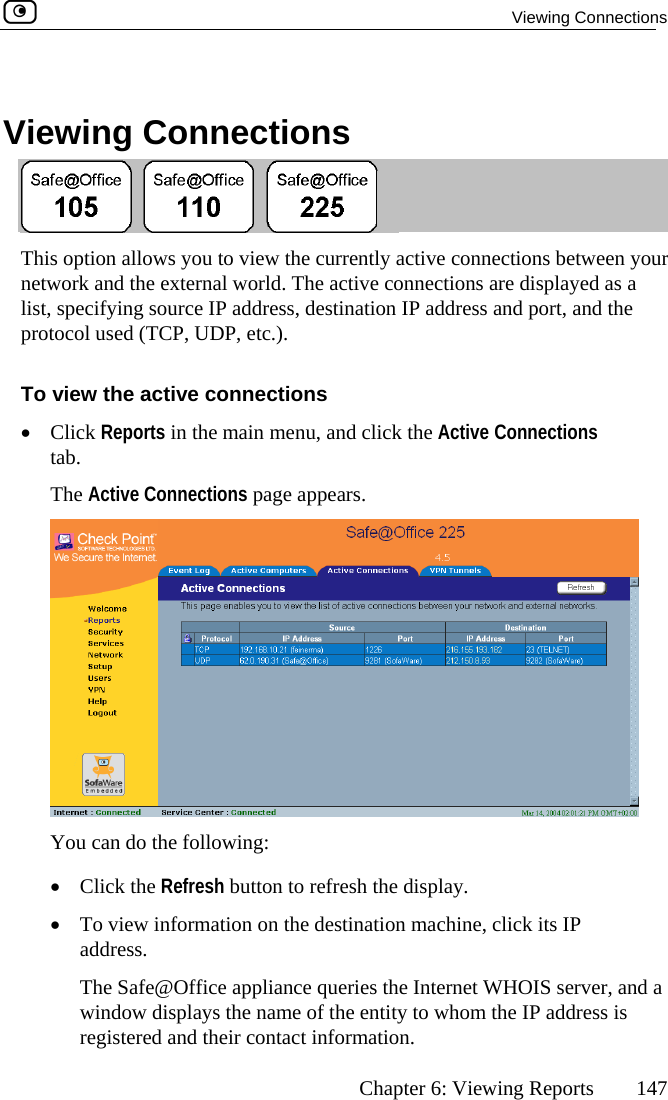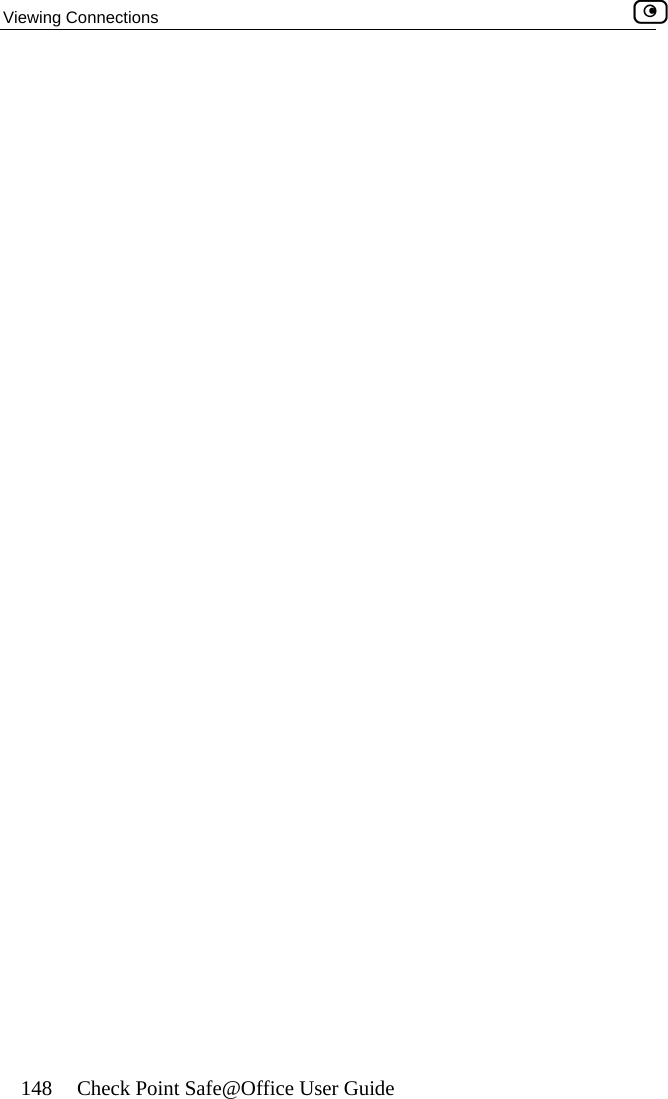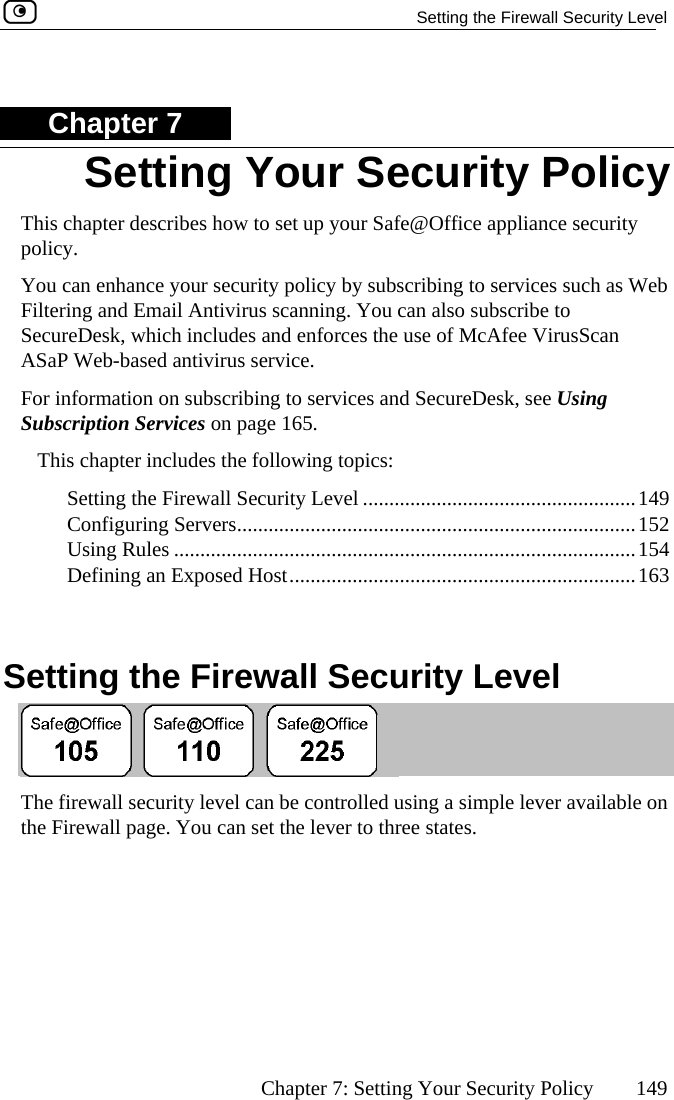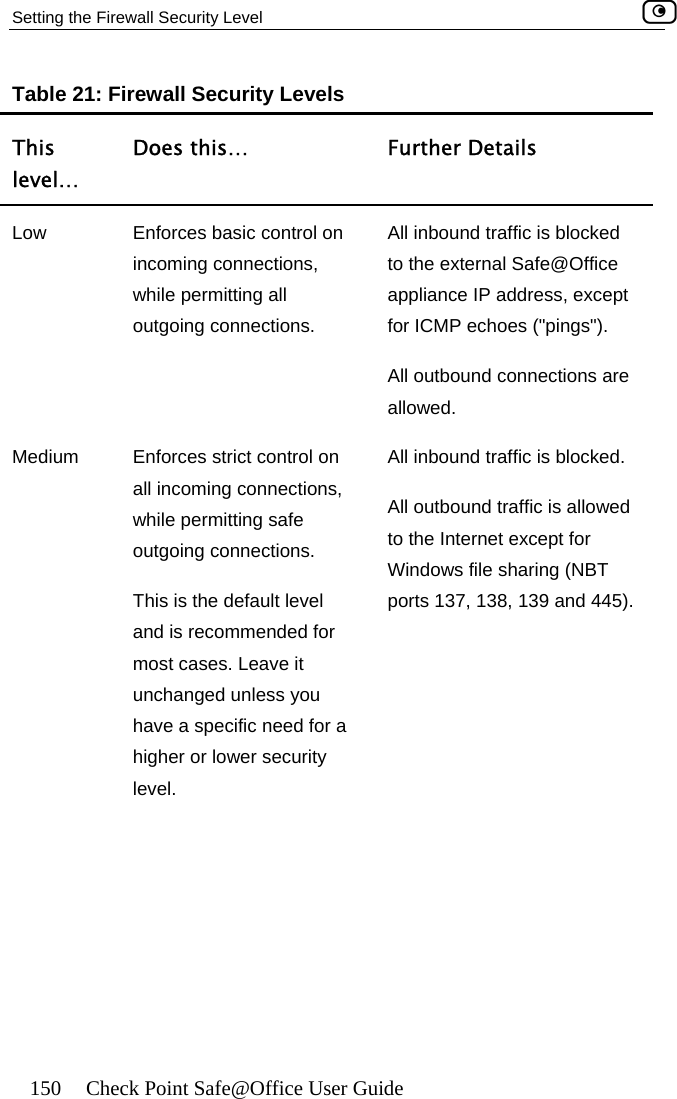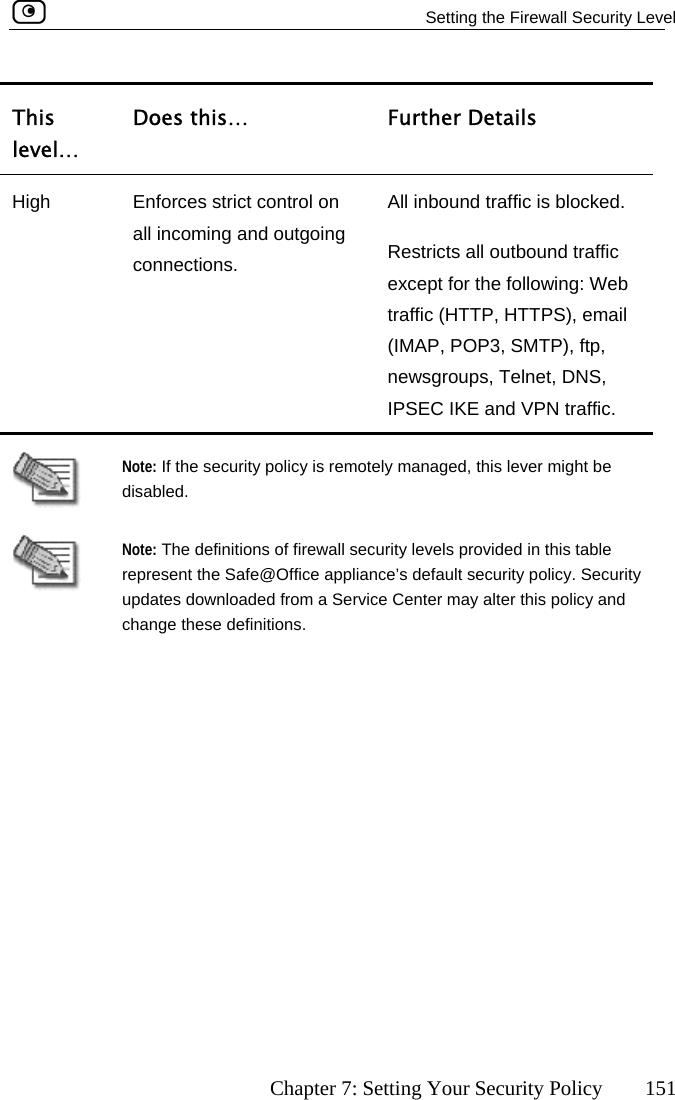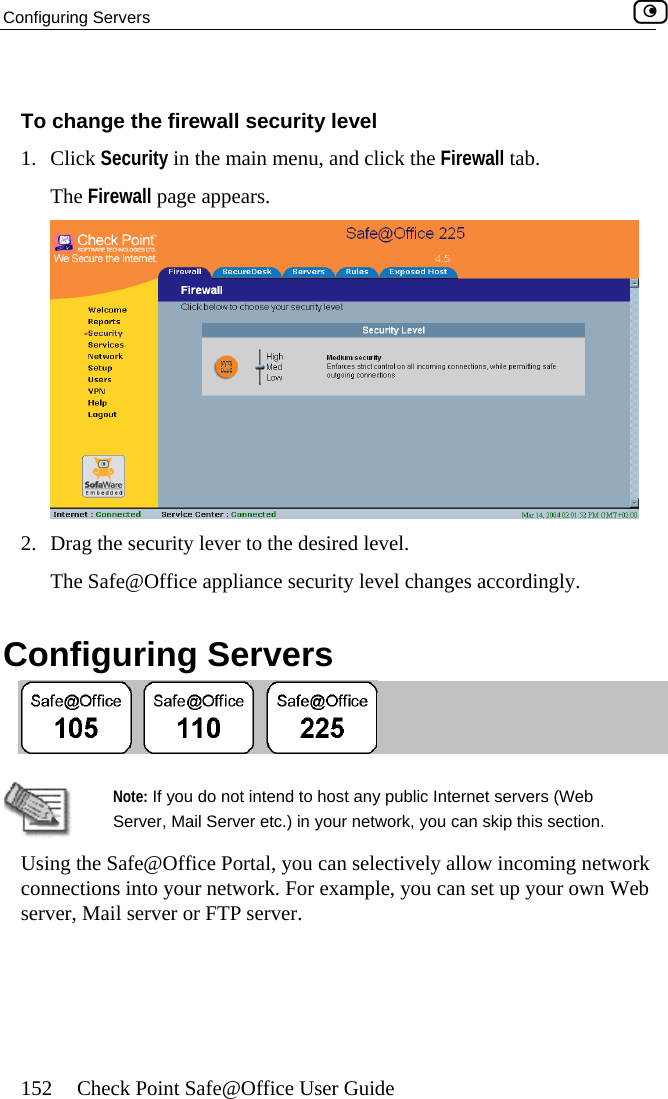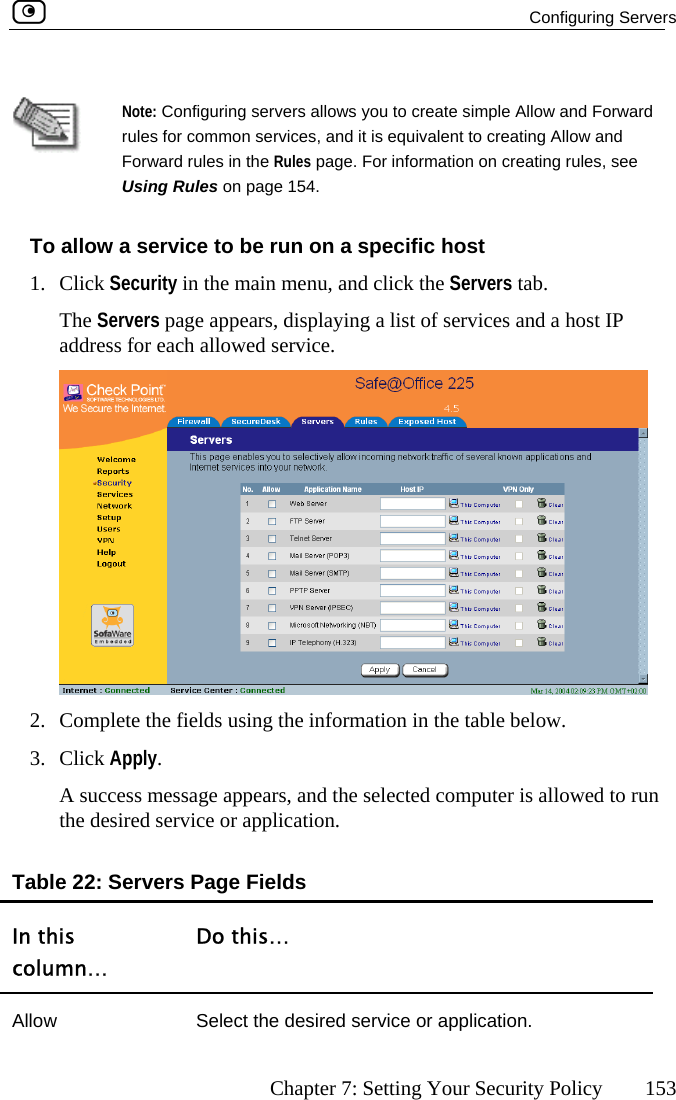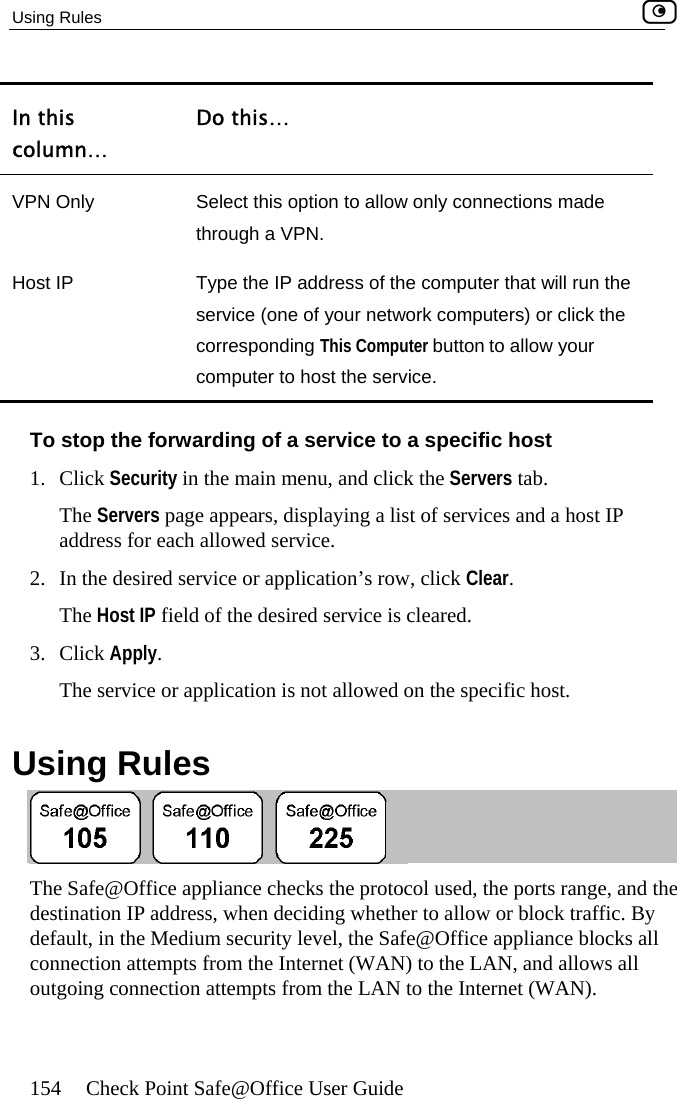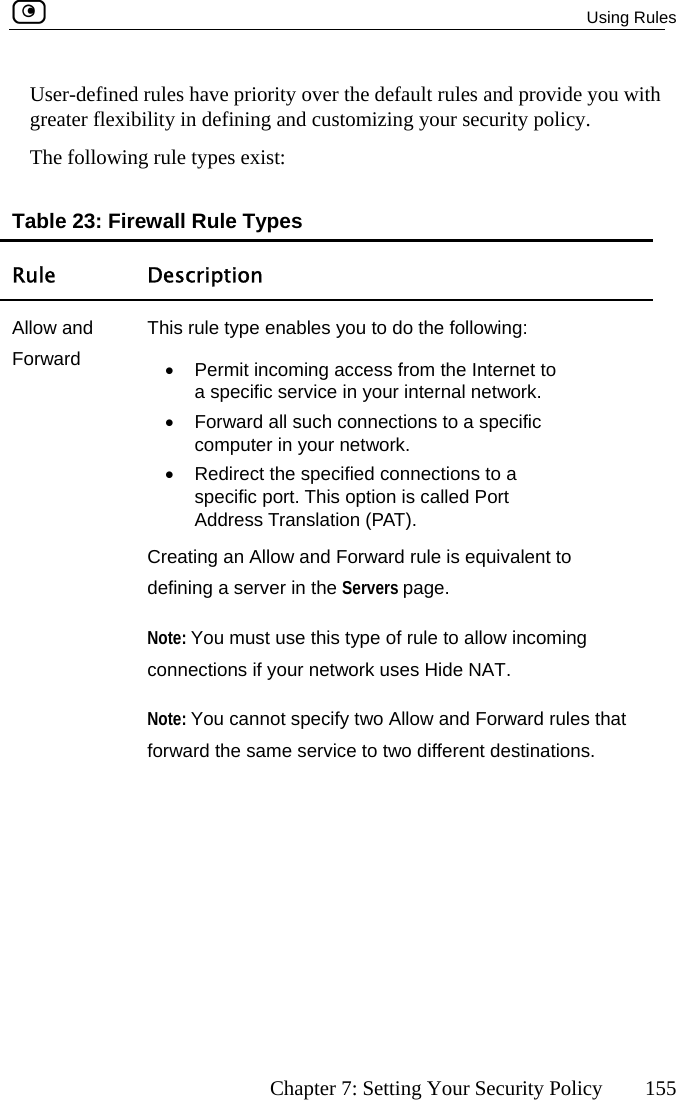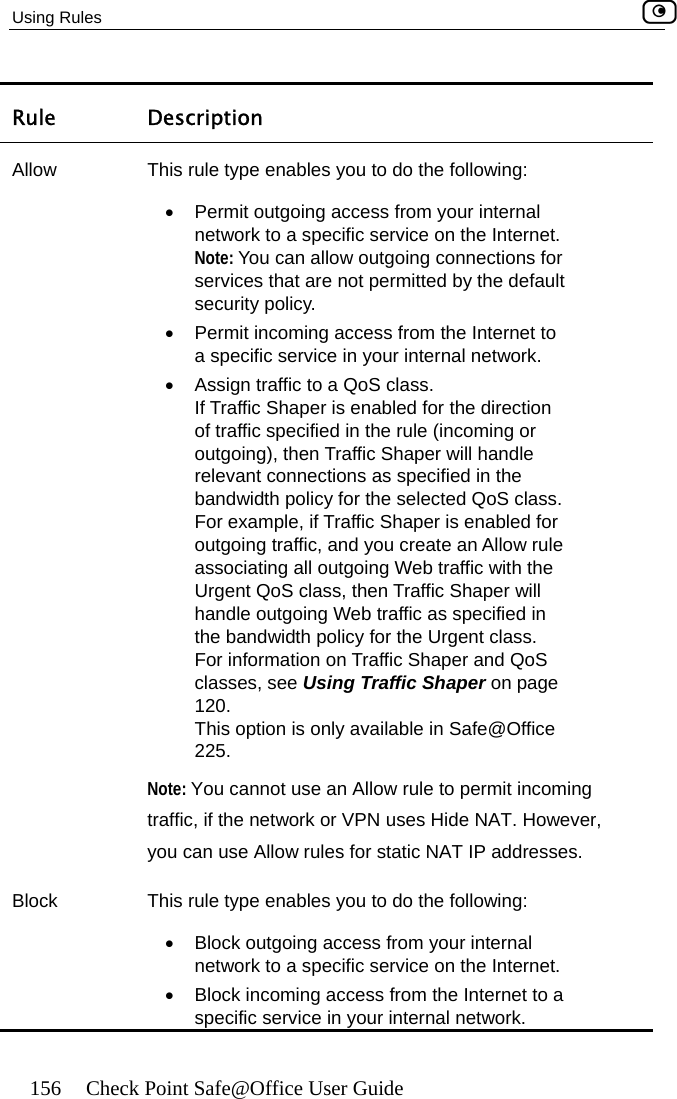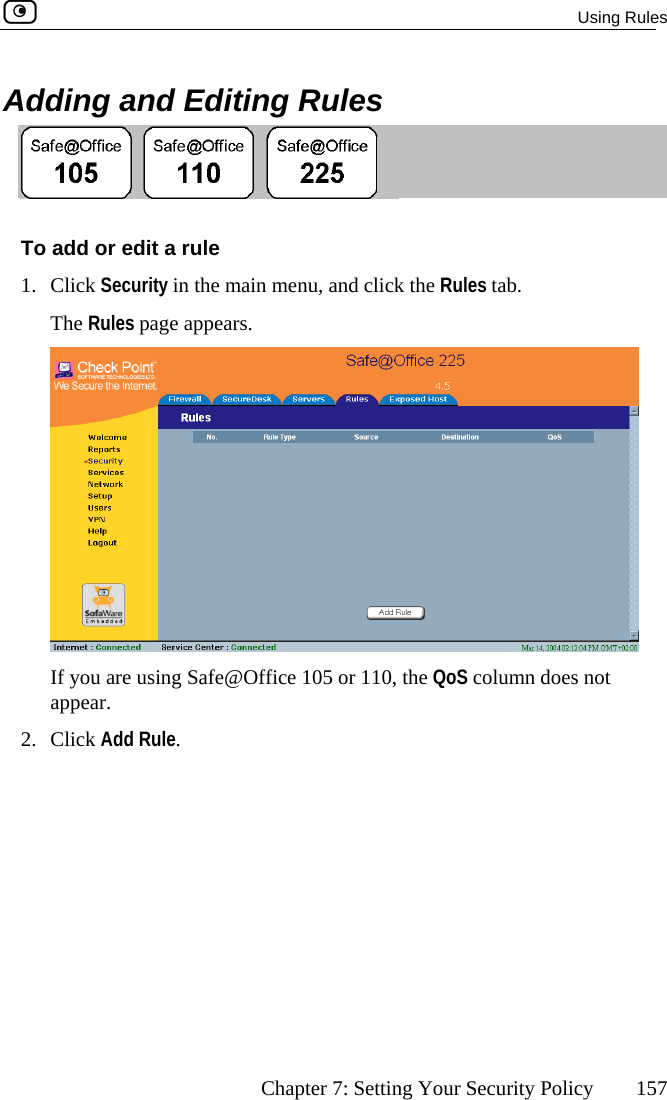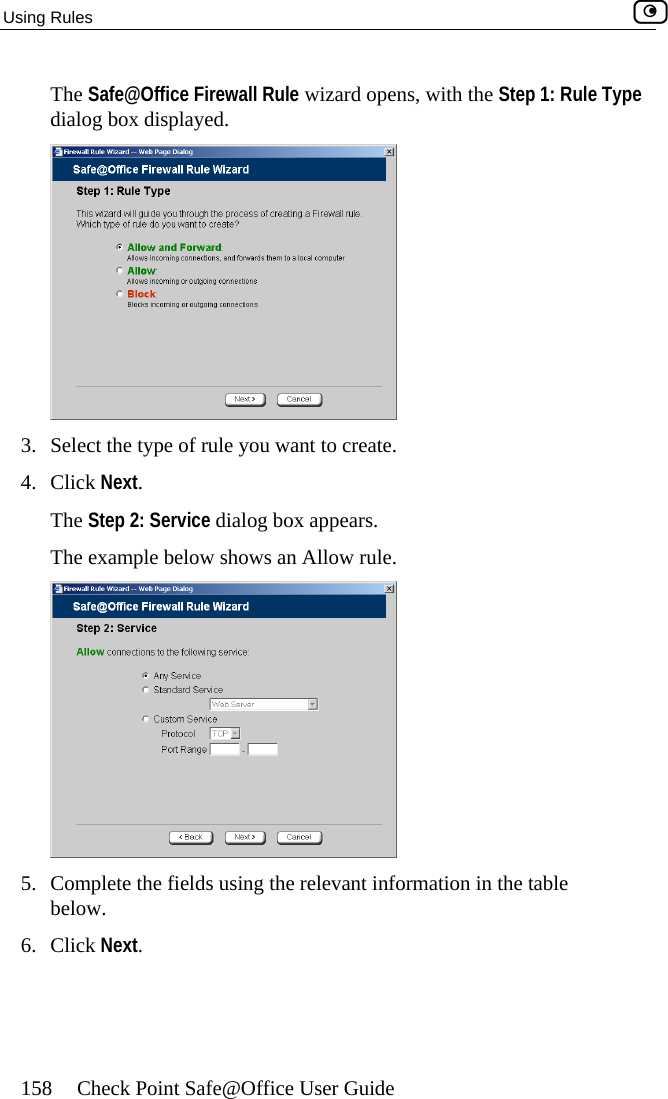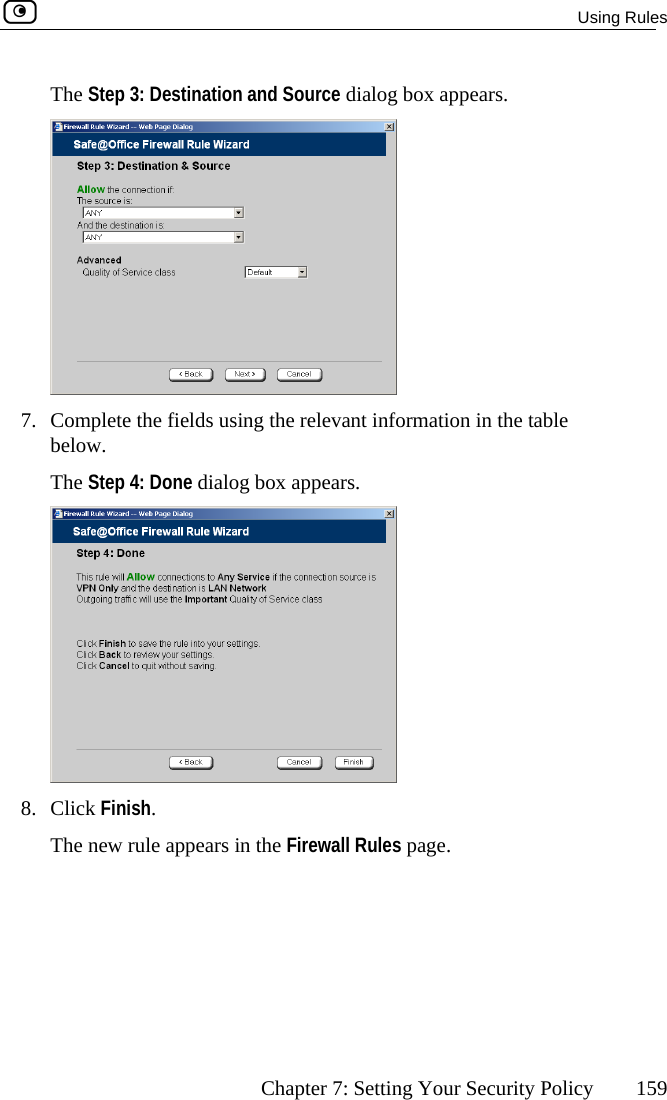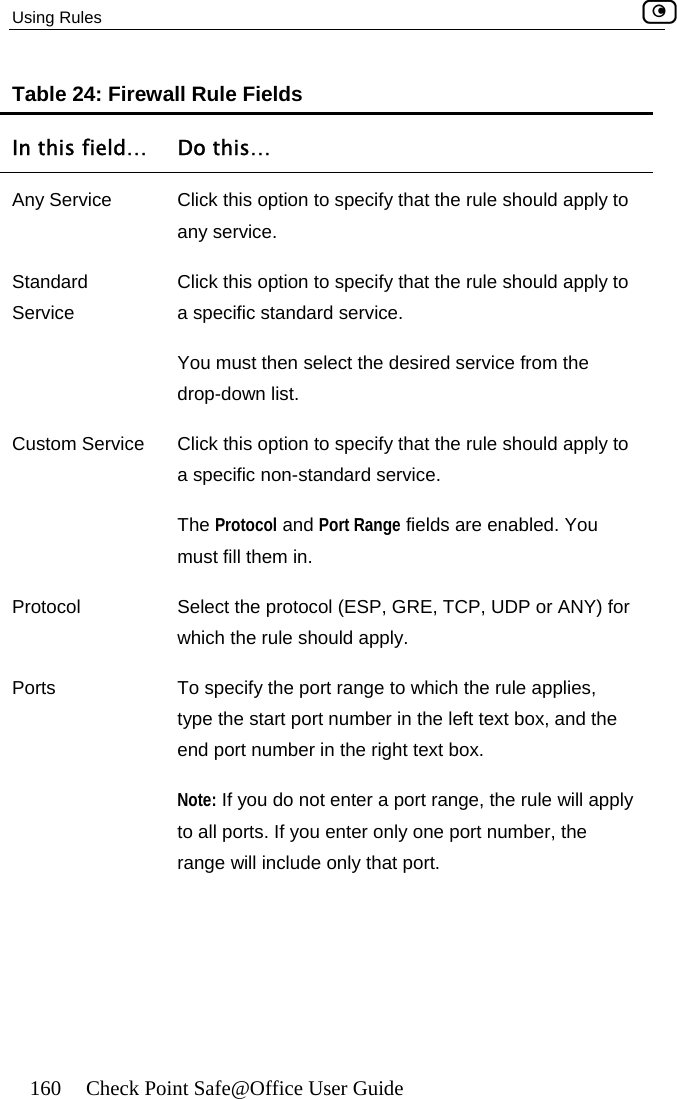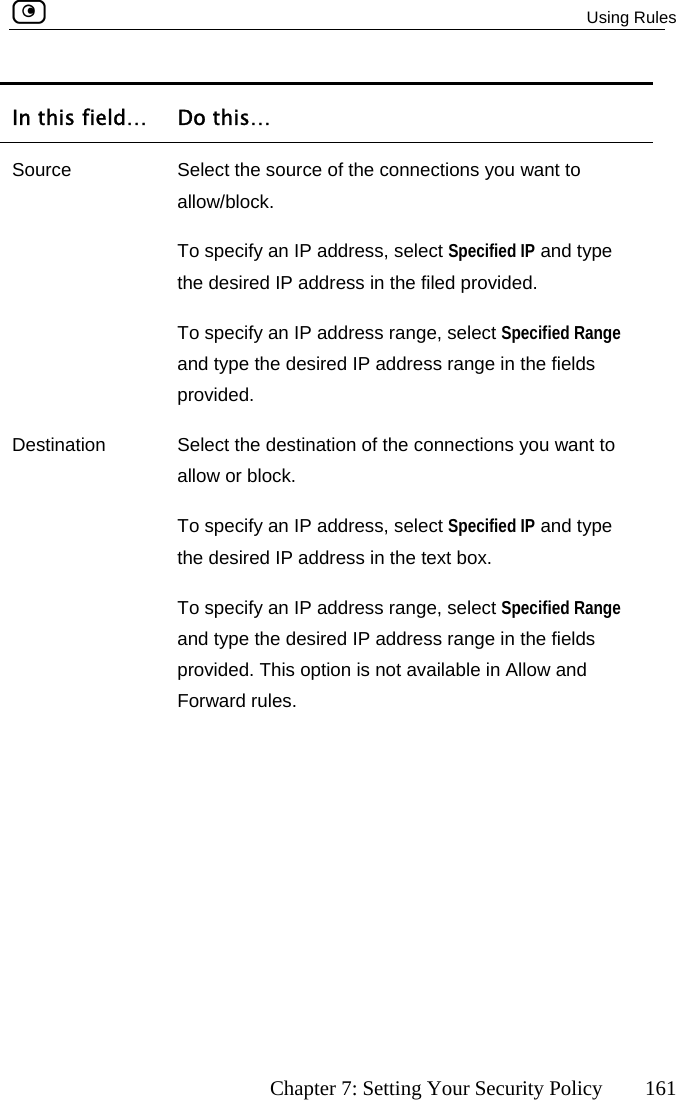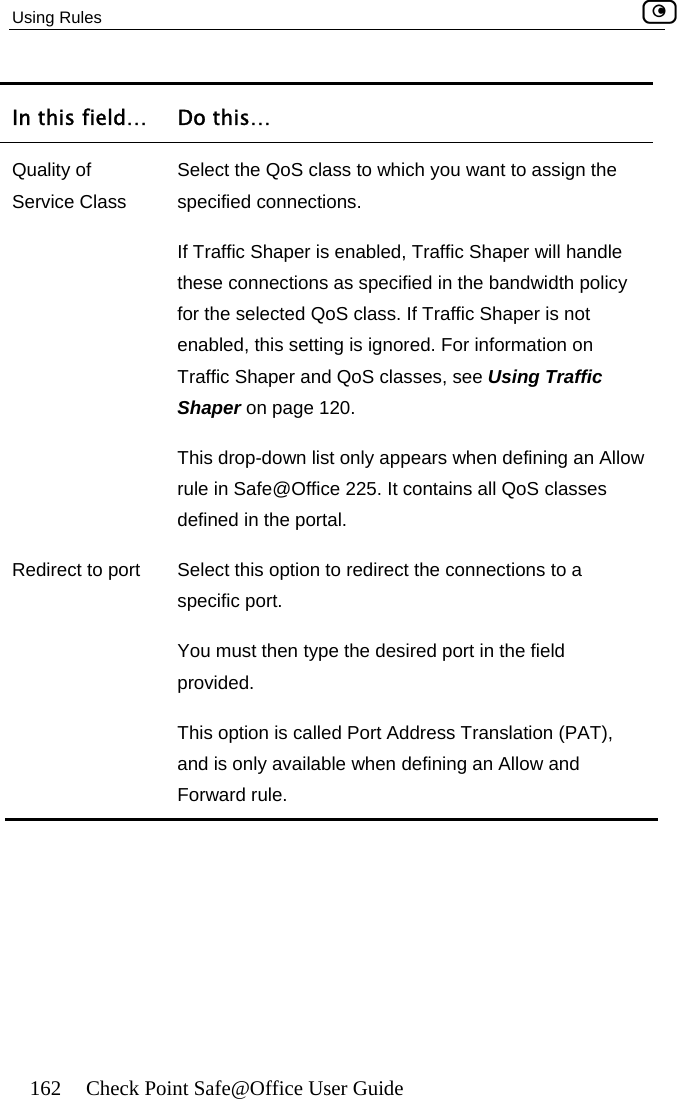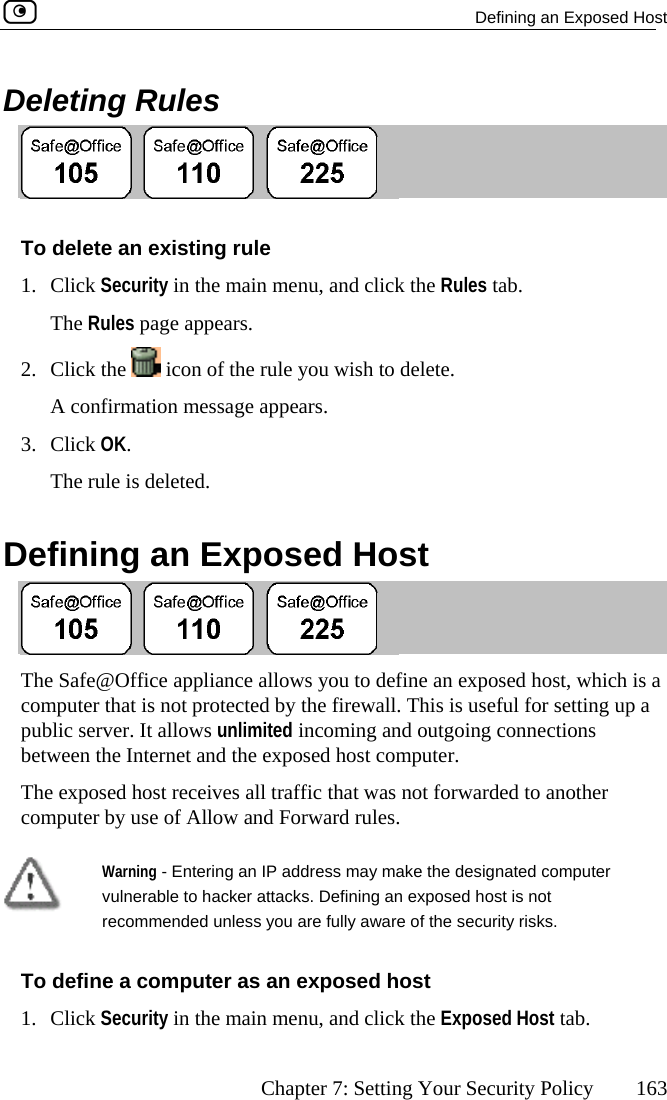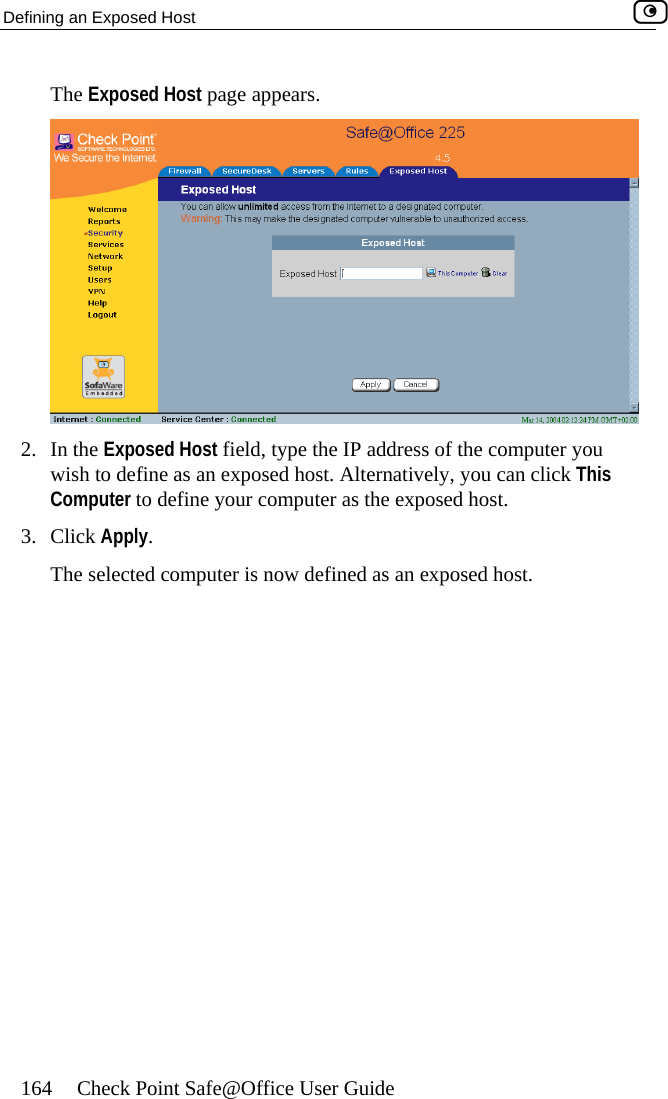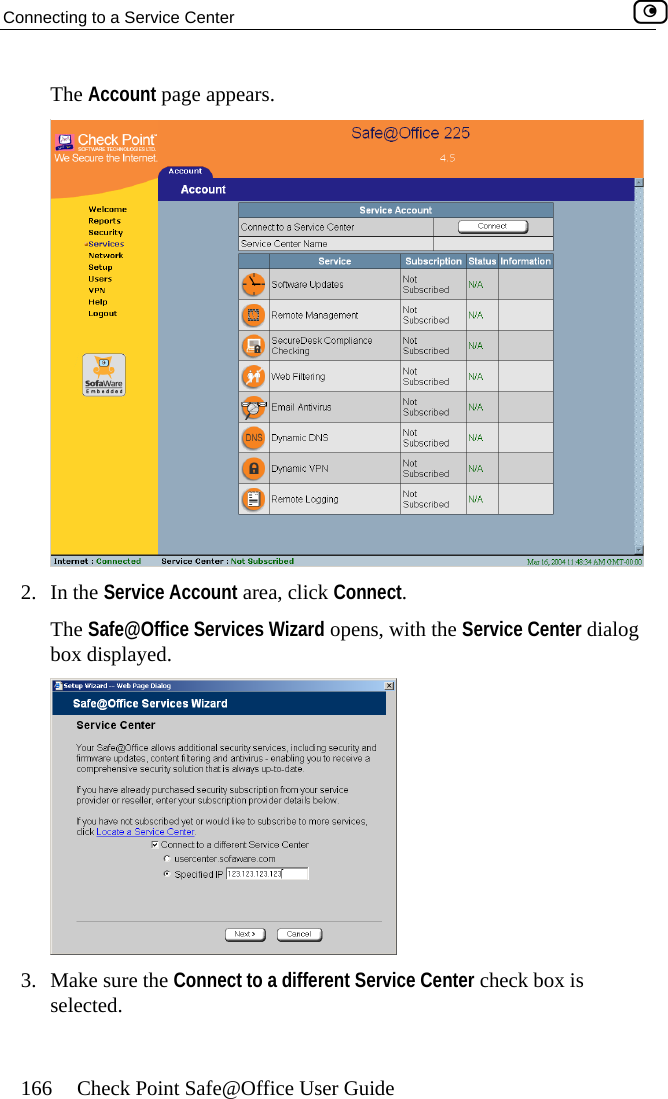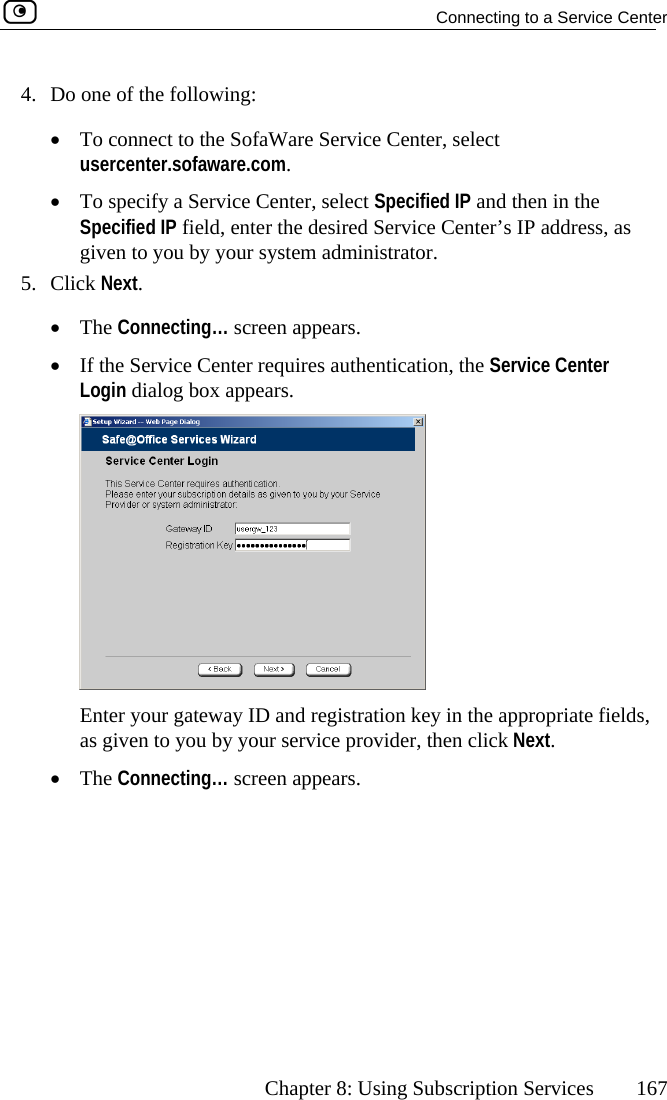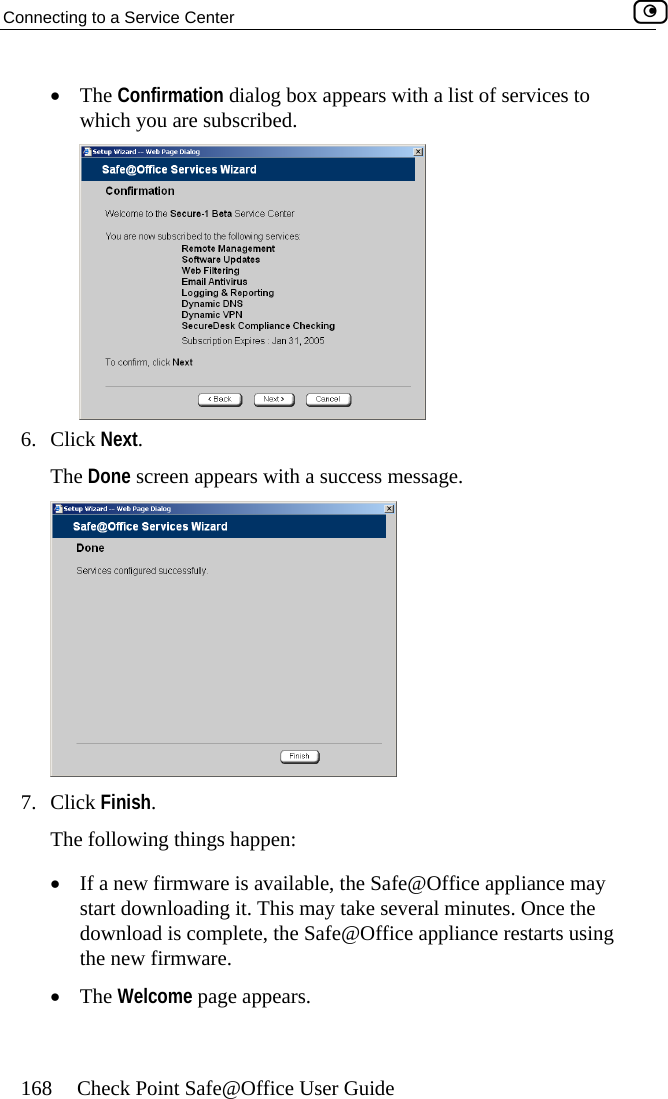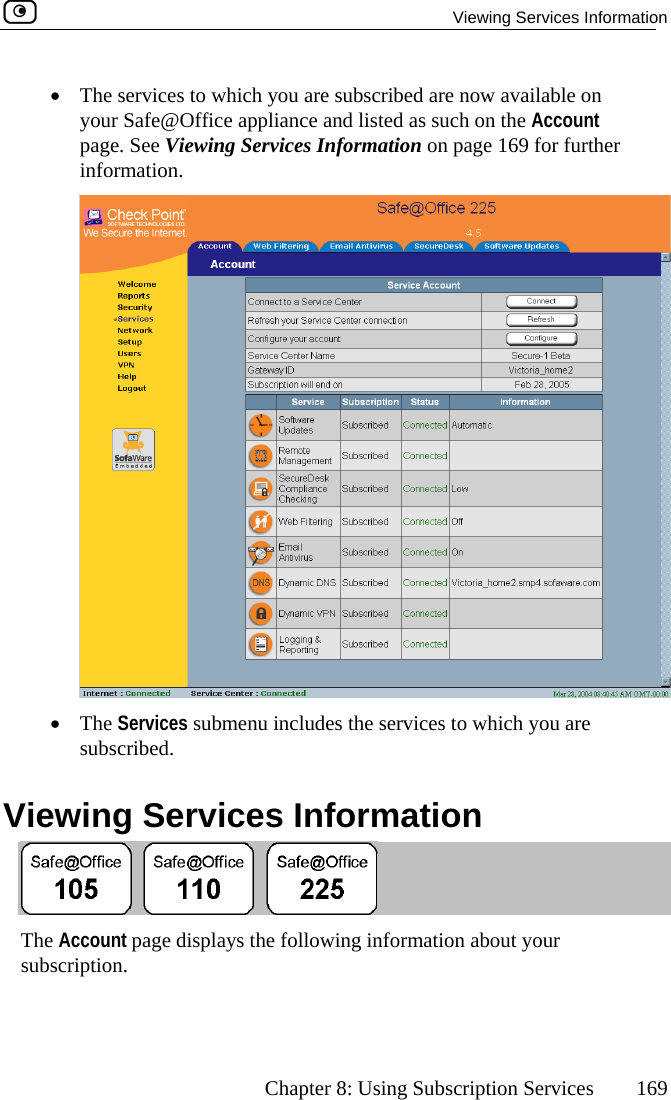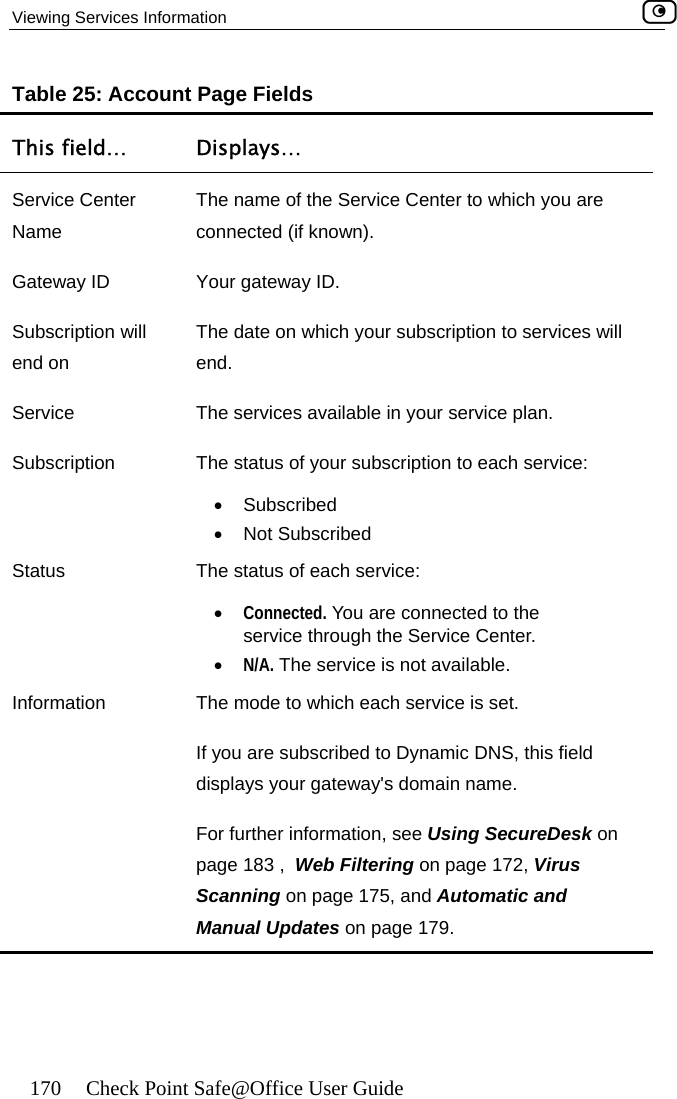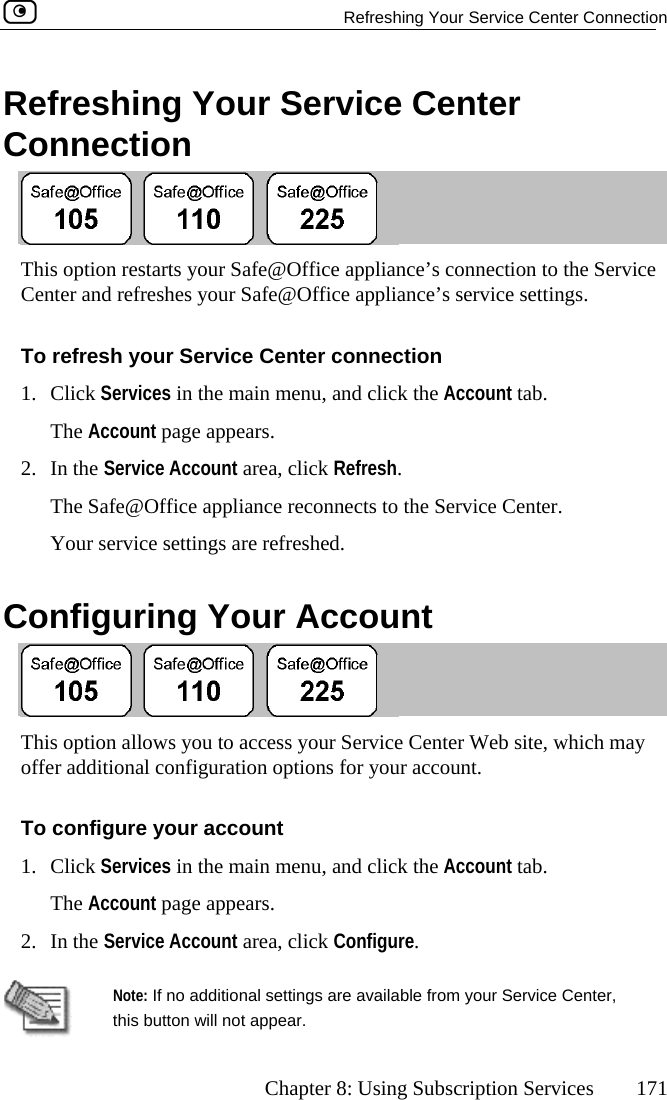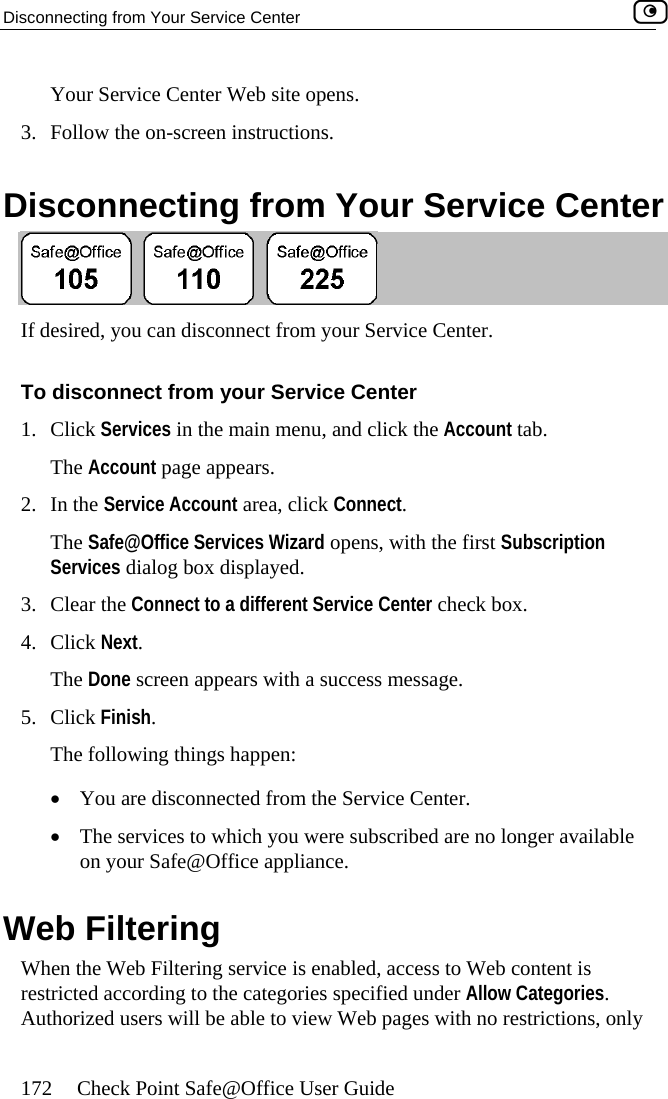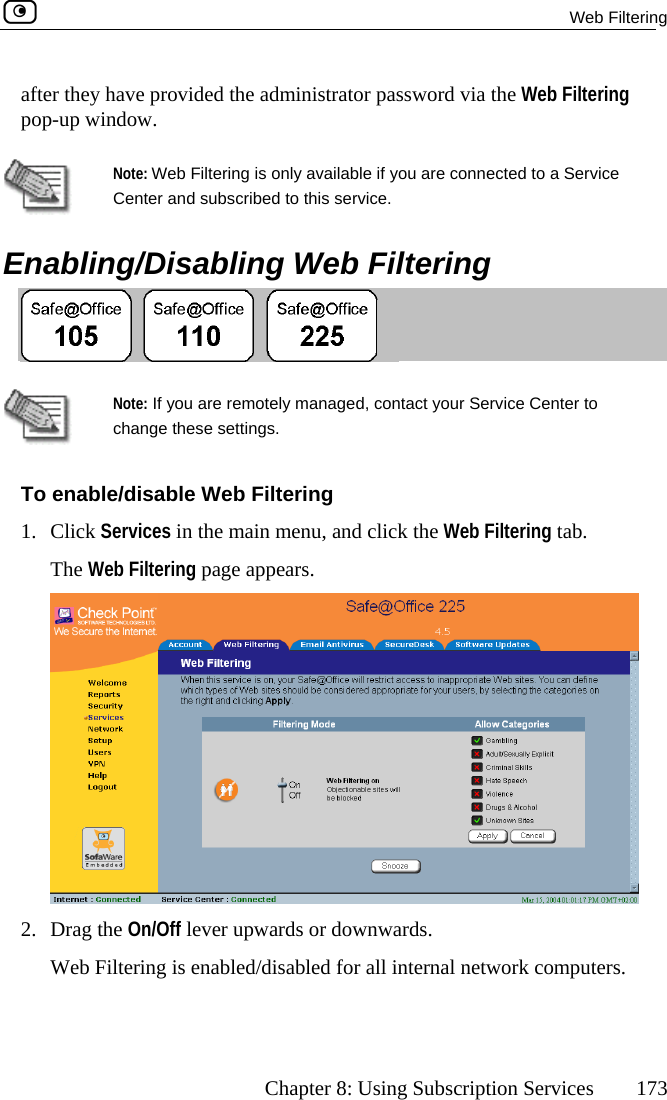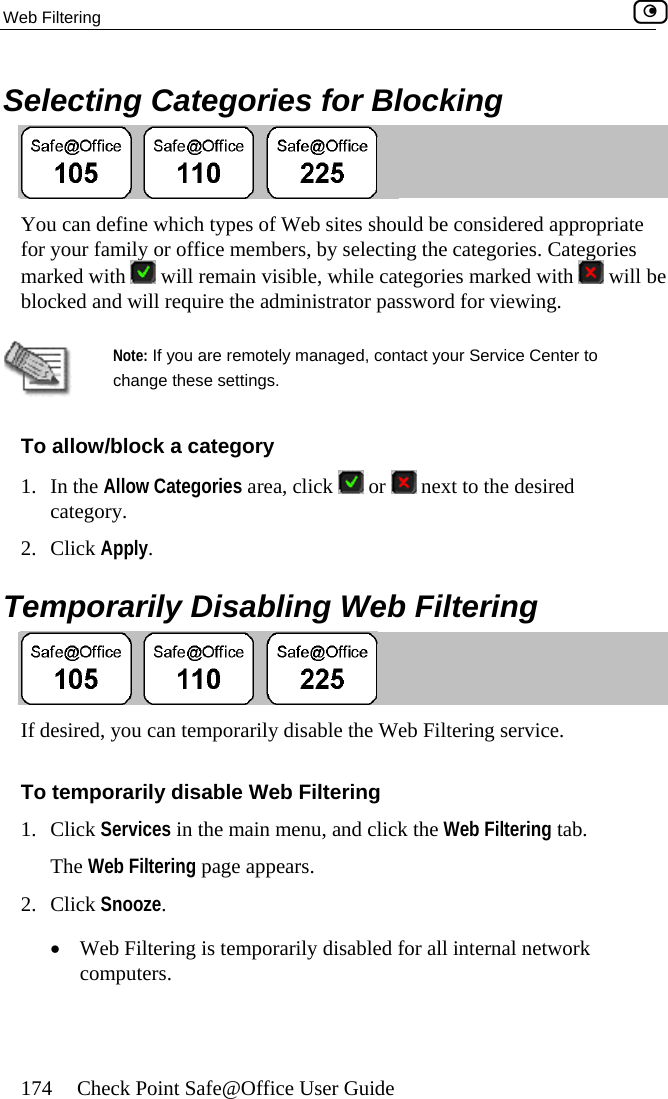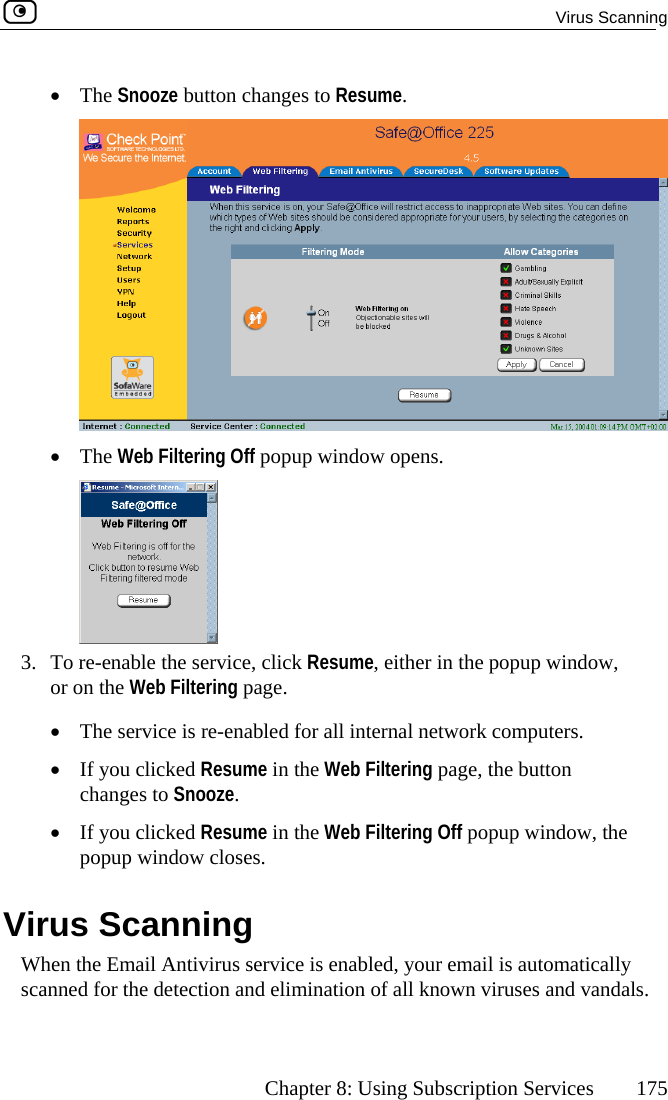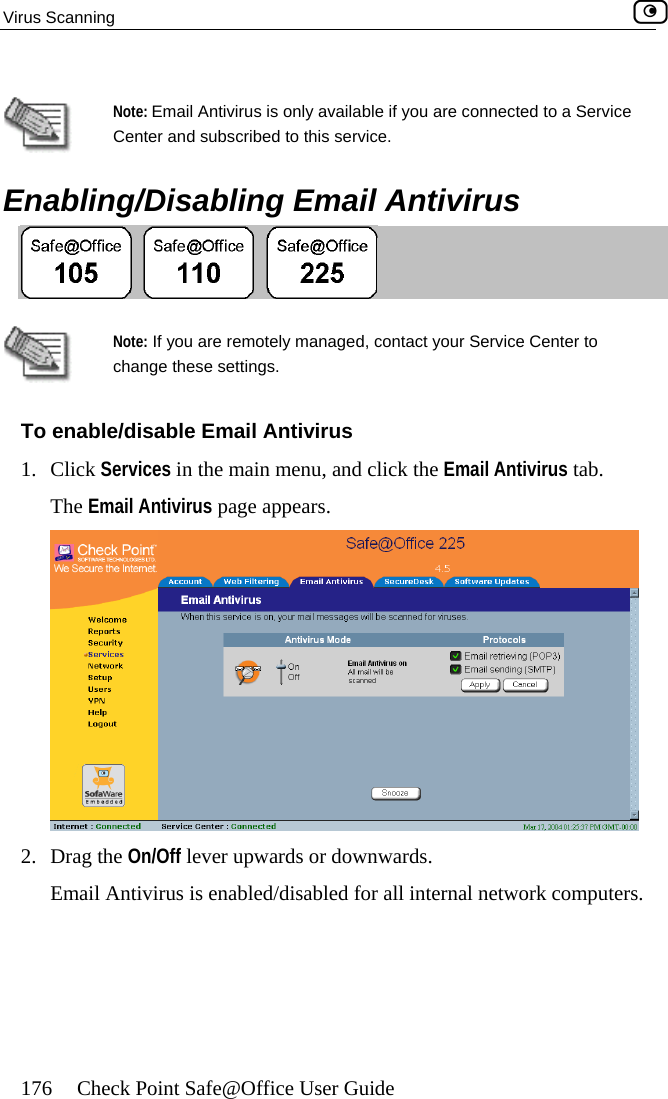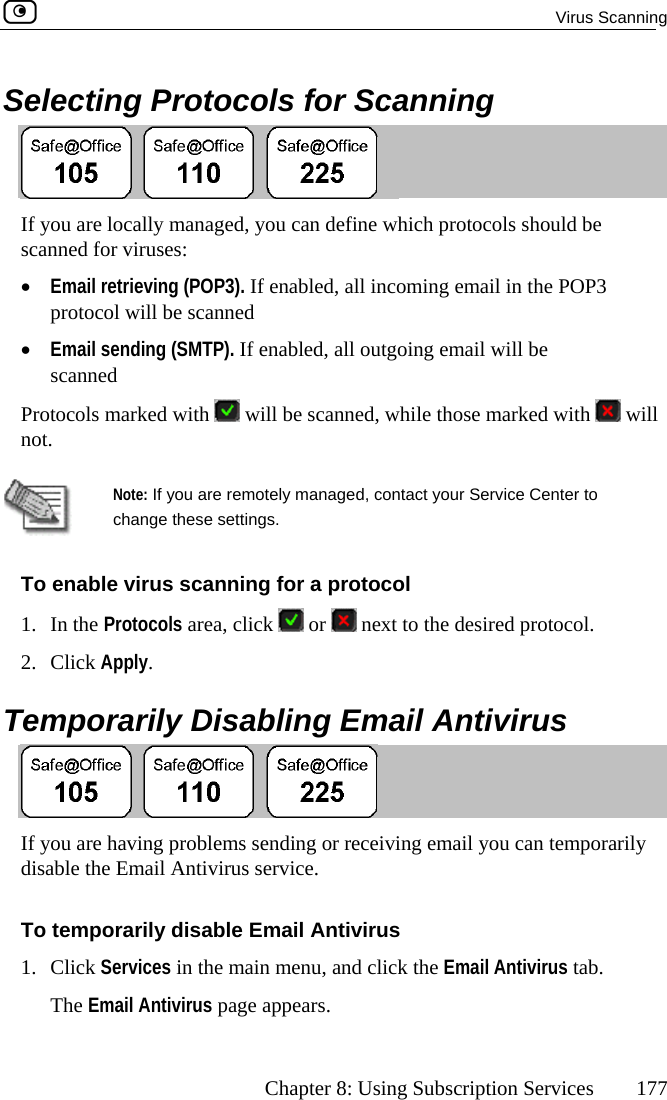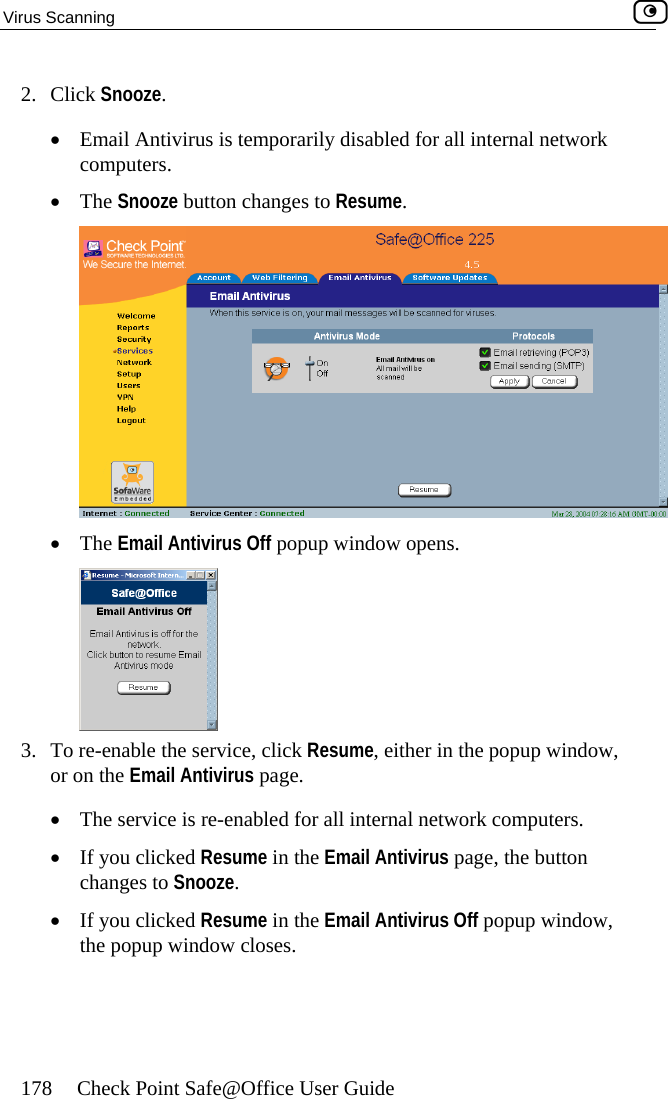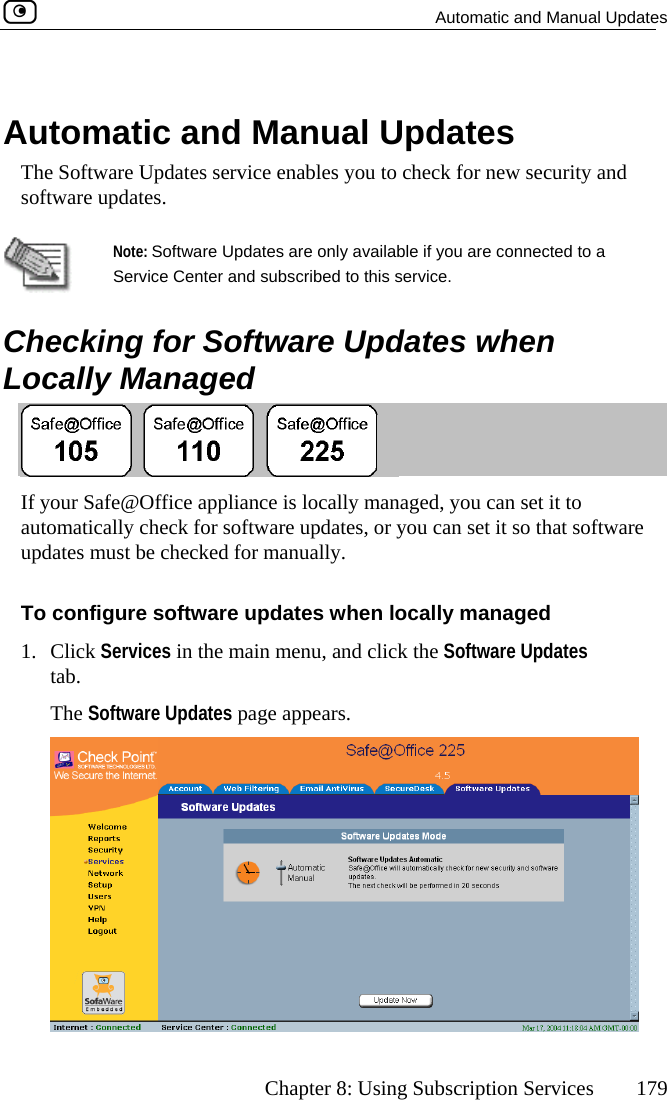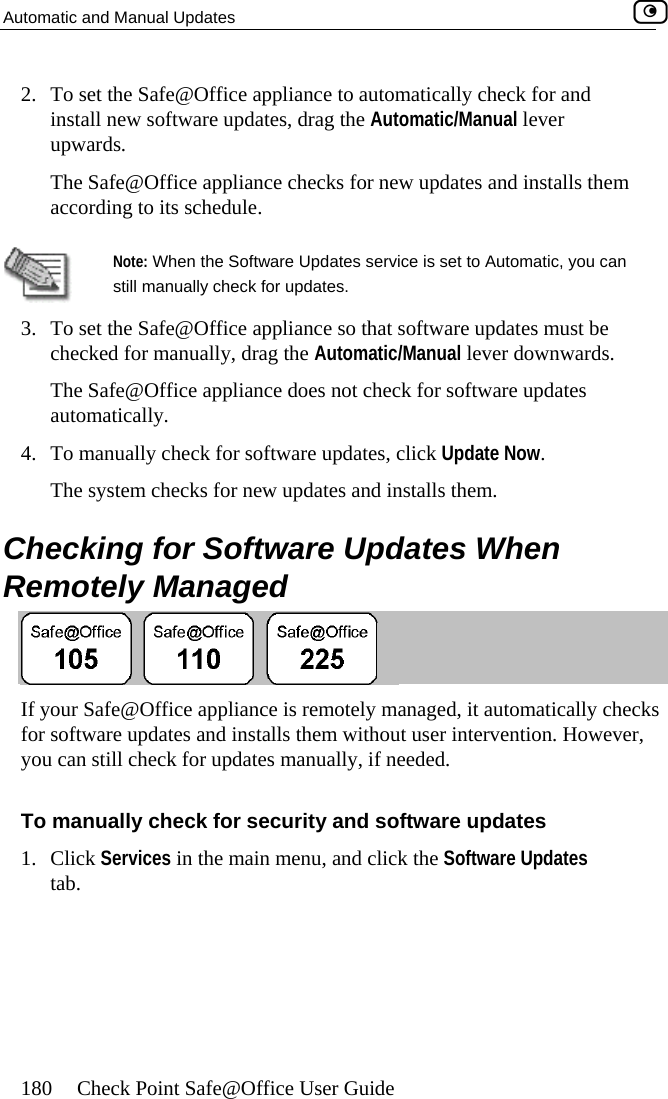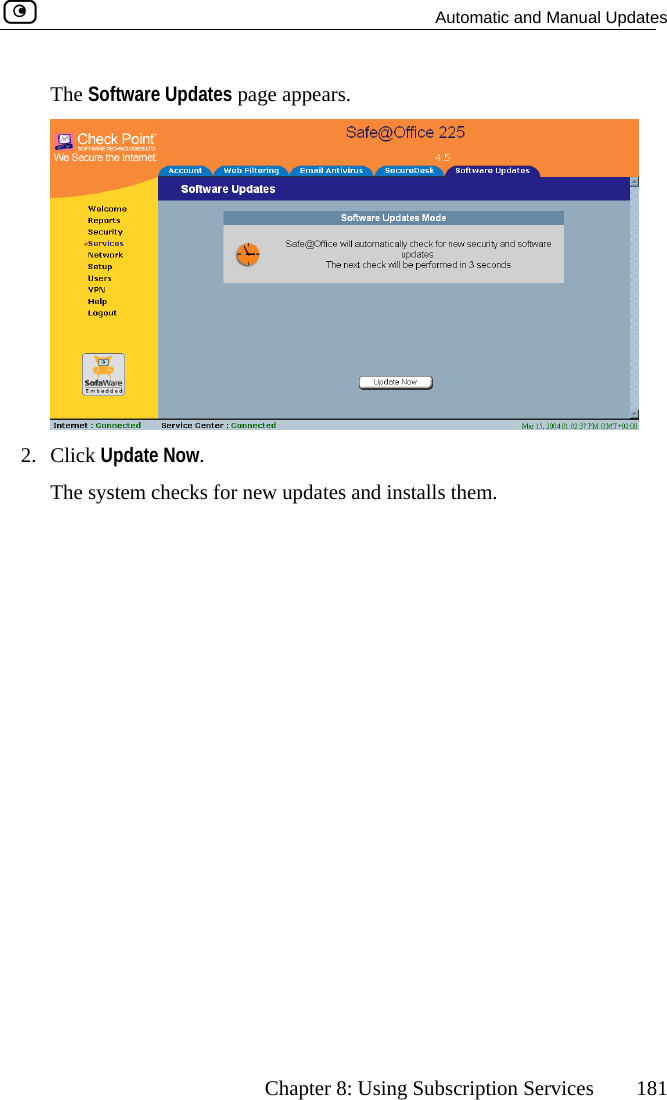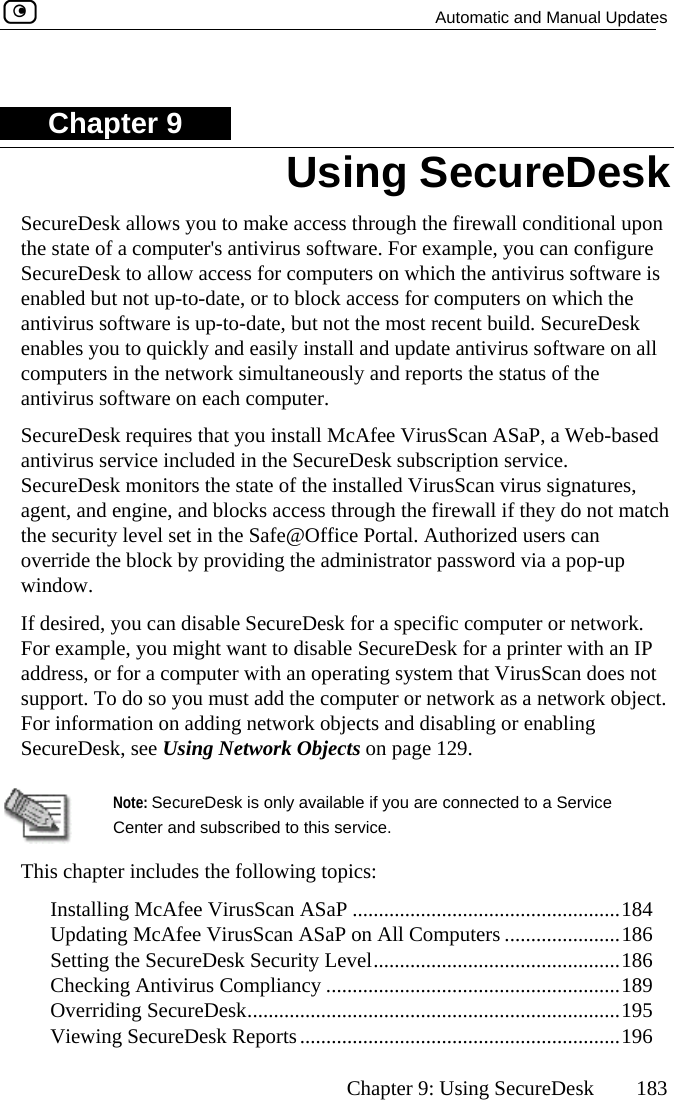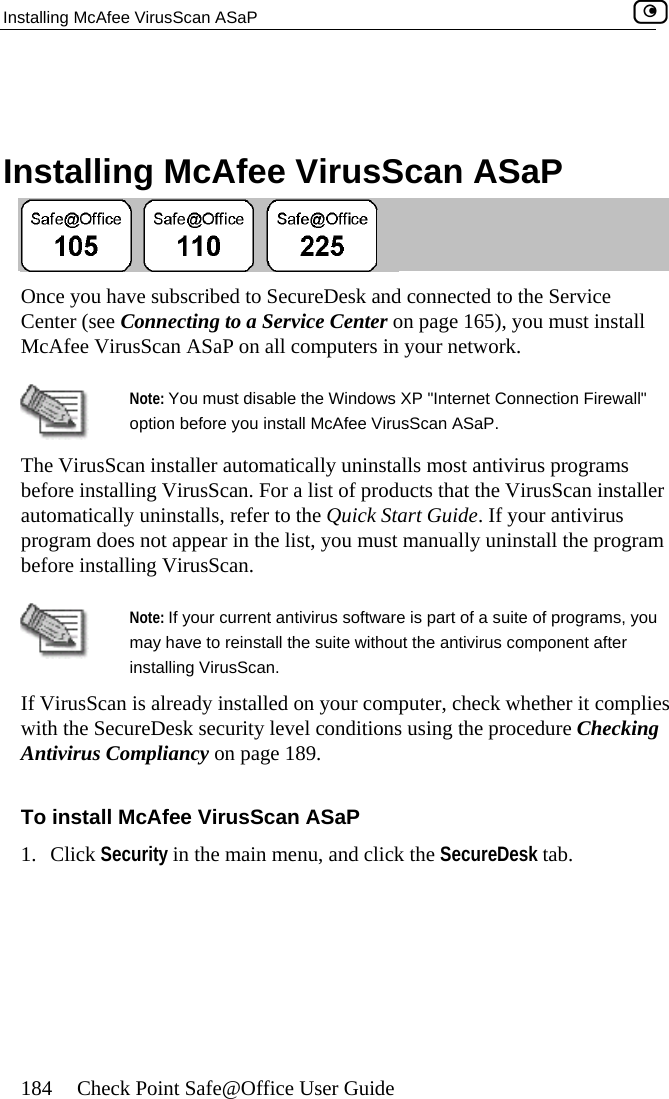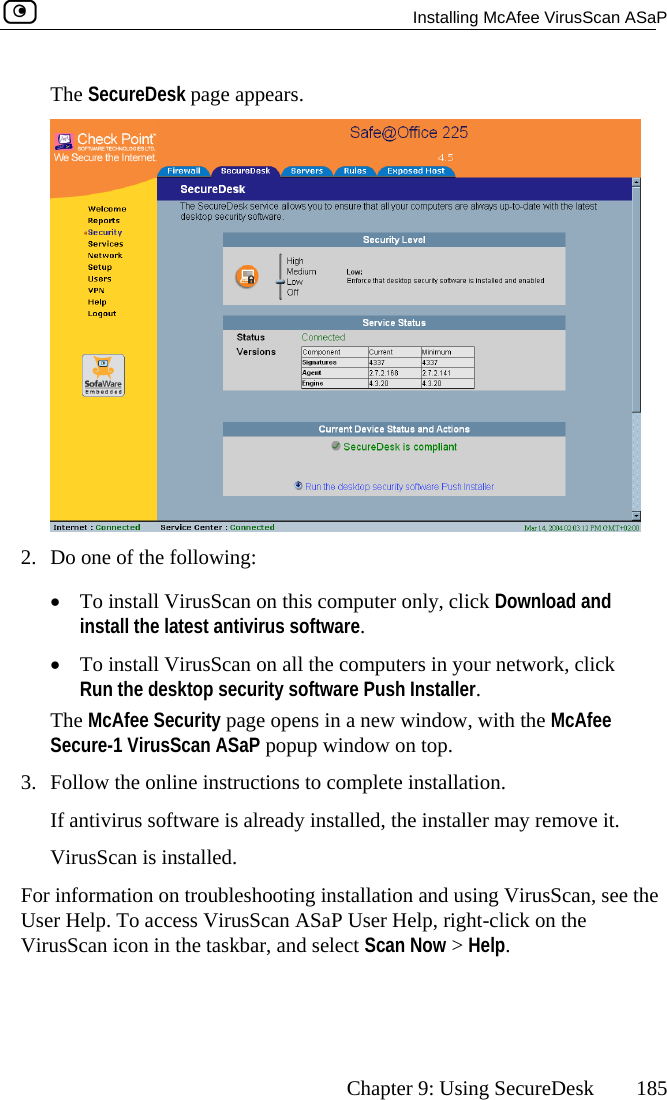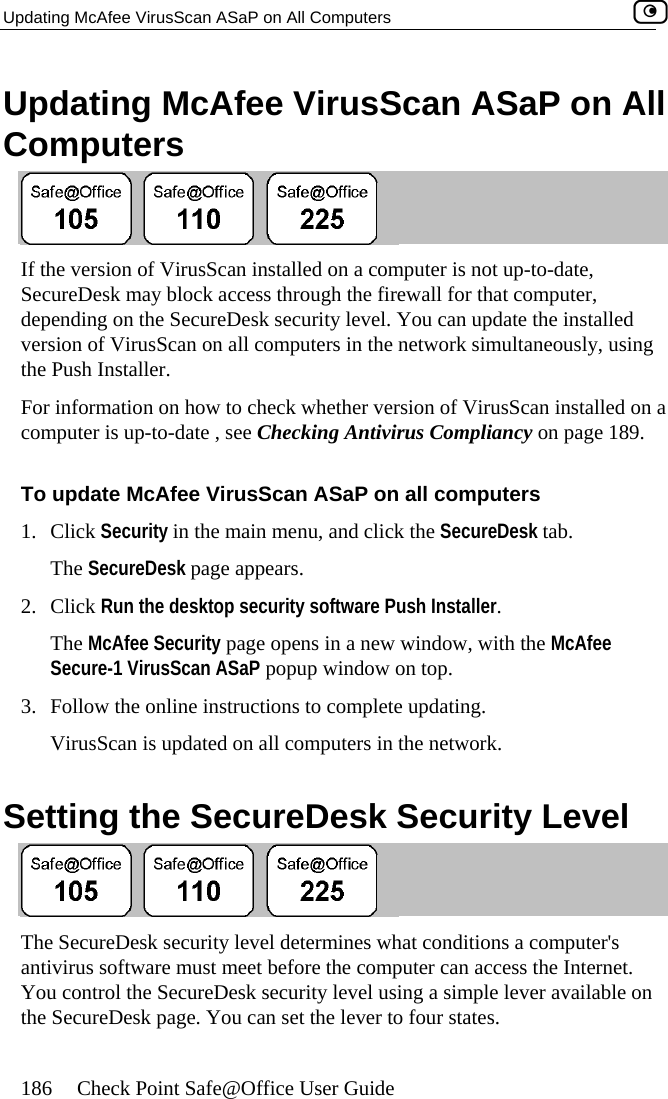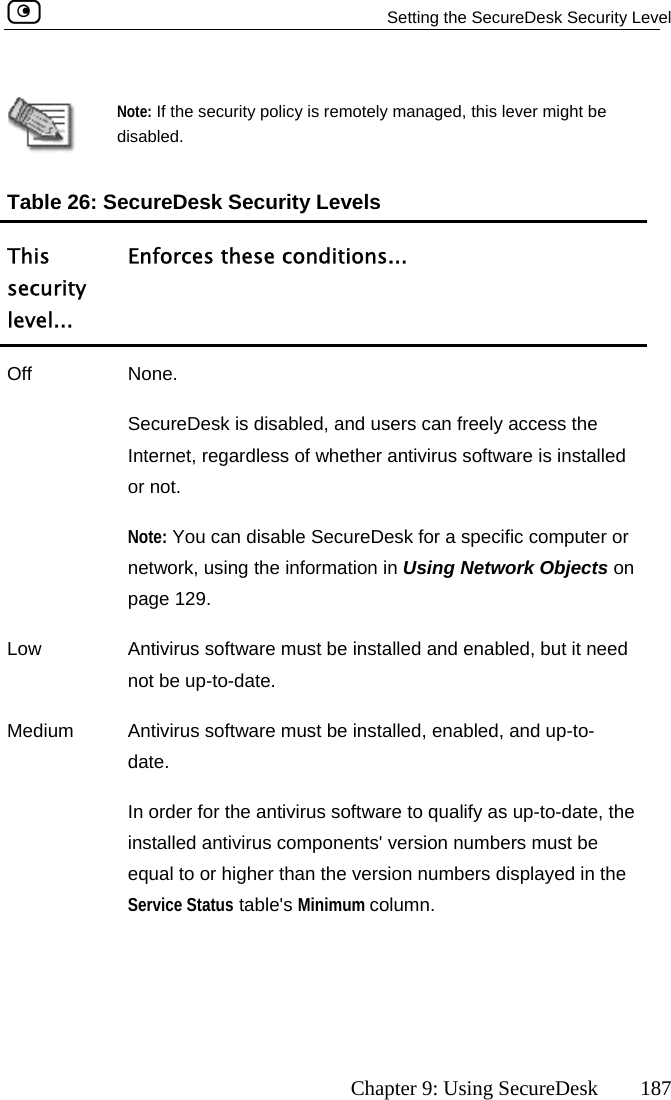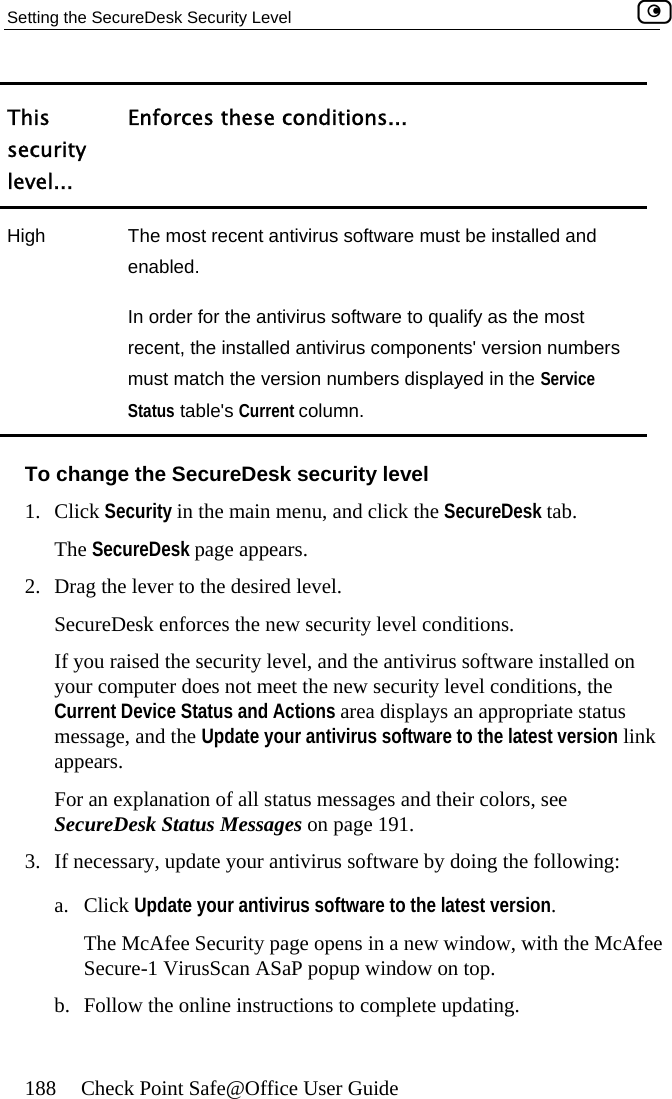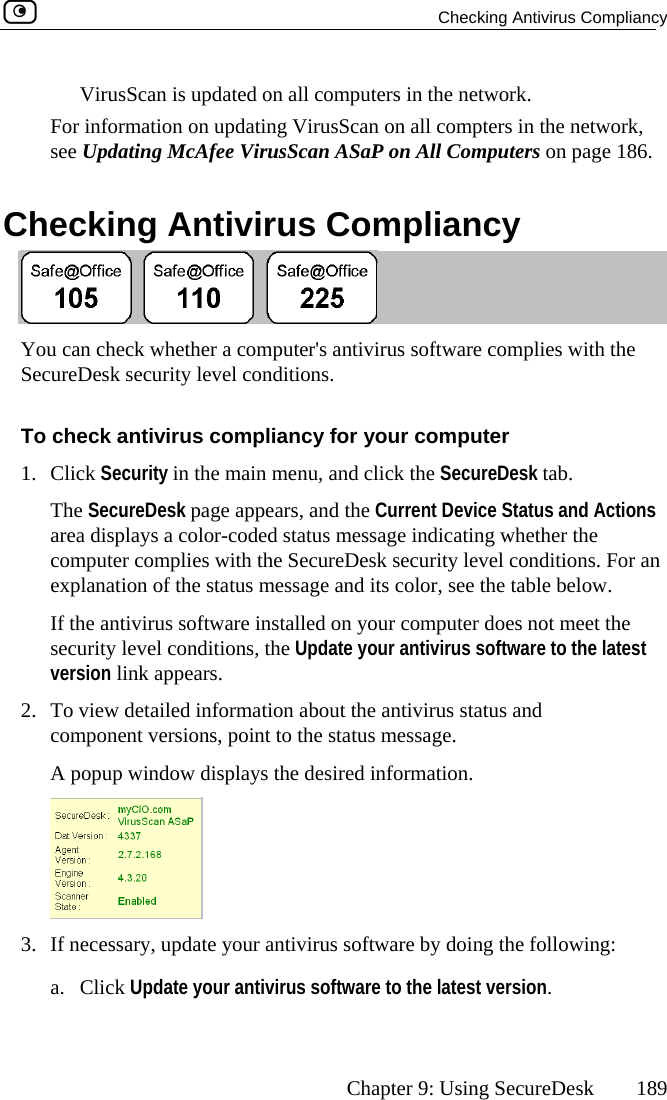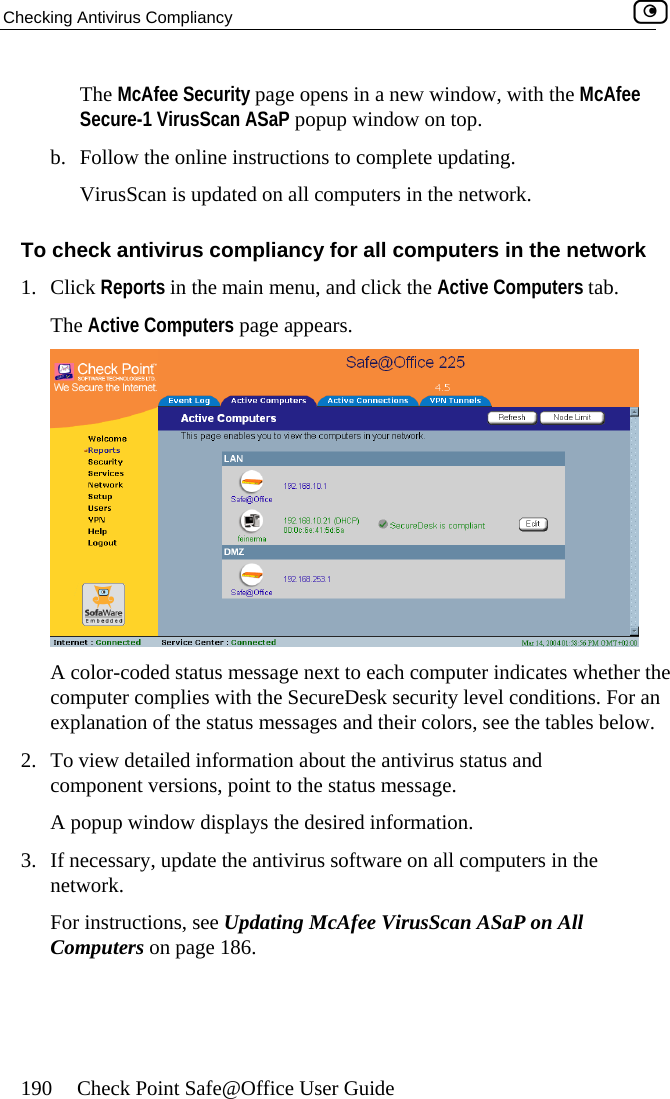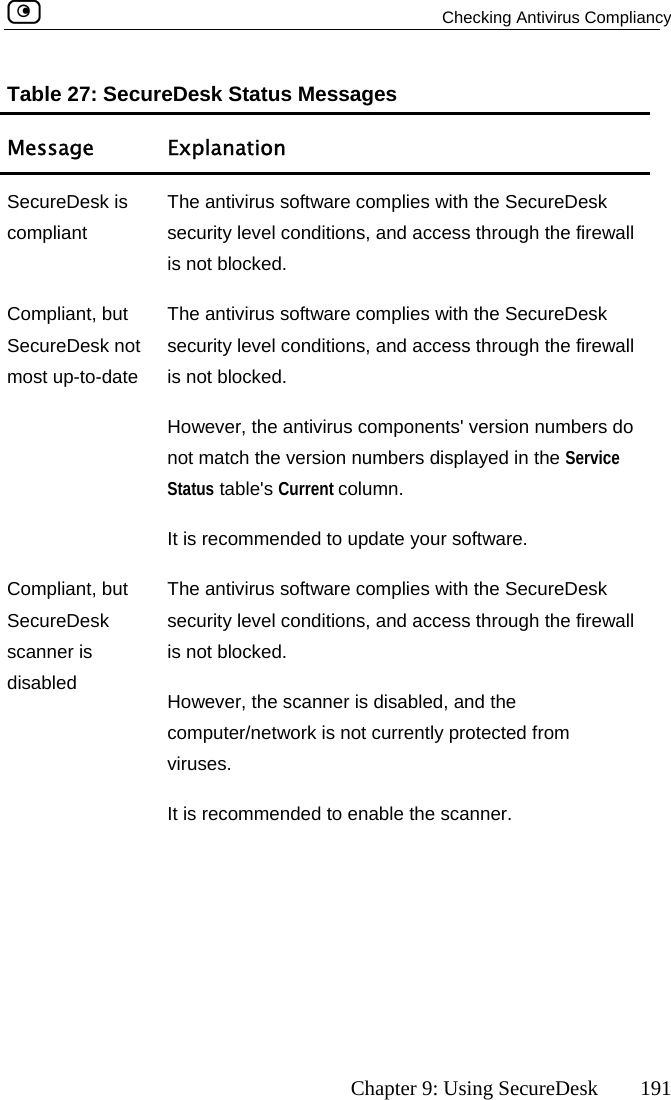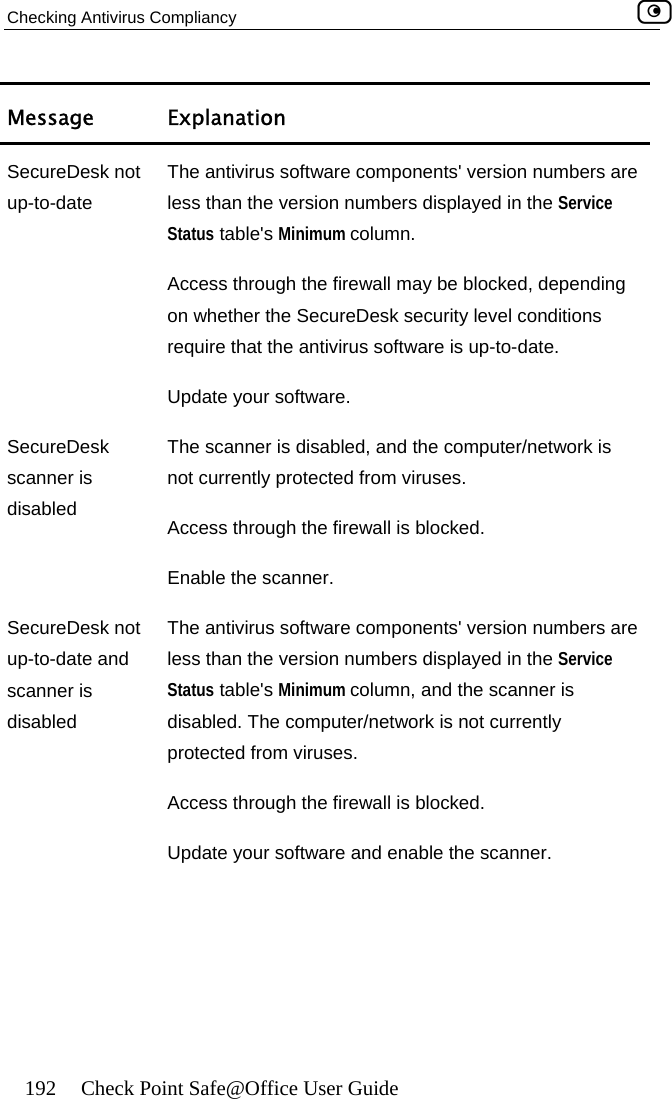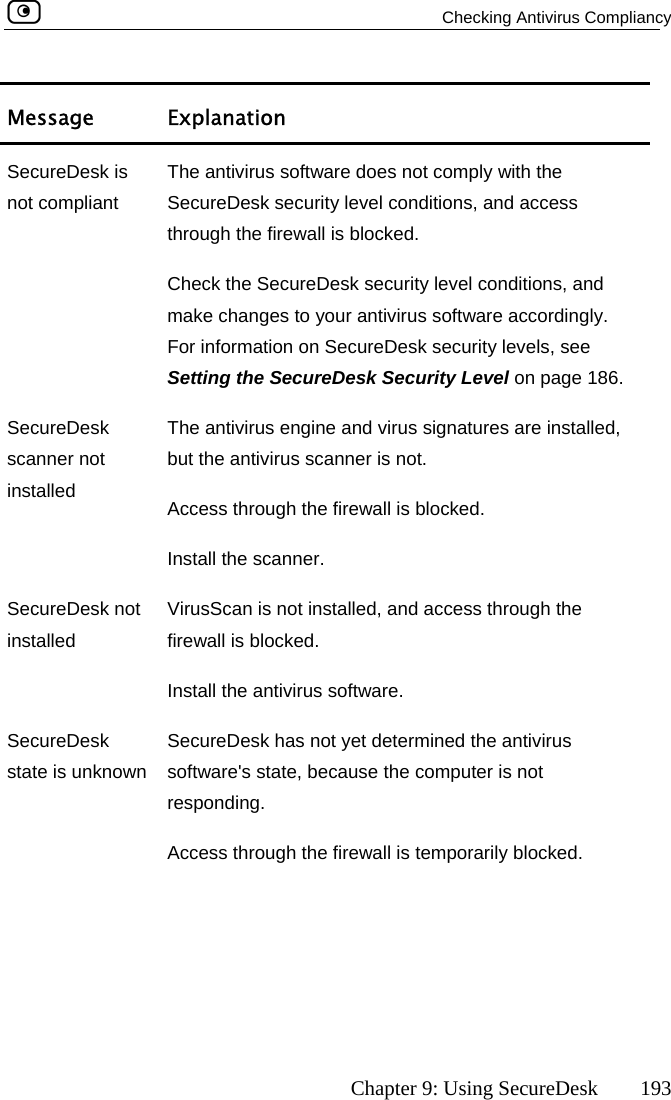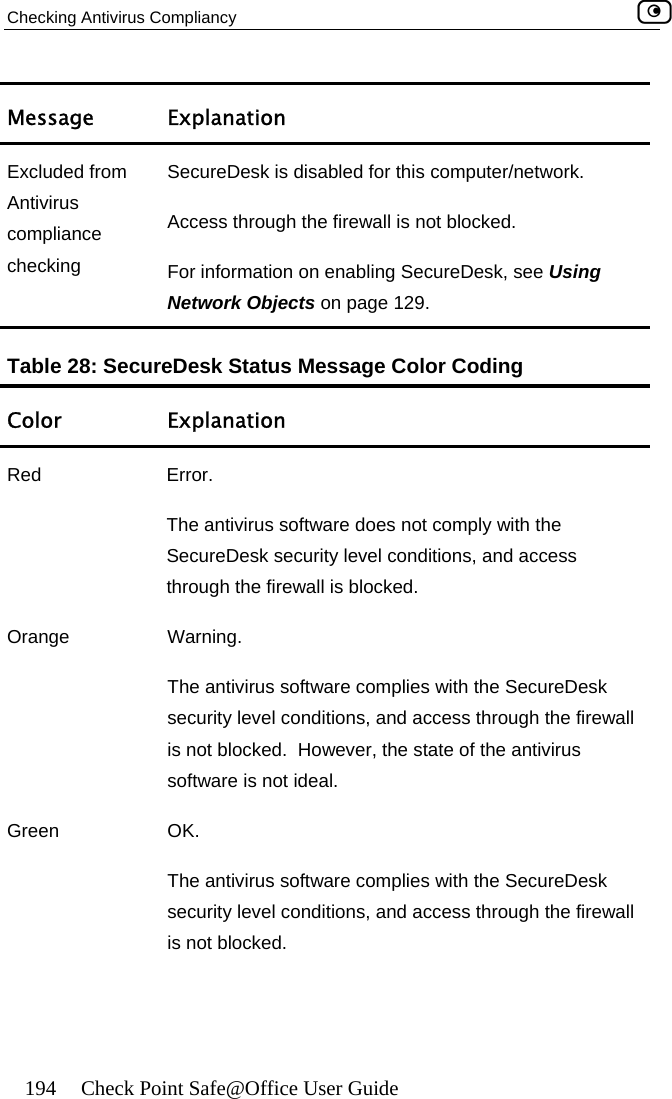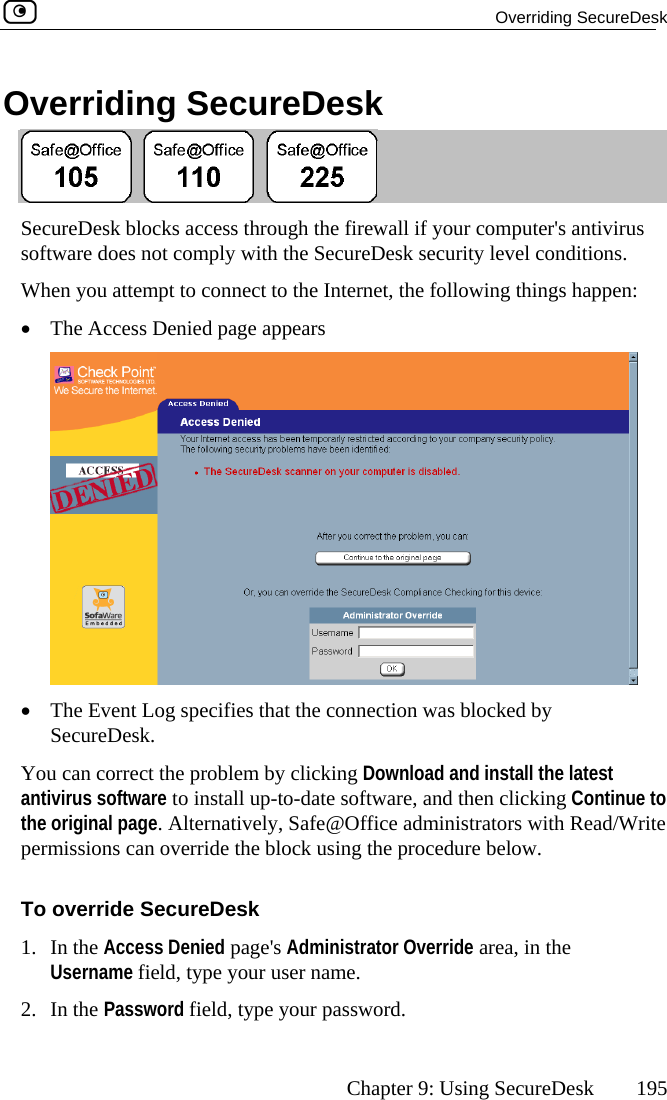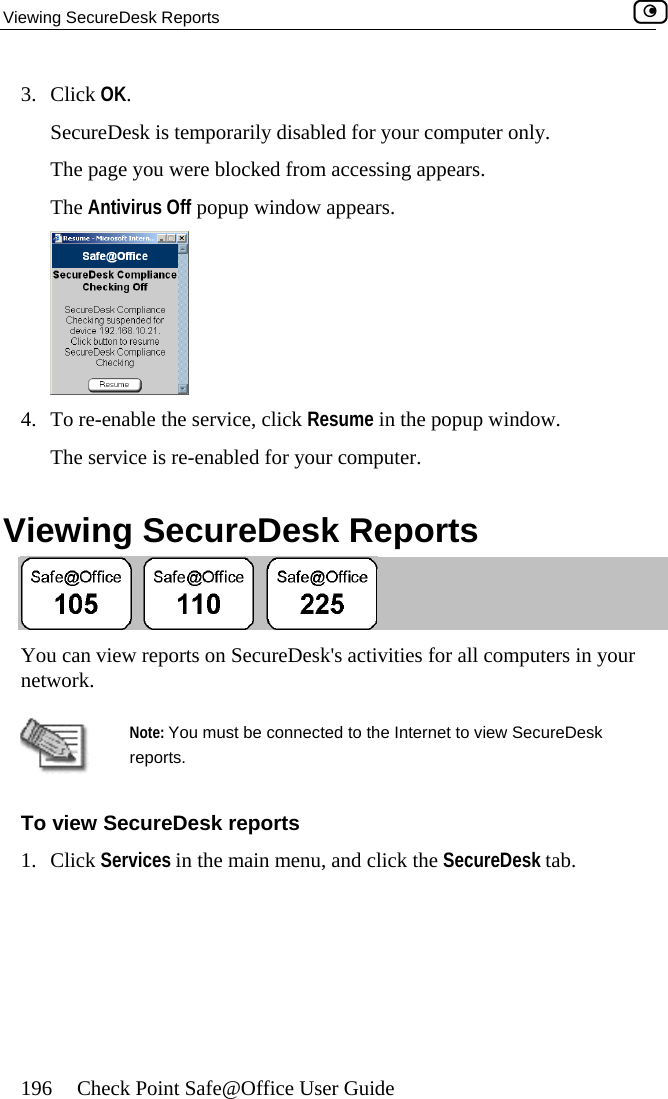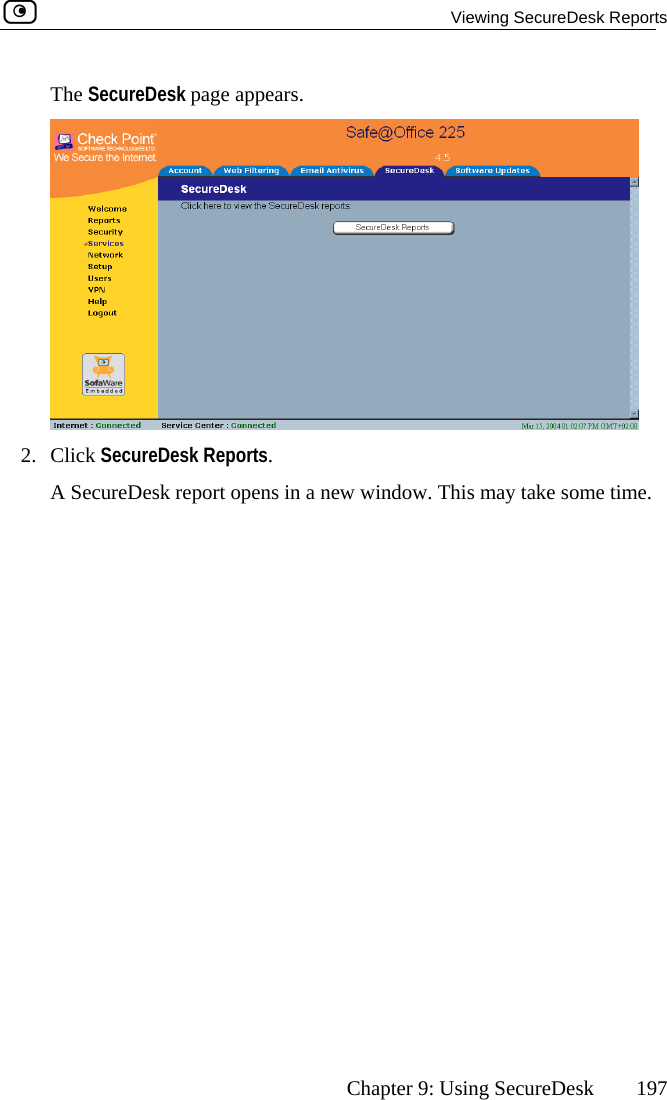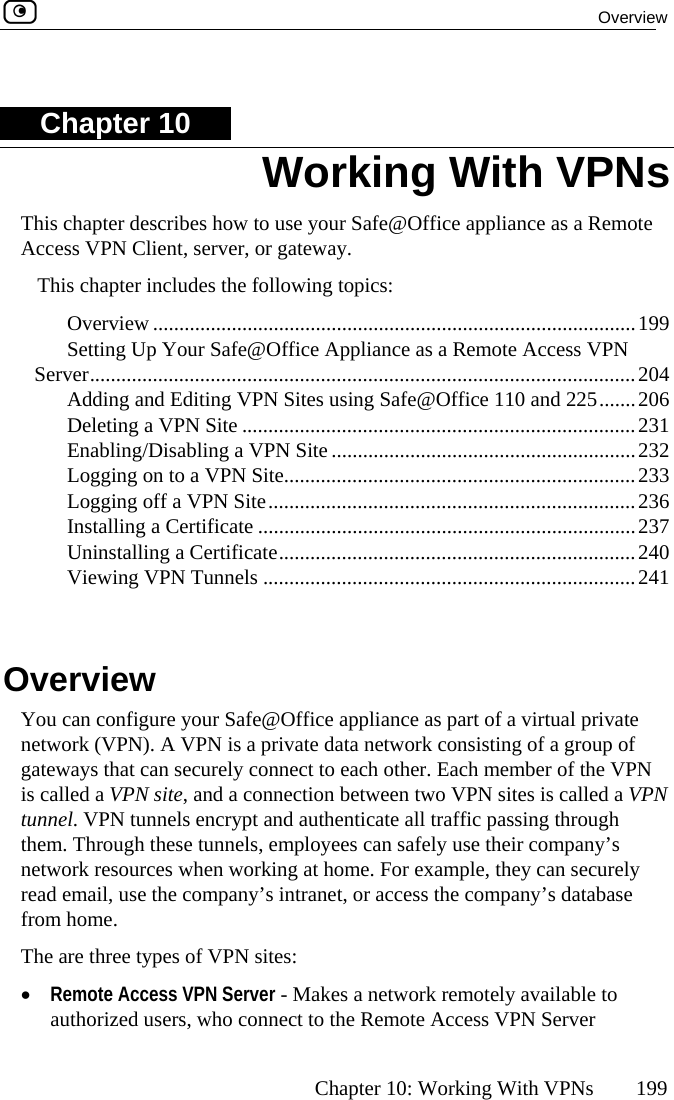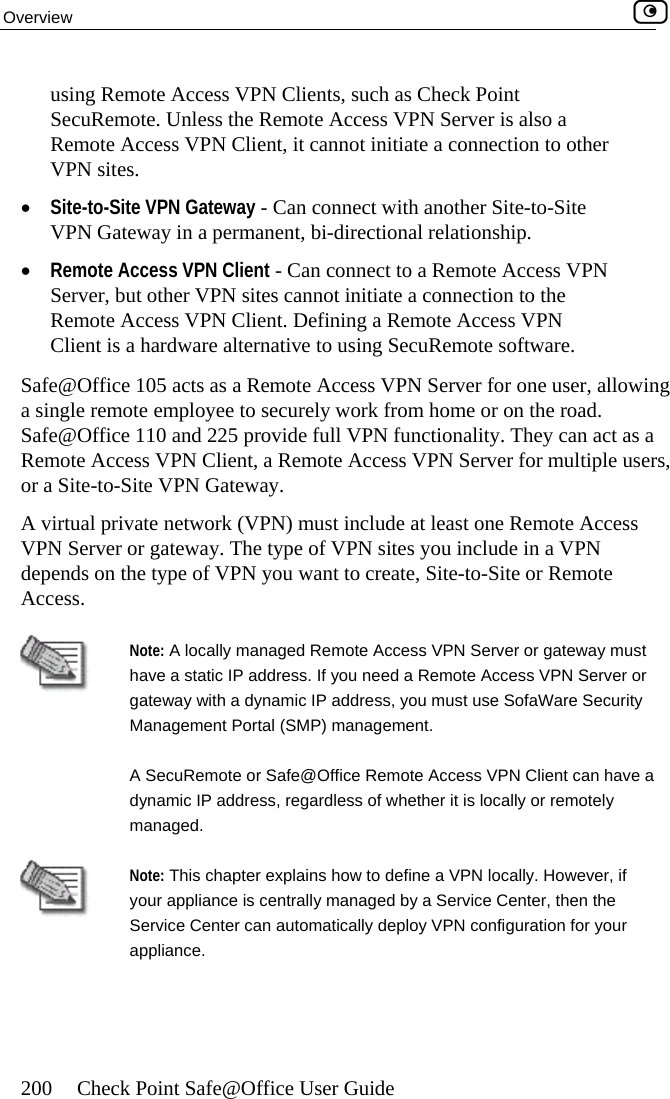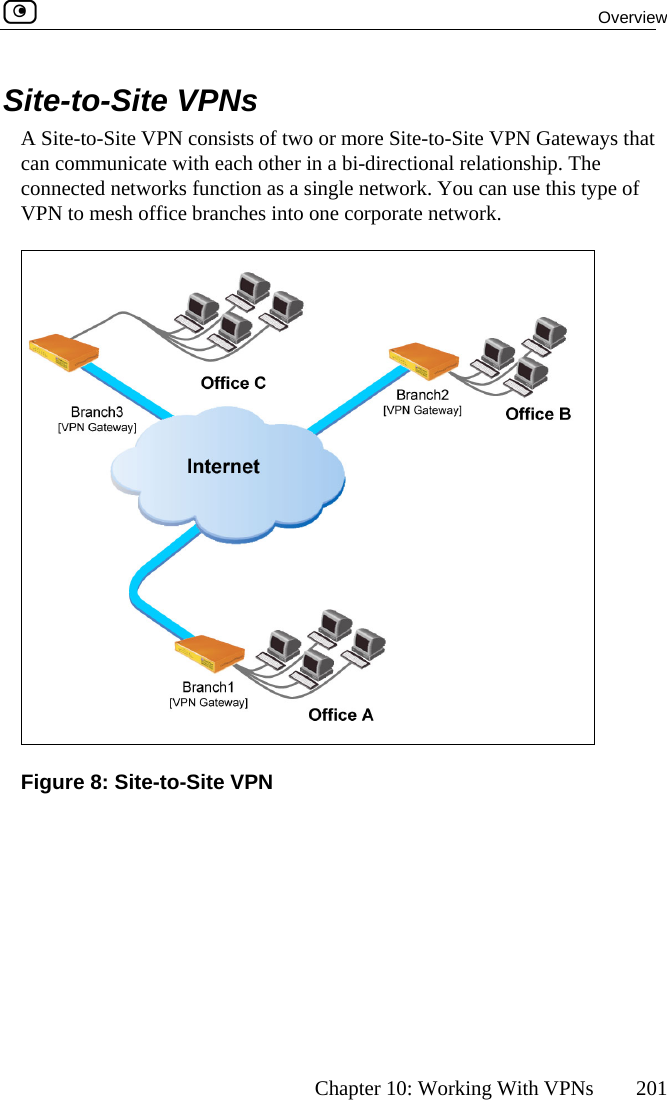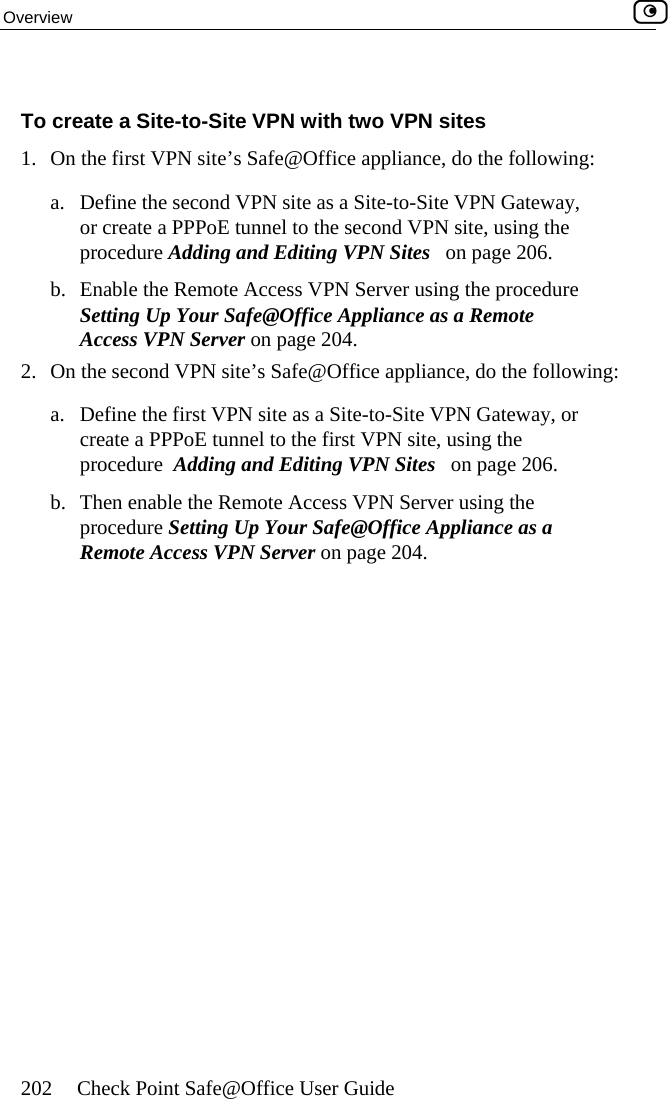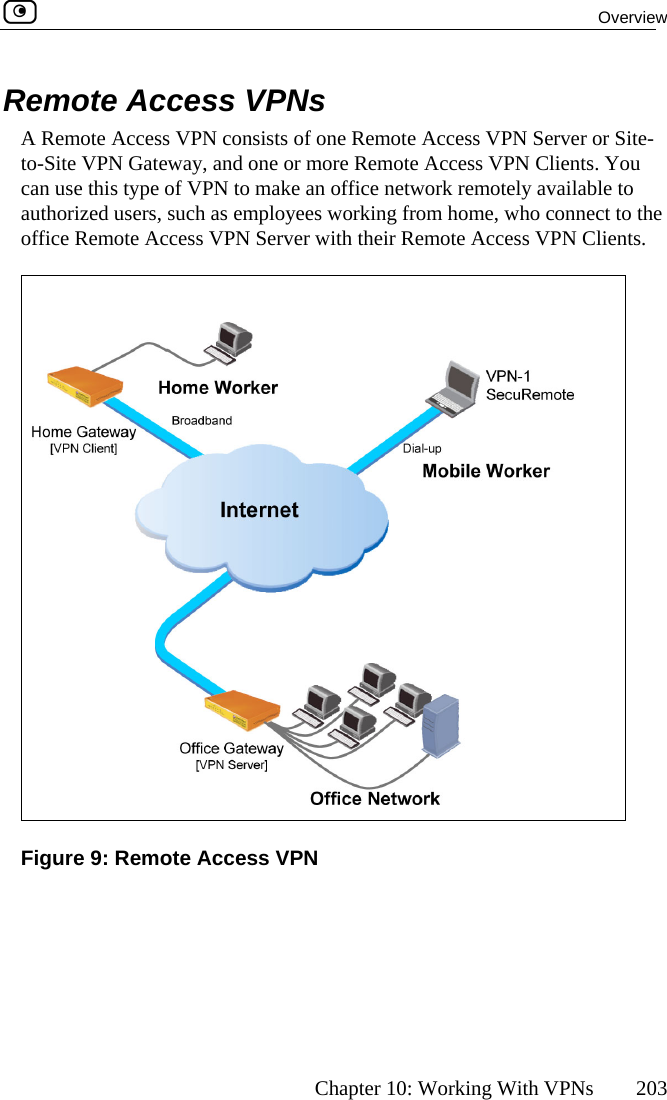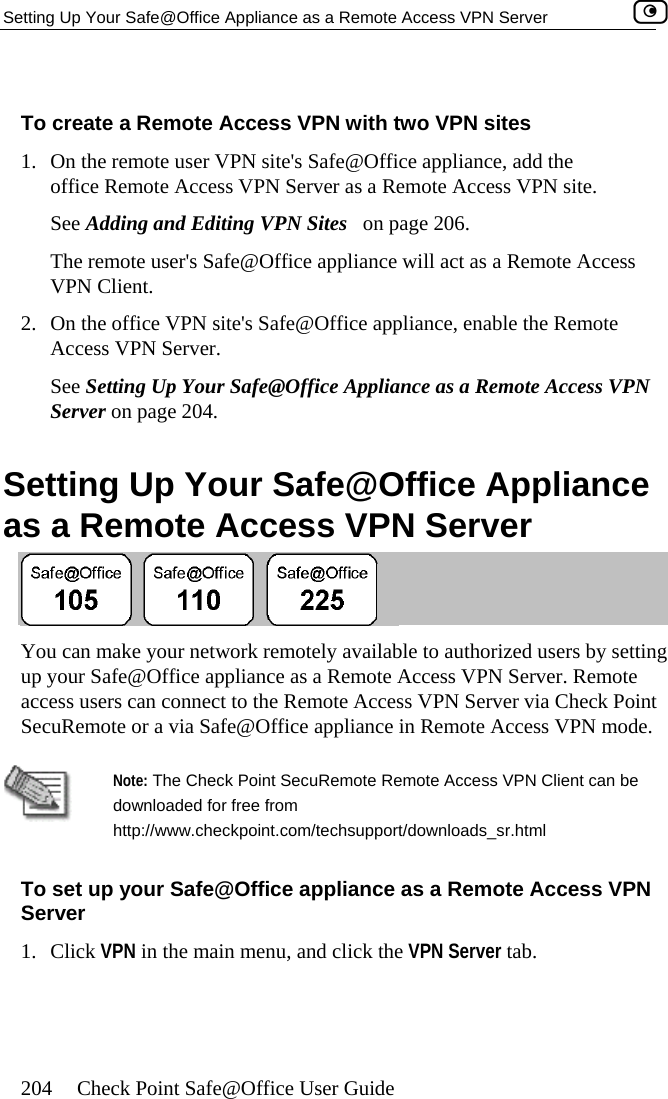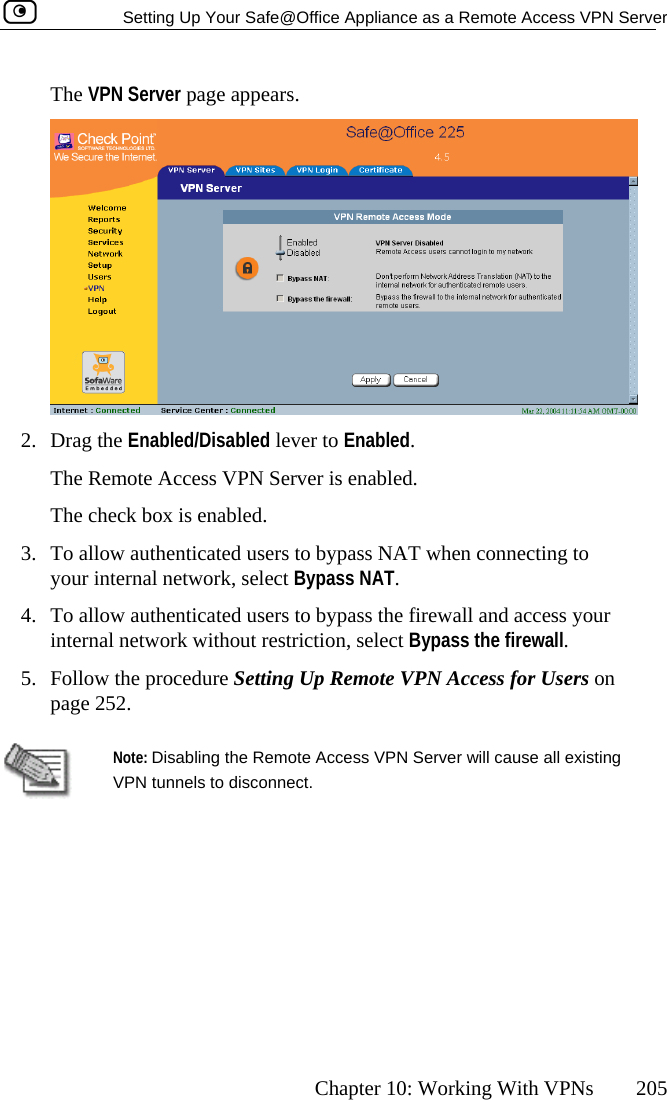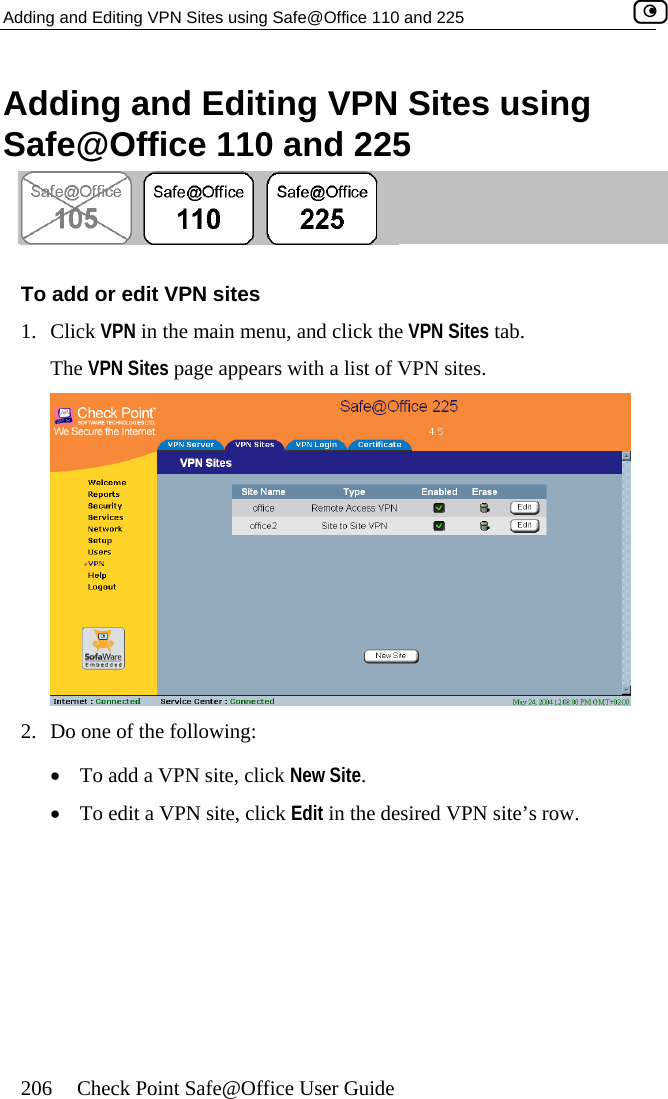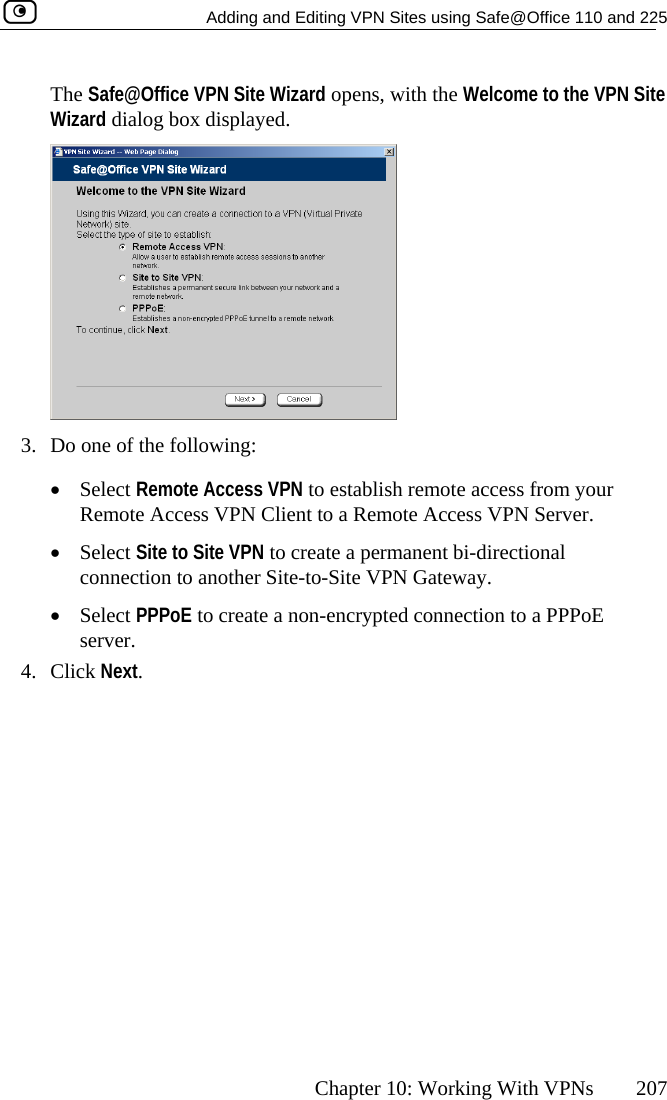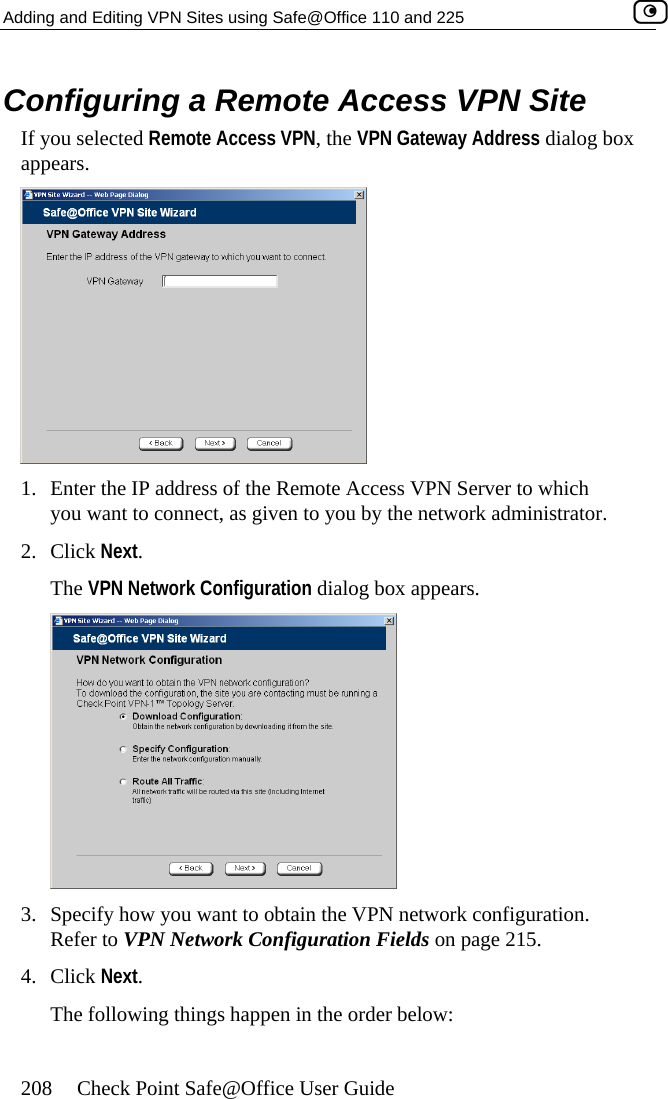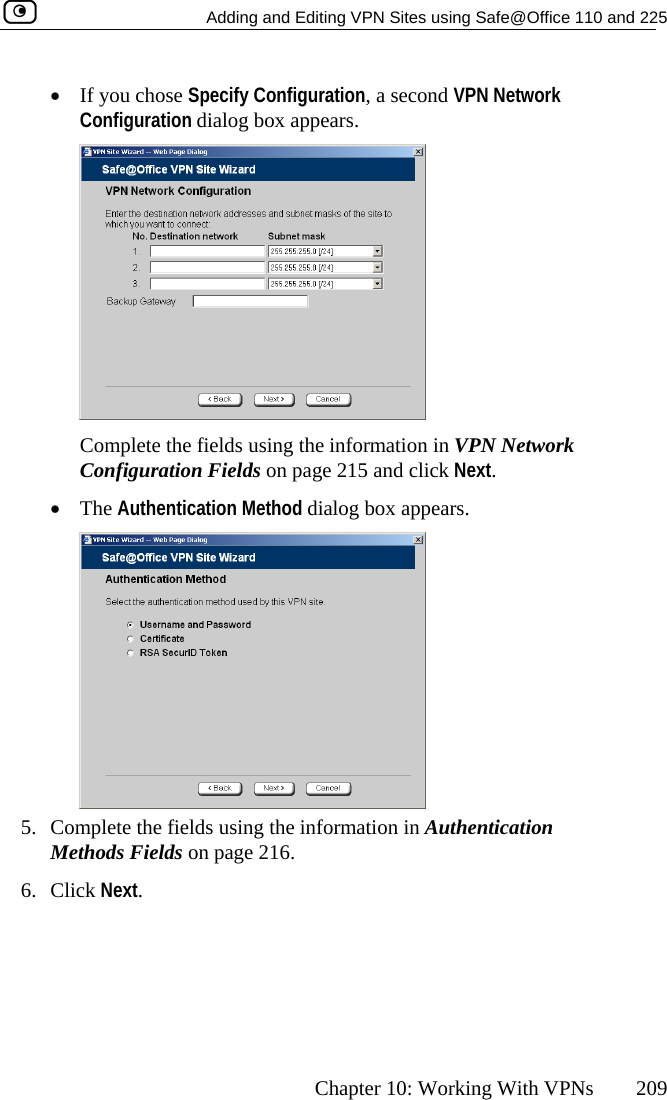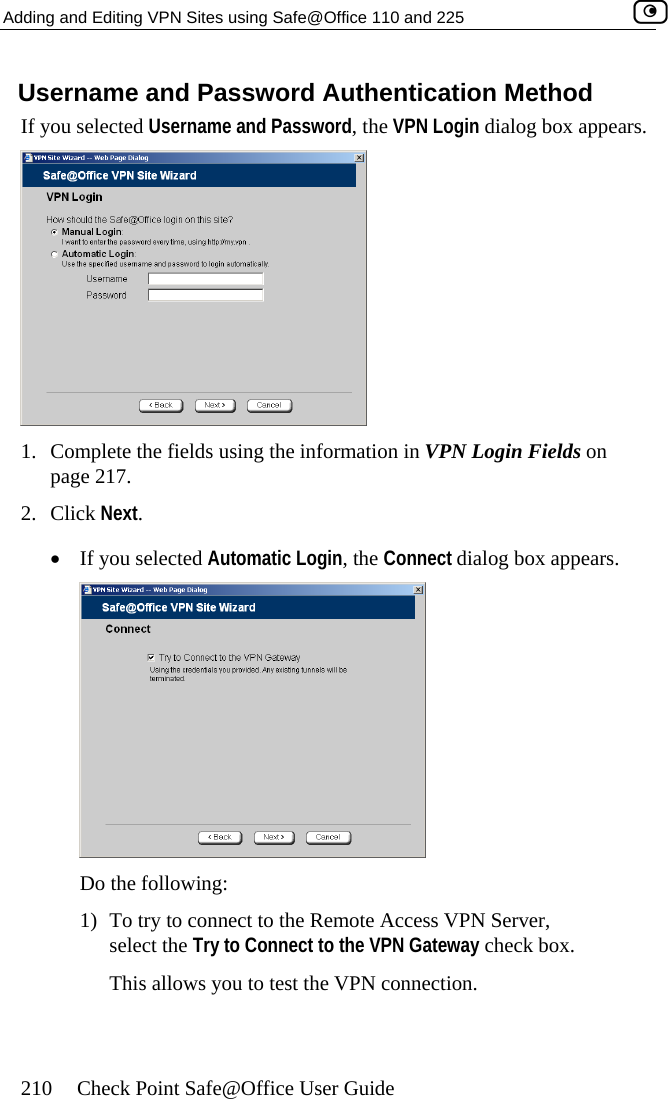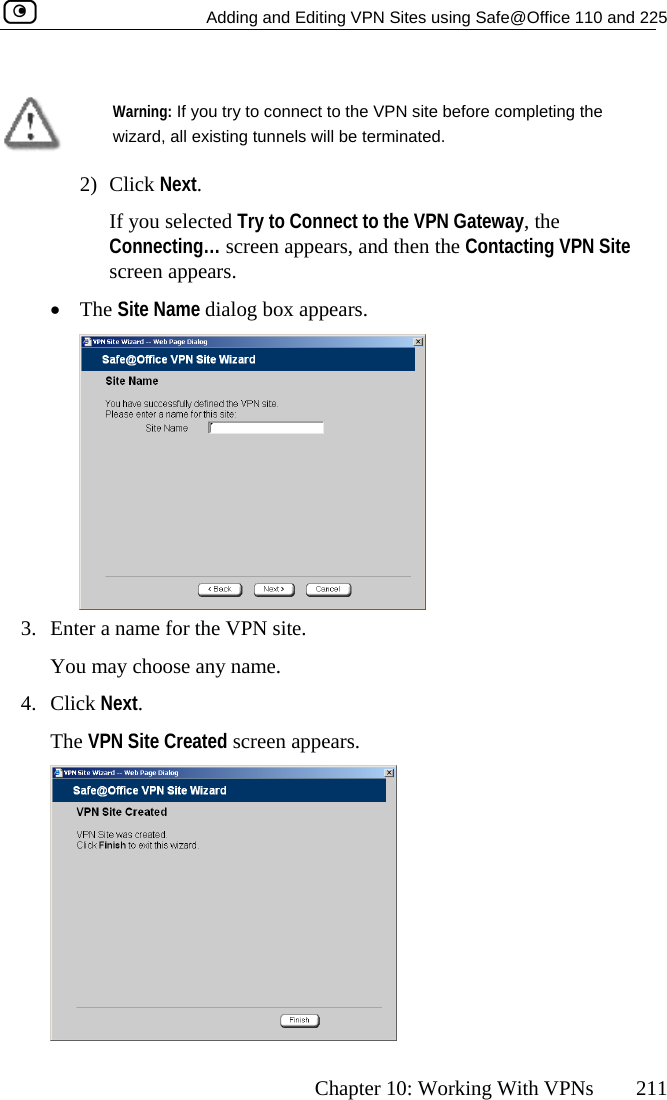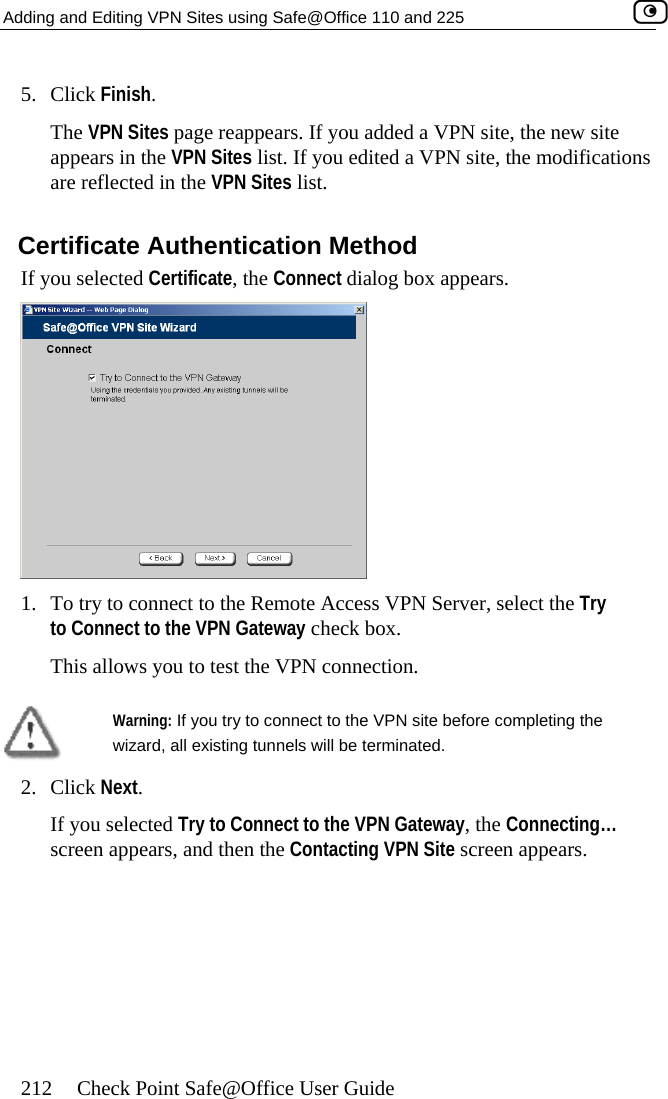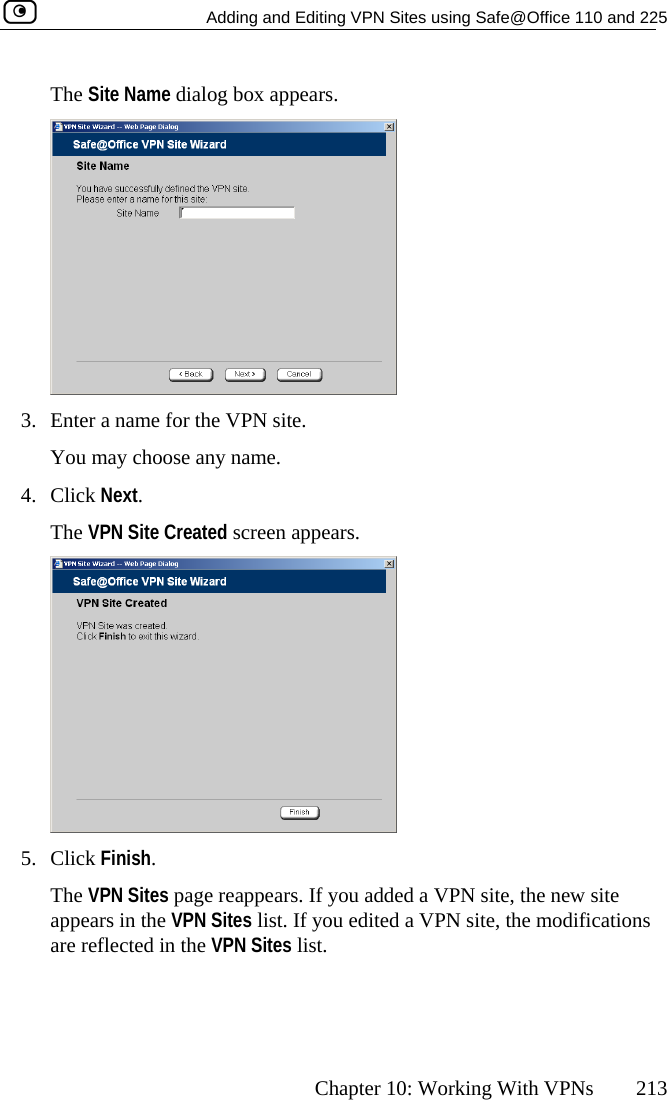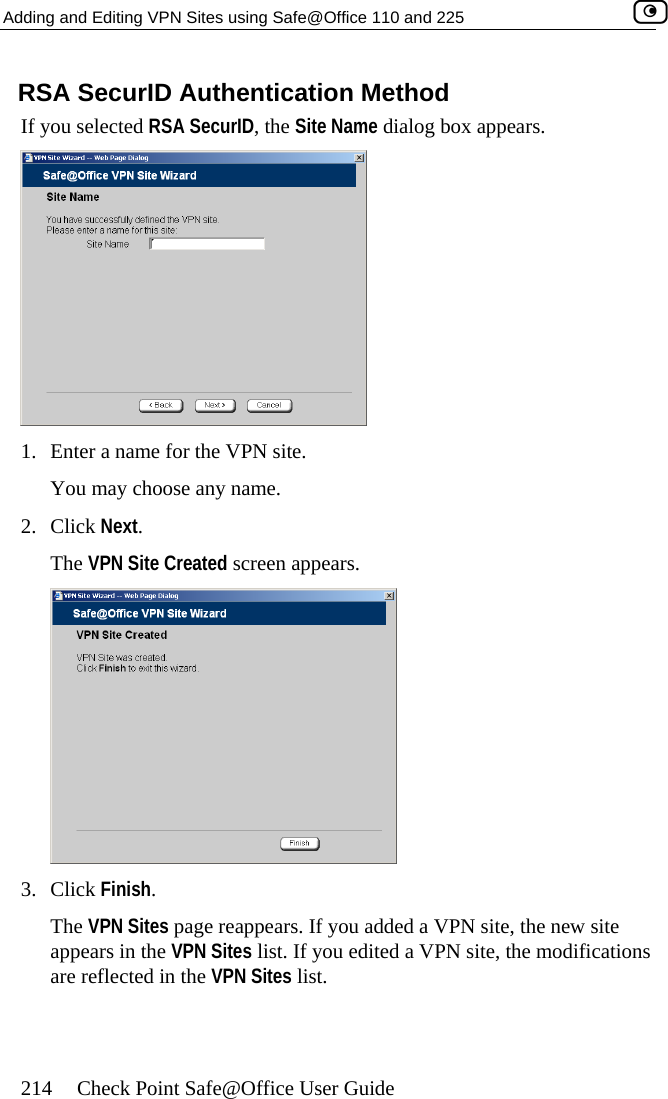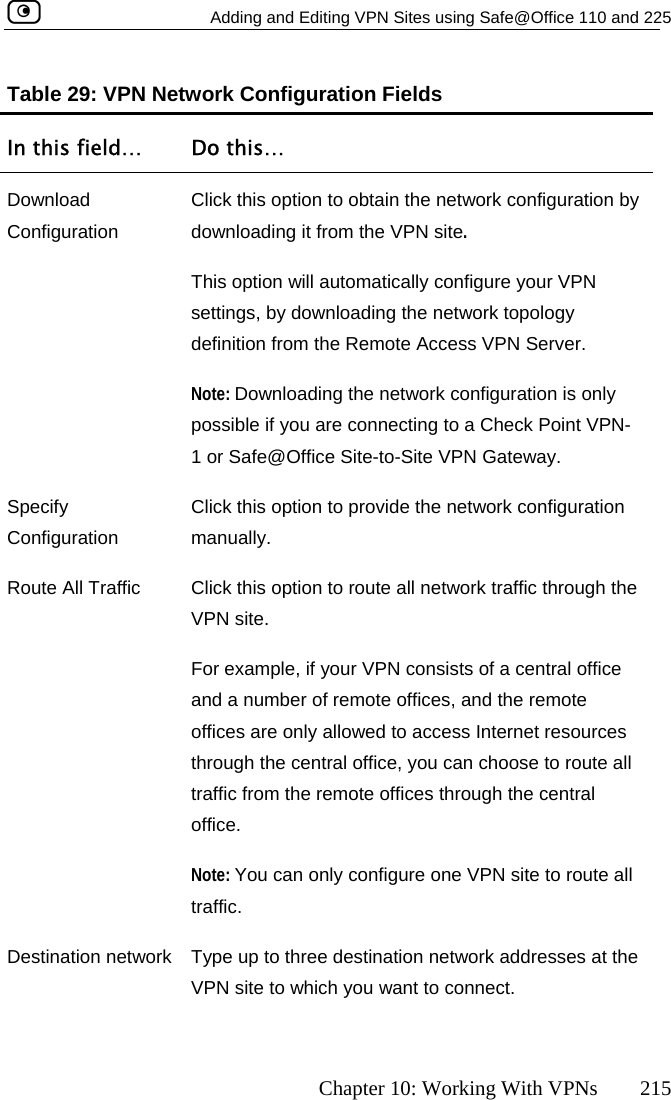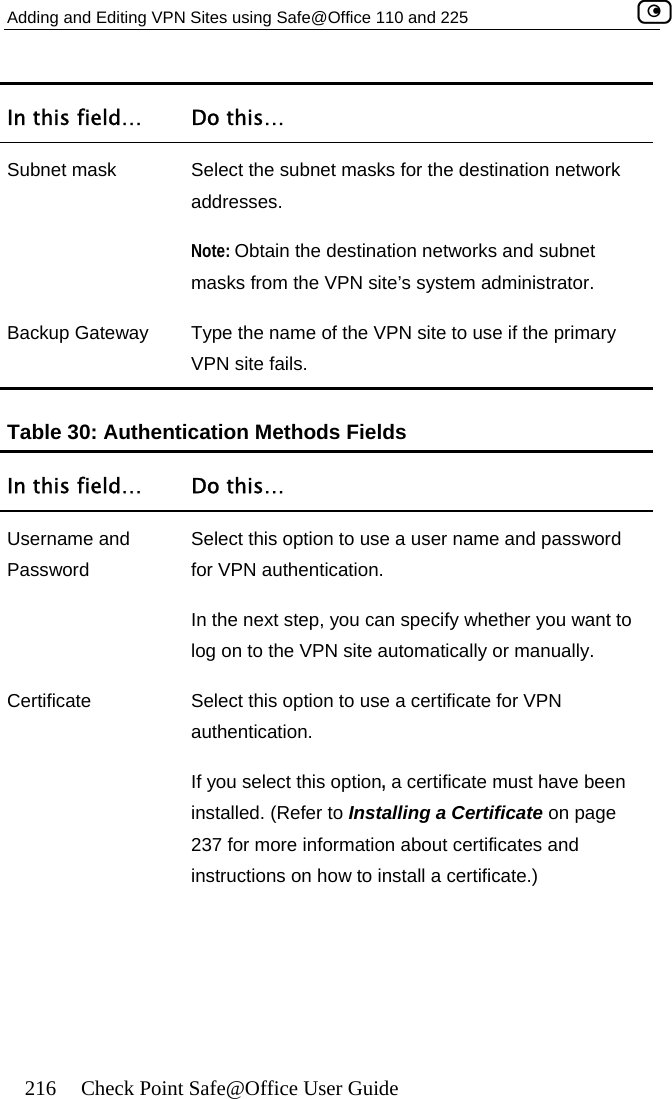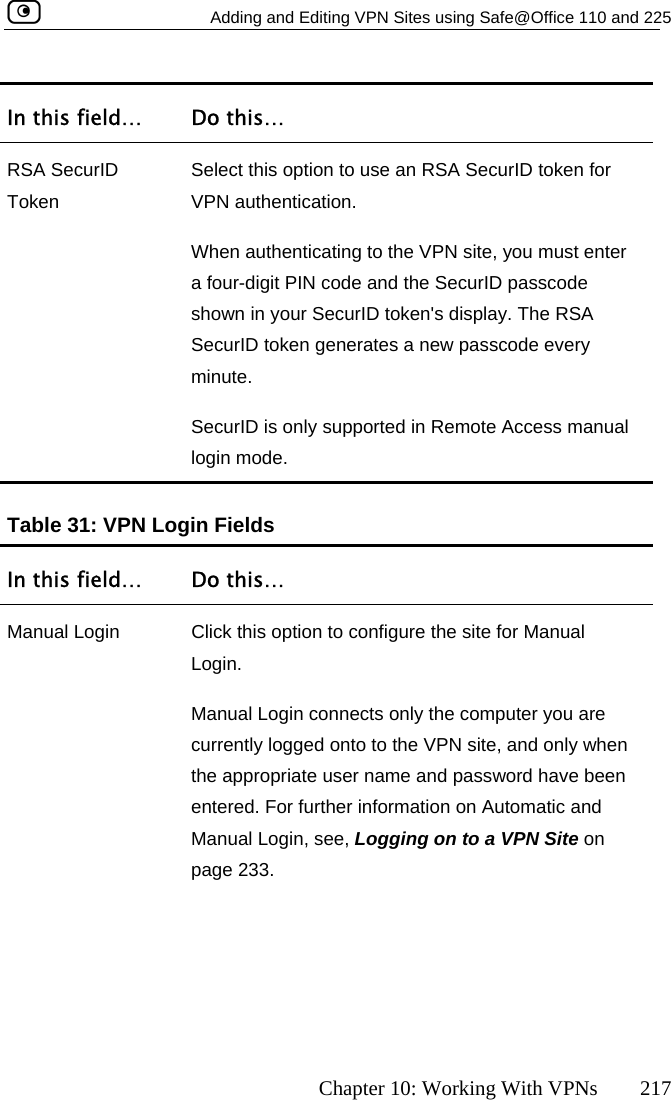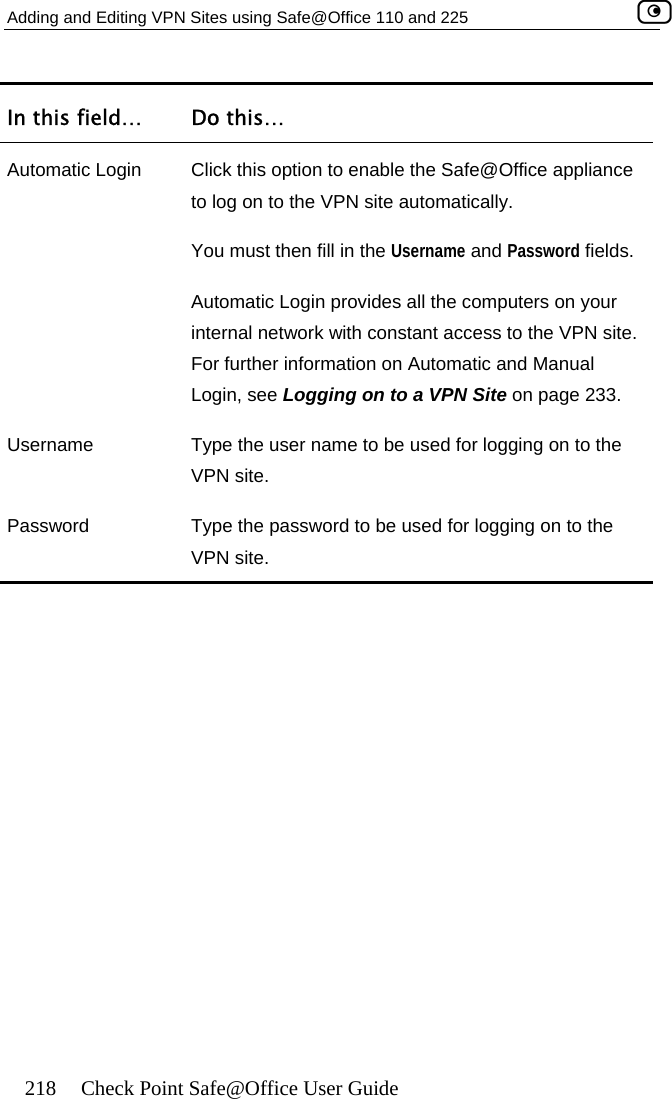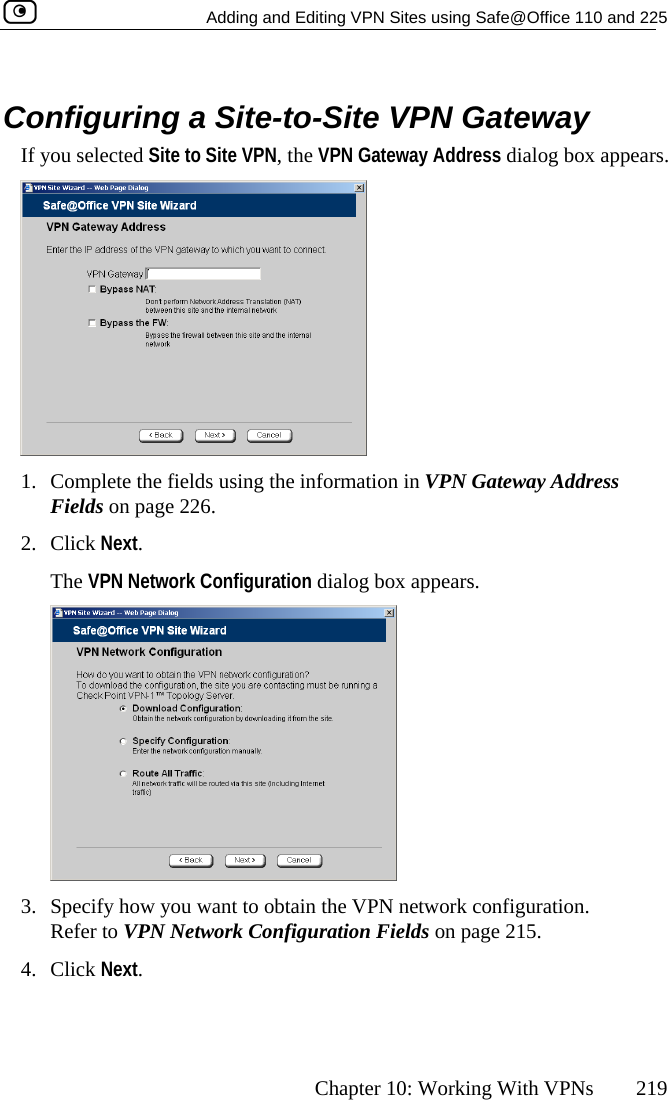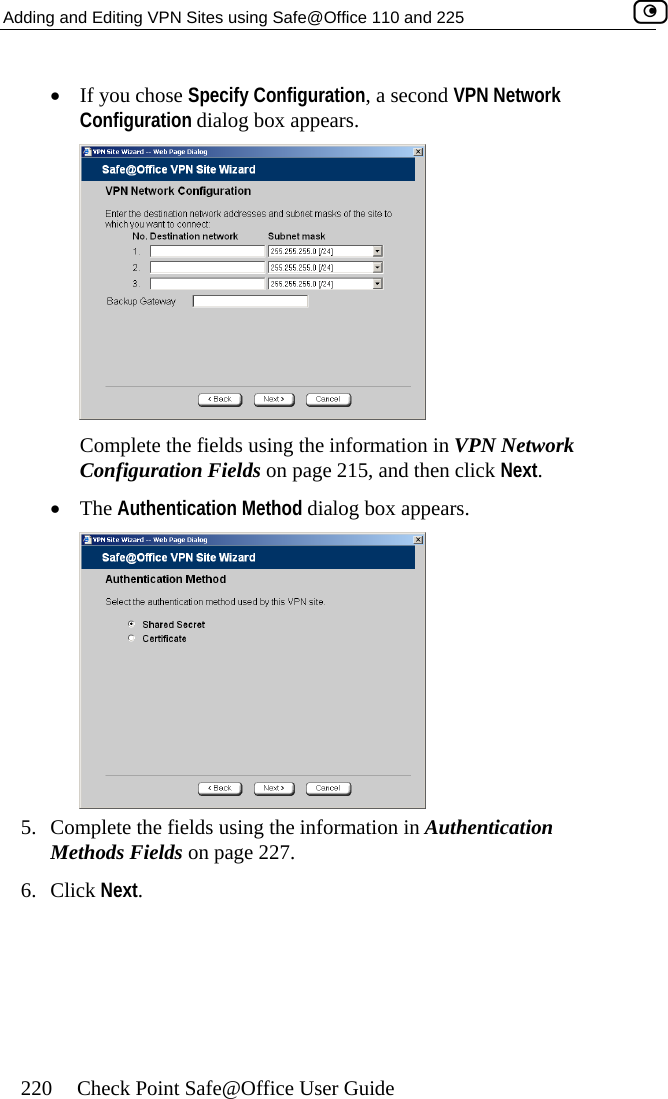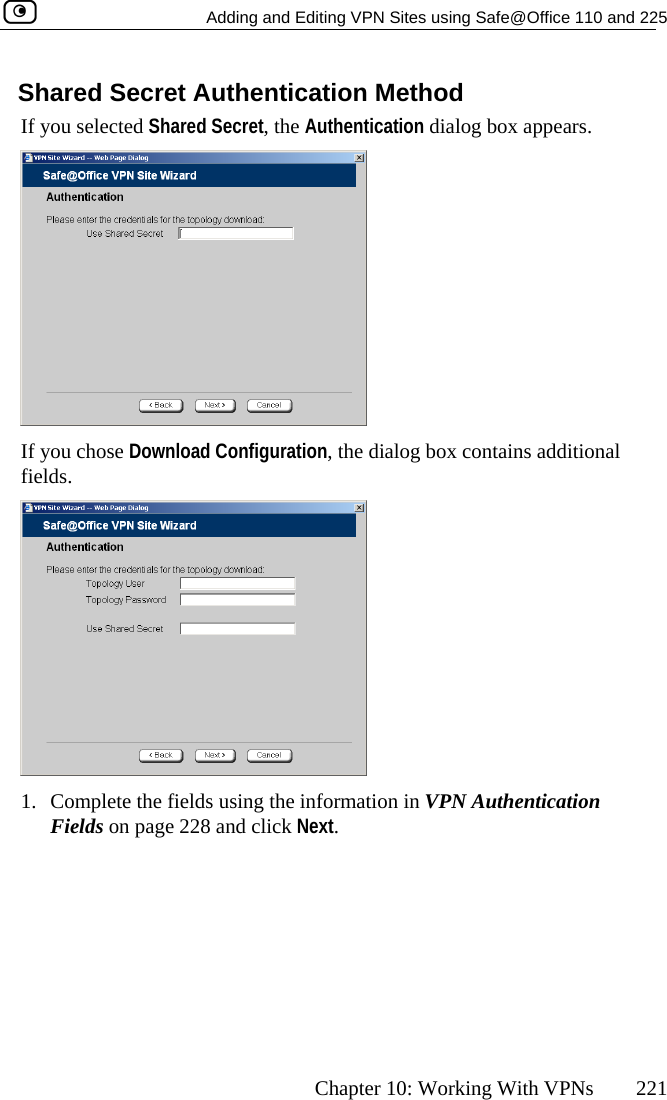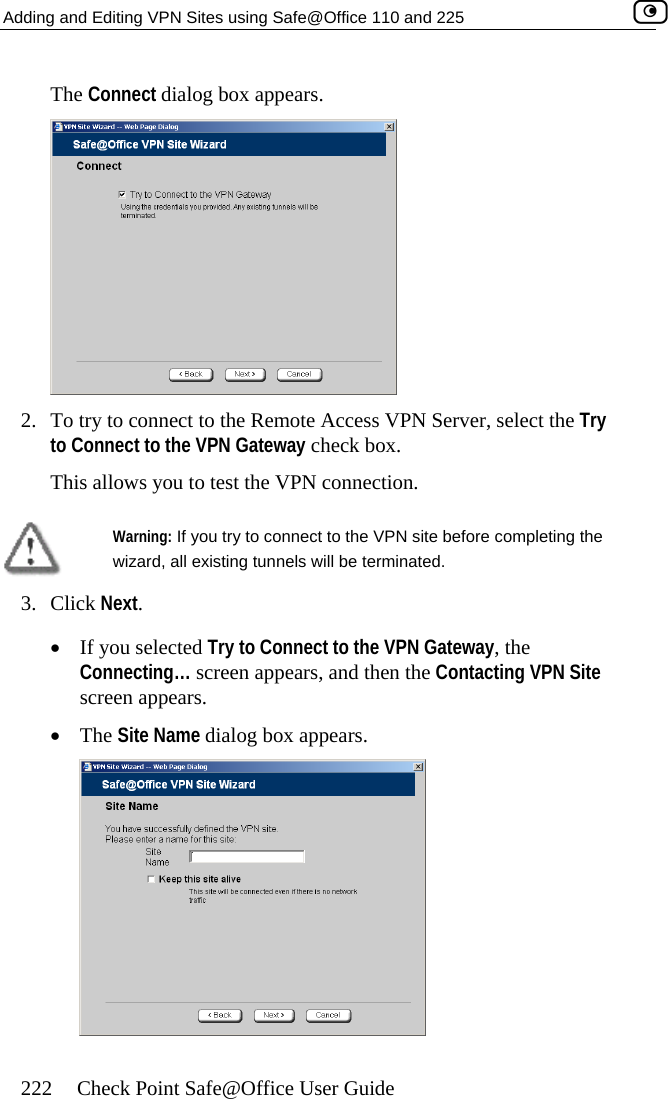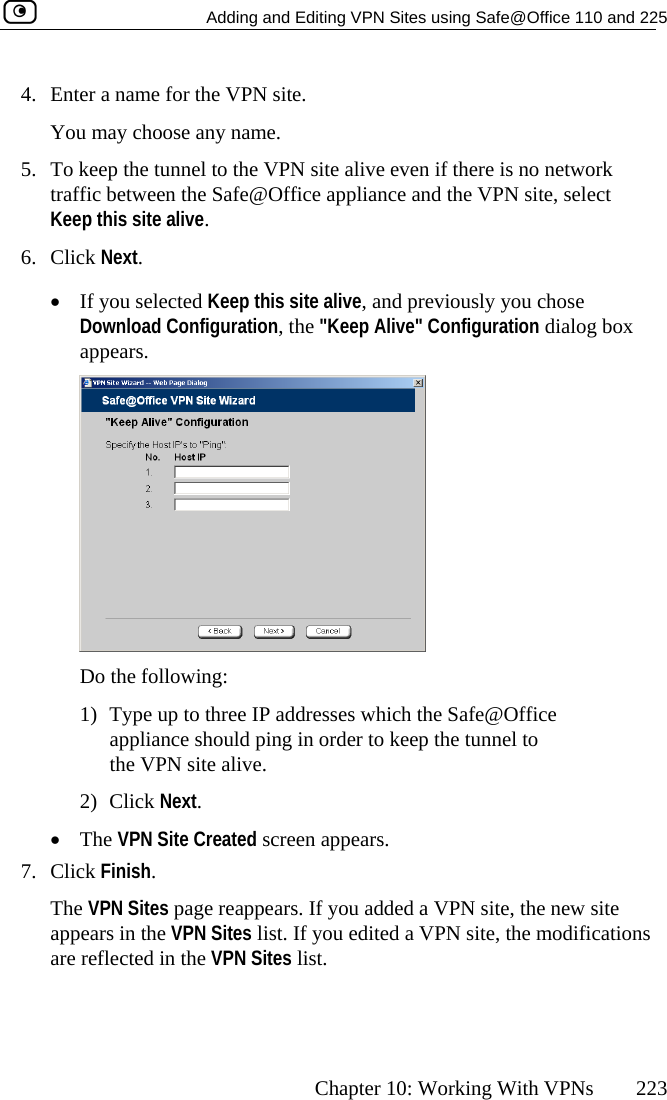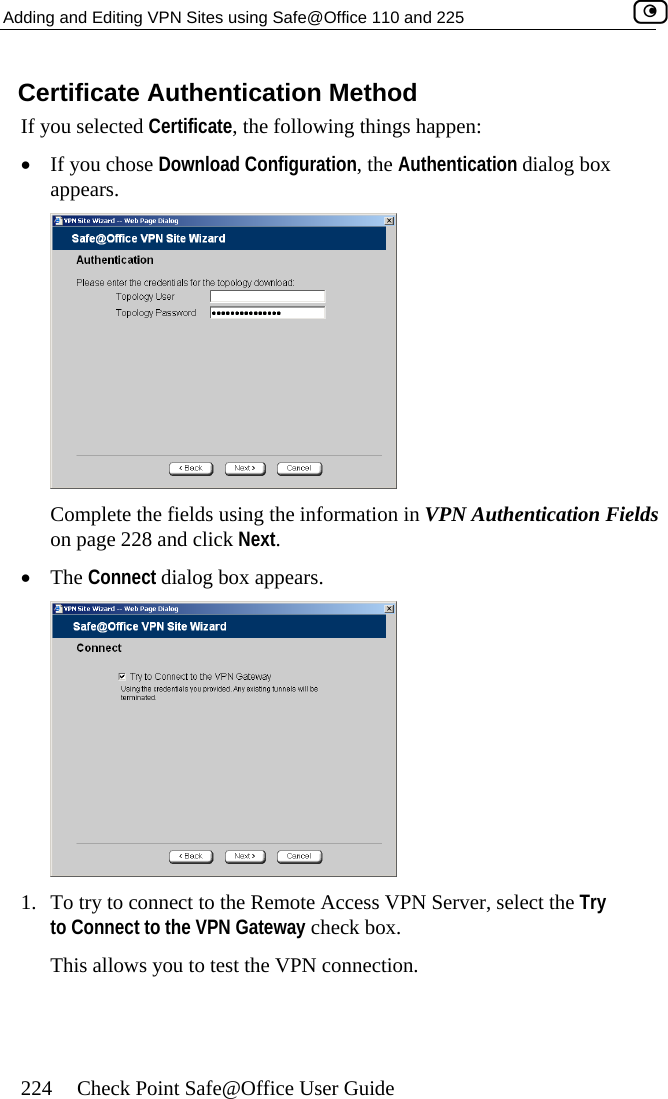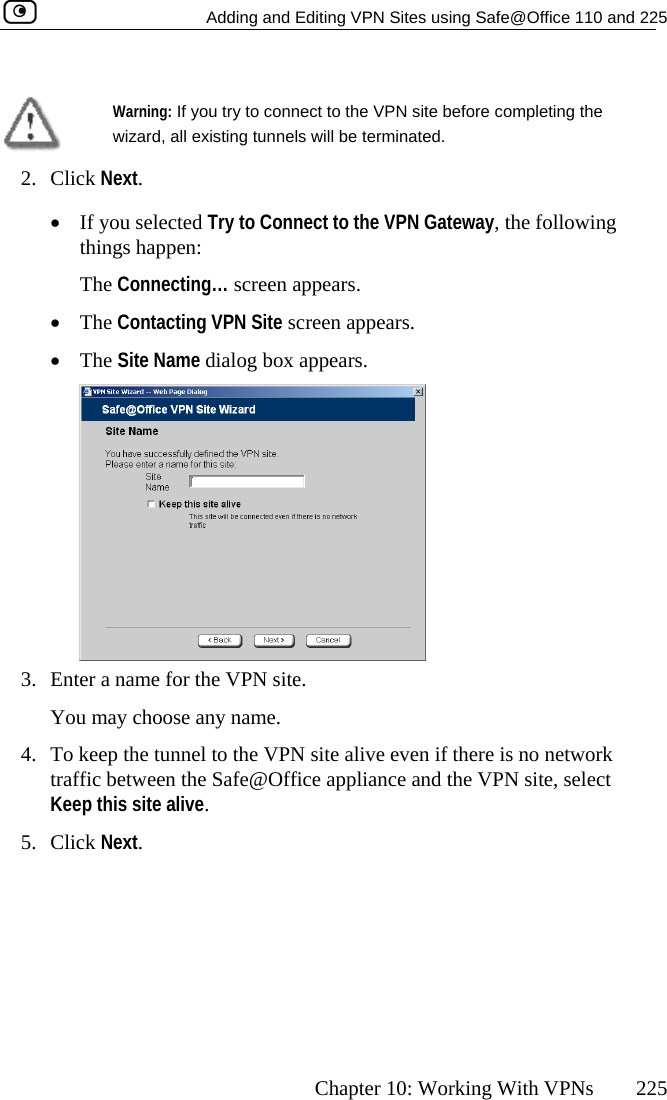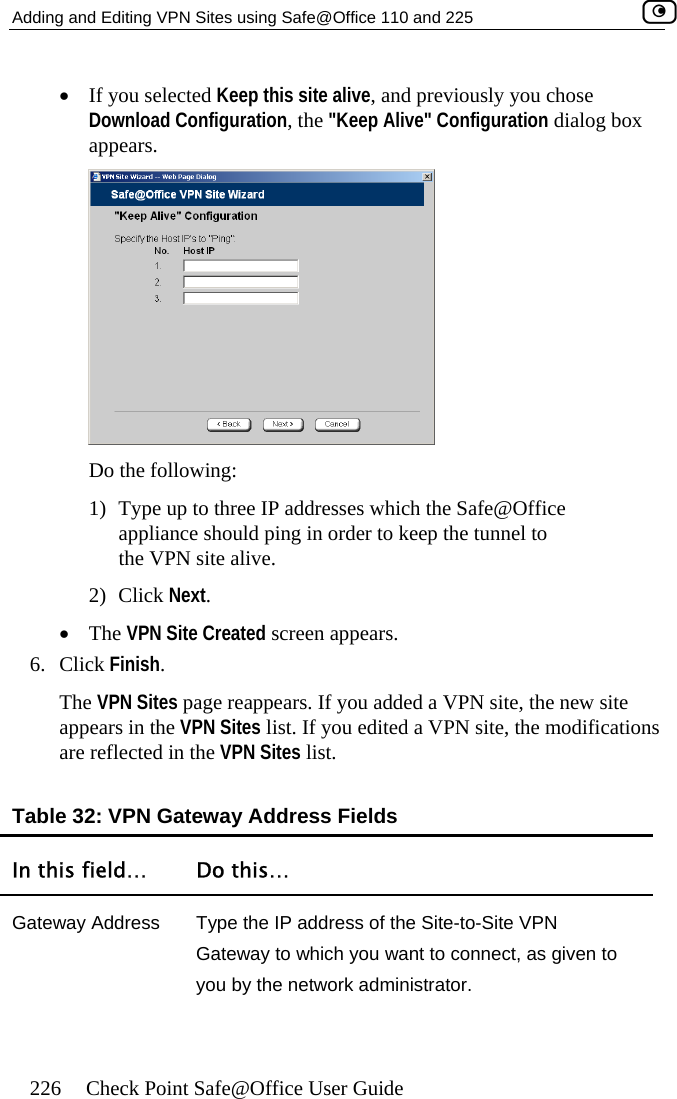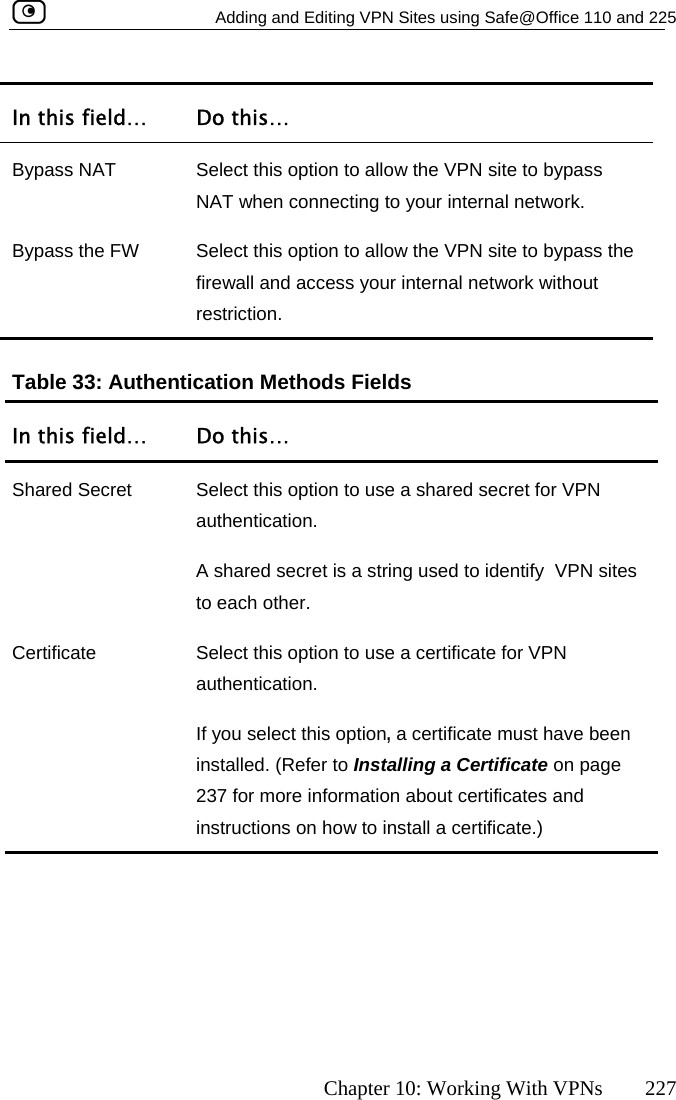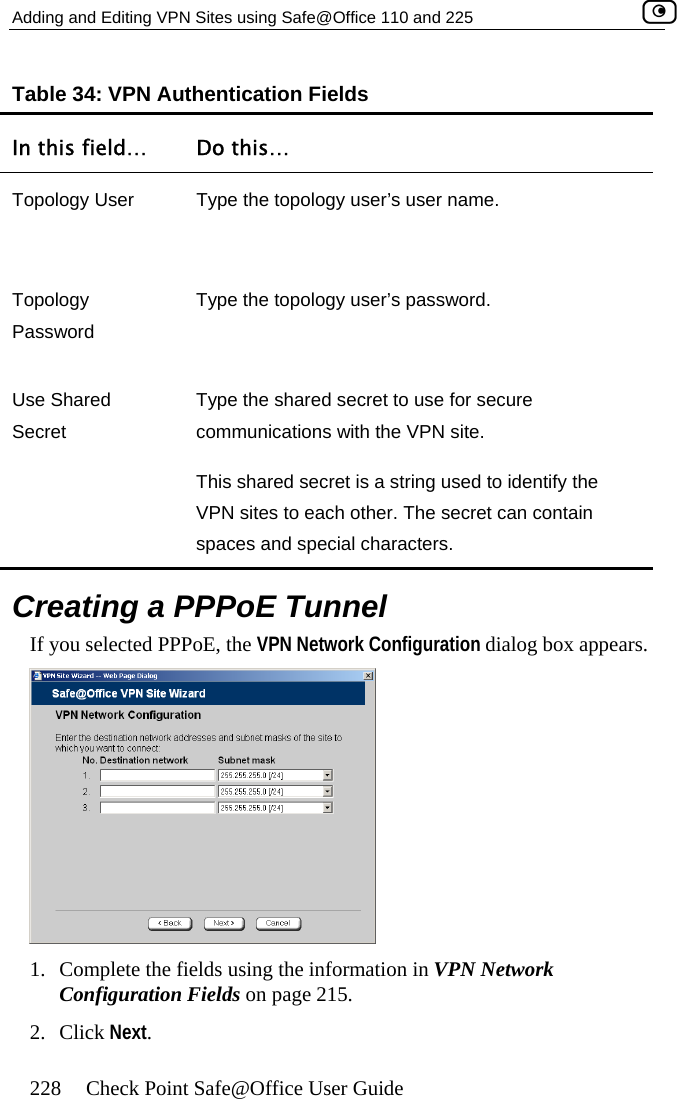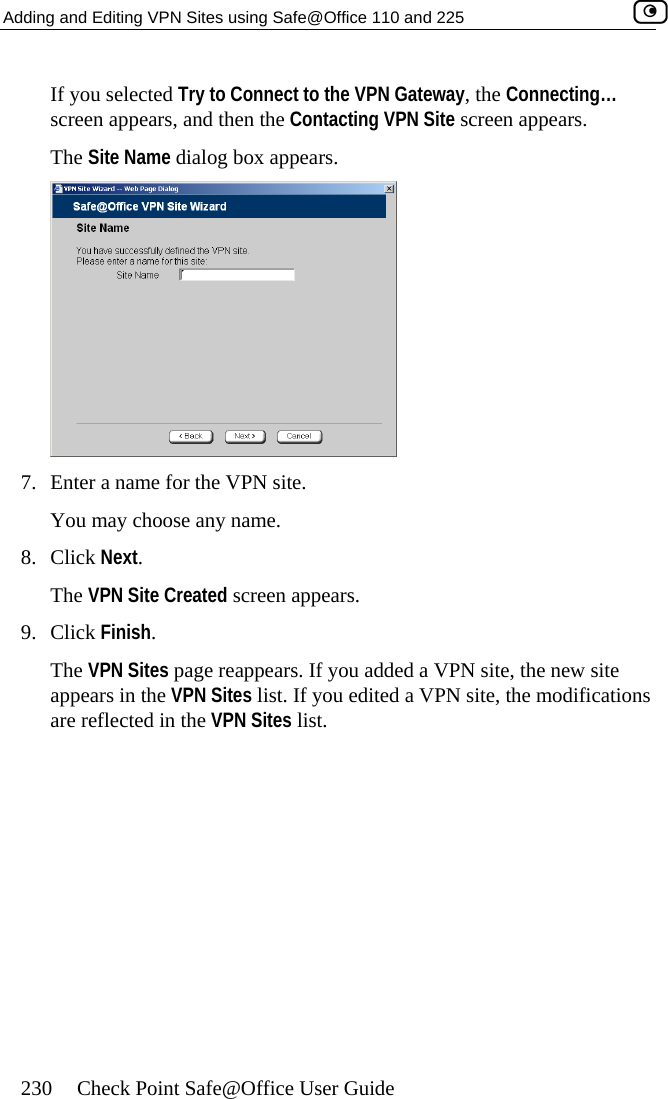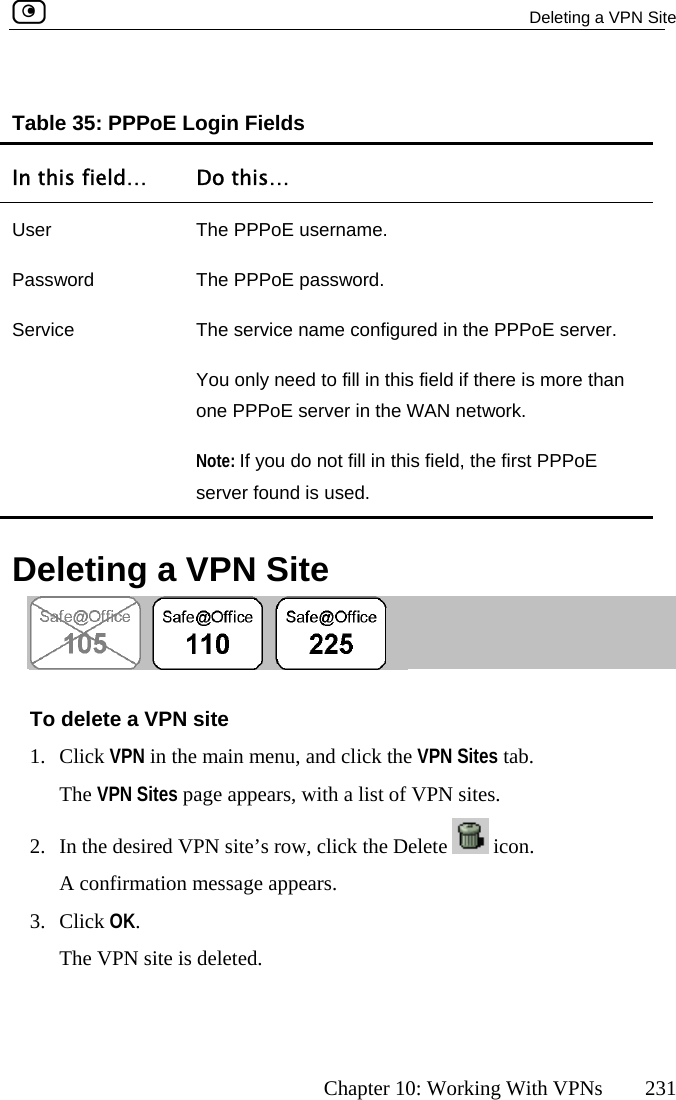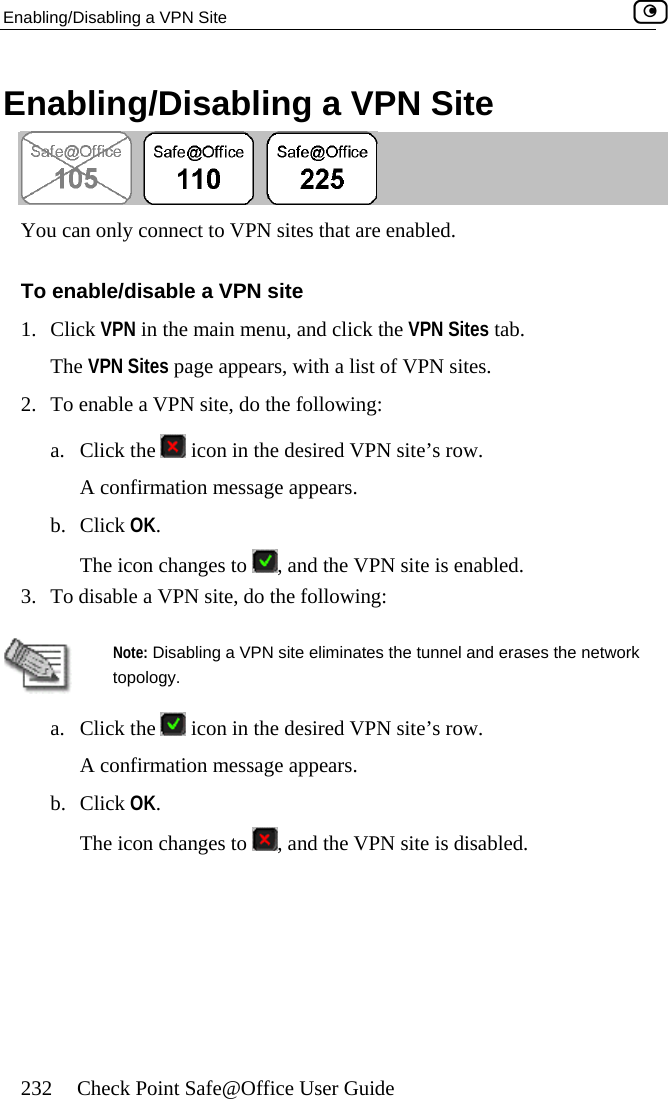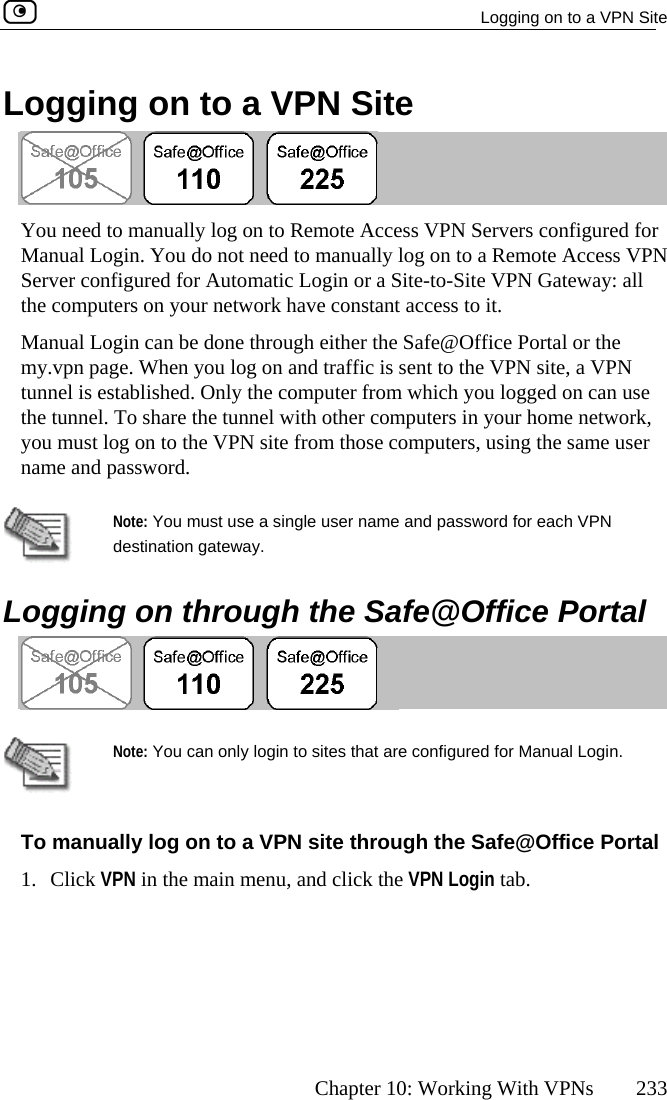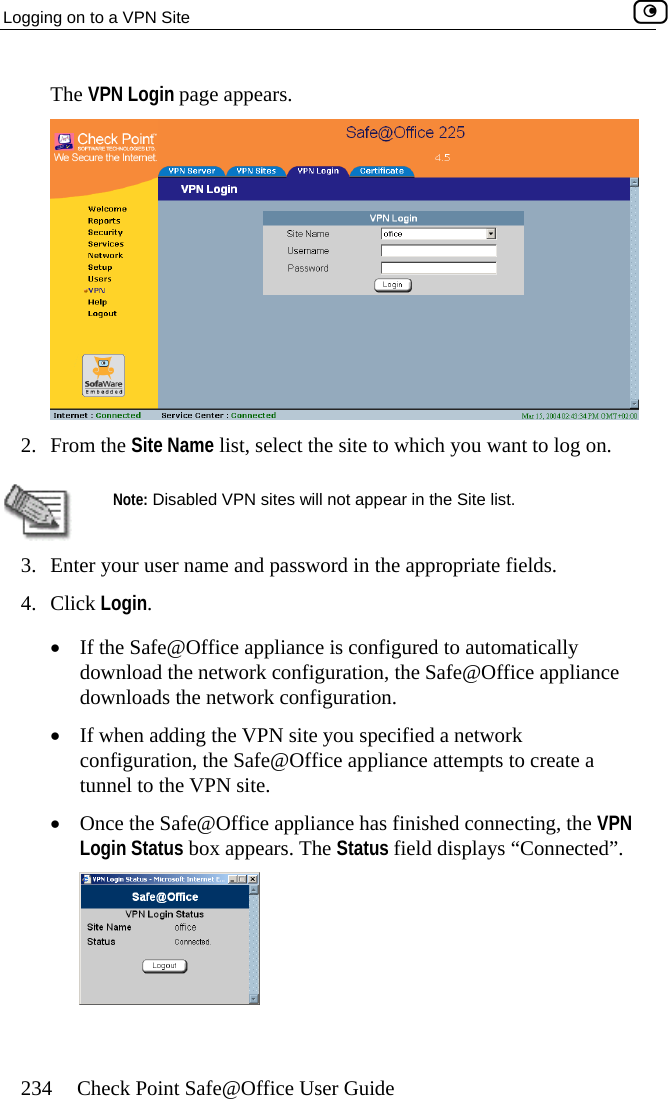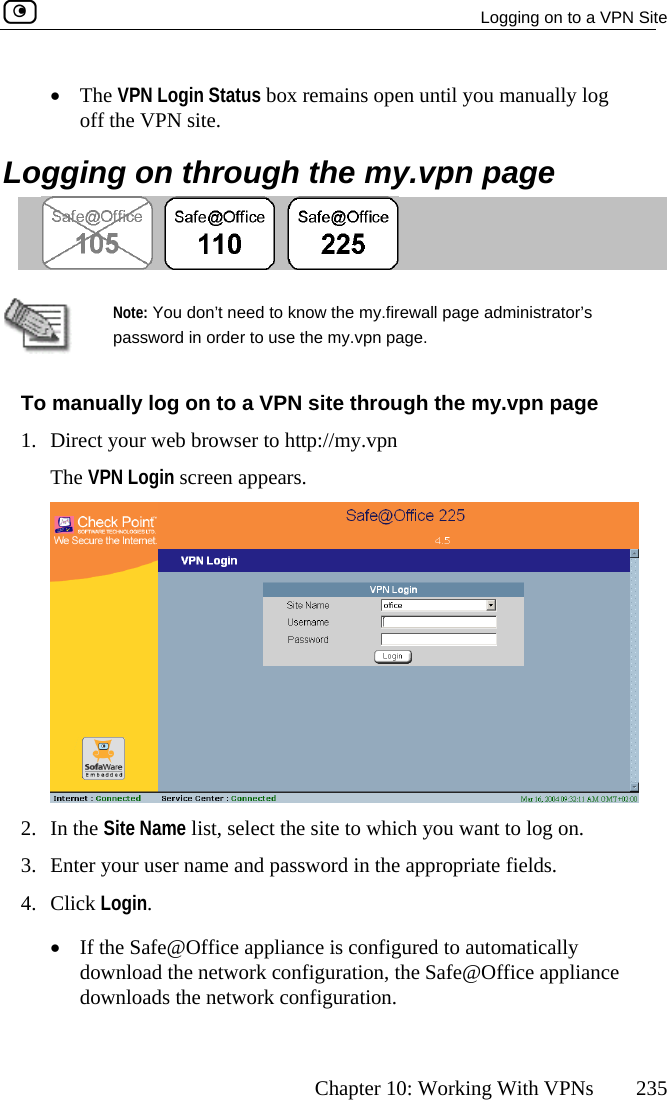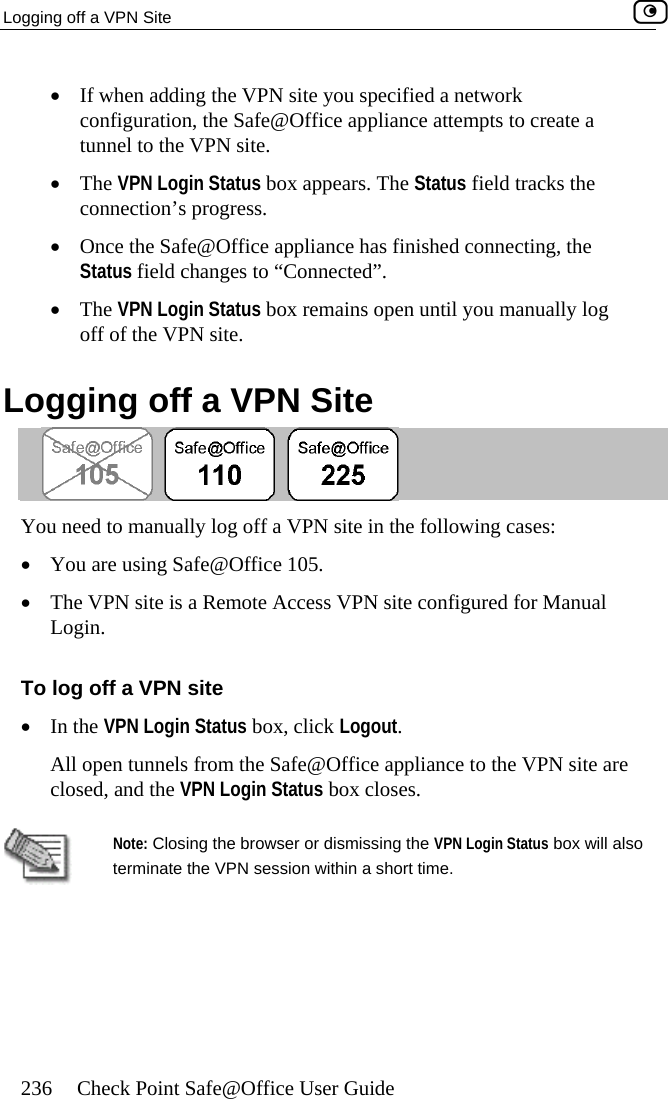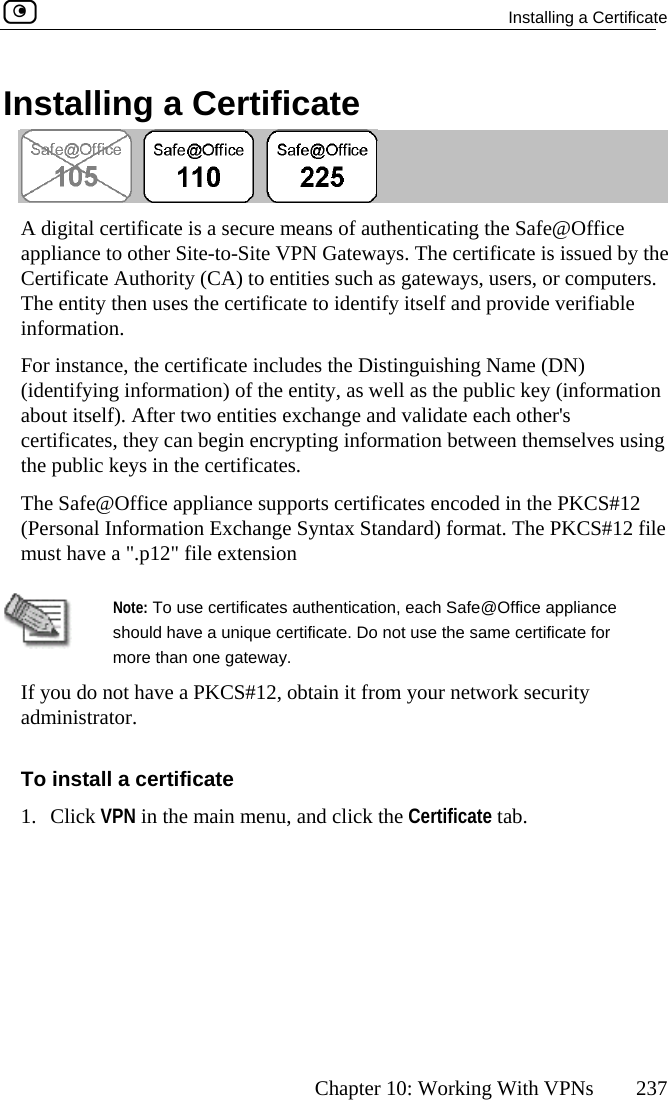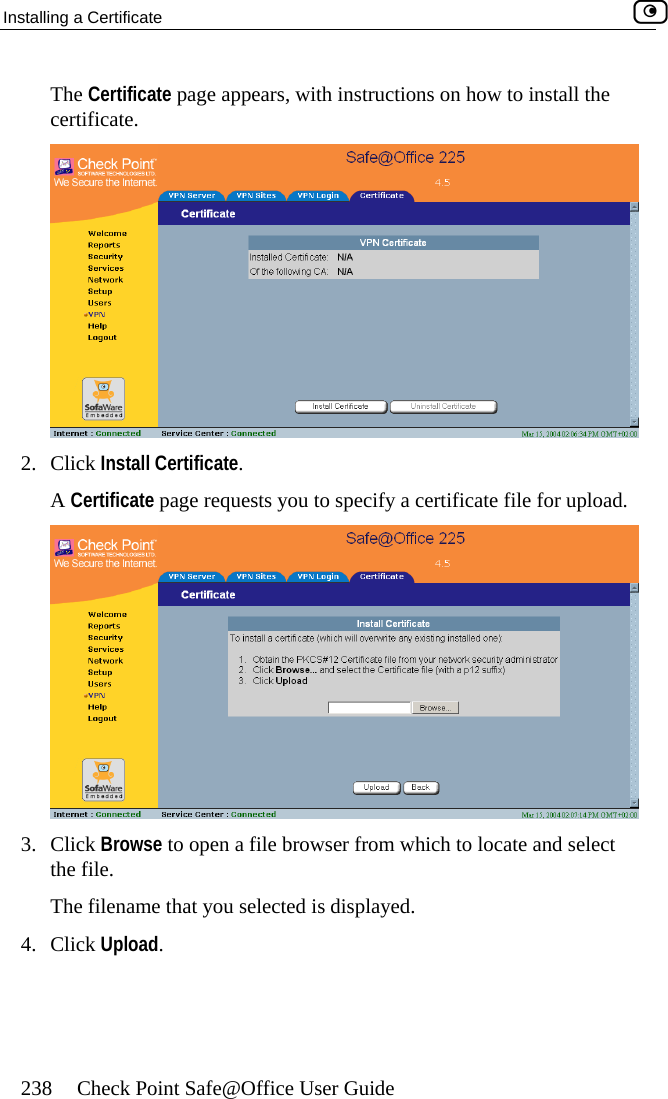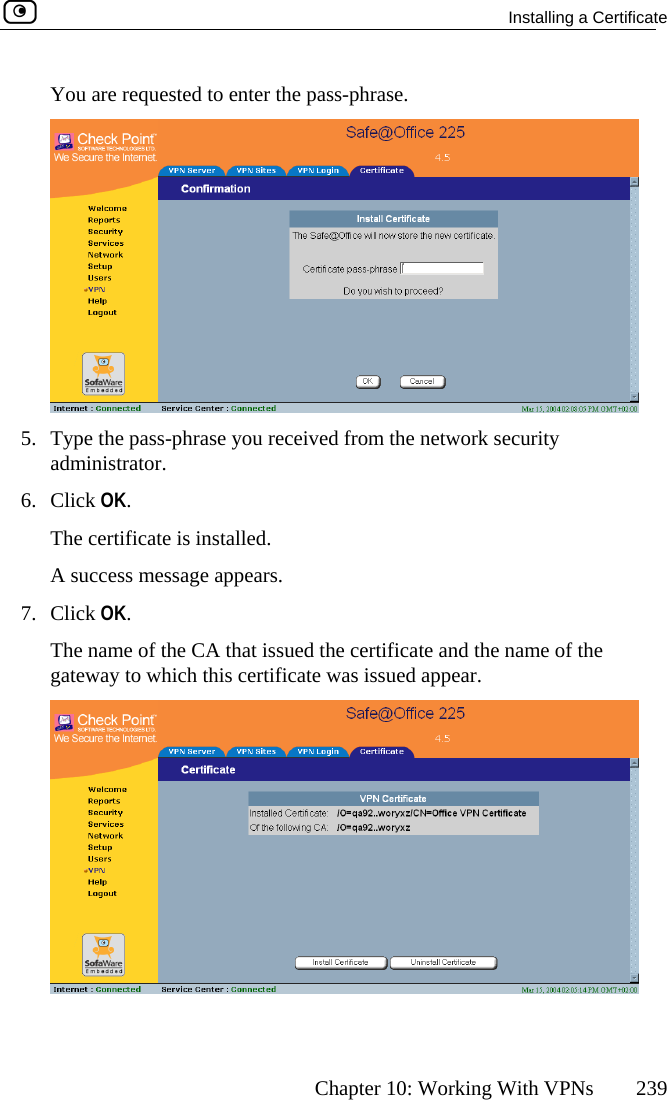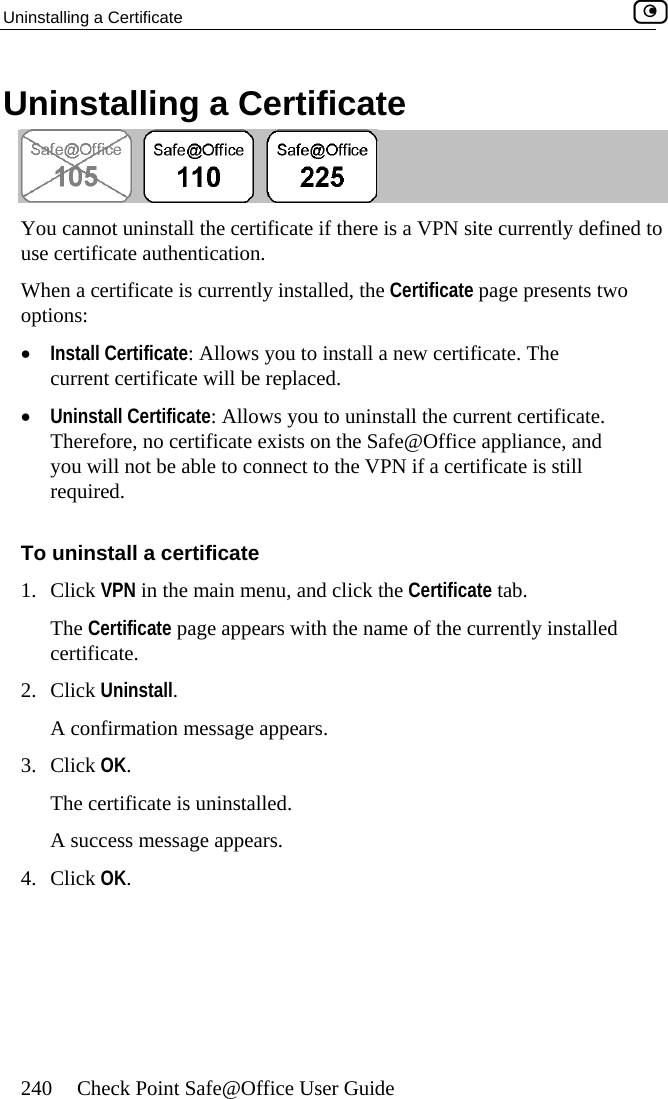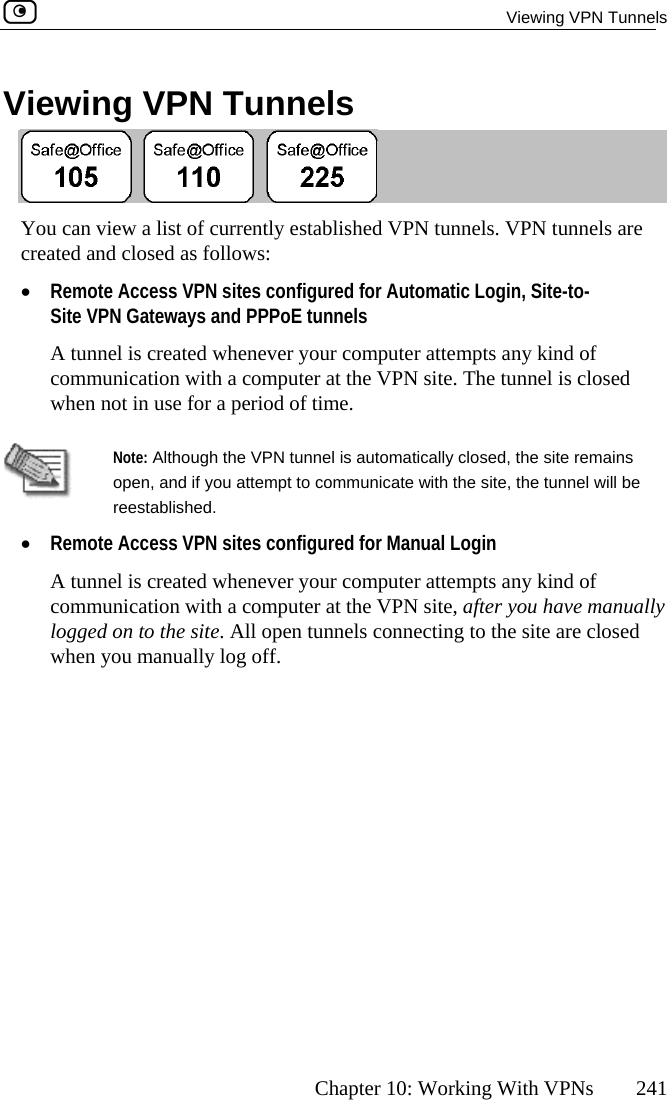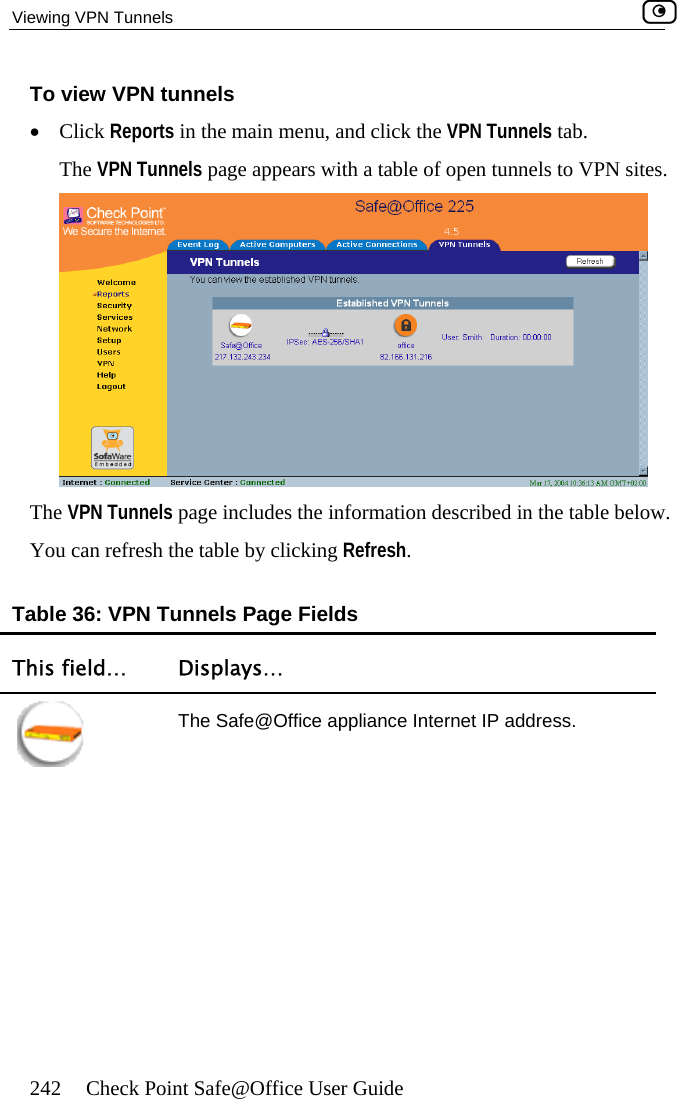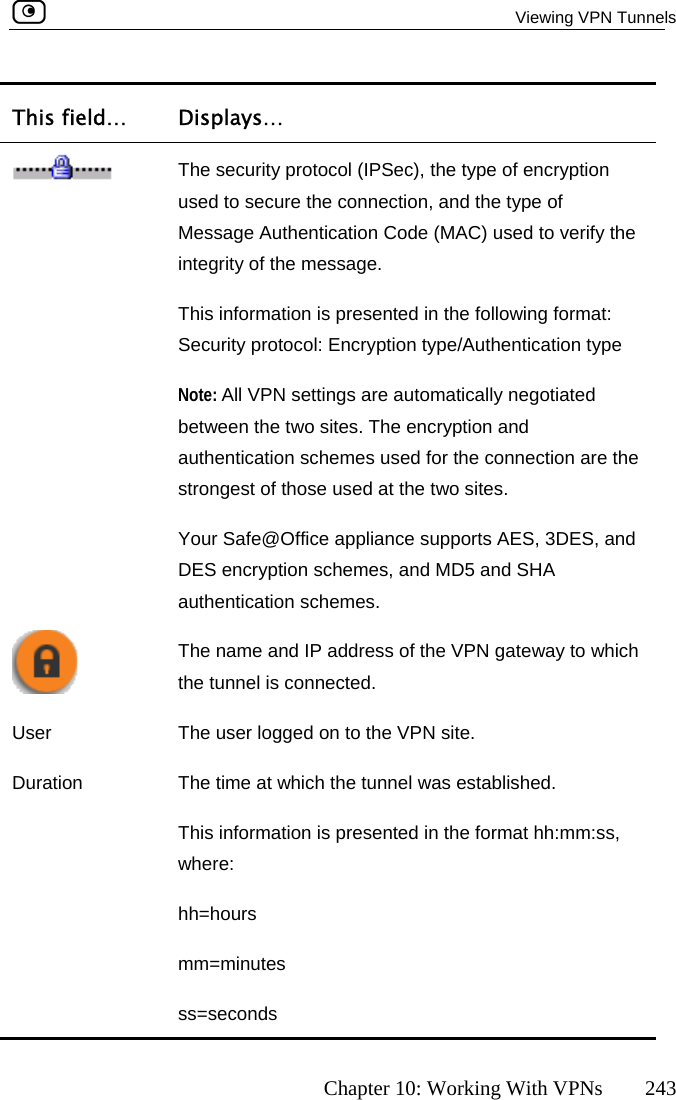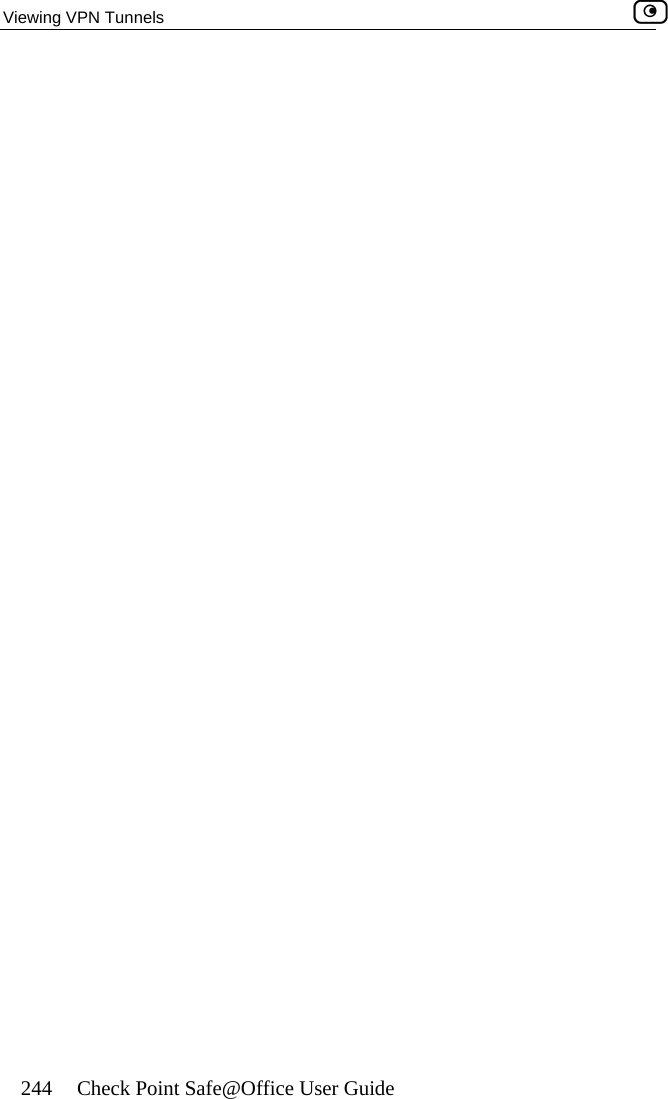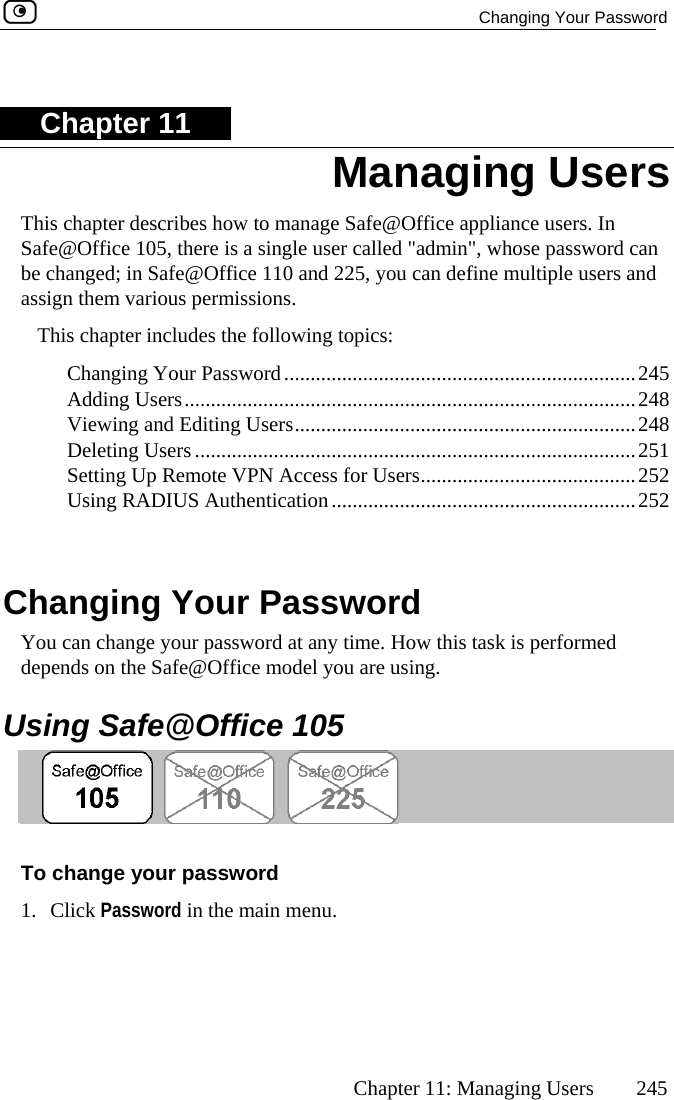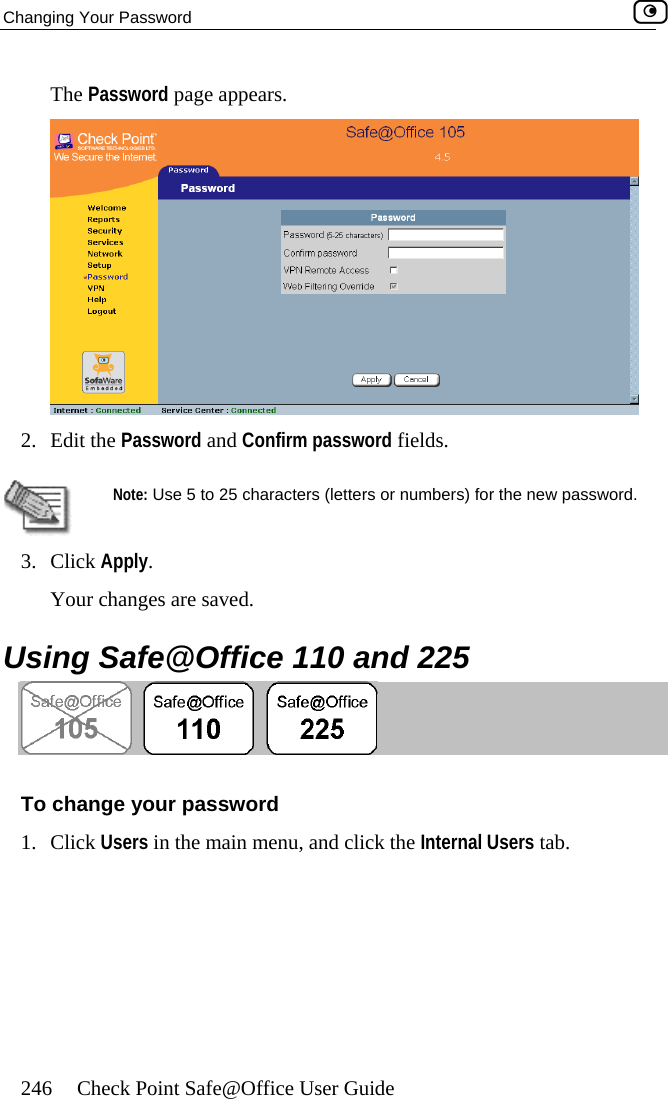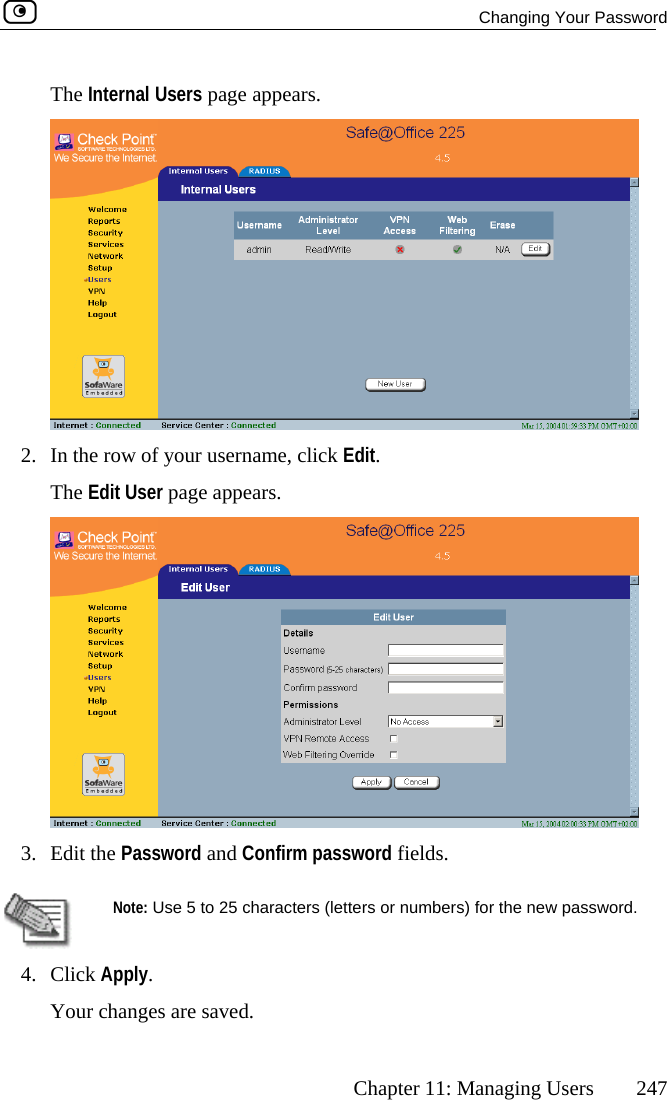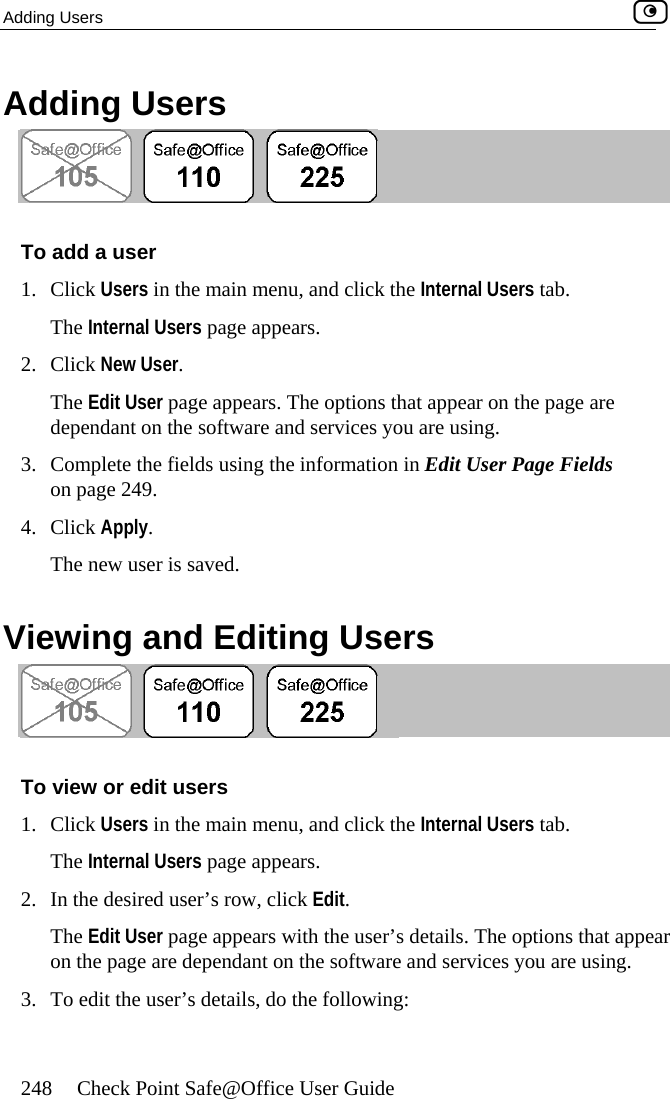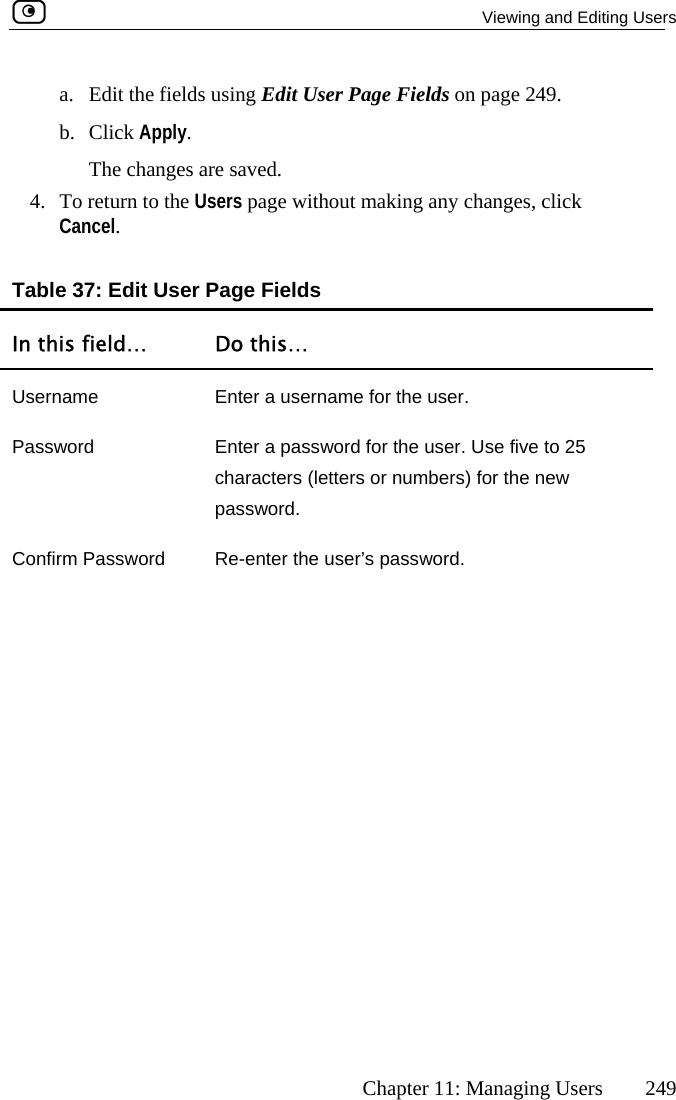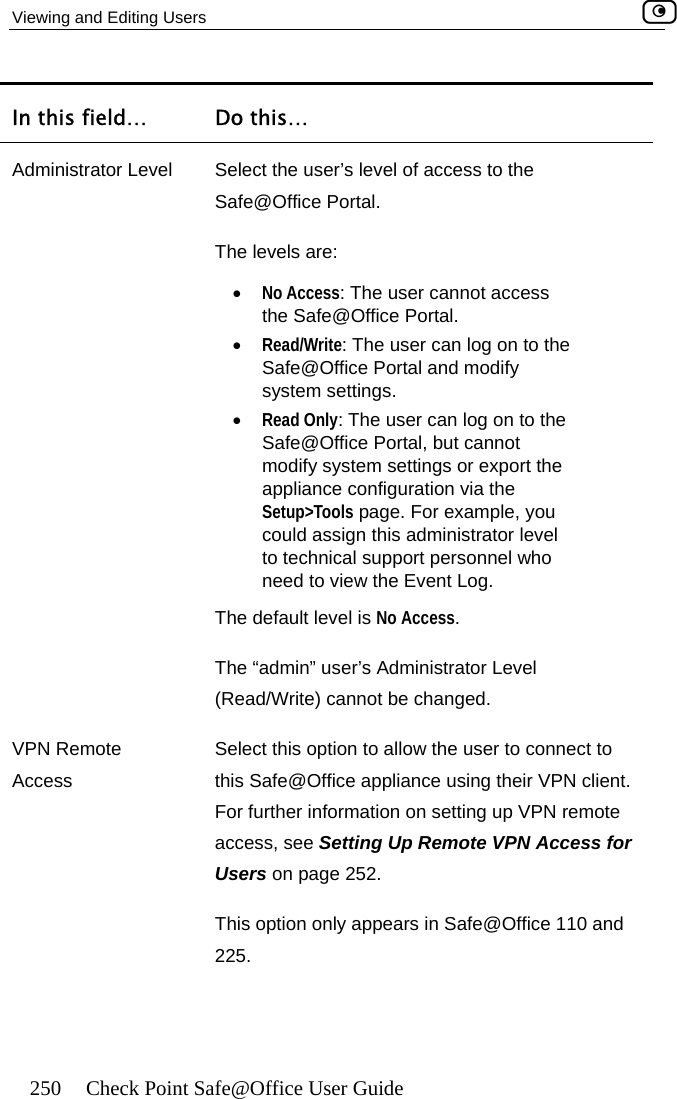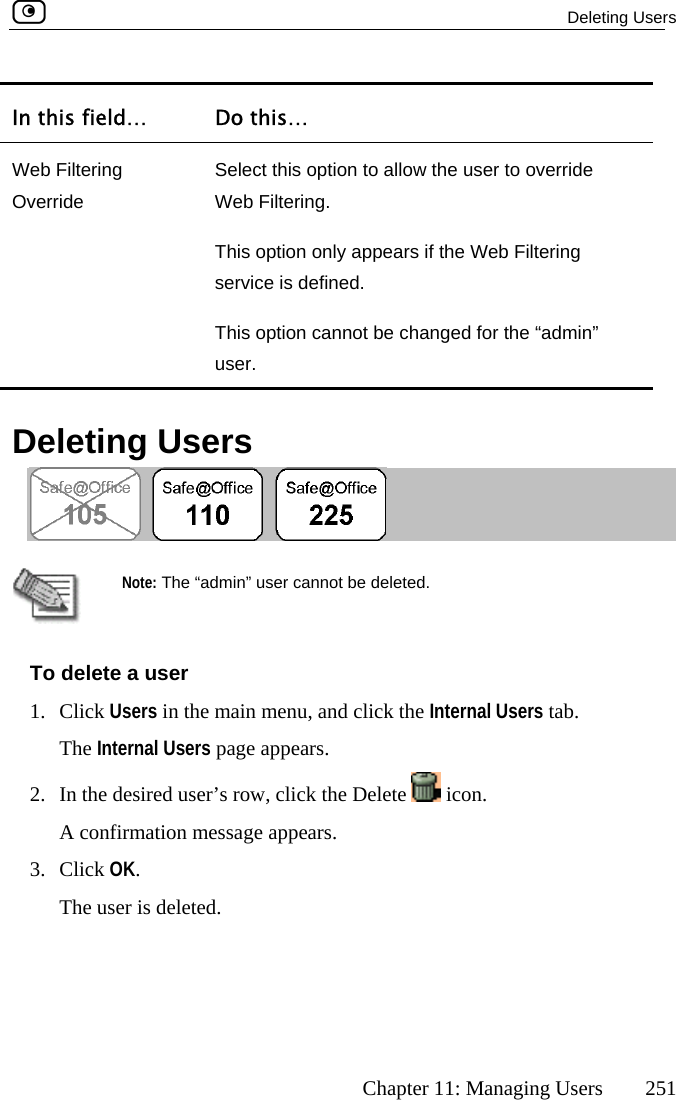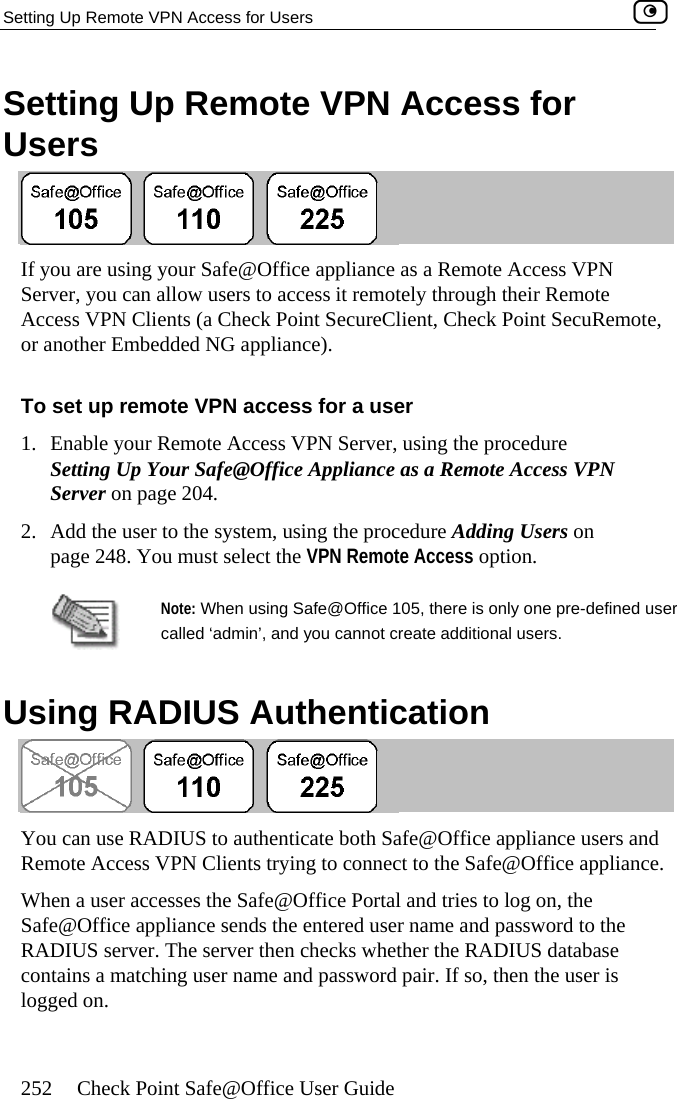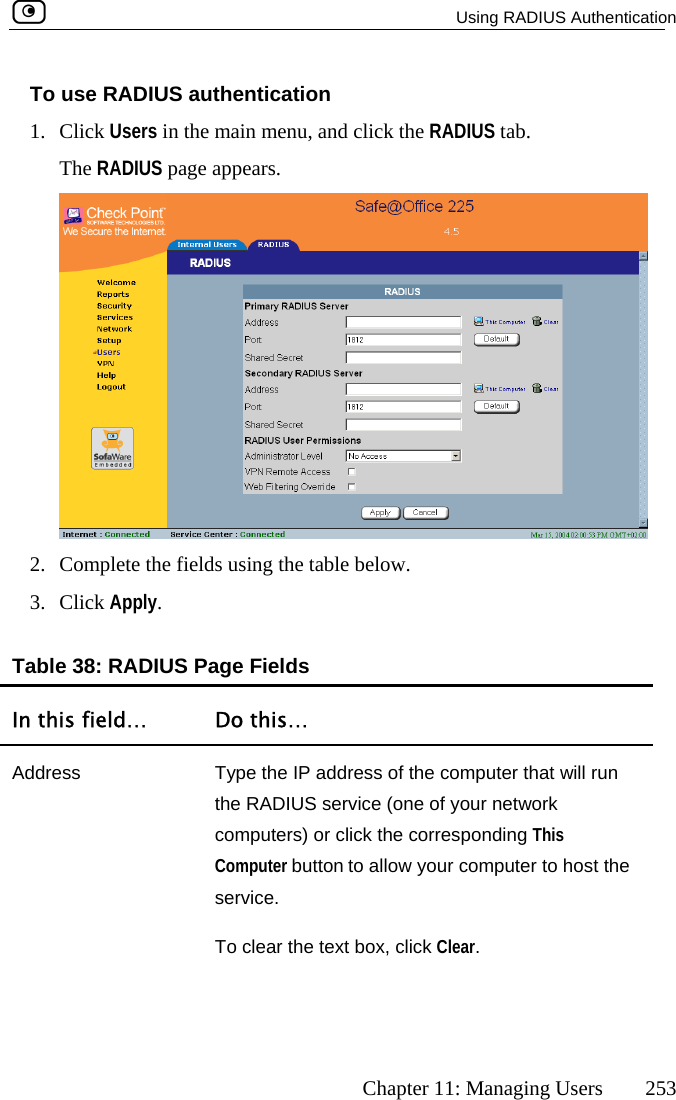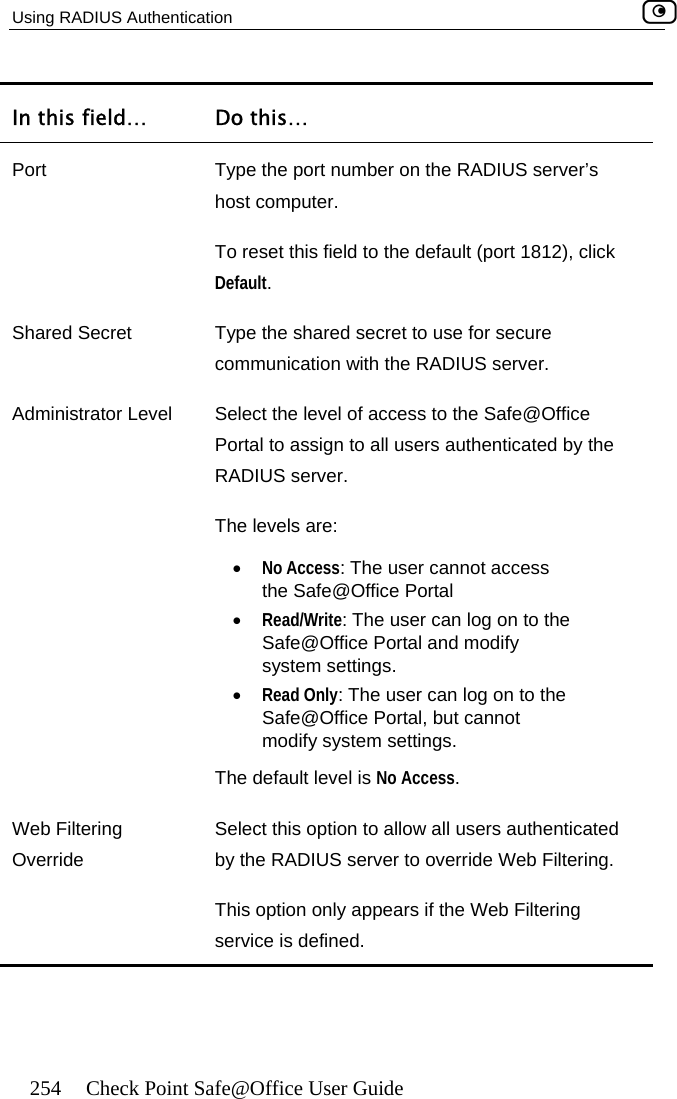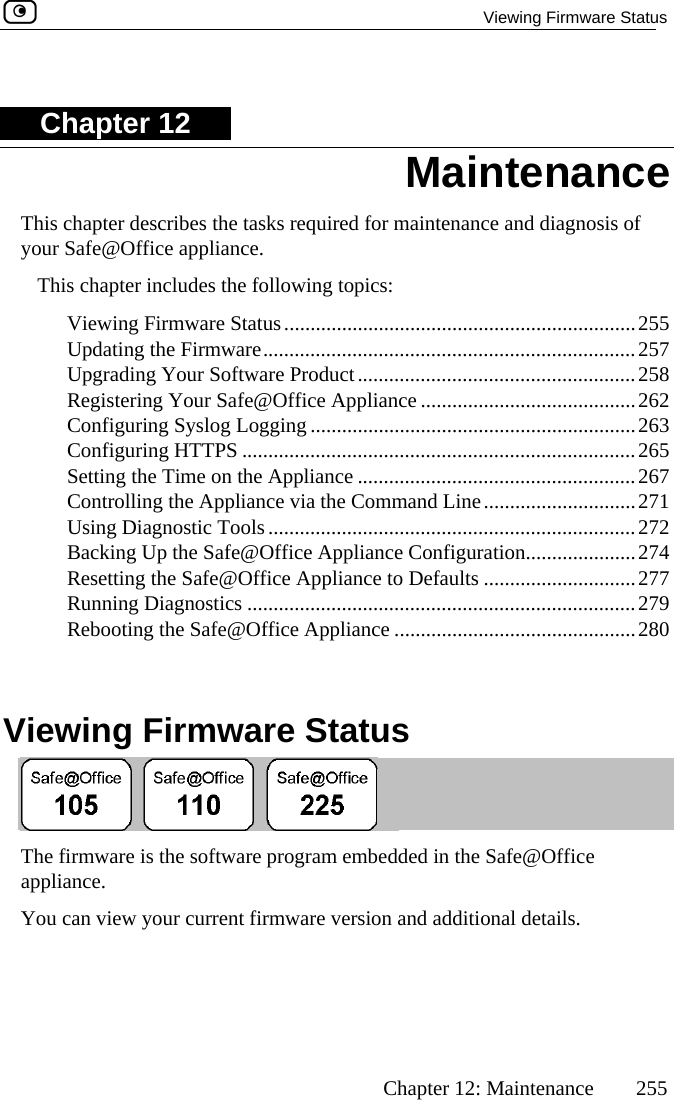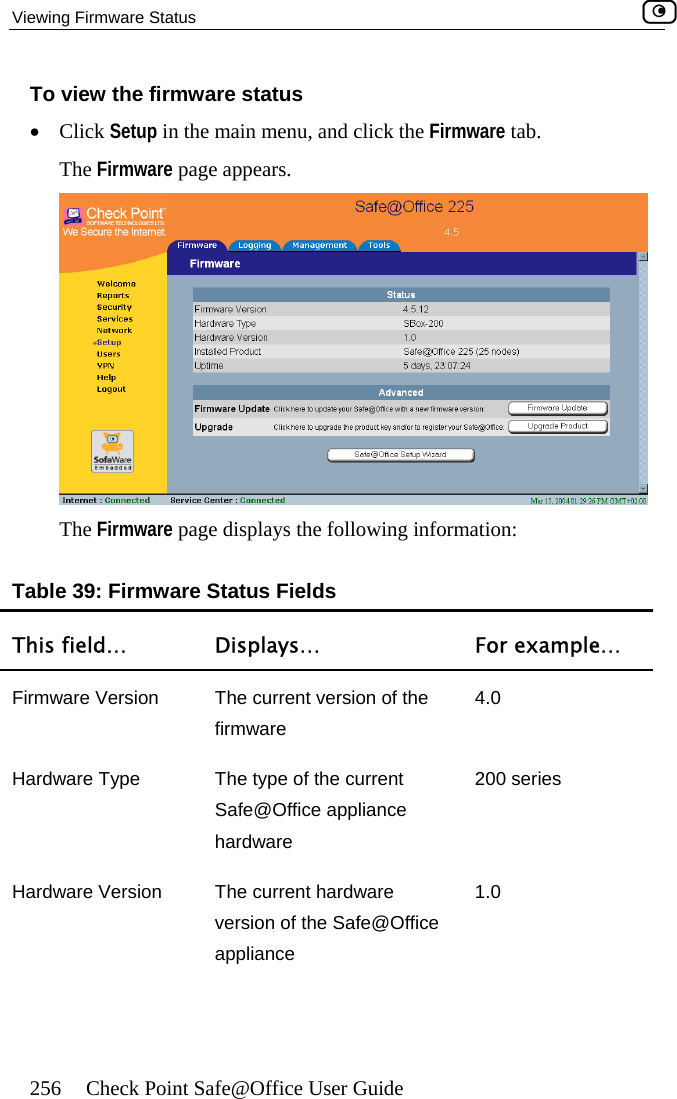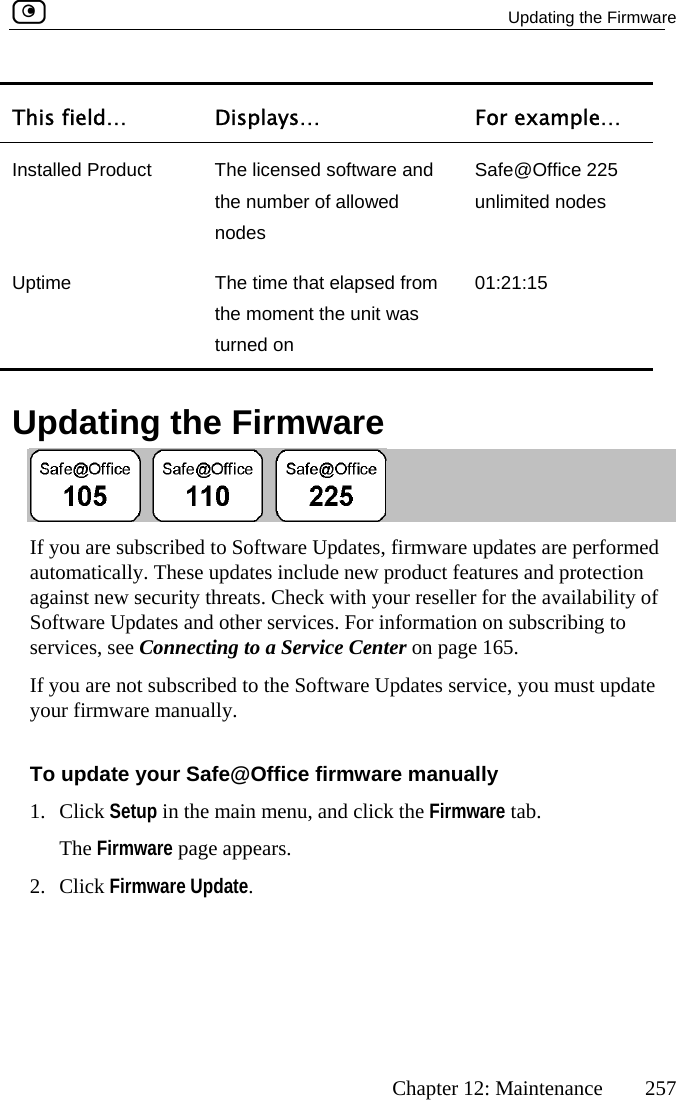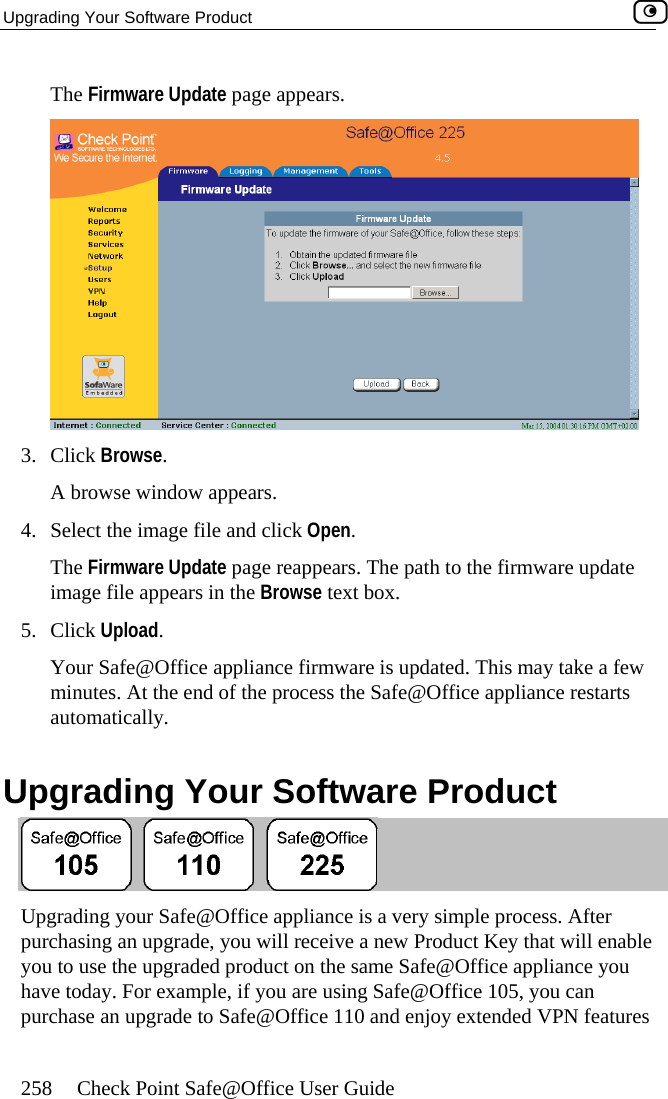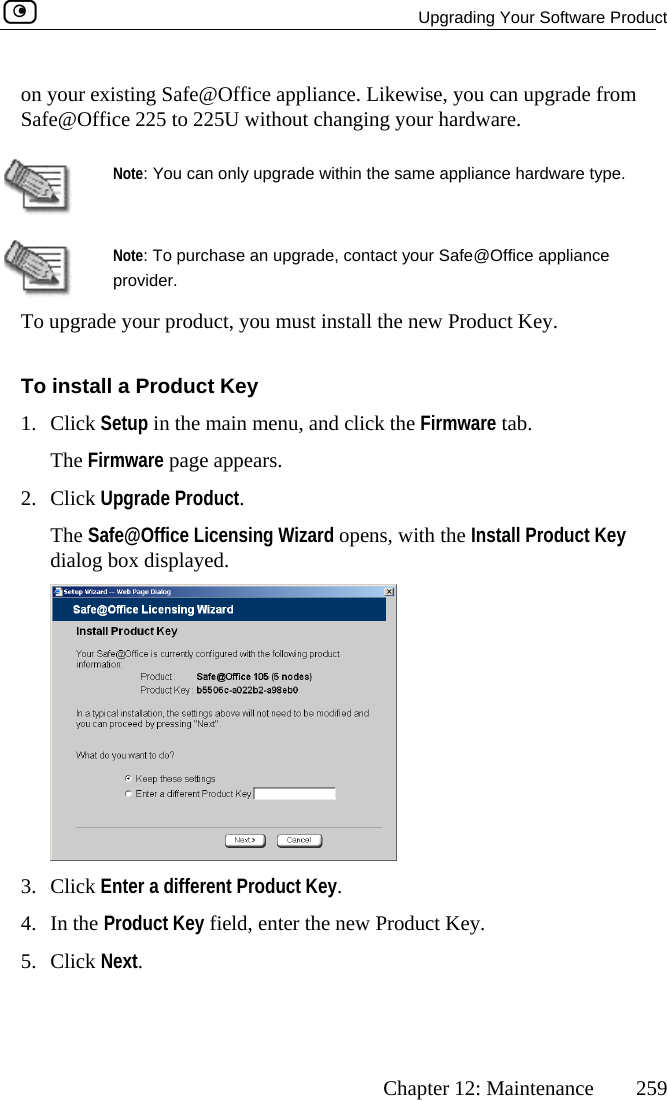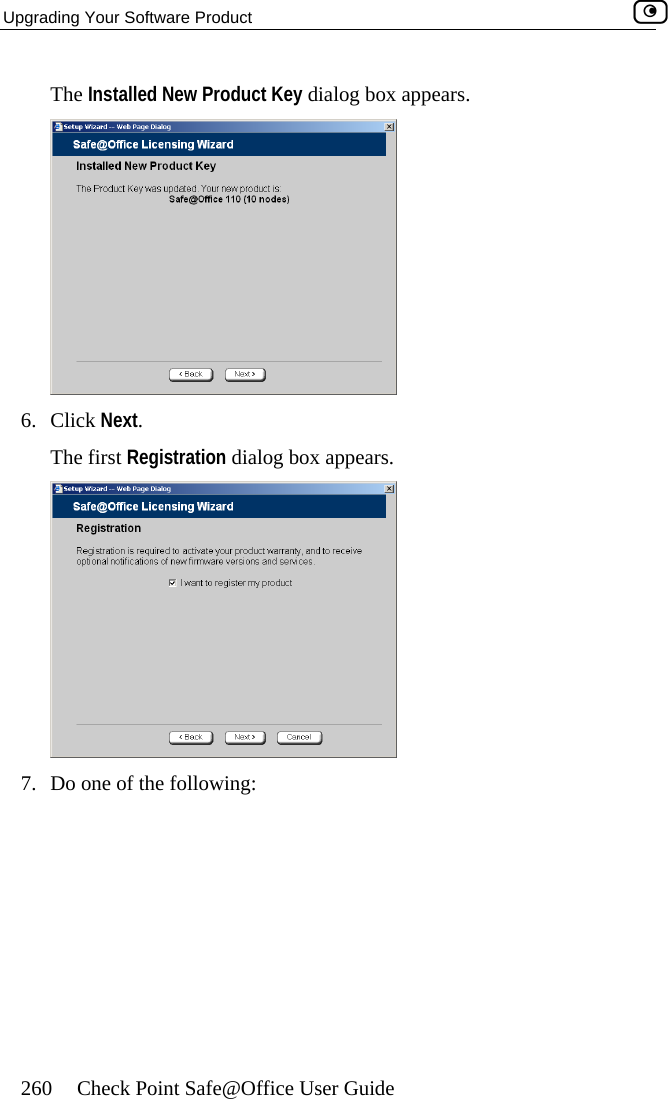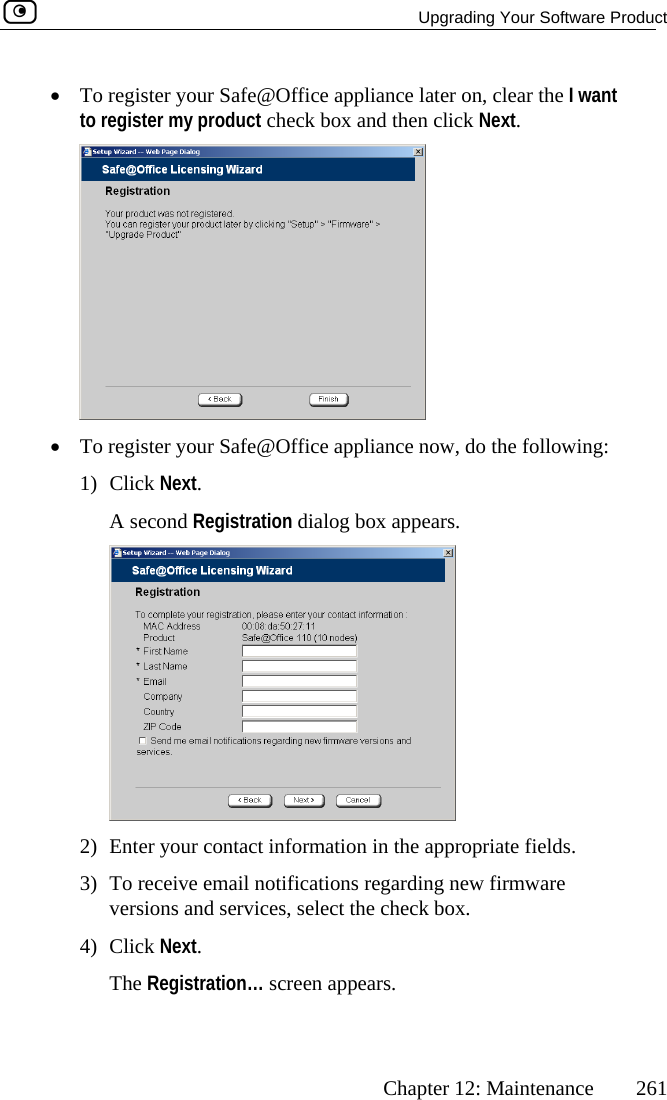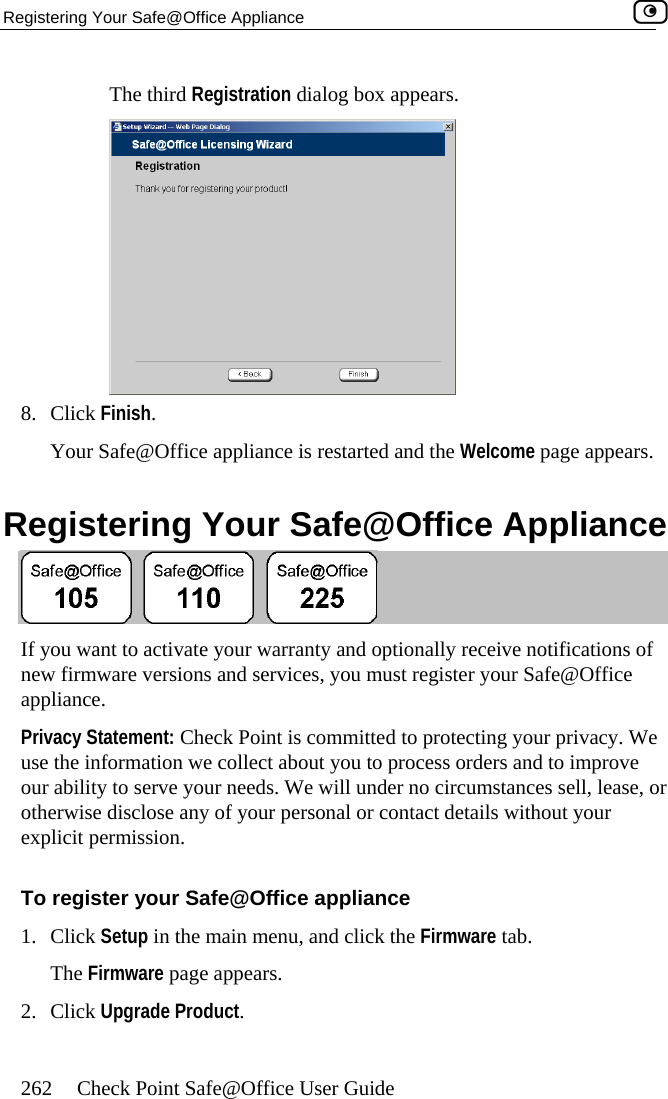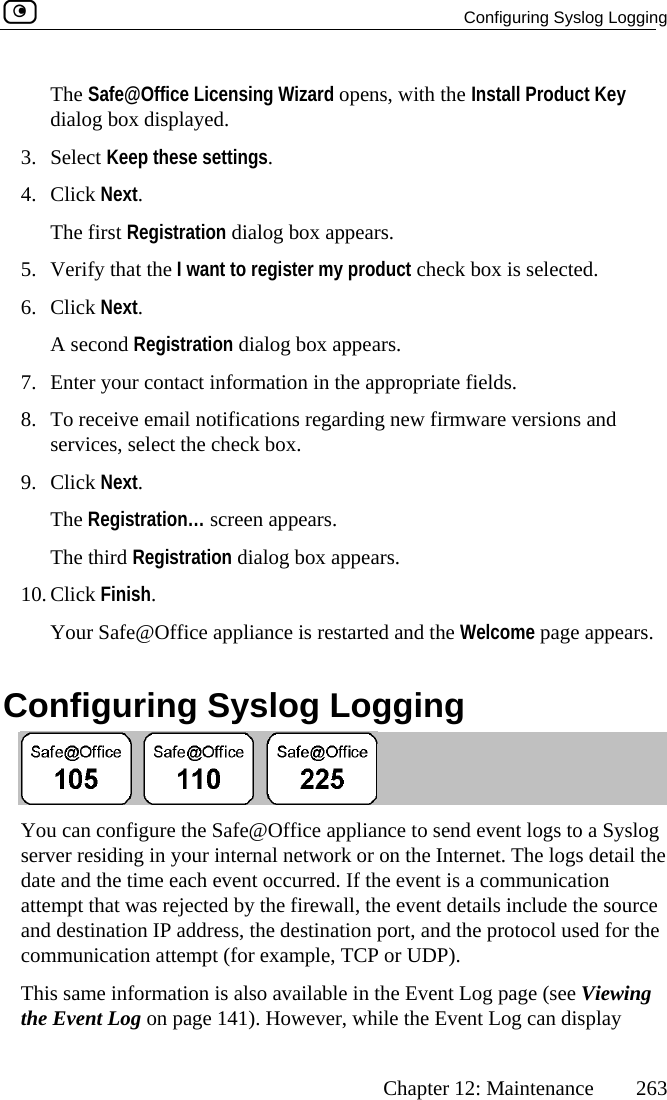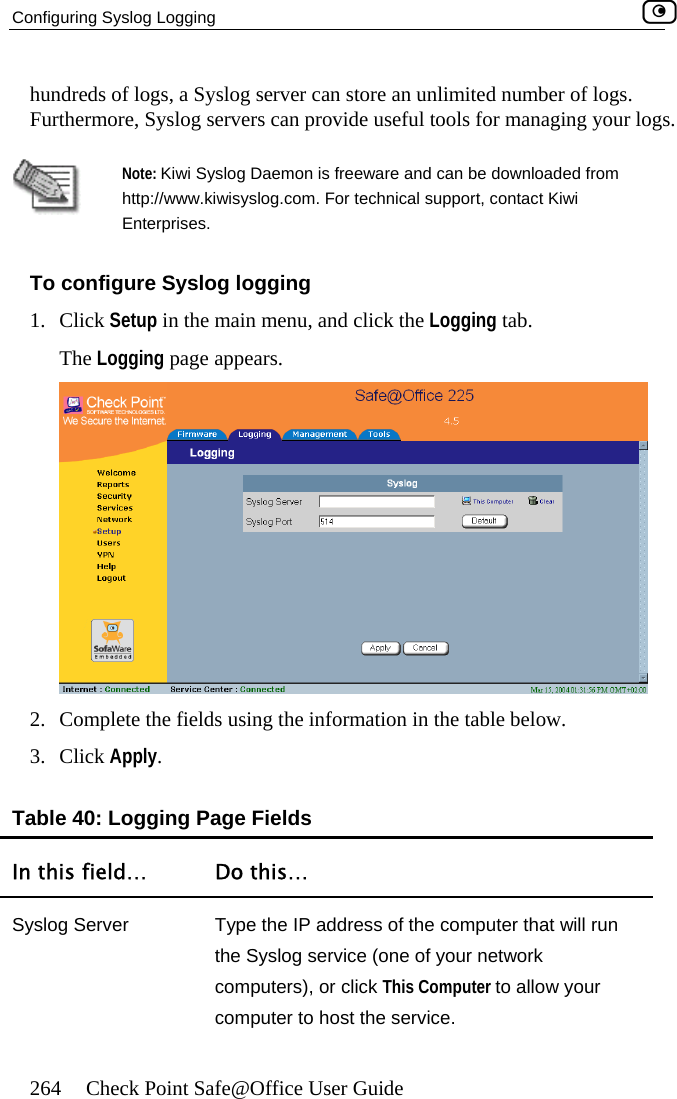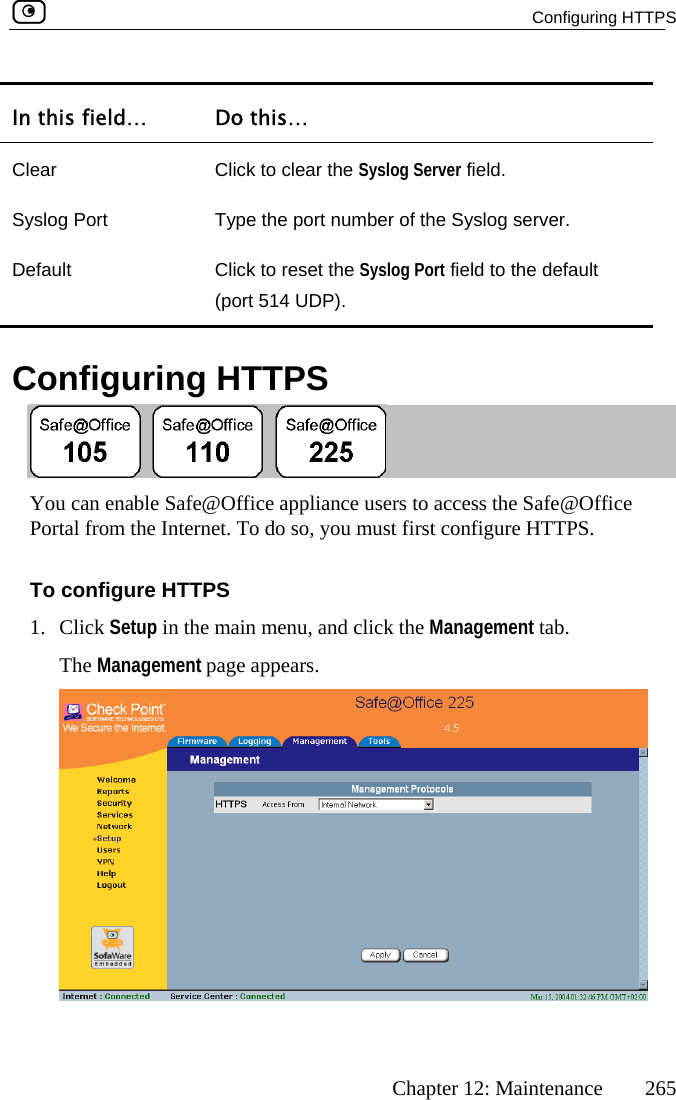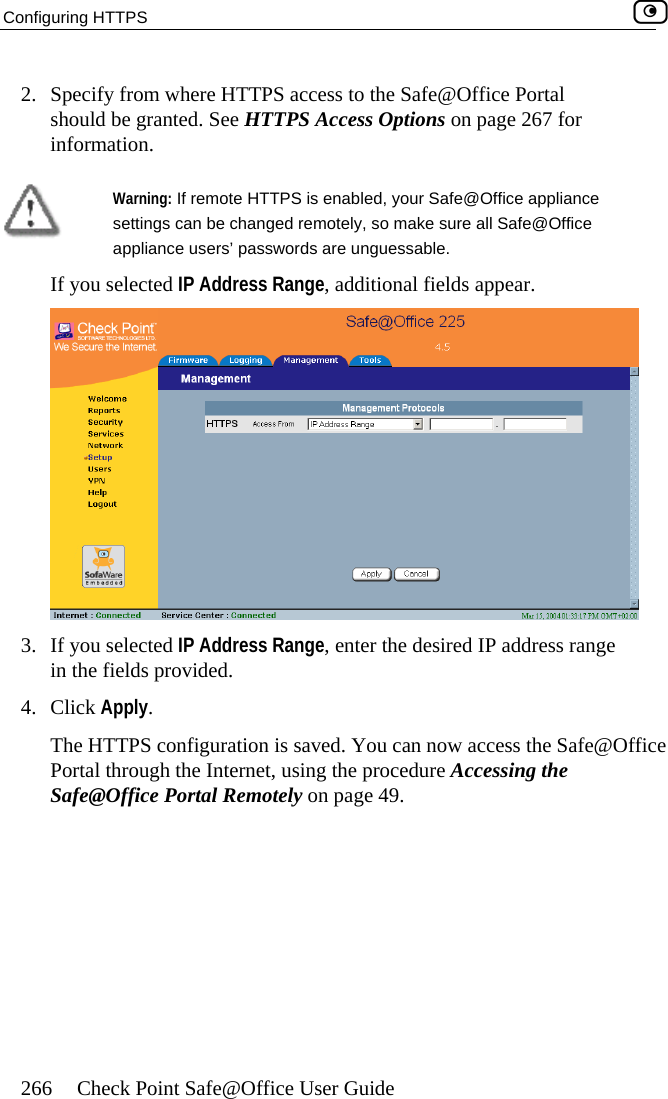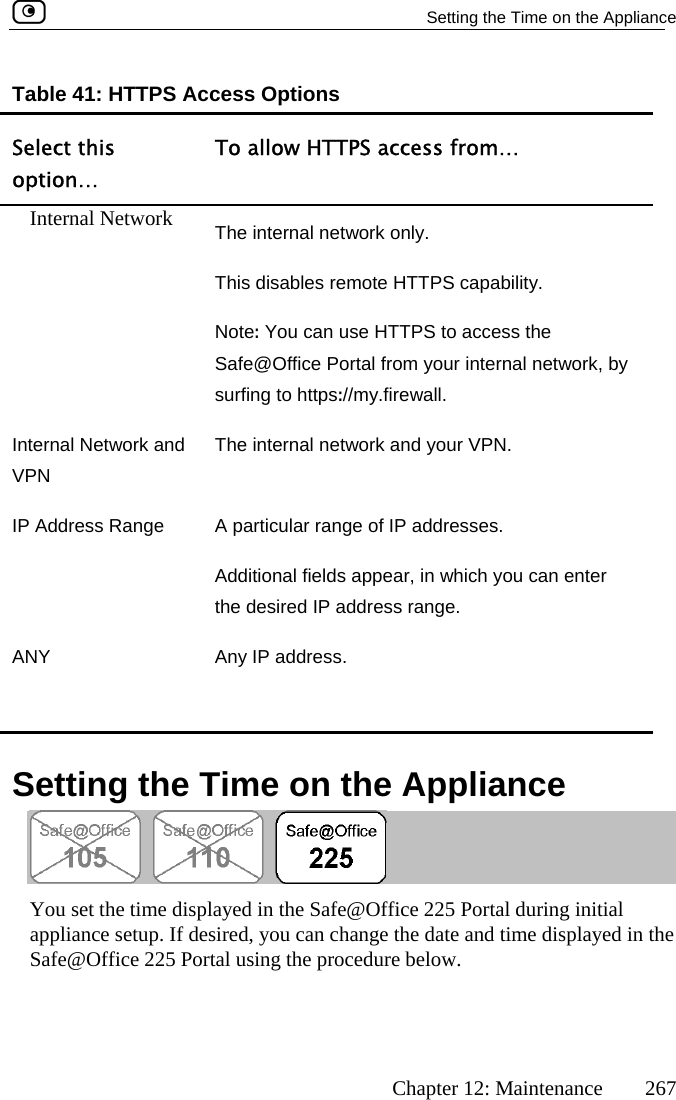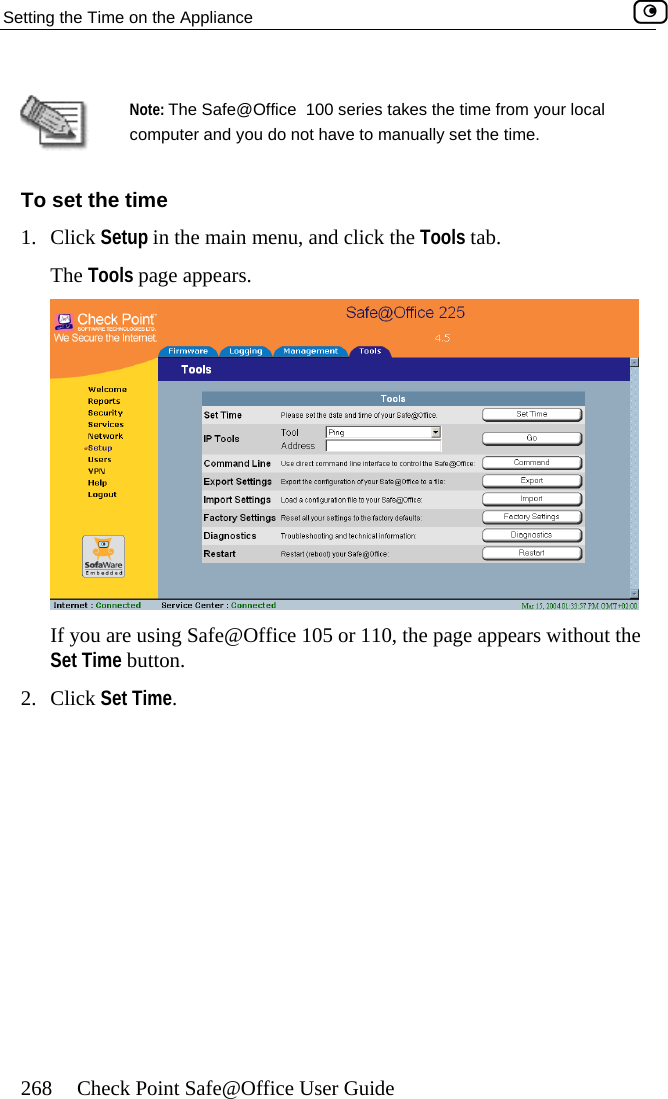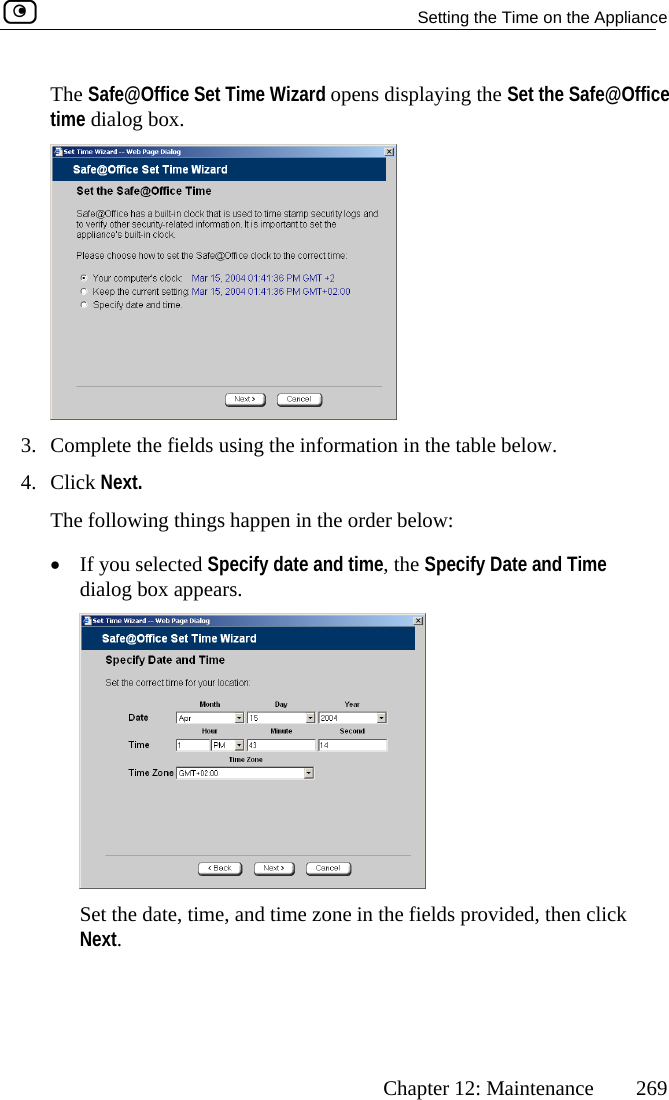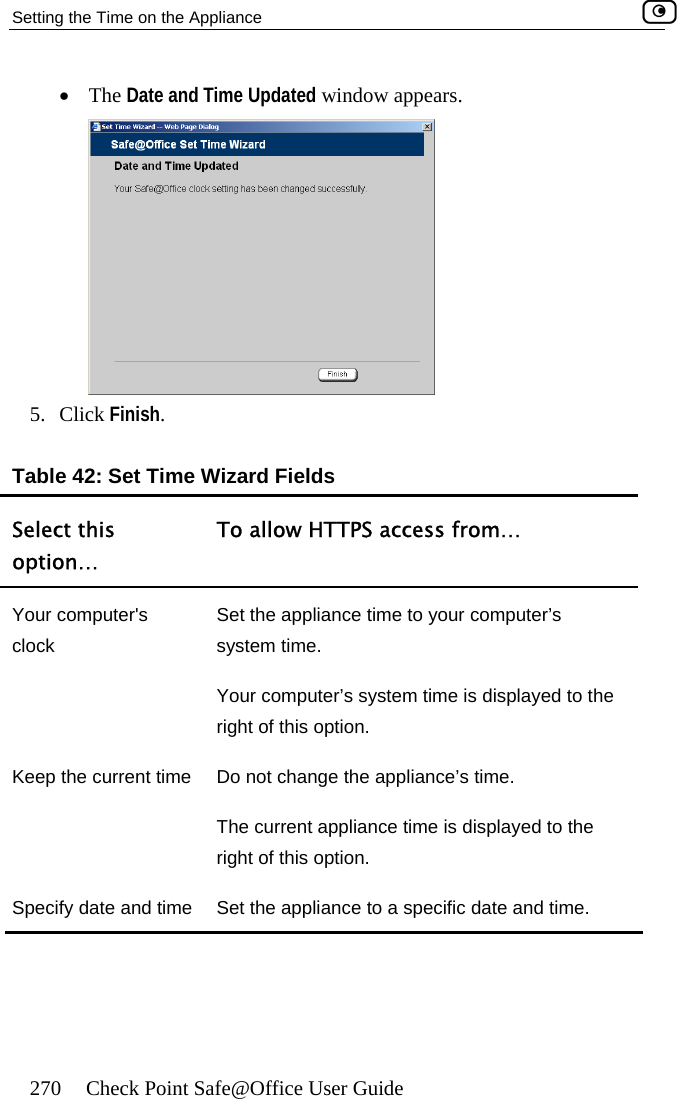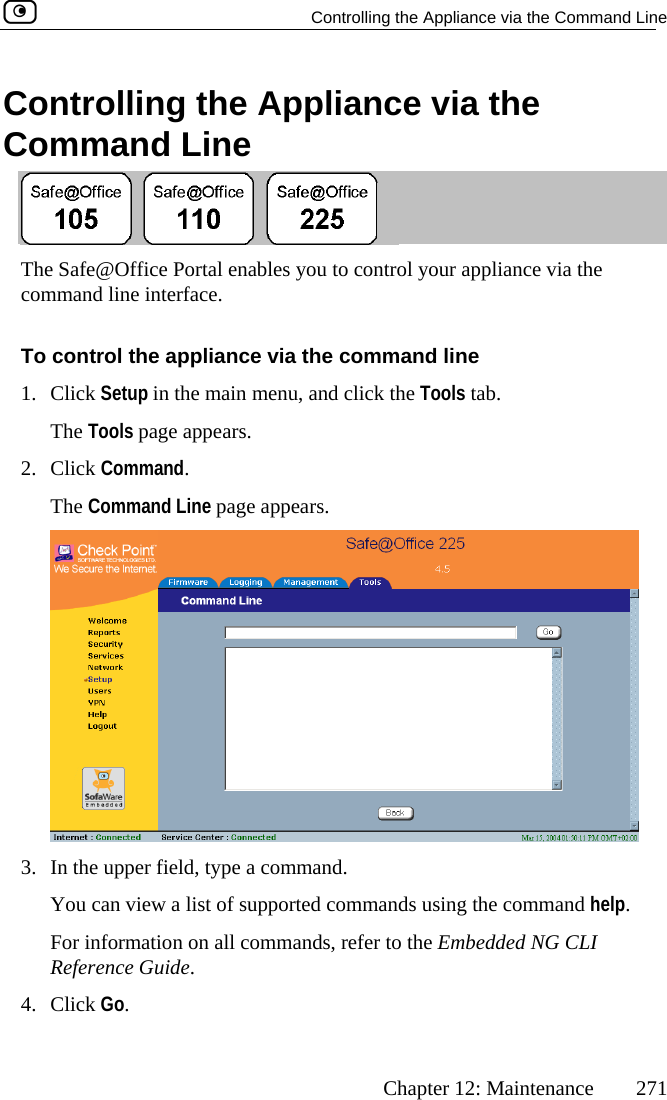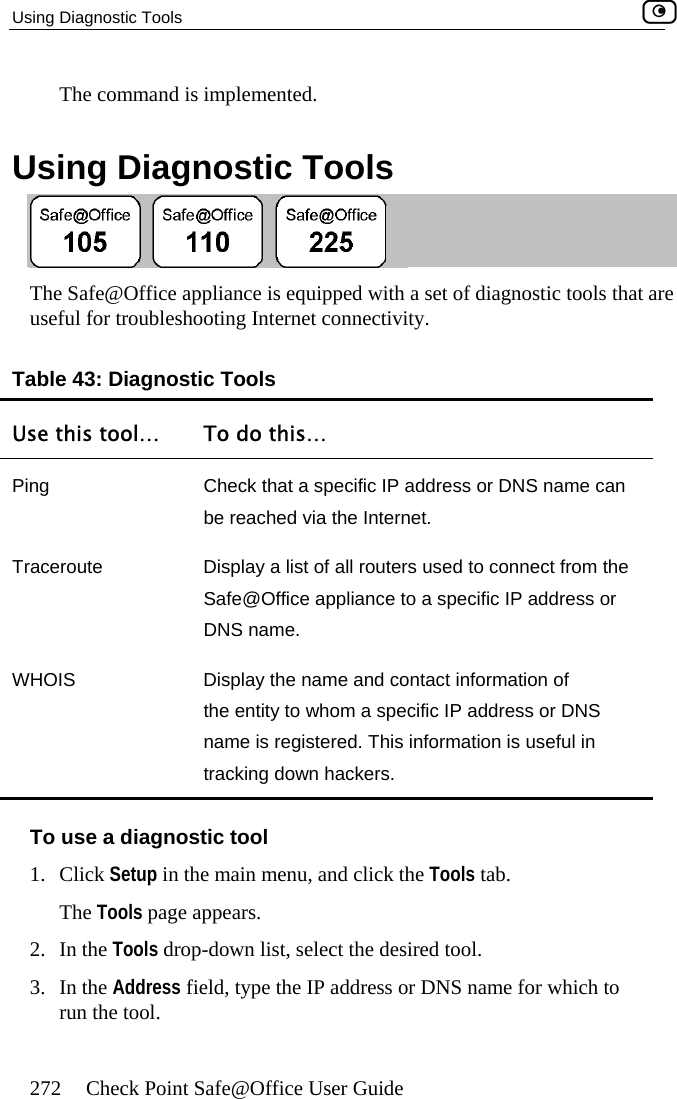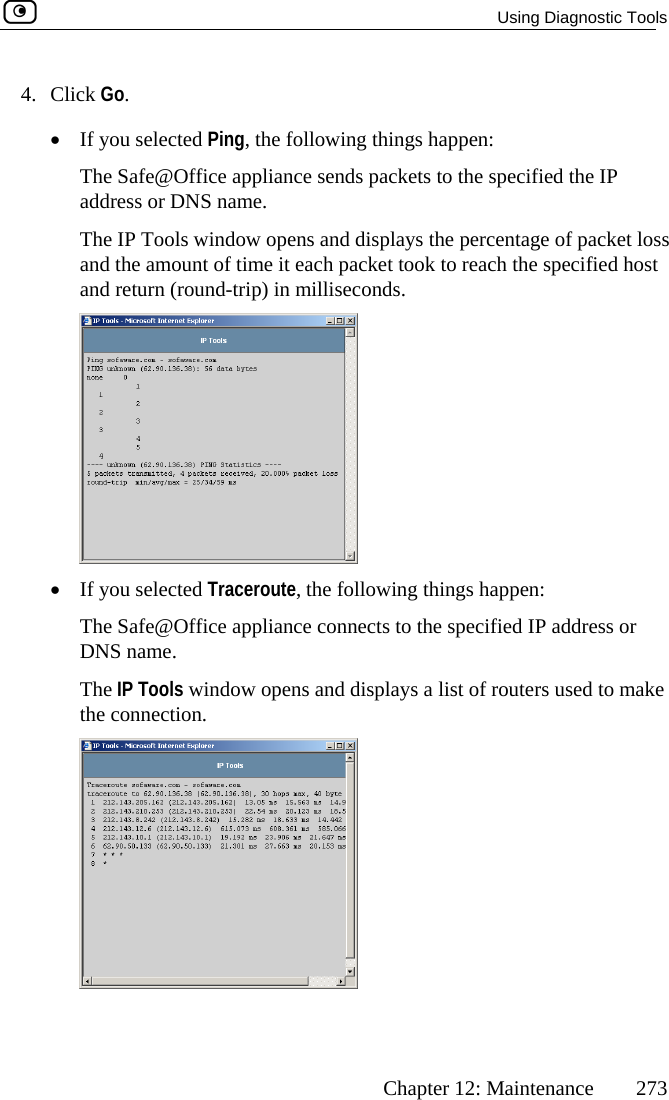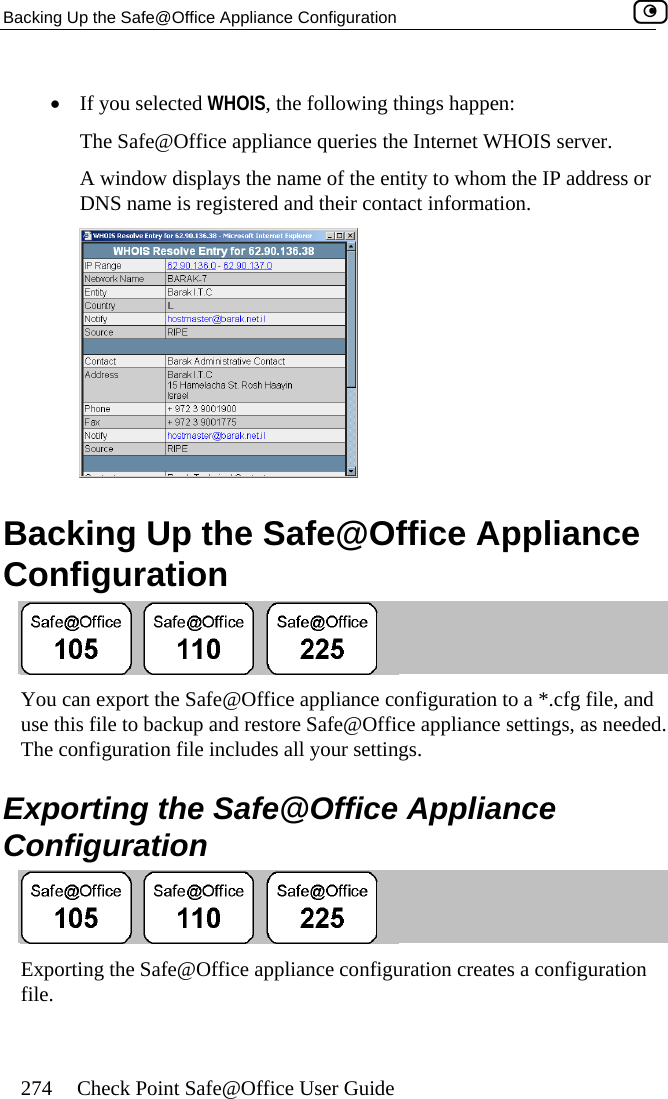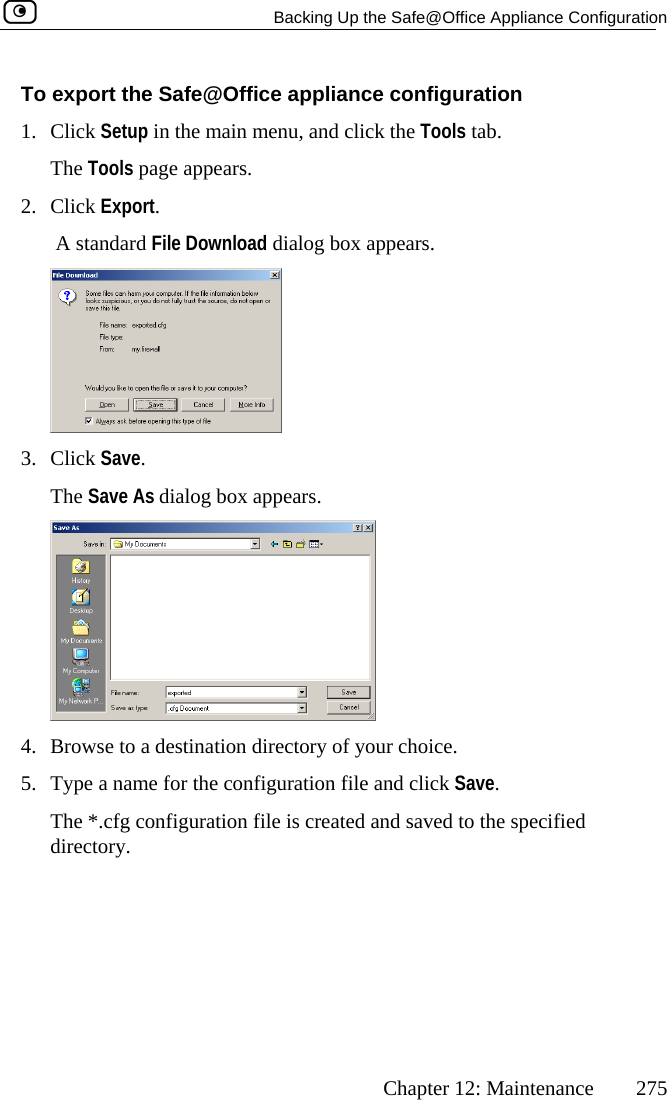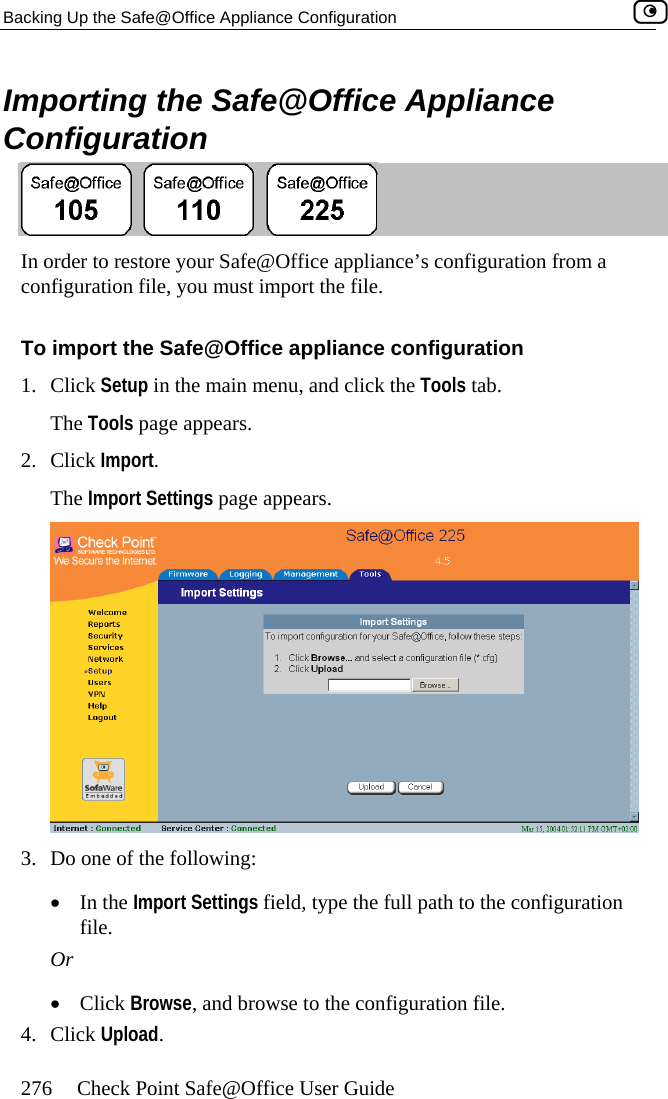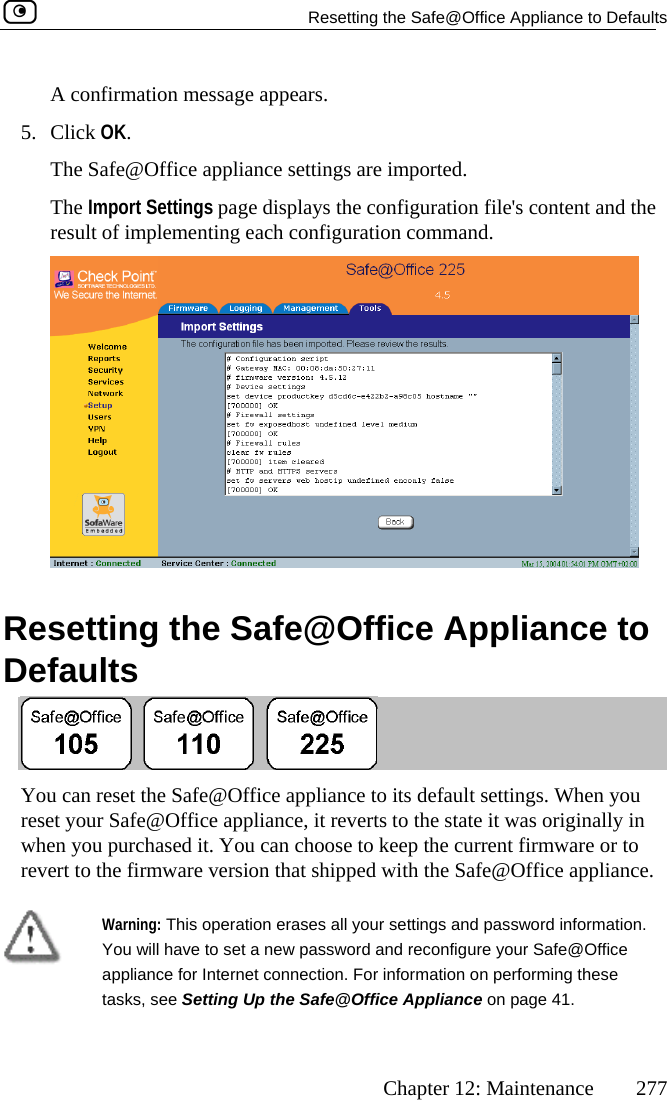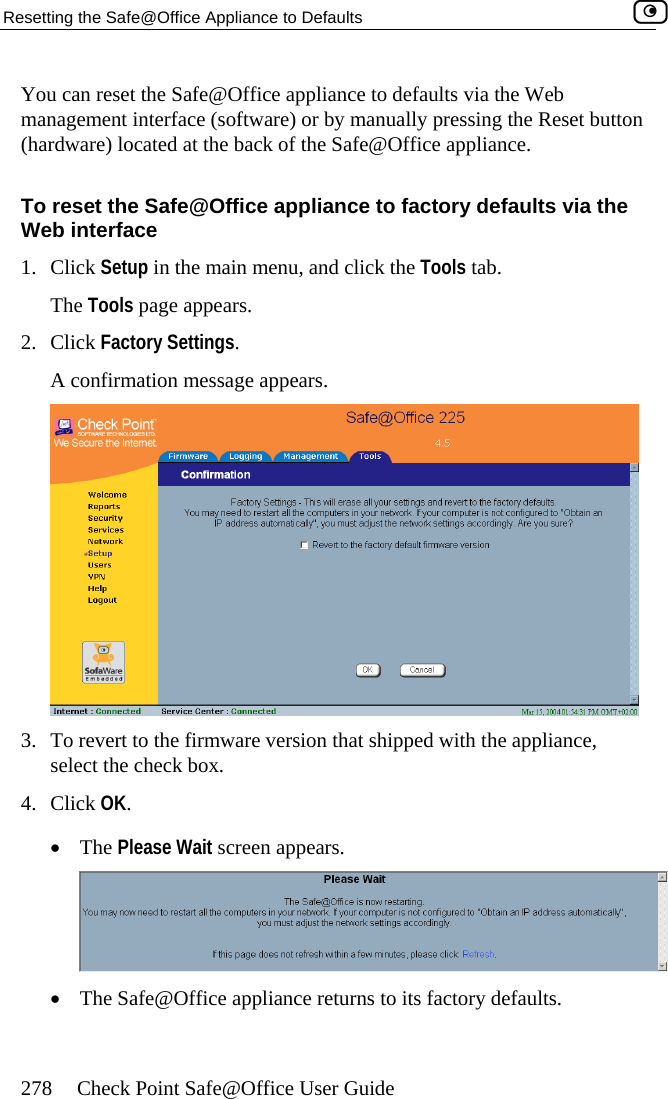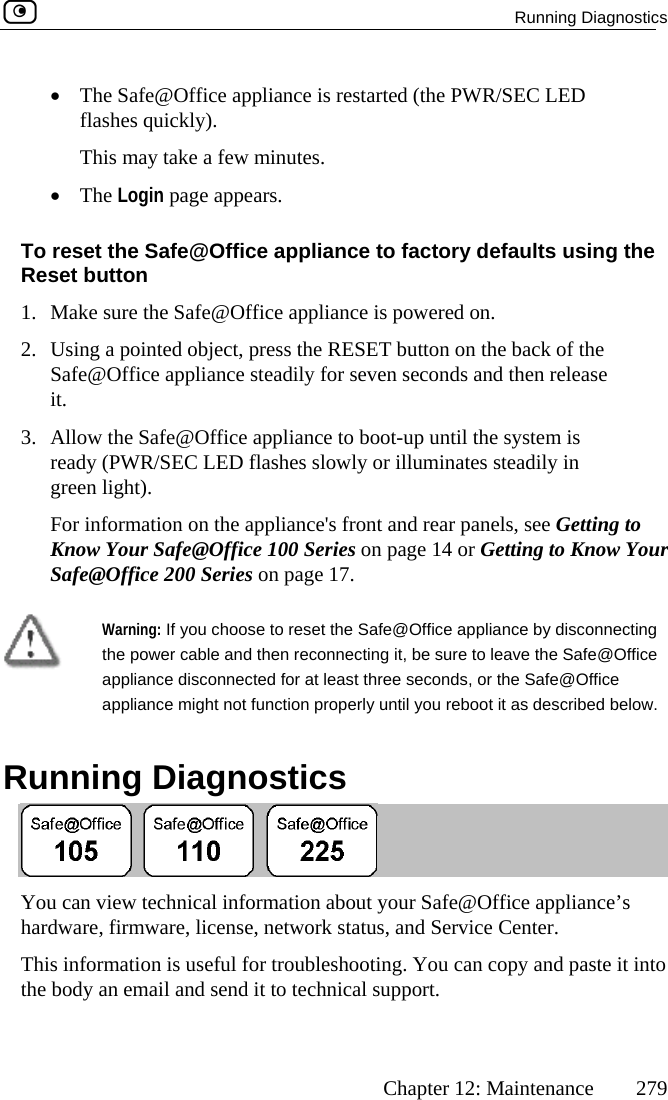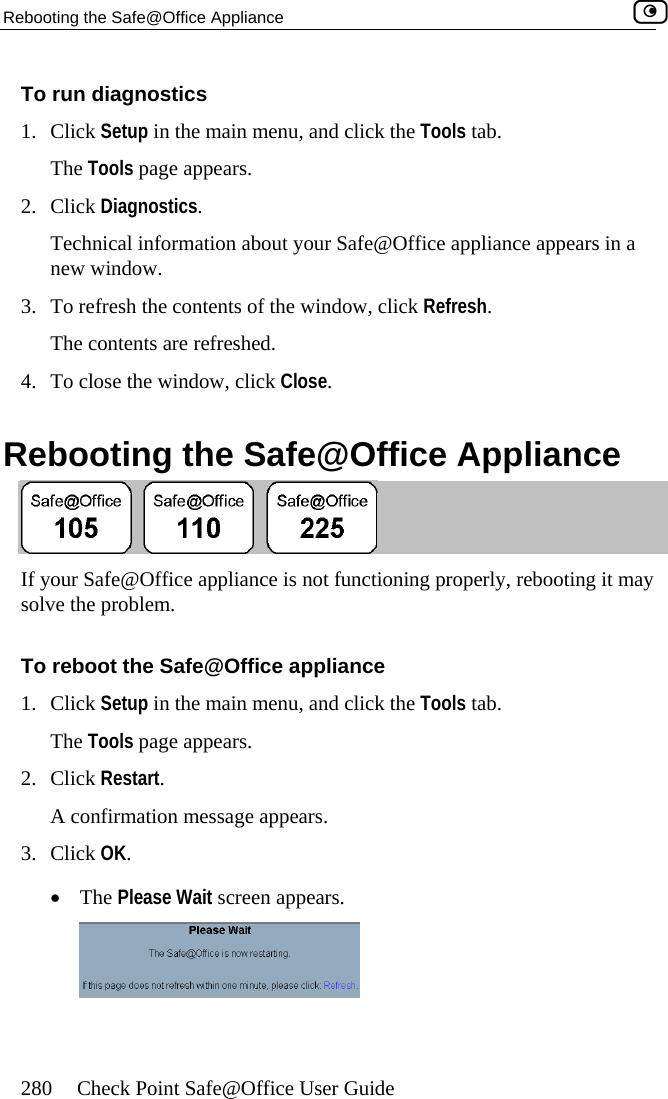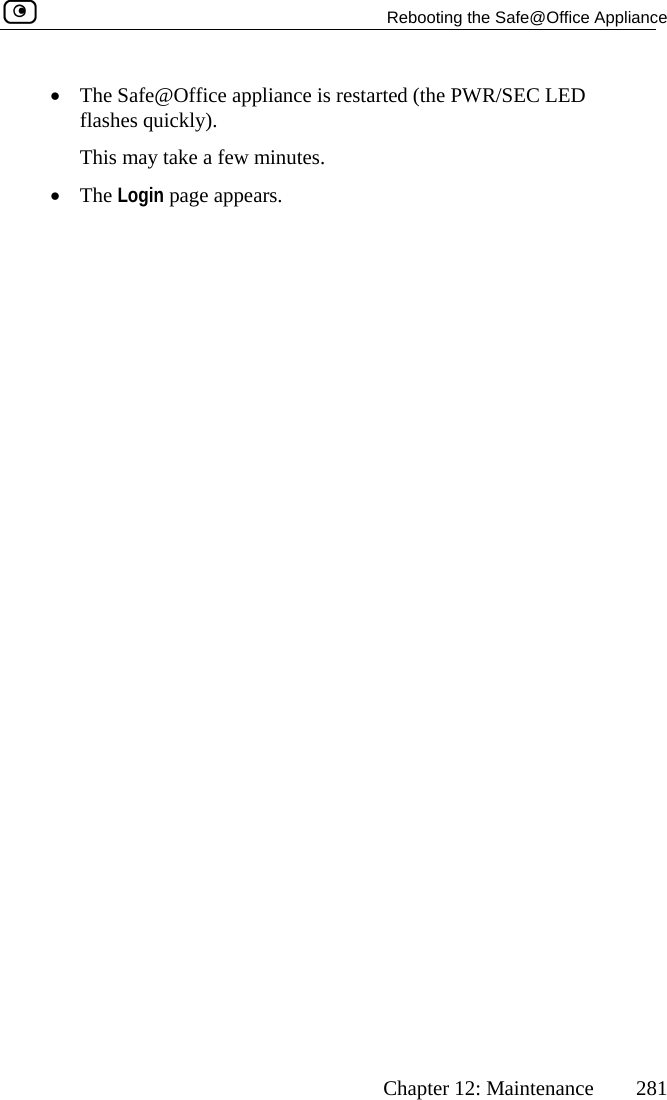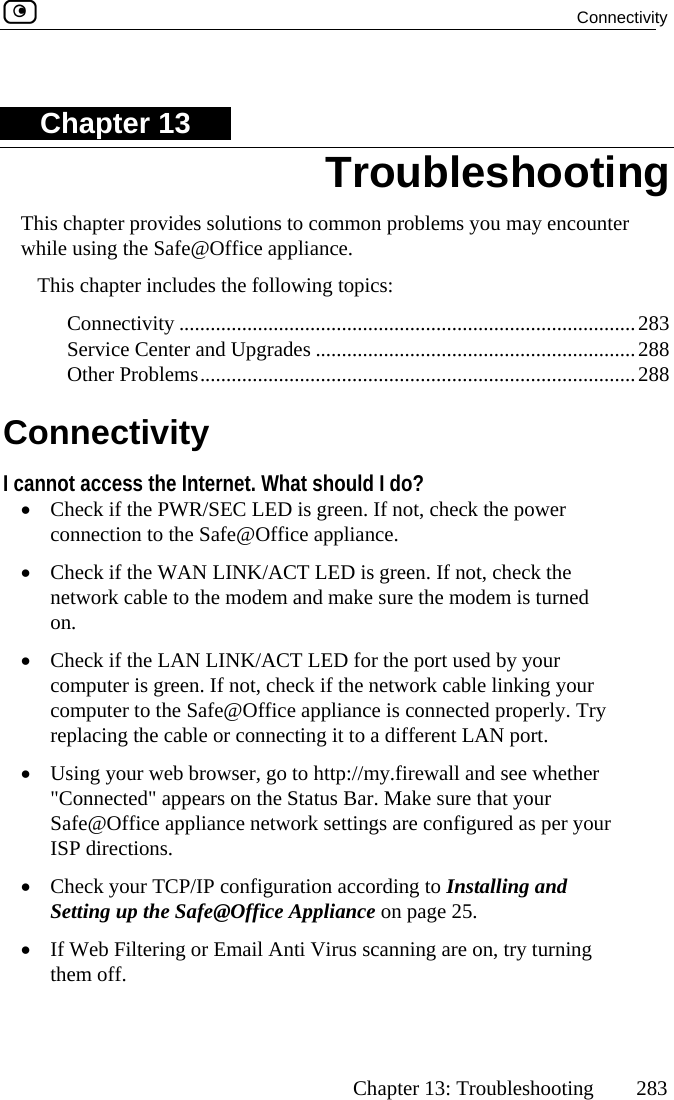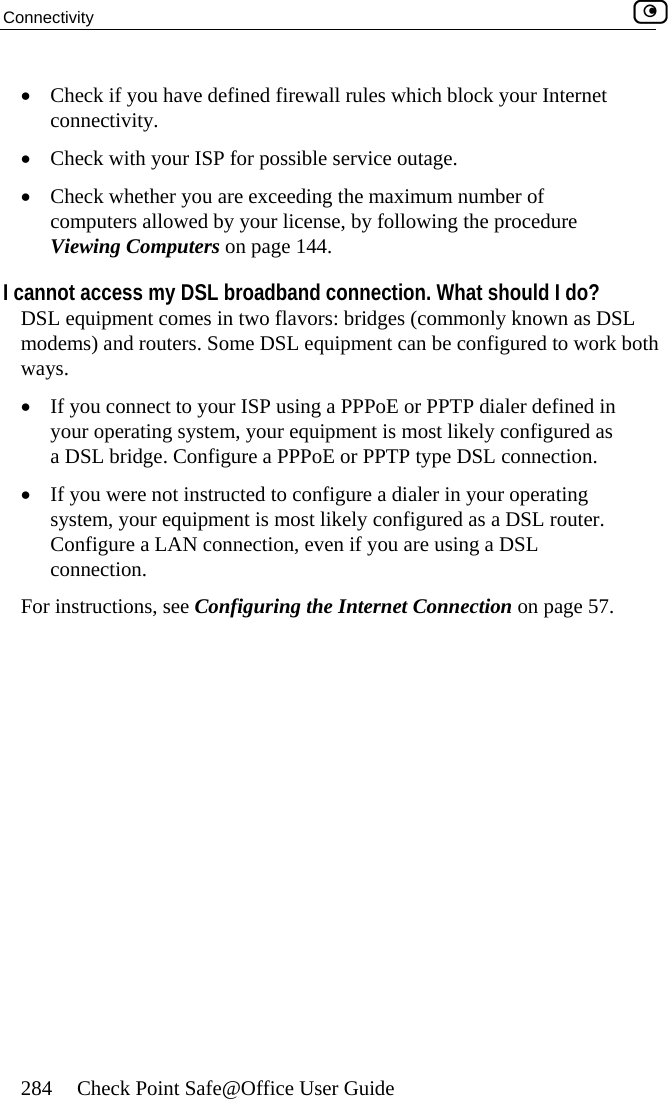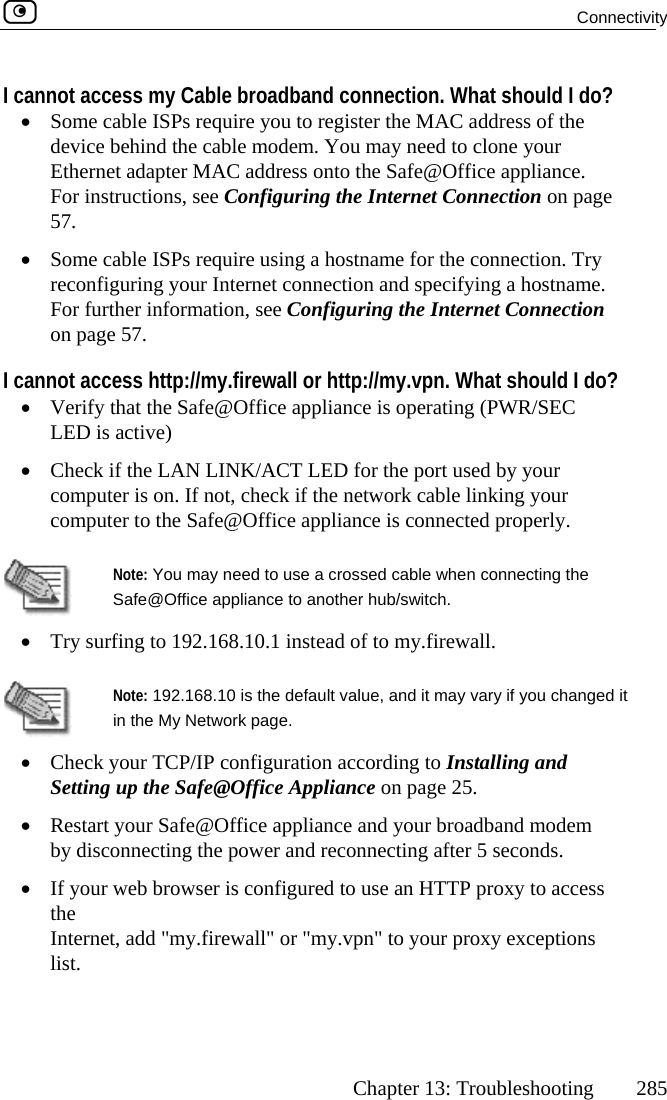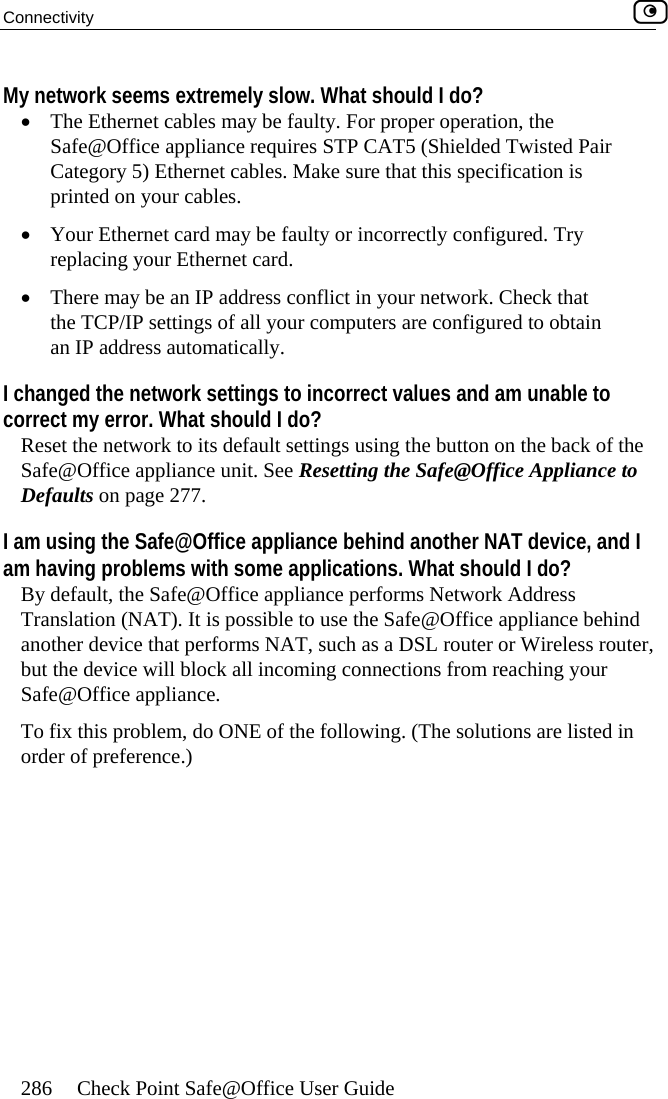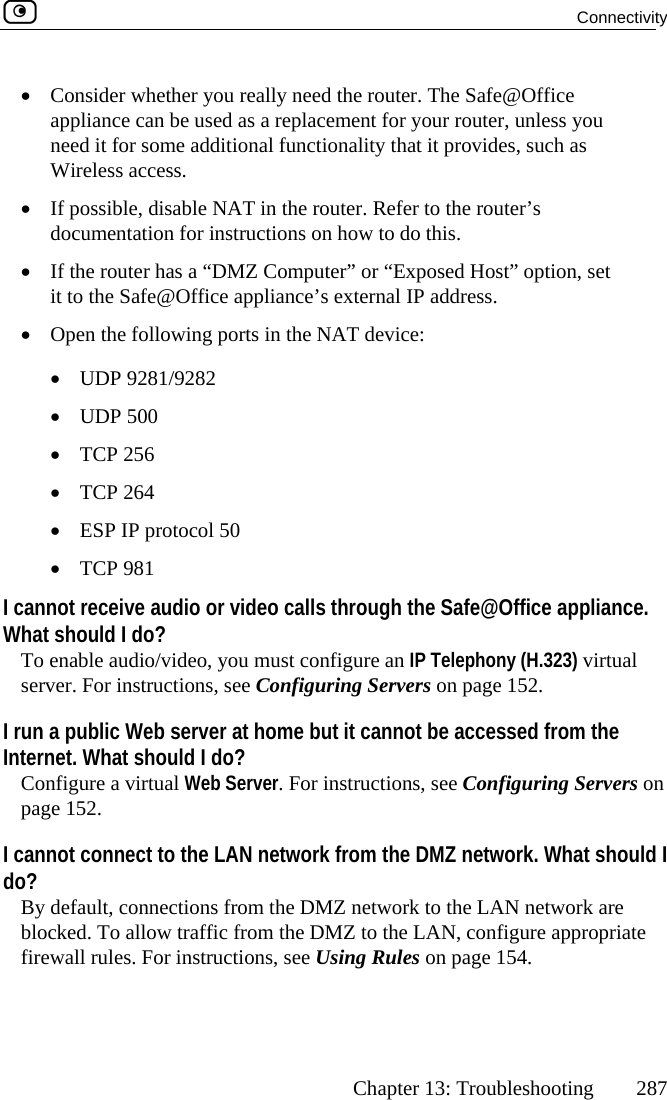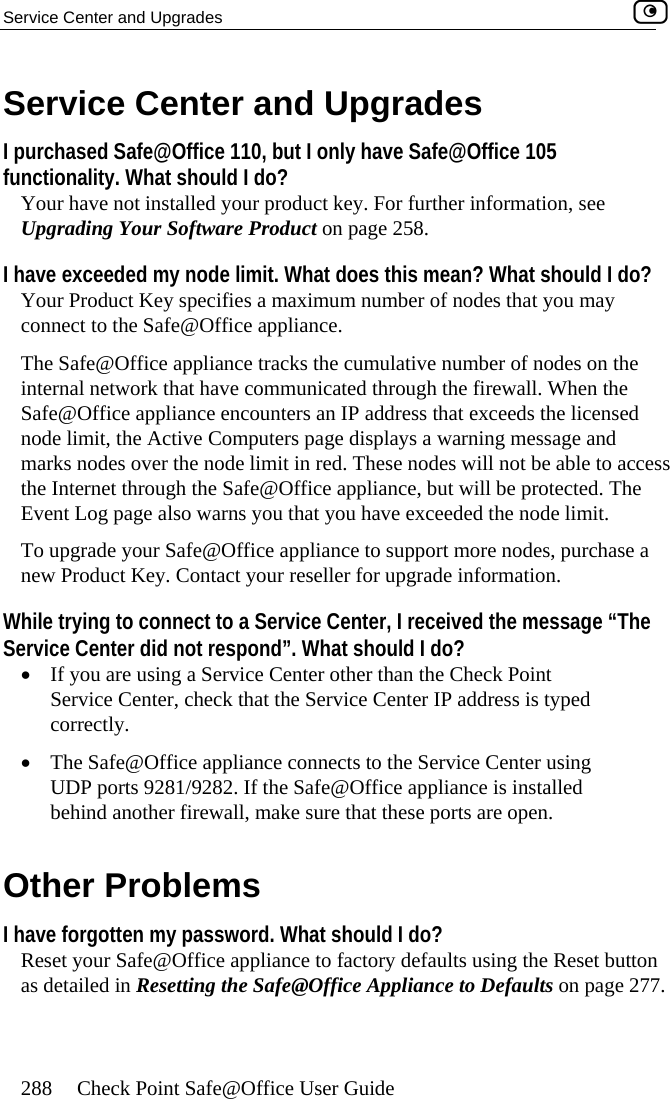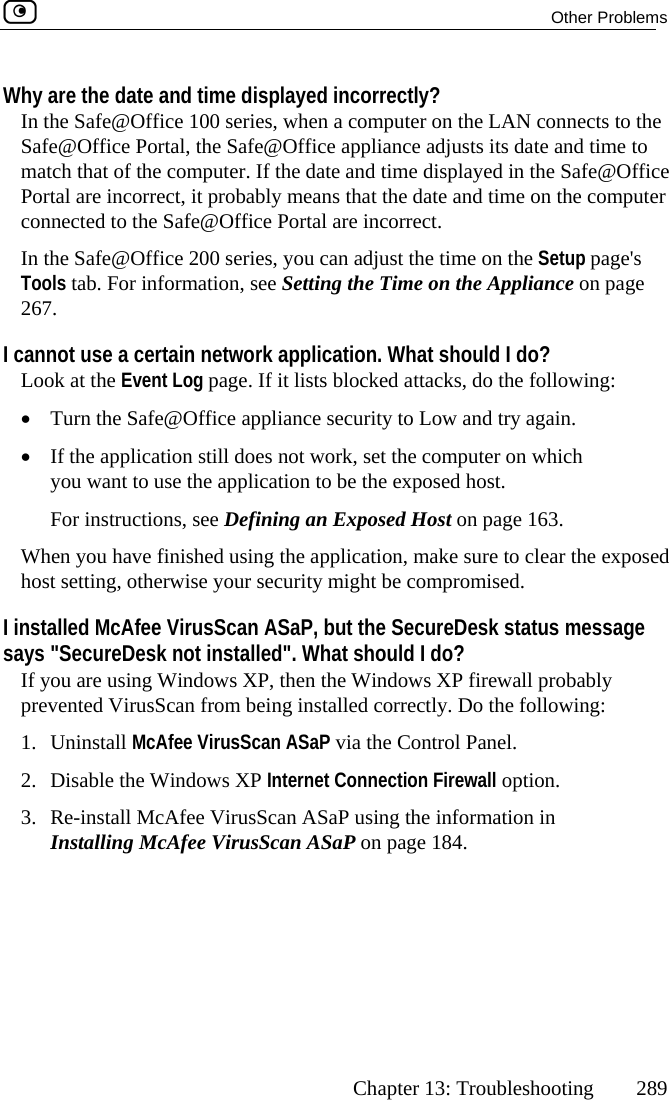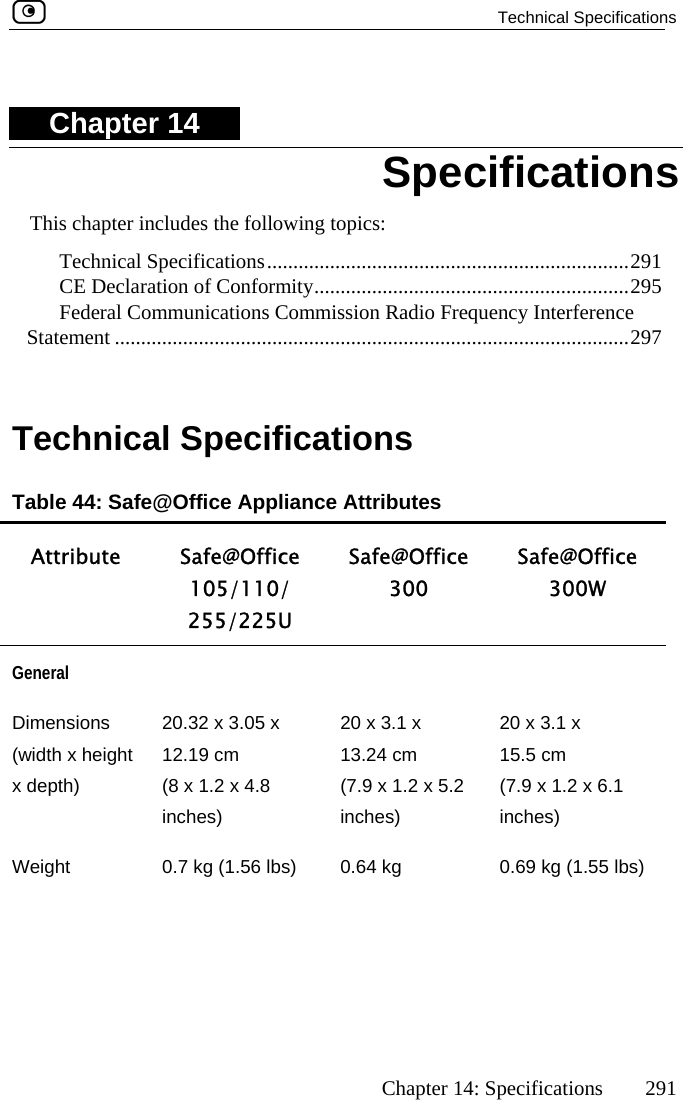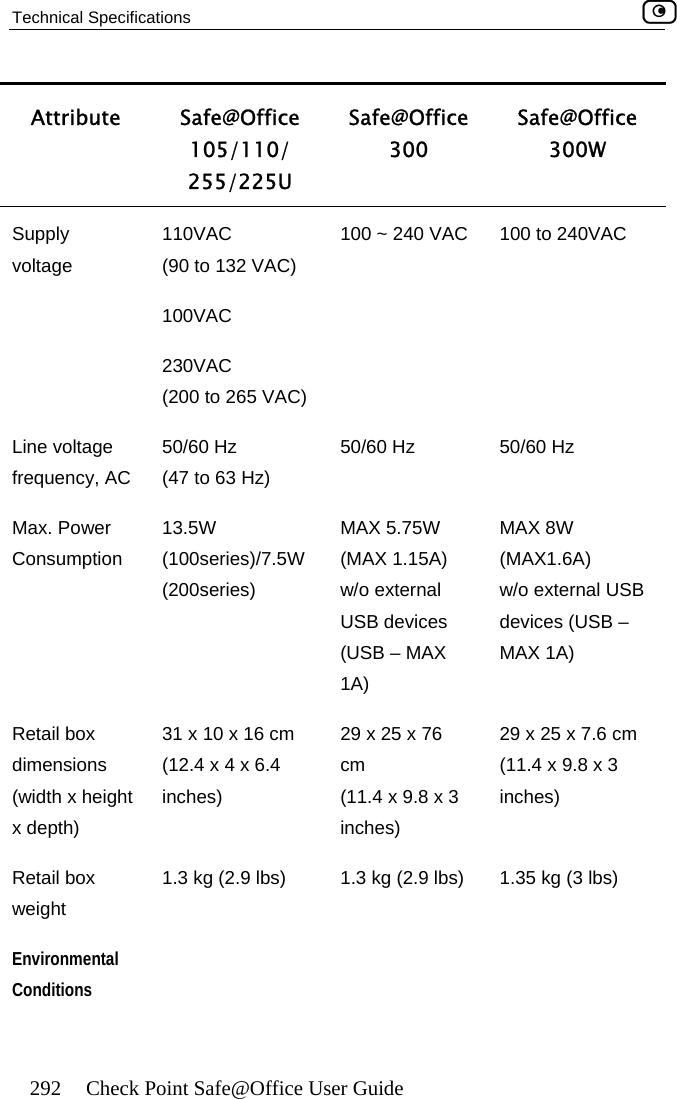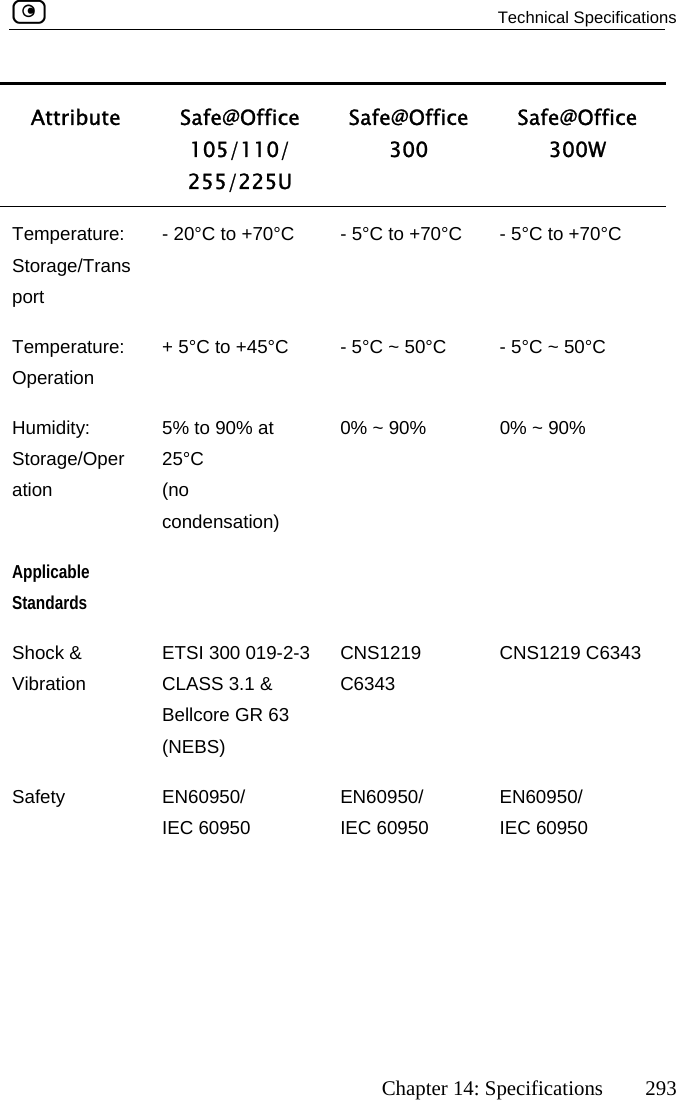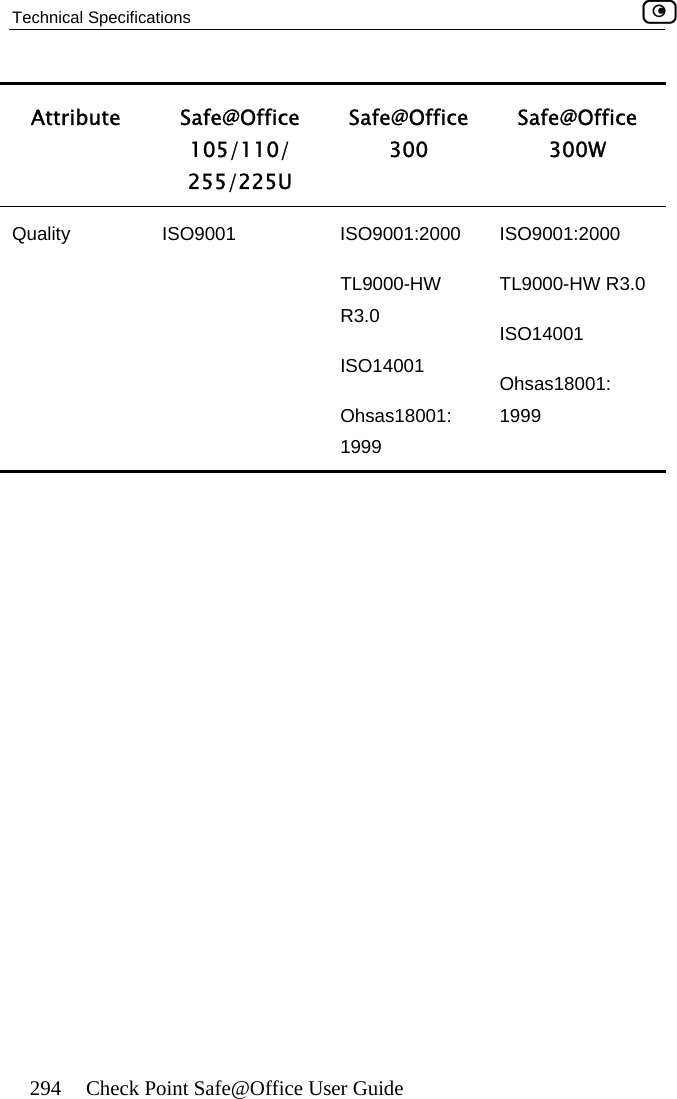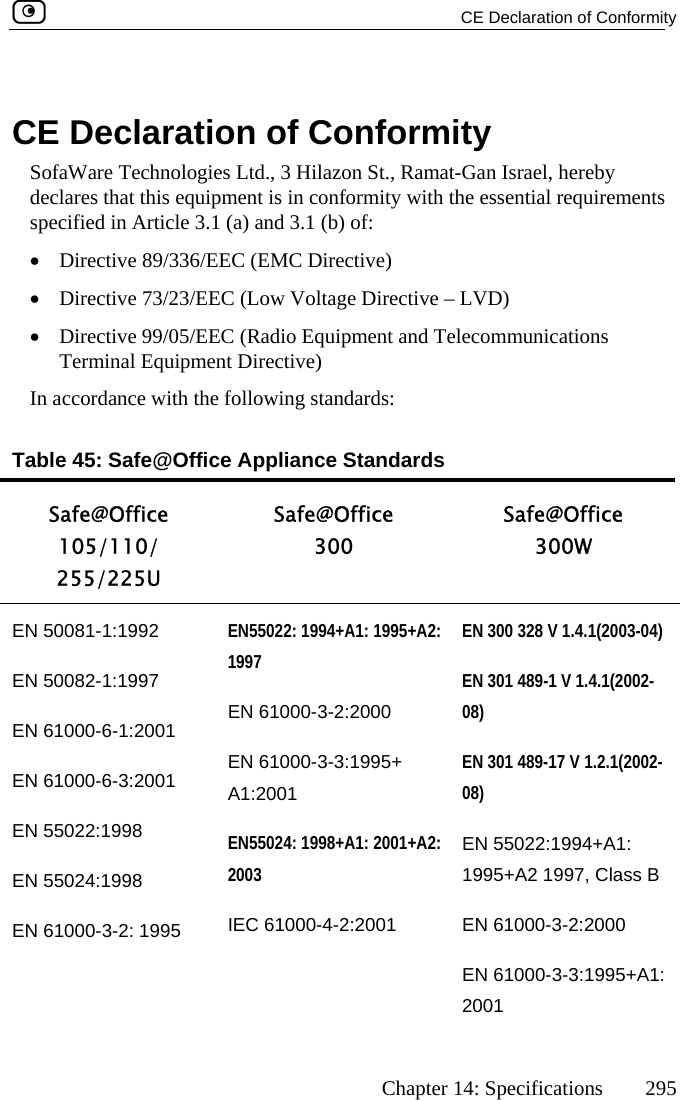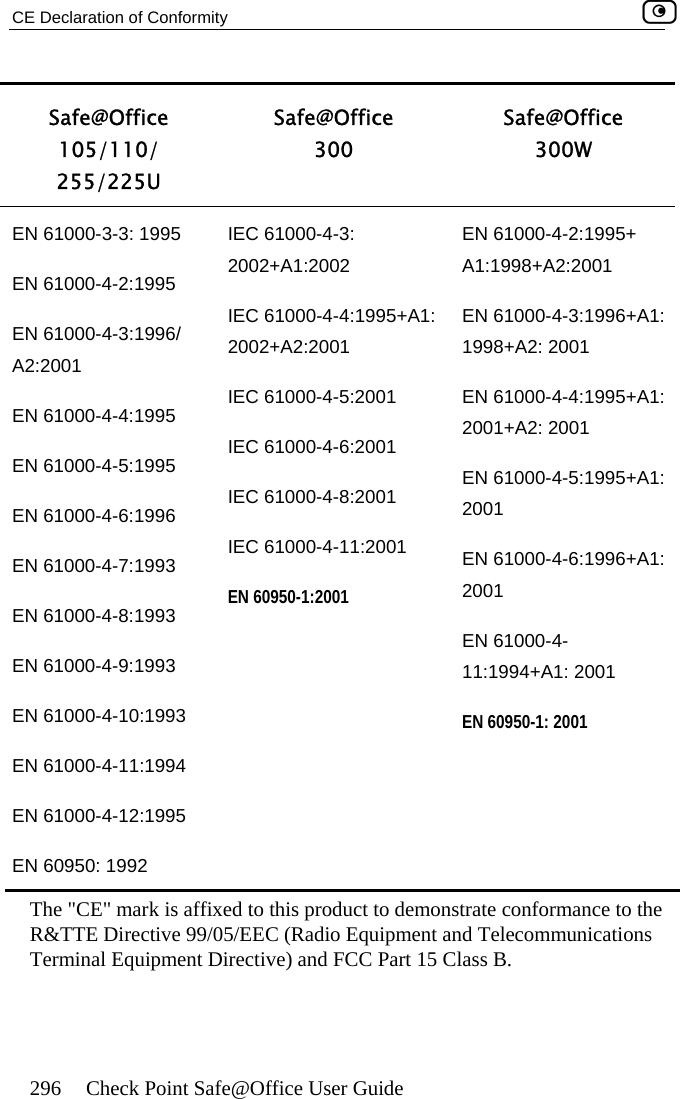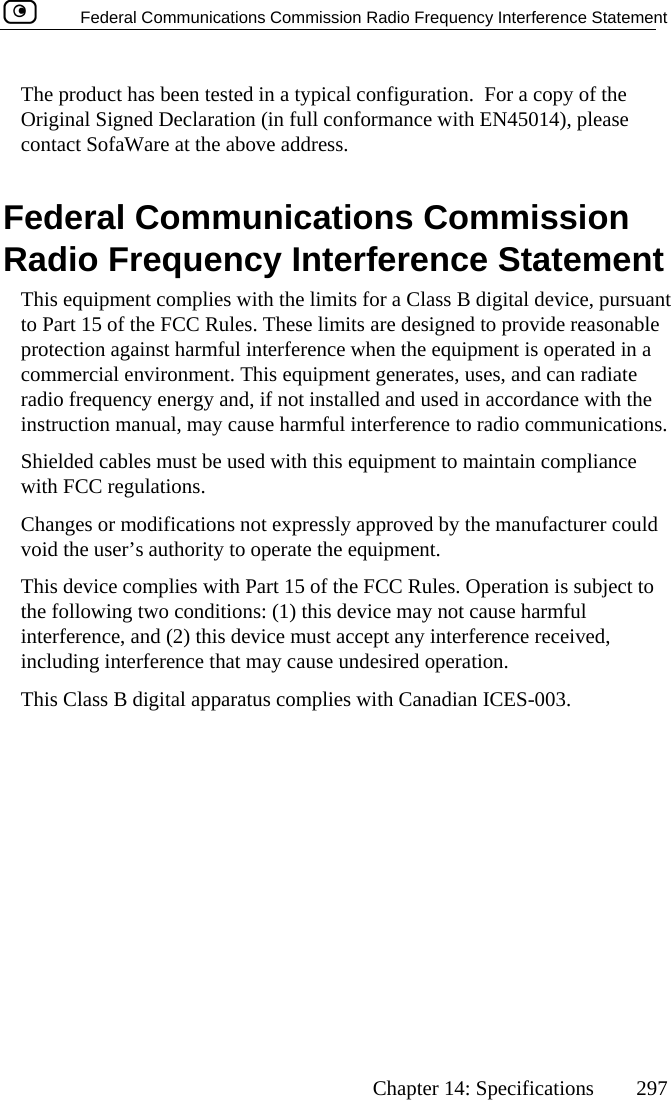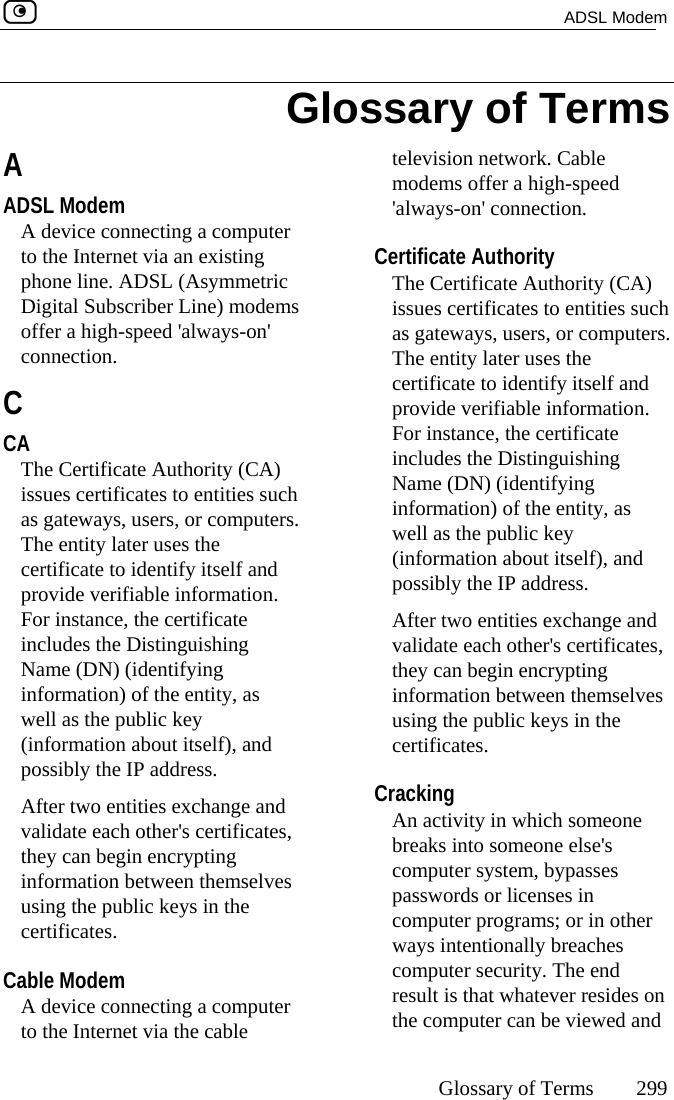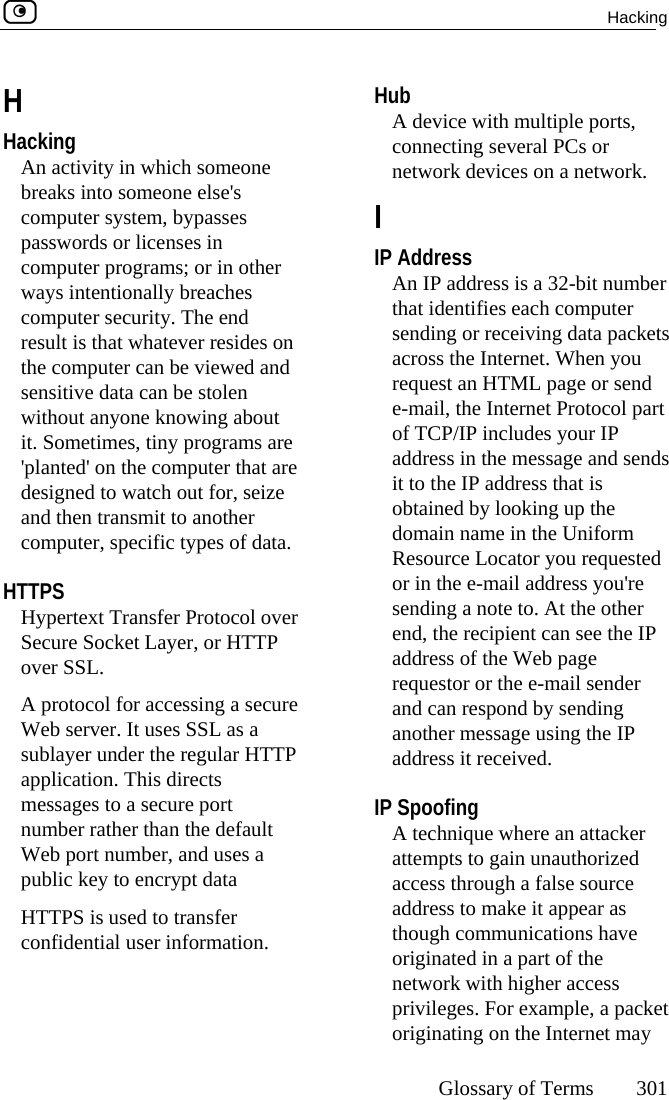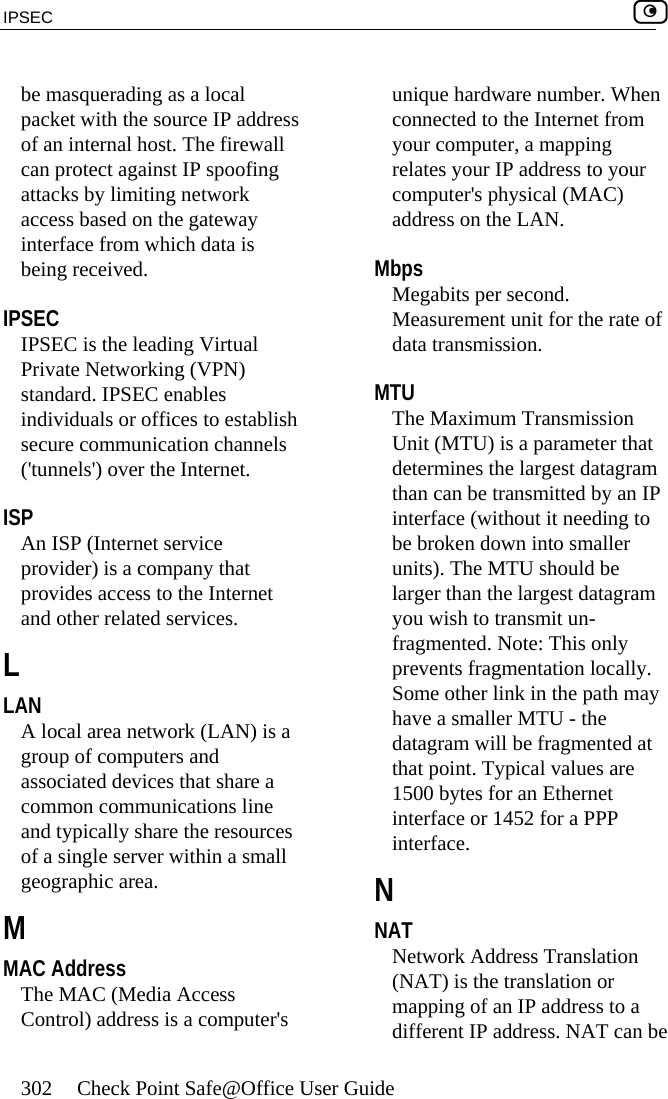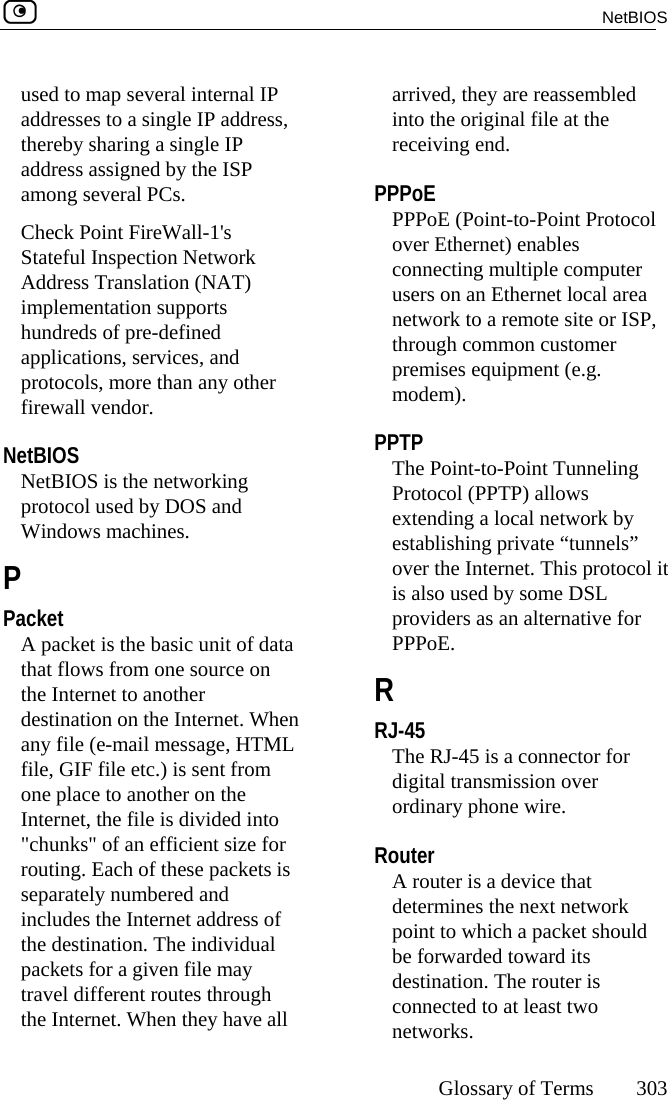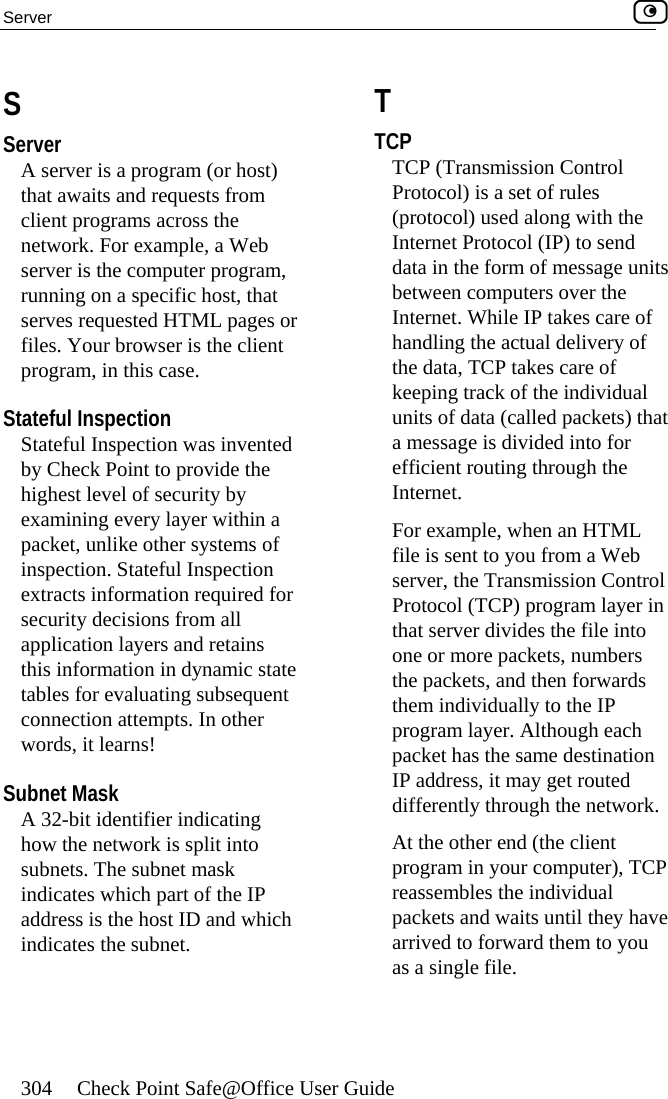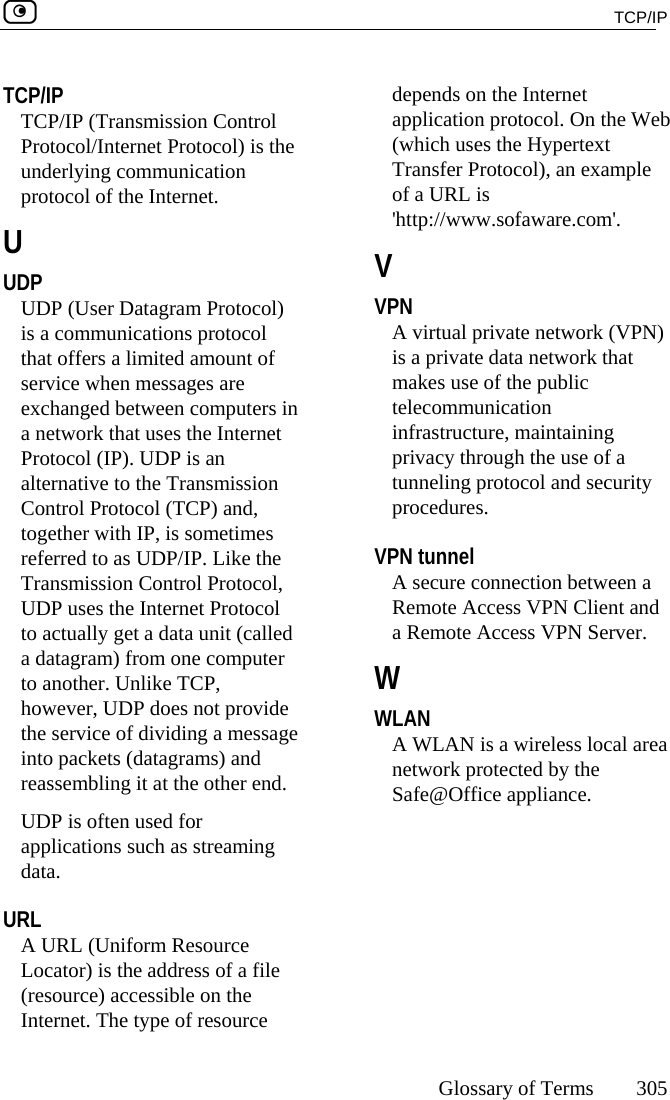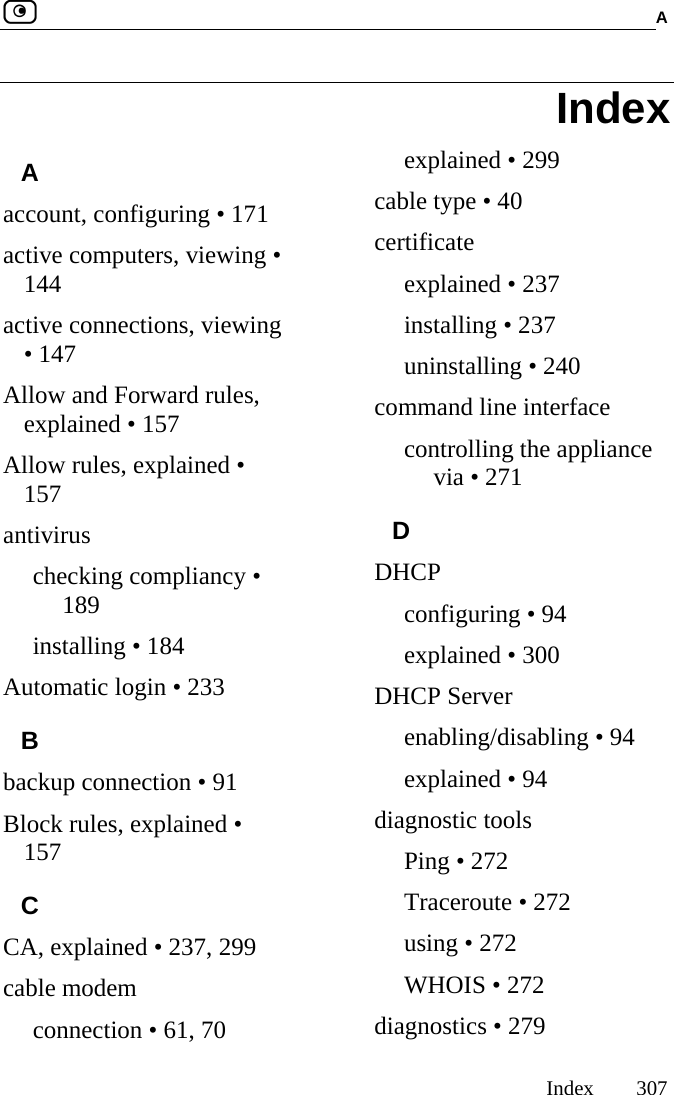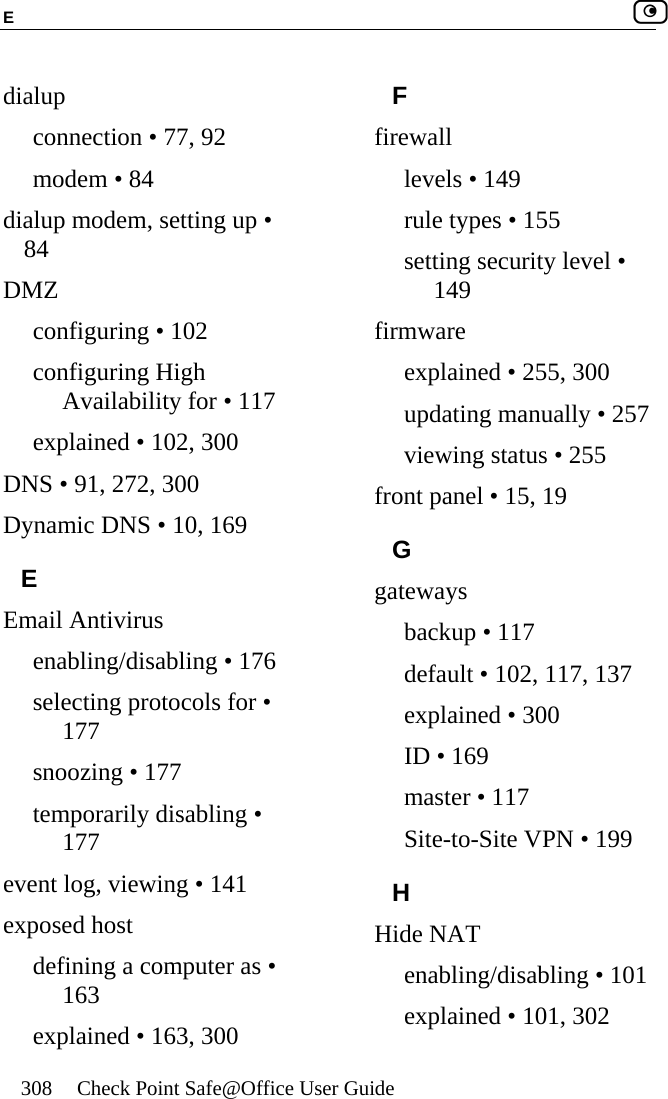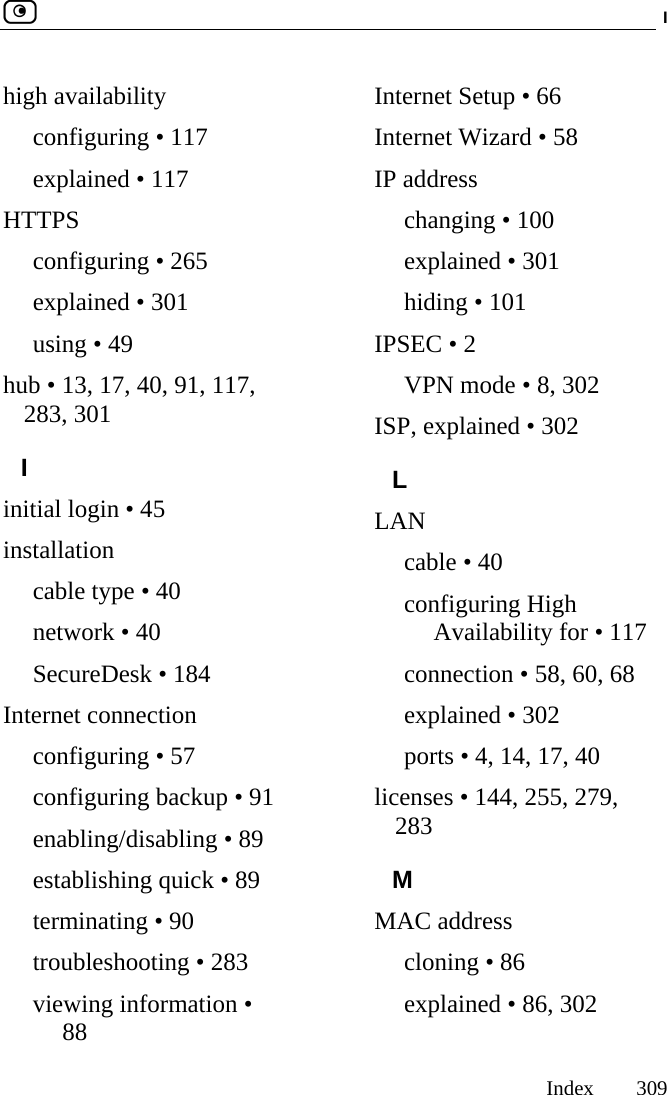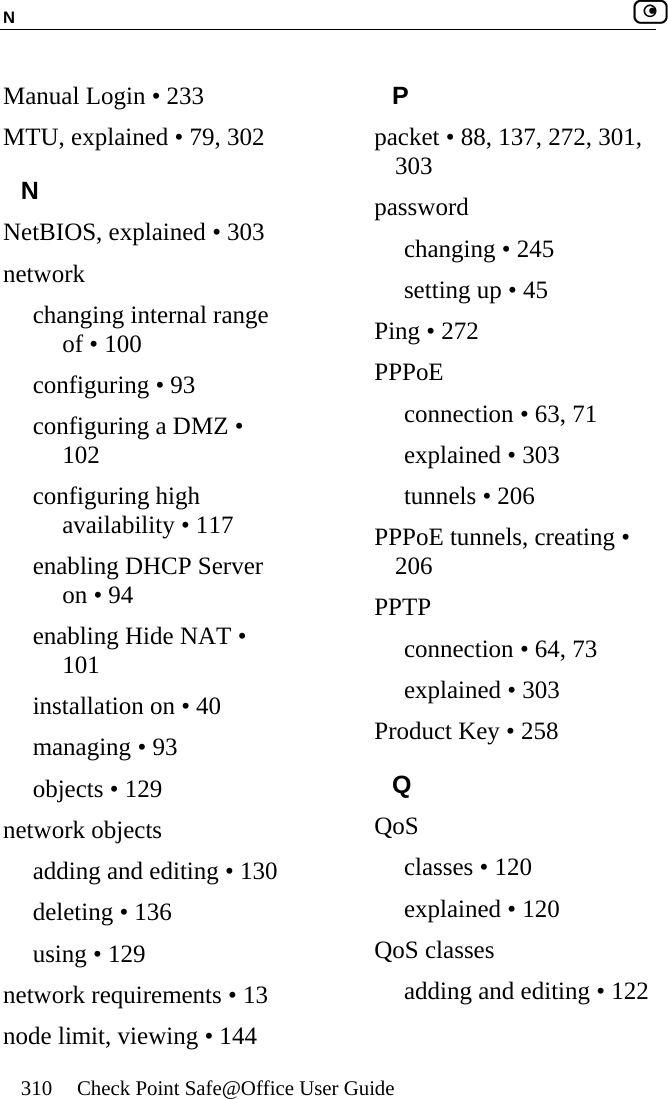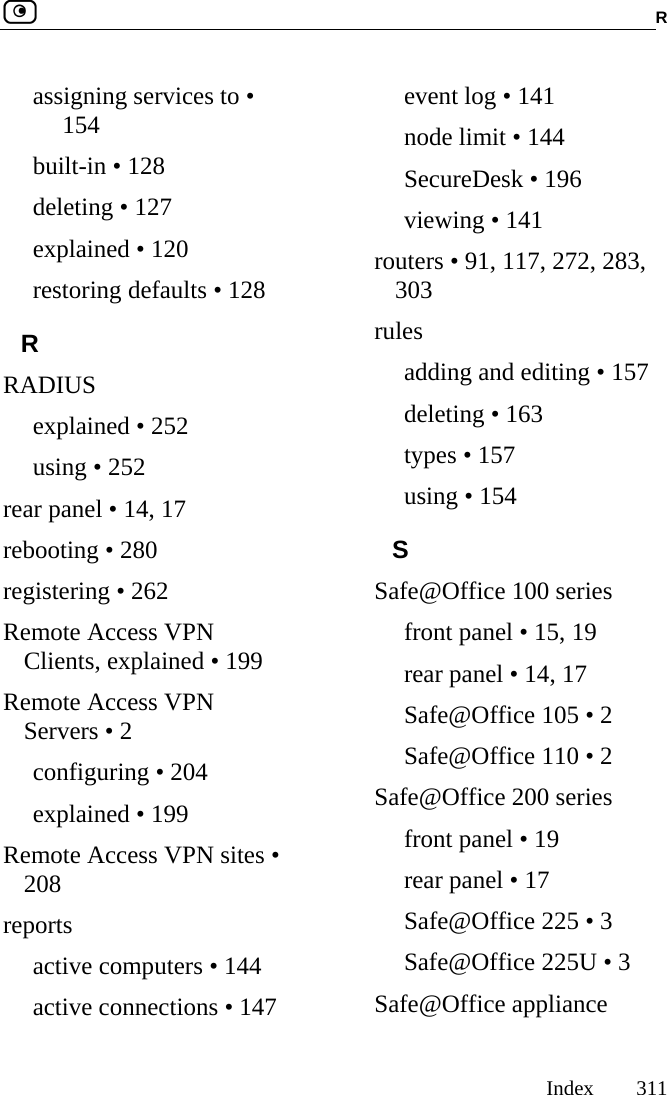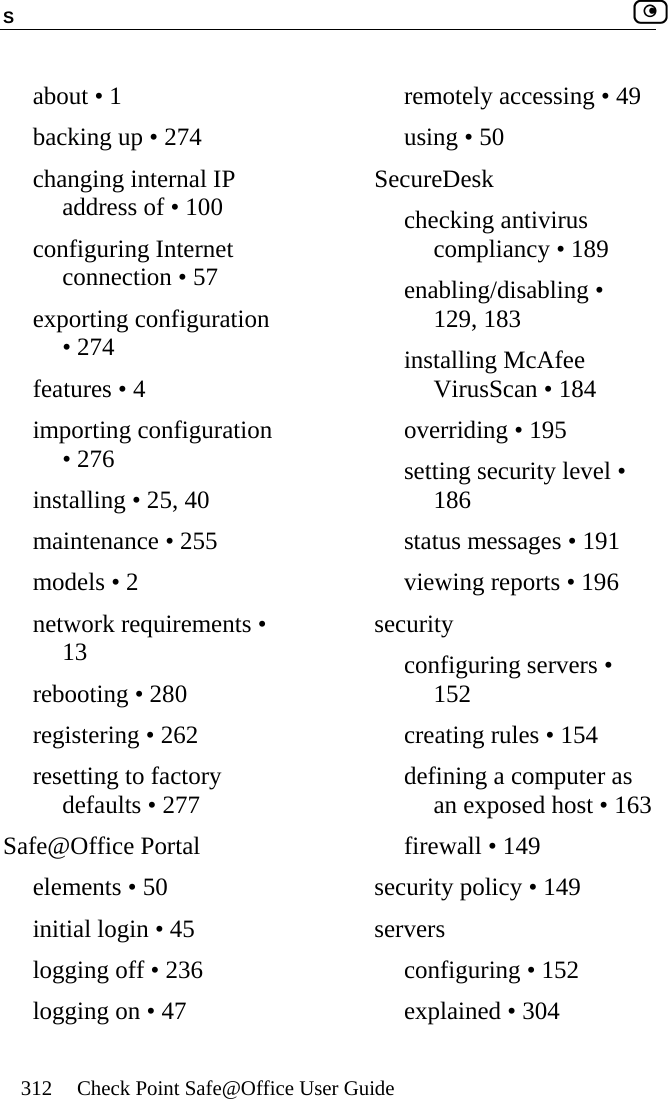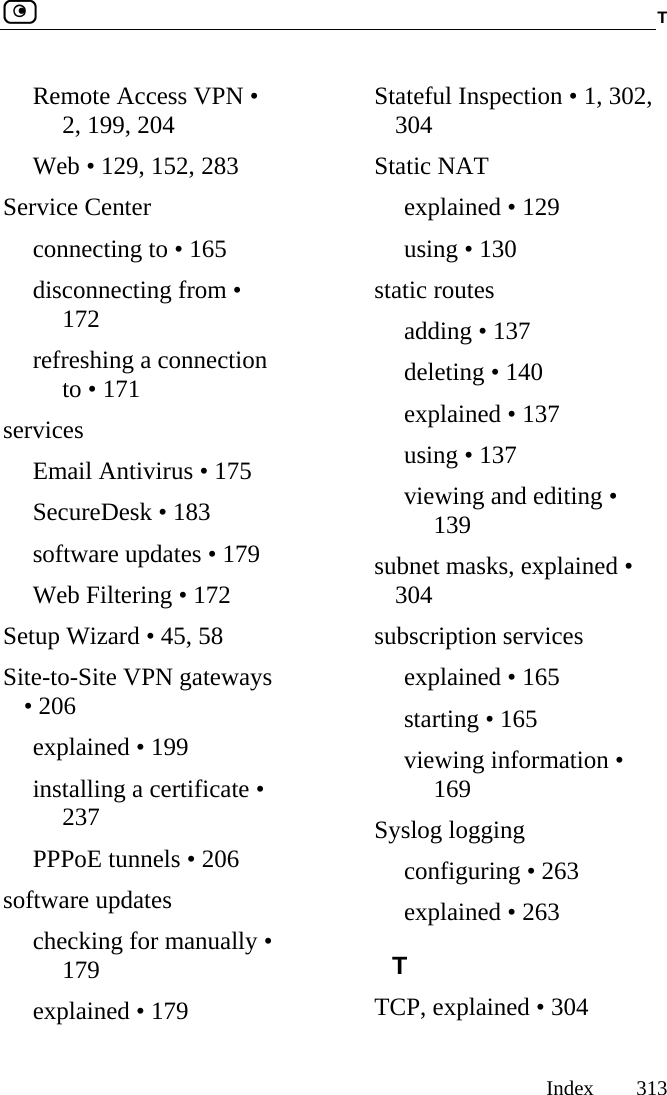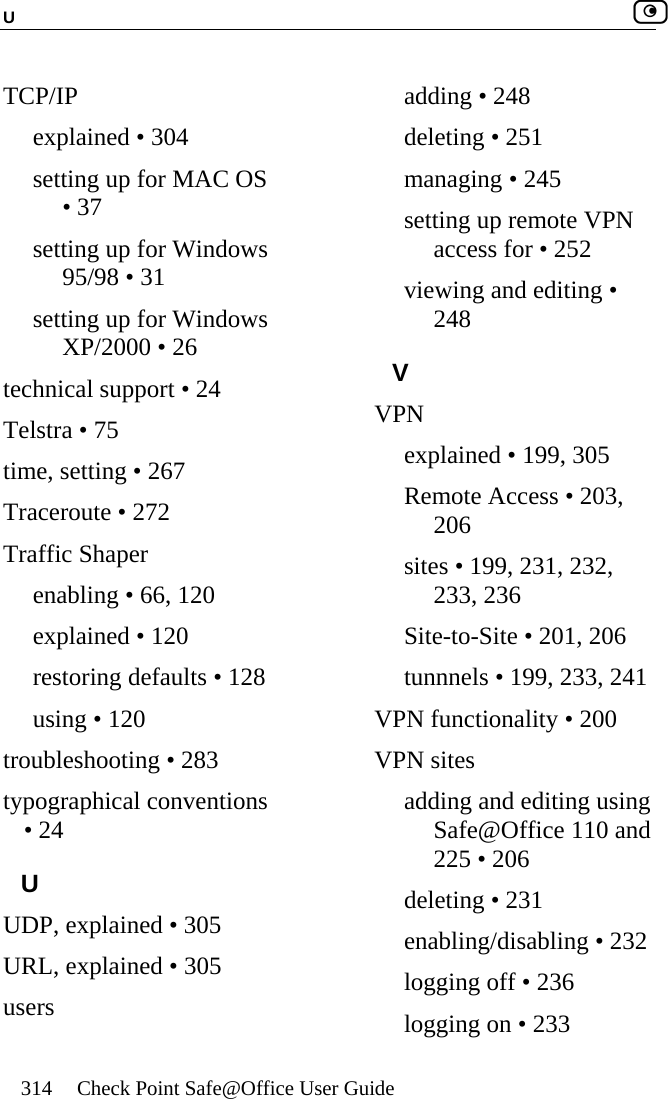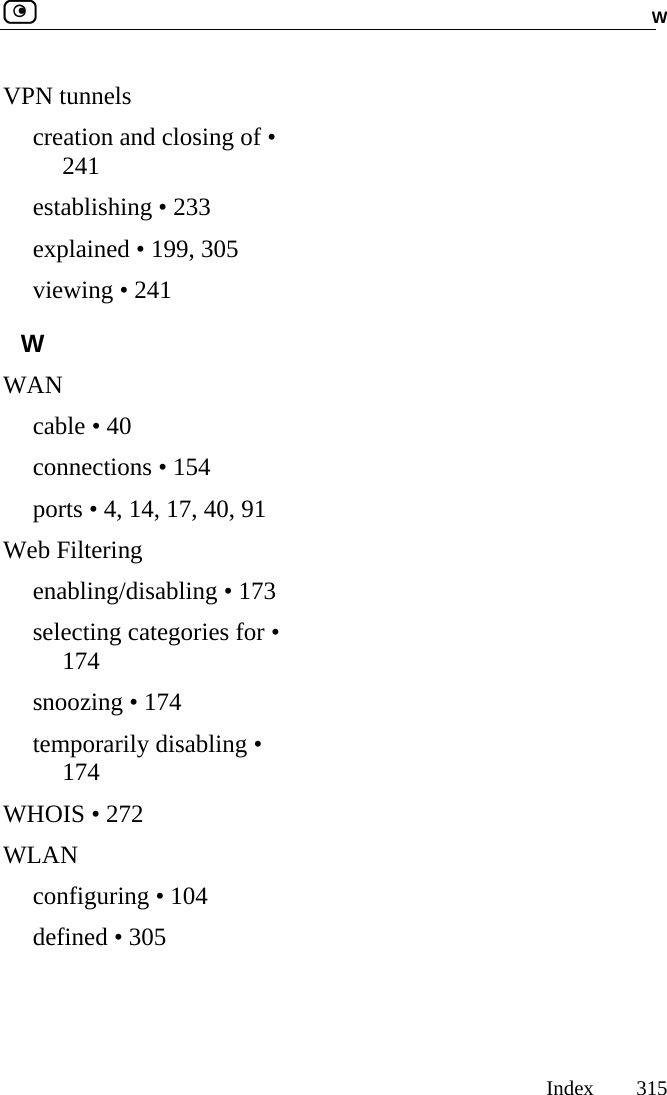SofaWare Technologies SBXW-166LHGE-4 Wireless Broadband Router User Manual Internet Security Appliance
SofaWare Technologies Ltd. Wireless Broadband Router Internet Security Appliance
Contents
- 1. DoC Revised
- 2. Users Manual Part 1
- 3. Users Manual Part 2
Users Manual Part 2