Solaborate HELLO HELLO User Manual Users manual
Solaborate LLC HELLO Users manual
Users manual
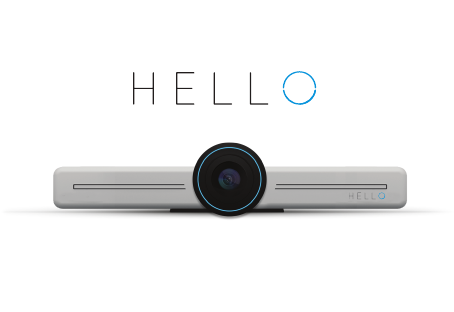
IT’S NOT
JUST A RANDOM
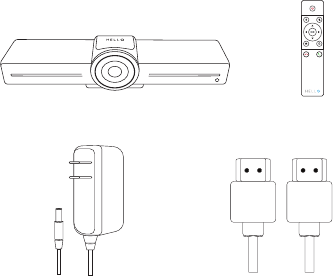
WHAT’S IN THE BOX
When you open this awesome box, inside you will find:
One HELLO Device One Remote Control
One Adapter 220V and 110V
+ 3 different plugs (Europe, US and UK) .
One HDMI Cable
HDMI HDMI

CONNECTING HELLO
Configure your HELLO
•
•
•
•
•
•
•
Download the app (www.solaborate.com/messenger)
Set up your device
a. Plug the HDMI Cable into your TV and HELLO
b. Place HELLO above or under the TV
c. Plug in the power adapter
d. If you are not using WiFi, make sure to connect with the LAN/Ethernet Cable
e. Wait for the HELLO to turn on
Go to the HELLO section in the app on your phone
a. Press “Add new HELLO”
Name your HELLO
Choose the Wi-Fi or Ethernet you want to connect your HELLO to
Generate the QR code on your phone
Show the generated QR code to HELLO*
*It usually helps if you adjust your phone’s brightness level similar to the ambient brightness
DC IN
RES
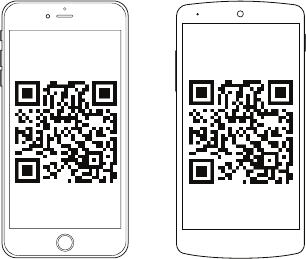
DOWNLOAD THE APPS
To download our app, visit:
www.solaborate.com/messenger
Scan the right QR code, go to our store, and download the app:
App Store Google Play
or

HELLO is a product of Solaborate and is made to complement your Solaborate
account.
You can make audio and video calls, wirelessly share your screen, live broadcast,
and more through your Solaborate account as well as your HELLO.
1. Before starting a video call:
• Make sure your HELLO is registered and you can see the same name on HELLO
and in your app
• The small connection circle is fully visible on HELLO and your app
• Make sure your device of choice is connected to the same network as HELLO
to use Airplay, Miracast and other screen-sharing features*
2. Deactivate the Movement Detection feature when family members or pets are
around so HELLO doesn’t send out notifications needlessly
Use voice commands
Connect with Solaborate
Tips on using HELLO Features
Use HELLO faster by answering calls through Voice Command.
Some easy and basic voice commands that’ll save you time:
• “HELLO Answer”
• “Answer”
If more voice commands are added, you will find them at help.solaborate.com
under the HELLO device section.
*Not needed if you’re doing screen sharing from the web on HELLO
TIPS AND TROUBLESHOOTING
WI-FI & TROUBLESHOOTING
PRODUCT INFO AND TERMS OF USE
• If a dot starts blinking (in the HELLO home screen, under your HELLO’s name),
HELLO is trying to reconnect to internet. Wait until your HELLO is connected
• If the dot is gray/transparent, HELLO is not able to connect to Solaborate due to bad
internet connection
• If the dot is fully white, HELLO is connected and ready to be used
• When you are connected through Wi-Fi, the Wi-Fi icon appears. If you are connected
to Ethernet, the Ethernet icon appears
• If HELLO refuses to start or is blocked, remove the adapter (to turn HELLO off)
and plug it in again (to turn it on)
• If you still cannot solve the issues by following the above steps, go to
help.solaborate.com or contact our support team
For safety, compliance, recycling, and other important information regarding your
HELLO device, please refer to the Legal & Compliance section under Terms of Use
at solaborate.com/termsofuse
Before using HELLO, please read the terms of use of Solaborate LLC at the link above.
All terms of use of Solaborate LLC apply to HELLO as well. Please read all
three sections of Terms & Policies; Terms of Use, Privacy Policies, and Cookie Use
By using HELLO you agree with the terms of use of Solaborate LLC
Your HELLO is covered by a 1-Year Limited Hardware Warranty. You can find more
details at help.solaborate.com
•
•
•
•

HOWtoconnectHELLOtoWIFI:
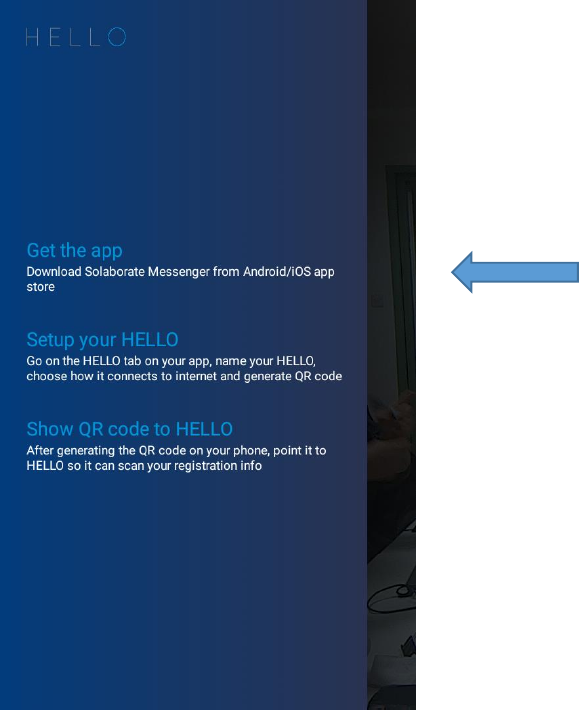
Step1:DownloadtheSolaborateappfromyourrespectiveappstorebysearching
“SolaborateMessenger”orscanningtheQRcodesprovidedintothemanual.

Step2:Continuesettinguphelloontheappbyfollowingthestepsontheapp:
1. Pressthe“SetupyourHELLO”button
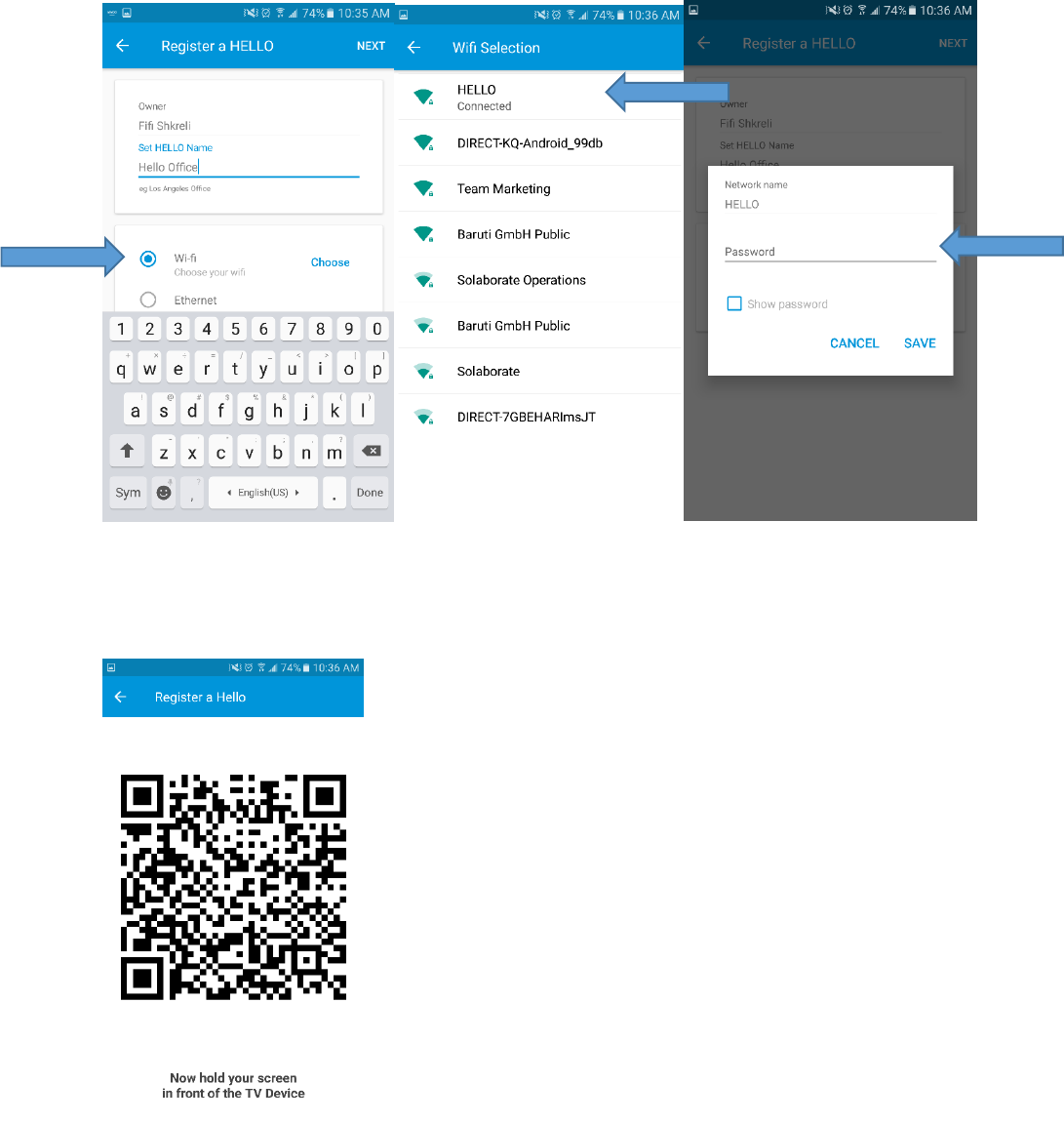
2. FillyourHELLOnameandchoosetheWIFISSIDyouwanttoconnect
HELLOto,writethepasswordandpresssave.
3. AQRcodewillbegeneratedcontainingyourHELLOWiFiSSIDand
password.ShowittoHELLOcameraandyou’llseethefollowingscreenon
TV.
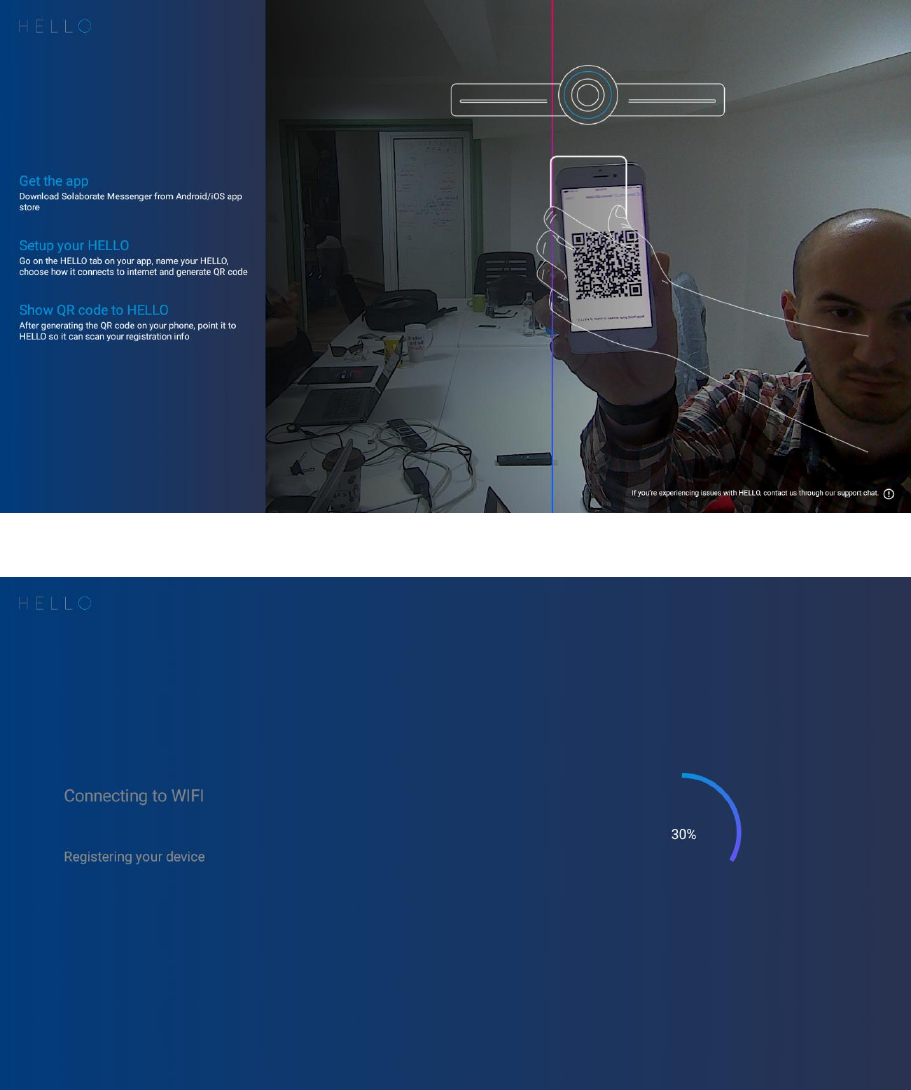
Step3:ShowingtheQRcodetoHELLO’scamera:
AfterscanningtheQRcode,HELLOconnectstothespecifiedWiFinetwork:
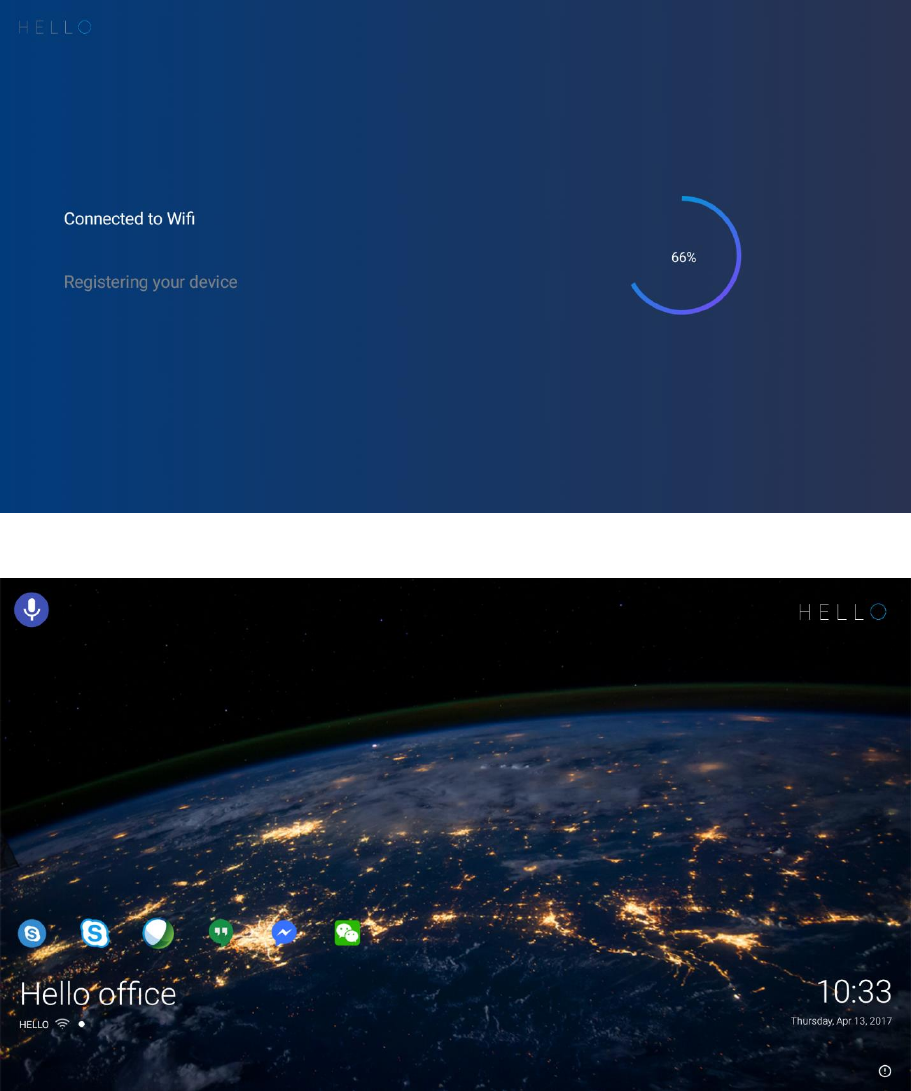
Aftersuccessfulconnection,thedeviceregisters:
Andthedeviceisreadytouse:
HOWtooperateHELLO’sBluetooth(masterandslave):
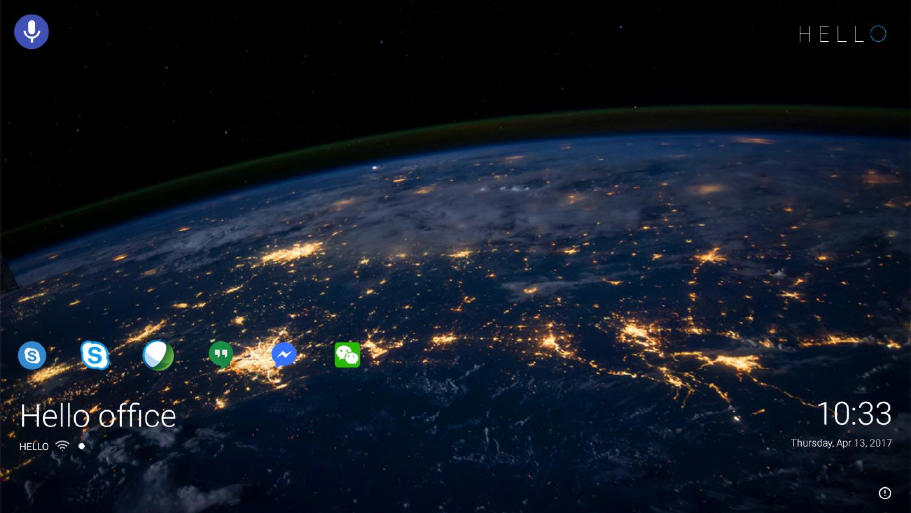
MasterMode
Step1:Whenonmainscreen,pressthesettingsbuttononthescreenorthe
remote.Thesettingsmenuwillcomeuponthescreen.Inthemeantime,putyour
deviceofchoiceonBluetoothpairingmode.
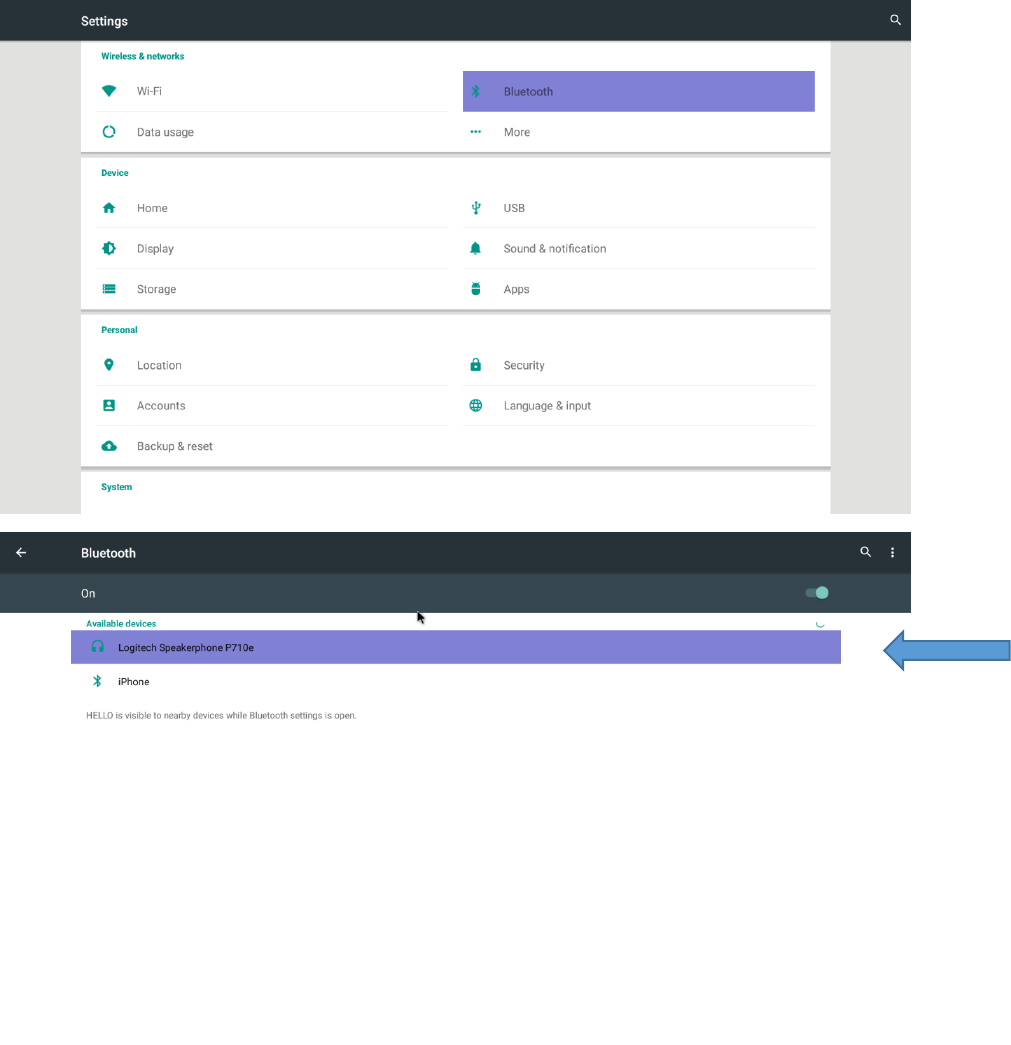
Step2:ChoosetheBluetoothdeviceofchoiceyouwanttoconnectit.Afterafew
secondsthedevicewillshowthatitisconnectedandreadytouse.
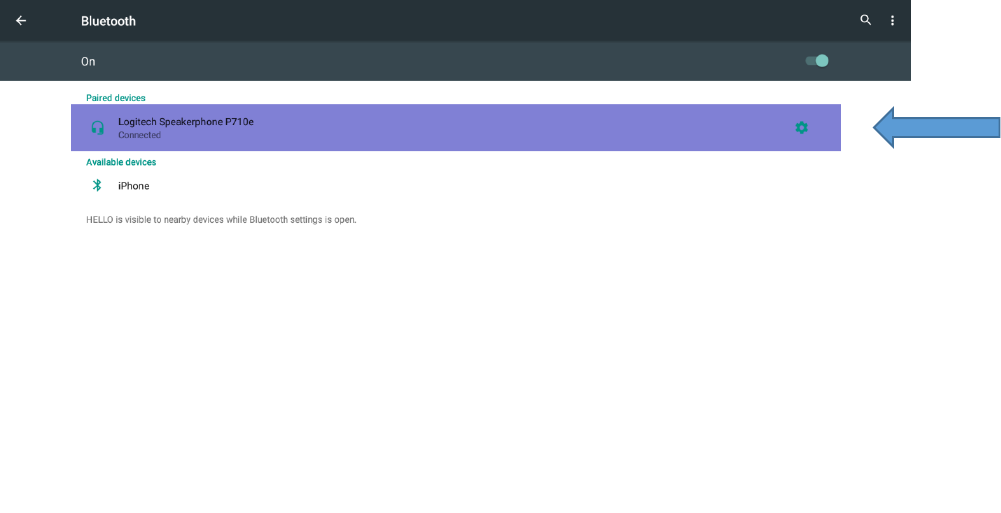
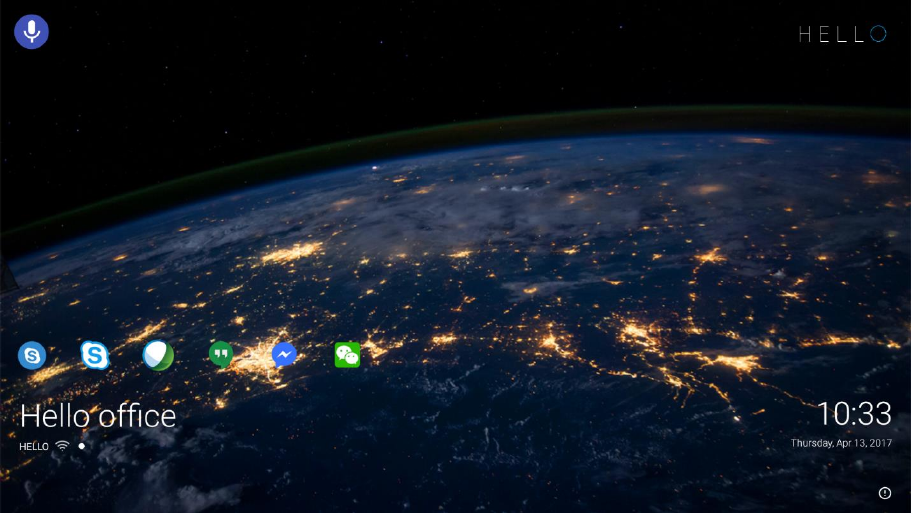
SlaveMode
Step1:Whenonmainscreen,pressthesettingsbuttononthescreenorthe
remote.Thesettingsmenuwillcomeuponthescreen.
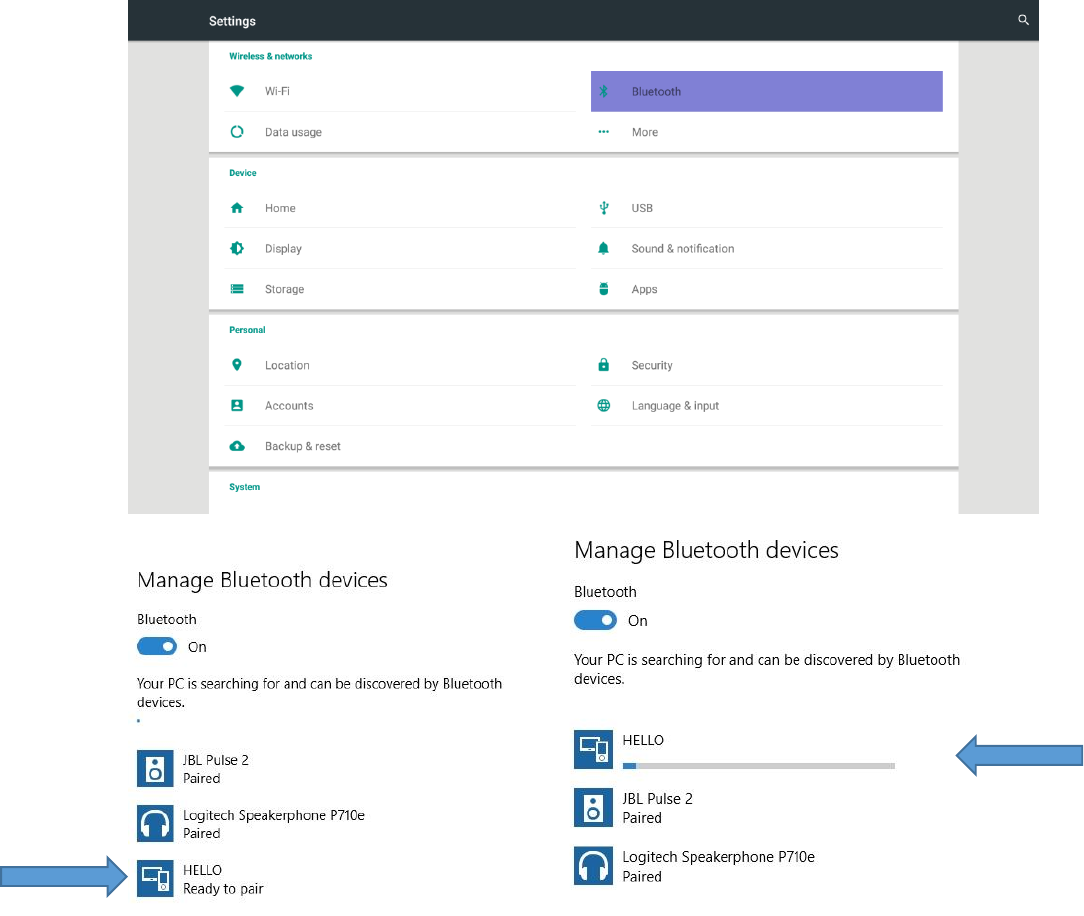
Step2:GototheBluetoothscreenonyourHELLO.OnyourPCgoandsearchfor
BluetoothdevicesandwhenHELLOcomesup presstopair.
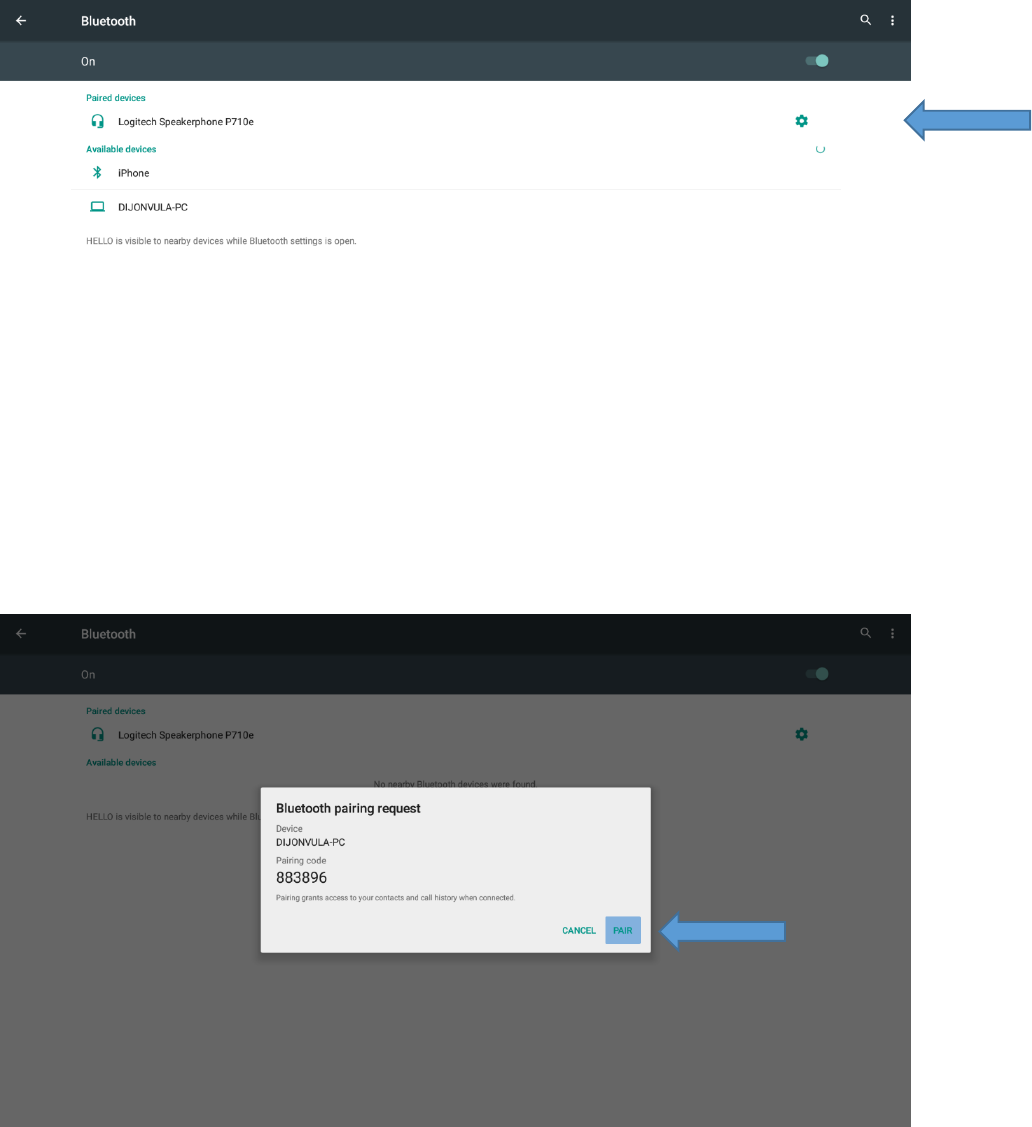
Step3:OnyourHELLOandPC,aBluetoothpairingcodeconfirmationwindowshouldappear.
ConfirminbothcasesandthedeviceshouldshowaspairedonyourPC.
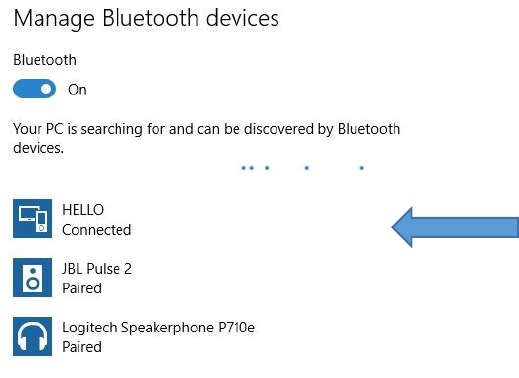
FCC Warning Statement
Changes or modifications not expressly approved by the party responsible for
compliance could void the user’s authority to operate the equipment. This equipment
has been tested and found to comply with the limits for a Class B digital device,
pursuant to Part 15 of the FCC Rules. These limits are designed to provide reasonable
protection against harmful interference in a residential installation.
This equipment generates uses and can radiate radio frequency energy and, if not
installed and used in accordance with the instructions, may cause harmful
interference to radio communications. However, there is no guarantee that
interference will not occur in a particular installation. If this equipment does cause
harmful interference to radio or television reception, which can be determined by
turning the equipment off and on, the user is encouraged to try to correct the
interference by one or more of the following measures:
• Reorient or relocate the receiving antenna
• Increase the separation between the equipment and receiver
• Connect the equipment into an outlet on a circuit different from that to which the
• Consult the dealer or an experienced radio/TV technician for help
FCC Radiation Exposure Statement
The antennas used for this transmitter must be installed to provide a separation
distance of at least 20 cm from all persons and must not be co‐located for operating
in conjunction with any other antenna or transmitter.
receiver is connected

Powered by:
This device complies with Part 15 of the FCC Rules. Operation is subject to
the following two conditions:
(1)This device may not cause harmful interference, and
(2)This device must accept any interference received, including interference
that may cause undesired operation.