Solectek 36WAN2 SkyWay Max User Manual Part 1
Solectek Corporation SkyWay Max Users Manual Part 1
Solectek >
Contents
Users Manual Part 1
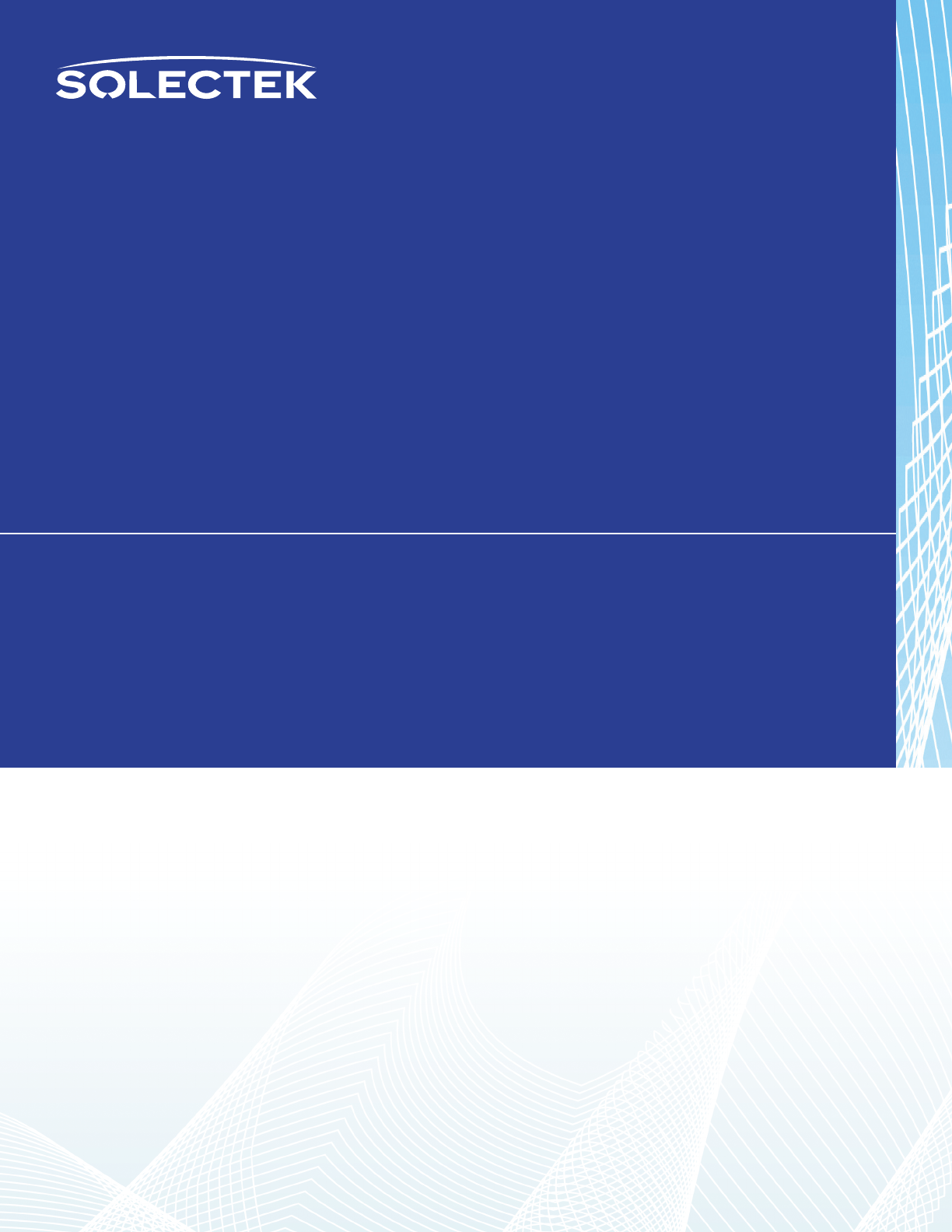
SkyWay-MAX
SkyWay-MAX
www.solectek.com
Operator’s Guide
DOCS-1026 v1.0
Copyright © 2007-2008 Solectek Corporation

SkyWay-MAX
Operator’s Guide1
i. About this Guide
Congratulations on the purchase of your Solectek SkyWay MAX Wireless System This document has been
supplied to assist with the turn up, commissioning and long term management of a SkyWay MAX wireless
system.
The following Solectek Models are covered herein:
Outdoor Base Stations
ODB-3335
ODB-3436
ODB-3638
Indoor Controllers
IC-100
Outdoor Subscriber Stations
ODS-3335
ODS-3436
ODS-3638
This document is divided into two sections. First, the document will walk through a typical network
turn-up and commissioning sequence covering product conguration, pre-provisioning, installation and
verication. Second, the document will review the detailed and advanced usage of the SkyWay MAX
system to allow system tuning, long term management and network scalability.
This document does not cover the physical installation of the SkyWay MAX devices. This information is
presented in the following documents, available from your local reseller or directly from Solectek:
DOCS-1023: SkyWay MAX Outdoor Base Station - Installation Guide
DOCS-1024: SkyWay MAX Outdoor Subscriber - Installation Guide
DOCS-1025: SkyWay MAX Indoor Base Station Controller - Installation Guide
Similarly, this document does not cover the detailed planning processes required in developing a high-
performance, scalable WiMAX network. Topics such as Network Planning, Frequency Planning/Reuse, RF
coverage and QoS modeling are outside the scope of this document. Customers interested in additional
information on these topics should contact Solectek’s System Engineering group for further information.
ii. Legal Rights
The material contained herein is owned by Solectek. No disclosure thereof shall be made to third parties
without the express written permission of Solectek Corporation. Solectek Corporation reserves the right
to alter the equipment specications and descriptions in this publication without prior notice. No part of
this publication shall be deemed to be part of any contract or warranty unless specically incorporated by
reference into such contract or warranty.
Solectek shall not be responsible for any operation of this product which is in violation of local law,
creates interference harmful to other local devices, or results in a malfunction of this product caused
by outside interference.

Operator’s Guide2
SkyWay-MAX
This device must be professionally installed and used in strict accordance with the manufacturer’s
instructions. However, there is no guarantee that interference to radio communications will not
occur in a particular commercial installation. In case the device does cause harmful interference
with an authorized radio service, the user/ operator shall promptly stop operating the device until
harmful interference has been limited. Solectek Corporation is not responsible for any radio or
television interference caused by unauthorized modication of this device or the substitution or
attachment of connecting cables and equipment other than specied by Solectek Corporation. The
correction of interference caused by such unauthorized modication, substitution, or attachment
will be the responsibility of the user.
Solectek shall not be liable for damages associated with the installation and use of this product,
including but not limited to personal or property damage, business losses or infringement of local or
national laws.

SkyWay-MAX
Operator’s Guide3
Contents
I. Quick Launch 5
A. Minimum System Information 5
B. Assumptions 5
C. SkyWay MAX Manager Installation / Launch 5
D. Base Station Turn-up 6
E. Subscriber pre-provisioning 6
F. Network Entry Process 7
G. Getting traffic started 7
H. Basic Monitoring 8
II. Network Entry 9
A. RF Settings 9
B. Security 10
C. Open Mode vs Pre-provisioning 11
D. Network Entry Completion 11
III. Services 12
A. Primer 12
B. Administrative and User Services 12
C. Unicast and Multicast Services 13
D. Service Classes 13
IV. Management Systems 14
A. Manager Application 14
B. EMS System 14
C. SNMP 14
D. Telnet 14
E. Serial Console 14
V. Advanced Operation 15
A. Advanced RF 15
B. Multi Sector Operation 16
VI. Administration 17
A. Notifications 17

Operator’s Guide4
SkyWay-MAX
B. Event Logs 17
C. Configuration Files 18
D. Firmware upgrade 19
E. Date/Time 19
F. Name/Location 20
G. Diagnostic Tools 21
VII. Appendix A – System Defaults 22
A. Default Configuration 22
B. Default Channel Plan File (3.4 – 3.6 GHz operation) 24
VIII. Appendix B Management Systems 26
A. Manager Application – Expanded Navigation Bar 26
B. Telnet / Console Commands 26
IX. Appendix C Services - Advanced 27
A. Available Classifiers 27
B. QoS Scheduling Parameters 27
C. Recommended Service Class configurations 28

SkyWay-MAX
Operator’s Guide5
I. Quick Launch
A. Minimum System Information
A minimum set of information must be gathered during the system planning process prior to network turn-
up:
RF
Sector channel – for example: 3500 MHz y
Sector bandwidth – for example: 3.5 MHz y
Network
IP Settings y
Administrative Protocols – this is the list of IP/Ethernet protocols which must be supported on the y
SkyWay MAX network to allow the transport of basic services to the subscriber-side network(s).
Examples include: DHCP, ARP, and PPPoE.
B. Assumptions
With the information set developed in the previous section, a SkyWay MAX single sector system can be
commissioned. However, it is important to understand that certain assumptions are being made and
features disabled, as follows:
Security y
Admission control and encryption is open
User Services y
Per Subscriber services are not dened. All User trac is supported on a single, network wide non-
dierentiated service (also referred to as ‘open IP service’)
It is also assumed that the SkyWay MAX Base Station and one or more Subscribers have been physically
installed and/or made available for Bench Testing.
C. SkyWay MAX Manager Installation / Launch
The Manager Application is a Java-based, Windows XP compliant application used for basic commissioning
and management of a small to medium-sized SkyWay MAX network.
Referring to the SkyWay MAX Manager Installation Guide (DOCS-1029), install the SkyWay MAX Manager
Application on a Management PC connected to the Base Station’s local subnet.
Be sure to adhere to the minimum system and operation requirements specied in the SkyWay MAX
Manager Installation Guide to insure successful installation and operation.
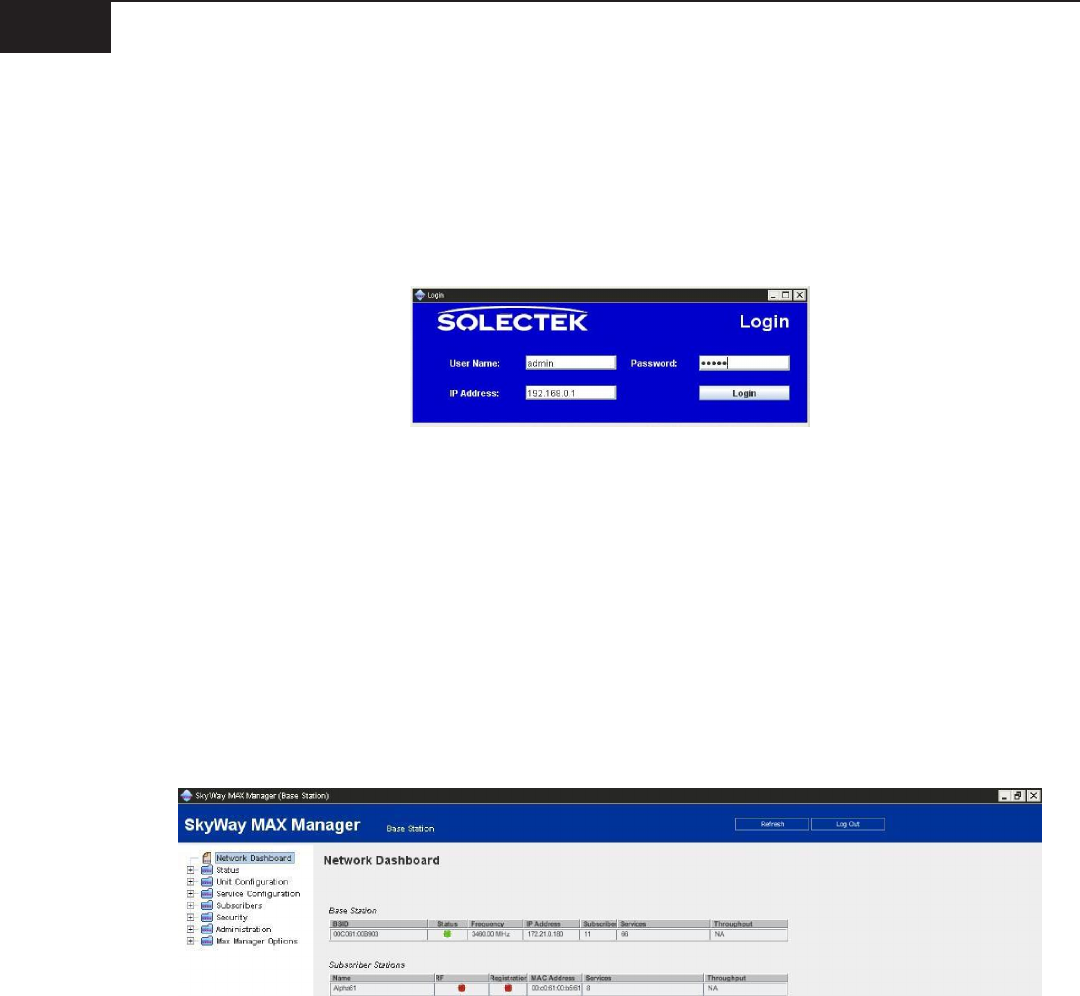
Operator’s Guide6
SkyWay-MAX
D. Base Station Turn-up
The Solectek BSU is shipped in an open access default conguration. Specically, this means that all
security systems have been disabled, allowing initial network entry of SS units to be more straightforward.
Launch the Manager Application and log into the BSU using the appropriate IP address, Login and
Password. See Appendix A for default access information.
Following a successful login, the Manager Application will display a Network Dashboard and, along the left
side, a command Navigator.
Using the Navigator to access the necessary pages, the Minimum System Information collected in the
previous section should be entered into the BSU conguration, as follows:
Unit Conguration : Port Set appropriate RF Channel and Bandwidth. If desired, the BSID can be
changed
Unit Conguration : Network Set appropriate IP Address, Network Mask and Default Gateway.
Note: The Manager connection to the Base Station may be interrupted if changes are made to IP Settings.
Re-launching of the Manager may be required.
E. Subscriber pre-provisioning
Like the BSU, the Solectek SS units are also shipped in a fully ‘open’ mode in which all security features have
been disabled. On the SS, this allows a fully plug ‘n’ play capability in which the SS can be deployed without
pre-conguration of the SS, or pre-provisioning on the BSU.
This open mode implies the following:
Base Station ID (BSID) match, used to dene which set of BSU’s the SS can connect to, is disabled. The y
SS will connect to the BSU rst detected.
Channel Plan File, used to limit the frequency search range of an SS, is set to the Factory Default set of y
frequencies (see Appendix A).

SkyWay-MAX
Operator’s Guide7
F. Network Entry Process
Once the BSU and SS are powered and aligned, the SS will initiate the network entry process. Once an RF
link has been established, the new SS will be added to the Manager Dashboard under the Administration
section. Since the SS has not been pre-provisioned in the BSU, it is considered an unknown SS, as seen
below:
G. Getting traffic started
As covered in a subsequent section, the WiMAX protocol requires logical services to be created before
network trac can ow through the BSU and SS.
Once the SS has entered the BSU network, the Manager Application can create a default set of services to
allow basic trac to be carried:
From the Manager’s Dashboard page, press the ‘Click Here To View’ button. This will lead to the Add y
Subscriber page, augmented with the current list of unknown SS units.
From this page, the Administrative Services and an Open IP User Service can be created. y
At this point, the SS is provisioned and the network should be capable of passing basic trac.
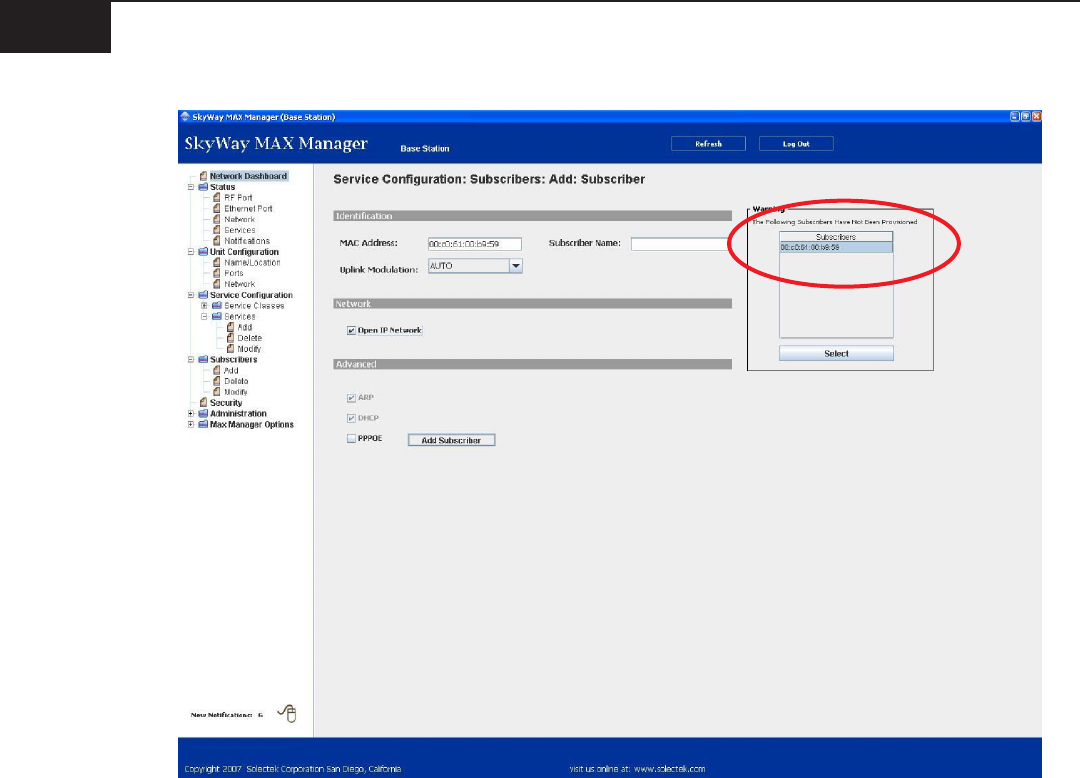
Operator’s Guide8
SkyWay-MAX
H. Basic Monitoring
Using the BSU Manager’s Navigation Bar, the following screens can used to assess basic system status:
Dashboard Used to summarize BSU and all connected SS parameters
Status : RF Port Displays current RF port settings and packet counters
Status : Ethernet Port Displays current Ethernet port settings and packet counters
Status : Network Displays packet counter information per SS, and per Service
Status : Services Displays service conguration and status, per SS
Status : Notications Lists Notication traps sent by BSU
This section ends the Quick Launch process. At this point, multiple SS units can be easily and quickly
deployed and provisioned. However, there is a great deal of functionality and performance to be gained by
implementing the processes and techniques described in the following sections of this Operator’s Guide.