Sonicwall 049 Ethernet Firewall/VPN/Router 10/100 MB with WLAN User Manual SonicWALL SAVR 80 W Getting Started Guide
Sonicwall, Inc. Ethernet Firewall/VPN/Router 10/100 MB with WLAN SonicWALL SAVR 80 W Getting Started Guide
User manual
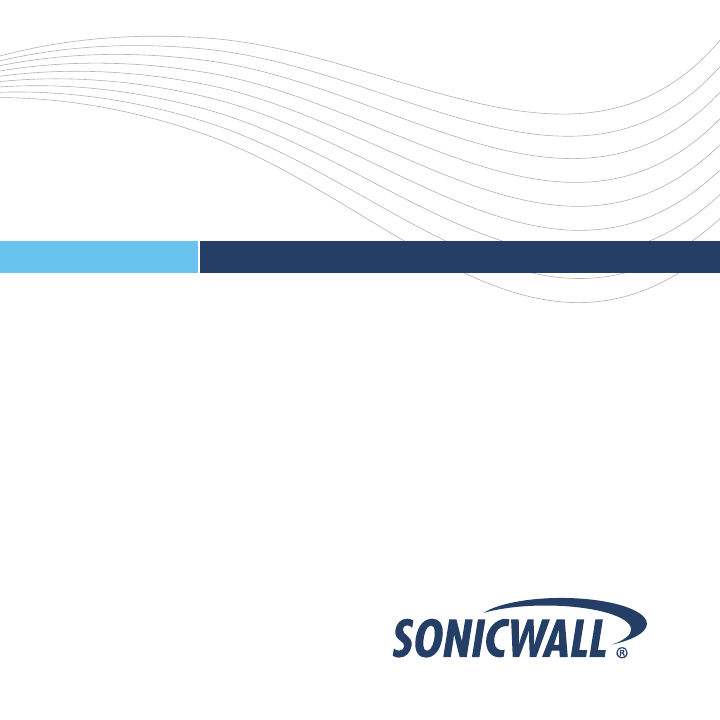
Network Security Solutions
NETWORK SECURITY SonicWALL Secure Anti-Virus Router Series
Secure Anti-Virus Router 80
Getting Started Guide
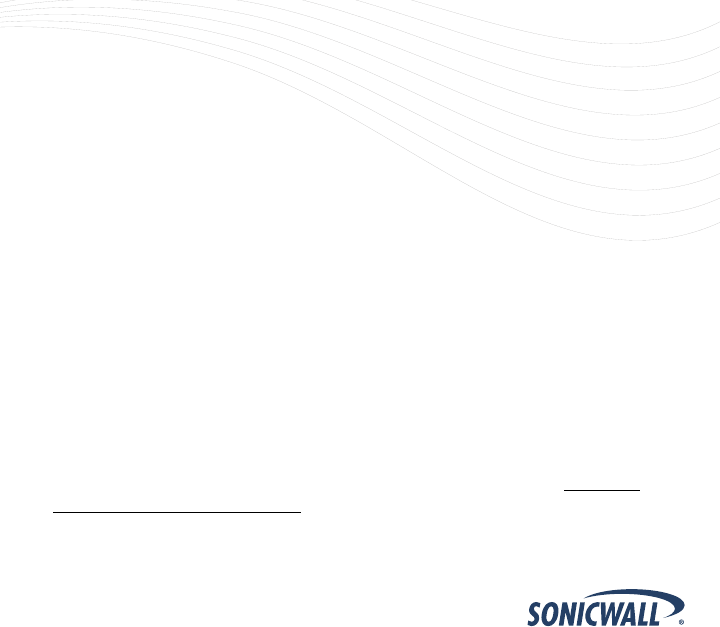
SonicWALL Secure Anti-Virus Router 80 Wireless Getting Started Guide Page 1
SonicWALL Secure Anti-Virus Router 80
Wireless Getting Started Guide
Thank you for your purchase of the SonicWALL Secure Anti-Virus Router 80
Wireless, the ultimate security platform for home and small office deployments.
With integrated support for SonicWALL's Gateway Anti-Virus, the SonicWALL
Secure Anti-Virus Router 80 Wireless delivers powerful, yet easy-to-use
protection against hackers and viruses. The SonicWALL Secure Anti-Virus
Router 80 Wireless also provides support for SonicWALL's Content Filtering
Service to provide enhanced productivity and network utilization.
This Getting Started Guide contains installation procedures and configuration
guidelines for deploying a SonicWALL Secure Anti-Virus Router 80 Wireless on
your network. For detailed configuration information, refer to the SonicOS
Standard Administrator’s Guide on the SonicWALL Resource CD or on the Web
at: <http://www.sonicwall.com/us/support.html>.

Regulatory Approvals
FCC Statement
This equipment has been tested and found to comply with the limits for a Class B digital
device, pursuant to Part 15 of the FCC Rules. These limits are designed to provide reasonable
protection against harmful interference in a residential installation.
This equipment generates, uses and can radiate radio frequency energy and, if not installed and
used in accordance with the instructions, may cause harmful interference to radio communica-
tions. However, there is no guarantee that interference will not occur in a particular installation.
If this equipment does cause harmful interference to radio or television reception, which can be
determined by turning the equipment off and on, the user is encouraged to try to correct the
interference by one of the following measures:
Reorient or relocate the receiving antenna.
Increase the separation between the equipment and receiver.
Connect the equipment into an outlet on a circuit different from that to which the receiver
is connected.
Consult the dealer or an experienced radio/TV technician for help.
To assure continued compliance, any changes or modifications not expressly approved by the
party responsible for compliance could void the user's authority to operate this equipment.
(Example - use only shielded interface cables when connecting to computer or peripheral
devices).
FCC Radiation Exposure Statement
This equipment complies with FCC RF radiation exposure limits set forth for an uncontrolled
environment. This equipment should be installed and operated with a minimum distance of 20
centimeters between the radiator and your body.
This device complies with Part 15 of the FCC Rules. Operation is subject to the following two
conditions:
(1) This device may not cause harmful interference, and
(2) This device must accept any interference received, including interference that may cause
undesired operation.
This transmitter must not be co-located or operating in conjunction with any other antenna or
transmitter.
The antennas used for this transmitter must be installed to provide a separation distance of at
least 20 cm from all persons and must not be co-located or operating in conjunction with any
other antenna or transmitter.
Channel
The Wireless Channel sets the radio frequency used for communication.
•Access Points use a fixed Channel. You can select the Channel used. This allows you to
choose a Channel which provides the least interference and best performance. In the USA
and Canada, 11 channel are available. If using multiple Access Points, it is better if adjacent
Access Points use different Channels to reduce interference.
• In "Infrastructure" mode, Wireless Stations normally scan all Channels, looking for an
Access Point. If more than one Access Point can be used, the one with the strongest
signal is used. (This can only happen within an ESS.)
• If using "Ad-hoc" mode (no Access Point), all Wireless stations should be set to use the
same Channel. However, most Wireless stations will still scan all Channels to see if there
is an existing "Ad-hoc" group they can join.
Note:This equipment marketed in USA is restricted by firmware to only operate on 2.4G channel 1-11
.
CANADA STATEMENT
Operation is subject to the following two conditions:
(1) this device may not cause interference and
(2) this device must accept any interference, including interference that may cause
undesired operation of the device
To prevent radio interference to the licensed service, this device is intended to be operated
indoors and away from windows to provide maximum shielding.
Note:
This device has been designed to operate with an antenna having a maximum gain of 5 dBi.
Antenna having a higher gain is strictly prohibited per regulations of Industry Canada. The
require antenna impedance is 50 ohms.
To reduce potential radio interference to other users, the antenna type and its gain should be
so chosen that the EIRP is not more than required for successful communication.
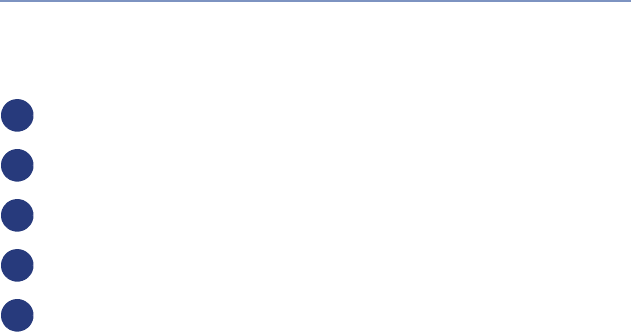
Page 2
Document Contents
This document contains the following sections:
Completing Pre-Configuration Tasks - page 3
Registering Your SonicWALL - page 9
Connecting for Initial Setup - page 11
Running the Setup Wizard - page 17
Connecting to Your Network - page 23
Appendix
Appendix A: Configuring DHCP IP Addressing - page 27
Appendix B: Safety Instructions and Regulatory Information - page 28
1
2
3
4
5
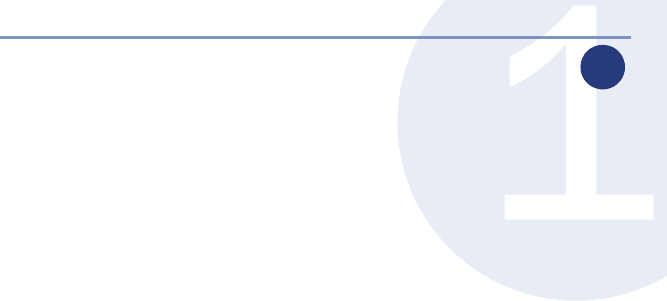
SonicWALL Secure Anti-Virus Router 80 Wireless Getting Started Guide Page 3
Completing Pre-Configuration Tasks
In this Section
This section provides pre-configuration information. It is necessary to review
this section before setting up your SonicWALL Secure Anti-Virus Router 80
Wireless.
•System Requirements section, on page 4
•Check Package Contents section, on page 5
•Record Internet Service Provider (ISP) Information section, on page 7
1
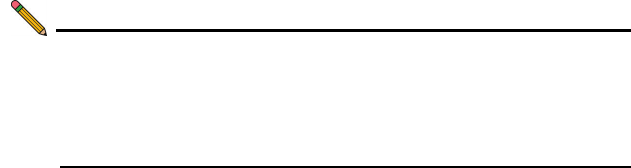
Page 4 System Requirements
System Requirements
Before you begin the setup process, check to ensure that you have a computer
that meets the following requirements. This computer is used to manage your
SonicWALL Secure Anti-Virus Router 80 Wireless during the setup process and
is referred to as the management station throughout this guide.
• Windows XP, Windows 2000, or Windows NT
• 40MB of disk space available
• One available 10/100 Ethernet (LAN) port
• A Web browser supporting Java and HTTP uploads. Internet Explorer 6.0
or higher, Netscape Navigator 4.7 or higher, Mozilla 1.7 or higher, or Firefox
are recommended
• LAN interface set to obtain an IP address automatically (DHCP addressing
enabled).
Note: In order to connect to the SonicWALL Secure Anti-Virus
Router 80 Wireless, your management station must be set to
obtain an IP address automatically using DHCP. For more
information on configuring DHCP on your management station,
turn to Appendix A: Configuring DHCP IP Addressing section,
on page 27.
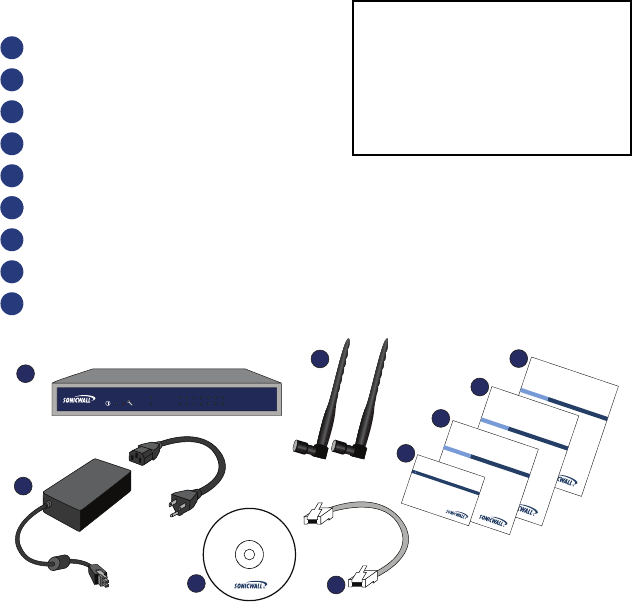
SonicWALL Secure Anti-Virus Router 80 Wireless Getting Started Guide Page 5
Check Package Contents
SonicWALL “SAVR 80” Wireless
Wireless Antennas Pair
Thank you card
Getting Started Guide
Release Notes Document
SonicWALL Recommends Guide
Standard power adapter
SonicWALL Resource CD
Ethernet Cable
1
2
3
4
5
56
7
8
9
Any Items Missing?
If any items are missing from your
package, please contact SonicWALL
support.
A listing of the most current support
options is available online at:
<http://www.sonicwall.com/us/support.html>
*The included power cord is intended for use
in North America only. For European Union
(EU) customers, a power cord is not
included.
Release Notes
SonicWALL Security Appliances
UTM APPLIANCE
TZ Series
SonicWALL
Resource CD
1
4
3
7
9
8
5
6
2
Release Notes
SonicWALL Security Appliances
UTM APPLIANCE
TZ Series
Getting Started
Guide
SonicWALL Security Appliances
UTM APPLIANCE
TZ Series
Thank you for purchasing this
SonicWALL product.
Attention!
link/act
10/100
on/act
WiFiSec
wan optwlan 12345
SAVR 80
wireless
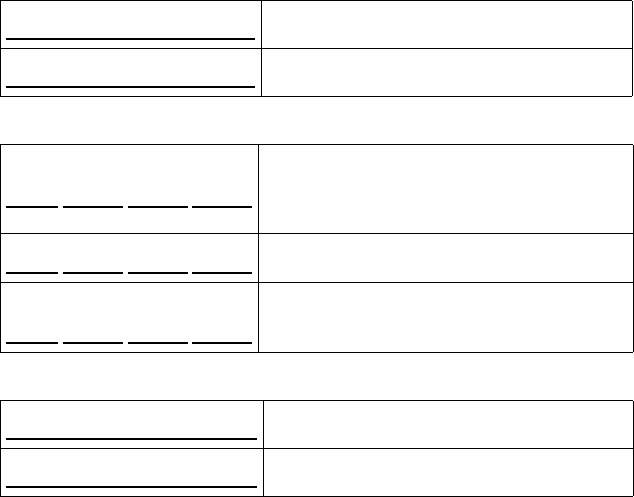
Page 6 Record Configuration Information
Record Configuration Information
Please record the following setup information and keep it for future reference:
Registration Information
Networking Information
Administrator Information
Serial Number:
Record the serial number found on the bottom
panel of your SonicWALL appliance.
Authentication Code:
Record the authentication code found on the
bottom panel of your SonicWALL appliance.
LAN IP Address:
. . .
Select a static IP address for your SonicWALL
appliance that is within the range of your local
subnet. If you are unsure, you can use the default
IP address (192.168.168.168).
Subnet Mask:
. . .
Record the subnet mask for the local subnet where
you are installing your SonicWALL appliance.
Ethernet WAN IP Address:
. . .
Select a static IP address for your Ethernet WAN.
This setting only applies if you are already using an
ISP that assigns a static IP address.
Admin Name:
Select an administrator account name.
(default is admin).
Admin Password:
Select an administrator password.
(default is password).

SonicWALL Secure Anti-Virus Router 80 Wireless Getting Started Guide Page 7
Record Internet Service Provider (ISP) Information
Record the following information about your current Internet service:
If you connect via You likely use Please record
Cable modem,
DSL with a router
DHCP No Internet connection information is usually
required, although some service providers
require a host name.
Host Name:
Home DSL PPPoE User Name:
Password:
Note: Your ISP may require your user name in
the format: name@ISP.com
T1/E1,
Static broadband,
Cable or DSL with
a static IP
Static IP IP Address: . . .
Subnet Mask: . . .
Default Gateway
(Router IP Address): . . .
Primary DNS: . . .
Secondary DNS
(optional): . . .
Dial-in to a server PPTP Server Address:
User Name:
Password:
Page 8 Record Internet Service Provider (ISP) Information
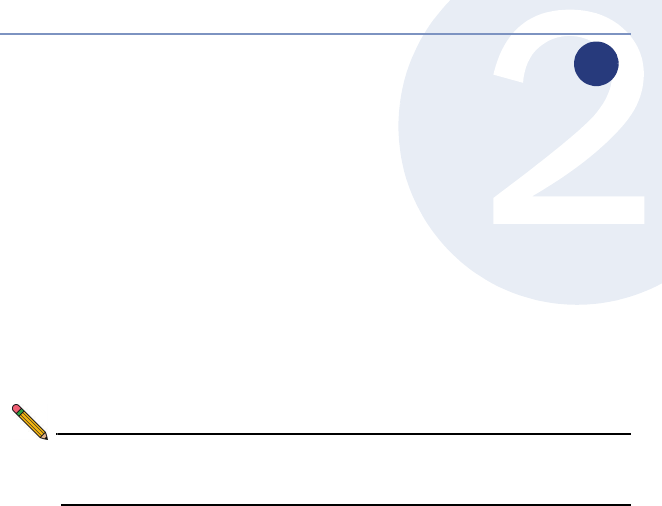
SonicWALL Secure Anti-Virus Router 80 Wireless Getting Started Guide Page 9
Registering Your SonicWALL
In this Section
This section provides instructions for registering your
SonicWALL Secure Anti-Virus Router 80 Wireless.
•Registering with MySonicWALL.com section, on page 10
Note: Product registration is an important part of the setup process,
allowing you to enable product support, firmware updates and
other key features.
2
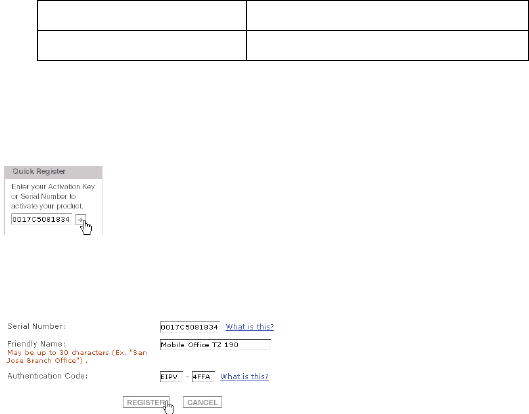
Page 10 Registering with MySonicWALL.com
Registering with MySonicWALL.com
1. If you do not yet have a mysonicwall.com account, point your web-browser
to <http://www.mysonicwall.com/> to register before continuing.
2. Locate and record your SonicWALL Secure Anti-Virus Router 80 Wireless
Software Serial Number and Authentication Code. This information is
printed on the bottom panel of the appliance.
3. In your Web browser, go to <https://www.mysonicwall.com> and login with
your mysonicwall.com username and password.
4. Enter your serial number in the Quick Register field and click the small
gray arrow. Follow the on-screen instructions.
5. Confirm your serial number.
6. Enter a friendly name for this appliance.
7. Enter your authentication code.
8. Click the Register button to continue.
9. Follow the online prompts to complete the registration process.
My Serial Number
My Authentication Code
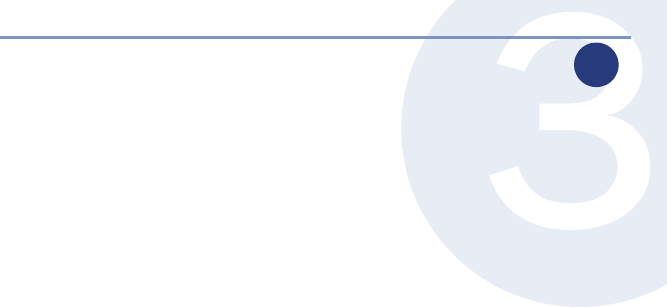
SonicWALL Secure Anti-Virus Router 80 Wireless Getting Started Guide Page 11
Connecting for Initial Setup
In this Section
This section provides initial configuration instructions for connecting your
SonicWALL Secure Anti-Virus Router 80 Wireless.
•Connect Antennas section, on page 12
•Apply Power section, on page 12
•Connect WAN Port to the Internet section, on page 14
•Connect the Management Station to the LAN (1) Port section, on page 14
•Verify WAN / LAN / WLAN Connection section, on page 15
3

Page 12 Connect Antennas
Connect Antennas
1. Attach each of the (2) included antennas to an antenna port on the back of
the SonicWALL Secure Anti-Virus Router 80 Wireless.
2. Screw the end of the antenna clockwise to tighten.
3. Adjust the antennas to meet your space / signal requirements.
Apply Power
1. Connect the AC plug to the power supply.
2. Plug one end of the power supply to the back of the SonicWALL Secure
Anti-Virus Router 80 Wireless.
Console WAN OPT 5 4 3 2 1 Power
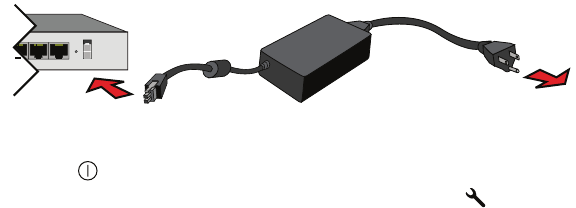
SonicWALL Secure Anti-Virus Router 80 Wireless Getting Started Guide Page 13
3. Connect the AC plug to an appropriate power outlet.
The Power LED on the front panel lights up green when you power the
SonicWALL Secure Anti-Virus Router 80 Wireless. The Test LED lights up
and blinks while the appliance performs a series of diagnostic tests.
When the Test LED is no longer lit, the SonicWALL Secure Anti-Virus Router 80
Wireless is ready for configuration. If the Test LED stays lit for more than a few
minutes, cycle power to the appliance.
To SonicWALL Secure
Anti-Virus Router 80
To AC power
32 1 Power
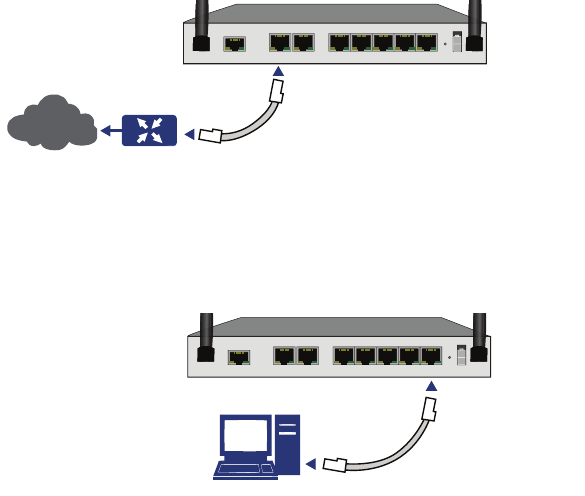
Page 14 Connect WAN Port to the Internet
Connect WAN Port to the Internet
Using a standard network cable, connect the WAN port of the SonicWALL
Secure Anti-Virus Router 80 Wireless to your gateway device (usually your
Internet router /modem).
Connect the Management Station to the LAN (1) Port
Using the supplied network cable and the management station, connect the
LAN (Ethernet) port on the management station to the LAN (1) port on the
back of your SonicWALL Secure Anti-Virus Router 80 Wireless.
Console WAN OPT 5 4 3 2 1 Power
Router / Modem
SonicWALL
Secure Anti-Virus Router 80
Internet
Console WAN OPT 5 4 3 2 1 Power
Mana
g
ement Station
LAN (Ethernet)
LAN (1)
SonicWALL
Secure Anti-Virus Router 80
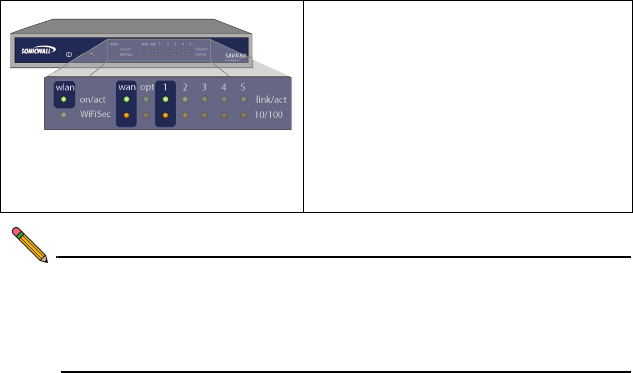
SonicWALL Secure Anti-Virus Router 80 Wireless Getting Started Guide Page 15
Verify WAN / LAN / WLAN Connection
Once the cables are correctly connected, the WAN, LAN (1) and WLAN lights
on the front panel of your SonicWALL Secure Anti-Virus Router 80 Wireless
illuminate as illustrated below:
Note: In order to connect to the SonicWALL Secure Anti-Virus
Router 80 Wireless, your management station must be set to
accept dynamic “DHCP” addressing. For more information on
configuring DHCP, turn to Appendix A: Configuring DHCP IP
Addressing section, on page 27.
Link/ACT (WAN / 1) - Indicates a network
connection is present between the
SonicWALL Secure Anti-Virus Router 80
Wireless and another network appliance.
10/100 (WAN / 1) - A green light Indicates a
10mbps port connection. An amber light
indicates a 100mbps port connection.
WLAN (on/act) - A solid light indicates the
wireless transmitter is powered on. A
blinking light indicates wireless activity.
Page 16 Verify WAN / LAN / WLAN Connection
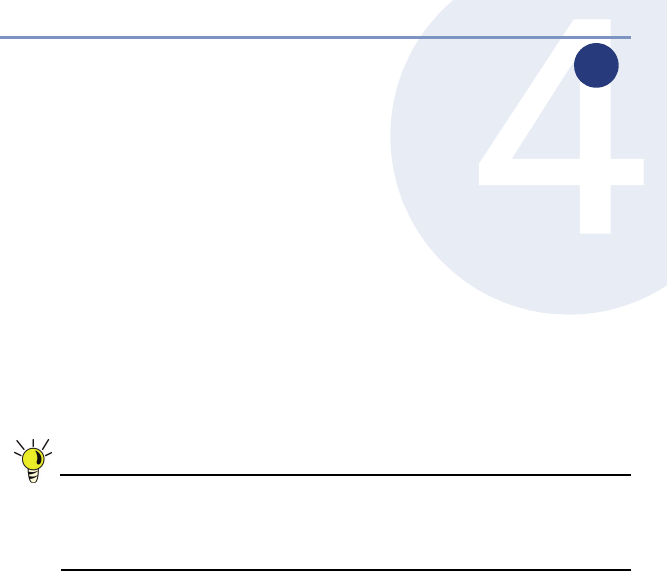
SonicWALL Secure Anti-Virus Router 80 Wireless Getting Started Guide Page 17
Running the Setup Wizard
In this Section
This section provides instructions to log in and configure your SonicWALL
Secure Anti-Virus Router 80 Wireless using the SonicWALL Setup Wizard.
•Log into the Web Management Interface section, on page 18
•SonicWALL Setup Wizard section, on page 20
•Verify Management Interface Connectivity section, on page 21
•Verify WAN (Internet) Connectivity section, on page 22
Tip: Before completing this section, fill out the information in Record
Configuration Information section, on page 6 and Record Internet
Service Provider (ISP) Information section, on page 7. You will
need to enter this information during the Setup Wizard.
4
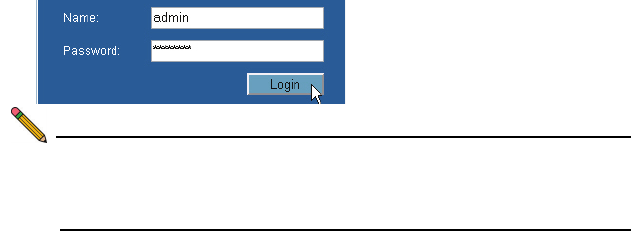
Page 18 Log into the Web Management Interface
Log into the Web Management Interface
Your SonicWALL Secure Anti-Virus Router 80 Wireless employs the use of a
Web-based management interface for setup and configuration. Complete the
following steps to log into the management interface.
1. In a Web browser on the management station, navigate to
http://192.168.168.168 (the default IP address of the SonicWALL Secure
Anti-Virus Router 80 Wireless).
The SonicWALL Web management login screen displays:
Note: Depending on your browser settings, one or more security
warnings may display while connecting to the Anti-Virus Router
80 Web management interface. Choose to accept the
certificates in order to log into the appliance.
2. Log into the SonicWALL Secure Anti-Virus Router 80 Wireless using
“admin” as the user name and “password” as the password. The
configuration Wizard screen displays.
If you are having trouble getting the Login screen or Wizard to appear, see
page 19 for additional troubleshooting information.
SonicWALL Secure Anti-Virus Router 80 Wireless Getting Started Guide Page 19
Unable to See the Setup Wizard?
• If you see the login screen, but not the Configuration Wizard:
• Configure your Internet browser to allow popups for the SonicWALL
Secure Anti-Virus Router 80 Wireless.
• Log into the security appliance using “admin” as the user name and
“password” as the password. After you log in, click the Wizards button
on the System > Status page.
• If you do not see the login screen or the Configuration Wizard:
• Did you correctly enter the SonicWALL Secure Anti-Virus Router 80
Wireless management IP address, 192.168.168.168, in your Web
browser?
• Is your management station set to accept DHCP addressing or set to a
static IP address within the 192.168.168.x subnet range? If not, see
Appendix A: Configuring DHCP IP Addressing section, on page 27 for
instructions on changing your Local Area Connection settings.
• Do you have the Ethernet cable connected between your computer
and the LAN (1) port on your SonicWALL Secure Anti-Virus Router 80
Wireless?
• Do you need to add the SonicWALL Secure Anti-Virus Router 80
Wireless to your list of trusted sites? Use the default IP address
(192.168.168.168) for this purpose.
• Is the Test LED on the front panel of your SonicWALL Secure Anti-
Virus Router 80 Wireless lit? If the Test LED stays lit for more than a
few minutes after the initial power on sequence, cycle power to the
SonicWALL Secure Anti-Virus Router 80 Wireless.
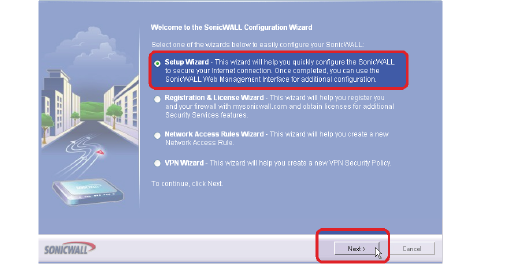
Page 20 SonicWALL Setup Wizard
SonicWALL Setup Wizard
1. If the Setup Wizard does not display upon initial log into the SonicWALL
Secure Anti-Virus Router 80 Wireless management interface, click the
Wizards button in the left-hand navigation panel of the interface.
2. Select Setup Wizard radio button and click the Next button to continue.
3. Follow the on-screen prompts to complete the Setup Wizard. Refer to the
information you recorded in Record Configuration Information section, on
page 6 and Record Internet Service Provider (ISP) Information section, on
page 7 to complete this section.
4. Depending on the changes made during your setup configuration, the
SonicWALL may restart.
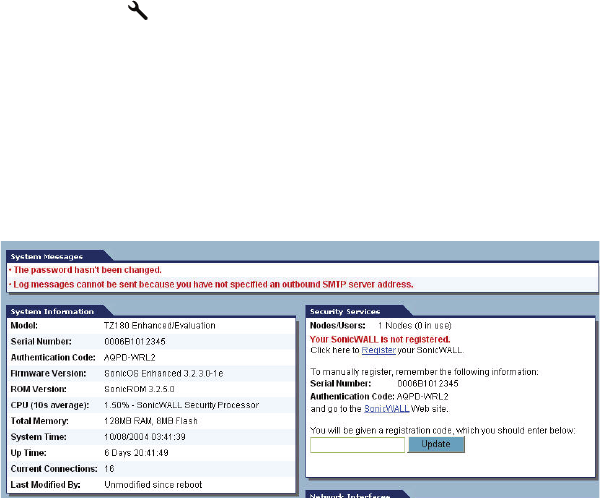
SonicWALL Secure Anti-Virus Router 80 Wireless Getting Started Guide Page 21
Verify Management Interface Connectivity
1. If your SonicWALL did not require a restart, skip to the Verify WAN
(Internet) Connectivity section, on page 22. Otherwise, continue with step 2
2. Wait for the SonicWALL Secure Anti-Virus Router 80 Wireless to reboot.
When the Test LED is no longer lit, the SonicWALL Secure Anti-Virus
Router 80 Wireless is ready for login.
3. If the login page does not display after reboot, open a web browser on the
management station and manually navigate to the LAN IP address of your
SonicWALL Secure Anti-Virus Router 80 Wireless.
4. Using your new username and password, log into the appliance.
If the System > Status page (shown below) displays, you have correctly
configured the SonicWALL Secure Anti-Virus Router 80 Wireless to work with
the management station on your LAN. Complete the next section to verify WAN
(Internet) connectivity.
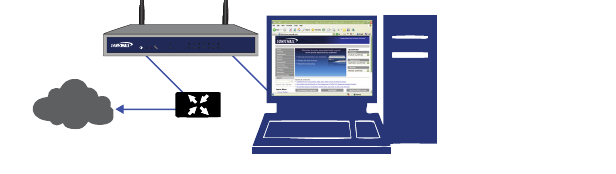
Page 22 Verify WAN (Internet) Connectivity
Verify WAN (Internet) Connectivity
Complete the following steps to confirm your Internet connectivity.
1. Using your management station, launch a new Web browser.
2. Navigate to an Internet website such as <http://www.sonicwall.com>.
If the website displays, your SonicWALL Secure Anti-Virus Router 80 Wireless
is configured correctly as your gateway device.
Having Trouble Connecting to the Internet?
• Did you open a new browser window to launch the website? Try
closing out all browser windows and launching the browser again.
• Is your SonicWALL WAN port connected to your Internet source and
showing (link/act, 10/100) activity?
• Double-check the network settings you recorded in the Record
Configuration Information section, on page 6.
• Did you enter your network information correctly in the Setup Wizard?
If you are unsure, turn to the SonicWALL Setup Wizard section, on
page 20 to run Setup Wizard again.
Internet
WAN LAN (1)
SonicWALL
Management Station
link/act
10/100
on/act
WiFiSec
wan optwlan 12345
SAVR 80
wireless
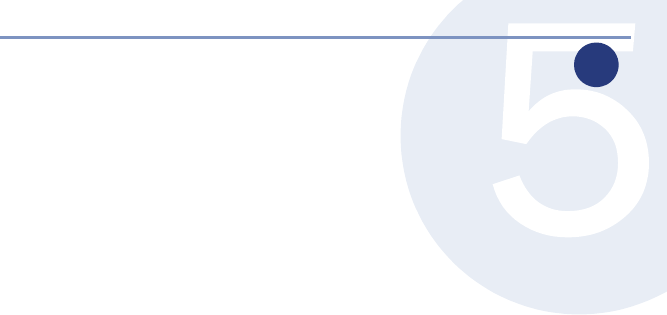
SonicWALL Secure Anti-Virus Router 80 Wireless Getting Started Guide Page 23
Connecting to Your Network
In this Section
This section provides SonicWALL Secure Anti-Virus Router 80 Wireless basic
network connectivity verification and examples.
•Connect and Configure Your Network section, on page 24
•The Front Panel section, on page 25
•The Back Panel section, on page 26
5

Page 24 Connect and Configure Your Network
Connect and Configure Your Network
Your SonicWALL Secure Anti-Virus Router 80 Wireless is equipped with a
DHCP server. If you enabled this feature in the Setup Wizard, your DHCP-
enabled network clients are automatically provisioned by the SonicWALL.
Setting up your network is as simple as:
1. Setting your clients to obtain their IP address automatically.
2. Connecting your clients (directly or using a hub/switch) to the
LAN ports (1-5) on your SonicWALL Secure Anti-Virus Router 80 Wireless.
3. Reading the SonicOS Standard Administrator’s Guide to configure the
features and security services of your SonicWALL Secure Anti-Virus Router
80 Wireless.
Congratulations! You have successfully completed set up of your SonicWALL
Secure Anti-Virus Router 80 Wireless. For more detailed information on your
SonicWALL Secure Anti-Virus Router 80 Wireless feature set, refer to the latest
version of the SonicOS Standard Administrator’s Guide.
Local Wired Clients
Server /
Database
Internet
SAVR 80
wireless
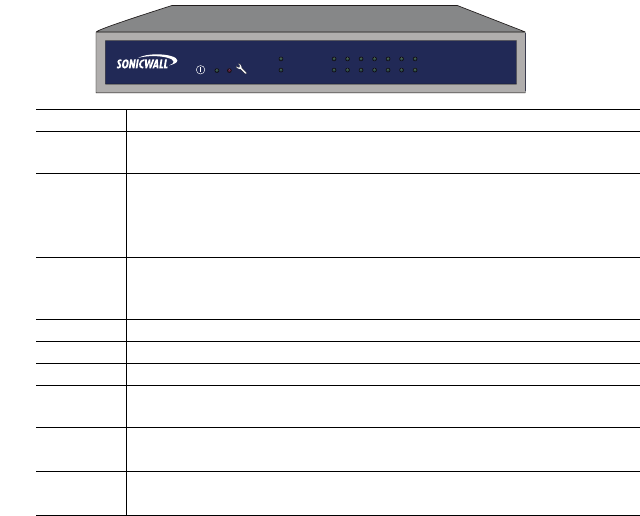
SonicWALL Secure Anti-Virus Router 80 Wireless Getting Started Guide Page 25
The Front Panel
*This feature requires an upgrade to SonicOS Enhanced.
Feature Description
Power LED Indicates the SonicWALL Secure Anti-Virus Router 80 Wireless is
powered on.
Test LED Solid: Indicates that the SonicWALL Secure Anti-Virus Router 80
Wireless is in test mode.
Blinking: The unit is first booting up, or restarting. This can also indicate
that the unit is in safe mode.
WLAN (on/act) Solid indicates the wireless radio is powered on, blinking
indicates wireless activity. (WiFiSec) Indicates WiFiSec wireless secuity
is operational.
OPT Indicates a device link, activity and connection speed on your OPT port.*
WAN Indicates a device link, activity and connection speed on your WAN port.
OPT Indicates a device link, activity and connection speed on your OPT port.*
LAN (1-5) Indicates a device link, activity and connection speed on individual LAN
ports (numbered 1-5).
Link/ACT Solid: Indicates a device is connected to the specified port(s).
Blinking: Indicates activity on the specified port(s).
10/100 Green: Indicates 10M connection on the specified port(s).
Amber: Indicates 100M connection on the specified port(s).
link/act
10/100
on/act
WiFiSec
wan optwlan 12345
SAVR 80
wireless
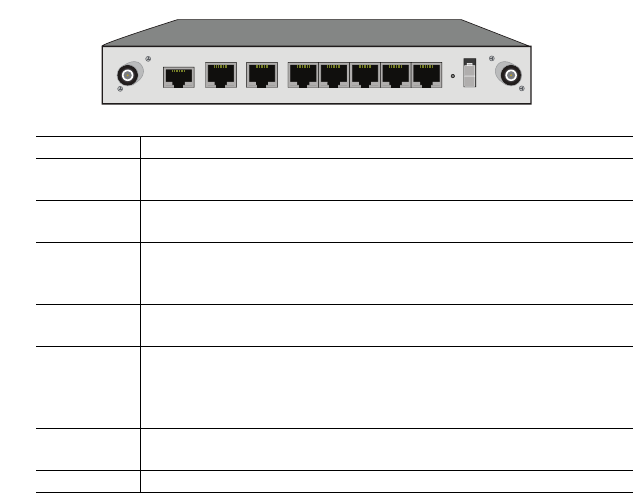
Page 26 The Back Panel
The Back Panel
*This feature requires an upgrade to SonicOS Enhanced.
Feature Description
Antenna
Connections
Provide (2) connection points for the included wireless antennas.
Console Port Provides a console connection to the SonicWALL. This feature is not
supported on the SonicWALL Secure Anti-Virus Router 80 Wireless.
WAN Port Provides a connection between your SonicWALL Secure Anti-Virus
Router 80 Wireless and the Internet, usually connecting through a
modem or router.
OPT Port Provides a secondary, optional connection between your SonicWALL
Secure Anti-Virus Router 80 and the Internet.*
LAN Ports
(1-5)
Provides 5 fully-configurable ports for connection between your
SonicWALL Secure Anti-Virus Router 80 Wireless and the devices on
your network. These ports can be connected directly to a computer,
or to a network switch or hub.
Reset Button Provides the capability to restart your SonicWALL Secure Anti-Virus
Router 80 Wireless and boot to a special diagnostic “safe-mode”.
Power Provides a power connection using the supplied AC adaptor.
Console WAN OPT 5 4 3 2 1 Power
SonicWALL Secure Anti-Virus Router 80 Wireless Getting Started Guide Page 27
Appendix A: Configuring DHCP IP Addressing
Complete the following section based on your operating system in order to
configure your management computer to obtain an IP address automatically
(using DHCP addressing):
Windows XP
1. From the Start menu, highlight Connect To and then select Show All Connections.
2. Open the Local Area Connection Properties window.
3. Double-click Internet Protocol (TCP/IP) to open the Internet Protocol (TCP/IP)
Properties window.
4. Select Obtain an IP address automatically.
5. Click OK for the settings to take effect.
Windows 2000
1. From your Windows Start menu, select Settings.
2. Open Network and Dial-up Connections.
3. Click Properties.
4. Highlight Internet Protocol (TCP/IP) and click Properties.
5. Select Obtain and IP address automatically.
6. Click OK for the settings to take effect.
Windows NT
1. From the Start menu, highlight Settings and then select Control Panel.
2. Open Network.
3. Double-click TCP/IP in the TCP/IP Properties window.
4. Select Obtain an IP address automatically.
5. Click OK, and then click OK again.
6. Restart the computer for the changes to take effect.
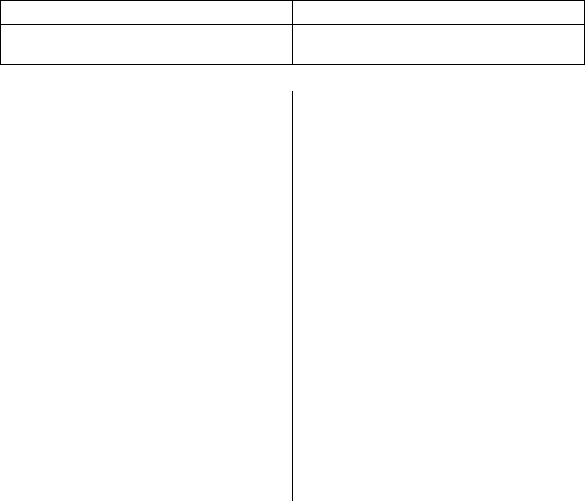
Page 28 Appendix B: Safety Instructions and Regulatory Information
Appendix B: Safety Instructions and Regulatory
Information
Regulatory Model/Type Product Name
APL17-049 Secure Anti-Virus Router 80 Wireless
(SAVR 80 WIRELESS)
Mounting the SonicWALL
•Mount in a location away from direct
sunlight and sources of heat. A maximum
ambient temperature of 104º F (40º C) is
recommended.
•Route cables away from power lines,
fluorescent lighting fixtures, and sources
of noise such as radios, transmitters, and
broadband amplifiers
•The included power cord is intended for
use in North America only. For European
Union (EU) customers, a power cord is not
included.
• Ensure that no water or excessive
moisture can enter the unit.
•Allow unrestricted airflow around the unit
and through the vents on the side of the
unit. A minimum of 1 inch (25.44mm)
clearance is recommended.
•Consideration must be given to the
connection of the equipment to the supply
circuit and the effect of overloading the
circuits has minimal impact on overcurrent
protection and supply wiring. Appropriate
consideration of equipment nameplate
ratings must be used when addressing
this concern.
Lithium Battery Warning
The Lithium Battery used in the SonicWALL
security appliance may not be replaced by the
user. Return the SonicWALL security appliance
to a SonicWALL-authorized service center for
replacement with the same or equivalent type
recommended by the manufacturer. If, for any
reason, the battery or SonicWALL security
appliance must be disposed of, do so following
the battery manufacturer's instructions.
Cable Connections
All Ethernet and RS232 (Console) cables are
designed for intra-building connection to other
equipment. Do not connect these ports directly
to communication wiring or other wiring that
exits the building where the SonicWALL is
located.
Power Supply Information
If the power supply is missing from your
SonicWALL product package, please contact
SonicWALL Technical Support at 408-752-7819
for a replacement. This product should only be
used with a UL listed power supply marked
“Class 2” or “LPS”, with an output rated 12 VDC,
minimum 1.66 A.

SonicWALL Secure Anti-Virus Router 80 Wireless Getting Started Guide Page 29
Weitere Hinweise zur Montage
•Wählen Sie für die Montage einen Ort, der
keinem direkten Sonnenlicht ausgesetzt
ist und sich nicht in der Nähe von
Wärmequellen befindet. Die
Umgebungstemperatur darf nicht mehr
als 40 °C betragen.
•Führen Sie die Kabel nicht entlang von
Stromleitungen, Leuchtstoffröhren und
Störquellen wie Funksendern oder
Breitbandverstärkern.
•Das eingeschlossene Netzkabel ist für
Gebrauch in Nordamerikas nur vorgehabt.
Für Europaïsche Union (EU) Kunden, ist
ein Netzkabel nicht eingeschlossen.
•Stellen Sie sicher, dass das Gerät vor
Wasser und hoher Luftfeuchtigkeit
geschützt ist.
•Stellen Sie sicher, dass die Luft um das
Gerät herum zirkulieren kann und die
Lüftungsschlitze an der Seite des
Gehäuses frei sind. Hier ist ein
Belüftungsabstand von mindestens 26
mm einzuhalten.
•Vergewissern Sie sich, dass das Gerät
sicher im Rack befestigt ist. Insbesondere
muss auf nicht direkte Anschlüsse an
Stromquellen geachtet werden wie z. B.
bei Verwendung von
Mehrfachsteckdosen.
Hinweis zur Lithiumbatterie
Die in der Internet Security Appliance von
SonicWALL verwendete Lithiumbatterie darf
nicht vom Benutzer ausgetauscht werden. Zum
Austauschen der Batterie muss die SonicWALL
in ein von SonicWALL autorisiertes Service-
Center gebracht werden. Dort wird die Batterie
durch denselben oder entsprechenden, vom
Hersteller empfohlenen Batterietyp ersetzt.
Beachten Sie bei einer Entsorgung der Batterie
oder der SonicWALL Internet Security
Appliance die diesbezüglichen Anweisungen
des Herstellers.
Kabelverbindungen
Alle Ethernet- und RS232-C-Kabel eignen sich
für die Verbindung von Geräten in
Innenräumen. Schließen Sie an die Anschlüsse
der SonicWALL keine Kabel an, die aus dem
Gebäude herausgeführt werden, in dem sich
das Gerät befindet.
Informationen zur
Stromversorgung
Sollte das Netzteil nicht im Lieferumfang der
SonicWALL enthalten sein, wenden Sie sich
diesbezüglich an den technischen Support von
SonicWALL (Tel.: +1-408-752-7819). Dieses
Produkt darf nur in Verbindung mit einem nach
den Normen der Underwriter Laboratories, USA
als „UL-gelistet“ zugelassenen Netzteil der
Kategorie „Class 2“ oder „LPS“ verwendet
werden. Ausgang: 12 VDC Gleichsspannung,
mind. 1,66 A.

Page 30 Appendix B: Safety Instructions and Regulatory Information
FCC Part 15 Class B Notice
NOTE:This equipment was tested and found to comply with the limits for a Class B digital device,
pursuant to Part 15 of the FCC Rules. These limits are designed to provide reasonable protection
against harmful interference in a residential installation. This equipment generates, uses, and can
radiate radio frequency energy. And, if not installed and used in accordance with the instructions, may
cause harmful interference to radio communications. However, there is no guarantee that interference
will not occur in a particular installation. If the equipment does cause harmful interference to radio or
television reception, which can be determined by turning the equipment off and on, the user is
encouraged to try and correct the interference using one or more of the following measures:
• Reorient or relocate the receiving antenna.
• Increase the separation between the equipment and the receiver.
• Connect the equipment into an outlet on a circuit different from the receiver connection.
• Consult SonicWALL for assistance.
Complies with EN55022 Class B and CISPR22 Class B.
*Refer to the label on the bottom of the unit for device information including Class A or Class B FCC
information.
North American Authorized Channels
SonicWALL declares that the APL17-049 (FCC ID: QWU-049) (IC: 4408A-049) when sold in US or
Canada is limited to CH1~CH11 by specified firmware controlled in the USA.
FCC RF Radiation Exposure Statement
This equipment complies with FCC RF radiation exposure limits set forth for an uncontrolled
environment. This equipment should be installed and operated with a minimum distance of 20
centimeters (7.9 inches) between the radiator (antenna) and your body.
This transmitter must not be co-located or operating in conjunction with any other antenna or
transmitter.
For more information regarding the above statement, please contact SonicWALL, Inc. at:
1143 Borregas Avenue, Sunnyvale, CA 94089-1306, 1-408-745-9600.
Canadian Radio Frequency Emissions Statement
This Class B digital apparatus complies with Canadian ICES-003.
Cet appareil numérique de la classe B est conforme à toutes la norme NMB-003 du Canada.
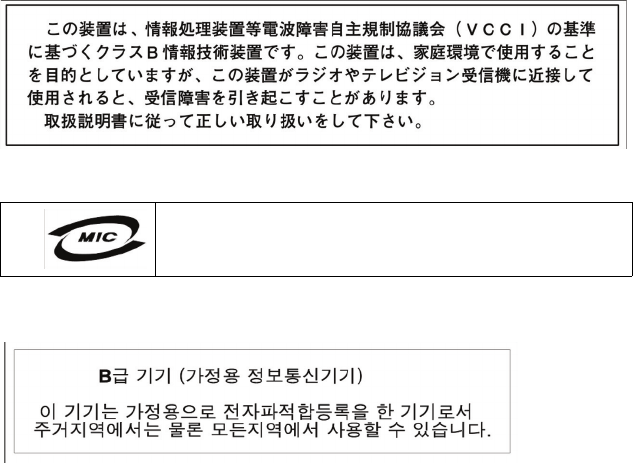
SonicWALL Secure Anti-Virus Router 80 Wireless Getting Started Guide Page 31
VCCI Statement
Regulatory Information for Korea
All products with country code “” (blank) and “A” are made in the USA.
All products with country code “B” are made in China.
All products with country code "C" or "D" are made in Taiwan R.O.C.
Ministry of Information and Telecommunication Certification Number
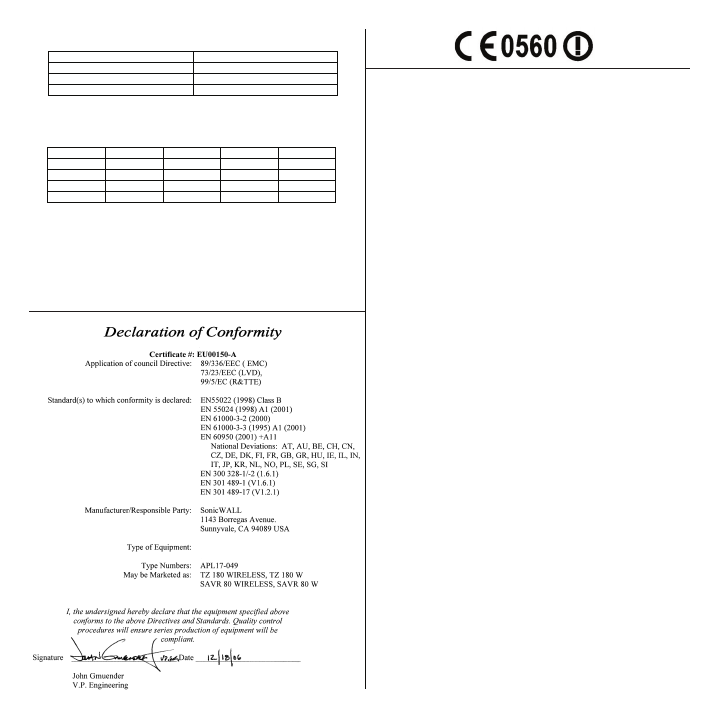
Page 32 Appendix B: Safety Instructions and Regulatory Information
6RQLFZDOOWtPWRSURKODãXMHåHWHQWR$3/MHYHVKRGČVH
]iNODGQtPLSRåDGDYN\GDOãtPLStVOXãQêPLXVWDQRYHQtPL
VPČUQLFH(6
8QGHUWHJQHGH6RQLFZDOOHUNOUHUKHUYHGDWI¡OJHQGHXGVW\U
$3/RYHUKROGHUGHYVHQWOLJHNUDYRJ¡YULJHUHOHYDQWH
NUDYLGLUHNWLY()
+LHUPLWHUNOlUW6RQLFZDOOGDVVVLFKGDV*HUlW$3/in
hEHUHLQVWLPPXQJPLWGHQJUXQGOHJHQGHQ$QIRUGHUXQJHQXQG
GHQEULJHQHLQVFKOlJLJHQ%HVWLPPXQJHQGHU5LFKWOLQLH
(*EHILQGHW
+HUHE\6RQLFZDOOGHFODUHVWKDWWKLV$3/LVLQ
FRPSOLDQFHZLWKWKHHVVHQWLDOUHTXLUHPHQWVDQGRWKHUUHOHYDQW
SURYLVLRQVRI'LUHFWLYH(&
3RUPHGLRGHODSUHVHQWH6RQLFZDOOGHFODUDTXHHO$3/
FXPSOHFRQORVUHTXLVLWRVHVHQFLDOHV\FXDOHVTXLHUDRWUDV
GLVSRVLFLRQHVDSOLFDEOHVRH[LJLEOHVGHOD'LUHFWLYD&(
3DUODSUpVHQWH6RQLFZDOOGpFODUHTXHODSSDUHLO$3/HVW
FRQIRUPHDX[H[LJHQFHVHVVHQWLHOOHVHWDX[DXWUHVGLVSRVLWLRQV
SHUWLQHQWHVGHODGLUHFWLYH&(
&RQODSUHVHQWH6RQLFZDOOGLFKLDUDFKHTXHVWR$3/q
FRQIRUPHDLUHTXLVLWLHVVHQ]LDOLHGDOOHDOWUHGLVSRVL]LRQL
SHUWLQHQWLVWDELOLWHGDOODGLUHWWLYD&(
âLXR6RQLFZDOOGHNODUXRMDNDGãLV$3/DWLWLQNDHVPLQLXV
UHLNDODYLPXVLUNLWDV(%'LUHNW\YRVQXRVWDWDV
+LHUELMYHUNODDUW6RQLFZDOOGDWKHWWRHVWHO$3/LQ
RYHUHHQVWHPPLQJLVPHWGHHVVHQWLsOHHLVHQHQGHDQGHUH
UHOHYDQWHEHSDOLQJHQYDQULFKWOLMQ(*
6RQLFZDOOGHFODUDTXHHVWH$3/HVWiFRQIRUPHFRPRV
UHTXLVLWRVHVVHQFLDLVHRXWUDVGLVSRVLo}HVGD'LUHFWLYD
&(
6RQLFZDOOWêPWRY\KODVXMHåH$3/VSD]iNODGQp
SRåLDGDYN\DYãHWN\SUtVOXãQpXVWDQRYHQLD6PHUQLFH
(6
6RQLFZDOOYDNXXWWDDWlWHQHWWl$3/W\\SSLQHQODLWHon
GLUHNWLLYLQ(<ROHHOOLVWHQYDDWLPXVWHQMDVLWlNRVNHYLHQ
GLUHNWLLYLQPXLGHQHKWRMHQPXNDLQHQ
6RQLFZDOOHUNOUHUKHUYHGDWXWVW\UHW$3/HULVDPVYDU
PHGGHJUXQQOHJJHQGHNUDYRJ¡YULJHUHOHYDQWHNUDYLGLUHNWLY
()
InGoor Onl\%innen VlechtV
'intprieur Seulement Innen Nur
'ellinterno Soltanto InGoor Somen te
'e interior Solamente
7KLVHTXLSPHQWPD\EHRSHUDWHGLQ
%HWULHEGLHVHU$XVUVWXQJZLUGLQQHQHUODXEW
/RSpUDWLRQGHFHWpTXLSHPHQWHVWSHUPLVHGDQV
&RXQWU\DQGFKDQQHOVHOHFWLRQLVPDGHLQVRIWZDUH)ROORZXVHU
GRFXPHQWDWLRQWRPDNHFRXQWU\DQGFKDQQHOVHWWLQJ
/DQGXQG.DQDODXVZDKOVLQGLQ6RIWZDUHJHPDFKW)ROJHQ6LH
9HUEUDXFKHUGRNXPHQWDWLRQXP/DQGXQG.DQDO]XPDFKHQ
VHW]HQG
/DVpOHFWLRQGHSD\VHWFDQDOHVWIDLWHGDQVOHORJLFLHO6XLYH]OD
GRFXPHQWDWLRQGXWLOLVDWHXUSRXUIDLUHOHSD\VHWODFDQDO
VpOHFWLRQ
$T%( &< &Z'.
(( )I)5 '( HU
I(IT /T/UN/
NO 3/ 3TS.(S
&H*%
:/$15/$1
*+]
SonicWALL Secure Anti-Virus Router 80 Wireless Getting Started Guide Page 33
Copyright Notice
© 2007 SonicWALL, Inc.
All rights reserved.
Under the copyright laws, this manual or the software described within, cannot be copied,
in whole or part, without the written consent of the manufacturer, except in the normal use
of the software to make a backup copy. The same proprietary and copyright notices must
be affixed to any permitted copies as were affixed to the original. This exception does not
allow copies to be made for others, whether or not sold, but all of the material purchased
(with all backup copies) can be sold, given, or loaned to another person. Under the law,
copying includes translating into another language or format.
Specifications and descriptions subject to change without notice.
Trademarks
SonicWALL is a registered trademark of SonicWALL, Inc.
Microsoft Windows 98, Windows NT, Windows 2000, Windows XP, Windows Server 2003,
Internet Explorer, and Active Directory are trademarks or registered trademarks of
Microsoft Corporation.
Netscape is a registered trademark of Netscape Communications Corporation in the U.S.
and other countries. Netscape Navigator and Netscape Communicator are also
trademarks of Netscape Communications Corporation and may be registered outside the
U.S.
Adobe, Acrobat, and Acrobat Reader are either registered trademarks or trademarks of
Adobe Systems Incorporated in the U.S. and/or other countries.
Firefox is a trademark of the Mozilla Foundation.
Other product and company names mentioned herein may be trademarks and/or
registered trademarks of their respective companies and are the sole property of their
respective manufacturers.
Page 34 Notes
Notes
SonicWALL Secure Anti-Virus Router 80 Wireless Getting Started Guide Page 35
Notes

Page 36 Notes
Notes

©
2
0
0
7
S
o
n
i
c
W
AL
L
,
I
n
c
.
i
s
a
r
e
g
i
s
t
e
r
e
d
t
r
a
d
e
m
a
r
k
o
f
S
o
n
i
c
W
AL
L
,
I
n
c
.
O
t
h
e
r
p
r
o
d
u
c
t
n
a
m
e
s
m
e
n
S
p
e
c
ic
a
tio
n
s
a
n
d
d
escri
p
tio
n
s
s
u
bj
e
c
t
t
o
c
h
a
n
g
e
wi
thou
t
n
o
ti
c
e
.
T
+
1
4
0
8
.
7
4
5.
9
6
0
0
SonicWALL, Inc.
1
1
4
3
B
o
r
r
e
g
a
s
A
v
e
n
u
e
S
u
n
n
y
v
a
l
e
C
A
9
4
0
8
9
-
1
3
0
6
F
+
1
4
0
8
.
7
4
5.
9
3
0
0
P
N: 232-000770-0
0
w
w
CSM
2100 CF