Sonim Technologies P25B005AN GSM/GPRS/EGPRS mobile phone User Manual PART I 20110825
Sonim Technologies, Inc. GSM/GPRS/EGPRS mobile phone PART I 20110825
Contents
- 1. User Manual-PART II_20110822
- 2. User Manual-PART I_20110825
User Manual-PART I_20110825
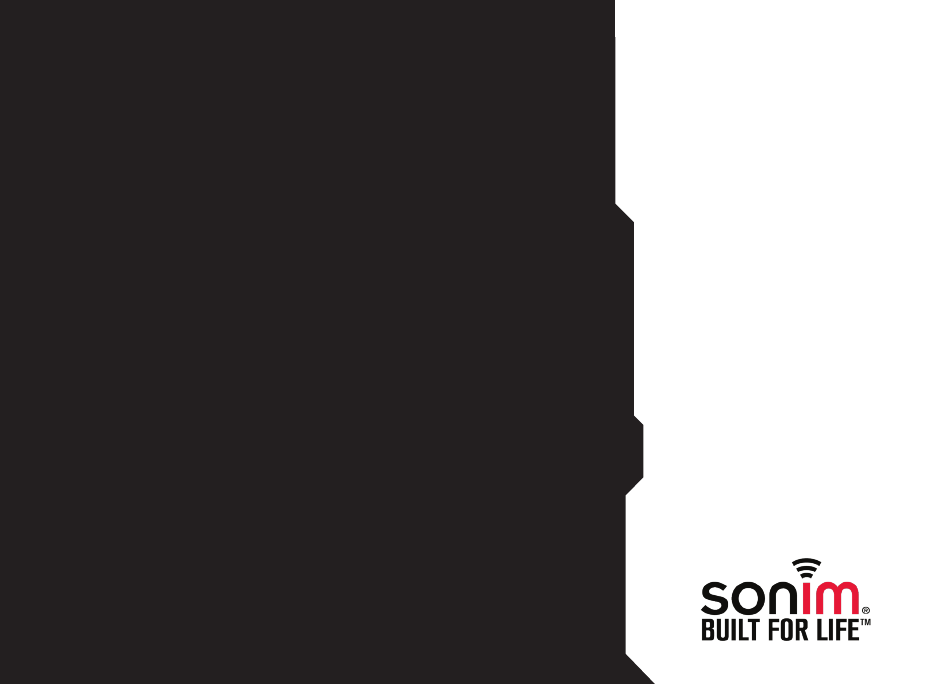
1
USER
GUIDE
SONIM
XP1301 CORE
English
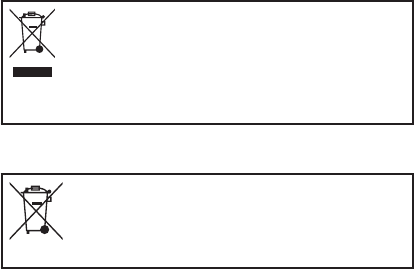
2
Copyright © 2011 Sonim Technologies, Inc.
SONIM and the Sonim logo are trademarks of Sonim
Technologies, Inc. Other company and product names
may be trademarks or registered trade- marks of the
respective owners with whom they are associated.
Disposal of Old Electrical and Electronic Equipment
The symbol of the crossed-out wheeled
bin indicates that within the countries in
the European Union, this product, and any
enhancements marked with this symbol,
can not be disposed as unsorted waste
but must be taken to separate collection at
their end- of-life.
Disposal of Battery
Please check local regulations for disposal
of batteries. The battery should never be
placed in municipal waste. Use a battery
disposal facility if available.

3
Contents
Disposal of Old Electrical and Electronic Equipment
Disposal of Battery
General Information————————7
Phone Models Covered
Network Services
Sonim Support Information
Use the Guide Effectively
Options Commonly Used across Menu Items
Your Safety Guidelines————————9
Battery Performance
Battery Replacement
Avoid Short Circuit
Avoid High Temperatures
Battery Disposal
Personal Medical Devices
Child Safety
Emergency Calls
SAR Information
Getting Started————————14
Getting Started
Battery Usage
Inserting the Battery
Removing the Battery
Charging the Battery
Set Battery Alert
Your SIM Card
Inserting the SIM Card
Removing the SIM Card
Switching On
Home Screen
Key Shortcuts in Home Screen
Basic Settings
Keypad Functions
About Near Field Communication————————26
Near Field Communication
Your Sonim XP1301 CORE Phone————————27
Your Sonim XP1301 CORE Phone
Main Menu
Main Menu Icons
Home Screen Indicators
Key Operations without Your SIM Card
Managing Calls————————31
Calls
Dial a Number
Dial an International Number
Dial a Number via Names
Dial a Number via the Call History
Managing Call History
Call Timers
Call Settings
Auto Answer
Anykey Answer
Call Waiting
Caller ID
Call Forwarding
Call Barring
Fixed Number Dialing
Advance Settings
Receive a Call
Recording a Call
Managing Settings————————35
Settings
Phone Settings
Dedicated Key
Network Settings
Security Settings
Restore Factory Settings
Managing Your Files————————38
Managing Your Files

4
Managing Contacts————————40
Managing Contacts
Add a New Contact
View the Contact Details
Sending a Message from Contacts
Sending SMS
Sending MMS
Dialing a Number from Contacts
Edit the Contact Details
Delete Contact
Copy Numbers between Phone and SIM
Move Numbers between Phone and SIM
Sending Contact
Send Contact by e-mail
Selecting Multiple Contacts
Caller Groups
Phonebook Settings
Searching Contacts
Managing Messages————————45
Messages
Write Message
Manage Your Messages
Inbox
Drafts
Outbox
Sent Messages
Email Messages
Conguring Email Accounts
Send and Receive
Write Email
Email Inbox
Email Outbox
Email Sent
Email Draft
Clear Emails
Delete Marked Emails
Marked messages stored in the inbox, outbox, sent,
and drafts can be deleted. To access, select Menu >
Messages > Email > Clear mailbox.
Templates
Broadcast Messages
Templates
Message Settings
SMS Settings
MMS Settings
Voicemail Server
Text Input Mode
Proles————————54
Proles
Proles————————55
Sound Settings
Tools————————56
Tools
Alarm
Calculator
Unit Converter
World Clock
Sound Recorder
Audio Playback
Notes
Typical Stopwatch
Text Reader
SIM Card Menu
Applications————————58
Java
Network Prole Settings
Application Manager
Opera Mini
Installing Java Application from WAP
Installing Java Application from SD Card
WAP Browser————————59
Contents

5
Contents
WAP Browser
Connectivity————————60
Connectivity
Sending Data via Bluetooth
Receiving Data via Bluetooth
USB Function
Calendar————————63
Calendar
Music————————64
Music
Media Player
FM Radio
Hardcoded Shortcuts————————66
Hardcoded Shortcuts
Micro SD Card————————67
Micro SD (Secure Digital) Card
Inserting Micro SD Card into the Phone
Wired Headset————————68
Wired Headset
During Calls
PC- TOOLS————————69
PC-Tools
Installation of PC-Tools
Using PC-Tools with XP1301 CORE Phone
End User License Agreement————————70
Comprehensive 3 Year Warranty
Our Warranty
What We Will Do
Phone Care
Conditions
FCC Statement————————73
FCC Statement
Declaration of Conformity————————74
Declaration of Conformity
Index————————75
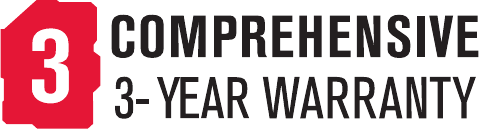
6
• Make sure to register within 30 days from date of purchase to activate and take advantage of this Comprehensive
Product Warranty. Sonim reserves the right to refuse warranty service otherwise.
• Refer to www.sonimtech.com/support for further details.
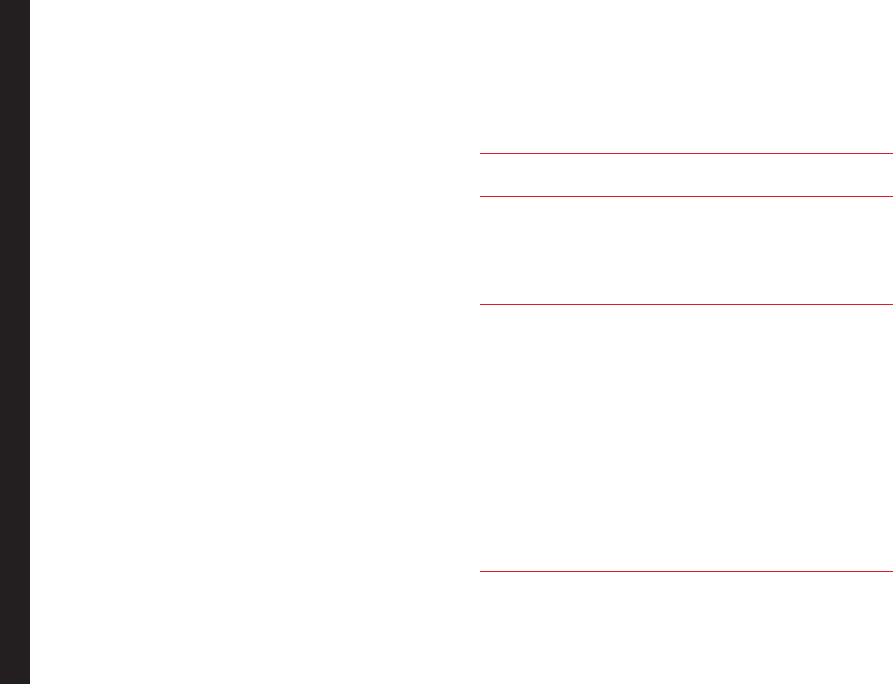
7
Congratulations on the purchase of a Sonim XP1301™
CORE mobile phone. This phone is a GSM/GPRS/EDGE
enabled handset with quad-band capabilities and has an
intuitive, feature-rich user interface, which allows you to
make the best use of the offered functions.
Phone Models Covered
This user guide covers two Sonim XP1301 CORE™
phone models: XP1301-E-R1 and XP1301-A-R1. These
two models contain an identical scope of features and
utilize the same set of RF bands: GSM 850, GSM 900,
DCS 1800 and PCS 1900 MHz bands. They differ only in
the optimization of their antennas:
• Sonim XP1301-E-R1 (Optimized for GSM 900 and
DCS 1800 MHz bands)
• Sonim XP1301-A-R1 (Optimized for GSM 850 and
PCS 1900 MHz bands)
The model name can be read on the phone label under
the battery. In this User Guide, both models are referred
to as Sonim XP1301 CORE, except for the few places
where information corresponding to a specific model (that
is, XP1301-A-R1 or XP1301-E-R1) can be found.
Network Services
These are additional services that you can avail through
your network service provider. To make the best of these
services, you must subscribe to them through your
service provider and obtain instructions for their use from
your service provider.
Sonim Support Information
For additional product and support information,
visit www.sonimtech.com.
Use the Guide Effectively
Familiarize yourself with the terminology and symbols
used in the guide to help you use your phone effectively.
HOME SCREEN This is the screen displayed when
the phone is in idle condition.
PRESS Means to press and release a key
immediately. For example, Press
2 means that you press the key
on the keypad that is labelled
with the numeral 2 and the
alphabets “ABC”.
SELECT Means to either press the Left
or Right Selection Key to apply
the command indicated at the
bottom of the screen. The Center
navigation key can also be used
to select options. For example,
if this guide says Select Menu
> Messages > Write message,
you must press the Left Selection
Key to select Menu, scroll to
Messages and press the Left
Selection Key, scroll to Create
message and press the Left
Selection Key. To return to the
previous screen, press the Right
Selection Key.
General Information
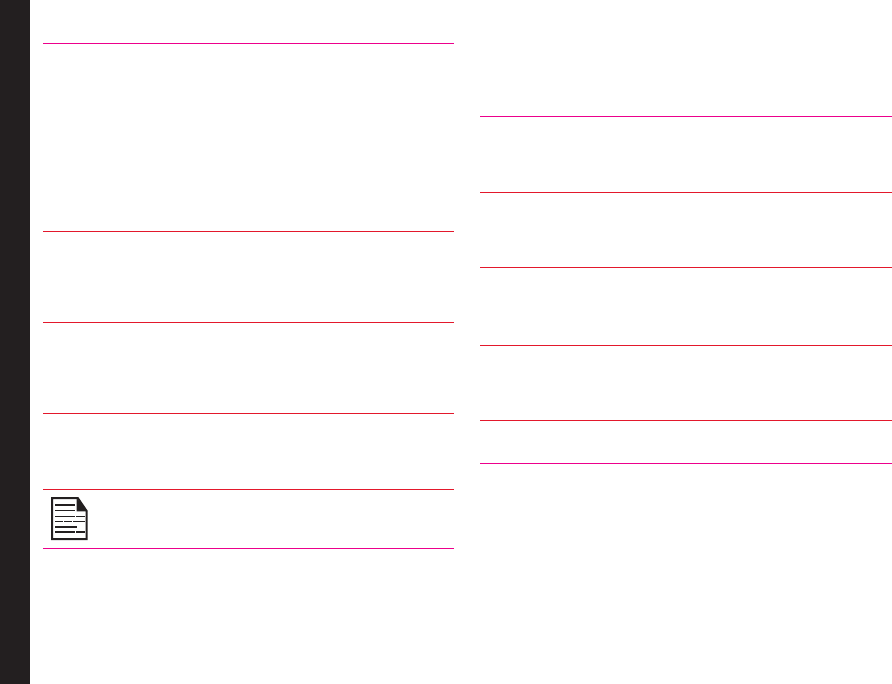
8
PRESS & HOLD Means to press and
hold a key for 2 seconds
before releasing the key.
This action is typically
used when trying to
switch on/off the phone
or when using shortcut
keys to access specic
functions. For example:
press and hold 1 to
access voicemail.
MENU OPTIONS Press Options to display
menu options on the
screen. The selection keys
are used to accomplish
the indicated option.
SELECT MENU Means to press the Left
Selection Key to select
the Menu option or press
the Menu key (centre) for
the same result.
A MENU ITEM SUFFIXED
WITH THREE DOTS (…)
Means more options are
available but only one has
been mentioned in the
guide.
Signies a Note.
Options Commonly Used across Menu Items
The following are common actions used across various
menu items:
BACK Displays the previous
screen. Use the Right
Selection Key to perform
this function.
CLEAR Deletes data character by
character. Use the Right
Selection Key to perform
this function.
OK Conrms an action. Use
the Left Selection Key or
the Menu key to perform
this function.
CLEAR KEY Use this key to delete
while editing a message
or delete a selected item
in a list.
BACK KEY Use this key to display the
previous screen.
General Information
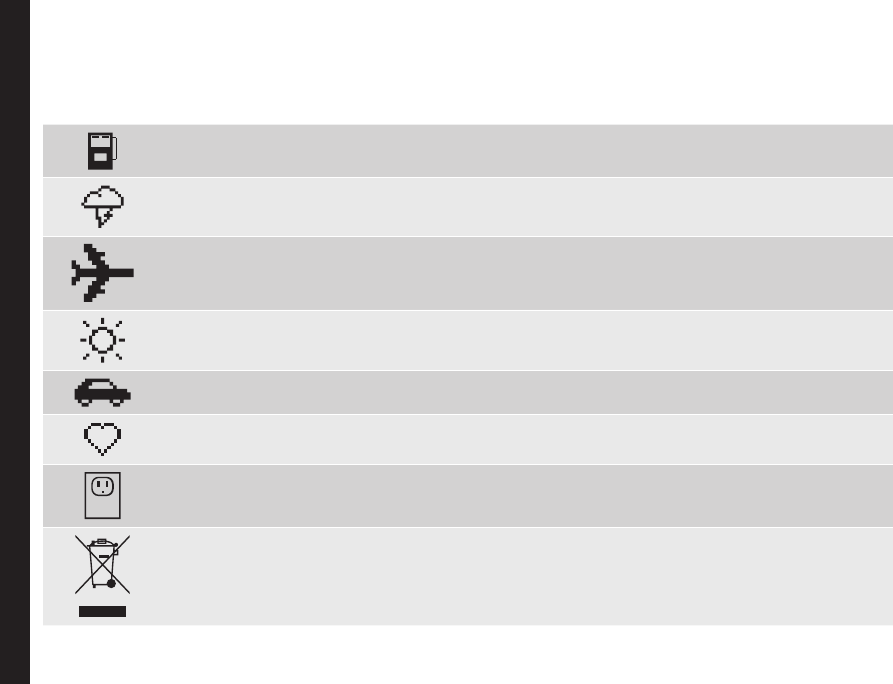
9
Please read and understand the following safety guidelines before you use the phone. These guidelines provide details
to enable you to operate your phone safely and conform to any legal requirements regarding the use of cellular phones.
Do not to use the phone at a refuelling point. Observe restrictions when using radio equipment at
fuel depots, chemical plants or where blasting operations are in progress.
Electrical interference may obstruct the use of your phone. Observe restrictions in hospitals and
near medical equipment.
Switch off your cellular phone when in an aircraft. Wireless phones can cause interference or danger
to an aircraft. In an aircraft, the phone can be used in flight mode.
Do not expose the battery to high temperatures (in excess of 60°C).
Adhere to road safety laws. Do not hold/use a phone while you are driving; find a safe place to stop
first. Do not speak into a hands-free microphone while you are driving.
Avoid using the phone in close proximity to personal medical devices,
such as pacemakers and hearing aids.
Use only Sonim XP1301 CORE approved charging equipment to charge your phone and avoid
damage to your phone.
The symbol of the crossed-out wheeled bin indicates that within the countries in the European
Union, this product, and any enhancements marked with this symbol, can not be disposed as
unsorted waste but must be taken to separate collection at their end-of-life.
Your Safety Guidelines
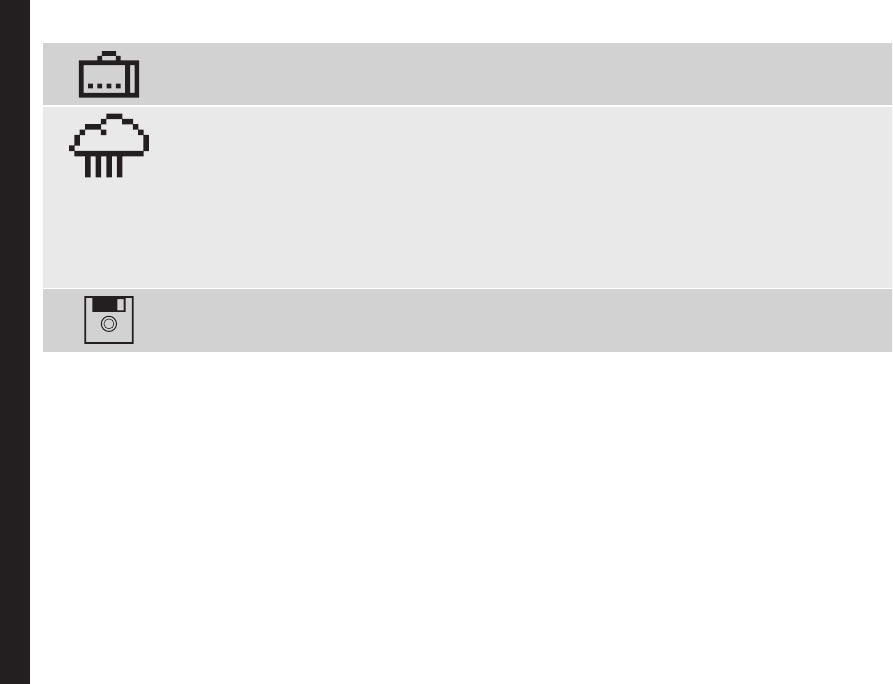
10
Ensure that only qualied personnel install or repair your phone.
The Sonim XP1301 CORE is water-proof and can be submerged to 2 metres for 30 minutes.
• Ensure to properly close the rubber cover of the charging connector and audio connector, to
avoid deposits of water drops on these connectors, when the phone is immersed in water.
• Water droplets may condense under the display cover if the phone is immersed in water
with signicant drop in temperature. This does not indicate water leakage. The droplets will
disappear at room temperature.
The Sonim XP1301 CORE is dust-resistant, rugged and shock-resistant. However, it is not dust-
proof or un-breakable if subjected to overwhelming impact. For best results and long product life,
one should protect the Sonim XP1301 CORE from salt water, dust and strong impacts.
Make back-up copies of important information stored in your phone or maintain a written record.
Your Safety Guidelines

11
Battery Performance
A rechargeable battery powers your device. Use the
battery only for its intended purpose. Never use any
charger or battery that is damaged. If the battery is
completely discharged, it may take a few minutes before
the charging indicator appears on the display or before
any calls can be made. The full performance of a new
battery is achieved only after three to four complete
charge and discharge cycles. The battery can be charged
and discharged hundreds of times but it will eventually
wear out. Unplug the charger from the electrical plug and
the device when not in use. Ensure that you do not leave
the fully charged battery connected to a charger. If left
unused, a fully charged battery will lose its charge over
time.
Battery Replacement
When the talk and standby times are noticeably shorter
than normal, replace the battery with an original Sonim
battery. If a replacement battery is being used for the rst
time or if the battery has not been used for a prolonged
period, it may be necessary to connect the charger and
then disconnect and reconnect it to begin charging the
battery.
Avoid Short Circuit
Do not short-circuit the battery. An accidental short-
circuit can occur when a metallic object such as a coin,
clip, or pen causes direct connection of the positive (+)
and negative (-) terminals of the battery. (These look
like metal strips on the battery.) This might happen, for
example, when you carry a spare battery in your pocket
or purse. A short-circuit at the terminals may damage the
battery or the connecting object.
Avoid High Temperatures
Leaving the battery in hot or cold places, such as in a
closed car in summer or winter conditions, will reduce
the capacity and lifetime of the battery. For the best
results, try to keep the battery between 15°C and 25°C
(59°F and 77°F). A device with a hot or cold battery
may not work temporarily, even when the battery is fully
charged. Battery performance is particularly limited in
temperatures well below freezing.
Battery Disposal
Do not dispose off batteries in a re as they may explode.
Batteries may also explode if damaged. Dispose of
batteries according to local regulations and recycle when
possible. Do not dispose as household waste. Do not
dismantle, open or shred cells or batteries. In the event of
a battery leak, do not allow the liquid to come in contact
with the skin or eyes. In the event of leak or a hazard
seek medical help immediately.
Personal Medical Devices
Mobile phones may affect the operation of cardiac
pacemakers and other implanted equipment. Please
avoid placing the mobile phone over the pacemaker, for
example in your breast pocket. When using the mobile
phone, place it at the ear opposite the pacemaker. If a
minimum distance of 15 cm (6 inches) is kept between
the mobile phone and the pacemaker, the risk of
interference is limited. If you suspect that interference
is taking place, immediately turn off your mobile phone.
Contact your cardiologist for more information. For
other medical devices, consult your physician and the
manufacturer of the device. Comply with instructions to
switch off the device or deactivate the RF transmitter
Your Safety Guidelines
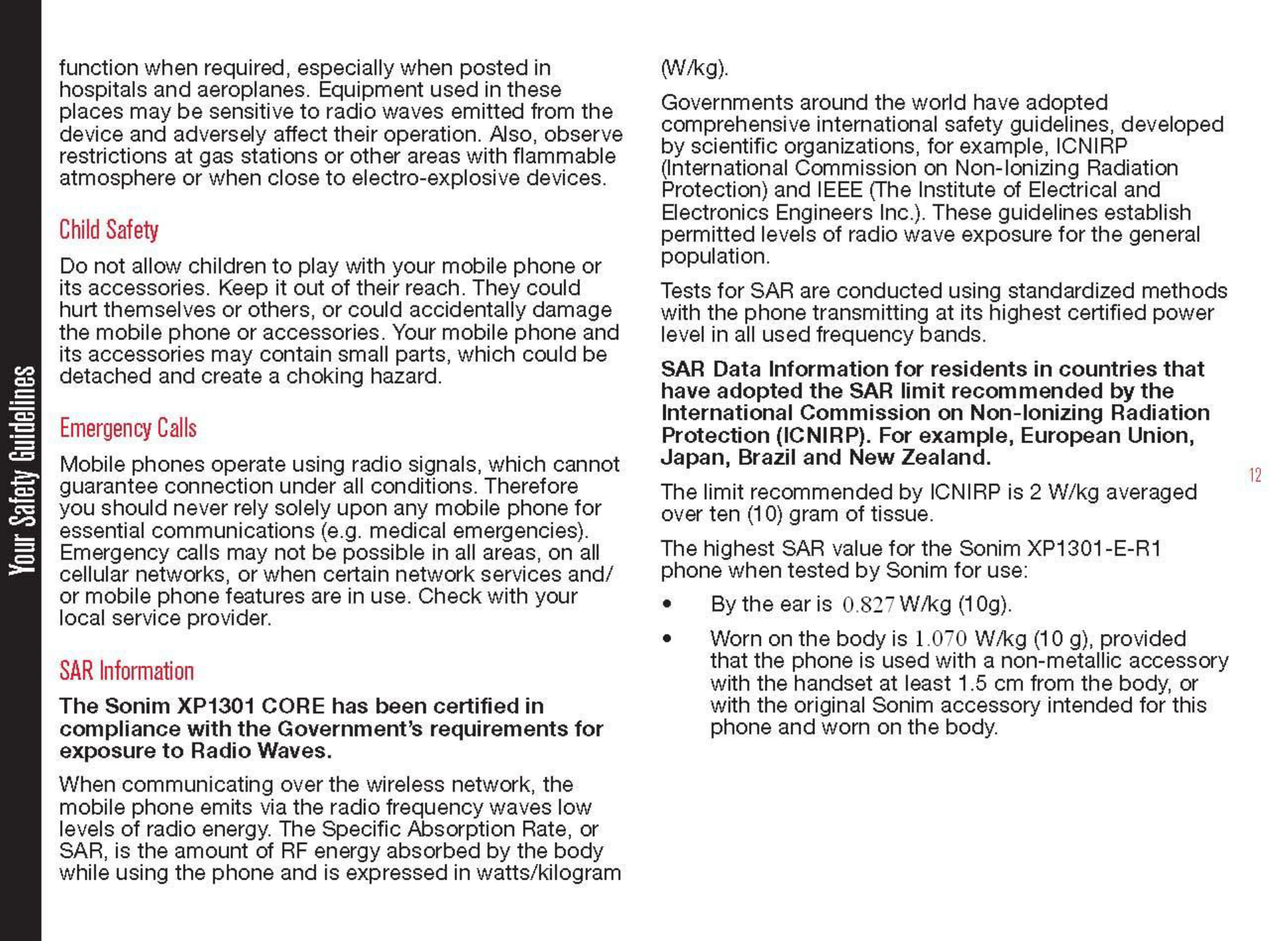

13
Your Safety Guidelines
SAR Data Information for residents in the United
States and Canada.
In the United States and Canada, the SAR limit for
mobile phones used by the public is 1.6 watts/kilogram
averaged over one gram of tissue. The standard
incorporates a margin of safety to give additional
protection for the public and to account for any variations
in measurements.
Before a phone model is available for sale to the public
in the US, it must be tested and certied by the Federal
Communications Commission (FCC) that it does not
exceed the limit established by the government-adopted
requirement for safe exposure. The tests are performed
in positions and locations (that is, by the ear and worn
on the body) as required by the FCC for each model.
The FCC has granted an Equipment Authorization
for Sonim XP1301-A-R1 with all reported SAR levels
evaluated as in compliance with the FCC RF exposure
guidelines. While there may be differences between the
SAR levels of various phones, all mobile phones granted
an FCC equipment authorization meet the government
requirement for safe exposure.
The highest SAR value for the Sonim XP1301-A-R1
phone when tested by Sonim for use:
• By the ear is 0.827 W/kg (1 g).
• Worn on the body is 1.200 W/kg (1 g).
For body-worn operation, this phone meets FCC RF
exposure guidelines provided that it is used with a non-
metallic accessory with the handset at least 1.5 cm from
the body, or with the original Sonim accessory intended
for this phone and worn on the body. Use of other
accessories may not ensure compliance with FCC RF
exposure guidelines.
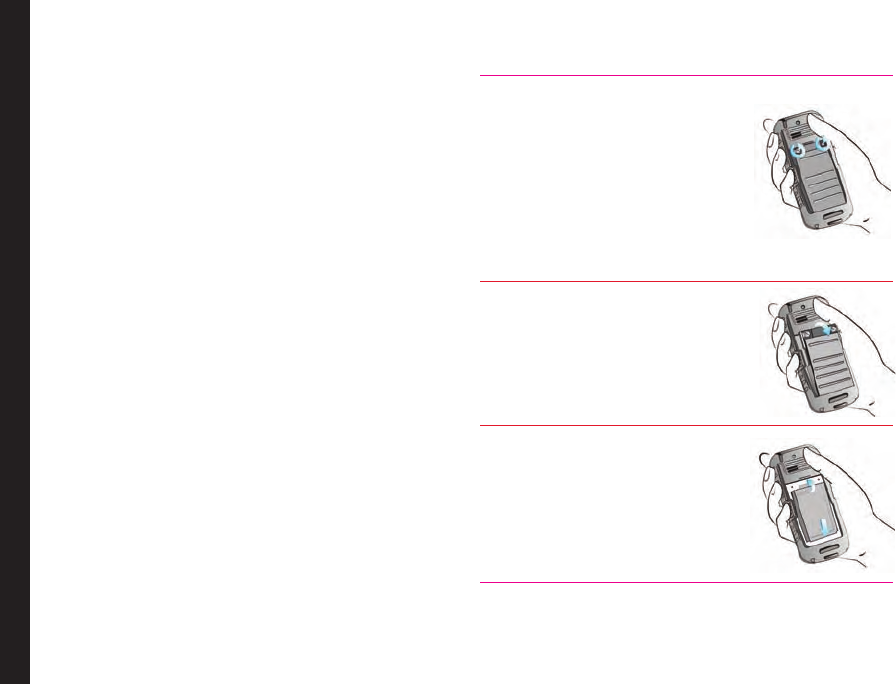
14
Getting Started
Getting Started
This section provides information on using your Sonim
XP1301 CORE phone.
The list of items in the Sonim XP1301 CORE phone box
are:
• User Guide CD
• Sonim 3 Year Warranty Flyer
• Quick Start Guide
• Registration Card
• Welcome Letter
• Screwdriver
• Wired Headset
• Adaptor
• USB Cable
• Charger
• Belt Clip
Battery Usage
• Use only a Sonim XP1301 CORE certied battery
that is designed for this phone model.
• The use of other batteries may void the warranty
terms of your phone and cause damage.
• It is recommended to protect the battery
from extreme temperature environments and
moisture.
• Please keep the battery out of the reach of children.
Inserting the Battery
1 Unscrew Cover
To open the battery cover,
rotate both the battery cover
screws in an counter clockwise
direction (as shown in the
gure). Sometimes, the battery
cover may be tight and some
extra effort is required to open
it. You can use the screwdriver
provided to open the screws.
2 Lift Cover
Lift the back cover to reveal the
battery slot.
3 Insert Battery
Insert the battery and ush into
the battery slot such that the
three metallic contacts at the
top of the battery are aligned
with the metallic contacts within
the battery compartment.
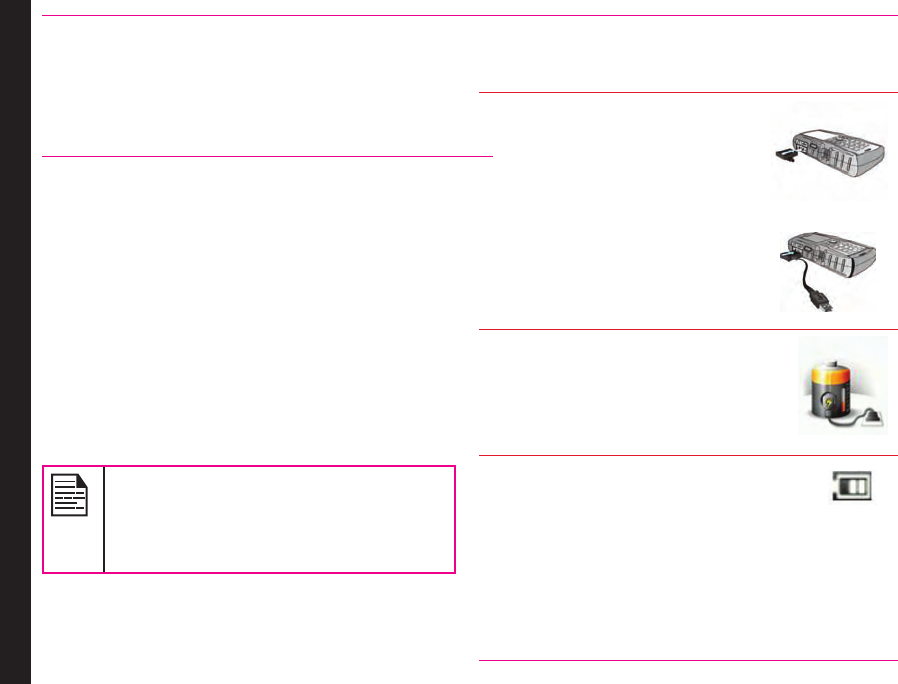
15
Getting Started
4 Close Cover
Close the battery cover. Rotate the battery
cover screws in clockwise direction. You
can use the screwdriver provided to tighten
the screws. Ensure not to overtighten the
screws.
Removing the Battery
Follow steps 1 and 2 of “Inserting the Battery” on page
15.
To remove the battery, lift the cover behind the phone and
raise the upper end of the battery from the slot.
The battery can now be removed.
Follow step 4 of “Inserting the Battery” on page 15 to
close the cover.
Charging the Battery
The battery delivered with your mobile phone is not fully
charged. We recommend that you charge your mobile for
5 hours before you use your mobile phone for the rst
time.
The phone with a fully charged battery can
remain in the standby mode for a duration of
up to 800 hours. If the battery is completely
out of charge, it can take several minutes for
the charging icon to appear when the charger
is connected.
1 Insert Charger
Insert the charger plug into a power outlet.
2 Connect to Phone
The charger port is located on the
left side of the phone. To access
the charger port, lift the cover with
the USB sign. Insert the 3.5mm
jack/connector of the charger to
the port.
Alternatively, you can use the
adaptor provided in the phone
box to connect the phone to a
PC and charge the phone battery
using the standard USB cable.
3 Charging Animation
If the battery is being charged when
the phone is switched off,only the
battery icon is displayed (as
shown in the adjacent gure).
4 Charging Icon
If the battery is being charged while the
phone is switched on, you will notice that
the bars in the battery charge icon
(visible on the home screen) show
movement indicating that the battery
is being charged. After the phone is fully
charged the battery bars on the display
stop scrolling. You can disconnect the
charger from the phone.
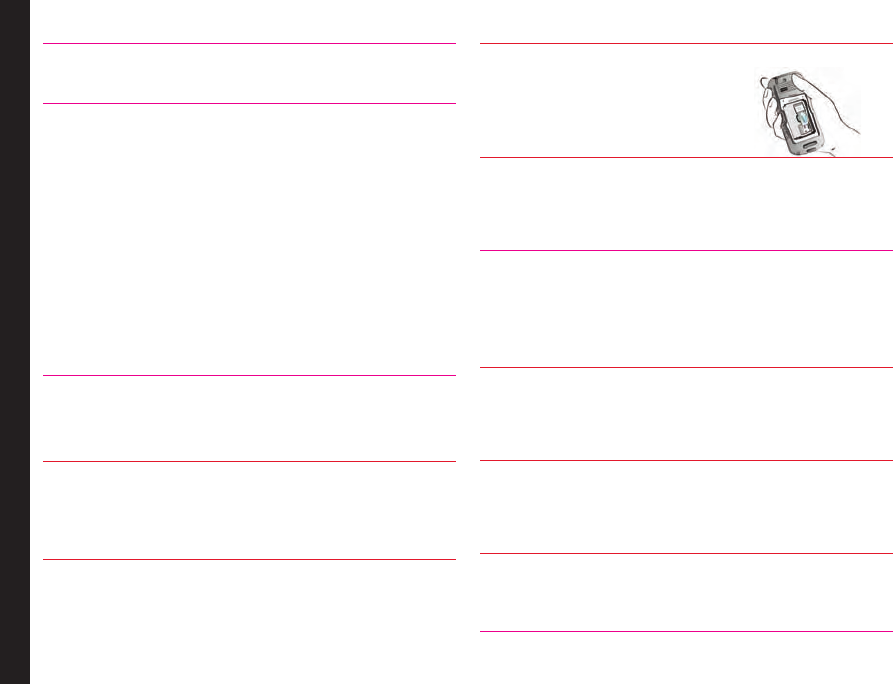
16
CAUTION: There is a risk of explosion while
charging if the battery has been replaced by an
incorrect type.
Set Battery Alert
When you set the battery alert, every time the battery
charge is low you hear an alarm. To set the battery alert
select Menu > Profiles > General > Customize > Extra
tone > Warning. Select to activate the alert.
Your SIM Card
Purchase a SIM card from your mobile operator. The
SIM card associates your network services (for example,
phone number, data services, and so on) with your
phone.
Inserting the SIM Card
1 Switch Off Phone
Ensure that the phone is switched off.
2 Lift Cover
Lift the battery cover and remove the battery. For
instructions refer “Inserting the Battery” on page 14.
3 Place SIM Card
Place the SIM card by pushing it
upward in the designated slot
located under the battery.
4 Lock Cover
Reinsert the battery and the cover. Turn the battery
cover screws clockwise to lock the battery cover.
Removing the SIM Card
1 Switch Off Phone
Ensure the phone is switched off.
2 Lift Cover
Lift the battery cover and remove the battery. For
instructions refer “Inserting the Battery” on page 14.
3 Remove SIM Card
Remove the SIM card by pushing it downward from
the slot.
4 Lock Cover
Reinsert the battery and the cover.
Getting Started

17
Parts of the Sonim XP1301 CORE Phone
The Sonim XP1301 CORE keypad has 11 function keys
and 12 alphanumeric keys. The left side of
the phone has one key and the right side
of the phone has three keys.
Getting Started
Ear piece
Display screen
Function keys
Headset port
Charger/USB port
Alphanumeric keys
Microphone

18
Parts of the Sonim XP1301 CORE Phone
Getting Started
Torch
Loud speaker
Battery cover
screws
Battery cover
Volume keys
Torch
(press
and hold)
Headset port
Charger/
USB
port
Applications
NFC
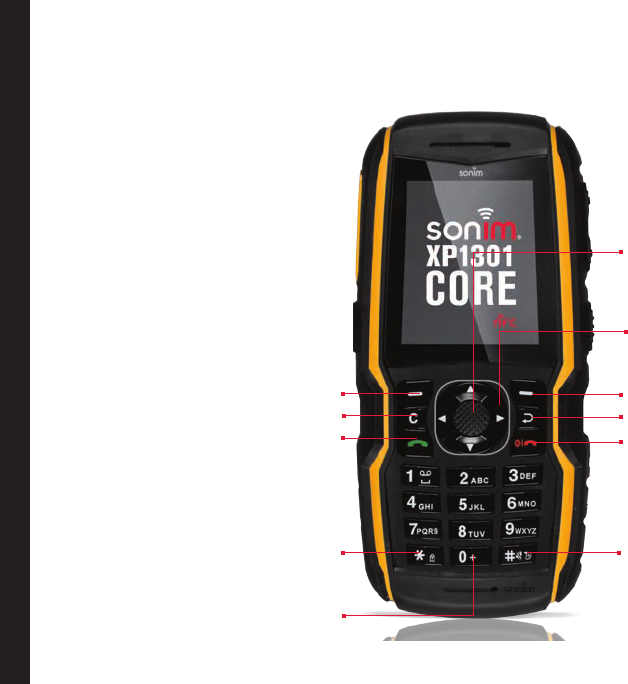
19
Sonim XP1301 CORE Keypad
The following gure identies different keys in the phone key pad.
Getting Started
Some features are enabled only if
the SIM card is present.
Menu key
Navigation arrow keys
(Up/Down/Left/Right)
Right Selection Key (RSK)
Power On/Off/End call
Back Key
Left Selection Key (LSK)
Call/Accept/Send
Clear Key
Press and hold to turn
on/off meeting mode
Press and hold to display + (before
dialing an international number)
Press and hold to lock the keypad
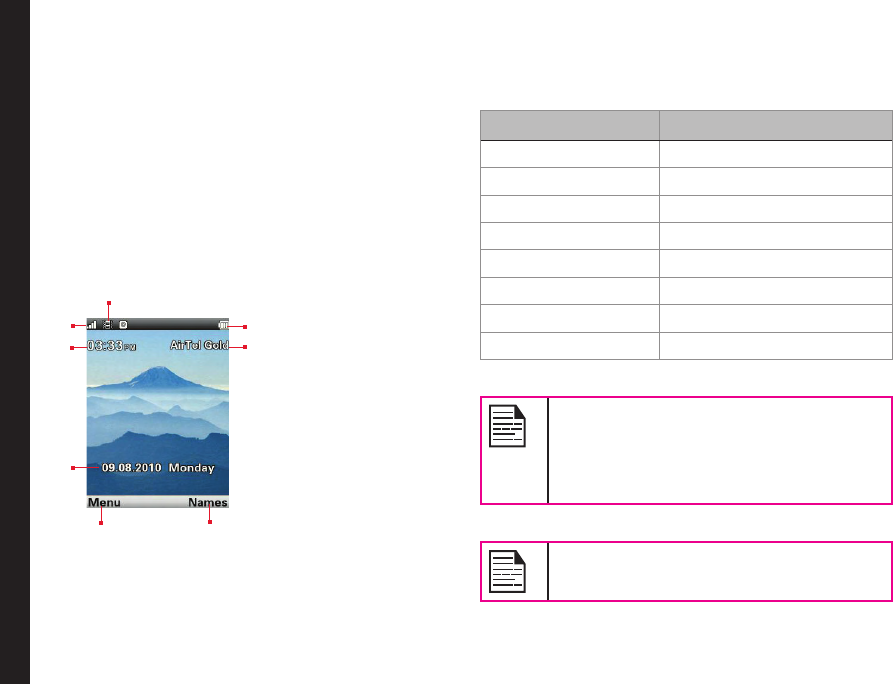
20
Getting Started
Switching On
When the phone is switched on, it tries to register with
the network. After successful registration, the name of
the service provider is displayed.
Home Screen
Certain information is displayed when the phone is in
standby mode, for example, the name of the service
provider, date and time, battery charge status, Data
service connectivity. Other indicators may be displayed (if
the feature is activated), like the alarm, call forward and
so on.
1. DISPLAY ICONS
2. BATTERY
CHARGE
INDICATOR
3. SERVICE
PROVIDER
4. RSK COMMAND
5. LSK COMMAND
6. DATE AND DAY
7. TIME
8. SIGNAL
STRENGTH
INDICATOR
Key Shortcuts in Home Screen
The following can be accessed from the home screen.
Press To Access
Menu Key Main Menu
Left Selection Key Main Menu
Right Selection Key Names
Call/Accept/Send Key All Calls List
Up Arrow Calendar
Down Arrow Phonebook
Right Arrow Write message
Left Arrow FM Radio
The four functions that are performed using
the arrow keys are set as factory defaults,
however they can be changed. Select Menu
> Settings > Phone settings > Dedicated
key. Select the required arrow key and select
Edit.
You cannot use the arrow keys when a
notication for example: 1 missed call, is
displayed on the home screen.
1
2
3
5 4
8
7
6
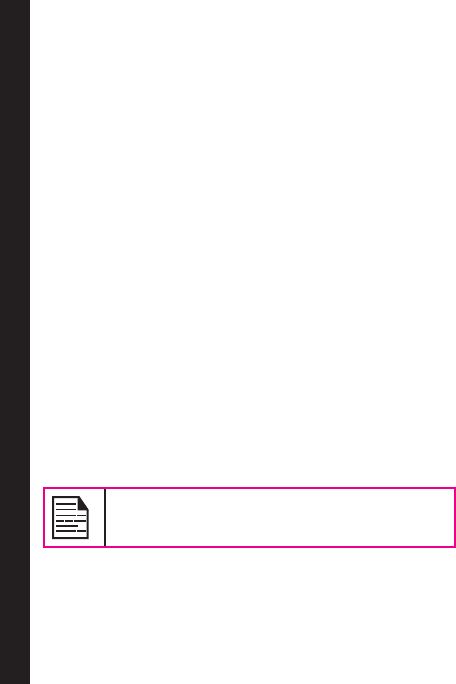
21
Getting Started
Basic Settings
Security Settings
To prevent unauthorised use of your phone, you can set a
PIN code. The PIN is operator dependent.
1. Select Menu > Settings > Security settings > PIN
protection > On. Enter the PIN. Select OK. After
this is set, every time you power on the phone, you
will be requested to enter the PIN. If the PIN code is
wrong you cannot access the phone.
2. To change the PIN code select Menu > Settings >
Security settings > Change PIN. You can change
codes for PIN and PIN2. Contact your service
provider for details.
Phonelock Mode
In the phonelock mode, the phone can be unlocked only
by entering a password.
To enter the phonelock password, select Menu >
Settings > Security settings > Phone lock. The
selected key is assigned with the phone lock. You can
press the key to lock the phone. Enter the password to
unlock the phone.
The default password for phonelock is 1234.
If the phone lock is enabled, every time you power on the
phone, you will be requested to enter the password.
Auto Keypad Lock
To lock the keypad, select Menu > Settings > Phone
settings > Auto keypad lock. You can choose to switch
it off by selecting None or enable the feature by setting
time.
You can also press and hold the ‘*’ to lock the keypad.
To unlock the keypad, press ‘LSK’ and then ‘*’ key.
Date and Time
To set the Date and Time, select Menu > Settings >
Phone settings > Time and date > Set time/date.
Silent Mode
In the silent mode, the alerts for Calls, Organizer, SMS,
and battery status are disabled. Select Menu > Settings
> Profiles > Silent.
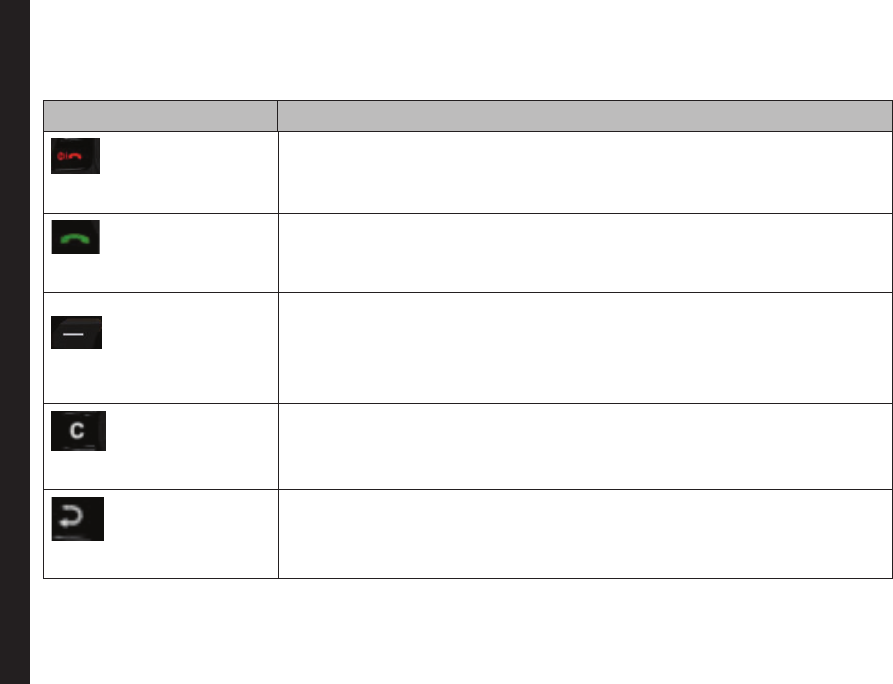
22
Getting Started
Keypad Functions
The following table displays the various keys and the corresponding functions they perform:
Keypad key Operations
POWER ON/OFF/END CALL
• Press to end a call (GSM).
• Press and hold to switch on or switch off the mobile phone.
• Press when in Menu or Edit modes to return to Standby mode.
• Press to reject an incoming call.
CALL/ACCEPT/SEND
• Press to answer an incoming call.
• After entering a phone number, press to make a call.
• Press while in Standby mode to access All calls list.
LSK/RSK
These keys are present immediately below the display screen.
• Press the Left Selection Key (LSK) or Right Selection Key (RSK) to select the
function indicated at the bottom of the screen. The indicated functions can
vary according to different program denitions.
• Press LSK to access the main menu in standby mode.
• Press RSK to access the Names in standby mode.
CLEAR (C)
This key is present below the LSK key.
• Press this key to delete the text, while editing a message
• Press this key to delete a selected item in a list.
BACK
This key is present below the RSK key. Press this key to display the previous
screen.
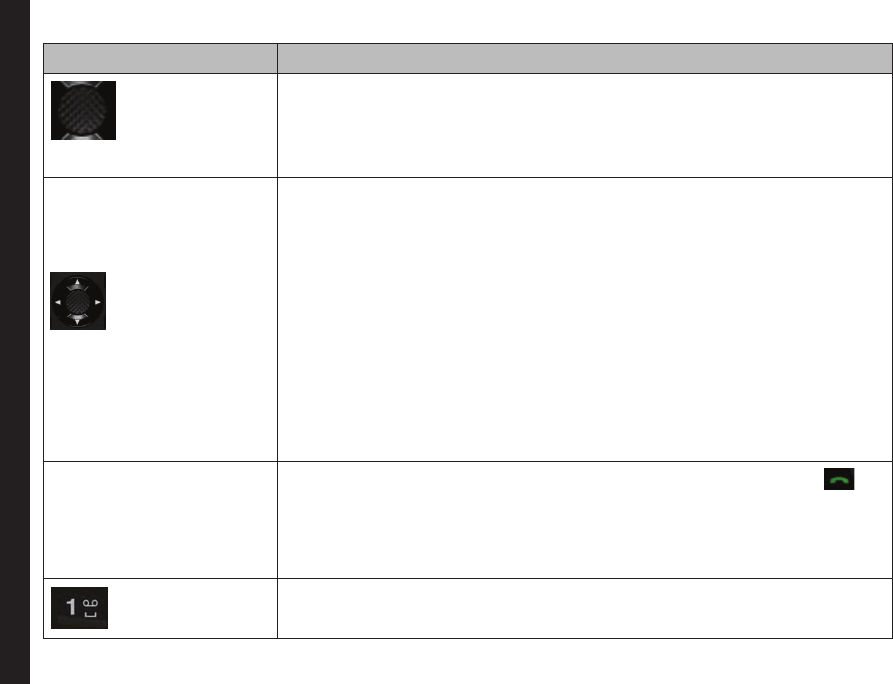
23
Getting Started
Keypad key Operations
MENU KEY (CENTRE)
Present at the centre of the navigation keys.
• Press while in standby mode to enter the main menu.
• Press when required to be used as a toggle key to select or clear a checkbox.
• Press to perform similar tasks as the Left Selection Key.
• Press to select the OK command.
NAVIGATION KEYS
The Left and Right Selection Keys and Power On/Off keys surround this key group.
There are arrows on the key that denote the direction to scroll for information
displayed on the screen.
UP/DOWN
Press to move the cursor up or down in the text editor.
• Press to view the pages in the text editor.
• Press to browse menus/lists at the same level.
• Press to view the previous or next picture when previewing pictures.
• Press to browse the main menu.
LEFT/RIGHT
Press to navigate between tabs.
• Press to move the cursor left or right in the text editor.
• Press to browse the main menu.
ALPHA-NUMERIC KEYS
• Press the required keys to enter the desired phone number and press to
make a call. Alternatively, enter the number and select Option > Call to dial
the number.
• Press and hold any numeric key to access the shortcut assigned, while in
standby mode.
• Enter text while in the text editor.
• Press and hold in standby mode to access your Voice mail.
• When entering text, press to enter space.
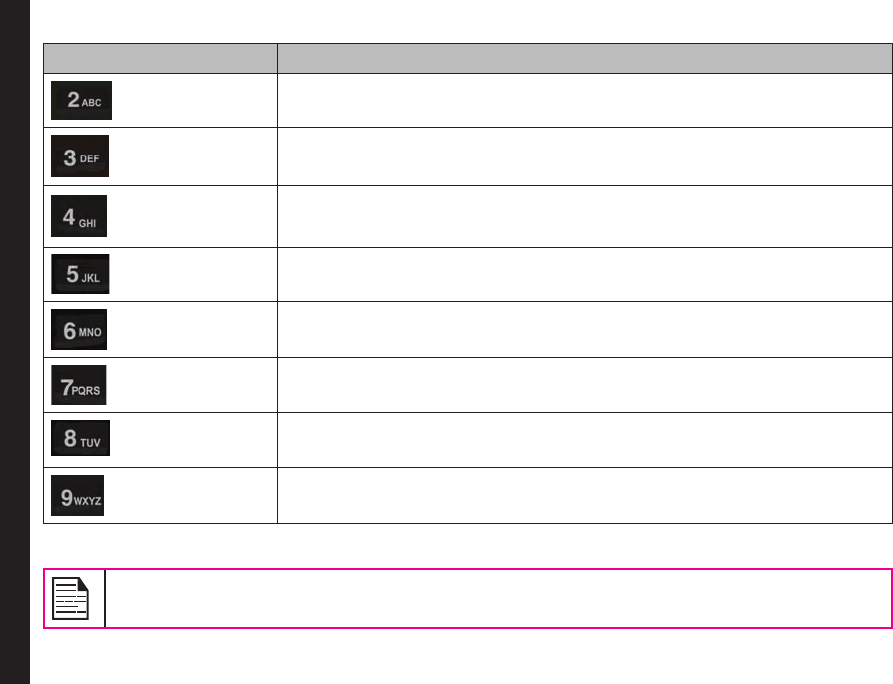
24
Getting Started
Keypad key Operations
Press and hold to set the ringtones.
Press and hold to access the Proles menu.
Press and hold to set the alarm.
Press and hold to access the calculator.
Press and hold to access the bluetooth.
Press and hold to access the WAP Browser.
Press and hold to access the shortcuts.
Press and hold to select the required language.
The above preset functions of number keys (from 2 to 9) can be changed only to the speed dial
functionality.
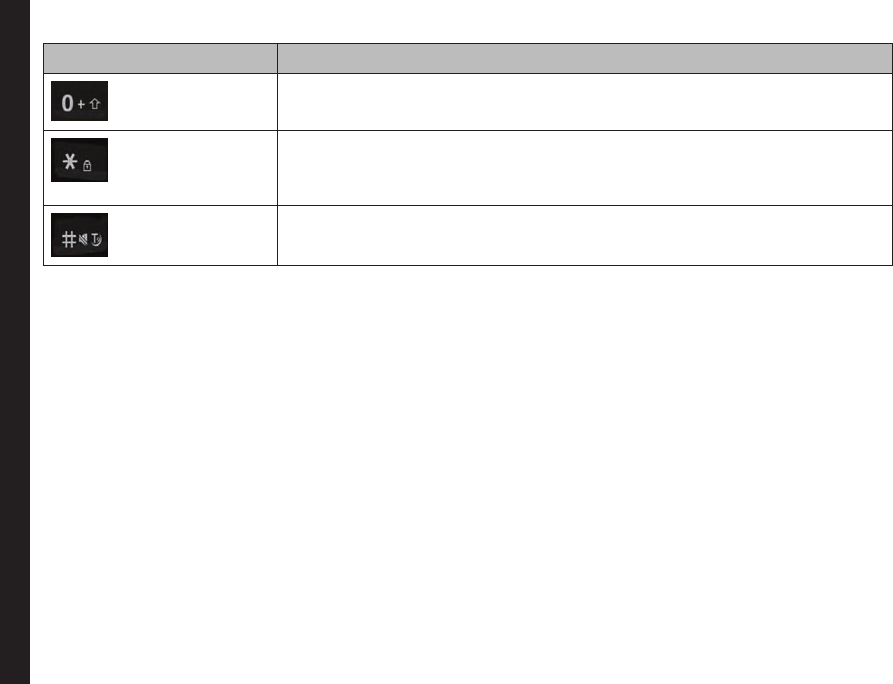
25
Getting Started
Keypad key Operations
Press and hold to display ‘+’ used for dialing an international number, while in
standby mode.
• Press and hold to lock the keypad.
• With backlight on, press LSK followed by this key to unlock the keypad.
• When entering text, press to display special characters, for example, period,
comma, and so on. Press and hold to display the text input languages.
• Press and hold in standby mode to switch between Meeting on/off modes.
• When entering text, press to switch between lower case, upper case or
numeric. Press and hold to enable T9 mode.
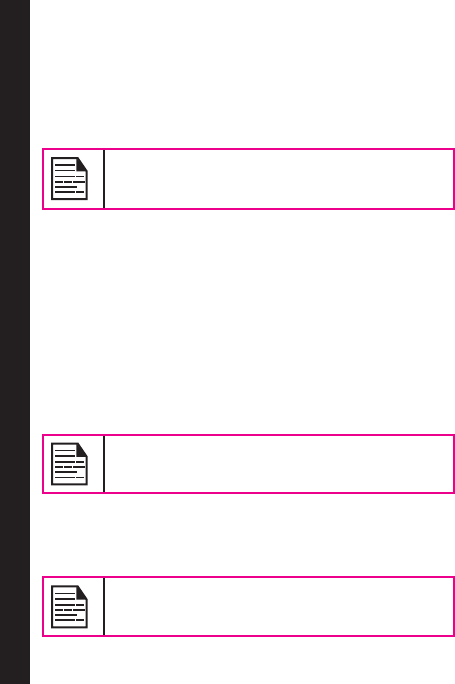
26
About Near Field Communication
Near Field Communication
Sonim XP1301 Core is equipped with the NFC feature.
The NFC chipset is xed to the battery cover. The NFC
antenna connected to the core of the phone is located in
the battery cover area where the NFC logo is printed.
The phone must always be powered on after
rmly closing the battery cover in order to
ensure proper functioning of the NFC.
NFC Specications
In NFC active or reader mode, Sonim XP1301 can detect
the following card types:
• Mifare
• Felica
• Any ISO-14444-3 compliant tag types
The reading distance ranges between 0-3 cms. When in
use the phone should be positioned within this range, for
the NFC application to function properly.
It is recommended to perform
interoperability tests before any deployments.
Sonim XP1301 supports Java based applications using
Contactless Communication API 1.0 (JSR 257). Install
your own NFC based applications to make use of the
NFC functionality.
Sonim XP1301 Core is not suitable for
payment solutions.
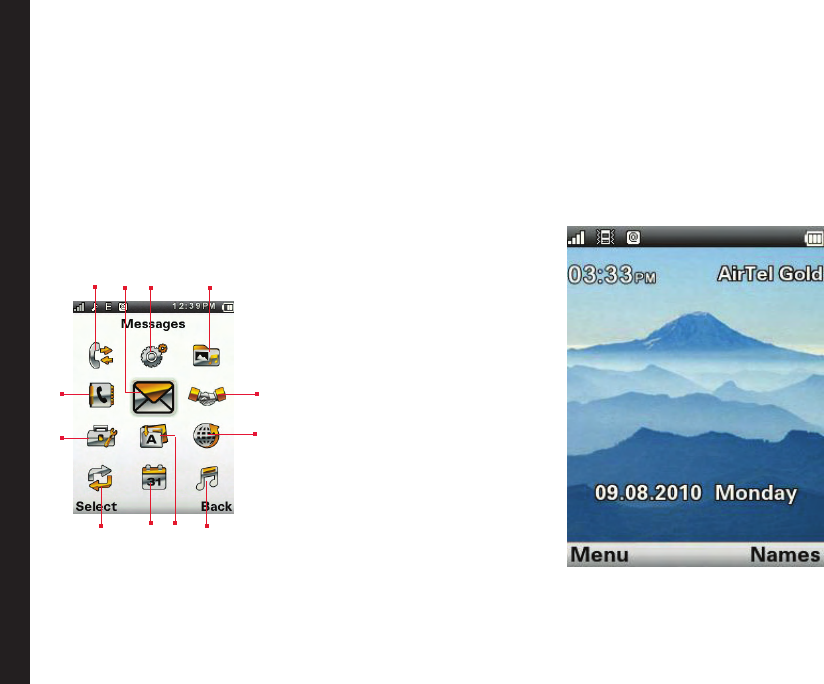
27
Your Sonim XP1301 CORE Phone
Your Sonim XP1301 CORE Phone
This model is a bar type phone with a single LCD screen.
The graphic eld of the screen is 220 (w) and 340 (h)
pixels. The TFT technology used displays 262K colours.
Main Menu
To access the phone menu, press the menu key. The
main menu which comprises the following 12 items
appears.
Main Menu Icons
1. CALLS
2. MESSAGES
3. SETTINGS
4. MY FILES
5. PROFILES
6. BROWSER
7. MUSIC
8. APPLICATIONS
9. CALENDAR
10. CONNECTIVITY
11. TOOLS
12. PHONEBOOK
Home Screen Indicators
The home screen indicators are visible when the phone
is in standby mode. Some icons indicate the status of
certain functionalities of the phone, for example, the
battery charge indicator, the network status indicator, the
date and time etc. Some icons are displayed only if the
specic service is activated.
1 234
9
5
7
8
12
10
11 6
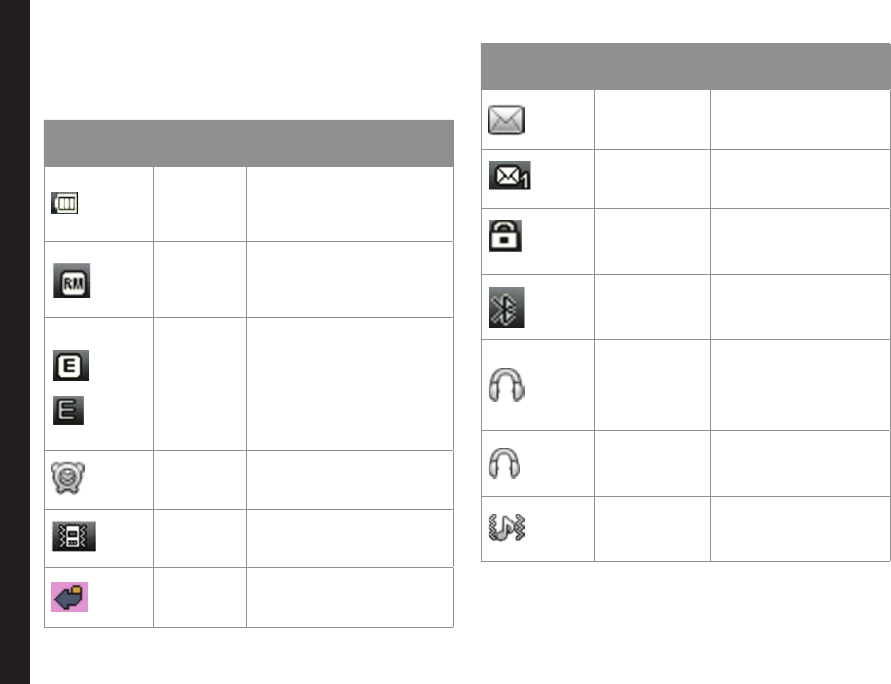
28
Your Sonim XP1301 CORE Phone
The following table describes the display indicators on
the top bar of the home screen in the Sonim XP1301
CORE phone. These icons depend on the selected
theme.
Display
Indicators Name Description
Battery
Three clear bars indicate
maximum battery charge.
Opaque bars indicate
decline in battery charge.
Roaming
This icon is only displayed
when your phone is
registered with a non
home network.
GPRS
E displayed in white
background indicates
that the phone is GPRS
attached.
E displayed in black
background indicates that
GPRS is detached.
Alarm
Clock
Indicates that the alarm
clock has been set.
Meeting Indicates that the phone is
on meeting mode.
Call
Forward
Indicates that the
call forward function is
enabled.
Display
Indicators Name Description
Unread
Message
Indicates that there
are unread messages
in the inbox.
Voice
Message
Indicates a new voice
message.
Keypad Lock Indicates that the
keypad is locked.
Bluetooth
Connec-
tivity
Indicates that
bluetooth is active.
Bluetooth
CarKit/
Headset
Connec-
tivity
Indicates that your
device is paired
and connected to a
carkit or headset with
bluetooth connectivity.
Wired
Headset
Indicates that a wired
headset is connected.
Both
Vibration
and Ringing
Indicates that the
phone performs both
vibration and ringing.
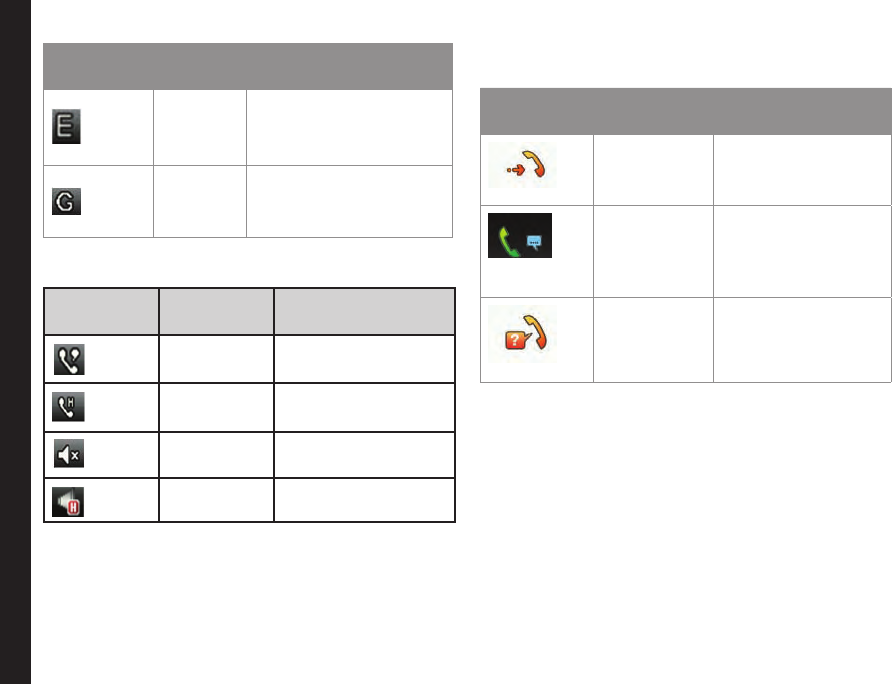
29
Your Sonim XP1301 CORE Phone
Display
Indicators Name Description
EDGE
Indicates that the packet
data session is active and
EDGE feature is available
in the cell.
GPRS
Indicates that the packet
data session is active and
GPRS feature is available.
The following table describes the display indicators on
the GSM call screen in the Sonim XP1301 CORE phone:
Display
indicators Name Description
Active Call Indicates an active
call.
Call on Hold Indicates a call on
hold.
Call on Mute Indicates a call on
mute.
Handsfree
Call
Indicates a handsfree
call.
The following table describes the display indicators on
the home screen in the Sonim XP1301 CORE phone:
Display
Indicators Name Description
Incoming
Call
Indicates an incoming
call.
Outgoing
Call
Indicates an outgoing
call.
Missed Call Indicates a missed
call.

30
Your Sonim XP1301 CORE Phone
Key Operations without Your SIM Card
Menus Accessible
The following menus can be accessed on the phone
without the SIM card:
• Settings
• Phone settings
• Security settings
• My les
• Proles
• Tools
• Applications
• Connectivity
• Calendar
• Music
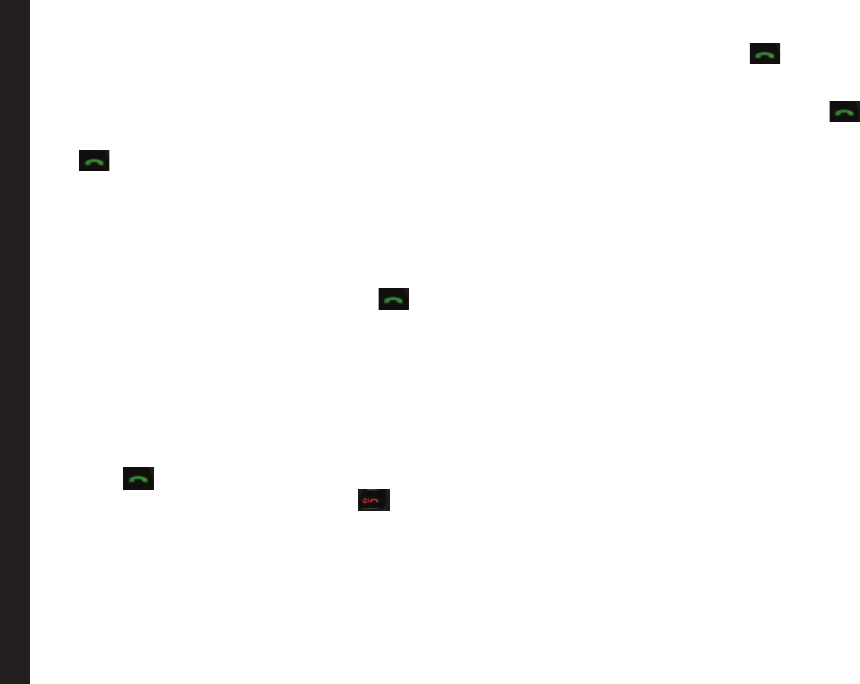
31
Managing Calls
Calls
This section provides information on managing calls.
Dial a Number
1. Use the numeric keys to enter the number and press
.
2. Alternatively you can enter the desired phone
number and select Option > Call.
Dial an International Number
Press and hold the numeric key 0 till the + symbol is
displayed. Enter the Country code, Area code (without
preceding 0) and the phone number and press or
select Option > Call.
Dial a Number via Names
You can dial a number directly from the Names.
To Locate a Phone Number
1. On the home screen, select Names. Scroll to the
phone number.
2. Press to dial the number OR select Option >
Call OR press the easy call key. Press or select
End to disconnect.
Dial a Number via the Call History
The Call History comprises separate lists for All calls,
Missed calls, Dialled calls and Received calls.
1. To access the Call history, press OR select
Menu > Calls > Call history. All the available call
history is displayed.
2. Select a list, scroll to the number and press to
dial the number.
Managing Call History
Contacts within the call history have the following
options:
• View: You can view the details of the call such
as the type of call, name, number, call time, call
duration and times of call.
• Call: You can call the selected contact.
• Send text message: You can send an SMS to the
number. Enter the SMS and select Option to view
the SMS options and send it accordingly.
• Sent multimedia message: You can send an MMS
to the number. Enter the MMS and select Option to
view the MMS options and send it accordingly.
• Save to Phonebook: You can save the number in
Contacts (if it is not saved). This option is displayed
only if the number is not saved.
• Edit before call: You can edit the number before
dialing.
• Delete: You can delete the number from the Call
history.
• Delete all: You can delete all the numbers from the
Call history.
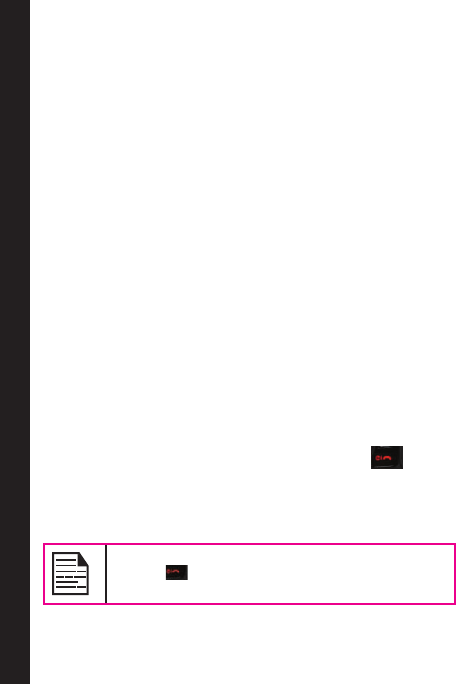
32
Managing Calls
Call Timers
• To view the total time spent on the last call, select
Menu > Calls > Call history > Call timers > Last
call.
• To view the total time spent on outgoing calls, select
Menu > Calls > Call history > Call timers > Dialled
calls.
• To view the total time spent on incoming calls,
select Menu > Calls > Call history > Call timers >
Received calls.
• To reset the time of all calls, select Menu > Calls >
Call history > Call timers > Reset all.
Call Settings
Auto Answer
When auto answer is enabled, your incoming calls will
automatically be answered. Select Menu > Calls > Call
settings > Earphone Auto answer > On.
Anykey Answer
When enabled, you can press any key except to
answer a call.
To activate this feature, select Menu > Calls > Call
settings > Anykey > On.
Long pressing (press and hold) the Power on/
off key during a GSM call will only end the
call and not switch off the phone.
Call Waiting
When call waiting is enabled and your phone is in
conversation, the message Call waiting and the number
is displayed when you receive an incoming call.
1. To enable this facility, select Menu > Calls > Call
settings > Call waiting > Activate.
2. To cancel this facility, select Menu > Calls > Call
settings > Call waiting > Deactivate. You will not
be prompted when you receive an incoming call
while your phone is busy. The caller will receive a
busy signal.
3. To verify the call waiting status, select Menu > Calls
> Call settings > Call waiting > Query Status.
Caller ID
When you make a call, you can select whether or not to
display your id to the receiver.
To display the ID to the receiver, select Menu > Calls >
Call settings > Caller ID > Show ID.
To hide your id from the receiver, select Menu > Calls >
Call settings > Caller ID > Hide ID.
Select Menu > calls > Call settings > Caller ID > Set
by network to allow the network operator to define the
Caller ID settings.
Call Forwarding
You can forward your incoming calls to a number in
the Contacts or a new number, provided your network
operator supports this service. To access call forward
settings, select Menu > Calls > Call settings > Call
divert. The Call forward options are mentioned below:
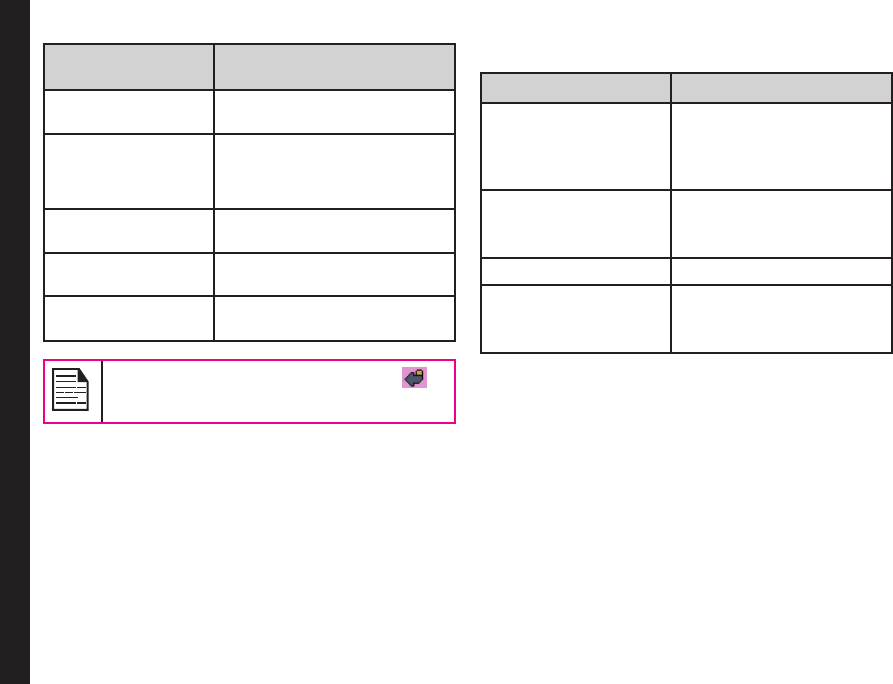
33
Managing Calls
Call Forward
Option Function
All voice calls Forward all incoming calls to a
pre-designated number.
If unreachable Forward calls when you have
switched off your phone or you
are out of network coverage
area.
If no answer Forward calls when you do not
answer incoming calls.
If busy Forward calls when your phone
is busy.
Cancel all diverts Deactivates the call forward
option.
When All calls divert is enabled, the icon
is displayed at the top of the screen when the
phone is in standby mode.
Call Barring
You can set the Call barring facility for all outgoing calls,
international calls, local and home only calls.
1. To set call barring settings, select Menu > Calls >
Call settings > Call barring > select the required
call barring option.
2. Enter the restriction password. (Your network
operator provides this before you use this function).
This password will be sent to the network for
verication.
The Call barring options are mentioned below:
Call Barring Option Function
Outgoing calls All outgoing calls or
international calls or
international calls except
home can be barred.
Incoming calls All incoming calls or
incoming calls while
roaming can be barred.
Cancel all Deactivates call barring.
Change barring
password
You can change the barring
password by entering a new
password.
Fixed Number Dialing
A xed set of numbers are stored as xed numbers
and only those numbers can be dialed from the phone.
User(s) can make calls from Contacts or dial the number
if the selected number is stored in xed numbers list.
User(s) can however receive calls from any number.
User(s) cannot make calls to the numbers which are not
stored in xed numbers list.
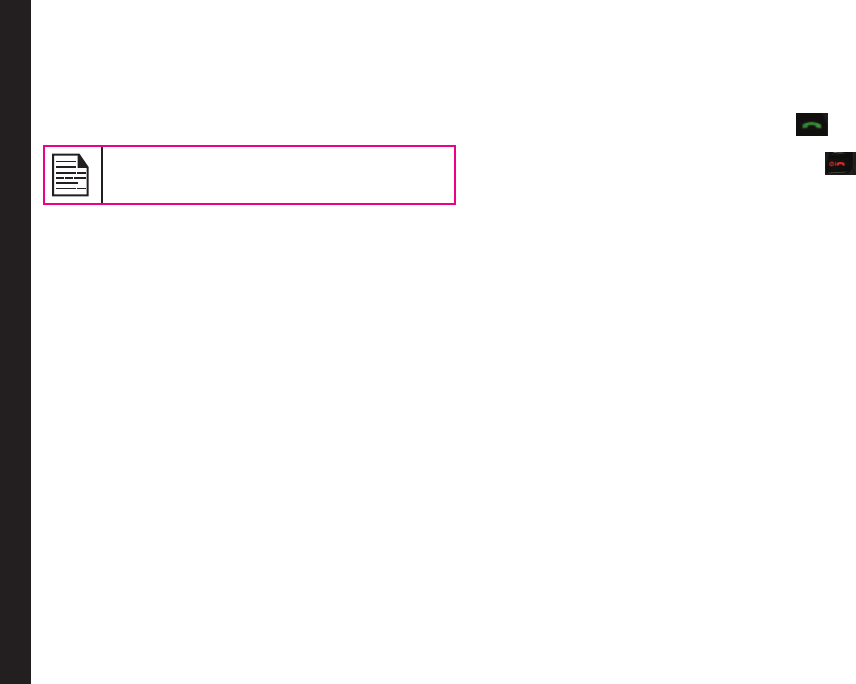
34
Managing Calls
1. Select Menu > Calls > Call settings > Fixed Dial >
Mode > On. Enter the PIN2 to activate xed number
dialing.
2. Select Add new to add a new number to the list or
select Fixed numbers list to view the list.
For your PIN2, please contact your service
provider.
Advance Settings
Auto Redial
When auto redial is enabled, your phone will
automatically redial within a set interval, if a call does not
connect.
1. To enable this function select Menu > Calls > Call
settings > Advance settings > Auto redial > On.
2. If the attempt to call is not successful, you will be
prompted with the message Auto redial? Select OK
to redial. Select Back to return to home screen.
Call Time Display
You can select Menu > Calls > Call settings >
Advanced settings > Call time display > On to activate
the call time display.
Call Time Reminder
When enabled, you receive a prompt at the set time
of every minute during a conversation. Select Menu >
Calls > Call settings > Advance settings > Call time
reminder > On. Select OK and set the reminder time.
You can set the reminder time between 30 to 60 seconds.
Receive a Call
1. To receive a call, press the Accept key OR
press Left Selection key. Select Accept.
2. To reject a call press the Power on/off key OR
press Left Selection key. Select Reject.
3. To receive another call while you are already
speaking, enable the call waiting feature for GSM
calls. Select Menu > Calls > Call settings > Call
waiting > Activate.
Recording a Call
1. While making a call or receiving a call, select
Options > Sound recorder.
2. Select Stop to stop the recording. Save the record.
3. The recorded le is saved in the location My files >
Options > Audio.
Depending on the settings, the storage location can be
phone or Memory card.
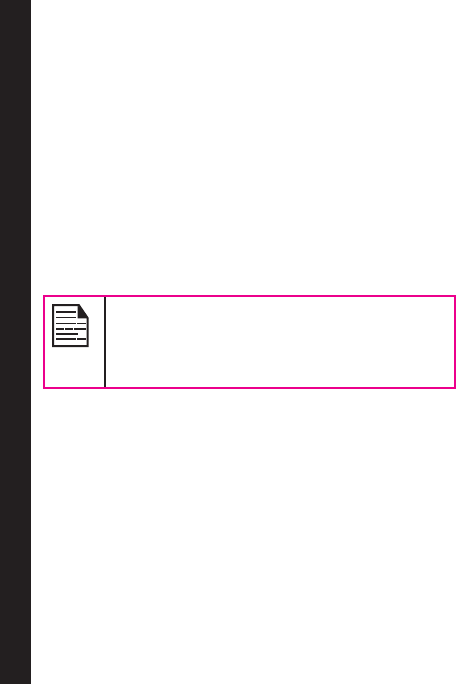
35
Managing Settings
Settings
Phone Settings
This section provides information on the various settings
for the phone. To access, select Menu > Settings >
Phone settings.
Time and Date
You can set and display the date and time on the phone.
You can also select the display format.
To set the Date and Time, select Phone settings > Time
and date > Set time/date.
The date formats supported are MM/DD/
YYYY, DD/MM/YYYY , YYYY/MM/DD, MM-
DD-YYYY, DD-MM-YYYYY, YYYY-MM-DD.
The time formats supported are 24 hr and 12
hr.
Auto Update of date and time: This feature allows the
phone to automatically adjust the time and date to the
time and date details sent by the network. To activate this
feature select Phone settings > Time and date > Auto
update of date and time > On. Please note that this
feature has to be supported by the network.
Schedule Power On
To enable this feature, select Schedule Power on/off >
Edit > Status > Enable and Power on. Select the time
after which the phone should be automatically switched
on. Select OK. Select Off to disable this feature.
Schedule Power Off
To enable this feature, select Schedule Power on/off >
Edit > Status > Enable and Power off. Select the time
after which the phone will be automatically switched off.
Select OK. Select Off to disable this feature.
Language
You can change the phone’s interaction language by
selecting your preferred language. For example, select
Phone settings > Language > English to display all
menu items, user feedback messages and text entry
language in English.
Display Settings
You can activate and modify the display settings. Select
Phone settings > Display.
1. Wallpaper: Allows you to set the background screen
display using the embedded pictures available in
your phone or from your own pictures that you have
downloaded on to your phone or Micro SD card. The
selected wallpaper is displayed on the home screen.
2. Screensaver: Select this to make the screen saver
appear on the idle screen. User can select the
screensaver image.
3. Show date and time: Select this to display date and
time on the home screen.
4. Themes: Allows you to set the colour theme and
icons for the main menu and other screens. There
are two themes available. Select Menu > Settings
> Phone settings > Display > Themes > Theme 1
OR Theme 2 > Activate.
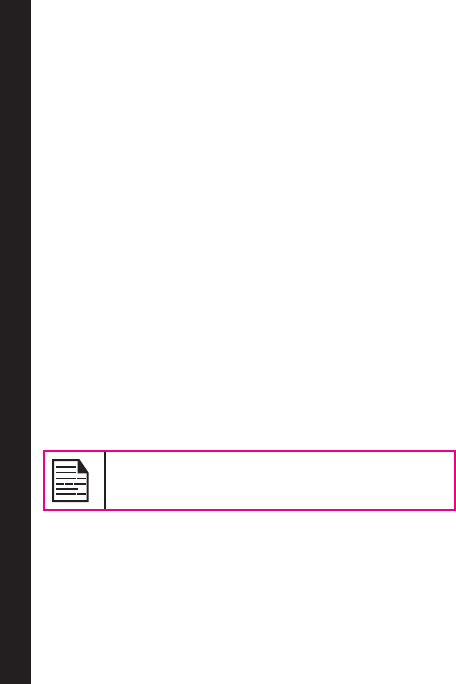
36
Managing Settings
Dedicated Key
Dedicated keys are the navigation keys that can be set
for specic functions. To assign specic function to
the keys, select Menu > Settings > Phone settings >
Dedicated key > Select a key > Edit. You can also
change the specic function previously assigned to the
key.
Speed Dial
This option enables you to dial a number quickly via a
shortcut.
1. Select Menu > Settings > Phone settings >
Dedicated key > Speed dial. Select Status > On.
The shortcut is set.
2. To add a new contact, select Set numbers. Select
the number key (from 2 to 9) to which you want to
assign the speed dial. Select the contact from the
phonebook and save. The Speed dial is set.
3. To make a call, press and hold the shortcut
designated number key for Speed dial from home
screen.
The preset functions of number keys can be
changed only to the speed dial functionality..
Power Saving
You can set the backlight level and duration. Select
Menu > Settings > Phone settings > Power saving
> LCD backlight. Select the brightness level for the
backlight of the screen. The screen display is active for
the period chosen by you. The screen display active time
can be selected between 0-60 sec.
Auto Keypad Lock
To enable this feature, select Menu > Settings > Phone
settings > Auto keypad lock. Select the time after which
the keypad will be automatically locked. Select None
to disable this feature. The keypad should be locked
automatically when the phone is in idle state on home
screen.
Network Settings
Select Menu > Settings > Network settings. The
following network settings are displayed:
Network Selection
This relates to various network related settings. You
can select your network, specify the network account,
indicate whether GPRS is required at all times, and so on.
• New search: You can search the network for
the phone to connect when you are selecting
the network manually.
• Select Network: Your phone will select
the network automatically or you can do it
manually.
• Selection Mode: You can select Auto to set
the phone to automatically select a cellular
network available in your area, or select
Manual to set the network manually. If manual
mode is set, the user has to invoke Select
Network to do network selection.
Preferences
You can view the list of networks. Select Option to Add
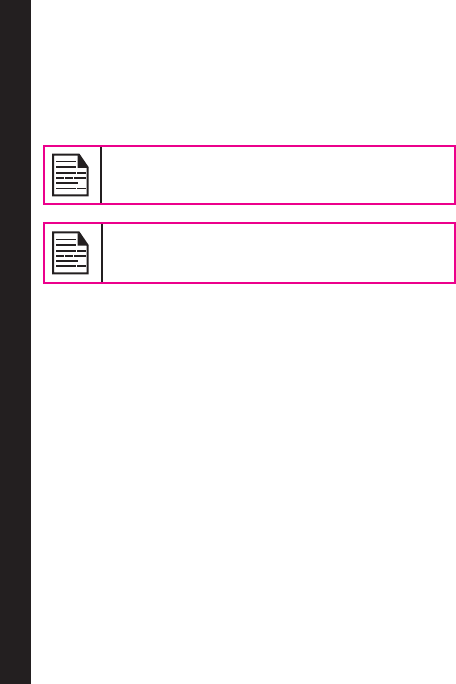
37
Managing Settings
existing, Add new network code, Change priority, or
Delete. This list is made to use while the user is roaming.
GPRS Connection
You can access the GPRS network. Enables you to
choose the registration preference.
Select Always to continuously remain
registered with the GPRS network.
Select When needed to get registered with
the GPRS network only when data transfer is
required.
Data Account
You can set the network account and view the GPRS
information.
GPRS: You can add, view, edit and delete the accounts.
There are ve accounts present. You can edit the
following information in the accounts: Account name,
APN, User name, Password, Auth. type, Primary DNS,
and Secondary DNS. Make the changes and select Save.
Refer “WAP Browser” on page 59 for further information.
Security Settings
To prevent unauthorized use of your phone, you can set
the PIN protection and keypad lock.
PIN Protection
To enable PIN protection, select Menu > Settings >
Security settings > PIN protection > On. Enter the
password.
Change PIN
To change the PIN protection password, select Change
PIN.
Change PIN2
To change any security related password, select Change
PIN2 and change the particular password.
Phone Lock
The default password for phonelock is 1234. For the PIN,
please contact your operator.
Certicate Manager
You can view the details of the authorized certicates and
user certicates.
Restore Factory Settings
Select to reset the settings to the original factory settings.
Please note that this can remove changes you have made
to your settings.
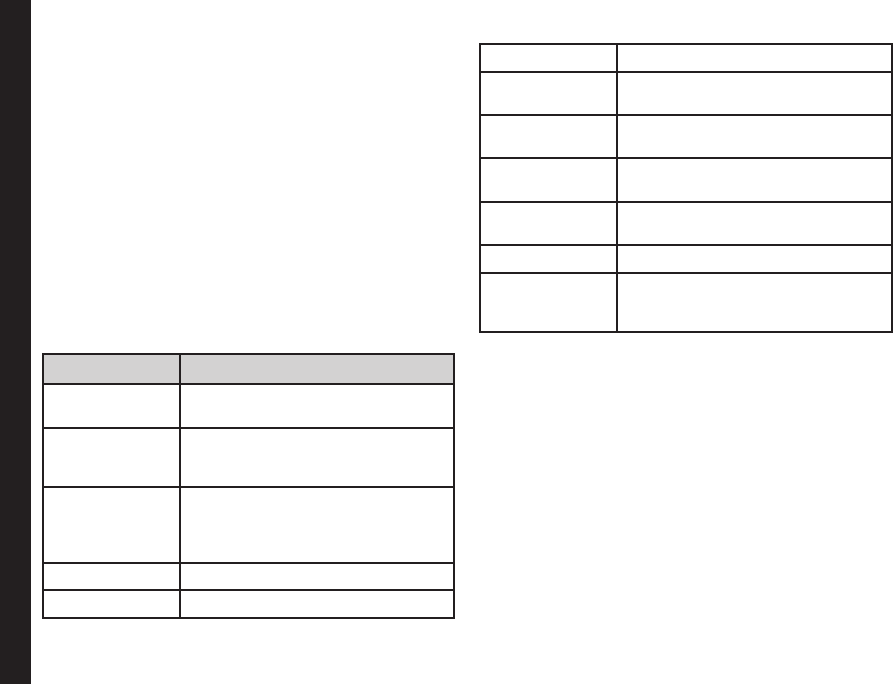
38
Managing Your Files
Managing Your Files
Using the My files menu, you can store and manage
audio les, image les, .jar les, .jad les and .txt les.
You can preview the les, view their details and delete
les. The internal storage capacity is approximately 85
MB.
1. To view your les select Menu > My files.
2. Scroll to a category and select either Images OR
Audio OR Others and select OK.
3. For pictures, select the images that you would have
saved. For sounds, select the audio files that you
would have saved.
4. Scroll to le from the displayed list and select
Option to display further options.
For an image le, the following options are present.
Option Function
View You can view the image in full
screen mode.
Send You can send the image to any
phone as a multimedia message,
e-mail message or via Bluetooth.
Use as You can use the image as
wallpaper, screen saver, power on
display, power off display, and caller
picture.
New folder You can create a new folder.
Rename You can rename the image.
Delete You can delete the image.
Sort by You can sort the images by name,
type, time, and size.
Mark several You can select all the images or
select one by one.
Copy You can copy a le to different
folder.
Move You can move a le to different
folder.
Delete all files You can delete all the images.
Details You can view the creation date,
size, and copyright details of the
le.
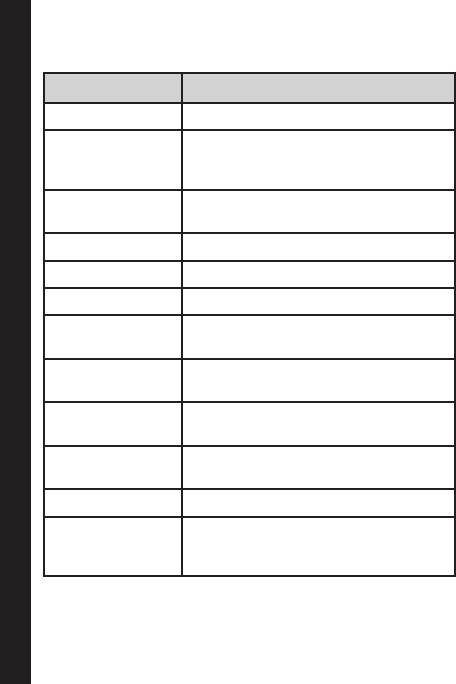
39
Managing Your Files
For an audio le, the following options are present.
Option Function
Play You can play the audio le.
Send You can send the audio le to any
phone as multimedia message, as
an e-mail, or via Bluetooth.
Use as You can use the audio le as
ringtone.
New folder You can create a new folder.
Rename You can rename a le.
Delete You can delete the audio le.
Sort by You can sort the audio les by
name, type, time, or size.
Mark several You can select all the audio les or
select one by one.
Copy You can copy a le to different
folder.
Move You can move a le to different
folder.
Delete all files You can delete all the audio les.
Details You can view the creation date,
size, and copyright details of the
le.