Sonos BR000 Sonos Digital Music System User Manual slipsheet
Sonos, Inc. Sonos Digital Music System slipsheet
Sonos >
Users Manual
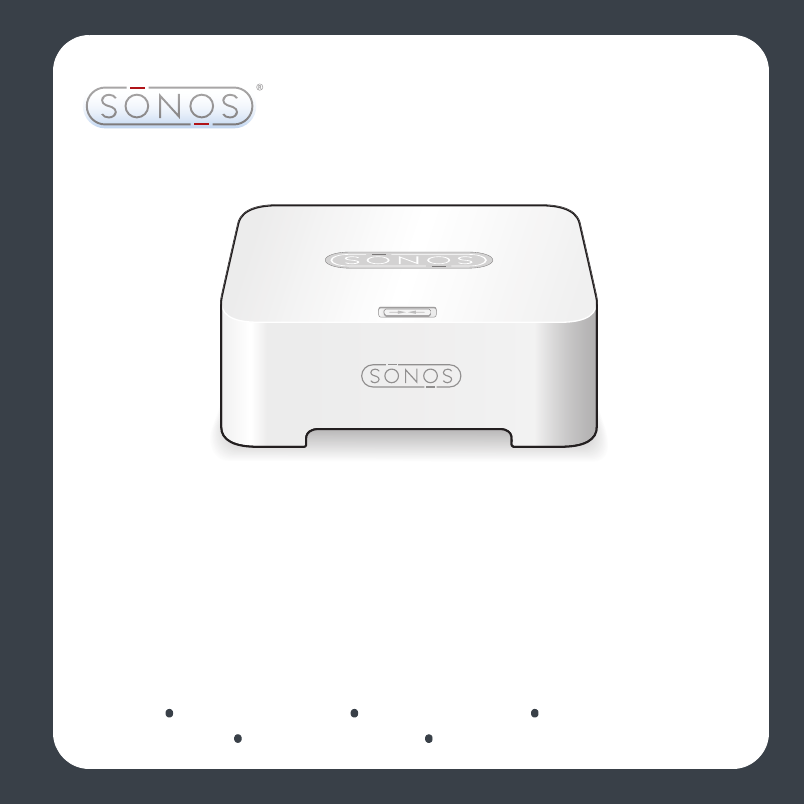
Sonos Digital Music System
ZoneBridge
Setup Guide Installatiehandleiding Installationshandbok Guide d'Installation
Guida all'installazione Installationshandbuch Guía de configuración
TM
®
Viper_cover.fm Page 0 Friday, June 29, 2007 3:52 PM
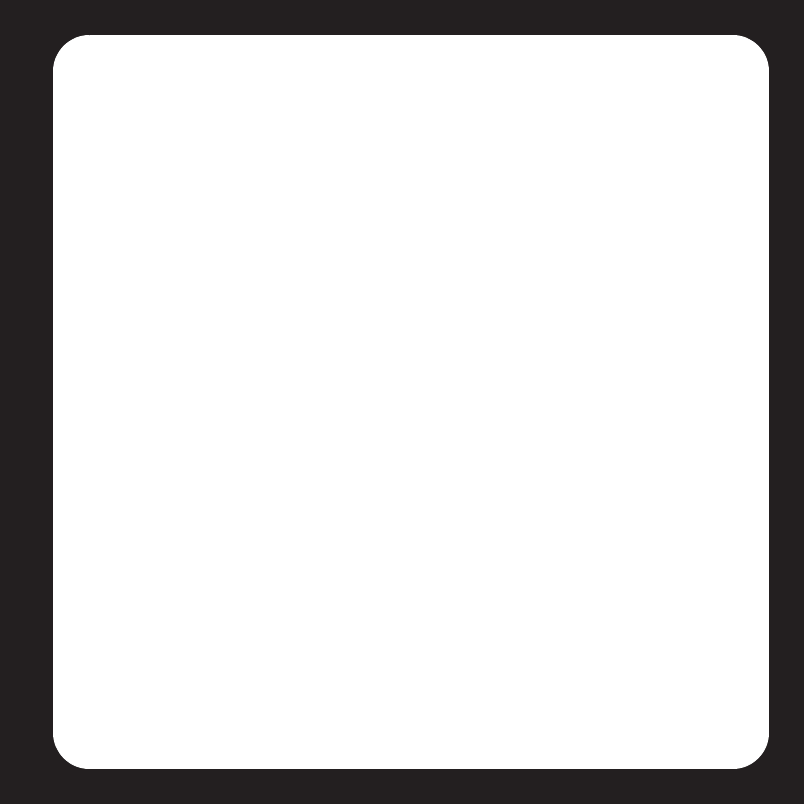
Contents
Sonos ZoneBridge
Setup Guide . . . . . . . . . . . . . . . . . . . . . . . . . . . . . . . . . . . . . . . . . . . . . . . . . . . . . . . 1
Installationshandbuch. . . . . . . . . . . . . . . . . . . . . . . . . . . . . . . . . . . . . . . . . . . .17
Installatiehandleiding . . . . . . . . . . . . . . . . . . . . . . . . . . . . . . . . . . . . . . . . . . . .35
Installationshandbok . . . . . . . . . . . . . . . . . . . . . . . . . . . . . . . . . . . . . . . . . . . . .53
Guide d’installation. . . . . . . . . . . . . . . . . . . . . . . . . . . . . . . . . . . . . . . . . . . . . . .71
Guía de configuración . . . . . . . . . . . . . . . . . . . . . . . . . . . . . . . . . . . . . . . . . . . .89
Guida all'installazione . . . . . . . . . . . . . . . . . . . . . . . . . . . . . . . . . . . . . . . . . . 107
™
®
Viper Book.book Page i Friday, June 29, 2007 5:01 PM
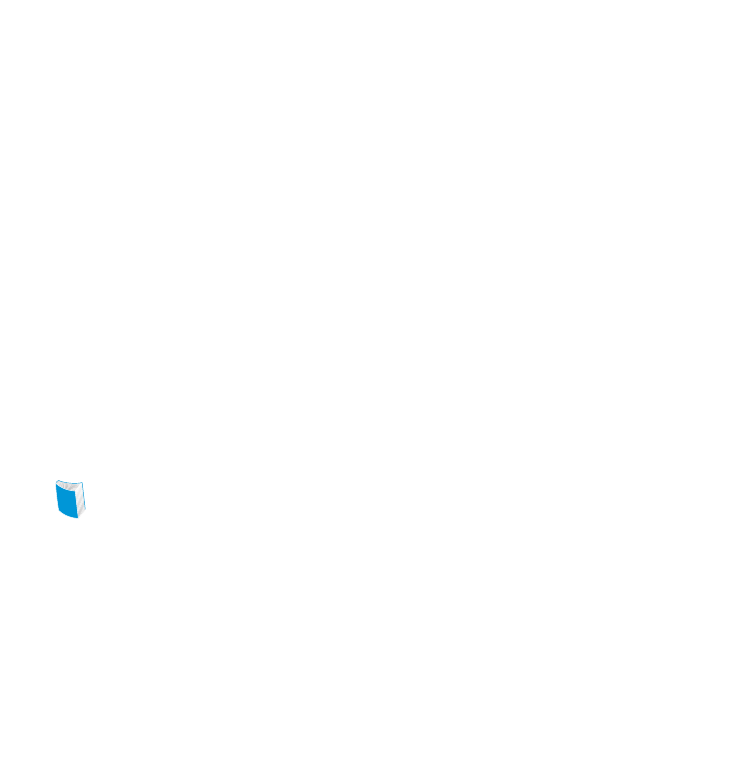
Sonos® ZoneBridge™ Setup Guide. For use with the Sonos Digital Music System.
THIS DOCUMENT CONTAINS INFORMATION THAT IS SUBJECT TO CHANGE WITHOUT
NOTICE.
No part of this publication may be reproduced or transmitted in any form or by any means, electronic or
mechanical, including but not limited to photocopying, recording, information retrieval systems, or computer
network without the written permission of Sonos, Inc.
Sonos is a registered trademark of Sonos, Inc. in the United States, and a trademark of Sonos, Inc. in other
countries. Sonosnet, ZonePlayer, ZoneBridge, and all Sonos logos are trademarks of Sonos, Inc. in the United
States and/or other countries.
Macintosh® and Mac OS® are trademarks of Apple Computer, Inc., registered in the U.S. and other countries.
Windows Vista™ and Windows® XP are either registered trademarks or trademarks of Microsoft Corporation in the
United States and/or other countries.
This product includes technology owned by Microsoft Corporation and under a license from Microsoft Licensing,
GP. Use or distribution of such technology outside of this product is prohibited without a license from Microsoft
Corporation and/or Microsoft Licensing, GP as applicable.
MPEG Layer-3 audio decoding technology licensed from Fraunhofer IIS and Thomson.
Sonos uses MSNTP software, which was developed by N.M. Maclaren at the University of Cambridge.
© Copyright, N.M. Maclaren, 1996, 1997, 2000; © Copyright, University of Cambridge, 1996, 1997, 2000.
All other products and services mentioned may be trademarks or service marks of their respective owners.
© 2004-2007 by Sonos, Inc. All rights reserved.
For the latest product documentation, including the Sonos Digital Music System User Guide, go to
www.sonos.com/support and click Documents.
ZoneBridge Setup Guide
Version: 070901
Viper_cover.fm Page 1 Friday, June 29, 2007 3:52 PM
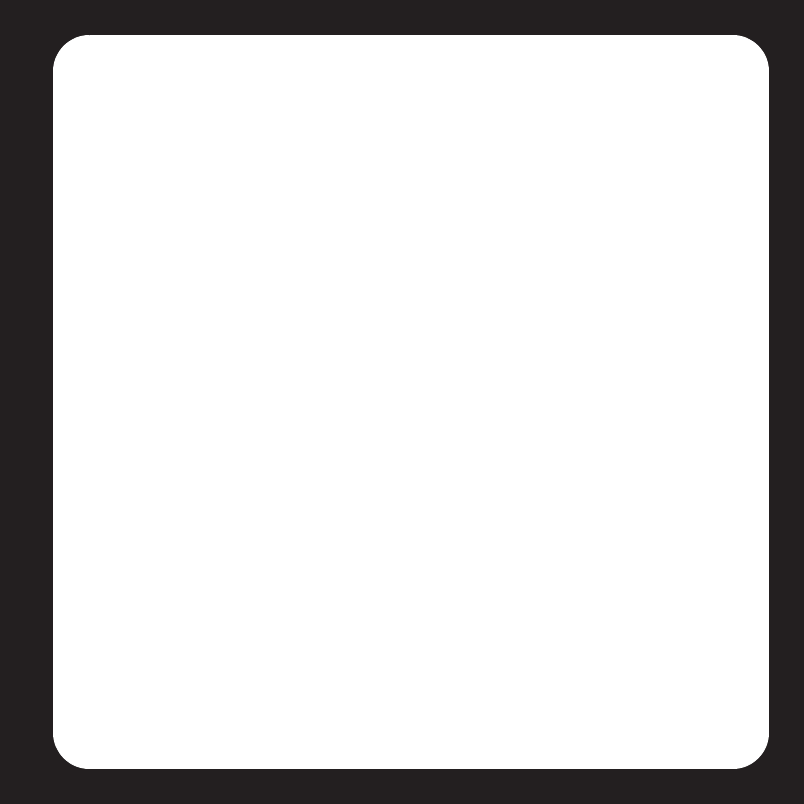
Regulation Information
For product available in the USA/Canada market, only channel 1-11 can be operated. Selection of other
channels is not possible. This device and its antenna(s) must not be co-located or operated in conjunction
with any other antenna or transmitter. Any changes or modifications not expressly approved by the
manufacturer may void the user's authority to operate the equipment under FCC and IC rules.
USA
This device complies with part 15 of the FCC Rules. Operation is subject to the following two conditions:
(1) this device may not cause harmful interference, and (2) this device must accept any interference
received, including interference that may cause undesired operation. This equipment has been tested
and found to comply with the limits for a Class B digital device, pursuant to part 15 of the FCC Rules. These
limits are designed to provide reasonable protection against harmful interference in a residential
installation. This equipment generates, uses and can radiate radio frequency energy and, if not installed
and used in accordance with the instructions, may cause harmful interference to radio communications.
However, there is no guarantee that interference will not occur in a particular installation. If this
equipment does cause harmful interference to radio or television reception, which can be determined by
turning the equipment off and on, the user is encouraged to try to correct the interference by one or more
of the following measures:
• Reorient or relocate the receiving antenna.
• Increase the separation between the equipment and receiver.
• Connect the equipment into an outlet on a circuit different from that to which the receiver is con-
nected.
• Consult the dealer or an experienced radio/tv technician for help.
This equipment complies with FCC radiation exposure limits set forth for an uncontrolled environment.
This equipment should be installed and operated with minimum distance 20cm between the radiator &
your body.
Canada
This Class B digital apparatus complies with Canadian ICES-003 and RSS-210. Operation is subject to the
following two conditions: (1) this device may not cause interference, and (2) this device must accept any
interference, including interference that may cause undesired operation of the device.
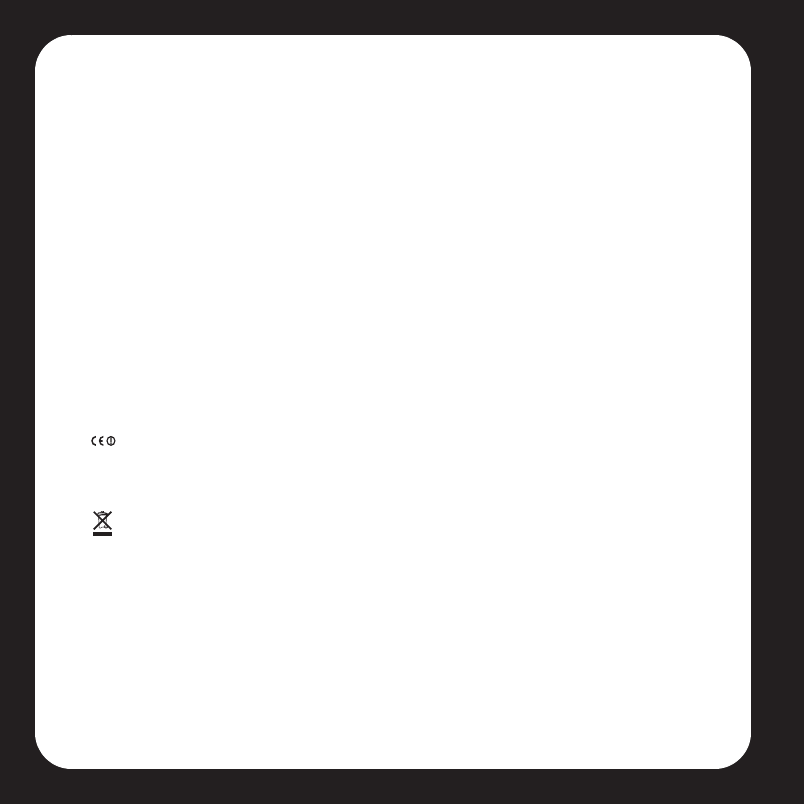
Industry Canada
To reduce potential radio interference to other users, the antenna type and its gain should be so chosen
that the equivalent isotropically radiated power (e.i.r.p) is not more than that permitted for successful
communication. The installer of this radio equipment must ensure that the antenna is located or pointed
such that it does not emit RF field in excess of Health Canada limits for the general population; consult
Safety Code 6, obtainable from Health Canada’s Web site www.hc-sc.gc.ca/rpb.
For product available in the USA/Canada market, only channel 1-11 can be operated. Selection of other
channels is not possible. This device and its antenna(s) must not be co-located or operated in conjunction
with any other antenna or transmitter.
RF Exposure Requirements
This equipment complies with IC RSS-102 radiation exposure limits set forth for an uncontrolled
environment. This equipment should be installed and operated with minimum distance 20cm between
the radiator & your body.
Europe
This product complies with the requirements of the R&TTE Directive (1999/5/EC). A copy of the full
Declaration of Conformance may be obtained at http://eu.sonos.com.
Attention In France, operation is limited to indoor use within the band 2.454-2.4835 GHz.
(Attention. En France, l’utilisation en intérieur est limitée à la bande de fréquences 2,454-2,4835 GHz.)
Recycling Information
This symbol on the product or on its packaging indicates that this product shall not be treated as
household waste. Instead please deliver it to the applicable collection point for the recycling of
electrical and electronic equipment. By recycling this product correctly, you will help conserve
natural resources and prevent potential negative environmental consequences. For more detailed
information about recycling of this product, please contact your local city office, your household waste
disposal service or the shop where you purchased the product.
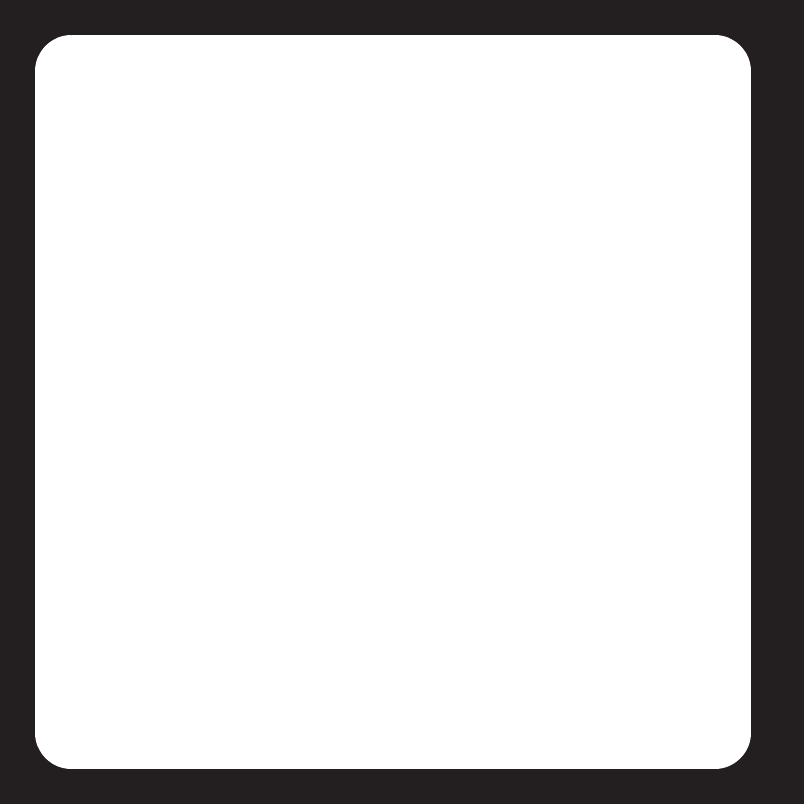
Viper Book.book Page iv Friday, June 29, 2007 5:01 PM
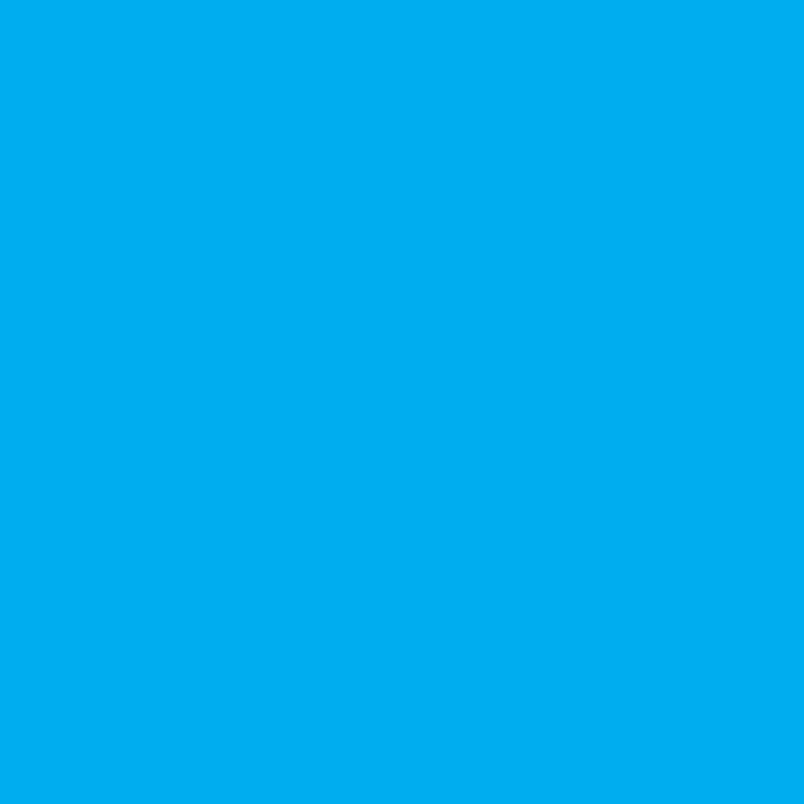
Setup Guide
Viper Book.book Page 1 Friday, June 29, 2007 5:01 PM
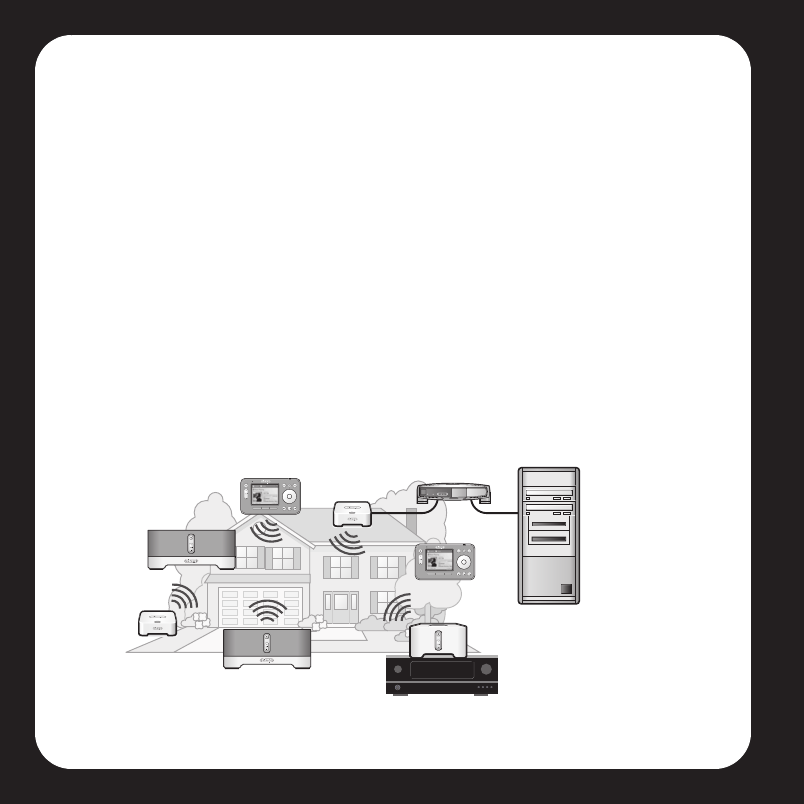
Sonos ZoneBridge Setup Guide
2
About the Sonos ZoneBridge
Use a ZoneBridge to connect the Sonos Digital Music System to your home network—
or if you want to set up a music zone in an area that lies beyond your current range, you
can use a ZoneBridge to extend the wireless range of your Sonos Digital Music System.
Where to Begin
Already have Sonos?
If you are adding this ZoneBridge to an existing Sonos music system, you can turn
directly to page 4 for installation instructions.
New to Sonos?
Unpack your Sonos components, and then simply follow the setup instructions in
sequential order to ensure that you set up your Sonos® Digital Music System correctly.
See "Network requirements" on page 3 to make sure your home network is ready for
Sonos, and then turn to page 6 for installation instructions.
ZoneBridge
ZonePlayer 80
Controller
ZonePlayer
(amplified)
Router
Receiver
Computer
Viper Book.book Page 2 Friday, June 29, 2007 5:01 PM
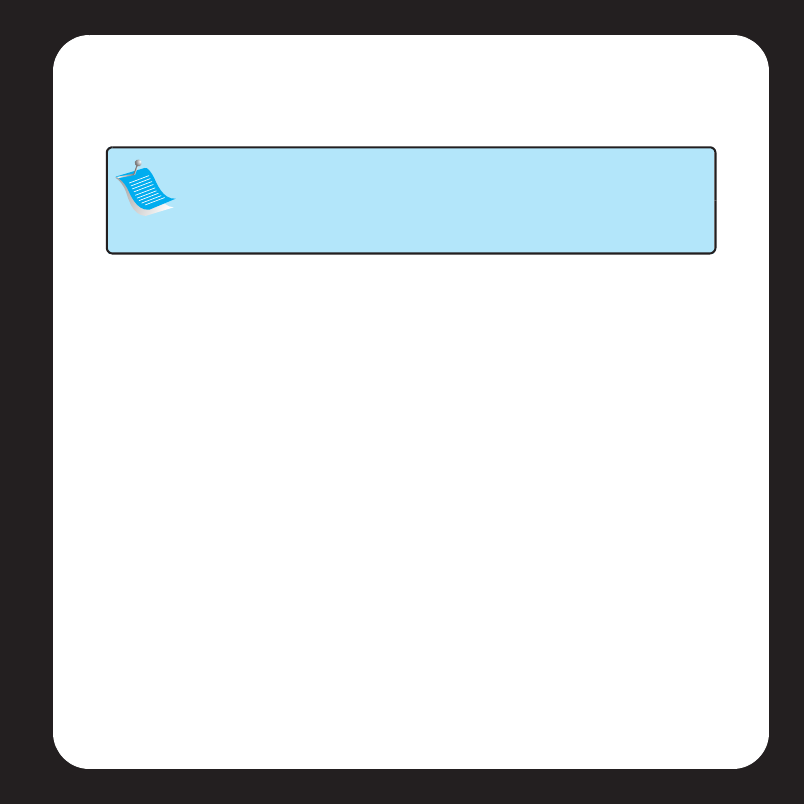
Sonos ZoneBridge Setup Guide 3
Your Computer Network
To play the digital music files stored on your computer, your computer network must
meet the following requirements:
Network requirements
• DSL/cable modem, or LAN-based, high-speed Internet connection.
• If you currently have a cable or DSL modem connected directly to your comput-
er, you should install a router between your modem and your computer to
enhance your computer’s security, and to share the Internet connection with the
Sonos Digital Music System and other devices. If you do not have a router, you
should purchase and install one before proceeding.
Compatible operating systems
•Windows Vista™
• Windows® XP, including Windows® XP Media Center
•Macintosh® OS X
Please visit our Web site at http://faq.sonos.com/specs for the latest system
requirements.
Note: Your network must have a high-speed Internet connection, as the
Sonos Digital Music System is designed to provide you with online
software updates. Your Sonos system must be registered in order to
receive updates, so be sure to register during the setup process. We do
not share your e-mail address with other companies.
Viper Book.book Page 3 Friday, June 29, 2007 5:01 PM
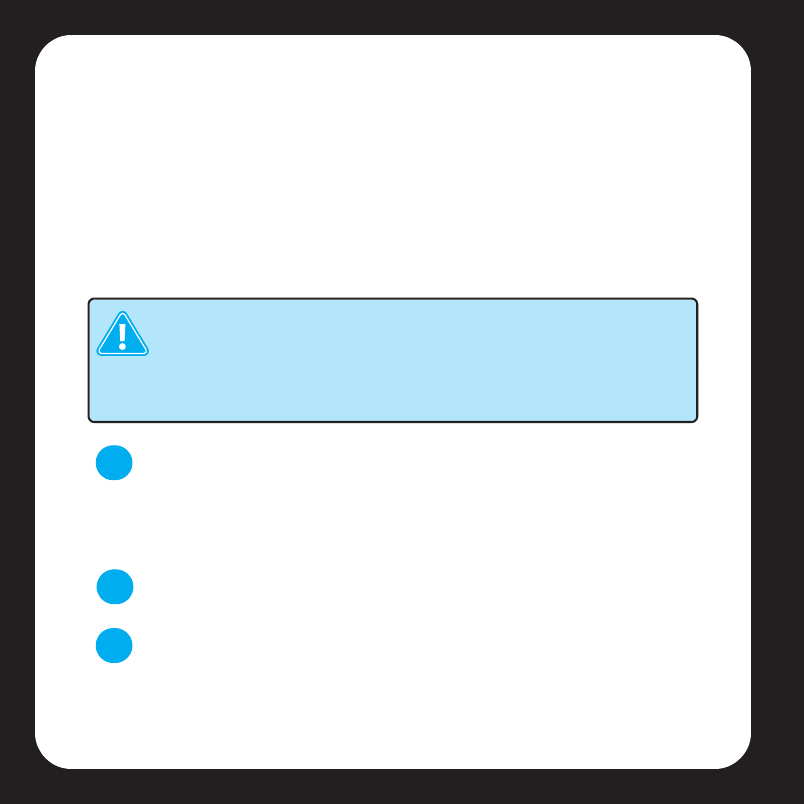
Sonos ZoneBridge Setup Guide
4
Adding To EXISTING Sonos System
If you are adding this ZoneBridge to an existing Sonos system, please follow the steps
below. If you are setting up a new Sonos Digital Music System, please turn to page 6
instead.
Use a Sonos ZoneBridge to replace the ZonePlayer™ that is currently wired to your
home network, or place a ZoneBridge in any location to extend the wireless range of
your Sonos Digital Music System.
Attach the power adapter and plug in the ZoneBridge. Be sure it is the proper
power adapter for your country.
If you are making a wired connection, connect a standard Ethernet cable. If you
are making a wireless connection, skip this step and continue.
Insert the System Setup CD-ROM packaged with your ZoneBridge, and follow
the prompts to update your Sonos system.
Choose one of the following options:
•Use the Desktop Controller software to add the ZoneBridge to your music system
by selecting Add a ZonePlayer or ZoneBridge from the Zones menu.
Important: If you are replacing the wired ZonePlayer in your music
system with a Sonos ZoneBridge, first add the new ZoneBridge to your
music system (steps below). You can then unplug the wired ZonePlayer,
replace it with the Sonos ZoneBridge, and move the original ZonePlayer
to a new location.
1
2
3
Viper Book.book Page 4 Friday, June 29, 2007 5:01 PM
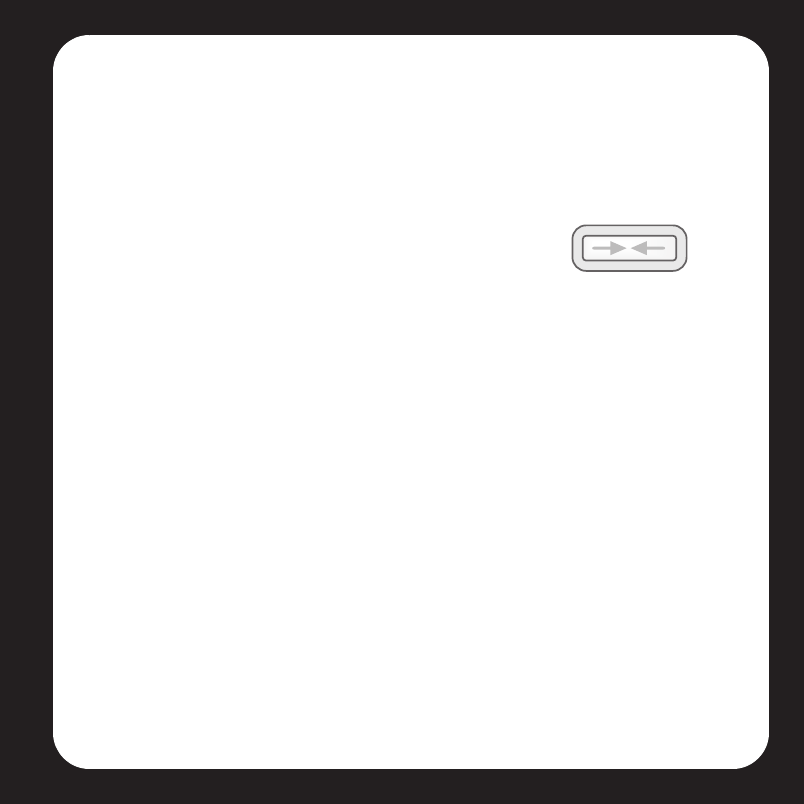
Sonos ZoneBridge Setup Guide 5
•Use the Sonos Controller to add the ZoneBridge to your music system by
selecting System Settings→Add a ZonePlayer or ZoneBridge from the
Music menu.
Now that you’ve added the ZoneBridge to your music system—
• If you are replacing the ZonePlayer that is currently attached to your router, you
can unplug the wired ZonePlayer, replace it with the Sonos ZoneBridge, and
move the original ZonePlayer to a new location.
• If you are using the ZoneBridge elsewhere in your house to extend your wireless
network, you can now move any of your existing ZonePlayers to other locations
if desired.
During the setup process, you will be asked to press and
release the Connect button on top of the ZoneBridge. The
indicator lights will flash green and white while the
ZoneBridge is connecting.
Viper Book.book Page 5 Friday, June 29, 2007 5:01 PM
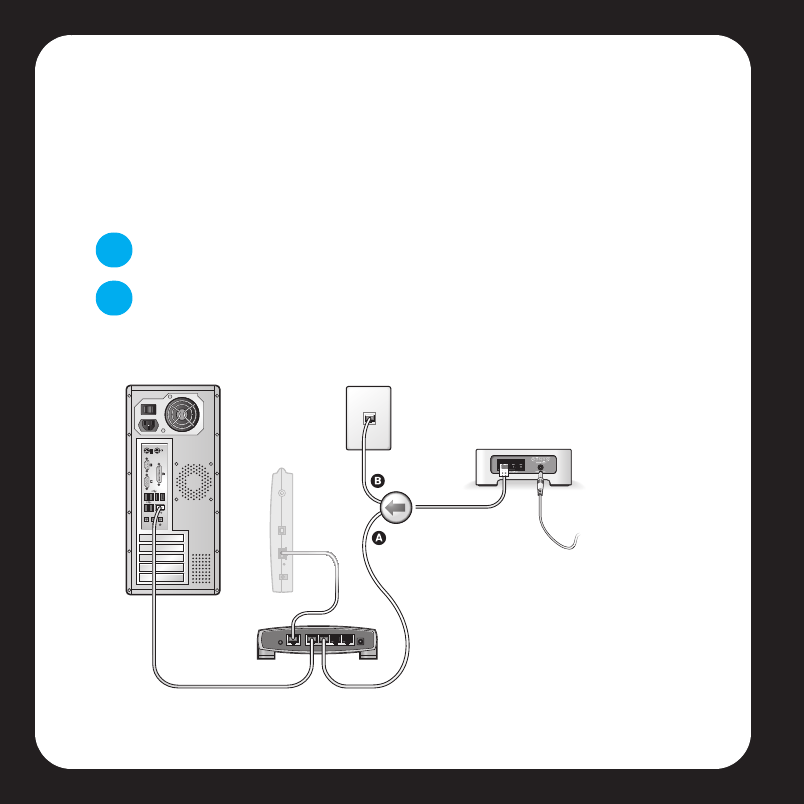
Sonos ZoneBridge Setup Guide
6
Setting Up NEW Sonos System
Connect the ZoneBridge to your home network by following the steps below. (If you are
going to use speakers in this music zone, you can connect a ZonePlayer 100 in step 2
instead. If you would like to utilize an external amplifier or powered speakers in this
music zone, you can connect a ZonePlayer 80 in step 2 instead.)
Attach the power adapter and plug in the Sonos ZoneBridge.
Connect a standard Ethernet cable (supplied) from one of the Ethernet switch
connectors on the back of your ZoneBridge to an open port on your router (see
A in the diagram below).
1
2
Cable/DSL
modem Structured
Wiring
Router
Computer
ZoneBridge If you have
structured
(built-in)
wiring,
connect the
Ethernet cable
into a live wall
plate (see B in
the diagram).
Viper Book.book Page 6 Friday, June 29, 2007 5:01 PM
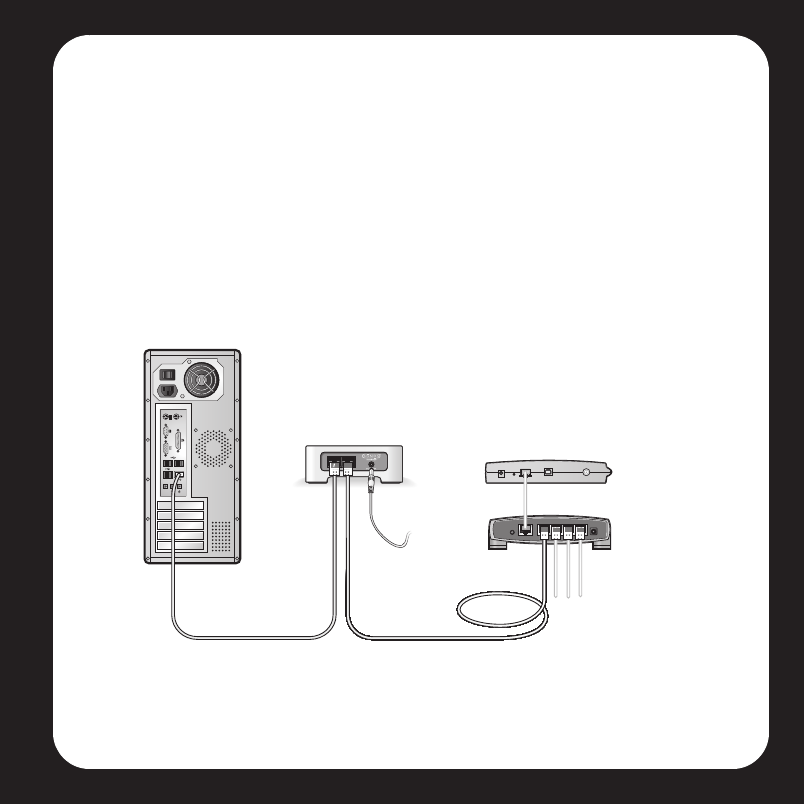
Sonos ZoneBridge Setup Guide 7
Do not connect the ZoneBridge directly to your cable or DSL modem unless
your modem has a built-in router.
•If you don’t have a router, go to http://faq.sonos.com/norouter for instructions.
• If you don’t have an open port on your router, you can disconnect your
computer from the router and connect it to the ZoneBridge instead (see below).
Then connect the ZoneBridge into the router port the computer was previously
plugged into.
Cable/DSL
modem
Router
ZoneBridge
Computer
Viper Book.book Page 7 Friday, June 29, 2007 5:01 PM
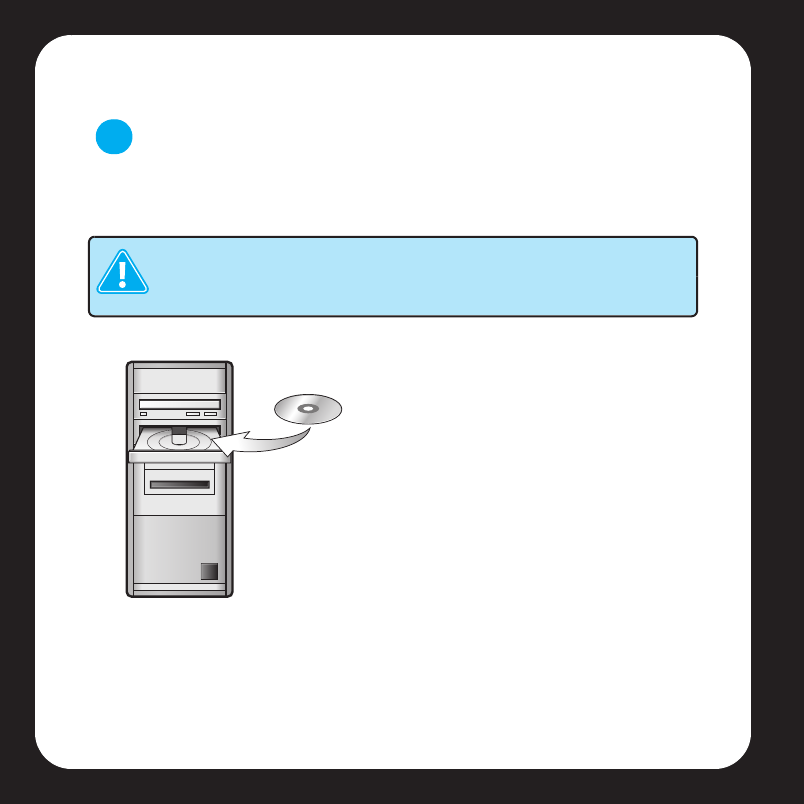
Sonos ZoneBridge Setup Guide
8
Insert the Sonos System Setup CD-ROM (be sure to use the one included with
your ZoneBridge), and follow the prompts to connect the ZoneBridge and set
up access to your music files. The CD-ROM will quickly and easily guide you
through the setup process.
Now that you’ve set up the ZoneBridge you are ready to add the rest of your Sonos
components. Turn to "Adding More Sonos Components" on page 9.
Important: When you insert the CD-ROM, you will be prompted to
check for software updates. Be sure to select Yes, as the Sonos
ZoneBridge requires the latest software release.
3
For use with:
•Windows Vista
• Windows XP, including Windows XP Media Center
•Macintosh OS X
Please visit our Web site at
http://faq.sonos.com/specs for the latest
compatible operating system versions.
Viper Book.book Page 8 Friday, June 29, 2007 5:01 PM
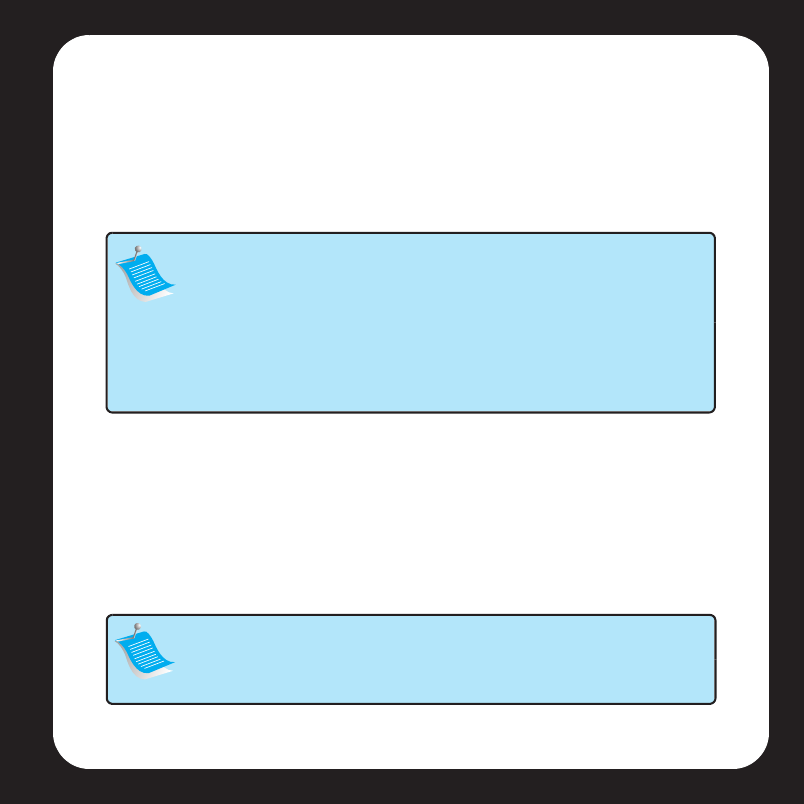
Sonos ZoneBridge Setup Guide 9
Adding More Sonos Components
Once you’ve set up your ZoneBridge, you can easily add more components any time. If
your house has structured (built-in) wiring, you can make a wired connection to
additional ZonePlayers or ZoneBridges. If you don’t have structured wiring, our built-in
wireless technology is ideal for you.
Add a ZonePlayer or ZoneBridge
1. Choose one of the following options:
• If you are adding an amplified ZonePlayer, attach desired speakers.
• If you are adding a ZonePlayer 80, connect an external amplifier.
• If you are adding a ZoneBridge, attach the power adapter.
Note: Thick walls, 2.4 GHz cordless telephones, and the presence of
other wireless devices can interfere with the wireless network signals
from your Sonos Digital Music System. If you are experiencing difficulty, it
is advisable to relocate the Sonos component, change the wireless
channel your music system is operating on, or make a wired connection
(Ethernet cable) either from your router to the ZoneBridge, or from one
ZonePlayer to another (see page 13.) If you are having trouble placing
your units within wireless range of each other, visit our Web site at
http://faq.sonos.com/range.
Note: For detailed ZonePlayer setup instructions, refer to the ZonePlayer
Setup Guide packaged with your ZonePlayer, or go to Sonos System
Help, the online help system included with your Desktop Controller
software.
Viper Book.book Page 9 Friday, June 29, 2007 5:01 PM
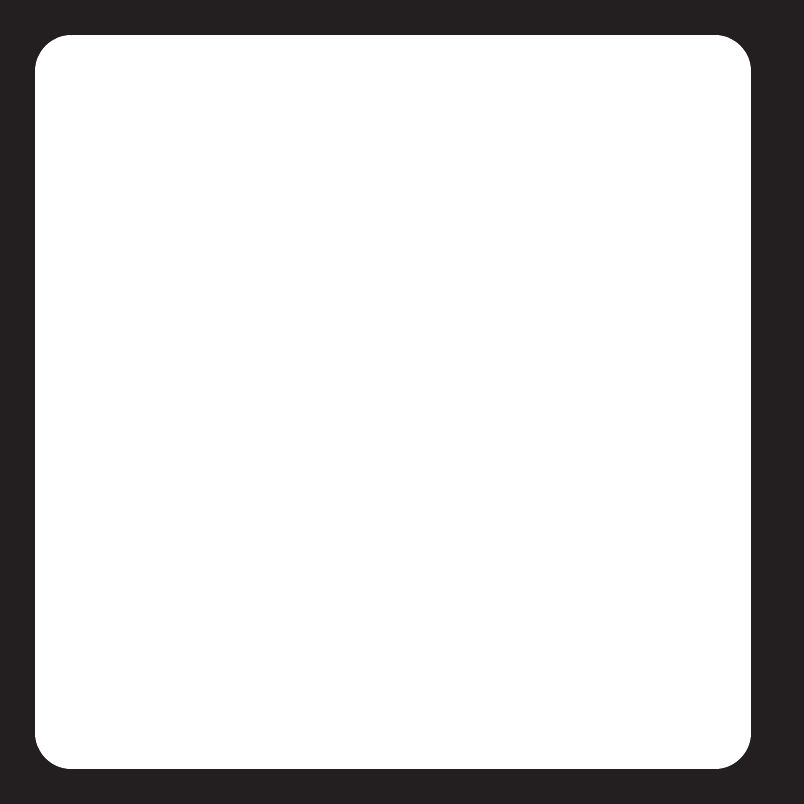
Sonos ZoneBridge Setup Guide
10
2. If you are making a wired connection, connect a standard Ethernet cable from your
router, another ZonePlayer or ZoneBridge, or a live network wall plate to one of the
Ethernet switch connections on the back of the new Sonos component. If you are
making a wireless connection, skip this step.
3. Attach the power cable (if you haven’t already done so) and apply power.
4. Choose one of the following options:
•Using the Sonos Controller, select System Settings→Add a ZonePlayer or
ZoneBridge from the Music menu.
•Using the Desktop Controller software, select Add a ZonePlayer or
ZoneBridge from the Zones menu.
Add a Controller
You should charge your new Sonos Controller when you remove it from the packaging.
Plug it into the power adapter, and then follow the Controller’s on-screen prompts to
add it to your music system (you can use the Controller while it is charging.)
Viper Book.book Page 10 Friday, June 29, 2007 5:01 PM
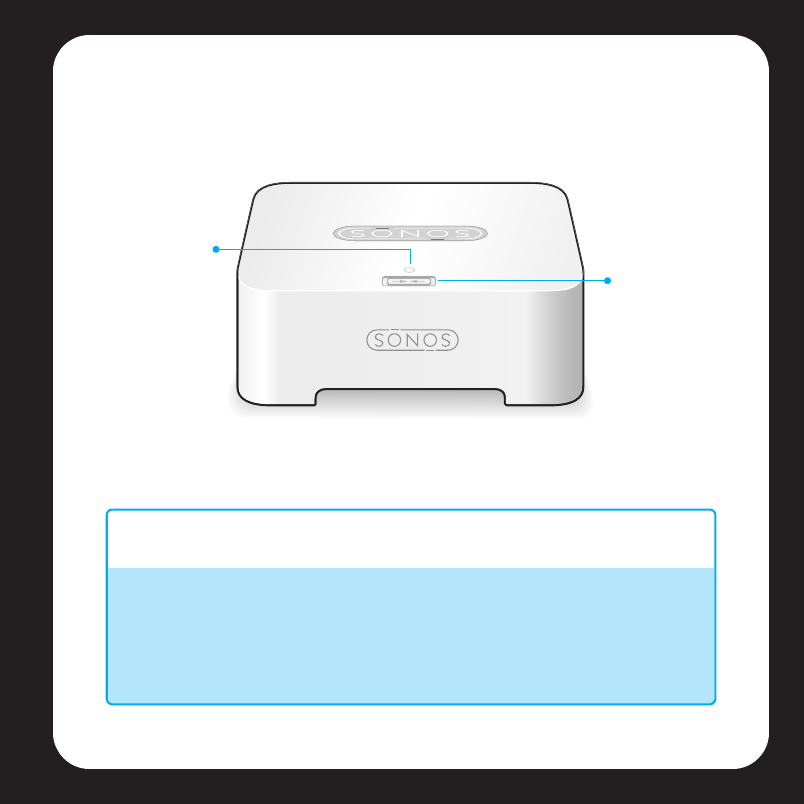
Sonos ZoneBridge Setup Guide 11
ZoneBridge Front
Connect button Press the Connect button to join the ZoneBridge to
your Sonos Digital Music System.
ZoneBridge status indicator • LED Flashes white when powering up or connecting
to your Sonos Digital Music System.
• LED Solid white when powered up and connected to
your Sonos Digital Music System (normal operation).
• LED Flashes amber when a fault condition is
detected.
ZoneBridge
status
indicator Connect
button
Viper Book.book Page 11 Friday, June 29, 2007 5:01 PM
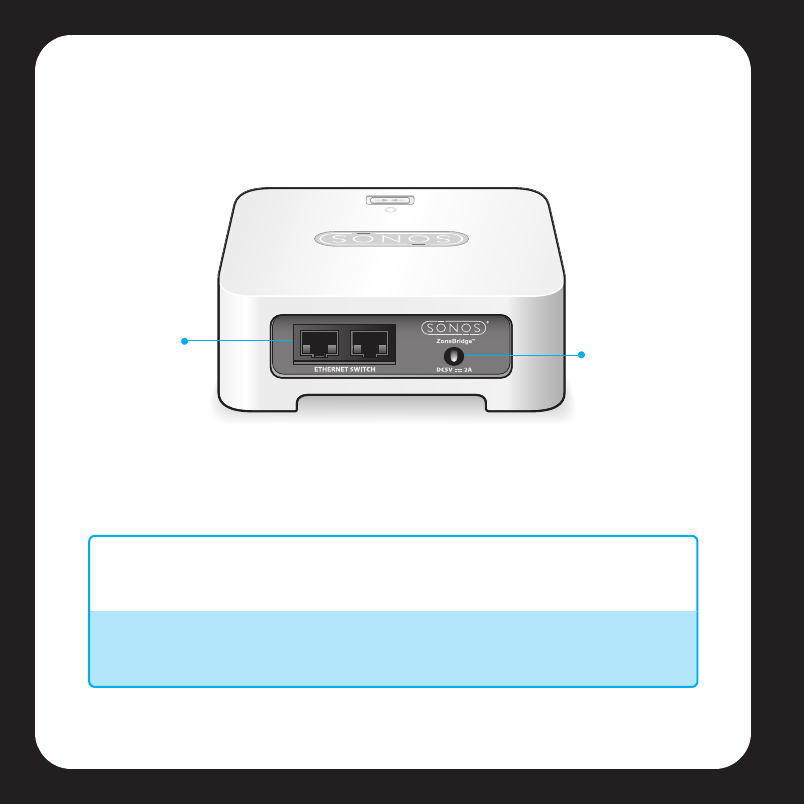
Sonos ZoneBridge Setup Guide
12
ZoneBridge Rear Panel
Ethernet switch connectors
(2)
Use Category 5 Ethernet cable to connect to a router,
computer, or additional network device such as a
network-attached storage (NAS) device.
AC power (mains) input Use the supplied power adapter to connect to power
outlet. Be sure to use the proper power adapter for
your country.
Ethernet
switch
connectors AC power
(Mains) input
Viper Book.book Page 12 Friday, June 29, 2007 5:01 PM
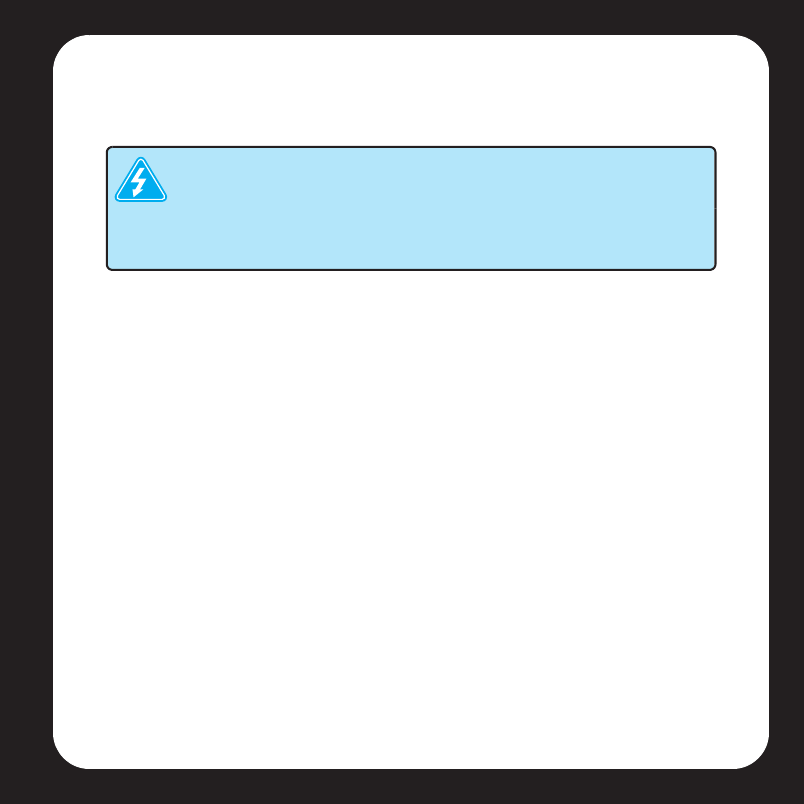
Sonos ZoneBridge Setup Guide 13
Basic Troubleshooting
If a problem occurs, you can try the troubleshooting suggestions listed below. If one of
these doesn’t remedy the problem, or you are not sure how to proceed, please contact
the Sonos Customer Service Center and we’ll be happy to help.
•Web site
Visit our Web site at www.sonos.com/support. There you can visit our Forums,
browse our Frequently Asked Questions (FAQ) pages, or request assistance.
•Telephone
Visit our Web site at www.sonos.com/support and click Phone Support to find
the correct telephone number for your country.
ZoneBridge not detected during setup
Which CD-ROM did you use to install the ZoneBridge? If you did not use the CD-ROM
packaged with your ZoneBridge, insert that CD-ROM and follow the prompts to set up
your ZoneBridge.
If that is not the problem, a network issue may be preventing the ZoneBridge from
joining your Sonos system. If this is a wireless ZoneBridge, try moving the ZoneBridge
Important: Under no circumstances should the product be repaired by
anyone other than an authorized Sonos repair center, as this will
invalidate the warranty. Please contact the Sonos Customer Service
Center to locate an authorized repair center in your area. Do not open
the system as there is a risk of electric shock.
Viper Book.book Page 13 Friday, June 29, 2007 5:01 PM
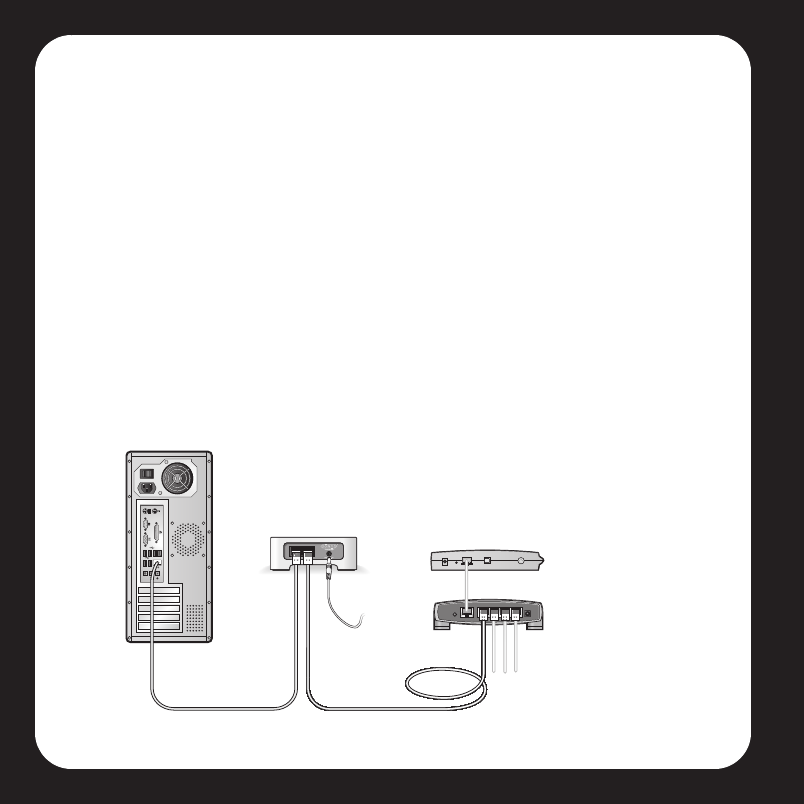
Sonos ZoneBridge Setup Guide
14
closer to a ZonePlayer, or wire the ZoneBridge temporarily to see if the problem is
related to wireless interference.
If you encounter this message when installing the first Sonos component, (wired to your
router), you can try the steps below to resolve this issue.
1. Check the firewall
Firewall software installed on the computer may be blocking the ports that Sonos uses
to operate. First, disable all your firewalls and try to connect again. If this resolves the
problem, you should configure your firewall to work with the Sonos Desktop Controller.
Please visit our Web site at http://faq.sonos.com/firewall for additional information. If
this does not resolve the problem, you can try step 2 below.
2. Check the router
You can bypass your router’s switch to determine whether there are any router
configuration issues (note that the ZoneBridge and the computer still have Internet
access in this configuration):
Cable/DSL
modem
Router
ZoneBridge
Computer
Viper Book.book Page 14 Friday, June 29, 2007 5:01 PM
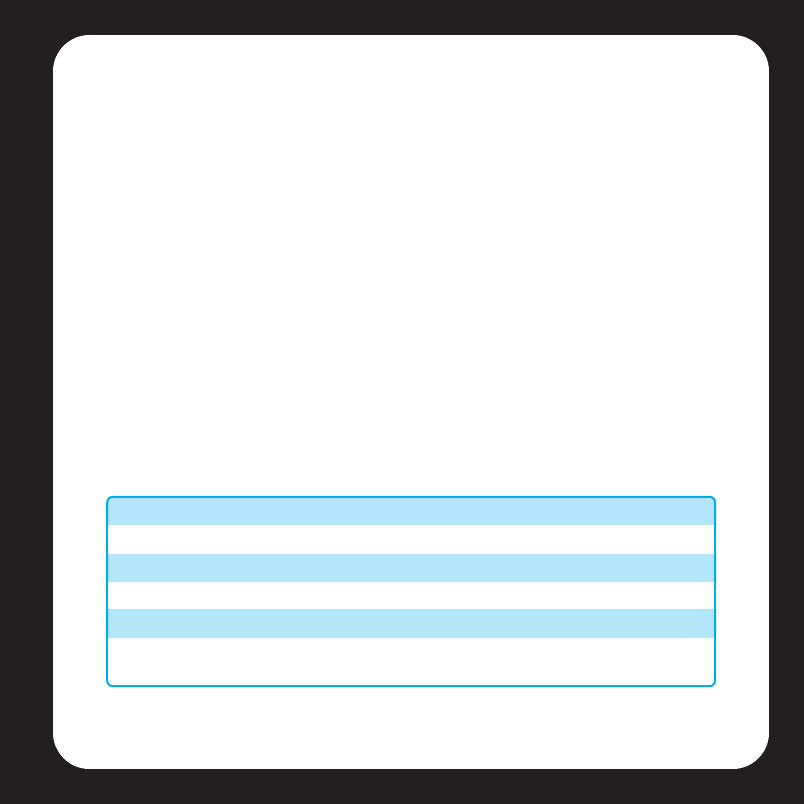
Sonos ZoneBridge Setup Guide 15
• Be sure that your cable/DSL modem is connected to the router’s WAN (Internet)
port.
• Temporarily remove any other components that are wired to your network.
• Connect an Ethernet cable from the computer directly to the back of the Zone-
Bridge, and then connect another Ethernet cable from the ZoneBridge directly
to one of the LAN ports on your router.
• When you make a change to your network configuration, you may need to pow-
er cycle the ZoneBridge by unplugging the power cord, and then plugging it
back in.
•If you are not using a router, visit our Web site at http://faq.sonos.com/norouter
for more information.
If you are still experiencing problems, please contact the Sonos Customer Service
Center.
Important Safety Information
1. Read these instructions.
2. Keep these instructions.
3. Heed all warnings.
4. Follow all instructions.
5. Do not use this apparatus near water.
6. Clean only with dry soft cloth. Household cleaners or solvents can damage the finish on
your Sonos components.
Viper Book.book Page 15 Friday, June 29, 2007 5:01 PM
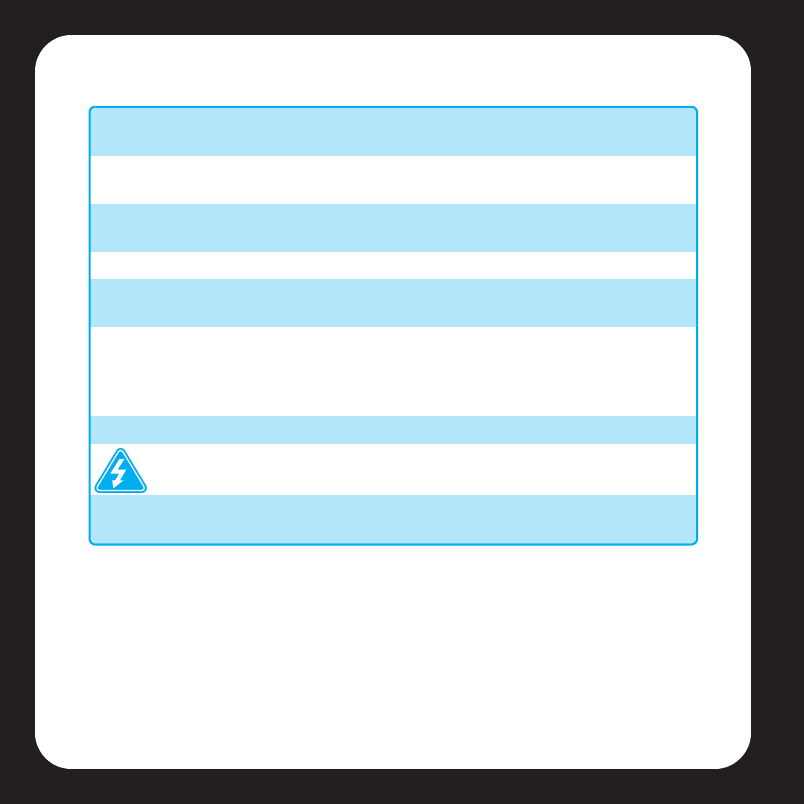
Sonos ZoneBridge Setup Guide
16
7. Do not block any ventilation openings. Install in accordance with the manufacturer´s
instructions.
8. Do not install near any heat sources such as radiators, heat registers, stoves, or other
apparatus that produce heat.
9. Protect the power cable from being walked on or pinched, particularly at plugs,
convenience receptacles, and the point where they exit from the apparatus.
10. Only use attachments/accessories specified by the manufacturer.
11. Unplug this apparatus during lightning storms or when unused for long periods of
time.
12. Refer all servicing to Sonos qualified service personnel. Servicing is required when the
apparatus has been damaged in any way, such as power-supply cable or plug is damaged,
liquid has been spilled or objects have fallen into the apparatus, the apparatus has been
exposed to rain or moisture, does not operate normally, or has been dropped.
13. The Mains plug should be readily available to disconnect the equipment.
14. Warning: To reduce the risk of fire or electric shock, do not expose this
apparatus to rain or moisture.
15. Do not expose apparatus to dripping or splashing and do not place objects filled with
liquids, such as vases, on the apparatus.
Viper Book.book Page 16 Friday, June 29, 2007 5:01 PM