Sonos RM006 PLAYBAR User Manual SONOS SUB Product Guide
Sonos, Inc. PLAYBAR SONOS SUB Product Guide
Sonos >
Contents
- 1. PLAYBAR Legal Booklet
- 2. PLAYBAR Guide
- 3. User Manual 1
- 4. User Manual 2
User Manual 1

SONOS PLAYBAR
The SONOS PLAYBAR takes your TV experience to the next level.
• Sonos now delivers crystal clear sound for your television.
•For an even bigger sound, you can add a pair of SONOS PLAY:3 surround speakers and a SONOS SUB (optional).
It takes just a few minutes to get your SONOS PLAYBAR up and running— simply turn to page 2 to get started. Once you’ve
got it set up, you can add additional Sonos components any time.
Sonos Controllers
You can use any Sonos controller with your Sonos system, including:
• The Sonos Controller for Android. Touch the Play Store or Market button on your Android device to download the free
Sonos application from Google Play.
• The Sonos Controller for iPhone or the Sonos Controller for iPad. Tap the App Store button on your iPhone, iPod touch
or iPad to download the free Sonos application, or you can download the application from iTunes®. (If you download
from iTunes, you will need to sync before you see the Sonos logo display on your device.)
•The Sonos Controller for Mac or PC. Download from our Website at: www.sonos.com/support/install.
• The SONOS CONTROL (CR200) or CR100.
Sonos is always working on new ways to help you control the music any way you want. For the latest list of Sonos controllers,
please visit our Web site at www.sonos.com/products.
Note: One Sonos component must be connected to your broadband router. If the PLAYBAR
will not be located near your router, you can connect a SONOS BRIDGE™ or any Sonos player
(purchased separately) to your router instead.
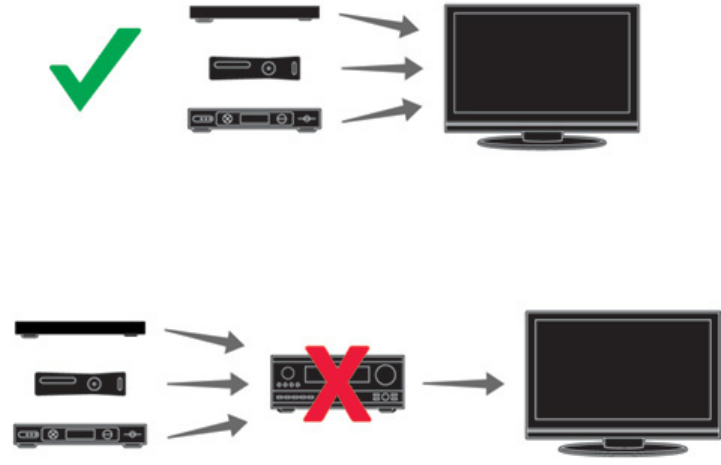
Product Guide
2
What’s in the Box
• SONOS PLAYBAR
•Power cord
• Optical audio cable
• Quick Start Guide
• Legal booklet
• Ethernet cable
Before You Begin
Prior to installing the SONOS PLAYBAR, make sure all external components, such as your cable box, DVD player, etc. are
connected directly to your TV.
If you have any existing home theater or surround sound equipment, disconnect it from your television.

SONOS PLAYBAR 3
SONOS PLAYBAR Front
Mute button Press the Mute button to mute or unmute the Sonos component.
Status indicator LED indicates the PLAYBAR status.
• See "LED Explanations" on page 13 for more information.
Volume Up (+)
Volume Downs (-)
Press these buttons to adjust the volume up and down.
IR (InfraRed) Sensor (remote control sensor) The windows through which the remote control signals pass to the sensor.
IR (InfraRed) sensor
IR (InfraRed) sensor
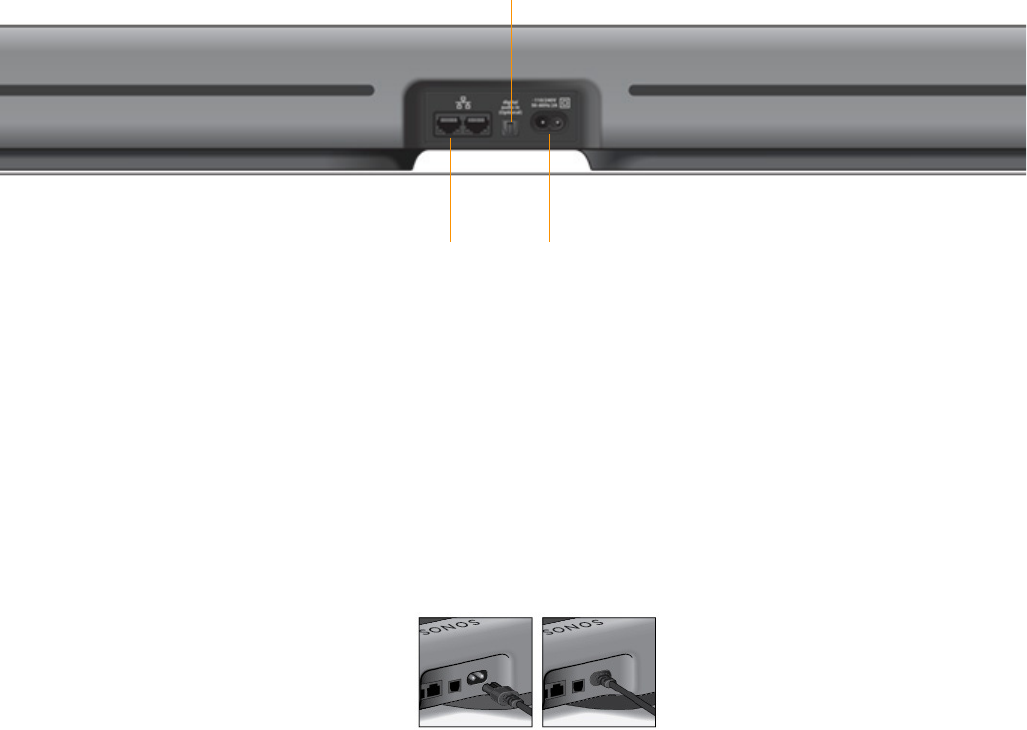
Product Guide
4
SONOS PLAYBAR Back
Ethernet port You can use an Ethernet cable to connect the PLAYBAR to your home network.
Digital Audio In Use the supplied audio optical cable to connect the SONOS PLAYBAR’S digital audio
input to the digital audio output on your television.
AC power (mains) input Use the supplied power cord to connect to a power outlet. Be sure to use the proper
power adapter for your country. Push the power cord firmly into the PLAYBAR until it is
flush with the surface.
Ethernet Ports
AC Power (Mains)
Digital Audio In
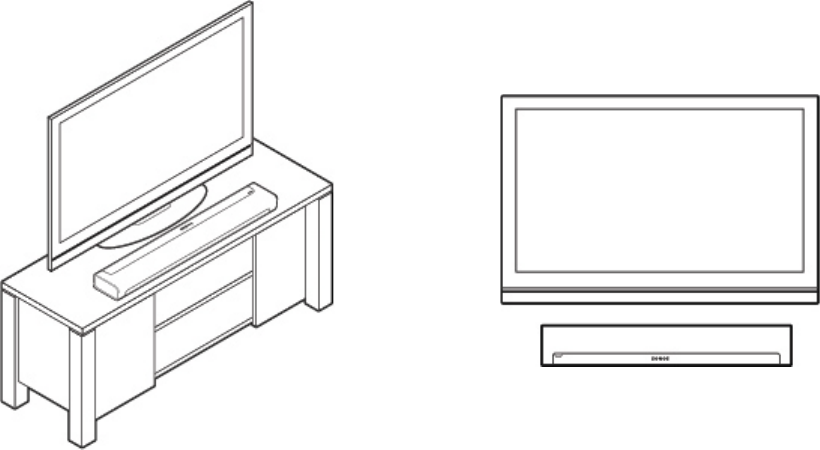
SONOS PLAYBAR 5
Setting Up the SONOS PLAYBAR
The PLAYBAR is compatible with Sonos software versions 3.9 and later. Be sure to check for software updates before
adding the PLAYBAR to your Sonos system.
For an even bigger sound, you can add a pair of SONOS PLAY:3 surround speakers and a SONOS SUB.
1.
Carefully unpack the package contents.
2.
Choose a location for the PLAYBAR.
• You can place the PLAYBAR on a TV stand or mount it on the wall under or over your TV.
Tabletop: Lay the PLAYBAR horizontally
and flat on its feet, with the connector
panel facing inward toward the TV.
Do not place vertically or upright on its
side.
Wall mount: See page 9 for wall-mounting
instructions.
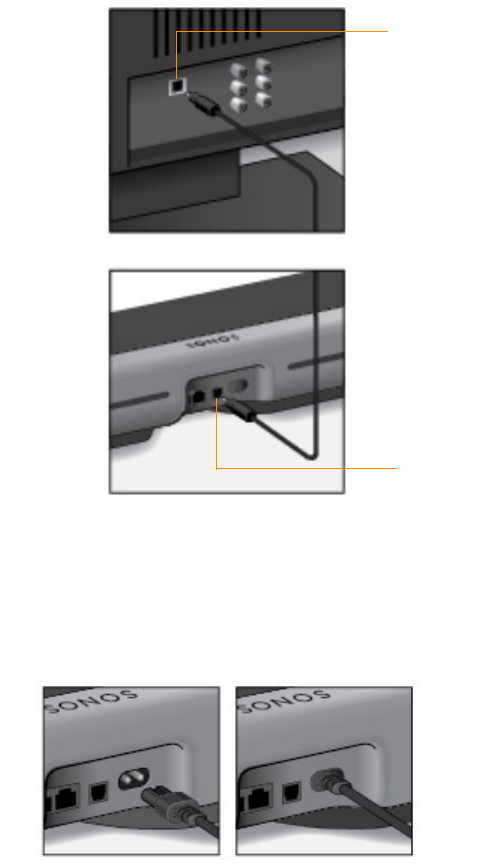
Product Guide
6
3.
Remove the protective cap from each end of the optical audio cable.
4.
Connect the optical audio cable (supplied) from your TV’s Digital Audio Output to the PLAYBAR’s Digital Audio Input
5.
Attach the power adapter to the PLAYBAR and apply power. Be sure to push the power cord firmly into the PLAYBAR until
it is flush with the surface.
TV’s Digital Audio Out
PLAYBAR’S Digital Audio In
Be sure to remove the protective caps from
each end of the optical audio cable before
inserting.
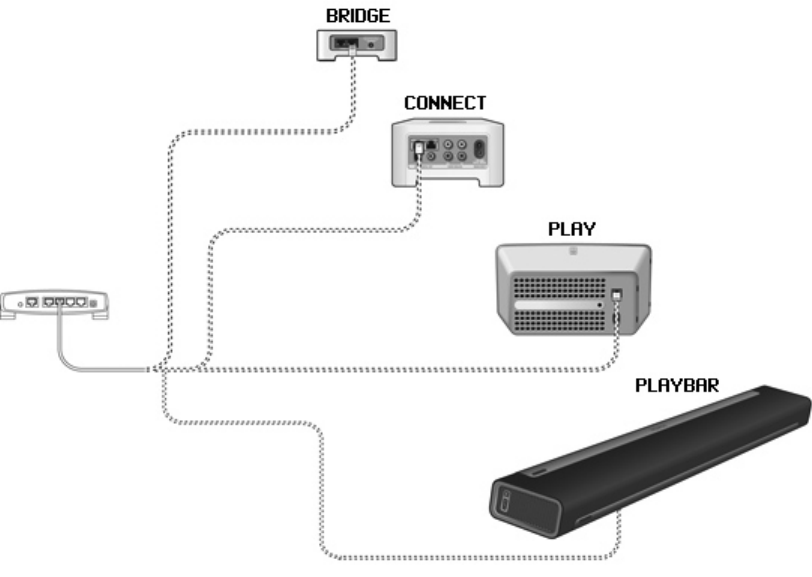
SONOS PLAYBAR 7
6.
Choose one of the following options:
• If you are setting up a new Sonos system, connect one Sonos component to your router. If the PLAYBAR is not located
near your router, you can connect a SONOS BRIDGE or any Sonos player to your router instead.
• If you already have a Sonos component connected to your router, skip this step and proceed to step 7.
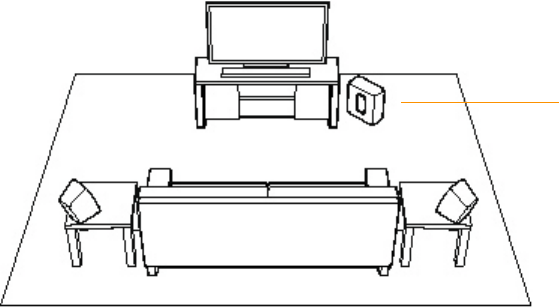
Product Guide
8
7.
If you are using a SONOS SUB and/or a pair of SONOS PLAY:3 surround speakers, position them in the room and apply
power. (These Sonos components are optional and are purchased separately.)
• Refer to the Quick Start guides packaged with these Sonos components for additional information.
8.
Using any handheld Sonos controller, select Add a Sonos Component from the Settings menu and follow the online
prompts to set up your PLAYBAR.
• If you don’t have a Sonos controller app installed on your iPhone, iPad, or Android device you can:
• Touch the Play Store or Market button on your Android device to download the free Sonos application from Google
Play.
•Tap the App Store button on your iPhone, iPod touch or iPad to download the free Sonos application, or you can
download the application from iTunes®.
You may be prompted to update the PLAYBAR after you add it to your Sonos system.
If you purchased SONOS PLAY:3 surround speakers, place the speakers
to the left and right of your main viewing position, level with or behind
the main viewing position. They can be placed either horizontally or
vertically, but make sure both speakers have the same orientation.
If you purchased a SONOS SUB, place the SUB
wherever it best fits your room—standing up or
lying flat. You can place it in a corner, against the
wall, behind, under, or next to any piece of furniture
on any kind of floor surface.
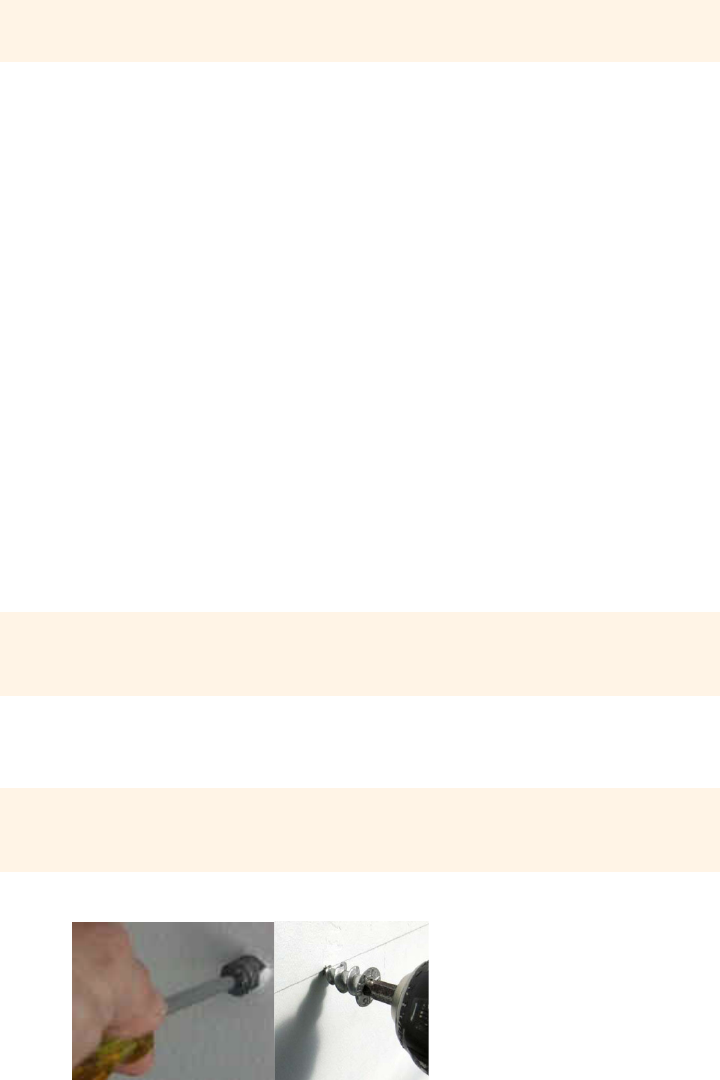
SONOS PLAYBAR 9
Wall Mounting
What you will need
• Masking tape
• An awl or other pointed tool
•A level
• A Phillips head screw driver or power drill with Phillips head attachment
• 2 metal wall anchors (included)
• 2 mounting screws (included)
• Sonos Wall Mount Template (included)
1.
Hold the Sonos wall mount template (packaged with your PLAYBAR) in the desired position on your wall. The PLAYBAR
can be mounted either above or below your television.
2.
Use a level to ensure the template is horizontally level, and then tape the template securely to the wall.
3.
Use an awl or a sharp object to punch a small hole through the two marked locations on the template.
4.
Use a pencil to mark these two locations, and then remove the template from the wall.
5.
Create a pilot (starter) hole if desired.
6.
Screw the anchors into the drywall with a Phillips head screwdriver until the head is flat against or slightly below the wall
surface, being careful not to overtighten.
7.
Once the wall anchor is secure, screw the mounting screws into the wall anchor until it is flat against the wall surface.
Note: It is recommended that you connect the power and audio cables to the PLAYBAR
before mounting it on the wall.
Note: The anchors are designed to be self-starting, but it is recommended that you pre-drill
a 3/16” (4.75mm) hole if mounting on thick wallboard or double board construction. For
plaster walls, pre-drill a ¼” (6.4mm) hole.
Note: The anchors can be installed using a screw gun or a regular power drill with a Phillips
head screwdriver attachment. The surface of the drywall may distort slightly or dimple as the
anchor is installed. This is not unusual.
Product Guide
10
8.
Place the PLAYBAR flat against the wall and lower it gently until the screw heads fit securely into the keyhole brackets on
the back of the PLAYBAR. (Once the unit is flat against the wall, it should slide approximately 1/2” (10mm) down until the
screw head is securely in the slots.)
HOW TO TURN OFF YOUR TELEVISION’S SPEAKERS
While we can’t provide specific instructions for every television model, here’s a solution that often works. If it doesn’t work for
you, please consult the owner’s guide that was packaged with your television.
1.
Look for a Menu or Setup button on your television’s remote control (not your cable remote control) and press it.
You should see an on-screen menu appear.
2.
Look for an option to control audio functions and select it.
3.
Look for a setting to turn off your TV’s internal speakers and select it.
If you can’t turn off your TV internal speakers, don’t worry. To enjoy the best performance from your PLAYBAR, you’ll want to
turn the sound on your TV all the way down. Use the following steps to adjust the volume balance between your TV and the
PLAYBAR.
1.
Turn the TV volume all the way down using the control buttons on your television.
2.
Using the volume control buttons on your PLAYBAR, set the volume to a normal listening level (do not use
the remote control).
After you make these adjustments, your PLAYBAR should always be louder than your TV speakers. Then simply use the
TV remote control to adjust the volume as you normally do.
HOW TO SET UP A REMOTE CONTROL FOR YOUR PLAYBAR
Important Note: If adjusting your TV’s volume also adjusts the volume of your PLAYBAR, then following the instructions below
is not necessary. Your remote will control the PLAYBAR without programming.
Programming Instructions: Your PLAYBAR is currently programmed to respond to the remote control that is included with the
product. However, we strongly recommend that you program the PLAYBAR to also respond to your existing remote control
using the steps illustrated below thereby enabling you to operate everything using a single remote.
Example: To have your PLAYBAR learn the “Volume Up” command of your remote control:
1. Press and hold “LEARN” on the PLAYBAR until the LED blinks orange.
2. Press “Volume Up” ( ). LED stops blinking and remains While holding your TV’s remote within 1-2 feet of the PLAYBAR,
quickly tap the “Volume Up” ( ) button approximately 4 times. With each tap the status LED should blink quickly (like a
strobe). After the 4th button press the status indicator LED should blink green for about 3 seconds.
Repeat steps 1-3 to program “Volume Down” ( ), Mute and Power buttons ( ).
Equalization (Sound Settings)

SONOS PLAYBAR 11
You can easily change the sound settings (bass, treble or loudness) for the SONOS PLAYBAR.
1.
Using a handheld controller, select Settings -> Room Settings.
2.
Touch to select a room.
3.
Select Music Equalization, and then drag your finger across the bass, treble, or balance sliders to make adjustments.
To change the Loudness setting, select On or Off. (The loudness setting boosts certain frequencies, including bass, to
improve the sound at low volume.)
PLAYBAR Settings
The PLAYBAR’s settings are determined during the initial setup process. If you wish to make changes, follow the steps below
to adjust how the PLAYBAR works with your television.
Changing PLAYBAR Settings
Music Equalliz
Using a handheld Sonos controller
1.
Using the Sonos Controller for Mac or PC
1.
Basic Troubleshooting
If a problem occurs, you can try the troubleshooting suggestions listed below. If one of these doesn’t remedy the problem, or
you are not sure how to proceed, please contact the Sonos Customer Support team and we’ll be happy to help.
•Web site
• Visit our Web site at www.sonos.com/support. There you can visit our Forums, browse our Frequently Asked Ques-
tions (FAQ) pages, or request assistance.
•Email: support@sonos.com
PLAYBAR not detected during setup
• Did you allow Sonos to check for updates? The SONOS PLAYBAR requires software version 3.9 or later.
• Is the power cord properly seated? Be sure to push the power cord firmly into the PLAYBAR until it is flush with the
Warning: Under no circumstances should the product be repaired by anyone other than an
authorized Sonos repair center, as this will invalidate the warranty. Please contact Sonos
Customer Support for more information. Do not open the system as there is a risk of electric
shock.
Product Guide
12
surface.
• If either of these is not the problem, a network or a firewall issue may be preventing the PLAYBAR from connecting to
your Sonos system. Try moving the Sonos components closer together.
SONOS PLAYBAR 13
LED Explanations
PLAYBAR Status Indicator State Additional Information
Solid white Powered up and
associated with a Sonos
system
Solid green Muted
Flashing white Powering up (booting)
Flashing green PLAYBAR audio is off
Flashing white and green Not associated with a
Sonos system
Flashing orange Warning mode The PLAYBAR is beginning to experience a fault condition and will reduce to
75% volume.
•Check the vent slot for adequate cooling
• Check for speaker short circuit
• Check the room temperature to make sure it’s less than 104°F/ 40° C
• If the PLAYBAR is in direct sunlight, provide shade
Mute and then unmute the Sonos component
Unplug the PLAYBAR for several minutes to allow it to cool
Flashing orange and then white Fault mode If the fault condition (above) is not remedied, the Sonos component will
automatically mute itself to prevent damage.
Product Guide
14
Important Safety Information
1.
Read these instructions.
2.
Keep these instructions.
3.
Heed all warnings.
4.
Follow all instructions.
5.
Do not use this apparatus near water.
6.
Clean only with dry soft cloth. Household cleaners or solvents can damage the finish on your Sonos components.
7.
Do not install near any heat sources such as radiators, heat registers, stoves, or other apparatus that produce heat.
8.
Protect the power cable from being walked on or pinched, particularly at plugs, convenience receptacles, and the point
where they exit from the apparatus.
9.
Only use attachments/accessories specified by the manufacturer.
10.
Unplug this apparatus during lightning storms or when unused for long periods of time.
11.
Refer all servicing to Sonos qualified service personnel. Servicing is required when the apparatus has been damaged in
any way, such as power-supply cable or plug is damaged, liquid has been spilled or objects have fallen into the
apparatus, the apparatus has been exposed to rain or moisture, does not operate normally, or has been dropped.
12.
The Mains plug should be readily available to disconnect the equipment.
13.
Warning: To reduce the risk of fire or electric shock, do not expose this apparatus to rain or moisture.
14.
Do not expose apparatus to dripping or splashing and do not place objects filled with liquids, such as vases, on the
apparatus.