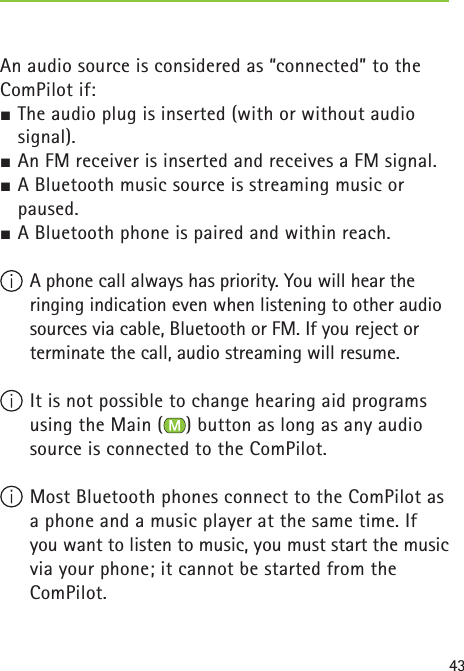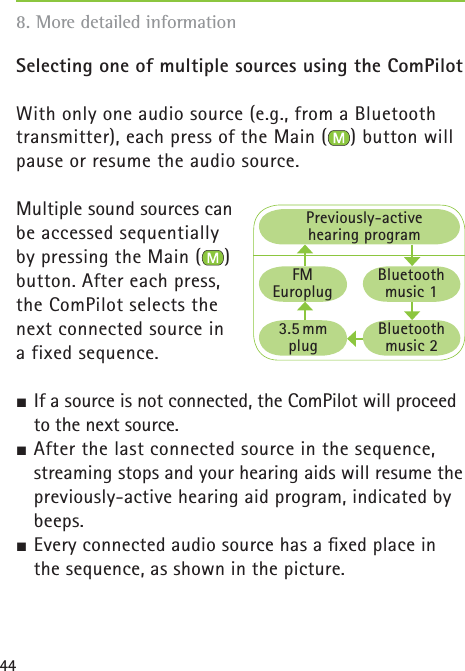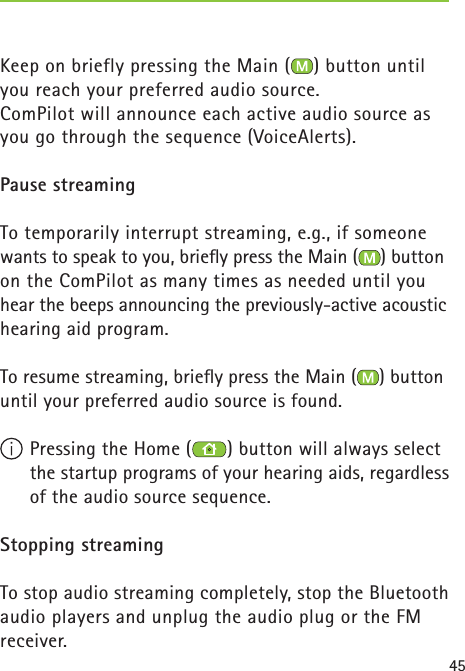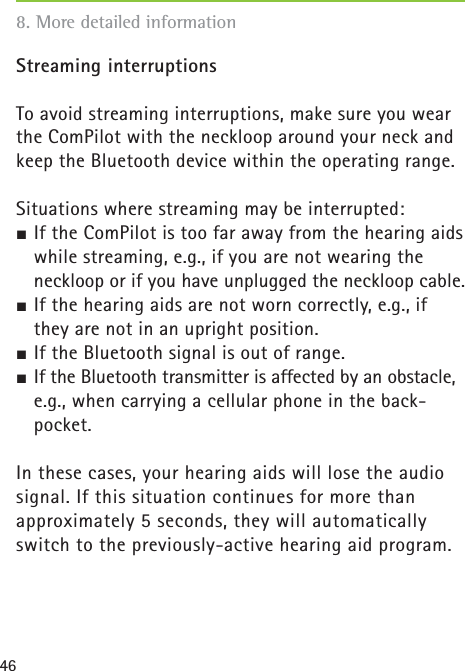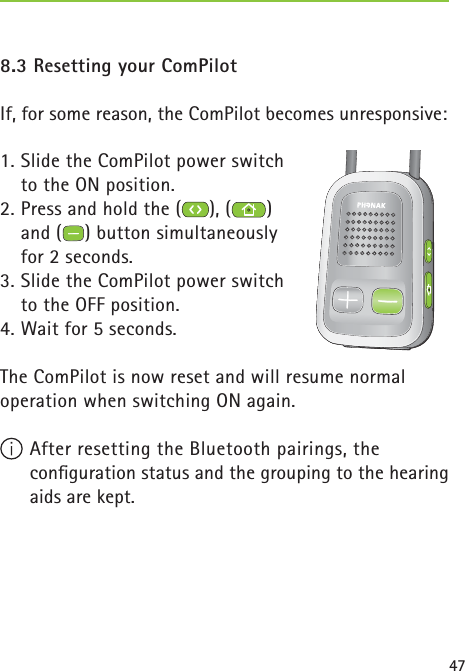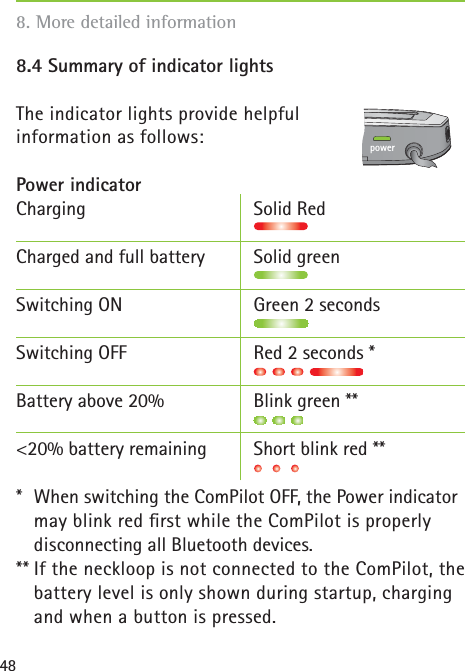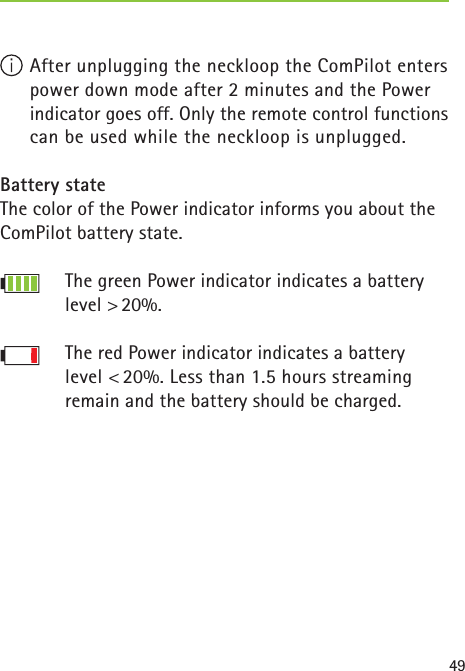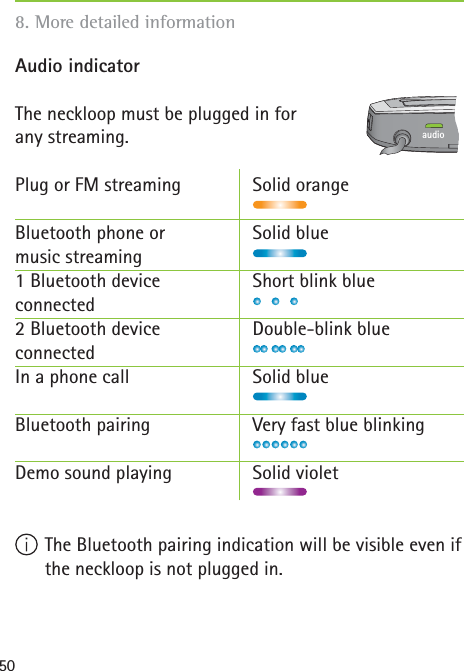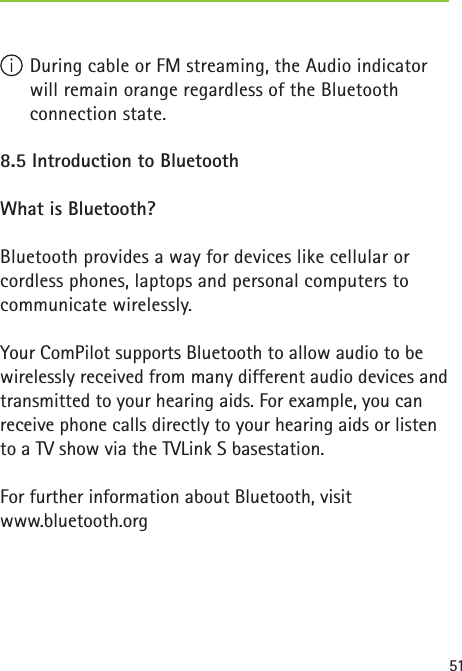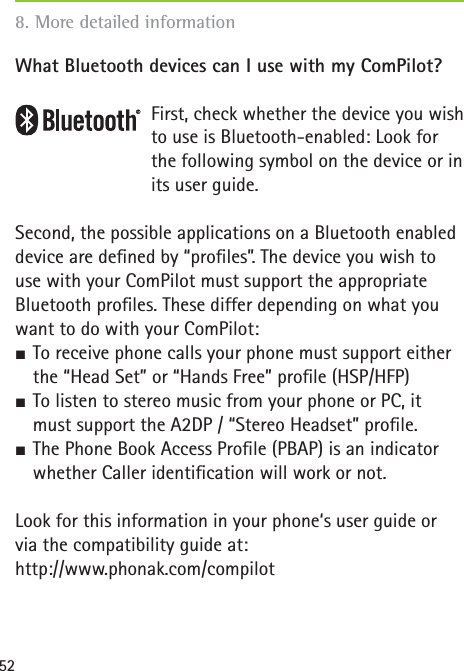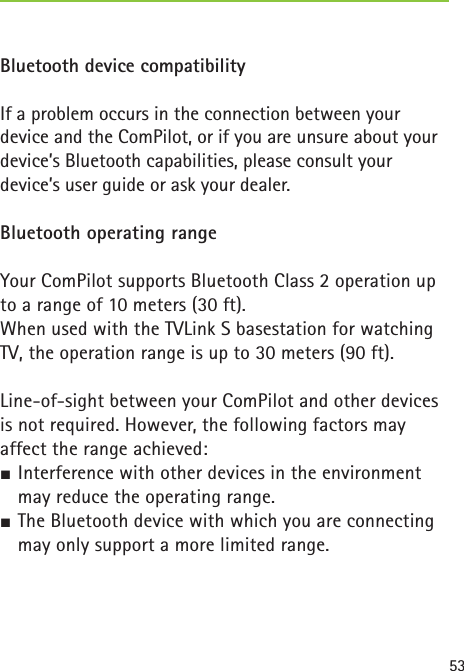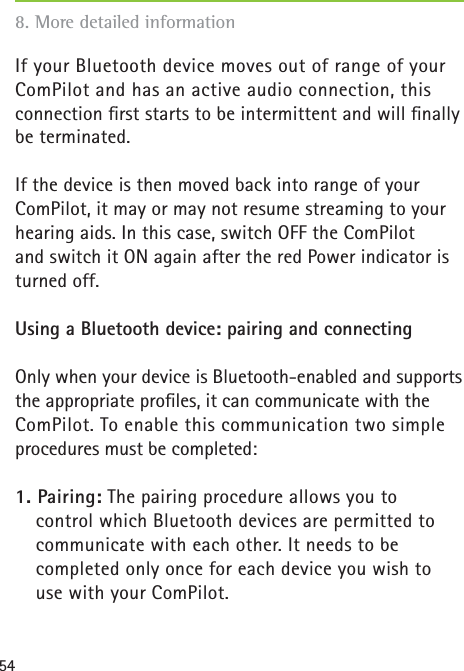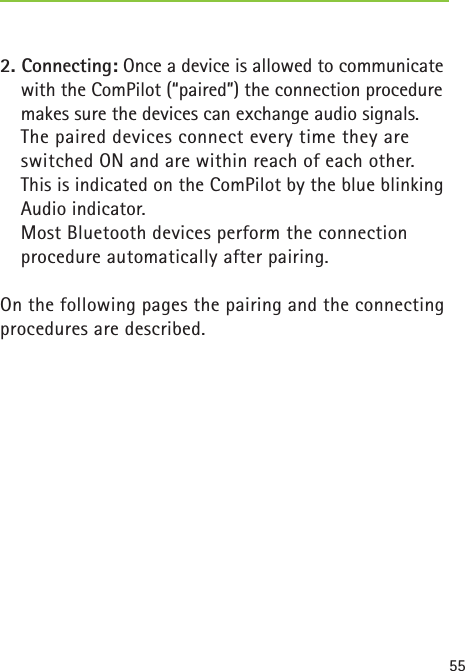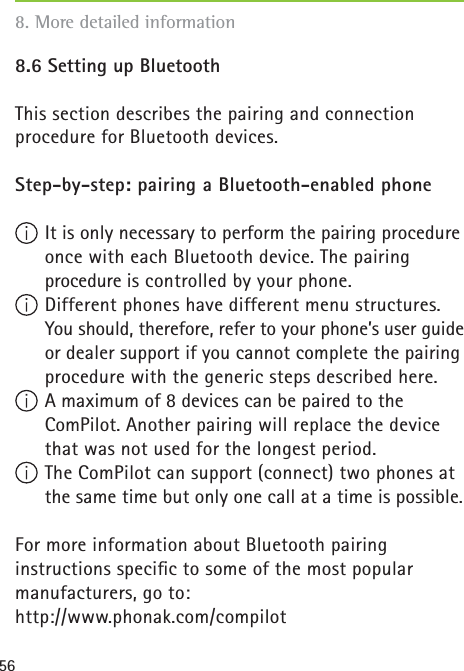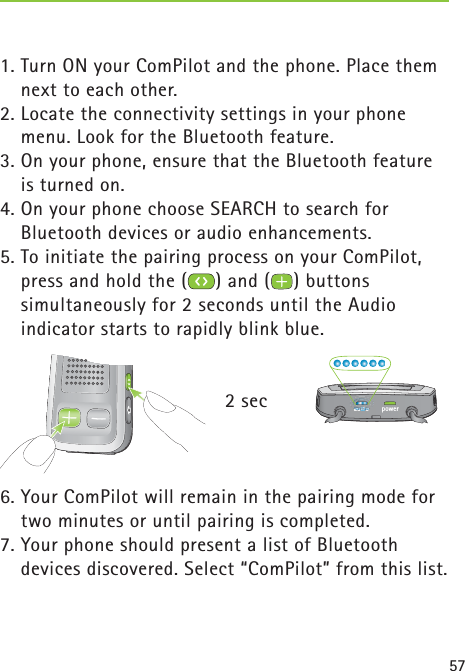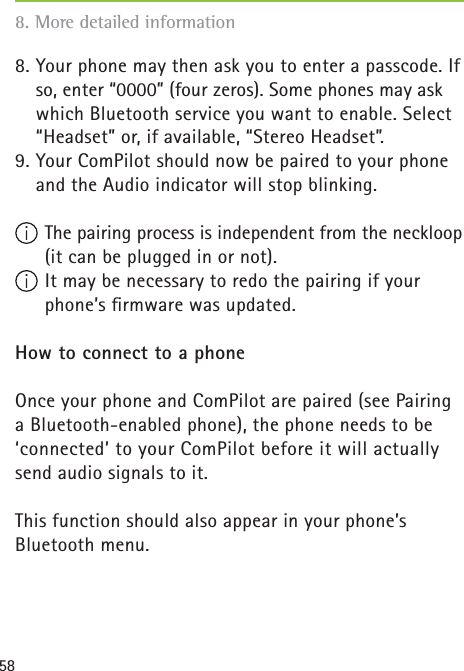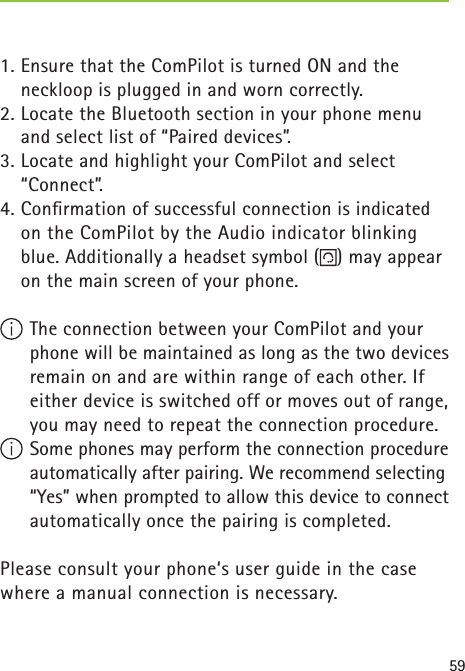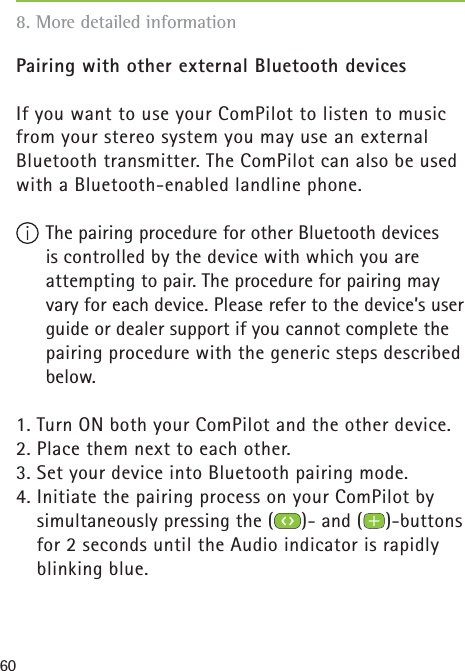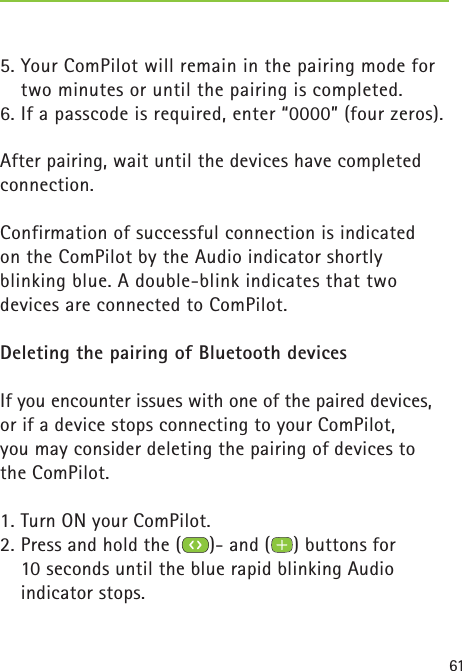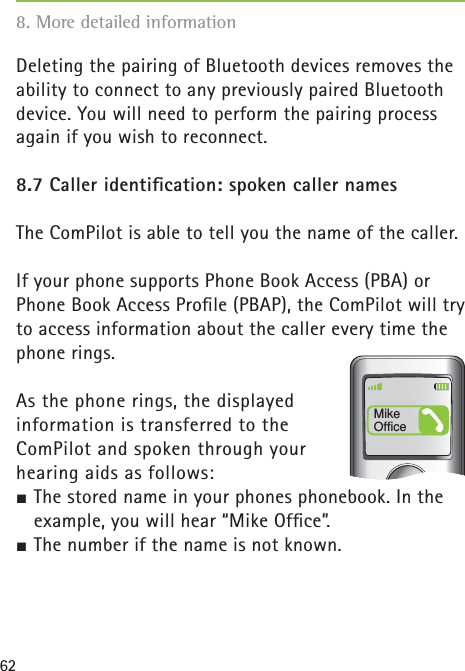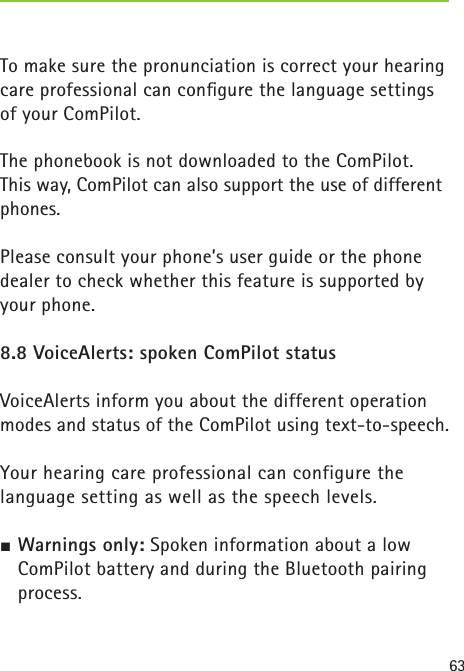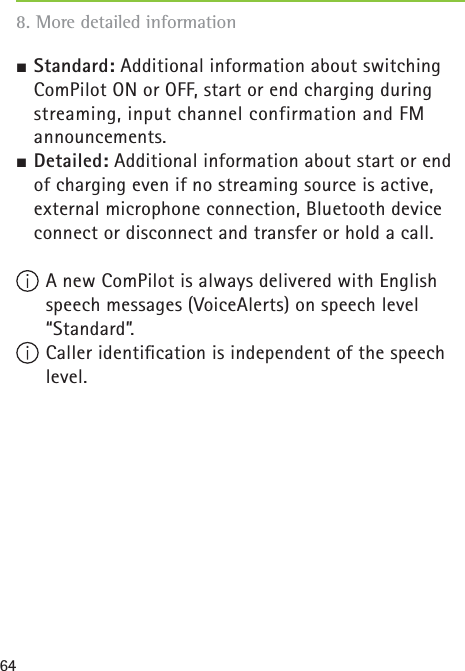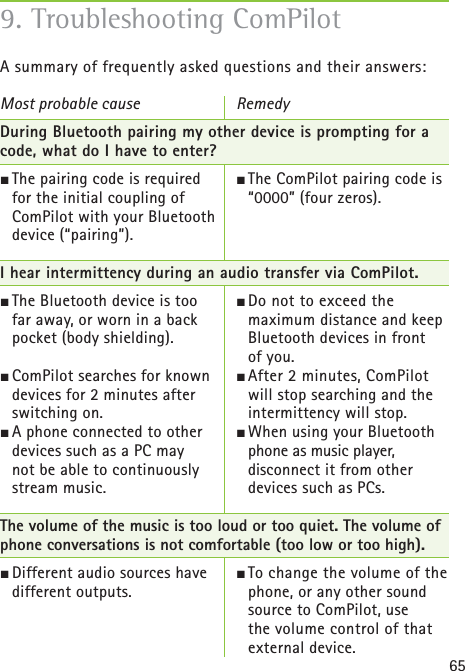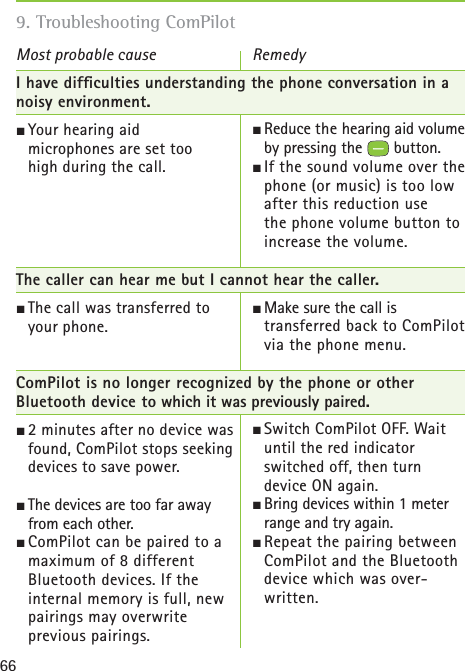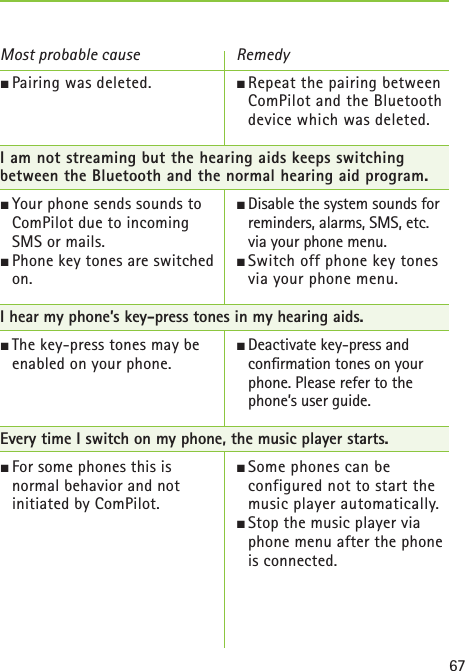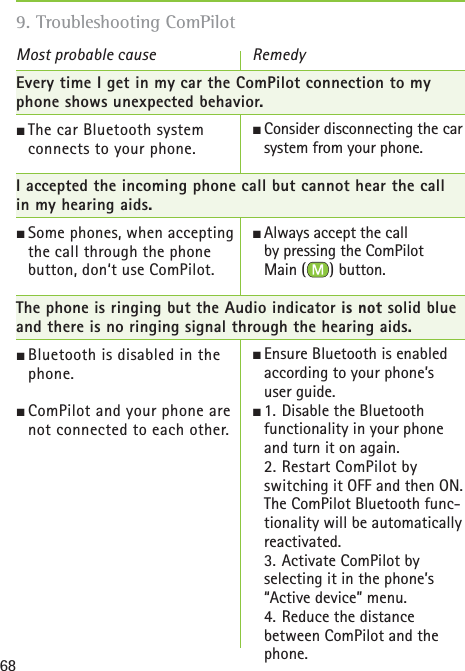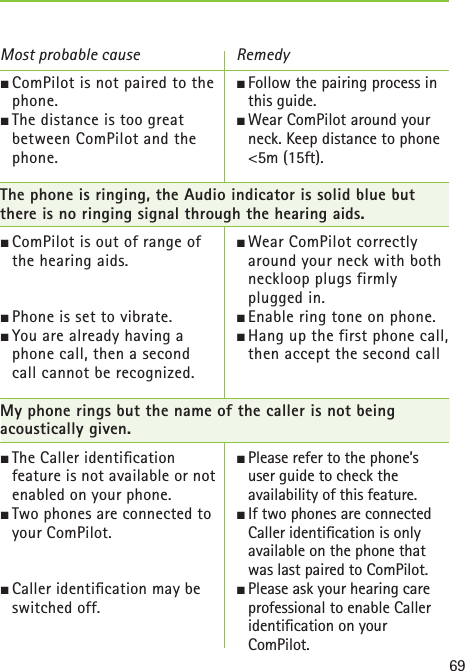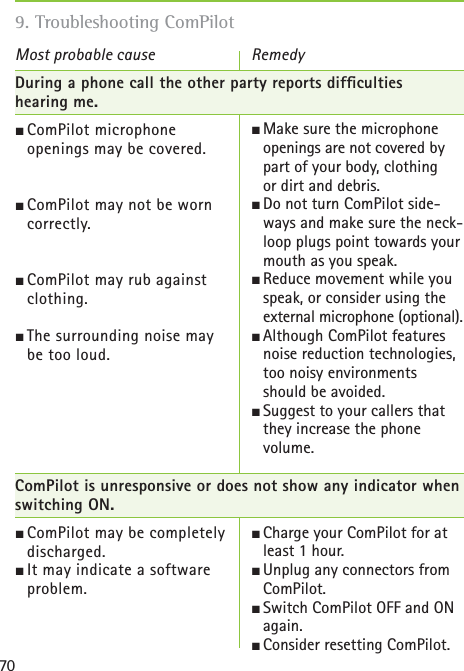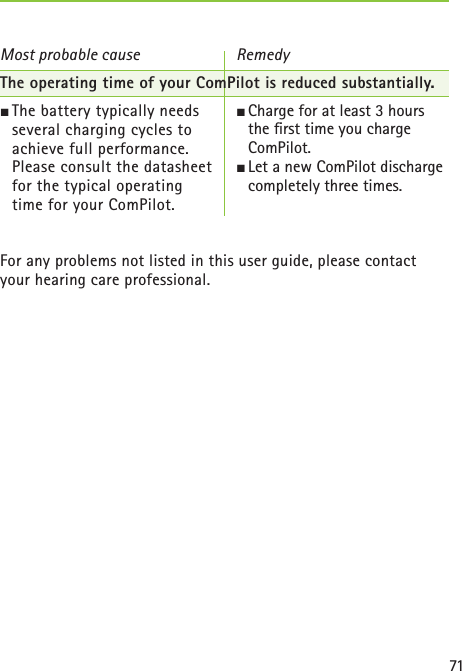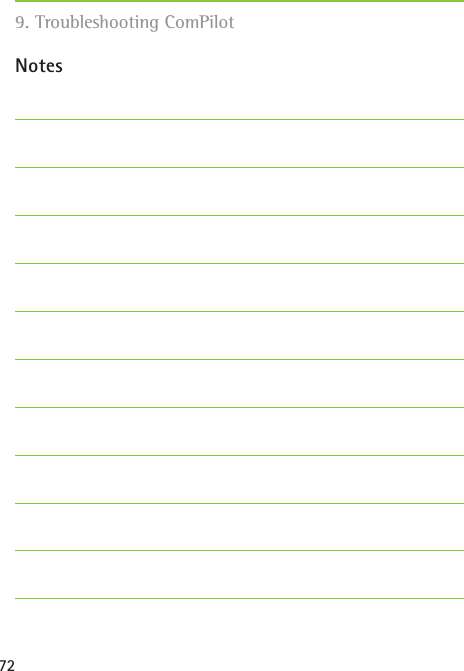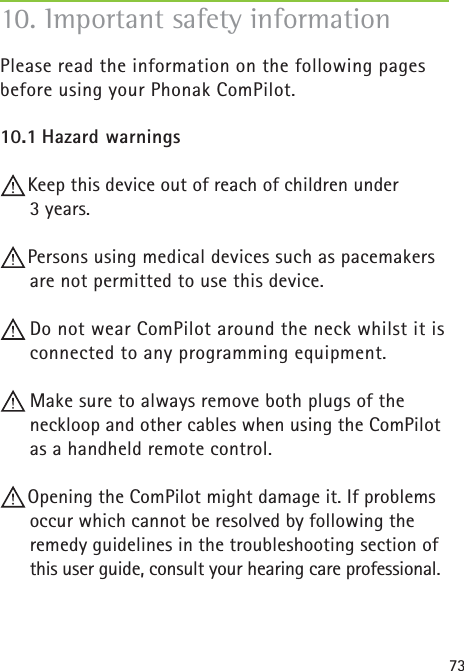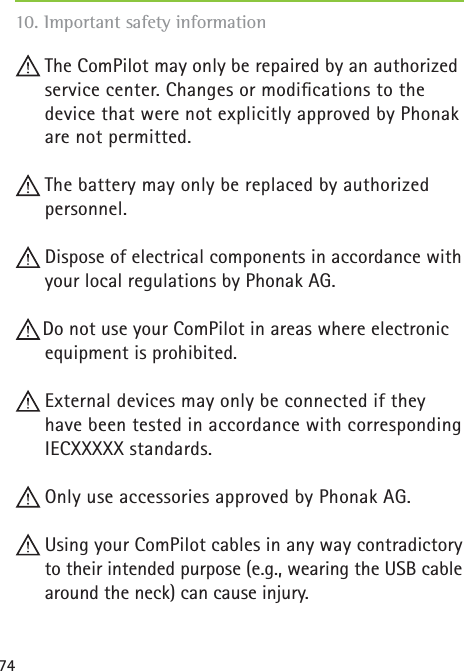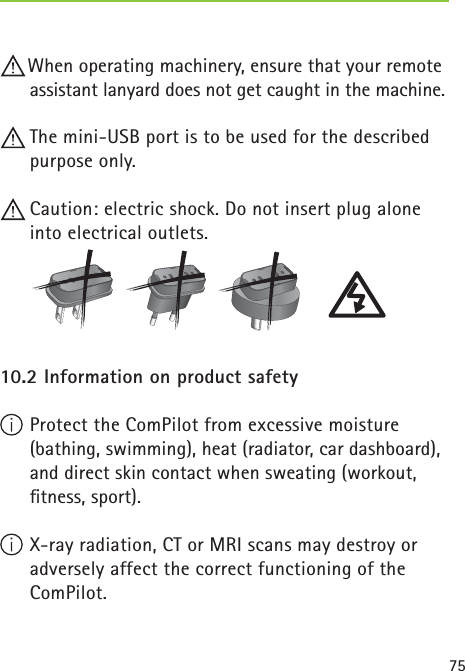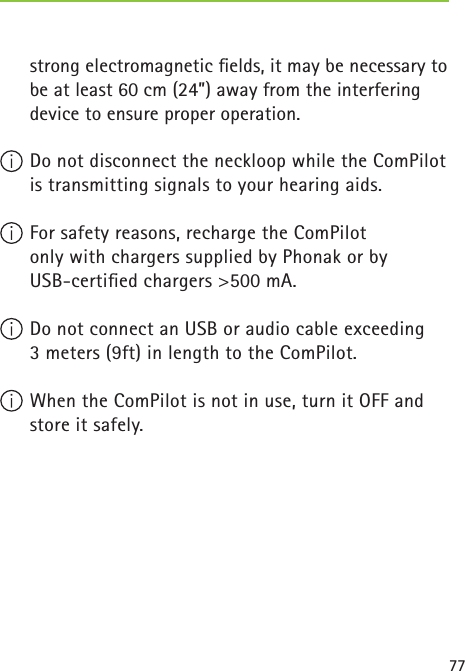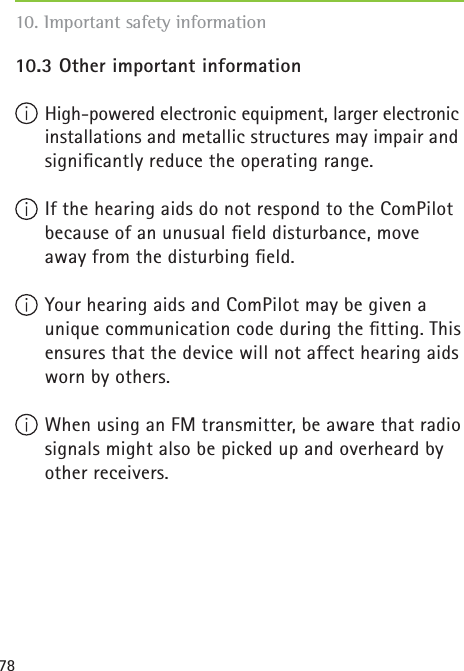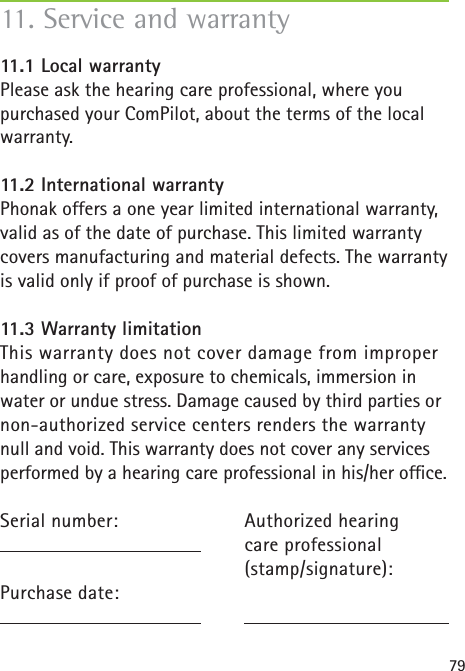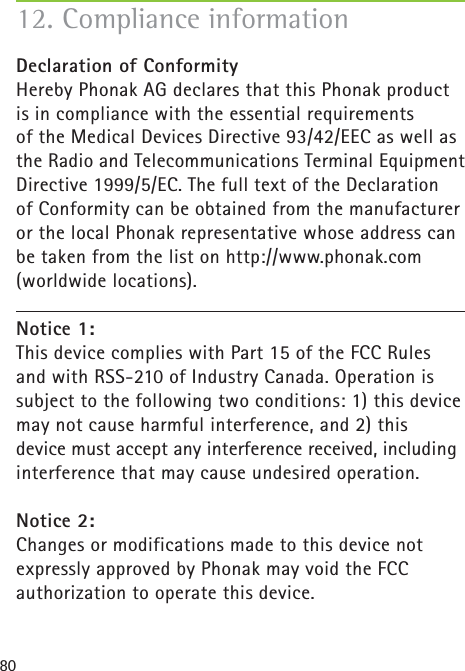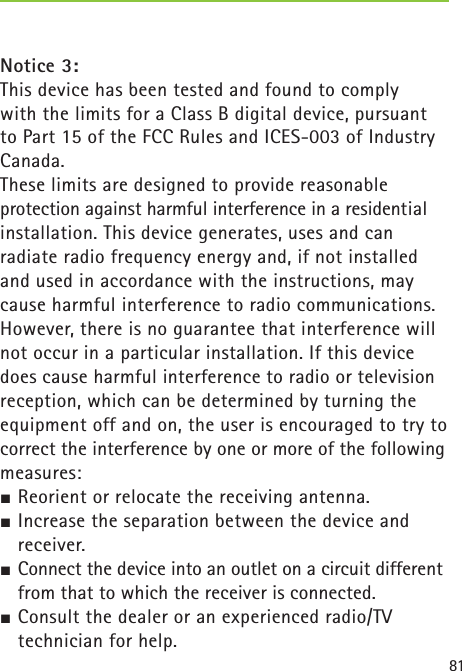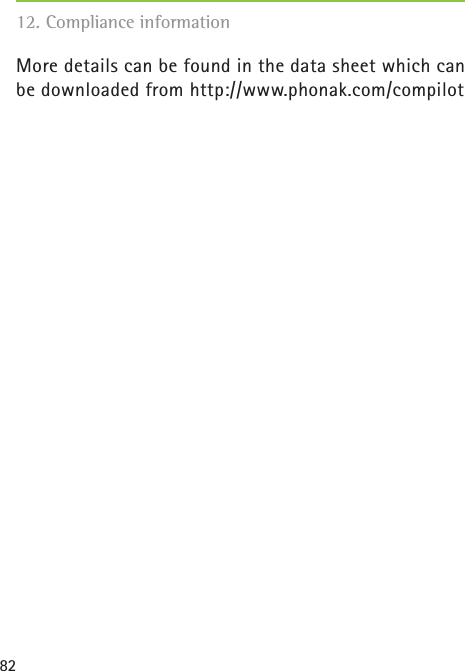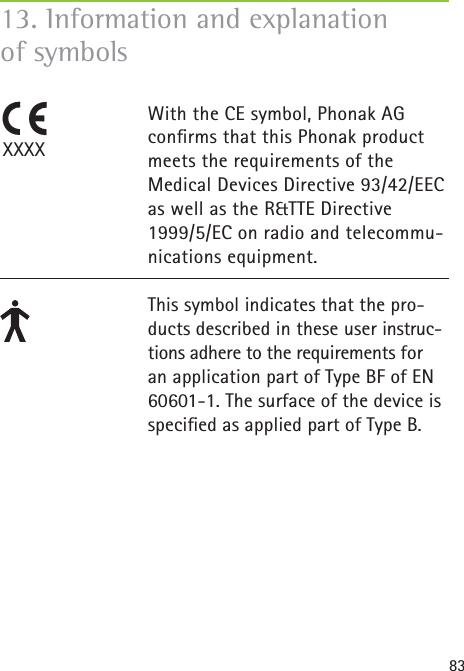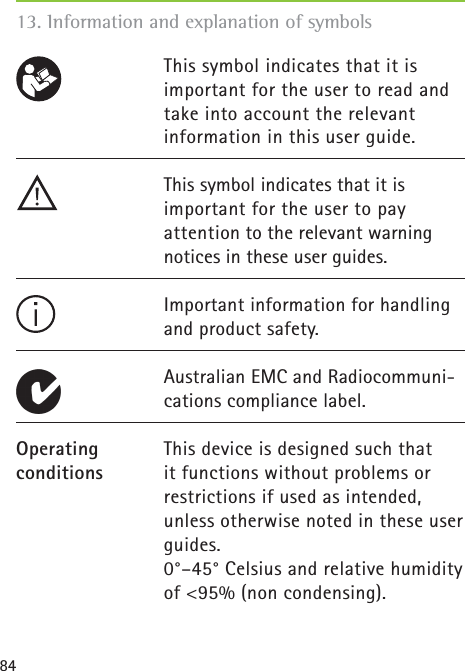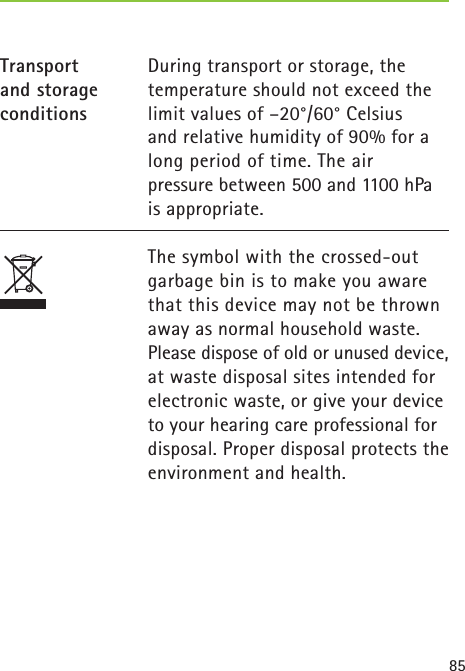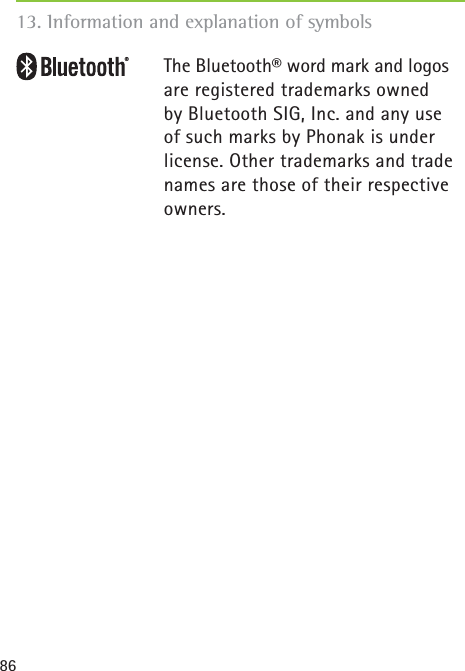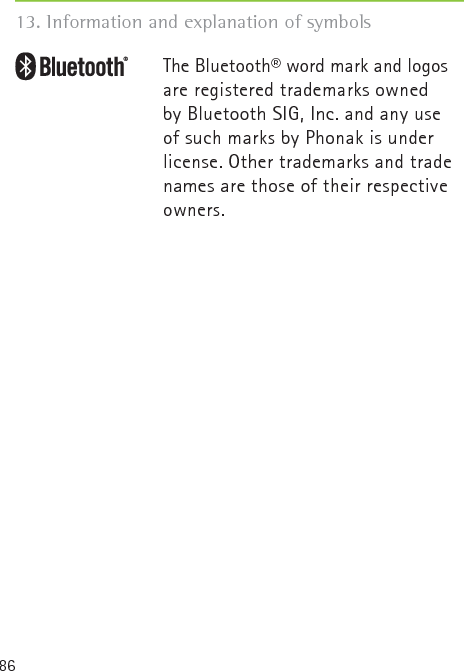Sonova USA COMPILOT1 Streamer and Remote Control for Hearing Aids User Manual ComPilot GB 28 Juli indd
Phonak Inc Streamer and Remote Control for Hearing Aids ComPilot GB 28 Juli indd
Contents
- 1. User Manual part 1
- 2. User Manual part 2
User Manual part 2