Sonova USA COMPILOT2 Remote control and Media Gateway User Manual
Phonak Inc Remote control and Media Gateway
Contents
- 1. User Manual englisch.pdf
- 2. User Manual englisch
User Manual englisch.pdf

User Guide
Phonak ComPilot II

2
1. Welcome 5
2. Getting to know your ComPilot II 6
2.1 Legend 7
3. Getting started 8
3.1 Setting up the power supply 8
3.2 Charging the battery 9
3.3 Switching on or o 10
3.4 How to wear 10
3.5 Demonstration of the sound 11
4. Making phone calls 13
4.1 How it works 13
4.2 Initial pairing to a phone 14
4.3 Connecting to the phone 16
4.4 Making phone calls 17
4.5 Incoming calls 17
4.6 Ending a call 18
4.7 Advanced phone options 19
4.8 Additional features 22
Contents

3
4.9 Using the external phone microphone 23
4.10 Using the protective silicon skin 24
5. Streaming audio 26
5.1 Streaming audio via a cable 26
5.2 Streaming audio via Bluetooth 27
5.3 Streaming audio from TV or HiFi 29
6. Using ComPilot II as a remote control 30
6.1 Changing the volume 30
6.2 Changing the program 31
6.3 Operating distance 32
6.4 More remote control information 32
7. Using ComPilot II with Roger / FM 33
8. More detailed information 35
8.1 Main button functionality 35
8.2 Locking the buttons 36
8.3 Managing multiple inputs 37
8.4 Understanding the indicator lights 39

4
8.5 Deleting the pairing of Bluetooth devices 41
8.6 Caller identication 42
8.7 VoiceAlerts (spoken messages) 43
8.8 Phonak RemoteControl App 44
9. Troubleshooting 45
10. Service and Warranty 53
10.1 Local warranty 53
10.2 International warranty 53
10.3 Warranty limitation 54
11. Compliance information 55
12. Information and explanation of symbols 58
Contents
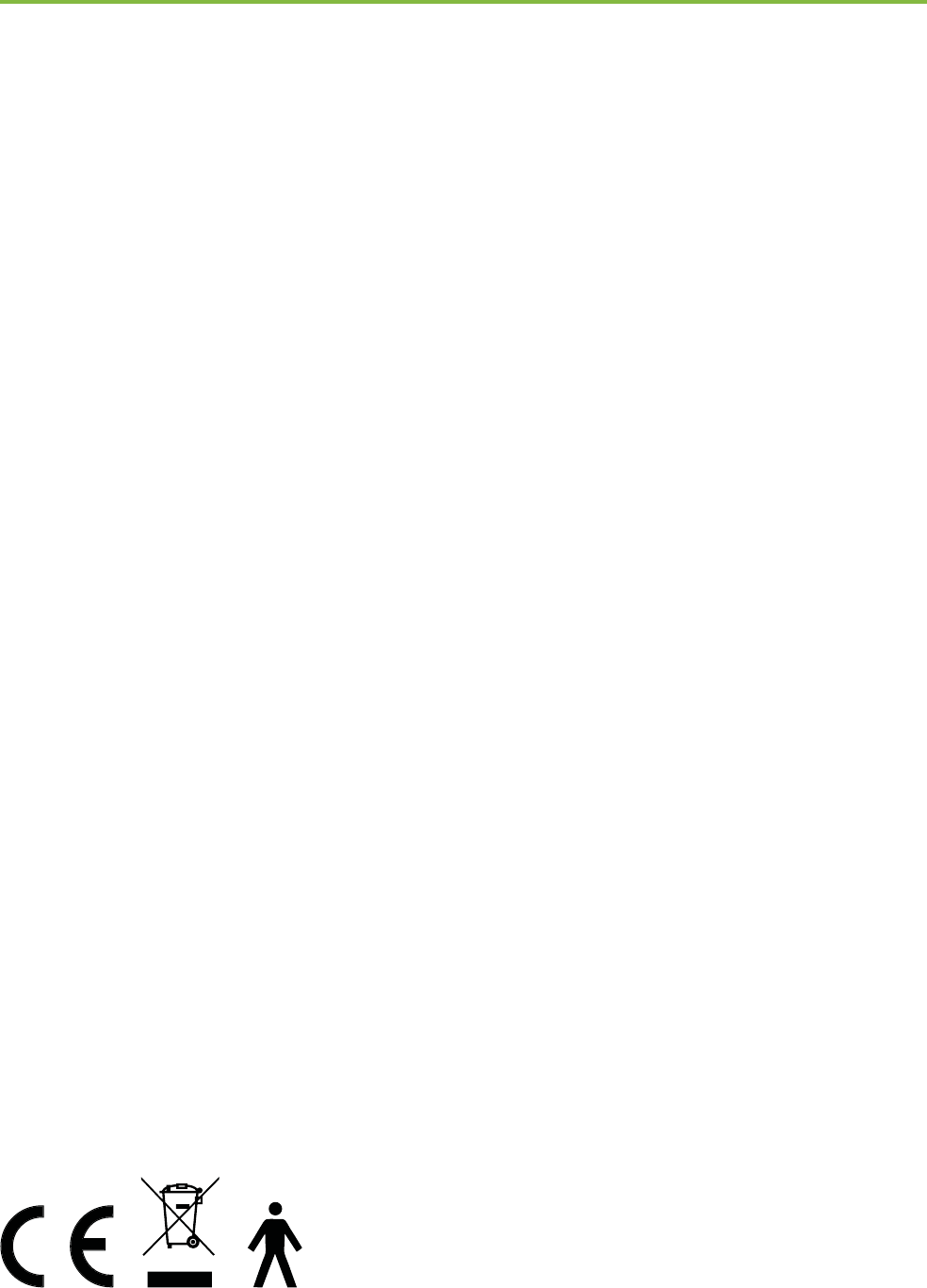
5
Your ComPilot II is a Swiss premium-quality product
developed by Phonak, one of the world‘s leading
companies in hearing technology.
Please read the user instructions thoroughly in order
to benet from all the possibilities your hearing system
oers.
! Compatibility information:
Your ComPilot II is compatible to Venture? generation
hearing aids and newer.
If you have any questions, please consult your hearing
care professional.
Phonak – life is on www.phonak.com
1. Welcome
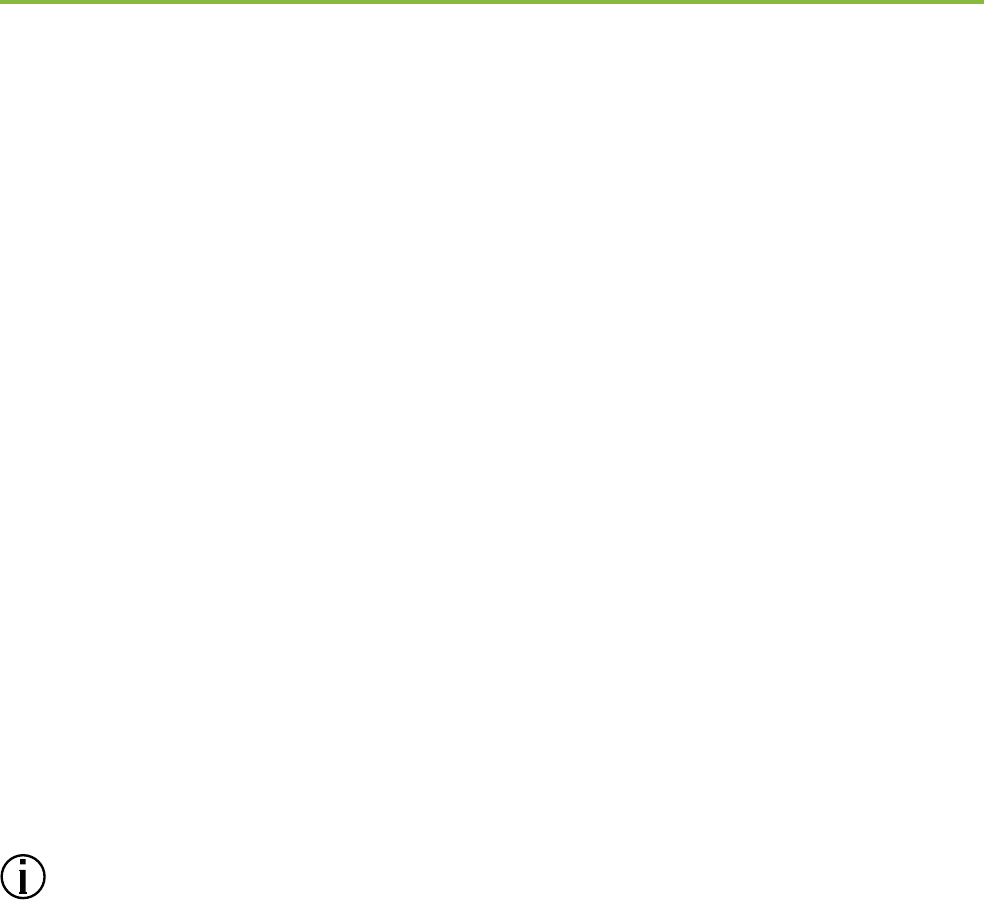
6
ComPilot II can receive audio inputs from dierent
Bluetooth® devices and transmits them wirelessly to the
hearing aids.
Virtually any Bluetooth enabled audio device such as cell
phones or MP3-players are supported.
You can also plug in other audio sources directly to enjoy
speech and music from other multimedia devices, such as
computers, TV, Roger and FM receivers or music players.
ComPilot II can also be used as a remote control to adapt
your hearing aids to dierent listening situations.
Please note that your hearing care professional
must congure your ComPilot II before it can be used
as a remote control for your hearing aids.
Bluetooth® is a registered trademark owned by the
Bluetooth SIG, Inc.
2. Getting to know your ComPilot II
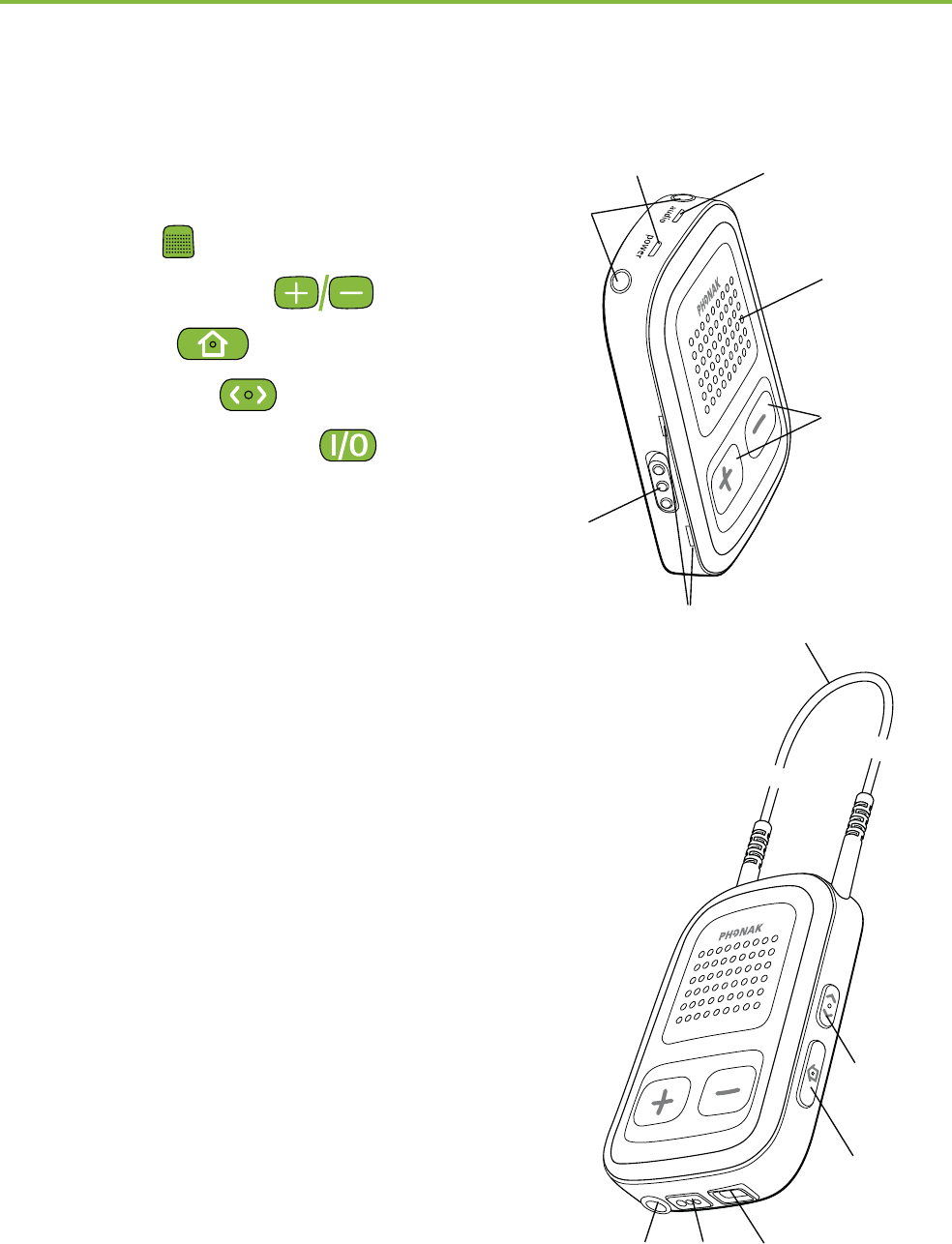
7
2.1 Legend
햲 Main
햳 Volume +/-
햴 Home
햵 Connect
햶 On/Off switch
햷 Microphone openings
햸 Audio input (3.5 mm jack)
햹 FM input (Europlug)
햺 Charging input (mini-USB)
햻 Audio indicator
햽 Power indicator
햾 Neckloop sockets
햿 Neckloop
햷
햲
햳
햴
햶
햻햽
햾
햵
햿
햸햹햺
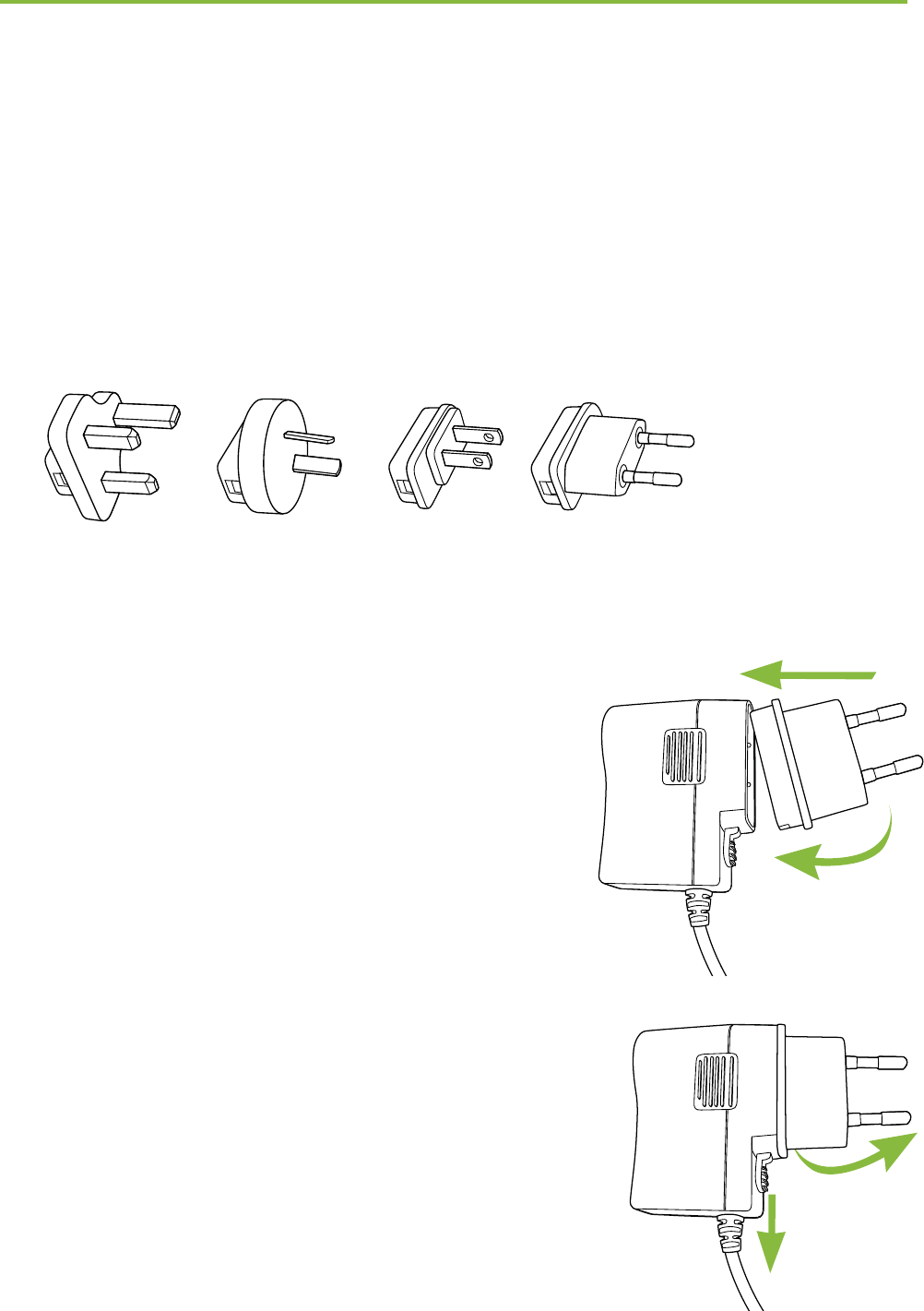
8
3. Getting started
Before using ComPilot II, it has to be set up and charged.
3.1 Setting up the power supply
Select the adapter that corresponds to your country.
UK AUS US EU
Firstly, insert the top round
end of the adapter into
the round corner of the power
supply.
Click the bottom end of the
adapter in to lock it into place.
To remove, rst pull back the tab
on the power supply.
Pull the adapter upwards to
remove it.
1.
1. 2.
2.
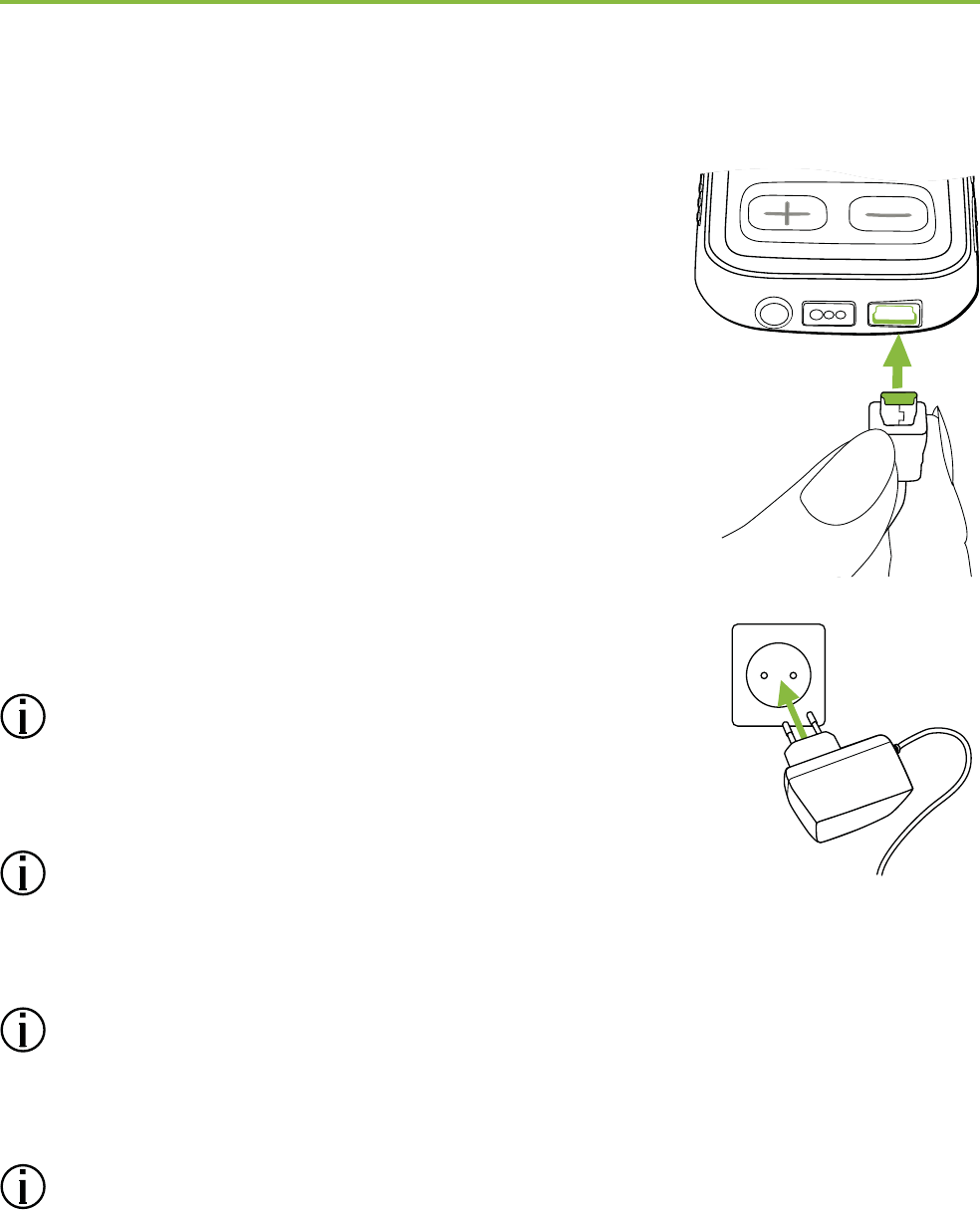
9
3.2 Charging the battery
Plug the mini-USB plug into the
mini-USB port on ComPilot II.
Plug the power supply into a power
outlet.
The Power indicator is red during
charging and will turn green when
charging is complete.
ComPilot II has a non-removable
rechargeable battery.
Before using ComPilot II for the rst
time, charge it for at least 3 hours.
It is safe to leave ComPilot II connected
to the charger overnight.
The full performance of a new battery is
achieved only after three complete charge and
discharge cycles.
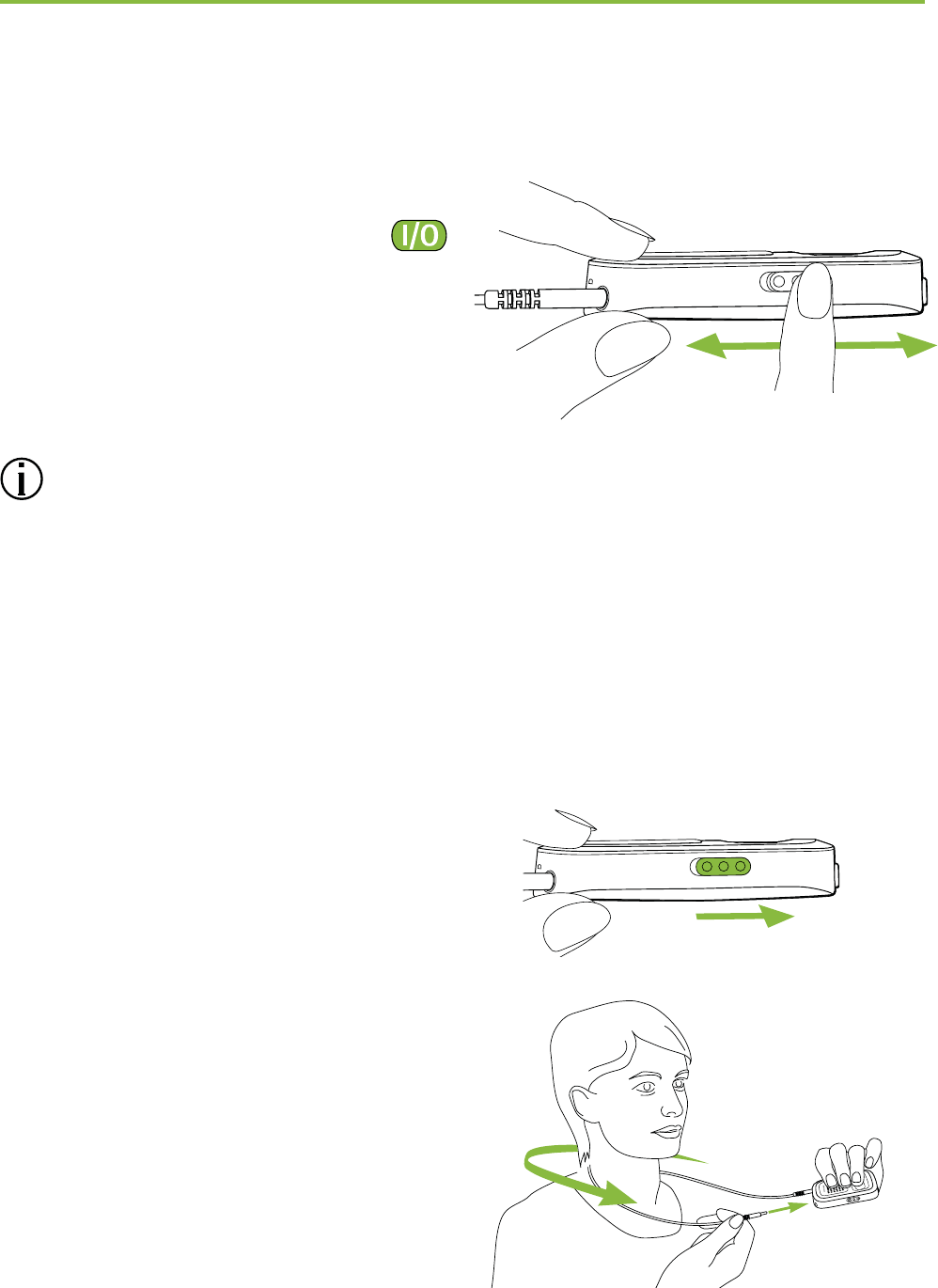
10
3. Getting started
3.3 Switching On or O
Slide the Power switch
as shown to turn the
ComPilot II On or O.
O On
Switch ComPilot II o when not in use.
3.4 How to wear
Before any phone, music or TV streaming:
Insert the hearing aids into your ears correctly
and switch them on.
Switch ComPilot II on.
Put the ComPilot II neckloop
around your neck.
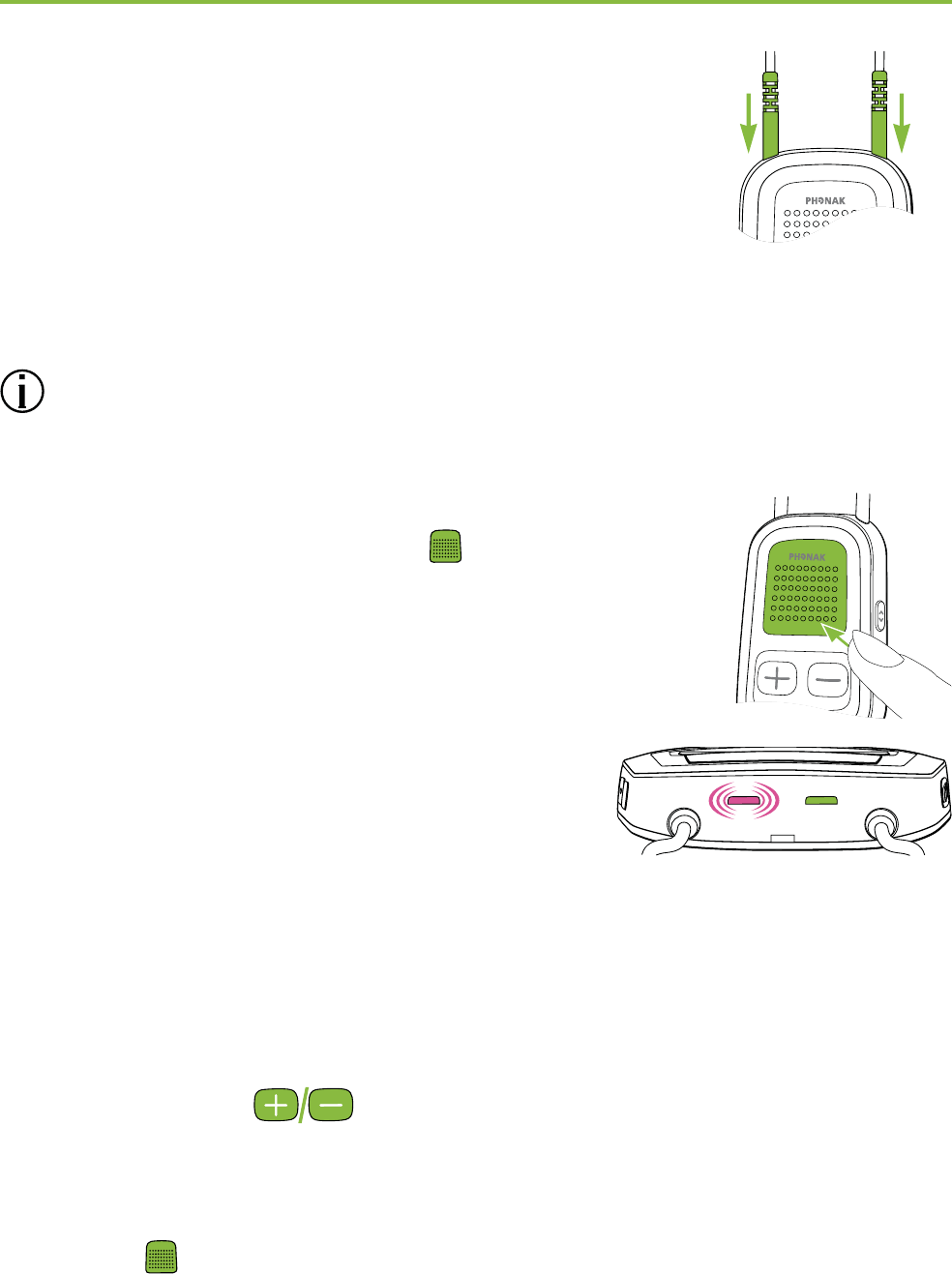
11
Insert both plugs rmly.
3.5 Demonstration of the sound
Wear your hearing aids and ComPilot II correctly
and switch them on (see chapter 3.4).
Press and hold the Main button
while switching on the device. Release
the Main button. The audio indicator
light will turn pink.
The hearing aids will switch to
streaming mode and you will hear the
ComPilot II sound demonstration.
Use volume buttons to adjust the volume.
It will stop after 3 minutes or until the
Main button is pressed.
power
audio
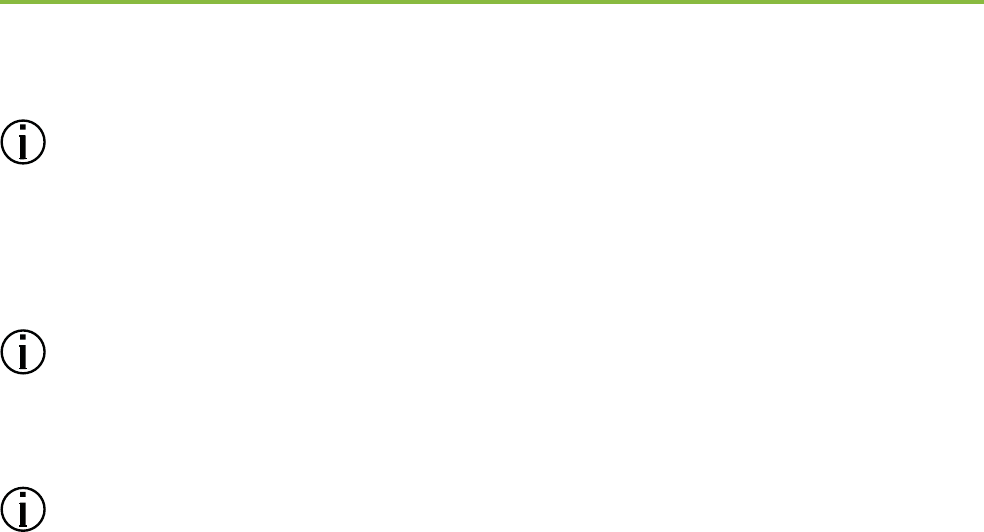
12
Adjusting the volume during the sound
demonstration will also set the volume level of
the spoken ComPilot II messages.
If you cannot hear the sound demonstration, please
consult the troubleshooting section.
The default language setting of a new ComPilot II
is English and can be congured by your hearing
care professional or the Phonak RemoteControl App
(see chapter 8.9).
3. Getting started
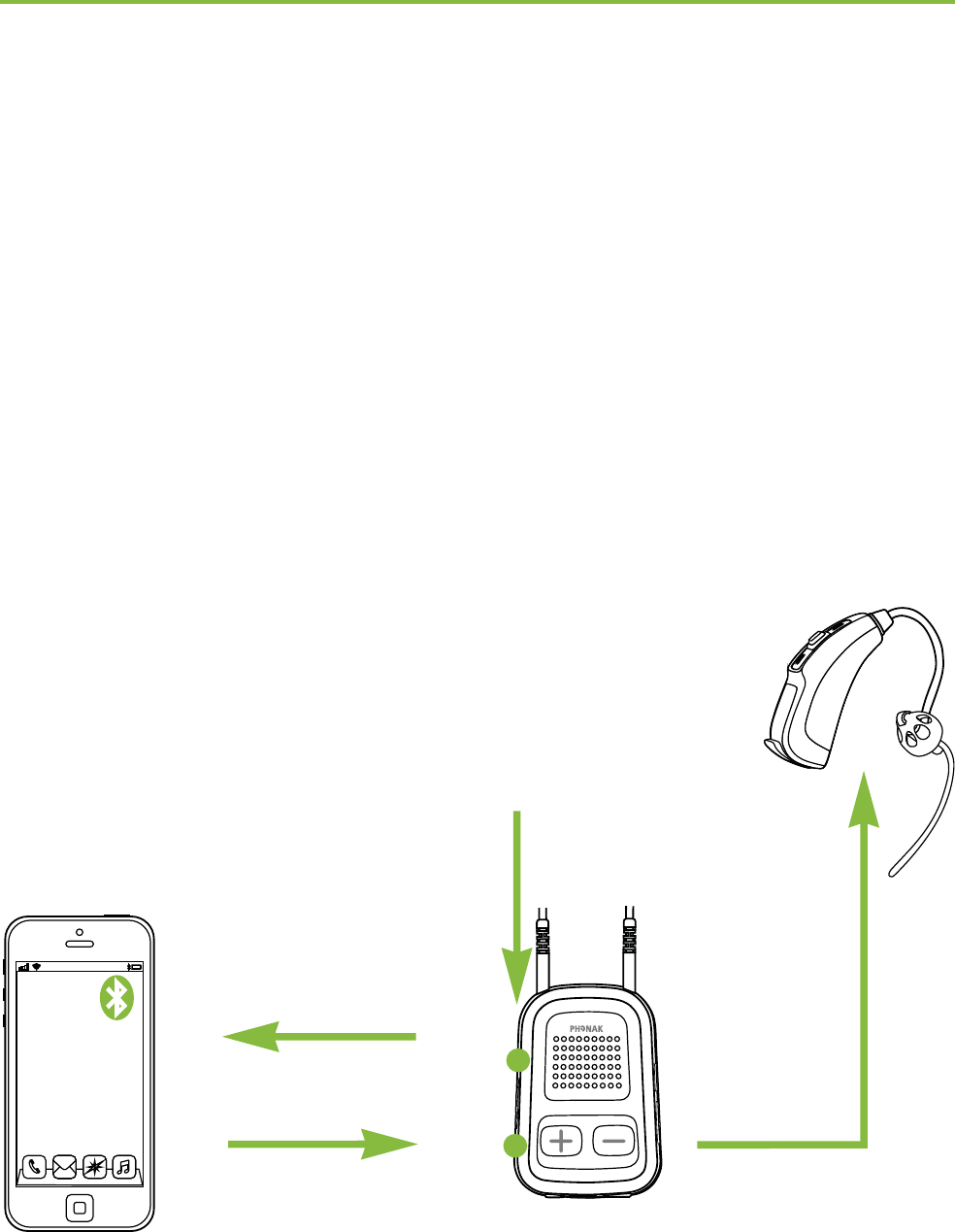
13
4.1 How it works
ComPilot II acts as an interface between the phone
and your hearing aids. During a call you will hear the
callers voice directly in your hearing aids.
ComPilot II picks up your voice through its own
microphones. Speak into ComPilot II – not into the
phone – when a call is in progress.
4. Making phone calls
Own voice
Caller’s voice
Communication
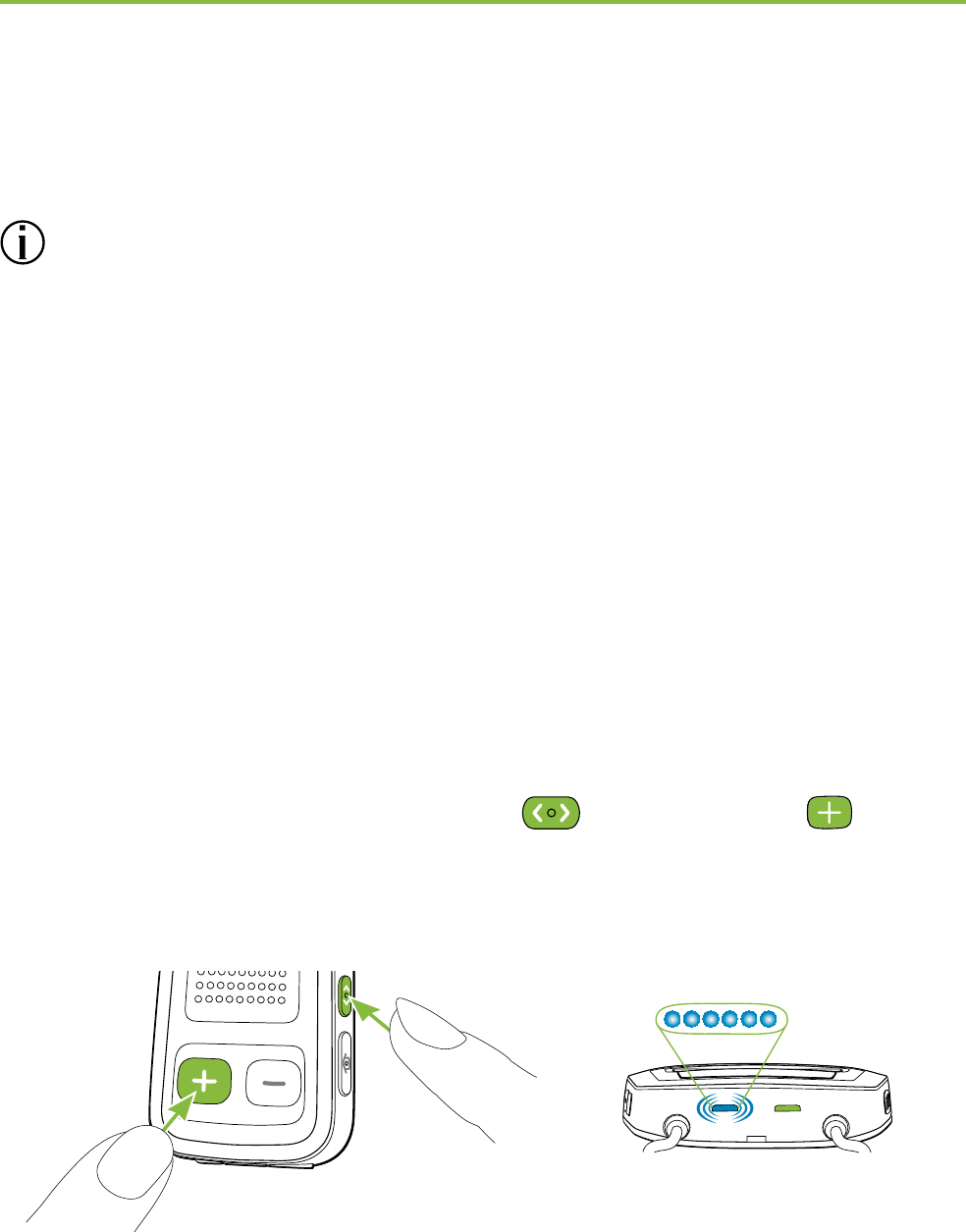
14
4.2 Initial pairing to a phone
It is only necessary to perform the pairing procedure
once with each Bluetooth device. ComPilot II will
connect automatically to the phone after the initial
pairing.
On your phone, ensure that the Bluetooth feature is
turned on and search for Bluetooth devices in the
connectivity setting menu.
Switch on ComPilot II.
Press and hold the Connect and Volume
buttons simultaneously for 2 seconds until the audio
indicator starts to rapidly blink blue.
4. Making phone calls
power
audio
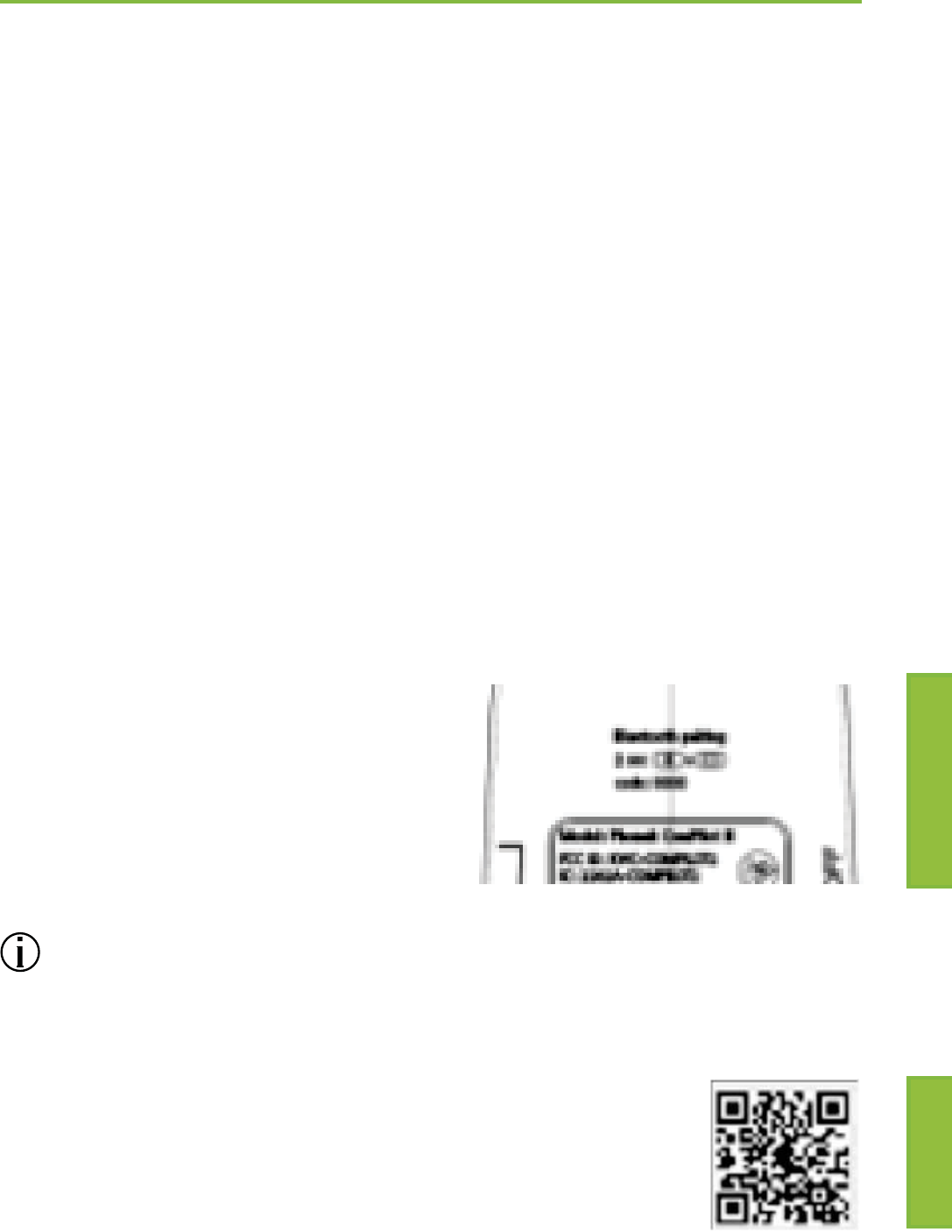
15
Start the pairing process on the phone within
1 minute according to the phone user guide.
Your phone shows a list of found Bluetooth devices.
Select “Phonak ComPilot II” from this list and enter
code “0000” if prompted.
ComPilot II requires access to your phone book. When
prompted accept the request.
After successful pairing, the audio indicator will stop
rapidly blinking blue.
A quick pairing instruction
is also shown on the back
of ComPilot II.
For more information about Bluetooth pairing
instructions specic to some of the most popular
phone manufacturers, go to:
http://www.phonak.com/compilotII
or scan QR code:
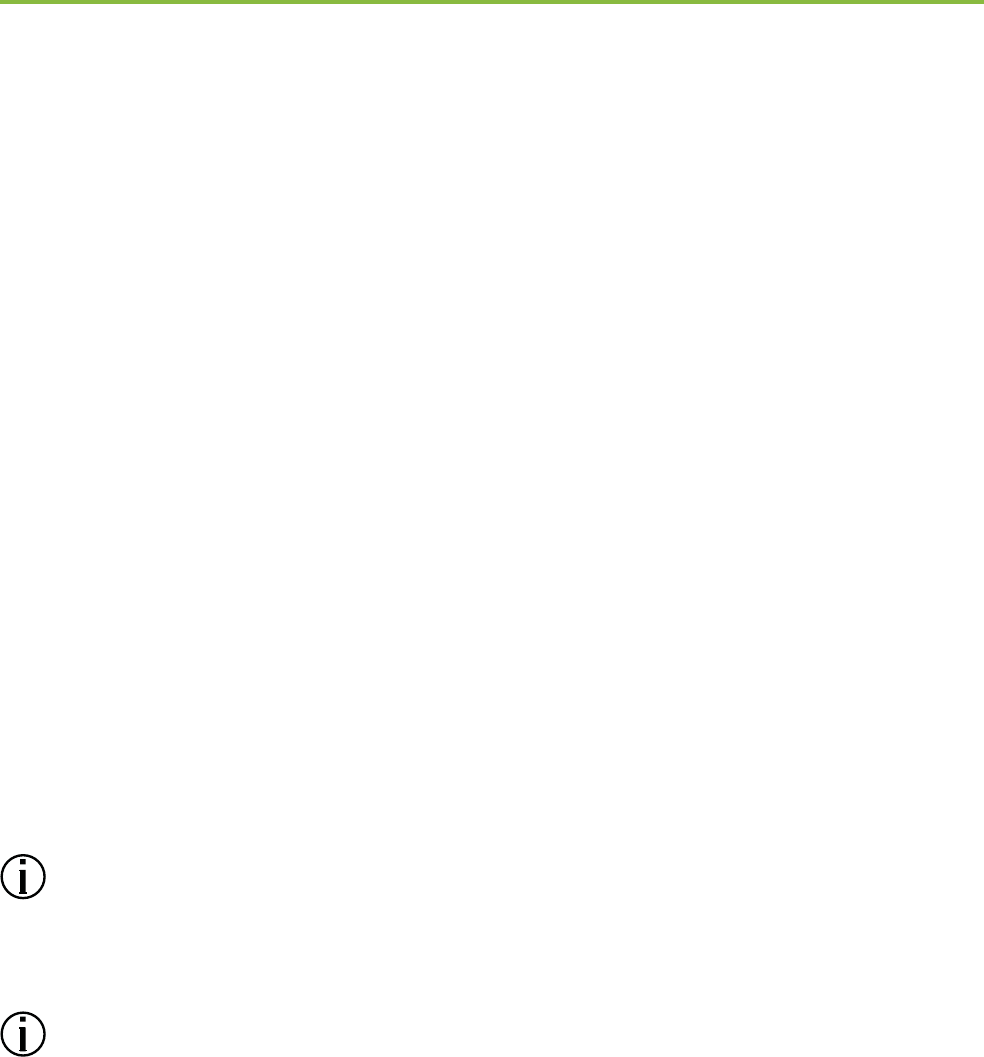
16
4.3 Connecting to the phone
Wear your hearing aids and ComPilot II correctly and
switch them on (see chapter 3.4).
After your phone has been paired to ComPilot II,
they will automatically connect to each other.
If they do not connect automatically, go to your
phone’s Bluetooth menu and select ComPilot II from
the list.
Conrmation of successful connection is indicated on
ComPilot II by the audio indicator blinking blue.
The connection will be maintained as long as the
devices remain on and within range.
ComPilot II can connect to two phones at the same
time but only one call at a time is possible.
Please consult your phone‘s user guide in the case
where a manual connection is necessary.
4. Making phone calls
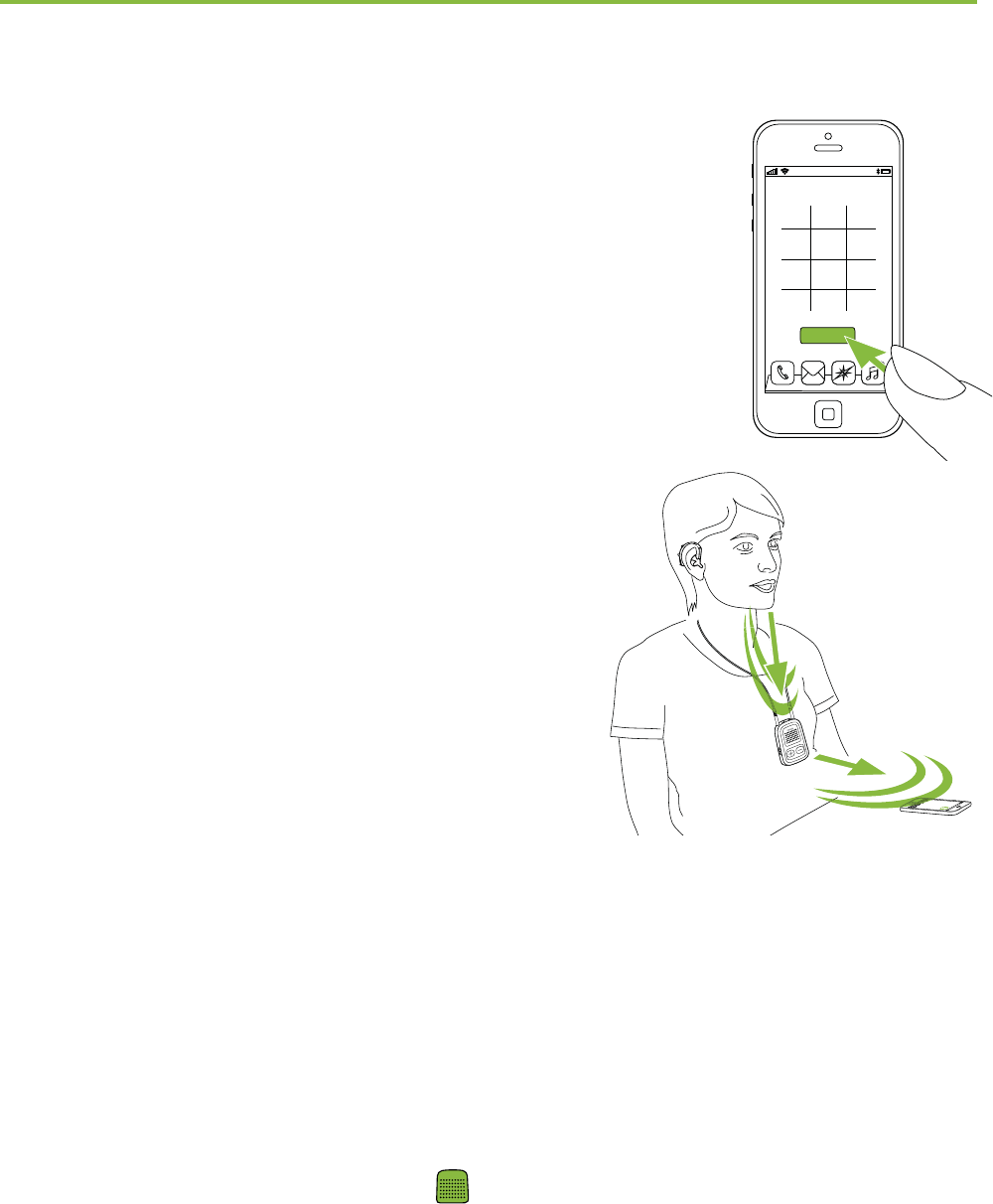
17
4.4 Making phone calls
Enter the phone number using the phone
keypad and press the dialing button.
You will hear the dialing tone through
your hearing aid.
Speak into ComPilot II – not
into the phone – when the
call is in progress.
4.5 Incoming calls
When a call is received on your cell phone:
ComPilot II audio indicator will show a solid blue
light.
It will take about 2 seconds before you hear the
ringtone through your hearing aids.
Briey press the Main button on your ComPilot II
once you hear the ringtone through your hearing
aids.
123
456
78
0
9
Call
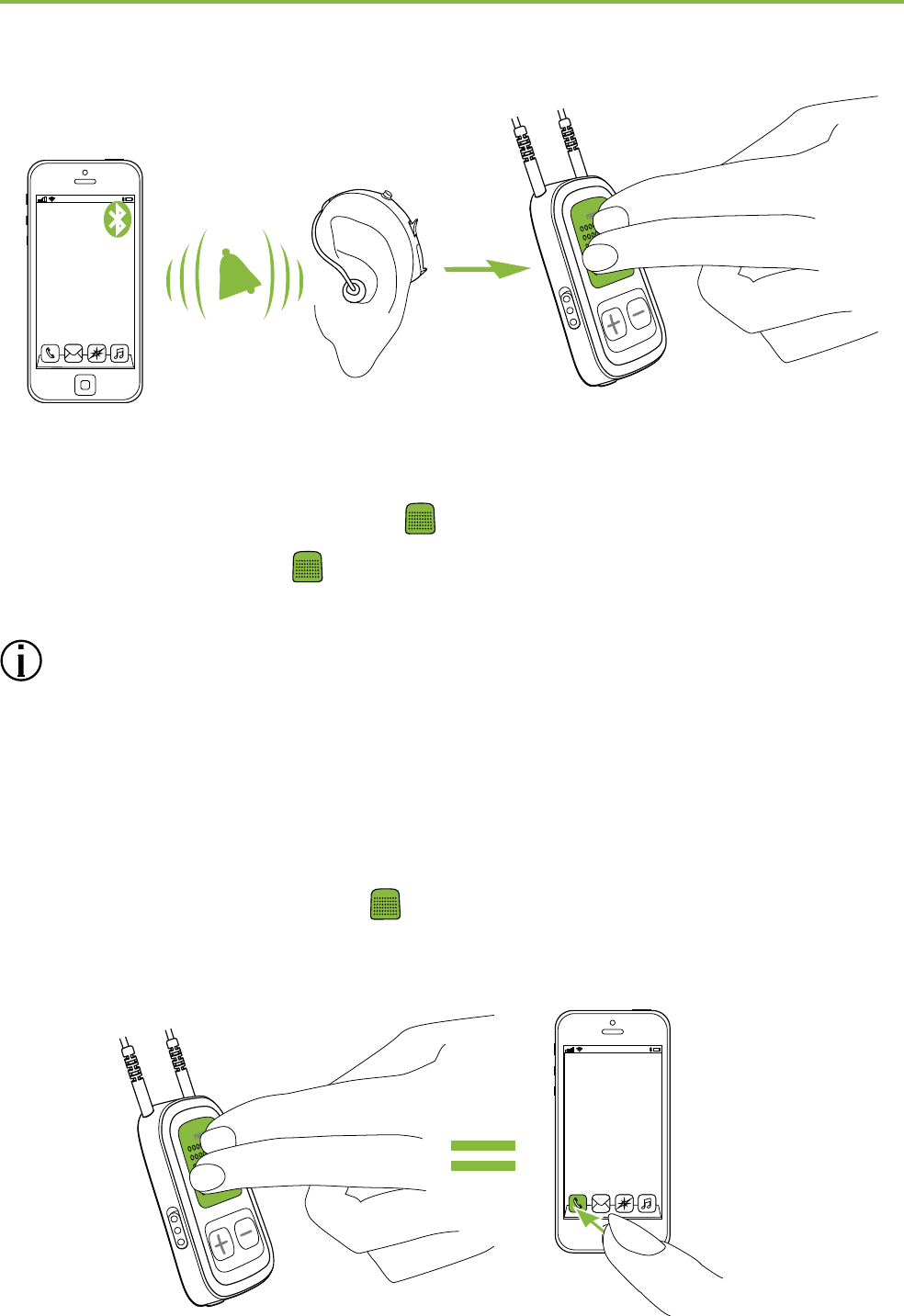
18
If a second call comes in on the same phone:
Briey press the Main button to accept
Press the Main button for 2 seconds to reject
An incoming call from a second paired phone will
be ignored during an active call.
4.6 Ending a call
Briey press the Main button to end the call.
You can also end a call on your cell phone instead of
your ComPilot II.
4. Making phone calls
"click"
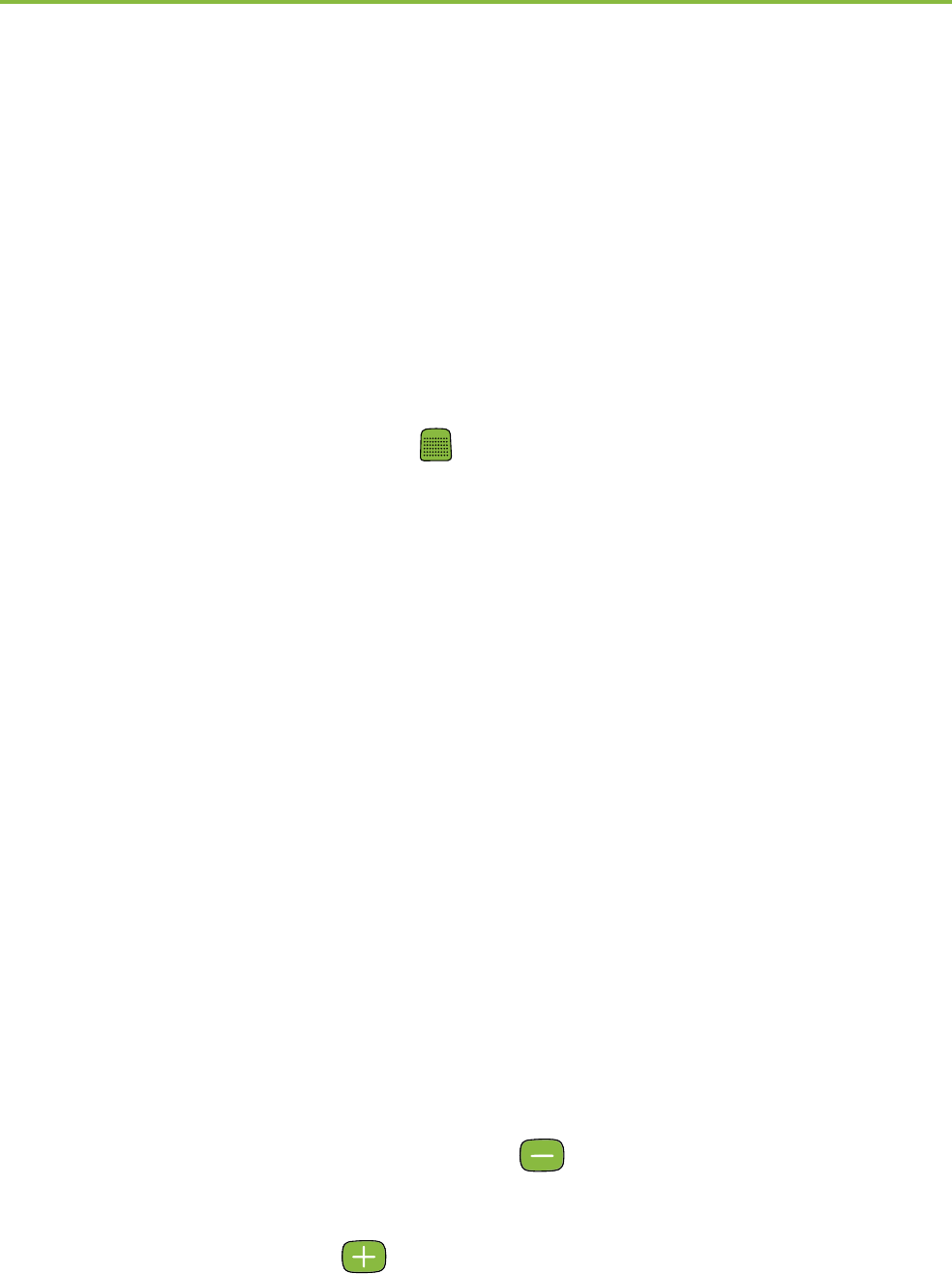
19
You will hear the previously-active program or audio
source.
4.7 Advanced phone options
Rejecting a call
Press and hold the Main button on ComPilot II for
about two seconds until the ringtone stops.
Using your phone to reject the call will have the same
eect.
Setting the phone volume
Use the phone’s volume buttons to adjust the phone
volume to a comfortable level.
For better understanding of a call, surrounding sounds
picked up by the hearing aids are attenuated according
to the settings made by the hearing care professional.
For additional attenuation of surrounding sounds:
Press the ComPilot II minus button (>2 sec) for
more reduction of the surrounding sound.
Press on the plus button (>2 sec) to return to the
default attenuation.
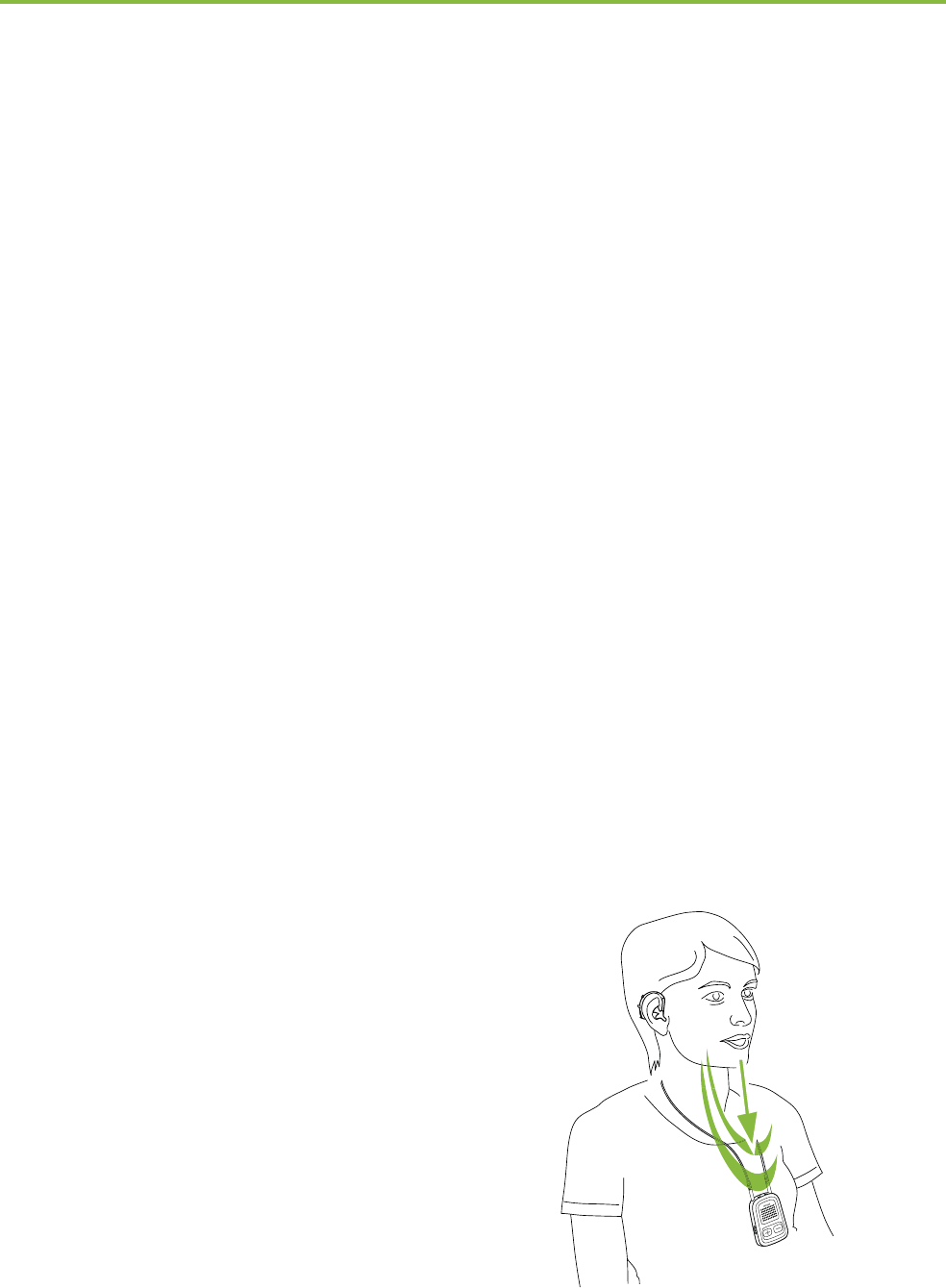
20
Disabling unwanted alerts
Some cell phones are congured to play key-press
tones, SMS announcements and conrmation beeps to
ComPilot II.
You will hear these alerts in your hearing aids.
If this is disturbing, refer to your phone user guide for
information about disabling these alerts.
How to hold ComPilot II during phone calls
Note: Maximum distance between ComPilot II and the
phone is 5–10 m (15–30 ft).
Wear ComPilot II around the neck during the
phone call.
4. Making phone calls
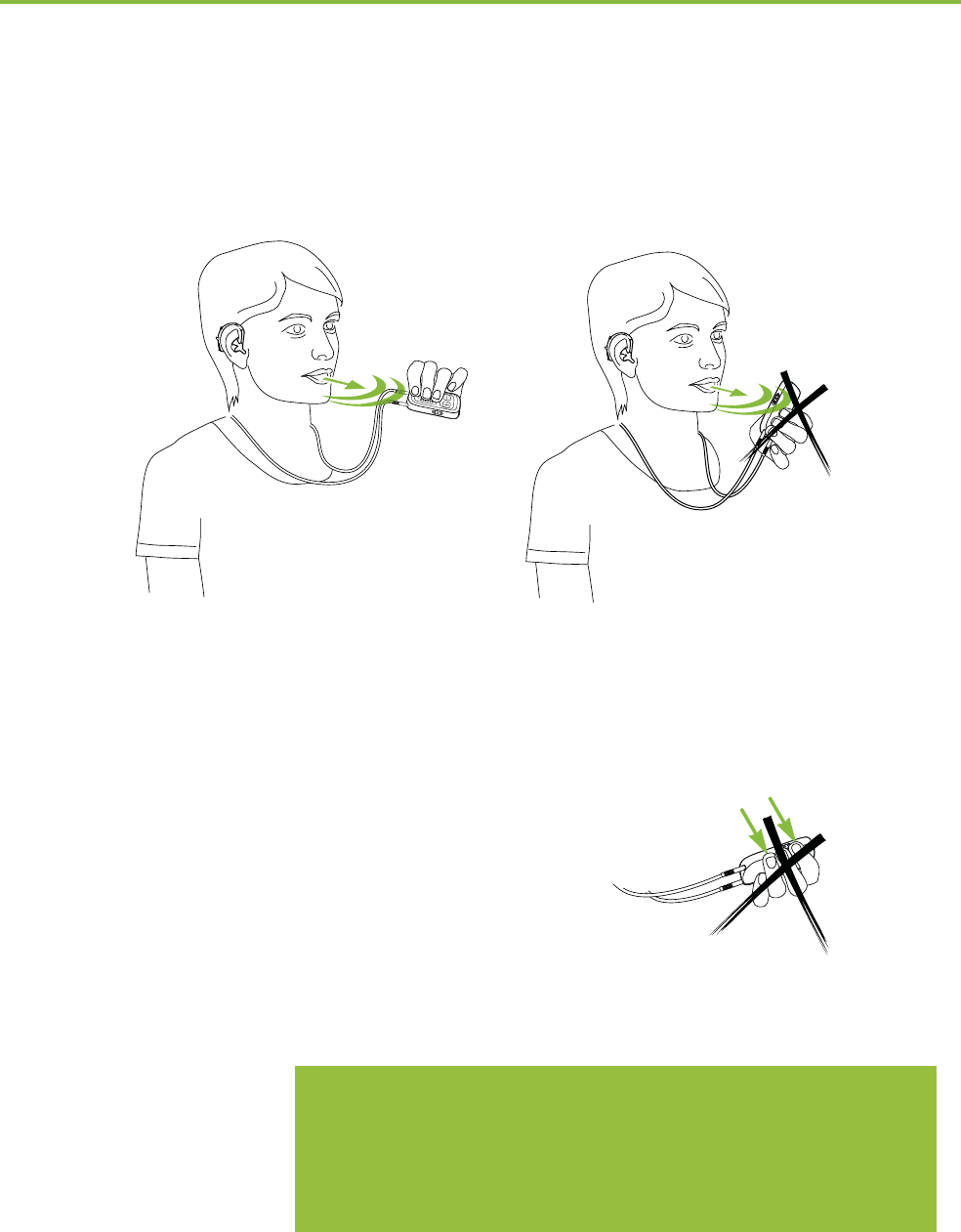
21
In very noisy environments, you can move ComPilot II
closer to your mouth.
Avoid covering the microphone openings on the side
with your ngers or clothes.
Wir würden es so lassen.
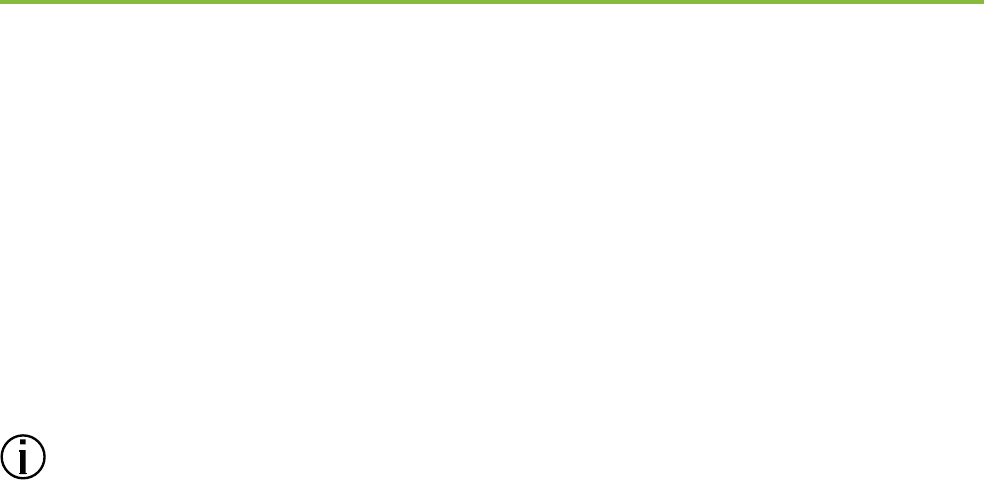
22
4.8 Additional features
The following features can be set either using the
Phonak RemoteControl App (see chapter 8.9) or by
your hearing care professional.
Your phone must support these features. Please
consult the phone user manual for details.
Callers name announcement
By default, ComPilot II will announce the caller name as
shown on the phone display (caller identication).
The following features can be enabled separately:
1. Redial last number: A long press of the assigned
button will redial the last dialed number.
2. Voice dial: Allows you to say the person’s name instead
of typing the number.
3. Dial preferred number: Directly dials to a pre-dened
number
4. Hold call: While in a phone conversation, a long press
of the assigned button will put the call on hold. The
caller stays on the line but there is no audio transfer
4. Making phone calls
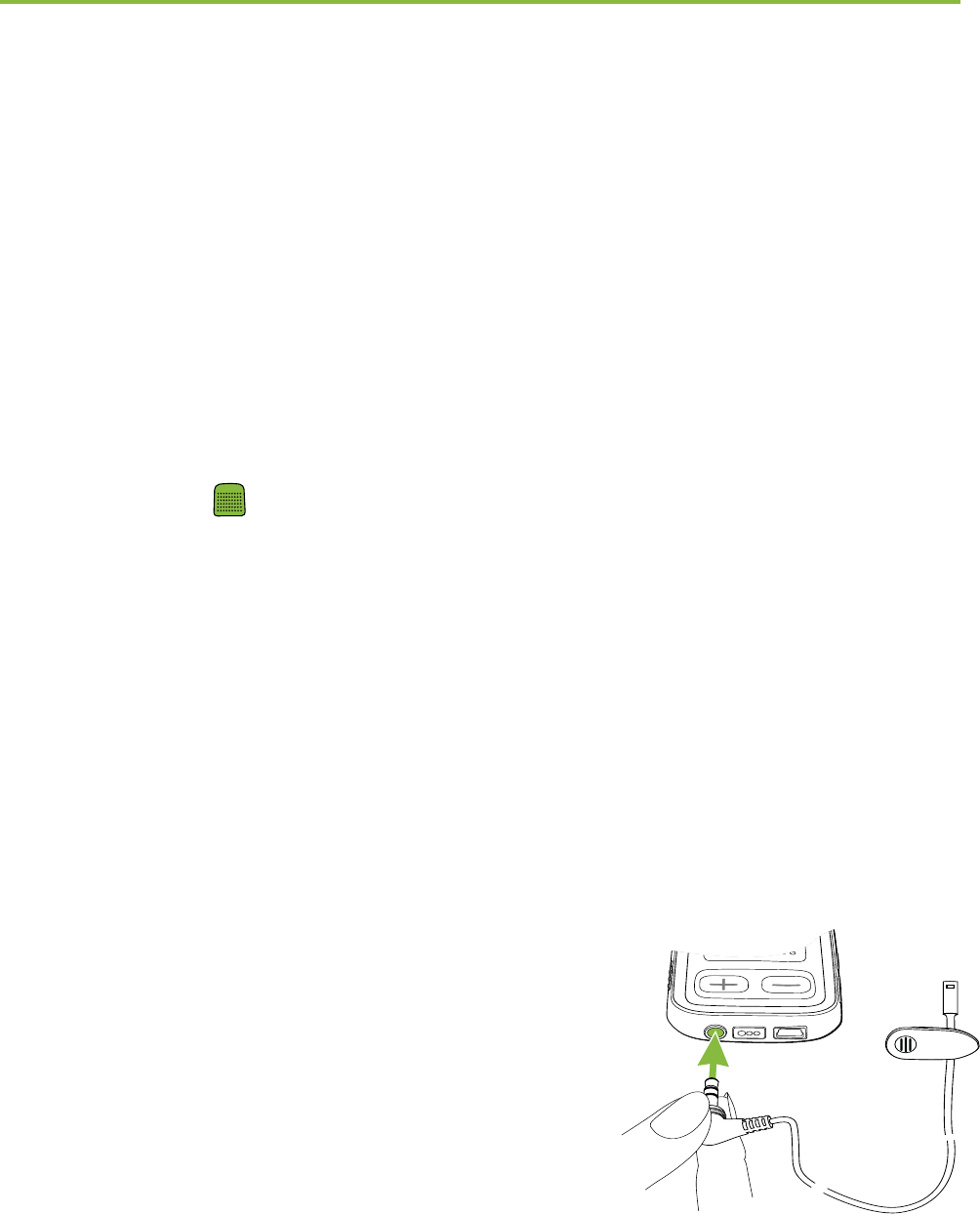
23
and the hearing aids switch to the previously active
hearing program.
5. Transfer call: This allows you to hand your phone to
another person. Your hearing aids will switch back to
the previously active hearing program.
After holding or transferring a call, either a short press
of the Main button or another long press of the
assigned button transfers the call back to ComPilot II
and the call is resumed through your hearing aids.
4.9 Using the external phone microphone
Use the optional microphone “MC1” if you wear
ComPilot II underneath clothing during a phone call.
Plug the 3.5 mm microphone plug
into the audio input of ComPilot II
(the internal microphones on
ComPilot II will be disabled).
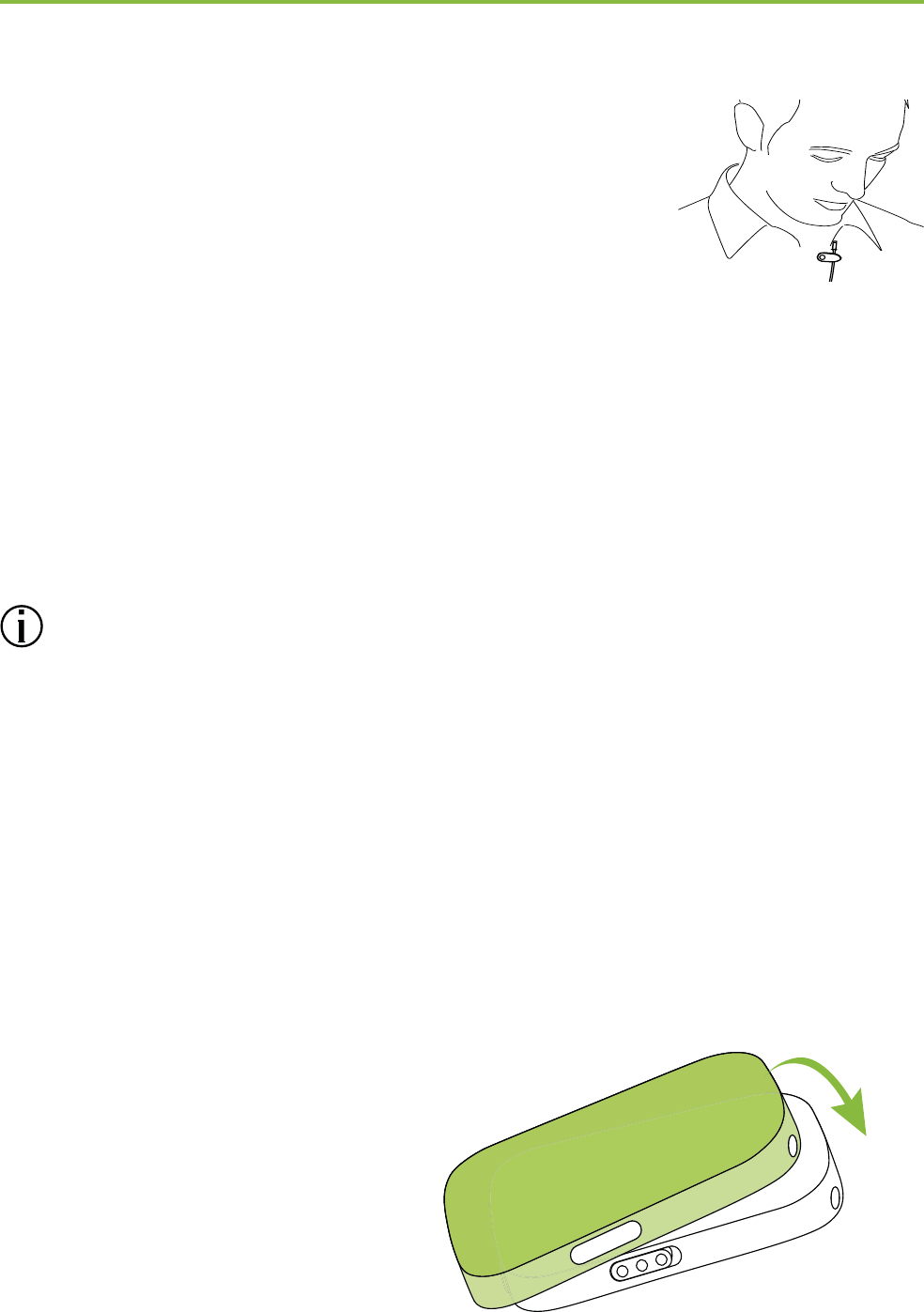
24
Use the clip to place the microphone
as close to your mouth as possible.
Put the neckloop around your neck and switch
ComPilot II on.
Jackets, etc., will not negatively inuence the wireless
link to your hearing aids.
Use only recommended external microphone from
Phonak.
4.10 Using the protective silicon skin
Use the optional protective silicon skin if you wear
ComPilot II underneath clothing.
It helps to protect the ComPilot II from corrosion.
Slip the silicon skin onto
the back of ComPilot II
4. Making phone calls
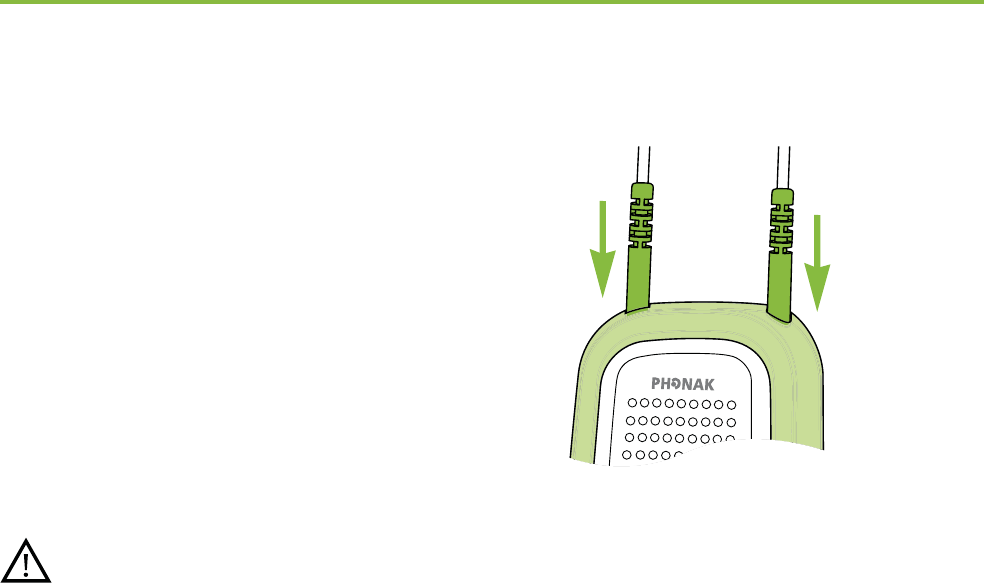
25
Plug the neckloop through
the holes into ComPilot II
The protective skin does not guarantee complete
resistance against water, moisture or sweat.
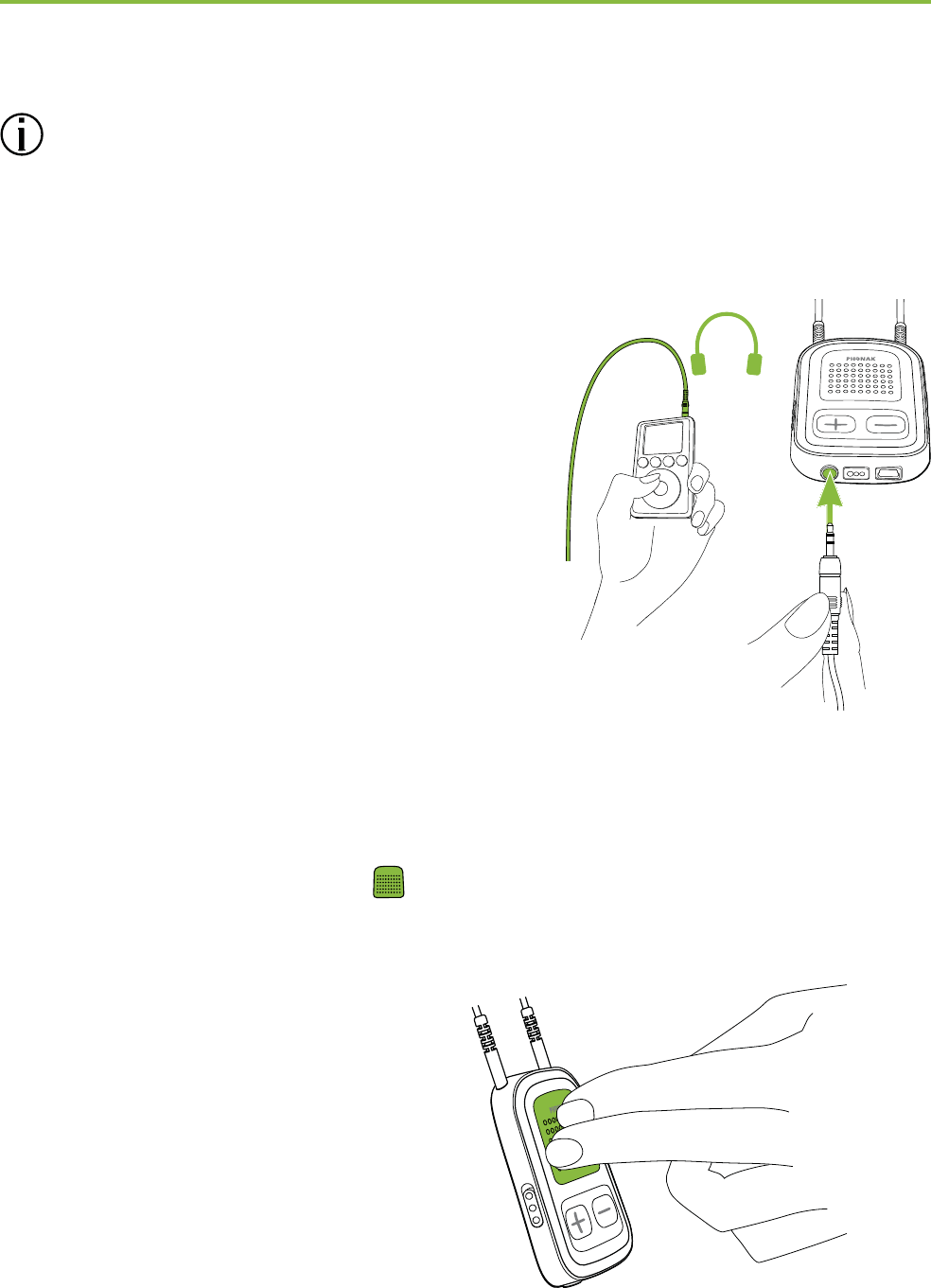
26
5. Streaming audio
Before streaming, wear your hearing aids and
ComPilot II correctly and switch them on (see 3.4).
5.1 Streaming audio via a cable
Insert the audio cable into
the headphone socket on
your audio player and start
the player.
Insert the other end of the
audio cable into ComPilot II.
The audio streaming will automatically start.
Adjust the volume on your audio player.
Briey press the Main button to stop and restart
streaming.
AUDIO
"click"
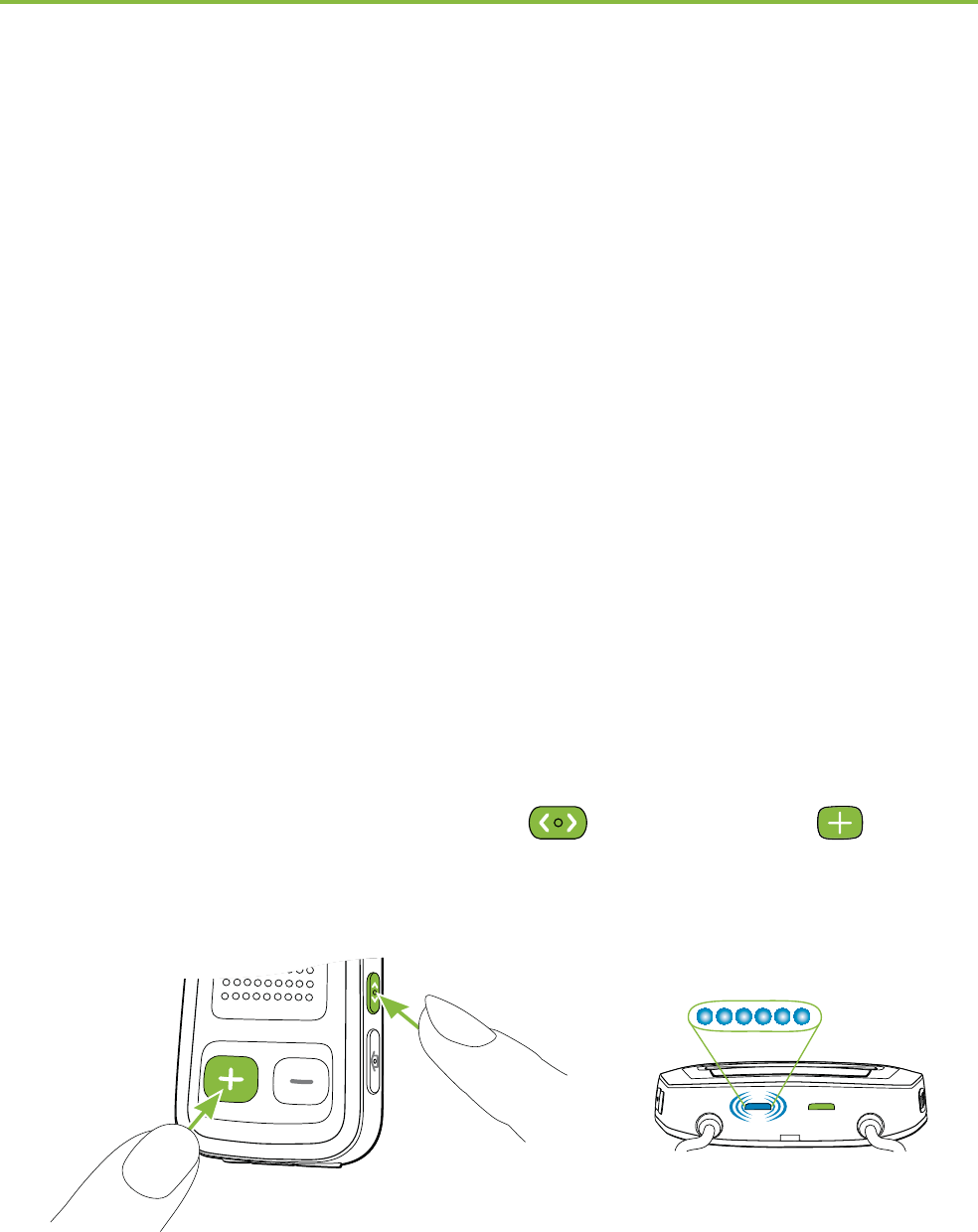
27
5.2 Streaming audio via Bluetooth
Streaming audio via cell phone
You can stream music from your cell phone wirelessly:
Make sure ComPilot II is connected to your phone as
described in chapter 4.3.
Use your phone music player to play music.
Streaming audio via other devices
To use ComPilot II with a Bluetooth enabled audio
device (e.g. mp3 player), you must rst pair the
devices:
Switch on ComPilot II.
Press and hold the Connect and Volume
button simultaneously for 2 seconds until the audio
indicator starts to rapidly blink blue.
Start the pairing process on the Bluetooth device
within 1 minute according to the devices user guide
and use code “0000” if prompted.
power
audio
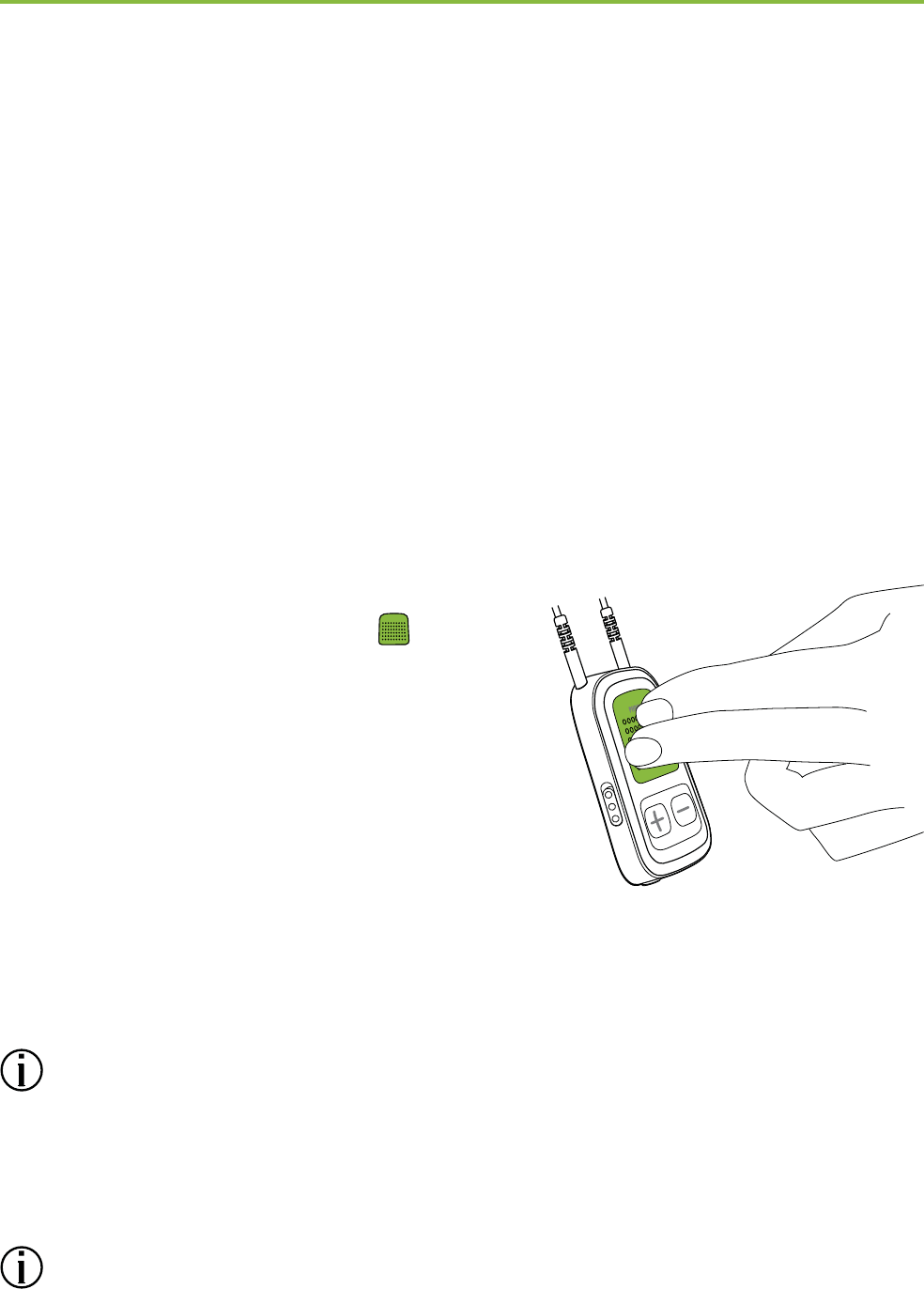
28
After successful pairing, the audio indicator will stop
rapidly blinking.
Press play on the Bluetooth device if needed.
Streaming will start automatically and the audio
indicator will turn solid blue indicating a successful
connection.
To adjust the volume of the audio signal use the volume
of the audio device.
Briey press the Main
button to pause and restart
streaming.
To stop Bluetooth streaming
completely, switch the other
Bluetooth device o or disable
its Bluetooth feature.
Please refer to the device’s user guide or dealer
support if you cannot complete the pairing procedure
with the generic steps described.
Maximum ComPilot II streaming time is 10 hours
with a fully charged battery.
5. Streaming audio
((click))
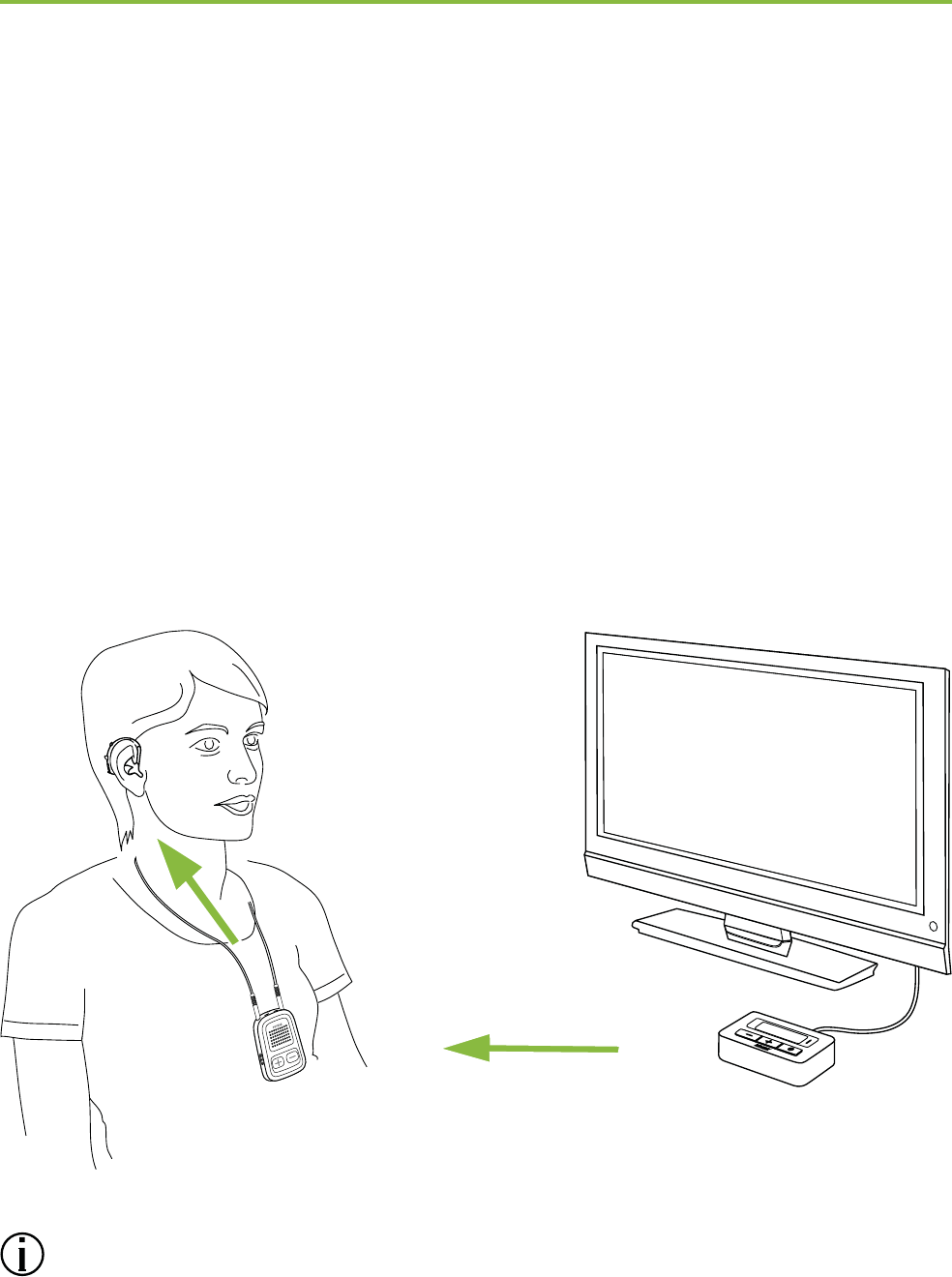
29
5.3 Streaming audio from TV or HiFi
It is recommended to use the dedicated and optimized
Phonak TVLink II basestation for watching TV or
listening to another music source.
Wireless transmission up to 30 meters (90 ft.)
Low delay sound transmission
Oers a built-in volume control
Charging cradle for ComPilot II
Refer to the TVLink II user guide for pairing
instructions.
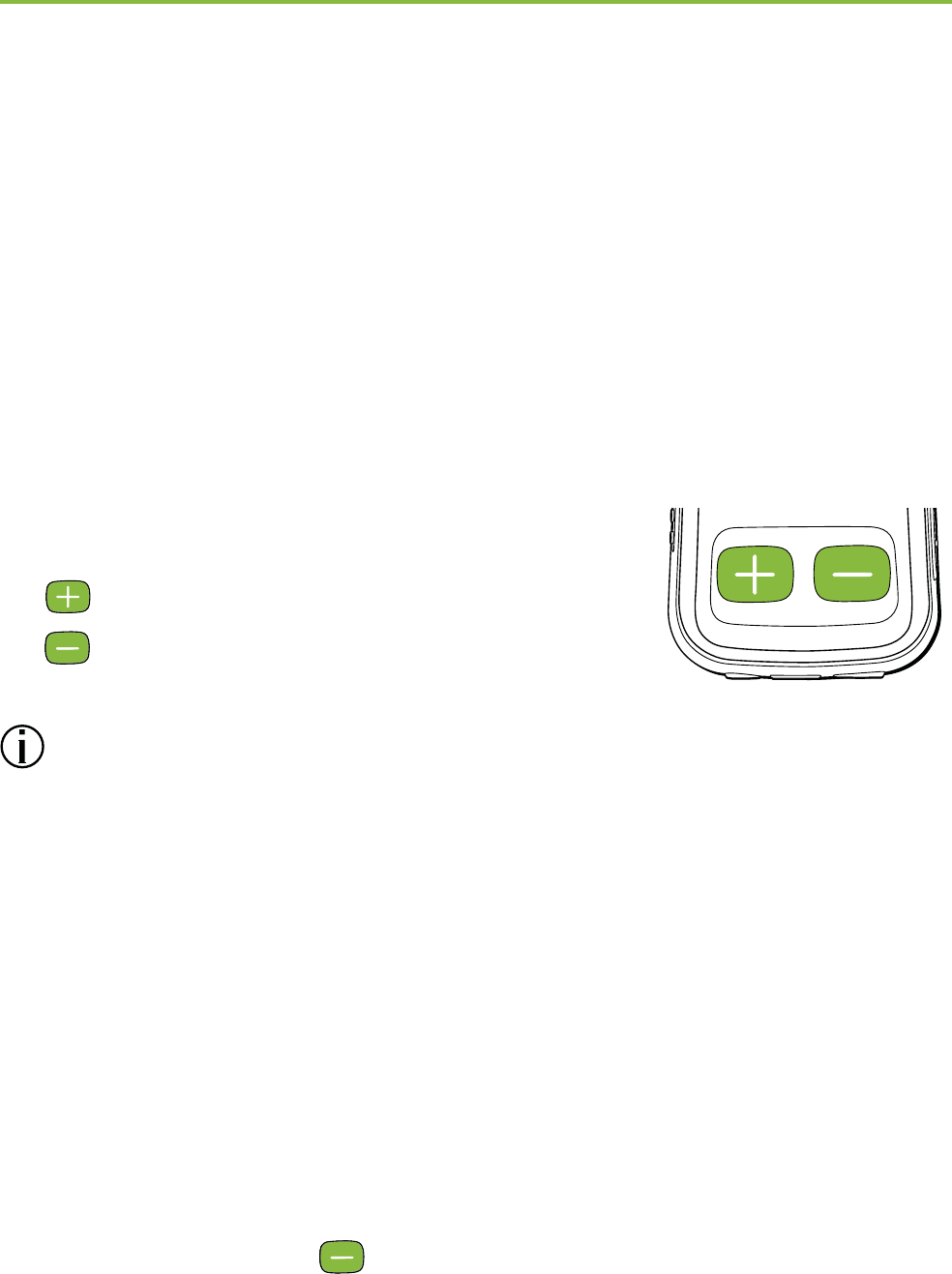
30
6. Using ComPilot II as a remote
control
Before this functionality can be used, your hearing
care professional must enable the remote control in
ComPilot II.
6.1 Changing the volume
Press buttons on ComPilot II:
to increase the volume
to decrease the volume
Adjusting the volume with ComPilot II will have the
same eect as adjusting the volume directly on your
hearing aids.
Reducing surrounding sounds
You can reduce the surrounding sounds with a single
button press. This may be helpful during music or phone
streaming. This level of reduction is set by your hearing
care professional.
Press the minus button (>2 sec) for more
reduction.
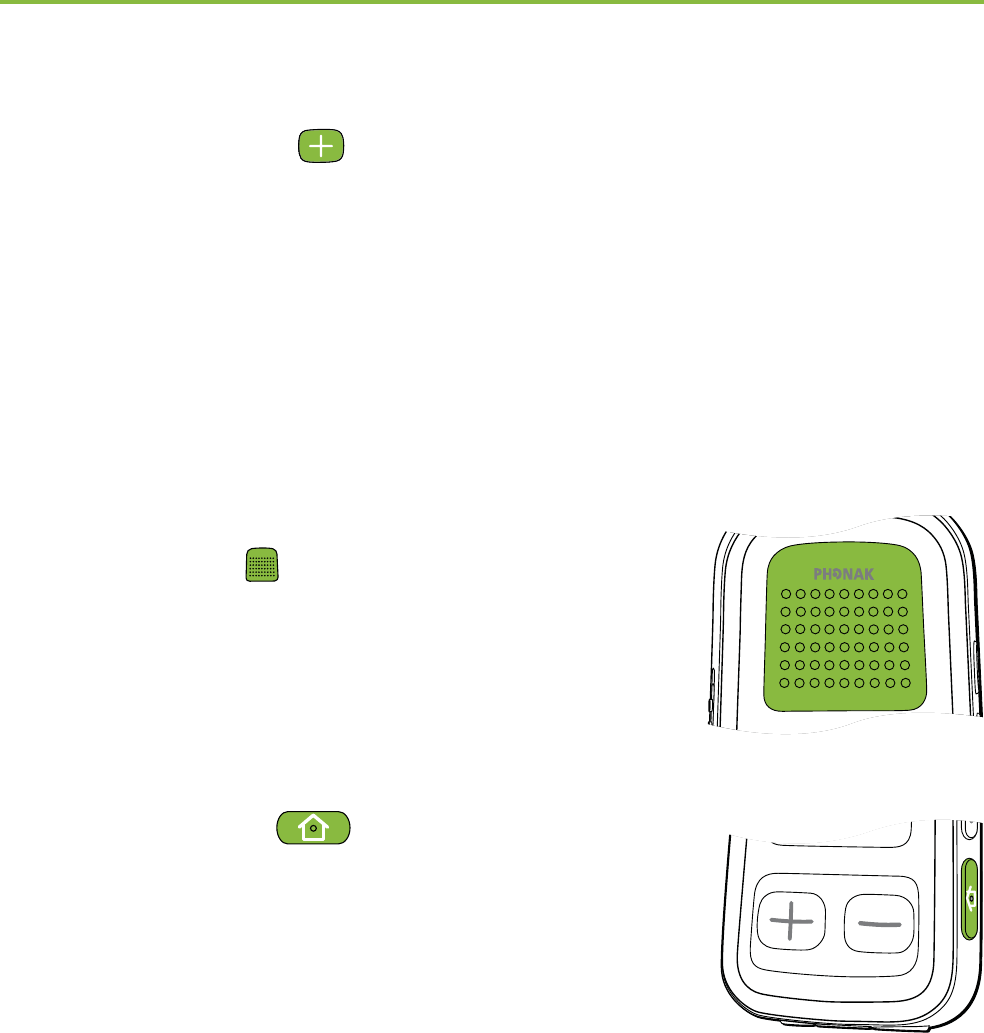
31
Press the plus button (>2 sec) to return to the
original hearing aid volume.
6.2 Changing the program
Changing hearing programs is only possible if no
streaming is in progress.
Use the Main button to change
hearing programs.
Push the Home button to
return to the startup program and
original volume levels of your
hearing aids.
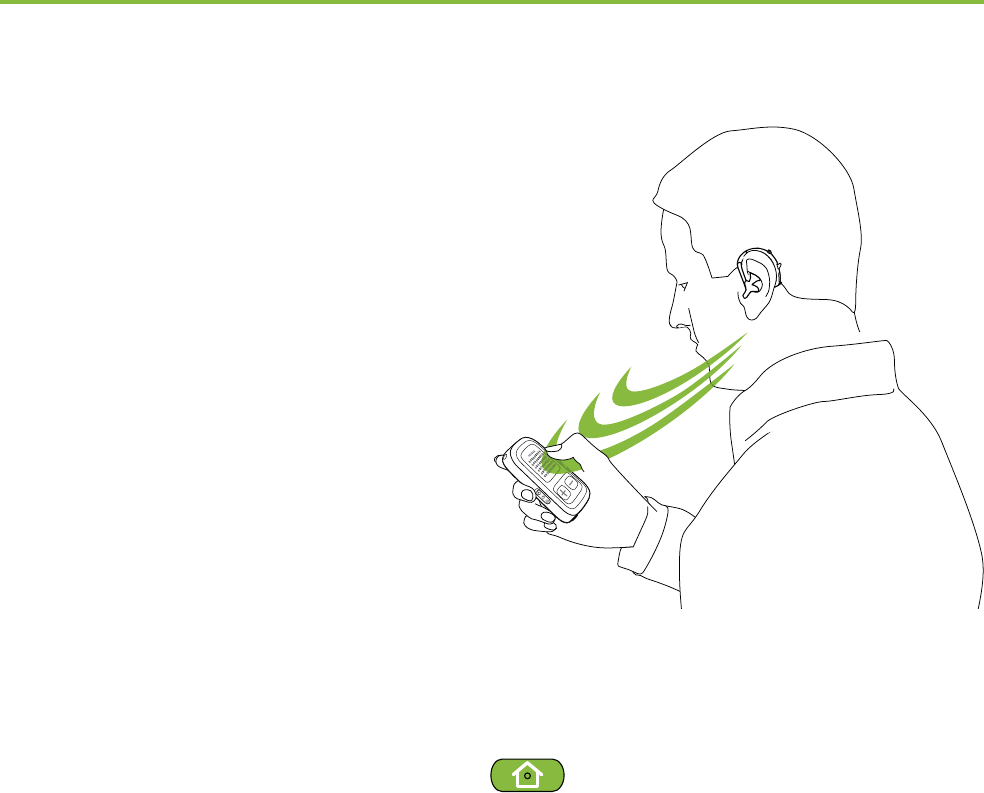
32
6.3 Operating distance
If ComPilot II is used as a
handheld remote control
(without neckloop):
Max. distance to the
hearing aids is
110 cm / 43’’.
Hold ComPilot II as shown.
6.4 More remote control information
Press and hold the Home button (>2 sec) to
select the favorite hearing program congured by the
hearing care professional.
Both hearing aids are controlled at the same time.
6. Using ComPilot II as a remote control
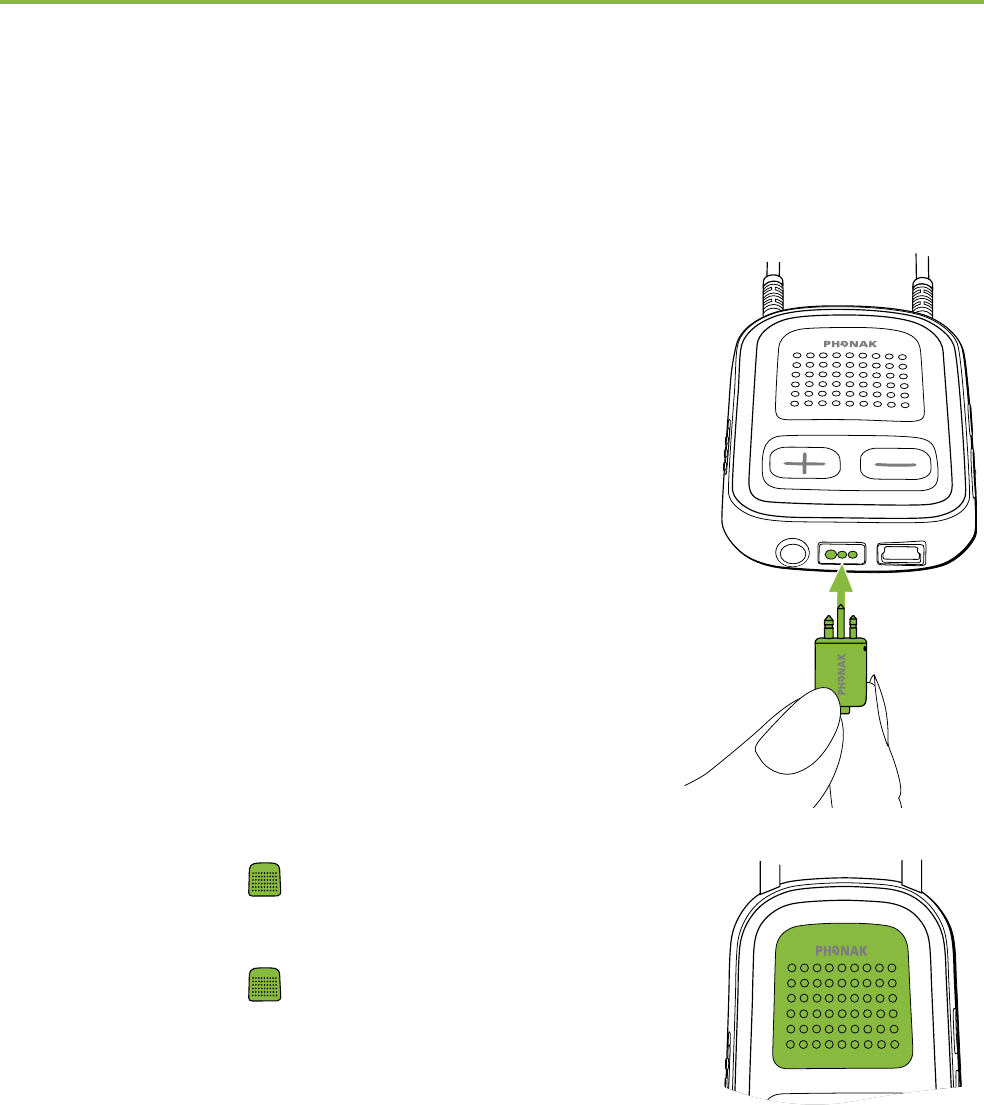
33
ComPilot II can be used together with Roger or FM
receivers through its direct audio input (Europlug).
Place the transmitter near the
sound source and turn it on.
Attach your receiver to ComPilot II
via the Europlug socket as shown
in the picture (turn receiver on if
required).
When a signal is detected, you
will hear a beep notication
through your hearing aids.
Press Main button to accept
the signal.
Press Main button again to
stop or resume the signal.
7. Using ComPilot II with Roger / FM
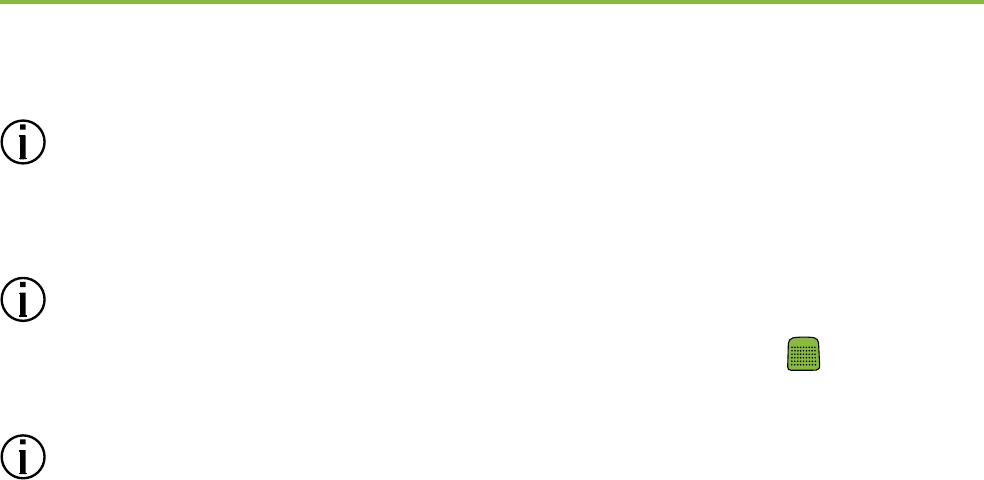
34
After 20 seconds the input will be put on hold
automatically if you do not accept it
As long as a signal is received the hearing aid
programs cannot be changed via the Main button.
If ComPilot II does not receive a signal through the
Europlug for 3 minutes, an alert will be heard. This
alert will be repeated every 15 minutes until you
stop the Europlug streaming.
7. Using ComPilot II with Roger/FM
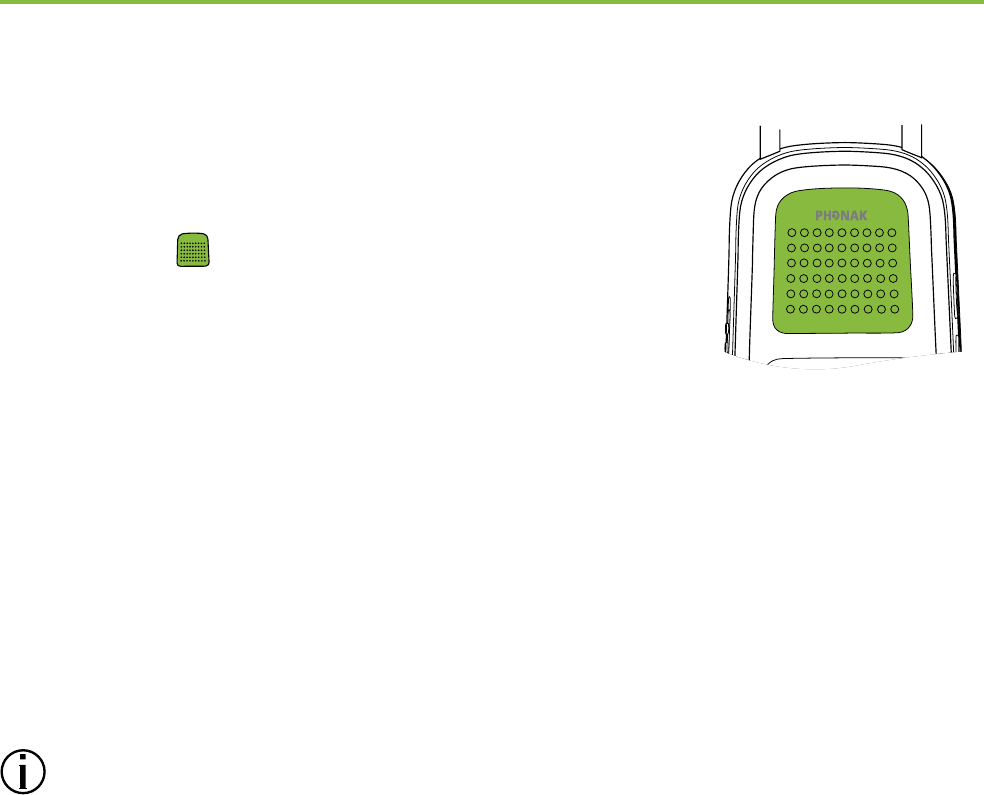
35
8.1 Main button functionality
The Main button has multiple
functionalities:
1. Phone: It accepts and ends a
phone call.
2. Stream: It pauses and resumes the streaming from an
audio device.
3. Remote Control: Used to change the hearing programs
(ComPilot II must be congured as a remote control
by your hearing care professional).
The hearing programs cannot be changed when:
a phone call is in progress
a Bluetooth device is streaming or paused
an audio cable is plugged in
a direct audio input is available
8. More detailed information
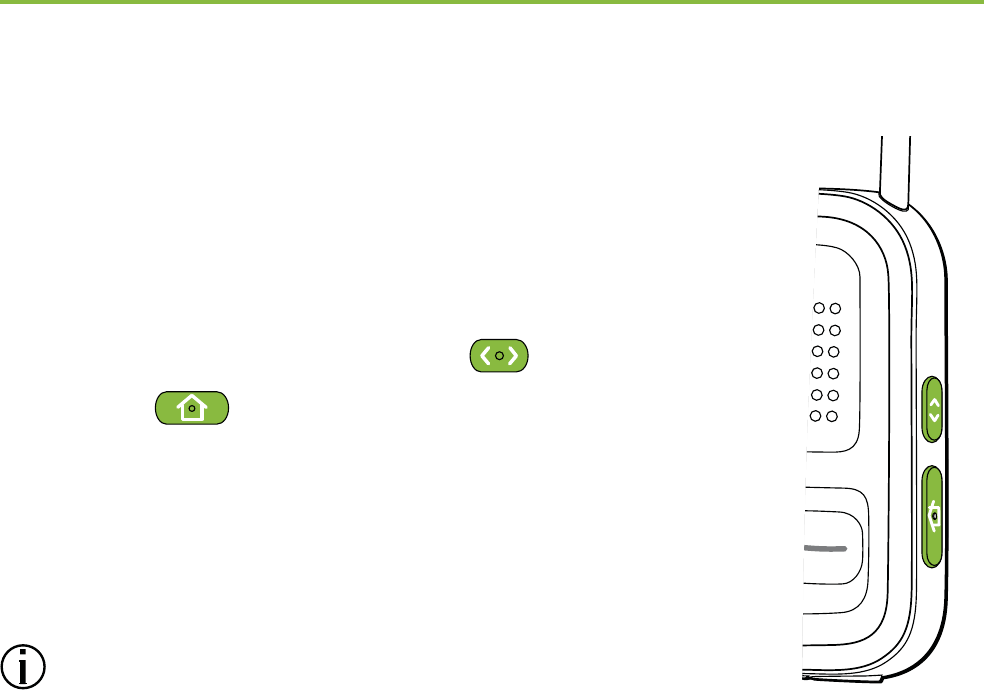
36
8.2 Locking the buttons
To prevent the buttons being accidentally
pressed:
Briey press the Connect and
Home button simultaneously
to lock or unlock the buttons.
The Power indicator will triple ash
indicating that the buttons are locked.
Accepting an incoming call is still
possible.
8. More detailed information
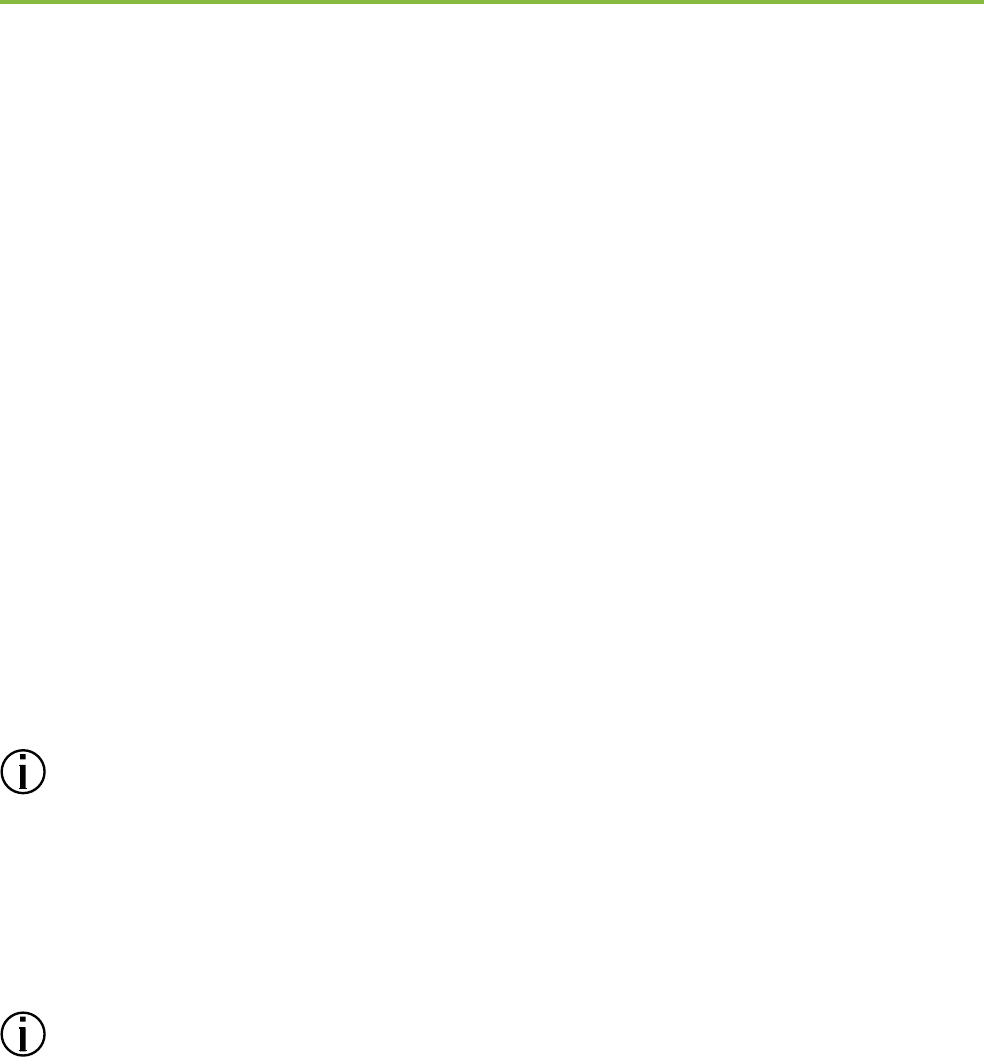
37
8.3 Managing multiple inputs
When an audio source is connected via ComPilot II,
your hearing aids will automatically switch to special
streaming programs.
It is possible to have multiple audio sources connected
and in operation with ComPilot II:
Two Bluetooth devices
One 3.5 mm audio plug
One Europlug
A phone call always has priority.
You will hear the ringing indication even when
listening to other audio sources. If you reject or
terminate the call, audio streaming will resume.
If you want to listen to music from your connected
mobile phone, you must start the music via
your phone initially; it cannot be started from the
ComPilot II.
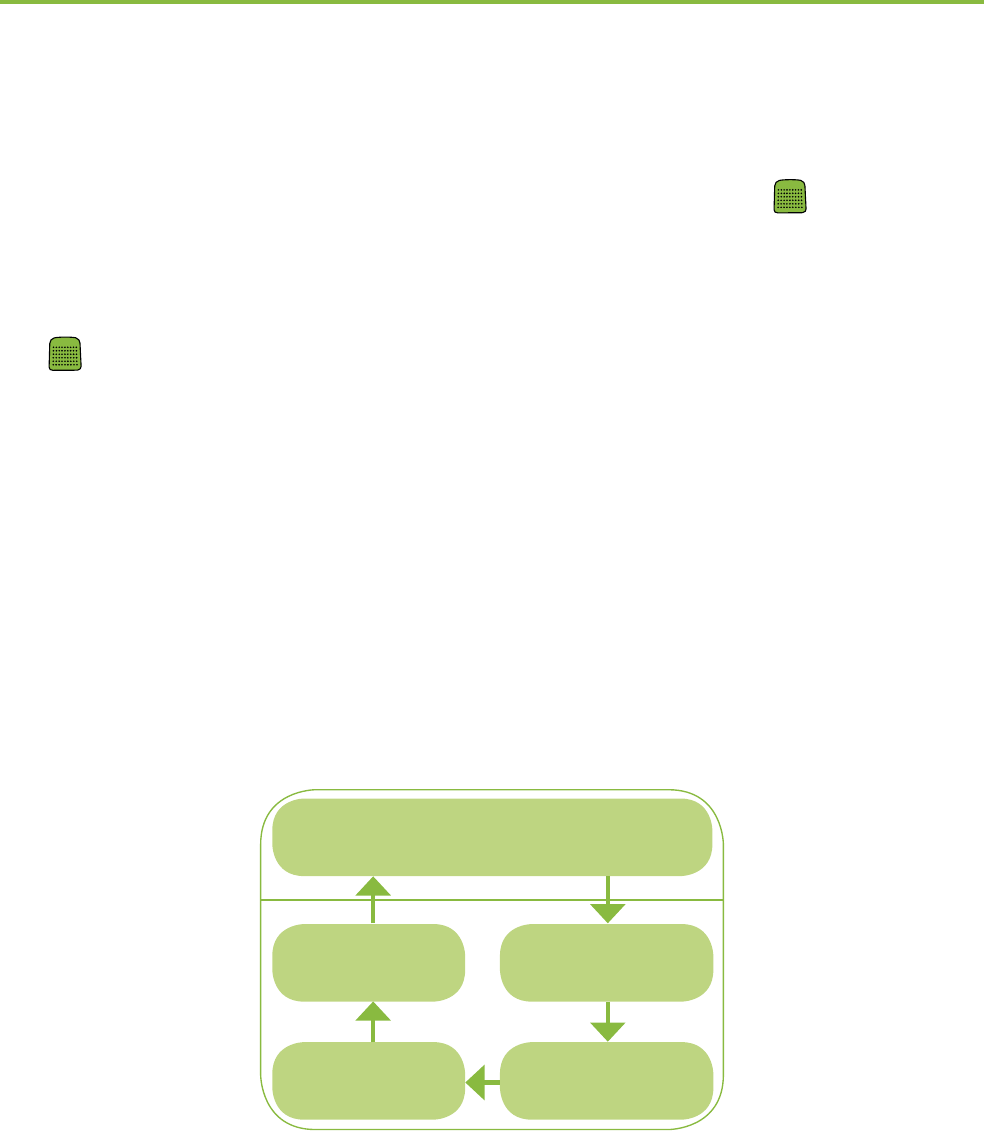
38
Selecting the sources
1. One audio source: Each press of the Main button
will pause or resume the audio source.
2. Multiple audio sources: After each press of the Main
button, ComPilot II selects the next connected
source in a xed sequence.
If a source is not connected, the ComPilot II will
proceed to the next source.
Every connected audio source has a xed place in
the sequence, as shown in the picture.
8. More detailed information
Previously-active
hearing program
Europlug
3.5 mm
plug
Bluetooth
music 1
Bluetooth
music 2

39
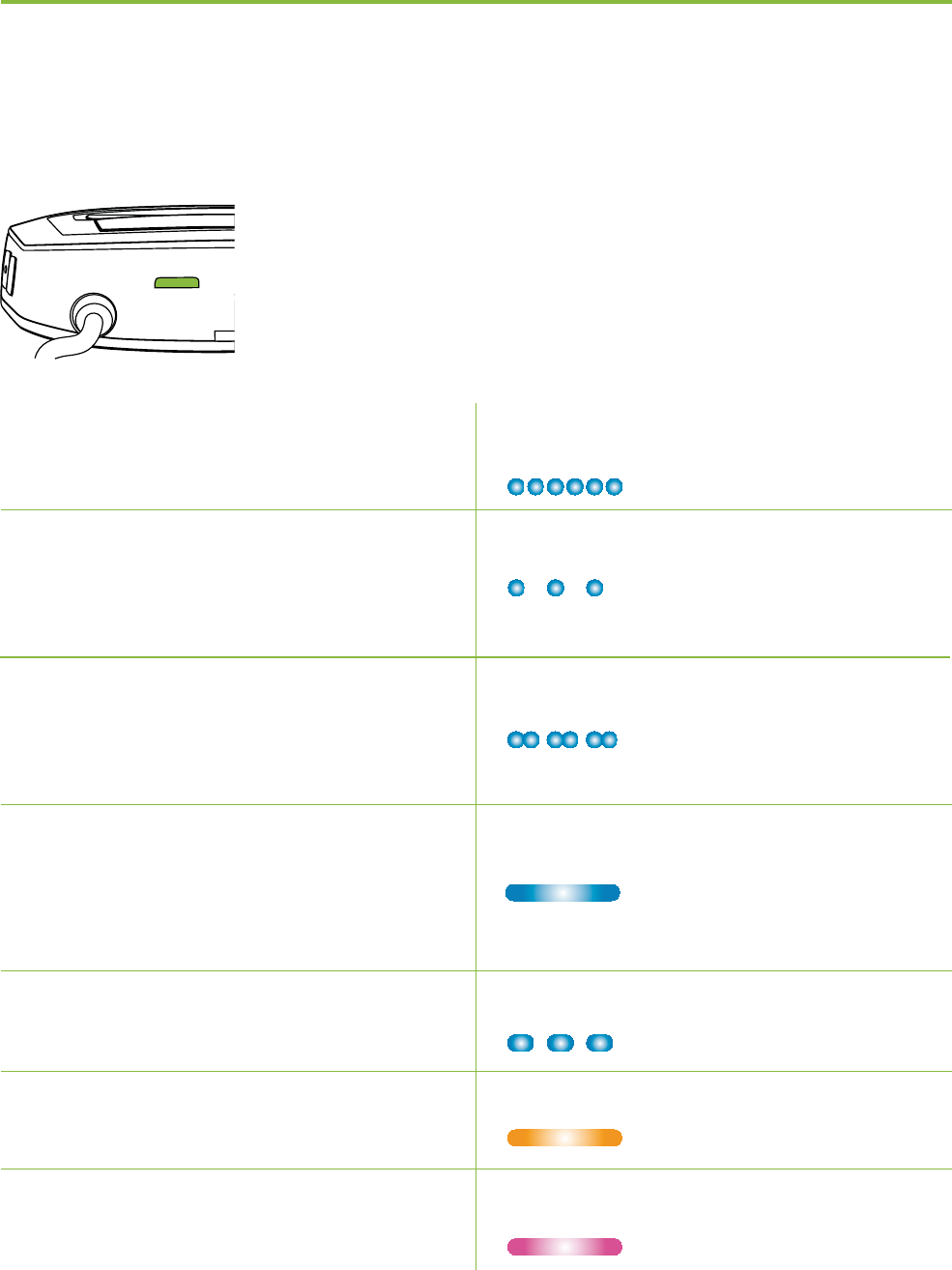
40
8.4 Understanding the indicator lights
Bluetooth pairing Very fast blue blinking
1 Bluetooth device Short blink blue
connected
2 Bluetooth devices Double-blink blue
connected
Phone or music Solid blue
via Bluetooth
Paused Bluetooth Slow blink
Plug or Europlug streaming Solid orange
Demo sound playing Solid pink
audio
8. More detailed information
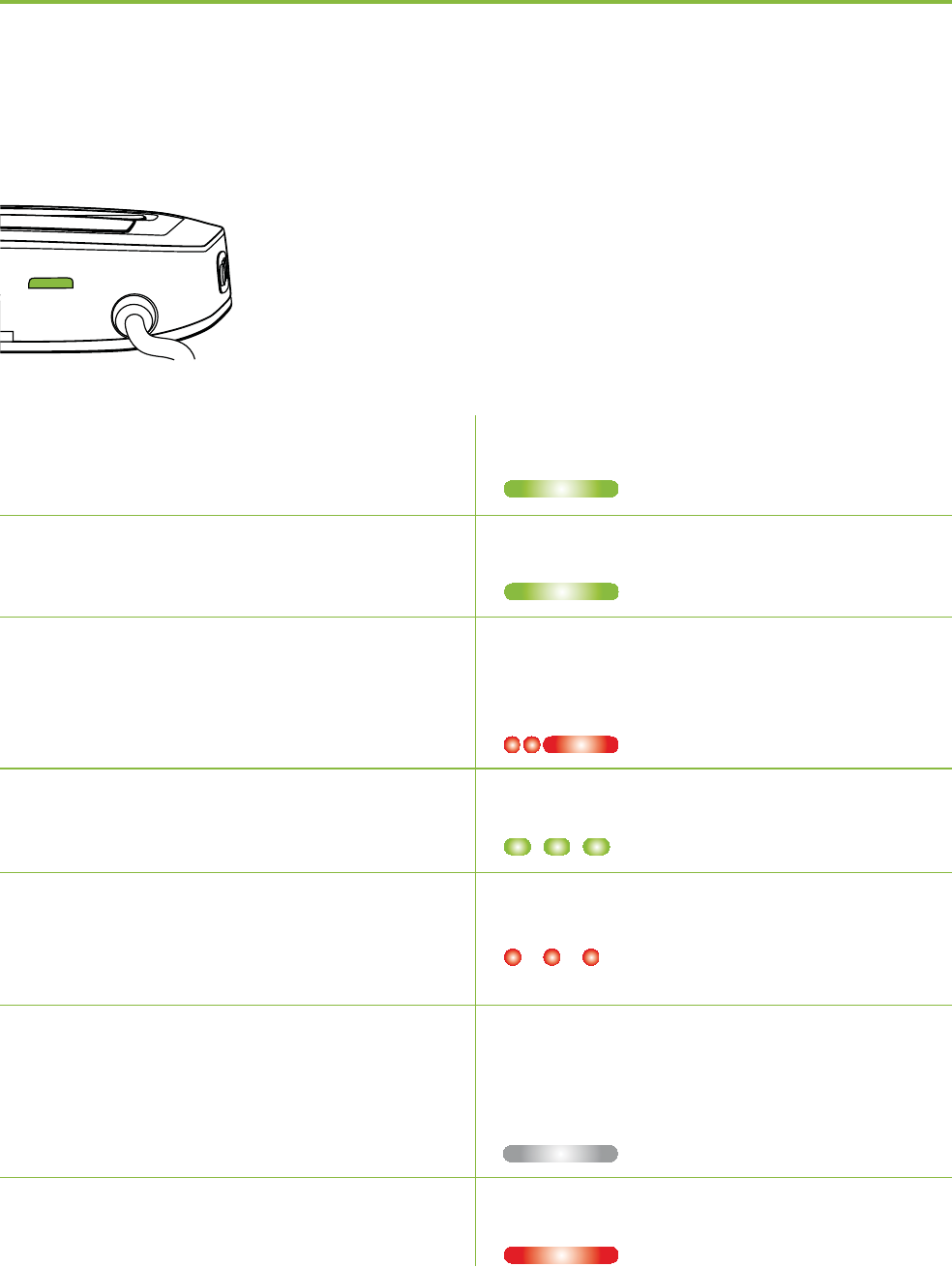
41
Power indicator shows the following:
Charged and full battery Solid green
Switching ON Green 2 seconds
Switching OFF Blink red then solid for
2 seconds
Battery above 20% Slow blink green
<20% battery left. Short blink red
Please change
Charge for at least No blinking just after
2 hours switching On
Charging Solid Red
power
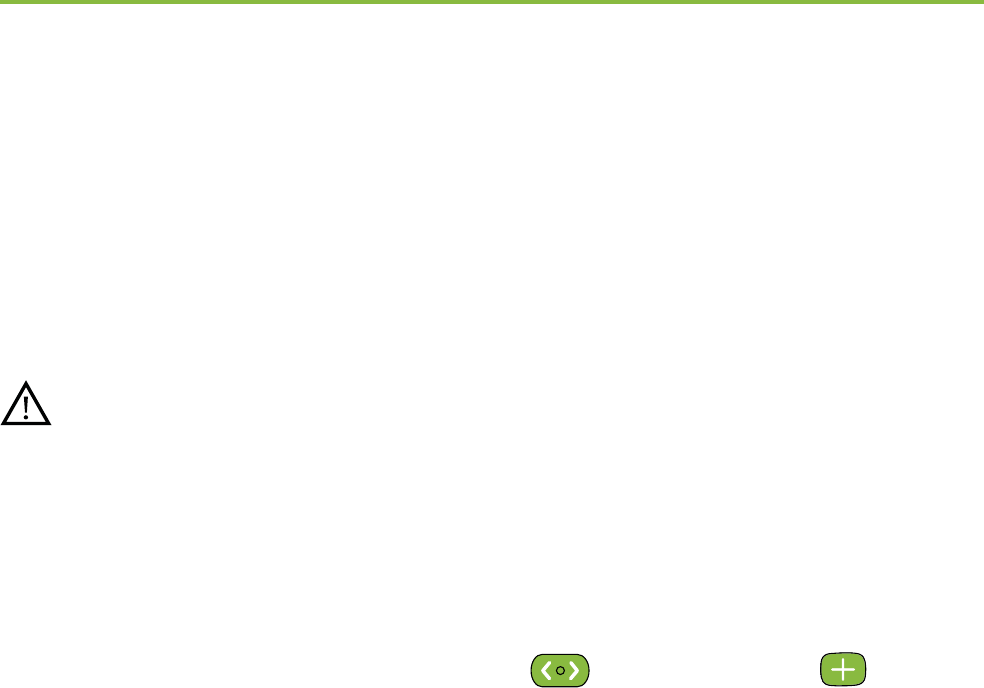
42
8.5 Deleting the pairing of Bluetooth devices
If you encounter issues with one of the paired devices,
you may consider deleting the pairing to the ComPilot II.
Deleting the pairing of Bluetooth devices removes
the ability to connect to any previously paired
Bluetooth device.
1. Turn on your ComPilot II.
2. Press and hold the Connect and volume
buttons for 10 seconds until the blue rapid blinking
audio indicator stops.
3. Also delete the ComPilot II pairing entries on your
mobile phone before any re-pairing.
4. Repeat the pairing procedure as described in chapter
4.2.
8. More detailed information

43
8.6 Caller identication
The ComPilot II is able to tell you the name of the
caller.
ComPilot II will try to access information about the
caller from your phone book. It will be spoken through
your hearing aids as follows:
The stored name in your phones phonebook
The number if the name is not known
To make sure the pronunciation is correct your hearing
care professional can congure the language settings
of your ComPilot II.
Alternatively you can also use the Phonak RemoteControl
App to congure the language setting (see chapter
8.9).

44
8.7 VoiceAlerts (spoken messages)
Informs you about the dierent operation modes and
status of the ComPilot II using spoken messages.
Your hearing care professional can congure the
language setting as well as the speech levels available:
Warnings only: Spoken information about a low
ComPilot II battery and during the Bluetooth pairing
process.
Standard: Additional information about switching
ComPilot II on or o, start or end charging during
streaming, input channel selection and Europlug
announcements.
Detailed: Additional information about start or end
of charging even if no streaming source is active,
external microphone connection, Bluetooth device
connect or disconnect and transfer or hold a call.
8. More detailed information
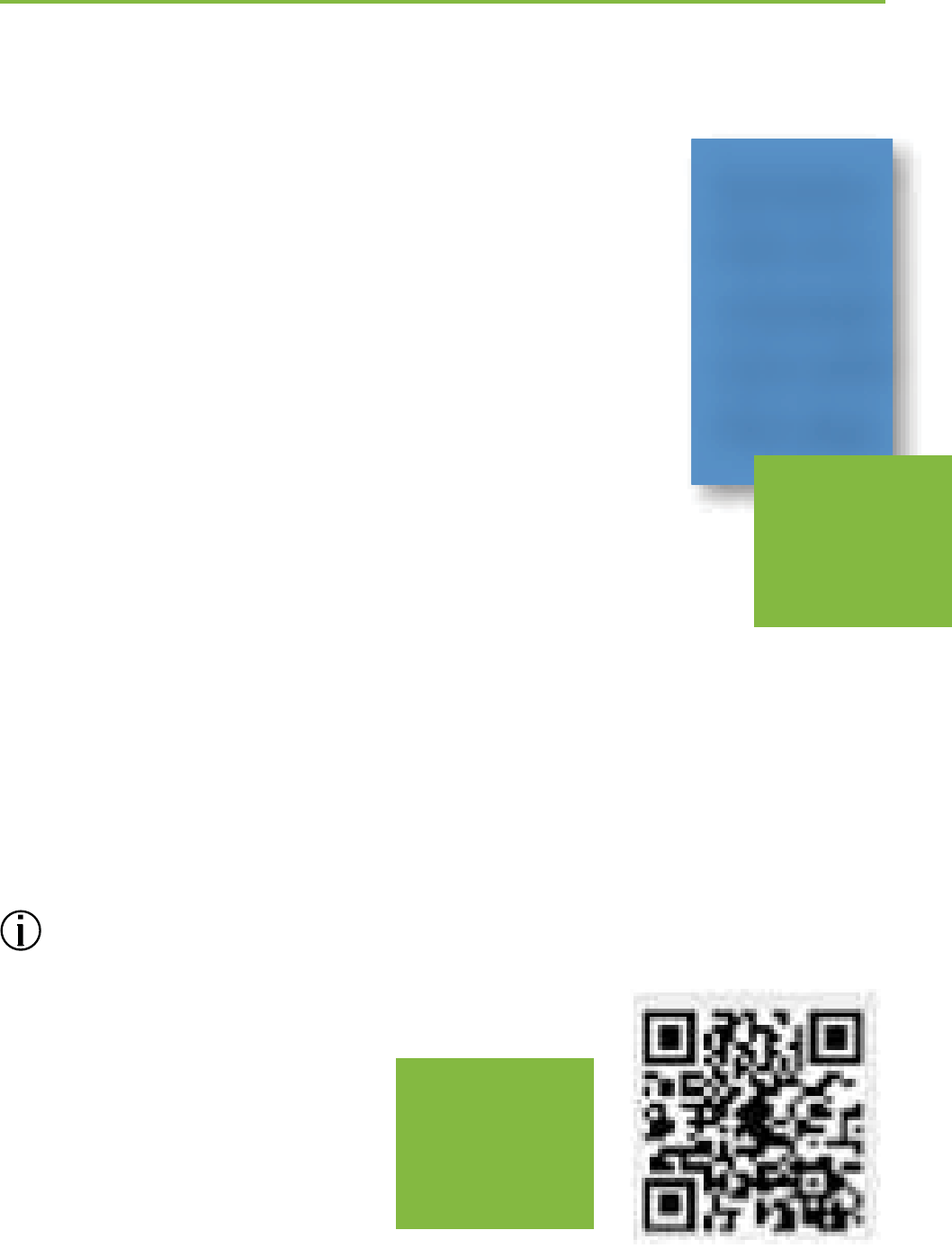
45
8.8 Phonak RemoteControl App
The Phonak RemoteControl App is a
Smartphone application, which oers
additional control of your hearing
aid functionality.
Most important features are visualized
on your Smartphone screen and give you
the freedom to congure your hearing
system partially.
Experience more:
Direct program or alternative audio input selection
Individual left / right volume control
Support for the Bluetooth pairing process
Download the RemoteControl App for free for more
information
Illu?
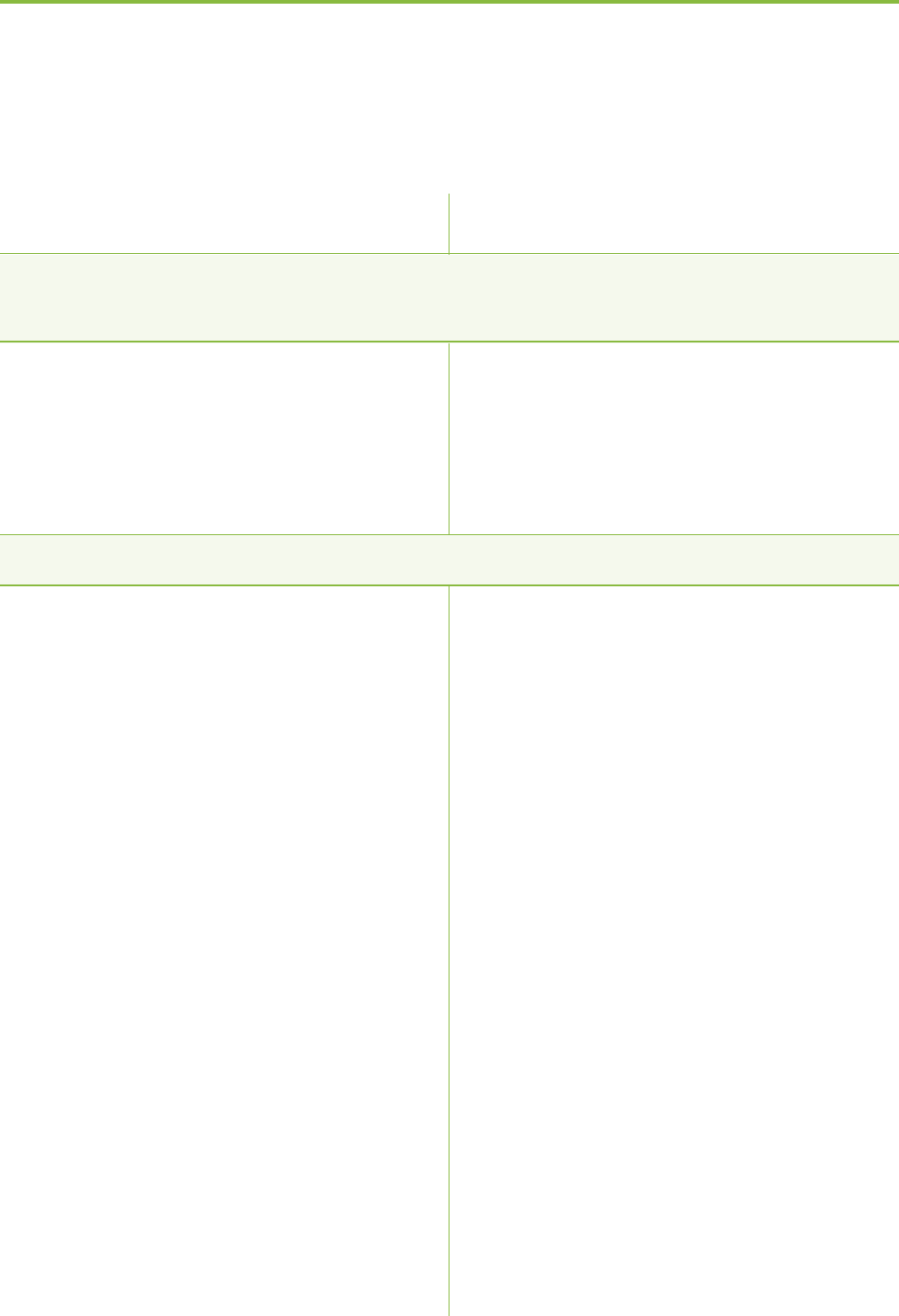
46
For any problems not listed in this user guide, please contact
your hearing care professional.
Most probable cause
During Bluetooth pairing my other device is prompting for a
code, what do I have to enter?
The pairing code is required
for the initial coupling of
ComPilot II with your Bluetooth
device (“pairing”).
I hear intermittency during an audio transfer via ComPilot II.
The Bluetooth device is too
far away, or worn in a back
pocket (body shielding).
ComPilot II searches for known
devices for 2 minutes after
switching on.
A phone connected to other
devices such as a PC may
not be able to continuously
stream music.
Remedy
Enter 0000 (four zeros) when
prompted for a code..
Do not to exceed the maximum
distance (15-30 ft.) and keep
Bluetooth devices in front of
you.
After 2 minutes, ComPilot II
will stop searching and the
intermittency will stop.
When using your Bluetooth
phone as music player,
disconnect it from other
devices such as PCs.
9. Troubleshooting
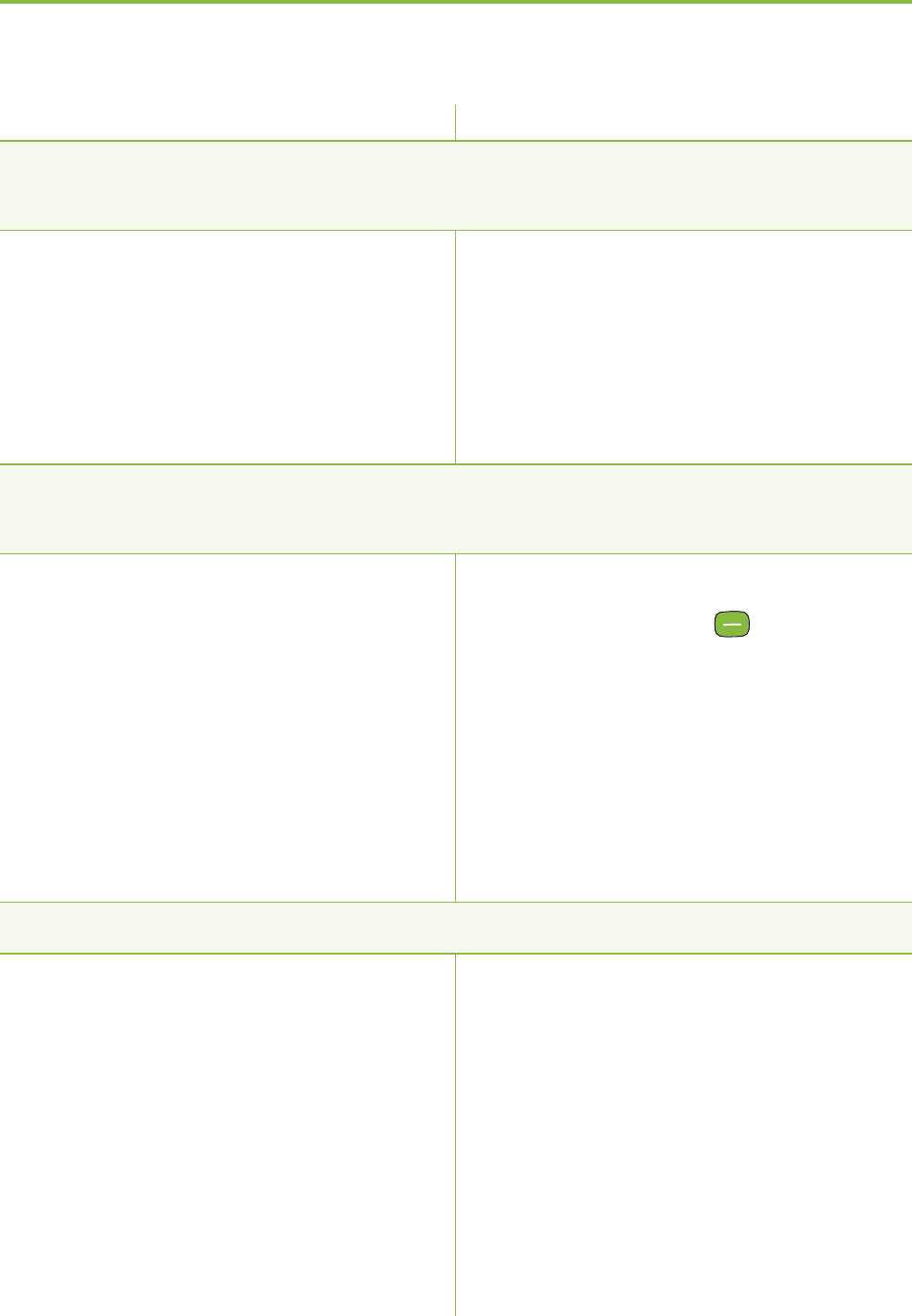
47
Most probable cause Remedy
The volume of the music is too loud or too quiet. The volume of
phone conversations is not comfortable (too low or too high).
Dierent audio sources have
dierent outputs.
I have diculties understanding the phone conversation in a
noisy environment.
Your hearing aid
microphones are set too
high during the call.
The caller can hear me but I cannot hear the caller.
The call was transferred to
your phone.
To change the volume of the
phone, or any other sound
source to ComPilot II, use
the volume control of that
external device.
Reduce the hearing aid volume
by pressing the button
(see chapter 6.1).
If the sound volume over the
phone (or music) is too low
after this reduction use
the phone volume button to
increase the volume.
Make sure the call is
transferred back to ComPilot II
via the phone menu.
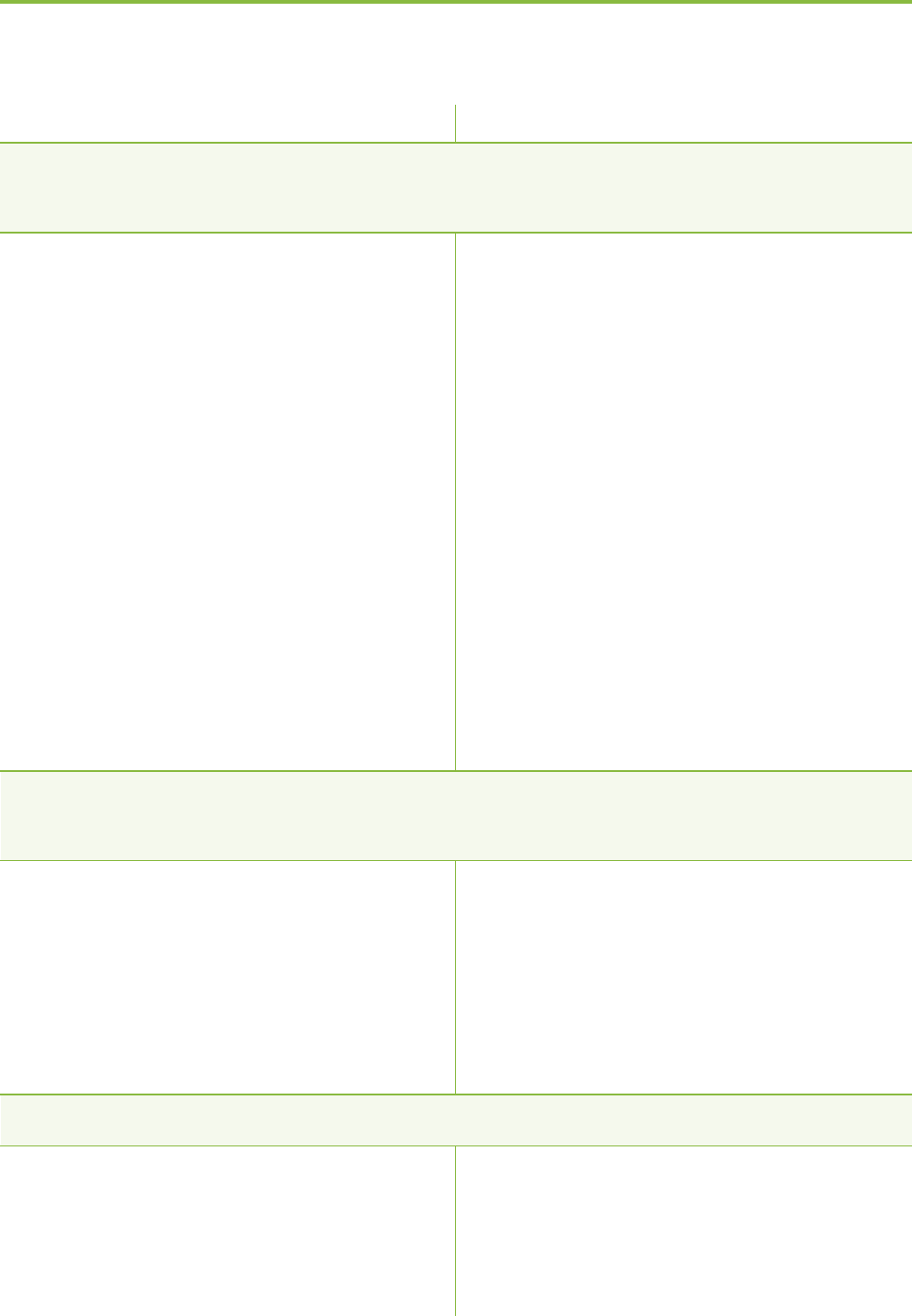
48
ComPilot II is no longer recognized by the phone or other
Bluetooth device to which it was previously paired.
2 minutes after not nding a
device, ComPilot II will stop
seeking devices to save power.
The devices are too far away
from each other.
ComPilot II can be paired to a
maximum of 8 dierent
Bluetooth devices. If the
internal memory is full, new
pairings may overwrite
previous pairings.
Pairing was deleted.
I am not streaming but the hearing aids keeps switching
between the Bluetooth and the normal hearing aid program.
Your phone sends sounds to
ComPilot II due to incoming
SMS or mails.
Phone key tones are switched
on.
I hear my phone’s key-press tones in my hearing aids.
The key-press tones may be
enabled on your phone.
Most probable cause
Switch ComPilot II o.
Wait until the red indicator
switches o, then turn
device on again.
Bring devices within 1 meter
range and try again.
Repeat the pairing between
ComPilot II and the Bluetooth
device which was over-
written.
Repeat the pairing between
ComPilot II and the Bluetooth
device which was deleted.
Disable the system sounds for
reminders, alarms, SMS, etc.
via your phone menu.
Switch o phone key tones via
your phone menu.
Deactivate key-press and
conrmation tones on your
phone. Please refer to the
phone’s user guide.
Remedy
9. Troubleshooting
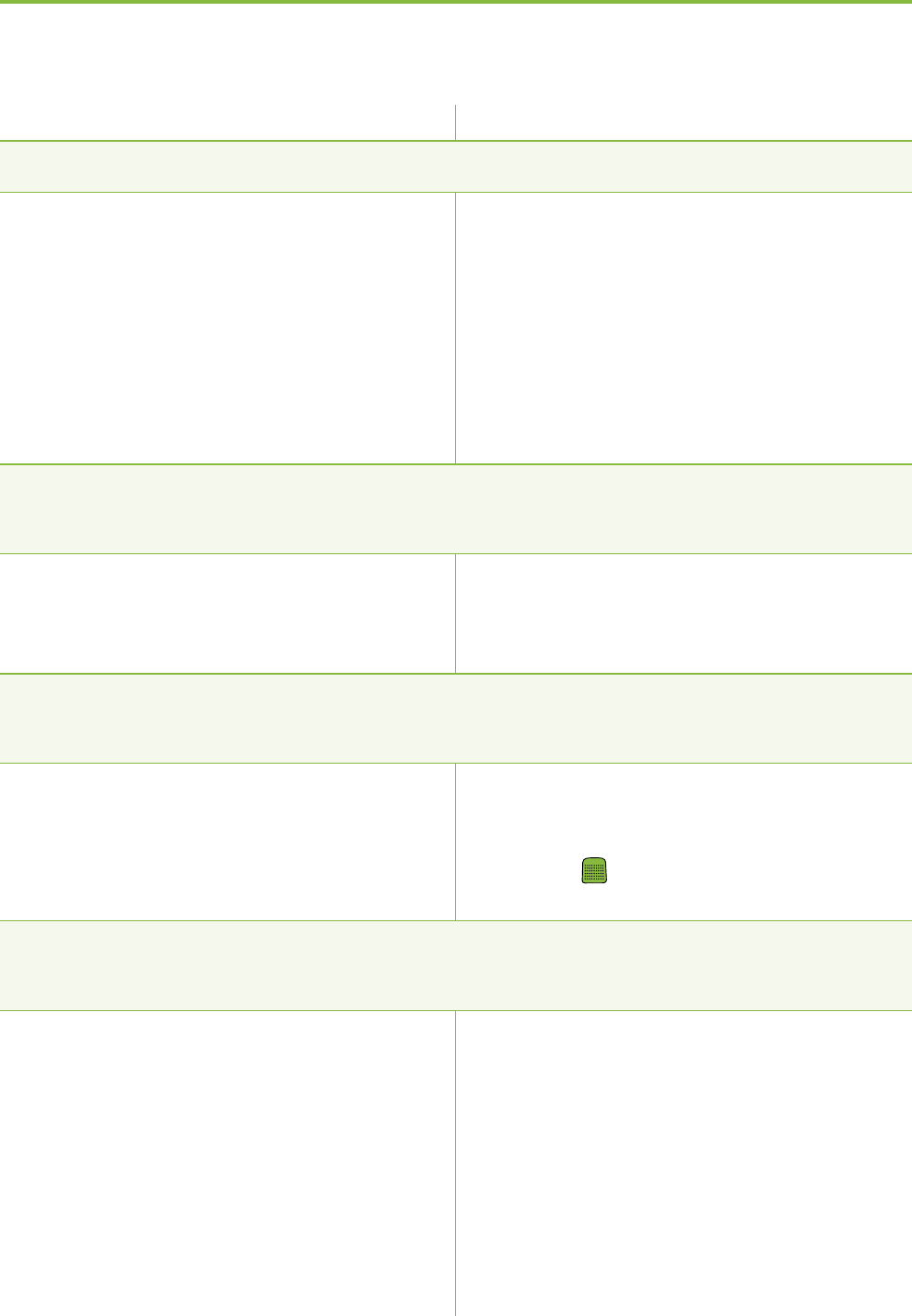
49
Most probable cause Remedy
Every time I switch on my phone, the music player starts.
For some phones this is
normal behavior and not
initiated by ComPilot II.
Every time I get in my car the ComPilot II connection to my
phone behaves unexpectedly.
The car Bluetooth system
connects to your phone.
I accepted the incoming phone call but cannot hear the call
in my hearing aids.
Some phones, when accepting
the call through the phone
button, don‘t use ComPilot II.
The phone is ringing but the Audio indicator is not solid blue and
there is no ringing signal through the hearing aids.
Bluetooth is disabled in the
phone.
ComPilot II and your phone are
not connected to each other.
Some phones can be
congured not to start the
music player automatically.
Stop the music player via
phone menu after the phone is
connected.
Consider disconnecting the car
system from your phone.
Always accept the call
by pressing the ComPilot II
Main button.
Ensure Bluetooth is enabled
according to your phone’s user
guide.
1. Disable the Bluetooth
functionality in your phone
and turn it on again.
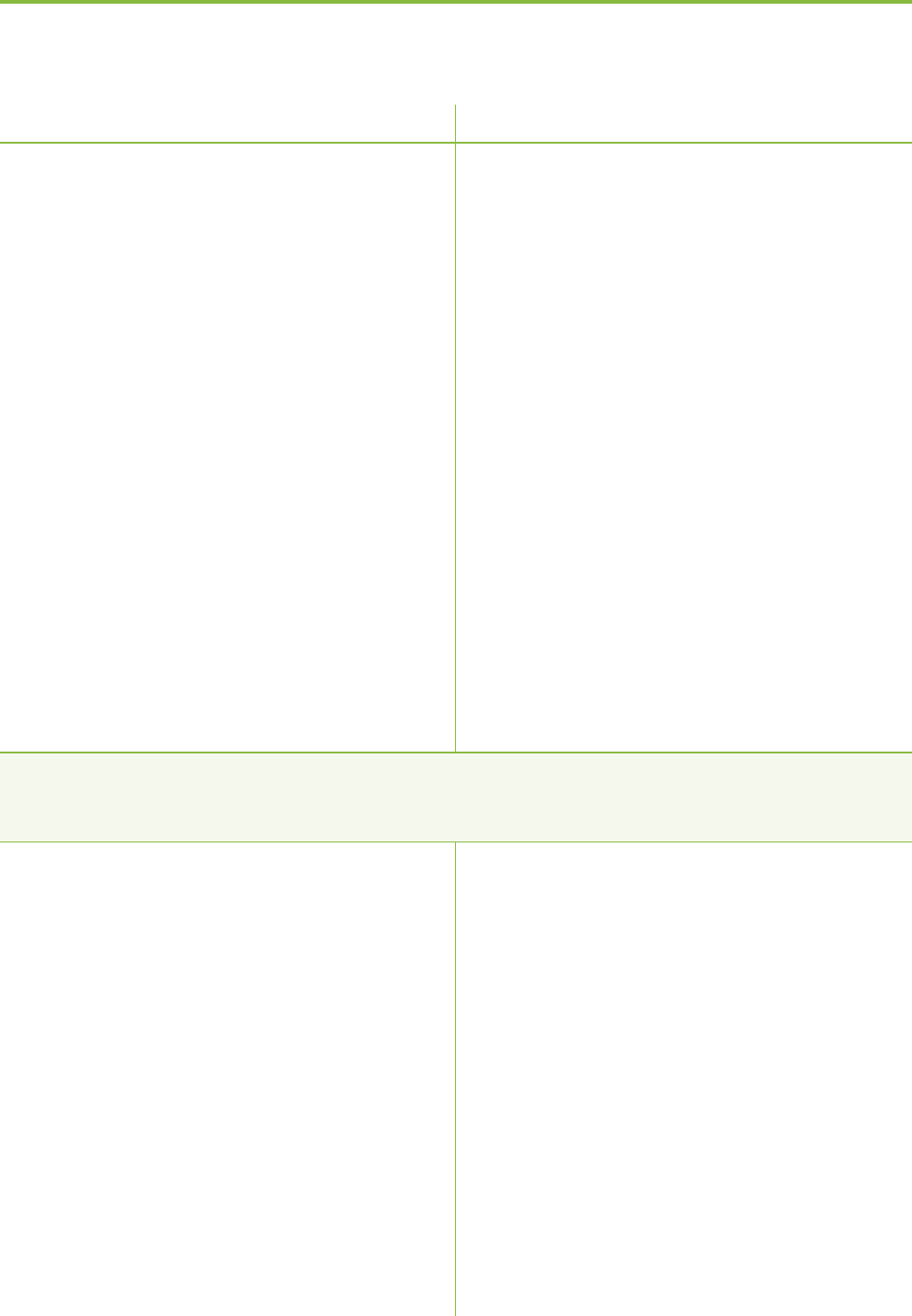
50
Most probable cause Remedy
ComPilot II is not paired to
the phone.
The distance is too great
between ComPilot II and the
phone.
The phone is ringing, the Audio indicator is solid blue but
there is no ringing signal through the hearing aids.
ComPilot II is out of range of
the hearing aids.
Phone is set to vibrate.
You are already on a
phone call and a second
call cannot be recognized.
2. Restart ComPilot II by
switching it o and then on.
The ComPilot II Bluetooth
functionality will be
automatically reactivated.
3. Activate ComPilot II by
selecting it in the phone’s
“Active device” menu.
4. Reduce the distance between
ComPilot II and the phone.
Follow the pairing process in
this guide.
Wear ComPilot II around your
neck. Keep distance to phone
<10 m (<30 ft).
Wear ComPilot II correctly
around your neck with both
neckloop plugs rmly plugged
in.
Enable ring tone on phone.
Hang up the rst phone call,
then accept the second call.
9. Troubleshooting
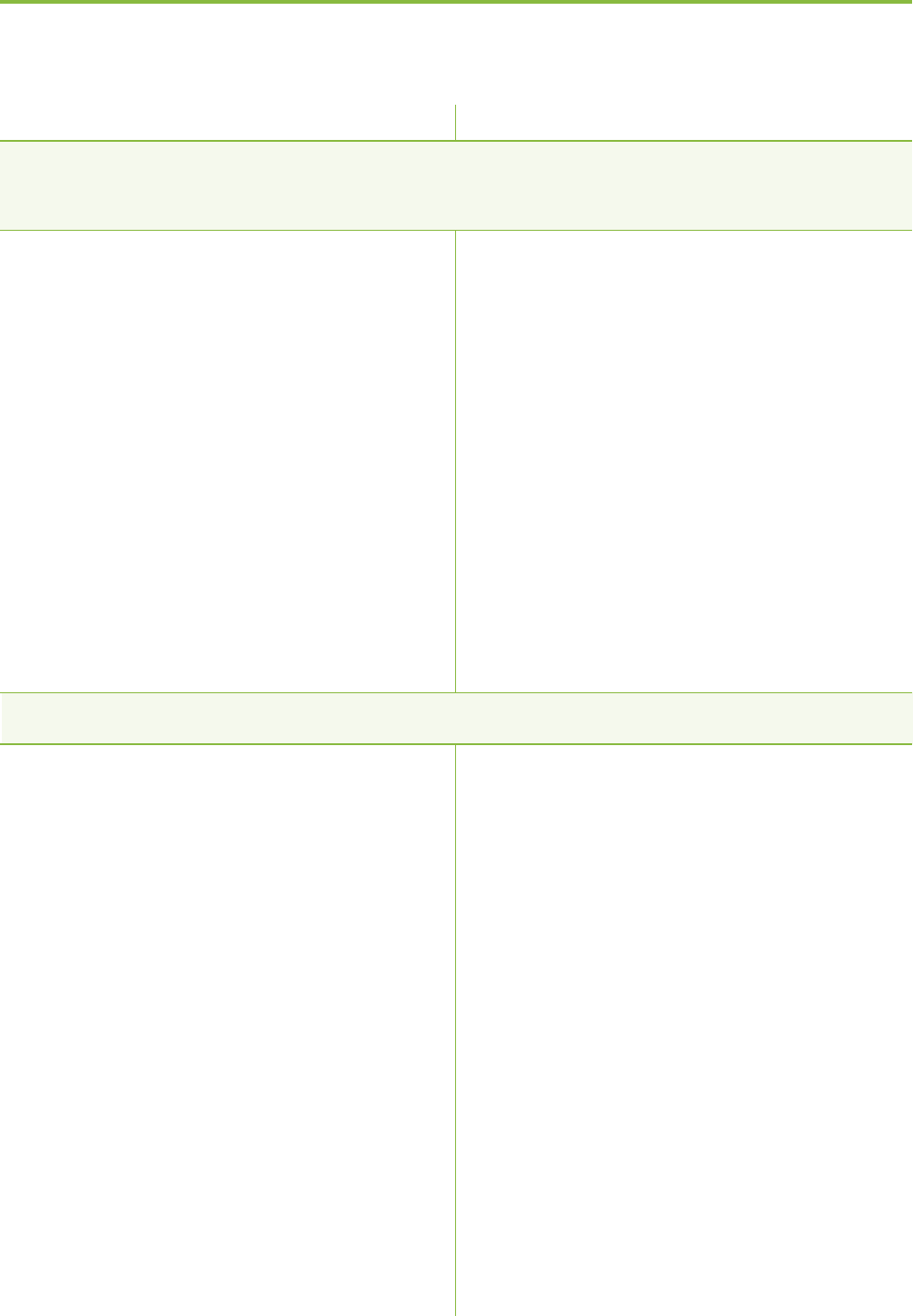
51
My phone rings but the name of the caller is not heard
acoustically.
The Caller identication
feature is not available or not
enabled on your phone.
Two phones are connected to
your ComPilot II.
Caller identication may be
switched o.
During a phone call the other party has diculty hearing me.
ComPilot II microphone
openings may be covered.
ComPilot II may not be worn
correctly.
ComPilot II may rub against
clothing.
Most probable cause
Please refer to the phone’s
user guide to check the
availability of this feature.
If two phones are connected
Caller identication is only
available on the phone that
was last paired to ComPilot II.
Please ask your hearing care
professional to enable Caller
identication on your
ComPilot II.
Make sure the microphone
openings are not covered by
part of your body, clothing
or dirt and debris.
Do not turn ComPilot II
sideways and make sure the
neckloop plugs point towards
your mouth as you speak.
Reduce movement while you
speak, or consider using the
external microphone (optional).
Remedy
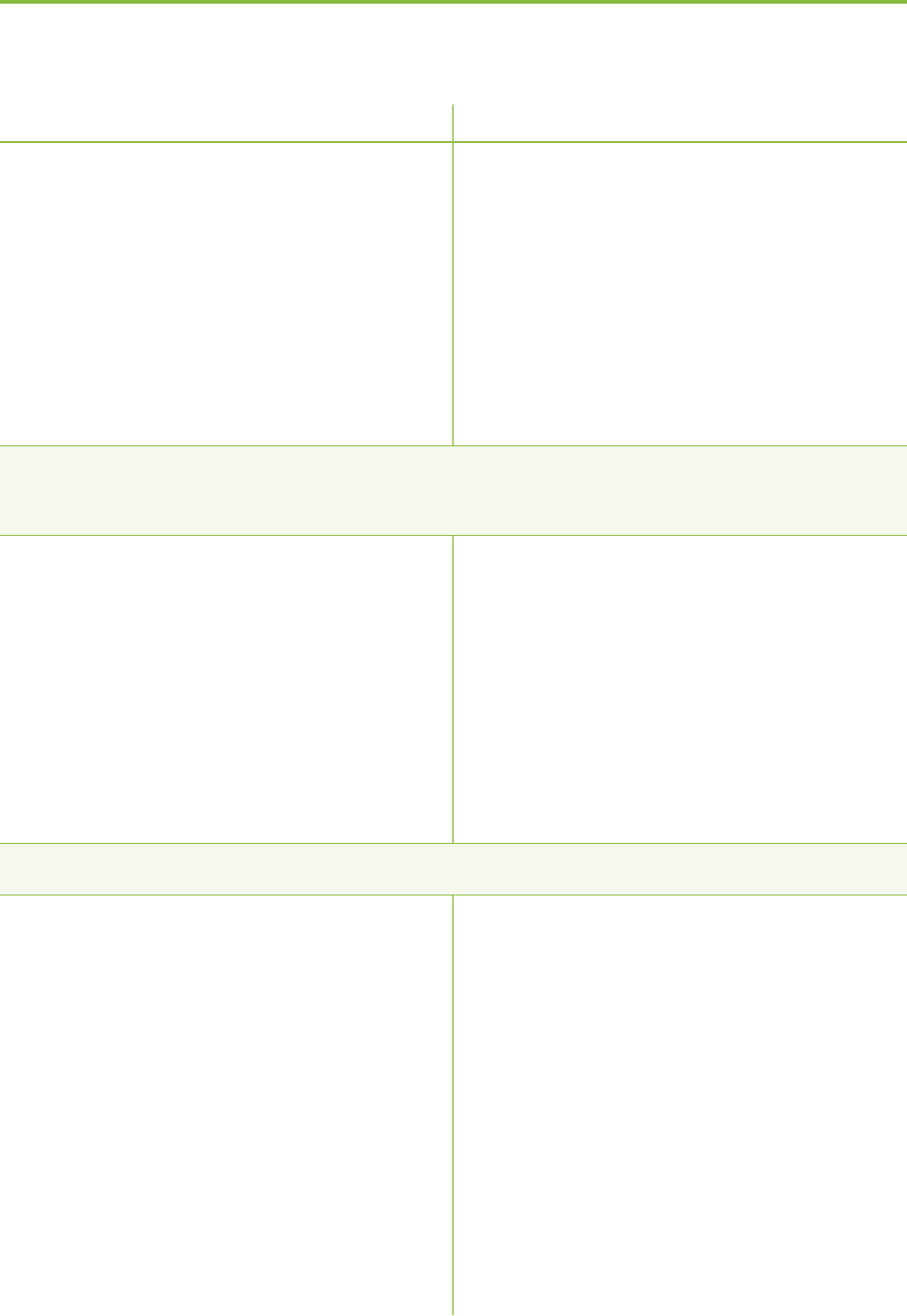
52
Most probable cause Remedy
The surrounding noise may
be too loud.
ComPilot II is unresponsive or there are no light indicators when
switching On.
ComPilot II may be completely
discharged.
It may indicate a software
problem.
The operating time of your ComPilot II is reduced substantially.
The battery typically needs
several charging cycles to
achieve full performance.
Please consult the datasheet
for the typical operating
time for your ComPilot II.
Although ComPilot II features
noise reduction technologies,
very noisy environments
should be avoided.
Suggest to your callers that
they increase the phone
volume.
Charge your ComPilot II for
at least 1 hour.
Unplug any connectors from
ComPilot II.
Switch ComPilot II O and
On again.
Consider resetting ComPilot II.
Charge for at least 3 hours
the rst time you charge
ComPilot II.
Let a new ComPilot II
discharge completely three
times.
9. Troubleshooting
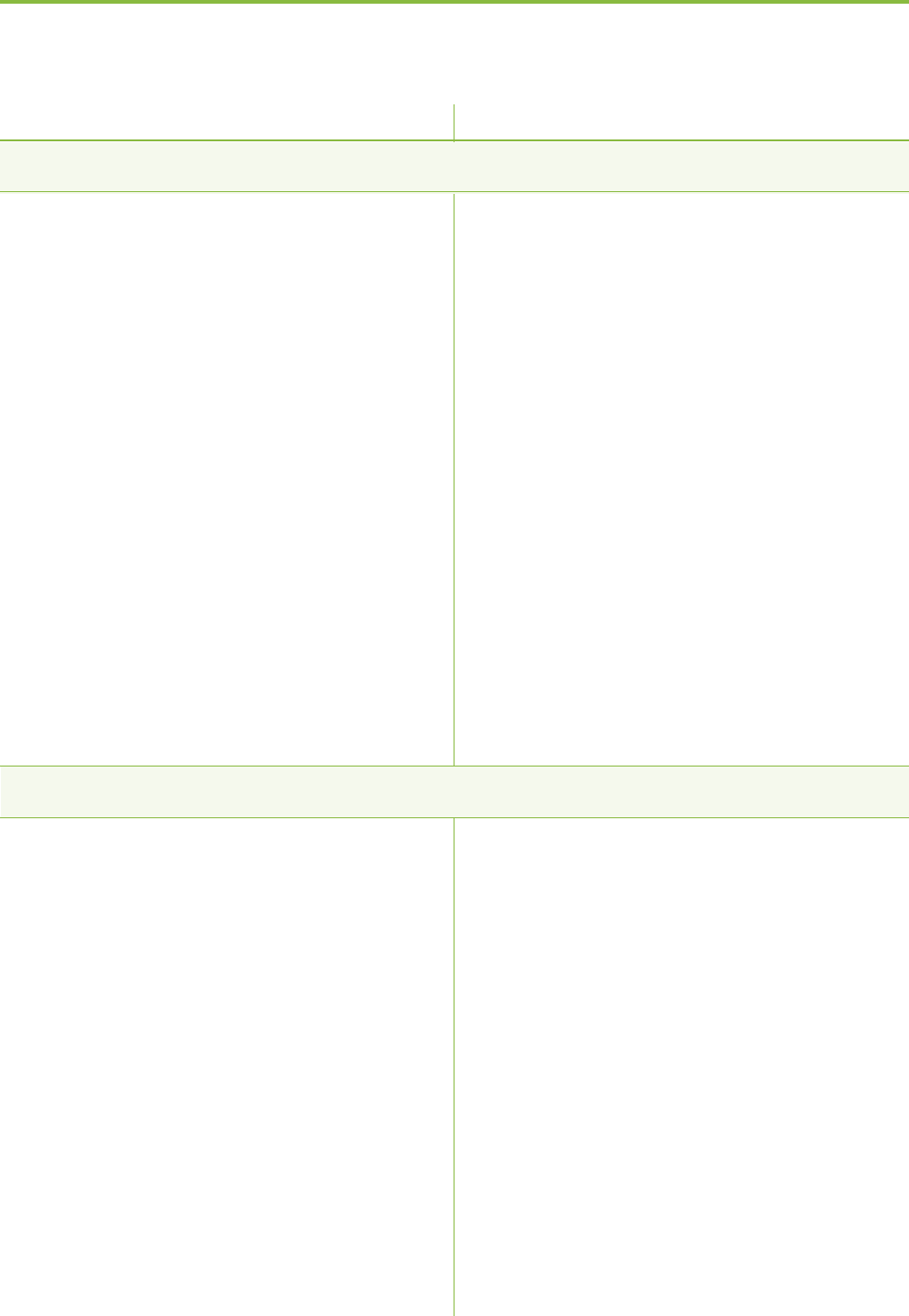
53
I have interruptions while my audio streaming is active.
The neckloop antenna is
broken.
ComPilot II is too far away
from the hearing aids while
streaming.
Hearing aids are not worn
correctly.
Bluetooth signal is out of
range.
Bluetooth transmitter is
aected by an obstacle
(e.g. cellular phone).
I cannot hear the demo sound.
Hearing aids are not worn
correctly
ComPilot II is not worn
correctly or switched O
The neckloop is broken
Most probable cause
Replace the neckloop.
Wear the ComPilot II with the
neckloop around your neck or
check if neckloop cable is
plugged in the ComPilot II
correctly.
Wear ComPilot II in upright
position.
Keep the Bluetooth device.
within the operating range.
Make sure your hearing aids
are inserted correctly
Wear the ComPilot II with the
neckloop around your neck or
check if neckloop cable is
plugged in the ComPilot II
correctly
Make sure the ComPilot II is
charged and switched on
Replace the neckloop
Remedy
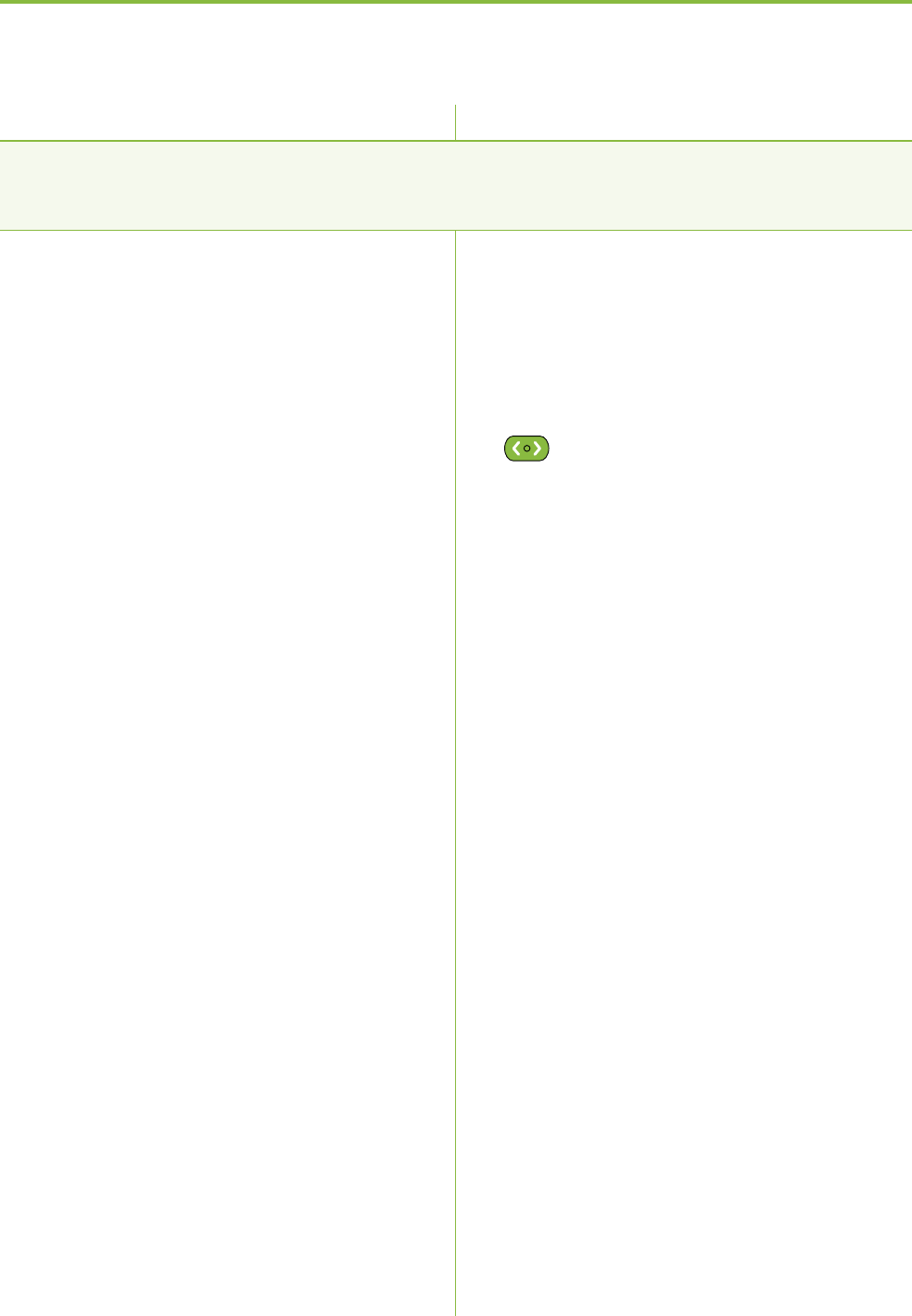
54
Most probable cause Remedy
I cannot hear the call in my hearing aids when using my
cordless phone with ComPilot II.
Some older phones cannot
automatically stream audio
to ComPilot II.
The connection must be
initiated manually.
Type the number on your
phone.
Then briey press the connect
button and wait
5 seconds.
9. Troubleshooting

55
10. Service and Warranty
10.1 Local warranty
Please ask the hearing care professional, where you
purchased your device, about the terms of the local
warranty.
10.2 International warranty
Phonak oers a one year limited international warranty,
valid as of the date of purchase. This limited warranty
covers manufacturing and material defects. The warranty
only comes into force if proof of purchase is shown.
The international warranty does not aect any legal
rights that you might have under applicable national
legislation governing sale of consumer goods.
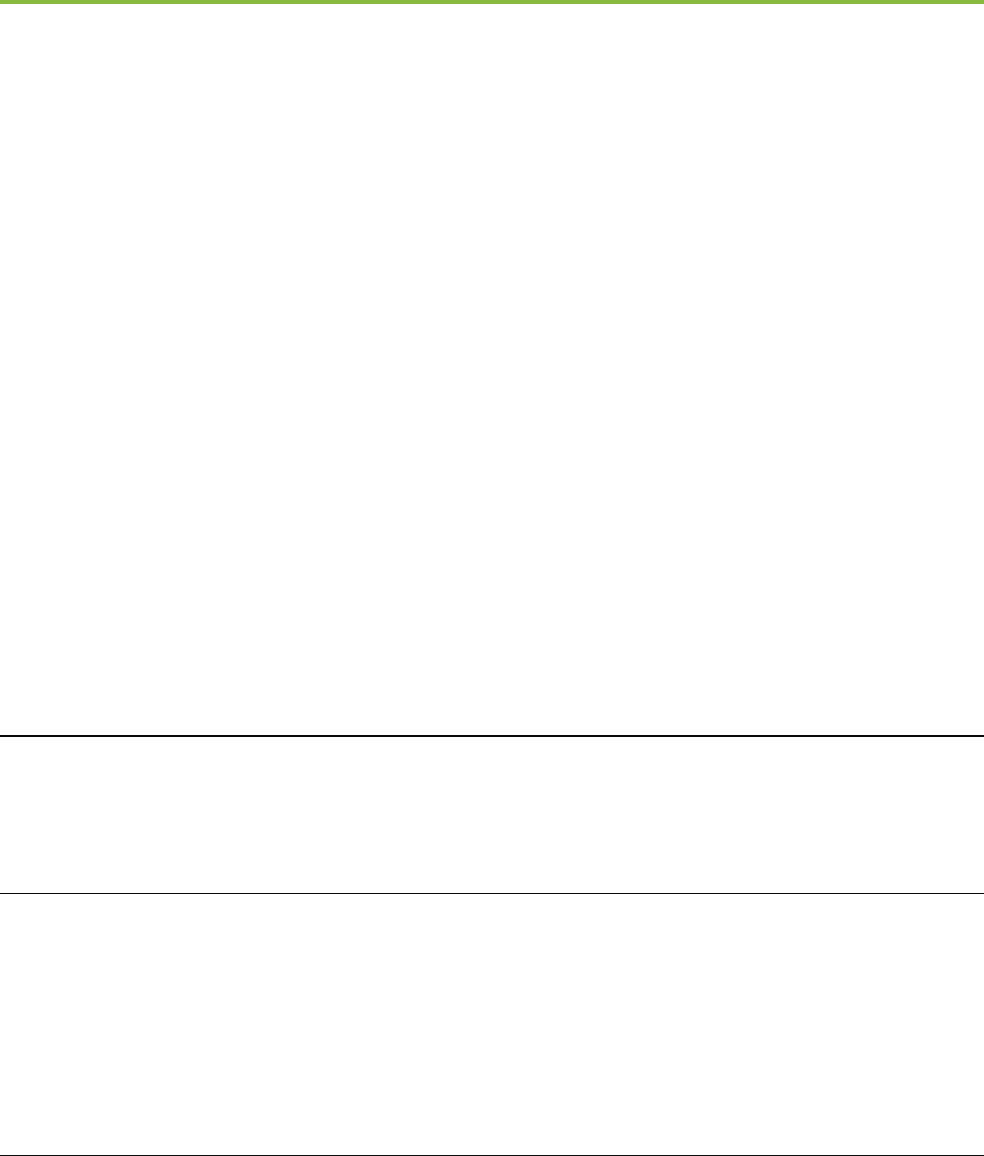
56
10.3 Warranty limitation
This warranty does not cover damage from improper
handling or care, exposure to chemicals, immersion in
water or undue stress. Damage caused by third parties
or non-authorized service centers renders the warranty
null and void. This warranty does not include any
services performed by a hearing care professional in
their oce.
Serial number:
Date of purchase:
Authorized hearing
care professional
(stamp/signature):
10. Service and Warranty

57
Declaration of conformity
Hereby Phonak AG declares that this Phonak product is
in compliance with the essential requirements of the
Medical Devices Directive 93/42/EEC as well as the Radio
and Telecommunications Terminal Equipment Directive
1999/5/EC. The full text of the Declaration of Conformity
can be obtained from the manufacturer or the local
Phonak representative whose address can be taken from
the list on http://www.phonak.com (worldwide locations).
Notice 1:
This device complies with Part 15 of the FCC Rules and
with RSS-210 of Industry Canada. Operation is subject to
the following two conditions:
1) this device may not cause harmful interference, and
2) this device must accept any interference received,
including interference that may cause undesired
operation.
11. Compliance information

58
Notice 2:
Changes or modications made to this device not
expressly approved by Phonak may void the FCC
authorization to operate this device.
Notice 3:
This device has been tested and found to comply with the
limits for a Class B digital device, pursuant to Part 15
of the FCC Rules and ICES-003 of Industry Canada. These
limits are designed to provide reasonable protection
against harmful interference in a residential installation.
This device generates, uses and can radiate radio
frequency energy and, if not installed and used in
accordance with the instructions, may cause harmful
interference to radio communications.
However, there is no guarantee that interference will not
occur in a particular installation. If this device does
cause harmful interference to radio or television reception,
which can be determined by turning the equipment
o and on, the user is encouraged to try to correct the
interference by one or more of the following measures:
Reorient or relocate the receiving antenna.
Increase the separation between the device and
receiver.
11. Compliance information

59
Connect the device into an outlet on a circuit
dierent from that to which the receiver is
connected.
Consult the dealer or an experienced radio / TV
technician for help.
Notice 4:
Japanese Radio Law and Japanese Telecommunications
Business Law Compliance. This device is granted pursuant
to the Japanese Radio Law (電波法) and the Japanese
Telecommunications Business Law (電気通信事業法).
This device should not be modied (otherwise the granted
designation number will become invalid)."
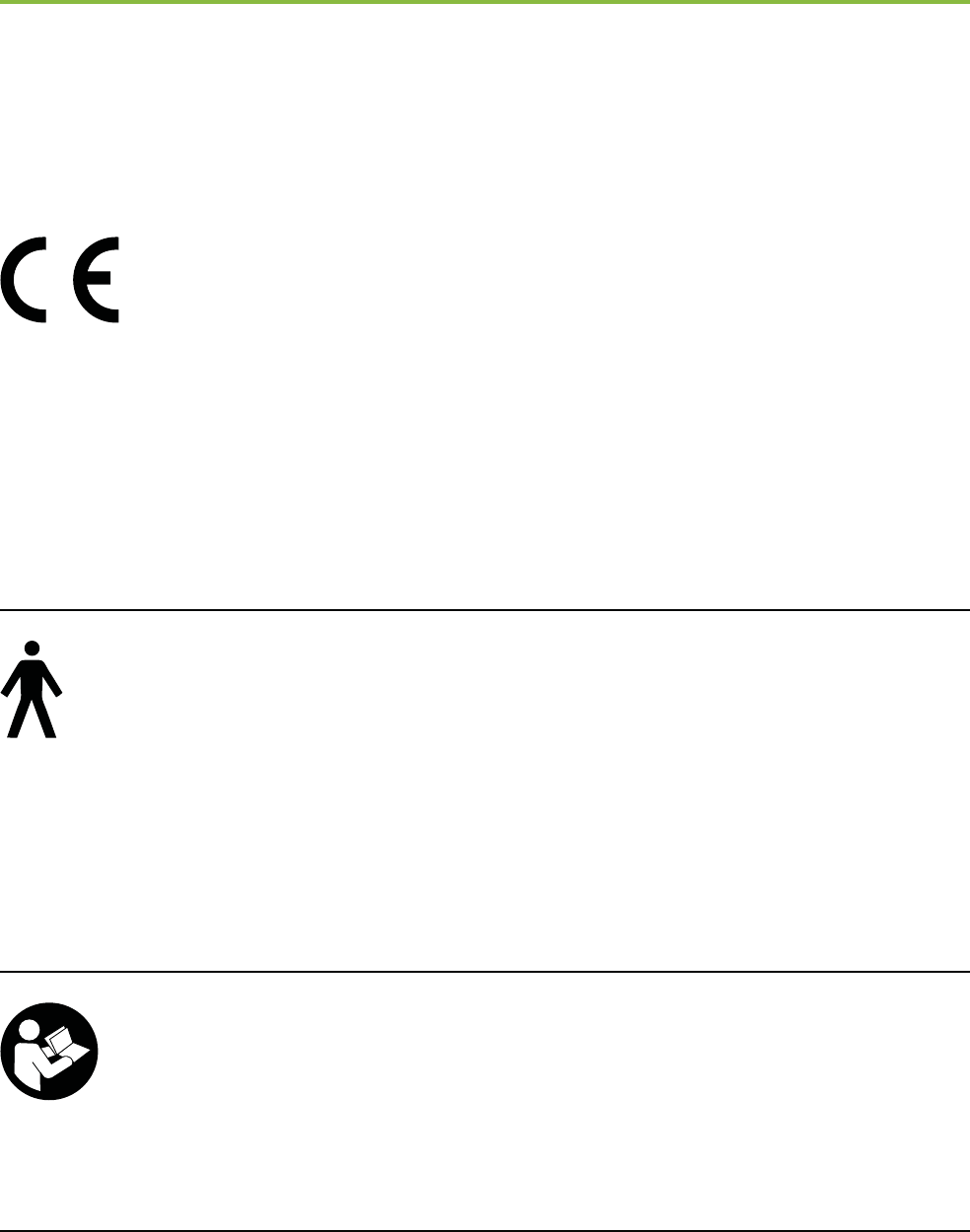
60
12. Information and explanation of
symbols
With the CE symbol, Phonak AG
conrms that this Phonak product
meets the requirements of the
Medical Devices Directive 93/42/EEC as
well as the R&TTE Directive 1999/5/EC
on radio and telecommunications
equipment. CE mark applied 2014.
This symbol indicates that the products
described in these user instructions
adhere to the requirements for an
application part of Type B of
EN 60601-1. The surface of the device
is specied as an applied part of Type B.
This symbol indicates that it is
important for the user to read and
take into account the relevant
information in this user guide.
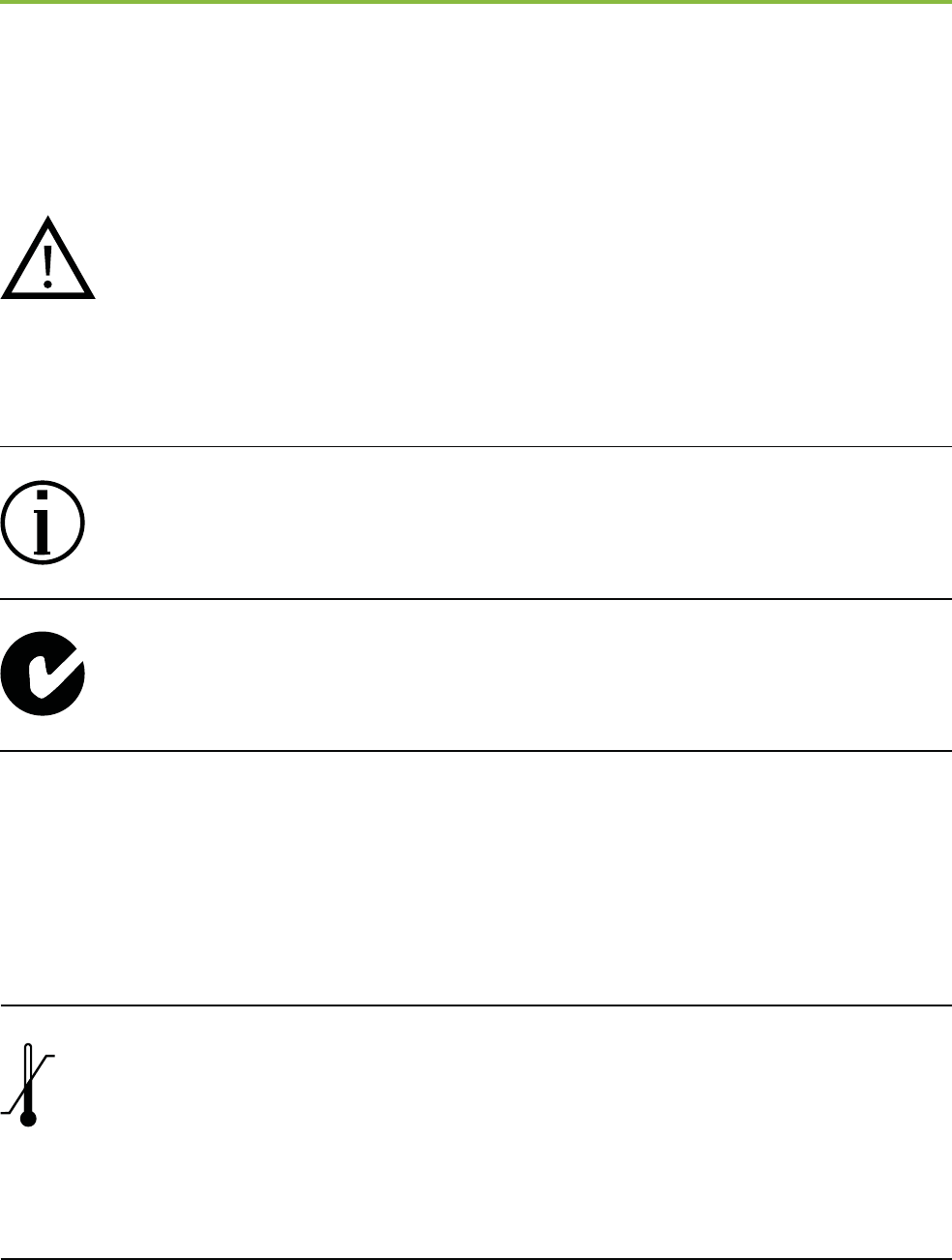
61
The device is designed such that
it functions without problems or
restrictions if used as intended, unless
otherwise noted in these user guide.
Operating
conditions
Important information for handling
and product safety.
This symbol indicates that it is
important for the user to pay attention
to the relevant warning notices in
these user guides.
EMC and radio communications
compliance label Australia.
Temperature transport and storage:
0°–50° Celsius.
Temperature operation: 0° to
40° Celsius (+32° to +104° Fahrenheit)
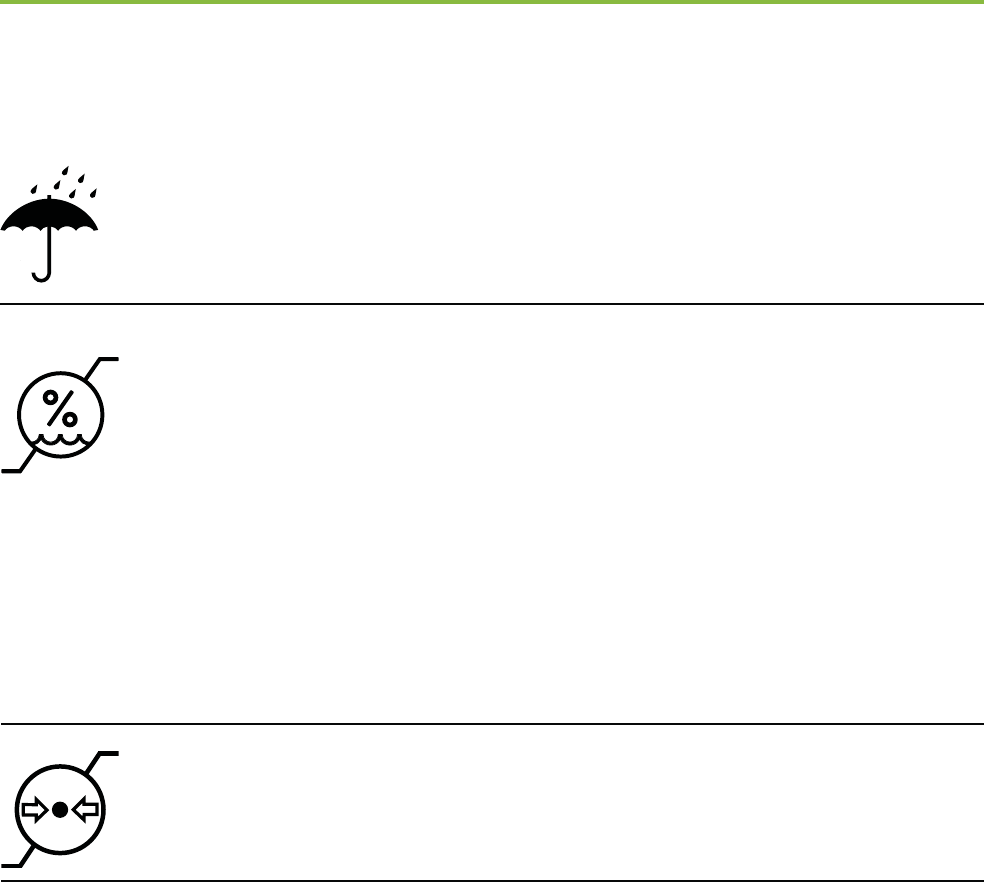
62
12. Information and explanation of symbols
Keep dry
Humidity transportation: up to 90%
(non condensing).
Humidity storage: 0% to 70%, if not
in use.
Humidity operation: <95% (non
condensing) Humidity operation:
<95% (non condensing)
Atmospheric pressure: 200 hPA to
1500 hPA.
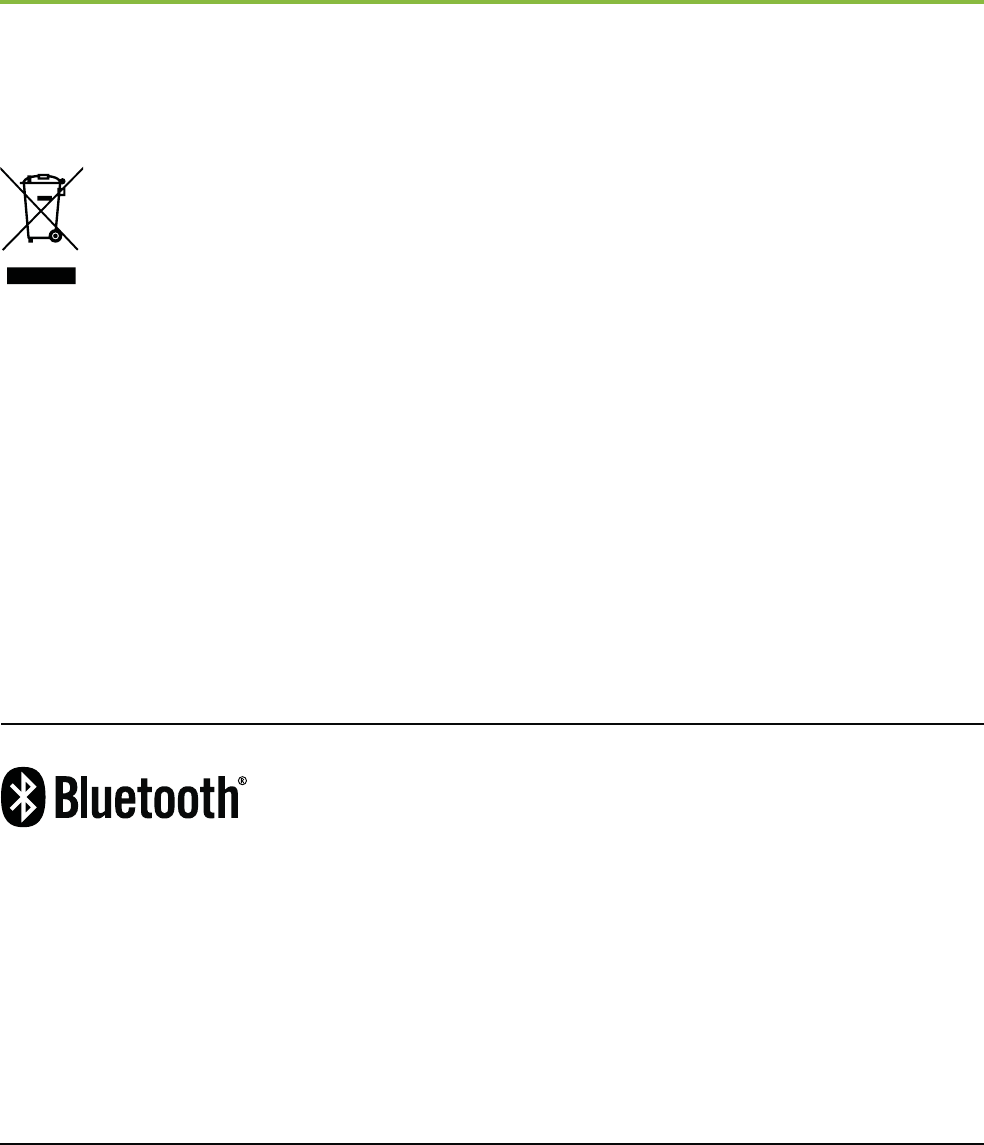
63
The symbol with the crossed-out
garbage bin is to make you aware
that this device may not be thrown
away as normal household waste.
Please dispose of old or unused device,
at waste disposal sites intended for
electronic waste, or give your device
to your hearing care professional
for disposal. Proper disposal protects
the environment and health.
The Bluetooth® word mark and logos
are registered trademarks owned
by Bluetooth SIG, Inc. and any use
of such marks by Phonak is under
license. Other trademarks and trade
names are those of their respective
owners.
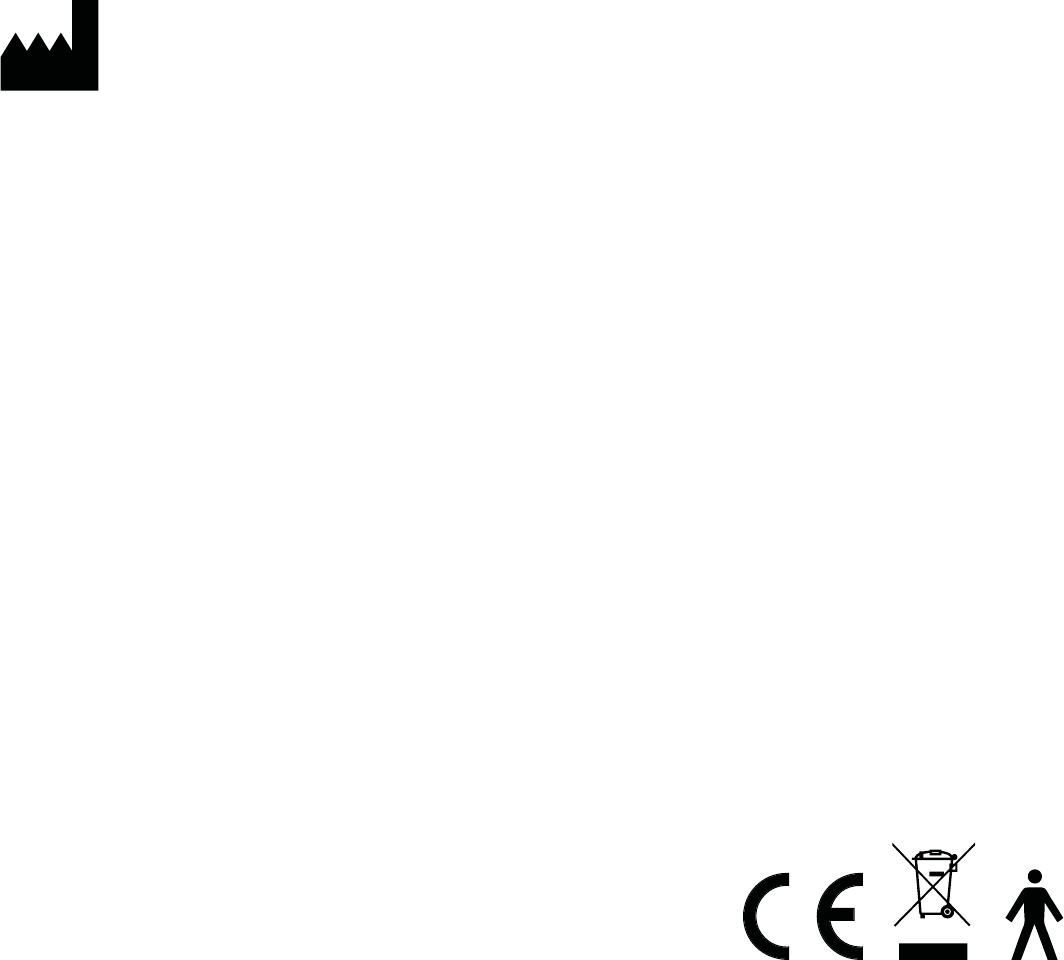
www.phonak.com
Manufacturer:
Phonak AG
Laubisrütistrasse 28
CH-8712 Stäfa
Switzerland
EU Representative:
Phonak GmbH
Max-Eyth-Strasse 20
DE-70736 Fellbach-Oengen
Germany
029-0311-02/2014-03/A+W © Phonak AG All rights reserved