Sony Group CECHZK1 Wireless Keypad User Manual CECHZK1UC
Sony Corporation Wireless Keypad CECHZK1UC
Manual
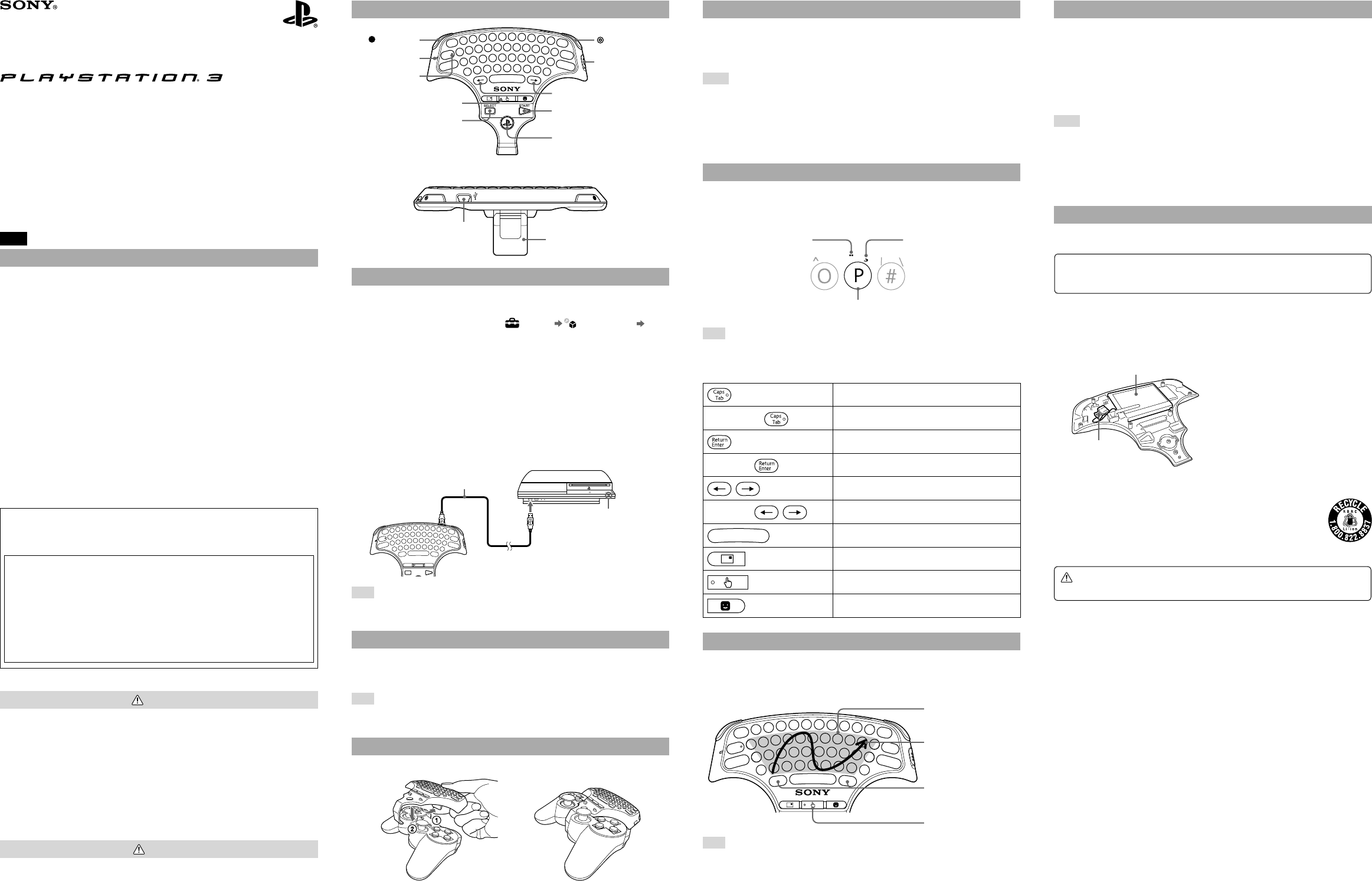
CECHZK1UC 4-124-373-11(1)
US
WARNING
This equipment complies with FCC/IC radiation exposure limits set forth for uncontrolled equipment
and meets the FCC radio frequency (RF) Exposure Guidelines in Supplement C to OET65 and RSS-102
of the IC radio frequency (RF) Exposure rules. This equipment has very low levels of RF energy that are
deemed to comply without testing of specific absorption ratio (SAR).
This transmitter must not be co-located or operated in conjunction with any other antenna or
transmitter.
NOTE:
This equipment has been tested and found to comply with the limits for a Class B digital device,
pursuant to Part 15 of the FCC rules.
These limits are designed to provide reasonable protection against harmful interference in a residential
installation. This equipment generates, uses, and can radiate radio frequency energy and, if not installed
and used in accordance with the instructions, may cause harmful interference to radio communications.
However, there is no guarantee that interference will not occur in a particular installation. If this
equipment does cause harmful interference to radio or television reception, which can be determined
by turning the equipment off and on, the user is encouraged to try to correct the interference by one or
more of the following measures:
− Reorient or relocate the receiving antenna.
− Increase the separation between the equipment and receiver.
− Connect the equipment into an outlet on a circuit different from that to which the receiver is
connected.
− Consult the dealer or an experienced radio/TV technician for help.
You are cautioned that any changes or modifications not expressly approved by the party responsible for
compliance could void the user’s authority to operate the equipment.
If you have questions about this product, call our technical support line at 1-800-345-7669, or write to:
Sony Computer Entertainment America
Consumer Services/Technical Support
PO Box 5888, San Mateo, CA 94402-0888 U.S.A
Declaration of Conformity
Trade Name : SONY
Model No. : CECHZK1UC
Responsible Party : Sony Electronics Inc.
Address : 16530 Via Esprillo, San Diego, CA 92127 U.S.A.
Telephone No. : 858-942-2230
This device complies with Part 15 of the FCC Rules and RSS-Gen of IC Rules. Operation is
subject to the following two conditions: (1) this device may not cause harmful interference, and
(2) this device must accept any interference received, including interference that may cause
undesired operation of this device.
This Class B digital apparatus complies with Canadian ICES-003.
Warning
If you come into contact with material from a leaking battery, take the following actions:
– If the material gets into the eyes, do not rub. Immediately flush the eyes with clean water and seek
medical attention.
– If the material comes into contact with the skin or clothes, immediately rinse the affected area with
clean water. Consult your physician if inflammation or soreness develops.
Avoid prolonged use of this product. Take a break at about 30 minute intervals.
Stop using this unit immediately if you begin to feel tired or if you experience discomfort or pain in
your hands, wrists or arms during use.
If the condition persists, discontinue use and consult a doctor.
This product is intended for use with the hands only.
Do not allow the battery to come into contact with fire or subject it to extreme temperatures such as
in direct sunlight, in a vehicle exposed to the sun or near a heat source.
Caution
Be careful not to pinch your fingers with the clamp when attaching/detaching the wireless keypad to/
from the wireless controller.
When disposing of the keypad, carefully follow the precautions listed below:
− When removing the battery, do so in a location out of the reach of small children to help prevent
accidental swallowing of small parts such as screws.
− Be careful not to hurt your nails or fingers when removing the battery.
Wireless Keypad
Clavier sans l
Instruction Manual / Mode d’emploi
CECHZK1UC 4-124-373-11(1)
Part names
Blue button
Status indicator
SELECT button*
Orange button
POWER switch
Directional keys
START button*
PS button*
* These buttons can only be used
when the keypad is attached to
a wireless controller.
Caps lock indicator
Touch pad indicator
Clamp
USB connector
Preparing for use
Checking the version of the PS3™ system software
To use the wireless keypad, the PS3™ system software must be version 2.50 or later. You can
check the system software version by selecting (Settings) (System Settings)
"System Information" on the XMB™ screen of the PS3™ system.
Pairing the wireless keypad and the PS3™ system
Before using the wireless keypad, you must first register or "pair" the keypad and the PS3™
system. You only need to do this the first time you use the keypad.
1 Turn on the PS3™ system.
2 Slide the power switch of the keypad to "ON".
3 Connect the keypad to the PS3™ system using a USB cable.
The keypad is now paired with the PS3™ system.
Check that the system is
turned on (power indicator is
lit solid green).
USB cable
Hint
A USB cable is not included. Use the USB cable supplied with the PS3™ system or any Type A -
Mini-B USB cable to connect or charge the keypad.
Turning the wireless keypad on and off
Slide the power switch to "ON" to place the wireless keypad in standby mode. When you press
any character key, the status indicator will light up to indicate that the keypad is ready to use. To
turn off the keypad, slide the power switch to "OFF".
Hint
If the keypad is not used for a period of time (with the power on), it will switch to standby mode
and the status indicator will turn off.
Attaching the wireless keypad to a wireless controller
When using the wireless keypad with the PS3™ system, you must attach it to a wireless controller.
Open the clamp.
Place the wireless keypad over the wireless controller as shown in the
diagram, and then press down firmly to attach the keypad to the controller.
Detaching the wireless keypad
Open the clamp, and then carefully pull up on the wireless keypad.
Using the wireless keypad with other products
You can pair and use the wireless keypad with other Bluetooth®-compatible products. For details
on pairing with another product, refer to the instructions supplied with the product. To set the
keypad to pairing mode, slide the power switch to "ON" while pressing the blue button.
Continue pressing the blue button until the keypad is set to pairing mode. When the keypad is
in pairing mode, the status indicator, the Caps lock indicator and the touch pad indicator will all
flash alternately. If a pass key is requested, enter the numbers specified by the Bluetooth®-
compatible product or numbers of your choice (four digits or more) if the product does not
specify a pass key.
Hints
The keypad is not guaranteed to work with all Bluetooth®-compatible products and may not
work properly with some Bluetooth®-compatible products.
A USB cable can be used to pair the keypad and the PS3™ system only.
When the keypad is paired with another Bluetooth®-compatible product, the pairing with the
original product will be cleared. To use the keypad with the original product, you will need to
pair the devices again.
When disposing of the wireless keypad
When disposing of the wireless keypad, remove the battery and follow local regulations
regarding disposing of batteries.
Notice
Other than when disposing of the keypad, never remove the screws and never remove the
battery from the keypad.
1 Using a crosshead screwdriver, remove the screws from the keypad
rear (8 places) and carefully remove the casing.
2 Unplug the connector, and then remove the battery.
Battery
Connector
Recycling Lithium-Ion Batteries
Lithium-Ion batteries are recyclable.
You can help preserve our environment by returning your used rechargeable
batteries to the collection and recycling location nearest you.
For more information regarding recycling of rechargeable batteries, call toll free
1-800-822-8837, or visit http://www.rbrc.org/
Caution
Do not handle damaged or leaking Lithium-Ion batteries.
Charging the wireless keypad
To charge the wireless keypad battery, check that the PS3™ system is turned on (power indicator
is lit solid green), and then connect the keypad to the system using a USB cable. While charging
the battery, the status indicator, the Caps lock indicator and the touch pad indicator will all flash.
When charging is complete, these indicators will turn off.
Hints
The wireless controller is not charged during the process of charging the keypad.
The battery has a limited life span. Battery charge duration will gradually decrease with
repeated usage and age. Battery life also varies depending on the storage method, usage state,
environment and other factors.
If the keypad is charged during use, the status indicator will flash. When charging is complete,
the status indicator will stop flashing.
Entering text
You can enter text in the same way as with a standard PC keyboard. To enter an uppercase letter,
first press the Shift key. To enter keypad characters that are colored blue or orange, first press the
corresponding blue or orange button. To enter an accented letter, first enter the accent and then
enter the letter.
When the Shift key is pressed, uppercase letters
(instead of lowercase letters) can be entered.
This character is entered when
the orange button is pressed.
This character is entered when
the blue button is pressed.
Hint
To continue to enter keypad characters colored blue or orange, you must press the orange or
blue button before each character you enter.
Commonly used keys
Enters a tab
Orange button + Turns on caps lock
Confirms characters that have been typed but not
entered
Blue button + Inserts a line break
Moves the cursor left and right
Blue button + Moves the cursor up and down
Inserts a space
Displays the message box of the PS3™ system
Switches to touch pad mode
Displays the Friends list
Using touch pad mode
When in touch pad mode, the wireless keypad can be used like a mouse. You can use the touch
pad mode for cursor control and clicking in a browser. Move your finger over the area used as a
touch pad and tap to enter. When you press the touch pad button, the touch pad indicator will
light up and the keypad will switch to touch pad mode.
The area that can be
used as a touch pad
The pointer moves as
you move your finger.
These keys operate in the
same way as the left/right
buttons on a mouse.
Touch pad button
Hint
You cannot enter text when the keypad is in touch pad mode. To enter text, press the touch pad
button again.
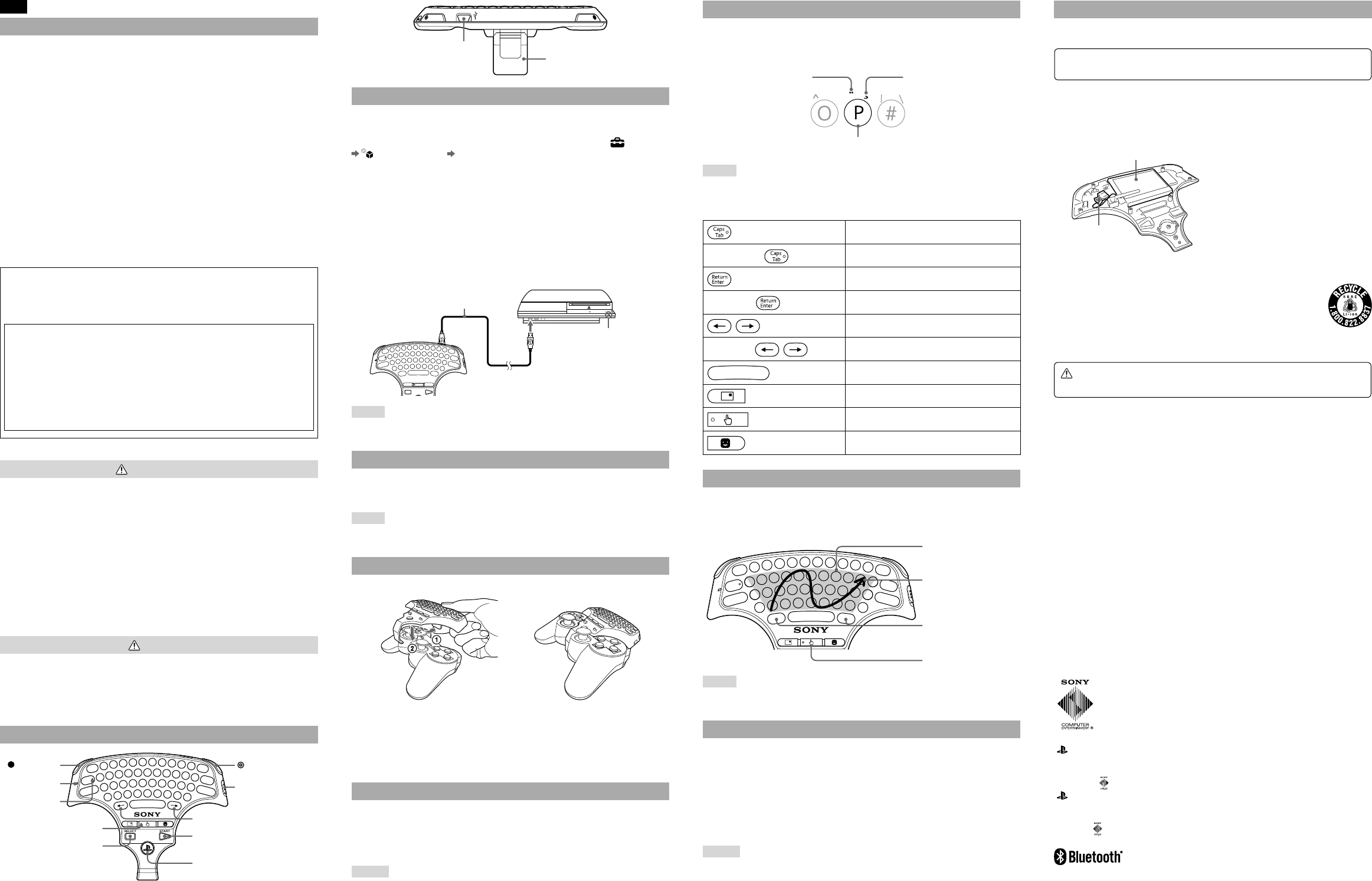
CECHZK1UC 4-124-373-11(1)
© 2008 Sony Computer Entertainment Inc. All rights reserved. Printed in China
© 2008 Sony Computer Entertainment Inc. Tous droits réservés. Imprimé en Chine
The Bluetooth word mark and logos are owned by the Bluetooth SIG, Inc. and any use of such
marks by Sony Computer Entertainment Inc. is under license.
Les logos et la marque commerciale du mot Bluetooth appartiennent à Bluetooth SIG, Inc. et
toute utilisation de ces marques commerciales par Sony Computer Entertainment Inc. est
accordée sous licence.
" " and "PLAYSTATION" are registered trademarks of Sony Computer Entertainment Inc.
Also, "PS3" is a trademark of the same company. "XMB" is a trademark of Sony Corporation and
Sony Computer Entertainment Inc.
"SONY" and " " are registered trademarks of Sony Corporation.
" " et "PLAYSTATION" sont des marques déposées de Sony Computer Entertainment Inc.
"PS3" est également une marque commerciale de la même société. "XMB" est une marque
commerciale de Sony Corporation et de Sony Computer Entertainment Inc.
"SONY" et " " sont des marques déposées de Sony Corporation.
FR
AVERTISSEMENT
Cet équipement est conforme aux limites d’exposition aux radiofréquences IC établies pour un
environnement non contrôlé et se conforme aux exigences de conformité pour l’exposition aux RF IC,
dans le supplément C à OET65 et RSS-102. Cet environnement possède des niveaux d’energie RF très
bas se conformant sans tests nécessaires aux taux d’absorption spécifique (SAR).
Cet émetteur ne doit pas être utilisé conjointement ou placé avec tout autre émetteur ou antenne.
Remarque
Cette unité a été testée et jugée conforme aux normes stipulées par l’article 15 des règlements de la FCC
pour un appareil numérique de catégorie B.
Ces normes sont établies afin d’offrir une protection raisonnable contre toute possibilité de brouillage
préjudiciable dans une installation résidentielle. Cette unité produit, utilise et peut émettre une énergie
radioélectrique, et si elle n’est pas installée et utilisée conformément aux instructions, pourrait causer un
brouillage préjudiciable à la radiocommunication. Il est toutefois impossible de garantir qu’il n’y aura
pas de brouillage préjudiciable dans une installation donnée. Si cette unité cause un brouillage
préjudiciable à la réception radio ou télévisuelle, ce qui peut être déterminé en activant ou désactivant
l’appareil, l’utilisateur est encouragé à tenter de corriger le brouillage en prenant l’une ou plusieurs des
mesures proposées suivantes :
− Réorienter ou déplacer l’antenne de réception.
− Éloigner l’unité du récepteur.
− Connecter l’appareil à une prise sur un autre circuit que celui auquel le récepteur est connecté.
− Demander de l’aide au détaillant ou à un technicien radio/télévision spécialisé.
Aucun changement ou modification n’est permis sans avoir été approuvé par les parties responsables des
règlementations qui est en droit d’interdire l’utilisation de ce produit par l’utilisateur.
Si vous avez des questions au sujet de ce produit, contactez l’assistance technique au 1-800-345-7669 ou
écrivez à :
Sony Computer Entertainment America
Consumer Services/Technical Support
PO Box 5888, San Mateo, CA 94402-0888 U.S.A.
Déclaration de conformité
Nom commercial : SONY
N° de modèle : CECHZK1UC
Partie responsable : Sony Electronics Inc.
Adresse : 16530 Via Esprillo, San Diego, CA 92127 U.S.A.
N° de téléphone : 858-942-2230
Cet appareil est conforme aux stipulations de l’article 15 des règlements de la FCC et RSS-Gen des
règles IC. Son opération est sous réserve des deux conditions suivantes : (1) cet appareil ne peut
pas causer de brouillage préjudiciable et (2) cet appareil doit accepter le brouillage préjudiciable
reçu, y compris un brouillage qui pourrait causer son fonctionnement irrégulier.
Cet appareil numérique de la classe B est conforme à la norme NMB-003 du Canada.
Avertissement
En cas de contact avec la substance provenant d’une fuite au niveau de la batterie, procédez comme
suit :
– En cas de contact avec les yeux, ne frottez pas. Rincez immédiatement les yeux à l’eau propre et
consultez un médecin.
– Si la substance entre en contact avec la peau ou des vêtements, rincez immédiatement la zone
affectée avec de l’eau propre. Consultez votre médecin en cas d’inflammation ou d’endolorissement.
Évitez l’utilisation prolongée de ce produit. Accordez-vous une pause toutes les 30 minutes environ.
Arrêtez immédiatement d’utiliser cet équipement si vous commencez à vous sentir fatigué ou si vous
éprouvez une sensation désagréable ou une douleur dans les mains, poignets ou bras en cours
d’utilisation.
Si les symptômes persistent, cessez l’utilisation et consultez un médecin.
Ce produit est conçu pour être utilisé uniquement avec les mains.
Ne laissez pas la batterie entrer en contact avec le feu et ne la placez pas à un endroit sujet à des
températures extrêmes, par exemple sous les rayons directs du soleil, dans une voiture garée en plein
soleil ou à proximité d’une source de chaleur.
Attention
Veillez à ne pas vous pincer les doigts avec l’attache lorsque vous attachez le clavier sans fil à la
manette ou l’en détachez.
Lors de la mise au rebut du clavier, suivez attentivement les précautions indiquées ci-dessous :
− Lorsque vous retirez la batterie, faites-le dans endroit hors de portée des jeunes enfants afin d’éviter
qu’ils avalent accidentellement de petites pièces telles que des vis.
− Veillez à ne pas vous casser les ongles ou vous blesser les doigts lorsque vous retirez la batterie.
Nom des pièces
Touche bleu
Indicateur
de statut
Touche SELECT
(sélection)*
Touche orange
Interrupteur POWER
(alimentation)
Touches directionnelles
Touche START
(mise en marche)*
Touche PS*
* Ces touches ne peuvent être
utilisées que lorsque le clavier est
attaché à une manette sans fil.
Indicateur Verr.
majuscule
Indicateur pavé tactile
Attache
Connecteur USB
Préparation à l’utilisation
Vérification de la version du logiciel du système PS3™
Pour utiliser le clavier sans fil, le logiciel du système PS3™ doit être à la version 2.50 ou
ultérieure. Vous pouvez vérifier la version du logiciel système en sélectionnant (Paramètres)
(Paramètres système) "Informations système" sur l’écran XMB™ du système PS3™.
Association du clavier sans fil au système PS3™
Avant d’utiliser le clavier sans fil, vous devez d’abord l’enregistrer ou "l’associer" au système PS3™.
Vous n’avez à le faire que la première fois que vous utilisez le clavier.
1 Mettez le système PS3™ sous tension.
2 Poussez l’interrupteur d’alimentation du clavier sur "ON".
3 Connectez le clavier au système PS3™ à l’aide d’un câble USB.
Le clavier est maintenant associé au système PS3™.
Vérifiez que le système est
sous tension (indicateur
d’alimentation allumé en vert).
Câble USB
Conseil
Câble USB non inclus. Utilisez le câble USB fourni avec le système PS3™ ou tout autre câble USB
de type A – Mini-B pour connecter ou recharger le clavier.
Allumer et éteindre le clavier sans fil
Poussez l’interrupteur d’alimentation sur "ON" pour placer le clavier sans fil en mode veille.
Lorsque vous appuyez sur une touche caractère, l’indicateur de statut s’allume pour indiquer que le
clavier est prêt à l’emploi. Pour éteindre le clavier, poussez l’interrupteur d’alimentation sur "OFF".
Conseil
Si le clavier reste inutilisé pendant un moment (alors qu’il est allumé), il passera en mode veille
et l’indicateur de statut s’éteindra.
Attacher le clavier sans fil à une manette sans fil
Pour utiliser le clavier sans fil avec un système PS3™, vous devez l’attacher à une manette sans fil.
Déployez l’attache.
Placez le clavier sans fil sur la manette sans fil selon l’illustration ci-dessus,
puis appuyez fermement pour enclencher le clavier sur la manette.
Détacher le clavier sans fil
Déployez l’attache, puis tirez délicatement sur le clavier sans fil.
Chargement du clavier sans fil
Pour charger la batterie du clavier sans fil, vérifiez que le système PS3™ est allumé (indicateur
d’alimentation allumé en vert), puis connectez le clavier au système à l’aide d’un câble USB.
Pendant le chargement de la batterie, l’indicateur de statut, l’indicateur de Verr. majuscule et
l’indicateur pavé tactile clignotent tous les trois. Une fois le chargement terminé, ces indicateurs
s’éteignent.
Conseils
La manette sans fil n’est pas chargée pendant la procédure de chargement du clavier.
La batterie possède une durée de vie limitée. L’autonomie de la batterie diminue au fil du
temps, suite à son utilisation répétée et à son vieillissement.
La durée de vie de la batterie varie également en fonction de la méthode de stockage, des
conditions d’utilisation, de l’environnement et d’autres facteurs.
Si le clavier est rechargé en cours d’utilisation, l’indicateur de statut clignote. Une fois le
chargement terminé, l’indicateur de statut cesse de clignoter.
Saisie de texte
Vous pouvez saisir du texte de la même façon que sur un clavier de PC standard. Pour saisir une
majuscule, appuyez d’abord sur la touche Shift (Maj). Pour saisir des caractères du clavier
marqués en bleu ou en orange, appuyez d’abord sur la touche bleu ou orange correspondante.
Pour saisir un caractère accentué, tapez d’abord l’accent, puis le caractère.
Lorsque la touche Shift (Maj) est enfoncée, il est possible
de saisir des majuscules (au lieu de minuscules).
Ce caractère est saisi lorsque la
touche orange est enfoncée.
Ce caractère est saisi lorsque la
touche bleu est enfoncée.
Conseil
Pour une saisie consécutive de plusieurs caractères marqués en bleu ou en orange, vous devez
appuyer sur la touche bleu ou orange avant chaque caractère à saisir.
Touches utilisées couramment
Insère une tabulation
Touche orange + Active le verrouillage des majuscules
Confirme les caractères tapés mais non encore saisis
Touche bleu + Insère un saut de ligne
Déplace le curseur vers la gauche ou la droite
Touche bleu +
Déplace le curseur vers le haut ou le bas
Insère un espace
Affiche la boîte Messages du système PS3™
Bascule en mode pavé tactile
Affiche la liste des amis
Utilisation du mode tactile
En mode pavé tactile, le clavier sans fil peut être utilisé comme souris. Vous pouvez utiliser le
mode pavé tactile pour déplacer le curseur et pour cliquer dans un navigateur. Déplacez le doigt
sur la surface utilisée comme pavé tactile et tapez pour entrer. Lorsque vous appuyez sur la
touche pavé tactile, l’indicateur pavé tactile s’allume et le clavier passe en mode pavé tactile.
La surface qui peut être
utilisée comme pavé tactile
Le pointeur se déplace
suivant le déplacement
de votre doigt.
Ces touches fonctionnent
de la même façon que les
boutons gauche et droit
d’une souris.
Touche pavé tactile
Conseil
Il est impossible de saisir du texte lorsque le clavier est en mode pavé tactile. Pour saisir du texte,
appuyez à nouveau sur la touche pavé tactile.
Utilisation du clavier sans fil avec d’autres produits
Vous pouvez associer et utiliser le clavier sans fil avec d’autres produits compatibles Bluetooth®.
Pour plus de détails sur l’association avec un autre produit, consultez les instructions fournies
avec le produit. Pour placer le clavier en mode d’association, poussez l’interrupteur
d’alimentation sur "ON" tout en appuyant sur la touche bleu. Maintenez cette denière appuyée
jusqu’à ce que le clavier passe en mode d’association. Une fois en mode d’association, les
indicateurs de statut, de verrouillage majuscules et de pavé tactile du clavier clignotent
alternativement. Si une clé d’identification est requise, saisissez les chiffres spécifiés par le
produit compatible Bluetooth® ou les chiffres de votre choix (un minimum de quatre chiffres) si
le produit ne spécifie pas de clé d’identification.
Conseils
Le fonctionnement du clavier avec tous les produits compatibles Bluetooth® n’est pas garanti et
ce dernier peut ne pas fonctionner correctement avec certains produits compatibles
Bluetooth®.
L’association du clavier à l’aide d’un câble USB ne peut être effectuée qu’avec le système PS3™.
Lorsqu’un clavier est associé à un autre produit compatible Bluetooth®, l’association avec le
produit original est annulée. Pour utiliser le clavier avec le produit original, vous devrez
associer à nouveau ces périphériques.
Mise au rebut du clavier sans fil
Lorsque vous mettez le clavier sans fil au rebut, retirez la batterie et respectez la réglementation
locale en vigueur applicable à la mise au rebut des batteries.
Notice
N’ôtez jamais les vis et la batterie du clavier si ce n’est lors de sa mise au rebut.
1 À l’aide d’un tournevis cruciforme, retirez les vis du dos du clavier
(en 8 endroits) et détachez délicatement le boîtier.
2 Débranchez le connecteur, puis retirez la batterie.
Connecteur
Batterie
RECYCLAGE DES ACCUMULATEURS AUX IONS DE LITHIUM
Les accumulateurs aux ions de lithium sont recyclables.
Vous pouvez contribuer à préserver l’environnement en rapportant les piles
usées dans un point de collection et recyclage le plus proche.
Pour plus d’informations sur le recyclage des accumulateurs, téléphonez au
numéro gratuit 1-800-822-8837 (États-Unis et Canada uniquement), ou visitez
http://www.rbrc.org/
Attention
Ne pas utiliser des accumulateurs aux ions de lithium qui sont endommagés ou qui fuient.