Sony Group COM2 Personal Communicator User Manual COM 2
Sony Corporation Personal Communicator COM 2
User Manual
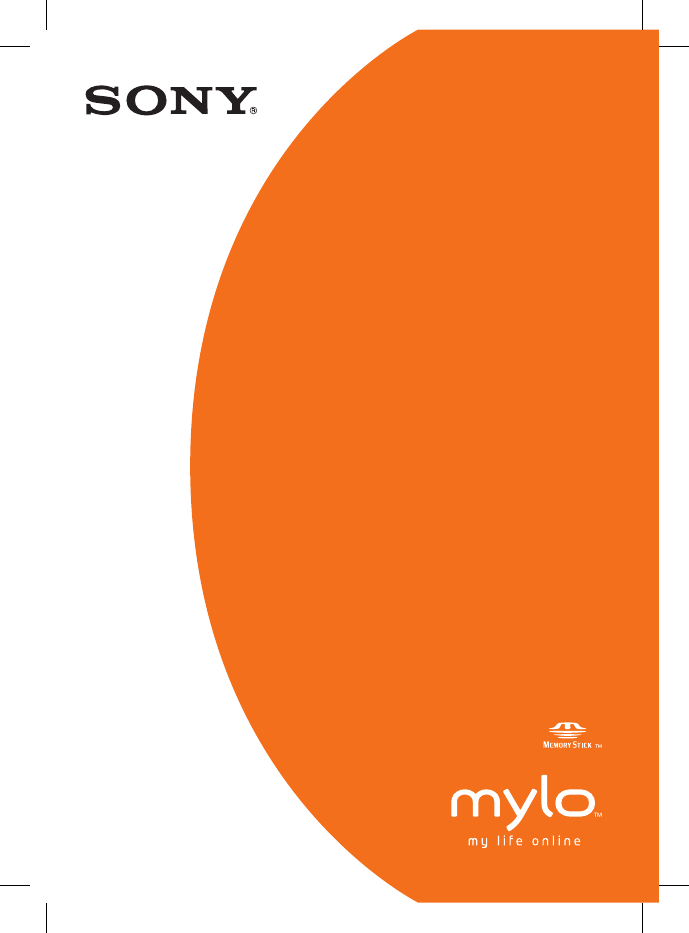
COM-2.US.3-213-854-11(1)
3-213-854-11(1)
© 2008 Sony Corporation
Quick Start Guide
Personal Communicator COM-2
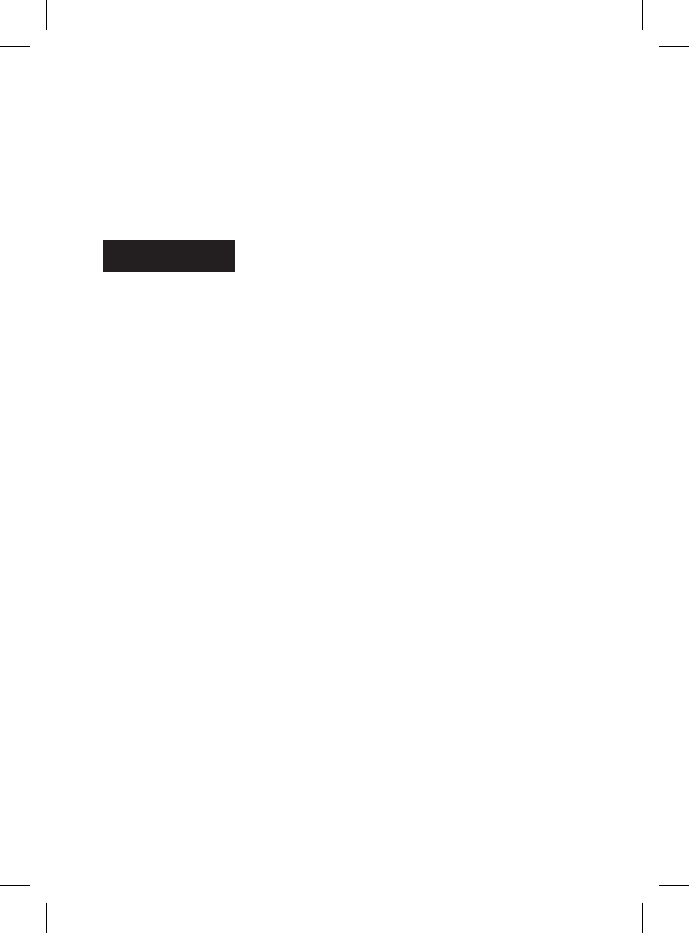
Owner’s Record
e serial number is located inside the battery compartment. Record the
serial number in the space provided below. Refer to these numbers when you
call your Sony Service Center.
Model No. COM-2
Serial No. _______________________
WARNING
You are cautioned that any changes or modi cations not expressly approved
in this manual could void your authority to operate this equipment.
is equipment has been tested and found to comply with the limits for a
Class B digital device, pursuant to Part 15 of the FCC Rules. ese limits
are designed to provide reasonable protection against harmful interference
in a residential installation. is equipment generates, uses, and can radiate
radio frequency energy and, if not installed and used in accordance with
the instructions, may cause harmful interference to radio communications.
However, there is no guarantee that interference will not occur in a particular
installation. If this equipment does cause harmful interference to radio or
television reception, which can be determined by turning the equipment o
and on, the user is encouraged to try to correct the interference by one or
more of the following measures:
– Reorient or relocate the receiving antenna.
– Increase the separation between the equipment and receiver.
– Connect the equipment into an outlet on a circuit di erent from that to
which the receiver is connected.
– Consult the dealer or an experienced radio/TV technician for help
e available scienti c evidence does not show that any health problems are
associated with using low power wireless devices. ere is no proof, however,
that these low power wireless devices are absolutely safe. Low power Wireless
devices emit low levels of radio frequency energy (RF) in the microwave
range while being used. Whereas high levels of RF can produce health e ects
(by heating tissue), exposure to low level RF that does not produce heating
e ects causes no known adverse health e ects. Many studies of low level RF
exposures have not found any biological e ects. Some studies have suggested
that some biological e ects might occur, but such ndings have not been
con rmed by additional research.
e Perso
n
and found
uncontroll
e
Guideline
s
Please refe
r
is devic
e
other ante
n
to modify
t
device cou
l
is devic
e
to the foll
o
interferen
c
including
i
e suppli
e
comply wi
t
FCC Rules
COM-2.US.3-213-854-11(1)
2
COM-2.U
S
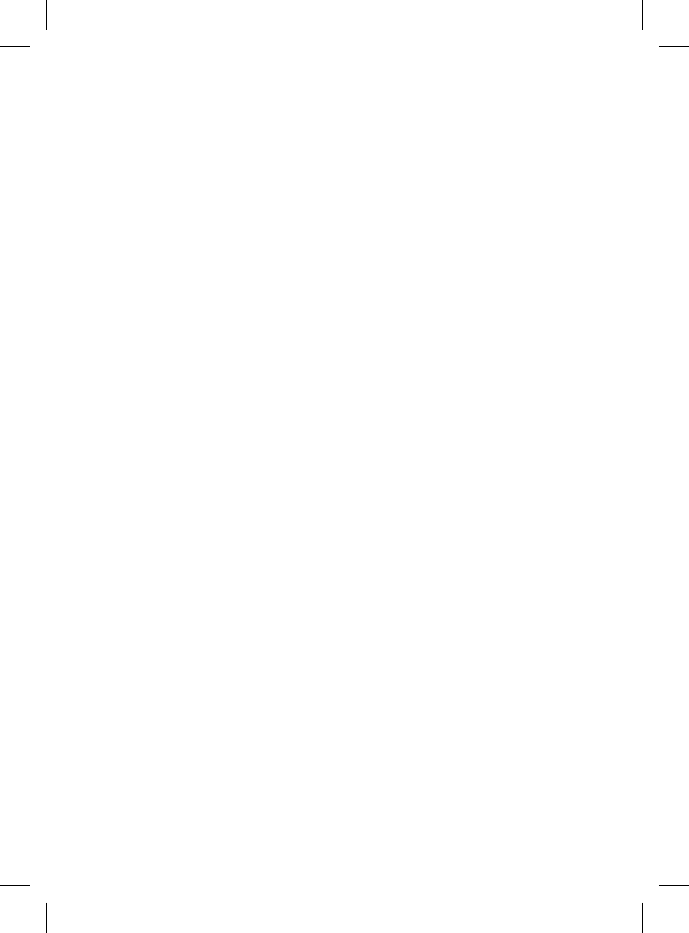
r
d the
when you
a
pproved
t
.
t
s for a
l
imits
r
ference
n
radiate
e
with
ications.
a
particular
a
dio or
p
ment o
one or
m
that to
e
lp
b
lems are
f
, however,
e
r Wireless
o
wave
a
lth e ects
heating
w
level RF
suggested
t
been
e Personal Communicator COM-2 (FCC ID: AK8COM2) has been tested
and found to comply with FCC radiation exposure limits set forth for an
uncontrolled equipment and meets the FCC radio frequency (RF) Exposure
Guidelines in Supplement C to OET65.
Please refer to the SAR test report that was uploaded at FCC website.
is device and its antenna(s) must not be co-located or operating with any
other antenna or transmitter except Grant condition. Users are not permitted
to modify this transmitter device. Any unauthorized change made to this
device could void your authority to operate this device.
is device complies with Part 15 of the FCC Rules. Operation is subject
to the following two conditions: (1) this device may not cause harmful
interference, and (2) this device must accept any interference received,
including interference that may cause undesired operation.
e supplied interface cable must be used with the equipment in order to
comply with the limits for a digital device pursuant to Subpart B of Part 15 of
FCC Rules.
3
COM-2.US.3-213-854-11(1)
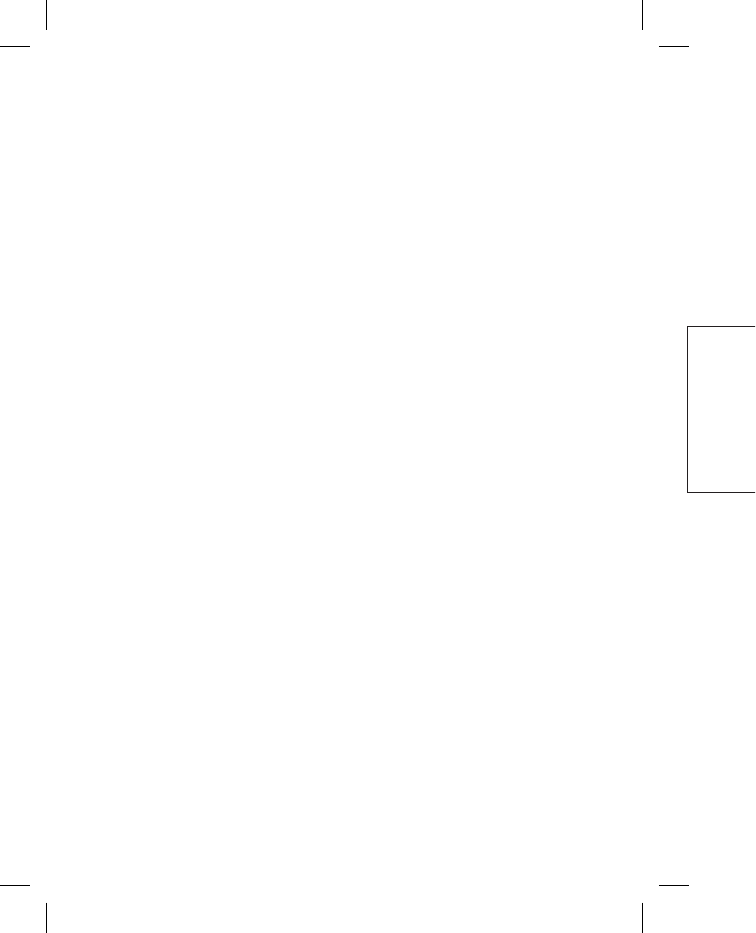
Important Safety Instructions
Save these Instructions.
Danger
To reduce the risk of re or electric shock, carefully follow these instructions.
For connection to a supply not in the U.S.A., use an attachment plug adapter
of the proper con guration for the power outlet.
Do not expose the unit to rain or moisture.
Do not open the cabinet. Refer servicing to quali ed personnel only.
e socket outlet shall be located near the equipment and shall be easily
accessible.
ere is a danger of explosion exists if battery is incorrectly replaced. Replace
only with the same or equivalent type recommended by the manufacturer.
Discard used batteries according to the manufacturer’s instructions.
e battery pack used in this device may present a re or chemical burn
hazard if mistreated. Do not disassemble, heat above 140°F (60°C) or
incinerate. Do not short circuit. Dispose of used battery promptly. Keep away
from children.
Caution
Do not use wireless LAN on hospital premises. Doing so may cause medical
devices to malfunction.
Do not use wireless LAN on an aircra , as doing so may cause the aircra 's
equipment to malfunction.
If using wireless LAN near a pacemaker, make sure it is at least 8 inches (20
cm) away from the pacemaker.
Sony is not responsible for any interference that you may experience or that
may be caused when operating this device.
Wireless LAN Security
Creating security settings for the Wireless LAN is important. Sony assumes
no responsibility for any security problems that may arise from the use of the
Wireless LAN.
If you ha
v
Visit:
http://ww
w
Contact:
Sony Cust
o
Write:
Sony Cust
o
12451 Gat
e
Ft. Myers,
F
For an access
o
1-800-488
-
Declaratio
n
Trade N
a
Model
N
Respons
i
Address:
Telepho
n
• “mylo” an
d
COM-2.US.3-213-854-11(1)
4
COM-2.U
S
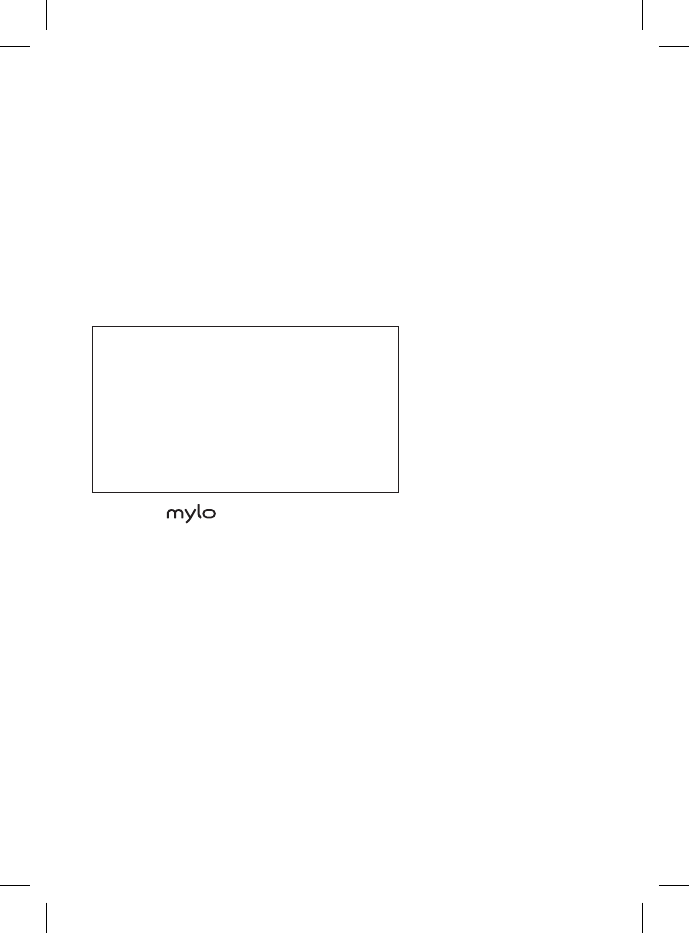
s
tructions.
u
g adapter
y.
e
asily
e
d. Replace
a
cturer.
s
.
burn
o
r
K
eep away
e
medical
a
ircra 's
n
ches (20
c
e or that
assumes
use of the
If you have any questions about this product:
Visit:
http://www.sony.com/mylo
Contact:
Sony Customer Information Services Center at 1-866-420-7669
Write:
Sony Customer Information Services Center
12451 Gateway Blvd.,
Ft. Myers, FL 33913
For an accessory or part not available from your authorized dealer, call:
1-800-488-SONY (7669)
Declaration of Conformity
Trade Name: SONY
Model No.: COM-2
Responsible Party: Sony Electronics Inc.
Address: 16530 Via Esprillo
San Diego, CA 92127
USA
Telephone No.: 858-942-2230
• “mylo” and are trademarks of Sony Corporation.
5
COM-2.US.3-213-854-11(1)
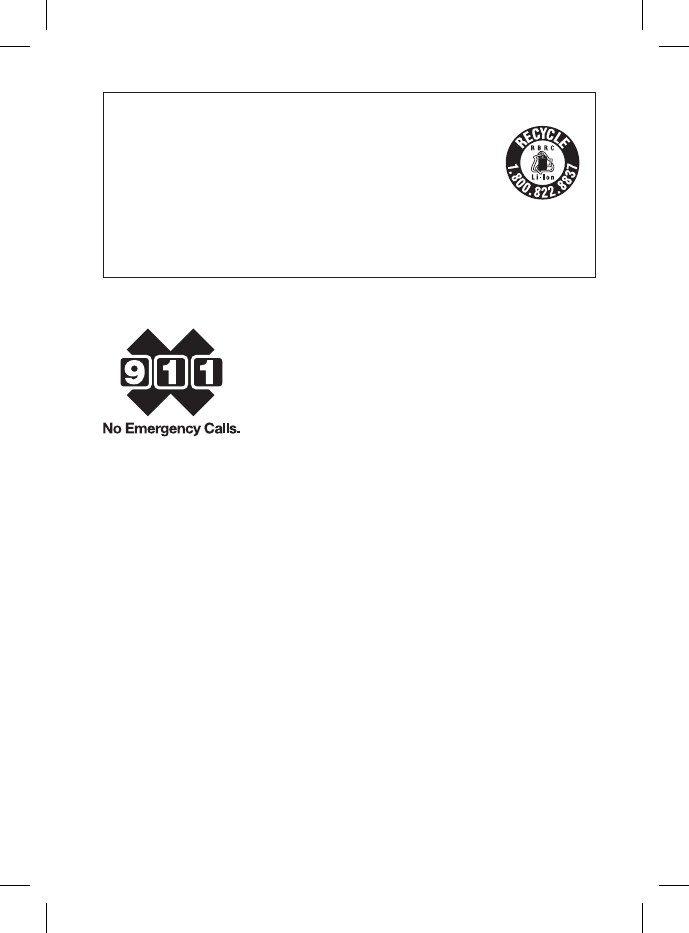
RECYCLING LITHIUM-ION BATTERIES
Lithium-ion batteries are recyclable.
You can help preserve our environment by returning your
used rechargeable batteries to the collection and recycling
location nearest you.
For more information regarding recycling of rechargeable batteries, call
toll free 1-800-822-8837, or visit http:// www.rbrc.org/ .
Caution: Do not handle damaged or leaking Lithium-ion batteries.
Note on using
IP communication is not a replacement for your ordinary telephone and
should not be used for emergency calling.
Notes on this manual
Screen shots in this manual may be di erent from the actual displays in the
supplied so ware.
LCD display and camera lens
e LCD and Camera of your Personal Communicator is designed with
precision technology. However, in some cases, individual pixels may remain
lit or may not light at all. Also, the brightness of the display may appear
inconsistent, depending on the angle of view. Such anomalies are caused by
the nature of the LCD and do not indicate a malfunction.
Please note that Sony does not guarantee a replacement or refund for such
cases.
Do not expose the LCD or camera lens to direct sunlight for prolonged
periods of time. It may result in a malfunction. Do not store your Personal
Communicator in areas subject to sunlight, such as near windows, and be
careful when using outdoors.
No guar
a
Sony does
Copyrig
h
Televisi
o
copyrig
h
the pro
v
The rec
o
this lim
i
Third Pa
r
Certain fe
a
services, a
r
or warrant
of such se
r
Keep yo
u
Sony stron
web site (
h
your mylo
From time
features.
COM-2.US.3-213-854-11(1)
6
COM-2.U
S
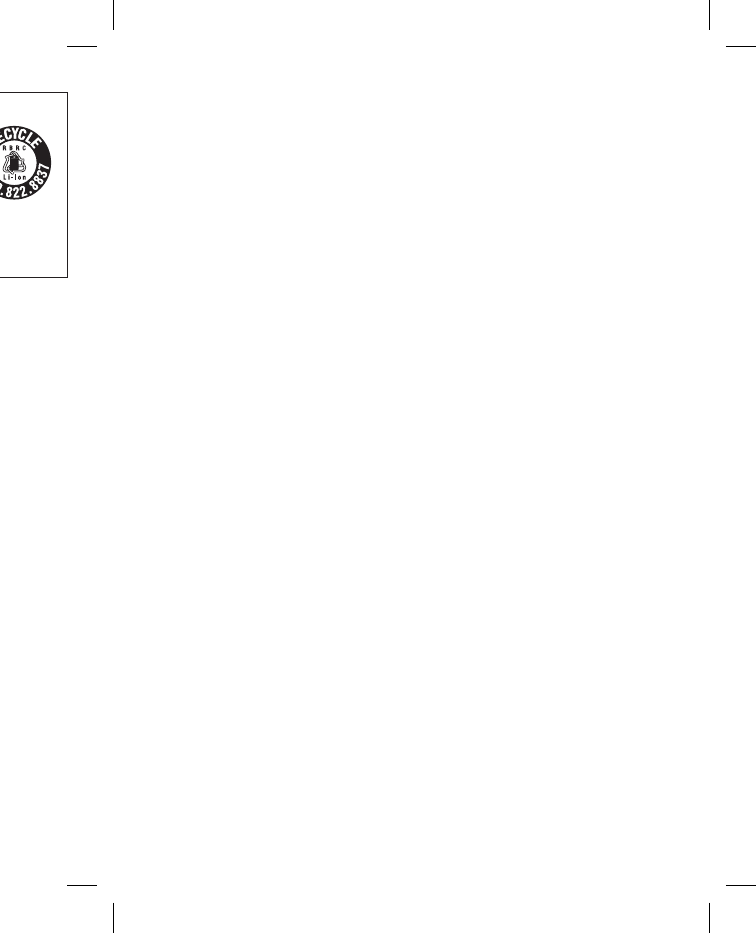
e
s, call
e
s.
and
y
s in the
with
a
y remain
p
ear
a
used by
f
or such
n
ged
P
ersonal
and be
No guarantee for lost or damaged data
Sony does not provide any guarantee for lost or damaged data.
Copyrights
Television programs, fi lms, videotapes, and other materials may be
copyrighted. Unauthorized recording of such materials may be contrary to
the provisions of the copyright laws.
The recorded song is limited to private use only. Use of the song beyond
this limit requires permission of the copyright holders.
Third Party Service Features and Availability
Certain features, such as AOL, Skype, Yahoo! and Google branded
services, are provided by third parties. Sony does not guarantee such services
or warrant their continued availability. Sony expects the features and nature
of such services will change over time.
Keep your mylo up-to-date
Sony strongly recommends that you visit the mylo System Update Download
web site (http://www.sony.com/mylo/support) frequently and always keep
your mylo updated with the most recent version of the system so ware.
From time to time, updates will improve performance, including security
features.
7
COM-2.US.3-213-854-11(1)
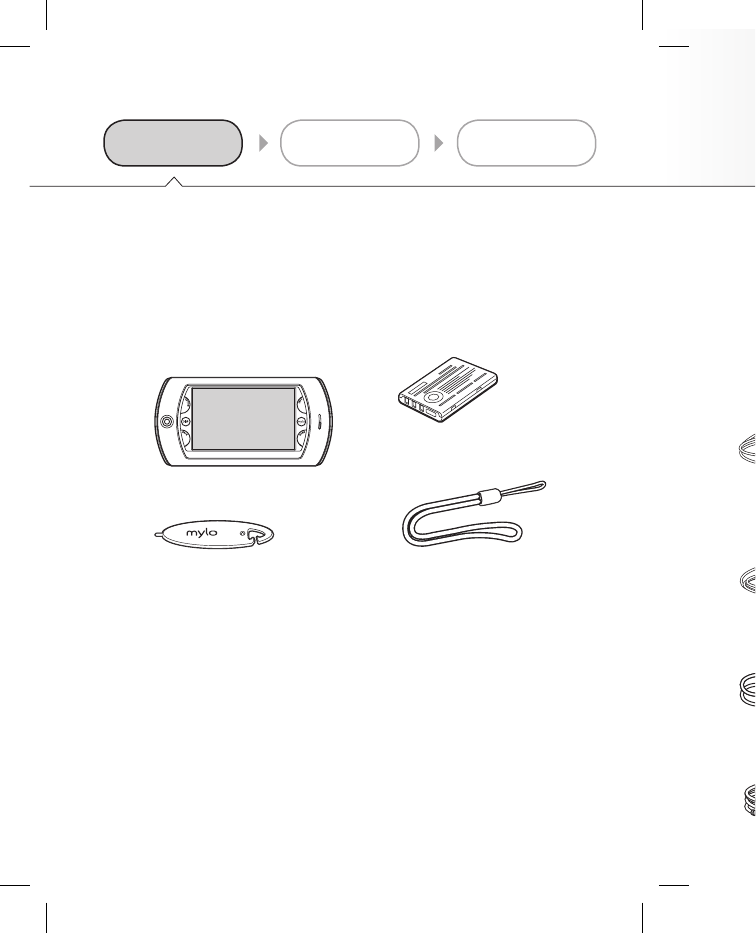
8
COM-2.US.3-213-854-11(1) COM-2.U
S
Personal Communicator
(this unit)
Stylus
Attach to the strap for carrying.
Rechargeable battery pack
Strap
H
e
U
S
A
C
Confirming the supplied parts
1
Start up
2 31Parts Power Set up
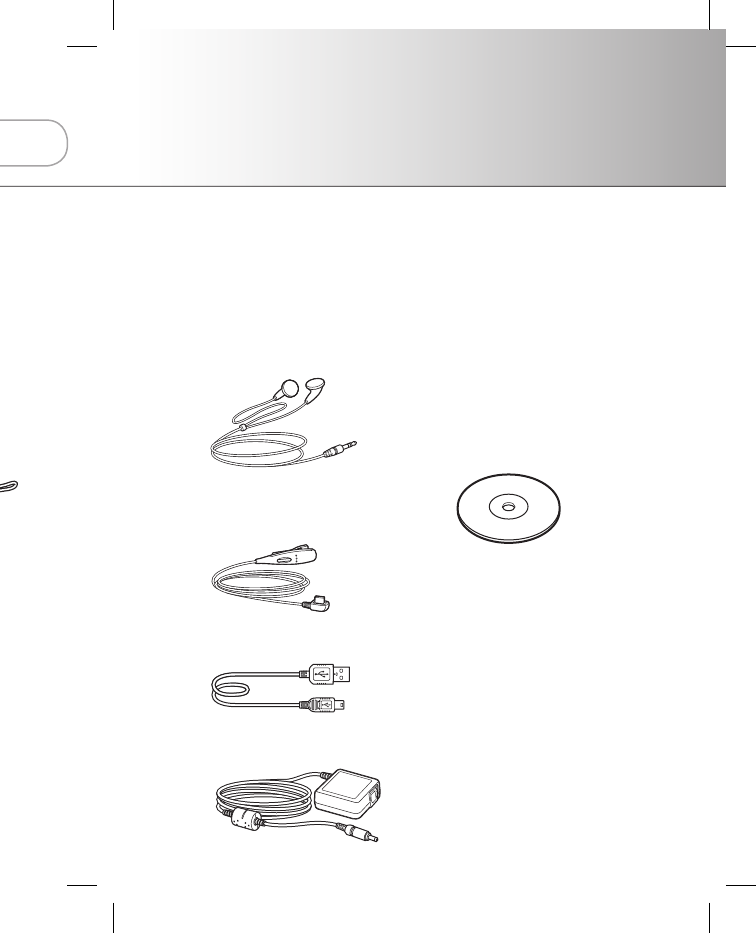
9
COM-2.US.3-213-854-11(1)
START UP
e
ry pack Headset
Headphones
One Touch Answer
Remote Controller
with Microphone
USB cable
AC adapter
CD-ROM
“Operating Instructions”
manual (PDF file)
Preinstalled contents
(sample contents, mylo
Widgets, Hotspot
Database)
Quick Start Guide
(this book)
Carrying Pouch
War ranty
Other printed materials
a
rts
u
p
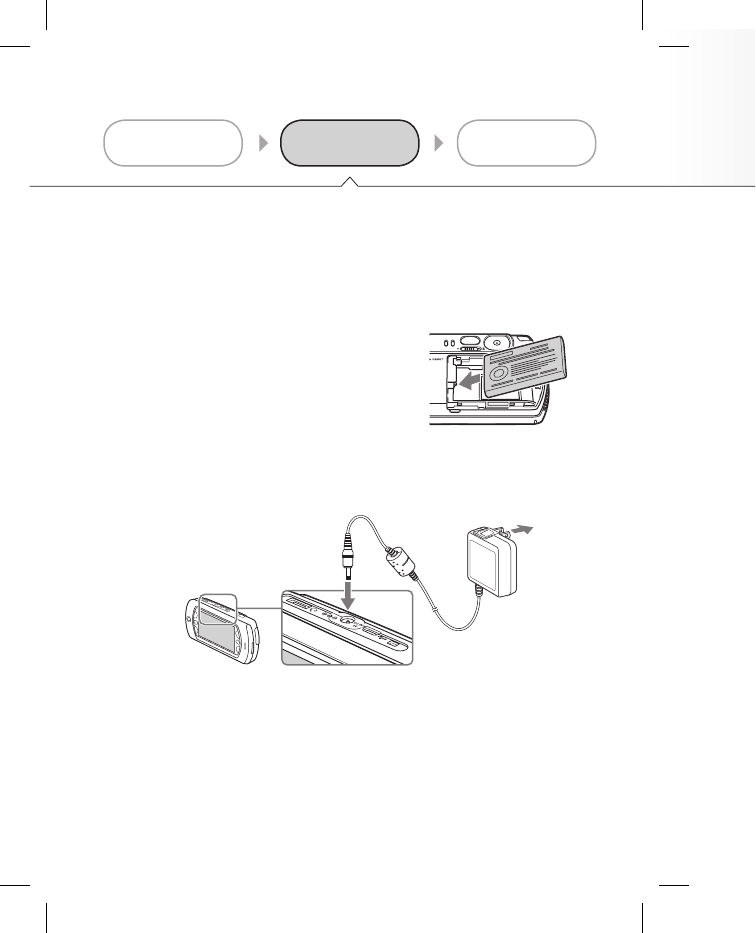
10
COM-2.US.3-213-854-11(1) COM-2.U
S
T
u
S
l
t
u
Con rm the orientation
of the battery pack
With label side up.
Charge
To wall outlet
To DC IN 5.2V jack
AC adapter (supplied)
Power Supply set up
2
Start up
231 Parts Power Set up
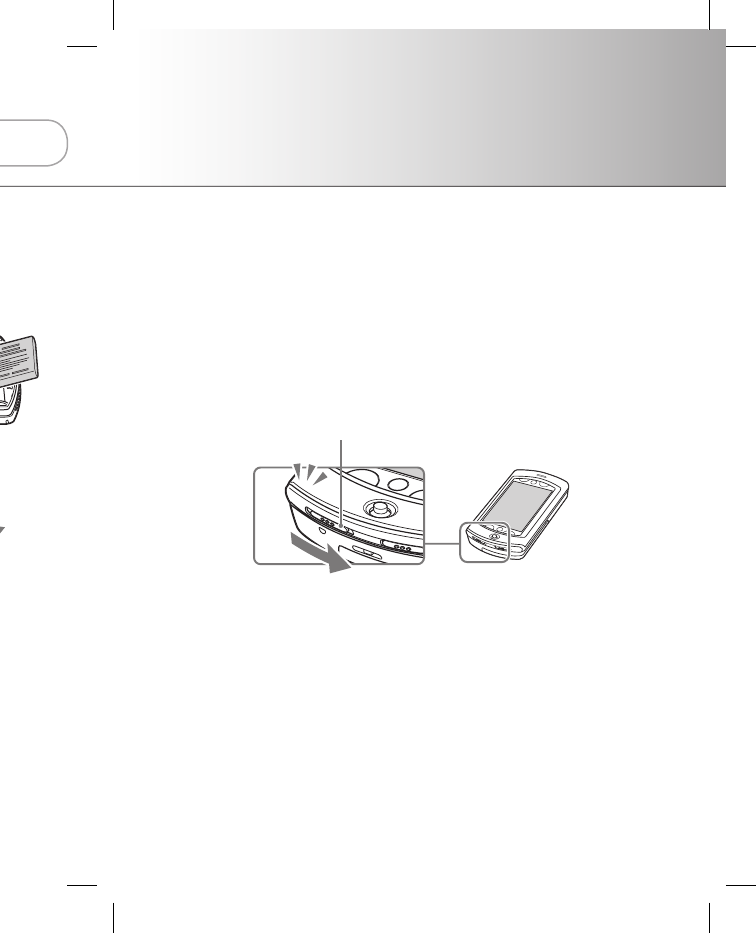
11
COM-2.US.3-213-854-11(1)
Turn on the power
Slide and hold the switch until the POWER indicator
turns on.
If the screen does not turn on
If the screen does not turn on even after sliding and holding the
POWER/HOLD switch for a second, retry the steps from the beginning
of “Power Supply set up.”
POWER
indicator
POWER/HOLD switch
u
tlet
p
plied)
u
p
START UP
u
p
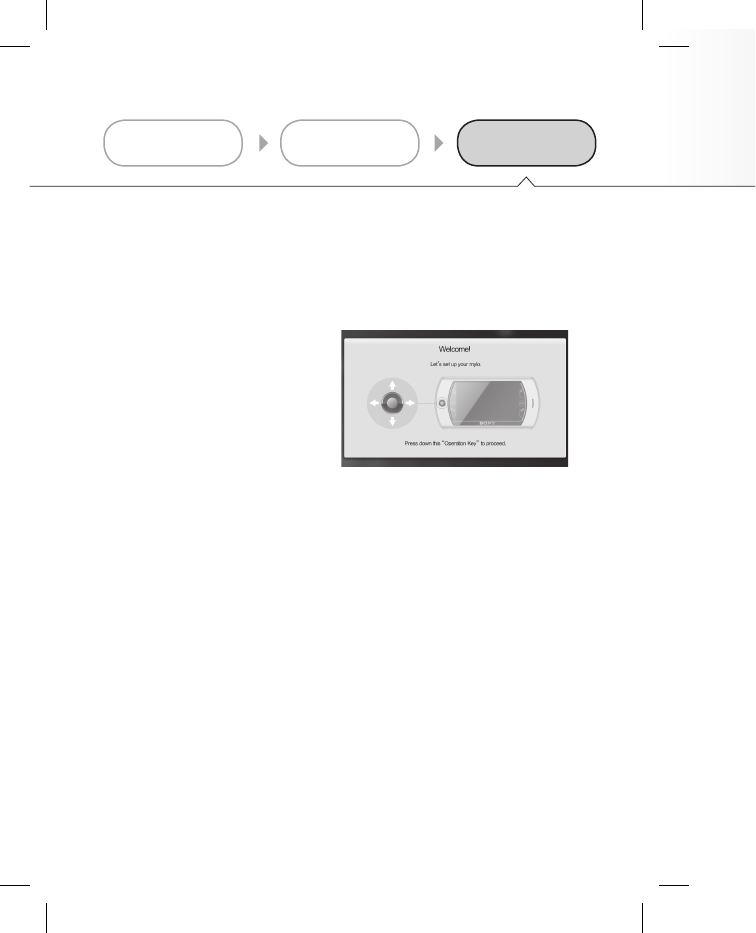
12
COM-2.US.3-213-854-11(1) COM-2.U
S
Net
w
appl
i
mes
s
Follow the
on-screen
instructions
Initial Settings
3
Start up
231Parts Power Set up
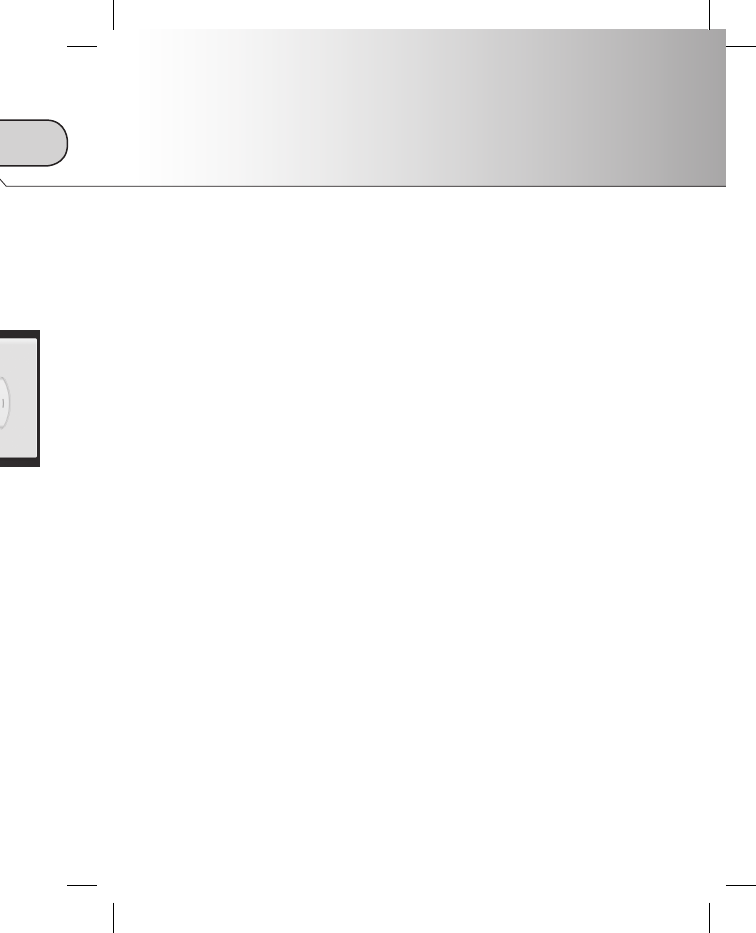
13
COM-2.US.3-213-854-11(1)
Network connection set up is necessary for the
applications such as Web browsing or Instant
messaging.
Note
Requires compatible wireless access point(s). Some features
may rely on Internet services which may require a fee.
START UP
u
p
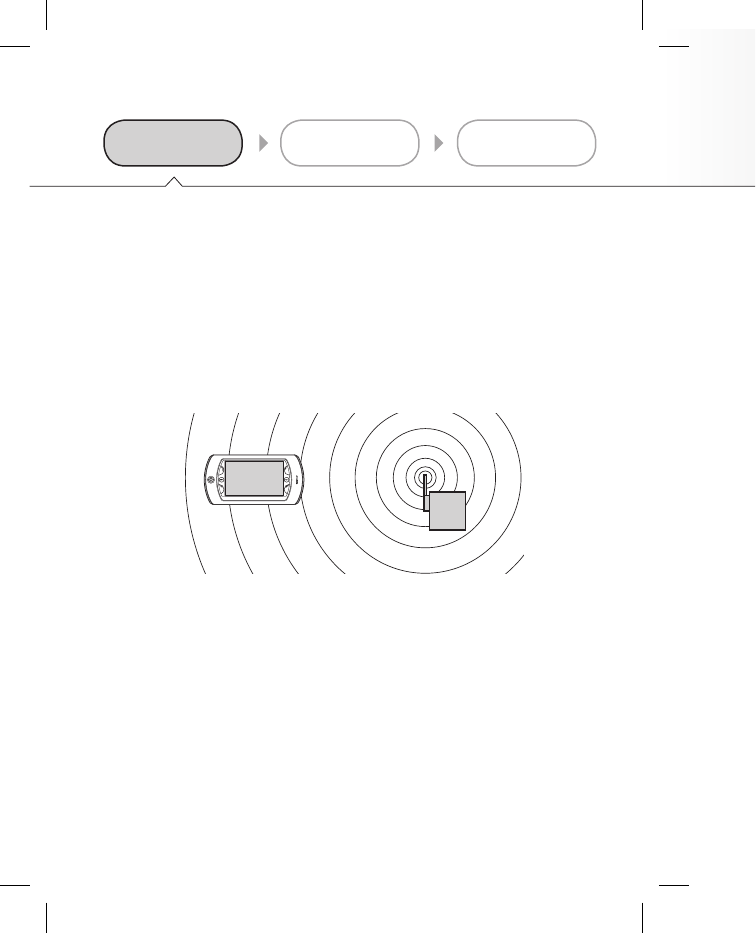
14
COM-2.US.3-213-854-11(1) COM-2.U
S
S
e
Go to an area where a wireless
network is available.
Preparation
1
Wireless network set up
2 31
Preparation
Settings
Registration
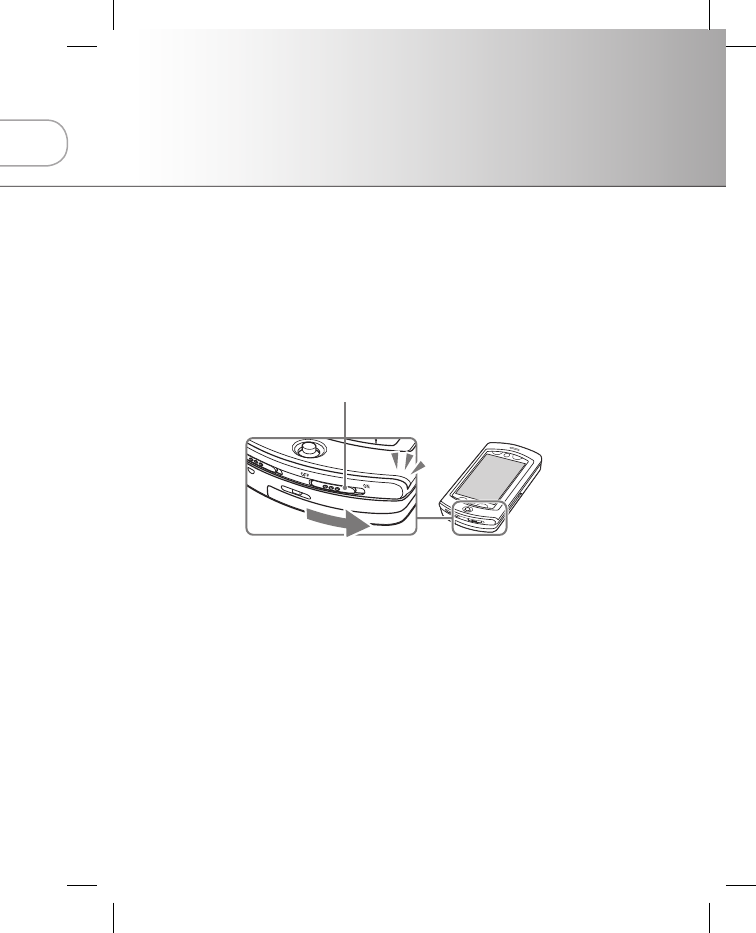
15
COM-2.US.3-213-854-11(1)
NETWORK
Set the WIRELESS LAN switch to “ON.”
WIRELESS LAN switch
WIRELESS LAN indicator
s
tration
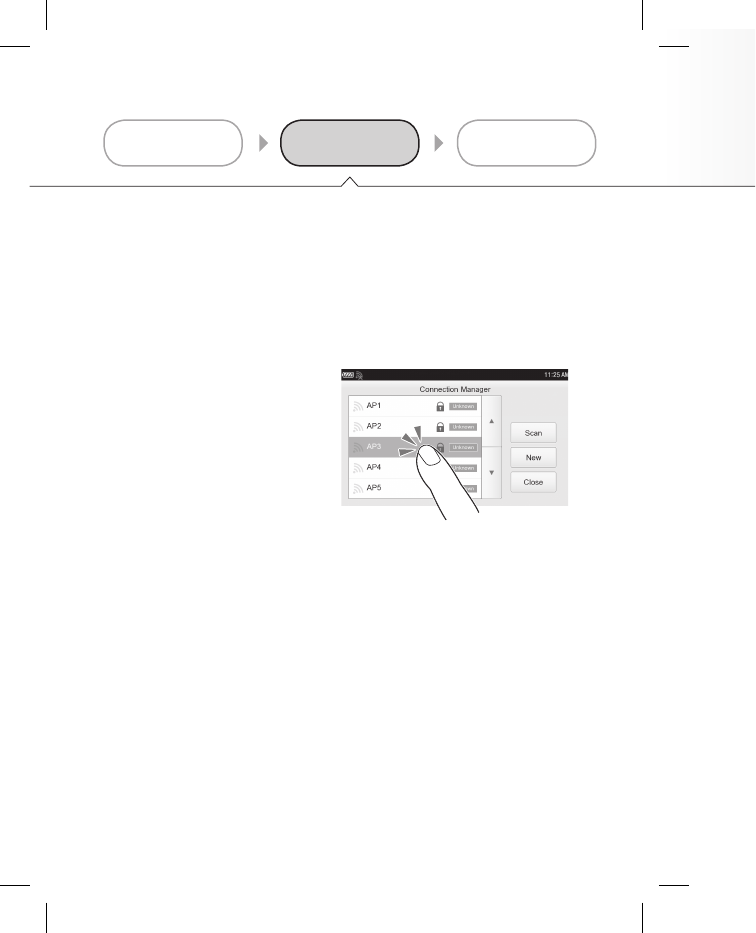
16
COM-2.US.3-213-854-11(1) COM-2.U
S
E
r
e
i
n
(
Select a wireless network to connect to
Tap the wireless
network name to
register.
When you use a wireless network that does not require a security
encryption key, you can skip the following set up procedure.
When you tap “network name,” the unit starts to register the wireless
network.
If no wireless network name is displayed
If the unit does not detect any network, no network names are
displayed.
This means the unit is not in a good wireless reception area, or the
networks in the area are not broadcasting the network names
(SSID’s). Change area you are, or tap “Scan” for search a wireless
network.
If the “Connection Manager” is not displayed on the
screen
Perform the following:
1 Tap the INFO button
2 Tap the Connection Manager
Settings
2
Wireless network set up
231
Preparation
Settings
Registration
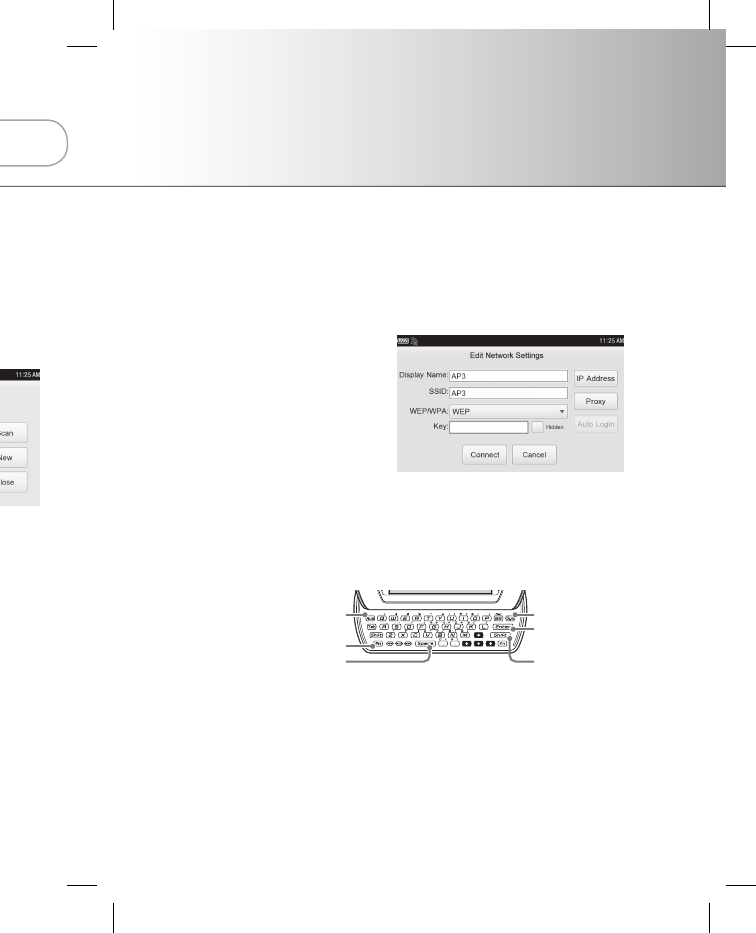
17
COM-2.US.3-213-854-11(1)
NETWORK
Enter the
required
information
( page xx)
For help on item details
Ask the administrator or the provider when you try to access your
home, office, school, or public wireless hotspots.
To input information
To enter capital letters, numbers, and symbols, press the modifier
key (Shift, Num, or Sym) first, and then press another key. To lock
a modifier key, press it twice. To unlock it, press it again.
c
t to
i
ty
i
reless
r
e
o
r the
s
less
o
n the
s
tration
Num (Number) key
Fn (Function) key
Space key
Sym (Symbol) key
Enter key
Shift key
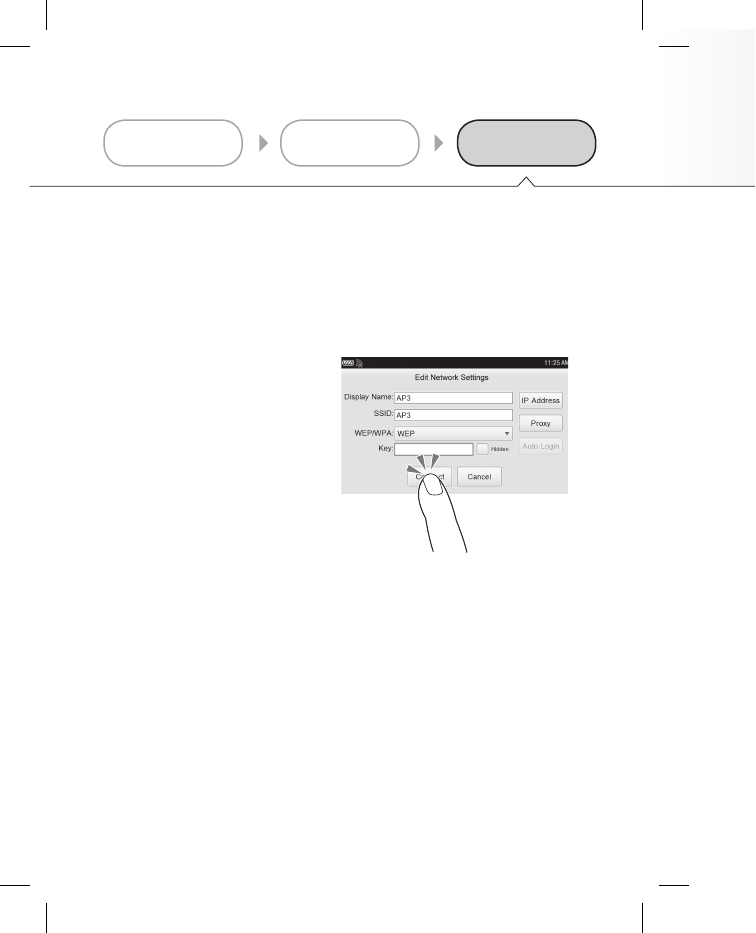
18
COM-2.US.3-213-854-11(1) COM-2.U
S
Tap “Connect”
When you register wireless network details
The wireless network you registered appears at the top of the list on
the Connection Manager.
When the WIRELESS LAN switch is set to ON, the unit
automatically starts to connect to a registered wireless network.
When there are more than one registered wireless networks in your
area, the unit tries to connect according to the order of the list.
For
d
(PDF
Registration
3
I
n
I
n
a
c
1
2
3
4
Wireless network set up
231
Preparation
Settings
Registration
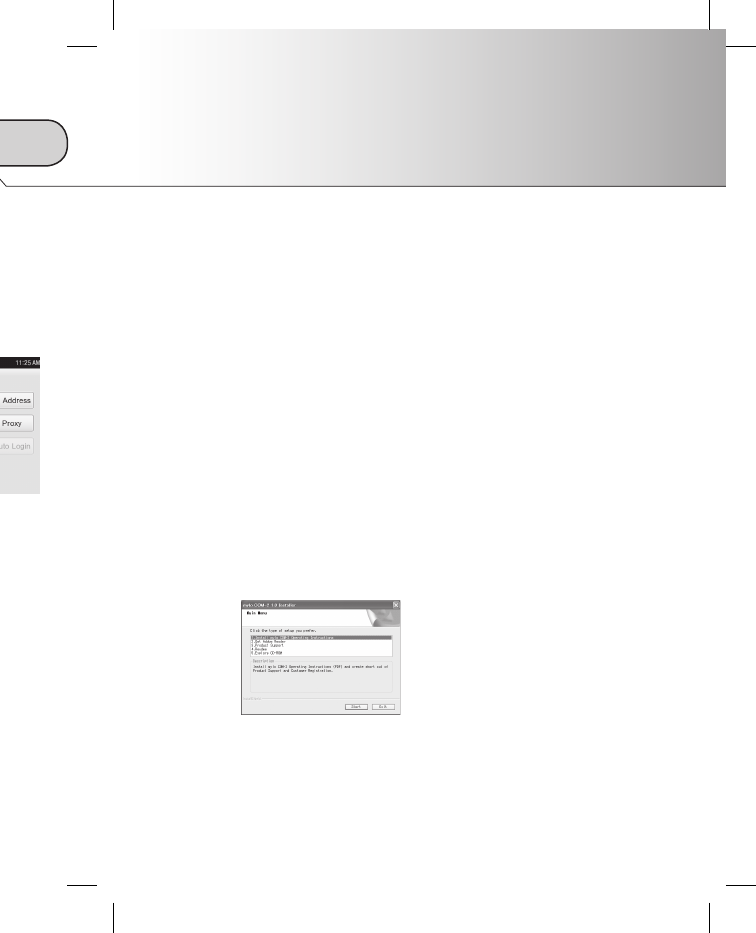
19
COM-2.US.3-213-854-11(1)
NETWORK
e
list on
rk.
i
n your
s
t.
For details, refer to “Operating Instructions” manual
(PDF) on the supplied CD-ROM.
Installing “Operating Instructions” manual
Install “Operating Instructions” manual (PDF)
according to the steps below.
1 Con rm the system requirements of your computer ( page
xx).
2 Turn on your computer, and insert the CD-ROM (supplied) into
the CD drive of the computer.
The install menu screen appears.
3 Click “Install mylo COM-2 Operating Instructions.”
4 Follow the on-screen instructions to complete the installation.
“Operating Instructions” manual appears on the desktop of the
computer.
s
tration
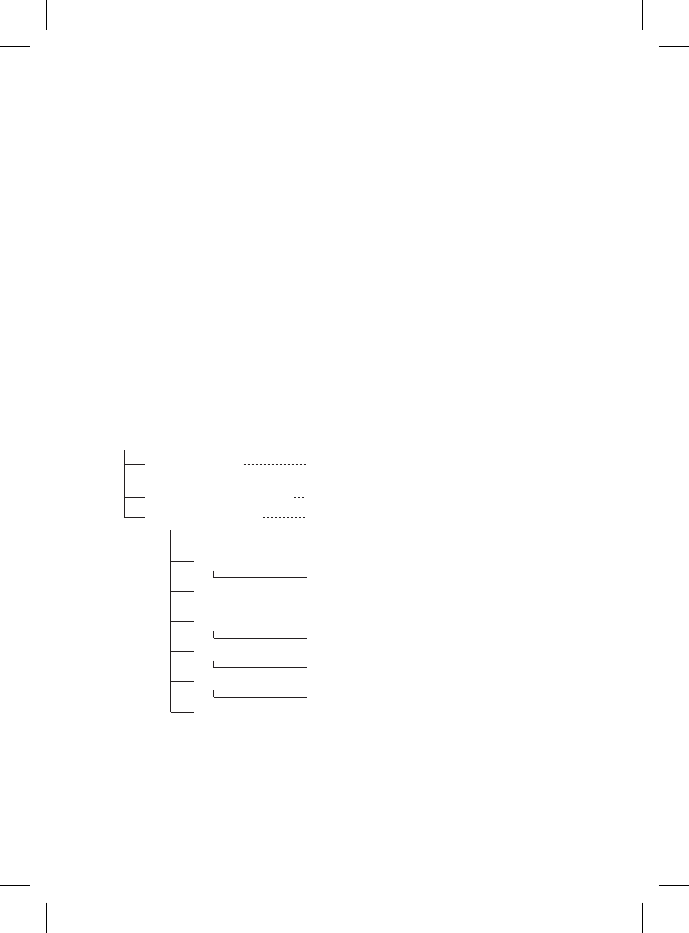
20
COM-2.US.3-213-854-11(1) COM-2.U
S
System requirements
Internet Connection via Wireless LAN
USB port (Hi-Speed USB recommended)
USB port is required for connecting to a Personal Communicator.
Personal Computer with pre-installed Windows operating system
Operating Systems:
Microsoft Windows Vista Home Basic / Home Premium / Business / Ultimate
Microsoft Windows XP Home Edition / Professional Edition / Media Center
Edition 2005 / Media Center Edition 2004 / Media Center Edition (Service Pack 2
or later required for XP versions)
Microsoft Windows 2000 Professional (Service Pack 4 or later)
†64 bit versions are not supported
Operations are not guaranteed for all the recommended Computer environments
mentioned above.
Acrobat Reader is required.
Contents of the supplied CD-ROM
If the i
n
Q1 Do
e
A1
C
(
Q2 Did
A2
I
afte
r
[M
y
clic
k
If the pr
o
Visit:
http://w
w
CD-ROM
mylo Widgets
Operating Instructions
Sample Contents
DemoContents
DOCUMENT
MUSIC
PICTURE
TOOLS
VIDEO
Video
SAMPLE
SAMPLE
HOTSPOTDB
As a backup in case the les are deleted on
your mylo COM-2
PDF format
“Operating Instructions”
Contents included as the default in the internal
memory at the factory, such as the video played
back in Demo Mode
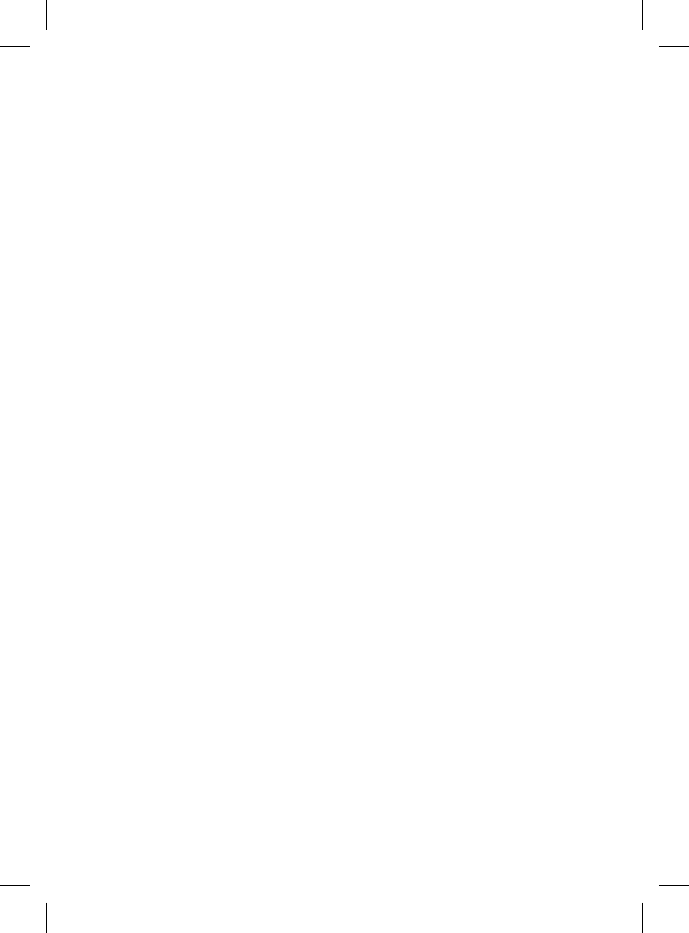
21
COM-2.US.3-213-854-11(1)
Ultimate
a
Center
r
vice Pack 2
m
ents
If the installation is not successful – FAQ
Q1 Does the computer meets the system requirements?
A1 Check that the computer meets the system requirements
( page XX).
Q2 Did the installation program start automatically?
A2 If the installation program did not launch automatically
after inserting the CD-ROM in your computer, click [Start] –
[My Computer] on the Windows task bar, and then double-
click the CD drive icon. The installation program will start.
If the problem persists
Visit:
http://www.sony.com/mylo/support
t
ed on
e
internal
e
o played
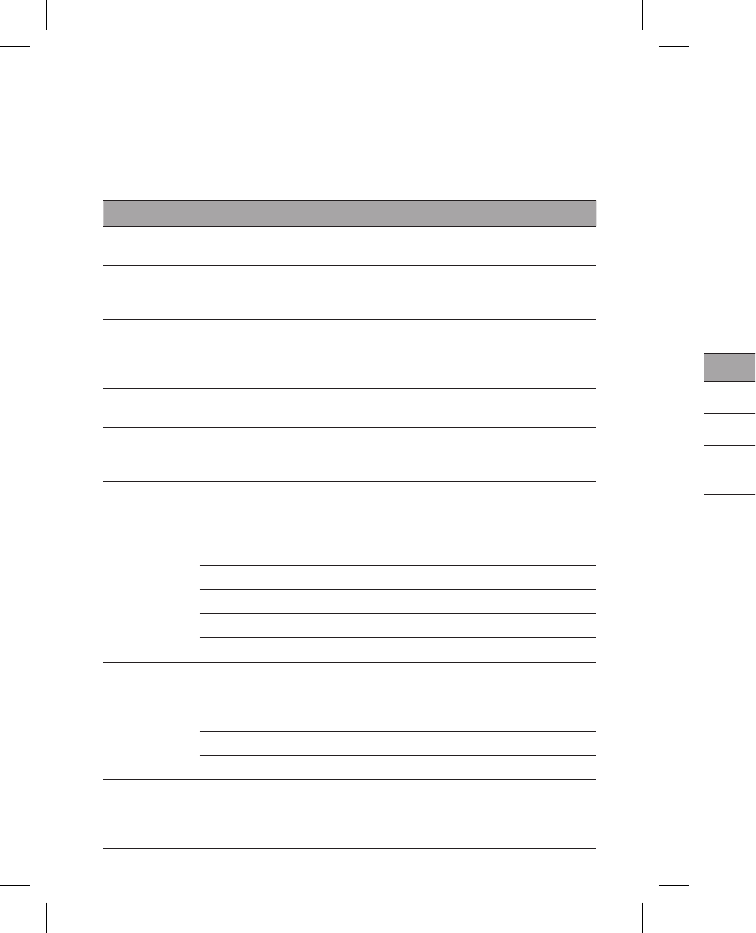
22
COM-2.US.3-213-854-11(1) COM-2.U
S
Wireless network settings
Be sure to input the setting value for the items marked with *.
Inputting the “Display Name” is optional. When the field is blank, the SSID is displayed
instead.
For details about what values to input, ask the administrator of the network.
Item Meaning Settings memo
Display Name The name displayed on the Network list
(Optional)
SSID * The name to identify a wireless network
(It is acquired automatically if a new
SSID is selected from the scan list)
WEP/WPA * The security system
(Do Not Use/WEP/WEP (Shared
System)/WPA-PSK (TKIP)/WPA-PSK
(AES))
Key Encryption key of the security system
selected above
Hidden When checked, the unit tries to connect
to wireless networks whose SSID is not
broadcasted
IP Address Numbers to identify a device connected
to a network (Only use if required by
the network. Ask the network
administrator or the provider for
instructions)
IP Address
Subnet mask
Default Gateway
DNS server
Proxy Relay point of network (May be
required to browse Web from office or
school network. Ask the administrator
for instructions)
Address
Port
Auto login Account setting for the automatic login
(Only available for the partner network
providers. Refer to “Operating
Instructions” manual (PDF) for details)
Hints o
Passwor
d
When yo
If you fo
r
all data i
n
be retur
n
Support
e
Appli
c
Music
Photo
Video
Troubles
1. Refer to t
h
2. Check fo
r
Visit: htt
p
3. If you are
Center.
Call :1-8
0
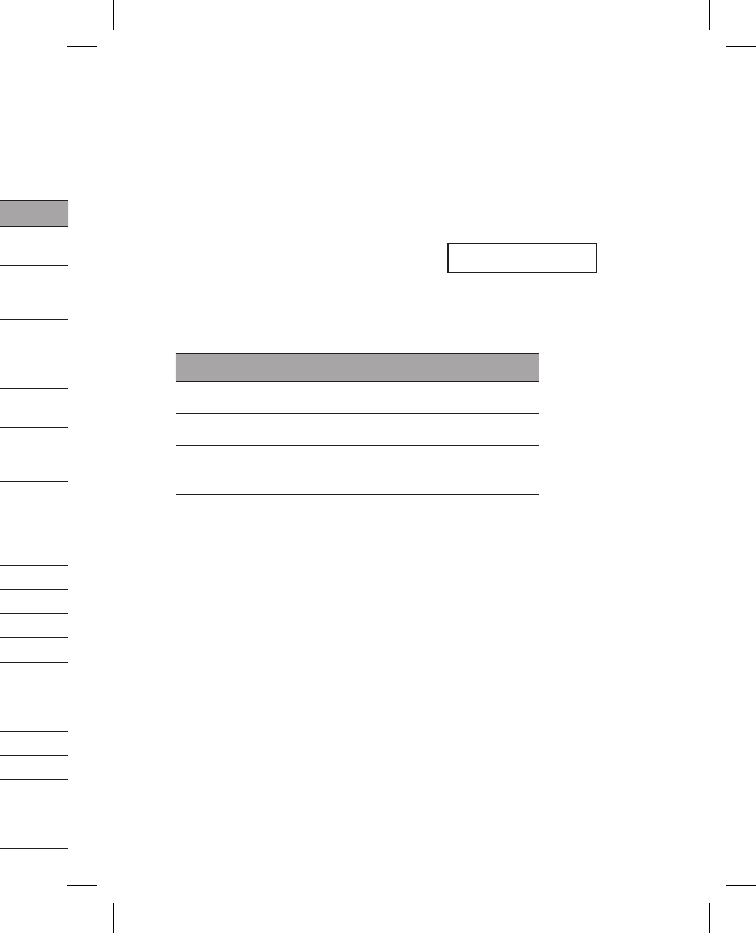
23
COM-2.US.3-213-854-11(1)
i
s displayed
m
emo
Hints on use
Password lock
When you set the password lock on, be sure to keep a memo of your password.
If you forget the password, you can clear it by performing a Master Reset. Note that
all data including the mylo Widgets in the unit will be erased and all the settings will
be returned to factory defaults.
Password Memo
Supported formats
Application Format
Music MP3 / WMA / AAC / ATRAC
Photo JPEG / PNG / BMP
Video MPEG-4 / AVC (Baseline Profile)
(up to 320 240 pixels for videos)
Troubleshooting
1. Refer to the “Operating Instructions” manual on the CD-ROM (supplied).
2. Check for troubleshooting issues on the support website.
Visit: http://www.sony.com/mylo
3. If you are still unable to resolve the issue, consult the Customer Information Service
Center.
Call :1-800-488-SONY(7669).
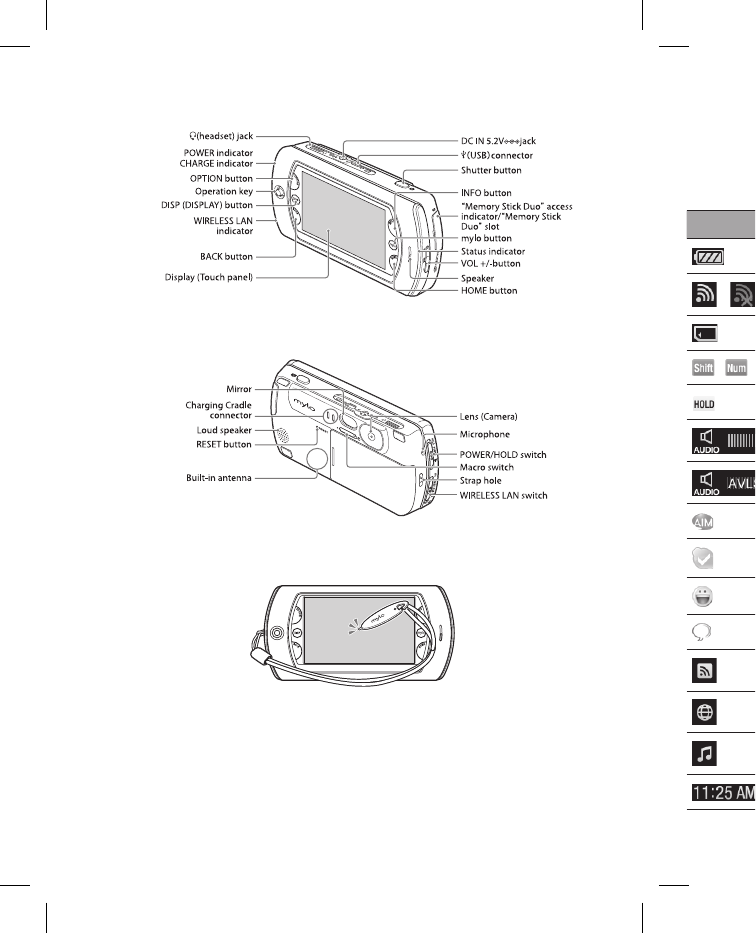
24
COM-2.US.3-213-854-11(1) COM-2.U
S
Parts and Controls
Front
Back
Display
Tap the desired item on the touch panel display with the stylus,
thumb, or fingers to simultaneously select and execute an operation.
Status b
Icon
/
/
/
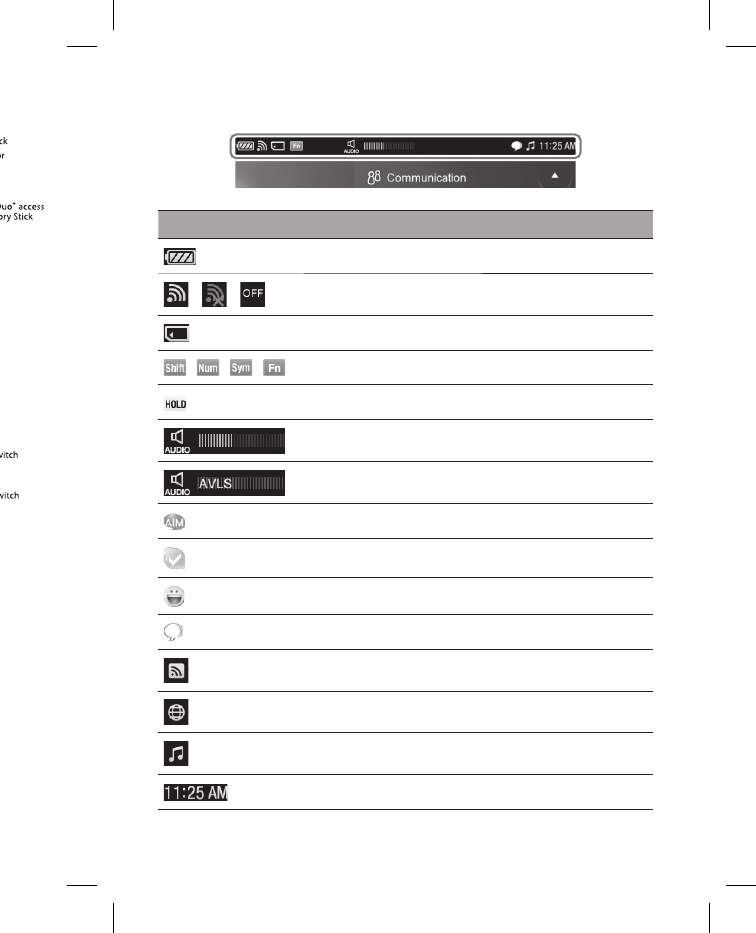
25
COM-2.US.3-213-854-11(1)
y
lus,
p
eration.
Status bar
Icon Meaning
Remaining battery power
/ / Wireless LAN signal status or strength
Memory Stick Duo media status
/ / / Modifier keys status for the keyboard
HOLD status
Volume bar
AVLS (Automatic Volume Limiter System)
AIM status or events
Skype status or events
Yahoo! Messenger status or events
Google Talk status or events
RSS/Podcast status
Web status
Music status
Clock
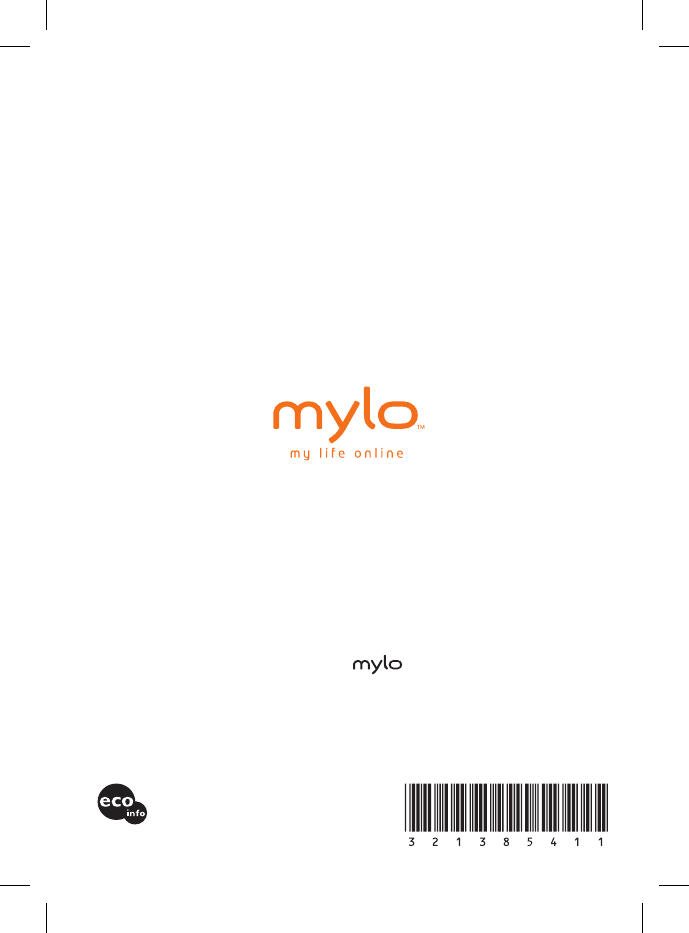
26
COM-2.US.3-213-854-11(1)
Printed in Japan
Printed on 70% recycled paper using VOC (Volatile
Organic Compound)-free vegetable oil based ink.
2007 Sony Corporation. All rights reserved. Reproduction in whole or in part without written
permission is prohibited. Sony, the Sony logo, mylo, , my life online, Memory Stick logo,
Memory Stick Duo, and SonicStage are trademarks of Sony. Windows and Windows Vista are
registered trademarks of Microsoft Corporation in the U.S. and other countries. Intel and Pentium are
registered trademarks of Intel Corporation in the U.S. and other countries. All other trademarks are
trademarks of their respective owners.