Sony Group CSK003 CLIE Personal Entertainment Organizer w/ WLAN User Manual PEG TH55 Read This First Operating Instructions
Sony Corporation CLIE Personal Entertainment Organizer w/ WLAN PEG TH55 Read This First Operating Instructions
Users Manual
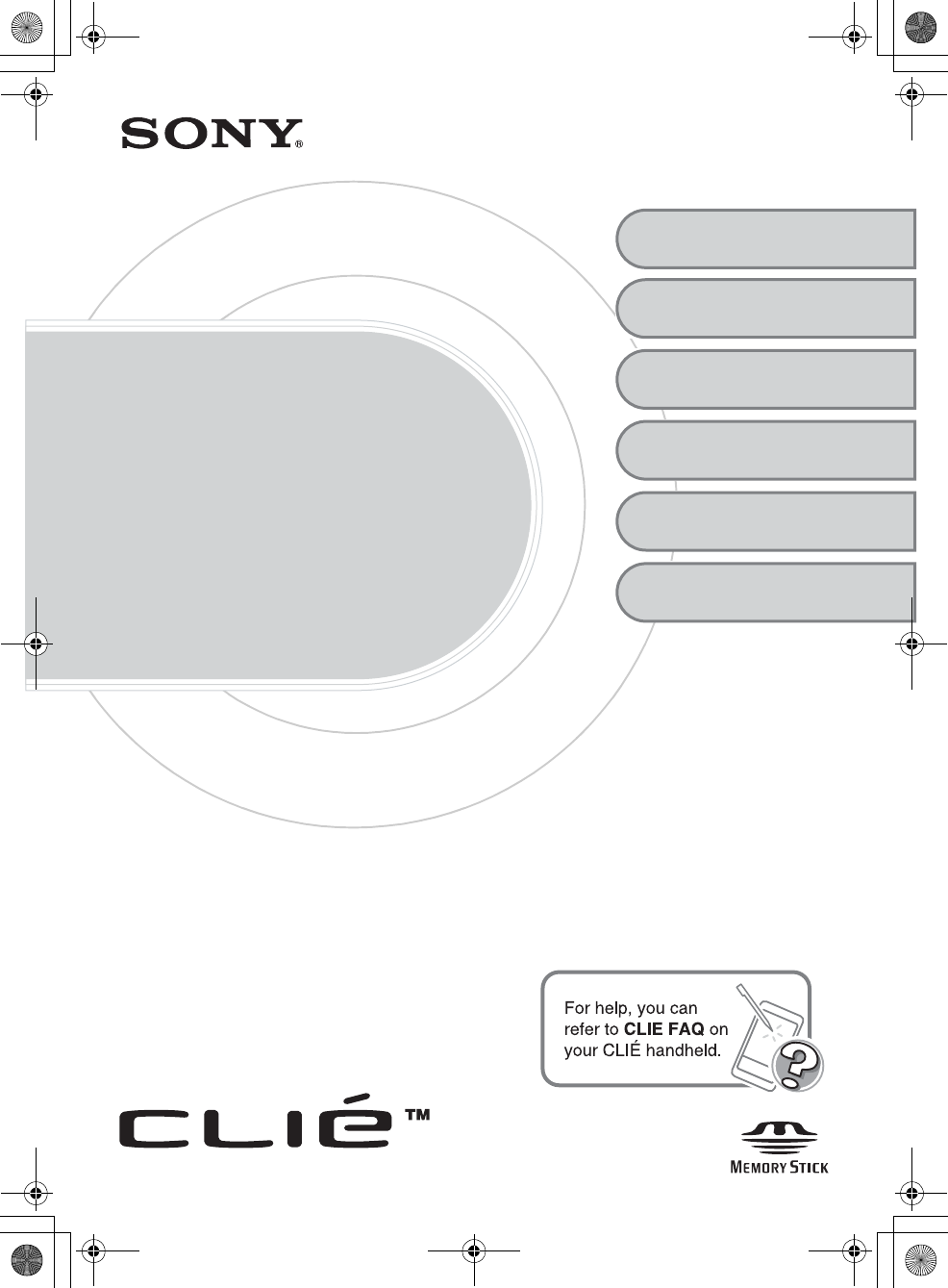
Sony Personal Entertainment Organizer PEG-TH55 3-089-698-11 (1)
3-089-698-11 (1)
Personal Entertainment Organizer
PEG-TH55
© 2004 Sony Corporation
Read
This
First
Operating Instructions
Setting up your
CLIÉ™ handheld
Basic operations of
your CLIÉ™ handheld
1
2
Troubleshooting
Using CLIÉ Manuals
with your computer
4
CLIÉ™ handheld
components
Supplied
applications
3
01US01COV.book Page 1 Tuesday, December 16, 2003 2:07 AM
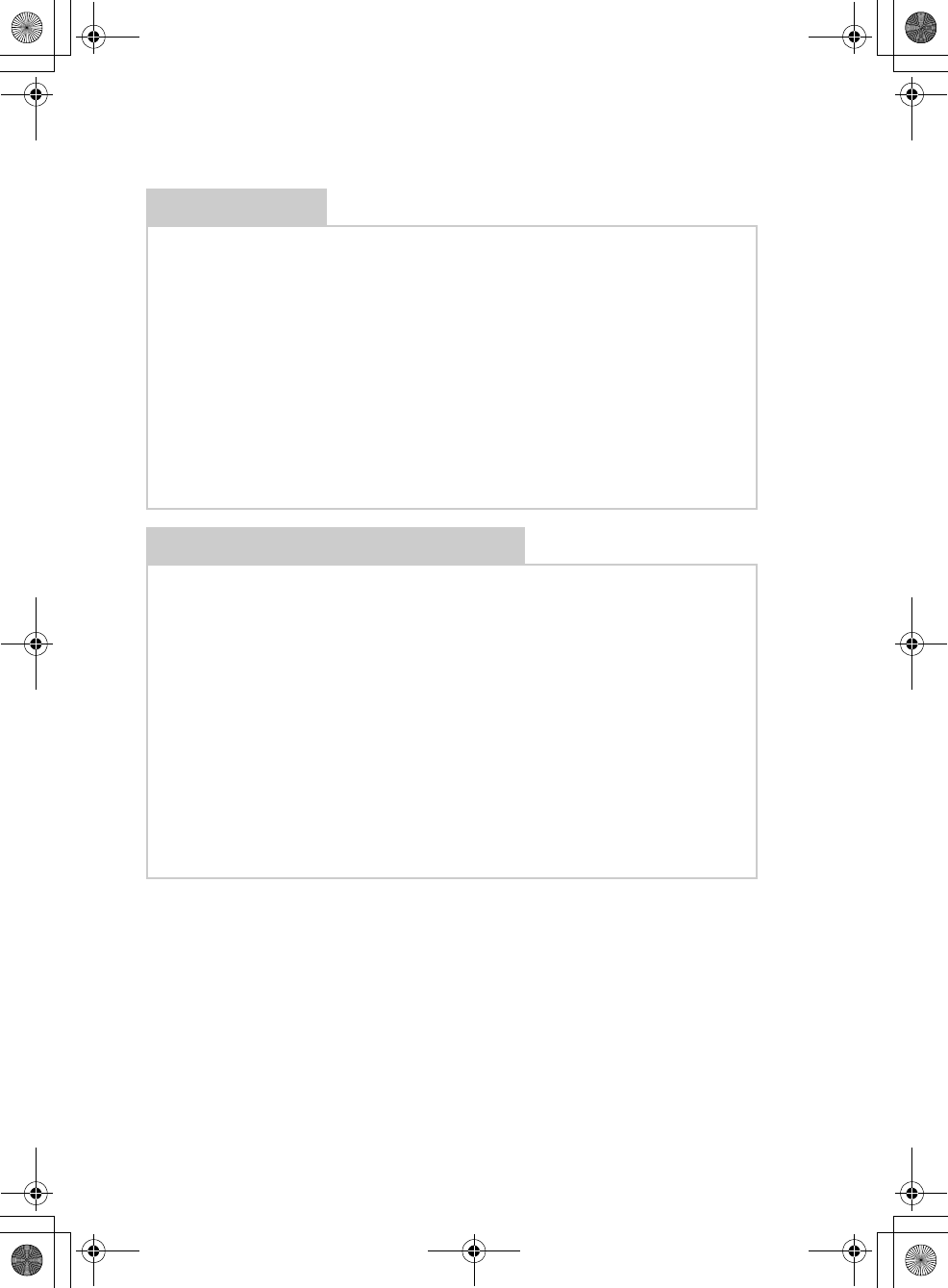
2
Sony Personal Entertainment Organizer PEG-TH55 3-089-698-11 (1)
The following manuals are included with your CLIÉ handheld.
* You can read the manual on your computer using Adobe Reader.
If Adobe Reader is not installed on your computer, install it from the supplied
Installation CD-ROM.
** You can read the manual on your computer using an Internet browser.
For questions about operations, refer to CLIE FAQ on your CLIÉ handheld.
Printed manual
Read This First (Operating Instructions), this manual*
Explains how to set up your CLIÉ handheld and computer, and basic operations.
For safe use, make sure you read the supplied “Safety & Regulations
Guide”.
* If your CLIÉ handheld was purchased in Europe, the manual is not in printed format, but is
included as a PDF file on the Installation CD-ROM.
Internet Connection Guide
Explains how to connect to the Internet by using the wireless LAN and Bluetooth®
functions*.
* The Bluetooth® function is available for models containing the Bluetooth® wireless
technology only.
Manuals to be read on your computer
The following manuals are automatically installed on your computer after you set up
your CLIÉ handheld and computer.
bFor details on each manual, refer to “Using CLIÉ Manuals with your computer” on page 57.
Handbook (PDF format*)
Explains the basic operations and advanced features of your CLIÉ handheld.
CLIÉ Application Manual (HTML format**)
Explains how to use the supplied applications in detail.
Troubleshooting Q&A (PDF format*)
Helps in solving common problems that you may have while using your CLIÉ
handheld.
01US01COV.book Page 2 Tuesday, December 16, 2003 2:07 AM
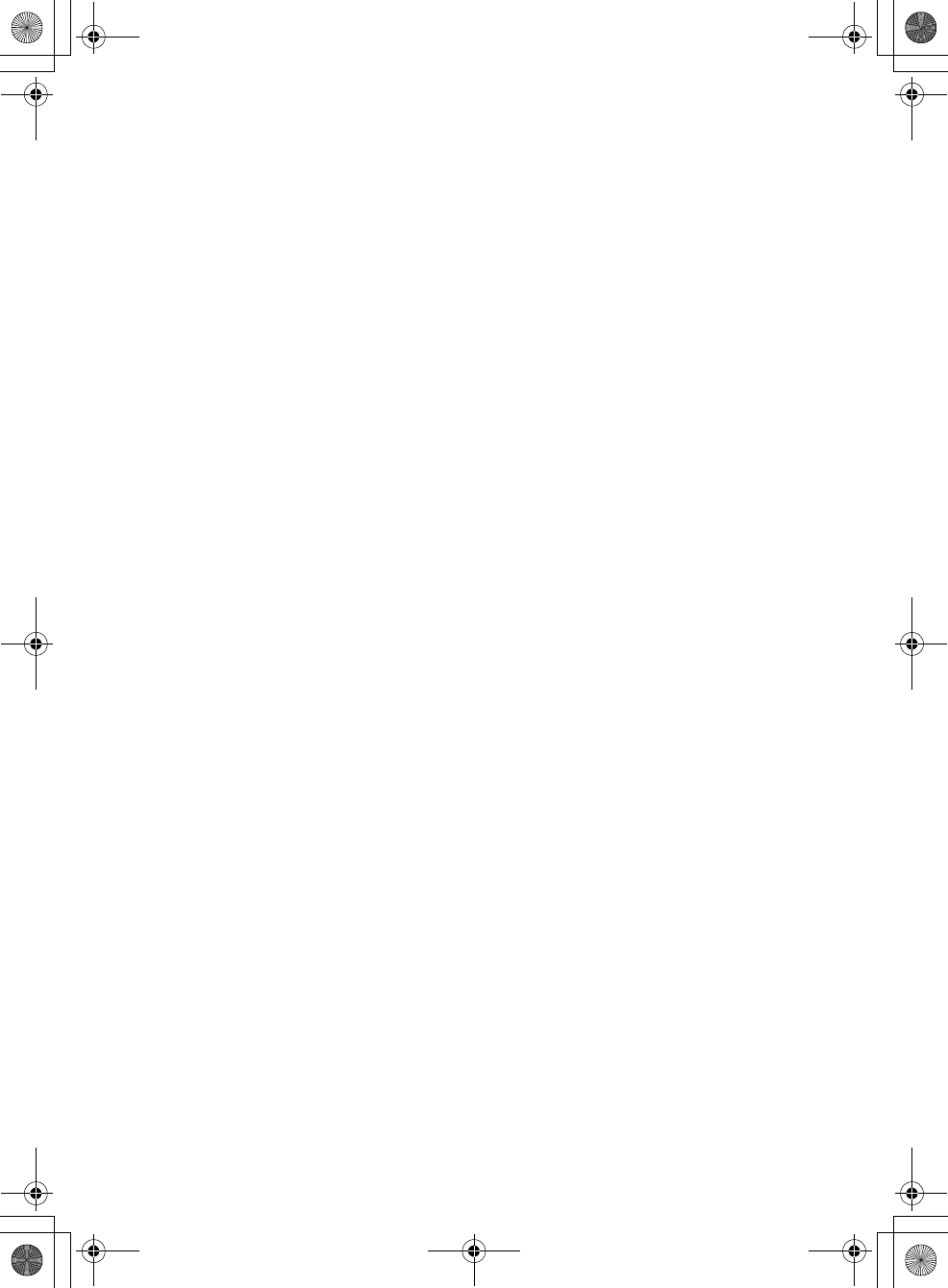
3
Sony Personal Entertainment Organizer PEG-TH55 3-089-698-11 (1)
Before use
Caution
IN NO EVENT SHALL SONY BE LIABLE FOR
ANY INCIDENTAL, INDIRECT OR
CONSEQUENTIAL DAMAGES OR OTHER
DAMAGES INCLUDING WITHOUT
LIMITATION LOSS OF PROFITS, LOSS OF
REVENUE, LOSS OF DATA, LOSS OF USE
OF THE PRODUCT OR ANY ASSOCIATED
EQUIPMENT, DOWNTIME, AND
PURCHASER’S TIME RELATED TO OR
ARISING OUT OF THE USE OF THIS
PRODUCT, ITS HARDWARE AND/OR ITS
SOFTWARE.
On the supplied software
• Copyright laws prohibit reproducing the
software or the software manual in whole or
in part or renting the software without the
permission of the copyright holder.
• In no event will SONY be liable for any
financial damage or loss of profits, including
claims made by third parties, arising out of
the use of the software supplied with this
product.
• In the event a problem occurs with this
software as a result of defective
manufacturing, SONY will replace it at
SONY’s option or issue a refund. However,
SONY bears no other responsibility.
• The software provided with this product
cannot be used with equipment other than
that which it is designated for use with.
• Please note that, due to continued efforts to
improve quality, the software specifications
may be changed without notice.
• The software library incorporated in the
CLIÉ handheld is based in part on the work of
the Independent JPEG Group.
NOTES
• Sony does not support third party add-on
applications. If you have a problem with a
third party application, please contact the
developer or publisher of that software.
• The illustrations in this manual may differ
from the actual software.
• Explanations in this manual assume that you
are familiar with basic operations of
Windows®. For how to use your computer
and operating system, please refer to their
respective manuals.
Program © 2004 Sony Corporation, © 2004
PalmSource, Inc., or its subsidiaries. All rights
reserved.
Documentation © 2004 Sony Corporation
01US01COV.book Page 3 Tuesday, December 16, 2003 2:07 AM
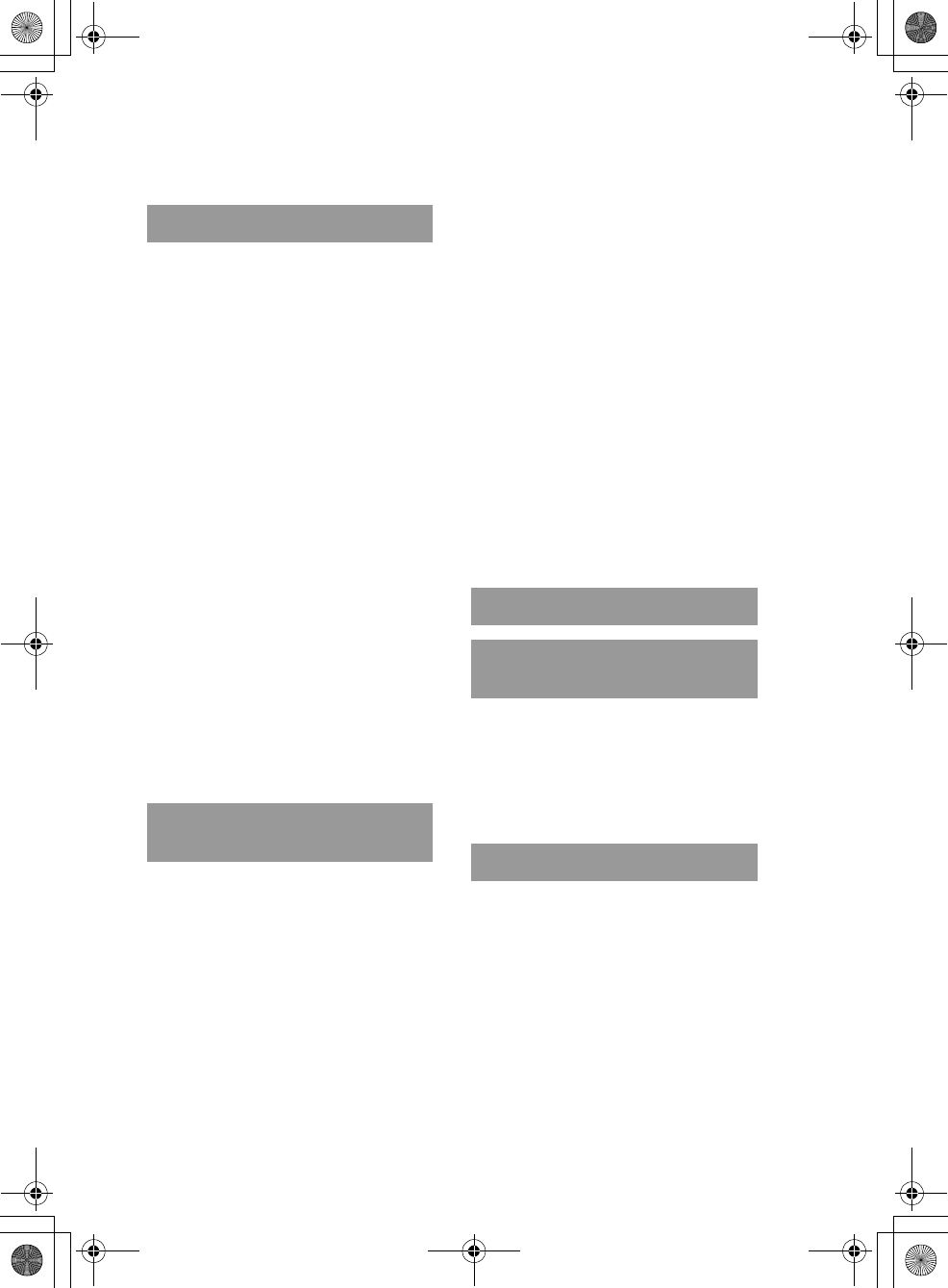
4
Sony Personal Entertainment Organizer PEG-TH55 3-089-698-11 (1)
Table of Contents
Setting up your CLIÉ™ handheld
Confirming the package
contents . . . . . . . . . . . . . . . . 6
Setting up
your CLIÉ™ handheld . . . . . . . 8
Step 1: Charging your CLIÉ handheld . . . . . . 8
Step 2: Performing the initial setup after
turning on your CLIÉ handheld
for the first time. . . . . . . . . . . . . . . . . . . . . 9
Using your CLIÉ™ handheld with
your computer . . . . . . . . . . . .17
Before installing the software on
your computer . . . . . . . . . . . . . . . . . . . . . 17
Step 1: Installing Palm™ Desktop for CLIÉ on
your computer . . . . . . . . . . . . . . . . . . . . . 18
Step 2: Registering your CLIÉ handheld. . . . 20
Step 3: Connecting your CLIÉ handheld and
computer via the USB cable. . . . . . . . . . . 20
Step 4: Entering a user name for
your CLIÉ handheld . . . . . . . . . . . . . . . . . 22
Step 5: Installing CLIE Organizer for PC on
your computer . . . . . . . . . . . . . . . . . . . . . 23
Installing the supplied applications
on your CLIÉ™ handheld . . . . .25
Basic operations of your CLIÉ™
handheld
Turning on/off
your CLIÉ™ handheld . . . . . . .26
Turning on your CLIÉ handheld . . . . . . . . . . 26
Using an application . . . . . . . . .27
Displaying the Home screen. . . . . . . . . . . . . 27
Starting an application from
CLIE Organizer. . . . . . . . . . . . . . . . . . . . . 28
Quitting the application . . . . . . . . . . . . . . . . 30
Other ways to start an application . . . . . . . . 30
Entering text. . . . . . . . . . . . . . .33
Using Graffiti® 2 writing to enter text . . . . . 33
Other ways to enter text. . . . . . . . . . . . . . . . 35
Using data . . . . . . . . . . . . . . . .36
Synchronizing data between your
CLIÉ handheld and computer by
entering a schedule event
(the HotSync® operation). . . . .39
Taking pictures using
the built-in camera. . . . . . . . .43
Recording/Playing back a voice
memo (Voice Recorder) . . . . . .45
Restarting
your CLIÉ™ handheld . . . . . . .47
Supplied applications
Using CLIÉ Manuals with your
computer
Manuals Overview . . . . . . . . . . . . . . . . . . . . 57
Opening CLIÉ Manuals . . . . . . . . . . . . . . . . 59
Reading the PDF manuals on
your computer. . . . . . . . . . . . . . . . . . . . . 61
Reading the HTML manual on your computer
(CLIÉ Application Manual). . . . . . . . . . . . 62
Troubleshooting
Making a backup of the data or applications on
your CLIÉ handheld . . . . . . . . . . . . . . . . . 64
Frequently Asked Questions. . . . . . . . . . . . . 65
Customer Support and
Customer Registration. . . . . . . . . . . . . . . 76
Notes on use . . . . . . . . . . . . . . . . . . . . . . . . 77
Specifications . . . . . . . . . . . . . . . . . . . . . . . 80
01US01COV.book Page 4 Tuesday, December 16, 2003 2:07 AM
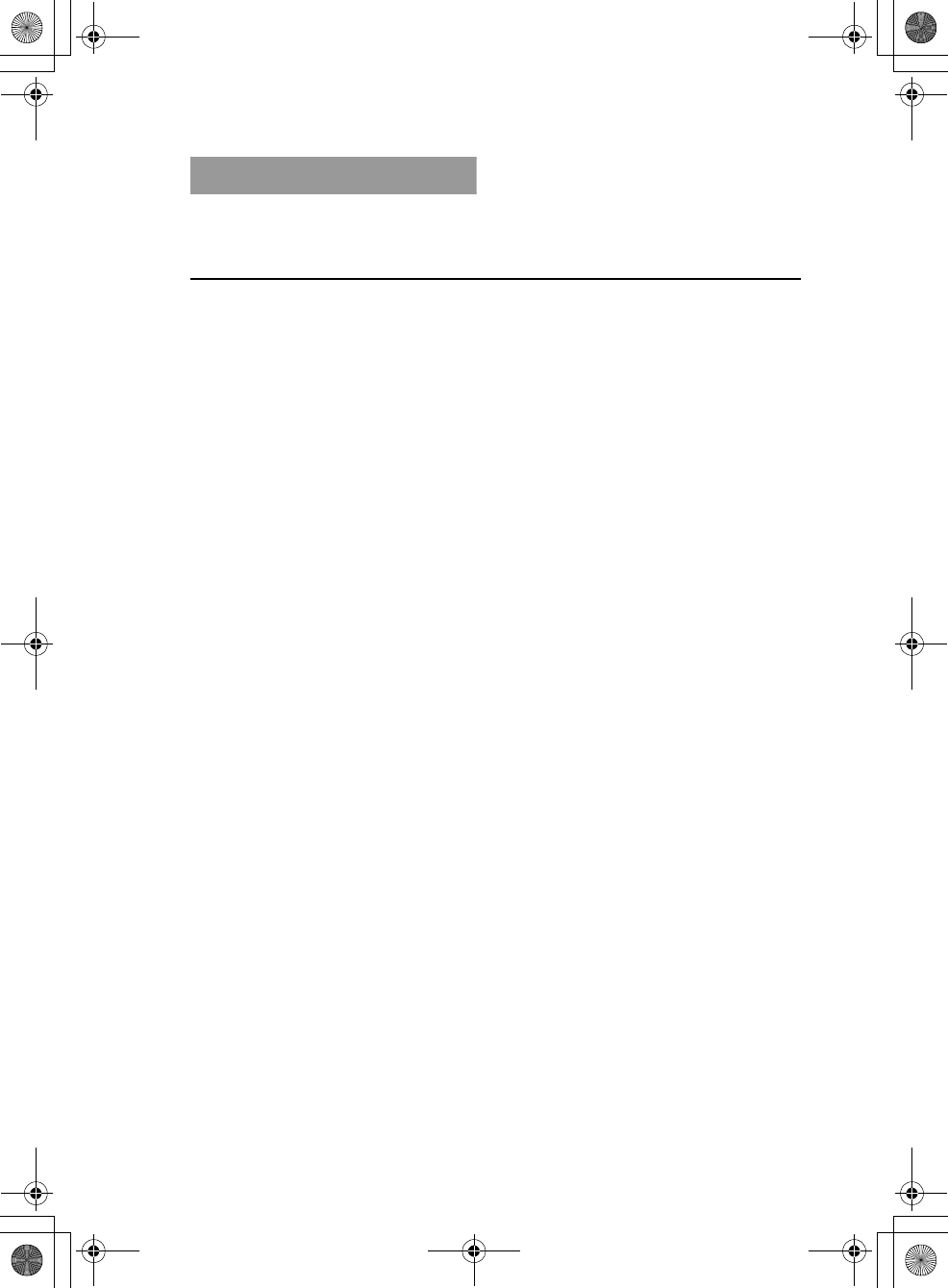
5
Sony Personal Entertainment Organizer PEG-TH55 3-089-698-11 (1)
CLIÉ™ handheld components
Front panel . . . . . . . . . . . . . . . . . . . . . . . . . .85
Back panel . . . . . . . . . . . . . . . . . . . . . . . . . . 87
Locating the components of the Home screen
(CLIE Organizer). . . . . . . . . . . . . . . . . . . . 91
INDEX. . . . . . . . . . . . . . . . . . . 98
Notes on this manual
• Screen shots in this manual may be different from the actual displays in the supplied
software.
• The contents of this manual are written for users with a working knowledge of
Windows®. For details on computer operations, refer to your computer manual.
LCD display and camera lens
The LCD of your CLIÉ handheld is designed with precision technology. However, in
some cases, individual pixels may remain lit or may not light at all. Also, the brightness
of the display may appear inconsistent, depending on the angle of view. Such anomalies
are caused by the nature of the LCD and do not indicate a malfunction.
Please note that Sony does not guarantee a replacement or refund for such cases.
Do not expose the LCD or camera lens to direct sunlight for prolonged periods of time. It
may result in a malfunction. Do not store your CLIÉ handheld in areas subject to sunlight,
such as near windows, and be careful when using outdoors.
The built-in camera
Bright or dark pixels may appear on pictures taken with the built-in camera.
This phenomenon is not a malfunction and occurs due to the nature of the image sensor
of the built-in camera.
Before taking pictures (CLIE Camera), or
recording sounds (Voice Recorder)
Sony recommends taking a test picture to confirm settings and light conditions before
actual shooting.
Take a test shot, save it, and view it to check the result. Likewise, perform tests before
actual sound clip recording (Voice Recorder).
No guarantee for lost or damaged data
Sony does not provide any guarantee for lost or damaged data.
Copyrights
Television programs, films, video tapes, and other materials may be copyrighted.
Unauthorized recording of such materials may violate copyright laws.
01US01COV.book Page 5 Tuesday, December 16, 2003 2:07 AM
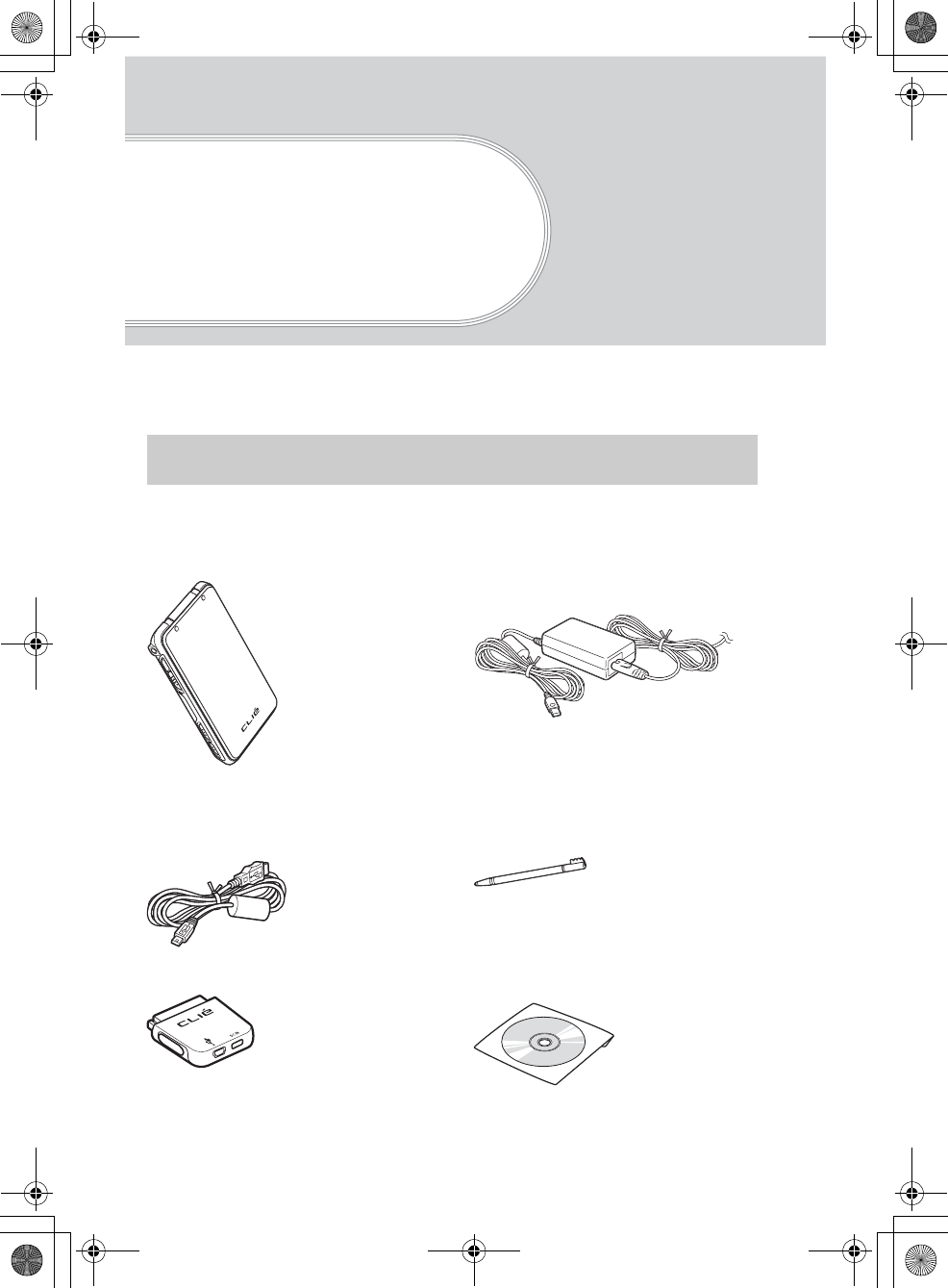
6
Sony Personal Entertainment Organizer PEG-TH55 3-089-698-11 (1)
Setting up your
CLIÉ™ handheld
This chapter explains how to charge your CLIÉ handheld, perform the initial setup, and use
it with your computer.
Please confirm that all the following accessories are included in the package before
setting up your CLIÉ handheld.
Confirming the package contents
CLI
É
handheld (1) AC power adapter (1)
(including AC cord)
USB cable (1) Stylus (1)
The stylus is inserted into your CLIÉ
handheld at the factory.
Plug adapter (1) Installation CD-ROM (1)
Some illustrations omit the protective
cover in this manual.
01US01COV.book Page 6 Tuesday, December 16, 2003 2:07 AM
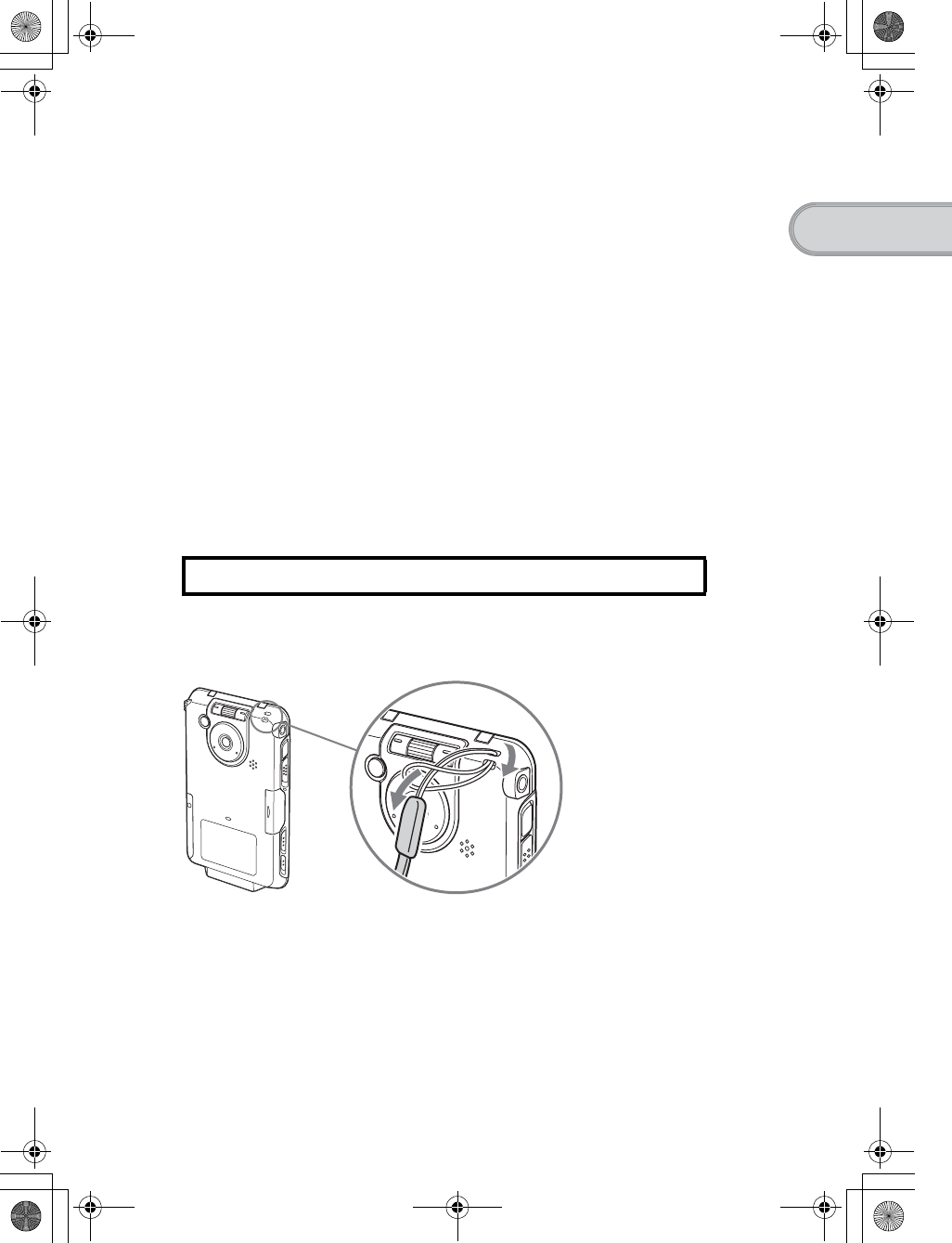
7
Sony Personal Entertainment Organizer PEG-TH55 3-089-698-11 (1)
Setting up your CLIÉ™ handheld
Strap (1)
Refer to the illustration below to attach the strap.
Read This First - Operating Instructions* (1, this manual)
Safety & Regulations Guide (1)
Internet Connection Guide (1)
Software license agreement (1)
Graffiti 2 Card (1)
Other printed materials
* If your CLIÉ handheld was purchased in Europe, the manual is not in printed format, but is
included as a PDF file on the Installation CD-ROM.
Make sure that the package contains all of the above contents. If any item is missing,
contact the Sony Customer Information Service Center or a Sony dealer.
Attaching the strap
Use the strap to avoid dropping your CLIÉ handheld
01US01COV.book Page 7 Tuesday, December 16, 2003 2:07 AM
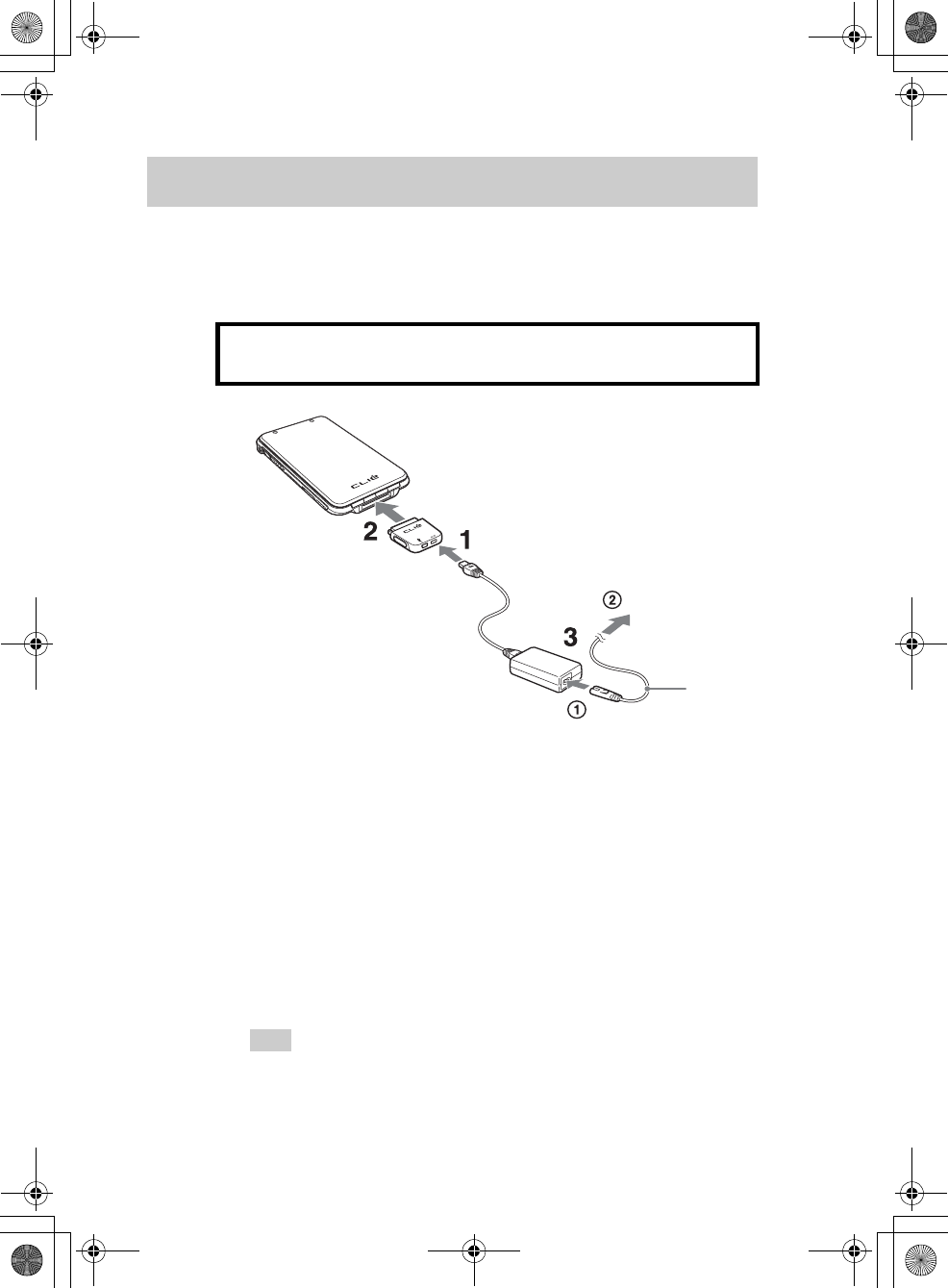
8
Sony Personal Entertainment Organizer PEG-TH55 3-089-698-11 (1)
Perform the following before setting up your CLIÉ handheld.
Step 1: Charging your CLIÉ handheld
It takes about five hours to fully charge your CLIÉ handheld for the first time.
The POWER LED turns off when charging is complete.
Tip
Subsequent charges will require less time if you charge your CLIÉ handheld
frequently.
Setting up your CLIÉ™ handheld
Before using your CLIÉ handheld for the first time,
make sure you fully charge the battery.
1Connect the AC power adapter to the DC IN connector of
the plug adapter.
2Connect the plug adapter to the interface connector of
your CLIÉ handheld .
3Connect the AC cord to the AC power adapter (1). Then,
plug the AC cord into a wall outlet (2).
The POWER LED of your CLIÉ handheld turns on when charging starts.
To a wall
outlet
01US01COV.book Page 8 Tuesday, December 16, 2003 2:07 AM
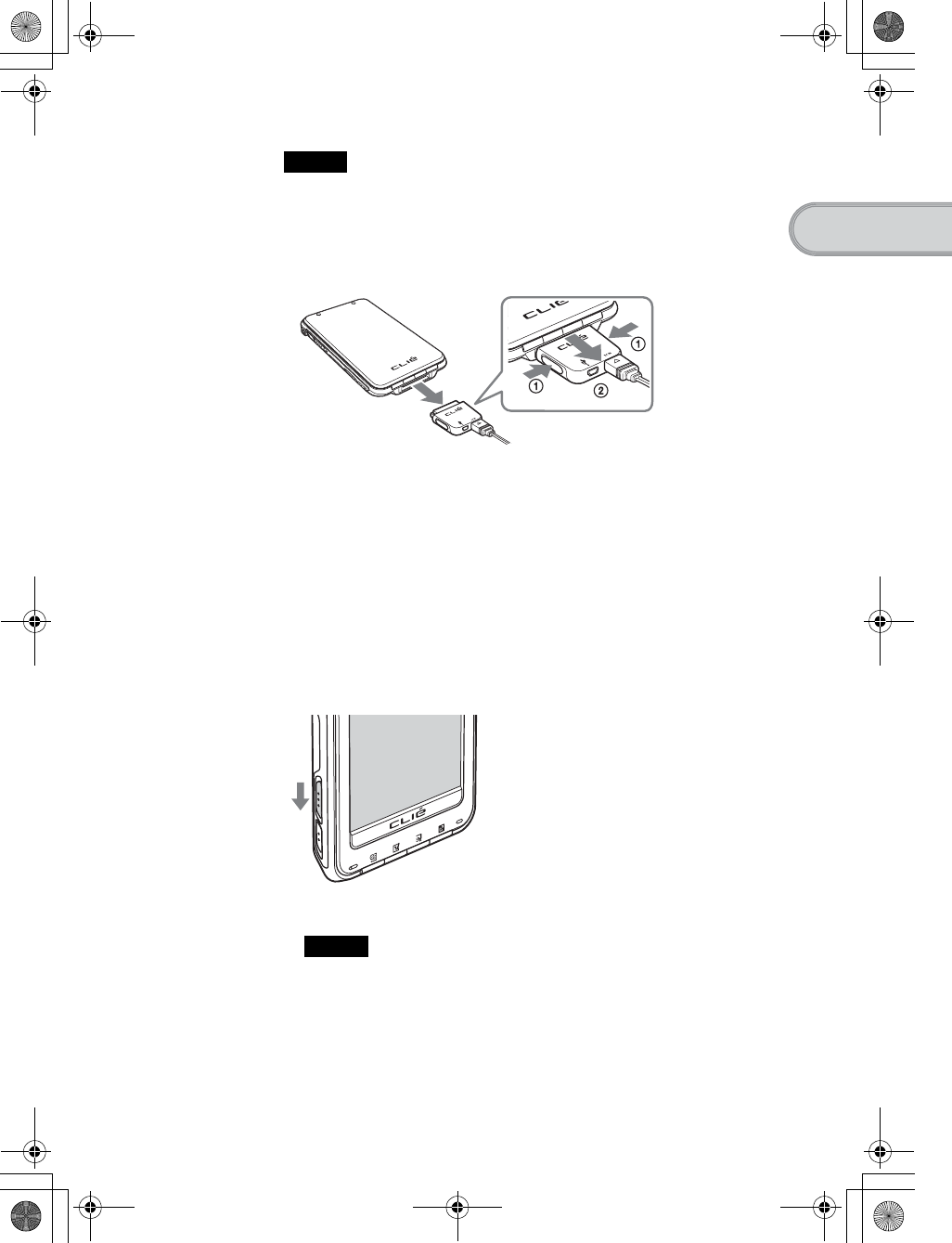
9
Sony Personal Entertainment Organizer PEG-TH55 3-089-698-11 (1)
Setting up your CLIÉ™ handheld
Note
If the battery of your CLIÉ handheld is completely discharged, all user data stored
on your CLIÉ handheld will be lost.
How to remove the plug adapter
Remove by pressing the plug adapter on both sides as illustrated.
Step 2: Performing the initial setup after
turning on your CLIÉ handheld for
the first time
The first time you turn on your CLIÉ handheld, you need to make some initial
settings. Follow the on-screen instructions to complete the initial setup and to
become familiar with operations of your CLIÉ handheld.
1Slide down the POWER/HOLD switch.
Your CLIÉ handheld turns on, and the Setup screen is displayed.
Note
When you slide and hold the POWER/HOLD switch for more than 2 seconds,
the backlight of the LCD display turns on or off.
Slide down the POWER/HOLD switch
Continued on next page
• • • • • • • • • • • • • • • • • • • • •
01US01COV.book Page 9 Tuesday, December 16, 2003 2:07 AM
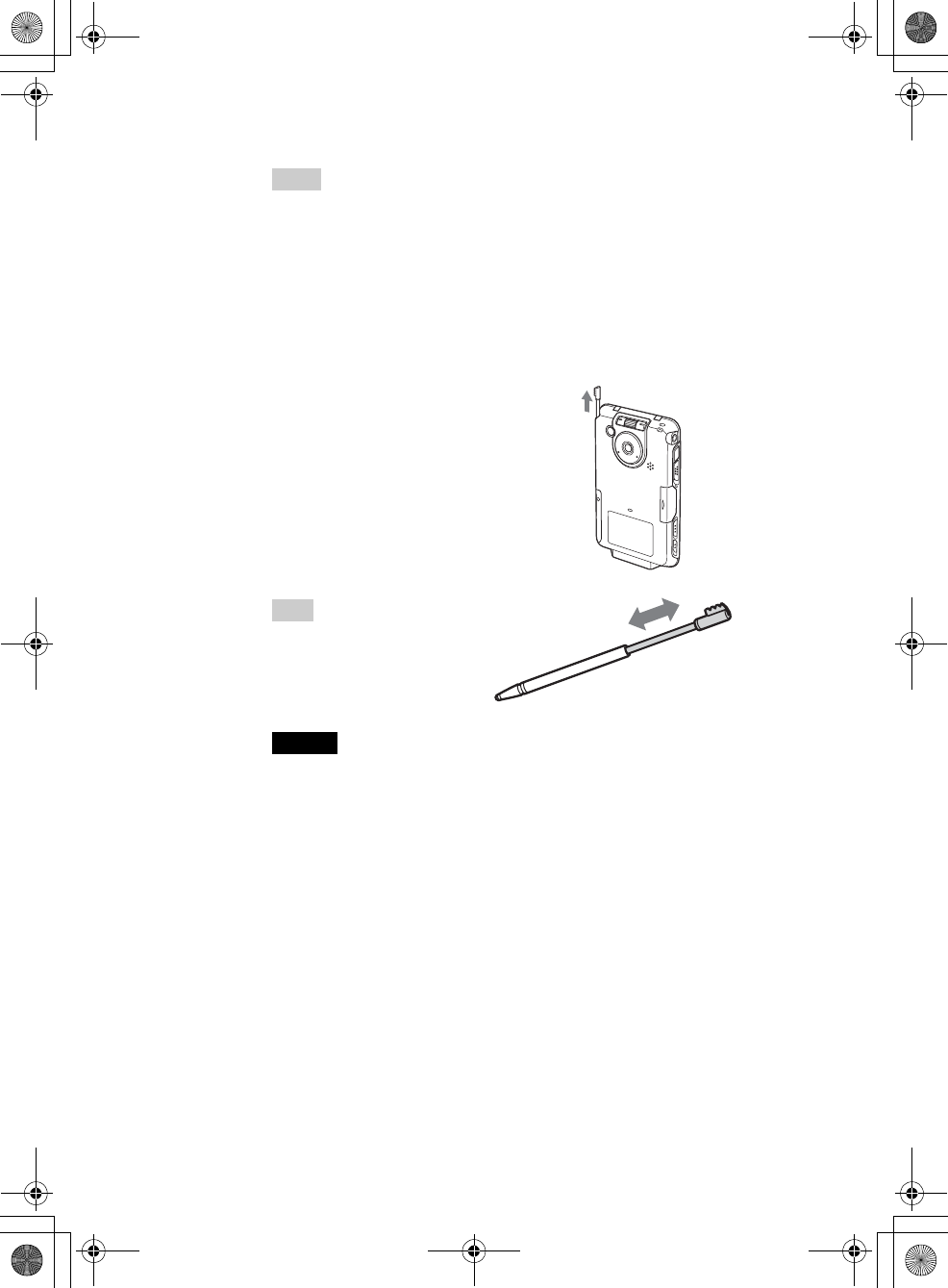
10
Sony Personal Entertainment Organizer PEG-TH55 3-089-698-11 (1)
Tips
If you cannot turn on your CLIÉ handheld
• Did you charge your CLIÉ handheld as described on page 8?
bFor details, refer to “Frequently Asked Questions: I cannot turn on my
CLIÉ handheld” on page 67.
• Perform a soft reset if you cannot turn on your CLIÉ handheld even after
charging it (page 47).
2Take out the stylus.
You can use the stylus to enter text
or to select applications.
Tip
You can extend or shorten the
stylus, as shown in the
illustration.
Notes
• Never use a writing pen, pencil, or other sharp object instead of the stylus to
write on your CLIÉ handheld, as the screen may get scratched.
• When you put the stylus back in its holder, push it in into place completely.
Take out the stylus
01US01COV.book Page 10 Tuesday, December 16, 2003 2:07 AM
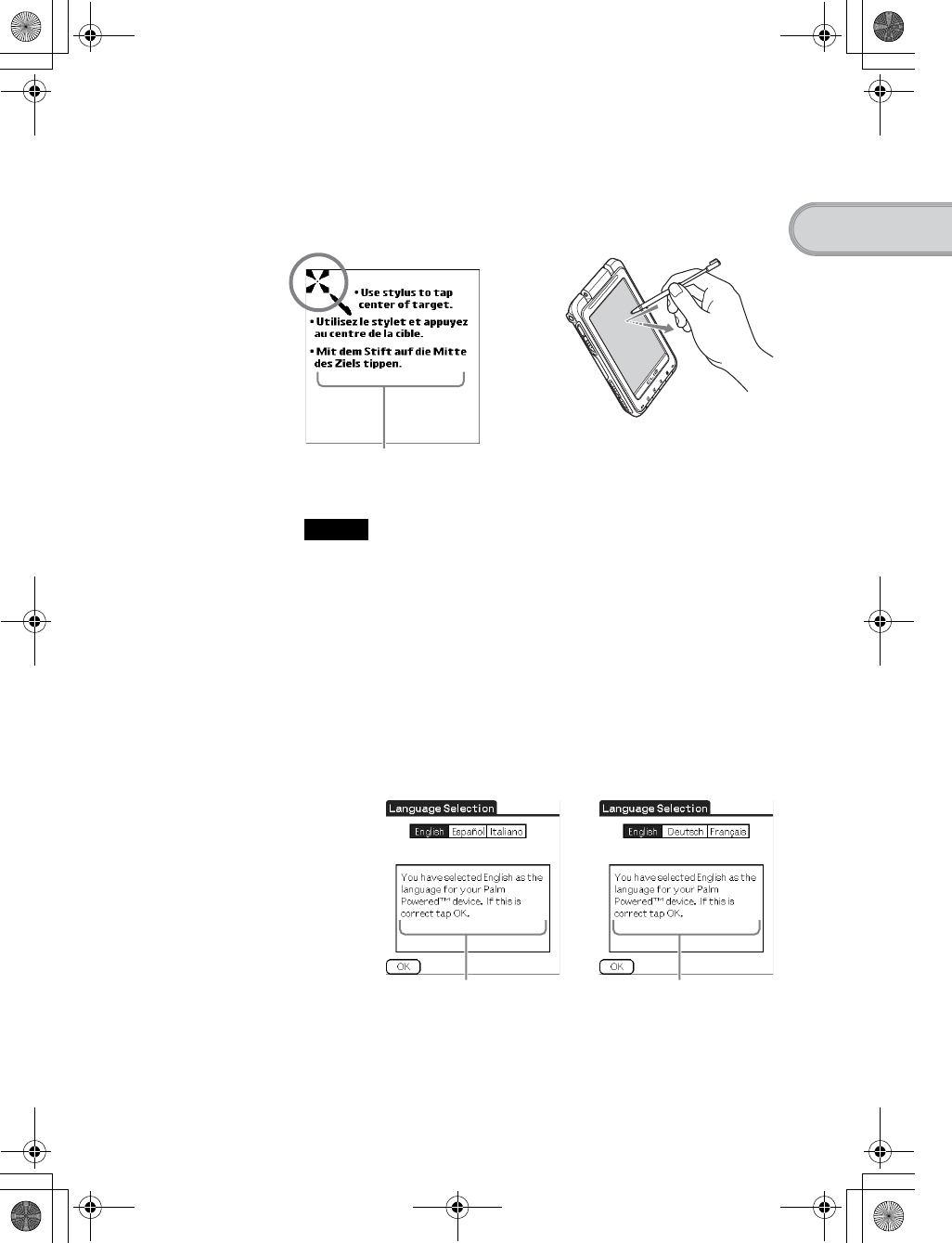
11
Sony Personal Entertainment Organizer PEG-TH55 3-089-698-11 (1)
Setting up your CLIÉ™ handheld
3Following the on-screen instructions, tap exactly in the
center of the displayed mark.
Tap the next targets, which are displayed at the bottom right and then in the
center of the screen.
Note
If the stylus digitizer is not configured correctly, the scroll bar may not operate
properly, “tapping” may not work as expected, or other problems may occur.
bFor details on reconfiguring the stylus digitizer, refer to “Customizing your
CLIÉ™ handheld (Preferences): Adjusting the Digitizer” in the “Handbook”
(PDF format).
After the stylus adjustment is complete, a screen for selecting your
language is displayed. (Only available for certain models or areas.)
4Select your language.
(Only available for certain models or areas.)
The Important screen is displayed.
Press lightly on the screen (Tap)
The display in the screen depends on
where you purchased your CLIÉ handheld.
The display in the screen depends on
where you purchased your CLIÉ handheld.
Continued on next page
• • • • • • • • • • • • • • • • • • • • •
01US01COV.book Page 11 Tuesday, December 16, 2003 2:07 AM
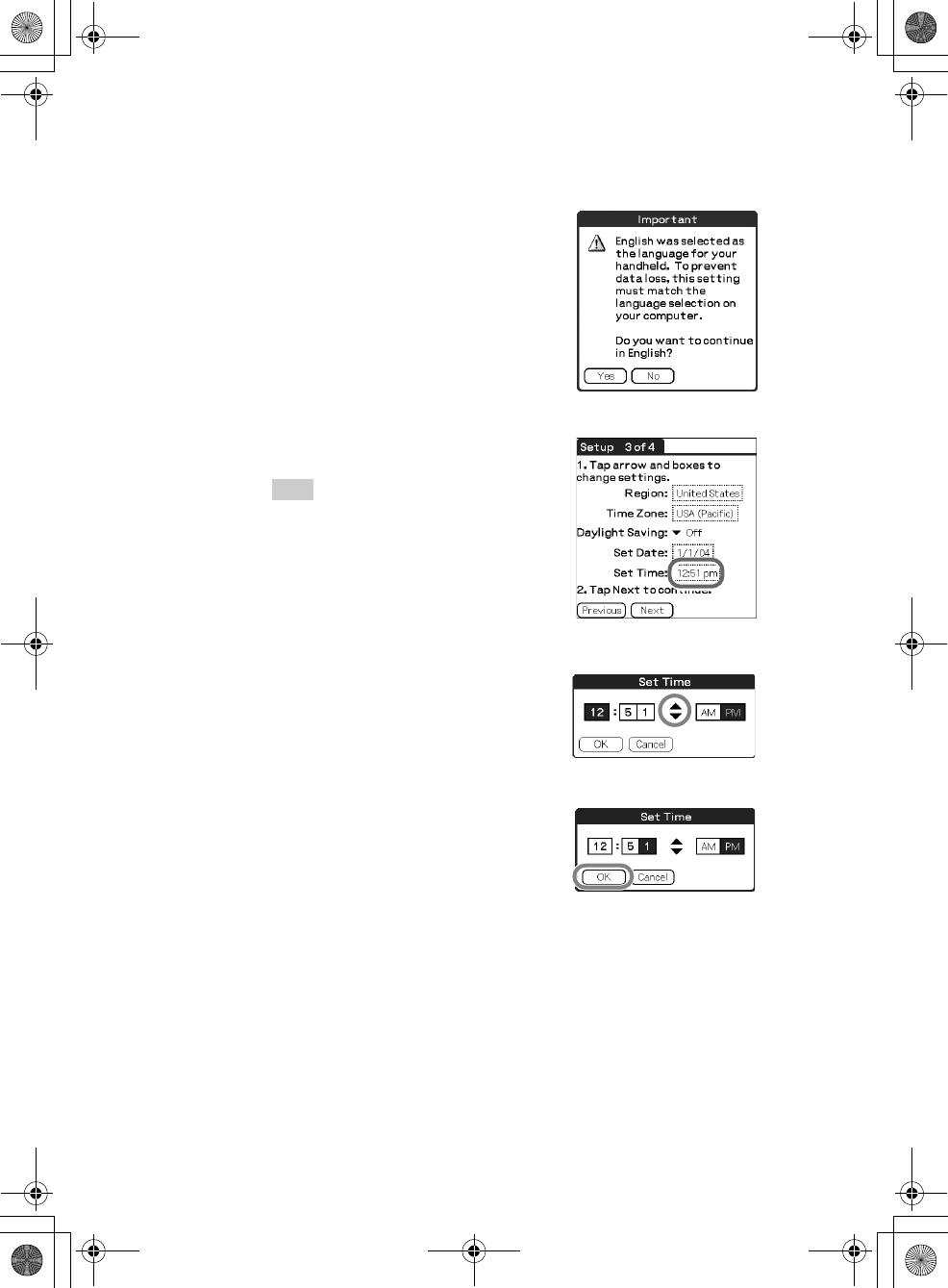
12
Sony Personal Entertainment Organizer PEG-TH55 3-089-698-11 (1)
5Click [Yes] to confirm.
(Only available for certain models or areas.)
6Tap the box next to [Set Time:].
The Set Time dialog box is displayed.
Tip
You can reconfigure the date and time
settings in the Preferences screen.
bFor details, refer to “Customizing your
CLIÉ™ handheld (Preferences): Setting
up the Date & Time preferences” in the
“Handbook” (PDF format).
7Tap v or V to set the current time.
Tap each box to set the hour and
minute.
8Tap [OK].
The current time is set and the
Setup screen is displayed.
01US01COV.book Page 12 Tuesday, December 16, 2003 2:07 AM
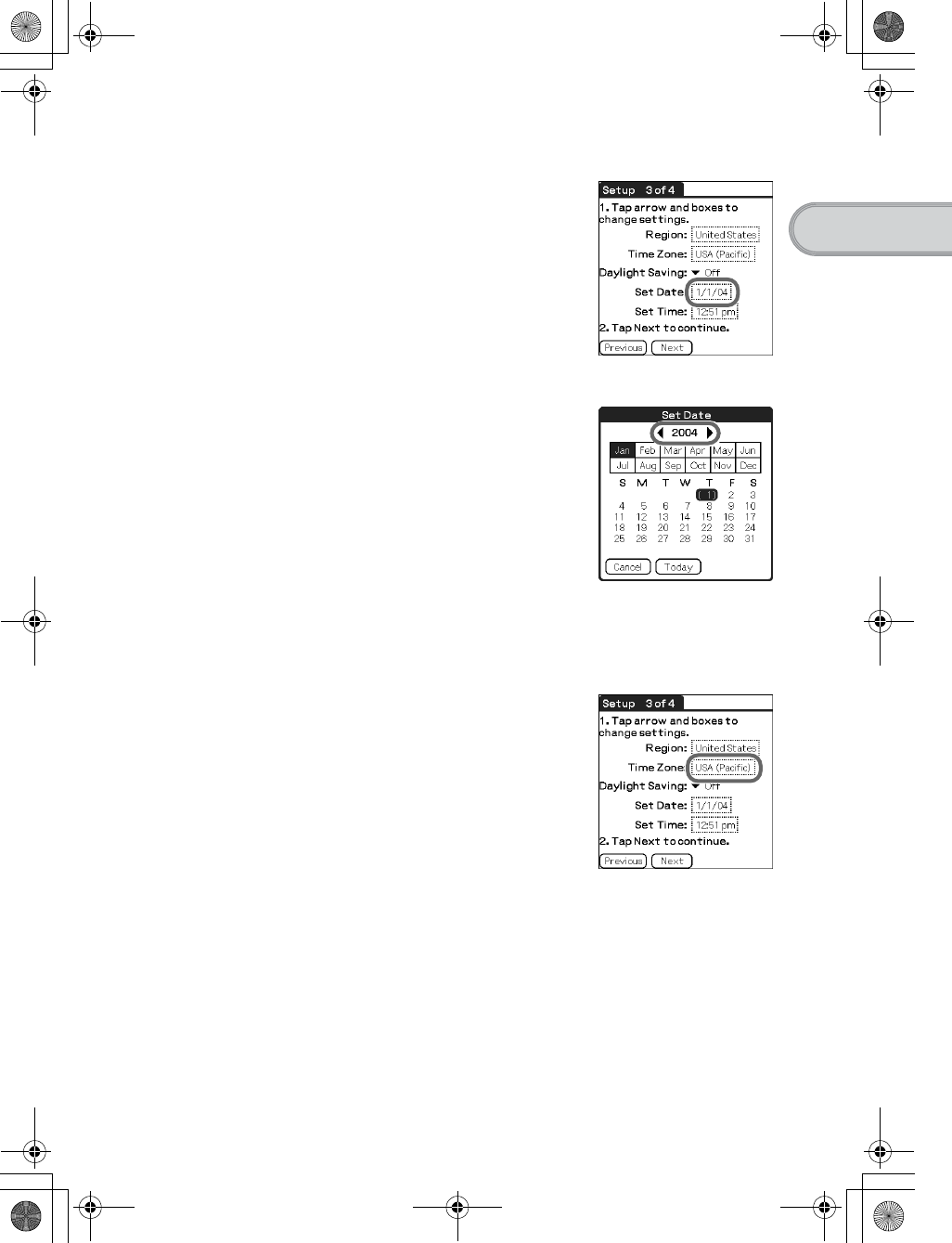
13
Sony Personal Entertainment Organizer PEG-TH55 3-089-698-11 (1)
Setting up your CLIÉ™ handheld
9Tap the box next to [Set Date:].
The Set Date screen is displayed.
10 Tap b or B to select the current year.
11 Tap the current month, then tap the current date.
The Set Date screen closes.
12 Tap the box next to [Time Zone:].
The Set Time Zone screen is displayed.
Continued on next page
• • • • • • • • • • • • • • • • • • • • •
01US01COV.book Page 13 Tuesday, December 16, 2003 2:07 AM
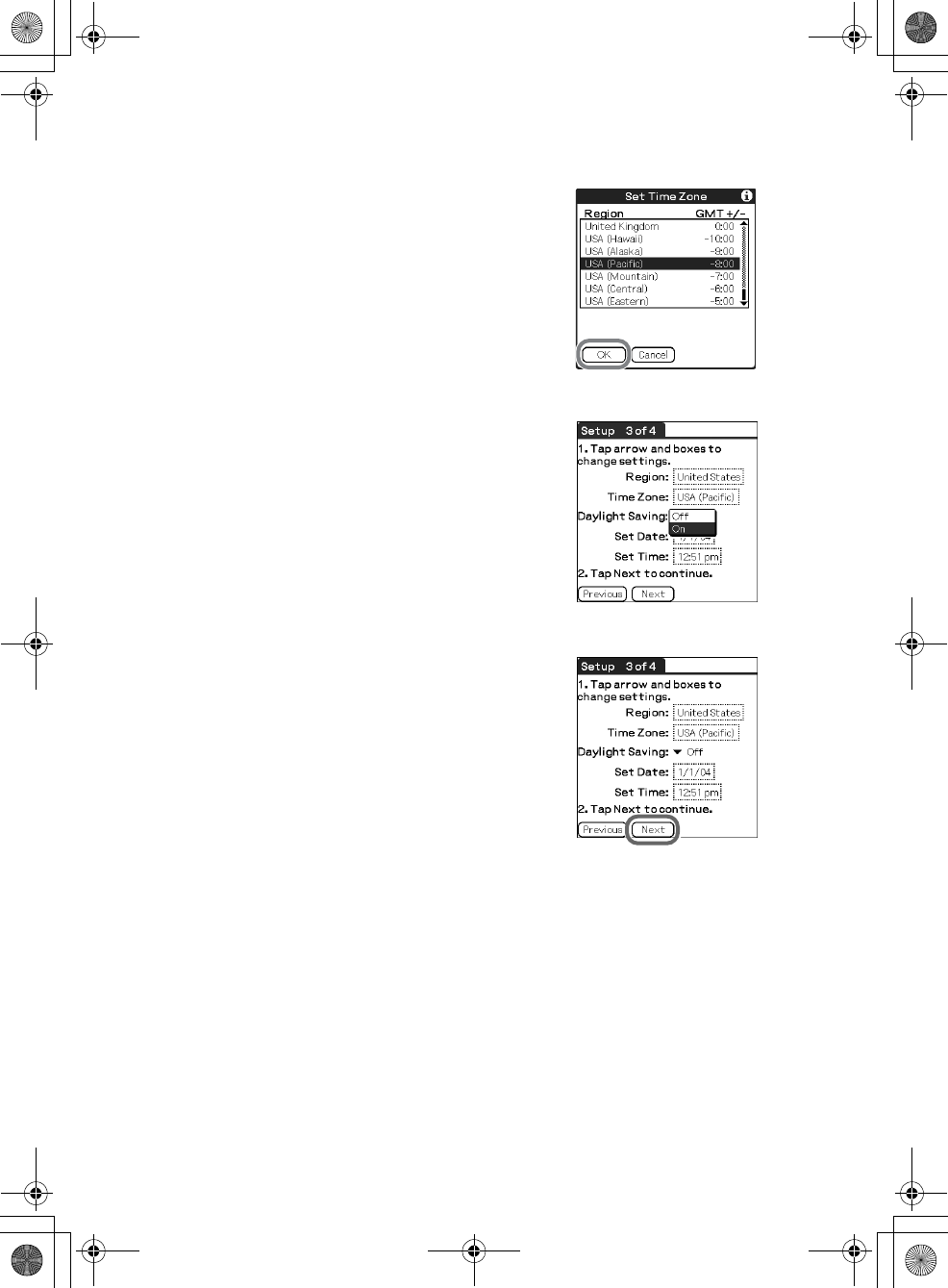
14
Sony Personal Entertainment Organizer PEG-TH55 3-089-698-11 (1)
13 Tap the region to set the time zone, then tap [OK].
14 Tap V next to [Daylight Saving:] and select [On] or [Off].
15 Tap [Next].
01US01COV.book Page 14 Tuesday, December 16, 2003 2:07 AM
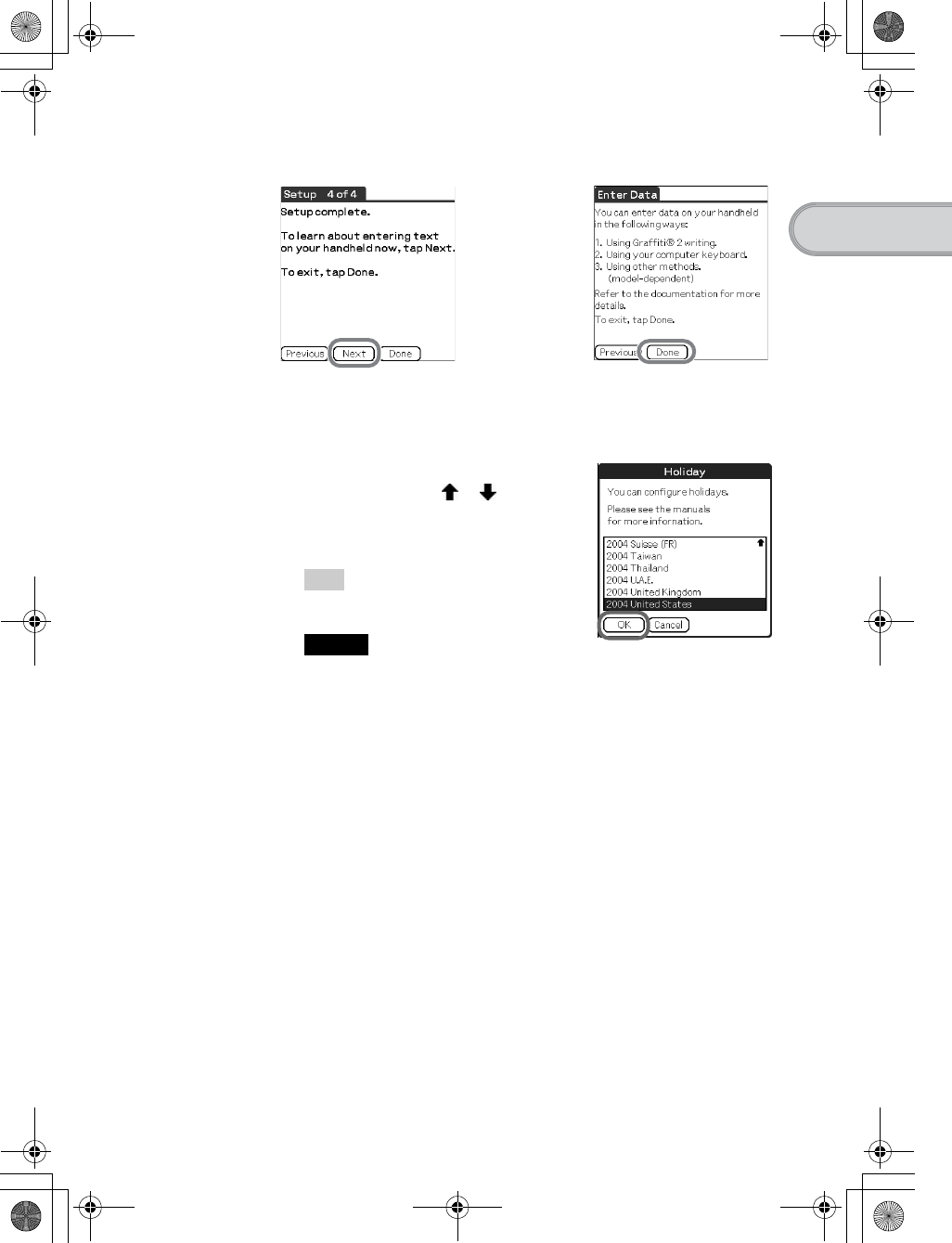
15
Sony Personal Entertainment Organizer PEG-TH55 3-089-698-11 (1)
Setting up your CLIÉ™ handheld
16 Tap [Next] and [Done].
The Holiday screen is displayed.
17 Tap your country or region in the Holiday screen to set
holidays, and tap [OK].
If your country or region is not displayed in
the Holiday screen, tap or to scroll the
list in the screen.
The Confirmation dialog box is displayed.
Tip
If you do not want to set holidays, tap [Cancel].
Note
The holiday information should be used for guidelines only, it is not available
for some countries or regions, and it may differ by areas or it could change in
the future. This information is not intended for business or official use. Sony
assumes no liability arising from the use of these data.
b
Continued on next page
• • • • • • • • • • • • • • • • • • • • •
01US01COV.book Page 15 Tuesday, December 16, 2003 2:07 AM
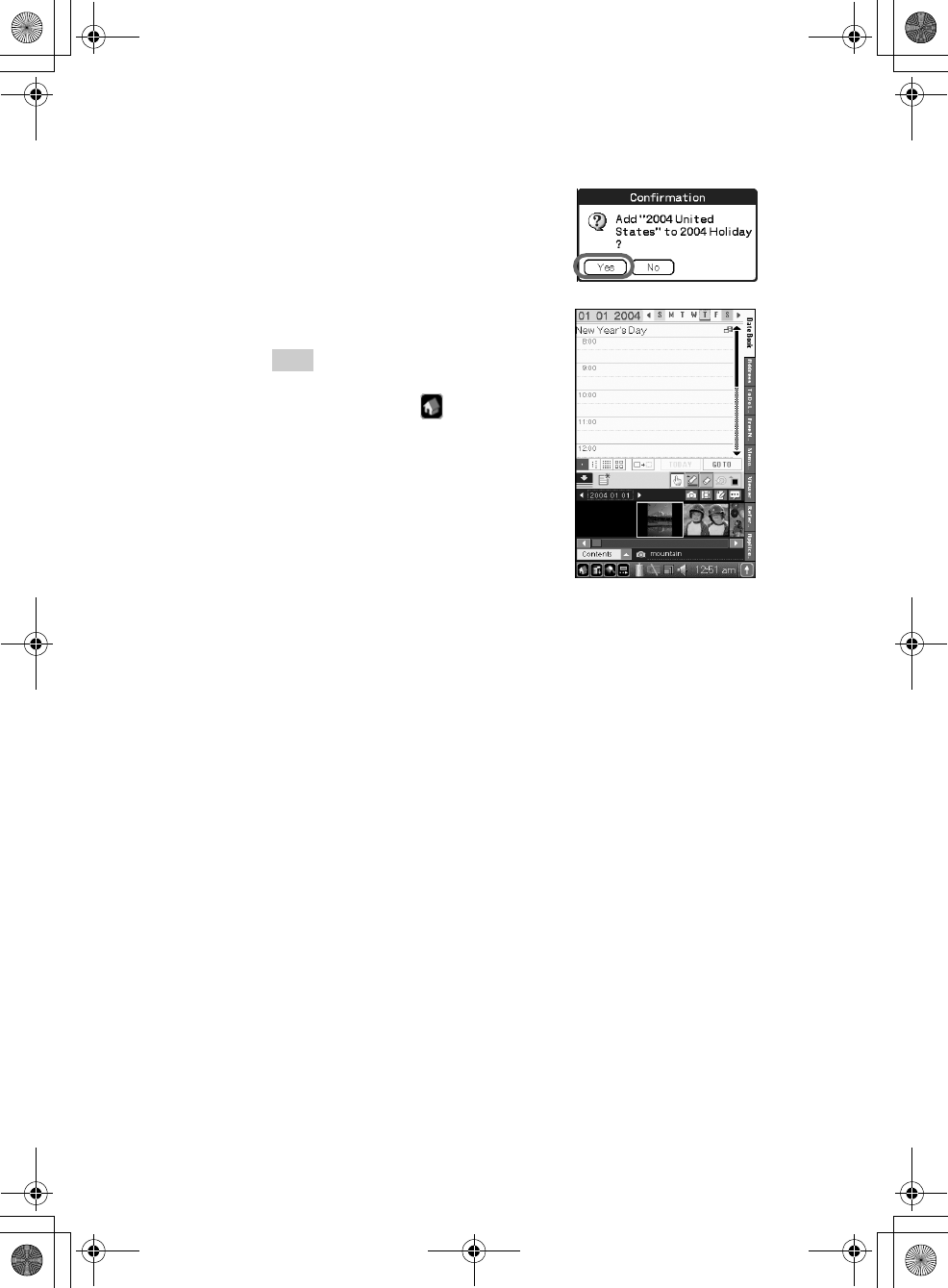
16
Sony Personal Entertainment Organizer PEG-TH55 3-089-698-11 (1)
The initial setup is complete.
18 Tap [Yes].
The Home screen (CLIE Organizer) is
displayed.
Tip
The screen displayed when you turn on your
CLIÉ handheld and tap (Home) is called
the Home screen.
bFor details on the Home screen, refer to
“Using an application: Displaying the Home
screen” on page 27.
01US01COV.book Page 16 Tuesday, December 16, 2003 2:07 AM
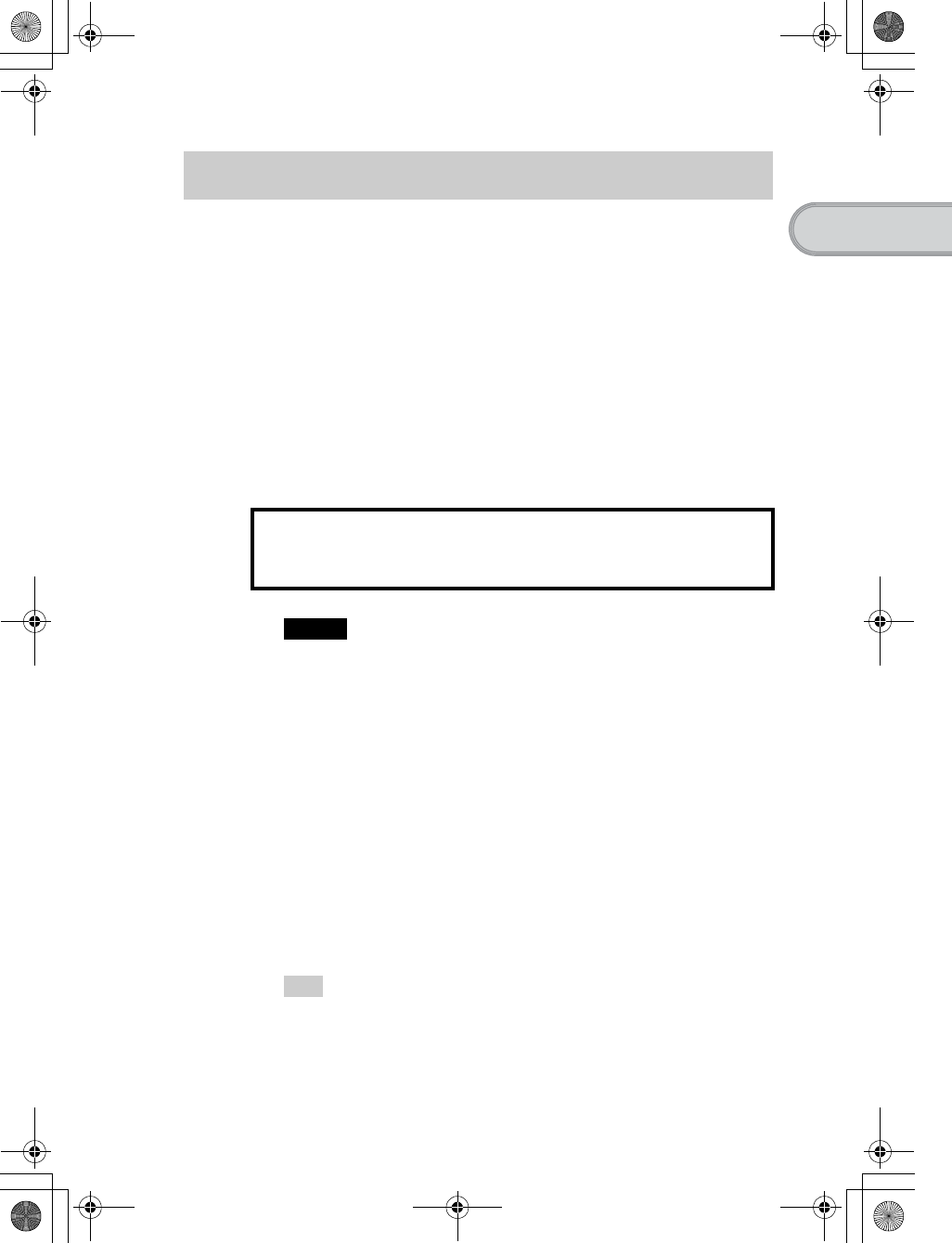
17
Sony Personal Entertainment Organizer PEG-TH55 3-089-698-11 (1)
Setting up your CLIÉ™ handheld
CLIE Organizer for PC and Palm™ Desktop for CLIÉ stored on the
supplied Installation CD-ROM must be installed on your computer. The
software is used for data transfer between your CLIÉ handheld and computer,
and handling data on your computer such as Address Book.
When Palm™ Desktop for CLIÉ is installed on your computer, CLIÉ
Manuals is also installed on your computer.
bFor details on the system requirements of your computer, refer to “System
requirements” on page 84.
bFor details on CLIÉ Manuals, refer to “Using CLIÉ Manuals with your computer”
on page 57.
Before installing the software on your computer
Notes
• Do not simply copy the CLIE Organizer for PC or Palm™ Desktop for CLIÉ
folder from the supplied Installation CD-ROM to your computer. To install the
software properly, follow the installation procedure described below.
• If you use Windows 2000 Professional or Windows XP, log on with a User Name
in the Administrators group before installing the software.
If you have more than one CLIÉ handheld
If you have more than one CLIÉ handheld and the older version of Palm™
Desktop for CLIÉ has already been installed on your computer, follow the
installation procedure below to upgrade to the new version.
* If you are using PEG-N710C Series or PEG-S300 Series, refer to your CLIÉ
handheld support website. (Refer to the URL shown on the back cover of this
manual.)
bFor details, refer to “Transferring data from another CLIÉ™ handheld” in the
“Handbook” (PDF format).
Tip
Even if you upgrade the old version of Palm™ Desktop for CLIÉ with the new
one, the data saved on the old Palm™ Desktop for CLIÉ will not be deleted.
Using your CLIÉ™ handheld with your computer
Do not connect your CLIÉ handheld to your computer
before installing the software. Otherwise, the
software may not be installed properly.
01US01COV.book Page 17 Tuesday, December 16, 2003 2:07 AM
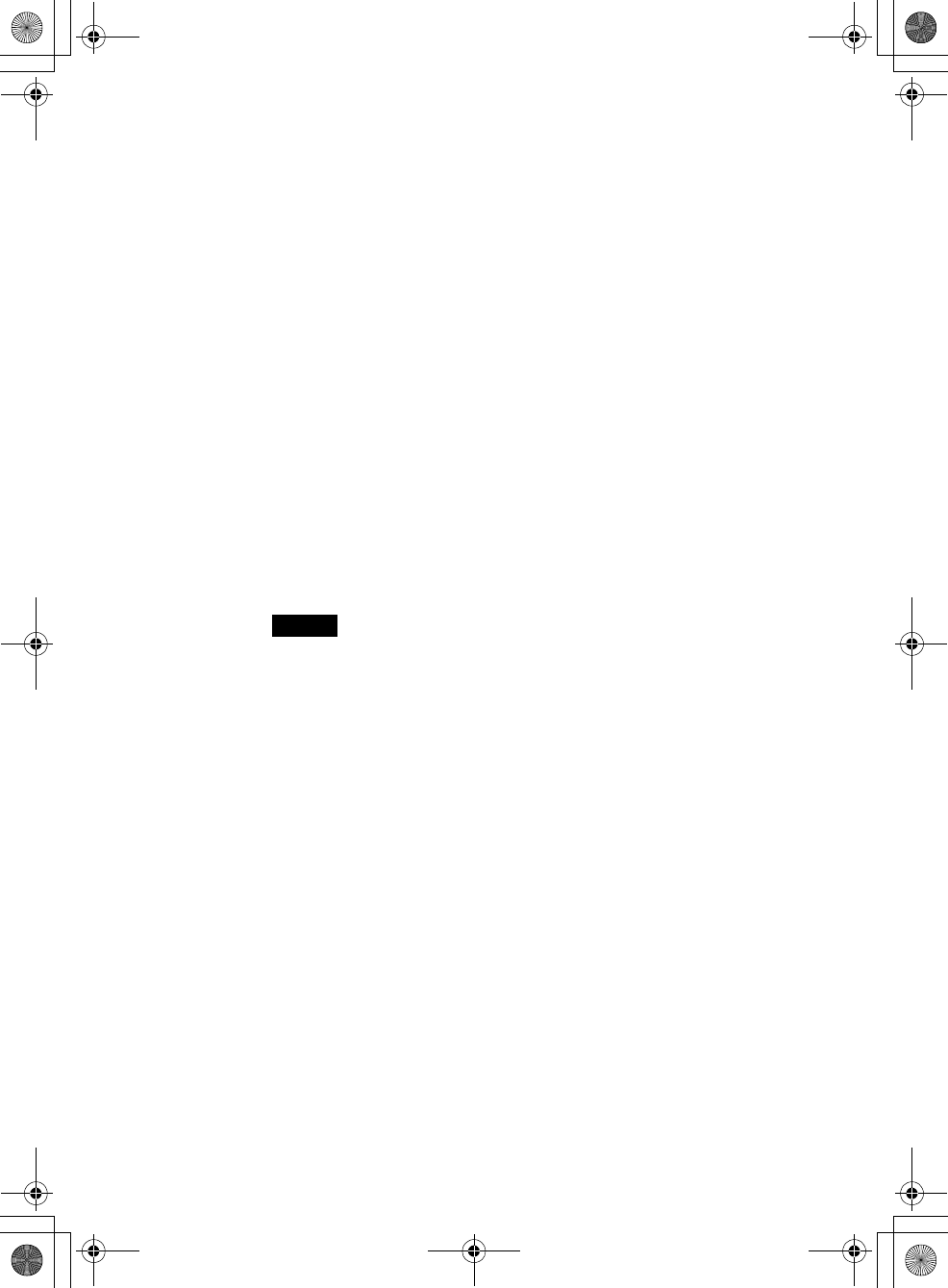
18
Sony Personal Entertainment Organizer PEG-TH55 3-089-698-11 (1)
Step 1: Installing Palm™ Desktop for CLIÉ
on your computer
Palm™ Desktop for CLIÉ is the software supplied with the Palm OS®
device. You can synchronize data between your CLIÉ handheld and computer
using Palm™ Desktop for CLIÉ. Make sure you install this before installing
CLIE Organizer for PC (page 23).
1Quit all applications running on Windows®.
2Insert the supplied Installation CD-ROM into the CD-ROM
drive of your computer.
The Installation CD-ROM window is displayed.
3Select your language.
(Only available for certain models or areas.)
4Click [Next] or [CLIÉ Basic], then click [Install] to install
Palm™ Desktop for CLIÉ.
The setup program starts and the
InstallShield Wizard
window is displayed.
Note
If you try to install Palm™ Desktop for CLIÉ when an older version of
Palm™ Desktop for CLIÉ has already been installed on your computer, a
dialog box appears on your computer window.
Follow the instruction of the dialog box to install the new version of Palm™
Desktop for CLIE supplied with your CLIÉ handheld.
5Click [Next].
The InstallShield Wizard window for [Setup Type] is displayed.
6Select the setup type, [Complete] or [Custom].
When you select [Custom], you need to specify which software you want
to install and where to be installed.
The following steps explain when you select [Complete].
7Click [Next].
The InstallShield Wizard window for [Select User] is displayed.
01US01COV.book Page 18 Tuesday, December 16, 2003 2:07 AM
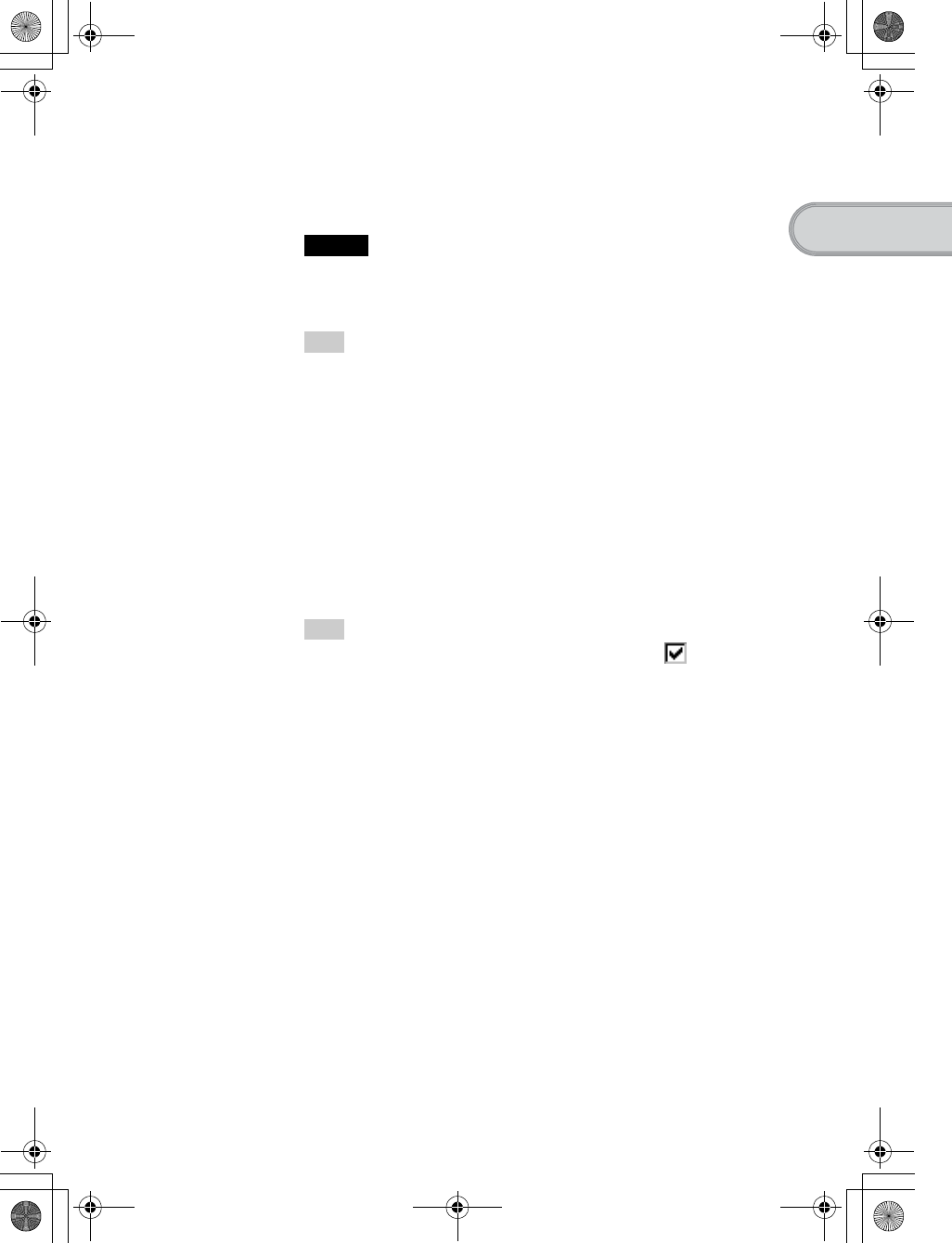
19
Sony Personal Entertainment Organizer PEG-TH55 3-089-698-11 (1)
Setting up your CLIÉ™ handheld
Installation of Palm™ Desktop for CLIÉ on your computer
is complete.
If you want to register your CLIÉ handheld, go to “Step 2:
Registering your CLIÉ handheld”.
8Enter a user name and click [Next].
The InstallShield Wizard window for [Ready to Install the Program] is
displayed after entering any user name you prefer.
Note
If you have more than one CLIÉ handheld
Enter a user name that is different from the one you use for another CLIÉ handheld.
If you set an identical user name for multiple CLIÉ handhelds, errors may occur.
Tip
If you want to transfer data between CLIÉ handhelds
Refer to “Transferring data from another CLIÉ™ handheld” in the “Handbook”
(PDF format).
9Click [Install].
Installation of Palm™ Desktop for CLIÉ starts.
“InstallShield Wizard Completed” message is displayed in the
InstallShield Wizard window when the installation is complete.
10 Click [Finish].
The Sony CLIÉ Handheld Registration window is displayed for
models for the U.S.A., Canada, and Europe only.
Tip
If you do not want to sign up for the customer service, click to deselect
[Register your CLIÉ].
01US01COV.book Page 19 Tuesday, December 16, 2003 2:07 AM
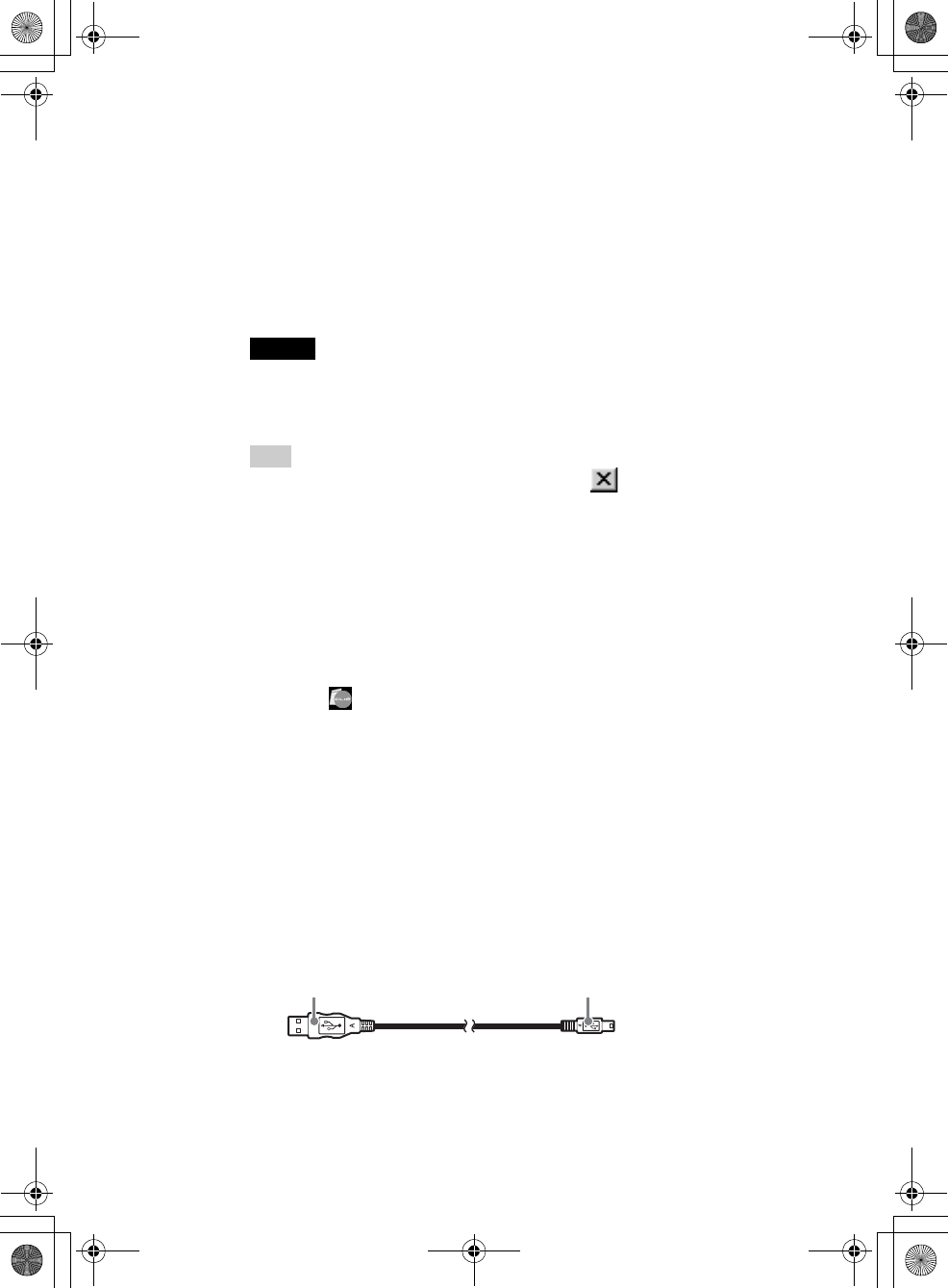
20
Sony Personal Entertainment Organizer PEG-TH55 3-089-698-11 (1)
Step 2: Registering your CLIÉ handheld
You can register your CLIÉ handheld by following the on-screen instructions.
With your permission, Sony will keep you informed of special opportunities.
Also, your registration information helps Sony assist you if you call for
customer support.
All of the information you provide is confidential.
Notes
• To register your CLIÉ handheld online, you need to have an access to the
Internet.
• You need to register again if you purchase a new CLIÉ handheld.
Tip
If you want to register your CLIÉ handheld later, click at the top right of the
Sony CLIÉ Handheld Registration window to close.
When you complete the registration and close the Sony CLIÉ Handheld
Registration window, the Installation CD-ROM window is displayed.
Other ways to register your CLIÉ handheld
• You can register your CLIÉ handheld online by clicking [Start], selecting
[Programs] ([All Programs] for Windows XP)-[Sony Handheld]-[About
PEG-TH55], and clicking [CLIÉ Registration].
• Double-click (CLIÉ Info) and follow the on-screen instructions.
Step 3: Connecting your CLIÉ handheld and
computer via the USB cable
You can synchronize data between your CLIÉ handheld and computer by
connecting them with the supplied USB cable after installing Palm™
Desktop for CLIÉ.
About the USB cable
The supplied USB cable has two connectors. Connect the “A” plug to the USB
port of your computer and the mini “B” plug to the plug adapter.
“A” plug mini “B” plug
01US01COV.book Page 20 Tuesday, December 16, 2003 2:07 AM
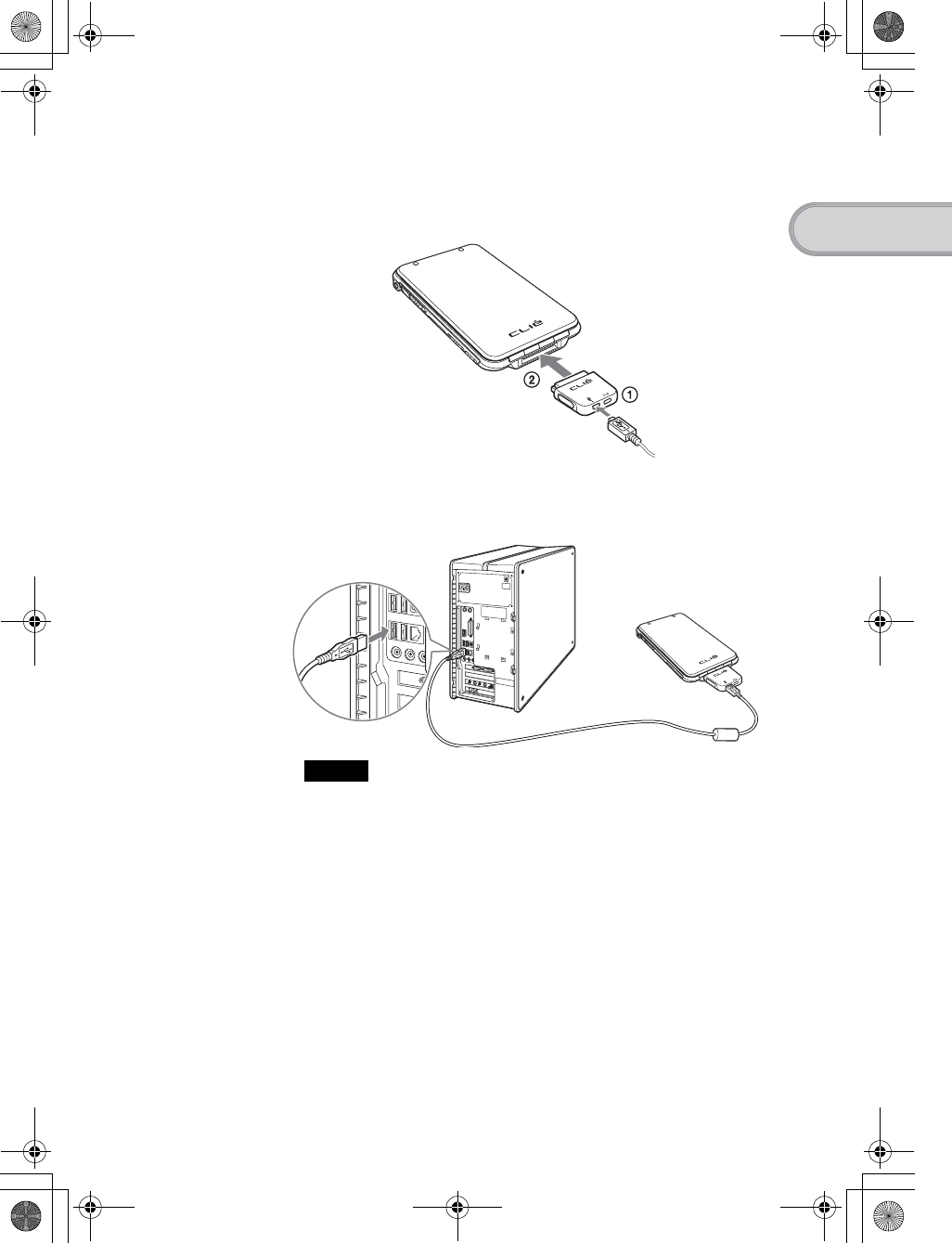
21
Sony Personal Entertainment Organizer PEG-TH55 3-089-698-11 (1)
Setting up your CLIÉ™ handheld
1Connect the mini “B” plug of the USB cable to the plug
adapter (1), then connect the plug adapter to the
interface connector of your CLIÉ handheld (2).
2Connect the “A” plug of the USB cable to the USB port of
your computer.
Note
Make sure you connect the USB cable directly to a USB port of your computer.
If the USB cable is connected to a computer via another device, such as a USB
hub, the HotSync® operation may not work properly.
To the USB port of
your computer
01US01COV.book Page 21 Tuesday, December 16, 2003 2:07 AM
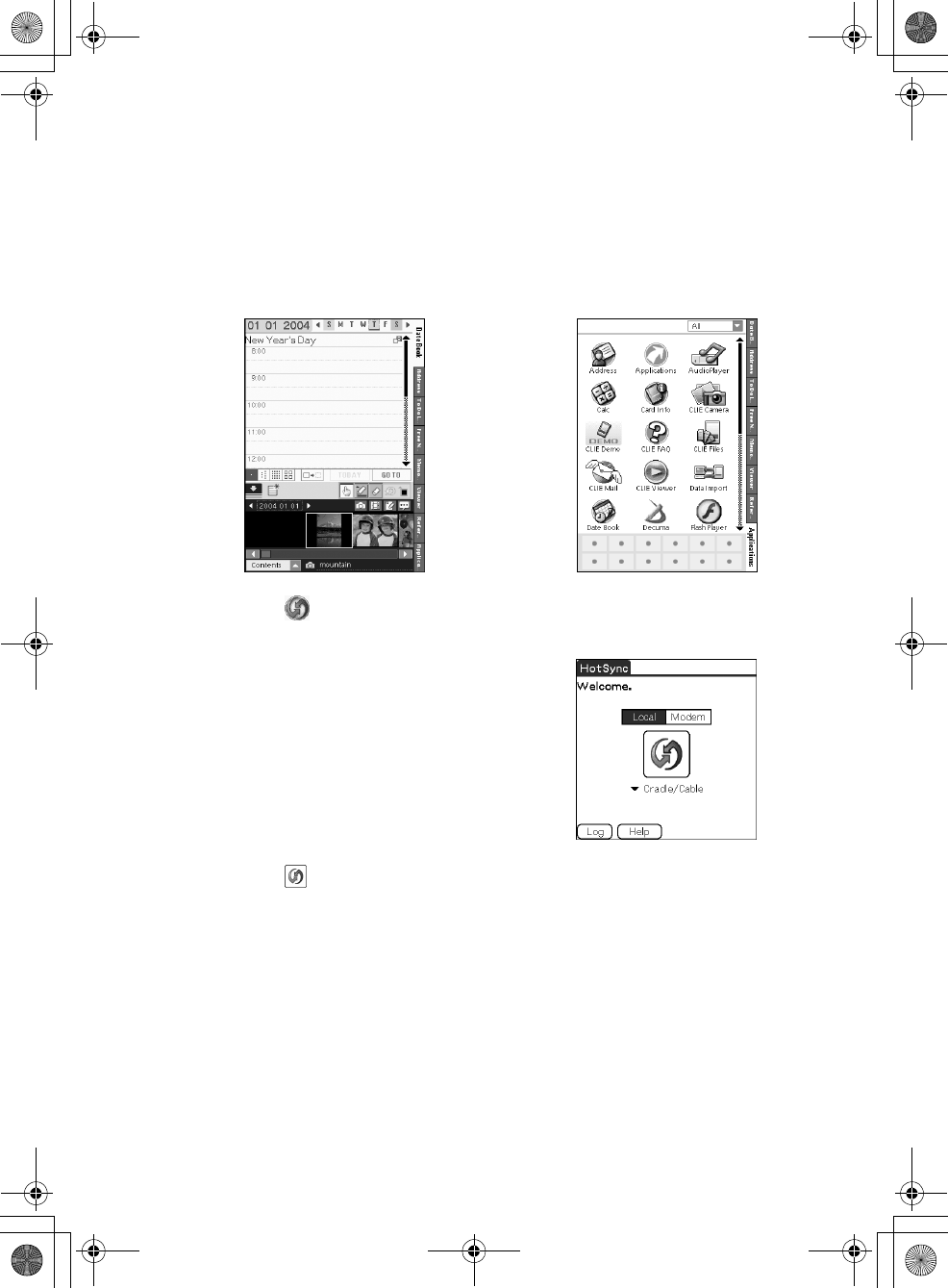
22
Sony Personal Entertainment Organizer PEG-TH55 3-089-698-11 (1)
Step 4: Entering a user name for your CLIÉ
handheld
1Tap [Applica…] from the Home screen of your CLIÉ
handheld.
The Applications screen is displayed.
2Tap (HotSync) in the Applications screen.
The HotSync screen is displayed.
3Tap (HotSync) in the HotSync screen.
The HotSync® operation starts and the installation for the required
software starts automatically.
b
01US01COV.book Page 22 Tuesday, December 16, 2003 2:07 AM
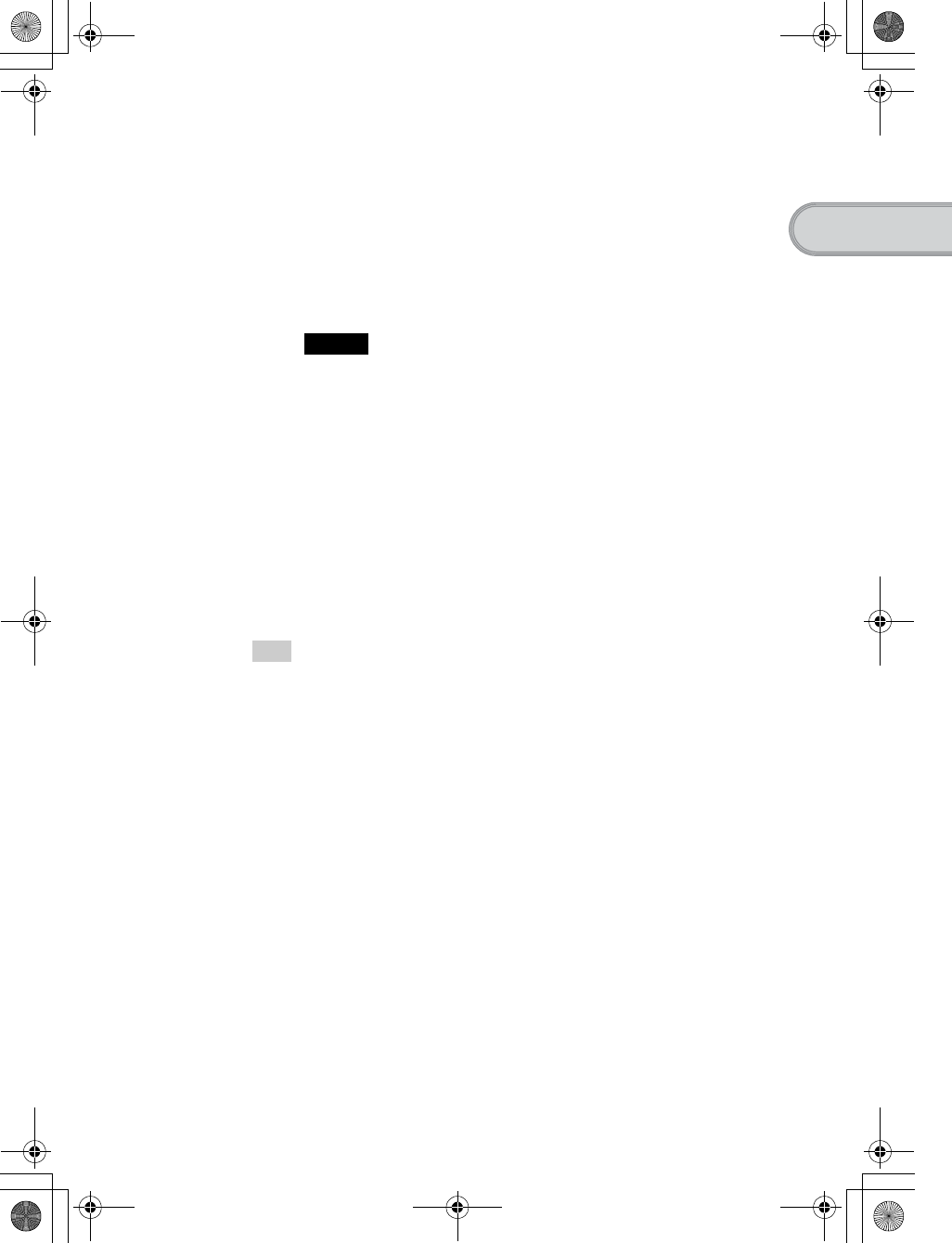
23
Sony Personal Entertainment Organizer PEG-TH55 3-089-698-11 (1)
Setting up your CLIÉ™ handheld
Follow the steps below to install CLIE Organizer for PC on your computer.
Step 5: Installing CLIE Organizer for PC on
your computer
To synchronize the data created on CLIE Organizer (a specific application to
your CLIÉ handheld) between your CLIÉ handheld and computer, CLIE
Organizer for PC must be installed on your computer.
Tip
If you want to assign the CLIE Launcher or Palm OS® Standard screen to the Home
screen, and not using CLIE Organizer, you do not need to install CLIE Organizer for
PC on your computer.
bFor details on assigning the Home screen, refer to “CLIÉ handheld™ basic operations:
Using the CLIE Launcher (or Using the Palm OS® Standard screen)” in the
“Handbook” (PDF format).
4Click [OK] when your user name is displayed in the Users
window of your computer.
A beep is heard from your CLIÉ handheld and the HotSync® operation
starts.
Your user name entered for CLIE Organizer for PC is also registered in
your CLIÉ handheld.
When the setup is complete, “HotSync operation complete.” will be
displayed on your CLIÉ handheld.
Note
If you have more than one CLIÉ handheld, the user name for your old CLIÉ
handheld may be displayed. In this case, select the user name you entered in step
8 in “Step 1: Installing Palm™ Desktop for CLIÉ on your compter” on page 18.
1Click [Back] or [CLIÉ Basic], and click [Install] for CLIE
Organizer for PC in the Installation CD-ROM window of
your computer.
2Click [Install] to install CLIE Organizer for PC.
The setup program starts and the InstallShield Wizard window for CLIE
Organizer for PC is displayed.
3Click [Next].
The InstallShield Wizard window for [Ready to Install the Program] is
displayed.
Continued on next page
• • • • • • • • • • • • • • • • • • • • •
01US01COV.book Page 23 Tuesday, December 16, 2003 2:07 AM
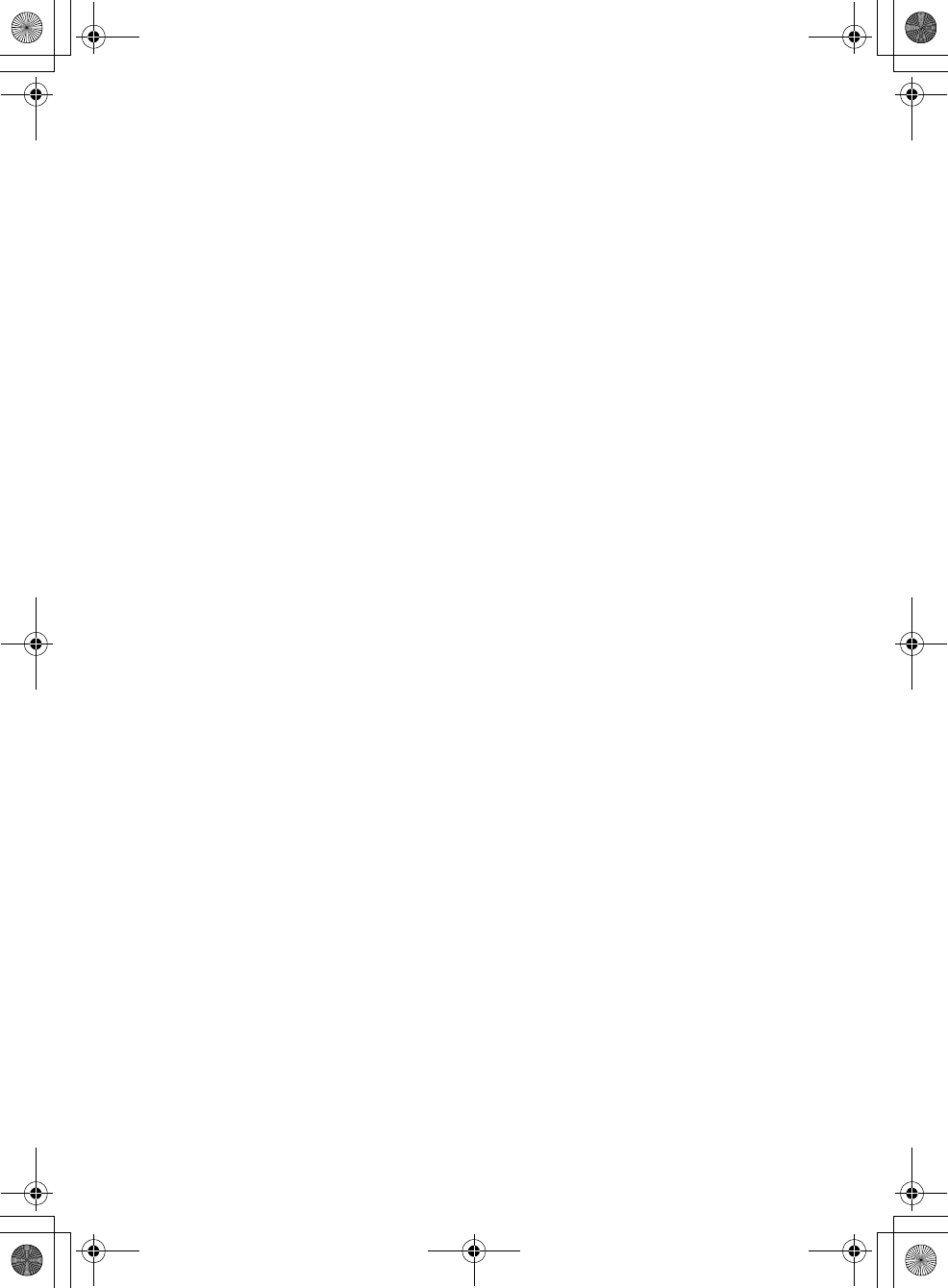
24
Sony Personal Entertainment Organizer PEG-TH55 3-089-698-11 (1)
Installation of CLIE Organizer for PC on your computer is
complete.
4Click [Install].
Installation of CLIE Organizer for PC starts. “InstallShield Wizard
Complete” message is displayed in the InstallShield Wizard window
when the installation is complete.
5Click [Finish].
The Image Converter window is displayed. Image Converter is
required to be installed to use CLIE Organizer for PC. Follow the on-
screen instructions. The Installation CD-ROM window is displayed
again after installing Image Converter.
6Click [Finish] in the Installation CD-ROM window of your
computer.
01US01COV.book Page 24 Tuesday, December 16, 2003 2:07 AM
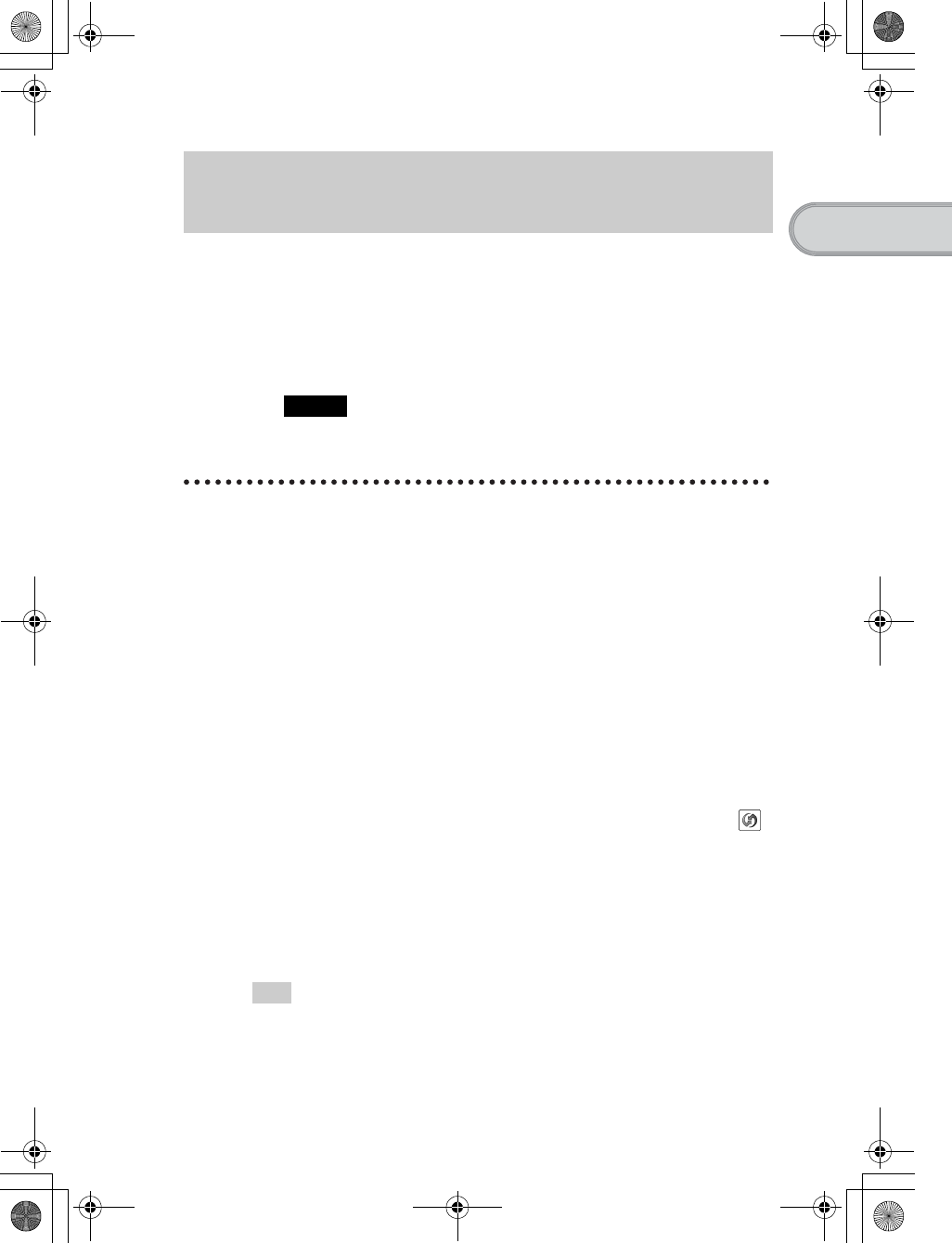
25
Sony Personal Entertainment Organizer PEG-TH55 3-089-698-11 (1)
Setting up your CLIÉ™ handheld
You can install applications from the supplied Installation CD-ROM by
following the procedure below.
You must install CLIE Organizer for PC (or Palm™ Desktop for CLIE)
on your computer, before installing the supplied applications on your CLIÉ
handheld. Your CLIÉ handheld must be connected to your computer via the
USB cable.
bFor details on supplied applications, refer to “Supplied applications” on page 50.
Note
The supplied applications are designed to operate on your CLIÉ handheld only.
Compatibility with other CLIÉ handhelds or Palm OS® PDAs is not guaranteed.
Installing the applications from the
supplied Installation CD-ROM
Tip
You can also install applications on your CLIÉ handheld using the function of CLIE
Organizer for PC (or Palm™ Desktop for CLIE).
bFor details, refer to “Enhancing features with add-on applications: Installing” in the
“Handbook” (PDF format).
Installing the supplied applications on your
CLIÉ™ handheld
1Quit all applications running on Windows®.
2Insert the supplied Installation CD-ROM into the CD-ROM
drive of your computer.
The Installaton CD-ROM window is displayed.
3Select the type of application you want to install, such as
[CLIÉ Utilities].
4Click [Install] to install the application.
Follow the on-screen instructions.
5To install the application on your CLIÉ handheld, tap
(HotSync) in the HotSync screen.
The HotSync® operation starts and the selected application is transferred
and installed on your CLIÉ handheld.
6Click [Finish] in the Installation CD-ROM window of your
computer.
01US01COV.book Page 25 Tuesday, December 16, 2003 2:07 AM
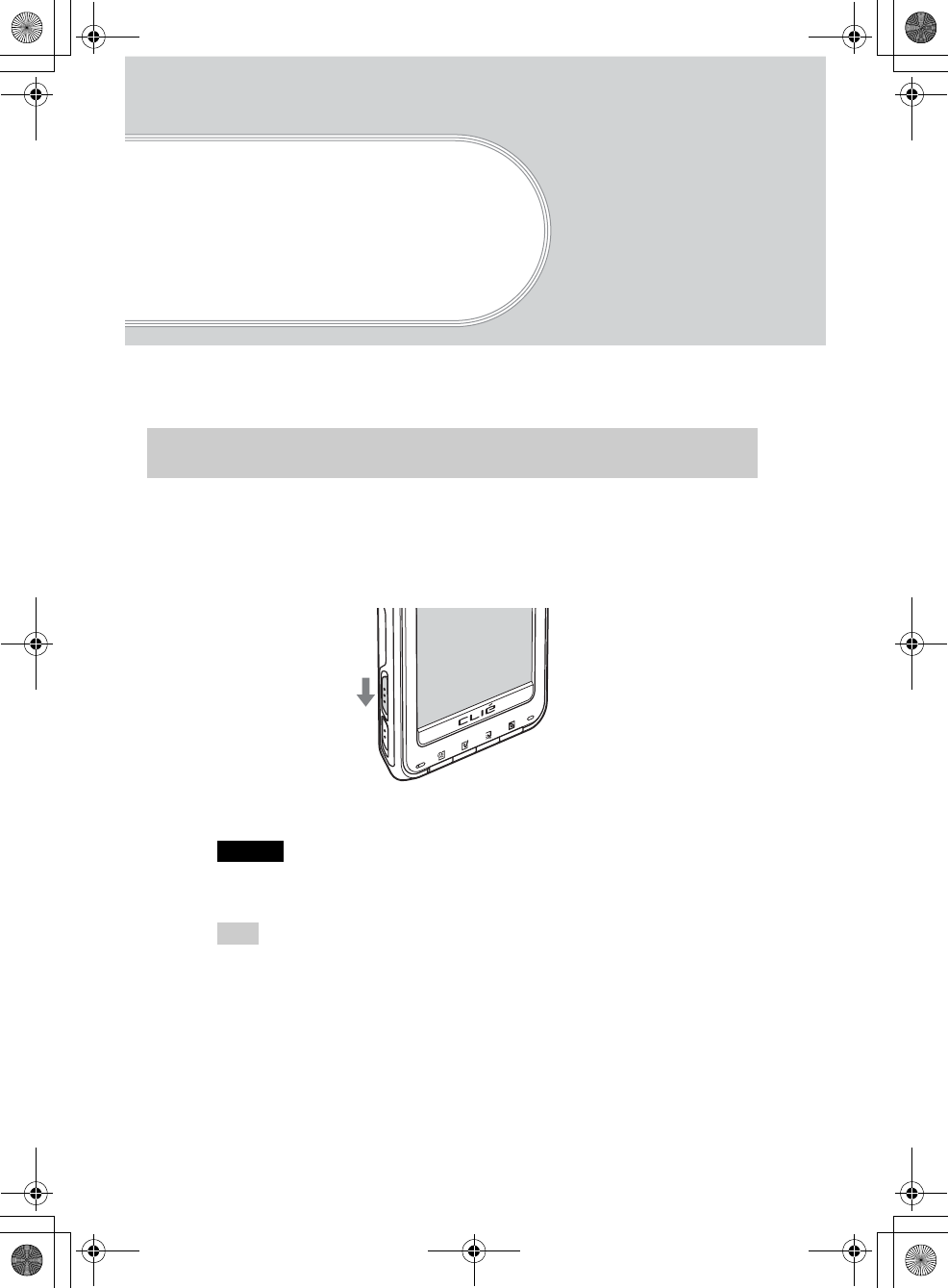
26
Sony Personal Entertainment Organizer PEG-TH55 3-089-698-11 (1)
Basic operations of
your CLIÉ™
handheld
This chapter explains how to turn on/off your CLIÉ handheld, start an application, enter text,
synchronize with your computer, take a picture, and perform a reset.
Turning on your CLIÉ handheld
Slide down the POWER/HOLD switch.
Your CLIÉ handheld turns on, and the last screen you viewed is displayed.
Slide down the POWER/HOLD switch
Note
When you slide and hold the POWER/HOLD switch for more than 2 seconds, the
backlight of the LCD display turns on or off.
Tip
If you cannot turn on your CLIÉ handheld
Did you fully charge your CLIÉ handheld?
b For details, refer to “Frequently Asked Questions: I cannot turn on my CLIÉ
handheld” on page 67.
To turn off your CLIÉ handheld
Slide down the POWER/HOLD switch again.
Turning on/off your CLIÉ™ handheld
01US01COV.book Page 26 Tuesday, December 16, 2003 2:07 AM
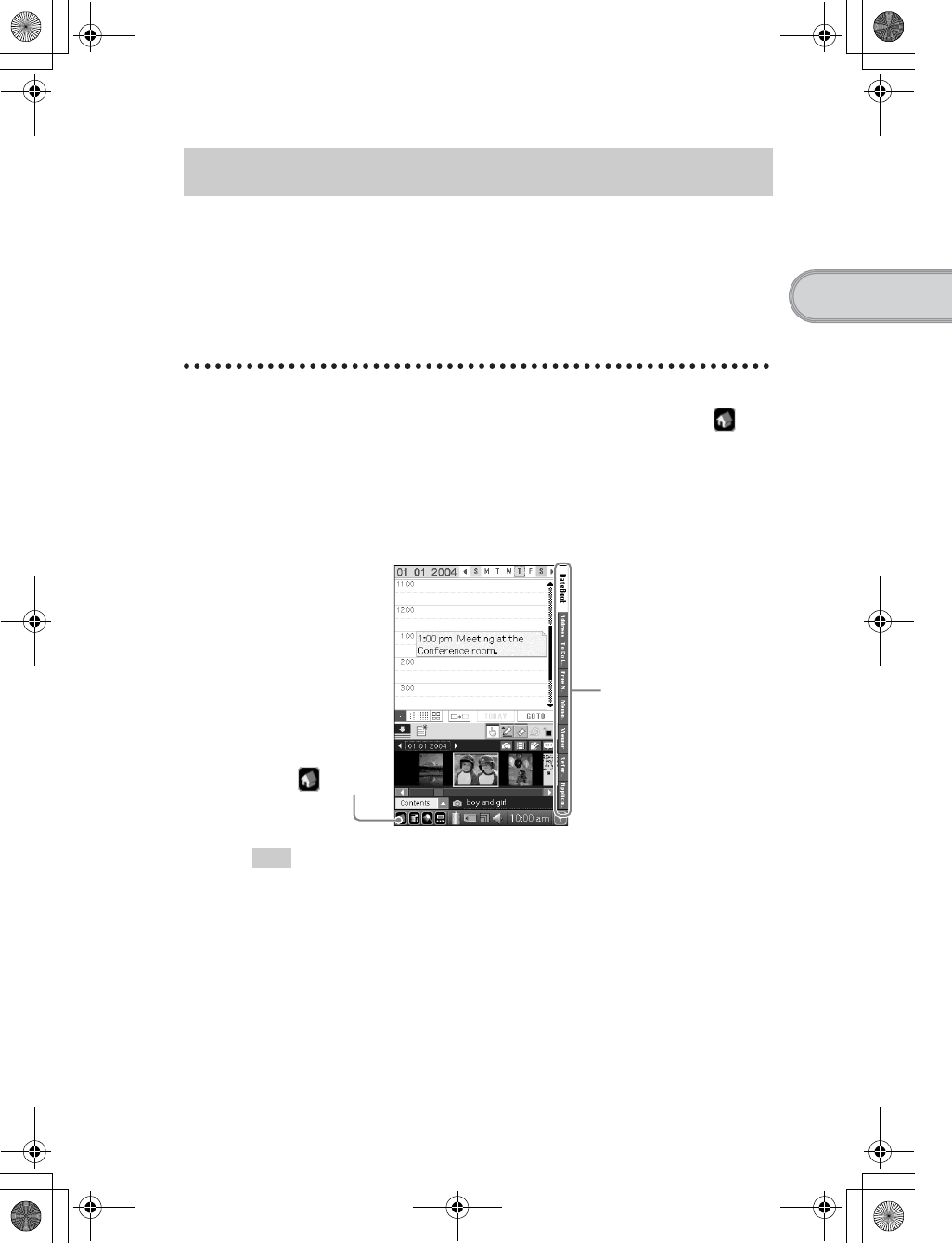
27
Sony Personal Entertainment Organizer PEG-TH55 3-089-698-11 (1)
Basic operations of your CLIÉ™ handheld
To use your CLIÉ handheld, you need to start an application.
The following explains how to start an application from the Home screen (CLIE
Organizer).
Displaying the Home screen
What is the Home screen?
The screen displayed when you turn on your CLIÉ handheld and tap
(Home) is called the Home screen. When you purchase your CLIÉ handheld,
CLIE Organizer is assigned to the Home screen by default.
When you turn on your CLIÉ handheld for the first time, the Date Book
screen of CLIE Organizer is displayed. The next time you turn on your CLIÉ
handheld, the last screen viewed of CLIE Organizer is displayed.
Tip
You can also assign the CLIE Launcher and Palm OS® Standard screen to the Home
screen.
bFor details on switching to the CLIE Launcher, refer to “CLIÉ™ handheld basic
operations: Using the CLIE Launcher” in the “Handbook” (PDF format).
bFor details on switching to the Palm OS® Standard screen, refer to “CLIÉ™ handheld
basic operations: Using the Palm OS® Standard ” in the “Handbook” (PDF format).
Using an application
Application tabs
(Home)
01US01COV.book Page 27 Tuesday, December 16, 2003 2:07 AM
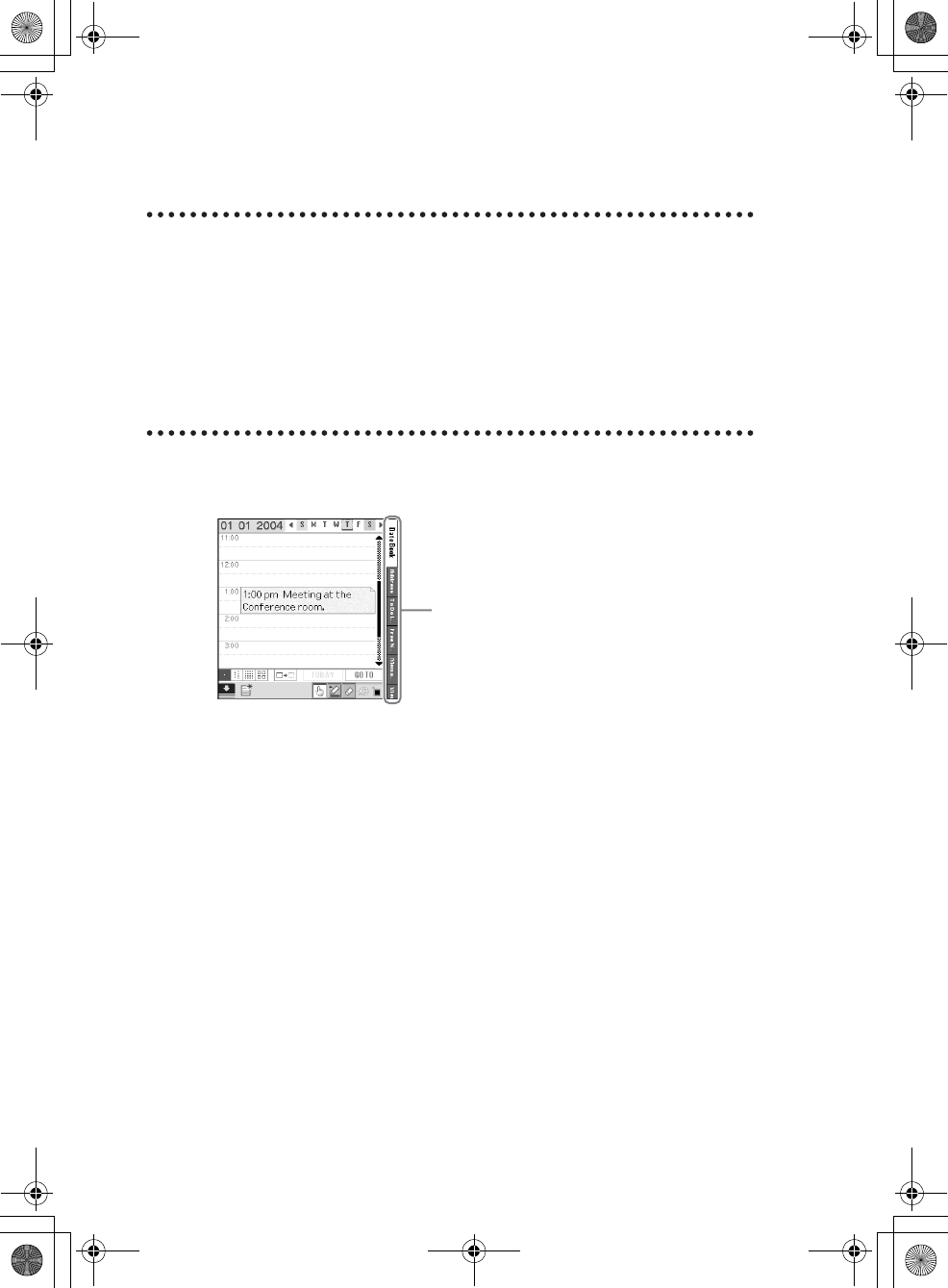
28
Sony Personal Entertainment Organizer PEG-TH55 3-089-698-11 (1)
Starting an application from CLIE Organizer
What is CLIE Organizer?
CLIE Organizer is an essential application that manages all applications
installed on your CLIÉ handheld. You can start an application from the
application tabs which include Date Book, Address Book, To Do List,
Free Notes, Memo Pad, Viewer, Reference, and Applications.
You can also synchronize the data you entered in CLIE Organizer with CLIE
Organizer for PC installed on your computer.
Using the applications of CLIE Organizer
You can switch the screen by tapping an application tab you want to start.
• Date Book
You can manage your schedule. You can also enter handwriting or put pictures
and stickers.
• Address Book
You can manage names, addresses, or telephone numbers. Multiple addresses
can be listed with pictures attached.
•To Do List
You can manage tasks and events. Tasks and events can be listed, given
priority, or displayed by category.
• Free Notes
You can take handwritten memos. Stickers, pictures, voice memos, and movie
files can be attached to memos.
CLIE Organizer applications (PIM)
Tap the application tab to switch PIM (Personal
Information Manager).
01US01COV.book Page 28 Tuesday, December 16, 2003 2:07 AM
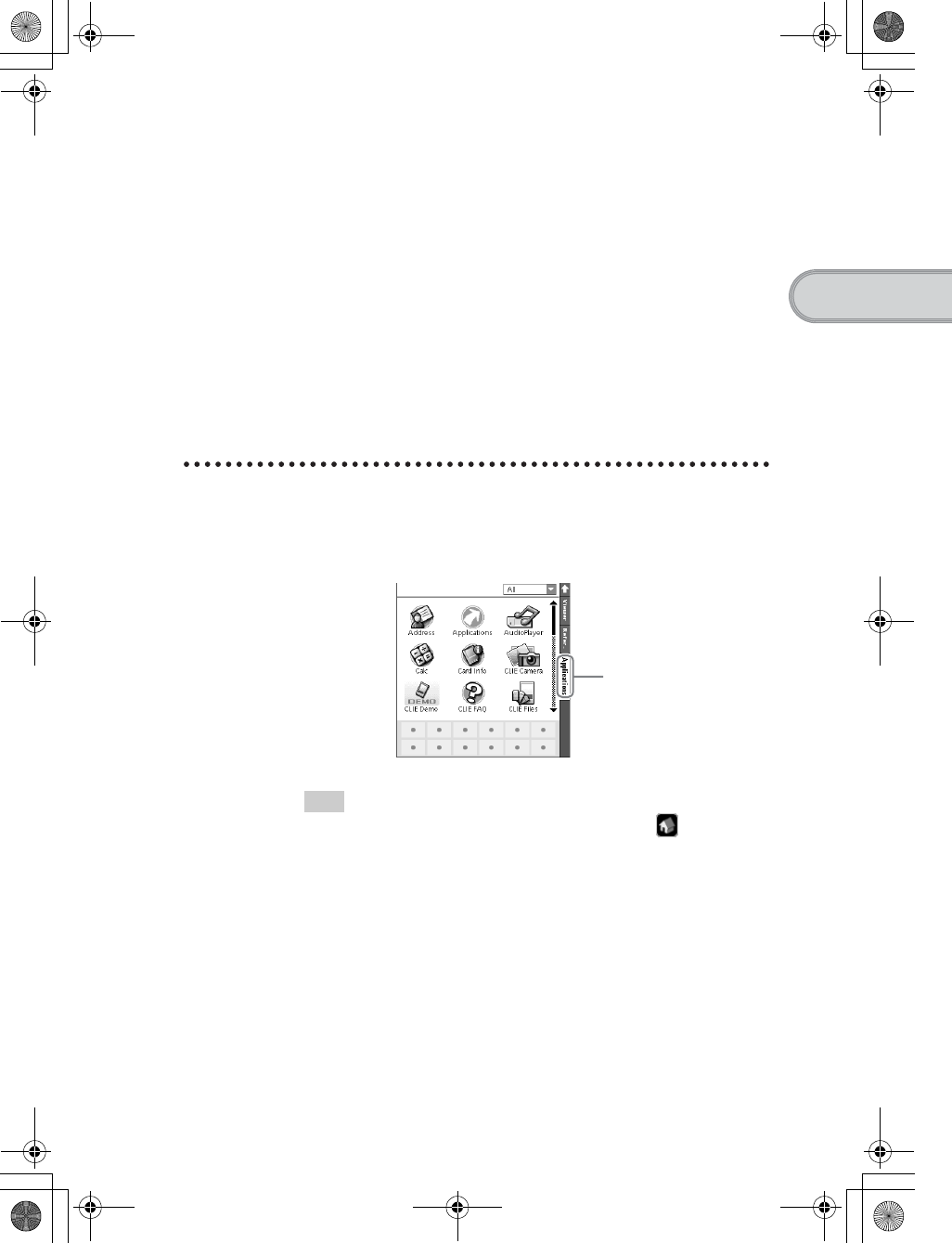
29
Sony Personal Entertainment Organizer PEG-TH55 3-089-698-11 (1)
Basic operations of your CLIÉ™ handheld
•Memo Pad
You can take text format memos. Text files created on your computer can also
be read.
•Viewer
You can display the list of pictures, movie files, voice memos, and handwritten
memos.
You can also tap the files to view or play.
• Reference
You can use some reference items, such as [Conversion Table], [Sizes], and
[Temperatures and Precipitations], for useful information. New items can be
added later.
Starting other applications
1Tap [Applica...] in CLIE Organizer.
The Applications screen is displayed.
Tip
You can also display the Applications screen by tapping (Home)
repeatedly.
2Tap the application icon you want to start.
The selected application starts.
Application tab
Tap to display the list of
application icons.
01US01COV.book Page 29 Tuesday, December 16, 2003 2:07 AM
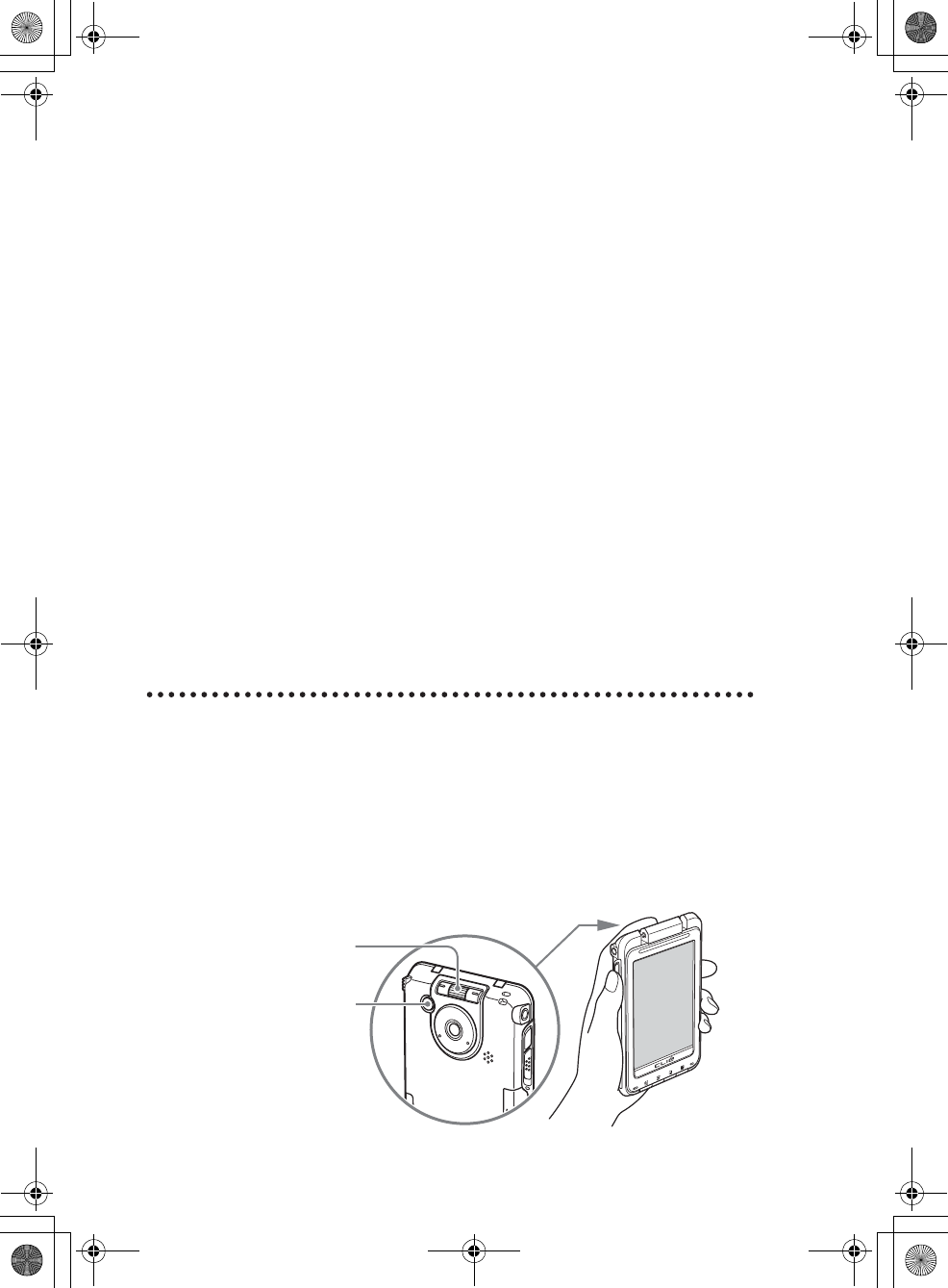
30
Sony Personal Entertainment Organizer PEG-TH55 3-089-698-11 (1)
Quitting the application
You do not need to save data manually on your CLIÉ handheld as you do on a
computer, although some applications require data be saved.
bFor details, refer to the “CLIÉ Application Manual” (HTML format).
To switch from one application to another, perform either of the following
methods.
Other ways to start an application
You can also start an application using the Jog Dial™ navigator, BACK button,
or application buttons.
Using the Jog Dial™ navigator and the BACK
button
How to operate
Use your index finger to operate the Jog Dial™ navigator and the BACK
button on the back of your CLIÉ handheld while you are looking at the screen
of your CLIÉ handheld.
zTap a tab to start another applicaton.
If you are using an application other than the
applications of CLIE Organizer, return to the
Home screen once and tap a tab.
zPress the application button (page 32) to start
another application. (Only the application that is
assigned to the application button.)
On the back of your CLIÉ handheld
Jog Dial™ navigator
BACK button
01US01COV.book Page 30 Tuesday, December 16, 2003 2:07 AM
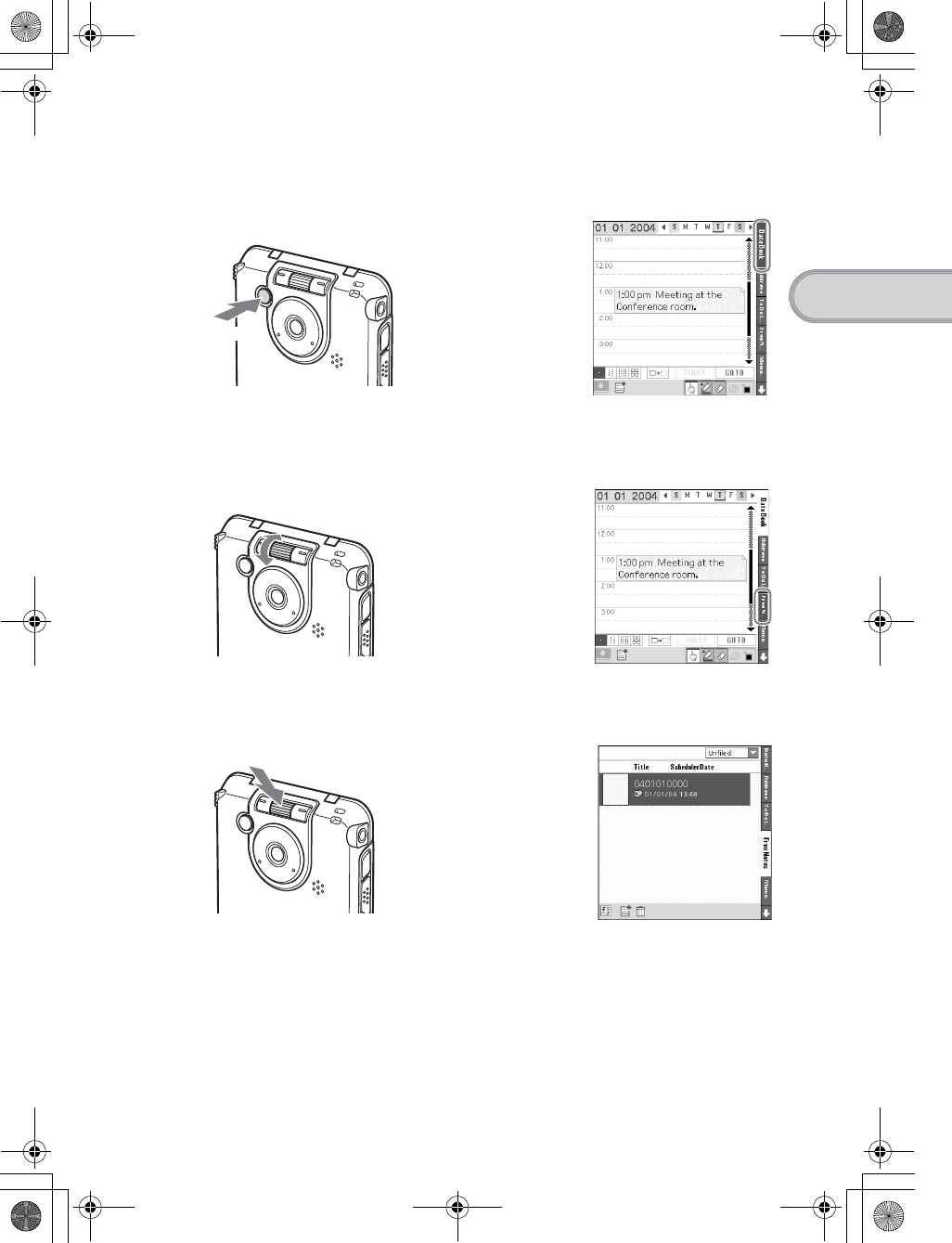
31
Sony Personal Entertainment Organizer PEG-TH55 3-089-698-11 (1)
Basic operations of your CLIÉ™ handheld
1Press the BACK button when the Home screen is displayed.
The current application is selected.
2Rotate the Jog Dial™ navigator to select an application to start.
An application is selected.
3Press the Jog Dial™ navigator.
The selected application starts.
b
Press
b
Rotate up or down
Press
b
Continued on next page
• • • • • • • • • • • • • • • • • • • • •
01US01COV.book Page 31 Tuesday, December 16, 2003 2:07 AM
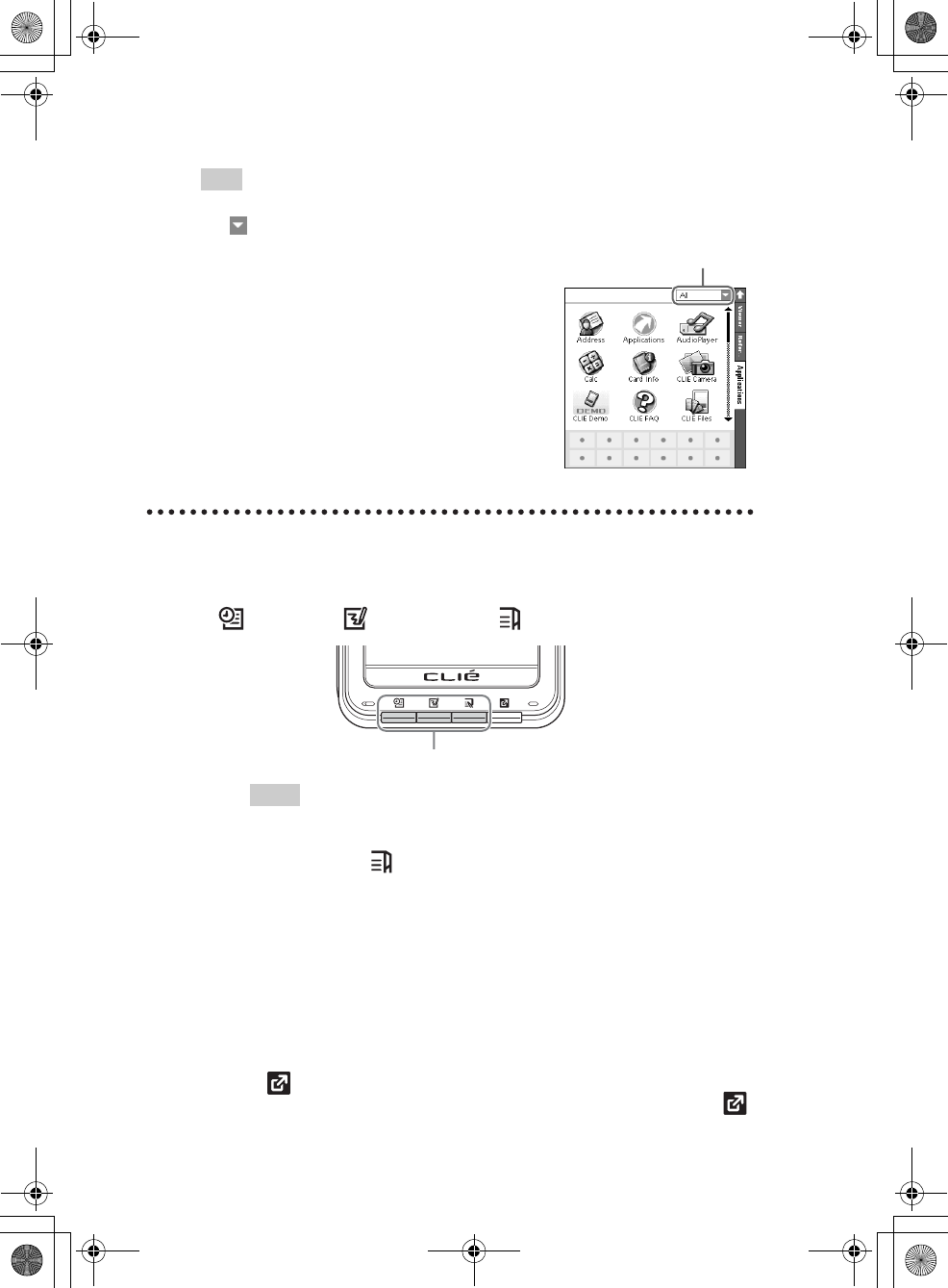
32
Sony Personal Entertainment Organizer PEG-TH55 3-089-698-11 (1)
Pressing the application buttons
You can also start the applications by pressing the application buttons.
The default setting of the application buttons are:
Date Book, Free Notes, and CLIE Organizer.
Tips
• Even when your CLIÉ handheld is off, you can start an application by pressing
one of the application buttons.
• When you press (CLIE Organizer), the following occurs.
When operating CLIE Organizer:
The next screen of the CLIE Organizer application (PIM) will be displayed.
When operating applications other than CLIE Organizer, or your
CLIÉ handheld is off:
The last screen viewed of the CLIE Organizer application (PIM) will be
displayed.
• You can assign your favorite applications to the application buttons.
bFor details, refer to “Customizing your CLIÉ™ handheld (Preferences):
Assigning applications to application buttons” in the “Handbook” (PDF
format).
• (Data Assistant) is not an application button (page 36). You cannot assign
your favorite applications to this button. No application starts by pressing
(Data Assistant) while your CLIÉ handheld is off.
Tip
To select an application by category
Tap at the top right of the Applications screen to select the category you want.
The category list
Application buttons
01US01COV.book 32 ページ 2003年12月16日 火曜日 午後12時37分
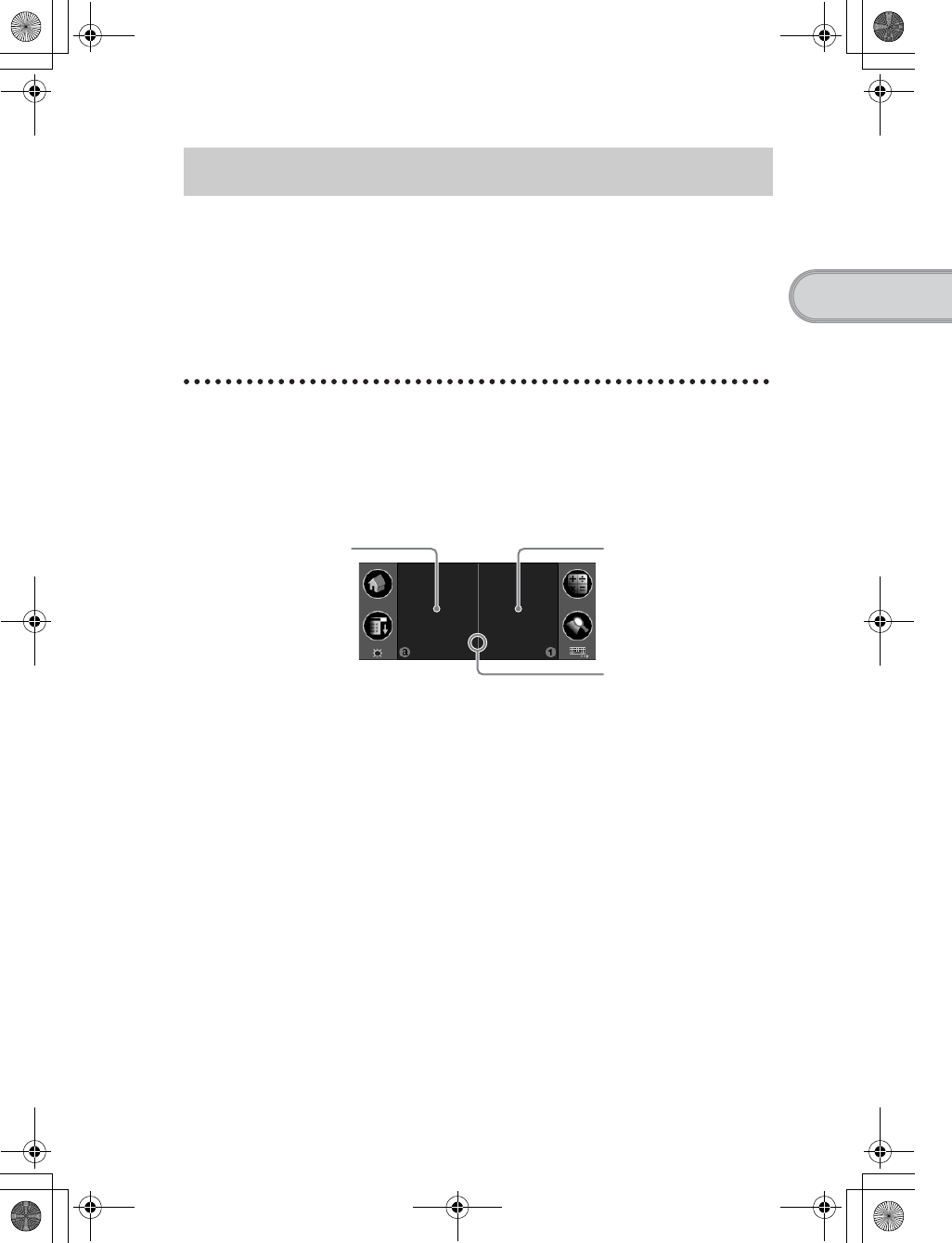
33
Sony Personal Entertainment Organizer PEG-TH55 3-089-698-11 (1)
Basic operations of your CLIÉ™ handheld
Using Graffiti® 2 writing to enter text
Graffiti® 2 is a unique writing method for quickly and easily entering text into
CLIÉ applications. Text is entered in the Graffiti® 2 writing area using the
supplied stylus. Graffiti® 2 recognizes your handwriting and immediately
converts it to typed text.
Using the Graffiti® 2 writing area of your
CLIÉ handheld
You need to write the Graffiti® 2 strokes in the Graffiti® 2 writing area in the
lower screen of your CLIÉ handheld to enter text. The Graffiti® 2 writing area
is divided into two parts.
You need to write the Graffiti® 2 strokes in the left side of the Graffiti® 2
writing area for lower-case letters, the right side for numbers, or write the
strokes across the division line for upper-case letters. Also, you need to activate
Symbol mode to write symbols in the Graffiti® 2 writing area.
bFor details on how to write the Graffiti® 2 strokes, refer to “Entering text on your
CLIÉ™ handheld: Using Graffiti® 2 writing to enter text” in the “Handbook” (PDF
format).
Entering text
Write lower-case
letters here Write numbers here
Division line
01US01COV.book Page 33 Tuesday, December 16, 2003 2:07 AM
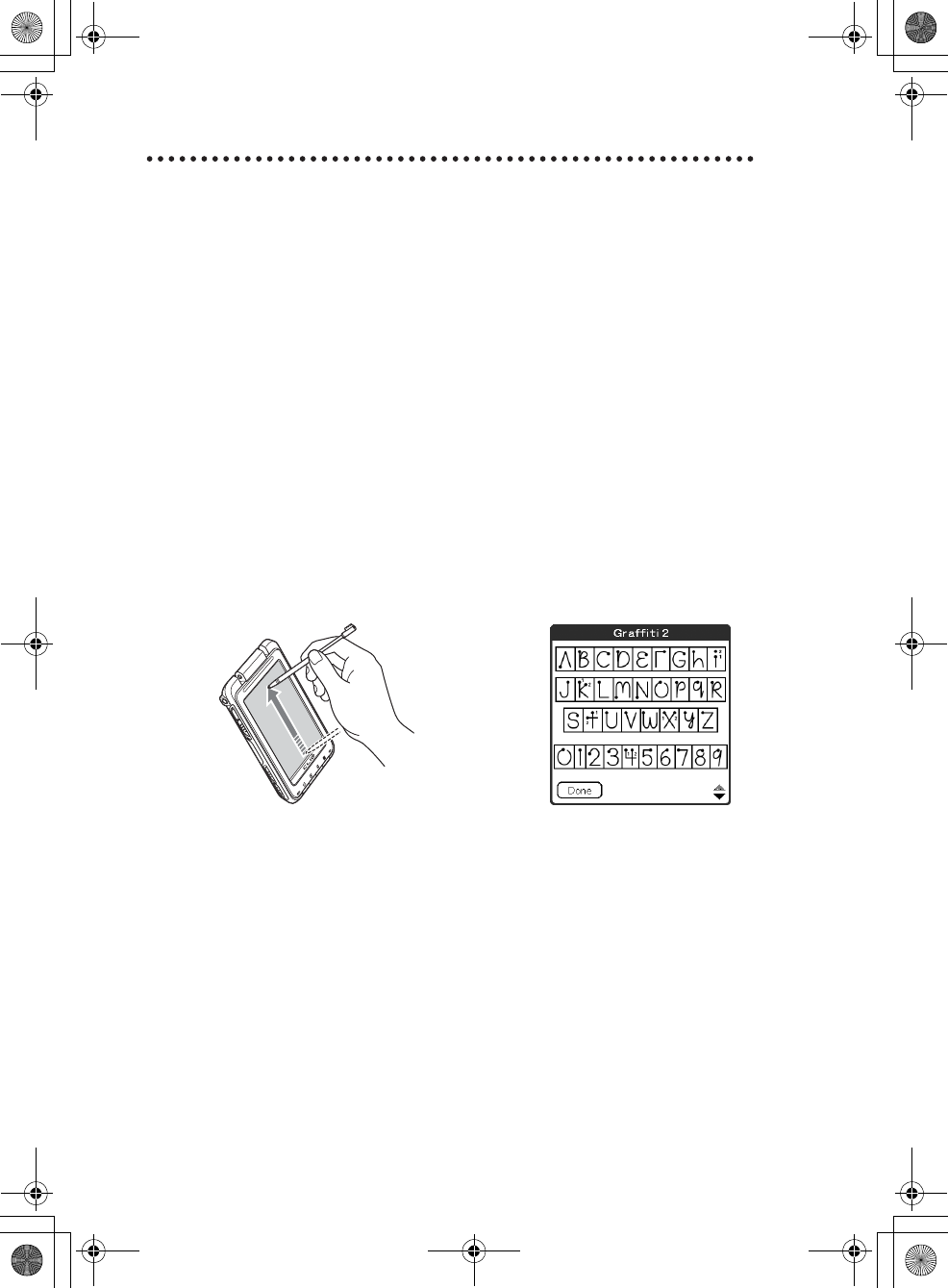
34
Sony Personal Entertainment Organizer PEG-TH55 3-089-698-11 (1)
Entering text
You need to start an application and display the screen in which you want to
enter text.
Follow the steps below to enter text.
Displaying the on-screen Graffiti 2 Help
To assist with the Graffiti® 2 writing, you can display the on-screen Graffiti 2
Help by dragging the stylus from the Graffiti® 2 writing area in the lower part
of the screen, to the top of the screen. Graffiti 2 Help opens a series of screens
that show the character set of Graffiti® 2 writing.
1Start an application, such as Date Book, in which you
want to enter text.
2Tap a line for the insertion point where text is to be
entered.
3Write the Graffiti® 2 strokes in the Graffiti® 2 writing
area.
b
01US01COV.book Page 34 Tuesday, December 16, 2003 2:07 AM
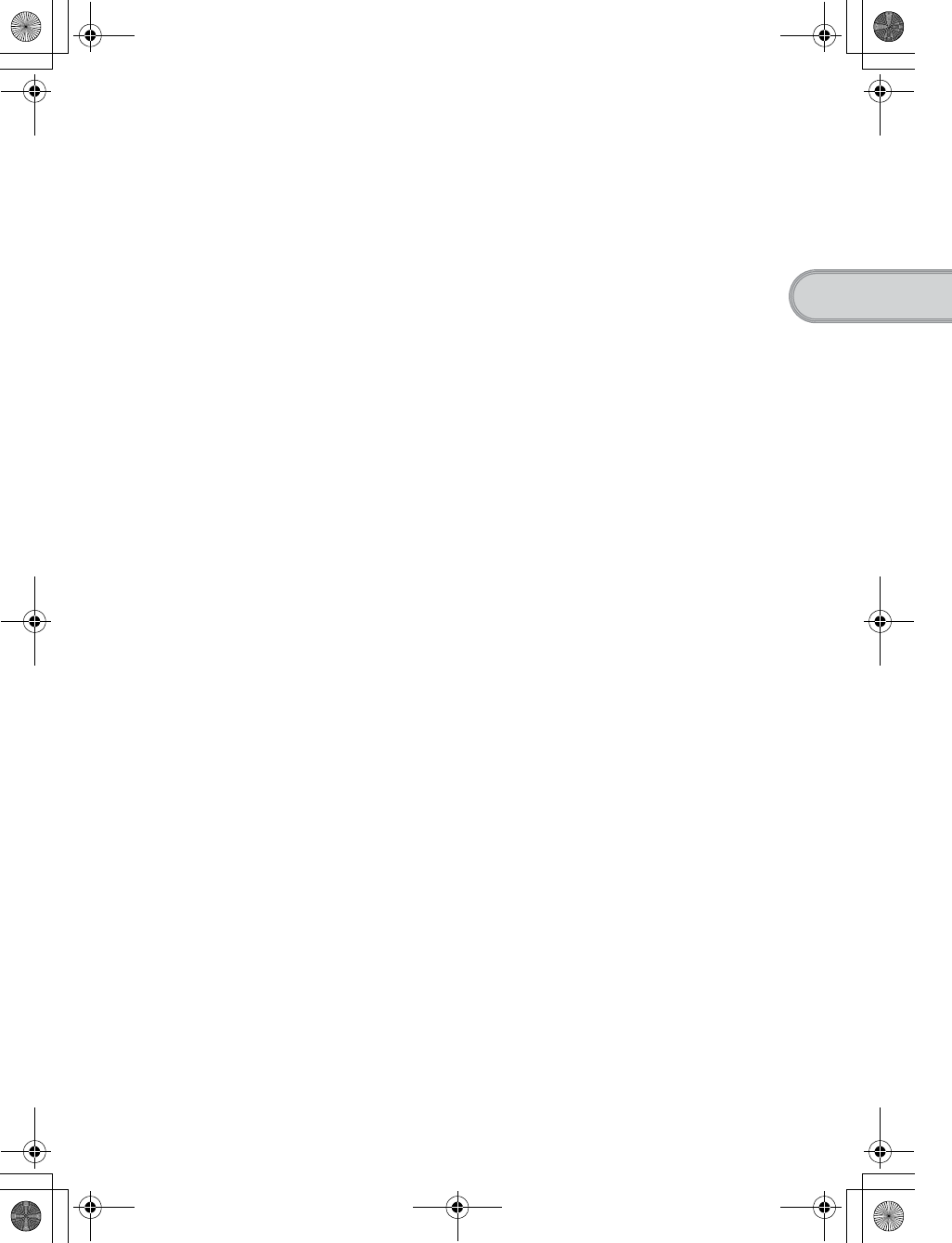
35
Sony Personal Entertainment Organizer PEG-TH55 3-089-698-11 (1)
Basic operations of your CLIÉ™ handheld
Other ways to enter text
There are some other ways to enter text into your CLIÉ handheld. You can use whichever
is the most comfortable for you.
zHandwriting system
There is another way of using the handwriting system besides Graffiti®2.
bFor details, refer to “Entering text on your CLIÉ™ handheld” in the “Handbook”
(PDF format).
Decuma Input
You can enter text using Decuma Input, which converts your handwriting
into typed text as you write.
bFor details on Decuma Input, refer to “Entering text on your CLIÉ™ handheld:
Using Decuma Input to enter text” in the “Handbook” (PDF format).
zOn-screen keyboard
You can enter text by tapping the on-screen keyboard.
bFor details, refer to “Entering text on your CLIÉ™ handheld: Using the on-screen
keyboard to enter text” in the “Handbook” (PDF format).
zSoftware Keyboard (page 95)
Operating the software keyboard is the same as the on-screen keyboard,
however, you can use the applications without minimizing the current
screen.
zThe HotSync® operation with a computer
You can enter text on your computer using CLIE Organizer for PC (or
Palm™ Desktop for CLIÉ) and then transfer it to your CLIÉ handheld via
the HotSync® operation.
bFor details, refer to [Help] in CLIE Organizer for PC (or Palm™ Desktop for
CLIÉ).
01US01COV.book Page 35 Tuesday, December 16, 2003 2:07 AM
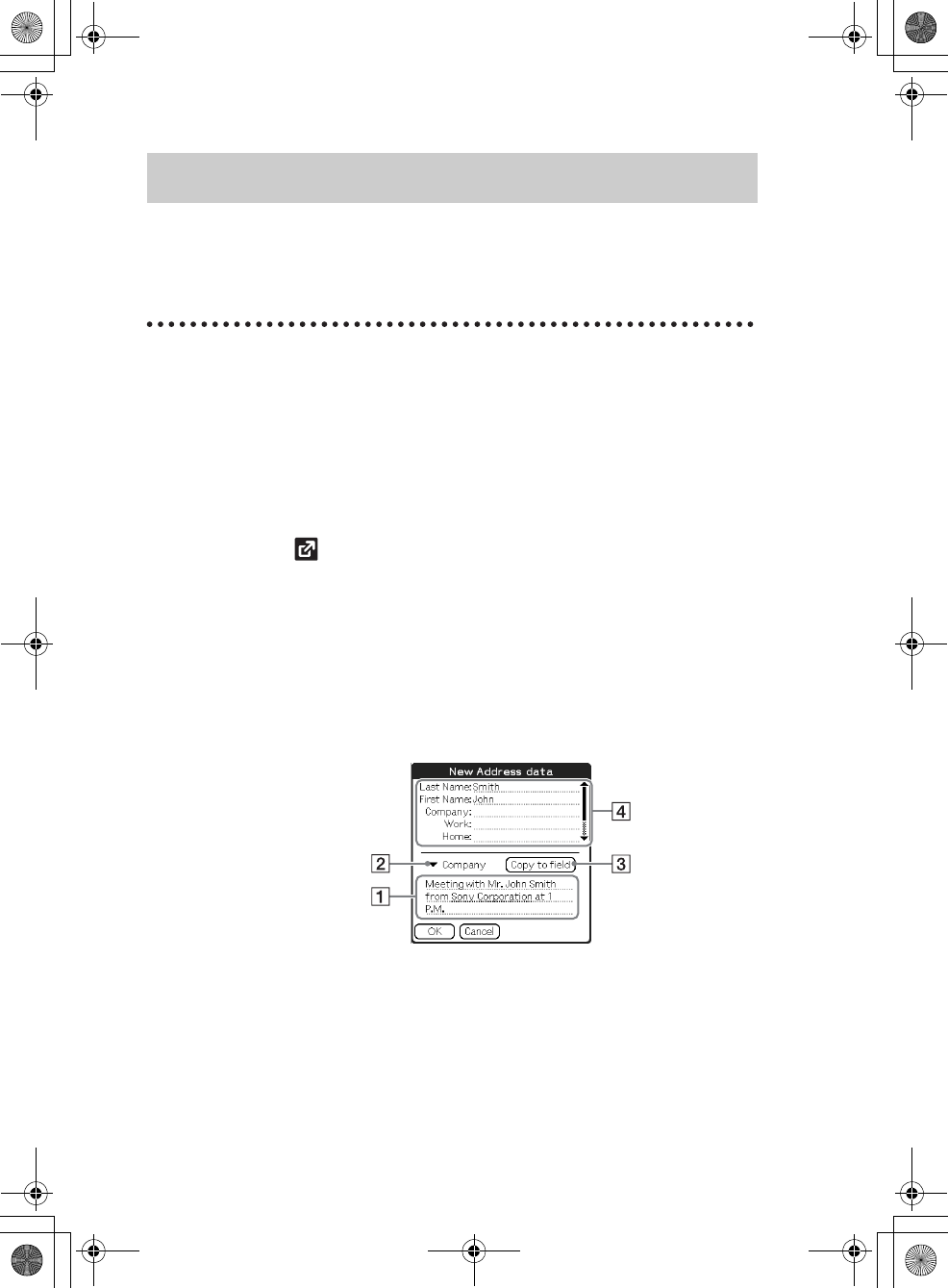
36
Sony Personal Entertainment Organizer PEG-TH55 3-089-698-11 (1)
You can use data from another application to easily create new data in an
application.
You can use data efficiently by following procedures.
Creating new data from the text data of
other applications
For example, follow the steps below to use data from another application in
Address Book.
Using data
1In an application other than Address Book, drag the text
you want to use with the stylus.
2Press (Data Assistant).
The menu is displayed in the right of the screen.
3Tap [New Address data].
The New Address data screen is displayed and the text you selected is
displayed in the center of the screen.
4Select the portion of the text (1), tap V to select an
option (2), and then tap [Copy to field] (3).
The text portion you selected is displayed in the upper screen (4).
01US01COV.book Page 36 Tuesday, December 16, 2003 2:07 AM
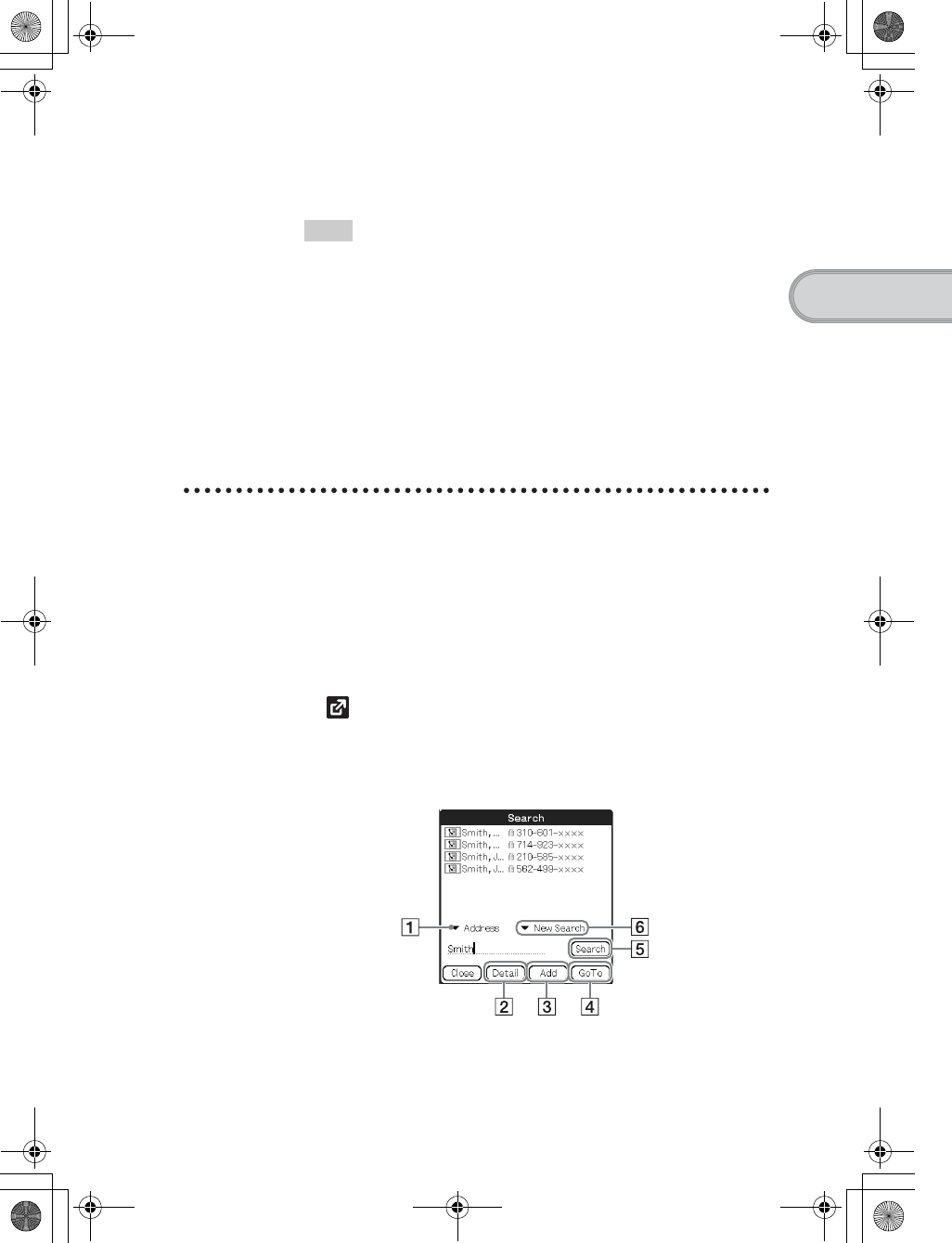
37
Sony Personal Entertainment Organizer PEG-TH55 3-089-698-11 (1)
Basic operations of your CLIÉ™ handheld
Creating new data by searching the text
data of other applications
For example, follow the steps below to create new data by searching the data
in Address Book.
5Tap [OK].
Address Book starts and the data you created is displayed.
Tips
• If you want to create new data in Date Book, tap [New Date Book data] in
step 3 and then tap [Time :] and [Date :] in the displayed New Date Book
data screen.
• If you want to create new data in To Do List, Memo Pad, or CLIE Mail,
tap [New To Do data (New Memo data, or New E-mail)] in step 3 to start the
application. The text you selected will be displayed in the screen.
• If you select text that includes a mail address and tap [New E-mail], CLIE
Mail starts. The text you selected will be displayed as the outgoing mail
address.
If you select text that includes a URL and tap [Open with browser],
NetFront v3.1 for CLIE starts.
1In an application other than Address Book, drag the text
you want to search with the stylus.
2Press (Data Assistant).
The menu is displayed in the right of the screen.
3Tap [Address Search].
The Search screen is displayed and the list you searched is displayed.
Continued on next page
• • • • • • • • • • • • • • • • • • • • •
01US01COV.book Page 37 Tuesday, December 16, 2003 2:07 AM
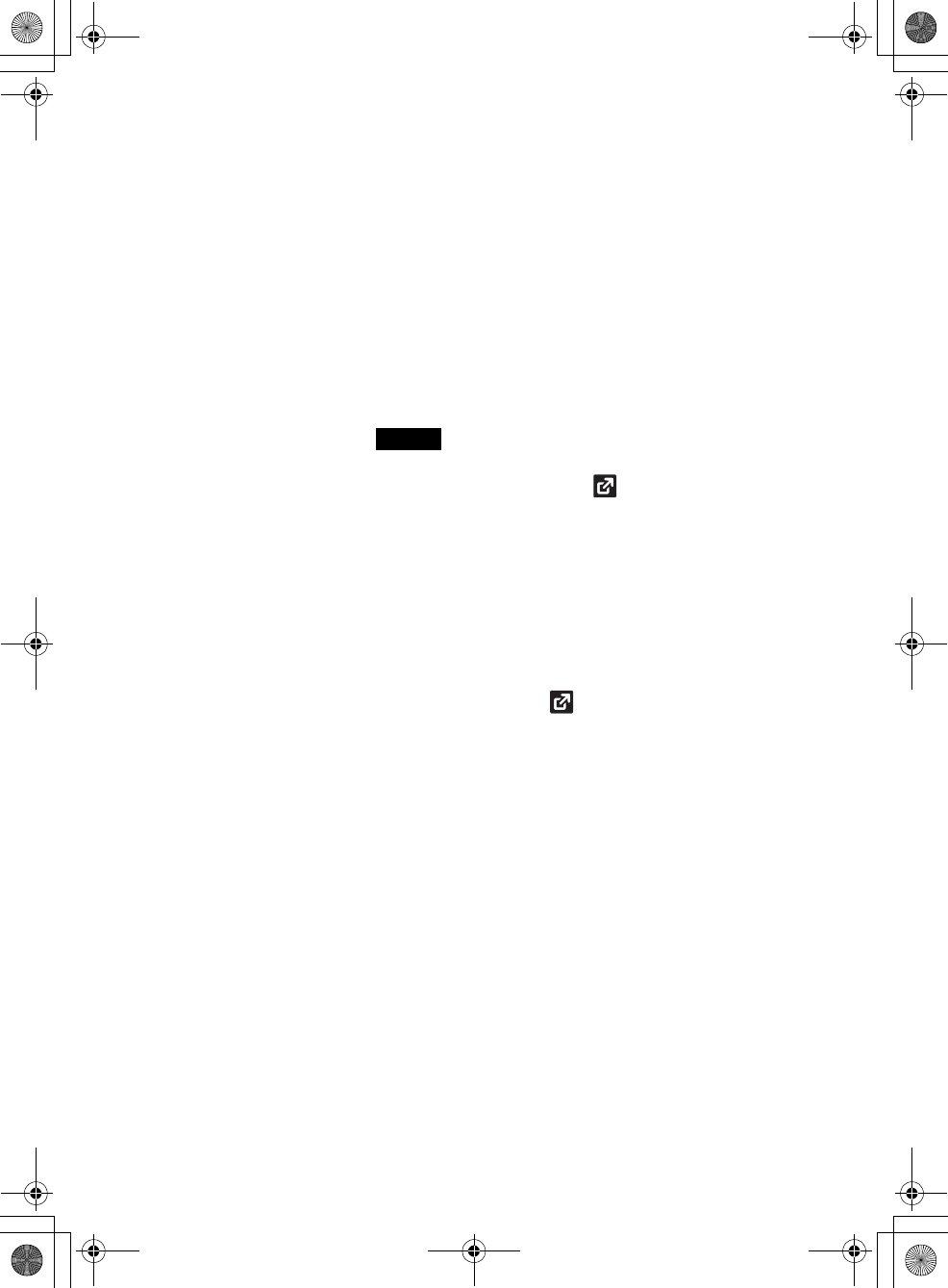
38
Sony Personal Entertainment Organizer PEG-TH55 3-089-698-11 (1)
When Searching data without selecting text
If you do not select text in step 1, but you press (Data Assistant) for
searching, no search result will be displayed in the Search screen.
In this case, you can still search by entering text in the text field.
4Select the operation you want for the search results.
You can select the following operations.
A[V]: Tap to display the search results in other applications.
B[Detail]: Select the data from the search results, and tap this to
display detailed information on the data. When you select
the data of Date Book, Address Book, and Free
Notes, you can also select the item in the To Do Detail,
Address Detail, and Free Notes Detail screen.
C[Add]: Select the data from the search results, and tap this to add
the data to the field in the application you previously
worked.
Note
[Add] is activated only when the cursor is focused on the field
where entering text is possible and (Data Assistant) is
pressed.
D[GoTo]: Select the data from the search results, and tap this to start
the application in which the data is saved.
E[Search]: Enter text in the text field, and tap this to search the data.
You can also search the data within the search results by
tapping V of F and selecting [Within Results].
01US01COV.book Page 38 Tuesday, December 16, 2003 2:07 AM
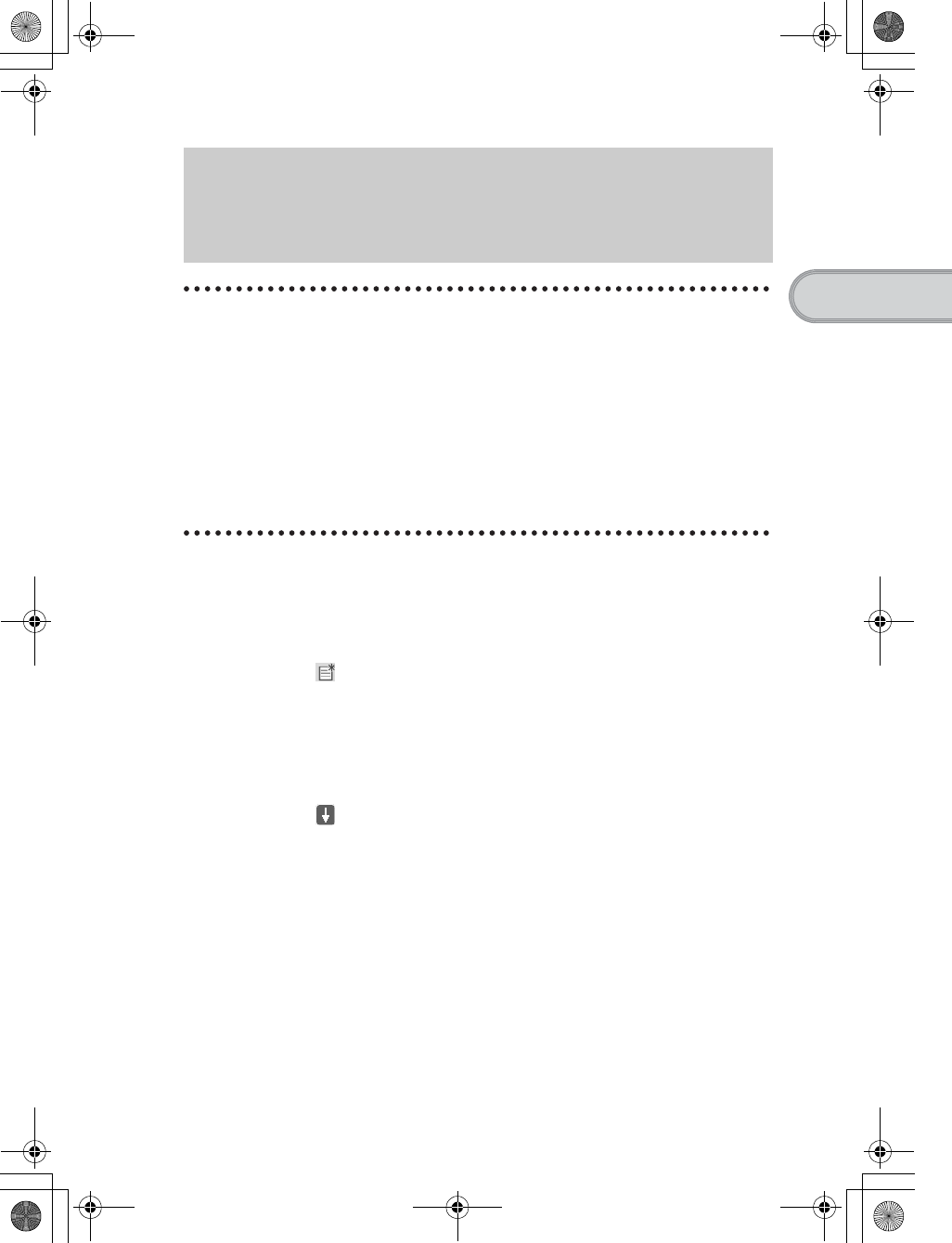
39
Sony Personal Entertainment Organizer PEG-TH55 3-089-698-11 (1)
Basic operations of your CLIÉ™ handheld
What is the HotSync® operation?
The HotSync® operation is an easy operation that allows you to synchronize
data between your CLIÉ handheld and computer, back up the data of your
CLIÉ handheld to your computer, and install add-on applications.
bFor details, refer to “Exchanging and updating files/data using the HotSync®
operation (Other HotSync® operations)” in the “Handbook” (PDF format).
For example, follow the procedures below using Date Book and synchronize
the data with your computer.
Entering a schedule event in Date Book
Synchronizing data between your CLIÉ
handheld and computer by entering a schedule
event (the HotSync® operation)
1Tap [Date B...] in CLIE Organizer.
The Date Book screen is displayed.
2Tap (New) in the bottom left of the screen.
The Event Details screen is displayed.
3Enter a schedule event and tap [OK].
The schedule event is displayed in the Date Book screen.
bFor details on how to enter text, refer to “Entering text” on page 33.
4Tap (Resize) in the status bar.
The contents view is displayed in the Graffiti® 2 writing area.
Continued on next page
• • • • • • • • • • • • • • • • • • • • •
01US01COV.book Page 39 Tuesday, December 16, 2003 2:07 AM
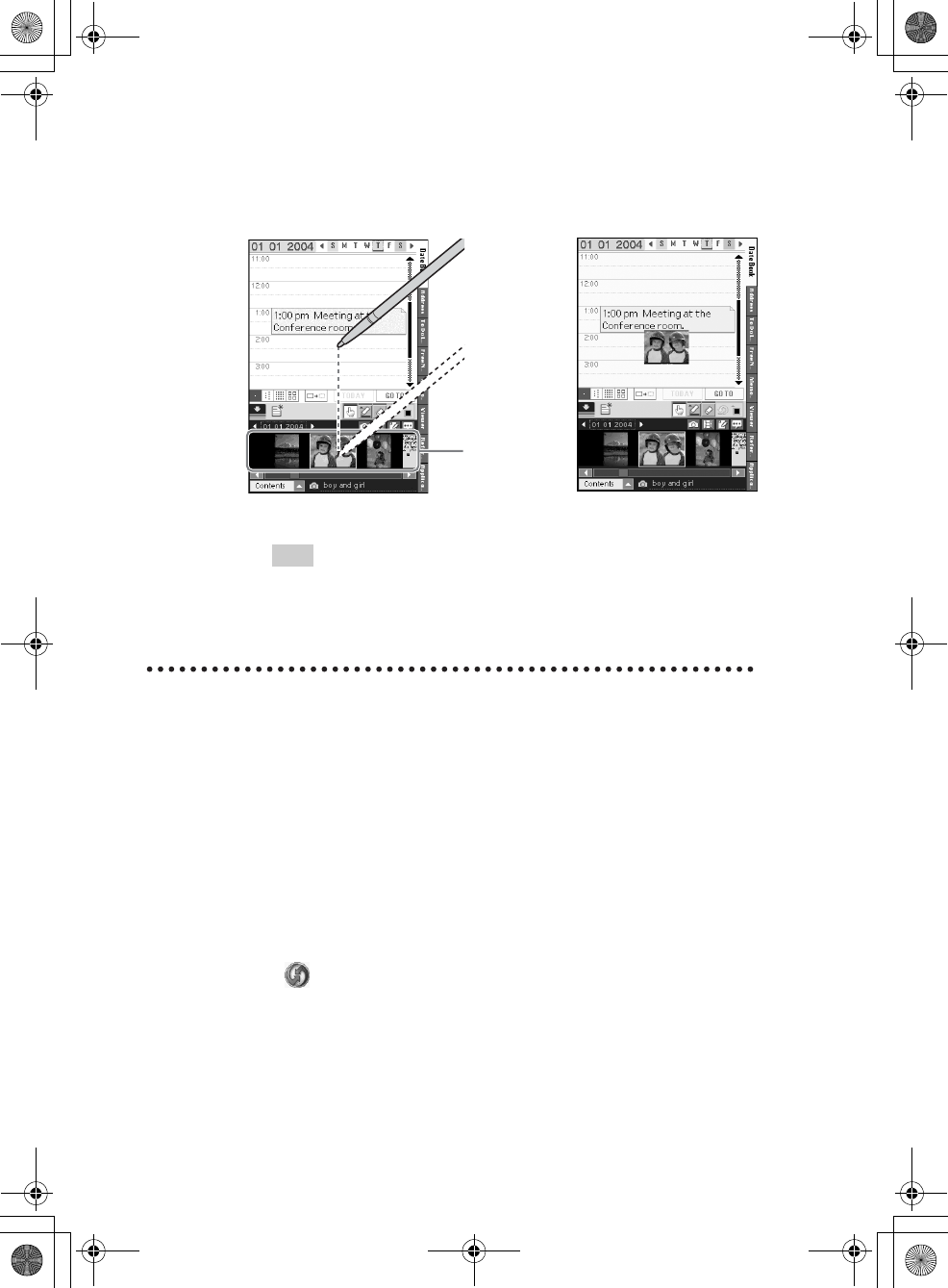
40
Sony Personal Entertainment Organizer PEG-TH55 3-089-698-11 (1)
Performing the HotSync® operation
The following procedure explains how to synchronize data between your CLIÉ
handheld and computer, using Date Book as an example.
5Drag an image file in the contents field with the stylus to
where you want to put it.
The image file is put.
Tip
A movie file, voice memo, and handwritten memo can also be put on the screen.
bFor details on how to use Date Book, refer to “Date Book” in the “CLIÉ
Application Manual” (HTML format).
1Turn on your computer.
2Connect your CLIÉ handheld and computer via the
supplied USB cable (page 20).
3Tap [Applica...] in CLIE Organizer.
The Applications screen is displayed.
4Tap (HotSync).
The HotSync screen is displayed.
b
Contents
field
01US01COV.book Page 40 Tuesday, December 16, 2003 2:07 AM
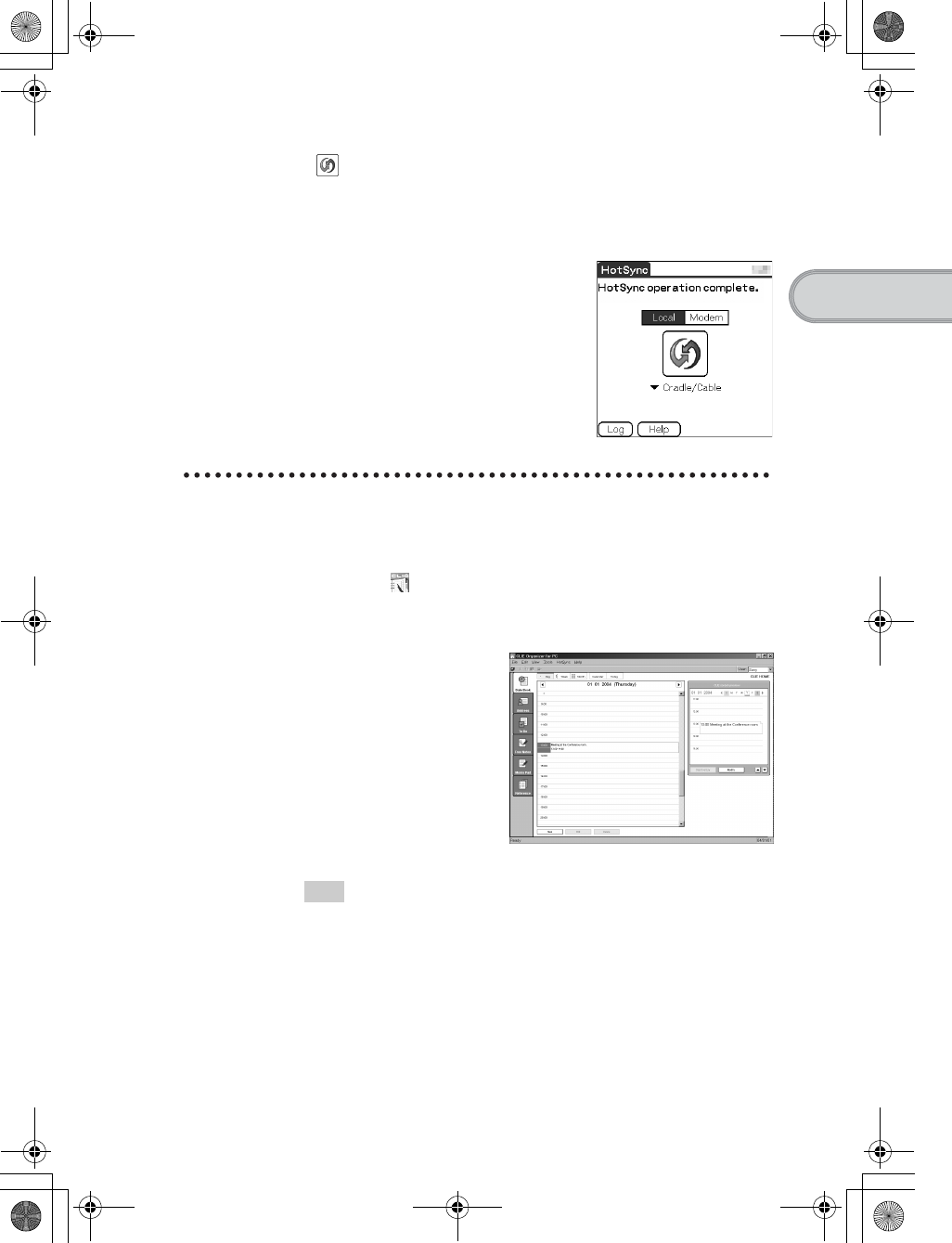
41
Sony Personal Entertainment Organizer PEG-TH55 3-089-698-11 (1)
Basic operations of your CLIÉ™ handheld
Viewing a synchronized schedule event on
your computer
5Tap (HotSync) in the HotSync screen.
The HotSync® operation starts.
When the HotSync® operation is complete, the following screen is
displayed.
1Double-click (CLIE Organizer for PC) on the Windows
desktop.
CLIE Organizer for PC starts and the Date Book window is displayed.
Tip
You can also click [Start], select [Programs] ([All Programs] for Windows XP)-
[Sony Handheld], and click [CLIE Organizer for PC] to start the software.
2Click the day you entered the schedule event in the
calendar.
The schedule event you entered is displayed.
Continued on next page
• • • • • • • • • • • • • • • • • • • • •
01US01COV.book Page 41 Tuesday, December 16, 2003 2:07 AM
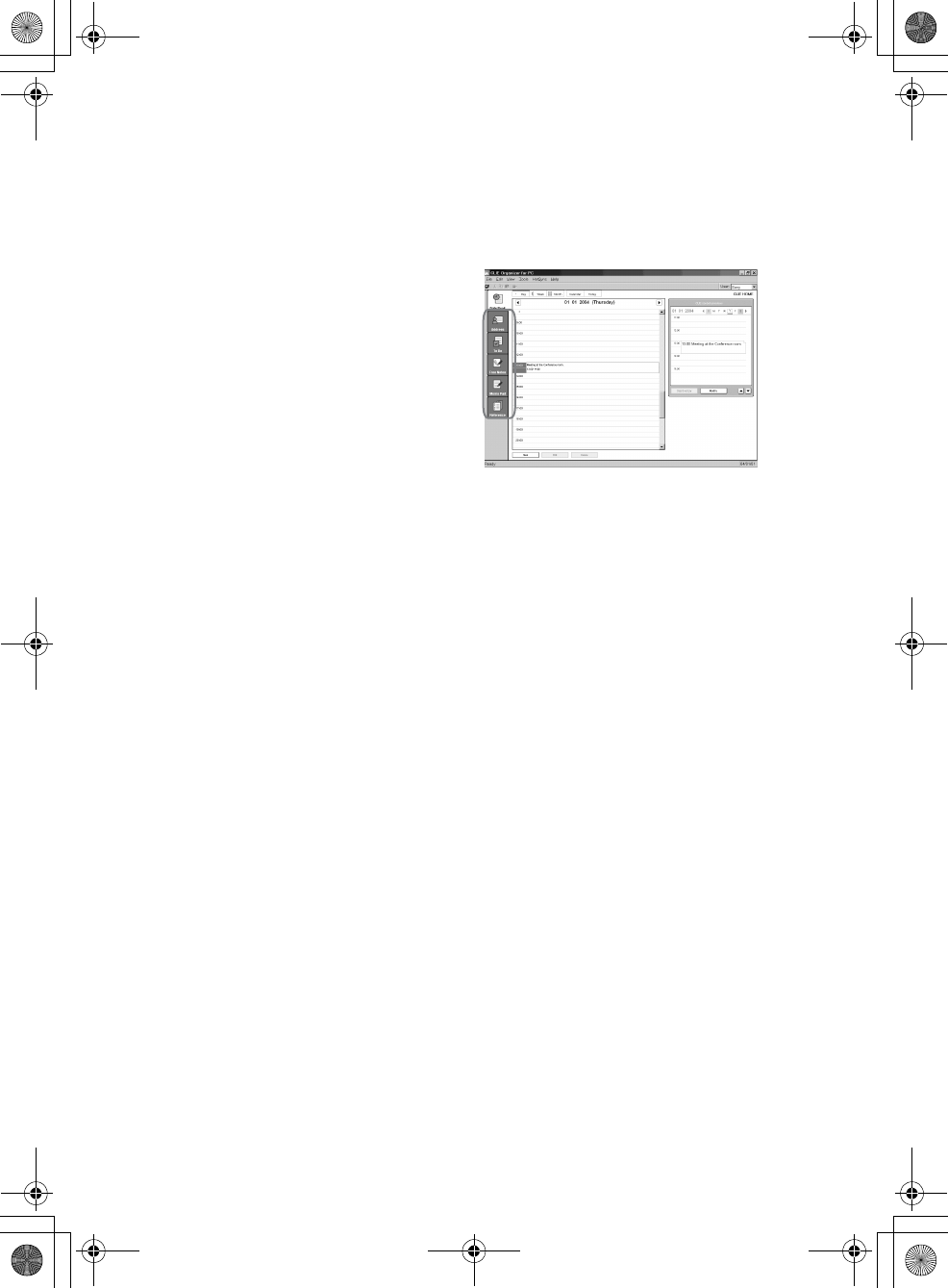
42
Sony Personal Entertainment Organizer PEG-TH55 3-089-698-11 (1)
To display other application windows (Address
Book, To Do List, Memo Pad, Free Notes, and
Reference)
Performing the HotSync® operation using the
wireless LAN function
You can also synchronize data between your CLIÉ handheld and computer
using the wireless LAN function.
bFor details, refer to “Exchanging and updating files/data using the HotSync®
operation (Other HotSync® operations): Performing the HotSync® operation via a
wireless LAN” in the “Handbook” (PDF format).
Making a backup is recommended
If problems occur, even those requiring a hard reset, you can restore your CLIÉ
handheld to the same state as it was at the last HotSync® operation.
You may not be able to back up certain add-on applications installed after the
initial setup or the data created by them.
bFor backup details, refer to “Making a backup of the data or applications on your CLIÉ
handheld” on page 64.
Click any icon on the left side of the window.
01US01COV.book Page 42 Tuesday, December 16, 2003 2:07 AM
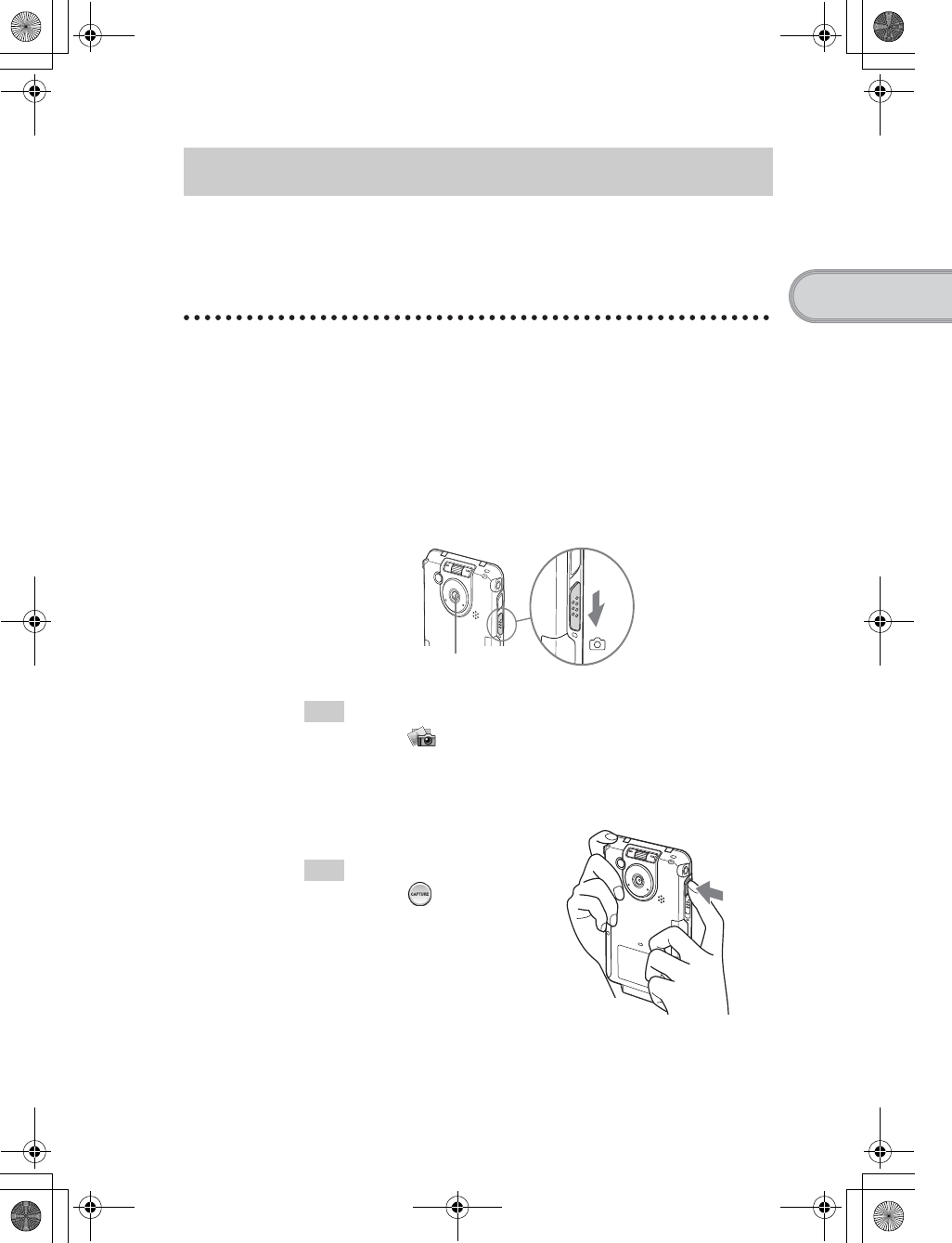
43
Sony Personal Entertainment Organizer PEG-TH55 3-089-698-11 (1)
Basic operations of your CLIÉ™ handheld
You can take pictures and view image files using your CLIÉ handheld as a
digital still camera.
bFor details on CLIE Camera, refer to “Still images” in the “CLIÉ Application
Manual” (HTML format).
Taking pictures
Taking pictures using the built-in camera
1Slide the Lens Cover Lever down, as shown in the
illustration.
The lens cover is opened and CLIE Camera starts.
The first time you start CLIE Camera, a message about adjustment for
Flicker control setting is displayed.
bFor details on Flicker control setting, refer to “CLIE Camera” in the “CLIÉ
Application Manual” (HTML format).
Tip
You can also tap (CLIE Camera) in the Applications screen or press the
CAPTURE button to start CLIE Camera.
2Position the subject in the viewfinder and press the
CAPTURE button.
A picture is taken.
Tip
You can also tap (CAPTURE) on
the CLIE Camera screen to take a
picture.
The lens cover is
opened.
Continued on next page
• • • • • • • • • • • • • • • • • • • • •
01US01COV.book Page 43 Tuesday, December 16, 2003 2:07 AM
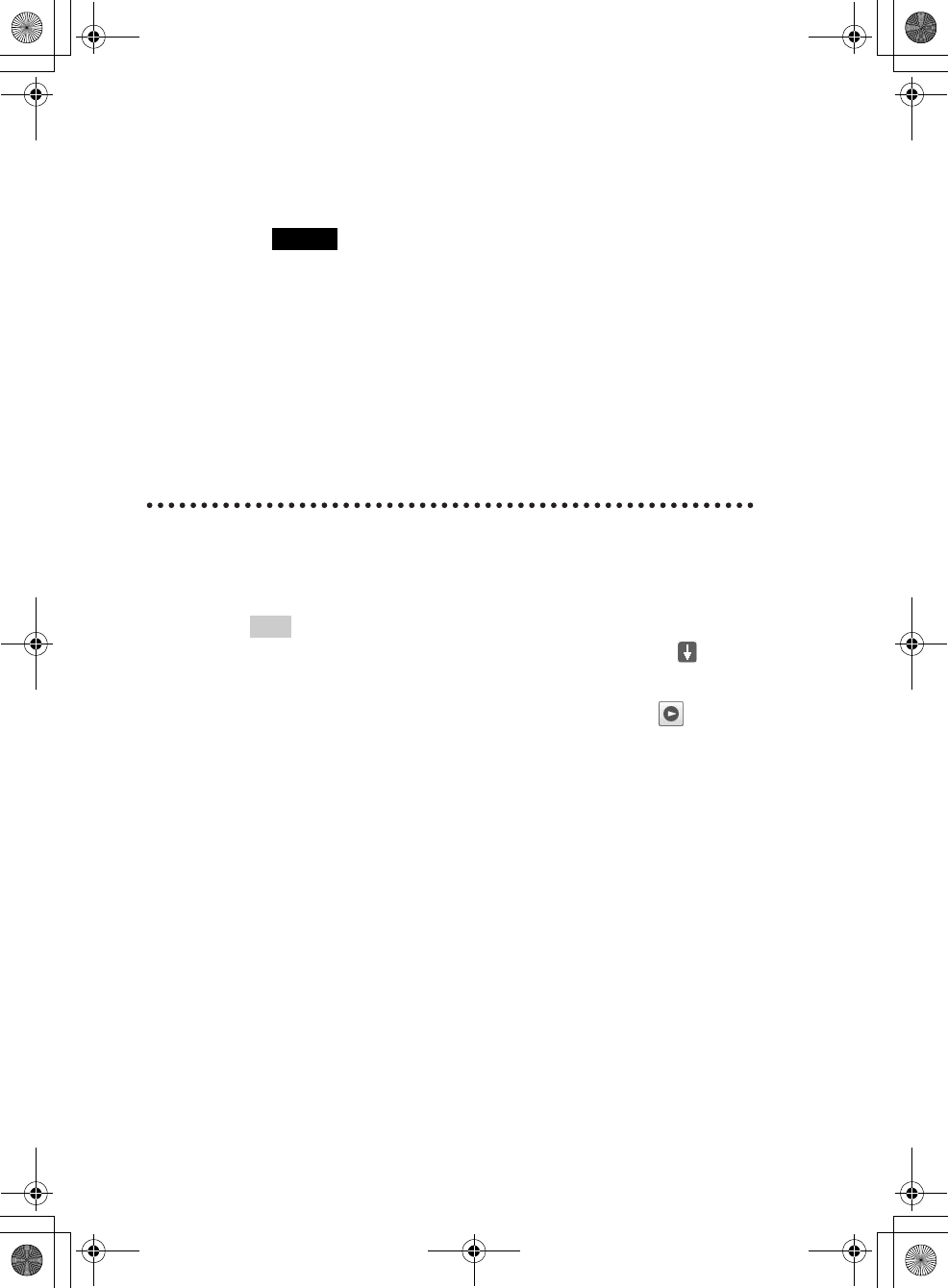
44
Sony Personal Entertainment Organizer PEG-TH55 3-089-698-11 (1)
Viewing pictures
You can view the last three pictures taken by tapping them in the Image
Thumbnail Display below the CLIE Camera screen.
Tip
If the Decuma Input area or Graffiti® 2 writing area is displayed, tap (Resize)
in the status bar to display the Image Thumbnail Display.
You can view other taken pictures in CLIE Viewer by tapping (CLIE
Viewer) on the CLIE Camera screen.
bFor details on CLIE Viewer, refer to “CLIE Viewer” in the “CLIÉ Application
Manual” (HTML format).
3Slide the Lens Cover Lever up.
The lens cover is closed.
Notes
• By taking pictures, hold your CLIÉ handheld firmly with both hands and
press the CAPTURE button slowly.
• After the CAPTURE button is pressed when the viewfinder blacks out, your
CLIÉ handheld captures an image. At this moment, do not move your CLIÉ
handheld, otherwise the picture will be blurred.
• Your CLIÉ handheld is equipped with a flicker control feature. However,
flicker may occur under certain conditions. To minimize flicker if it occurs,
avoid using under fluorescent lighting.
• Since the brightness and color of the screen are in adjustment for the first 2-
3 seconds after starting CLIE Camera, be sure to check the image on-screen
before shooting.
01US01COV.book Page 44 Tuesday, December 16, 2003 2:07 AM
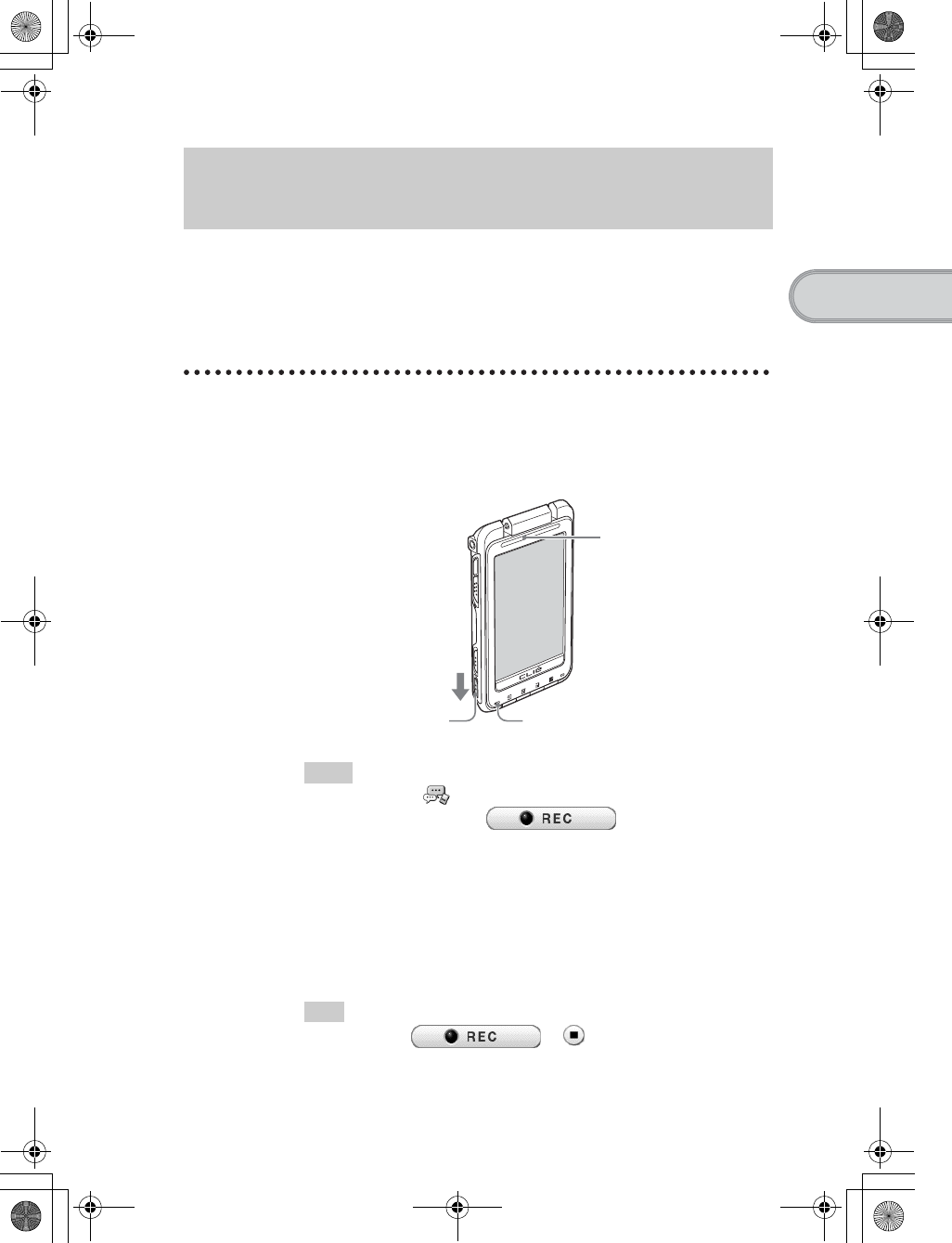
45
Sony Personal Entertainment Organizer PEG-TH55 3-089-698-11 (1)
Basic operations of your CLIÉ™ handheld
You can record sounds using the built-in microphone of your CLIÉ handheld.
You can also use the voice memo as an alarm sound or attach it to an e-mail.
bFor details, refer to “Voice Recorder” in the “CLIÉ Application Manual” (HTML
format).
Recording a voice memo
Recording/Playing back a voice memo (Voice
Recorder)
1Slide down the VOICE REC switch.
Voice Recorder starts, and voice memo recording starts.
Speak directly into the built-in microphone.
Tips
• You can also tap (Voice Rec) in the Applications screen to start
Voice Recorder, and tap in the Voice Recorder
screen to start recording.
• There are two modes of recording for voice memo, High (to record at
meetings or in a quiet and/or spacious place) and Low (to record dictation or
in a noisy place).
bFor details, refer to “Voice Recorder” in the “CLIÉ Application Manual”
(HTML format).
2Slide down the VOICE REC switch again to stop recording.
Tip
You can also tap or in the Voice Recorder
screen to stop recording.
Slide down
the VOICE REC switch.
REC LED
lights when recording.
Built-in microphone
01US01COV.book Page 45 Tuesday, December 16, 2003 2:07 AM
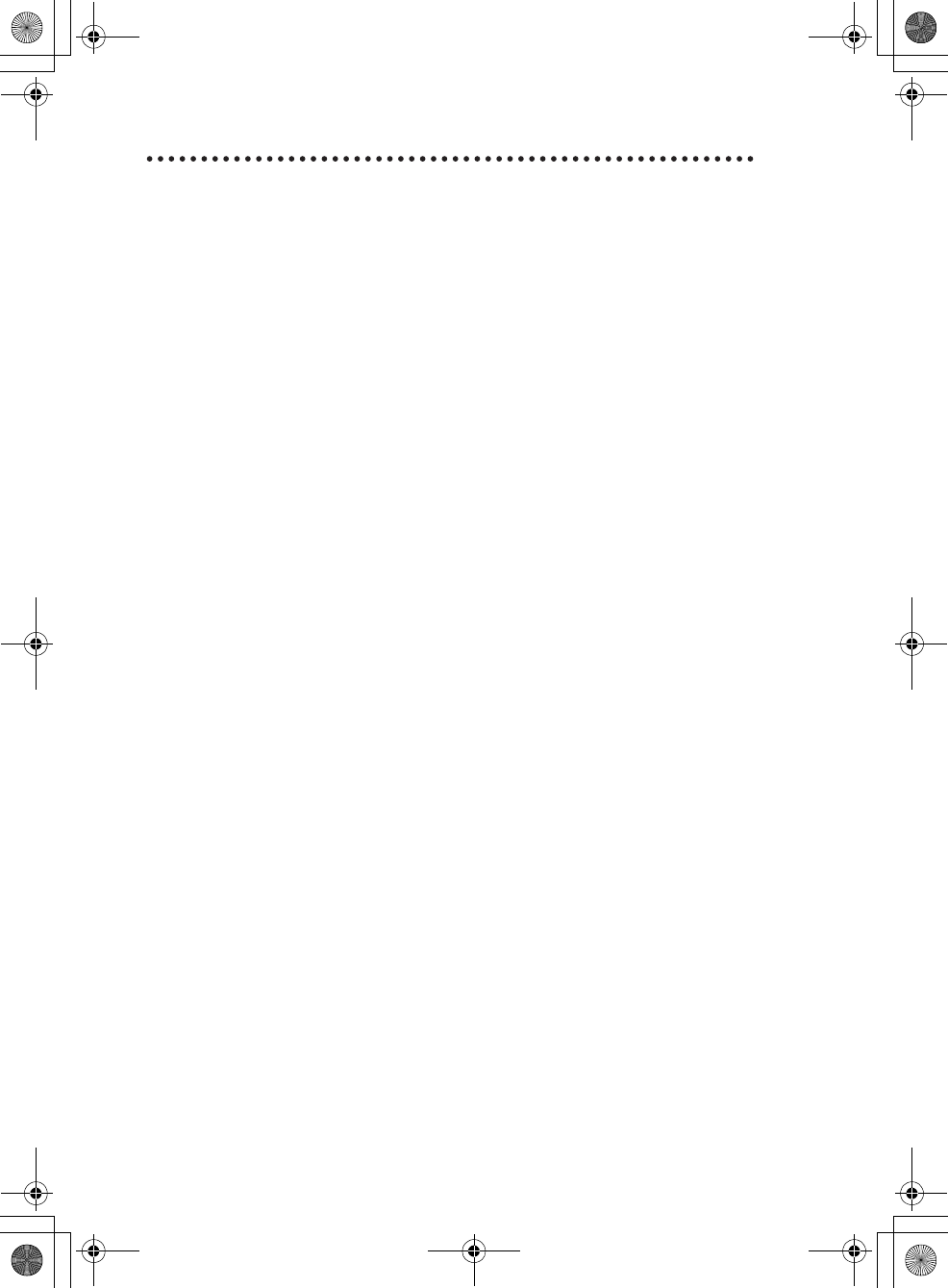
46
Sony Personal Entertainment Organizer PEG-TH55 3-089-698-11 (1)
Playing back a voice memo
You can play back a voice memo using Voice Recorder, [Viewer] of CLIE
Organizer, or CLIE Viewer.
bFor details on each application, refer to each application in the “CLIÉ Application
Manual” (HTML format).
01US01COV.book Page 46 Tuesday, December 16, 2003 2:07 AM
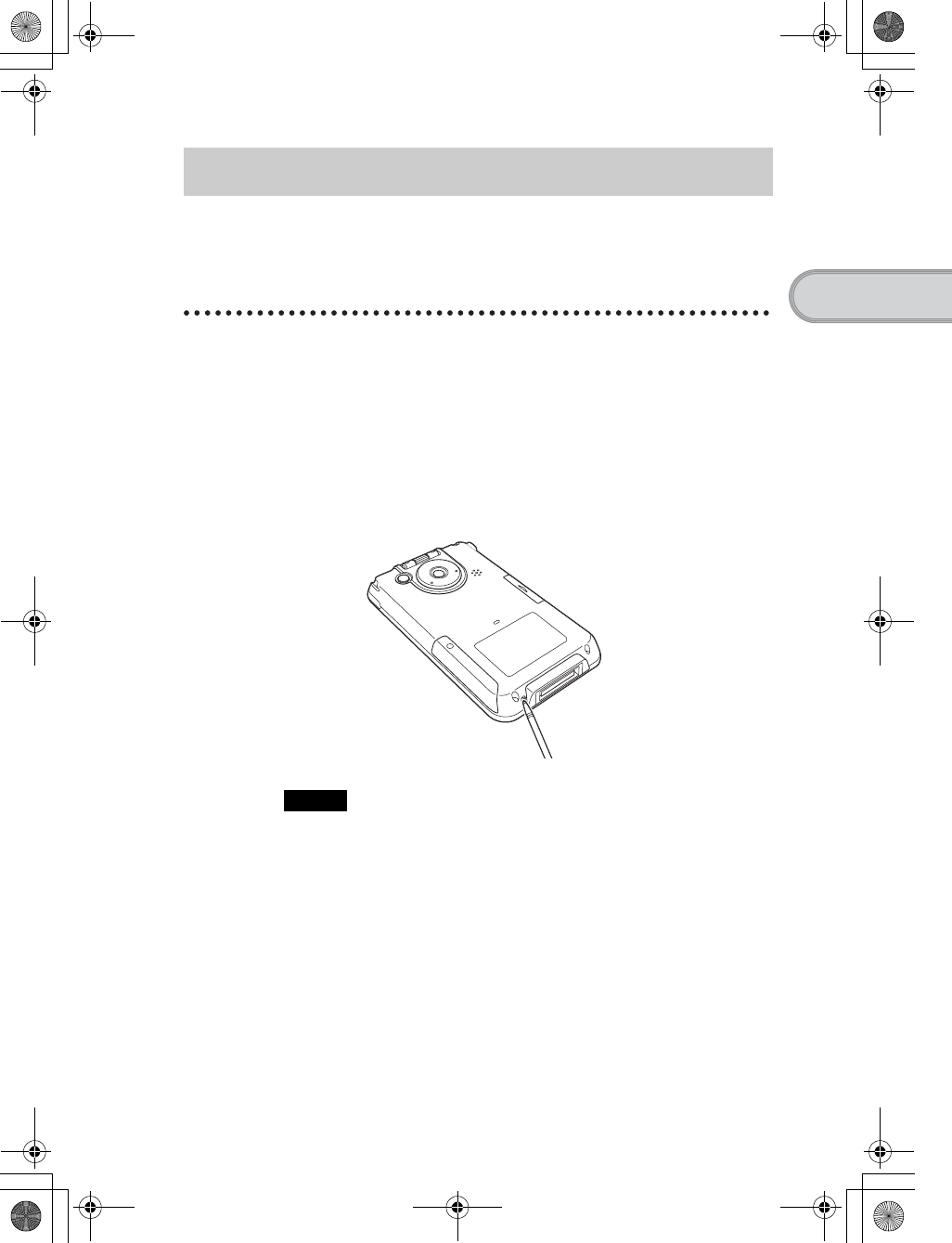
47
Sony Personal Entertainment Organizer PEG-TH55 3-089-698-11 (1)
Basic operations of your CLIÉ™ handheld
Normally, you do not need to reset your CLIÉ handheld. However, if your CLIÉ handheld
does not turn on or respond, performing a soft reset may solve the problem.
To reset your CLIÉ handheld, follow the procedure below.
Performing a soft reset
All records and add-on applications stored on your CLIÉ handheld are retained
even after performing a soft reset.
Notes
• After the RESET button is pressed, it takes a while before the Preferences
screen is displayed. Do not press the RESET button again while resetting.
• Do not press the RESET button with anything other than the stylus, as a
malfunction may occur.
• Do not press any other buttons when you press the RESET button.
Restarting your CLIÉ™ handheld
Gently press the RESET button with the stylus.
The system shuts down and your CLIÉ handheld restarts.
After restarting, it displays “palm POWERED”, “SONY” and “CLIÉ”,
followed by the Preferences screen for setting up the time and date.
01US01COV.book Page 47 Tuesday, December 16, 2003 2:07 AM
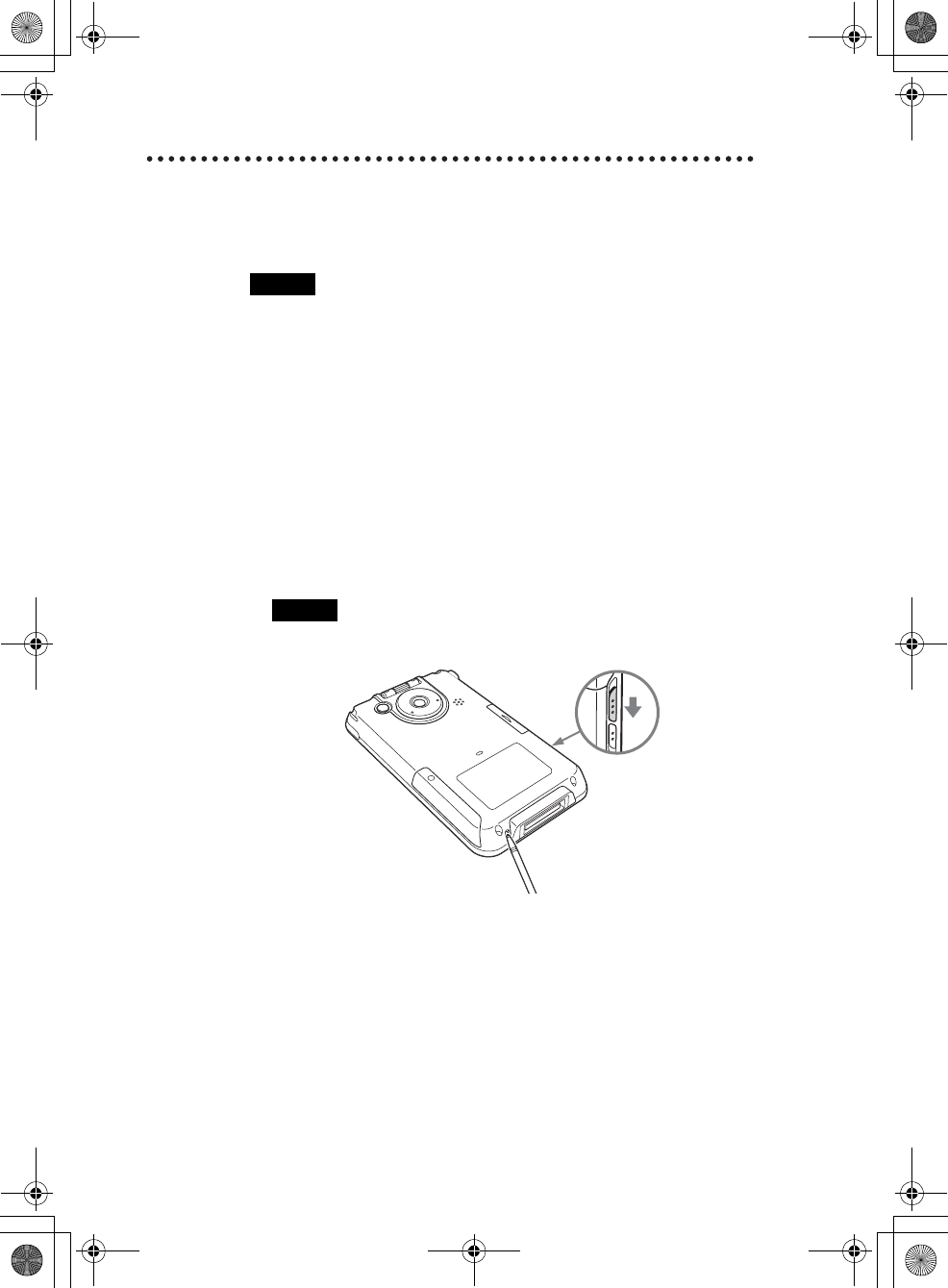
48
Sony Personal Entertainment Organizer PEG-TH55 3-089-698-11 (1)
Performing a hard reset
If a soft reset does not solve the problem, you may need to perform a hard reset
to restart your CLIÉ handheld.
Notes
•All records and add-on applications stored on your CLIÉ
handheld will be erased by performing a hard reset.
• Perform a hard reset only if a soft reset does not solve the problem.
However, you can restore the data if you have made a backup on your computer
via the HotSync® operation*.
* Note that some data cannot be backed up.
bFor details, refer to “Backing up your CLIE™ handheld data and applications”
in the “Handbook” (PDF format).
1Slide down and hold the POWER/HOLD switch.
2Press the RESET button gently with the stylus, and then
release the stylus.
Note
Keep the POWER/HOLD switch held down.
3Wait for more than three seconds after the palm
POWERED screen is displayed, and release the POWER/
HOLD switch.
The message “Erase all data?” is displayed.
01US01COV.book Page 48 Tuesday, December 16, 2003 2:07 AM
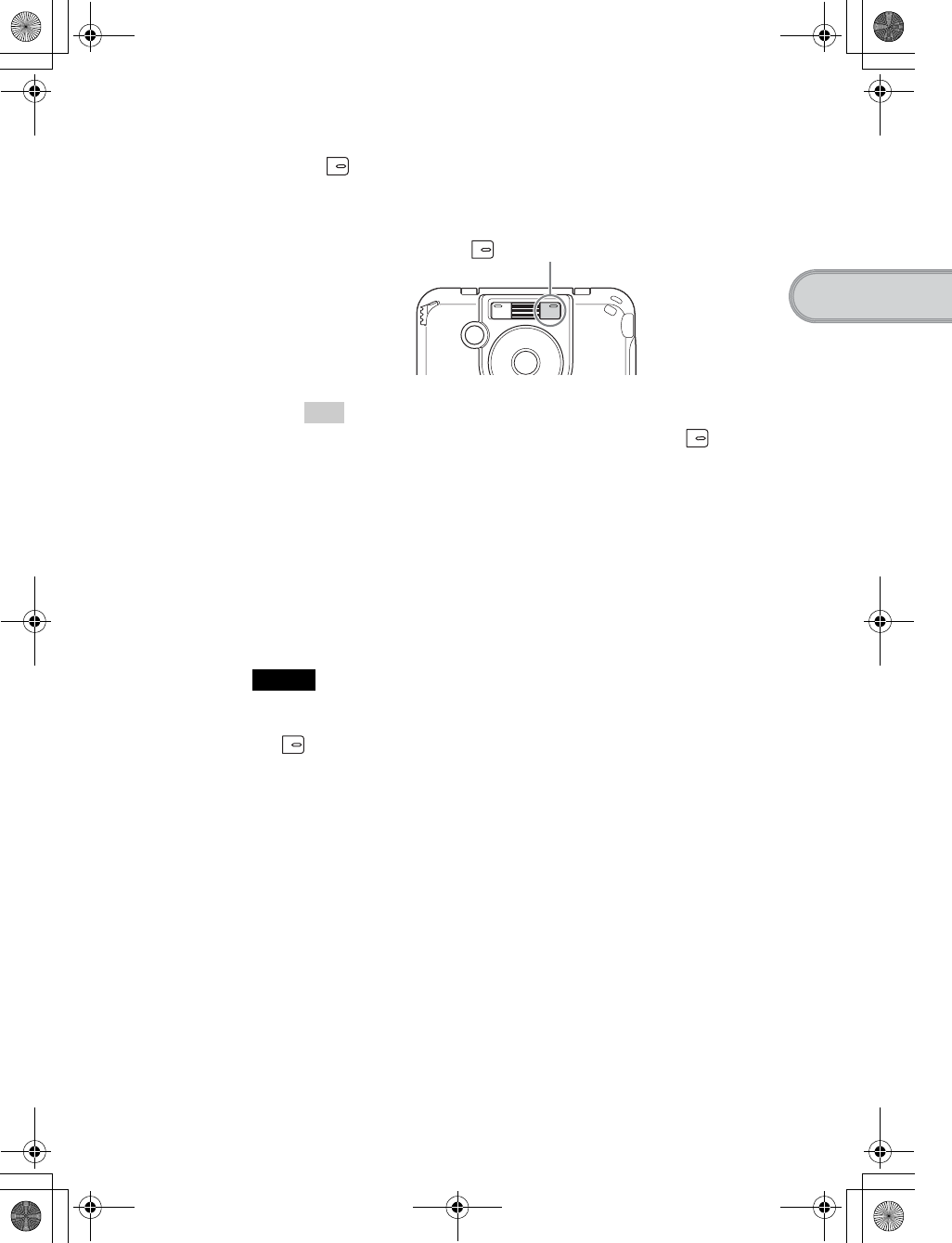
49
Sony Personal Entertainment Organizer PEG-TH55 3-089-698-11 (1)
Basic operations of your CLIÉ™ handheld
After restarting, your CLIÉ handheld displays “palm POWERED”, “SONY”
and “CLIÉ”, followed by the SETUP screen. Refer to “Step 2: Performing the
initial setup after turning on your CLIÉ handheld for the first time” on page 9
for the initial setup.
After a hard reset, only the current date and time are retained. Formats,
Preferences, and other controls revert to the factory settings.
Notes
• After the RESET button is pressed, it takes a while before the Setup screen is
displayed. Do not press the RESET button again while resetting.
• If (the Left button) is not pressed long enough, the hard reset may not be
performed.
• (Only available for certain models or areas.) In order to change the language setting
that you have initially selected, you need to perform a hard reset.
4Press (the Left button) on your CLIÉ handheld.
The Left button is on the left side when the display of your CLIÉ handheld
is face up.
Tip
If you want to cancel the hard reset, press any button other than (the Left
button).
The hard reset is performed.
Press (the Left button)
01US01COV.book Page 49 Tuesday, December 16, 2003 2:07 AM
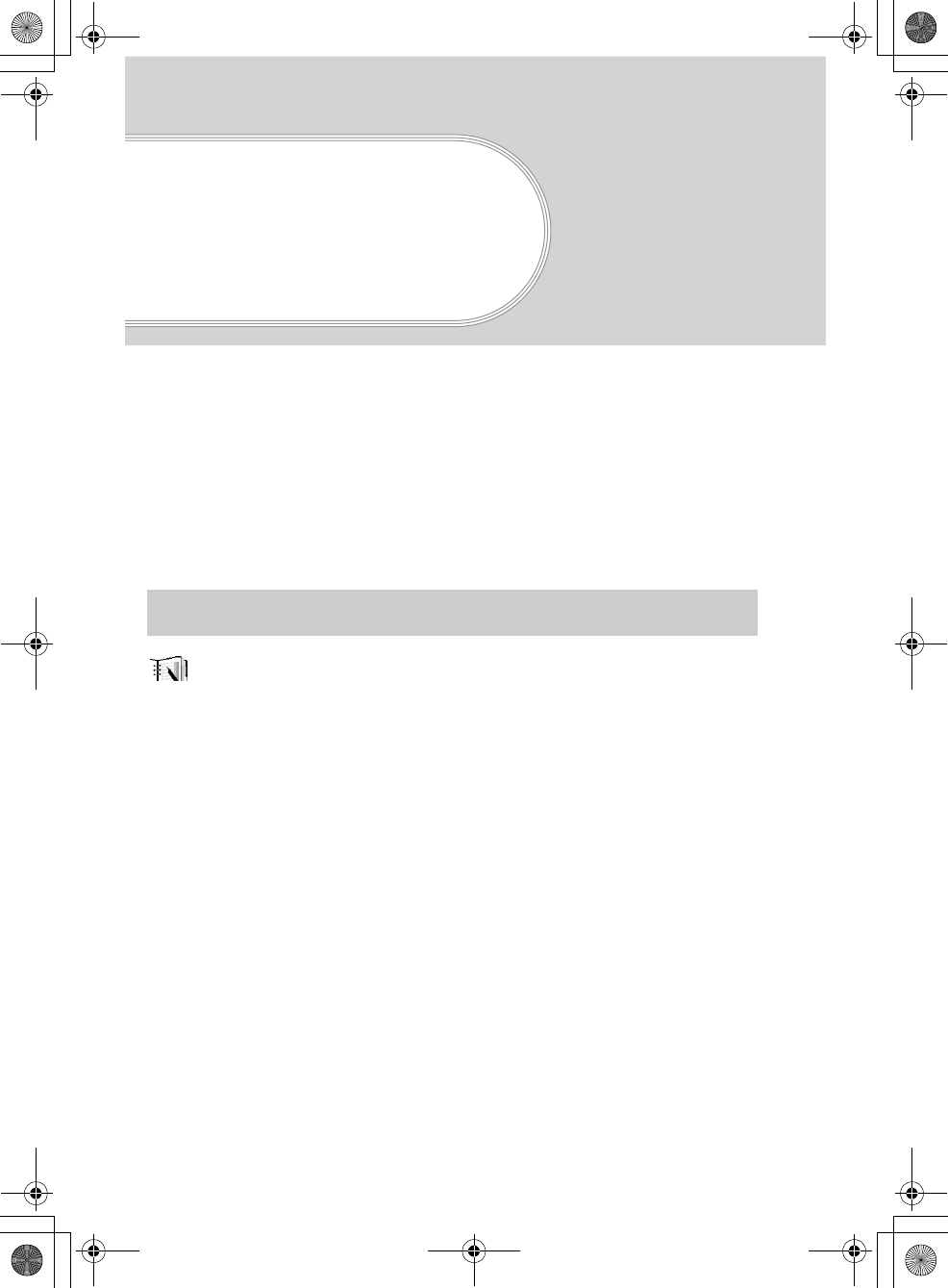
50
Sony Personal Entertainment Organizer PEG-TH55 3-089-698-11 (1)
Supplied
applications
The following applications are supplied with your CLIÉ handheld.
bFor details, refer to the “CLIÉ Application Manual” (HTML format).
Types of applications
There are two types of applications:
• Applications already installed on your CLIÉ handheld
• Applications you need to install on your computer
bFor details on how to install applications, refer to “Installing the supplied applications on your
CLIÉ™ handheld” on page 25.
CLIE Organizer
This is a basic application that manages all applications for your CLIÉ handheld.
You can tap the application tabs to start the following applications of CLIE Organizer
(PIM).
CLIE Organizer applications (PIM)
• Date Book
• Address Book
• To Do List
• Free Notes
•Memo Pad
•Viewer
• Reference
Another CLIE Organizer application
• Applications
bFor details on CLIE Organizer, refer to “Starting an application from CLIE Organizer”
on page 28.
Basic application
01US01COV.book Page 50 Tuesday, December 16, 2003 2:07 AM
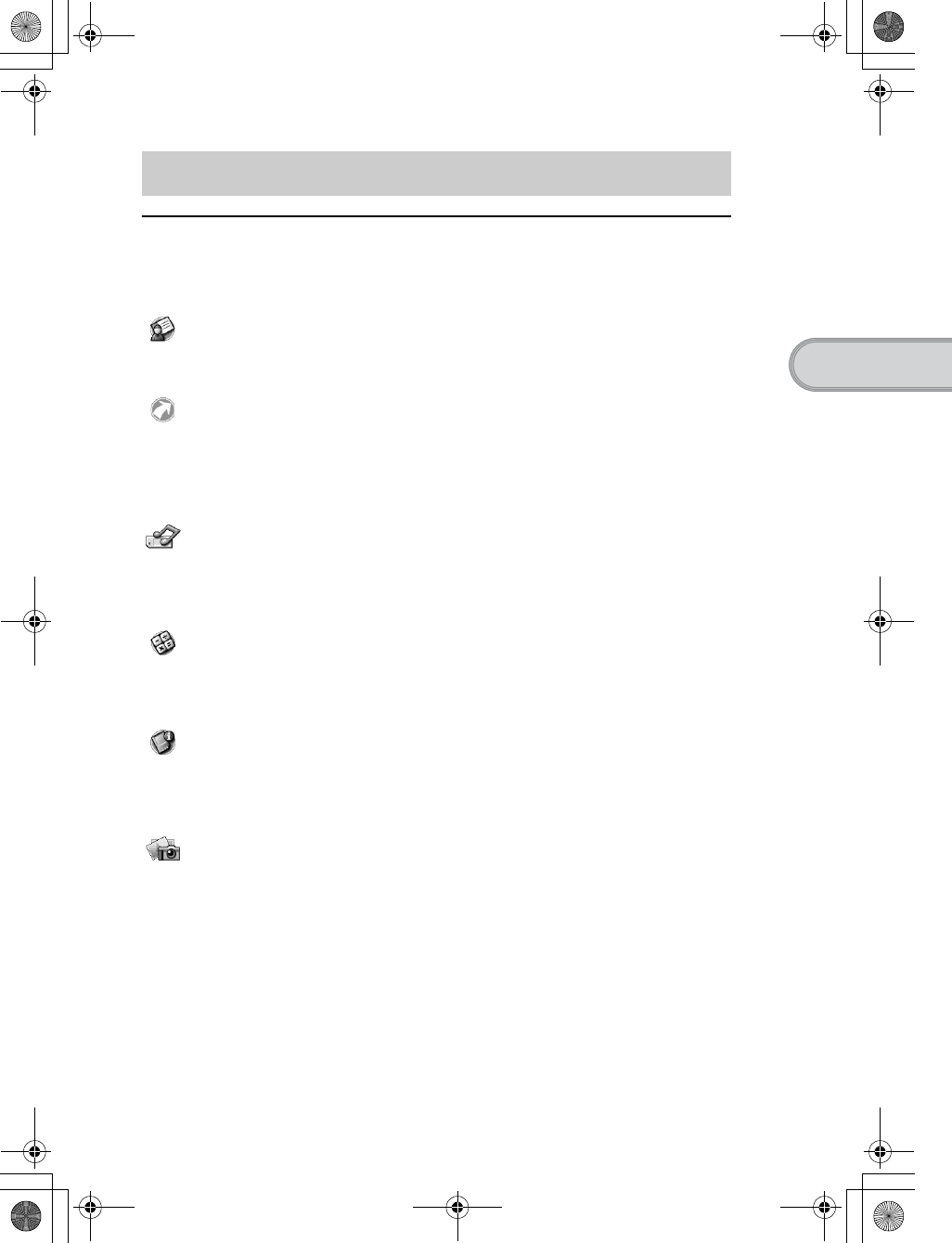
51
Sony Personal Entertainment Organizer PEG-TH55 3-089-698-11 (1)
Supplied applications
Applications that are run on your CLIÉ handheld.
To start the following applications, tap the application icon in the Applications screen,
which can be displayed by tapping [Applica…] in CLIE Organizer.
Address Book
You can manage addresses and telephone numbers.
Applications
You can display the CLIE Launcher.
bFor details on the CLIE Launcher, refer to “CLIÉ™ handheld basic operations:
Using the CLIE Launcher” in the “Handbook” (PDF format).
Audio Player
You can play back music files saved on a “Memory Stick” media.
Prepare a “Memory Stick” media and headphones/earphones (not supplied).
Calculator
You can calculate with your CLIÉ handheld. You can save and recall calculations with the
calculator's memory.
Card Info
You can check the used and free memory space in a “Memory Stick” media.
Prepare a “Memory Stick” media.
CLIE Camera
You can manage and view image files and handwritten memos after selecting from the list.
Other applications
Continued on next page
• • • • • • • • • • • • • • • • • • • • •
01US01COV.book Page 51 Tuesday, December 16, 2003 2:07 AM
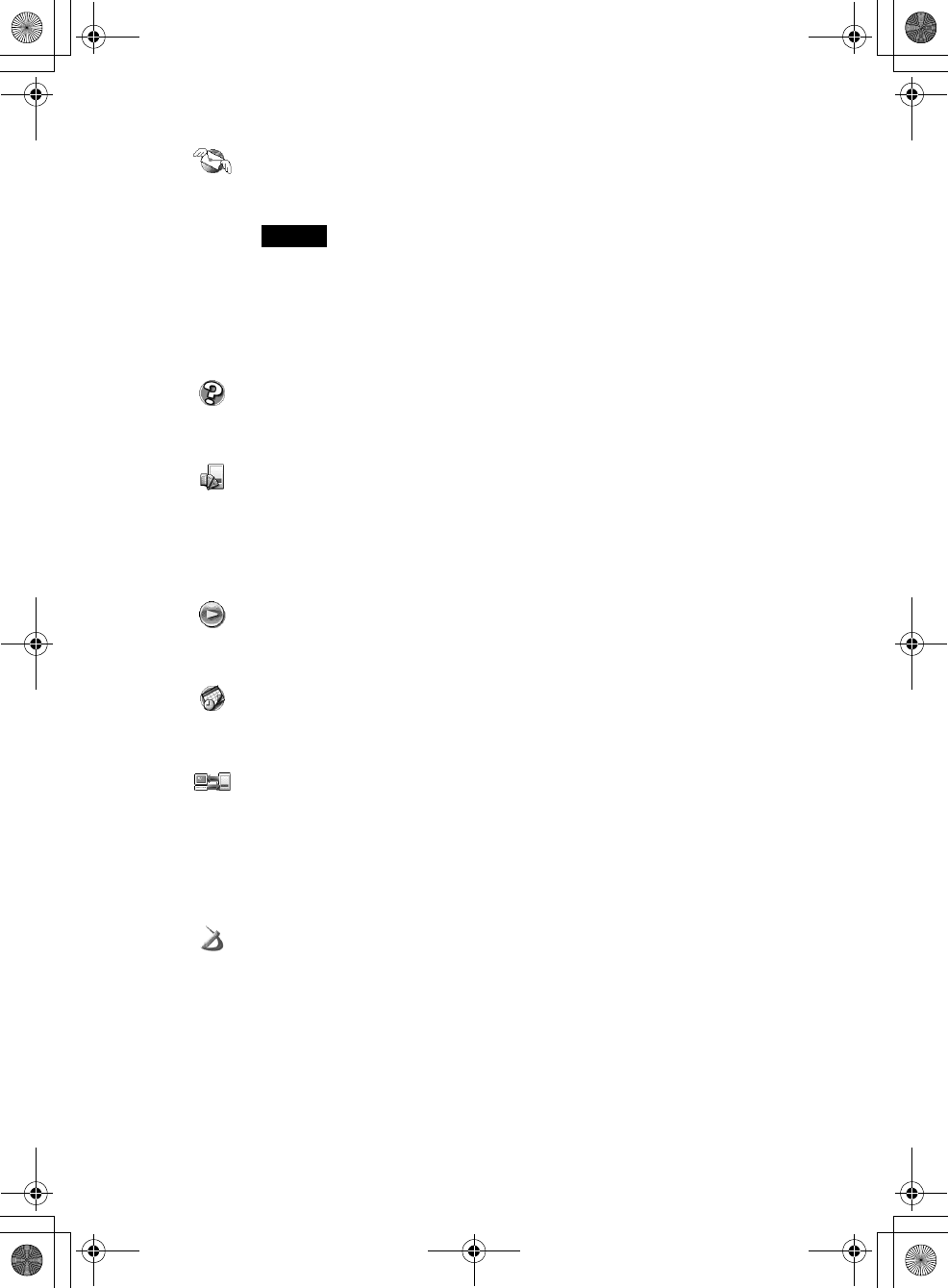
52
Sony Personal Entertainment Organizer PEG-TH55 3-089-698-11 (1)
CLIE Mail
You can browse, send, and receive e-mail messages with your CLIÉ handheld.
Notes
• You must be connected to the Internet beforehand to send and receive e-mail
messages.
• When you want to send an e-mail message from your computer to your CLIÉ
handheld, you need to install CLIE Mail Conduit on your computer from “CLIÉ
Utilities” of the Installation CD-ROM Menu.
CLIE FAQ
You can refer to CLIE FAQ for questions about operations on your CLIÉ handheld.
CLIE Files
You can exchange data (copy, move, delete) between your CLIÉ handheld and “Memory
Stick” media.
Prepare a “Memory Stick” media.
CLIE Viewer
You can manage and view image files and voice memos after selecting from the list.
Date Book
You can manage schedule events.
Data Import
With Data Export installed on your computer, you can install applications or copy data from
your computer to a “Memory Stick” media in your CLIÉ handheld, without using the
HotSync® operation.
Prepare a “Memory Stick” media.
Decuma
You can customize [Shortcuts], [Personalize], and [Settings] for Decuma Input.
01US01COV.book Page 52 Tuesday, December 16, 2003 11:29 AM
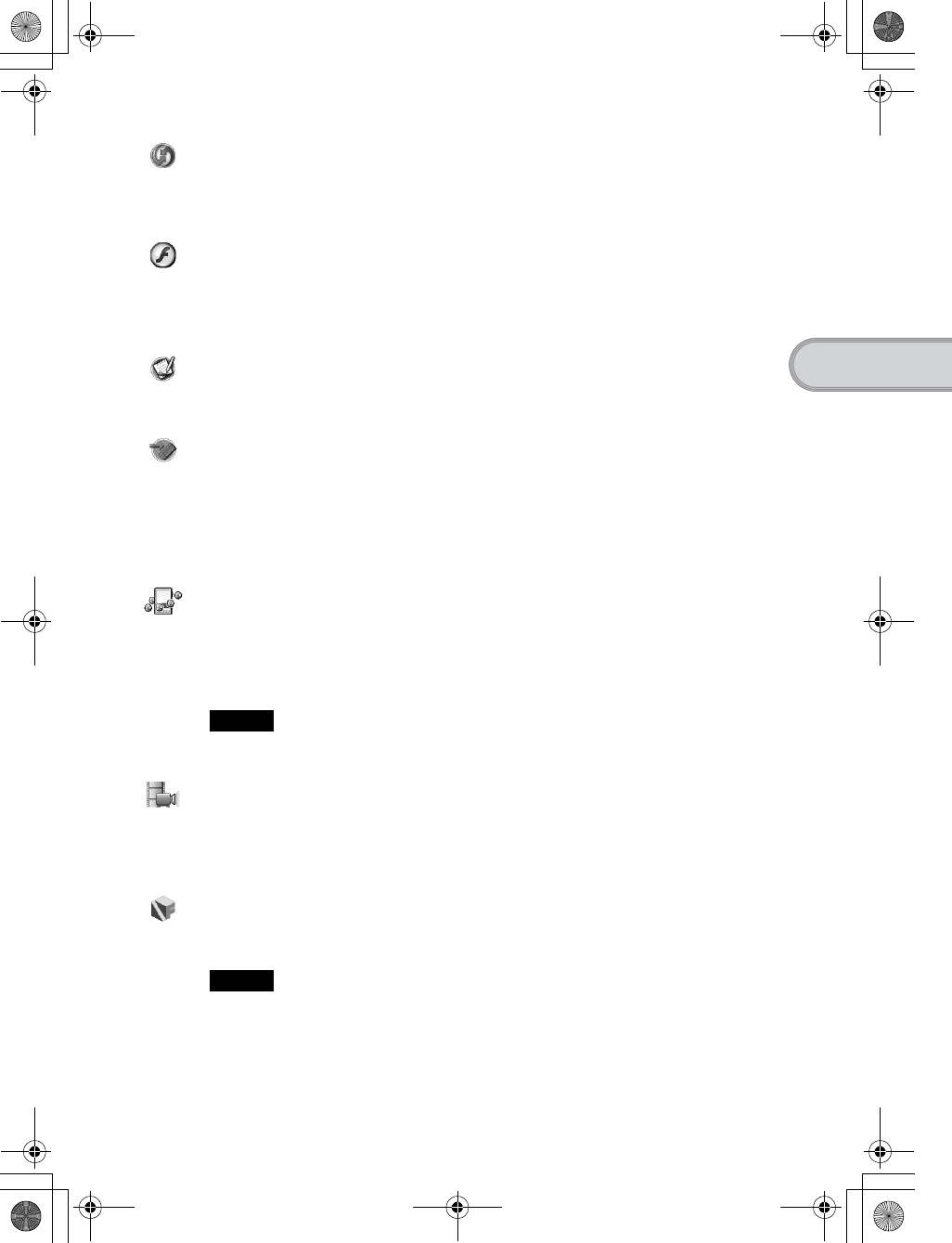
53
Sony Personal Entertainment Organizer PEG-TH55 3-089-698-11 (1)
Supplied applications
HotSync
You can synchronize data between your CLIÉ handheld and computer.
You can also save backup data on your computer.
Macromedia Flash Player 5
You can play the Macromedia Flash files.
Prepare a “Memory Stick” media.
Memo Pad
You can take text format memos.
Memory Stick Backup
You can make a backup of an application or data on your CLIÉ handheld to a “Memory Stick”
media.
Prepare a “Memory Stick” media.
Mobile Manager
(for customers in the supported areas only)
With Mobile Connection Wizard installed on your computer, you can simply set up your
CLIÉ handheld on a network.
Note
You must be connected to the Internet beforehand.
Movie Player
You can play still pictures and movies with sound together.
Prepare a “Memory Stick” media.
NetFront v3.1 for CLIE
You can browse website.
Note
You must be connected to the Internet beforehand.
01US01COV.book Page 53 Tuesday, December 16, 2003 2:07 AM
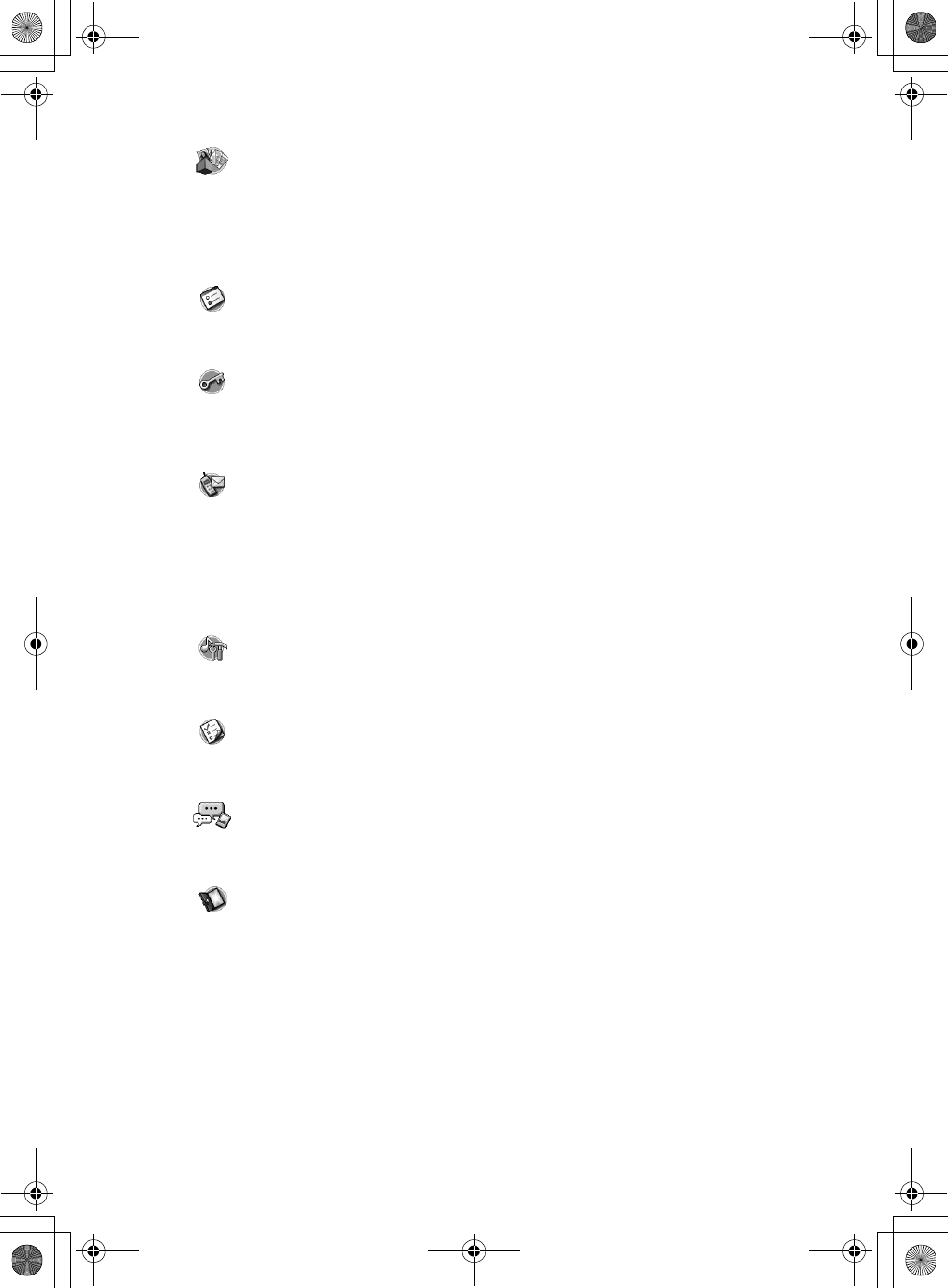
54
Sony Personal Entertainment Organizer PEG-TH55 3-089-698-11 (1)
Picsel Viewer for CLIE
You can view documents created in Microsoft Word/Excel/PowerPoint® or PDF files on your
CLIÉ handheld.
Prepare a “Memory Stick” media.
Preferences
You can customize various settings for your CLIÉ handheld.
Security
You can lock your CLIÉ handheld with a password.
You can also set to hide or mask private data.
SMS
(for models containing the Bluetooh® wireless
technology only)
You can send/receive messages from your CLIÉ handheld via a connected GSM device, such
as a mobile phone.
Sound Utility
You can manage alarm sounds converted with Voice Recorder.
To Do List
You can manage tasks and things to do.
Voice Recorder
You can record and play voice memos using the built-in microphone.
Welcome
You can go back to the initial settings in the Welcome screen.
01US01COV.book Page 54 Tuesday, December 16, 2003 2:07 AM
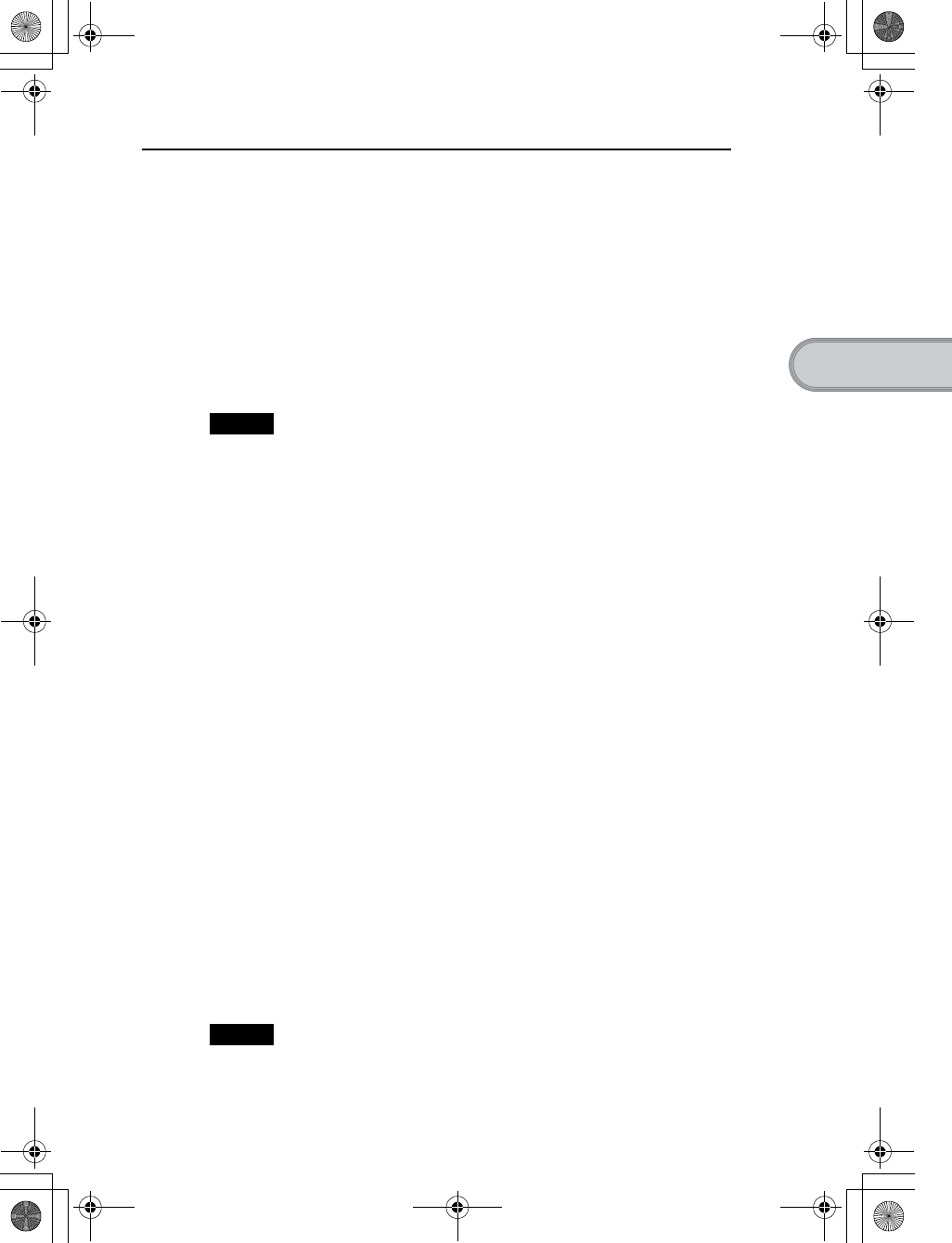
55
Sony Personal Entertainment Organizer PEG-TH55 3-089-698-11 (1)
Supplied applications
Applications that are run on your computer.
To use the following software, install it on your computer from the supplied Installation
CD-ROM beforehand.
CLIE Update Wizard
You can update the contents of your CLIÉ handheld from Sony CLIÉ handheld support page
via the Internet.
Install CLIE Update Wizard on your computer from “CLIÉ Utilities” of the Installation
CD-ROM Menu, and make sure you connect your CLIÉ handheld to your computer with the
USB cable and plug adapter.
Note
You must be connected to the Internet beforehand.
Data Export
With Data Import on your CLIÉ handheld, you can install applications or copy data from
your computer to a “Memory Stick” media in your CLIÉ handheld, without using the
HotSync® operation.
Install Data Export on your computer from “CLIÉ Utilities” of the Installation CD-ROM
Menu, prepare a “Memory Stick” media, and make sure you connect your CLIÉ handheld to
the computer with the USB cable and plug adapter.
Giga Pocket Plugin
(for customers in the supported areas only)
You can convert movie files on your computer to the appropriate format for viewing on your
CLIÉ handheld.
Install Giga Pocket Plugin on your computer from “CLIÉ Image” of the Installation
CD-ROM Menu, and prepare a “Memory Stick” media.
You need to install Giga Pocket Version 2.0 or later for VAIO on your computer.
Image Converter
You can convert images on your computer to the appropriate format for viewing on your
CLIÉ handheld.
Install Image Converter on your computer from “CLIÉ Image” of the Installation
CD-ROM Menu, and prepare a “Memory Stick” media.
Note
Depending on where you live, playback of the movie files is not supported.
01US01COV.book Page 55 Tuesday, December 16, 2003 1:39 PM
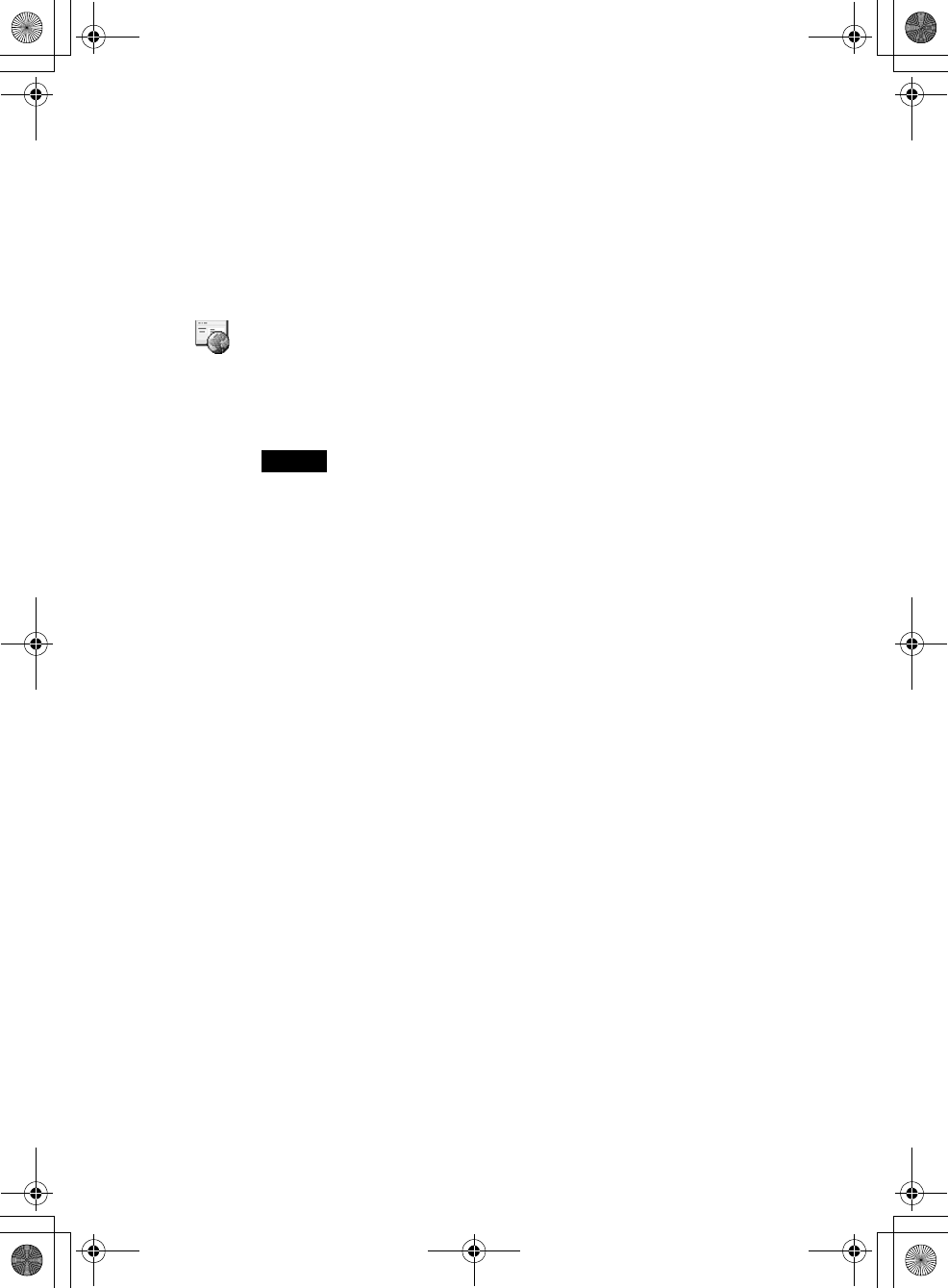
56
Sony Personal Entertainment Organizer PEG-TH55 3-089-698-11 (1)
Intellisync Lite
You can synchronize data of Date Book, Address Book, To Do List, etc., on your CLIÉ
handheld with Microsoft Outlook or Lotus Organizer on your computer.
Install Intellisync Lite on your computer from “CLIÉ Utilities” of the Installation
CD-ROM Menu, and make sure you connect your CLIÉ handheld to your computer with the
USB cable and plug adapter.
Mobile Connection Wizard
(for customers in the supported areas only)
With Mobile Manager on your CLIÉ handheld, you can simply set up your CLIÉ handheld
on a network.
Note
You must be connected to the Internet beforehand.
SonicStage
You can manage and create music files on your computer, to be played back with your CLIÉ
handheld.
Install SonicStage on your computer from “CLIÉ Audio” of the Installation CD-ROM
Menu, and prepare a “MagicGate Memory Stick” media.
01US01COV.book Page 56 Tuesday, December 16, 2003 2:07 AM
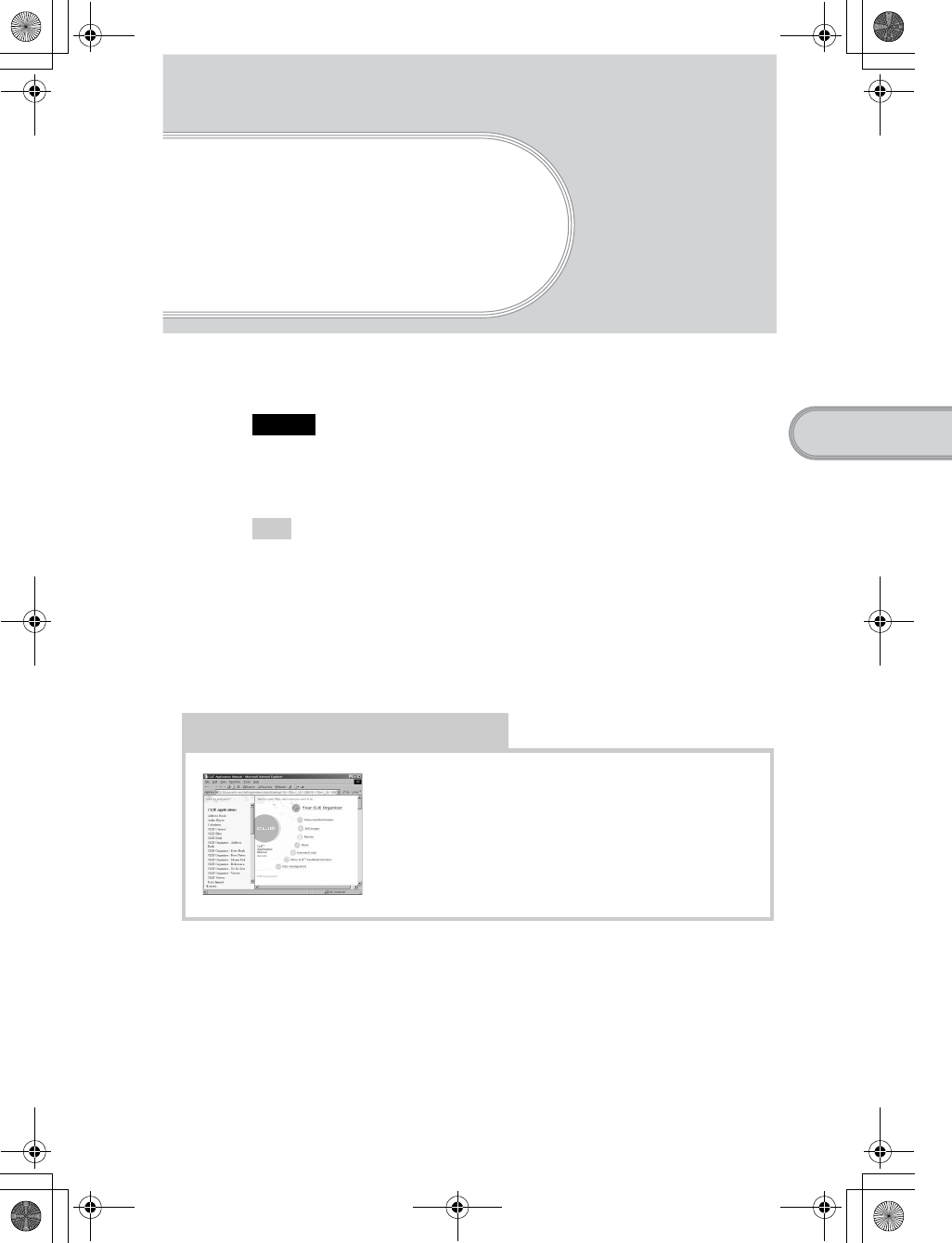
57
Sony Personal Entertainment Organizer PEG-TH55 3-089-698-11 (1)
Using CLIÉ Manuals with your computer
Using CLIÉ Manuals
with your
computer
You can also use the other manuals of your CLIÉ handheld that are stored on the supplied
Installation CD-ROM. The manuals are to be read on your computer.
Note
Prior to using the manuals, refer to “Step 1: Installing Palm™ Desktop for CLIÉ on your
computer” on page 18 to install Palm™ Desktop for CLIÉ. CLIÉ Manuals will be
installed at the same time.
Tip
You can open CLIÉ Manuals from the supplied Installation CD-ROM.
bFor details, refer to “Opening CLIÉ Manuals from the supplied Installation CD-ROM”
on page 60.
Manuals Overview
You can read each manual installed on your computer to use your CLIÉ
handheld more effectively.
How to use the supplied applications
CLIÉ Application Manual
“CLIÉ Application Manual” is a HTML format manual.
It explains how to use the supplied applications in detail.
01US01COV.book Page 57 Tuesday, December 16, 2003 2:07 AM
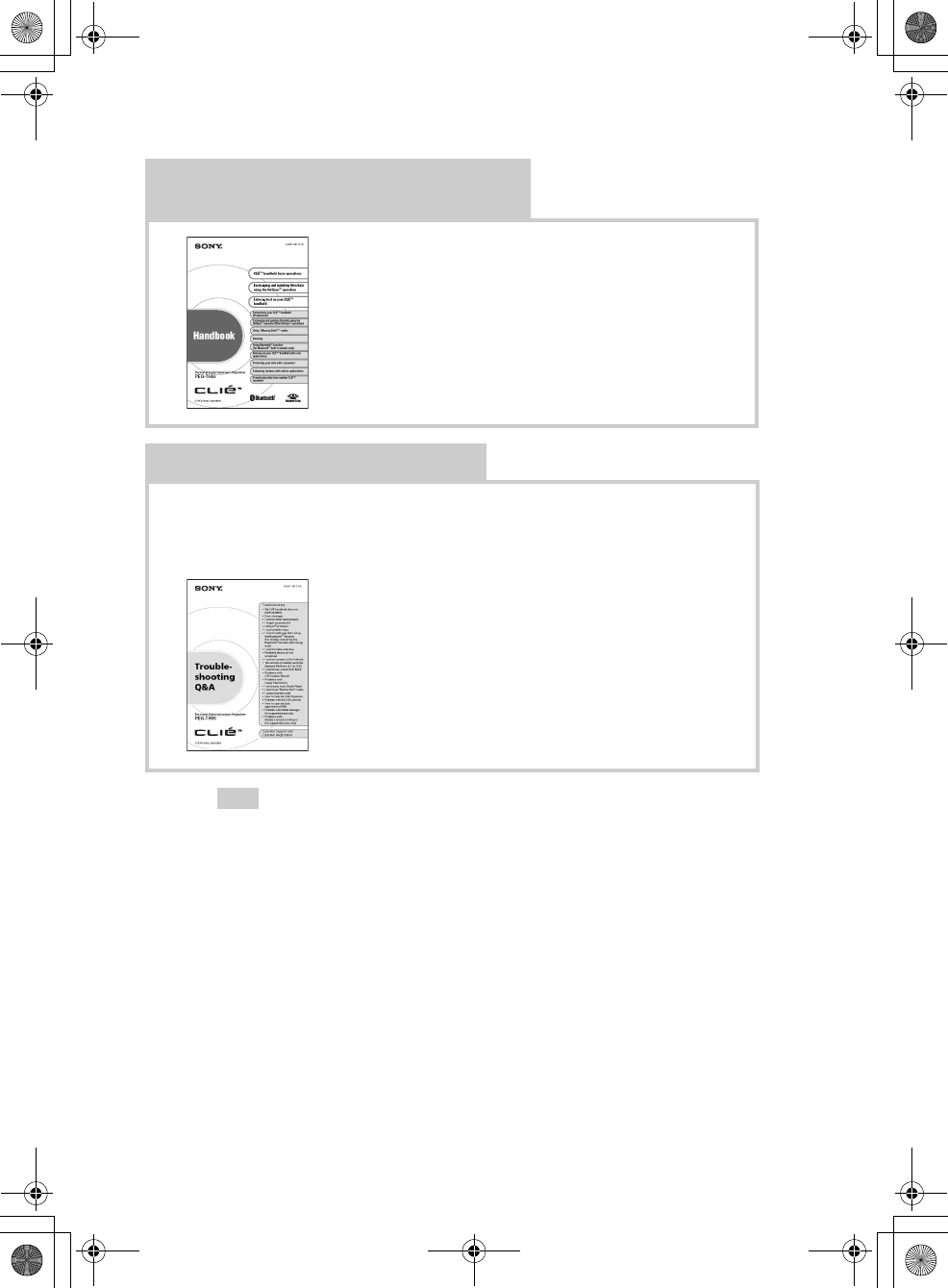
58
Sony Personal Entertainment Organizer PEG-TH55 3-089-698-11 (1)
Tip
You can read this manual “Read This First (Operating Instructions)” also on your
computer. “Read This First” is a PDF format manual.
“Internet Connection Guide” is not stored in CLIÉ Manuals.
How to perform basic operations and to use
advanced features of your CLIÉ handheld
Handbook
“Handbook” is a PDF format manual.
It explains the basic operations and advanced features of
your CLIÉ handheld in detail.
How to solve problems you may have
If you have any problems while using your CLIÉ handheld, refer to
“Frequently Asked Questions” on page 65 first.
If the problem persists, read “Troubleshooting Q&A” to solve the problem.
Troubleshooting Q&A
“Troubleshooting Q&A” is a PDF format manual.
It helps solve common problems that you may have
while using your CLIÉ handheld.
01US01COV.book Page 58 Tuesday, December 16, 2003 2:07 AM
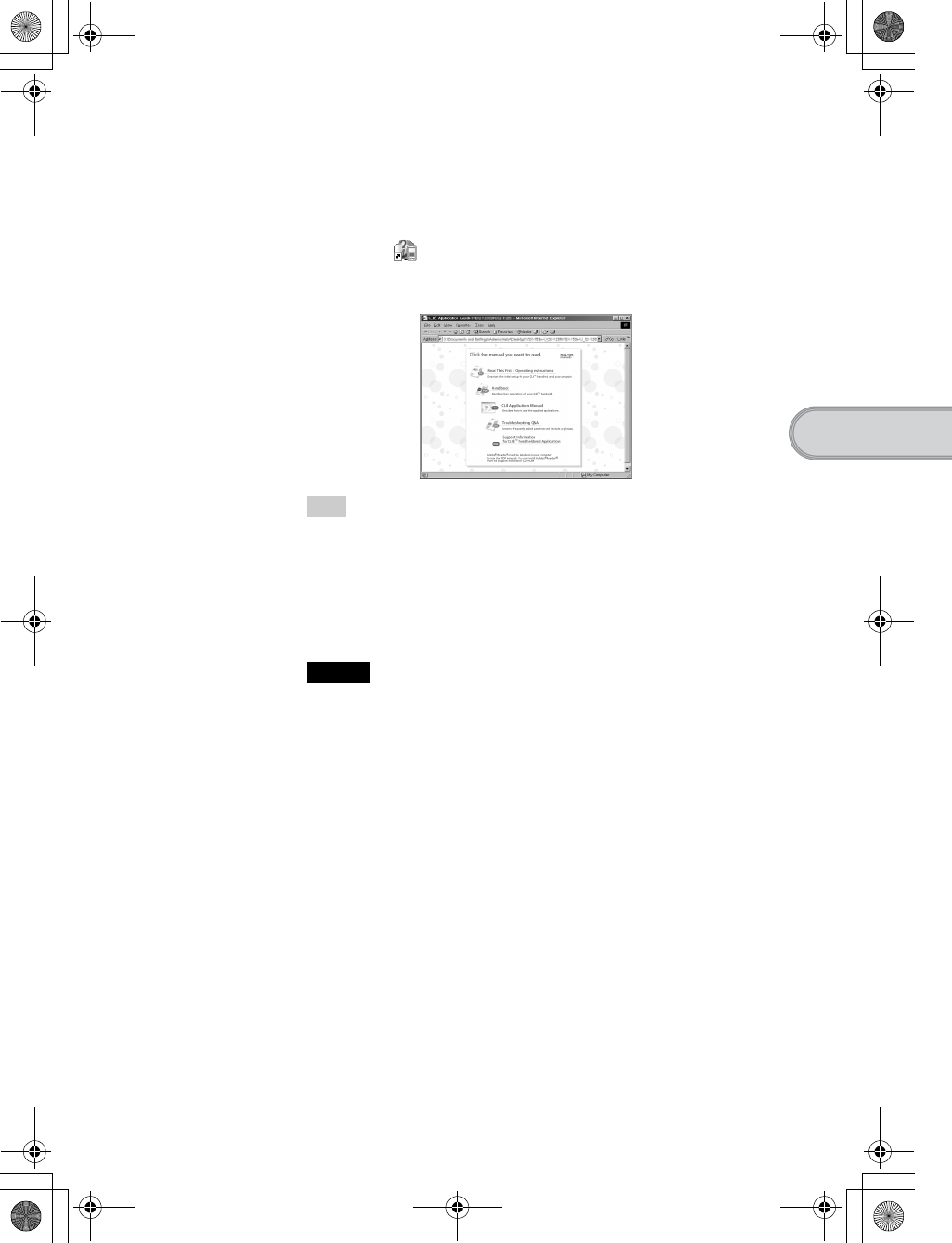
59
Sony Personal Entertainment Organizer PEG-TH55 3-089-698-11 (1)
Using CLIÉ Manuals with your computer
Opening CLIÉ Manuals
Follow the steps below to open CLIÉ Manuals.
1Double-click (CLIÉ Manuals PEG-TH55) on the
Windows desktop.
The CLIÉ Application Guide PEG-TH55 window is displayed.
Tip
You can also click [Start], select [Programs] ([All Programs] for Windows XP)-
[Sony Handheld]-[About PEG-TH55], and click [CLIÉ Manuals] to start CLIÉ
Manuals.
2Click the manual you want to read.
The selected manual is displayed.
Note
To read the PDF manuals, Adobe Reader must be installed on your computer.
If it is not installed on your computer, you can install it from the supplied
Installation CD-ROM.
bFor details on how to use PDF manuals or installation, refer to “Reading the
PDF manuals on your computer” on page 61.
01US01COV.book Page 59 Tuesday, December 16, 2003 2:07 AM
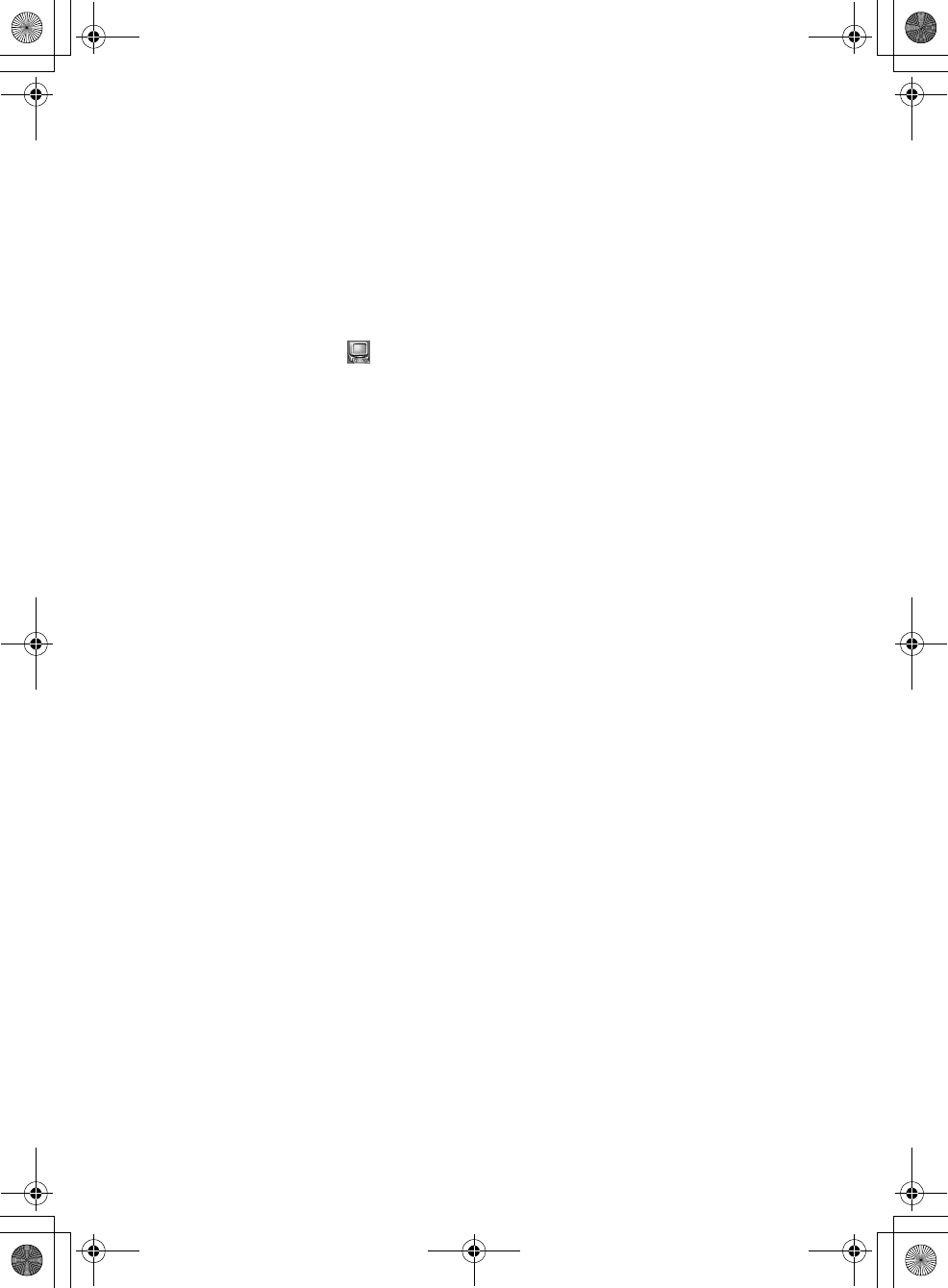
60
Sony Personal Entertainment Organizer PEG-TH55 3-089-698-11 (1)
Opening CLIÉ Manuals from the supplied
Installation CD-ROM
1Insert the supplied Installation CD-ROM into the CD-ROM drive of your
computer.
The Installation CD-ROM window is displayed.
2Click [Finish] at the bottom left of the Installation CD-ROM window.
3Double-click (My computer) on the Windows desktop.
For Windows XP, click [Start] at the bottom left of the Windows desktop, then
click [My Computer] on the displayed screen.
4Right-click [PEG-TH55], and select [Open].
Reading a manual in PDF format: Double-click [EN]-[Manuals]-[PEG-
TH55], and the manual icon you want to read.
Reading "Read This First (Operating Instructions)" in PDF format:
Double-click [EN]-[Manuals]-[PEG-TH55]-[Manual Portal]-[index_portal.html]
and click [ReadThisFirst.pdf].
Reading "Handbook" in PDF format: Double-click [EN]-[Manuals]-[PEG-
TH55]-[Manual Portal]-[index_portal.html] and click [Handbook.pdf].
Reading "Troubleshooting Q&A" in PDF format: Double-click [EN]-
[Manuals]-[PEG-TH55]-[Manual Portal]-[index_portal.html] and click
[FAQ.pdf].
Reading “CLIÉ Application Manual” in HTML format: Double-click
[EN]-[Manuals]-[PEG-TH55]-[Manual Portal]-[index_portal.html] and click
[CLIÉ Application Manual].
01US01COV.book Page 60 Tuesday, December 16, 2003 2:07 AM
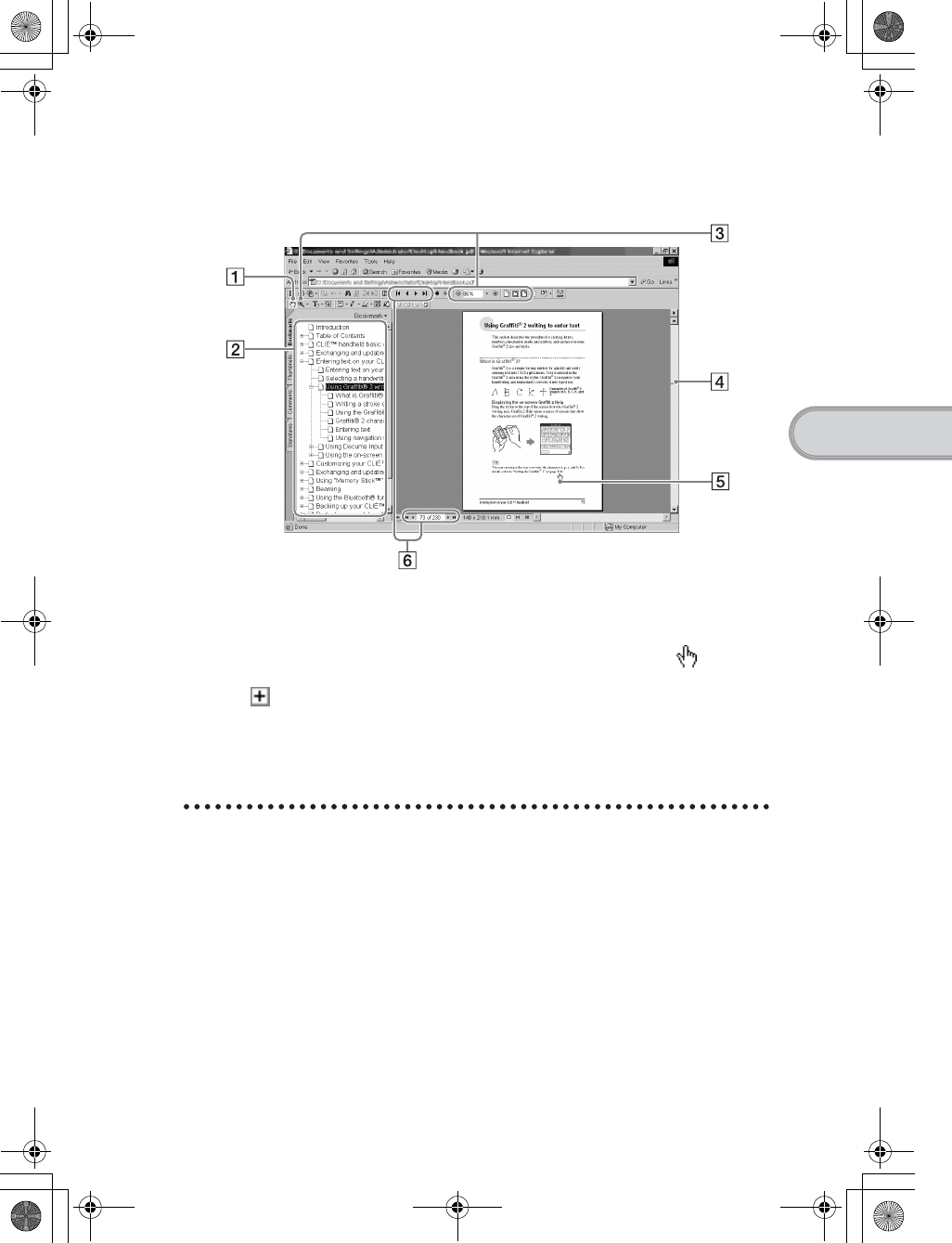
61
Sony Personal Entertainment Organizer PEG-TH55 3-089-698-11 (1)
Using CLIÉ Manuals with your computer
Reading the PDF manuals on your computer
The following explains how to read the PDF format manuals on your computer.
Installing Adobe Reader on your computer
If Adobe Reader is not installed on your computer, follow the steps below to
install it.
AUse the Hand Tool to scroll the
displayed page.
BBookmarks are displayed.
Click each title to display the page.
Click to display the directories of
the chapters.
CButtons for zooming in/out the page.
DClick here and drag to scroll the page.
EYou can display the linked page by
clicking a point where is
displayed.
FButtons for displaying the previous or
next page. You can also enter a page
number you want to display at the
bottom of the page number area.
1Quit all applications running on Windows®.
2Insert the supplied Installation CD-ROM into the CD-ROM
drive of your computer.
The Installation CD-ROM window is displayed.
3Click [CLIÉ Basic] in the left side of the window.
Continued on next page
• • • • • • • • • • • • • • • • • • • • •
01US01COV.book Page 61 Tuesday, December 16, 2003 2:07 AM
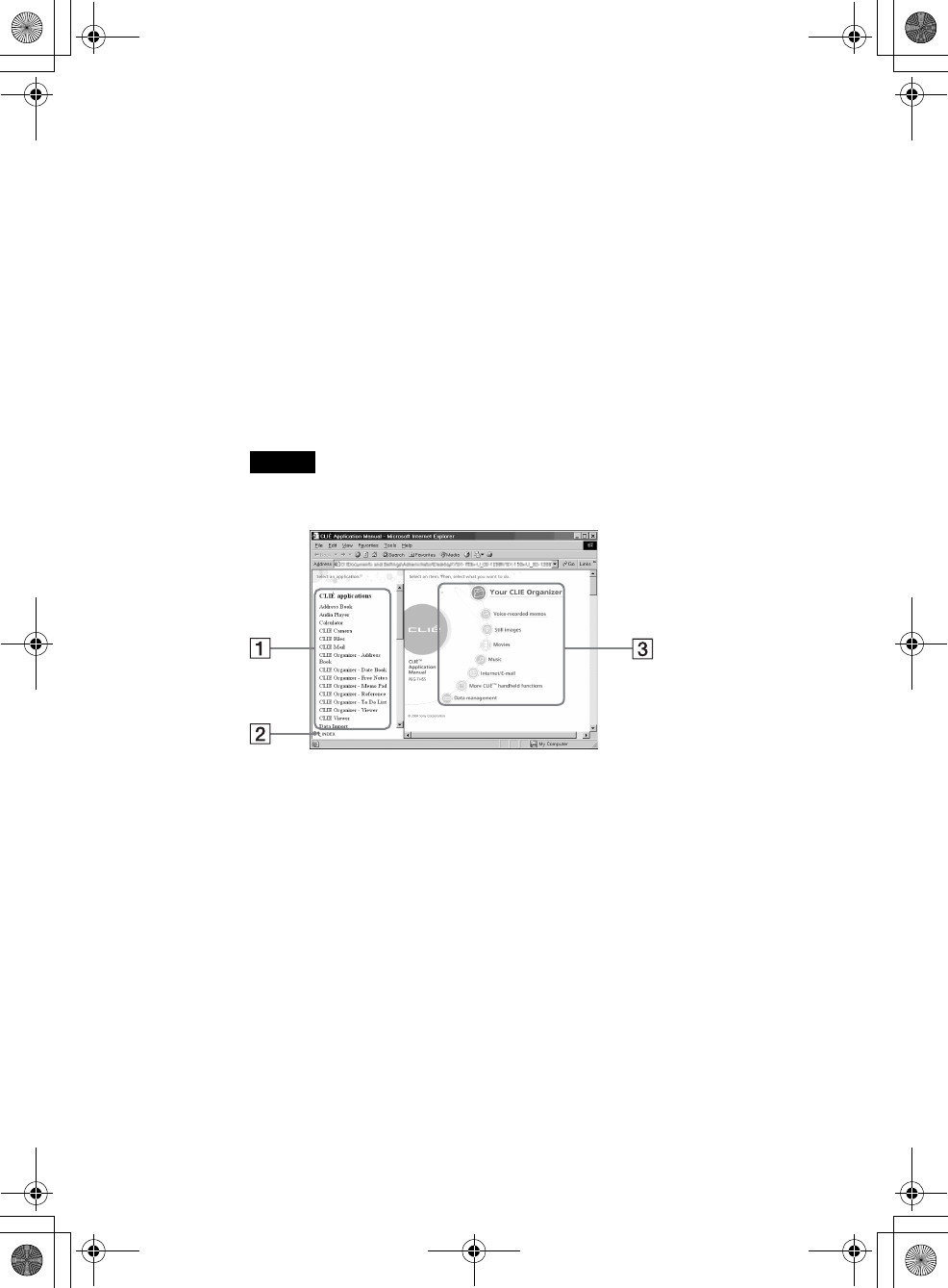
62
Sony Personal Entertainment Organizer PEG-TH55 3-089-698-11 (1)
Reading the HTML manual on your computer
(CLIÉ Application Manual)
The following explains how to read the HTML format manual on your
computer.
Note
You need Microsoft Internet Explorer version 5.0 or later to display “CLIÉ
Application Manual” properly.
AClick any application to display the explanation in detail.
BClick to display the index of the supplied applications.
CClick any application group to display the group. Then you can select a desired
application from that group to display further instructions.
4Click [Install] to install Adobe Reader.
Follow the on-screen instructions.
5Click [Finish].
The Installation CD-ROM window closes.
01US01COV.book Page 62 Tuesday, December 16, 2003 2:07 AM
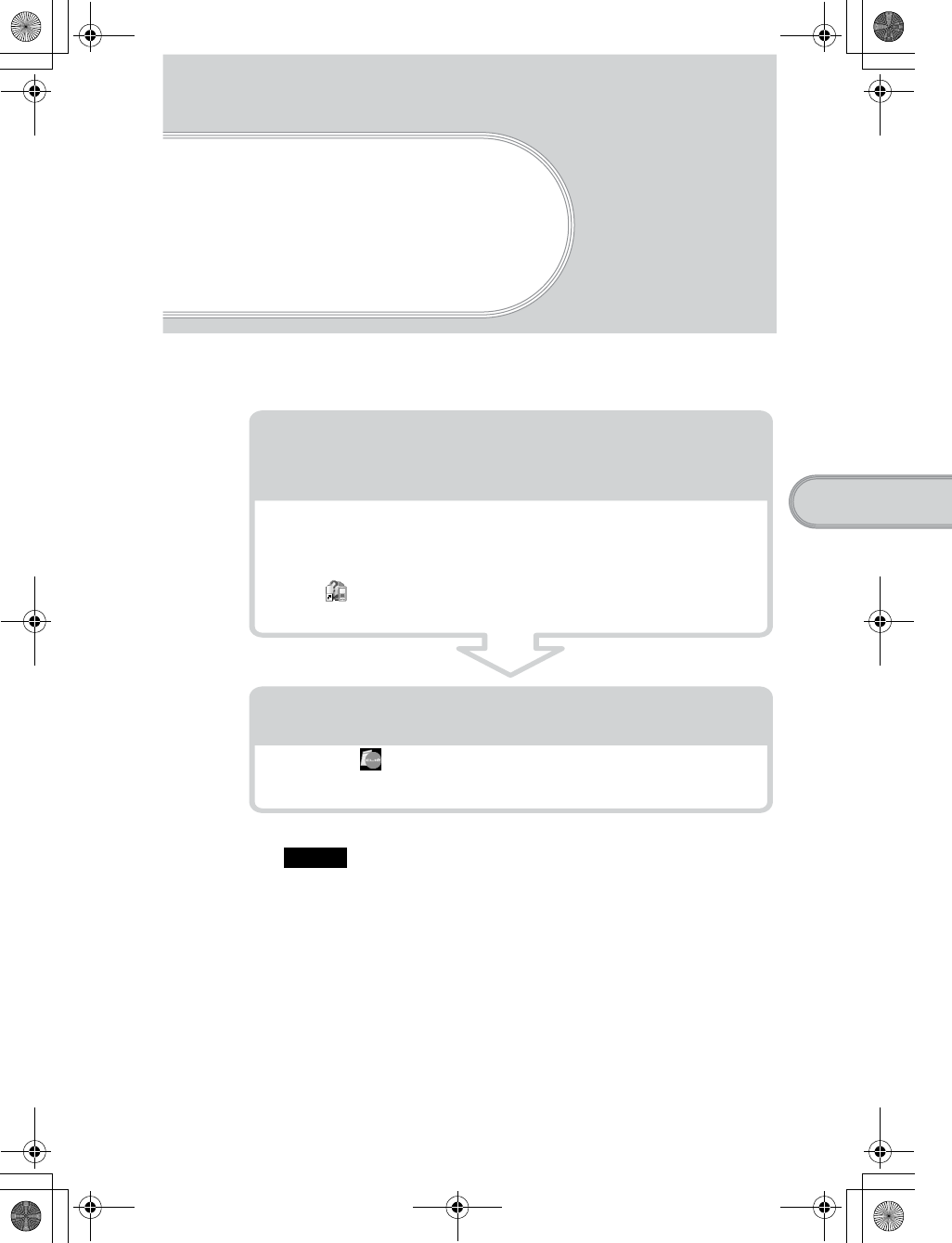
Sony Personal Entertainment Organizer PEG-TH55 3-089-698-11 (1)
63
Troubleshooting
Troubleshooting
If you have problems, please follow the procedure below.
Make note of any messages or alerts that are displayed.
Note
Thousands of third party add-on applications are available for the Palm OS®
platform. Sony does not support third party applications. If you are having problems
with a third party application, please contact the publisher of that application.
Step 1: Refer to CLIE FAQ, this manual,
“Troubleshooting Q&A”, or
the manual of each application
Step 2: Refer to the Sony CLIÉ handheld Support
website
Double-click (CLIÉ Info) on the Windows desktop, and select
[CLIÉ™ Handheld Support].
• Refer to CLIE FAQ on your CLIÉ handheld
• Read “Frequently Asked Questions” on page 65.
• Refer to the “Troubleshooting Q&A” (PDF format).
• Click (CLIÉ Manuals PEG-TH55) on the Windows desktop for
more information on applications.
01US01COV.book Page 63 Tuesday, December 16, 2003 2:07 AM
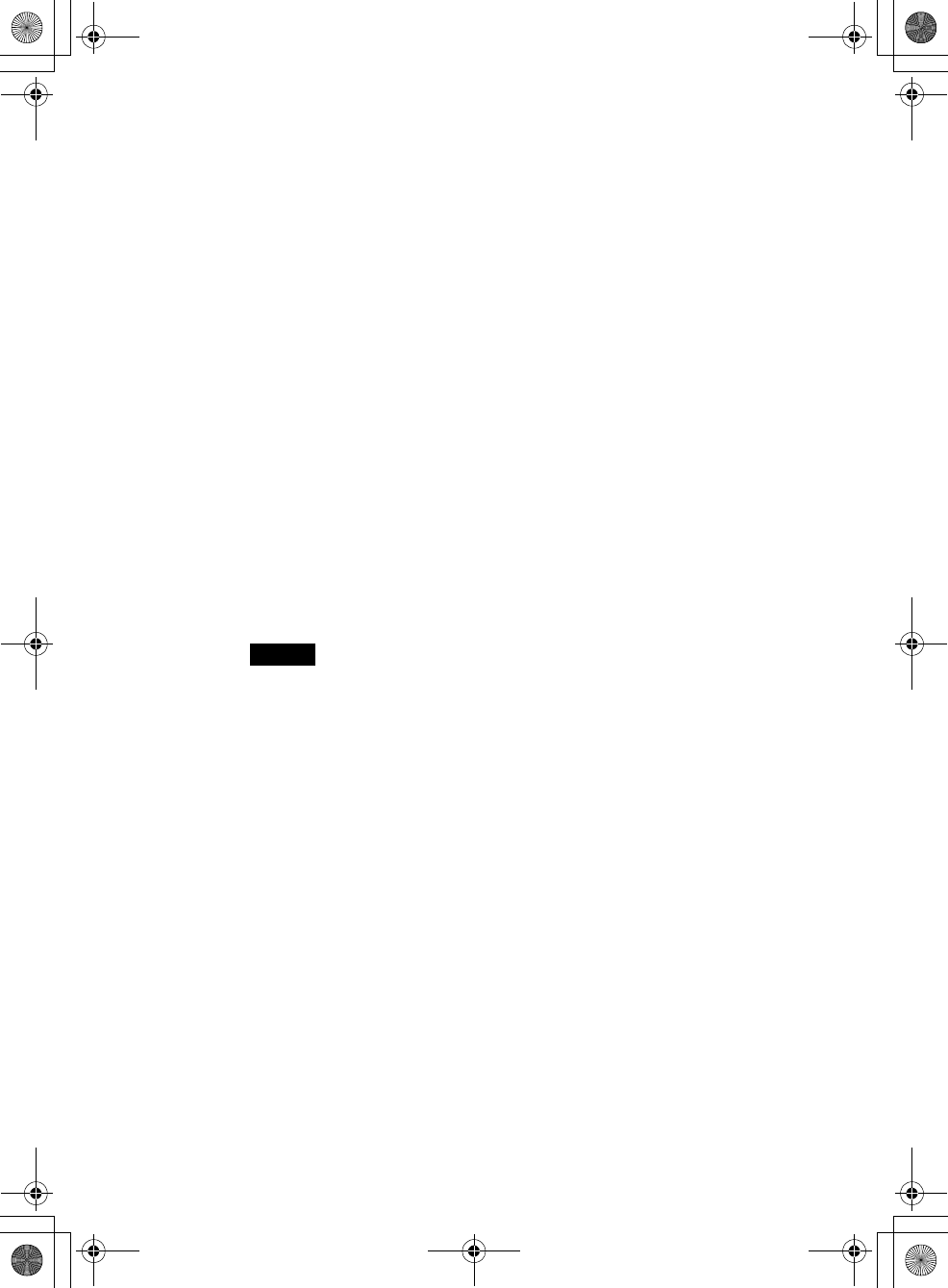
64
Sony Personal Entertainment Organizer PEG-TH55 3-089-698-11 (1)
Making a backup of the data or applications on
your CLIÉ handheld
Sony recommends that you make a backup of your data in case of unexpected
problems. Backing up your data will ensure that it can be restored again on your
CLIÉ handheld, even if you have to perform a hard reset.
Making a backup using Memory Stick Backup
Use “Memory Stick” media and Memory Stick Backup on your CLIÉ
handheld to back up data and applications on your CLIÉ handheld.
b“Memory Stick” media (sold separately) is required.
For details, refer to “Backing up your CLIÉ™ handheld data and applications:
Backing up data and applications to “Memory Stick” media using Memory Stick
Backup” in the “Handbook” (PDF format).
Making a backup using the HotSync® operation
Data or applications on your CLIÉ handheld is backed up to your computer
when the HotSync® operation is performed. If you need to perform a hard reset,
this would erase all user data and applications stored on your CLIÉ handheld.
However, the erased data and applications can be restored with the next
HotSync® operation.
Notes
• Some add-on applications (not installed at the factory), and some application
data and settings may not be backed up using the HotSync® operation. However,
a backup of data on your CLIÉ handheld can be made with Memory Stick
Backup.
To make proper backups, using Memory Stick Backup periodically is
recommended.
• When you need to restore data, and so on, make sure that you perform the
HotSync® operation immediately after you perform a hard reset. Otherwise, if
you create new data on your CLIÉ handheld between the hard reset and
performing the HotSync® operation, the data may be lost.
01US01COV.book Page 64 Tuesday, December 16, 2003 2:07 AM
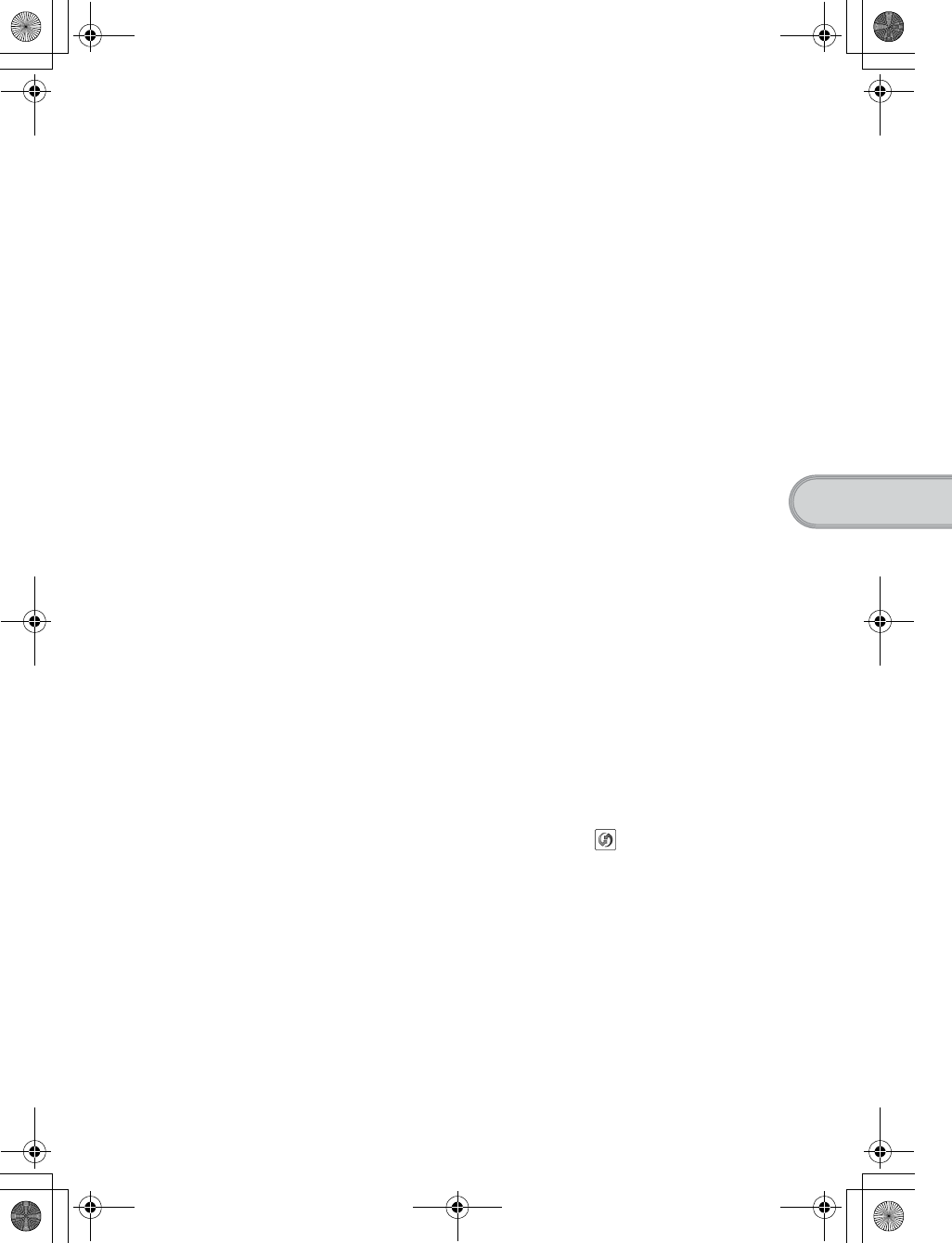
65
Sony Personal Entertainment Organizer PEG-TH55 3-089-698-11 (1)
Troubleshooting
Frequently Asked Questions
If the solutions mentioned in this section do not solve your problem, refer to the
“Troubleshooting Q&A” (PDF format).
My CLIÉ handheld does not work properly (page 67)
• I cannot turn on my CLIÉ handheld
• The screen is not displayed even though the POWER LED is on
• My CLIÉ handheld does not respond
• My CLIÉ handheld keeps turning itself off
• My CLIÉ handheld does not produce any sounds
• The backlight does not turn on when I adjust the brightness level
• The LCD display cannot be viewed properly
• Applications do not operate properly after a soft reset is performed
• I cannot use the Jog Dial™ navigator
Error messages (page 69)
• An error message appears repeatedly
• The message “Invalid process” appears when an application is started
I cannot enter text properly (page 70)
• My CLIÉ handheld does not recognize handwritten characters (when using
Graffiti® 2)
• My CLIÉ handheld does not recognize handwritten characters (when using
Decuma Input)
The HotSync® problems (page 71)
• I cannot perform the local HotSync® operation
• I cannot start the HotSync® operation by tapping (HotSync) on the
HotSync screen
• I cannot cancel the HotSync® operation
• It takes a long time to complete the HotSync® operation
• Data cannot be synchronized with some applications using the HotSync®
operation
• I cannot back up some data using the HotSync® operation
Continued on next page
• • • • • • • • • • • • • • • • • • • • •
01US01COV.book Page 65 Tuesday, December 16, 2003 2:07 AM
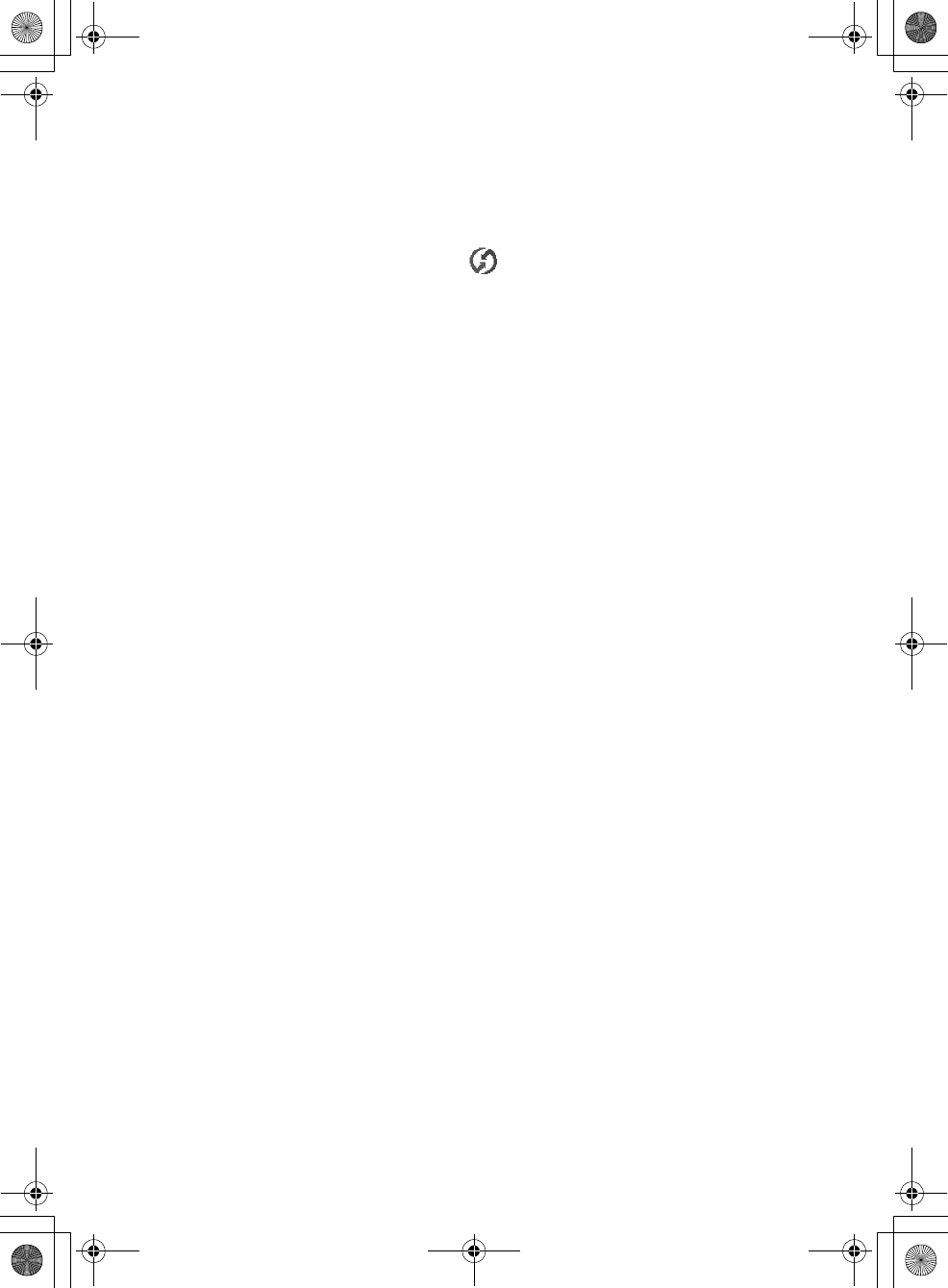
66
Sony Personal Entertainment Organizer PEG-TH55 3-089-698-11 (1)
•Palm™ Desktop for CLIÉ does not start or cannot be selected from the
menu
•CLIE Organizer for PC does not start or cannot be selected from the
menu
•HotSync Manager does not start. (HotSync) is not displayed in the
task tray (Notification area) at the bottom right of my computer window
I cannot play music (page 75)
• Audio files cannot be read or played
I cannot use “Memory Stick” media (page 75)
• My CLIÉ handheld does not recognize “Memory Stick” media, or an error
occurs
01US01COV.book Page 66 Tuesday, December 16, 2003 2:07 AM
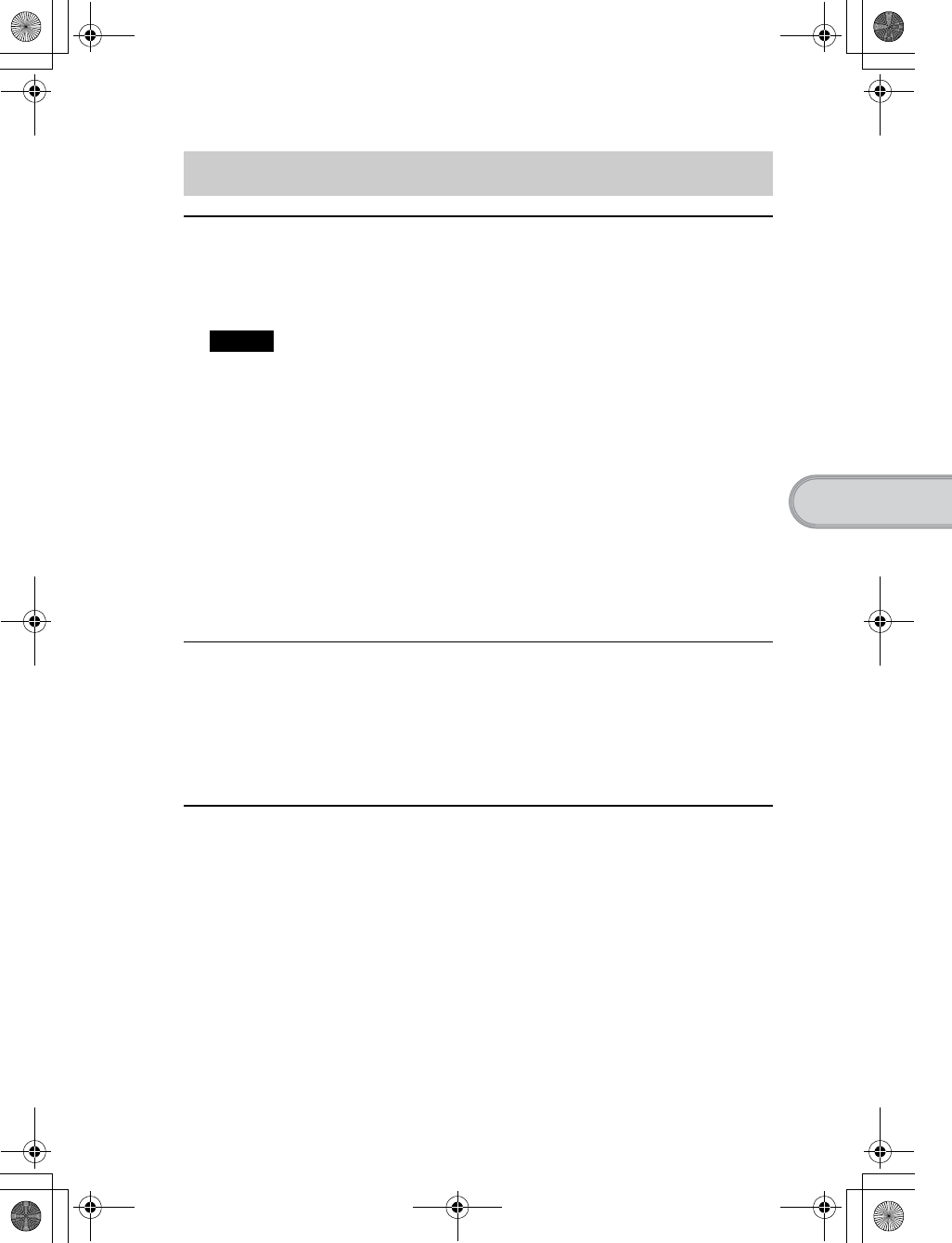
67
Sony Personal Entertainment Organizer PEG-TH55 3-089-698-11 (1)
Troubleshooting
I cannot turn on my CLIÉ handheld
BIs the POWER/HOLD switch of your CLIÉ handheld in HOLD mode (page 88) ?
Your CLIÉ handheld does not work when the POWER/HOLD switch is in HOLD
mode. Make sure you release HOLD mode.
Note
If you press the application buttons, Data Assistant button, and CAPTURE button, or open the
camera lens cover during HOLD mode, the POWER LED blinks 3 times. However, your CLIÉ
handheld does not operate.
BHas the battery power of your CLIÉ handheld run out?
Connect your CLIÉ handheld to the AC power adapter with the plug adapter, then
allow it to be charged for a few minutes before turning it on. If it turns on, continue
charging for approximately five hours and then perform a soft reset (page 47).
BIs the connector between your CLIÉ handheld and the plug adapter dirty?
You cannot charge your CLIÉ handheld if the connector is dirty. Connect and
disconnect your CLIÉ handheld and the plug adapter several times to clean the
connector.
BPerform a soft reset by pressing the RESET button of your CLIÉ handheld (page 47).
The screen is not displayed even though the POWER
LED is on
BIs the POWER/HOLD switch of your CLIÉ handheld in HOLD mode (page 88) ?
The screen is not displayed when the POWER/HOLD switch is in HOLD mode. Make
sure you release HOLD mode.
BPerform a soft reset by pressing the RESET button of your CLIÉ handheld (page 47).
My CLIÉ handheld does not respond
BIs the POWER/HOLD switch of your CLIÉ handheld in HOLD mode (page 88) ?
Your CLIÉ handheld does not operate when the POWER/HOLD switch is in HOLD
mode. Make sure you release HOLD mode.
BIs your CLIÉ handheld placed near the IR port of your computer?
Move your CLIÉ handheld away from the IR port of your computer except when
performing the IR HotSync® operation, as a malfunction may occur. You can also
disable the IR feature by selecting [Off] next to [Beam Receive:] in [General] of the
Preferences screen.
BPerform a soft reset by pressing the RESET button of your CLIÉ handheld (page 47).
My CLIÉ handheld does not work properly
Continued on next page
• • • • • • • • • • • • • • • • • • • • •
01US01COV.book Page 67 Tuesday, December 16, 2003 2:07 AM
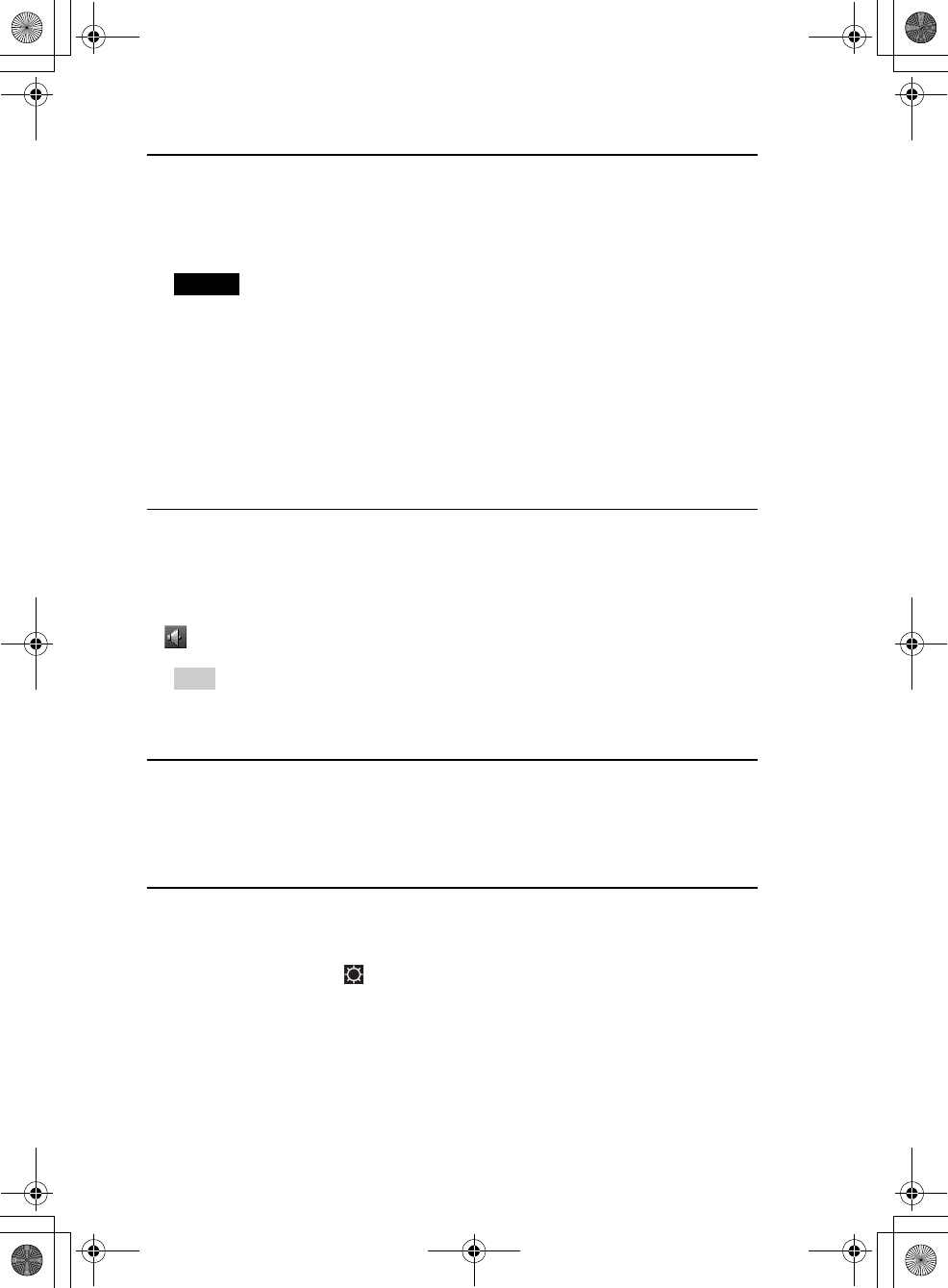
68
Sony Personal Entertainment Organizer PEG-TH55 3-089-698-11 (1)
My CLIÉ handheld keeps turning itself off
BYour CLIÉ handheld is designed to turn itself off after a period of inactivity (Automatic
power-off). You can set the automatic power-off time by selecting time for [Auto-off
After:] in [General] of the Preferences screen.
Note
The maximum idle time is 3 minutes.
bFor details, refer to “Customizing your CLIÉ™ handheld (Preferences): Setting the automatic
power-off time” in the “Handbook” (PDF format).
BDid you set [After a preset delay] from [Auto Lock Handheld:] in the Security screen?
If you set [After a preset delay] from [Auto Lock Handheld:], your CLIÉ handheld may
turn off after a shorter period even if you set the automatic power-off time.
bFor details, refer to “Protecting your data with a password: Locking your CLIÉ handheld with
a password (Data protection)” in the “Handbook” (PDF format).
My CLIÉ handheld does not produce any sounds
BIs [System Sound:] in [General] of the Preferences screen set to [Off]?
bFor details, refer to “Customizing your CLIÉ™ handheld (Preferences): Setting sounds” in the
“Handbook” (PDF format).
BAdjust the volume settings in the Adjust Volume dialog box displayed by tapping
in the status bar (page 94).
Tip
If [Muting] is selected in the Adjust Volume dialog box, all sounds, including audio, are
muted.
The backlight does not turn on when I adjust the
brightness level
BIf the brightness is set to the lowest level, the display may be illegible. However, this
is not a malfunction.
The LCD display cannot be viewed properly
BDepending upon the angle of vision, the brightness may be uneven, however, this is not
a malfunction. You can adjust the brightness level in the Adjust Brightness dialog
box displayed by tapping at the bottom left of the Graffiti 2 writing area.
BIf the backlight is off, you can turn it on by sliding down the POWER/HOLD switch
and hold it for more than two seconds.
01US01COV.book Page 68 Tuesday, December 16, 2003 2:07 AM
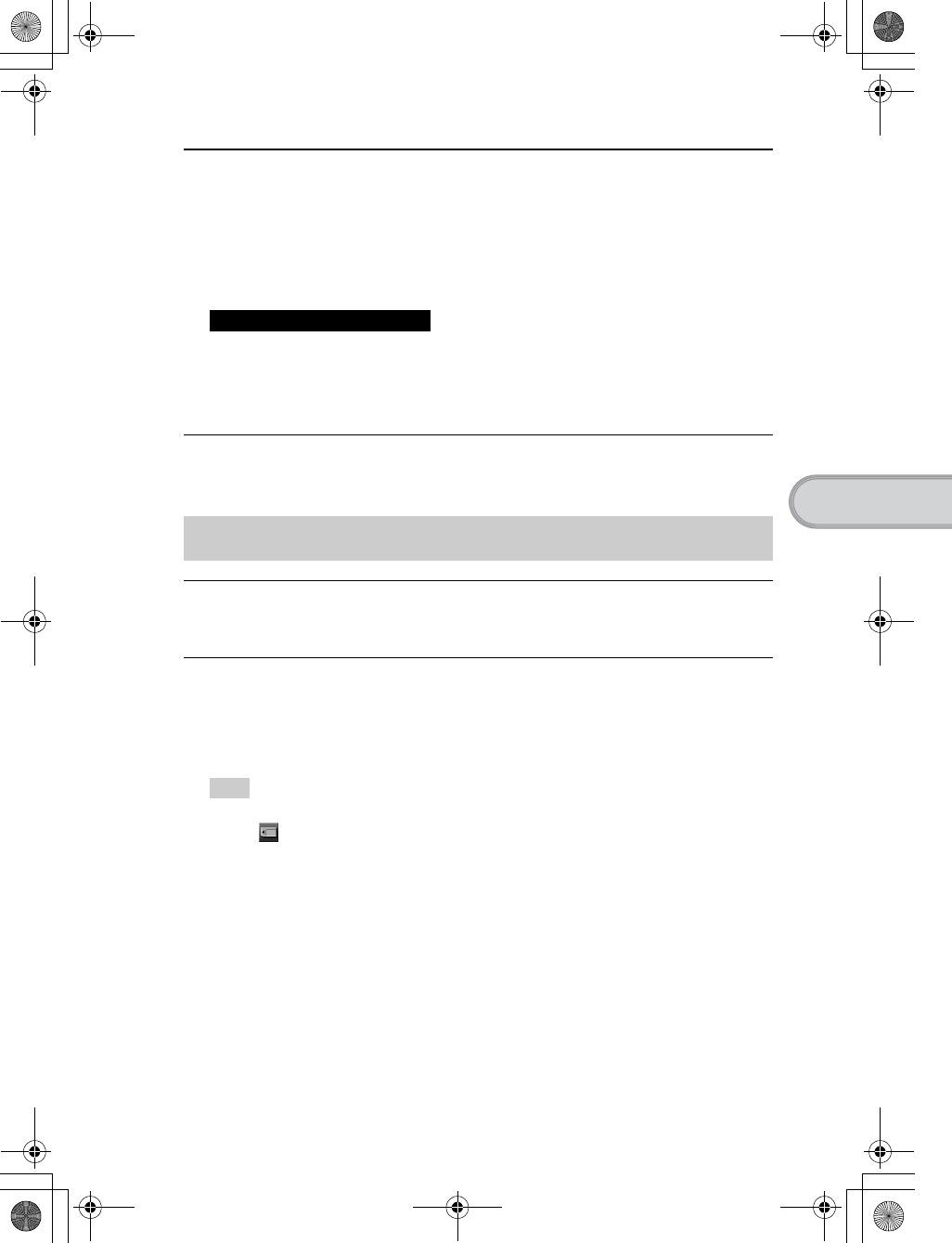
69
Sony Personal Entertainment Organizer PEG-TH55 3-089-698-11 (1)
Troubleshooting
Applications do not operate properly after a soft
reset is performed
BIf you encounter application problems (such as improper operations, unusual display,
or freezing during a soft reset) after you performed a reset, the reset may not be
completed properly. In such a case, perform a soft reset once again (page 47). If you
still cannot solve your problem, try a hard reset (page 48).
• After performing a reset, do not press the RESET button of your CLIÉ handheld again until
the Preferences screen or the Setup screen is displayed.
• If you perform a hard reset, all records and add-on applications stored on your CLIÉ handheld
will be deleted.
I cannot use the Jog Dial™ navigator
B The Jog Dial™ navigator (page 87) is not available for some applications.
An error message appears repeatedly
BPerform a soft reset by pressing the RESET button of your CLIÉ handheld (page 47).
The message “Invalid process” appears when an
application is started
BIf there is insufficient memory space in your CLIÉ handheld or “Memory Stick” media,
applications may not work properly. Delete any unnecessary data/files.
Tip
You can check the free memory space in your CLIÉ handheld or “Memory Stick” media by
tapping (MS) in the status bar and selecting [V Handheld] or [V MS] next to [Device:] in
the displayed Media Info dialog box.
Error messages
Notes on performing a reset
01US01COV.book Page 69 Tuesday, December 16, 2003 2:07 AM
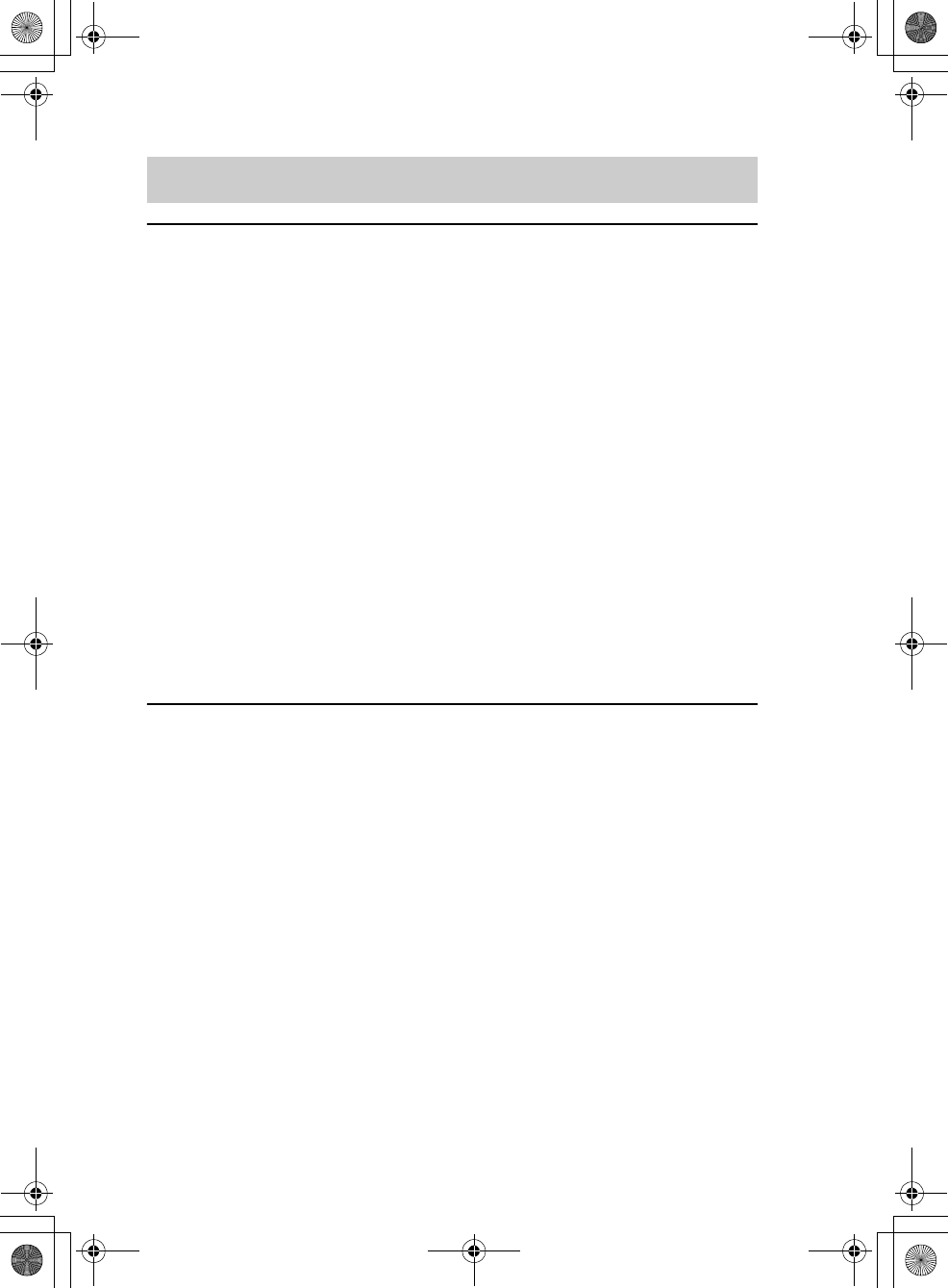
70
Sony Personal Entertainment Organizer PEG-TH55 3-089-698-11 (1)
My CLIÉ handheld does not recognize handwritten
characters (when using Graffiti® 2 )
BTo have your CLIÉ handheld recognize handwritten characters entered with the stylus,
you must use Graffiti® 2.
bFor details, refer to “Entering text on your CLIÉ™ handheld: Using Graffiti® 2 writing to
enter text” in the “Handbook” (PDF format).
BMake sure you enter the Graffiti® 2 strokes in the Graffiti® 2 writing area.
BMake sure you enter the Graffiti® 2 strokes for letters in the left side of the Graffiti® 2
writing area and numbers in the right side.
BCheck that Graffiti® 2 is not shifted into Symbol mode.
bFor details, refer to “Entering text on your CLIÉ™ handheld: Using Graffiti® 2 writing to
enter text” in the “Handbook” (PDF format).
BIf the letter “L” is registered as a menu command for an application, the letters “K”,
“T”, “I”, and “X” will not work as menu command.
BHow to enter Graffiti® 2 characters faster and more accurately.
bFor details, refer to “Entering text on your CLIÉ™ handheld: Using Graffiti® 2 writing to
enter text” in the “Handbook” (PDF format).
BAdjust the stylus periodically to reduce problems associated with stylus writing and
reading, in Graffiti® 2 for example.
bFor details, refer to “Customizing your CLIÉ™ handheld (Preferences): Adjusting the
Digitizer” in the “Handbook” (PDF format).
My CLIÉ handheld does not recognize handwritten
characters (when using Decuma Input)
BRefer to “Decuma Input” in the “CLIÉ Application Manual” (HTML format) and try
writing again using Decuma Input.
BIf your handwriting cannot be recognized correctly as numbers or special characters in
General characters mode, switch the Decuma Input area from General characters mode
to Numbers and special characters mode.
bFor details, refer to “Entering text on your CLIÉ™ handheld: Using Decuma Input to enter
text” in the “Handbook” (PDF format) or “Decuma Input” in the “CLIÉ Application Manual”
(HTML format).
BDecuma Input, Graffiti®, and Graffiti® 2 are different input systems, and Decuma
Input does not recognize the strokes of either Graffiti®, or Graffiti® 2.
I cannot enter text properly
01US01COV.book Page 70 Tuesday, December 16, 2003 2:07 AM
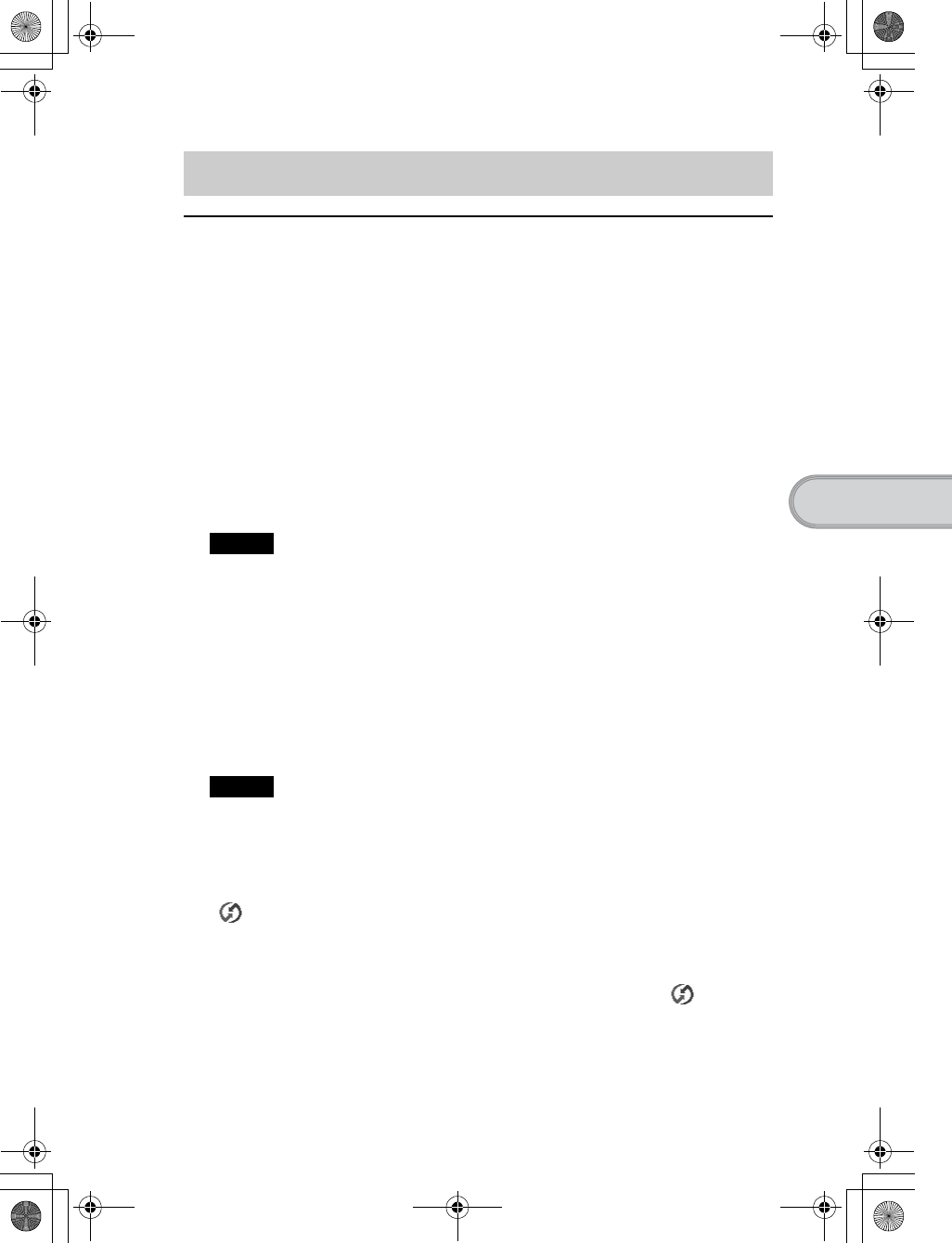
71
Sony Personal Entertainment Organizer PEG-TH55 3-089-698-11 (1)
Troubleshooting
I cannot perform the local HotSync® operation
Verifying your CLIÉ handheld
BIs the connector between your CLIÉ handheld and the plug adapter dirty?
Connect and disconnect your CLIÉ handheld and the plug adapter several times to
clean the connector.
BAre your CLIÉ handheld with the plug adapter and the USB cable properly connected
(page 20)?
BIs there sufficient memory space of your CLIÉ handheld?
Delete any unnecessary data/files and then perform the HotSync® operation again.
BAre you using the same user name that is used for another CLIÉ handheld?
Change the user name.
Verifying your computer
BAre Palm™ Desktop for CLIÉ and CLIE Organizer for PC installed?
Note
CLIE Organizer for PC cannot be installed before installing Palm™ Desktop for CLIÉ on
your computer.
BIs the operating system on your computer compatible?
The following operating systems are compatible with your CLIÉ handheld. Operating
systems other than the following are not supported.
• Microsoft Windows 2000 Professional
• Microsoft Windows Me
• Microsoft Windows XP Home Edition
• Microsoft Windows XP Professional
Note
Upgrade versions of operating systems are not supported.
BIf you are using Windows 2000 Professional or Windows XP, log in as an
“Administrator.”
BIs the USB cable properly connected to your computer (page 20)?
BIs (HotSync) displayed in the task tray (Notification area) at the bottom right of
your computer window?
If not, click [Start], select [Programs] ([All Programs] for Windows XP)-[Sony
Handheld], and click [HotSync Manager] to start HotSync Manager.
BIs [Local USB] in the menu selected? (You can display this by clicking (HotSync)
in the task tray (Notification area).)
If not, select [Local USB].
The HotSync® problems
Continued on next page
• • • • • • • • • • • • • • • • • • • • •
01US01COV.book Page 71 Tuesday, December 16, 2003 2:07 AM
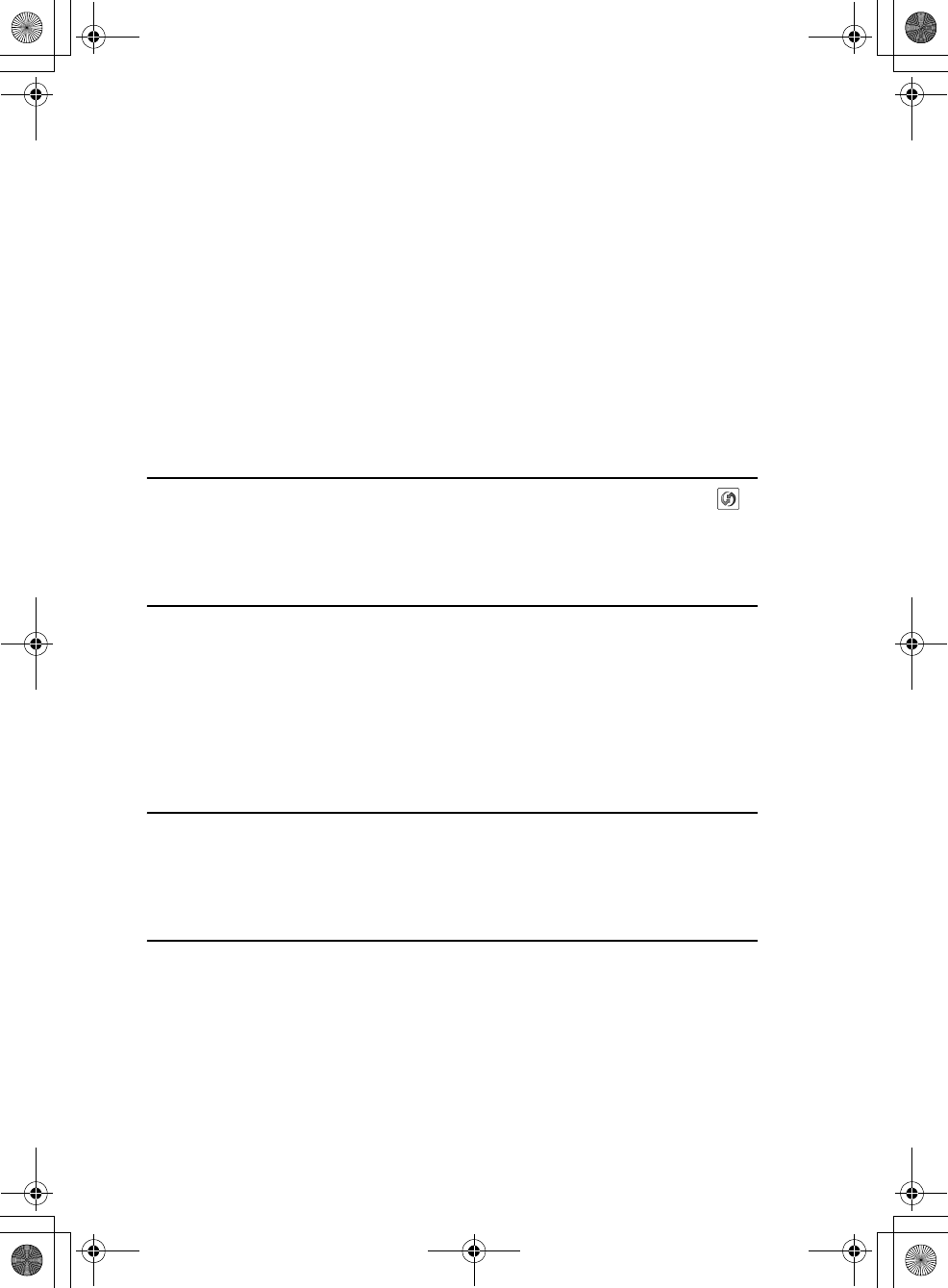
72
Sony Personal Entertainment Organizer PEG-TH55 3-089-698-11 (1)
BIs the USB port active?
Check whether the USB port works normally by connecting another USB device, such
as a USB mouse.
BIf you use an extended terminal devices for laptop computers, such as a port replicator,
you may not be able to use either the port replicator or the USB port of your computer.
BQuit all applications other than CLIE Organizer for PC (or Palm™ Desktop for
CLIÉ).
If you cannot perform the HotSync® operation even after following the above
instructions, perform a soft reset by pressing the RESET button of your CLIÉ handheld
(page 47).
For particular problems regarding the HotSync®
operations, refer to the following.
I cannot start the HotSync® operation by tapping
(HotSync) on the HotSync screen
BEnsure [Local] and [Cradle/Cable] are selected in the HotSync screen.
BPerform a soft reset by pressing the RESET button of your CLIÉ handheld (page 47).
I cannot cancel the HotSync® operation
BYou may not be able to stop the HotSync® operation by tapping [Cancel] for over ten
seconds after you start the USB HotSync® operation. Try again after a while.
BIf you disconnect your CLIÉ handheld and computer during the HotSync® operation,
the HotSync® operation may not perform correctly.
In such a case, perform a soft reset (page 47).
BIf you cannot stop the HotSync® operation even by tapping [Cancel], perform a soft
reset (page 47).
It takes a long time to complete the HotSync®
operation
BDepending on the application you are using, it may require time to complete the
HotSync® operation because of large data/file sizes.
Data cannot be synchronized with some applications
using the HotSync® operation
BDo the user name for CLIE Organizer for PC and Palm™ Desktop for CLIÉ
match the one for your CLIÉ handheld?
In CLIE Organizer for PC and Palm™ Desktop for CLIÉ, select the user name
corresponding to your CLIÉ handheld user name.
01US01COV.book Page 72 Tuesday, December 16, 2003 2:07 AM
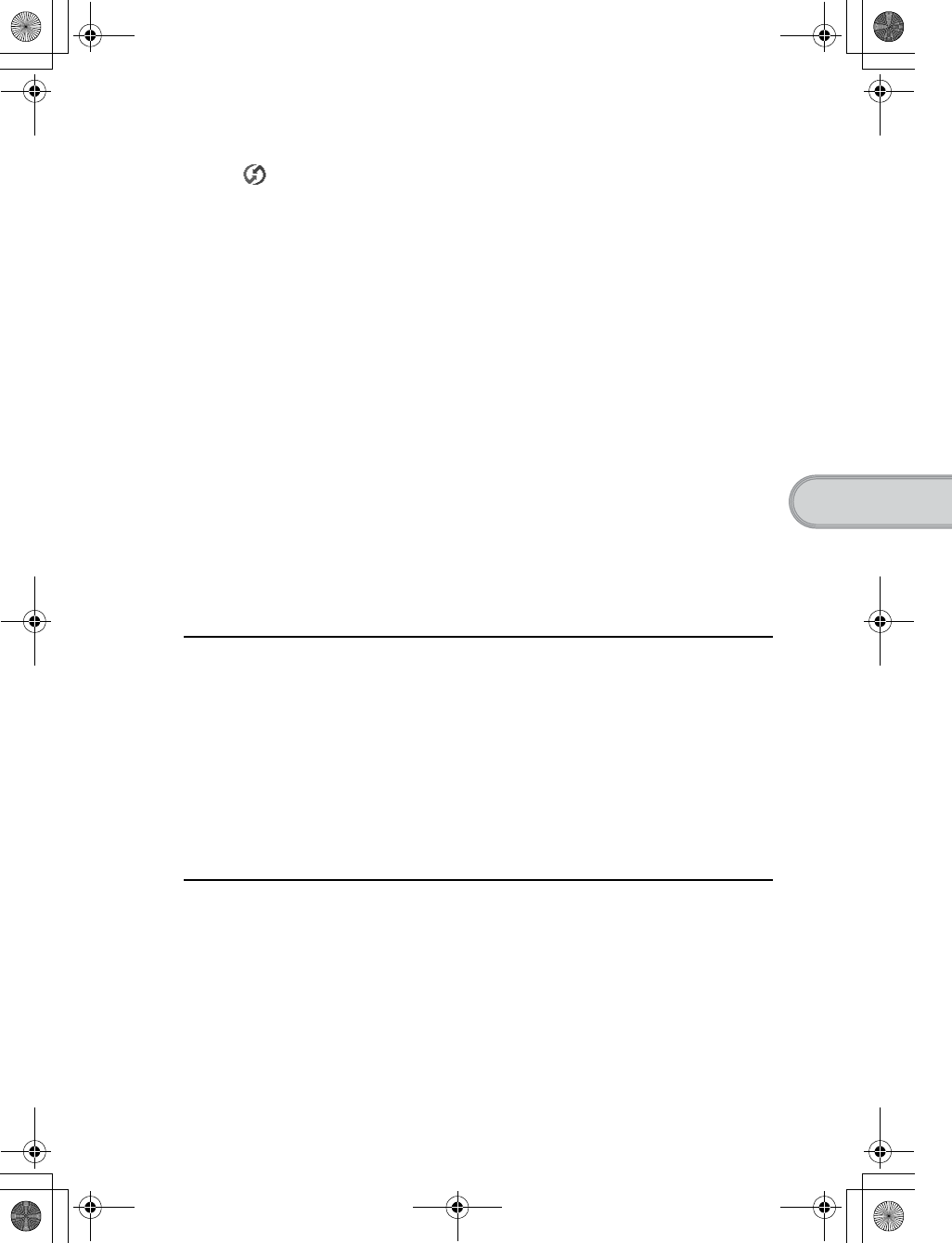
73
Sony Personal Entertainment Organizer PEG-TH55 3-089-698-11 (1)
Troubleshooting
BIs the application set not to synchronize files?
Click (HotSync) in the task tray (Notification area) at the bottom right of your
computer window and select [Custom...] from the menu. Check that the application is
set to synchronize files.
BIs third party backup or synchronization software installed on your computer or CLIÉ
handheld?
In such a case, you may not synchronize some data/files using CLIE Organizer for
PC (or Palm™ Desktop for CLIÉ).
BYou can synchronize Date Book, Address Book, To Do List, and Memo Pad of
your CLIÉ handheld with Microsoft® Outlook or Lotus Organizer after installing
Intellisync Lite on your computer.
However, if Date Book data is assigned to synchronize with Microsoft® Outlook or
Loutus Organizer in Intellisync Lite, Date Book data cannot be synchronized with
CLIE Organizer for PC and Palm™ Desktop for CLIÉ.
Do not assign Date Book data to synchronize with Microsoft® Outlook or Loutus
Organizer in Intellisync Lite.
bFor details, refer to "Intellisync Lite" in the "CLIÉ Application Manual" (HTML format).
BIs there sufficient memory space in your CLIÉ handheld?
Delete unnecessary data/files and then perform the HotSync® operation again.
BIs private data hidden in the Security screen?
Hidden data cannot be displayed in CLIE Organizer for PC (or Palm™ Desktop
for CLIÉ). When you want to display hidden data, select [Show Records] below
[Current Privacy:] in the Security screen and enter the password.
I cannot back up some data using the HotSync®
operation
BSome add-on applications (not installed at the factory), and some application data and
settings may not be backed up using the HotSync® operation. However, a backup of
data on your CLIÉ handheld can be made with Memory Stick Backup.
To make proper backups, using Memory Stick Backup periodically is
recommended.
bFor details, refer to “Backing up your CLIÉ™ handheld data and applications: Backing up
data and applications to “Memory Stick” media using Memory Stick Backup” in the
“Handbook” (PDF format).
Palm™ Desktop for CLIÉ does not start or cannot be
selected from the menu
BIs Palm™ Desktop for CLIÉ properly installed on your computer?
The hardware or software of your computer may not be compatible with Palm™
Desktop for CLIÉ. Uninstall Palm™ Desktop for CLIÉ and reinstall it.
Continued on next page
• • • • • • • • • • • • • • • • • • • • •
01US01COV.book Page 73 Tuesday, December 16, 2003 2:07 AM
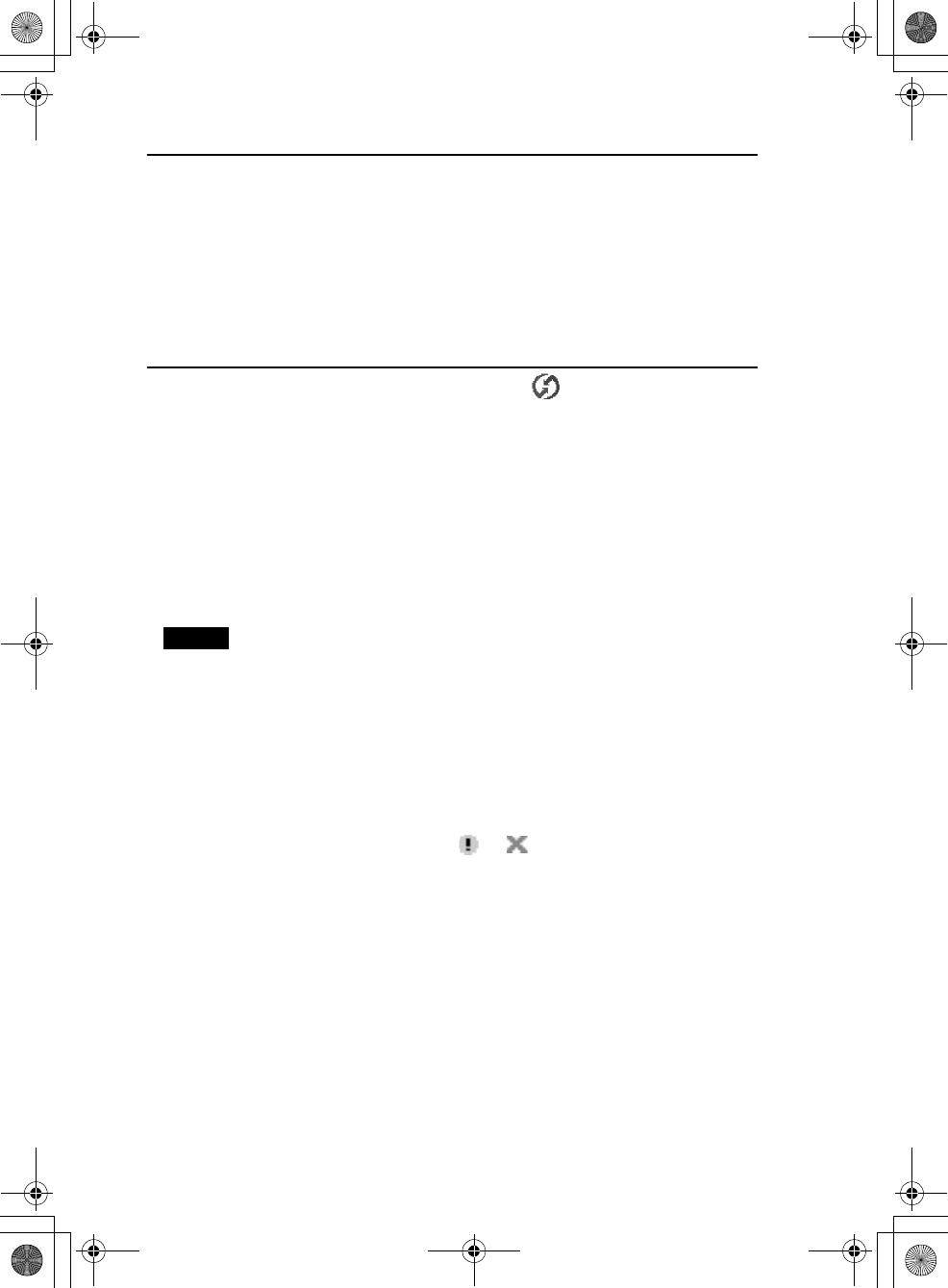
74
Sony Personal Entertainment Organizer PEG-TH55 3-089-698-11 (1)
CLIE Organizer for PC does not start or cannot be
selected from the menu
B Is CLIE Organizer for PC properly installed on your computer?
The hardware or software of your computer may not be compatible with CLIE
Organizer for PC. Uninstall CLIE Organizer for PC and reinstall it.
BIs Palm™ Desktop for CLIÉ installed on your computer?
CLIE Organizer for PC cannot be installed before installing Palm™ Desktop for
CLIÉ on your computer.
HotSync Manager does not start. (HotSync) is not
displayed in the task tray (Notification area) at the
bottom right of my computer window
BReinstall Palm™ Desktop for CLIÉ.
If you still cannot perform the HotSync® operation
If you cannot solve your HotSync® operation problem by following the troubleshooting
tips in this manual, follow the procedure below.
Check if any “Unknown device” is listed in the Device Manager on your
computer.
1Right-click [My Computer] and select [Properties] from the menu.
The System Properties window is displayed.
2If you are using Windows 2000 Professional/Windows XP, click [Hardware].
3Click [Device Manager].
4Check if there is a device marked with or .
A device with such a mark is not operating normally. Contact the manufacturer of
the device to get information on the latest device drivers.
You cannot perform the HotSync® operation before you install Palm™
Desktop for CLIÉ on your computer
If you perform the HotSync® operation before you install the CLIÉ handheld drivers on
your computer, other drivers may be installed on your computer and a problem may occur
in your computer system.
Make sure you install Palm™ Desktop for CLIÉ before performing the HotSync®
operation.
Note
This “Unknown device” may appear in the Device Manager only while your CLIÉ handheld tries
to connect to your computer. After your CLIÉ handheld has timed out and displayed an error
message on a window, it disconnects from your computer and this “Unknown device”, if it was
present, will disappear and you will not see it.
01US01COV.book Page 74 Tuesday, December 16, 2003 2:07 AM
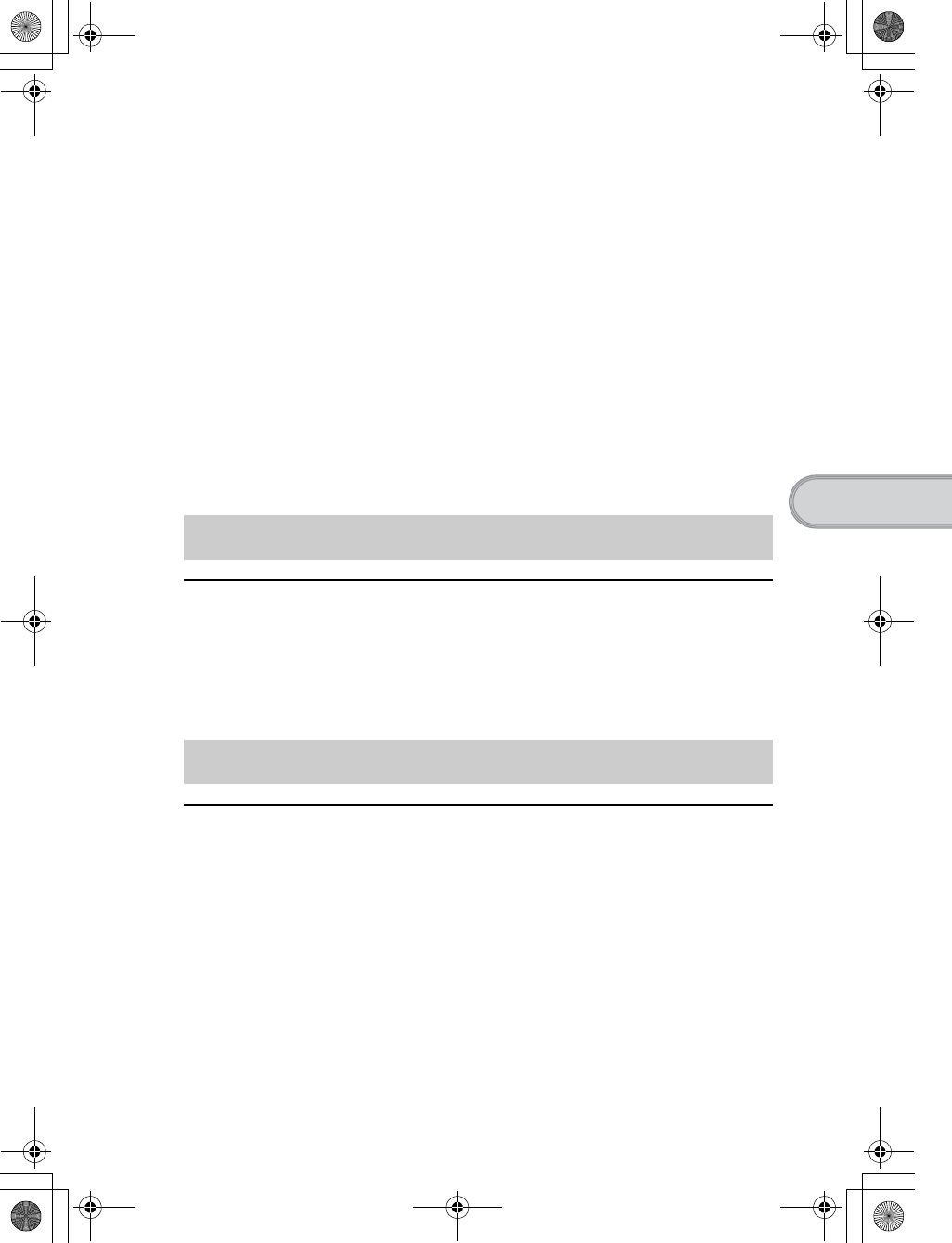
75
Sony Personal Entertainment Organizer PEG-TH55 3-089-698-11 (1)
Troubleshooting
Do not use a USB hub
If you connect your CLIÉ handheld to your computer via a USB hub, you may not be able
to perform the HotSync® operation properly. Make sure you connect the USB cable
directly to a USB port of your computer.
Some computers have the hub function built into their internal circuitry. Contact your
computer manufacturer to check whether the USB port of your computer is connected to
an internal USB hub.
Check that the USB port of your computer is enabled
Test the USB port with another device, such as a USB mouse. If that device does not
work, check the BIOS setting of your computer.
In addition, check the setting in the Device Manager: Right-click [My Computer] and
select [Properties] from the menu. (If you are using Windows 2000 Professional/
Windows XP, click [Hardware].) Click [Device Manager] and check that [USB
controller] is displayed in the Device Manager window.
If USB controller is not displayed
bFor details, refer to the manual of your computer.
MP3 files cannot be read or played
BCheck that the MP3 files are located in [PALM/Programs/MSAUDIO] directory on the
“Memory Stick” media.
BCheck that the file format is supported by your CLIÉ handheld.
bFor details on file formats supported by your CLIÉ handheld, refer to “Audio Player” in the
“CLIÉ Application Manual” (HTML format).
My CLIÉ handheld does not recognize “Memory Stick”
media, or an error occurs
BRemove the “Memory Stick” media and try inserting it again.
BIf the terminal part of the “Memory Stick” media is dirty, your CLIÉ handheld cannot
read the data/files. Wipe the terminal with a soft cloth, such as a cotton pad.
BYou cannot use “Memory Stick” media that is formatted in a device other than your
CLIÉ handheld. Format it on your CLIÉ handheld.
BWhen the battery power of your CLIÉ handheld is running low, data/files on “Memory
Stick” media may not be displayed. Charge the battery of your CLIÉ handheld.
I cannot play music
I cannot use “Memory Stick” media
01US01COV.book Page 75 Tuesday, December 16, 2003 2:07 AM
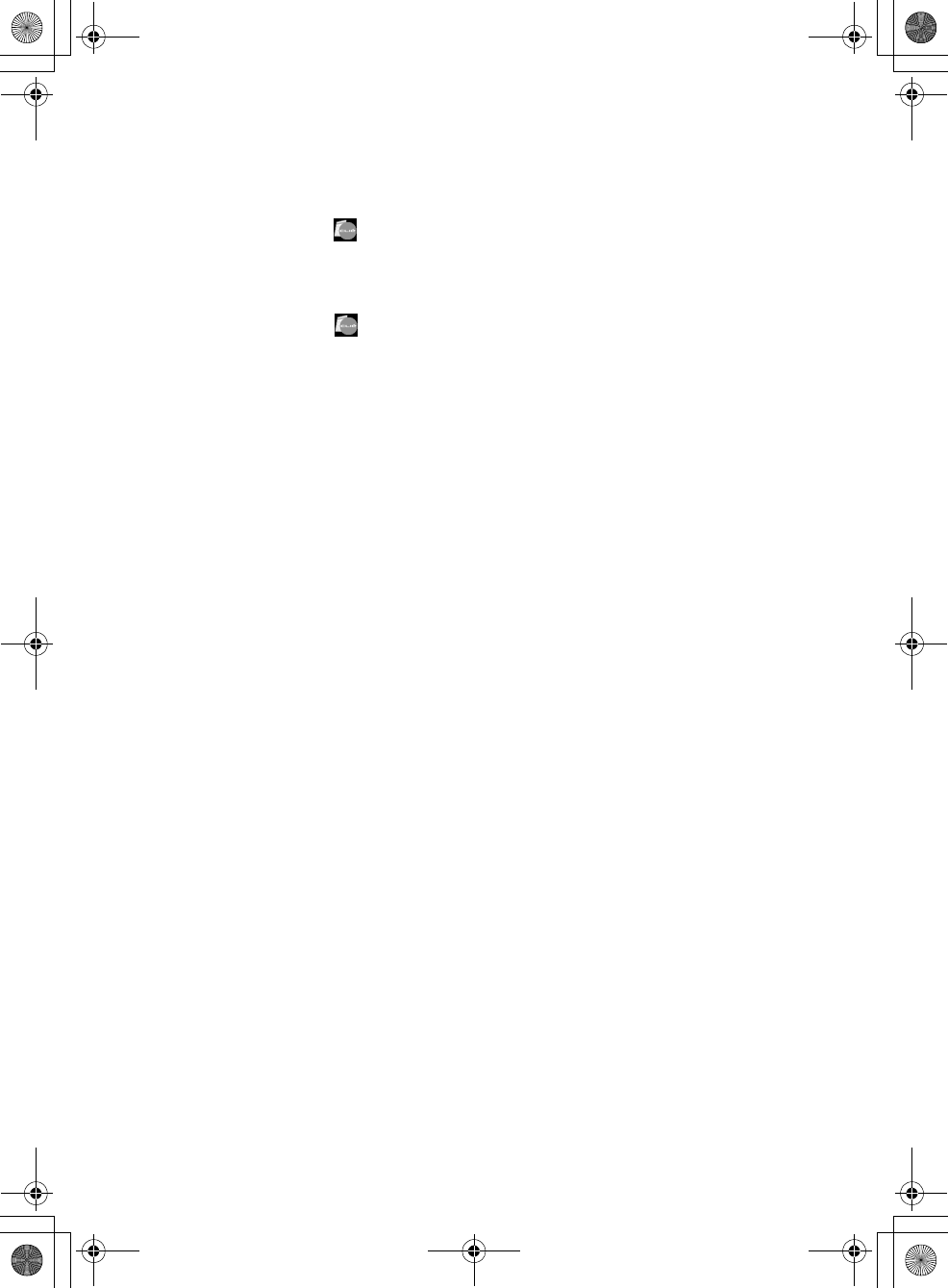
76
Sony Personal Entertainment Organizer PEG-TH55 3-089-698-11 (1)
Customer Support and Customer Registration
■For customer support information
Double-click (CLIÉ Info) on the Windows desktop, and select [CLIÉ™
Handheld Support].
■For online customer registration (For customers in the
U.S.A. , Canada, and Europe only)
Double-click (CLIÉ Info) on the Windows desktop, and select [Sony
CLIÉ™ Registration].
01US01COV.book Page 76 Tuesday, December 16, 2003 2:07 AM
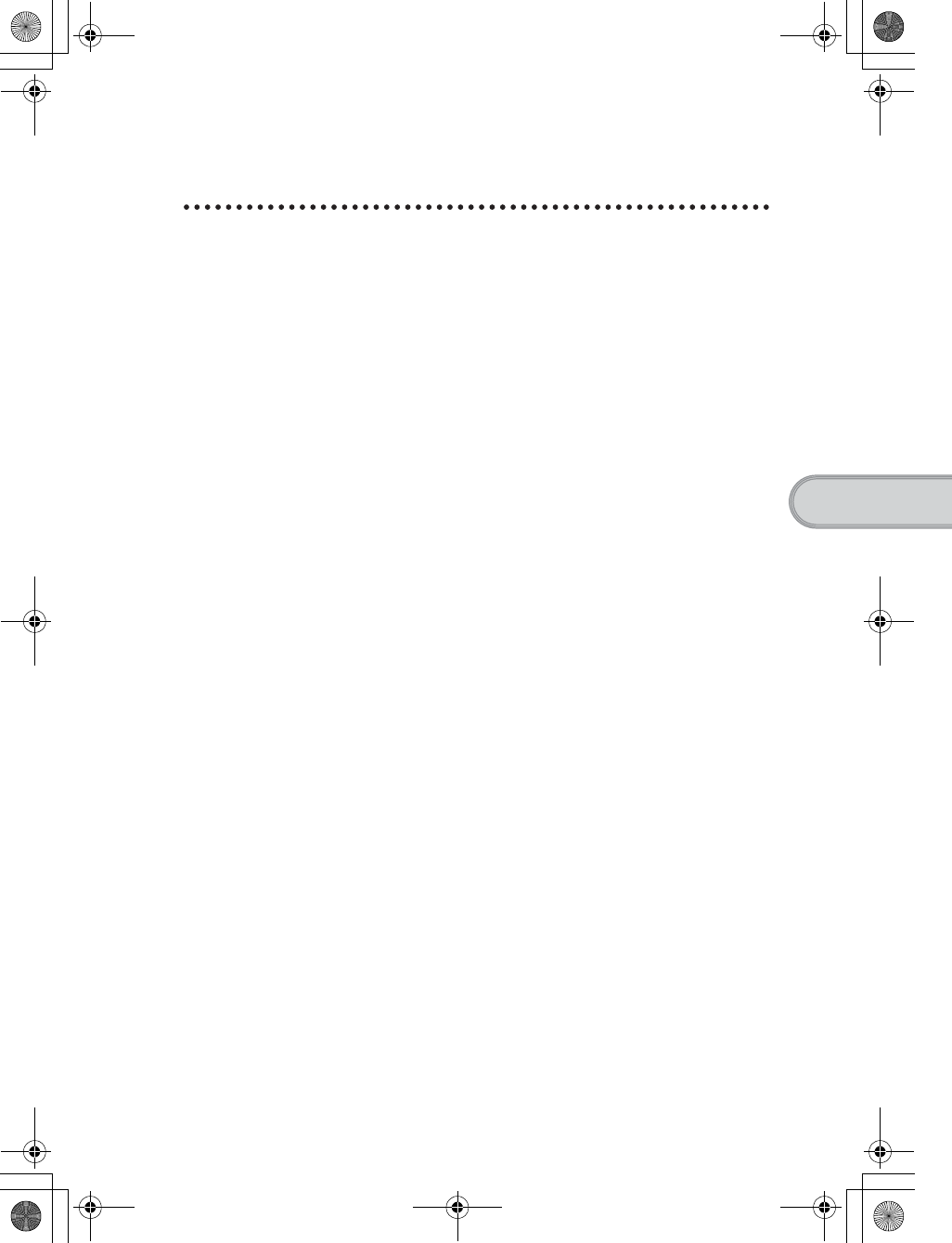
77
Sony Personal Entertainment Organizer PEG-TH55 3-089-698-11 (1)
Troubleshooting
Notes on use
Handling your CLIÉ handheld
• Make sure you do not scratch or damage your CLIÉ handheld’s screen.
Always use the supplied stylus to tap on the screen.
Do not use a writing pen, pencil, or other sharp object on the screen.
• Do not expose your CLIÉ handheld to rain or moisture. Should water enter
the circuitry through the buttons and switches, your CLIÉ handheld may be
damaged.
• Your CLIÉ handheld’s screen is made of glass. Do not drop or submit your
CLIÉ handheld to excessive shock. Do not carry your CLIÉ handheld in your
pocket. If you sit down with your CLIÉ handheld in the pocket, your CLIÉ
handheld may break.
• Avoid using or storing your CLIÉ handheld in locations subject to:
– extremely high temperatures, such as inside a car exposed to the sun, or
near a heater.
– direct sunlight
– high humidity
– excessive dust
Cleaning your CLIÉ handheld
• Clean your CLIÉ handheld with a soft, dry cloth.
• Wipe any dirt and dust from the camera lens by using a soft damp cotton
swab.
If condensation occurs
Turn off your CLIÉ handheld for approximately one hour to clear condensation
before use. If you leave condensation within the camera lens, you may not be
able to take clear pictures.
Cleaning the stylus
Tapping or dragging the screen with a dirty stylus may damage the screen
surface.
Wipe the stylus with a dry cloth when it gets dirty.
01US01COV.book Page 77 Tuesday, December 16, 2003 2:07 AM
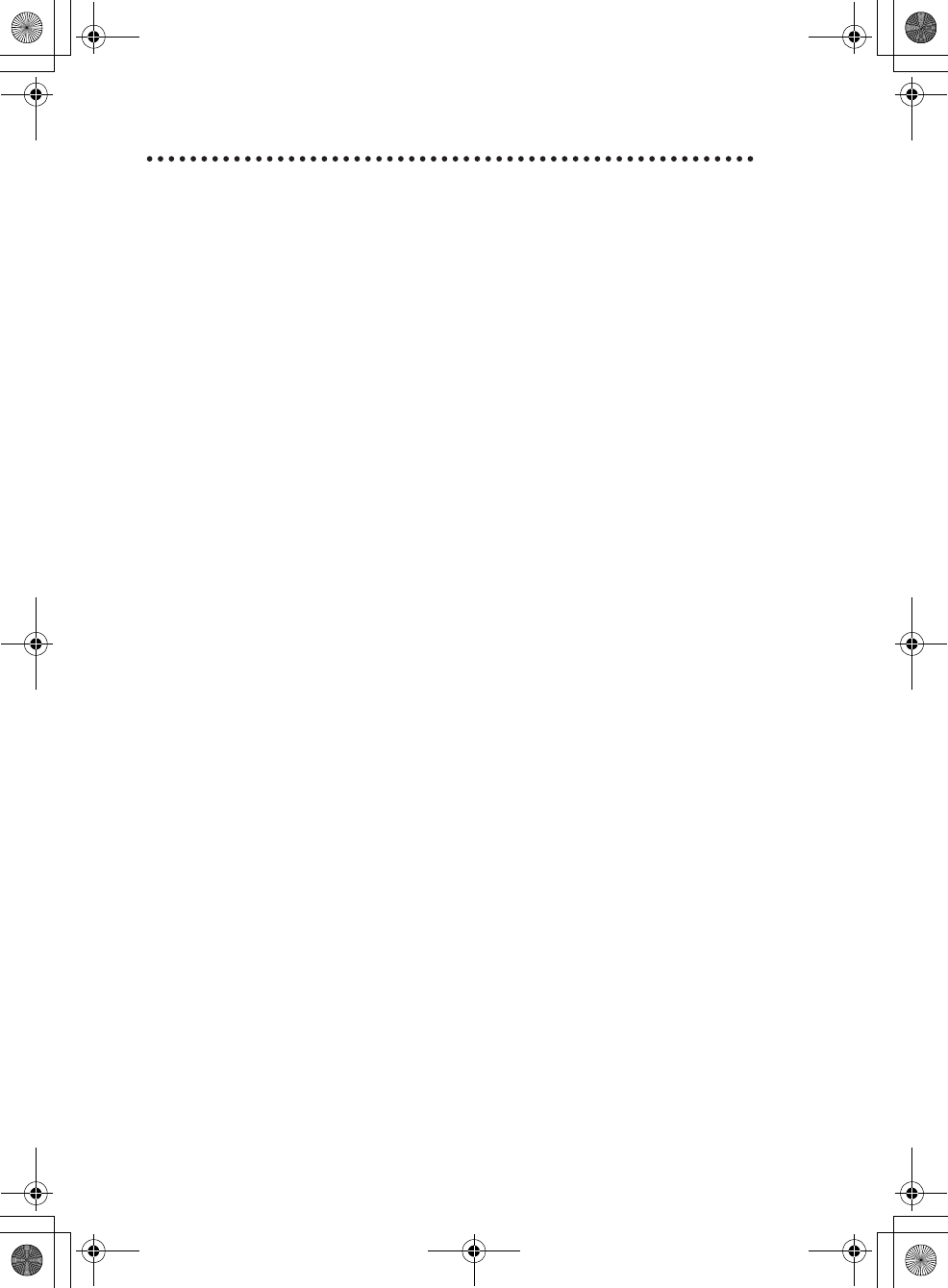
78
Sony Personal Entertainment Organizer PEG-TH55 3-089-698-11 (1)
Battery considerations
Battery safety
To avoid battery leakage, heat generation, firing, or bust, observe the
following:
• Do not use any other type of battery in your CLIÉ handheld.
• Do not charge the battery in any other way than as specified in this manual.
• Do not throw the battery into fire.
• Do not attempt to short-circuit the battery.
• Do not take the battery apart.
• Do not modify the battery.
• Do not heat the battery in an oven or micro wave.
• Do not charge the battery near an open flame or in direct sunlight.
• Do not leave the battery in a car.
• Do not subject your CLIÉ handheld or the battery to excessive shock.
• Take care not to drop your CLIÉ handheld, give pressure to it with a sharp
object, or crush with a heavy object.
• If you have skin contact with battery leakage or get some in your eye, wash
with water immediately and consult a doctor.
Charging
• It takes approximately five hours to charge your CLIÉ handheld when the
battery is empty.
• If you charge your CLIÉ handheld every day, it takes only a few minutes to
charge the battery.
• You can operate your CLIÉ handheld while the battery is being charged.
Battery life
Battery life varies depending on the conditions and environment where you use
your CLIÉ handheld and applications used.
bFor details about battery life, refer to “Specifications” on page 80.
Conserving the battery
• Turn off the backlight under good lighting conditions.
bFor details on the backlight, refer to “POWER/HOLD switch” on page 88.
• Change the automatic power-off time setting so that your CLIÉ handheld
will automatically turn off after a short period of inactivity.
bFor details, refer to “Customizing your CLIÉ™ handheld (Preferences): Setting the
automatic power-off time” in the “Handbook” (PDF format).
01US01COV.book Page 78 Tuesday, December 16, 2003 2:07 AM
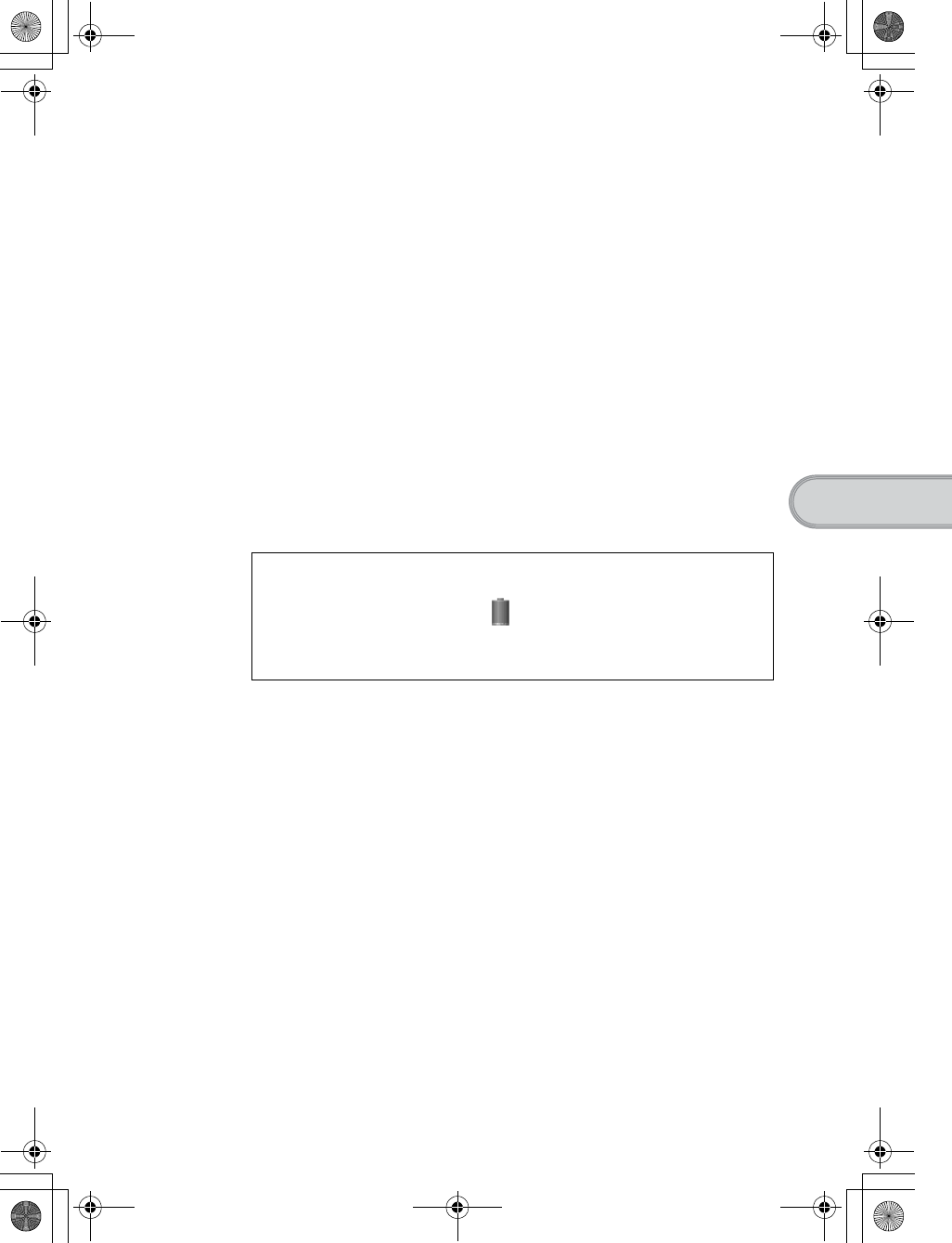
79
Sony Personal Entertainment Organizer PEG-TH55 3-089-698-11 (1)
Troubleshooting
Using peripheral devices
If a low battery warning is displayed while using peripheral devices, charge
your CLIÉ handheld immediately. If you continuously use it, it automatically
turns off and cannot operate until you charge it.
When the battery power gets low
• When the battery power gets low, a warning message is displayed on the
screen, “Memory Stick” media becomes inaccessible, and the backlight
adjustment no longer operates. If this occurs, connect your CLIÉ handheld
to wall outlet and perform the HotSync® operation.
• If your CLIÉ handheld does not turn on when you slide down the POWER/
HOLD switch, charge your CLIÉ handheld immediately.
• The remaining battery indicator may not always reflect the actual battery
power. To prevent loss of battery power, charge your CLIÉ handheld
frequently.
• You do not have to replace batteries. When battery power gets low, charge
your CLIÉ handheld immediately. Never disassemble your CLIÉ handheld
to take out the battery.
Other information
Your CLIÉ handheld may get warm if turned on for long periods of time. This
is not a malfunction.
About replacing the battery
CAUTION
Please contact with your nearest Sony dealer in connection with this product
with problem.
Do not let the remaining battery power indicator reach 0
If you leave your CLIÉ handheld in an uncharged state (the remaining
battery power indicator reaches 0 ), all user data stored on your CLIÉ
handheld will be erased. To avoid this, you should charge your CLIÉ
handheld frequently.
01US01COV.book Page 79 Tuesday, December 16, 2003 2:07 AM
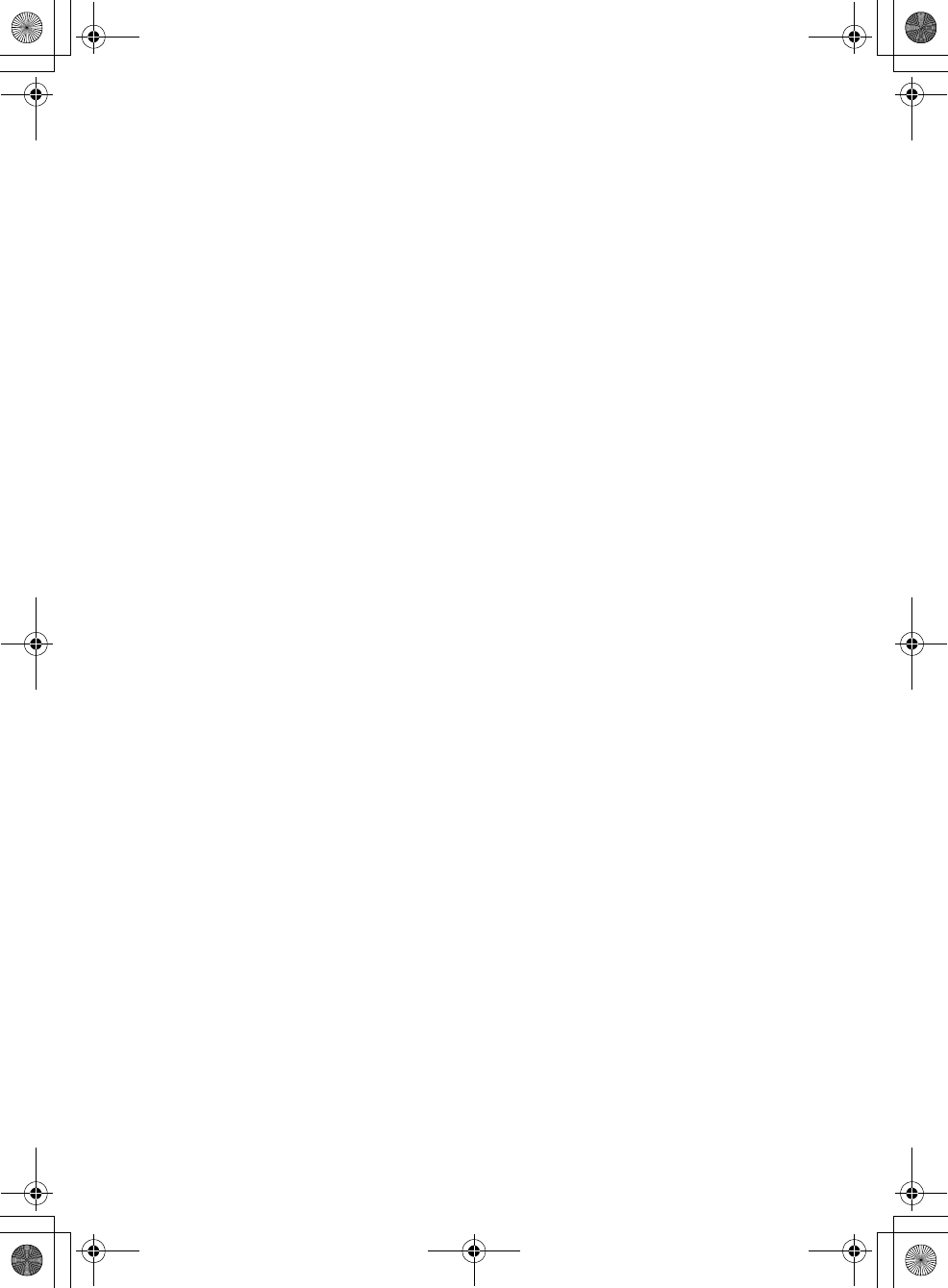
80
Sony Personal Entertainment Organizer PEG-TH55 3-089-698-11 (1)
Specifications
OS
Palm OS® 5 (Ver.5.2)
CPU
Sony Handheld Engin
Memory
Total: 32 MB (RAM)
User memory available:
Approx. 32 MB
External input/output
Interface connector
IrDA (1.2)
Bluetooth® (for models containing the
Bluetooth® wireless technology only)
Wireless LAN (IEEE 802.11b)
“Memory Stick” slot
Display
TFT color display with backlight,
480 × 320 dots, 65,536 colors
Other functions
Monaural Speaker
Monaural Microphone
Jog Dial™ navigator
BACK button
Left/Right buttons
REC LED
POWER LED
WIRELESS LAN LED
“Memory Stick” LED
Dimensions (excluding
projections)
Approx. 3 × 4 7/8 × 17/32 inches
(73.3 × 121.5 × 13.4 mm) (w/h/d)
(when removing the protective cover)
Approx. 3 × 4 7/8 × 5/8 inches
(73.3 × 121.5 × 15.7 mm) (w/h/d)
(when attaching the protective cover)
Weight
Approx. 5.8 oz (165 g)
(including the supplied stylus)
Approx. 6.5 oz (185 g)
(when attaching the protective cover)
Operating temperature
41 ºF to 95 ºF (5 ºC to 35 ºC)
Audio frequency response
20 Hz to 20,000 Hz
Audio recording format
ATRAC3
MP3 (32k~320kbps)
Sampling frequency
44.1 kHz (ATRAC3, MP3)
Maximum recording time
ATRAC3 format
(when using a 128MB “MagicGate
Memory Stick” media, sold
separately):
Approx. 120 minutes
(bit rate: 132 kbps)
Approx. 160 minutes
(bit rate: 105 kbps)
Approx. 240 minutes
(bit rate: 66 kbps)
MP3 format
(when using a 128MB “Memory
Stick” media, sold separately):
Approx. 65 minutes
(bit rate: 256 kbps)
Approx. 130 minutes
(bit rate: 128 kbps)
Approx. 170 minutes
(bit rate: 96 kbps)
01US01COV.book Page 80 Tuesday, December 16, 2003 11:29 AM
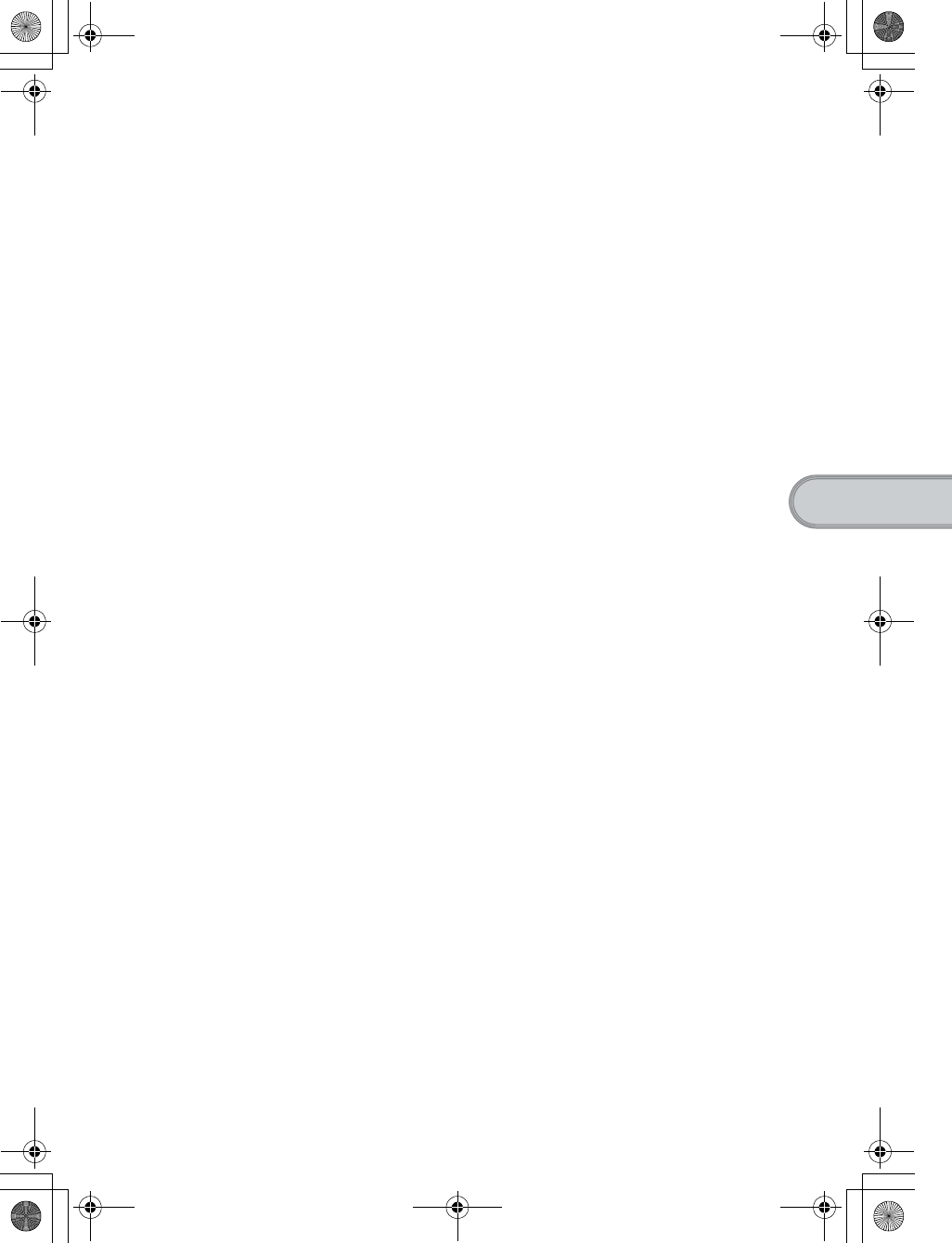
81
Sony Personal Entertainment Organizer PEG-TH55 3-089-698-11 (1)
Troubleshooting
Voice encoding/decoding
format
IMA ADPCM (1ch, 4bit)
SP mode (22 kHz)
LP mode (8 kHz)
Maximum audio recording
time
(when using a 128MB “Memory
Stick” media, sold separately):
SP mode: Approx. 190 minutes
LP mode: Approx. 520 minutes
Output
Headphones/Earphones: Stereo mini-
jack
Picture size (when recording)
640 × 480, 320 × 480(vertical frame),
320 × 240, 160 × 120 dots
Formats (when recording)
Image file:JPEG (DCF) format
Picture size (when viewing)
On the CLIÉ handheld display
Image file:320 × 480, 320 × 240,
160 × 120 dots
Movie file:426 × 320, 320 × 240,
160 × 112 dots
Formats (when viewing)
Image file:JPEG (DCF) format
Movie file:QuickTime file format*,
MPEG-1 (MPEG Movie)
* The playback is only capable for the
files created for Mobile Movie products.
Maximum image file
recording capacity
(when using a 128MB “Memory
Stick” media sold separately)
640 × 480 dots:Approx. 1,000 files
320 × 480 dots:Approx. 1,500 files
320 × 240 dots:Approx. 2,000 files
160 × 120 dots:Approx. 6,000 files
Power requirements
AC power adapter (supplied):
DC 5.2 V (dedicated connector)
(Use an appropriate AC cord from
the supplied AC cords)
Battery:
Lithium-ion polymer battery
Battery life
Operating PIMs (Personal
Information Management
applications):
Approx. 15 days
(when PIMs, such as Date Book,
are operated for 30 minutes per day
with the backlight off)
Approx. 9 days
(when PIMs, such as Date Book,
are operated for 30 minutes per day
with the backlight on*)
Playing audio files (in continuous
mode):
Approx. 16 hours
(when playing audio files in HOLD
mode)
Approx. 3 hours
(when playing audio files not in
HOLD mode and the backlight on*)
Viewing movie files (in continuous
mode):
Approx. 5 hours
(when viewing movie files with the
backlight off)
Continued on next page
• • • • • • • • • • • • • • • • • • • • • • • • • • •
01US01COV.book Page 81 Tuesday, December 16, 2003 11:29 AM
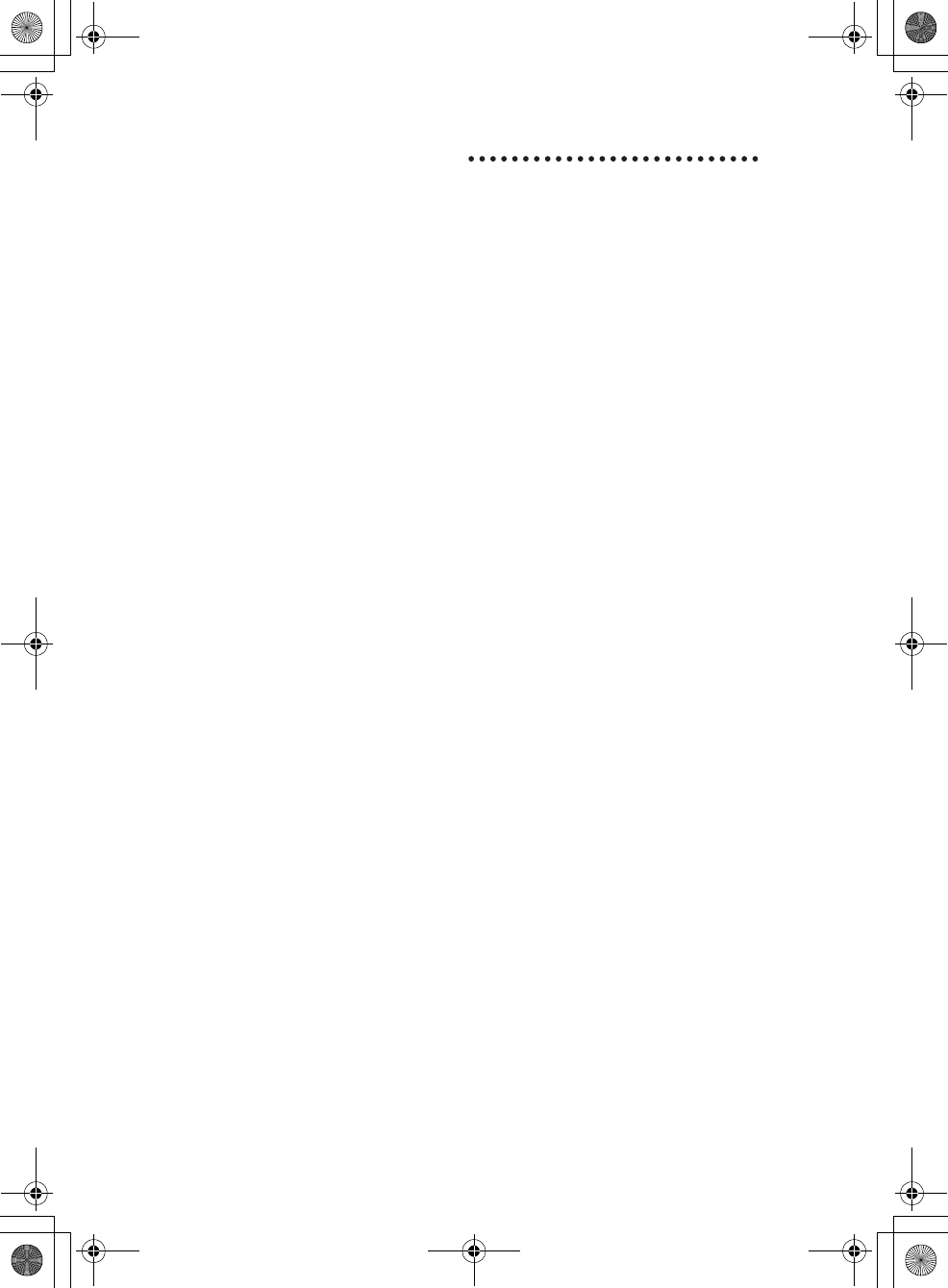
82
Sony Personal Entertainment Organizer PEG-TH55 3-089-698-11 (1)
Approx. 2.5 hours
(when viewing movie files with the
backlight on*)
Recording voice memos (in
continuous mode):
Approx. 11 hours
(when recording voice memos in
HOLD mode)
Approx. 3 hours
(when recording voice memos not
in HOLD mode and the backlight
on*)
Performing data communication (for
models containing the Bluetooth®
wireless technology only):
Approx. 3 hours
(when performing data
communication with the backlight
on*)
Performing data communication (in
continuous mode with the Wireless
LAN function):
Approx. 2.5 hours
(when performing data
communication with the backlight
on*)
Battery power charge varies depending on
the temperature and conditions of use.
* The brightness level of the backlight is
at the highest when the backlight is on.
Camera
Effective pixels
Approx. 310,000 pixels
Image pickup device
1/4 inch scan CMOS image sensor
Lens
F2.8/focal length 3.6 mm
(35 mm film equivalent f=approx. 35
mm)
Focus range
AF = 0.23 m to infinity
Camera finder
On the CLIÉ handheld display
320 × 240, 160 × 240 dots
Others
White Balance:
Auto, Indoor A (incandescent
light), Indoor B (fluorescent light),
Outdoor
Picture effect:
Off, B&W, Sepia
Brightness Control:
-2 to +2 (5 steps)
Self-timer function:
× 2 digital zoom
01US01COV.book Page 82 Tuesday, December 16, 2003 11:29 AM
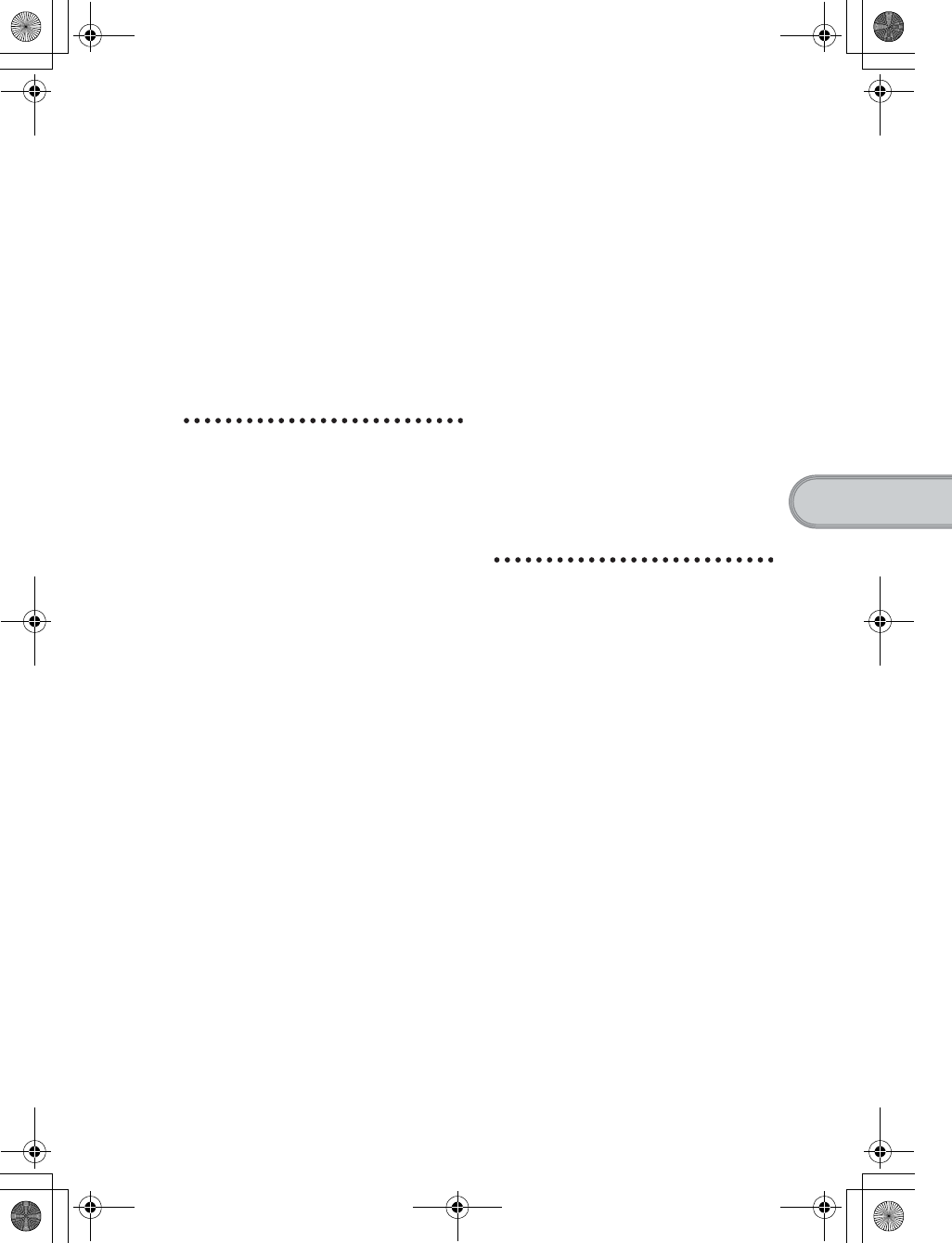
83
Sony Personal Entertainment Organizer PEG-TH55 3-089-698-11 (1)
Troubleshooting
Your CLIÉ handheld supports
“Memory Stick” media, “MagicGate
Memory Stick” media, “Memory
Stick Duo” media, “Memory Stick
PRO” media, and “Memory Stick
PRO Duo” media.
Note that data requiring the
MagicGate function cannot be viewed
or recorded with “Memory Stick
PRO” media and “Memory Stick PRO
Duo” media.
Bluetooth® function
(for models
containing the
Bluetooth® wireless
technology only)
Communication method
Bluetooth® standard Ver.1.1
Output
Bluetooth® standard Power Class 2
Communication range 1)
Line of sight approx. 10 m
Supported Bluetooth®
profiles 2)
Serial Port Profile
Dial-up Networking Profile
LAN Access Profile
Object Push Profile
Basic Imaging Profile
Frequency band
2.4 GHz band
(2.4000 GHz - 2.4835 GHz)
1) The actual range will vary depending
on factors such as obstacles between
devices, magnetic fields around a
microwave oven, static electricity,
areas with heavy radio and/or magnetic
interference, radio wave conditions,
reception sensitivity or antenna
performance, and the operating system
or software application, etc.
2) Bluetooth® standard profiles specify
the requiremets of the protocol software
and application software for
Bluetooth® devices to communicate
with each other.
Wireless LAN
function
Applied standard
IEEE 802.11b
Frequency band
2.4GHz band (1~11ch, ISM band)
WEP(data encryption)
64,128 bits*
Modulation method
DS-SS(in conformity to IEEE
802.11b)
* The maximum key length available for
entry is 40 bits (5 alphanumeric
characters) for the 64-bit length and 104
bits (13 alphanumeric characters) for the
128-bit length.
01US01COV.book Page 83 Tuesday, December 16, 2003 11:29 AM
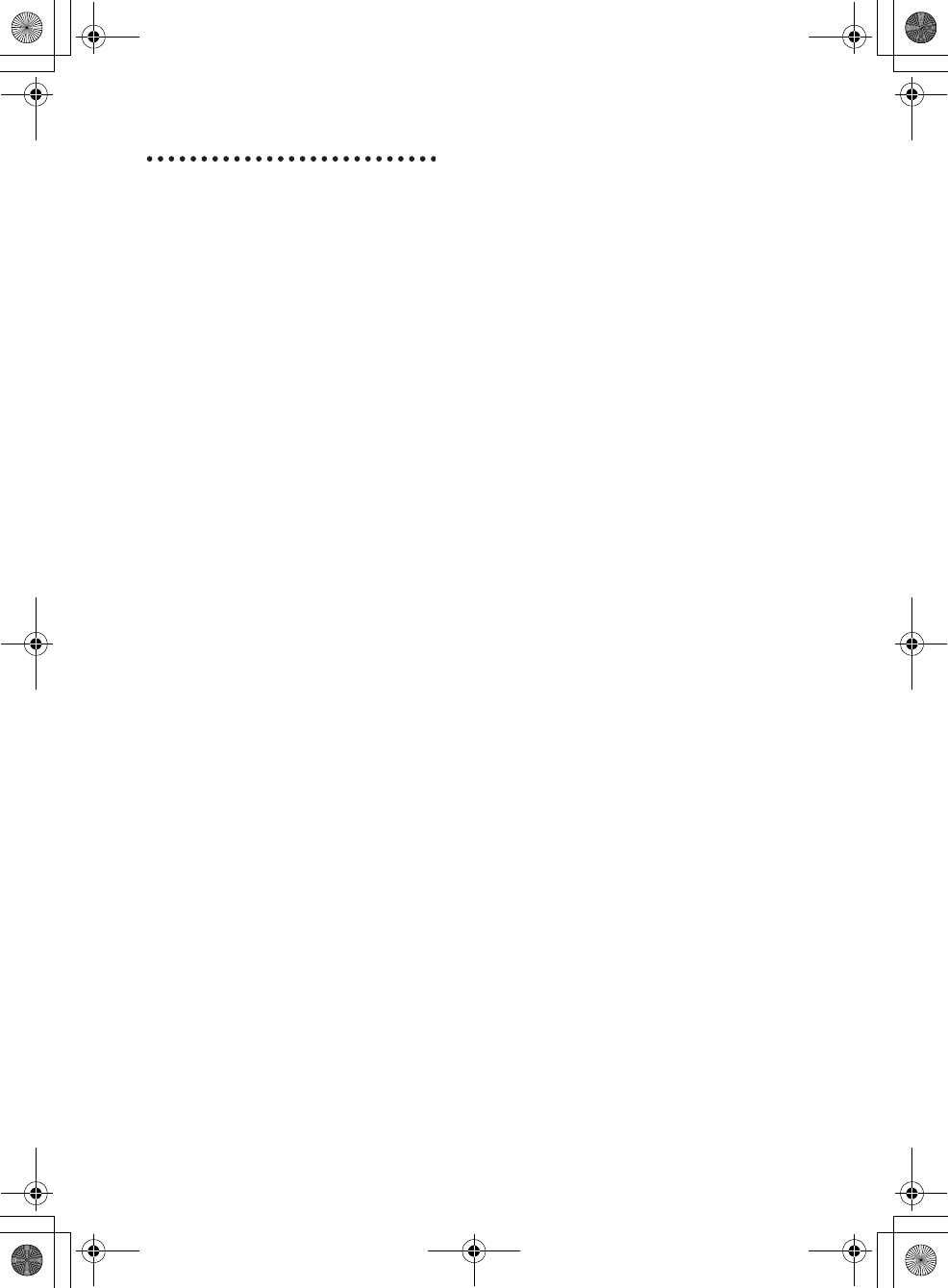
84
Sony Personal Entertainment Organizer PEG-TH55 3-089-698-11 (1)
System
requirements
The following are the system
specifications required to run Palm™
Desktop for CLIÉ and software
supplied on the Installation CD-ROM:
•OS:
Windows Millennium Edition,
Windows 2000 Professional,
Windows XP Home Edition,
Windows XP Professional
• CPU: Pentium II 400MHz or faster
(Pentium III 500MHz or faster is
recommended)
• RAM: 96MB or more (128MB or
more is recommended, 256MB or
more is recommended for Windows
XP)
• Hard disk drive space: 200MB or
more (350MB or more is
recommended)
• Display: High Color or better,
800 ×600 dots or more is
recommended
•CD-ROM drive
•USB port
• Pointing device such as a mouse or
touchpad
Design and specifications are subject
to change without notice.
01US01COV.book Page 84 Tuesday, December 16, 2003 2:07 AM
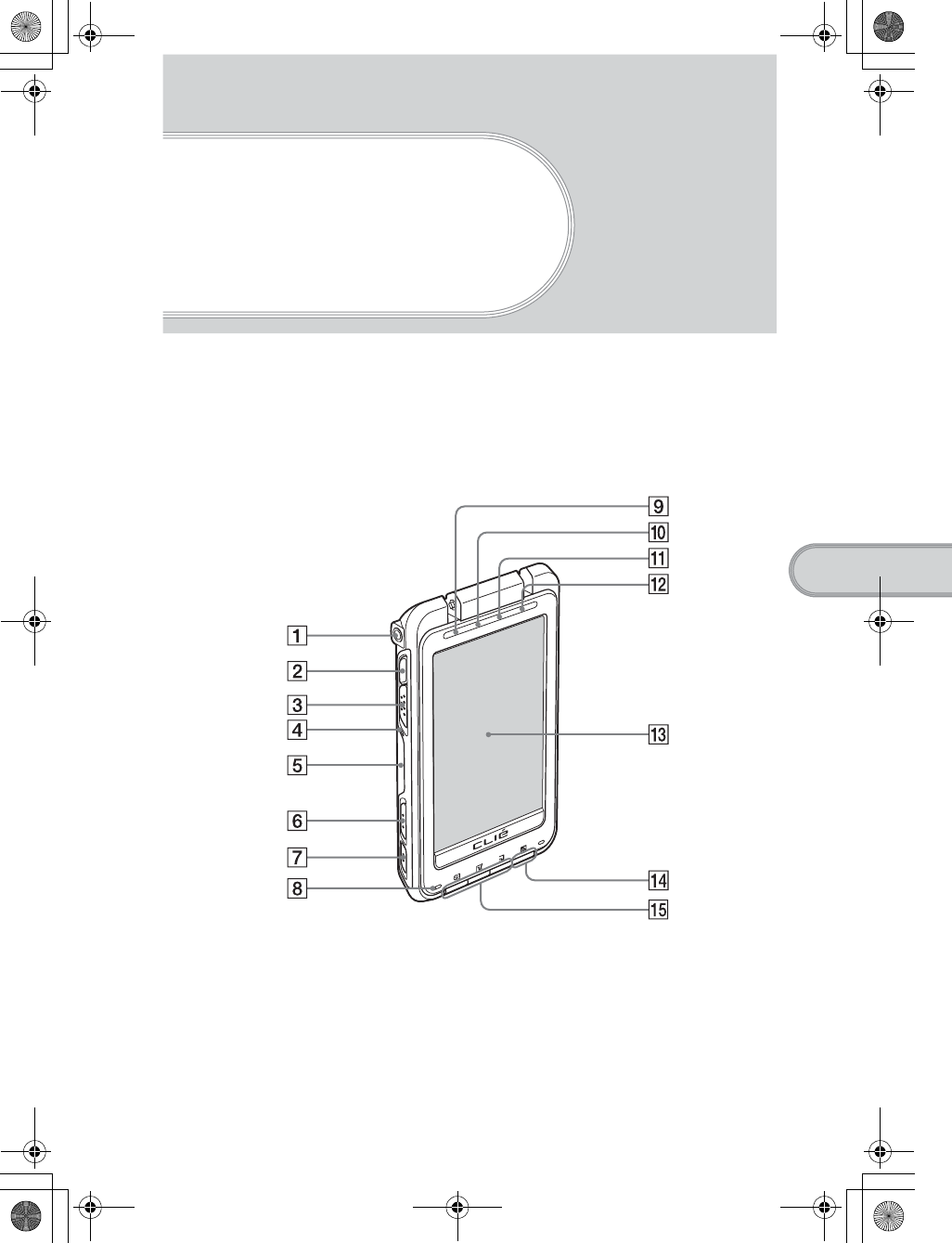
Sony Personal Entertainment Organizer PEG-TH55 3-089-698-11 (1)
85
CLIÉ™ handheld components
CLIÉ™ handheld
components
This chapter explains each part of your CLIÉ handheld, the supplied accessories, and
additional information.
Front panel
Continued on next page
• • • • • • • • • • • • • • • • • • • •
01US01COV.book Page 85 Tuesday, December 16, 2003 2:07 AM
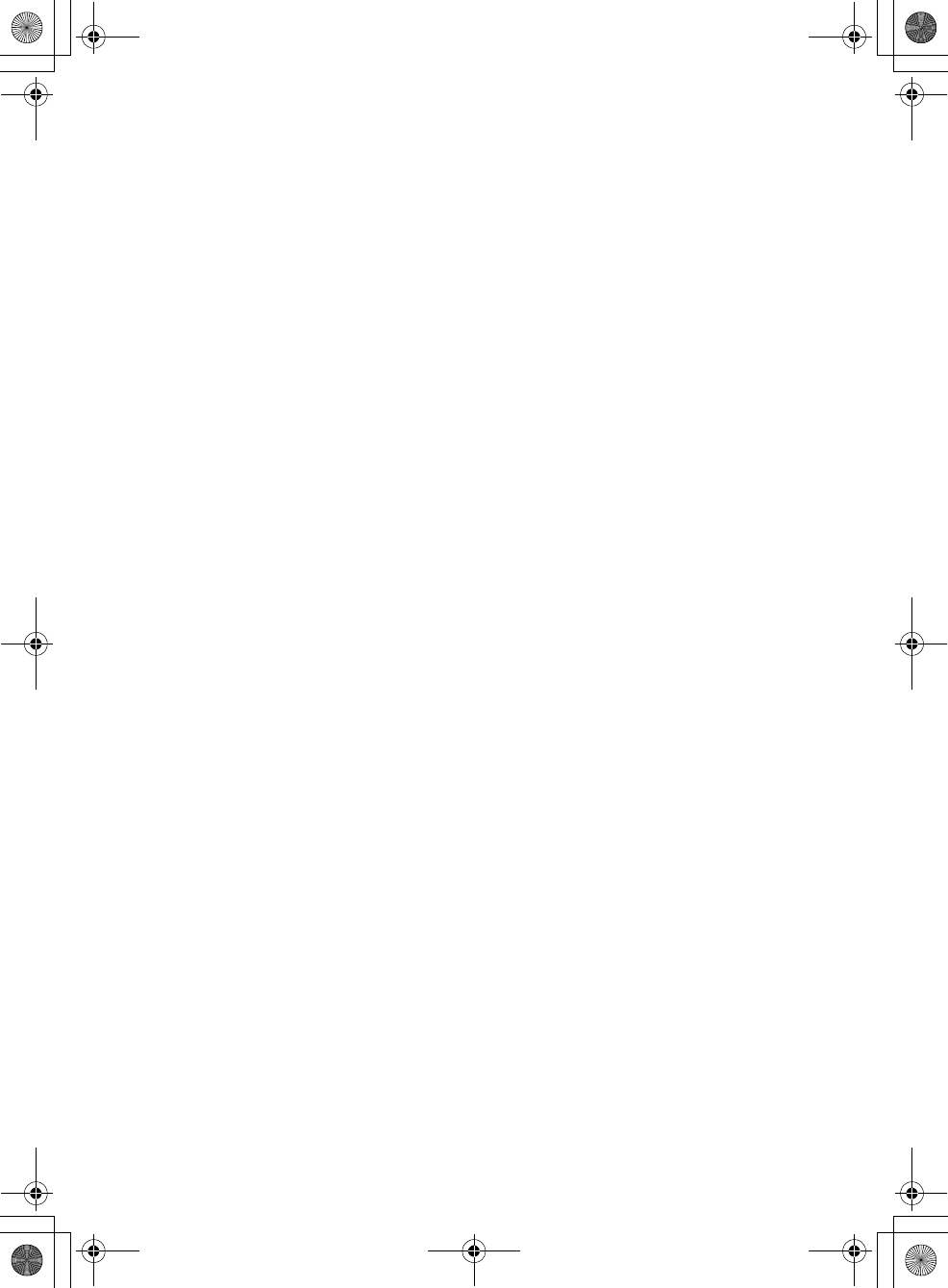
86
Sony Personal Entertainment Organizer PEG-TH55 3-089-698-11 (1)
AHeadphone Jack
For headphones/earphones with a
φ3.5 stereo mini jack (commercially
available).
BCAPTURE Button
(Page 43)
Press the CAPTURE button to take
pictures
CLens Cover Lever
(Page 43)
Slide to open/close the lens-cover and
start CLIE Camera.
D“Memory Stick” LED
(Page 89)
Blinks orange while your CLIÉ
handheld is writing data to, or reading
data from a “Memory Stick” media.
E“Memory Stick” Slot
(Page 90)
Insert a “Memory Stick” media into
this slot.
FPOWER/HOLD Switch
(Pages 9, 88)
Turns your CLIÉ handheld on and
off, and sets your CLIÉ handheld to
HOLD mode.
GVOICE REC Switch
Slide to start/stop voice recording.
HMicrophone
Use to record sounds.
IPOWER LED
(Page 8)
Lights or blinks when turned on. The
LED shows the status of your CLIÉ
handheld by its color.
Lights green: The power is on. (It
also lights in HOLD mode)
Blinks green: Blinks a few
moments when you operate any
button on your CLIÉ handheld in
HOLD mode.
Lights orange: The battery is being
charged.
Blinks orange: Alarm function that
notifies you at a preset time if you
have set an alarm in an application,
such as Date Book.
OFF: The power is off.
JREC LED
Lights when you are recording a
voice memo.
KBluetooth LED
(for models containing the
Bluetooth® wireless
technology only)
Lights during the data exchange using
the Bluetooth® function and blinks
when the function is on Waiting.
LWireless LAN LED
Lights when the wireless LAN
function is in use.
MScreen
(Page 91)
NData Assistant Button
(Page 36)
Display the menu of the Data
Assistant.
OApplication Buttons
(Page 32)
Even when your CLIÉ handheld is
turned off, pressing an application
button turns on your CLIÉ handheld
and starts that application.
01US01COV.book Page 86 Tuesday, December 16, 2003 2:07 AM
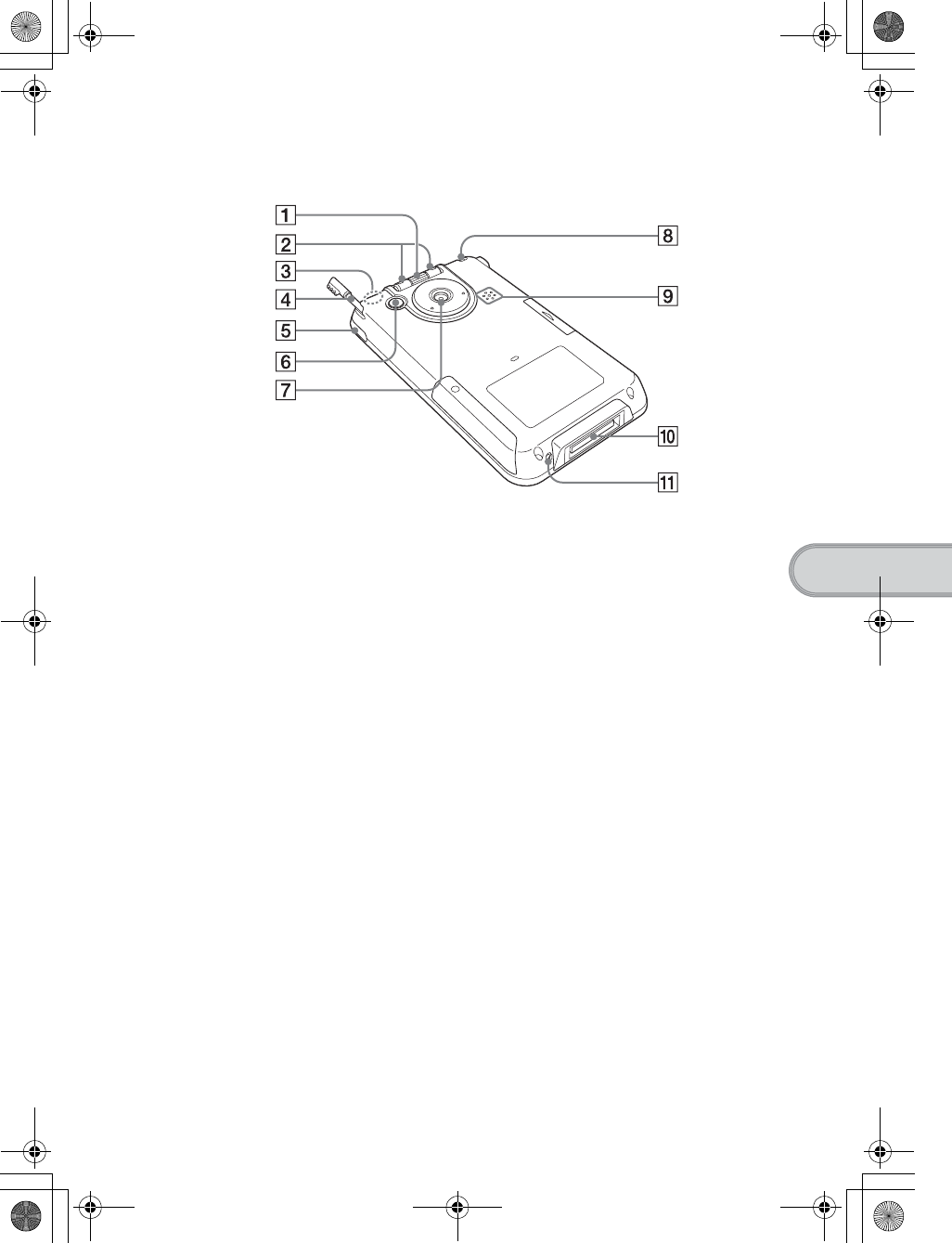
87
Sony Personal Entertainment Organizer PEG-TH55 3-089-698-11 (1)
CLIÉ™ handheld components
Back panel
AJog Dial™ navigator
(Page 31)
Use to select and run applications or
items. Depending on the application,
unique features are assigned.
BLeft/Right Buttons
Moves the selection area of an item or
an operation. Depending on the
application, unique features such as
displaying the previous or next screen
are assigned.
CBuilt-in wireless LAN and
Bluetooth Antenna
An antenna is built here for the
wireless LAN and Bluetooth®
functions*.
* The Bluetooth® function is available for
models containing the Bluetooth®
wireless technology only.
DStylus
(Page 10)
A pointed tool to operate your CLIÉ
handheld by touching the screen with it.
EIR Port
(Page 90)
You can beam data between your
CLIÉ handheld and another CLIÉ
handheld or Palm OS® PDA.
FBACK Button
Cancels the selection of an item or an
operation. Depending on the
application, unique features such as
restoring to the previous screen are
assigned.
GCamera Lens
HStrap Hook
ISpeaker
JInterface Connector
(Page 8)
Use to connect the supplied plug
adapter.
KRESET Button
(Pages 47, 48)
Press to restart your CLIÉ handheld.
01US01COV.book Page 87 Tuesday, December 16, 2003 2:07 AM
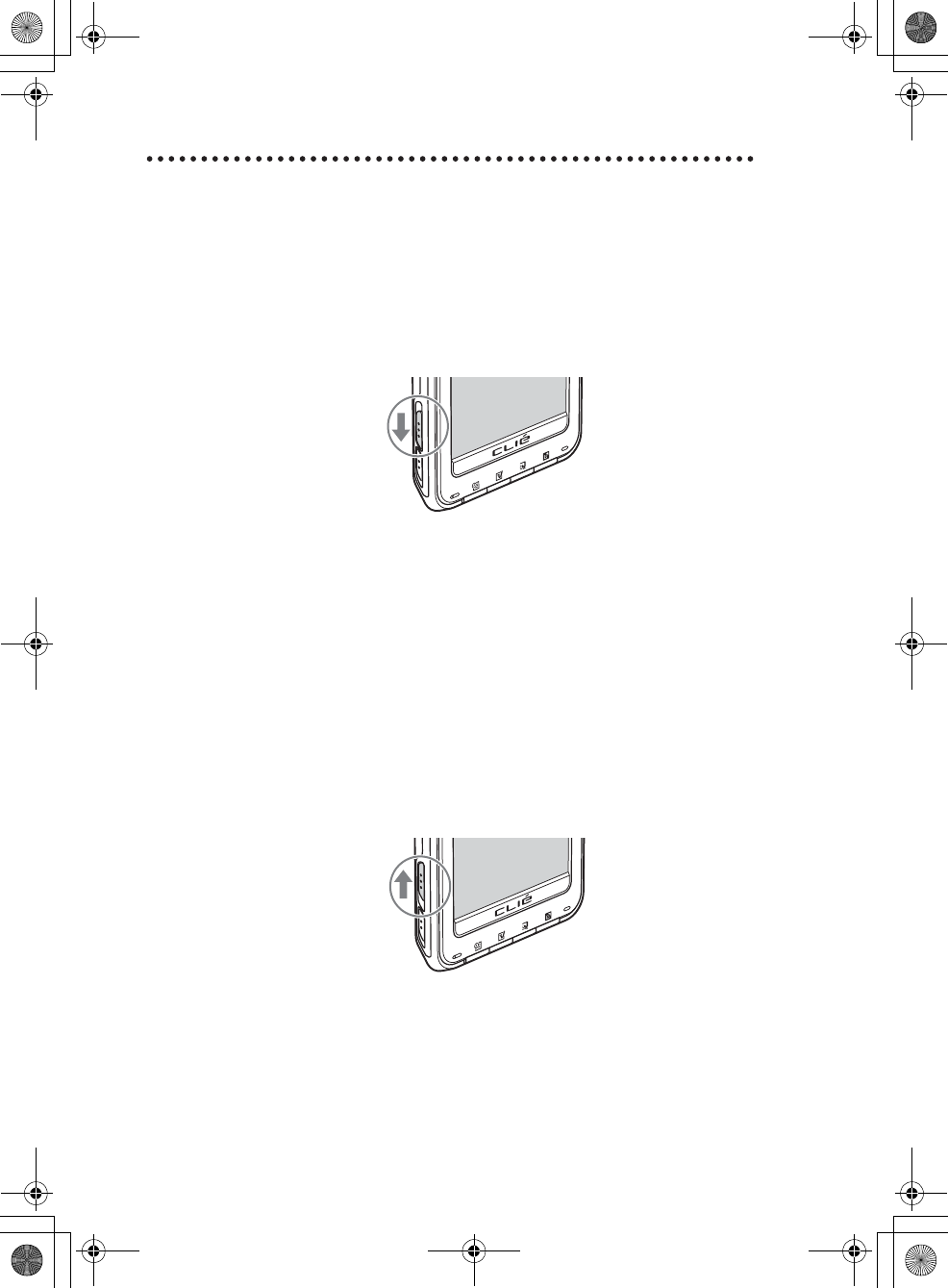
88
Sony Personal Entertainment Organizer PEG-TH55 3-089-698-11 (1)
POWER/HOLD switch
zTurning on/off your CLIÉ handheld
Slide down the POWER/HOLD switch
The POWER/HOLD switch will return to the center position after being
released. Your CLIÉ handheld powers on, the last screen viewed is
displayed, and the POWER LED lights green. To turn off your CLIÉ
handheld, slide down the POWER/HOLD switch again and then release.
zTurning on/off the LCD backlight
Slide down the POWER/HOLD switch and hold it for more than two
seconds.
zTurning on/off the HOLD mode
Slide up the POWER/HOLD switch
Putting your CLIÉ handheld in HOLD mode deactivates the touch screen.
If you put the POWER/HOLD switch into the HOLD position while the
power is on, the screen display turns off, even during an operation. To
release the HOLD mode, slide down the POWER/HOLD switch to the
center position.
POWER/HOLD Switch
01US01COV.book Page 88 Tuesday, December 16, 2003 2:07 AM
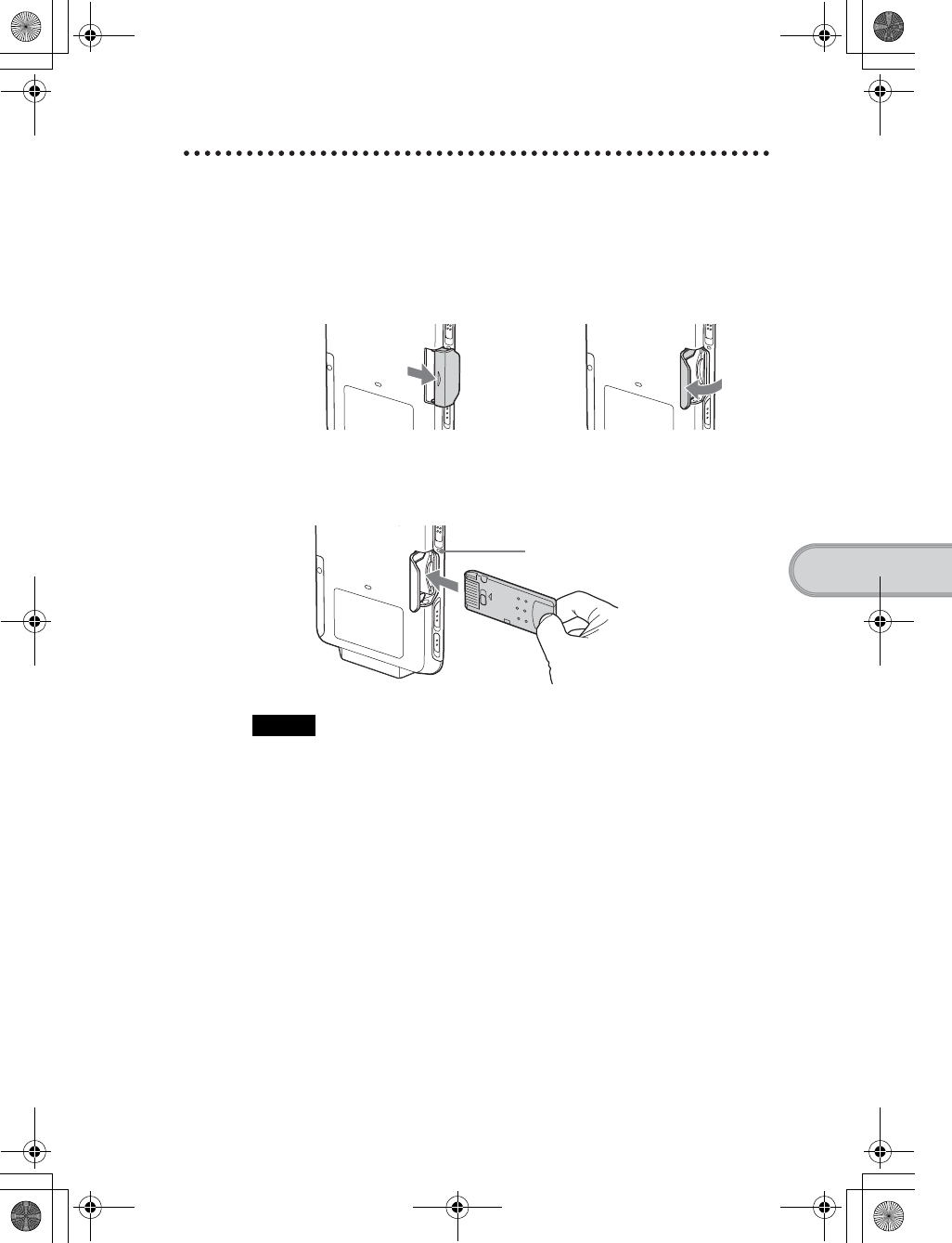
89
Sony Personal Entertainment Organizer PEG-TH55 3-089-698-11 (1)
CLIÉ™ handheld components
Using “Memory Stick” media
zInserting “Memory Stick” media
Note
Insert a “Memory Stick” media in the right direction. If you forcibly insert a “Memory
Stick” media in the wrong direction, the “Memory Stick” slot may be damaged.
1Pull out the “Memory
Stick” slot cover.
2Open the “Memory Stick”
slot cover.
3Insert a “Memory Stick”
media.
The “Memory Stick” LED blinks
orange while your CLIÉ handheld is
writing data to, or reading data from
a “Memory Stick” media.
Continued on next page
• • • • • • • • • • • • • • • • • • • •
01US01COV.book Page 89 Tuesday, December 16, 2003 2:07 AM
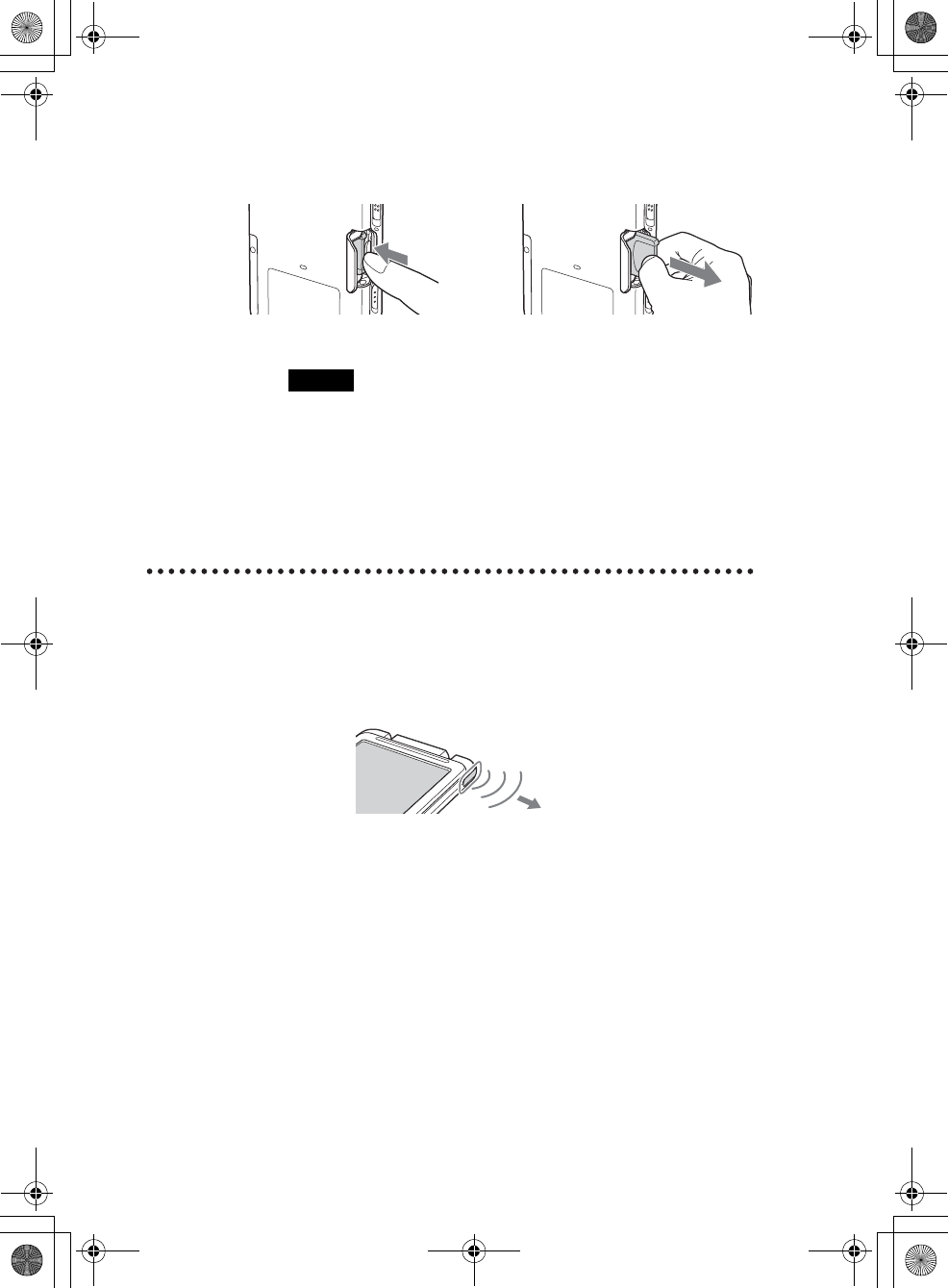
90
Sony Personal Entertainment Organizer PEG-TH55 3-089-698-11 (1)
zRemoving “Memory Stick” media
IR port
You can beam data or applications between your CLIÉ handheld and another
CLIÉ handheld or Palm OS® PDA.
bFor details, refer to “Beaming” in the “Handbook” (PDF format).
Note
Make sure that your CLIÉ handheld is not writing data/files to, or reading
data/files from a “Memory Stick” media before removing it. (The “Memory
Stick” LED blinks when it is reading or writing data/files.) If you remove a
“Memory Stick” media while the “Memory Stick” LED is blinking, recorded
data/files may be deleted or damaged.
bFor details on how to use “Memory Stick” media, refer to “Using
“Memory Stick™” media” in the “Handbook” (PDF format).
b
Pull “Memory Stick” media outPush “Memory Stick” media in
*Move your CLIÉ handheld gradually to find the most
sensitive direction.
01US01COV.book Page 90 Tuesday, December 16, 2003 2:07 AM
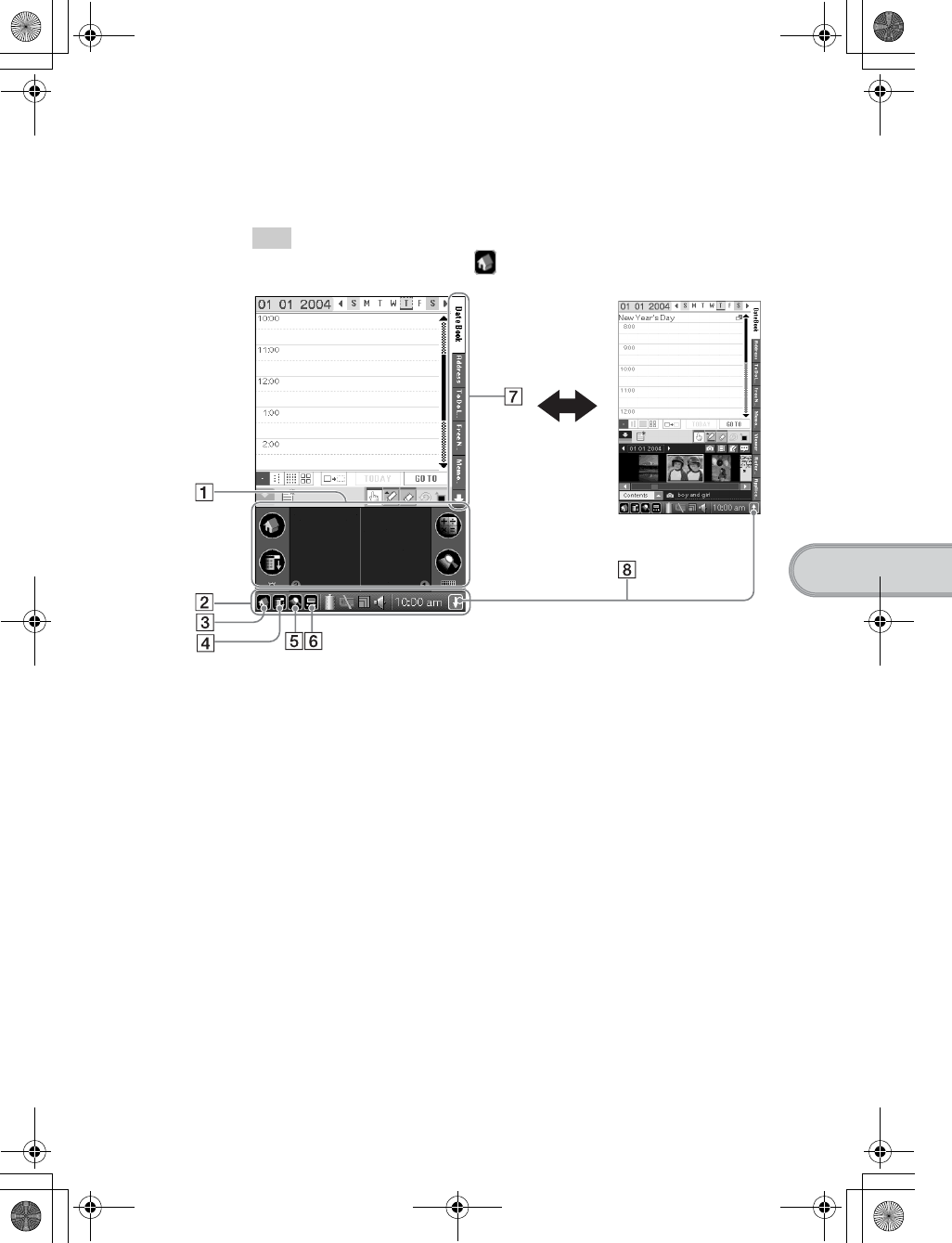
91
Sony Personal Entertainment Organizer PEG-TH55 3-089-698-11 (1)
CLIÉ™ handheld components
Locating the components of the Home screen
(CLIE Organizer)
Tip
If a different screen is displayed, tap (Home).
ASilk Screen Area
(Page 92)
BStatus bar
(Page 92)
CHome icon
Tap to display the Home screen.
DMenu icon
Tap to display menu of the current
application.
EFind icon
Tap to display the dialog box finding
data or applications.
FSilk Plug-In icon
(Page 92)
GApplication Tabs
Tap to switch the application.
HResize icon
Tap to switch the screen view.
01US01COV.book Page 91 Tuesday, December 16, 2003 2:07 AM
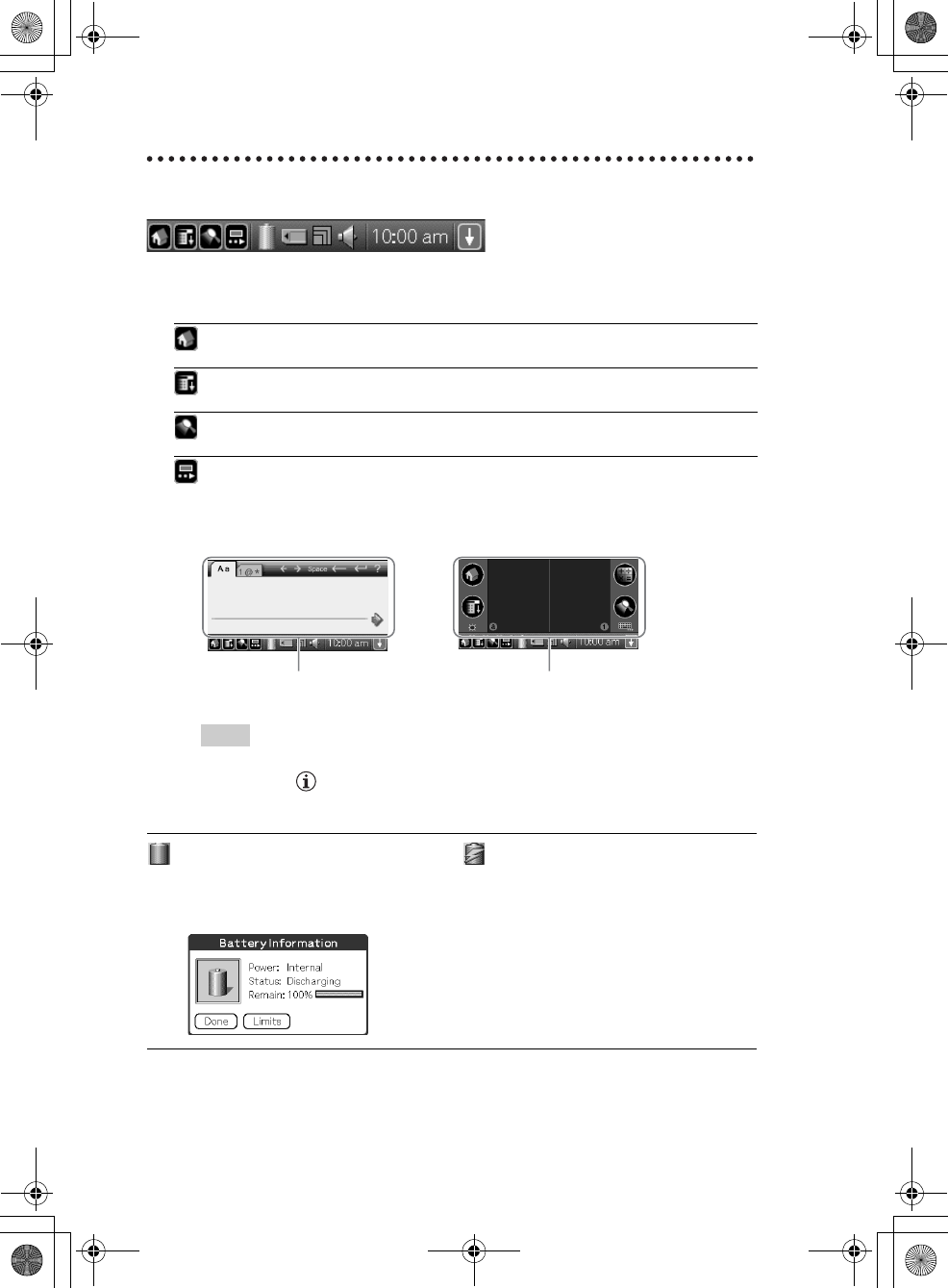
92
Sony Personal Entertainment Organizer PEG-TH55 3-089-698-11 (1)
Status bar
The status bar displays the following icons. Additional icons will be displayed according
to the applications in use.
ATap to display the Home screen.
BTap to display the menus of the current application.
CTap to display the Find dialog box.
DTap to display the Silk Plug-In screen.
You can edit the display and functions of the Silk Screen area by switching the
Silk Plug-In. [Decuma Latin Input] (Decuma Input) and [StandardInput]
(Graffiti® 2 and software keyboard) are installed by default.
Tips
• You can drag the stylus from left to right on the status bar to switch the Silk Screen area.
• You can tap in the top right of the Silk Plug-In screen to display the Silk Plug-In
Help screen for tips and helpful advice.
Displays the battery’s remaining charge. is displayed while the battery is being
charged.
Tap to display the Battery Information dialog box.
Decuma Input area Graffiti® 2 writing area
Power: Power used
Status: Battery status
Remain: Remaining charge of the battery
(This is not displayed while being charged.)
Tap [Limits] to display the Battery Limits dialog box.
01US01COV.book Page 92 Tuesday, December 16, 2003 2:07 AM
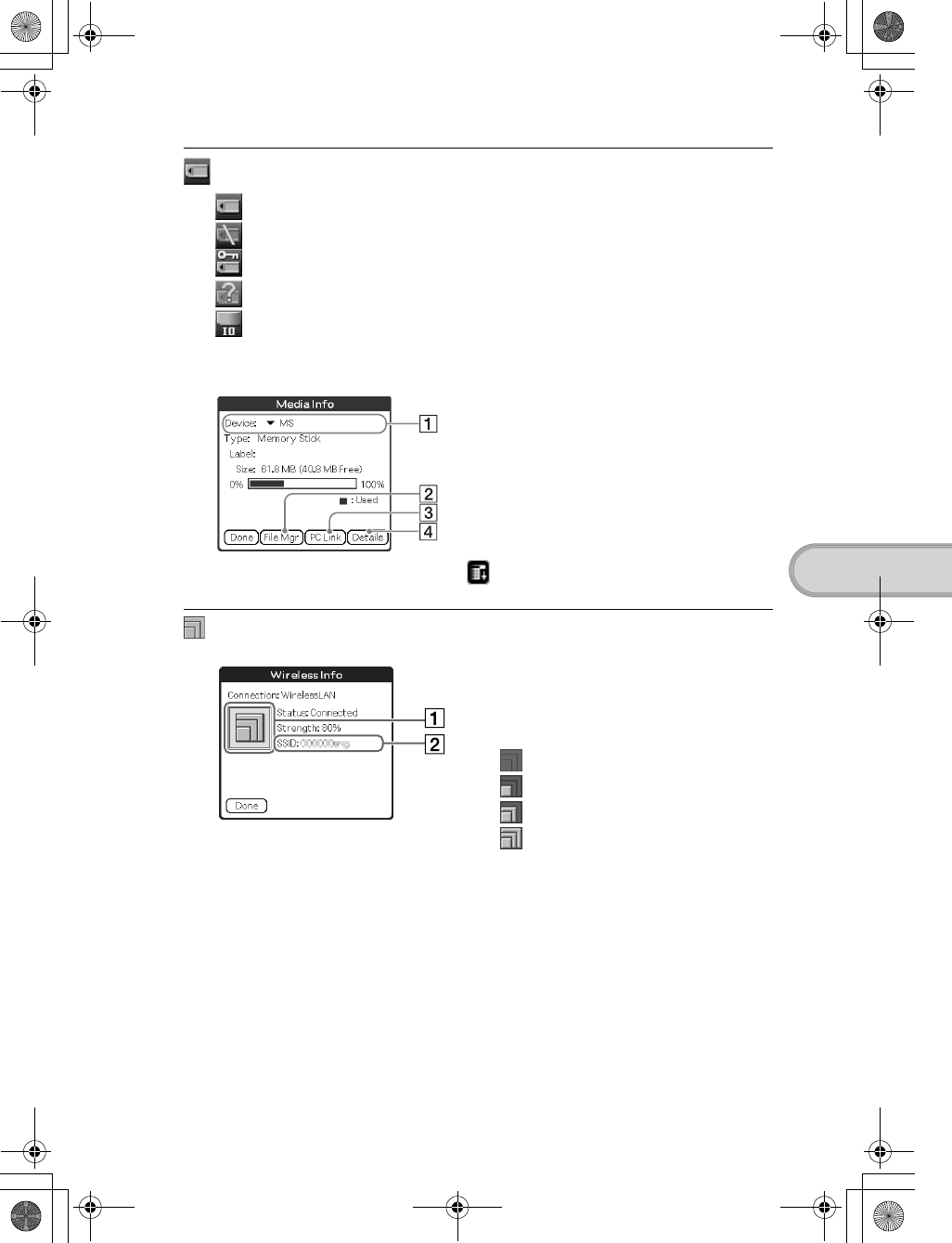
93
Sony Personal Entertainment Organizer PEG-TH55 3-089-698-11 (1)
CLIÉ™ handheld components
Each icon indicates the information on the “Memory Stick” media inserted into your
CLIÉ handheld.
“Memory Stick” media is inserted.
“Memory Stick” media is not inserted.
“Memory Stick” media is write-protected.
“Memory Stick” media is not read correctly.
A “Memory Stick” compatible device is inserted.
Tap the icon to display the Media Info dialog box when “Memory Stick” media is
inserted.
1Media type
You can choose another device by tapping
V next to [Device:].
2Tap to display CLIE Files.
3Tap to display Data Import.
4Tap to display the Device Detail dialog
box for information on the device or driver.
From the Media Info dialog box, tap (Menu) and then tap [Preferences...] from
[Option] to select operations for “Memory Stick” media.
Tap to display the Wireless Info dialog box.
(This is displayed when the wireless LAN function is used.)
1Reception level
When connecting to the Internet via the
wireless LAN, various reception levels are
displayed as below.
: off
: 1-35%
: 36-70%
: 71-100%
2SSID
The currently used SSID of the wireless
LAN access point is displayed.
Continued on next page
• • • • • • • • • • • • • • • • • • • •
01US01COV.book Page 93 Tuesday, December 16, 2003 2:07 AM
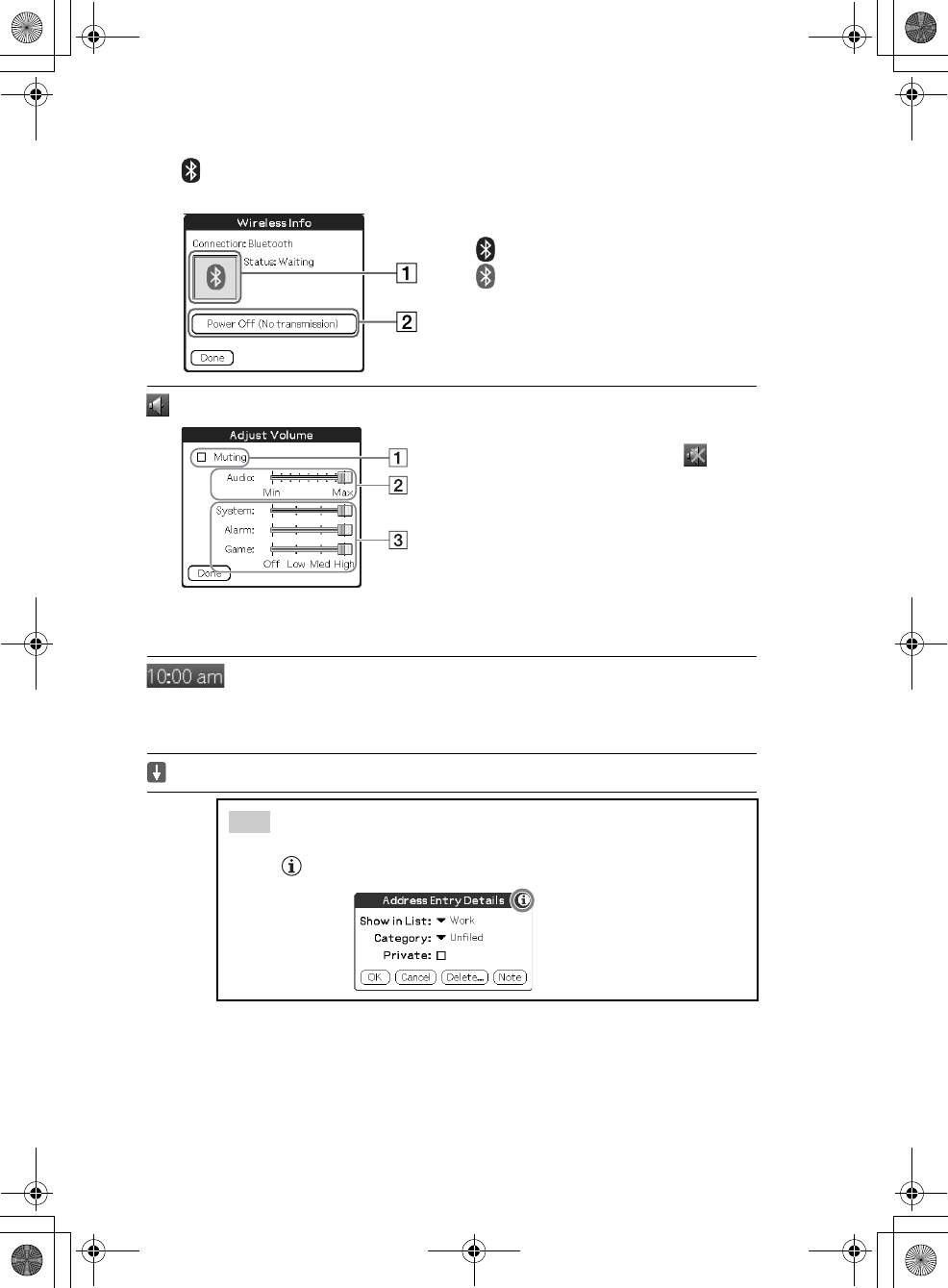
94
Sony Personal Entertainment Organizer PEG-TH55 3-089-698-11 (1)
is displayed when the Bluetooth® function is used. (for models containing the
Bluetooth® wireless technology only)
1Status for the Bluetooth®
: off
: Waiting or in use
2Power On/Power Off
Tap to switch [Power On (Waiting for
signal)] and [Power Off (No
transmission)].
Tap to display the Adjust Volume dialog box.
1Turns off the sound of your CLIÉ handheld.
When Muting mode is selected, is
displayed in the status bar.
2Adjusts the volume level for playing back
audio files.
3Adjusts the volume level for System sound,
Alarm sound, and Game sound. This affects
the [General] settings in Preferences.
bFor details, refer to “Customizing your
CLIÉ™ handheld (Preferences): Setting
sounds” in the “Handbook” (PDF format).
Displays the current time. To change the display format, select
Preferences, and tap [formats]-[Time].
bFor details, refer to “Customizing your CLIÉ™ handheld (Preferences): Setting up
the Date & Time preferences” in the “Handbook” (PDF forma).
Tap to show or hide the silk screen area.
Tip
When a dialog box or screen such as the below is displayed
Tap the icon to display tips and helpful advice.
01US01COV.book Page 94 Tuesday, December 16, 2003 2:07 AM
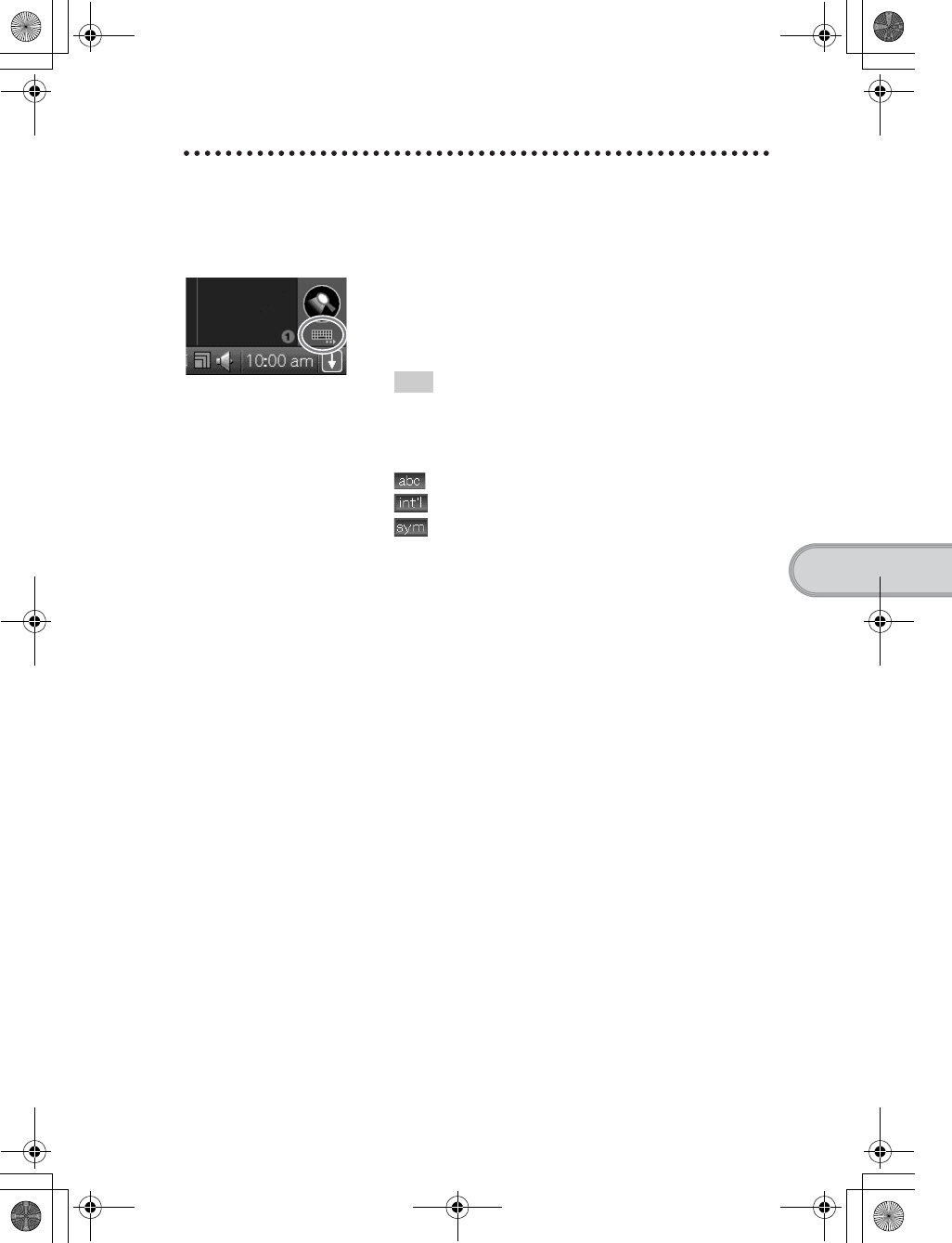
95
Sony Personal Entertainment Organizer PEG-TH55 3-089-698-11 (1)
CLIÉ™ handheld components
Icons for switching Graffiti® 2/Software
keyboard (When standard plug-in is
selected)
You can switch between the Graffiti® 2 writing area and the
software keyboard by tapping this icon.
Operating the software keyboard, however applicaions can be
used without minimizing the current screen.
Tip
To switch the software keyboard display
You can switch the keyboard display by tapping the following
icons:
The alphanumeric keyboard
The international keyboard
The symbol keyboard
01US01COV.book Page 95 Tuesday, December 16, 2003 2:07 AM
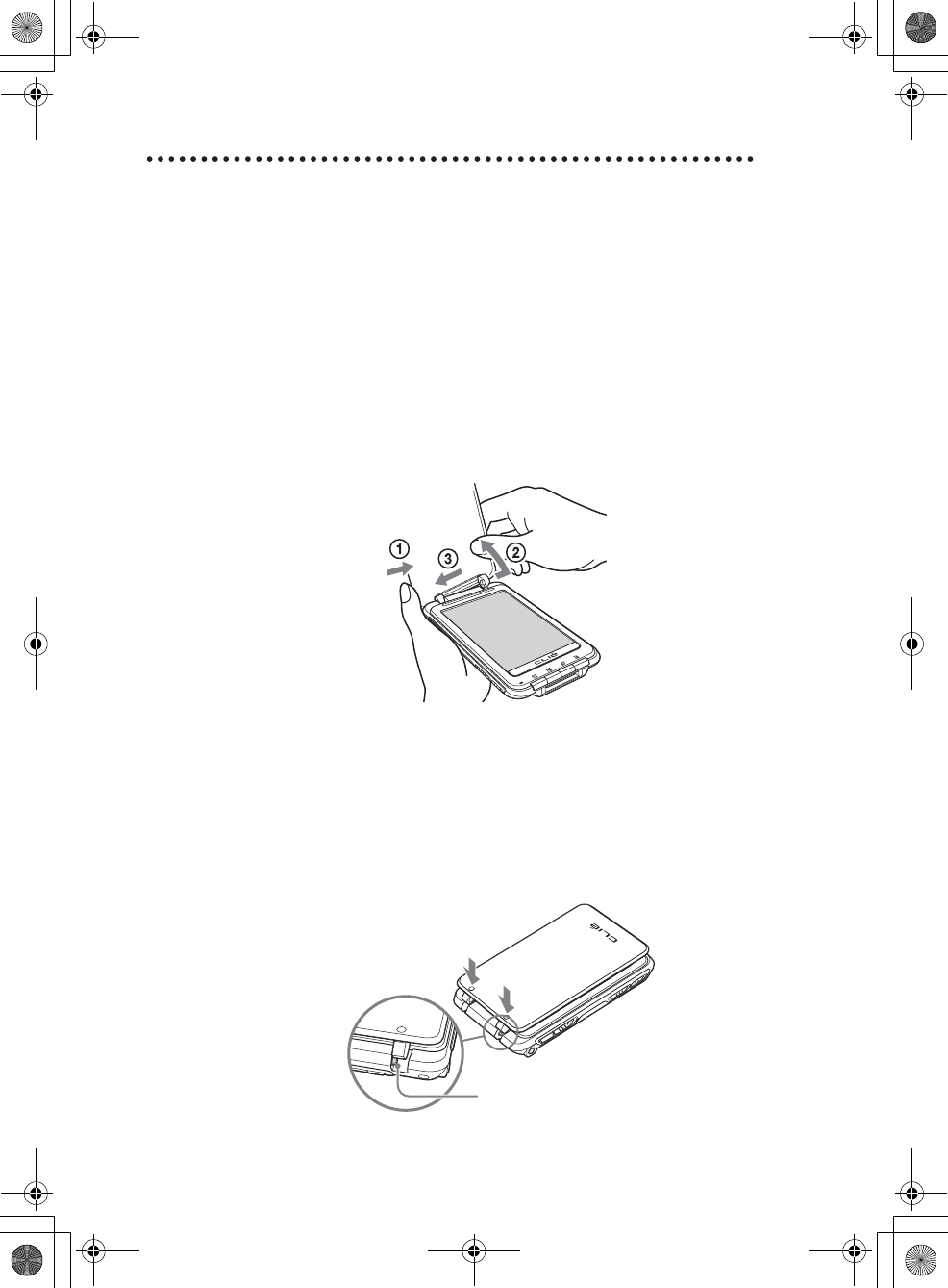
96
Sony Personal Entertainment Organizer PEG-TH55 3-089-698-11 (1)
Protective Cover
You can remove the protective cover as follows.
Removing the protective cover
Attaching the protective cover
1Push in the direction 1 with your left hand.
2Remove the right side of the protective cover from the
hinge of your CLIÉ handheld by pulling it in the direction
2.
3Remove the protective cover completely from your CLIÉ
by pushing in the direction 3.
1Align the clasps of the protective cover with the hinges of
your CLIÉ handheld.
2Push each of the clasps onto the hinges of your CLIÉ
handheld.
01US01COV.book Page 96 Tuesday, December 16, 2003 2:07 AM
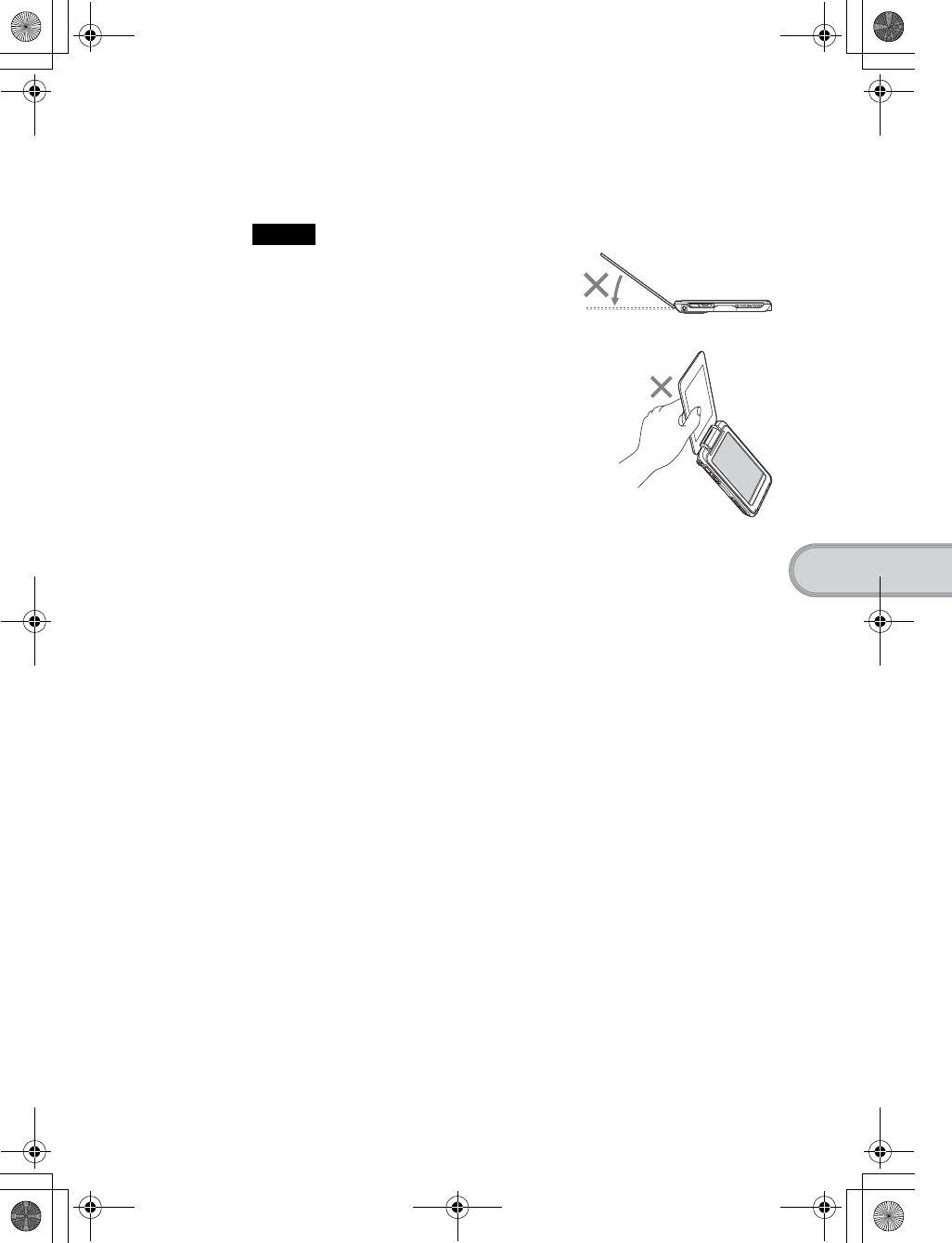
97
Sony Personal Entertainment Organizer PEG-TH55 3-089-698-11 (1)
CLIÉ™ handheld components
Notes
• Do not open the protective cover too far or damage
will occur.
• Do not carry your CLIÉ handheld by the protective cover
only or damage will occur.
3After attaching the protective cover, open and close it to
check.
01US01COV.book Page 97 Tuesday, December 16, 2003 2:07 AM
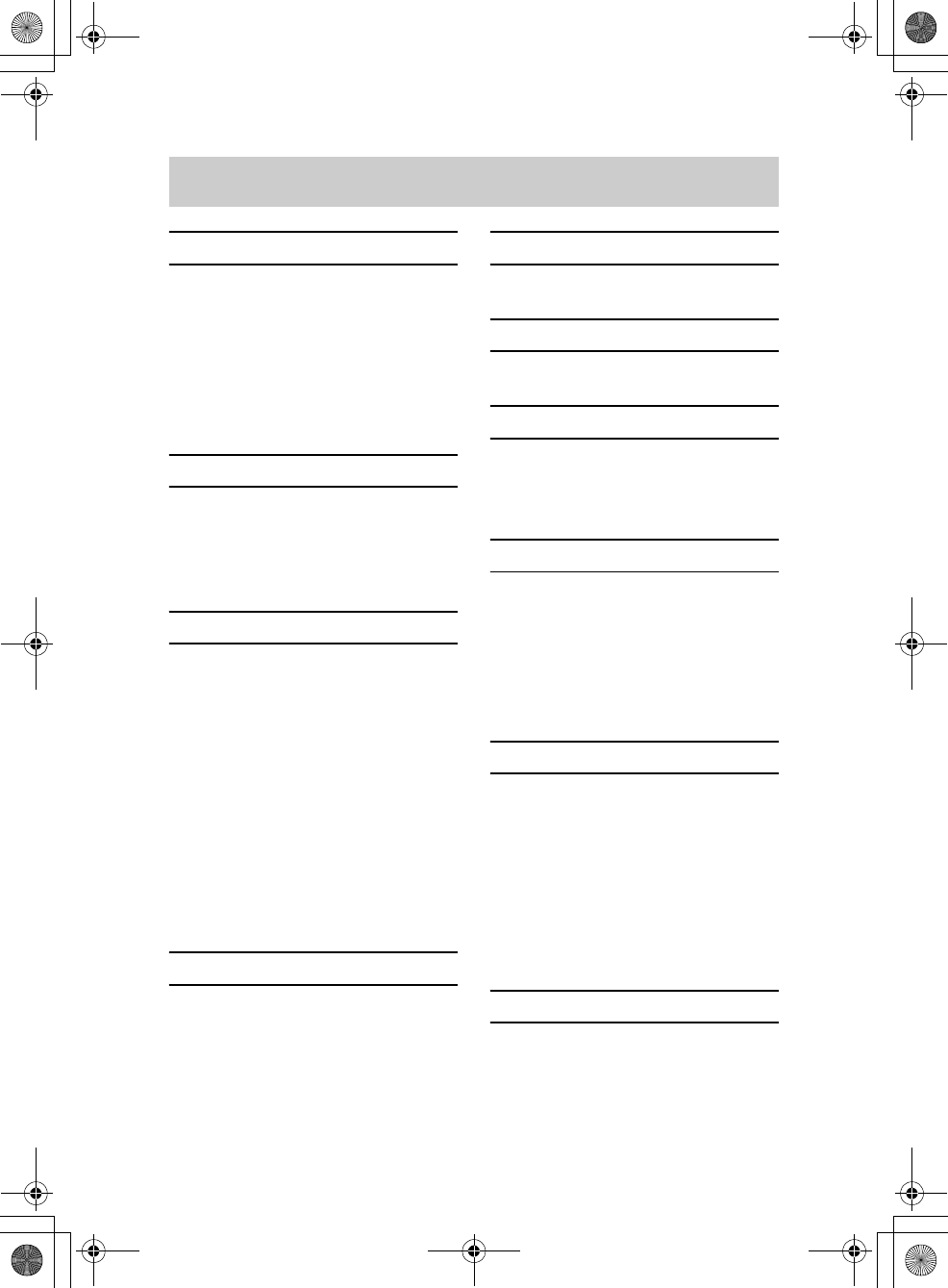
98
Sony Personal Entertainment Organizer PEG-TH55 3-089-698-11 (1)
z
A
AC power adapter . . . . . . . . . . . . . 6, 8
Address Book . . . . . . . . . . . . . . . . . . 51
Applications . . . . . . . . . . . . . . . . . . . 51
Installing . . . . . . . . . . . . . . . . . . . . 25
Quitting . . . . . . . . . . . . . . . . . . . . 30
Using . . . . . . . . . . . . . . . . . . . . . . 27
Audio Player . . . . . . . . . . . . . . . . . . . 51
B
Backup . . . . . . . . . . . . . . . . . . . . . . . 64
Basic Operations. . . . . . . . . . . . . . . . 26
Battery considerations . . . . . . . . . . . 78
Built-in antenna . . . . . . . . . . . . . . . . 87
C
Calculator . . . . . . . . . . . . . . . . . . . . . 51
Card Info. . . . . . . . . . . . . . . . . . . . . . 51
CLIE Camera . . . . . . . . . . . . . . . . . . . 51
CLIE FAQ. . . . . . . . . . . . . . . . . . . . . . 52
CLIE Files . . . . . . . . . . . . . . . . . . . . . 52
CLIE Mail . . . . . . . . . . . . . . . . . . . . . 52
CLIÉ Manuals . . . . . . . . . . . . . . . . . . 57
CLIE Organizer . . . . . . . . . . . . . . 27, 50
CLIE Organizer for PC . . . . . . . . . . . . 17
CLIE Update Wizard . . . . . . . . . . . . . 55
CLIE Viewer . . . . . . . . . . . . . . . . . . . 52
Components . . . . . . . . . . . . . . . . . . . 85
D
Data Export. . . . . . . . . . . . . . . . . . . . 55
Data Import . . . . . . . . . . . . . . . . . . . 52
Date Book. . . . . . . . . . . . . . . . . . . . . 52
Decuma . . . . . . . . . . . . . . . . . . . . . . 52
Decuma Input . . . . . . . . . . . . . . . . . . 35
E
Entering text . . . . . . . . . . . . . . . . . . . 33
G
Giga Pocket Plugin . . . . . . . . . . . . . . 55
H
Home screen . . . . . . . . . . . . . . . . . . .91
HotSync. . . . . . . . . . . . . . . . . . . . . . . 53
HotSync® operation . . . . . . . . . . . . .39
I
Image Converter . . . . . . . . . . . . . . . . 55
Image Files
Taking pictures . . . . . . . . . . . . . . . . 43
Initial setup. . . . . . . . . . . . . . . . . . . . . 9
Intellisync Lite . . . . . . . . . . . . . . . . . . 56
IR port. . . . . . . . . . . . . . . . . . . . . . . . 90
M
Macromedia Flash Player 5. . . . . . . . 53
Memo Pad . . . . . . . . . . . . . . . . . . . . 53
Memory Stick Backup . . . . . . . . . . . .53
“Memory Stick” LED. . . . . . . . . . . . . 89
“Memory Stick” Slot. . . . . . . . . . . . . 89
Mobile Connection Wizard . . . . . . . . 56
Mobile Manager . . . . . . . . . . . . . . . . 53
Movie Player . . . . . . . . . . . . . . . . . . . 53
N
NetFront v3.1 for CLIE. . . . . . . . . . . . 53
INDEX
01US01COV.book Page 98 Tuesday, December 16, 2003 2:07 AM
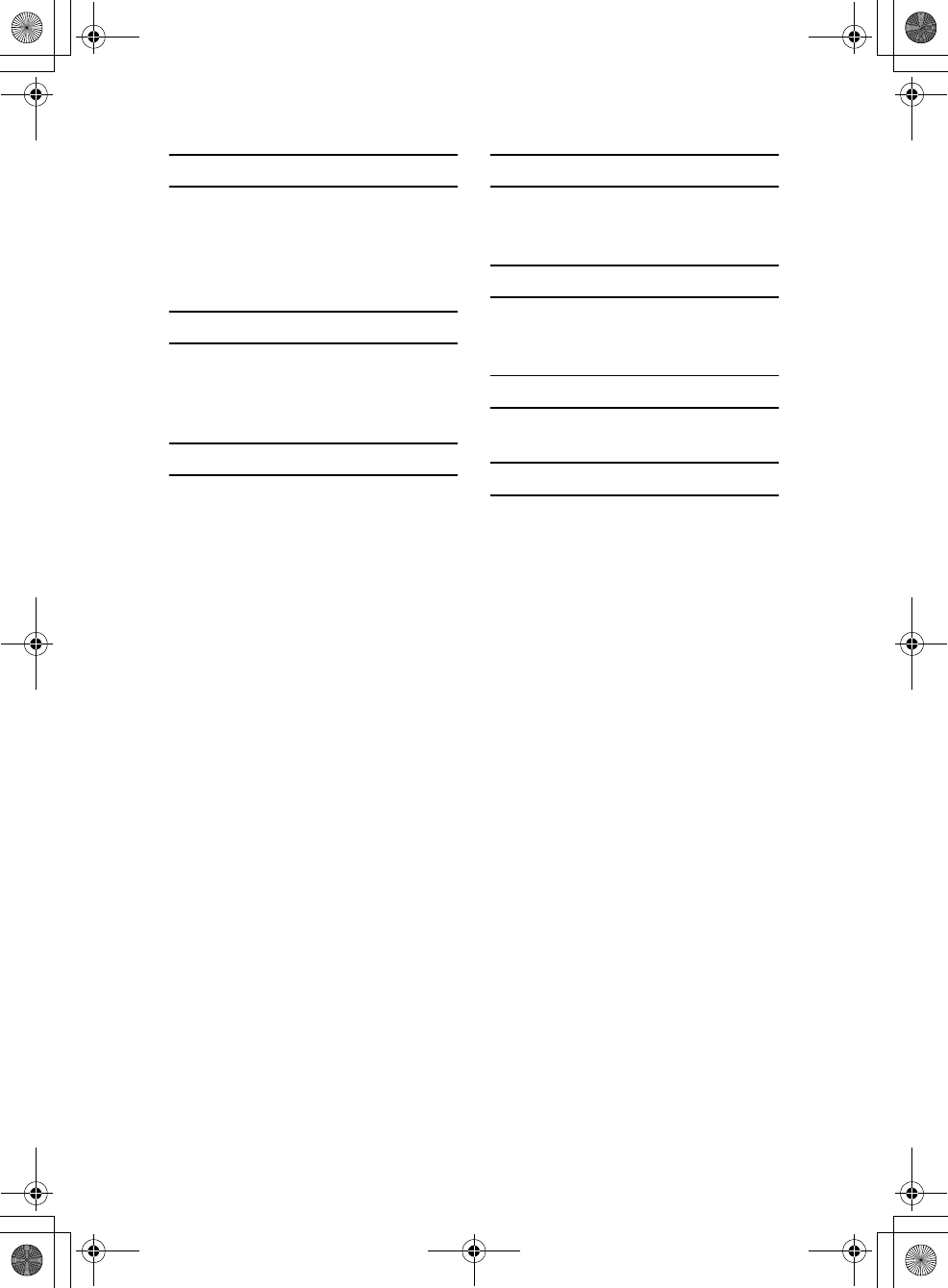
99
Sony Personal Entertainment Organizer PEG-TH55 3-089-698-11 (1)
P
Palm™ Desktop for CLIÉ . . . . . . . . . 17
Picsel Viewer for CLIE . . . . . . . . . . . . 54
Preferences. . . . . . . . . . . . . . . . . . . . 54
Protective Cover . . . . . . . . . . . . . . . . 96
R
Restarting
Hard reset . . . . . . . . . . . . . . . . . . . 48
Soft reset . . . . . . . . . . . . . . . . . . . 47
S
Security. . . . . . . . . . . . . . . . . . . . . . . 54
Set date . . . . . . . . . . . . . . . . . . . . . . 13
Set time . . . . . . . . . . . . . . . . . . . . . . 12
Setting up . . . . . . . . . . . . . . . . . . . . . . 8
SMS . . . . . . . . . . . . . . . . . . . . . . . . . 54
SonicStage . . . . . . . . . . . . . . . . . . . . 56
Sound Utility. . . . . . . . . . . . . . . . . . . 54
Specifications . . . . . . . . . . . . . . . . . . 80
Status bar . . . . . . . . . . . . . . . . . . . . . 92
Stylus . . . . . . . . . . . . . . . . . . . . . . . . 10
Supplied applications . . . . . . . . . . . . 50
T
Time zone . . . . . . . . . . . . . . . . . . . . . 13
To Do List . . . . . . . . . . . . . . . . . . . . .54
U
USB cable . . . . . . . . . . . . . . . . . . . . . 20
USB port . . . . . . . . . . . . . . . . . . . . . . 21
V
Voice Recorder . . . . . . . . . . . . . . 45, 54
W
Welcome. . . . . . . . . . . . . . . . . . . . . . 54
01US01COV.book Page 99 Tuesday, December 16, 2003 2:07 AM
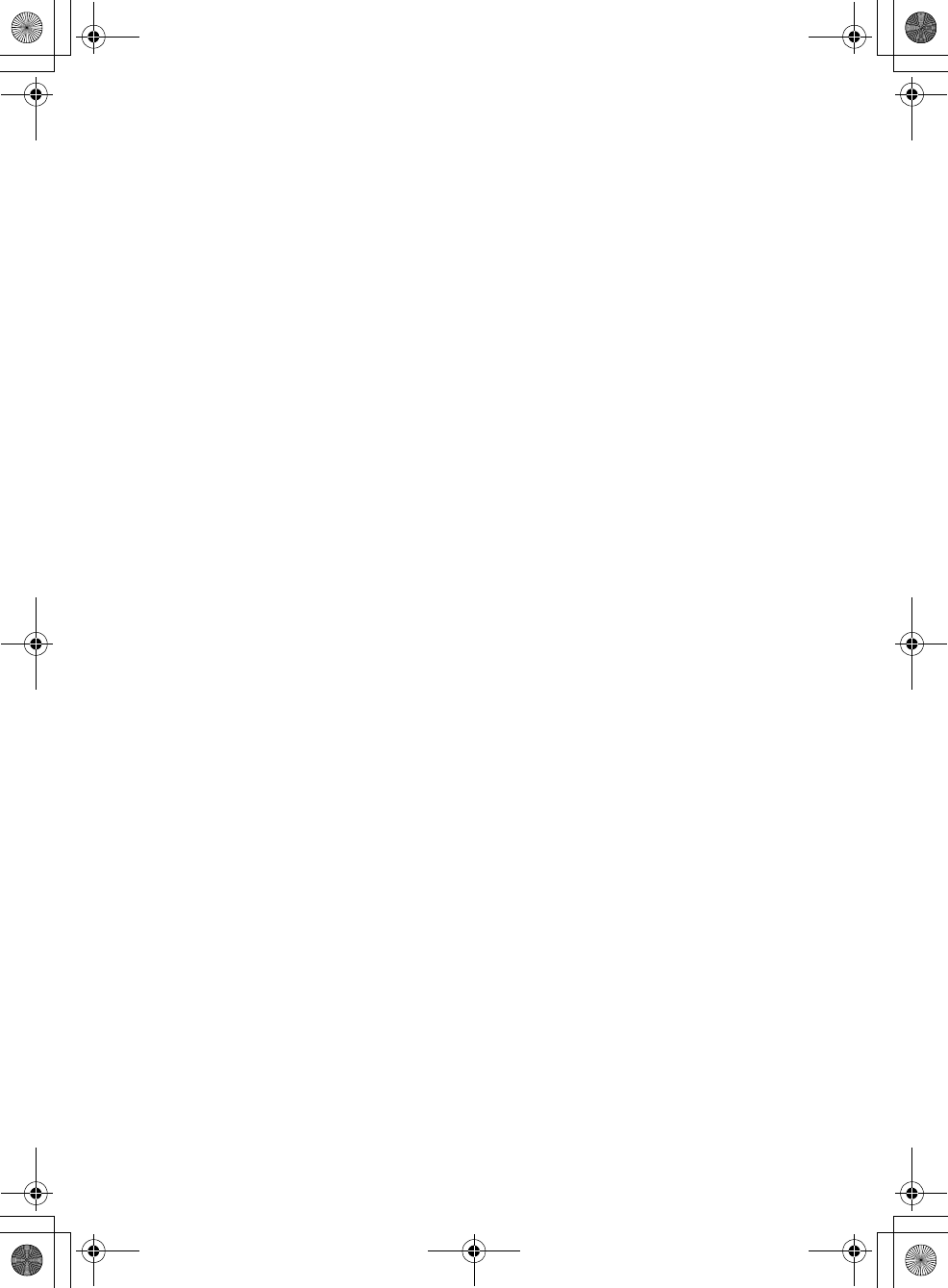
Sony Personal Entertainment Organizer PEG-TH55 3-089-698-11 (1)
01US01COV.book Page 100 Tuesday, December 16, 2003 2:07 AM
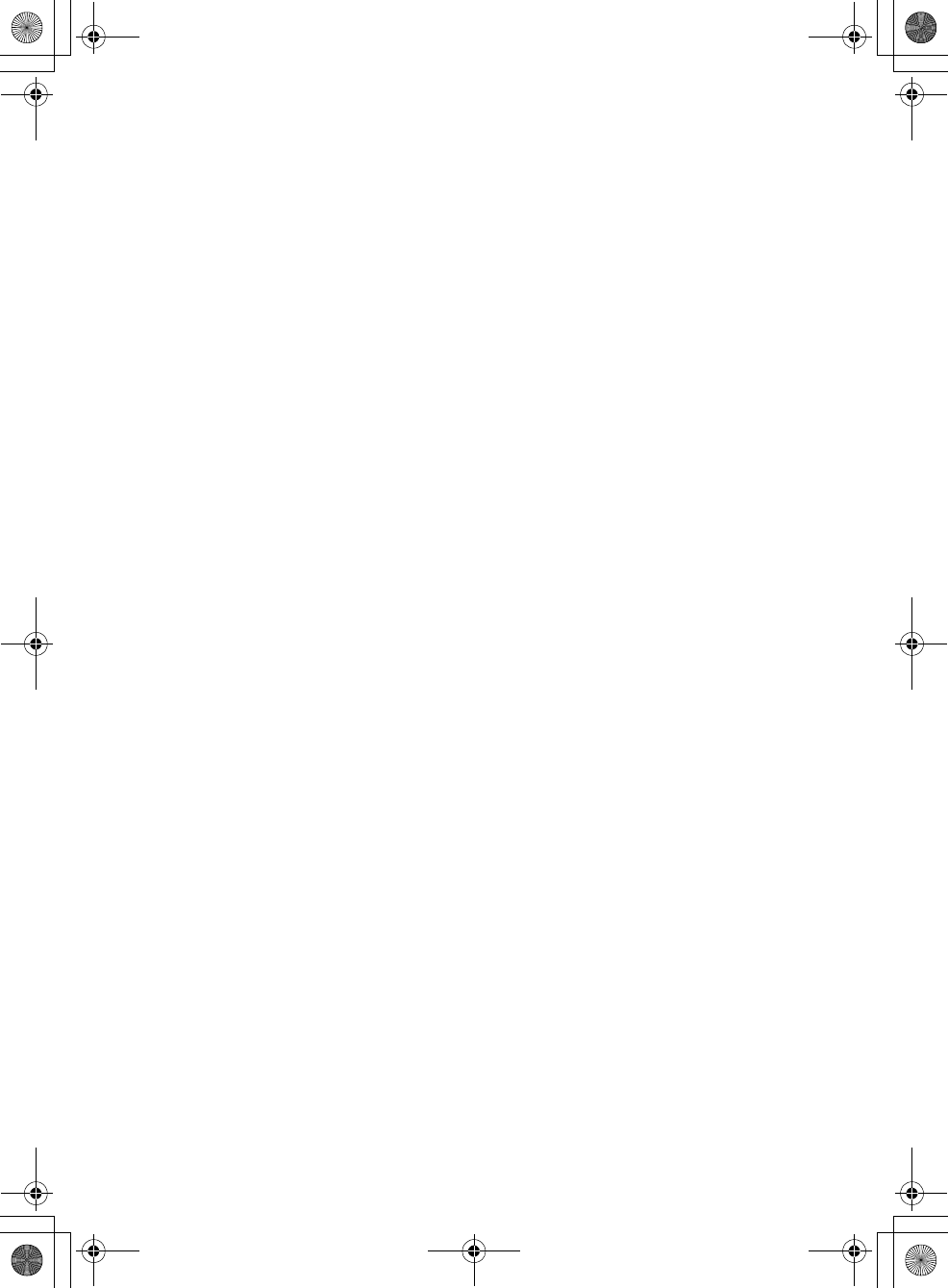
Sony Personal Entertainment Organizer PEG-TH55 3-089-698-11 (1)
01US01COV.book Page 101 Tuesday, December 16, 2003 2:07 AM
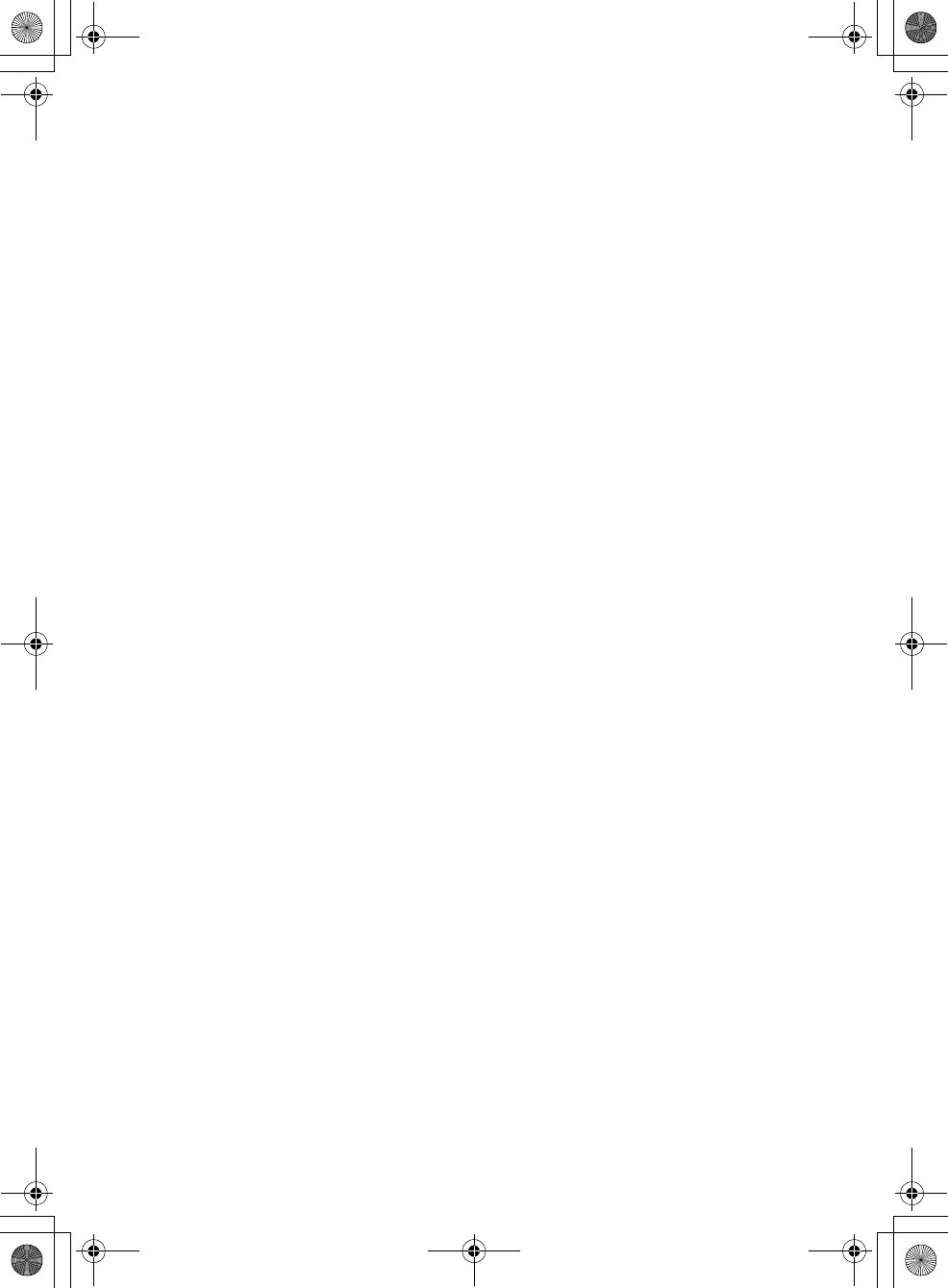
Sony Personal Entertainment Organizer PEG-TH55 3-089-698-11 (1)
01US01COV.book Page 102 Tuesday, December 16, 2003 2:07 AM
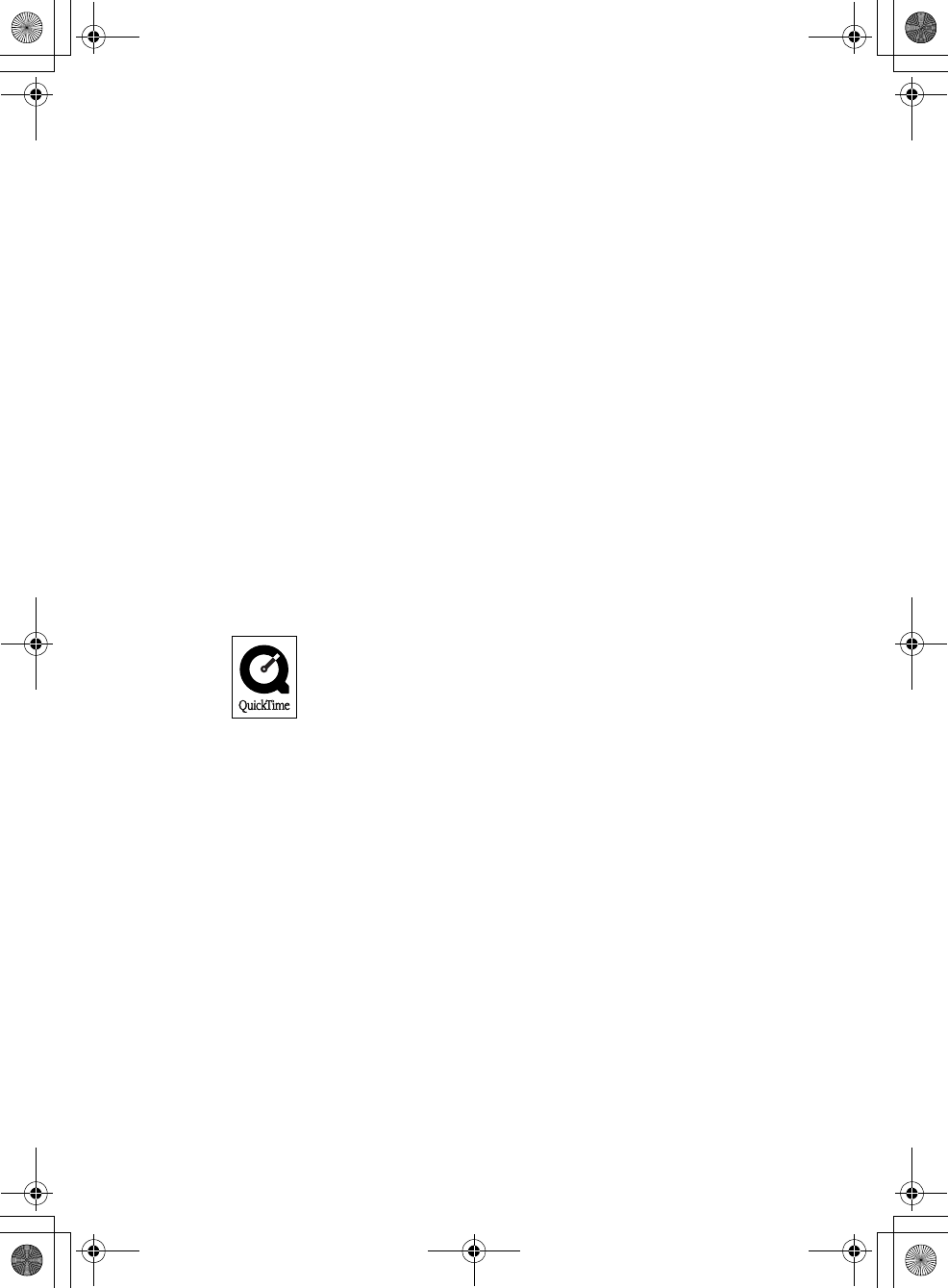
Sony Personal Entertainment Organizer PEG-TH55 3-089-698-11 (1)
On the trademarks
Before using your CLIÉ handheld, make sure you read the accompanying End-User’s License
Agreement.
• Sony, CLIÉ, “Memory Stick”, “Memory Stick Duo”, “Memory Stick PRO”, “Memory
Stick PRO Duo”, “MagicGate Memory Stick”, Jog Dial, and their logos are trademarks of
Sony Corporation.
• Palm, Palm Powered, the Palm logo, the Palm Powered logo, Palm OS, Graffiti, HotSync
and the HotSync logo are trademarks of PalmSource, Inc.
• Graffiti 2 powered by Jot®.
• Microsoft and Windows are registered trademarks of Microsoft Corporation.
• Pentium is a registered trademark of Intel Corporation.
• Intellisync is a trademark of Pumatech, Inc.
• Adobe and Acrobat are trademarks of Adobe Systems Incorporated.
• NetFront is a trademark of ACCESS CO, Ltd.
• Picsel and the Picsel logo are trademarks of Picsel Technologies, Ltd.
• Macromedia and Flash are trademarks or registered trademarks of Macromedia, Inc. in the
United States and internationally.
• Decuma is a trademark of Decuma AB in the United States and other countries.
• This product includes fonts owned by TypeBank Co., Ltd. under license.
• The Bluetooth word mark and logos are owned by the Bluetooth SIG, Inc. and any use of
such marks by Sony Corporation is under license.
• All other trademarks are trademarks of their respective owners.
• QuickTime and the QuickTime logo are trademarks used under license.
The QuickTime logo is registered in the U.S. and other countries.
01US01COV.book Page 103 Tuesday, December 16, 2003 2:07 AM

Sony Personal Entertainment Organizer (US) 3-089-698-11 (1)
For the latest information on support, CLIÉ products
and accessories, check our official Sony CLIÉ website
For customers in the U.S.A. and Canada
http://www.sony.com/clie/
For customers in Australia, Hong Kong, Malaysia,
Mexico, New Zealand, Singapore, Taiwan, Thailand,
and U.A.E.
http://www.sony.net/clie-online/
For customers in Europe
http://www.sony-europe.com/clie
01US01COV.book Page 104 Tuesday, December 16, 2003 2:07 AM