Sony Group DRCBT30 Wireless Audio Receiver User Manual 01COV indb
Sony Corporation Wireless Audio Receiver 01COV indb
User Manual
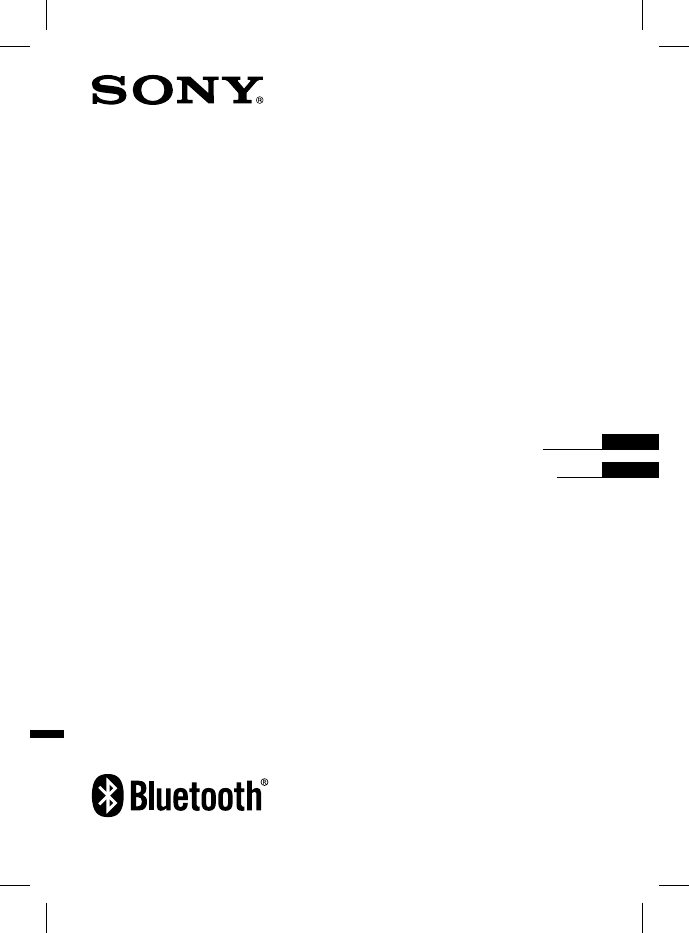
DRC-BT30 [US, ES]_4-156-247-51(1)
Wireless
Audio Receiver
4-156-247-51(1)
DRC-BT30
©2010 Sony Corporation
Operating Instructions
Manual de instrucciones
US
ES
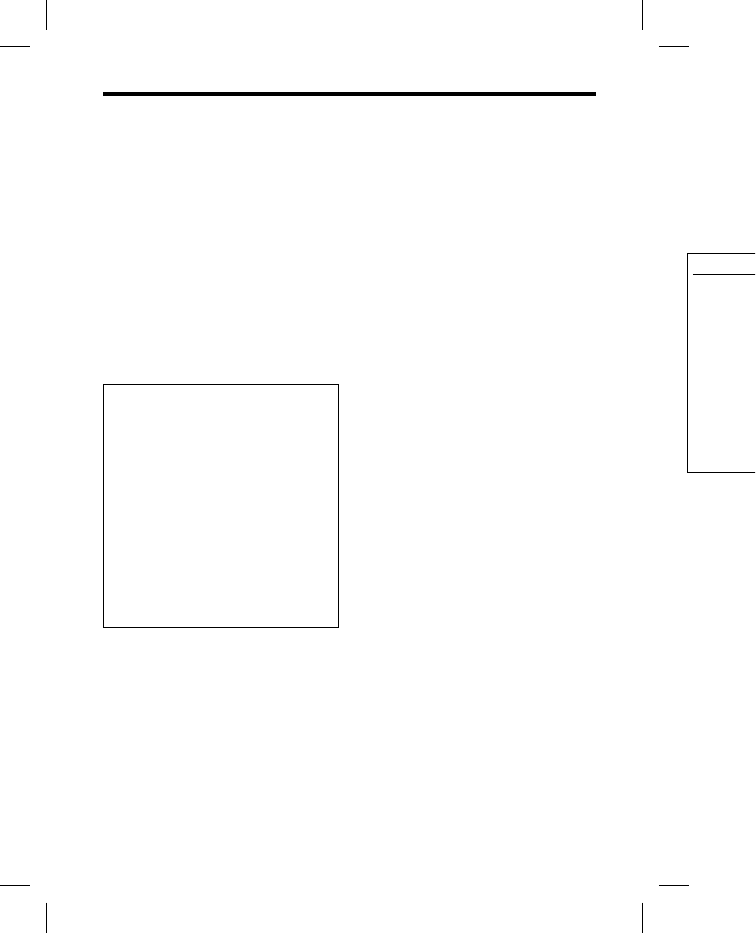
DRC-BT30 [US, ES]_4-156-247-51(1)
2
US
WARNING
To reduce the risk of electrical shock, do
not open the cabinet. Refer servicing to
qualified personnel only.
Do not install the appliance in a confined
space, such as a bookcase or built-in cabinet.
Do not expose the batteries (battery pack or
batteries installed) to excessive heat such as
sunshine, fire or the like for a long time.
Excessive sound pressure from headphones
can cause hearing loss.
Information
If you have any questions about this product,
you may call:
Sony Customer Information Service Center
1-800-222-7669 or http://www.sony.com/
Declaration of Conformity
Trade Name: SONY
Model No.: DRC-BT30
Responsible Party: Sony Electronics Inc.
Address: 16530 Via Esprillo,
San Diego, CA 92127
USA
Telephone No.: 858-942-2230
This device complies with Part 15 of the
FCC Rules. Operation is subject to the
following two conditions: (1) this device
may not cause harmful interference, and
(2) this device must accept any
interference received, including
interference that may cause undesired
operation.
This device complies with Part 15 of FCC
Rules and RSS-Gen of IC Rules. Operation is
subject to the following two conditions: (1)
this device may not cause harmful
interference, and (2) this device must accept
any interference received, including
interference that may cause undesired
operation of this device.
You are cautioned that any changes or
modifications not expressly approved in this
manual could void your authority to operate
this equipment.
This equipment must not be co-located or
operated in conjunction with any other
antenna or transmitter.
This equipment complies with FCC/IC
radiation exposure limits set forth for
uncontrolled equipment and meets the FCC
radio frequency (RF) Exposure Guidelines in
Supplement C to OET65 and RSS-102 of the
IC radio frequency (RF) Exposure rules. This
equipment has very low levels of RF energy
that it is deemed to comply without testing
of specific absorption ratio (SAR).
Note
This equipment has been tested and found to
comply with the limits for a Class B digital
device, pursuant to Part 15 of the FCC Rules.
These limits are designed to provide
reasonable protection against harmful
interference in a residential installation. This
equipment generates, uses and can radiate
radio frequency energy and, if not installed
and used in accordance with the instructions,
may cause harmful interference to radio
communications. However, there is
no guarantee that interference will not occur
in a particular installation. If this equipment
does cause harmful interference to radio or
television reception, which can be
determined by turning the equipment off
and on, the user is encouraged to try to
correct the interference by one or more of
the following measures:
– Reorient or relocate the receiving antenna.
– Increase the separation between the
equipment and receiver.
– Connect the equipment into an outlet on
a circuit different from that to which the
receiver is connected.
– Consult the dealer or an experienced
radio/TV technician for help.
The Bluetooth word mark and logos are
owned by the Bluetooth SIG, Inc. and any
use of such marks by Sony Corporation is
under license.
Microsoft,
W
registered tr
a
Microsoft C
o
and/or other
Macintosh a
n
Apple Inc., r
e
countries.
Other trade
m
of their resp
e
For the cust
RECYCLIN
G
Lithium-Io
n
recyclable.
You can hel
p
environme
n
your used r
e
batteries to
t
and recycli
n
For more in
of recharge
a
800-822-88
3
http://www.
Caution: D
o
leaking Lith
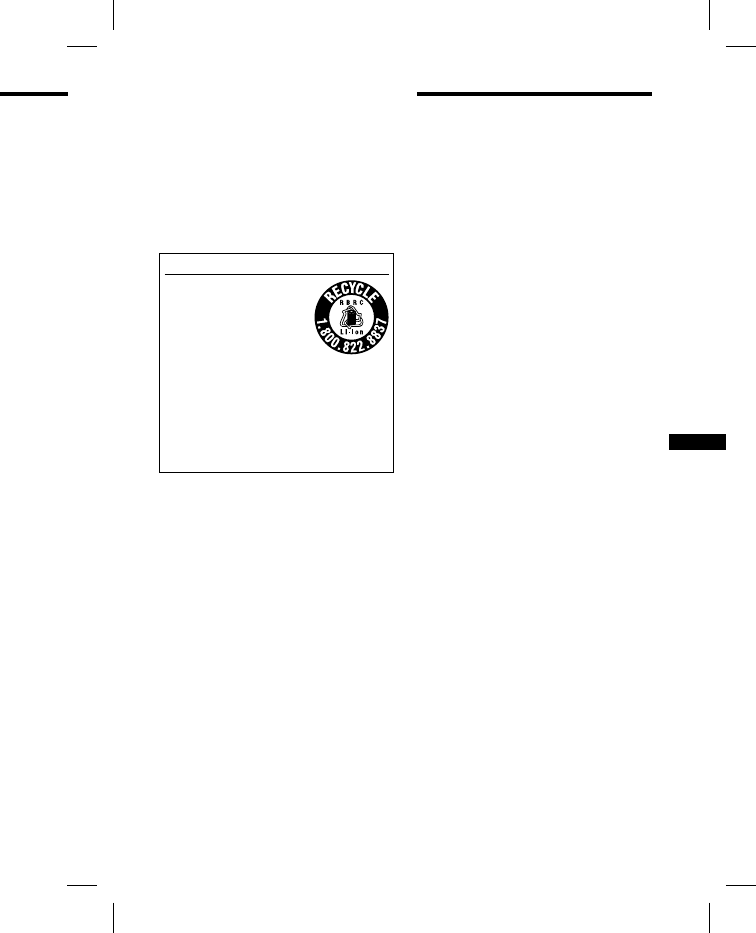
DRC-BT30 [US, ES]_4-156-247-51(1)
3
US
n
ges or
r
oved in this
t
y to operate
located or
n
y other
F
CC/IC
t
h for
e
ets the FCC
G
uidelines in
S
S-102 of the
r
e rules. This
f
RF energy
h
out testing
R
).
and found to
s
s B digital
e FCC Rules.
v
ide
a
rmful
a
llation. This
c
an radiate
o
t installed
e
interference
e
ver, there is
w
ill not occur
s
equipment
to radio or
b
e
p
ment off
o
try to
o
r more of
v
ing antenna.
e
en the
a
n outlet on
o
which the
r
ienced
o
gos are
c
. and any
oration is
Microsoft, Windows and Windows Vista are
registered trademarks or trademarks of
Microsoft Corporation in the United States
and/or other countries.
Macintosh and Mac OS are trademarks of
Apple Inc., registered in the U.S. and other
countries.
Other trademarks and trade names are those
of their respective owners.
For the customers in the USA
RECYCLING LITHIUM-ION BATTERIES
Lithium-Ion batteries are
recyclable.
You can help preserve our
environment by returning
your used rechargeable
batteries to the collection
and recycling location nearest you.
For more information regarding recycling
of rechargeable batteries, call toll free 1-
800-822-8837, or visit
http://www.rbrc.org/
Caution: Do not handle damaged or
leaking Lithium-Ion batteries.
Table Of Contents
What is Bluetooth wireless
technology? .........................4
Welcome! ..................................5
3 steps to
Bluetooth
function ..........6
Location and Function of
Parts ......................................7
Charging the unit ....................8
Pairing ................................... 10
What is pairing? ..............................10
Procedures of pairing .....................10
Wearing the unit ................... 12
Indications of Bluetooth
function ............................. 13
Listening to music ................ 14
Controlling the audio device –
AVRCP ........................................15
Calling .................................... 17
Controlling the
Bluetooth
mobile
phone – HFP, HSP ....................19
Calling while playing back
music ................................. 20
Precautions ........................... 21
Troubleshooting ................... 23
Common ..........................................23
When charging ................................24
When listening to music ................24
When calling ....................................25
Initializing the unit ............... 25
Specifications ........................ 26
General .............................................26
Wireless Audio Receiver ................27
System requirements for battery
charge using USB .......................27
US
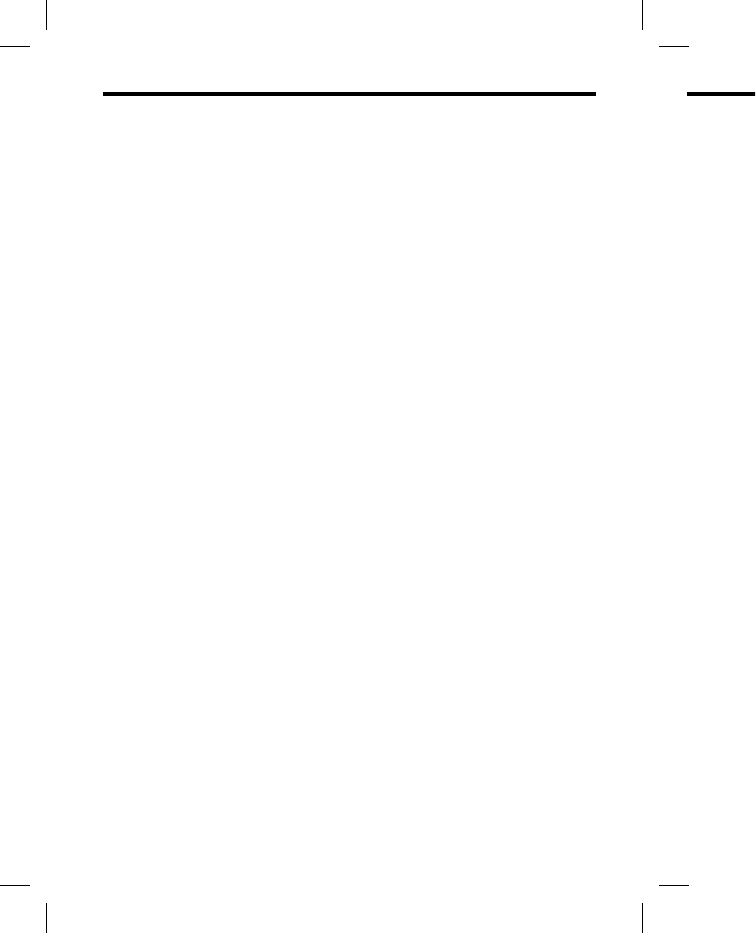
DRC-BT30 [US, ES]_4-156-247-51(1)
4
US
What is Bluetooth wireless technology?
Bluetooth® wireless technology is a
short-range wireless technology that
enables wireless data communication
between digital devices, such as a
computer or digital camera. Bluetooth
wireless technology operates within a
range of about 10 meters (about 30
feet).
Connecting two devices as necessary is
common, but some devices can be
connected to multiple devices at the
same time.
You do not need to use a cable for
connection, nor is it necessary for the
devices to face one another, such is the
case with infrared technology. For
example, you can use such a device in
a bag or pocket.
Bluetooth standard is an international
standard supported by thousands of
companies all over the world, and
employed by various companies
worldwide.
Communication System and
Compatible Bluetooth Profiles
of this unit
Profile is standardization of the
function for each Bluetooth device
specification. This unit supports the
following Bluetooth version and
profiles:
Communication System:
Bluetooth Specification version 2.1 + EDR*1
Compatible Bluetooth Profiles:
– A2DP (Advanced Audio Distribution
Profile): Transmitting or receiving audio
content of high-quality.
– AVRCP (Audio Video Remote Control
Profile): Controlling A/V equipment;
pausing, stopping, or starting playback,
etc.
– HSP (Headset Profile)*2: Talking on the
phone/Operating the phone.
– HFP (Hands-free Profile)*2: Talking on
the phone/Operating the phone by
hands-free.
*1 Enhanced Data Rate
*2 When you use a Bluetooth mobile phone
supported by both HFP (Hands-free
Profile) and HSP (Headset Profile), set to
HFP.
Notes
To be able to use the Bluetooth function,
the Bluetooth device to be connected
requires the same profile as the unit’s.
Note also that even if the same profile
exists, devices may vary in function
depending on their specifications.
Due to the characteristic of Bluetooth
wireless technology, the sound played on
this unit is slightly delayed from the sound
played on the Bluetooth device during
talking on the telephone or listening to the
music.
Welc
o
Thank you
Bluetooth
w
Enjoy m
u
mobile p
h
Connect
separatel
y
Embedd
e
enabled
m
Enjoy ba
s
via Bluet
o
Bluetoot
h
lower po
w
USB rec
h
Noise su
p
sound q
u
For details
o
*1 The conn
e
Distributi
o
*2 The plug
o
*3 The conn
e
(Headset
P
*4 The conn
e
Control P
r
*5 Enhanced
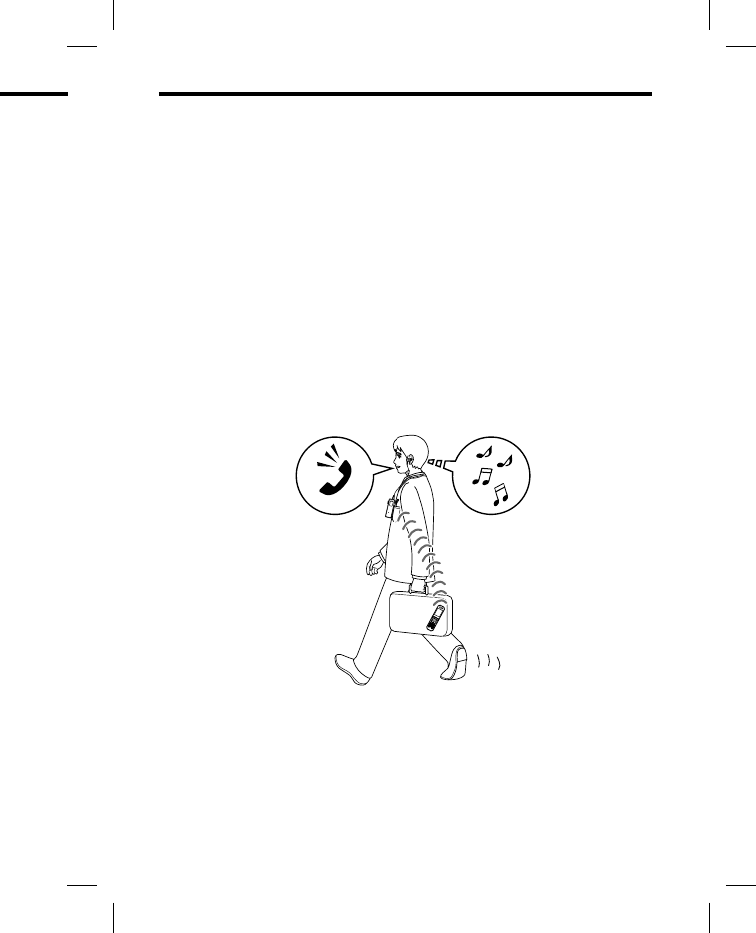
DRC-BT30 [US, ES]_4-156-247-51(1)
5
US
y
?
k
ing on the
T
alking on
n
e by
o
bile phone
ds-free
r
ofile), set to
h
function,
nected
e unit’s.
e
profile
n
ction
o
ns.
u
etooth
d
played on
o
m the sound
e
during
t
ening to the
Welcome!
Thank you for purchasing this Sony Wireless Audio Receiver. This unit uses
Bluetooth wireless technology.
Enjoy music wirelessly from Bluetooth Stereo-enabled music players and
mobile phones.*1
Connect your favorite headphones*2 via stereo mini jack (headphones are sold
separately).
Embedded microphone enables hands-free conversation from Bluetooth-
enabled mobile phone.*3
Enjoy basic remote control operation (play, stop, etc.) of music player functions
via Bluetooth connection.*4
Bluetooth version 2.1+ EDR*5 for higher quality audio with less interference,
lower power consumption and easy connection.
USB rechargeable function.
Noise suppression and echo cancellation functions for superior conversation
sound quality.
For details on Bluetooth wireless technology, see page 4.
Talking on the phone Listening to music
*1 The connected Bluetooth device is required to support A2DP (Advanced Audio
Distribution Profile).
*2 The plug of the headphones (sold separately) must be stereo mini type.
*3 The connected Bluetooth device is required to support HFP (Hands-free Profile) or HSP
(Headset Profile).
*4 The connected Bluetooth device is required to support AVRCP (Audio Video Remote
Control Profile).
*5 Enhanced Data Rate
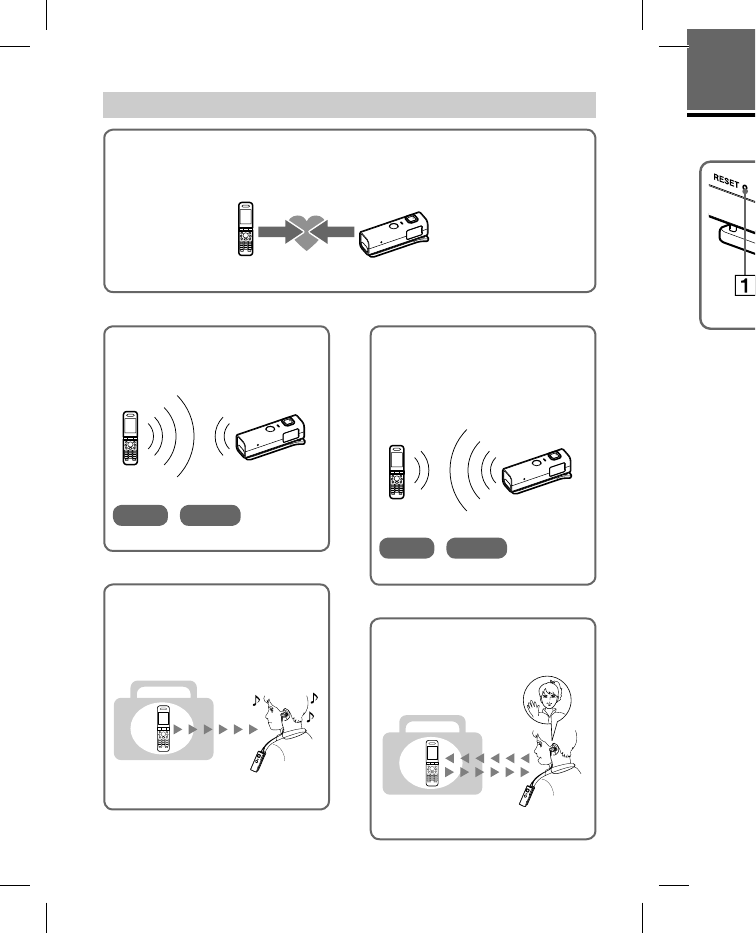
DRC-BT30 [US, ES]_4-156-247-51(1)
6
US
Calling
Listening to music
3 steps to
Bluetooth
function
Pairing
First, register (“pair”) a Bluetooth device (mobile phone, etc.) and this unit
with each other. Once pairing is established, there is no need for pairing again.
Bluetooth
mobile phone,
etc.
Pairing
Wireless
Audio Receiver
Page 10-11
Bluetooth connection
Operate the Bluetooth device to
make the Bluetooth connection.
Connection
A2DP AVRCP
Page 14
Bluetooth connection
When the unit is turned on, the
unit starts making the Bluetooth
connection to the recognized
mobile phone automatically.
Connection
HFP HSP
Page 17-18
Listening to music
You can listen to music played on
the Bluetooth device.
Playback, stop, or pause is
possible from this unit.
Music
Page 15-16
Talking on the phone
You can make and receive a call
by operating this unit.
Voice
Page 19-20
GETTING
S
Locat
i
RESE
T
USB (
PAIRI
N
Indic
a
Indica
t
status
(
of the
u
Head
p
Strap
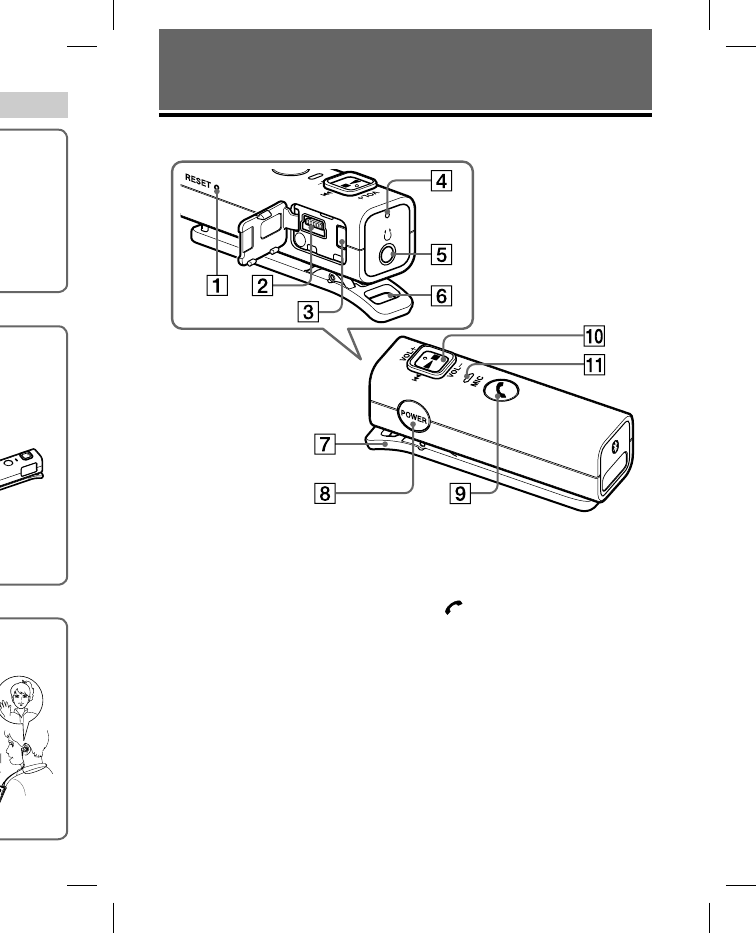
DRC-BT30 [US, ES]_4-156-247-51(1)
7
US
s
unit
i
ng again.
r
a
ge 10-11
o
n
o
n, the
u
etooth
n
ized
a
lly.
ge 17-18
n
e
v
e a call
ge 19-20
GETTING STARTED
Location and Function of Parts
RESET button
USB () jack
PAIRING button
Indicator (blue) (red)
Indicates the communication
status (blue) or power status (red)
of the unit.
Headphones jack
Strap hole
Clip
POWER button
Multi function button
Controls various call functions.
Jog switch*
Controls various functions when
listening to music. Adjust the
volume of this unit when talking
over the telephone.
Microphone
* This button has a tactile dot for ease of use.
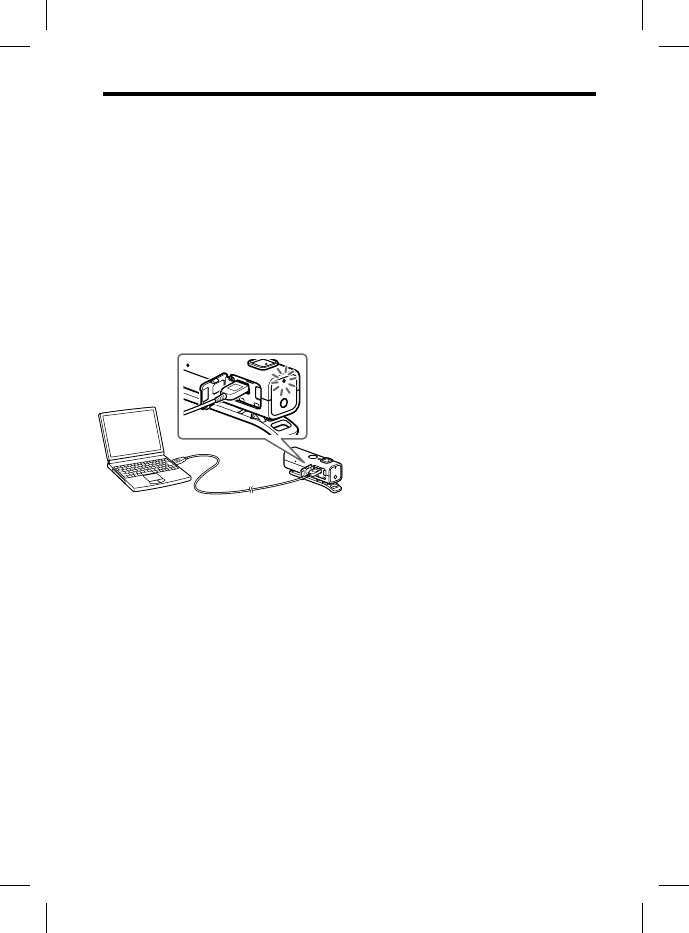
DRC-BT30 [US, ES]_4-156-247-51(1)
8
US
Charging the unit
The unit contains a rechargeable Lithium-Ion battery, which should be charged
before using for the first time.
1 Open the cover of the USB ()
jack.
2 Connect the supplied USB ()
cable to the unit, and then
connect the other end to a
computer.
When connecting, insert the
connector with facing down.
Charging starts when the unit and
the computer are connected.
Make sure that the indicator (red)
lights up. Charging is completed in
about 2.5 hours* and the indicator
(red) goes off automatically.
* Time required for empty battery to
recharge.
Notes
If this unit is not used for a long time, the
indicator (red) may not light up when you
connect the USB cable to charge this unit.
In this case, do not disconnect the USB
cable from the unit and wait until the
indicator (red) lights up.
When you close the cover of the USB ()
jack after charging, push the cover
thoroughly until the tab is full inserted.
For system requirements for a personal
computer that can charge the battery using
USB, see “System requirements for battery
charge using USB” (page 27).
Tips
If the USB cable is connected to a
computer while the unit is turned on, the
unit will be turned off automatically.
To charge the unit from an AC outlet, use
the USB charging AC power adaptor AC-
U50AD (sold separately*) or AC-
U501AD(sold separately*). For details,
refer to the manuals supplied with the USB
charging AC power adaptor.
This unit cannot be turned on while
charging.
* The above optional accessories are not
provided in some areas.
Caution
If this unit
d
charging, t
h
off, althou
g
Check for t
h
– Ambient
range of
0
°F).
– There is
a
In this case
,
above-men
t
If the probl
nearest So
n
Notes
If the batte
battery ma
y
after a few
improve.
If the life o
f
battery dr
o
the battery
your neare
s
of the rech
a
Avoid exp
o
direct sunl
i
mechanica
l
parked in t
Use only t
h
use any ot
h
If the com
p
mode whil
e
charging
w
Check the
s
charging.
T
automatic
a
into hiber
n
again in th
i
Use the su
p
connect di
r
will not be
indirect co
n
hub.
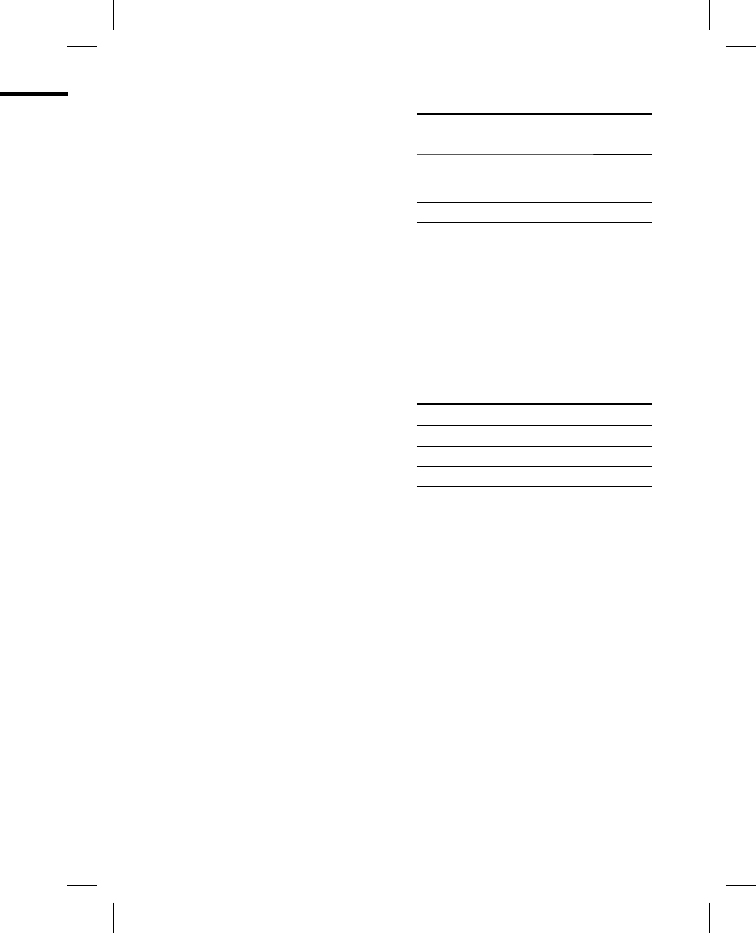
DRC-BT30 [US, ES]_4-156-247-51(1)
9
US
charged
n
g time, the
u
p when you
r
ge this unit.
t
the USB
u
ntil the
h
e USB ()
over
inserted.
a
personal
b
attery using
t
s for battery
t
o a
ned on, the
a
tically.
C
outlet, use
a
daptor AC-
A
C-
o
r details,
w
ith the USB
n
while
s
are not
Caution
If this unit detects a problem while
charging, the indicator (red) may turn
off, although charging is not complete.
Check for the following causes:
– Ambient temperature exceeds the
range of 0 °C – 40 °C (32 °F –104
°F).
– There is a problem with the battery.
In this case, charge again within the
above-mentioned temperature range.
If the problem persists, consult your
nearest Sony dealer.
Notes
If the battery is not used for a long time,
battery may be quickly depleted, however,
after a few recharges, battery life will
improve.
If the life of the built-in rechargeable
battery drops to half the normal length,
the battery should be replaced. Consult
your nearest Sony dealer for replacement
of the rechargeable battery.
Avoid exposure to temperature extremes,
direct sunlight, moisture, sand, dust or
mechanical shock. Never leave in a car
parked in the sun.
Use only the supplied USB cable. Do not
use any other USB cable.
If the computer enters into hibernation
mode while connected to the unit,
charging will not be completed properly.
Check the setting of the computer before
charging. The indicator (red) will go off
automatically even if the computer enters
into hibernation mode. Charge the unit
again in this case.
Use the supplied USB cable only, and
connect directly to a computer. Charging
will not be completed properly by an
indirect connection, such as via a USB
hub.
Usage hours*
Status Approx.
usage hours
Communication time
(including music
playback time) (up to)
7 hours
Standby time (up to) 120 hours
* Time stated above may vary, depending on
ambient temperature or conditions of use.
Checking the remaining
battery
When pressing the POWER button
while the unit is turned on, the
indicator (red) flashes. You can check
the remaining battery by the number
of times the indicator (red) flashes.
Indicator (red) Status
3 times Full
2 times Mid
1 time Low (needs to charge)
Note
You cannot check the remaining battery
immediately after the unit is turned on, or
while pairing.
When the battery is almost empty
Indications of the Bluetooth function
that are stated by the indicator (blue)
changes to the indicator (red).
When the battery becomes empty, a
beep sounds and the unit will turn off
automatically.
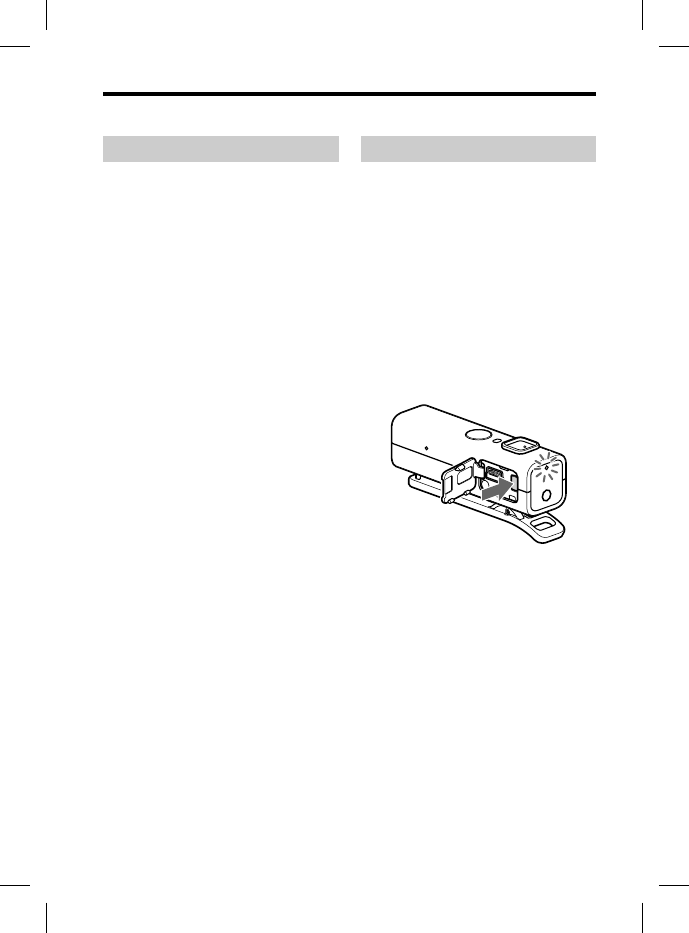
DRC-BT30 [US, ES]_4-156-247-51(1)
10
US
Pairing
What is pairing?
Bluetooth devices need to be “paired”
with each other beforehand.
Once Bluetooth devices are paired,
there is no need for pairing again,
except in the following cases:
Pairing information is deleted after
repair, etc.
When you attempt to pair with 9 or
more devices.
This unit can be paired with up to 8
devices; if a new device is paired
after 8 devices have been paired, the
device whose latest connection time
is the oldest among the 8 paired
devices is replaced by the new one.
When recognition of the unit by the
device to be connected is deleted.
This unit is initialized (page 25). All
pairing information is deleted.
Procedures of pairing
1 Place the Bluetooth device
within 1 m (3 ft) of this unit.
2 Open the cover of the USB ()
jack.
Press and hold the PAIRING
button for 2 seconds or more to
standby for pairing while the
unit is turned off.
The indicator (blue) and indicator
(red) flash in turn and the unit
enters into pairing mode.
Note
If pairing is not established within about
5 minutes, pairing mode will be canceled
and this unit will turn off. In this case,
start over from step 1.
3 Perfor
m
the Bl
u
this un
The list
on the
d
device.
T
“DRC-
B
not dis
p
Notes
For de
t
instru
c
Blueto
o
When
that c
a
device
s
may p
a
this u
n
pairin
g
is set
b
device
,
this u
n
4 Select
“
displa
y
5 If Pass
c
on the
device
,
Pairing
indicat
o
messag
e
comple
t
of som
e
* Passcod
e
code,” “
P
Note
Passcod
e
dependi
n
device. F
instructi
o
device.
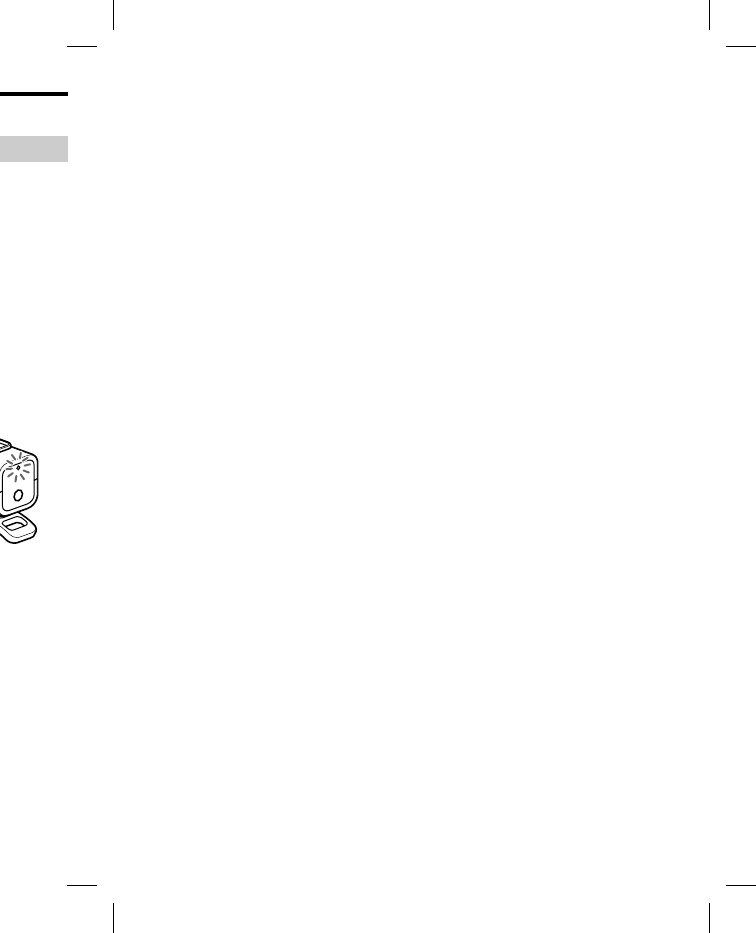
DRC-BT30 [US, ES]_4-156-247-51(1)
11
US
ring
e
vice
s
unit.
USB ()
IRING
o
r more to
h
ile the
d
indicator
h
e unit
e
.
w
ithin about
l
l be canceled
n
this case,
3 Perform pairing procedure on
the Bluetooth device to detect
this unit.
The list of detected devices appears
on the display of the Bluetooth
device. This unit is displayed as
“DRC-BT30.” If “DRC-BT30” is
not displayed, repeat from step 1.
Notes
For details, refer to the operating
instructions supplied with the
Bluetooth device.
When pairing with a Bluetooth device
that cannot display a list of detected
devices or that has no display, you
may pair the device by setting both
this unit and the Bluetooth device to
pairing mode. At this time, if passcode
is set besides “0000” on the Bluetooth
device, pairing cannot be done with
this unit.
4 Select “DRC-BT30” on the
display of the Bluetooth device.
5 If Passcode* input is required
on the display of a Bluetooth
device, input “0000.”
Pairing is complete when the
indicator (blue) flashes slowly. The
message standing for “Pairing
complete” appears on the display
of some Bluetooth devices.
* Passcode may be called “Passkey,” “PIN
code,” “PIN number,” or “Password.”
Note
Passcode may not be required
depending on the connected Bluetooth
device. For details, refer to the operating
instructions supplied with the Bluetooth
device.
6 Start the Bluetooth connection
from the Bluetooth device.
This unit memorizes the device as
the last connected device. Some
Bluetooth devices may connect
with the unit automatically when
pairing is complete.
Tips
To pair with other Bluetooth devices,
repeat steps 1 to 5 for each device.
To delete all pairing information, see
“Initializing the unit” (page 25).
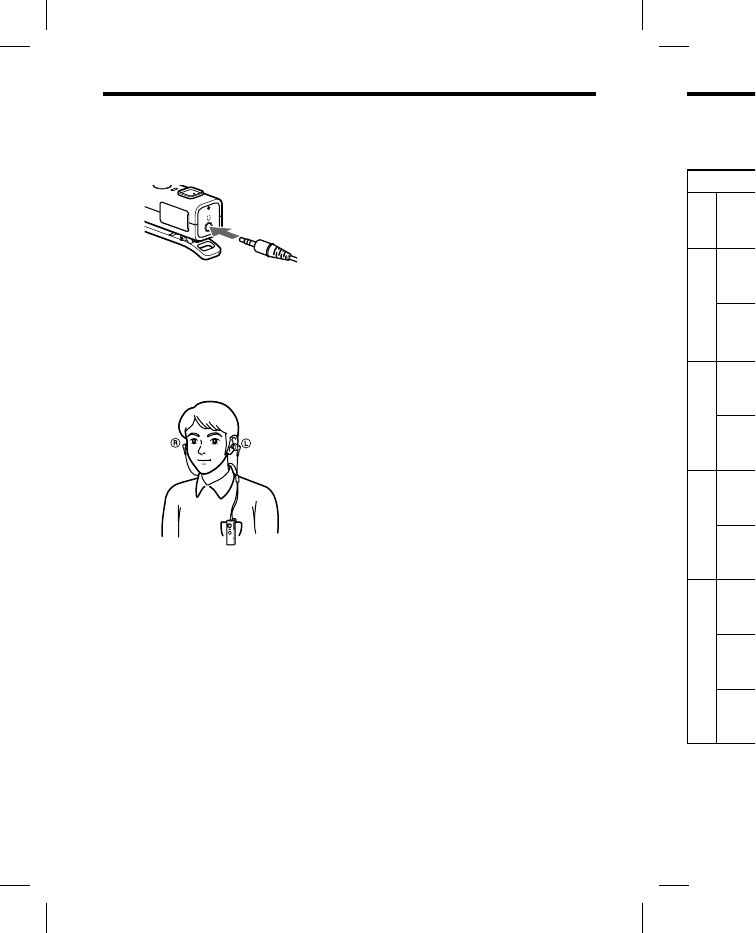
DRC-BT30 [US, ES]_4-156-247-51(1)
12
US
Wearing the unit
1 Connect the headphones (sold
separately) to this unit.
2 Clip this unit to a pocket, etc.,
of your clothes and then wear
the headphones.
Wear the earphone marked in
your left ear, and the one marked
in your right ear.
Tip
You can attach a strap (sold separately)
to this unit through the strap hole.
Indic
a
Status
Pairing
Search
i
Connecting
Conne
c
Conne
c
Connected
HFP/
H
(stand
b
audio
s
HFP/
H
(stand
b
audio
s
Music
Listeni
n
Listeni
n
for tele
Phone
Incom
i
Talkin
g
Callin
g
back
m
When the b
a
Indications
changes to
t
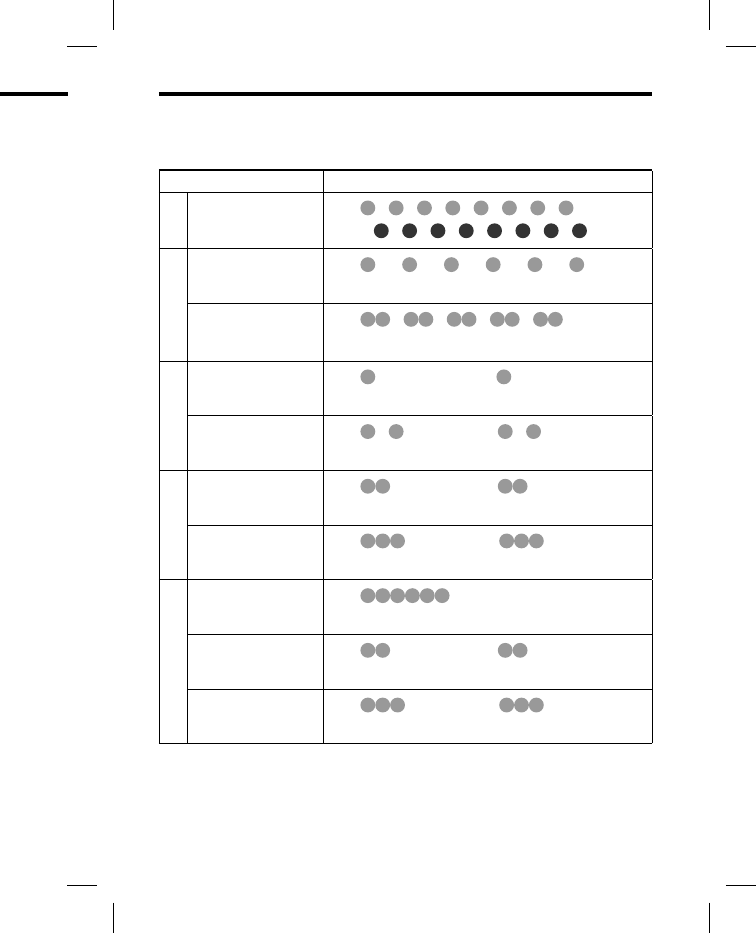
DRC-BT30 [US, ES]_4-156-247-51(1)
13
US
Indications of Bluetooth function
: Indicator (blue)
: Indicator (red)
Status Flashing patterns
Pairing
Searching …
…
Connecting
Connectable …
Connecting …
Connected
HFP/HSP or A2DP
(standby for receiving
audio signal)
…
HFP/HSP and A2DP
(standby for receiving
audio signal)
…
Music
Listening …
Listening during standby
for telephone call …
Phone
Incoming call …
Talking …
Calling while playing
back music …
When the battery is almost empty
Indications of the Bluetooth function that are stated by the indicator (blue)
changes to the indicator (red).
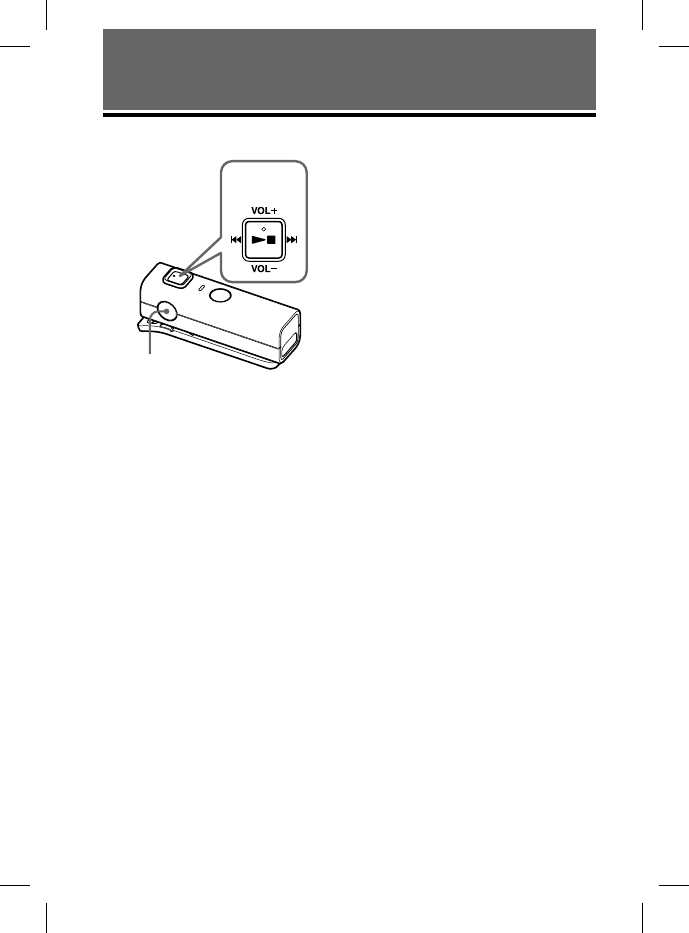
DRC-BT30 [US, ES]_4-156-247-51(1)
14
US
OPERATING THE UNIT
Listening to music
POWER button
Jog switch
This unit supports SCMS-T content
protection. You can enjoy music, etc.,
from a device such as a mobile phone
or portable TV that supports SCMS-T
content protection.
Check the following before operating
the unit.
– The Bluetooth device is turned on.
– Pairing of this unit and the
Bluetooth device is complete.
– The Bluetooth device supports the
transmitting music function (profile:
A2DP*).
1 Press and hold the POWER
button for about 2 seconds
while the unit is turned off.
The indicator (blue) flashes twice
and the unit is turned on.
Note
After the unit is turned on, the unit
attempts to connect to the last
connected Bluetooth device
automatically with HFP or HSP.
When not calling with this unit, do not
make the last connected Bluetooth
device ready for HFP or HSP
connection. To make or receive a call
while playing back music, see page 20.
2 Make the Bluetooth connection
(A2DP) from a Bluetooth device
to this unit.
Refer to the operating instructions
supplied with the Bluetooth device
on how to operate it.
3 Start playback on the Bluetooth
device.
Tip
Bluetooth connection of A2DP (Advanced
Audio Distribution Profile) can also be
operated with the jog switch from this unit
to the Bluetooth device except when making
a call on this unit.
Notes
When you play music by connecting the
unit to a Bluetooth device using HSP
(Headset Profile), sound quality will not be
high. For better sound, change the
Bluetooth connection to A2DP by
operating the Bluetooth device.
If this unit is turned off while an A2DP
Bluetooth connection is established,
operate the unit again from step 1 to make
the A2DP Bluetooth connection again.
* For details on profiles, see page 4.
To adjus
t
Push the jo
g
listening to
volume.
Tips
Dependin
g
may be ne
c
the connec
Volume fo
r
can be adj
u
change the
volume fo
r
change.
To stop
u
1 Termi
n
conne
c
Blueto
o
2 Press
a
button
The in
d
the uni
t
Tip
When you fi
n
Bluetooth co
n
automaticall
y
device.

DRC-BT30 [US, ES]_4-156-247-51(1)
15
US
t
he unit
a
st
H
SP.
u
nit, do not
u
etooth
P
e
ive a call
e
e page 20.
o
nnection
o
th device
n
structions
o
oth device
Bluetooth
Advanced
also be
m
this unit
h
en making
n
ecting the
n
g HSP
i
ty will not be
e
the
P
by
e
.
an A2DP
i
shed,
e
p 1 to make
o
n again.
e
4.
To adjust the volume
Push the jog switch up or down while
listening to music to adjust the
volume.
Tips
Depending on the connected device, it
may be necessary to adjust the volume on
the connected device as well.
Volume for calling and listening to music
can be adjusted independently. Even if you
change the volume while calling, the
volume for music playback does not
change.
To stop use
1 Terminate the Bluetooth
connection by operating the
Bluetooth device.
2 Press and hold the POWER
button for about 2 seconds.
The indicator (blue) lights up, and
the unit turns off.
Tip
When you finish playing music, the
Bluetooth connection may terminate
automatically, depending on the Bluetooth
device.
Controlling the audio
device – AVRCP
If the Bluetooth audio device
connected with this unit supports
AVRCP (Audio Video Remote
Control Profile), you can control by
using the unit buttons.
Refer to the operating instructions
supplied with the Bluetooth device on
how to operate it.
Note
Operation of the Bluetooth connecting
device by this unit will vary depending on its
specification.
Status: In stop or pause mode
Short Press Long Press
/
Starts playback*1
Stop
Skip to next/previous
Fast-forward/Fast-rewind*2
Status: In play mode
Short Press Long Press
/
Pause*1
Stop
Skip to next/previous
Fast-forward/Fast-rewind*2
*1 You may need to press the button twice
depending on the Bluetooth device.
*2 Some Bluetooth devices may not operate.
Continued
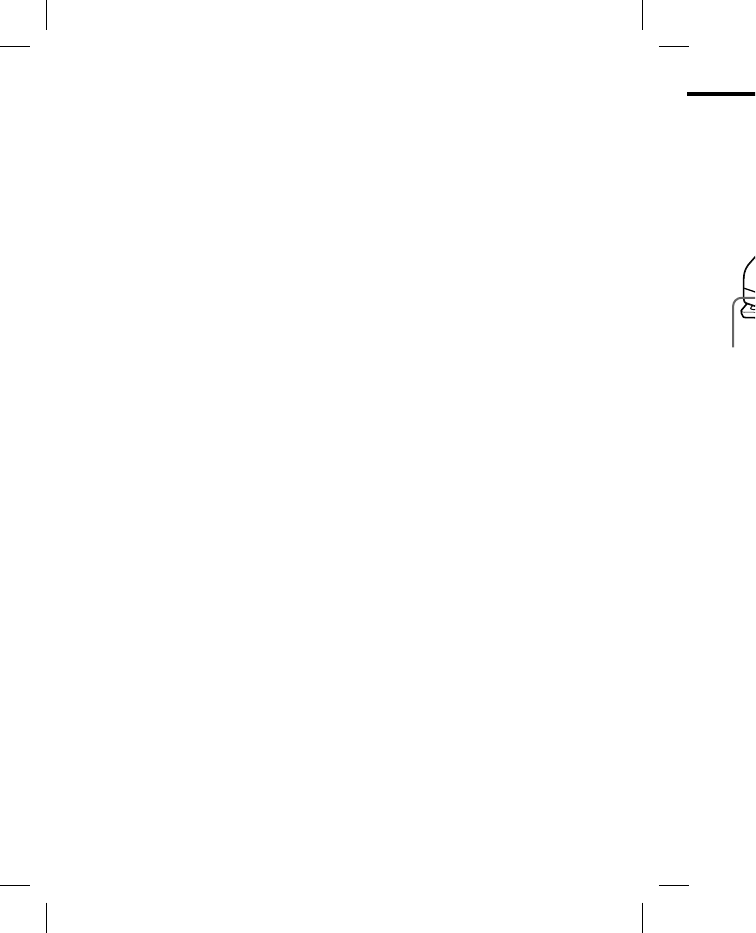
DRC-BT30 [US, ES]_4-156-247-51(1)
16
US
Tip
Depending on the Bluetooth device, the fast-
forward or fast-rewind operation can be
done by performing the following
procedures on this unit.
1 Press and hold the POWER
button for about 2 seconds to
turn off the unit.
2 Press and hold the POWER
button and jog switch ()
for about 7 seconds. The
indicator (blue) flashes once.
The setting can be released by
repeating the above
procedures. At this time, the
indicator (blue) flashes twice.
Note
You cannot adjust the volume of the
Bluetooth device by pushing the jog switch of
this unit up or down.
Callin
g
POWER bu
t
Check the
f
the unit.
– The Blue
the mobi
– Pairing
o
Bluetoot
h
1 Press
a
button
while t
The in
d
the uni
t
tries to
Bluetoo
used.
Tip
This uni
t
the Blue
t
minute.
I
function
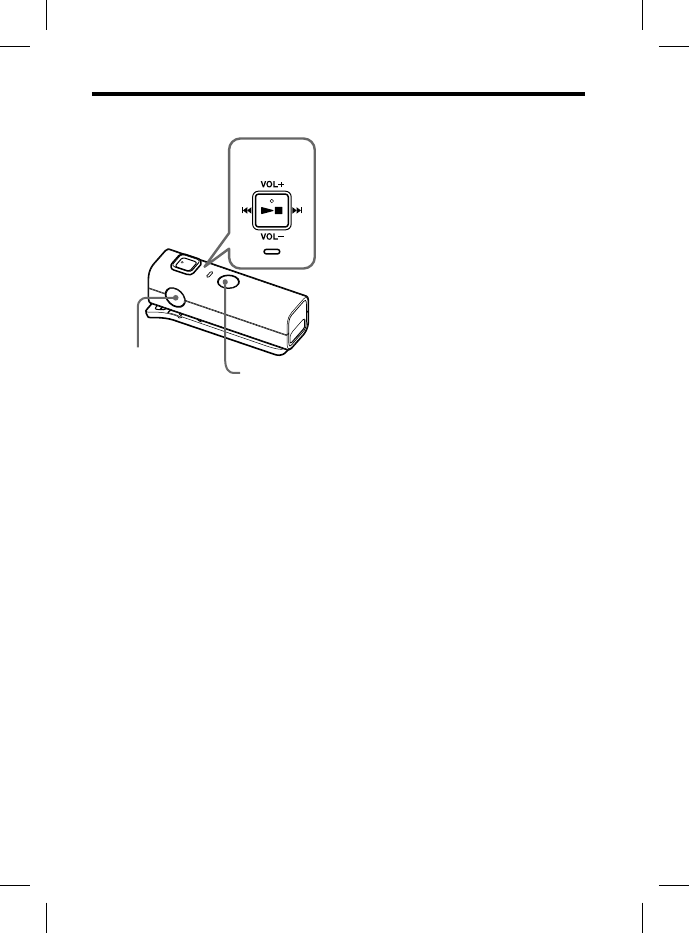
DRC-BT30 [US, ES]_4-156-247-51(1)
17
US
Calling
MIC
Jog switch
POWER button
Multi function
button
Check the following before operating
the unit.
– The Bluetooth function is active on
the mobile phone.
– Pairing of this unit and the
Bluetooth mobile phone is complete.
1 Press and hold the POWER
button for about 2 seconds
while the unit is turned off.
The indicator (blue) flashes twice,
the unit turns on and then this unit
tries to connect to the last
Bluetooth mobile phone that was
used.
Tip
This unit will stop trying to connect to
the Bluetooth mobile phone after 1
minute. In such a case, press the multi
function button to try to connect again.
When this unit does not
connect to a Bluetooth mobile
phone automatically
You can make a connection by
operating Bluetooth mobile phone or
by operating this unit to connect the
last connected Bluetooth device.
To make a connection by
operating Bluetooth mobile
phone
1 Make the Bluetooth connection
(HFP or HSP*) from the
Bluetooth mobile phone to this
unit.
Refer to the manual supplied with
your Bluetooth mobile phone for
operation details.
The list of recognized devices
appears on the display of the
Bluetooth mobile phone. This unit
is displayed as “DRC-BT30.”
When you use the Bluetooth
mobile phone features both HFP
(Hands-free Profile) and HSP
(Headset Profile), set to HFP.
Note
When connecting to a Bluetooth mobile
phone which is different from the last
connected one, make the connection
following the above procedure.
* For details on profiles, see page 4.
Continued
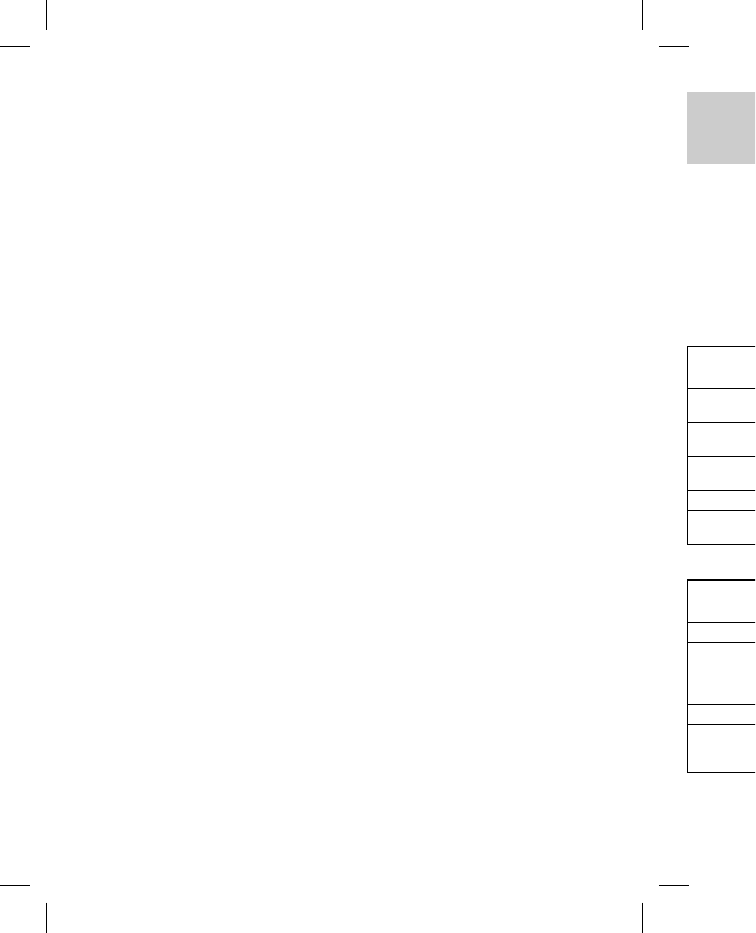
DRC-BT30 [US, ES]_4-156-247-51(1)
18
US
To make a connection with
the last connected Bluetooth
device by operating this unit
1 Press the multi function button.
The indicator (blue) starts flashing,
and the unit performs the
connection operation for about 5
seconds.
Note
When listening to music with this unit, a
Bluetooth connection cannot be made with
the multi function button.
To call
1 Use the buttons on your mobile
phone when making a call.
If no dial tone is heard on this unit,
press and hold the multi function
button for about 2 seconds.
Tip
You can call in the following way, depending
on the Bluetooth mobile phone. Refer to the
manual supplied with your mobile phone on
operating details.
– When not communicating, you can call
using the voice-dial function by pressing
the multi function button.
– You can call the last dialed number by
pressing the multi function button for
about 2 seconds.
To receive a call
When an incoming call arrives, a ring
tone will be heard from the unit.
1 Press the multi function button
on the unit.
The ring tone differs in the
following ways, depending on your
mobile phone.
– ring tone set on the unit
– ring tone set on the mobile
phone
– ring tone set on the mobile
phone only for Bluetooth
connection
Note
If you received a call by pressing the
button on the Bluetooth mobile phone,
some Bluetooth mobile phones may have
handset use priority. In this case, set to
talk with the unit by pressing and
holding the multi function button for
about 2 seconds, or by operating the
Bluetooth mobile phone. For details,
refer to the manual supplied with your
Bluetooth mobile phone.
To adjust the volume
Push the jog switch up or down to
adjust the volume.
Tips
You cannot adjust the volume when not
communicating.
Volume for calling and listening to music
can be adjusted independently. Even if you
change the volume while playing back the
music, the volume of a call does not
change.
To terminate a call
You can end a call by pressing the
multi function button on the unit.
To stop use
1 Terminate Bluetooth
connection by the Bluetooth
mobile phone.
2 Press and hold the POWER
button for about 2 seconds to
turn off the power.
The indicator (blue) lights up, and
the unit turns off.
Contr
o
Bluet
o
phon
e
The operat
i
unit varies
d
phone.
HFP (Han
d
(Headset P
r
mobile ph
o
instruction
s
Bluetooth
m
Bluetooth
p
HFP (Hands
-
Status
Standby
Voice Dial
active
Outgoing cal
Incoming cal
l
During call
HSP (Heads
e
Status
Standby
Outgoing cal
Incoming cal
l
During call
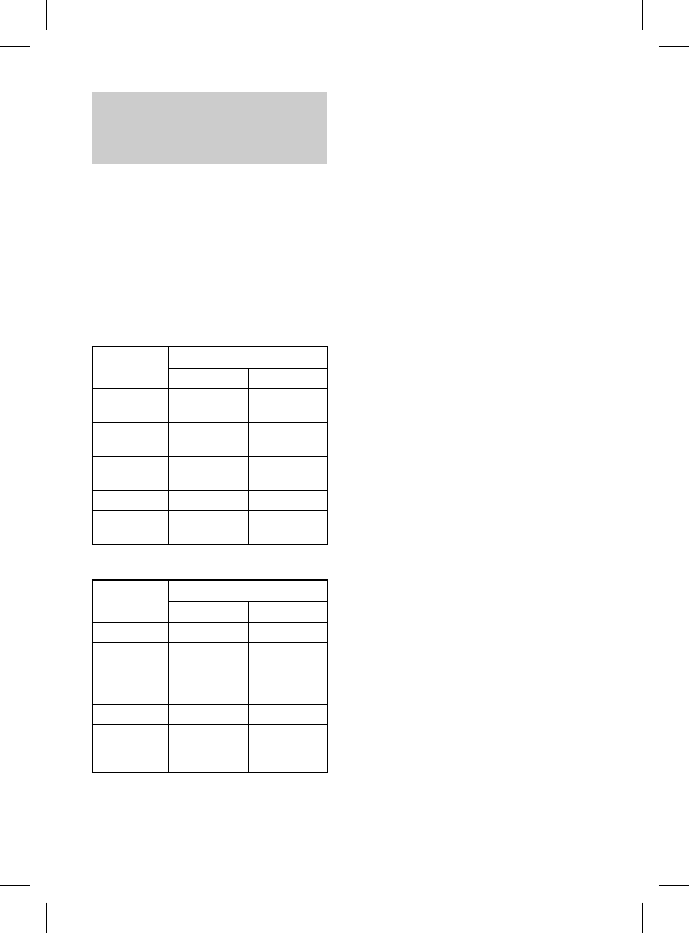
DRC-BT30 [US, ES]_4-156-247-51(1)
19
US
n
it
m
obile
m
obile
oth
s
sing the
b
ile phone,
n
es may have
case, set to
n
g and
b
utton for
a
ting the
r details,
d
with your
o
wn to
e
when not
n
g to music
y
. Even if you
i
ng back the
e
s not
n
g the
e unit.
e
tooth
O
WER
c
onds to
h
ts up, and
Controlling the
Bluetooth
mobile
phone – HFP, HSP
The operation of the buttons on this
unit varies depending on your mobile
phone.
HFP (Hands-free Profile) or HSP
(Headset Profile) is used for Bluetooth
mobile phone. Refer to the operating
instructions supplied with your
Bluetooth mobile phone on supported
Bluetooth profiles or how to operate.
HFP (Hands-free Profile)
Status Multi function button
Short Press Long Press
Standby Start Voice
Dial*1
Last number
redial
Voice Dial
active
Cancel Voice
Dial*1
Outgoing call End outgoing
call
Change call
device
Incoming call
Answer Reject
During call End call Change call
device
HSP (Headset Profile)
Status Multi function button
Short Press Long Press
Standby Dial*1
Outgoing call End outgoing
call*1
End outgoing
call or change
call device to
headset*2
Incoming call
Answer
During call End call*3Change call
device to
headset
*1 Some functions may not be supported
depending on the Bluetooth mobile
phone. Refer to the operating instructions
supplied with your mobile phone.
*2 This may vary, depending on the
Bluetooth mobile phone.
*3 Some functions may not be supported
when calling using the Bluetooth mobile
phone.
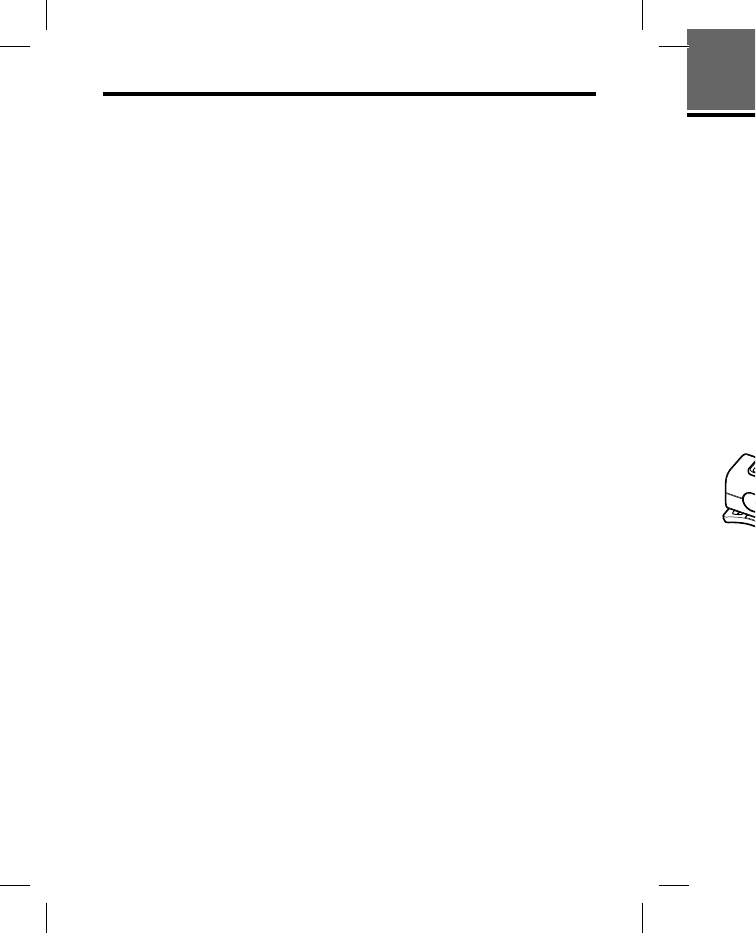
DRC-BT30 [US, ES]_4-156-247-51(1)
20
US
Calling while playing back music
The Bluetooth connection using HFP or HSP as well as A2DP is necessary to
make a call while playing back music.
For example, to make a call using a Bluetooth mobile phone while listening to
music on a Bluetooth compatible music player, this unit needs to be connected to
the mobile phone using HFP or HSP.
Make a Bluetooth connection between this unit and the device in
use following the procedures outlined below.
1 Make a Bluetooth connection between this unit and the mobile phone
in use with HFP or HSP following the procedures outlined in “Calling”
(page 17).
2 Operate the Bluetooth device (music player or mobile phone) used for
playing the music to make a Bluetooth connection to this unit using
A2DP.
To make a call while playing
back music
1 Press the multi function button
while playing back music (page
19), or operate your Bluetooth
mobile phone to make a
telephone call.
If no dial tone is heard on this unit,
press and hold the multi function
button for about 2 seconds.
To receive a call while playing
back music
When an incoming call arrives, the
music pauses and the ring tone is
heard from this unit.
1 Press the multi function button
and talk.
After finishing the call, press the
multi function button. This unit is
switched back to music playback.
When no ring tone is heard
even if an incoming call arrives
1 Stop music playback.
2 When ringing, press the multi
function button and talk.
ADDITION
A
Preca
u
On Bluetoo
t
Bluetooth
w
within a ra
n
30 feet).
Maximum
vary depe
n
metal, wall
environme
The anten
n
illustrated
i
sensitivity
o
will impro
v
the built-i
n
Bluetooth
d
The comm
when the
o
antenna o
f
unit.
The follow
i
sensitivity
o
– There is
body, m
and Blu
e
– A devic
e
as a wir
e
telepho
n
near thi
s
Because Bl
u
LAN (IEE
E
frequency,
occur and
r
speed dete
r
connectio
n
wireless L
A
perform th
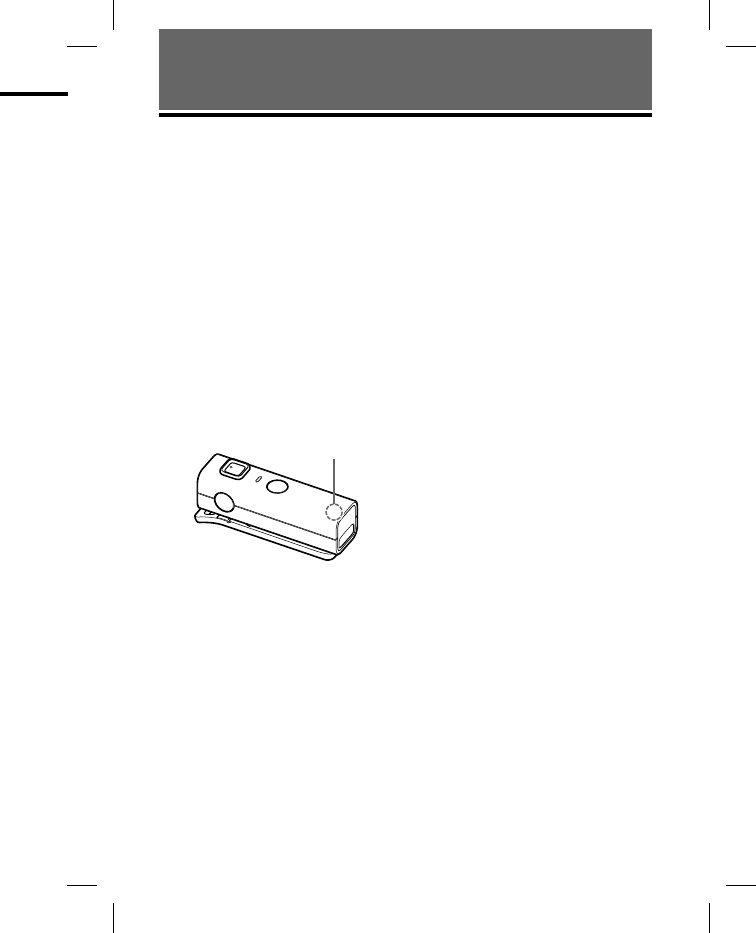
DRC-BT30 [US, ES]_4-156-247-51(1)
21
US
a
ry to
n
ing to
n
nected to
d
evice in
i
le phone
“
Calling”
)
used for
t
using
playing
v
es, the
o
ne is
o
n button
p
ress the
T
his unit is
p
layback.
h
eard
ll arrives
h
e multi
a
lk.
ADDITIONAL INFORMATION
Precautions
On Bluetooth communication
Bluetooth wireless technology operates
within a range of about 10 meters (about
30 feet).
Maximum communication range may
vary depending on obstacles (human body,
metal, wall, etc.) or electromagnetic
environment.
The antenna is built into the unit as
illustrated in the dotted line. The
sensitivity of the Bluetooth communication
will improve by turning the direction of
the built-in antenna to the connected
Bluetooth device.
The communication distance shortens
when the obstacles are between the
antenna of the connected device and this
unit.
Location of
built-in antenna
The following conditions may affect the
sensitivity of Bluetooth communication.
– There is an obstacle such as a human
body, metal, or wall between this unit
and Bluetooth device.
– A device using 2.4 GHz frequency, such
as a wireless LAN device, cordless
telephone, or microwave oven, is in use
near this unit.
Because Bluetooth devices and wireless
LAN (IEEE802.11b/g) use the same
frequency, microwave interference may
occur and resulting in communication
speed deterioration, noise, or invalid
connection if this unit is used near a
wireless LAN device. In such as case,
perform the following.
– Use this unit at least 10 m (about 30 ft)
away from the wireless LAN device.
– If this unit is used within 10 m (about
30 ft) of a wireless LAN device, turn off
the wireless LAN device.
– Install this unit and Bluetooth device as
near to each other as possible.
Microwaves emitting from a Bluetooth
device may affect the operation of
electronic medical devices. Turn off this
unit and other Bluetooth devices in the
following locations, as it may cause an
accident:
– where inflammable gas is present, in a
hospital, train, airplane, or a petrol
station
– near automatic doors or a fire alarm
This unit supports security capabilities
that comply with the Bluetooth standard to
provide a secure connection when the
Bluetooth wireless technology is used, but
security may not be enough depending on
the setting. Be careful when
communicating using Bluetooth wireless
technology.
We do not take any responsibility for the
leakage of information during Bluetooth
communication.
Connection with all Bluetooth devices
cannot be guaranteed.
– A device featuring Bluetooth function is
required to conform to the Bluetooth
standard specified by Bluetooth SIG,
Inc. and be authenticated.
– Even if the connected device conforms
to the above mentioned Bluetooth
standard, some devices may not be
connected or work correctly, depending
on the features or specifications of the
device.
– While talking on the phone hands free,
noise may occur, depending on the
device or communication environment.
Depending on the device to be connected,
it may require some time to start
communication. Continued
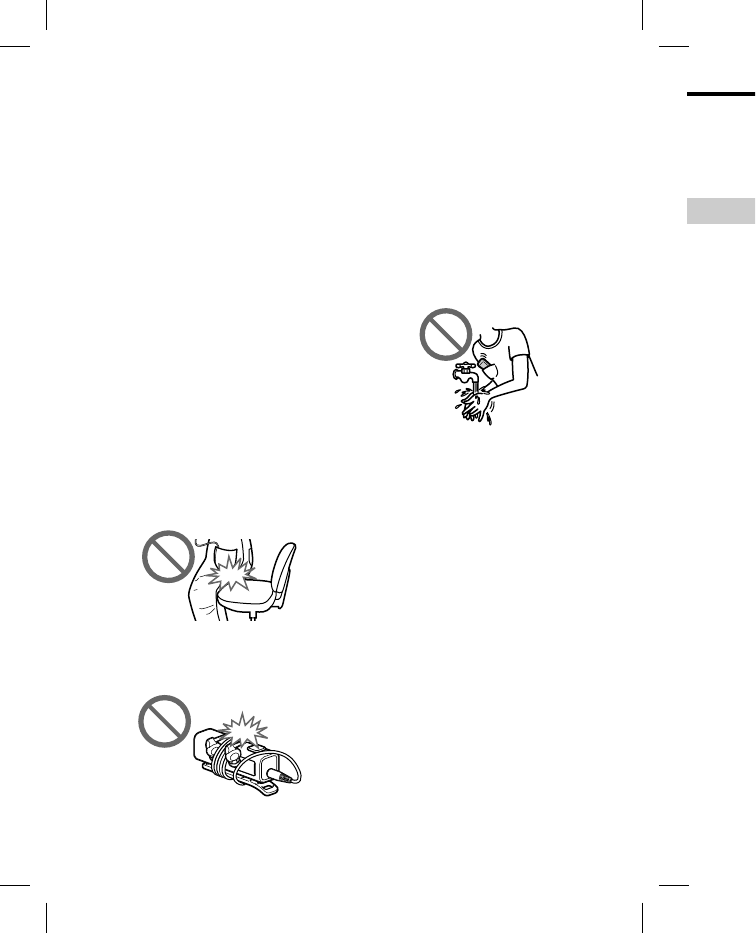
DRC-BT30 [US, ES]_4-156-247-51(1)
22
US
Others
Do not place this unit in a place exposed to
humidity, dust, soot or steam, subject to
direct sunlight, or in a car waiting at a
traffic signal. It may cause a malfunction.
Using the Bluetooth device may not
function on mobile phones, depending on
radio wave conditions and location where
the equipment is being used.
If you experience discomfort after using
the Bluetooth device, stop using the
Bluetooth device immediately. Should any
problem persist, consult your nearest Sony
dealer.
Listening with this unit at high volume
may affect your hearing. For traffic safety,
do not use this unit while driving or
cycling.
Do not put weight or pressure on this unit
as it may cause the unit to deform during
long storage.
Do not subject the unit to excessive shock.
Clean the unit with a soft dry cloth.
When using the unit, remember to follow
the precautions below in order to avoid
warping the cabinet or causing the unit to
malfunction.
– Make sure not to sit down with the unit
in your back pocket.
– Make sure not to put the unit into a bag
with the headphones/earphones cord
wrapped around it and then subject the
bag to strong impact.
Do not expose the unit to water. The unit
is not waterproof.
Remember to follow the precautions
below.
– Be careful not to drop the unit into a
sink or other container filled with water.
– Do not use the unit in humid locations
or bad weather, such as in the rain or
snow.
– Do not get the unit wet.
If you touch the unit with wet hands, or
put the unit in a damp article of
clothing, the unit may get wet and this
may cause a malfunction of the unit.
Do not use a strap in a place where it could
be snagged, such as near a shredder or
other machine equipment.
If you have any questions or problems
concerning this unit that are not covered
in this manual, please consult your nearest
Sony dealer.
Trou
b
If you run i
the produc
t
Should any
Comm
The unit
i
Charge t
h
The unit
chargin
g
the unit,
Pairing c
a
Bring th
i
closer to
g
Cannot
m
connecti
o
Check t
h
Check t
h
device is
function
Connect
i
may not
Make th
e
Bluetoot
h
pairing i
s
This uni
t
is in slee
p
The Blu
e
Make th
e
(when li
s
when ca
l
Distorte
d
Ensure t
h
interfere
n
2.4 GHz
oven.
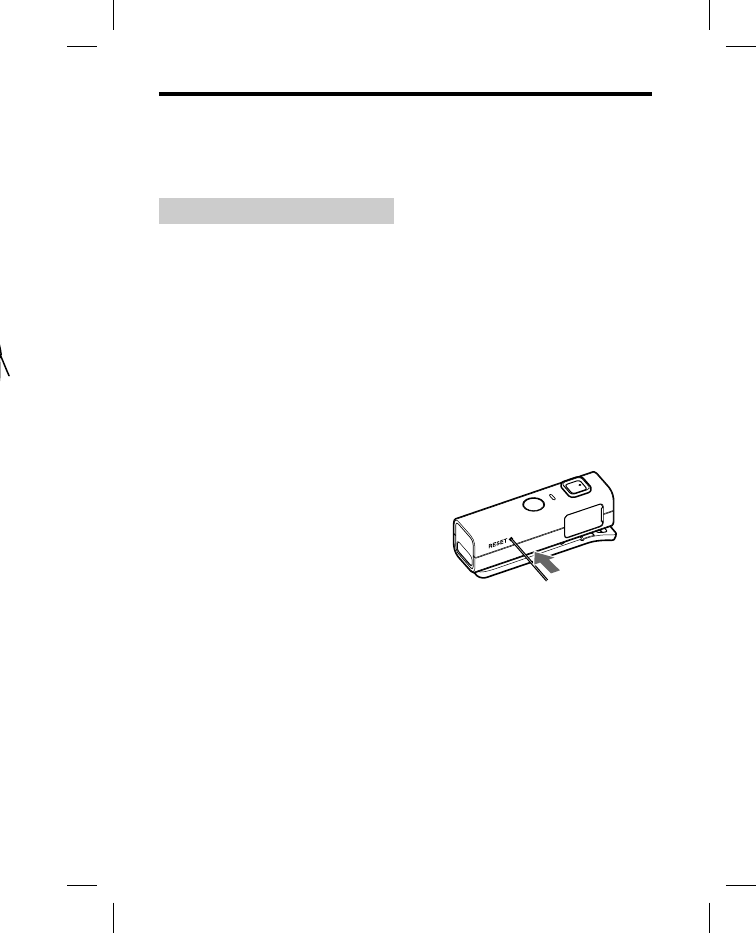
DRC-BT30 [US, ES]_4-156-247-51(1)
23
US
e
r. The unit
a
utions
n
it into a
d
with water.
i
d locations
h
e rain or
w
et hands, or
l
e of
w
et and this
the unit.
w
here it could
e
dder or
p
roblems
n
ot covered
your nearest
Troubleshooting
If you run into any problems using this unit, use the following checklist and read
the product support information on our website.
Should any problem persist, consult your nearest Sony dealer.
Common
The unit is not turned on.
Charge the battery of the unit.
The unit cannot be turned on while
charging. Remove the USB cable from
the unit, and then turn on the power.
Pairing cannot be done.
Bring this unit and the Bluetooth device
closer together.
Cannot make the Bluetooth
connection.
Check that this unit is turned on.
Check that the Bluetooth connecting
device is turned on and the Bluetooth
function is on.
Connection with the Bluetooth device
may not be memorized on this unit.
Make the Bluetooth connection from the
Bluetooth device to this unit soon after
pairing is complete.
This unit or Bluetooth connecting device
is in sleep mode.
The Bluetooth connection is terminated.
Make the Bluetooth connection again
(when listening to music: see page 14,
when calling: see page 17).
Distorted sound
Ensure that this unit is not receiving
interference from a wireless LAN, other
2.4 GHz wireless device, or microwave
oven.
The correspondence distance
is short. (Sound skips.)
If a device that generates
electromagnetic radiation, such as a
wireless LAN, other Bluetooth device(s),
or a microwave oven is nearby, move
away from such sources.
Point the antenna of this unit (page 21)
towards the Bluetooth device. Make sure
no obstacles block the communication.
The unit does not operate
properly.
Reset the unit. Pairing information is
not deleted by this operation.
Insert a small pin, etc., into the hole, and
push until you feel a click.
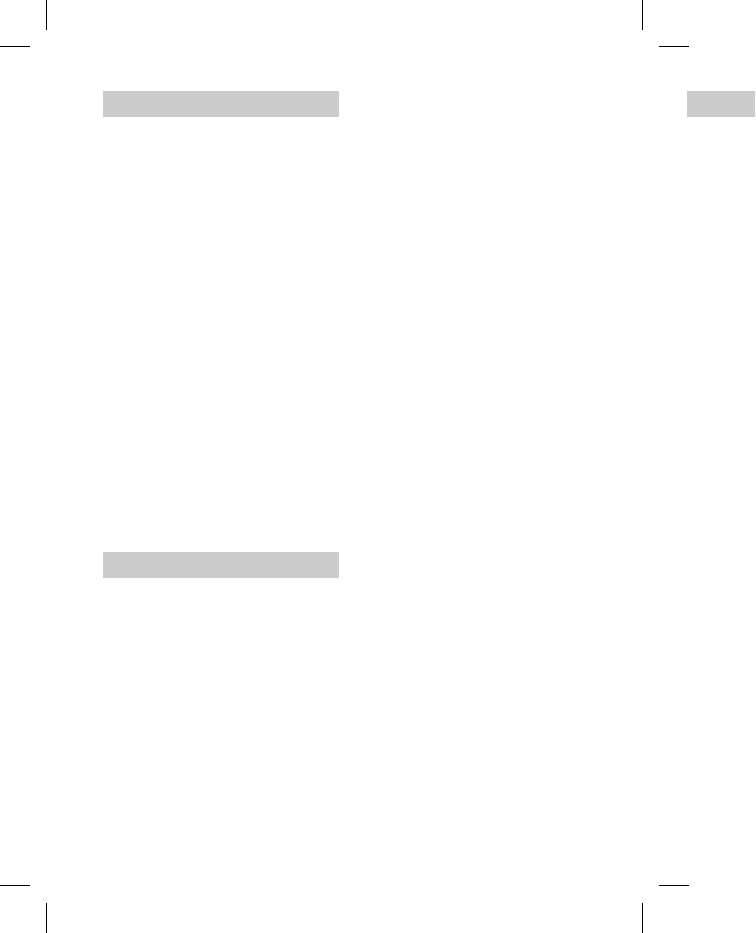
DRC-BT30 [US, ES]_4-156-247-51(1)
24
US
When charging
Charging cannot be done.
Check that the unit and the computer
are firmly connected by the USB cable.
Check that the computer is turned on.
Check that the computer is not in
standby, sleep or hibernation mode.
Charging time is too long.
Check that the unit and the computer
are directly connected, not via a USB
hub.
The unit cannot be recognized
by a computer.
The USB cable is not connected properly
to the USB port of the computer.
Connect the USB cable again.
Check that the unit and the computer
are directly connected, not via a USB
hub.
A problem may occur with the
connected USB port of the computer.
Connect to another USB port if it is
available.
Try the USB connection procedure
again in cases other than those stated
above.
When listening to music
No sound
Bluetooth device are turned on.
A2DP Bluetooth connection is not made
between this unit and the Bluetooth
device. Make an A2DP Bluetooth
connection (page 14).
Check that music is being played back
by the Bluetooth device.
Check that the volume of the unit is not
set too low.
Turn up the volume on the connected
device if necessary.
Pair this unit and Bluetooth device again
(page 10).
Low sound level
Turn up the volume of this unit.
Turn up the volume on the connected
device if necessary.
Low sound quality
Switch the Bluetooth connection to
A2DP (Advanced Audio Distribution
Profile) by operating the Bluetooth
device when HSP (Headset Profile) is
set.
Sound skips frequently during
playback.
Reception condition of this unit may
have become unstable due to improper
matching of the bit-rate setting for the
music transmitted from the Bluetooth
device and the environment in which
this unit is used. *1
Terminate A2DP Bluetooth connection
by operating the Bluetooth device. While
this unit is turned on, press and hold
for about 7 seconds to lower the
setting of receivable bit rate. *2
*1 Bit rate is a numerical value which
represents data transmission volume
per second. The higher the bit rate, in
general, the better quality the sound
will be. This unit can receive high bit
rate music but sound skipping may
occur depending on the usage
environment.
*2 When bit rate setting is completed,
the indicator (blue) flashes once. The
above operations may not reduce the
sound skip depending on the usage
environment. To reset to the original
setting, press and hold again
for about 7 seconds. The indicator
(blue) flashes twice.
When
c
The reci
p
heard.
Check t
h
Bluetoot
h
Check t
h
and the
B
Bluetoot
h
again (p
a
Check t
h
mobile
p
Check t
h
set too l
o
Turn up
Bluetoot
h
If you ar
e
unit, sto
p
function
Low sou
n
Turn up
Turn up
Bluetoot
h
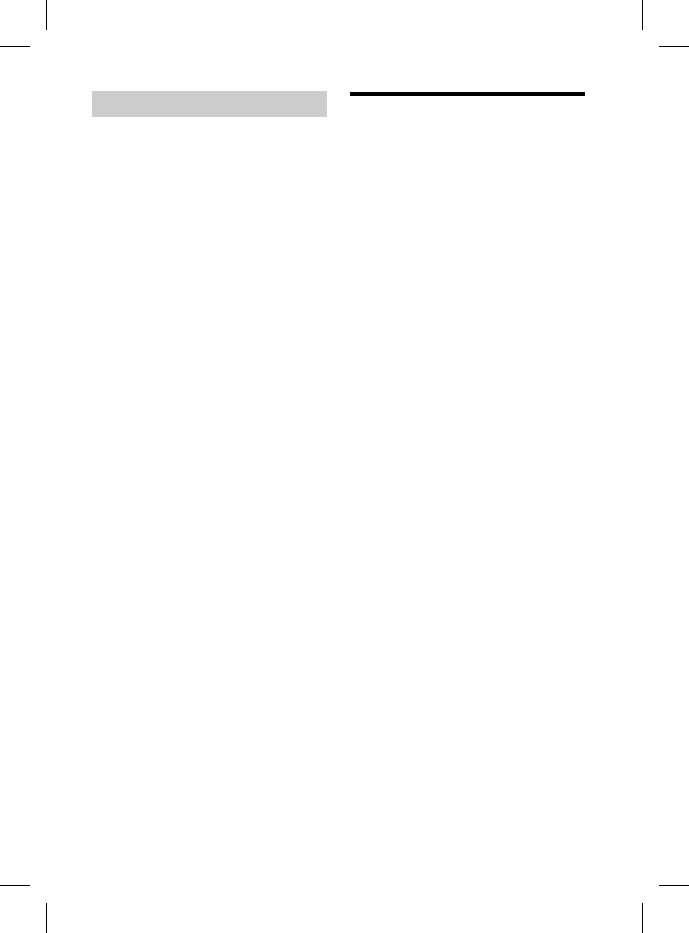
DRC-BT30 [US, ES]_4-156-247-51(1)
25
US
u
nit.
c
onnected
c
tion to
s
tribution
u
etooth
P
rofile) is
y
during
unit may
o
improper
t
ing for the
Bluetooth
t
in which
connection
d
evice. While
and hold
o
lower the
.
*2
l
ue which
s
ion volume
h
e bit rate, in
y
the sound
e
ive high bit
p
ping may
u
sage
o
mpleted,
e
s once. The
t reduce the
n
the usage
the original
again
indicator
Initializing the unit
You can reset this unit to its default
(such as volume setting) and delete all
pairing information.
1 If this unit is turned on, press
and hold the POWER button for
about 2 seconds to turn off this
unit.
2 Press and hold the POWER
button and multi function
button together for about 7
seconds.
The indicator (blue) flashes four
times, and this unit is reset to the
default setting. All pairing
information is deleted.
When calling
The recipient’s voice cannot be
heard.
Check that both this unit and the
Bluetooth mobile phone are turned on.
Check the connection between this unit
and the Bluetooth mobile phone. Make a
Bluetooth connection (HFP or HSP)
again (page 17).
Check that output of the Bluetooth
mobile phone is set for this unit.
Check that the volume of the unit is not
set too low.
Turn up the volume on the connected
Bluetooth mobile phone if necessary.
If you are listening to music using this
unit, stop playback, press the multi
function button and talk.
Low sound from recipient
Turn up the volume of this unit.
Turn up the volume on the connected
Bluetooth mobile phone if necessary.
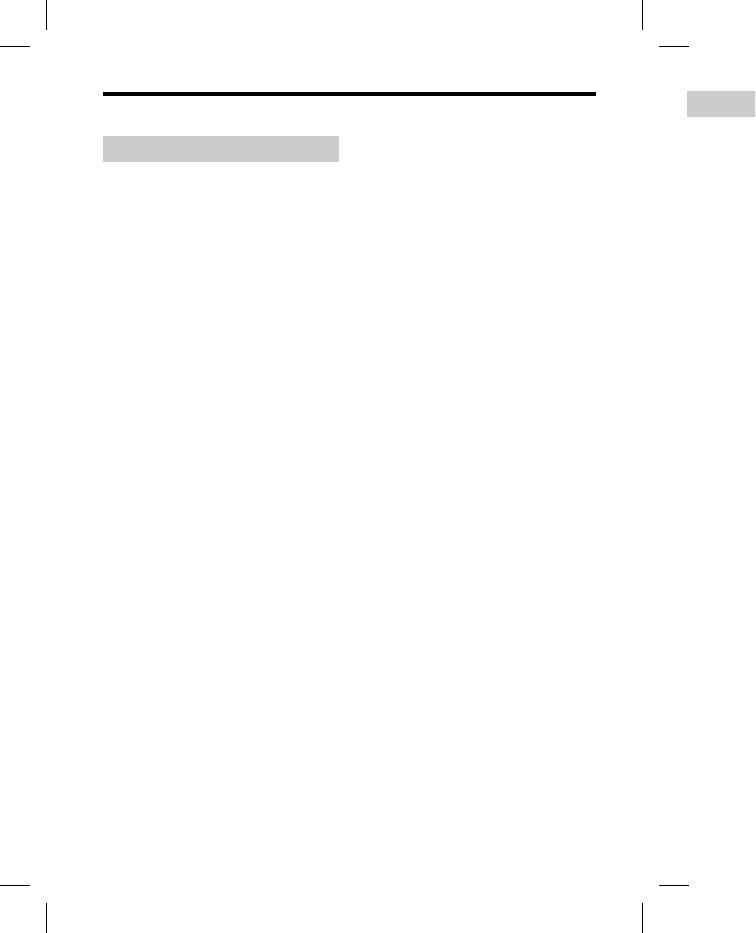
DRC-BT30 [US, ES]_4-156-247-51(1)
26
US
Specifications
General
Communication System
Bluetooth Specification version 2.1 + EDR
(Enhanced Data Rate)
Output
Bluetooth Specification Power Class 2
Maximum communication range
Line of sight approx. 10 m (30 ft)*1
Frequency band
2.4 GHz band (2.4000 GHz - 2.4835 GHz)
Modulation method
FHSS
Compatible Bluetooth Profiles*2
A2DP (Advanced Audio Distribution
Profile)
AVRCP (Audio Video Remote Control
Profile)
HSP (Headset Profile)
HFP (Hands-free Profile)
Supported Codec*3
SBC*4
Supported content protection method
SCMS-T
Transmission range (A2DP)
20 - 20,000 Hz (Sampling frequency
44.1 kHz)
Supplied accessories
USB () cable (1)
Operating instructions (this book) (1)
Recommended accessories
Headphones: MDR-EX300LP (sold
separately)*5
USB charging AC power adaptor:
AC-U50AD (sold separately) or
AC-U501AD (sold separately)*5
*1 The actual range will vary depending on
factors such as obstacles between devices,
magnetic fields around a microwave oven,
static electricity, reception sensitivity,
antenna’s performance, operating system,
software application, etc.
*2 Bluetooth standard profiles indicate the
purpose of Bluetooth communication
between devices.
*3 Codec: Audio signal compression and
conversion format
*4 Subband Codec
*5 The optional accessories are not provided
in some areas.
Wirel
e
Power sour
c
DC 3.7 V: B
u
battery
Dimension
(
parts and c
o
Approx. 17.0
(11/16 × 2 3/8 ×
Mass
Approx. 20 g
Headph
o
Output jac
k
Φ3.5 mm ste
r
Maximum o
18 mW + 18
m
Microph
o
Type
Electret con
d
Direction c
h
Omni directi
o
Effective fr
e
100 – 4,000
H
Operating t
e
0 °C to 45 °C
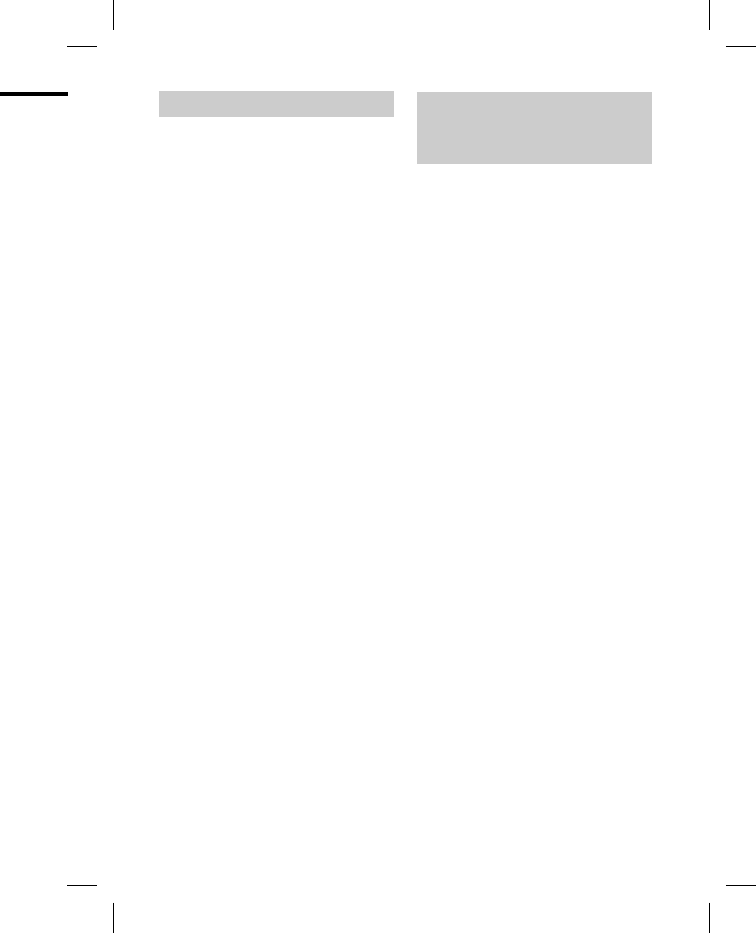
DRC-BT30 [US, ES]_4-156-247-51(1)
27
US
p
ending on
w
een devices,
r
owave oven,
n
sitivity,
a
ting system,
n
dicate the
n
ication
sion and
n
ot provided
Wireless Audio Receiver
Power source
DC 3.7 V: Built-in lithium-ion rechargeable
battery
Dimension (w/h/d) (excluding projection
parts and controls)
Approx. 17.0 × 60.0 × 17.6 mm
(11/16 × 2 3/8 × 23/32 in.)
Mass
Approx. 20 g (0.7 oz)
Headphones output
Output jack
Φ3.5 mm stereo mini jack
Maximum output
18 mW + 18 mW (16 Ω)
Microphone
Type
Electret condenser
Direction characteristic
Omni directional
Effective frequency range
100 – 4,000 Hz
Operating temperature
0 °C to 45 °C (32 °F to 113 °F)
System requirements for
battery charge using
USB
Personal Computer with pre-installed with
any of the following operating systems and
USB port:
Operating Systems
(when using Windows)
Windows® 7 Ultimate /Professional /
Home Premium
Windows Vista®
Ultimate /Home Premium /
Home Basic /Business
Windows® XP Professional /Home
Edition /
Media Center Edition 2004
(Service Pack 2 or later) /
Media Center Edition 2005
(Service Pack 2 or later)
(when using Macintosh)
Mac OS X (version.10.3 or later)
Design and specifications are subject to
change without notice.
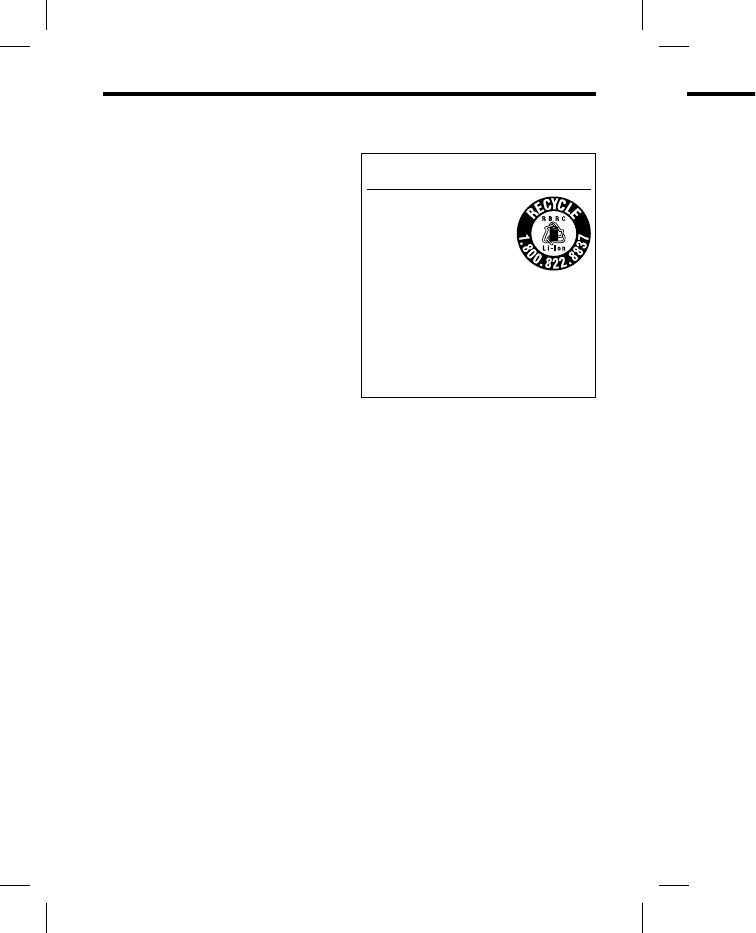
DRC-BT30 [US, ES]_4-156-247-51(1)
2
ES
ADVERTENCIA
Para evitar descargas eléctricas, no abra
la unidad. En caso de avería, solicite los
servicios de personal cualificado.
No sitúe el aparato en un espacio cerrado,
como una estantería o un armario
empotrado.
No exponga las pilas (la batería o las pilas
instaladas) a fuentes de calor excesivo como
luz solar, fuego o similar durante un período
prolongado.
Una presión acústica excesiva de los
auriculares puede provocar pérdidas
auditivas.
Información
Se le advierte de que la realización de
cambios o modificaciones no aprobados
explícitamente en este manual pueden anular
su autoridad para utilizar este equipo.
El equipo no debe colocarse ni utilizarse
junto con ninguna otra antena o transmisor.
La marca de la palabra Bluetooth y sus
logotipos son propiedad de Bluetooth SIG,
Inc. y su uso por parte de Sony Corporation
se realiza bajo licencia.
Microsoft, Windows y Windows Vista son
marcas comerciales registradas o marcas
comerciales de Microsoft Corporation en
Estados Unidos y en otros países.
Macintosh y Mac OS son marcas comerciales
de Apple Inc. registradas en Estados Unidos
y otros países.
Las demás marcas y nombres comerciales
pertenecen a sus respectivos propietarios.
Para clientes de los EE UU
RECYCLADO DE BATERIAS DE IONES
DE LITIO
Las baterías de iones de litio
son reciclables.
Usted podrá ayudar a
conservar el medio
ambiente devolviendo las
baterías usadas al punto de
reciclaje mas cercano.
Para más información sobre el reciclado
de baterías, llame al número gratuito
1-800-822-8837, o visite
http://www.rbrc.org/
Precaución: No utilice baterías de iones de
litio dañadas o con fugas.
Índic
e
¿Qué es l
a
inalám
b
Bienveni
d
Funcion
a
Bluet
o
Ubicació
n
compo
n
Carga de
l
Empareja
¿Qué es
e
Procedi
m
empa
r
Utilizació
n
Indicacio
n
Blueto
o
Escuchar
m
Control
d
AVR
C
Realizaci
ó
Control
d
– HF
P
Realizació
reprod
u
Precauci
o
Solución
d
Común ..
.
Durante
l
Al escuc
h
Durante
l
llama
d
Inicializa
c
unidad
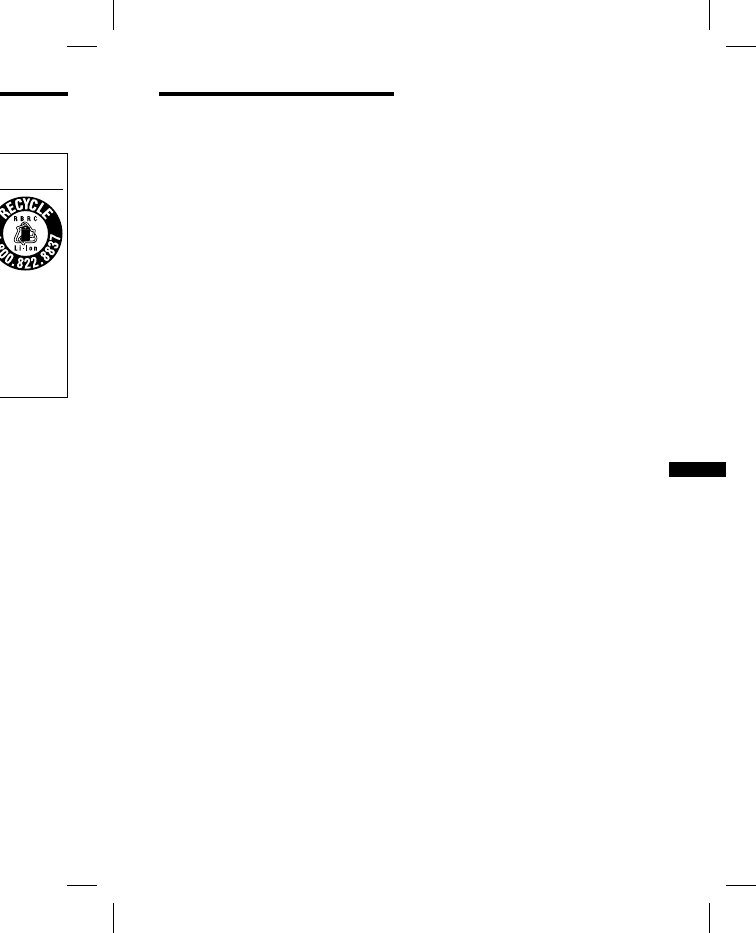
DRC-BT30 [US, ES]_4-156-247-51(1)
3
ES
E IONES
reciclado
a
tuito
de iones de
Índice
¿Qué es la tecnología
inalámbrica Bluetooth? .......4
Bienvenido ...............................5
Funcionamiento del dispositivo
Bluetooth
en solo 3 pasos ...........6
Ubicación y función de los
componentes .......................7
Carga de la unidad ...................8
Emparejamiento ................... 10
¿Qué es el emparejamiento? ..........10
Procedimientos de
emparejamiento .........................10
Utilización de la unidad ....... 12
Indicaciones de la función
Bluetooth ........................... 13
Escuchar música .................... 14
Control del dispositivo de audio –
AVRCP ........................................15
Realización de llamadas ....... 17
Control del teléfono celular
Bluetooth
– HFP y HSP ...............................19
Realización de llamadas durante la
reproducción de música
..... 20
Precauciones ......................... 21
Solución de problemas ........ 24
Común ..............................................24
Durante la carga ..............................25
Al escuchar música ........................25
Durante la realización de
llamadas ......................................26
Inicialización de la
unidad ............................... 26
Especificaciones .................... 27
Generales ..........................................27
Receptor de audio inalámbrico .....28
Requisitos del sistema para realizar la
carga de la batería a través de
USB ...............................................28
ES
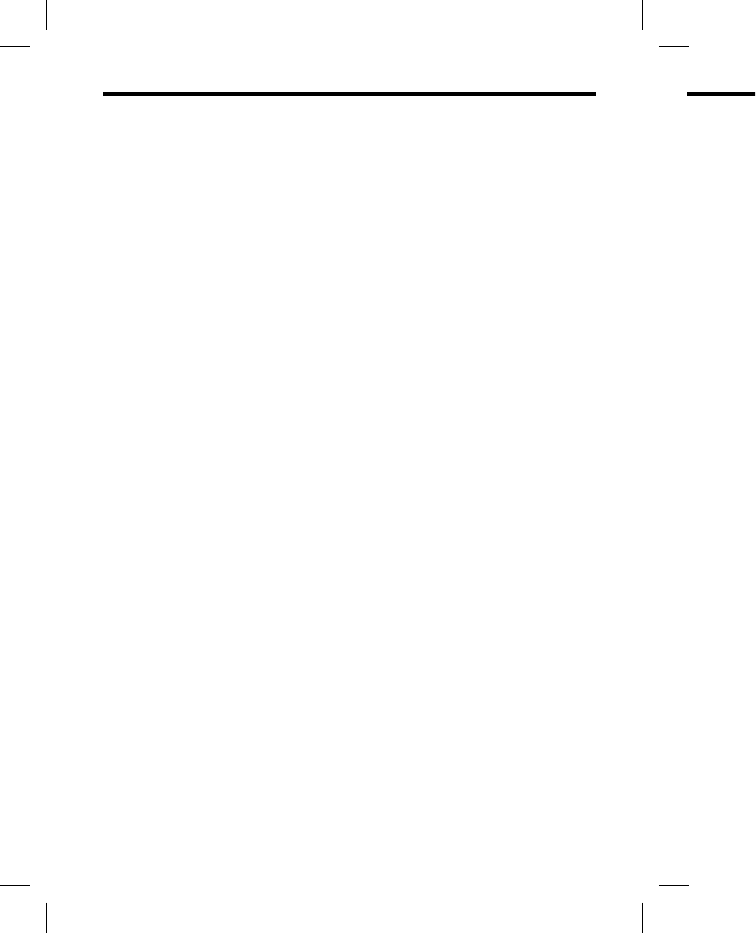
DRC-BT30 [US, ES]_4-156-247-51(1)
4
ES
¿Qué es la tecnología inalámbrica Bluetooth?
Bluetooth® es una tecnología
inalámbrica de corto alcance que
permite la comunicación inalámbrica
de datos entre dispositivos digitales
como, por ejemplo, un ordenador o
una cámara digital. La tecnología
inalámbrica Bluetooth funciona en un
rango de aproximadamente 10 metros.
Lo habitual es conectar dos
dispositivos, pero algunos dispositivos
admiten la conexión a varios
dispositivos a la vez.
No es necesario utilizar un cable para
realizar la conexión, ni tampoco es
necesario encarar los dispositivos entre
sí, como sucede con la tecnología de
infrarrojos. Por ejemplo, puede utilizar
los dispositivos en una bolsa o en un
bolsillo.
El estándar Bluetooth es una
convención internacional reconocida y
utilizada por miles de empresas de
todo el mundo.
Sistema de comunicación y
perfiles Bluetooth compatibles
de la unidad
Un perfil es una estandarización de la
función para cada especificación del
dispositivo Bluetooth. Esta unidad es
compatible con el perfil y la versión
Bluetooth siguientes:
Sistema de comunicación:
Especificación Bluetooth versión 2.1 + EDR*1
Perfiles Bluetooth compatibles:
– A2DP (Advanced Audio Distribution
Profile): Transmisión o recepción de
contenido de audio de alta calidad.
– AVRCP (Audio Video Remote Control
Profile): Control del equipo de A/V; pausa,
detención o inicio de la reproducción, etc.
– HSP (Headset Profile)*2: Hablar por
teléfono/Funcionamiento del teléfono.
– HFP (Hands-free Profile)*2: Hablar por
teléfono/Uso del teléfono mediante la
función de manos libres.
*1 Velocidad de transmisión de datos
mejorada
*2 Cuando utilice un teléfono celular
Bluetooth compatible con las funciones
HFP (Hands-free Profile) y HSP (Headset
Profile), ajústelo en HFP.
Notas
Para poder utilizar la función Bluetooth, el
dispositivo Bluetooth que desea conectar
debe tener el mismo perfil que la unidad.
Tenga en cuenta también que aunque
exista el mismo perfil, el funcionamiento
de los dispositivos puede variar
dependiendo de las especificaciones de
estos.
Debido a las características de la tecnología
inalámbrica Bluetooth, el sonido que se
reproduce en esta unidad sufre un ligero
retardo respecto al sonido que se
reproduce en el dispositivo Bluetooth
cuando se habla por teléfono o se escucha
música.
Bienv
e
Gracias po
r
utiliza la te
c
Disfrute
d
celulares
Conecte
s
auricula
r
El micró
f
teléfono
c
Disfrute
d
detenció
n
Bluetoot
h
interfere
n
Función
Funcion
e
calidad
d
Para obten
e
la página 4.
*1 El disposi
t
Audio Dis
t
*2 La clavija
d
*3 El disposi
t
Profile) o
H
*4 El disposi
t
Remote C
o
*5 Velocidad
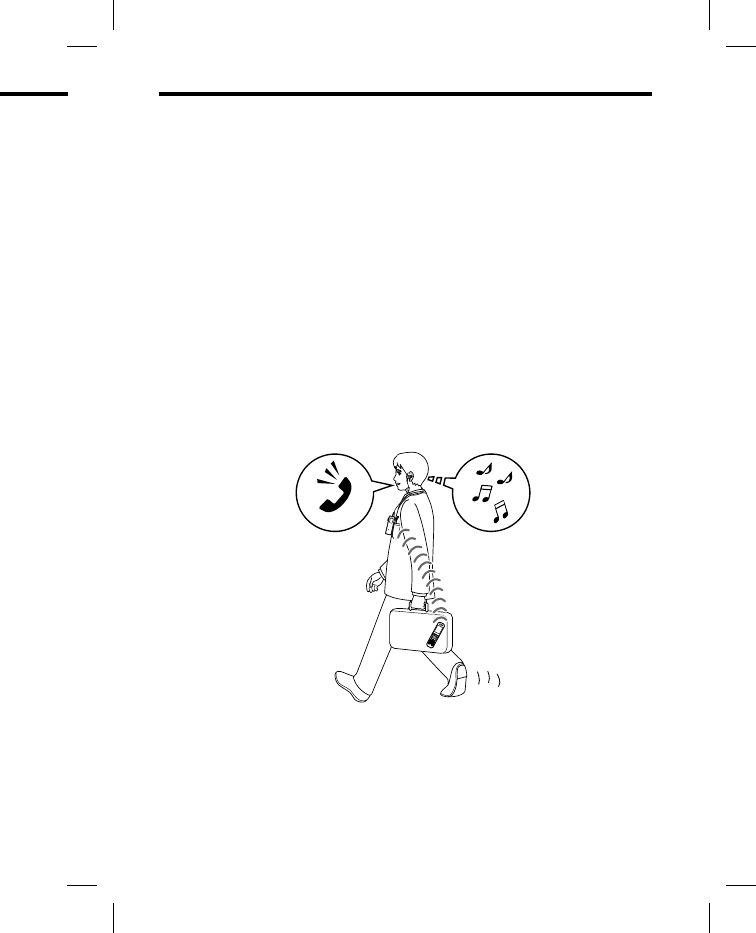
DRC-BT30 [US, ES]_4-156-247-51(1)
5
ES
t
ooth?
l
ar por
teléfono.
H
ablar por
d
iante la
d
atos
lular
f
unciones
H
SP (Headset
B
luetooth, el
e
a conectar
e
la unidad.
aunque
onamiento
a
r
c
iones de
la tecnología
d
o que se
e
un ligero
e
se
u
etooth
o
se escucha
Bienvenido
Gracias por haber elegido este receptor de audio inalámbrico Sony. Esta unidad
utiliza la tecnología inalámbrica Bluetooth.
Disfrute de música sin cables mediante reproductores de música o teléfonos
celulares equipados con Bluetooth estéreo.*1
Conecte sus auriculares preferidos*2 mediante la minitoma estéreo (los
auriculares se venden por separado).
El micrófono integrado permite conversaciones con manos libres mediante un
teléfono celular equipado con Bluetooth.*3
Disfrute de las funciones básicas del mando a distancia (reproducción,
detención, etc.) del reproductor de música a través de la conexión Bluetooth.*4
Bluetooth versión 2.1+ EDR*5 para una calidad de audio superior con menos
interferencias, menor consumo de energía y conexión sencilla.
Función de recarga USB.
Funciones de supresión de ruido y de cancelación del eco para una mayor
calidad del sonido durante la conversación.
Para obtener más información sobre la tecnología inalámbrica Bluetooth, consulte
la página 4.
Hablar por teléfono Escuchar música
*1 El dispositivo Bluetooth conectado debe ser compatible con el perfil A2DP (Advanced
Audio Distribution Profile).
*2 La clavija de los auriculares (que se venden por separado) debe ser de tipo miniestéreo.
*3 El dispositivo Bluetooth conectado debe ser compatible con el perfil HFP (Hands-free
Profile) o HSP (Headset Profile).
*4 El dispositivo Bluetooth conectado debe ser compatible con el perfil AVRCP (Audio Video
Remote Control Profile).
*5 Velocidad de transmisión de datos mejorada
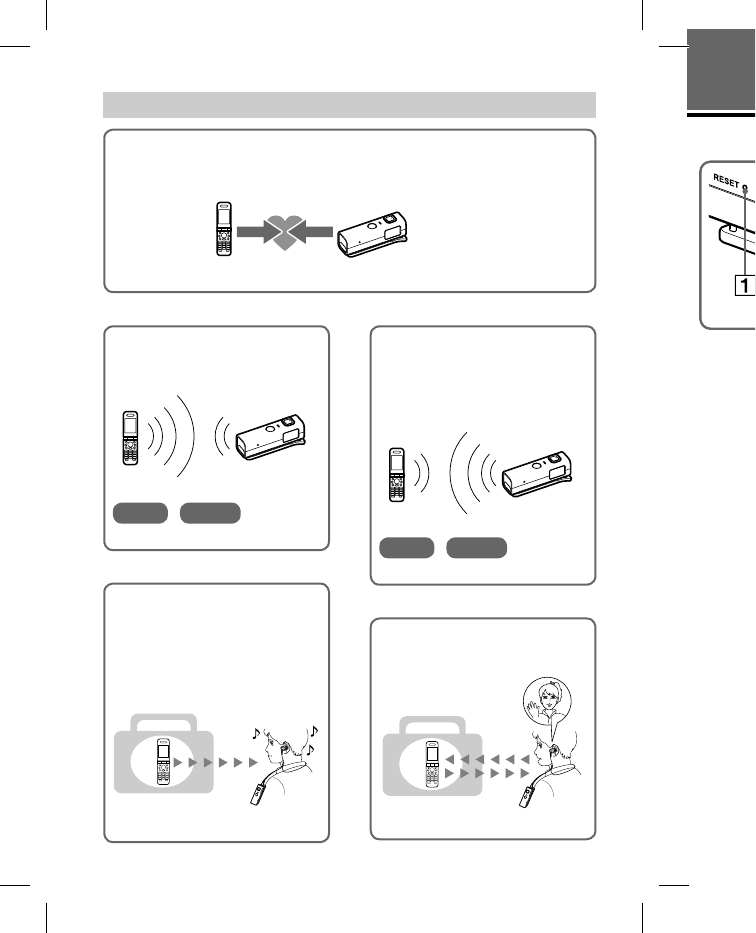
DRC-BT30 [US, ES]_4-156-247-51(1)
6
ES
Realizar llamadas
Escuchar música
Funcionamiento del dispositivo
Bluetooth
en solo 3 pasos
Emparejamiento
En primer lugar, registre (“empareje”) un dispositivo Bluetooth (teléfono celular, etc.) y esta unidad
entre sí. Una vez que se haya establecido el emparejamiento, no será necesario volver a realizarlo.
Teléfonos
celulares
Bluetooth, etc.
Emparejamiento
Receptor de audio
inalámbrico
Páginas 10-11
Conexión Bluetooth
Utilice el dispositivo Bluetooth
para realizar la conexión Bluetooth.
Conexión
A2DP AVRCP
Páginas 14
Conexión Bluetooth
Cuando la unidad se enciende,
esta empieza a realizar la conexión
Bluetooth con el teléfono celular
reconocido automáticamente.
Conexión
HFP HSP
Páginas 17-18
Escuchar música
Es posible escuchar música
reproducida en el dispositivo
Bluetooth.
Esta unidad permite las
operaciones de reproducción,
detención e inserción de una pausa.
Música
Páginas 15-16
Hablar por teléfono
Puede realizar y recibir llamadas
mediante esta unidad.
Voz
Páginas 19-20
PROCEDI
M
Ubica
c
Botó
n
Toma
Botó
n
Indic
a
Indica
comu
n
de la a
l
unida
d
Toma
Orific
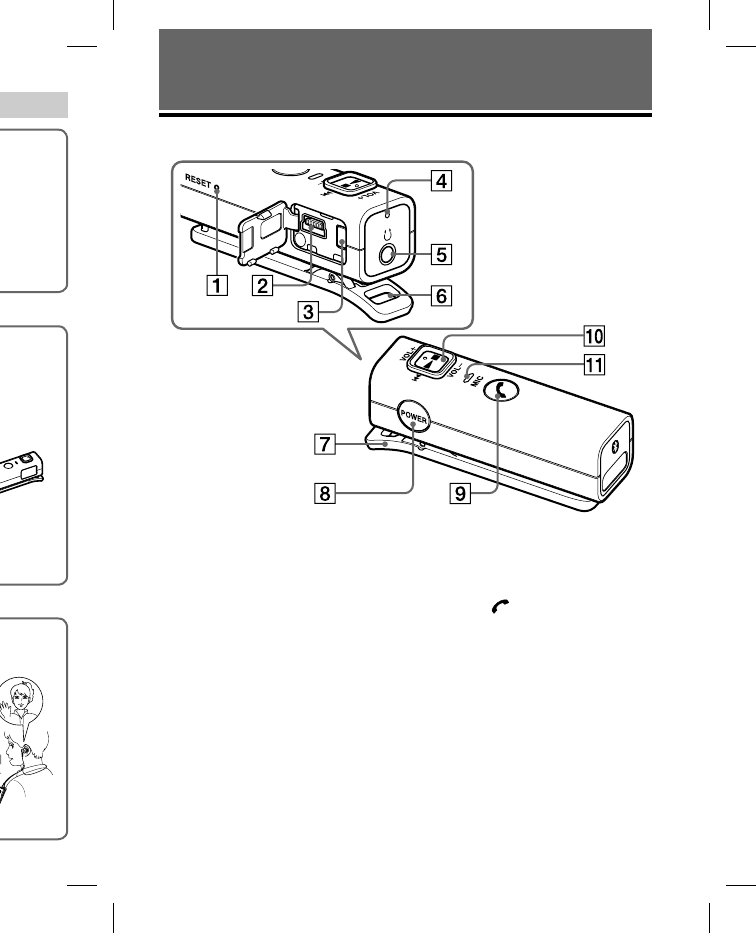
DRC-BT30 [US, ES]_4-156-247-51(1)
7
ES
d
as
3
pasos
esta unidad
r
ealizarlo.
a
s 10-11
h
i
ende,
conexión
celular
ente.
n
as 17-18
o
l
amadas
n
as 19-20
PROCEDIMIENTOS INICIALES
Ubicación y función de los componentes
Botón RESET
Toma USB ()
Botón PAIRING
Indicador (azul) (rojo)
Indica el estado de la
comunicación (azul) o el estado
de la alimentación (rojo) de la
unidad.
Toma de auriculares
Orificio para la correa
Pinza
Botón POWER
Botón multifunción
Permite controlar varias
funciones de llamada.
Interruptor de
desplazamiento*
Permite controlar varias
funciones cuando se escucha
música. Ajuste el volumen de esta
unidad cuando hable por teléfono.
Micrófono
* Este botón dispone de un punto táctil para
facilitar su uso.
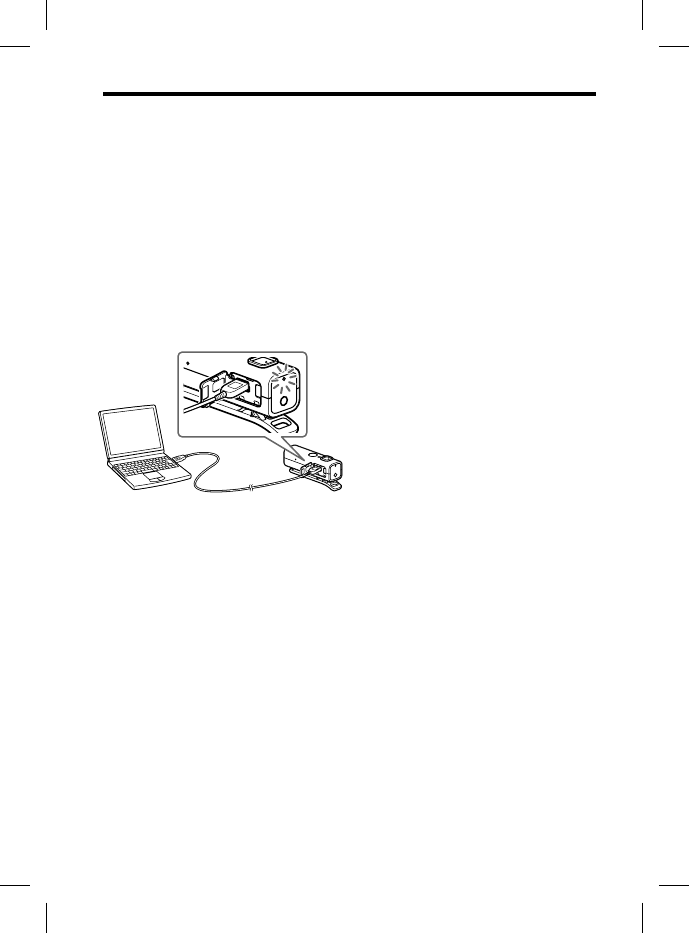
DRC-BT30 [US, ES]_4-156-247-51(1)
8
ES
Carga de la unidad
La unidad contiene una batería de iones de litio recargable, que se debe cargar
antes de utilizarla por primera vez.
1 Abra la tapa de la toma USB ().
2 Conecte el cable USB ()
suministrado a la unidad y, a
continuación, el otro extremo al
ordenador.
Al realizar la conexión, inserte el
conector con la marca orientada
hacia abajo.
La carga se inicia cuando la unidad
y la computadora están
conectados.
Asegúrese de que el indicador
(rojo) se ilumina. La carga se
completa transcurridas
aproximadamente 2,5 horas* y el
indicador (rojo) se apaga
automáticamente.
* Tiempo necesario para volver a cargar
una batería agotada.
Notas
Si la unidad no se utiliza durante un
período de tiempo prolongado, es posible
que el indicador (rojo) no se ilumine al
conectar el cable USB para cargar la
unidad. En tal caso, no desconecte el cable
USB de la unidad y espere a que el
indicador (rojo) se ilumine.
Presione la tapa de la toma USB ()
completamente para cerrarla después de la
carga hasta introducir la pestaña
totalmente.
Para obtener más información sobre los
requisitos del sistema para cargar la batería
mediante USB en un ordenador, consulte
“Requisitos del sistema para realizar la
carga de la batería a través de USB”
(página 28).
Sugerencias
Si el cable USB está conectado a una
computadora mientras la unidad está
encendida, la unidad se apagará
automáticamente.
Para cargar la unidad desde una toma de
corriente de ca, utilice el adaptador de
alimentación de ca de carga USB AC-
U50AD (se vende por separado*) o AC-
U501AD (se vende por separado*). Para
obtener más información, consulte los
manuales suministrados con el adaptador
de alimentación de ca de carga USB.
Esta unidad no puede encenderse mientras
se está cargando.
* En algunas regiones no se suministran los
accesorios mencionados.
Precauci
ó
Si la unida
d
durante la
c
indicador (
r
haya finali
z
Comprueb
e
siguientes:
– La temp
e
gama en
t
– La baterí
a
En este cas
o
las temper
a
anteriorme
n
póngase en
distribuido
r
Notas
Si no se uti
período de
que la carg
a
embargo,
d
aumentará
Si la vida ú
t
incorpora
d
la duració
n
reemplaza
r
recargable,
distribuid
o
Evite la ex
p
temperatu
r
la humeda
d
No la deje
n
estacionad
o
Utilice úni
c
suministra
d
Si la comp
u
hibernació
n
unidad, no
correctam
e
Comprueb
e
computad
o
indicador
(
computad
o
En ese cas
o
Utilice sol
o
conéctelo
d
computad
o
correctam
e
indirecta,
c
concentra
d
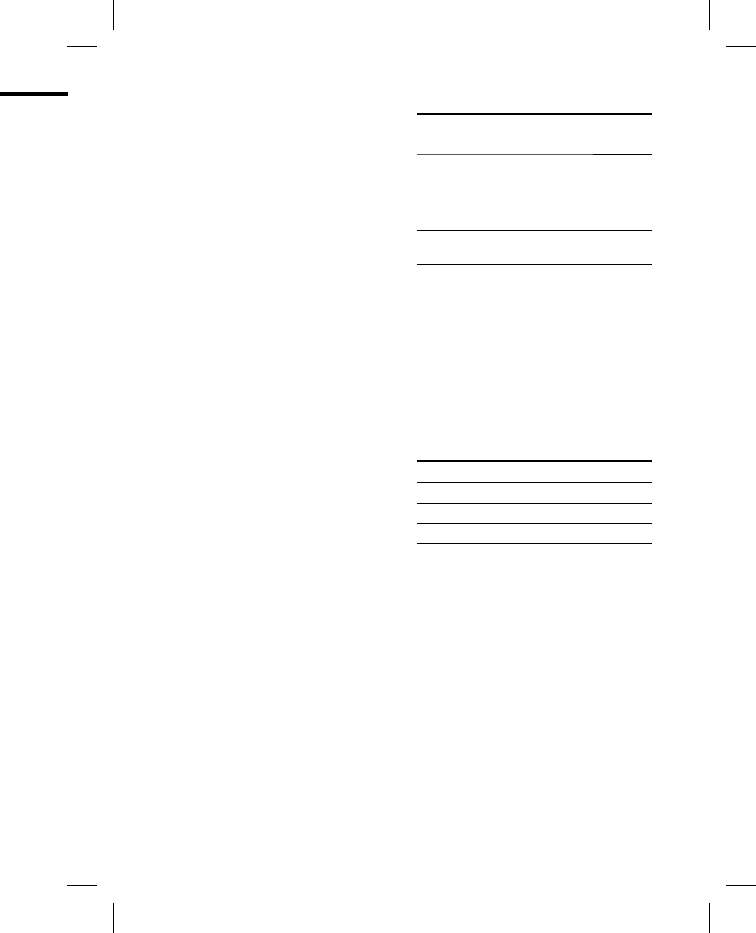
DRC-BT30 [US, ES]_4-156-247-51(1)
9
ES
e
cargar
n
te un
o
, es posible
l
umine al
r
gar la
n
ecte el cable
u
e el
S
B ()
d
espués de la
a
ña
n
sobre los
r
gar la batería
o
r, consulte
e
alizar la
U
SB”
o
a una
d
ad está
r
á
n
a toma de
t
ador de
U
SB AC-
d
o*) o AC-
a
do*). Para
n
sulte los
e
l adaptador
a
USB.
e
rse mientras
m
inistran los
Precaución
Si la unidad detecta un problema
durante la carga, es posible que el
indicador (rojo) se apague aunque no
haya finalizado la carga.
Compruebe si se debe a las causas
siguientes:
– La temperatura ambiental excede la
gama entre los 0 °C y los 40 °C.
– La batería tiene un problema.
En este caso, cárguela de nuevo entre
las temperaturas indicadas
anteriormente. Si el problema persiste,
póngase en contacto con el
distribuidor Sony más cercano.
Notas
Si no se utiliza la batería durante un
período de tiempo prolongado, es posible
que la carga se agote rápidamente. Sin
embargo, después de varias recargas,
aumentará la duración.
Si la vida útil de la batería recargable
incorporada disminuye hasta la mitad de
la duración normal, la batería deberá
reemplazarse. Para reemplazar la batería
recargable, póngase en contacto con el
distribuidor Sony más cercano.
Evite la exposición de la unidad a
temperaturas extremas, la luz solar directa,
la humedad, la arena, el polvo o los golpes.
No la deje nunca en un automóvil
estacionado al sol.
Utilice únicamente el cable USB
suministrado. No utilice otro cable USB.
Si la computadora pasa al modo de
hibernación mientras está conectado a la
unidad, no se completará la carga
correctamente.
Compruebe la configuración de la
computadora antes de realizar la carga. El
indicador (rojo) se apagará incluso si la
computadora pasa al modo de hibernación.
En ese caso, vuelva a cargar la unidad.
Utilice solo el cable USB suministrado y
conéctelo directamente a una
computadora. La carga no se completará
correctamente mediante una conexión
indirecta, como por ejemplo a través de un
concentrador USB.
Duración*
Estado Duración
aproximada
Tiempo de
comunicación
(incluido el tiempo de
reproducción de
música) (máximo)
7 horas
Tiempo en espera
(máximo)
120 horas
* Estos tiempos pueden variar según la
temperatura ambiente o las condiciones de
uso.
Comprobación de la batería
restante
Si presiona el botón POWER mientras
la unidad está encendida, el indicador
(rojo) parpadeará. Puede comprobar la
batería restante mediante el número de
veces que parpadea el indicador (rojo).
Indicador (rojo) Estado
3 veces Completa
2 veces Media
1 vez Baja (debe cargarla)
Nota
No puede comprobar la carga restante
inmediatamente después de encender la
unidad o durante el emparejamiento.
Cuando la batería está prácticamente
agotada
Las indicaciones de la función
Bluetooth que muestra el indicador
(azul) cambian al indicador (rojo).
Cuando la batería se agota por
completo, suena un pitido y la unidad
se apaga automáticamente.
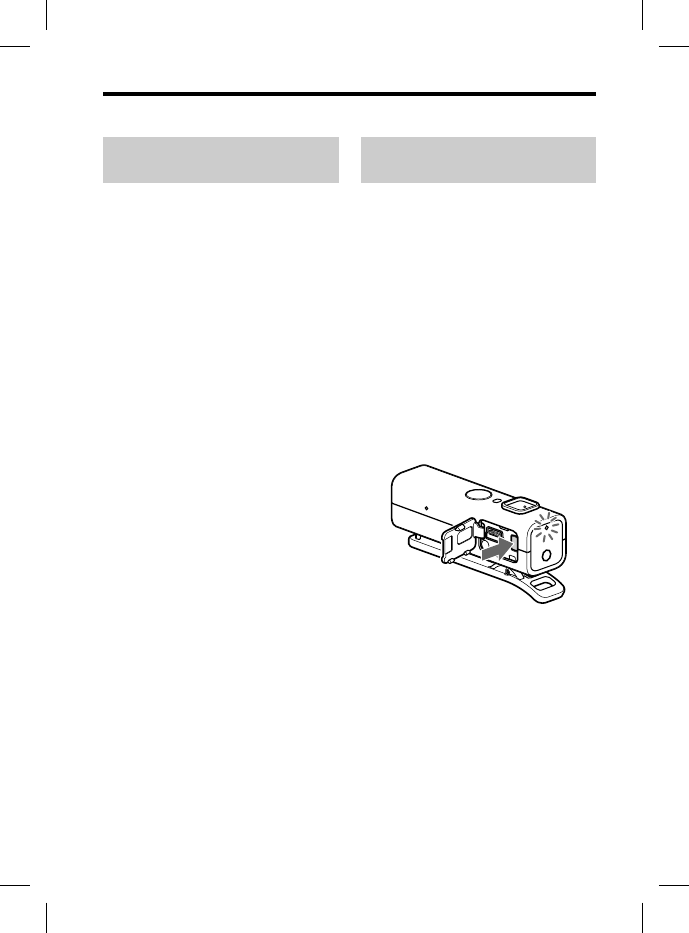
DRC-BT30 [US, ES]_4-156-247-51(1)
10
ES
Emparejamiento
¿Qué es el
emparejamiento?
Los dispositivos Bluetooth deben
“emparejarse” previamente entre sí.
Una vez que los dispositivos Bluetooth
se han emparejado, no es necesario
volver a hacerlo excepto en los casos
siguientes:
La información de emparejamiento
se elimina tras una reparación, etc.
Si intenta el emparejamiento con 9 o
más dispositivos.
Esta unidad se puede emparejar
hasta con 8 dispositivos; si se
empareja un noveno dispositivo,
éste reemplazará al más antiguo de
los 8 restantes.
Cuando se elimina el
reconocimiento de la unidad en el
dispositivo que desea conectar.
Se ha inicializado esta unidad
(página 26). Toda la información de
emparejamiento se elimina.
Procedimientos de
emparejamiento
1 Coloque el dispositivo
Bluetooth a menos de 1 metro
de esta unidad.
2 Abra la tapa de la toma USB ().
Mantenga presionado el botón
PAIRING durante más de 2
segundos para poner en espera
el emparejamiento mientras la
unidad se desconecta.
Los indicadores (azul) y (rojo)
parpadean sucesivamente y la
unidad accede al modo de
emparejamiento.
Nota
Si el emparejamiento no se ha
establecido en unos 5 minutos, el modo
de emparejamiento se cancelará y la
unidad se apagará. En tal caso, vuelva a
comenzar desde el paso 1.
3 Realic
e
empar
e
dispos
i
detect
e
La lista
detecta
d
del dis
p
unidad
“DRC-
B
“DRC-
B
proced
i
Notas
Para o
b
consul
que se
dispos
i
Cuan
d
un dis
p
mostr
a
detect
a
puede
media
n
dispos
i
empar
e
la clav
e
“0000
”
es pos
i
4 Selecci
pantal
l
Blueto
o
5 Si se s
o
una co
n
del dis
p
introd
u
El emp
a
el indic
a
lentam
e
alguno
s
aparece
“empar
e
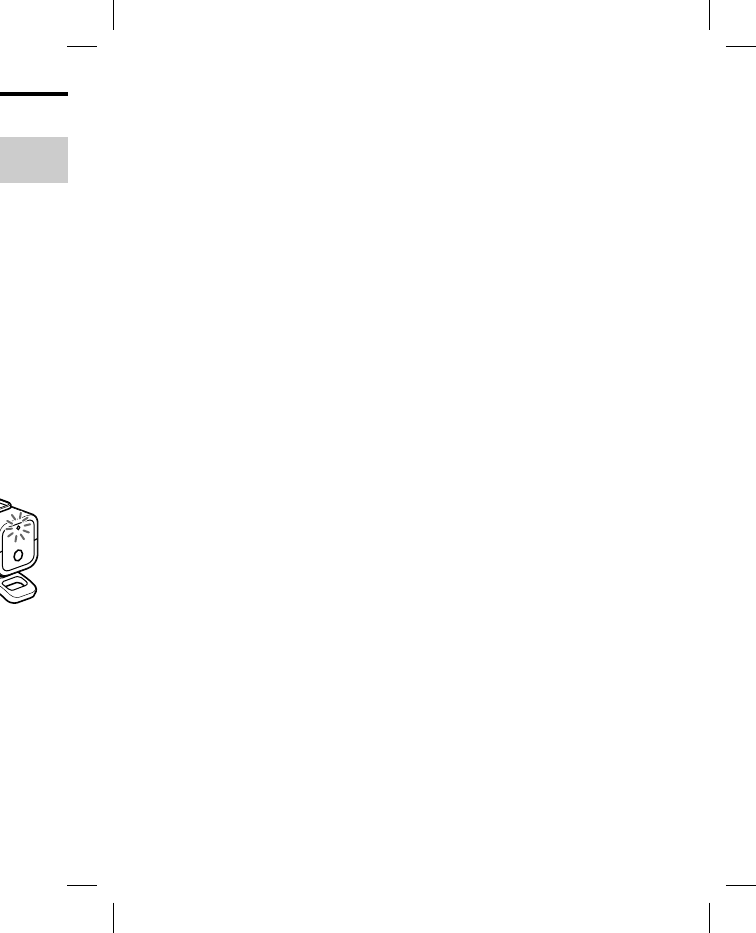
DRC-BT30 [US, ES]_4-156-247-51(1)
11
ES
e
o
1 metro
m
a USB ().
o
el botón
de 2
en espera
i
entras la
.
(rojo)
t
e y la
d
e
h
a
t
os, el modo
e
lará y la
so, vuelva a
3 Realice el procedimiento de
emparejamiento en el
dispositivo Bluetooth para que
detecte esta unidad.
La lista de los dispositivos
detectados aparecerá en la pantalla
del dispositivo
Bluetooth
. Esta
unidad aparece como
“DRC-BT30”. Si no se muestra,
“DRC-BT30”, repita el
procedimiento desde el paso 1.
Notas
Para obtener más información,
consulte el manual de instrucciones
que se suministra junto con el
dispositivo Bluetooth.
Cuando realice el emparejamiento con
un dispositivo Bluetooth que no pueda
mostrar una lista de dispositivos
detectados o no disponga de pantalla,
puede emparejar el dispositivo
mediante el ajuste de la unidad y del
dispositivo Bluetooth en modo de
emparejamiento. En este momento, si
la clave de acceso no está ajustada en
“0000” en el dispositivo Bluetooth, no
es posible emparejar la unidad.
4 Seleccione “DRC-BT30” en la
pantalla del dispositivo
Bluetooth.
5 Si se solicita la introducción de
una contraseña* en la pantalla
del dispositivo Bluetooth,
introduzca “0000”.
El emparejamiento finaliza cuando
el indicador (azul) parpadea
lentamente. En la pantalla de
algunos dispositivos Bluetooth
aparece un mensaje que indica
“emparejamiento finalizado”.
* La contraseña puede denominarse
“clave de acceso”, “código PIN”,
“número PIN” o “código de acceso”.
Nota
En función del dispositivo Bluetooth
conectado, es posible que no se requiera
una contraseña. Para obtener más
información, consulte el manual de
instrucciones que se suministra junto
con el dispositivo Bluetooth.
6 Inicie la conexión Bluetooth
desde el dispositivo Bluetooth.
La unidad memoriza este
dispositivo como el último al que
se ha conectado. Es posible que
algunos dispositivos Bluetooth se
conecten automáticamente a esta
unidad al finalizar el
emparejamiento.
Sugerencias
Para realizar un emparejamiento con otros
dispositivos Bluetooth, repita los pasos del
1 al 5 para cada dispositivo.
Para eliminar toda la información de
emparejamiento, consulte “Inicialización
de la unidad” (página 26).
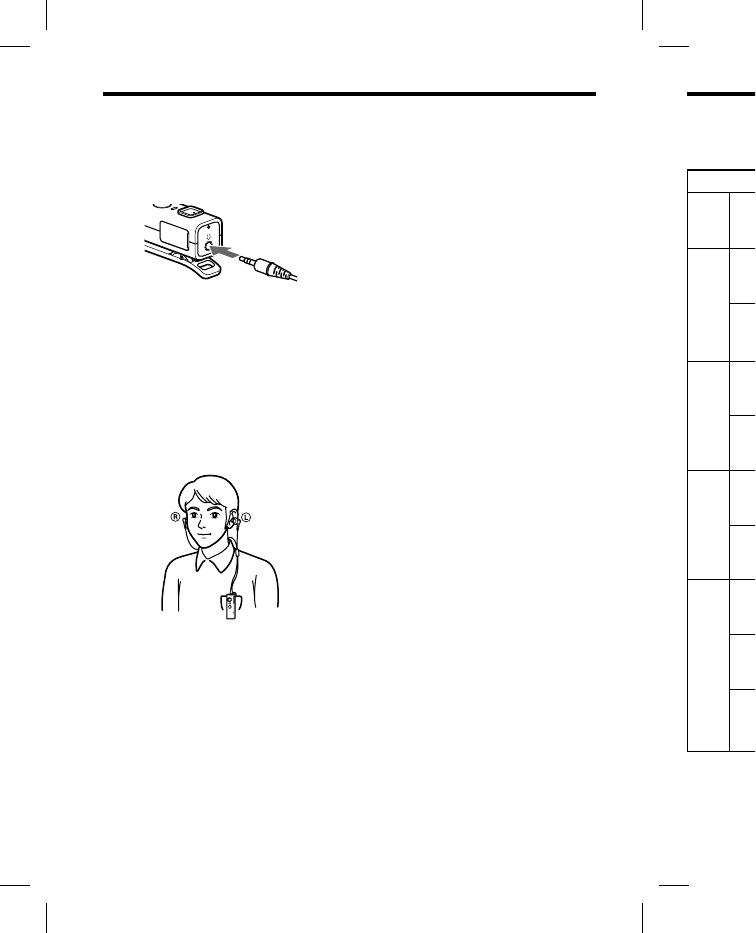
DRC-BT30 [US, ES]_4-156-247-51(1)
12
ES
Utilización de la unidad
1 Conecte los auriculares (que se
venden por separado) a esta
unidad.
2 Cuélguese la unidad en un
bolsillo o similar de alguna
prenda de ropa y, a
continuación, póngase los
auriculares.
Póngase el auricular con la marca
en la oreja izquierda y el
auricular con la marca en la
derecha.
Sugerencia
Es posible colocar una correa (que se
vende por separado) a esta unidad a
través del orificio para la correa.
Indic
a
Estado
Empareja-
miento
Bús
q
En proceso de
conexión
Co
n
disp
En
p
con
e
Conexión
establecida
HF
P
(en
e
señ
a
HF
P
(en
e
señ
a
Música
Esc
u
Esc
u
tie
m
lla
m
Teléfono
Lla
m
Co
n
Rea
l
lla
m
repr
mús
Cuando la
b
Las indicac
i
al indicado
r
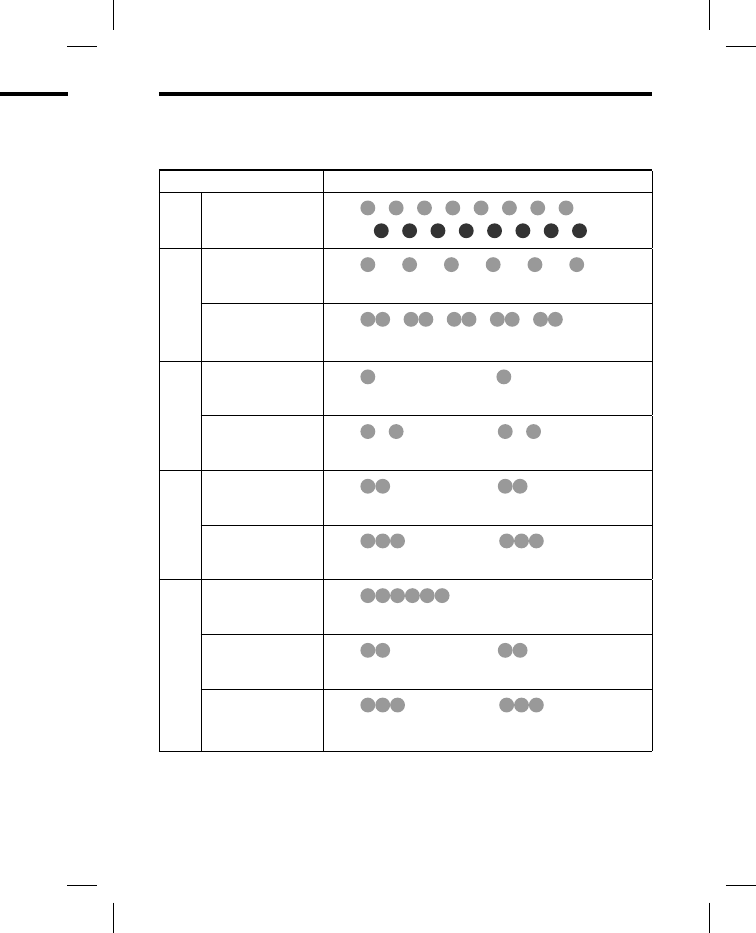
DRC-BT30 [US, ES]_4-156-247-51(1)
13
ES
Indicaciones de la función Bluetooth
: Indicador (azul)
: Indicador (rojo)
Estado Patrones de parpadeo
Empareja-
miento
Búsqueda …
…
En proceso de
conexión
Conexiones
disponibles …
En proceso de
conexión …
Conexión
establecida
HFP/HSP o A2DP
(en espera para recibir
señal de audio)
…
HFP/HSP y A2DP
(en espera para recibir
señal de audio)
…
Música
Escucha …
Escucha durante
tiempo de espera para
llamada de teléfono
…
Teléfono
Llamada entrante …
Conversación …
Realización de
llamadas durante la
reproducción de
música
…
Cuando la batería está prácticamente agotada
Las indicaciones de la función Bluetooth que muestra el indicador (azul) cambian
al indicador (rojo).
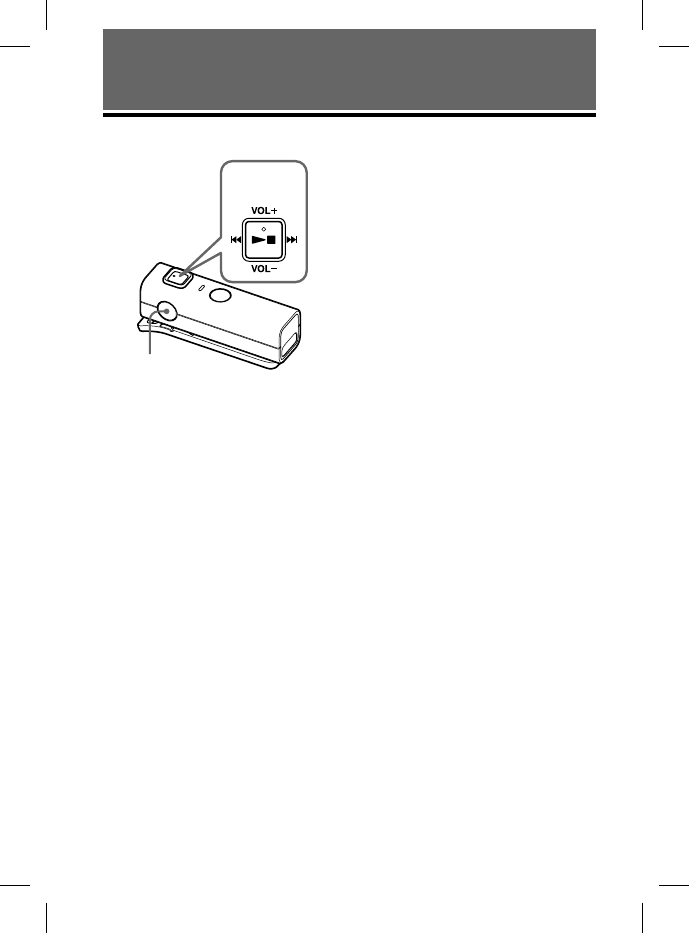
DRC-BT30 [US, ES]_4-156-247-51(1)
14
ES
USO DE LA UNIDAD
Escuchar música
Botón POWER
Interruptor de
desplazamiento
Esta unidad es compatible con la
protección de contenido SCMS-T.
Puede disfrutar de la música desde un
dispositivo como un teléfono celular o
un televisor portátil compatible con la
protección de contenido SCMS-T.
Antes de utilizar la unidad, compruebe
los puntos siguientes.
– El dispositivo Bluetooth está
encendido.
– Ha finalizado el emparejamiento de
esta unidad y el dispositivo
Bluetooth.
– El dispositivo Bluetooth admite la
función de transmisión de música
(perfil: A2DP*).
1 Con la unidad apagada,
mantenga presionado el botón
POWER durante
aproximadamente 2 segundos.
El indicador (azul) parpadea dos
veces y la unidad se enciende.
Nota
Una vez activada la unidad, esta intenta
conectarse automáticamente al último
dispositivo Bluetooth al que se conectó
con HFP o HSP.
Cuando no realice llamadas con la
unidad, no deje el último dispositivo
Bluetooth conectado preparado para
realizar una conexión HFP o HSP. Para
realizar o recibir llamadas mientras
escucha música, consulte la página 20.
2 Realice la conexión Bluetooth
(A2DP) desde un dispositivo
Bluetooth a esta unidad.
Consulte el manual de
instrucciones suministrado con el
dispositivo Bluetooth para saber
cómo realizarla.
3 Inicie la reproducción del
dispositivo Bluetooth.
Sugerencia
La conexión Bluetooth de A2DP (Advanced
Audio Distribution Profile) también se
puede realizar utilizando el interruptor de
desplazamiento de esta unidad al dispositivo
Bluetooth excepto cuando se haga una
llamada a dicha unidad.
Notas
Cuando reproduzca música mediante la
conexión de la unidad a un dispositivo
Bluetooth con HSP (Headset Profile), la
calidad del sonido no será alta. Para una
mejor calidad de sonido, cambie la
conexión Bluetooth a A2DP utilizando el
dispositivo Bluetooth.
Si se apaga la unidad cuando se ha
establecido una conexión Bluetooth A2DP,
vuelva a ponerla en funcionamiento desde
el paso 1 para realizar de nuevo la
conexión Bluetooth A2DP.
* Para obtener más información sobre los
perfiles, consulte la página 4.
Para aju
s
Presione el
desplazami
e
abajo mien
t
ajustar el v
o
Sugerencia
s
En funció
n
posible qu
e
volumen e
n
El volume
n
escuchar
m
independi
e
volumen
m
volumen d
e
variará.
Para det
e
1 Para fi
n
Blueto
o
dispos
i
2 Mante
n
POWE
R
segun
d
El indi
c
unidad
Sugerencia
Cuando fina
l
es posible qu
e
automática
m
Bluetooth qu
e
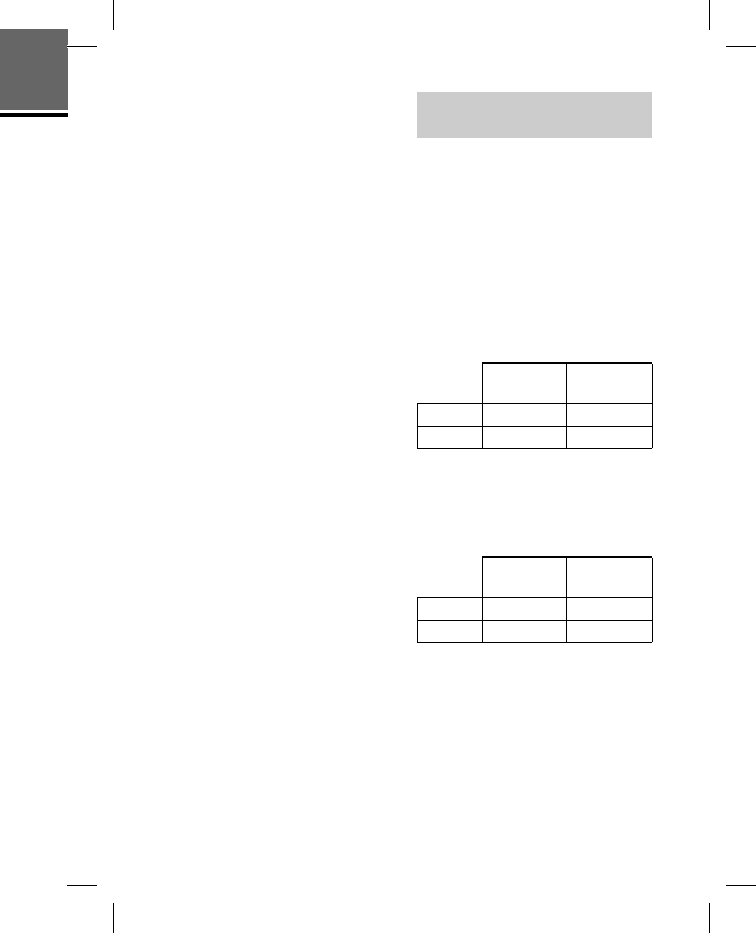
DRC-BT30 [US, ES]_4-156-247-51(1)
15
ES
esta intenta
e
al último
se conectó
con la
s
positivo
a
do para
o
HSP. Para
m
ientras
página 20.
u
etooth
o
sitivo
a
d.
a
do con el
ra saber
del
.
(Advanced
b
ién se
r
ruptor de
a
l dispositivo
g
a una
m
ediante la
s
positivo
P
rofile), la
a
. Para una
b
ie la
t
ilizando el
s
e ha
e
tooth A2DP,
m
iento desde
v
o la
sobre los
Para ajustar el volumen
Presione el interruptor de
desplazamiento hacia arriba o hacia
abajo mientras escucha música para
ajustar el volumen.
Sugerencias
En función del dispositivo que conecte, es
posible que también deba ajustar el
volumen en dicho dispositivo.
El volumen para realizar llamadas y
escuchar música se puede ajustar de forma
independiente. Aunque modifique el
volumen mientras realiza una llamada, el
volumen de la reproducción de música no
variará.
Para detener el uso
1 Para finalizar la conexión
Bluetooth haga funcionar el
dispositivo Bluetooth.
2 Mantenga presionado el botón
POWER durante unos 2
segundos.
El indicador (azul) se ilumina y la
unidad se apaga.
Sugerencia
Cuando finalice la reproducción de música,
es posible que la conexión Bluetooth finalice
automáticamente, según el dispositivo
Bluetooth que se utilice.
Control del dispositivo
de audio – AVRCP
Si el dispositivo de audio Bluetooth
conectado con esta unidad admite
AVRCP (Audio Video Remote
Control Profile), podrá controlarlo
mediante los botones de la unidad.
Consulte el manual de instrucciones
suministrado con el dispositivo
Bluetooth para saber cómo controlarlo.
Nota
La utilización del dispositivo Bluetooth que
desea conectar variará dependiendo de las
especificaciones.
Estado: En modo de detención o de pausa
Presionar Mantener
presionado
/
Inicia la reproducción*1
Parada
Saltar a la siguiente/a la anterior
Avance/rebobinado rápido*2
Estado: En modo de reproducción
Presionar Mantener
presionado
/
Pausa*1
Parada
Saltar a la siguiente/a la anterior
Avance/rebobinado rápido*2
*1 Es posible que necesite presionar el botón
dos veces según el dispositivo Bluetooth.
*2 Es posible que algunos dispositivos
Bluetooth no funcionen.
Continúa
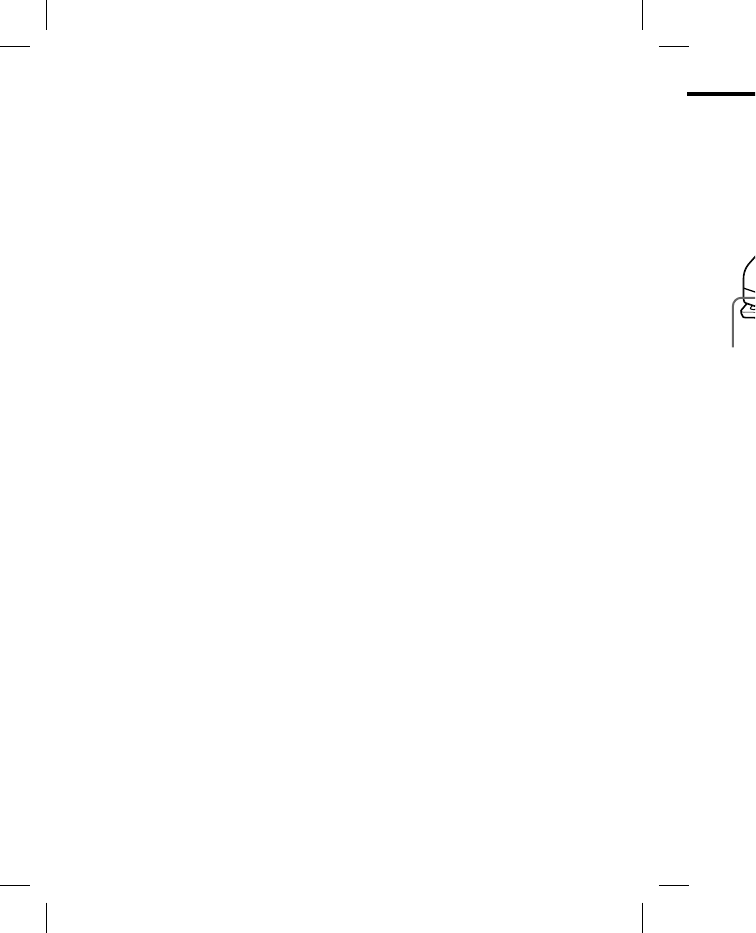
DRC-BT30 [US, ES]_4-156-247-51(1)
16
ES
Sugerencia
En función del dispositivo Bluetooth, puede
realizar los procedimientos que se indican a
continuación en la unidad para llevar a cabo
las operaciones de avance o rebobinado
rápido.
1 Para apagar la unidad,
mantenga presionado el botón
POWER durante unos 2
segundos.
2 Mantenga presionado el botón
POWER y el interruptor de
desplazamiento () durante
unos 7 segundos. El indicador
(azul) parpadeará una vez.
Para cancelar el ajuste, repita el
procedimiento anterior. En ese
caso, el indicador (azul)
parpadeará dos veces.
Nota
No es posible ajustar el volumen del
dispositivo Bluetooth presionando el
interruptor de desplazamiento hacia arriba o
hacia abajo.
Reali
z
Botón PO
W
Antes de u
t
los puntos
s
– La funci
ó
en el telé
f
– Ha finali
z
esta uni
d
Bluetoot
h
1 Con la
mante
n
POWE
R
aproxi
m
El indi
c
veces, l
a
contin
u
conect
a
último
t
que se
u
Sugere
n
Esta uni
d
conexió
n
Bluetoot
h
caso, pr
e
para int
e
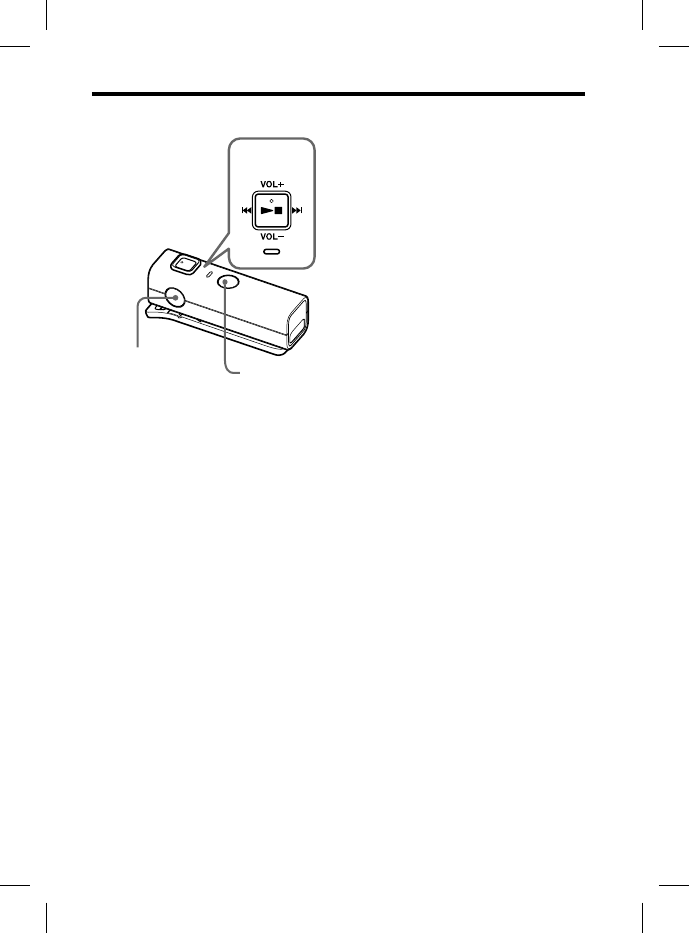
DRC-BT30 [US, ES]_4-156-247-51(1)
17
ES
Realización de llamadas
MIC
Botón POWER
Botón
multifunción
Interruptor de
desplazamiento
Antes de utilizar la unidad, compruebe
los puntos siguientes.
– La función Bluetooth está activada
en el teléfono celular.
– Ha finalizado el emparejamiento de
esta unidad y el teléfono celular
Bluetooth.
1 Con la unidad apagada,
mantenga presionado el botón
POWER durante
aproximadamente 2 segundos.
El indicador (azul) parpadea dos
veces, la unidad se enciende y, a
continuación, esta intenta
conectarse automáticamente al
último teléfono celular Bluetooth
que se usó.
Sugerencia
Esta unidad dejará de intentar establecer
conexión con el teléfono celular
Bluetooth transcurrido 1 minuto. En ese
caso, presione el botón multifunción
para intentar conectar de nuevo.
Si la unidad no se conecta a un
teléfono celular Bluetooth
automáticamente
Puede realizar una conexión mediante
un teléfono celular Bluetooth o esta
unidad para conectarse al último
dispositivo Bluetooth al que se conectó.
Para realizar la conexión
mediante el teléfono celular
Bluetooth
1 Realice la conexión Bluetooth
(HFP o HSP*) desde el teléfono
celular Bluetooth a esta unidad.
Para obtener más información
sobre el procedimiento a seguir,
consulte el manual suministrado
con el teléfono celular Bluetooth.
La lista de dispositivos reconocidos
aparecerá en la pantalla del
teléfono celular Bluetooth. Esta
unidad aparece como
“DRC-BT30”.
Cuando utilice las funciones HFP
(Hands-free Profile) y HSP
(Headset Profile) del teléfono
celular Bluetooth, ajústelo en HFP.
Nota
Si desea conectarse con un teléfono
celular Bluetooth distinto del que se
conectó la última vez, siga el
procedimiento anterior.
* Para obtener más información sobre
los perfiles, consulte la página 4.
Continúa
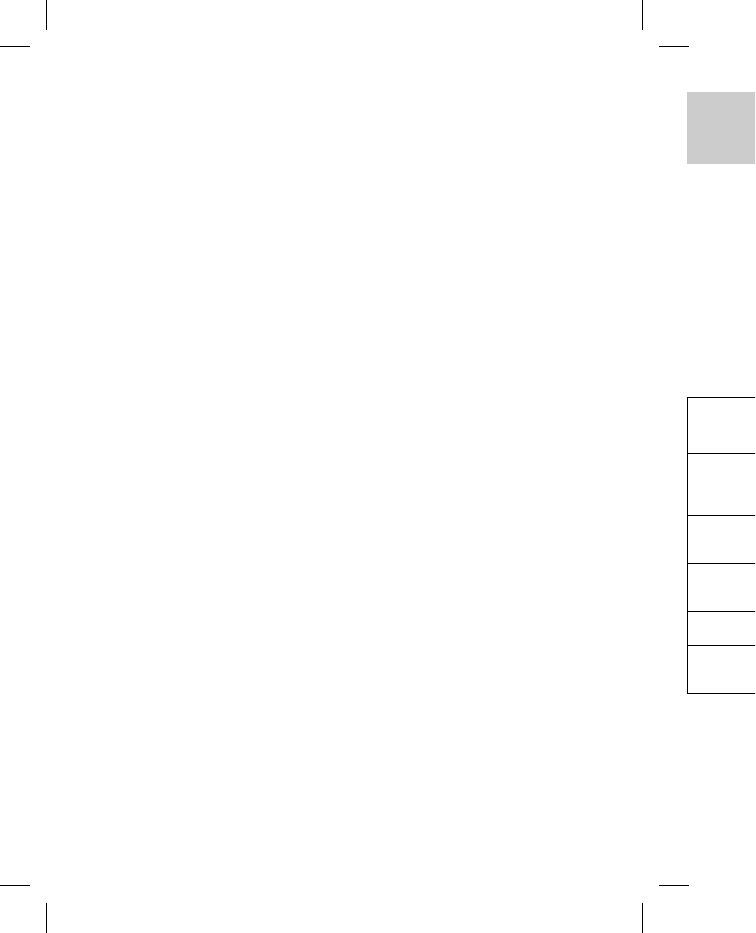
DRC-BT30 [US, ES]_4-156-247-51(1)
18
ES
Para realizar la conexión de
esta unidad con el último
dispositivo Bluetooth al que
se conectó
1 Presione el botón multifunción
de la unidad.
El indicador (azul) empieza a
parpadear y la unidad realiza la
conexión durante unos 5 segundos.
Nota
No es posible establecer una conexión
Bluetooth con el botón multifunción
mientras se escucha música en esta unidad.
Para llamar
1 Utilice los botones del teléfono
celular para realizar llamadas.
Si la unidad no emite ningún tono
de llamada, mantenga presionado
el botón multifunción durante
unos 2 segundos.
Sugerencia
Puede realizar llamadas de la manera
siguiente, en función del teléfono celular
Bluetooth que utilice. Para obtener más
información sobre el funcionamiento,
consulte el manual suministrado con el
teléfono celular.
– Cuando no se realicen comunicaciones,
podrá llamar mediante la función de
marcación por voz si presiona el botón
multifunción.
– Para llamar al último número marcado,
presione el botón multifunción durante
unos 2 segundos.
Para recibir una llamada
Al recibir una llamada entrante, oirá
un tono de llamada de la unidad.
1 Presione el botón multifunción
de la unidad.
El tono de llamada varía de las
formas siguientes, dependiendo del
teléfono celular.
– tono de llamada ajustado en la
unidad
– tono de llamada ajustado en el
teléfono celular
– tono de llamada ajustado en el
teléfono celular solo para la
conexión Bluetooth
Nota
Si presionó el botón del teléfono celular
Bluetooth para recibir una llamada, tenga
en cuenta que algunos teléfonos pueden
tener activada la prioridad para utilizar el
auricular. En este caso, mantenga
presionado el botón multifunción
durante unos 2 segundos para ajustar la
opción de hablar con la unidad o realice
el ajuste desde el teléfono celular
Bluetooth. Para obtener más información,
consulte el manual suministrado con el
teléfono celular Bluetooth.
Para ajustar el volumen
Presione el interruptor de
desplazamiento hacia arriba o hacia
abajo para ajustar el volumen.
Sugerencias
No puede ajustar el volumen cuando no se
realicen comunicaciones.
Es posible ajustar el volumen para realizar
llamadas y escuchar música de forma
independiente. Aunque modifique el
volumen mientras reproduce música, el
volumen de la llamada no variará.
Para finalizar una llamada
Para finalizar una llamada puede
presionar el botón multifunción de la
unidad.
Para detener el uso
1 Termine las comunicaciones
Bluetooth en el teléfono celular.
2
Mantenga presionado el botón
POWER durante unos 2
segundos para apagar la unidad.
El indicador (azul) se ilumina y la
unidad se apaga.
Contr
o
celula
r
y HSP
El uso de l
o
varía depe
n
que utilice.
Para efectu
a
un teléfon
o
el perfil HF
HSP (Head
manual de
i
junto con e
l
obtener inf
o
Bluetooth c
o
funcionam
i
HFP (Hands
-
Estado
En espera
Marcación
por voz
activa
Llamada
saliente
Llamada
entrante
Durante la
llamada
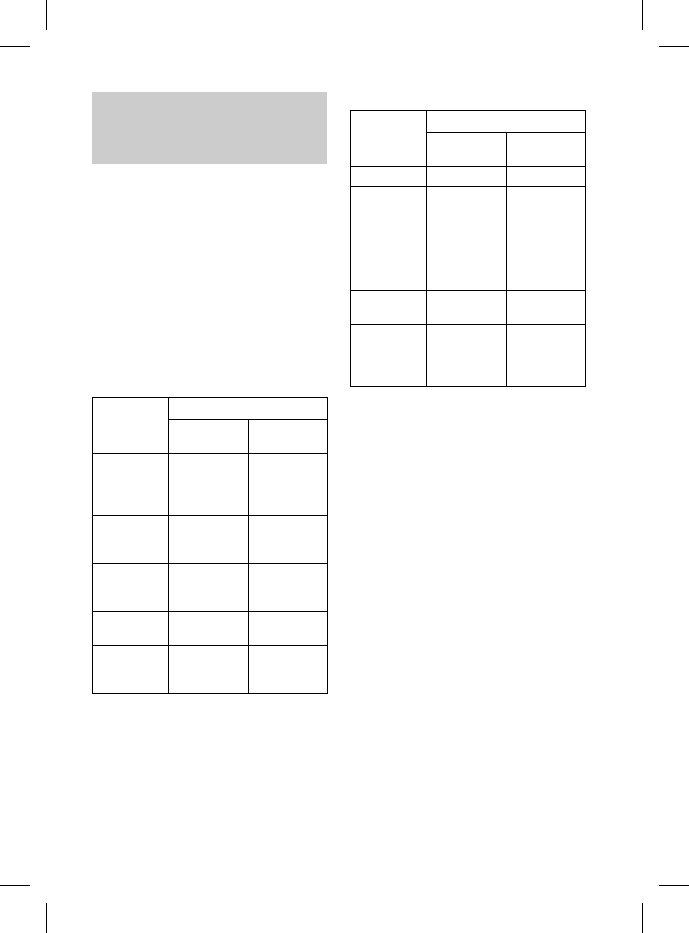
DRC-BT30 [US, ES]_4-156-247-51(1)
19
ES
a
do en la
a
do en el
a
do en el
p
ara la
f
ono celular
a
mada, tenga
nos pueden
a
ra utilizar el
t
enga
n
ción
r
a ajustar la
d
ad o realice
l
ular
información,
r
ado con el
e
n
a
o hacia
e
n.
c
uando no se
p
ara realizar
e
forma
f
ique el
m
úsica, el
i
ará.
m
ada
p
uede
c
ión de la
ciones
n
o celular.
el botón
2
la unidad.
u
mina y la
Control del teléfono
celular
Bluetooth
– HFP
y HSP
El uso de los botones de esta unidad
varía dependiendo del teléfono celular
que utilice.
Para efectuar el emparejamiento con
un teléfono celular Bluetooth se utiliza
el perfil HFP (Hands-free Profile) o
HSP (Headset Profile). Consulte el
manual de instrucciones suministrado
junto con el teléfono celular para
obtener información sobre los perfiles
Bluetooth compatibles y su
funcionamiento.
HFP (Hands-free Profile)
Estado Botón multifunción
Presionar Mantener
presionado
En espera Inicia la
marcación
por voz*1
Repite la
marcación del
último
número
Marcación
por voz
activa
Cancela la
marcación
por voz*1
Llamada
saliente
Fin de la
llamada
saliente
Cambio de
dispositivo de
llamada
Llamada
entrante
Responde a la
llamada
Rechaza la
llamada
Durante la
llamada
Finaliza la
llamada
Cambio de
dispositivo de
llamada
HSP (Headset Profile)
Estado Botón multifunción
Presionar Mantener
presionado
En espera Marcación*1
Llamada
saliente
Fin de la
llamada
saliente*1
Fin de la
llamada
saliente o
cambio del
dispositivo de
llamada a los
auriculares*2
Llamada
entrante
Responde a la
llamada
Durante la
llamada
Finaliza la
llamada*3
Cambio del
dispositivo de
llamada a los
auriculares
*1 Es posible que algunas funciones no sean
compatibles en función del teléfono
celular Bluetooth. Consulte las
instrucciones de uso suministradas con su
teléfono celular.
*2 Puede variar en función del teléfono
celular Bluetooth utilizado.
*3 Es posible que algunas funciones no sean
compatibles cuando se realice una llamada
mediante el teléfono celular Bluetooth.
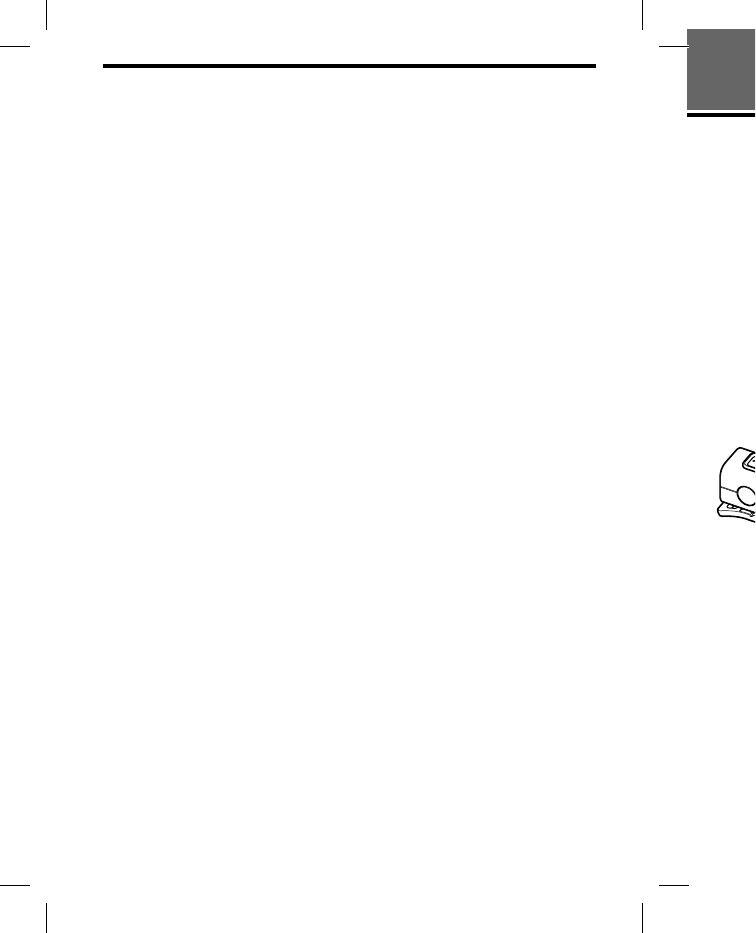
DRC-BT30 [US, ES]_4-156-247-51(1)
20
ES
Realización de llamadas durante la
reproducción de música
La conexión Bluetooth con HFP o HSP, así como con A2DP, es necesaria para
realizar una llamada mientras reproduce música.
Por ejemplo, para realizar una llamada con un teléfono celular Bluetooth mientras
escucha música en un reproductor de música compatible con Bluetooth, esta
unidad debe estar conectada al teléfono celular mediante HFP o HSP.
Para realizar una conexión Bluetooth entre esta unidad y el
dispositivo que utiliza, siga el procedimiento que se describe a
continuación.
1 Para realizar una conexión Bluetooth entre esta unidad y el teléfono
celular que utiliza mediante HFP o HSP, siga el procedimiento que se
describe en “Realización de llamadas” (página 17).
2 Para realizar una conexión Bluetooth con esta unidad mediante A2DP,
utilice el dispositivo Bluetooth (reproductor de música o teléfono
celular) que usa para reproducir música.
Para realizar una llamada
mientras escucha música
1 Presione el botón multifunción
durante la reproducción de
música (página 19) o utilice el
teléfono celular Bluetooth para
hacer una llamada.
Si la unidad no emite ningún tono
de llamada, mantenga presionado
el botón multifunción durante
unos 2 segundos.
Para recibir una llamada
mientras escucha música
Al recibir una llamada entrante, la
música se detendrá y se oirá un tono
de llamada de la unidad.
1 Presione el botón multifunción
de la unidad y hable.
Cuando termine la llamada,
presione el botón multifunción. La
unidad vuelve a reproducir la
música.
Si no se oye el tono de llamada
al recibir una llamada entrante
1 Detenga la reproducción de
música.
2 Cuando suene el tono, presione
el botón multifunción de la
unidad y hable.
INFORMA
C
Preca
u
Comunicaci
ó
La tecnolo
g
funciona e
n
aproximad
El rango
m
variar en f
u
(personas,
o del entor
n
La antena
e
como se m
u
sensibilida
d
mejorará a
l
la unidad
h
conectado.
La distanci
cuando exi
del disposi
t
Las condic
i
la sensibili
d
Bluetooth.
– La exist
e
ejemplo
,
metálic
o
y el disp
– El uso d
e
frecuen
c
ejemplo
,
inalámb
un micr
o
Como los
d
inalámbric
misma fre
c
interferen
c
provoque
n
la comuni
c
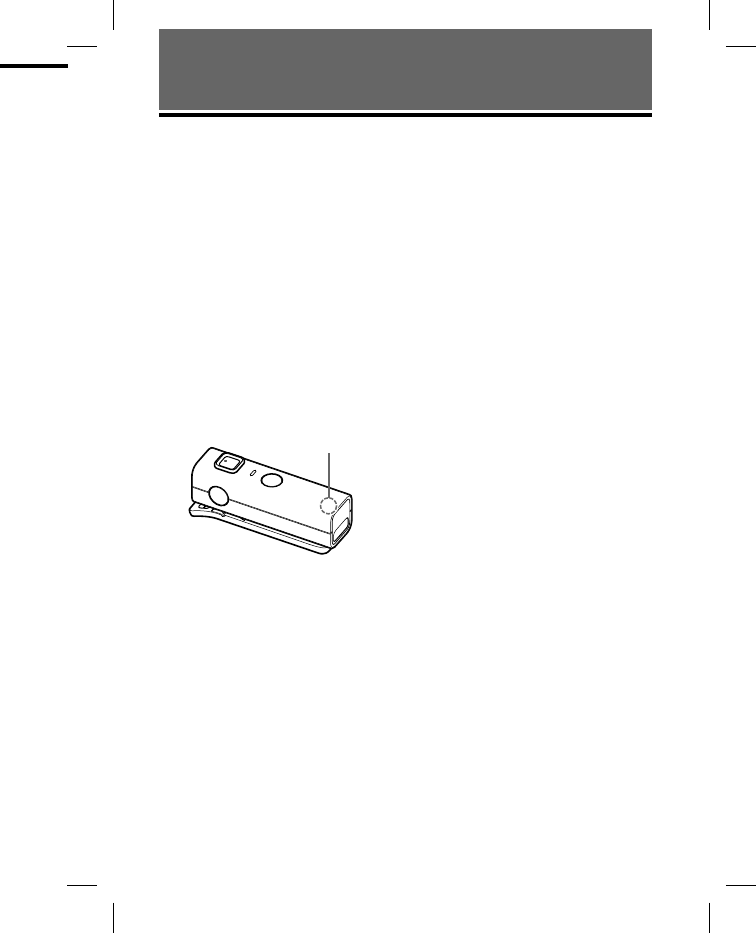
DRC-BT30 [US, ES]_4-156-247-51(1)
21
ES
r
ia para
t
h mientras
h
, esta
el
c
ribe a
e
léfono
o
que se
n
te A2DP,
f
ono
d
a
ica
a
nte, la
á
un tono
l
tifunción
a
da,
f
unción. La
u
cir la
llamada
e
ntrante
i
ón de
, presione
de la
INFORMACIÓN COMPLEMENTARIA
Precauciones
Comunicación Bluetooth
La tecnología inalámbrica Bluetooth
funciona en un rango de
aproximadamente 10 metros.
El rango máximo de comunicación puede
variar en función de los obstáculos
(personas, objetos metálicos, paredes, etc.)
o del entorno electromagnético.
La antena está incorporada en la unidad
como se muestra con la línea de puntos. La
sensibilidad de la comunicación Bluetooth
mejorará al girar la antena incorporada en
la unidad hacia el dispositivo Bluetooth
conectado.
La distancia de comunicación se reduce
cuando existen obstáculos entre la antena
del dispositivo conectado y esta unidad.
Ubicación de la
antena incorporada
Las condiciones siguientes pueden afectar
la sensibilidad de la comunicación
Bluetooth.
– La existencia de obstáculos como, por
ejemplo, una persona, un objeto
metálico o una pared entre esta unidad
y el dispositivo Bluetooth.
– El uso de dispositivos que utilicen una
frecuencia de 2,4 GHz como, por
ejemplo, un dispositivo LAN
inalámbrico, un teléfono inalámbrico o
un microondas cerca de la unidad.
Como los dispositivos Bluetooth y las LAN
inalámbricas (IEEE802.11b/g) utilizan la
misma frecuencia, pueden producirse
interferencias de microondas que
provoquen el deterioro de la velocidad de
la comunicación, la aparición de ruido o
una conexión no válida si la unidad se
utiliza cerca de un dispositivo LAN
inalámbrico. En este caso, realice el
procedimiento siguiente.
– Utilice esta unidad a una distancia
mínima de 10 m del dispositivo LAN
inalámbrico.
– Si utiliza esta unidad a menos de 10 m
de un dispositivo LAN inalámbrico,
apague el dispositivo LAN inalámbrico.
– Instale esta unidad y el dispositivo
Bluetooth a la distancia más corta
posible entre sí.
Las microondas que emite un dispositivo
Bluetooth pueden afectar el
funcionamiento de dispositivos médicos
electrónicos. Apague esta unidad y los
demás dispositivos Bluetooth en los lugares
siguientes, ya que podrían provocar un
accidente:
– donde exista gas inflamable, en un
hospital, tren, avión o gasolinera
– cerca de puertas automáticas o alarmas
de incendios
Esta unidad admite capacidades de
seguridad que cumplen con el estándar
Bluetooth para proporcionar una conexión
segura al utilizar la tecnología inalámbrica
Bluetooth, pero es posible que la seguridad
no sea suficiente según el ajuste. Tenga
cuidado al realizar una comunicación con
la tecnología inalámbrica Bluetooth.
No se aceptan responsabilidades por la
pérdida de información que pudiera
producirse durante una comunicación
Bluetooth.
No se puede garantizar la conexión con
todos los dispositivos Bluetooth.
– Un dispositivo que disponga de la
función Bluetooth debe cumplir el
estándar Bluetooth especificado por
Bluetooth SIG, Inc. y estar autenticado.
– Incluso en el caso de que el dispositivo
conectado cumpla el estándar Bluetooth
mencionado anteriormente, es posible
Continúa
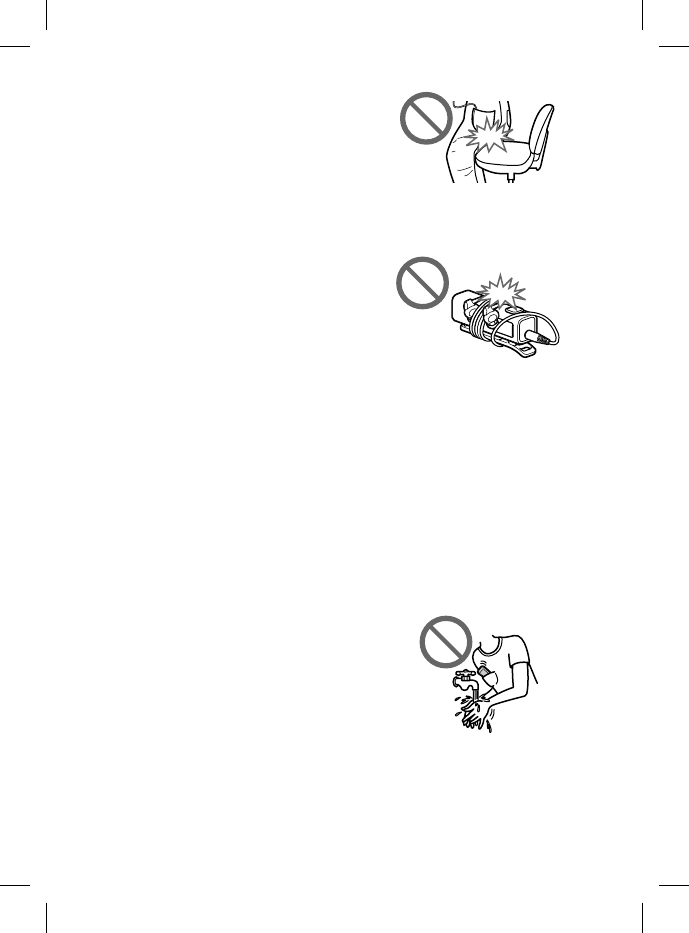
DRC-BT30 [US, ES]_4-156-247-51(1)
22
ES
que algunos dispositivos no puedan
conectarse o funcionar correctamente,
según las características o las
especificaciones del dispositivo.
– Mientras esté hablando con el manos
libre del teléfono, es posible que se
produzca ruido en función del
dispositivo o el entorno de
comunicación.
En función del dispositivo que vaya a
conectarse, es posible que transcurra cierto
tiempo antes de que se inicie la
comunicación.
Otros
No coloque esta unidad en lugares
expuestos a humedad, polvo, hollín, vapor
o la luz solar directa, ni la deje en un
automóvil en espera ante una señal de
tráfico. Se pueden producir fallas de
funcionamiento.
Es posible que el dispositivo Bluetooth no
funcione en teléfonos celulares
dependiendo del estado de las ondas de
radio y del lugar donde se utilice el equipo.
Si no se siente cómodo después de utilizar
el dispositivo Bluetooth, deje de utilizarlo
inmediatamente. Si el problema persiste,
consulte con el distribuidor Sony más
cercano.
Si usa la unidad a un volumen alto, puede
sufrir daños en los oídos. Por razones de
seguridad vial, no la utilice mientras
conduce o va en bicicleta.
No coloque ningún peso ni ejerza presión
sobre la unidad, ya que ésta podría
deformarse durante períodos de
almacenamiento prolongado.
No someta la unidad a golpes excesivos.
Limpie la unidad con un paño suave seco.
Cuando utilice la unidad, recuerde seguir
las precauciones siguientes para evitar
combar el receptáculo o provocar un fallo
de funcionamiento.
– Asegúrese de no sentarse con la unidad
en el bolsillo posterior.
– Procure no colocar la unidad dentro de
una bolsa con el cable de los auriculares
enrollado y someter dicha bolsa a golpes
fuertes.
No exponga la unidad al agua. La unidad
no es impermeable.
Recuerde seguir las precauciones
siguientes.
– Tenga cuidado de no dejar caer la
unidad en un fregadero u otro recipiente
que contenga agua.
– No utilice la unidad en lugares húmedos
o si hace mal tiempo, por ejemplo, si
llueve o nieva.
– No deje que la unidad se moje.
Si toca la unidad con las manos mojadas,
o la coloca en una prenda de ropa
mojada, la unidad se puede mojar y esto
puede provocar un funcionamiento
incorrecto de la misma.
No utilice
l
se pueda e
n
triturador
a
Si desea re
a
solucionar
unidad qu
e
póngase e
n
Sony más
c
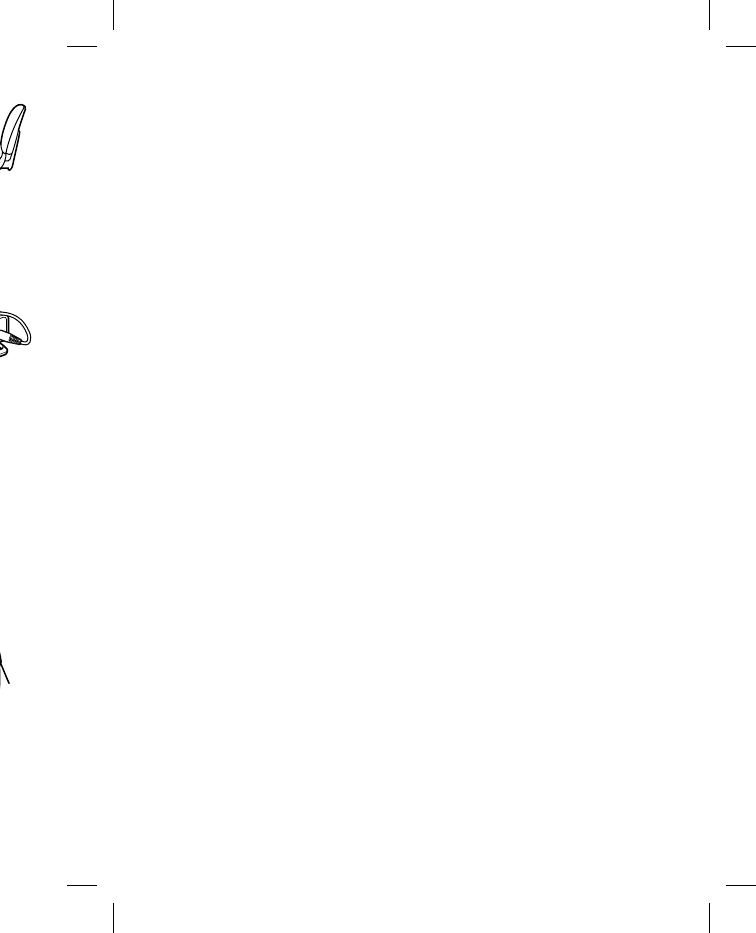
DRC-BT30 [US, ES]_4-156-247-51(1)
23
ES
d dentro de
s
auriculares
olsa a golpes
.
La unidad
n
es
c
aer la
t
ro recipiente
r
es húmedos
e
mplo, si
o
je.
nos mojadas,
e
ropa
mojar y esto
a
miento
No utilice la correa en un lugar en el que
se pueda enganchar, como cerca de una
trituradora o de otras máquinas.
Si desea realizar alguna consulta o
solucionar algún problema relativo a la
unidad que no se trate en este manual,
póngase en contacto con el distribuidor
Sony más cercano a su domicilio.
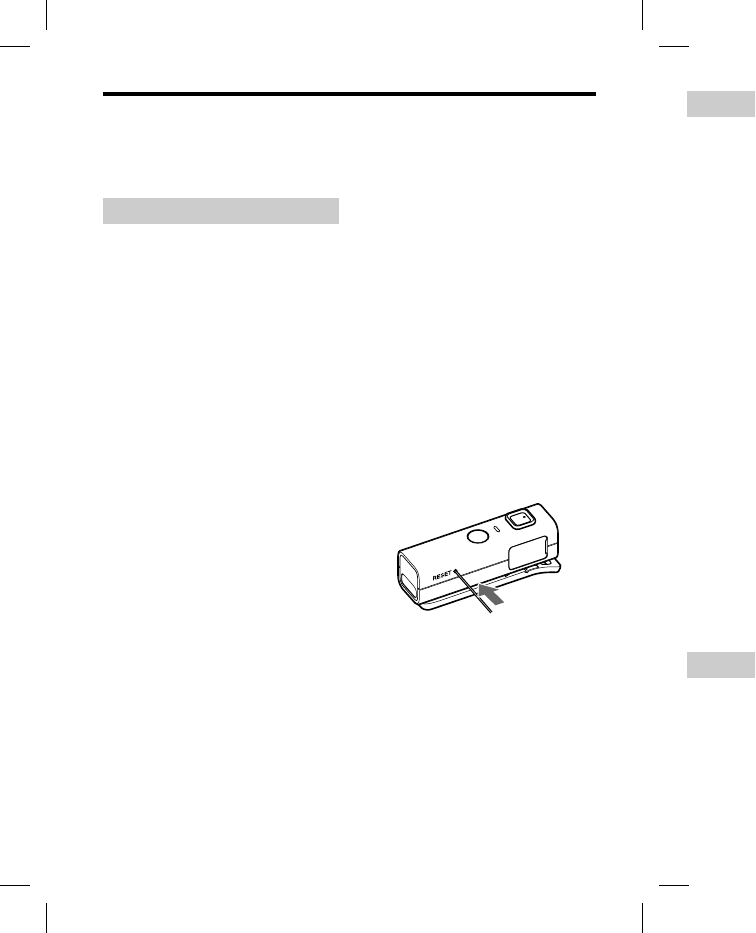
DRC-BT30 [US, ES]_4-156-247-51(1)
24
ES
Solución de problemas
Si tiene dificultades para utilizar esta unidad, sírvase de la siguiente lista de
comprobaciones y consulte la información de ayuda del producto en nuestro sitio Web.
Si el problema persiste, consulte con el distribuidor Sony más cercano.
Común
La unidad no está encendida.
Cargue la batería de la unidad.
No es posible encender la unidad
mientras se está cargando. Extraiga el
cable USB de la unidad y, a
continuación, enciéndala.
No se puede llevar a cabo el
emparejamiento.
Acerque esta unidad y el dispositivo
Bluetooth entre sí.
No se realizó la conexión
Bluetooth.
Compruebe que la unidad está
encendida.
Compruebe que el dispositivo Bluetooth
que desea conectar está encendido y que
la función Bluetooth está activada.
Es posible que la unidad no memorice la
conexión con el dispositivo Bluetooth.
Realice la conexión Bluetooth del
dispositivo Bluetooth a la unidad
inmediatamente después de finalizar el
emparejamiento.
Esta unidad o el dispositivo Bluetooth
que desea conectar está en modo en
espera.
Se completó la conexión Bluetooth.
Realice la conexión Bluetooth de nuevo
(para escuchar música: consulte la
página 14 y para la realización de
llamadas: consulte la página 17).
El sonido aparece
distorsionado.
Asegúrese de que la unidad no está
recibiendo interferencias de una red
LAN inalámbrica, de algún otro
dispositivo inalámbrico de 2,4 GHz ni
de un microondas.
La distancia de correspondencia
es demasiado corta. (Se
producen saltos del sonido.)
Si hay cerca un dispositivo que genera
radiación electromagnética como, por
ejemplo, una LAN inalámbrica, otro
dispositivo Bluetooth o un microondas,
aleje la unidad de estas fuentes.
Oriente la antena de la unidad
(página 21) hacia el dispositivo
Bluetooth. Asegúrese de que ningún
obstáculo bloquea la comunicación.
La unidad no funciona
correctamente.
Reinicie la unidad. La información de
emparejamiento no se borra con esta
operación.
Inserte un pequeño pasador, etc., en el
orificio con cierto ángulo y empuje hasta
escuchar un chasquido.
Duran
t
No es po
s
carga.
Compru
e
comput
a
conecta
d
Compru
e
Compru
e
encuent
r
suspensi
ó
El tiemp
o
demasia
d
Compru
e
comput
a
directa
m
concent
r
La comp
u
la unida
d
El cable
U
correcta
m
comput
a
nuevo.
Compru
e
están con
de un co
n
Es posib
l
con el p
u
comput
a
puerto
U
Realice e
USB de
n
los men
c
Al esc
u
No hay s
o
Compru
e
está enc
e
No se p
u
Bluetoot
h
dispositi
v
conexió
n
Compru
e
el dispos
Compru
e
no está
d
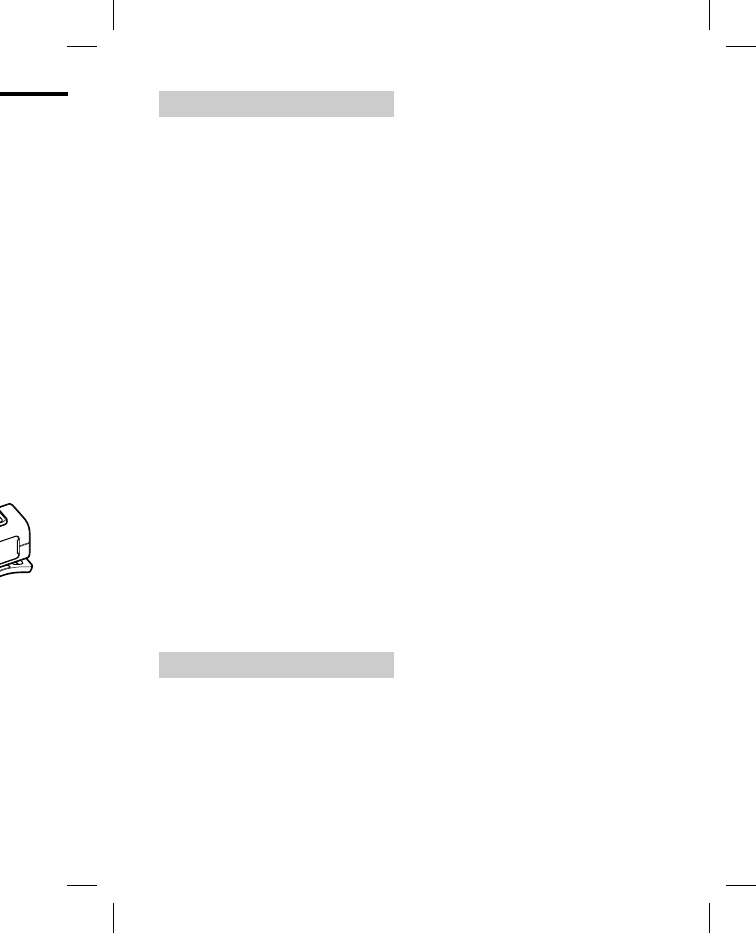
DRC-BT30 [US, ES]_4-156-247-51(1)
25
ES
o
sitio Web.
ondencia
e
n
ido.)
q
ue genera
como, por
r
ica, otro
m
icroondas,
tes.
d
ad
t
ivo
e
ningún
n
icación.
a
m
ación de
a
con esta
r
, etc., en el
e
mpuje hasta
Durante la carga
No es posible llevar a cabo la
carga.
Compruebe que la unidad y la
computadora están firmemente
conectadas mediante el cable USB.
Compruebe que la unidad está encendida.
Compruebe que la computadora no se
encuentra en el modo de espera,
suspensión o hibernación.
El tiempo de carga se prolonga
demasiado.
Compruebe que la unidad y la
computadora están conectadas
directamente y no a través de un
concentrador USB.
La computadora no reconoce
la unidad.
El cable USB no está conectado
correctamente al puerto USB de la
computadora. Conecte el cable USB de
nuevo.
Compruebe que la unidad y la computadora
están conectadas directamente y no a través
de un concentrador USB.
Es posible que se produzca un problema
con el puerto USB conectado de la
computadora. Realice la conexión a otro
puerto USB si está disponible.
Realice el procedimiento de conexión
USB de nuevo en los casos que no sean
los mencionados anteriormente.
Al escuchar música
No hay sonido
Compruebe que el dispositivo Bluetooth
está encendido.
No se pudo establecer la conexión
Bluetooth A2DP entre la unidad y el
dispositivo Bluetooth. Realice una
conexión Bluetooth A2DP (página 14).
Compruebe que se reproduce música en
el dispositivo Bluetooth.
Compruebe que el volumen de la unidad
no está demasiado bajo.
Si es necesario, suba el volumen del
dispositivo conectado.
Vuelva a emparejar la unidad y el
dispositivo Bluetooth (página 10).
El nivel del sonido es bajo
Suba el volumen de la unidad.
Si es necesario, suba el volumen del
dispositivo conectado.
Sonido de baja calidad
Cambie la conexión Bluetooth a A2DP
(Advanced Audio Distribution Profile)
mediante el dispositivo Bluetooth
cuando el perfil HSP (Headset Profile)
esté seleccionado.
Se producen saltos frecuentes
en el sonido durante la
reproducción.
Es posible que la recepción de la unidad
se haya vuelto inestable debido a que los
ajustes de la velocidad de bits de la
música transmitida no corresponden a
los del dispositivo Bluetooth y el entorno
en que se utiliza la unidad.*1
Finalice la conexión Bluetooth A2DP
mediante el dispositivo Bluetooth. Con
la unidad encendida, mantenga
presionado durante
aproximadamente 7 segundos para
reducir la velocidad de bits.*2
*1 La velocidad de bits es un valor
numérico que expresa el volumen de
transmisión de datos por segundo.
Como norma general, cuanto más
alta sea la velocidad de bits, mejor
será la calidad del sonido. Esta unidad
está preparada para recibir música
con una alta velocidad de bits; no
obstante, es posible que se produzcan
saltos en el sonido en función del
entorno en que se utilice.
*2
Cuando se completa el ajuste de
velocidad de bits, el indicador (azul)
parpadea una vez. En función del
entorno en que se utilice la unidad, es
posible que las operaciones anteriores
no reduzcan los saltos en el sonido.
Para restablecer los ajustes originales,
mantenga presionado
de nuevo
durante unos 7 segundos. El indicador
(azul) parpadeará dos veces.
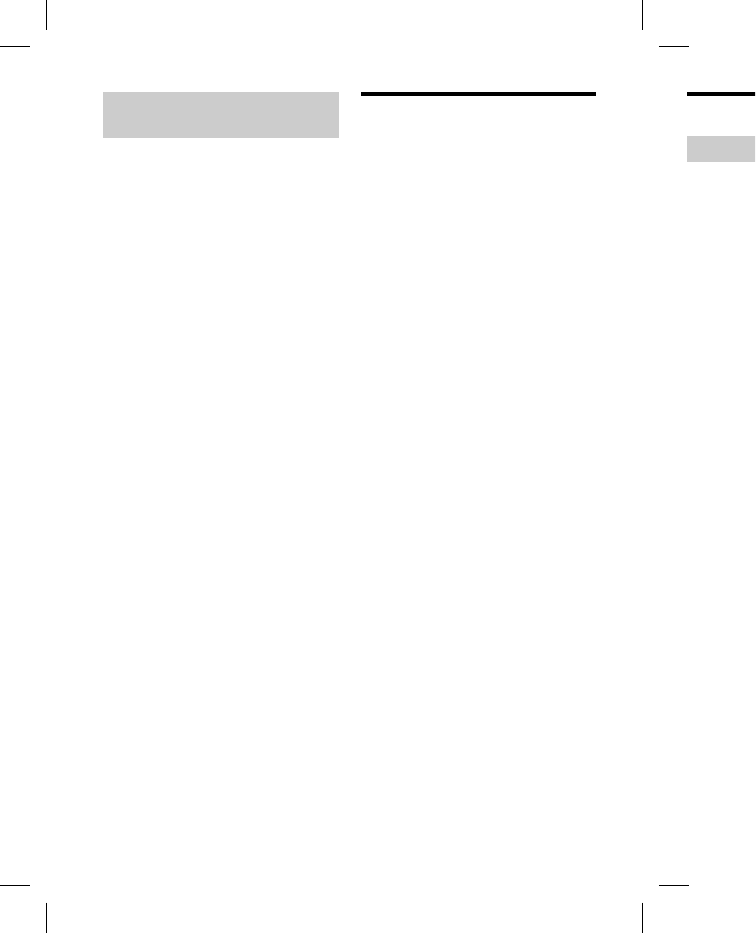
DRC-BT30 [US, ES]_4-156-247-51(1)
26
ES
Durante la realización de
llamadas
No se escucha la voz del
destinatario de la llamada.
Compruebe que tanto la unidad como el
teléfono celular Bluetooth están
encendidos.
Compruebe la conexión de la unidad
con el teléfono celular Bluetooth. Vuelva
a realizar una conexión Bluetooth (HFP
o HSP) (página 17).
Compruebe que la salida del teléfono
celular Bluetooth está ajustada para esta
unidad.
Compruebe que el volumen de la unidad
no está demasiado bajo.
Si es necesario, aumente el volumen del
teléfono celular Bluetooth conectado.
Si escucha música en la unidad, detenga
la reproducción, presione el botón
multifunción y hable.
El sonido del destinatario de la
llamada es bajo
Suba el volumen de la unidad.
Si es necesario, aumente el volumen del
teléfono celular Bluetooth conectado.
Inicialización de la
unidad
Puede restablecer la unidad a la
configuración predeterminada (así
como el volumen) y eliminar la
información de emparejamiento.
1 Si la unidad está encendida,
mantenga presionado el botón
POWER durante unos 2
segundos para apagarla.
2 Mantenga presionados los
botones POWER y multifunción
a la vez durante unos
7 segundos.
El indicador (azul) parpadeará
cuatro veces y la unidad se
restablecerá a los ajustes
predeterminados. Toda la
información de emparejamiento se
elimina.
Espec
i
Gener
a
Sistema de
c
Especificació
n
(Velocidad d
e
Salida
Clase de pote
n
Rango de c
o
Línea de vist
a
Banda de fr
e
Banda de 2,4
Método de
m
FHSS
Perfiles Blu
e
A2DP (Adva
n
AVRCP (Au
d
Profile)
HSP (Heads
e
HFP (Hands
-
Códec com
p
SBC*4
Sistema de
p
admitido
SCMS-T
Intervalo d
e
20 - 20.000
H
44,1 kHz)
Accesorios
s
Cable USB (
Manual de in
s
Accesorios
r
Auriculares:
M
(se venden p
o
Adaptador de
AC-U50AD
(
AC-U501A
D
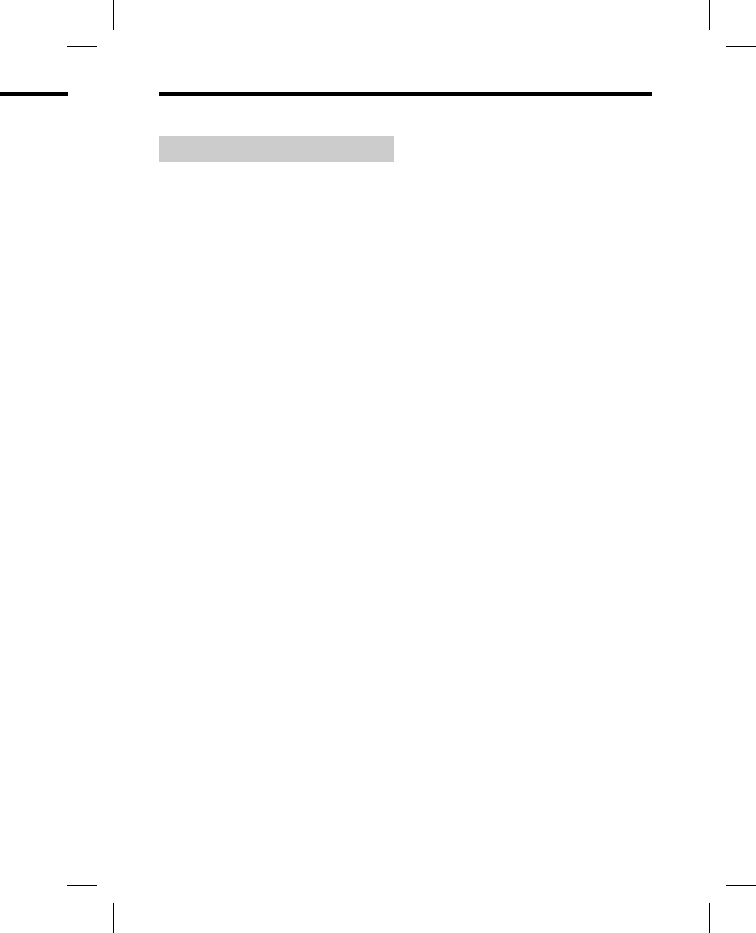
DRC-BT30 [US, ES]_4-156-247-51(1)
27
ES
d
e la
a la
a
da (así
a
r la
i
ento.
n
dida,
o
el botón
2
r
la.
o
s los
l
tifunción
a
deará
se
s
la
amiento se
Especificaciones
Generales
Sistema de comunicación
Especificación Bluetooth versión 2.1 + EDR
(Velocidad de transmisión de datos mejorada)
Salida
Clase de potencia 2 de especificación Bluetooth
Rango de comunicación máximo
Línea de vista de aprox. 10 m*1
Banda de frecuencia
Banda de 2,4 GHz (2,4000 GHz - 2,4835 GHz)
Método de modulación
FHSS
Perfiles Bluetooth compatibles*2
A2DP (Advanced Audio Distribution Profile)
AVRCP (Audio Video Remote Control
Profile)
HSP (Headset Profile)
HFP (Hands-free Profile)
Códec compatible*3
SBC*4
Sistema de protección de contenido
admitido
SCMS-T
Intervalo de transmisión (A2DP)
20 - 20.000 Hz (frecuencia de muestreo de
44,1 kHz)
Accesorios suministrados
Cable USB () (1)
Manual de instrucciones (este documento) (1)
Accesorios recomendados
Auriculares: MDR-EX300LP
(se venden por separado)*5
Adaptador de alimentación de ca de carga USB:
AC-U50AD (se vende por separado) o
AC-U501AD (se vende por separado)*5
*1 El rango real variará en función de
factores como, por ejemplo, los obstáculos
que puedan interponerse entre los
dispositivos, los campos magnéticos que
puedan existir en torno a hornos
microondas, la electricidad estática, la
sensibilidad de recepción o el rendimiento
de la antena, del sistema operativo, de la
aplicación de software, etc.
*2 Los perfiles estándar Bluetooth indican la
finalidad de la comunicación Bluetooth
entre dispositivos.
*3 Códec: formato de conversión y
compresión de señales de audio
*4 Códec de banda secundaria
*5 Los accesorios opcionales no están
disponibles en algunas regiones.
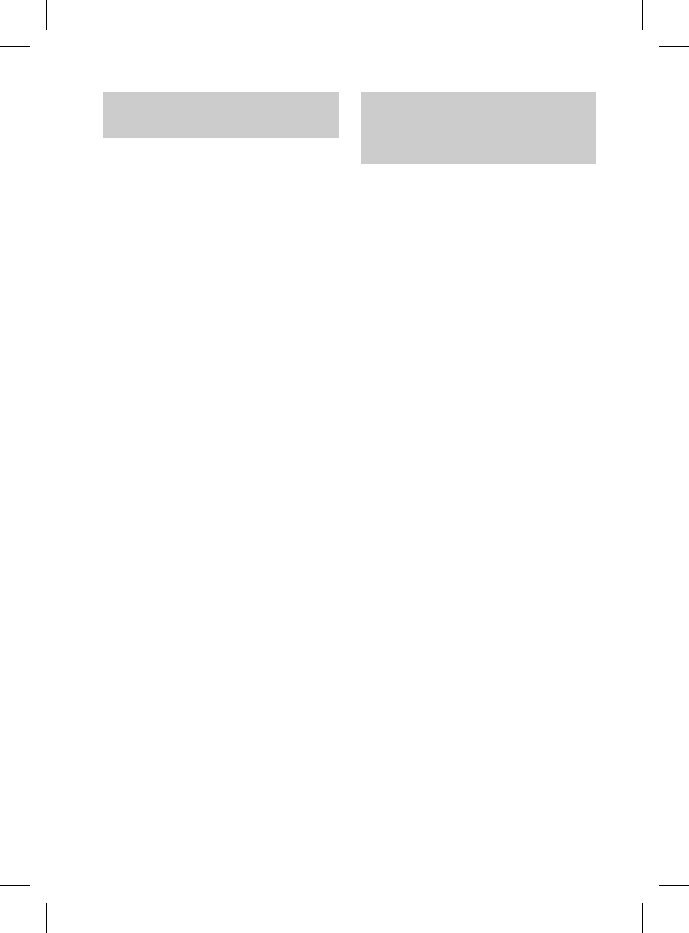
DRC-BT30 [US, ES]_4-156-247-51(1)
28
ES
Receptor de audio
inalámbrico
Fuente de alimentación
cc de 3,7 V: batería recargable de iones de
litio incorporada
Dimensiones (an/al/prf) (sin incluir
partes y controles salientes)
Aprox. 17,0 × 60,0 × 17,6 mm
Peso
Aprox. 20 g
Salida de auriculares
Toma de salida
Minitoma estéreo de Φ3,5 mm
Salida máxima
18 mW + 18 mW (16 )
Micrófono
Tipo
Condensador de electreto
Características de dirección
Omnidireccional
Gama de frecuencia efectiva
100 – 4.000 Hz
Temperatura de funcionamiento
De 0 °C a 45 °C
Requisitos del sistema
para realizar la carga de
la batería a través de USB
Ordenador con puerto USB y alguno de los
siguientes sistemas operativos instalados
previamente:
Sistemas operativos
(con Windows)
Windows® 7 Ultimate /Professional /
Home Premium
Windows Vista®
Ultimate /Home Premium
/
Home Basic /Business
Windows® XP Professional /Home
Edition /
Media Center Edition 2004
(Service Pack 2 o posterior) /
Media Center Edition 2005
(Service Pack 2 o posterior)
(con Macintosh)
Mac OS X (versión.10.3 o posterior)
El diseño y las especificaciones están sujetos
a cambios sin previo aviso.
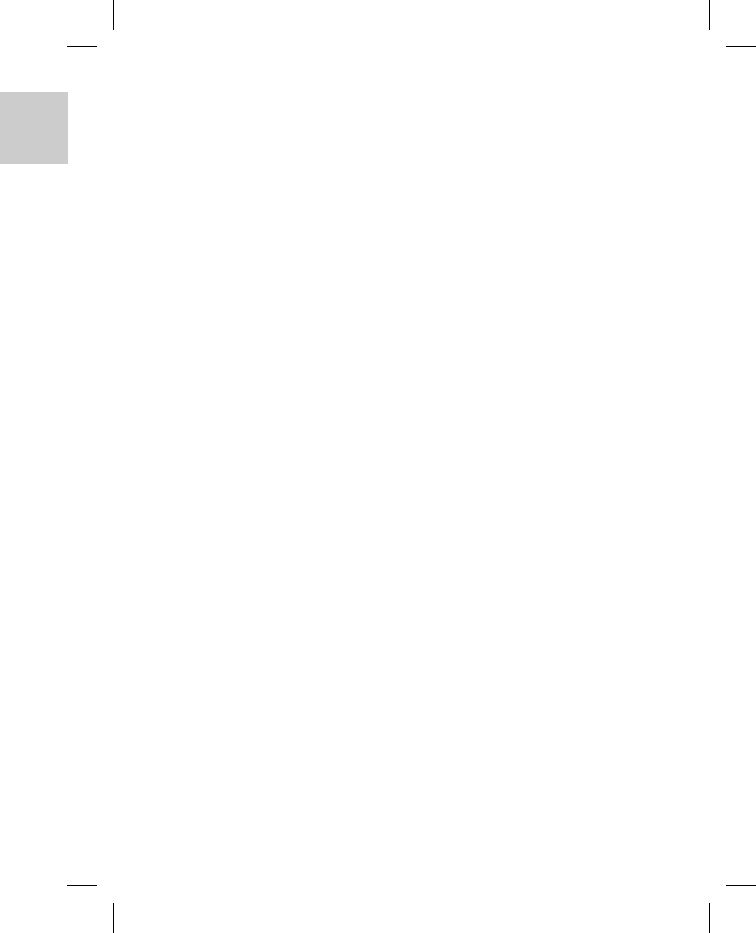
DRC-BT30 [US, ES]_4-156-247-51(1)
ema
r
ga de
de USB
g
uno de los
n
stalados
f
essional /
u
m
m
e Premium
/
B
usiness
H
ome
E
dition 2004
o posterior) /
Edition 2005
2
o posterior)
r
ior)
e
stán sujetos
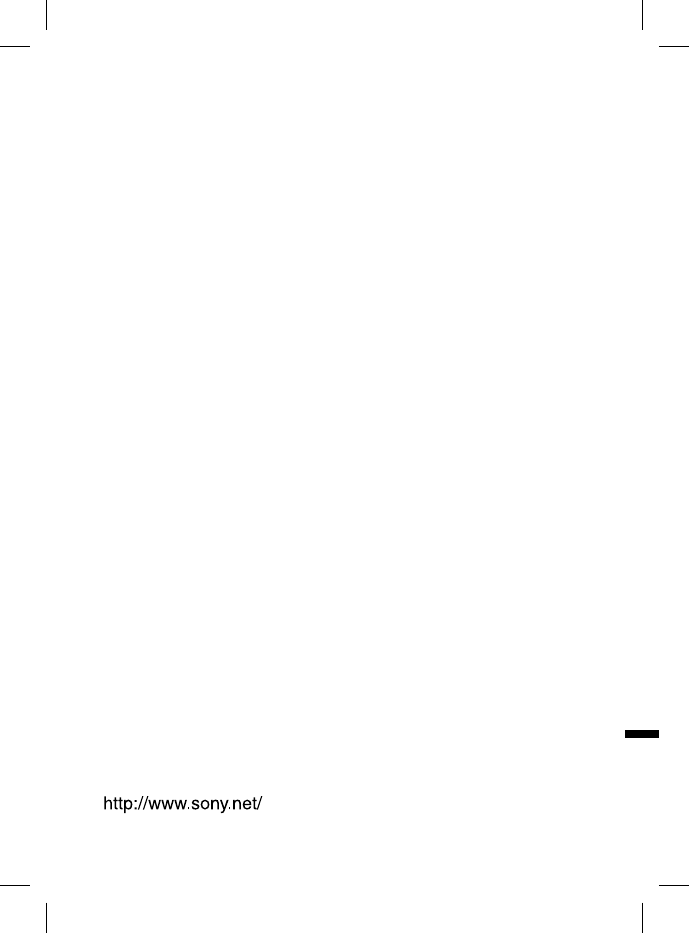
DRC-BT30 [US, ES]_4-156-247-51(1)
Printed in Thailand