Sony Group DSXA55BT FM/AM Digital Media Player User Manual DSX A55BT
Sony Corporation FM/AM Digital Media Player DSX A55BT
(Short-Term Confidential) User Manual
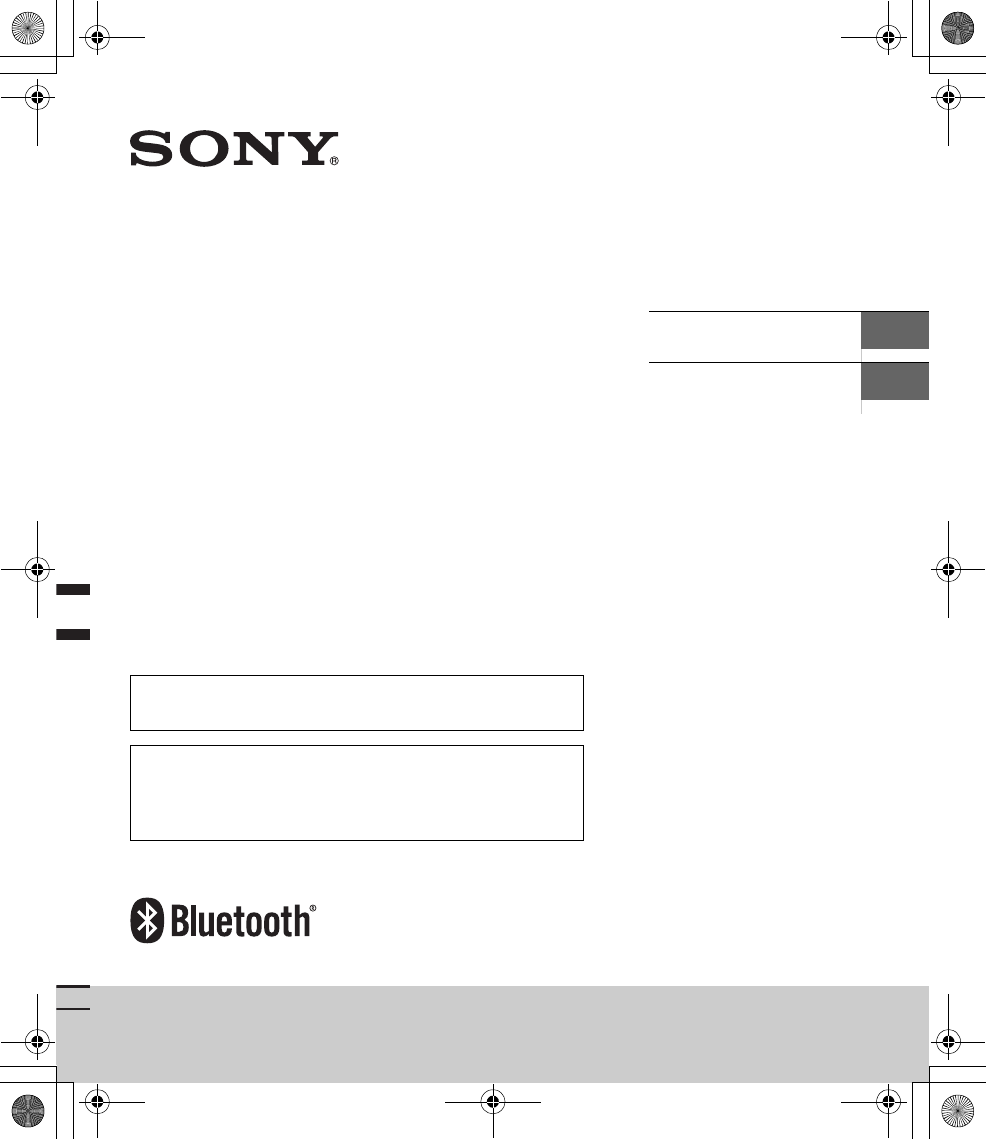
E:\DATA\4475462211\4475462211DSXA55BTE\01GB-DSXA55BTE\010COV.fm masterpage: Cover
DSX-A55BT
4-475-462-21(1)
DSX-A55BT
4-475-462-21(1)
FM/AM
Digital Media
Player
Operating Instructions GB
Manual de instrucciones ES
To switch the FM/AM tuning step, see page 7.
To cancel the demonstration (DEMO) display, see page 17.
Para cambiar el paso de sintonización de FM/AM, consulta
la página 7.
Para cancelar la pantalla de demostración (DEMO), consulte
la página 18.
010COV.book Page 1 Thursday, August 22, 2013 4:17 PM
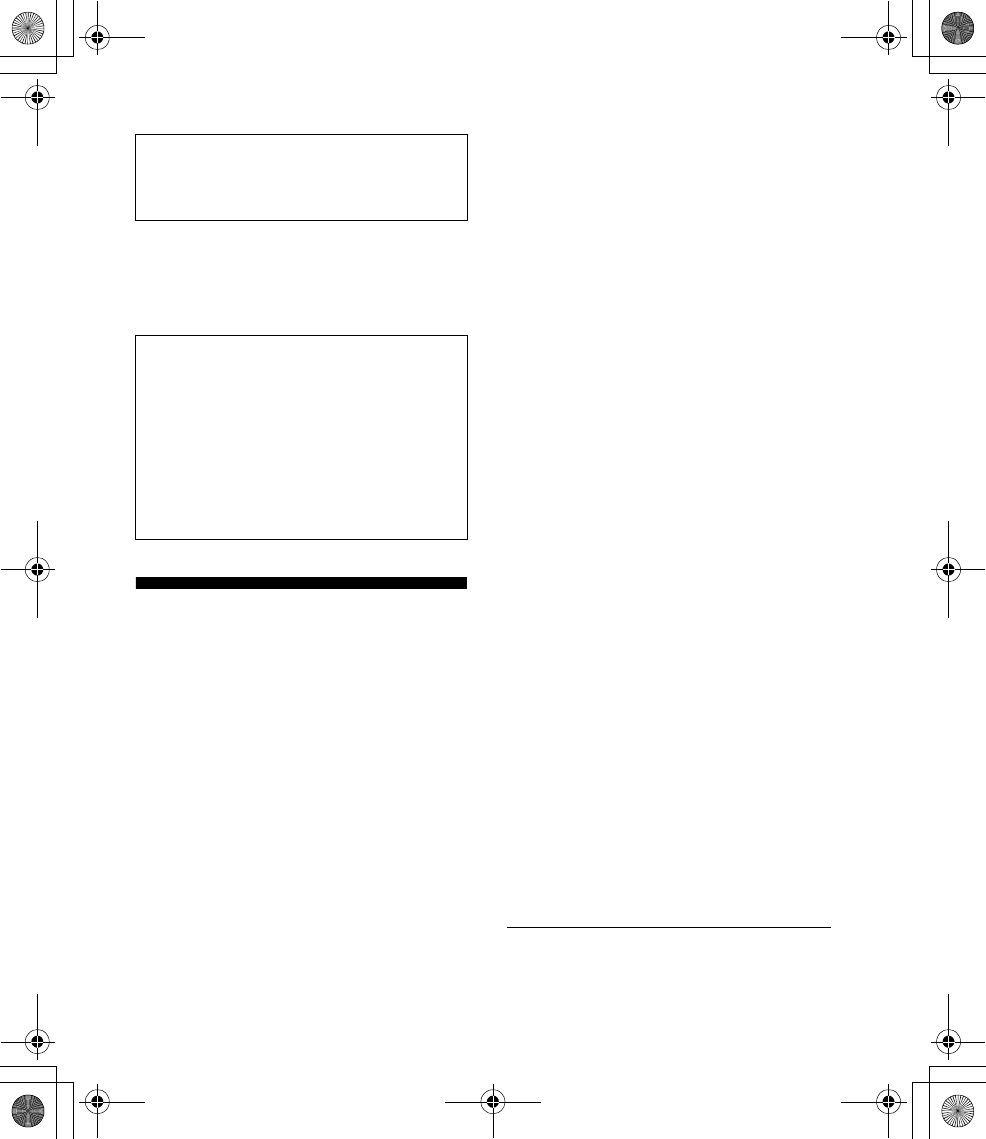
2GB
E:\DATA\4475462211\4475462211DSXA55BTE\01GB-DSXA55BTE\020INT.fm masterpage: Left
DSX-A55BT
4-475-462-21(1)
Note on the lithium battery
Do not expose the battery to excessive heat
such as direct sunlight, fire or the like.
Warning
This equipment has been tested and found to
comply with the limits for a Class B digital
device, pursuant to Part 15 of the FCC Rules.
These limits are designed to provide reasonable
protection against harmful interference in a
residential installation. This equipment
generates, uses, and can radiate radio
frequency energy and, if not installed and used
in accordance with the instructions, may cause
harmful interference to radio communications.
However, there is no guarantee that
interference will not occur in a particular
installation. If this equipment does cause
harmful interference to radio or television
reception, which can be determined by turning
the equipment off and on, the user is
encouraged to try to correct the interference by
one or more of the following measures:
Reorient or relocate the receiving antenna.
Increase the separation between the
equipment and receiver.
Connect the equipment into an outlet on a
circuit different from that to which the
receiver is connected.
Consult the dealer or an experienced radio/
TV technician for help.
You are cautioned that any changes or
modifications not expressly approved in this
manual could void your authority to operate this
equipment.
This device complies with Part 15 of the FCC
Rules. Operation is subject to the following two
conditions: (1) this device may not cause
harmful interference, and (2) this device must
accept any interference received, including
interference that may cause undesired
operation.
This transmitter must not be co-located or
operated in conjunction with any other antenna
or transmitter.
This equipment complies with FCC radiation
exposure limits set forth for an uncontrolled
environment and meets the FCC radio frequency
(RF) Exposure Guidelines. This equipment has
very low levels of RF energy that it deemed to
comply without maximum permissive exposure
evaluation (MPE). But it is desirable that it
should be installed and operated keeping the
radiator at least 20 cm or more away from
person’s body (excluding extremities: hands,
wrists, feet and ankles).
For the State of California, USA only
Perchlorate Material – special handling may
apply, See
www.dtsc.ca.gov/hazardouswaste/perchlorate
Perchlorate Material: Lithium battery contains
perchlorate
Be sure to install this unit in the dashboard of
the car for safety.
For installation and connections, see the
supplied installation/connections manual.
Warning if your car’s ignition has no ACC
position
Be sure to set the AUTO OFF function
(page 17). The unit will shut off completely
and automatically in the set time after the
unit is turned off, which prevents battery
drain. If you do not set the AUTO OFF
function, press and hold OFF until the display
disappears each time you turn the ignition
off.
010COV.book Page 2 Thursday, August 22, 2013 4:17 PM
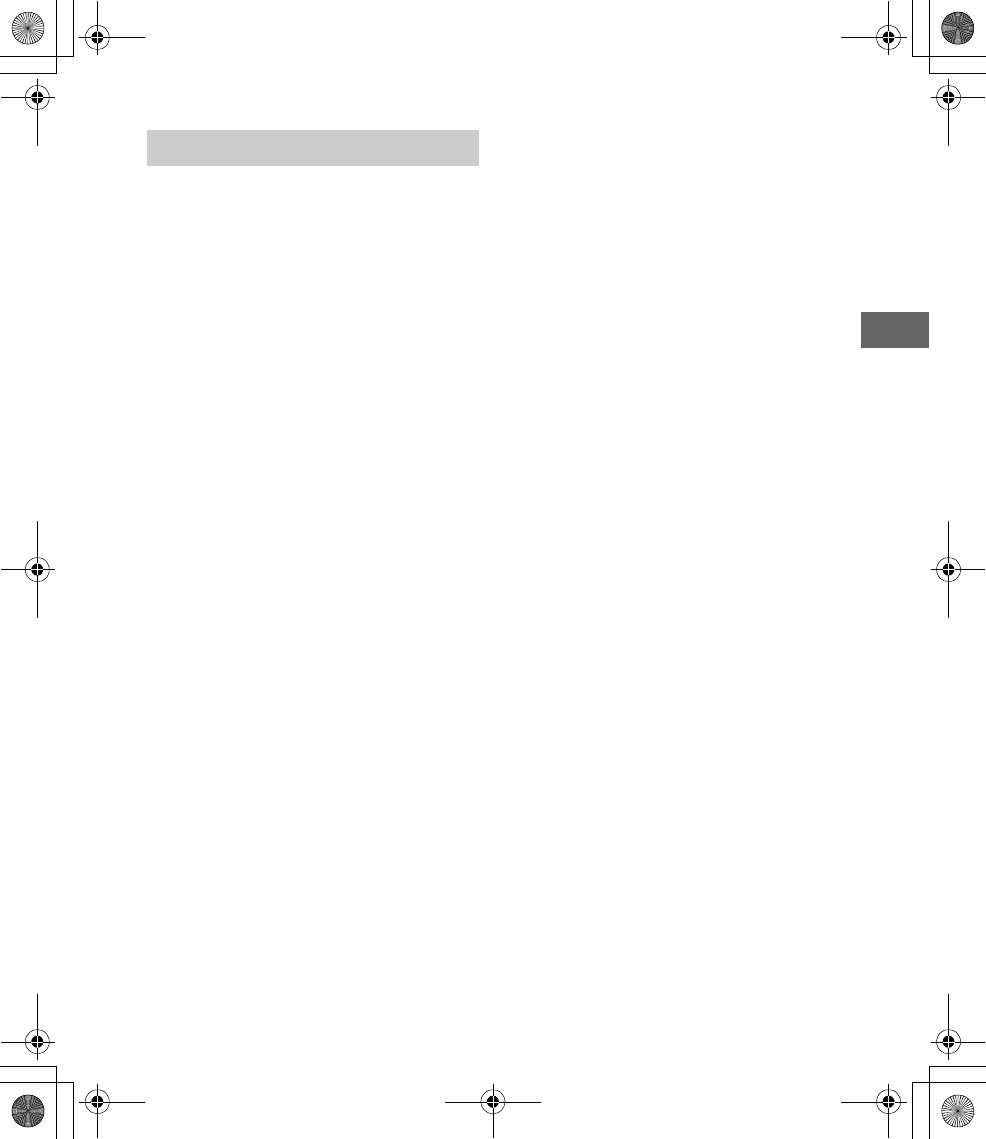
3GB
E:\DATA\4475462211\4475462211DSXA55BTE\01GB-DSXA55BTE\020INT.fm masterpage: Right
DSX-A55BT
4-475-462-21(1)
Caution
IN NO EVENT SHALL SONY BE LIABLE FOR
ANY INCIDENTAL, INDIRECT OR
CONSEQUENTIAL DAMAGES OR OTHER
DAMAGES INCLUDING, WITHOUT LIMITATION,
LOSS OF PROFITS, LOSS OF REVENUE, LOSS
OF DATA, LOSS OF USE OF THE PRODUCT OR
ANY ASSOCIATED EQUIPMENT, DOWNTIME,
AND PURCHASER’S TIME RELATED TO OR
ARISING OUT OF THE USE OF THIS PRODUCT,
ITS HARDWARE AND/OR ITS SOFTWARE.
IMPORTANT NOTICE!
Safe and efficient use
Changes or modifications to this unit not
expressly approved by Sony may void the
user’s authority to operate the equipment.
Please check for exceptions, due to national
requirement or limitations, in usage of
BLUETOOTH equipment before using this
product.
Driving
Check the laws and regulations on the use of
cellular phones and handsfree equipment in
the areas where you drive.
Always give full attention to driving and pull
off the road and park before making or
answering a call if driving conditions so
require.
Connecting to other devices
When connecting to any other device, please
read its user guide for detailed safety
instructions.
Radio frequency exposure
RF signals may affect improperly installed or
inadequately shielded electronic systems in
cars, such as electronic fuel injection
systems, electronic antiskid (antilock)
braking systems, electronic speed control
systems or air bag systems. For installation
or service of this device, please consult with
the manufacturer or its representative of
your car. Faulty installation or service may be
dangerous and may invalidate any warranty
that may apply to this device.
Consult with the manufacturer of your car to
ensure that the use of your cellular phone in
the car will not affect its electronic system.
Check regularly that all wireless device
equipment in your car is mounted and
operating properly.
Emergency calls
This BLUETOOTH car handsfree and the
electronic device connected to the handsfree
operate using radio signals, cellular, and
landline networks as well as user-
programmed function, which cannot
guarantee connection under all conditions.
Therefore do not rely solely upon any
electronic device for essential
communications (such as medical
emergencies).
Remember, in order to make or receive calls,
the handsfree and the electronic device
connected to the handsfree must be
switched on in a service area with adequate
cellular signal strength.
Emergency calls may not be possible on all
cellular phone networks or when certain
network services and/or phone features are
in use.
Check with your local service provider.
Notes on BLUETOOTH function
010COV.book Page 3 Thursday, August 22, 2013 4:17 PM
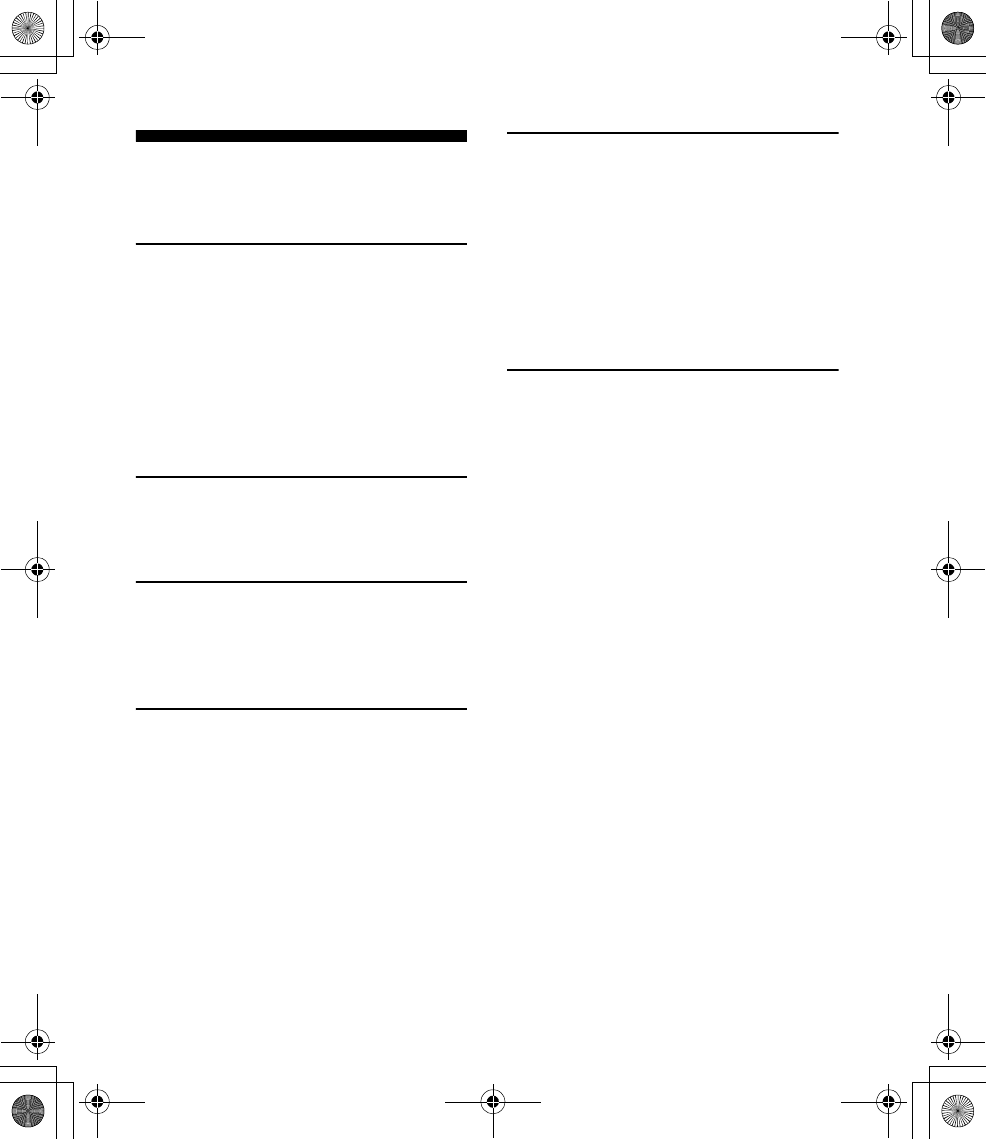
4GB
E:\DATA\4475462211\4475462211DSXA55BTE\01GB-DSXA55BTE\030TOC.fm masterpage: Left
DSX-A55BT
4-475-462-21(1)
Table of Contents
Guide to Parts and Controls . . . . . . . . . . . . . .5
Getting Started
Detaching the Front Panel . . . . . . . . . . . . . . .7
Switching the FM/AM Tuning Step
(for non-Argentine models) . . . . . . . . . . . 7
Setting the Clock . . . . . . . . . . . . . . . . . . . . . . .7
Preparing a BLUETOOTH Device. . . . . . . . . . .8
Connecting a USB Device . . . . . . . . . . . . . . . .9
Connecting Other Portable Audio
Device . . . . . . . . . . . . . . . . . . . . . . . . . . . . 10
Listening to the Radio
Listening to the Radio. . . . . . . . . . . . . . . . . . 10
Using Radio Data System (RDS) . . . . . . . . . . 11
Playback
Playing a USB Device . . . . . . . . . . . . . . . . . . 12
Playing a BLUETOOTH Device. . . . . . . . . . . . 12
Searching and Playing Tracks. . . . . . . . . . . . 13
Handsfree Calling
Receiving a Call . . . . . . . . . . . . . . . . . . . . . . . 14
Making a Call . . . . . . . . . . . . . . . . . . . . . . . . . 15
Available Operations during Call . . . . . . . . . 16
Settings
Canceling the DEMO Mode . . . . . . . . . . . . . 17
Basic Setting Operation . . . . . . . . . . . . . . . . 17
General Setup . . . . . . . . . . . . . . . . . . . . . . . . 17
BT INIT (BLUETOOTH initialize) . . . . . . . . 18
Sound Setup . . . . . . . . . . . . . . . . . . . . . . . . . 18
EQ3 PRST (EQ3 preset). . . . . . . . . . . . . . . 18
EQ3 LOW, EQ3 MID, EQ3 HIGH . . . . . . . . 18
BLUETOOTH Setup . . . . . . . . . . . . . . . . . . . . 19
Additional Information
Precautions . . . . . . . . . . . . . . . . . . . . . . . . . . 19
Maintenance . . . . . . . . . . . . . . . . . . . . . . . . . 21
Specifications . . . . . . . . . . . . . . . . . . . . . . . . 22
Troubleshooting . . . . . . . . . . . . . . . . . . . . . .24
010COV.book Page 4 Thursday, August 22, 2013 4:17 PM
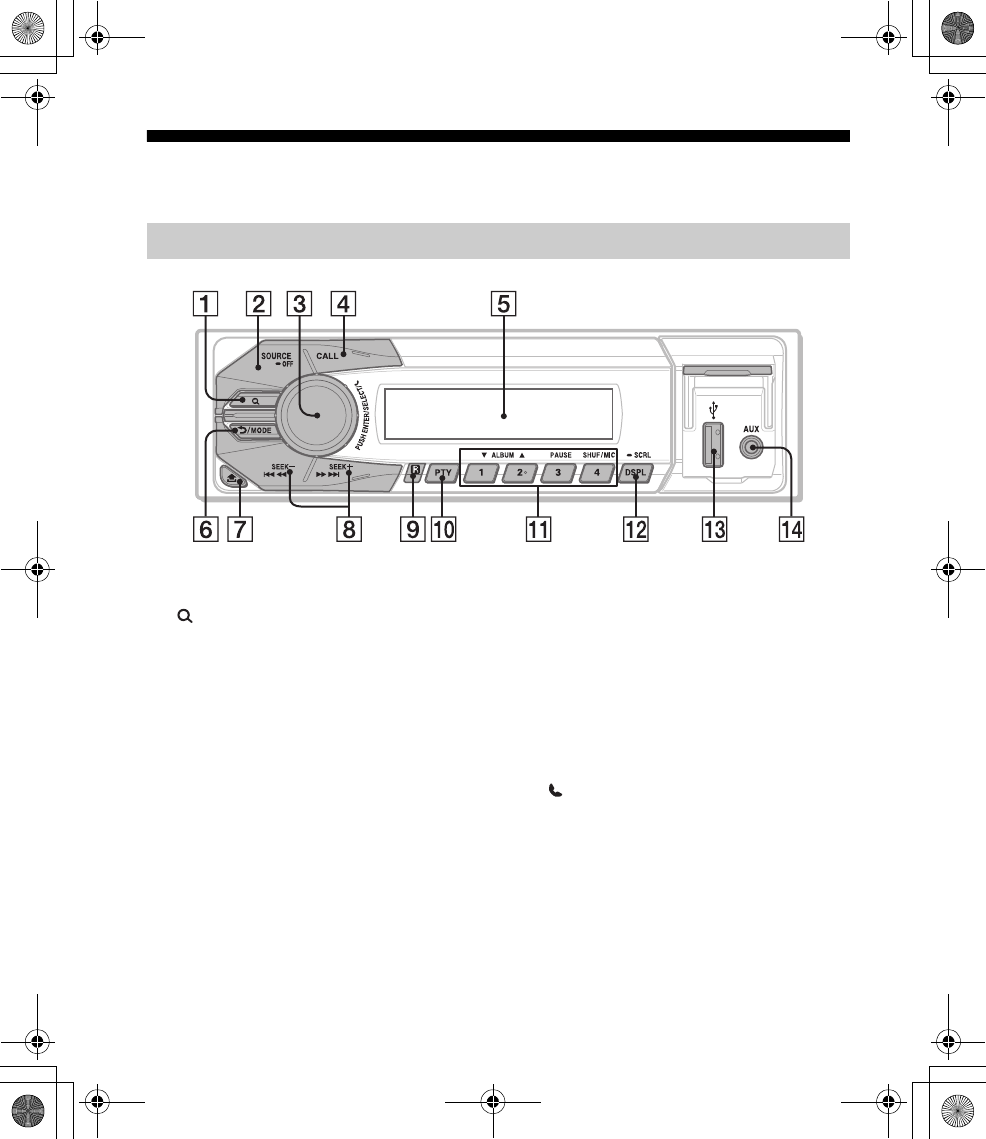
5GB
E:\DATA\4475462211\4475462211DSXA55BTE\01GB-DSXA55BTE\040CD.fm masterpage: Right
DSX-A55BT
4-475-462-21(1)
Guide to Parts and Controls
The number 2/ALBUM button has a tactile dot.
(browse) (page 13)
Enter the browse mode during playback.
SOURCE
Turn on the power.
Change the source.
-OFF
Press and hold for 1 second to turn off
the power.
Press and hold for more than 2 seconds
to turn off the power and the display.
If the unit is turned off and the display
disappears, it is unable you to operate
with the remote.
Control dial
Rotate to adjust the volume.
ENTER
Enter the selected item.
SELECT
Enter sound setting.
Press and hold to open the general setup
menu.
(handsfree)
Receive/end a call.
CALL
Enter the call menu.
Press and hold more than 2 seconds to
switch the BLUETOOTH signal.
Display window
Main unit
010COV.book Page 5 Thursday, August 22, 2013 4:17 PM
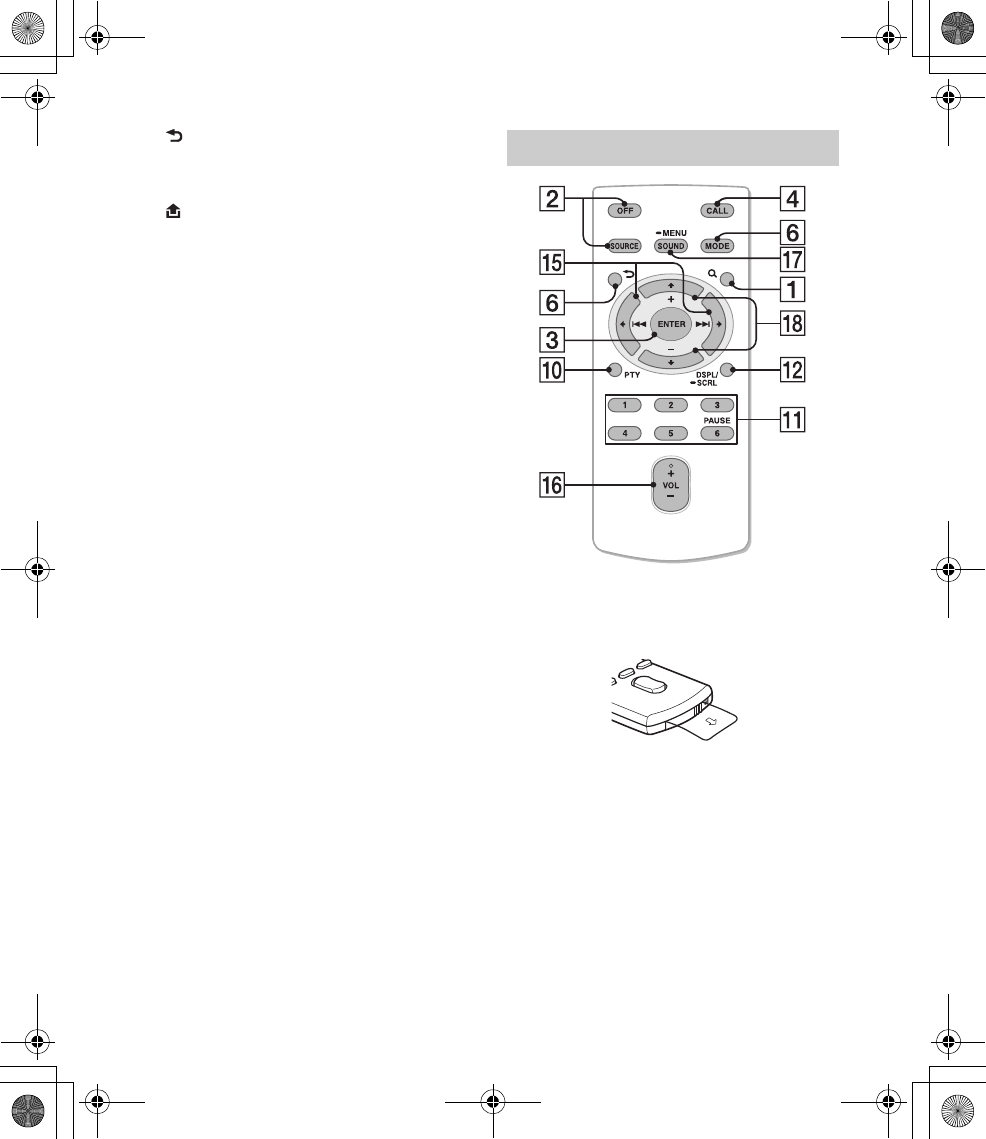
6GB
E:\DATA\4475462211\4475462211DSXA55BTE\01GB-DSXA55BTE\040CD.fm masterpage: Left
DSX-A55BT
4-475-462-21(1)
(back)
Return to the previous display.
MODE (page 10, 16)
(front panel release)
SEEK +/–
Tune in radio stations automatically.
Press and hold to tune manually.
/ (prev/next), /
(reverse/fast-forward)
Receptor for the remote commander
PTY (program type)
Select PTY in RDS.
Number buttons
Receive stored radio stations. Press and
hold to store stations.
Call a stored phone number. Press and
hold to store a phone number.
ALBUM /
Skip an album for audio device. Press and
hold to skip albums continuously.
PAUSE
SHUF (shuffle)
MIC (page 16)
DSPL (display)
Change display items.
-SCRL (scroll)
Press and hold to scroll a display item.
USB port
AUX input jack
The VOL (volume) + button has a tactile dot.
Remove the insulation film before use.
()/ ()
VOL (volume) +/–
SOUND
Open the sound setup menu directly.
-MENU
Press and hold to open the general setup
menu.
(+)/ (–)
RM-X231 Remote
010COV.book Page 6 Thursday, August 22, 2013 4:17 PM
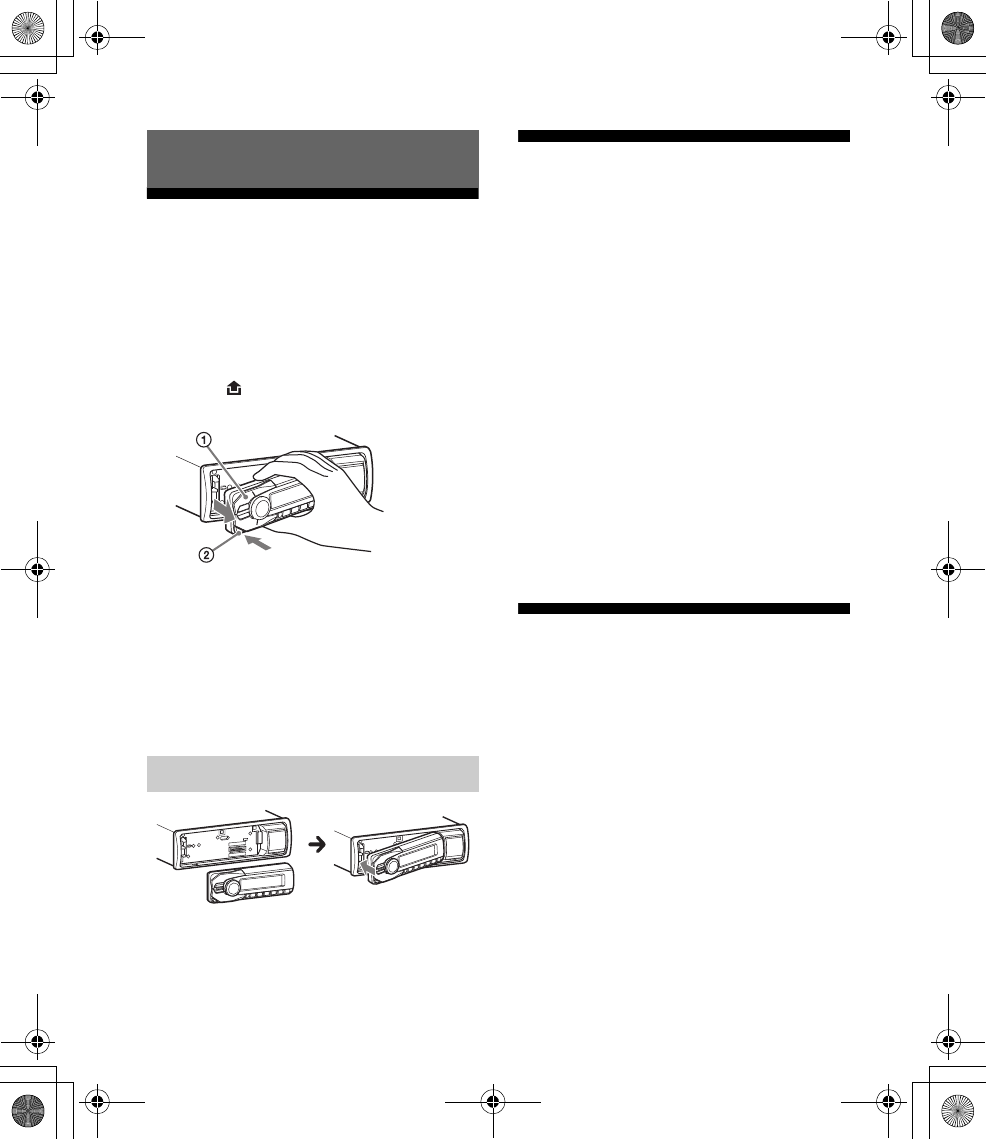
7GB
E:\DATA\4475462211\4475462211DSXA55BTE\01GB-DSXA55BTE\040CD.fm masterpage: Right
DSX-A55BT
4-475-462-21(1)
Detaching the Front Panel
You can detach the front panel of this unit to
prevent theft.
1Press and hold OFF .
The unit is turned off.
2Press , then remove the panel
by pulling it towards you.
Caution alarm
If you turn the ignition switch to the OFF
position without detaching the front panel,
the caution alarm will sound for a few
seconds. The alarm will only sound if the
built-in amplifier is used.
Switching the FM/AM
Tuning Step (for non-
Argentine models)
Set the FM/AM tuning step of your country.
This setting appears when this unit is turned
off.
1Press and hold SELECT.
The setup display appears.
2Rotate the control dial to select
[TUNER-STP], then press it.
3Rotate the control dial to select
from [50K/9K], [100K/10K] or
[200K/10K], then press it.
Setting the Clock
1Press and hold SELECT.
The setup display appears.
2Rotate the control dial to select
[CLOCK-ADJ], then press it.
The hour indication flashes.
3Rotate the control dial to set the
hour and minute.
To move the digital indication, press SEEK
+/–.
Getting Started
Attaching the front panel
010COV.book Page 7 Thursday, August 22, 2013 4:17 PM
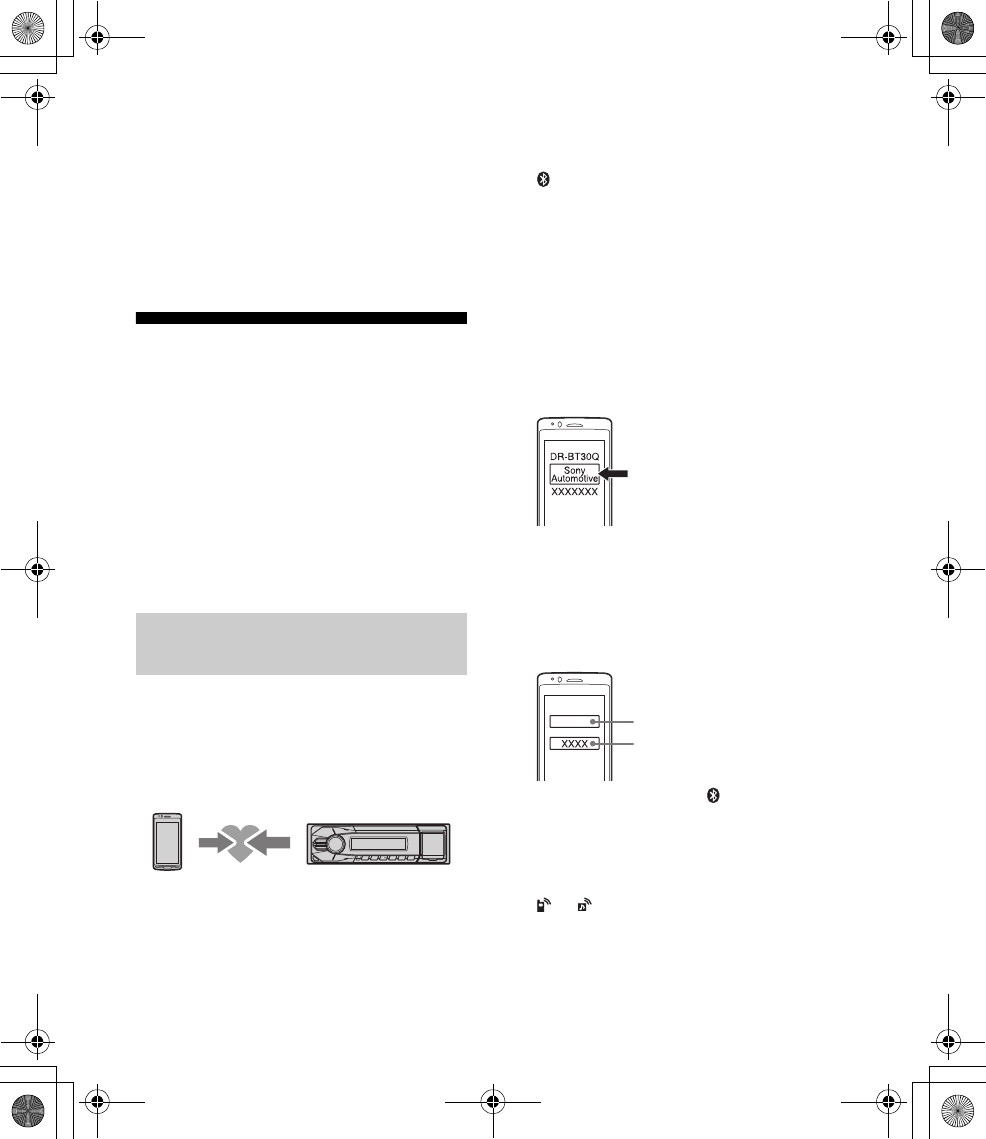
8GB
E:\DATA\4475462211\4475462211DSXA55BTE\01GB-DSXA55BTE\040CD.fm masterpage: Left
DSX-A55BT
4-475-462-21(1)
4After setting the minute, press
SELECT.
The setup is complete and the clock
starts.
To display the clock, press DSPL.
Preparing a BLUETOOTH
Device
You can enjoy music, or perform handsfree
calling, by connecting a suitable BLUETOOTH
device. For details on connecting, refer to the
operating instructions supplied with the
device.
Before connecting the device, turn down the
volume of this unit; otherwise, loud sound
may result.
When connecting a BLUETOOTH device
(cellular phone, audio device, etc.) for the
first time, mutual registration (called
“pairing”) is required. Pairing enables this
unit and other devices to recognize each
other.
1Place the BLUETOOTH device within
1 m (3 ft) of this unit.
2Press CALL, rotate the control dial to
select [PAIRING], then press it.
flashes.
The unit enters pairing standby mode.
3Perform pairing on the BLUETOOTH
device so it detects this unit.
4Select [Sony Automotive] shown in
the display of the BLUETOOTH
device.
If [Sony Automotive] does not appear,
repeat from step 2.
5If passkey* input is required on the
BLUETOOTH device, input [0000].
* Passkey may be called “passcode,” “PIN
code,” “PIN number” or “Password,” etc.,
depending on the device.
When pairing is made, stays lit.
6Select this unit on the BLUETOOTH
device to establish the BLUETOOTH
connection.
or lights up when the connection is
made.
Pairing and connecting with a
BLUETOOTH device
[0000]
Input passkey
010COV.book Page 8 Thursday, August 22, 2013 4:17 PM
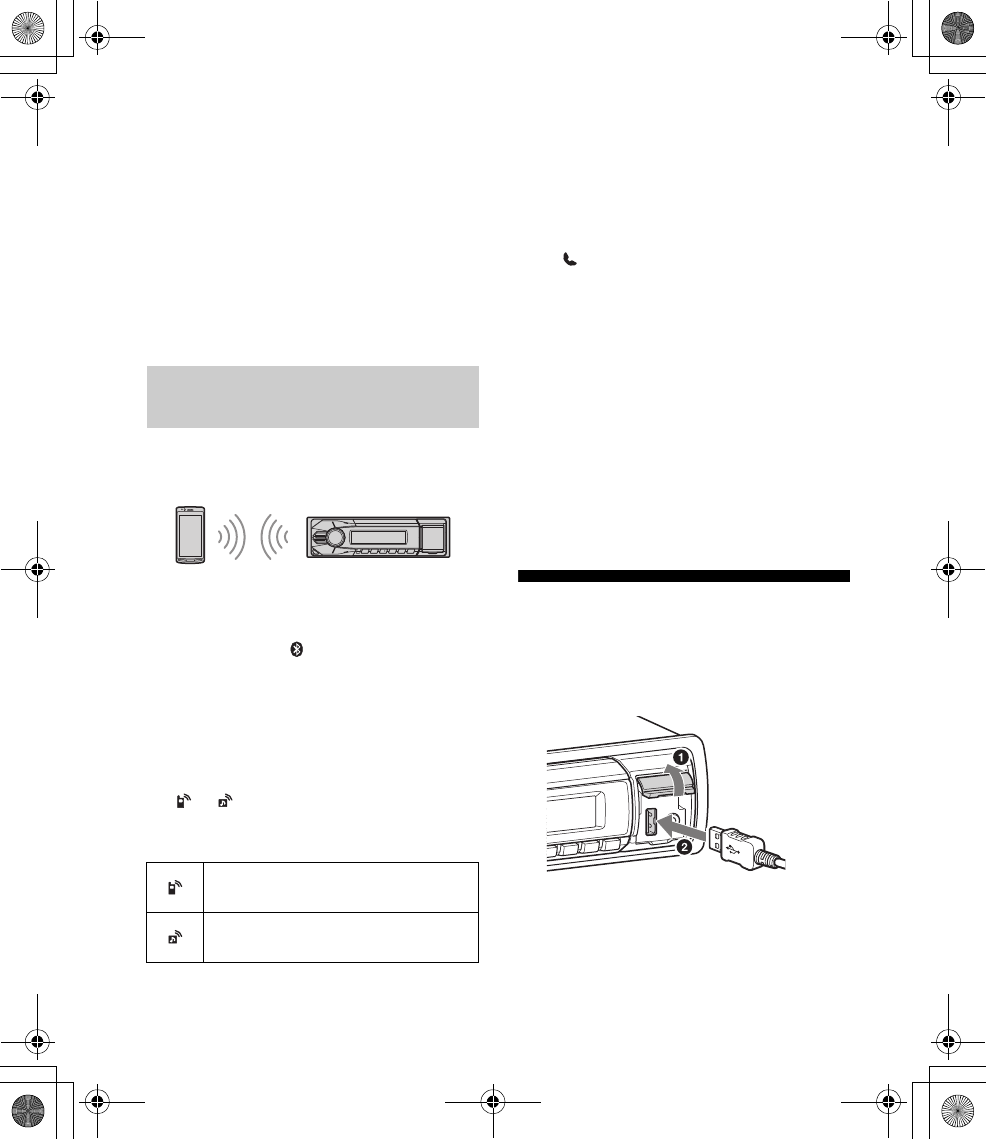
9GB
E:\DATA\4475462211\4475462211DSXA55BTE\01GB-DSXA55BTE\040CD.fm masterpage: Right
DSX-A55BT
4-475-462-21(1)
Note
While connecting to a BLUETOOTH device, this unit
cannot be detected from another device. To enable
detection, enter the pairing mode and search for
this unit from another device.
To cancel pairing
Perform step 2 to cancel the pairing mode
after this unit and the BLUETOOTH device are
paired.
To use a paired device, connection with this
unit is required. Some paired devices will
connect automatically.
1Press CALL, rotate the control dial to
select [BT SIGNL], then press it.
Make sure that lights up.
2Activate the BLUETOOTH function
on the BLUETOOTH device.
3Operate the BLUETOOTH device to
connect to this unit.
or lights up.
Icons in the display:
To connect the last-connected device
from this unit
Activate the BLUETOOTH function on the
BLUETOOTH device.
Press SOURCE.
Select [BT PHONE] or [BT AUDIO].
Press (handsfree) to connect with the
cellular phone, or PAUSE to connect with the
audio device.
Note
While streaming BLUETOOTH audio, you cannot
connect from this unit to the cellular phone.
Connect from the cellular phone to this unit
instead.
Tip
With BLUETOOTH signal on: when the ignition is
turned to on, this unit reconnects automatically to
the last-connected cellular phone.
Connecting a USB Device
1Turn down the volume on the unit.
2Connect the USB device to the unit.
Connecting with a paired
BLUETOOTH device
Lights up when a cellular phone is
connected to the unit.
Lights up when an audio device is
connected to the unit.
010COV.book Page 9 Thursday, August 22, 2013 4:17 PM
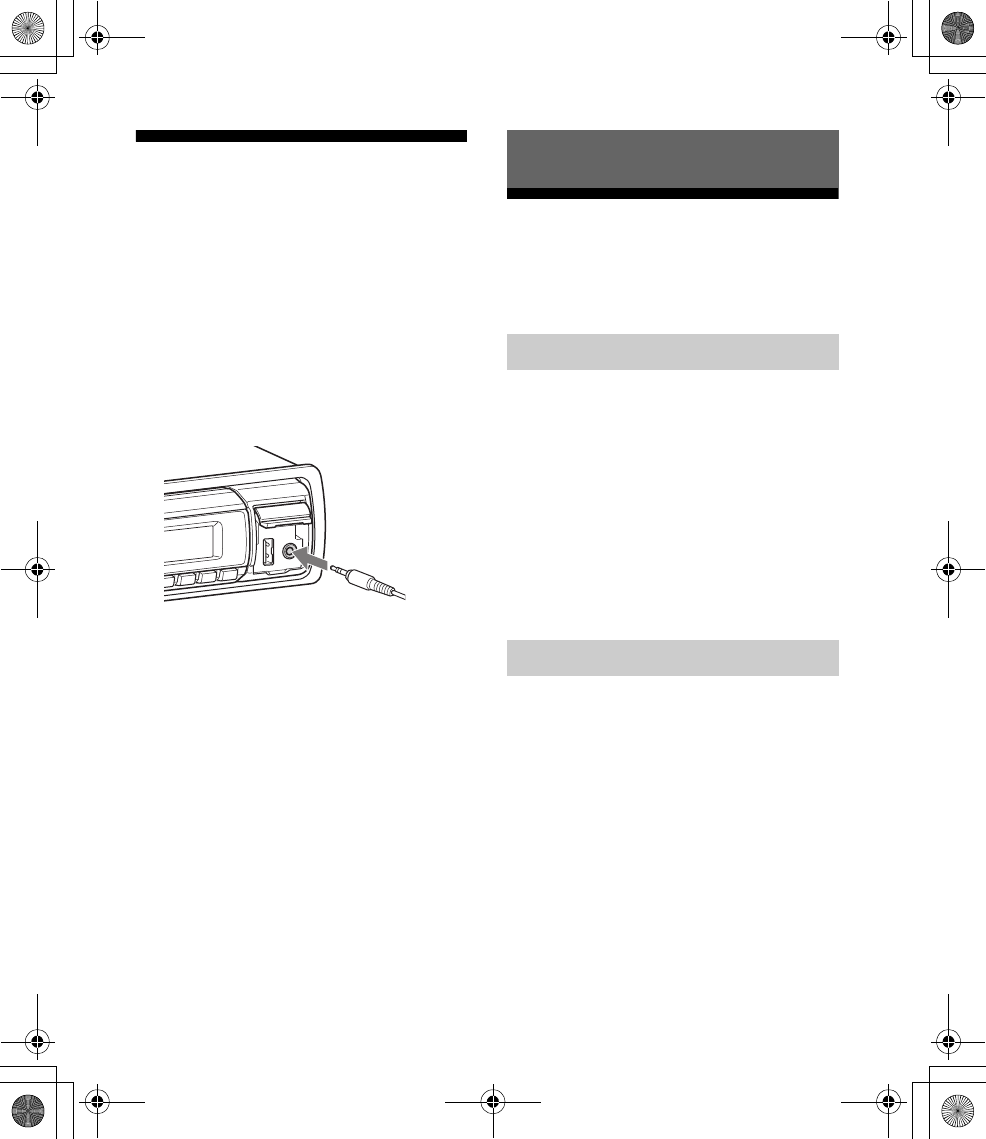
10GB
E:\DATA\4475462211\4475462211DSXA55BTE\01GB-DSXA55BTE\040CD.fm masterpage: Left
DSX-A55BT
4-475-462-21(1)
Connecting Other Portable
Audio Device
1Turn off the portable audio device.
2Turn down the volume on the unit.
3Connect the portable audio device
to the AUX input jack (stereo mini
jack) on the unit with a connecting
cord (not supplied)*.
* Be sure to use a straight type plug.
4Press SOURCE to select [AUX].
To match the volume level of the
connected device to other sources
Start playback of the portable audio device
at a moderate volume, and set your usual
listening volume on the unit.
Press SELECT, and rotate the control dial to
select [AUX VOL] (page 18).
Listening to the Radio
To listen to the radio, press SOURCE to select
[TUNER].
1Press MODE to change the band.
2Press and hold SELECT (FM1, FM2,
FM3, AM1 or AM2).
The setup display appears.
3Rotate the control dial to select
[BTM], then press it.
The unit stores stations in order of
frequency on the number buttons.
1Press MODE to change the band
(FM1, FM2, FM3, AM1 or AM2).
2Perform tuning.
To tune manually
Press and hold SEEK +/– to locate the
approximate frequency, then press SEEK
+/– repeatedly to fine adjust to the
desired frequency.
To tune automatically
Press SEEK +/–.
Scanning stops when the unit receives a
station. Repeat this procedure until the
desired station is received.
Listening to the Radio
Storing automatically (BTM)
Tuning
010COV.book Page 10 Thursday, August 22, 2013 4:17 PM
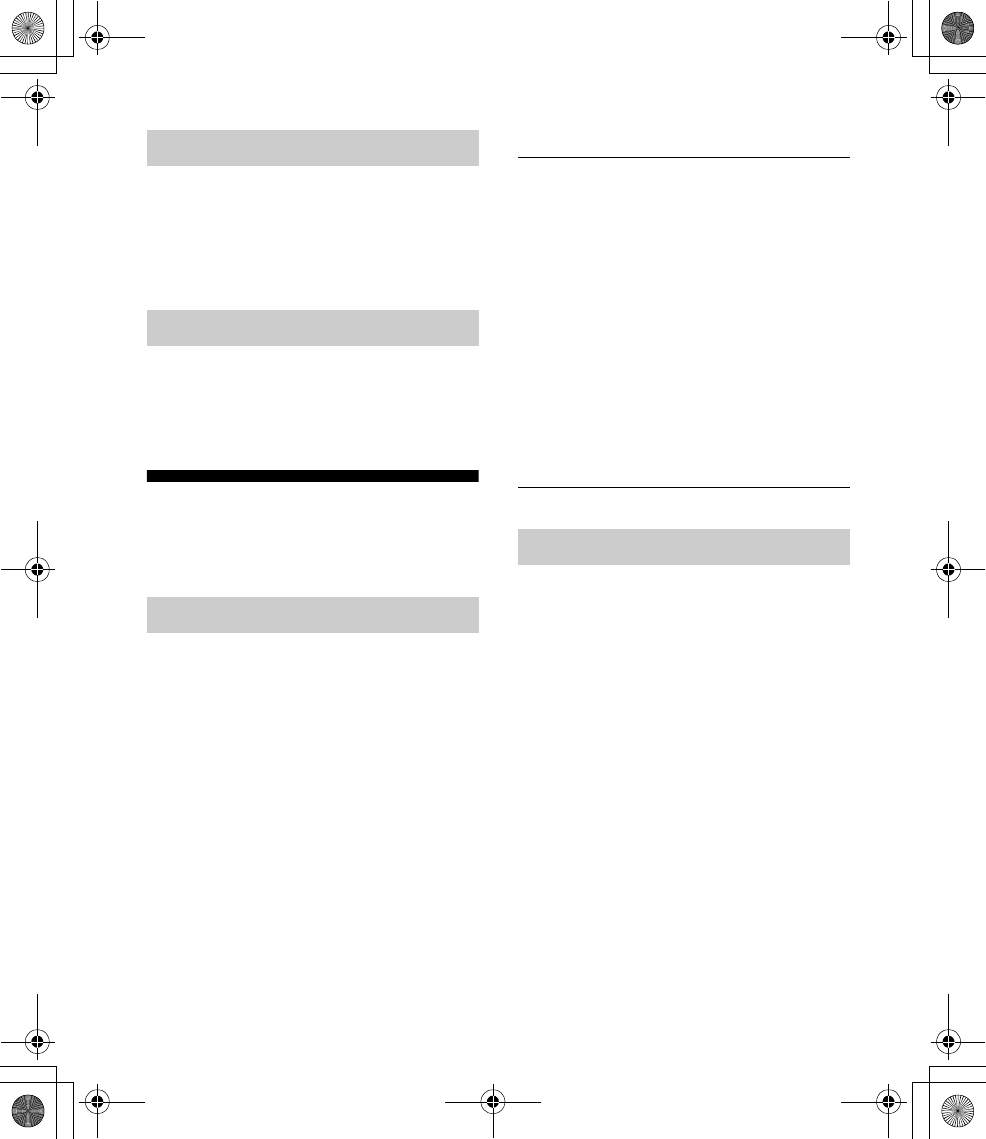
11GB
E:\DATA\4475462211\4475462211DSXA55BTE\01GB-DSXA55BTE\040CD.fm masterpage: Right
DSX-A55BT
4-475-462-21(1)
1While receiving the station that you
want to store, press and hold a
number button (1 to 6) until [MEM]
appears.
1Select the band, then press a
number button (1 to 6).
Using Radio Data System
(RDS)
Use PTY to display or search for a desired
program type.
1Press PTY during FM reception.
2Rotate the control dial until the
desired program type appears,
then press it.
The unit starts to search for a station
broadcasting the selected program type.
Type of programs
The CT data from the RDS transmission sets
the clock.
1Set [CT-ON] in the general setup
(page 17).
Storing manually
Receiving the stored stations
Selecting program types (PTY)
NEWS (News), AFFAIRS (Current Affairs),
INFO (Information), SPORT (Sports),
EDUCATE (Education), DRAMA (Drama),
CULTURE (Culture), SCIENCE (Science),
VARIED (Varied), POP M (Pop Music),
ROCK M (Rock Music), EASY M (M.O.R.
Music), LIGHT M (Light classical), CLASSICS
(Serious classical), OTHER M (Other Music),
WEATHER (Weather), FINANCE (Finance),
CHILDREN (Children’s program), SOCIAL A
(Social Affairs), RELIGION (Religion), PHONE
IN (Phone In), TRAVEL (Travel), LEISURE
(Leisure), JAZZ (Jazz Music), COUNTRY
(Country Music), NATION M (National Music),
OLDIES (Oldies Music), FOLK M (Folk Music),
DOCUMENT (Documentary)
Setting clock time (CT)
010COV.book Page 11 Thursday, August 22, 2013 4:17 PM
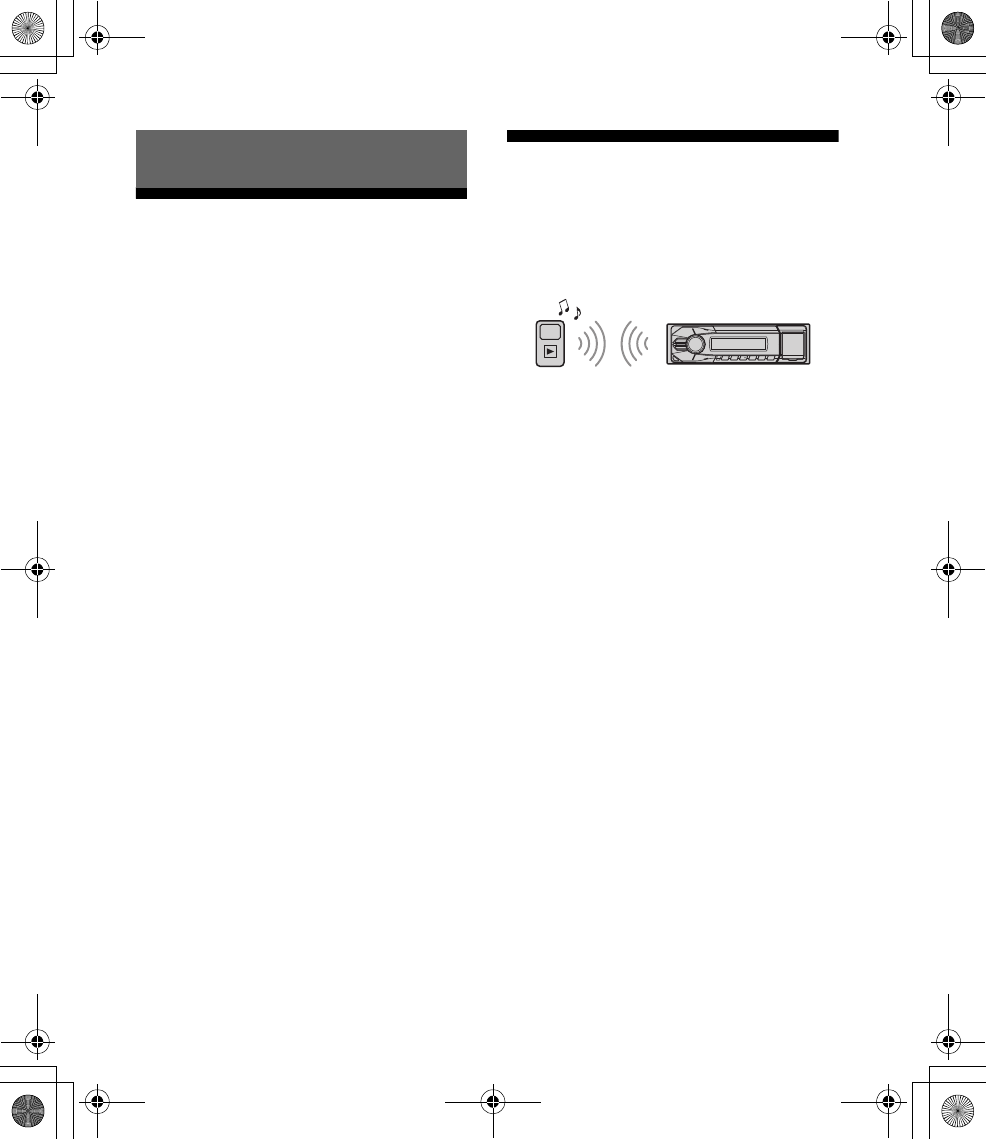
12GB
E:\DATA\4475462211\4475462211DSXA55BTE\01GB-DSXA55BTE\040CD.fm masterpage: Left
DSX-A55BT
4-475-462-21(1)
Playing a USB Device
MSC (Mass Storage Class)-type USB devices
(such as a USB flash drive, digital media
player, Android™ phone) compliant with the
USB standard can be used.
Depending on the digital media player or
Android phone, setting the USB connection
mode to MSC is required.
Notes
For details on the compatibility of your USB
device, visit the support site on the back cover.
Playback of the following MP3/WMA files is not
supported.
lossless compression files
copyright-protected files
DRM (Digital Rights Management) files
Multi-channel audio files
1Connect a USB device to the USB
port (page 9).
Playback starts.
If a device is already connected, to start
playback, press SOURCE to select [USB].
2Adjust the volume on this unit.
To stop playba ck
Press and hold OFF for 1 second.
To remove the device
Stop playback, then remove the device.
Playing a BLUETOOTH
Device
You can play contents on a connected device
that supports BLUETOOTH A2DP (Advanced
Audio Distribution Profile).
1Make BLUETOOTH connection with
the audio device (page 8).
2Press SOURCE to select [BT AUDIO].
3Operate the audio device to start
playback.
4Adjust the volume on this unit.
5Press PAUSE to start playback.
Notes
Depending on the audio device, information such
as title, track number/time and playback status
may not be displayed on this unit.
Even if the source is changed on this unit,
playback of the audio device does not stop.
To match the volume level of the
BLUETOOTH device to other sources
Start playback of the BLUETOOTH audio
device at a moderate volume, and set your
usual listening volume on the unit.
Press SELECT, and rotate the control dial to
select [BTA VOL] (page 18).
Playback
010COV.book Page 12 Thursday, August 22, 2013 4:17 PM
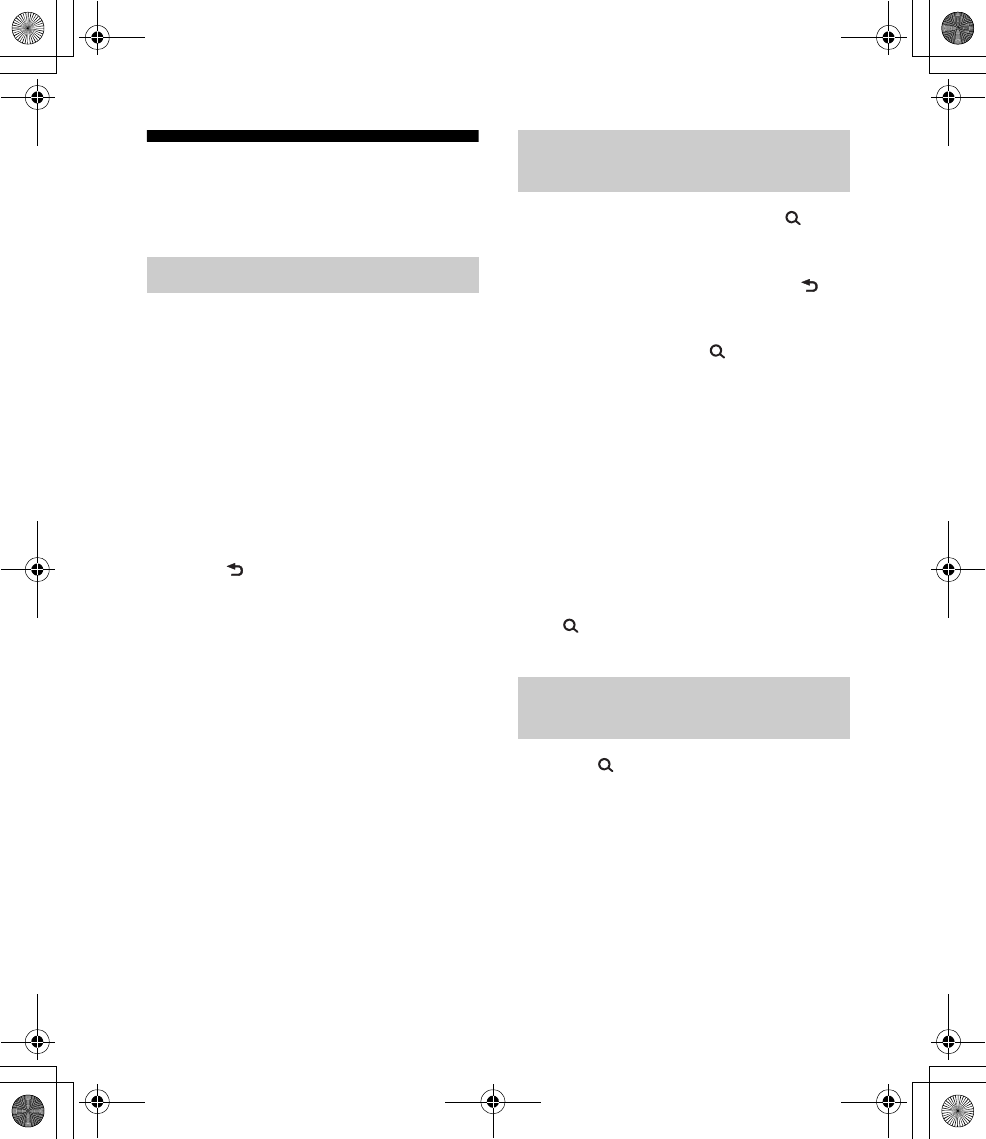
13GB
E:\DATA\4475462211\4475462211DSXA55BTE\01GB-DSXA55BTE\040CD.fm masterpage: Right
DSX-A55BT
4-475-462-21(1)
Searching and Playing
Tracks
Repeat play:
1During playback, press and hold
SELECT.
2Rotate the control dial to select
[REPEAT], then press it.
3Rotate the control dial to select the
desired play mode, then press it.
4Press (back) to return to the
previous display.
Shuffle play:
1During playback, press SHUF
repeatedly to select the desired
play mode.
Playback in selected play mode may take
time to start.
Available play modes differ depending on
the selected sound source.
1During USB playback, press
(browse)* to display the list of
search categories.
When the track list appears, press
(back) repeatedly to display the desired
search category.
* During playback, press (browse) for more
than 2 seconds to directly return to the
beginning of the category list.
2Rotate the control dial to select the
desired search category, then press
it to confirm.
3Repeat step 2 to search the desired
track.
Playback starts.
To exit the Quick-BrowZer mode
Press (browse).
1Press (browse).
2Press SEEK +.
3Rotate the control dial to select the
item.
The list is jumped in steps of 10% of the
total number of items.
Repeat play and shuffle play
Searching a track by name (Quick-
BrowZer™)
Searching by skipping items
(Jump mode)
010COV.book Page 13 Thursday, August 22, 2013 4:17 PM
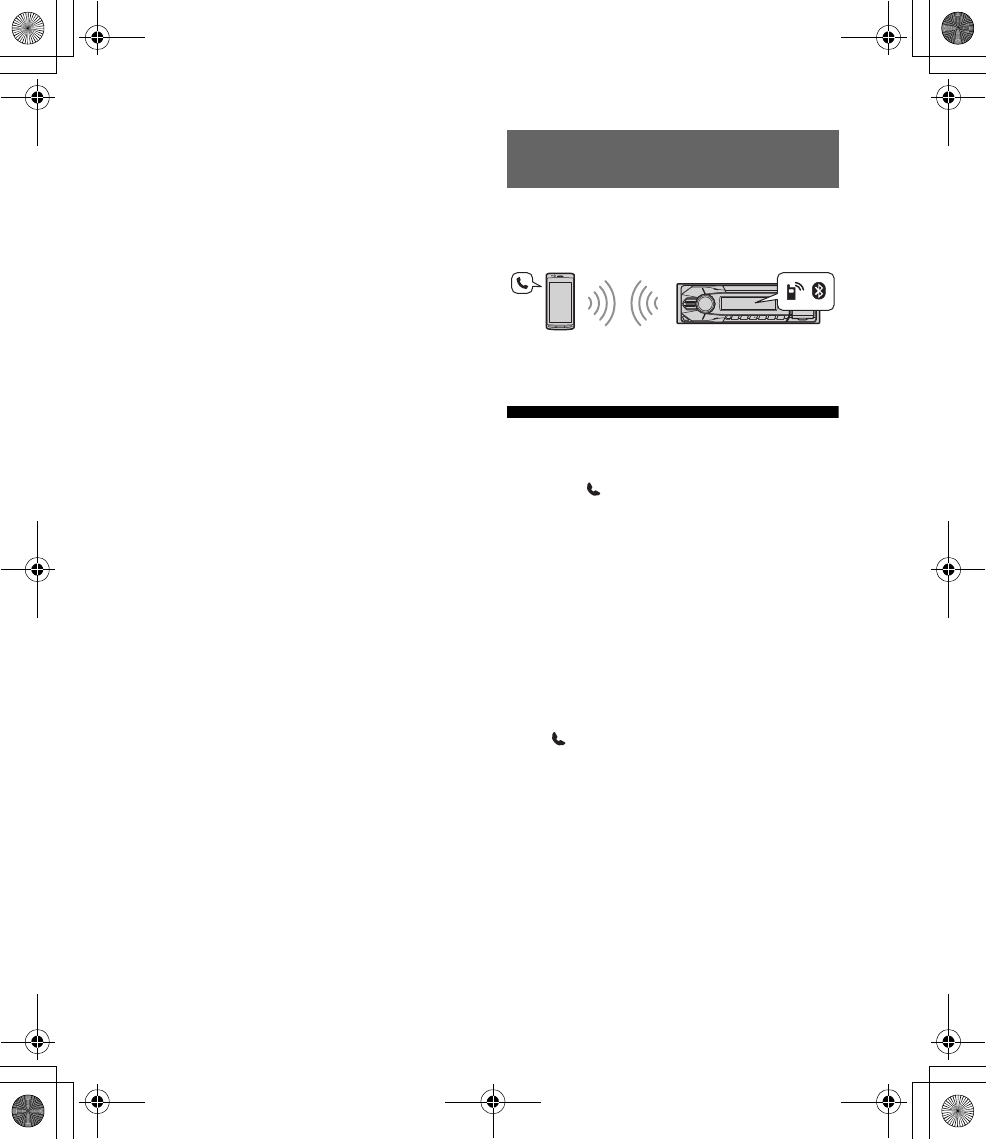
14GB
E:\DATA\4475462211\4475462211DSXA55BTE\01GB-DSXA55BTE\040CD.fm masterpage: Left
DSX-A55BT
4-475-462-21(1)
4Press ENTER to return to the Quick-
BrowZer mode.
The selected item appears.
5Rotate the control dial to select the
desired item, then press it.
Playback starts.
To use a cellular phone, connect it with this
unit. For details, see “Preparing a
BLUETOOTH Device” (page 8).
Receiving a Call
1Press (handsfree) when a call is
received with a ringtone.
The phone call starts.
Note
The ringtone and talker’s voice are output only from
the front speakers.
To reject the call
Press and hold OFF for 1 second.
To end the call
Press (handsfree) again.
Handsfree Calling
010COV.book Page 14 Thursday, August 22, 2013 4:17 PM

15GB
E:\DATA\4475462211\4475462211DSXA55BTE\01GB-DSXA55BTE\040CD.fm masterpage: Right
DSX-A55BT
4-475-462-21(1)
Making a Call
You can make a call from the phonebook or
call history when a cellular phone supporting
PBAP (Phone Book Access Profile) is
connected.
1Press CALL, rotate the control dial to
select [PH BOOK], then press it.
2Rotate the control dial to select an
initial from the initial list, then press
it.
3Rotate the control dial to select a
name from the name list, then
press it.
4Rotate the control dial to select a
number from the number list, then
press it.
The phone call starts.
1Press CALL, rotate the control dial to
select [RECENT], then press it.
A list of the call history appears.
2Rotate the control dial to select a
name or phone number from the
call history, then press it.
The phone call starts.
1Press CALL, rotate the control dial to
select [DIAL NUM], then press it.
2Rotate the control dial to enter the
phone number, and lastly select [ ]
(space), then press (handsfree)*.
The phone call starts.
* To move the digital indication, press SEEK +/–.
Note
[_] appears instead of [#] on the display.
1Press CALL, rotate the control dial to
select [REDIAL], then press it.
The phone call starts.
You can store up to 6 contacts in the preset
dial.
1Select a phone number that you
want to store in the preset dial,
from the phonebook, call history or
by inputting the phone number
directly.
The phone number appears in the
display of this unit.
2Press and hold a number button (1
to 6) until [MEM] appears.
The contact is stored in the selected
preset number.
Calling from the phonebook
Calling from the call history
Calling by phone number input
Calling by redial
Presetting phone numbers
010COV.book Page 15 Thursday, August 22, 2013 4:17 PM
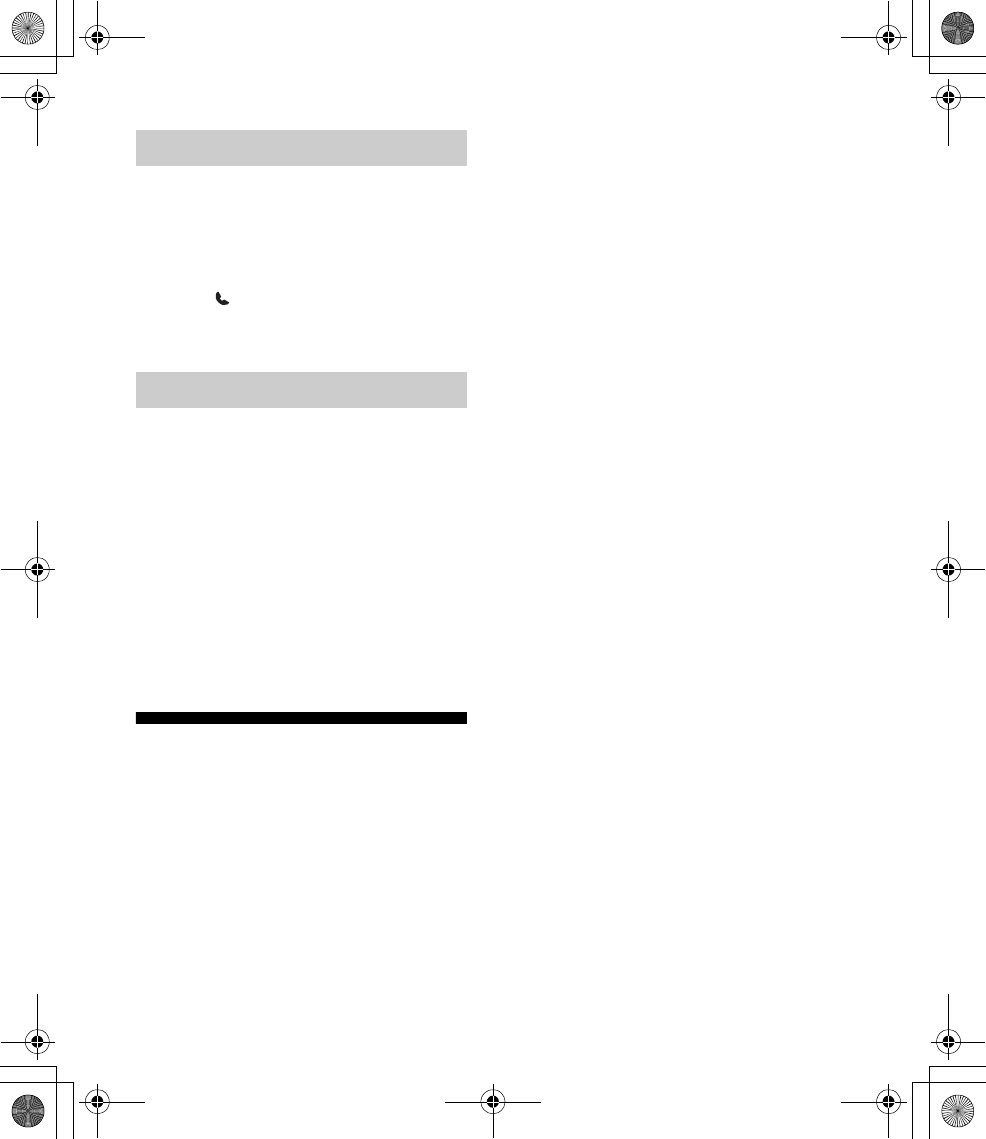
16GB
E:\DATA\4475462211\4475462211DSXA55BTE\01GB-DSXA55BTE\040CD.fm masterpage: Left
DSX-A55BT
4-475-462-21(1)
1Press CALL.
2Press a number button (1 to 6) to
select the contact you want to call.
3Press (handsfree).
The phone call starts.
You can make a call by saying the voice tag
stored in a connected cellular phone that has
a voice dialing function.
1Press CALL, rotate the control dial to
select [VO DIAL], then press it.
2Say the voice tag stored on the
cellular phone.
Your voice is recognized, and the call is
made.
Available Operations
during Call
To preset the volume of the ringtone
and talker’s voice
You can preset the volume level of the
ringtone and talker’s voice.
Adjusting the ringtone volume:
Rotate the control dial while receiving a call.
Adjusting the talker’s voice volume:
Rotate the control dial during a call.
To adjust the volume for the other party
(Mic gain adjustment)
Press MIC.
Adjustable volume levels: [MIC-LOW], [MIC-
MID], [MIC-HI].
To reduce echo and noise (Echo
Canceler/Noise Canceler Mode)
Press and hold MIC.
Settable mode: [EC/NC-1], [EC/NC-2].
To transfer a call
In order to activate/deactivate the
appropriate device (this unit/cellular phone),
press MODE or use your cellular phone.
Note
Depending on the cellular phone, handsfree
connection may be cut off when call transfer is
attempted.
Calling by preset number
Calling by voice tags
010COV.book Page 16 Thursday, August 22, 2013 4:17 PM
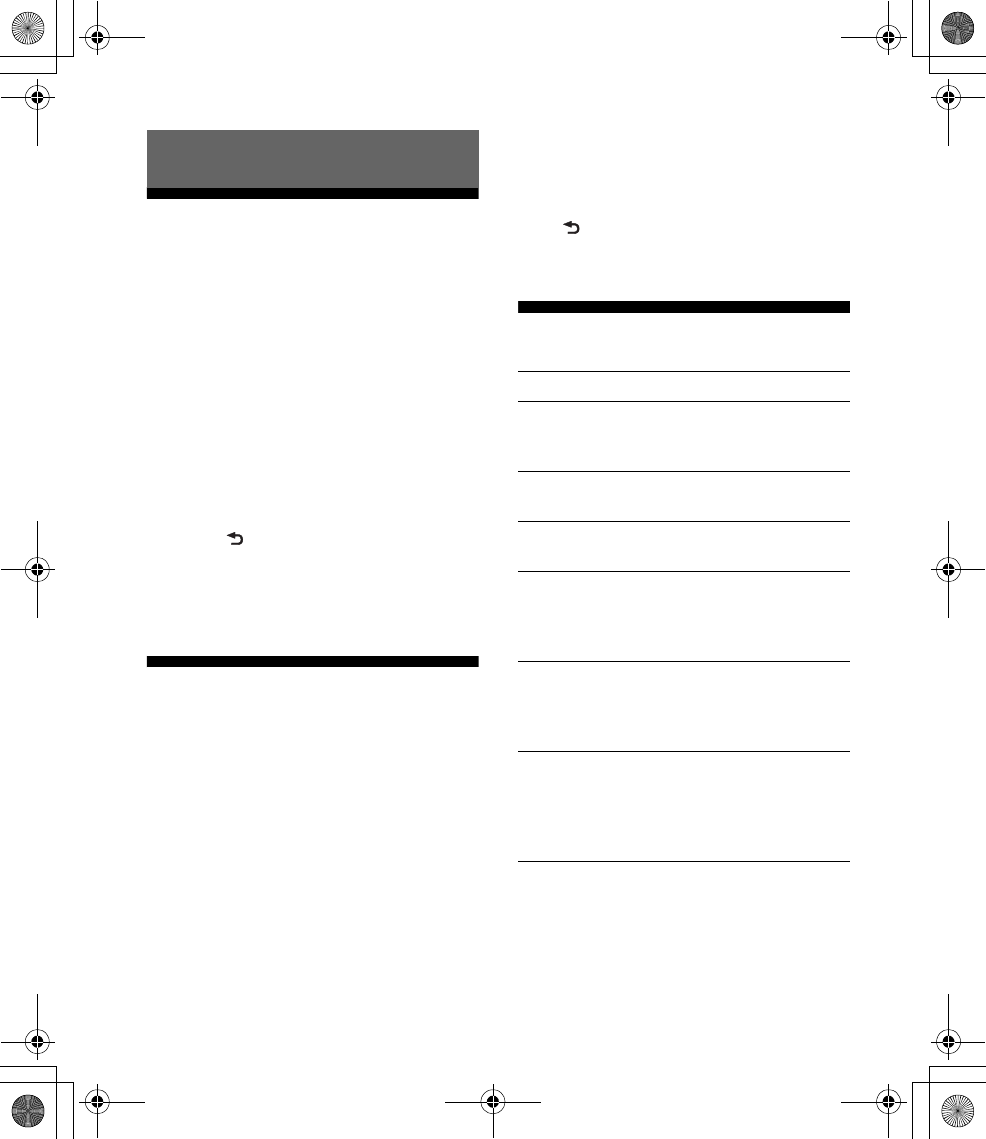
17GB
E:\DATA\4475462211\4475462211DSXA55BTE\01GB-DSXA55BTE\040CD.fm masterpage: Right
DSX-A55BT
4-475-462-21(1)
Canceling the DEMO Mode
You can cancel the demonstration display
which appears while this unit is turned off.
1Press and hold SELECT.
The setup display appears.
2Rotate the control dial to select
[DEMO], then press it.
3Rotate the control dial to select
[DEMO-OFF], then press it.
The setting is complete.
4Press (back).
The display returns to normal reception/
play mode.
Basic Setting Operation
You can set items in the menu to the
following procedure.
The following items can be set depending on
the source and setting.
1Press SELECT for the sound setup,
press and hold SELECT for the
general setup, or press CALL for the
BLUETOOTH setup.
2Rotate the control dial to select the
desired item, then press it.
3Rotate the control dial to select the
options, then press it.
To return to the previous display
Press (back).
General Setup
Settings
CLOCK-ADJ (clock adjust) (page 7)
TUNER-STP (tuner step) (page 7)
(Available only for non-Argentine models
and when the unit is turned off.)
CT (clock time)
Activates the CT function: [ON], [OFF].
BEEP
Activates the beep sound: [ON], [OFF].
CAUT ALM (caution alarm)
Activates the caution alarm: [ON], [OFF]
(page 7). (Available only when the unit is
turned off.)
AUX-A (AUX audio)
Activates the AUX source display: [ON],
[OFF]. (Available only when the unit is
turned off.)
AUTO OFF
Shuts off automatically after a desired
time when the unit is turned off: [NO],
[30S] (30 seconds), [30M] (30 minutes),
[60M] (60 minutes).
010COV.book Page 17 Thursday, August 22, 2013 4:17 PM
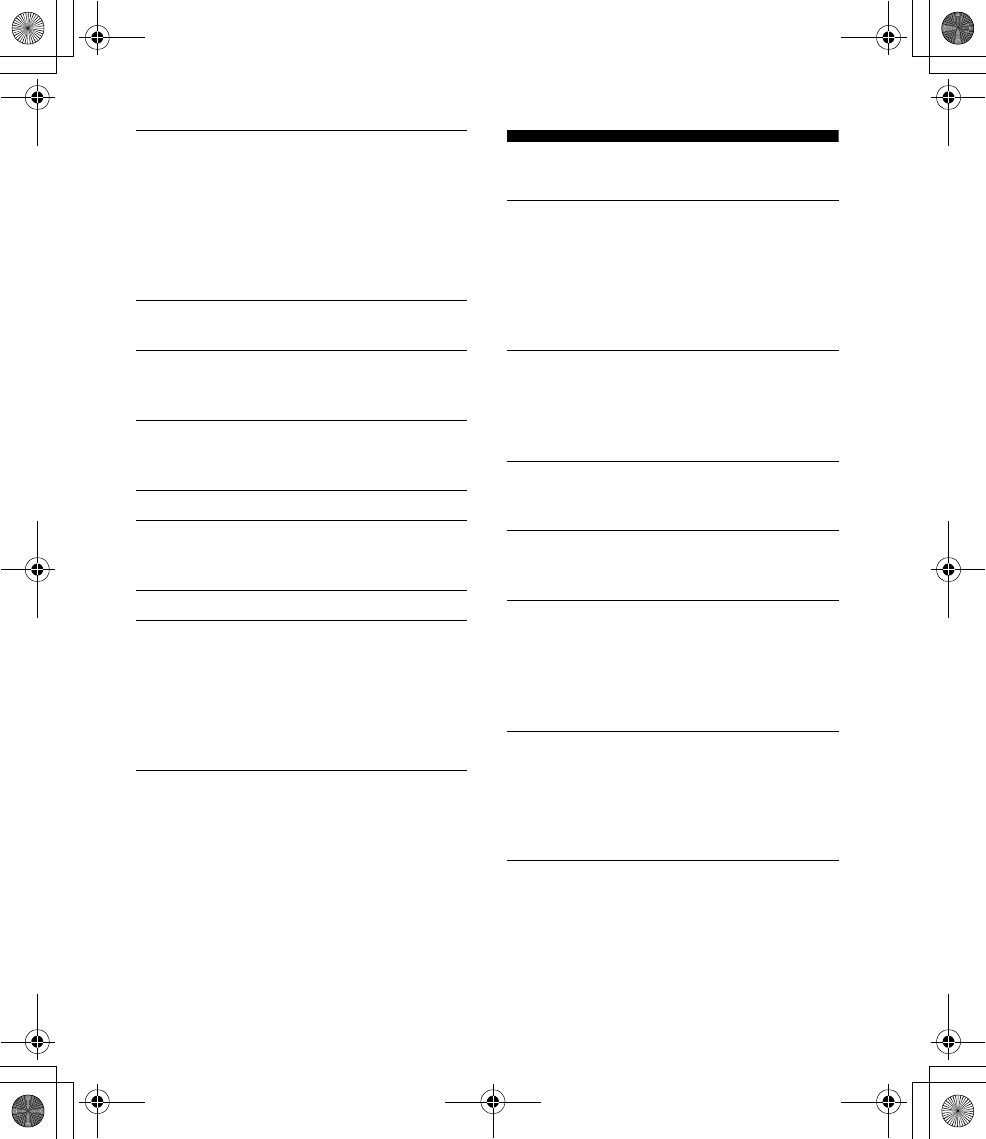
18GB
E:\DATA\4475462211\4475462211DSXA55BTE\01GB-DSXA55BTE\040CD.fm masterpage: Left
DSX-A55BT
4-475-462-21(1)
Sound Setup
BLK OUT (black out)
Turns off the illumination automatically for
any source (e.g., during radio reception,
etc.) if no operation is performed for 5
seconds: [ON], [OFF].
To turn the light back on, press any button
on the unit. (When activated, remote
operation is unavailable.)
DEMO (demonstration)
Activates the demonstration: [ON], [OFF].
DIMMER
Changes the display brightness: [ON],
[OFF].
AUTO SCR (auto scroll)
Scrolls long items automatically: [ON],
[OFF].
REPEAT (page 13)
LOUDNESS (dynamic loudness)
Reinforces bass and treble for clear sound
at low volume levels: [ON], [OFF].
BTM (page 10)
BT INIT (BLUETOOTH initialize)
Initializes all the BLUETOOTH related
settings (pairing information, preset
number, device information, etc.).
When disposing the unit, initialize all the
settings. (Available only when the unit is
turned off.)
EQ3 PRST (EQ3 preset)
Selects an equalizer curve from 7 equalizer
curves or off: [XPLOD], [VOCAL], [EDGE],
[CRUISE], [SPACE], [GRAVITY], [CUSTOM],
[OFF].
The equalizer curve setting can be
memorized for each source.
EQ3 LOW, EQ3 MID, EQ3 HIGH
Sets [CUSTOM] of EQ3.
Customizes the equalizer curve.
The volume level is adjustable in 1 dB
steps, from -10 dB to +10 dB.
BALANCE
Adjusts the sound balance: [RIGHT-15
(R15)] – [CENTER (0)] – [LEFT-15 (L15)].
FADER
Adjusts the relative level: [FRONT-15 (F15)]
– [CENTER (0)] – [REAR-15 (R15)].
AUX VOL (AUX volume level)
Adjusts the volume level for each
connected auxiliary device:
[+18 dB] – [0 dB] – [-8 dB].
This setting negates the need to adjust
the volume level between sources.
BTA VOL (BLUETOOTH audio volume level)
Adjusts the volume level for each
connected BLUETOOTH device: [+18 dB] –
[0 dB] – [-8 dB].
This setting negates the need to adjust
the volume level between sources.
010COV.book Page 18 Thursday, August 22, 2013 4:17 PM
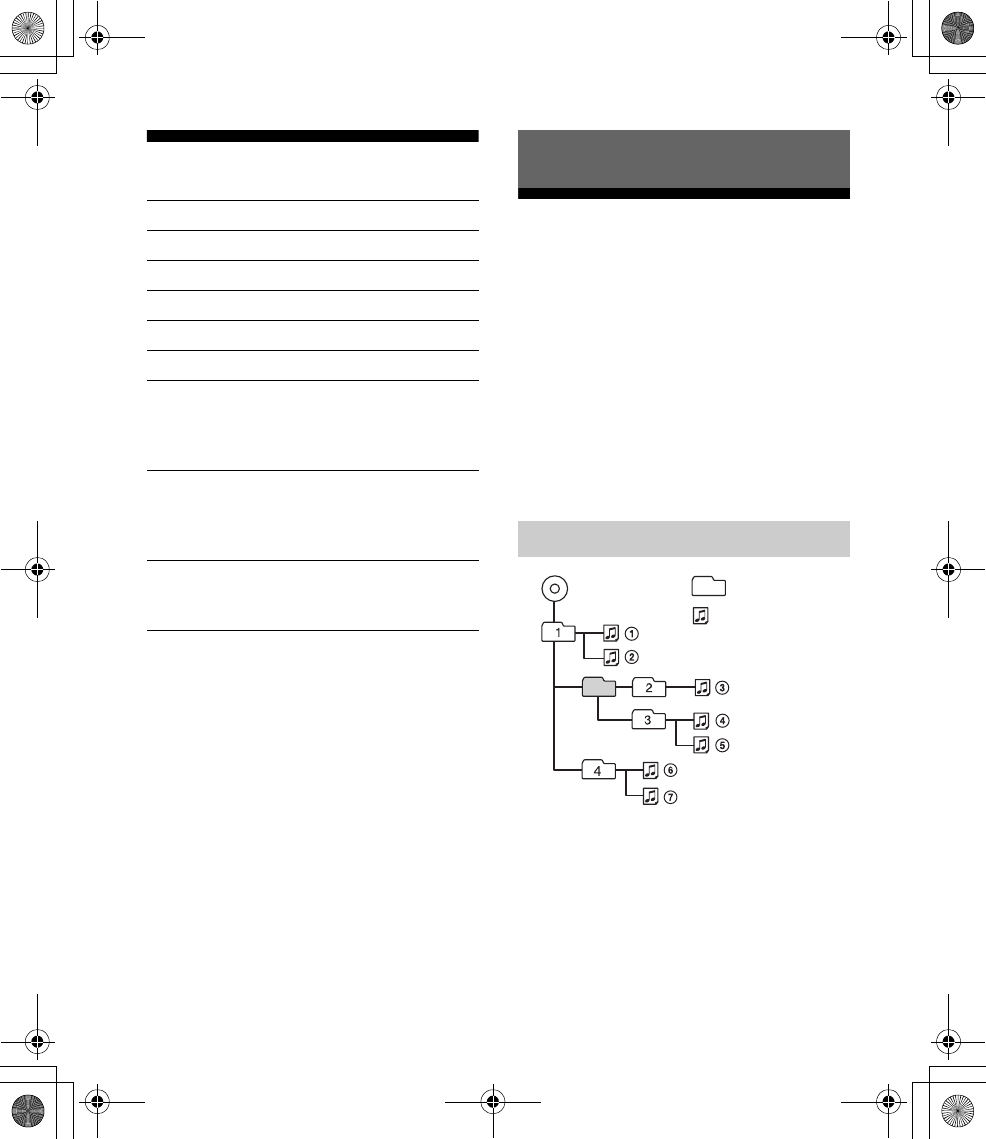
19GB
E:\DATA\4475462211\4475462211DSXA55BTE\01GB-DSXA55BTE\040CD.fm masterpage: Right
DSX-A55BT
4-475-462-21(1)
BLUETOOTH Setup
Precautions
Cool off the unit beforehand if your car has
been parked in direct sunlight.
Do not leave the front panel or audio
devices brought in inside the car, or it may
cause malfunction due to high
temperature in direct sunlight.
Power antenna (aerial) extends
automatically.
To maintain high sound quality
Do not splash liquid onto the unit.
PAIRING (page 8)
PH BOOK (phone book) (page 15)
REDIAL (page 15)
RECENT (recent call) (page 15)
VO DIAL (voice dial) (page 16)
DIAL NUM (dial number) (page 15)
RINGTONE
Selects whether this unit or the connected
cellular phone outputs the ringtone: [1]
(this unit), [2] (cellular phone).
AUTO ANS (auto answer)
Sets this unit to answer an incoming call
automatically: [OFF], [1] (about 3 seconds),
[2] (about 10 seconds).
BT SIGNL (BLUETOOTH signal) (page 9)
Activates the BLUETOOTH function: [ON],
[OFF].
Additional Information
Playback order of MP3/WMA files
MP3/WMA Folder (album)
MP3/WMA file
(track)
010COV.book Page 19 Thursday, August 22, 2013 4:17 PM
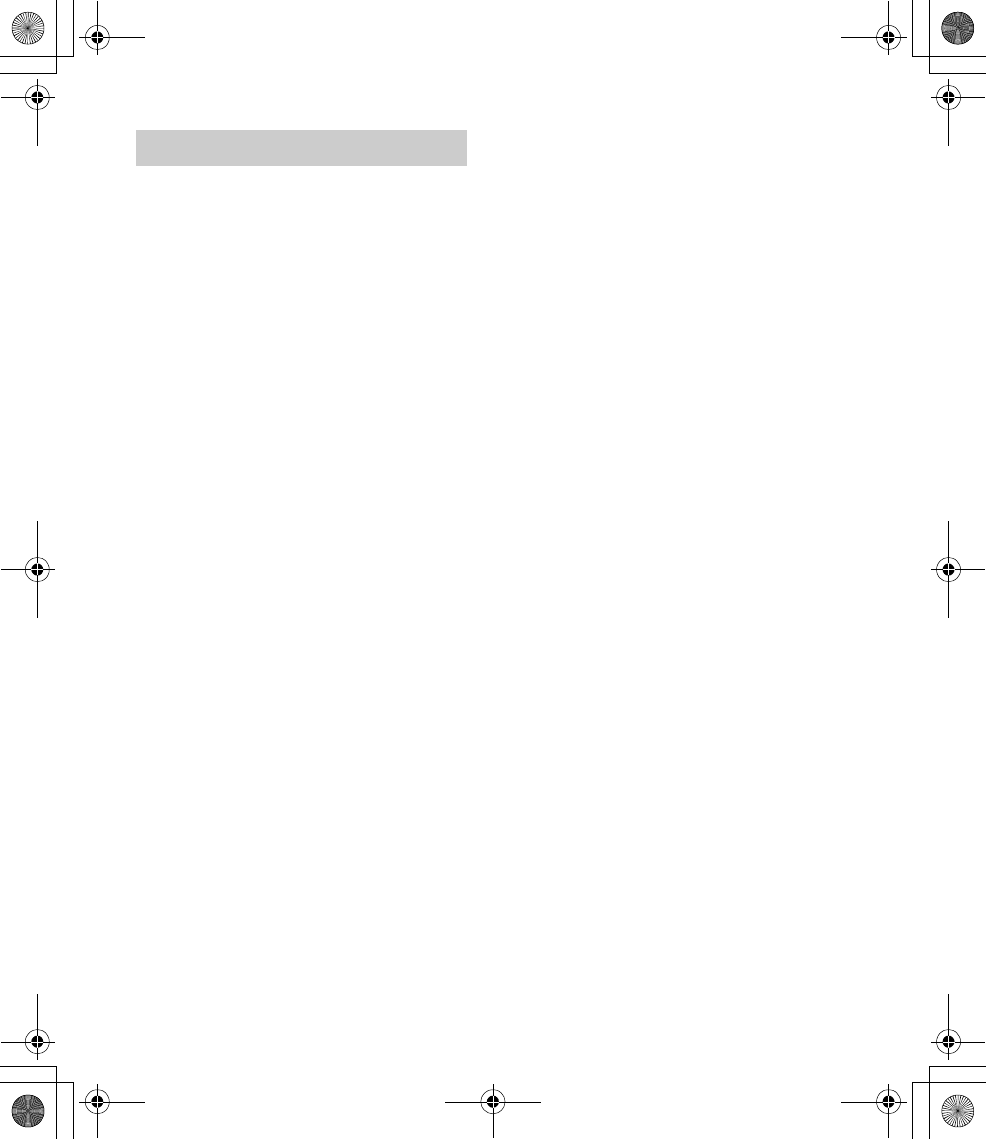
20GB
E:\DATA\4475462211\4475462211DSXA55BTE\01GB-DSXA55BTE\040CD.fm masterpage: Left
DSX-A55BT
4-475-462-21(1)
What is BLUETOOTH technology?
BLUETOOTH wireless technology is a short-
range wireless technology that enables
wireless data communication between
digital devices, such as a cellular phone
and a headset. BLUETOOTH wireless
technology operates within a range of
about 10 m (33 ft). Connecting two devices
is common, but some devices can be
connected to multiple devices at the same
time.
You do not need to use a cable for
connection since BLUETOOTH technology is
a wireless technology, neither is it
necessary for the devices to face one
another, such is the case with infrared
technology. For example, you can use such
a device in a bag or pocket.
BLUETOOTH technology is an international
standard supported by millions of
companies all over the world, and
employed by various companies
worldwide.
On BLUETOOTH communication
BLUETOOTH wireless technology operates
within a range of about 10 m (33 ft).
Maximum communication range may vary
depending on obstacles (person, metal,
wall, etc.) or electromagnetic environment.
The following conditions may affect the
sensitivity of BLUETOOTH communication.
There is an obstacle such as a person,
metal, or wall between this unit and
BLUETOOTH device.
A device using 2.4 GHz frequency, such
as a wireless LAN device, cordless
telephone, or microwave oven, is in use
near this unit.
Because BLUETOOTH devices and wireless
LAN (IEEE802.11b/g) use the same
frequency, microwave interference may
occur and result in communication speed
deterioration, noise, or invalid connection if
this unit is used near a wireless LAN device.
In such as case, perform the following.
Use this unit at least 10 m (33 ft) away
from the wireless LAN device.
If this unit is used within 10 m (33 ft) of a
wireless LAN device, turn off the wireless
LAN device.
Install this unit and BLUETOOTH device
as near to each other as possible.
Microwaves emitting from a BLUETOOTH
device may affect the operation of
electronic medical devices. Turn off this
unit and other BLUETOOTH devices in the
following locations, as it may cause an
accident.
where inflammable gas is present, in a
hospital, train, airplane, or petrol station
near automatic doors or a fire alarm
This unit supports security capabilities that
comply with the BLUETOOTH standard to
provide a secure connection when the
BLUETOOTH wireless technology is used,
but security may not be enough
depending on the setting. Be careful when
communicating using BLUETOOTH wireless
technology.
We do not take any responsibility for the
leakage of information during BLUETOOTH
communication.
Connection with all BLUETOOTH devices
cannot be guaranteed.
A device featuring BLUETOOTH function
is required to conform to the
BLUETOOTH standard specified by
BLUETOOTH SIG, and be authenticated.
Even if the connected device conforms
to the above mentioned BLUETOOTH
standard, some devices may not be
About BLUETOOTH function
010COV.book Page 20 Thursday, August 22, 2013 4:17 PM
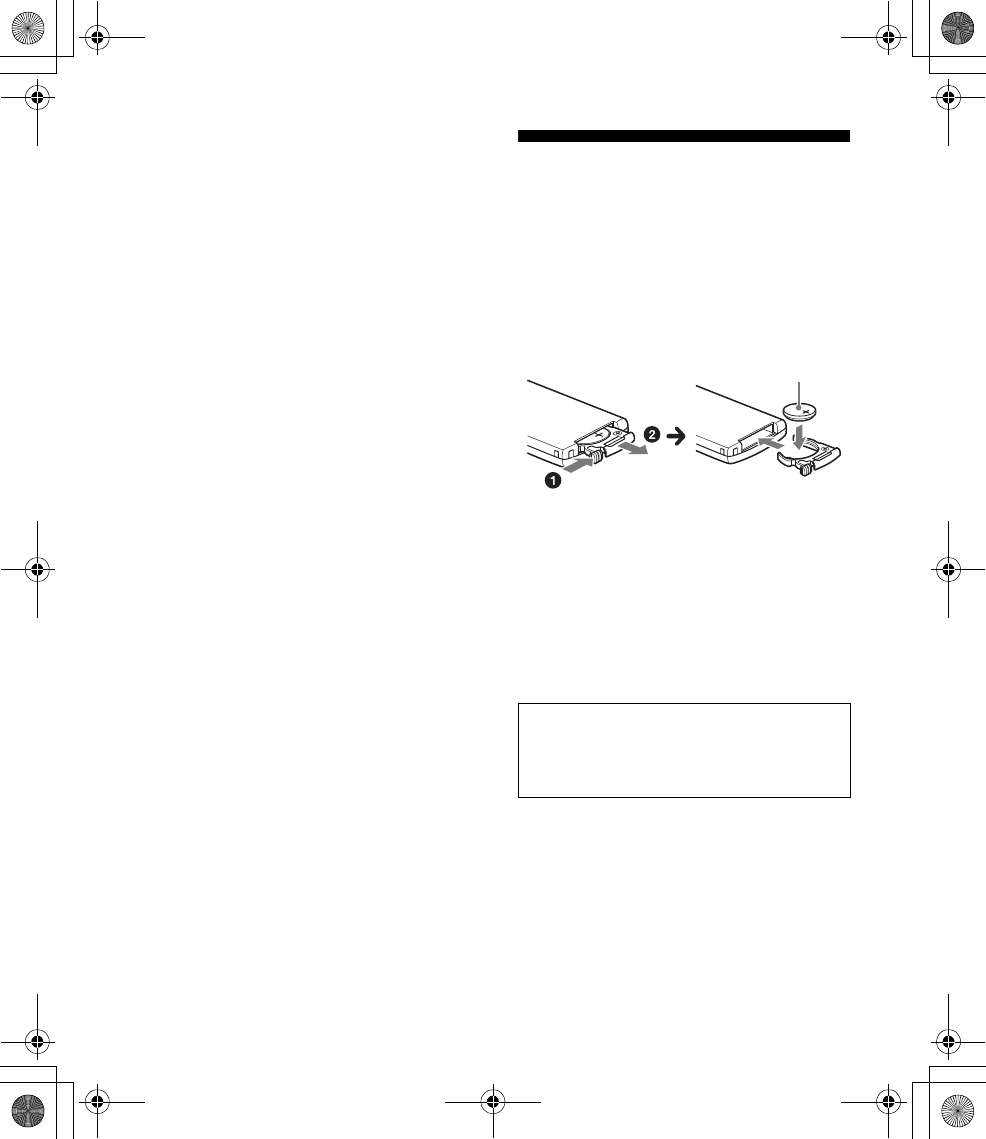
21GB
E:\DATA\4475462211\4475462211DSXA55BTE\01GB-DSXA55BTE\040CD.fm masterpage: Right
DSX-A55BT
4-475-462-21(1)
connected or work correctly, depending
on the features or specifications of the
device.
While talking on the phone hands free,
noise may occur, depending on the
device or communication environment.
Depending on the device to be connected,
it may require some time to start
communication.
Others
Using the BLUETOOTH device may not
function on cellular phones, depending on
radio wave conditions and location where
the equipment is being used.
If you experience discomfort after using
the BLUETOOTH device, stop using the
BLUETOOTH device immediately. Should
any problem persist, consult your nearest
Sony dealer.
If you have any questions or problems
concerning your unit that are not covered in
this manual, consult your nearest Sony
dealer.
Maintenance
Replacing the lithium battery of the
remote commander
When the battery becomes weak, the range
of the remote commander becomes shorter.
Replace the battery with a new CR2025
lithium battery. Use of any other battery may
present a risk of fire or explosion.
Notes on the lithium battery
Keep the lithium battery out of the reach of
children. Should the battery be swallowed,
immediately consult a doctor.
Wipe the battery with a dry cloth to assure a good
contact.
Be sure to observe the correct polarity when
installing the battery.
Do not hold the battery with metallic tweezers,
otherwise a short-circuit may occur.
Cleaning the connectors
The unit may not function properly if the
connectors between the unit and the front
panel are not clean. In order to prevent this,
detach the front panel (page 7) and clean the
connectors with a cotton swab. Do not apply
too much force. Otherwise, the connectors
may be damaged.
WARNING
Battery may explode if mistreated.
Do not recharge, disassemble, or dispose
of in fire.
+ side up
010COV.book Page 21 Thursday, August 22, 2013 4:17 PM
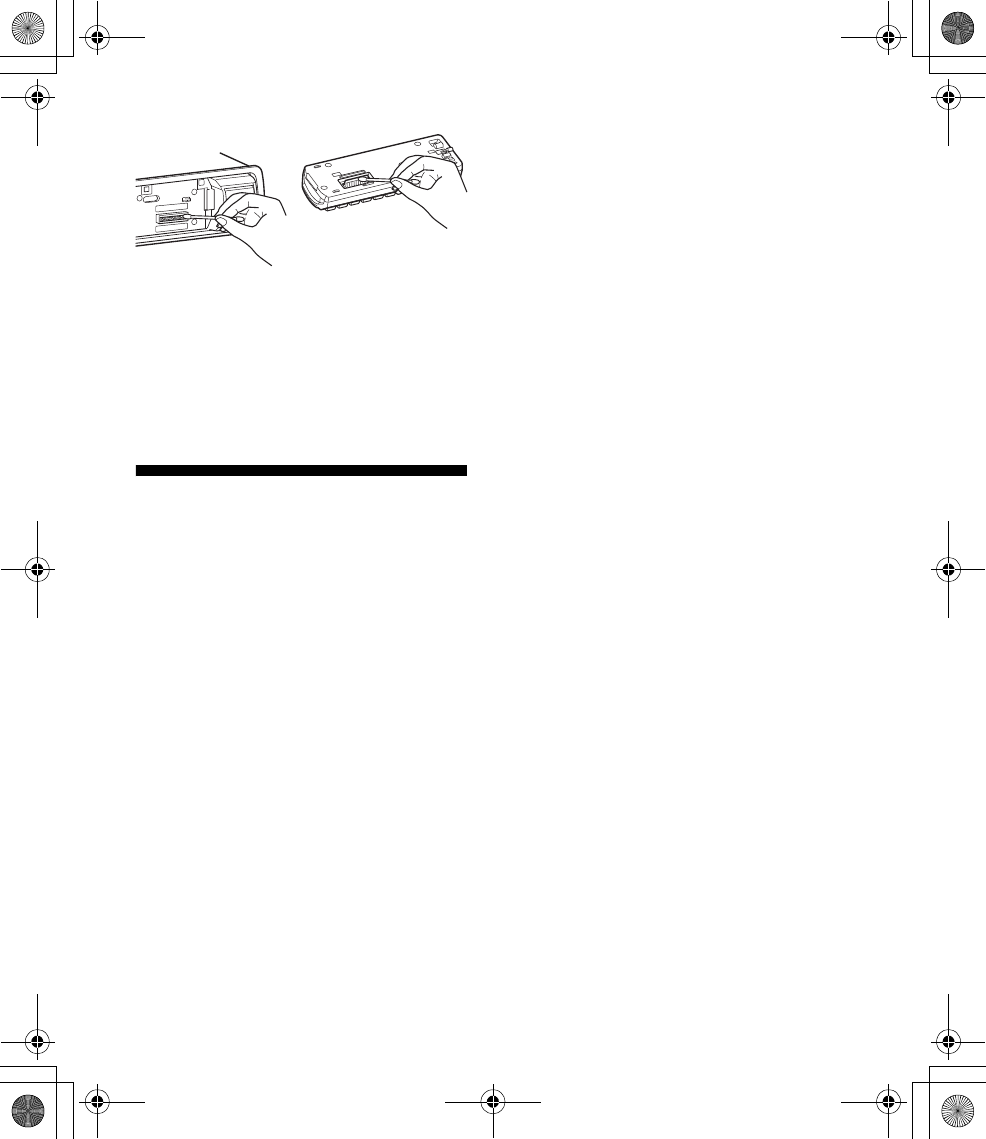
22GB
E:\DATA\4475462211\4475462211DSXA55BTE\01GB-DSXA55BTE\040CD.fm masterpage: Left
DSX-A55BT
4-475-462-21(1)
Notes
For safety, turn off the ignition before cleaning
the connectors, and remove the key from the
ignition switch.
Never touch the connectors directly with your
fingers or with any metal device.
Specifications
Tuner section
FM
Tuning range:
For non-Argentine models:
87.5 – 108.0 MHz (at 50 kHz step)
87.5 – 108.0 MHz (at 100 kHz step)
87.5 – 107.9 MHz (at 200 kHz step)
For Argentine models:
87.5 – 107.9 MHz
FM tuning step (for non-Argentine models):
50 kHz/100 kHz/200 kHz switchable
Antenna (aerial) terminal:
External antenna (aerial) connector
Intermediate frequency: 25 kHz
Usable sensitivity: 8 dBf
Selectivity: 75 dB at 400 kHz
Signal-to-noise ratio: 80 dB (stereo)
Separation: 50 dB at 1 kHz
Frequency response: 20 – 15,000 Hz
AM
Tuning range:
For non-Argentine models:
531 – 1,602 kHz (at 9 kHz step)
530 – 1,710 kHz (at 10 kHz step)
For Argentine models:
530 – 1,710 kHz
AM tuning step (for non-Argentine models):
9 kHz/10 kHz switchable
Antenna (aerial) terminal:
External antenna (aerial) connector
Intermediate frequency:
For non-Argentine models:
9,124.5 kHz or 9,115.5 kHz/4.5 kHz (at 9 kHz
step)
9,115 kHz or 9,125 kHz/5 kHz (at 10 kHz step)
For Argentine models:
9,115 kHz or 9,125 kHz/5 kHz
Sensitivity: 26 μV
USB Player section
Interface: USB (Full-speed)
Maximum current: 1 A
The maximum number of recognizable data:
Folders (albums): 128
Files (tracks) per folder: 512
Corresponding codec:
MP3 (.mp3) and WMA (.wma)
Wireless Communication
Communication System:
BLUETOOTH Standard version 2.1 + EDR
Output:
BLUETOOTH Standard Power Class 2
(Max. +4 dBm)
Maximum communication range:
Line of sight approx. 10 m (33 ft)*1
Frequency band:
2.4 GHz band (2.4000 – 2.4835 GHz)
Modulation method: FHSS
Compatible BLUETOOTH Profiles*2:
A2DP (Advanced Audio Distribution Profile)
1.2
010COV.book Page 22 Thursday, August 22, 2013 4:17 PM
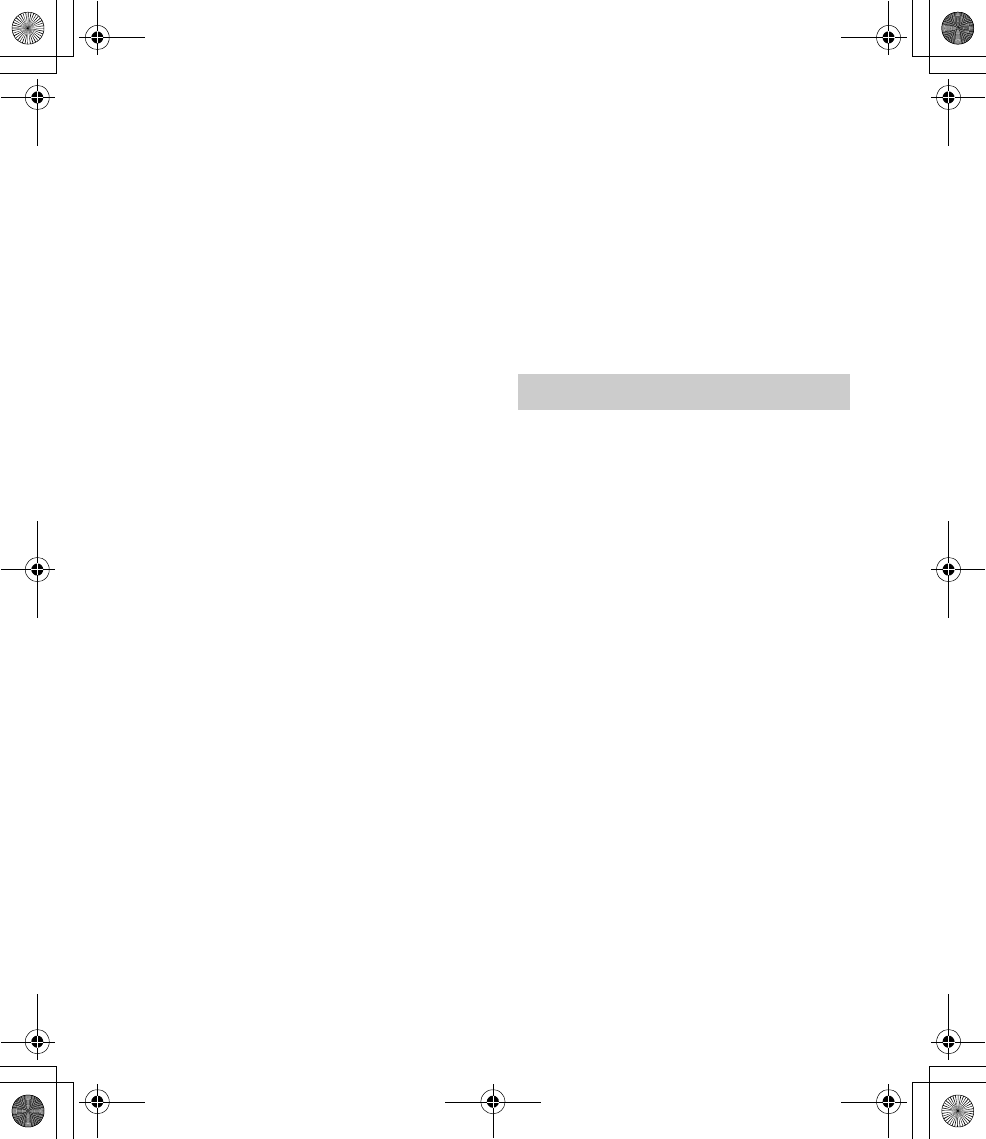
23GB
E:\DATA\4475462211\4475462211DSXA55BTE\01GB-DSXA55BTE\040CD.fm masterpage: Right
DSX-A55BT
4-475-462-21(1)
AVRCP (Audio Video Remote Control Profile)
1.3
HFP (Handsfree Profile) 1.5
PBAP (Phone Book Access Profile)
*1 The actual range will vary depending on factors
such as obstacles between devices, magnetic
fields around a microwave oven, static
electricity, reception sensitivity, antenna
(aerial)’s performance, operating system,
software application, etc.
*2 BLUETOOTH standard profiles indicate the
purpose of BLUETOOTH communication
between devices.
Power amplifier section
Output: Speaker outputs
Speaker impedance: 4 – 8 ohms
Maximum power output: 55 W × 4 (at 4 ohms)
General
Outputs:
For non-Argentine models:
Audio outputs terminal (rear)
Power antenna (aerial)/Power amplifier
control terminal (REM OUT)
For Argentine models:
Audio outputs terminal (rear)
Power antenna (aerial) relay control terminal
Power amplifier control terminal
Inputs:
Remote controller input terminal
Antenna (aerial) input terminal
AUX input jack (stereo mini jack)
USB port
Power requirements: 12 V DC car battery
(negative ground (earth))
Dimensions:
Approx. 178 mm × 50 mm × 120 mm
(7 1/8 in × 2 in × 4 7/8 in) (w/h/d)
Mounting dimensions:
Approx. 182 mm × 53 mm × 103 mm
(7 1/4 in × 2 1/8 in × 4 1/8 in) (w/h/d)
Mass: Approx. 0.7 kg (1 lb 9 oz)
Package contents:
Main unit (1)
Remote commander (1): RM-X231
Parts for installation and connections (1 set)
Your dealer may not handle some of the
above listed accessories. Please ask the
dealer for detailed information.
Design and specifications are subject to
change without notice.
The Bluetooth® word mark and logos are owned
by the Bluetooth SIG, Inc. and any use of such
marks by Sony Corporation is under license.
Other trademarks and trade names are those of
their respective owners.
Windows Media is either a registered trademark
or trademark of Microsoft Corporation in the
United States and/or other countries.
This product is protected by certain intellectual
property rights of Microsoft Corporation. Use or
distribution of such technology outside of this
product is prohibited without a license from
Microsoft or an authorized Microsoft subsidiary.
MPEG Layer-3 audio coding technology and
patents licensed from Fraunhofer IIS and
Thomson.
Android is a trademark of Google Inc. Use of this
trademark is subject to Google Permissions.
Copyrights
010COV.book Page 23 Thursday, August 22, 2013 4:17 PM
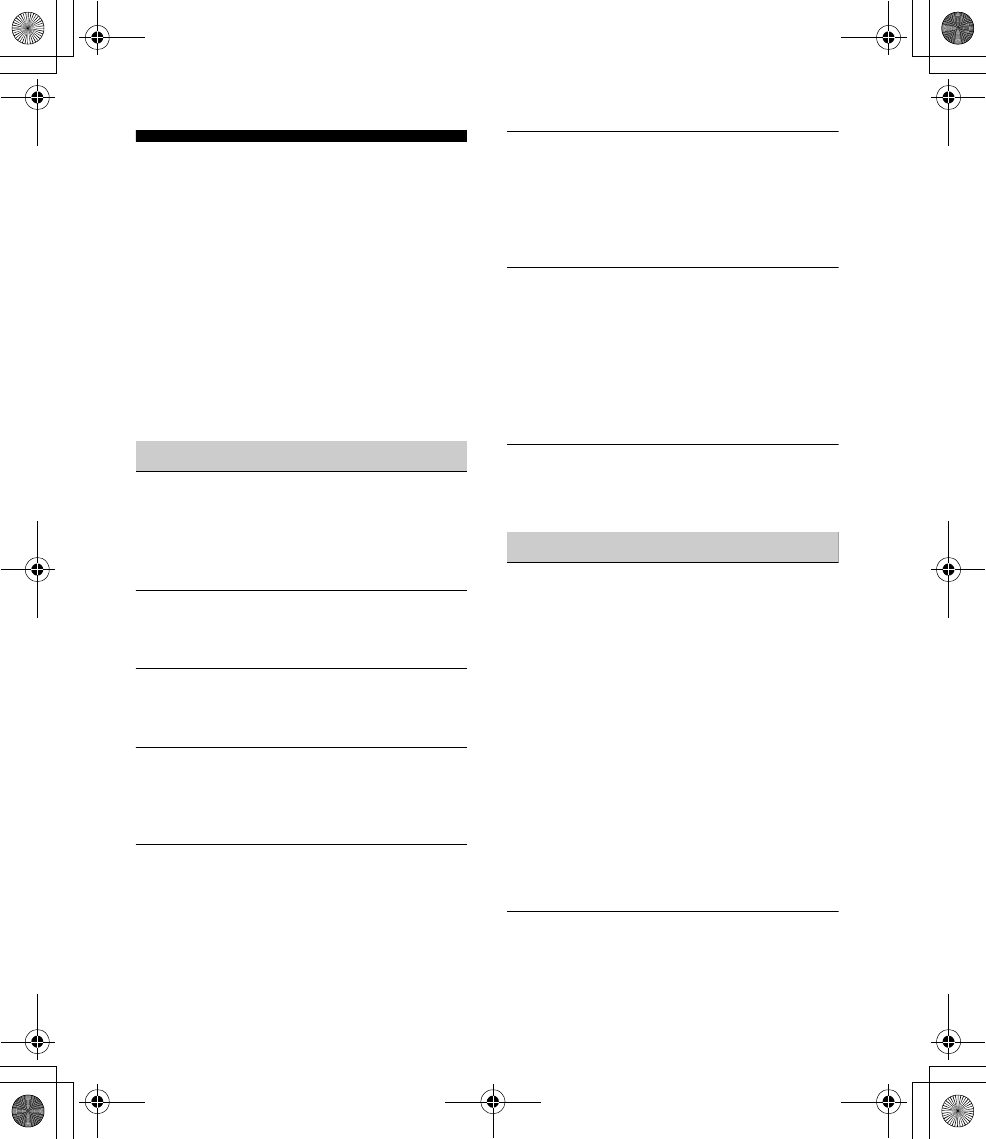
24GB
E:\DATA\4475462211\4475462211DSXA55BTE\01GB-DSXA55BTE\040CD.fm masterpage: Left
DSX-A55BT
4-475-462-21(1)
Troubleshooting
The following checklist will help you remedy
problems you may encounter with your unit.
Before going through the checklist below,
check the connection and operating
procedures.
For details on using the fuse and removing
the unit from the dashboard, refer to the
installation/connections manual supplied
with this unit.
If the problem is not solved, visit the support
site on the back cover.
General
No power is being supplied to the unit.
If the unit is turned off and the display
disappears, the unit cannot be operated with
the remote commander.
Turn on the unit.
No sound.
The position of the fader control [FADER] is
not set for a 2-speaker system.
No beep sound.
An optional power amplifier is connected and
you are not using the built-in amplifier.
The contents of the memory have been
erased.
The power supply lead or battery has been
disconnected or not connected properly.
Stored stations and correct time are erased.
The fuse has blown.
Makes a noise when the position of the
ignition is switched.
The leads are not matched correctly with the
car’s accessory power connector.
During playback or reception, the
demonstration mode starts.
If no operation is performed for 5 minutes
with [DEMO-ON] set, the demonstration
mode starts.
Set [DEMO-OFF] (page 18).
The display disappears from/does not appear
in the display window.
The dimmer is set to [DIM-ON] (page 18).
The display disappears if you press and hold
OFF.
Press OFF on the unit until the display
appears.
The connectors are dirty (page 21).
The display disappears while the unit is
operating.
The Black Out function is set to on (page 18).
Radio reception
Stations cannot be received.
The sound is hampered by noises.
The connection is not correct.
If your car has built-in radio antenna
(aerial) in the rear/side glass, connect an
REM OUT lead (blue/white striped) or
accessory power supply lead (red) to the
power supply lead of a car’s antenna
(aerial) booster (for non-Argentine
models).
Check the connection of the car antenna
(aerial).
If the auto antenna (aerial) will not extend,
check the connection of the power
antenna (aerial) control lead.
The tuning step setting has been erased.
Set the tuning step again (page 7).
Preset tuning is not possible.
The broadcast signal is too weak.
010COV.book Page 24 Thursday, August 22, 2013 4:17 PM
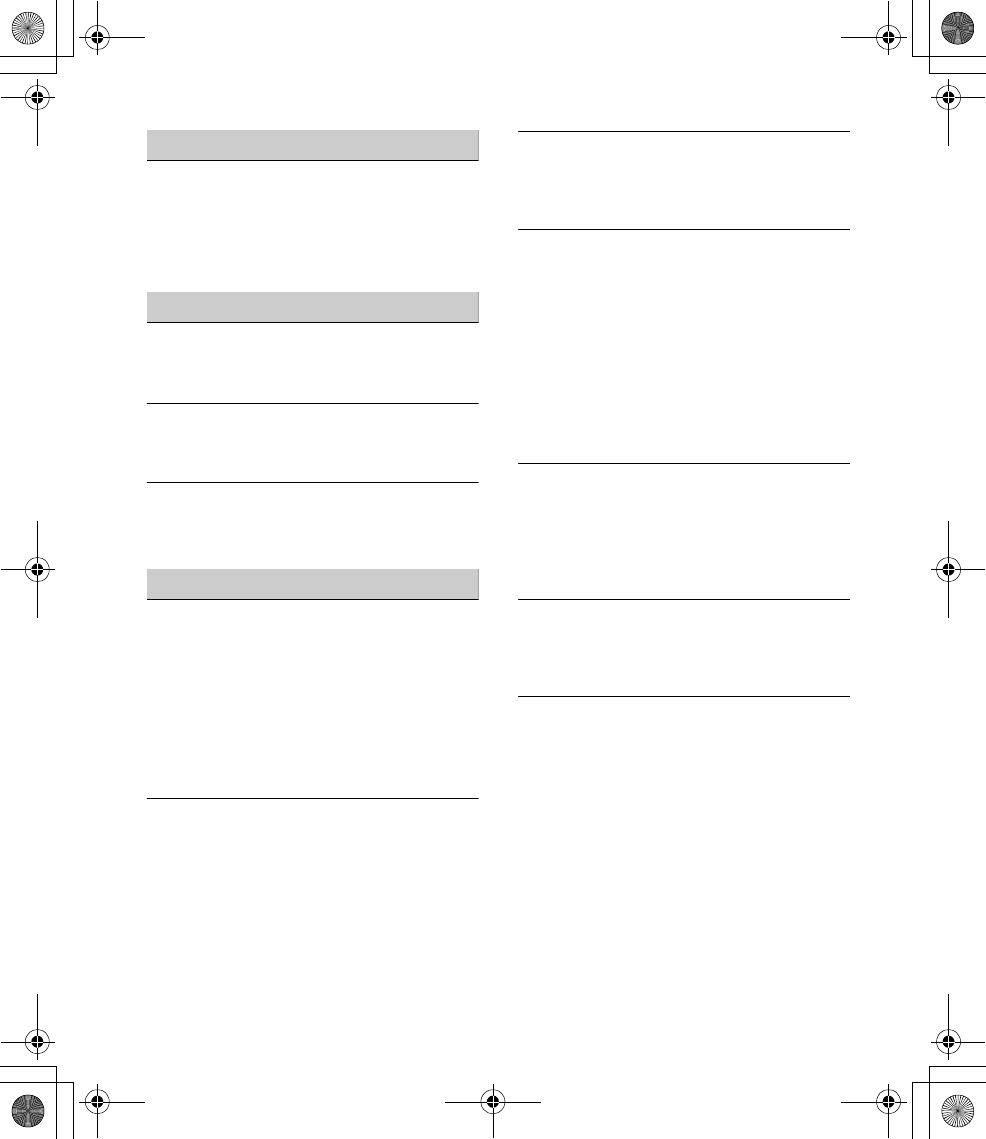
25GB
E:\DATA\4475462211\4475462211DSXA55BTE\01GB-DSXA55BTE\040CD.fm masterpage: Right
DSX-A55BT
4-475-462-21(1)
RDS
PTY displays [- - - - - - - -].
The current station is not an RDS station.
RDS data has not been received.
The station does not specify the program
type.
USB playback
You cannot play back items via a USB hub.
This unit cannot recognize USB devices via a
USB hub.
A USB device takes longer to play back.
The USB device contains files with a
complicated tree structure.
The sound is intermittent.
The sound may be intermittent at a high-bit-
rate of more than 320 kbps.
BLUETOOTH function
The connecting device cannot detect this unit.
Before the pairing is made, set this unit to
pairing standby mode.
While connected to a BLUETOOTH device, this
unit cannot be detected from another device.
Disconnect the current connection and
search for this unit from another device.
When the device pairing is made, set the
BLUETOOTH signal output to on (page 9).
Connection is not possible.
The connection is controlled from one side
(this unit or BLUETOOTH device), but not
both.
Connect to this unit from a BLUETOOTH
device or vice versa.
The name of the detected device does not
appear.
Depending on the status of the other device,
it may not be possible to obtain the name.
No ringtone.
Adjust the volume by rotating the control dial
while receiving a call.
Depending on the connecting device, the
ringtone may not be sent properly.
Set [RINGTONE] to [1] (page 19).
The front speakers are not connected to the
unit.
Connect the front speakers to the unit. The
ringtone is output only from the front
speakers.
The talker’s voice cannot be heard.
The front speakers are not connected to the
unit.
Connect the front speakers to the unit. The
talker’s voice is output only from the front
speakers.
A call partner says that the volume is too low
or high.
Adjust the volume accordingly using mic gain
adjustment (page 16).
Echo or noise occurs in phone call
conversations.
Lower the volume.
Set EC/NC Mode to [EC/NC-1] or [EC/NC-2]
(page 16).
If the ambient noise other than the phone call
sound is loud, try reducing this noise.
E.g.: If a window is open and road noise, etc.,
is loud, shut the window. If an air conditioner
is loud, lower the air conditioner.
010COV.book Page 25 Thursday, August 22, 2013 4:17 PM
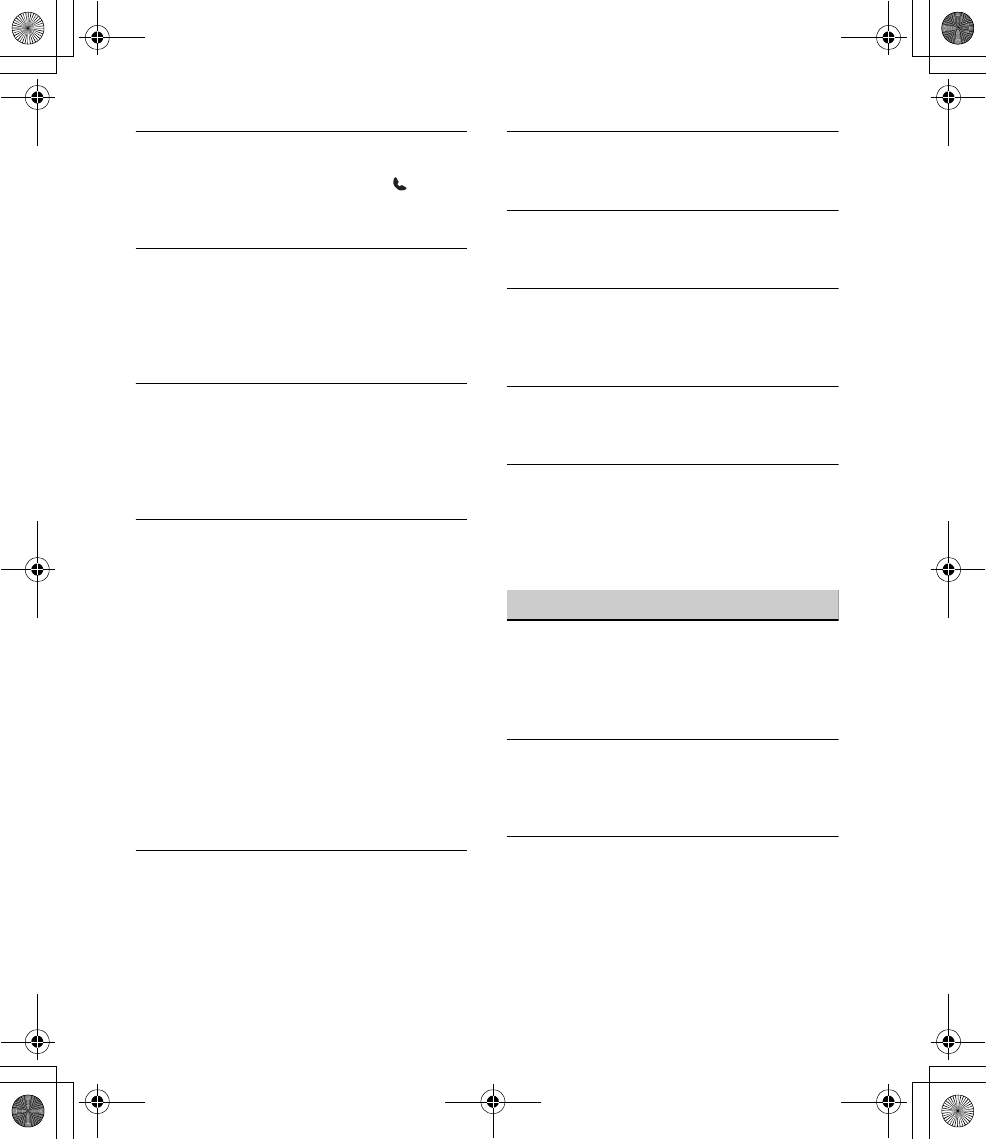
26GB
E:\DATA\4475462211\4475462211DSXA55BTE\01GB-DSXA55BTE\040CD.fm masterpage: Left
DSX-A55BT
4-475-462-21(1)
The phone is not connected.
When BLUETOOTH audio is played, the phone
is not connected even if you press
(handsfree).
Connect from the phone.
The phone sound quality is poor.
Phone sound quality depends on reception
conditions of cellular phone.
Move your car to a place where you can
enhance the cellular phone’s signal if the
reception is poor.
The volume of the connected audio device is
low (high).
Volume level will differ depending on the
audio device.
Adjust the volume of the connected audio
device or this unit.
The sound skips during playback of a
BLUETOOTH audio device.
Reduce the distance between the unit and
the BLUETOOTH audio device.
If the BLUETOOTH audio device is stored in a
case which interrupts the signal, remove the
audio device from the case during use.
Several BLUETOOTH devices or other devices
which emit radio waves are in use nearby.
Turn off the other devices.
Increase the distance from the other
devices.
The playback sound stops momentarily when
the connection between this unit and the
cellular phone is being made. This is not a
malfunction.
The connected BLUETOOTH audio device
cannot be controlled.
Check that the connected BLUETOOTH audio
device supports AVRCP.
Some functions do not work.
Check if the connecting device supports the
functions in question.
A call is answered unintentionally.
The connecting phone is set to answer a call
automatically.
Pairing failed due to time out.
Depending on the connecting device, the
time limit for pairing may be short.
Try completing the pairing within the time.
BLUETOOTH function cannot operate.
Turn off the unit by pressing OFF for more
than 2 seconds, then turn the unit on again.
No sound is output from the car speakers
during handsfree call.
If the sound is output from the cellular phone,
set the cellular phone to output the sound
from the car speakers.
Error displays/Messages
CHECKING
The unit is confirming the connection of a
USB device.
Wait until confirming the connection is
finished.
ERROR
There may be an internal malfunction.
Press OFF for more than 2 seconds (the
display disappears), then press OFF again.
ERROR-99
There may be an internal malfunction.
Press OFF for more than 2 seconds (the
display disappears), then press OFF again.
If the error indication remains on in the
display, consult your nearest Sony dealer.
010COV.book Page 26 Thursday, August 22, 2013 4:17 PM
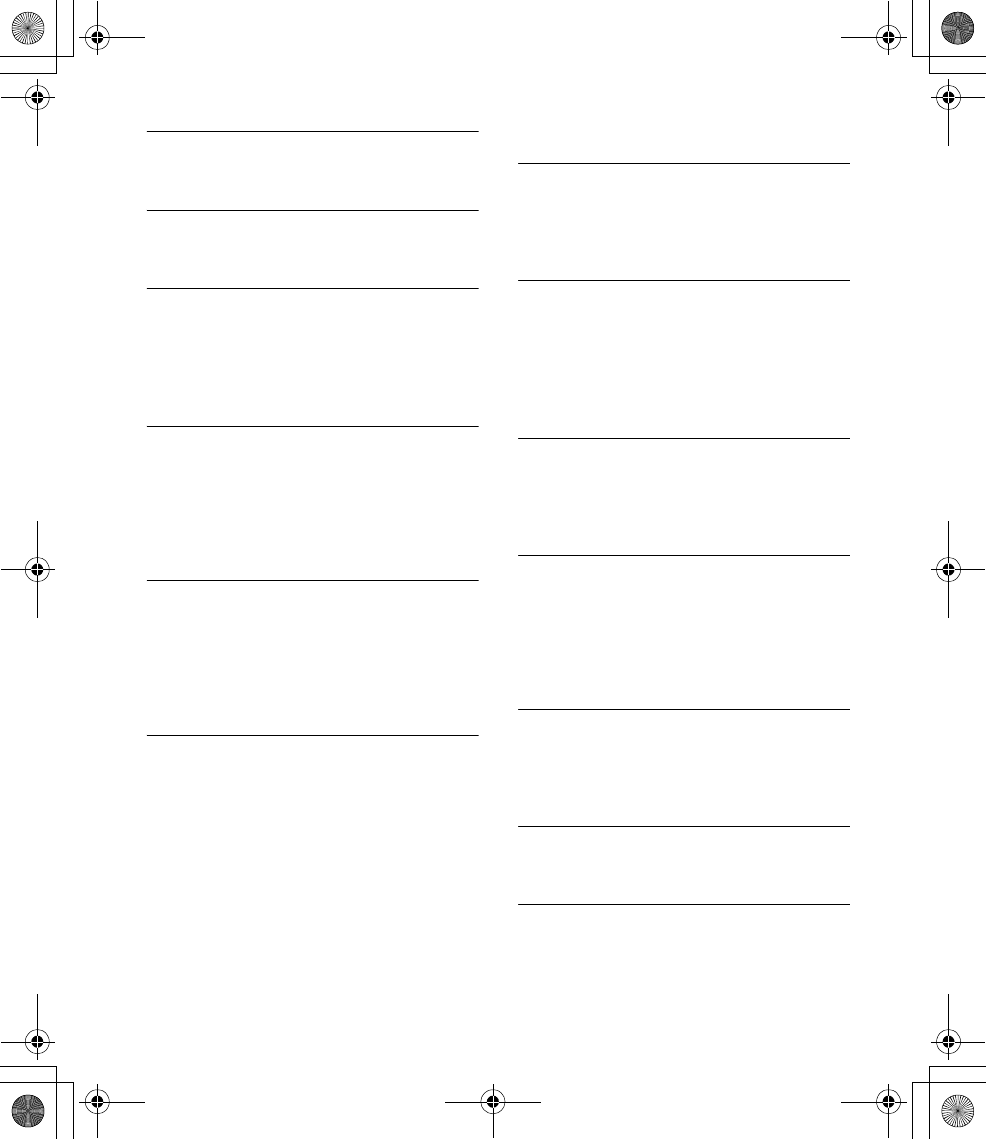
27GB
E:\DATA\4475462211\4475462211DSXA55BTE\01GB-DSXA55BTE\040CD.fm masterpage: Right
DSX-A55BT
4-475-462-21(1)
NO MUSIC
The USB device does not contain a music file.
Connect a USB device with a music file in it.
NO NAME
An album/artist/track name is not written in
the USB.
NO SUPRT (not supported)
USB hub is not supported on this unit.
The connected USB device is not supported.
For details on the compatibility of your USB
device, visit the support site on the back
cover.
NO USB
USB is selected as source without a USB
device connected. A USB device or a USB
cable has been disconnected during
playback.
Be sure to connect a USB device and USB
cable.
OVERLOAD
USB device is overloaded.
Disconnect the USB device, then change
the source by pressing OFF.
Indicates that the USB device is out of
order, or an unsupported device is
connected.
READ
The unit is reading all track and album
information on the USB device.
Wait until reading is complete and
playback starts automatically. Depending
on the USB device structure, it may take
more than a minute.
For BLUETOOTH function:
BT BUSY (BLUETOOTH busy)
The phonebook and the call history of the
cellular phone are not accessible from this
unit.
Wait for a while, and then try again.
ERROR
BT Initialize failed.
Phonebook access failed.
Phonebook content was changed while
accessing the cellular phone.
Access the phonebook in the cellular
phone again.
MEM FAIL (memory failure)
This unit failed to store the contact in the
preset dial.
Make sure that the number you intend to
store is correct (page 15).
NO BTA (no BLUETOOTH audio)
BLUETOOTH audio source is selected without
a BLUETOOTH audio device connected. A
BLUETOOTH audio device has been
disconnected during a call.
Be sure to connect a BLUETOOTH audio
device.
NO BTP (no BLUETOOTH phone)
BLUETOOTH phone source is selected without
a cellular phone connected. A cellular phone
has been disconnected during a call.
Be sure to connect a cellular phone.
NO INFO (no information)
Network name and cellular phone name are
not received with cellular phone connected.
NO SUPRT (not supported)
The BLUETOOTH connected cellular phone
does not support PBAP (Phone Book Access
010COV.book Page 27 Thursday, August 22, 2013 4:17 PM
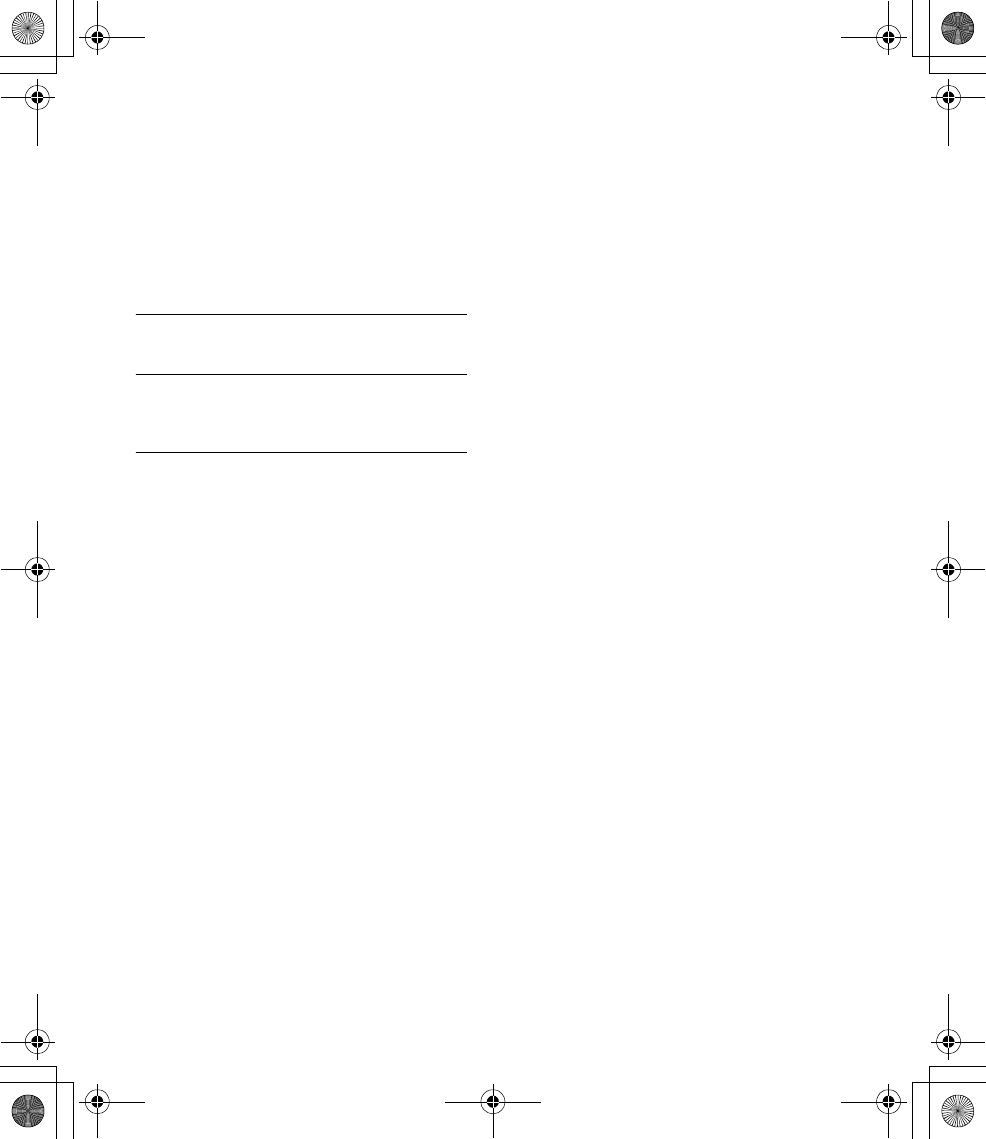
28GB
E:\DATA\4475462211\4475462211DSXA55BTE\01GB-DSXA55BTE\040CD.fm masterpage: Left
DSX-A55BT
4-475-462-21(1)
Profile). In this case, this unit cannot access to
the cellular phone’s phonebook or call
history.
The cellular phone is not supported by this
unit, although the cellular phone supports
PBAP (Phone Book Access Profile).
Check if the cellular phone is connected
correctly. For details on the compatibility of
your cellular phone, visit the support site.
P (preset number) EMPTY
The preset dial is empty.
UNKNOWN
Name or phone number cannot be displayed
when browsing phonebook or call history.
WITHHELD
Phone number is hidden by caller.
If these solutions do not help improve the
situation, consult your nearest Sony dealer.
010COV.book Page 28 Thursday, August 22, 2013 4:17 PM
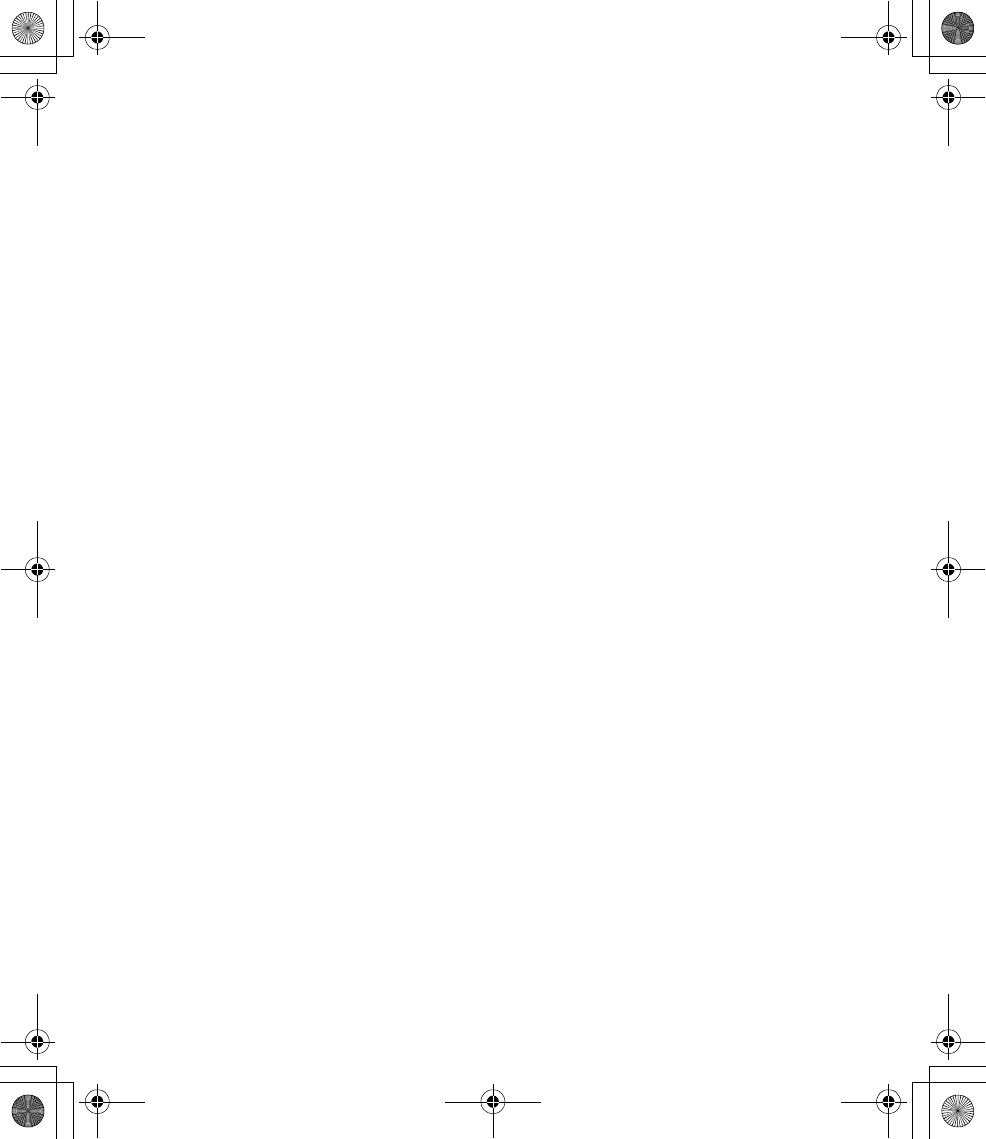
E:\DATA\4475462211\4475462211DSXA55BTE\01GB-DSXA55BTE\040CD.fm masterpage: Right
DSX-A55BT
4-475-462-21(1)
010COV.book Page 29 Thursday, August 22, 2013 4:17 PM