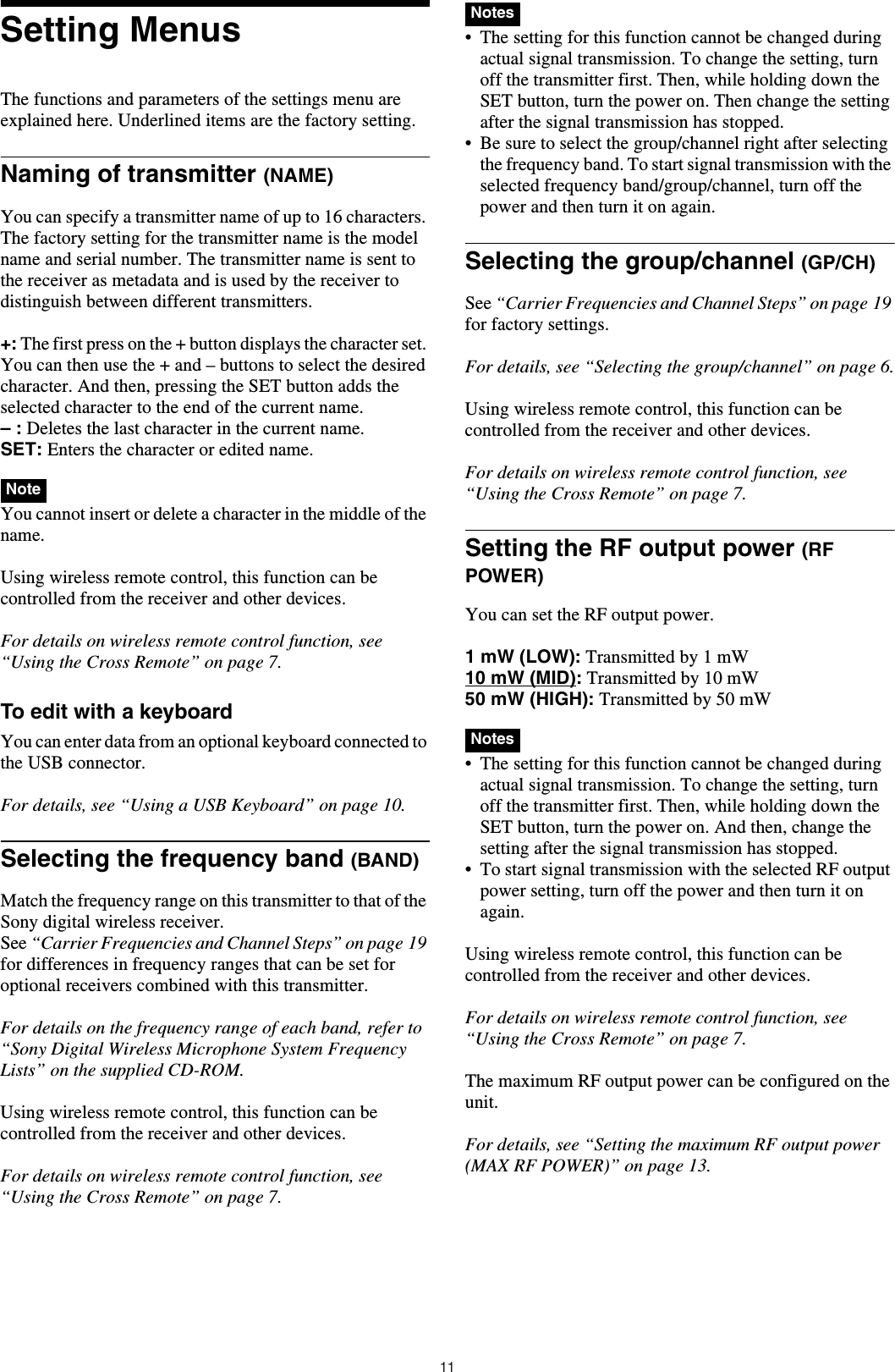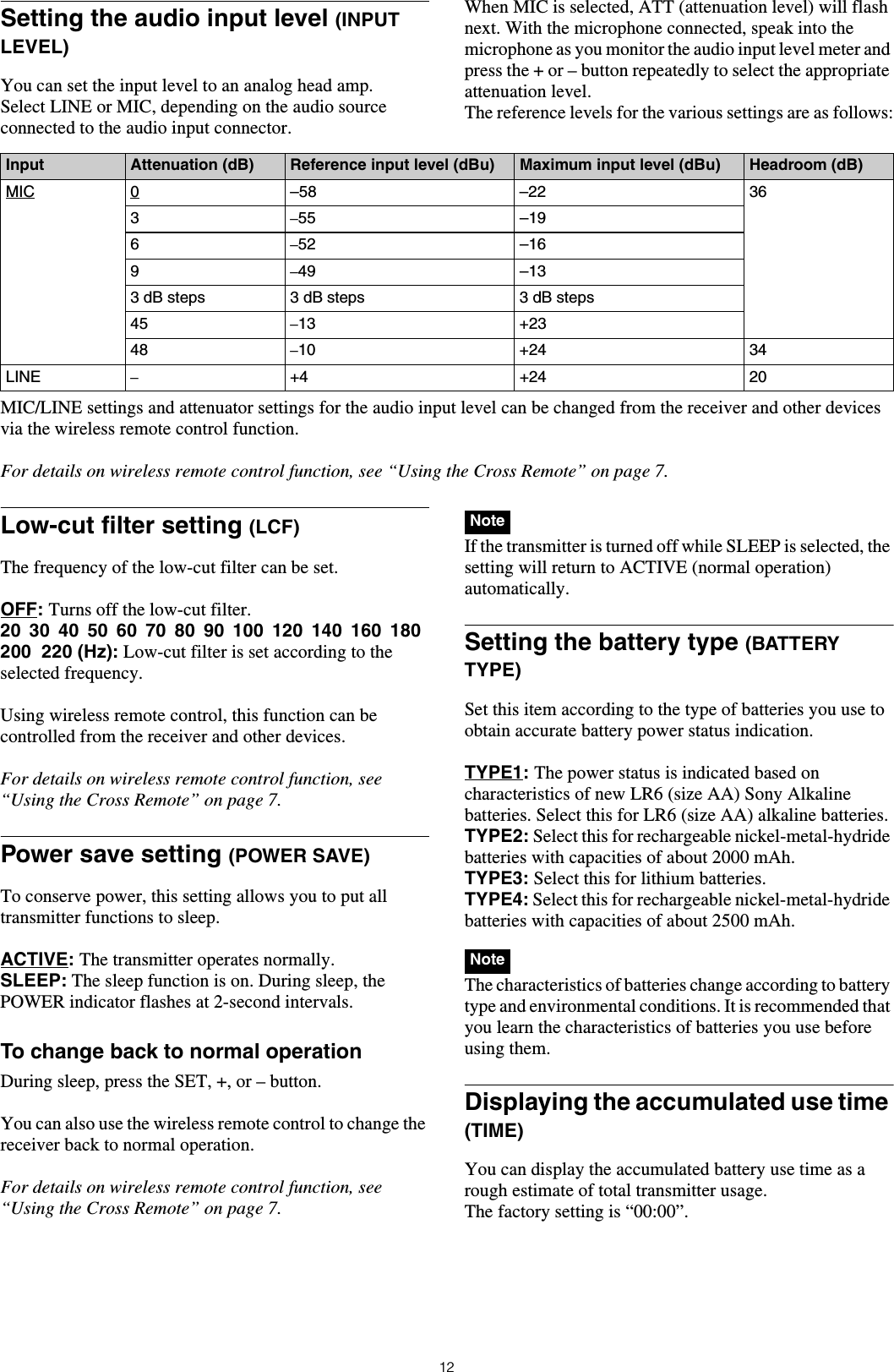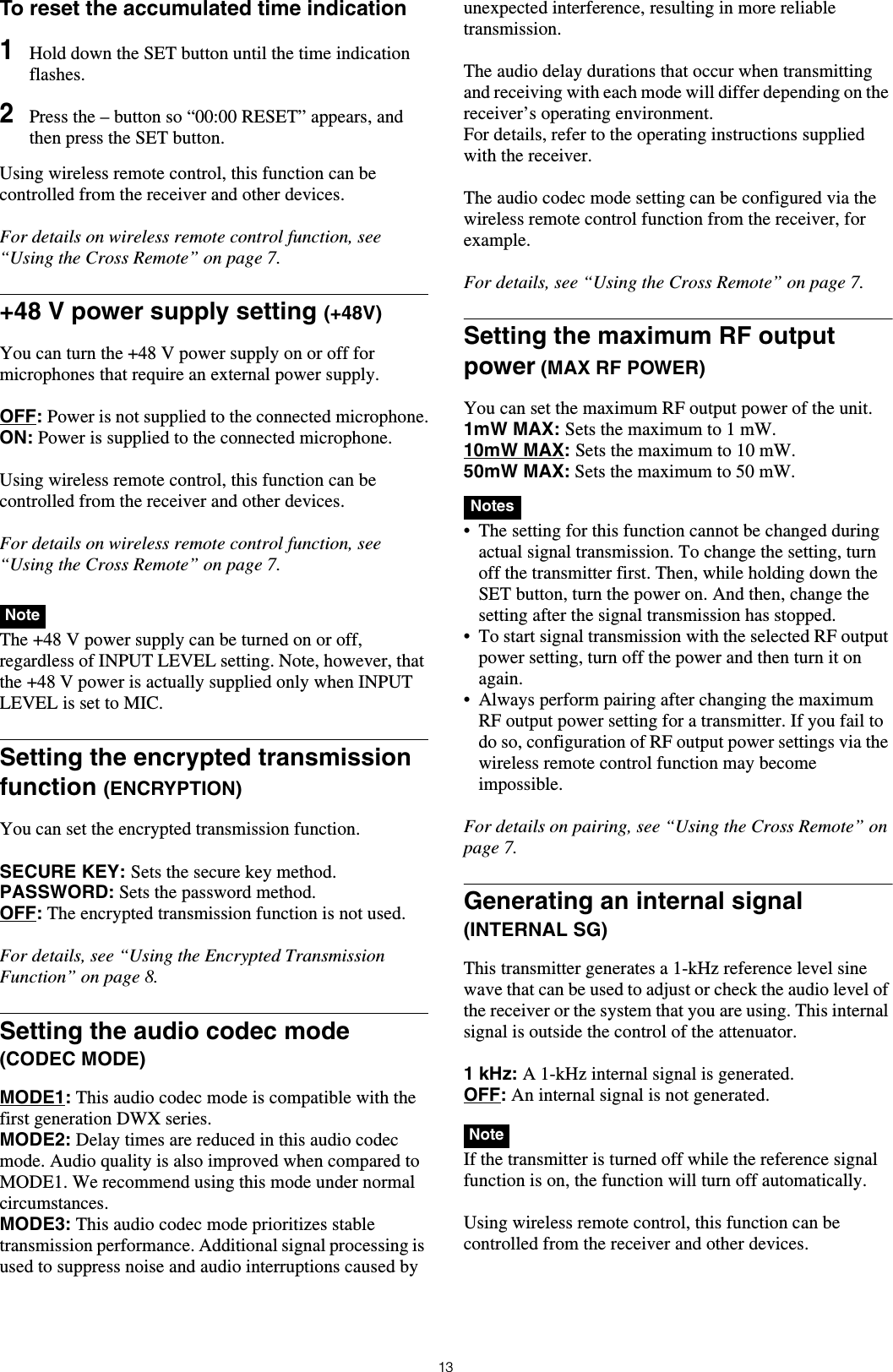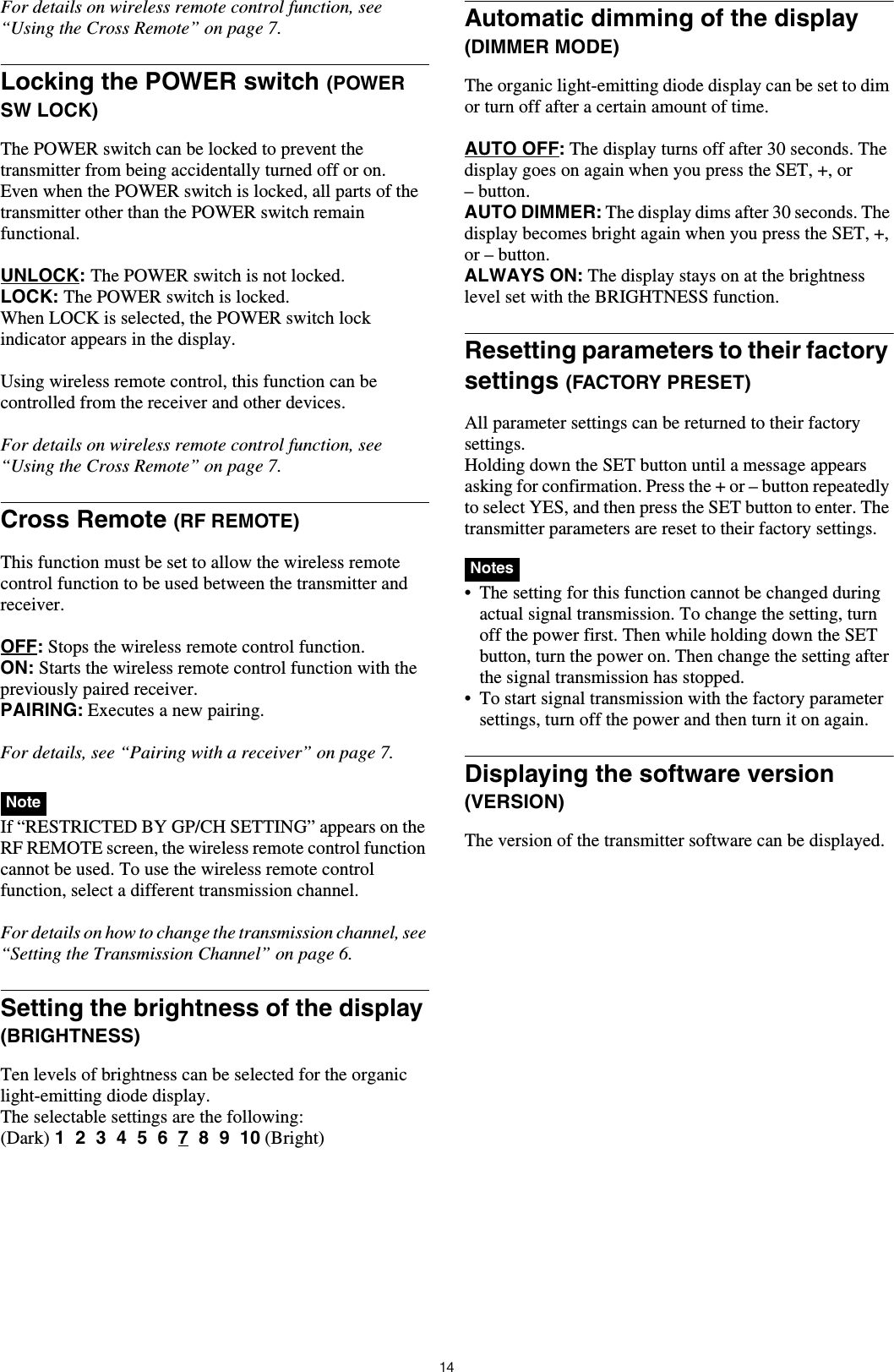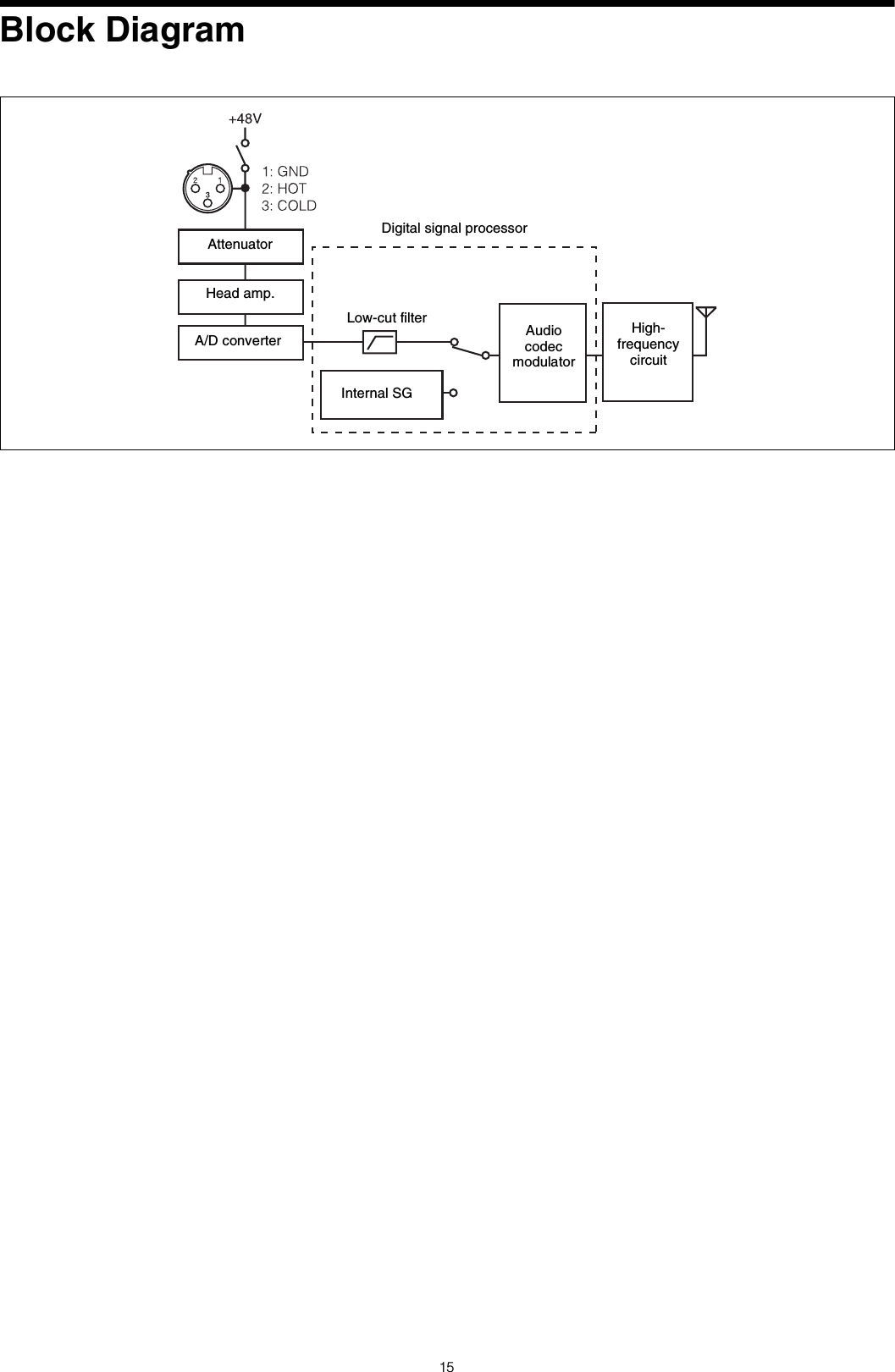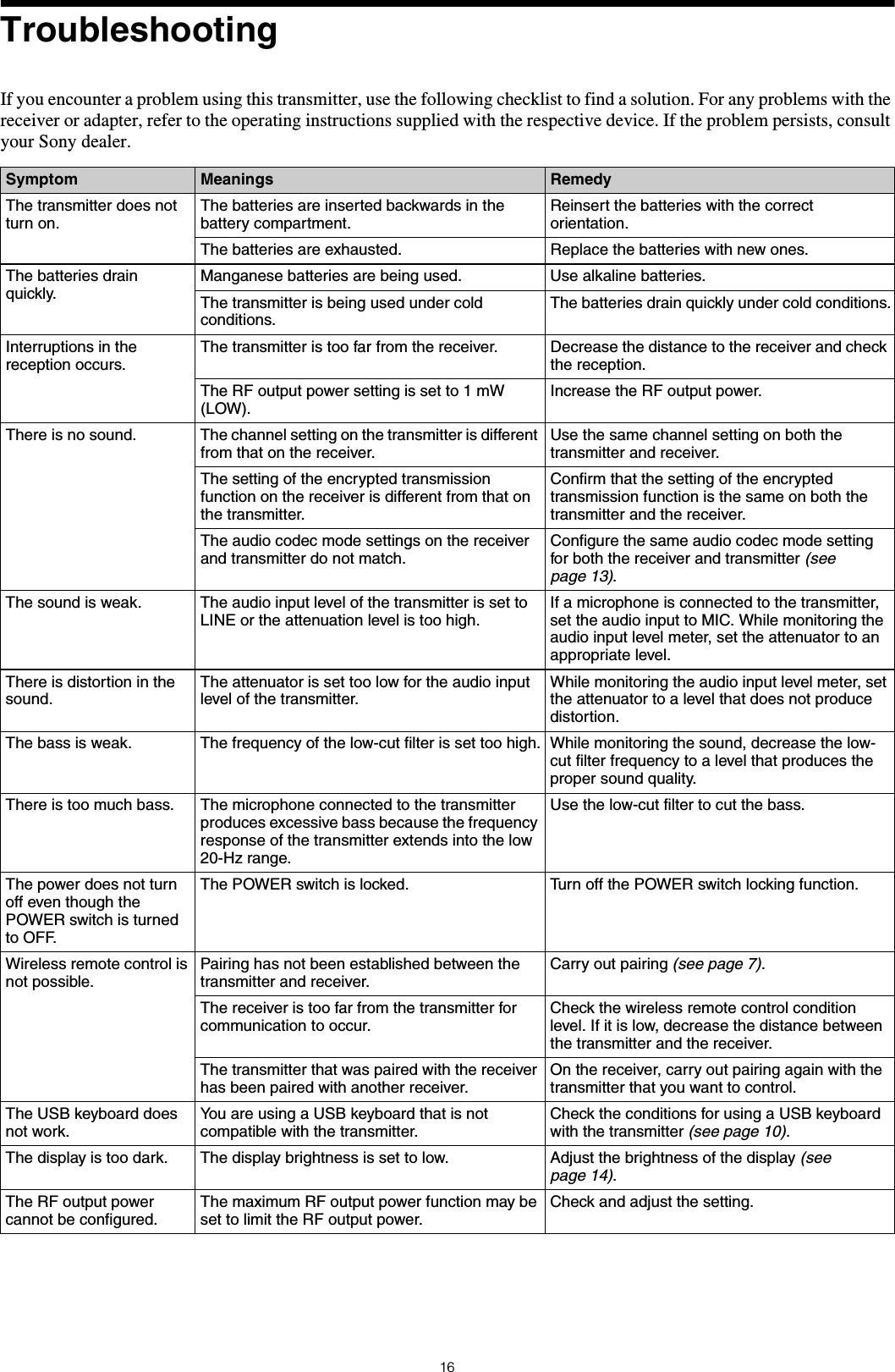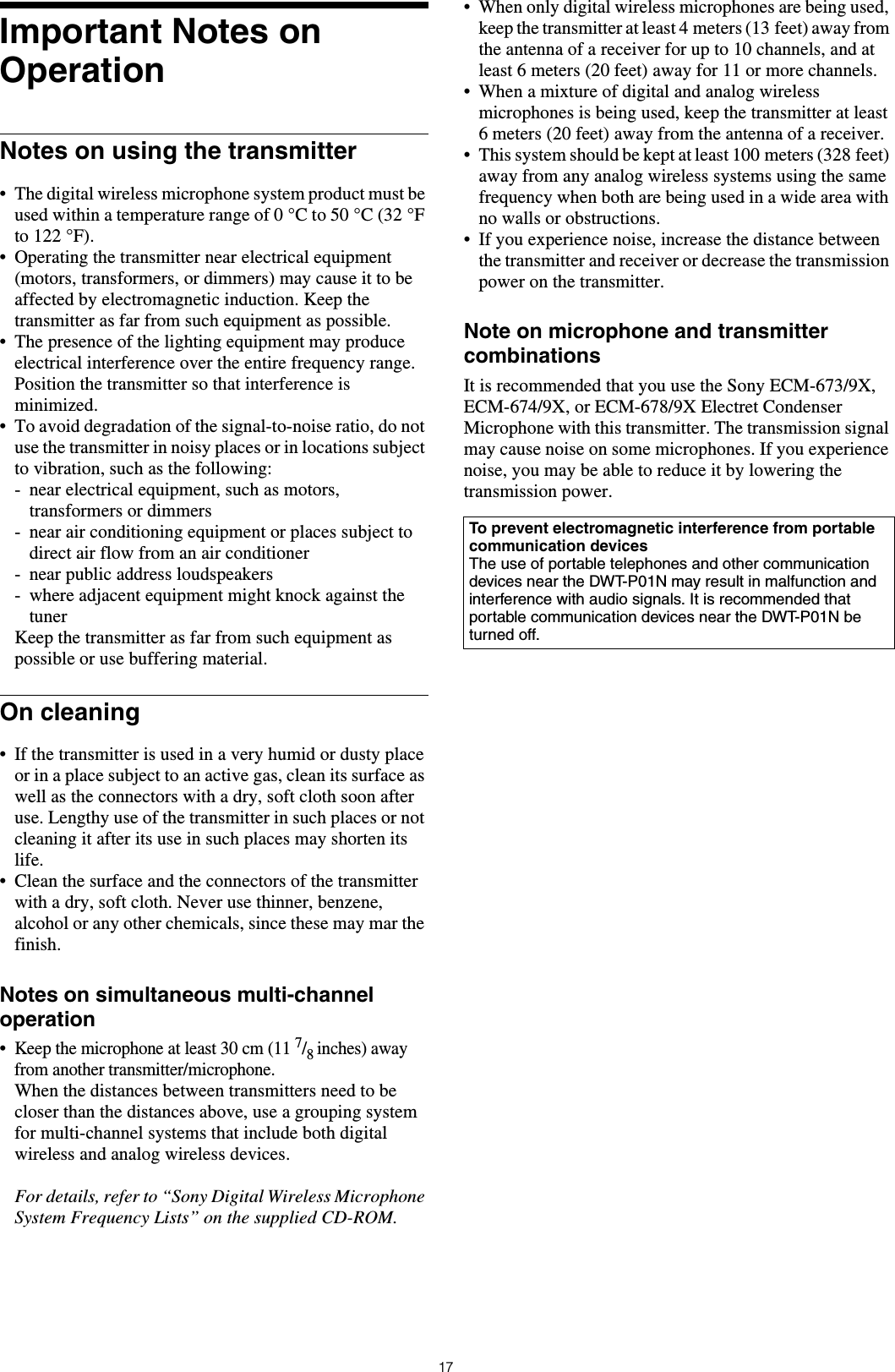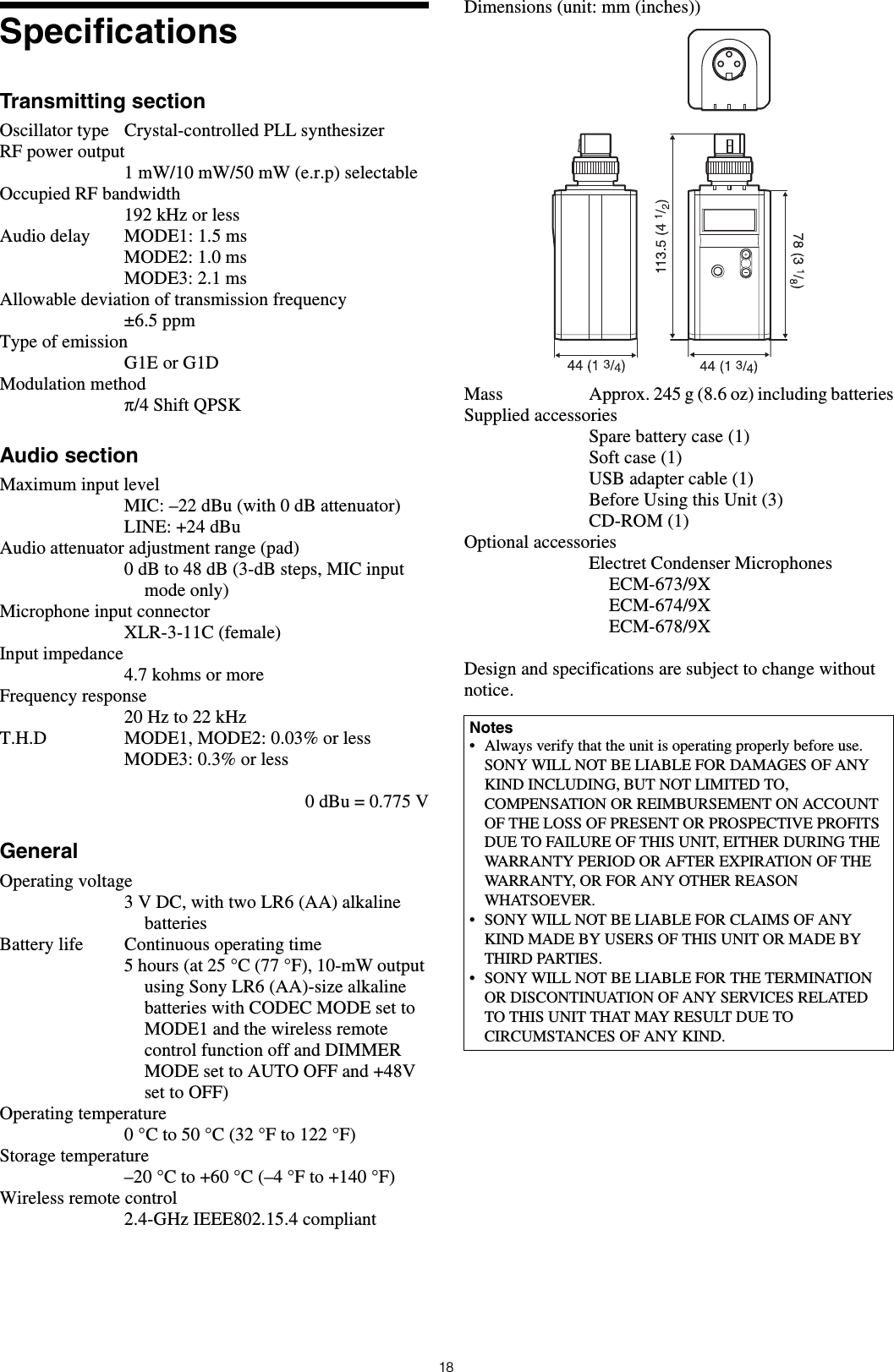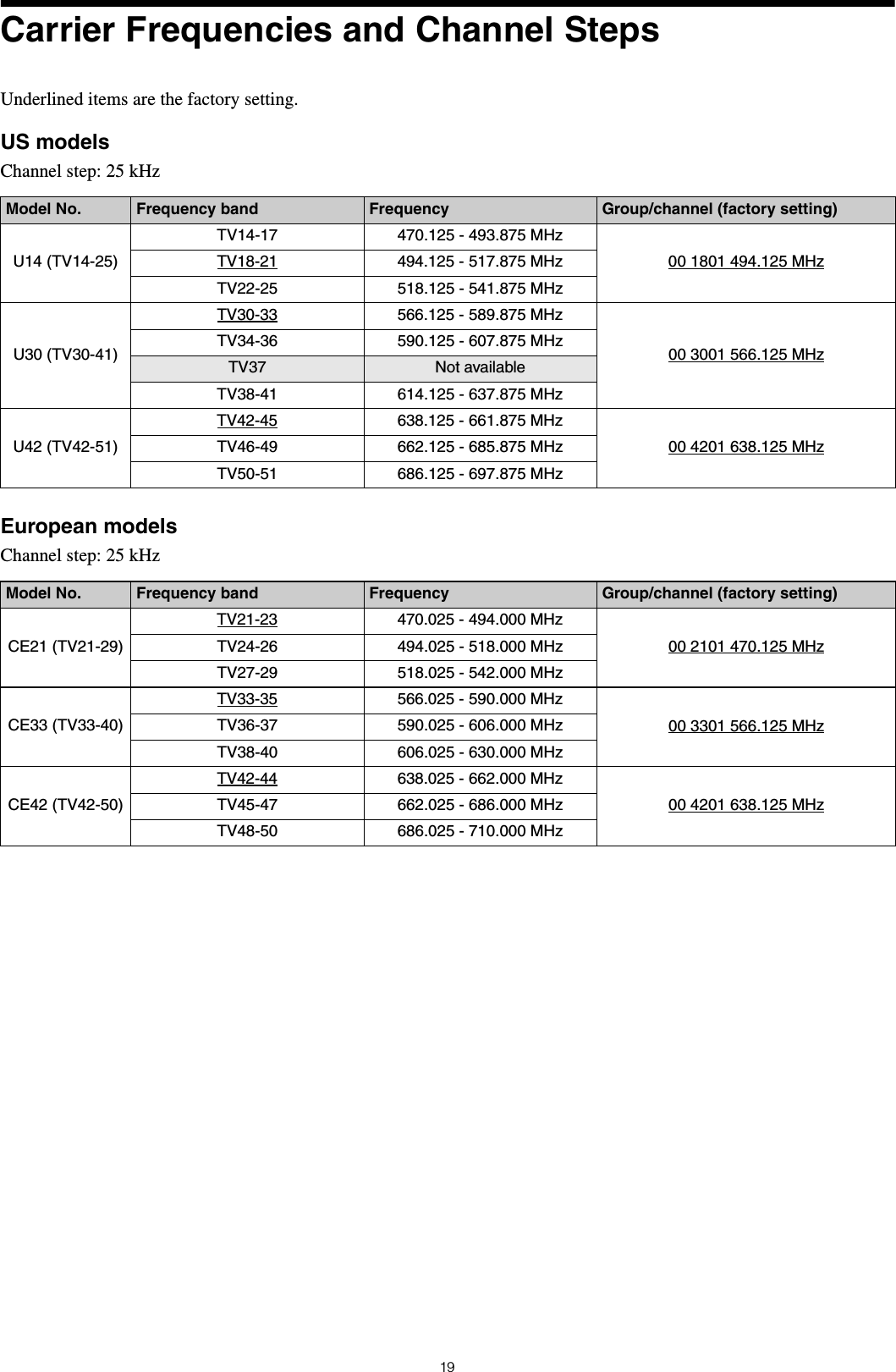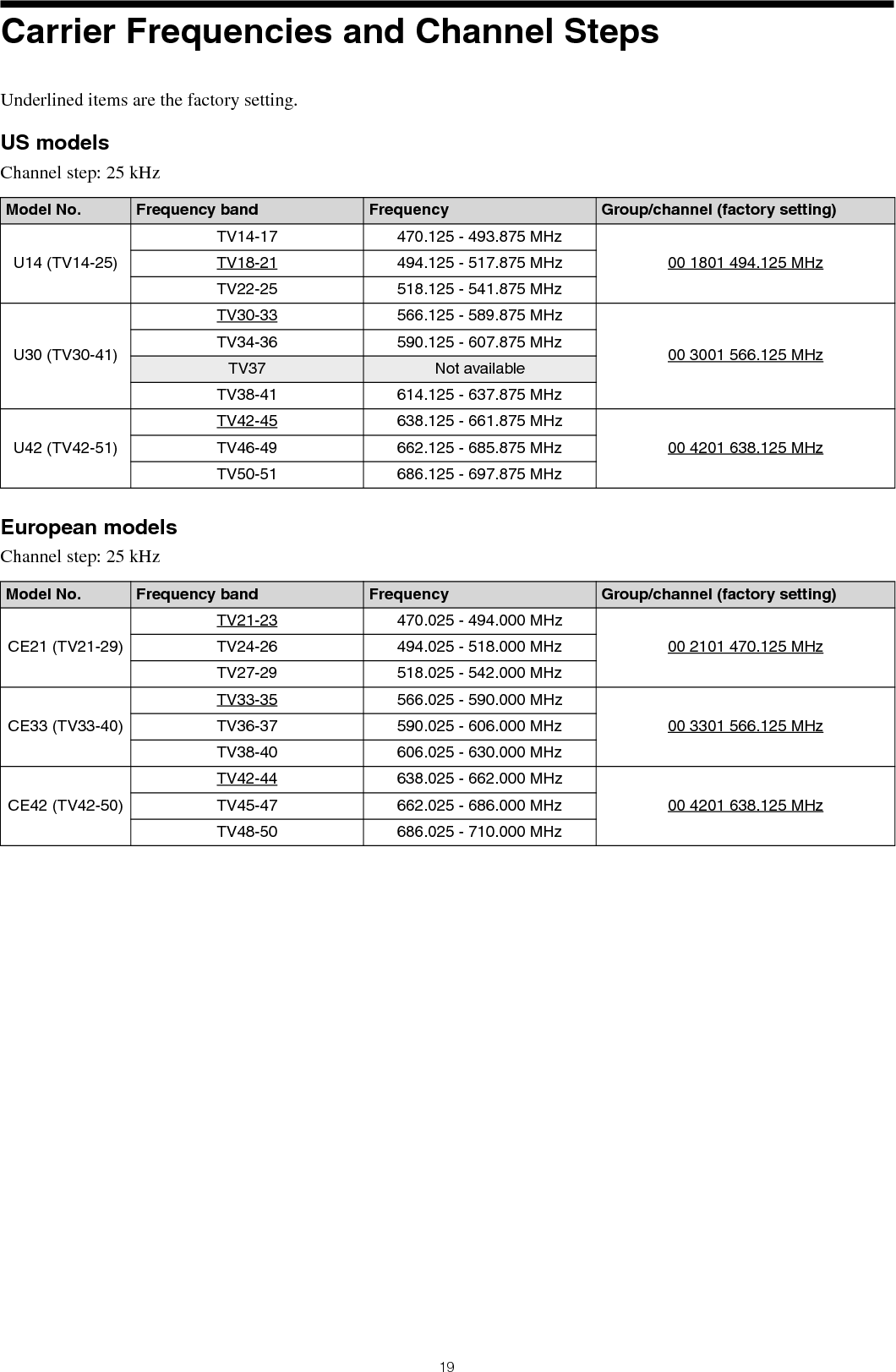Sony Group DWTP01N Digital Wireless Transmitter User Manual DWT P01N
Sony Corporation Digital Wireless Transmitter DWT P01N
Contents
- 1. User Manual
- 2. User Manual_Operating Instructions
- 3. User manual 1
- 4. User manual 2
User Manual_Operating Instructions
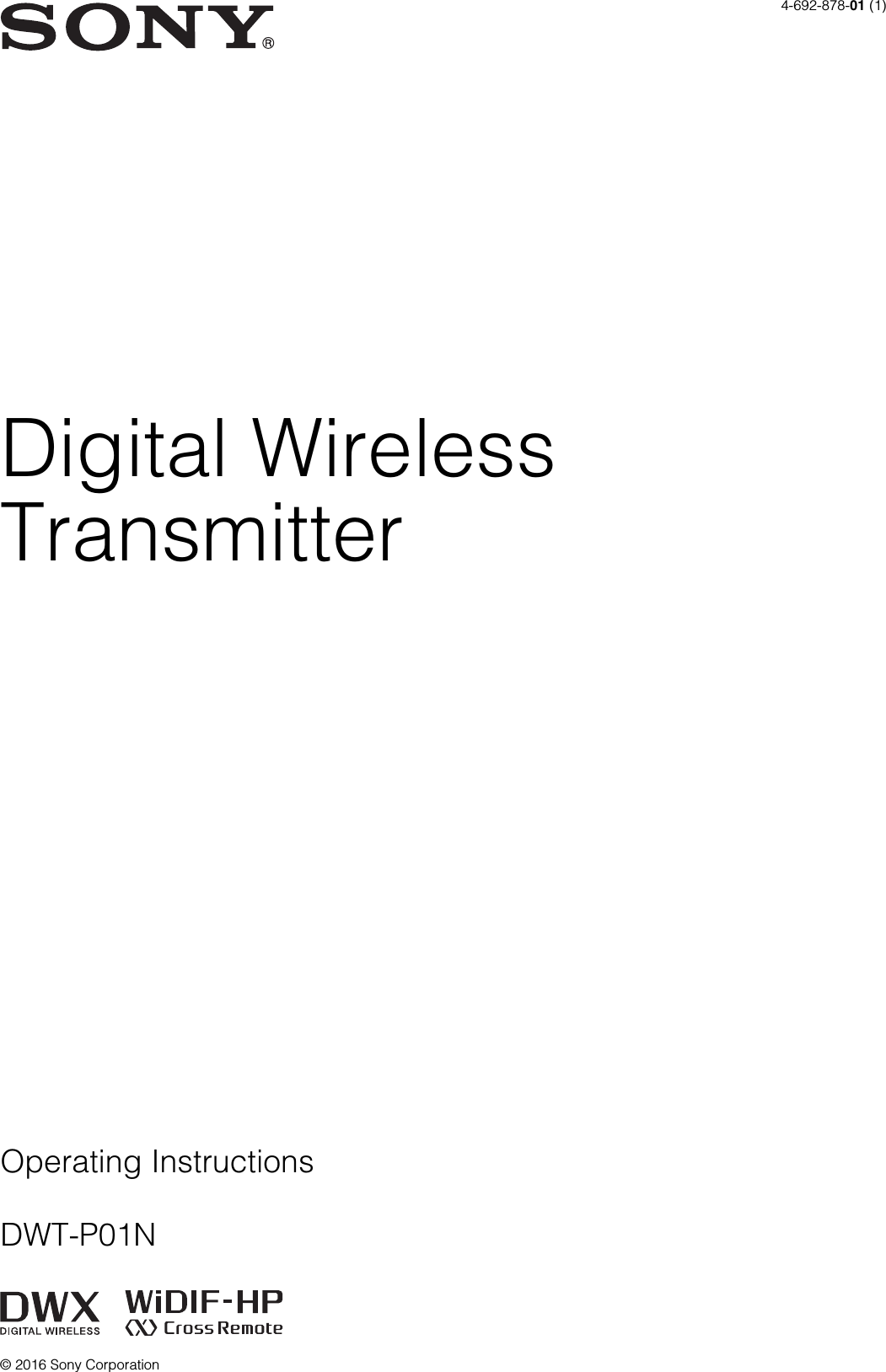
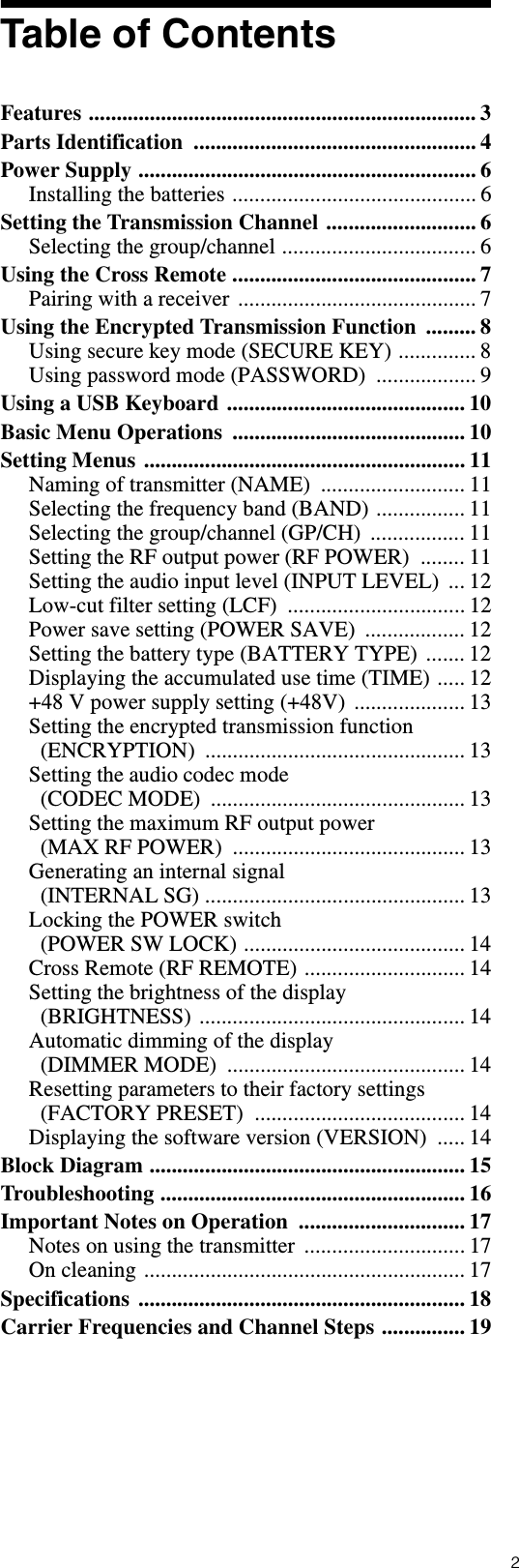
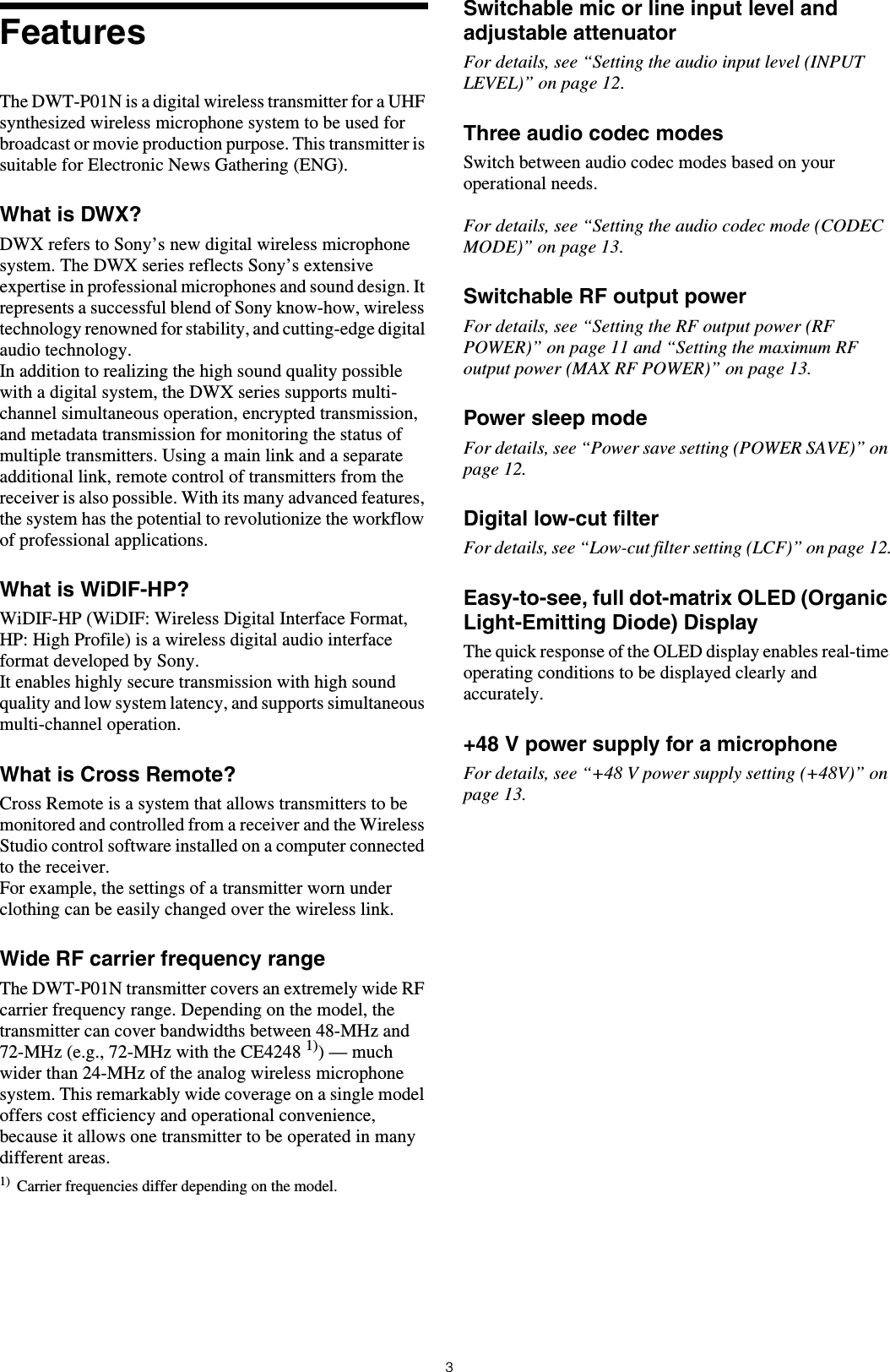
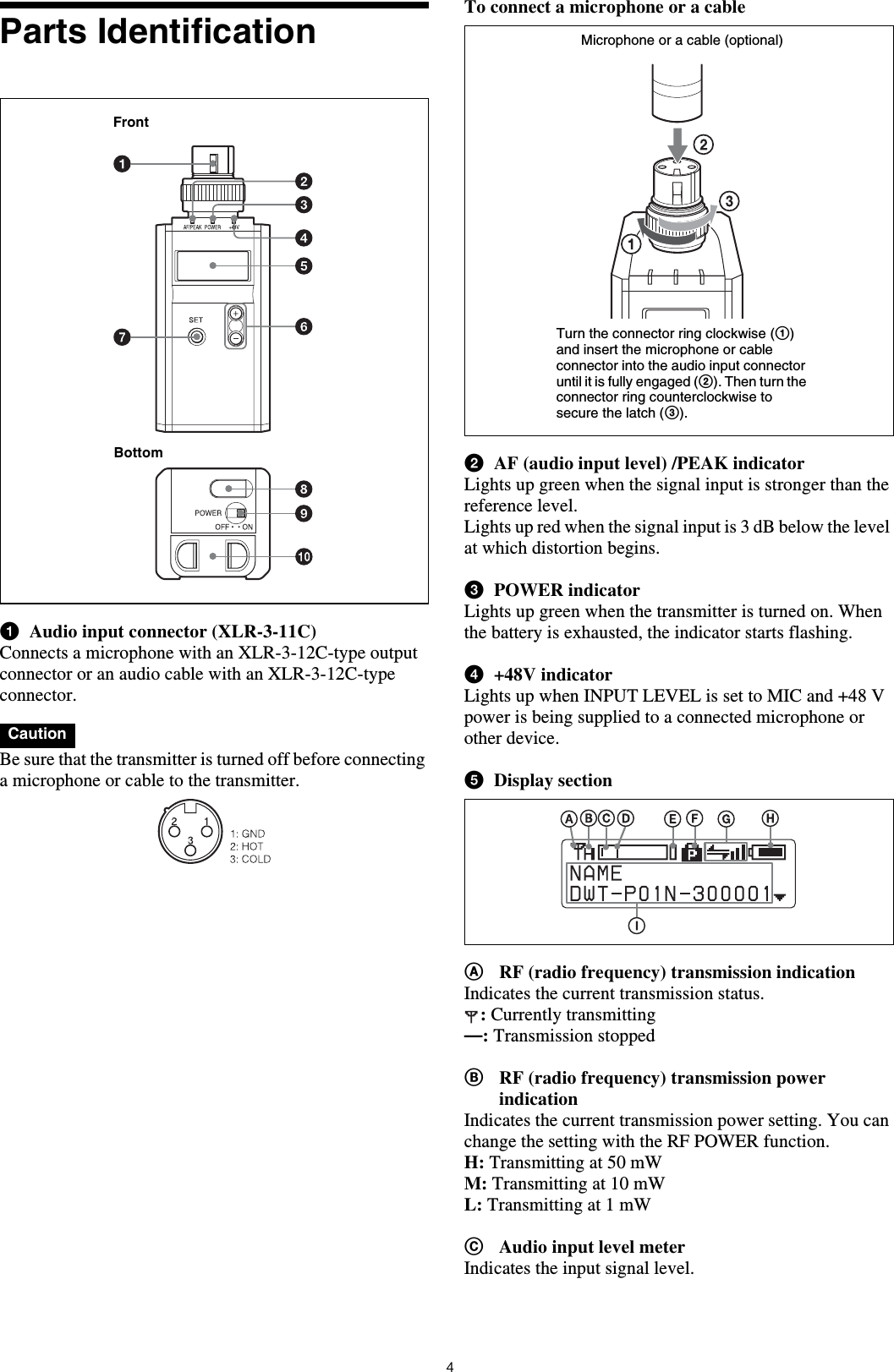
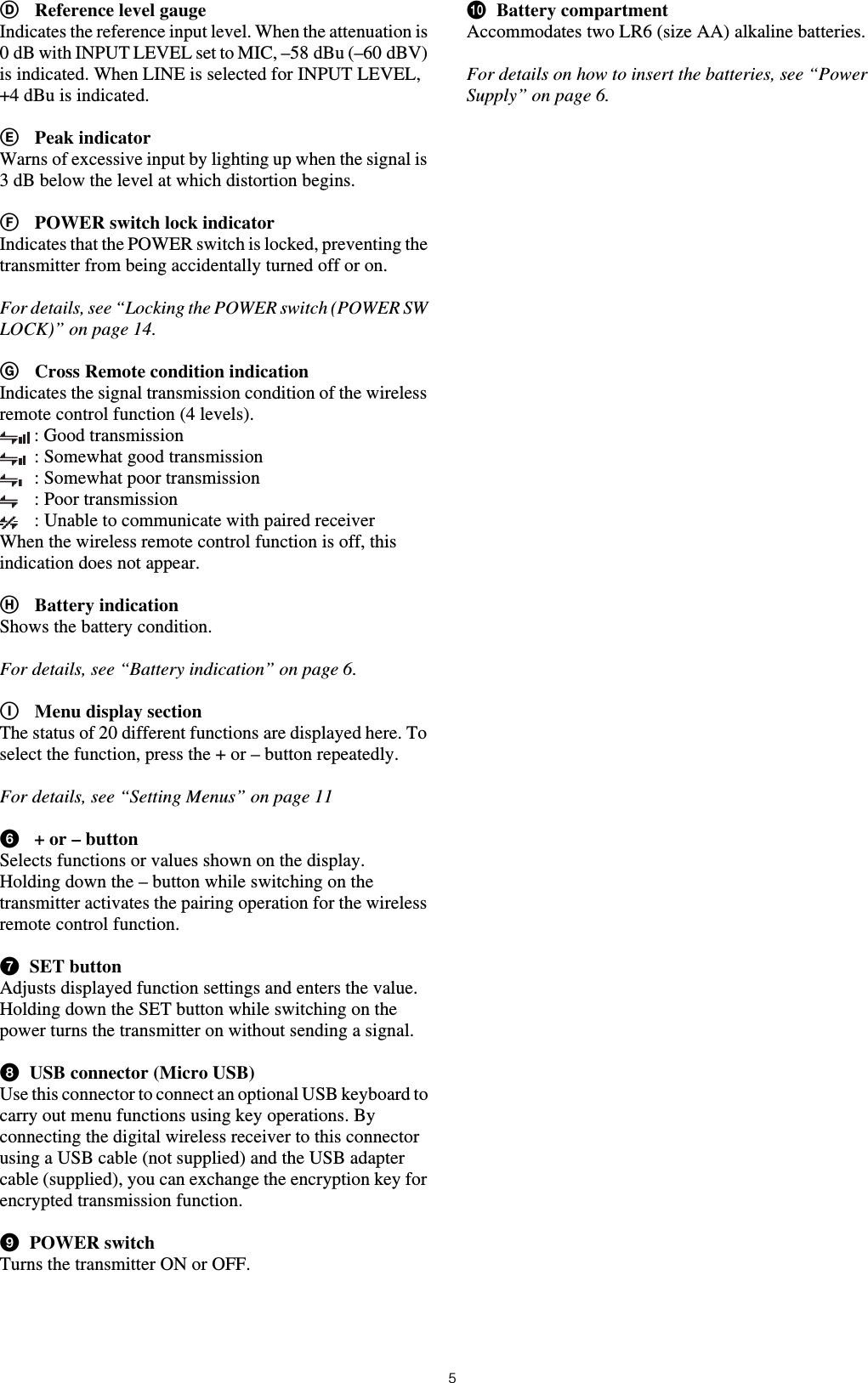
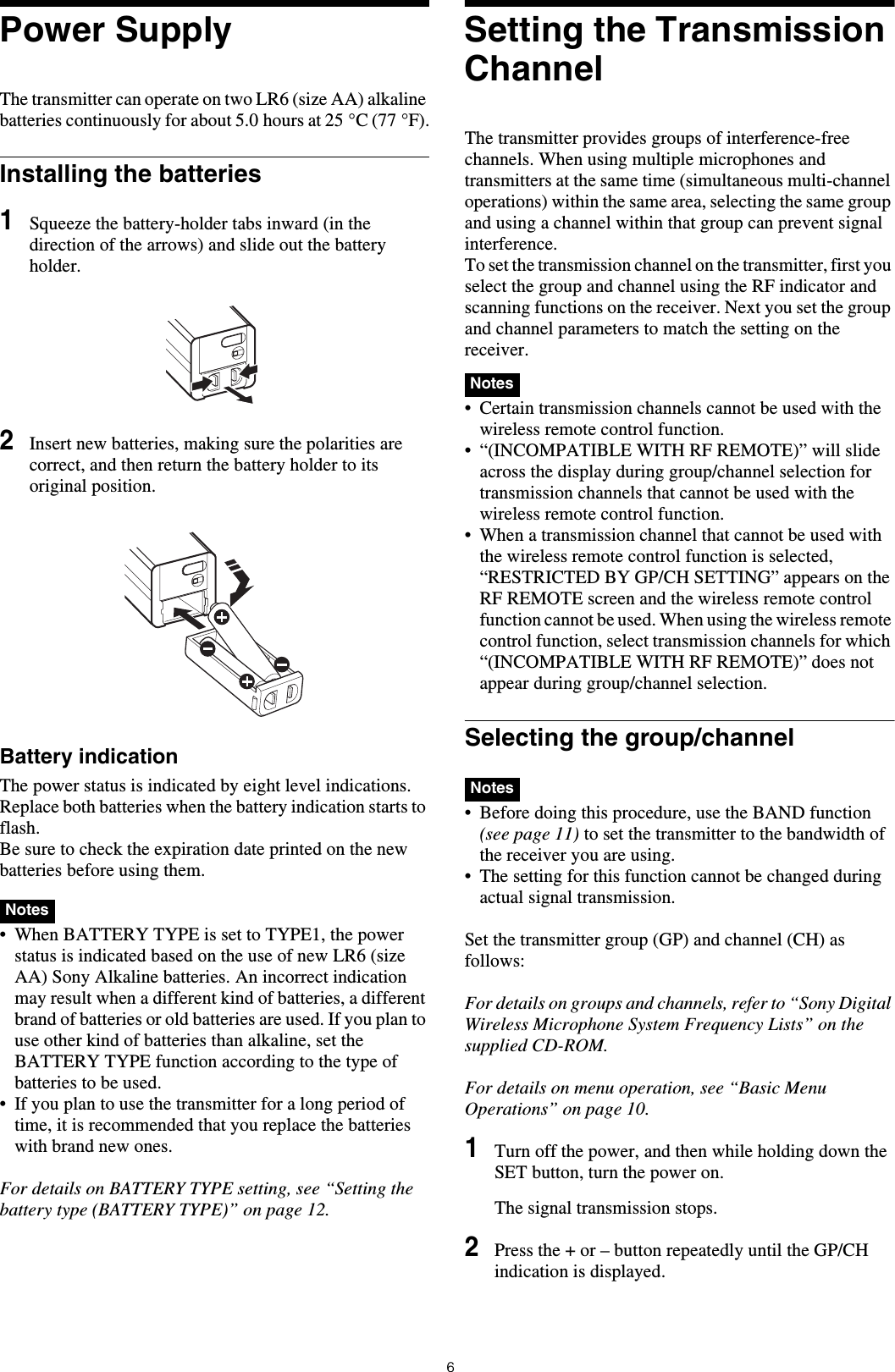
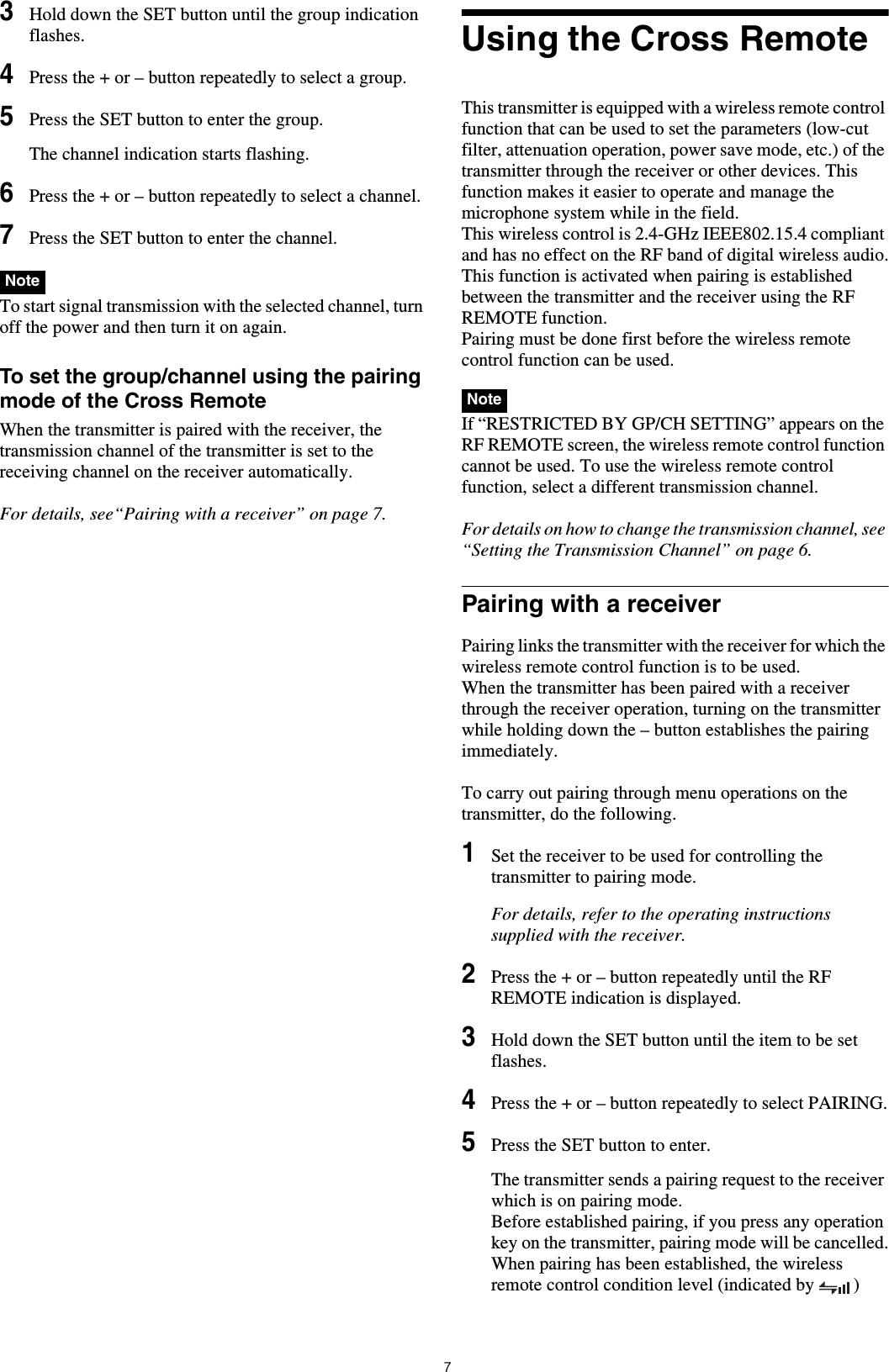
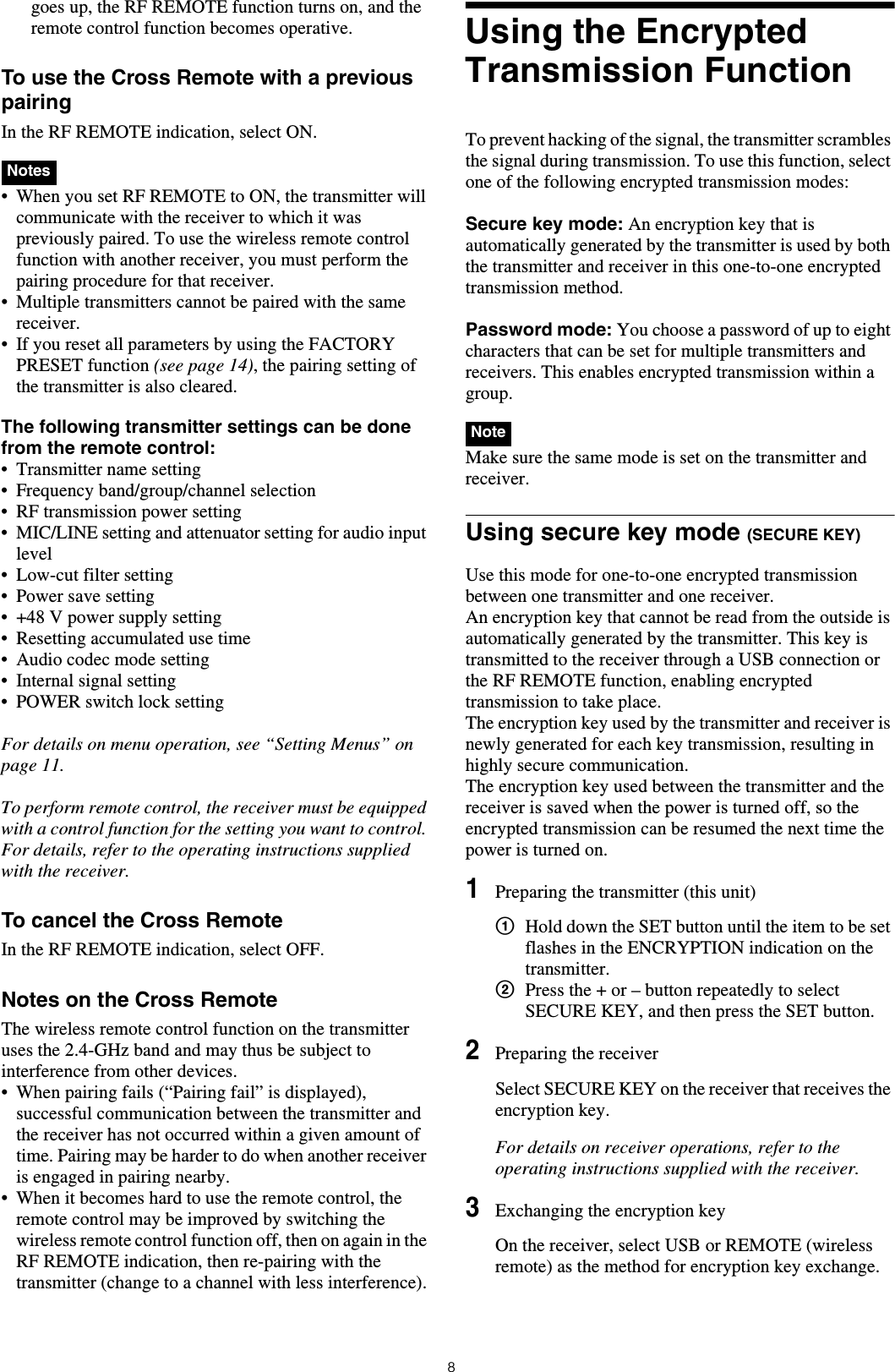
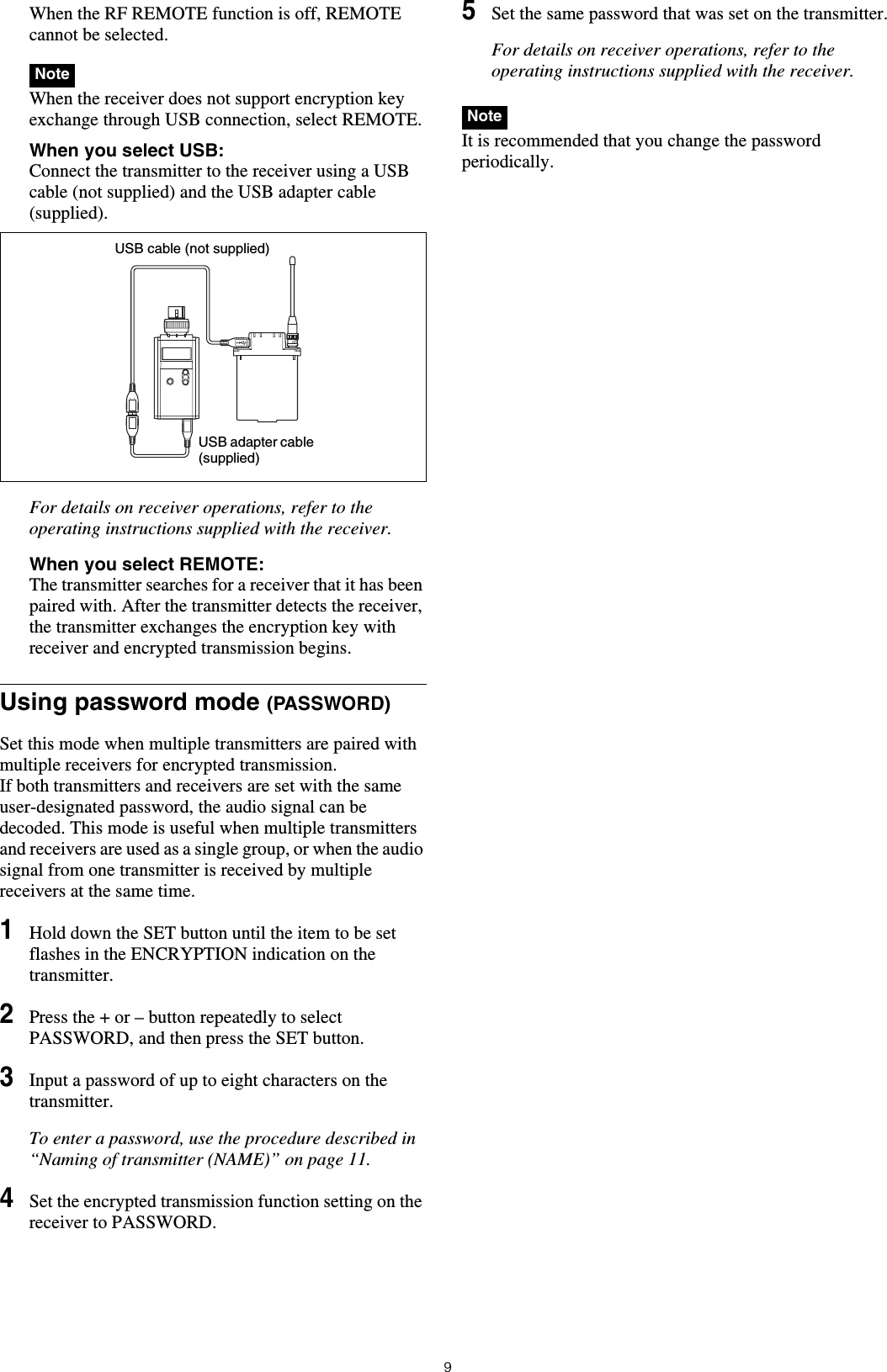
Special key: Backspace (BS) and Delete (DEL) keys. • The number keys on the keyboard cannot be used.• This transmitter is compatible with English-language keyboards only.• USB keyboards with multiple functions, such as USB hub and pointing device, cannot be used.• Power to the connected keyboard is supplied by the USB connector on the transmitter. The power rating is 100 mA. Keyboards that consume more power than that cannot be used.• Do not leave the transmitter connected to the keyboard when not in use. If you do, the batteries in the transmitter will be drained more quickly.• Text editing should be done with the alphabet, BS, DEL, and Enter keys.Basic Menu Operations1Press the + or – button repeatedly until the function to be set appears.2Hold down the SET button until the item to be set flashes.3Press the + or – button to change the setting.4Press the SET button to enter the setting.Types of menu:• NAME (transmitter name) setting • BAND (frequency band) selection• GP/CH (group/channel) selection• RF POWER (RF transmission power) setting• INPUT LEVEL (audio input level) setting• LCF (low-cut filter) setting• POWER SAVE setting• BATTERY TYPE (battery type) setting• TIME (accumulated use time) indication• +48V (+48 V power supply) setting• ENCRYPTION (encrypted transmission function) setting• CODEC MODE (audio codec mode) setting• MAX RF POWER (maximum RF output power) setting• INTERNAL SG (internal signal generator)• POWER SW LOCK (POWER switch lock) function• RF REMOTE (wireless remote control) function• BRIGHTNESS (display brightness) setting• DIMMER MODE (automatic dimming of the display) setting• FACTORY PRESET (factory setting) function• VERSION (software version) indicationButtons on the transmitter USB keyboardSET ENTER+R–rNotesUSB adapter cable (supplied)Function nameItem to be set](https://usermanual.wiki/Sony-Group/DWTP01N.User-Manual-Operating-Instructions/User-Guide-3194763-Page-10.png)