Sony Group GSX100 Mini Hi-Fi Component System TMR-GSX100 User Manual MHC GSX100W 75
Sony Corporation Mini Hi-Fi Component System TMR-GSX100 MHC GSX100W 75
Manual
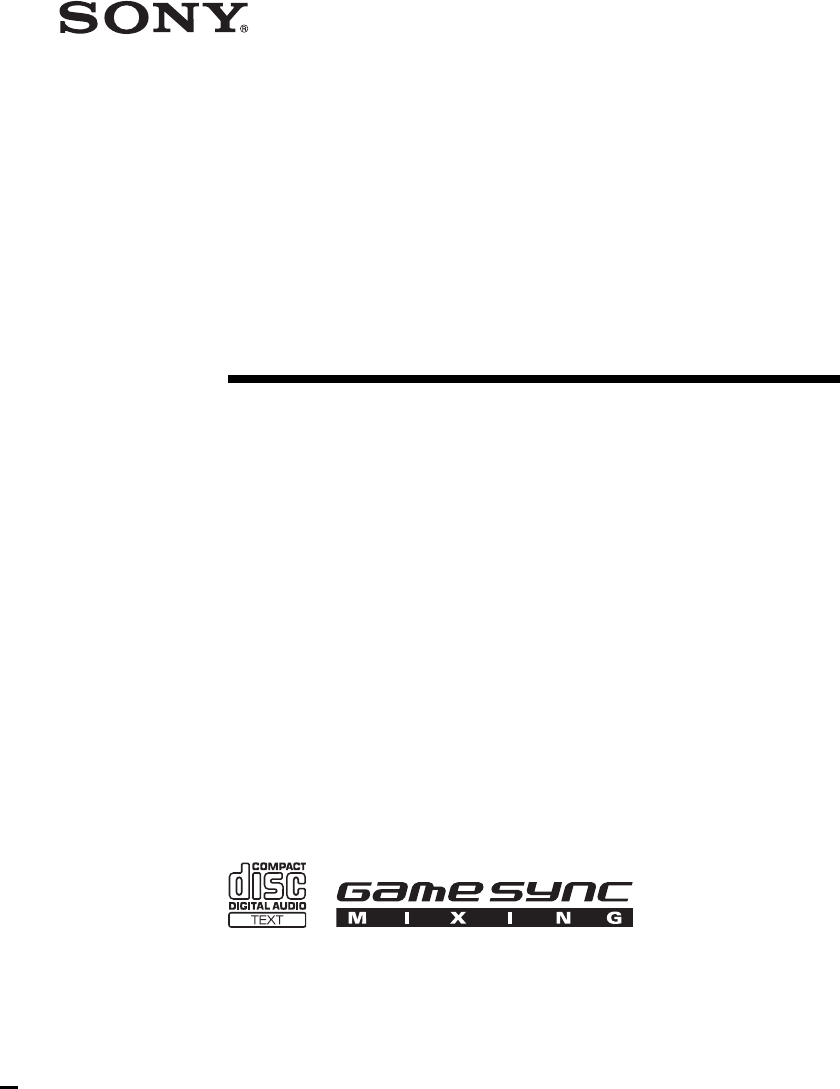
model name1[MHC-GSX100W/MHC-GSX75]
[4-245-586-11(1)] U2/CA2
filename[Y:\GSX1-3\4245586111\424558611MHCGSX100WU2\GB01COV-CEL.fm] masterpage:Right
©2003 Sony Corporation
4-245-586-11(1)
Mini Hi-Fi
Component
System
Operating Instructions
Owner’s Record
The model and serial numbers are located on the rear of the unit. Record the serial number
in the space provided below. Refer to them whenever you call upon your Sony dealer
regarding this product.
Model No. ______________ Serial No. ______________
MHC-GSX100W
MHC-GSX75
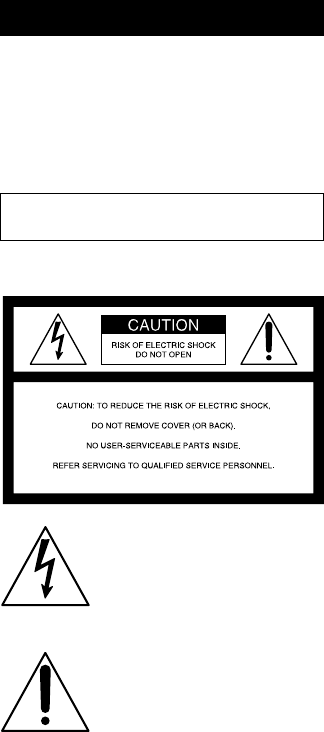
masterpage:Left
filename[Y:\GSX1-3\4245586111\424558611MHCGSX100WU2\GB02REG-CELTOC.fm]
2GB
model name1[MHC-GSX100W/MHC-GSX75]
[4-245-586-11(1)] U2/CA2
To prevent fire or shock hazard, do not
expose the unit to rain or moisture.
To prevent fire, do not cover the ventilation of the
apparatus with news papers, table-cloths, curtains, etc.
And don’t place lighted candles on the apparatus.
To prevent fire or shock hazard, do not place objects
filled with liquids, such as vases, on the apparatus.
NOTICE FOR THE CUSTOMERS IN THE
U.S.A.
This symbol is intended to alert the
user to the presence of uninsulated
“dangerous voltage” within the
product’s enclosure that may be of
sufficient magnitude to constitute a
risk of electric shock to persons.
This symbol is intended to alert the
user to the presence of important
operating and maintenance (servicing)
instructions in the literature
accompanying the appliance.
CAUTION
The use of optical instruments with this product will
increase eye hazard.
Note to CATV system installer:
This reminder is provided to call the CATV system
installer’s attention to Article 820-40 of the NEC that
provides guidelines for proper grounding and, in
particular, specifies that the cable ground shall be
connected to the grounding system of the building, as
close to the point of cable entry as practical.
WARNING
This equipment has been tested and found to comply
with the limits for a Class B digital device, pursuant to
Part 15 of the FCC Rules. These limits are designed to
provide reasonable protection against harmful
interference in a residential installation. This
equipment generates, uses, and can radiate radio
frequency energy and, if not installed and used in
accordance with the instructions, may cause harmful
interference to radio communications. However, there
is no guarantee that interference will not occur in a
particular installation. If this equipment does cause
harmful interference to radio or television reception,
which can be determined by turning the equipment off
and on, the user is encouraged to try to correct the
interference by one or more of the following measures:
– Reorient or relocate the receiving antenna.
– Increase the separation between the equipment and
receiver.
– Connect the equipment into an outlet on a circuit
different from that to which the receiver is
connected.
– Consult the dealer or an experienced radio/TV
technician for help.
CAUTION
You are cautioned that any changes or modifications
not expressly approved in this manual could void your
authority to operate this equipment.
NOTICE FOR THE CUSTOMERS IN CANADA
CAUTION
TO PREVENT ELECTRIC SHOCK, DO NOT USE
THIS POLARIZED AC PLUG WITH AN
EXTENSION CORD, RECEPTACLE OR OTHER
OUTLET UNLESS THE BLADES CAN BE FULLY
INSERTED TO PREVENT BLADE EXPOSURE.
WARNING
Do not install the appliance in a confined space,
such as a bookcase or built-in cabinet.
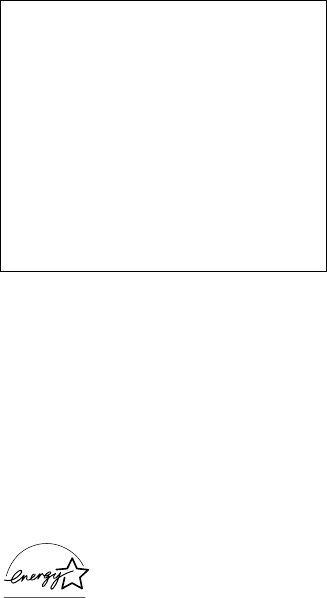
masterpage:Right
filename[Y:\GSX1-3\4245586111\424558611MHCGSX100WU2\GB02REG-CELTOC.fm]
3GB
model name1[MHC-GSX100W/MHC-GSX75]
[4-245-586-11(1)] U2/CA2
MHC-GSX100W only
NOTICE FOR THE CUSTOMERS IN THE
U.S.A.
If you have any questions about this product, you may
call; sony customer Information Center
1-800-488-7669
The Number below is for the FCC related matters only.
Regulatory Information
NOTICE FOR THE CUSTOMERS IN THE
CANADA
Operation is subject to the following two conditions:
(1) this device may not cause interference, and (2) this
device must accept any interference, including
interference that may cause undesired operation of the
device.
NOTICE FOR THE CUSTOMERS IN THE
U.S.A AND CANADA
Replace the AC power adaptor with model
AC-GSX100 only, if replacement is necessary.
ENERGY STAR® is a U.S.
registered mark. As an ENERGY
STAR® partner, Sony Corporation
has determined that this product
meets the ENERGY STAR®
guidelines for energy efficiency.
Declaration of Conformity
Trade Name: SONY
Model No.: HCD-GSX100W
Responsible Party:Sony Electronics Inc.
Address: 680 Kinderkamack Road,
Oradell, NJ. 07649 USA
Telephone No.: 201-930-6972
This device complies with Part 15 of the FCC Rules.
Operation is subject to the following two
conditions: (1) This device may not cause harmful
interference, and (2) this device must accept any
interference received, including interference that
may cause undesired operation.
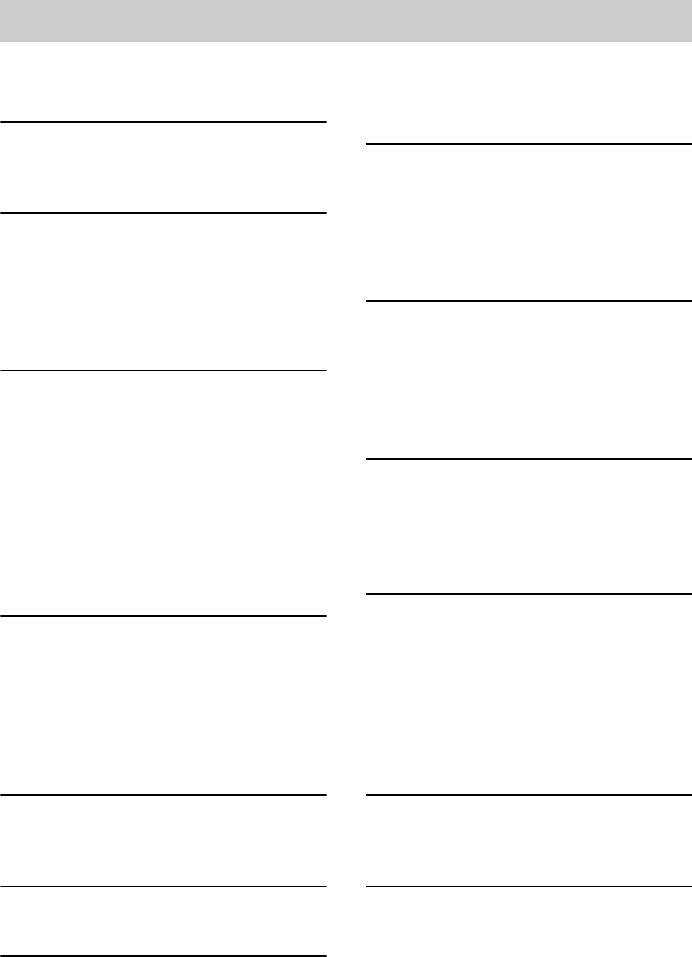
masterpage:Left
filename[Y:\GSX1-3\4245586111\424558611MHCGSX100WU2\GB02REG-CELTOC.fm]
4GB
model name1[MHC-GSX100W/MHC-GSX75]
[4-245-586-11(1)] U2/CA2
How to use this manual...........................5
Playable discs..........................................5
Getting Started
Hooking up the system............................7
Setting the clock......................................8
Wireless
Hooking up the transmitter .....................9
(MHC-GSX100W only)
Listening to audio using wireless
system .............................................11
(MHC-GSX100W only)
CD/MP3 – Play
Loading a disc.......................................13
Playing a disc........................................14
— Normal Play/Shuffle Play
Playing repeatedly.................................16
— Repeat Play
Creating your own program..................16
— Program Play
Labeling a disc......................................17
— Disc Memo
Tuner
Presetting radio stations........................19
Listening to the radio ............................20
— Preset Tuning
— Manual Tuning
Labeling the preset stations...................21
— Station Name
Tape – Play
Loading a tape.......................................21
Playing a tape........................................22
Tape – Recording
Recording on a tape ..............................22
Sound Adjustment
Adjusting the sound ..............................24
Enhancing video game sound ...............25
— Game Sync
Mixing video game sound with other
sound source................................... 25
— Game Mixing
Timer
Falling asleep to music......................... 26
— Sleep Timer
Waking up to music.............................. 26
— Daily Timer
Timer recording radio programs........... 27
Display
Turning off the display ......................... 29
— Power Saving Mode
Viewing information about the disc
in the display .................................. 29
Changing the Power illuminator........... 30
Using an Optional Keyboard
Setting the keyboard............................. 30
Labeling titles through the keyboard.... 31
Operating the system through the
keyboard......................................... 31
Optional Components
Hooking up optional components......... 32
Listening to audio from a connected
component...................................... 33
Recording audio from a connected
component...................................... 33
Recording on a connected
component...................................... 33
Troubleshooting
Problems and remedies......................... 34
Messages............................................... 37
Additional Information
Precautions ........................................... 38
Specifications ....................................... 39
List of button locations and
reference pages............................... 42
Table of Contents
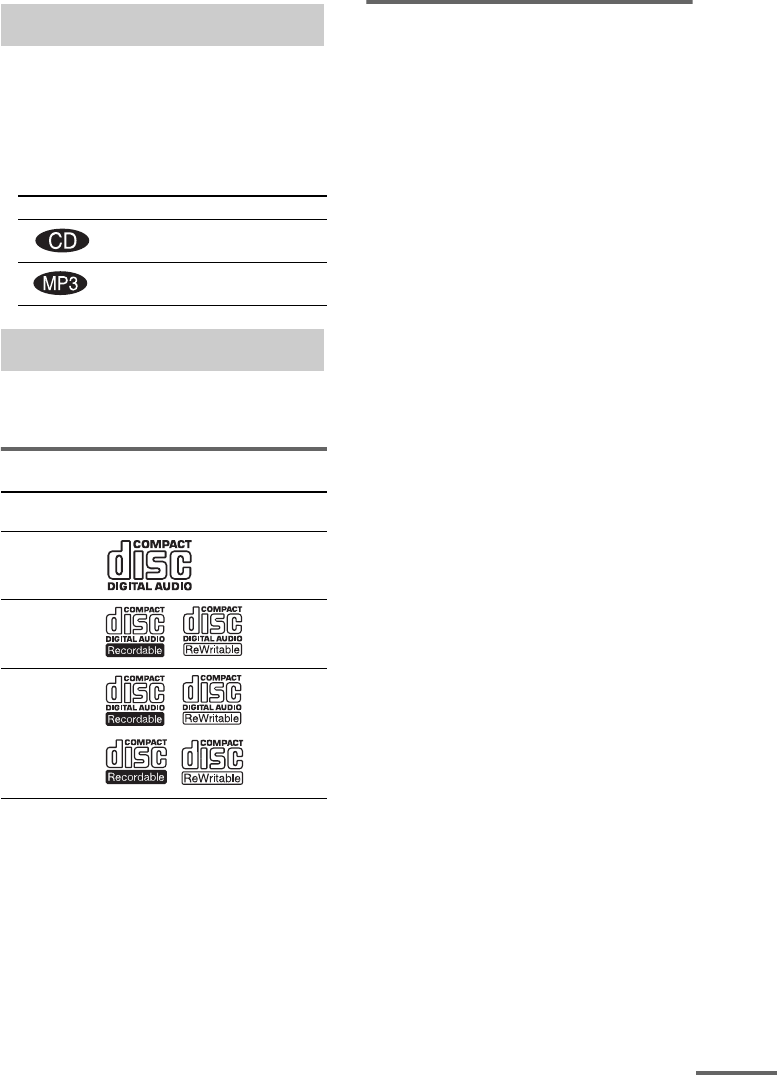
masterpage:Right
filename[Y:\GSX1-3\4245586111\424558611MHCGSX100WU2\GB03REG-CEL.fm]
5GB
model name1[MHC-GSX100W/MHC-GSX75]
[4-245-586-11(1)] U2/CA2
• This manual mainly explains operations using
the remote, but the same operations can also
be performed using the buttons on the system
having the same or similar names.
• The following symbols are used in this
manual.
You can play back the following discs on this
system. Other discs cannot be played back.
List of playable discs
Discs that this system cannot
play
•CD-ROMs
• CD-Rs/CD-RWs other than those recorded in
the following formats:
– music CD format
– MP3 format that conforms to ISO9660*1
Level 1/Level 2, Joliet or Multi Session*2
• A disc that has a non-standard shape (e.g.,
card, heart).
• A disc with paper or stickers on it.
• A disc that has the adhesive, cellophane tape,
or a sticker still left on it.
*1 ISO 9660 Format
The most common international standard for the
logical format of files and folders on a CD-ROM.
There are several specification levels. In Level 1,
file names must be in the 8.3 format (no more than
eight characters in the name, no more than three
characters in the extension “.MP3”) and in capital
letters. Folder names can be no longer than eight
characters. There can be no more than eight nested
folder levels. Level 2 specifications allow file
names and folder names up to 31 characters long.
Each folder can have up to 8 trees.
For Joliet in the expansion format (file and folder
names can have up to 64 characters) make sure of
the contents of the writing software, etc.
*2 Multi Session
This is a recording method that enables adding of
data using the Track-At-Once method.
Conventional CDs begin at a CD control area called
the Lead-in and end at an area called Lead-out. A
Multi Session CD is a CD having multiple sessions,
with each segment from Lead-in to Lead-out
regarded as a single session.
CD-Extra: This format records audio (audio CD
data) on the tracks in session 1 and data on the tracks
in session 2.
Mixed CD: This format records data on the first
track and audio (audio CD data) on the second and
subsequent tracks of a session.
How to use this manual
Symbol Meaning
Functions that can be used with
audio CDs
Functions that can be used with
MP3
Playable discs
Format of
discs Disc logo Contents
Audio CDs Audio
CD-R/CD-RW
(audio data)
Audio
CD-R/CD-RW
(MP3 files)
Audio
continued
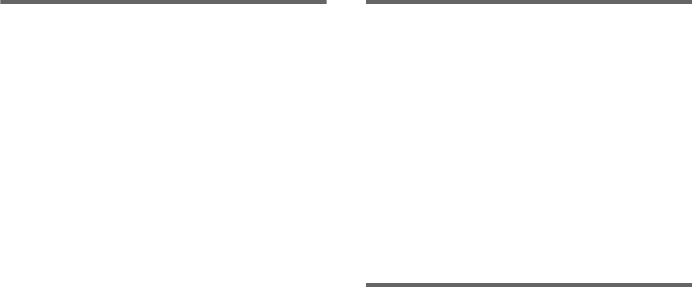
masterpage:Left
filename[Y:\GSX1-3\4245586111\424558611MHCGSX100WU2\GB03REG-CEL.fm]
6GB
model name1[MHC-GSX100W/MHC-GSX75]
[4-245-586-11(1)] U2/CA2
Notes on CD-R and CD-RW
• This system can play CD-R/CD-RW discs
edited by the user. However, note that
playback of some discs may not be possible
depending on the recording device used for
recording or the disc condition.
• Discs recorded on CD-R/CD-RW drives may
not be played back because of scratches, dirt,
recording condition or the driver’s
characteristics.
• CD-R and CD-RW discs that have not been
finalized (processing to allow play by a
normal CD player) cannot be played.
• CD-R and CD-RW discs recorded in multi-
session that have not ended by “closing the
session” are not supported.
• The system may be unable to play MP3
format files that do not have the extender
“.MP3”.
• Attempting to play non-MP3 format files that
have the extender “.MP3” may result in noise
or malfunction.
• With formats other than ISO 9660 level 1 and
2, folder names or file names may not be
displayed correctly.
• The following discs take a longer time to start
playback.
– a disc recorded with complicated tree
structure.
– a disc recorded in Multi Session.
– a disc to which data can be added (non-
finalized disc).
Music discs encoded with
copyright protection
technologies
This product is designed to playback discs that
conform to the Compact Disc (CD) standard.
Recently, various music discs encoded with
copyright protection technologies are marketed
by some record companies. Please be aware that
among those discs, there are some that do not
conform to the CD standard and may not be
playable by this product.
Cautions when playing a disc
that is recorded in Multi
Session
• If the disc begins with a CD-DA session, it is
recognized as a CD-DA (audio) disc, and
MP3 sessions are played back without sound.
• If the disc begins with an MP3 session, it is
recognized as an MP3 disc, and CD-DA
sessions are played back without sound.
• The playback range of an MP3 disc is
determined by the tree structure of files
produced by analyzing of the disc.
• A disc with a mixed CD format will be
recognized as a CD-DA (audio) disc.
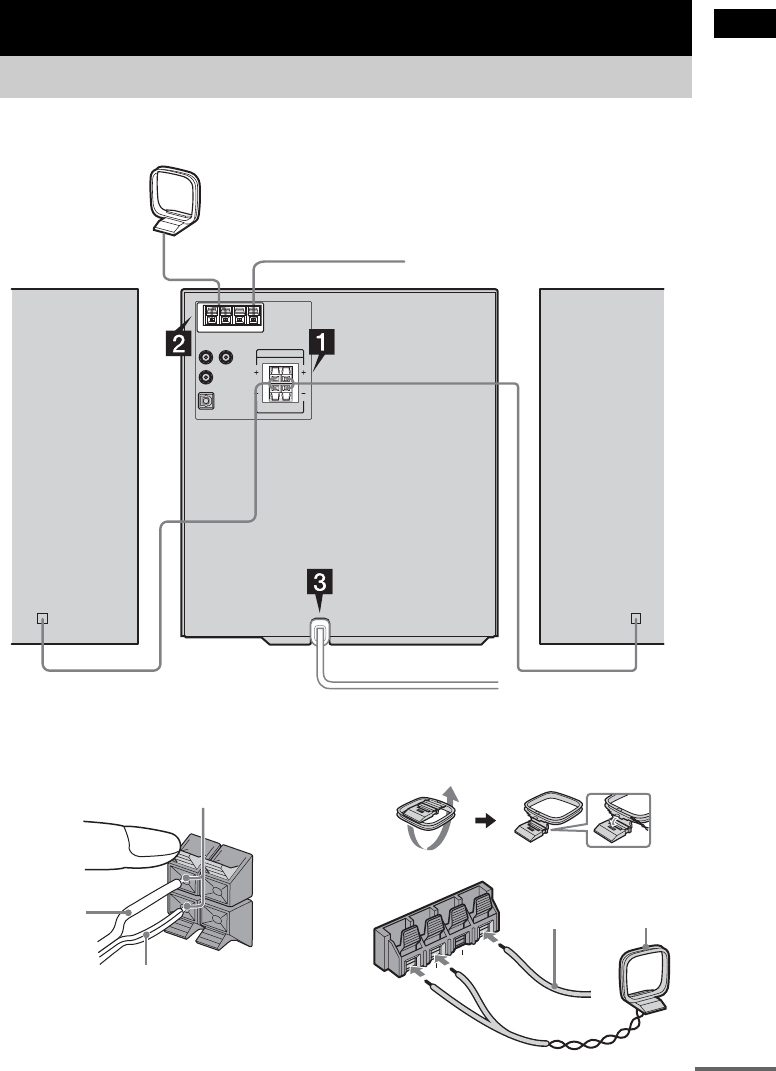
Getting Started
masterpage:Right
filename[Y:\GSX1-3\4245586111\424558611MHCGSX100WU2\GB04CON-CEL.fm]
7GB
model name1[MHC-GSX100W/MHC-GSX75]
[4-245-586-11(1)] U2/CA2
Perform the following procedures 1 to 3 to hook up your system using the supplied cords and
accessories.
1Connect the speakers.
Connect the right and left speaker cords to
the SPEAKER jacks as shown below.
2Connect the FM and AM antennas.
Set up the AM loop antenna, then connect
it.
Getting Started
Hooking up the system
AM loop antenna
Right speaker Left speaker
FM lead antenna
RL
+
–
Insert only the stripped portion
Stripe (#)
Solid (3)
FM75Ω
AM
ANTENNA
UU
Extend the FM
lead antenna
horizontally AM loop
antenna
continued
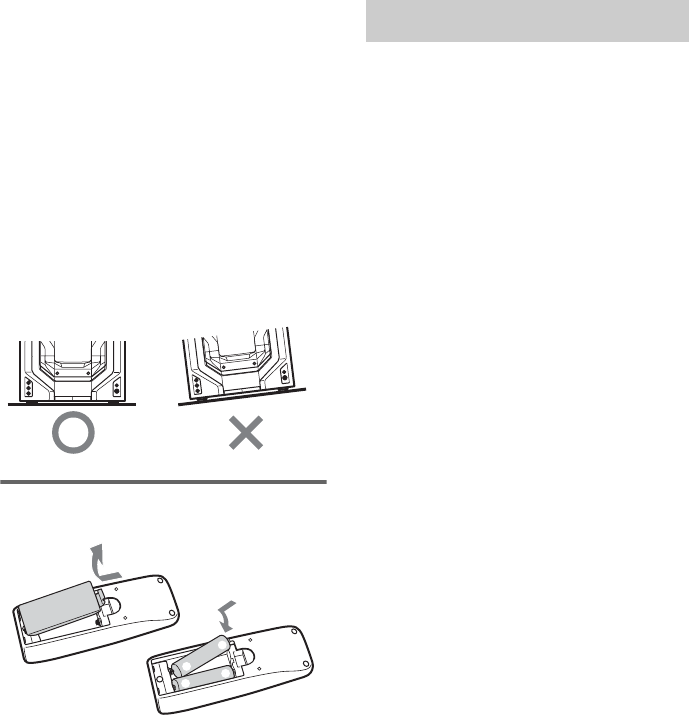
masterpage:Left
filename[Y:\GSX1-3\4245586111\424558611MHCGSX100WU2\GB04CON-CEL.fm]
8GB
model name1[MHC-GSX100W/MHC-GSX75]
[4-245-586-11(1)] U2/CA2
Note
Keep the antennas away from the speaker cords to
prevent noise.
3Connect the power cord to a wall
outlet.
The demonstration appears in the display.
When you press ?/1, the system turns on
and the demonstration automatically ends.
You can cancel the demonstration by
pressing DISPLAY repeatedly (page 29).
Note on placement
Be sure to place this unit on a horizontal place.
If the unit is slanted, it may cause malfunction or
damage to the system.
Inserting two size AA (R6)
batteries into the remote
Note
If you do not use the remote for a long period of time,
remove the batteries to avoid possible damage from
battery leakage and corrosion.
Tip
With normal use, the batteries should last for about six
months. When the remote no longer operates the
system, replace both batteries with new ones.
1Press ?/1 to turn on the system.
2Press CLOCK/TIMER SET.
3Press . or > repeatedly to set the
hour.
4Press ENTER.
5Press . or > repeatedly to set the
minute.
6Press ENTER.
The clock starts working.
To adjust the clock
1Press CLOCK/TIMER SET.
2Press . or > repeatedly to select
“CLOCK SET”, then press ENTER.
3Do the same procedures as step 3 to 6
above.
Notes
• The clock settings are canceled when you disconnect
the power cord or if a power failure occurs.
• You cannot set the clock in Power Saving Mode.
E
e
eE
Setting the clock
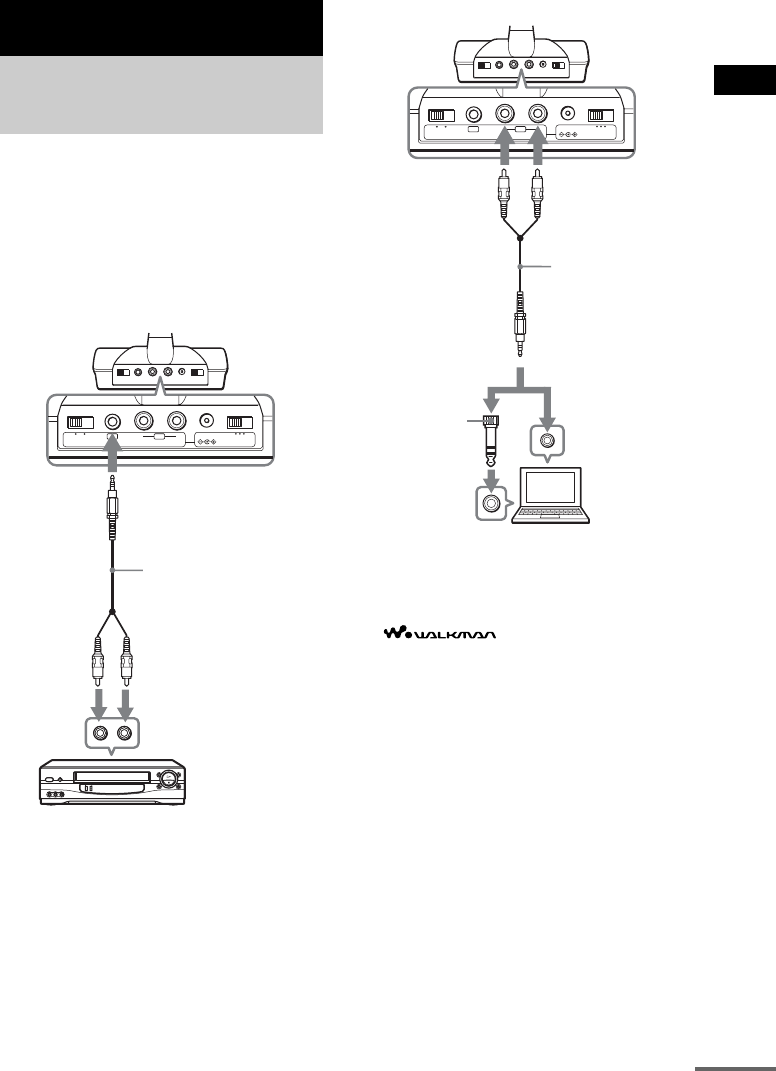
Wireless
masterpage:Right
filename[Y:\GSX1-3\4245586111\424558611MHCGSX100WU2\GB04CON-CEL.fm]
9GB
model name1[MHC-GSX100W/MHC-GSX75]
[4-245-586-11(1)] U2/CA2
1Set the transmitter by the following
procedures.
Select the hookup depending on the jack
type of the optional component you want to
connect the transmitter to.
ATo connect to the analog out jacks
BTo connect to headphones jack
* “WALKMAN” is a registered trademark of Sony
Corporation.
“ ” is a trademark of Sony
Corporation.
Wireless
Hooking up the
transmitter
(MHC-GSX100W only)
DC IN 9V
OFF ON
FILTERNOISE
123
CHANNEL
RBAL
AUDIO IN
Stereo system,
VCR, etc.
Connecting cord (supplied)
Right channel
(red)
Left channel
(white)
to LINE OUT or REC OUT
jacks
to AUDIO IN B jack
Transmitter
DC IN 9V
OFF ON
FILTERNOISE
123
CHANNEL
RBAL
AUDIO IN
Personal
computer,
WALKMAN*,
etc.
Connecting cord
(supplied)
Right channel
(red)
Left channel
(white)
to headphones or
LINE OUT jack
(stereo mini jack)
to AUDIO IN A jacks
Transmitter
Unimatch plug
adaptor (not
supplied)
to headphones
jack (stereo
phone jack)
continued
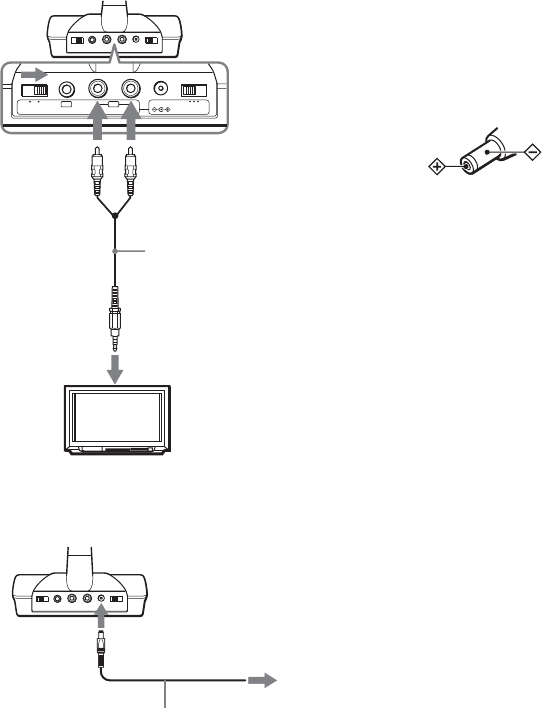
masterpage:Left
filename[Y:\GSX1-3\4245586111\424558611MHCGSX100WU2\GB04CON-CEL.fm]
10GB
model name1[MHC-GSX100W/MHC-GSX75]
[4-245-586-11(1)] U2/CA2
CTo connect to TV, etc.
If noise occurs when the transmitter is
connected to the headphones jack of your
TV or VCR, set the NOISE FILTER switch
on the transmitter to ON.
2Connect the transmitter to a wall outlet
using the supplied AC power adaptor.
The transmitter automatically turns on.
Notes
• When you connect the transmitter to the analog out
jacks, do not set the NOISE FILTER to ON.
Otherwise, the volume will be limited.
• The NOISE FILTER effects the sound only in case of
such as connections B and C. In connection A,
the switch has no effect.
• When the transmitter is placed on or near a TV, it
may pick up a noise. In such case, place the
transmitter away from the TV.
• Use only the supplied AC power adaptor. Do not use
any other AC power adaptor.
• If the connected component has the AVLS
(Automatic Volume Limiter System) function, be
sure to turn off the function when using the
transmitter. Otherwise, you will have to turn up the
volume of the speaker, and that may cause distortion.
• If the connected component has the BASS BOOST
or MEGA BASS function, be sure to turn off the
function when using the transmitter. Otherwise, the
sound from the speaker may be distorted.
• Do not place the transmitter near a fluorescent lamp,
etc. when using the system.
• If the transmitter does not detect an audio signal for
a few minutes, the power on the transmitter
automatically turns off. When the transmitter
receives an audio signal again, the power
automatically turns on.
The effective areas of the
transmitter
Wireless system that allows you to use your
system free from the restriction of speaker cords.
The optimum signal reception range is up to
approximately 150 feet (46m) without the
system picking up some interference. However,
the distance may be reduced according to the
surroundings and environment. If the system
picks up some noise while using it within the
above mentioned distance, reduce the distance
between the transmitter unit and the main unit,
or select another channel.
DC IN 9V
OFF ON
FILTERNOISE
123
CHANNEL
RBAL
AUDIO IN
TV, VCR, etc.
Connecting cord
(supplied)
Right channel
(red) Left channel
(white)
to stereo mini jack
to AUDIO IN A jacks
Transmitter
AC power adaptor
(supplied: AC-GSX100)
to wall outlet
to DC IN 9V
jack
Transmitter
Polarity of the plug
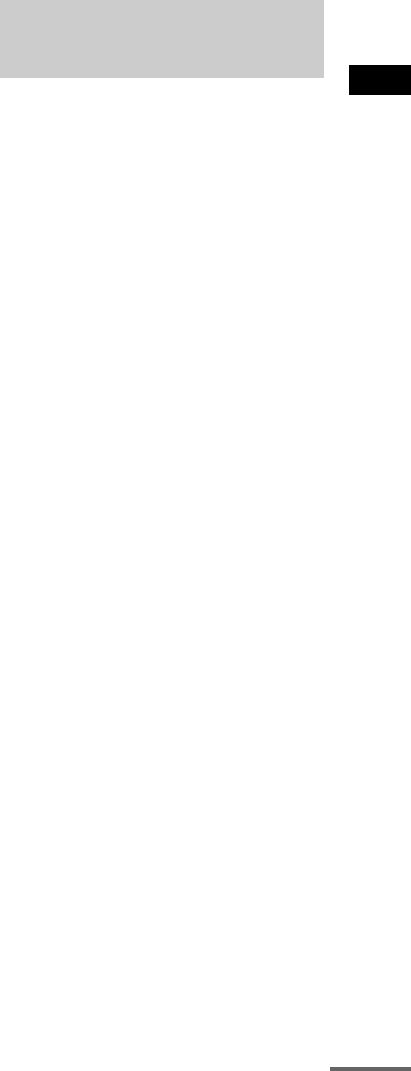
Wireless
masterpage:Right
filename[Y:\GSX1-3\4245586111\424558611MHCGSX100WU2\GB04CON-CEL.fm]
11GB
model name1[MHC-GSX100W/MHC-GSX75]
[4-245-586-11(1)] U2/CA2
Notes
• When you use the main unit inside the effective areas
of the transmitter, the transmitter can be placed in
any direction from the listener.
• Even within the signal reception area, there are some
spots (dead spot) where the RF signal cannot be
received. This is a characteristic inherent to RF
signals, and does not indicate a malfunction. By
slightly moving the transmitter, the location of the
dead spot can be changed.
Notes on receiving performance
This system component utilizes very high
frequency signals in the 900 MHz band so the
receiving performance may deteriorate due to
the surroundings. The following examples
illustrate conditions that may reduce the
possible receiving range or cause interference
with reception.
– Radio waves generated such as cellphones
and cordless phone systems or metal
instruments are placed on the unit.
– Inside a building with walls containing steel
beams.
– Area with many steel file cabinets, etc.
– Area with many electrical appliances capable
of generating electromagnetic noise.
– Transmitter is placed on a metal instrument.
– Area facing roadways.
– Noise or interfering signals exist in the
surroundings due to radio transceivers in
trucks, etc.
– Noise or interfering signals exist in the
surroundings due to wireless communication
systems installed along roadways.
– Transmitter is placed directly on floor.
Placing it up off the floor, such as on a desk,
is recommended.
1Start playing the connected
component.
2Press WIRELESS to switch the
function to WIRELESS.
When the sound is distorted
1Move CHANNEL 1–3 on the transmitter to
select a radio frequency.
CHANNEL1: 913.5 MHz
CHANNEL2: 914.0 MHz
CHANNEL3: 914.5 MHz
2Press WIRELESS.
“AUTO TUNING” appears.
If you do not hear clear audio, select another
channel using CHANNEL1-3, then press
WIRELESS again.
To finish using WIRELESS
function
Press any function button to select different
function and quit WIRELESS.
Notes
• You may not hear the beginning of the sound from
the main unit until the transmitter starts sending the
RF signals after detecting an audio signal.
• If the transmitter is connected to the headphones jack
of the source component, set the volume of that
component as high as possible without distorting the
audio signal.
• If you hold the antenna of the transmitter with your
hand, noise may occur. However this is not a
malfunction.
• When the transmitter is not to be used for a long
period of time, disconnect the AC power adaptor
from the wall outlet holding the plug. Do not pull on
the cord.
Listening to audio using
wireless system
(MHC-GSX100W only)
continued
masterpage:Left
filename[Y:\GSX1-3\4245586111\424558611MHCGSX100WU2\GB04CON-CEL.fm]
12GB
model name1[MHC-GSX100W/MHC-GSX75]
[4-245-586-11(1)] U2/CA2
Notes on sounds from the
transmitter
When there is no sound, do the following:
– Check the connection of the optional component.
– Check that the optional component is turned on.
– Turn up the volume on the connected optional
component, if the transmitter is connected to the
headphones jack.
– Change the radio frequency using the CHANNEL
selector on the transmitter, then press WIRELESS
again.
– If you connect the transmitter to the analog out
jacks of an audio reproducer, make sure that the
NOISE FILTER switch is set to OFF.
– Make sure that the NOISE FILTER switch is set to
either ON or OFF (If the switch gets stuck between
ON and OFF, the sound will be cut off).
When there is severe hum or noise, do the
following:
– If the transmitter is connected to the headphones
jack, turn down the volume of the connected
optional component. If the connected optional
component has the BASS BOOST or MEGA
BASS function, set these function to OFF.
– If the connected optional component has a LINE
OUT jacks, connect its LINE OUT jacks.
– Change the radio frequency with the CHANNEL
selector on the transmitter then press WIRELESS
again.
– If you connect the transmitter to the analog out
jacks of an audio reproducer, make sure that the
NOISE FILTER switch is set to OFF.
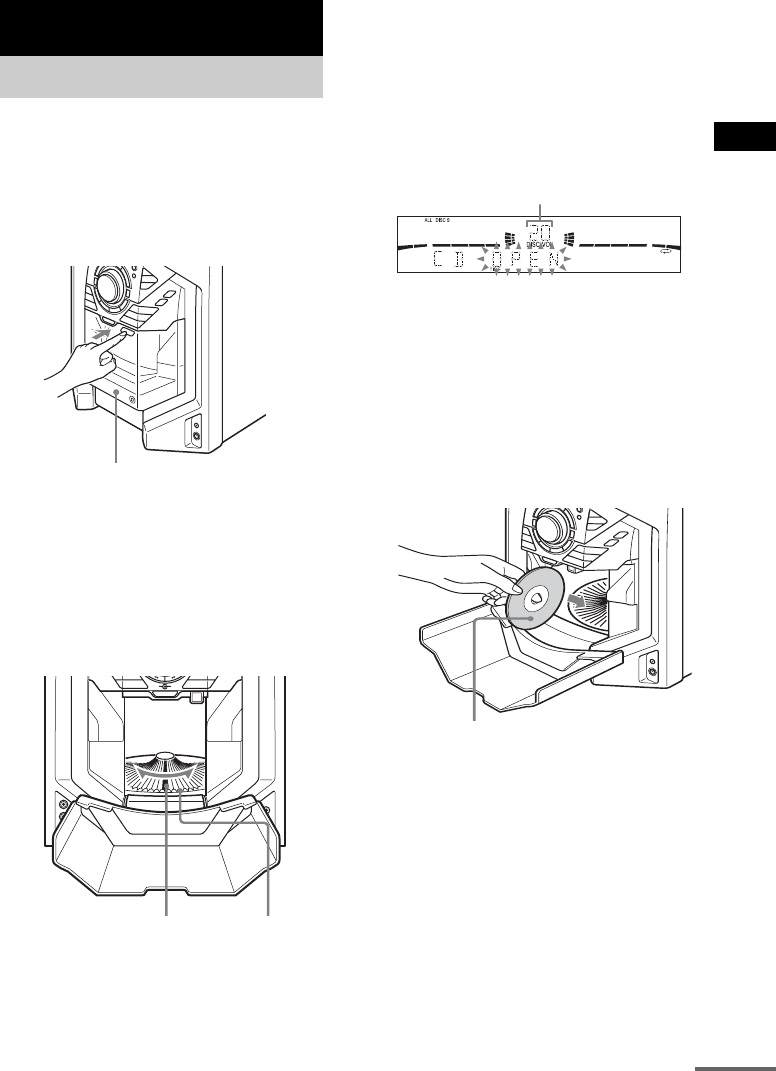
CD/MP3 – Play
masterpage:Right
filename[Y:\GSX1-3\4245586111\424558611MHCGSX100WU2\GB05CDP-CEL.fm]
13GB
model name1[MHC-GSX100W/MHC-GSX75]
[4-245-586-11(1)] U2/CA2
You can load up to 60 discs into this unit.
Turn on the system before you load discs.
You can also load and play discs with MP3
audio tracks.
1Open the front cover by pressing
ZPUSH on the front cover.
* MHC-GSX100W is used for illustration
purpose.
2Press DISC + or – (or turn DISC
SELECT on the unit) until you find the
disc slot where you want to insert a
disc, while checking the disc number
(written beside every slot and also
indicated in the display).
The disc number* at the loading position
appears in the display. As you press DISC +
or – (or turn DISC SELECT on the unit), the
disc number changes.
* If you have already loaded discs, the disc
number at the playing position appears. When
you press DISC + or – (or turn DISC SELECT
on the unit), the displayed disc number changes
to the one at the loading position.
3Insert a disc with the label side facing
right.
Notes
• Make sure you have loaded the disc into each
slot at a right angle to the rotary table. If the disc
is not put in straight, it may damage the unit or
the disc.
• Make sure the rotary table comes to a complete
stop before loading or removing discs.
4Repeat steps 2 and 3 to load additional
discs.
CD/MP3 – Play
Loading a disc
Front cover
Disc slot at the loading
position (located at the
very front)
Disc number
Disc number
With the label side facing right
continued
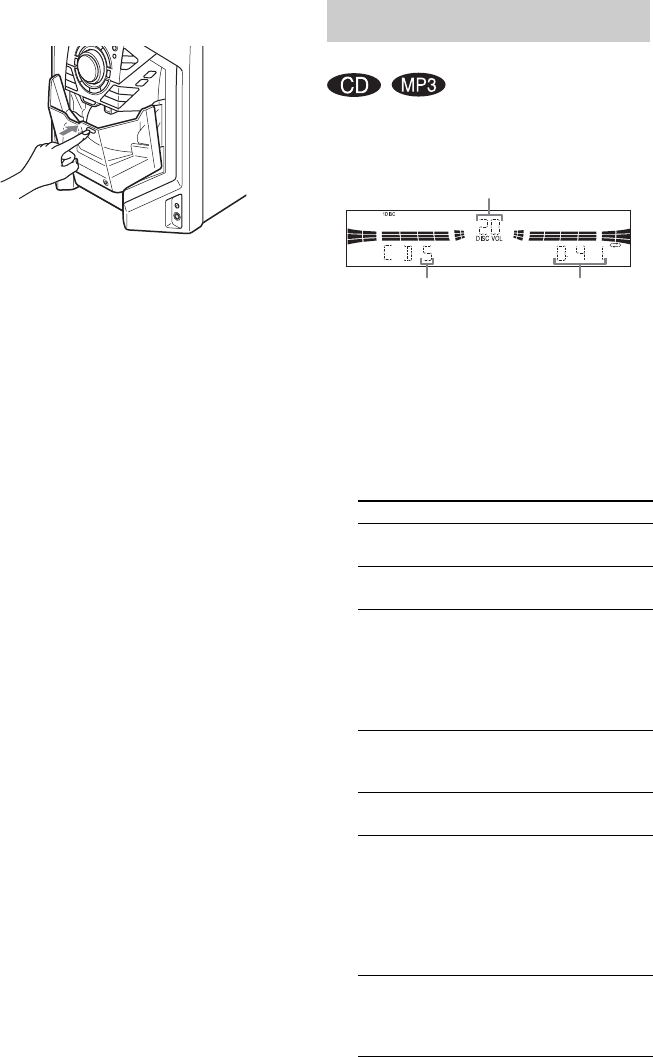
masterpage:Left
filename[Y:\GSX1-3\4245586111\424558611MHCGSX100WU2\GB05CDP-CEL.fm]
14GB
model name1[MHC-GSX100W/MHC-GSX75]
[4-245-586-11(1)] U2/CA2
5Close the front cover by pressing
ZPUSH on the front cover.
The rotary table turns and the disc slot at the
loading position is set to the playing
position.
To remove the discs
After following step 1 of “Loading a disc” on
page 13, remove the discs. Then close the front
cover.
Notes
• Always close the front cover except when you load
or remove discs.
• Do not load an empty 8 cm CD adaptor. It may
damage the unit.
• Do not attach anything such as seals or sleeves to
discs. It may damage the unit or the disc.
• If you drop a disc into the unit and the disc will not
go into the slot correctly, consult your nearest Sony
dealer.
• When transporting the unit, remove all discs from the
unit.
• If you want to remove the disc played, open the front
cover. The disc comes to the loading position.
Remove the disc after the rotary table comes to a
complete stop.
Tip
You can display the original Disc Memos instead of
total number of tracks and total playing time (see
“Labeling a disc” on page 17) to locate the disc easily
when you start playing.
This system lets you play discs in different play
modes.
1Press CD to switch the function to CD.
2When you want to specify the disc for 1
DISC, press DISC + or – (or turn DISC
SELECT on the unit) until the desired
disc number or Disc Memo appears.
3Press PLAY MODE repeatedly in stop
mode until the mode you want appears
in the display.
Playing a disc
— Normal Play/Shuffle Play
Select To play
ALL DISCS
(Normal Play)
All discs in the disc tray
continuously (up to 60 discs).
1 DISC
(Normal Play)
The disc you have selected in
original order.
ALBM
(Normal Play)
All MP3 audio tracks in the
album on the disc you have
selected in original order.
When playing a non-MP3 disc,
Album Play performs the same
operation as 1 DISC Play.
ALL DISCS
SHUF
(Shuffle Play)
The tracks on all discs in
random order.
1 DISC SHUF
(Shuffle Play)
The tracks on the disc you have
selected in random order.
ALBM SHUF
(Shuffle Play)
All MP3 audio tracks in the
album on the disc you have
selected in random order.
When playing a non-MP3 disc,
Album Shuffle Play performs
the same operation as 1 DISC
Shuffle Play.
PGM
(Program Play)
The tracks on all discs in the
order you want them to be
played (see “Creating your
own program” on page 16).
Track number Playing time
Disc number

CD/MP3 – Play
masterpage:Right
filename[Y:\GSX1-3\4245586111\424558611MHCGSX100WU2\GB05CDP-CEL.fm]
15GB
model name1[MHC-GSX100W/MHC-GSX75]
[4-245-586-11(1)] U2/CA2
4Press nN.
Other operations
Notes
• You cannot change the play mode during playback.
• Some time may be needed to start playback of discs
recorded in complex configurations such as many
layers.
• When the disc is inserted, the player reads all the
audio tracks on that disc. If there are many albums or
non-MP3 audio tracks on the disc, it may take a long
time for play to begin or for the next MP3 audio track
to start play.
• Do not save unnecessary albums or audio tracks
other than MP3 ones in the disc to be used for MP3
listening. We recommend that you do not save other
types of audio tracks or unnecessary albums on a disc
that has MP3 audio tracks.
• An album that does not include an MP3 audio track
is skipped.
• Maximum album number: 150 (including root album
and empty albums)
• The maximum number of MP3 audio tracks and
albums that can be contained on a single disc is 300.
• Playback is possible up to 8 levels.
• MP3 audio tracks are played back in the order that
they are recorded on the disc.
• Depending on the encoding/writing software,
recording device, or the recording media used at the
time an MP3 audio track is recorded, you may
encounter such problems as disabled playback,
sound interruptions, and noise.
• When playing back an MP3 audio track, the playback
elapsed time indication may differ from the actual
time in the following cases.
– When you play back a VBR (variable bit rate) MP3
audio track
– When you perform Fast Forward or Rewind
(Manual Search)
To Do this
Stop play Press x.
Pause Press X. Press again to resume
play.
Select a track During playback or pause, press
. or > repeatedly.
Find a point in a
track
Keep pressing m or M during
playback and release it at the
desired point.
Select an album
of MP3
Press ALBM – or + repeatedly
after step 2.
Select a disc Press DISC + or – (or turn DISC
SELECT on the unit to the right or
to the left and release it when you
reach the desired disc).
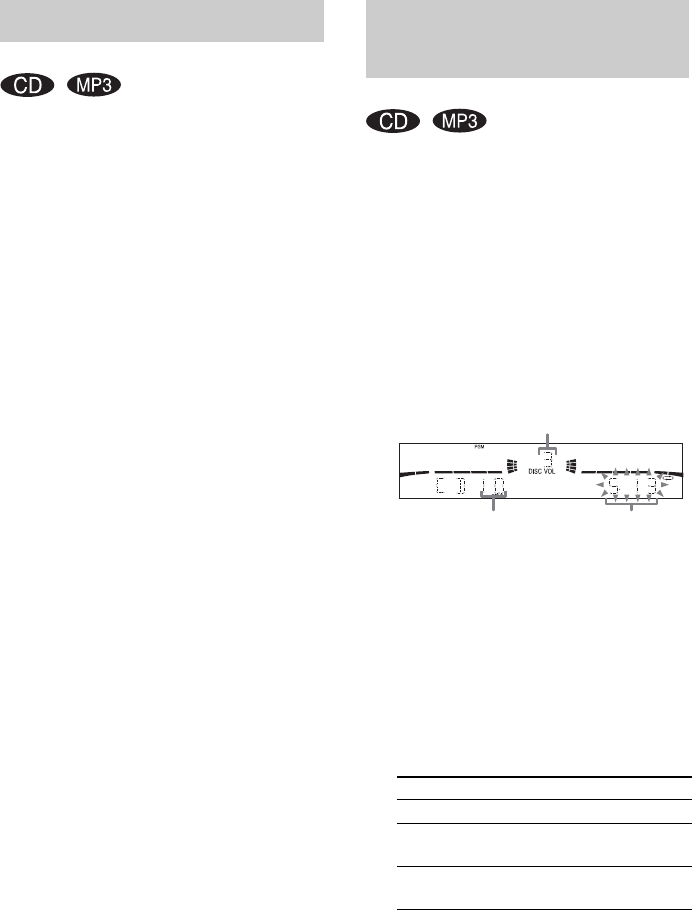
masterpage:Left
filename[Y:\GSX1-3\4245586111\424558611MHCGSX100WU2\GB05CDP-CEL.fm]
16GB
model name1[MHC-GSX100W/MHC-GSX75]
[4-245-586-11(1)] U2/CA2
You can play all the tracks or a single track on a
disc.
Press REPEAT repeatedly during playback
until “REP” or “REP 1” appears.
REP*: For all the tracks on a disc up to five
times (or endlessly for MP3 tracks when
“SHUF” is displayed).
REP 1**: For a single track only.
* For all the tracks on all discs, press PLAY MODE
repeatedly in stop mode to select “ALL DISCS”.
However, you cannot select “ALL DISCS SHUF”
and “REP” at the same time.
** When you select “REP 1”, that track is repeated
endlessly until Repeat Play is canceled.
To cancel Repeat Play
Press REPEAT repeatedly until both “REP” and
“REP 1” disappear.
You can make a program of up to 25 steps.
1Press CD to switch the function to CD.
2Press PLAY MODE repeatedly in stop
mode until “PGM” appears.
3Press DISC + or – (or turn DISC
SELECT on the unit) to select a disc.
To program all the tracks on a disc at once,
go to step 5 with “CDAL” displayed.
4Press . or > repeatedly until the
desired track number appears.
When programming an MP3, press
ALBM – or + to select the album, then press
. or > repeatedly until the desired
track number appears.
5Press ENTER.
The track is programmed.
The programmed track and corresponding
step (playing order) appear.
6Program additional discs or tracks.
7Press nN.
Program Play starts.
Playing repeatedly
— Repeat Play
Creating your own
program
— Program Play
To program Repeat steps
Other discs 3 and 5
Other tracks on the same
disc
4 and 5
Other tracks on other
discs
3 to 5
Selected track
number Playing time of
selected track
Disc number
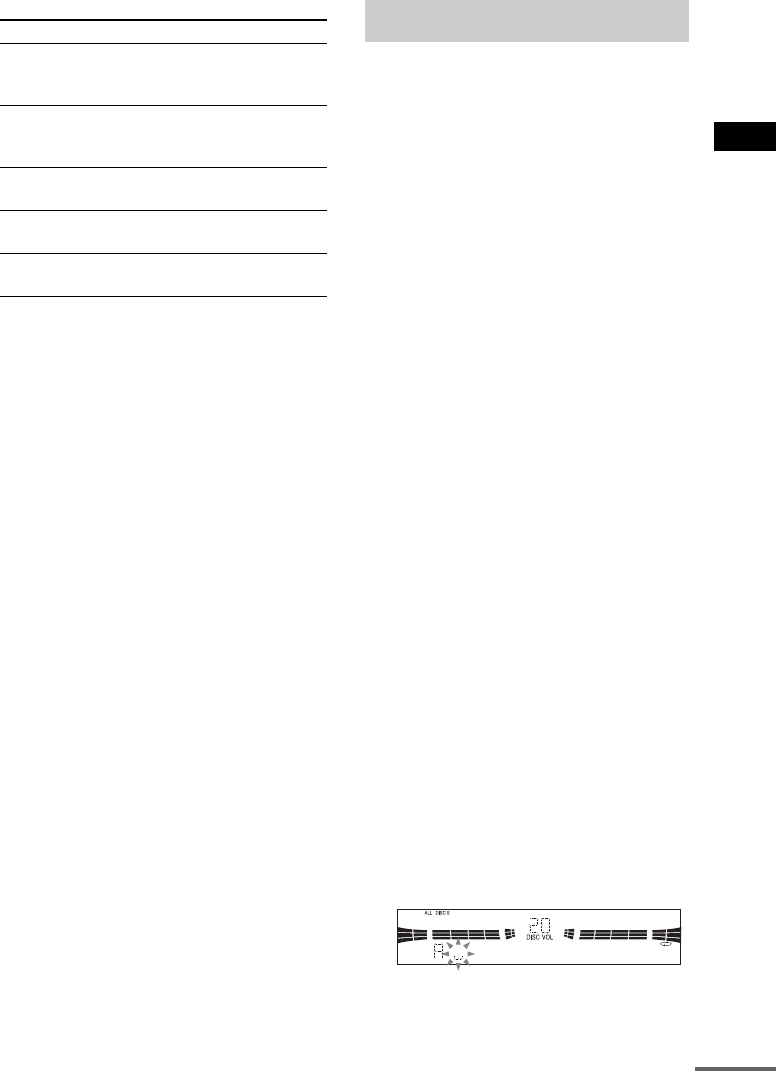
CD/MP3 – Play
masterpage:Right
filename[Y:\GSX1-3\4245586111\424558611MHCGSX100WU2\GB05CDP-CEL.fm]
17GB
model name1[MHC-GSX100W/MHC-GSX75]
[4-245-586-11(1)] U2/CA2
Other operations
Tips
• The program you made remains after Program Play
finishes. To play the same program again, press CD,
then press nN in Program Play mode.
• “– –.– –” appears when the total program time
exceeds 100 minutes, or when you select a disc track
whose number is 21 or over or when you
programmed an MP3 audio track.
• The programmed disc and track numbers remain
until you erase them, so that the system plays only
the existing disc and track numbers if you replace
discs. However, the disc and track numbers that are
not found in the system or on the disc are deleted
from the program, and the rest of the program is
played in the programmed order.
You can label up to 60 discs with titles of up to
20 characters. Whenever you load a labeled disc,
the title appears in the display.
You can also label discs using an optional
keyboard (see “Labeling titles through the
keyboard” on page 31).
Notes
• You cannot label a CD-TEXT disc.
• To ensure that Disc Memos are not erased from
memory, have the system connected to a wall outlet
at least once a day.
• You can label a disc only during Normal Play (when
“1 DISC”, “ALL DISCS” or “ALBM” is displayed)
in stop mode.
1Press CD to switch the function to CD.
If “SHUF” or “PGM” appears, press PLAY
MODE repeatedly until both disappear.
2Press DISC + or – (or turn DISC
SELECT on the unit) until the disc
number you want to label appears.
3Press MENU.
4Press . or > repeatedly until
“NAME IN” appears.
5Press ENTER.
The cursor appears.
6Turn DISC SELECT on the unit until the
character you want appears.
You can input the following characters:
• Upper cases (A - Z)
• Numbers (0 - 9)
• Symbols (‘ – / , + < > _ = `)
7Press M.
The character you selected in step 6 stops
flashing and the cursor shifts to the right.
To Do this
Cancel Program Play Press PLAY MODE in stop
mode repeatedly until
“PGM” disappears.
Check the program Press . or >
repeatedly during Program
Play.
Add tracks or discs to the
end of the program
Perform step 6.
Clear a track or disc from
the end
Press CLEAR in stop
mode.
Erase the entire program Press and hold CLEAR in
stop mode.
Labeling a disc
—Disc Memo
continued
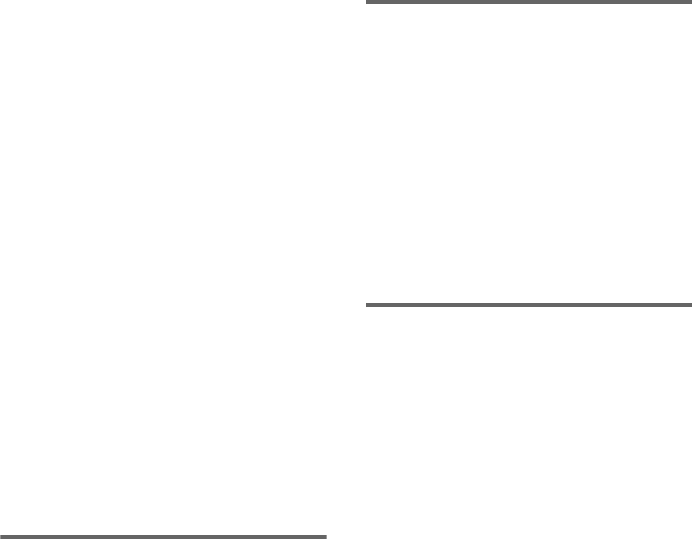
masterpage:Left
filename[Y:\GSX1-3\4245586111\424558611MHCGSX100WU2\GB05CDP-CEL.fm]
18GB
model name1[MHC-GSX100W/MHC-GSX75]
[4-245-586-11(1)] U2/CA2
8Repeat steps 6 and 7 to complete the
entire title.
If you make a mistake
Press m or M until the character you
want to change flashes, then repeat steps 6
and 7.
To erase a character
Press CLEAR while the character is
flashing. You cannot insert characters.
9Press ENTER to complete the labeling
procedure.
To cancel labeling
Press MENU.
Note
The Disc Memo stores the number of the slot in which
the disc was loaded. Re-enter the Disc Memo when
loading a new disc into that slot.
Tip
When you replace a disc with a CD-TEXT disc, the
disc title of the CD-TEXT disc is automatically
restored. The Disc Memo of the CD-TEXT disc is no
longer stored (disappears) when the disc is removed.
Checking the Disc Memos
1Press CD to switch the function to CD.
2Press MENU.
3Press . or > repeatedly until
“NAME CHECK” appears, then press
ENTER.
4Turn DISC SELECT on the unit to select
the Disc Memos stored in the system
memory between 01 and 60, then press
MENU.
To check the current Disc Memo
Press DISPLAY repeatedly until the Disc Memo
appears in stop mode.
Erasing a Disc Memo
1Press CD to switch the function to CD.
If “SHUF” or “PGM” appears, press PLAY
MODE repeatedly until both disappear.
2Press MENU.
3Press . or > repeatedly until
“NAME ERASE” appears, then press
ENTER.
4Turn DISC SELECT on the unit to select
the disc number with the Disc Memo
you want to erase, then press ENTER.
Erasing all Disc Memos of all
discs
1Press CD to switch the function to CD.
If “SHUF” or “PGM” appears, press PLAY
MODE repeatedly until both disappear.
2Press MENU.
3Press . or > repeatedly until
“ALL ERASE” appears, then press
ENTER.
4Press ENTER again until “COMPLETE”
appears.
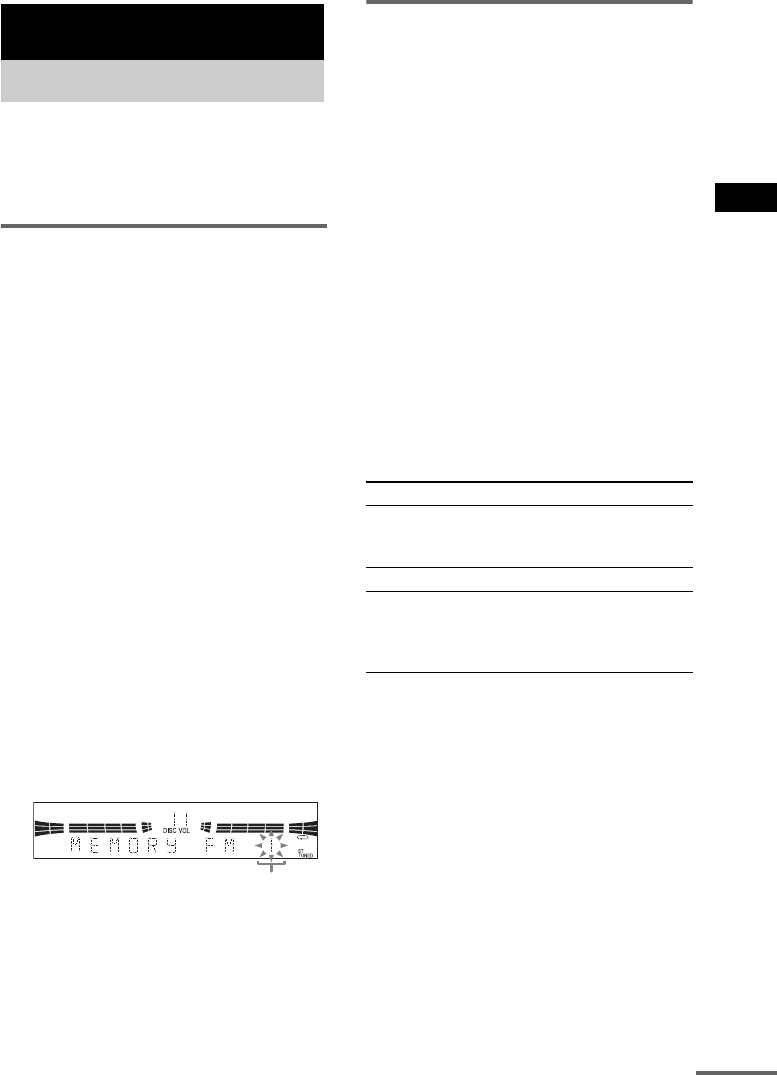
Tuner
masterpage:Right
filename[Y:\GSX1-3\4245586111\424558611MHCGSX100WU2\GB06TUN-CEL.fm]
19GB
model name1[MHC-GSX100W/MHC-GSX75]
[4-245-586-11(1)] U2/CA2
You can preset up to 20 FM stations and 10 AM
stations. You can then tune in any of those
stations simply by selecting the corresponding
preset number.
Automatic tuning preset
You can automatically tune in all of the stations
that can be received in your area and then store
the radio frequency of the desired stations.
1Press TUNER/BAND repeatedly to
select “FM” or “AM”.
2Press and hold TUNING – or + until the
frequency indication starts to change,
then release it.
“AUTO” appears in the display.
Scanning stops automatically when a
station is tuned in. At that time, “TUNED”
and “ST” (for stereo program only) appear.
If “TUNED” does not appear and the
scanning does not stop
Set the frequency of the desired radio
station as described in steps 2 and 3 of
“Manual tuning preset” (page 19).
3Press MENU.
4Press PRESET – or + repeatedly until
“MEMORY” appears, then press
ENTER.
The preset number flashes.
5Press PRESET – or + repeatedly to
select the desired preset number.
6Press ENTER.
7Repeat steps 1 through 6 to preset
other stations.
Manual tuning preset
You can manually tune in and store the radio
frequency of the desired stations.
1Press TUNER/BAND repeatedly to
select “FM” or “AM”.
2Press TUNING – or + repeatedly to tune
in the desired station.
3Press MENU.
4Press PRESET – or + repeatedly until
“MEMORY” appears, then press
ENTER.
The preset number flashes.
5Press PRESET – or + repeatedly to
select the desired preset number.
6Press ENTER.
7Repeat steps 1 through 6 to preset
other stations.
Other Operations
To change the AM tuning interval
The AM tuning interval is factory-preset to 9
kHz (or 10 kHz for some areas). To change the
AM tuning interval, tune in any AM station first,
then turn off the system. While holding down
ENTER on the unit, turn the system back on.
When you change the interval, all the AM preset
stations are erased. To reset the interval, repeat
the same procedure.
Tuner
Presetting radio stations
Preset number
To Do this
Tune in a station
with a weak signal
Follow the procedure described
in “Manual tuning preset”
(page 19).
Stop setting presets Press MENU.
Set another station
to the existing
preset number
After step 4, press . or >
repeatedly to select the preset
number you want to store the
station.
continued
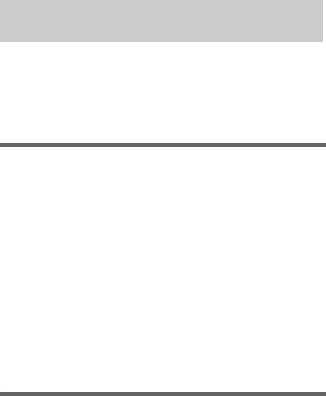
masterpage:Left
filename[Y:\GSX1-3\4245586111\424558611MHCGSX100WU2\GB06TUN-CEL.fm]
20GB
model name1[MHC-GSX100W/MHC-GSX75]
[4-245-586-11(1)] U2/CA2
Note
You cannot change the AM tuning interval in the
Power Saving Mode.
Tips
• The preset stations are retained for about a day even
if you disconnect the AC outlet or if a power failure
occurs.
• You can label the preset stations (page 21).
• To improve the reception, adjust the supplied
antennas or connect an external antenna.
You can listen to a radio station either by
selecting a preset station, or by manually tuning
in the station.
Listening to a preset station
— Preset Tuning
Preset radio stations in the tuner’s memory first
(see “Presetting radio stations” on page 19).
1Press TUNER/BAND repeatedly to
select “FM” or “AM”.
2Press PRESET – or + repeatedly to
select the desired preset station.
Listening to non-preset radio
station
— Manual Tuning
1Press TUNER/BAND repeatedly to
select “FM” or “AM”.
2Press TUNING – or + repeatedly to tune
in the desired station.
Tips
• To improve broadcast reception, adjust the supplied
antennas, or connect a commercially available
external antenna.
• When an FM stereo program has static noise, press
FM MODE/REPEAT on the unit repeatedly until
“MONO” appears. There will be no stereo effect, but
the reception will improve.
• By pressing and holding TUNING – or +, the
frequency indication changes and scanning stops
when the system tunes in a station (Automatic
Tuning).
• To record the radio programs, see “Recording on a
tape” on page 22.
Listening to the radio
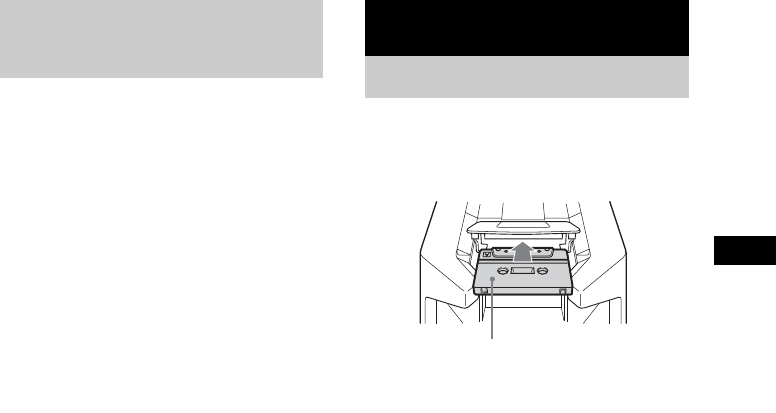
Tape – Play
masterpage:Right
filename[Y:\GSX1-3\4245586111\424558611MHCGSX100WU2\GB06TUN-CEL.fm]
21GB
model name1[MHC-GSX100W/MHC-GSX75]
[4-245-586-11(1)] U2/CA2
You can label each preset station with up to 12
characters (Station Name).
1Tune in the preset station you want to
label (see “Listening to the radio” on
page 20).
2Follow the same procedures as from
steps 3 to 9 of “Labeling a disc” on
page 17.
To cancel labeling
Press MENU.
To erase the name
1Tune in the station.
2Press MENU.
3Press PRESET – or + repeatedly to select
“NAME IN”, then press ENTER.
4Press CLEAR repeatedly to erase the name.
5Press ENTER.
1Press ZPUSH on the tape deck.
2Load a recorded/recordable tape into
the cassette holder.
Labeling the preset
stations
— Station Name
Tape – Play
Loading a tape
With the side you want
to play/record facing
towards you.
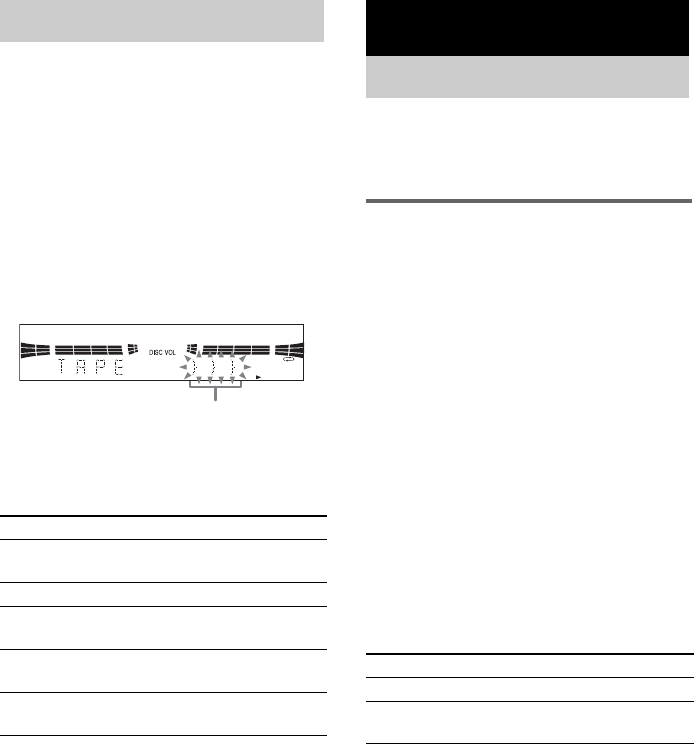
masterpage:Left
filename[Y:\GSX1-3\4245586111\424558611MHCGSX100WU2\GB06TUN-CEL.fm]
22GB
model name1[MHC-GSX100W/MHC-GSX75]
[4-245-586-11(1)] U2/CA2
You can use TYPE I (normal) tape.
1Press TAPE to switch the function to
TAPE.
2Press PLAY MODE/DIRECTION on the
unit repeatedly to select “g” to play
one side of a tape, “h” to play both
sides, or “j”* to play both sides
repeatedly.
* The tape deck stops automatically after
repeating the sequence five times.
3Press nN.
>>> appears for the front side, and <<< for
the reverse side.
Other operations
Note
If the system stops during tape playback or recording
due to a power failure or other reason, do not attempt
to forcibly eject the tape as this may damage the heads.
Wait until the power is restored, then be sure to press
?/1 to turn on the system before ejecting the tape.
You can record just the portions you like from a
disc on a tape. You can also record a radio
program.
CD Synchro Recording
1Load a recordable tape.
2Press TAPE, then press nN
repeatedly to select recording side.
3Press CD.
4Press DISC + or – (or turn DISC
SELECT on the unit) to select the
desired disc to record.
5Press CD SYNC on the unit.
Tape deck stands by for recording.
6Press PLAY MODE/DIRECTION on the
unit repeatedly until “g” appears to
record on one side or “h” (or “j”)
to record on both sides.
7Press REC PAUSE/START on the unit.
Recording starts.
Other operations
To record a disc by specifying
track order
You can record only your favorite disc tracks
using Program Play. In step 4, perform steps 3 to
5 of “Creating your own program” on page 16.
When programing, make sure the playing times
for each side do not exceed the length of one side
of the tape.
Playing a tape
To Do this
Play the reverse
side
Press nN again during play.
Stop play Press x.
Pause Press X. Press again to resume
play.
Fast-forward or
rewind
Press m or M.
Remove a tape Press ZPUSH on the tape deck in
stop mode.
Tape playback side
Tape – Recording
Recording on a tape
To Do this
Stop recording Press x.
Pause recording Press REC PAUSE/START
on the unit.
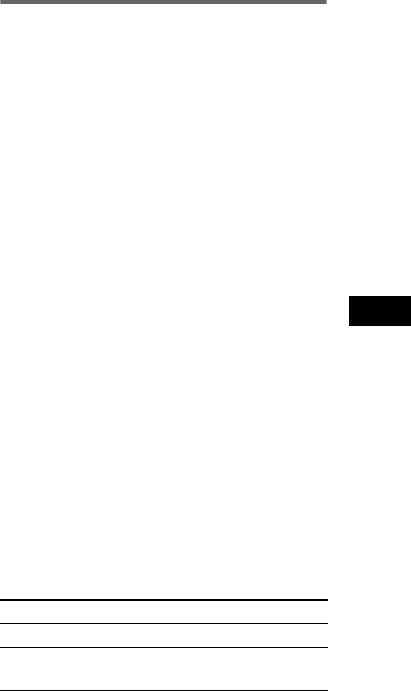
Tape – Recording
masterpage:Right
filename[Y:\GSX1-3\4245586111\424558611MHCGSX100WU2\GB06TUN-CEL.fm]
23GB
model name1[MHC-GSX100W/MHC-GSX75]
[4-245-586-11(1)] U2/CA2
Tip
If you select both sides recording and the tape reaches
the end of the front side part-way through a track, the
entire track is recorded again from the beginning of the
reverse side.
Recording manually
1Load a recordable tape.
2Press TAPE, then press nN
repeatedly to select recording side.
3Press the function button to select the
desired source to record.
• CD: To record from this system’s CD
player.
• TUNER: To record from this system’s
tuner.
• VIDEO (MD): To record from the
optional component connected to the
VIDEO (MD) IN jacks.
4Press REC PAUSE/START on the unit.
Tape deck stands by for recording.
5Press PLAY MODE/DIRECTION on the
unit repeatedly until “g” appears to
record on one side or “h” (or “j”)
to record on both sides.
6Press REC PAUSE/START on the unit,
then start playing the desired source to
record.
Recording starts.
Other operations
Tip
If you select both sides recording and the tape reaches
the end of the front side part-way through a track, the
entire track is recorded again from the beginning of the
reverse side.
To Do this
Stop recording Press x.
Pause recording Press REC PAUSE/START
on the unit.
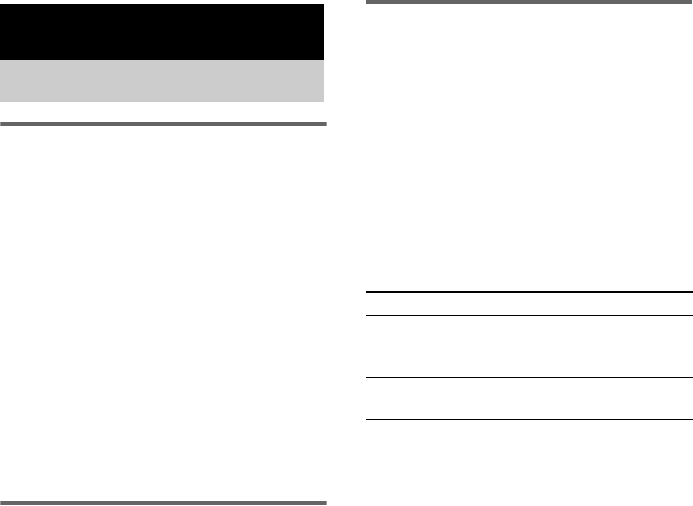
masterpage:Left
filename[Y:\GSX1-3\4245586111\424558611MHCGSX100WU2\GB07SND-CEL.fm]
24GB
model name1[MHC-GSX100W/MHC-GSX75]
[4-245-586-11(1)] U2/CA2
Enjoying the powerful sound
— GROOVE/V-GROOVE
You can reinforce the bass and create a more
powerful sound.
The GROOVE setting is ideal for music sources,
and the V-GROOVE setting is ideal for video
sources (movies, etc.).
Press GROOVE.
Each time you press the button, the display
changes as follows:
GROOVE ON t V-GROOVE ON t
GROOVE OFF (off)
Tip
GROOVE is factory-set to on.
Selecting the surround effect
— SURROUND
Press SURROUND.
Each time you press the button, the display
changes as follows:
SURROUND ON y SURROUND OFF (off)
Note
When you select other sound effect, the surround effect
will be canceled.
Selecting the sound effect
The preset music menu lets you select the sound
characteristics according to the sound you are
listening to.
Press PRESET EQ repeatedly to select the
preset you want.
The preset name appears.
See the chart “Sound effect options”.
Sound effect options
“SUR” appears if you select an effect with
surround effects.
To cancel the effect
Press PRESET EQ repeatedly until “FLAT”
appears.
Sound Adjustment
Adjusting the sound
Effect
ROCK
POP
JAZZ
Standard music sources
GAME PlayStation 1, 2 and other video
game music sources
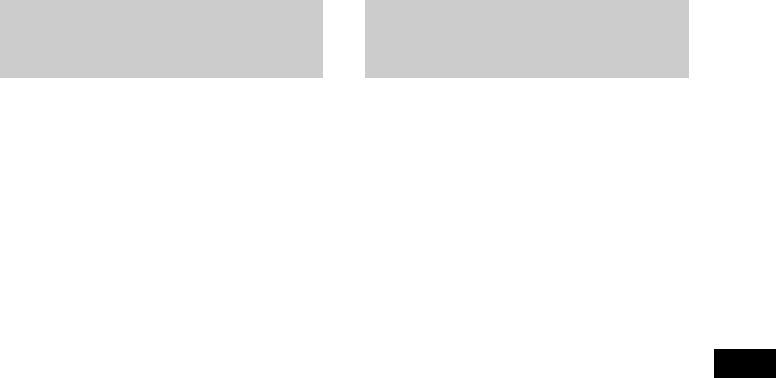
Sound Adjustment
masterpage:Right
filename[Y:\GSX1-3\4245586111\424558611MHCGSX100WU2\GB07SND-CEL.fm]
25GB
model name1[MHC-GSX100W/MHC-GSX75]
[4-245-586-11(1)] U2/CA2
You can enjoy the sound effect of video games.
1Connect a video game player (see
“Hooking up optional components” on
page 32).
2Press GAME.
Note
The video game machine image may appear on the TV
screen even if the system is turned off.
Tips
• The GAME EQ is automatically selected.
• These operations cannot be performed in the Power
Saving Mode.
• If you press GAME while the system is off, the
system turns on, the function switches to GAME and
the equalizer also switches to the GAME (effect
status).
1Connect a video game player (see
“Hooking up optional components” on
page 32).
2Press the function button of the
desired source.
3Press GAME MIXING.
Each time you press the button the level of
the game sound changes cyclically as
follows:
MIXING LOW t MIXING MID t
MIXING HIGH t MIXING OFF
Notes
• If you start recording while Game Mixing is
activated, Game Mixing is canceled. To record the
mixed sound, press GAME MIXING after step 4 of
“Recording manually” (page 23), and then press
REC PAUSE/START on the unit to start the
recording.
• If you operate the CD controls on the unit (e.g. turn
DISC SELECT, etc.) while Game Mixing is
activated, the Game Mixing sound output may stop
for a few seconds.
Tips
• “MIXING” appears while Game Mixing is activated.
• Once Game Mixing is activated, it will remain active
while the power is on even if the source sound is
changed.
Enhancing video game
sound
—Game Sync
Mixing video game sound
with other sound source
— Game Mixing
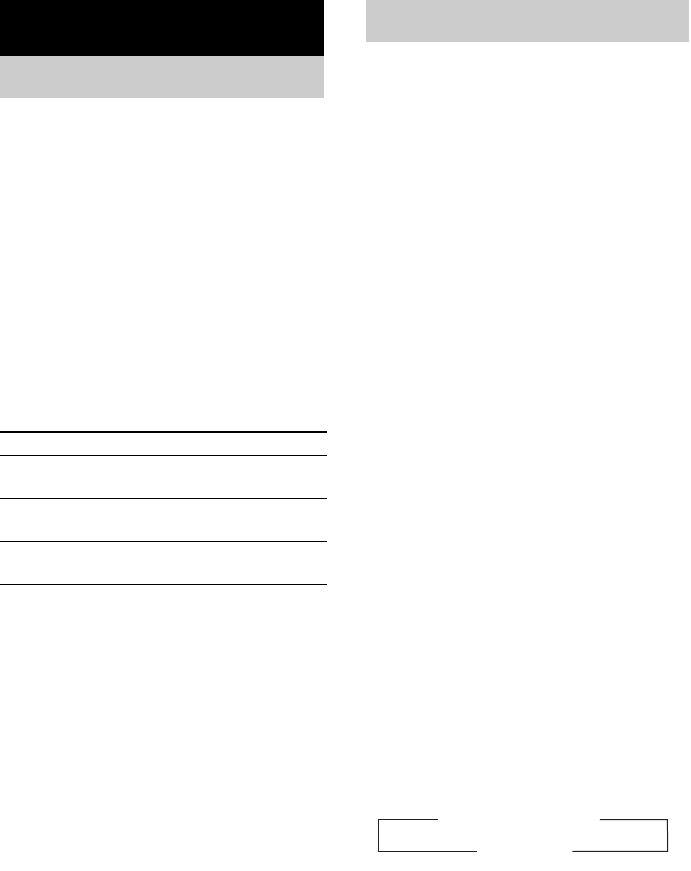
masterpage:Left
filename[Y:\GSX1-3\4245586111\424558611MHCGSX100WU2\GB07SND-CEL.fm]
26GB
model name1[MHC-GSX100W/MHC-GSX75]
[4-245-586-11(1)] U2/CA2
You can set the system to turn off after a certain
time, so that you can fall asleep to music.
Press SLEEP.
Each time you press the button, the minute
display (the turn-off time) changes cyclically as
follows:
SLEEP AUTO* t SLEEP 90MIN t SLEEP
80MIN t SLEEP 70MIN t … t SLEEP
10MIN t SLEEP OFF
* The system automatically turns off in 100 minutes or
after the current disc or tape finishes playing.
Other operations
**You cannot check the remaining time if you select
“SLEEP AUTO”.
Tip
You can use the Sleep Timer, even if you have not set
the clock.
You can wake up to music at a preset time. Make
sure you have set the clock (see “Setting the
clock” on page 8).
1Prepare the sound source you want to
play.
• CD: Load a disc. To start from a specific
track, make a program (see “Creating
your own program” on page 16).
• Tape: Load a tape with the side you want
to play facing forward.
• Tuner: Tune in the preset radio station
(see “Listening to the radio” on page 20).
2Press VOL + or – to adjust the volume.
3Press CLOCK/TIMER SET.
4Press . or > repeatedly to select
“DAILY SET”, then press ENTER.
“ON” appears and the hour indication
flashes.
5Set the time to start playing.
Press . or > repeatedly to set the
hour, then press ENTER.
The minute indication flashes.
Press . or > repeatedly to set the
minute, then press ENTER.
6Set the time to stop playing following
the same procedure as step 5.
7Press . or > repeatedly until the
desired sound source appears.
Each time you press the button, the display
changes cyclically as follows:
8Press ENTER.
The start time, the stop time, and the sound
source appear in turn, before the original
display returns.
9Press ?/1 to turn off the system.
Timer
Falling asleep to music
— Sleep Timer
To Do this
Check the
remaining time**
Press SLEEP once.
Change the time
to turn off
Press SLEEP repeatedly to select
the time you want.
Cancel the Sleep
Timer Function
Press SLEEP repeatedly until
“SLEEP OFF” appears.
Waking up to music
— Daily Timer
t
TUNER y CD PLAY T
t TAPE PLAY T
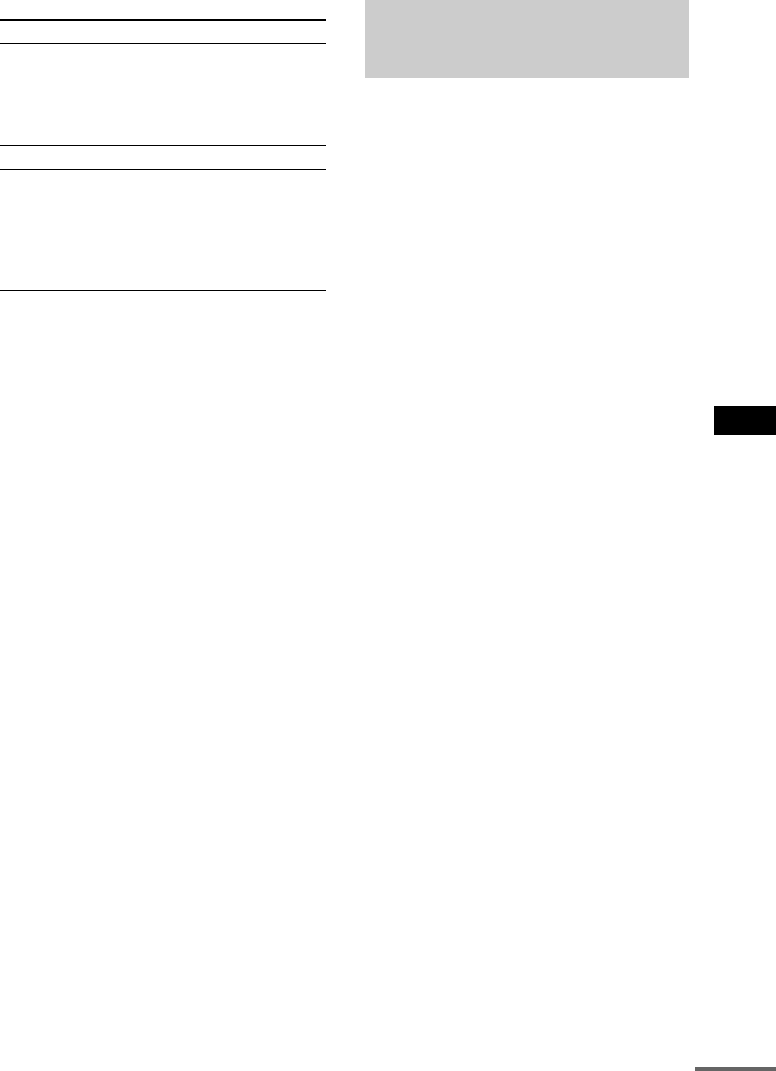
Timer
masterpage:Right
filename[Y:\GSX1-3\4245586111\424558611MHCGSX100WU2\GB07SND-CEL.fm]
27GB
model name1[MHC-GSX100W/MHC-GSX75]
[4-245-586-11(1)] U2/CA2
Other operations
Notes
• You cannot activate the Daily Timer and recording
timer at the same time.
• If you use the Daily Timer and the Sleep timer at the
same time, the Sleep Timer has priority.
• Do not operate the system from the time the system
turns on until the play starts (about 15 seconds before
the preset time).
• If the system is on about 15 seconds before the preset
time, the Daily Timer will not be activated.
• You cannot use the optional component connected to
VIDEO (MD) IN jacks as the sound source for Daily
Timer.
To timer record, you must first preset the radio
station (see “Presetting radio stations” on
page 19) and set the clock (see “Setting the
clock” on page 8).
1Tune in the preset radio station (see
“Listening to a preset station” on
page 20).
2Press CLOCK/TIMER SET.
3Press . or > repeatedly to select
“REC SET”, then press ENTER.
“ON” appears and the hour indication
flashes.
4Set the time to start recording.
Press . or > repeatedly to set the
hour, then press ENTER.
The minute indication flashes.
Press . or > repeatedly to set the
minute, then press ENTER.
5Set the time to stop recording following
the same procedure as step 4.
The timer recording settings and the desired
station appear, then the original display
returns.
6Load a recordable tape.
7Press ?/1 to turn off the system.
To Do this
Check the settings/
activate the timer
1Press CLOCK/TIMER
SELECT.
2Press . or >
repeatedly until “DAILY”
appears, then press ENTER.
Change the setting Start over from step 1.
Cancel the timer 1Press CLOCK/TIMER
SELECT.
2Press . or >
repeatedly until “TIMER
OFF” appears, then press
ENTER.
Timer recording radio
programs
continued
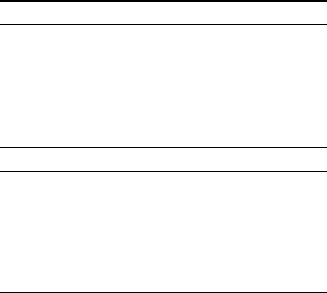
masterpage:Left
filename[Y:\GSX1-3\4245586111\424558611MHCGSX100WU2\GB07SND-CEL.fm]
28GB
model name1[MHC-GSX100W/MHC-GSX75]
[4-245-586-11(1)] U2/CA2
Other operations
Notes
• You cannot activate the Daily Timer and recording
timer at the same time.
• If you use the recording timer and the Sleep Timer at
the same time, the Sleep Timer has priority.
• If the system is on at the preset time, the timer-
recording will not be activated.
• The volume is reduced to minimum during
recording.
To Do this
Check the settings/
activate the timer
1Press CLOCK/TIMER
SELECT.
2Press . or >
repeatedly until “REC”
appears, then press ENTER.
The preset items appear in turn.
Change the setting Start over from step 1.
Cancel the timer 1Press CLOCK/TIMER
SELECT.
2Press . or >
repeatedly until “TIMER
OFF” appears, then press
ENTER.
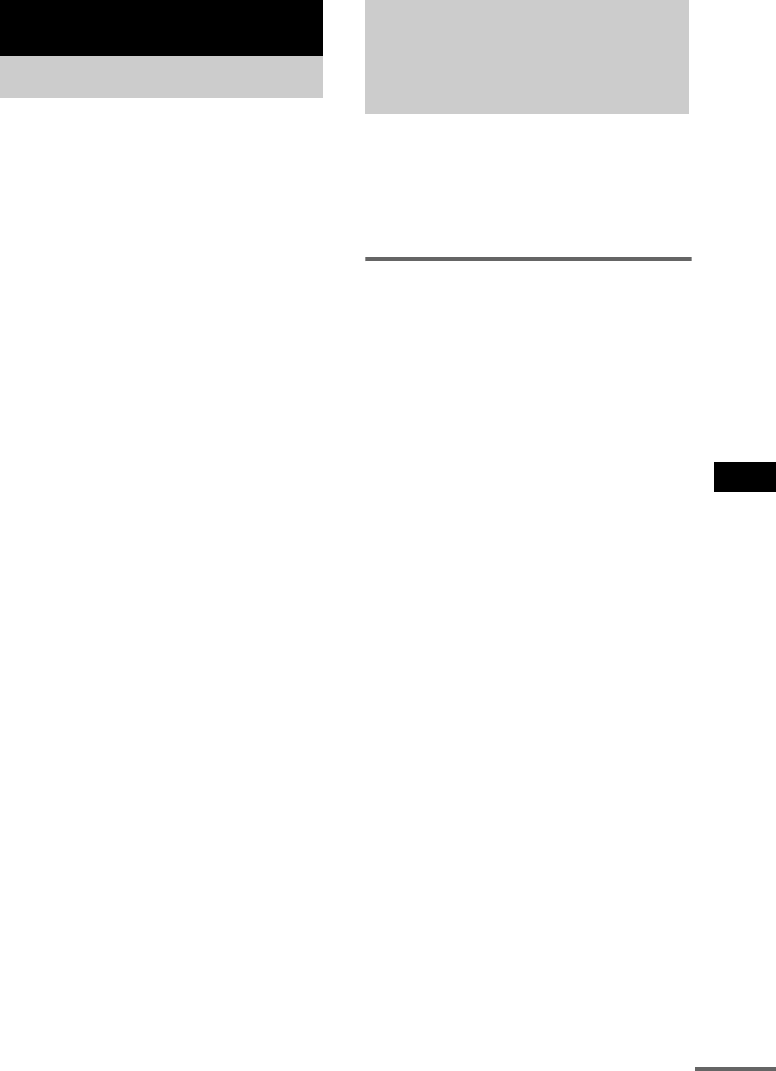
Display
masterpage:Right
filename[Y:\GSX1-3\4245586111\424558611MHCGSX100WU2\GB08DIS-CEL.fm]
29GB
model name1[MHC-GSX100W/MHC-GSX75]
[4-245-586-11(1)] U2/CA2
The demonstration display (display window and
buttons lighting and flashing even when the
system power is off) and the clock display can
be turned off to minimize the amount of power
consumed during standby (Power Saving
Mode).
Press DISPLAY repeatedly while the
system is off until the demonstration
display and the clock display disappear.
To cancel Power Saving Mode
Press DISPLAY while the system is off. Each
time you press the button, the display switches
cyclically as follows:
Demonstration display t Clock display* t
No display (Power Saving Mode)
* “– –:– –” is displayed if you do not set the clock.
Note
You cannot perform the following operations in Power
Saving Mode.
– setting the clock
– changing the AM tuning interval
– turning on the system by pressing the function
buttons
– switching the VIDEO (MD) function
Tips
•?/1 indicator lights up even in the Power Saving
Mode.
• The timer continues to operate in Power Saving
Mode.
You can check the playing time and remaining
time of the current track or that of the disc.
When a CD-TEXT disc or a disc with MP3
audio tracks is loaded, you can also check the
information recorded on disc, such as the titles.
Checking the remaining time
(CD/MP3)
Press DISPLAY repeatedly during Normal
Play.
Each time you press the button, the display
changes cyclically as follows:
Elapsed playing time of the current track t
Remaining time of the current track or
“– –.– –”*1 t Remaining time of the disc*2 or
“– –.– –”*1 t Track title (CD-TEXT disc or disc
with MP3 audio tracks*3 only) t Album
name*1 t Clock display t Effect status
*1For disc with MP3 audio tracks
*2“– –.– –” appears when “ALL DISCS” is displayed.
*3When you play back a track with an ID3 tag ver. 1
(ver. 1.0 or 1.1), the ID3 tag appears. The ID3 tag
displays only the track title information.
Display
Turning off the display
— Power Saving Mode
Viewing information
about the disc in the
display
continued

masterpage:Left
filename[Y:\GSX1-3\4245586111\424558611MHCGSX100WU2\GB08DIS-CEL.fm]
30GB
model name1[MHC-GSX100W/MHC-GSX75]
[4-245-586-11(1)] U2/CA2
Checking the total playing
time and titles (CD/MP3)
Press DISPLAY repeatedly in stop mode.
Each time you press the button, the display
changes cyclically as follows:
TOC display*1 or total album number of the
disc*2 or total number of the current album*2 t
Disc Memo or Disc title*3 or album name*2 t
Clock display t Effect status
*1TOC = Table of Contents; displays current disc
number, total number of tracks on the disc, and total
playing time of the disc
*2For discs with MP3 audio tracks, album titles may
not be displayed depending on the play mode
*3For disc with CD-TEXT
Depending on the disc, some CD-TEXT information
may not appear.
Checking the station name
(TUNER)
Press DISPLAY while listening to the radio.
Each time you press the button, the display
changes cyclically as follows:
Preset number and frequency t Clock display
t Effect status
Press ILLUMINATION on the unit.
Each time you press the button, the Power
illuminator around the volume knob changes
cyclically as follows:
PATTERN 1 t PATTERN 2 t PATTERN 3
t PATTERN OFF
You can use the Sony KB-10 keyboard (not
supplied). In principle, you may use any IBM*-
compatible keyboard with a PS/2 interface.**
However, not all keyboards are guaranteed to
work properly, so we recommend using the
KB-10 keyboard.
* IBM is the registered trademark of International
Business Machines Corporation.
** The power consumption must be 120 mA or less.
Note
Hum or noise may enter the AM radio sound
depending on the operating environment.
Connect the keyboard connector to the
KEYBOARD INPUT jack.
You can connect the keyboard even when the
system is turned on.
Changing the Power
illuminator
Using an Optional Keyboard
Setting the keyboard
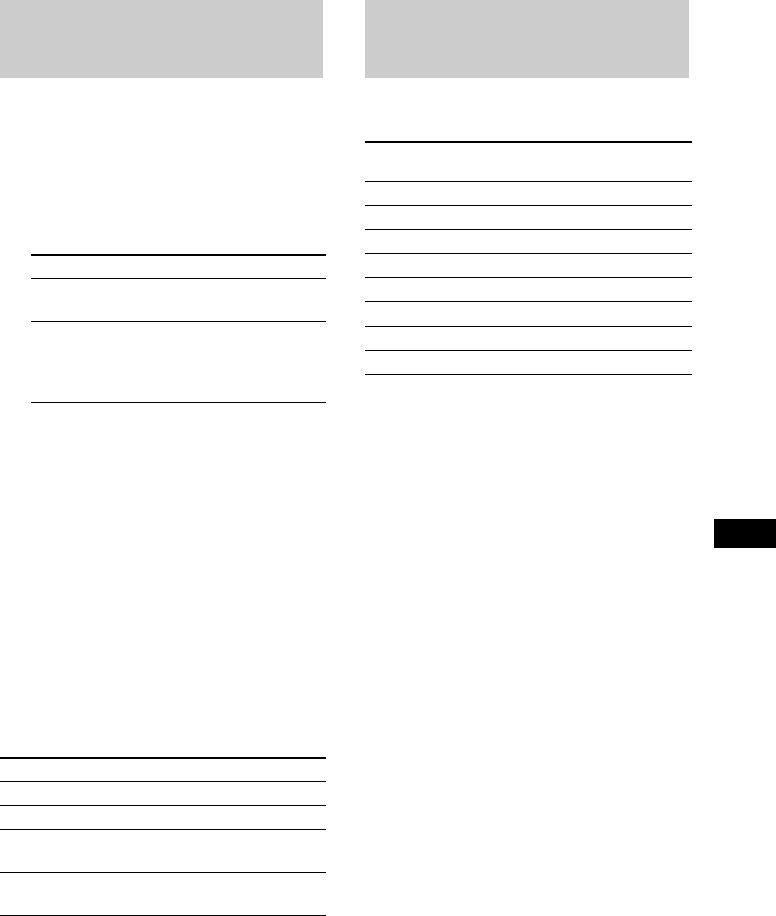
Using an Optional Keyboard
masterpage:Right
filename[Y:\GSX1-3\4245586111\424558611MHCGSX100WU2\GB08DIS-CEL.fm]
31GB
model name1[MHC-GSX100W/MHC-GSX75]
[4-245-586-11(1)] U2/CA2
You can quickly enter or edit names using a
keyboard. You can label a disc only during
Normal Play (when “1 DISC”, “ALL DISCS” or
“ALBM” is displayed) in stop mode.
Keyboard input is performed in insert mode.
1Perform the following procedure
depending on what you want to label.
2Press MENU.
3Press . or > repeatedly until
“NAME IN” appears.
4Press [Enter].
The text input screen appears and the cursor
flashes.
5Enter a title.
Besides letter keys, you can also use the
keys shown in the following table.
6Press [Enter].
“COMPLETE” appears for a few seconds
and the title you labeled appears.
Editing operations while labeling
You can operate the system without using the
buttons and controls on the unit or on the remote.
Labeling titles through the
keyboard
To label Do this
A disc Switch the function to CD
and select the desired disc.
A preset station Switch the function to
TUNER and select the
desired preset radio station
number.
To Press
Cancel the operation [Esc]
Move the cursor [
T
] or [t]
Erase the character or space
at the cursor position
[Delete]
Erase the character or space
preceding the cursor
[Back Space]
Operating the system
through the keyboard
As the keyboard substitutes
for the following functions Press
CD PLAY [F5]
CD PAUSE [F6]
CD STOP [F7]
DISC SELECT (DISC +) [F8]
TUNER/BAND [F9]
.[F10]
>[F11]
DISPLAY [F12]
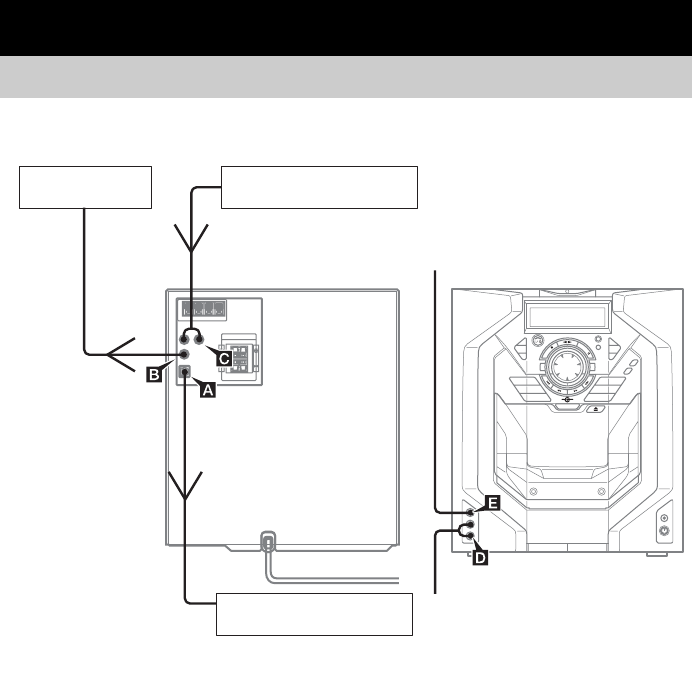
masterpage:Left
filename[Y:\GSX1-3\4245586111\424558611MHCGSX100WU2\GB09OPT-CEL.fm]
32GB
model name1[MHC-GSX100W/MHC-GSX75]
[4-245-586-11(1)] U2/CA2
To enhance your system, you can connect optional components. Refer to the operating instructions
provided with each component.
A OPTICAL OUT (CD) jack
Use a digital optical cable (square, not supplied)
to connect an optional component (such as an
MD deck) to this jack. You can then record
digital audio from this system.
B VIDEO OUT jack
Use a video cable (not supplied) to connect the
video input of TV to this jack. You can then
output video to that component from the
connected video game through this system.
C VIDEO (MD) IN jacks
Use audio cords (not supplied) to connect an
optional analog component (MD deck or VCR,
etc.) to these jacks. You can then record or listen
to from the component through this system.
D AUDIO IN L/R jacks
Use audio cords (not supplied) to connect a
video game machine to these jacks. You can
then record or listen to analog audio from that
component through this system.
E VIDEO IN jack
Use video cord (not supplied) to connect a video
game machine to this jack. You can then output
video to the connected TV from that component
through this system.
Optional Components
Hooking up optional components
From the audio output jacks of
an analog component
Optional TV Optional analog component
From the video output of the video
game machine
To the digital input jack of a digital
component
Optional digital component From the audio output of the video
game machine
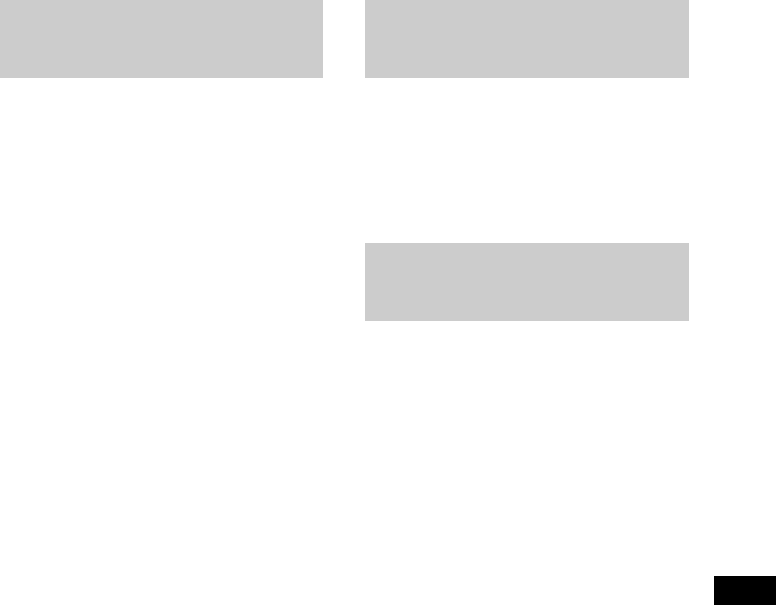
Optional Components
masterpage:Right
filename[Y:\GSX1-3\4245586111\424558611MHCGSX100WU2\GB09OPT-CEL.fm]
33GB
model name1[MHC-GSX100W/MHC-GSX75]
[4-245-586-11(1)] U2/CA2
1Connect the audio cords.
See “Hooking up optional components” on
page 32.
2Press VIDEO (MD) to select “VIDEO” or
“MD”.
Start playing the connected component.
Notes
• The function is factory-set to VIDEO.
• You cannot switch the function in Power Saving
Mode.
Tip
If you cannot select “MD” by pressing VIDEO (MD)
repeatedly, turn off the system and then press VIDEO
(MD) while holding down x on the unit. The function
will change from “VIDEO” to “MD”, and “MD” will
appear in the display. To change back to “VIDEO”,
repeat the same procedure.
1Connect the audio cords.
See “Hooking up optional components” on
page 32.
2Start recording manually.
See “Recording on a tape” on page 22.
1Connect an optical cable.
See “Hooking up optional components” on
page 32.
2Start recording.
Refer to the operating instructions provided
with connected component.
Listening to audio from a
connected component Recording audio from a
connected component
Recording on a connected
component
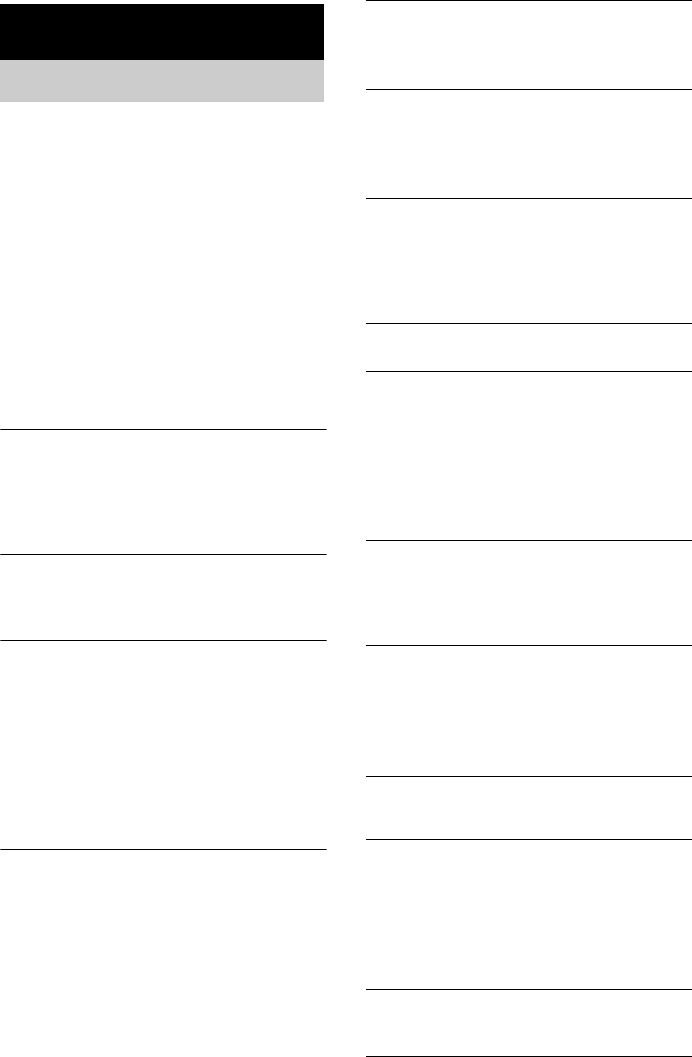
masterpage:Left
filename[Y:\GSX1-3\4245586111\424558611MHCGSX100WU2\GB10TRB-CEL.fm]
34GB
model name1[MHC-GSX100W/MHC-GSX75]
[4-245-586-11(1)] U2/CA2
Should you encounter a problem with your
system, do the following:
1Make sure the power cord and speaker
cords are correctly and firmly connected.
2Find your problem in the troubleshooting
checklist below and take the indicated
corrective action.
If the problem persists after doing all of the
above, consult your nearest Sony dealer.
In case of repairing, please bring the entire
system set (except for the speaker) to the service
station.
General
The display starts flashing as soon as you
plug in the power cord even though you have
not turned on the system (see step 3 of
“Hooking up the system” on page 7).
• Press DISPLAY twice when the system is turned
off. The demonstration disappears.
“– –:– –” appears in the display.
• A power interruption has occurred. Set the clock
(page 8) and timer settings (pages 26 and 27)
again.
The clock setting/radio presetting/timer is
canceled.
• The power cord is disconnected or a power failure
occurs longer than half a day.
Redo the following:
–– “Setting the clock” on page 8
–– “Presetting radio stations” on page 19
If you have set the timer, also redo “Waking up to
music” on page 26 and “Timer recording radio
programs” on page 27.
There is no sound.
• Press VOL + (or turn VOLUME clockwise on the
unit).
• Make sure the headphones are not connected.
• Insert only the stripped portion of the speaker cord
into the SPEAKER jack. Inserting the vinyl
portion of the speaker cord will obstruct the
speaker connections.
• There is no audio output during timer recording.
Sound comes from one channel, or
unbalanced left and right volume.
• Place the speakers as symmetrically as possible.
• Connect the supplied speakers.
There is severe hum or noise.
• Move the system away from the source of noise.
• Connect the system to a different wall outlet.
• Install a noise filter (commercially available) to
the mains line.
The sound from the connected source is
distorted when VIDEO function is selected.
• Select the MD function. If “VIDEO” appears in
the display when you press VIDEO (MD), switch
the function to MD (see “Listening to audio from
a connected component” on page 33).
The timer cannot be set.
• Set the clock again (page 8).
The timer does not function.
• Press CLOCK/TIMER SELECT to set the timer
and light up “DAILY” or “REC” in the display
(pages 26 and 27).
• Check the timer setting and set the correct time
(pages 26 and 27).
• Cancel the Sleep Timer Function (page 26).
• Make sure the clock is correctly set.
The color on the TV screen is irregular.
• Turn off the TV set once, then turn it on after 15
to 30 minutes. If the color irregularity still
persists, move the speakers farther away from the
TV set.
The remote does not function.
• Remove the obstacle.
• Move the remote closer to the system.
• Point the remote at the system’s sensor.
• The batteries have run down. Replace the batteries
(size AA/R6).
Speakers
Sound comes from only one channel, or the
left and right volumes are unbalanced.
• Connect the speaker cords properly (page 7).
• Place the speakers as symmetrically as possible.
• Connect only one of the supplied speakers to each
set of speaker terminals.
• Connect the supplied speakers.
Sound lacks bass.
• Check that the speaker’s + and – jacks are
connected correctly.
Troubleshooting
Problems and remedies
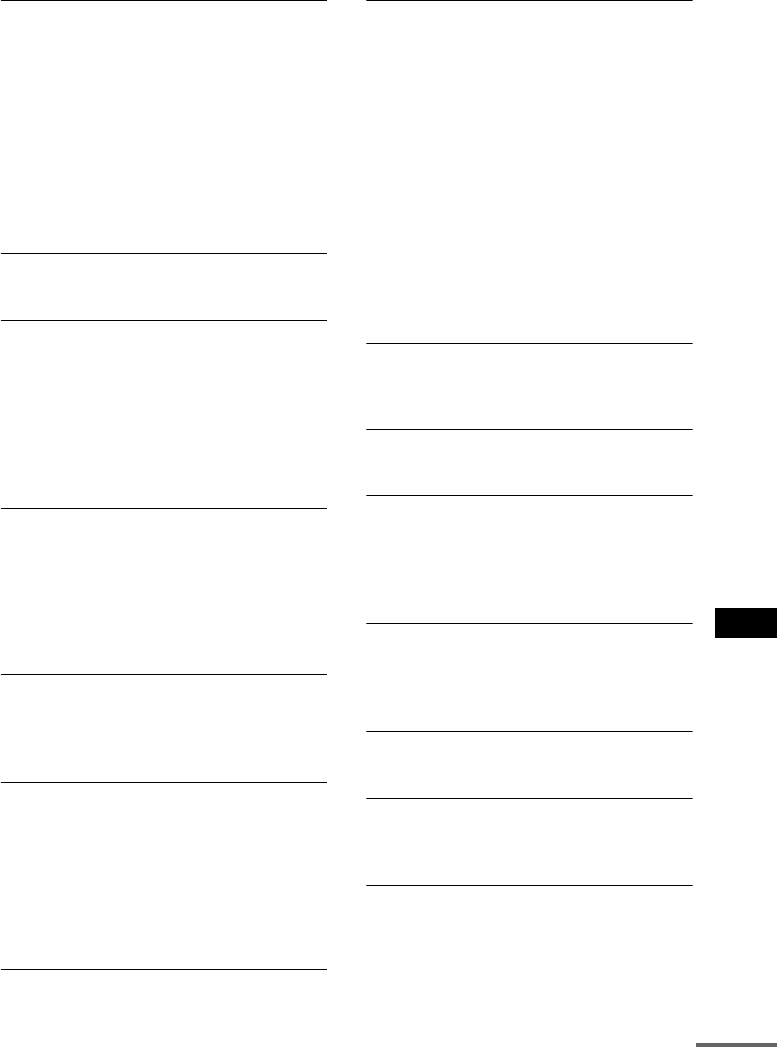
Troubleshooting
masterpage:Right
filename[Y:\GSX1-3\4245586111\424558611MHCGSX100WU2\GB10TRB-CEL.fm]
35GB
model name1[MHC-GSX100W/MHC-GSX75]
[4-245-586-11(1)] U2/CA2
CD/MP3
Play does not start.
• Close the front cover.
• Check if the disc is correctly loaded in the slot.
• Wipe the disc clean (page 38).
• Replace the disc.
• Place the disc that this system can play.
• Place the disc in the tray with the label side facing
right.
• Remove the disc and wipe away the moisture on
the disc, then leave the system turned on for a few
hours until the moisture evaporates.
•Press nN to start play.
Play does not start from the first track.
• Press PLAY MODE repeatedly until both “PGM”
and “SHUF” disappear to return to Normal Play.
MP3 audio track cannot be played back.
• Recording was not performed according to the
ISO 9660 level 1 or level 2 format, or Joliet in the
expansion format.
• The MP3 audio track does not have the extension
“.MP3”.
• The data is not stored in MP3 format.
• Discs containing tracks other than MPEG1, 2
Audio Layer-3 files cannot be played.
MP3 audio tracks take longer to play back than
others.
• After the system reads all tracks on the discs,
playback may take more time than usual if:
– the number of albums or tracks on the disc is
very large.
– the album and track organization structure is
very complex.
The album title, track title and ID3 tag do not
appear correctly.
• Use a disc that conforms with ISO 9660 level 1,
level 2, or Joliet in the expansion format.
• The disc ID3 tag is not ver. 1 (ver. 1.0 or 1.1).
The sound skips.
• Wipe the disc clean (page 38).
• Replace the disc.
• Try moving the system to a place without
vibration (e.g., on top of a stable stand).
• Try moving the speakers away from the system, or
placing them on separate stands. When you listen
to a track with bass sounds at high volume, the
speaker vibration may cause the sound to skip.
Tuner
Severe hum or noise/stations cannot be
received.
• Set the proper band and frequency (page 19).
• Connect the antenna properly (page 7).
• Find a place and an orientation that provide good
reception, then set up the antenna again. If you
cannot obtain good reception, we recommend you
connect a commercially available external
antenna.
• The supplied FM lead antenna receives signals
along its entire length, so make sure you extend it
fully.
• Locate the antennas as far away from the speaker
cords as possible.
• Consult your nearest Sony dealer if the supplied
AM antenna has come off the plastic stand.
• Try turning off surrounding electrical equipment.
A stereo FM program cannot be received in
stereo.
• Press FM MODE/REPEAT on the unit until “ST”
appears in the display.
Tape deck
The tape does not record.
• No cassette is loaded. Load a cassette.
• The tab has been removed from the cassette.
Cover the broken tab with adhesive tape
(page 39).
• The tape has wound to the end.
The tape does not record or play, or there is a
decrease in sound level.
• The heads are dirty. Clean them (page 39).
• The record/playback heads are magnetised.
Demagnetise them (page 39).
The tape does not erase completely.
• The record/playback heads are magnetised.
Demagnetise them (page 39).
There is excessive wow or flutter, or the sound
drops out.
• The capstans or pinch rollers in the tape deck are
dirty. Clean them using a cleaning cassette.
Noise increases or the high frequencies are
erased.
• The record/playback heads are magnetised.
Demagnetise them (page 39).
continued
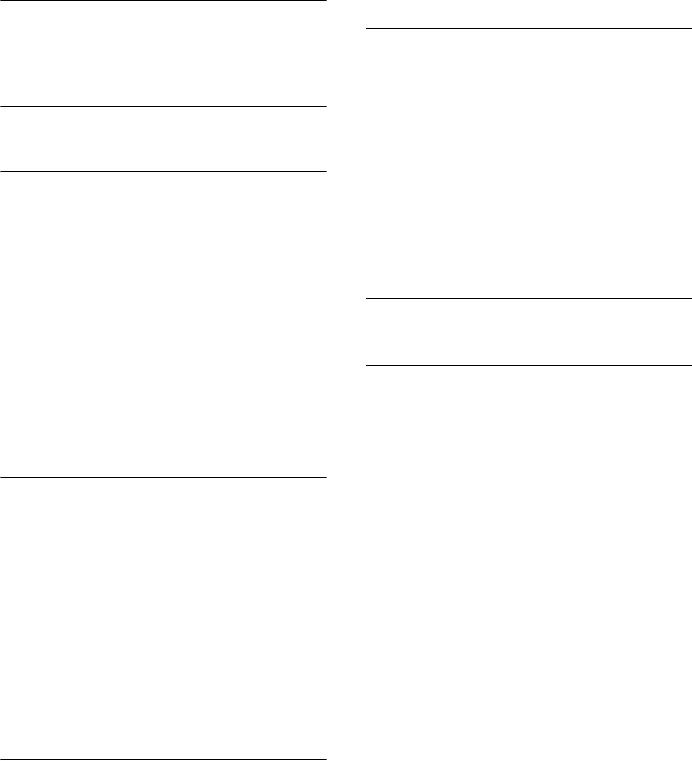
masterpage:Left
filename[Y:\GSX1-3\4245586111\424558611MHCGSX100WU2\GB10TRB-CEL.fm]
36GB
model name1[MHC-GSX100W/MHC-GSX75]
[4-245-586-11(1)] U2/CA2
After pressing n N or Z PUSH on the tape
deck, there is a mechanical noise, “EJECT”
appears, and the system enters standby mode
automatically.
• The tape was not loaded correctly.
Transmitter
There is no sound.
• Check the connection of the optional component.
• Check that the optional component is turned on.
• Turn up the volume on the connected optional
component, if the transmitter is connected to the
headphones jack.
• Change the radio frequency using the CHANNEL
selector on the transmitter, then press WIRELESS
again.
• If you connect the transmitter to the analog out
jacks of an audio reproducer, make sure that the
NOISE FILTER switch is set to OFF.
• Make sure that the NOISE FILTER switch is set
to either ON or OFF (If the switch gets stuck
between ON and OFF, the sound will be cut off).
There is severe hum or noise.
• If the transmitter is connected to the headphones
jack, turn down the volume of the connected
optional component. If the connected optional
component has the BASS BOOST or MEGA
BASS function, set these function to OFF.
• If the connected optional component has a LINE
OUT jacks, connect its LINE OUT jacks.
• Change the radio frequency with the CHANNEL
selector on the transmitter then press WIRELESS
again.
• If you connect the transmitter to the analog out
jacks of an audio reproducer, make sure that the
NOISE FILTER switch is set to OFF.
Optional components
There is no sound.
• Refer to General item “The clock setting/radio
presetting/timer is canceled.” (page 34) and check
the condition of the system.
• Connect the component properly (page 32) while
checking:
– if the cords are connected properly.
– if the cord plugs are firmly inserted all the way.
• Turn on the connected component.
• Refer to the operating instructions supplied with
the connected component and start playing.
• Press VIDEO (MD) to select “VIDEO” or “MD”
(page 33).
The sound is distorted.
• Set the volume of the connected component
lower.
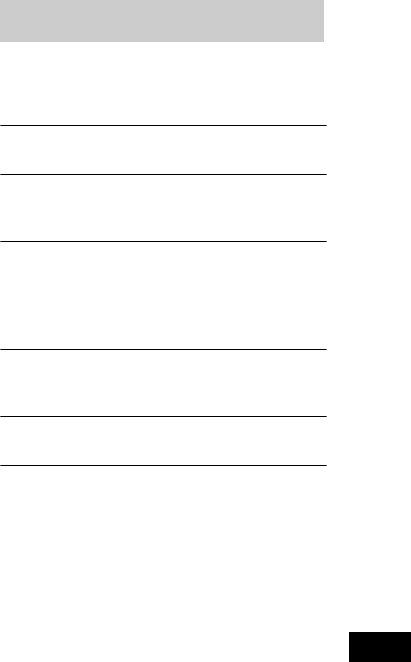
Troubleshooting
masterpage:Right
filename[Y:\GSX1-3\4245586111\424558611MHCGSX100WU2\GB10TRB-CEL.fm]
37GB
model name1[MHC-GSX100W/MHC-GSX75]
[4-245-586-11(1)] U2/CA2
If the system still does not
operate properly after performing
the above measures, reset the
system as follows:
1Disconnect the AC outlet.
2Reconnect the AC outlet.
3Press ?/1 to turn on the system.
4Press x, CLEAR and DISPLAY on the unit
at the same time.
The system is reset to the factory settings. You
should set the settings you made, such as the
preset stations, clock, and timer.
One of the following messages may appear or
flash in the display during operation.
NO DISC
There is no disc in the disc slot.
OVER
You have reached the end of the disc while pressing
M during playback or pause.
PROTECT
Press ?/1 (power) to turn off the system. Turn on
the system again after a while.
If the problem persists after doing above, consult
your nearest Sony dealer.
PUSH STOP
You pressed PLAY MODE/DIRECTION during
play.
STEP FULL
You tried to program 26 or more tracks (steps).
Messages
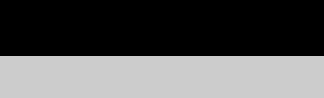
masterpage:Left
filename[Y:\GSX1-3\4245586111\424558611MHCGSX100WU2\GB11INF-CEL.fm]
38GB
model name1[MHC-GSX100W/MHC-GSX75]
[4-245-586-11(1)] U2/CA2
On operating voltage
Before operating the system, check that the operating
voltage of your system is identical with the voltage of
your local power supply.
On safety
• Unplug the system from the wall outlet (mains) if it
is not to be used for an extended period of time. To
disconnect the power cord (mains lead), pull it out by
the plug. Never pull the cord itself.
• Should any solid object or liquid fall into the system,
unplug the system and have it checked by qualified
personnel before operating it any further.
• AC power cord must be changed only at the qualified
service shop.
On placement
• Do not place the system in an inclined position.
• Do not place the system in locations where it is;
– Extremely hot or cold
– Dusty or dirty
– Very humid
– Subject to vibrations
– Subject to direct sunlight.
• Use caution when placing the unit or speakers on
surfaces that have been specially treated (with wax,
oil, polish, etc.) as staining or discoloration of the
surface may result.
On heat buildup
• Although the system heats up during operation, this
is not a malfunction.
• Place the system in a location with adequate
ventilation to prevent heat build-up in the system.
• If you continuously use this system at a high volume,
the cabinet temperature of the top, side and bottom
rises considerably. To avoid burning yourself, do not
touch the cabinet.
• To prevent a malfunction, do not cover the
ventilation hole for the cooling fan.
On operation
• If the system is brought directly from a cold to a
warm location, or is placed in a very damp room,
moisture may condense on the lens inside the CD
player. Should this occur, the system will not operate
properly. Remove the disc and leave the system
turned on for about an hour until the moisture
evaporates.
• When you move the system, take out any disc.
If you have any questions or problems concerning your
system, please consult your nearest Sony dealer.
On the speaker system
This speaker system is not magnetically shielded.
Therefore, leave a space of 5 to 10 cm or more when
placing the speakers next to a television.
Notes on discs
• Before playing, clean the disc with a cleaning cloth.
Wipe the disc from the center out.
• Do not use solvents such as benzene, thinner,
commercially available cleaners or anti-static spray
intended for vinyl LPs.
• Do not expose the disc to direct sunlight or heat
sources such as hot air ducts, nor leave it in a car
parked in direct sunlight.
• Do not use discs encircled with a protection ring.
This may cause a malfunction to the system.
• When using discs that have glue or similar tacky
substance on the label side of the disc or that used a
special ink when the label was printed, there is a
chance that the disc or label may become attached to
parts inside this unit. When this occurs, it may not be
possible to remove the disc, and may also cause this
unit to malfunction. Be sure to check that the label
side of the disc is not sticky before using.
The following types of disc should not be used:
– Rental or used discs with attached seals where the
glue extends beyond the seal. The perimeter of the
seal on the disc is tacky.
– Discs that have labels printed using a special ink
that feels tacky when touched.
• Discs with non-standard shapes (e.g., heart, square,
star) cannot be played on this unit. Attempting to do
so may damage the unit. Do not use such discs.
Cleaning the cabinet
Clean the cabinet, panel and controls with a soft cloth
slightly moistened with mild detergent solution. Do not
use any type of abrasive pad, scouring powder or
solvent such as thinner, benzene or alcohol.
Additional Information
Precautions
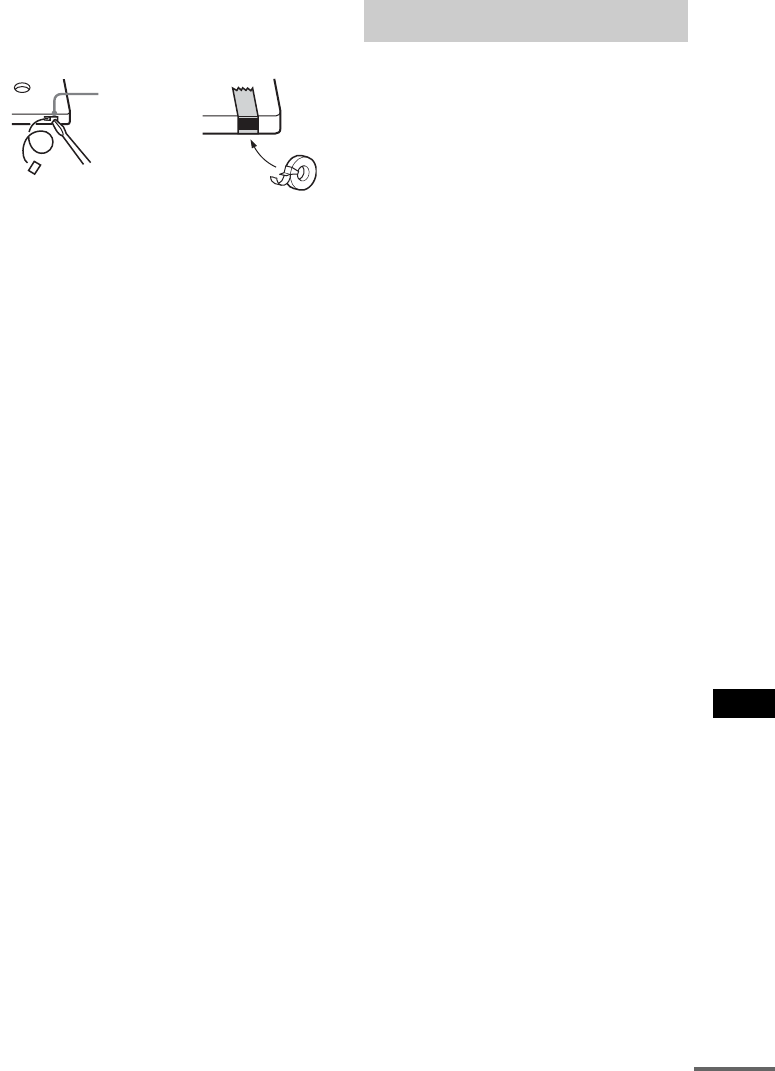
Additional Information
masterpage:Right
filename[Y:\GSX1-3\4245586111\424558611MHCGSX100WU2\GB11INF-CEL.fm]
39GB
model name1[MHC-GSX100W/MHC-GSX75]
[4-245-586-11(1)] U2/CA2
To save a tape permanently
To prevent a tape from being accidentally recorded
over, break off the cassette tab from side A or B as
illustrated.
If you later want to reuse the tape for recording, cover
the broken tab with adhesive tape.
Before placing a cassette in the tape
deck
Take up any slack in the tape. Otherwise, the tape may
get entangled in the parts of the tape deck and become
damaged.
When using a tape longer than
90 minutes
The tape is very elastic. Do not change the tape
operations such as play, stop, and fast-winding
frequently. The tape may get entangled in the tape
deck.
Cleaning the tape heads
Clean the tape heads after every 10 hours of use.
Be sure to clean the tape heads before you start an
important recording or after playing an old tape.
Use a separately sold dry-type or wet-type cleaning
cassette. For details, refer to the instructions of the
cleaning cassette.
Demagnetising the tape heads
Demagnetise the tape heads and the metal parts that
have contact with the tape after every 20 to 30 hours of
use with a separately sold demagnetising cassette. For
details, refer to the instructions of the demagnetising
cassette.
Main Unit
(HCD-GSX100W/GSX75)
Amplifier section
MHC-GSX100W/GSX75
For the U.S. model
AUDIO POWER SPECIFICATIONS
POWER OUTPUT AND TOTAL HARMONIC
DISTORTION:
With 6-ohm loads, both channels driven, from
120 – 10,000 Hz; rated 200 watts (for
GSX100W), 150 watts (for GSX75) per channel
minimum RMS power, with no more than 10%
total harmonic distortion from 250 milliwatts to
rated output.
MHC-GSX100W
Continuous RMS power output (reference):
200 + 200 W
(6 ohms at 1 kHz, 10%
THD)
Total harmonic distortion less than 0.09% (6 ohms at
1 kHz, 125 W)
MHC-GSX75
Continuous RMS power output (reference):
150 + 150 W
(6 ohms at 1 kHz, 10%
THD)
Total harmonic distortion less than 0.09% (6 ohms at
1kHz, 70 W)
Inputs
VIDEO (MD) IN (phono jacks):
voltage 250/450 mV,
impedance 47 kilohms
AUDIO IN (phono jacks): 450 mV, impedance 47
kilohms
Outputs
VIDEO OUT (phono jacks):
max. output level 1Vp-p,
unbalanced, Sync
negative, load impedance
75 ohms
PHONES (stereo phone jack):
accepts headphones of
8ohms or more
SPEAKER: accepts impedance of 6 to
16 ohms
Break off the
cassette tab
Specifications
continued
masterpage:Left
filename[Y:\GSX1-3\4245586111\424558611MHCGSX100WU2\GB11INF-CEL.fm]
40GB
model name1[MHC-GSX100W/MHC-GSX75]
[4-245-586-11(1)] U2/CA2
CD player section
System Compact disc and digital
audio system
Laser Semiconductor laser
(CD: λ=780 nm)
Emission duration:
continuous
Frequency response CD: 20 Hz – 20 kHz
(±0.5 dB)
Wavelength 780 – 790 nm
Signal-to-noise ratio More than 90 dB
Dynamic range More than 90 dB
OPTICAL OUT (CD)
(Square optical connector jack, rear panel)
Wavelength 660 nm
Output level –18 dBm
Tape deck section
Recording system 4-track 2-channel stereo
Frequency response 40 – 13,000 Hz (±3 dB),
using Sony TYPE I
cassettes
Wow and flutter ±0.15% W. Peak (IEC)
0.1% W. RMS (NAB)
±0.2% W. Peak (DIN)
Tuner section
FM stereo, FM/AM superheterodyne tuner
FM tuner section
Tuning range 87.5 – 108.0 MHz
Antenna FM lead antenna
Antenna terminals 75 ohms unbalanced
Intermediate frequency 10.7 MHz
AM tuner section
Tuning range 530 – 1,710 kHz
(with the tuning interval
set at 10 kHz)
531 – 1,710 kHz
(with the tuning interval
set at 9 kHz)
Antenna AM loop antenna, external
antenna terminal
Intermediate frequency 450 kHz
Speaker
SS-GSX100 for MHC-GSX100W
Speaker system 3-way, bass-reflex type
magnetically shielded type
Speaker units
Woofer: 15 cm, cone type
Tweeter: 5 cm, cone type
Super Tweeter: 2 cm, dome type
Nominal impedance 6 ohms
SS-GSX75 for MHC-GSX75
Speaker system 3-way, bass-reflex type
Speaker units
Woofer: 13.5 cm, cone type
Tweeter: 5 cm, cone type
Super Tweeter: 2 cm, dome type
Nominal impedance 6 ohms
Transmitter
TMR-GSX100 for MHC-GSX100W
Carrier frequency 913.5 – 914.5 MHz
Channel
CHANNEL1: 913.5 MHz
CHANNEL2: 914.0 MHz
CHANNEL3: 914.5 MHz
Modulation FM stereo
Power source DC 9 V: supplied AC
power adaptor
(AC-GSX100)
Audio input phono jacks/stereo mini
jack
General
Power requirements: 120 V AC, 60 Hz
Power consumption
MHC-GSX100W: 170 W
MHC-GSX75: 150 W
Dimensions (w/h/d) incl. projecting parts and controls
Amplifier/Tuner/Tape/CD section:
Approx. 280 × 325 × 490
mm
Speakers
MHC-GSX100W: Approx. 255 × 325 × 310
mm
MHC-GSX75: Approx. 225 × 325 × 272
mm
Transmitter (MHC-GSX100W only)
Approx. 136 × 100 × 103
mm
Mass
MHC-GSX100W: Approx. 11.5 kg
MHC-GSX75: Approx. 11.4 kg
Speakers
MHC-GSX100W: Approx. 4.6 kg net per
speaker
MHC-GSX75: Approx. 3.3 kg net per
speaker
Transmitter (MHC-GSX100W only)
Approx. 146 g

Additional Information
masterpage:Right
filename[Y:\GSX1-3\4245586111\424558611MHCGSX100WU2\GB11INF-CEL.fm]
41GB
model name1[MHC-GSX100W/MHC-GSX75]
[4-245-586-11(1)] U2/CA2
Supplied accessories Remote (1)
size AA (R6) batteries (2)
AM loop antenna (1)
FM lead antenna (1)
Transmitter
(MHC-GSX100W only)
(1)
AC adaptor
(MHC-GSX100W only)
(1)
Connecting cord phono
plug-stereo miniplug (1m)
(MHC-GSX100W only)
(1)
Design and specifications are subject to change
without notice.
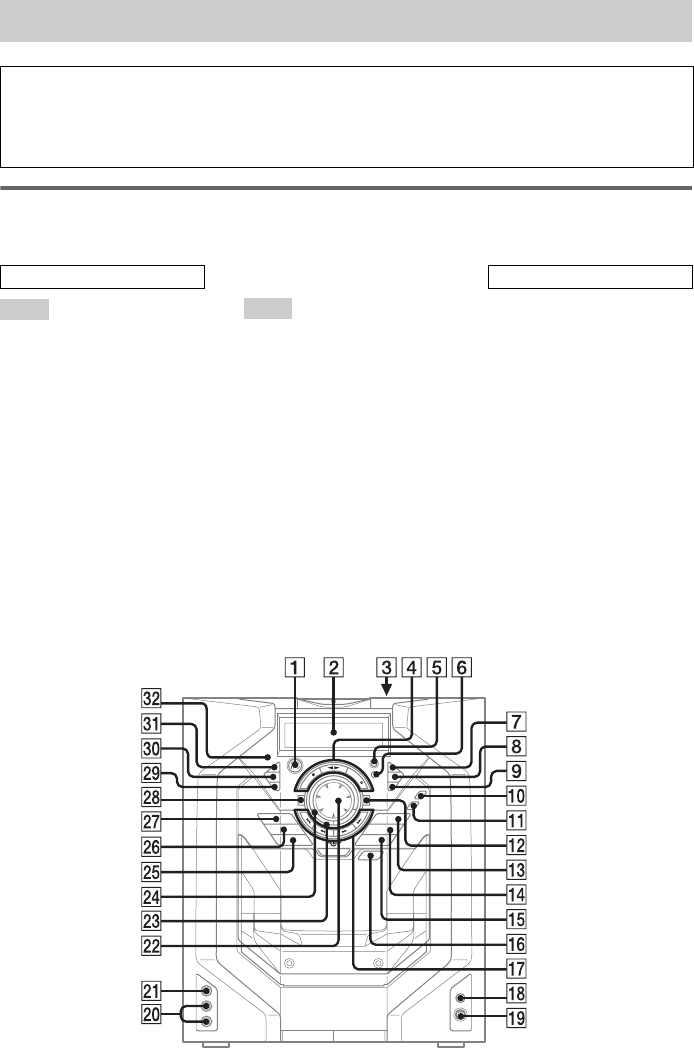
masterpage:Left-3
(3 column)
filename[Y:\GSX1-3\4245586111\424558611MHCGSX100WU2\GB11INF-CEL.fm]
42GB
model name1[MHC-GSX100W/MHC-GSX75]
[4-245-586-11(1)] U2/CA2
Main unit
For MHC-GSX100W
ALBM + qs (15, 16)
ALBM – wk (15, 16)
AUDIO IN jack w;
CD wj (14, 16, 17, 22)
CD SYNC 0 (22)
CLEAR wl (17, 18, 21, 37)
DISC SELECT ws (13, 14, 16,
17, 22)
DISPLAY 7 (18, 29, 37)
Display window 2
ENTER e; (8, 16, 17, 19, 21, 26,
27)
FM MODE/REPEAT 9 (20)
GAME qg (25)
GAME MIXING qa (25)
ILLUMINATION 6 (30)
KEYBOARD INPUT jack ql
MENU ea (17, 19, 21, 31)
PHONES jack qk
PLAY MODE/DIRECTION 8
(14, 16, 22)
POWER ILLUMINATOR wd
(30)
Remote sensor es
TAPE qd (22)
Tape deck 3
TUNER/BAND wh (19, 20)
VIDEO (MD) qf (33)
VIDEO IN jack wa
VOLUME wf (26)
WIRELESS wg (11)
?/1 (power) 1 ( 8, 22, 26, 27,
37)
Z PUSH (tape deck) 3 (21, 22)
nN (play) 4 (15, 16, 22)
X (pause) 4 (15, 22)
x (stop) 4 (15, 22, 33, 37)
REC PAUSE/START 5 (23, 25)
Z PUSH (front cover) qh (13)
m (rewind) qj (15, 22)
M (fast forward) qj (15, 17, 22)
. (go back) qj (8, 15, 16, 17,
19, 26, 27, 31)
> (go forward) qj (8, 15, 16,
17, 19, 26, 27, 31)
List of button locations and reference pages
How to use this page
Use this page to find the location of buttons and other
parts of the system that are mentioned in the text.
Ill
us
t
ra
ti
on num
b
er
r
TUNER/BAND wg (19, 20)
RR
Name of button/part Reference page
ALPHABETICAL ORDER
A – H I – Z
BUTTON DESCRIPTIONS
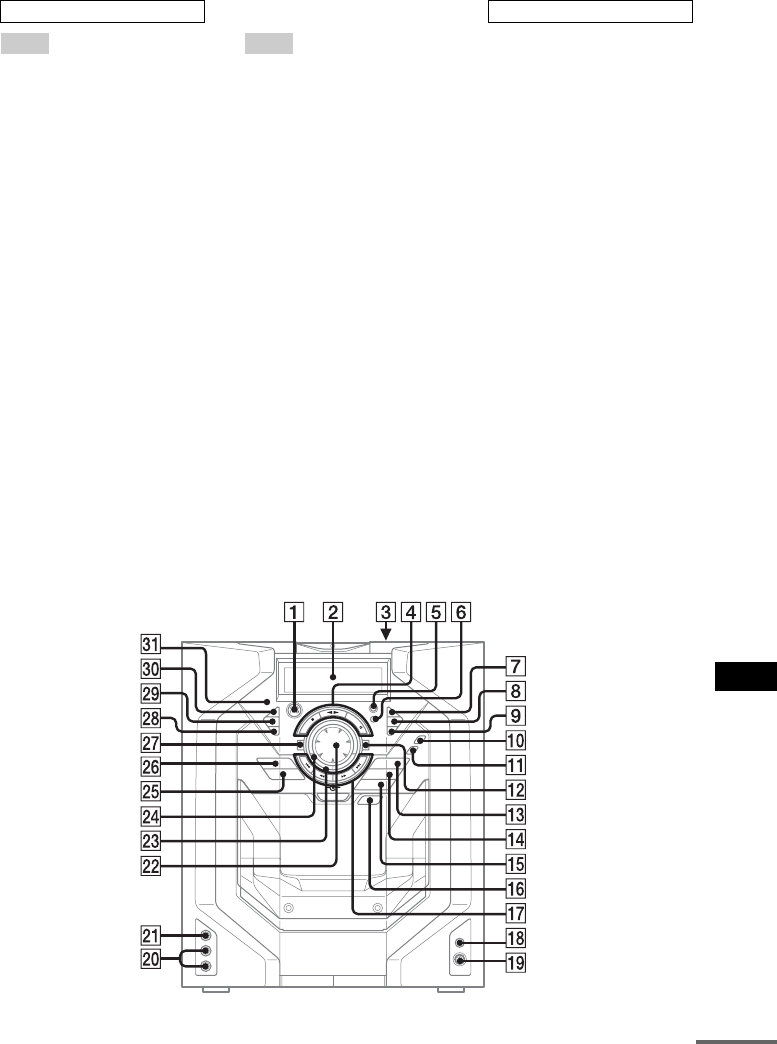
masterpage:Right-3
(3 column)
filename[Y:\GSX1-3\4245586111\424558611MHCGSX100WU2\GB11INF-CEL.fm]
43GB
Additional Information
model name1[MHC-GSX100W/MHC-GSX75]
[4-245-586-11(1)] U2/CA2
For MHC-GSX75
ALBM + qs (15, 16)
ALBM – wj (15, 16)
AUDIO IN jack w;
CD wh (14, 16, 17, 22)
CD SYNC 0 (22)
CLEAR wk (17, 18, 21, 37)
DISC SELECT ws (13, 14, 16,
17, 22)
DISPLAY 7 (18, 29, 37)
Display window 2
ENTER wl (8, 16, 17, 19, 21, 26,
27)
FM MODE/REPEAT 9 (20)
GAME qg (25)
GAME MIXING qa (25)
ILLUMINATION 6 (30)
KEYBOARD INPUT jack ql
MENU e; (17, 19, 21, 31)
PHONES jack qk
PLAY MODE/DIRECTION 8
(14, 16, 22)
POWER ILLUMINATOR wd
(30)
Remote sensor ea
TAPE qd (22)
Tape deck 3
TUNER/BAND wg (19, 20)
VIDEO (MD) qf (33)
VIDEO IN jack wa
VOLUME wf (26)
?/1 (power) 1 (8, 22, 26, 27,
37)
Z PUSH (tape deck) 3 (21, 22)
nN (play) 4 (15, 16, 22)
X (pause) 4 (15, 22)
x (stop) 4 (15, 22, 33, 37)
REC PAUSE/START 5 (23, 25)
Z PUSH (front cover) qh (13)
m (rewind) qj (15, 22)
M (fast forward) qj (15, 17, 22)
. (go back) qj (8, 15, 16, 17,
19, 26, 27, 31)
> (go forward) qj (8, 15, 16,
17, 19, 26, 27, 31)
ALPHABETICAL ORDER
A – H I – Z
BUTTON DESCRIPTIONS
continued
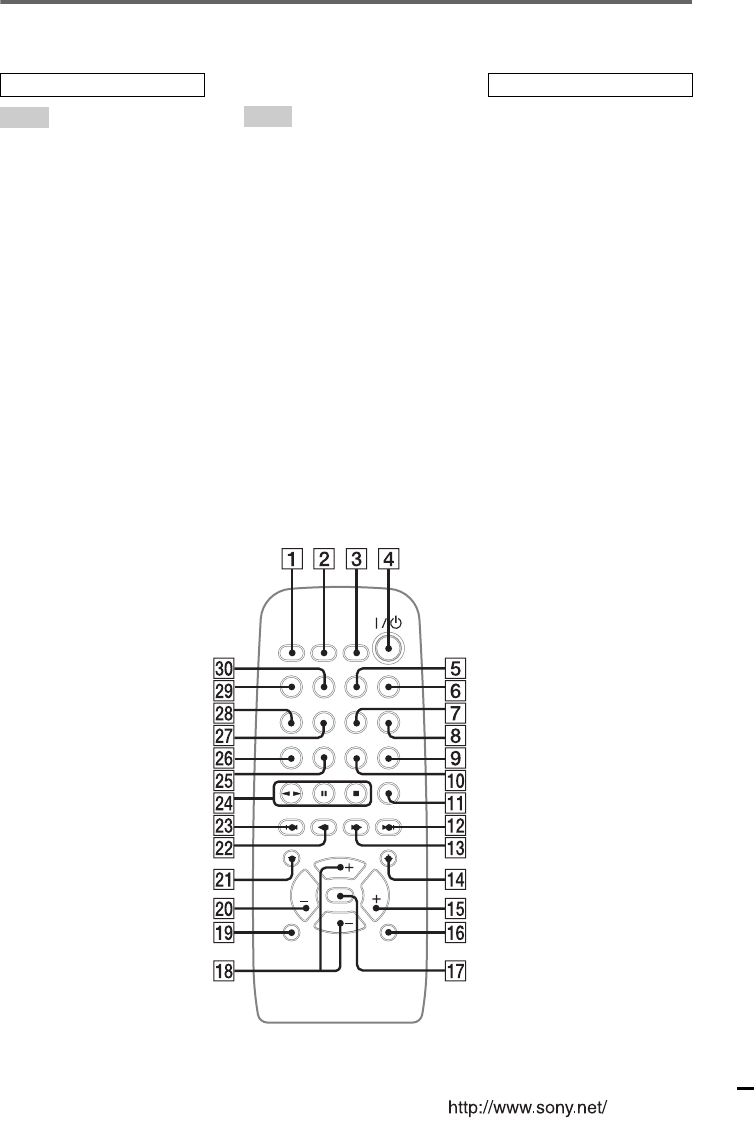
masterpage:Right-3
(3 column)
filename[Y:\GSX1-3\4245586111\424558611MHCGSX100WU2\GB11INF-CEL.fm]
Sony Corporation Printed in China
model name1[MHC-GSX100W/MHC-GSX75]
[4-245-586-11(1)] U2/CA2
Remote control
For MHC-GSX100W/GSX75
ALBM +/– qf wa (15, 16)
CD wl (14, 16, 17, 22)
CLEAR q; (17, 18, 21)
CLOCK/TIMER SELECT 2
(27, 28)
CLOCK/TIMER SET 3 (8, 26,
27)
DISC +/– qg w; (13, 14, 16, 17,
22)
DISPLAY qa (18, 29)
ENTER wg (8, 16, 17, 19, 21, 26,
27)
GAME wj (25)
GAME MIXING 9 (25)
GROOVE qj (24)
MENU wh (17, 19, 21, 31)
PLAY MODE 6 (14, 16)
PRESET +/– qs wd (19, 20, 21)
PRESET EQ qh (24)
REPEAT 8 (16)
SLEEP 1 (26)
SURROUND ql (24)
TAPE 5 (22)
TUNER/BAND e; (19, 20)
TUNING +/– qd ws (19, 20)
VIDEO (MD) wk (33)
VOL +/– qk (26)
WIRELESS* 7 (11)
?/1 (power) 4 (8, 22, 26, 27,
37)
nN (play) wf (15, 16, 22)
X (pause) wf (15, 22)
x (stop) wf (15, 22)
. (go back) wd (8, 15, 16, 17,
19, 26, 27, 31)
m (rewind) ws (15, 22)
M (fast forward) qd (15, 17, 22)
> (go forward) qs (8, 15, 16,
17, 19, 26, 27, 31)
Notes for the supplied
remote
* The WIRELESS button is not
available for MHC-GSX75.
ALPHABETICAL ORDER
A – Q R – Z
BUTTON DESCRIPTIONS