Sony Group GTKXB5 Home Audio System User Manual GTK XB5 english
Sony Corporation Home Audio System GTK XB5 english
GTK-XB5_user manual(english)
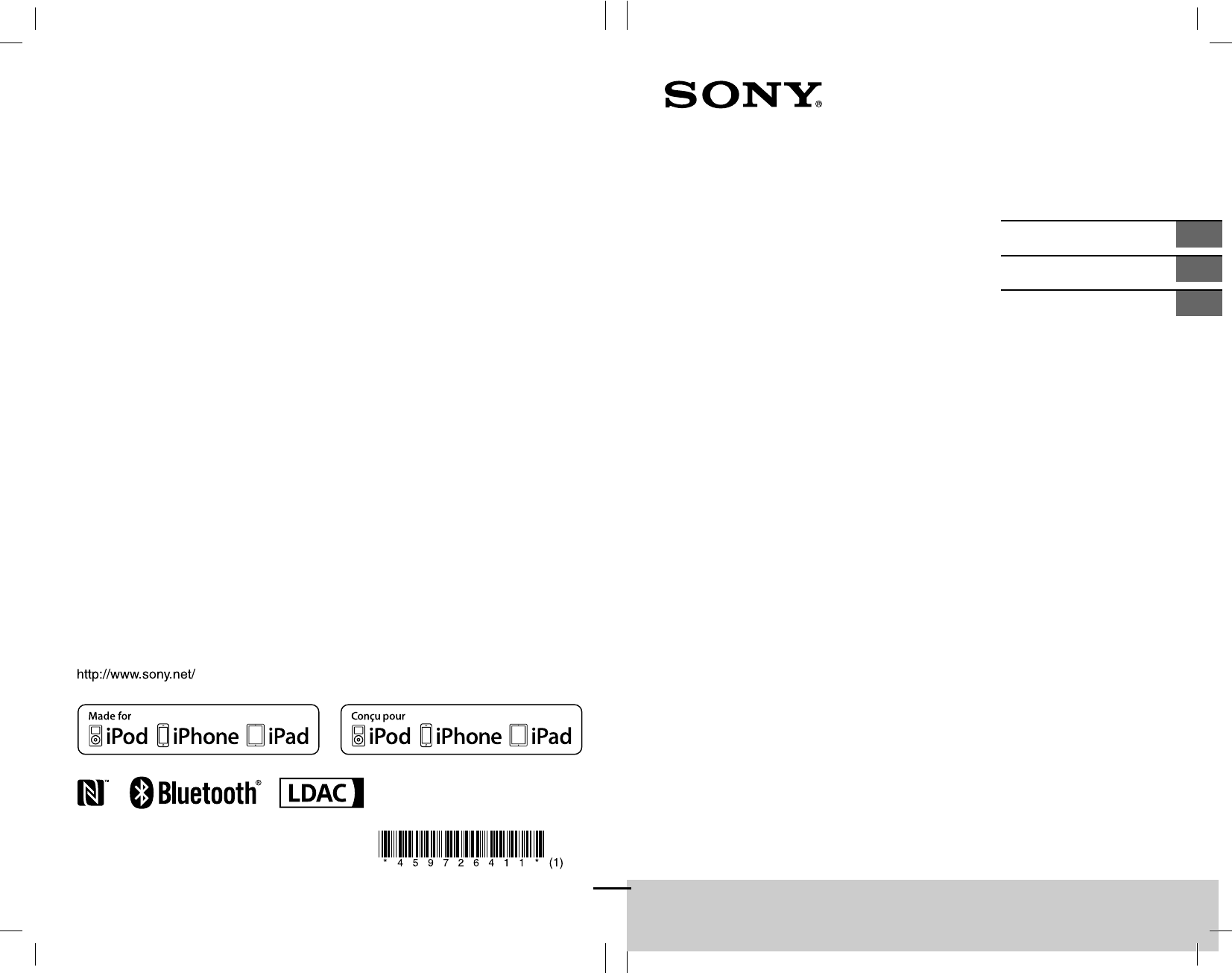
GTK-XB5.4-597-264-11(1)GTK-XB5.4-597-264-11(1)
GTK-XB5
Home Audio System
Système audio de
salon
Operating Instructions GB
Mode d’emploi FR
Manual de instrucciones ES
4-597-264-11(1)
©2016 Sony Corporation
Printed in China/Imprimé en Chine
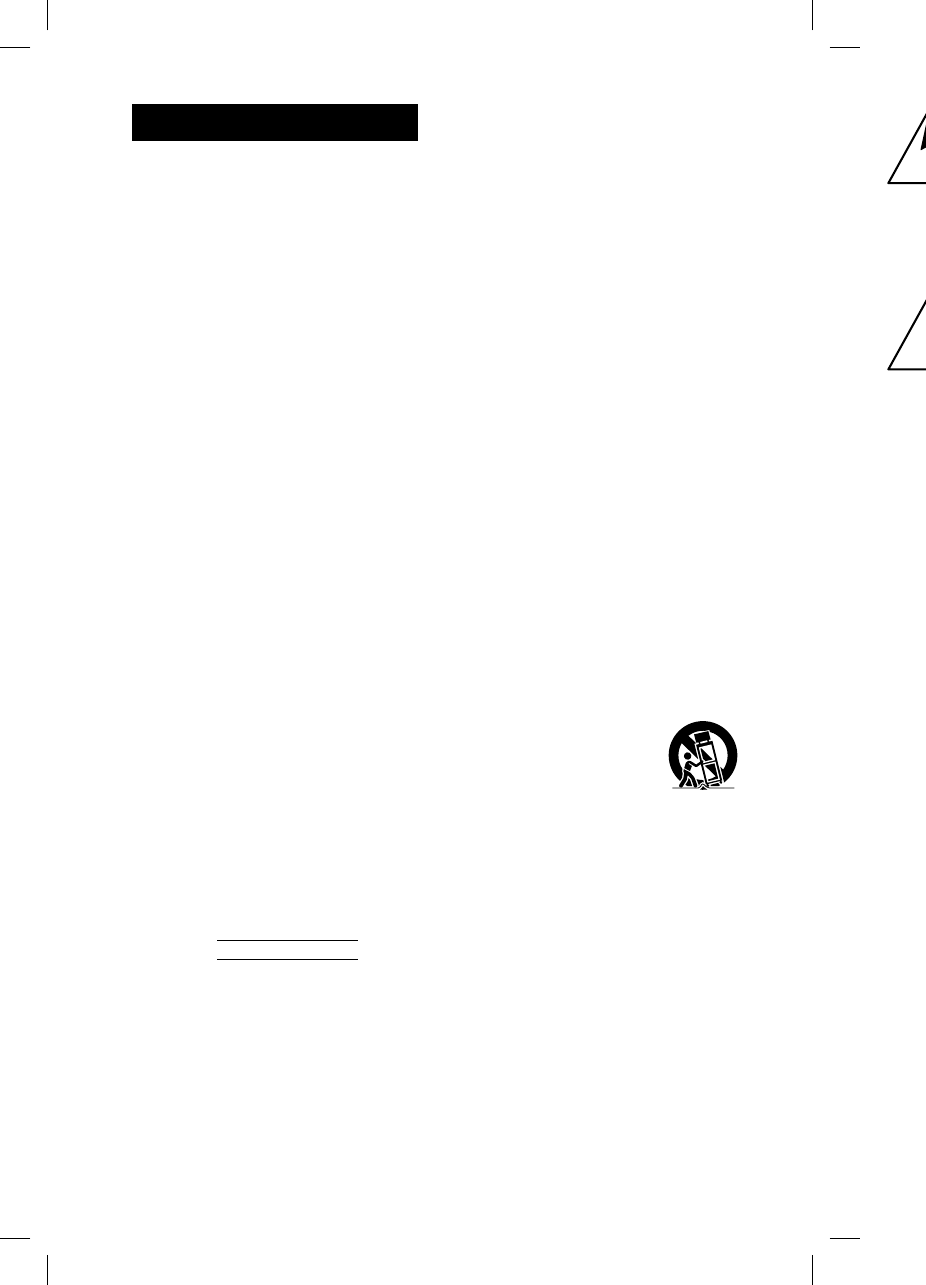
2GB
GTK-
X
GTK-XB5.4-597-264-11(1)
WARNING
To reduce the risk of fire or electric
shock, do not expose this apparatus to
rain or moisture.
To reduce the risk of fire, do not cover the
ventilation opening of the appliance with
newspapers, tablecloths, curtains, etc.
Do not expose the appliance to naked
flame sources (for example, lighted
candles).
To reduce the risk of fire or electric shock,
do not expose this appliance to dripping
or splashing, and do not place objects
filled with liquids, such as vases, on the
appliance.
As the main plug is used to disconnect
the unit from the mains, connect the unit
to an easily accessible AC outlet. Should
you notice an abnormality in the unit,
disconnect the main plug from the AC
outlet immediately.
Do not install the appliance in a confined
space, such as a bookcase or built-in
cabinet.
The unit is not disconnected from the
mains as long as it is connected to the
AC outlet, even if the unit itself has been
turned off.
Indoor use only.
Notice for the customers in the USA
Owner’s Record
The model and serial numbers are
located on the rear of the unit. Record
these numbers in the space provided
below. Refer to them whenever you call
upon your Sony dealer regarding this
product.
Model No.
Serial No.
Important Safety Instructions
1) Read these instructions.
2) Keep these instructions.
3) Heed all warnings.
4) Follow all instructions.
5) Do not use this apparatus near water.
6) Clean only with dry cloth.
7) Do not block any ventilation
openings. Install in accordance with
the manufacturer’s instructions.
8) Do not install near any heat sources
such as radiators, heat registers,
stoves, or other apparatus (including
amplifiers) that produce heat.
9) Do not defeat the safety purpose
of the polarized or grounding-type
plug. A polarized plug has two
blades with one wider than the
other. A grounding type plug has
two blades and a third grounding
prong. The wide blade or the third
prong are provided for your safety.
If the provided plug does not fit into
your outlet, consult an electrician for
replacement of the obsolete outlet.
10) Protect the power cord from being
walked on or pinched particularly at
plugs, convenience receptacles, and
the point where they exit from the
apparatus.
11) Only use attachments/accessories
specified by the manufacturer.
12) Use only with the cart,
stand, tripod, bracket,
or table specified by
the manufacturer, or
sold with the apparatus.
When a cart is used, use caution
when moving the cart/apparatus
combination to avoid injury from tip-
over.
13) Unplug this apparatus during
lightning storms or when unused for
long periods of time.
14) Refer all servicing to qualified service
personnel. Servicing is required when
the apparatus has been damaged in
any way, such as power-supply cord
or plug is damaged, liquid has been
spilled or objects have fallen into the
apparatus, the apparatus has been
exposed to rain or moisture, does
not operate normally, or has been
dropped.
The f
o
only
t
man
u
Othe
FCC t
e
NOT
E
This
e
foun
d
a Cla
s
Part 1
5
are d
e
prote
c
in a r
e
equip
radia
t
not in
with
t
interf
e
How
e
interf
e
instal
l
caus
e
or tel
e
deter
m
and o
corre
c
of th
e
Re
o
ant
e
Inc
r
eq
u
Co
n
on
a
whi
Co
n
rad
i
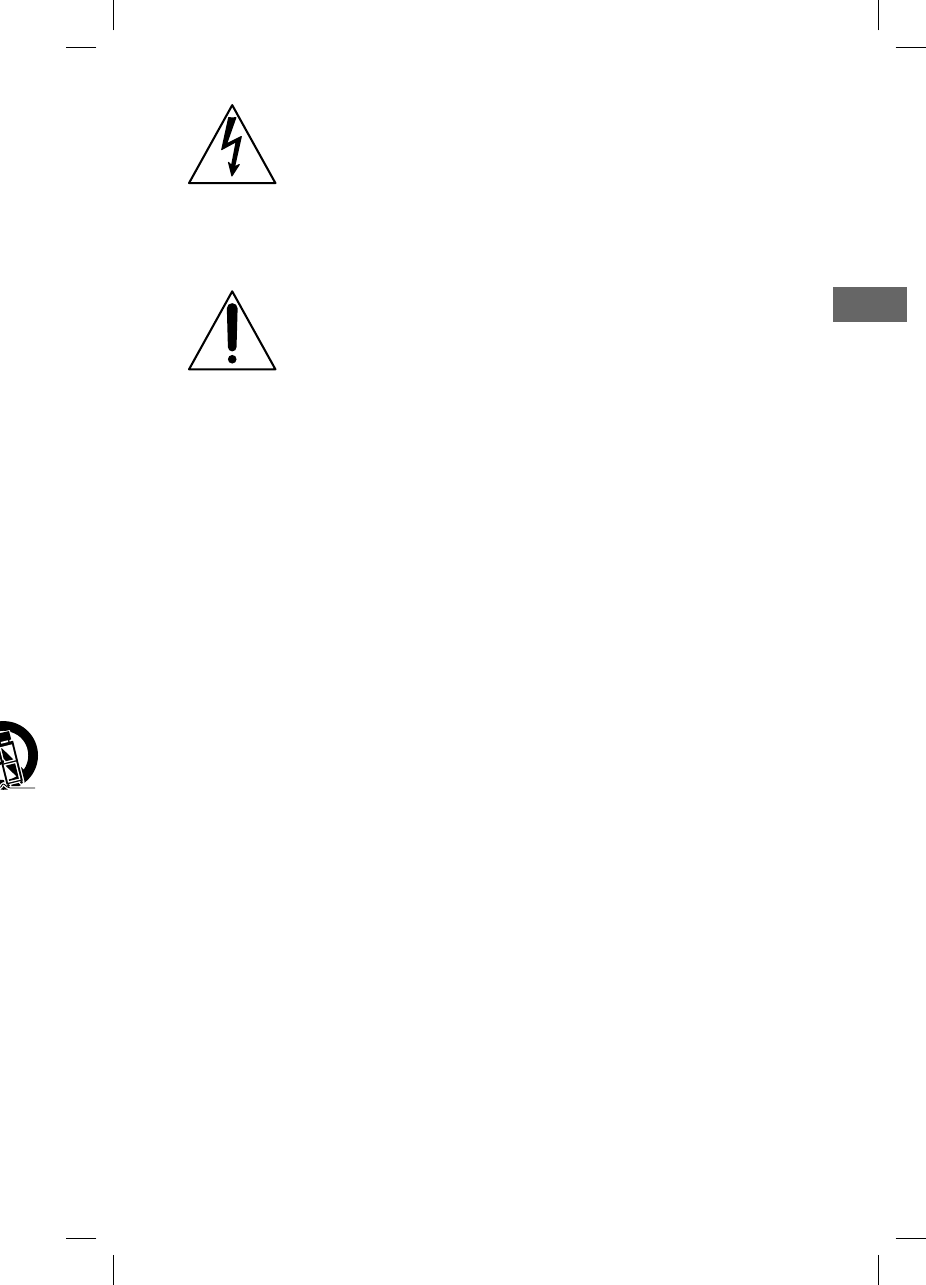
3GB
GTK-XB5.4-597-264-11(1)
w
ater.
w
ith
r
ces
ding
e
y
pe
s
g
rd
e
ty.
into
n
for
t
let.
n
g
y at
and
h
e
es
s
m
tip-
d
for
e
rvice
w
hen
e
d in
c
ord
een
o
the
e
en
e
s
e
n
This symbol is intended
to alert the user to the
presence of uninsulated
“dangerous voltage”
within the product’s
enclosure that may be of
sufficient magnitude to
constitute a risk of electric
shock to persons.
This symbol is intended
to alert the user
to the presence of
important operating and
maintenance (servicing)
instructions in the
literature accompanying
the appliance.
The following FCC statement applies
only to the version of this model
manufactured for sale in the USA.
Other versions may not comply with
FCC technical regulations.
NOTE:
This equipment has been tested and
found to comply with the limits for
a Class B digital device, pursuant to
Part 15 of the FCC Rules. These limits
are designed to provide reasonable
protection against harmful interference
in a residential installation. This
equipment generates, uses and can
radiate radio frequency energy and, if
not installed and used in accordance
with the instructions, may cause harmful
interference to radio communications.
However, there is no guarantee that
interference will not occur in a particular
installation. If this equipment does
cause harmful interference to radio
or television reception, which can be
determined by turning the equipment off
and on, the user is encouraged to try to
correct the interference by one or more
of the following measures:
Reorient or relocate the receiving
antenna.
Increase the separation between the
equipment and receiver.
Connect the equipment into an outlet
on a circuit different from that to
which the receiver is connected.
Consult the dealer or an experienced
radio/TV technician for help.
CAUTION
You are cautioned that any changes or
modifications not expressly approved in
this manual could void your authority to
operate this equipment.
This equipment must not be co-located
or operated in conjunction with any other
antenna or transmitter.
This equipment complies with FCC
radiation exposure limits set forth for an
uncontrolled environment and meets
the FCC radio frequency (RF) Exposure
Guidelines. This equipment has very low
levels of RF energy that is deemed to
comply without maximum permissive
exposure evaluation (MPE).
For customers in Canada
This device complies with Industry
Canada’s licence-exempt RSSs.
Operation is subject to the following two
conditions:
(1) This device may not cause
interference; and
(2) This device must accept any
interference, including interference
that may cause undesired operation
of the device.
This equipment complies with IC
radiation exposure limits set forth for an
uncontrolled environment and meets
RSS-102 of the IC radio frequency (RF)
Exposure rules. This equipment has very
low levels of RF energy that is deemed
to comply without maximum permissive
exposure evaluation (MPE).
GB
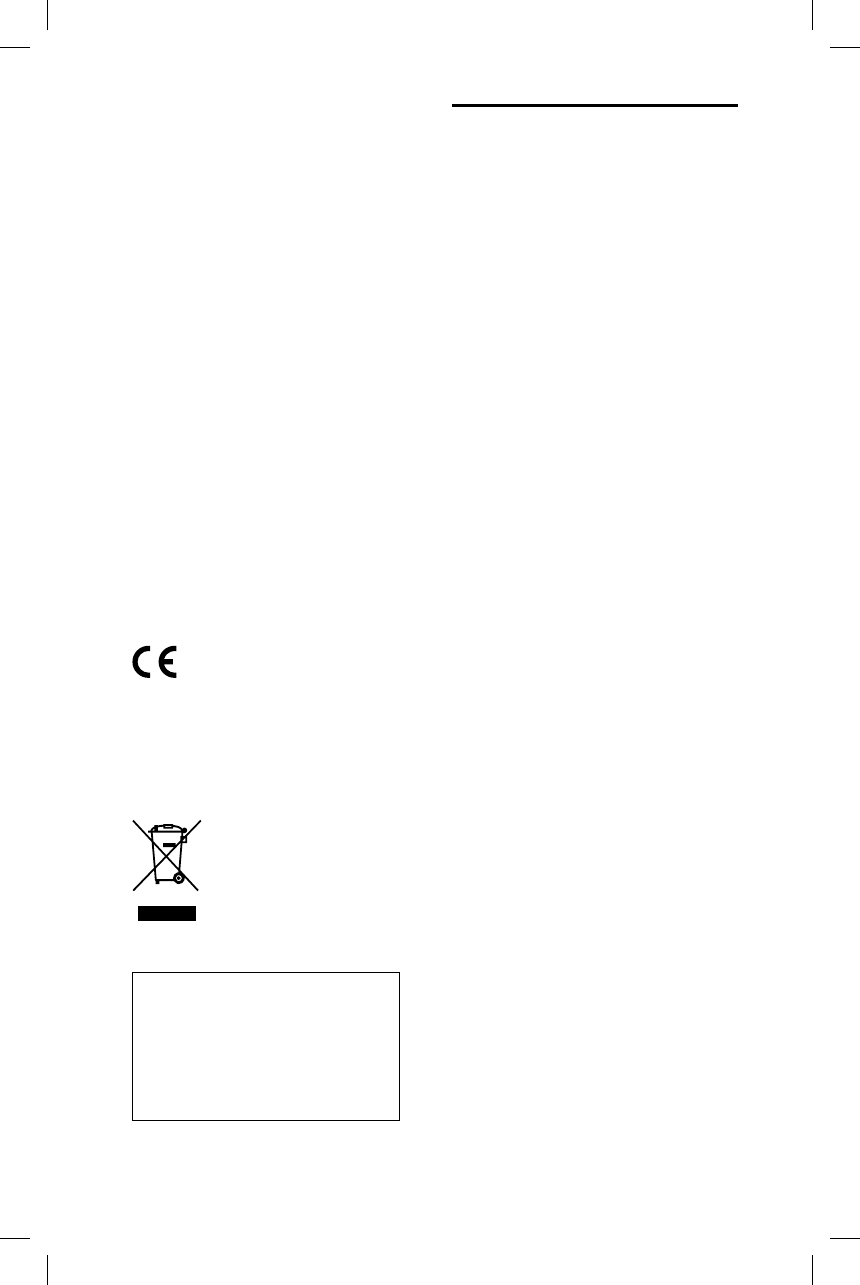
4GB
GTK-XB5.4-597-264-11(1)
For customers in Europe
Notice for customers: the following
information is only applicable
to equipment sold in countries
applying EU directives.
This product has been manufactured
by or on behalf of Sony Corporation,
1-7-1 Konan Minato-ku Tokyo, 108-0075
Japan. Inquiries related to product
compliance based on European Union
legislation shall be addressed to the
authorized representative, Sony Belgium,
bijkantoor van Sony Europe Limited, Da
Vincilaan 7-D1, 1935 Zaventem, Belgium.
For any service or guarantee matters,
please refer to the addresses provided
in the separate service or guarantee
documents.
Hereby, Sony Corp., declares that this
equipment is in compliance with the
essential requirements and other
relevant provisions of Directive 1999/5/
EC.
For details, please access the following
URL:
http://www.compliance.sony.de/
The validity of the CE marking is
restricted to only those countries where
it is legally enforced, mainly in the
countries EEA (European Economic Area).
For customers in Australia and India
Disposal of Old Electrical
& Electronic Equipment
(Applicable in the
European Union and
other European countries
with separate collection
systems)
This system is designed to be used
for the following purposes:
• Playing back music sources on
BLUETOOTH devices
• Enjoying social gatherings with
the “Party Chain” or speaker add
function
About this manual
Some illustrations are presented as
conceptual drawings, and may be
different from the actual products.
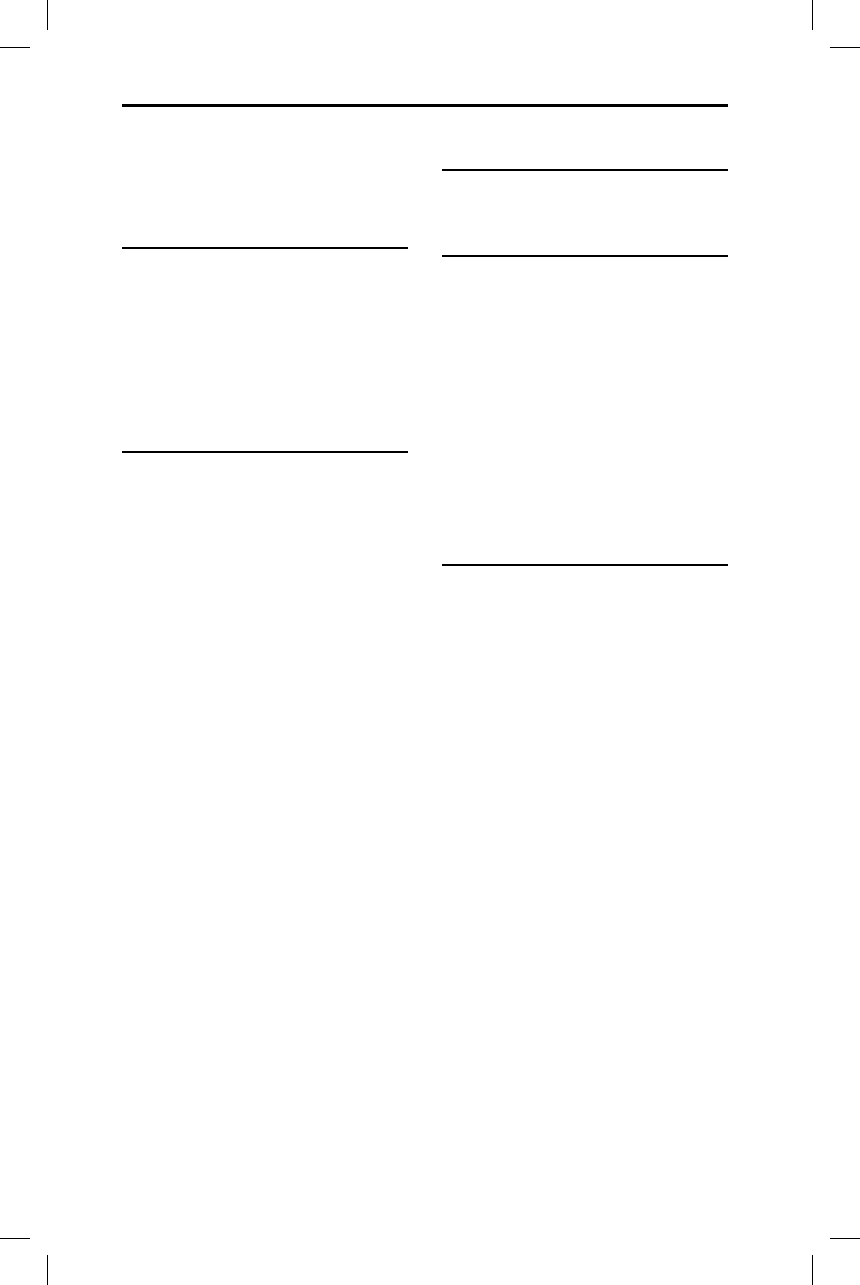
5GB
GTK-XB5.4-597-264-11(1)
Table of Contents
About this manual .....................4
Guide to parts and controls ......6
Getting Started
Turning on the system ..............8
Carrying the system ..................8
Placing the system
horizontally ................................8
About the power
management ............................. 9
BLUETOOTH
About the BLUETOOTH
wireless technology ................. 10
Pairing this system with a
BLUETOOTH device .................. 10
Listening to music on a
BLUETOOTH device ................... 11
One Touch BLUETOOTH
Connection by NFC ...................12
Playing back with high quality
sound codec (AAC/LDAC™) .....13
Setting the BLUETOOTH
standby mode ......................... 14
Turning on or off the
BLUETOOTH signal ................... 14
Using “SongPal” via
BLUETOOTH ..............................15
Sound Adjustment
Adjusting the sound ................ 16
Other Operations
Using the Party Chain
function .....................................17
Listening to music wirelessly
with two systems
(Speaker add function) ............20
Enjoying music with the
Speaker Lights turned on ........ 22
Using an optional
equipment ............................... 22
Setting the automatic
standby function ..................... 22
Additional Information
Information about compatible
devices ..................................... 23
Troubleshooting ...................... 23
Precautions .............................. 25
Specifications ........................... 27
License and Trademark
Notice ....................................... 29
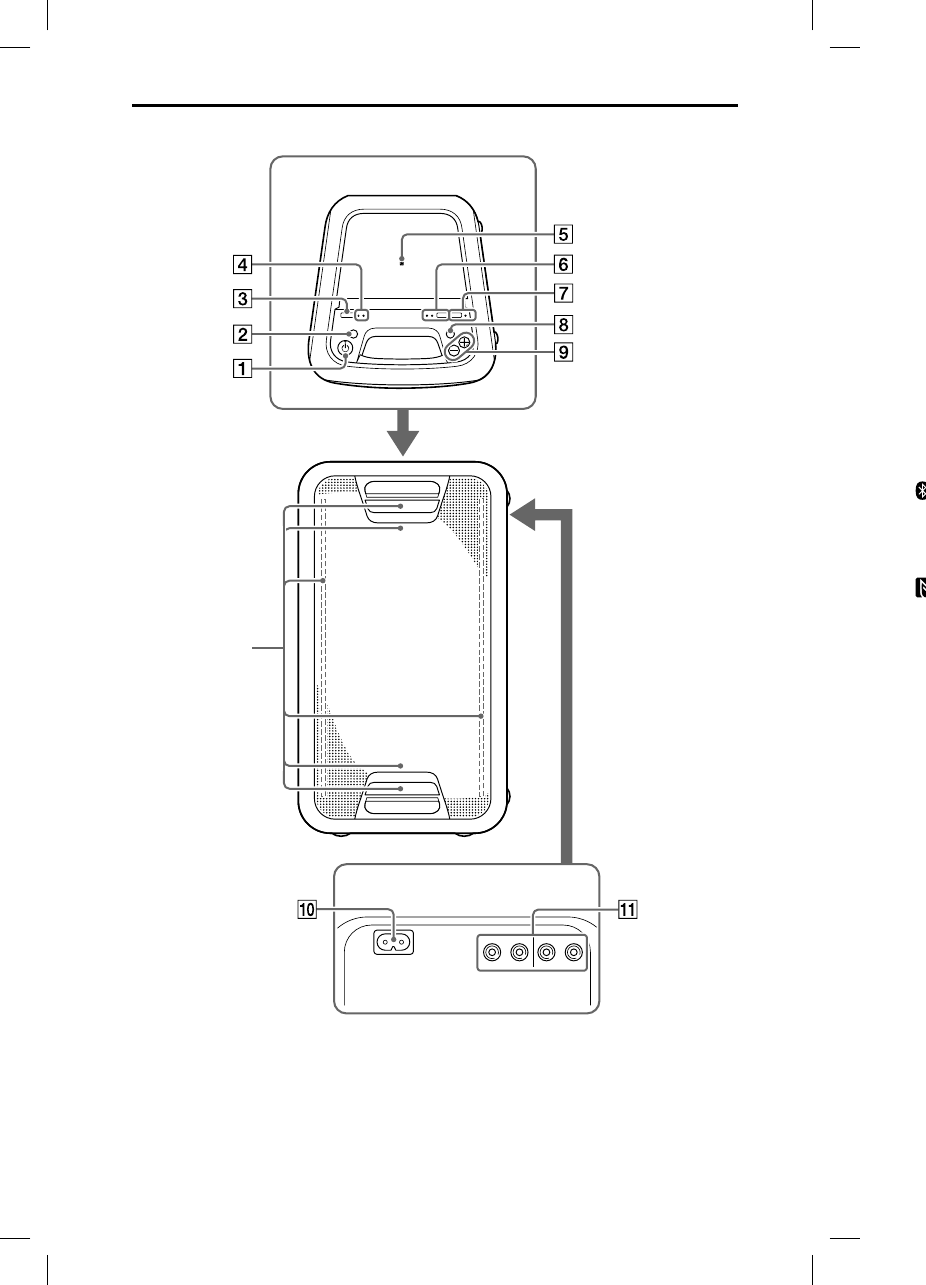
6GB
GTK-
X
GTK-XB5.4-597-264-11(1)
Guide to parts and controls
Top
Rear
* Do not look directly at the light-emitting parts when the Speaker Lights are turned on.
Speaker Lights*
(page22)
P
—
—
L
I
F
U
—
—
(
p
A
A
A
P
A
P
A
(
p
E
X
P
s
o
E
X
(
p
V
P
A
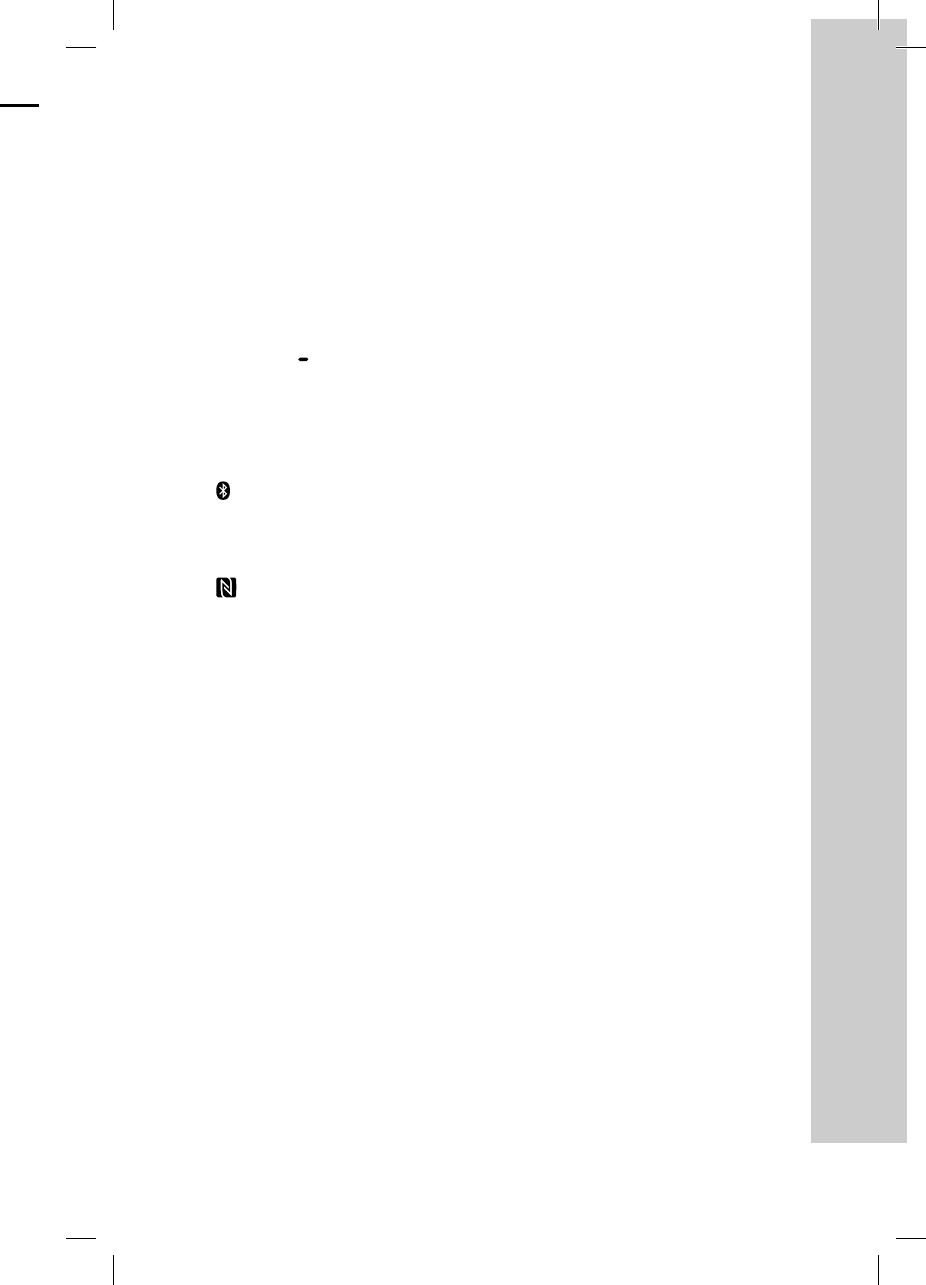
7GB
GTK-XB5.4-597-264-11(1)
(power) button
Press to turn on or off the system.
(power) indicator
— Lights up in green while the
system is turned on.
— Lights up in amber while the
system is turned off, and when
the BLUETOOTH standby mode is
turned on.
LIGHT button (page22)
FUNCTION PAIRING button
— Press repeatedly to select the
BLUETOOTH or Audio In function.
— When the BLUETOOTH function
is selected, hold down to
sactivate BLUETOOTH pairing.
(BLUETOOTH) indicator
(page10)
AUDIO IN indicator (page22)
(N-Mark) (page12)
ADD button (page20)
ADD L/R indicators (page20)
PARTY CHAIN button (page19)
PARTY CHAIN indicator
(page19)
EXTRA BASS button
Press to generate more dynamic
sound (page16).
EXTRA BASS inidicator
(page16)
Volume +*/– buttons
Press to adjust the volume.
AC IN jack (page8)
Audio output and input jacks
Use an audio cord (not supplied)
to make either connection as
follows:
•AUDIO/PARTY CHAIN OUT L/R
jacks
— Connect to the audio
input jacks of an optional
equipment.
— Connect to another audio
system to enjoy the Party
Chain function (page17).
•AUDIO/PARTY CHAIN IN L/R
jacks
— Connect to the audio output
jacks of a TV or an audio/
video equipment. The sound is
output through this system.
— Connect to another audio
system to enjoy the Party
Chain function (page17).
* The volume + button has a tactile dot.
Use the tactile dot as a reference when
operating the system.
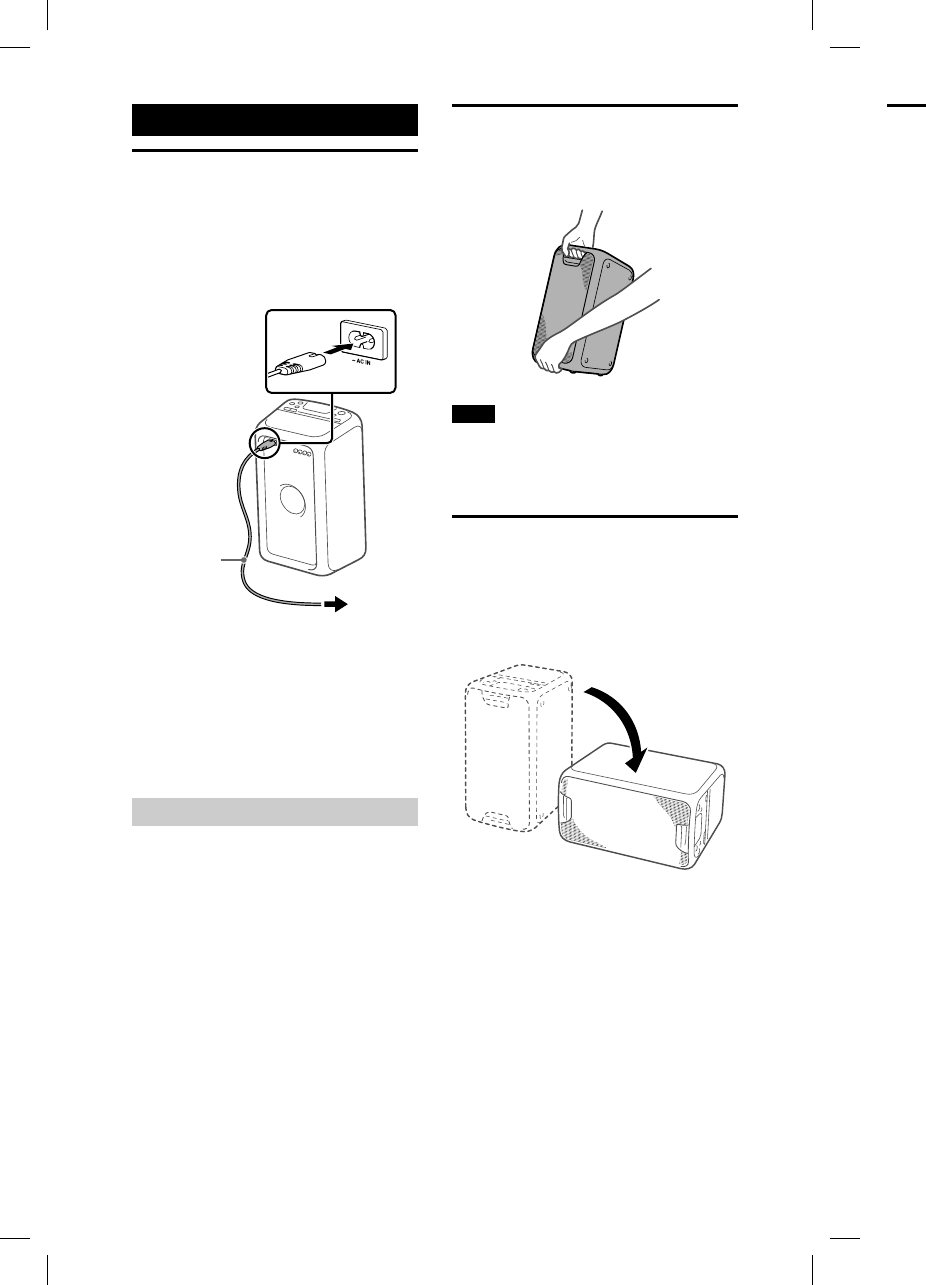
8GB
GTK-
X
GTK-XB5.4-597-264-11(1)
Getting Started
Turning on the system
1
Connect the AC power cord
(supplied) to the AC IN jack on
the rear of the unit, and then
to the wall outlet.
To wall outlet
AC power
cord
(supplied)
The system is turned on in the
demonstration mode and the
demonstration starts automatically.
2
Press to turn on the system.
The indicator lights up in green.
Deactivating the demonstration
Press LIGHT while the
demonstration is performed.
The demonstration ends and the
system enters the standby mode.
When you press LIGHT during
the standby mode, or when you
disconnect and reconnect the AC
power cord, the system enters the
demonstration mode.
Carrying the system
Before carrying the system, disconnect
all the cords.
Note
Correct hand placement while carrying the
system is very important to avoid personal
injury and/or property damage.
Placing the system
horizontally
You can also place the system horizontally
as illustrated below. (Place the rubber feet
side down.)
Ab
o
ma
n
By d
e
off a
u
whe
n
audi
o
see “
S
funct
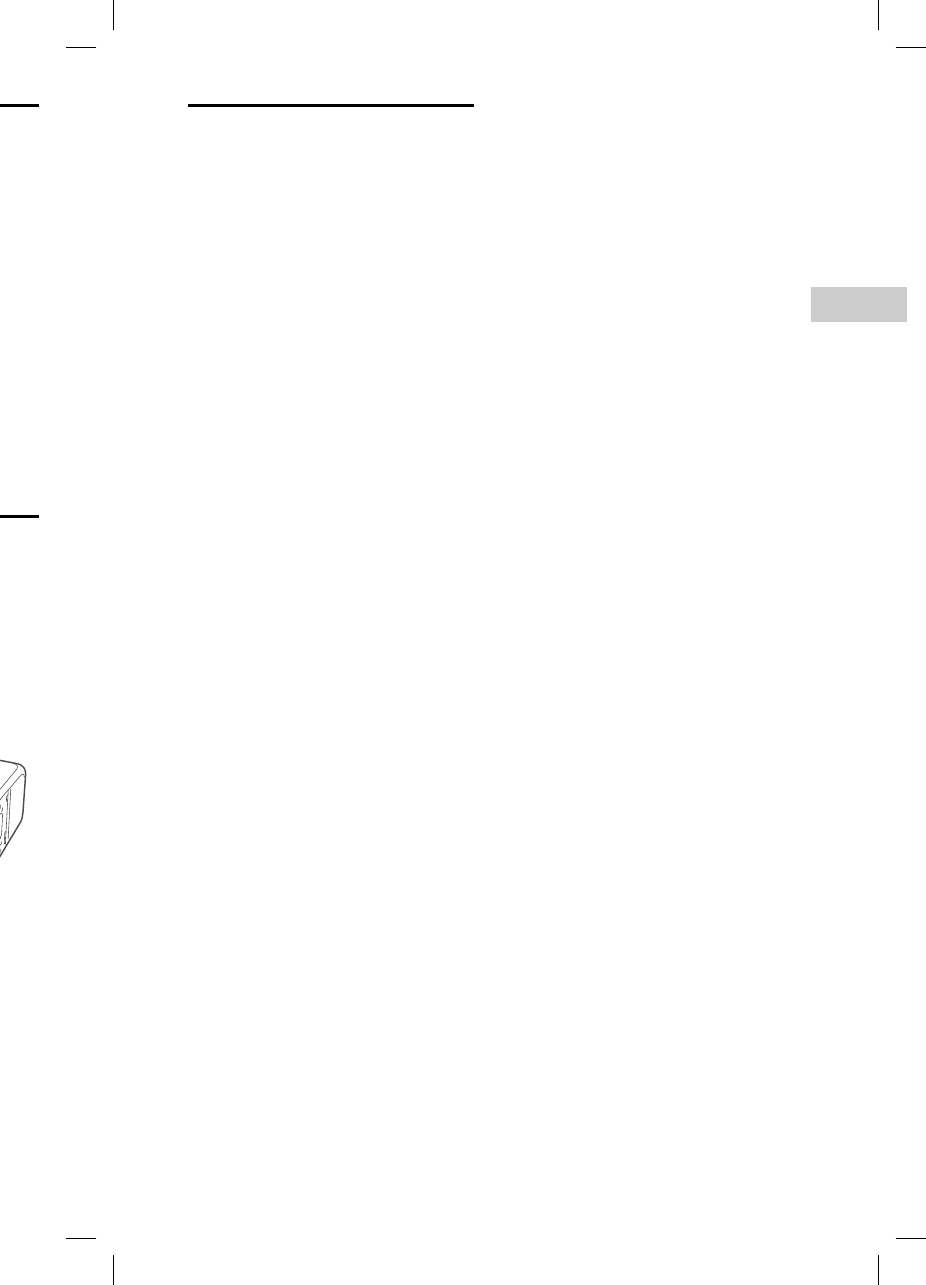
9GB
Getting Started
GTK-XB5.4-597-264-11(1)
n
nect
g
the
o
nal
t
ally
f
eet
About the power
management
By default, this system is set to turn
off automatically in about 15 minutes
when there is no operation, and no
audio signal is detected. For details,
see “Setting the automatic standby
function” (page22).
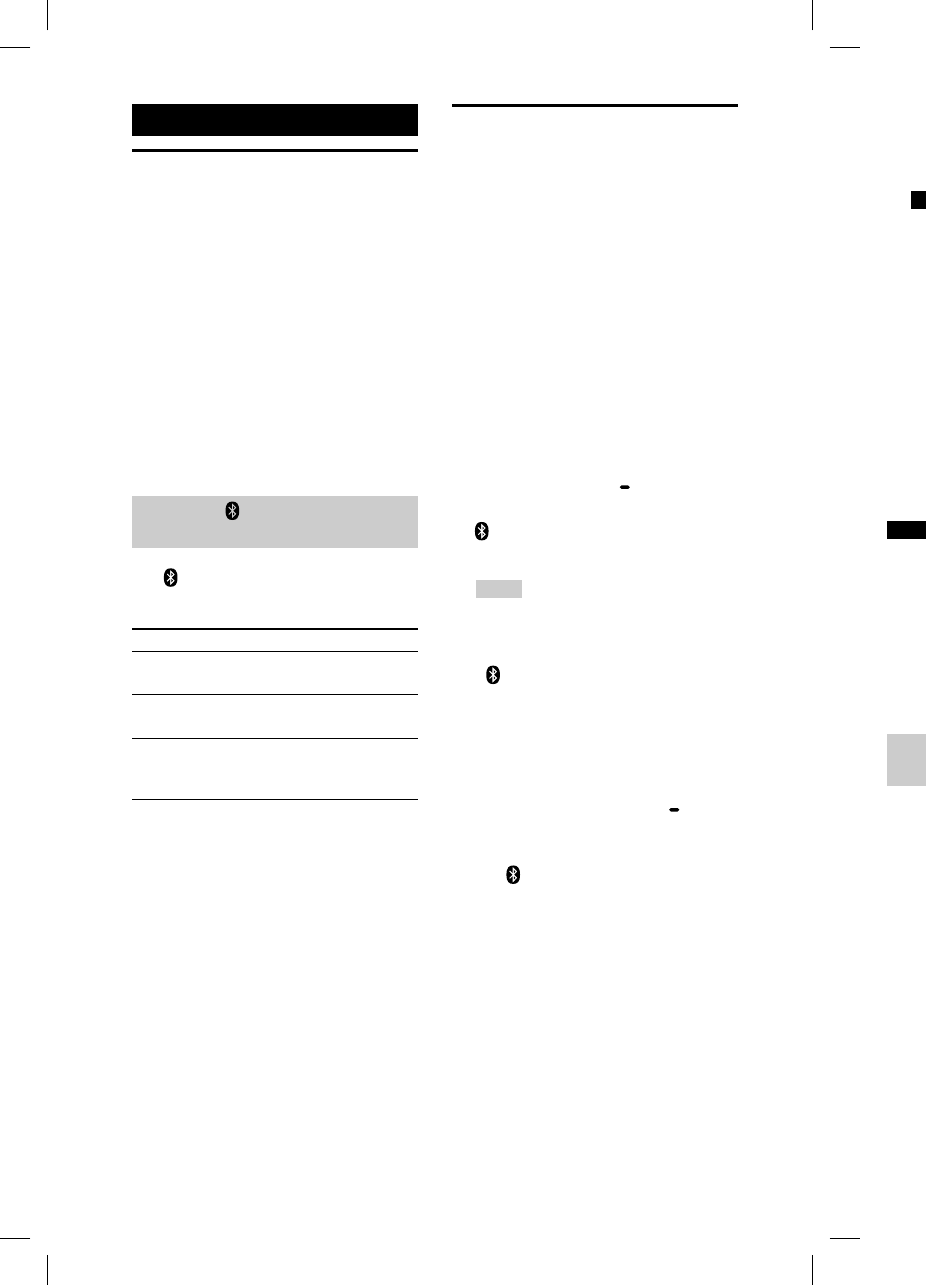
10GB
GTK-
X
GTK-XB5.4-597-264-11(1)
BLUETOOTH
About the BLUETOOTH
wireless technology
BLUETOOTH wireless technology is a
short-range wireless technology that
enables wireless data communication
between digital devices. BLUETOOTH
wireless technology operates within a
range of about 10 meters (33 feet).
Supported BLUETOOTH version,
profiles and codecs
For details, see “BLUETOOTH section”
(page27).
About the (BLUETOOTH)
indicator
The (BLUETOOTH) indicator on the
unit lights up or flashes in blue to
show the BLUETOOTH status.
System status Indicator status
BLUETOOTH
standby
Flashes slowly.
BLUETOOTH
pairing
Flashes quickly.
BLUETOOTH
connection is
established
Lights up.
Pairing this system with
a BLUETOOTH device
Pairing is an operation where
BLUETOOTH devices register with each
other beforehand. Once a pairing
operation is performed, it does not
need to be performed again.
If your device is an NFC-compatible
smartphone, the manual pairing
procedure is not necessary. (See “One
Touch BLUETOOTH Connection by NFC”
(page12).)
1
Place the BLUETOOTH device
within 1meter (3 feet) from
the system.
2
Press FUNCTION PAIRING
repeatedly until the
(BLUETOOTH) indicator on
the unit lights up.
Hints
• When there is no pairing information
on the system (for example, when
you use the BLUETOOTH function
for the first time after purchase), the
(BLUETOOTH) indicator flashes
quickly and the system enters the
pairing mode automatically. In this
case, proceed to step 4.
• If the BLUETOOTH connection is
established, terminate the BLUETOOTH
connection (page12).
3
Hold down FUNCTION
PAIRING for more than
5seconds.
The (BLUETOOTH) indicator
flashes quickly.
4
Perform the pairing procedure
on the BLUETOOTH device.
For details, refer to the operating
instructions of your BLUETOOTH
device.
5
S
e
di
d
e
N
If
p
de
be
nu
6
P
e
c
o
B
L
W
th
es
in
d
D
e
d
e
a
u
c
o
Note
• You
If th
e
old
e
• If yo
BLU
E
To ca
Press
Era
s
reg
i
To er
a
infor
m
be re
s
setti
n
(pag
e
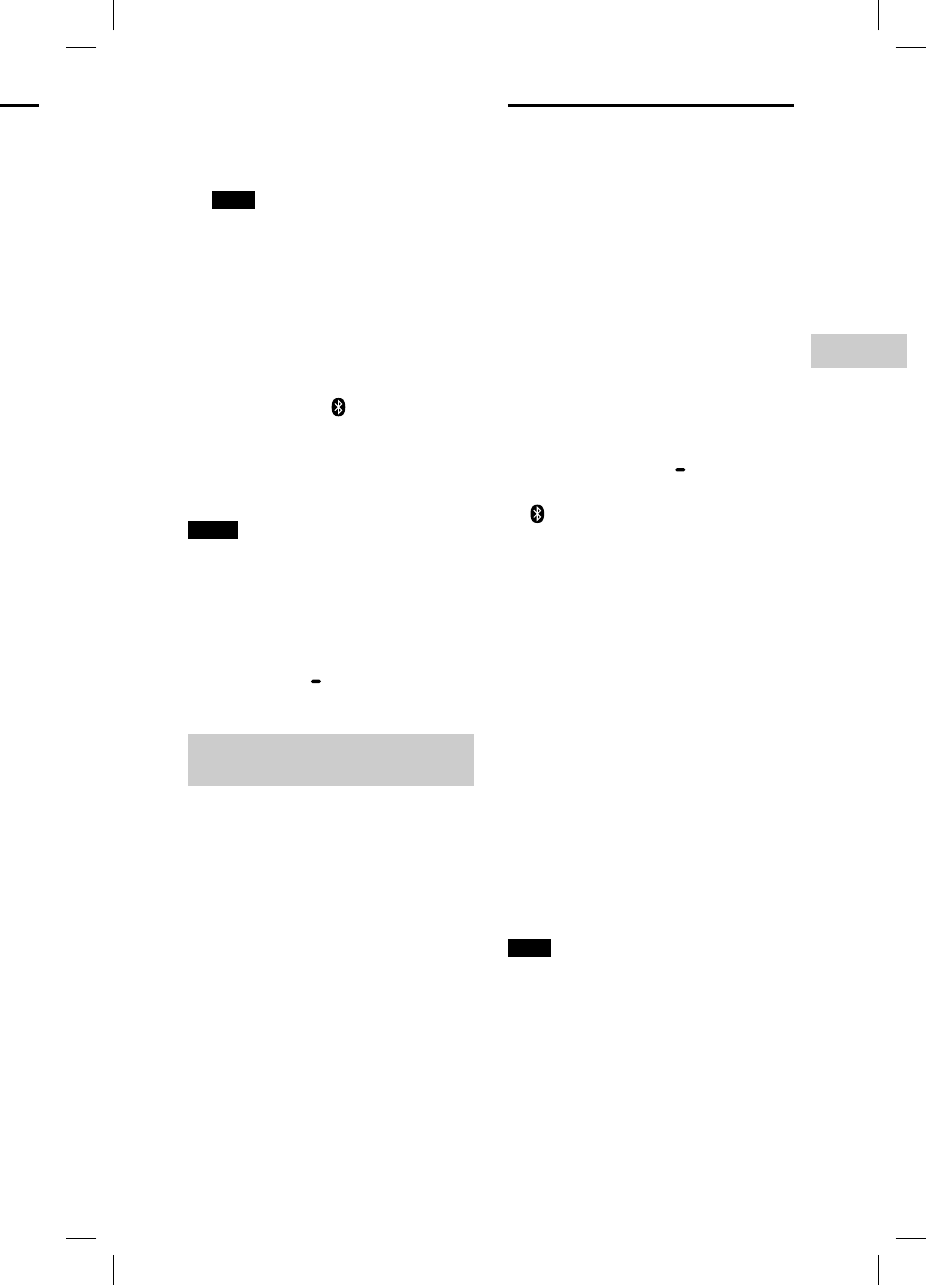
11GB
BLUETOOTH
GTK-XB5.4-597-264-11(1)
th
each
o
t
l
e
O
ne
NFC”
ice
m
G
o
n
t
ion
n
t
he
e
is
O
OTH
d
ure
.
n
g
H
5
Select “GTK-XB5” on the
display of the BLUETOOTH
device.
Note
If passkey is required on the BLUETOOTH
device, enter “0000.” “Passkey” may
be called “Passcode,” “PIN code,” “PIN
number,” or “Password.”
6
Perform the BLUETOOTH
connection on the
BLUETOOTH device.
When pairing is completed and
the BLUETOOTH connection is
established, the (BLUETOOTH)
indicator lights up.
Depending on the BLUETOOTH
device, connection may start
automatically after pairing is
completed.
Notes
• You can pair up to 8 BLUETOOTH devices.
If the 9th BLUETOOTH device is paired, the
oldest paired device will be deleted.
• If you want to pair with another
BLUETOOTH device, repeat steps 1 to 6.
To cancel the pairing operation
Press FUNCTION PAIRING.
Erasing all the pairing
registration information
To erase all the pairing registration
information, the system should
be reset to the factory default
settings. See “Resetting the system”
(page25).
Listening to music on a
BLUETOOTH device
You can operate a BLUETOOTH device
by connecting the system and the
BLUETOOTH device using AVRCP.
Check the following before playing
music:
—The BLUETOOTH function of the
BLUETOOTH device is turned on.
—Pairing has been completed
(page10).
Once the system and the BLUETOOTH
device are connected, you can
control playback by using “SongPal”
(page15).
1
Press FUNCTION PAIRING
repeatedly until the
(BLUETOOTH) indicator on
the unit lights up.
2
Establish connection with the
BLUETOOTH device.
The last connected BLUETOOTH
device will be connected
automatically.
Perform the BLUETOOTH
connection from the BLUETOOTH
device if the device is not
connected.
3
Start playback of an audio
source on the smartphone.
4
Adjust the volume.
Adjust the volume of the
BLUETOOTH device first. If the
volume level is still too low, adjust
the volume level on the system
using the volume +/– buttons.
Note
If you try to connect another BLUETOOTH
device to the system, the currently
connected BLUETOOTH device will be
disconnected.
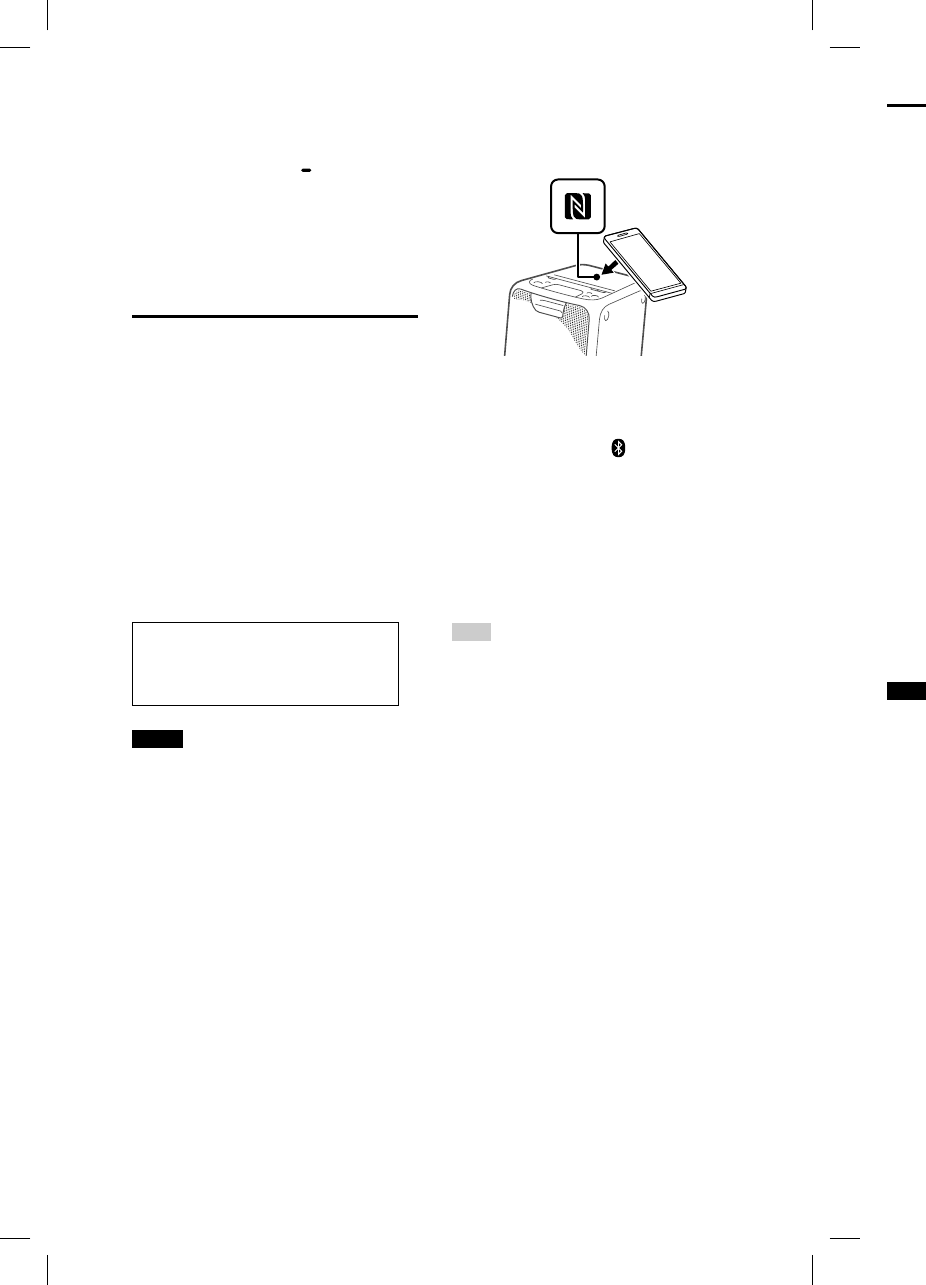
12GB
GTK-
X
GTK-XB5.4-597-264-11(1)
To terminate the BLUETOOTH
connection
Hold down FUNCTION PAIRING for
more than 5 seconds.
Depending on the BLUETOOTH device,
the BLUETOOTH connection may be
terminated automatically when you
stop playback.
One Touch BLUETOOTH
Connection by NFC
NFC (Near Field Communication) is
a technology enabling short-range
wireless communication between
various devices, such as smartphones
and IC tags.
When you touch the system with an
NFC-compatible smartphone, the
system automatically:
—turns on in the BLUETOOTH function.
—completes the pairing and
BLUETOOTH connection.
Compatible smartphones
Smartphones with a built-in NFC
function (OS: Android™ 2.3.3 or
later, excluding Android 3.x)
Notes
• The system can only recognize and
connect to one NFC-compatible
smartphone at a time. If you try to connect
another NFC-compatible smartphone
to the system, the currently connected
NFC-compatible smartphone will be
disconnected.
• Depending on your NFC-compatible
smartphone, you may need to perform the
following steps on your NFC-compatible
smartphone in advance.
— Turn on the NFC function. For details,
refer to the operating instructions of
the NFC-compatible smartphone.
— If your NFC-compatible smartphone
has an OS version that is older than
Android 4.1.x, download and start
the “NFC Easy Connect” application.
“NFC Easy Connect” is a free application
for Android smartphones that can be
obtained from Google Play™. (The
application may not be available in
some countries/regions.)
1
Touch the smartphone to the
N-Mark on the unit until the
smartphone vibrates.
Complete the connection by
following the instructions displayed
on the smartphone.
When the BLUETOOTH connection
is established, the (BLUETOOTH)
indicator on the unit stops flashing
and remains lit.
2
Start playback of an audio
source on the smartphone.
For details, refer to the operating
instructions of your BLUETOOTH
device.
Hint
If pairing and the BLUETOOTH connection
fail, perform the following.
— Remove the case from the smartphone
if using a commercially available
smartphone case.
— Touch the smartphone to the N-Mark on
the unit again.
— Relaunch the “NFC Easy Connect”
application.
To terminate the BLUETOOTH
connection
Touch the smartphone to the N-Mark
on the unit again.
Pla
y
qu
a
(A
A
This
s
AAC
o
BLUE
T
play
b
You
c
from
usin
g
defa
u
“AUT
O
To a
p
you
n
conn
e
perfo
agai
n
•AU
T
us
e
aut
co
d
•SB
C
reg
so
u
* Ava
sup
Note
You c
a
when
with
A
to “AU
interr
u
of the
happ
e
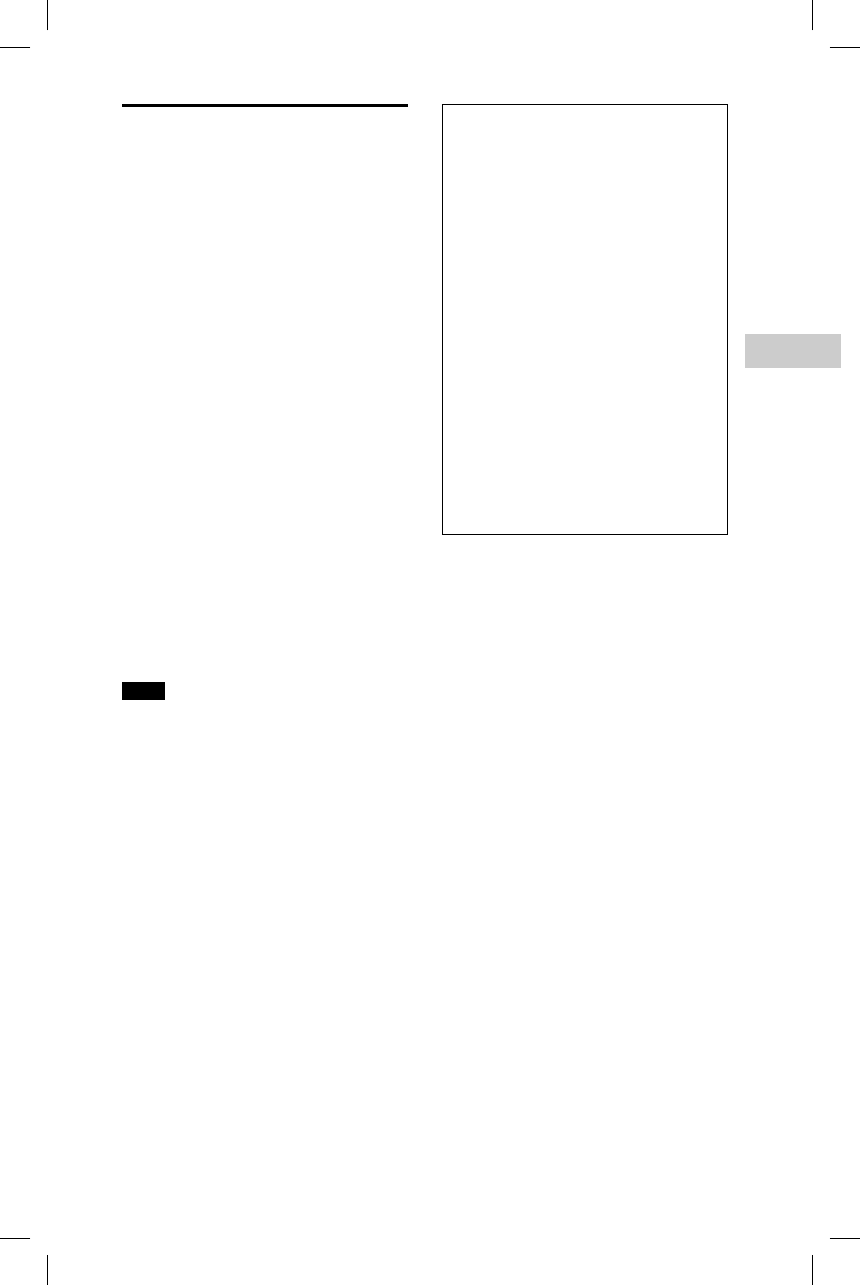
13GB
BLUETOOTH
GTK-XB5.4-597-264-11(1)
t
he
h
e
l
ayed
t
ion
O
TH)
hing
o
e
.
n
g
H
ion
o
ne
r
k on
M
ark
Playing back with high
quality sound codec
(AAC/LDAC™)
This system can receive data in the
AAC or LDAC codec format from a
BLUETOOTH device. It provides a
playback with higher sound quality.
You can select an audio codec option
from the following two settings by
using “SongPal” (page15). The
default setting of this system is
“AUTO.”
To apply the changes of the setting,
you need to terminate the BLUETOOTH
connection (page12), and then
perform the BLUETOOTH connection
again.
• AUTO: The system detects the codec
used on the source device and
automatically selects the optimal
codec from “SBC,” “AAC*” or “LDAC*.”
• SBC: “SBC” is always applied
regardless of the codec used on the
source device.
* Available only when the codec is
supported by your BLUETOOTH device.
Note
You can enjoy higher sound quality
when the source device is compatible
with AAC/LDAC and this function is set
to “AUTO.” However, the sound may be
interrupted depending on the conditions
of the BLUETOOTH communication. If this
happens, set the function to “SBC.”
LDAC is an audio coding
technology developed by Sony,
that enables the transmission
of High-Resolution (Hi-Res)
Audio content, even over a
BLUETOOTH connection. Unlike
other BLUETOOTH compatible
coding technologies, such as
SBC, it operates without any
down-conversion of the Hi-Res
Audio content1). It also allows
approximately three times more
data2) than the other technologies,
for transmitting over a
BLUETOOTH wireless network with
unprecedented sound quality using
efficient coding and optimized data
bundling.
1) Excluding DSD format contents.
2) In comparison with SBC (Sub Band
Codec), when the bit rate of 990 kbps
(96/48 kHz) or 909 kbps (88.2/44.1 kHz)
is selected.
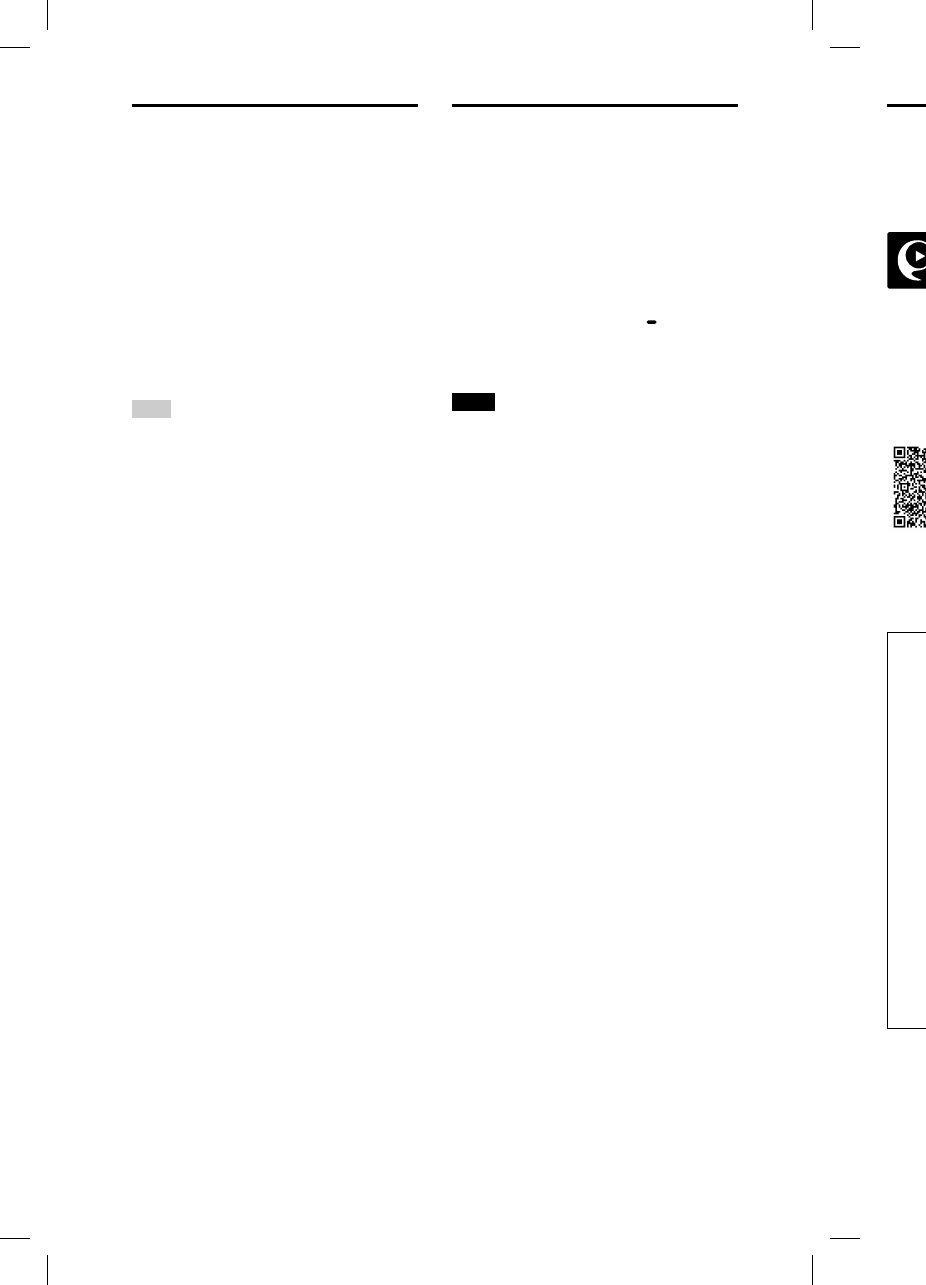
14GB
GTK-
X
GTK-XB5.4-597-264-11(1)
Setting the BLUETOOTH
standby mode
The BLUETOOTH standby mode
enables the system to turn on
automatically when you establish
the BLUETOOTH connection with a
BLUETOOTH device. This setting is
turned off by default.
This setting can only be configured
by using “SongPal.“ For details on
“SongPal,“ see “Using “SongPal” via
BLUETOOTH” (page15).
Hint
Disable the BLUETOOTH standby mode to
reduce the power consumption in standby
mode (eco mode).
Turning on or off the
BLUETOOTH signal
You can connect to the system
from a paired BLUETOOTH device
in all functions when the system’s
BLUETOOTH signal is set to on. This
setting is turned on by default.
Hold down FUNCTION PAIRING
and the volume + button for
more than 5 seconds.
Note
You cannot perform the following
operations when you turn off the
BLUETOOTH signal:
— Pairing and/or connecting with
BLUETOOTH device
— Using “SongPal” via BLUETOOTH
To turn on the BLUETOOTH signal, repeat
the procedure shown above.
Usi
n
BL
U
Abo
u
You
c
free
A
on b
o
Store
two-
d
dow
n
abou
t
Dow
n
smar
t
follo
w
Adj
u
You
fro
m
Cre
a
(DJ
E
You
by s
e
(FL
A
Co
n
sys
t
You
on t
h
mo
d
Co
n
BL
U
You
of t
h
the
B
BLU
E
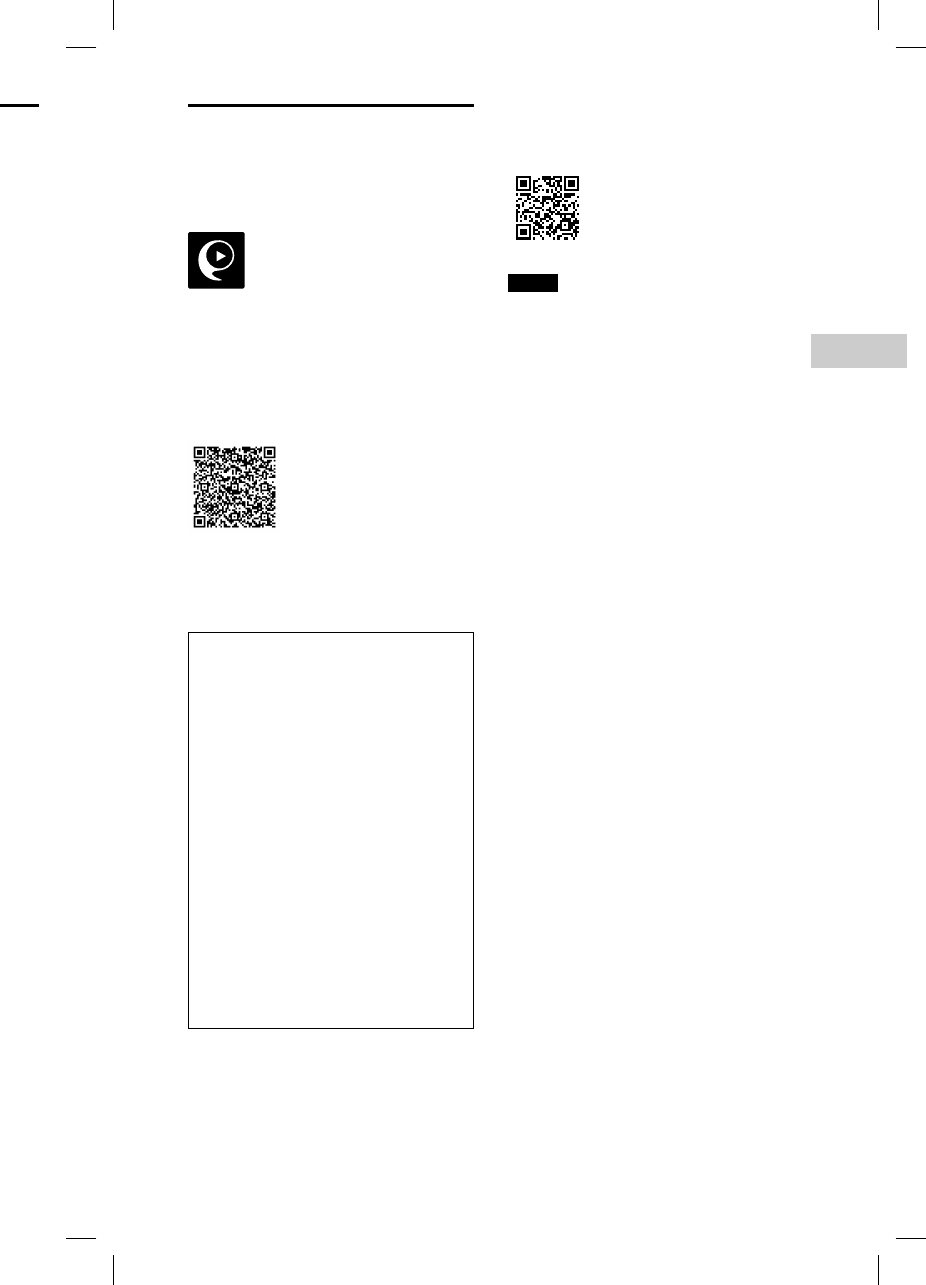
15GB
BLUETOOTH
GTK-XB5.4-597-264-11(1)
s
is
R
ING
e
at
Using “SongPal” via
BLUETOOTH
About App
You can control the system using the
free App “SongPal,” which is available
on both Google Play and the App
Store. Search for “SongPal” or scan the
two-dimensional code below, then
download the App to find out more
about the convenient features.
Downloading “SongPal” on your
smartphone/iPhone provides the
following.
Adjusting the sound (EQ)
You can adjust the sound by choosing
from a variety of preset EQs.
Creating a party atomosphere
(DJ EFFECT)
You can control the sound dynamically
by selecting one of 3 effects
(FLANGER/ISOLATOR/WAH).
Configuring the settings on the
system
You can configure the various settings
on the system, such as the auto standby
mode, etc.
Configuring the settings of the
BLUETOOTH function
You can configure the various settings
of the BLUETOOTH function, such as
the BLUETOOTH audio codecs, the
BLUETOOTH standby mode, etc.
Refer to SongPal Help for more
details.
http://info.songpal.sony.net/help/
Notes
• If the “SongPal” application does not
work properly, terminate the BLUETOOTH
connection (page12), then perform
the BLUETOOTH connection again so that
the BLUETOOTH connection functions
normally.
• What you can control with “SongPal” varies
depending on the connected device.
• The specification and design of the
application may change without notice.
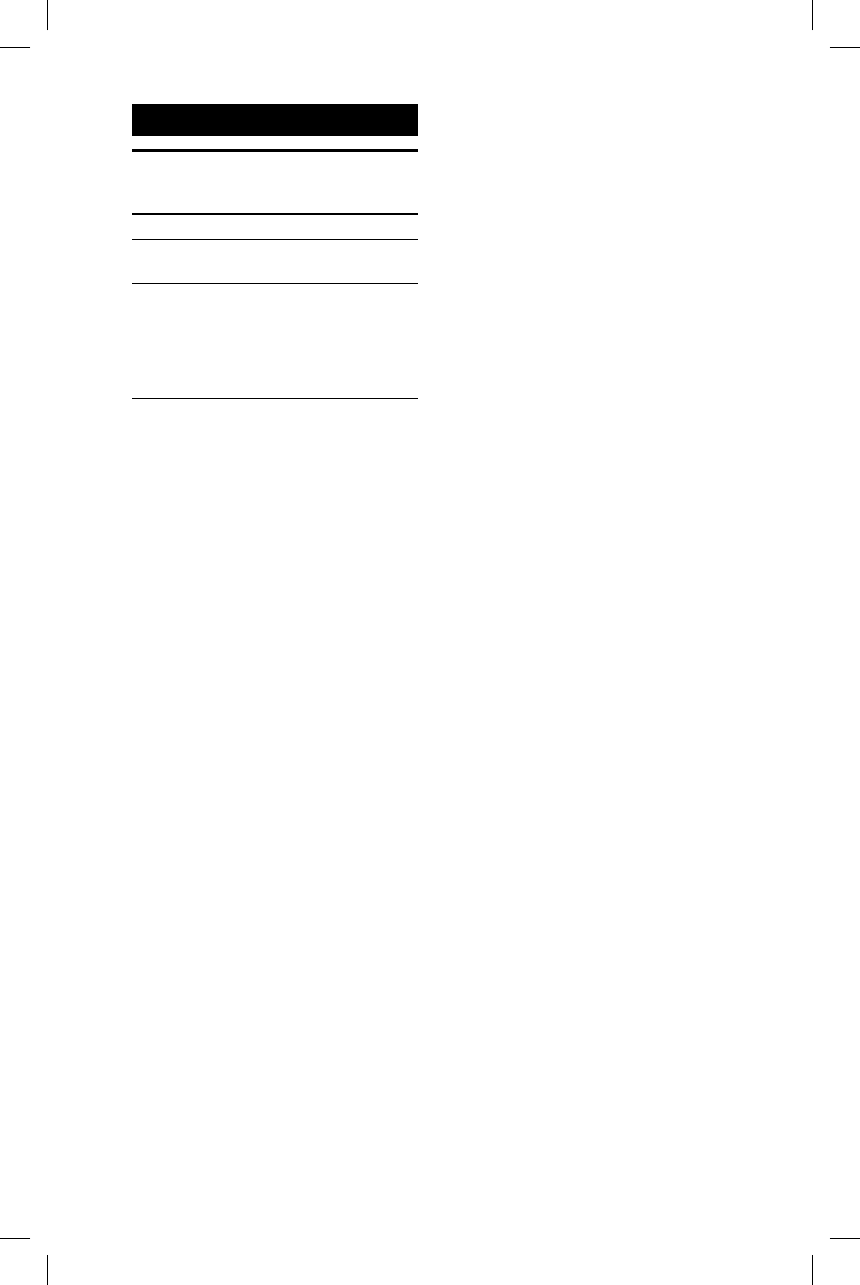
16GB
GTK-XB5.4-597-264-11(1)
Sound Adjustment
Adjusting the sound
To Do this
Adjust the
volume
Press the volume +/–
buttons.
Generate
a more
dynamic
sound
Press EXTRA BASS.
The EXTRA BASS
indicator lights up
in red while the
EXTRA BASS function is
turned on.
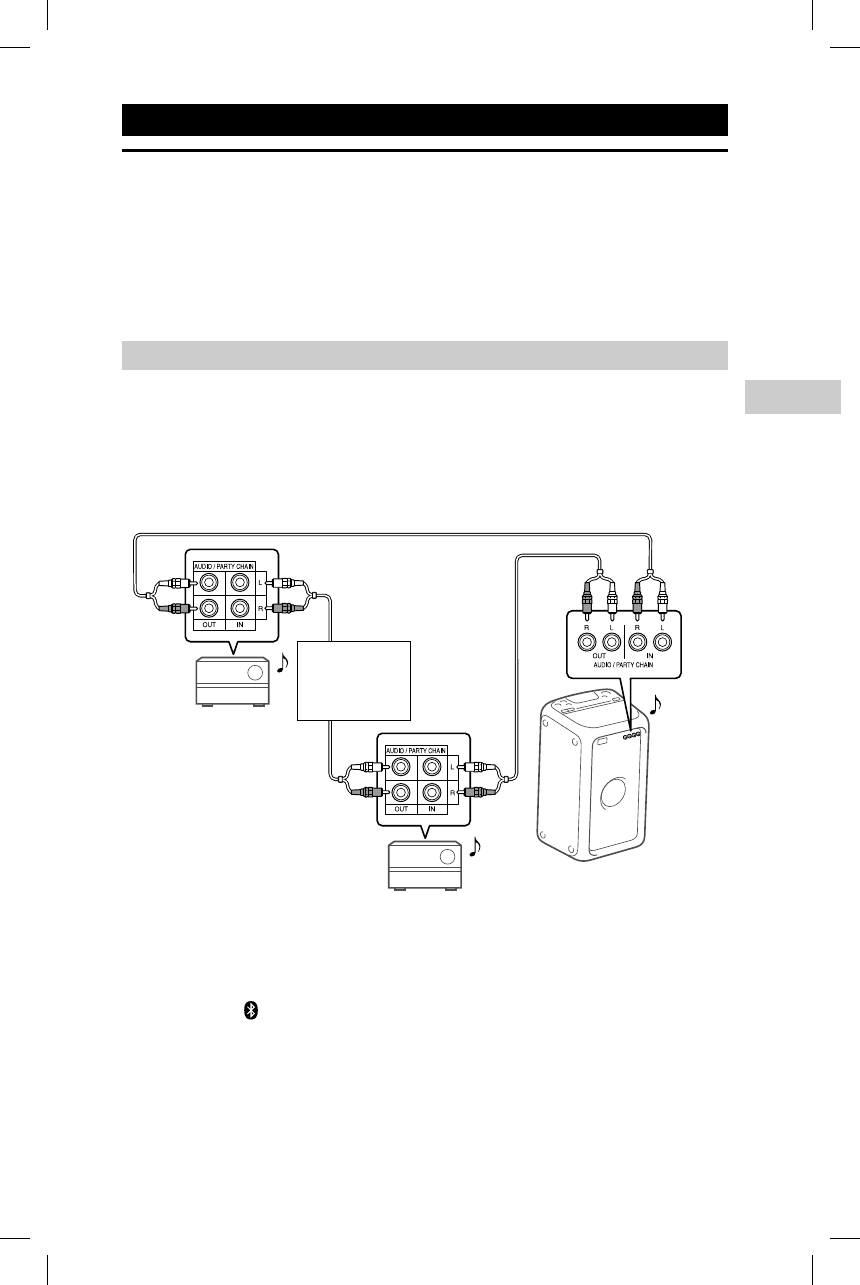
17GB
Other Operations
GTK-XB5.4-597-264-11(1)
Other Operations
Using the Party Chain function
You can connect multiple audio systems in a chain to create a more interesting
party environment and to produce higher sound output.
An activated system in the chain will be the “Party Host” and share the music.
Other systems will become “Party Guests” and play the same music as that being
played by the “Party Host.”
Setting up the Party Chain
Set up a Party Chain by connecting all the systems using audio cords (not
supplied).
Before connecting cords, be sure to disconnect the AC power cord.
If all the systems are equipped with the Party Chain function
Second system
Last system
Continue the
connection
until the last
system.
Example: When connecting using this system as the first system
First system
• The last system must be connected to the first system.
• Any system can become a Party Host.
• You can change the Party Host to another system in the chain. For details, see
“To select a new Party Host” (page19).
• Make sure the (BLUETOOTH) function is selected. When the Audio In function
is selected, the Party Chain function cannot be activated.
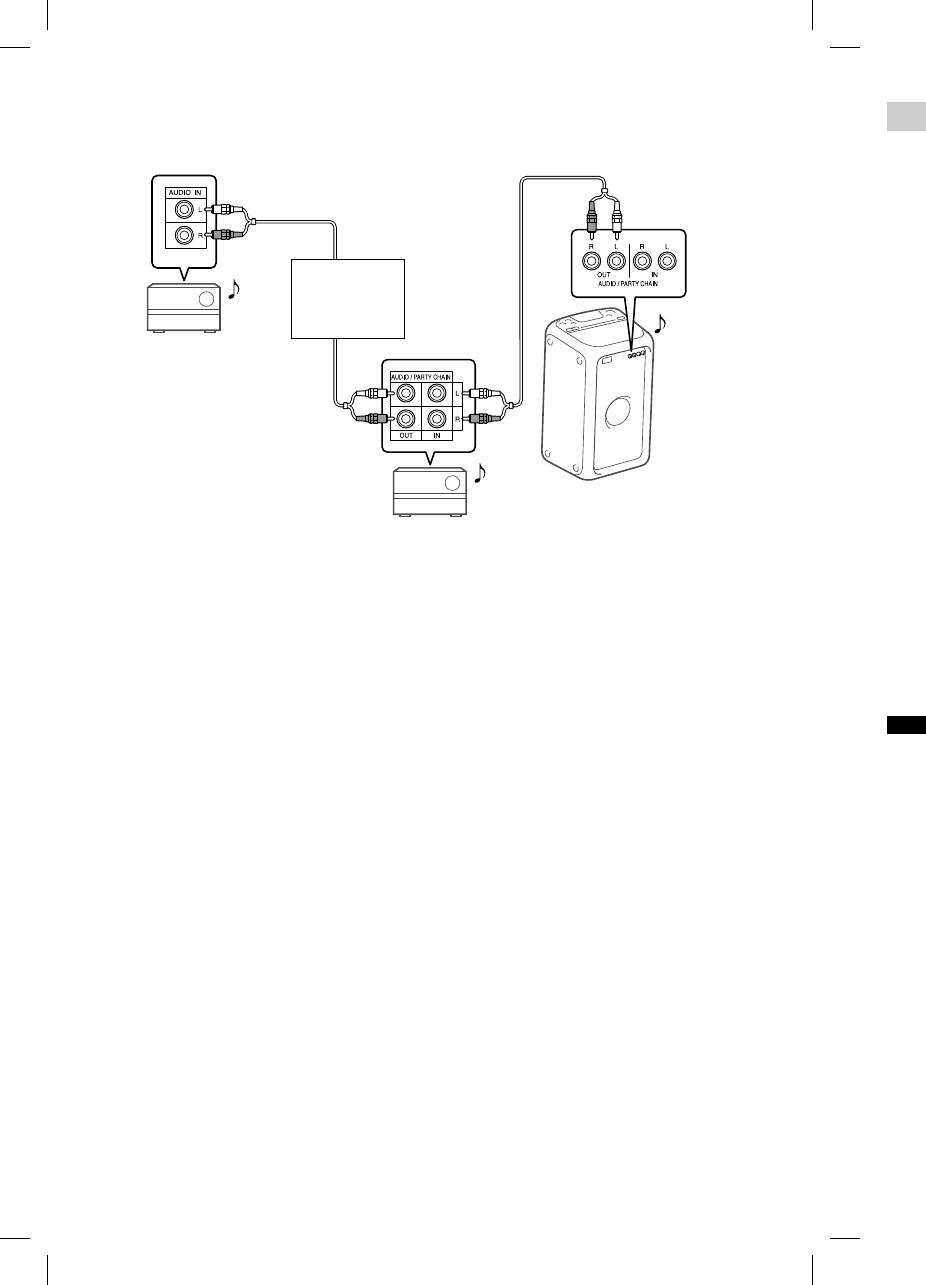
18GB
GTK-
X
GTK-XB5.4-597-264-11(1)
Enj
o
1
Pl
a
n
2
A
d
s
y
3
A
c
f
u
u
s
E
x
a
s
Note
• Dep
e
you
take
• Cha
n
effe
c
out
p
• For
d
refe
r
syst
e
If one of the systems is not equipped with the Party Chain function
Second system
Last system*
Continue the
connection
until the last
system.
Example: When connecting using this system as the first system
First system
* Connect the system which is not equipped with the Party Chain function at the last system.
Be sure to select the Audio In function on this last system.
• The last system is not connected to the first system.
• You must select the first system as Party Host so that all systems are playing the
same music when Party Chain function is activated.
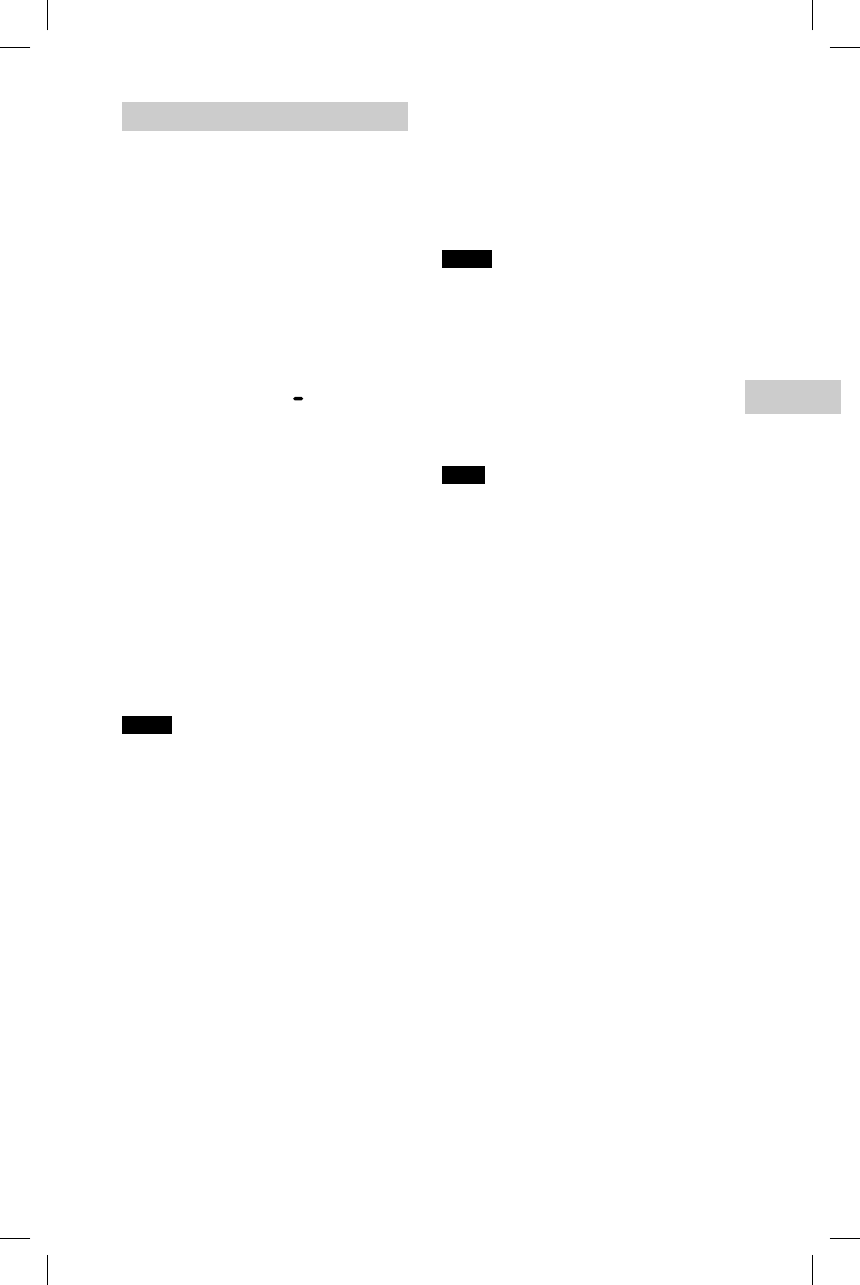
19GB
Other Operations
GTK-XB5.4-597-264-11(1)
Enjoying the Party Chain
1
Plug in the AC power cord
and turn on all the systems.
2
Adjust the volume on each
system.
3
Activate the Party Chain
function on the system to be
used as the Party Host.
Example: When using this system
as the Party Host
Press FUNCTION PAIRING
repeatedly to select the
function you want.
When you connect using
(page17), do not select the
Audio In function. If you select
this function, the Party Chain
function cannot be activated.
Start playback, then press
PARTY CHAIN.
The PARTY CHAIN indicator
lights up. The Party Host starts
the Party Chain, and other
systems become Party Guests
automatically. All systems play
the same music as that being
played by the Party Host.
Notes
• Depending on the total unit of systems
you have connected, Party Guests may
take some time to start playing the music.
• Changing the volume level and sound
effect on the Party Host will not affect the
output on the Party Guests.
• For detailed operation on other systems,
refer to the operating instructions of the
systems.
To select a new Party Host
Repeat step 3 of “Enjoying the Party
Chain” on the system to be used as a
new Party Host. The current Party Host
becomes Party Guest automatically. All
systems play the same music as that
being played by the new Party Host.
Notes
• You can select another system as the
new Party Host only after the Party Chain
function of all the systems in the chain
has been activated.
• If the selected system does not become a
new Party Host after a few seconds, repeat
step 3 of “Enjoying the Party Chain.”
To deactivate the Party Chain
Press PARTY CHAIN on the Party Host.
Note
If the Party Chain function is not deactivated
after a few seconds, press PARTY CHAIN on
the Party Host again.
s
tem.
g
the
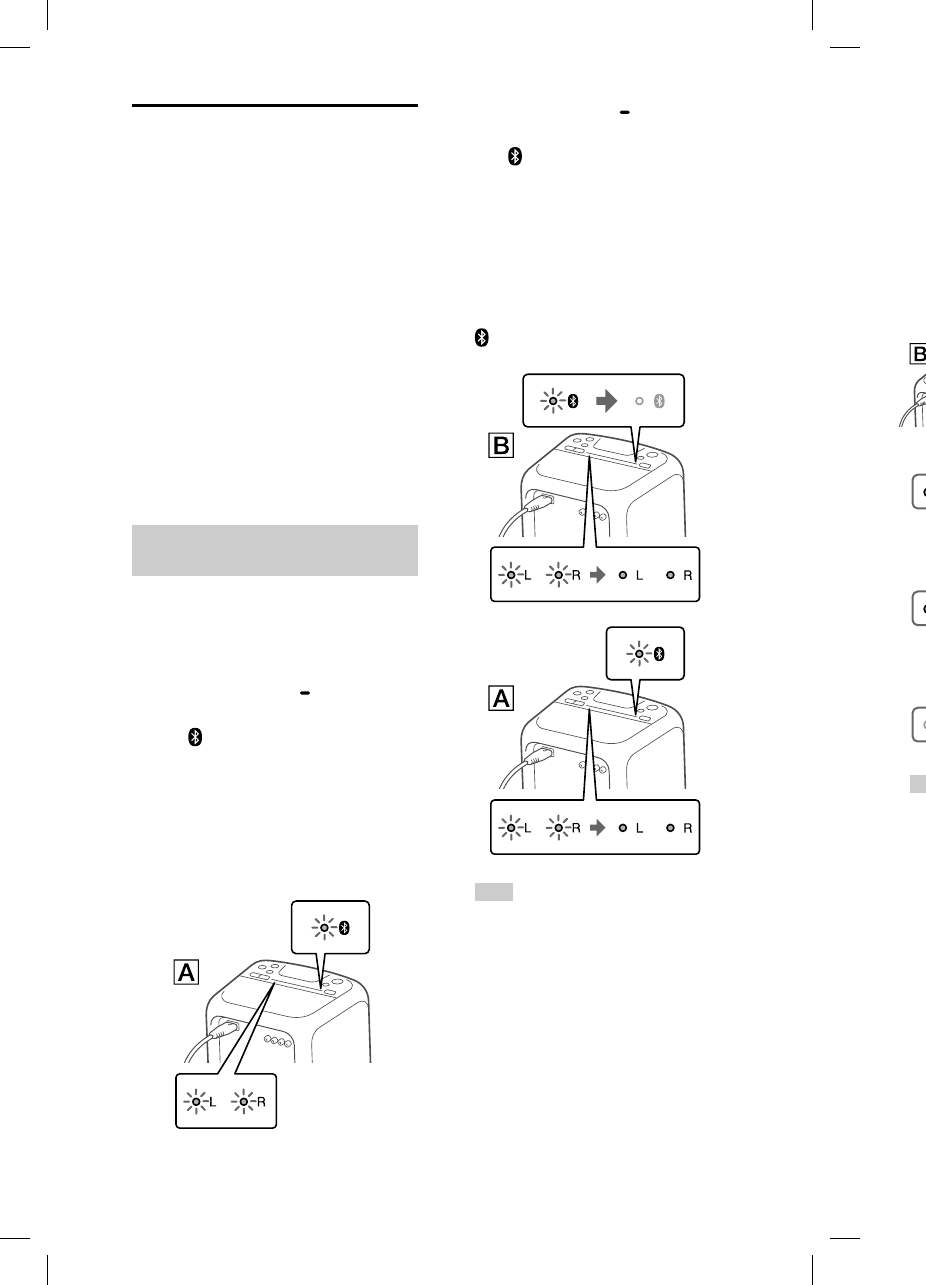
20GB
GTK-
X
GTK-XB5.4-597-264-11(1)
6
P
r
r
e
o
u
T
h
sy
m
o
E
a
o
u
H
To
sy
s
yo
m
o
Listening to music
wirelessly with two
systems (Speaker add
function)
To use this function, two GTK-XB5
systems are required. By connecting
two GTK-XB5 systems via BLUETOOTH,
you can enjoy music in a more
powerful way. You can also select an
audio output between double mode
(in which the two systems play the
same sound) and stereo mode (stereo
sound).
In the following steps, the two
systems are described as “system ”
(or master system) and “system .”
Activating the speaker add
function
1
Bring two GTK-XB5 systems
within 1 meter (3 feet) of each
other.
2
Press FUNCTION PAIRING on
system repeatedly until
the (BLUETOOTH) indicator
on the unit lights up.
3
Hold down ADD on system
until the ADD L/R indicators
on the unit flash.
The system enters the speaker add
mode.
4
Press FUNCTION PAIRING on
system repeatedly until
the (BLUETOOTH) indicator
on the unit lights up.
5
Hold down ADD on system
until the ADD L/R indicators
on the unit flash.
Then the L/R indicators on both
systems change their status
from flashing to lit while the
(BLUETOOTH) indicator on
system is turned off.
Hint
When the connection by the speaker
add function is established very quickly,
the L/R indicators on system may
light up directly without flashing.
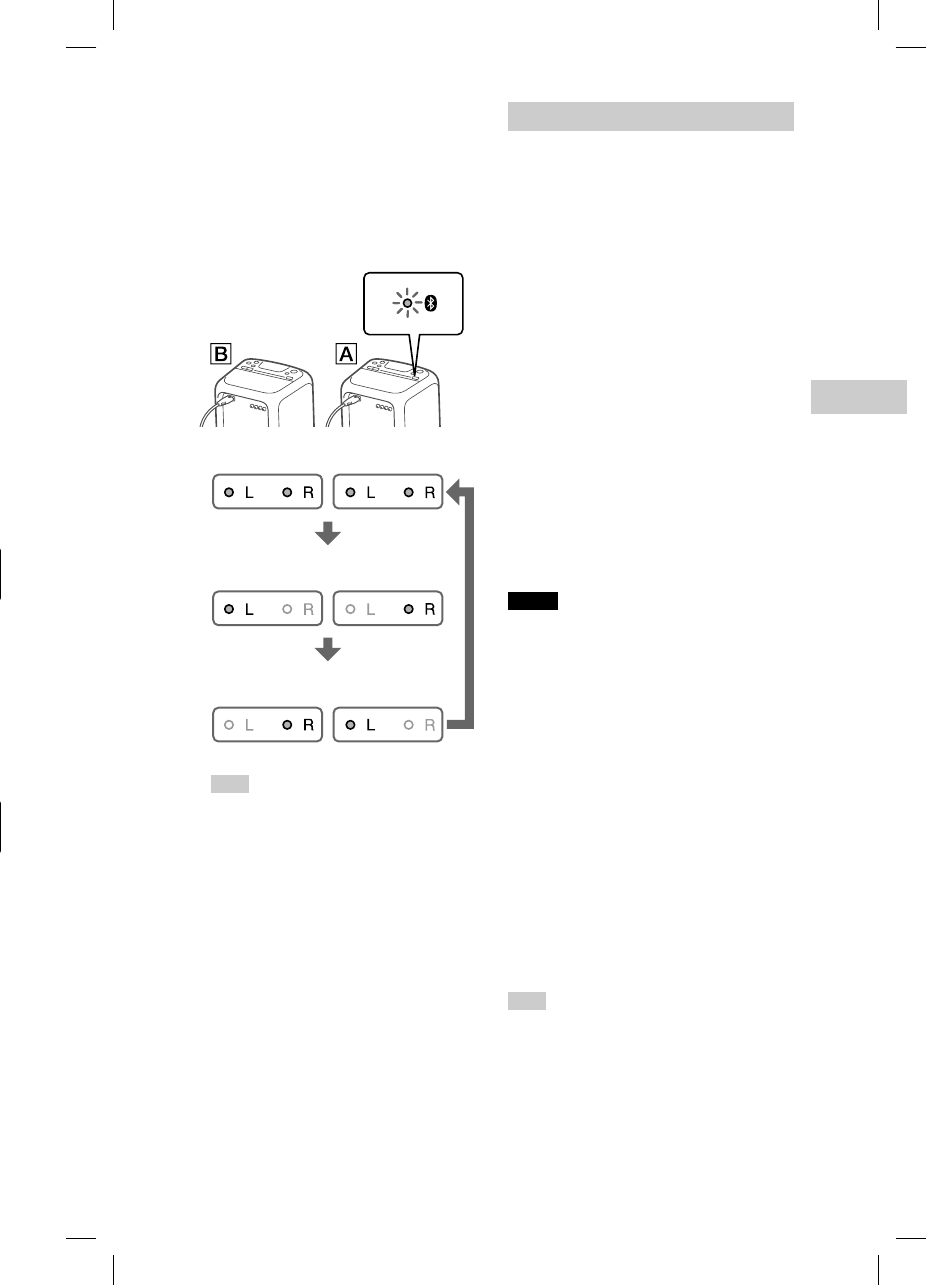
21GB
Other Operations
GTK-XB5.4-597-264-11(1)
6
Press ADD on system
repeatedly to select the
output mode.
The ADD L/R indicators on both
systems show the current output
mode.
Each time you press ADD, the
output mode changes as follows.
: Stereo mode (R ch/L ch)
: Stereo mode (L ch/R ch)
: Double mode
(stereo/stereo)
Hint
To change the output mode, operate
system (master system), on which
you have activated the speaker add
mode.
Playing music with two systems
1
Activate the pairing mode on
system , and then perform
the BLUETOOTH connection
with a BLUETOOTH device.
For details on the pairing, see
“Pairing this system with a
BLUETOOTH device” (page10)
or “One Touch BLUETOOTH
Connection by NFC” (page12).
Make sure to pair the BLUETOOTH
device with system (master
system).
2
Start playback on the
BLUETOOTH device, and
adjust the volume.
For details, see “Listening to
music on a BLUETOOTH device”
(page11).
Volume adjustments made on
either one of the systems are also
reflected on the other system.
Notes
• If any other BLUETOOTH device(s), such
as a BLUETOOTH mouse or BLUETOOTH
keyboard, is connected to the BLUETOOTH
device that is connecting with the system,
there may be distorted sound or noise in
the system output. In this case, terminate
the BLUETOOTH connection between the
BLUETOOTH device and other BLUETOOTH
device(s).
• If you reset one of the two systems while
using the speaker add function, make
sure to turn off the other system. If you
do not turn off the other system before
restarting the speaker add function, there
may be problems in making a BLUETOOTH
connection and outputting sound.
To deactivate the speaker add
function
Hold down ADD until the ADD L/R
indicators are turned off.
Hint
Unless you deactivate the function, the
system will try to establish the last made
connection next time you turn on the
system.
G
on
t
il
t
or
m
o
rs
h
er
ickly,
a
y
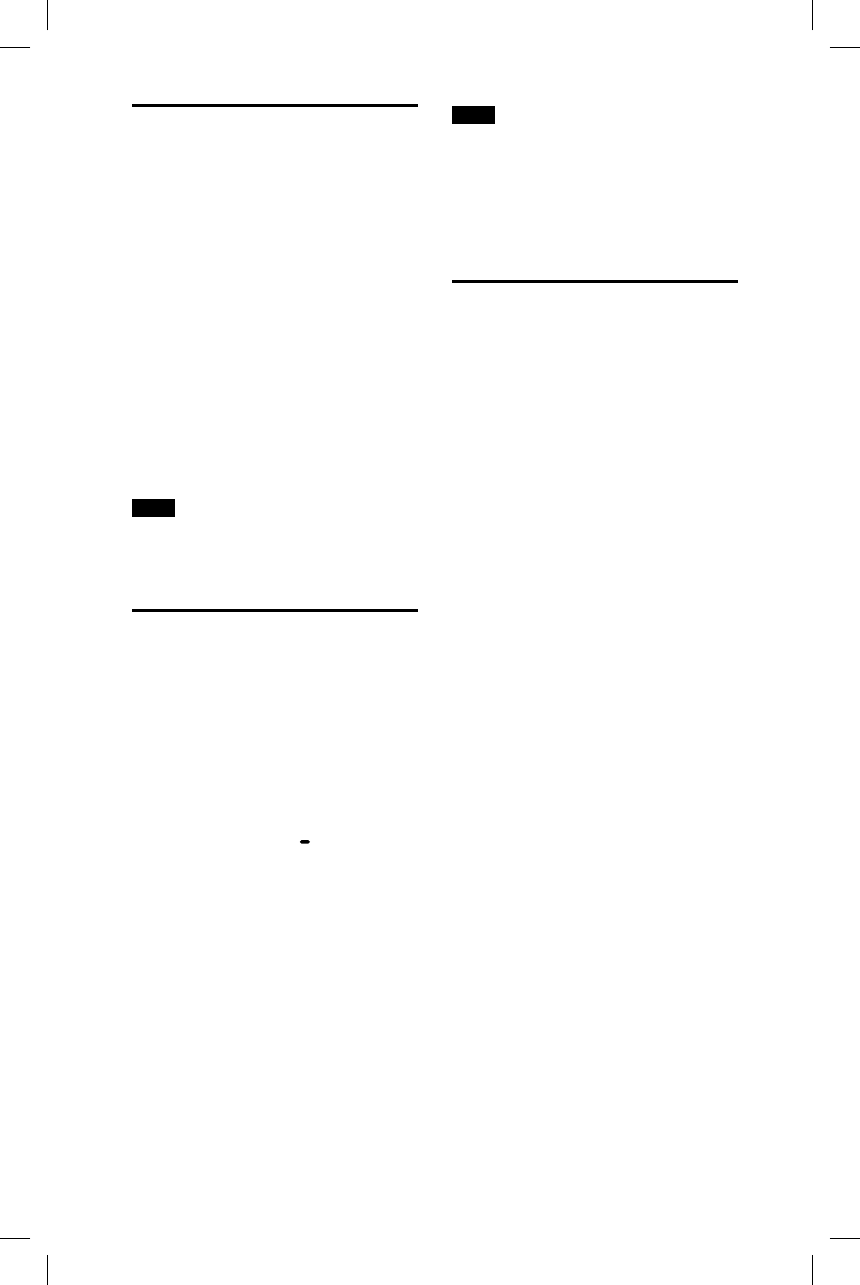
22GB
GTK-XB5.4-597-264-11(1)
Enjoying music with the
Speaker Lights turned on
1
Press LIGHT.
The Speaker Lights are turned on.
You can also select various light
modes such as the following by
using “SongPal” (page15).
• RANDOM FLASH OFF: a light
mode without flash suitable for
all music, including dance music
• HOT: a light mode of warm color
• COOL: a light mode of cool color
• STROBE: a light mode with an
electronic flash of white color
To turn off the Speaker Lights
Press LIGHT again.
Note
If the illumination brightness is glaring,
switch on the room lights or turn off the
illumination.
Using an optional
equipment
1
Connect an optional
equipment to the
AUDIO/PARTY CHAIN IN L/R
jacks on the unit using an
audio cord (not supplied).
2
Press FUNCTION PAIRING
repeatedly until the AUDIO IN
indicator on the unit lights up.
3
Start playback on the
connected equipment.
4
Adjust the volume.
Adjust the volume of the
connected equipment first. If the
volume level is still too low, adjust
the volume level on the system
using the volume +/– buttons.
Note
The system may enter standby mode
automatically if the volume level of the
connected equipment is too low. In this
case, increase the volume level of the
equipment. To turn off the automatic
standby function, see “Setting the automatic
standby function” (page22).
Setting the automatic
standby function
By default, this system is set to turn
off automatically in about 15 minutes
when there is no operation or audio
signal output.
To turn off the function, hold
down more than 5 seconds
while the system is turned on.
To turn on the function, repeat the
procedure.
You can also configure this setting
and make sure whether this
function is turned on or off by using
“SongPal.“ For details on “SongPal,“
see “Using “SongPal” via BLUETOOTH”
(page15).
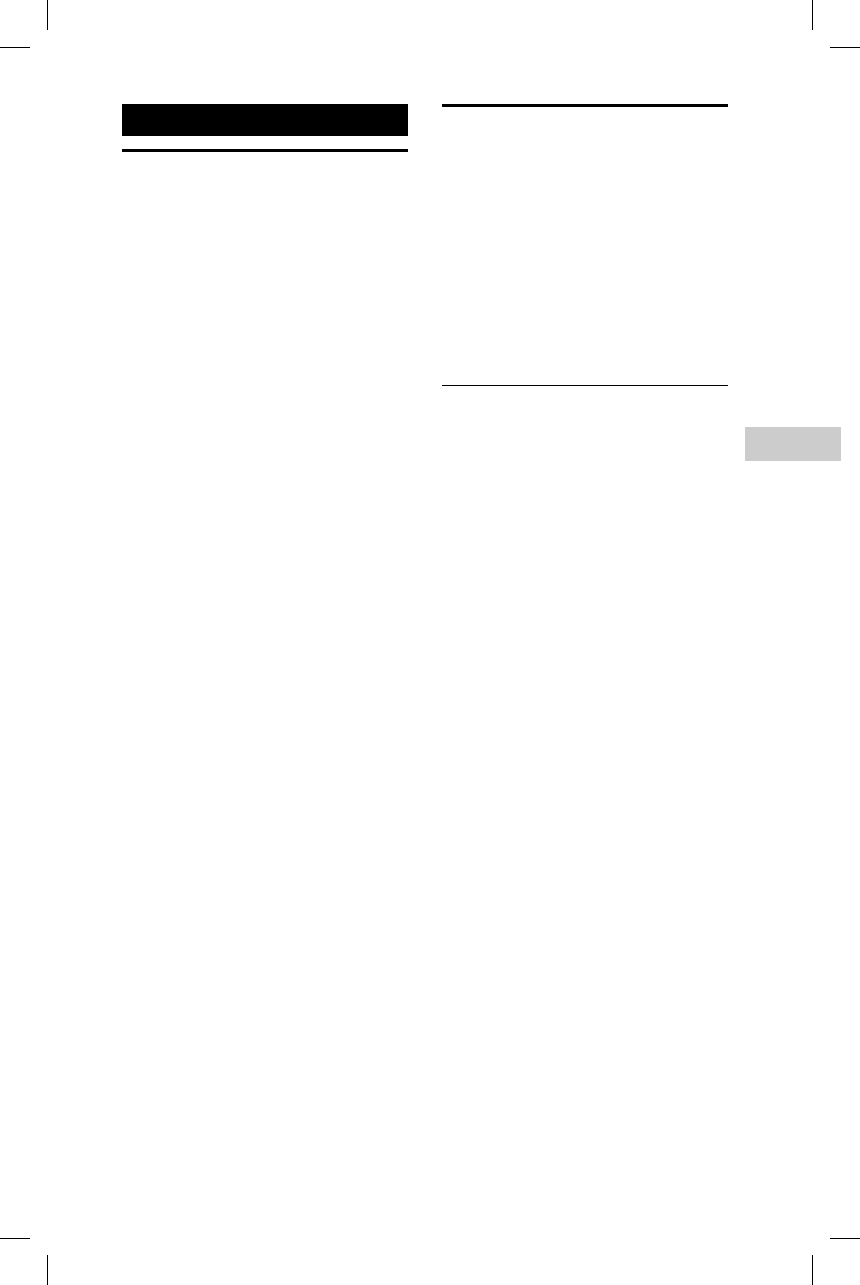
23GB
Additional Information
GTK-XB5.4-597-264-11(1)
Additional Information
Information about
compatible devices
About BLUETOOTH communication
for iPad, iPhone, and iPod touch
Made for
• iPad Pro (2nd generation)
• iPad Pro (1st generation)
• iPad (5th generation)
• iPad (4th generation)
• iPad (3rd generation)
• iPad 2
• iPad Air 2
• iPad Air
• iPad mini 4
• iPad mini 3
• iPad mini 2
• iPad mini
• iPhone SE
• iPhone 6s Plus
• iPhone 6s
• iPhone 6 Plus
• iPhone 6
• iPhone 5s
• iPhone 5c
• iPhone 5
• iPhone 4s
• iPod touch (6th generation)
• iPod touch (5th generation)
Troubleshooting
Should you encounter a problem with
your system, find your problem in the
troubleshooting checklist below and
take the corrective action.
If the problem persists, consult your
nearest Sony dealer.
Note that if the service personnel
changes some parts during repair,
these parts may be retained.
General
The system does not turn on.
• Check that the AC power cord is
connected securely.
The system has entered standby
mode.
• This is not a malfunction. The system
enters standby mode automatically
in about 15minutes when there is
no operation or audio signal output
(page22).
There is no sound.
• Adjust the volume.
• Check the connection of the optional
equipment, if any.
• Turn on the connected equipment.
• Disconnect the AC power cord, then
reconnect the AC power cord and
turn on the system.
There is severe hum or noise.
• Move the system away from sources
of noise.
• Connect the system to a different
wall outlet.
• Install a noise filter (commercially
available) to the AC power cord.
• Turn off surrounding electrical
equipment.
• The noise generated by the cooling
fans of the system may be heard
when the system is in standby mode
or during playback. This is not a
malfunction.
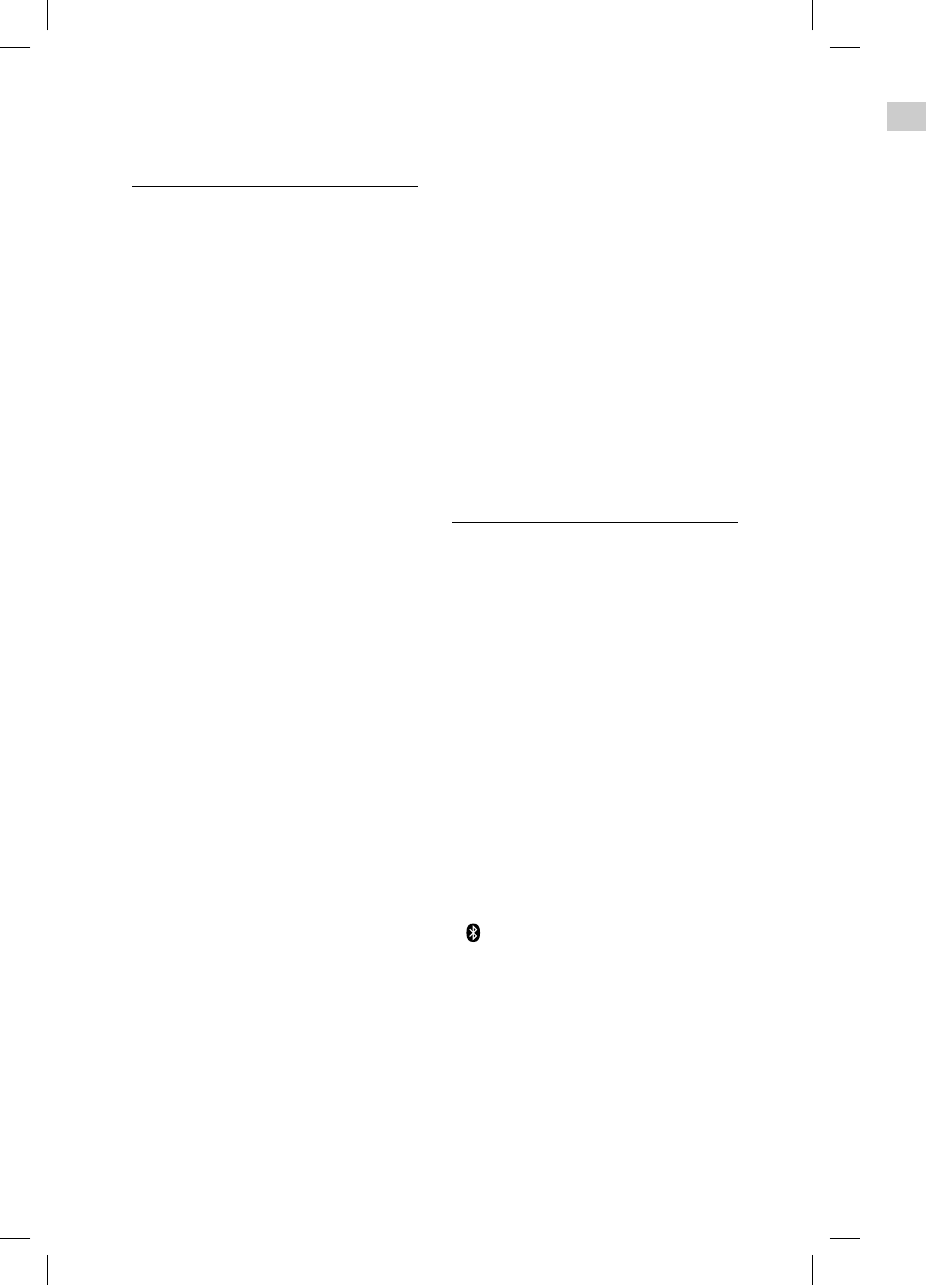
24GB
GTK-
X
GTK-XB5.4-597-264-11(1)
Res
e
If the
prop
e
defa
u
1
D
i
A
C
o
n
2
H
o
P
A
b
u
5
s
A
f
fl
a
u
s
th
ar
e
There is acoustic feedback.
• Reduce the volume.
BLUETOOTH device
Pairing cannot be performed.
• Move the BLUETOOTH device closer
to the system.
• Pairing may not be possible if other
BLUETOOTH devices are present
around the system. In this case, turn
off the other BLUETOOTH devices.
• Make sure to enter the correct
passkey when selecting the
system’s name (this system) on the
BLUETOOTH device.
The BLUETOOTH device cannot detect
the system.
• Set the BLUETOOTH signal to on
(page14).
Connection is not possible.
• The BLUETOOTH device you
attempted to connect does not
support the A2DP profile, and
cannot be connected with the
system.
• Enable the BLUETOOTH function of
the BLUETOOTH device.
• Establish a connection from the
BLUETOOTH device.
• The pairing registration information
has been erased. Perform the
pairing operation again.
• Erase the pairing registration
information of the BLUETOOTH
device by resetting the system to
factory default settings (page25)
and perform the pairing operation
again (page10).
The sound skips or fluctuates, or the
connection is lost.
• The system and the BLUETOOTH
device are too far apart.
• If there are obstacles between the
system and your BLUETOOTH device,
remove or avoid the obstacles.
• If there is equipment that generates
electromagnetic radiation, such as
a wireless LAN, other BLUETOOTH
device, or a microwave oven nearby,
move them away.
The sound of your BLUETOOTH device
cannot be heard on this system.
• Increase the volume on your
BLUETOOTH device first, then adjust
the volume using the volume +/–
buttons.
There is severe hum, noise, or
distorted sound.
• If there are obstacles between the
system and your BLUETOOTH device,
remove or avoid the obstacles.
• If there is equipment that generates
electromagnetic radiation, such as
a wireless LAN, other BLUETOOTH
device, or a microwave oven nearby,
move them away.
• Turn down the volume of the
connected BLUETOOTH device.
Party Chain and speaker add
function
Party Chain function cannot be
activated.
• Check the connections (page17).
• Make sure the audio cords are
connected correctly.
• Select the function other than the
Audio In function (page19).
Party Chain function does not work
properly.
• Turn off the system. Then, turn it
back on again to activate the Party
Chain function.
Unable to connect a BLUETOOTH
device with the system in the speaker
add function.
• After connecting two GTK-XB5
systems, perform the pairing
procedure between a BLUETOOTH
device and the system where the
(BLUETOOTH) indicator is flashing.
Then perform the BLUETOOTH
connection.
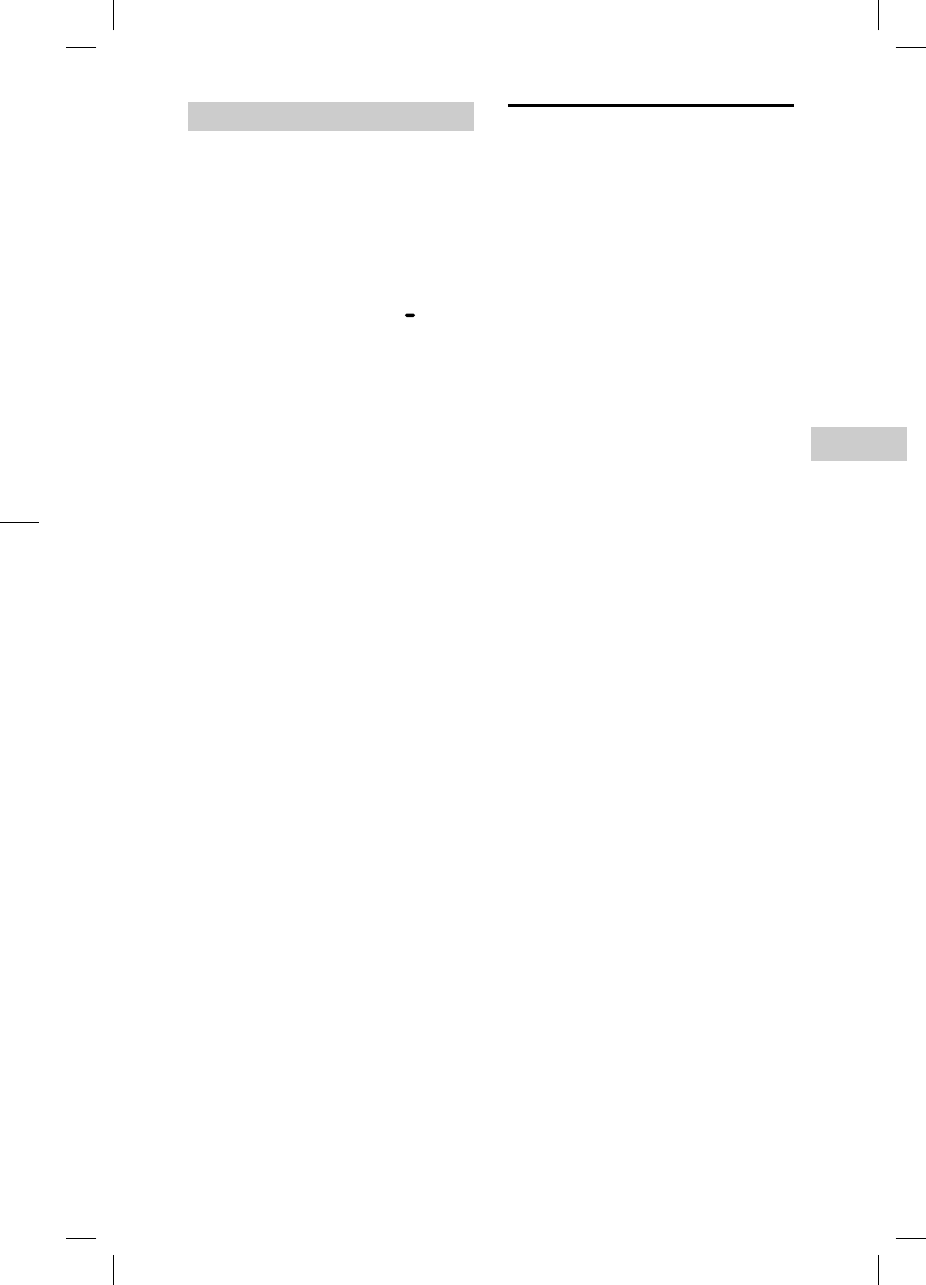
25GB
Additional Information
GTK-XB5.4-597-264-11(1)
Resetting the system
If the system still does not operate
properly, reset the system to factory
default settings.
1
Disconnect and reconnect the
AC power cord, and then turn
on the system.
2
Hold down FUNCTION
PAIRING and the volume–
button for more than
5seconds.
After all the indicators on the unit
flash for more than 3 seconds, all
user-configured settings, such as
the pairing registration information,
are reset to factory default settings.
Precautions
On safety
• Completely disconnect the AC power cord
(mains lead) from the wall outlet (mains) if
it is not going to be used for an extended
period of time. When unplugging the unit,
always grip the plug. Never pull the cord
itself.
• Should any solid object or liquid get into
the system, unplug the system, and have
it checked by qualified personnel before
operating it again.
• AC power cord must be changed only at
the qualified service shop.
On placement
• Do not place the system in an inclined
position or in locations that are extremely
hot, cold, dusty, dirty, or humid or lacking
adequate ventilation, or subject to
vibration, direct sunlight or a bright light.
• Be careful when placing the system on
surfaces that have been specially treated
(for example, wax, oil, polish) as staining
or discoloration of the surface may result.
• Make sure not to splash water on the unit.
This unit is not waterproof.
On heat buildup
• Heat buildup on the system during
operation is normal and is not a cause for
alarm.
• Do not touch the cabinet if it has been
used continuously at a high volume
because the cabinet may have become
hot.
• Do not obstruct the ventilation holes.
On the speaker system
The built-in speaker system is not
magnetically shielded, and the picture on
nearby TV sets may become magnetically
distorted. In this situation, turn off the TV,
wait 15 to 30 minutes, and turn it back on.
If there is no improvement, move the
system far away from the TV.
Cleaning the cabinet
Clean this system with a soft cloth slightly
moistened with a mild detergent solution.
Do not use any type of abrasive pad,
scouring powder, or solvent, such as thinner,
benzine, or alcohol.
e
vice
d
just
/
–
he
e
vice,
r
ates
as
T
H
a
rby,
)
.
h
e
o
rk
t
a
rty
e
aker
T
H
h
e
h
ing.
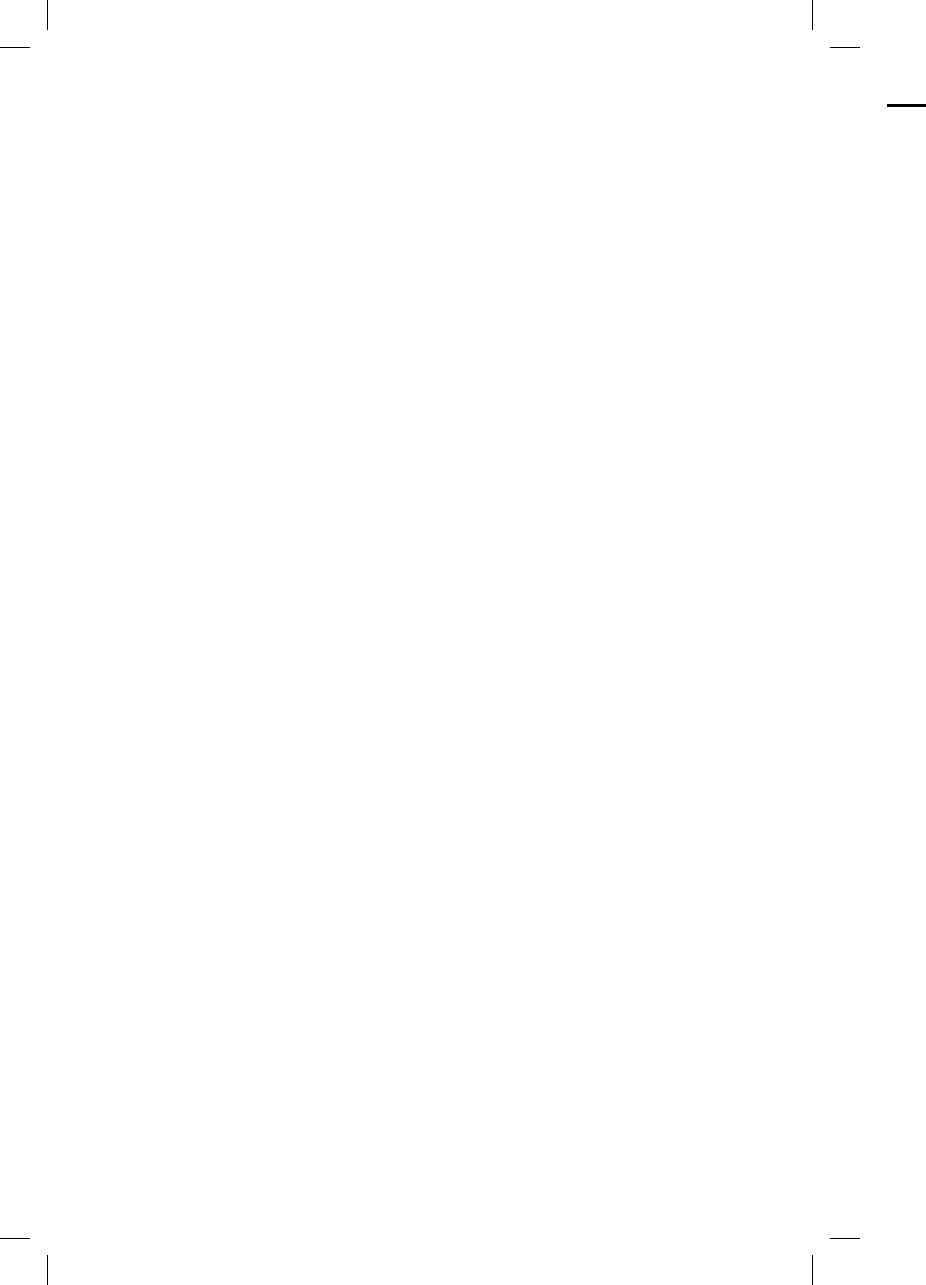
26GB
GTK-
X
GTK-XB5.4-597-264-11(1)
Sp
e
AUD
POW
E
DIST
O
(The
U
L
W
d
3
R
0
2
Am
p
The f
o
A
Powe
L
(
RMS
o
L
(
T
Spe
a
Spea
k
T
Twee
t
5
Woof
e
1
Inp
u
AUDI
O
V
Out
p
AUDI
O
V
On BLUETOOTH Communication
• BLUETOOTH devices should be used
within approximately 10 meters (33 feet)
(unobstructed distance) of each other.
The effective communication range may
become shorter under the following
conditions.
— When a person, metal object, wall
or other obstruction is between the
devices with a BLUETOOTH connection
— Locations where a wireless LAN is
installed
— Around microwave ovens that are in
use
— Locations where other electromagnetic
waves are generated
• BLUETOOTH devices and wireless LAN
(IEEE 802.11b/g) equipment use the
same frequency band (2.4 GHz). When
using your BLUETOOTH device near
a device with wireless LAN capability,
electromagnetic interference may occur.
This could result in lower data transfer
rates, noise, or inability to connect. If this
happens, try the following remedies:
— Use this system at least 10 meters
(33 feet) away from the wireless LAN
equipment.
— Turn off the power to the wireless
LAN equipment when using your
BLUETOOTH device within 10 meters
(33 feet).
— Use this system and BLUETOOTH device
as closer to each other as possible.
• The radio waves broadcast by this system
may interfere with the operation of some
medical devices. Since this interference
may result in malfunction, always turn off
the power on this system and BLUETOOTH
device in the following locations:
— In hospitals, on trains, in airplanes,
at gas stations, and any place where
flammable gases may be present
— Near automatic doors or fire alarms
• This system supports security
functions that comply with BLUETOOTH
specifications to ensure secure
connections during communication using
BLUETOOTH technology. However, this
security may be insufficient depending
on the setting contents and other factors,
so always be careful when performing
communication using BLUETOOTH
technology.
• Sony cannot be held liable in any way
for damages or other loss resulting from
information leaks during communication
using BLUETOOTH technology.
• BLUETOOTH communication is not
necessarily guaranteed with all
BLUETOOTH devices that have the same
profile as this system.
• BLUETOOTH devices connected with this
system must comply with the BLUETOOTH
specification prescribed by the Bluetooth
SIG, Inc., and must be certified to comply.
However, even when a device complies
with the BLUETOOTH specification, there
may be cases where the characteristics or
specifications of the BLUETOOTH device
make it impossible to connect, or may
result in different control methods, display
or operation.
• Noise may occur or the audio may
cut off depending on the BLUETOOTH
device connected with this system,
the communications environment, or
surrounding conditions.
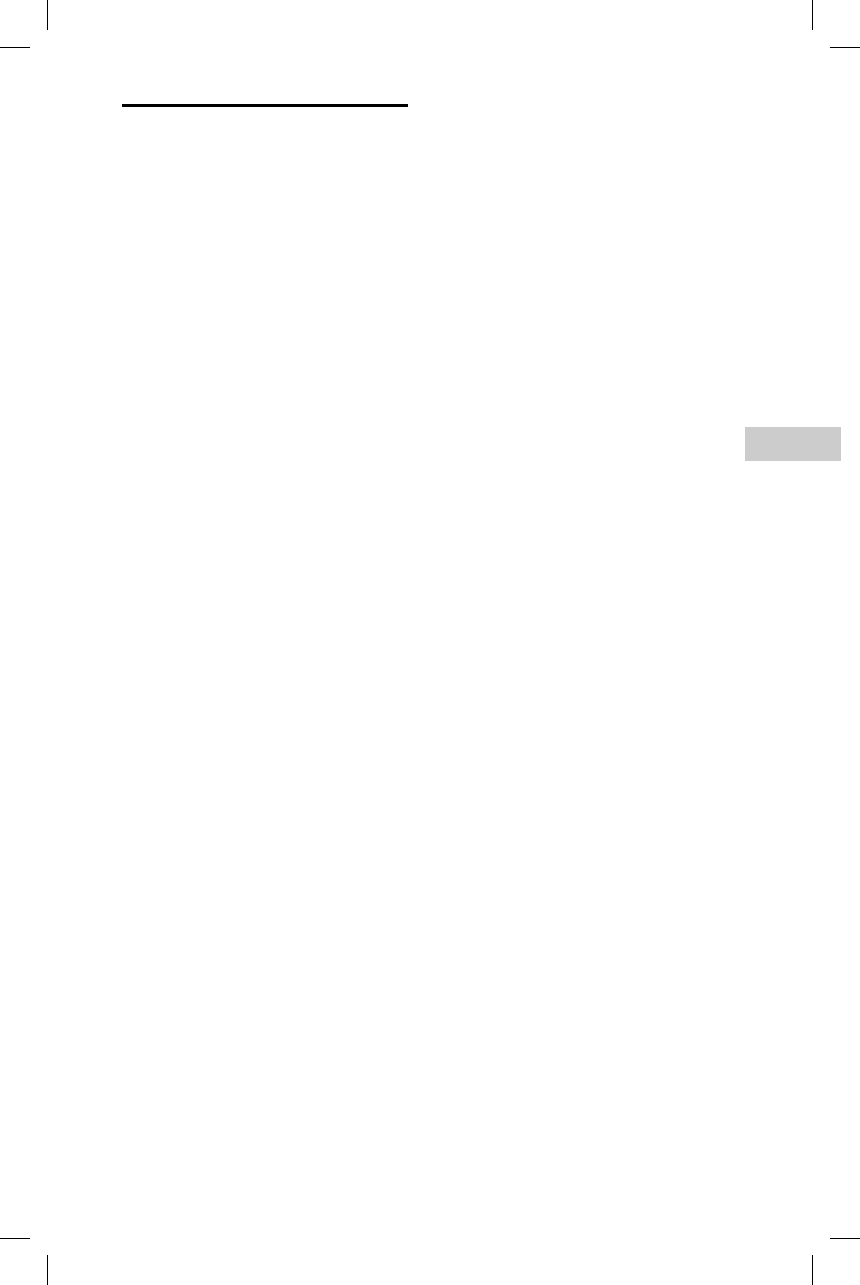
27GB
Additional Information
GTK-XB5.4-597-264-11(1)
Specifications
AUDIO POWER SPECIFICATIONS
POWER OUTPUT AND TOTAL HARMONIC
DISTORTION:
(The United States model only)
Left/Right Channel:
With 3ohms loads, both channels
driven, from 120 10,000Hz; rated
30watts per channel minimum
RMS power, with no more than
0.7% total harmonic distortion from
250milliwatts to rated output.
Amplifier section
The following are measured at
AC 120 V – 240 V, 50/60 Hz
Power Output (rated):
Left/Right Channel: 130 W + 130 W
(at 3 ohms, 1 kHz, 1% THD)
RMS output power (reference):
Left/Right Channel: 100 W + 100 W
(per channel at 3 ohms, 1 kHz, 30%
THD)
Speaker section
Speaker system:
Tweeter + Woofer
Tweeter L/R:
50 mm (2in) × 2, cone type
Woofer:
130 mm (xxin) × 2, cone type
Inputs
AUDIO/PARTY CHAIN IN L/R:
Voltage 2 V, impedance 10kilohms
Outputs
AUDIO/PARTY CHAIN OUT L/R:
Voltage 2 V, impedance 600ohms
BLUETOOTH section
Communication system:
BLUETOOTH Standard version 3.0
Output:
BLUETOOTH Standard Power Class 2
Maximum communication range:
Line of sight approx. 10 m (33 feet)1)
Frequency band:
2.4 GHz band (2.4000 GHz –
2.4835GHz)
Modulation method:
FHSS (Freq Hopping Spread
Spectrum)
Compatible BLUETOOTH profiles2):
A2DP (Advanced Audio Distribution
Profile)
AVRCP (Audio Video Remote Control
Profile)
SPP (Serial Port Profile)
Supported codecs:
SBC (Sub Band Codec)
AAC (Advanced Audio Coding)
LDAC
1) The actual range will vary depending
on factors such as obstacles between
devices, magnetic fields around a
microwave oven, static electricity,
reception sensitivity, antenna’s
performance, operating system, software
application, etc.
2) BLUETOOTH standard profiles indicate the
purpose of BLUETOOTH communication
between devices.
this
O
OTH
o
oth
m
ply.
ies
h
ere
i
cs or
v
ice
a
y
isplay
H
r
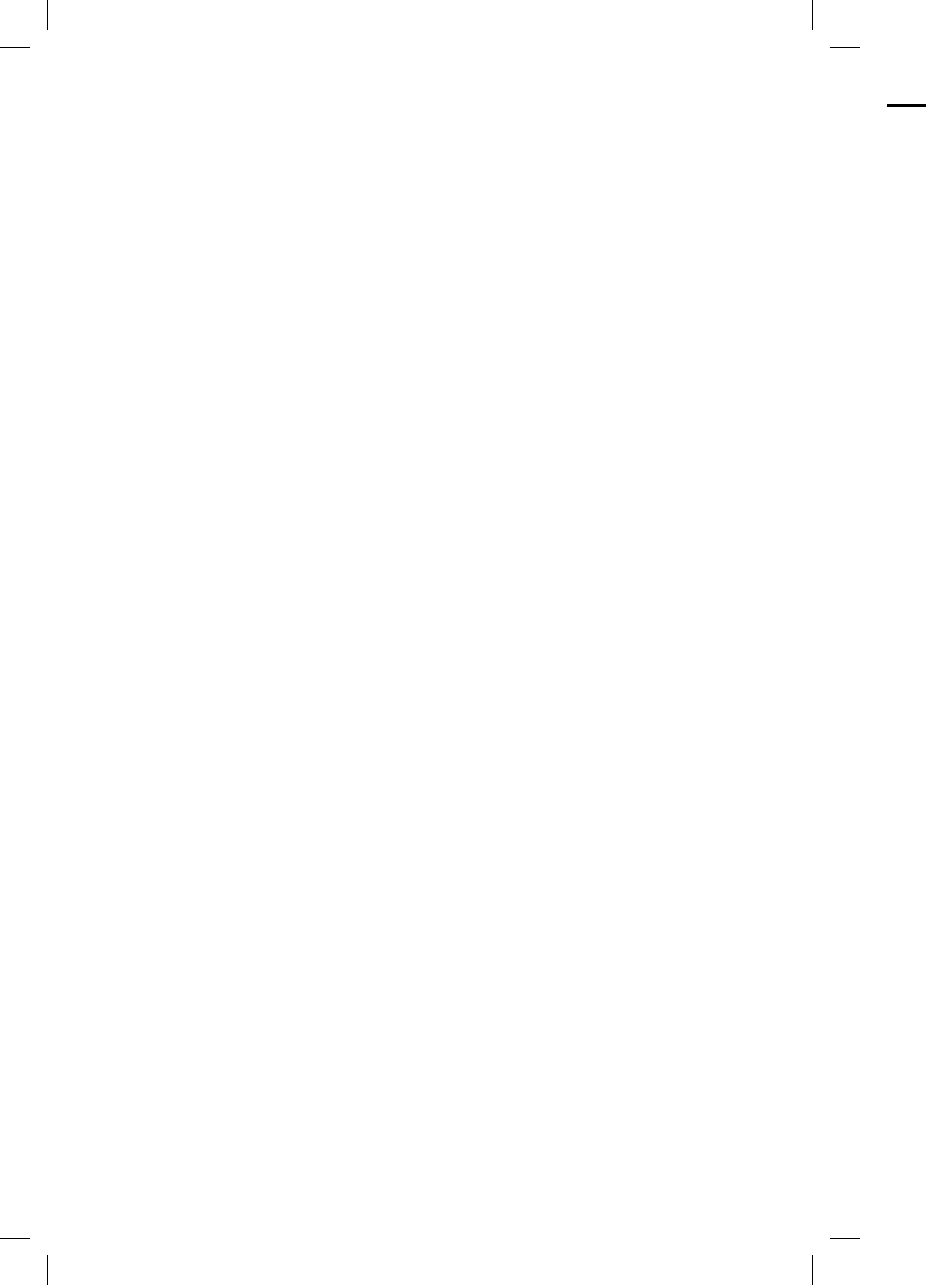
28GB
GTK-
X
GTK-XB5.4-597-264-11(1)
Lic
e
No
t
•Th
e
log
o
ow
n
an
y
Cor
tra
d
tho
•Th
e
reg
Inc
.
co
u
•An
d
Inc
.
•Go
o
Go
o
•LD
A
tra
d
•Ap
p
an
d
Ap
p
oth
mi
n
Ap
p
Inc
.
•“M
a
iPh
o
tha
t
ha
s
sp
e
res
p
by
t
per
res
p
de
v
an
d
not
wit
h
wir
e
• All
o
tra
d
hol
d
ma
General
Power requirements:
North American model: AC 120V,
60 Hz
European, Russian, Indian, Thai,
Australian, and Argentine models:
AC220V – 240V, 50/60Hz
Other models: AC 120V 240V,
50/60Hz
Power consumption:
60W
Standby power consumption:
When BLUETOOTH standby mode is
set to off: 0.5W (eco mode)
When BLUETOOTH standby mode is
set to on: 2.8W (all wireless network
ports on)
Dimensions (W/H/D) (Approx.):
263mm × 528mm × 274mm (xxin ×
xxin × xxin)
Mass (Approx.):
9kg (xxlb xxoz)
Quantity of the system:
1 piece
Supplied accessories:
AC power cord (1)
AC plug adaptor* (1) (supplied only
for certain areas)
* This plug adaptor is not for the use
in Chile, Paraguay and Uruguay. Use
this plug adaptor in the countries
where it is necessary.
Design and specifications are subject to
change without notice.
H-1021-1001
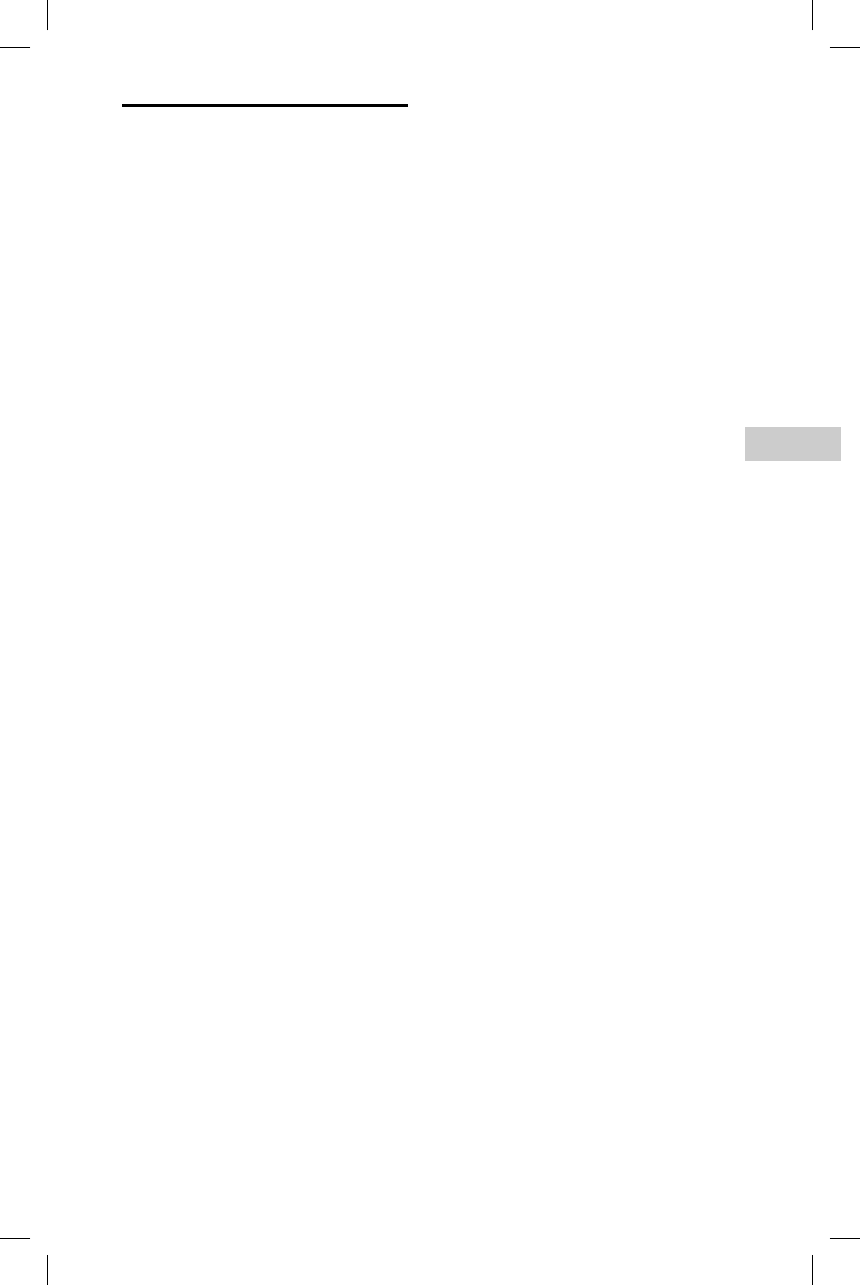
29GB
Additional Information
GTK-XB5.4-597-264-11(1)
License and Trademark
Notice
• The BLUETOOTH® word mark and
logos are registered trademarks
owned by Bluetooth SIG, Inc. and
any use of such marks by Sony
Corporation is under license. Other
trademarks and trade names are
those of their respective owners.
• The N-Mark is a trademark or
registered trademark of NFC Forum,
Inc. in the United States and in other
countries.
• Android™ is a trademark of Google
Inc.
• Google Play™ is a trademark of
Google Inc.
• LDAC™ and LDAC logo are
trademarks of Sony Corporation.
• Apple, the Apple logo, iPad, iPhone,
and iPod touch are trademarks of
Apple Inc., registered in the U.S. and
other countries. iPad Air and iPad
mini are trademarks of Apple Inc.
App Store is a service mark of Apple
Inc.
• “Made for iPod,” “Made for
iPhone,” “Made for iPad” mean
that an electronic accessory
has been designed to connect
specifically to iPod , iPhone, or iPad
respectively, and has been certified
by the developer to meet Apple
performance standards. Apple is not
responsible for the operation of this
device or its compliance with safety
and regulatory standards. Please
note that the use of this accessory
with iPod, iPhone, or iPad may affect
wireless performance.
• All other trademarks and registered
trademarks are of their respective
holders. In this manual, TM and ®
marks are not specified.