Sony Group GTKXB7 Home Audio System User Manual 010COV indb
Sony Corporation Home Audio System 010COV indb
GTK-XB7_User Manaul in English Version_Rev 1
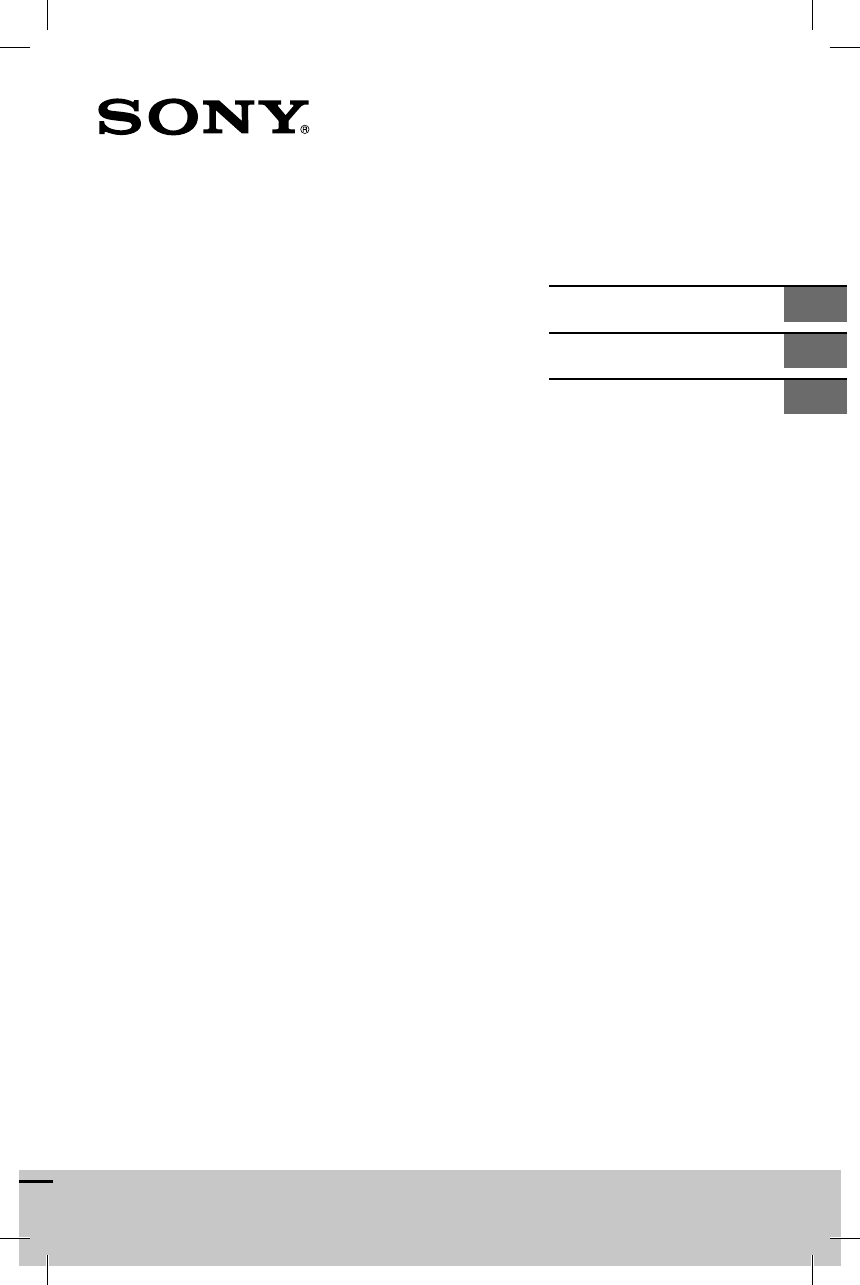
GTK-XB7
GTK-XB7.4-582-492-11(1)
Home Audio System
Système audio
maison
Operating Instructions GB
Mode d’emploi FR
Manual de instrucciones ES
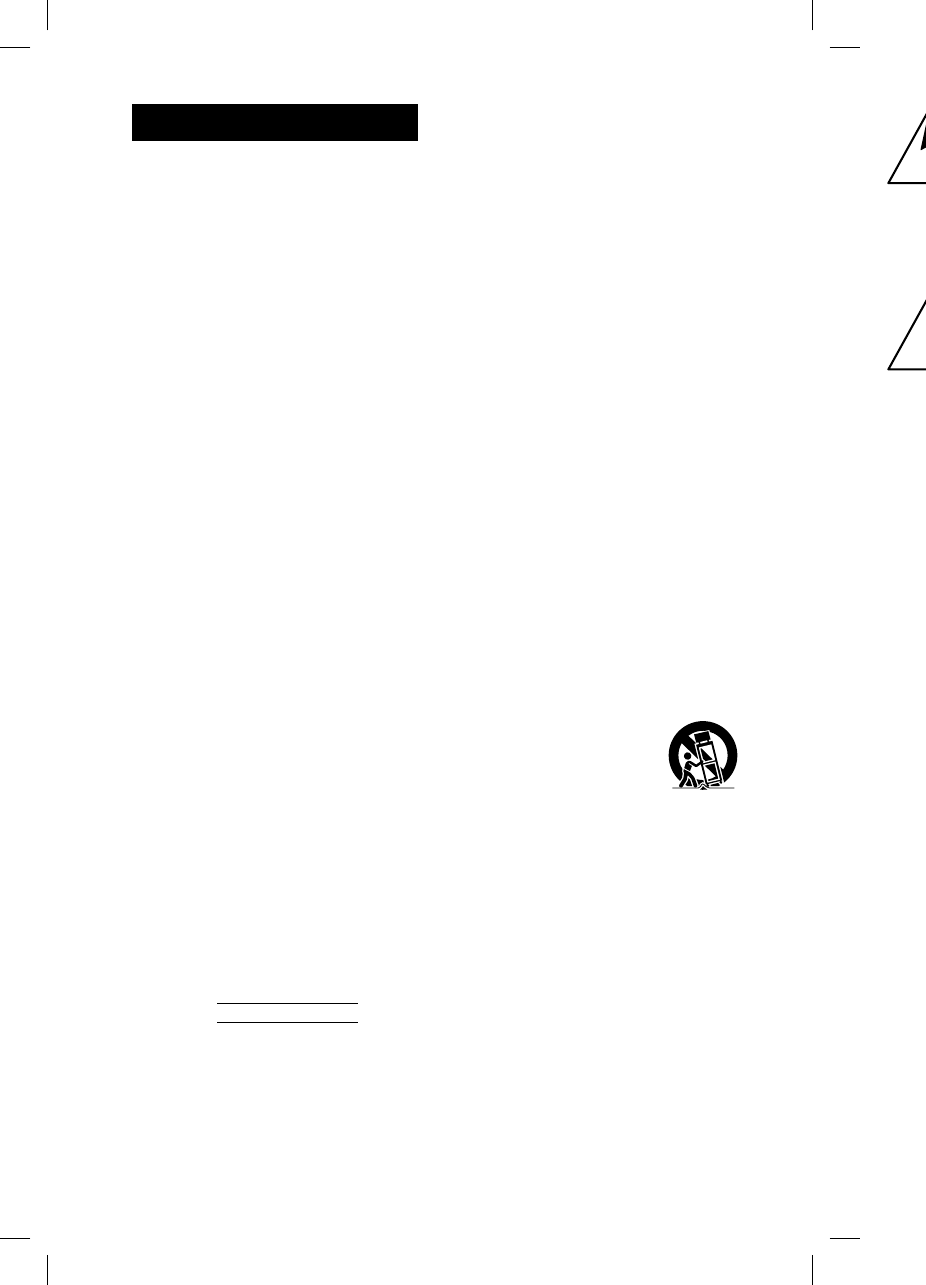
2GB
GTK-
X
GTK-XB7.4-582-492-11(1)
WARNING
To reduce the risk of fire or electric
shock, do not expose this apparatus to
rain or moisture.
To reduce the risk of fire, do not cover the
ventilation opening of the appliance with
newspapers, tablecloths, curtains, etc.
Do not expose the appliance to naked
flame sources (for example, lighted
candles).
To reduce the risk of fire or electric shock,
do not expose this appliance to dripping
or splashing, and do not place objects
filled with liquids, such as vases, on the
appliance.
As the main plug is used to disconnect
the unit from the mains, connect the unit
to an easily accessible AC outlet. Should
you notice an abnormality in the unit,
disconnect the main plug from the AC
outlet immediately.
Do not install the appliance in a confined
space, such as a bookcase or built-in
cabinet.
Do not expose batteries or appliances
with battery-installed to excessive heat,
such as sunshine and fire.
The unit is not disconnected from the
mains as long as it is connected to the
AC outlet, even if the unit itself has been
turned off.
Indoor use only.
Notice for the customers in the USA
Owner’s Record
The model and serial numbers are
located on the rear of the unit. Record
these numbers in the space provided
below. Refer to them whenever you call
upon your Sony dealer regarding this
product.
Model No.
Serial No.
Important Safety Instructions
1) Read these instructions.
2) Keep these instructions.
3) Heed all warnings.
4) Follow all instructions.
5) Do not use this apparatus near water.
6) Clean only with dry cloth.
7) Do not block any ventilation
openings. Install in accordance with
the manufacturer’s instructions.
8) Do not install near any heat sources
such as radiators, heat registers,
stoves, or other apparatus (including
amplifiers) that produce heat.
9) Do not defeat the safety purpose
of the polarized or grounding-type
plug. A polarized plug has two
blades with one wider than the
other. A grounding type plug has
two blades and a third grounding
prong. The wide blade or the third
prong are provided for your safety.
If the provided plug does not fit into
your outlet, consult an electrician for
replacement of the obsolete outlet.
10) Protect the power cord from being
walked on or pinched particularly at
plugs, convenience receptacles, and
the point where they exit from the
apparatus.
11) Only use attachments/accessories
specified by the manufacturer.
12) Use only with the cart,
stand, tripod, bracket,
or table specified by
the manufacturer, or
sold with the apparatus.
When a cart is used, use caution
when moving the cart/apparatus
combination to avoid injury from tip-
over.
13) Unplug this apparatus during
lightning storms or when unused for
long periods of time.
14) Refer all servicing to qualified service
personnel. Servicing is required when
the apparatus has been damaged in
any way, such as power-supply cord
or plug is damaged, liquid has been
spilled or objects have fallen into the
apparatus, the apparatus has been
exposed to rain or moisture, does
not operate normally, or has been
dropped.
The f
o
only
t
man
u
Othe
FCC t
e
NOT
E
This
e
foun
d
a Cla
s
Part 1
5
are d
e
prote
c
in a r
e
equip
radia
t
not in
with
t
interf
e
How
e
interf
e
instal
l
caus
e
or tel
e
deter
m
and o
corre
c
of th
e
Re
o
ant
e
Inc
r
eq
u
Co
n
on
a
whi
Co
n
rad
i
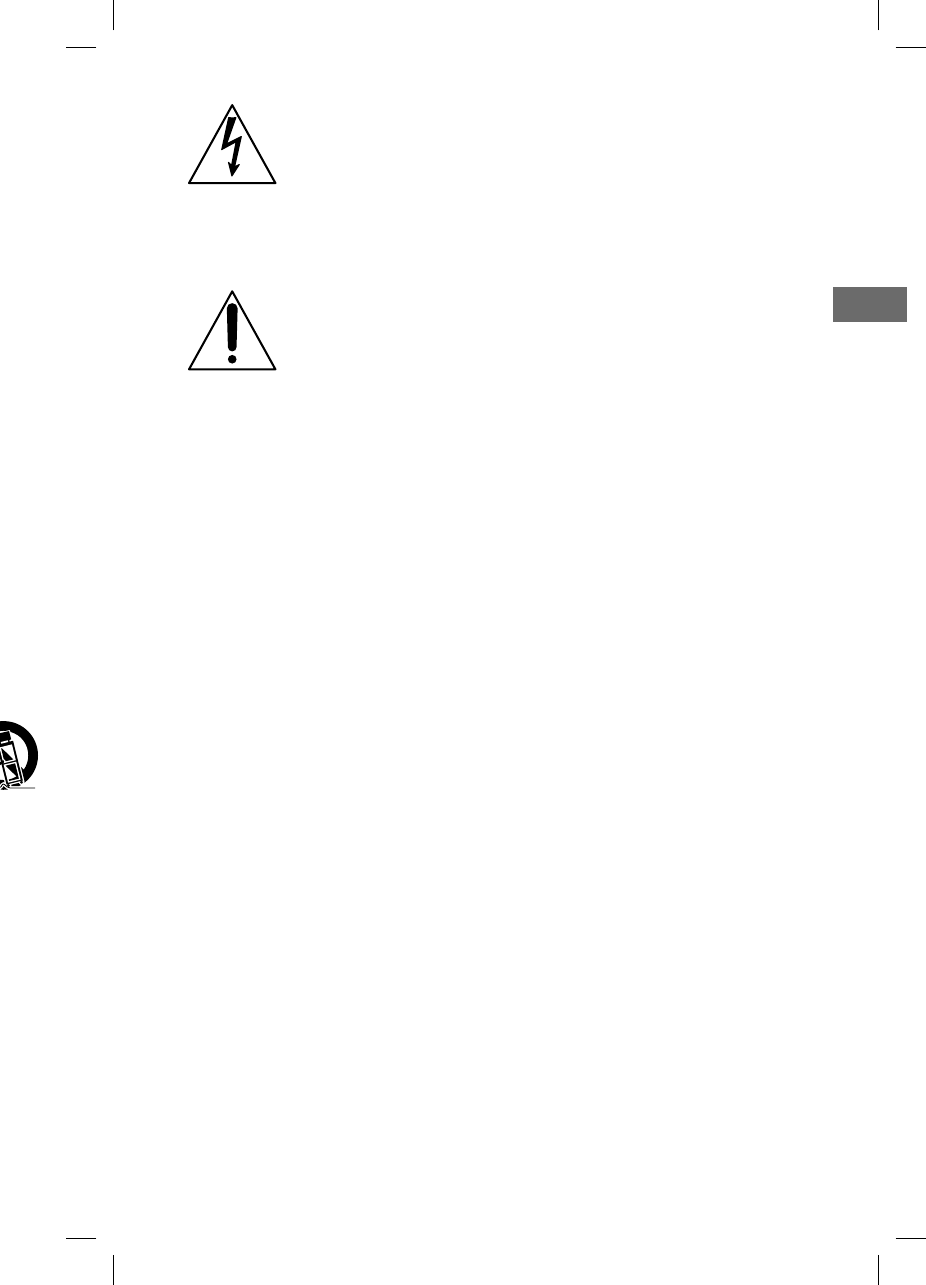
3GB
GTK-XB7.4-582-492-11(1)
w
ater.
w
ith
r
ces
ding
e
y
pe
s
g
rd
e
ty.
into
n
for
t
let.
n
g
y at
and
h
e
es
s
m
tip-
d
for
e
rvice
w
hen
e
d in
c
ord
een
o
the
e
en
e
s
e
n
This symbol is intended
to alert the user to the
presence of uninsulated
“dangerous voltage”
within the product’s
enclosure that may be of
sufficient magnitude to
constitute a risk of electric
shock to persons.
This symbol is intended
to alert the user
to the presence of
important operating and
maintenance (servicing)
instructions in the
literature accompanying
the appliance.
The following FCC statement applies
only to the version of this model
manufactured for sale in the USA.
Other versions may not comply with
FCC technical regulations.
NOTE:
This equipment has been tested and
found to comply with the limits for
a Class B digital device, pursuant to
Part 15 of the FCC Rules. These limits
are designed to provide reasonable
protection against harmful interference
in a residential installation. This
equipment generates, uses and can
radiate radio frequency energy and, if
not installed and used in accordance
with the instructions, may cause harmful
interference to radio communications.
However, there is no guarantee that
interference will not occur in a particular
installation. If this equipment does
cause harmful interference to radio
or television reception, which can be
determined by turning the equipment off
and on, the user is encouraged to try to
correct the interference by one or more
of the following measures:
Reorient or relocate the receiving
antenna.
Increase the separation between the
equipment and receiver.
Connect the equipment into an outlet
on a circuit different from that to
which the receiver is connected.
Consult the dealer or an experienced
radio/TV technician for help.
CAUTION
You are cautioned that any changes or
modifications not expressly approved in
this manual could void your authority to
operate this equipment.
Properly shielded and grounded cables
and connectors must be used for
connection to host computers and/
or peripherals in order to meet FCC
emission limits.
This equipment must not be co-located
or operated in conjunction with any other
antenna or transmitter.
This equipment complies with FCC
radiation exposure limits set forth for an
uncontrolled environment and meets
the FCC radio frequency (RF) Exposure
Guidelines. This equipment has very low
levels of RF energy that it deemed to
comply without maximum permissive
exposure evaluation (MPE). But it is
desirable that it should be installed and
operated keeping the radiator at least
20cm or more away from person’s body
(excluding extremities: hands, wrists, feet
and ankles).
For customers in Canada
This equipment complies with Industry
Canada licence-exempt RSS standard(s).
Operation is subject to the following two
conditions:
(1) this equipment may not cause
interference, and
(2) this equipment must accept any
interference, including interference
that may cause undesired operation
of the equipment.
This equipment complies with IC
radiation exposure limits set forth for an
uncontrolled environment and meets
RSS-102 of the IC radio frequency (RF)
Exposure rules.
This equipment has very low levels of
RF energy that it deemed to comply
without maximum permissive exposure
evaluation (MPE). But it is desirable
that it should be installed and operated
keeping the radiator at least 20 cm
or more away from person’s body
(excluding extremities: hands, wrists, feet
and ankles).
GB
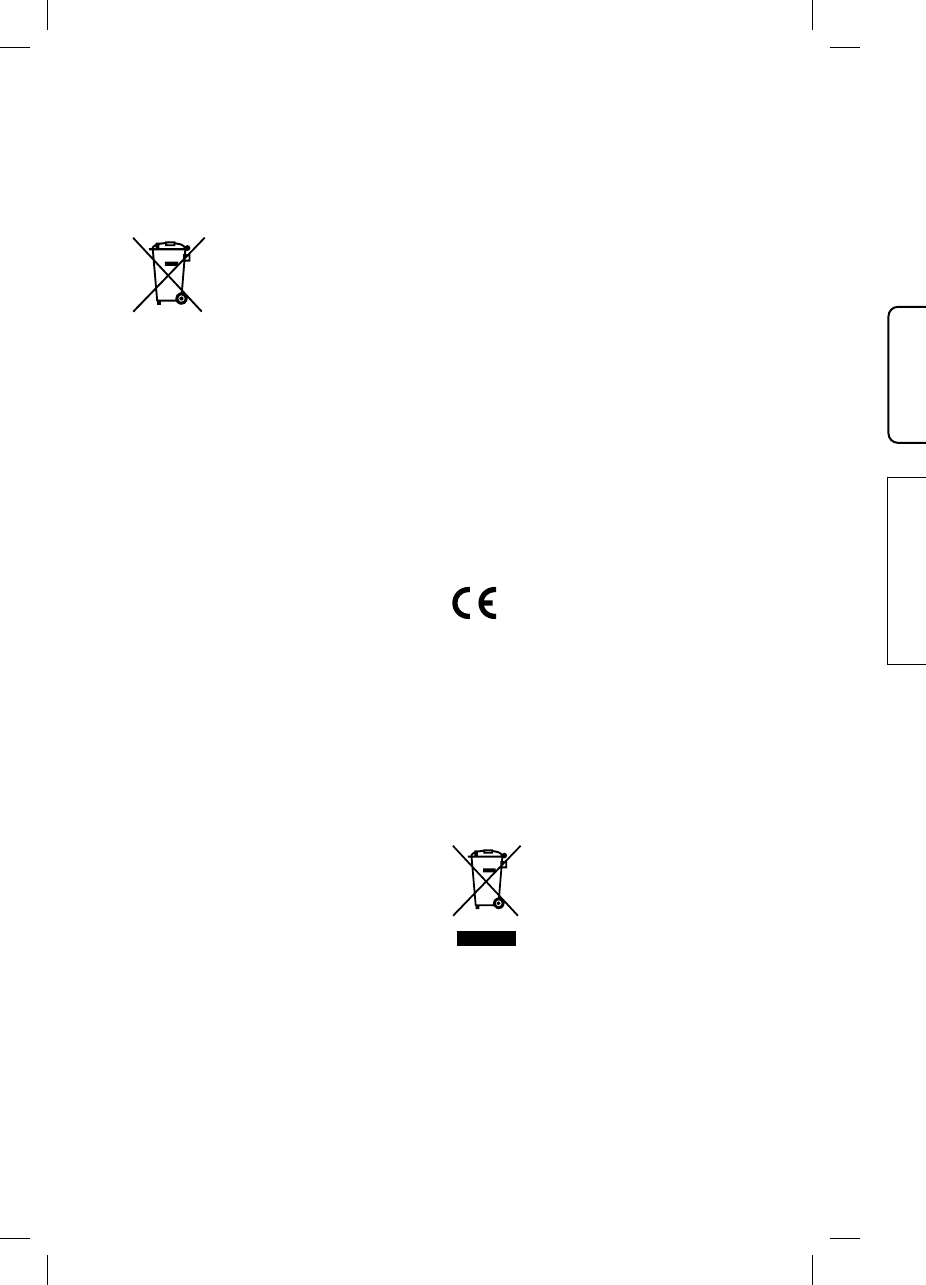
4GB
GTK-
X
GTK-XB7.4-582-492-11(1)
For customers in Europe
Disposal of waste batteries and
electrical and electronic equipment
(applicable in the European Union
and other European countries with
separate collection systems)
This symbol on the product,
the battery or on the
packaging indicates that the
product and the battery shall
not be treated as household
waste. On certain batteries
this symbol might be used in
combination with a chemical symbol. The
chemical symbols for mercury (Hg) or
lead (Pb) are added if the battery
contains more than 0.0005% mercury or
0.004% lead. By ensuring these products
and batteries are disposed of correctly,
you will help prevent potentially negative
consequences for the environment and
human health which could otherwise be
caused by inappropriate waste handling.
The recycling of the materials will help to
conserve natural resources.
In case of products that for safety,
performance or data integrity reasons
require a permanent connection with an
incorporated battery, this battery should
be replaced by qualified service staff
only. To ensure that the battery and the
electrical and electronic equipment will
be treated properly, hand over these
products at end-of-life to the applicable
collection point for the recycling of
electrical and electronic equipment.
For all other batteries, please view the
section on how to remove the battery
from the product safely. Hand the battery
over to the applicable collection point for
the recycling of waste batteries. For more
detailed information about recycling of
this product or battery, please contact
your local Civic Office, your household
waste disposal service or the shop where
you purchased the product or battery.
Notice for customers: the following
information is only applicable
to equipment sold in countries
applying EU directives.
This product has been manufactured by
or on behalf of Sony Corporation, 1-7-1
Konan Minato-ku Tokyo, 108-0075 Japan.
Inquiries related to product compliance
based on European Union legislation
shall be addressed to the authorized
representative, Sony Deutschland GmbH,
Hedelfinger Strasse 61, 70327 Stuttgart,
Germany. For any service or guarantee
matters, please refer to the addresses
provided in the separate service or
guarantee documents.
Hereby, Sony Corp., declares that this
equipment is in compliance with the
essential requirements and other
relevant provisions of Directive 1999/5/
EC.
For details, please access the following
URL:
http://www.compliance.sony.de/
The validity of the CE marking is
restricted to only those countries where
it is legally enforced, mainly in the
countries EEA (European Economic Area).
This equipment has been tested and
found to comply with the limits set out
in the EMC regulation using a connection
cable shorter than 3 meters.
For customers in Australia and India
Disposal of Old Electrical
& Electronic Equipment
(Applicable in the
European Union and
other European countries
with separate collection
systems)
For c
u
Zeal
a
It sho
at lea
s
radia
t
extre
m
ankle
s
For c
u
Emir
a
Thi
s
for
t
•Pl
U
S
•Pl
B
L
•E
n
t
h
fu
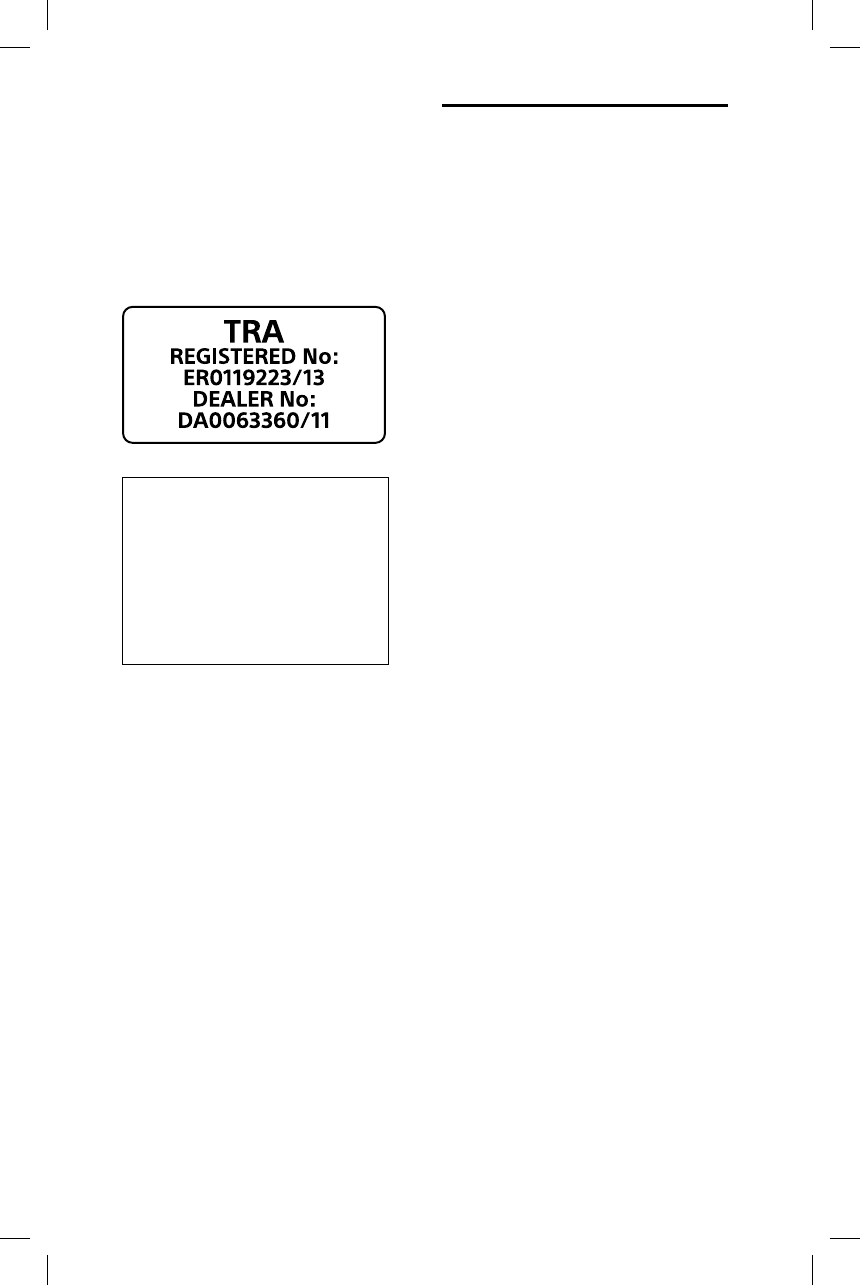
5GB
GTK-XB7.4-582-492-11(1)
ing
d
by
7
-1
a
pan.
nce
n
d
m
bH,
a
rt,
t
ee
e
s
s
e
9
/5/
i
ng
h
ere
A
rea).
d
o
ut
e
ction
n
dia
ical
nt
t
ries
on
For customers in Australia and New
Zealand
It should be installed and operated with
at least 20 cm and more between the
radiator and person’s body (excluding
extremities: hands, wrists, feet and
ankles).
For customers in the United Arab
Emirates
This system is designed to be used
for the following purposes:
• Playing back music sources on
USB devices
• Playing back music sources on
BLUETOOTH devices
• Enjoying social gatherings with
the “Party Chain” or speaker add
function
About this manual
• This manual mainly explains
operations using the remote control,
but some of the operations can also
be performed using the buttons on
the unit having the same or similar
names.
• Some illustrations are presented as
conceptual drawings, and may be
different from the actual products.
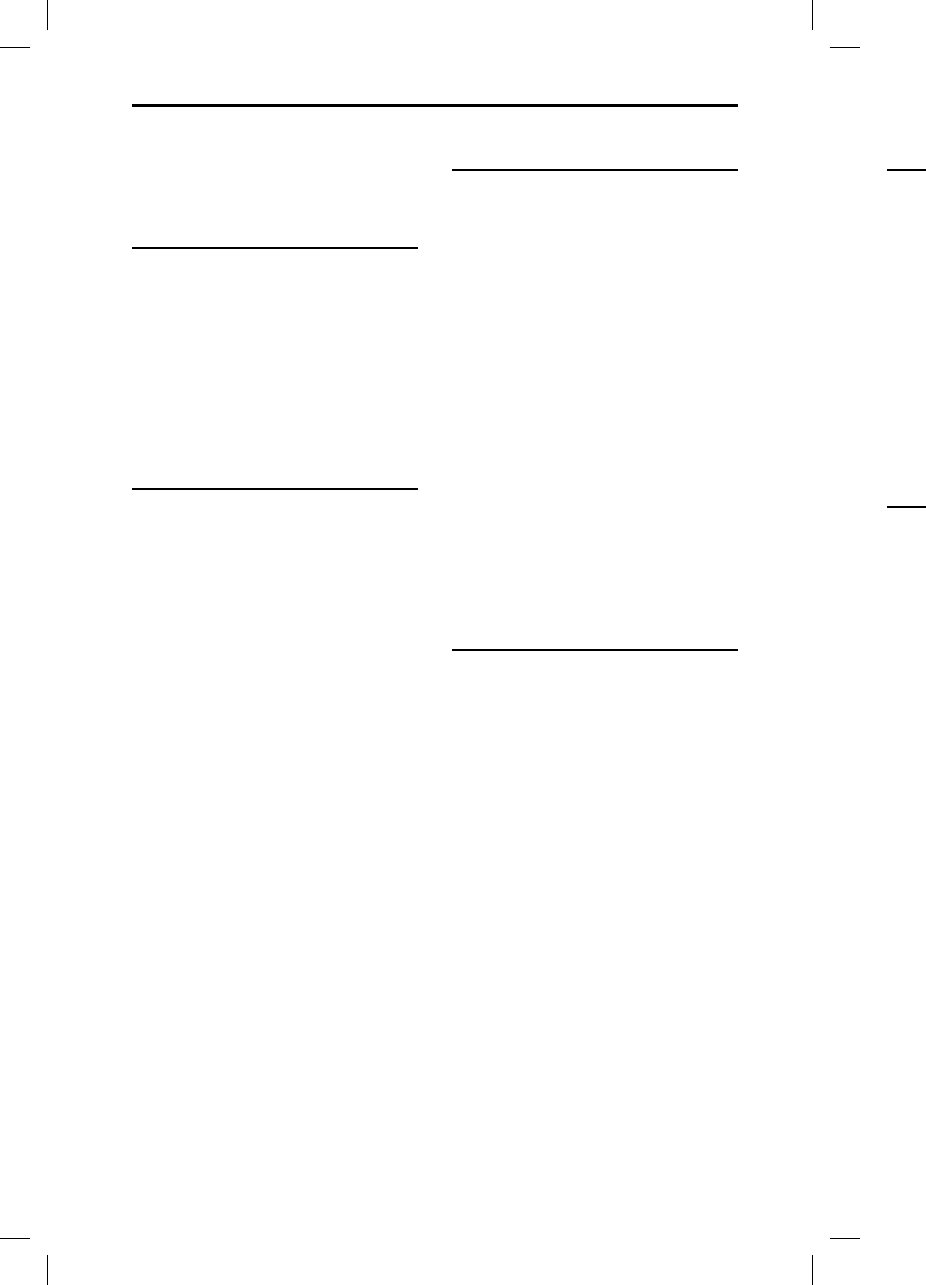
6GB
GTK-
X
GTK-XB7.4-582-492-11(1)
Table of Contents
About this manual ..................... 5
Guide to parts and controls ......8
Getting Started
Inserting batteries .................... 11
Turning on the system ............. 11
Carrying the system ................. 11
Placing the system
horizontally ...............................12
About the power
management ............................12
USB Device
Before using the USB device ....13
Playing a file ............................ 14
BLUETOOTH
About the BLUETOOTH
wireless technology ..................15
Pairing this system with a
BLUETOOTH device ...................15
Listening to music on a
BLUETOOTH device .................. 16
One Touch BLUETOOTH
Connection by NFC ...................17
Playing back with
high quality sound codec
(AAC/LDAC) .............................. 18
Setting the BLUETOOTH
standby mode ......................... 19
Turning on or off the
BLUETOOTH signal ................... 19
Using “SongPal” via
BLUETOOTH ............................. 19
Sound Adjustment
Adjusting the sound ................20
Oth
e
Usi
n
fun
Lis
t
wit
h
(Sp
e
Enj
o
Sp
e
Usi
n
eq
u
Set
t
sta
n
Add
Inf
o
co
m
Tro
u
Pre
Sp
e
Lic
e
No
t
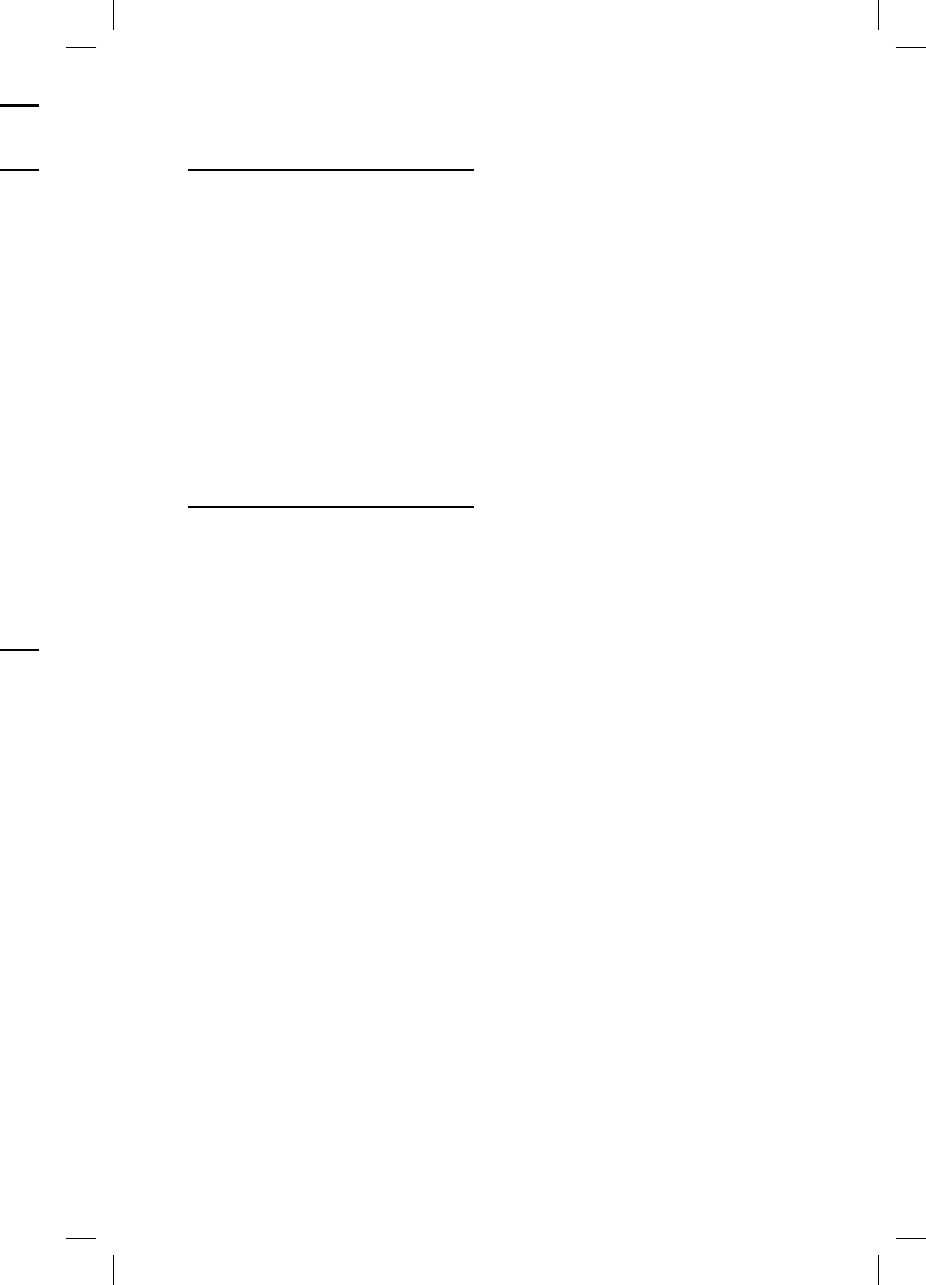
7GB
GTK-XB7.4-582-492-11(1)
....15
....15
... 16
....17
... 18
... 19
... 19
... 19
...20
Other Operations
Using the Party Chain
function .....................................21
Listening to music wirelessly
with two systems
(Speaker add function) ............ 24
Enjoying music with the
Speaker Lights turned on ........ 26
Using an optional
equipment ............................... 26
Setting the automatic
standby function .....................26
Additional Information
Information about
compatible devices ................. 27
Troubleshooting ...................... 27
Precautions ..............................30
Specifications ........................... 32
License and Trademark
Notice .......................................34
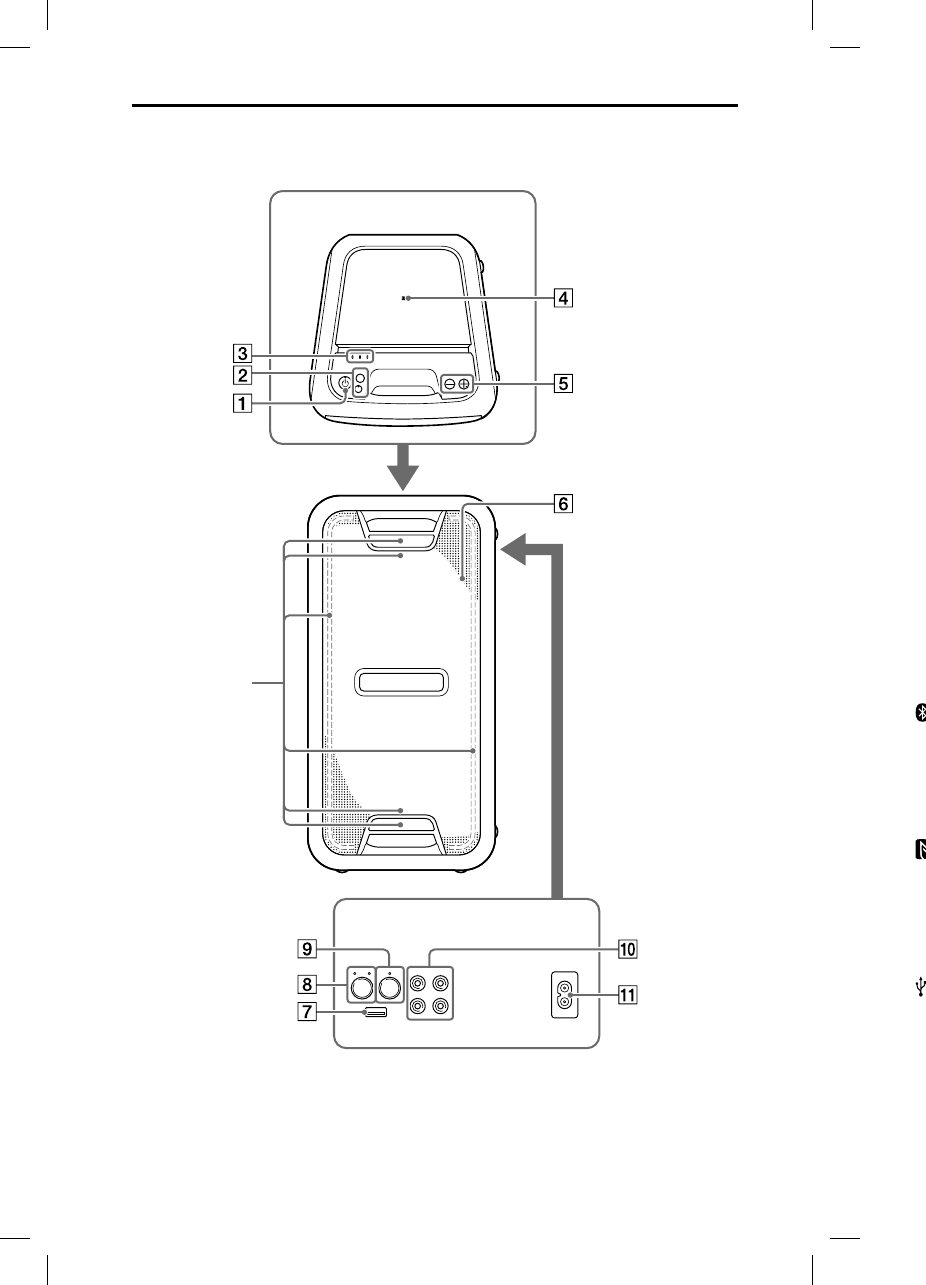
8GB
GTK-
X
GTK-XB7.4-582-492-11(1)
Guide to parts and controls
Unit
* Do not look directly at the light-emitting parts when the Speaker Lights are turned on.
Speaker Lights*
(page26)
P
—
—
F
U
—
—
—
E
X
—
—
E
X
(
p
(
p
U
A
V
P
R
U
S
P
S
P
(
p
Top
Rear
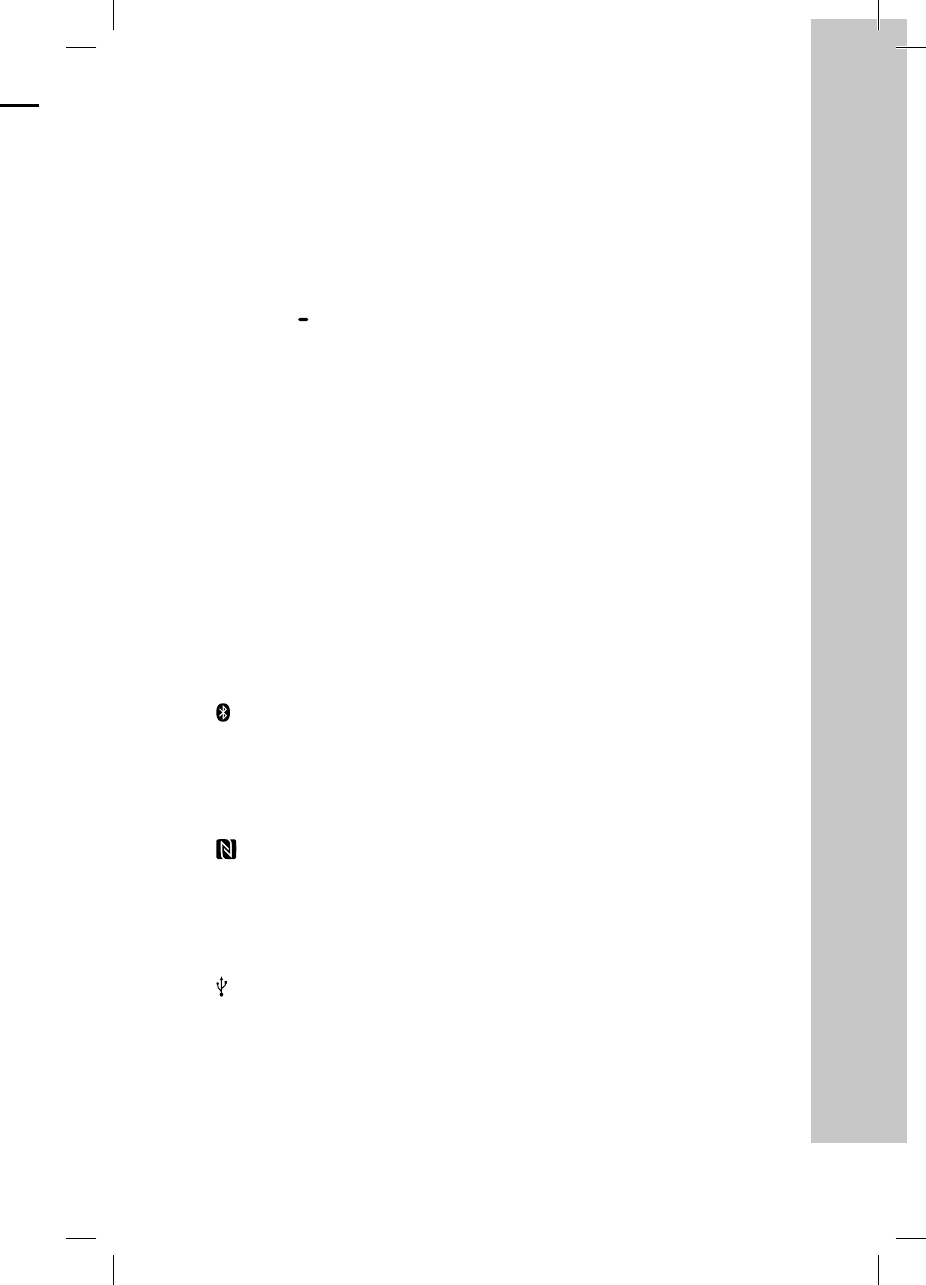
9GB
GTK-XB7.4-582-492-11(1)
(power) button
Press to turn on or off the system.
(power) indicator
— Lights up in green while the
system is turned on.
— Lights up in red while the system
is turned off, and when the
BLUETOOTH standby mode is
turned on.
FUNCTION PAIRING button
— Press repeatedly to select the
BLUETOOTH, USB, or Audio In
function.
— When the BLUETOOTH function
is selected, hold down to
activate BLUETOOTH pairing.
— Press to stop the built-in sound
demonstration.
EXTRA BASS button
— Press to generate more dynamic
sound (page20).
— When you hold down this button
for more than 2 seconds, the
built-in sound demonstration
will be played back.
EXTRA BASS inidicator
(page20)
(BLUETOOTH) indicator
(page15)
USB indicator (page14)
AUDIO IN indicator (page26)
(N-Mark) (page17)
Volume –/+* buttons
Press to adjust the volume.
Remote control sensor
(USB) port
Use to connect a USB device.
SPEAKER ADD button (page24)
SPEAKER ADD L/R indicators
(page24)
PARTY CHAIN button (page21)
PARTY CHAIN indicator
(page21)
Audio output and input jacks
Use an audio cord (not supplied)
to make either connection as
follows:
•AUDIO/PARTY CHAIN OUT L/R
jacks
— Connect to the audio
input jacks of an optional
equipment.
— Connect to another audio
system to enjoy the Party
Chain function (page21).
•AUDIO/PARTY CHAIN IN L/R
jacks
— Connect to the audio output
jacks of a TV or an audio/
video equipment. The sound is
output through this system.
— Connect to another audio
system to enjoy the Party
Chain function (page21).
AC IN jack (page11)
* The volume + button on the unit has
a tactile dot. Use the tactile dot as a
reference when operating the system.
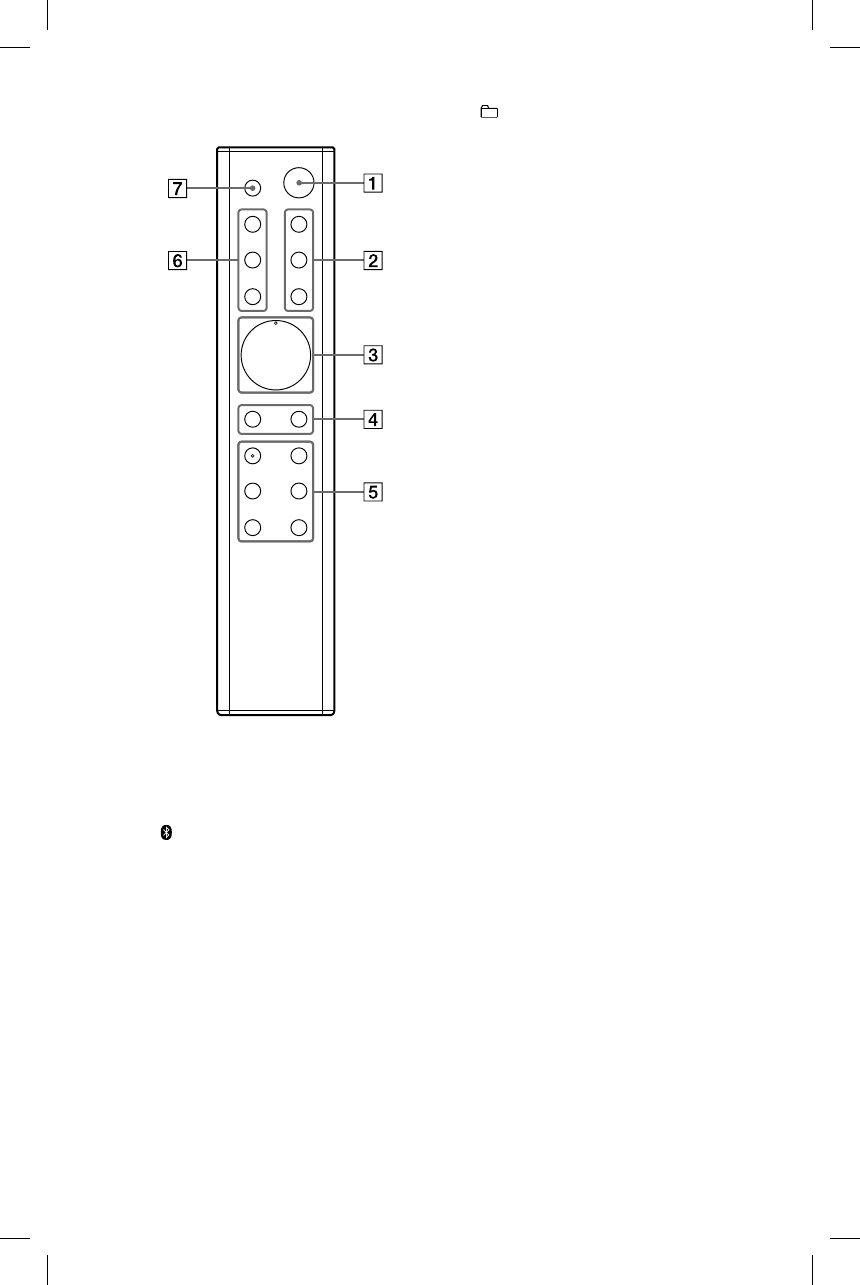
10GB
GTK-XB7.4-582-492-11(1)
Remote control
(power) button
Press to turn on the system, or set
it to standby mode.
(BLUETOOTH) button
(page15)
Press to select the BLUETOOTH
function.
USB button (page14)
Press to select the USB function.
AUDIO IN button (page26)
Press to select the Audio In
function.
(volume) +/–* button
Press to adjust the volume.
–/+ (select folder) buttons
Press to select a folder on a USB
device.
(play)* button
Press to start playback.
(pause) button
Press to pause playback. To
resume playback, press .
/ (go backward/go
forward) buttons (page14)
Press to select a file.
/ (rewind/fast forward)
buttons (page14)
Hold down to find a point in a file.
LIGHT ON/OFF button
(page26)
RANDOM button (page26)
AMBIENT button (page26)
EXTRA BASS button (page20)
* The + and buttons on the remote
control have a tactile dot. Use the tactile
dot as a reference when operating the
system.
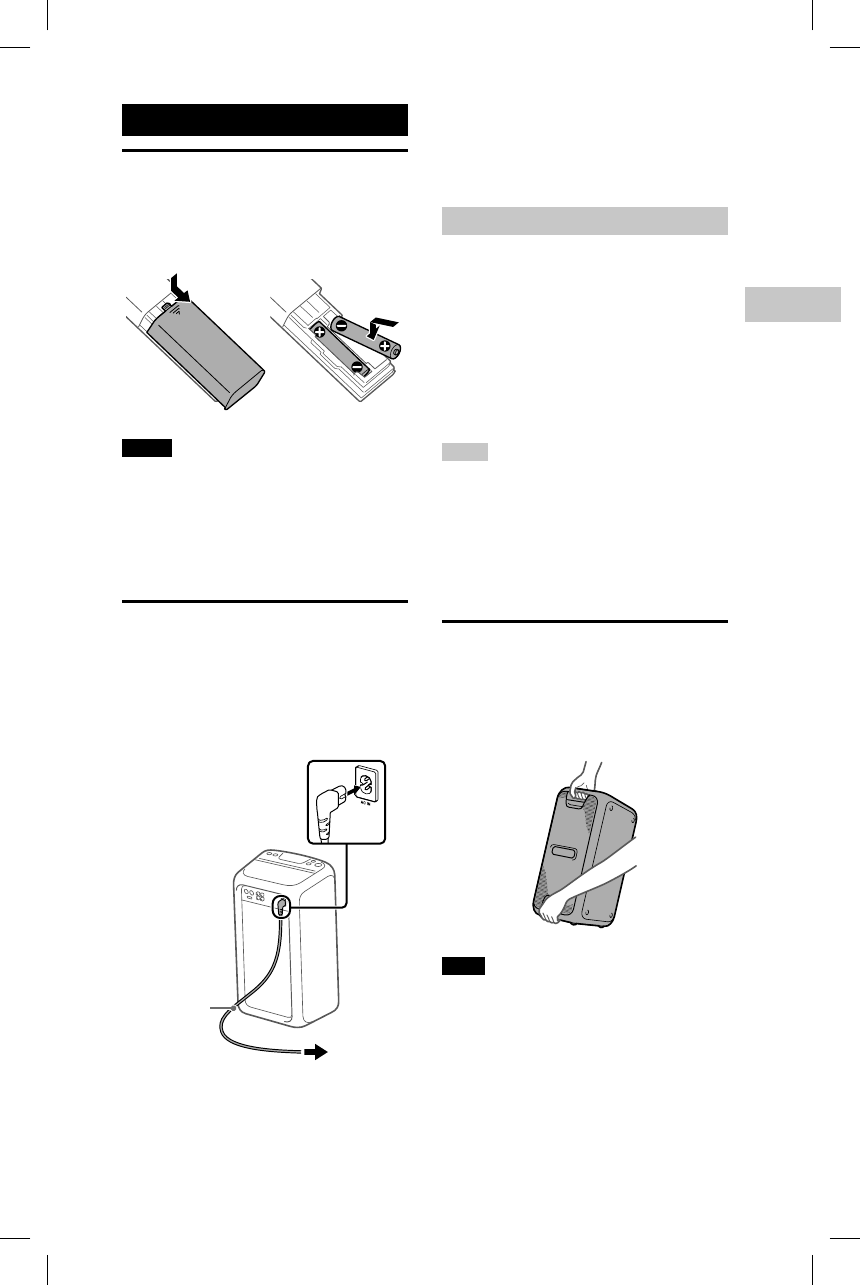
11GB
Getting Started
GTK-XB7.4-582-492-11(1)
Getting Started
Inserting batteries
Insert two R03 (size AAA) batteries
(supplied), matching the polarities
shown below.
Notes
• Do not mix an old battery with a new one
or mix different types of batteries.
• If you do not use the remote control for a
long period of time, remove the batteries
to avoid damage from battery leakage
and corrosion.
Turning on the system
1
Connect the AC power cord
(supplied) to the AC IN jack on
the rear of the unit, and then
to the wall outlet.
To wall outlet
AC power
cord
(supplied)
The system is turned on in the
demonstration mode and the
demonstration starts automatically.
2
Press to turn on the system.
The indicator lights up in green
and the demonstration ends.
Deactivating the demonstration
Press LIGHT ON/OFF while the
demonstration is performed.
The demonstration ends and the
system enters the standby mode.
When you press LIGHT ON/OFF
during the standby mode, or when
you disconnect and reconnect the AC
power cord, the system enters the
demonstration mode.
Hints
• You can also deactivate the demonstration
using “SongPal.“ For details on “SongPal,“
see “Using “SongPal” via BLUETOOTH”
(page19).
• The system always enters the standby
mode when you turn it off using on the
remote control.
Carrying the system
Before carrying the system, make
sure that there is no USB device is
connected, and disconnect all the
cords.
Note
Correct hand placement while carrying the
system is very important to avoid personal
injury and/or property damage.
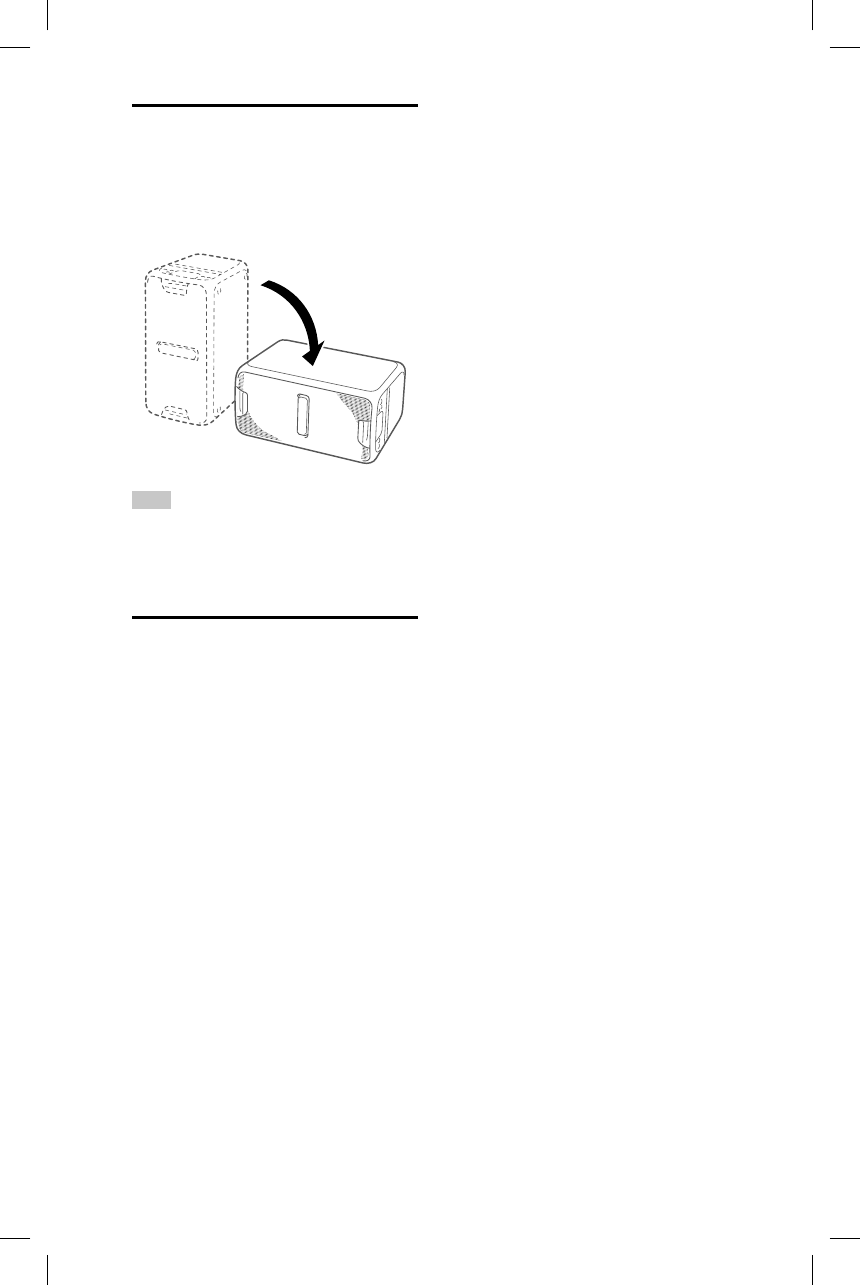
12GB
GTK-XB7.4-582-492-11(1)
Placing the system
horizontally
You can also place the system horizontally
as illustrated below. (Place the rubber feet
side down.)
Hint
When you change the orientation of the
system, the tweeters that output sound for
the left and right channels are switched to
the upper two units automatically.
About the power
management
By default, this system is set to turn
off automatically in about 15 minutes
when there is no operation, and no
audio signal is detected.
This setting can only be configured
by using “SongPal.“ For details on
“SongPal,“ see “Using “SongPal” via
BLUETOOTH” (page19).
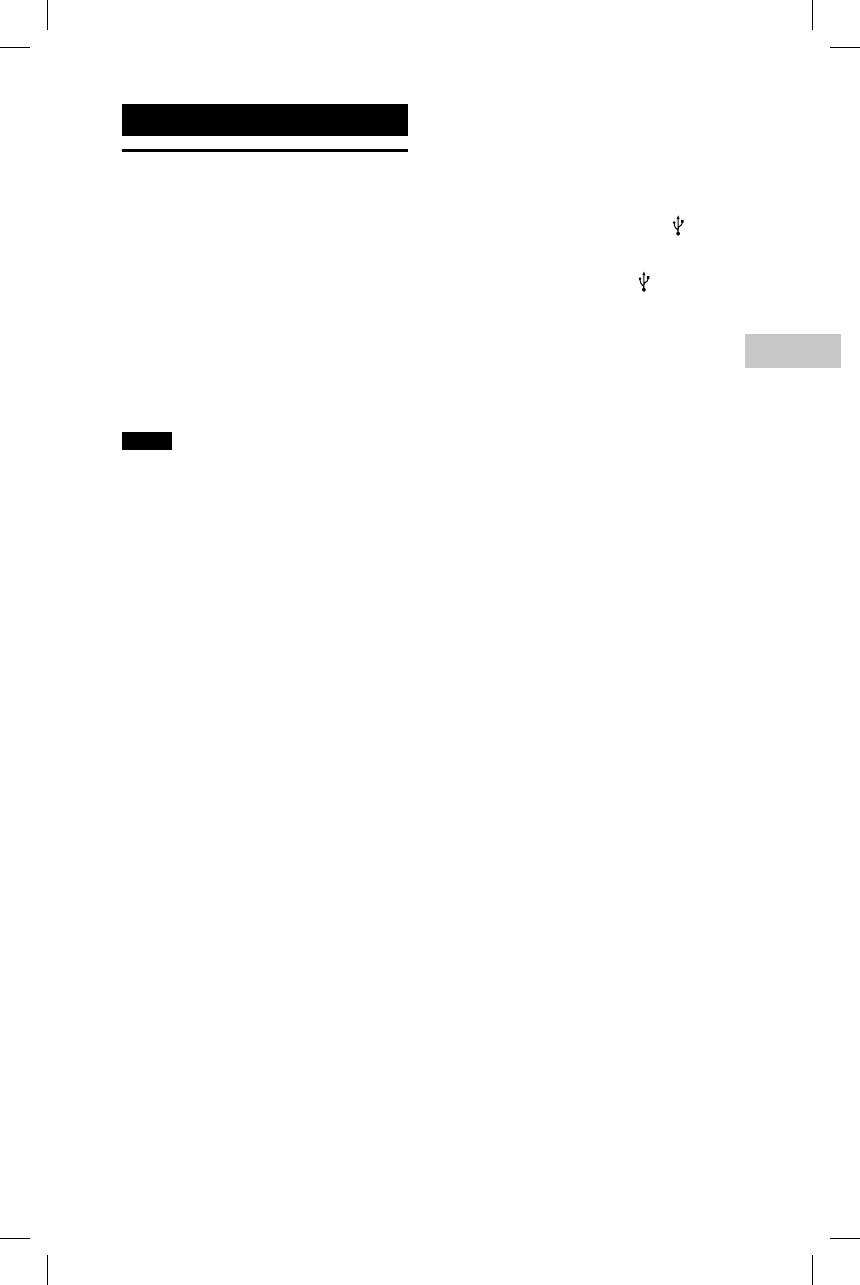
13GB
USB Device
GTK-XB7.4-582-492-11(1)
USB Device
Before using the USB
device
For compatible USB devices, see
“Information about compatible
devices” (page27).
When using Apple devices with
this system, connect them via a
BLUETOOTH connection (page15).
Using Apple devices via a USB
connection is not supported.
Notes
• When USB cable connection is necessary,
use the USB cable supplied with the USB
device. See the operating instructions
supplied with the USB device for details
on the operation method.
• Do not connect the system and the USB
device through a USB hub.
• When the USB device is connected, the
system reads all the files on the USB
device. If there are many folders or files on
the USB device, it may take a long time to
finish reading the USB device.
• With some connected USB devices, after
an operation is performed, there may
be a delay before it is performed by this
system.
• Compatibility with all encoding/writing
software cannot be guaranteed. If audio
files on the USB device were originally
encoded with incompatible software,
those files may produce noise or
interrupted audio, or may not play at all.
• This system does not necessarily support
all the functions provided in a connected
USB device.
To use the system as a battery
charger
You can use the system as a battery
charger for USB devices that have a
rechargeable function.
Connect the USB device to the
(USB) port.
The charging begins when the USB
device is connected to the (USB)
port. For details, refer to the operating
instructions of your USB device.
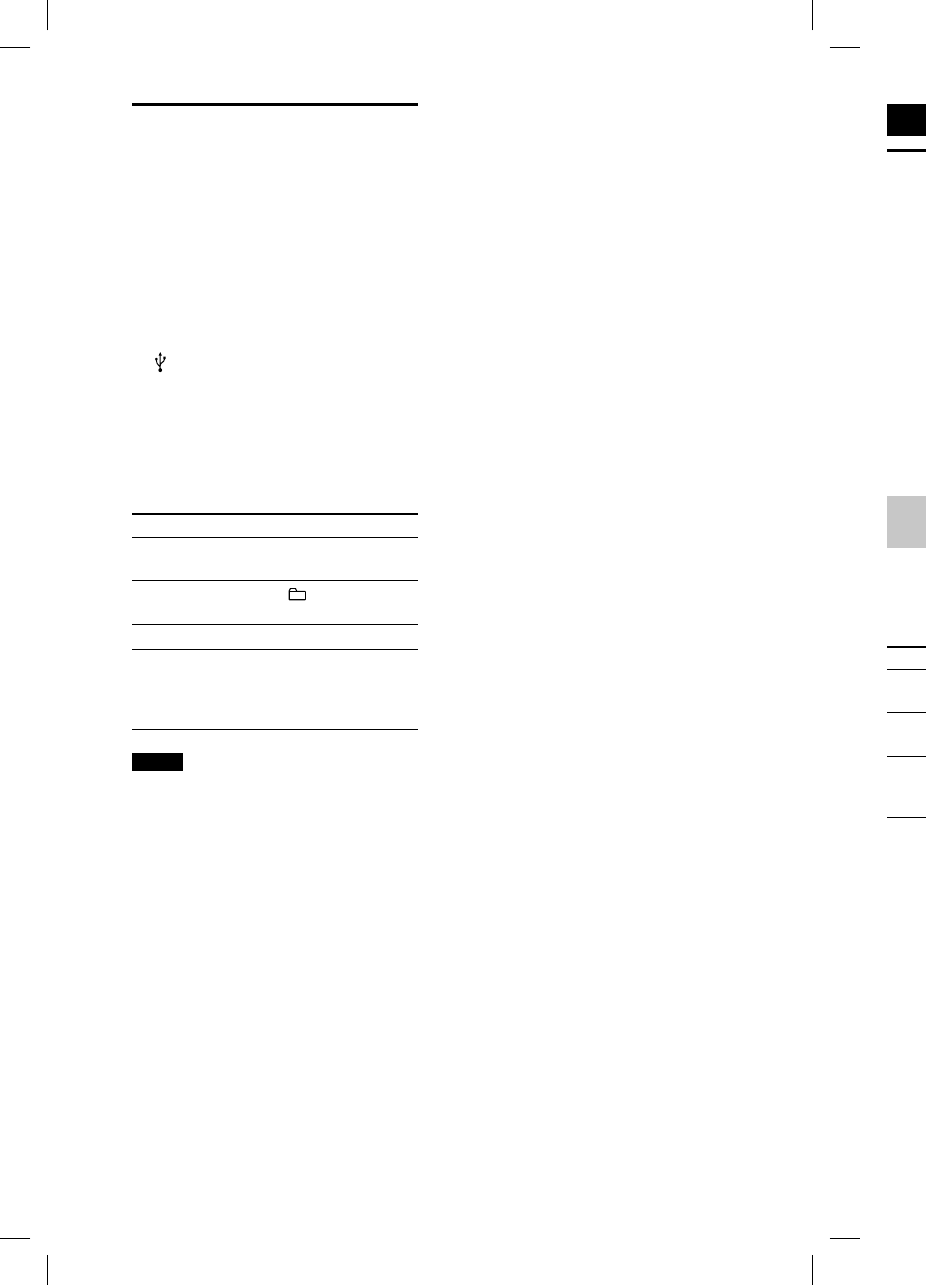
GTK-
X
14GB
GTK-XB7.4-582-492-11(1)
BLU
Ab
o
wir
e
BLUE
T
short
enab
l
betw
e
wirel
e
rang
e
Sup
p
profi
l
For d
e
(pag
e
Ab
o
indi
In th
e
(BLU
E
light
s
BLUE
T
Syst
e
BLUE
T
stan
d
BLUE
T
pairi
n
BLUE
T
conn
e
esta
b
Playing a file
The following audio file formats are
supported:
—MP3: file extension “.mp3”
—WMA: file extension “.wma”
1
Press USB.
The USB indicator on the unit lights
up.
2
Connect the USB device to the
(USB) port.
3
Press to start playback.
4
Press +/– to adjust the
volume.
Other operations
To Do this
Pause
playback
Press . To resume
play, press .
Select a
folder
Press –/+
repeatedly.
Select a file Press /.
Find a point
in a file
Hold down /
during playback, and
release the button at
the desired point.
Notes
• This system cannot play audio files on the
USB device in the following cases;
— when the total number of audio files on
a USB device exceeds 999.
— when the number of folders on a USB
device exceeds 256 (including the
“ROOT” folder and empty folders).
These numbers may vary depending on
the file and folder structure. Do not save
other types of files or unnecessary folders
on a USB device that has audio files.
• The system can play back to a depth of 8
folders only.
• Folders that have no audio files are
skipped.
• Note that even when file name has the
correct file extension, if the actual file
differs, the system may produce noise or
may malfunction.
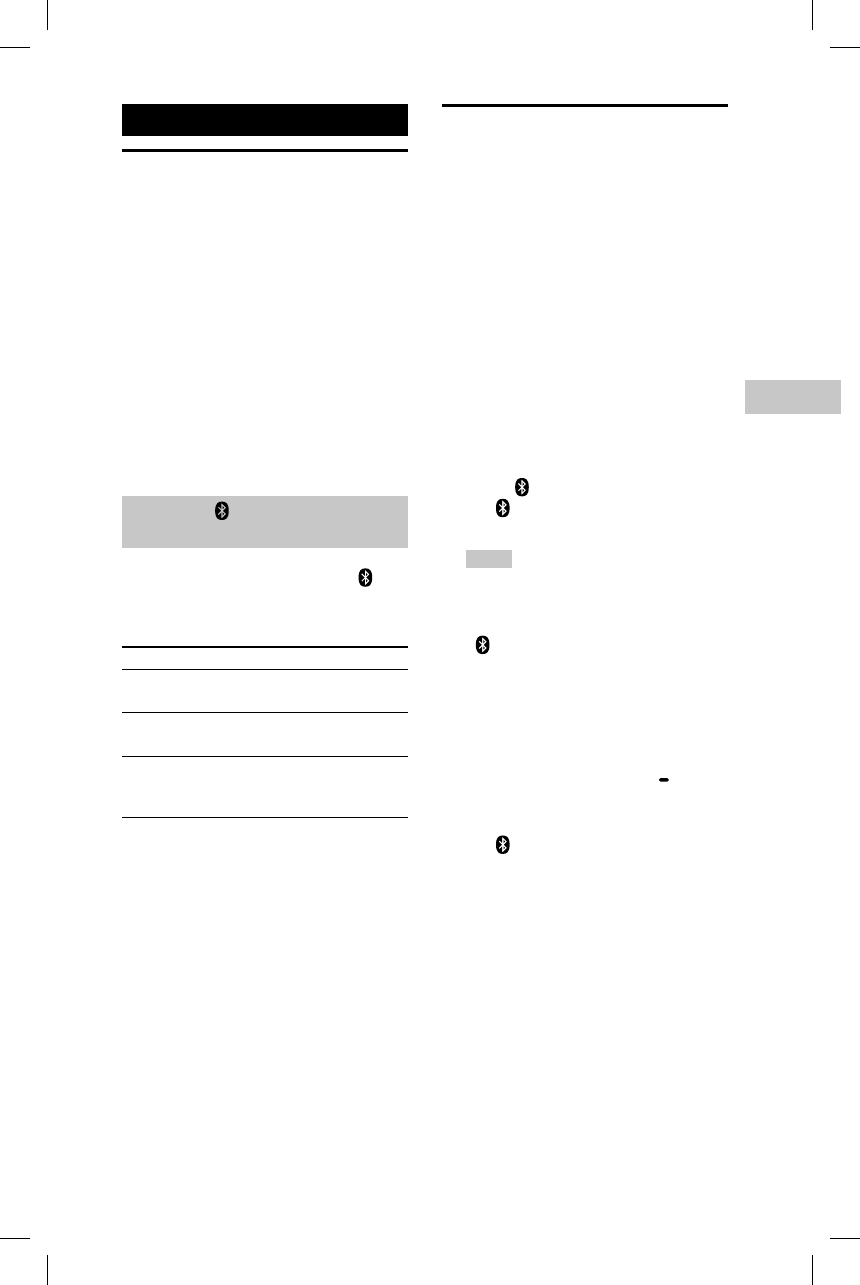
15GB
BLUETOOTH
GTK-XB7.4-582-492-11(1)
BLUETOOTH
About the BLUETOOTH
wireless technology
BLUETOOTH wireless technology is a
short-range wireless technology that
enables wireless data communication
between digital devices. BLUETOOTH
wireless technology operates within a
range of about 10 meters (33 feet).
Supported BLUETOOTH version,
profiles and codecs
For details, see “BLUETOOTH section”
(page32).
About the (BLUETOOTH)
indicator
In the BLUETOOTH function, the
(BLUETOOTH) indicator on the unit
lights up or flashes in blue to show the
BLUETOOTH status.
System status Indicator status
BLUETOOTH
standby
Flashes slowly
BLUETOOTH
pairing
Flashes quickly
BLUETOOTH
connection is
established
Lights up
Pairing this system with
a BLUETOOTH device
Pairing is an operation where
BLUETOOTH devices register with each
other beforehand. Once a pairing
operation is performed, it does not
need to be performed again.
If your device is an NFC-compatible
smartphone, the manual pairing
procedure is not necessary. (See “One
Touch BLUETOOTH Connection by NFC”
(page17).)
1
Place the BLUETOOTH device
within 1meter (3 feet) from
the system.
2
Press (BLUETOOTH).
The (BLUETOOTH) indicator on
the unit lights up.
Hints
• When there is no pairing information
on the system (for example, when
you use the BLUETOOTH function
for the first time after purchase), the
(BLUETOOTH) indicator flashes
quickly and the system enters the
pairing mode automatically. In this
case, proceed to step 4.
• If the BLUETOOTH connection is
established, terminate the BLUETOOTH
connection (page17).
3
Hold down FUNCTION
PAIRING on the unit for more
than 5 seconds.
The (BLUETOOTH) indicator
flashes quickly.
4
Perform the pairing procedure
on the BLUETOOTH device.
For details, refer to the operating
instructions of your BLUETOOTH
device.
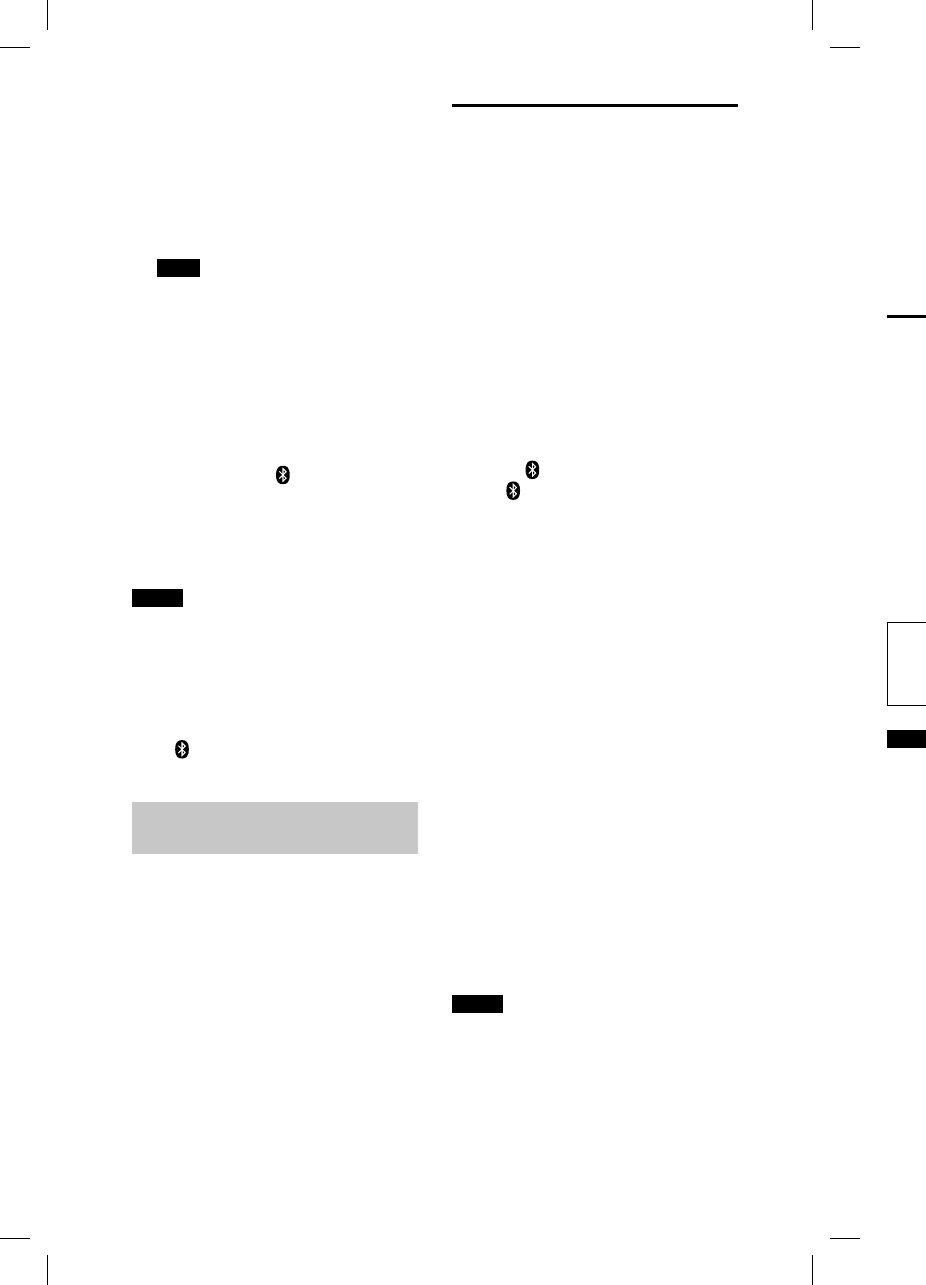
16GB
GTK-
X
GTK-XB7.4-582-492-11(1)
To te
r
conn
Pres
s
unit.
Depe
the B
termi
stop
p
On
e
Co
n
NFC (
a tec
h
wirel
e
vario
u
and I
C
Whe
n
NFC-
c
syste
—tur
n
—co
m
BL
U
Co
m
Sm
a
fun
c
late
r
Note
• The
con
n
sma
ano
t
to t
h
NFC
-
disc
o
• Dep
e
sma
foll
o
sma
—T
u
r
e
t
h
— If
h
a
A
t
h
“
N
f
o
o
b
a
p
s
o
5
Select the system’s name (for
example, “GTK-XB7”) on the
display of the BLUETOOTH
device.
Perform this step within 5 minutes,
otherwise pairing will be canceled.
In this case, repeat from step 3.
Note
If passkey is required on the BLUETOOTH
device, enter “0000.” “Passkey” may
be called “Passcode,” “PIN code,” “PIN
number,” or “Password.”
6
Perform the BLUETOOTH
connection on the
BLUETOOTH device.
When pairing is completed and
the BLUETOOTH connection is
established, the (BLUETOOTH)
indicator lights up.
Depending on the BLUETOOTH
device, connection may start
automatically after pairing is
completed.
Notes
• You can pair up to 8 BLUETOOTH devices.
If the 9th BLUETOOTH device is paired, the
oldest paired device will be deleted.
• If you want to pair with another
BLUETOOTH device, repeat steps 1 to 6.
To cancel the pairing operation
Press (BLUETOOTH) .
Erasing all the pairing
registration information
To erase all the pairing registration
information, the system should
be reset to the factory default
settings. See “Resetting the system”
(page30).
Listening to music on a
BLUETOOTH device
You can operate a BLUETOOTH device
by connecting the system and the
BLUETOOTH device using AVRCP.
Check the following before playing
music:
—The BLUETOOTH function of the
BLUETOOTH device is turned on.
—Pairing has been completed
(page15).
Once the system and the BLUETOOTH
device are connected, you can
control playback by pressing , ,
/,and /.
1
Press (BLUETOOTH).
The (BLUETOOTH) indicator on
the unit lights up.
2
Establish connection with the
BLUETOOTH device.
The last connected BLUETOOTH
device will be connected
automatically.
Perform the BLUETOOTH
connection from the BLUETOOTH
device if the device is not
connected.
3
Press to start playback.
Depending on the BLUETOOTH
device,
— you may need to press twice.
— you may need to start playing an
audio source on the BLUETOOTH
device.
4
Adjust the volume.
Adjust the volume of the
BLUETOOTH device first. If the
volume level is still too low, adjust
the volume level on the system
using +/–.
Notes
• When the system is not connected to
any BLUETOOTH device, the system will
connect to the last connected BLUETOOTH
device automatically when you press .
• If you try to connect another BLUETOOTH
device to the system, the current
connected BLUETOOTH device will be
disconnected.
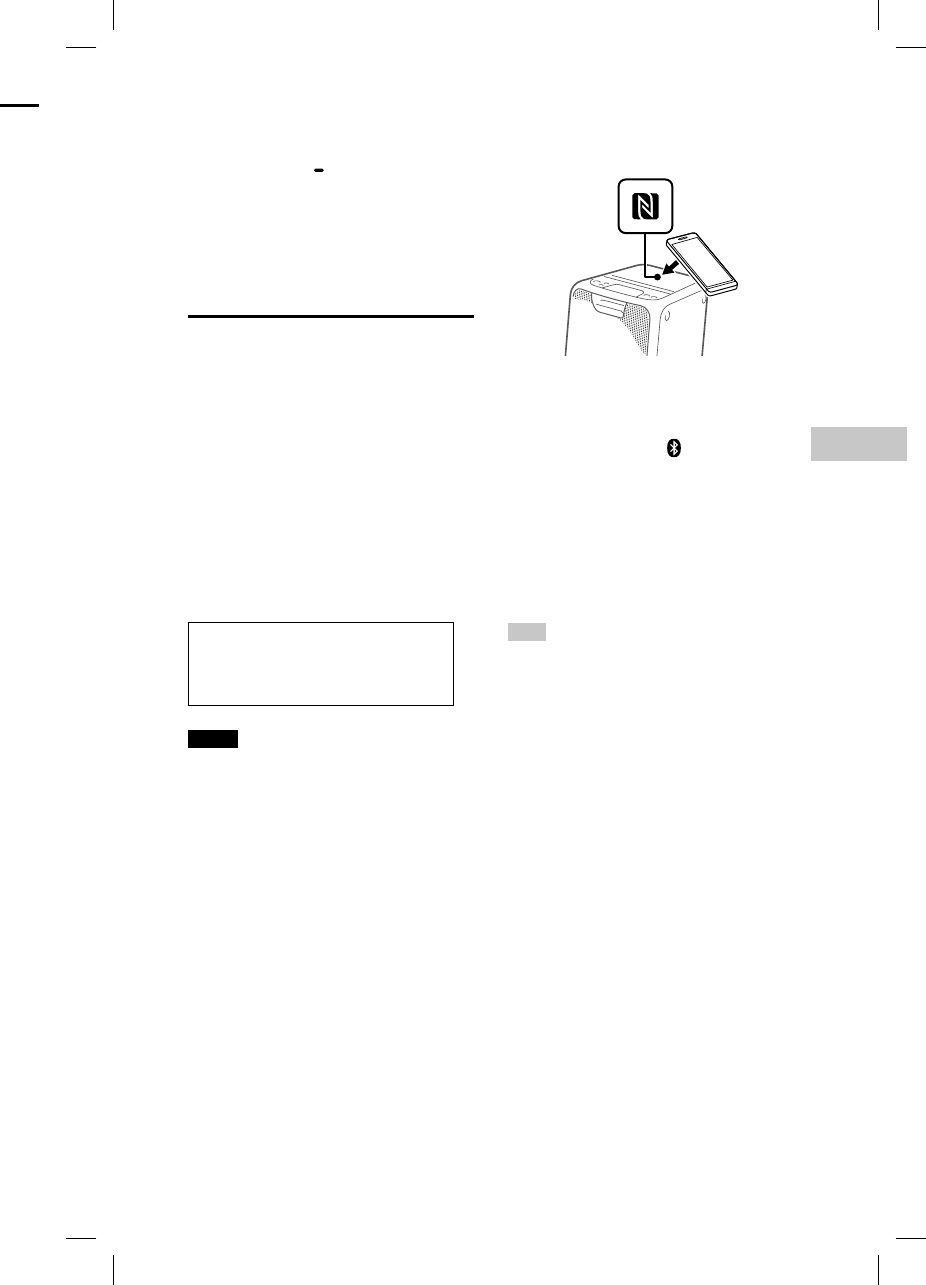
17GB
BLUETOOTH
GTK-XB7.4-582-492-11(1)
To terminate the BLUETOOTH
connection
Press FUNCTION PAIRING on the
unit.
Depending on the BLUETOOTH device,
the BLUETOOTH connection may be
terminated automatically when you
stop playback.
One Touch BLUETOOTH
Connection by NFC
NFC (Near Field Communication) is
a technology enabling short-range
wireless communication between
various devices, such as smartphones
and IC tags.
When you touch the system with an
NFC-compatible smartphone, the
system automatically:
—turns on in the BLUETOOTH function.
—completes the pairing and
BLUETOOTH connection.
Compatible smartphones
Smartphones with a built-in NFC
function (OS: Android™ 2.3.3 or
later, excluding Android 3.x)
Notes
• The system can only recognize and
connect to one NFC-compatible
smartphone at a time. If you try to connect
another NFC-compatible smartphone
to the system, the currently connected
NFC-compatible smartphone will be
disconnected.
• Depending on your NFC-compatible
smartphone, you may need to perform the
following steps on your NFC-compatible
smartphone in advance.
— Turn on the NFC function. For details,
refer to the operating instructions of
the NFC-compatible smartphone.
— If your NFC-compatible smartphone
has an OS version that is older than
Android 4.1.x, download and start
the “NFC Easy Connect” application.
“NFC Easy Connect” is a free application
for Android smartphones that can be
obtained from Google Play™. (The
application may not be available in
some countries/regions.)
1
Touch the smartphone to the
N-Mark on the unit until the
smartphone vibrates.
Complete the connection by
following the instructions displayed
on the smartphone.
When the BLUETOOTH connection
is established, the (BLUETOOTH)
indicator on the unit stops flashing
and remains lit.
2
Start playback of an audio
source on the smartphone.
For details, refer to the operating
instructions of your BLUETOOTH
device.
Hint
If pairing and the BLUETOOTH connection
fail, perform the following.
— Remove the case from the smartphone
if using a commercially available
smartphone case.
— Touch the smartphone to the N-Mark on
the unit again.
— Relaunch the “NFC Easy Connect”
application.
To terminate the BLUETOOTH
connection
Touch the smartphone to the N-Mark
on the unit again.
a
vice
e
g
.
O
TH
,
o
n
the
H
T
H
k
.
H
w
ice.
n
g an
OTH
j
ust
m
o
w
ill
O
OTH
s
.
O
OTH
e
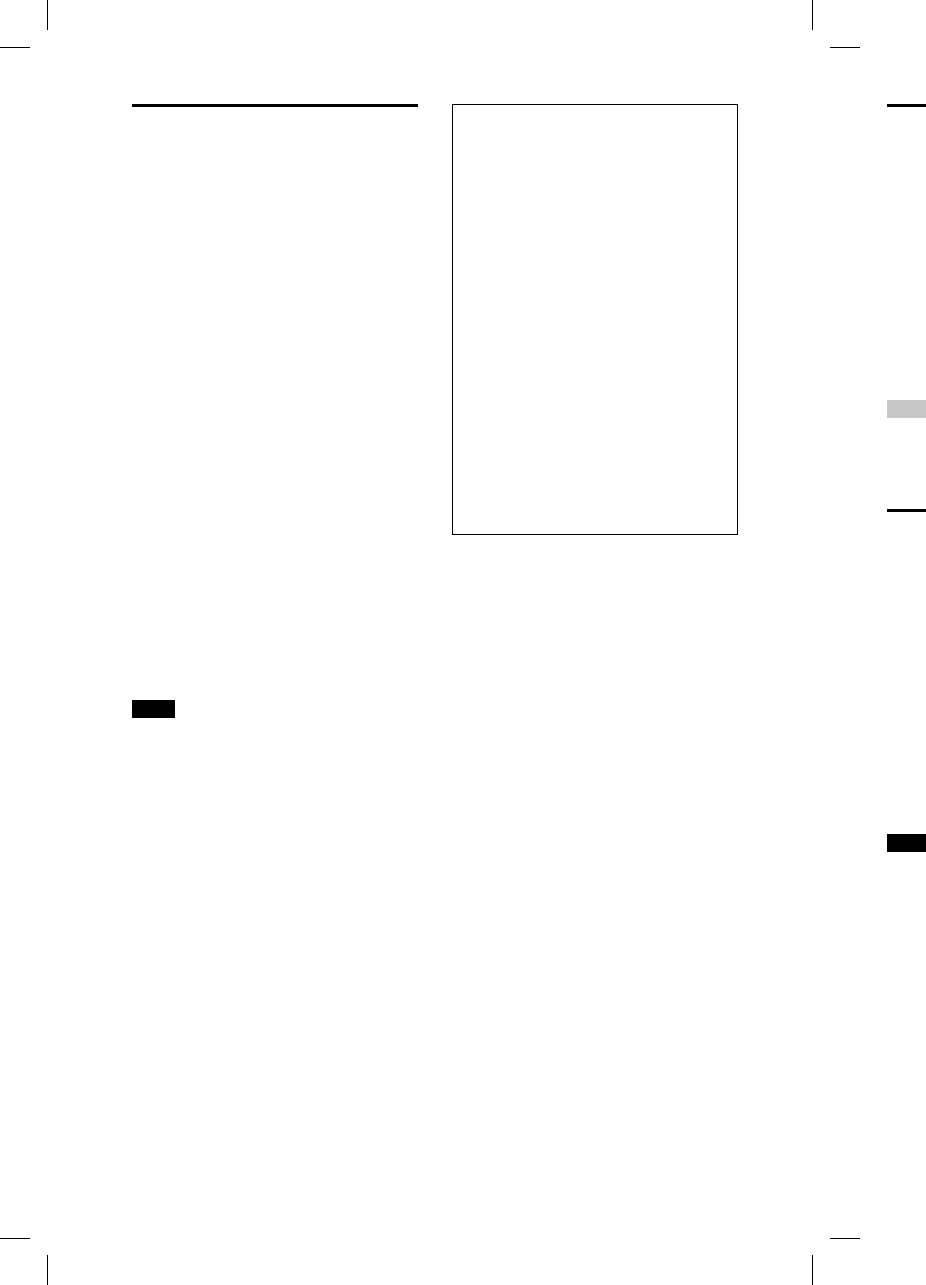
18GB
GTK-
X
GTK-XB7.4-582-492-11(1)
Set
t
sta
n
The
B
enab
l
auto
m
the B
BLUE
T
turne
This
s
by us
“Son
g
BLUE
T
Hint
Disabl
reduc
e
mode
Tur
n
BL
U
You
c
from
in all
BLUE
T
setti
n
Use t
h
this
o
Hol
d
and
for
m
Note
You c
a
opera
t
BLUE
T
—Pai
r
BL
U
— Usi
n
To tur
n
the pr
Playing back with high
quality sound codec
(AAC/LDAC)
This system can receive data in the
AAC or LDAC codec format from a
BLUETOOTH device. It provides a
playback with higher sound quality.
You can select an audio codec option
from the following two settings by
using “SongPal” (page19). The
default setting of this system is
“AAC ON.”
To apply the changes of the setting,
you need to terminate the BLUETOOTH
connection (page17), and then
perform the BLUETOOTH connection
again.
• AAC ON: The system detects the
codec used on the source device
and automatically selects the
optimal codec from “SBC,” “AAC*” or
“LDAC*.”
• AAC OFF: “SBC” is always applied
regardless of the codec used on the
source device.
* Available only when the codec is
supported by your BLUETOOTH device.
Note
You can enjoy higher sound quality when
the source device is compatible with
AAC/LDAC and this function is set to
“AAC ON.” However, the sound may be
interrupted depending on the conditions
of the BLUETOOTH communication. If this
happens, set the function to “AAC OFF.”
LDAC is an audio coding
technology developed by Sony,
that enables the transmission
of High-Resolution (Hi-Res)
Audio content, even over a
BLUETOOTH connection. Unlike
other BLUETOOTH compatible
coding technologies, such as
SBC, it operates without any
down-conversion of the Hi-Res
Audio content1). It also allows
approximately three times more
data2) than the other technologies,
for transmitting over a
BLUETOOTH wireless network with
unprecedented sound quality using
efficient coding and optimized data
bundling.
1) Excluding DSD format contents.
2) In comparison with SBC (Sub Band
Codec), when the bit rate of 990 kbps
(96/48 kHz) or 909 kbps (88.2/44.1 kHz)
is selected.
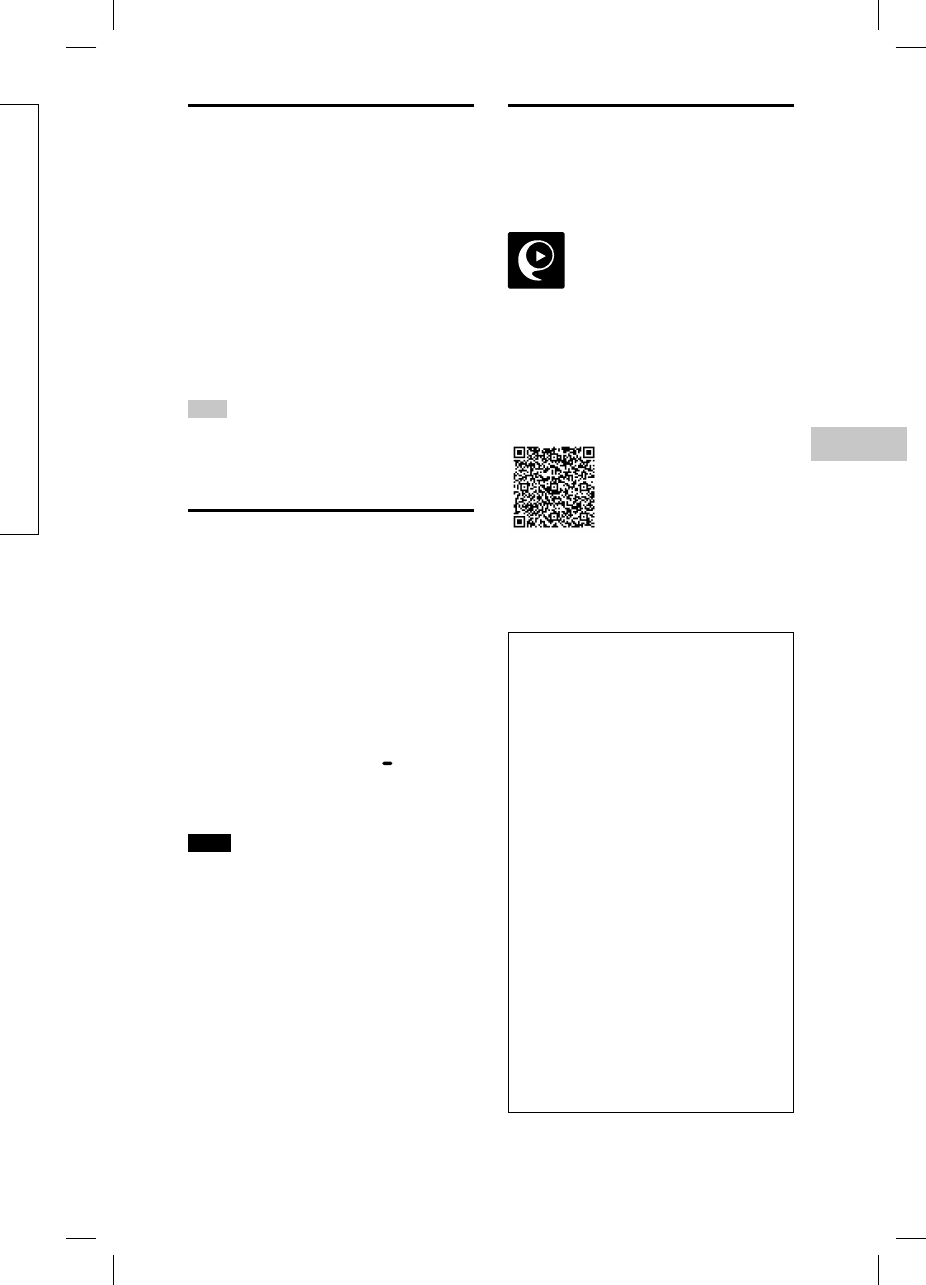
19GB
BLUETOOTH
GTK-XB7.4-582-492-11(1)
Setting the BLUETOOTH
standby mode
The BLUETOOTH standby mode
enables the system to turn on
automatically when you establish
the BLUETOOTH connection with a
BLUETOOTH device. This setting is
turned off by default.
This setting can only be configured
by using “SongPal.“ For details on
“SongPal,“ see “Using “SongPal” via
BLUETOOTH” (page19).
Hint
Disable the BLUETOOTH standby mode to
reduce the power consumption in standby
mode (eco mode).
Turning on or off the
BLUETOOTH signal
You can connect to the system
from a paired BLUETOOTH device
in all functions when the system’s
BLUETOOTH signal is set to on. This
setting is turned on by default.
Use the buttons on the unit to perform
this operation.
Hold down FUNCTION PAIRING
and SPEAKER ADD on the rear
for more than 5 seconds.
Note
You cannot perform the following
operations when you turn off the
BLUETOOTH signal:
— Pairing and/or connecting with
BLUETOOTH device
— Using “SongPal” via BLUETOOTH
To turn on the BLUETOOTH signal, repeat
the procedure shown above.
Using “SongPal” via
BLUETOOTH
About App
You can control the system using the
free App “SongPal,” which is available
on both Google Play and the App
Store. Search for “SongPal” or scan the
two-dimensional code below, then
download the App to find out more
about the convenient features.
Downloading “SongPal” on your
smartphone/iPhone provides the
following.
Setting the play mode
You can select a play mode between
normal play, repeat play, or shuffle play
when playing back from a USB device.
Adjusting the sound (EQ)
You can adjust the sound by choosing
from a variety of preset EQs.
Creating a party atomosphere
(DJ EFFECT)
You can control the sound dynamically
by selecting one of 4 effects
(FLANGER/ISOLATOR/WAH/PAN).
Configuring the settings on the
system
You can configure the various settings
on the system, such as the auto standby
mode, the demonstration mode, etc.
Configuring the settings of the
BLUETOOTH function
You can configure the various settings
of the BLUETOOTH function, such as
the BLUETOOTH audio codecs, the
BLUETOOTH standby mode, etc.
e
s,
i
th
s
ing
d
ata
ps
kHz)
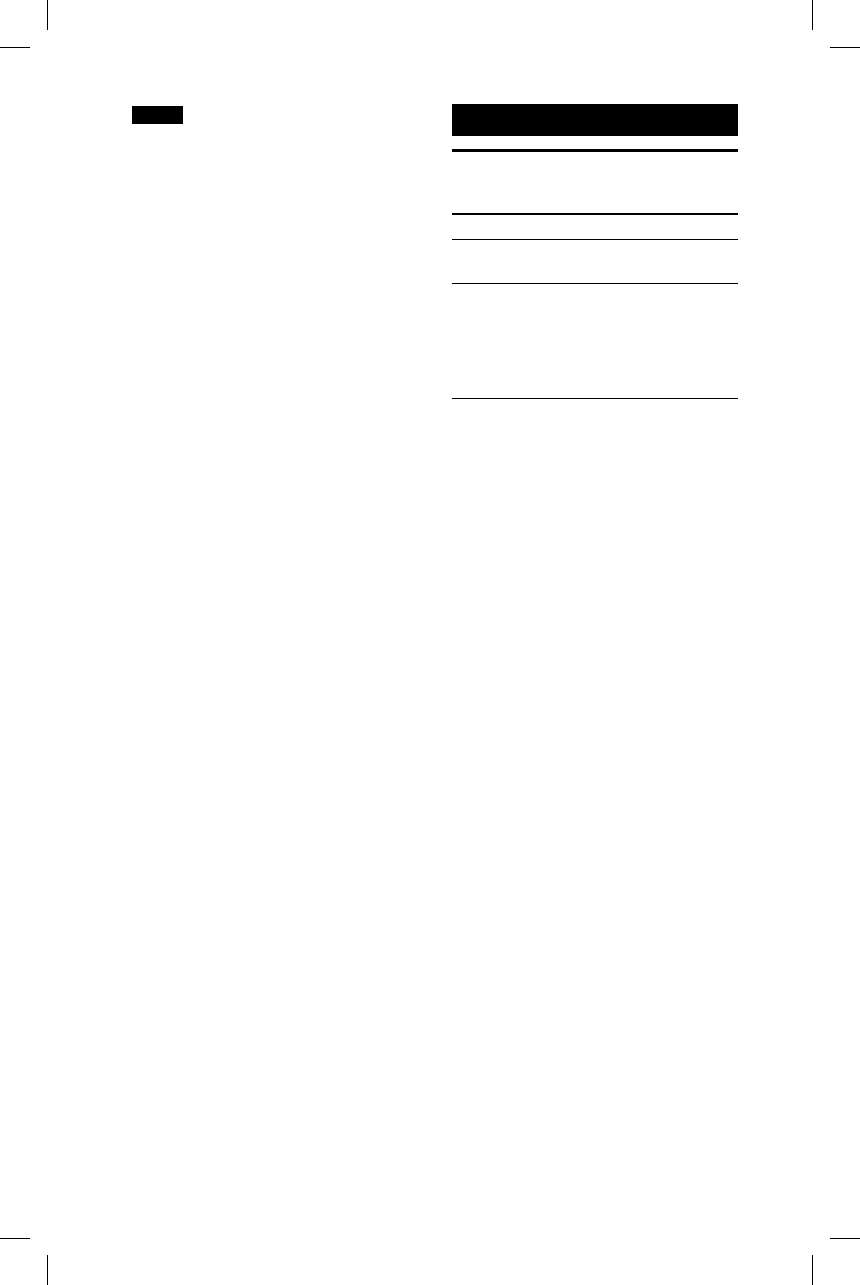
20GB
GTK-XB7.4-582-492-11(1)
Notes
• If the “SongPal” application does not
work properly, terminate the BLUETOOTH
connection (page17), then perform
the BLUETOOTH connection again so that
the BLUETOOTH connection functions
normally.
• What you can control with “SongPal” varies
depending on the connected device.
• The specification and design of the
application may change without notice.
Sound Adjustment
Adjusting the sound
To Do this
Adjust the
volume
Press +/–.
Generate
a more
dynamic
sound
Press EXTRA BASS.
The EXTRA BASS
indicator lights up
in red while the
EXTRA BASS function is
turned on.
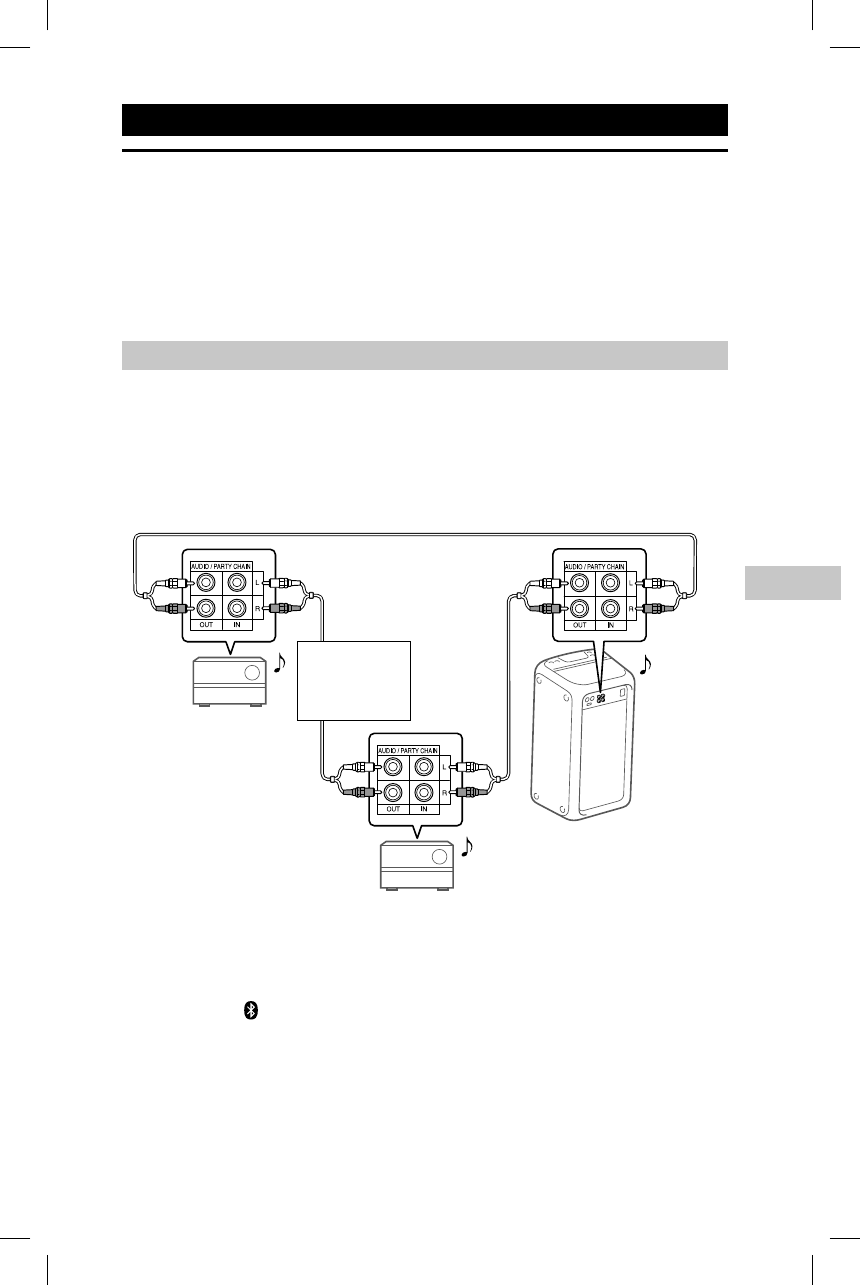
21GB
Other Operations
GTK-XB7.4-582-492-11(1)
Other Operations
Using the Party Chain function
You can connect multiple audio systems in a chain to create a more interesting
party environment and to produce higher sound output.
An activated system in the chain will be the “Party Host” and share the music.
Other systems will become “Party Guests” and play the same music as that being
played by the “Party Host.”
Setting up the Party Chain
Set up a Party Chain by connecting all the systems using audio cords (not
supplied).
Before connecting cords, be sure to disconnect the AC power cord.
If all the systems are equipped with the Party Chain function
Second system
Last system
Continue the
connection
until the last
system.
Example: When connecting using this system as the first system
First system
• The last system must be connected to the first system.
• Any system can become a Party Host.
• You can change the Party Host to another system in the chain. For details, see
“To select a new Party Host” (page23).
• Make sure the (BLUETOOTH) function or the USB function is selected. When
the Audio In function is selected, the Party Chain function cannot be activated.

22GB
GTK-
X
GTK-XB7.4-582-492-11(1)
Enj
o
1
Pl
a
n
2
A
d
s
y
3
A
c
f
u
u
s
E
x
a
s
Note
• Dep
e
you
take
• Cha
n
effe
c
out
p
• The
mus
if yo
Part
y
volu
any
• For
d
refe
r
syst
e
If one of the systems is not equipped with the Party Chain function
First system
Second system
Last system*
Continue the
connection
until the last
system.
Example: When connecting using this system as the first system
* Connect the system which is not equipped with the Party Chain function at the last system.
Be sure to select the Audio In function on this last system.
• The last system is not connected to the first system.
• You must select the first system as Party Host so that all systems are playing the
same music when Party Chain function is activated.
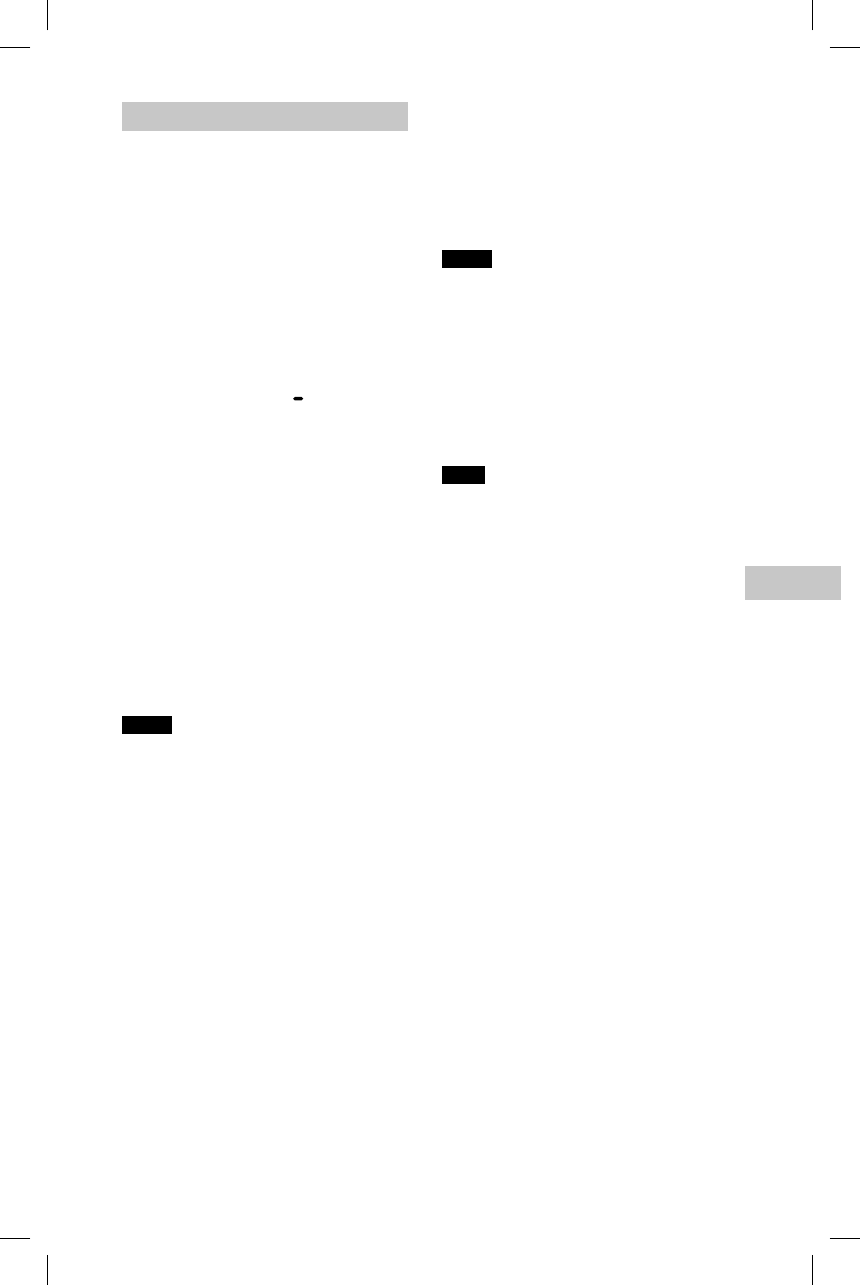
23GB
Other Operations
GTK-XB7.4-582-492-11(1)
Enjoying the Party Chain
1
Plug in the AC power cord
and turn on all the systems.
2
Adjust the volume on each
system.
3
Activate the Party Chain
function on the system to be
used as the Party Host.
Example: When using this system
as the Party Host
Press FUNCTION PAIRING
repeatedly to select the
function you want.
When you connect using
(page21), do not select the
Audio In function. If you select
this function, the Party Chain
function cannot be activated.
Start playback, then press
PARTY CHAIN on the unit.
The PARTY CHAIN indicator
lights up. The Party Host starts
the Party Chain, and other
systems become Party Guests
automatically. All systems play
the same music as that being
played by the Party Host.
Notes
• Depending on the total unit of systems
you have connected, Party Guests may
take some time to start playing the music.
• Changing the volume level and sound
effect on the Party Host will not affect the
output on the Party Guests.
• The Party Guests continue playing the
music source from the Party Host even
if you change the function on any of the
Party Guests. However, you can adjust the
volume and change the sound effect on
any of the Party Guests.
• For detailed operation on other systems,
refer to the operating instructions of the
systems.
To select a new Party Host
Repeat step 3 of “Enjoying the Party
Chain” on the system to be used as a
new Party Host. The current Party Host
becomes Party Guest automatically. All
systems play the same music as that
being played by the new Party Host.
Notes
• You can select another system as the
new Party Host only after the Party Chain
function of all the systems in the chain
has been activated.
• If the selected system does not become a
new Party Host after a few seconds, repeat
step 3 of “Enjoying the Party Chain.”
To deactivate the Party Chain
Press PARTY CHAIN on the Party Host.
Note
If the Party Chain function is not deactivated
after a few seconds, press PARTY CHAIN on
the Party Host again.
s
tem.
g
the
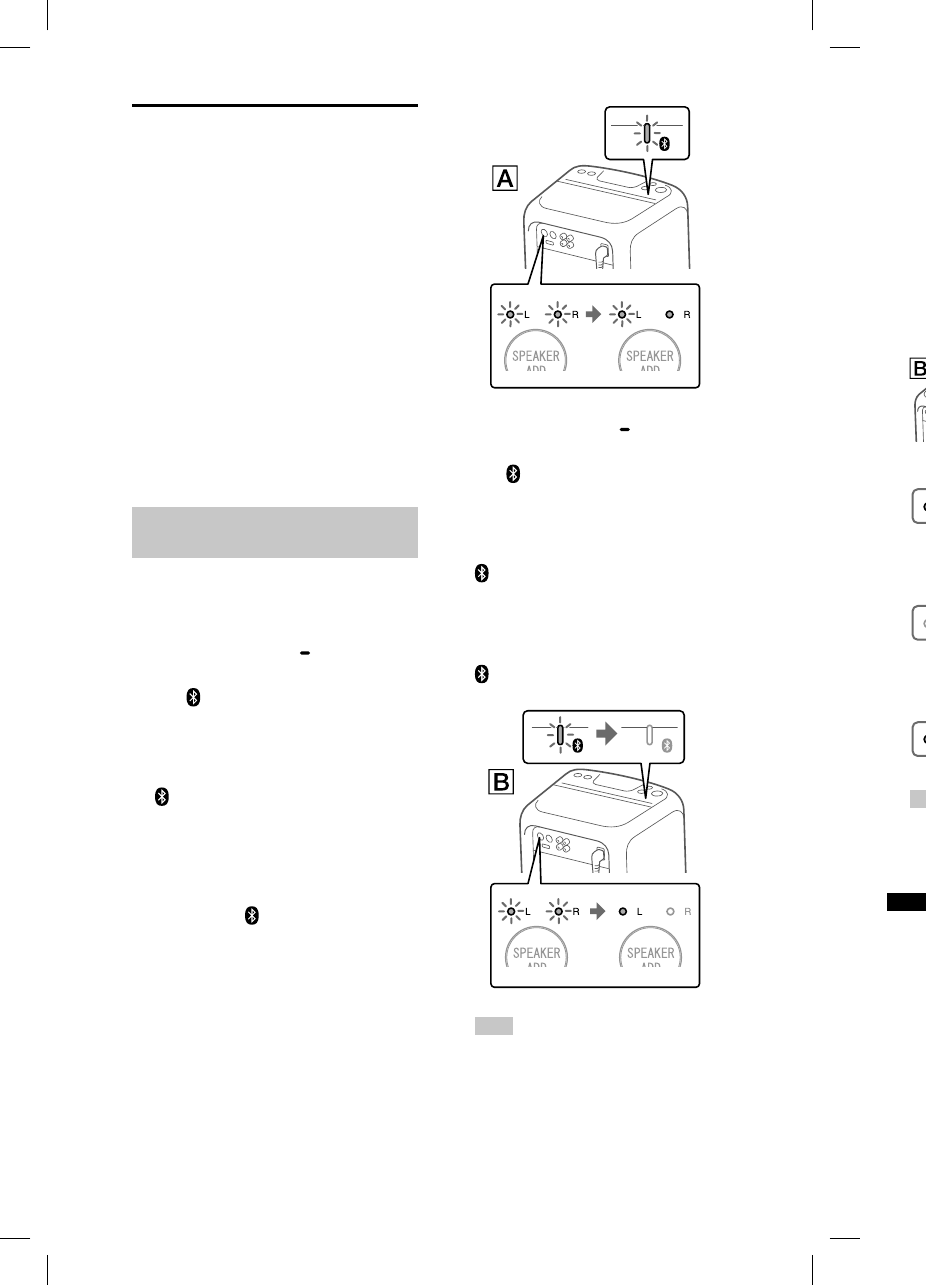
24GB
GTK-
X
GTK-XB7.4-582-492-11(1)
6
P
r
s
y
s
e
T
h
o
n
o
u
E
a
th
fo
H
To
sy
s
yo
m
o
Note
• If a
p
con
n
syst
e
fun
c
disa
Listening to music
wirelessly with two
systems (Speaker add
function)
To use this function, two GTK-XB7
systems are required. By connecting
two GTK-XB7 systems via BLUETOOTH,
you can enjoy music in a more
powerful way. You can also select an
audio output between stereo mode
(stereo sound) and double mode
(monaural sound).
In the following steps, the two
systems are described as “system ”
(or master system) and “system .”
Activating the speaker add
function
1
Bring two GTK-XB7 systems
within 1 m (3 ft) of each other.
2
Press FUNCTION PAIRING on
system .
The (BLUETOOTH) indicator on
the unit flashes.
3
Hold down SPEAKER ADD
on system until the
(BLUETOOTH) and
SPEAKER ADD L/R indicators
on the unit flash.
The system enters the speaker
add mode. Then the R indicator
changes its status from flashing to
lit while the (BLUETOOTH) and L
indicators keep flashing.
4
Press FUNCTION PAIRING on
system .
The (BLUETOOTH) indicator
begins to flashes.
5
Hold down SPEAKER ADD
on system until the
(BLUETOOTH) and
SPEAKER ADD L/R indicators
on the unit flash.
Then the L indicator changes its
status from flashing to lit while the
(BLUETOOTH) and R indicators
are turned off.
Hint
When the connection by the speaker
add function is established very quickly,
the L indicator may light up directly
without flashing.
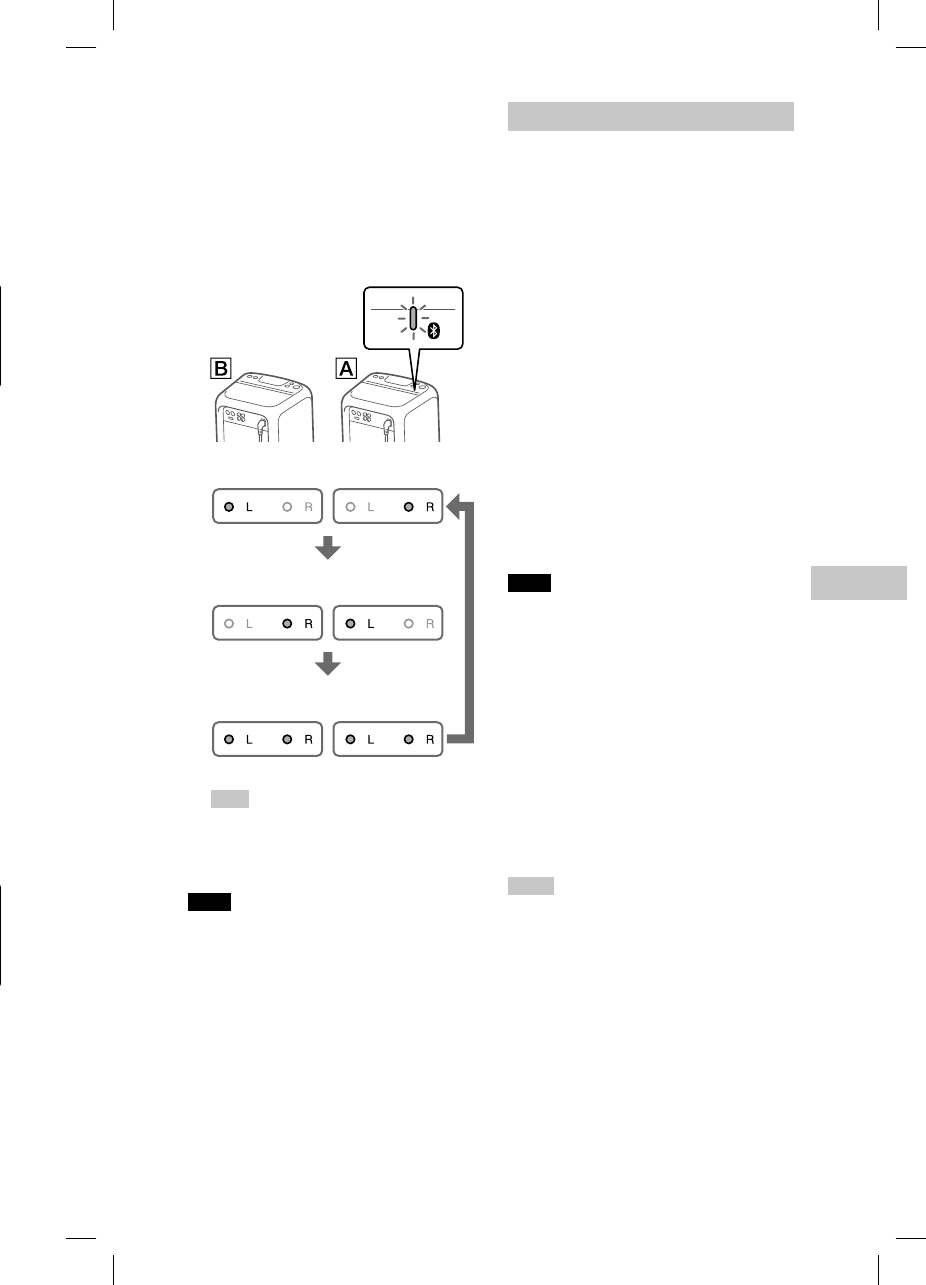
25GB
Other Operations
GTK-XB7.4-582-492-11(1)
6
Press SPEAKER ADD on
system repeatedly to
select the output mode.
The SPEAKER ADD L/R indicators
on both systems show the current
output mode.
Each time you press SPEAKER ADD,
the output mode changes as
follows.
: Stereo mode (L ch/R ch)
: Stereo mode (R ch/L ch)
: Double mode
(stereo/stereo)
Hint
To change the output mode, operate
system (master system), on which
you have activated the speaker add
mode.
Note
• If a portable audio device, etc. is
connected to the AUDIO IN jacks, the
system automatically enters the Audio In
function, and the speaker add function is
disabled.
Playing music with two systems
1
Activate the pairing mode on
system , and then perform
the BLUETOOTH connection
with a BLUETOOTH device.
For details on the pairing, see
“Pairing this system with a
BLUETOOTH device“ (page15)
or “One Touch Connection by NFC“
(page17).
Make sure to pair the BLUETOOTH
device with system (master
system).
2
Start playback on the
BLUETOOTH device, and
adjust the volume.
For details, see “Listening to music
on a device“ (page16).
Volume adjustments made on
either one of the systems are also
reflected on the other system.
Note
• If any other BLUETOOTH device(s), such
as a BLUETOOTH mouse or BLUETOOTH
keyboard, is connected to the BLUETOOTH
device that is connecting with the system,
there may be distorted sound or noise in
the system output. In this case, terminate
the BLUETOOTH connection between the
BLUETOOTH device and other BLUETOOTH
device(s).
To deactivate the speaker add
function
Hold down SPEAKER ADD until the
SPEAKER ADD L/R indicators are
turned off.
Hints
• Unless you deactivate the function, the
system will try to establish the last made
connection next time you turn on the
system.
To change the output mode
Press SPEAKER ADD repeatedly.
G
on
o
rs
t
s
e
the
o
rs
er
ickly,
y
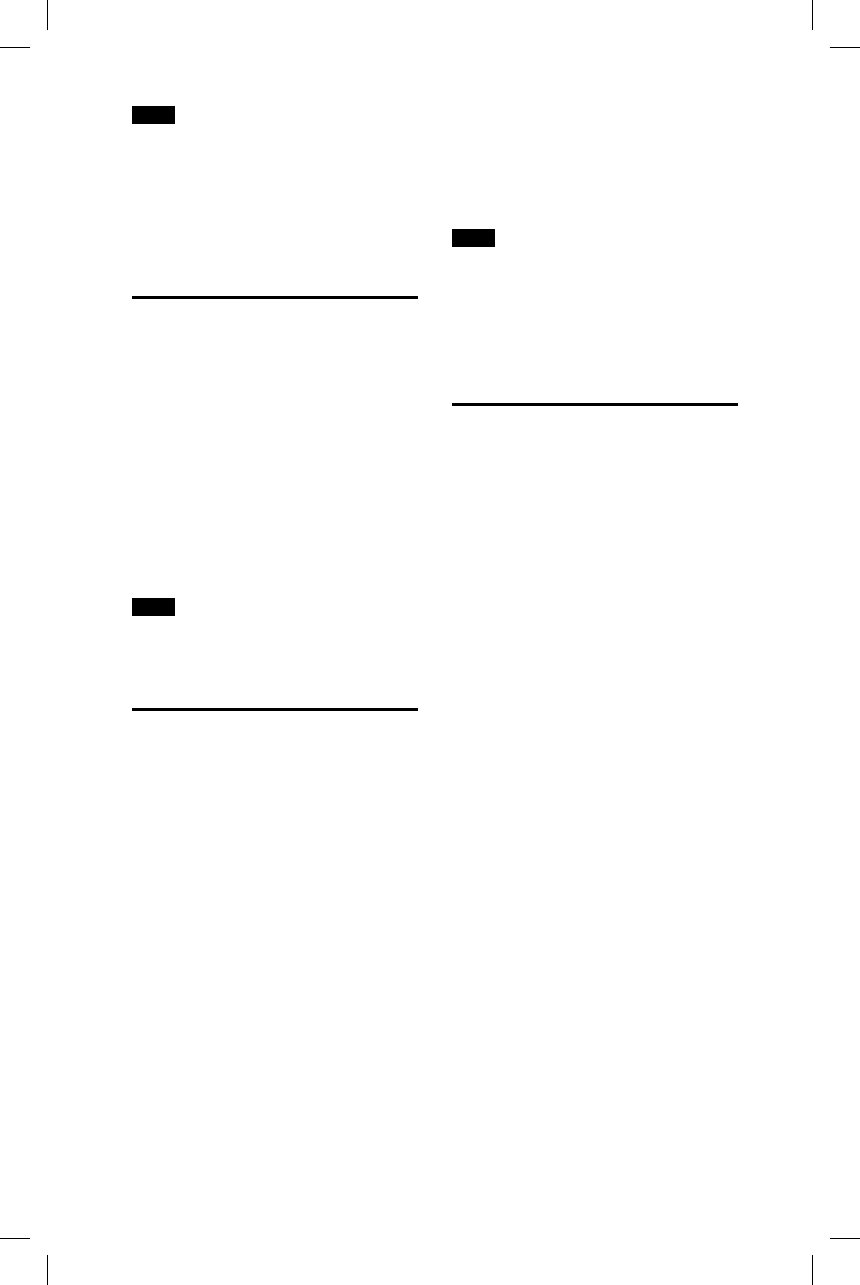
26GB
GTK-XB7.4-582-492-11(1)
Note
If you reset or initialize one of the two
systems while using the speaker add
function, make sure to turn off the other
system. If you do not turn off the other
system before restarting the speaker add
function, there may be problems in making
a BLUETOOTH connection and outputting
sound.
Enjoying music with the
Speaker Lights turned on
1
Press LIGHT ON/OFF.
The Speaker Lights are turned on.
2
Press RANDOM or AMBIENT.
The illumination pattern changes
depending on the button you
press.
To turn off the Speaker Lights
Press LIGHT ON/OFF again.
Note
If the illumination brightness is glaring,
switch on the room lights or turn off the
illumination.
Using an optional
equipment
1
Press – repeatedly until the
sound is lost.
2
Connect an optional
equipment to the AUDIO IN
L/R jacks on the unit using
an audio analog cord (not
supplied).
3
Press AUDIO IN.
The AUDIO IN indicator on the unit
lights up.
4
Start playback on the
connected equipment.
5
Adjust the volume.
Adjust the volume of the
connected equipment first. If the
volume level is still too low, adjust
the volume level on the system
using +/–.
Note
The system may enter standby mode
automatically if the volume level of the
connected equipment is too low. In this
case, increase the volume level of the
equipment. To turn off the automatic
standby function, see “Setting the automatic
standby function” (page26).
Setting the automatic
standby function
By default, this system is set to turn
off automatically in about 15 minutes
when there is no operation or audio
signal output.
To turn off the function, hold
down more than 5 seconds
while the system is turned on.
To turn on the function, repeat the
procedure.
You can also configure this setting
and make sure whether this
function is turned on or off by using
“SongPal.“ For details on “SongPal,“
see “Using “SongPal” via BLUETOOTH”
(page19).

27GB
Additional Information
GTK-XB7.4-582-492-11(1)
Additional Information
Information about
compatible devices
About supported USB devices
• This system supports USB Mass
Storage Class only.
• This system supports FAT formatted
USB devices only (except exFAT).
• Some USB devices may not work
with this system.
About BLUETOOTH communication
for iPad, iPhone, and iPod touch
Made for
• iPad 4
• iPad 3
• iPad 2
• iPad Air 2
• iPad Air
• iPad mini 3
• iPad mini 2
• iPad mini
• iPhone 6 Plus
• iPhone 6
• iPhone 5s
• iPhone 5c
• iPhone 5
• iPhone 4s
• iPhone 4
• iPhone 3GS
• iPod touch (6th generation)
• iPod touch (5th generation)
• iPod touch (4th generation)
Troubleshooting
Should you encounter a problem with
your system, find your problem in the
troubleshooting checklist below and
take the corrective action.
If the problem persists, consult your
nearest Sony dealer.
Note that if the service personnel
changes some parts during repair,
these parts may be retained.
General
The system does not turn on.
• Check that the AC power cord is
connected securely.
The system has entered standby
mode.
• This is not a malfunction. The system
enters standby mode automatically
in about 15minutes when there is
no operation or audio signal output
(page26).
There is no sound.
• Adjust the volume.
• Check the connection of the optional
equipment, if any.
• Turn on the connected equipment.
• Disconnect the AC power cord, then
reconnect the AC power cord and
turn on the system.
There is severe hum or noise.
• Move the system away from sources
of noise.
• Connect the system to a different
wall outlet.
• Install a noise filter (commercially
available) to the AC power cord.
• Turn off surrounding electrical
equipment.
• The noise generated by the cooling
fans of the system may be heard
when the system is in standby mode
or during playback. This is not a
malfunction.
The remote control does not function.
• Remove the obstacles between the
remote control and the unit.
• Move the remote control closer to
the system.
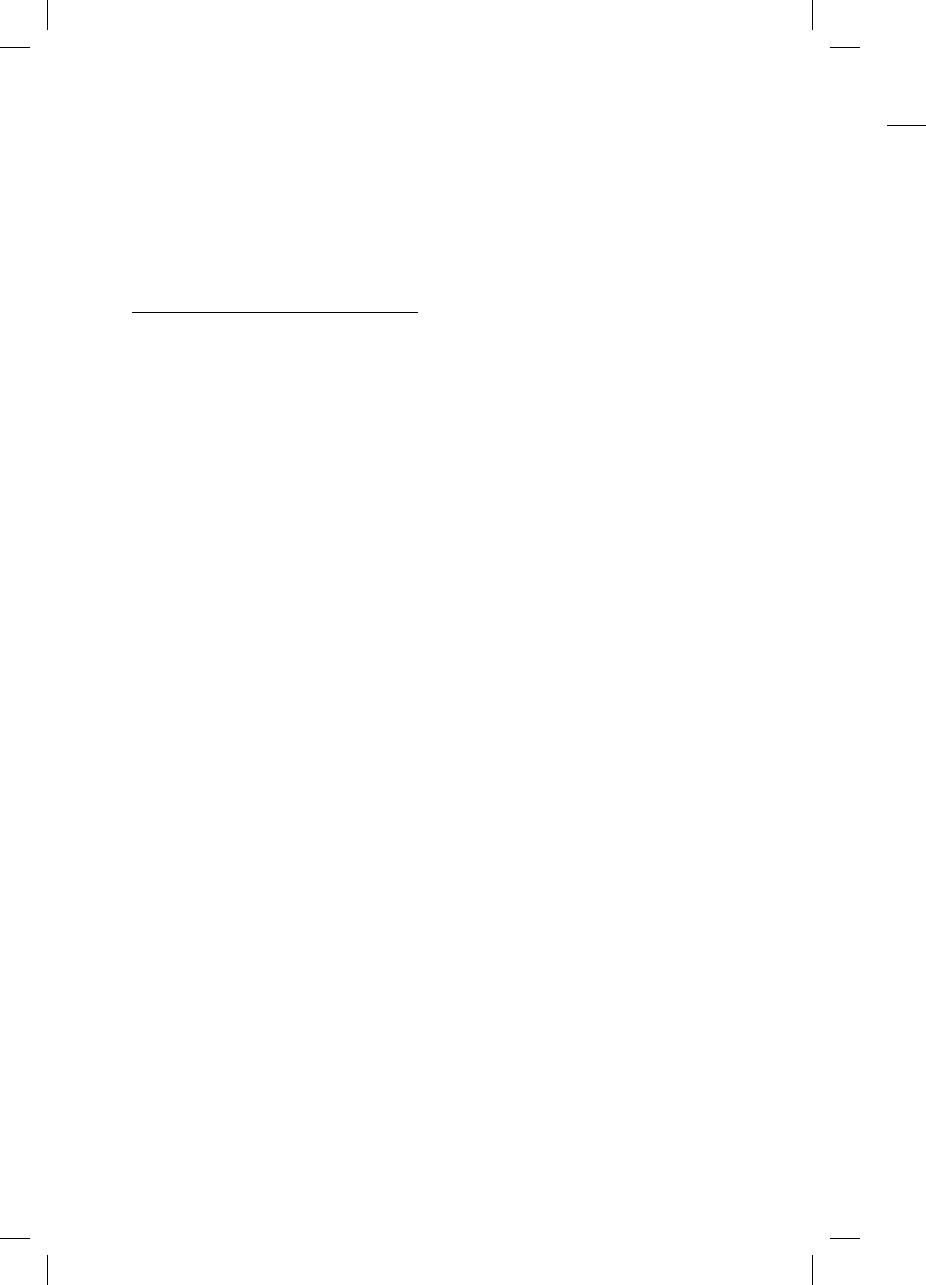
28GB
GTK-
X
GTK-XB7.4-582-492-11(1)
BLU
E
Pairi
n
•Mo
v
to t
•Pai
r
BL
U
aro
off
•Ma
k
pa
s
sys
t
BL
U
The
B
the s
y
•Set
(pa
g
Con
n
•Th
e
att
e
su
p
ca
n
sys
t
•En
a
the
• Est
a
BL
U
•Th
e
ha
s
pai
r
•Era
s
inf
o
de
v
fac
t
an
d
ag
a
The
s
conn
e
•Th
e
de
v
• If t
h
sys
t
re
m
• If t
h
ele
c
a
w
de
v
mo
v
The s
cann
o
• Inc
r
BL
U
the
• Point the remote control at the
system’s sensor.
• Replace the batteries (R03/size
AAA).
• Move the system away from the
fluorescent light.
There is acoustic feedback.
• Reduce the volume.
USB device
The connected USB device cannot be
charged.
• Make sure the USB device is
connected securely.
The USB device does not work
properly.
• If you connect an unsupported
USB device, the following problems
may occur. See “Information about
compatible devices” (page27).
—The USB device is not recognized.
—Playback is not possible.
—The sound skips.
—There is noise.
—A distorted sound is output.
There is no sound.
• The USB device is not connected
correctly. Turn off the system, then
reconnect the USB device.
There is noise, skipping, or distorted
sound.
• You are using an unsupported USB
device. See “Information about
compatible devices” (page27)
• Turn off the system and reconnect
the USB device, then turn on the
system.
• The music data itself contains noise,
or the sound is distorted. Noise may
have been entered during music
creation process using the computer.
Create the music data again.
• The bit rate used when encoding an
audio file was low. Send an audio
file with higher bit rates to the USB
device.
The USB device is not recognized.
• Turn off the system and reconnect
the USB device, then turn on the
system.
• You are using an unsupported USB
device. See “Information about
compatible devices” (page27).
• The USB device is not working
properly. Refer to the operating
instructions of the USB device on
how to deal with this problem.
Playback does not start.
• Turn off the system and reconnect
the USB device, then turn on the
system.
• You are using an unsupported USB
device. See “Information about
compatible devices” (page27).
Playback does not start from the first
track.
• Set the play mode to normal play
mode using “SongPal” (page19).
Files cannot be played back.
• USB devices formatted with file
systems other than FAT16 or FAT32
are unsupported.*
• If you use a partitioned USB device,
only files on the first partition can be
played back.
• Files that are encrypted or protected
by passwords cannot be played
back.
• Files with DRM (Digital Rights
Management) copyright protection
cannot be played back by this
system.
* This system supports FAT16 and FAT32,
but some USB storage devices may not
support all of these FAT. For details,
refer to the operating instructions of
each USB storage device or contact the
manufacturer.
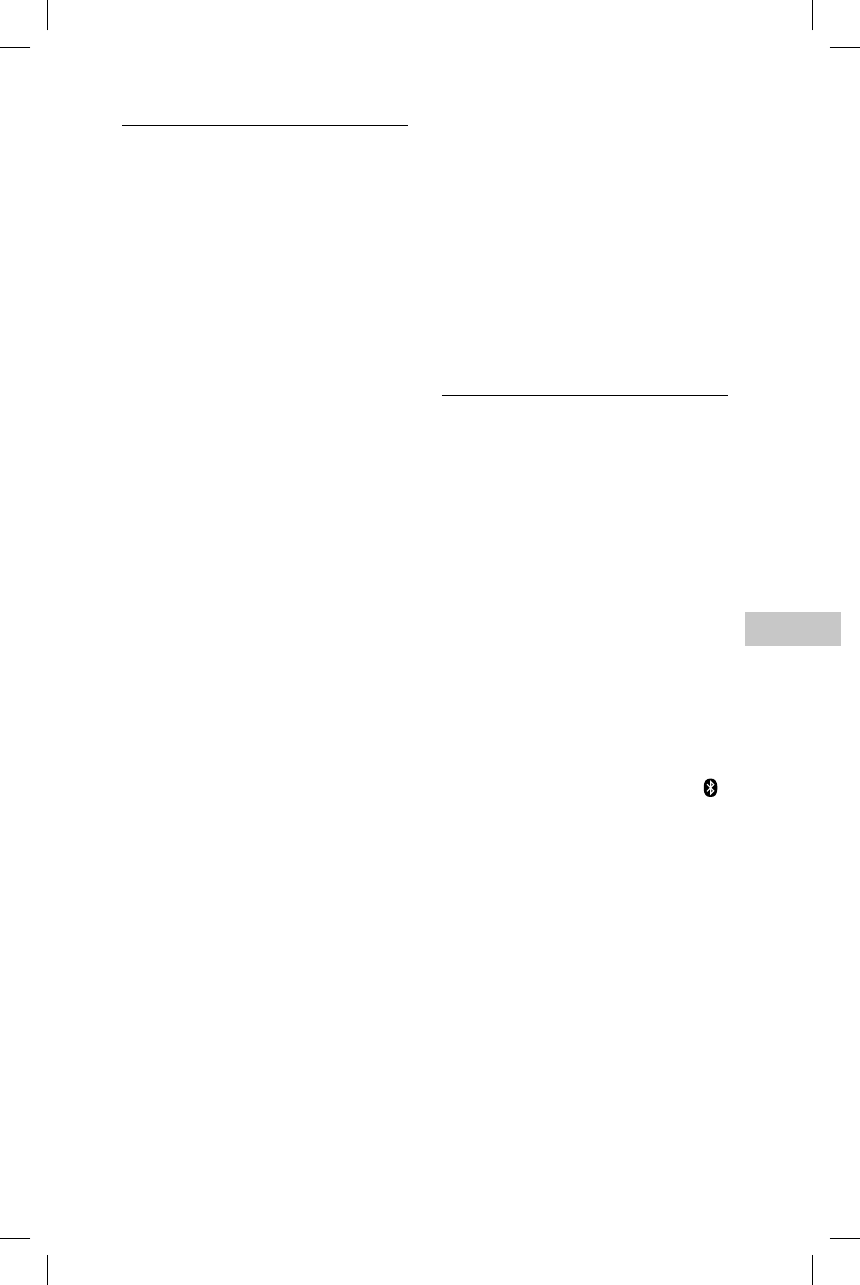
29GB
Additional Information
GTK-XB7.4-582-492-11(1)
BLUETOOTH device
Pairing cannot be performed.
• Move the BLUETOOTH device closer
to the system.
• Pairing may not be possible if other
BLUETOOTH devices are present
around the system. In this case, turn
off the other BLUETOOTH devices.
• Make sure to enter the correct
passkey when selecting the
system’s name (this system) on the
BLUETOOTH device.
The BLUETOOTH device cannot detect
the system.
• Set the BLUETOOTH signal to “On”
(page19).
Connection is not possible.
• The BLUETOOTH device you
attempted to connect does not
support the A2DP profile, and
cannot be connected with the
system.
• Enable the BLUETOOTH function of
the BLUETOOTH device.
• Establish a connection from the
BLUETOOTH device.
• The pairing registration information
has been erased. Perform the
pairing operation again.
• Erase the pairing registration
information of the BLUETOOTH
device by resetting the system to
factory default settings (page30)
and perform the pairing operation
again (page15).
The sound skips or fluctuates, or the
connection is lost.
• The system and the BLUETOOTH
device are too far apart.
• If there are obstacles between the
system and your BLUETOOTH device,
remove or avoid the obstacles.
• If there is equipment that generates
electromagnetic radiation, such as
a wireless LAN, other BLUETOOTH
device, or a microwave oven nearby,
move them away.
The sound of your BLUETOOTH device
cannot be heard on this system.
• Increase the volume on your
BLUETOOTH device first, then adjust
the volume using +/–.
There is severe hum, noise, or
distorted sound.
• If there are obstacles between the
system and your BLUETOOTH device,
remove or avoid the obstacles.
• If there is equipment that generates
electromagnetic radiation, such as
a wireless LAN, other BLUETOOTH
device, or a microwave oven nearby,
move them away.
• Turn down the volume of the
connected BLUETOOTH device.
Party Chain and speaker add
function
Party Chain function cannot be
activated.
• Check the connections (page21).
• Make sure the audio cords are
connected correctly.
• Select the function other than the
Audio In function (page23).
Party Chain function does not work
properly.
• Turn off the system. Then, turn it
back on again to activate the Party
Chain function.
Unable to connect a BLUETOOTH
device with the system in the speaker
add function.
• After connecting two GTK-XB7
systems, perform the pairing
procedure between a BLUETOOTH
device and the system where the
(BLUETOOTH) indicator is flashing.
Then perform the BLUETOOTH
connection.
d
.
e
ct
e
U
SB
n
e
ct
e
U
SB
first
a
y
)
.
T
32
v
ice,
a
n be
e
cted
t
ion
3
2,
n
ot
f
t
he
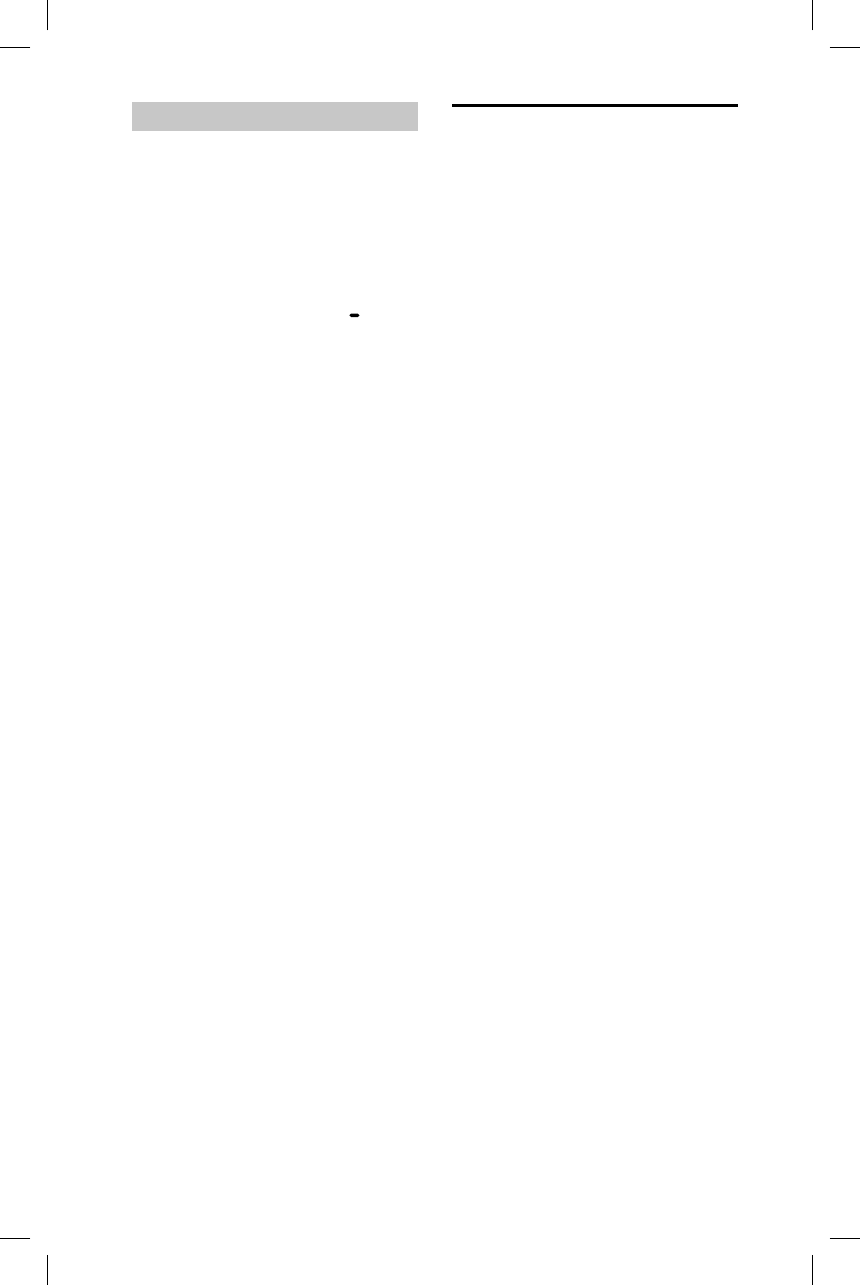
30GB
GTK-
X
GTK-XB7.4-582-492-11(1)
On B
L
•BLU
E
with
(un
o
The
bec
o
con
d
—
W
o
r
d
e
—L
o
i
n
—A
u
s
—L
o
w
•BLU
E
(IEE
E
ban
d
BLU
E
wire
inte
r
in lo
ina
b
foll
o
—U
s
(
3
e
q
—T
u
L
A
B
L
(
3
—U
s
a
s
• The
ma
y
me
d
ma
y
the
p
devi
—I
n
a
t
fl
a
—N
• This
fun
c
spe
c
con
n
BLU
E
sec
u
on t
h
so a
com
tech
• Son
y
for
d
info
r
usin
•BLU
E
nec
e
BLU
E
prof
Resetting the system
If the system still does not operate
properly, reset the system to factory
default settings.
1
Disconnect and reconnect the
AC power cord, and then turn
on the system.
2
Hold down FUNCTION
PAIRING and the volume
–(minus) button on the unit
for more than 5 seconds.
After the indicator flashes for
more than 3 seconds, all user-
configured settings, such as the
pairing registration information, are
reset to factory default settings.
Precautions
On safety
• Completely disconnect the AC power cord
(mains lead) from the wall outlet (mains) if
it is not going to be used for an extended
period of time. When unplugging the unit,
always grip the plug. Never pull the cord
itself.
• Should any solid object or liquid get into
the system, unplug the system, and have
it checked by qualified personnel before
operating it again.
• AC power cord must be changed only at
the qualified service shop.
On handling the system
This system is not drip-proof or waterproof.
Make sure not to splash water on the
system or clean it with water.
On placement
• Do not place the system in an inclined
position or in locations that are extremely
hot, cold, dusty, dirty, or humid or lacking
adequate ventilation, or subject to
vibration, direct sunlight or a bright light.
• Be careful when placing the system on
surfaces that have been specially treated
(for example, wax, oil, polish) as staining
or discoloration of the surface may result.
On heat buildup
• Heat buildup on the system during
operation is normal and is not a cause for
alarm.
• Do not touch the cabinet if it has been
used continuously at a high volume
because the cabinet may have become
hot.
• Do not obstruct the ventilation holes.
On the speaker system
The built-in speaker system is not
magnetically shielded, and the picture on
nearby TV sets may become magnetically
distorted. In this situation, turn off the TV,
wait 15 to 30 minutes, and turn it back on.
If there is no improvement, move the
system far away from the TV.
Cleaning the cabinet
Clean this system with a soft cloth slightly
moistened with a mild detergent solution.
Do not use any type of abrasive pad,
scouring powder, or solvent, such as thinner,
benzine, or alcohol.
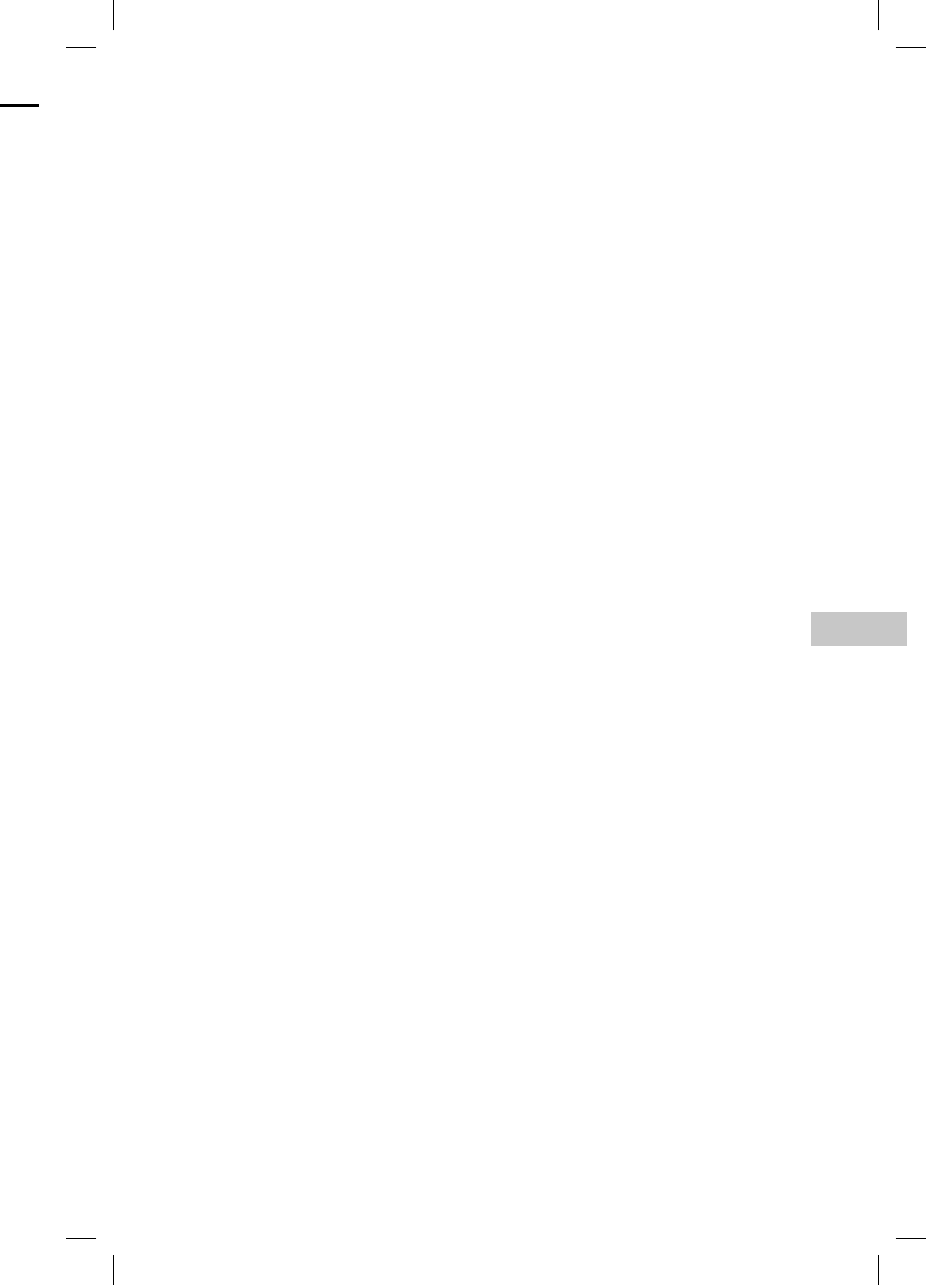
31GB
Additional Information
GTK-XB7.4-582-492-11(1)
On BLUETOOTH Communication
• BLUETOOTH devices should be used
within approximately 10 meters (33 feet)
(unobstructed distance) of each other.
The effective communication range may
become shorter under the following
conditions.
— When a person, metal object, wall
or other obstruction is between the
devices with a BLUETOOTH connection
— Locations where a wireless LAN is
installed
— Around microwave ovens that are in
use
— Locations where other electromagnetic
waves are generated
• BLUETOOTH devices and wireless LAN
(IEEE 802.11b/g) use the same frequency
band (2.4 GHz). When using your
BLUETOOTH device near a device with
wireless LAN capability, electromagnetic
interference may occur. This could result
in lower data transfer rates, noise, or
inability to connect. If this happens, try the
following remedies:
— Use this system at least 10 meters
(33 feet) away from the wireless LAN
equipment.
— Turn off the power to the wireless
LAN equipment when using your
BLUETOOTH device within 10 meters
(33 feet).
— Use this system and BLUETOOTH device
as closer to each other as possible.
• The radio waves broadcast by this system
may interfere with the operation of some
medical devices. Since this interference
may result in malfunction, always turn off
the power on this system and BLUETOOTH
device in the following locations:
— In hospitals, on trains, in airplanes,
at gas stations, and any place where
flammable gases may be present
— Near automatic doors or fire alarms
• This system supports security
functions that comply with BLUETOOTH
specifications to ensure secure
connections during communication using
BLUETOOTH technology. However, this
security may be insufficient depending
on the setting contents and other factors,
so always be careful when performing
communication using BLUETOOTH
technology.
• Sony cannot be held liable in any way
for damages or other loss resulting from
information leaks during communication
using BLUETOOTH technology.
• BLUETOOTH communication is not
necessarily guaranteed with all
BLUETOOTH devices that have the same
profile as this system.
• BLUETOOTH devices connected with this
system must comply with the BLUETOOTH
specification prescribed by the Bluetooth
SIG, Inc., and must be certified to comply.
However, even when a device complies
with the BLUETOOTH specification, there
may be cases where the characteristics or
specifications of the BLUETOOTH device
make it impossible to connect, or may
result in different control methods, display
or operation.
• Noise may occur or the audio may
cut off depending on the BLUETOOTH
device connected with this system,
the communications environment, or
surrounding conditions.
r
cord
a
ins) if
n
ded
e
unit,
c
ord
into
h
ave
f
ore
y
at
p
roof.
e
d
mely
c
king
i
ght.
o
n
a
ted
n
ing
e
sult.
s
e for
e
n
m
e
.
on
a
lly
TV,
on.
h
tly
ion.
h
inner,
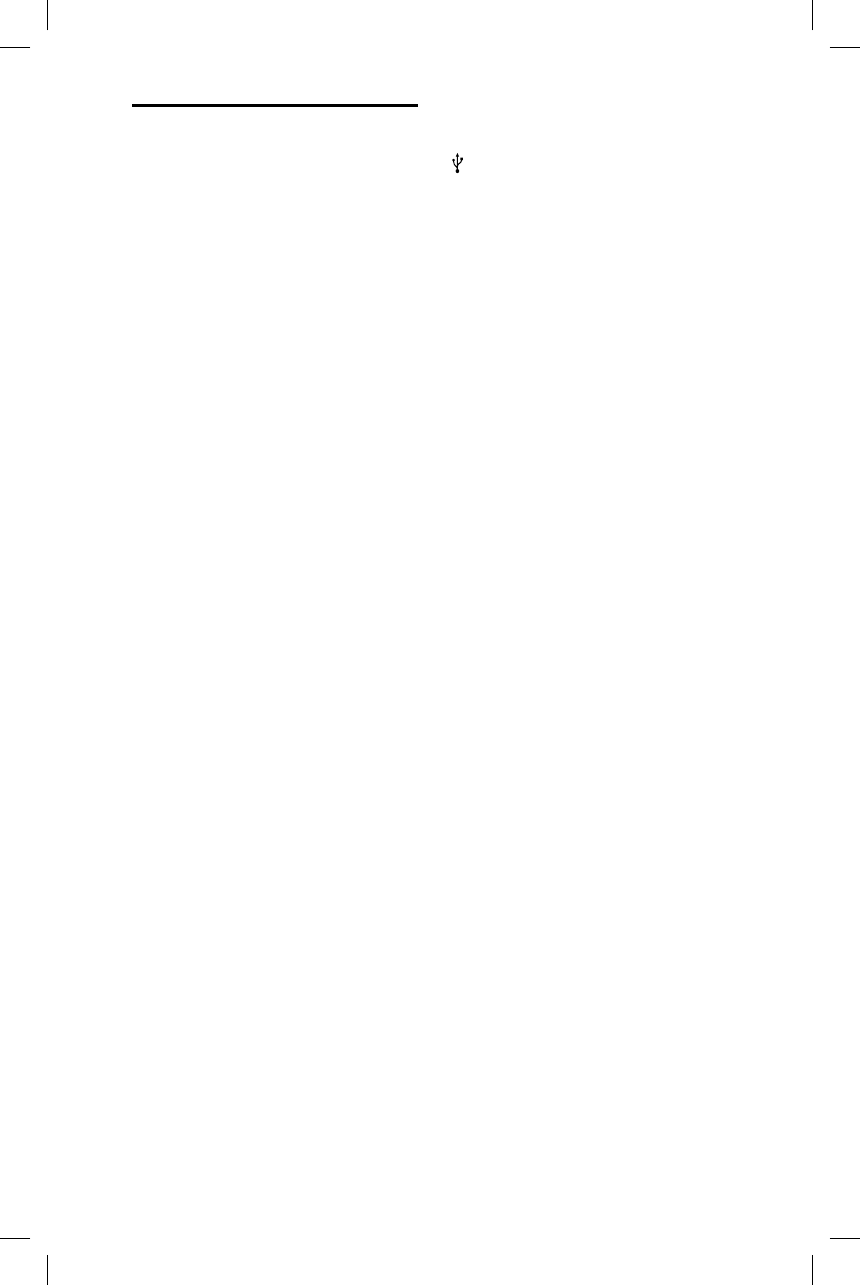
32GB
GTK-
X
GTK-XB7.4-582-492-11(1)
Gen
e
Powe
N
6
E
A
A
B
6
O
5
Powe
9
Stand
W
s
W
s
p
Dime
n
3
×
Mass
1
Quan
t
1
Suppl
R
R
A
A
f
*
Desig
chan
g
Specifications
AUDIO POWER SPECIFICATIONS
POWER OUTPUT AND TOTAL HARMONIC
DISTORTION:
(The United States model only)
Left/Right Channel:
With 3ohms loads, both channels
driven, from 120 10,000Hz; rated
30watts per channel minimum
RMS power, with no more than
0.7% total harmonic distortion from
250milliwatts to rated output.
Amplifier section
The following are measured at
AC 120 V – 240 V, 50/60 Hz
Power Output (rated):
Left/Right Channel: 235 W + 235 W
(at 4 ohms, 1 kHz, 1% THD)
RMS output power (reference):
Left/Right Channel: XXX W + XXX W
(per channel at 4 ohms, 1 kHz)
Speaker section
Speaker system:
Woofer + Tweeter
Tweeter L/R:
50 mm (xxin) × 3, cone type
Woofer:
160 mm (xxin) × 2, cone type
Inputs
AUDIO/PARTY CHAIN IN L/R:
Voltage 2 V, impedance 47kilohms
Outputs
AUDIO/PARTY CHAIN OUT L/R:
Voltage 2 V, impedance 1kilohms
USB section and supported
audio formats
(USB) port:
Type A, maximum current 2.1A
Supported bit rate:
MP3 (MPEG1 Audio Layer-3):
32kbps 320kbps, VBR
WMA: 32kbps 192kbps, VBR
Sampling frequencies:
MP3 (MPEG1 Audio Layer-3):
32/44.1/48 kHz
WMA: 44.1 kHz
BLUETOOTH section
Communication system:
BLUETOOTH Standard version 3.0
Output:
BLUETOOTH Standard Power Class 2
Maximum communication range:
Line of sight approx. 10 m (33 feet)1)
Frequency band:
2.4 GHz band (2.4000 GHz –
2.4835GHz)
Modulation method:
FHSS (Freq Hopping Spread
Spectrum)
Compatible BLUETOOTH profiles2):
A2DP (Advanced Audio Distribution
Profile)
AVRCP (Audio Video Remote Control
Profile)
SPP (Serial Port Profile)
Supported codecs:
SBC (Sub Band Codec)
AAC (Advanced Audio Coding)
LDAC
1) The actual range will vary depending
on factors such as obstacles between
devices, magnetic fields around a
microwave oven, static electricity,
reception sensitivity, antenna’s
performance, operating system, software
application, etc.
2) BLUETOOTH standard profiles indicate the
purpose of BLUETOOTH communication
between devices.
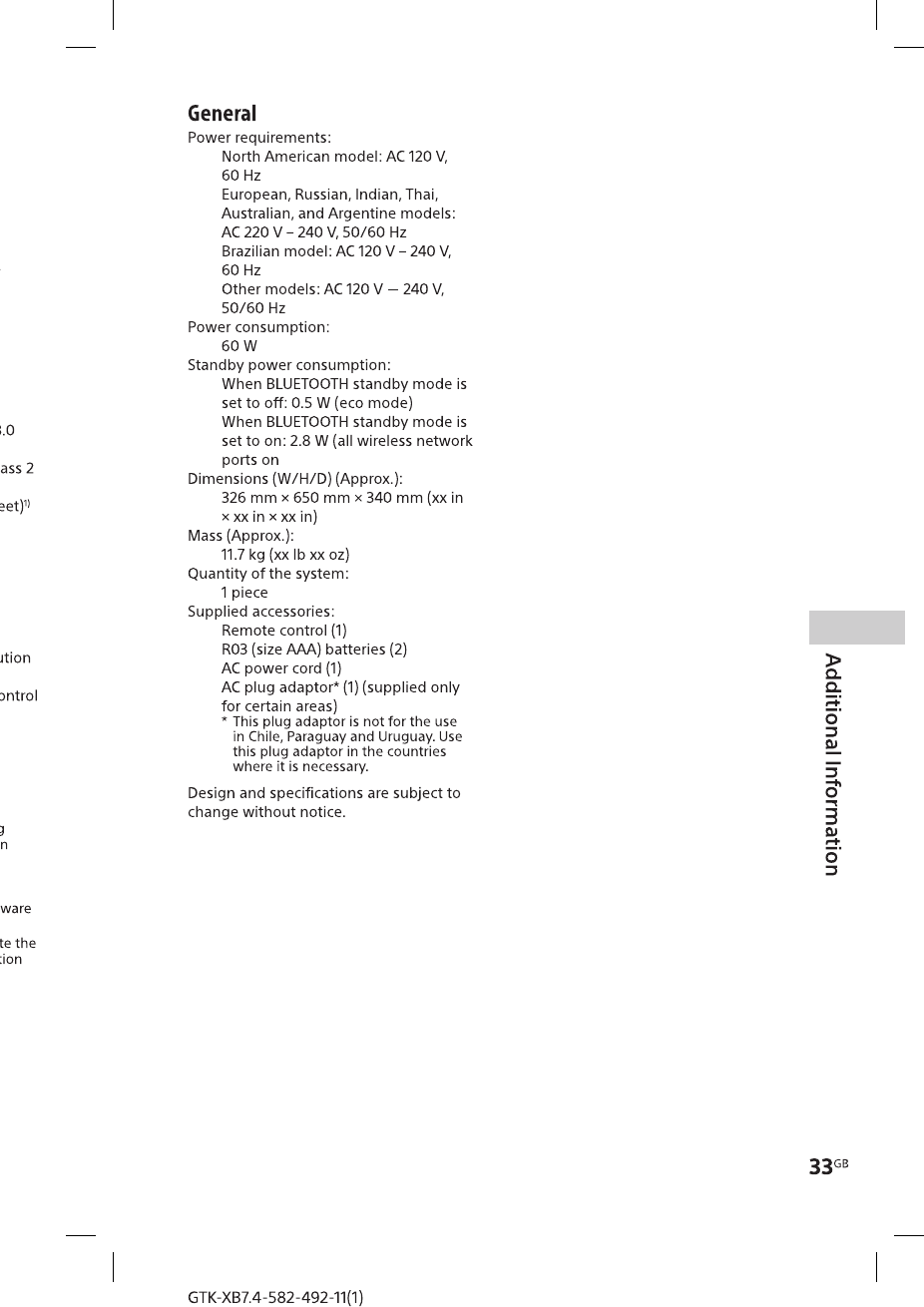
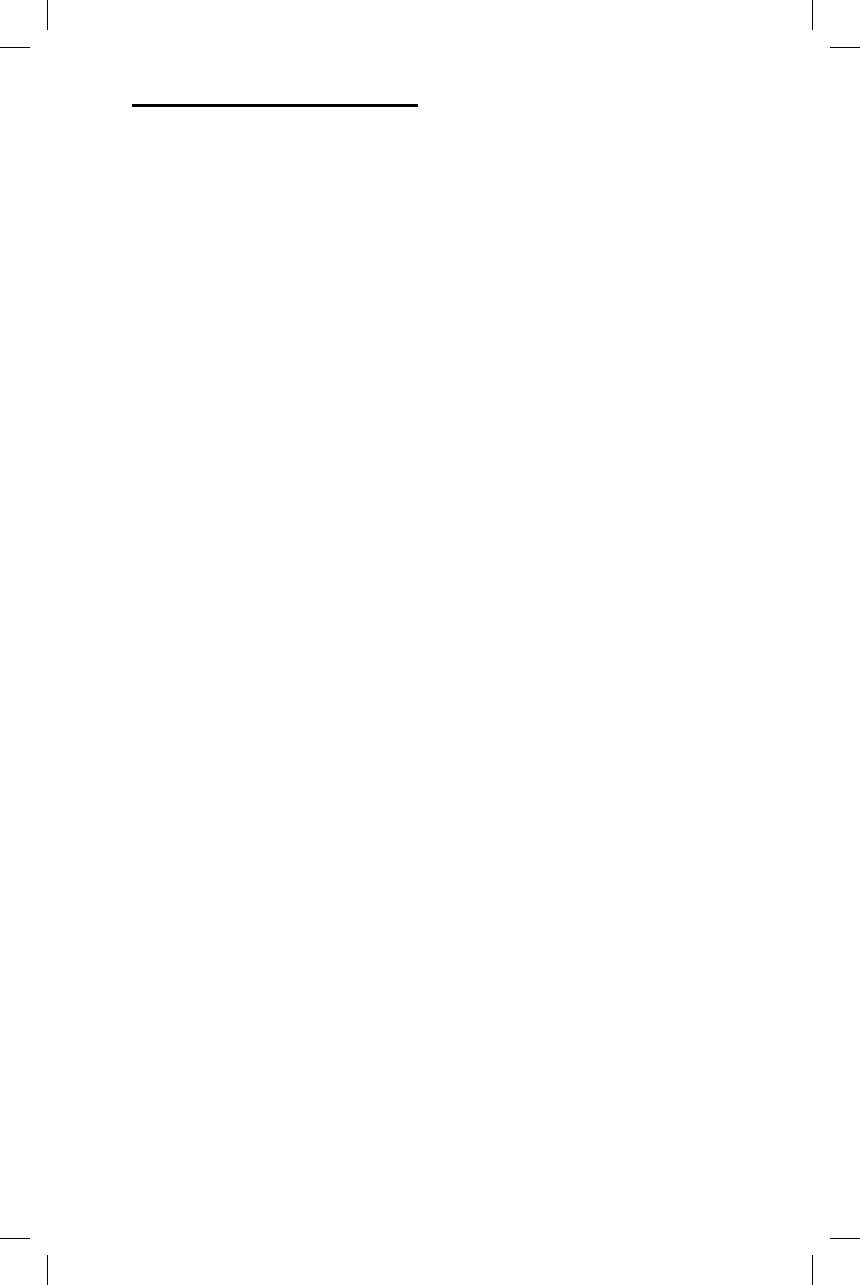
34GB
GTK-
X
GTK-XB7.4-582-492-11(1)
License and Trademark
Notice
• MPEG Layer-3 audio coding
technology and patents licensed
from Fraunhofer IIS and Thomson.
• Windows Media is either a registered
trademark or trademark of Microsoft
Corporation in the United States
and/or other countries.
• This product is protected by
certain intellectual property rights
of Microsoft Corporation. Use or
distribution of such technology
outside of this product is prohibited
without a license from Microsoft or
an authorized Microsoft subsidiary.
• The BLUETOOTH® word mark and
logos are registered trademarks
owned by Bluetooth SIG, Inc. and
any use of such marks by Sony
Corporation is under license. Other
trademarks and trade names are
those of their respective owners.
• The N Mark is a trademark or
registered trademark of NFC Forum,
Inc. in the United States and in other
countries.
• Android™ is a trademark of Google
Inc.
• Google Play™ is a trademark of
Google Inc.
• LDAC™ and LDAC logo are
trademarks of Sony Corporation.
• Apple, the Apple logo, iPad, iPhone,
and iPod touch are trademarks of
Apple Inc., registered in the U.S. and
other countries. iPad Air and iPad
mini are trademarks of Apple Inc.
App Store is a service mark of Apple
Inc.
• “Made for iPod,” “Made for
iPhone,” “Made for iPad” mean
that an electronic accessory
has been designed to connect
specifically to iPod , iPhone, or iPad
respectively, and has been certified
by the developer to meet Apple
performance standards. Apple is not
responsible for the operation of this
device or its compliance with safety
and regulatory standards. Please
note that the use of this accessory
with iPod, iPhone, or iPad may affect
wireless performance.
• All other trademarks and registered
trademarks are of their respective
holders. In this manual, TM and ®
marks are not specified.
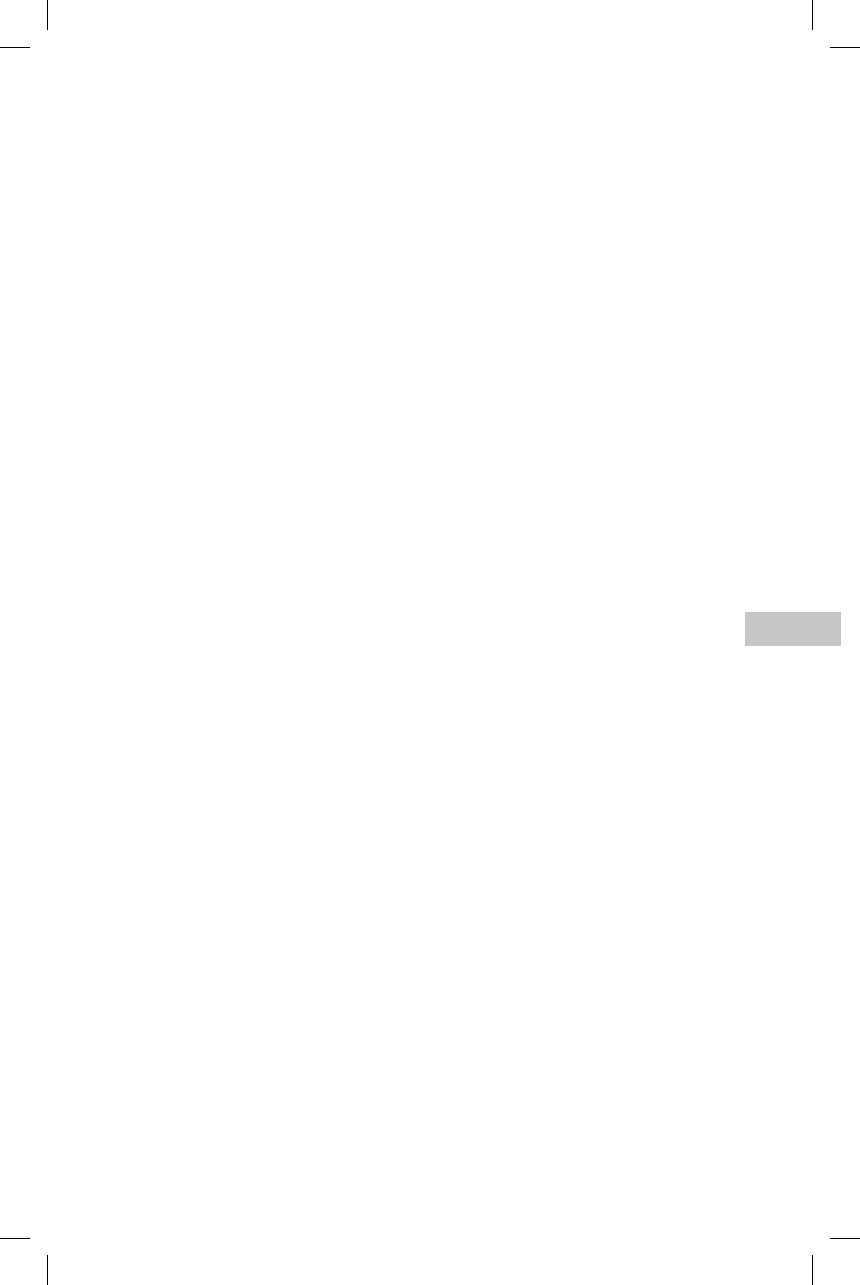
35GB
Additional Information
GTK-XB7.4-582-492-11(1)
o
ne,
o
f
and
d
c
.
pple
P
ad
f
ied
e
s
not
f
this
fety
e
o
ry
a
ffect
e
red
v
e
®
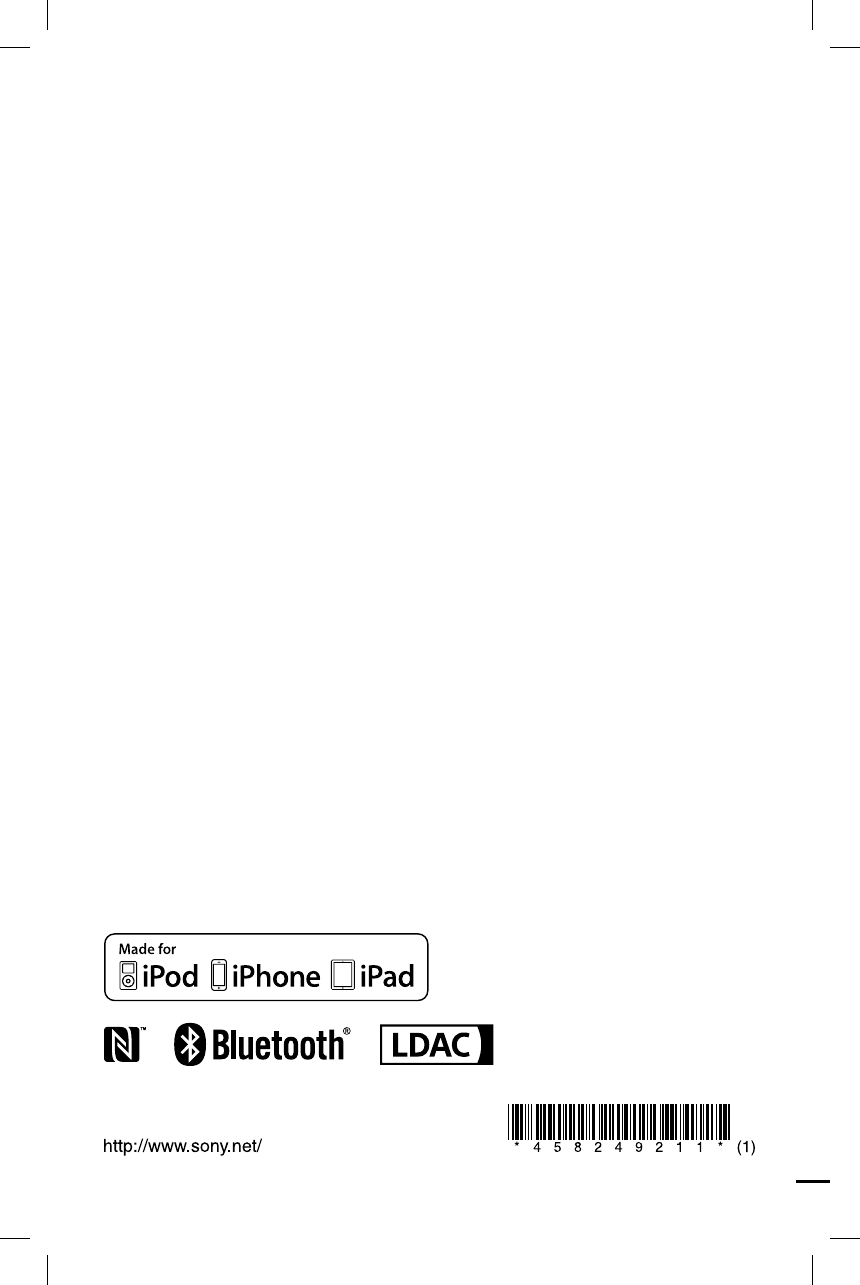
GTK-XB7.4-582-492-11(1)
©2015 Sony Corporation Printed in China 4-582-492-11(1)