Sony Group MEXBT3100 Bluetooth Audio System User Manual MEX BT3100P
Sony Corporation Bluetooth Audio System MEX BT3100P
(Short Confidential)MEX-BT3100P-Opr Manual-UC
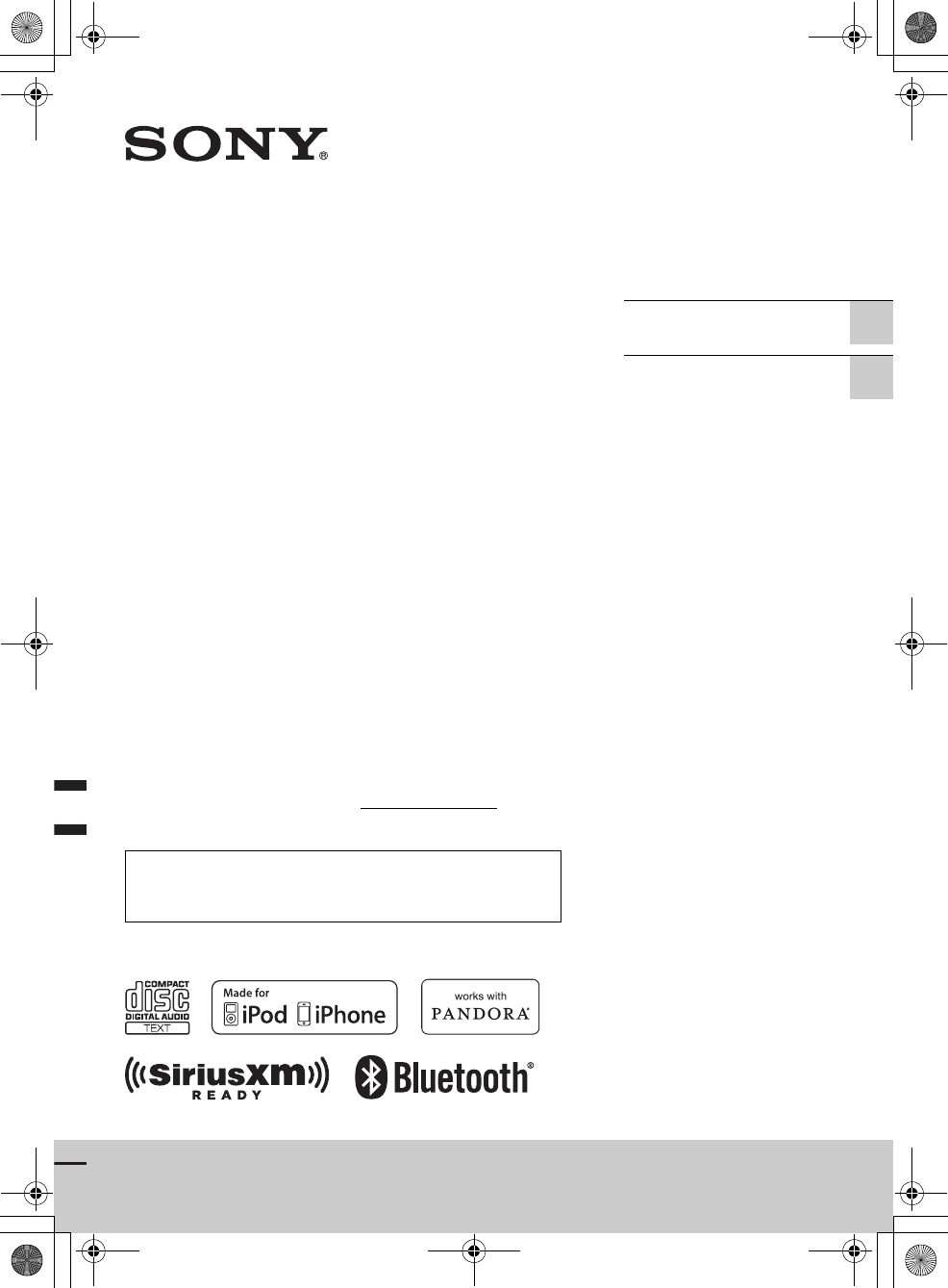
G:\#sagyou\0613\4427433111\4427433111MEXBT3100PUC\01GB-
MEXBT3100PUC\010COV.fm
masterpage:Right
4-427-433-11(1)
MEX-BT3100P
MEX-BT3100P
4-427-433-11(1)
Bluetooth®
Audio System
Owner’s Record
The model and serial numbers are located on the bottom of the unit.
Record the serial number in the space provided below.
Refer to these numbers whenever you call upon your Sony dealer
regarding this product.
Model No. MEX-BT3100P Serial No.
To cancel the demonstration (DEMO) display, see page 6.
Pour annuler l’affichage de démonstration (DEMO), reportez-
vous à la page 4.
Operating Instructions GB
Mode d’emploi FR
000COV.book Page 1 Wednesday, June 13, 2012 9:30 PM
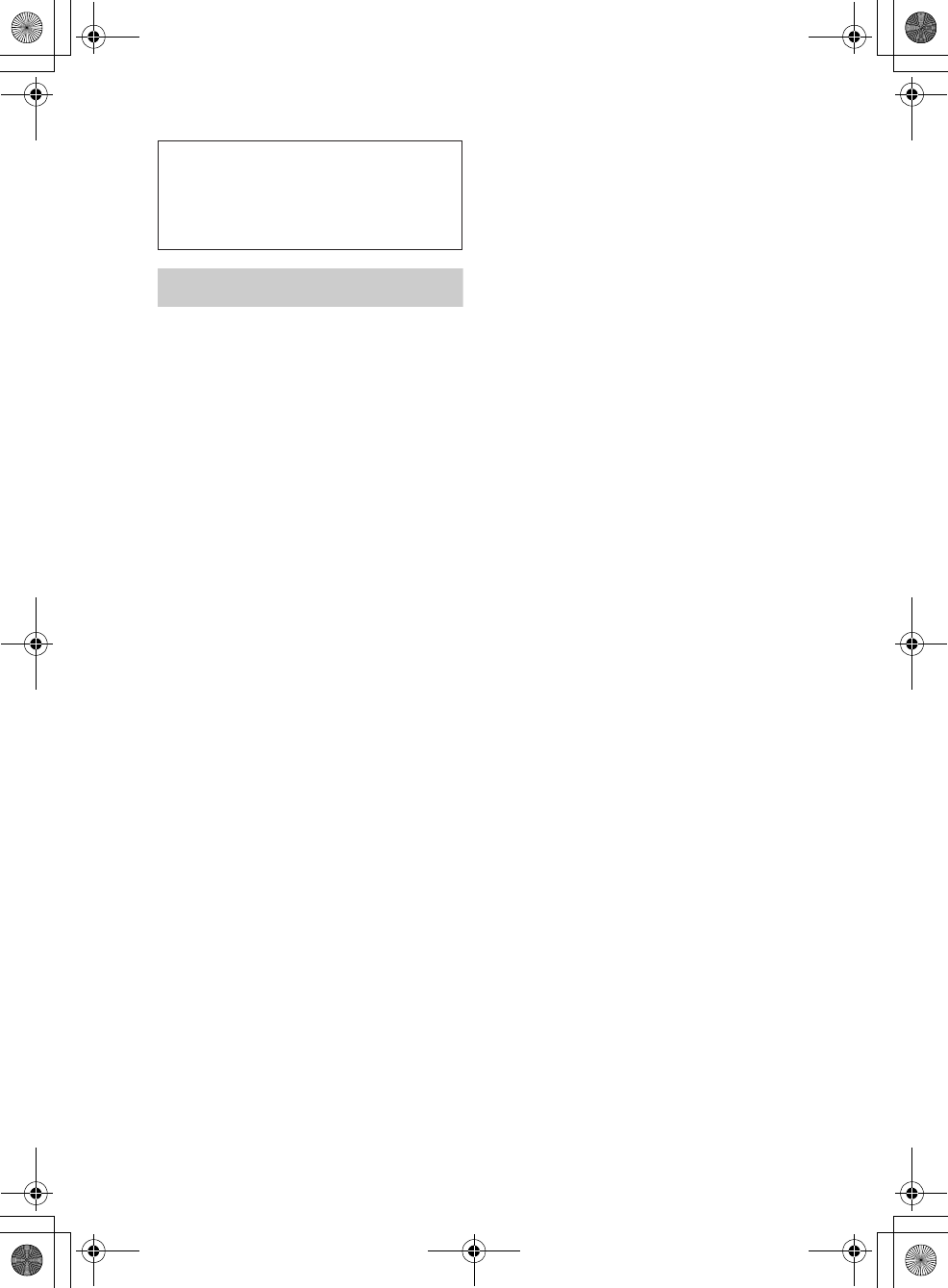
2
MEX-BT3100P
4-427-433-11(1)
G:\#sagyou\0613\4427433111\4427433111MEXBT3100PUC\01GB-
MEXBT3100PUC\020INT.fm
masterpage:Left
Warning
Under Industry Canada regulations, this
radio transmitter may only operate using an
antenna of a type and maximum (or lesser)
gain approved for the transmitter by
Industry Canada. To reduce potential radio
interference to other users, the antenna type
and its gain should be so chosen that the
equivalent isotropically radiated power
(e.i.r.p.) is not more than that necessary for
successful communication.
Be sure to install this unit in the
dashboard of the car for safety.
For installation and connections,
see the supplied installation/connections
manual.
This equipment has been tested and found
to comply with the limits for a Class B
digital device, pursuant to Part 15 of the
FCC Rules.
These limits are designed to provide
reasonable protection against harmful
interference in a residential installation.
This equipment generates, uses, and can
radiate radio frequency energy and, if not
installed and used in accordance with the
instructions, may cause harmful
interference to radio communications.
However, there is no guarantee that
interference will not occur in a particular
installation. If this equipment does cause
harmful interference to radio or television
reception, which can be determined by
turning the equipment off and on, the user
is encouraged to try to correct the
interference by one or more of the
following measures:
– Reorient or relocate the receiving
antenna.
– Increase the separation between the
equipment and receiver.
– Connect the equipment into an outlet on
a circuit different from that to which the
receiver is connected.
– Consult the dealer or an experienced
radio/TV technician for help.
FOR UNITED STATES CUSTOMERS. NOT
APPLICABLE IN CANADA, INCLUDING
IN THE PROVINCE OF QUEBEC.
POUR LES CONSOMMATEURS AUX
ÉTATS-UNIS. NON APPLICABLE AU
CANADA, Y COMPRIS LA PROVINCE DE
QUÉBEC.
You are cautioned that any changes or
modifications not expressly approved in
this manual could void your authority to
operate this equipment.
This device complies with Part 15 of the
FCC Rules and Industry Canada
licence-exempt RSS standard(s).
Operation is subject to the following two
conditions: (1) this device may not cause
harmful interference, and (2) this device
must accept any interference received,
including interference that may cause
undesired operation of the device.
This transmitter must not be co-located
or operated in conjunction with any other
antenna or transmitter.
CAUTION
The use of optical instruments with this
product will increase eye hazard.
This equipment complies with FCC/IC
radiation exposure limits set forth for an
uncontrolled environment and meets the
FCC radio frequency (RF) Exposure
Guidelines in Supplement C to OET65 and
RSS-102 of the IC radio frequency (RF)
Exposure rules. This equipment has very
low levels of RF energy that it deemed to
comply without maximum permissive
exposure evaluation (MPE). But it is
desirable that it should be installed and
operated keeping the radiator at least 20
cm or more away from person’s body
(excluding extremities: hands, wrists, feet
and ankles).
000COV.book Page 2 Wednesday, June 13, 2012 9:30 PM
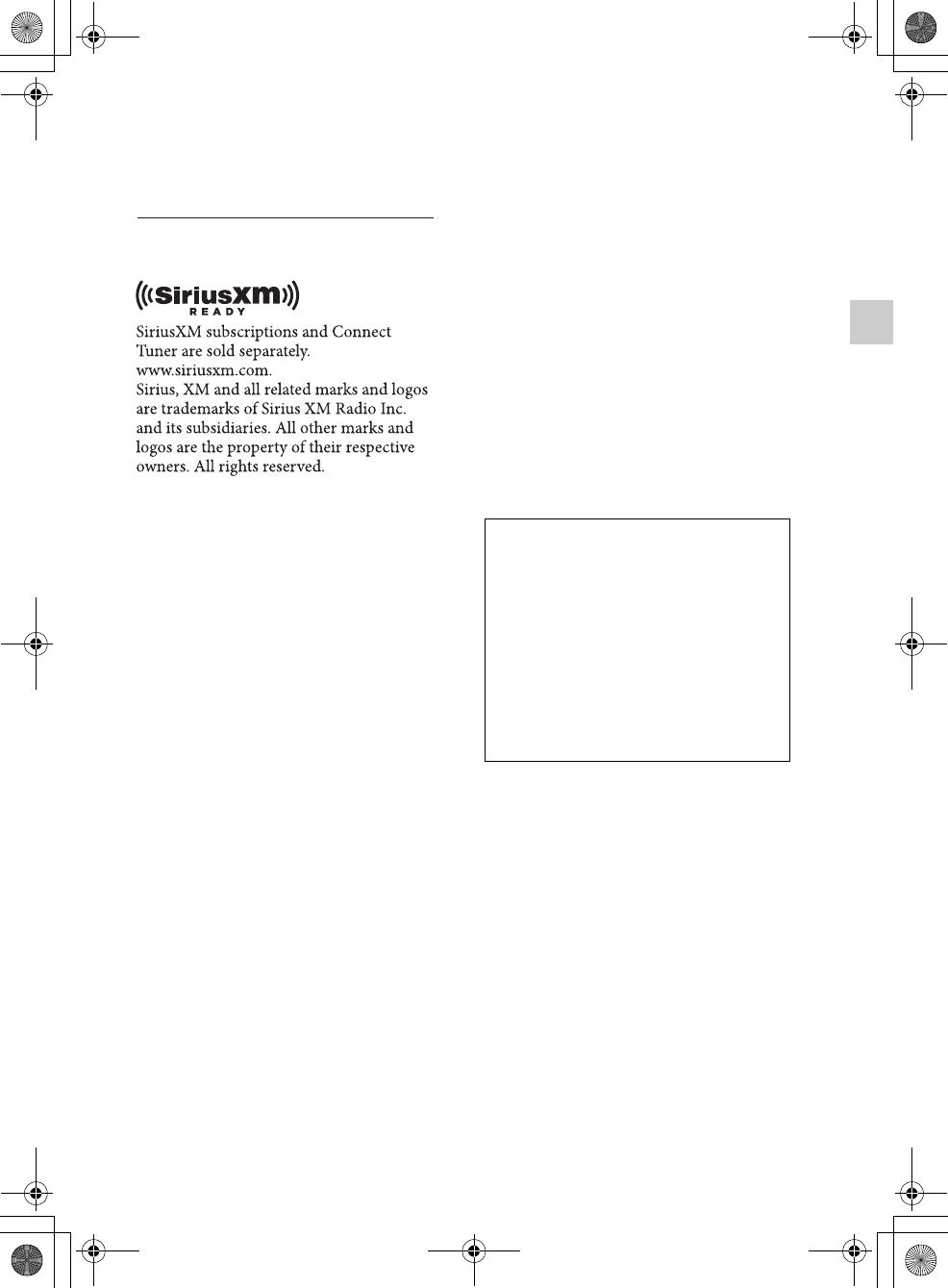
G:\#sagyou\0613\4427433111\4427433111MEXBT3100PUC\01GB-
MEXBT3100PUC\020INT.fm
masterpage:Right_SideIndex
3
MEX-BT3100P
4-427-433-11(1)
The Bluetooth word mark and logos are
owned by the Bluetooth SIG, Inc. and any
use of such marks by Sony Corporation is
under license. Other trademarks and trade
names are those of their respective owners.
Android is a trademark of Google Inc. Use
of this trademark is subject to Google
Permissions.
BlackBerry® is the property of Research In
Motion Limited and is registered and/or
used in the U.S. and countries around the
world. Used under license from Research In
Motion Limited.
For the State of California, USA only
Perchlorate Material – special handling
may apply, See
www.dtsc.ca.gov/hazardouswaste/perchlorate
Perchlorate Material: Lithium battery
contains perchlorate
ZAPPIN and Quick-BrowZer are
trademarks of Sony Corporation.
Windows Media is either a registered
trademark or trademark of Microsoft
Corporation in the United States and/or
other countries.
This product contains technology subject
to certain intellectual property rights of
Microsoft. Use or distribution of this
technology outside of this product is
prohibited without the appropriate
license(s) from Microsoft.
iPhone, iPod, iPod classic, iPod nano, and
iPod touch are trademarks of Apple Inc.,
registered in the U.S. and other countries.
App Store is a service mark of Apple Inc.
MPEG Layer-3 audio coding technology
and patents licensed from Fraunhofer IIS
and Thomson.
Warning if your car’s ignition has no
ACC position
Be sure to set the Auto Off function
(page 34). The unit will shut off
completely and automatically in the set
time after the unit is turned off, which
prevents battery drain. If you do not set
the Auto Off function, press and hold
until the display
disappears each time you turn the
ignition off.
Pandora, the Pandora logo, and the
Pandora trade dress are trademarks or
registered trademarks of Pandora Media,
Inc., used with permission.
Note on the lithium battery
Do not expose the battery to excessive heat
such as direct sunlight, fire or the like.
000COV.book Page 3 Wednesday, June 13, 2012 9:30 PM
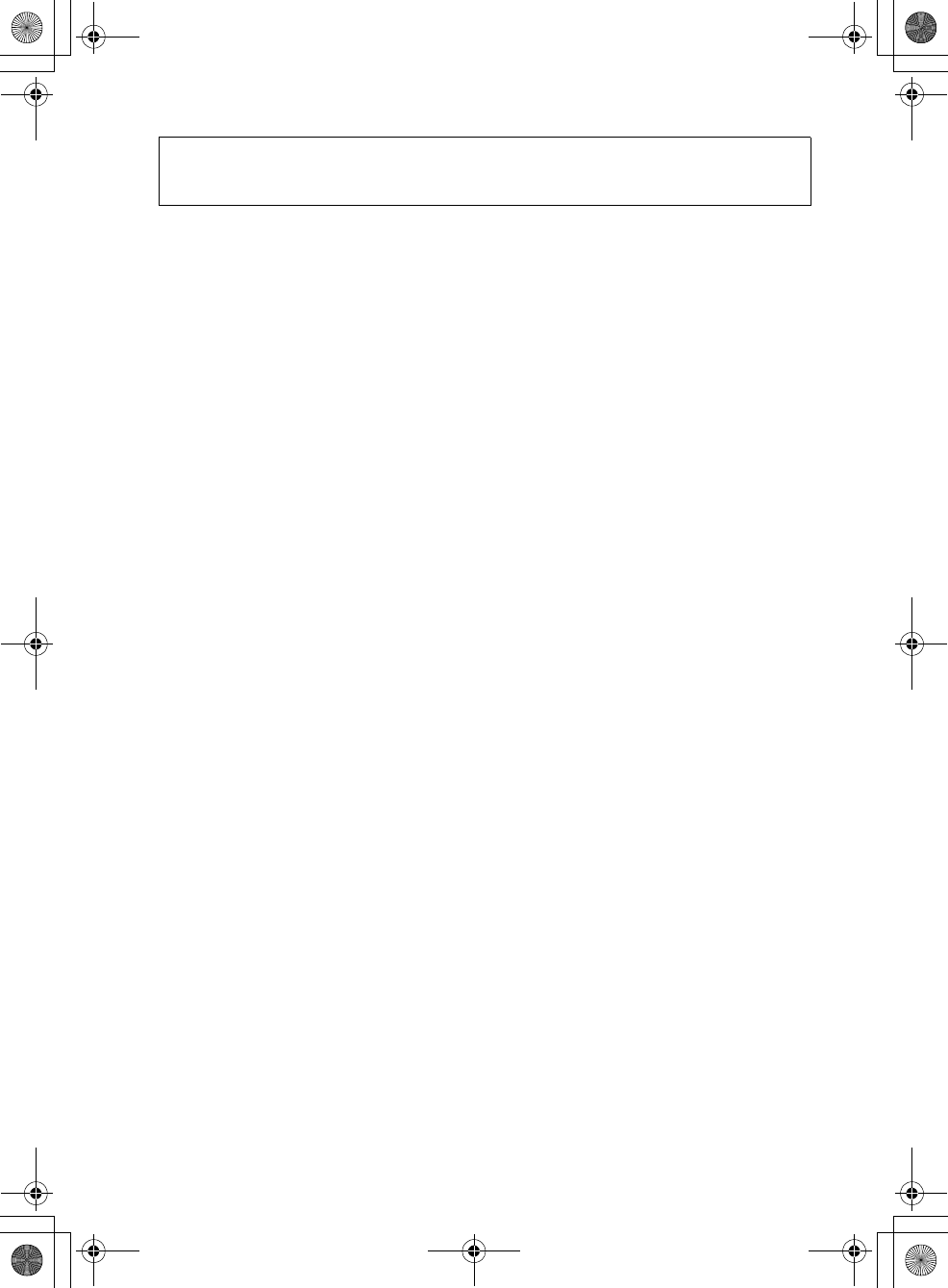
4
MEX-BT3100P
4-427-433-11(1)
G:\#sagyou\0613\4427433111\4427433111MEXBT3100PUC\01GB-
MEXBT3100PUC\030TOC.fm
masterpage:Left
Table of contents
Getting Started . . . . . . . . . . . . . . . . . . . . . . . . . . . . . . . . . . . . . . . . . . . . . . . . . . . . . 6
Notes on Bluetooth function . . . . . . . . . . . . . . . . . . . . . . . . . . . . . . . . . . . . . . . . . . . . . . . 6
Canceling the DEMO mode . . . . . . . . . . . . . . . . . . . . . . . . . . . . . . . . . . . . . . . . . . . . . . . . 6
Setting the clock . . . . . . . . . . . . . . . . . . . . . . . . . . . . . . . . . . . . . . . . . . . . . . . . . . . . . . . . . . 7
Detaching the front panel . . . . . . . . . . . . . . . . . . . . . . . . . . . . . . . . . . . . . . . . . . . . . . . . . . 7
Location of controls. . . . . . . . . . . . . . . . . . . . . . . . . . . . . . . . . . . . . . . . . . . . . . . . . 8
Main unit. . . . . . . . . . . . . . . . . . . . . . . . . . . . . . . . . . . . . . . . . . . . . . . . . . . . . . . . . . . . . . . . 8
RM-X231 Remote commander . . . . . . . . . . . . . . . . . . . . . . . . . . . . . . . . . . . . . . . . . . . . 10
Radio . . . . . . . . . . . . . . . . . . . . . . . . . . . . . . . . . . . . . . . . . . . . . . . . . . . . . . . . . . . . 11
Storing and receiving stations . . . . . . . . . . . . . . . . . . . . . . . . . . . . . . . . . . . . . . . . . . . . . 11
RDS. . . . . . . . . . . . . . . . . . . . . . . . . . . . . . . . . . . . . . . . . . . . . . . . . . . . . . . . . . . . . . . . . . . . 12
CD . . . . . . . . . . . . . . . . . . . . . . . . . . . . . . . . . . . . . . . . . . . . . . . . . . . . . . . . . . . . . . 13
Playing a disc. . . . . . . . . . . . . . . . . . . . . . . . . . . . . . . . . . . . . . . . . . . . . . . . . . . . . . . . . . . . 13
USB devices. . . . . . . . . . . . . . . . . . . . . . . . . . . . . . . . . . . . . . . . . . . . . . . . . . . . . . . 13
Playing back a USB device . . . . . . . . . . . . . . . . . . . . . . . . . . . . . . . . . . . . . . . . . . . . . . . . 13
iPod . . . . . . . . . . . . . . . . . . . . . . . . . . . . . . . . . . . . . . . . . . . . . . . . . . . . . . . . . . . . . 14
Playing back iPod . . . . . . . . . . . . . . . . . . . . . . . . . . . . . . . . . . . . . . . . . . . . . . . . . . . . . . . .14
Operating an iPod directly — Passenger control . . . . . . . . . . . . . . . . . . . . . . . . . . . . . 15
Pandora® internet radio via USB (iPhone) . . . . . . . . . . . . . . . . . . . . . . . . . . . . . 16
Streaming Pandora® . . . . . . . . . . . . . . . . . . . . . . . . . . . . . . . . . . . . . . . . . . . . . . . . . . . . . . 16
App Remote via USB (iPhone) . . . . . . . . . . . . . . . . . . . . . . . . . . . . . . . . . . . . . . 17
Two-way Music Control with iPhone. . . . . . . . . . . . . . . . . . . . . . . . . . . . . . . . . . . . . . . 18
Searching and playing tracks . . . . . . . . . . . . . . . . . . . . . . . . . . . . . . . . . . . . . . . . 18
Playing tracks in various modes. . . . . . . . . . . . . . . . . . . . . . . . . . . . . . . . . . . . . . . . . . . . 18
Searching a track by name — Quick-BrowZer™ . . . . . . . . . . . . . . . . . . . . . . . . . . . . . . 19
Searching a track by listening to track passages — ZAPPIN™ . . . . . . . . . . . . . . . . . . 20
Connecting Bluetooth devices . . . . . . . . . . . . . . . . . . . . . . . . . . . . . . . . . . . . . . . 21
Bluetooth operations . . . . . . . . . . . . . . . . . . . . . . . . . . . . . . . . . . . . . . . . . . . . . . . . . . . . . 21
Pairing . . . . . . . . . . . . . . . . . . . . . . . . . . . . . . . . . . . . . . . . . . . . . . . . . . . . . . . . . . . . . . . . . 22
Connection . . . . . . . . . . . . . . . . . . . . . . . . . . . . . . . . . . . . . . . . . . . . . . . . . . . . . . . . . . . . . 23
Handsfree calling . . . . . . . . . . . . . . . . . . . . . . . . . . . . . . . . . . . . . . . . . . . . . . . . . . . . . . . .24
Music streaming . . . . . . . . . . . . . . . . . . . . . . . . . . . . . . . . . . . . . . . . . . . . . . . . . . . . . . . . .27
Initializing Bluetooth Settings . . . . . . . . . . . . . . . . . . . . . . . . . . . . . . . . . . . . . . . . . . . . . 28
Pandora® internet radio via Bluetooth wireless technology
(Android™ & BlackBerry® phones) . . . . . . . . . . . . . . . . . . . . . . . . . . . . . . . . . . . 29
Streaming Pandora® . . . . . . . . . . . . . . . . . . . . . . . . . . . . . . . . . . . . . . . . . . . . . . . . . . . . . . 29
000COV.book Page 4 Wednesday, June 13, 2012 9:30 PM
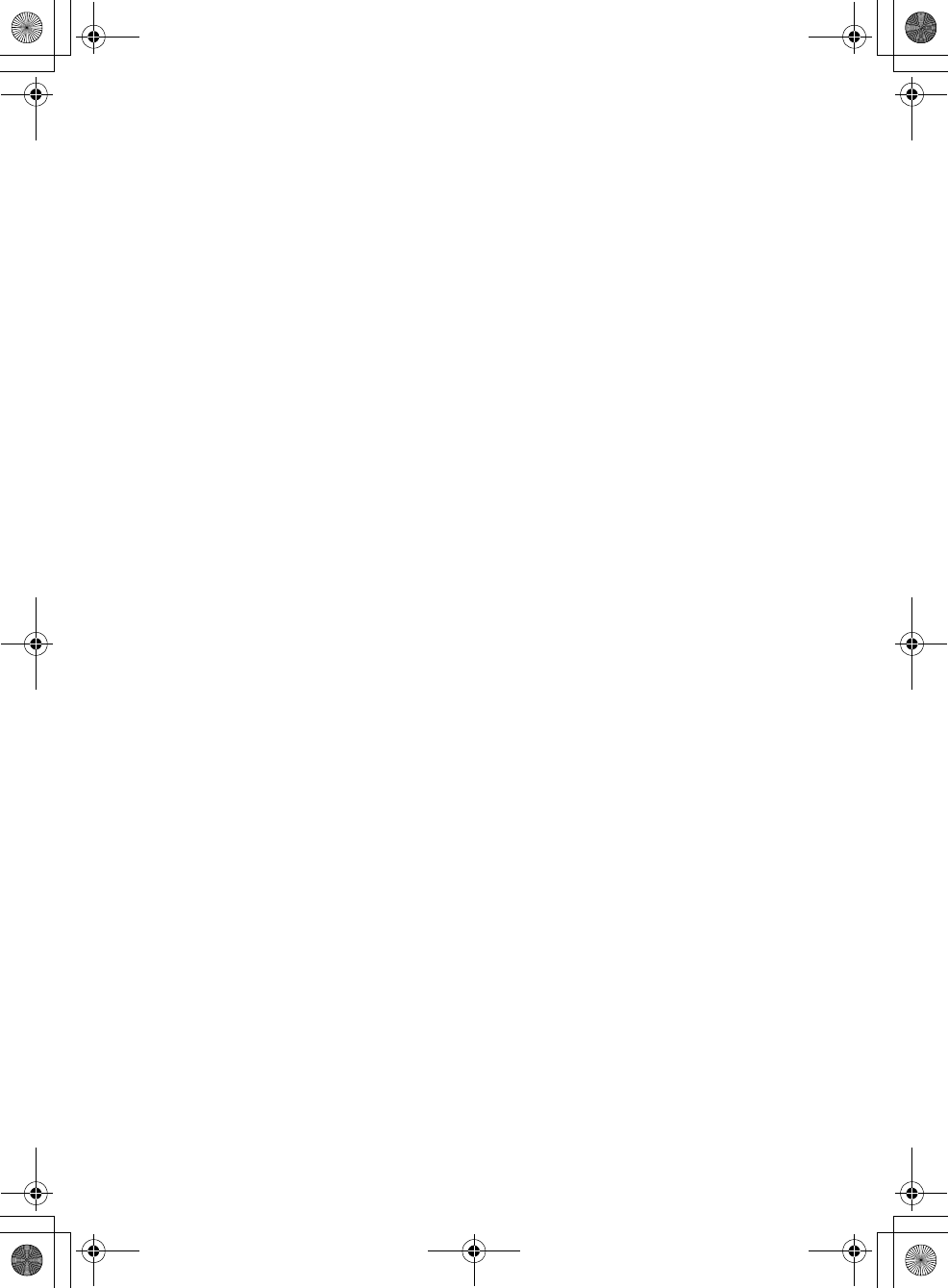
G:\#sagyou\0613\4427433111\4427433111MEXBT3100PUC\01GB-
MEXBT3100PUC\030TOC.fm
masterpage:Right
5
MEX-BT3100P
4-427-433-11(1)
App Remote via Bluetooth wireless technology (Android phone) . . . . . . . . .30
Two-way Music Control with Android phone . . . . . . . . . . . . . . . . . . . . . . . . . . . . . . .31
Sound Settings and Setup Menu. . . . . . . . . . . . . . . . . . . . . . . . . . . . . . . . . . . . . . 31
Enjoying sophisticated sound functions — Advanced Sound Engine . . . . . . . . . . . .31
Adjusting setup items . . . . . . . . . . . . . . . . . . . . . . . . . . . . . . . . . . . . . . . . . . . . . . . . . . . . 34
Using optional equipment. . . . . . . . . . . . . . . . . . . . . . . . . . . . . . . . . . . . . . . . . . .37
Auxiliary audio equipment . . . . . . . . . . . . . . . . . . . . . . . . . . . . . . . . . . . . . . . . . . . . . . . . 37
SiriusXM Connect tuner . . . . . . . . . . . . . . . . . . . . . . . . . . . . . . . . . . . . . . . . . . . . . . . . . .37
Additional Information . . . . . . . . . . . . . . . . . . . . . . . . . . . . . . . . . . . . . . . . . . . . .38
Precautions . . . . . . . . . . . . . . . . . . . . . . . . . . . . . . . . . . . . . . . . . . . . . . . . . . . . . . . . . . . . . 38
Maintenance . . . . . . . . . . . . . . . . . . . . . . . . . . . . . . . . . . . . . . . . . . . . . . . . . . . . . . . . . . . . 41
Specifications. . . . . . . . . . . . . . . . . . . . . . . . . . . . . . . . . . . . . . . . . . . . . . . . . . . . . . . . . . . .41
Troubleshooting . . . . . . . . . . . . . . . . . . . . . . . . . . . . . . . . . . . . . . . . . . . . . . . . . . . . . . . . .42
000COV.book Page 5 Wednesday, June 13, 2012 9:30 PM
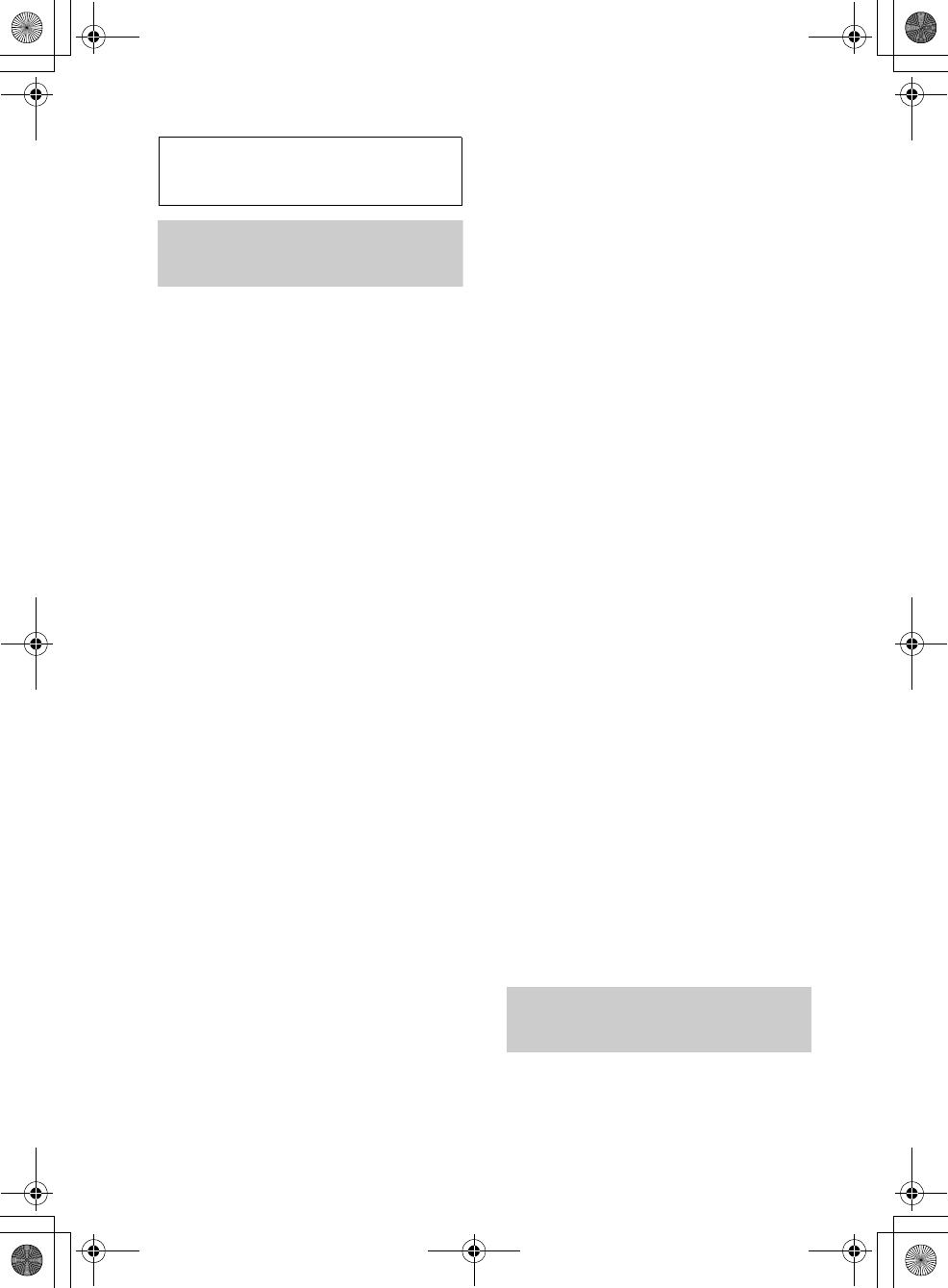
6
MEX-BT3100P
4-427-433-11(1)
G:\#sagyou\0613\4427433111\4427433111MEXBT3100PUC\01GB-
MEXBT3100PUC\040CD.fm
masterpage:Left
Getting Started
Notes on Bluetooth
function
Caution
IN NO EVENT SHALL SONY BE LIABLE
FOR ANY INCIDENTAL, INDIRECT OR
CONSEQUENTIAL DAMAGES OR OTHER
DAMAGES INCLUDING, WITHOUT
LIMITATION, LOSS OF PROFITS, LOSS OF
REVENUE, LOSS OF DATA, LOSS OF USE
OF THE PRODUCT OR ANY ASSOCIATED
EQUIPMENT, DOWNTIME, AND
PURCHASER’S TIME RELATED TO OR
ARISING OUT OF THE USE OF THIS
PRODUCT, ITS HARDWARE AND/OR ITS
SOFTWARE.
IMPORTANT NOTICE!
Safe and efficient use
Changes or modifications to this unit not
expressly approved by Sony may void the
user’s authority to operate the equipment.
Please check for exceptions, due to national
requirement or limitations, in usage of
Bluetooth equipment before using this
product.
Driving
Check the laws and regulations on the use of
cellular phones and handsfree equipment in
the areas where you drive.
Always give full attention to driving and pull
off the road and park before making or
answering a call if driving conditions so
require.
Connecting to other devices
When connecting to any other device, please
read its user guide for detailed safety
instructions.
Radio frequency exposure
RF signals may affect improperly installed or
inadequately shielded electronic systems in
cars, such as electronic fuel injection systems,
electronic antiskid (antilock) braking systems,
electronic speed control systems or air bag
systems. For installation or service of this
device, please consult with the manufacturer
or its representative of your car. Faulty
installation or service may be dangerous and
may invalidate any warranty that may apply to
this device.
Consult with the manufacturer of your car to
ensure that the use of your cellular phone in
the car will not affect its electronic system.
Check regularly that all wireless device
equipment in your car is mounted and
operating properly.
Emergency calls
This Bluetooth car handsfree and the
electronic device connected to the handsfree
operate using radio signals, cellular, and
landline networks as well as user-programmed
function, which cannot guarantee connection
under all conditions.
Therefore do not rely solely upon any
electronic device for essential communications
(such as medical emergencies).
Remember, in order to make or receive calls,
the handsfree and the electronic device
connected to the handsfree must be switched
on in a service area with adequate cellular
signal strength.
Emergency calls may not be possible on all
cellular phone networks or when certain
network services and/or phone features are in
use.
Check with your local service provider.
Canceling the DEMO
mode
You can cancel the demonstration display
which appears while this unit is turned off.
000COV.book Page 6 Wednesday, June 13, 2012 9:30 PM
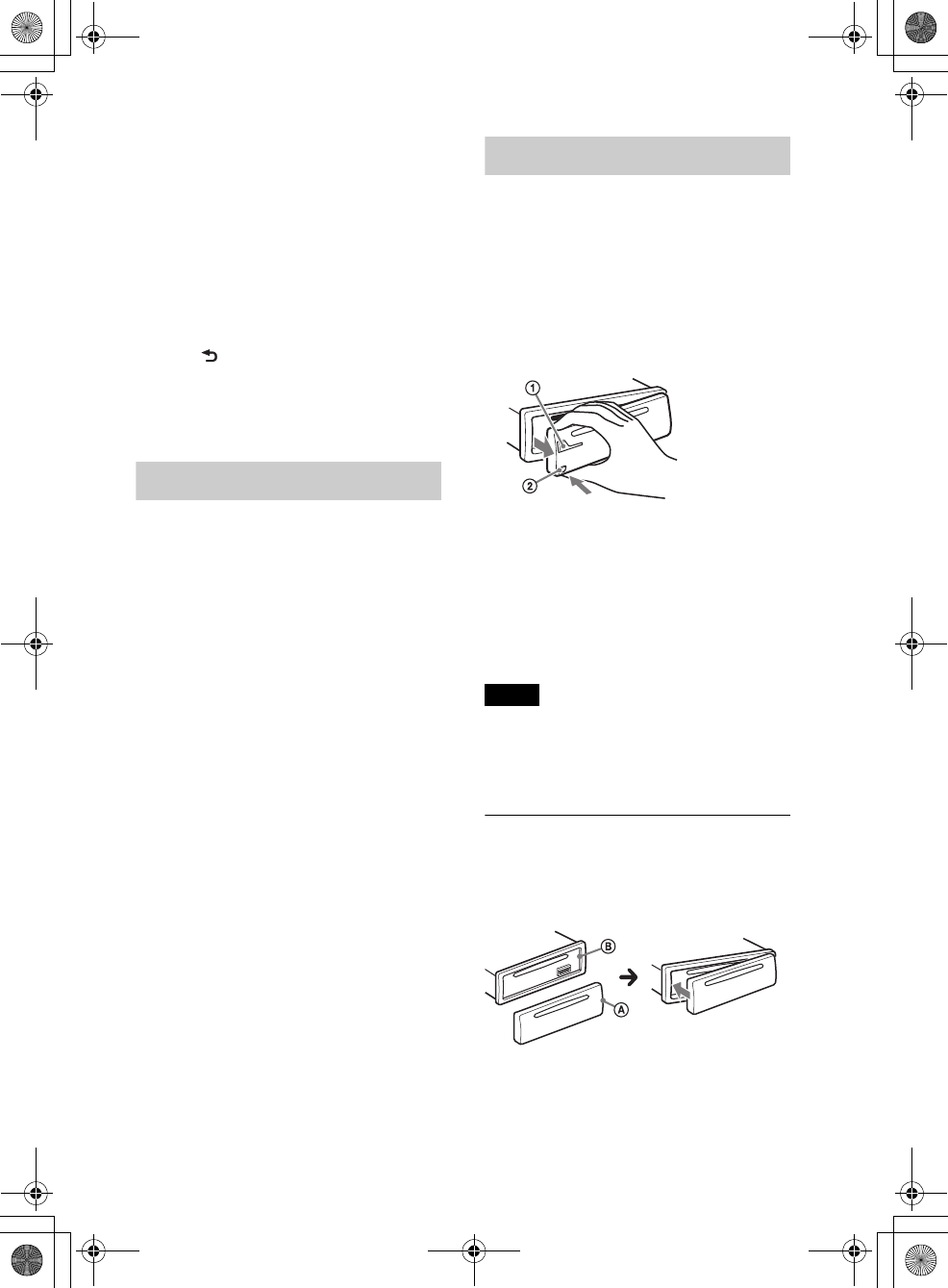
G:\#sagyou\0613\4427433111\4427433111MEXBT3100PUC\01GB-
MEXBT3100PUC\040CD.fm
masterpage:Right
7
MEX-BT3100P
4-427-433-11(1)
1Press , rotate the control dial
until “DISPLAY” appears, then press
it.
2Rotate the control dial until “DEMO”
appears, then press it.
3Rotate the control dial to select
“DEMO-OFF,” then press it.
The setting is complete.
4Press (BACK) twice.
The display returns to normal reception/
play mode.
Setting the clock
The clock uses a 12-hour digital indication.
1Press , rotate the control dial
until “GENERAL” appears, then press
it.
2Rotate the control dial until “CLOCK-
ADJ” appears, then press it.
The hour indication flashes.
3Rotate the control dial to set the hour
and minute.
To move the digital indication, press
–/+.
4After setting the minute, press
.
The setup is complete and the clock
starts.
To display the clock, press .
Detaching the front panel
You can detach the front panel of this unit
to prevent theft.
1Press and hold .
The unit is turned off.
2Press the front panel release button ,
then remove the panel by pulling it
towards you.
Caution alarm
If you turn the ignition switch to the OFF
position without detaching the front panel,
the caution alarm will sound for a few
seconds. The alarm will only sound if the
built-in amplifier is used.
Note
Do not subject the front panel to heat/high
temperature or moisture. Avoid leaving it in a
parked car or on a dashboard/rear tray.
Attaching the front panel
Engage part of the front panel with part
of the unit, as illustrated, and push the
left side into position until it clicks.
000COV.book Page 7 Wednesday, June 13, 2012 9:30 PM
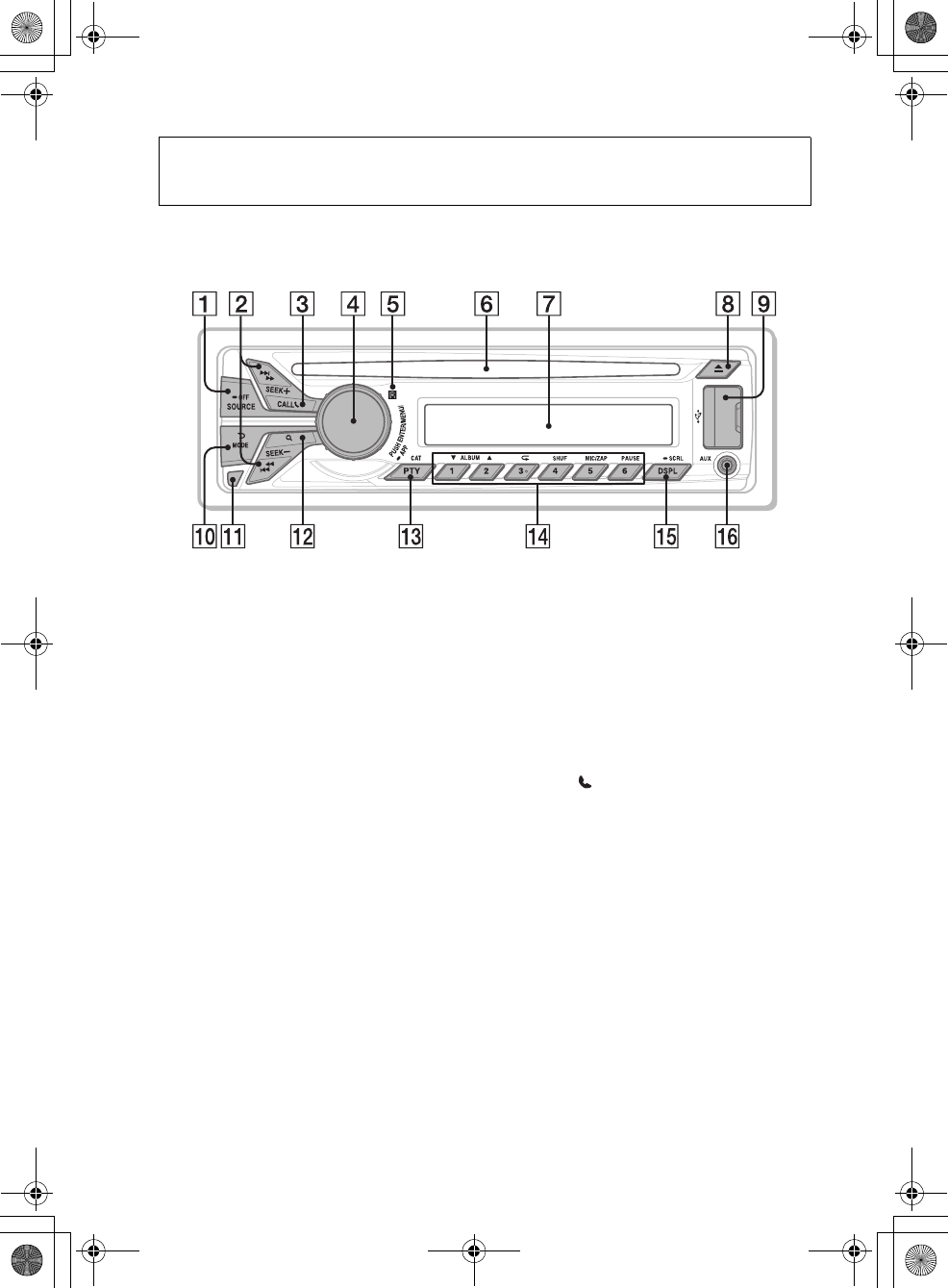
8
MEX-BT3100P
4-427-433-11(1)
G:\#sagyou\0613\4427433111\4427433111MEXBT3100PUC\01GB-
MEXBT3100PUC\040CD.fm
masterpage:Left
Location of controls
Main unit
This section contains instructions on the
location of controls and basic operations.
SOURCE/OFF button*1*2
Press to turn on the power; select the
source (Radio/CD/USB/Pandora® via
USB/AUX/Bluetooth audio/Bluetooth
Pandora®/Bluetooth phone).
Press repeatedly to change to another
source.
Press and hold for 1 second to turn off
the power.
Press and hold for more than 2 seconds
to turn off the power and the display
disappears.
SEEK +/– buttons
Radio:
To tune in stations automatically
(press); find a station manually (press
and hold).
CD/USB:
To skip a track (press); skip tracks
continuously (press, then press again
within about 2 seconds and hold);
reverse/fast-forward a track (press and
hold).
Pandora® via USB/Bluetooth
Pandora®:
To skip a track (press +).
Bluetooth Audio*3:
To skip a track (press); reverse/fast-
forward a track (press and hold).
App Remote*4:
To skip a track (press)
CALL button page 24
To enter the call menu (press); switch
the Bluetooth signal (press and hold
more than 2 seconds); receive/end a call
(press).
Control dial/ENTER/MENU/APP
button page 18, 21, 31, 34
Rotate to adjust volume.
Press to enter setup mode.
phone
Press and hold for more than 2 seconds
to establish App Remote.
After pressing , rotate
then press to change the source.
Receptor for the remote
commander
000COV.book Page 8 Wednesday, June 13, 2012 9:30 PM
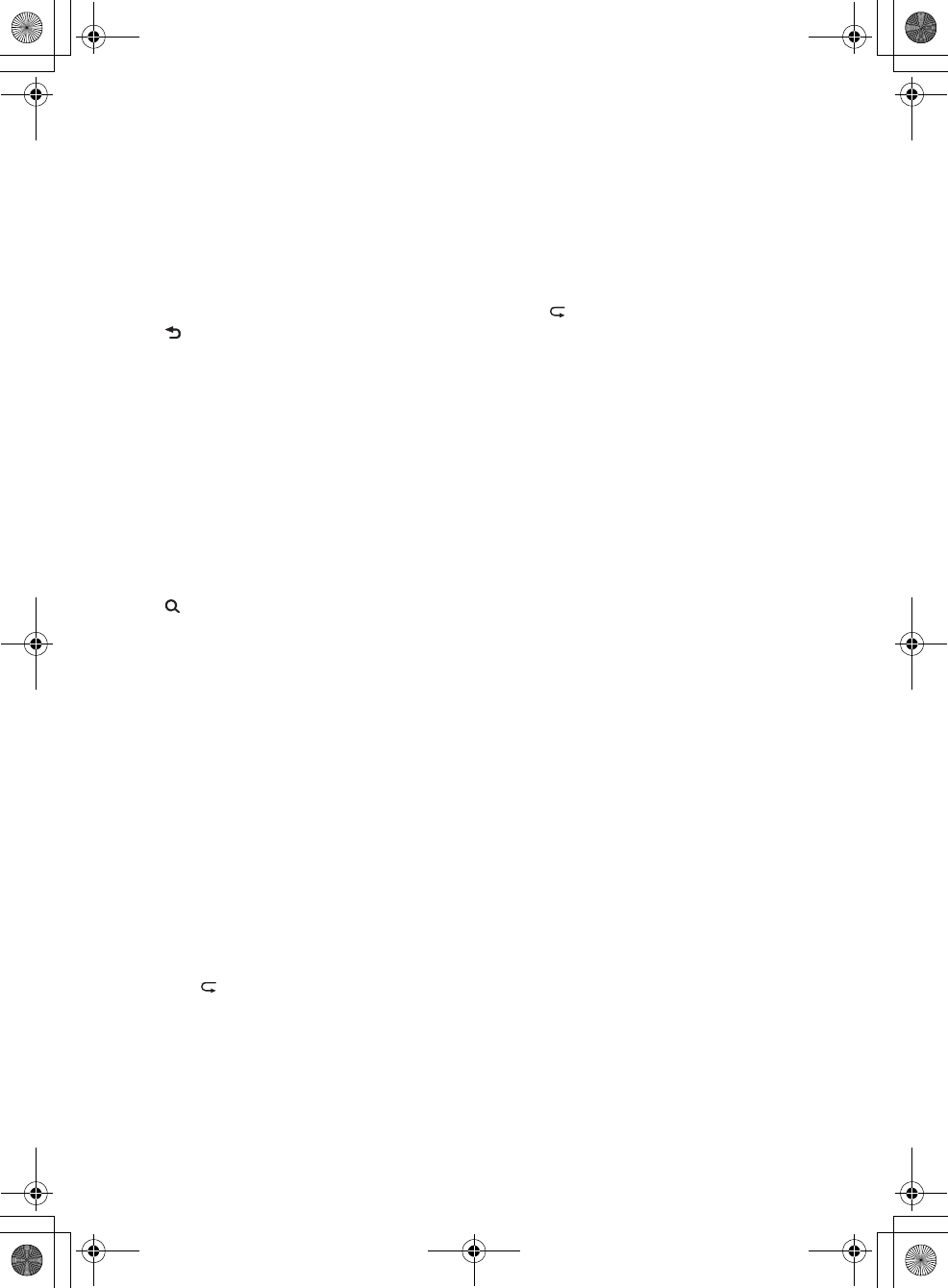
G:\#sagyou\0613\4427433111\4427433111MEXBT3100PUC\01GB-
MEXBT3100PUC\040CD.fm
masterpage:Right
9
MEX-BT3100P
4-427-433-11(1)
Disc slot
Insert the disc (label side up), playback
starts.
Display window
(Eject) button
To eject the disc.
USB port page 13, 14
(BACK)/MODE button*1 page 11,
15, 17, 26, 30
Press to return to the previous display;
select the radio band (FM/AM).
Press and hold to enter/cancel the
passenger control; enter the bookmark
mode (Pandora® via USB/Bluetooth
Pandora®).
To activate/deactivate the appropriate
device (this unit/cellular phone)
(Bluetooth phone).
Front panel release button page 7
(BROWSE) button page 16, 19
To enter the Quick-BrowZer™ mode
(CD/USB); list the station (Pandora® via
USB/Bluetooth Pandora®).
PTY (Program Type)/CAT
(Category)*5 button page 12, 37
To select PTY in RDS.
Number buttons
Radio:
To receive stored stations (press); store
stations (press and hold).
CD/USB:
/: ALBUM / (during MP3/
WMA/AAC playback)
To skip an album (press); skip
albums continuously (press and
hold).
: (Repeat)*6 page 18
: SHUF page 18
: ZAP page 20
: PAUSE
To pause playback. Press again to
resume playback.
Pandora® via USB/Bluetooth
Pandora®:
/: Thumbs down ()/up ()
(press and hold for 1 second) page 16,
29
: PAUSE
To pause playback. Press again to
resume playback.
Bluetooth Audio*3:
/: ALBUM /
: (Repeat)*6 page 18
: SHUF page 18
: PAUSE
To pause playback. Press again to
resume playback.
Bluetooth phone: page 25
To call a stored phone number (press);
to store a phone number as a preset
(press and hold) (in the call menu).
: MIC (during a call) page 26
To set the MIC gain (press); to
select Echo Canceller/Noise
Canceller mode (press and hold).
App Remote*4:
: PAUSE
To pause playback. Press again to
resume playback.
DSPL (Display)/SCRL (Scroll) button
page 12, 13, 14, 15, 16, 23, 27, 38
To change display items (press); scroll a
display item (press and hold).
AUX input jack page 37
*1 If a SiriusXM Connect tuner is connected:
when is pressed, the
connected device (“SIRIUSXM”) will appear
on the display. Press to select the
desired SiriusXM Connect tuner band.
*2 If App Remote is established with iPhone/
Android™ phone, the application name
appears on the display when selecting the
source.
*3 When a Bluetooth audio device (supports
AVRCP of Bluetooth technology) is
connected. Depending on the device, certain
operations may not be available.
*4 When App Remote is established with
iPhone/Android phone. Depending on the
application, certain operations may not be
available.
000COV.book Page 9 Wednesday, June 13, 2012 9:30 PM
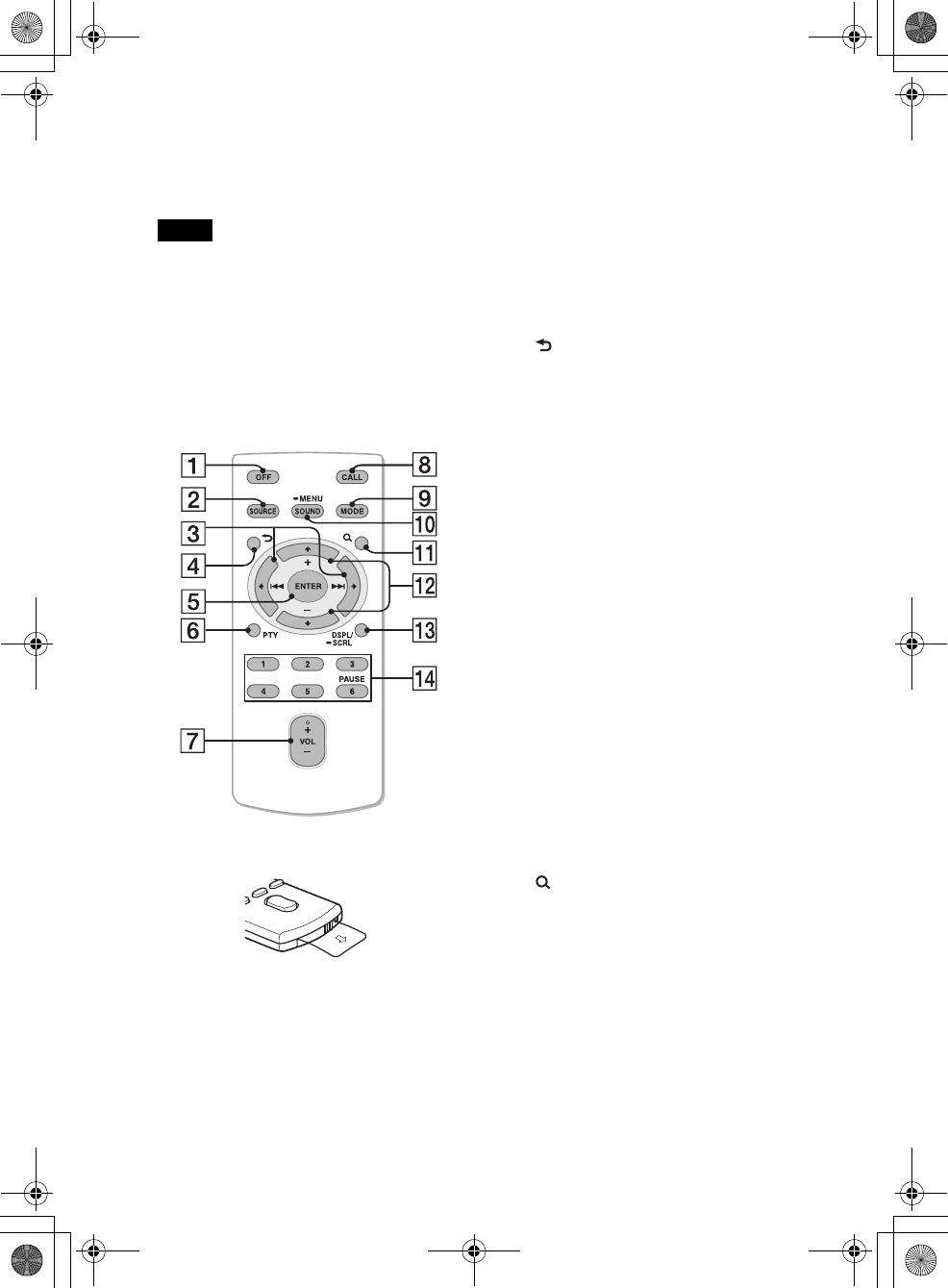
10
MEX-BT3100P
4-427-433-11(1)
G:\#sagyou\0613\4427433111\4427433111MEXBT3100PUC\01GB-
MEXBT3100PUC\040CD.fm
masterpage:Left
*5 When the SiriusXM Connect tuner is
connected.
*6 This button has a tactile dot.
Note
If the unit is turned off and the display
disappears, the unit cannot be operated with the
remote commander unless on
the unit is pressed, or a disc is inserted to activate
the unit first.
RM-X231 Remote
commander
Remove the insulation film before use.
OFF button
To turn off the power; stop the source.
SOURCE button*1*2
Press to turn on the power.
Press repeatedly to change to another
source (Radio/CD/USB/Pandora® via
USB/AUX/Bluetooth audio/Bluetooth
Pandora®/Bluetooth phone).
()/ () buttons
To control Radio/CD/USB/Pandora®
via USB/Bluetooth audio/Bluetooth
Pandora®/App Remote, the same as
–/+ on the unit.
Setup items, etc., can be operated by
.
After pressing , press
to change the source.
(BACK) button
To return to the previous display.
ENTER button
To apply a setting.
PTY (Program Type) button
VOL (Volume) +*3/– button
CALL button
To enter the call menu.
To receive/end a call.
MODE button*1
Press to select the radio band (FM/AM).
Press and hold to enter/cancel the
passenger control; enter the bookmark
mode (Pandora® via USB/Bluetooth
Pandora®).
To activate/deactivate the appropriate
device (this unit/cellular phone)
(Bluetooth phone).
SOUND/MENU button
To enter the SOUND menu directly
(press); to enter setup mode (press and
hold).
(BROWSE) button
(+)/ (–) buttons
To control CD/USB/Pandora® via USB/
Bluetooth audio device/Bluetooth
Pandora®, the same as / on the
unit.
Setup items, etc., can be operated by
.
DSPL (Display)/SCRL (Scroll) button
Number buttons
To receive stored stations (press); store
stations (press and hold).
000COV.book Page 10 Wednesday, June 13, 2012 9:30 PM
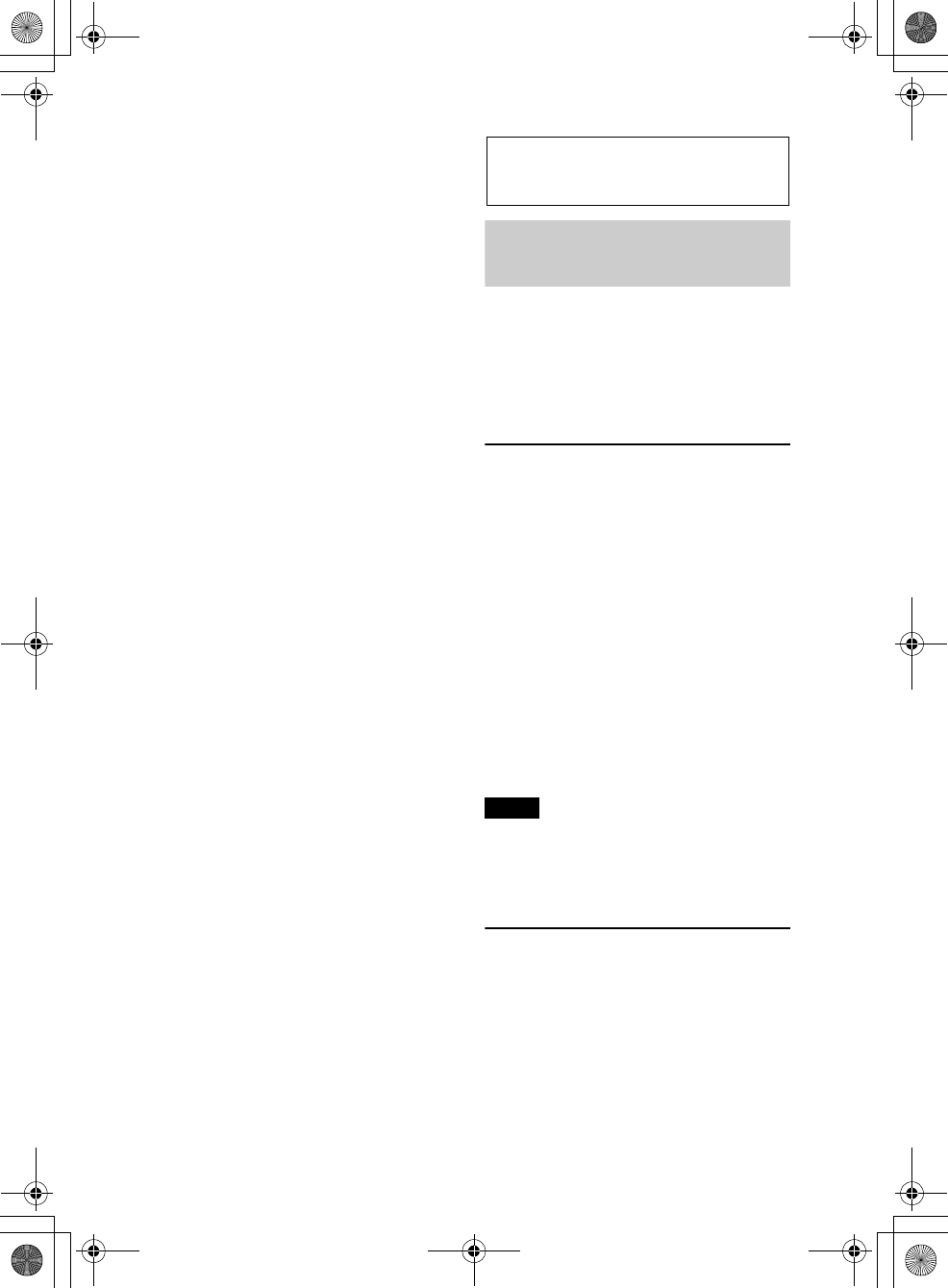
G:\#sagyou\0613\4427433111\4427433111MEXBT3100PUC\01GB-
MEXBT3100PUC\040CD.fm
masterpage:Right
11
MEX-BT3100P
4-427-433-11(1)
To call a stored phone number (press);
to store a phone number as a preset
(press and hold) (in the call menu)
(Bluetooth phone).
To pause playback (press ).
*1 If a SiriusXM Connect tuner is connected:
when is pressed, the connected
device (“SIRIUSXM”) will appear on the
display. Press to select the desired
SiriusXM Connect tuner band.
*2 If App Remote is established with iPhone/
Android phone, the application name appears
on the display when selecting the source.
*3 This button has a tactile dot.
Radio
Storing and receiving
stations
Caution
When tuning in stations while driving, use
Best Tuning Memory (BTM) to prevent an
accident.
Storing automatically — BTM
1Press repeatedly until
“TUNER” appears.
To change the band, press
repeatedly. You can select from FM1,
FM2, FM3, AM1 or AM2.
2Press , rotate the control dial
until “GENERAL” appears, then press
it.
3Rotate the control dial until “BTM”
appears, then press it.
The unit stores stations in order of
frequency on the number buttons.
Tip
You can also press , rotate the
control dial to select “TUNER,” then press it to
select the source.
Storing manually
1While receiving the station that you
want to store, press and hold a number
button ( to ) until “MEM”
appears.
000COV.book Page 11 Wednesday, June 13, 2012 9:30 PM
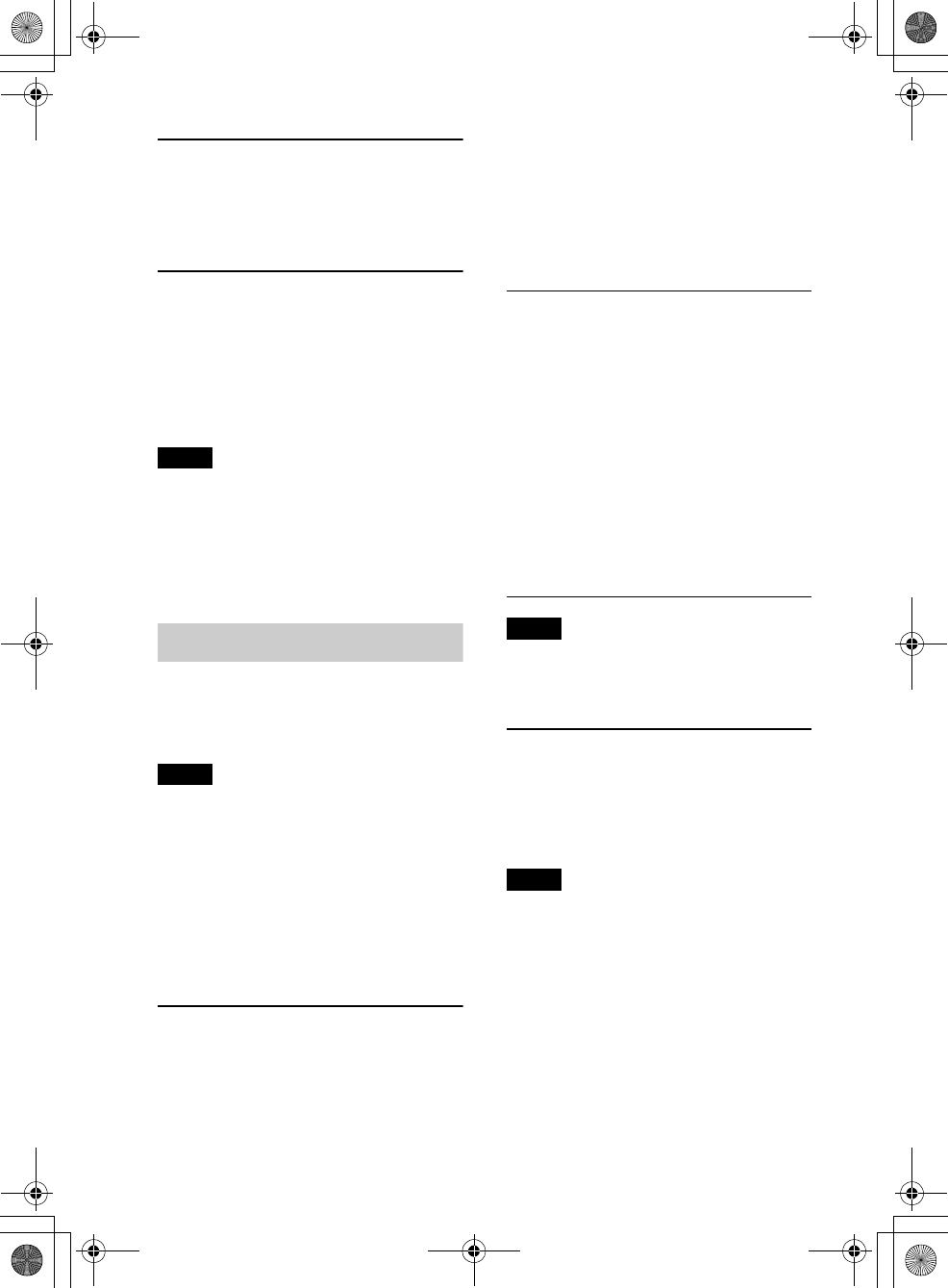
12
MEX-BT3100P
4-427-433-11(1)
G:\#sagyou\0613\4427433111\4427433111MEXBT3100PUC\01GB-
MEXBT3100PUC\040CD.fm
masterpage:Left
Receiving the stored stations
1Select the band, then press a number
button ( to ).
Tuning automatically
1Select the band, then press +/–
to search for the station.
Scanning stops when the unit receives a
station. Repeat this procedure until the
desired station is received.
Tip
If you know the frequency of the station you want
to listen to, press and hold +/– to locate
the approximate frequency, then press
+/– repeatedly to fine adjust to the
desired frequency (manual tuning).
RDS
FM stations with Radio Data System (RDS)
service send inaudible digital information
along with the regular radio program signal.
Notes
• Depending on the country/region, not all RDS
functions may be available.
• RDS will not work if the signal strength is too
weak, or if the station you are tuned to is not
transmitting RDS data.
Changing display items
Press .
Selecting PTY (Program Types)
Use PTY to display or search for a desired
program type.
1Press during FM reception.
The current program type name appears
if the station is transmitting PTY data.
2Rotate the control dial until the desired
program type appears, then press it.
The unit starts to search for a station
broadcasting the selected program type.
Type of programs
Note
You may receive a different radio program from
the one you select.
Setting CT (Clock Time)
The CT data from the RDS transmission
sets the clock.
1Set “CT-ON” in setup (page 34).
Note
The CT function may not work properly even
though an RDS station is being received.
NEWS (News), INFORM (Information),
SPORTS (Sports), TALK (Talk), ROCK
(Rock), CLS ROCK (Classic Rock), ADLT
HIT (Adult Hits), SOFT RCK (Soft Rock),
TOP 40 (Top 40), COUNTRY (Country),
OLDIES (Oldies), SOFT (Soft), NOSTALGA
(Nostalgia), JAZZ (Jazz), CLASSICL
(Classical), R AND B (Rhythm and Blues),
SOFT R B (Soft Rhythm and Blues),
LANGUAGE (Foreign Language), REL
MUSC (Religious Music), REL TALK
(Religious Talk), PERSNLTY (Personality),
PUBLIC (Public), COLLEGE (College),
WEATHER (Weather)
000COV.book Page 12 Wednesday, June 13, 2012 9:30 PM
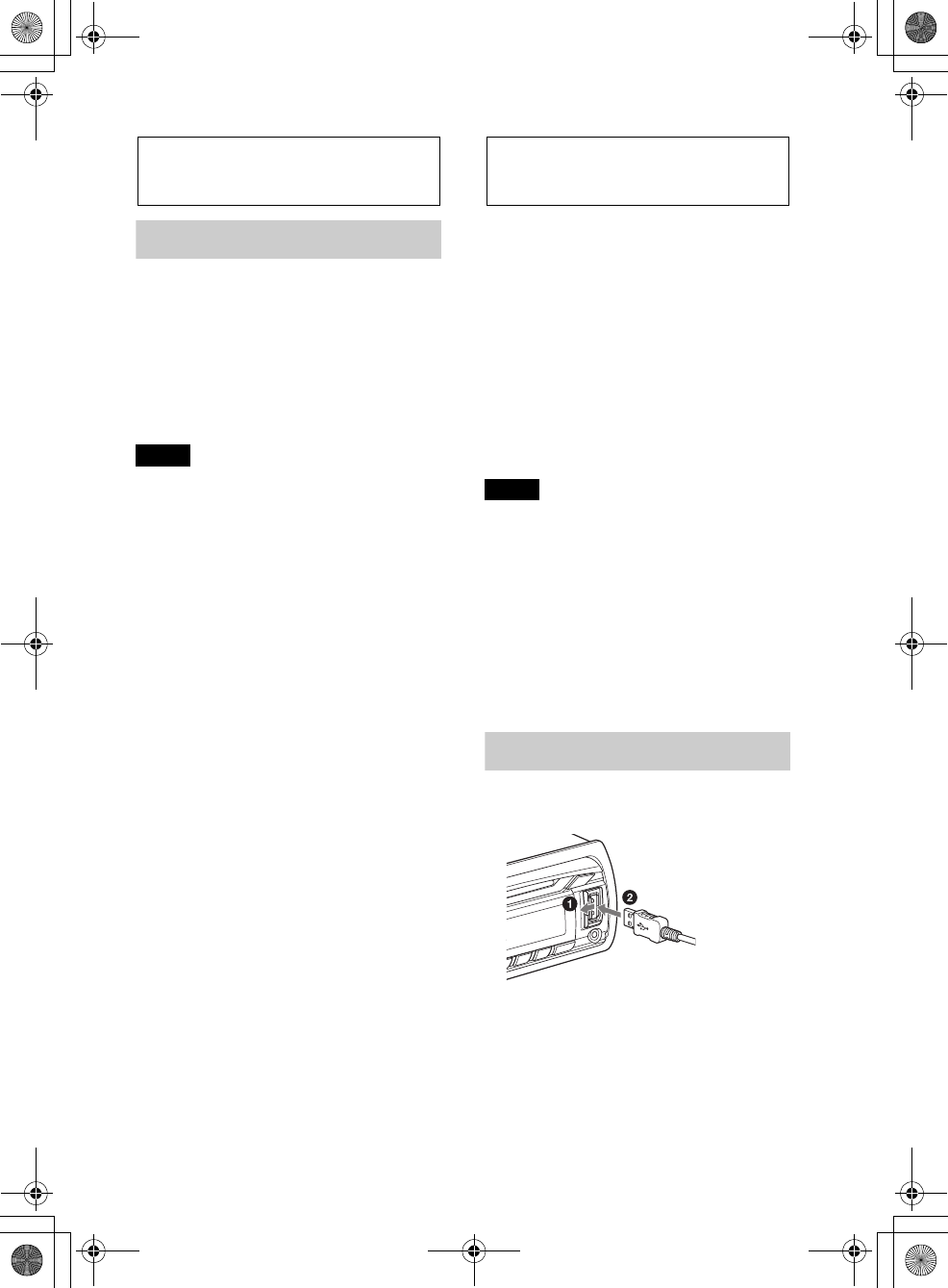
G:\#sagyou\0613\4427433111\4427433111MEXBT3100PUC\01GB-
MEXBT3100PUC\040CD.fm
masterpage:Right
13
MEX-BT3100P
4-427-433-11(1)
CD
Playing a disc
This unit can play CD-DA (also containing
CD TEXT) and CD-R/CD-RW (MP3/
WMA/AAC files (page 39)).
1Insert the disc (label side up).
Playback starts automatically.
To eject the disc, press .
Notes
• When ejecting/inserting a disc, keep any USB
devices disconnected to avoid damage to the
disc.
• Corresponding codec is MP3 (.mp3), WMA
(.wma), and AAC (.m4a).
Changing display items
Press .
Displayed items may differ depending on
the disc type, recording format and settings.
USB devices
• MSC (Mass Storage Class)-type USB
devices compliant with the USB standard
can be used.
• Backup of data to a USB device is
recommended.
• MSC (Mass Storage Class)-type Android
Phone compliant with the USB standard
can be used.
Depending on the Android Phone, setting
the USB connection mode to MSC is
required.
Notes
• Connect the USB device after starting the
engine.
Depending on the USB device, malfunction or
damage may occur if it is connected before
starting the engine.
• Corresponding codec is MP3 (.mp3), WMA
(.wma), AAC (.m4a) and AAC (.mp4).
• For details on the compatibility of your USB
device, visit the support site on the back cover.
Playing back a USB device
1Open the USB cover, then connect the
USB device to the USB port.
Playback starts.
If a USB device is already connected, to start
playback, press repeatedly
until “USB” appears.
To stop playback, press and hold
for 1 second.
000COV.book Page 13 Wednesday, June 13, 2012 9:30 PM
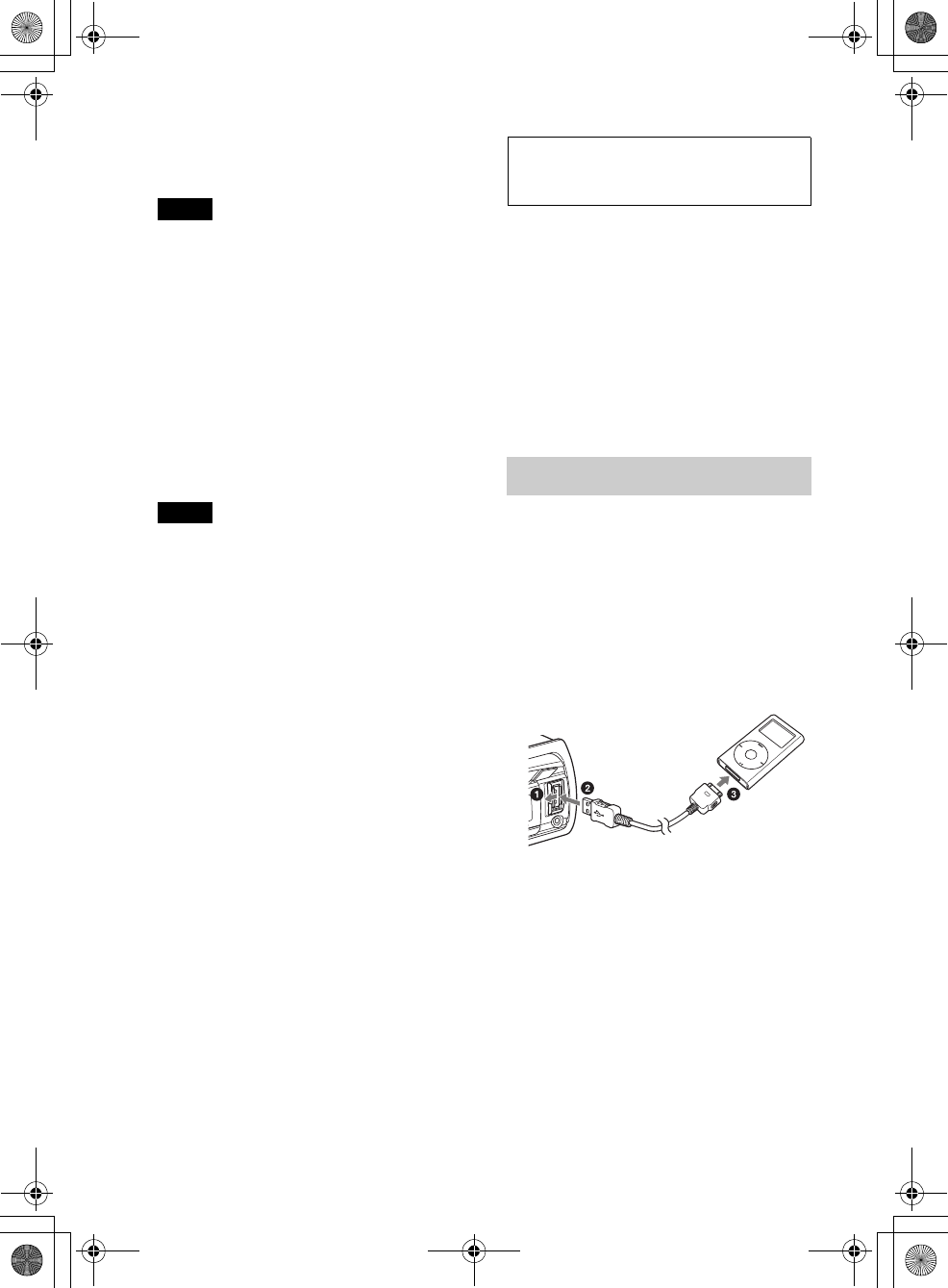
14
MEX-BT3100P
4-427-433-11(1)
G:\#sagyou\0613\4427433111\4427433111MEXBT3100PUC\01GB-
MEXBT3100PUC\040CD.fm
masterpage:Left
To remove the USB device, stop the USB
playback, then remove the USB device.
Notes
• Do not use USB devices so large or heavy that
they may fall down due to vibration, or cause a
loose connection.
• Do not detach the front panel during playback
of the USB device, otherwise USB data may be
damaged.
Changing display items
Press .
Displayed items may differ depending on
the USB device, recording format and
settings.
Notes
• The maximum number of tracks is 10,000.
• It may take time for playback to begin,
depending on the amount of recorded data.
• During playback or fast-forward/reverse of a
VBR (Variable Bit Rate) MP3/WMA/AAC file,
elapsed playing time may not display
accurately.
• Playback of the following MP3/WMA/AAC
files is not supported.
– lossless compression
–copyright-protected
– DRM (Digital Rights Management) files
– Multi-channel audio files
iPod
In these Operating Instructions, “iPod” is
used as a general reference for the iPod
functions on the iPod and iPhone, unless
otherwise specified by the text or
illustrations.
For details on the compatibility of your
iPod, see “About iPod” (page 39) or visit the
support site on the back cover.
Playing back iPod
Before connecting the iPod, turn down the
volume of the unit.
1Open the USB cover, then connect the
iPod to the USB port with the USB
connection cable for iPod (not
supplied)*.
* RC-100IP USB connection cable for iPod is
recommended.
The tracks on the iPod start playing
automatically from the point last played.
If an iPod is already connected, to start
playback, press
repeatedly until “USB” appears. (“IPD”
appears in the display when iPod is
recognized.)
To stop playback, press and hold
for 1 second.
To remove the iPod, stop the iPod playback,
then remove the iPod.
000COV.book Page 14 Wednesday, June 13, 2012 9:30 PM
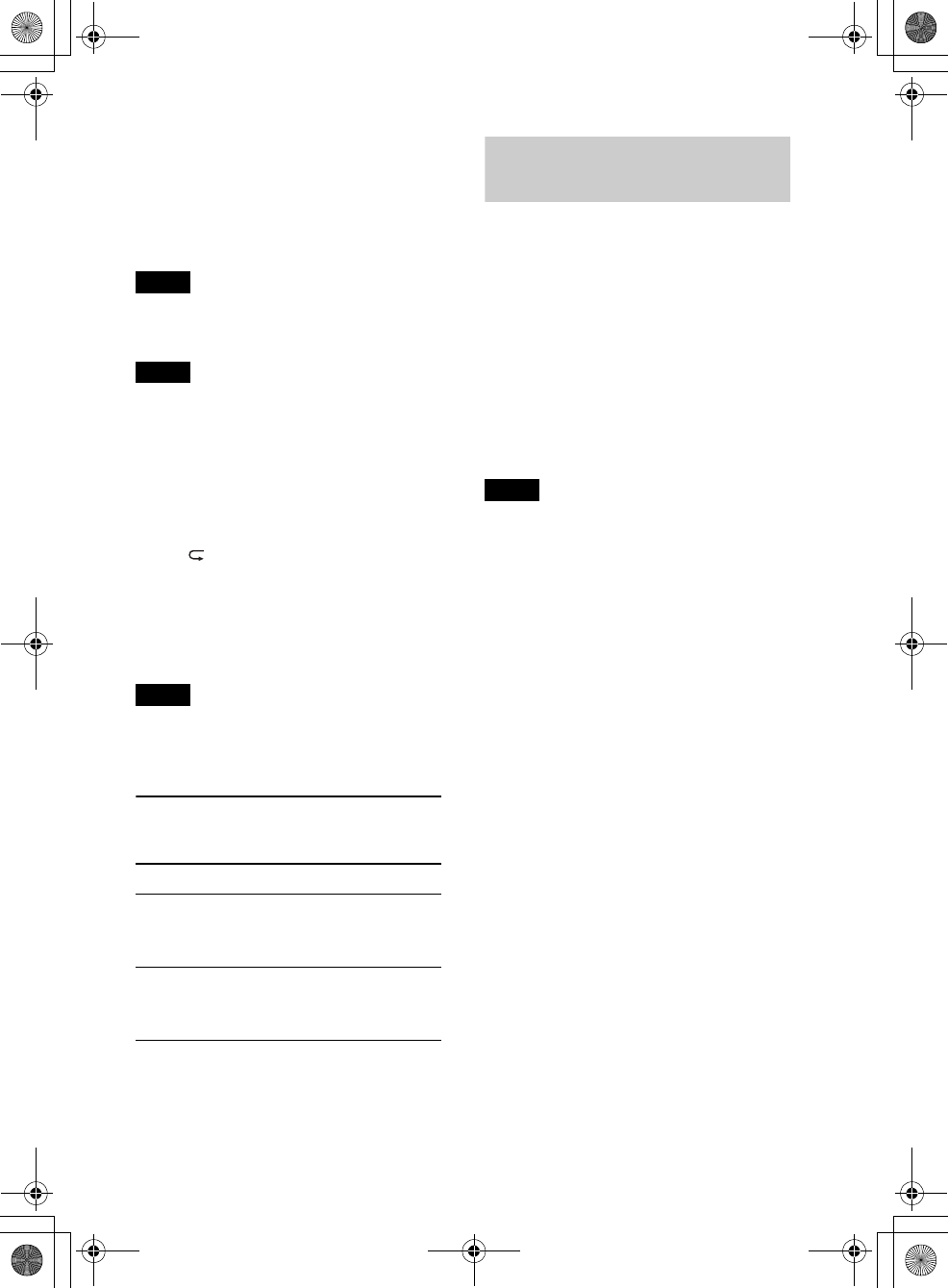
G:\#sagyou\0613\4427433111\4427433111MEXBT3100PUC\01GB-
MEXBT3100PUC\040CD.fm
masterpage:Right
15
MEX-BT3100P
4-427-433-11(1)
Caution for iPhone
When you connect iPhone via USB, phone call
volume is controlled by iPhone, not the unit. Do
not inadvertently increase the volume on the unit
during a call, as sudden loud sound may result
when the call ends.
Note
Do not detach the front panel during playback of
the iPod, otherwise data may be damaged.
Tip
iPod is recharged while the unit is turned on.
Resuming mode
When the iPod is connected to the dock
connector, playback starts in the mode set
by the iPod. In this mode, the following
buttons do not function.
– ()
– (SHUF)
Changing display items
Press .
Note
Some letters stored in iPod may not be displayed
correctly.
Skipping albums, podcasts,
genres, playlists and artists
Operating an iPod directly
— Passenger control
You can operate an iPod directly even when
it is connected to the dock connector.
1During playback, press and hold
.
“MODE IPOD” appears and you will be
able to operate the iPod directly.
To exit the passenger control, press and
hold .
“MODE AUDIO” will appear and direct
operation of the iPod will not be possible.
Note
The volume can be adjusted only by the unit.
To Do this
Skip Press / (ALBUM /
) [press once for each
skip]
Skip
continuously
Press and hold /
(ALBUM /)
[hold to desired point]
000COV.book Page 15 Wednesday, June 13, 2012 9:30 PM
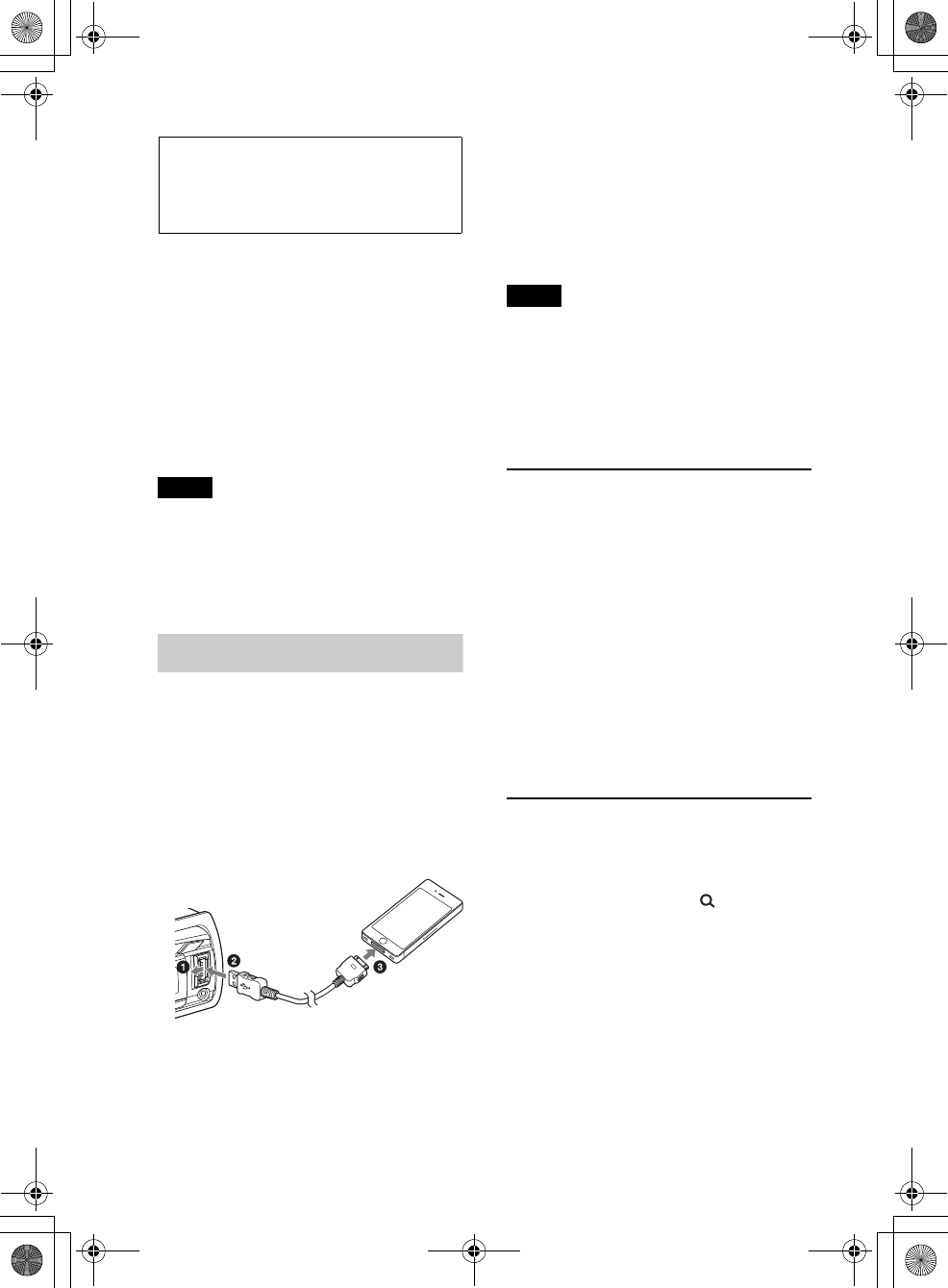
16
MEX-BT3100P
4-427-433-11(1)
G:\#sagyou\0613\4427433111\4427433111MEXBT3100PUC\01GB-
MEXBT3100PUC\040CD.fm
masterpage:Left
Pandora® internet
radio via USB (iPhone)
Pandora® internet radio is available to
stream music through your iPhone. You can
control Pandora® on a USB-connected
iPhone from this unit.
Download the latest version of the Pandora®
application and obtain more information
from www.pandora.com
For details on usable devices, visit the
support site on the back cover.
Notes
• Certain Pandora® service functions may not be
available.
• The Pandora® service is only available in the
U.S.
Streaming Pandora®
Before connecting the iPhone, turn down
the volume of the unit.
1Open the USB cover, then connect the
iPhone to the USB port with a USB
connection cable for iPhone (not
supplied)*
* RC-100IP USB connection cable for iPhone
is recommended.
2Press repeatedly until
“PANDORA USB” appears.
3Launch Pandora® application on the
iPhone.
4Adjust the volume on this unit.
To pause playback, press (PAUSE). To
resume playback press again.
To skip a track, press +.
Notes
• You cannot skip back to the previous track.
• Pandora® limits the number of skips allowed.
Changing display items
Press .
“Thumbs” feedback
“Thumbs Up” or “Thumbs Down” feedback
allows you to personalize stations to suit
your preference.
Thumbs Up
During playback, press and hold ()
for 1 second.
Thumbs Down
During playback, press and hold ()
for 1 second.
Station list
The station list allows you to easily select a
desired station.
1During playback, press (BROWSE).
2Press + to select the sorting
order “BY DATE” or “A TO Z.”
3Rotate the control dial to select the
desired station, then press it.
Playback starts.
000COV.book Page 16 Wednesday, June 13, 2012 9:30 PM
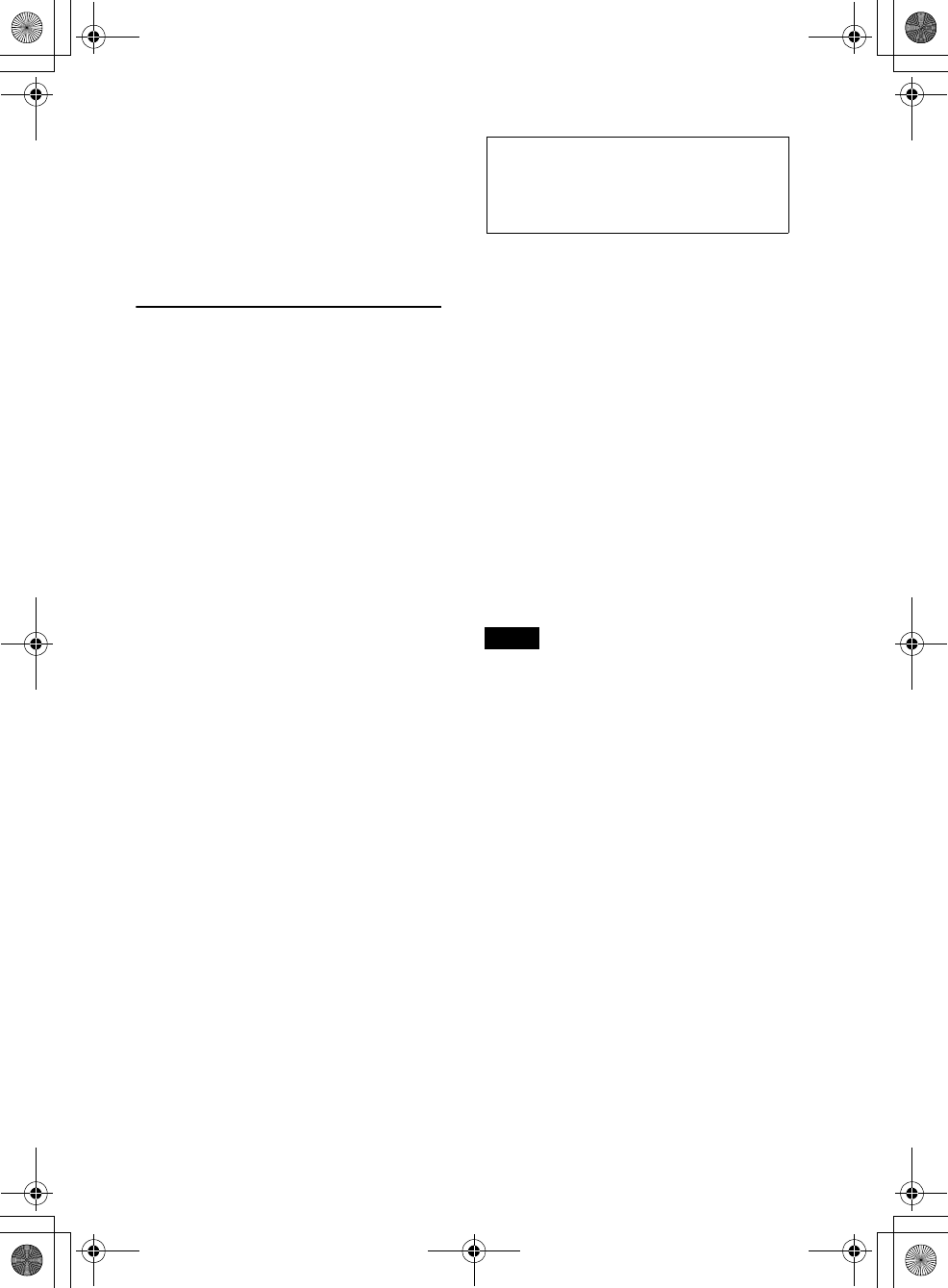
G:\#sagyou\0613\4427433111\4427433111MEXBT3100PUC\01GB-
MEXBT3100PUC\040CD.fm
masterpage:Right
17
MEX-BT3100P
4-427-433-11(1)
Shuffle
Shuffle allows you to listen to tracks played
on one or more Pandora® stations in your
station list randomly.
Edit your Shuffle station selections on the
device before connection.
Bookmarking
The track or artist currently being played
can be bookmarked and stored in your
Pandora® account.
1During playback, press and hold
until “BOOKMARK”
appears.
2Rotate the control dial to select “TRK”
(Track) or “ART” (Artist), then press
it.
App Remote via USB
(iPhone)
Downloading the “App Remote”
application from App StoreSM is required for
iPhone.
If the application is downloaded to iPhone
and connected to the unit, the following
features are available:
– Operate the unit to launch and control
compatible applications on iPhone.
– Operate iPhone with simple finger
gestures to control the source of the unit.
– Display detailed source information (song
title, artist name, album art, etc.) on
iPhone.
Available operations differ depending on
the application. For details on available
applications, visit the support site on the
back cover.
Notes
• For your safety, follow your local traffic laws
and regulations, and do not operate the
application while driving.
• The “App Remote” application via USB is only
available for iPhone with iOS 5 installed.
000COV.book Page 17 Wednesday, June 13, 2012 9:30 PM
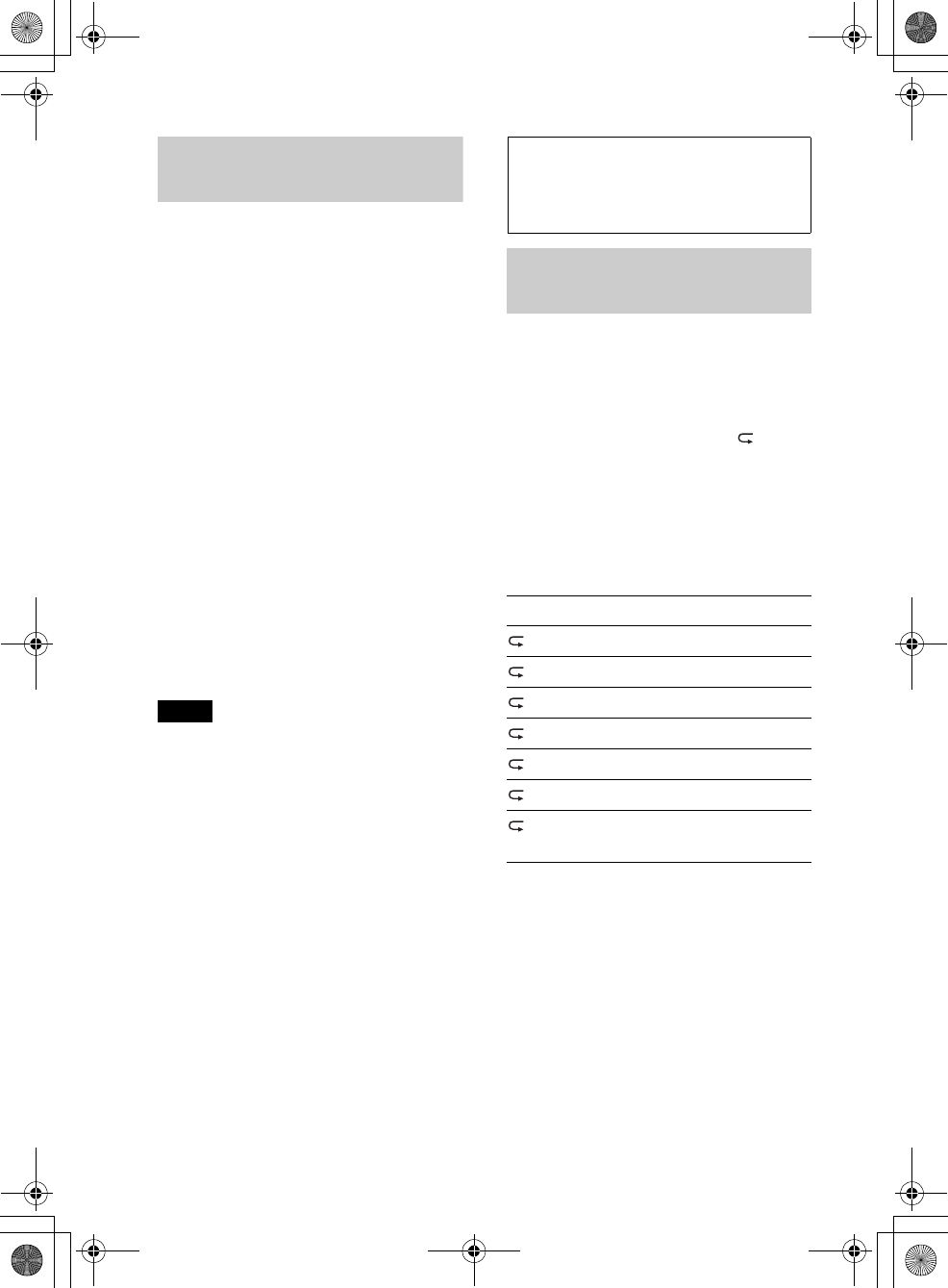
18
MEX-BT3100P
4-427-433-11(1)
G:\#sagyou\0613\4427433111\4427433111MEXBT3100PUC\01GB-
MEXBT3100PUC\040CD.fm
masterpage:Left
Two-way Music Control
with iPhone
1Open the USB cover, then connect
iPhone to the USB port with a USB
connection cable for iPhone (not
supplied)*.
* RC-100IP USB connection cable for iPhone
is recommended.
2Start up the “App Remote” application.
3Press and hold (APP) on the
unit for more than 2 seconds.
Connection to iPhone starts.
When connection is established, the
name of application on iPhone appears
when selecting a source, and some
playback operations for the application
become available. (Available operations
differ depending on the application.)
Likewise, some playback operations of
the unit can be controlled by iPhone. For
details on the operations on iPhone, see
the help of the application.
Tip
You can also press , rotate the control
dial to select “APP REM,” then press it to
establish the connection. And then press
to select the source.
To terminate connection
Press and hold .
Searching and
playing tracks
Playing tracks in various
modes
You can listen to tracks repeatedly (repeat
play) or in random order (shuffle play).
Available play modes differ depending on
the selected sound source.
1During playback, press () or
(SHUF) repeatedly until the
desired play mode appears.
Playback in selected play mode may take
time to start.
Repeat play
Select To play
TRACK track repeatedly.
ALBUM album repeatedly.
PODCAST*1podcast repeatedly.
ARTIST*1artist repeatedly.
PLAYLIST*1playlist repeatedly.
GENRE*1genre repeatedly.
OFF track in normal order
(Normal play).
000COV.book Page 18 Wednesday, June 13, 2012 9:30 PM
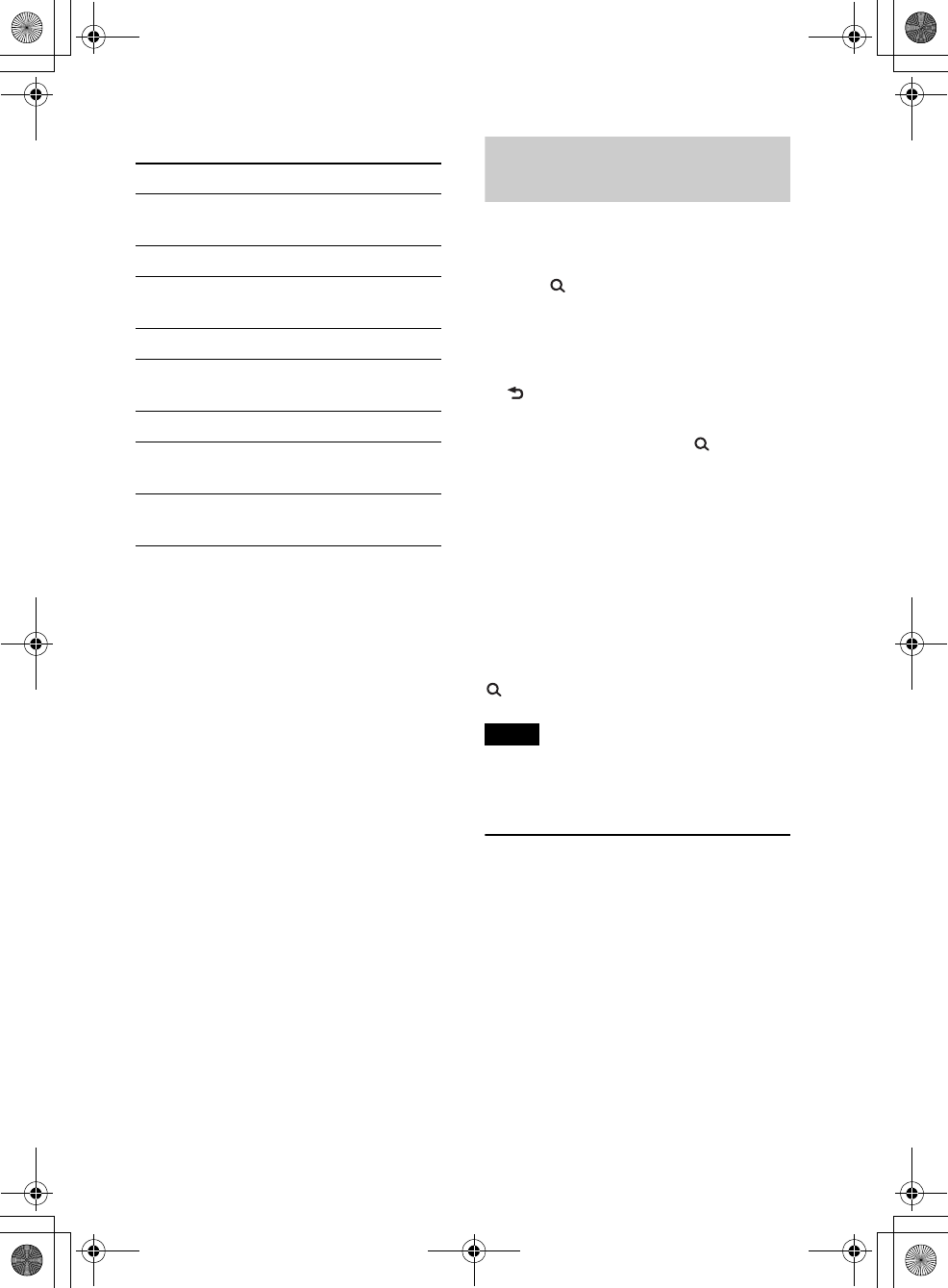
G:\#sagyou\0613\4427433111\4427433111MEXBT3100PUC\01GB-
MEXBT3100PUC\040CD.fm
masterpage:Right
19
MEX-BT3100P
4-427-433-11(1)
Shuffle play
*1 iPod only
*2 CD only
*3 USB and iPod only
Searching a track by
name — Quick-BrowZer™
You can search for a track in a CD or USB
device easily by category.
1Press (BROWSE)*.
The unit enters the Quick-BrowZer
mode, and the list of search categories
appears.
When the track list appears, press
(BACK) repeatedly until the desired
search category appears.
* During USB playback, press (BROWSE)
for more than 2 seconds to directly return to
the beginning of the category list.
2Rotate the control dial to select the
desired search category, then press it to
confirm.
3Repeat step 2 until the desired track is
selected.
Playback starts.
To exit the Quick-BrowZer mode, press
(BROWSE).
Note
When entering the Quick-BrowZer mode, the
repeat/shuffle setting is canceled.
Searching by skip items
— Jump mode
When many items are in a category, you can
search for a desired item quickly.
1Press + in Quick-BrowZer
mode.
The item name will appear.
2Rotate the control dial to select the
item near the one desired.
The list is skipped in steps of 10% of the
total number of items in the list.
Select To play
SHUF ALBUM album in random
order.
SHUF DISC*2disc in random order.
SHUF PODCAST*1podcast in random
order.
SHUF ARTIST*1artist in random order.
SHUF PLAYLIST*1playlist in random
order.
SHUF GENRE*1genre in random order.
SHUF DEVICE*3device in random
order.
SHUF OFF track in normal order
(Normal play).
000COV.book Page 19 Wednesday, June 13, 2012 9:30 PM
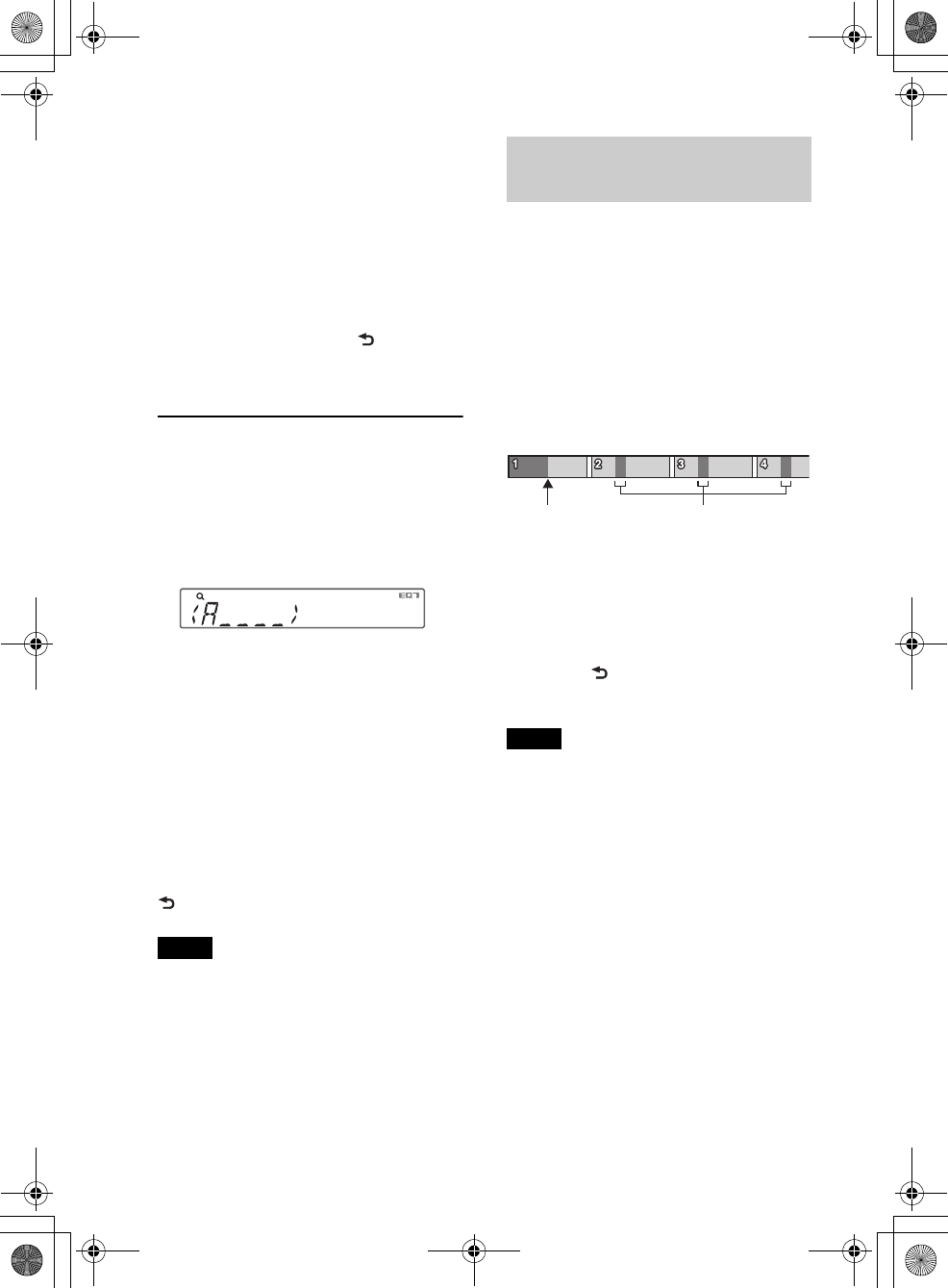
20
MEX-BT3100P
4-427-433-11(1)
G:\#sagyou\0613\4427433111\4427433111MEXBT3100PUC\01GB-
MEXBT3100PUC\040CD.fm
masterpage:Left
3Press .
The display returns to the Quick-
BrowZer mode and the selected item
appears.
4Rotate the control dial to select the
desired item and press it.
Playback starts if the selected item is a
track.
To cancel Jump mode, press (BACK) or
–.
Searching by alphabetical
order — Alphabet search
When an iPod is connected to the unit, you
can search for a desired item alphabetically.
1Press + in Quick-BrowZer
mode.
2Rotate the control dial to select the first
letter of the desired item, then press it.
A list of items beginning with the
selected letter appears in alphabetical
order.
3Rotate the control dial to select the
desired item, then press it.
Playback starts if the selected item is a
track.
To cancel Alphabet search, press
(BACK) or –.
Notes
• In Alphabet search, a symbol or article (a/an/
the) before the selected letter of the item is
excluded.
• Depending on the search item you select, only
Jump mode may be available.
• Alphabet search may take some time,
depending on the number of tracks.
Searching a track by listening
to track passages — ZAPPIN
™
By playing back short track passages in a
CD or USB device in sequence, you can
search for a track you want to listen to.
ZAPPIN mode is suitable for searching for a
track in shuffle or shuffle repeat mode.
1Press (ZAP) during playback.
Playback starts from a passage of the
next track. You can select the playback
time (page 34).
2Press or (ZAP) when a
track you want to listen is played back.
The track that you select returns to
normal play mode from the beginning.
Pressing (BACK) will also play back
the chosen track.
Tips
•Press +/– in ZAPPIN mode to skip a
track.
•Press / (ALBUM /) in ZAPPIN
mode to skip an album.
The part of each track to play
back in ZAPPIN mode.
Track
pressed.
000COV.book Page 20 Wednesday, June 13, 2012 9:30 PM
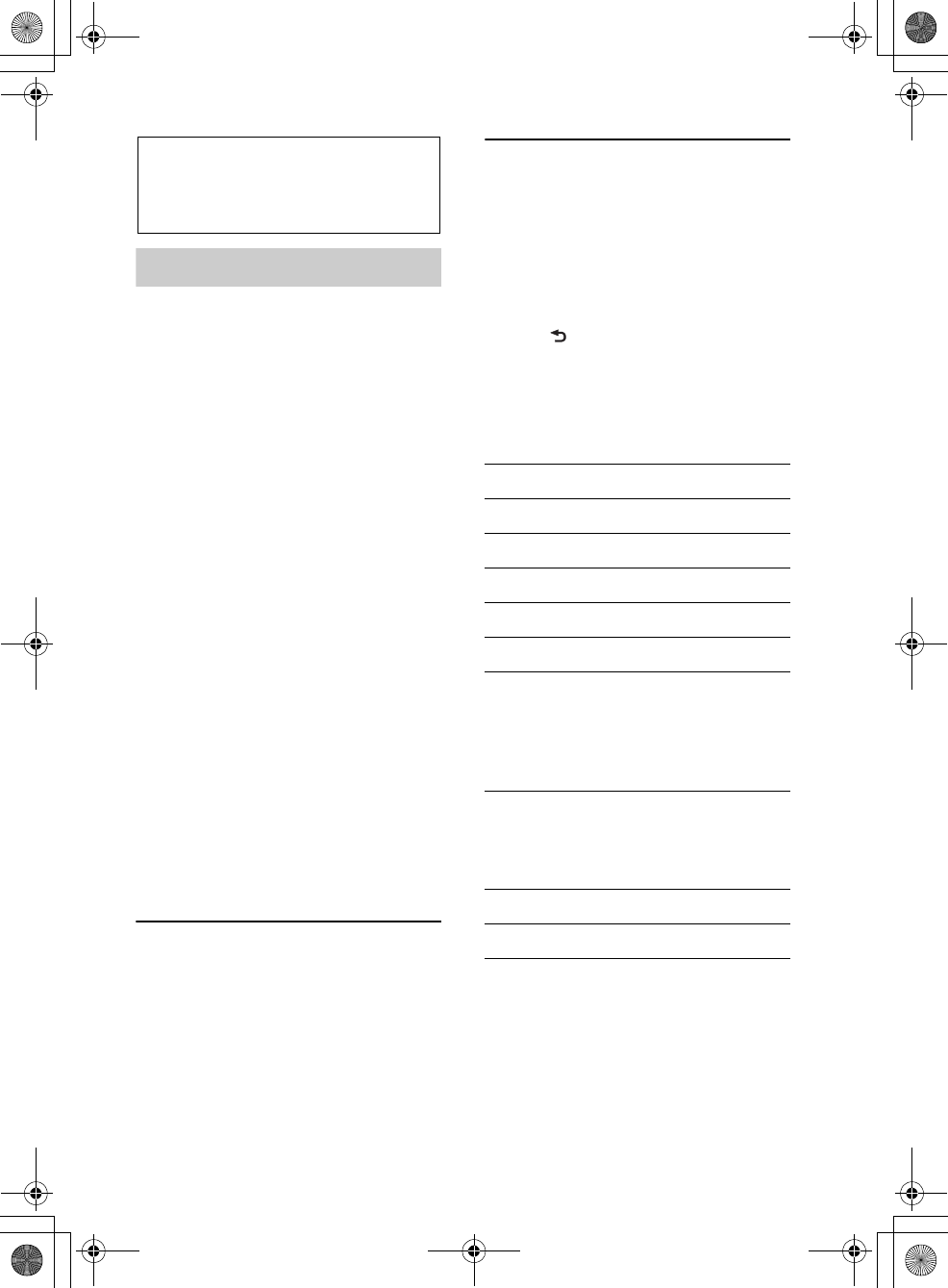
G:\#sagyou\0613\4427433111\4427433111MEXBT3100PUC\01GB-
MEXBT3100PUC\040CD.fm
masterpage:Right
21
MEX-BT3100P
4-427-433-11(1)
Connecting
Bluetooth devices
Bluetooth operations
The Bluetooth function allows for handsfree
calling and music streaming via this unit.
To use the Bluetooth function, the following
procedure is necessary.
Pairing
When connecting Bluetooth devices for
the first time, mutual registration is
required. This is called “pairing.”
Registration is required only for the first
time, as this unit and the other devices
will recognize each other automatically
thereafter.
Connection
To use the device after pairing is made,
start the connection. Sometimes pairing
allows for connection automatically.
Handsfree calling/Music streaming
You can make/receive handsfree calls
and listen to music when the connection
is made.
If pairing is not possible, your device may
not be compatible with this unit. For details
on compatible devices, visit the support site
on the back cover.
Installing the microphone
To capture your voice during handsfree
calling, you need to install the microphone
(supplied).
For details on how to connect the
microphone, refer to the supplied
“Installation/Connections” guide.
Operating the Bluetooth
functions
1Press .
The call menu appears.
2Rotate the control dial until the desired
item appears, then press it.
3Press (BACK)*.
The source returns to the Bluetooth
phone.
* For PAIRING, REDIAL, VOICE DIAL and BT
SIGNL settings, step 3 is not necessary.
The following items can be set:
*1 You can also select these items by pressing
and rotate the control dial to select
“BT.”
*2 Depending on the cellular phone, this unit’s
ringtone may be output even if set to “2
(cellular phone).”
*3 Appears on the setup menu when the unit is
turned off.
PAIRING*1 (page 22)
PHONEBOOK (page 25)
REDIAL (page 25)
RECENT CALL (page 25)
VOICE DIAL (page 26)
DIAL NUMBER (page 25)
RINGTONE*1*2
Selects whether this unit or the
connected cellular phone outputs the
ringtone: “1 (this unit)”- “2 (cellular
phone).”
AUTO ANS (Auto Answer)
Sets this unit to answer an incoming call
automatically: “OFF”-“1 (about 3
seconds)”-“2 (about 10 seconds).”
BT SIGNL*1 (Bluetooth Signal) (page 23, 24)
BT INIT*3 (Bluetooth Initialize) (page 28)
000COV.book Page 21 Wednesday, June 13, 2012 9:30 PM
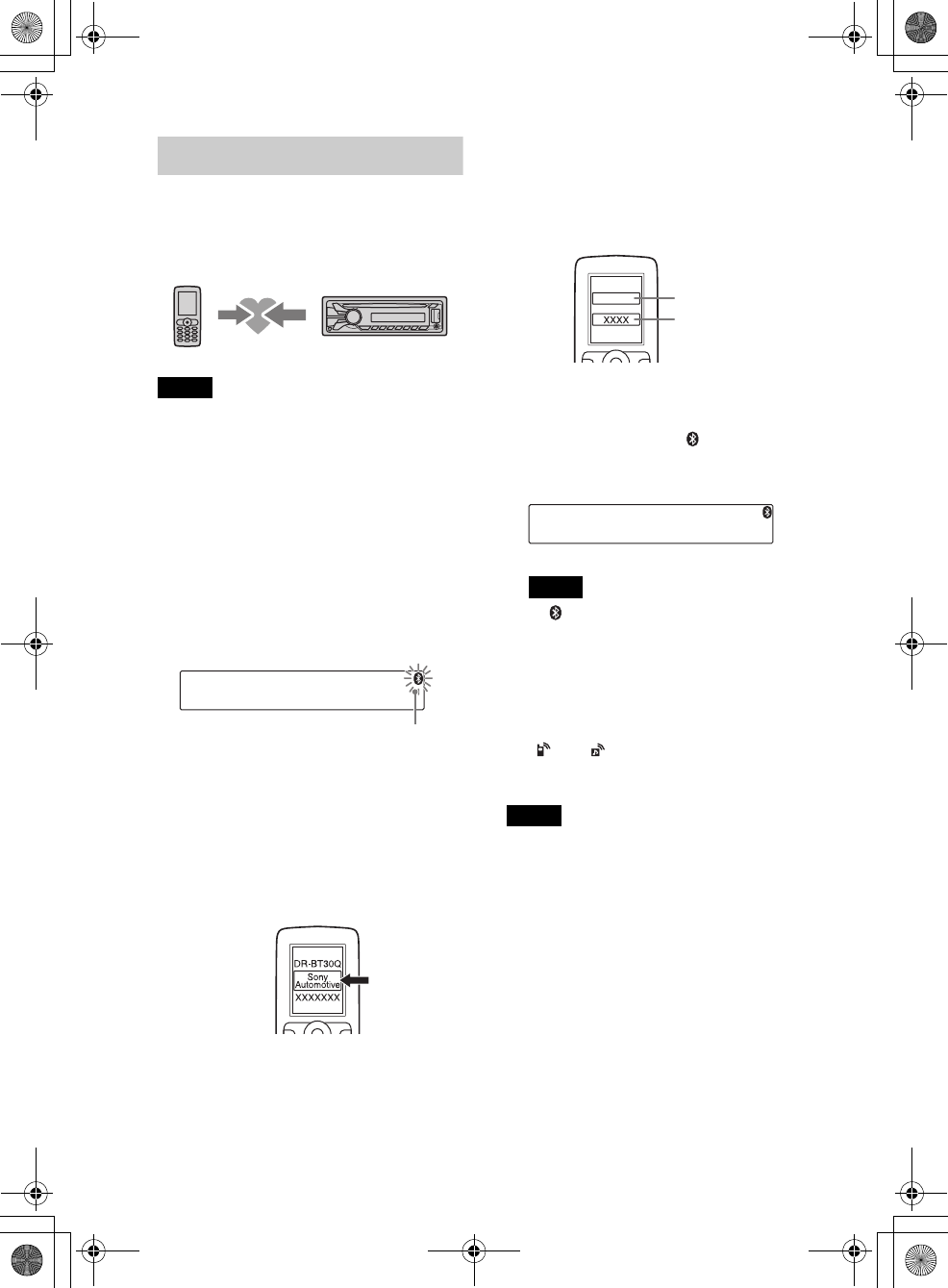
22
MEX-BT3100P
4-427-433-11(1)
G:\#sagyou\0613\4427433111\4427433111MEXBT3100PUC\01GB-
MEXBT3100PUC\040CD.fm
masterpage:Left
Pairing
The Bluetooth device (cellular phone, audio
device, etc.) and this unit need to be
“paired” before use between each other via
the Bluetooth function.
Tips
• For details on pairing for a Bluetooth device,
refer to the operating instructions supplied with
the device.
• You can pair up to 9 Bluetooth devices with this
unit.
1Place the Bluetooth device within 1 m
(3 ft) of this unit.
2Press and rotate the control
dial until “PAIRING” appears, then
press it.
The unit enters pairing standby mode.
3Set the Bluetooth device to search for
this unit.
A list of detected devices appears in the
display of the device to be connected.
This unit is displayed as “Sony
Automotive” on the device to be
connected.
4If passkey* input is required in the
display of the device to be connected,
input “0000.”
If the device supports Bluetooth version
2.1, passkey input is not required.
* Passkey may be called “passcode,” “PIN
code,” “PIN number” or “Password,” etc.,
depending on the device.
This unit and the Bluetooth device
memorize each other’s information, and
when pairing is made, stays lit.
The unit is ready for connection to the
device.
Note
If “ ” continues to flash, the Bluetooth
device may not be compatible with this unit.
For details on compatible devices, visit the
support site on the back cover.
5Select this unit on the Bluetooth device
to be connected.
“ ” or “ ” appears when the
connection is made.
Notes
• While connecting to a Bluetooth device, this
unit cannot be detected from another device.
To enable detection, enter the pairing mode and
search for this unit from another device.
• It may take time to search or connect.
• Depending on the device, the confirmation
display of the connection appears before
inputting the passkey.
• The time limit for inputting the passkey differs
depending on the device. If the time expires,
perform the pairing procedure from the
beginning again.
• This unit cannot be connected to a device that
supports only HSP (Head Set Profile).
Flashing
Input passkey
“0000”
000COV.book Page 22 Wednesday, June 13, 2012 9:30 PM
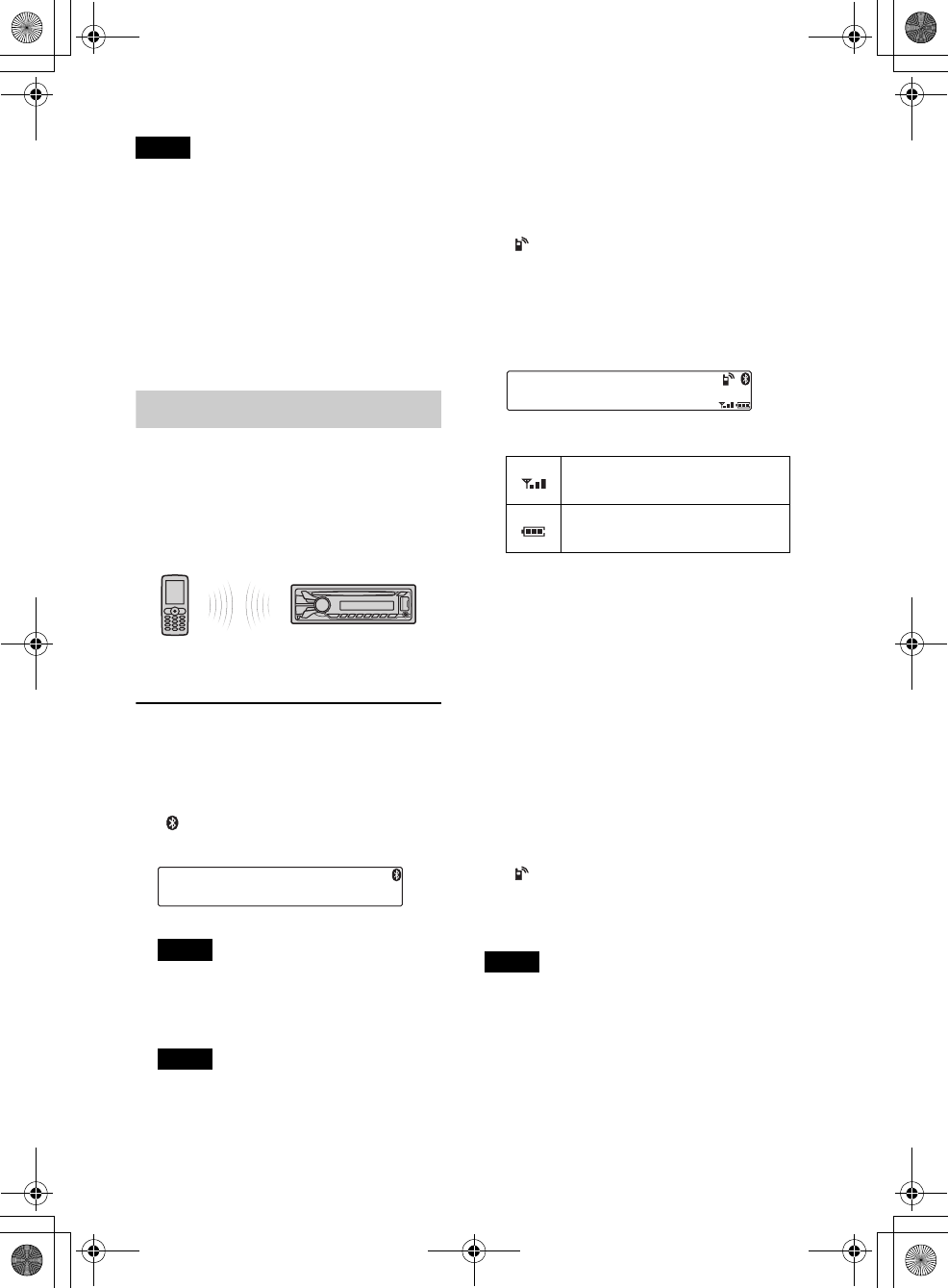
G:\#sagyou\0613\4427433111\4427433111MEXBT3100PUC\01GB-
MEXBT3100PUC\040CD.fm
masterpage:Right
23
MEX-BT3100P
4-427-433-11(1)
Tip
Connection between this unit and the Bluetooth
device may be automatic, depending on the
device.
Cancelling pairing
Perform step 2 to cancel the pairing mode
after this unit and the Bluetooth device are
paired.
Connection
To use the device after pairing is made, start
the connection. Sometimes pairing allows
for connection automatically.
If pairing has already been achieved, start
operation from here.
Connecting a cellular phone
1Press and rotate the control
dial until “BT SIGNL” appears, then
press it.
“ ” lights up when Bluetooth signal is
activated.
Note
When the Bluetooth signal for this unit is
already ON, selecting “BT SIGNL” deactivates
the Bluetooth signal.
Tip
You can also output the Bluetooth signal from
this unit by pressing and holding on
this unit more than two seconds.
2Turn on the cellular phone and activate
the Bluetooth signal.
3Connect to this unit using the cellular
phone.
“ ” appears when the connection is
made. If you select the Bluetooth Phone
source after the connection is made, the
network name and the connected
cellular phone name appear in the
display.
Icons in the display:
* Turns off without handsfree connection.
Differs in the case of a cellular phone.
Changing display items
Press .
Connecting the last-connected cellular
phone from this unit
1Make sure the Bluetooth signal of the
cellular phone is activated.
2Press repeatedly until “BT
PHONE” appears.
3Press .
“ ” flashes while the connection is
being made, then stays lit while
connected.
Notes
• Some cellular phones require permission to
access their phonebook data during handsfree
connection to this unit. Obtain permission via
the cellular phone.
• While streaming Bluetooth audio, you cannot
connect from this unit to the cellular phone.
Connect from the cellular phone to this unit
instead. A connecting noise may be heard over
playback sound.
Signal strength status of
connected cellular phone.*
Remaining battery status of
connected cellular phone.*
000COV.book Page 23 Wednesday, June 13, 2012 9:30 PM
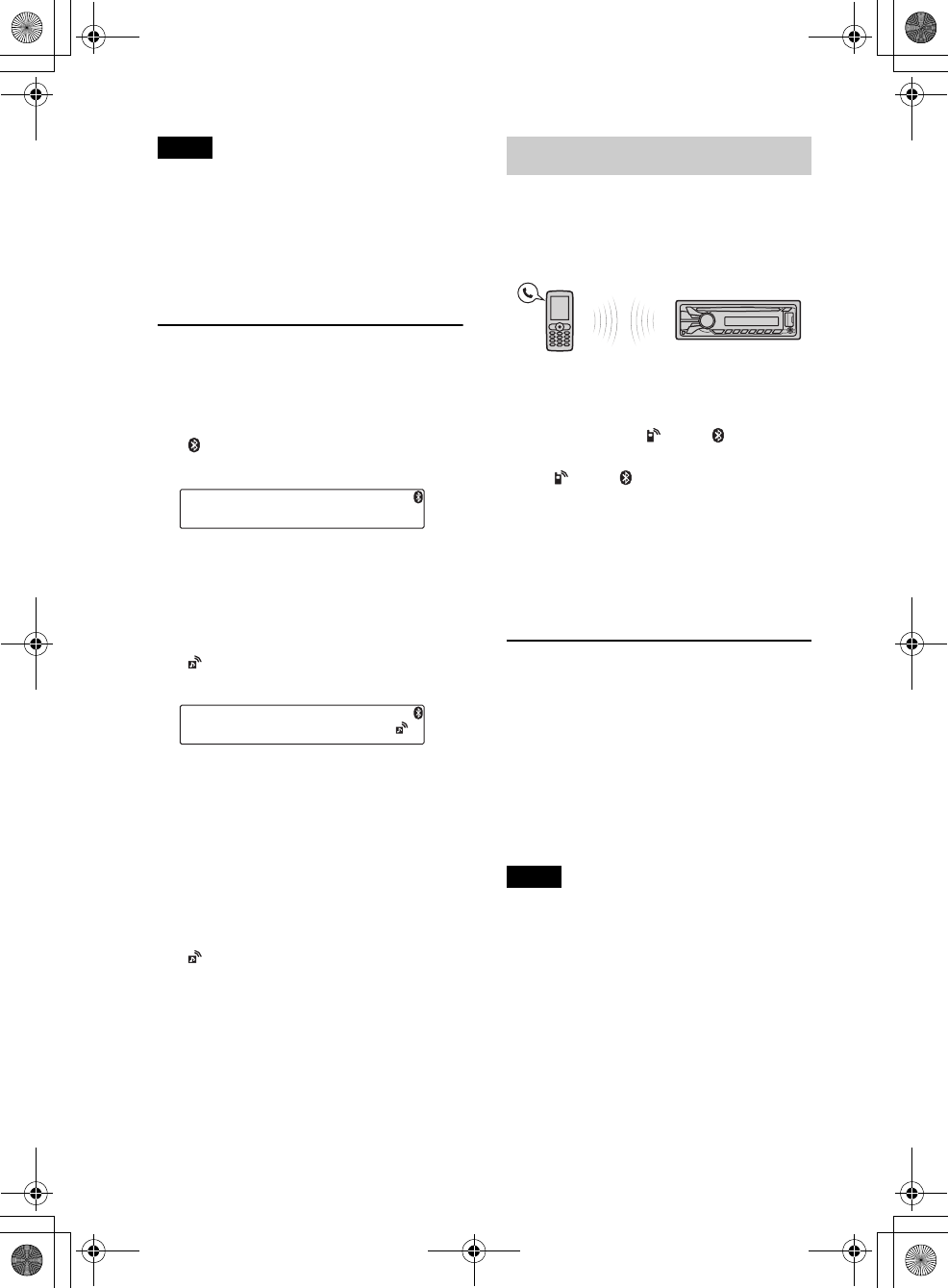
24
MEX-BT3100P
4-427-433-11(1)
G:\#sagyou\0613\4427433111\4427433111MEXBT3100PUC\01GB-
MEXBT3100PUC\040CD.fm
masterpage:Left
Tip
With Bluetooth signal on: when the ignition is
turned to on, this unit reconnects automatically
to the last-connected cellular phone. But
automatic connection also depends on the
cellular phone’s specification. If automatic
connection is not made, connect manually.
Connecting an audio device
1Press and rotate the control
dial until “BT SIGNL” appears, then
press it.
“ ” lights up when Bluetooth signal is
activated.
2Turn on the audio device and activate
the Bluetooth signal.
3Connect to this unit using the audio
device.
“ ” appears when the connection is
made.
Connecting the last-connected audio
device from this unit
1Make sure the Bluetooth signal of the audio
device is activated.
2Press repeatedly until “BT
AUDIO” appears.
3Press (PAUSE).
“ ” flashes while the connection is
being made, then stays lit while
connected.
Handsfree calling
Once the unit is connected to the cellular
phone, you can make/receive handsfree
calls by operating this unit.
Before handsfree calling, check the
following:
Make sure that “ ” and “ ” appear in
the display.
If “ ” and “ ” do not appear, perform
the connection procedure (page 23).
If you cannot connect this unit and the
cellular phone via the Bluetooth
function, perform the pairing procedure
(page 22).
Receiving calls
When receiving a call, a ringtone is output
from your car speakers or the connected
cellular phone. The caller’s name or phone
number appear in the display.
1Press when a call is received
with a ringtone.
The phone call starts.
Notes
• Depending on the cellular phone, the caller’s
name may appear.
• The ringtone and talker’s voice are output only
from the front speakers.
Rejecting a call
Press and hold for 1
second.
Ending a call
Press again.
000COV.book Page 24 Wednesday, June 13, 2012 9:30 PM
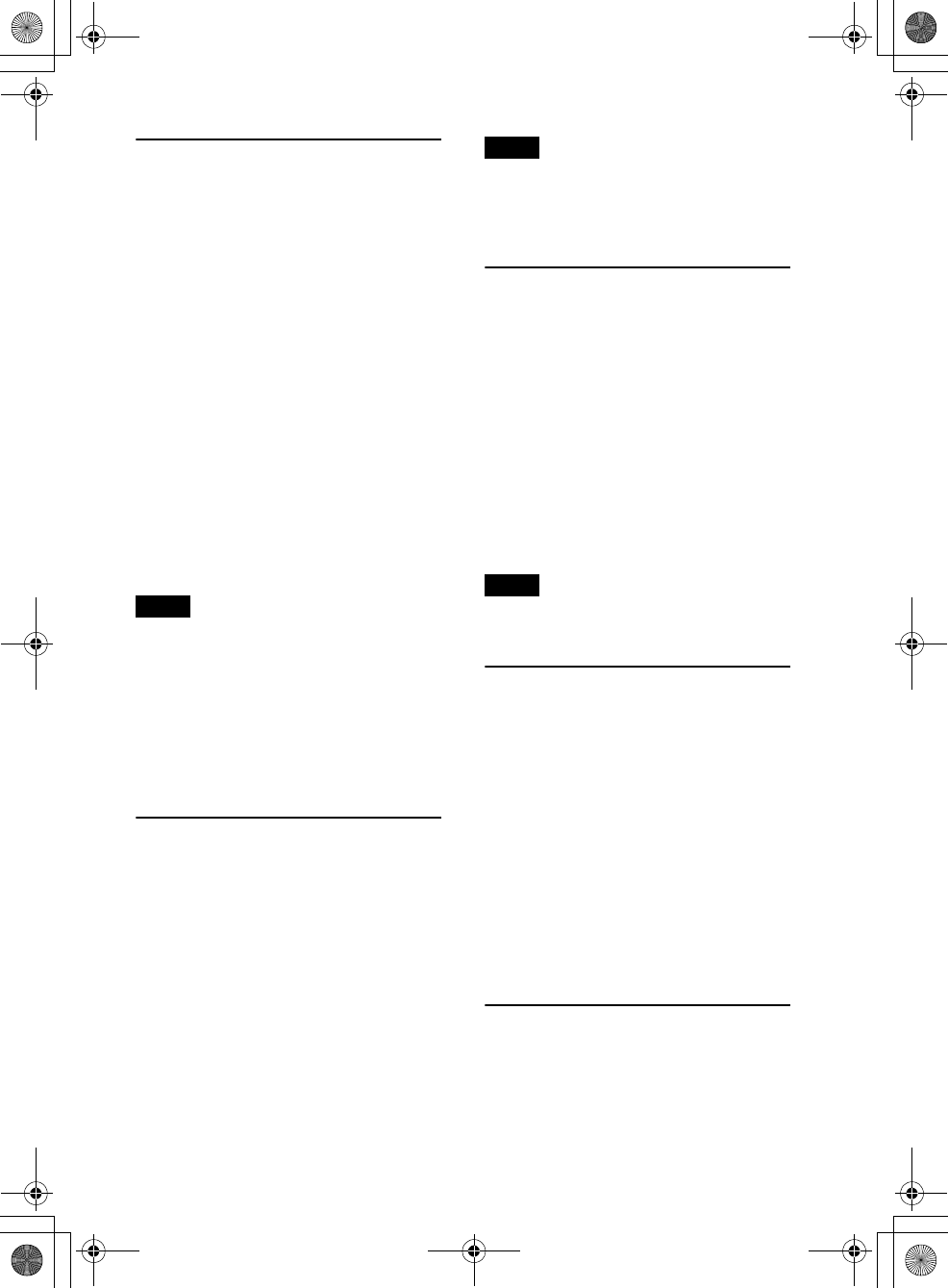
G:\#sagyou\0613\4427433111\4427433111MEXBT3100PUC\01GB-
MEXBT3100PUC\040CD.fm
masterpage:Right
25
MEX-BT3100P
4-427-433-11(1)
Calling from the phonebook
When connecting to a cellular phone
supporting PBAP (Phone Book Access
Profile), you can access the phonebook, and
make a call.
1Press and rotate the control
dial until “PHONEBOOK” appears,
then press it.
2Rotate the control dial to select an
initial from the initial list, and then
press it.
3Rotate the control dial to select a name
from the name list, and then press it.
4Rotate the control dial to select a
number from the number list, and then
press it.
The phone call starts.
Note
Depending on the cellular phone, contacts
displayed on the unit may differ from the
phonebook of the cellular phone.
Note on phonebook data
Disconnecting the power supply lead will also
erase all the phonebook data.
Calling from the call history
You can access to the call history stored in
the cellular phone, and make a call. This
unit stores up to 20 calls in the call history.
1Press and rotate the control
dial until “RECENT CALL” appears,
then press it.
The call history list of the cellular phone
appears.
2Rotate the control dial to select a name
or phone number from the call history,
then press it.
The phone call starts.
Note
The call history in this unit may not change even
if the respective cellular phone’s call history is
deleted.
Calling by phone number
input
1Press and rotate the control
dial until “DIAL NUMBER” appears,
then press it.
2Rotate the control dial to enter the
phone number, and lastly select “ ”
(space), then press the button*.
The phone call starts.
* To move the digital indication, press
–/+.
Note
“_” appears instead of “#” on the display.
Calling by preset number
You can store up to 6 contacts in the preset
dial. For details on how to store, see “Preset
dial” (page 26).
1Press , rotate the
control dial until “Bluetooth phone”
appears, then press it.
2Press a number button ( to ) to
select the contact you want to call.
3Press .
The phone call starts.
Calling by redial
1Press and rotate the control
dial until “REDIAL” appears, then
press it.
The phone call starts.
000COV.book Page 25 Wednesday, June 13, 2012 9:30 PM
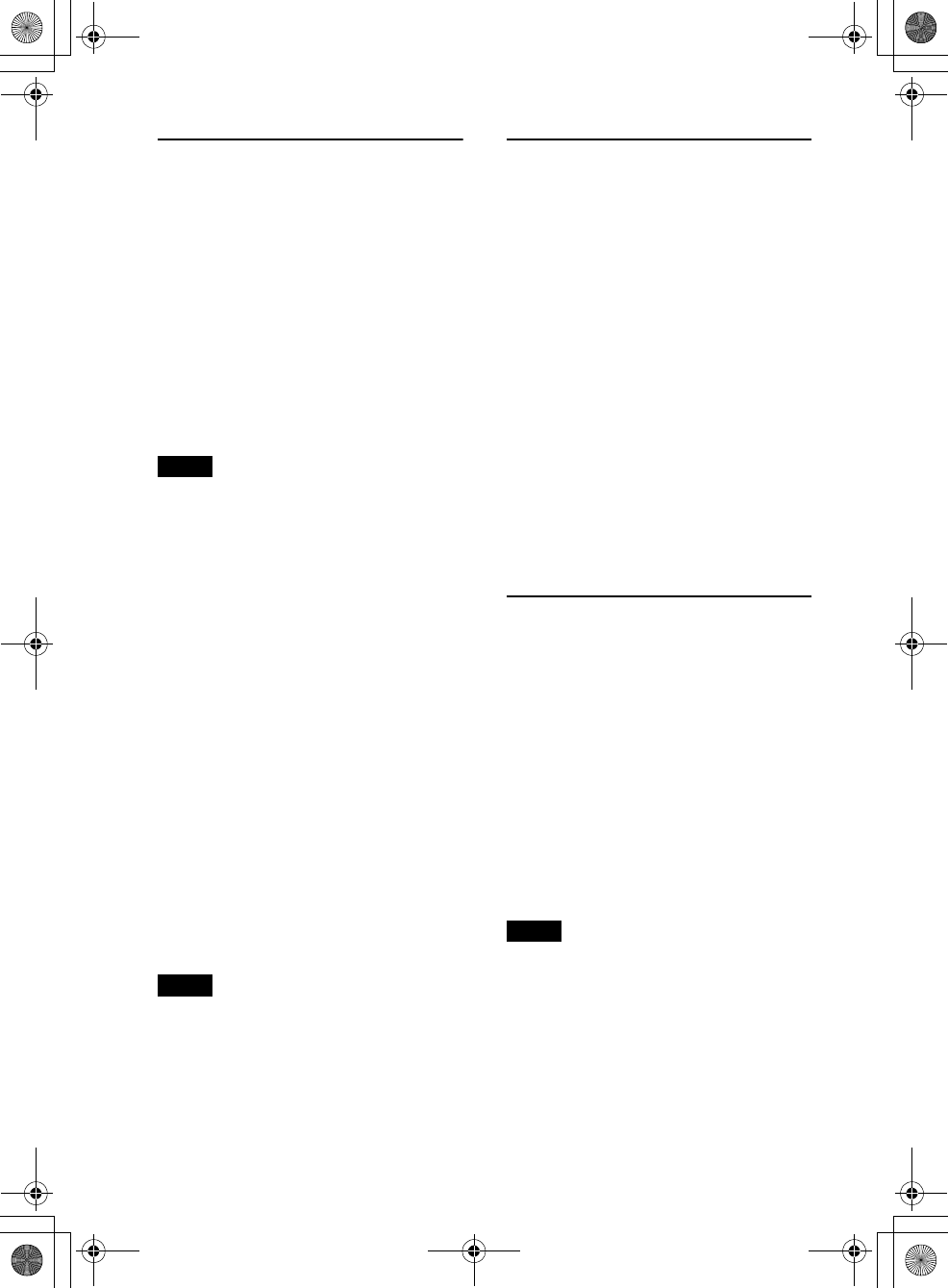
26
MEX-BT3100P
4-427-433-11(1)
G:\#sagyou\0613\4427433111\4427433111MEXBT3100PUC\01GB-
MEXBT3100PUC\040CD.fm
masterpage:Left
Operations during a call
Presetting the volume of the ringtone
and talker’s voice
You can preset the volume level of the
ringtone and talker’s voice.
To adjust the ringtone volume:
Rotate the control dial while receiving a call.
Ringtone volume can be adjusted.
To adjust the talker’s voice volume:
Rotate the control dial during a call. The
talker’s voice volume can be adjusted.
Note
If the Bluetooth Phone source is selected, rotating
the control dial will only adjust the talker’s
volume.
Mic gain adjustment
You can adjust the volume for the other
party. Press (MIC) to adjust the volume
levels (“MIC-LOW,” “MIC-MID,” “MIC-
HI”).
EC/NC Mode (Echo Canceller/Noise
Canceller Mode)
You can reduce echo and noise.
Press and hold (MIC) to set to “EC/
NC-1” or “EC/NC-2.”
Call transfer
In order to activate/deactivate the
appropriate device (this unit/cellular
phone), press or use your cellular
phone.
Notes
• For details on cellular phone operation, refer to
your cellular phone manual.
• Depending on the cellular phone, handsfree
connection may be cut off when call transfer is
attempted.
Preset dial
Contacts (up to 6) in the phonebook can be
stored in the preset dial.
1Select a phone number that you want to
store in the preset dial, from the
phonebook, call history* or by
inputting the phone number directly.
The phone number appears in the
display of this unit.
* For the call history, you can also select from
the caller name. In this case, the caller name
appears in the display of this unit.
2Press and hold a number button (
to ) to select the preset number to
store until “MEM” appears.
The contact is stored in the selected
preset number.
Voice dial activation
You can activate voice dialing with a cellular
phone connected to this unit by saying the
voice tag stored on the cellular phone, then
make a call.
1Press and rotate the control
dial until “VOICE DIAL” appears, then
press it.
2Say the voice tag stored on the cellular
phone.
Your voice is recognized, and the call is
made.
Notes
• Check that the unit and cellular phone are
connected beforehand.
• Store a voice tag on your cellular phone
beforehand.
• If you activate voice dialing with a cellular
phone connected to this unit, this function may
not always work in some cases.
• Voice dialing may not work in some situations,
depending on the effectiveness of the cellular
phone’s recognition function. For details, see
the support site on the back cover.
000COV.book Page 26 Wednesday, June 13, 2012 9:30 PM
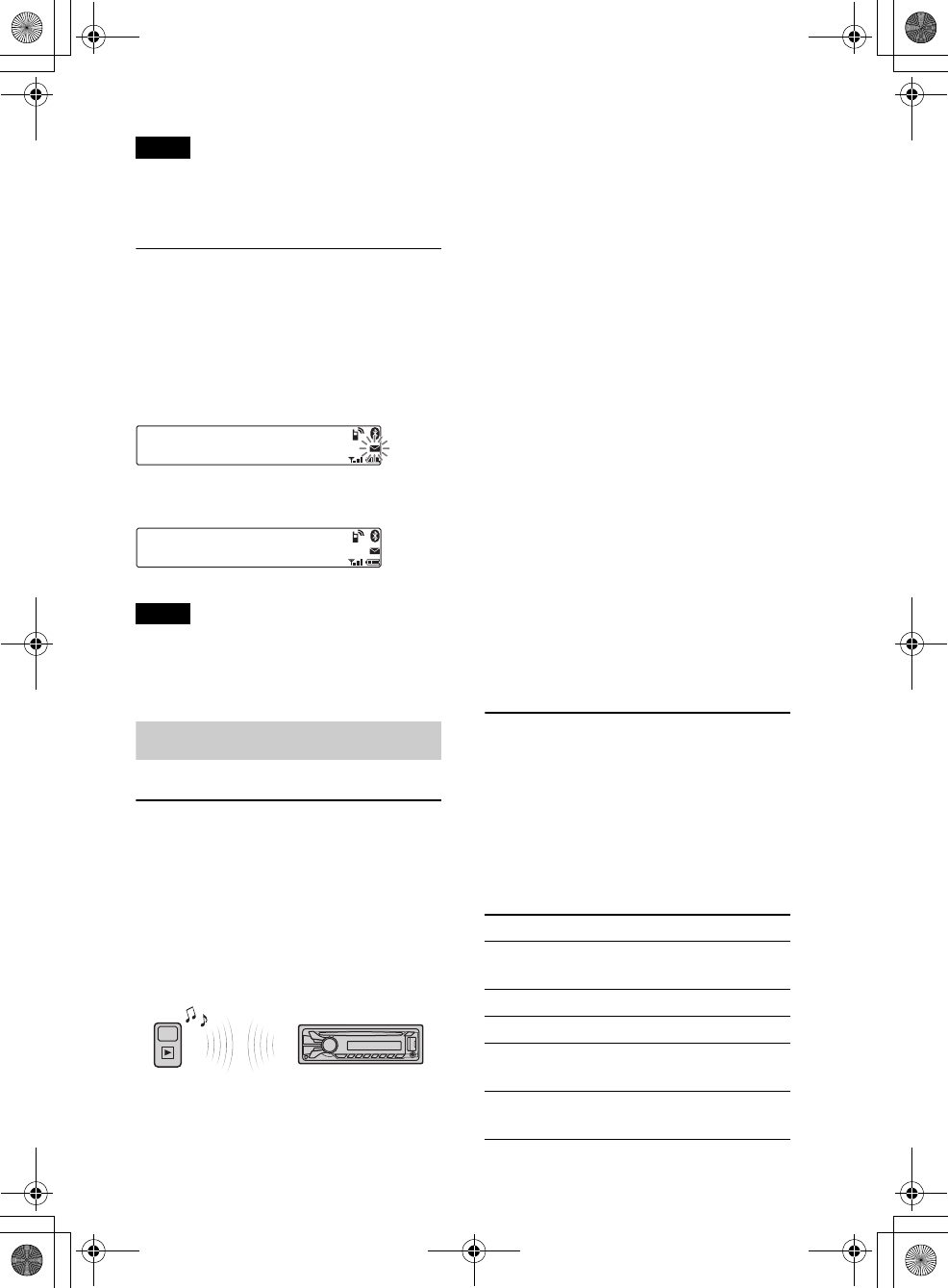
G:\#sagyou\0613\4427433111\4427433111MEXBT3100PUC\01GB-
MEXBT3100PUC\040CD.fm
masterpage:Right
27
MEX-BT3100P
4-427-433-11(1)
Tip
Store voice tags while seated in the car, via this
unit with “BT PHONE” source selected.
SMS indicator
While connecting a cellular phone to this
unit, the SMS indicator informs you of any
incoming or unread SMS messages.
If you receive a new SMS message, the SMS
indicator flashes.
If there are any unread SMS messages, the
SMS indicator stays lit.
Note
Function of the SMS indicator may depend on
the cellular phone.
Music streaming
Listening to music from an
audio device
You can listen to music from an audio
device on this unit if the audio device
supports A2DP (Advanced Audio
Distribution Profile) of Bluetooth
technology.
1Turn down the volume on this unit.
2Press repeatedly until
“BT AUDIO” appears.
3Operate the audio device to start
playback.
4Adjust the volume on this unit.
Changing display items
Press .
Adjusting the volume level
The volume level is adjustable for any
difference between the unit and the
Bluetooth audio device.
1Start playback of the Bluetooth audio device
at a moderate volume.
2Set your usual listening volume on the unit.
3Press , rotate the control dial until
“SOUND” appears, then press it.
4Rotate the control dial until “BTA VOL”
appears, and rotate the volume control dial
to adjust the input level (“+18dB” – “0dB” –
“– 8dB”).
Operating an audio device
with this unit
You can perform the following operations
on this unit if the audio device supports
AVRCP (Audio Video Remote Control
Profile) of Bluetooth technology. (The
operation differs depending on the audio
device.)
To Do this
Skip albums
Press
/
(ALBUM
/
)
[press once for each album]
Repeat play Press (REP)*1
Shuffle play Press (SHUF)*1
Play Press (PAUSE)*2 on
this unit.
Pause Press (PAUSE)*2 on
this unit.
000COV.book Page 27 Wednesday, June 13, 2012 9:30 PM
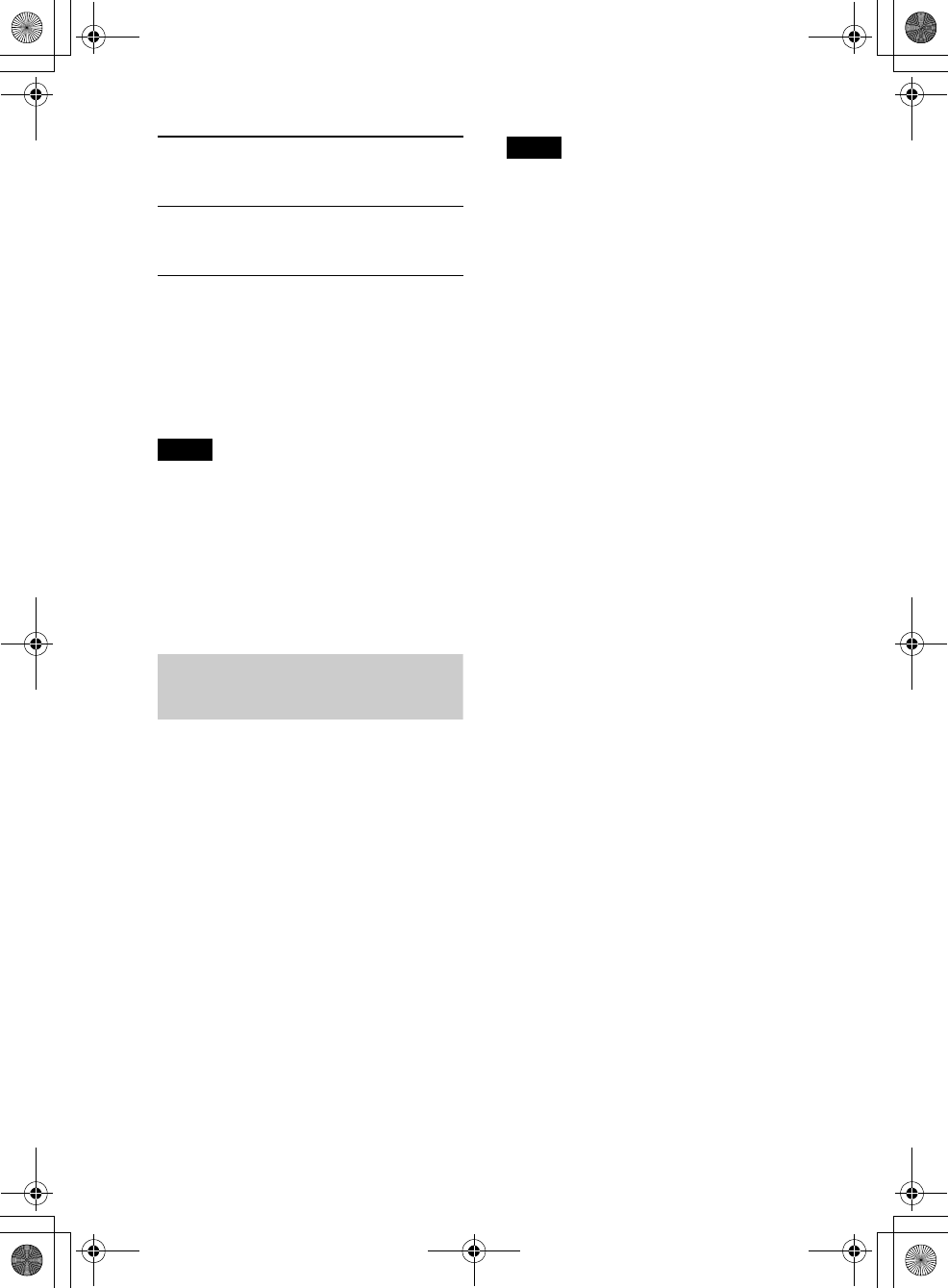
28
MEX-BT3100P
4-427-433-11(1)
G:\#sagyou\0613\4427433111\4427433111MEXBT3100PUC\01GB-
MEXBT3100PUC\040CD.fm
masterpage:Left
*1 Press repeatedly until the desired setting
appears.
*2 Depending on the device, it may be necessary
to press twice.
Operations other than the above should be
performed on the audio device.
Notes
• Depending on the audio device, information,
such as title, track number/time, playback
status, etc., may not be displayed on this unit.
The information is displayed during Bluetooth
audio playback only.
• Even if the source is changed on this unit,
playback of the audio device does not stop.
Initializing Bluetooth
Settings
You can initialize all the Bluetooth related
settings (pairing information, preset
number, device information, etc.) from this
unit.
1Press and hold for 1
second to turn off the power.
2Press and hold .
The menu list appears.
3Rotate the control dial to select “BT
INIT,” then press it.
The confirmation appears.
4Rotate the control dial to select “INIT-
YES,” then press it.
“INITIAL” flashes while initializing the
Bluetooth settings; “COMPLETE”
appears when initializing has finished.
Note
When disposing of this unit, preset numbers
should be deleted with “BT INIT.”
Skip tracks Press –/+ (/
) [press once for each
track]
Reverse/
Fast-forward
Press and hold –/+
(/) [hold to
desired point]
000COV.book Page 28 Wednesday, June 13, 2012 9:30 PM
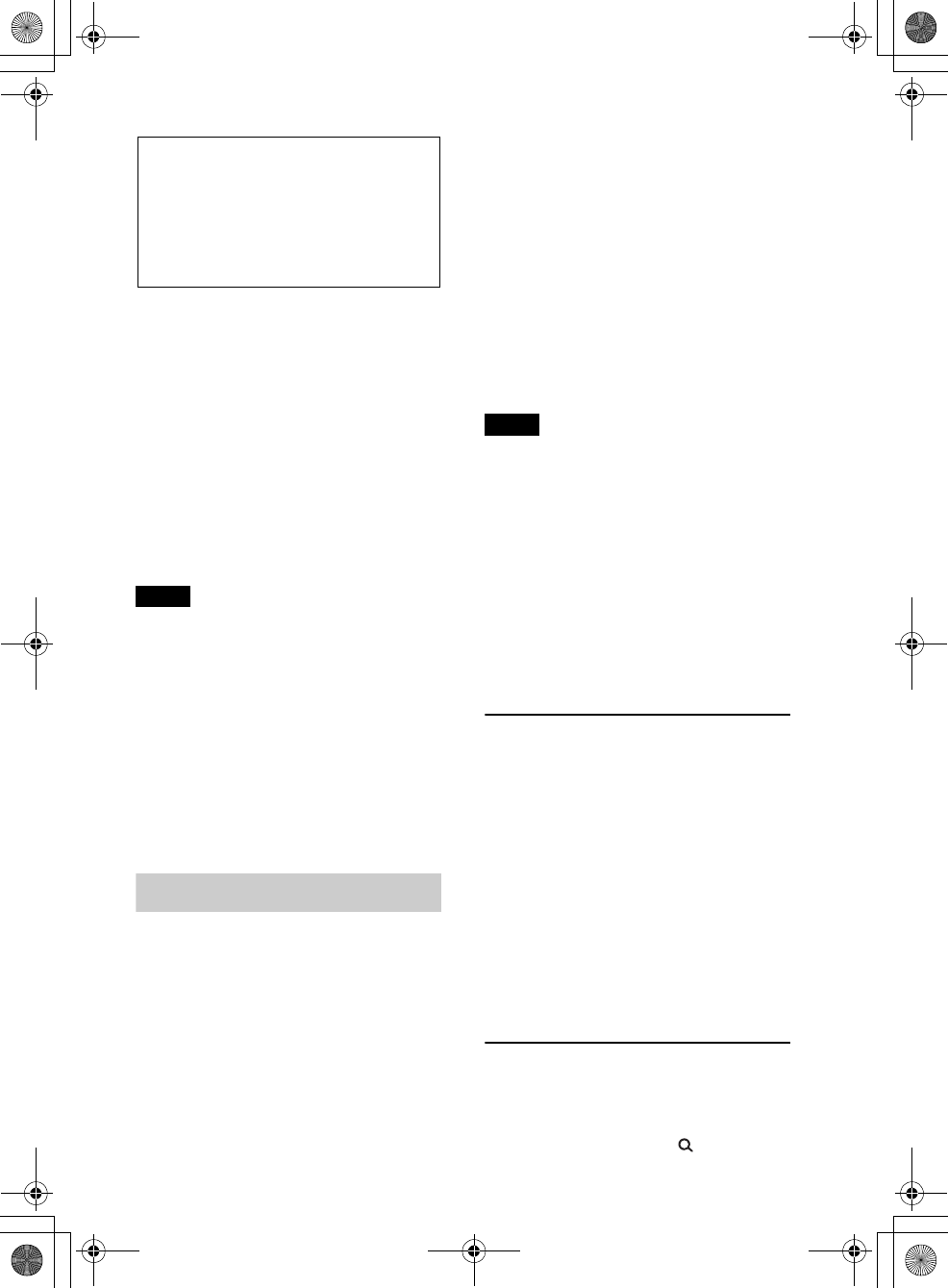
G:\#sagyou\0613\4427433111\4427433111MEXBT3100PUC\01GB-
MEXBT3100PUC\040CD.fm
masterpage:Right
29
MEX-BT3100P
4-427-433-11(1)
Pandora® internet radio
via Bluetooth wireless
technology (Android™
& BlackBerry® phones)
Pandora® internet radio is available to
stream music through your Android™ and
BlackBerry® phones.
You can control Pandora® on Bluetooth
connected Android and BlackBerry phone
from this unit.
Download the latest version of the Pandora®
application and obtain more information
from
www.pandora.com
For details on usable devices, visit the
support site on the back cover.
Notes
• Certain Pandora® service functions may not be
available.
• You can control Pandora® via the Bluetooth
function on Android and BlackBerry phones
only.
• Pandora®’s service is currently only available in
the U.S.
You cannot control Pandora® via the
Bluetooth function during connecting App
Remote via Bluetooth.
Streaming Pandora®
Before connecting the mobile device, turn
down the volume of the unit.
1Connect this unit and the mobile
device via the Bluetooth function
(page 21).
2Press repeatedly until
“BT PANDORA” appears.
3Launch the Pandora® application on
the mobile device.
4Press * (PAUSE) to start playback.
* When the mobile device is connected, the
device number may appear. Make sure that
the same numbers are displayed (e.g.,
123456) in this unit and the mobile device,
then press the select button on this unit and
select “Yes” on the mobile device.
To pause playback, press (PAUSE). To
resume playback, press again.
To skip a song, press +.
Notes
• You cannot skip back to the previous song.
• Pandora® limits the number of skips allowed.
Changing display items
Press .
Adjusting the volume level
The volume level of Pandora® internet radio
is adjusted in the same way as a Bluetooth
audio device. For details, see page 27.
“Thumbs” feedback
“Thumbs Up” or “Thumbs Down” feedback
allows you to personalize stations to suit
your preference.
Thumbs Up
During playback, press and hold ()
for 1 second.
Thumbs Down
During playback, press and hold ()
for 1 second.
Station list
The station list allows you to easily select a
desired station.
1During playback, press (BROWSE).
000COV.book Page 29 Wednesday, June 13, 2012 9:30 PM
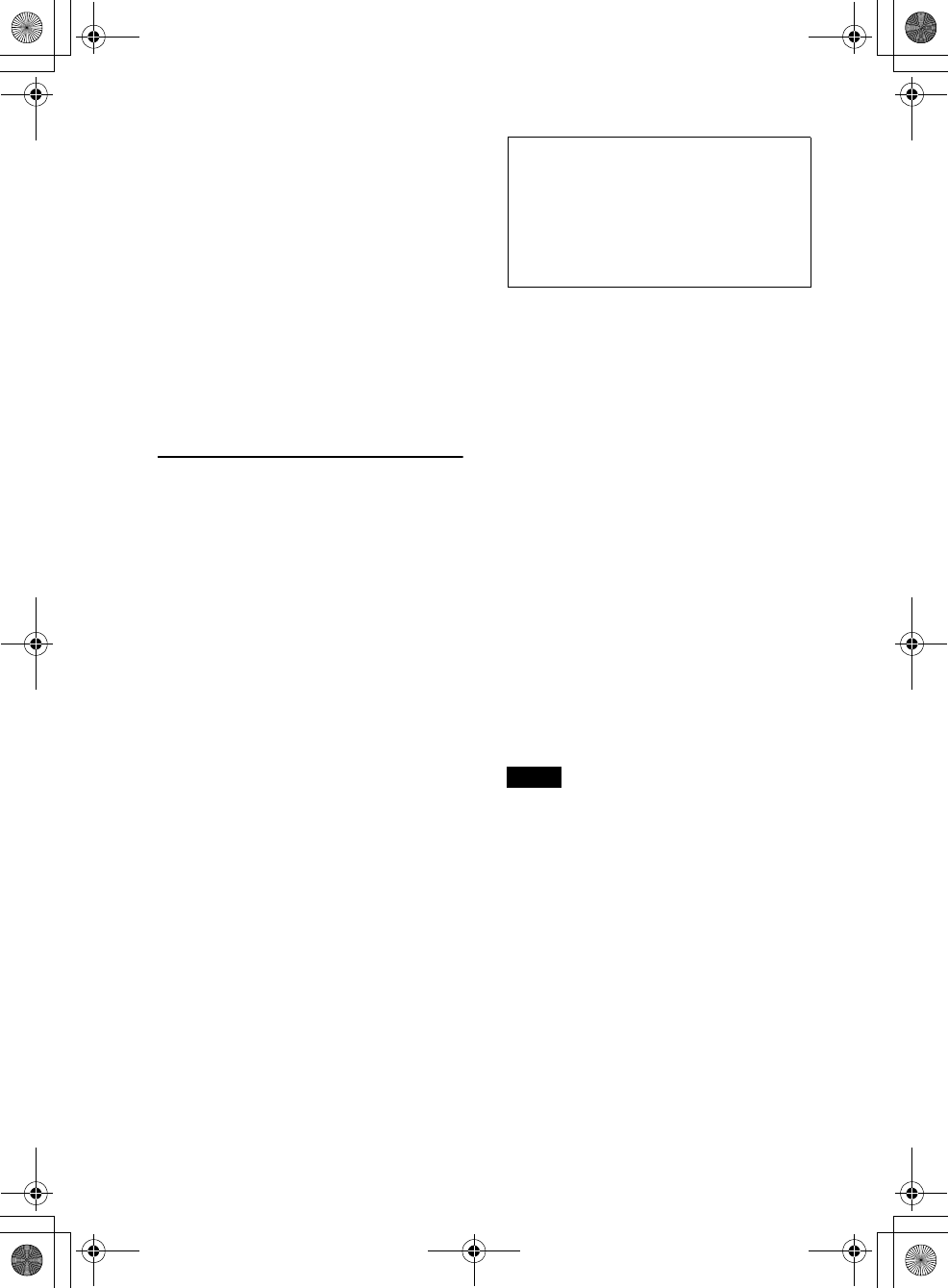
30
MEX-BT3100P
4-427-433-11(1)
G:\#sagyou\0613\4427433111\4427433111MEXBT3100PUC\01GB-
MEXBT3100PUC\040CD.fm
masterpage:Left
2Press + to select the sorting
order “BY DATE” or “A TO Z.”
3Rotate the control dial to select the
desired station, then press it.
Playback starts.
Shuffle
Shuffle allows you to listen to tracks played
on one or more Pandora® stations in your
station list randomly.
Edit your Shuffle station selections on the
device before connection.
Bookmarking
The track or artist currently being played
can be bookmarked and stored in your
Pandora® account.
1During playback, press and hold
until “BOOKMARK”
appears.
2Rotate the control dial to select “TRK”
(Track) or “ART” (Artist), then press
it.
App Remote via
Bluetooth wireless
technology (Android
phone)
Downloading the “App Remote”
application from Google Play is required for
Android phone.
If the application is downloaded to Android
phone and connected to the unit, the
following features are available:
– Operate the unit to launch and control
compatible applications on Android
phone.
– Operate Android phone with simple
finger gestures to control the source of the
unit.
– Display detailed source information (song
title, artist name, album art, etc.) on
Android phone.
– Read incoming text message/SMS
automatically.
Available operations differ depending on
the application. For details on available
applications, visit the support site on the
back cover.
Notes
• For your safety, follow your local traffic laws
and regulations, and do not operate the
application while driving.
• The “App Remote” application via Bluetooth is
only available for Android phone with Android
2.1, 2.2, 2.3 or 4.0 installed.
• The automatic reading of SMS function is only
available for Android phone with TTS Engine
installed.
• You cannot control the “App Remote”
application via the Bluetooth during connecting
Pandora® via Bluetooth.
000COV.book Page 30 Wednesday, June 13, 2012 9:30 PM
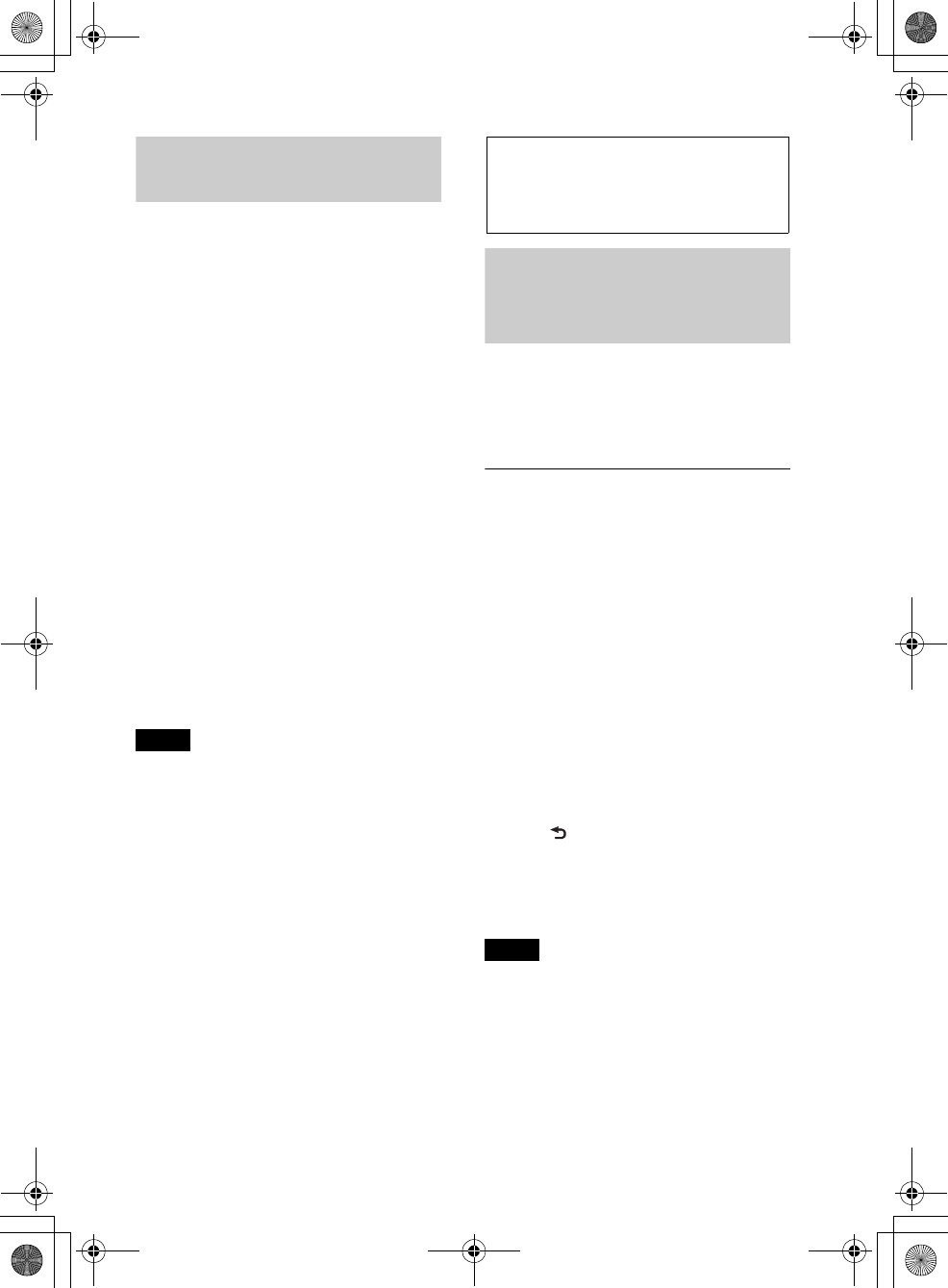
G:\#sagyou\0613\4427433111\4427433111MEXBT3100PUC\01GB-
MEXBT3100PUC\040CD.fm
masterpage:Right
31
MEX-BT3100P
4-427-433-11(1)
Two-way Music Control
with Android phone
Before connecting the mobile device, turn
down the volume of the unit.
1Connect this unit and the mobile
device via the Bluetooth function
(page 21).
2Start up the “App Remote” application.
3Press and hold (APP) on the
unit for more than 2 seconds.
Connection to the mobile device starts.
When connection is established, the
name of application on the mobile device
appears when selecting a source, and
some playback operations for the
application become available. (Available
operations differ depending on the
application.)
Likewise, some playback operations of
the unit can be controlled by the mobile
device. For details on the operations on
the mobile device, see the help of the
application.
Tip
You can also press , rotate the control
dial to select “APP REM,” then press it to
establish the connection. And then press
to select the source.
To terminate connection
Press and hold .
Sound Settings and
Setup Menu
Enjoying sophisticated
sound functions —
Advanced Sound Engine
Advanced Sound Engine creates an ideal in-
car sound field with digital signal
processing.
Selecting the sound quality
— EQ7 Preset
You can select an equalizer curve from 7
equalizer curves (XPLOD, VOCAL, EDGE,
CRUISE, SPACE, GRAVITY, CUSTOM or
OFF).
1During reception/playback, press
, rotate the control dial until
“SOUND” appears, then press it.
2Rotate the control dial until “EQ7
PRESET” appears, then press it.
3Rotate the control dial until the desired
equalizer curve appears, then press it.
4Press (BACK) to return to the
previous display.
To cancel the equalizer curve, select “OFF”
in step 3.
Tip
The equalizer curve setting can be memorized for
each source.
000COV.book Page 31 Wednesday, June 13, 2012 9:30 PM
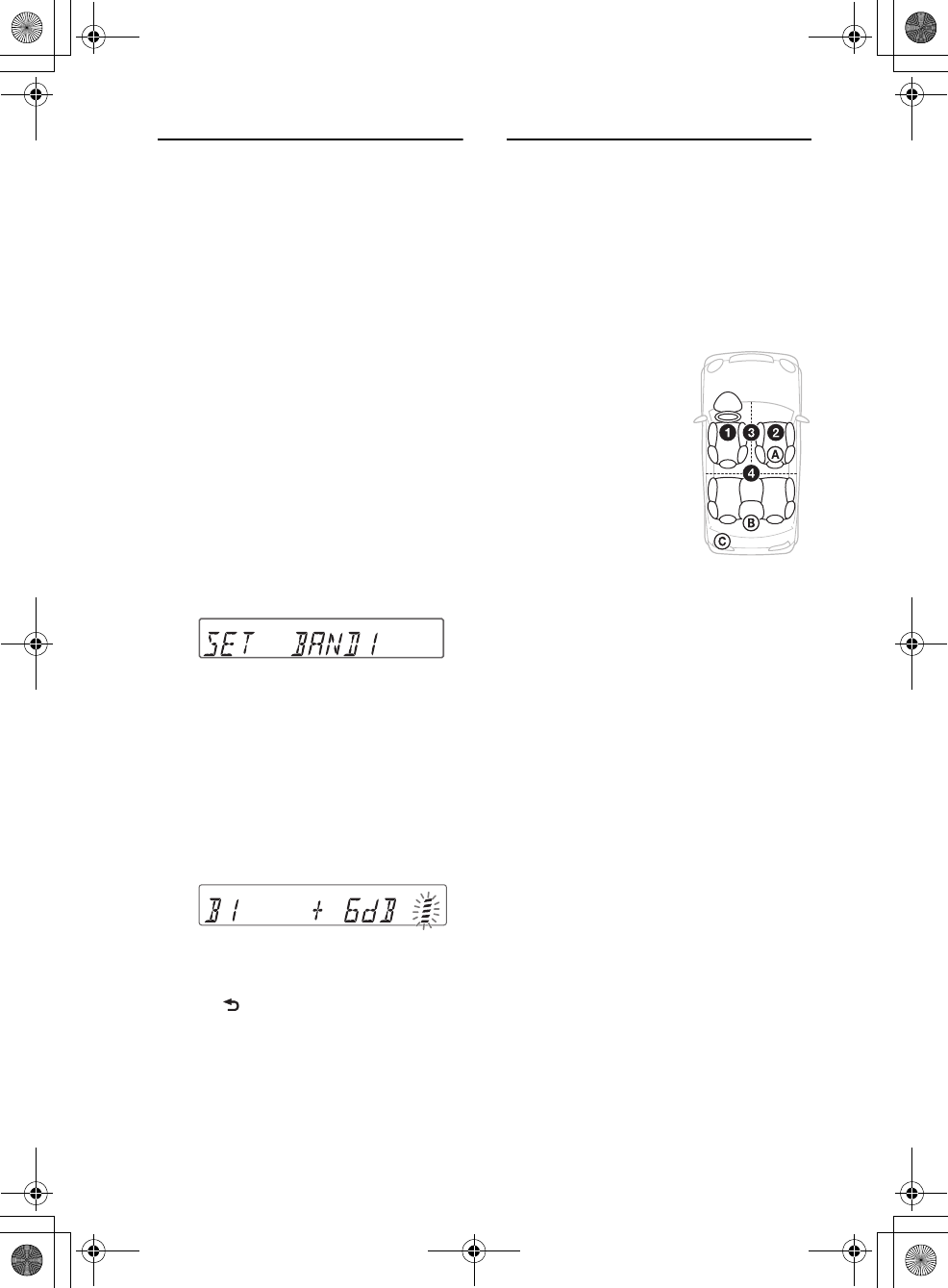
32
MEX-BT3100P
4-427-433-11(1)
G:\#sagyou\0613\4427433111\4427433111MEXBT3100PUC\01GB-
MEXBT3100PUC\040CD.fm
masterpage:Left
Customizing the equalizer
curve — EQ7 Setting
“CUSTOM” of EQ7 allows you to make
your own equalizer settings.
1After selecting a source, press ,
rotate the control dial until “SOUND”
appears, then press it.
2Rotate the control dial until “EQ7
SETTING” appears, then press it.
3Rotate the control dial until “BASE”
appears, then press it.
You can select an equalizer curve as a
basis for further customizing.
4Rotate the control dial to select the
equalizer curve, then press it.
5Setting the equalizer curve.
Rotate the control dial to select the
frequency range, then press it.
BAND1: 63 Hz
BAND2: 160 Hz
BAND3: 400 Hz
BAND4: 1 kHz
BAND5: 2.5 kHz
BAND6: 6.3 kHz
BAND7: 16.0 kHz
Rotate the control dial to adjust the
volume level, then press it.
The volume level is adjustable in 1 dB
steps, from -6 dB to +6 dB.
Repeat steps and to adjust other
frequency ranges.
6Press (BACK) to return to the
previous display.
The equalizer curve is stored in
“CUSTOM.”
Optimizing sound by Time
Alignment — Listening
Position
The unit can simulate a natural sound field
by delaying the sound output from each
speaker to suit your position.
The options for “POSITION” are indicated
below.
You can also set the approximate subwoofer
position from your listening position if:
–the audio output is set to “SUB-OUT”
(page 34).
–the listening position is set to other than
“OFF.”
The options for “SET SW POS” are
indicated below.
NEAR (): Near
NORMAL (): Normal
FAR (): Far
1During reception/playback, press
, rotate the control dial until
“SOUND” appears, then press it.
2Rotate the control dial until
“POSITION” appears, then press it.
3Rotate the control dial until “SET F/R
POS” appears, then press it.
4Rotate the control dial to select from
“FRONT L,” “FRONT R,” “FRONT” or
“ALL,” then press it.
5Rotate the control dial until “SET SW
POS” appears, then press it.
FRONT L (): Front left
FRONT R (): Front right
FRONT (): Center front
ALL (): In the center of
your car
OFF: No position set
000COV.book Page 32 Wednesday, June 13, 2012 9:30 PM
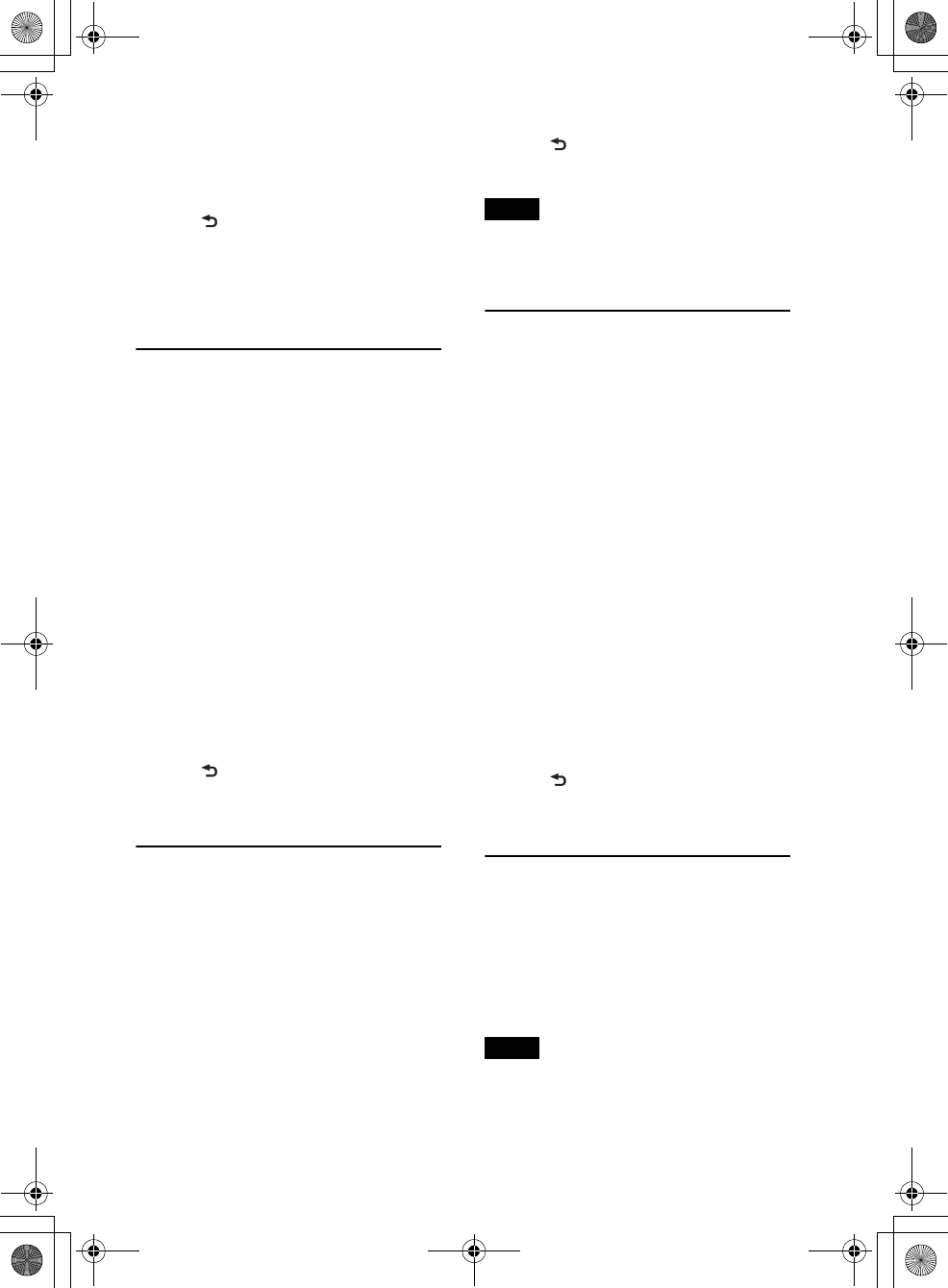
G:\#sagyou\0613\4427433111\4427433111MEXBT3100PUC\01GB-
MEXBT3100PUC\040CD.fm
masterpage:Right
33
MEX-BT3100P
4-427-433-11(1)
6Rotate the control dial to select the
subwoofer position from “NEAR,”
“NORMAL” or “FAR,” then press it.
7Press (BACK) to return to the
previous display.
To cancel listening position, select “OFF” in
step 4.
Adjusting the listening
position
You can fine-tune the listening position
setting.
1During reception/playback, press
, rotate the control dial until
“SOUND” appears, then press it.
2Rotate the control dial until
“POSITION” appears, then press it.
3Rotate the control dial until “ADJ
POSITION” appears, then press it.
4Rotate the control dial to adjust the
listening position, then press it.
Adjustable range: “+3” – “CENTER” –
“–3.”
5Press (BACK) to return to the
previous display.
DM+ Advanced
DM+ Advanced improves digitally
compressed sound by restoring high
frequencies lost in the compression process.
1During playback, press , rotate
the control dial until “SOUND”
appears, then press it.
2Rotate the control dial until “DM+”
appears, then press it.
3Rotate the control dial to select “ON,”
then press it.
4Press (BACK) to return to the
previous display.
Tip
The DM+ setting can be memorized for each
source other than the tuner.
Using rear speakers as
subwoofer — Rear Bass
Enhancer
Rear Bass Enhancer enhances the bass
sound by applying a low pass filter setting
(page 35) to the rear speakers. This function
allows the rear speakers to work as a
subwoofer if one is not connected.
1During reception/playback, press
, rotate the control dial until
“SOUND” appears, then press it.
2Rotate the control dial until “RB ENH”
appears, then press it.
3Rotate the control dial until “RBE
MODE” appears, then press it.
4Rotate the control dial to select from
“1,” “2” or “3,” then press it.
5Press (BACK) to return to the
previous display.
Using a subwoofer without a
power amplifier —
Subwoofer Direct Connection
You can use the subwoofer without a power
amplifier when it is connected to the rear
speaker cord.
Note
Be sure to connect a 4 - 8 ohm subwoofer to
either of the rear speaker cords. Do not connect a
speaker to the other rear speaker cord.
000COV.book Page 33 Wednesday, June 13, 2012 9:30 PM
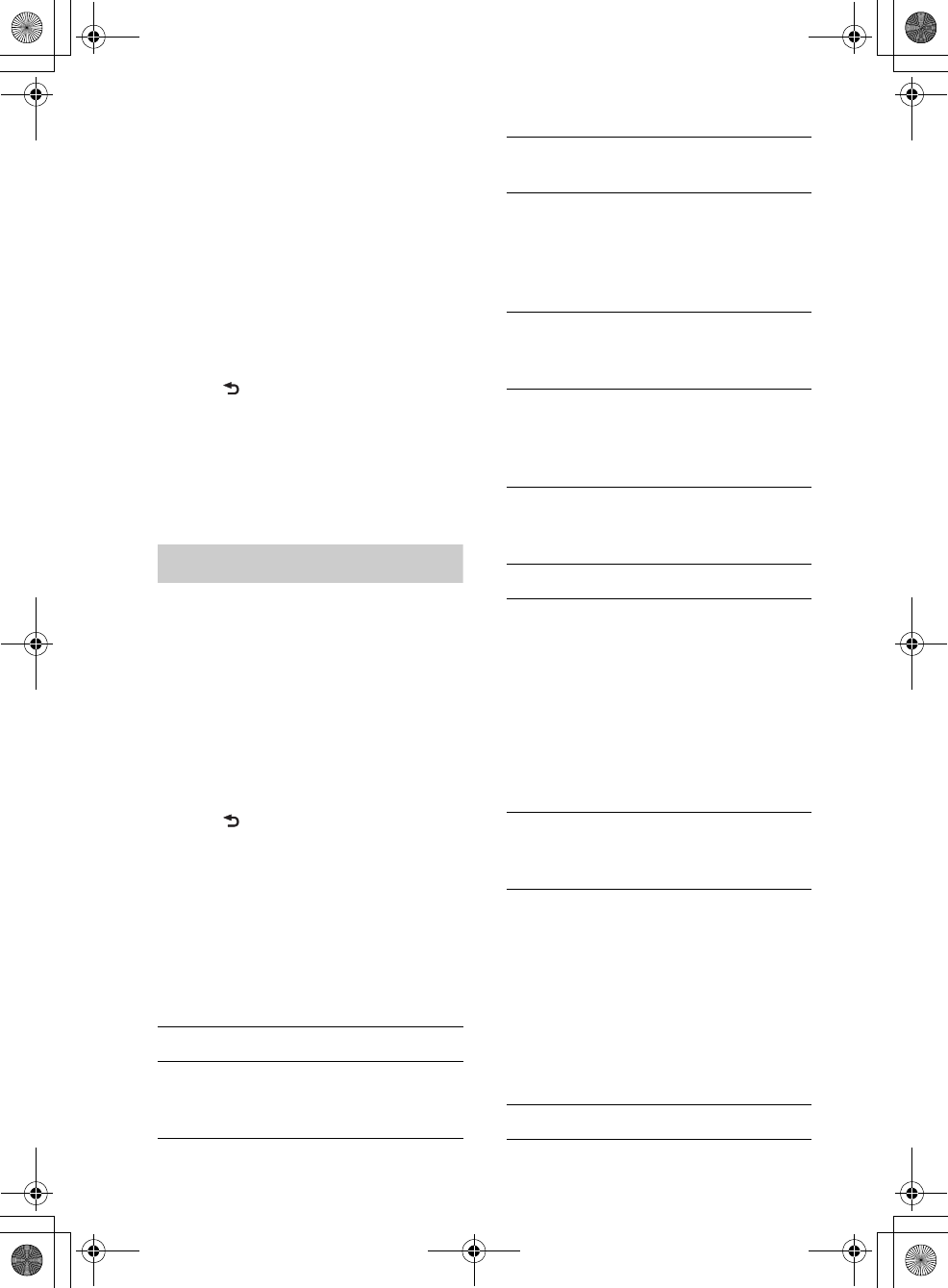
34
MEX-BT3100P
4-427-433-11(1)
G:\#sagyou\0613\4427433111\4427433111MEXBT3100PUC\01GB-
MEXBT3100PUC\040CD.fm
masterpage:Left
1During reception/playback, press
, rotate the control dial until
“SOUND” appears, then press it.
2Rotate the control dial until “SW
DIREC” appears, then press it.
3Rotate the control dial until “SW
MODE” appears, then press it.
4Rotate the control dial to select “1,” “2”
or “3,” then press it.
5Press (BACK) to return to the
previous display.
For details on the settings for the subwoofer
phase, position, low pass filter frequency
and the low pass filter slope, see page 35.
Adjusting setup items
1Press , rotate the control dial
until the desired category appears, then
press it.
2Rotate the control dial until the desired
item appears, then press it.
3Rotate the control dial to select the
setting, then press it.*
The setting is complete.
4Press (BACK) to return to the
previous display.
*For CLOCK-ADJ and BTM settings, step 4 is
not necessary.
The following items can be set depending
on the source and setting:
GENERAL:
*1 When the unit is turned off.
*2 Does not appear in App Remote.
*3 When the tuner is selected.
*4 When the CD or USB is selected.
*5 When the SiriusXM Connect tuner is
connected.
SOUND:
CLOCK-ADJ (Clock Adjust) (page 7)
CAUT ALM*1 (Caution Alarm)
Activates the caution alarm: “ON,”
“OFF” (page 7).
BEEP
Activates the beep sound: “ON,” “OFF.”
AUTO OFF
Shuts off automatically after a desired
time when the unit is turned off: “NO,”
“30S (Seconds),” “30M (Minutes),” “60M
(Minutes).”
AUX-A*1*2 (AUX Audio)
Activates the AUX source display: “ON,”
“OFF” (page 37).
REAR/SUB*1
Switches the audio output: “SUB-OUT”
(subwoofer), “REAR-OUT” (power
amplifier).
CT (Clock Time)
Activates the CT function: “ON,” “OFF”
(page 12).
BTM*3 (page 11)
ZAPPIN*4
ZAP TIME (Zappin Time)
Selects the playback time for the
ZAPPIN function.
– “Z.TIME-1 (about 6 seconds),”
“Z.TIME-2 (about 15 seconds),”
“Z.TIME-3 (about 30 seconds).”
ZAP BEEP (Zappin Beep)
Applies a beep sound between track
passages: “ON,” “OFF.”
PARENTAL*5
Sets the parental lock to “ON” or “OFF,”
and edits the passcode (page 38).
EQ7 PRESET (page 31)
000COV.book Page 34 Wednesday, June 13, 2012 9:30 PM
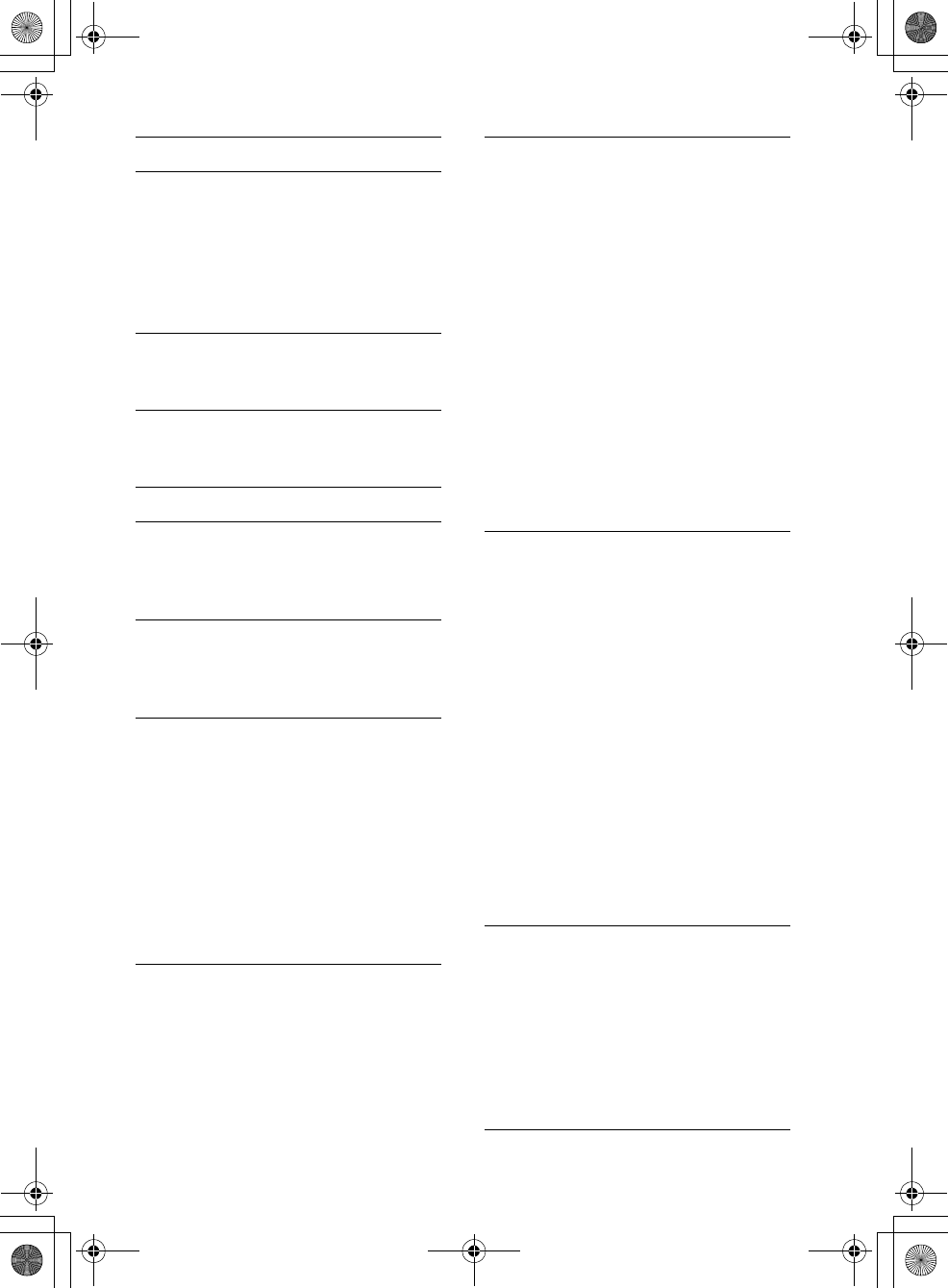
G:\#sagyou\0613\4427433111\4427433111MEXBT3100PUC\01GB-
MEXBT3100PUC\040CD.fm
masterpage:Right
35
MEX-BT3100P
4-427-433-11(1)
EQ7 SETTING (page 32)
POSITION
SET F/R POS (Set Front/Rear Position)
(page 32)
ADJ POSITION*1 (Adjust Position)
(page 33)
SET SW POS*1 *2 (Set Subwoofer
Position) (page 32)
BALANCE
Adjusts the sound balance: “RIGHT-15”
– “CENTER” – “LEFT-15.”
FADER
Adjusts the relative level: “FRONT-15” –
“CENTER” – “REAR-15.”
DM+*3 (page 33)
LOUDNESS (Dynamic Loudness)
Reinforces bass and treble for clear
sound at low volume levels: “ON,”
“OFF.”
ALO (Automatic Level Optimizer)
Adjust the playback volume level of all
playback sources to the optimum level:
“ON,” “OFF.”
RB ENH*4 (Rear Bass Enhancer)
RBE MODE (Rear Bass Enhancer
Mode)
Selects the rear bass enhancer mode: “1,”
“2,” “3,” “OFF.”
LPF FREQ (Low Pass Filter Frequency)
Selects the subwoofer cut-off frequency:
“50Hz,” “60Hz,” “80Hz,” “100Hz,”
“120Hz.”
LPF SLOP (Low Pass Filter Slope)
Selects the LPF slope: “1,” “2,” “3.”
SW DIREC*5 (Subwoofer Direct
Connection)
SW MODE (Subwoofer Mode)
Selects the subwoofer mode: “1,” “2,” “3,”
“OFF.”
SW PHASE (Subwoofer Phase)
Selects the subwoofer phase: “NORM,”
“REV.”
SW POS*1 (Subwoofer Position)
(page 32)
Selects the subwoofer position: “NEAR,”
“NORMAL,” “FAR. ”
LPF FREQ (Low Pass Filter Frequency)
Selects the subwoofer cut-off frequency:
“50Hz,” “60Hz,” 80Hz,” “100Hz,”
“120Hz.”
LPF SLOP (Low Pass Filter Slope)
Selects the LPF slope: “1,” “2,” “3.”
S.WOOFER*2 (Subwoofer)
SW LEVEL (Subwoofer Level)
Adjusts the subwoofer volume level:
“+10 dB” – “0 dB” – “–10 dB.”
(“ATT” is displayed at the lowest
setting.)
SW PHASE (Subwoofer Phase)
Selects the subwoofer phase: “NORM,”
“REV.”
SW POS*1 (Subwoofer Position)
Selects the subwoofer position: “NEAR,”
“NORMAL,” “FAR. ”
LPF FREQ (Low Pass Filter Frequency)
Selects the subwoofer cut-off frequency:
“50Hz,” “60Hz,” “80Hz,” “100Hz,”
“120Hz.”
LPF SLOP (Low Pass Filter Slope)
Selects the LPF slope: “1,” “2,” “3.”
HPF (High Pass Filter)
HPF FREQ (High Pass Filter Frequency)
Selects the front/rear speaker cut-off
frequency: “OFF,” “50Hz,” “60Hz,”
“80Hz,” “100Hz,” “120Hz.”
HPF SLOP (High Pass Filter Slope)
Selects the HPF slope (effective only
when HPF FREQ is set to other than
“OFF”): “1,” “2,” “3.”
000COV.book Page 35 Wednesday, June 13, 2012 9:30 PM
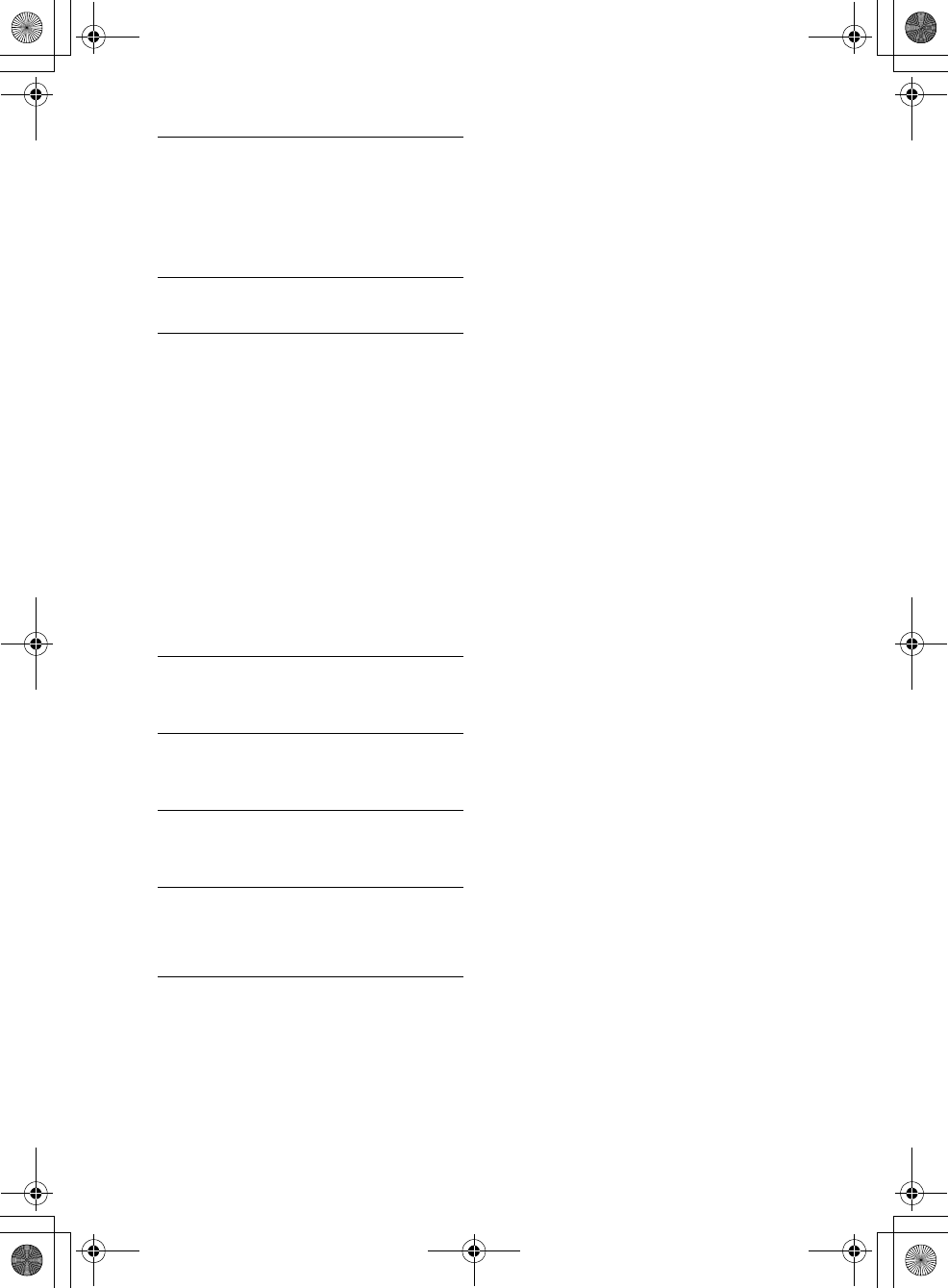
36
MEX-BT3100P
4-427-433-11(1)
G:\#sagyou\0613\4427433111\4427433111MEXBT3100PUC\01GB-
MEXBT3100PUC\040CD.fm
masterpage:Left
*1 Does not appear when “SET F/R POS” is set to
“OFF.”
*2 When the audio output is set to “SUB-OUT”
(page 34).
*3 Does not appear when the tuner is selected.
*4 When the audio output is set to “REAR-
OUT” and “SW DIREC” is set to “OFF.”
*5 When the audio output is set to “REAR-
OUT” and “RBE MODE” is set to “OFF.”
*6 When the AUX is selected.
*7 When Bluetooth audio source is activated.
DISPLAY:
* When the CD or USB is selected.
BT (Bluetooth):
The items for the Bluetooth settings see
page 21.
APP REM:
Starts establishing App Remote.
AUX VOL*6 (AUX Volume level)
Adjusts the volume level for each
connected auxiliary equipment:
“+18 dB” – “0 dB” – “–8 dB.”
This setting negates the need to adjust
the volume level between sources.
BTA VOL*7 (Bluetooth Audio Volume
Level) (page 27)
DEMO
(Demonstration)
Activates the demonstration: “ON,”
“OFF.”
DIMMER
Changes the display brightness: “ON,”
“OFF.”
AUTO SCR* (Auto Scroll)
Scrolls long items automatically: “ON,”
“OFF.”
M.DISPLAY (Motion Display)
– “SA”: to show moving patterns and
spectrum analyzer.
– “OFF”: to deactivate the Motion Display.
000COV.book Page 36 Wednesday, June 13, 2012 9:30 PM
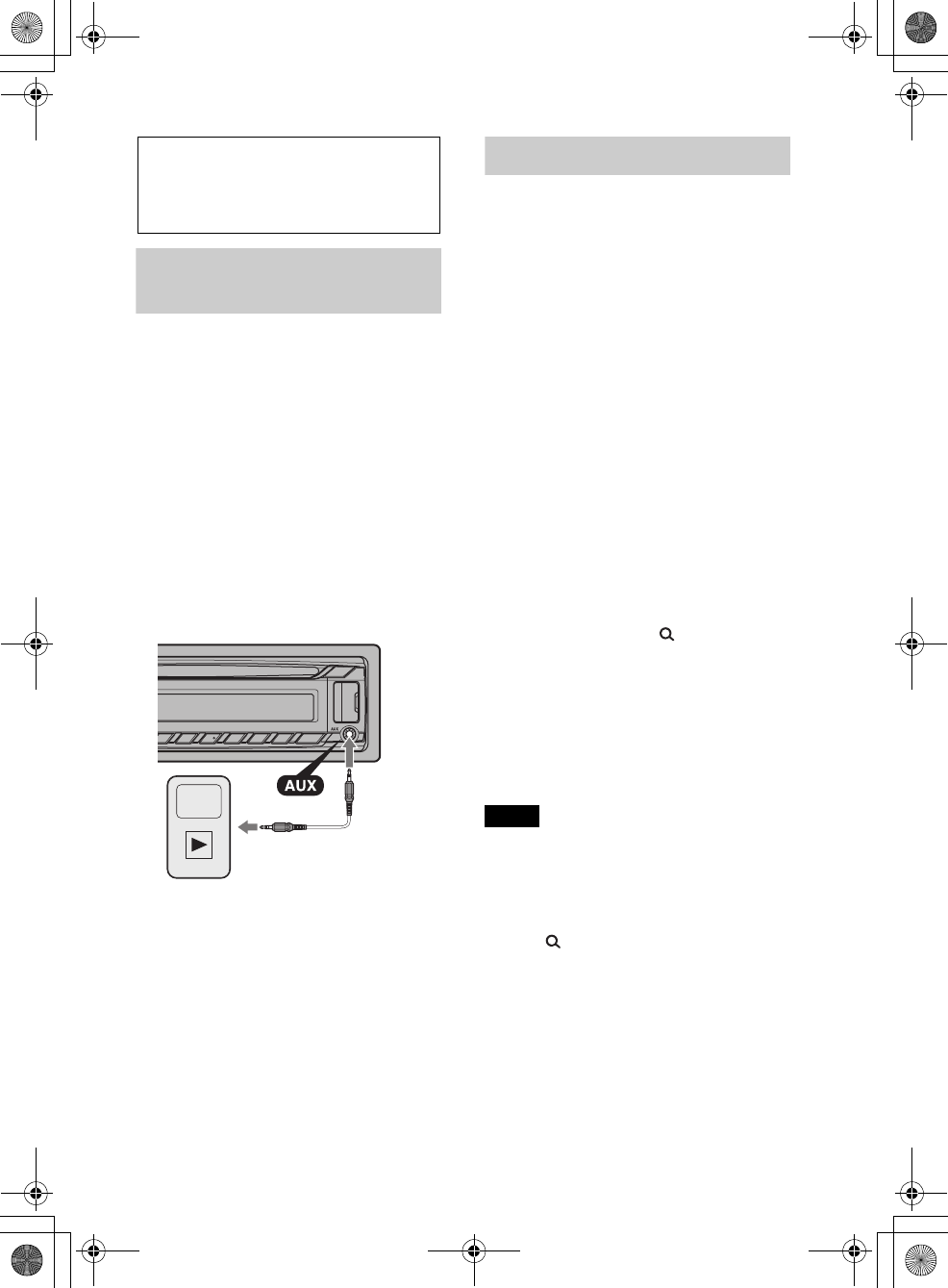
G:\#sagyou\0613\4427433111\4427433111MEXBT3100PUC\01GB-
MEXBT3100PUC\040CD.fm
masterpage:Right
37
MEX-BT3100P
4-427-433-11(1)
Using optional
equipment
Auxiliary audio
equipment
By connecting an optional portable audio
device to the AUX input jack (stereo mini
jack) on the unit and then simply selecting
the source, you can listen on your car
speakers.
Connecting the portable audio device
1Turn off the portable audio device.
2Turn down the volume on the unit.
3Connect the portable audio device to the
unit with a connecting cord (not supplied)*.
* Be sure to use a straight type plug.
Adjusting the volume level
Be sure to adjust the volume for each
connected audio device before playback.
1Turn down the volume on the unit.
2Press repeatedly until
“AUX” appears.
3Start playback of the portable audio device
at a moderate volume.
4Set your usual listening volume on the unit.
5Adjust the input level (page 36).
SiriusXM Connect tuner
Everything worth listening to is on
SiriusXM, getting over 130 channels,
including the most commercial-free music,
plus the best sports, news, talk and
entertainment. A SiriusXM Vehicle Tuner
(sold separately) and Subscription are
required. For more information, visit
www.siriusxm.com.
To listen to SiriusXM Satellite Radio, a
subscription is required. Activate the
SiriusXM Vehicle Tuner using one of the
two methods below:
•Online: Go to www.siriusxm.com/
activatenow
•Phone: Call 1-866-635-2349
For SiriusXM activation, the Radio ID is
required.
Displaying the SiriusXM Radio ID
1During playback, press (BROWSE) to
enter the browse mode.
2Rotate the control dial to select the channel
“0,” then press it.
Sirius, XM and all related marks and logos
are trademarks of Sirius XM Radio Inc. All
rights reserved.
Note
To select “SIRIUSXM,” press
beforehand.
Selecting channels
1Press (BROWSE) to enter the browse
mode.
2Rotate the control dial to select the desired
channel, then press it.
Selecting channels from categories
1Press to enter browse mode.
2Rotate the control dial to select the desired
category, then press it.
000COV.book Page 37 Wednesday, June 13, 2012 9:30 PM
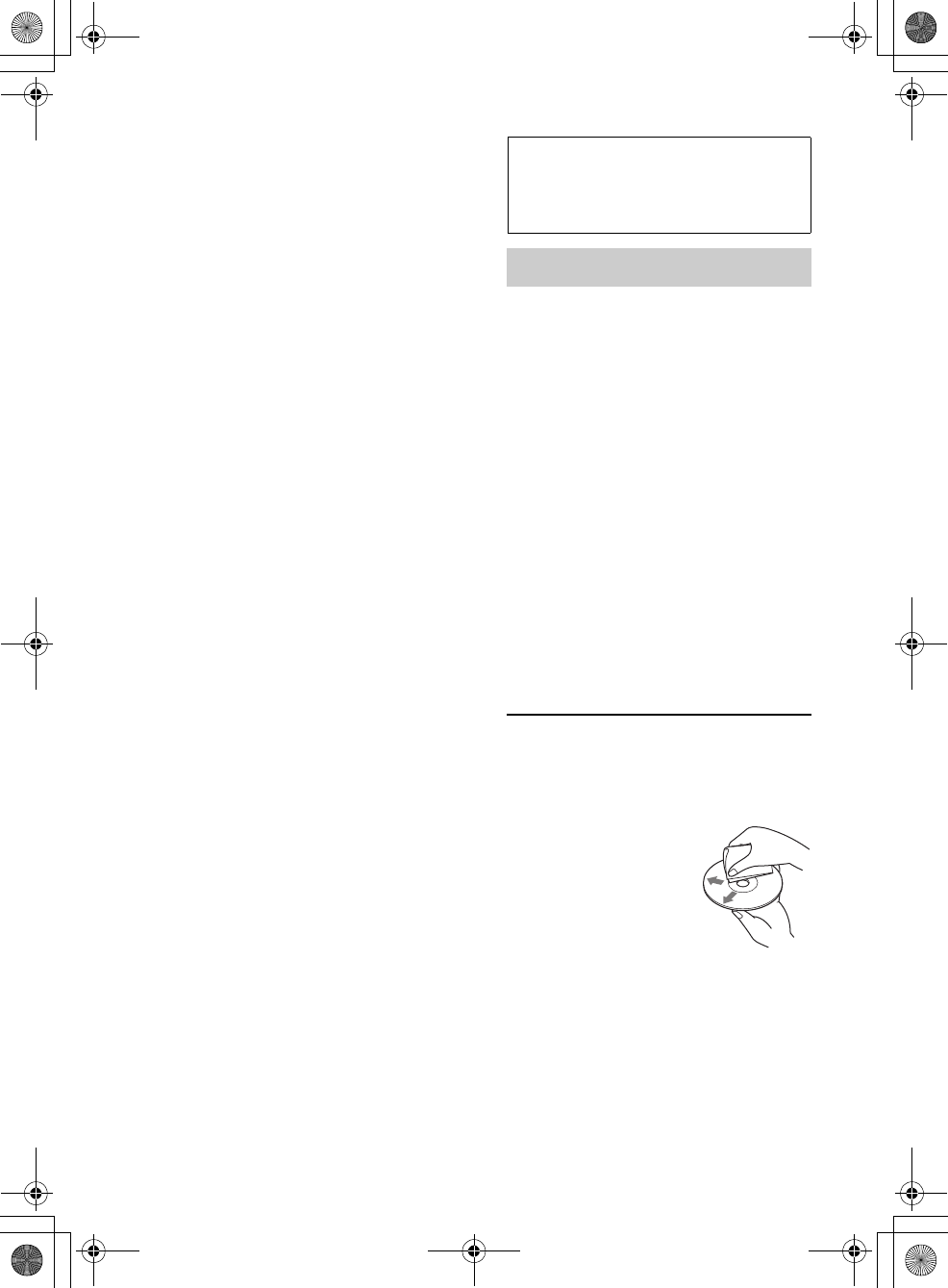
38
MEX-BT3100P
4-427-433-11(1)
G:\#sagyou\0613\4427433111\4427433111MEXBT3100PUC\01GB-
MEXBT3100PUC\040CD.fm
masterpage:Left
Storing channels
1While receiving the channel that you want
to store, press and hold a number button
( to ) until “MEM” appears.
To receive the stored channel, select “SX1,” “SX2”
or “SX3” by pressing , then press a
number button ( to ).
Parental control
Some SiriusXM channels contain content
that is not suitable for children. You can
enable a parental control passcode for these
channels.
1On the GENERAL menu (page 34), rotate
the control dial to select “PARENTAL,”
then press it.
2Rotate the control dial to select “LOCK
SELECT,” then press it.
3Rotate the control dial to select “LOCK-
ON,” then press it.
To unblock the channels, select “OFF” in step 3,
then enter the passcode. The initial passcode is
“0000.”
Changing the passcode
1On the GENERAL menu (page 34), rotate
the control dial to select “PARENTAL,”
then press it.
2Rotate the control dial to select “CODE
EDIT,” then press it.
3On the current passcode input display, enter
the current passcode, then press the control
dial.
The initial passcode is “0000.”
4On the new passcode input display, enter
your new 4-digit passcode, then press the
control dial.
Changing display items
Press .
Additional
Information
Precautions
• Cool off the unit beforehand if your car has
been parked in direct sunlight.
• Do not leave the front panel or audio devices
brought in inside the car, or it may cause
malfunction due to high temperature in
direct sunlight.
• Power antenna (aerial) extends
automatically.
Moisture condensation
Should moisture condensation occur inside
the unit, remove the disc and wait for about an
hour for it to dry out; otherwise the unit will
not operate properly.
To maintain high sound quality
Do not splash liquid onto the unit or discs.
Notes on discs
• Do not expose discs to direct sunlight or heat
sources such as hot air ducts, nor leave it in a
car parked in direct sunlight.
• Before playing, wipe the
discs with a cleaning cloth
from the center out. Do not
use solvents such as
benzine, thinner,
commercially available
cleaners.
• This unit is designed to play back discs that
conform to the Compact Disc (CD)
standard. DualDiscs and some of the music
discs encoded with copyright protection
technologies do not conform to the Compact
Disc (CD) standard, therefore, these discs
may not be playable by this unit.
000COV.book Page 38 Wednesday, June 13, 2012 9:30 PM
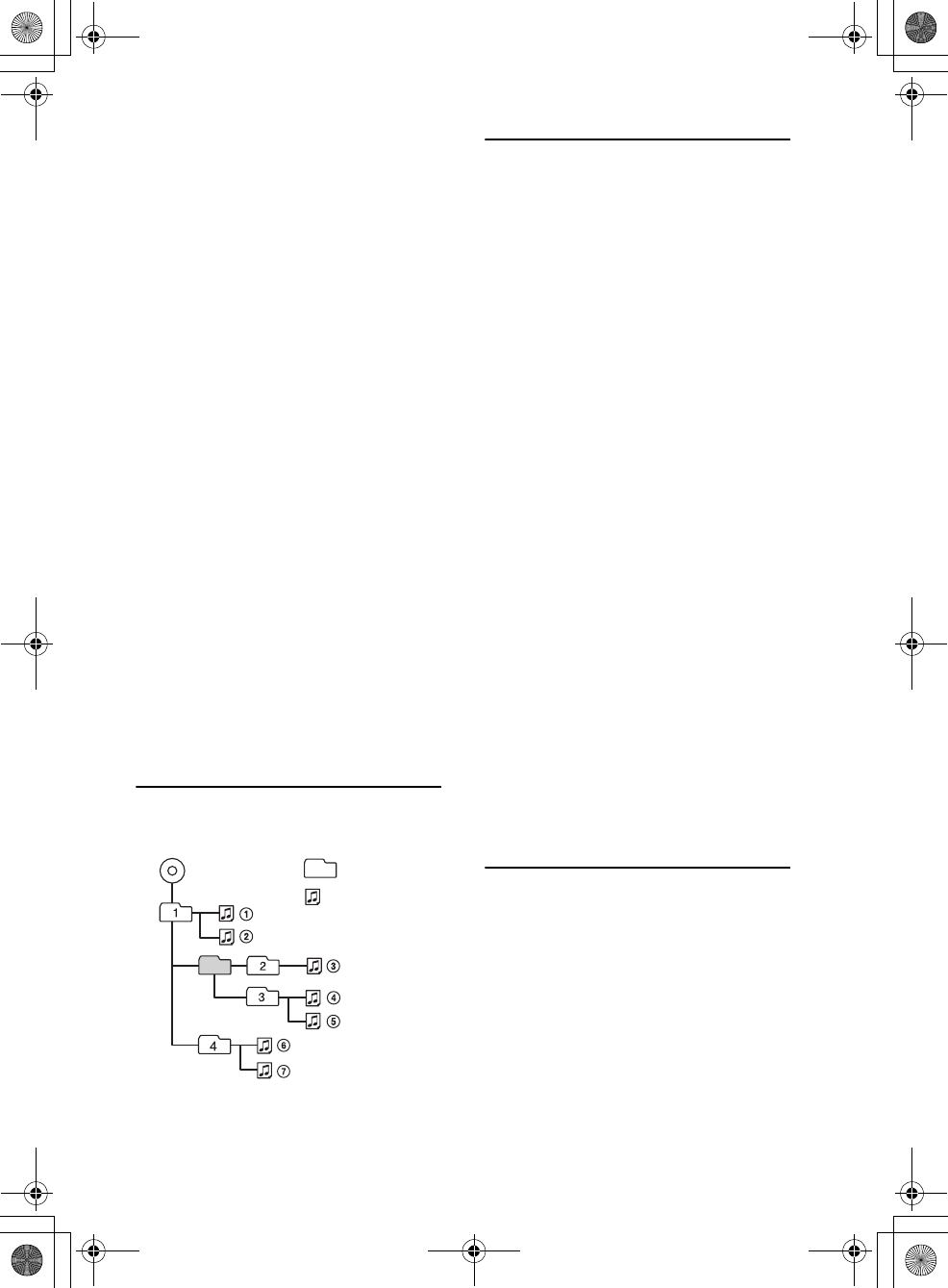
G:\#sagyou\0613\4427433111\4427433111MEXBT3100PUC\01GB-
MEXBT3100PUC\040CD.fm
masterpage:Right
39
MEX-BT3100P
4-427-433-11(1)
• Discs that this unit CANNOT play
– Discs with labels, stickers, or sticky tape or
paper attached. Doing so may cause a
malfunction, or may ruin the disc.
– Discs with non-standard shapes (e.g., heart,
square, star). Attempting to do so may
damage the unit.
–8 cm (3 1/4 in) discs.
Notes on CD-R/CD-RW discs
• The maximum number of: (CD-R/CD-RW
only)
– folders (albums): 150 (including root folder)
– files (tracks) and folders: 300 (may less than
300 if folder/file names contain many
characters)
– displayable characters for a folder/file name:
32 (Joliet)/64 (Romeo)
• If the multi-session disc begins with a CD-
DA session, it is recognized as a CD-DA disc,
and other sessions are not played back.
• Discs that this unit CANNOT play
– CD-R/CD-RW of poor recording quality.
– CD-R/CD-RW recorded with an
incompatible recording device.
– CD-R/CD-RW which is finalized incorrectly.
– CD-R/CD-RW other than those recorded in
music CD format or MP3 format conforming
to ISO9660 Level 1/Level 2, Joliet/Romeo or
multi-session.
Playback order of MP3/WMA/
AAC files
About iPod
* Passenger control is not available for iPod nano
(1st generation).
About Bluetooth function
What is Bluetooth technology?
• Bluetooth wireless technology is a short-
range wireless technology that enables
wireless data communication between digital
devices, such as a cellular phone and a
headset. Bluetooth wireless technology
operates within a range of about 10 m (about
33 feet). Connecting two devices is common,
but some devices can be connected to
multiple devices at the same time.
Folder
(album)
MP3/WMA/
AAC file (track)
MP3/WMA/AAC
• You can connect to the following iPod
models. Update your iPod devices to the
latest software before use.
Made for
– iPod touch (4th generation)
– iPod touch (3rd generation)
– iPod touch (2nd generation)
– iPod classic
– iPod nano (6th generation)
– iPod nano (5th generation)
– iPod nano (4th generation)
– iPod nano (3rd generation)
– iPod nano (2nd generation)
– iPod nano (1st generation)*
– iPhone 4S
– iPhone 4
– iPhone 3GS
– iPhone 3G
• “Made for iPod” and “Made for iPhone”
mean that an electronic accessory has
been designed to connect specically to
iPod or iPhone respectively and has been
certied by the developer to meet Apple
performance standards. Apple is not
responsible for the operation of this device
or its compliance with safety and
regulatory standards. Please note that the
use of this accessory with iPod or iPhone
may aect wireless performance.
000COV.book Page 39 Wednesday, June 13, 2012 9:30 PM
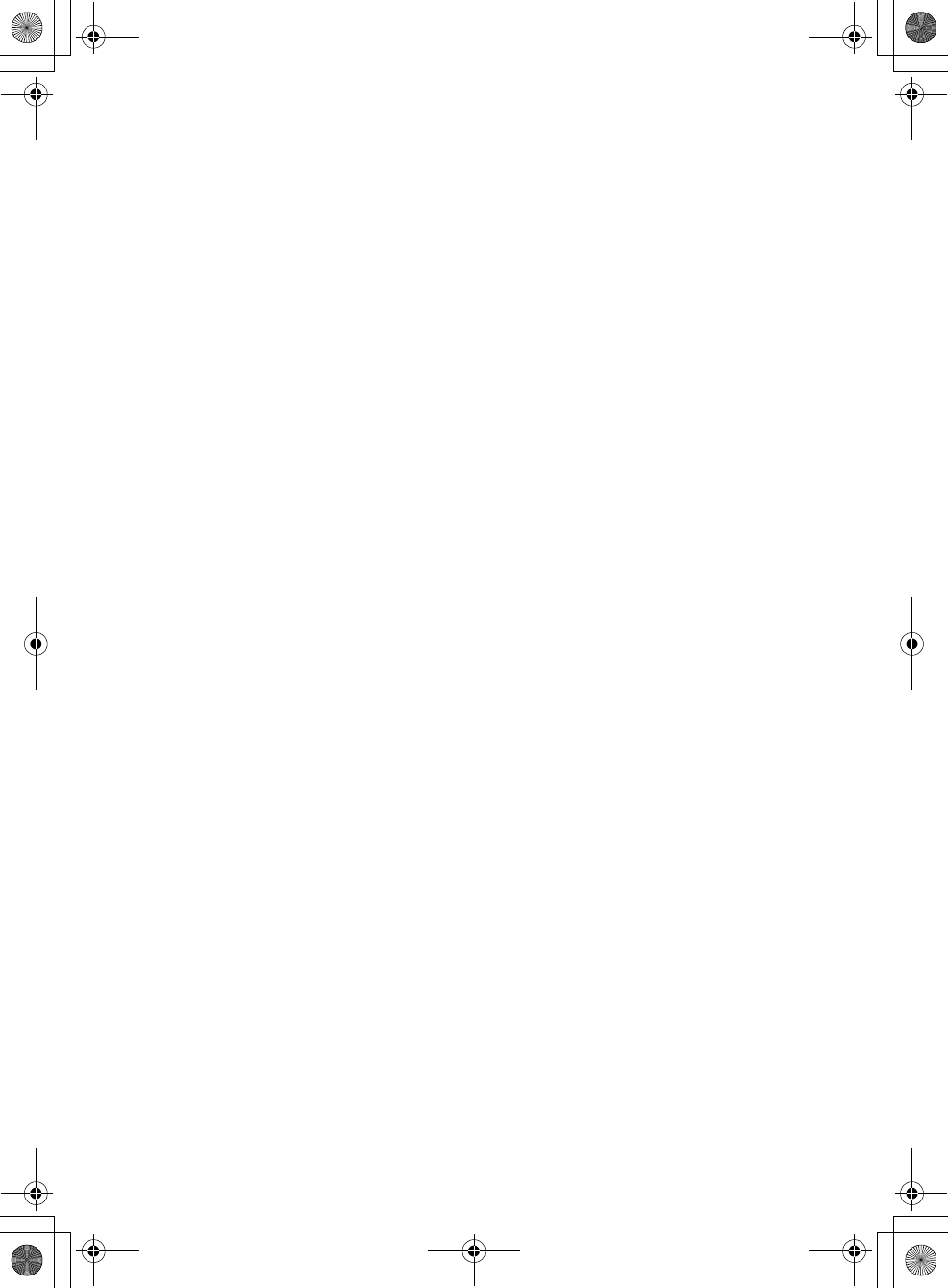
40
MEX-BT3100P
4-427-433-11(1)
G:\#sagyou\0613\4427433111\4427433111MEXBT3100PUC\01GB-
MEXBT3100PUC\040CD.fm
masterpage:Left
• You do not need to use a cable for
connection since Bluetooth technology is a
wireless technology, neither is it necessary
for the devices to face one another, such is
the case with infrared technology. For
example, you can use such a device in a bag
or pocket.
• Bluetooth technology is an international
standard supported by millions of
companies all over the world, and employed
by various companies worldwide.
On Bluetooth communication
• Bluetooth wireless technology operates
within a range of about 10 m.
Maximum communication range may vary
depending on obstacles (person, metal, wall,
etc.) or electromagnetic environment.
• The following conditions may affect the
sensitivity of Bluetooth communication.
– There is an obstacle such as a person, metal,
or wall between this unit and Bluetooth
device.
– A device using 2.4 GHz frequency, such as a
wireless LAN device, cordless telephone, or
microwave oven, is in use near this unit.
• Because Bluetooth devices and wireless LAN
(IEEE802.11b/g) use the same frequency,
microwave interference may occur and result
in communication speed deterioration,
noise, or invalid connection if this unit is
used near a wireless LAN device. In such as
case, perform the following.
– Use this unit at least 10 m away from the
wireless LAN device.
– If this unit is used within 10 m of a wireless
LAN device, turn off the wireless LAN device.
– Install this unit and Bluetooth device as near
to each other as possible.
• Microwaves emitting from a Bluetooth
device may affect the operation of electronic
medical devices. Turn off this unit and other
Bluetooth devices in the following locations,
as it may cause an accident.
– where inflammable gas is present, in a
hospital, train, airplane, or petrol station
– near automatic doors or a fire alarm
• This unit supports security capabilities that
comply with the Bluetooth standard to
provide a secure connection when the
Bluetooth wireless technology is used, but
security may not be enough depending on
the setting. Be careful when communicating
using Bluetooth wireless technology.
• We do not take any responsibility for the
leakage of information during Bluetooth
communication.
• Connection with all Bluetooth devices
cannot be guaranteed.
– A device featuring Bluetooth function is
required to conform to the Bluetooth
standard specified by Bluetooth SIG, and be
authenticated.
– Even if the connected device conforms to the
above mentioned Bluetooth standard, some
devices may not be connected or work
correctly, depending on the features or
specifications of the device.
– While talking on the phone hands free, noise
may occur, depending on the device or
communication environment.
• Depending on the device to be connected, it
may require some time to start
communication.
Others
• Using the Bluetooth device may not function
on cellular phones, depending on radio wave
conditions and location where the
equipment is being used.
• If you experience discomfort after using the
Bluetooth device, stop using the Bluetooth
device immediately. Should any problem
persist, consult your nearest Sony dealer.
If you have any questions or problems
concerning your unit that are not covered in
this manual, consult your nearest Sony dealer.
000COV.book Page 40 Wednesday, June 13, 2012 9:30 PM
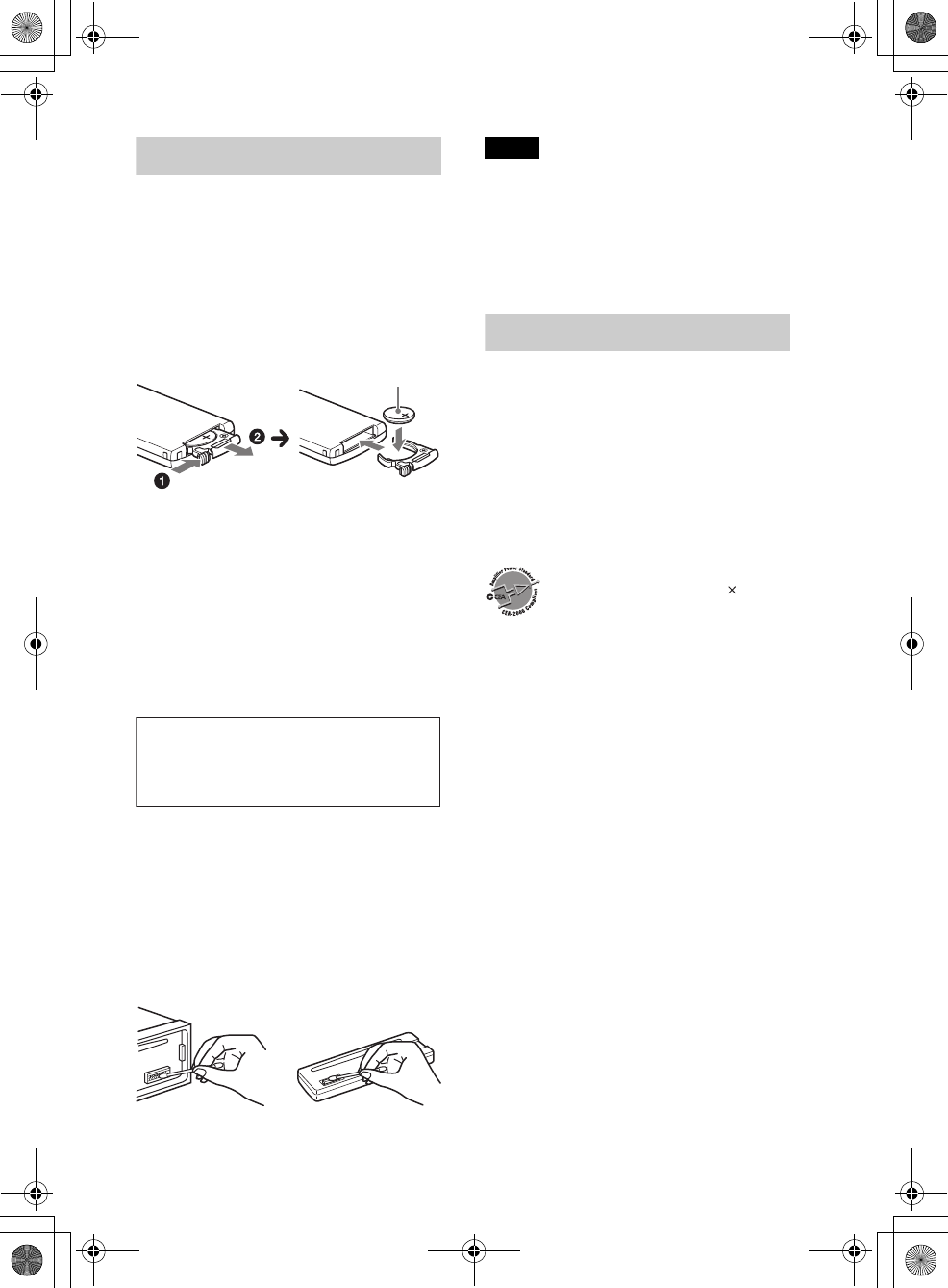
G:\#sagyou\0613\4427433111\4427433111MEXBT3100PUC\01GB-
MEXBT3100PUC\040CD.fm
masterpage:Right
41
MEX-BT3100P
4-427-433-11(1)
Maintenance
Replacing the lithium battery of the
remote commander
When the battery becomes weak, the range
of the remote commander becomes shorter.
Replace the battery with a new CR2025
lithium battery. Use of any other battery
may present a risk of fire or explosion.
Notes on the lithium battery
• Keep the lithium battery out of the reach of
children. Should the battery be swallowed,
immediately consult a doctor.
• Wipe the battery with a dry cloth to assure a
good contact.
• Be sure to observe the correct polarity when
installing the battery.
• Do not hold the battery with metallic tweezers,
otherwise a short-circuit may occur.
Cleaning the connectors
The unit may not function properly if the
connectors between the unit and the front
panel are not clean. In order to prevent this,
detach the front panel (page 7) and clean the
connectors with a cotton swab. Do not apply
too much force. Otherwise, the connectors
may be damaged.
Notes
• For safety, turn off the ignition before cleaning
the connectors, and remove the key from the
ignition switch.
• Never touch the connectors directly with your
fingers or with any metal device.
Specifications
Tuner section
FM
Tuning range: 87.5 – 107.9 MHz
Antenna (aerial) terminal:
External antenna (aerial) connector
Intermediate frequency: 25 kHz
Usable sensitivity: 8 dBf
Selectivity: 75 dB at 400 kHz
Signal-to-noise ratio: 80 dB (stereo)
Separation: 50 dB at 1 kHz
Frequency response: 20 – 15,000 Hz
AM
Tuning range: 530 – 1,710 kHz
Antenna (aerial) terminal:
External antenna (aerial) connector
Intermediate frequency:
9,115 kHz or 9,125 kHz/5 kHz
Sensitivity: 26 μV
CD Player section
Signal-to-noise ratio: 120 dB
Frequency response: 10 – 20,000 Hz
Wow and flutter: Below measurable limit
USB Player section
Interface: USB (Full-speed)
+ side up
WARNING
Battery may explode if mistreated.
Do not recharge, disassemble, or dispose
of in fire.
FOR UNITED STATES CUSTOMERS. NOT
APPLICABLE IN CANADA, INCLUDING
IN THE PROVINCE OF QUEBEC.
POUR LES CONSOMMATEURS AUX
ÉTATS-UNIS. NON APPLICABLE AU
CANADA, Y COMPRIS LA PROVINCE DE
QUÉBEC.
CEA2006 Standard
Power Output: 17 Watts RMS 4 at
4 Ohms < 1% THD+N
SN Ratio: 80 dBA
(reference: 1 Watt into 4 Ohms)
AUDIO POWER SPECIFICATIONS
000COV.book Page 41 Wednesday, June 13, 2012 9:30 PM
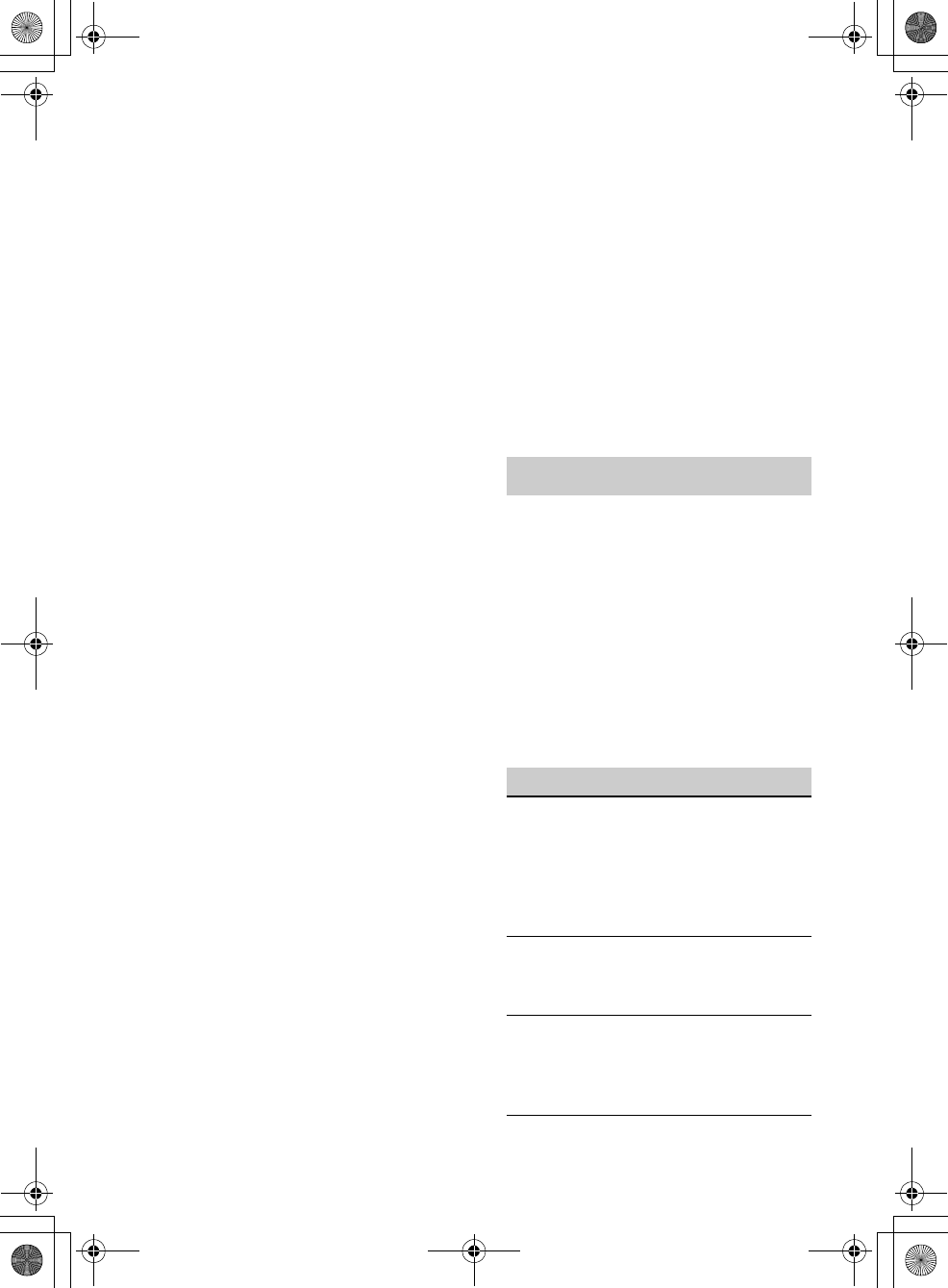
42
MEX-BT3100P
4-427-433-11(1)
G:\#sagyou\0613\4427433111\4427433111MEXBT3100PUC\01GB-
MEXBT3100PUC\040CD.fm
masterpage:Left
Maximum current: 1 A
Wireless Communication
Communication System:
Bluetooth Standard version 2.1 + EDR
Output:
Bluetooth Standard Power Class 2 (Max. +4
dBm)
Maximum communication range:
Line of sight approx. 10 m (33 ft)*1
Frequency band:
2.4 GHz band (2.4000 – 2.4835 GHz)
Modulation method: FHSS
Compatible Bluetooth Profiles*2:
A2DP (Advanced Audio Distribution Profile)
1.2
AVRCP (Audio Video Remote Control Profile)
1.3
HFP (Handsfree Profile) 1.5
PBAP (Phone Book Access Profile)
OPP (Object Push Profile)
SPP (Serial Port Profile)
*1 The actual range will vary depending on
factors such as obstacles between devices,
magnetic fields around a microwave oven,
static electricity, reception sensitivity, antenna
(aerial)’s performance, operating system,
software application, etc.
*2 Bluetooth standard profiles indicate the
purpose of Bluetooth communication
between devices.
Power amplifier section
Output: Speaker outputs
Speaker impedance: 4 – 8 ohms
Maximum power output: 52 W × 4 (at 4 ohms)
General
Outputs:
Audio outputs terminal (front, rear/sub
switchable)
Power antenna (aerial)/Power amplifier control
terminal (REM OUT)
Inputs:
SiriusXM input terminal
Remote controller input terminal
Antenna (aerial) input terminal
MIC input terminal
AUX input jack (stereo mini jack)
USB port
Power requirements: 12 V DC car battery
(negative ground (earth))
Dimensions: Approx. 178 × 50 × 177 mm
(7 1/8 × 2 × 7 in) (w/h/d)
Mounting dimensions: Approx. 182 × 53 × 160 mm
(7 1/4 × 2 1/8 × 6 5/16 in) (w/h/d)
Mass: Approx. 1.2 kg (2 lb 11 oz)
Supplied accessories:
Remote commander: RM-X231
Microphone
Parts for installation and connections (1 set)
Optional accessories/equipment:
USB connection cable for iPod: RC-100IP
SiriusXM Connect tuner: SXV100
Your dealer may not handle some of the above
listed accessories. Please ask the dealer for
detailed information.
Design and specifications are subject to change
without notice.
Troubleshooting
The following checklist will help you remedy
problems you may encounter with your unit.
Before going through the checklist below,
check the connection and operating
procedures.
For details on using the fuse and removing the
unit from the dashboard, refer to the
installation/connections manual supplied with
this unit.
If the problem is not solved, visit the support
site on the back cover.
General
No power is being supplied to the unit.
Check the connection or fuse.
If the unit is turned off and the display
disappears, the unit cannot be operated with
the remote commander.
–Turn on the unit.
The power antenna (aerial) does not extend.
The power antenna (aerial) does not have a
relay box.
No sound.
The ATT function is activated.
The position of the fader control “FADER” is
not set for a 2-speaker system.
No beep sound.
The beep sound is canceled (page 34).
000COV.book Page 42 Wednesday, June 13, 2012 9:30 PM
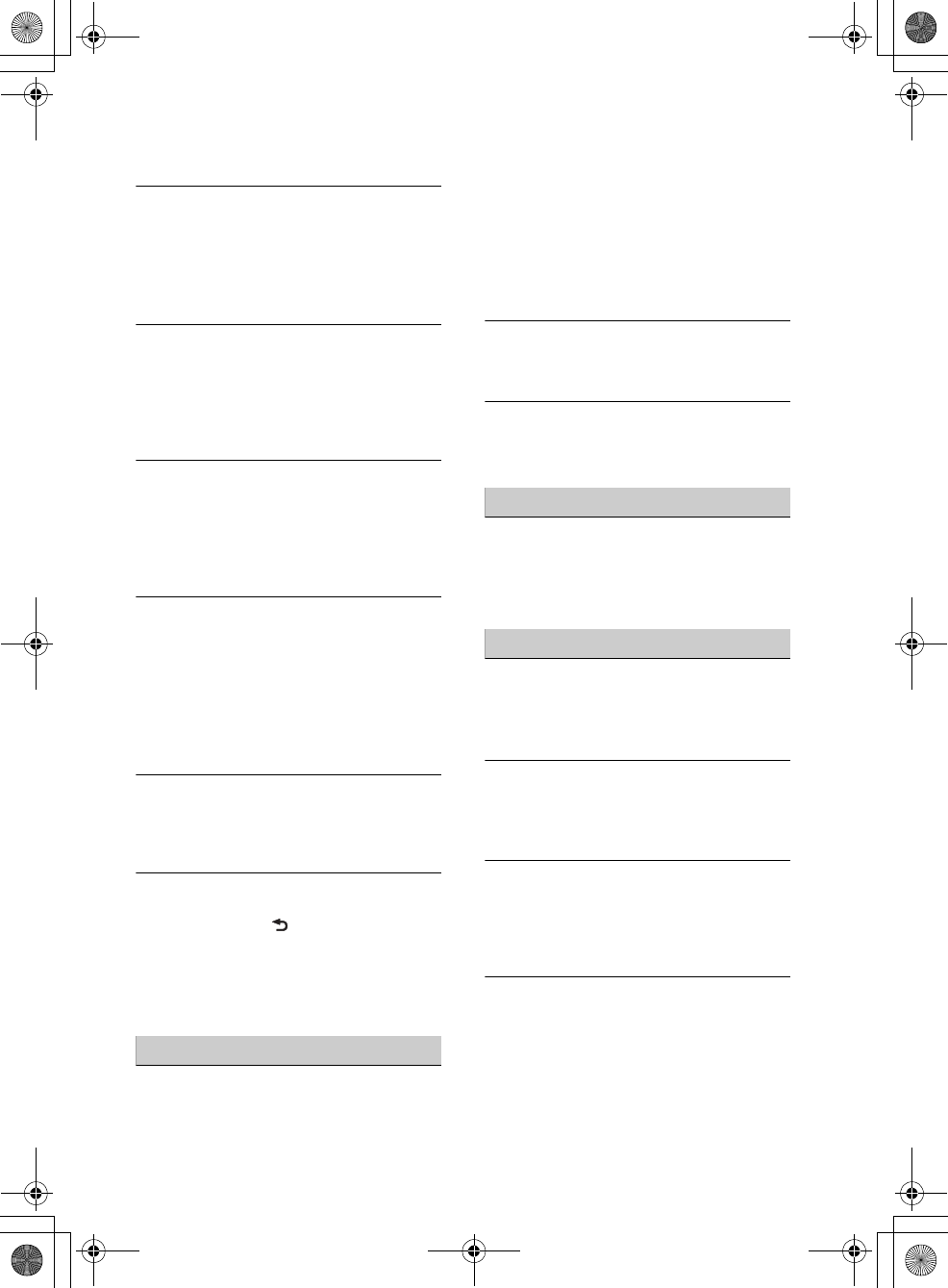
G:\#sagyou\0613\4427433111\4427433111MEXBT3100PUC\01GB-
MEXBT3100PUC\040CD.fm
masterpage:Right
43
MEX-BT3100P
4-427-433-11(1)
An optional power amplifier is connected and
you are not using the built-in amplifier.
The contents of the memory have been
erased.
The power supply lead or battery has been
disconnected or not connected properly.
The unit is reset.
– Store again into the memory.
Stored stations and correct time are erased.
The fuse has blown.
Makes noise when the position of the
ignition is switched.
The leads are not matched correctly with the
car’s accessory power connector.
During playback or reception,
demonstration mode starts.
If no operation is performed for 5 minutes
with “DEMO-ON” set, demonstration mode
starts.
– Set “DEMO-OFF” (page 36).
The display disappears from/does not
appear in the display window.
The dimmer is set to “DIM-ON” (page 36).
The display disappears if you press and hold
.
–Press on the unit until the
display appears.
The connectors are dirty (page 41).
The Auto Off function does not operate.
The unit is turned on. The Auto Off function
activates after turning off the unit.
–Turn off the unit.
The operation buttons do not function.
The disc will not eject.
Press and (BACK)/ for
more than 2 seconds.
The contents stored on the memory are erased.
For your safety, do not perform the reset
operation while you are driving
Radio reception
The stations cannot be received.
The sound is hampered by noises.
The connection is not correct.
– Connect an REM OUT lead (blue/white
striped) or accessory power supply lead (red)
to the power supply lead of a car’s antenna
(aerial) booster (only when your car has
built-in radio antenna (aerial) in the rear/
side glass).
– Check the connection of the car antenna
(aerial).
– If the auto antenna (aerial) will not go up,
check the connection of the power antenna
(aerial) control lead.
Preset tuning is not possible.
Store the correct frequency in the memory.
The broadcast signal is too weak.
Automatic tuning is not possible.
The broadcast signal is too weak.
– Perform manual tuning.
RDS
PTY displays “- - - - - - - -.”
The current station is not an RDS station.
RDS data has not been received.
The station does not specify the program type.
CD playback
The disc cannot be loaded.
Another disc is already loaded.
The disc has been forcibly inserted upside
down or in the wrong way.
The disc does not play back.
Defective or dirty disc.
The CD-Rs/CD-RWs are not for audio use
(page 39).
MP3/WMA/AAC files cannot be played back.
The disc is incompatible with the MP3/WMA/
AAC format and version. For details on
playable discs and formats, visit the support
site.
MP3/WMA/AAC files take longer to play back
than others.
The following discs take a longer time to start
playback.
– a disc recorded with a complicated tree
structure.
– a disc recorded in Multi Session.
– a disc to which data can be added.
000COV.book Page 43 Wednesday, June 13, 2012 9:30 PM
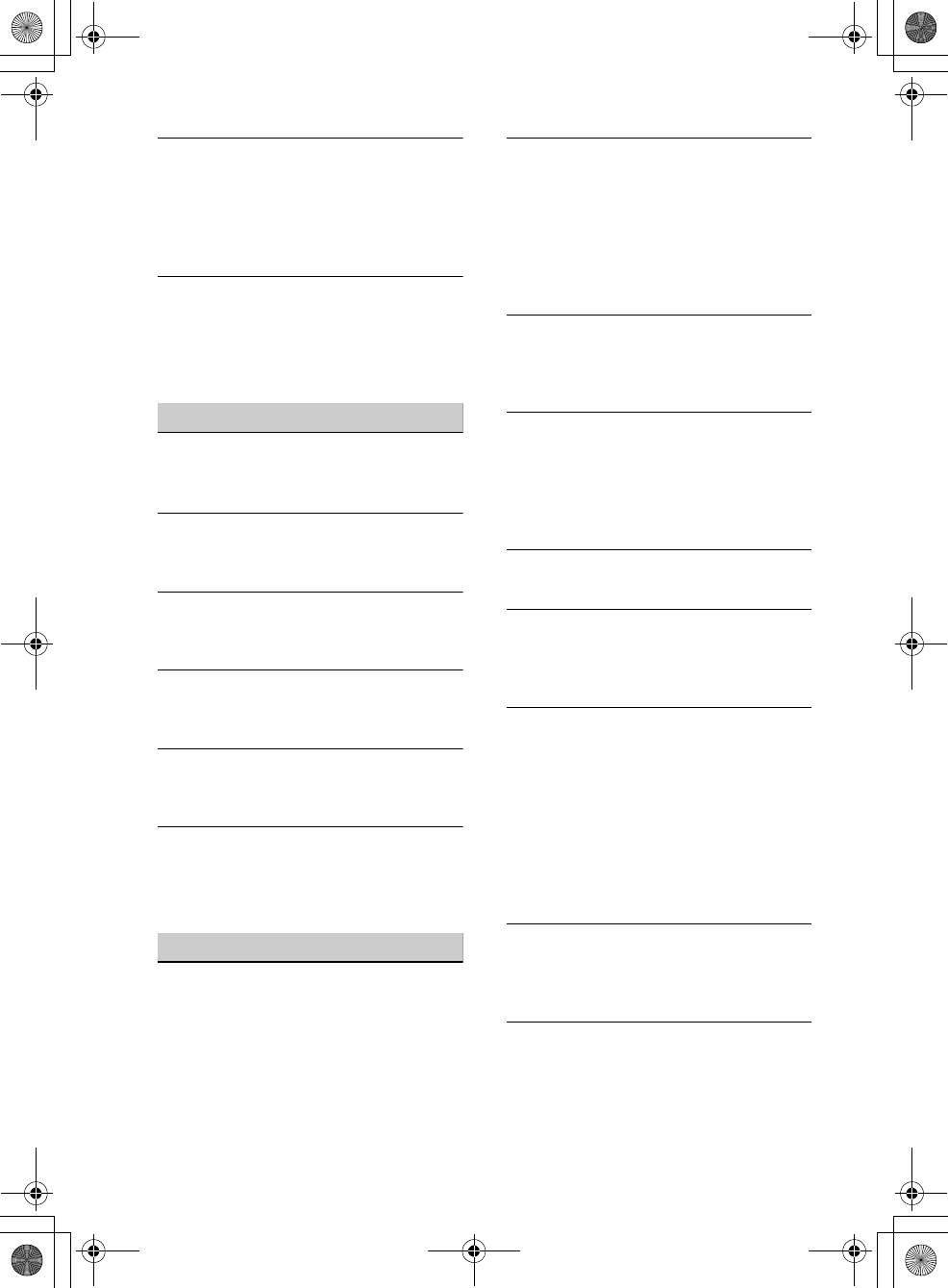
44
MEX-BT3100P
4-427-433-11(1)
G:\#sagyou\0613\4427433111\4427433111MEXBT3100PUC\01GB-
MEXBT3100PUC\040CD.fm
masterpage:Left
The display items do not scroll.
For discs with very many characters, those may
not scroll.
“AUTO SCR” is set to “OFF.”
– Set “A.SCRL-ON” (page 36).
–Press and hold (SCRL).
The sound skips.
Installation is not correct.
– Install the unit at an angle of less than 45° in
a sturdy part of the car.
Defective or dirty disc.
USB playback
You cannot play back items via a USB hub.
This unit cannot recognize USB devices via a
USB hub.
Cannot play back items.
A USB device does not work.
– Connect it again.
A USB device takes longer to play back.
The USB device contains files with a
complicated tree structure.
The sound is intermittent.
The sound may be intermittent at a high-bit-
rate of more than 320 kbps.
Pandora® connection is not possible.
Shut down Pandora® application on the mobile
device, and then launch again.
Application name is mismatched with the
actual application in App Remote.
Launch the application again from the “App
Remote” application.
Bluetooth function
The connecting device cannot detect this
unit.
Before the pairing is made, set this unit to
pairing standby mode.
While connected to a Bluetooth device, this
unit cannot be detected from another device.
– Disconnect the current connection and
search for this unit from another device.
When the device pairing is made, set the
Bluetooth signal output to on (page 21, 23, 24).
Connection is not possible.
The connection is controlled from one side
(this unit or Bluetooth device), but not both.
– Connect to this unit from a Bluetooth device
or vice versa.
Check the pairing and connection procedures
in the manual of the other device, etc., and
perform the operation again.
The name of the detected device does not
appear.
Depending on the status of the other device, it
may not be possible to obtain the name.
No ringtone.
Adjust the volume by rotating the control dial
while receiving a call.
Depending on the connecting device, the
ringtone may not be sent properly.
– Set “RINGTONE” to “1” (page 21).
The talker’s voice volume is low.
Adjust the volume level.
A call partner says that the volume is too low
or high.
Adjust the volume accordingly using mic gain
adjustment (page 26).
Echo or noise occurs in phone call
conversations.
Lower the volume.
Set EC/NC Mode to “EC/NC-1” or “EC/NC-2”
(page 26).
If the ambient noise other than the phone call
sound is loud, try reducing this noise.
E.g.: If a window is open and road noise, etc., is
loud, shut the window. If an air conditioner is
loud, lower the air conditioner.
The phone is not connected.
When Bluetooth audio is played, the phone is
not connected even if you press .
– Connect from the phone.
The phone sound quality is poor.
Phone sound quality depends on reception
conditions of cellular phone.
– Move your car to a place where you can
enhance the cellular phone’s signal if the
reception is poor.
000COV.book Page 44 Wednesday, June 13, 2012 9:30 PM
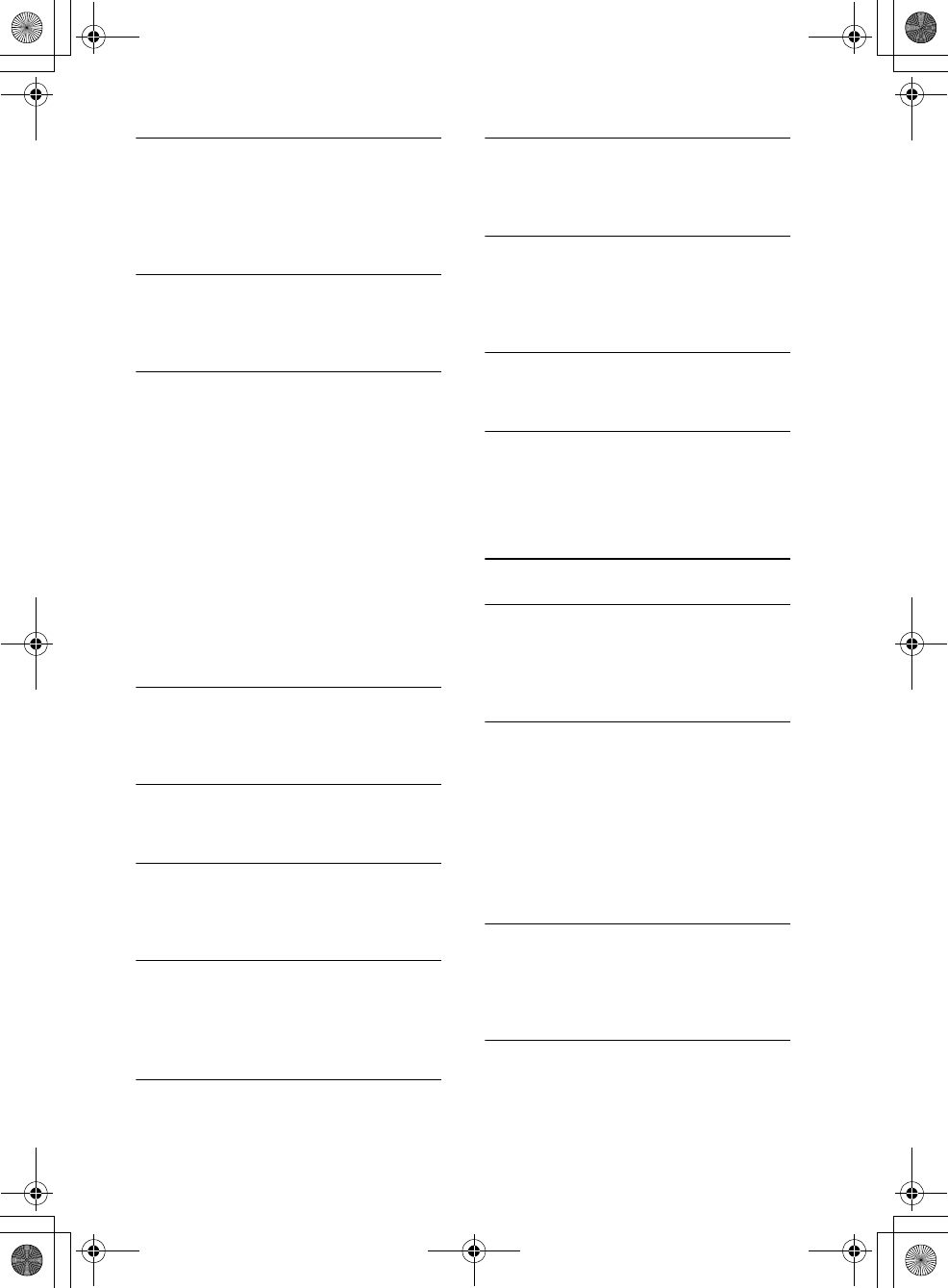
G:\#sagyou\0613\4427433111\4427433111MEXBT3100PUC\01GB-
MEXBT3100PUC\040CD.fm
masterpage:Right
45
MEX-BT3100P
4-427-433-11(1)
The volume of the connected audio device is
low (high).
Volume level will differ depending on the
audio device.
– Adjust the volume of the connected audio
device or this unit.
No sound is heard from the Bluetooth audio
device.
The audio device is paused.
– Cancel pause of the audio device.
The sound skips during playback of a
Bluetooth audio device.
Reduce the distance between the unit and the
Bluetooth audio device.
If the Bluetooth audio device is stored in a case
which interrupts the signal, remove the audio
device from the case during use.
Several Bluetooth devices or other devices
which emit radio waves are in use nearby.
–Turn off the other devices.
– Increase the distance from the other devices.
The playback sound stops momentarily when
the connection between this unit and the
cellular phone is being made. This is not a
malfunction.
The connected Bluetooth audio device
cannot be controlled.
Check that the connected Bluetooth audio
device supports AVRCP.
Some functions do not work.
Check if the connecting device supports the
functions in question.
The name of the other party does not appear
when a call is received.
The calling phone is not set to send the phone
number.
A call is answered unintentionally.
The connecting phone is set to answer a call
automatically.
“AUTO ANS” of this unit is set to “ANS-1” or
“ANS-2” (page 21).
Pairing failed due to time out.
Depending on the connecting device, the time
limit for pairing may be short.
– Try completing the pairing within the time.
Bluetooth function cannot operate.
Turn off the unit by pressing
for more than 2 seconds, then turn the unit on
again.
No sound is output from the car speakers
during handsfree call.
If the sound is output from the cellular phone,
set the cellular phone to output the sound from
the car speakers.
Pandora® connection is not possible.
Shut down the Pandora® application on the
mobile device, and then launch again.
Application name is mismatched with the
actual application in App Remote.
Launch the application again from the “App
Remote” application.
Error displays/Messages
CHECKING
The unit is confirming the connection of a
USB device.
– Wait until confirming the connection is
finished.
ERROR
The disc is dirty or inserted upside down.
– Clean or insert the disc correctly.
A blank disc has been inserted.
The disc cannot play due to a problem.
–Insert another disc.
USB device was not automatically recognized.
– Connect it again.
Press to remove the disc.
FAILURE
The connection of speakers/amplifiers is
incorrect.
– See the installation/connections manual of
this model to check the connection.
HUB NO SUPRT (Hubs Not Supported)
USB hub is not supported on this unit.
000COV.book Page 45 Wednesday, June 13, 2012 9:30 PM
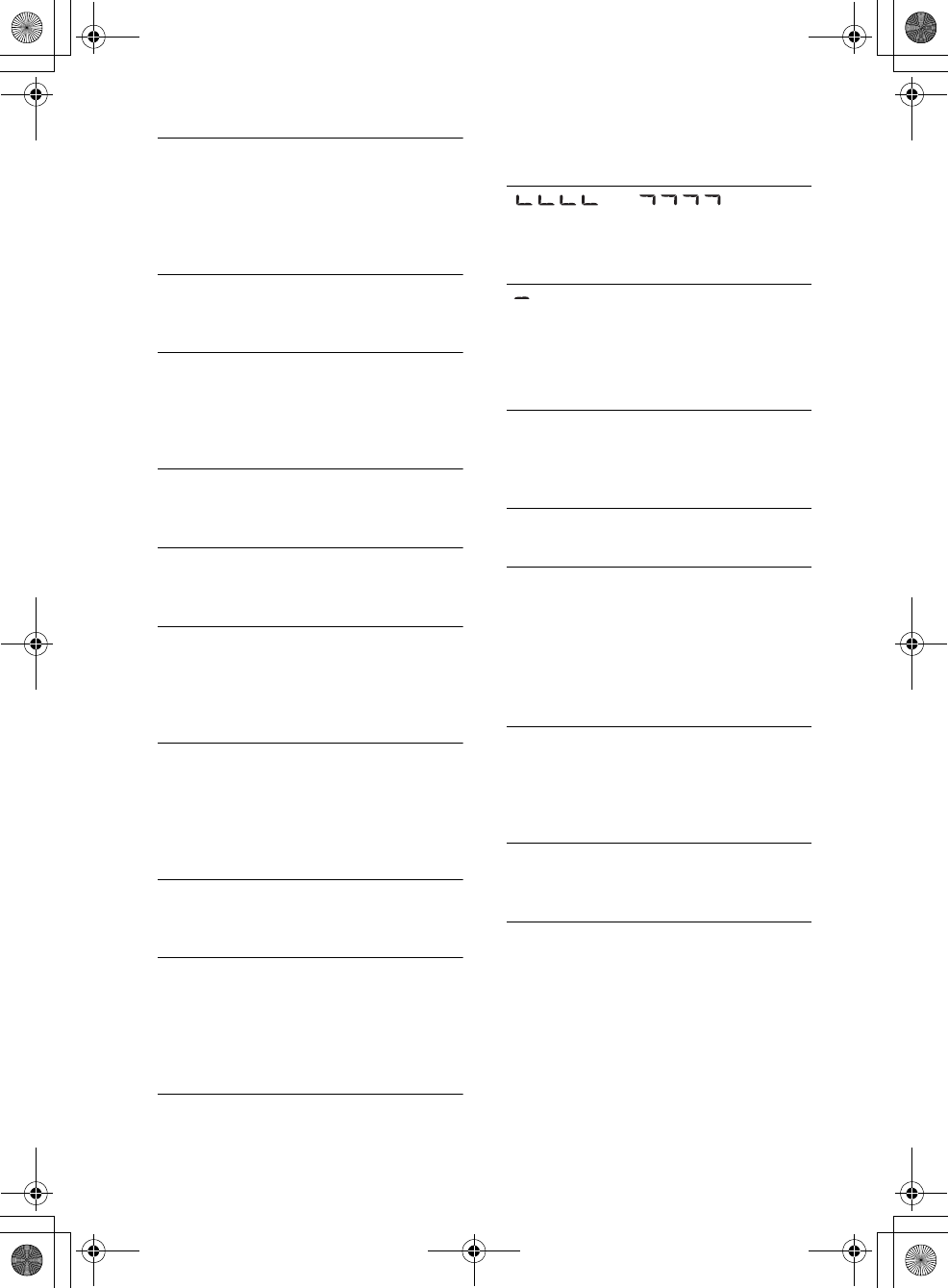
46
MEX-BT3100P
4-427-433-11(1)
G:\#sagyou\0613\4427433111\4427433111MEXBT3100PUC\01GB-
MEXBT3100PUC\040CD.fm
masterpage:Left
NO DEV (No Device)
“USB” is selected as source without a USB
device connected. A USB device or a USB cable
has been disconnected during playback.
– Be sure to connect a USB device and USB
cable.
NO DISC
The disc is ejected, or “CD” is selected as the
source without inserting the disc.
NO MUSIC
The disc or USB device does not contain a
music file.
– Insert a music CD in this unit.
– Connect a USB device with a music file in it.
NO NAME
A disc/album/artist/track name is not written
in the track.
NOT FOUND
There is no item beginning with the selected
letter in Alphabet search.
OFFSET
There may be an internal malfunction.
– Check the connection. If the error indication
remains on in the display, consult your
nearest Sony dealer.
OVERLOAD
USB device is overloaded.
– Disconnect the USB device, then change the
source by pressing .
– Indicates that the USB device is out of order,
or an unsupported device is connected.
PUSH EJT (Push Eject)
The disc cannot be ejected.
–Press (eject).
READ
The unit is reading all track and album
information on the disc.
– Wait until reading is complete and playback
starts automatically. Depending on the disc
structure, it may take more than a minute.
USB NO SUPRT (USB Not Supported)
The connected USB device is not supported.
– For details on the compatibility of your USB
device, visit the support site.
“” or “”
During reverse or fast-forward, you have
reached the beginning or the end of the disc
and you cannot go any further.
“”
The character cannot be displayed with the
unit.
For the Bluetooth function:
BT BUSY (Bluetooth Busy)
The phonebook and the call history of the
cellular phone are not accessible from this unit.
– Wait for a while, and then try again.
EMPTY
The call history is empty.
ERROR
BT Initialize failed.
Phonebook access failed.
Phonebook content was changed while
accessing the cellular phone.
– Access the phonebook in the cellular phone
again.
MEM FAILURE (Memory Failure)
This unit failed to store the contact in the
preset dial.
– Make sure that the number you intend to
store is correct (page 26).
MEMORY BUSY
This unit is storing data.
– Wait until storing has finished.
NO DEV (No Device)
Bluetooth audio source is selected without a
Bluetooth audio device connected. A
Bluetooth audio device has been disconnected
during a call.
– Be sure to connect a Bluetooth audio device.
Bluetooth phone source is selected without a
cellular phone connected. A cellular phone has
been disconnected during a call.
– Be sure to connect a cellular phone.
000COV.book Page 46 Wednesday, June 13, 2012 9:30 PM
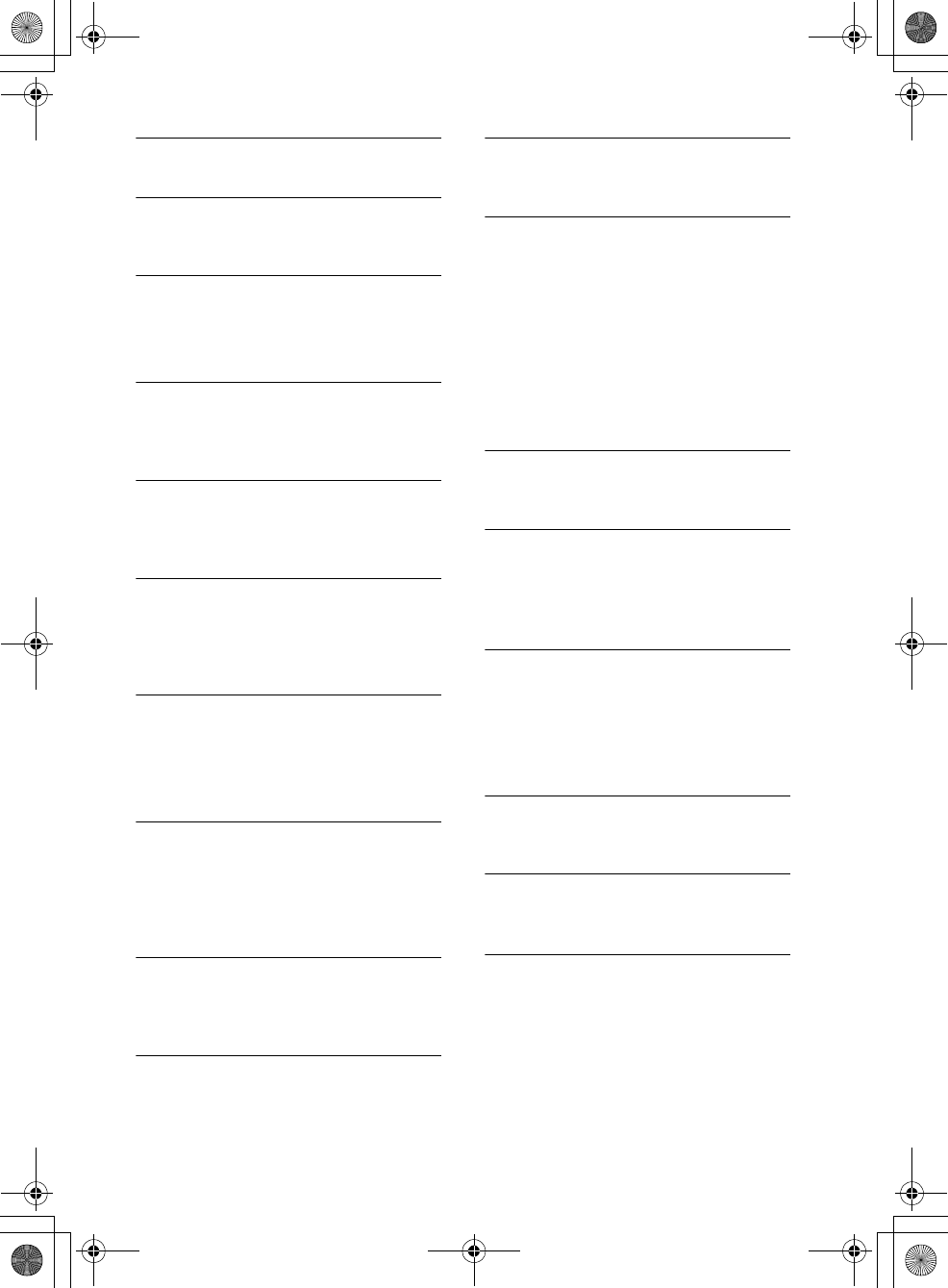
G:\#sagyou\0613\4427433111\4427433111MEXBT3100PUC\01GB-
MEXBT3100PUC\040CD.fm
masterpage:Right
47
MEX-BT3100P
4-427-433-11(1)
P (preset number) EMPTY
The preset dial is empty.
UNKNOWN
Name or phone number cannot be displayed
when browsing phonebook or call history.
WITHHELD
Phone number is hidden by caller.
For App Remote operation:
APP -------- (Application)
Connection with the application is not made.
– Establish iPhone/Android phone connection
again.
APP MENU (Application Menu)
Button operation cannot be performed while a
menu on iPhone/Android phone is open.
– Exit the menu on iPhone/Android phone.
APP NO DEV (Application No Device)
The device with the application installed is not
connected.
– Connect the device, then establish iPhone/
Android phone connection.
OPEN APP (Open Application)
The “App Remote” application is not running.
– Start up the iPhone’s application.
For Pandora® internet radio operation:
CANNOT SKIP
Skipping tracks on Pandora® is not allowed.
– Wait until the commercial ends.
– Pandora® limits the number of skips allowed
on their service. Wait until the next track
begins, or select another station on the list.
CHK DEV (Check Device)
Pandora® does not start up.
– Start up the Pandora® application and log
into your account.
ERROR
“Thumbs” feedback failed.
– Try “Thumbs Up/Down” again.
Bookmarking failed.
– Try bookmarking again.
NO STATION
There is no station on your Pandora® account.
– Create the station on the mobile device.
NOT ALLOWED
“Thumbs” feedback is not allowed.
– Wait until the commercial ends.
– Some functions, such as Shared Station, do
not permit feedback. Wait until the next
track begins, or select another station on the
list.
Bookmark is not allowed.
– Wait until the commercial ends.
– Select another track or station, then try it
again.
OPEN APP (Open Application)
Pandora® does not start up.
– Start up Pandora® application on iPhone.
OPEN APP (Open Application), PRESS PAUSE
When connecting via the Bluetooth function.
Pandora® does not start up.
– Start up the Pandora® application on the
mobile device, then press (PAUSE).
PAN NO SUPRT (Pandora® Not Supported)
The connected device is not supported.
– For details on the compatibility of the
device, visit the support site.
For SiriusXM operation:
CH LOCKD (Channel Locked)
The selected channel is locked by the parental
control function.
CH UNAVL (Channel Unavailable)
The selected channel is not available.
The active channel has become unavailable.
CH UNSUB (Channel Unsubscribed)
There is no subscription to the selected
channel.
The subscription to the active channel has
been terminated.
000COV.book Page 47 Wednesday, June 13, 2012 9:30 PM
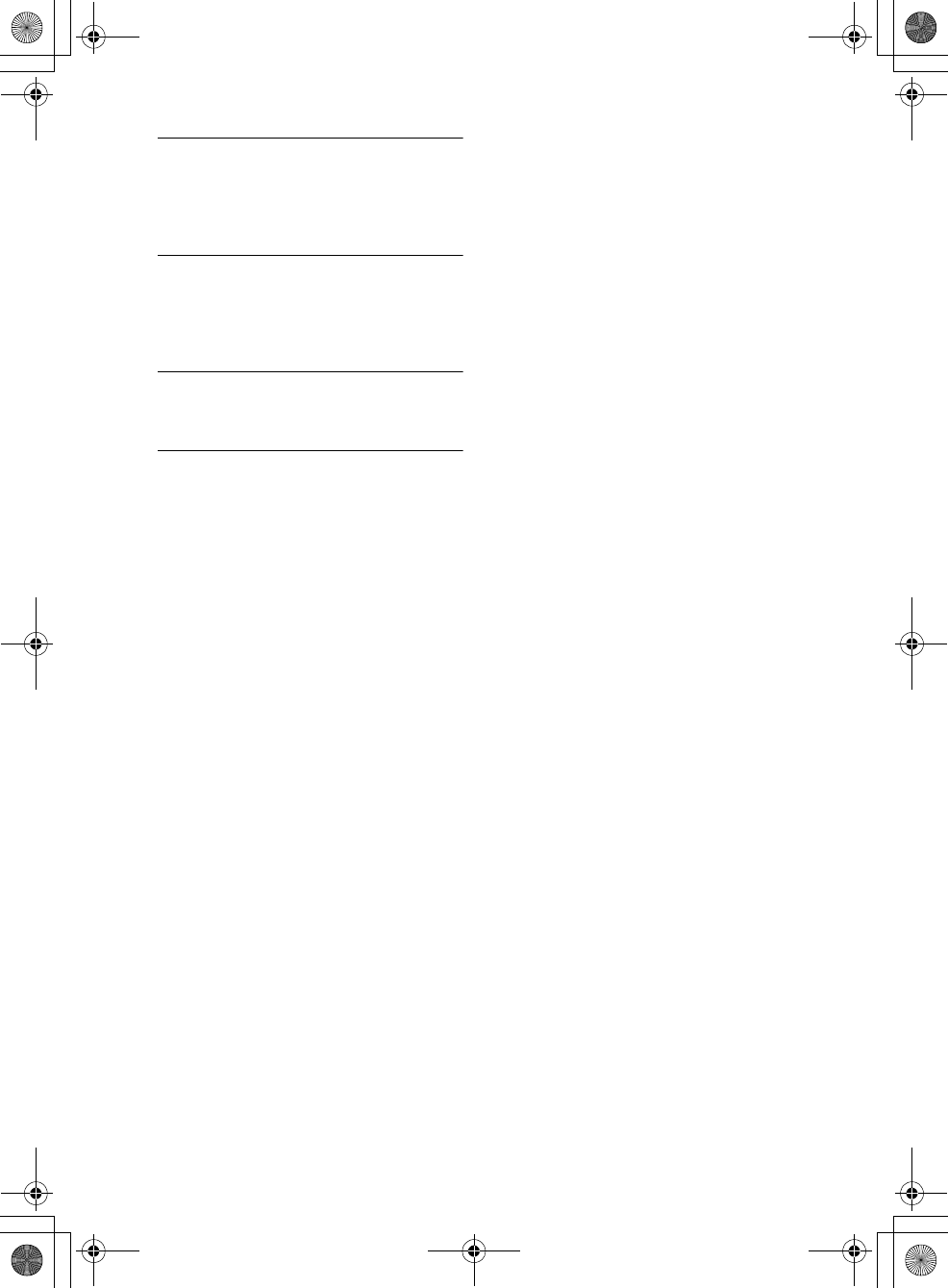
48
MEX-BT3100P
4-427-433-11(1)
G:\#sagyou\0613\4427433111\4427433111MEXBT3100PUC\01GB-
MEXBT3100PUC\040CD.fm
masterpage:Left
CHEK ANT (Check Antenna)
The antenna (aerial) is not being used
properly.
– Make sure the antenna (aerial) is connected
and being used properly.
CHK TUNR (Check Tuner)
The SiriusXM Connect tuner is not
functioning properly.
– Disconnect the SiriusXM Connect tuner,
and connect it again.
NOSIGNAL (No Signal)
The service is stopped due to a signal
interruption.
SUBSCRIPTION UPDATE - ENTER TO
CONTINUE
Your subscription has been updated.
–Press .
If these solutions do not help improve the
situation, consult your nearest Sony dealer.
If you take the unit to be repaired because of
CD playback trouble, bring the disc that was
used at the time the problem began.
000COV.book Page 48 Wednesday, June 13, 2012 9:30 PM
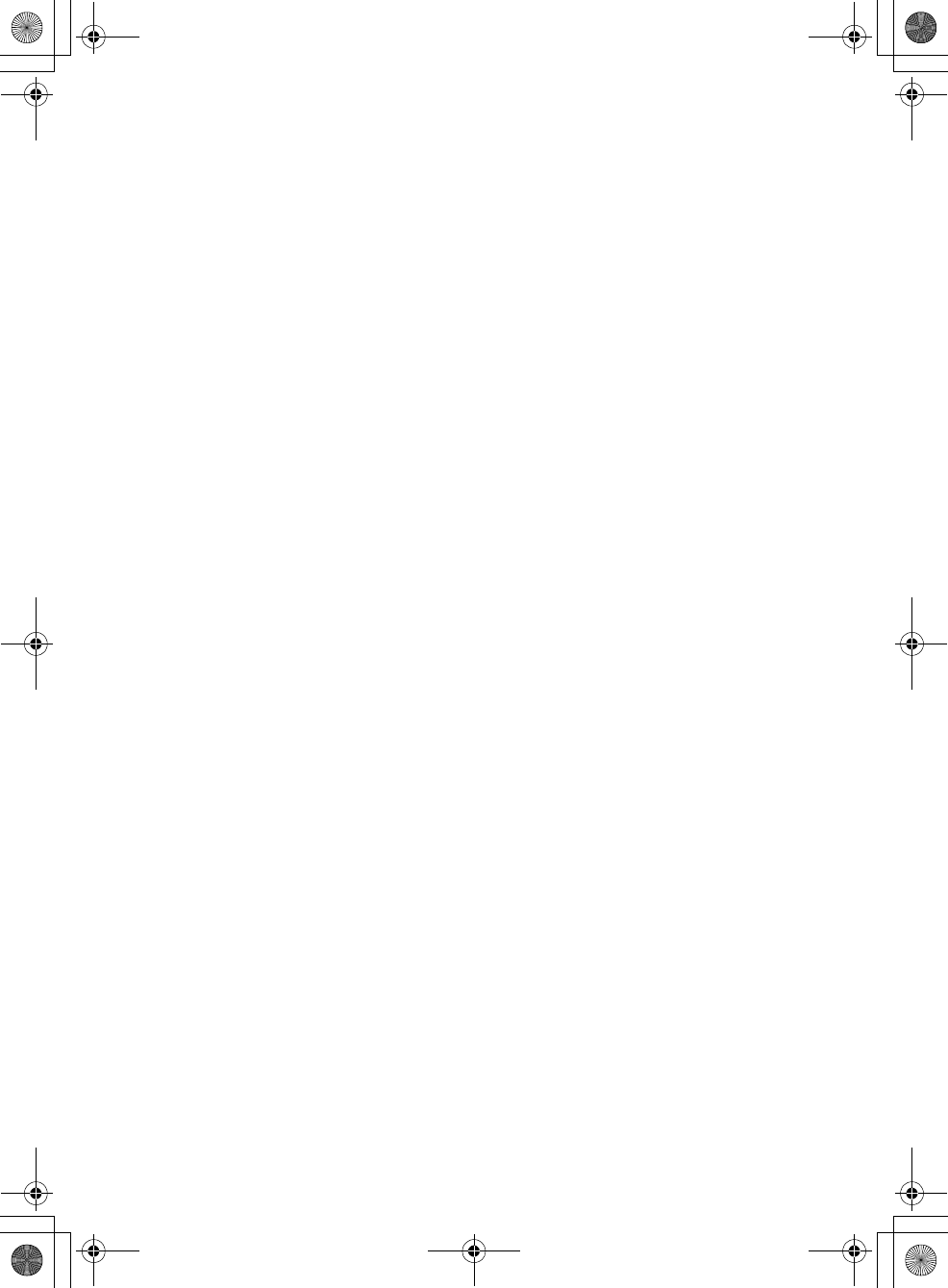
masterpage:BlankG:\#sagyou\0613\4427433111\4427433111MEXBT3100PUC\01GB-
MEXBT3100PUC\040CD.fm
MEX-BT3100P
4-427-433-11(1)
000COV.book Page 49 Wednesday, June 13, 2012 9:30 PM
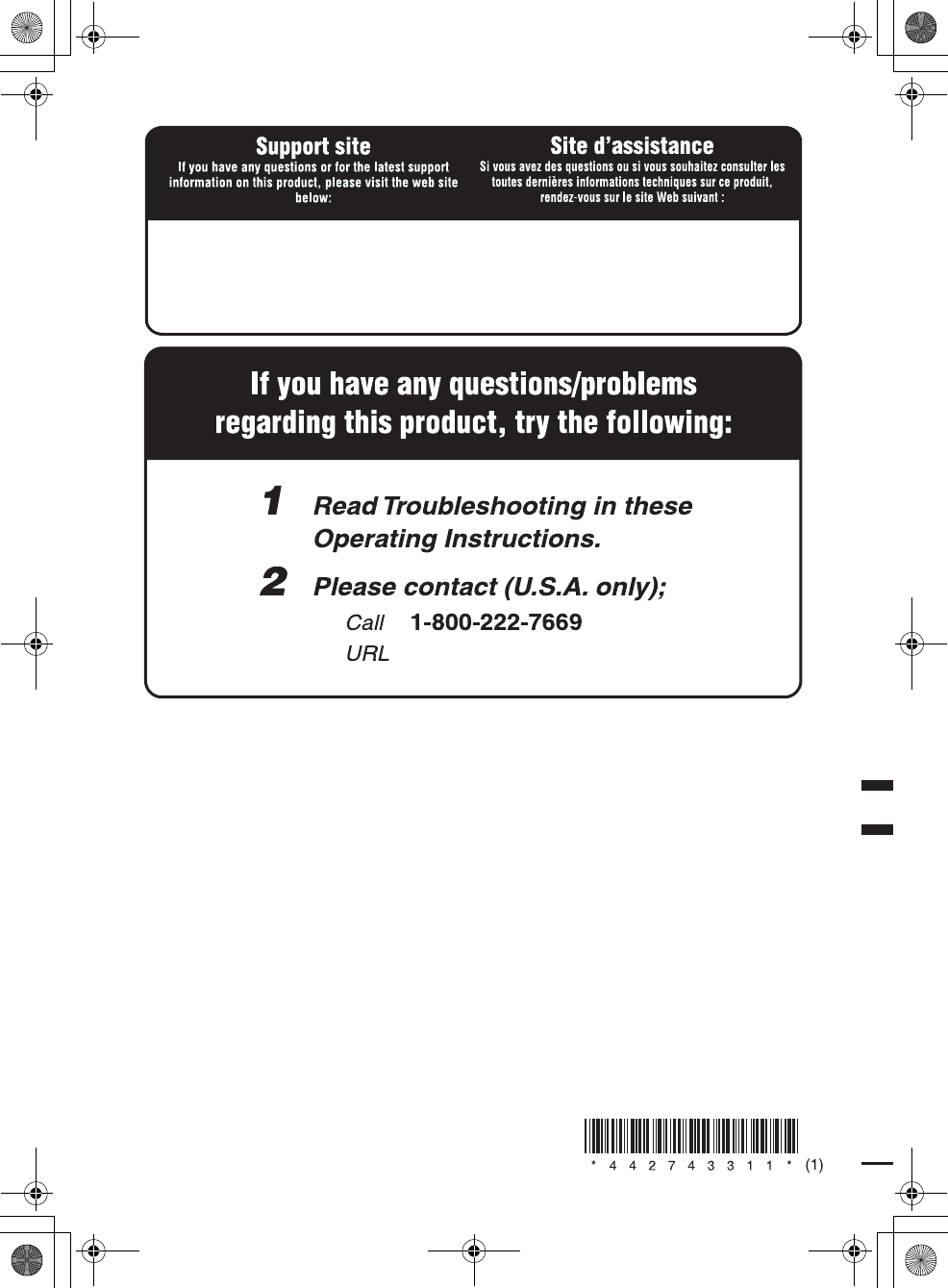
©2012 Sony Corporation Printed in Thailand
http://www.sony.net/
G:\#sagyou\0613\4427433111\4427433111MEXBT3100PUC\01GB-
MEXBT3100PUC\050BCO.fm
masterpage:Left
MEX-BT3100P
4-427-433-11(1)
http://esupport.sony.com
http://www.sony.com/caraudio
http://www.SONY.com
000COV.book Page 50 Wednesday, June 13, 2012 9:30 PM