Sony Group MEXN5000BT Bluetooth Audio System User Manual MEX N5000BT MEX GS610BT
Sony Corporation Bluetooth Audio System MEX N5000BT MEX GS610BT
(Short term Confidential)User Manual
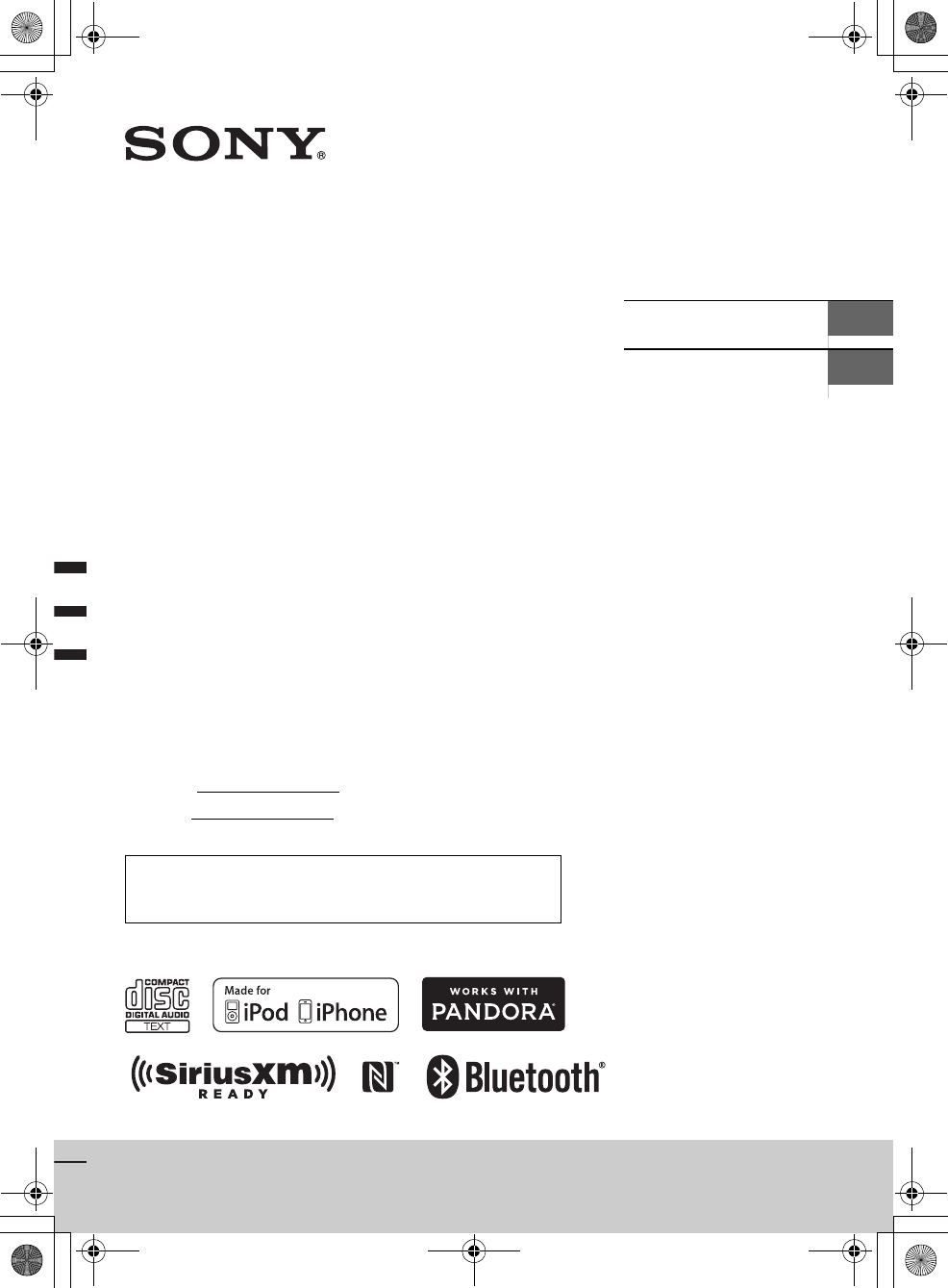
F:\#Work#\Y3\MEX-N5000BT_UC\Sagyo
data\4480657111\4480657111MEXN5000BTUC\00COV-MEXN5000BTUC\010COV.fm
masterpage: Cover
MEX-N5000BT/MEX-GS610BT
4-480-657-11(1)
MEX-N5000BT/MEX-GS610BT
4-480-657-11(1)
Bluetooth®
Audio System
Owner’s Record
The model and serial numbers are located on the bottom of the
unit.
Record the serial number in the space provided below.
Refer to these numbers whenever you call upon your Sony dealer
regarding this product.
Model No.
Serial No.
Operating Instructions GB
Mode d’emploi FR
To cancel the demonstration (DEMO) display, see page 17.
Pour annuler l’affichage de démonstration (DEMO), reportez-
vous à la page 19.
010COV.book Page 1 Thursday, October 31, 2013 5:00 PM
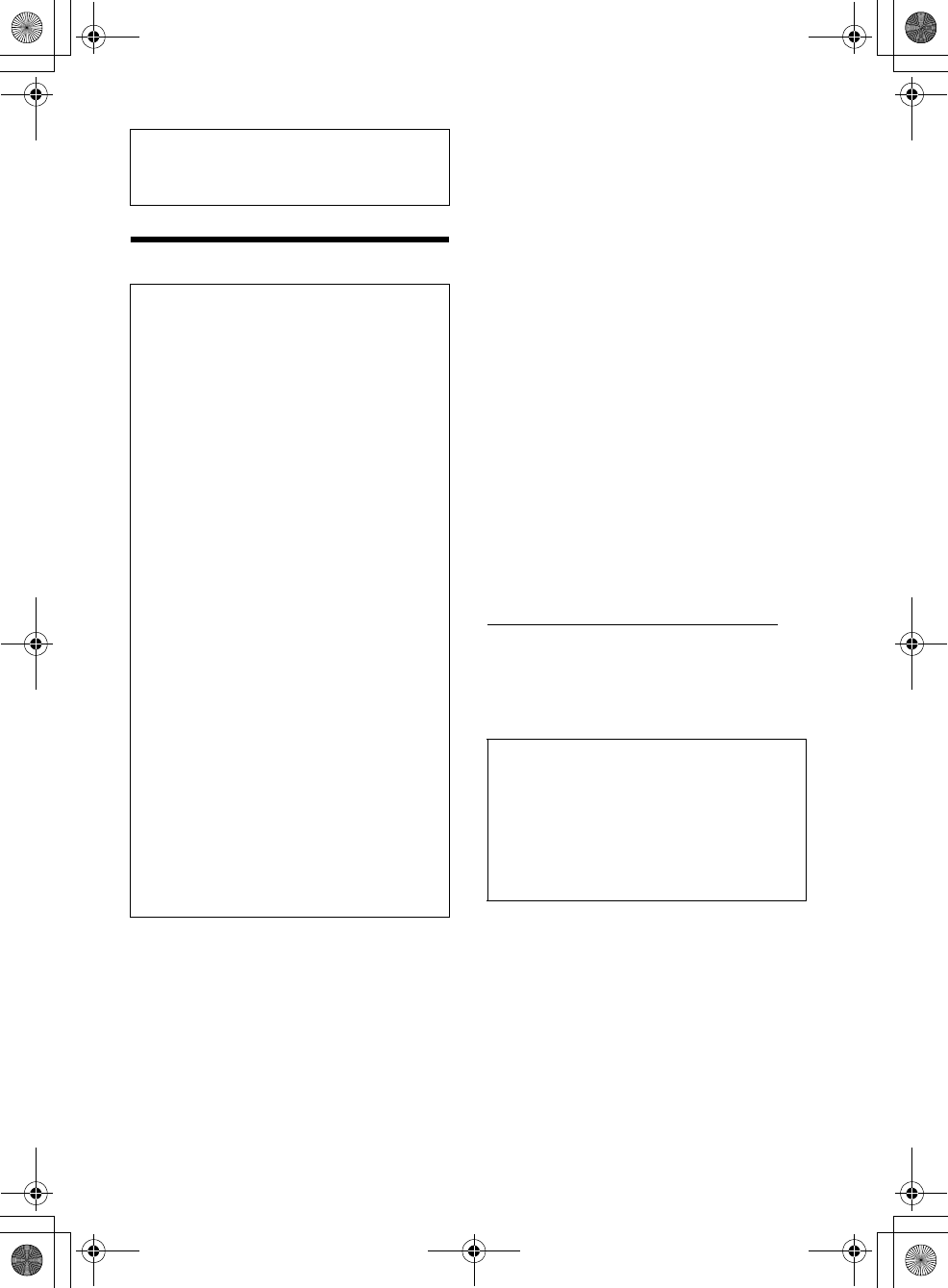
2GB
F:\#Work#\Y3\MEX-N5000BT_UC\Sagyo data\4480657111\4480657111MEXN5000BTUC\01GB-
MEXN5000BTUC\020INT.fm
masterpage: Left
MEX-N5000BT/MEX-GS610BT
4-480-657-11(1)
Warning
This device complies with Part 15 of the FCC Rules
and Industry Canada licence-exempt RSS
standard(s).
Operation is subject to the following two
conditions: (1) this device may not cause harmful
interference, and (2) this device must accept any
interference received, including interference that
may cause undesired operation of the device.
This transmitter must not be co-located or operated
in conjunction with any other antenna or
transmitter.
Under Industry Canada regulations, this radio
transmitter may only operate using an antenna of a
type and maximum (or lesser) gain approved for
the transmitter by Industry Canada. To reduce
potential radio interference to other users, the
antenna type and its gain should be so chosen that
the equivalent isotropically radiated power (e.i.r.p.)
is not more than that necessary for successful
communication.
This equipment complies with FCC/IC radiation
exposure limits set forth for an uncontrolled
environment and meets the FCC radio frequency
(RF) Exposure Guidelines and RSS-102 of the IC
radio frequency (RF) Exposure rules. This
equipment has very low levels of RF energy that it
deemed to comply without maximum permissive
exposure evaluation (MPE). But it is desirable that it
should be installed and operated keeping the
radiator at least 20 cm or more away from person’s
body (excluding extremities: hands, wrists, feet and
ankles).
CAUTION
The use of optical instruments with this product will
increase eye hazard.
For the State of California, USA only
Perchlorate Material – special handling may apply,
See
www.dtsc.ca.gov/hazardouswaste/perchlorate
Perchlorate Material: Lithium battery contains
perchlorate
Note on the lithium battery
Do not expose the battery to excessive heat such as
direct sunlight, fire or the like.
Be sure to install this unit in the dashboard of the
car for safety.
For installation and connections, see the
supplied installation/connections manual.
FOR THE CUSTOMERS IN THE USA. NOT
APPLICABLE IN CANADA, INCLUDING IN THE
PROVINCE OF QUEBEC.
POUR LES CLIENTS AUX ÉTATS-UNIS. NON
APPLICABLE AU CANADA, Y COMPRIS LA
PROVINCE DE QUÉBEC.
This equipment has been tested and found to
comply with the limits for a Class B digital device,
pursuant to Part 15 of the FCC Rules.
These limits are designed to provide reasonable
protection against harmful interference in a
residential installation. This equipment
generates, uses, and can radiate radio frequency
energy and, if not installed and used in
accordance with the instructions, may cause
harmful interference to radio communications.
However, there is no guarantee that interference
will not occur in a particular installation. If this
equipment does cause harmful interference to
radio or television reception, which can be
determined by turning the equipment off and
on, the user is encouraged to try to correct the
interference by one or more of the following
measures:
Reorient or relocate the receiving antenna.
Increase the separation between the
equipment and receiver.
Connect the equipment into an outlet on a
circuit different from that to which the receiver
is connected.
Consult the dealer or an experienced radio/TV
technician for help.
You are cautioned that any changes or
modifications not expressly approved in this
manual could void your authority to operate this
equipment.
Warning if your car’s ignition has no ACC
position
Be sure to set the AUTO OFF function (page 17).
The unit will shut off completely and
automatically in the set time after the unit is
turned off, which prevents battery drain. If you
do not set the AUTO OFF function, press and hold
OFF until the display disappears each time you
turn the ignition off.
010COV.book Page 2 Thursday, October 31, 2013 5:00 PM

3GB
F:\#Work#\Y3\MEX-N5000BT_UC\Sagyo data\4480657111\4480657111MEXN5000BTUC\01GB-
MEXN5000BTUC\020INT.fm
masterpage: Right
MEX-N5000BT/MEX-GS610BT
4-480-657-11(1)
Caution
IN NO EVENT SHALL SONY BE LIABLE FOR ANY
INCIDENTAL, INDIRECT OR CONSEQUENTIAL
DAMAGES OR OTHER DAMAGES INCLUDING,
WITHOUT LIMITATION, LOSS OF PROFITS, LOSS OF
REVENUE, LOSS OF DATA, LOSS OF USE OF THE
PRODUCT OR ANY ASSOCIATED EQUIPMENT,
DOWNTIME, AND PURCHASER’S TIME RELATED TO
OR ARISING OUT OF THE USE OF THIS PRODUCT, ITS
HARDWARE AND/OR ITS SOFTWARE.
IMPORTANT NOTICE!
Safe and efficient use
Changes or modifications to this unit not expressly
approved by Sony may void the user’s authority to
operate the equipment.
Please check for exceptions, due to national
requirement or limitations, in usage of BLUETOOTH
equipment before using this product.
Driving
Check the laws and regulations on the use of
cellular phones and handsfree equipment in the
areas where you drive.
Always give full attention to driving and pull off the
road and park before making or answering a call if
driving conditions so require.
Connecting to other devices
When connecting to any other device, please read
its user guide for detailed safety instructions.
Radio frequency exposure
RF signals may affect improperly installed or
inadequately shielded electronic systems in cars,
such as electronic fuel injection systems, electronic
antiskid (antilock) braking systems, electronic
speed control systems or air bag systems. For
installation or service of this device, please consult
with the manufacturer or its representative of your
car. Faulty installation or service may be dangerous
and may invalidate any warranty that may apply to
this device.
Consult with the manufacturer of your car to ensure
that the use of your cellular phone in the car will not
affect its electronic system.
Check regularly that all wireless device equipment
in your car is mounted and operating properly.
Emergency calls
This BLUETOOTH car handsfree and the electronic
device connected to the handsfree operate using
radio signals, cellular, and landline networks as well
as user-programmed function, which cannot
guarantee connection under all conditions.
Therefore do not rely solely upon any electronic
device for essential communications (such as
medical emergencies).
Remember, in order to make or receive calls, the
handsfree and the electronic device connected to
the handsfree must be switched on in a service area
with adequate cellular signal strength.
Emergency calls may not be possible on all cellular
phone networks or when certain network services
and/or phone features are in use.
Check with your local service provider.
Notes on BLUETOOTH function
010COV.book Page 3 Thursday, October 31, 2013 5:00 PM
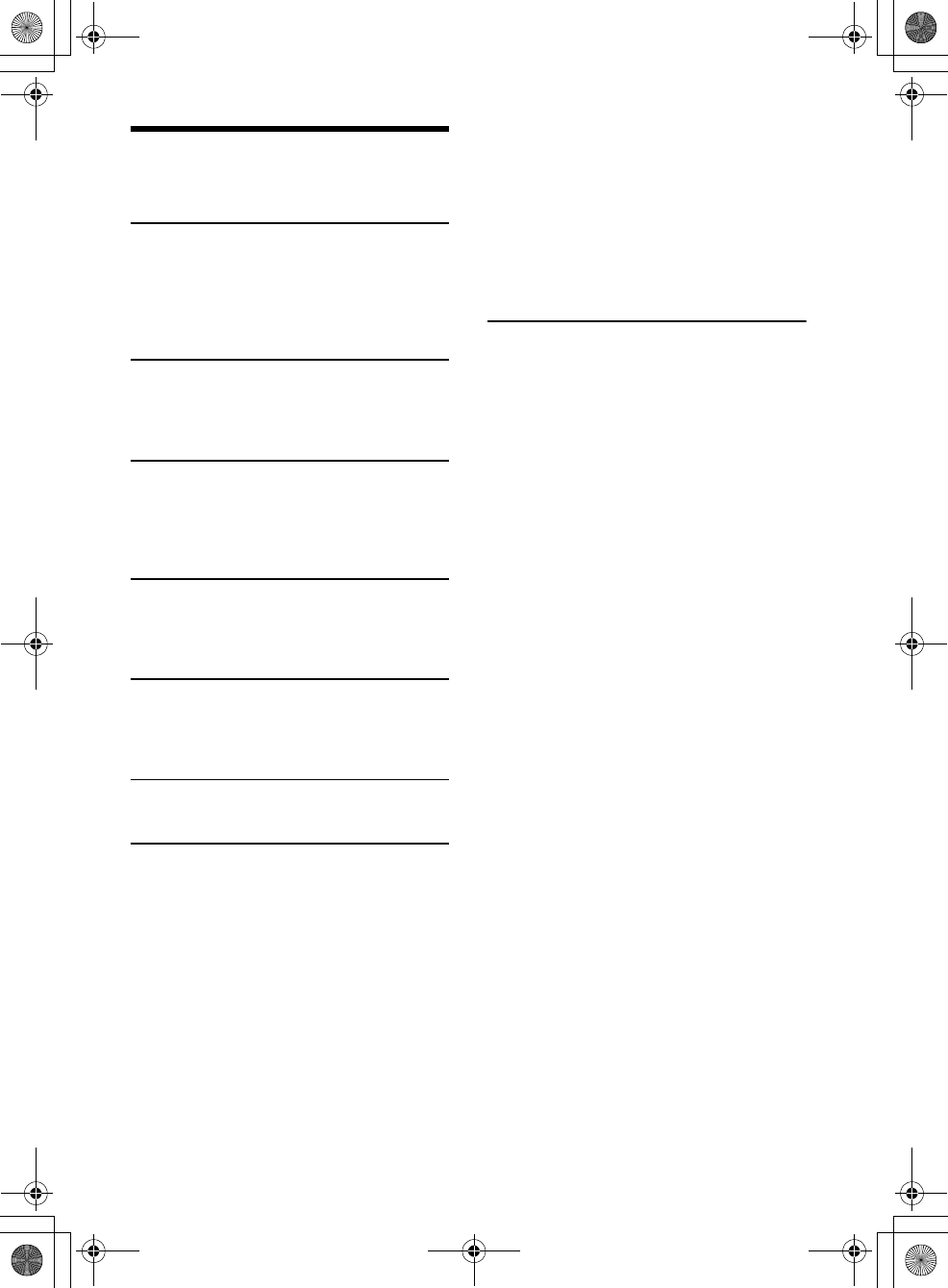
4GB
F:\#Work#\Y3\MEX-N5000BT_UC\Sagyo data\4480657111\4480657111MEXN5000BTUC\01GB-
MEXN5000BTUC\030TOC.fm
masterpage: Left
MEX-N5000BT/MEX-GS610BT
4-480-657-11(1)
Table of Contents
Warning . . . . . . . . . . . . . . . . . . . . . . . . . . . . . . . . . . . 2
Guide to Parts and Controls . . . . . . . . . . . . . . . . . . . 5
Getting Started
Detaching the Front Panel . . . . . . . . . . . . . . . . . . . . 6
Setting the Clock . . . . . . . . . . . . . . . . . . . . . . . . . . . . 6
Preparing a BLUETOOTH Device. . . . . . . . . . . . . . . . 7
Connecting an iPod/USB Device . . . . . . . . . . . . . . . 8
Connecting Other Portable Audio Device . . . . . . . . 9
Listening to the Radio/SiriusXM
Listening to the Radio. . . . . . . . . . . . . . . . . . . . . . . . 9
Using Radio Data System (RDS) . . . . . . . . . . . . . . . 10
Listening to the SiriusXM Radio . . . . . . . . . . . . . . . 10
Playback
Playing a Disc . . . . . . . . . . . . . . . . . . . . . . . . . . . . . 11
Playing an iPod/USB Device. . . . . . . . . . . . . . . . . . 11
Playing a BLUETOOTH Device. . . . . . . . . . . . . . . . . 11
Searching and Playing Tracks. . . . . . . . . . . . . . . . . 12
Listening to Pandora®
Preparing for Pandora®. . . . . . . . . . . . . . . . . . . . . . 13
Streaming Pandora® . . . . . . . . . . . . . . . . . . . . . . . . 13
Available Operations in the Pandora®. . . . . . . . . . 13
Handsfree Calling
Receiving a Call . . . . . . . . . . . . . . . . . . . . . . . . . . . . 14
Making a Call . . . . . . . . . . . . . . . . . . . . . . . . . . . . . . 14
Available Operations during Call . . . . . . . . . . . . . . 15
Useful Functions
App Remote with iPhone/Android Phone . . . . . . 15
Settings
Canceling the DEMO Mode . . . . . . . . . . . . . . . . . . 17
Basic Setting Operation . . . . . . . . . . . . . . . . . . . . . 17
GENERAL Setup . . . . . . . . . . . . . . . . . . . . . . . . . . . . 17
SOUND Setup. . . . . . . . . . . . . . . . . . . . . . . . . . . . . . 17
EQ10 PRESET . . . . . . . . . . . . . . . . . . . . . . . . . . . 17
EQ10 SETTING . . . . . . . . . . . . . . . . . . . . . . . . . . 17
POSITION (listening position). . . . . . . . . . . . . . 18
RB ENH (rear bass enhancer) . . . . . . . . . . . . . . 18
SW DIREC (subwoofer direct connection) . . . . 18
DISPLAY Setup . . . . . . . . . . . . . . . . . . . . . . . . . . . . 19
COLOR (preset color - dynamic color
illuminator) . . . . . . . . . . . . . . . . . . . . . . . . . . . . 19
CUSTOM-C (custom color) . . . . . . . . . . . . . . . . 19
SND SYNC (sound synchronization) . . . . . . . . 19
WHT MENU (white menu) . . . . . . . . . . . . . . . . 19
START-WHT (start white) . . . . . . . . . . . . . . . . . 19
BT (BLUETOOTH) Setup . . . . . . . . . . . . . . . . . . . . . 19
BT INIT (BLUETOOTH initialize). . . . . . . . . . . . . 19
APP REM (App Remote) Setup . . . . . . . . . . . . . . . 19
Additional Information
Precautions . . . . . . . . . . . . . . . . . . . . . . . . . . . . . . . 20
Maintenance . . . . . . . . . . . . . . . . . . . . . . . . . . . . . . 22
Specifications . . . . . . . . . . . . . . . . . . . . . . . . . . . . . 22
Troubleshooting . . . . . . . . . . . . . . . . . . . . . . . . . . . 24
010COV.book Page 4 Thursday, October 31, 2013 5:00 PM
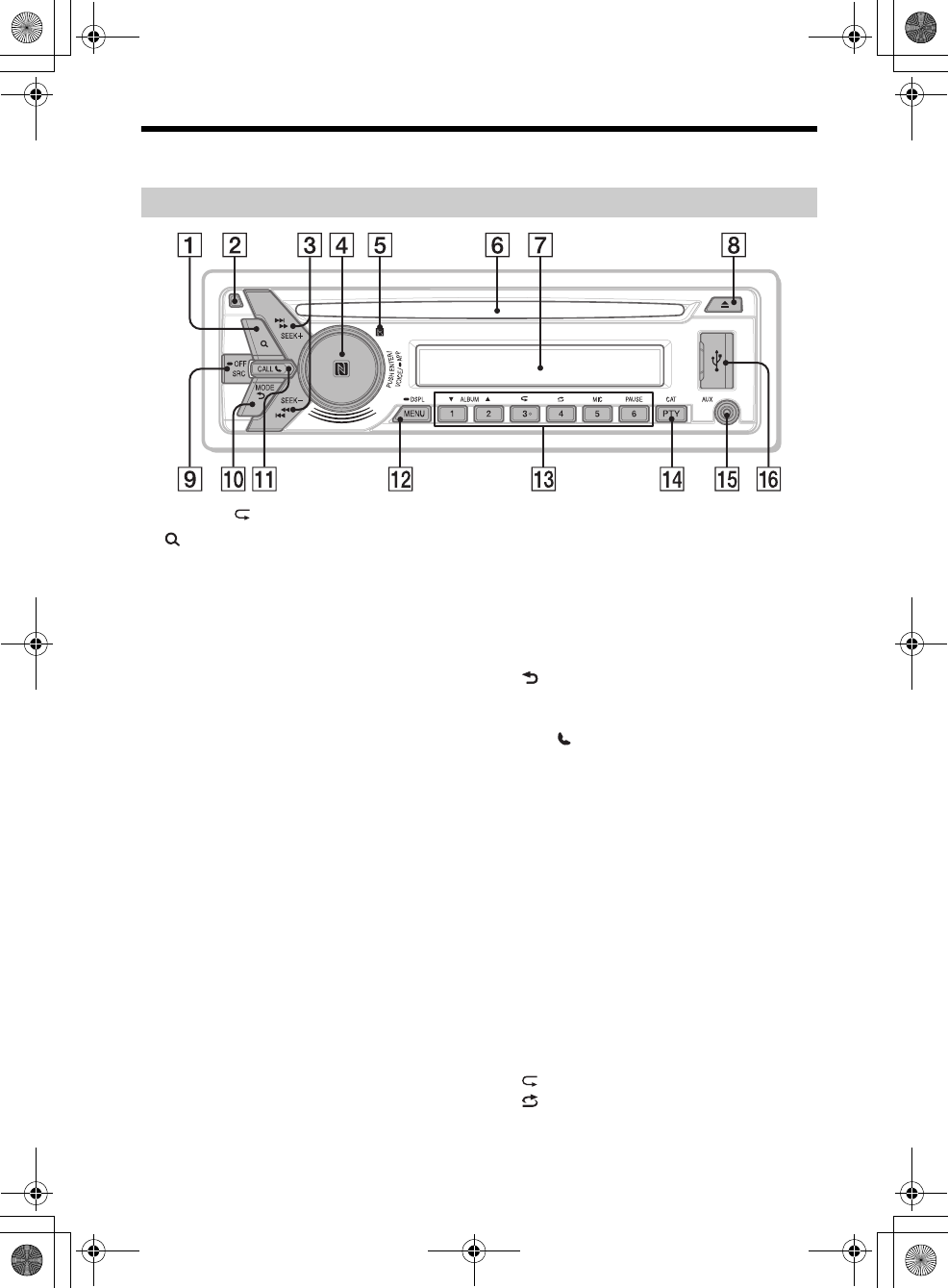
5GB
F:\#Work#\Y3\MEX-N5000BT_UC\Sagyo data\4480657111\4480657111MEXN5000BTUC\01GB-
MEXN5000BTUC\040CD.fm
masterpage: Right
MEX-N5000BT/MEX-GS610BT
4-480-657-11(1)
Guide to Parts and Controls
The number 3/ (repeat) button has a tactile dot.
(browse) (page 12, 13)
Enter the browse mode during playback.
Front panel release button
SEEK +/–
Tune in radio stations automatically. Press and
hold to tune manually.
/ (prev/next)
/ (fast-reverse/fast-forward)
Control dial
Rotate to adjust the volume.
ENTER
Enter the selected item.
Press SRC, rotate then press to change the
source.
VOICE (page 15)
Activate voice dial.
When the App Remote function is on, the voice
recognition is activated (Android™ phone only).
-APP
Press and hold for more than 2 seconds to
establish App Remote function (connection).
N-Mark
Touch the control dial with Android phone to
make BLUETOOTH connection.
Receptor for the remote commander
Disc slot
Display window
(disc eject)
SRC (source)
Turn on the power.
Change the source.
-OFF
Press and hold for 1 second to turn off the
power.
Press and hold for more than 2 seconds to turn
off the power and the display.
If the unit is turned off and the display
disappears, it is unable you to operate with the
remote.
(back)
Return to the previous display.
MODE (page 9, 11, 13, 15)
CALL
Enter the call menu. Receive/end a call.
Press and hold more than 2 seconds to switch
the BLUETOOTH signal.
MENU
Open the setup menu.
-DSPL (display)
Press and hold, then press to change display
items.
Number buttons (1 to 6)
Receive stored radio stations. Press and hold to
store stations.
Call a stored phone number. Press and hold to
store a phone number.
ALBUM /
Skip an album for audio device. Press and hold
to skip albums continuously.
Press to thumbs up, or to thumbs down in
Pandora® (page 13).
(repeat)
(shuffle)
MIC (page 15)
Main unit
010COV.book Page 5 Thursday, October 31, 2013 5:00 PM
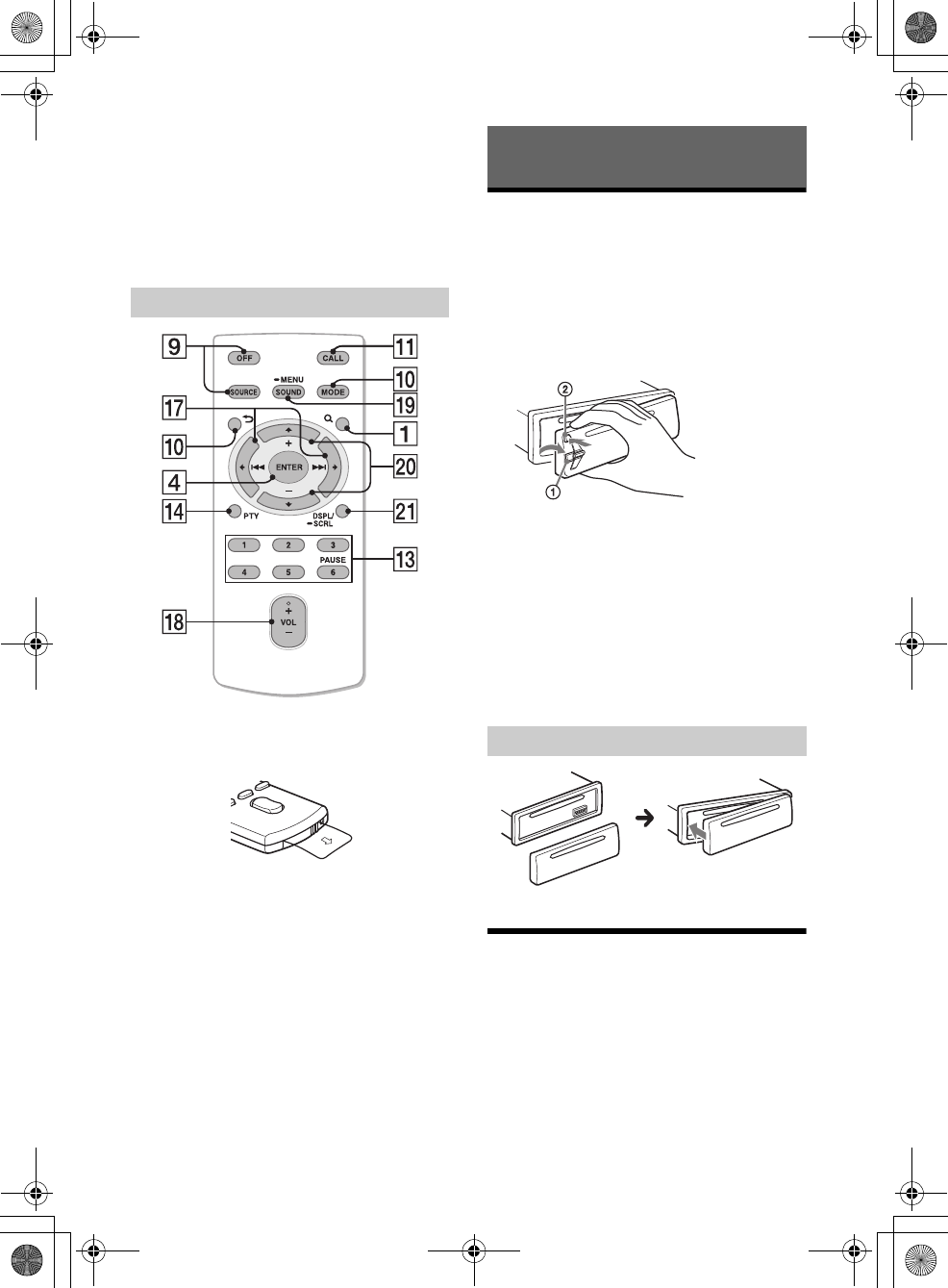
6GB
F:\#Work#\Y3\MEX-N5000BT_UC\Sagyo data\4480657111\4480657111MEXN5000BTUC\01GB-
MEXN5000BTUC\040CD.fm
masterpage: Left
MEX-N5000BT/MEX-GS610BT
4-480-657-11(1)
PAUSE
PTY (program type)
Select PTY in RDS.
CAT (category)
Select radio channels in SiriusXM.
AUX input jack
USB port
The VOL (volume) + button has a tactile dot.
Remove the insulation film before use.
()/ ()
VOL (Volume) +/–
SOUND
Open the SOUND menu directly.
-MENU
Press and hold to open the setup menu.
(+)/ (–)
DSPL (display)/-SCRL(scroll)
Change display items. Press and hold to scroll a
display item.
Detaching the Front Panel
You can detach the front panel of this unit to
prevent theft.
1Press and hold OFF .
The unit is turned off.
2Press the front panel release button ,
then remove the panel by pulling it
towards you.
Caution alarm
If you turn the ignition switch to the OFF position
without detaching the front panel, the caution
alarm will sound for a few seconds. The alarm will
only sound if the built-in amplifier is used.
Serial numbers
Make sure the serial numbers on the bottom of the
unit and the back of the front panel are matched
correctly. Otherwise you cannot make BLUETOOTH
pairing, connection and disconnection by NFC.
Setting the Clock
1Press MENU, rotate the control dial to
select [GENERAL], then press it.
2Rotate the control dial to select [CLOCK-
ADJ], then press it.
The hour indication flashes.
RM-X231 Remote
Getting Started
Attaching the front panel
010COV.book Page 6 Thursday, October 31, 2013 5:00 PM
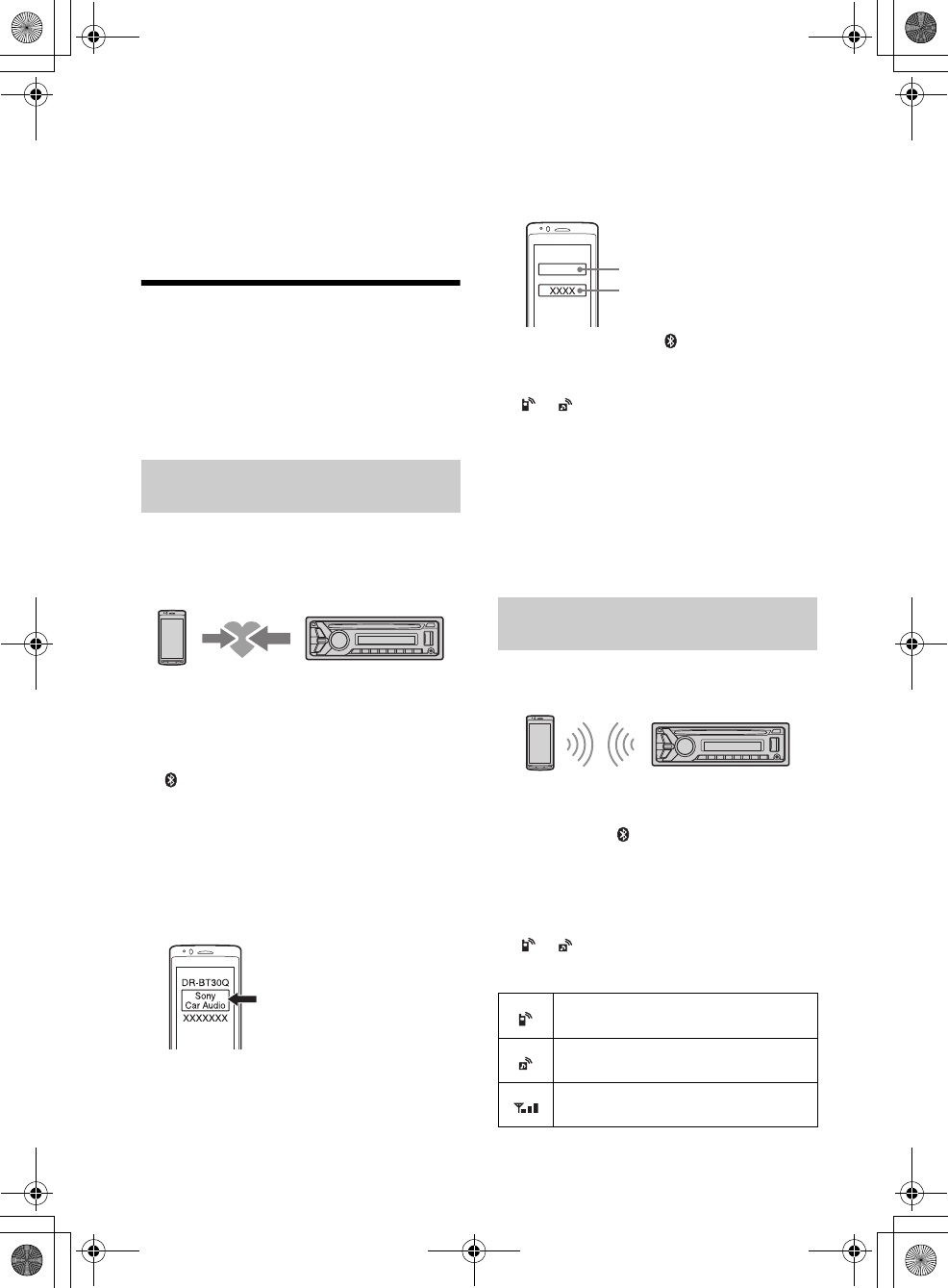
7GB
F:\#Work#\Y3\MEX-N5000BT_UC\Sagyo data\4480657111\4480657111MEXN5000BTUC\01GB-
MEXN5000BTUC\040CD.fm
masterpage: Right
MEX-N5000BT/MEX-GS610BT
4-480-657-11(1)
3Rotate the control dial to set the hour
and minute.
To move the digital indication, press SEEK +/–.
4After setting the minute, press MENU.
The setup is complete and the clock starts.
To display the clock, press DSPL.
Preparing a BLUETOOTH Device
You can enjoy music, or perform handsfree calling,
by connecting a suitable BLUETOOTH device. For
details on connecting, refer to the operating
instructions supplied with the device.
Before connecting the device, turn down the
volume of this unit; otherwise, loud sound may
result.
When connecting a BLUETOOTH device (cellular
phone, audio device, etc.) for the first time, mutual
registration (called “pairing”) is required. Pairing
enables this unit and other devices to recognize
each other.
1Place the BLUETOOTH device within 1 m
(3 ft) of this unit.
2Press CALL, rotate the control dial to
select [PAIRING], then press it.
flashes.
The unit enters pairing standby mode.
3Perform pairing on the BLUETOOTH
device so it detects this unit.
4Select [Sony Car Audio] shown in the
display of the BLUETOOTH device.
If [Sony Car Audio] does not appear, repeat from
step 2.
5If passkey* input is required on the
BLUETOOTH device, input [0000].
* Passkey may be called “Passcode,” “PIN code,”
“PIN number” or “Password,” etc., depending on
the device.
When pairing is made, stays lit.
6Select this unit on the BLUETOOTH device
to establish the BLUETOOTH connection.
or lights up when the connection is
made.
Note
While connecting to a BLUETOOTH device, this unit
cannot be detected from another device. To enable
detection, enter the pairing mode and search for this
unit from another device.
To cancel pairing
Perform step 2 to cancel the pairing mode after this
unit and the BLUETOOTH device are paired.
To use a paired device, connection with this unit is
required. Some paired devices will connect
automatically.
1Press CALL, rotate the control dial to
select [BT SIGNL], then press it.
Make sure that lights up.
2Activate the BLUETOOTH function on the
BLUETOOTH device.
3Operate the BLUETOOTH device to
connect to this unit.
or lights up.
Icons in the display:
Pairing and connecting with a
BLUETOOTH device
Connecting with a paired BLUETOOTH
device
Lights up when a cellular phone is
connected to the unit.
Lights up when an audio device is
connected to the unit.
Indicates the signal strength status of
connected cellular phone.
[0000]
Input passkey
010COV.book Page 7 Thursday, October 31, 2013 5:00 PM
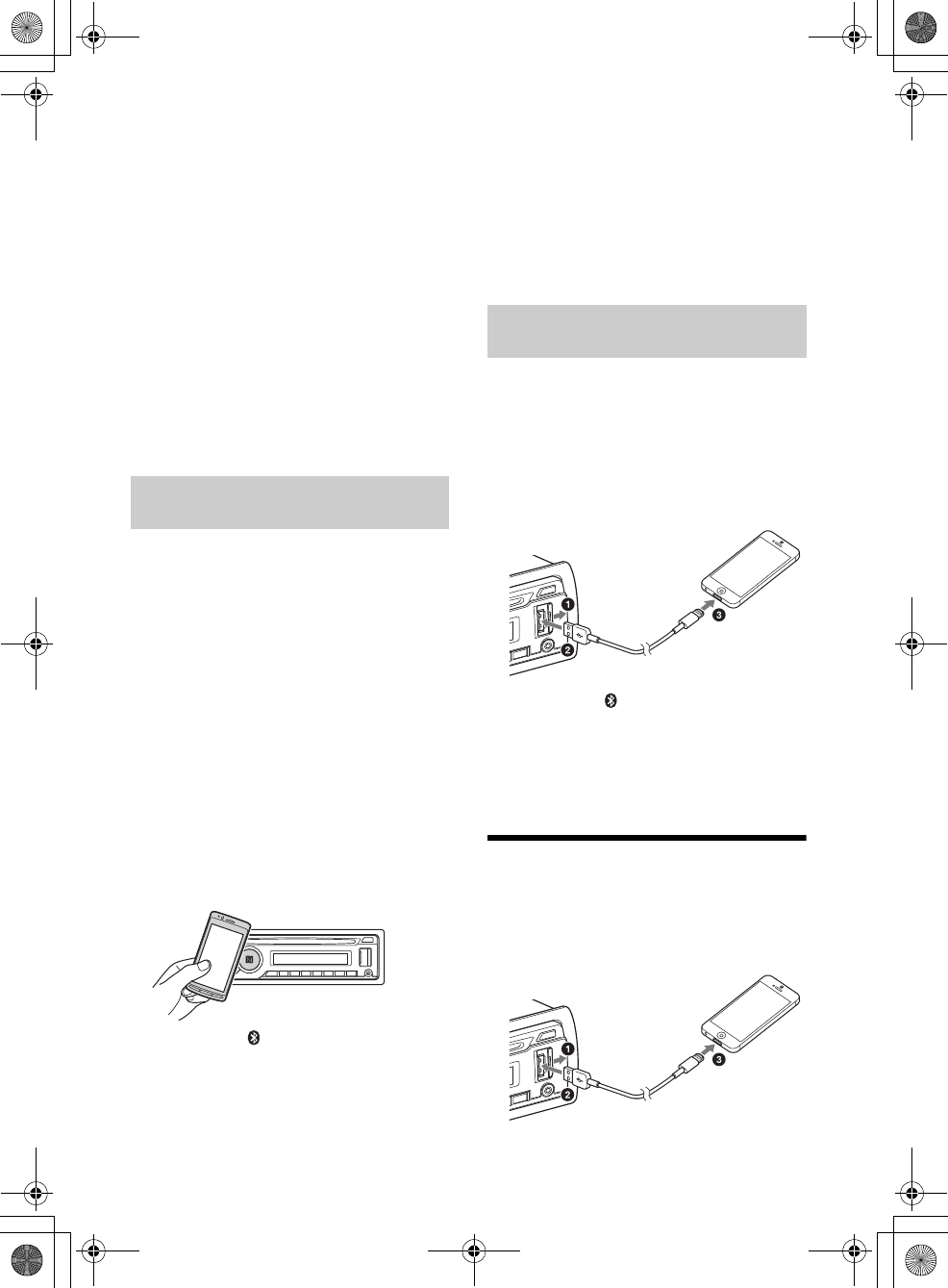
8GB
F:\#Work#\Y3\MEX-N5000BT_UC\Sagyo data\4480657111\4480657111MEXN5000BTUC\01GB-
MEXN5000BTUC\040CD.fm
masterpage: Left
MEX-N5000BT/MEX-GS610BT
4-480-657-11(1)
To connect the last-connected device from
this unit
Activate the BLUETOOTH function on the
BLUETOOTH device.
Press SRC.
Select [BT PHONE] or [BT AUDIO].
Press ENTER to connect with the cellular phone, or
PAUSE to connect with the audio device.
Note
While streaming BLUETOOTH audio, you cannot
connect from this unit to the cellular phone. Connect
from the cellular phone to this unit instead.
Tip
With BLUETOOTH signal on: when the ignition is turned
to on, this unit reconnects automatically to the last-
connected cellular phone.
To install the microphone
For details on how to connect the microphone, refer
to the supplied “Installation/Connections” guide.
By touching the control dial on the unit with an
NFC* compatible smartphone, the unit is paired and
connected with the smartphone automatically.
* NFC (Near Field Communication) is a technology
enabling short-range wireless communication
between various devices, such as mobile phones and
IC tags. Thanks to the NFC function, data
communication can be achieved easily just by
touching the relevant symbol or designated location
on NFC compatible devices.
For a smartphone with Android OS 4.0 or lower
installed, downloading the app “NFC Easy Connect”
available at Google Play™ is required. The app may
not be downloadable in some countries/regions.
1Activate the NFC function on the
smartphone.
For details, refer to the operating instructions
supplied with the smartphone.
2Touch the N-Mark part of the unit with
the N-Mark part of the smartphone.
Make sure that lights up on the display of the
unit.
To disconnect by One touch
Touch the N-Mark part of the unit with the N-Mark
part of the smartphone again.
Notes
When making the connection, handle the
smartphone carefully to prevent scratches.
One touch connection is not possible when the unit is
already connected to another NFC compatible device.
In this case, disconnect the other device, and make
connection with the smartphone again.
When an iPhone/iPod with iOS5 or later installed is
connected to the USB port, the unit is paired and
connected with the iPhone/iPod automatically.
To enable BLUETOOTH Auto Pairing, make sure
[AUTO PAIRING] in BT setup is set to [ON] (page 19).
1Activate the BLUETOOTH function on the
iPhone/iPod.
2Connect an iPhone/iPod to the USB port.
Make sure that lights up on the display of the
unit.
Note
BLUETOOTH Auto Pairing is not possible if the unit is
already connected to another BLUETOOTH device. In
this case, disconnect the other device, then connect the
iPhone/iPod again.
Connecting an iPod/USB Device
1Turn down the volume on the unit.
2Connect the iPod/USB device to the unit.
To connect an iPod/iPhone, use the USB
connection cable for iPod (not supplied).
Connecting with a Smartphone by One
touch (NFC)
Connecting with an iPhone/iPod
(BLUETOOTH Auto Pairing)
When connecting iPhone 5
010COV.book Page 8 Thursday, October 31, 2013 5:00 PM
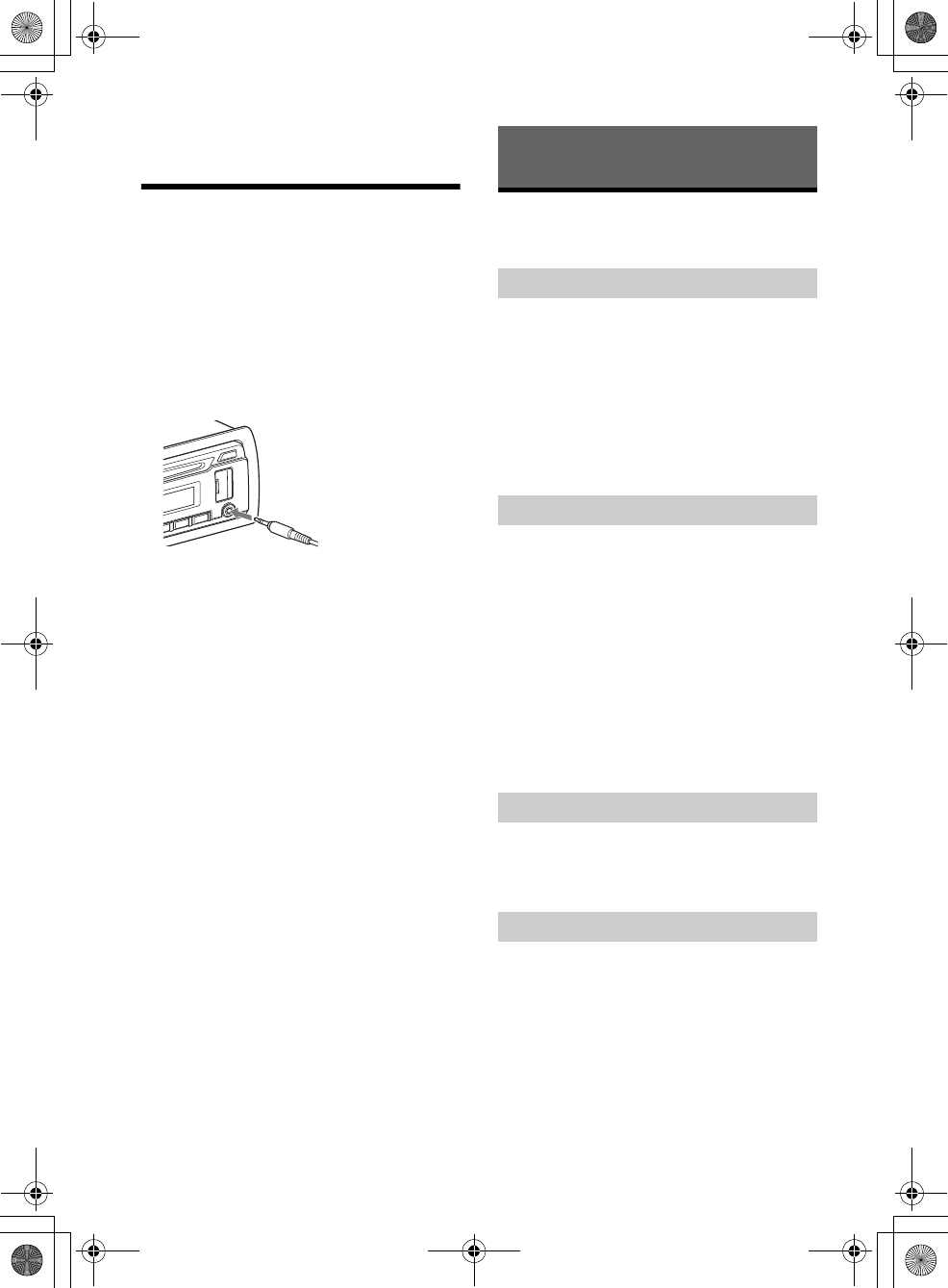
9GB
F:\#Work#\Y3\MEX-N5000BT_UC\Sagyo data\4480657111\4480657111MEXN5000BTUC\01GB-
MEXN5000BTUC\040CD.fm
masterpage: Right
MEX-N5000BT/MEX-GS610BT
4-480-657-11(1)
For MEX-GS610BT, the rear USB port is also
available.
Connecting Other Portable
Audio Device
1Turn off the portable audio device.
2Turn down the volume on the unit.
3Connect the portable audio device to the
AUX input jack (stereo mini jack) on the
unit with a connecting cord (not
supplied)*.
* Be sure to use a straight type plug.
4Press SRC to select [AUX].
To match the volume level of the connected
device to other sources
Start playback of the portable audio device at a
moderate volume, and set your usual listening
volume on the unit.
Press MENU and rotate the control dial.
Select [SOUND] [AUX VOL] (page 19).
Listening to the Radio
To listen to the radio, press SRC to select [TUNER].
1Press MODE to change the band (FM1,
FM2, FM3, AM1 or AM2).
2Press MENU, rotate the control dial to
select [GENERAL], then press it.
3Rotate the control dial to select [BTM],
then press it.
The unit stores stations in order of frequency on
the number buttons.
1Press MODE to change the band (FM1,
FM2, FM3, AM1 or AM2).
2Perform tuning.
To tune manually
Press and hold SEEK +/– to locate the
approximate frequency, then press SEEK +/–
repeatedly to fine adjust to the desired
frequency.
To tune automatically
Press SEEK +/–.
Scanning stops when the unit receives a station.
Repeat this procedure until the desired station
is received.
1While receiving the station that you want
to store, press and hold a number button
(1 to 6) until [MEM] appears.
1Select the band, then press a number
button (1 to 6).
Listening to the Radio/SiriusXM
Storing automatically (BTM)
Tuning
Storing manually
Receiving the stored stations
010COV.book Page 9 Thursday, October 31, 2013 5:00 PM
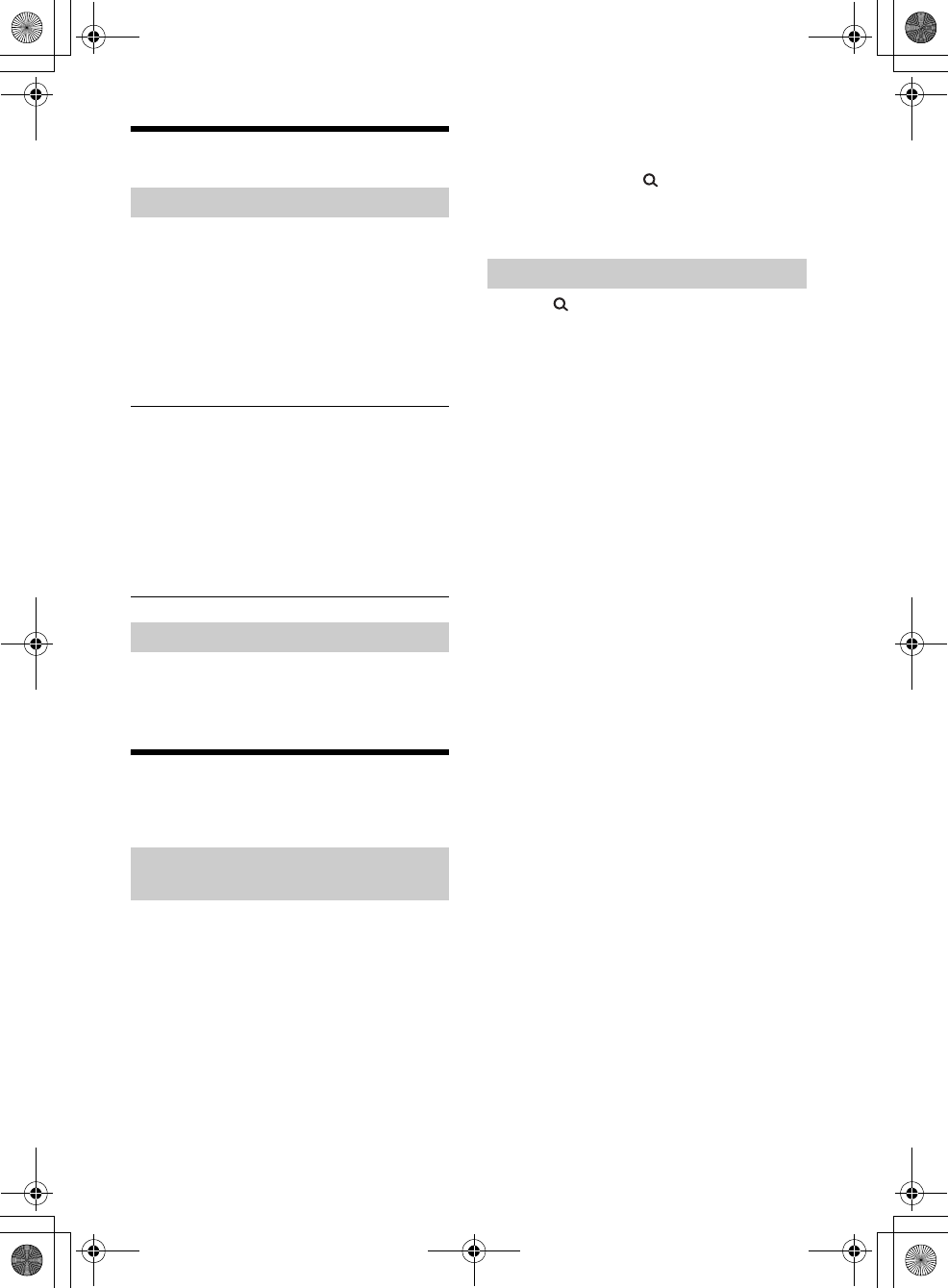
10GB
F:\#Work#\Y3\MEX-N5000BT_UC\Sagyo data\4480657111\4480657111MEXN5000BTUC\01GB-
MEXN5000BTUC\040CD.fm
masterpage: Left
MEX-N5000BT/MEX-GS610BT
4-480-657-11(1)
Using Radio Data System (RDS)
Use PTY to display or search for a desired program
type.
1Press PTY during FM reception.
2Rotate the control dial until the desired
program type appears, then press it.
The unit starts to search for a station
broadcasting the selected program type.
Type of programs
The CT data from the RDS transmission sets the
clock.
1Set [CT-ON] in GENERAL setup (page 17).
Listening to the SiriusXM Radio
To listen to the SiriusXM, press SRC to select
[SIRIUSXM].
Everything worth listening to is on SiriusXM, getting
over 130 channels, including the most commercial-
free music, plus the best sports, news, talk and
entertainment. A SiriusXM Vehicle Tuner (sold
separately) and Subscription are required. For more
information, visit
www.siriusxm.com
To listen to SiriusXM Satellite Radio, a subscription
is required. Activate the SiriusXM Vehicle Tuner
using one of the two methods below:
Online: Go to www.siriusxm.com/activatenow
Phone: Call 1-866-635-2349
For SiriusXM activation, the Radio ID is required.
To display the SiriusXM Radio ID
1During playback, press (browse) to enter the
browse mode.
2Rotate the control dial to select the channel [0],
then press it.
1Press (browse).
2Rotate the control dial to select the
desired channel, then press it.
To select channels from categories
1Press CAT.
2Rotate the control dial to select the desired
category, then press it.
To store channels
1While receiving the channel that you want to store,
press and hold a number button (1 to 6) until [MEM]
appears.
To receive the stored channel, press MODE to select
[SX1], [SX2] or [SX3], then press a number button (1
to 6).
To set a parental control
Some SiriusXM channels contain content that is not
suitable for children. You can enable a parental
control passcode for these channels.
1Press MENU and rotate the control dial.
2Select [GENERAL] [PARENTAL]
[LOCK SEL] [LOCK-ON].
3Enter the passcode, then press ENTER.
The initial passcode is [0000].
To unlock the channels, select [OFF].
To change the passcode
1Press MENU and rotate the control dial.
2Select [GENERAL] [PARENTAL] [CODE EDIT].
3Enter the current passcode on the current passcode
input display, then press ENTER.
The initial passcode is [0000].
4Enter your new 4-digit passcode on the new
passcode input display, then press ENTER.
To change display items
Press and hold, then press DSPL to change as
follows:
Channel Number (Default) Channel Name Artist
Name Song Title Content Info Category Name
Clock
Selecting program types (PTY)
NEWS (News), INFORM (Information), SPORTS
(Sports), TALK (Talk), ROCK (Rock), CLS ROCK
(Classic Rock), ADLT HIT (Adult Hits), SOFT RCK (Soft
Rock), TOP 40 (Top 40), COUNTRY (Country),
OLDIES (Oldies), SOFT (Soft), NOSTALGA
(Nostalgia), JAZZ (Jazz), CLASSICL (Classical),
R AND B (Rhythm and Blues), SOFT R B (Soft
Rhythm and Blues), LANGUAGE (Foreign
Language), REL MUSC (Religious Music), REL TALK
(Religious Talk), PERSNLTY (Personality), PUBLIC
(Public), COLLEGE (College), WEATHER (Weather)
Setting clock time (CT)
Preparing for the SiriusXM Vehicle
Tuner
Selecting channels for SiriusXM
010COV.book Page 10 Thursday, October 31, 2013 5:00 PM
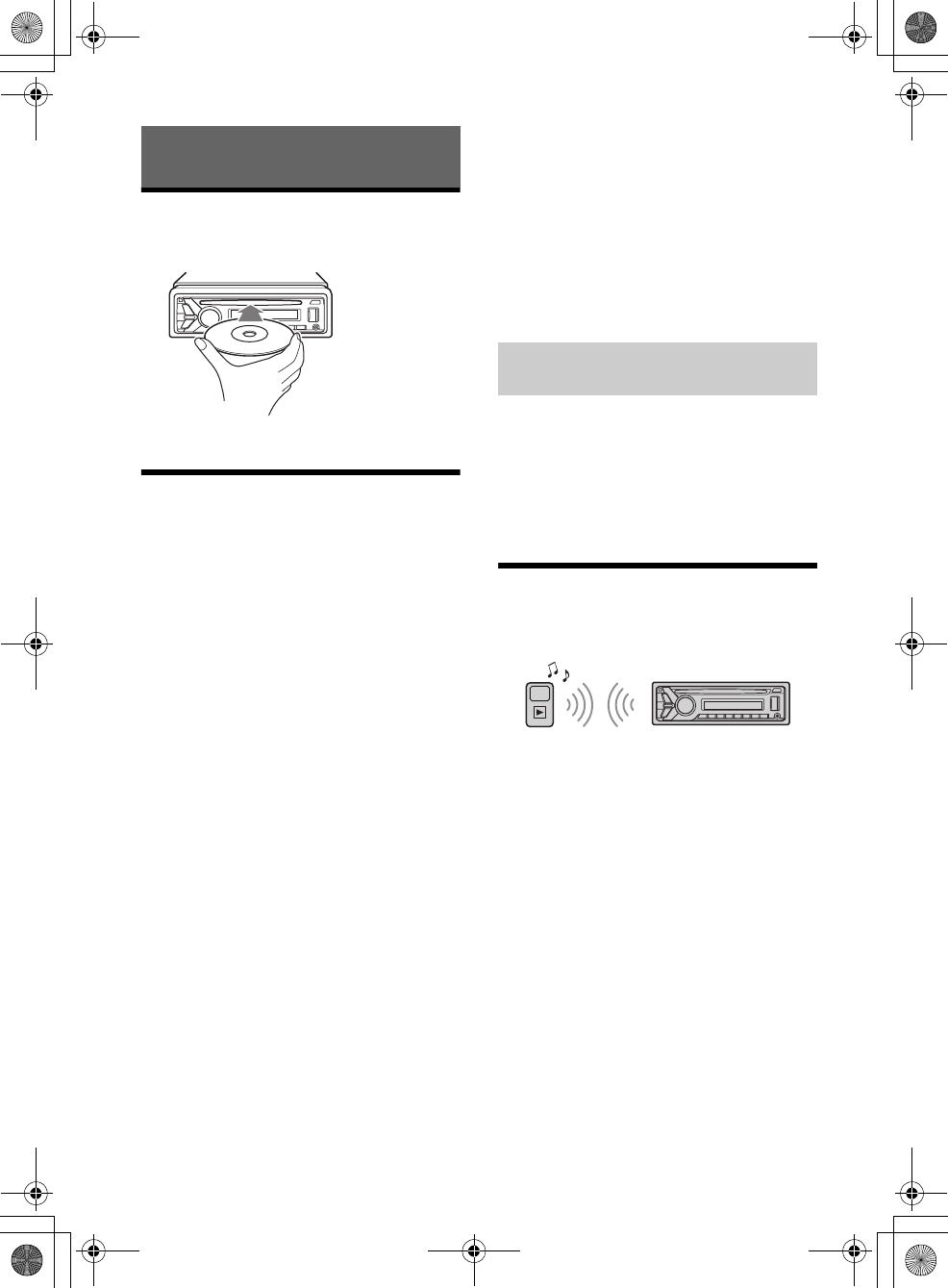
11GB
F:\#Work#\Y3\MEX-N5000BT_UC\Sagyo data\4480657111\4480657111MEXN5000BTUC\01GB-
MEXN5000BTUC\040CD.fm
masterpage: Right
MEX-N5000BT/MEX-GS610BT
4-480-657-11(1)
Playing a Disc
1Insert the disc (label side up).
Playback starts automatically.
Playing an iPod/USB Device
In these Operating Instructions, “iPod” is used as a
general reference for the iPod functions on an iPod
and iPhone, unless otherwise specified by the text
or illustrations.
For details on the compatibility of your iPod, see
“About iPod” (page 20) or visit the support site on
the back cover.
MSC (Mass Storage Class)-type USB devices (such as
a USB flash drive, digital media player, Android
phone) compliant with the USB standard can be
used.
Depending on the digital media player or Android
phone, setting the USB connection mode to MSC is
required.
Notes
For details on the compatibility of your USB device,
visit the support site on the back cover.
Playback of the following MP3/WMA/WAV files is not
supported.
lossless compression files
copyright-protected files
DRM (Digital Rights Management) files
Multi-channel audio files
1Connect an iPod/USB device to the USB
port (page 8).
Playback starts.
If a device is already connected, to start
playback, press SRC to select [USB] ([IPD]
appears in the display when the iPod is
recognized).
For MEX-GS610BT, press SRC to select [USB1] for
the USB port on the front, [USB2] for the USB
port on the rear.
2Adjust the volume on this unit.
To stop playback
Press and hold OFF for 1 second.
To remove the device
Stop playback, then remove the device.
Caution for iPhone
When you connect an iPhone via USB, phone call
volume is controlled by the iPhone, not the unit. Do
not inadvertently increase the volume on the unit
during a call, as sudden loud sound may result
when the call ends.
Press and hold MODE during playback until [MODE
IPOD] appears to enable operation by the iPod
directly.
Note that the volume can be adjusted only by the
unit.
To exit passenger control
Press and hold MODE until [MODE AUDIO] appears.
Playing a BLUETOOTH Device
You can play contents on a connected device that
supports BLUETOOTH A2DP (Advanced Audio
Distribution Profile).
1Make BLUETOOTH connection with the
audio device (page 7).
2Press SRC to select [BT AUDIO].
3Operate the audio device to start
playback.
4Adjust the volume on this unit.
Notes
Depending on the audio device, information such as
title, track number/time and playback status may not
be displayed on this unit.
Even if the source is changed on this unit, playback of
the audio device does not stop.
[BT AUDIO] does not appear in the display while
running the “App Remote” application via the
BLUETOOTH function.
To match the volume level of the BLUETOOTH
device to other sources
Start playback of the BLUETOOTH audio device at a
moderate volume, and set your usual listening
volume on the unit.
Playback
Operating an iPod directly (Passenger
control)
010COV.book Page 11 Thursday, October 31, 2013 5:00 PM
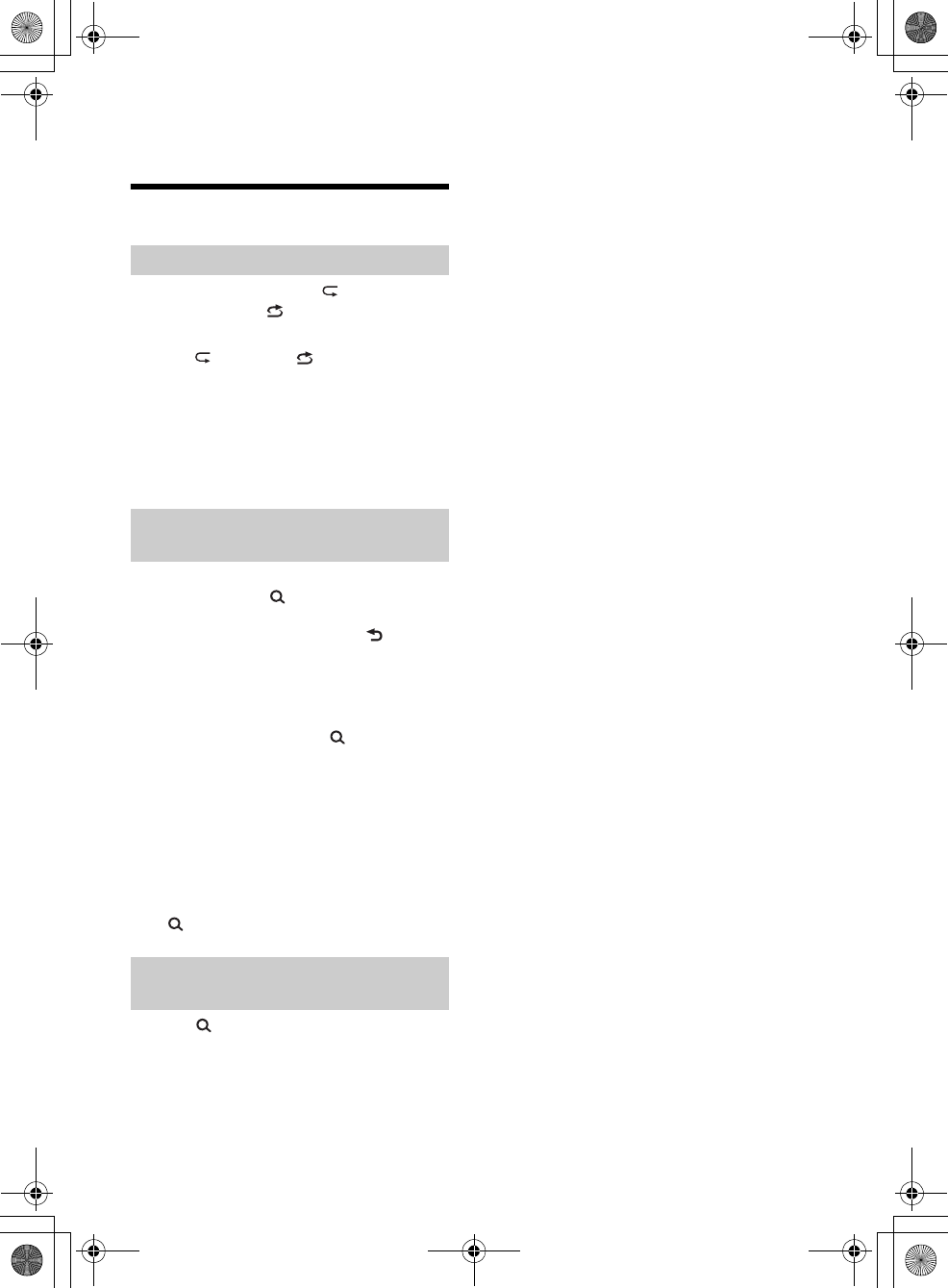
12GB
F:\#Work#\Y3\MEX-N5000BT_UC\Sagyo data\4480657111\4480657111MEXN5000BTUC\01GB-
MEXN5000BTUC\040CD.fm
masterpage: Left
MEX-N5000BT/MEX-GS610BT
4-480-657-11(1)
Press MENU and rotate the control dial.
Select [SOUND] [BTA VOL] (page 19).
Searching and Playing Tracks
1During playback, press (repeat) for
Repeat play, or (shuffle) for Shuffle
play.
2Press (repeat) or (shuffle)
repeatedly to select the desired play
mode.
Playback in selected play mode may take time
to start.
Available play modes differ depending on the
selected sound source.
1During CD, USB or BT audio device*1
playback, press (browse)*2 to display
the list of search categories.
When the track list appears, press (back)
repeatedly to display the desired search
category.
*1 Available only for audio devices supporting
AVRCP (Audio Video Remote Control Profile) 1.4
or above.
*2 During USB playback, press (browse) for
more than 2 seconds to directly return to the
beginning of the category list.
2Rotate the control dial to select the
desired search category, then press it to
confirm.
3Repeat step 2 to search the desired track.
Playback starts.
To exit the Quick-BrowZer mode
Press (browse).
1Press (browse).
2Press SEEK +.
3Rotate the control dial to select the item.
The list is jumped in steps of 10% of the total
number of items.
4Press ENTER to return to the Quick-
BrowZer mode.
The selected item appears.
5Rotate the control dial to select the
desired item, then press it.
Playback starts.
Repeat play and shuffle play
Searching a track by name (Quick-
BrowZer™)
Searching by skipping items
(Jump mode)
010COV.book Page 12 Thursday, October 31, 2013 5:00 PM
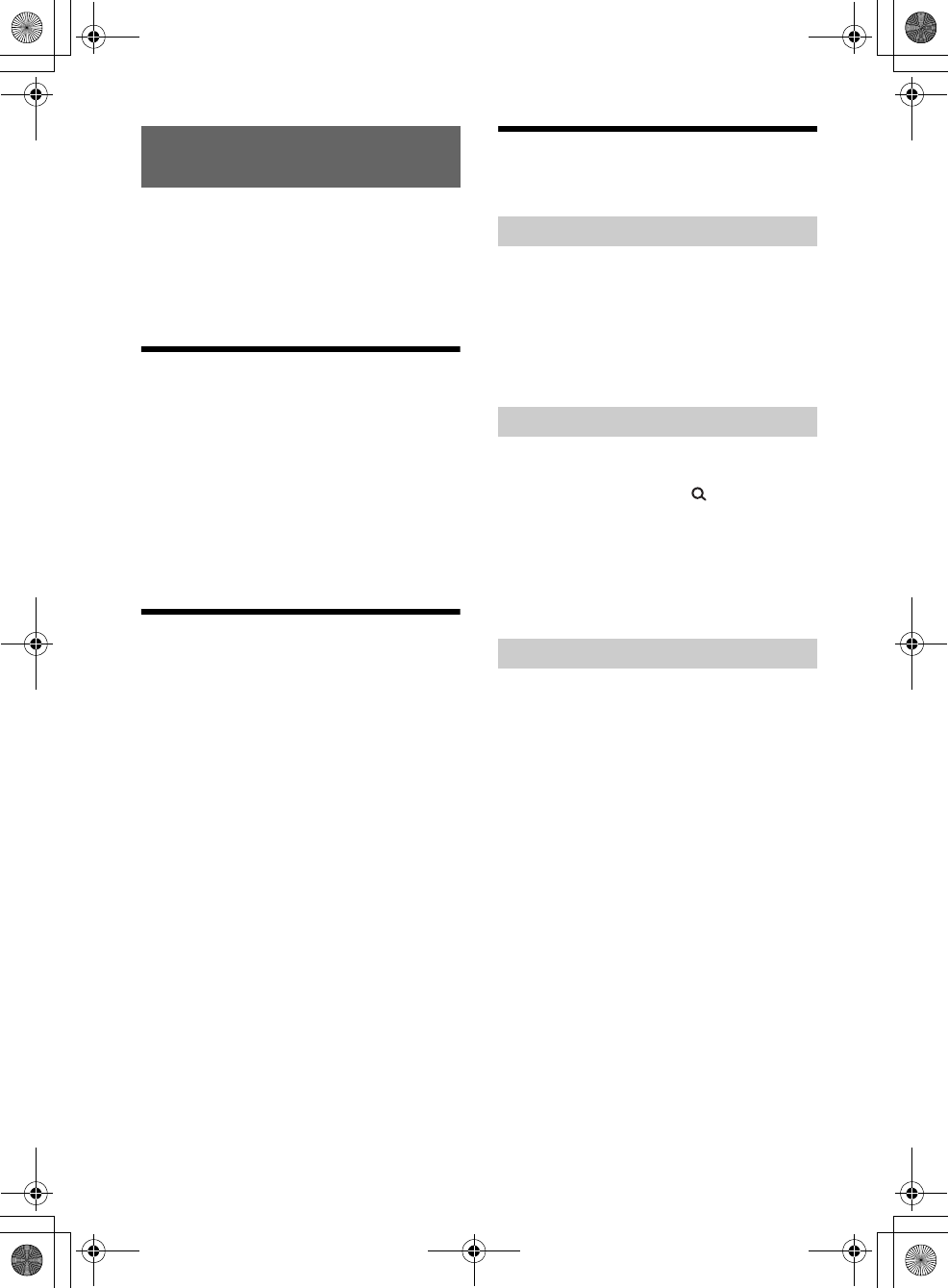
13GB
F:\#Work#\Y3\MEX-N5000BT_UC\Sagyo data\4480657111\4480657111MEXN5000BTUC\01GB-
MEXN5000BTUC\040CD.fm
masterpage: Right
MEX-N5000BT/MEX-GS610BT
4-480-657-11(1)
Pandora® is available to stream music through your
iPhone, Android™ and BlackBerry® phones. You can
control Pandora® on a USB-connected iPhone or
BLUETOOTH connected Android/ BlackBerry phone
from this unit.
The Pandora® service is not available in some
countries/regions.
Preparing for Pandora®
1To check for compatible devices, visit the
support site on the back cover.
2Download the latest version of the
Pandora® application from
www.pandora.com
For Android phone only
You cannot control Pandora® via the BLUETOOTH
function while running the “App Remote”
application via BLUETOOTH.
Streaming Pandora®
1Connect this unit with the mobile device.
iPhone via USB (page 8)
Android/BlackBerry phone via BLUETOOTH
function (page 7)
2Press SRC to select [PANDORA USB] or
[BT PANDORA].
3Launch Pandora® application on the
mobile device.
4Press PAUSE to start playback.
If the device number appears
Make sure that the same numbers are displayed
(e.g., 123456) in this unit and the mobile device,
then press ENTER on this unit and select [Yes] on
the mobile device.
When activating the BLUETOOTH function
You can adjust the volume level.
Press MENU and rotate the control dial. Select
[SOUND] [BTA VOL] (page 19).
Available Operations in the
Pandora®
“Thumbs Up” or “Thumbs Down” feedback allows
you to personalize stations.
Thumbs Up
During playback, press .
Thumbs Down
During playback, press .
The station list allows you to easily select a desired
station.
1During playback, press (browse).
2Press SEEK + to select the sorting order
[BY DATE] or [A TO Z].
3Rotate the control dial to select the
desired station, then press it.
Playback starts.
The track or artist currently being played can be
bookmarked and stored in your Pandora® account.
1During playback, press and hold MODE
until [BOOKMARK] appears.
2Rotate the control dial to select [TRK]
(track) or [ART] (artist), then press it.
Listening to Pandora®
“Thumbs” feedback
Using the station list
Bookmarking
010COV.book Page 13 Thursday, October 31, 2013 5:00 PM
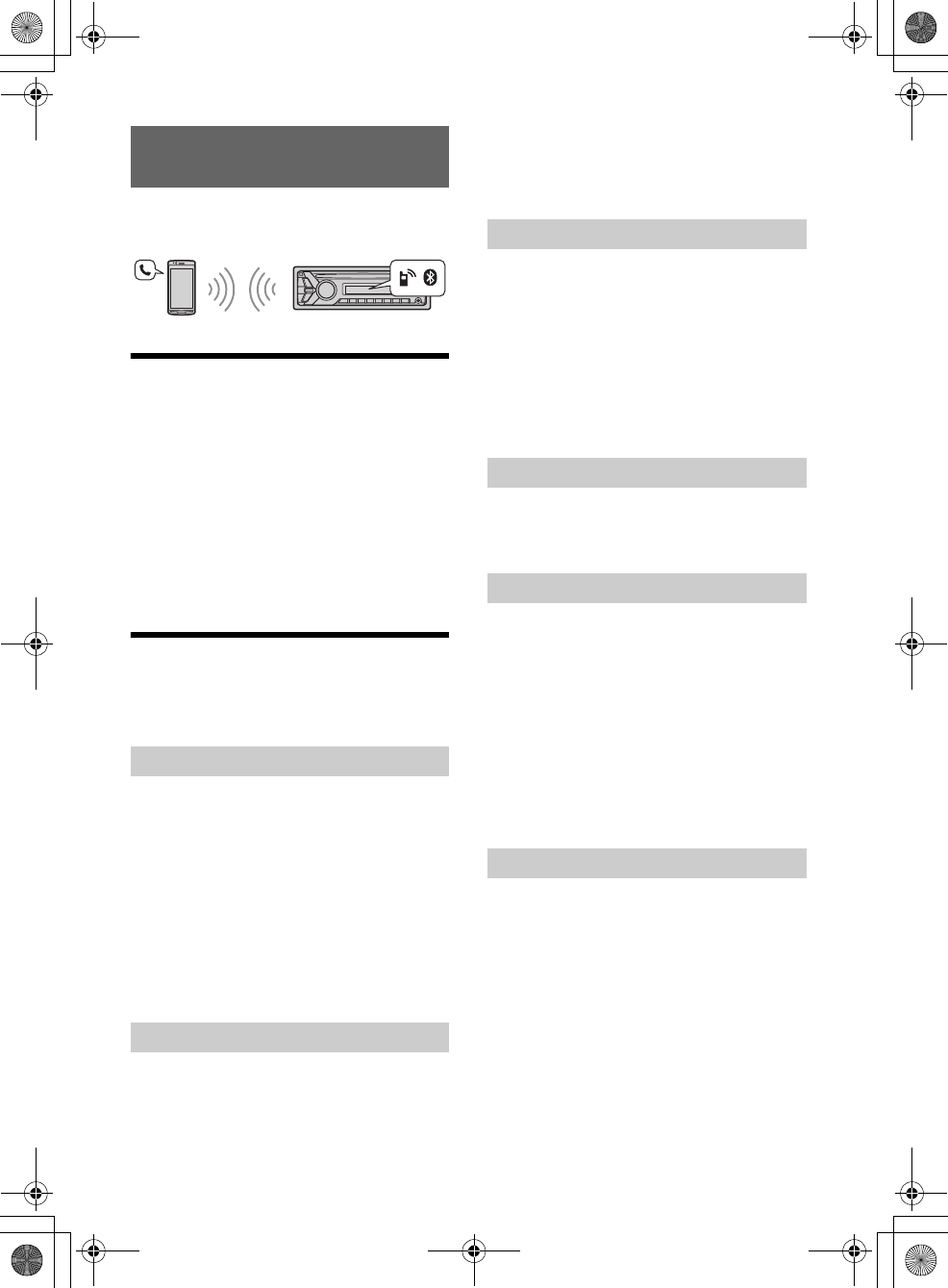
14GB
F:\#Work#\Y3\MEX-N5000BT_UC\Sagyo data\4480657111\4480657111MEXN5000BTUC\01GB-
MEXN5000BTUC\040CD.fm
masterpage: Left
MEX-N5000BT/MEX-GS610BT
4-480-657-11(1)
To use a cellular phone, connect it with this unit. For
details, see “Preparing a BLUETOOTH Device”
(page 7).
Receiving a Call
1Press CALL when a call is received with a
ringtone.
The phone call starts.
Note
The ringtone and talker’s voice are output only from the
front speakers.
To reject the call
Press and hold OFF for 1 second.
To end the call
Press CALL again.
Making a Call
You can make a call from the phonebook or call
history when a cellular phone supporting PBAP
(Phone Book Access Profile) is connected.
1Press CALL, rotate the control dial to
select [PHONEBOOK], then press it.
2Rotate the control dial to select an initial
from the initial list, then press it.
3Rotate the control dial to select a name
from the name list, then press it.
4Rotate the control dial to select a
number from the number list, then press
it.
The phone call starts.
1Press CALL, rotate the control dial to
select [RECENT CALL], then press it.
A list of the call history appears.
2Rotate the control dial to select a name
or phone number from the call history,
then press it.
The phone call starts.
1Press CALL, rotate the control dial to
select [DIAL NUMBER], then press it.
2Rotate the control dial to enter the
phone number, and lastly select [ ]
(space), then press ENTER*.
The phone call starts.
* To move the digital indication, press SEEK +/–.
Note
[_] appears instead of [#] on the display.
1Press CALL, rotate the control dial to
select [REDIAL], then press it.
The phone call starts.
You can store up to 6 contacts in the preset dial.
1Select a phone number that you want to
store in the preset dial, from the
phonebook, call history or by inputting
the phone number directly.
The phone number appears in the display of
this unit.
2Press and hold a number button (1 to 6)
to select [MEM].
The contact is stored in the selected preset
number.
1Press SRC, rotate the control dial to select
[BT PHONE], then press it.
2Press a number button (1 to 6) to select
the contact you want to call.
3Press ENTER.
The phone call starts.
Handsfree Calling
Calling from the phonebook
Calling from the call history
Calling by phone number input
Calling by redial
Presetting phone numbers
Calling by preset number
010COV.book Page 14 Thursday, October 31, 2013 5:00 PM
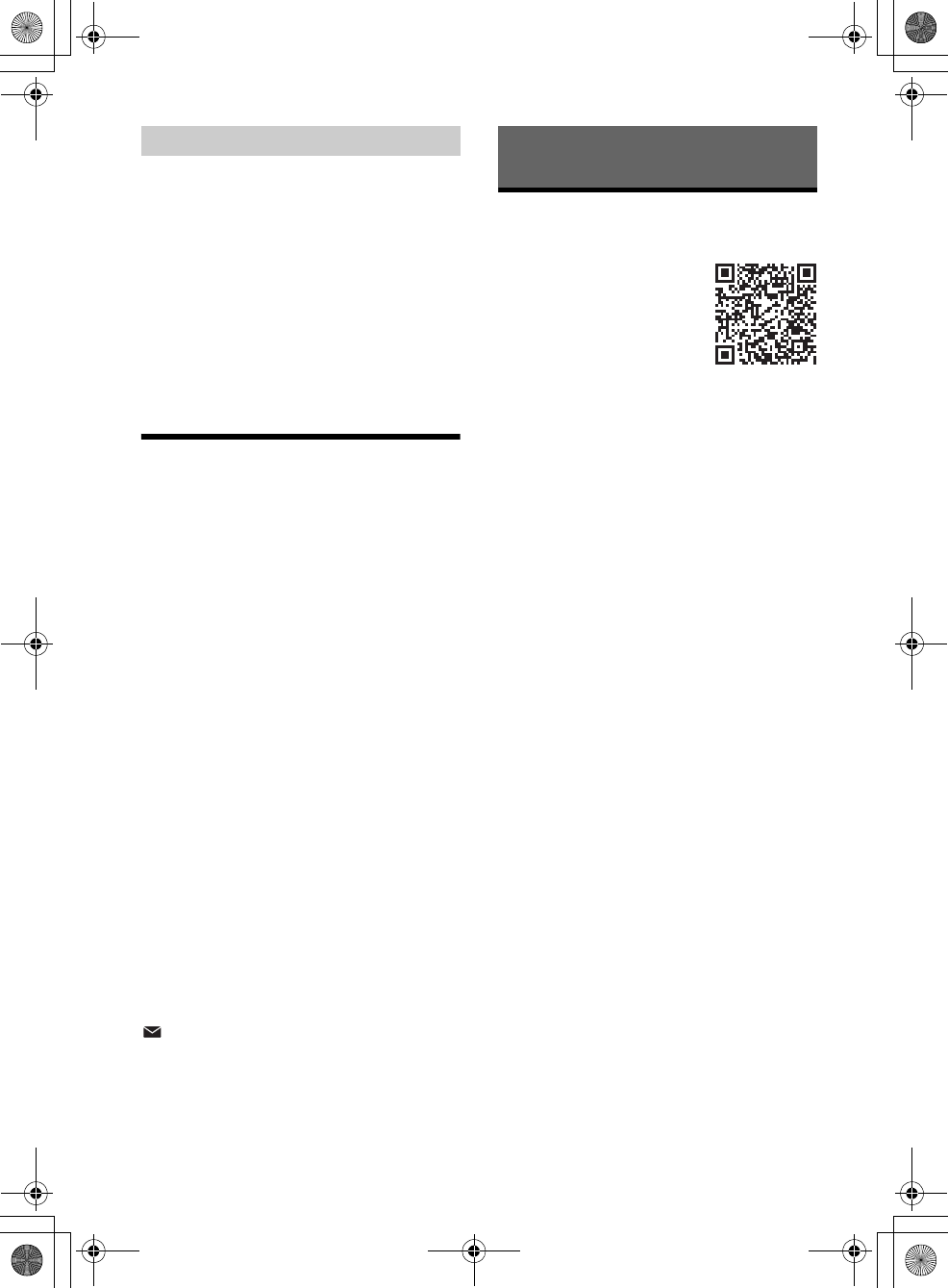
15GB
F:\#Work#\Y3\MEX-N5000BT_UC\Sagyo data\4480657111\4480657111MEXN5000BTUC\01GB-
MEXN5000BTUC\040CD.fm
masterpage: Right
MEX-N5000BT/MEX-GS610BT
4-480-657-11(1)
You can make a call by saying the voice tag stored
in a connected cellular phone that has a voice
dialing function.
1Press CALL, rotate the control dial to
select [VOICE DIAL], then press it.
Alternatively, press ENTER while the App
Remote function is off.
2Say the voice tag stored on the cellular
phone.
Your voice is recognized, and the call is made.
To cancel voice dialing
Press ENTER.
Available Operations during
Call
To preset the volume of the ringtone and
talker’s voice
You can preset the volume level of the ringtone and
talker’s voice.
Adjusting the ringtone volume:
Rotate the control dial while receiving a call.
Adjusting the talker’s voice volume:
Rotate the control dial during a call.
To adjust the volume for the other party (Mic
gain adjustment)
Press MIC.
Adjustable volume levels: [MIC-LOW], [MIC-MID],
[MIC-HI].
To reduce echo and noise (Echo Canceler/
Noise Canceler Mode)
Press and hold MIC.
Settable mode: [EC/NC-1], [EC/NC-2].
To transfer a call
In order to activate/deactivate the appropriate
device (this unit/cellular phone), press MODE or use
your cellular phone.
Note
Depending on the cellular phone, handsfree connection
may be cut off when call transfer is attempted.
To check the status of SMS/email*
flashes when a new SMS/email is received, and
stays lit when there are unread messages.
* Available only for a cellular phone supporting
MAP (Message Access Profile).
App Remote with iPhone/
Android Phone
Downloading the “App Remote”
application is required from App
Store for iPhone or from Google
Play for Android phone.
Using the “App Remote”
application, the following
features are available:
Operate the unit to launch and control
compatible applications on iPhone/Android
phone.
Operate iPhone/Android phone with simple
finger gestures to control the source of the unit.
Launch an application/audio source or search
the keyword on the application by saying a word
or phrase into the microphone (Android phone
only).
Read out incoming text messages, SMS, email,
Twitter, Facebook, Calendar, etc., automatically,
and the text messages, SMS and email can be
replied (Android phone only).
Adjust the sound settings (EQ10, Balance/Fader,
Listening Position) of the unit via iPhone/
Android phone.
Notes
For your safety, follow your local traffic laws and
regulations, and do not operate the application while
driving.
Available operations differ depending on the
applications. For details on available applications,
visit the support site on the back cover.
App Remote ver. 2.0 via USB is compatible with iOS 5/
iOS 6 installed iPhones.
App Remote ver. 2.0 via BLUETOOTH is compatible
with Android devices with Android 2.2, 2.3, 3.*, 4.0, 4.1
or 4.2 installed.
Voice recognition function does not work depending
on your smartphone. In that case, go to [Settings] –
select [Voice Recognition].
SMS/E-mail/Notification reading is available for
Android devices with TTS engine installed.
The “Smart Connect” application, provided by Sony
Mobile Communications, is necessary for Twitter/
Facebook/Calendar, etc., notification read out.
Calling by voice tags
Useful Functions
010COV.book Page 15 Thursday, October 31, 2013 5:00 PM
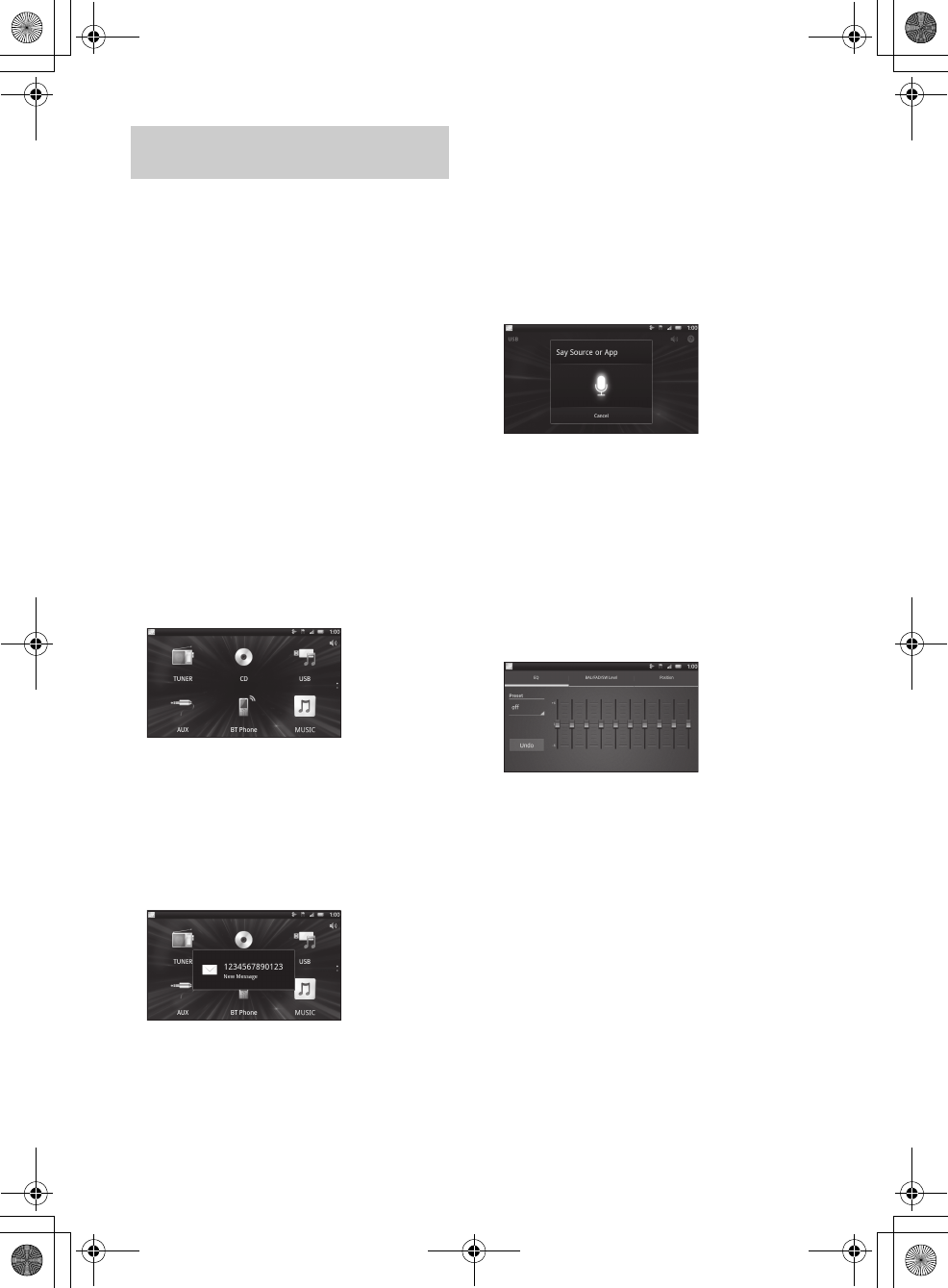
16GB
F:\#Work#\Y3\MEX-N5000BT_UC\Sagyo data\4480657111\4480657111MEXN5000BTUC\01GB-
MEXN5000BTUC\040CD.fm
masterpage: Left
MEX-N5000BT/MEX-GS610BT
4-480-657-11(1)
1Connect iPhone to the USB port or
Android phone with the BLUETOOTH
function.
2Launch the “App Remote” application.
3Press and hold APP on the unit for more
than 2 seconds.
Connection to iPhone/Android phone starts.
For details on the operations on iPhone/
Android phone, see the help of the application.
If the device number appears
Make sure that the same numbers are displayed
(e.g., 123456) in this unit and the mobile device,
then press ENTER on this unit and select [Yes] on
the mobile device.
To terminate connection
Press and hold APP.
Selecting the source or application
You can operate the unit to select the desired
source or application on your smartphone.
1Rotate the control dial to select the desired source
or application, then press it.
To select another source or application, press SRC
then rotate the control dial to select the desired
source or application.
Announcement of various information by
voice guide (Android phone only)
When SMS/E-mail, Twitter/Facebook/Calendar
notifications, etc., are received, they are
automatically announced through the car speakers.
For details on settings, refer to the help of the
application.
Activating voice recognition (Android
phone only)
By registering applications, you can control an
application by voice command. For details, refer to
the help of the application.
To activate voice recognition
1Press ENTER to activate voice recognition.
2Say the desired voice command into the
microphone when [Say Source or App] appears on
the Android phone.
When a music or video application is
selected*
Press 1 or 2 to enter HID mode, and press SEEK +/–
to select a playback item, then press ENTER to start
playback.
* Available only for an Android phone supporting
HID (Human Interface Device Profile).
Making sound settings
You can adjust the settings for EQ, BAL/FAD/SW
Level and Position via your smartphone.
For details on settings, refer to the help of the
application.
Establishing the App Remote
connection
010COV.book Page 16 Thursday, October 31, 2013 5:00 PM
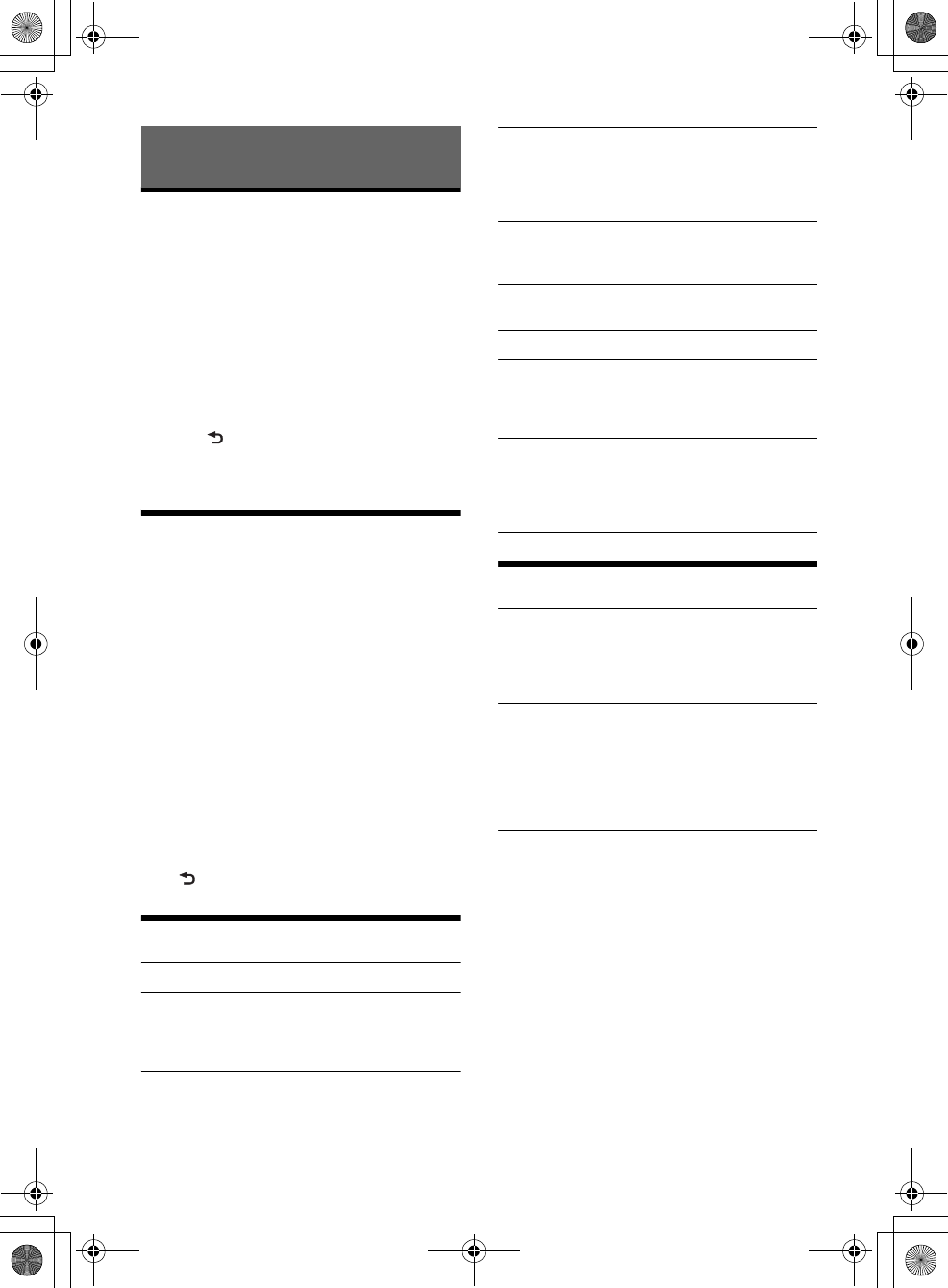
17GB
F:\#Work#\Y3\MEX-N5000BT_UC\Sagyo data\4480657111\4480657111MEXN5000BTUC\01GB-
MEXN5000BTUC\040CD.fm
masterpage: Right
MEX-N5000BT/MEX-GS610BT
4-480-657-11(1)
Canceling the DEMO Mode
You can cancel the demonstration display which
appears while this unit is turned off.
1Press MENU, rotate the control dial to
select [DISPLAY], then press it.
2Rotate the control dial to select [DEMO],
then press it.
3Rotate the control dial to select [DEMO-
OFF], then press it.
The setting is complete.
4Press (back) twice.
The display returns to normal reception/play
mode.
Basic Setting Operation
You can set items in the menu to the following
procedure.
The following items can be set depending on the
source and setting.
1Press MENU.
2Rotate the control dial to select the setup
category, then press it.
Setup categories are follows:
GENERAL setup (page 17)
SOUND setup (page 17)
DISPLAY setup (page 19)
BT (BLUETOOTH) setup (page 19)
APP REM (App Remote) setup (page 19)
3Rotate the control dial to select the
options, then press it.
To return to the previous display
Press (back).
GENERAL Setup
CLOCK-ADJ (clock adjust) (page 6)
CAUT ALM (caution alarm)
Activates the caution alarm: [ON], [OFF]
(page 6). (Available only when the unit is turned
off.)
BEEP
Activates the beep sound: [ON], [OFF].
AUTO OFF
Shuts off automatically after a desired time
when the unit is turned off: [NO], [30S] (30
seconds), [30M] (30 minutes), [60M] (60
minutes).
AUX-A (AUX audio)
Activates the AUX source display: [ON], [OFF].
(Available only when the unit is turned off.)
CT (clock time)
Activates the CT function: [ON], [OFF] (page 10).
BTM (page 9)
PARENTAL
Sets the parental lock to [ON], [OFF], and edits
the passcode (page 10). (Available only when
the SiriusXM Vehicle Tuner is connected.)
SXM RESET (SiriusXM reset)
Initializes the SiriusXM Connect Tuner settings
(preset channels/parental lock): [ON], [OFF].
(Available only when the SiriusXM Vehicle Tuner
is connected).
SOUND Setup
C.AUDIO+ (clear audio+)
Reproduces sound by optimizing the digital
signal with the Sony recommended sound
settings: [ON], [OFF]. (Automatically sets to [OFF]
when [EQ10 PRESET] is changed).
EQ10 PRESET
Selects an equalizer curve from 10 equalizer
curves or off: [R AND B], [ROCK], [POP], [DANCE],
[HIP-HOP], [ELECTRONICA], [JAZZ], [SOUL],
[COUNTRY], [CUSTOM], [OFF].
The equalizer curve setting can be memorized
for each source.
EQ10 SETTING
Sets [CUSTOM] of EQ10.
BASE
Selects a preset equalizer curve as a basis for
further customizing: [BAND1] 32 Hz, [BAND2] 63
Hz, [BAND3] 125 Hz, [BAND4] 250 Hz, [BAND5]
500 Hz, [BAND6] 1 kHz, [BAND7] 2 kHz, [BAND8]
4 kHz, [BAND9] 8 kHz, [BAND10] 16 kHz.
The volume level is adjustable in 1 dB steps,
from -6 dB to +6 dB.
Settings
010COV.book Page 17 Thursday, October 31, 2013 5:00 PM
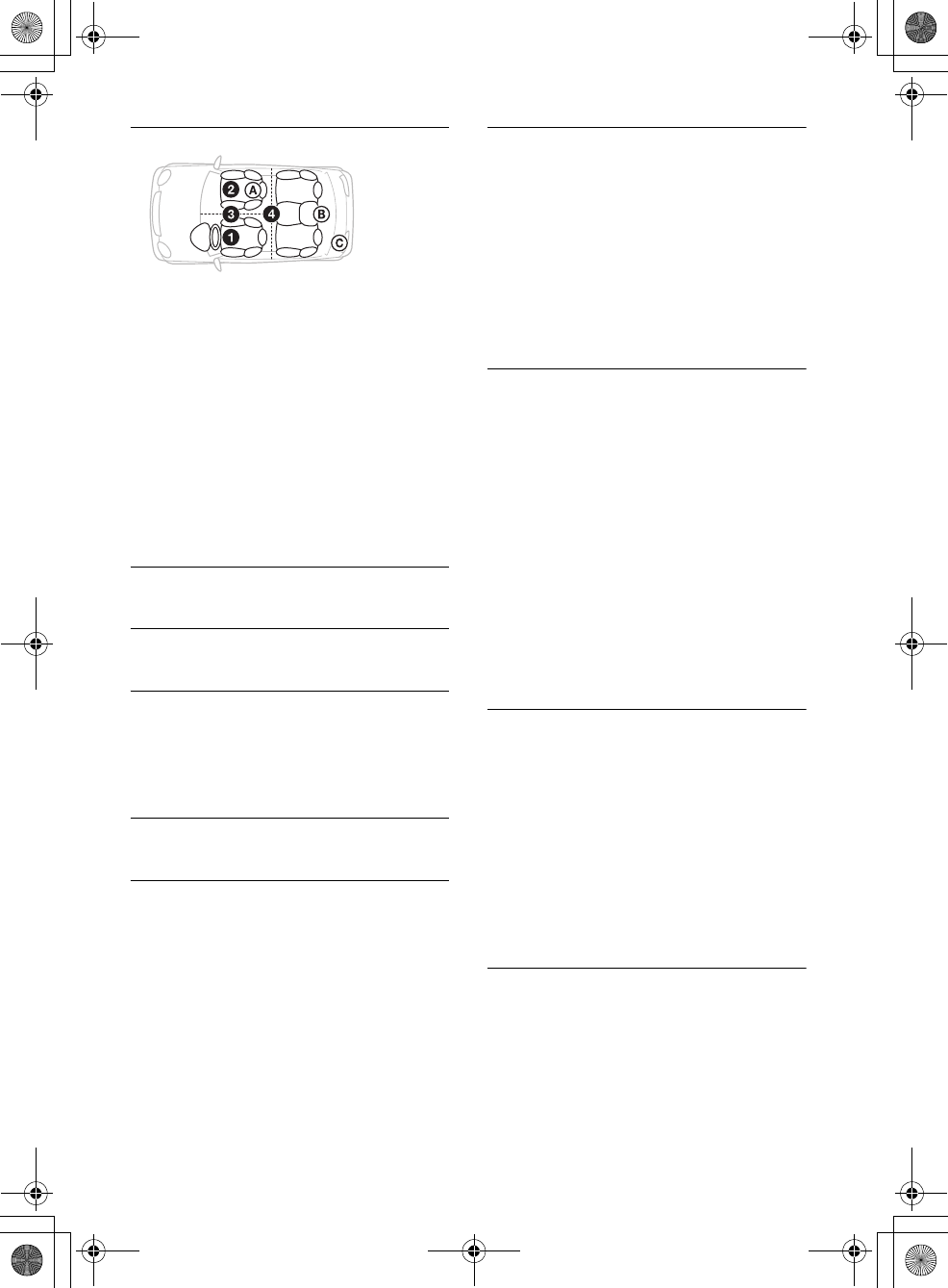
18GB
F:\#Work#\Y3\MEX-N5000BT_UC\Sagyo data\4480657111\4480657111MEXN5000BTUC\01GB-
MEXN5000BTUC\040CD.fm
masterpage: Left
MEX-N5000BT/MEX-GS610BT
4-480-657-11(1)
POSITION (listening position)
SET F/R POS (set front/rear position)
Simulates a natural sound field by delaying the
sound output from front/rear speaker to suit
your position.
FRONT L (): Front left
FRONT R (): Front right
FRONT (): Center front
ALL (): In the center of your car
CUSTOM: Position set by App Remote
OFF: No position set
ADJ POSITION* (adjust position)
Fine-tunes the listening position setting.
Adjustable range: [+3] – [CENTER] – [-3].
SET SW POS* (set subwoofer position)
NEAR (): Near
NORMAL (): Normal
FAR (): Far
BALANCE
Adjusts the sound balance: [RIGHT-15] –
[CENTER] – [LEFT-15].
FADER
Adjusts the relative level: [FRONT-15] – [CENTER]
– [REAR-15].
DSEE (digital sound enhancement engine)
Improves digitally compressed sound by
restoring high frequencies lost in the
compression process.
This setting can be memorized for each source
other than the tuner.
Selects the DSEE mode: [ON], [OFF].
LOUDNESS
Reinforces bass and treble for clear sound at low
volume levels: [ON], [OFF].
AAV (advanced auto volume)
Adjust the playback volume level of all playback
sources to the optimum level: [ON], [OFF].
RB ENH (rear bass enhancer)
Rear Bass Enhancer enhances the bass sound by
applying a low pass filter setting to the rear
speakers. This function allows the rear speakers
to work as a subwoofer if one is not connected.
(Available only when [SW DIREC] is set to [OFF].)
RBE MODE (rear bass enhancer mode)
Selects the rear bass enhancer mode: [1], [2], [3],
[OFF].
LPF FREQ (low pass filter frequency)
Selects the subwoofer cut-off frequency: [50Hz],
[60Hz], [80Hz], [100Hz], [120Hz].
LPF SLOP (low pass filter slope)
Selects the LPF slope: [1], [2], [3].
SW DIREC (subwoofer direct connection)
You can use the subwoofer without a power
amplifier when it is connected to the rear
speaker cord. (Available only when [RBE MODE]
is set to [OFF].)
Be sure to connect a 4 - 8 ohm subwoofer to
either of the rear speaker cords. Do not connect
a speaker to the other rear speaker cord.
SW MODE (subwoofer mode)
Selects the subwoofer mode: [1], [2], [3], [OFF].
SW PHASE (subwoofer phase)
Selects the subwoofer phase: [NORM], [REV].
SW POS* (subwoofer position)
Selects the subwoofer position: [NEAR],
[NORMAL], [FAR].
LPF FREQ (low pass filter frequency)
Selects the subwoofer cut-off frequency: [50Hz],
[60Hz], [80Hz], [100Hz], [120Hz].
LPF SLOP (low pass filter slope)
Selects the LPF slope: [1], [2], [3].
S.WOOFER (subwoofer)
SW LEVEL (subwoofer level)
Adjusts the subwoofer volume level:
[+10 dB] – [0 dB] – [-10 dB].
([ATT] is displayed at the lowest setting.)
SW PHASE (subwoofer phase)
Selects the subwoofer phase: [NORM], [REV].
SW POS* (subwoofer position)
Selects the subwoofer position: [NEAR],
[NORMAL], [FAR].
LPF FREQ (low pass filter frequency)
Selects the subwoofer cut-off frequency: [50Hz],
[60Hz], [80Hz], [100Hz], [120Hz].
LPF SLOP (low pass filter slope)
Selects the LPF slope: [1], [2], [3].
HPF (high pass filter)
HPF FREQ (high pass filter frequency)
Selects the front/rear speaker cut-off frequency:
[OFF], [50Hz], [60Hz], [80Hz], [100Hz], [120Hz].
HPF SLOP (high pass filter slope)
Selects the HPF slope (effective only when [HPF
FREQ] is set to other than [OFF]): [1], [2], [3].
010COV.book Page 18 Thursday, October 31, 2013 5:00 PM
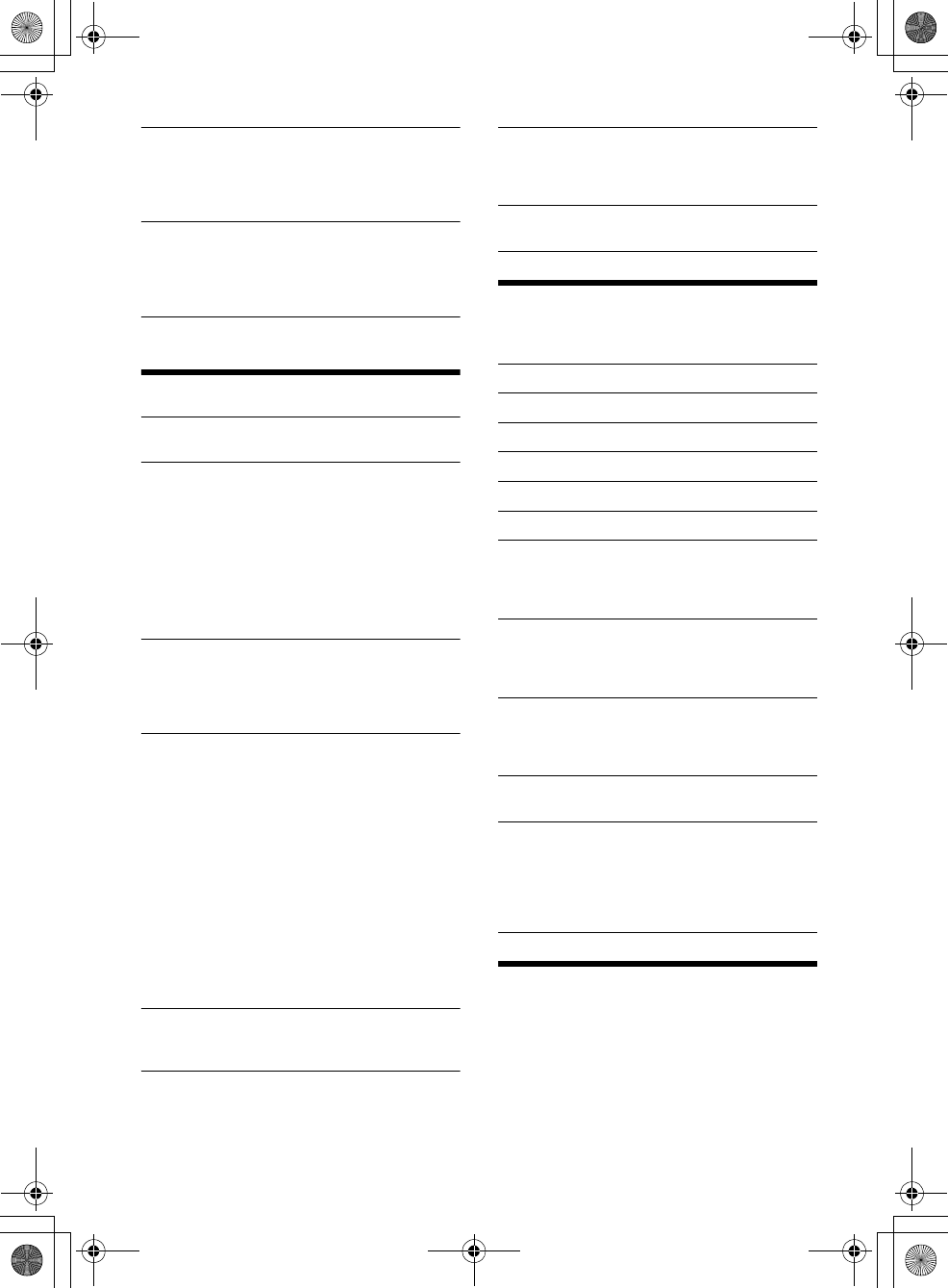
19GB
F:\#Work#\Y3\MEX-N5000BT_UC\Sagyo data\4480657111\4480657111MEXN5000BTUC\01GB-
MEXN5000BTUC\040CD.fm
masterpage: Right
MEX-N5000BT/MEX-GS610BT
4-480-657-11(1)
AUX VOL (AUX volume level)
Adjusts the volume level for each connected
auxiliary device: [+18 dB] – [0 dB] – [-8 dB].
This setting negates the need to adjust the
volume level between sources.
BTA VOL (BLUETOOTH audio volume level)
Adjusts the volume level for each connected
BLUETOOTH device: [+6 dB] – [0 dB] – [-6 dB].
This setting negates the need to adjust the
volume level between sources.
* Does not appear when [SET F/R POS] is set to [OFF].
DISPLAY Setup
DEMO (demonstration)
Activates the demonstration: [ON], [OFF].
DIMMER
Changes the display brightness.
AT (auto)
Dims the display automatically when you turn
lights on. (Available only when the illumination
control lead is connected.)
ON
Dims the display.
OFF
Deactivates the dimmer.
COLOR (preset color - dynamic color illuminator)
Sets a preset color for the display and buttons
on the main unit.
Selects from 12 preset colors, 1 customized color
and 5 preset patterns.
CUSTOM-C (custom color)
Registers a customized color for the display and
buttons.
BASE
Selects a preset color as a basis for further
customizing: [RGB RED], [RGB GRN],
[RGB BLUE].
Adjustable color range: [0] – [32] ([0] cannot be
set for all color ranges).
DAYNIGHT
Sets a different color for DAY/NIGHT mode
according to the dimmer setting.
[DAY]: [DIMMER] sets to [OFF] or [AUTO] (turn
off the head light).
[NIGHT]: [DIMMER] sets to [ON] or [AUTO] (turn
on the head light).
SND SYNC (sound synchronization)
Selects the color with sound synchronization:
[ON], [OFF].
WHT MENU (white menu)
You can display the menu more clearly (white)
without concern for color setting: [ON], [OFF].
START-WHT (start white)
When SRC is pressed, the display and buttons on
the main unit turn white once, then change to
the customized color: [ON], [OFF].
AUTO SCR (auto scroll)
Scrolls long items automatically: [ON], [OFF].
BT (BLUETOOTH) Setup
This setup menu can be also opened by pressing
CALL.
PAIRING (page 7)
PHONEBOOK (page 14)
REDIAL (page 14)
RECENT CALL (page 14)
VOICE DIAL (page 15)
DIAL NUMBER (page 14)
RINGTONE
Selects whether this unit or the connected
cellular phone outputs the ringtone: [1] (this
unit), [2] (cellular phone).
AUTO ANS (auto answer)
Sets this unit to answer an incoming call
automatically: [OFF], [1] (about 3 seconds), [2]
(about 10 seconds).
AUTO PAIRING
Start BLUETOOTH pairing automatically when
iOS device version 5.0 or later is connected via
USB: [ON], [OFF].
BT SIGNL (BLUETOOTH signal) (page 7)
Activates the BLUETOOTH function: [ON], [OFF].
BT INIT (BLUETOOTH initialize)
Initializes all the BLUETOOTH related settings
(pairing information, preset number, device
information, etc.).
When disposing the unit, initialize all the
settings.
APP REM (App Remote) Setup
Establish and terminate App Remote function
(connection).
010COV.book Page 19 Thursday, October 31, 2013 5:00 PM
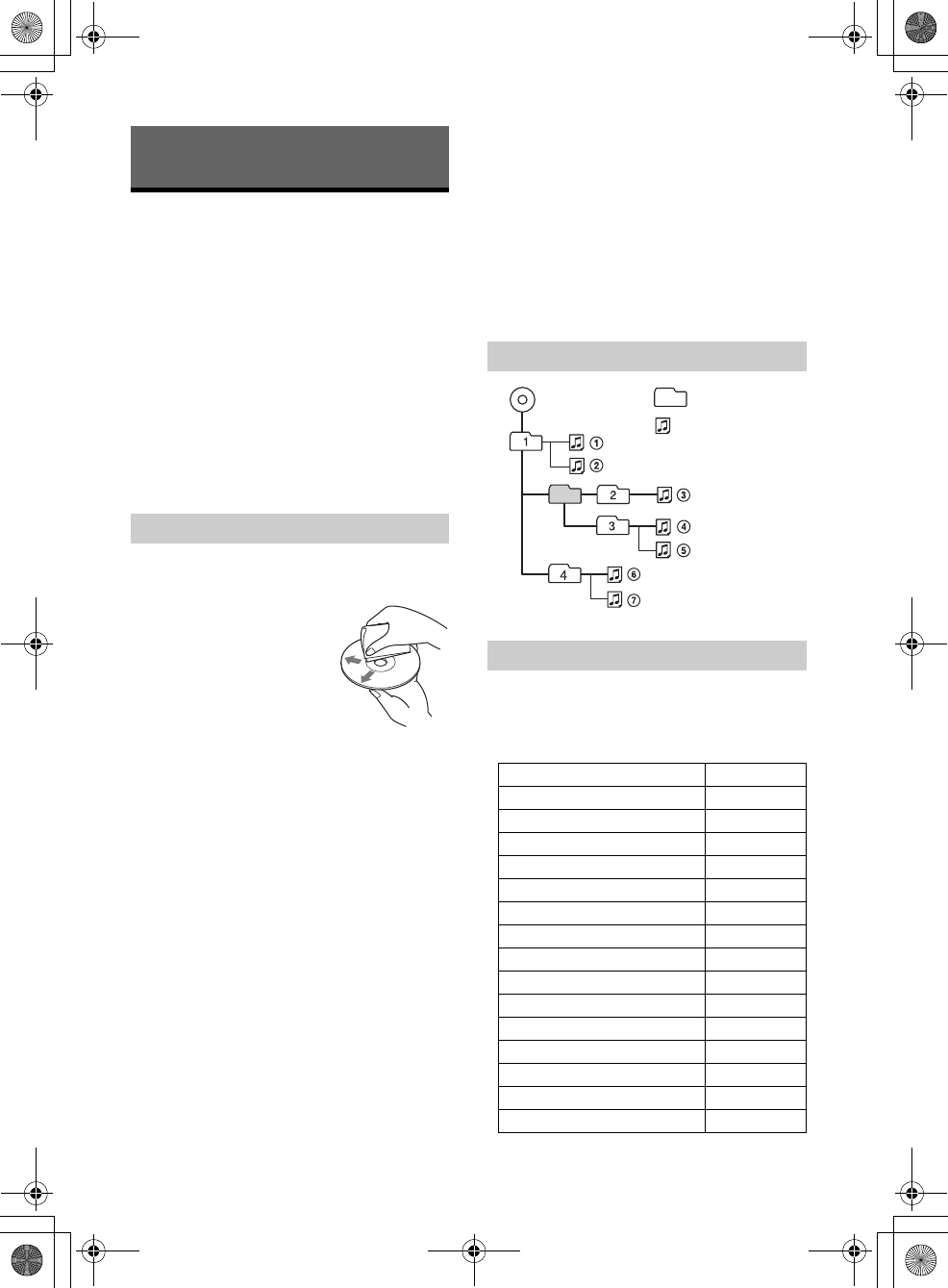
20GB
F:\#Work#\Y3\MEX-N5000BT_UC\Sagyo data\4480657111\4480657111MEXN5000BTUC\01GB-
MEXN5000BTUC\040CD.fm
masterpage: Left
MEX-N5000BT/MEX-GS610BT
4-480-657-11(1)
Precautions
Cool off the unit beforehand if your car has been
parked in direct sunlight.
Do not leave the front panel or audio devices
brought in inside the car, or it may cause
malfunction due to high temperature in direct
sunlight.
Power antenna (aerial) extends automatically.
Moisture condensation
Should moisture condensation occur inside the
unit, remove the disc and wait for about an hour for
it to dry out; otherwise the unit will not operate
properly.
To maintain high sound quality
Do not splash liquid onto the unit or discs.
Do not expose discs to direct sunlight or heat
sources such as hot air ducts, nor leave it in a car
parked in direct sunlight.
Before playing, wipe the discs
with a cleaning cloth from the
center out. Do not use
solvents such as benzine,
thinner, commercially
available cleaners.
This unit is designed to play
back discs that conform to the
Compact Disc (CD) standard.
DualDiscs and some of the music discs encoded
with copyright protection technologies do not
conform to the Compact Disc (CD) standard,
therefore, these discs may not be playable by this
unit.
Discs that this unit CANNOT play
Discs with labels, stickers, or sticky tape or
paper attached. Doing so may cause a
malfunction, or may ruin the disc.
Discs with non-standard shapes (e.g., heart,
square, star). Attempting to do so may damage
the unit.
8 cm (3 1/4 in) discs.
Notes on CD-R/CD-RW discs
The maximum number of: (CD-R/CD-RW only)
folders (albums): 150 (including root folder)
files (tracks) and folders: 300 (may less than
300 if folder/file names contain many
characters)
displayable characters for a folder/file name: 32
(Joliet)/64 (Romeo)
If the multi-session disc begins with a CD-DA
session, it is recognized as a CD-DA disc, and
other sessions are not played back.
Discs that this unit CANNOT play
CD-R/CD-RW of poor recording quality.
CD-R/CD-RW recorded with an incompatible
recording device.
CD-R/CD-RW which is finalized incorrectly.
CD-R/CD-RW other than those recorded in
music CD format or MP3 format conforming to
ISO9660 Level 1/Level 2, Joliet/Romeo or multi-
session.
You can connect to the following iPod models.
Update your iPod devices to the latest software
before use.
Compatible iPhone/iPod models
Additional Information
Notes on discs
Playback order of MP3/WMA files
About iPod
Compatible Model USB
iPhone 5
iPhone 4S
iPhone 4
iPhone 3GS
iPhone 3G
iPod touch (5th generation)
iPod touch (4th generation)
iPod touch (3rd generation)
iPod touch (2nd generation)
iPod classic
iPod nano (7th generation)
iPod nano (6th generation)
iPod nano (5th generation)
iPod nano (4th generation)
iPod nano (3rd generation)
MP3/WMA Folder (album)
MP3/WMA file (track)
010COV.book Page 20 Thursday, October 31, 2013 5:00 PM
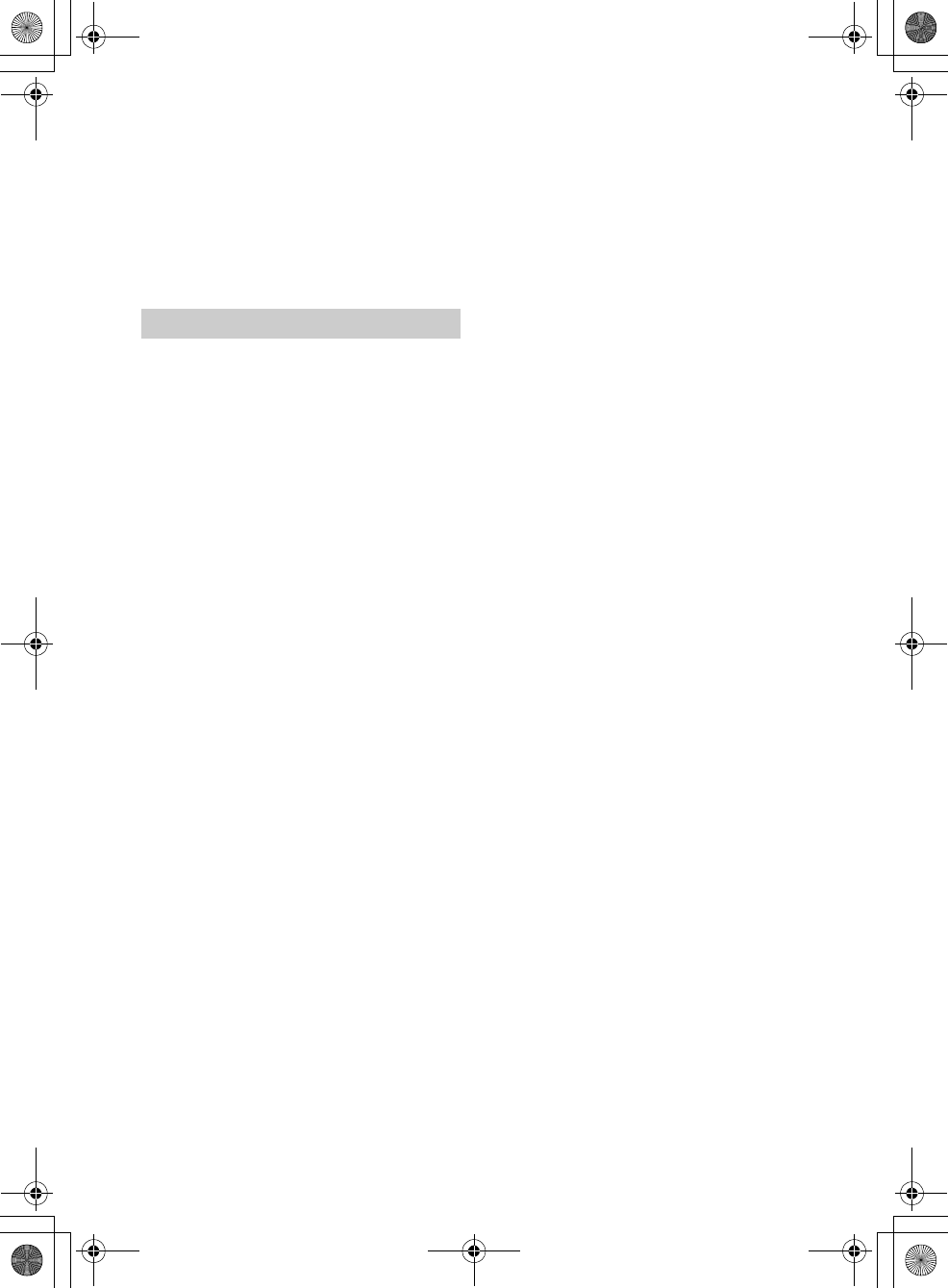
21GB
F:\#Work#\Y3\MEX-N5000BT_UC\Sagyo data\4480657111\4480657111MEXN5000BTUC\01GB-
MEXN5000BTUC\040CD.fm
masterpage: Right
MEX-N5000BT/MEX-GS610BT
4-480-657-11(1)
“Made for iPod” and “Made for iPhone” mean that
an electronic accessory has been designed to
connect specifically to iPod or iPhone,
respectively, and has been certified by the
developer to meet Apple performance standards.
Apple is not responsible for the operation of this
device or its compliance with safety and
regulatory standards. Please note that the use of
this accessory with iPod or iPhone may affect
wireless performance.
What is BLUETOOTH technology?
BLUETOOTH wireless technology is a short-range
wireless technology that enables wireless data
communication between digital devices, such as
a cellular phone and a headset. BLUETOOTH
wireless technology operates within a range of
about 10 m (33 ft). Connecting two devices is
common, but some devices can be connected to
multiple devices at the same time.
You do not need to use a cable for connection
since BLUETOOTH technology is a wireless
technology, neither is it necessary for the devices
to face one another, such is the case with infrared
technology. For example, you can use such a
device in a bag or pocket.
BLUETOOTH technology is an international
standard supported by millions of companies all
over the world, and employed by various
companies worldwide.
On BLUETOOTH communication
BLUETOOTH wireless technology operates within
a range of about 10 m (33 ft).
Maximum communication range may vary
depending on obstacles (person, metal, wall, etc.)
or electromagnetic environment.
The following conditions may affect the sensitivity
of BLUETOOTH communication.
There is an obstacle such as a person, metal, or
wall between this unit and BLUETOOTH device.
A device using 2.4 GHz frequency, such as a
wireless LAN device, cordless telephone, or
microwave oven, is in use near this unit.
Because BLUETOOTH devices and wireless LAN
(IEEE802.11b/g) use the same frequency,
microwave interference may occur and result in
communication speed deterioration, noise, or
invalid connection if this unit is used near a
wireless LAN device. In such as case, perform the
following.
Use this unit at least 10 m (33 ft) away from the
wireless LAN device.
If this unit is used within 10 m (33 ft) of a
wireless LAN device, turn off the wireless LAN
device.
Install this unit and BLUETOOTH device as near
to each other as possible.
Microwaves emitting from a BLUETOOTH device
may affect the operation of electronic medical
devices. Turn off this unit and other BLUETOOTH
devices in the following locations, as it may cause
an accident.
where inflammable gas is present, in a hospital,
train, airplane, or petrol station
near automatic doors or a fire alarm
This unit supports security capabilities that
comply with the BLUETOOTH standard to provide
a secure connection when the BLUETOOTH
wireless technology is used, but security may not
be enough depending on the setting. Be careful
when communicating using BLUETOOTH wireless
technology.
We do not take any responsibility for the leakage
of information during BLUETOOTH
communication.
Connection with all BLUETOOTH devices cannot
be guaranteed.
A device featuring BLUETOOTH function is
required to conform to the BLUETOOTH
standard specified by BLUETOOTH SIG, and be
authenticated.
Even if the connected device conforms to the
above mentioned BLUETOOTH standard, some
devices may not be connected or work
correctly, depending on the features or
specifications of the device.
While talking on the phone hands free, noise
may occur, depending on the device or
communication environment.
Depending on the device to be connected, it may
require some time to start communication.
Others
Using the BLUETOOTH device may not function on
cellular phones, depending on radio wave
conditions and location where the equipment is
being used.
If you experience discomfort after using the
BLUETOOTH device, stop using the BLUETOOTH
device immediately. Should any problem persist,
consult your nearest Sony dealer.
If you have any questions or problems concerning
your unit that are not covered in this manual,
consult your nearest Sony dealer.
About BLUETOOTH function
010COV.book Page 21 Thursday, October 31, 2013 5:00 PM
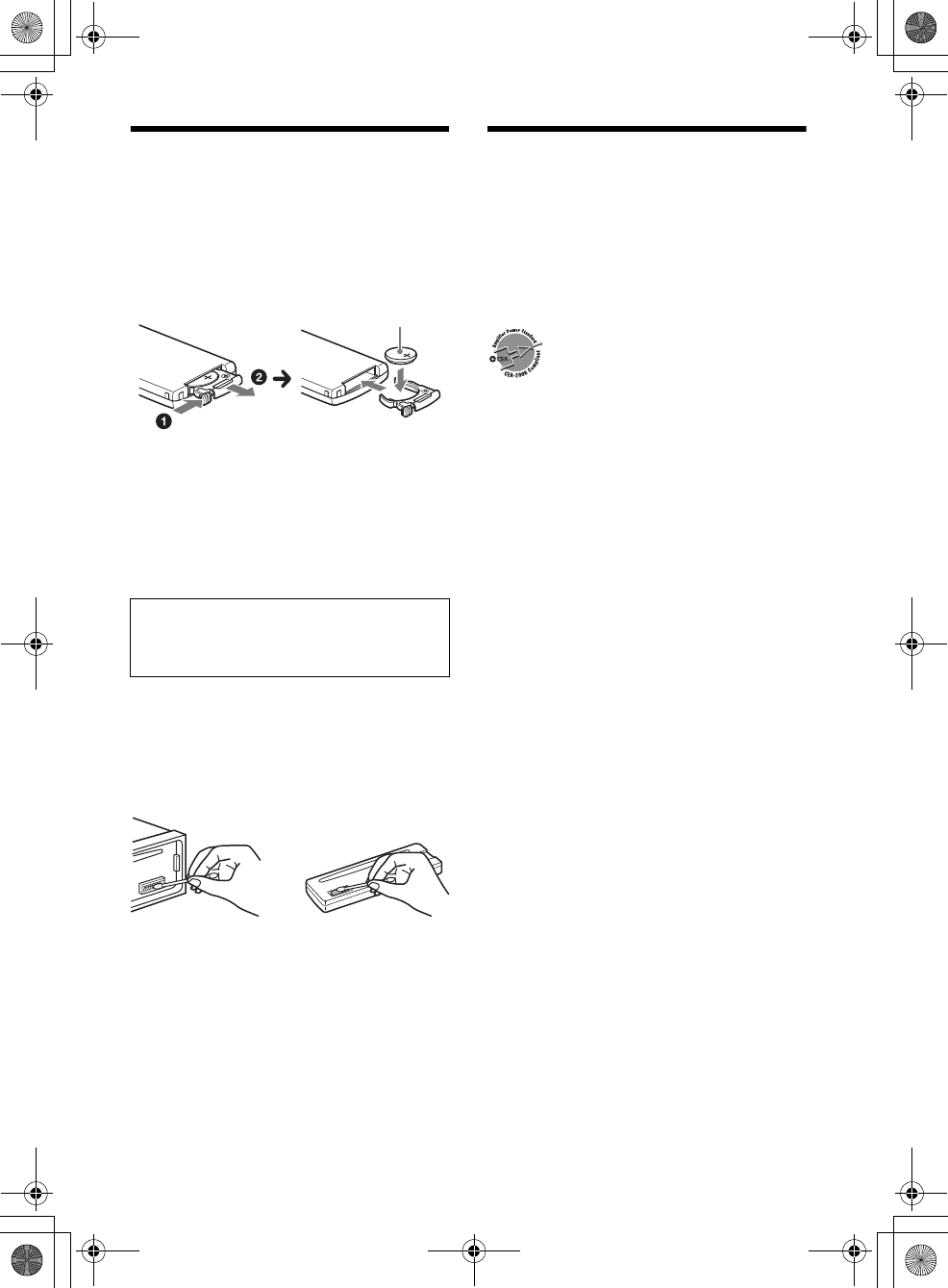
22GB
F:\#Work#\Y3\MEX-N5000BT_UC\Sagyo data\4480657111\4480657111MEXN5000BTUC\01GB-
MEXN5000BTUC\040CD.fm
masterpage: Left
MEX-N5000BT/MEX-GS610BT
4-480-657-11(1)
Maintenance
Replacing the lithium battery of the remote
commander
When the battery becomes weak, the range of the
remote commander becomes shorter. Replace the
battery with a new CR2025 lithium battery. Use of
any other battery may present a risk of fire or
explosion.
Notes on the lithium battery
Keep the lithium battery out of the reach of children.
Should the battery be swallowed, immediately
consult a doctor.
Wipe the battery with a dry cloth to assure a good
contact.
Be sure to observe the correct polarity when installing
the battery.
Do not hold the battery with metallic tweezers,
otherwise a short-circuit may occur.
Cleaning the connectors
The unit may not function properly if the
connectors between the unit and the front panel
are not clean. In order to prevent this, detach the
front panel (page 6) and clean the connectors with
a cotton swab. Do not apply too much force.
Otherwise, the connectors may be damaged.
Notes
For safety, turn off the ignition before cleaning the
connectors, and remove the key from the ignition
switch.
Never touch the connectors directly with your fingers
or with any metal device.
Specifications
FOR THE CUSTOMERS IN THE USA. NOT
APPLICABLE IN CANADA, INCLUDING IN THE
PROVINCE OF QUEBEC.
POUR LES CLIENTS AUX ÉTATS-UNIS. NON
APPLICABLE AU CANADA, Y COMPRIS LA
PROVINCE DE QUÉBEC.
AUDIO POWER SPECIFICATIONS
CEA2006 Standard
Power Output: 17 Watts RMS × 4 at 4
Ohms < 1% THD+N
SN Ratio: 80 dBA
(reference: 1 Watt into 4 Ohms)
Tuner section
FM
Tuning range: 87.5 – 107.9 MHz
Antenna (aerial) terminal:
External antenna (aerial) connector
Intermediate frequency: 25 kHz
Usable sensitivity: 8 dBf
Selectivity: 75 dB at 400 kHz
Signal-to-noise ratio: 80 dB (stereo)
Separation: 50 dB at 1 kHz
Frequency response: 20 – 15,000 Hz
AM
Tuning range: 530 – 1,710 kHz
Antenna (aerial) terminal:
External antenna (aerial) connector
Intermediate frequency:
9,115 kHz or 9,125 kHz/5 kHz
Sensitivity: 26 μV
CD Player section
Signal-to-noise ratio: 120 dB
Frequency response: 10 – 20,000 Hz
Wow and flutter: Below measurable limit
Corresponding codec: MP3 (.mp3) and WMA (.wma)
USB Player section
Interface: USB (High-speed)
Maximum current:
MEX-N5000BT: 1 A
MEX-GS610BT: 1 A (front), 2.1 A (rear)
The maximum number of recognizable tracks:
10,000
Corresponding codec:
MP3 (.mp3), WMA (.wma) and WAV (.wav)
Wireless Communication
Communication System:
BLUETOOTH Standard version 3.1
Output:
BLUETOOTH Standard Power Class 2
(Max. +4 dBm)
WARNING
Battery may explode if mistreated.
Do not recharge, disassemble, or dispose of in
fire.
+ side up
010COV.book Page 22 Thursday, October 31, 2013 5:00 PM
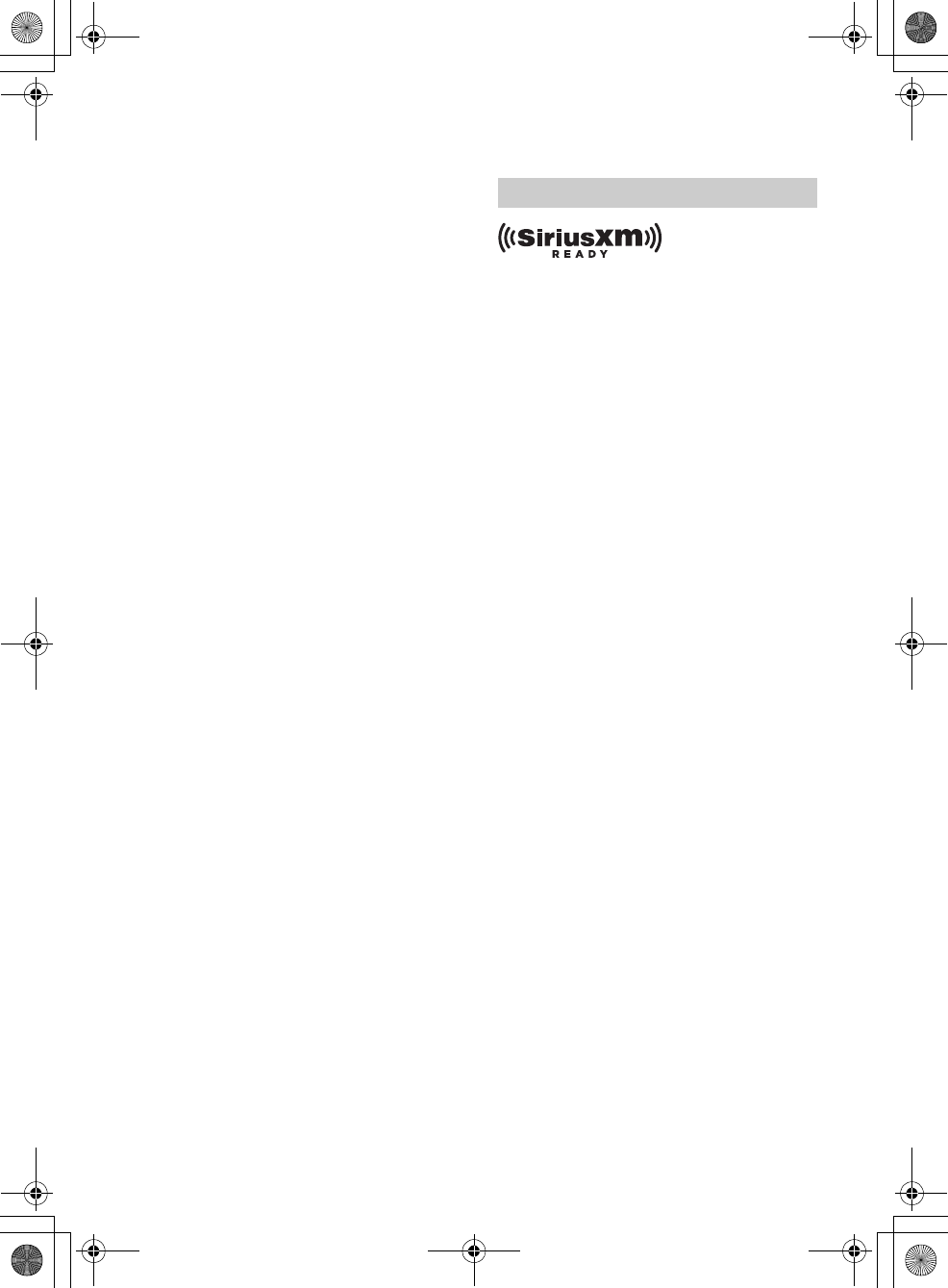
23GB
F:\#Work#\Y3\MEX-N5000BT_UC\Sagyo data\4480657111\4480657111MEXN5000BTUC\01GB-
MEXN5000BTUC\040CD.fm
masterpage: Right
MEX-N5000BT/MEX-GS610BT
4-480-657-11(1)
Maximum communication range:
Line of sight approx. 10 m (33 ft)*1
Frequency band:
2.4 GHz band (2.4000 – 2.4835 GHz)
Modulation method: FHSS
Compatible BLUETOOTH Profiles*2:
A2DP (Advanced Audio Distribution Profile) 1.3
AVRCP (Audio Video Remote Control Profile) 1.5
HFP (Handsfree Profile) 1.6
PBAP (Phone Book Access Profile)
SPP (Serial Port Profile)
MAP (Message Access Profile)
HID (Human Interface Device Profile)
*1 The actual range will vary depending on factors such
as obstacles between devices, magnetic fields
around a microwave oven, static electricity,
reception sensitivity, antenna (aerial)’s performance,
operating system, software application, etc.
*2 BLUETOOTH standard profiles indicate the purpose
of BLUETOOTH communication between devices.
Power amplifier section
Output: Speaker outputs
Speaker impedance: 4 – 8 ohms
Maximum power output: 55 W × 4 (at 4 ohms)
General
Outputs:
Audio outputs terminal (front, rear, sub)
Power antenna (aerial)/Power amplifier control
terminal (REM OUT)
Inputs:
SiriusXM input terminal
Remote controller input terminal
Antenna (aerial) input terminal
MIC input terminal
AUX input jack (stereo mini jack)
USB port:
MEX-N5000BT: front
MEX-GS610BT: front, rear
Power requirements: 12 V DC car battery (negative
ground (earth))
Dimensions:
Approx. 178 mm × 50 mm × 177 mm
(7 1/8 in × 2 in × 7 in) (w/h/d)
Mounting dimensions:
Approx. 182 mm × 53 mm × 160 mm
(7 1/4 in × 2 1/8 in × 6 5/16 in) (w/h/d)
Mass: Approx. 1.2 kg (2 lb 11 oz)
Package contents:
Main unit (1)
Remote commander (1): RM-X231
Microphone (1)
Parts for installation and connections (1 set)
Optional accessories/equipment:
SiriusXM Vehicle Tuner: SXV100
Your dealer may not handle some of the above
listed accessories. Please ask the dealer for detailed
information.
Design and specifications are subject to change
without notice.
SiriusXM Connect Vehicle Tuner and Subscription
sold separately.
www.siriusxm.com
Sirius, XM and all related marks and logos are
trademarks of Sirius XM Radio Inc. All rights
reserved.
The Bluetooth® word mark and logos are registered
trademarks owned by Bluetooth SIG, Inc. and any
use of such marks by Sony Corporation is under
license. Other trademarks and trade names are
those of their respective owners.
The N-Mark is a trademark or registered trademark
of NFC Forum, Inc. in the United States and in other
countries.
Windows Media is either a registered trademark or
trademark of Microsoft Corporation in the United
States and/or other countries.
This product is protected by certain intellectual
property rights of Microsoft Corporation. Use or
distribution of such technology outside of this
product is prohibited without a license from
Microsoft or an authorized Microsoft subsidiary.
iPhone, iPod, iPod classic, iPod nano, and iPod
touch are trademarks of Apple Inc., registered in
the U.S. and other countries. App Store is a service
mark of Apple Inc.
MPEG Layer-3 audio coding technology and patents
licensed from Fraunhofer IIS and Thomson.
Pandora, the Pandora logo, and the Pandora trade
dress are trademarks or registered trademarks of
Pandora Media, Inc., used with permission.
Google, Google Play and Android are trademarks of
Google Inc. Use of this trademark is subject to
Google Permissions.
BlackBerry® is the property of Research In Motion
Limited and is registered and/or used in the U.S.
and countries around the world. Used under license
from Research In Motion Limited.
Copyrights
010COV.book Page 23 Thursday, October 31, 2013 5:00 PM
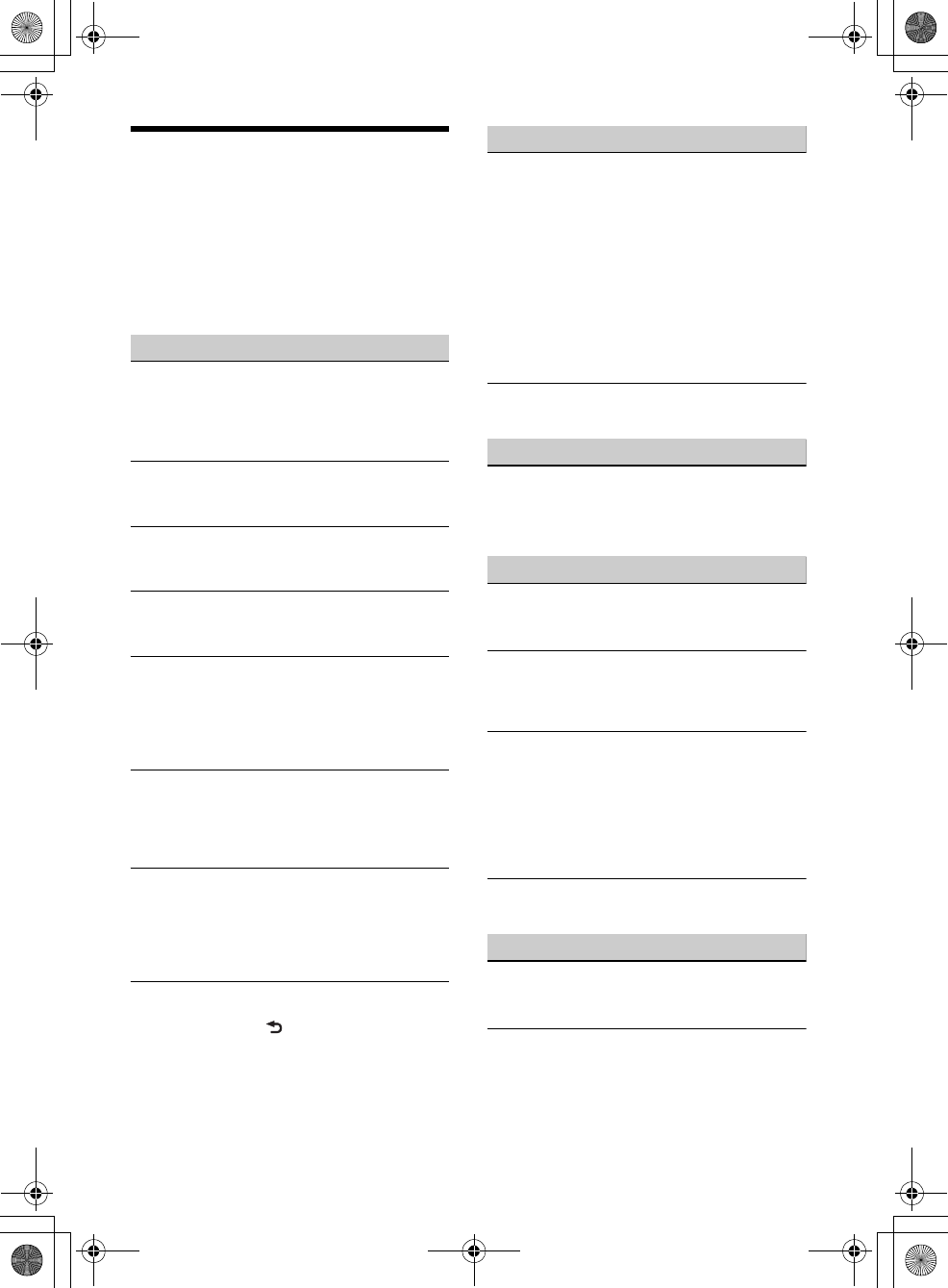
24GB
F:\#Work#\Y3\MEX-N5000BT_UC\Sagyo data\4480657111\4480657111MEXN5000BTUC\01GB-
MEXN5000BTUC\040CD.fm
masterpage: Left
MEX-N5000BT/MEX-GS610BT
4-480-657-11(1)
Troubleshooting
The following checklist will help you remedy
problems you may encounter with your unit.
Before going through the checklist below, check
the connection and operating procedures.
For details on using the fuse and removing the unit
from the dashboard, refer to the installation/
connections manual supplied with this unit.
If the problem is not solved, visit the support site on
the back cover.
General
No power is being supplied to the unit.
If the unit is turned off and the display
disappears, the unit cannot be operated with the
remote commander.
Turn on the unit.
No sound.
The position of the fader control [FADER] is not
set for a 2-speaker system.
No beep sound.
An optional power amplifier is connected and
you are not using the built-in amplifier.
The contents of the memory have been erased.
The power supply lead or battery has been
disconnected or not connected properly.
Stored stations and correct time are erased.
The fuse has blown.
Makes a noise when the position of the ignition
is switched.
The leads are not matched correctly with the car’s
accessory power connector.
During playback or reception, the demonstration
mode starts.
If no operation is performed for 5 minutes with
[DEMO-ON] set, the demonstration mode starts.
Set [DEMO-OFF] (page 19).
The display disappears from/does not appear in
the display window.
The dimmer is set to [DIM-ON] (page 19).
The display disappears if you press and hold OFF.
Press OFF on the unit until the display appears.
The connectors are dirty (page 22).
The operation buttons do not function.
The disc will not eject.
Press PTY/CAT and (back)/MODE for more
than 2 seconds to reset the unit.
The contents stored in memory are erased.
For your safety, do not reset the unit while you
are driving.
Radio reception
Stations cannot be received.
The sound is hampered by noises.
The connection is not correct.
If your car has built-in radio antenna (aerial) in
the rear/side glass, connect an REM OUT lead
(blue/white striped) or accessory power supply
lead (red) to the power supply lead of a car’s
antenna (aerial) booster.
Check the connection of the car antenna
(aerial).
If the auto antenna (aerial) will not extend,
check the connection of the power antenna
(aerial) control lead.
Preset tuning is not possible.
The broadcast signal is too weak.
RDS
PTY displays [- - - - - - - -].
The current station is not an RDS station.
RDS data has not been received.
The station does not specify the program type.
CD playback
The disc does not play back.
Defective or dirty disc.
The CD-R/CD-RW is not for audio use (page 20).
MP3/WMA files cannot be played back.
The disc is incompatible with the MP3/WMA
format and version. For details on playable discs
and formats, visit the support site.
MP3/WMA files take longer to play back than
others.
The following discs take a longer time to start
playback.
A disc recorded with a complicated tree
structure.
A disc recorded in Multi Session.
A disc to which data can be added.
The sound skips.
Defective or dirty disc.
USB playback
You cannot play back items via a USB hub.
This unit cannot recognize USB devices via a USB
hub.
A USB device takes longer to play back.
The USB device contains files with a complicated
tree structure.
010COV.book Page 24 Thursday, October 31, 2013 5:00 PM
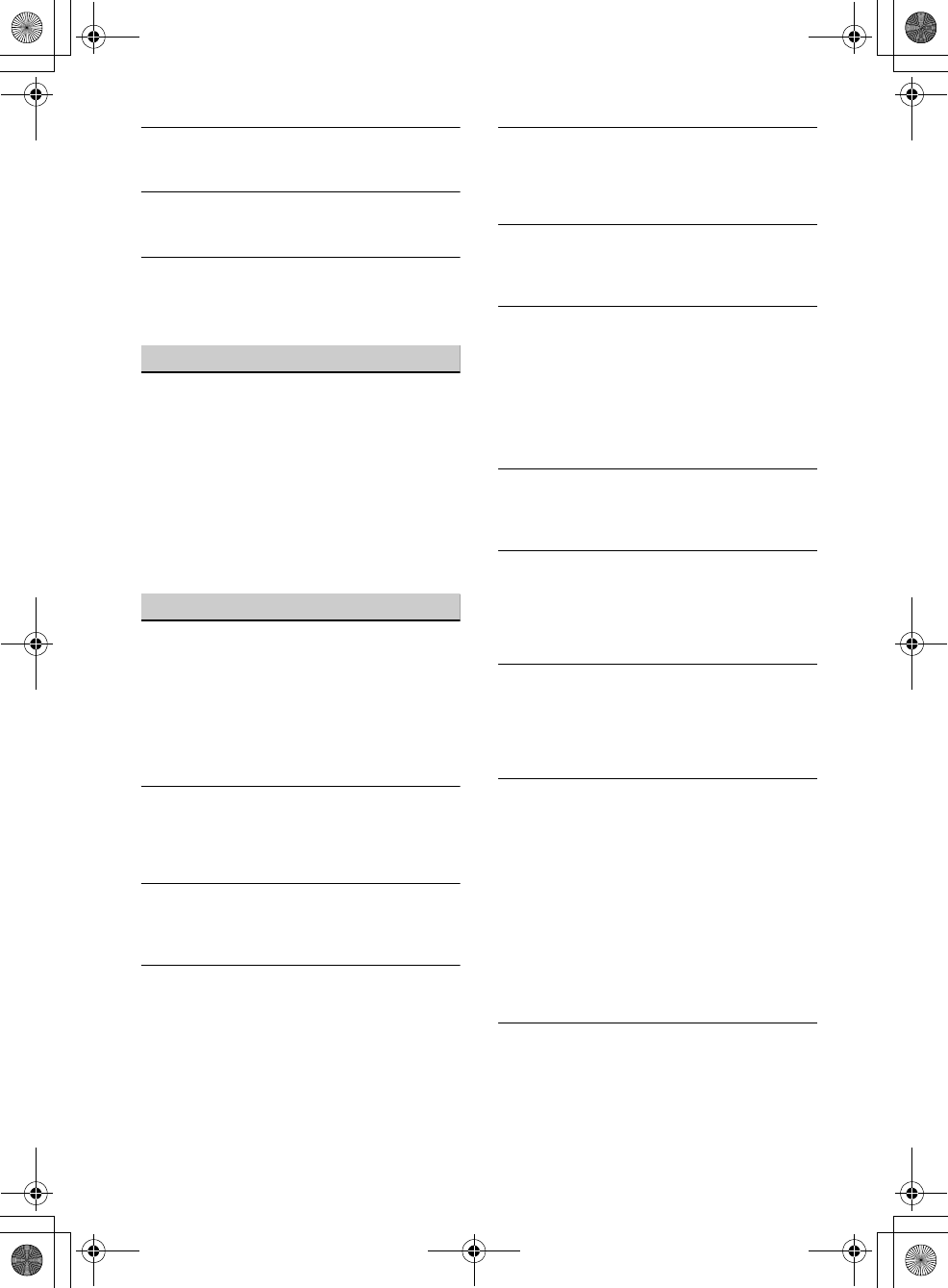
25GB
F:\#Work#\Y3\MEX-N5000BT_UC\Sagyo data\4480657111\4480657111MEXN5000BTUC\01GB-
MEXN5000BTUC\040CD.fm
masterpage: Right
MEX-N5000BT/MEX-GS610BT
4-480-657-11(1)
The sound is intermittent.
The sound may be intermittent at a high-bit-rate
of more than 320 kbps.
Pandora® connection is not possible.
Shut down the Pandora® application on the
mobile device, and then launch it again.
Application name is mismatched with the actual
application in App Remote.
Launch the application again from the “App
Remote” application.
NFC function
One touch connection (NFC) is not possible.
If the smartphone does not respond to the
touching.
Check that the NFC function of the smartphone
is turned on.
Move the N-Mark part of the smartphone
closer to the N-Mark part on this unit.
If the smartphone is in a case, remove it.
NFC receiving sensitivity depends on the device.
If One touch connection with the smartphone
fails several times, make BLUETOOTH connection
manually.
BLUETOOTH function
The connecting device cannot detect this unit.
Before the pairing is made, set this unit to pairing
standby mode.
While connected to a BLUETOOTH device, this
unit cannot be detected from another device.
Disconnect the current connection and search
for this unit from another device.
When the device pairing is made, set the
BLUETOOTH signal output to on (page 7).
Connection is not possible.
The connection is controlled from one side (this
unit or BLUETOOTH device), but not both.
Connect to this unit from a BLUETOOTH device
or vice versa.
The name of the detected device does not
appear.
Depending on the status of the other device, it
may not be possible to obtain the name.
No ringtone.
Adjust the volume by rotating the control dial
while receiving a call.
Depending on the connecting device, the
ringtone may not be sent properly.
Set [RINGTONE] to [1] (page 19).
The front speakers are not connected to the unit.
Connect the front speakers to the unit. The
ringtone is output only from the front speakers.
The talker’s voice cannot be heard.
The front speakers are not connected to the unit.
Connect the front speakers to the unit. The
talker’s voice is output only from the front
speakers.
A call partner says that the volume is too low or
high.
Adjust the volume accordingly using mic gain
adjustment (page 15).
Echo or noise occurs in phone call conversations.
Lower the volume.
Set EC/NC Mode to [EC/NC-1] or [EC/NC-2]
(page 15).
If the ambient noise other than the phone call
sound is loud, try reducing this noise.
E.g.: If a window is open and road noise, etc., is
loud, shut the window. If an air conditioner is
loud, lower the air conditioner.
The phone is not connected.
When BLUETOOTH audio is played, the phone is
not connected even if you press CALL.
Connect from the phone.
The phone sound quality is poor.
Phone sound quality depends on reception
conditions of cellular phone.
Move your car to a place where you can
enhance the cellular phone’s signal if the
reception is poor.
The volume of the connected audio device is low
(high).
Volume level will differ depending on the audio
device.
Adjust the volume of the connected audio
device or this unit.
The sound skips during playback of a
BLUETOOTH audio device.
Reduce the distance between the unit and the
BLUETOOTH audio device.
If the BLUETOOTH audio device is stored in a case
which interrupts the signal, remove the audio
device from the case during use.
Several BLUETOOTH devices or other devices
which emit radio waves are in use nearby.
Turn off the other devices.
Increase the distance from the other devices.
The playback sound stops momentarily when the
connection between this unit and the cellular
phone is being made. This is not a malfunction.
The connected BLUETOOTH audio device cannot
be controlled.
Check that the connected BLUETOOTH audio
device supports AVRCP.
010COV.book Page 25 Thursday, October 31, 2013 5:00 PM
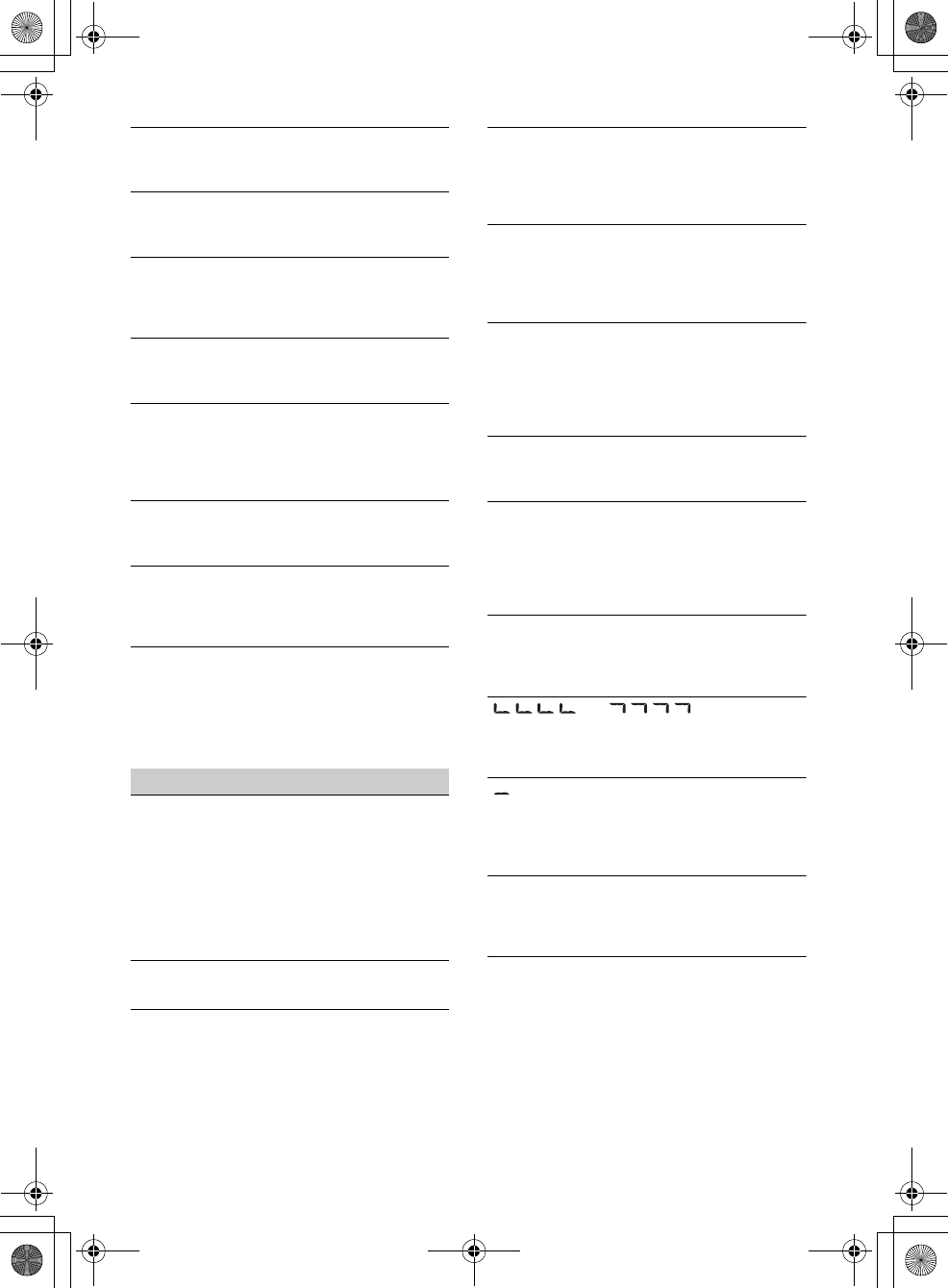
26GB
F:\#Work#\Y3\MEX-N5000BT_UC\Sagyo data\4480657111\4480657111MEXN5000BTUC\01GB-
MEXN5000BTUC\040CD.fm
masterpage: Left
MEX-N5000BT/MEX-GS610BT
4-480-657-11(1)
Some functions do not work.
Check if the connecting device supports the
functions in question.
A call is answered unintentionally.
The connecting phone is set to answer a call
automatically.
Pairing failed due to time out.
Depending on the connecting device, the time
limit for pairing may be short.
Try completing the pairing within the time.
BLUETOOTH function cannot operate.
Turn off the unit by pressing OFF for more than 2
seconds, then turn the unit on again.
No sound is output from the car speakers during
handsfree call.
If the sound is output from the cellular phone, set
the cellular phone to output the sound from the
car speakers.
Pandora® connection is not possible.
Shut down the Pandora® application on the
mobile device, and then launch again.
Application name is mismatched with the actual
application in App Remote.
Launch the application again from the “App
Remote” application.
While running the “App Remote” application via
BLUETOOTH, the display automatically switches
to [BT AUDIO].
The “App Remote” application or BLUETOOTH
function has failed.
Run the application again.
Error displays/Messages
ERROR
The disc is dirty or inserted upside down.
Clean or insert the disc correctly.
A blank disc has been inserted.
The disc cannot play due to a problem.
Insert another disc.
USB device was not automatically recognized.
Connect it again.
Press to remove the disc.
HUB NO SUPRT (hubs not supported)
USB hub is not supported on this unit.
IPD STOP (iPod stop)
When repeat play is not set, playback of the last
track in album finished.
The music application in the iPod/iPhone is
terminated.
Press PAUSE to start playback again.
NO DEV (no device)
[USB] is selected as source without a USB device
connected. A USB device or a USB cable has been
disconnected during playback.
Be sure to connect a USB device and USB cable.
NO MUSIC
The disc or USB device does not contain a music
file.
Insert a music CD.
Connect a USB device with a music file in it.
OVERLOAD
USB device is overloaded.
Disconnect the USB device, then change the
source by pressing SRC.
The USB device has a fault, or an unsupported
device is connected.
PUSH EJT (push eject)
The disc cannot be ejected.
Press (eject).
READ
The unit is reading all track and album
information on the disc.
Wait until reading is complete and playback
starts automatically. Depending on the disc
structure, it may take more than a minute.
USB NO SUPRT (USB not supported)
The connected USB device is not supported.
For details on the compatibility of your USB
device, visit the support site.
[] or []
During reverse or fast-forward, you have reached
the beginning or the end of the disc and you
cannot go any further.
[]
The character cannot be displayed.
For BLUETOOTH function:
BT BUSY (BLUETOOTH busy)
The phonebook and the call history of the cellular
phone are not accessible from this unit.
Wait for a while, and then try again.
ERROR
BT Initialize failed.
Phonebook access failed.
Phonebook content was changed while
accessing the cellular phone.
Access the phonebook in the cellular phone
again.
010COV.book Page 26 Thursday, October 31, 2013 5:00 PM
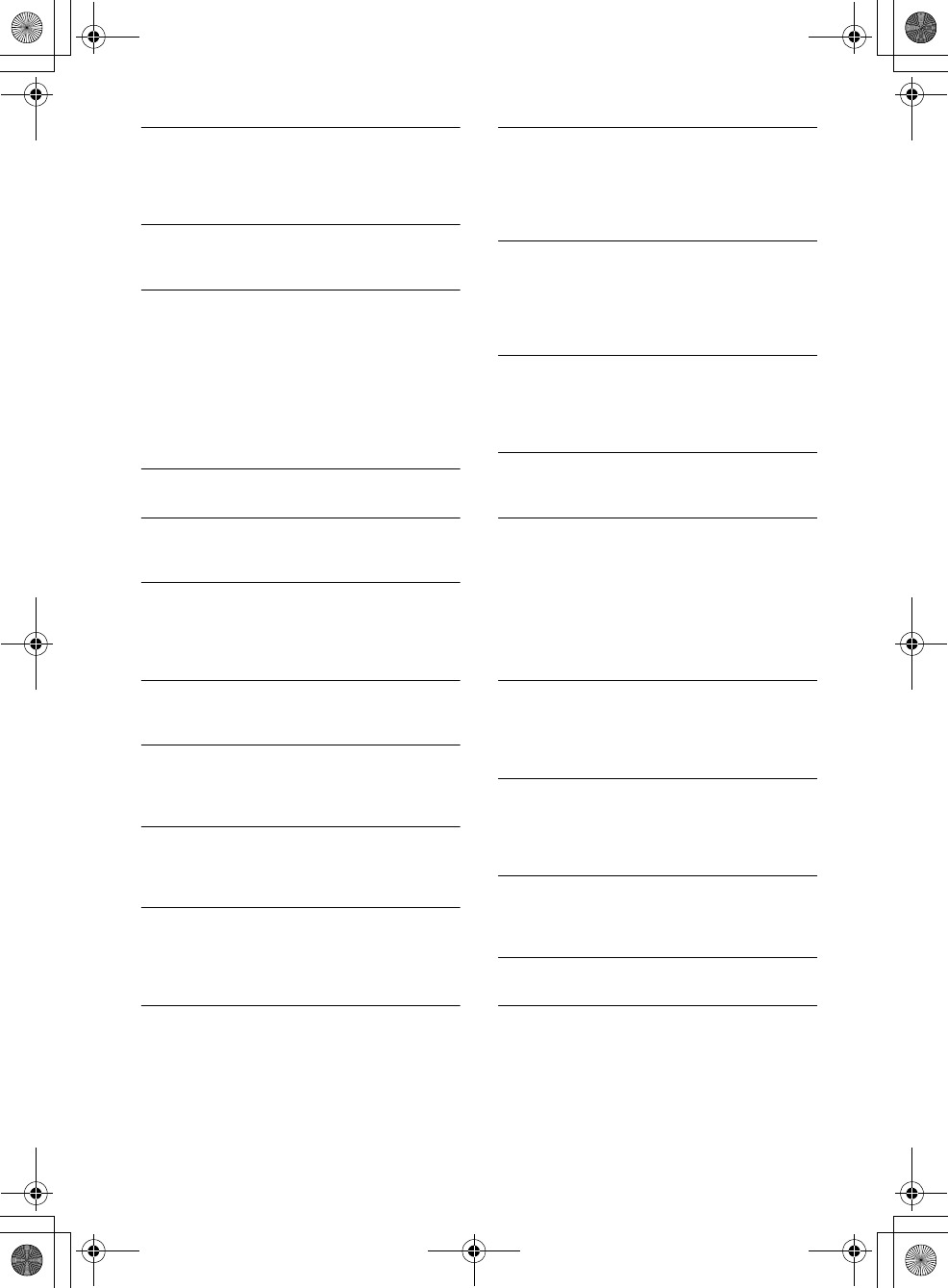
27GB
F:\#Work#\Y3\MEX-N5000BT_UC\Sagyo data\4480657111\4480657111MEXN5000BTUC\01GB-
MEXN5000BTUC\040CD.fm
masterpage: Right
MEX-N5000BT/MEX-GS610BT
4-480-657-11(1)
MEM FAILURE (memory failure)
This unit failed to store the contact in the preset
dial.
Make sure that the number you intend to store
is correct (page 14).
MEMORY BUSY
This unit is storing data.
Wait until storing has finished.
NO DEV (no device)
BLUETOOTH audio source is selected without a
BLUETOOTH audio device connected. A
BLUETOOTH audio device has been disconnected
during a call.
Be sure to connect a BLUETOOTH audio device.
BLUETOOTH phone source is selected without a
cellular phone connected. A cellular phone has
been disconnected during a call.
Be sure to connect a cellular phone.
P EMPTY (preset number empty)
The preset dial is empty.
UNKNOWN
Name or phone number cannot be displayed
when browsing phonebook or call history.
WITHHELD
Phone number is hidden by caller.
For App Remote operation:
APP -------- (application)
Connection with the application is not made.
Establish iPhone connection again.
APP DISCNCT (application disconnected)
App Remote connection is not made.
Establish the App Remote connection
(page 16).
APP MENU (application menu)
Button operation cannot be performed while a
menu on iPhone/Android phone is open.
Exit the menu on iPhone/Android phone.
APP NO DEV (application no device)
The device with the application installed is not
connected.
Connect the device, then establish iPhone
connection.
APP SOUND (application sound)
Button operation cannot be performed while a
sound menu on iPhone/Android phone is open.
Exit the sound menu on iPhone/Android
phone.
OPEN APP (open application)
The “App Remote” application is not running.
Launch the iPhone’s application.
For Pandora® operation:
CANNOT SKIP
Skipping tracks on Pandora® is not allowed.
Wait until the commercial ends.
Pandora® limits the number of skips allowed on
their service. Wait until the next track begins, or
select another station on the list.
ERROR
“Thumbs” feedback failed.
Try “Thumbs Up/Down” again.
Bookmarking failed.
Try bookmarking again.
NO STATION
There is no station on your Pandora® account.
Create the station on the mobile device.
NOT ALLOWED
“Thumbs” feedback is not allowed.
Wait until the commercial ends.
Some functions, such as Shared Station, do not
permit feedback. Wait until the next track
begins, or select another station on the list.
Bookmark is not allowed.
Wait until the commercial ends.
Select another track or station, then try it again.
OPEN APP (open application)
When connecting via the USB port.
Pandora® does not launch.
Launch the Pandora® application on the
iPhone.
OPEN APP (open application), PRESS PAUSE
When connecting via the BLUETOOTH function.
Pandora® does not launch.
Launch the Pandora® application on the mobile
device, then press PAUSE.
PAN NO SUPRT (Pandora® not supported)
The connected device is not supported.
For details of compatible devices, visit the
support site.
PAN RESTRICT (Pandora® licensing restriction)
Pandora® is not available outside your country.
PLEASE LOGIN, PANDORA APP (Pandora®
application)
Not logged into your Pandora® account.
Disconnect the device, and log into your
Pandora® account, then connect the device
again.
010COV.book Page 27 Thursday, October 31, 2013 5:00 PM
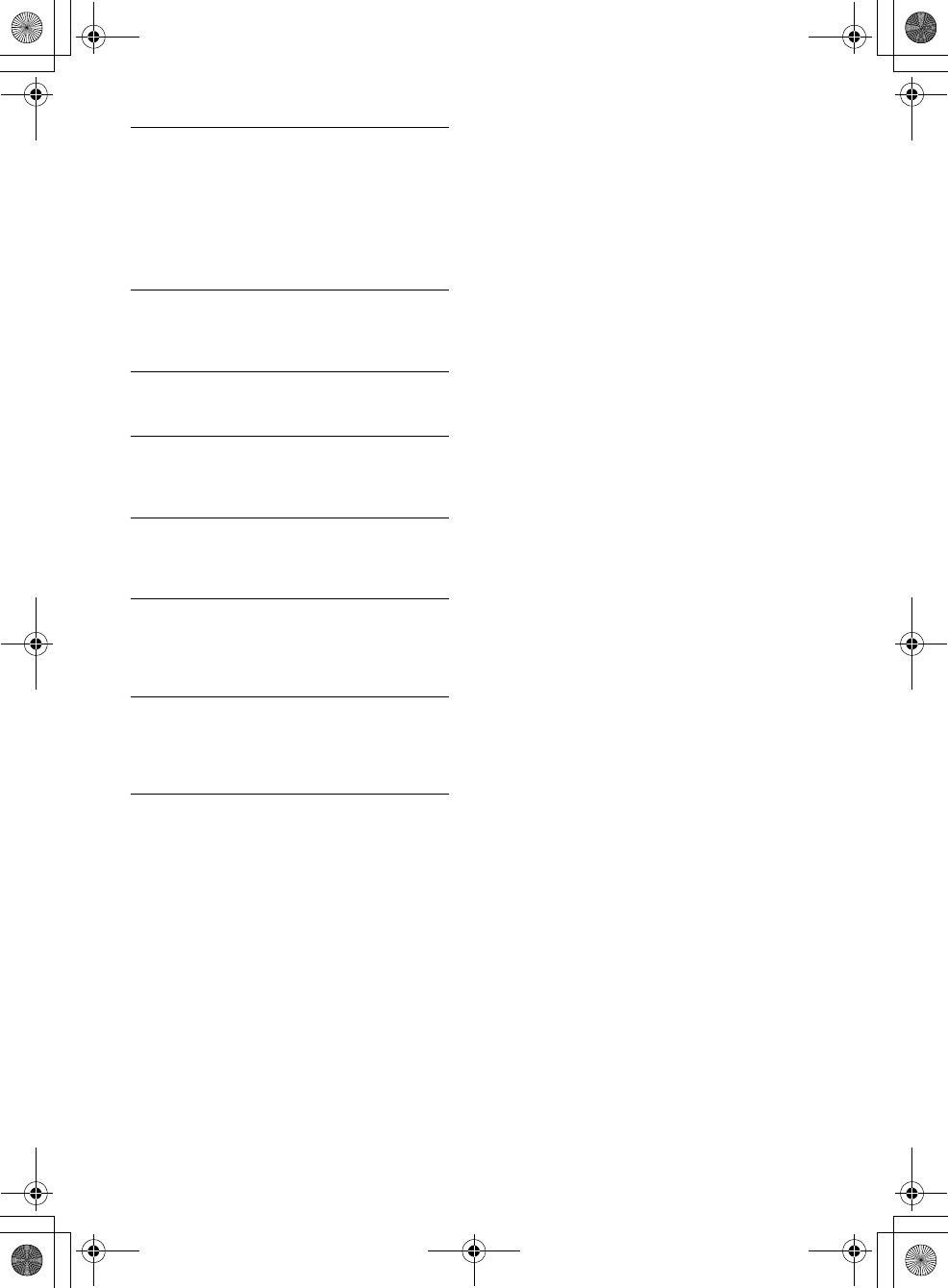
28GB
F:\#Work#\Y3\MEX-N5000BT_UC\Sagyo data\4480657111\4480657111MEXN5000BTUC\01GB-
MEXN5000BTUC\040CD.fm
masterpage: Left
MEX-N5000BT/MEX-GS610BT
4-480-657-11(1)
--:--
Network connection is unstable or lost.
Make the network connection again on the
device.
Wait until the network connection is
established.
For SiriusXM operation:
CH LOCKED (channel locked)
The selected channel is locked by the parental
control function. Enter the passcode to unlock
the channel.
CH UNAVAIL (channel unavailable)
The selected channel is not available.
The active channel has become unavailable.
CHAN UNSUB (channel unsubscribed)
There is no subscription to the selected channel.
The subscription to the active channel has been
terminated.
CHK ANT (check antenna)
The antenna (aerial) is not being used properly.
Make sure the antenna (aerial) is connected
and being used properly.
CHECK TUNER (check tuner)
The SiriusXM Vehicle Tuner is not functioning
properly.
Disconnect the SiriusXM Vehicle Tuner, and
connect it again.
MEM FAILURE (memory failure)
This unit failed to store the channel in the preset
dial.
Make sure that the channel you intend to store
is correct.
SUBSCRIPTION UPDATED - ENTER TO CONTINUE
Your subscription has been updated.
Press ENTER.
If these solutions do not help improve the situation,
consult your nearest Sony dealer.
If you take the unit to be repaired because of CD
playback trouble, bring the disc that was used at
the time the problem began.
010COV.book Page 28 Thursday, October 31, 2013 5:00 PM
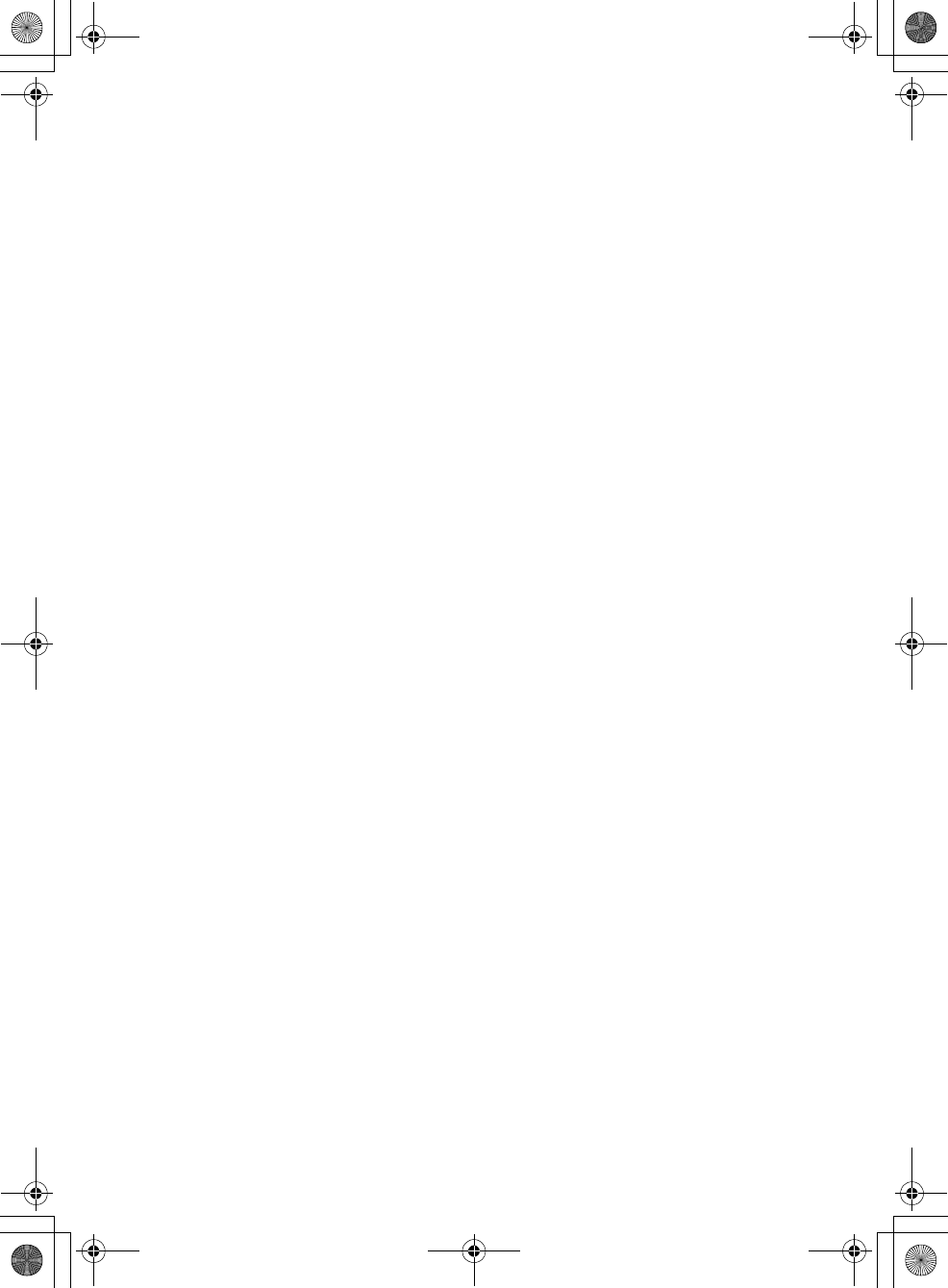
F:\#Work#\Y3\MEX-N5000BT_UC\Sagyo data\4480657111\4480657111MEXN5000BTUC\01GB-
MEXN5000BTUC\040CD.fm
masterpage: Blank.R
MEX-N5000BT/MEX-GS610BT
4-480-657-11(1)
010COV.book Page 29 Thursday, October 31, 2013 5:00 PM