Sony Group PEGAMSB1 Bluetooth Module User Manual Manual
Sony Corporation Bluetooth Module Manual
Manual
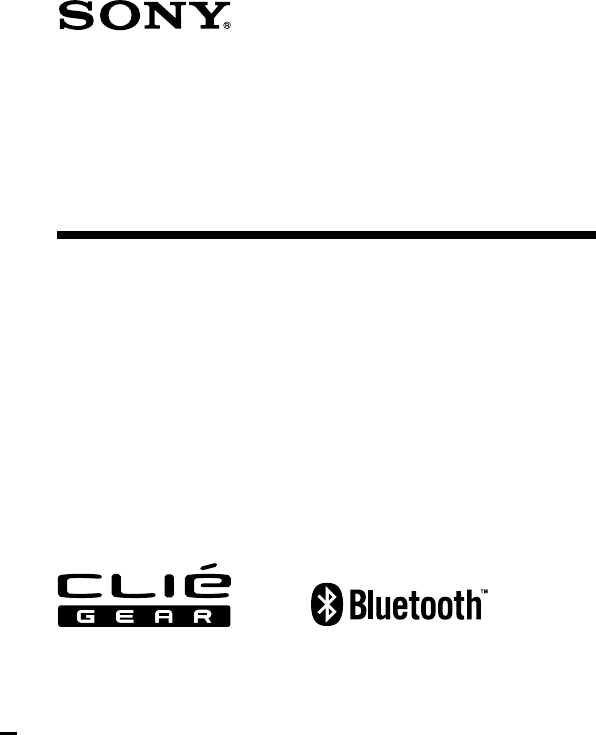
4- 662-841-11 (1)
Bluetooth™ Module
Operating Instructions
2002 Sony Corporation
PEGA-MSB1
2
Owner’s Record
The model number and serial number are located at the rear of the
product. Record the model number and the serial number in the space
provided below. Refer to them whenever you call upon your Sony
dealer regarding this product.
Model Number : PEGA-MSB1
Serial Number : __________________
NOTICE
This equipment has been tested and found to comply with the limits
for a Class B digital device, pursuant to part 15 of the FCC Rules.
These limits are designed to provide reasonable protection against
harmful interference in a residential installation.
This equipment generates, uses and can radiate radio frequency
energy and, if not installed and used in accordance with the
instructions, may cause harmful interference to radio
communications.
However, there is no guarantee that interference will not occur in a
particular installation. If this equipment does cause harmful
interference to radio or television reception, which can be determined
by turning the equipment off and on, the user is encouraged to try to
correct the interference by one or more of the following measures:
—Reorient or relocate the receiving antenna.
—Increase the separation between the equipment and receiver.
—Connect the equipment into an outlet on a circuit different from
that to which the receiver is connected.
—Consult the dealer or an experienced radio/TV technician for help.
FCC WARNING
Changes or modifications not expressly approved by the party
responsible for compliance could void the user’s authority to operate
the equipment.

3
FCC Radiation Exposure Statement:
This transmitter complies with FCC radiation exposure limits set forth
for an uncontrolled environment. To comply with the FCC RF
exposure compliance requirements, no change to the antenna or the
device is permitted. Any change to the antenna or the device could
result in the device exceeding the RF exposure requirements and void
user. In addition, this transmitter must not be co-located or operating
in conjunction with any other antenna or transmitter.
The term “IC:” before the radio certification number only signifies
that Industry Canada technical specifications were met.
This Class B digital apparatus complies with Canadian ICES-003.
Cet appareil numérique de la classe B est conforme à la norme NMB-
003 du Canada.
Warnings
•In some situations or environments, the use of the Bluetooth™
technology might be restricted by the proprietor of the building or
responsible representatives of the organization, for example on board of
airplanes, in hospitals or in any other environment where the risk of
interference with other devices or services is perceived or identified as
harmful.
•If you are uncertain about the policy applying to the use of Bluetooth™
technology in a specific organization or environment, you are
encouraged to first ask for authorization prior to switching it on.
•Consult your physician or the manufacturer of personal medical devices
(pacemakers, hearing aids, etc.) regarding any restrictions on the use of
Bluetooth™ technology.
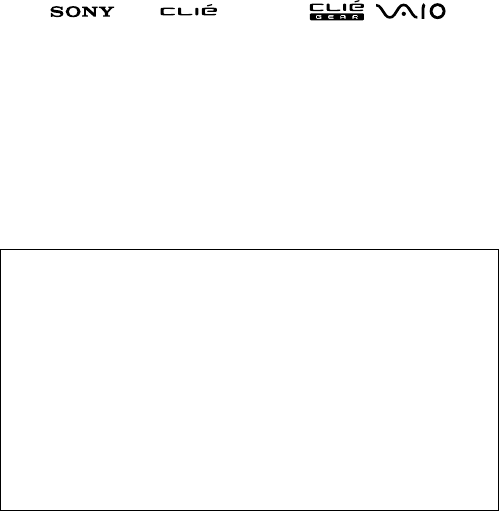
4
•Sony, , CLIÉ, , CLIÉ GEAR, , , Jog
Dial and Memory Stick are trademarks of Sony Corporation.
•Palm OS and HotSync are registered trademarks of Palm, Inc. or its
subsidiaries. Palm Desktop and HotSync logo are trademarks of Palm, Inc. or
its subsidiaries.
•Microsoft, Windows and Windows NT are registered trademarks of Microsoft
Corporation in the United States and/or other countries.
•The Bluetooth trademarks are owned by their proprietor and used by Sony
Corporation under license.
•All other names of systems, products and services are trademarks of their
respective owners. In the manual, the TM or ® marks are not specified.
Before using the PEGA-MSB1, be sure to read the End User Software License
Agreement that accompanies it.
• Copyright laws prohibit reproducing the software or the manual
accompanying it in whole or in part, or renting the software without the
permission of the copyright holder.
• In no event will SONY be liable for any financial damages, or loss of
profits, including claims made by third parties, arising out of the use of the
software supplied with this unit.
• If a problem occurs with this product as a result of defective
manufacturing, SONY will replace it. However, SONY bears no other
responsibility.
• The software provided with this unit cannot be used with other units.
• Please note that, due to continued efforts to improve quality, the software
specifications may be changed without notice.
• Operation of this unit with software other than that provided is not
covered by the warranty.

5
Table of Contents
Introduction ................................................................................................... 6
What You Can Do with this Bluetooth Module ....................................... 7
Names of Parts .............................................................................................. 9
Inserting/Removing this Bluetooth Module .......................................... 10
Installing the Application .......................................................................... 12
Performing a HotSync Operation.............................................................14
Performing a HotSync Operation by Bluetooth Communications
for the First Time............................................................................ 14
Performing a HotSync Operation for the Second Time and
Thereafter ........................................................................................ 20
Accessing the Internet ................................................................................ 21
Accessing the Internet by Bluetooth Communications for the
First Time ........................................................................................ 21
Accessing the Internet for the Second Time and Thereafter ...... 28
Exchanging Information between Two CLIÉ Handhelds .................... 30
Playing Reversi ........................................................................................... 32
Reading the Online Manual ............................................................ 32
Looking at Information .............................................................................. 33
Looking at Information on Bluetooth Communication .............. 33
Looking at Information on Other Devices .................................... 34
Deleting Unnecessary Bonding Information ................................ 36
Troubleshooting .......................................................................................... 38
Precautions on Use ..................................................................................... 42
Specifications ............................................................................................... 44
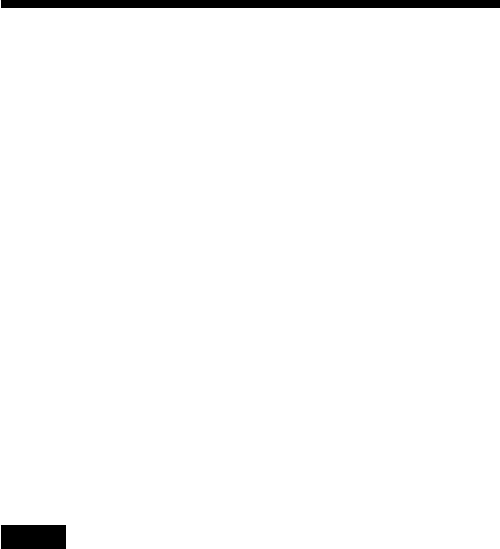
6
Introduction
This product is a Bluetooth communication module for Sony Personal
Entertainment Organizer (mentioned as CLIÉ handheld after this) of
the OS version 4.0 or later. Inserting this unit in your CLIÉ handheld
allows you to perform wireless communication easily without the
need to connect the CLIÉ handheld to a Bluetooth enabled personal
computer, cellular phone, modem, or LAN access point (mentioned as
Bluetooth compatible devices after this) with a cable.
PEGA-MSB1 has the following features.
•Bluetooth support enables wireless communication within a range of
about 10 meters. (The actual range will vary depending on factors
such as obstacles between devices, magnetic fields around a
microwave oven, static electricity, interference, radio wave
conditions, reception sensitivity or antenna's performance, and
operating system or software application, etc).
•The security function prevents communication with unauthorized
Bluetooth compatible devices.
Bluetooth compatible devices that can be used with
PEGA-MSB1
For information on the Bluetooth compatible devices, see our
homepage “Net Communication Customer Link”:
http://www.nccl.sony.net/
Notes
• This Bluetooth Module is a stick-type module only for the CLIÉ handheld of
OS Ver. 4.0 or later. Do not insert this Bluetooth Module in the memory stick
slot of other devices. It will cause a malfunction of this Bluetooth Module and
other devices.
• Since a part of the operations of the device is not compatible with the jog assist
function of CLIÉ handheld, you cannot perform these operations with the Jog
Dial navigator of your CLIÉ handheld.
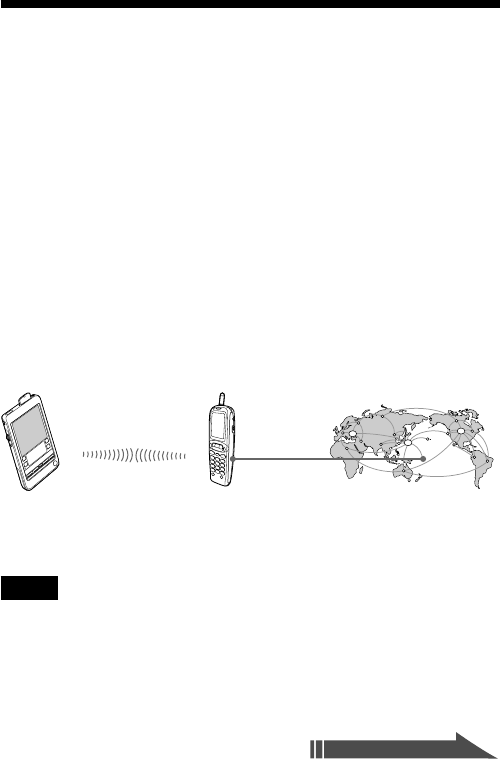
7
What You Can Do with this Bluetooth
Module
Inserting this Bluetooth Module in your CLIÉ handheld allows you to
perform wireless communication between your CLIÉ handheld and a
Bluetooth compatible device without connecting them with a cable.
Performing a HotSync operation
You can perform a wireless HotSync operation (i.e., synchronizing
data) between your CLIÉ handheld and a Bluetooth compatible
personal computer. For detailed information on the HotSync
operation, see the manual of your CLIÉ handheld.
Accessing the Internet
You can access the Internet from your CLIÉ handheld through a
Bluetooth compatible cellular phone, modem, or LAN access point,
and enjoy browsing various websites or sending/receiving email.
Note
To access the Internet through a cellular phone, modem or LAN access point,
you need to be a subscriber to a telecommunications company and an Internet
Service Provider (ISP) in advance.
PEGA-MSB1 and CLIÉ
handheld Cellular phone, modem
or LAN access point Internet
Continued on next page
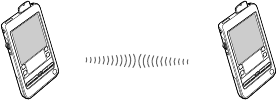
8
Communicating between two CLIÉ handhelds
Enjoying the supplied application “Reversi”
You can play a game of Reversi, using two communicating CLIÉ
handhelds. Install the Bluetooth preferences settings and the Reversi
application in the CLIÉ handhelds you use.
For details, see page 32.
PEGA-MSB1 and
CLIÉ handheld PEGA-MSB1 and
CLIÉ handheld
Exchanging data
You can exchange data, including address information, between two
CLIÉ handhelds.
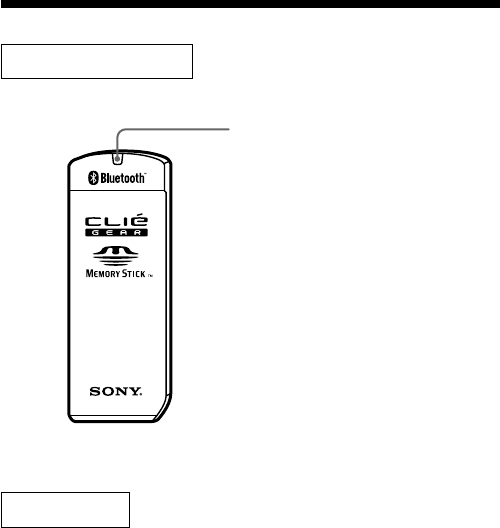
9
Names of Parts
Bluetooth Module
POWER indicator
This indicator lights when the
CLIÉ handheld is ready for
Bluetooth communications.
Accessories
CD-ROM (1)
Operating Instructions (1)
Warranty card (1)
End-User’s License Agreement (1)
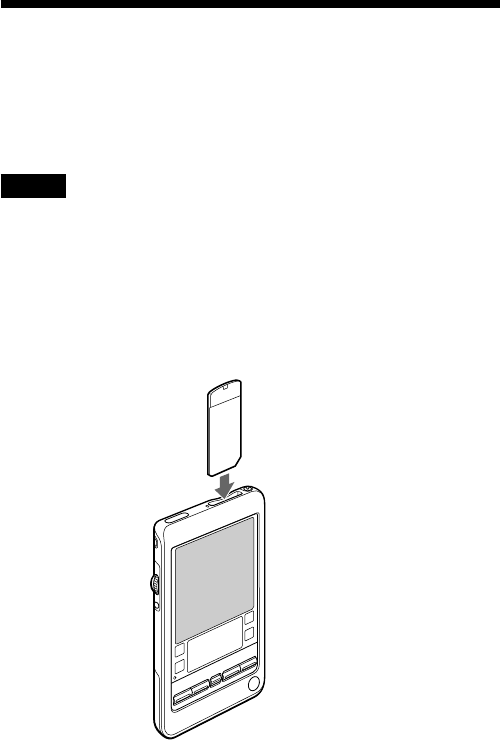
10
Inserting/Removing this Bluetooth
Module
Inserting this Bluetooth Module in your CLIÉ handheld
Insert this Bluetooth Module in the memory stick slot of the CLIÉ
handheld.
Notes
•Insert this Bluetooth Module straight in the memory stick slot of the CLIÉ
handheld.
•Before performing Bluetooth communications, remove the supplied cover
from this Bluetooth Module. The cover blocks off radio waves, and it may
cause an incorrect operation.
•Do not insert this Bluetooth Module in the wrong way. Forcing it in the wrong
way will damage it and cause a malfunction.
•You may be unable to use this Bluetooth Module when the remaining power
of the battery is extremely little. Before using, charge the battery fully.
Insert this unit until it clicks.
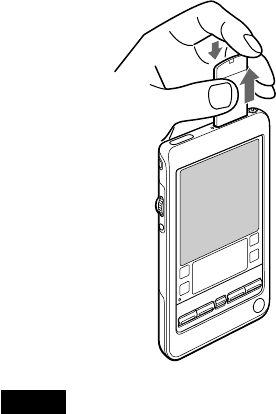
11
Removing this Bluetooth Module from your CLIÉ handheld
After use, terminate Bluetooth communications. Then, push this
Bluetooth Module down gently into the slot (1), and pull it up
straight (2).
Notes
•Be sure to push this Bluetooth Module down gently before pulling it out to
avoid damaging this Bluetooth Module and the memory stick slot.
•While the POWER indicator is on, do not remove this Bluetooth Module or
subject the CLIÉ handhled to excessive shock.
1
2
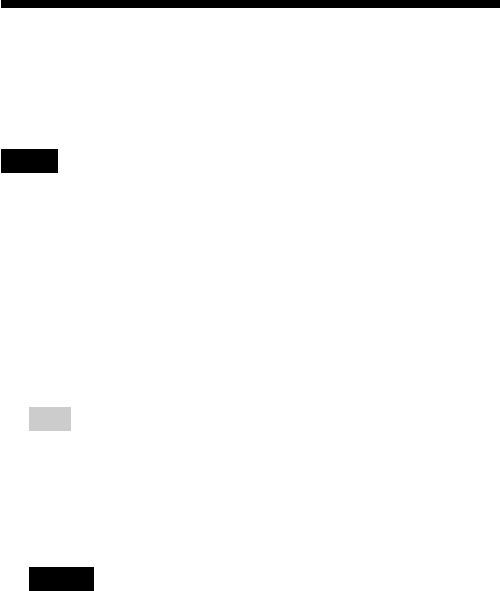
12
Installing the Application
When you try to perform Bluetooth communications for the first time
after inserting this Bluetooth Module in your CLIÉ handheld, you
need to install the Bluetooth Preferences utility in your CLIÉ
handheld. You can install the utility from the supplied CD-ROM.
Note
Before installation, it is necessary to attach a cradle to the CLIÉ handheld and
connect it to a Windows computer. For details on how to connect the CLIÉ
handheld to the computer, see the manual of your CLIÉ handheld.
1Perform a soft reset on your CLIÉ handheld.
For details on how to perform a soft reset, see the manual of your
CLIÉ handheld.
2Insert the supplied CD-ROM in the CD-ROM drive of
your Windows computer.
The installer starts and the initial screen appears.
Tip
If the installer does not start automatically, double-click [setup](setup.exe).
You can find it in the CD-ROM.
3Proceed with the installation, following the installer's
instructions.
On the user name selection screen, select a user's name.
Notes
•If you want to use more than one CLIÉ handheld, you need to install this
application in each CLIÉ handheld.
•The Bluetooth Preferences utility does not support the high resolution
mode. It is recommendable to enable the High Resolution Assist function
on the Preferences settings screen of your CLIÉ handheld.
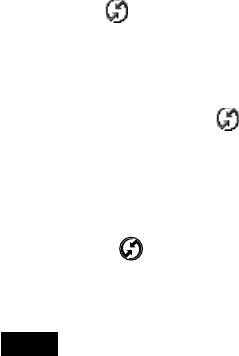
13
4Click [Done] when the installer-closing screen appears.
Your computer is ready to install the utility application for the
Bluetooth Preferences settings to your CLIÉ handheld. In the next
step, you will perform a HotSync operation to carry out the
installation.
5Click the icon on the task tray that is located in the
lower right corner of Windows display on your
computer.
Check that [Local] is ticked in the shortcut menu on the display.
z If you cannot find the icon on the task tray
From the [Start] menu, click [Program], [Sony CLIE], and
[HotSync Manager] to start up the HotSync manager.
6Execute a local HotSync operation on your CLIÉ
handheld.
Pressing the button on the front panel of the cradle starts up
the local HotSync operation, and the utility application for the
Bluetooth Preference settings is installed into your CLIÉ
handheld.
Note
Part of this software application extends in the system of CLIÉ handheld.
Therefore, it cannot be uninstalled.
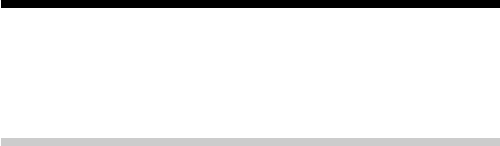
14
Performing a HotSync Operation
After inserting this Bluetooth Module in your CLIÉ handheld, you can
perform a wireless HotSync operation between your CLIÉ handheld
and a Bluetooth compatible Windows computer.
Performing a HotSync Operation by Bluetooth
Communications for the First Time
When you perform a HotSync operation for the first time between
your CLIÉ handheld and a Bluetooth compatible computer, you need
to set the communication method and bond the computer to your
CLIÉ handheld.
The following is the procedure of performing a HotSync operation by
Bluetooth communications for the first time. From the second time,
see “Performing a HotSync Operation for the Second Time and
Thereafter” (page 20).
z What is “bonding”?
To enable Bluetooth communication between this Bluetooth Module and
another Bluetooth compatible device, the device must be identified. This process
is referred to as “bonding,” which is necessary to prevent access from
unauthorized Bluetooth compatible devices. A common Passkey is used to bond
the device to this Bluetooth Module.
z What is a Passkey?
A Passkey is a secret code entered by the user to enable two Bluetooth
compatible devices to communicate. When the same alphanumeric string is
entered at both devices, communication becomes possible. The Passkey may be
changed for every communication session as long as the same one is used for
both devices. Once a valid link has been established, communication is possible
without further Passkey input for a preset period of time.
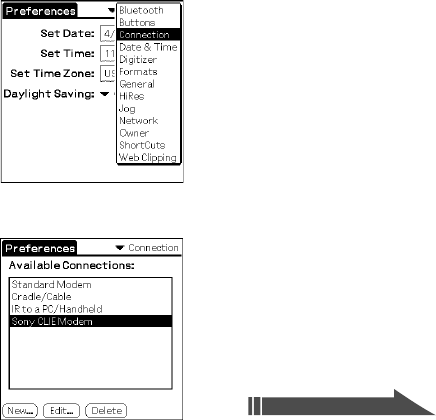
15
1Setting the communication method/Performing
bonding
For Bluetooth communications, set the communication method and
bond a communication device to your CLIÉ handheld.
Turn on the power of your computer and activate Bluetooth
communications.
For details, see the manual and online manual of your computer.
1Insert this Bluetooth Module in your CLIÉ handheld.
2Tap the [Preferences] icon on the home screen of your
CLIÉ handheld.
The [Preferences] screen appears.
3Tap V in the upper right corner of the screen, and
select [Connection].
The list of [Available Connections] appears.
Continued on next page
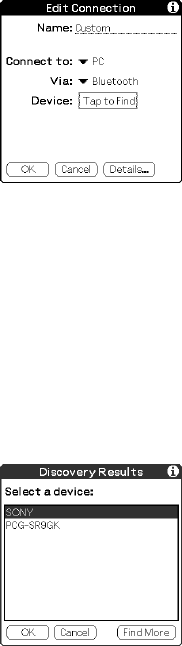
16
4Tap [New].
The [Edit Connection] screen appears.
•Name: You can specify a name of connection method freely
according to the Bluetooth compatible communication device
you use. Enter any connection name you like in [Custom].
•Connect to: Select [PC].
•Via: Tap V and select [Bluetooth].
•Device: [Tap to Find] appears.
5Tap [Tap to Find].
A Bluetooth compatible device discovery begins in the vicinity of
your CLIÉ handheld.
When the discovery ends, the Bluetooth compatible device that
has been found around your CLIÉ handheld is displayed.
z If you are a VAIO user
If you bond a Sony VAIO to your CLIÉ handheld, perform a device
discovery on the part of your VAIO first.
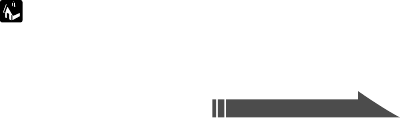
17
6Select a personal computer you want to bond to your
CLIÉ handheld, and tap [OK].
The [Add Trusted Device] screen appears.
7Tap [Yes].
The [Bluetooth Security] screen appears on your CLIÉ handheld.
The [Passkey Input] dialog box appears on the display of the
selected computer.
8Enter a Passkey and tap [OK] on your CLIÉ handheld.
For Passkey input, use the alphanumeric keys.
The “Authentication” dialogue box appears on the display of the
computer.
9Enter the same Passkey as Step 8 and click [OK] on the
computer.
Bonding is completed on both the CLIÉ handheld and the
computer. The communication method you have set is added to
the list of [Available Connections] by the name you entered in
[Name] in Step 4.
10
Tap the Home icon on your CLIÉ handheld.
The home screen appears.
Continued on next page
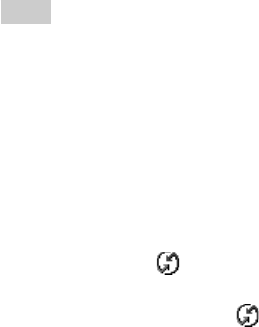
18
Tips
•The step in which the “Passkey Input” screen appears varies depending on
Bluetooth compatible devices, and for some devices, the “Passkey input”
screen does not appear. In any case, follow the instructions shown on the
screen and enter a Passkey when required.
•Depending on the radio wave conditions, it may take time to complete a
device discovery and establish communication.
•If it takes too long to perform a device discovery, tap [Cancel] on the discovery
screen, and conduct a discovery again.
•If the device discovery failed in detecting a Bluetooth compatible computer,
conduct a discovery again.
2 Performing a HotSync operation
1Check that the icon is displayed on the task tray in
the lower right corner of your computer display.
z If you cannot find the icon on the task tray
From the [Start] menu, click [Program], [Sony CLIE], and [HotSync
Manager] to start up the HotSync manager.
2Tap the [HotSync] icon on the home screen of your CLIÉ
handheld.
The [HotSync] screen appears.
3Check that [Local] is selected.
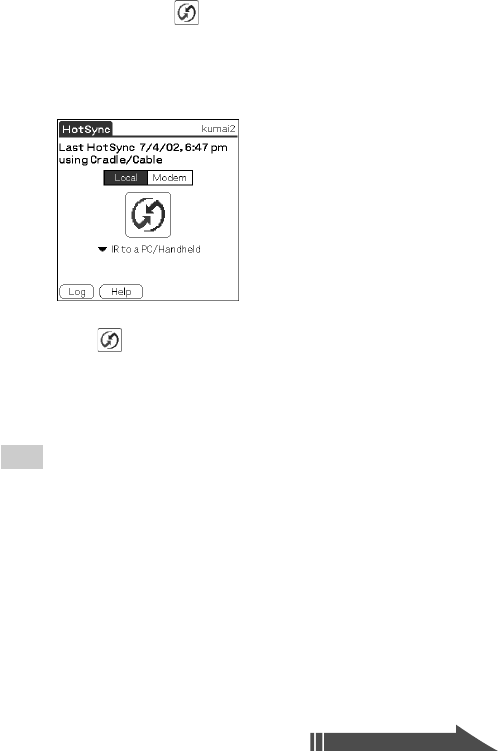
19
4Tap V below the icon, and select the connection
you would like to use.
For connection, select the connection name that you specified in
the Step 4 of “1 Setting the communication method/Performing
bonding” on page 16.
5Tap the icon.
A HotSync operation starts.
When this operation ends, a message appears indicating that the
HotSync Operation is completed.
Tip
Bluetooth communications between the CLIÉ handheld and the computer is
automatically disconnected when the HotSync operation finishes.
Continued on next page
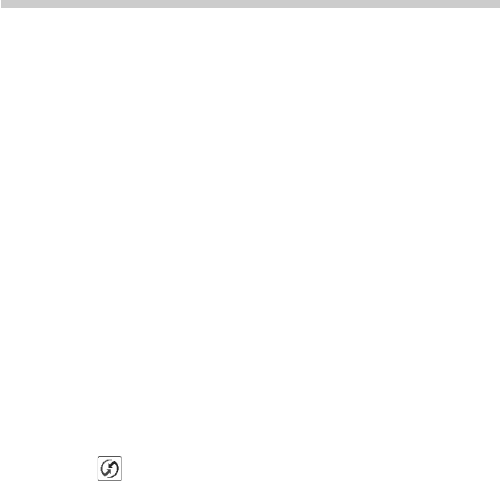
20
Performing a HotSync Operation for the Second
Time and Thereafter
Once you have bonded your Bluetooth compatible computer to your
CLIÉ handheld, following the instructions described in “Performing a
HotSync Operation by Bluetooth Communications for the First Time”
on pages 14-19, you can perform a HotSync operation easily from the
second time.
If you try to perform a HotSync operation with an unauthorized
Bluetooth compatible computer, follow the Procedures 1 and 2 of
“Performing a HotSync Operation by Bluetooth Communications for
the First Time” on pages 14-19.
1Make the following preparations.
•Insert this Bluetooth Module in your CLIÉ handheld.
•Turn on the power of your computer and activate Bluetooth
communications.
2Tap the [HotSync] icon on the home screen of your CLIÉ
handheld.
The [HotSync] screen appears.
3Tap the icon.
A HotSync operation starts.
When this operation ends, a message appears indicating that the
HotSync Operation is completed.
If you cannot perform a HotSync operation following the
instructions in “Performing a HotSync Operation for the Second
Time and Thereafter”
Perform bonding again to authorize your Bluetooth compatible
computer as a communication device, following the instructions in
“Performing a HotSync Operation for the First Time” on pages 14-19.
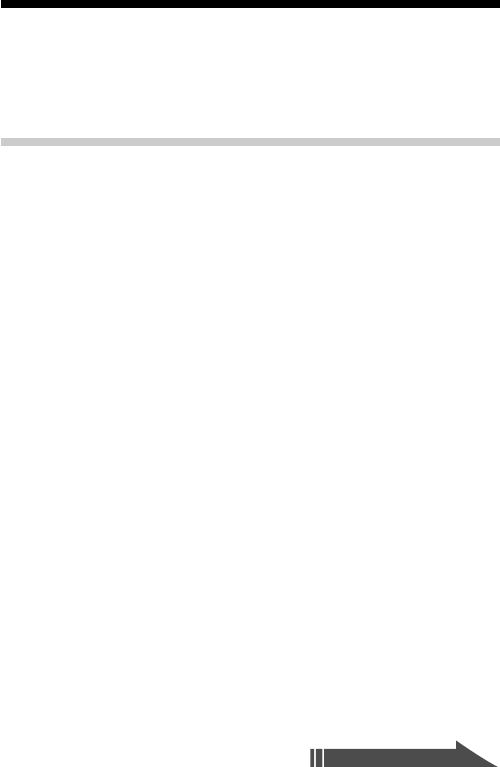
21
Accessing the Internet
You can enjoy browsing various homepages or sending/receiving
email using your CLIÉ handheld, via a Bluetooth compatible cellular
phone, modem, or LAN access point.
Accessing the Internet by Bluetooth
Communications for the First Time
When you access the Internet using your CLIÉ handheld via a
Bluetooth compatible cellular phone, modem, or LAN access point for
the first time, you need to set the communication method and bond
the device to your CLIÉ handheld.
The following is the procedure of accessing the Internet by Bluetooth
communications for the first time. From the second time, see
“Accessing the Internet for the Second Time and Thereafter” (page
28).
z What is “bonding”?
To enable Bluetooth communication between this Bluetooth Module and
another Bluetooth compatible device, the device must be identified. This process
is referred to as “bonding,” which is necessary to prevent access from
unauthorized Bluetooth compatible devices. A common Passkey is used to bond
the device to this Bluetooth Module.
z What is a Passkey?
A Passkey is a secret code entered by the user to enable two Bluetooth
compatible devices to communicate. When the same alphanumeric string is
entered at both devices, communication becomes possible. The Passkey may be
changed for every communication session as long as the same one is used for
both devices. Once a valid link has been established, communication is possible
without further Passkey input for a preset period of time.
z If the Passkey for a communication device is fixed
The Passkey for some Bluetooth compatible devices is fixed. When you try to
authorize a device of which the Passkey is fixed, you need to confirm what
Passkey is used for the device in advance, and enter that Passkey at your CLIÉ
handheld to enable communication. For details, refer to the manual of the
Bluetooth compatible device you use.
Continued on next page
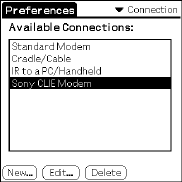
22
1Setting the connection method/Performing
bonding
You need to set the communication method and perform bonding for
Bluetooth communications.
1Turn on the power of a cellular phone, modem, or LAN
access point, and activate Bluetooth communications.
For details, see the manual of the cellular phone, modem or LAN
access point you use.
2Insert this Bluetooth Module in your CLIÉ handheld.
3Tap the [Preferences] icon on the home screen of your
CLIÉ handheld.
The [Preferences] screen appears.
4Tap V in the upper right corner of the screen, and
select [Connection].
The list of [Available Connections] appears.
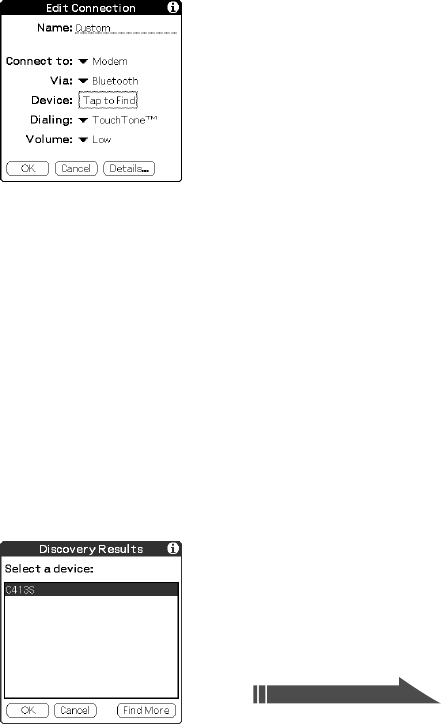
23
5Tap [New].
The [Edit Connection] screen appears.
•Name: You can specify a name of connection method freely
according to the Bluetooth compatible communication device
you use. Enter any connection name you like in [Custom].
•Connect to: Select according to the device you use.
When you connect the CLIÉ handheld to;
- a cellular phone or a modem: [Modem]
- a LAN access point: [Local Network]
•Via: Tap V and select [Bluetooth].
•Dialing: Select the type of telephone circuit you use. Normally,
select [Touch Tone™].
•Volume: Select the speaker volume to browse the Internet.
6Tap [Tap to Find].
A Bluetooth compatible device discovery begins in the vicinity of
your CLIÉ handheld.
When the discovery ends, the Bluetooth compatible device that
has been found around your CLIÉ handheld is displayed.
Continued on next page
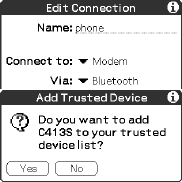
24
7Select the cellular phone, modem or LAN access point
you want to bond to your CLIÉ handheld, and tap [OK].
The [Add Trusted Device] screen appears.
8Tap [Yes].
If you have selected a cellular phone, the “Passkey Input” screen
appears on the display of the cellular phone.
If you have selected a Bluetooth compatible device (modem or
LAN access point) of which the Passkey is fixed, the
“Authentication” screen appears on your CLIÉ handheld.
9If you have selected a cellular phone, enter a Passkey
at the cellular phone, and click [OK].
The “Authentication” screen appears on your CLIÉ handheld.
10
Enter the same Passkey∗ as Step 9 and tap [OK] on your
CLIÉ handheld.
Bonding is completed on the CLIÉ handheld and the
communication device (cellular phone, modem or LAN access
point). The communication method you have set is added to the
list of [Available Connections] by the name you entered in [Name]
in Step 5.
∗If the Passkey of the communication device is fixed, enter that fixed
Passkey.
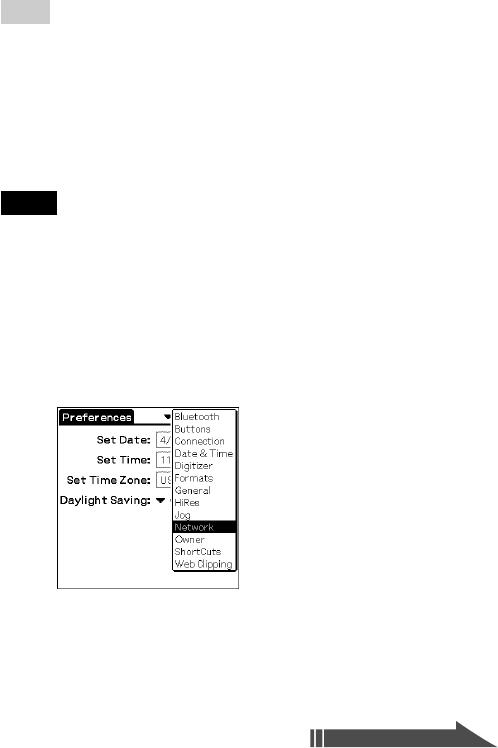
25
Tips
•The step in which the “Passkey Input” screen appears varies depending on
Bluetooth compatible devices, and for some devices, the “Passkey input”
screen does not appear. In any case, follow the instructions shown on the
screen and enter a Passkey when required.
•Depending on the radio wave conditions, it may take time to complete a
Bluetooth compatible device discovery or establish communication.
•If it takes too long to perform a device discovery, tap [Cancel] on the discovery
screen, and conduct a discovery again.
•If the device discovery failed in detecting a device, conduct a discovery again.
Note
Enter a Passkey to activate the security. If the security is off, you may be
charged the telephone line rental fee that someone else should pay for a dial-up
connection when you access the Internet from your CLIÉ handheld through a
Bluetooth compatible cellular phone, modem or LAN access point.
2 Executing a dial-up connection
1Tap V in the upper right corner of the [Preferences]
screen of your CLIÉ handheld, and select [Network].
Continued on next page
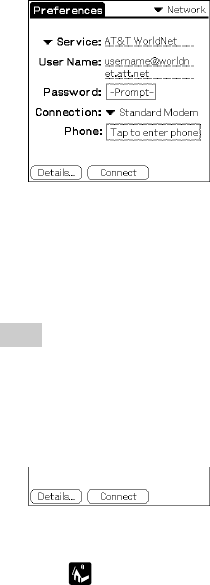
26
2Tap V of [Service], and select the name of the Internet
Service Provider you use.
3Tap V of [Connection] that is located in the middle of
the screen, and select the connection you use.
Select the connection name you specified in Step 5 in the
procedure of “1 Setting the connecting method/Performing
bonding” on page 22.
Tip
If you have not set the items other than [Connection], specify information
on your Internet Service Provider. For details on how to specify
information, see the manual of your CLIÉ handheld.
4Tap [Connect] at the bottom of the screen.
A dial-up connection is executed.
5Tap the Home icon.
The home screen appears.
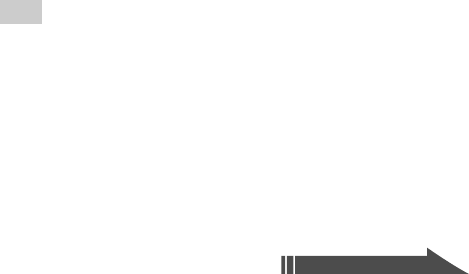
27
3Browsing homepages/ Sending/receiving email
You can do the following operations from the home screen of your
CLIÉ handheld.
Browsing homepages
Start up necessary application such as “Avant Go,” etc., and
specify a homepage address (URL) to see a homepage.
Sending/receiving email
Start up the “CLIE Mail” application, etc., to send or receive email
on your CLIÉ handheld. For example, tapping [Send/Receive
Email] on the “CLIE Mail” screen allows you to send/receive
email.
After using the Internet
1Cut off the dial-up connection on your CLIÉ handheld.
For detailed operations, refer to the Help function, etc., of the
application you are using.
2Terminate Bluetooth communications on the cellular
phone, modem or LAN access point.
For detailed operations, refer to the manual of the cellular phone,
modem or LAN access point.
Tip
Bluetooth communication between the CLIÉ handheld and the cellular
phone, modem or LAN access point is automatically cut off when the dial-
up connection is disconnected.
Continued on next page

28
Accessing the Internet for the Second Time and
Thereafter
Once you have bonded a communication device to your CLIÉ
handheld, following the instructions in “Accessing the Internet by
Bluetooth Communications for the First Time” on pages 21-27, you
can access the Internet easily from the second time.
If you try to use an unauthorized Bluetooth compatible cellular
phone, modem, or LAN access point, follow the Procedures 1 to 3
of “Accessing the Internet by Bluetooth Communications for the First
Time” on pages 21-27.
Note on the connection method for “CLIEMail”
The explanation below is made on the assumption that you have set the
connection method in the “Preferences” settings of your CLIÉ handheld, by
following the procedures on pages 21-27. Therefore, if you have set the
connection method for CLIÉ Mail from the “Net Settings” application, it may be
impossible to perform a dial-up connection in Step 3 below. In this case, you
need to give priority to the “Preferences” settings for the connecting method
from the CLIÉ Mail application menu beforehand. For detailed operations, see
the manual of CLIÉ Mail.
1Make the following preparations.
•Insert this Bluetooth Module in your CLIÉ handheld.
•Turn on the power of the cellular phone, modem, or LAN access
point, and activate Bluetooth communications.
2Start up the appropriate application on the home
screen of your CLIÉ handheld.
To see homepages:
Start up the “Avant Go” application etc.
To send/receive email:
Start up the “CLIE Mail” application.
3Tap the icon.
A dial-up connection is executed.
4Browse a homepage or send/receive email.
29
If you cannot access the Internet following the instructions
in “Accessing the Internet for the Second Time and
Thereafter”
Tap V in the upper right corner of the “Preferences” screen on your
CLIÉ handheld, and select [Network]. Then, tap [Connect] at the
bottom of the screen.
If you still cannot access the Internet, perform bonding again for the
Bluetooth compatible device (cellular phone, modem or LAN access
point) you use, following the instructions in “Accessing the Internet
by Bluetooth Communications for the First Time” on pages 25-31.
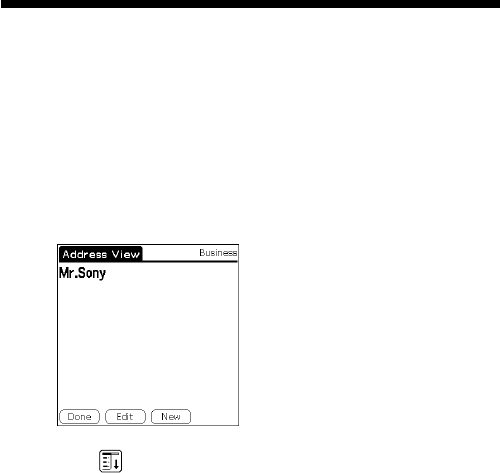
30
Exchanging Information between Two
CLIÉ Handhelds
You can transfer the data you have stored in Date Book, Address
Book, To Do List, and Memo Pad to another Bluetooth compatible
CLIÉ handheld.
1Select the data you want to transfer from Date Book,
Address Book, To Do List, and Memo Pad.
(E.g.) Transferring the data in Address Book
2Tap the Menu icon on your CLIÉ handheld.
The menu list of the application you have selected appears.
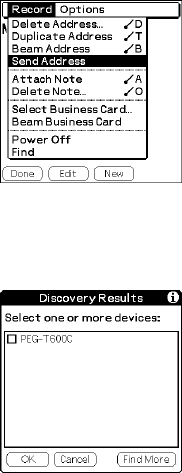
31
3Tap [Send] on the menu list.
To transfer Date Book data: Tap [Send Event].
To transfer Address Book data: Tap [Send Address].
To transfer To Do List data: Tap [Send Item].
To transfer Memo Pad data: Tap [Send Memo].
A Bluetooth compatible device discovery begins in the vicinity of
your CLIÉ handheld.
When the discovery ends, the Bluetooth compatible device that
has been found around your CLIÉ handheld is displayed.
4Select the CLIÉ handheld to which you want to transfer
the data, and tap [OK].
A device discovery begins on the part of the other CLIÉ handheld,
and the data transfer starts.
zYou can exchange address data with a Bluetooth
compatible personal computer or cellular phone.
For details, see the manual of each device.
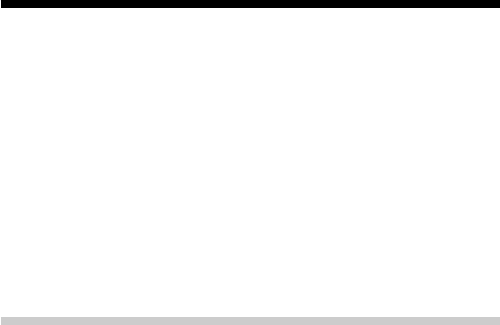
32
Playing Reversi
The supplied application “Reversi” allows you to play the game
against your opponent using two Bluetooth compatible CLIÉ
handhelds.
Installing Reversi
Follow the instructions on page 12, and tick the check box of [Reversi]
in Step 3.
Referring to the manual of Reversi
You can refer to the online manual of Reversi in the supplied CD-
ROM. To read this online manual, you need to install Acrobat Reader
in your personal computer.
Reading the Online Manual
1Insert the supplied CD-ROM in the CD-ROM drive of
your Windows computer.
The installer screen appears automatically.
2Click [Done].
3Double-click the [My Computer] icon.
4Right-click the icon of the CD-ROM drive, and select
[Open] from the displayed menu.
5Double-click the [Manuals] folder.
6Double-click [Reversi Manual.pdf](pdf format).
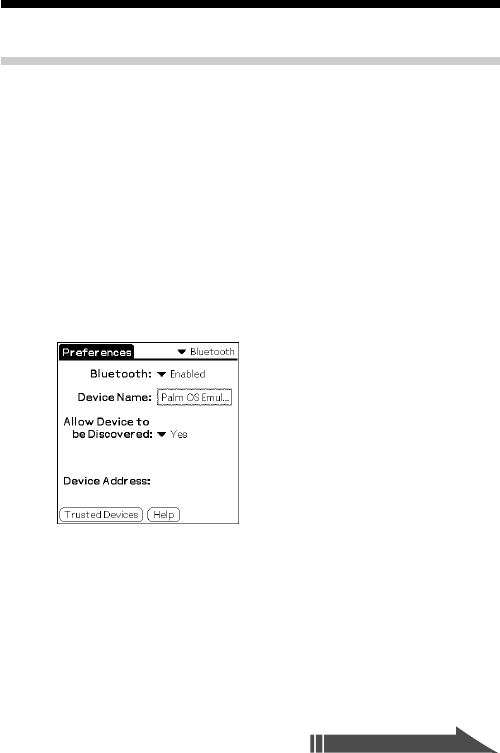
33
Looking at Information
Looking at Information on Bluetooth
Communications
You can see Bluetooth related information on your CLIÉ handheld.
1Tap the [Preferences] icon on the home screen of your
CLIÉ handheld.
The [Preferences] screen appears.
2Tap V in the upper right corner of the screen, and
select [Bluetooth].
The [Bluetooth] screen appears showing the information on
Bluetooth.
•Bluetooth: If you set this item to [Enabled], your CLIÉ handheld
enters the radio wave standby mode while this Bluetooth
Module is inserted in it. (The blue indicator is on all the time).
If you set this item to [Disabled], Bluetooth communications
become unavailable.
•Device Name: Enter the name of the CLIÉ handheld. The name
is necessary for identification.
To change the name, tap inside the pane. The screen to edit the
name appears, and you can enter a new name.
Continued on next page
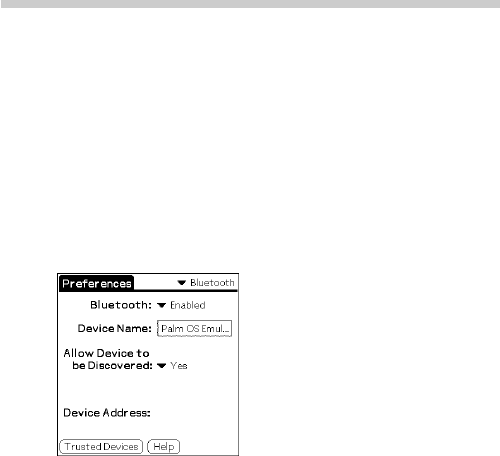
34
•Allow Device to be Discovered: If you set this item to [Yes], the
CLIÉ handheld becomes detectable as a Bluetooth compatible
device when another Bluetooth compatible device is performing
a device discovery.
If you set this item to [No], the CLIÉ handheld will not respond
to a device discovery.
•Device Address: The device address (the number that is
assigned to each Bluetooth compatible device) of this Bluetooth
Module is displayed.
Looking at Information on Other Devices
You can see information on other Bluetooth compatible devices that
are bonded to your CLIÉ handheld.
1Tap the [Preferences] icon on the home screen of your
CLIÉ handheld.
The [Preferences] screen appears.
2Tap V in the upper right corner of the screen, and
select [Bluetooth].
The [Bluetooth] screen appears.
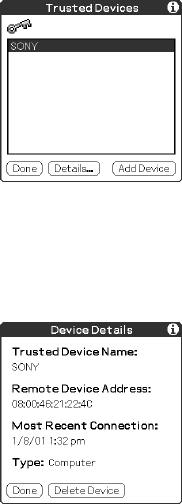
35
3Tap [Trusted Devices].
The Bluetooth Module is initialized, and the Bluetooth compatible
devices that are bonded to it are displayed.
4Select a device the information of which you want to
know.
5Tap [Details].
The [Device Details] screen appears.
•Bonded Device Name: The name of the device you have
selected is displayed.
•Device Address to Connect: The device address that is assigned
to the device you have selected is displayed.
•Last Connection Date: The date on which the connection was
made last time is displayed.
•Type: The type of the device is displayed.
6Tap [Exit].
The [Bluetooth] screen appears.

36
Deleting Unnecessary Bonding Information
You can delete bonding information on the devices that are no longer
needed.
1Insert this Bluetooth Module in your CLIÉ handheld.
2Tap the [Preferences] icon on the home screen of your
CLIÉ handheld.
The [Preferences] screen appears.
3Tap V in the right corner of the screen, and select
[Bluetooth].
The [Bluetooth] screen appears.
4Tap [Trusted Devices].
The Bluetooth Module is initialized, and the Bluetooth compatible
devices that are bonded to it are displayed.
5Select an unnecessary Bluetooth compatible device.
6Tap [Details].
The [Device Details] screen appears.
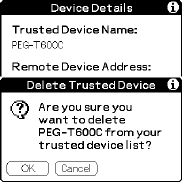
37
7Tap [Delete The Device].
The [Delete The Bonded Device] screen appears on your CLIÉ
handheld.
8Tap [OK].
The Bluetooth compatible device that you have selected is deleted
from the list of bonded devices.
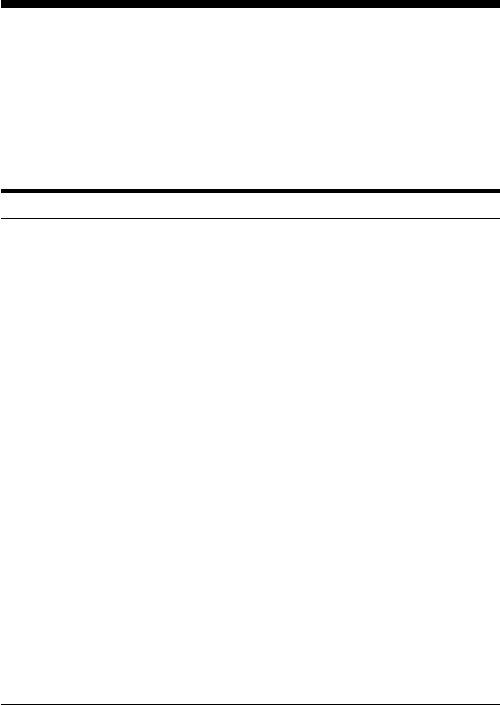
38
Troubleshooting
If any problem occurs, for example, if communication is not possible,
or if the unit does not operate normally, please check the points listed
in this troubleshooting guide. If the problem persists, contact the Sony
dealer where you purchased this product or a Sony service
representative serving your area.
General problems
Symptom
Communication is not
possible.
Connection cannot be
established.
A device discovery
cannot find a Bluetooth
compatible device.
Cause/Remedy
•The Bluetooth communication range may be
exceeded. Decrease the distance between this
Bluetooth Module and the other Bluetooth
compatible device.
•No device may have bonded to the CLIÉ
handheld and the other Bluetooth compatible
device (Bonding may not have been
completed on these devices). Perform
bonding again referring to the instructions on
page 15 or 22.
•If you have bonded a Bluetooth compatible
device including a cellular phone to more
than one CLIÉ handheld using this Bluetooth
Module, delete the bonding information on
the device from the device itself and the CLIÉ
handhelds.
•The Bluetooth function may be off on the
part of Bluetooth compatible device. Activate
the Bluetooth communications referring to
the manual or online manual of the device.
•Turn off the power of your CLIÉ handheld,
and then on again. Otherwise, remove this
Bluetooth Module from the CLIÉ handheld,
and insert it again.
•The devices may be placed too close. Increase
the distance between them.
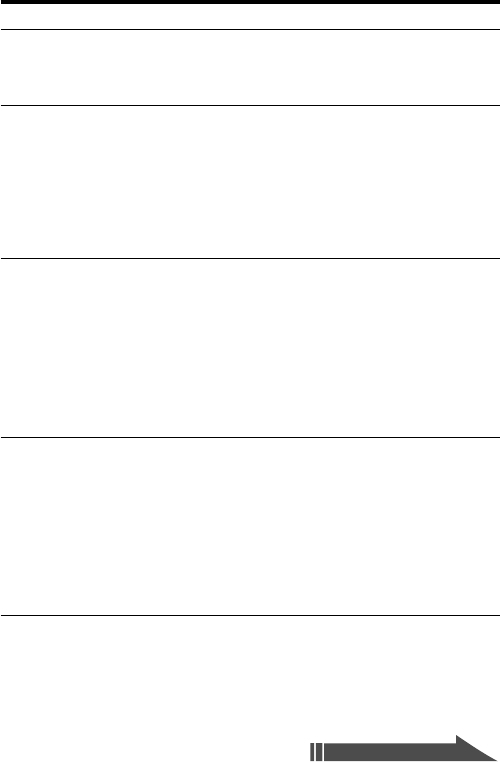
39
Symptom
A message appears
indicating that
Bluetooth accessory
cannot be found.
The message “The
server does not
respond” or “A modem
cannot be found”
appears, and
communication is not
possible.
Communication is not
possible although
distance between this
Bluetooth Module and
the other Bluetooth
compatible device is
less than 10 meters.
Data transfer speed is
slow.
Cause/Remedy
Remove this Bluetooth Module from the
CLIÉ handheld, and insert it again.
•A wrong Passkey may have been entered.
Perform bonding again and enter the
correct Passkey. (See pages 17 and 24).
•A Software or old link key that cannot
respond to a Passkey exchange request
from other devices may have been stored.
Perform bonding again. (See pages 16 and
23).
The actual communication range may be less
than 10 meters depending on factors such as
obstacles between devices, magnetic fields
around a microwave oven, static electricity,
interference, reception sensitivity or
antenna’s performance, and operating
system or software application, etc. Change
the installation location of this Bluetooth
Module, or decrease the distance between
devices.
The data transfer rate varies, depending on
factors such as distance, obstacles between
devices, magnetic fields around a
microwave oven, static electricity,
interference, reception sensitivity or
antenna’s performance, and operating
system or software application, etc. Change
the installation location of this Bluetooth
Module, or decrease the distance between
devices.
Continued on next page
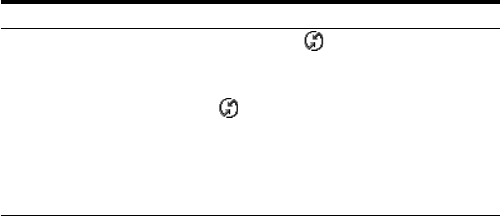
40
HotSync operation problems
Symptom
A HotSync operation
cannot be performed.
Cause/Remedy
•Ensure that the icon is displayed on the
task tray on your Windows computer
display and that HotSync Manager is
running. To make sure it is running, click
the icon. If a menu appears, it is
running.
•Ensure that [PC] and [Bluetooth] are
selected in the [Connection] settings for
HotSync operations on the CLIÉ handheld.
(See page 16)
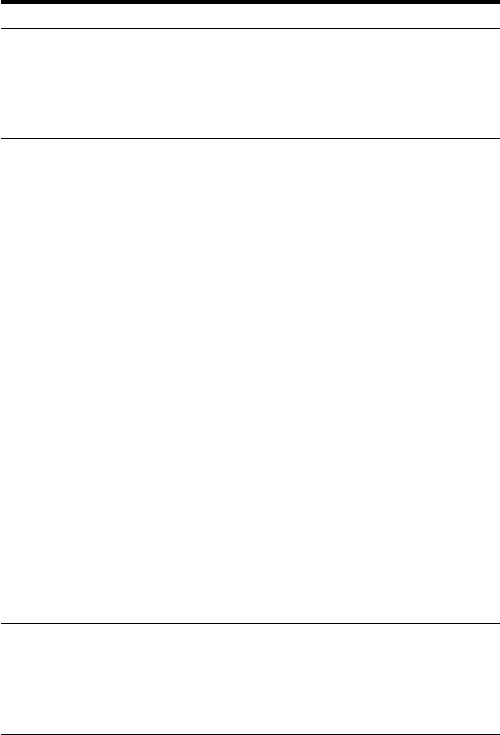
41
Internet Connection problems
Symptom
Communication is not
stable.
You cannot access the
Internet.
You cannot send or
receive email.
Cause/Remedy
Radio wave conditions or telephone circuit
conditions may not be good. Check the bars
showing the reception field intensity on the
cellular phone. If a minimum of two bars is
not displayed steadily, try to access the
Internet again after waiting for a while.
•Check the following Network settings on
the CLIÉ handheld.
- Is the DNS setting of the Internet Service
Provider set correctly?
- Are the user name and the password set
correctly?
- Is the telephone number of the access
point set correctly?
- Is the area code not omitted? Even if your
telephone number has the same area
code as the access point, the area code
needs to be entered.
- Is the communication system set
correctly? Check the details of the
respective agreements with your
Telecommunications Company and
Internet Service Provider about the
services you are using, e.g., telephone
circuit type.
- Are the Connection settings correct? If
you use a cellular phone or a modem,
select [Modem], and if you use a LAN
access point, select [Local Network]. (See
page 23)
•Perform bonding again following the
instructions in “Accessing the Internet by
Bluetooth Communications for the First
Time” on page 21.
Check the following settings of the emailing
application on the CLIÉ handheld.
•Is the server type set correctly?
•Are the user name and the password set
correctly?
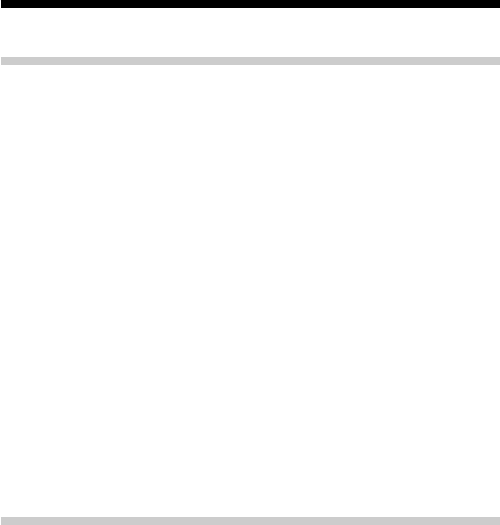
42
Precautions on Use
Handling this Bluetooth Module
•Do not subject this unit to excessive shock, and take care not to drop
it to prevent a malfunction.
•Do not use or store this unit in locations subject to:
- extremely high temperature, such as in direct sunlight or near a
heater.
- excessive dust
- high humidity
- vibrations
- poor ventilation
It may cause a malfunction.
•Do not use this unit in a shaky, unstable place.
•Do not put a metal object such as a metal clip etc. inside this unit.
•When inserting this unit in the CLIÉ handheld, take care not to force
it in the wrong way. It may cause a malfunction.
•Do not remove this unit from the CLIÉ handheld while the POWER
indicator is on. Before removing it, make sure that the POWER
indicator is off.
•The CLIÉ handheld in which this unit inserted and a Bluetooth
compatible device may operate incorrectly depending on how they
are placed.
Condensation
Condensation is a phenomenon that moisture in the air becomes
water drops when it contacts a metal plate etc. Condensation may
occur on the surface or inside of this Bluetooth Module on occasions
when you quickly move it from a cold place to a warm place, when
you turn on the heater in the room on a cold, winter morning. Using
this Bluetooth Module with condensation on it may cause a
malfunction. If condensation occurs on this Bluetooth Module, leave it
without turning on the power of the CLIÉ handheld until the
condensation disappears.

43
Communication (If You Use a Cellular Phone)
•If you have performed an unnecessary line feed or entered
alphanumeric string of three lines or more in the user name of the
[Network] settings on the [Preferences] screen of the CLIÉ handheld,
authentication may not be carried out correctly because the
unnecessary line feed or string is not displayed.
•Communication is not possible in places where radio wave does not
reach. Bluetooth communications is data communication. Therefore,
even if you are in a place where you can talk on the cellular phone,
you may not be able to perform Bluetooth communications there.
For detailed information, contact your mobile communications
company.
•Connection may not be performed correctly if you move the cellular
phone in to and out from the service area of your mobile
communications company.
•Depending on time or the radio wave conditions, data
communication may not be possible. In this case, move the cellular
phone to a different place, or try to establish a connection again after
waiting for a while.
•Since this Bluetooth Module is not compatible with the cellular
phones that are used overseas, you cannot use this Bluetooth
Module outside Japan.
•In a roaming area, data communication may not be possible, and the
service you are usually using may be unavailable. For details,
contact your mobile communications company.
•It is impossible to send/receive fax messages using this Bluetooth
Module.
•Transfer rate may become slow depending on the circuit conditions.

44
Specifications
Wireless Communication
Communication method
Bluetooth standard Ver. 1.1
Output
Bluetooth standard Power Class 2
Communication range1)
Line of sight approx. 10 m
Supported Bluetooth profiles2)
Serial Port Profile
Dial-up Networking Profile
LAN Access Profile
Object Push Profile
Frequency band
2.4 GHzband (2.400 GHz - 2.4835 GHz)
Power Source / General
Power source
Powered by CLIÉ handheld
DC 3.0 V (Approx.)
Power consumption (when communication is performed)
TYP. 330 mW
Operating temperature
41 ˚F – 95 ˚F (5 ˚C – 35 ˚C)
Dimensions
Approx. 7/8 × 2 3/8 × 1/8 in.
(w × h × d)
(21.5 × 59 × 3.1 mm)
Mass
Approx. 0.15 oz (4 g)
Accessories
See page 9.
Design and specifications are subject to change without notice.
45
1) Actual range will vary depending on factors such as obstacles between
devices, magnetic fields around a microwave oven, static electricity,
interference, radio wave conditions, reception sensitivity or antenna’s
performance, and operating system or software application, etc.
2) Bluetooth standard profiles specify the usage purpose for Bluetooth devices
communicating with each other.
46
47
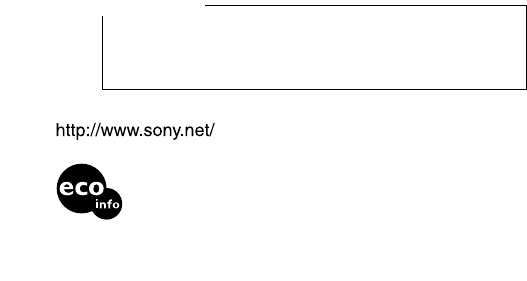
48
Sony Electronics Inc.:
Customer Support
If you have any questions or comments related to this product,
please visit our Customer Support website at
http://www.sony.com/service
(If you do not have internet access, please call 1-800-222 SONY.)
Printed in Japan
Printed on 100% recycled paper using
VOC (Volatile Organic Compound)-free
vegetable oil based ink.