Sony Group PRS900 Wireless eBook Reader User Manual Revision 14
Sony Corporation Wireless eBook Reader Revision 14
Contents
- 1. User Manual Revision 14
- 2. Revised User Manual
User Manual Revision 14
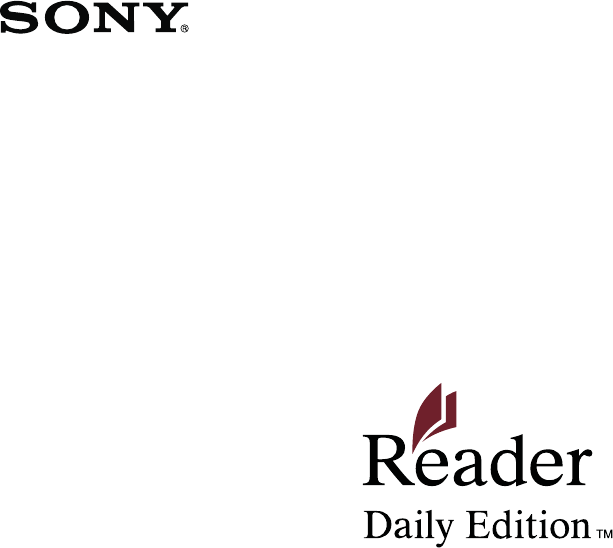
©2009 Sony Corporation 4-174-983-14(1)
PRS-900
User’s Guide
Digital Book Reader
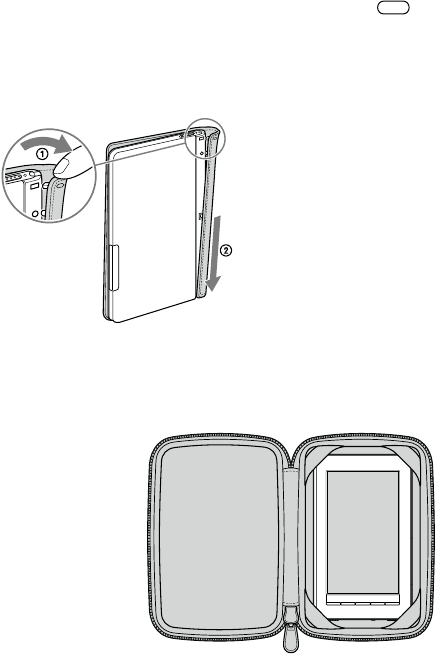
2
CAUTION
All illustrations of the Reader in this User’s Guide
show the Reader with the soft cover installed. Note
that these do not represent the Reader in actual
use. If the Reader is shipped with the soft cover it
must be removed, and replaced with the supplied
cover with part number PRSA-ZC9 before use. The
specific cover with part number PRSA-ZC9
included with the Reader is the only cover that is
approved for use to satisfy radio frequency
exposure compliance.
Attaching the supplied cover PRSA-ZC9
Removing the soft cover
Pull the edge (side printed with ) of the cover to
detach the uppermost hook.
At the lowest attachment, slide the cover to the
bottom.
The soft cover should not be used while the wireless switch is
turned on.
Attaching the supplied cover PRSA-ZC9

3
Continued
Table of Contents
Introduction ....................................................................... 8
What You Can Do with the Reader ............................................... 8
Getting Started ............................................................... 11
Parts and Controls ..................................................................... 11
Turning on the Reader ............................................................... 19
About power management .........................................................20
Charging the Reader .................................................................. 22
About charging ...........................................................................22
Charging the Reader via an AC outlet .......................................22
How to Use the Touch Screen .................................................... 24
How to use the on-screen keyboard ..........................................28
Using the Reader Home Menu ................................................... 32
To view the User’s Guide (PDF file)
When you view on the Reader, view it in S size to
retain the original layout. If you want to enlarge the
page, set the screen orientation to horizontal
(
page 104
) or use the zoom mode (
page 70
).
Also, you can view the User’s Guide on your
computer in your preferred size. Download the
User’s Guide to your computer from the support
web site: www.sony.com/readersupport
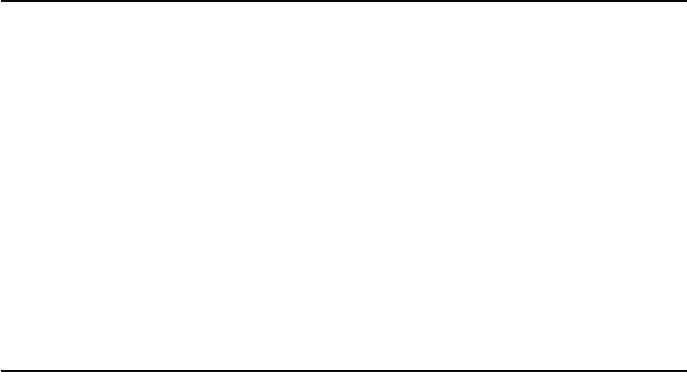
4
Continued
Getting Content .............................................................. 34
Accessing the Reader Store ...................................................... 34
Accessing the Reader Store via wireless network .....................34
Using the Reader Store .............................................................37
Accessing the Reader Store via Reader Library ........................ 41
Installing Reader Library ............................................................41
Accessing the Reader Store via Reader Library ........................44
Managing content on your computer .........................................45
Reading Books ............................................................... 48
Reading Books ........................................................................... 48
Using the option menu of the “Books” list ..................................51
Operations on the book page .....................................................59
Looking up a Word in a Book ..................................................... 64
Resizing and Zooming ............................................................... 67
Adjusting the text size ................................................................67
Zooming in/out ...........................................................................70
Removing margins .....................................................................72
Using the Book Option ............................................................... 73
Jumping to pages – “Go to Page” ..............................................75
Returning to pages – “History” ...................................................79
Searching keywords within a book – “Search” ...........................80
Creating a bookmark – “Create/Edit Notes” ...............................84
Highlighting a word(s) – “Create/Edit Notes” ..............................87
Marking up a book page by handwriting – “Create/Edit Notes”
....90
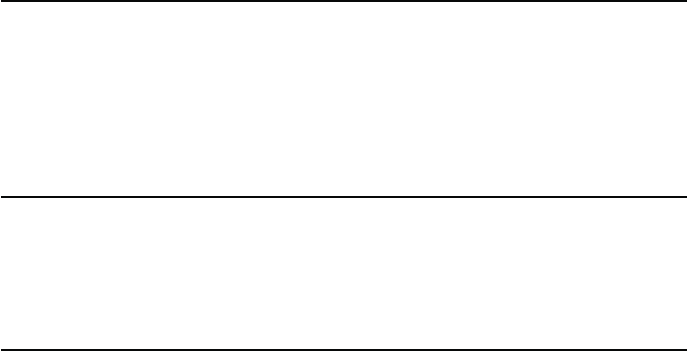
5
Continued
Adding a comment .....................................................................93
Selecting a note – “Create/Edit Notes” .......................................97
Hiding notes – “Hide Notes” .....................................................100
Deleting a book – “Delete Book” ..............................................101
Displaying book information – “Info” .........................................102
Reading in adjacent pages – “2 Page View” ............................103
Switching screen orientation – “Orientation” ............................104
Searching for Notes from “All Notes” ........................................ 105
Using the option menu of the “All Notes” list ............................107
Reading Periodicals ..................................................... 108
Reading Periodicals ................................................................. 108
Using the option menu of periodical lists .................................111
Browsing Newspapers .............................................................113
Reading Content in a Collection ................................. 117
Reading Content in a Collection ............................................... 117
Using the options menu of a collection ....................................120
Managing Content ........................................................ 121
Managing Content .................................................................... 121
Deleting content .......................................................................121
Protecting content ....................................................................123
Managing periodicals ...............................................................125
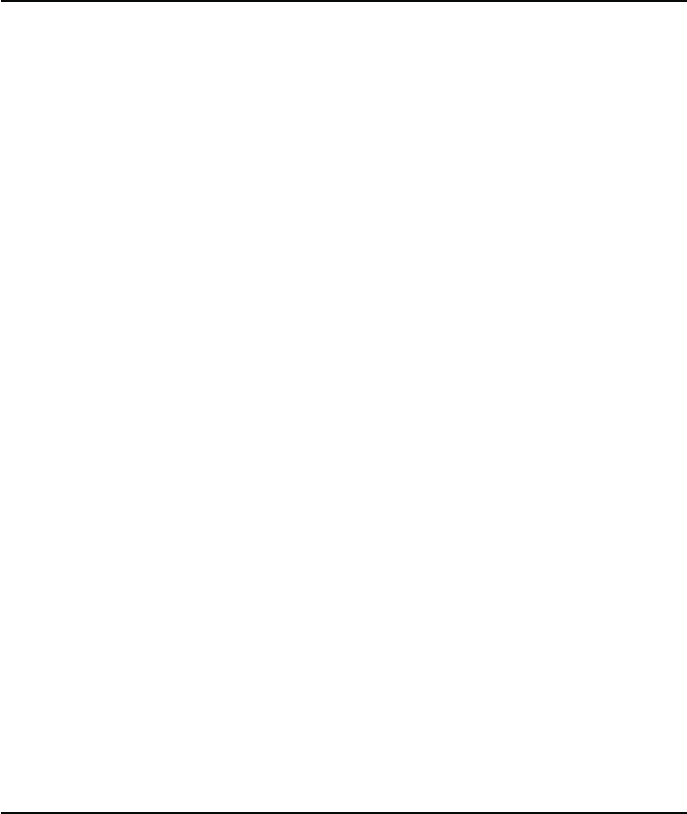
6
Using Application ......................................................... 126
Creating Drawings ................................................................... 126
Using the option menu of the “Handwriting” list .......................129
Viewing created drawings ........................................................130
Using the option menu of the drawing viewer ..........................131
Creating Text Memos ............................................................... 132
Using the option menu of the “Text Memo” list .........................135
Viewing text memos .................................................................136
Using the option menu of the text memo viewer ......................137
Using the Embedded Dictionary ............................................... 138
Viewing Pictures ...................................................................... 140
Using the option menu of picture list ........................................142
Operations on the picture viewer .............................................143
Using the option menu of the picture viewer ............................144
Playing Audio Files ................................................................... 145
Using the option menu of audio ...............................................147
Operations on the playback screen ..........................................148
Using the option menu of the playback screen ........................150
Settings ......................................................................... 151
Changing Settings .................................................................... 151
“Settings” menu items ..............................................................153
“Advanced Settings” menu items .............................................157
Continued
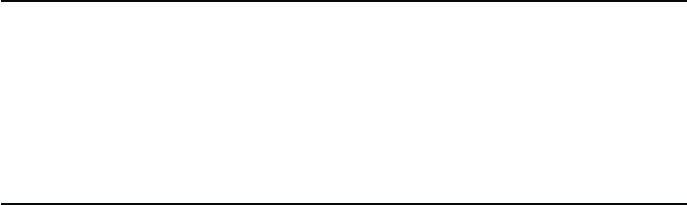
7
Troubleshooting ............................................................ 160
Troubleshooting ........................................................................ 160
Restoring default settings ........................................................171
Uninstalling Reader Library ...................................................... 172
Other Information ......................................................... 173
Updating the Reader Device Software ..................................... 173
About Pre-loaded Content on the Reader ................................ 174
Precautions .............................................................................. 175
Radio Frequency exposure and Specific Absorption Rate
(SAR) .....................................................................................177
On the battery pack ..................................................................179
Safety information ....................................................................181
On heat build-up ......................................................................183
On the headphones .................................................................183
On the wireless feature ............................................................184
Notes on memory cards ...........................................................186
On software ..............................................................................189
On cleaning ..............................................................................190
Copyright Notice ...................................................................... 191
GNU GENERAL PUBLIC LICENSE ......................................... 193
Supported File Format ............................................................. 195
Specifications ........................................................................... 197
System requirements ...............................................................199
Index ........................................................................................ 200
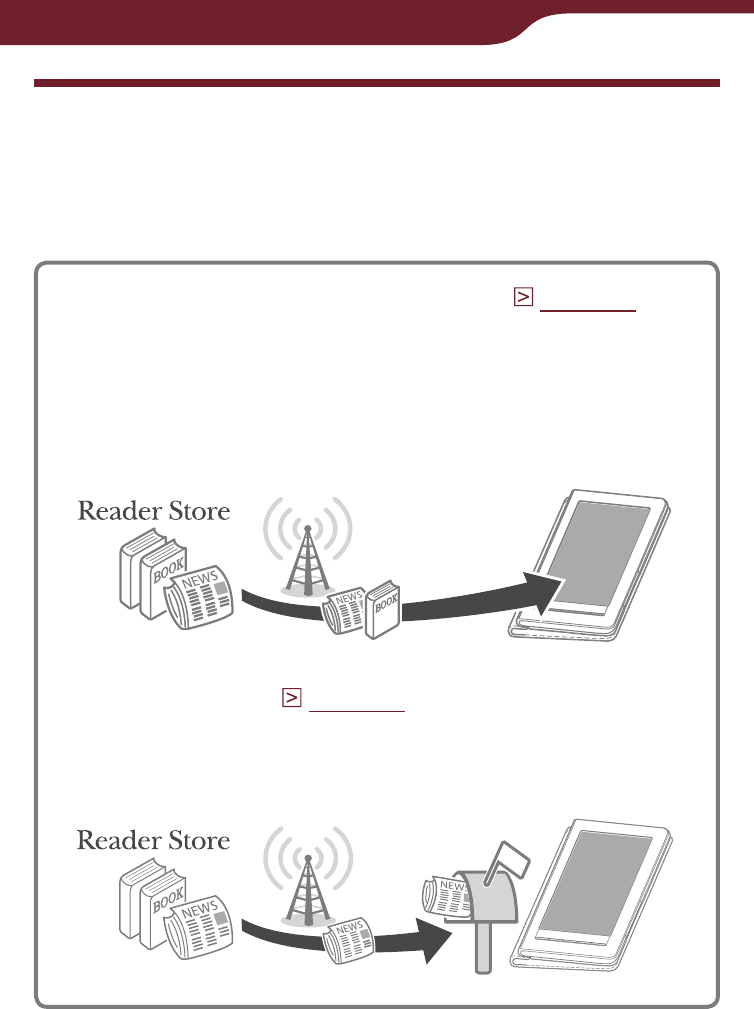
Introduction
8
What You Can Do with the Reader
First, read the Quick Start Guide to prepare the Reader
Daily Edition (“Reader” is used in this User’s Guide) for
use.
Accessing the Reader Store (
page 34
)
With a 3G network connection, you can purchase
and download content wirelessly from the Reader
Store whenever, wherever you are, within the
network coverage area.
* “eBook Store from Sony” has been renamed “Reader Store.”
Auto delivery (
page 40
)
If you subscribe to periodicals on the Reader Store,
a new issue will be automatically delivered to the
Reader if within the network coverage area.
Continued
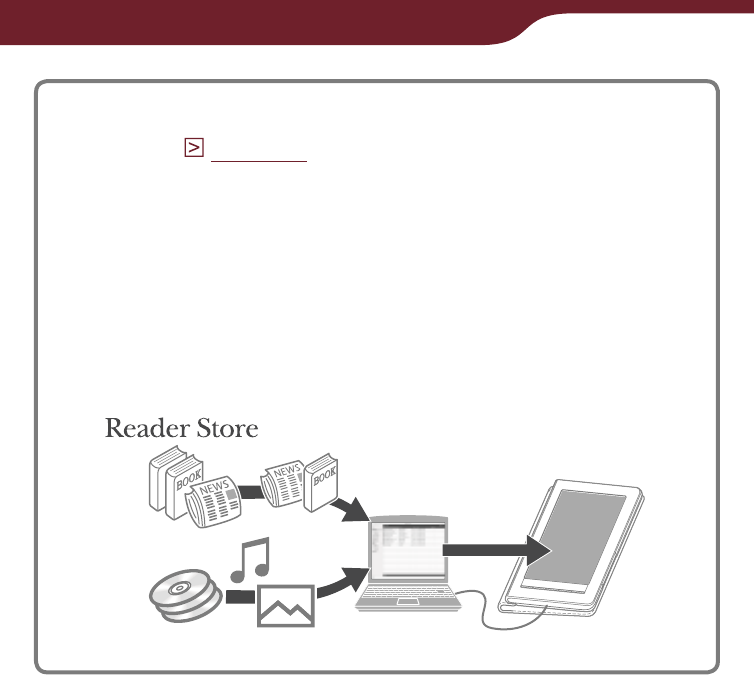
Introduction
9
Accessing the Reader Store via Reader
Library (
page 41
)
“Reader Library” software enables you to purchase
eBooks and periodicals in the Reader Store from
outside the wireless network, and transfer them to
the Reader. You can also transfer various content
such as, audio files, pictures and documents, from
your computer to the Reader using Reader Library.
* “eBook Library” has been renamed “Reader Library.”
Continued
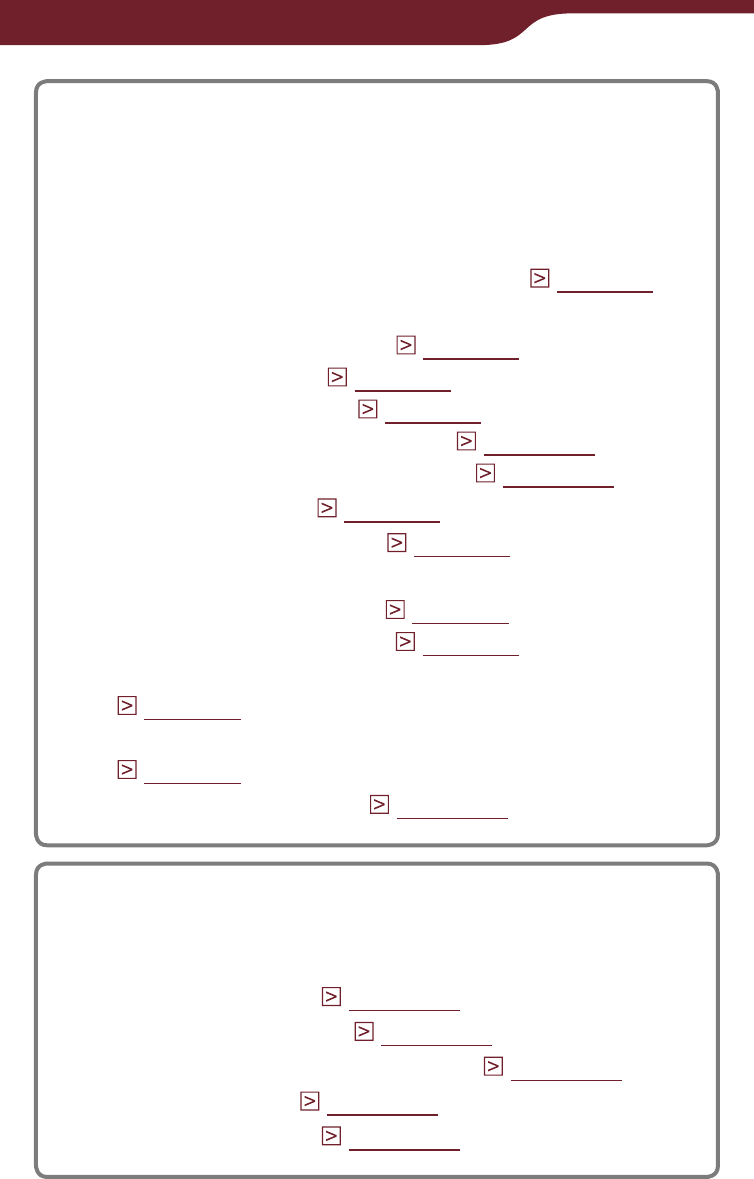
Introduction
10
Reading content
You can read eBooks and periodicals using the
intuitive, easy-to-use touch screen. Also, the
Reader provides the following useful features to
enhance readability.
Looking up a word in the dictionary (
page 64
)
Changing text size and page layout to see easily
– Adjusting the text size (
page 67
)
– Zooming a page (
page 70
)
– Removing margins (
page 72
)
– Reading in adjacent pages (
page 103
)
– Switching screen orientation (
page 104
)
Jumping to pages (
page 75
)
Searching for keywords (
page 80
)
Annotating such as
– Creating a bookmark (
page 84
)
– Highlighting a word(s) (
page 87
)
– Creating handwritten notes and marks
(
page 90
)
– Adding a comment to bookmarks and highlights
(
page 93
)
Browsing newspapers (
page 113
)
Using various applications
Besides the reading feature, the Reader includes
several useful applications.
Creating drawings (
page 126
)
Creating text memos (
page 132
)
Using the embedded dictionary (
page 138
)
Viewing pictures (
page 140
)
Playing audio files (
page 145
)
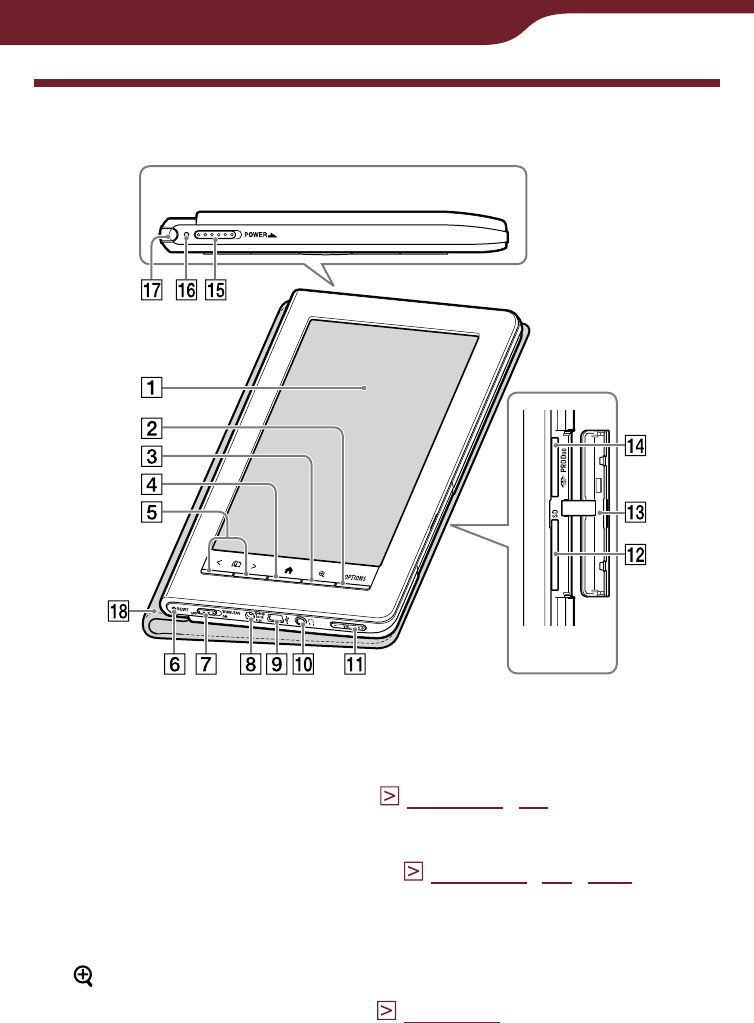
11
Getting Started
Parts and Controls
Front
Top
Side
Touch screen
Allows you to navigate intuitively through the various
functions of the Reader (
page 24
,
59
).
OPTIONS button
Displays the option menu (
page 51
,
73
,
121
),
which allows you to manage content, create notes,
jump to a page, etc.
(Size) button
Displays the size menu (
page 67
), which allows
you to adjust the text size, zoom in/out a page, etc.
Continued
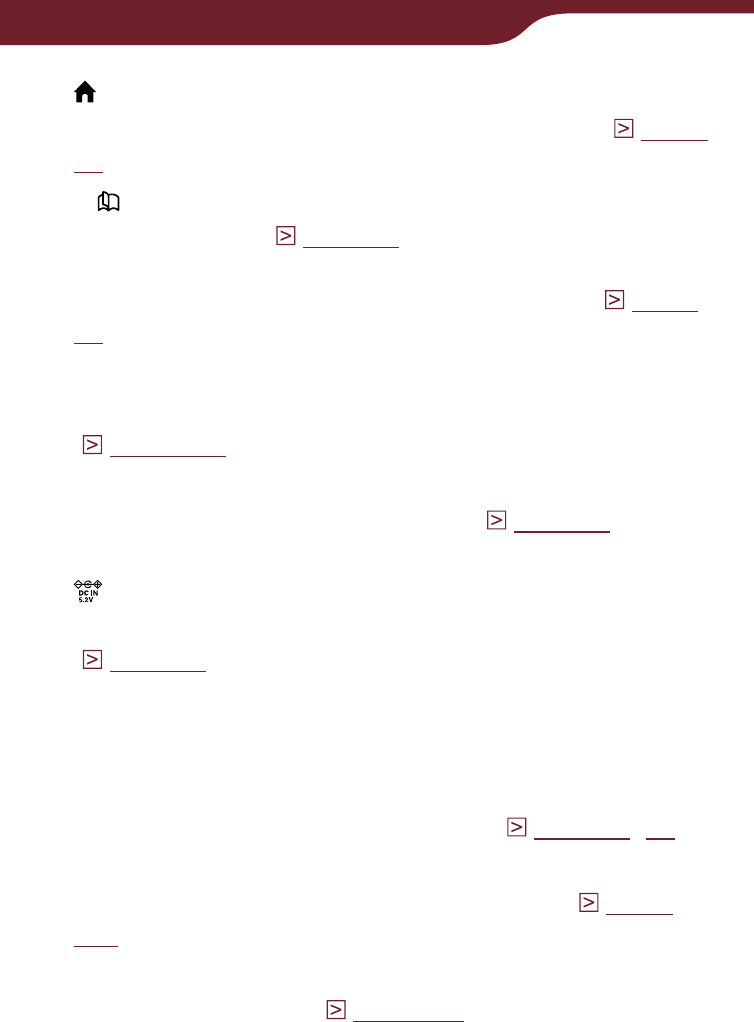
12
Getting Started
(Home) button
Takes you to the “Home” menu at any time (
page
32
).
< > (Page Turn) buttons
Turns the page (
page 60
). You can turn multiple
pages by pressing and holding the buttons. You can
also turn the page using the touch screen (
page
24
).
RESET button
Resets the Reader if no operation is possible
( page 160).
WIRELESS switch
Turns on/off the wireless feature (
page 34
). The
WIRELESS switch is set to ON by default.
DC IN jack
Connects the supplied AC adapter (AC-S5220E)
(
page 22
).
Hint
The Reader can be charged by connecting to a computer
using the supplied USB cable.
USB connector
Connects the supplied USB cable (
page 42
,
44
).
(Headphones) jack
Used to connect headphones (optional) (
page
145
).
VOL –/+ button
Adjusts the volume (
page 149
).
A tactile dot on the + button helps you to locate the
button for ease of operation.
To mute the sound, press and hold either edge of
the VOL –/+ button. To restore the sound, press the
VOL –/+ button again.
Continued
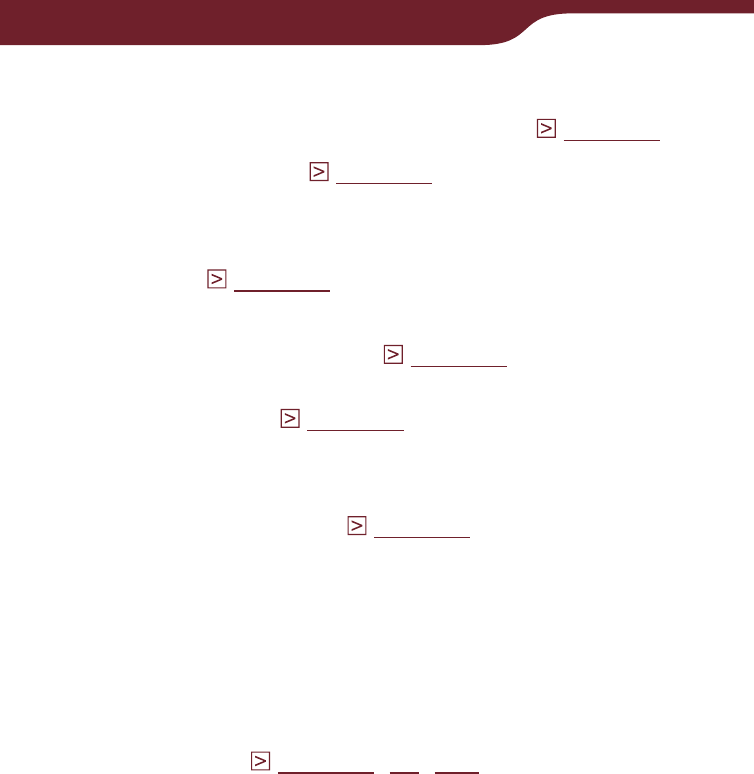
13
Getting Started
SD card slot
Used to insert an SD card (optional) (
page 15
).
Media slot cover (
page 15
)
Memory Stick PRO Duo slot
Used to insert a Memory Stick Duo media
(optional) (
page 15
).
POWER switch
Turns on/off the Reader (
page 19
).
To shut down the Reader, slide and hold for more
than 3 seconds (
page 21
).
Charge/Busy indicator
Lights up in red while charging, and goes off when
charging is complete (
page 23
).
Flashes in orange when your computer starts
accessing the Reader via USB, and when the
Reader turns on/off.
Stylus
The stylus enables you to perform drawing or
precise operations, such as selecting a word, on the
touch screen (
page 16
,
24
,
160
).
Soft cover
If the Reader is shipped with the soft cover it must
be removed, and replaced with the supplied cover
(part number PRSA-ZC9) to meet radio frequency
exposure compliance.
Continued
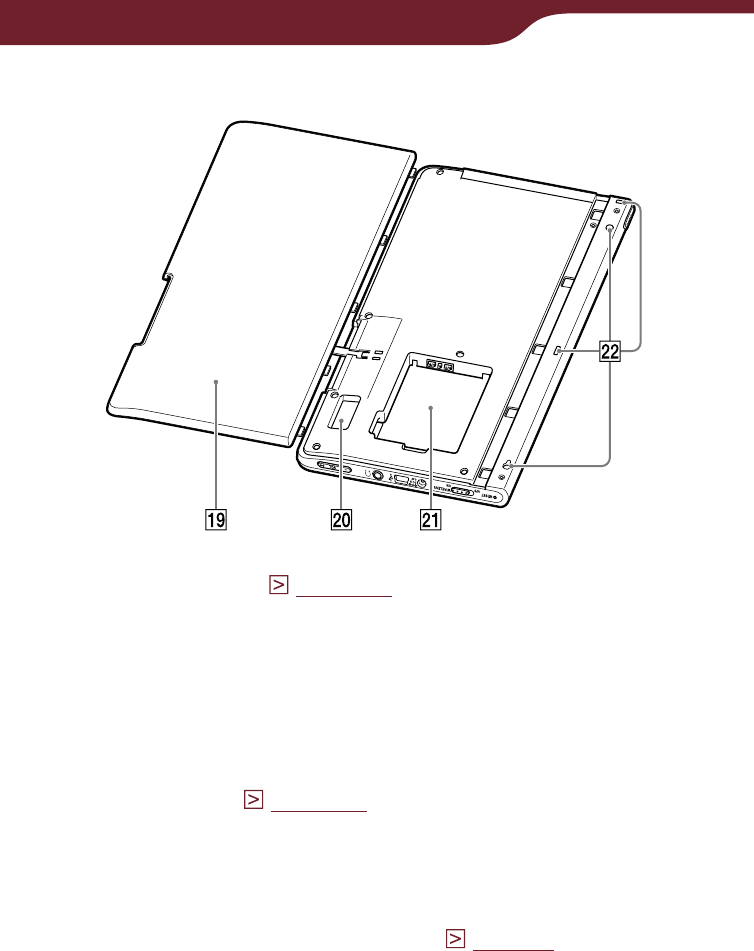
14
Getting Started
Rear
Battery cover (
page 17
)
Remove the battery cover when installing the
battery pack.
SIM card
A SIM card is installed to provide wireless
communication. Please do not remove it.
Battery box (
page 17
)
Used to store the supplied rechargeable battery
pack (PRSA-BP9).
Holes for cover attachment
Used to attach the soft cover (
page 2
).
Continued
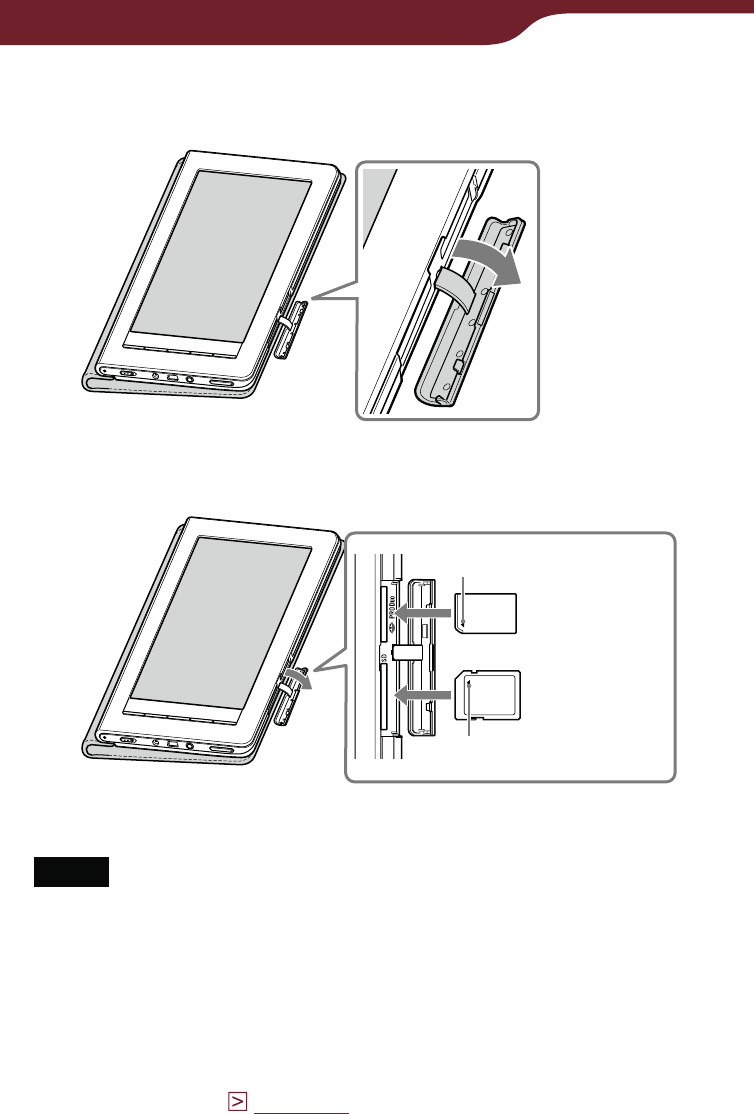
15
Getting Started
Inserting a memory card
Pull out the media slot cover.
Insert an optional memory card into the correct slot
with its label side up until it clicks into the place.
Mark
Memory Stick
Duo™ media
SD card
Mark
Close the media slot cover.
Notes
When you use Memory Stick Duo™ media on the Reader,
please make sure to insert it in the right direction.
When inserting the memory card into the Reader, it may take
time for the Reader to recognize the content files in the
memory card if the number of the content files stored on the
memory card is large.
For details on handling memory cards, refer to “Notes on
memory cards” (
page 186
).
Continued
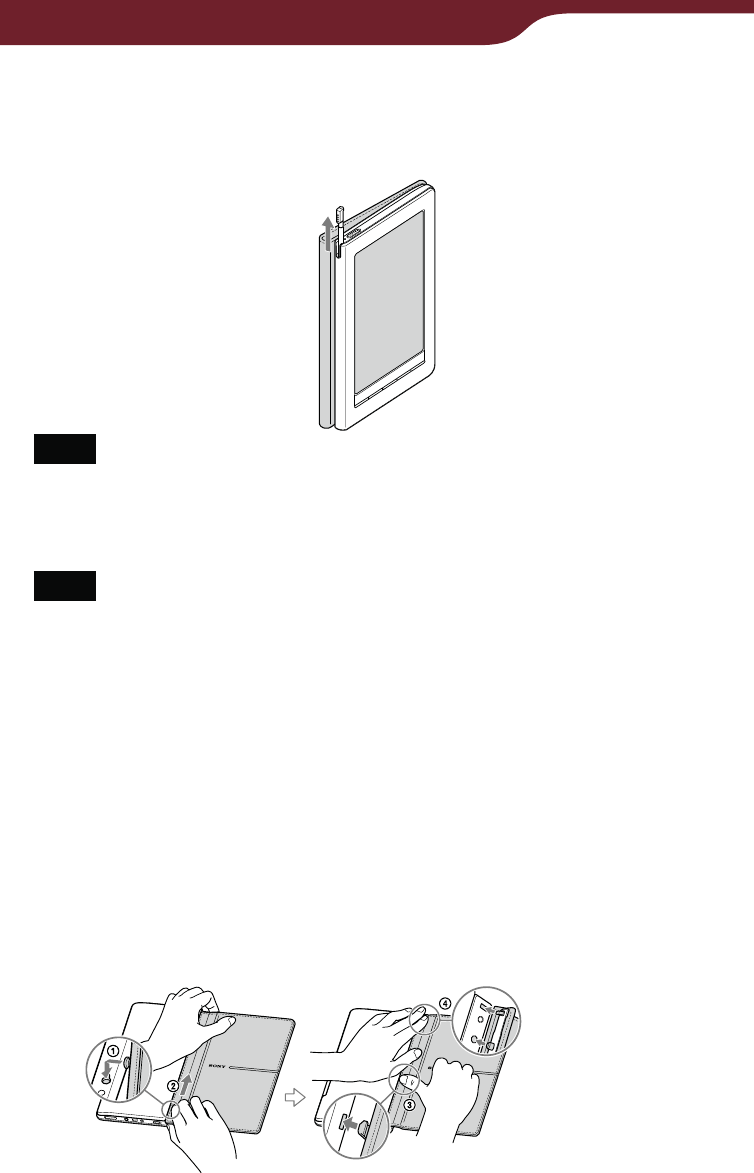
16
Getting Started
Removing the supplied stylus
The supplied stylus is stored on the top left side of the
Reader. Pull it out from the top to use it.
Note
Make sure to insert the stylus fully to the bottom of the holder
when you replace it.
Attaching the soft cover
Note
If the wireless switch of the Reader is turned off, the soft cover
can be reattached to provide protection for the display.
If the wireless switch of the Reader is turned on, the PRSA-
ZC9 supplied cover must be used to meet radio frequency
exposure compliance.
Insert the lowest hook of the cover into the lowest
hole of the cover.
Slide the soft cover to the upper.
Push along the edge of the cover to attach the
center hole.
Push along the edge of the cover to attach the
uppermost hole.
Continued
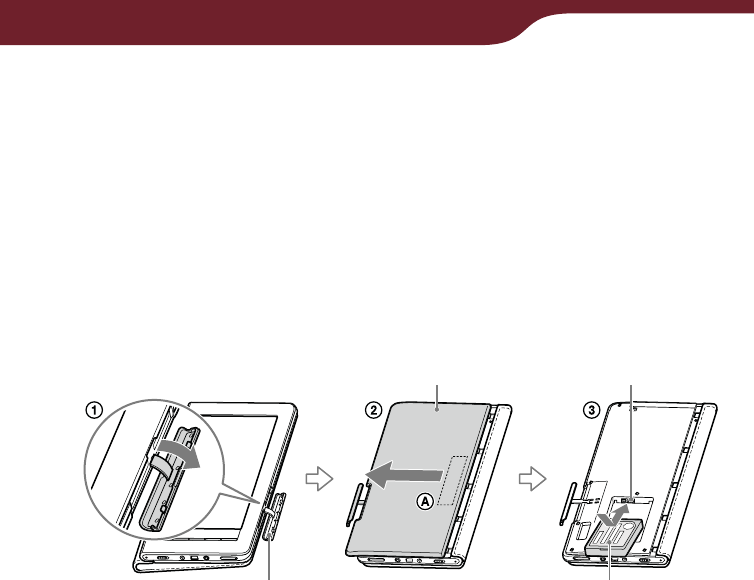
17
Getting Started
Installing the supplied battery pack
Pull out the media slot cover and turn over the
Reader.
Push portion and slide the battery cover to the
left. After the tabs are unlocked from their slots,
remove the battery cover.
Face the label side of the supplied battery pack
upwards, then insert it into the battery box with the
connectors aligned.
Media slot cover Supplied battery
pack: PRSA-BP9
(label side face up)
Battery cover Connector
Continued
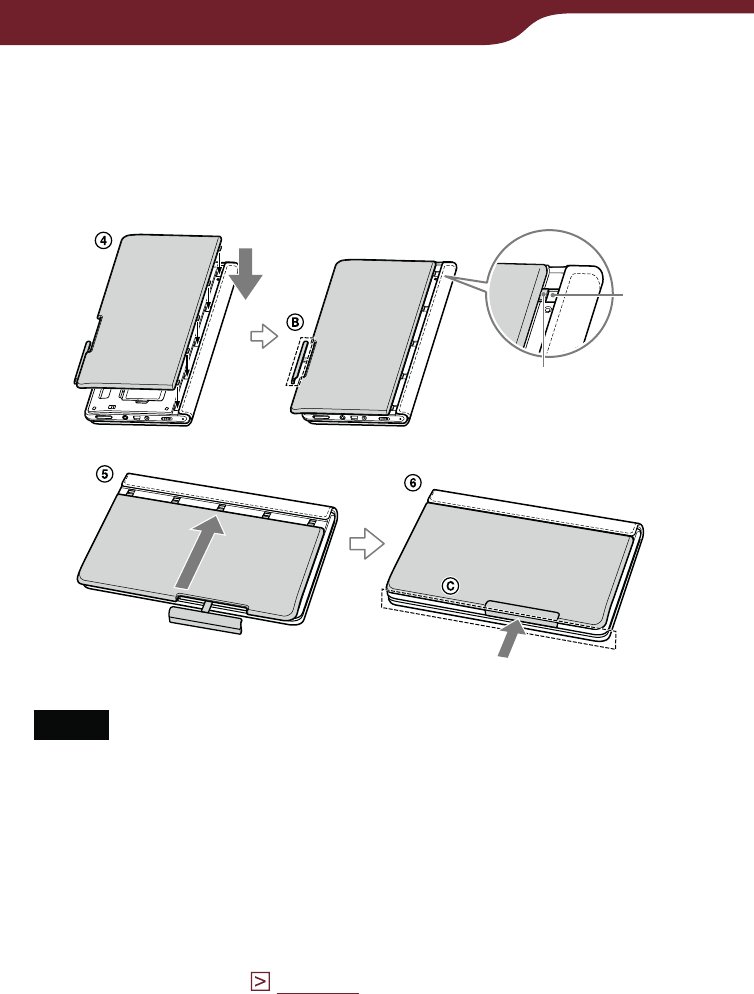
18
Getting Started
Place the battery cover so that all the tabs are
inserted into their slots.
Slide the battery cover until it clicks.
Attach the media slot cover.
Slot
Tab
Notes
Do not attach the media slot cover () before installing the
battery cover.
See portion and make sure that there is no gap between
the body of the Reader and battery cover.
If you do not plan to use the Reader for a long time, remove
the battery pack to avoid damage from battery leakage and
corrosion.
When you remove the battery pack, make sure to first shut
down the Reader (
page 21
).
If 15 seconds pass after the battery pack is removed, you will
need to reconfigure the initial settings when you turn on the
Reader next time.
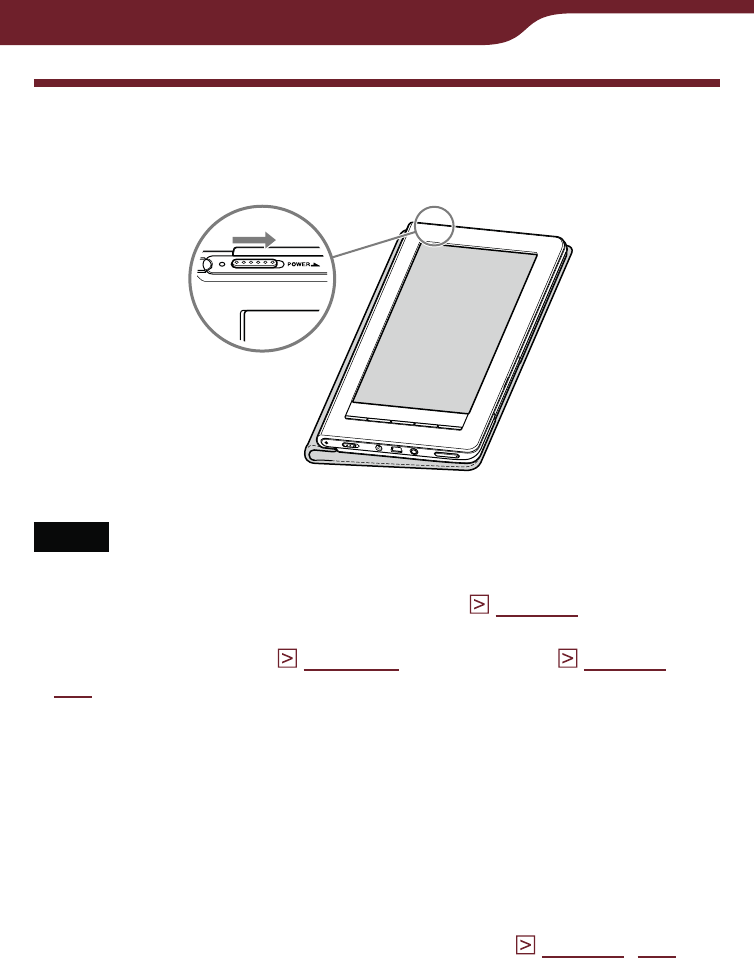
19
Getting Started
Turning on the Reader
Slide the POWER switch to turn on the Reader.
Notes
If the Reader does not turn on, charging is required. For
details, refer to “Charging the Reader” (
page 22
).
It may take a few moments for the Reader start-up screen to
appear after a reset (
page 160
) or shutdown (
page 21
,
159
).
To turn off the Reader
Slide the POWER switch again. The Reader enters
sleep mode.
Hint
Even if you do not turn off the Reader manually, the Reader
enters sleep mode after 60 minutes of inactivity when the
“Power Management” setting is set to “On” (
page 20
,
154
).
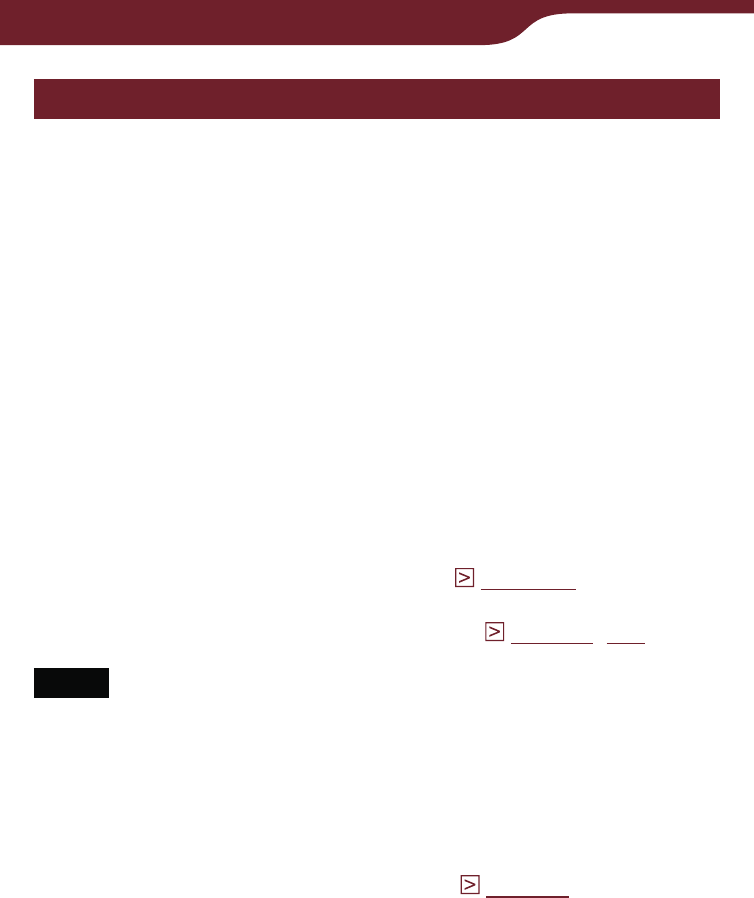
20
Getting Started
About power management
The Reader has a power management feature to avoid
unnecessary battery consumption. At purchase, power
management is activated. Power management
operates as follows:
After 60 minutes of inactivity, the Reader enters
sleep mode automatically while the battery power is
consumed slightly.
After 5 days of inactivity, the Reader automatically
shuts down and stops consuming the battery power.
If the battery power is at a low level, the Reader will shut down
after 60 minutes of inactivity.
Hints
You can activate/deactivate power management from “Power
Management” in the “Settings” menu (
page 154
).
In addition to power management feature, you can save the
battery power using “Wireless Standby” (
page 35
,
155
).
Notes
The Reader does not enter sleep mode after 60 minutes of
inactivity even if “Power Management” is set to “On,” when:
– connected to the computer using the supplied USB cable
– connected to an AC outlet
– playing audio files or a slideshow
The Reader does not wake up from sleep mode when
receiving periodicals by auto delivery (
page 40
). Therefore, if
other operations are not performed for 5 days, the Reader will
automatically shut down by power management.
Continued
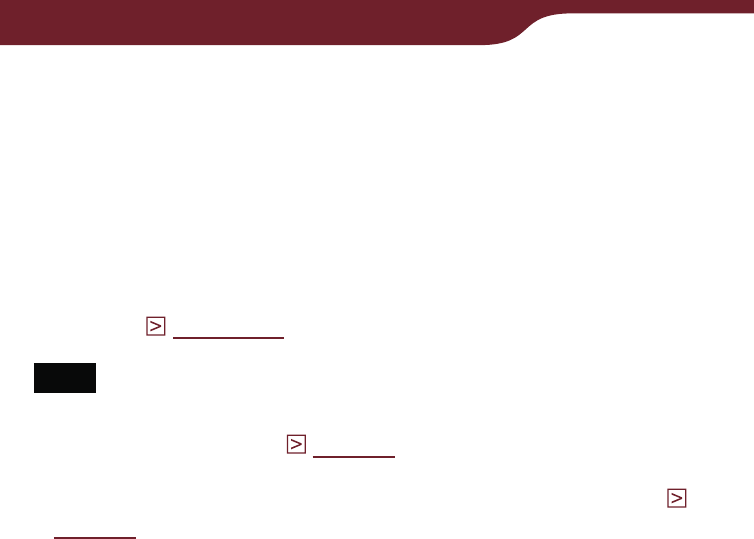
21
Getting Started
To shut down the Reader manually
Battery consumption can be minimized by shutting
down the Reader. You can shut down the Reader
manually in one of the following ways.
Slide the POWER switch and hold it for more than
3 seconds.
Use “Device Shutdown” in the “Advanced Settings”
menu (
page 159
).
Note
You cannot receive periodicals by auto delivery while the
Reader is shut down (
page 40
). If you miss any new issues
during shutdown, download them from the “My Account” page
in the Reader Store, where previous issues are available (
page 39
).
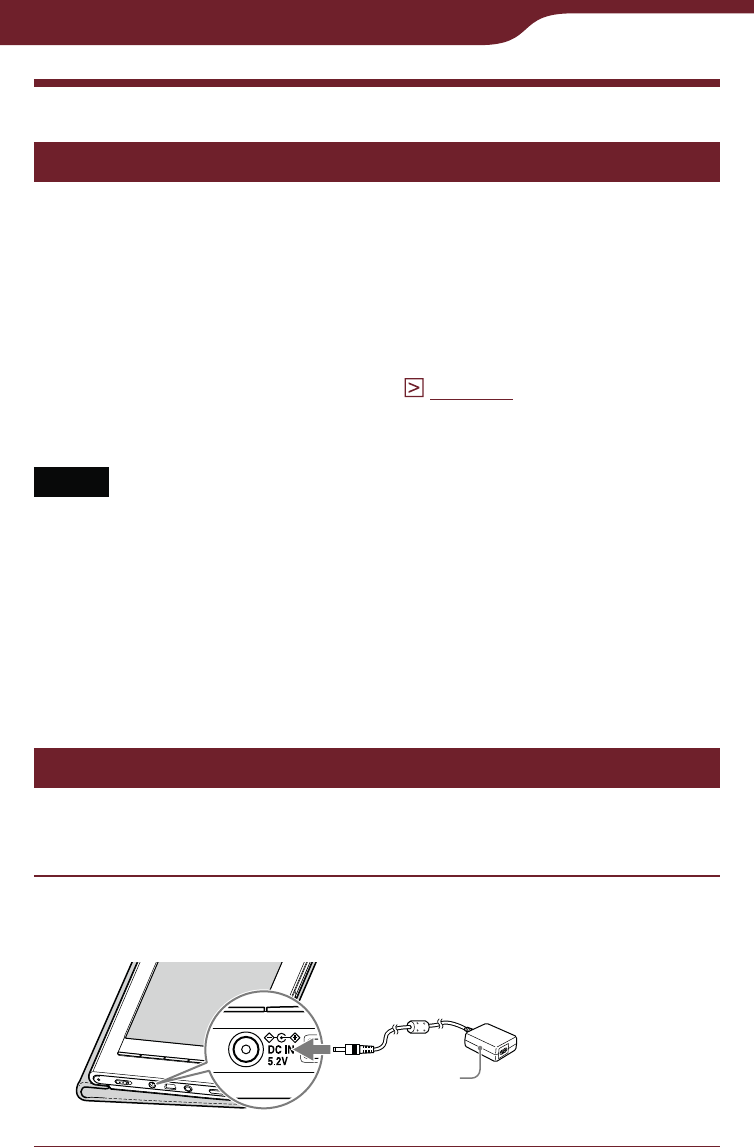
22
Getting Started
Charging the Reader
About charging
You need to charge the Reader when using it for the
first time, or when the remaining battery power is low.
Charge in one of the following ways:
Connect to an AC outlet using the supplied AC adapter (AC-
S5220E).
– It will take approximately 2.5 hours to fully charge the battery.
Connect to a computer via USB (
page 42
):
– It will take approximately 5 hours to fully charge the battery.
– While charging via USB, you cannot operate the Reader.
Notes
The wireless feature is unavailable while the Reader is
connected via USB.
When the remaining battery power is extremely low, if you
slide the POWER switch immediately after you connect the
Reader to an AC outlet, the Reader may not turn on and the
charge/busy indicator may blink. In this case, charge the
Reader for more than 5 minutes, then slide the POWER switch
to turn on the Reader.
Charging the Reader via an AC outlet
To charge the Reader via an AC outlet, follow the steps
below.
Connect the AC adapter to the DC IN jack of the
Reader.
AC adapter
(AC-S5220E)
Continued
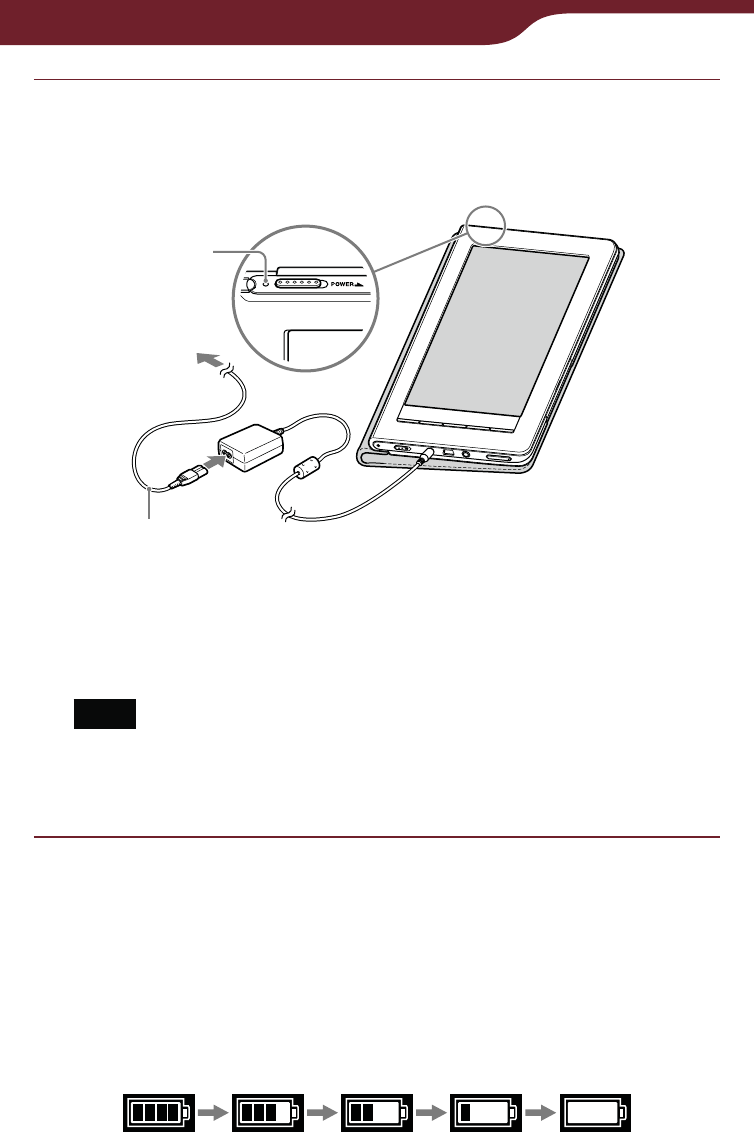
23
Getting Started
Connect to an AC outlet using the power cord.
Charging starts and the charge/busy indicator lights
up in red.
Charge/Busy
indicator
Power cord
To an AC outlet
Hint
When the battery has been fully charged, the charge/busy
indicator goes off.
Note
Connect the AC adapter to an easily accessible AC outlet.
Should you notice an abnormality in the AC adapter,
disconnect it from the AC outlet.
To check the battery status
You can verify the remaining battery power by checking
the battery charge icon in the bottom right of the
screen. Charge the battery when remaining power is
low (the fewer black segments indicated, the lower the
remaining power).
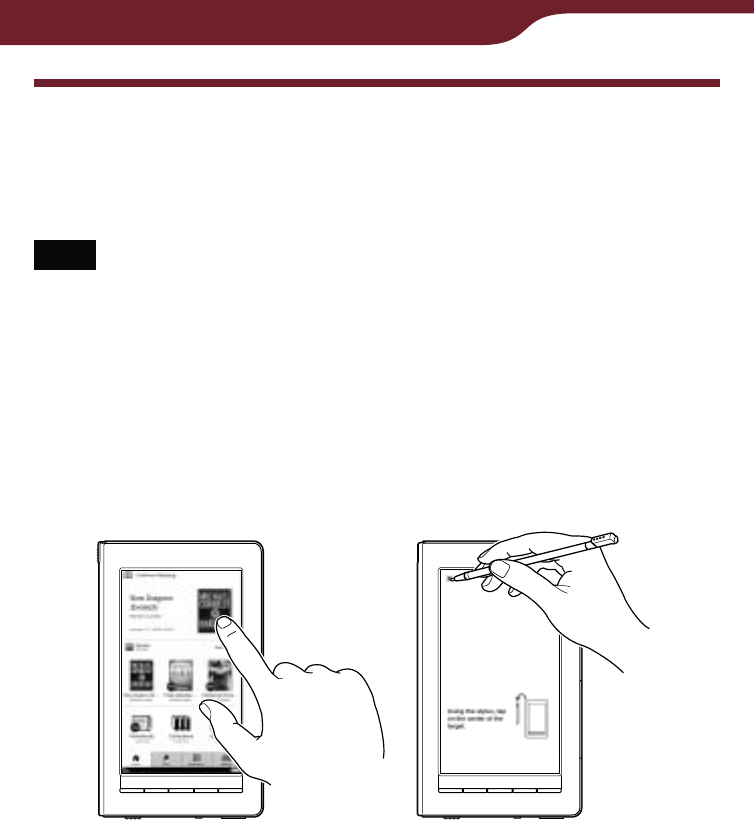
24
Getting Started
How to Use the Touch Screen
Using the touch screen, you can perform various
operations with a finger or with the supplied stylus.
Note
When you use the supplied stylus, make sure to use the
pointed end of it for tapping dragging, or drawing on the touch
screen. Do not use a ballpoint pen, pencil, or other sharp
object.
Tapping
By tapping on the touch screen, you can select an item
on the menu or list, etc.
Continued
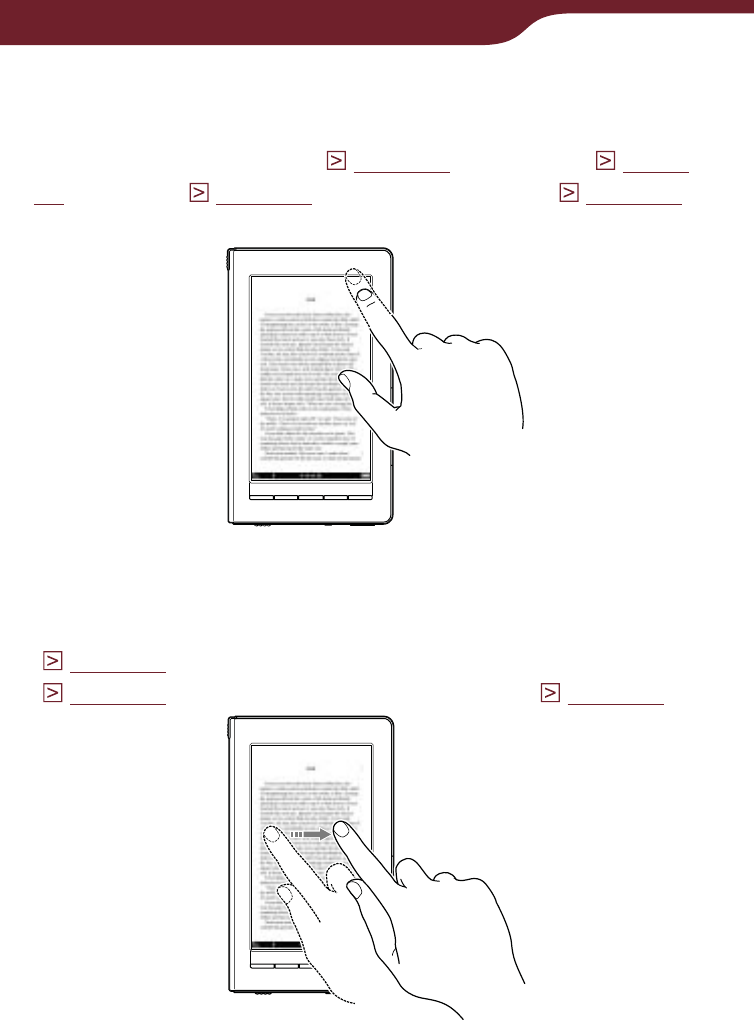
25
Getting Started
Double-tapping
By tapping twice (double-tap) on the touch screen, you
can create bookmarks (
page 84
), highlight (
page
87
), search (
page 80
), or look up words (
page 64
),
etc.
Dragging
By dragging on the touch screen, you can turn a page
(
page 60
), drag a magnified page in zoom mode
(
page 71
) or select a word to highlight (
page 87
).
Continued
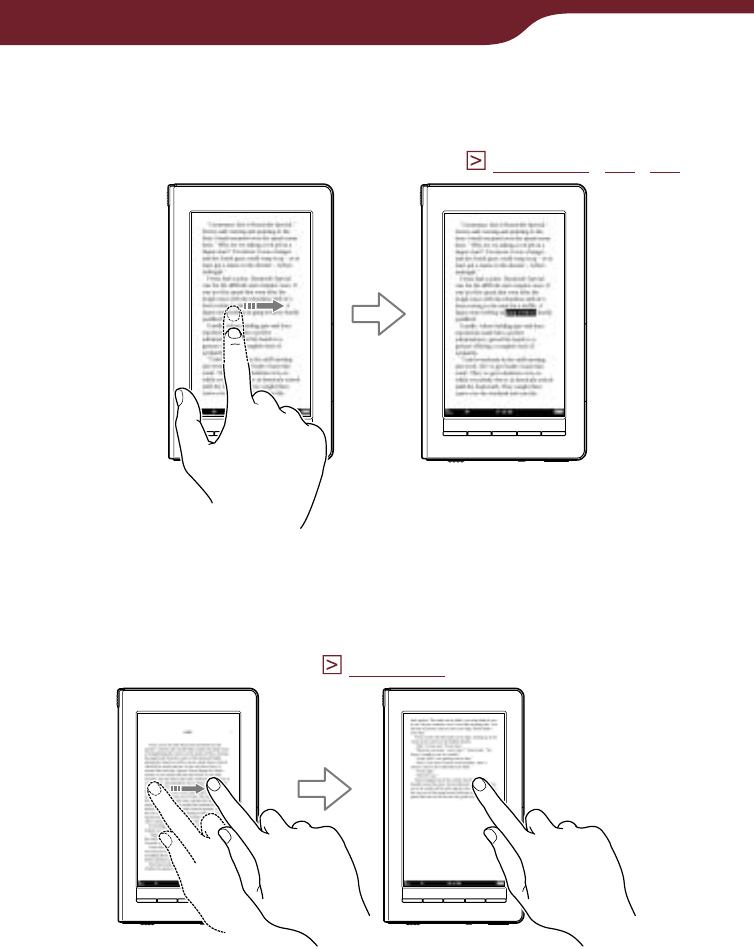
26
Getting Started
Double-tapping and dragging
By double-tapping and dragging on the touch screen,
you can select consecutive words (
page 62
,
80
,
87
).
Dragging and Holding
By holding on the touch screen after dragging, you can
turn pages repeatedly (
page 60
).
Continued
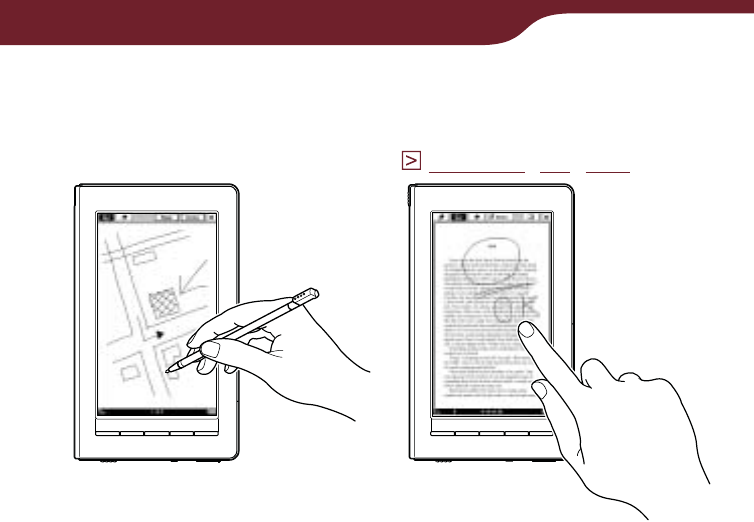
27
Getting Started
Handwriting
Using the supplied stylus or a finger, you can create
drawing on the touch screen (
page 90
,
93
,
126
).
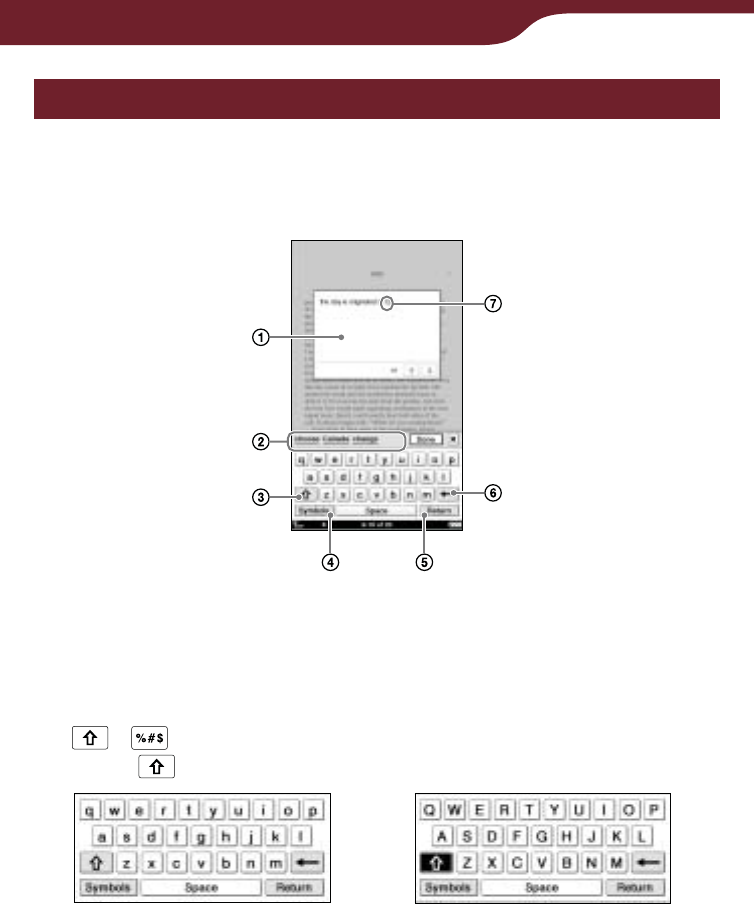
28
Getting Started
How to use the on-screen keyboard
The on-screen keyboard appears when you enter your
information at the Reader Store, or search for items,
enter comments or create text memos on the Reader.
Input area: Displays tapped character.
Keyboard history area: Shows predictive words
from previously typed ones. If you tap the predictive
word, it will appear in the input area.
/ (Shift key): Switches the character type.
Tap to switch to the upper-case keyboard.
Continued
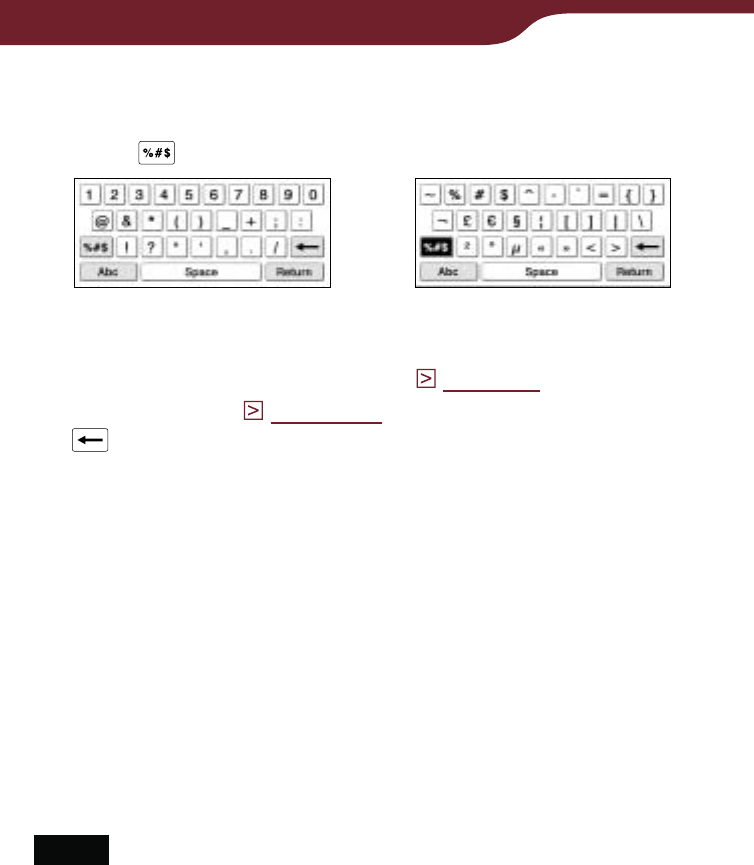
29
Getting Started
Symbols/Abc: Switches the keyboard type.
Tap “Symbols” to switch to the symbol keyboard.
Tap to display additional keyboard characters.
To return to the alphabetic keyboard, tap “Abc.”
“Return”: Gives a line feed. This key is available
only in the comment editor (
page 95
) and text
memo editor (
page 132
)).
(Backspace): Deletes the character left next to
the cursor.
Cursor: Shows where you are working.
To input a character
Tap any character key on the keyboard.
When you finish inputting, tap “Enter,” “Search” or
“Done” to proceed.
Hint
To input characters with umlaut or accent, etc., tap and hold a
character key to pop up candidate characters, and select the
desired one.
Notes
The maximum number of characters you can input in the input
area varies depending on the feature.
Keyboard history records letters and hyphens. Numbers or
other symbols are not recorded.
Keyboard history records only words of 4 to 15 letters in
length.
To edit an input word
Tap the input word directly to move the cursor.
Continued
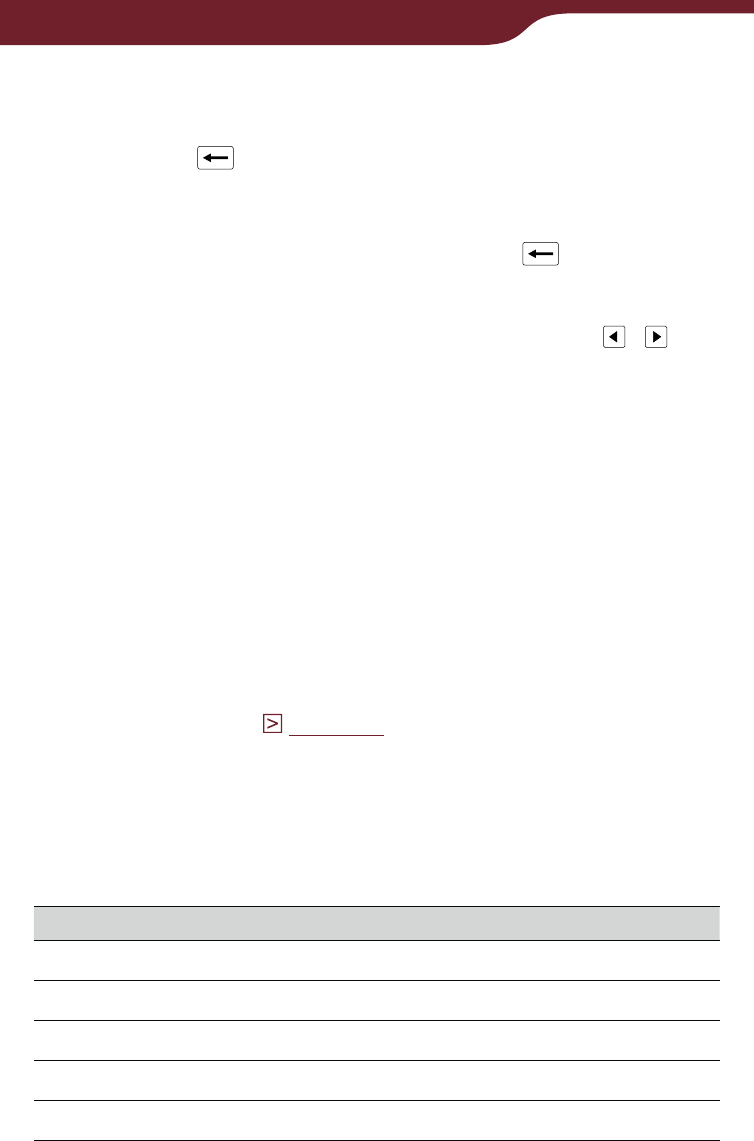
30
Getting Started
To delete a character
Move the cursor to the right of the character by tapping,
and then tap .
To delete consecutive characters in the input area, tap
the first or last character and drag to include all the
characters you want to delete, then tap .
Hint
The keyboard that you use in the Reader Store has /
icons next to the input area. You can move the cursor by
tapping it.
To input additional characters
Hint
The Reader provides the following keyboard language formats.
– “United States” (default setting)
– “United Kingdom”
– “French”
– “German”
– “Dutch”
You can change the keyboard format from “Keyboard” in the
“Advanced Settings” (
page 158
).
If you tap and hold a character key, optional characters
will pop up, from which you can select the desired one.
Characters selectable from the pop-up window are as
follows:
Character key Selectable characters
A A À Á Â Ã Ä Å Æ
a a à á â ã ä å æ
CC Ç
cc ç
DD Ð
Continued
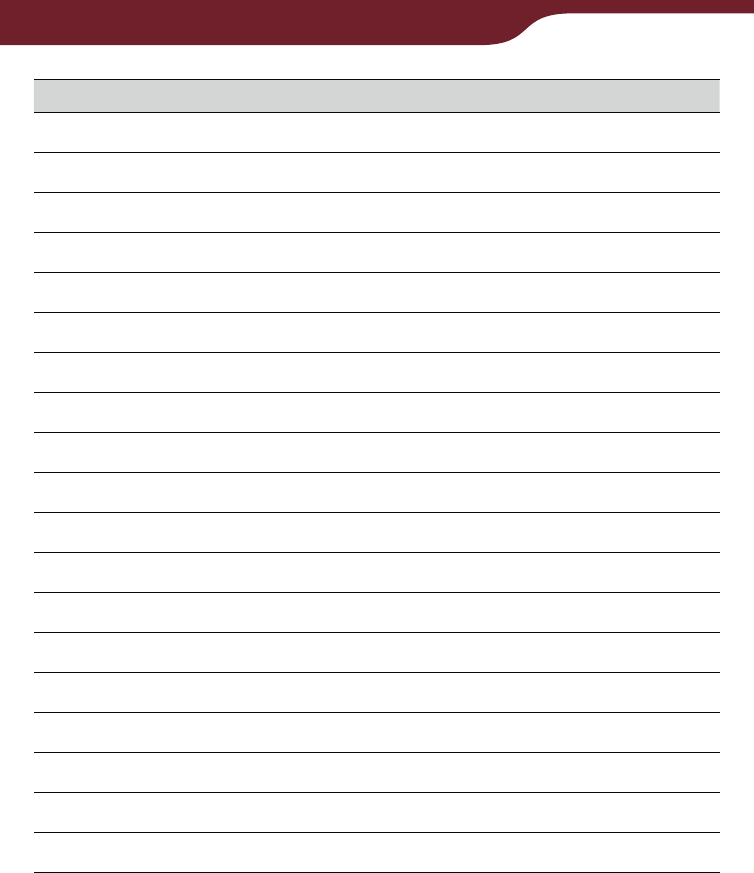
31
Getting Started
Character key Selectable characters
dd ð
E E È É Ê Ë
e e è é ê ë
I I Ì Í Î Ï
i i ì í î ï
NN Ñ
nn ñ
O O Ò Ó Ô Õ Ö Ø Œ
o o ò ó ô õ ö ø œ
SS Š
s s š ß
U U Ù Ú Û Ü
u u ù ú û ü
Y Y Ý Ÿ
y y ý ÿ
ZZ Ž
zz ž
!! ¡
?? ¿
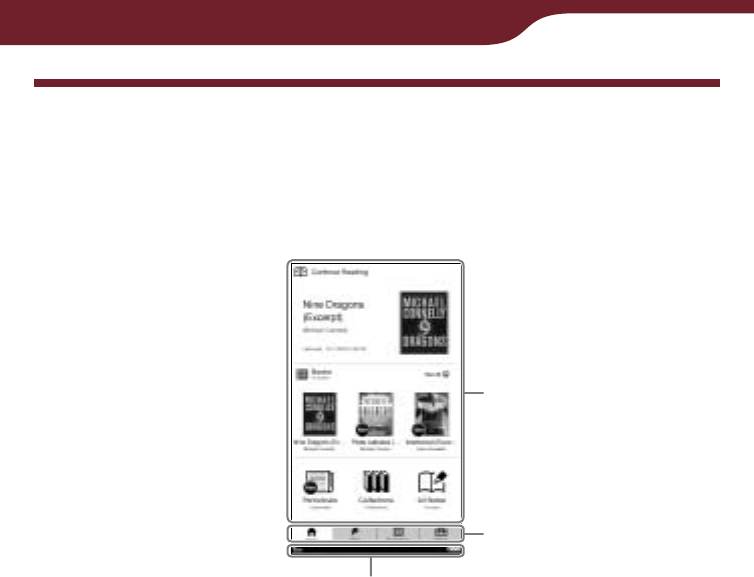
32
Getting Started
Using the Reader Home Menu
The “Home” menu is the starting point to read content,
visit the Reader Store, to use various applications and
to configure the settings.
Menu items
Menu tabs
Status bar
Menu items
By tapping an item on the menu items area, you can
open the selected content or content list(s).
Menu tabs
By tapping a menu tab, you can go to the Reader
Store, “Applications” menu and “Settings” menu.
Continued
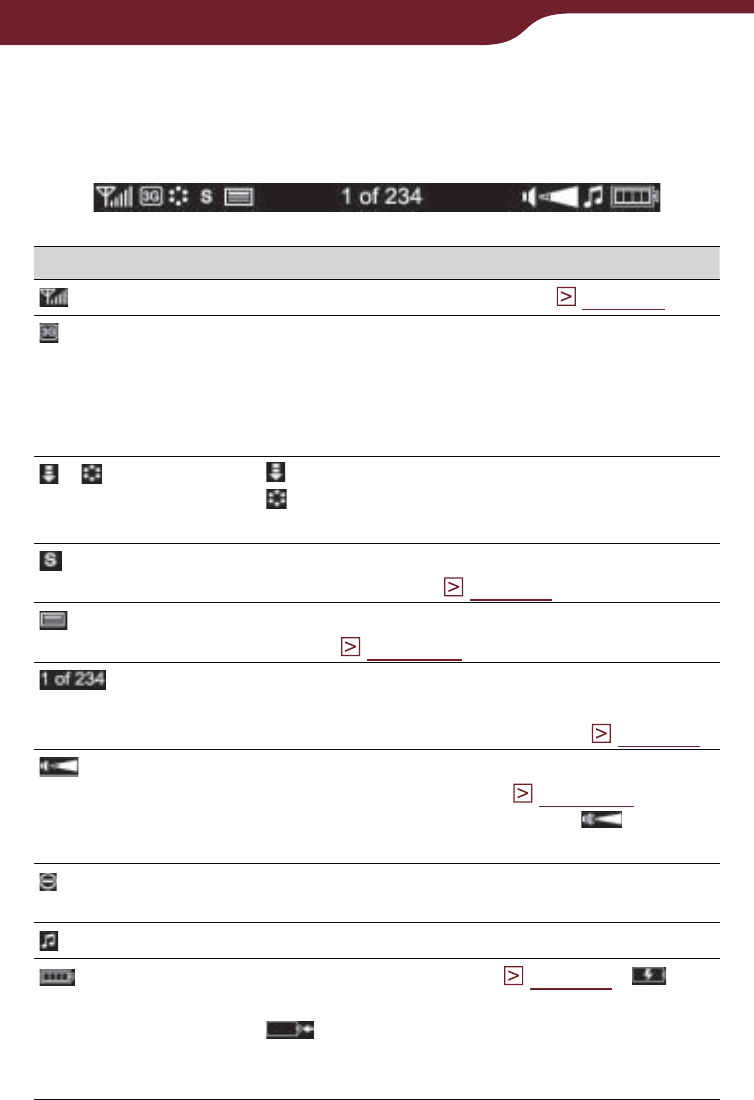
33
Getting Started
About the status bar
The status bar shows you the current status of the
Reader.
Icon Status
Shows the wireless status (
page 34
).
Appears when connected to a 3G
wireless network, which is faster than a
2G network. The Reader is automatically
connected to a 3G network when
available.
/ appears when downloading content.
appears when connecting and
downloading a page in the Reader Store.
Shows the text size in the book or
periodical page (
page 67
).
Shows the page position in horizontal
mode (
page 104
).
Shows the current page and total pages.
If you tap it in the book or periodical page,
the page jump panel appears (
page 75
).
Shows the volume level. It appears when
you adjust the volume (
page 149
).
When you turn off the sound,
appears.
Appears when you perform an invalid
operation.
Appears while playing back tracks.
Shows battery status (
page 23
).
appears when connected to an AC out let.
appears while charging via USB
(disappears when USB charging
completes).
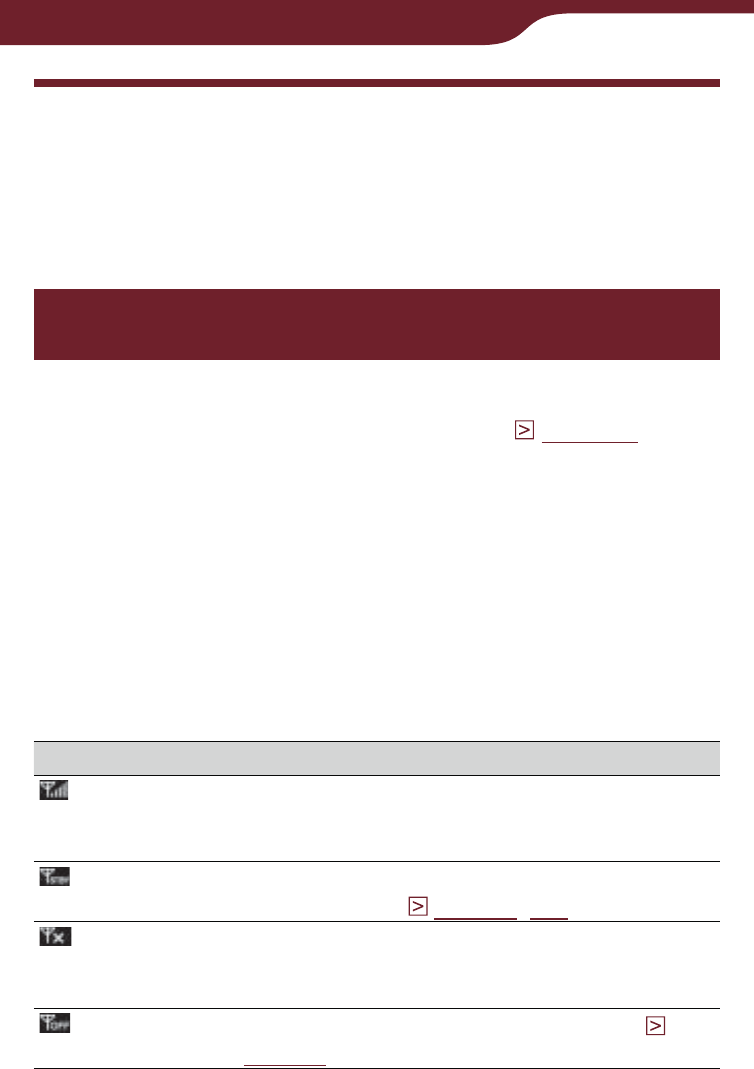
34
Getting Content
Accessing the Reader Store
With wireless network connection, you can purchase
and download eBooks and periodicals directly from the
Reader Store if within the network coverage area.
Accessing the Reader Store via wireless
network
Before accessing the Reader Store, confirm:
The WIRELESS switch is set to ON (
page 12
).
The wireless network is available.
To check the wireless status
You can verify the wireless status by the wireless status
icon that is displayed in the bottom left of the screen.
For information on the network coverage area, please
visit:
http://www.sony.com/readersupport
Icon Status
The Reader is connected to the wireless
network. The more bars, the stronger the
signal.
The wireless feature of the Reader is in
standby mode (
page 35
,
155
).
The Reader cannot receive a wireless
signal. In this state, you cannot access the
Reader Store.
The WIRELESS switch is set to OFF (
page 35
).
Continued
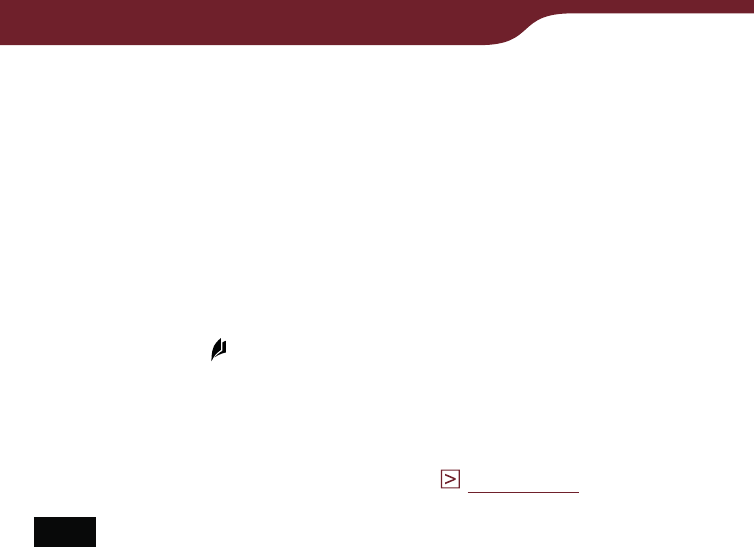
35
Getting Content
About “Wireless Standby”
You can use “Wireless Standby” to avoid unnecessary
battery consumption caused by the wireless feature. If
you do not perform any wireless operations for more
than 10 minutes, the wireless feature automatically
enters standby mode. During the wireless standby
mode, you can receive periodicals while minimizing
battery consumption. To access the Reader Store
again, tap the “Store” tab.
“Wireless Standby” is activated as default setting. You
can activate/deactivate the setting from “Wireless
Standby” in the “Settings” menu (
page 155
).
Note
Accessing the Reader Store from the wireless standby mode
takes more time than accessing when the Reader is
connected to the wireless network.
To turn off the wireless feature manually
Turn off the wireless feature when you are in a location
in which radio communications are prohibited. To turn
off the wireless feature, slide the WIRELESS switch to
OFF.
Continued
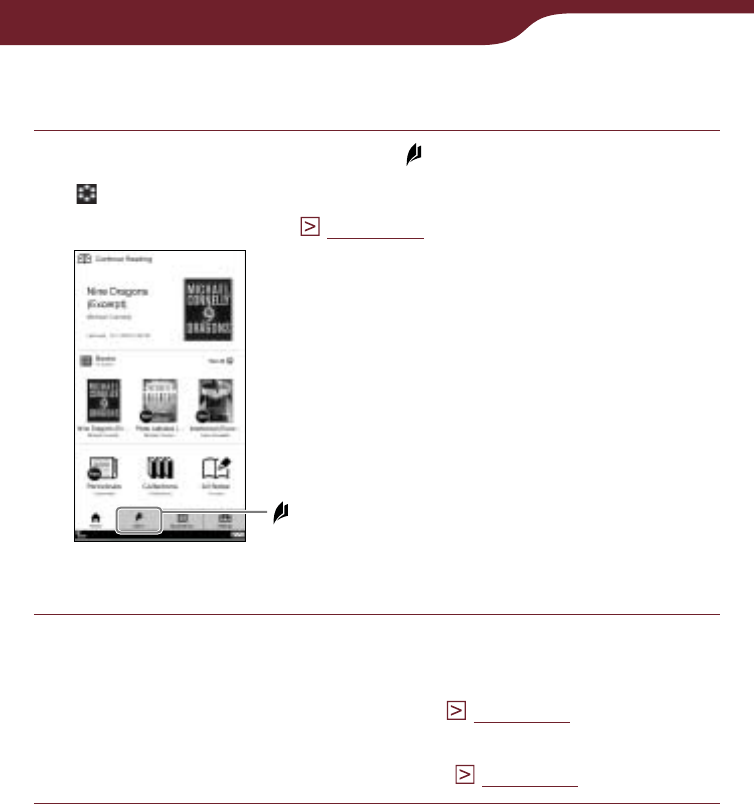
36
Getting Content
Accessing the Reader Store
In the “Home” menu, tap “Store” tab.
appears in the status bar when connecting to the
wireless network (
page 33
).
“Home” menu
“Store”
Browse the Reader Store.
For details about the Reader Store, refer to
“Browsing the Reader Store” (
page 38
).
When you access the Reader Store for the first
time, the registration appears (
page 37
).
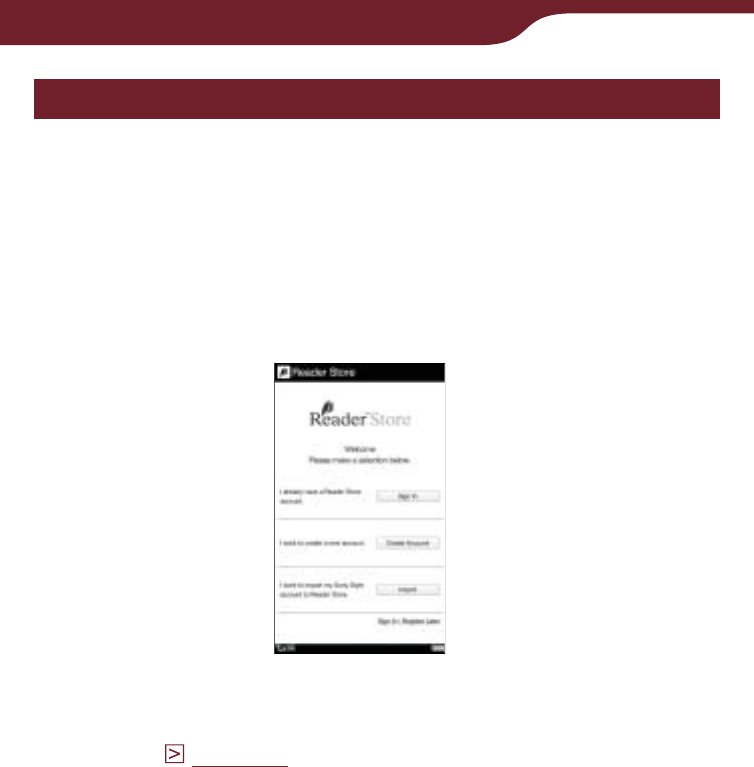
37
Getting Content
Using the Reader Store
The Reader Store registration
In order to purchase and download eBooks or
periodicals, you need to register an account at the
Reader Store, or if you already have a Reader Store
account or Sony Style account, sign in via your e-mail
address and password.
Registration screen
Enter your e-mail address using the on-screen
keyboard (
page 28
). The Reader will be associated
with your account in the Reader Store.
Continued
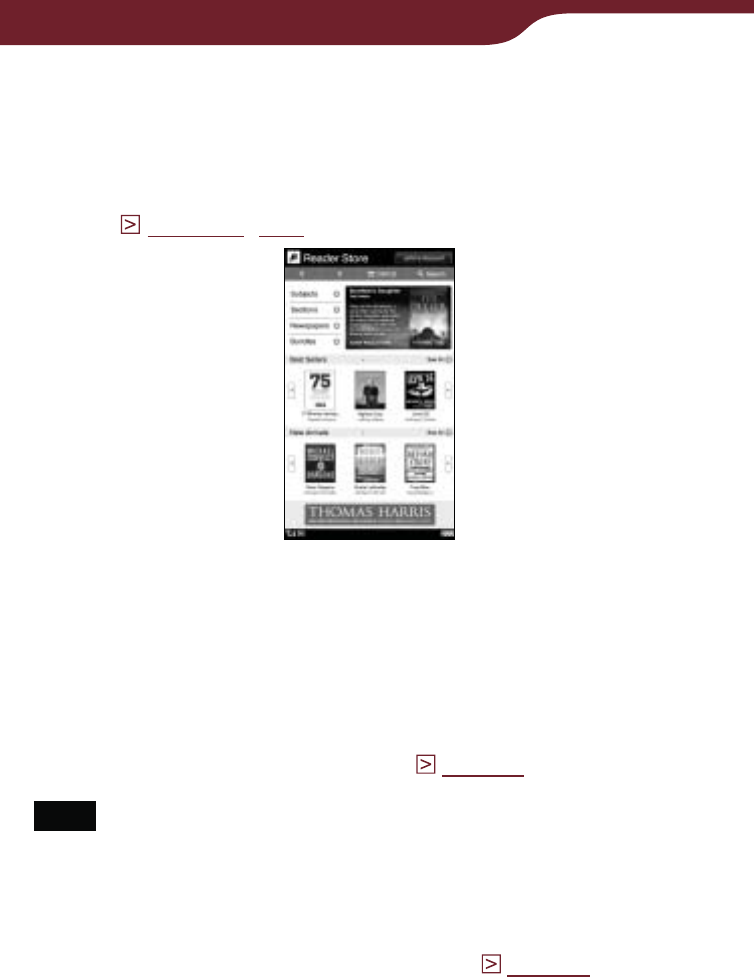
38
Getting Content
Browsing the Reader Store
Browse the Reader Store to find your desired books
and purchase them by following the store instructions.
You can find your purchased books in the “Home”
menu (
page 48
,
117
).
The Reader Store
home screen
* The above image is a sample of the home screen.
Hint
For more detailed information about the Reader Store, go to
the Reader Store Help page from “Help and Support” in the
option menu of the Reader Store (
page 39
).
Note
Do not turn off the wireless feature or the Reader while
downloading content, otherwise the content will not be
downloaded. If download fails and you cannot find the content
on the Reader, download it again from the “My Account” page
in the option menu of the Reader Store (
page 39
).
Continued
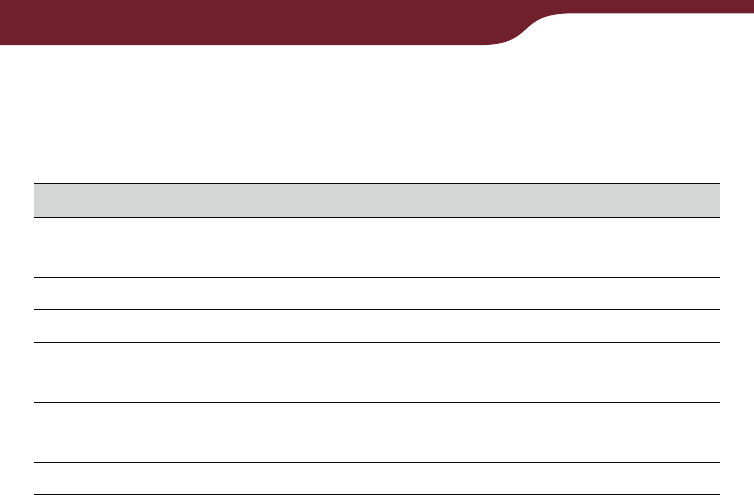
39
Getting Content
Using the option menu of the Reader Store
In the Reader Store, press the OPTIONS button to
display the option menu.
Option item Description
Store Home Takes you to the top page of the Reader
Store
My Account Takes you to the “My Account” page.
Help and Support Takes you to the Reader Store Help page.
Legal Information Takes you to the Reader Store legal
information page.
Refresh Page Refreshes the page when the page in the
Reader Store is not displayed properly.
Now Playing* Takes you to the audio playback screen.
* “Now Playing” appears only while a track is playing.
About deauthorization
If you are planning to provide the Reader to another
person, you may want to deauthorize it from your
account. For details about deauthorization, refer to the
“My Account” page in the Reader Store.
Continued
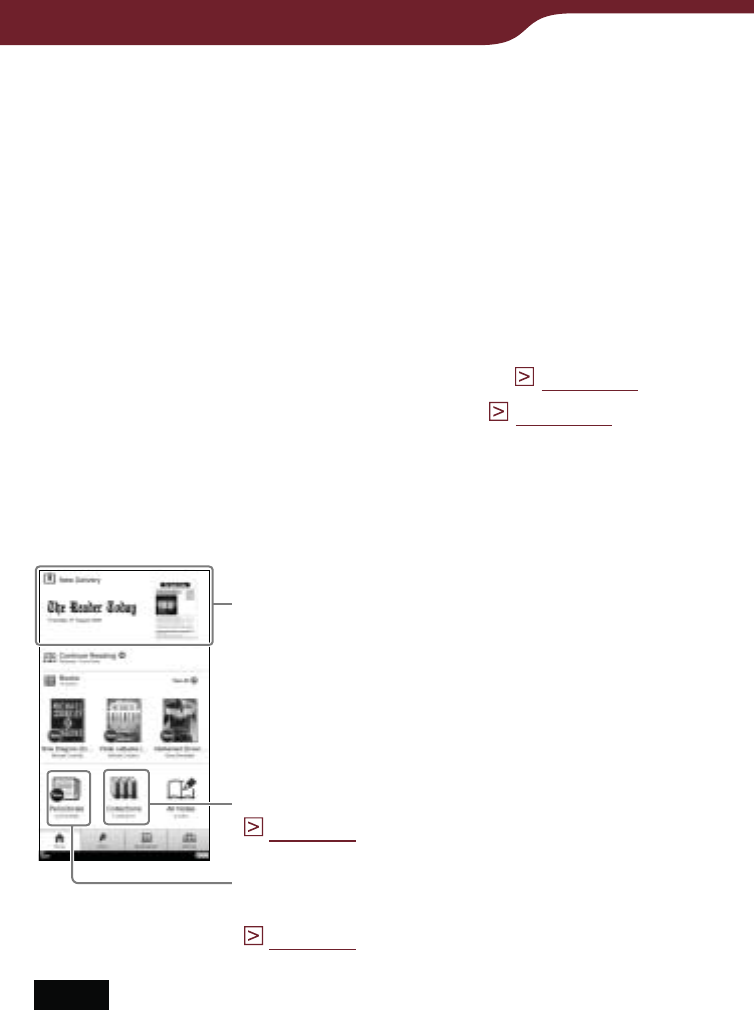
40
Getting Content
Subscribing to periodicals
You can subscribe to periodicals in the Reader Store.
Go to the periodical menu and follow the store
instructions.
About auto delivery
Once you have subscribed to periodicals in the Reader
Store, newly published issues will be delivered to the
Reader automatically. To ensure this process, confirm:
The WIRELESS switch is set to ON (
page 12
).
The Wireless network is available (
page 34
).
When a new issue is delivered to the Reader, it will be
displayed in the “Home” menu. You can also find the
issue from the “Periodicals” list and “Collections” list.
“New Delivery”:
Most recent delivered issue
“Collections”:
Opens the “Collections” list
(
page 117
)
“Periodicals”:
Opens the “Periodicals” list
(
page 108
)
Notes
If you miss any new issues while the wireless feature is off,
download them from the “My Account” page in the Reader
Store, where previous issues are available.
While the Reader is connected to your computer via USB, the
wireless feature (including the auto delivery feature) is
unavailable.
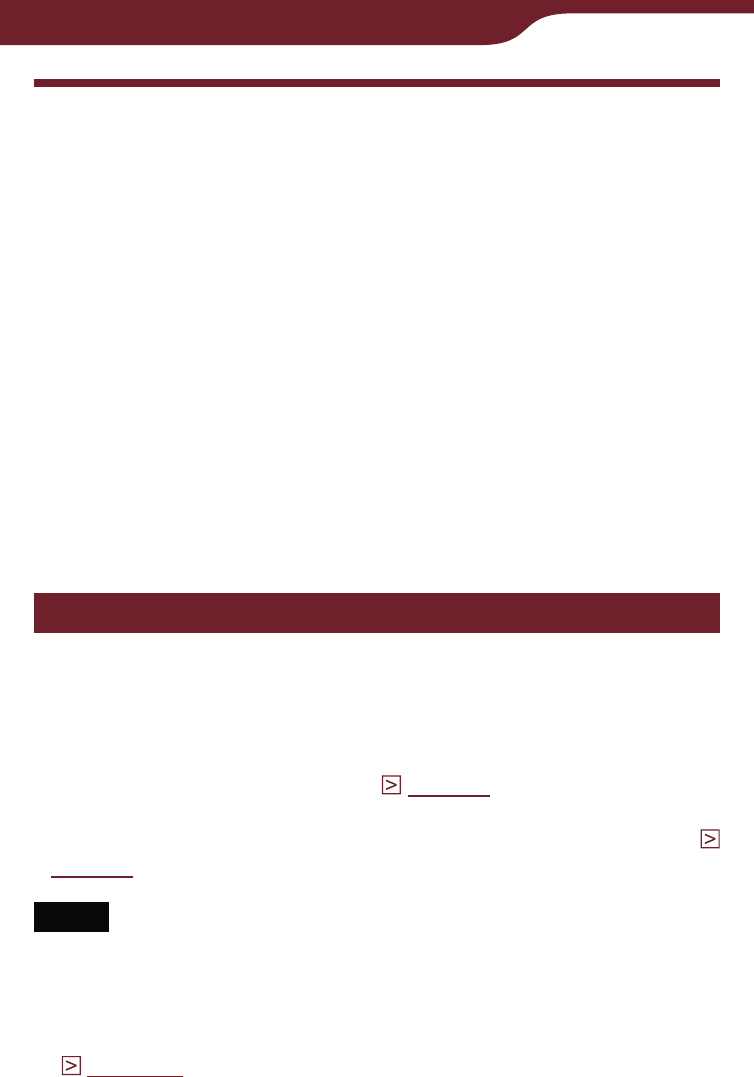
41
Getting Content
Accessing the Reader Store via
Reader Library
Reader Library is the content management software
you can use with the Reader. Once you have it installed
on your computer, you can access the Reader Store
from your computer and transfer eBooks, periodicals,
audio files and pictures from your computer to the
Reader.
Hint
If there is not enough free space on the internal memory of the
Reader, transfer content to Reader Library, then delete it from
the Reader. The content in Reader Library can always be
transferred to the Reader again later.
Installing Reader Library
You can install Reader Library on your computer from
the installation launcher. The installation method varies
depending on the computer:
Using the AutoPlay feature of Windows (for Windows XP, Vista
users who enable the feature) (
page 42
)
Accessing the install launcher manually (for Windows users
whom the AutoPlay feature does not start, Macintosh users) (
page 43
)
Notes
An Internet connection is required to install Reader Library.
Your computer needs to meet the minimum system
requirements for Reader Library. For details, see “System
requirements”
(
page 199
).
–
–
Continued
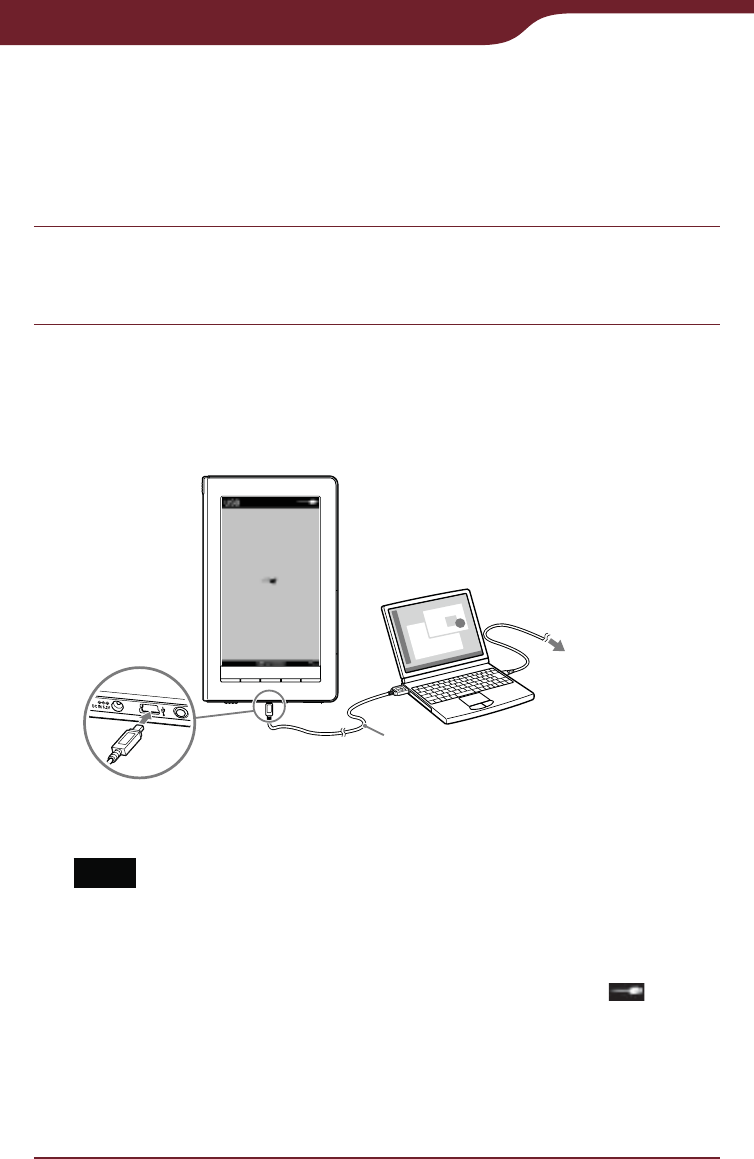
42
Getting Content
Continued
To install using the AutoPlay feature
The installation launcher appears when you connect
the Reader to your computer (AutoPlay feature is
available on Windows XP, Windows Vista only).
Make sure your computer is connected to an AC
outlet and turned on (not in sleep mode).
Connect the Reader to your computer using the
supplied USB cable.
The “Installer for Reader” window appears on your
computer.
USB cable (supplied)
To an AC outlet
* The screen displayed while connected via USB varies
depending on the usage environment.
Note
When the remaining battery power is extremely low, the
Reader may not be recognized. In this case, wait for about
5 minutes while the Reader is charging, then disconnect
and reconnect the USB cable. Within 3 minutes, will
appear on the screen and the Reader will be recognized
by your computer.
Alternately, charge the Reader via an AC outlet for about 4
minutes. The screen will turn on and the Reader will be
recognized by your computer.
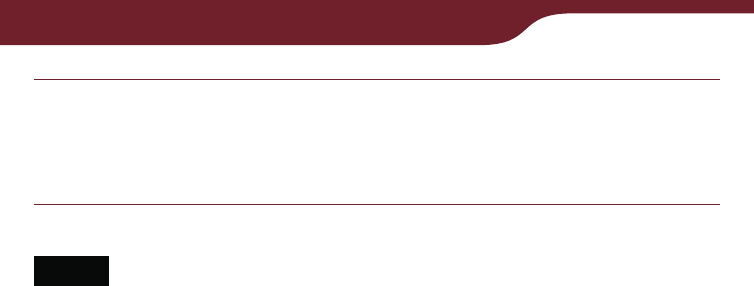
43
Getting Content
Click “Install Reader Library” in the “Installer for
Reader” window, then follow the on-screen
instructions.
Notes
While connecting via USB, you cannot operate the Reader.
The wireless feature is unavailable while the Reader is
connected via USB.
While the Reader is connected to your computer, do not turn
on, restart, wake up from sleep mode, or shutdown the
computer. These operations may cause the Reader to
malfunction. Disconnect the Reader from the computer before
performing these operations.
To install manually in Windows
You can manually start up the installation launcher that
is stored on the Reader. From the Start menu, click “My
Computer” (“Computer” in the case of Windows Vista,
Windows 7) - “Installer for Reader” - “Windows” - “Setup
Reader Library.”
To install in Macintosh
When the Reader is connected to your computer,
“LAUNCHER” appears on the desktop. Click it - “Mac” -
“Setup Reader Library,” and then follow the on-screen
instructions.
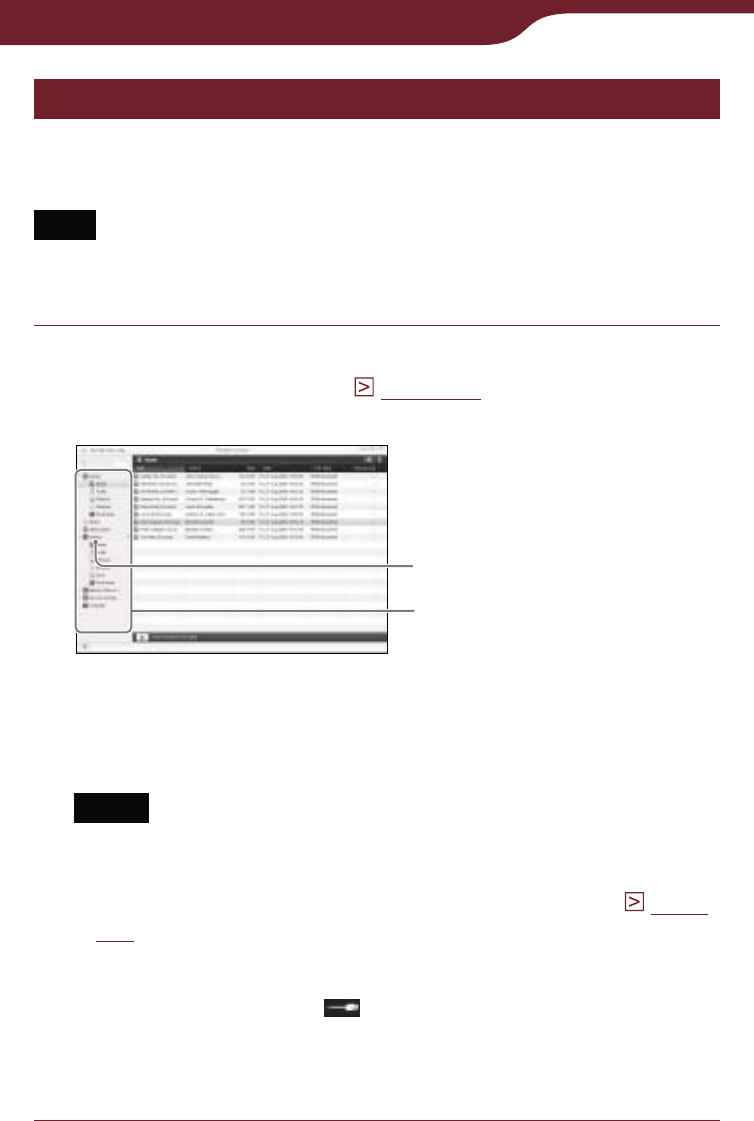
44
Getting Content
Accessing the Reader Store via Reader Library
Once you have Reader Library installed on your
computer, you can access the Reader Store.
Note
To access the Reader Store and download eBooks, an Internet
connection is required on your computer.
Connect the Reader to your computer using the
supplied USB cable (
page 42
).
Reader Library starts automatically.
“Reader”
Source view
Hint
If Reader Library does not start automatically, double-click
the desktop icon to start manually.
Notes
If the Reader is locked, it will not be recognized on your
computer and content cannot be transferred. Deactivate
the “Device Lock” setting before USB connection (
page
157
)
If the battery has been fully depleted, the Reader will not
be recognized by your computer. In this case, wait for
about 5 minutes until (indicating connection via USB)
appears on the screen, or charge it via an AC outlet.
The wireless feature is unavailable while the Reader is
connected via USB.
Continued
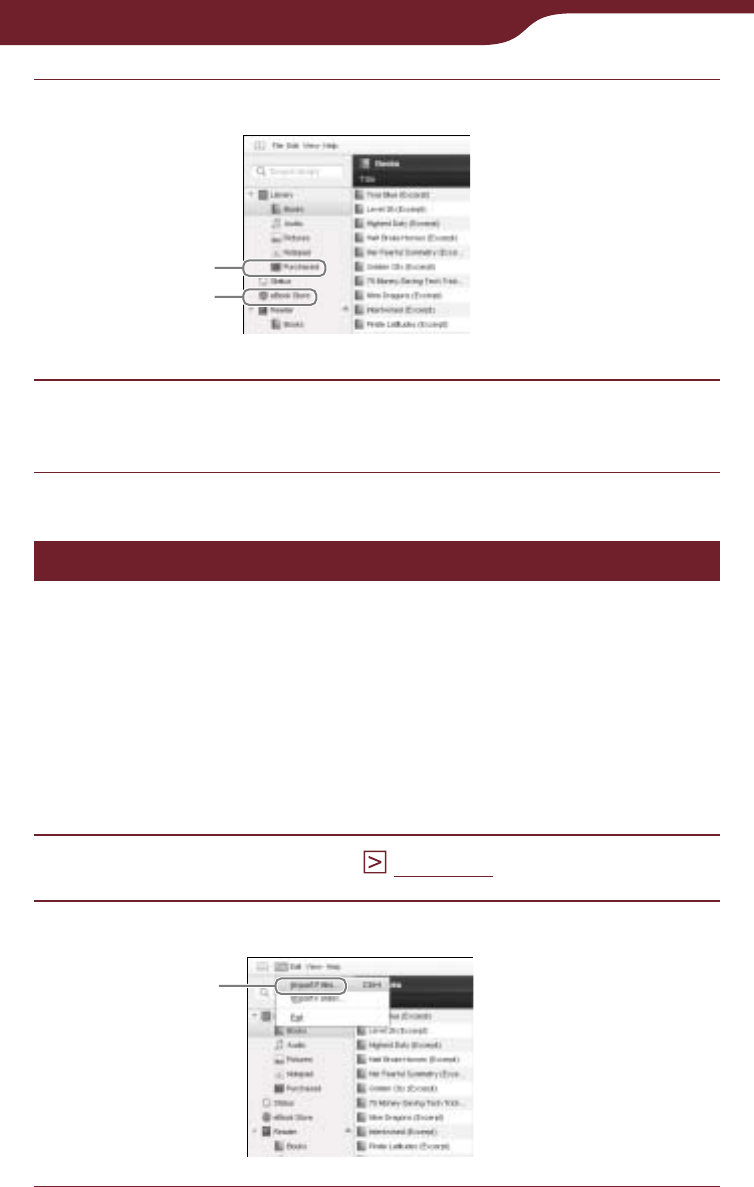
45
Getting Content
Click “eBooks Store” in the source view.
“Purchased”
“eBook Store”
Follow the store instructions to purchase
(download) eBooks or periodicals.
Managing content on your computer
Importing content from your computer to
Reader Library
You can import content such as eBooks, personal
documents, audio files and pictures on your computer
to Reader Library. For details, refer to the Reader
Library Help.
Start Reader Library (
page 44
).
Click “File” on menu bar, then click “Import Files.”
“Import Files”
Continued
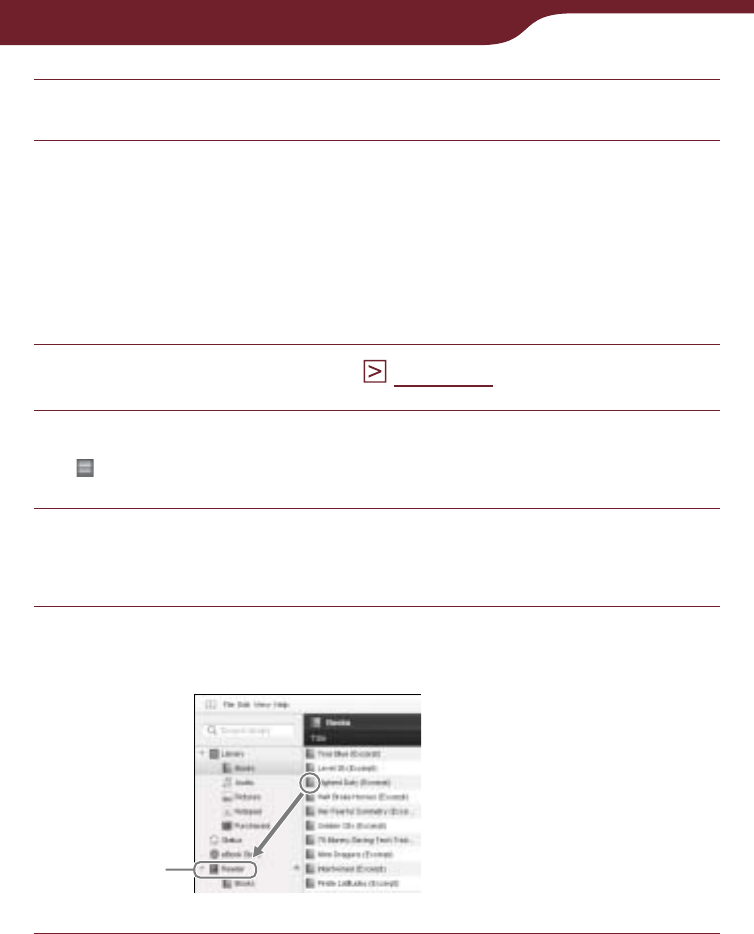
46
Getting Content
Continued
Select the content file to be imported.
Transferring content to the Reader
You can transfer content on Reader Library to the
Reader or memory card inserted in the Reader. For
details, refer to the Reader Library Help.
Start Reader Library (
page 44
).
Click “Library” in the source view, then click
(List view).
Select the content you want to transfer from the
list.
Drag the content to “Reader” or memory card in
the source view.
“Reader”
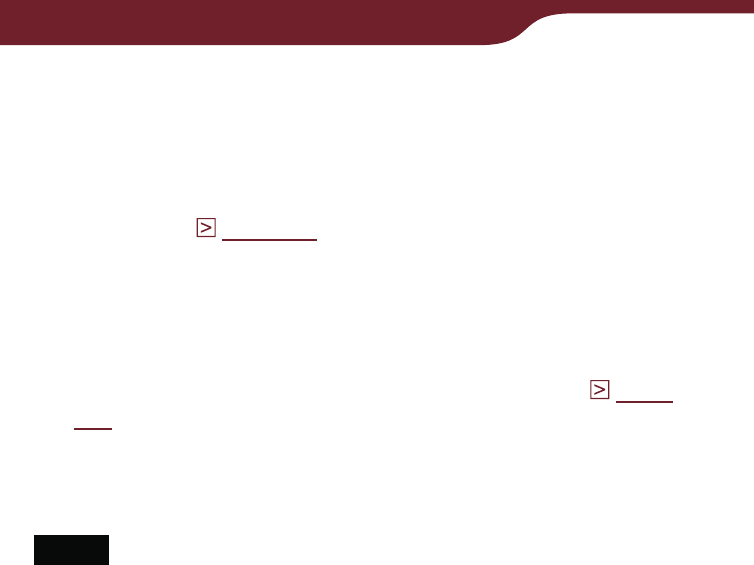
47
Getting Content
Hints
You can also transfer content by synchronizing the Reader
with Reader Library. For details, refer to the Reader Library
Help.
For details about supported file formats, refer to “Supported
File Format” (
page 195
).
If there is not enough free space on the internal memory of the
Reader, content may not be transferable. The internal memory
of the Reader can be increased in the following 3 ways.
– Transfer any unnecessary content to Reader Library, then
delete it from the Reader.
– Delete any unnecessary content on the Reader (
page
121
).
– Transfer content to memory cards using Reader Library,
insert the memory card into the Reader, then read it on the
Reader.
Notes
Do not delete folders or files from any of the “database” folder.
Content or notes may be deleted.
In Reader Library, you can set to merge the notes (bookmark/
highlight/markup) of the Reader and Reader Library while
synchronizing. When merging the notes, any inconsistent note
for the same word will be replaced with the latest note.
When you copy a book from Reader Library to the Reader, the
notes of the Reader will be replaced with the ones of the
Reader Library (or vice versa).
The Reader cannot transfer content to memory cards directly.
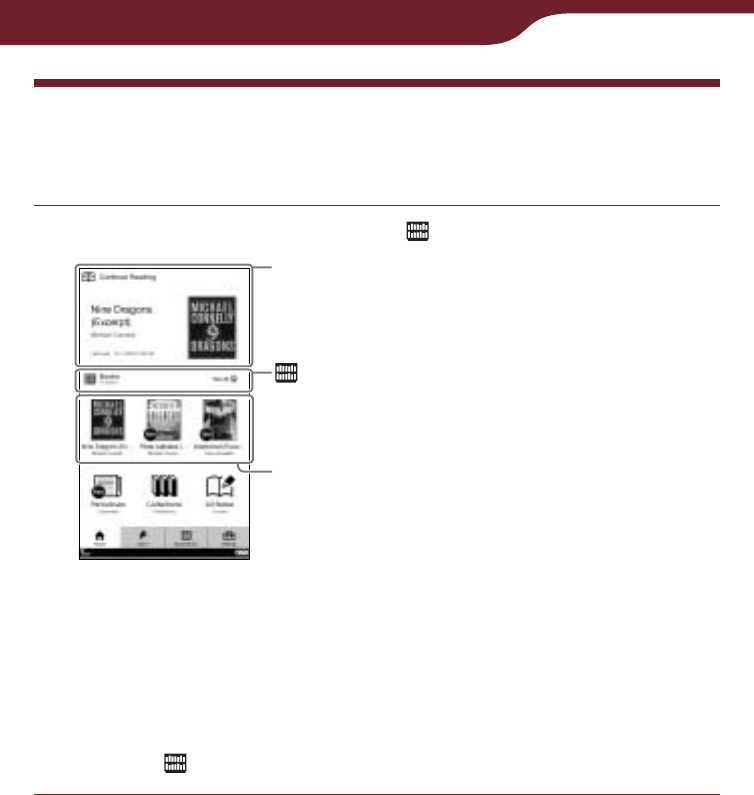
48
Reading Books
Reading Books
You can find and read books from the “Home” menu.
In the “Home” menu, tap “Books.”
“Continue Reading”:
Last read book is displayed.
“Books”
Most recent purchased/
transferred books are
displayed.
“Home” menu
Hints
If you want to continue reading from the last read page, tap
“Continue Reading.”
Up to the 3 most recent imported books are displayed
under “Books.” Tap the thumbnail to read.
Continued
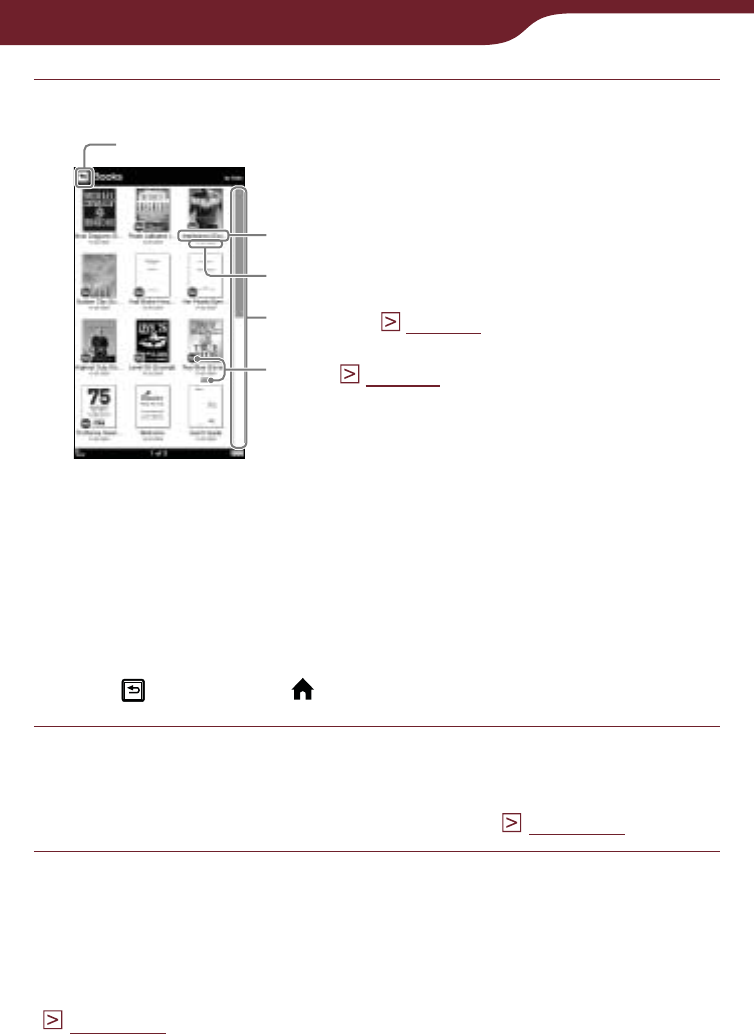
49
Reading Books
Tap a desired book on the list.
Back icon
“Books” list
Book title
Scroll bar (
page 53
)
Purchased/Transferred date
Icons (
page 50
)
Hint
If you have read the book before, the last displayed page
of the book appears when you open the book.
To return to the “Home” menu
Tap , or press the button.
Read the book.
For details about operation on the book page, refer
to “Operations on the book page” (
page 59
).
To return to the “Books” list
In the book page, you can return to the “Books” list.
Press the OPTIONS button to display the option menu
(
page 51
), and tap “Return to List.”
Continued
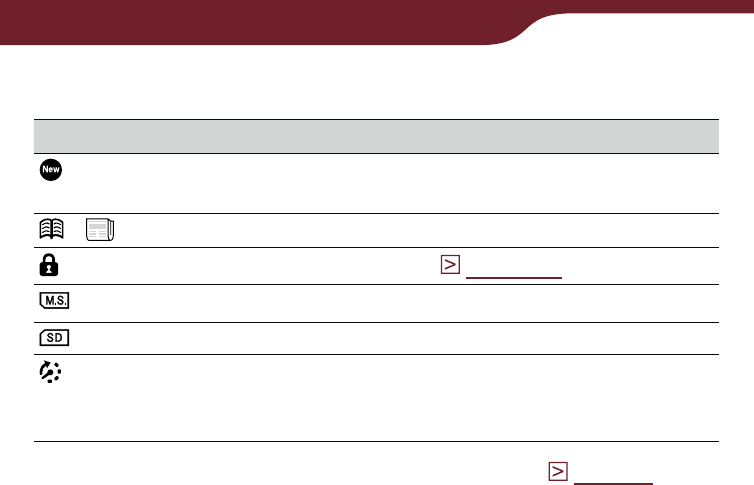
50
Reading Books
Icons in the list
Icon Description
Newly-purchased, newly-transferred or
unread books/issues.
*/ * Books/Issues you have already opened.
Protected content (
page 123
).
Content on Memory Stick Duo media.
Content on SD card.
Books which have an expiration date.
“Expired” is displayed when a book has
expired.
* This icon will appear when “View” is set to “List” (
page 55
).
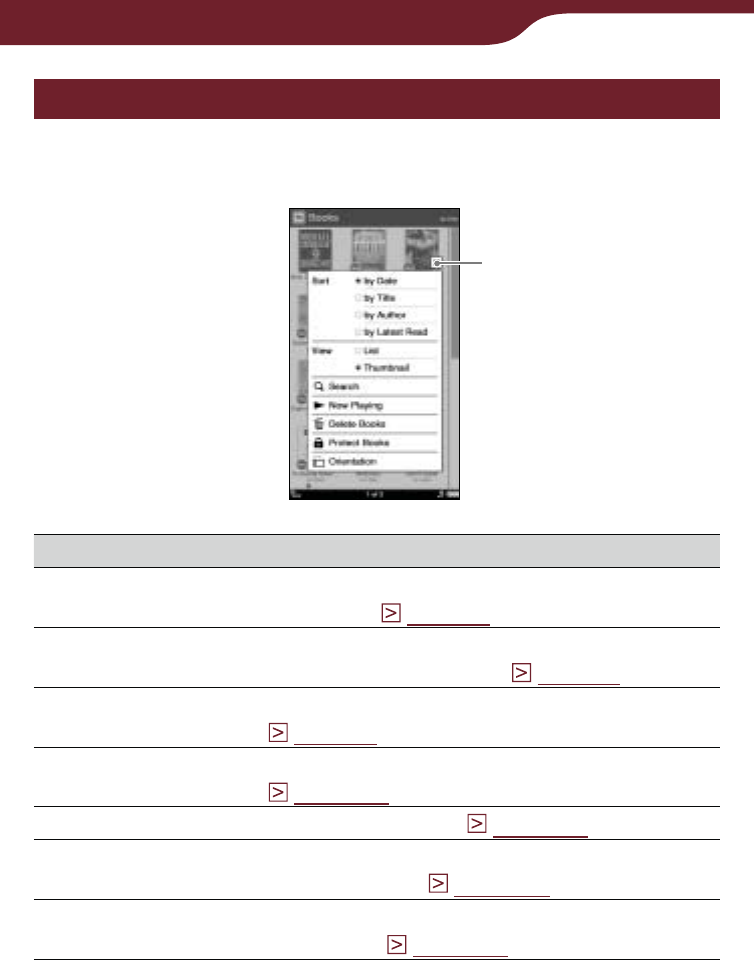
51
Reading Books
Using the option menu of the “Books” list
In the “Books” list, press the OPTIONS button to open
the option menu.
Close icon
Option item Description/Reference page
Sort*1Sorts the order of the list (default setting is
“by Date”) (
page 52
).
View Switches the list display format (default
setting is “Thumbnail”) (
page 55
).
Search Searches for a desired book by keyword
(
page 56
).
Now Playing*2Takes you to the audio playback screen
(
page 148
).
Delete Books Deletes the books (
page 121
).
Protect Books Protects the books from being deleted
unintentionally (
page 123
).
Orientation Switches the screen orientation (vertical/
horizontal) (
page 104
).
*1 “by Date” sorts the books by purchased/transferred date.
*2 “Now Playing” appears only while a track is playing.
To close the option menu
Tap , or press the OPTIONS button.
Continued
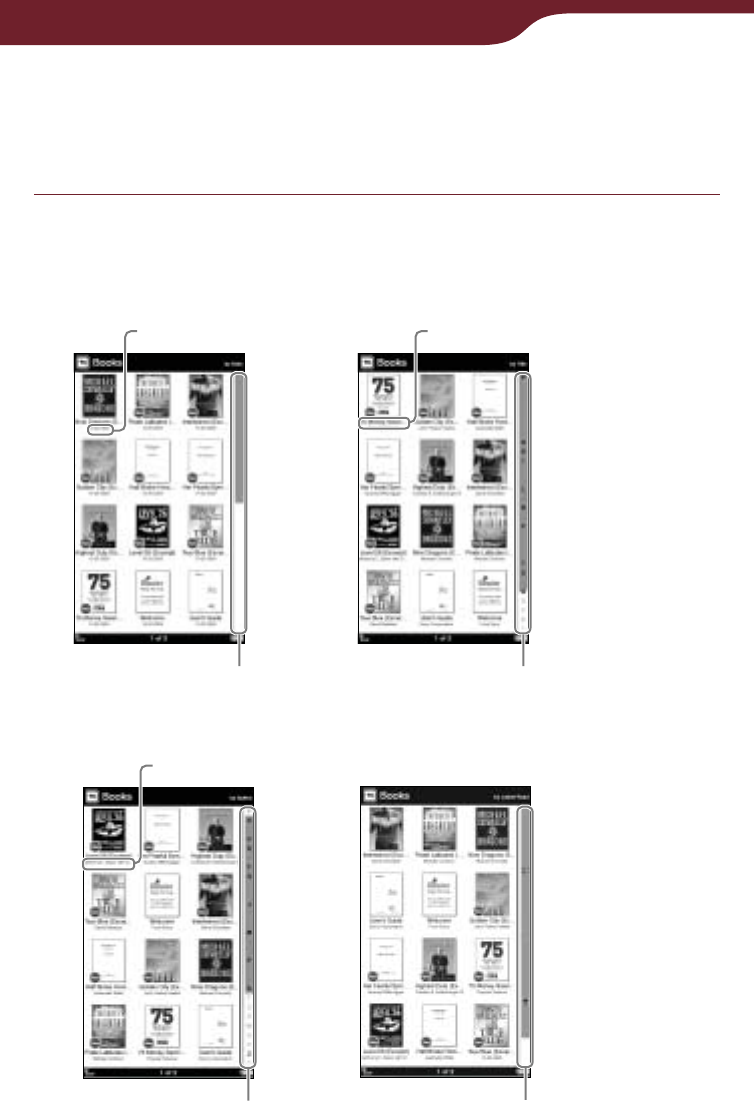
52
Reading Books
Sorting a list – “Sort”
You can sort the items in the list. The available sorting
criteria will vary depending on the list.
In the “Books” list, press the OPTIONS button,
then tap the sort type.
The list is sorted as specified.
Sorted “by Date”
Transferred date
Scroll bar
Book title
Index bar
Sorted “by Title”
Sorted “by Author”
Author name
Index bar
Sorted “by Latest Read”
Icon bar
Continued
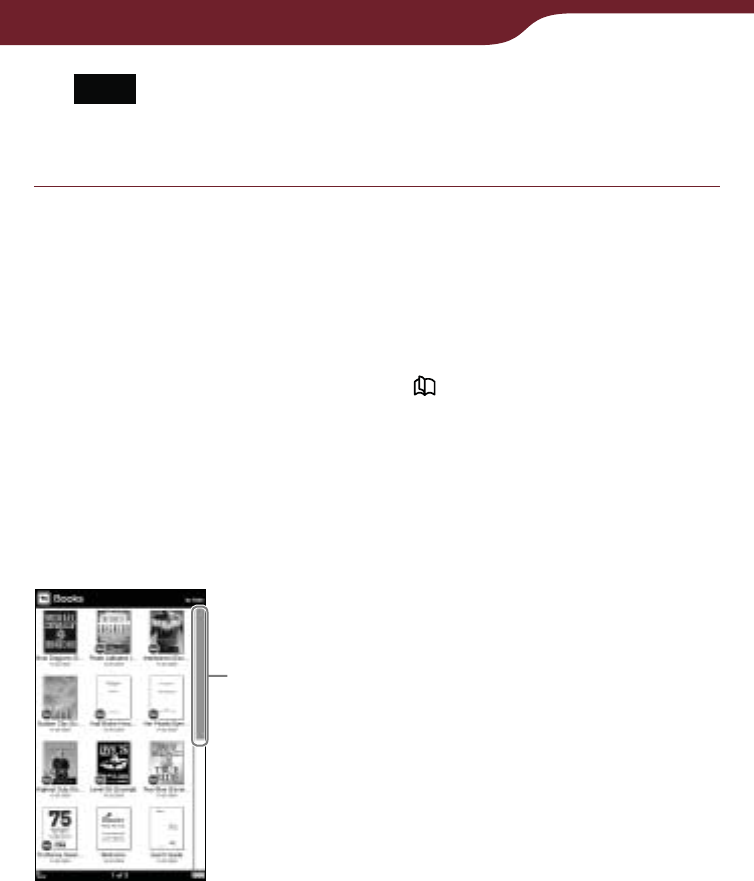
53
Reading Books
Note
The index bar or scroll bar appears only if content or items
cannot be displayed in a single page.
About the bar
The bar appears on the right side of the list if all the
items cannot be displayed in a single page. Use them
to navigate through the list pages. You can also turn
the list page by pressing the < > buttons.
The appearance of the bar will differ depending on the
sorting criteria.
Scroll bar
Drag the bar until the desired item appears.
Scroll bar
Continued
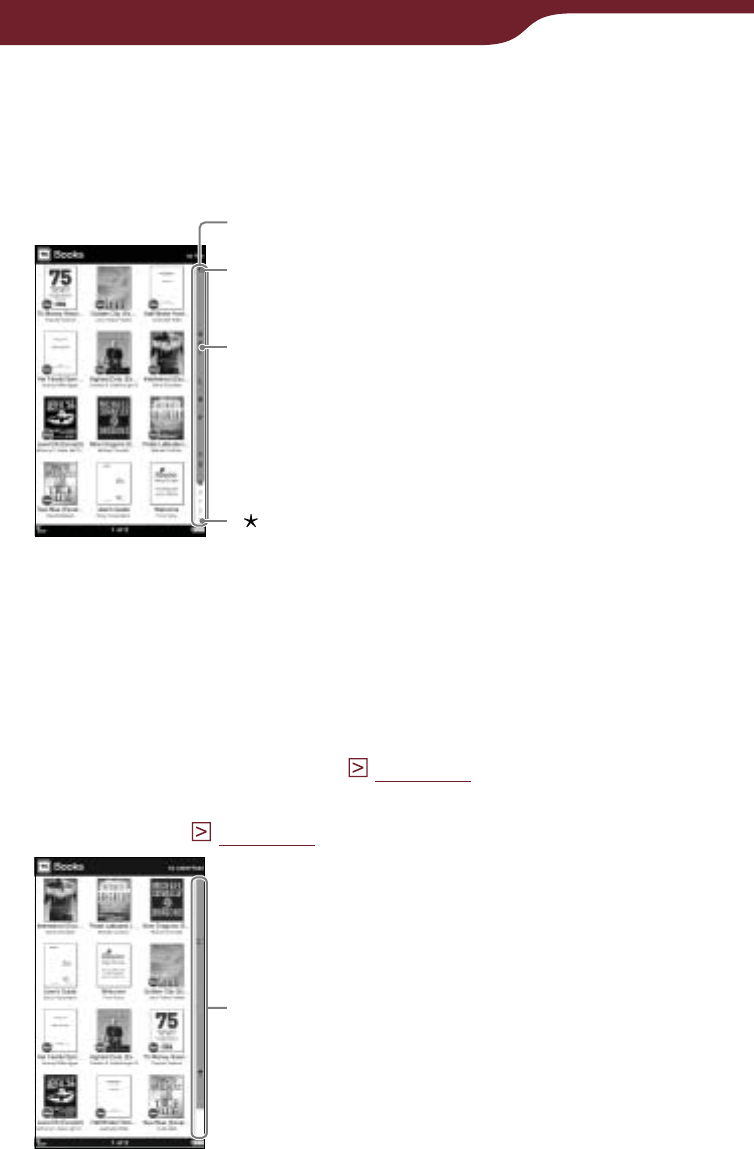
54
Reading Books
Index bar
Drag the bar until the desired item appears, or tap the
first letter of its title/author/artist/comment, by which the
list is sorted, in the index bar.
Index bar
“#” contains books or authors
that begin with a number.
Bold letter indicates that the letter
contains any applicable book or author.
“” contains books or authors
that begin with a symbol.
Icon bar
This bar appears when content is sorted by status or
notes are sorted by the type. Tap the desired icon on
the bar to find the desired item.
For details about icons that indicate content status,
refer to “Icons in the list” (
page 50
). For details about
note type icons, refer to “Icons and type of notes in the
“Notes” list” (
page 98
).
Icon bar
Continued
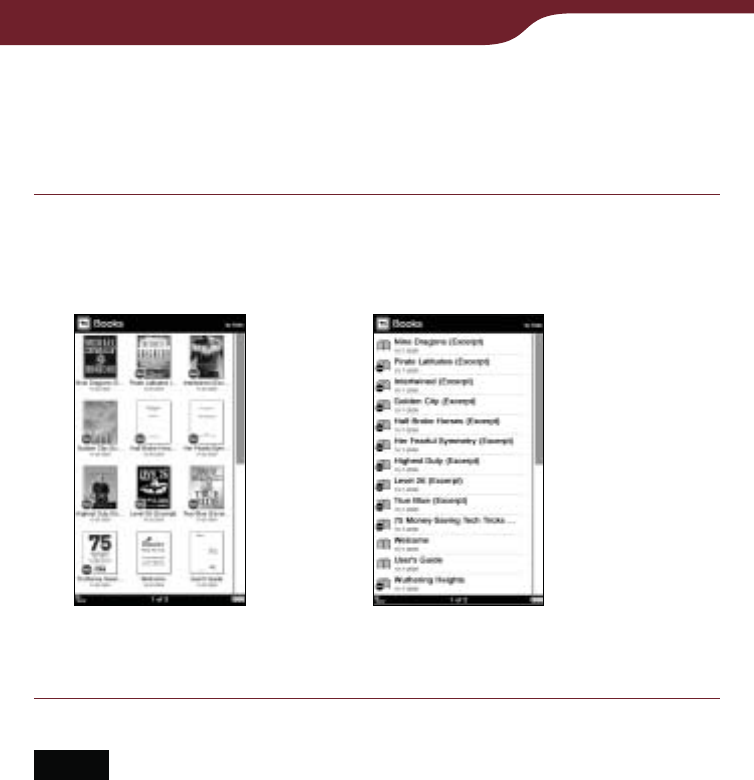
55
Reading Books
Switching the list display view – “View”
You can choose to display the list format in either
“Thumbnail” or “List” view.
In the “Books” list, press the OPTIONS button,
then tap “Thumbnail” or “View.”
The list will be displayed in the selected format.
“Thumbnail” view
(default)
“List” view
Notes
Some cover art may not be displayable, depending on the file
format.
If a book is recognized as being in an invalid format, or a track
does not include cover art information, the default image will
be displayed.
Continued
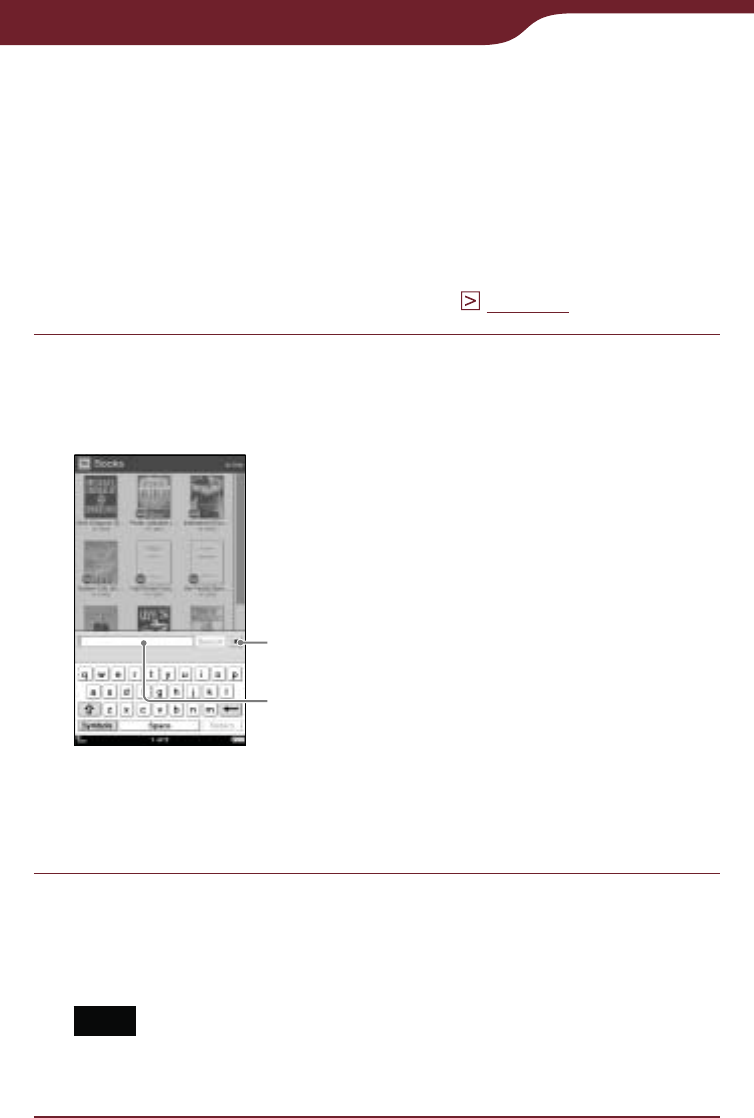
56
Reading Books
Searching for a book with a keyword –
“Search”
Using the on-screen keyboard, you can search for an
item in the list.
Hint
For details on how to use the on-screen keyboard, refer to
“How to use the on-screen keyboard” (
page 28
).
In the “Books” list, press the OPTIONS button,
then tap “Search” to display the keyboard.
The on-screen keyboard appears.
Close icon
Input area
To close the on-screen keyboard
Tap .
Enter the keyword using the on-screen
keyboard.
The word appears in the input area.
Note
You cannot input characters in the input area beyond what
the input area can display.
Continued
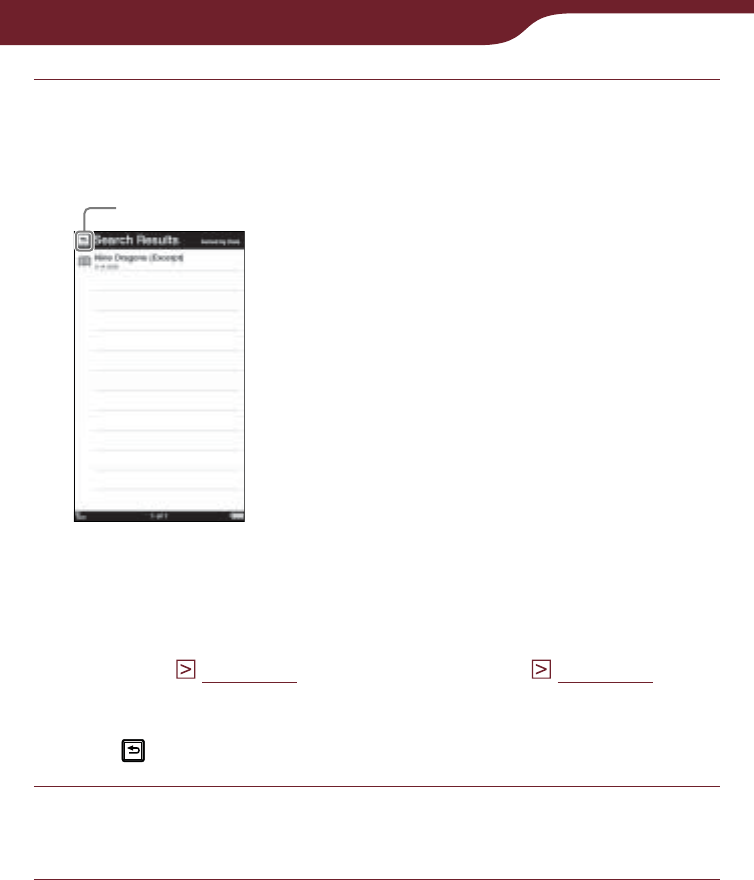
57
Reading Books
Tap “Search.”
The “Search Results” list appears. Books including
the input word in their titles/authors are displayed.
Back icon
“Search Results” list
Hint
In the option menu of the “Search Result” list, you can
delete (
page 121
) and protect content (
page 123
).
To close the “Search Results” list
Tap .
Tap the desired book.
The book page appears.
Continued
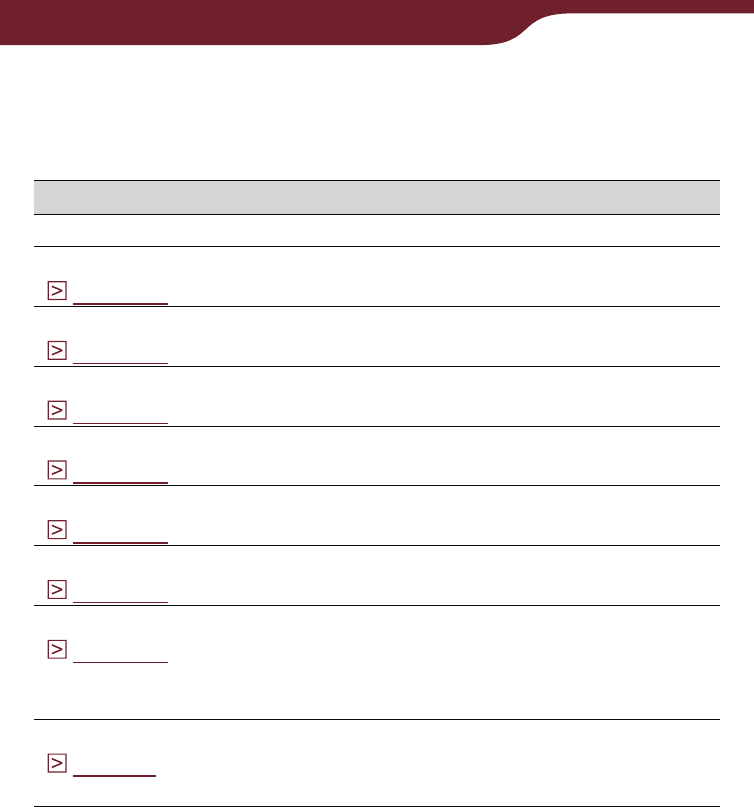
58
Reading Books
Search target and criteria
The items that you can search for will vary depending
on the list.
List Target and criteria
“Books” list Searches for a book by title or author.
“Collections” list
(
page 118
)Searches for a collection by collection
name.
“Unread Books”
(
page 119
)Searches for a book by title or author.
“Unread Periodicals”
(
page 119
)Searches for a periodical by title or
issue date.
“Purchased Books”
(
page 119
)Searches for a book by title or author.
“Periodicals” list
(
page 109
)Searches for a periodical by title.
Issue list
(
page 110
)Searches for an issue by front-page
headline or issue date.
“All Notes” list
(
page 106
)Searches for a note by content title,
created note, target word in an added
comment or target word that is
highlighted.
“Notes” list
(
page 97
)Searches for a note by target word in an
added comment, or target word that is
highlighted.
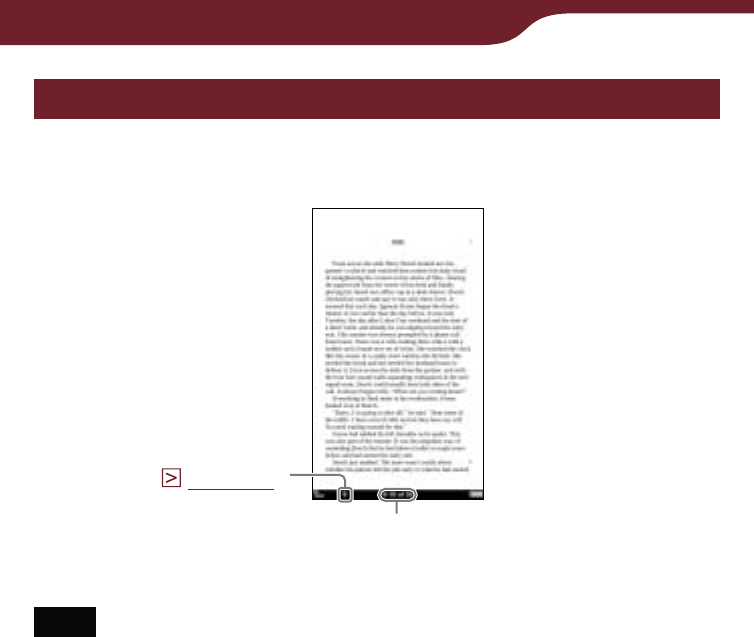
59
Reading Books
Operations on the book page
On the book page screen, you can perform the
following operations.
Current page number/
Total page number
Text size (
page 67
)
Note
When the text on an EPUB file is magnified, the page number
of some divided sections may be displayed as “3-4,” for
example, which implies that you are viewing a section between
page 3 and 4.
Continued
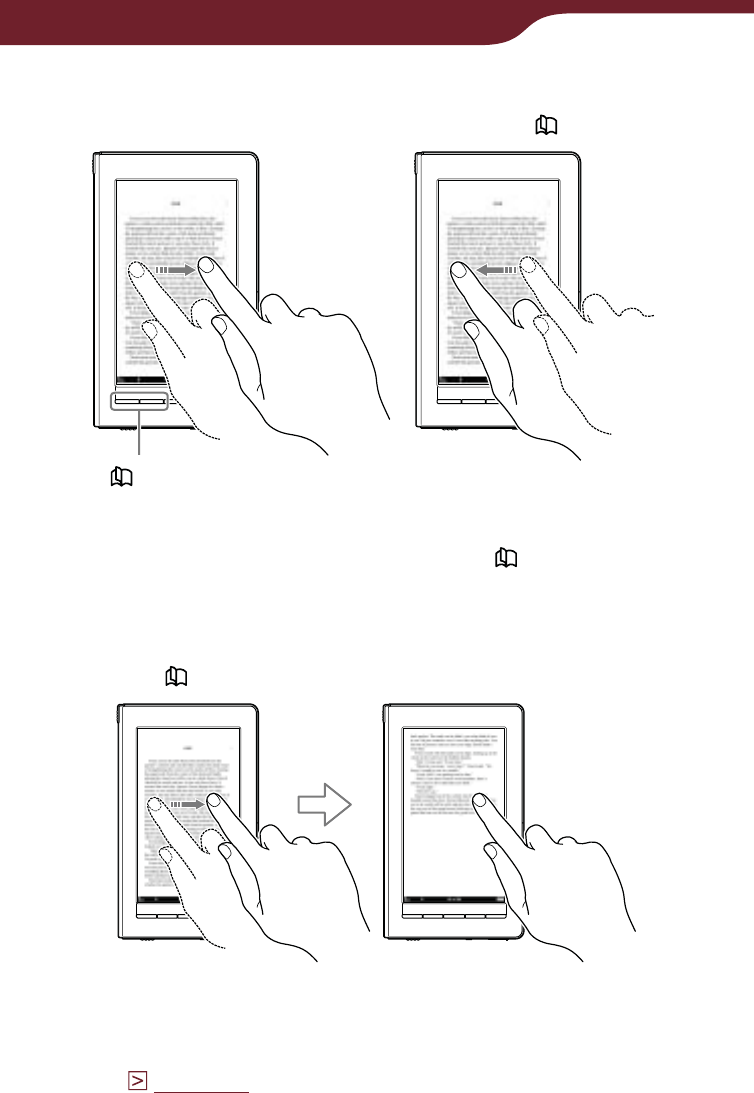
60
Reading Books
Turning a page
Drag on the touch screen or press the < > button.
< > (Page Turn) buttons
To go back to the previous page, drag on the page in
the opposite direction, or press the < > button.
Turning pages repeatedly
Hold on the touch screen after dragging, or press and
hold the < > buttons.
Hint
You can reverse the direction of dragging in the “Settings”
menu (
page 155
).
Continued
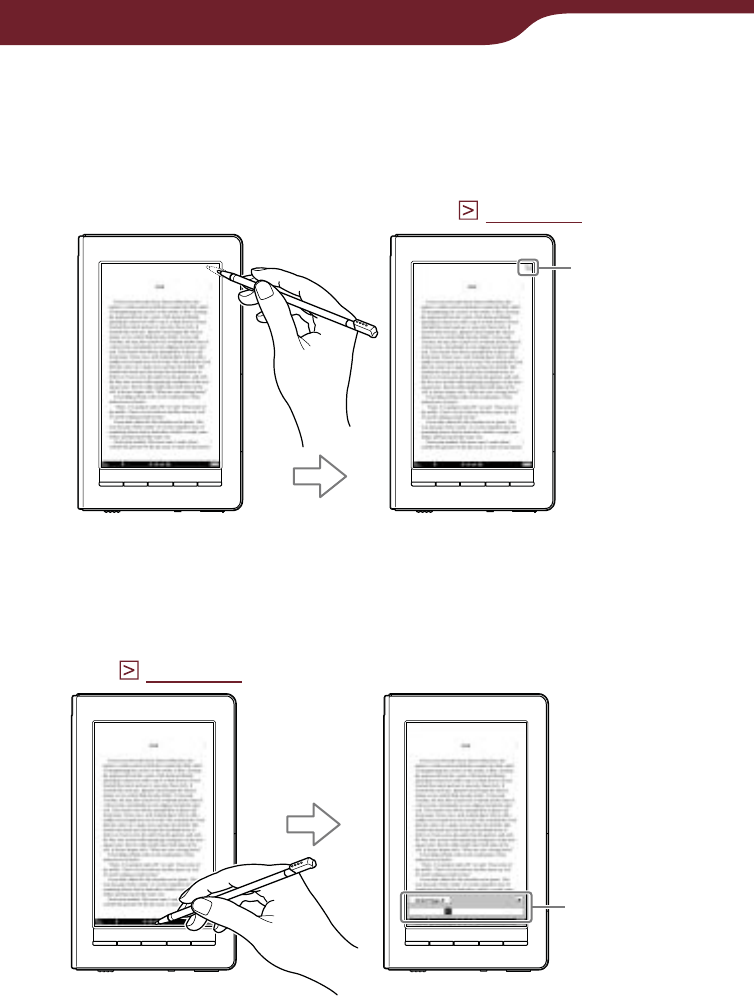
61
Reading Books
Tapping operations
Double-tapping on the top right corner of a book
page
You can add/remove a bookmark (
page 84
).
Bookmark
Tapping the page number at the bottom of the
screen
You can jump to the desired page from the page jump
panel (
page 75
).
Page jump
panel
Continued
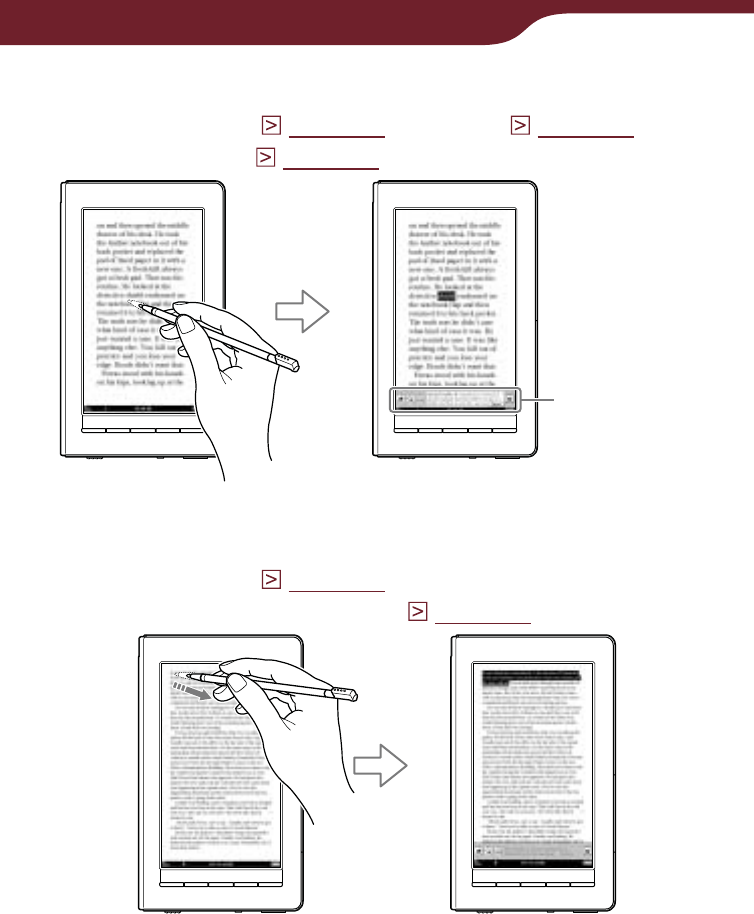
62
Reading Books
Double-tapping a word
You can highlight (
page 87
), search (
page 80
), or
look up the word (
page 64
) from the pop-up menu.
Pop-up menu
Double-tapping and dragging consecutive words
You can highlight (
page 87
) or search for consecutive
words from the pop-up menu (
page 80
).
Continued
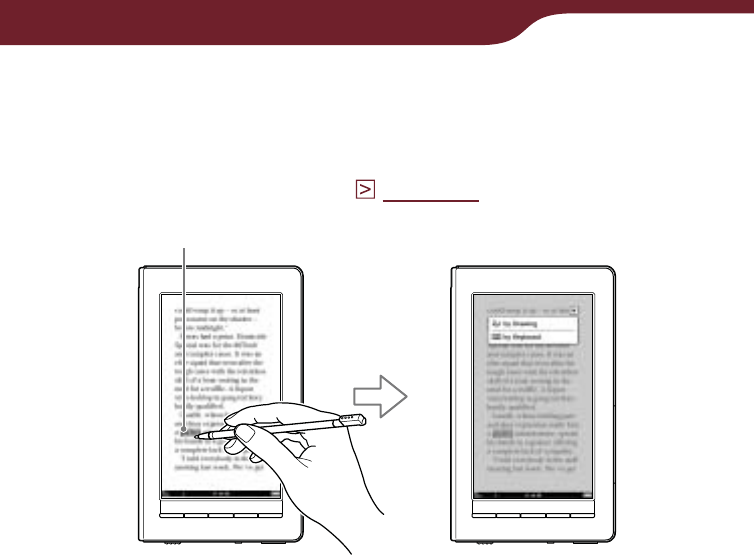
63
Reading Books
Tapping a bookmark or a highlighted word(s)
If you tap bookmark/highlighted word(s), you can add a
text/handwriting comment to it, or edit the comment
from the displayed menu (
page 93
).
Highlighted word
Example: Tapping a highlighted word
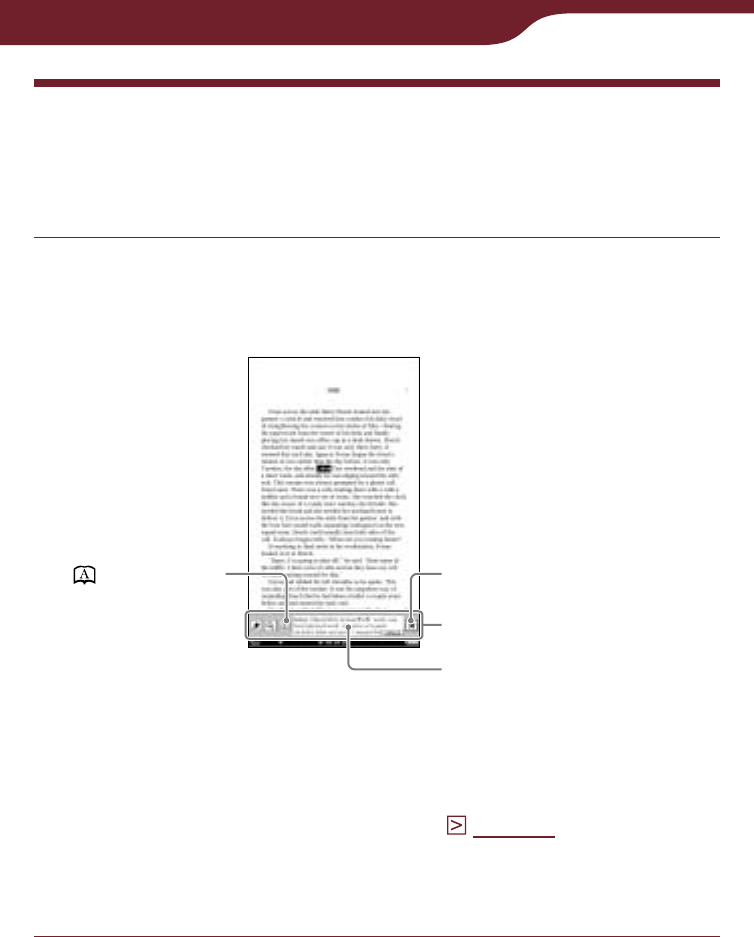
64
Reading Books
Looking up a Word in a Book
You can use the embedded dictionaries to look up
words in a book.
Double-tap the word on the book page.
The pop-up menu appears, in which the headline of
the word definition is displayed.
(Dictionary)
Pop-up menu
Close icon
Definition area
Hint
If multiple candidate words are found, the “Others” icon
becomes available. Tap it to see other candidates. The
lookup result screen will appear (
page 66
).
To close the pop-up menu
Tap .
Continued
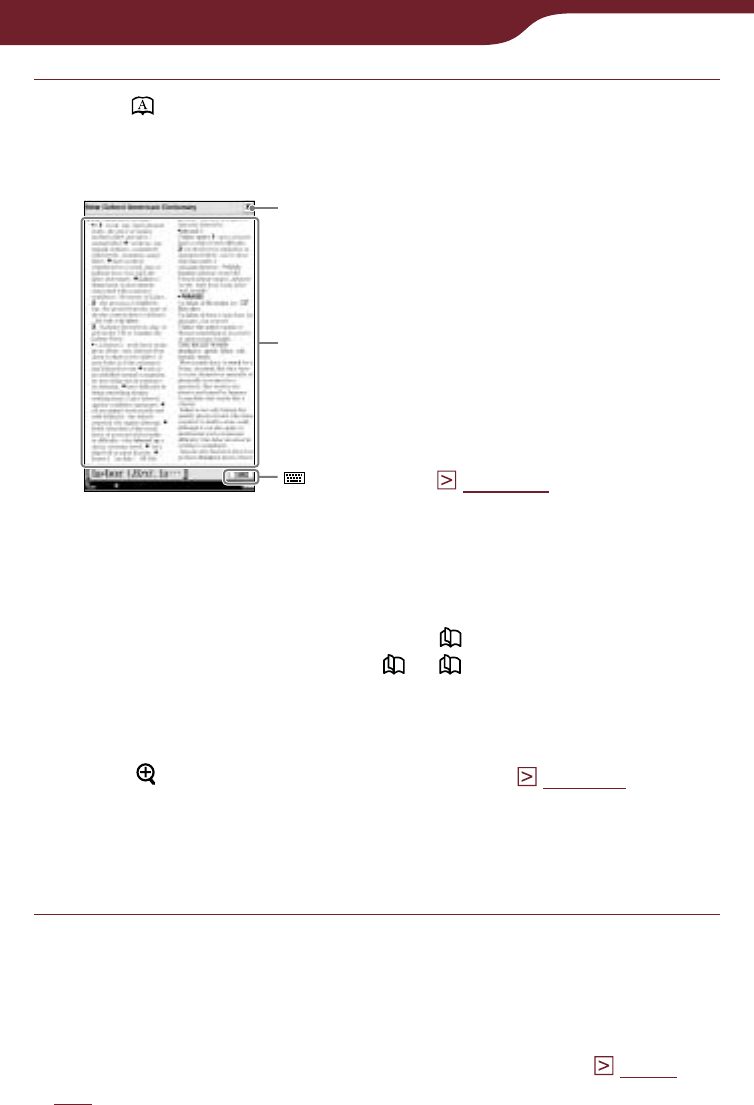
65
Reading Books
Tap or the definition area.
The definition is fully displayed in the dictionary
viewer.
Close icon
(Keyboard) (
page 66
)
Dictionary viewer
Definition area
Hints
You can turn the dictionary pages by dragging the
definition area or pressing the < > buttons.
If you press and hold the < or > button while the
dictionary viewer is displayed, you can accelerate turning
the pages.
You can adjust the text size in the dictionary viewer. Press
the button, then tap the desired size (
page 67
).
To close the dictionary viewer
Tap . You will return to the book page that you were
reading.
Hint
“New Oxford American Dictionary” (default setting) and “Oxford
Dictionary of English” are available. You can change the
dictionary from “Dictionary” in the “Settings” menu (
page
158
).
Continued
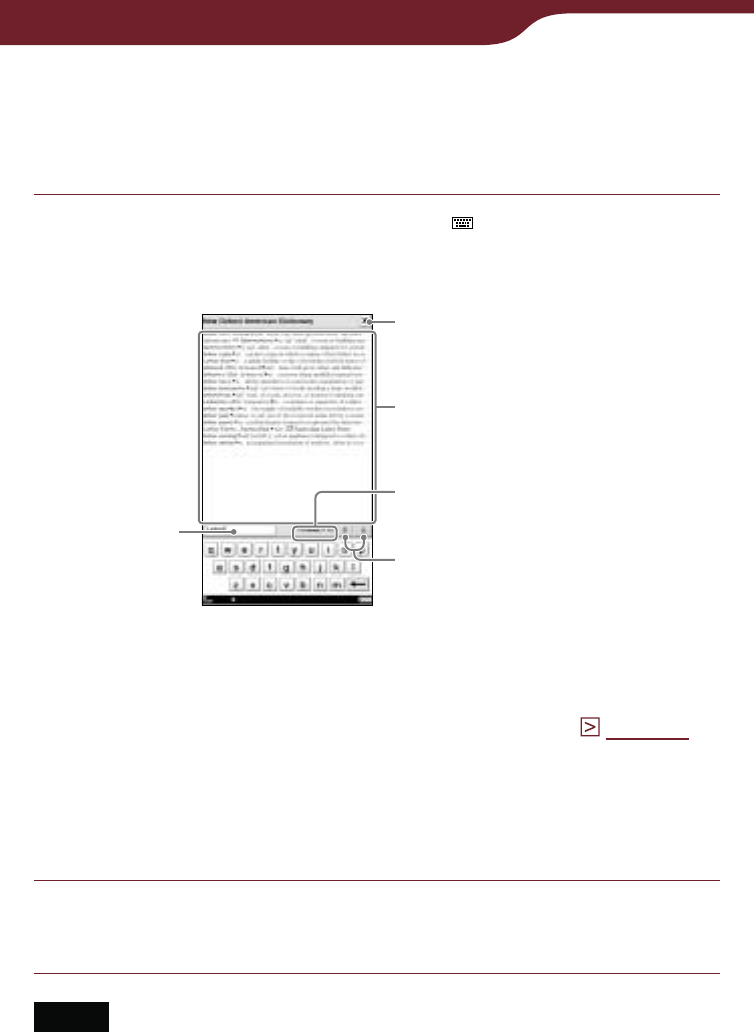
66
Reading Books
Looking up other words
You can view a list of words found by the same keyword
and select an entry word to read its detailed definition.
In the dictionary viewer, tap .
The lookup result screen with the on-screen
keyboard appears.
Lookup result screen
Close icon
Scrolls the page
Number of entries and
page number/total pages
Candidate words in a list
Input area
Hint
You can also look up another word by modifying the
selected word using the on-screen keyboard (
page 28
).
As you modify the characters in the input area of the
keyboard, the lookup result changes accordingly.
To close the lookup result screen
Tap . You will return to the book page that you were reading.
Tap the desired entry word.
The definition is fully displayed in the dictionary viewer.
Notes
When using the embedded dictionary, you cannot input
alphabet with umlaut or accent. The tap and hold operation on
the on-screen keyboard is not available.
You cannot input characters in the input area beyond what the
input area can display.
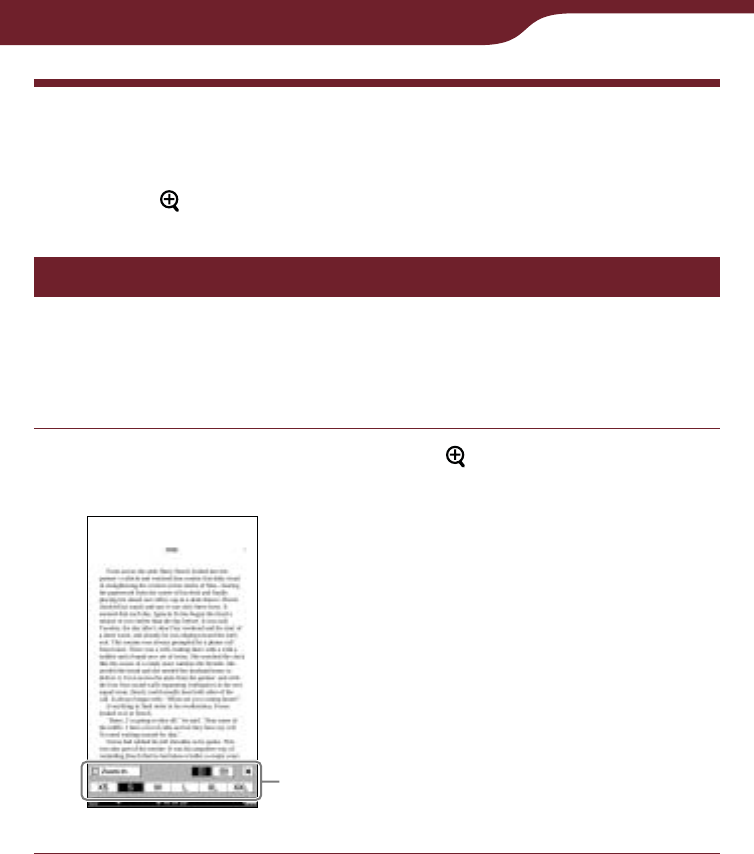
67
Reading Books
Resizing and Zooming
You can use the size menu to read a page as preferred.
Press the button to display the size menu.
Adjusting the text size
You can adjust the text size using the size menu. Select
from 6 different text sizes: XS, S, M, L, XL or XXL.
“S” (original size) is set by default.
In the book page, press the button.
The size menu appears.
Size menu
Continued
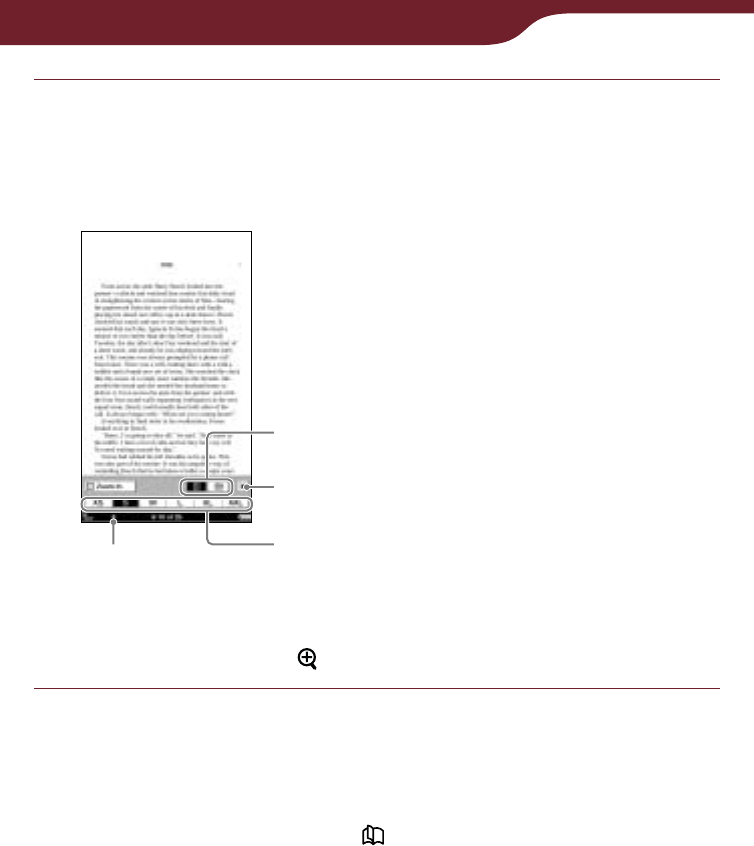
68
Reading Books
Tap “XS,” “M,” “L,” “XL” or “XXL.”
The text size is changed, and the text and layout of
the book page are adjusted automatically to fit the
screen size.
Size indicator
Close icon
Margin control
Size icons
To close the size menu
Tap , or press the button.
Hints
When the texts on a PDF or EPUB file are magnified, the page
is divided into multiple sections. To display the rest of the page,
drag the page or press the < > buttons.
When viewing a PDF file in S (original) size, you can magnify
the text size by switching the screen orientation to “Horizontal.”
This should be used only if you wish to retain the original
layout of the PDF file.
Continued
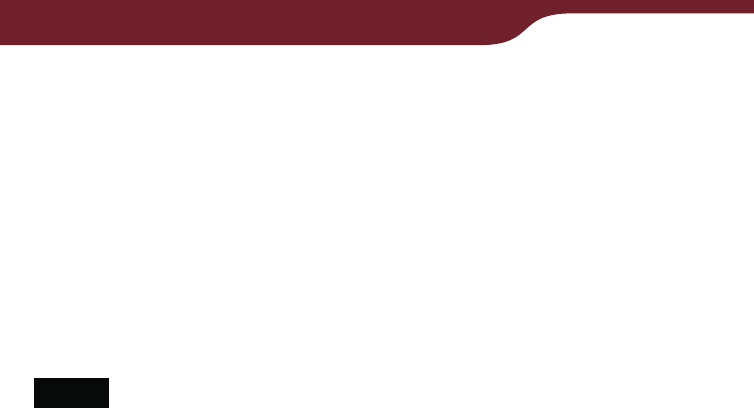
69
Reading Books
The text size of EPUB, PDF or BBeB files will be changed as
follows:
EPUB file:
XS(80%), S(100%), M(130%), L(180%), XL(230%), XXL(310%)
PDF file*:
XS(80%), S(100%), M(200%), L(300%), XL(450%), XXL(600%)
* Since PDF documents are created in their original size, the
above ratio may not apply to certain documents.
BBeB file:
XS(80%), S(100%), M(120%), L(150%), XL(200%), XXL(260%)
Notes
If you resize the text size of a BBeB, Text or RTF file, the total
page number displayed on the Reader increases with the
number of divided sections.
When you view PDF files in XS, M, L, XL, or XXL size, some
functions such as highlighting, searching, or the temporary
selection of a word, may not work correctly.
When you view PDF files in XS, M, L, XL or XXL size, the
page layout is adjusted automatically to fit the screen size. In
certain situations, only text appears in these scales as some
tables and graphics may be reformatted and altered. In these
cases, viewing in S size will retain the original formatting.
Certain image-based pages such as the cover page of a book,
or a PDF file created as an image file, cannot be resized to
XS, M, L, XL or XXL size. In these cases, it is recommended to
use the zoom mode.
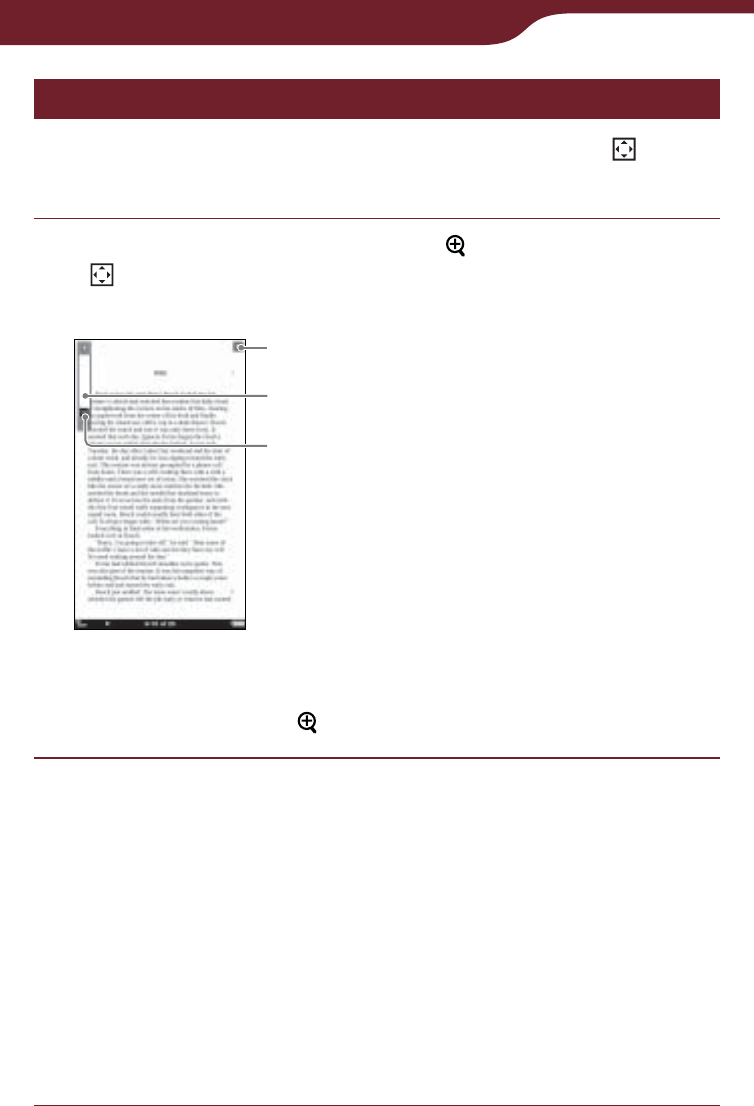
70
Reading Books
Zooming in/out
The book page enters zoom mode by tapping “ Zoom
In” on the size menu.
In the book page, press the button, then tap
“ Zoom In.”
The zoom bar appears.
Slider
Zoom bar
Close icon
To exit the zoom mode
Tap , or press the button.
Drag the slider, or tap + or – of the zoom bar
repeatedly until the page is zoomed to the
desired scale.
The page is zoomed in.
Hints
You can also zoom in a book page by tapping a point in the
zoom bar.
By double-tapping on a book page in zoom mode, the
page is zoomed in and the double-tapped point is
centered.
Continued

71
Reading Books
To scroll a magnified page
When the book page is zoomed in, / / / appear at
the edges of the screen. You can display the edge of
the page by tapping / / / .
You can also scroll the page by dragging it.
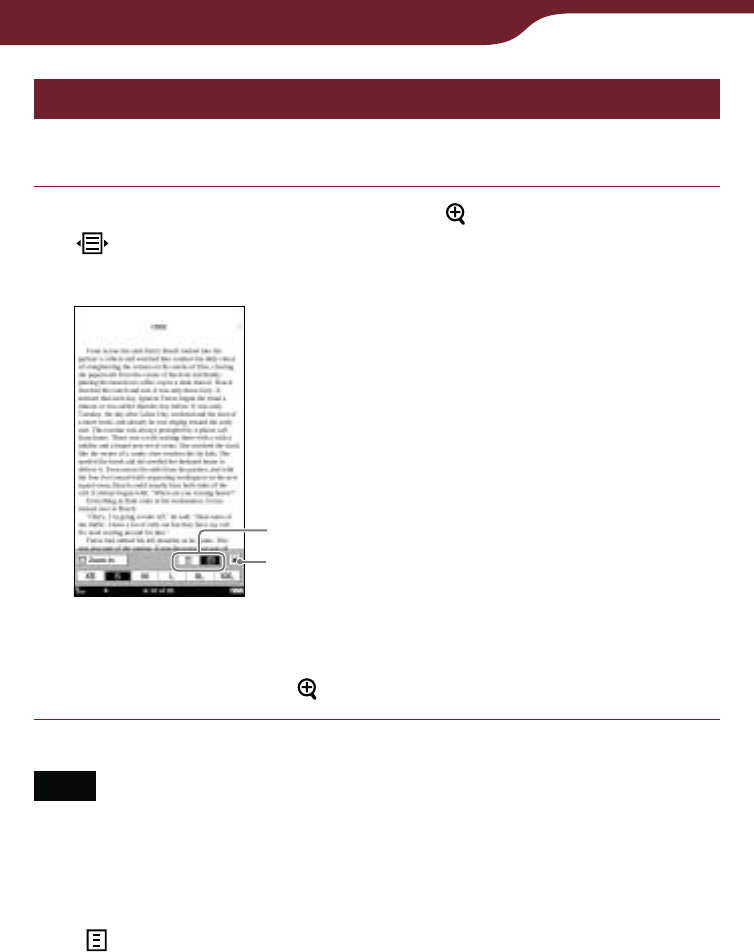
72
Reading Books
Removing margins
You can enlarge a book page by removing the margins.
In the book page, press the button, then tap
(right icon).
The margins will be removed.
Margin icons
Close icon
To close the size menu
Tap , or press the button.
Note
Depending on the content, you may not be able to enlarge the
page.
To restore margins
Tap (left icon).
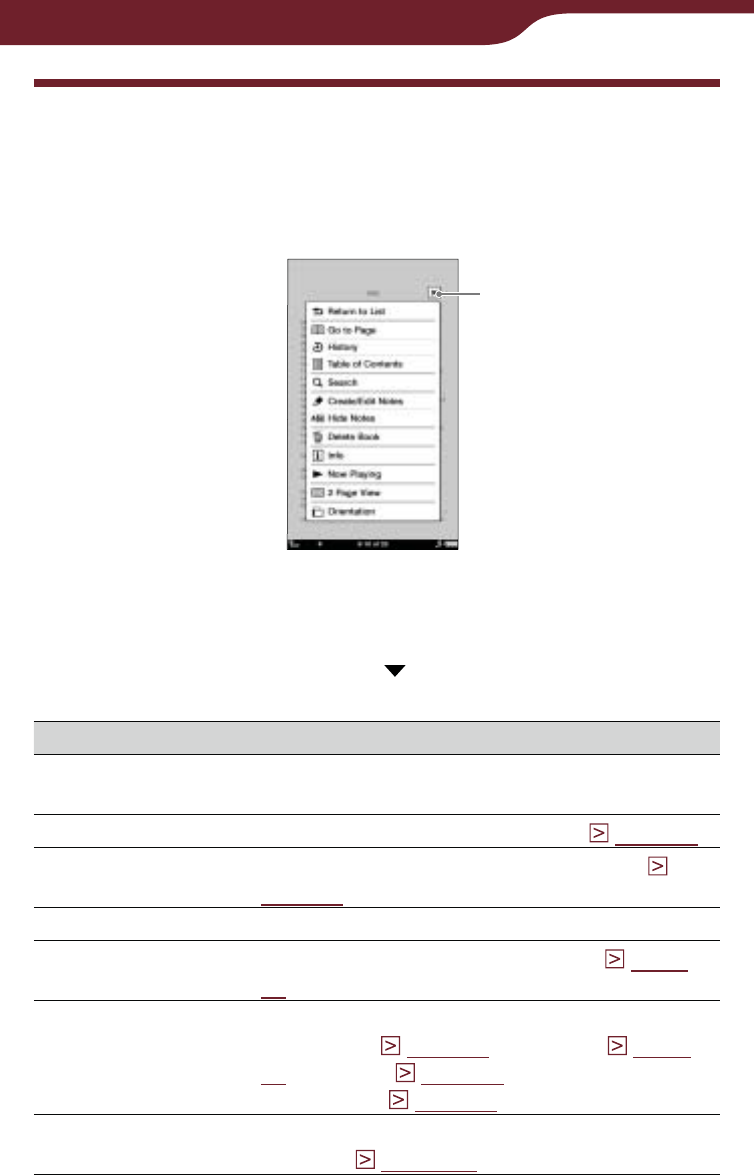
73
Reading Books
Using the Book Option
In the option menu of a book page, further additional
features are available. In a book page, press the
OPTIONS button to display the option menu.
Close icon
Hint
In the horizontal view or “2 Page View,” all the items will not be
displayed in a single page. Tap to display the rest of the
items.
Option item Description/Reference page
Return to List Closes the book and goes back to the list
from which you opened the book.
Go to Page Displays the page jump panel (
page 75
).
History Navigates previously viewed pages (
page 79
).
Table of Contents*1Displays the table of contents.
Search Searches for words in the book (
page
82
).
Create/Edit Notes Displays the tool bar to create/delete a
bookmark (
page 85
)/highlight (
page
88
)/markup (
page 90
) or displays the
“Notes” list (
page 97
).
Hide Notes/Show
Notes*2
Hides/Displays the bookmark/highlight/
markup (
page 100
).
Continued
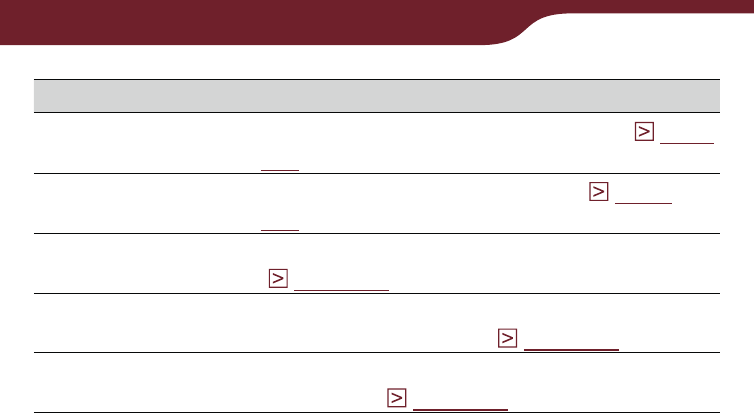
74
Reading Books
Option item Description/Reference page
Delete Book Deletes the currently viewed book (
page
101
).
Info Displays the book information (
page
102
).
Now Playing*3Takes you to the audio playback screen
(
page 148
).
2 Page View/
1 Page View Displays the horizontal view in facing
pages or single page (
page 103
).
Orientation Switches the screen orientation (vertical/
horizontal) (
page 104
).
*1 The displayed items vary depending on the content.
*2 “Hide Notes”/“Show Notes” is displayed only when notes are
present in the book.
*3 “Now Playing” appears only while a track is playing.
To close the option menu
Tap , or press the OPTIONS button.
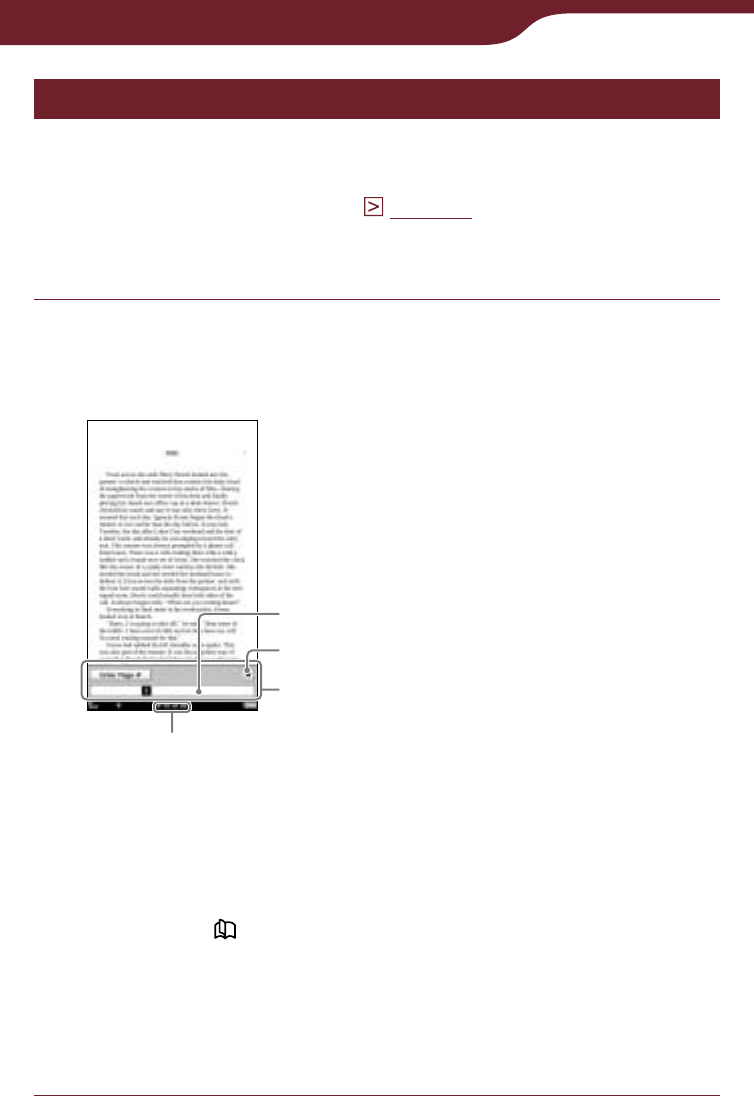
75
Reading Books
Jumping to pages – “Go to Page”
You can jump to pages in one of the following ways:
Using the page jump bar.
Specifying the page number (
page 77
).
To jump to pages using the page jump bar
In the book page, tap the page number in the
status bar.
The page jump panel appears.
Page number
Close icon
Page jump panel
Page jump bar
Hints
You can also display the page jump panel from the option
menu. Press the OPTIONS button, then tap “Go to Page.”
You can turn pages by dragging on the touch screen or
pressing < > buttons while the page jump panel is
displayed.
To close the page jump panel
Tap or the page number at the bottom of the screen, or
press the OPTIONS button.
–
–
Continued
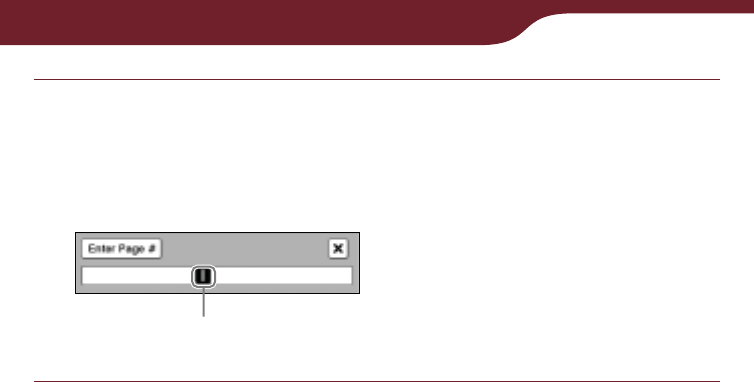
76
Reading Books
Drag the slider, or tap a point on the page jump
bar.
The page is displayed based on the slider position
in the page jump bar.
Slider
Continued
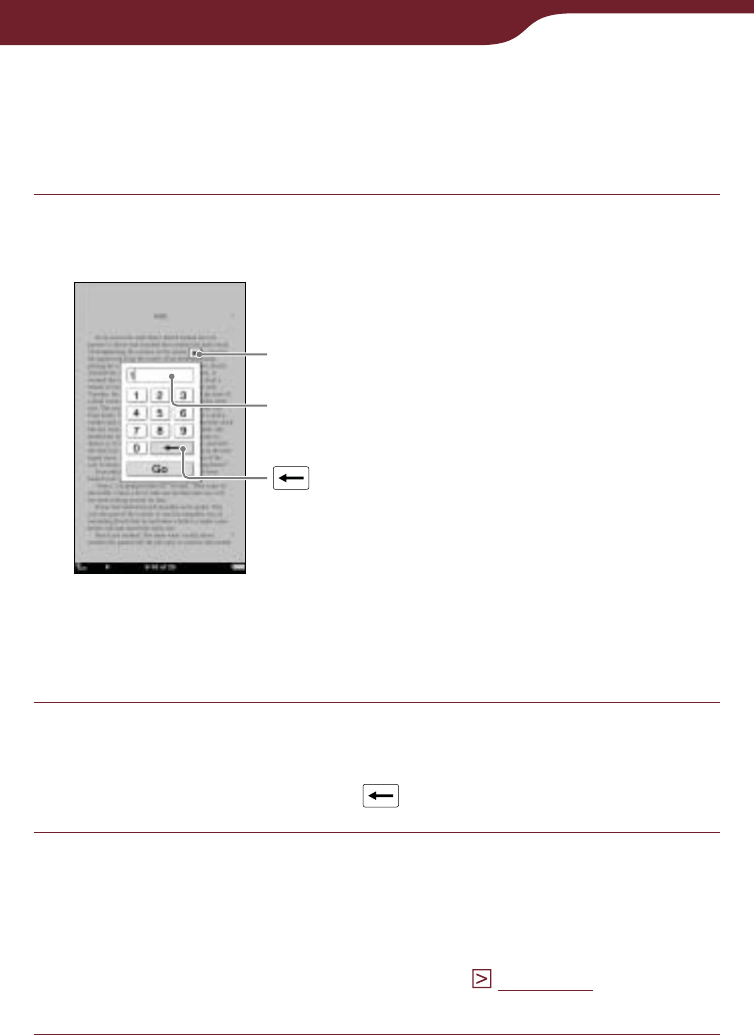
77
Reading Books
Jumping directly to a specific page
You can jump directly to a page by inputting the page
number with the on-screen numeric keyboard.
Tap “Enter Page #” on the page jump panel.
The numeric keyboard appears.
Input area
(Backspace) key
Close icon
To cancel the numeric keyboard
Tap , or press the OPTIONS button.
Tap the number key to input the page number.
The input number is displayed in the input area. To
delete the number, tap .
Tap “Go.”
You will jump to the specified page.
Hint
If you are viewing in “2 Page View” (
page 103
), the page
that you have input will appear on the left.
Continued
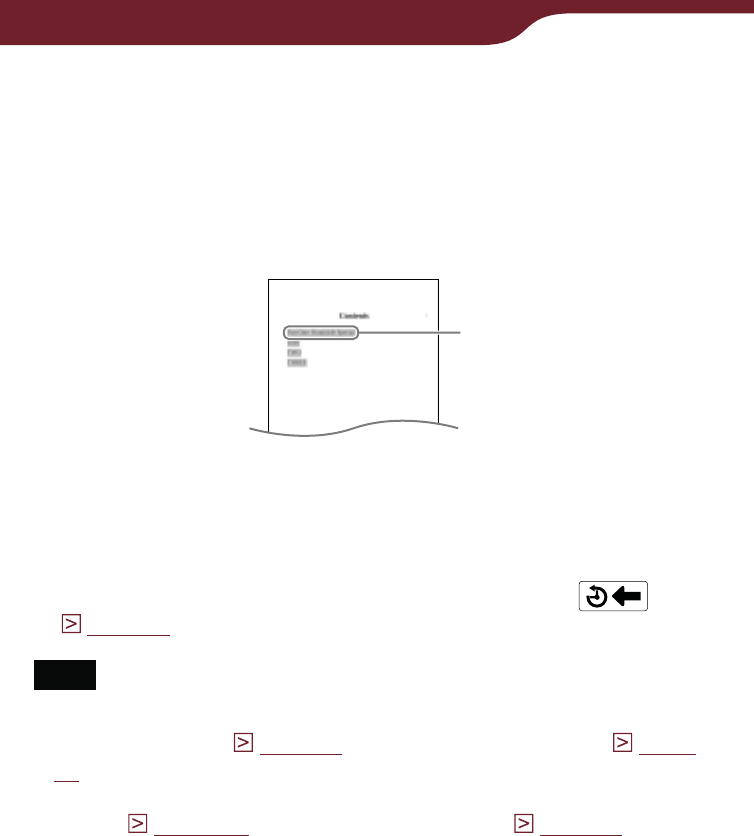
78
Reading Books
To use the links of eBooks files on the
Reader
You can use the page links on a EPUB, PDF or BBeB
file.
The link appears highlighted on the screen. Tap to jump
to the linked page.
Link
Hint
If you want to return to the previous page after you have
jumped to the linked page, press the OPTIONS button to
display the option menu, and then tap “History”
(
page 79
).
Note
When you tap a hyperlink with a highlighted word(s), the
comment editor (
page 93
) or the comment viewer (
page
96
) appears instead of jumping to a page. To enable the
hyperlink, hide the highlights using “Hide Notes” in the option
menu (
page 100
), or delete the highlight (
page 89
).
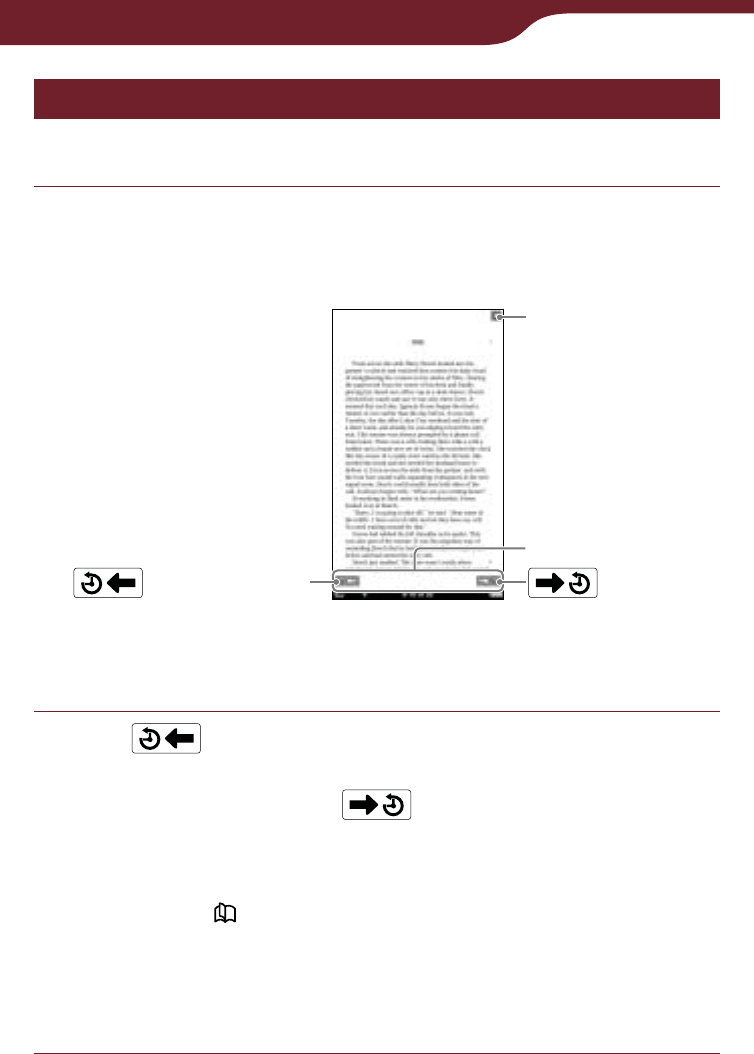
79
Reading Books
Returning to pages – “History”
You can go back to previously displayed pages.
In the book page, press the OPTIONS button,
then tap “History.”
The history jump icons appear.
(Next View) (Previous View)
History Jump icons
Close icon
To close the history jump icons
Tap , or press the OPTIONS button.
Tap .
The previously displayed page appears. To return to
the current page, tap .
Hints
You can turn pages by dragging on the touch screen or
pressing < > buttons while the history jump icons are
displayed.
If the page is displayed in “2 Page View” during the
“History” operation, all the later pages will be displayed
horizontally.
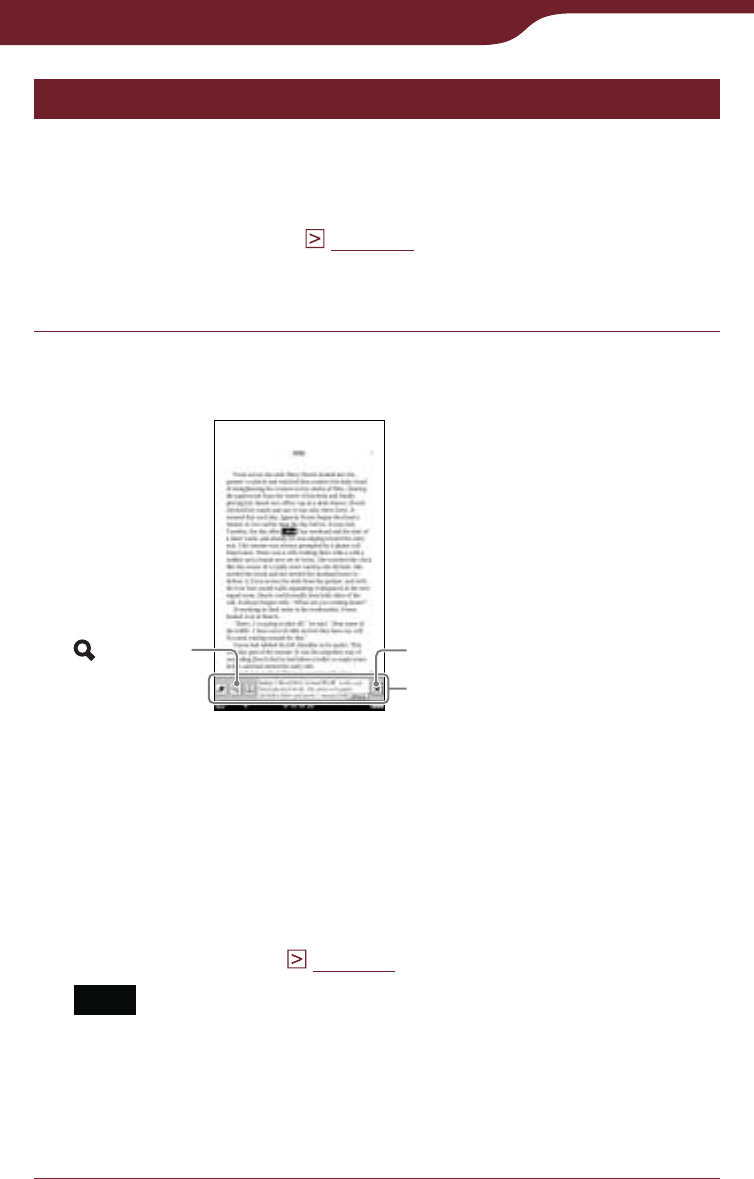
80
Reading Books
Continued
Searching keywords within a book – “Search”
You can search for keywords in one of the following
ways:
Double-tapping a word.
Using the option menu (
page 82
).
To search by double-tapping a word
In the book page, double-tap the desired word.
The pop-up menu appears.
(Search) Close icon
Pop-up menu
Hints
To select consecutive words, double-tap the first word and
drag across the desired portion.
To cancel the selected word, close the pop-up menu, then
tap any point on that page of the book.
You can search by modifying the word that is selected by
double-tapping. Double-tap the word, press the OPTIONS
button, tap “Search,” then modify the word using the on-
screen keyboard (
page 28
).
Note
If you display the tool bar from “Create/Edit Notes” within
the option menu, the pop-up menu is not available.
To close the pop-up menu
Tap .
–
–
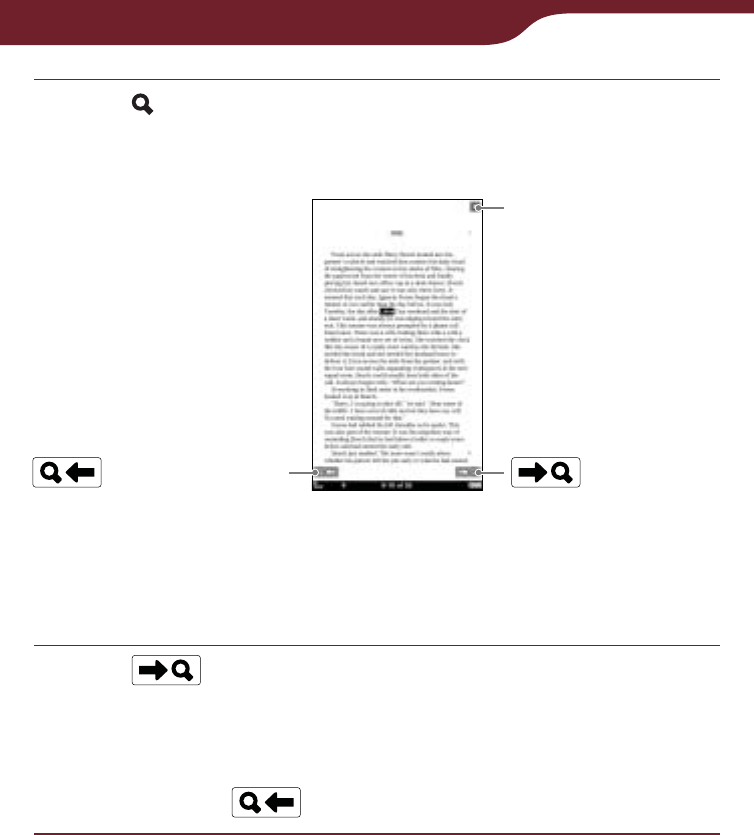
81
Reading Books
Tap .
The search result page containing the input word(s)
appears. The results are highlighted on the page.
Search result page
(Previous Search)
Close icon
(Next Search)
To exit the search result page
Tap . The highlight will be removed from the input word(s).
Tap to skip to the next page that contains
the input word(s).
The next page containing the input word(s) appears.
To return to the previous page containing your input
word(s), tap .
Continued
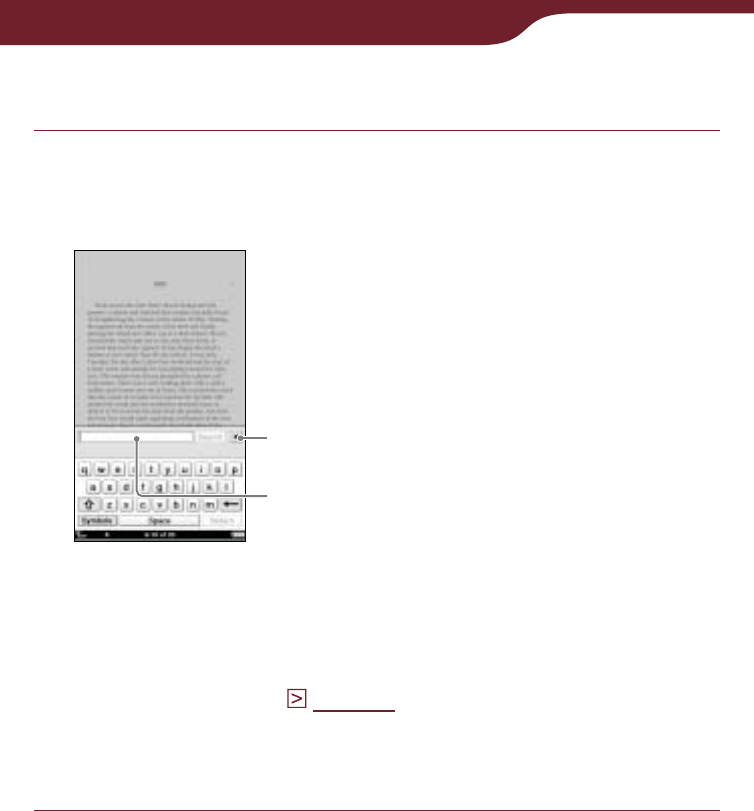
82
Reading Books
To search from the option menu
In the book page, press the OPTIONS button,
then tap “Search.”
The on-screen keyboard appears.
Close icon
Input area
Hint
You can search by modifying the word that is selected by
double-tapping. Double-tap the word, press the OPTIONS
button, tap “Search,” then modify the word using the on-
screen keyboard (
page 28
).
To close the on-screen keyboard
Tap .
Continued
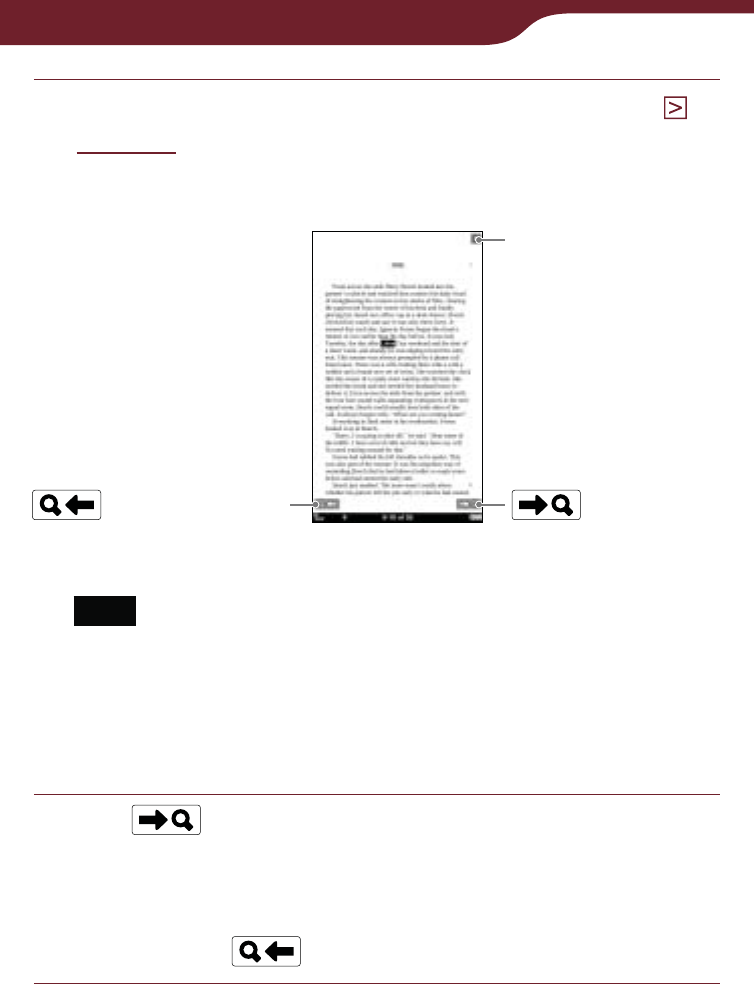
83
Reading Books
Input a word using the on-screen keyboard (
page 28
), then tap “Search.”
The search result page containing the input word
appears. The results are highlighted on the page.
Search result page
(Previous Search)
Close icon
(Next Search)
Note
You cannot input characters in the input area beyond what
the input area can display.
To exit the search result page
Tap . The highlight will be removed from the input word(s).
Tap to skip to the next page that contains
the input word(s).
The next page containing the input word(s) appears.
To return to the previous page containing your input
word(s), tap .
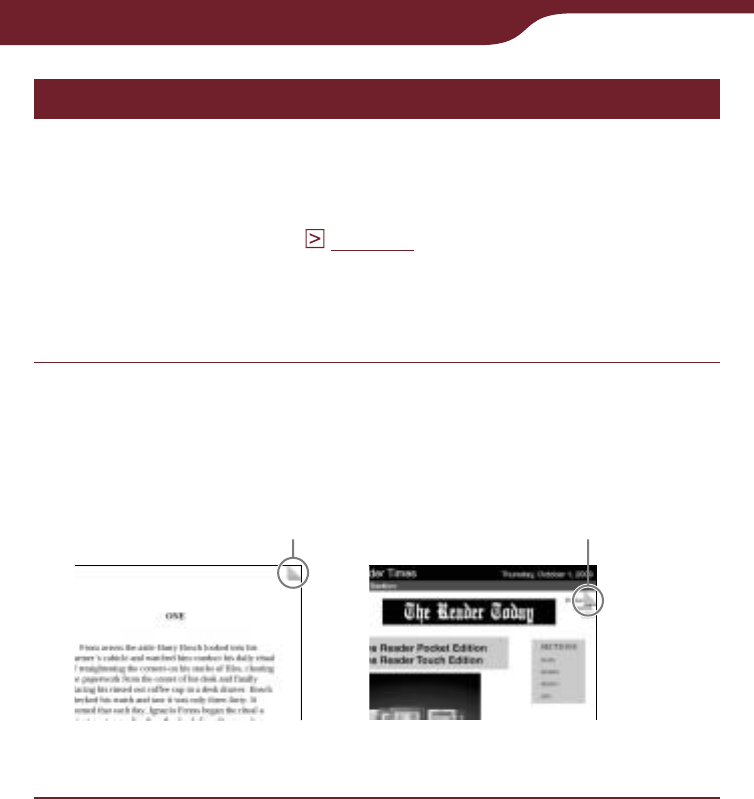
84
Reading Books
Creating a bookmark – “Create/Edit Notes”
You can create a bookmark in one of the following
ways:
Double-tapping a page.
Using the option menu (
page 85
).
To create a bookmark by double-tapping a
page
In the book page, double-tap near the upper
right corner of the screen.
The upper right corner of the page is shown as
folded.
Bookmark
Book page
Bookmark
Newspaper
–
–
Continued
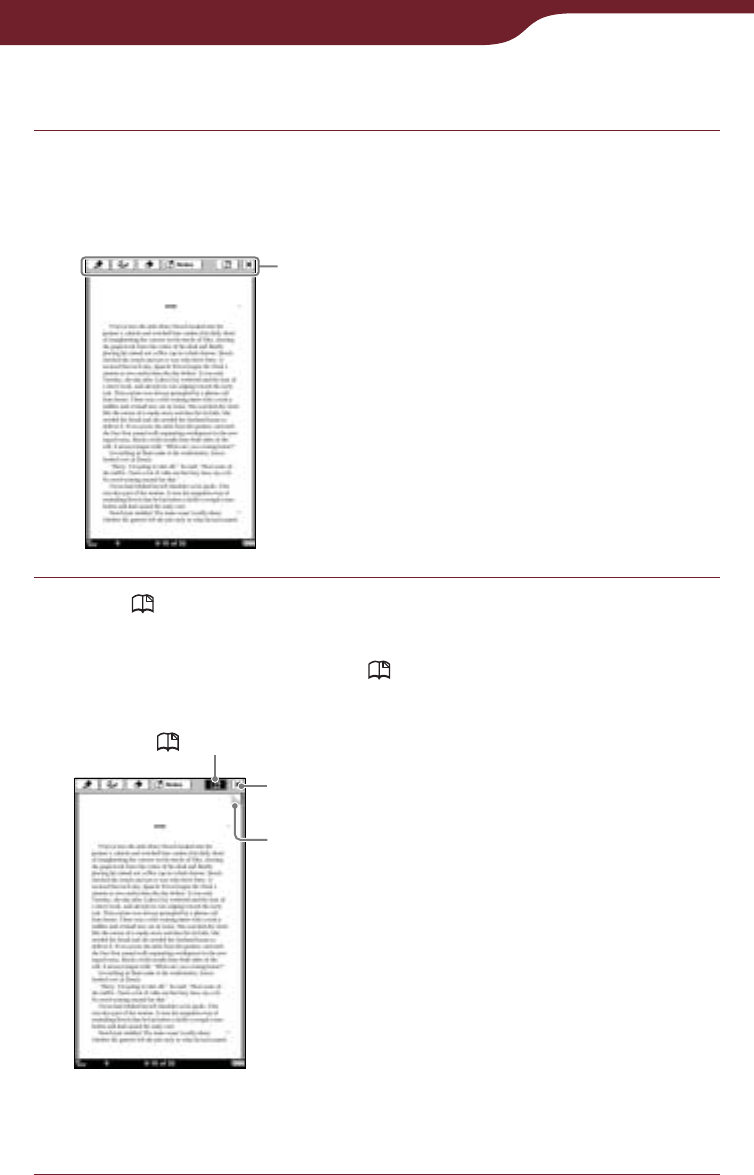
85
Reading Books
To create a bookmark from the option menu
In the book page, press the OPTIONS button,
then tap “Create/Edit Notes.”
The tool bar appears.
Tool bar
Tap .
The upper right corner of the page is shown as
folded, and the color of in the tool bar becomes
shaded.
(Bookmark)
Bookmark
Close icon
To close the tool bar
Tap .
Continued
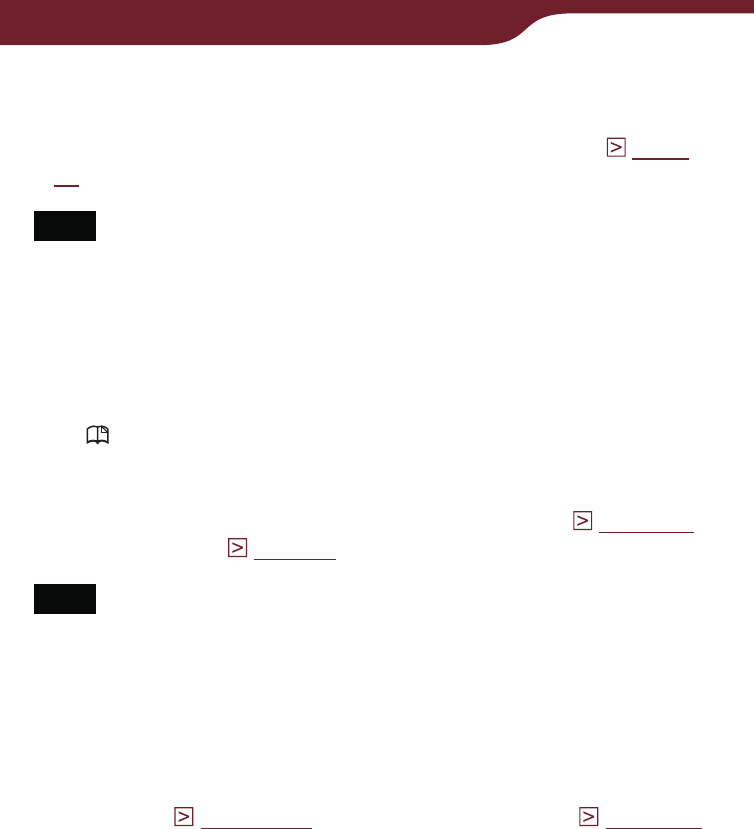
86
Reading Books
Hint
You can add a comment to a bookmark by tapping the
bookmark. For details, refer to “Adding a comment” (
page
93
).
Note
By adjusting the text size, the displayed bookmark on the
adjusted page may contain a variety of bookmark information.
Note that all this bookmark information on the page will be
deleted if the bookmark is removed.
To delete the bookmark
Tap , or double-tap the bookmark.
Hint
You can delete bookmark(s) from “All Notes” list (
page 105
)
and “Notes” list (
page 97
).
Note
When you delete a bookmark with a comment, the comment
will also be removed. Tap “Yes” in the confirmation message to
delete both the bookmark and the comment.
To display a bookmarked page
You can display the bookmarked page from the “All
Notes” list (
page 105
) and the “Notes” list (
page 97
).
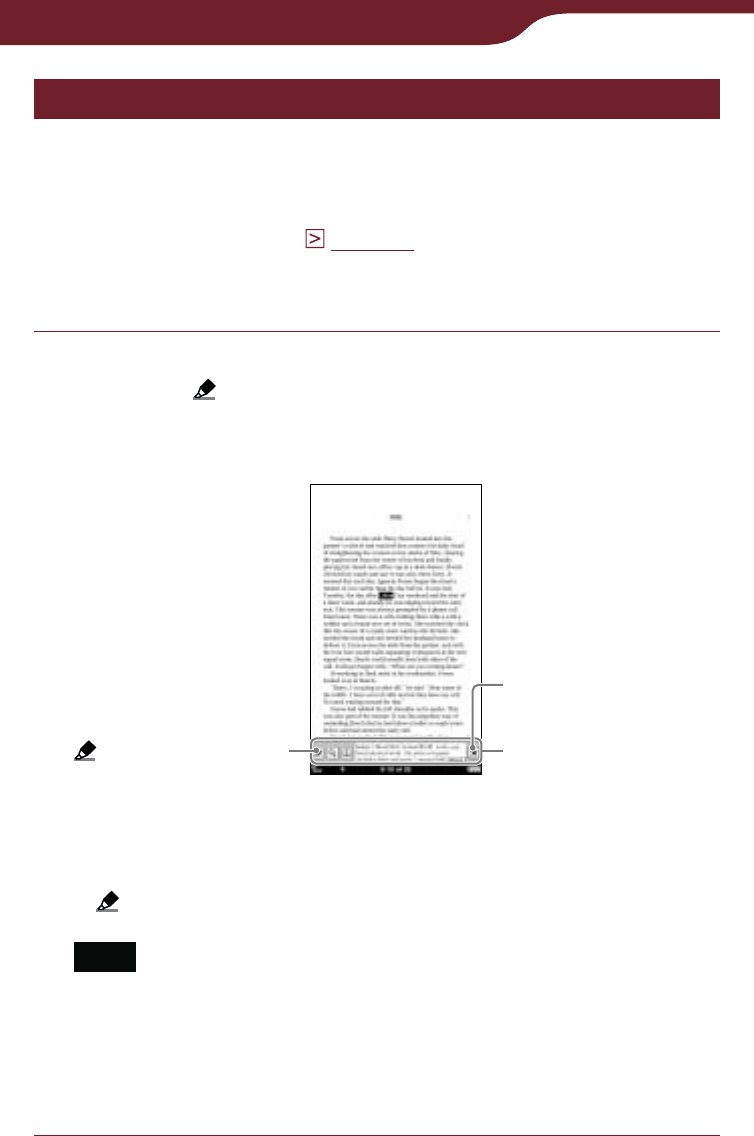
87
Reading Books
Highlighting a word(s) – “Create/Edit Notes”
You can highlight a word(s) in one of the following
ways:
Double-tapping a word in the book page of the book.
Using the option menu (
page 88
).
To highlight a word(s) by double-tapping
In the book page, double-tap the desired word,
then tap .
The word is highlighted and the pop-up menu is
closed.
(Highlight marker)
Close icon
Pop-up menu
Hint
To highlight consecutive words or multiple lines, double-tap
the first word and drag across the desired portion, then tap
.
Note
If you display the tool bar from “Create/Edit Notes” within
the options menu, you cannot display the pop-up menu.
To close the pop-up menu
Tap .
–
–
Continued
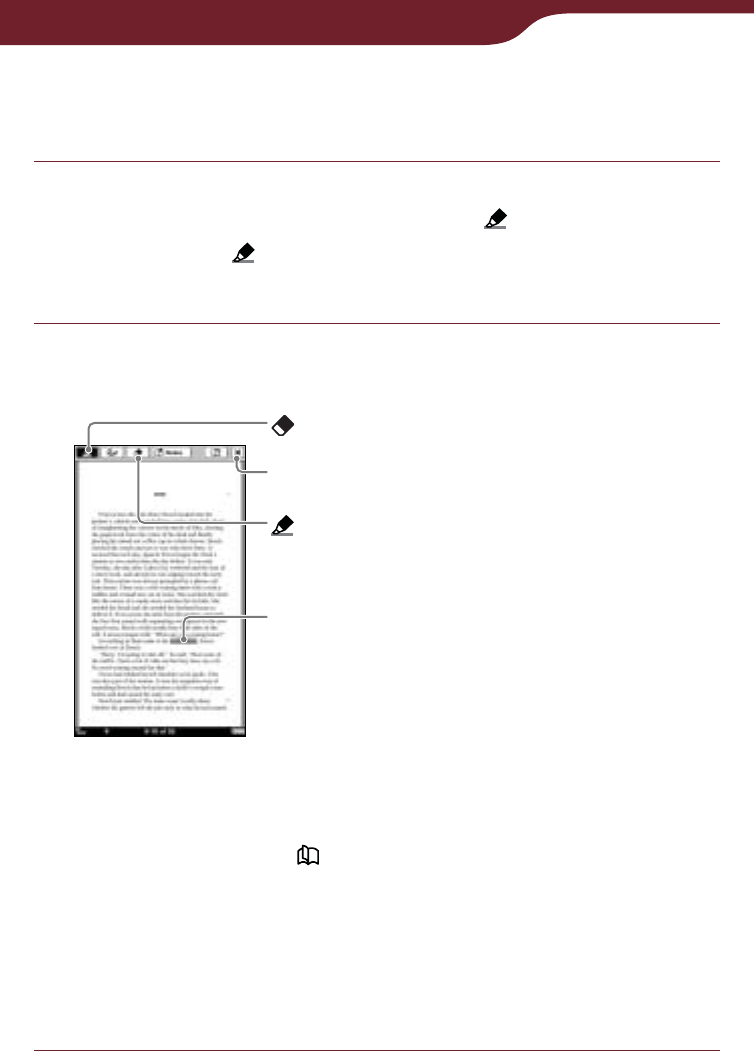
88
Reading Books
To highlight a word(s) from the option
menu
In the book page, press the OPTIONS button,
then tap “Create/Edit Notes” .
The color of in the tool bar becomes shaded, and
the highlighting function becomes available.
Drag across the word(s) on the book page.
The word(s) is highlighted.
(Highlight marker)
Highlighted word
(Eraser)
Close icon
Hints
If you want to turn pages when an item on the toolbar is
active, press the < > button.
To highlight multiple lines of text all at once, drag across
the lines starting from the first character to the last
character.
To close the tool bar
Tap .
Continued
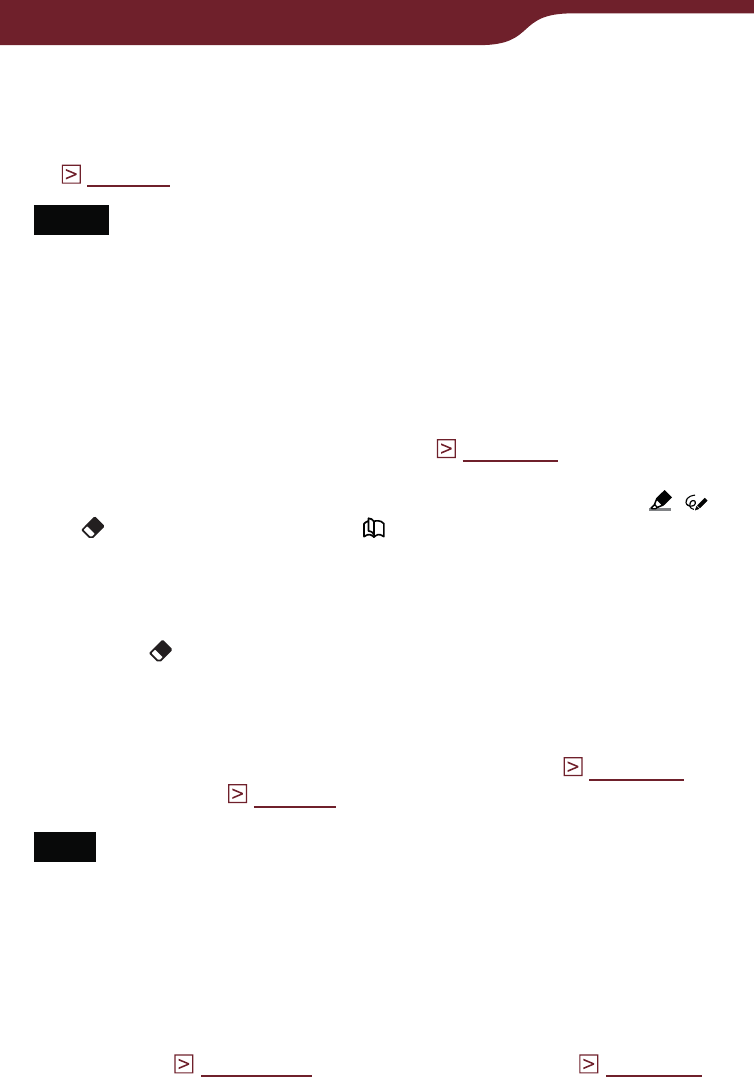
89
Reading Books
Hint
You can add a comment to a highlight by tapping the
highlighted word(s). For details, refer to “Adding a comment”
(
page 93
).
Notes
While an item on the tool bar is active, you cannot select a
word by double-tapping. While no item is active, you can select
the word, but cannot display the pop-up menu. (However, you
can search a word by selecting “Search” from the option
menu.)
To cancel the selection, tap any point on that page.
You cannot highlight the cover page and pictures in a book
page, as well as the navigation bar (
page 113
), news titles
and section titles in the newspaper viewer.
You cannot turn pages by dragging on the page if either ,
or are selected. Use the < > buttons.
To delete a highlight
Press the OPTIONS button, then tap “Create/Edit
Notes” on the tool bar. Then, tap or stroke a part of
the highlighted word(s).
Hint
You can delete highlight (s) from “All Notes” list (
page 105
)
and “Notes” list (
page 97
).
Note
When you delete a highlight with a comment, the comment will
also be removed. Tap “Yes” in the confirmation message to
delete both the highlight and comment.
To display a page with highlighted word(s)
You can display the highlighted page from the “All
Notes” list (
page 105
) and the “Notes” list (
page 97
).
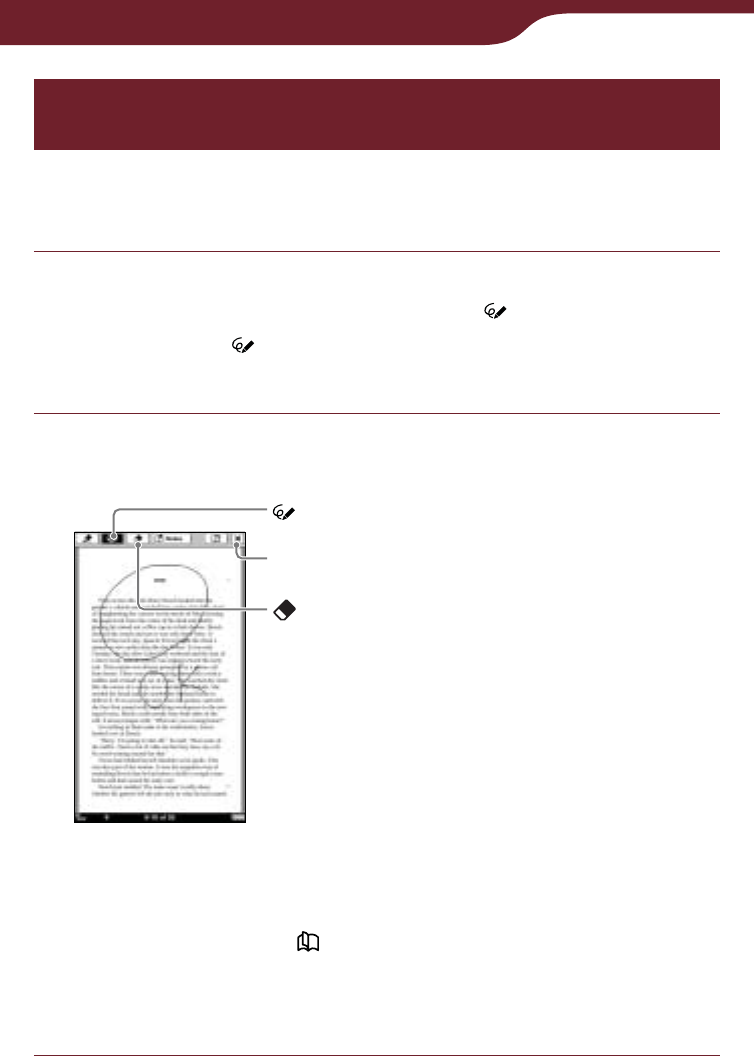
90
Reading Books
Marking up a book page by handwriting –
“Create/Edit Notes”
You can freely mark up a book page using the supplied
stylus or a finger.
In the book page, press the OPTIONS button,
then tap “Create/Edit Notes” .
The color of in the tool bar becomes shaded, and
the markup function becomes available.
Mark up the book page.
Lines are drawn as you drag on the touch screen.
Close icon
(Pen)
(Eraser)
Hint
If you want to turn pages when an item on the toolbar is
active, press the < > button.
To close the tool bar
Tap . The markup will be saved.
Continued
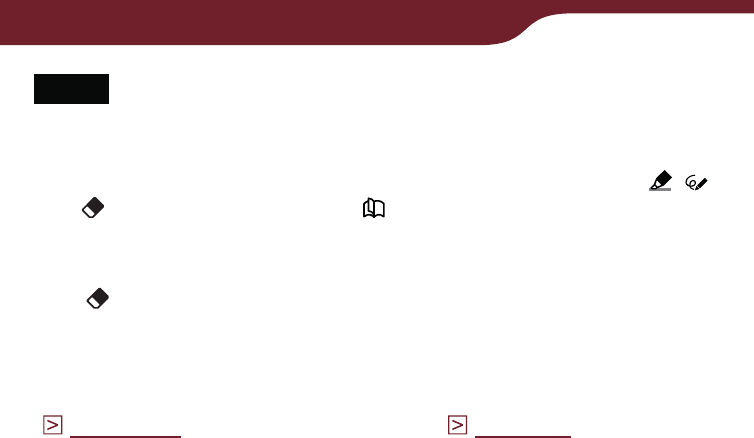
91
Reading Books
Notes
During the markup operation, the current page is saved by
pressing a button or closing a book.
You cannot turn pages by dragging on the page if either ,
or are selected. Use the < > buttons.
To erase a line
Tap , then tap or stroke a part of the line.
To display a marked page
You can display a marked page from the “All Notes” list
(
page 105
) and the “Notes” list (
page 97
).
Continued
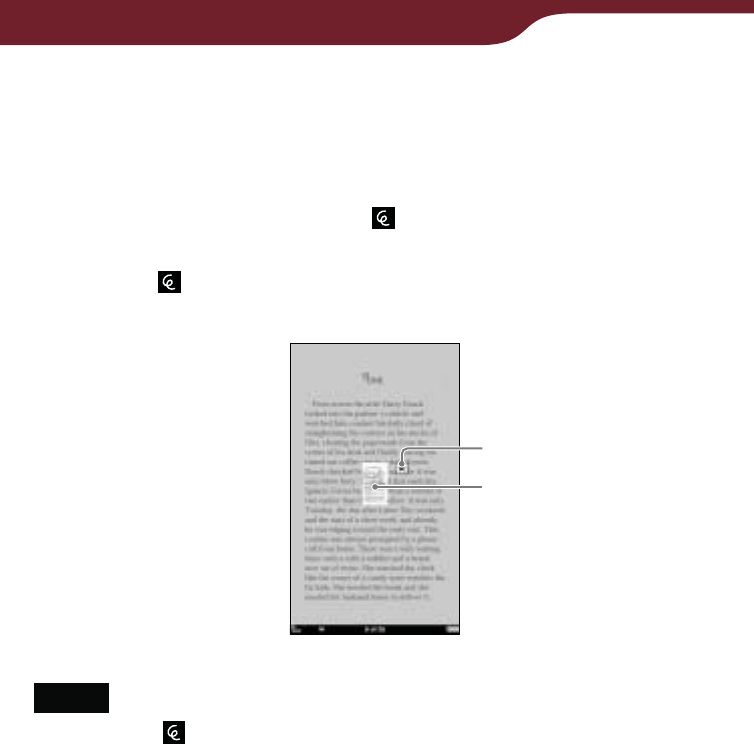
92
Reading Books
To display an iconized markup in original
form
If you do not view the marked page in the same text
size and page layout (“1 Page View” or “2 Page View”),
the markup is displayed as at the first character of
the marked page. To display the markup on the original
page, tap to pop up its thumbnail, and tap the
thumbnail.
Close icon
Thumbnail
Notes
If multiple fall on the same position, they appear side by
side.
This product (PRS-900) cannot display a markup that was
created on a model whose screen size is different. Only a
thumbnail will be displayed for the markup.
To close the thumbnail
Tap .
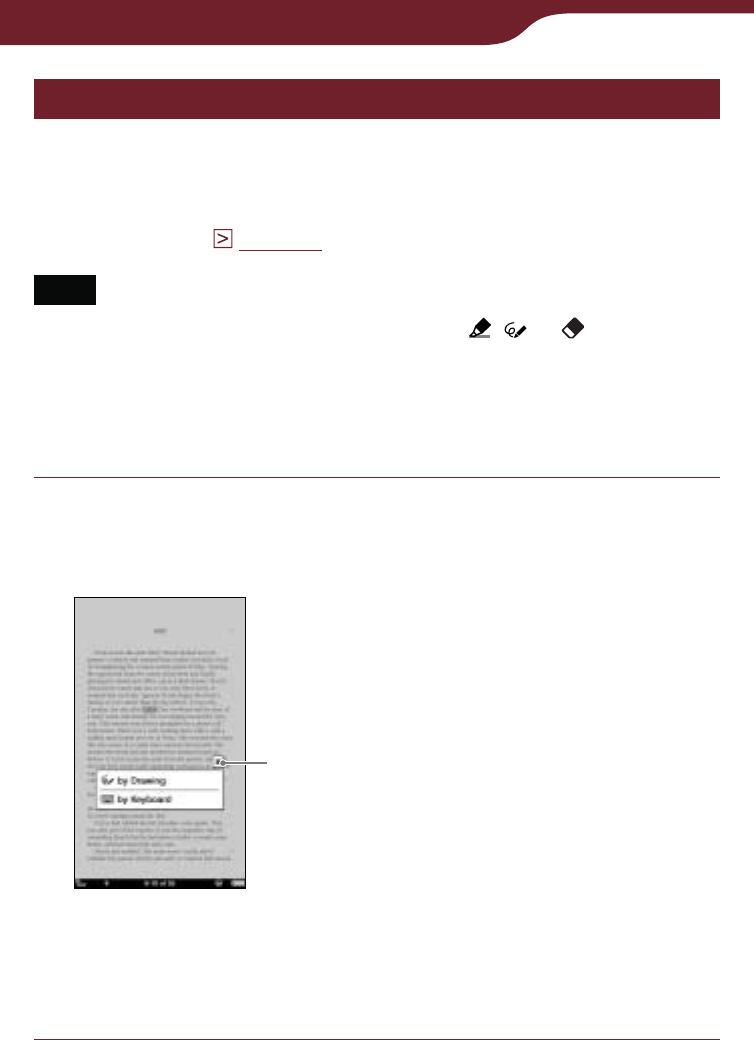
93
Reading Books
Adding a comment
You can add a comment to a bookmark or highlighted
word in one of the following ways:
“by Drawing”
“by Keyboard” (
page 95
)
Note
If the tool bar is displayed and if any of , or has already
been selected, unselect by tapping it and tap either the
highlighted word(s) or the bookmark to enter a comment.
Adding a comment by drawing
In the book page, tap the desired bookmark or
highlighted word.
The method menu appears.
Close icon
Method menu
To close the method menu
Tap .
–
–
Continued
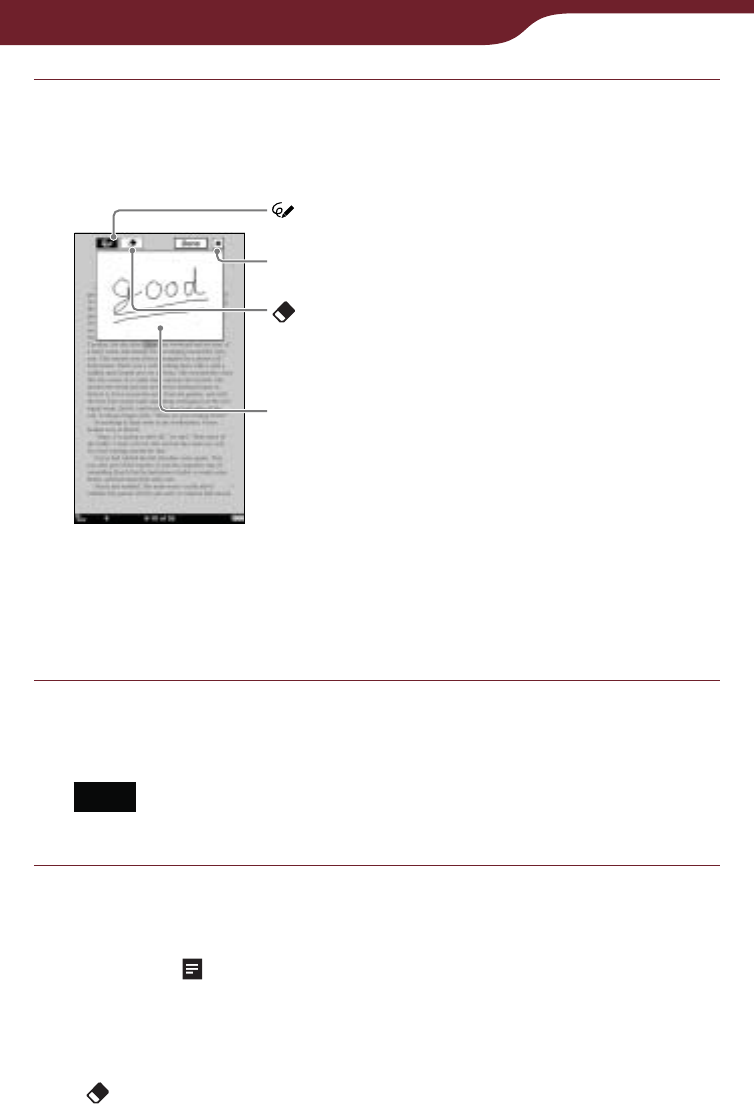
94
Reading Books
Tap “by Drawing.”
The comment editor with the freehand tool bar
appears.
Drawing area
Comment editor
(Pen)
Close icon
(Eraser)
To close the comment editor
Tap .
Draw freely in the drawing area.
Lines are drawn as you drag on the touch screen.
Note
A handwritten comment cannot have multiple pages.
To save the comment and close the editor
Tap “Done.” will be attached to the bookmark or
highlight.
To erase the line
Tap , then tap or stroke a part of the line.
Continued
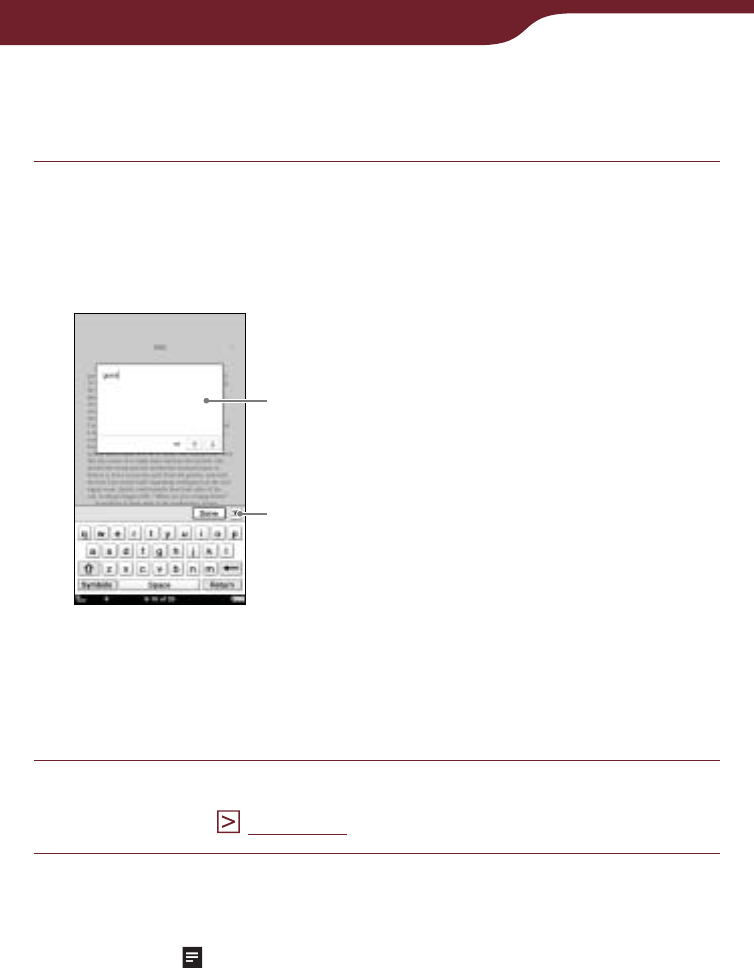
95
Reading Books
Adding a comment using the on-screen
keyboard
In the book page, tap the desired bookmark or
highlighted word “by Keyboard.”
The comment editor with the on-screen keyboard
appears.
Comment editor
Input area
Close icon
To close the comment editor
Tap .
Enter your comment using the on-screen
keyboard (
page 28
).
To save the comment and close the editor
Tap “Done.” will be attached to the bookmark or
highlight.
Continued
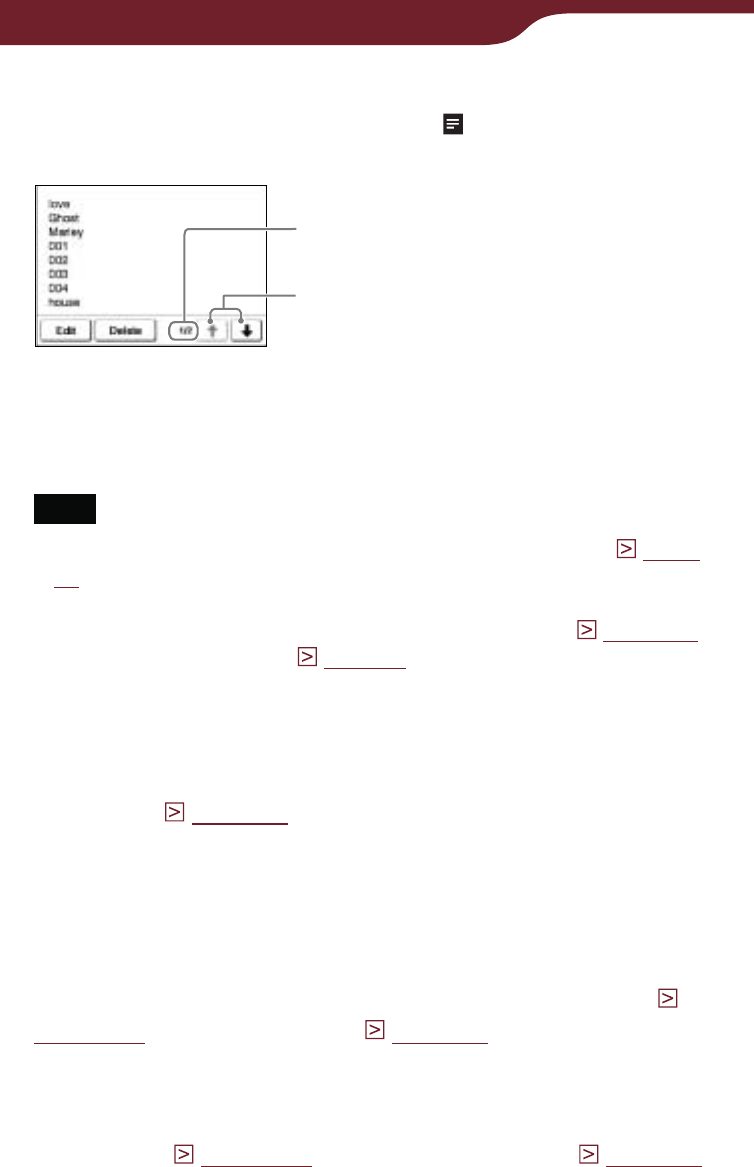
96
Reading Books
To view a comment
Tap a bookmark or highlight with on a book page.
The comment viewer appears.
Page number of the comment
(not displayed for handwritten
comments)
Comment viewer
/:
The arrows become available
when the comment has
multiple pages (not displayed
for handwritten comments).
To display the previous/next
page of the comment, tap /.
Note
When you tap a highlighted word(s) with a hyperlink (
page
78
), the comment editor or the comment viewer appears
instead of jumping to a page. To enable the hyperlink, hide the
highlights using “Hide Notes” in the option menu (
page 100
),
or delete the highlight (
page 89
).
To edit a comment
Tap “Edit” in the comment viewer to display the
comment editor. Edit the comment using the on-screen
keyboard (
page 28
) or the comment editor for
handwriting.
To delete a comment
Tap “Delete” in the comment viewer. The comment and
the bookmark/highlight will be deleted.
You can also delete the notes from “All Notes” list (
page 105
) and “Notes” list (
page 97
).
To display a page with comment
You can display the highlighted page from the “All
Notes” list (
page 105
) and the “Notes” list (
page 97
).
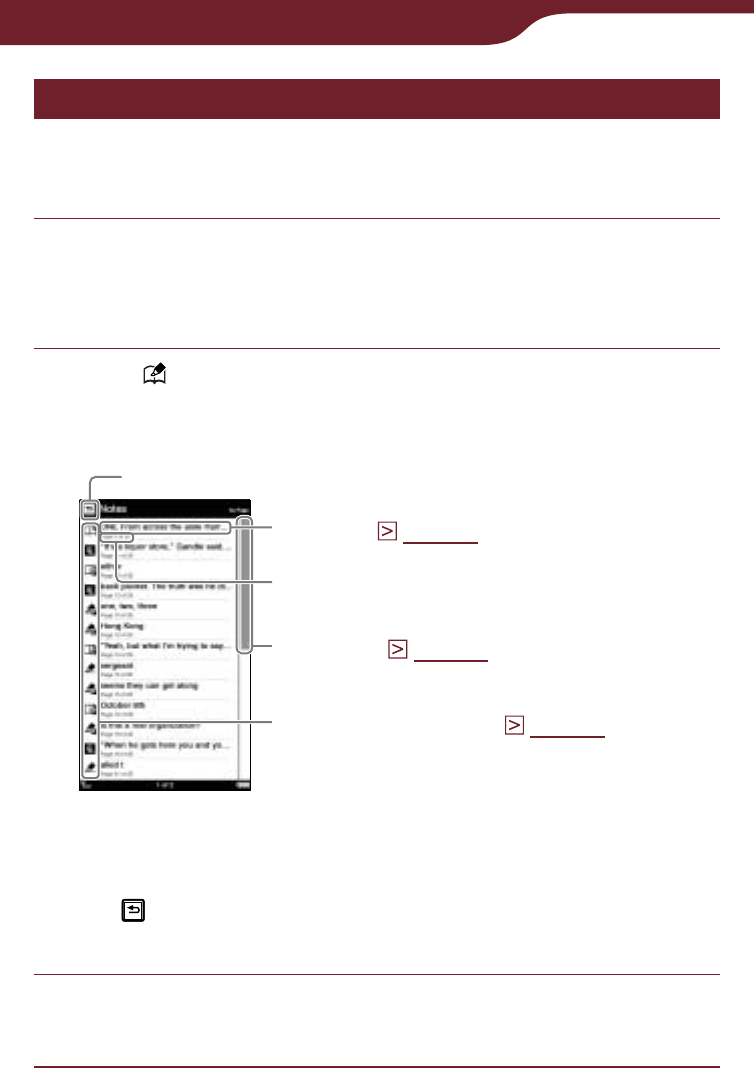
97
Reading Books
Selecting a note – “Create/Edit Notes”
In the “Notes” list, you can quickly display the page that
contains a note of the currently viewed book.
In the book page, press the OPTIONS button,
then tap “Create/Edit Notes.”
The tool bar appears.
Tap “ Notes.”
The list of all the bookmarks, highlights, and
markups in the current book appears.
Indicates type of note (
page 98
)
Scroll bar (
page 53
)
Back icon
“Notes” list
Headline (
page 98
)
Annotated page number
To close the “Notes” list
Tap . You will return to the preciously displayed page with
tool bar opened.
Tap a note.
The page that contains the note is displayed.
Continued
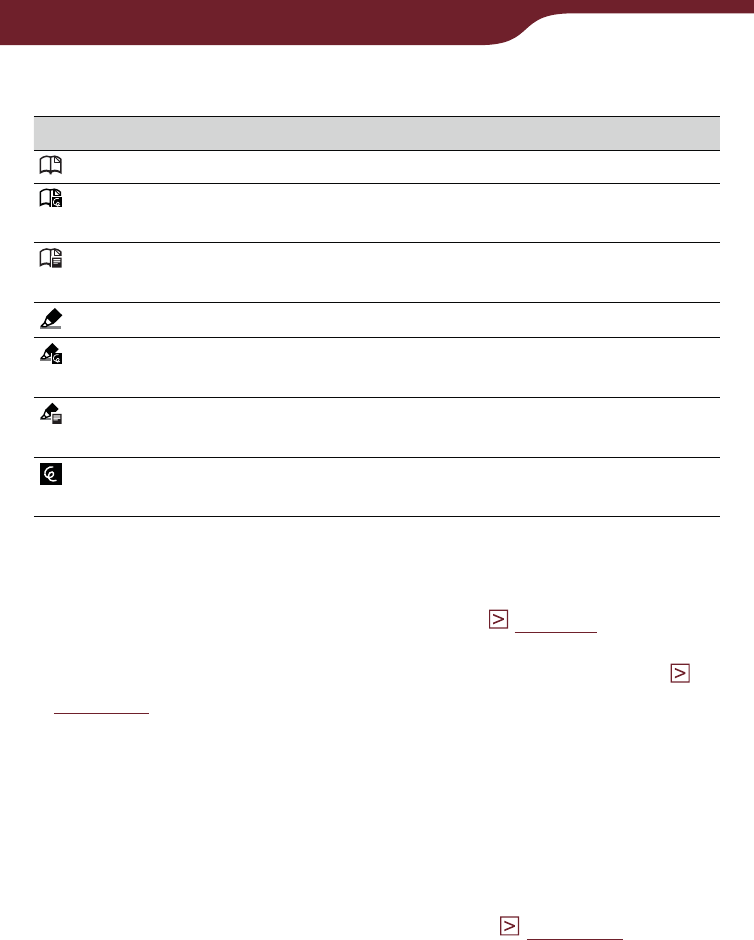
98
Reading Books
Icons and type of notes in the “Notes” list
Icon Type of note/ Displayed headline
Bookmark/ First sentence of the page
Bookmark containing a handwritten comment/
First sentence of the page
Bookmark containing a text comment/ First
sentence of the comment
Highlight/ Highlighted word(s)
Highlight containing a handwritten comment/
Highlighted word(s)
Highlight containing a text comment/ First
sentence of the comment
Handwritten markup/ First sentence of the
page
Hints
You can search the “Notes” list for a note containing a text
comment using the on-screen keyboard (
page 56
).
You can instantly jump to a page with a bookmark, highlight,
markup or comment from “All Notes” in the “Home” menu (
page 105
).
You can also create notes (excluding markups and handwritten
comments) in Reader Library.
When you copy a book from Reader Library to the Reader, the
notes of the Reader will be replaced with the ones of the
Reader Library (or vice versa).
To delete note(s) within a book
In the option menu of the “Notes” list (
page 99
), tap
“Delete Notes.” Select the note(s), then tap “Done.”.
Continued
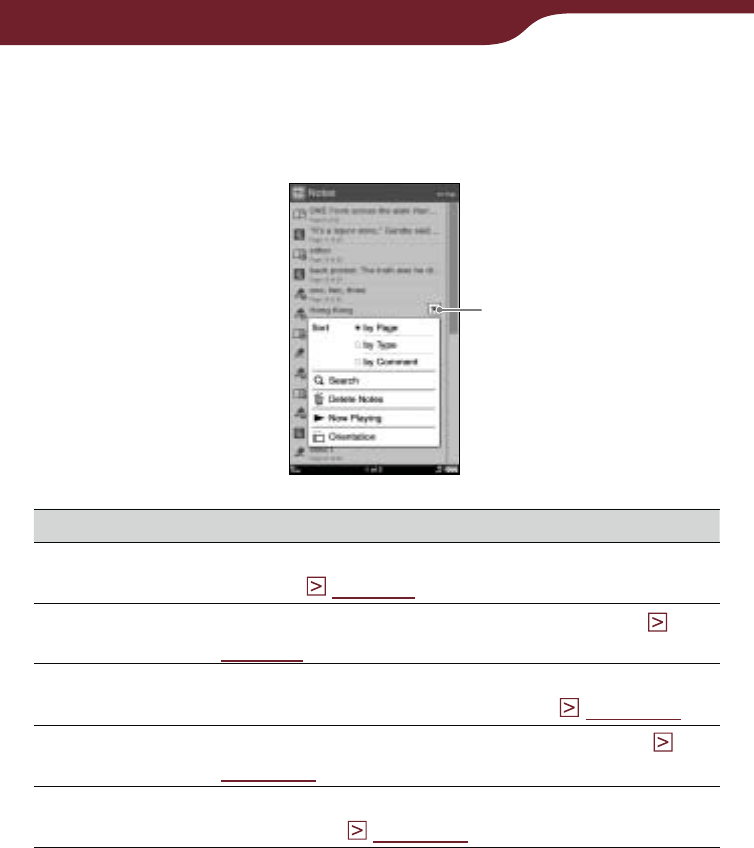
99
Reading Books
Using the option menu of the “Notes” List
In the “Notes” list, press the OPTIONS button to open
the option menu.
Close icon
Option item Description
Sort*1Sorts the order of the list (default setting is “by
Page”) (
page 52
).
Search Searches for desired notes by keyword (
page 56
).
Delete Notes Deletes the bookmarks, highlights, markups
and comments within the book (
page 121
).
Now Playing*2Takes you to the audio playback screen (
page 148
).
Orientation Switches the screen orientation (vertical/
horizontal) (
page 104
).
*1 “by Type” sorts notes by type of icon.
“by Comment” sorts notes by headline.
*2 “Now Playing” appears only while a track is playing.
To close the option menu
Tap , or press the OPTIONS button.
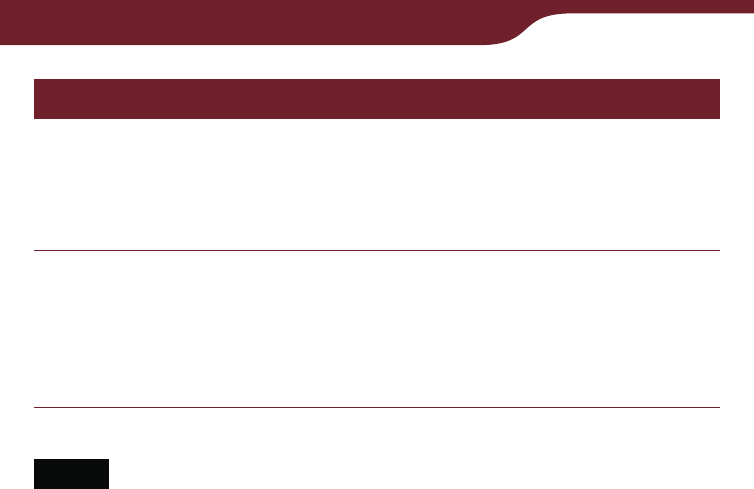
100
Reading Books
Hiding notes – “Hide Notes”
You can temporarily hide notes. If a link is entirely
overlapped with a highlight and you are unable to tap it,
use this feature.
In the book page, press the OPTIONS button,
then tap “Hide Notes.”
All bookmarks, highlights, and markups within a
book are temporarily hidden.
Notes
“Hide Notes”/”Show Notes” is displayed only when notes are
present in the book/periodical.
When you select “Hide Notes” in one book/periodical, the
notes in other books/periodicals are also hidden.
To show the notes again
Press the OPTIONS button, then tap “Show Notes.”
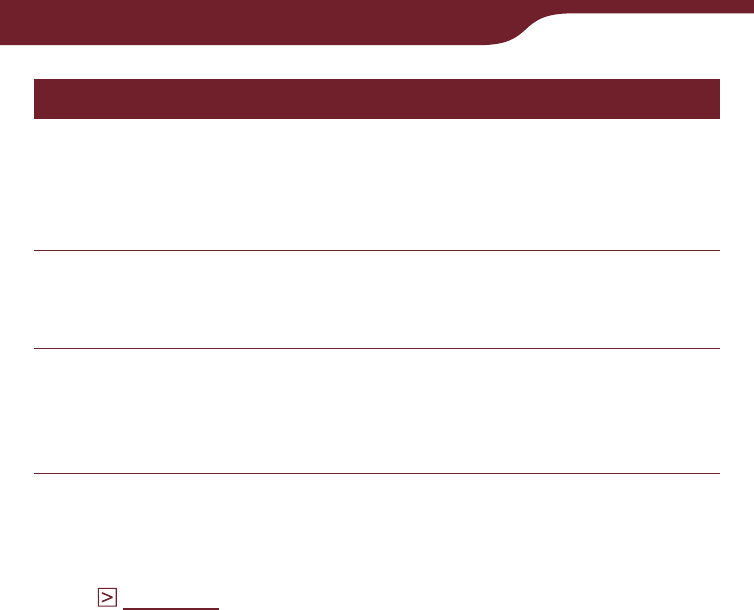
101
Reading Books
Deleting a book – “Delete Book”
You can delete the currently viewed book on the
Reader or memory cards that are inserted into the
Reader.
In the book page, press the OPTIONS button,
then tap “Delete Book.”
Tap “Yes.”
The book is deleted and the screen switches to the
book list.
Hint
You can also delete books from the option menu of the book
list (
page 121
).
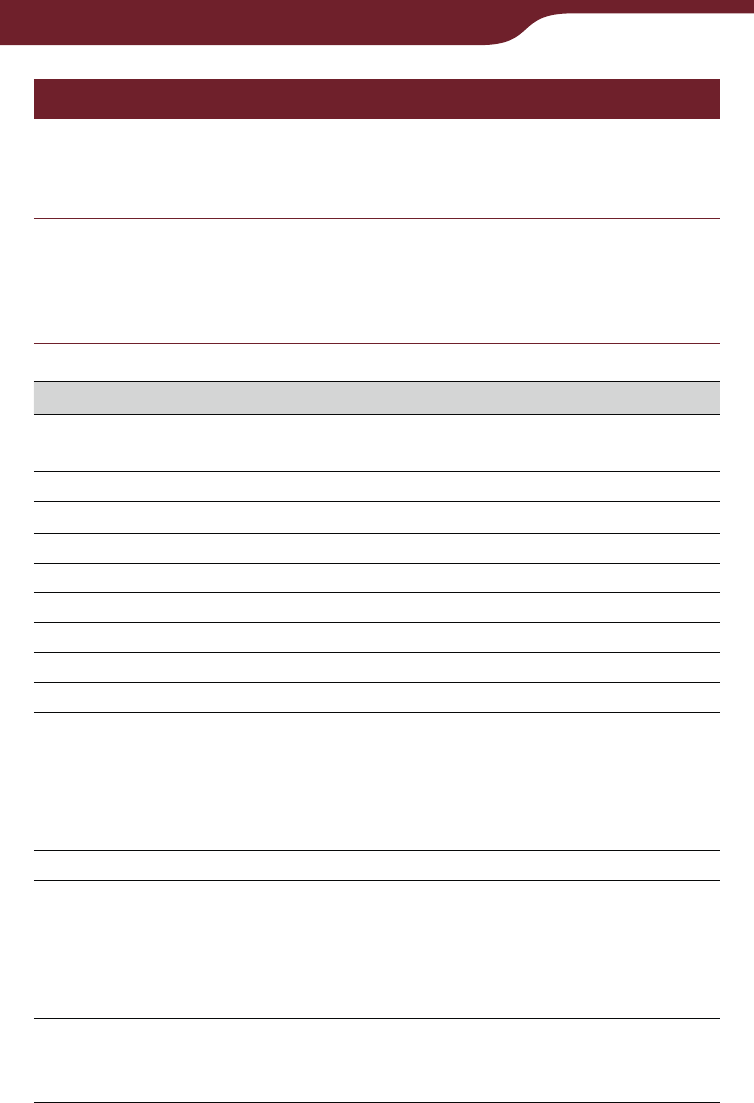
102
Reading Books
Displaying book information – “Info”
You can check book information, such as title, author,
book cover thumbnail, etc.
In the book page, press the OPTIONS button,
then tap “Info.”
The book information appears.
Item Description
Book cover
thumbnail The book cover thumbnail. (BBeB file only)
Title The book title.
Author The name of author(s).
Publisher The publisher. (BBeB file only)
Category The book category (BBeB file only)
eBook ID The Book ID. (BBeB file only)
Kind The file type.
Date The latest update and creation date.
Size The file size.
Location The memory location where the book is stored.
Internal memory: The book is stored on the
Reader.
Memory Stick/SD Card: The book is stored on
a memory card.
Path The file path location.
Digital Rights This field is only displayed if a book with DRM is
selected. (PDF and EPUB file only)
Full viewable: The entire book can be read.
Restricted: Some or all of the book cannot be
read.
Expiration
date This field is only displayed when a book with
DRM and an expiration date is selected. (PDF
and EPUB file only)
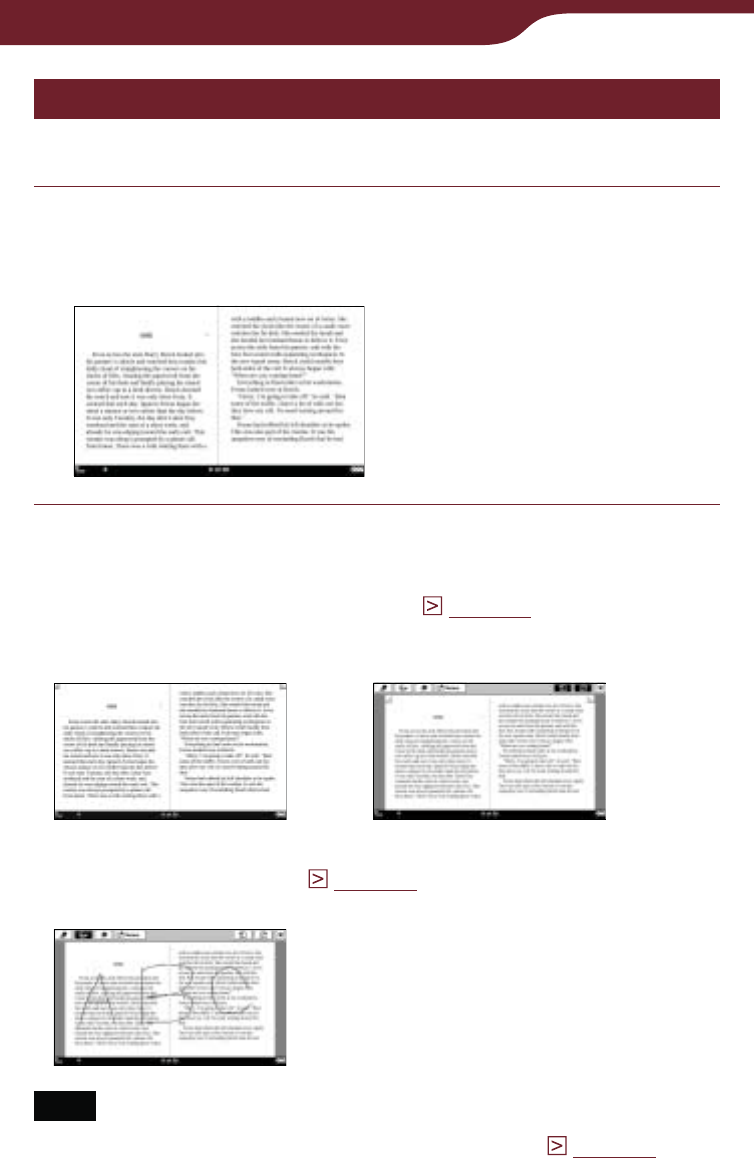
103
Reading Books
Reading in adjacent pages – “2 Page View”
You can set the Reader to view in adjacent pages.
In the book page, press the OPTIONS button,
then tap “2 Page View.”
The pages are displayed horizontally, side by side.
Hints
When you read a book in “2 Page View,” you can create
bookmark on the respective page (
page 84
).
Double tap the left or right corner of the page, or create from
the tool bar.
When you read a book in “2 Page View,” you can mark up
across adjacent pages (
page 90
). You can view markups in
“2 Page View” in the original text size.
Note
In “2 Page View,” margins cannot be removed (
page 72
).
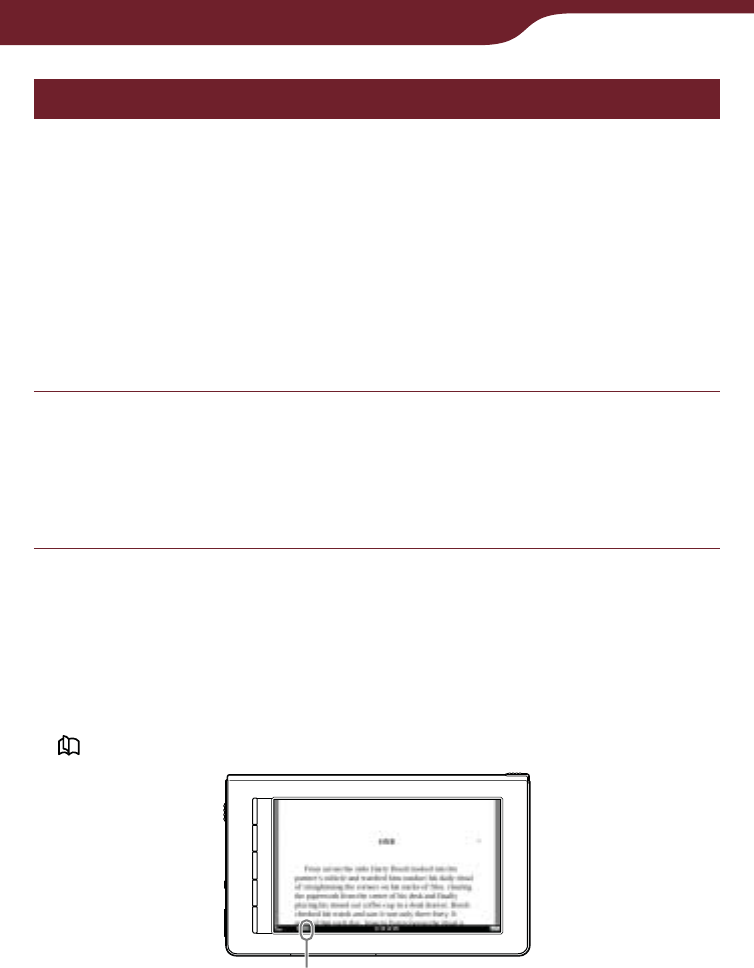
104
Reading Books
Switching screen orientation – “Orientation”
In the option menu, you can switch the screen
orientation from vertical to horizontal or vice versa.
Once the screen orientation is switched, all menus and
contents are displayed in the selected orientation.
Hint
You can switch the screen orientation from any of the option
menus.
In the book page, press the OPTIONS button,
then tap “Orientation.”
The orientation is switched from vertical to
horizontal.
About screen division when screen
orientation is set to horizontal
If the page is divided into 2 or 3 parts by setting to
horizontal, drag the page horizontally, or press the
< > button to display the divided part.
Position indicator
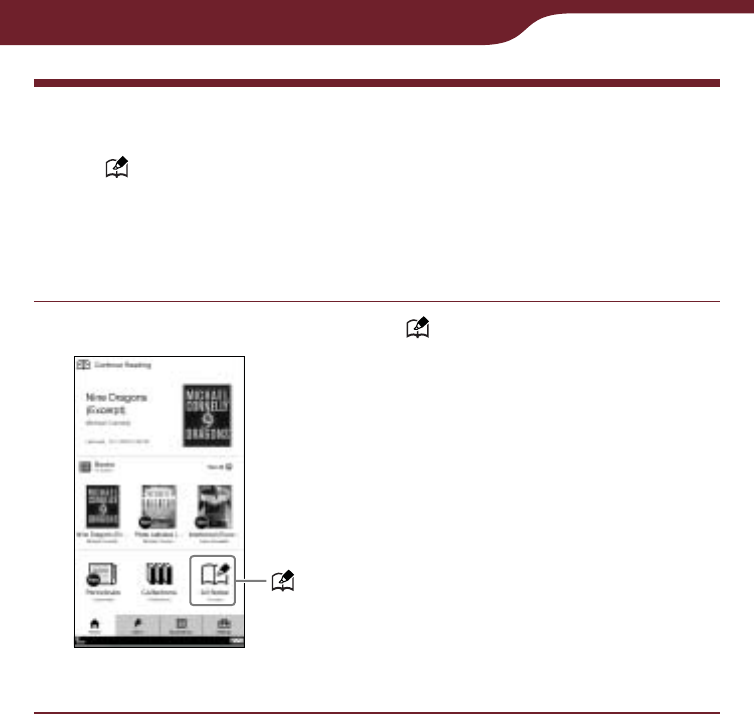
105
Reading Books
Searching for Notes from “All Notes”
From “All Notes” in the “Home” menu, you can jump
to a page with a bookmark, highlight, markup or
comment within all contents of the Reader and memory
cards.
In the “Home” menu, tap “All Notes.”
“Home” menu
“All Notes”
Continued
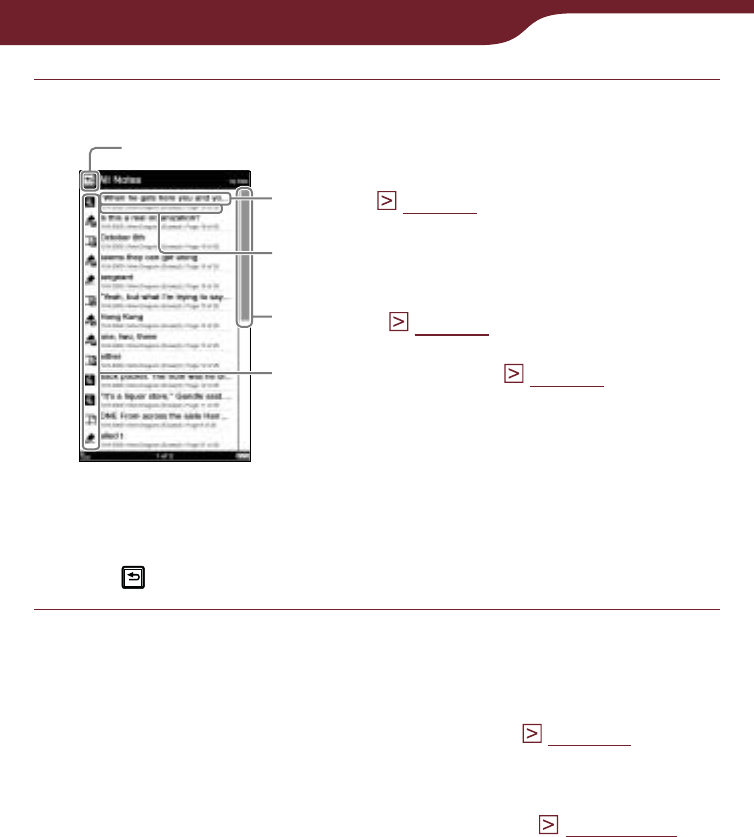
106
Reading Books
Tap a note on the list.
Back icon
“All Notes” list
Scroll bar (
page 53
)
Indicates type of note (
page 98
)
Headline (
page 98
)
Annotated date/Book title or Issue date/
Annotated page number
To close the “All Notes” list
Tap . You will return to the “Home” menu.
Hint
You can search for a book page congaing a note with text
comment from “Search” in the option menu (
page 56
).
To delete note(s)
In the option menu of the “All Notes” list (
page 107
),
tap “Delete Notes.” Select the note(s) to be deleted,
then tap “Done.”
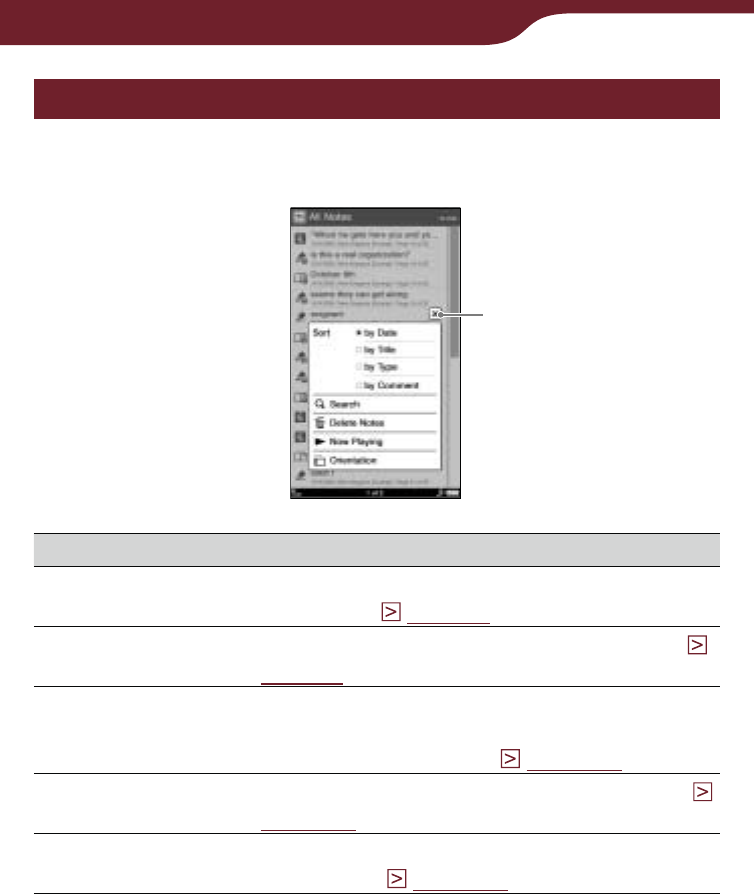
107
Reading Books
Using the option menu of the “All Notes” list
In the “All Notes” list, press the OPTIONS button to
open the option menu.
Close icon
Option item Description
Sort*1Sorts the order of the list (default setting is
“by Date”) (
page 52
).
Search Searches for desired notes by keyword (
page 56
).
Delete Notes Deletes the bookmarks, highlights,
markups or comments of all the content
stored on the Reader (
page 121
).
Now Playing*2Takes you to the audio playback screen (
page 148
).
Orientation Switches the screen orientation (vertical/
horizontal) (
page 104
).
*1 “by Date” sorts notes by annotated date.
“by Title” sorts notes by book title or issue date.
“by Type” sorts notes by type of icon.
“by Comment” sorts notes by headline.
*2 “Now Playing” appears only while a track is playing.
To close the option menu
Tap , or press the OPTIONS button.
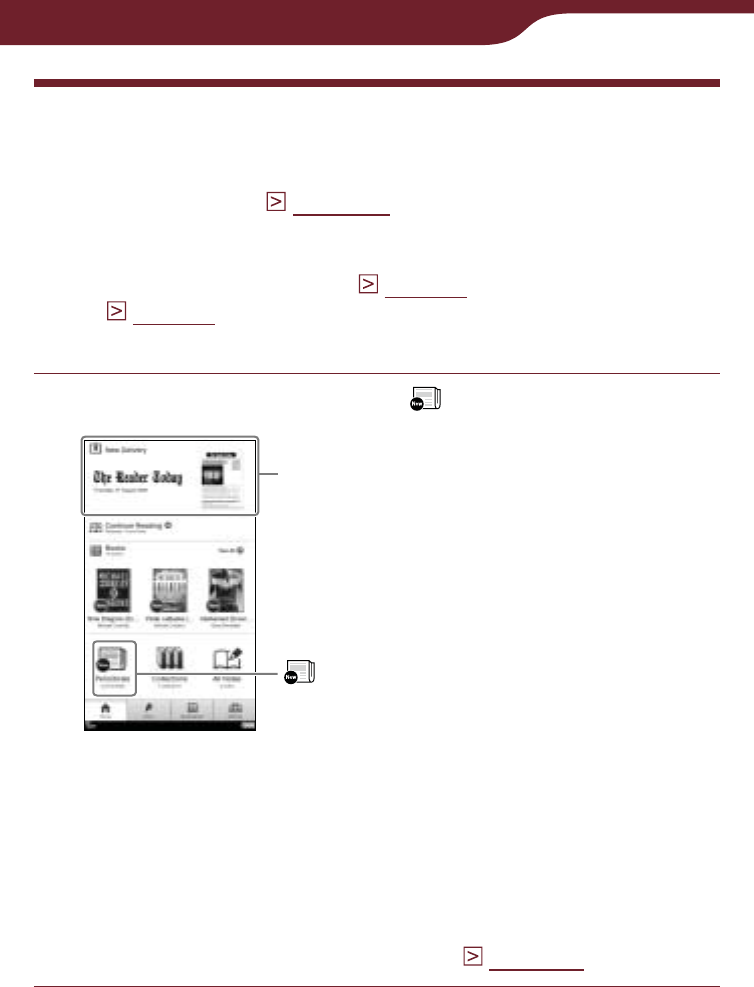
108
Reading Periodicals
Reading Periodicals
You can read automatically delivered periodicals from
the “Home” menu (
page 40
).
Hint
You can create a bookmark (
page 84
) and add a comment
to it (
page 93
) in a newspaper in the same way you can in a
book page.
In the “Home” menu, Tap “Periodicals”.
“New Delivery”: Most recent
delivered issue is displayed.
“Periodicals”
“Home” menu
Hints
If you want to read most recent delivered issue, tap “New
Delivery”
You can also find unread periodicals from “Unread
Periodicals” in the “Collections” list. For details, refer to
“Reading Content in a Collection” (
page 117
).
Continued
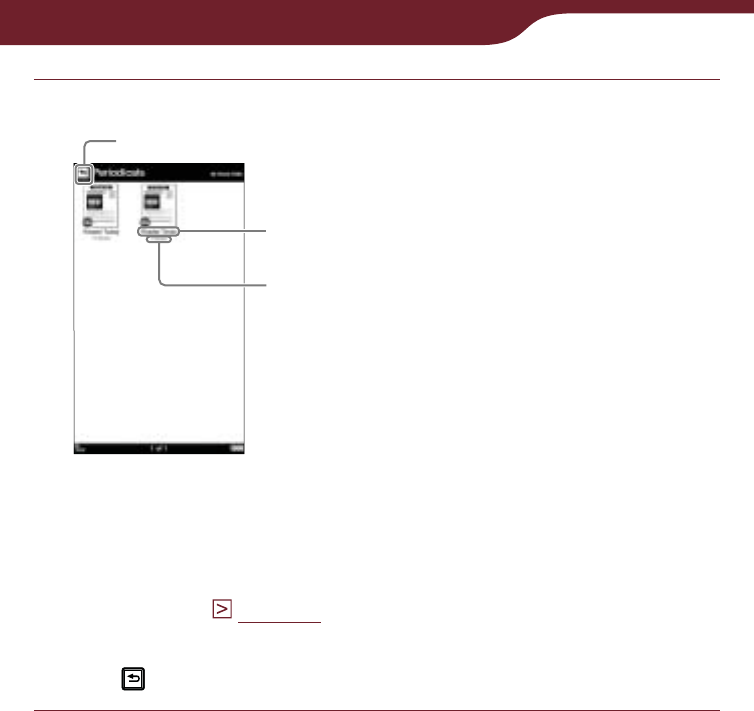
109
Reading Periodicals
Tap the desired periodical on the list.
Back icon
“Periodicals” list
Periodical title
Number of issue
Hint
Certain content appears with icons that indicate the
content status. For details about the icons, refer to “Icons
in the list” (
page 50
).
To return to the “Home” menu
Tap .
Continued
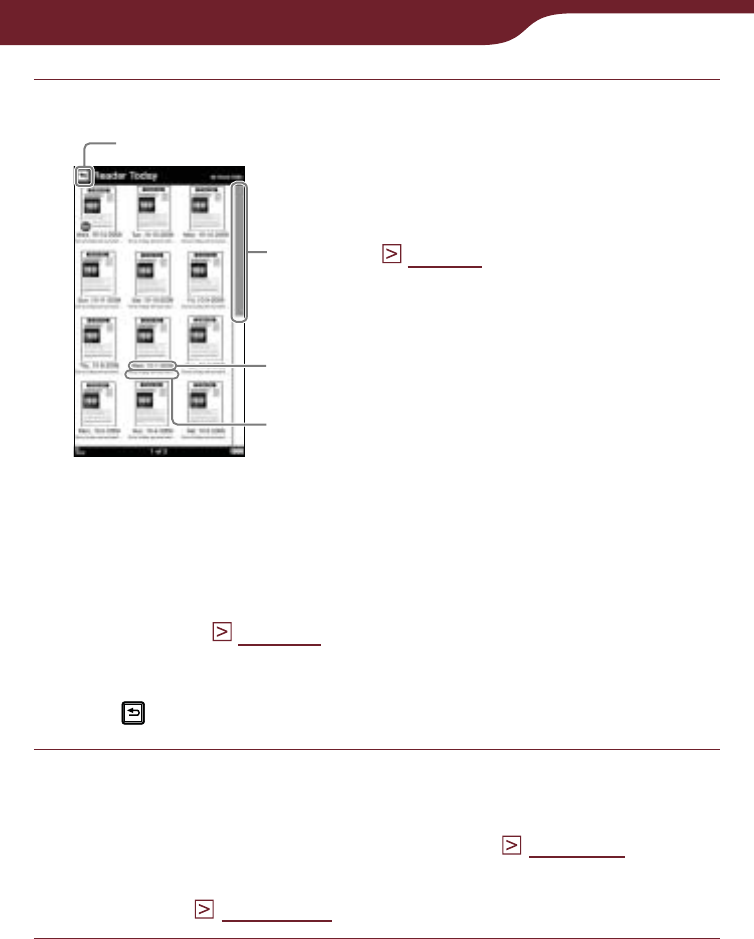
110
Reading Periodicals
Tap the desired issue on the list.
Back icon
Scroll bar (
page 53
)
Issue list
Issue date
Front page headline
Hint
Certain content appears with icons that indicate the
content status. For details about the icons, refer to “Icons
in the list” (
page 50
).
To return to the “Periodicals” list
Tap .
Read the issue.
For details about operations on the book page, refer
to “Operations on the book page” (
page 59
).
In the case of a newspaper, the newspaper viewer
appears (
page 113
).
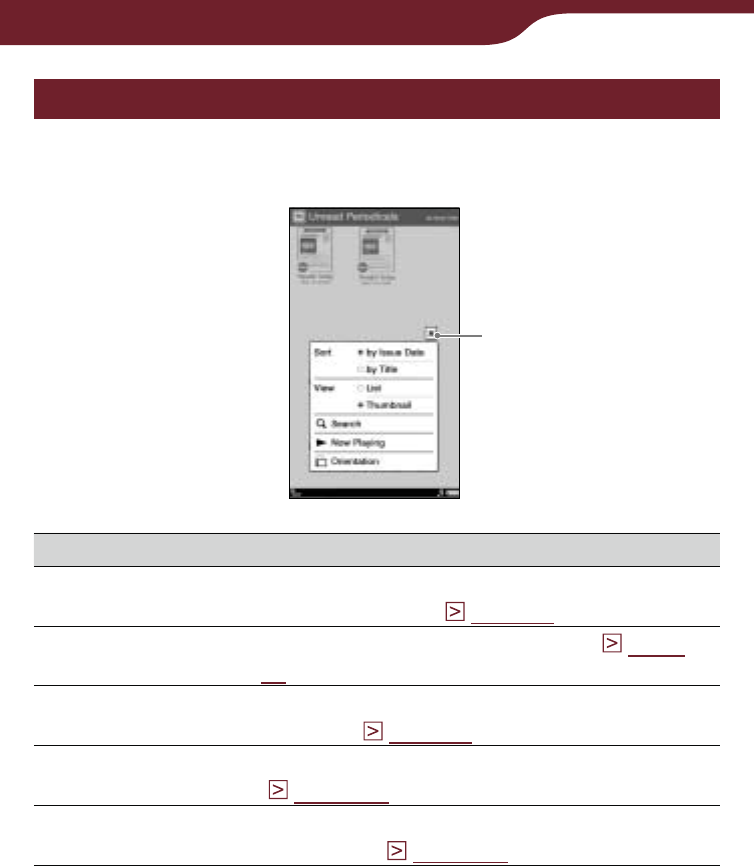
111
Reading Periodicals
Using the option menu of periodical lists
In the “Periodicals” list, press the OPTIONS button to
display the option menu.
Close icon
Option item Description/ Reference page
Sort Sorts the order of the list (default setting is
“by Issue Date”) (
page 52
).
View Switches the list display format (
page
55
).
Search Searches for a desired periodical by
keyword (
page 56
).
Now Playing* Takes you to the audio playback screen
(
page 148
).
Orientation Switches the screen orientation (vertical/
horizontal) (
page 104
).
* “Now Playing” appears only while a track is playing.
To close the option menu
Tap , or press the OPTIONS button.
Continued
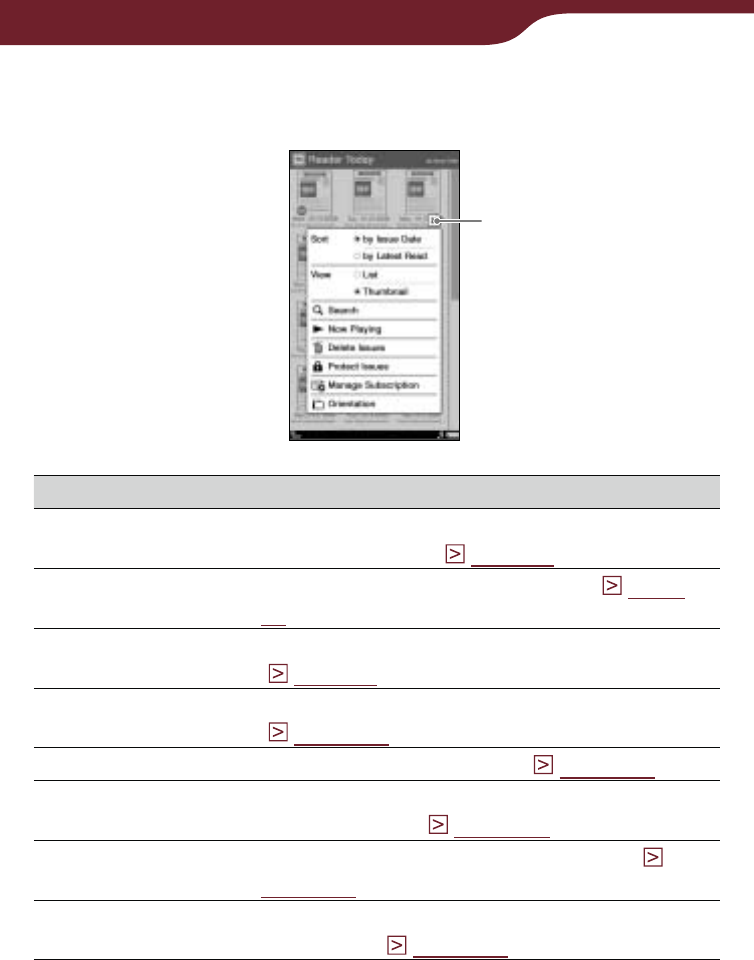
112
Reading Periodicals
In the issue list, press the OPTIONS button to open the
option menu.
Close icon
Option item Description/ Reference page
Sort Sorts the order of the list (default setting is
“by Issue Date”) (
page 52
).
View Switches the list display format (
page
55
).
Search Searches for a desired issue by keyword
(
page 56
).
Now Playing* Takes you to the audio playback screen
(
page 148
).
Delete Issues Deletes issues manually (
page 121
).
Protect Issues Protects issues from being deleted
unintentionally (
page 123
).
Manage
Subscription Sets to delete issues automatically (
page 125
).
Orientation Switches the screen orientation (vertical/
horizontal) (
page 104
).
* “Now Playing” appears only while a track is playing.
To close the option menu
Tap , or press the OPTIONS button.
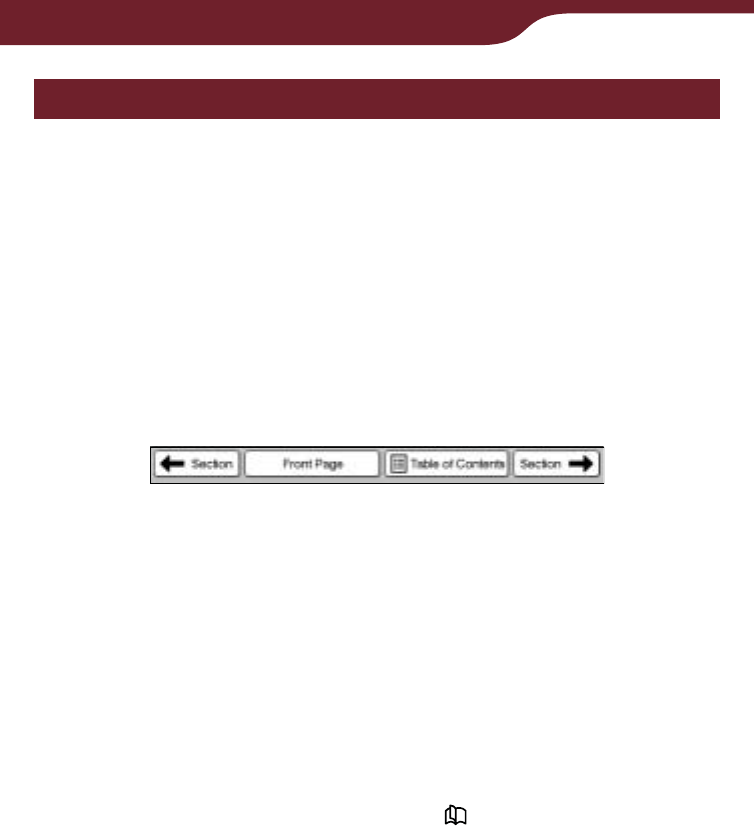
113
Reading Periodicals
Browsing Newspapers
When you open a newspaper, the newspaper viewer
appears. A newspaper consists of the following levels:
Section: The topics and headlines of the articles
belonging to the section are displayed.
Article: You can read the whole content.
You can navigate through a newspaper using the
navigation bar at the bottom of the page.
Operations on a section
Navigation bar in a section
“ Section”: Skips to the previous section.
“Front page”: Return to the first page of the
newspaper.
“Table of Contents”: Opens the list of sections. If you
tap a section on the list, a list of articles appears.
“Section ”: Skips to the next section.
To turn a page
Drag on the page, or press the < > button.
To open an article
Tap the topic or headline.
Continued
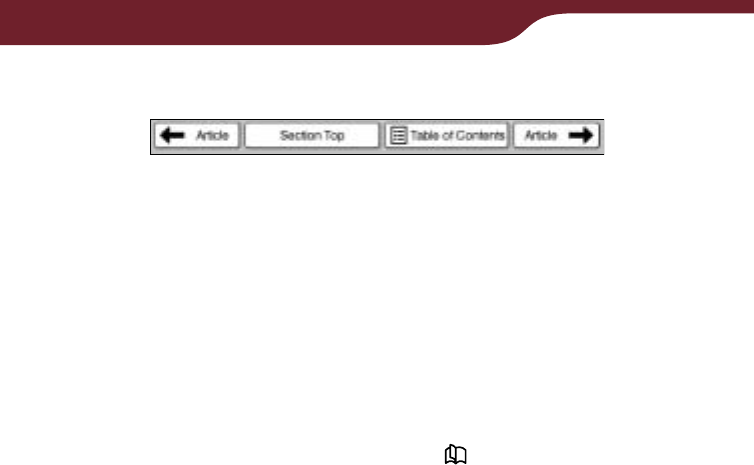
114
Reading Periodicals
Operations on an article
Navigation bar in an article
“ Article”: Skips to the previous article.
“Section Top”: Return to the first page of the section.
“Table of Contents”: Opens the list of sections. If you
tap a section on the list, a list of articles appears.
“Article ”: Skips to the next article.
To turn a page
Drag on the page, or press the < > button.
Continued
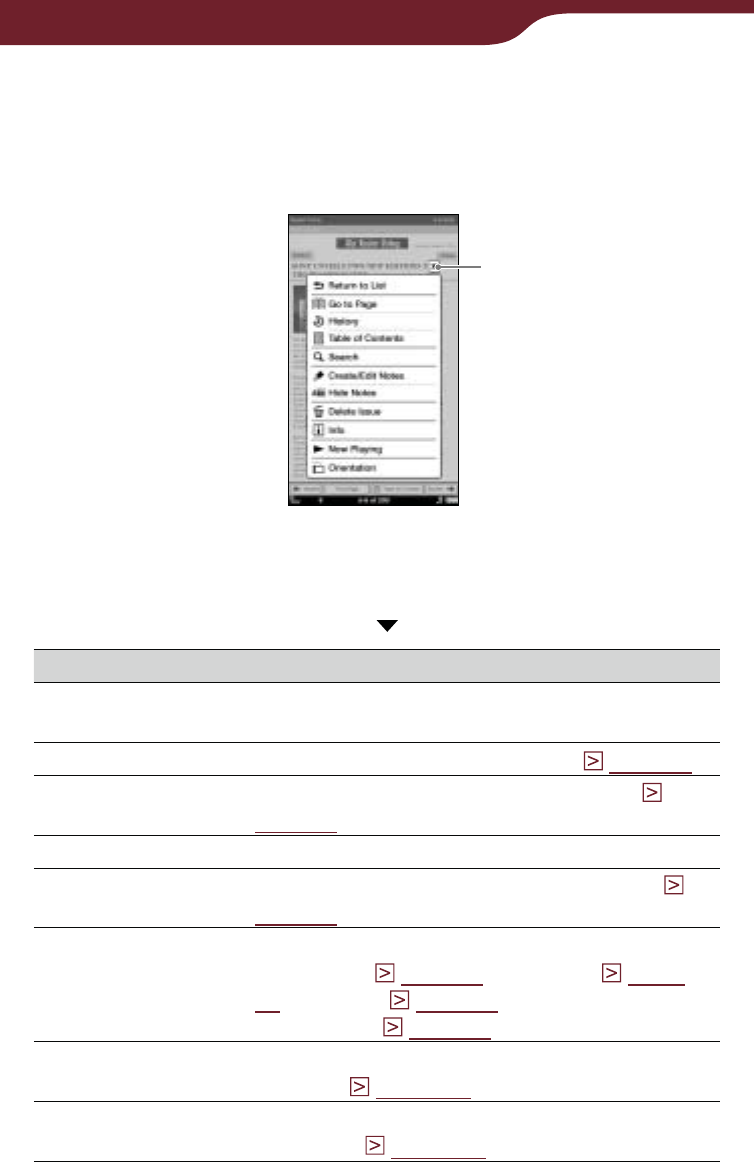
115
Reading Periodicals
Using the option menu of the newspaper
viewer
In the newspaper viewer, press the OPTIONS button to
open the option menu.
Close icon
Hint
In the horizontal view or “2 Page View,” all the items will not be
displayed in a single page. Tap to display the rest of the items.
Option item Description/ Reference page
Return to List Closes the newspaper and goes back to
the issue list.
Go to Page Displays the page jump panel (
page 75
).
History Navigates previously viewed pages (
page 79
).
Table of Contents Displays the table of contents.
Search Searches for words in the newspaper (
page 80
)
Create/Edit Notes Displays the tool bar to create/delete a
bookmark (
page 85
)/highlight (
page
88
)/markup (
page 90
) or displays the
“Notes” list (
page 97
).
Hide Notes/Show
Notes*1
Hides/Displays the bookmark/highlight/
markup (
page 100
).
Delete Issue Deletes the currently viewed newspaper
manually (
page 101
).
Continued
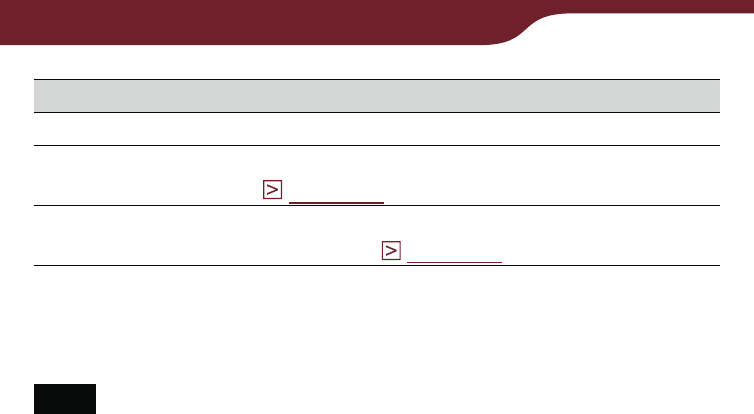
116
Reading Periodicals
Option item Description/ Reference page
Info Displays the newspaper information.
Now Playing*2Takes you to the audio playback screen
(
page 148
).
Orientation Switches the screen orientation (vertical/
horizontal) (
page 104
).
*1 “Hide Notes”/“Show Notes” is displayed only when notes are
present in the newspaper.
*2 “Now Playing” appears only while a track is playing.
Note
You cannot highlight the navigation bar, or section/article titles
displayed in the top of the newspaper viewer.
To close the option menu
Tap , or press the OPTIONS button.
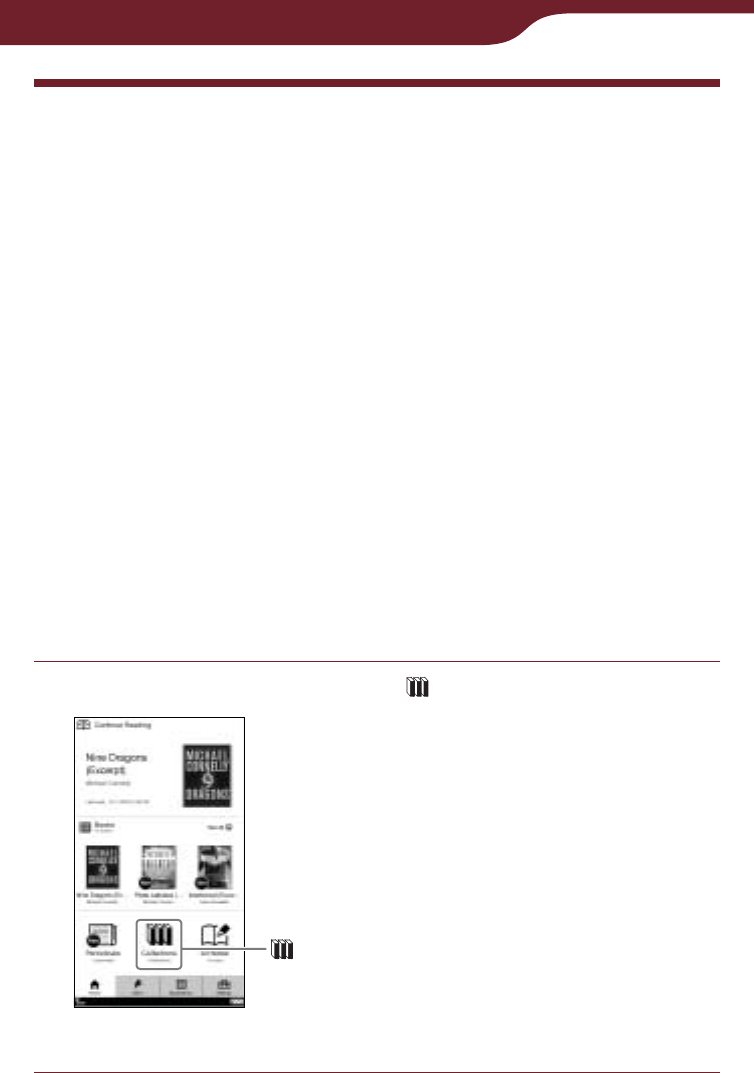
117
Reading Content in a Collection
Reading Content in a Collection
You can select a book from a collection, which is a list
of books or periodicals. Purchased books, and unread
books or periodicals will be automatically stored in the
following default collections:
“Unread Books”: books you have never read on the
Reader since you purchased/transferred to the
Reader or memory cards.
“Unread Periodicals”: issues you have never read on
the Reader since you downloaded/transferred to the
Reader or memory cards.
“Purchased Books”: books you have purchased via
wireless network.
Also, you can create a collection with the name you
want using Reader Library. For details, refer to the
Reader Library Help.
In the “Home” menu, tap “Collections.”
“Home” menu
“Collections”
Continued
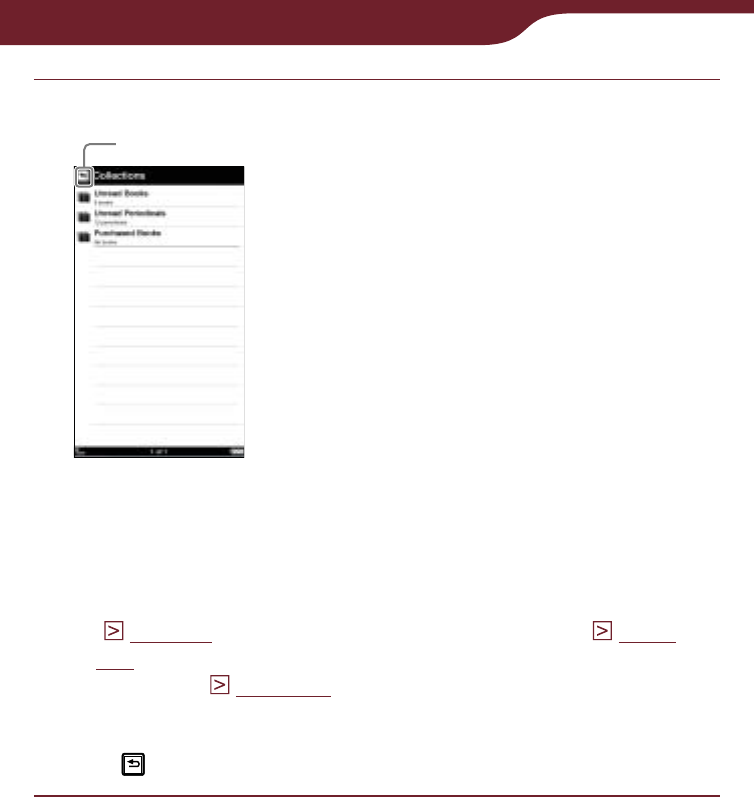
118
Reading Content in a Collection
Tap the desired collection on the list.
Back icon
“Collections” list
Hint
You can use the option menu of the “Collections” list. You
can search for a collection using the on-screen keyboard
(
page 56
), or change the screen orientation (
page
104
). Also, you can go to the playback screen while a track
is playing (
page 148
).
To return to the “Home” menu
Tap .
Continued
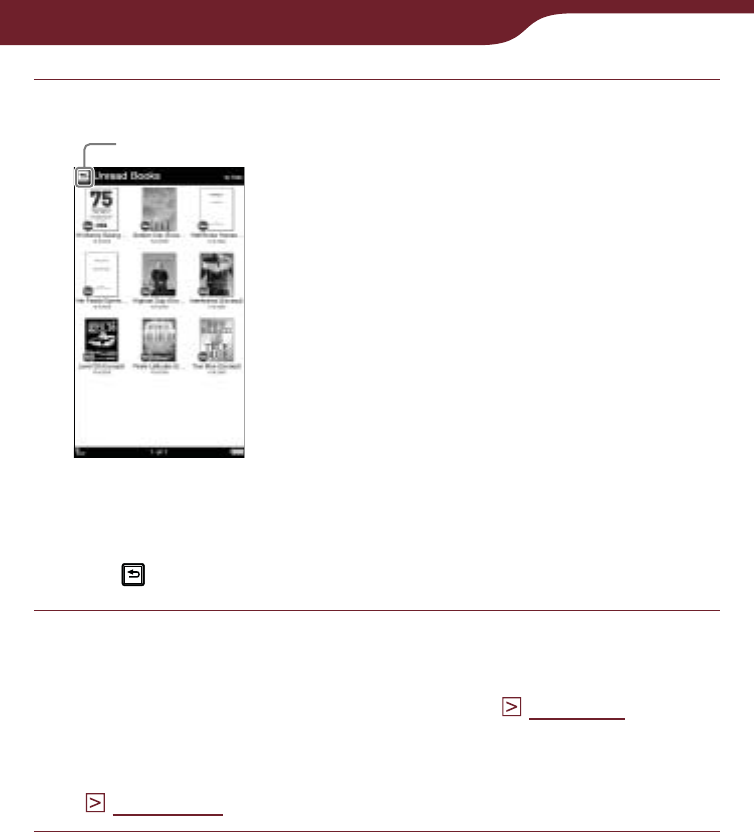
119
Reading Content in a Collection
Tap the desired book/issue on the list.
The list of selected collection
Back icon
To return to the “Collections” list
Tap .
Read the book/issue.
For details about operations on the book page, refer
to “Operations on the book page” (
page 59
). In the
case of a newspaper, the newspaper viewer
appears. For details, refer to “Browsing newspapers”
(
page 113
).
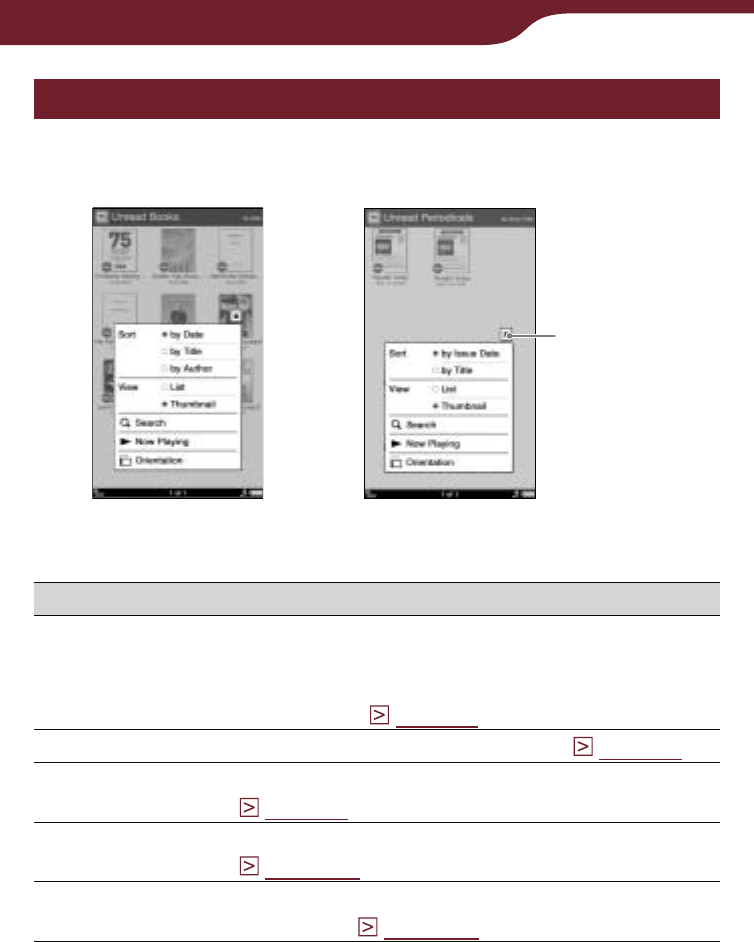
120
Reading Content in a Collection
Using the options menu of a collection
In the list in a collection, press the OPTIONS button to
open the option menu.
Close icon
“Unread Periodicals”
“Unread Books”
”Purchased Books”
Option item Description/ Reference page
Sort*1Sorts the order of the list (default setting is:
“by Date” for “Unread Books” and “Purchased
Books, “by Issue Date” for “Unread
Periodicals” (
page 52
).
View Switches the list display format (
page 55
).
Search Searches for a desired book by keyword
(
page 56
).
Now Playing*2Takes you to the audio playback screen
(
page 148
).
Orientation Switches the screen orientation (vertical/
horizontal) (
page 104
).
*1 “by Date” sorts content by purchased/transferred date.
“by Order” sorts content according to the order that you have
specified in Reader Library.
*2 “Now Playing” appears only while a track is playing.
To close the option menu
Tap , or press the OPTIONS button.
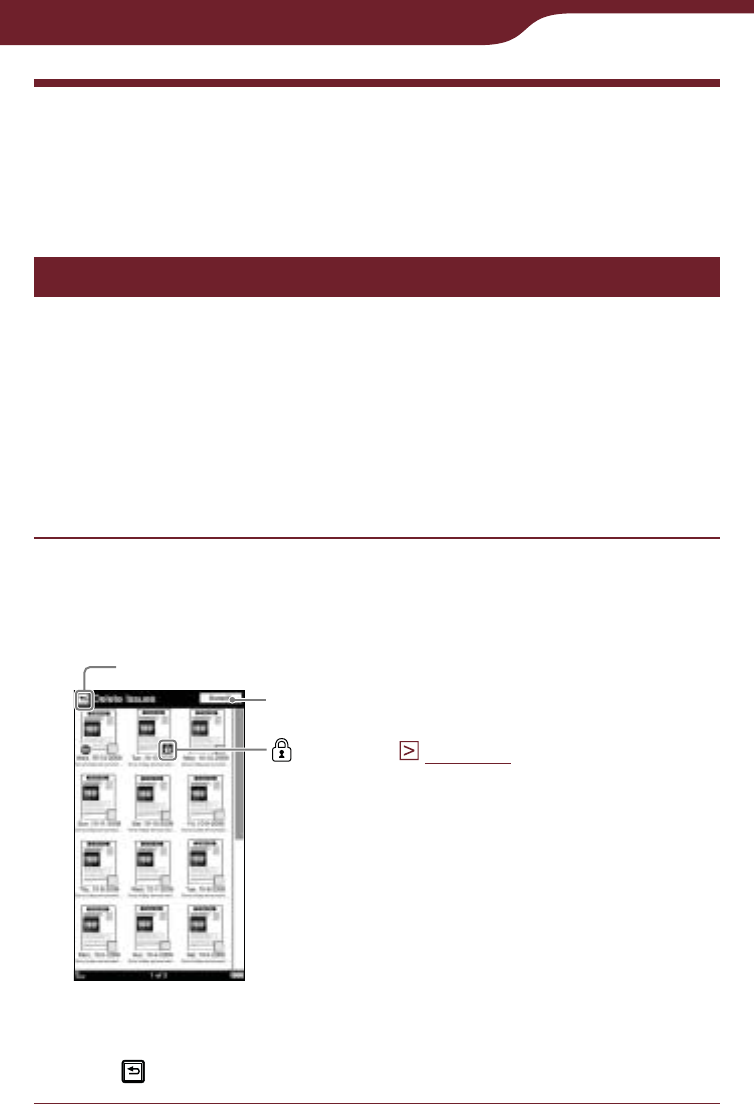
121
Managing Content
Continued
Managing Content
In the option menu of each content list, you can
manage content on the Reader.
Deleting content
You can delete unnecessary content from the list. The
following procedure explains how to delete periodical
issues.
Hint
This option is also available in the “Books” list, “Handwriting”
list, “Text Memo” list, “Audio” list and “Pictures” list.
In the issue list, press the OPTIONS button, then
tap “Delete Issues.”
The check boxes appear in the list.
Back icon
(Protect) (
page 123
)
Selected number of items
To close the deletion screen
Tap . You will return to the issue list.
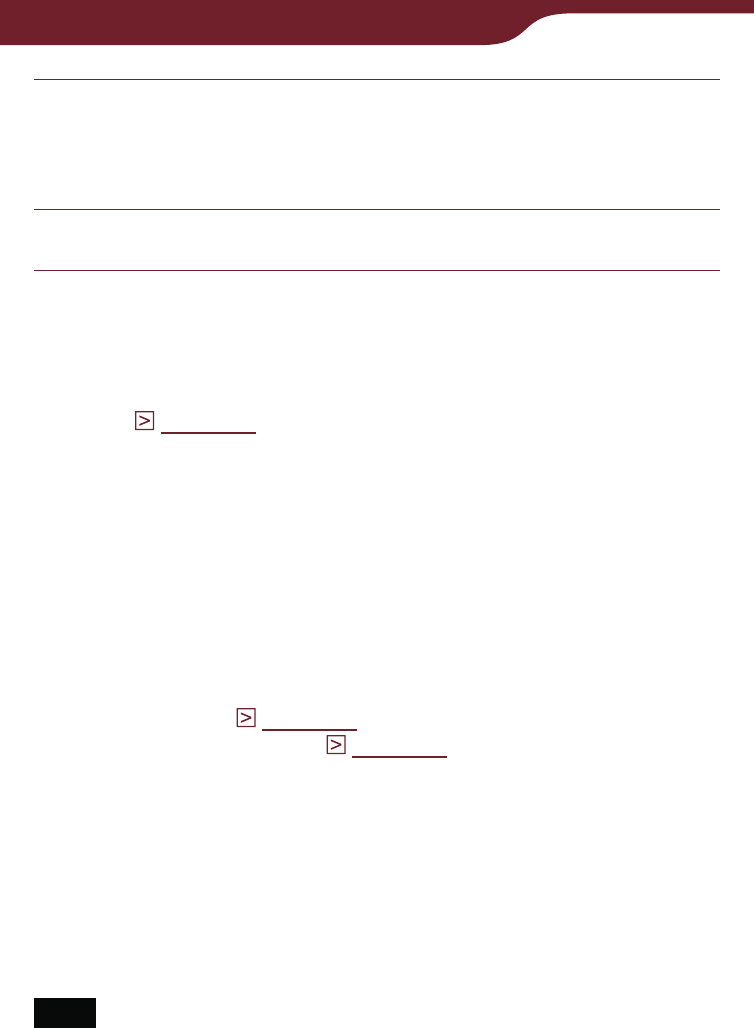
122
Managing Content
Tap the check boxes of issues you want to
delete “Done.”
The confirmation screen appears.
Tap “Yes” to delete selected issues.
Hints
In the option menu of the issue list, you can set to delete old
issues automatically when a specified number of issues are
stored (
page 125
).
To delete all the issues, press the OPTIONS button in the
“Delete Issues” list, then tap “Select All” “Done.” In the
confirmation dialog, tap “Yes.”
If you unintentionally delete books that you have purchased in
the Reader Store, go to the “My Account” page in the Reader
Store, and re-download them.
If there is not enough free space on the internal memory of the
Reader, you will need to delete content before transferring new
content. Check the available space and delete unnecessary
content. You can check the available space from “About” in the
“Settings” menu (
page 156
) and file size of the content from
“Info” in the option menu (
page 102
).
If you do not want to lose any content, increase the free space
in one of the following ways.
– Transfer content to Reader Library, then delete it from the
Reader. The content in Reader Library can always be
transferred to the Reader again later.
– Transfer content to memory cards using Reader Library (the
Reader cannot transfer content to memory cards directly),
then delete it from the Reader.
Note
You cannot delete issues from the “Periodicals” list and
collections.
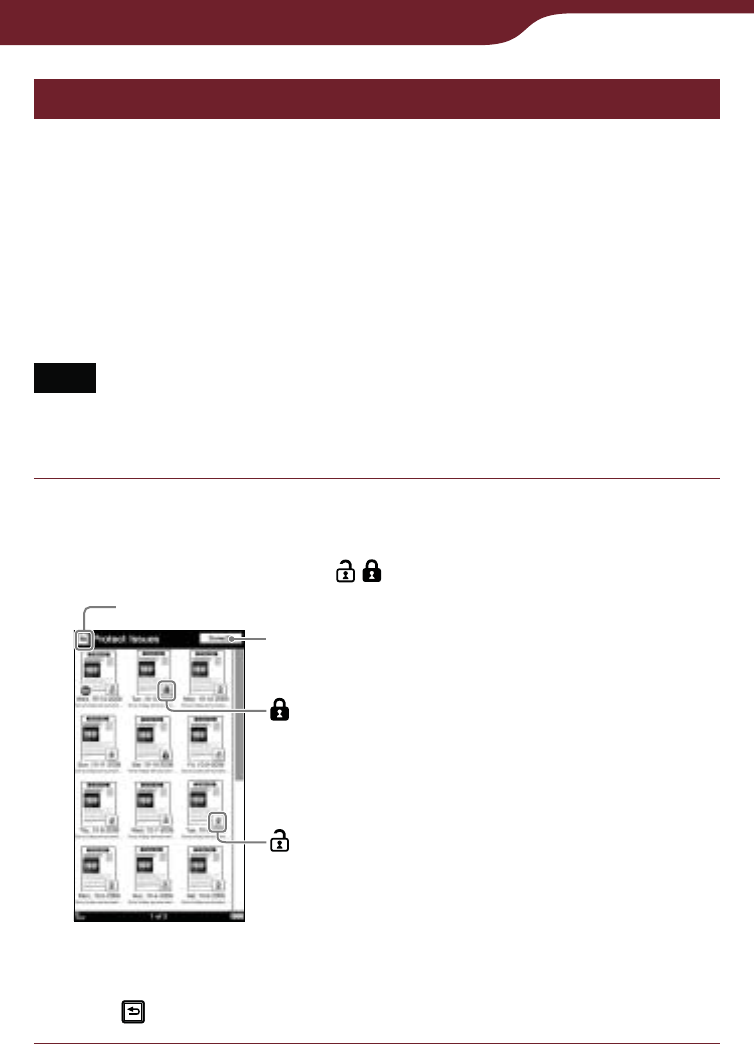
123
Managing Content
Protecting content
You can set desired content so as not to be deleted
unintentionally. The following procedure explains how to
protect periodical issues.
Hint
This option is also available in the “Books” list, “Handwriting”
list, “Text Memo” list, “Audio” list and “Pictures” list.
Note
This protection feature works only on the Reader. Protected
content may still be deleted via your computer.
In the issue list, press the OPTIONS button, then
tap “Protect Issues.”
The protection icons / appear in the list.
Back icon
(Protect)
(Unprotect)
Selected number of items
To close the protection screen
Tap . You will return to the issue list.
Continued
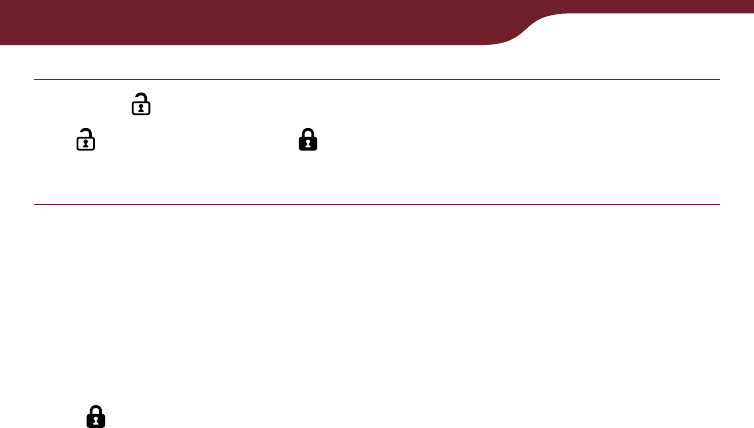
124
Managing Content
Tap “Done.”
is changed into and the selected issues will be
protected.
Hint
To protect all the issues, press the OPTIONS button in the
“Protect Issues” list, then tap “Protect All” “Done.”
To remove protection
Tap “Done.”
Hint
To unprotect all the issues, press the OPTIONS button in the
“Protect Issues” list, then tap “Unprotect All” “Done.”
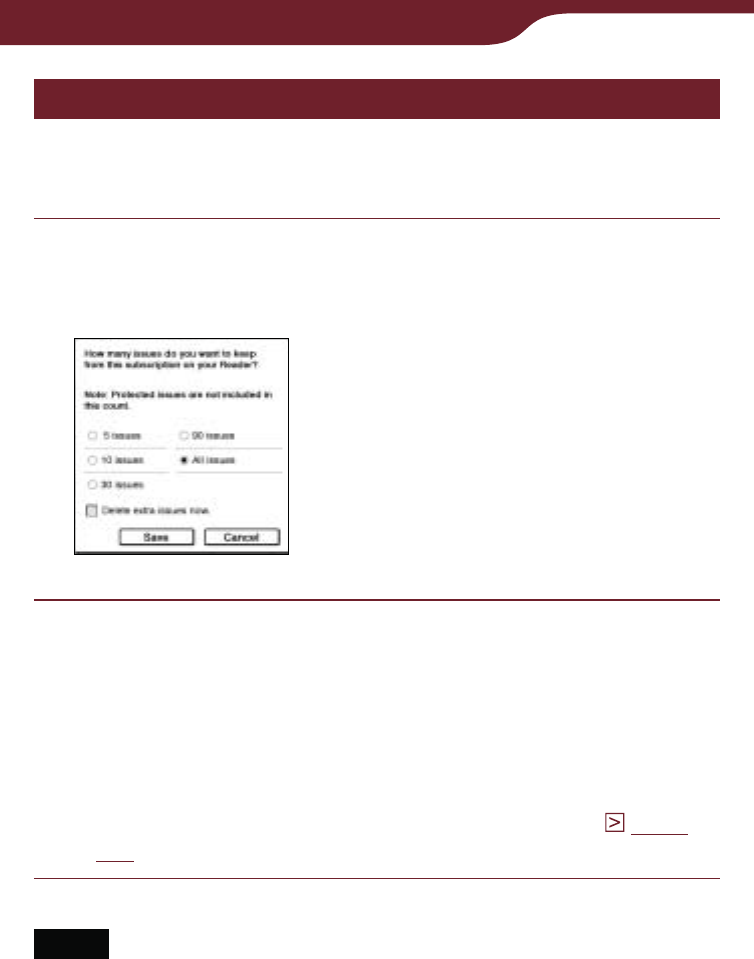
125
Managing Content
Managing periodicals
In the issue list, you can keep only recent issues and
delete previous issues automatically.
In the issue list, press the OPTIONS button, then
tap “Manage Subscription.”
The management dialog appears.
Tap the desired setting “Save.”
Hints
If you want to delete extra issues immediately, tap “Delete
extra issues now.” “Save.” In the confirmation dialog, tap
“Yes.”
If you have issues that you do not want to delete, protect
them using “Protect Issues” in the option menu (
page
123
).
Notes
You cannot manage periodicals on memory cards via the
Reader.
If the number of issues in the list is less than your selected
number, “Delete extra issues” will not delete any issues.
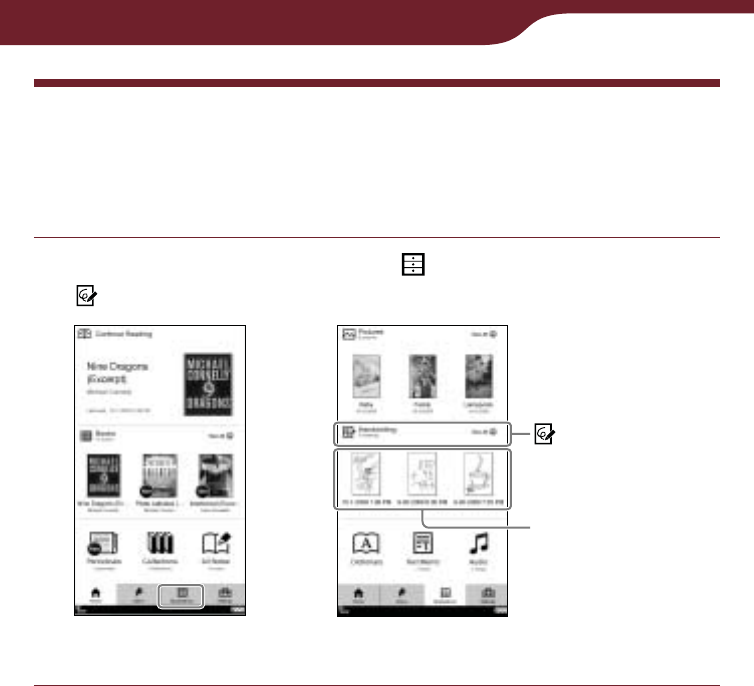
126
Using Application
Creating Drawings
You can enjoy handwritten drawing using the touch
screen.
In the “Home” menu, tap “Applications” tab
“Handwriting.”
“Home” menu “Applications” menu
“Handwriting”
Most recent
created drawings.
Tap to view it.
Continued
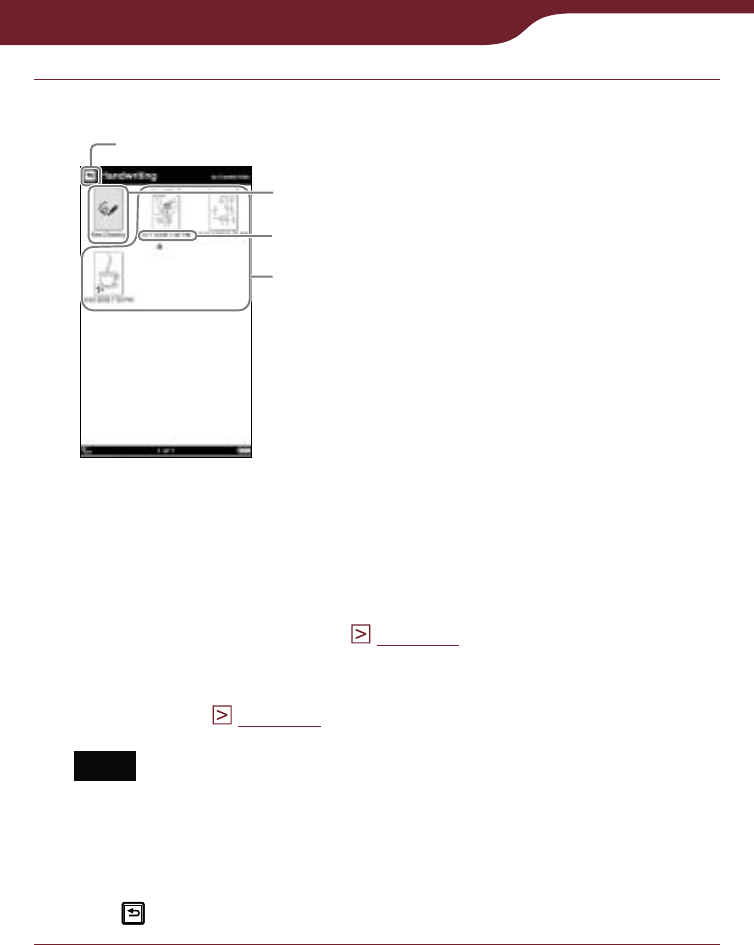
127
Using Application
Tap “New Drawing.”
“Handwriting” list
“New Drawing”
Back icon
Created date and time
Created drawings
Hints
If all the items cannot be displayed in a single page, the
scroll bar appears on the right side of the list. For details,
refer to “About the bar” (
page 53
).
Certain content appears with icons that indicate the
content status. For details about the icons, refer to “Icons
in the list” (
page 50
).
Note
In the “Handwriting” list, only the “Thumbnail” view is
available.
To return to the “Home” menu
Tap .
Continued
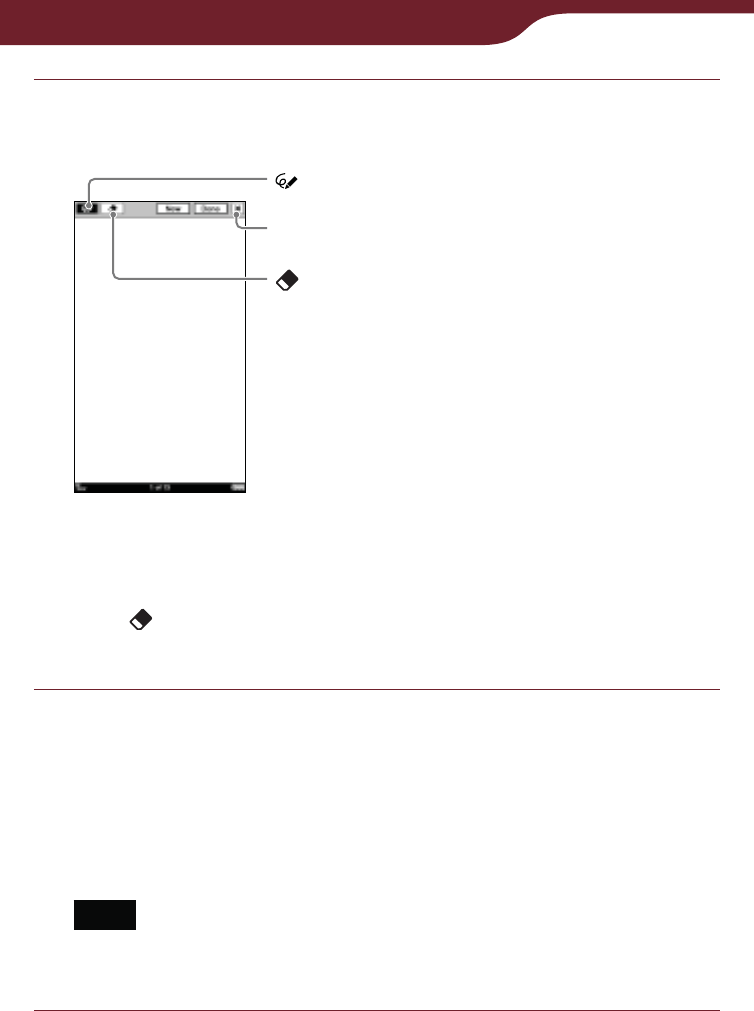
128
Using Application
Draw in the drawing area with the supplied
stylus or your finger.
Drawing editor
(Eraser)
Close icon
(Pen)
To erase a drawing
Tap , stroke across the drawing thoroughly. To
erase only a line, tap any point on the line.
Tap “Done” to save the drawing.
The drawing editor closes.
Hint
If you tap “New,” the current drawing is saved, and new
drawing editor opens.
Note
Newly created drawings will be saved only on the internal
memory.
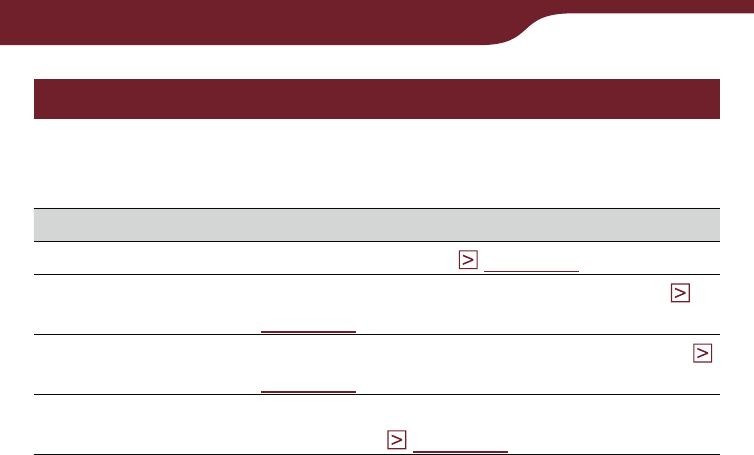
129
Using Application
Using the option menu of the “Handwriting” list
In the “Handwriting” list, press the OPTIONS button to
display the option menu.
Option item Description/Reference page
Delete Drawings Deletes drawings (
page 121
).
Protect Drawings Protects drawings from being deleted (
page 123
).
Now Playing* Takes you to the audio playback screen (
page 148
).
Orientation Switches the screen orientation (vertical/
horizontal) (
page 104
).
* “Now Playing” appears only while a track is playing.
To close the option menu
Tap , or press the OPTIONS button.
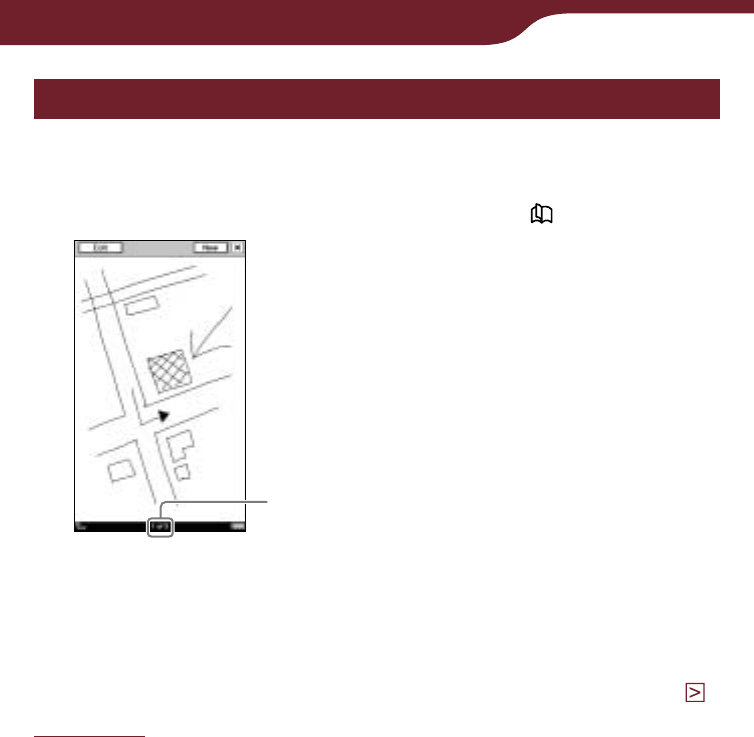
130
Using Application
Viewing created drawings
Tap the drawing displayed in the “Home” menu or
“Handwriting” list. To display the previous/next drawing,
drag on the touch screen or press the < > buttons.
Current drawing number/
Total drawing number
Drawing viewer
To edit a drawing
In the drawing viewer, tap “Edit” to display the tool bar.
Edit the drawing in the same manner as you drew it (
page 128
).
To delete a drawing
With the drawing viewer open, press the OPTIONS
button. Tap “Delete Drawing” “Yes” in the confirmation
screen.
To close the drawing viewer
Tap .
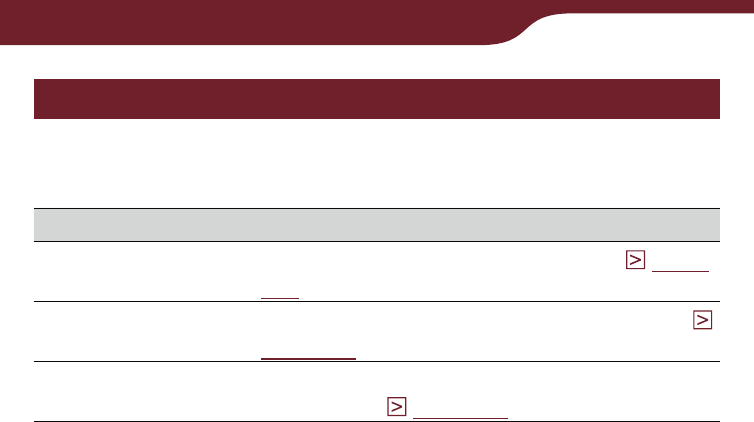
131
Using Application
Using the option menu of the drawing viewer
In the drawing viewer, press the OPTIONS button to
display the option menu.
Option item Description/Reference page
Delete Drawing Deletes currently viewed drawing (
page
130
).
Now Playing* Takes you to the audio playback screen (
page 148
).
Orientation Switches the screen orientation (vertical/
horizontal) (
page 104
).
* “Now Playing” appears only while a track is playing.
To close the option menu
Tap , or press the OPTIONS button.
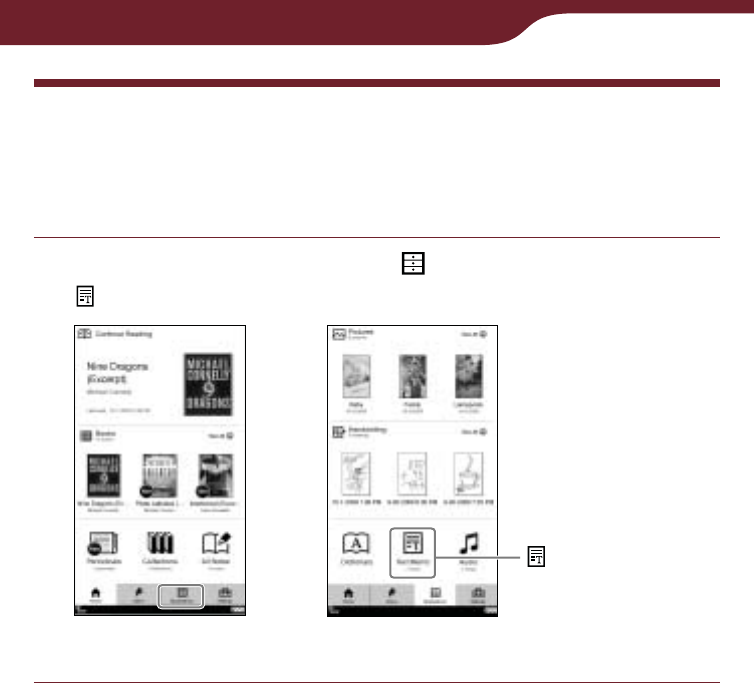
132
Using Application
Continued
Creating Text Memos
You can create a text memo using the on-screen
keyboard.
In the “Home” menu, tap “Applications” tab
“Text Memo.”
“Home” menu
“Applications” menu
“Text Memo”
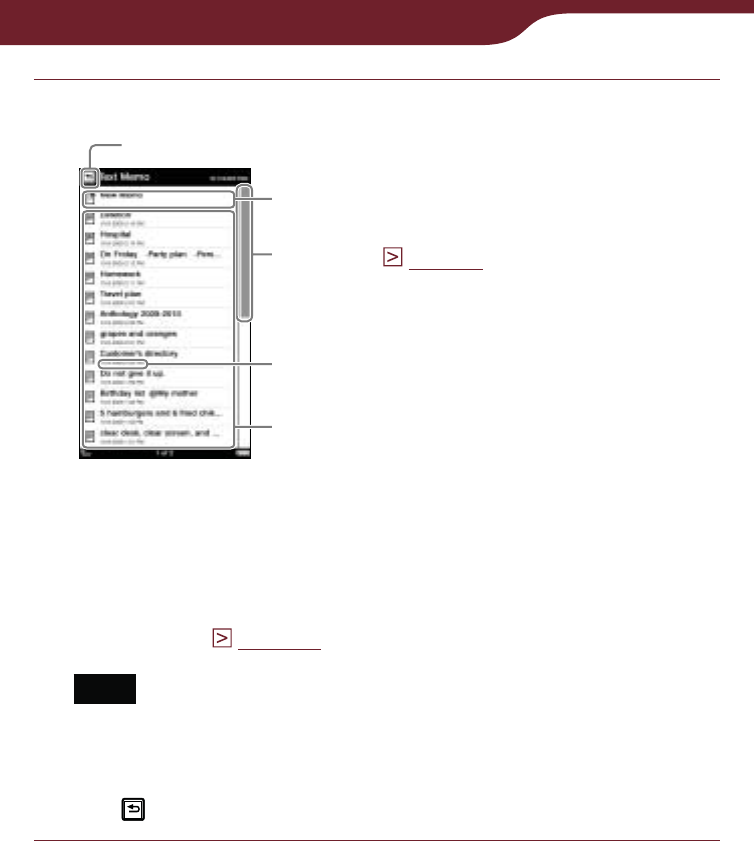
133
Using Application
Tap “New Memo.”
“Text Memo” list
Scroll bar(
page 53
)
Back icon
“New Memo”
Created date/time
Created memos
Hint
Certain content appears with icons that indicate the
content status. For details about the icons, refer to “Icons
in the list” (
page 50
).
Note
In the “Text Memo” list, only “List” view is available.
To return to the “Home” menu
Tap .
Continued
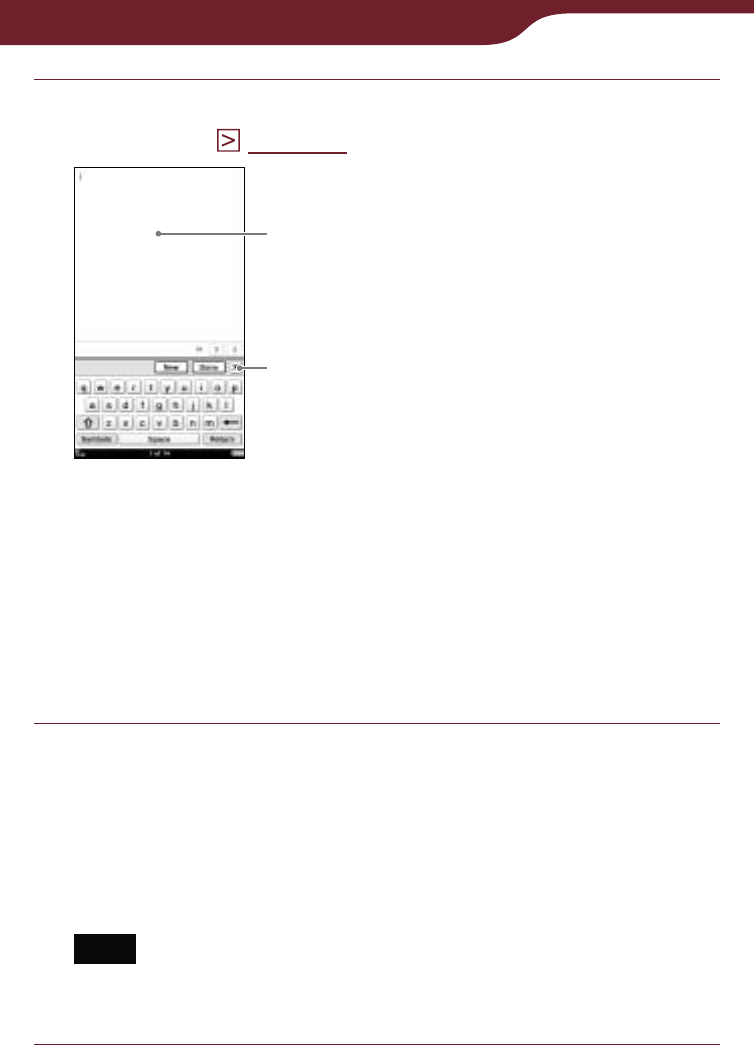
134
Using Application
Enter text in the input area using the on-screen
keyboard (
page 28
)
Close icon
Text memo editor
Input area
Hint
The on-screen keyboard in the text memo editor has a
“Return” key. You can provide a line feed using this key.
To close the on-screen keyboard
Tap .
Tap “Done” to save the text memo.
The text memo editor closes.
Hint
If you tap “New,” the current text memo is saved, and a new
text memo editor opens.
Note
Newly created text memos will be saved only on the
internal memory.

135
Using Application
Using the option menu of the “Text Memo” list
In the “Text Memo” list, press the OPTIONS button to
display the option menu.
Option item Description/Reference page
Delete Memos Deletes memos (
page 121
).
Protect Memos Protects memos from being deleted
(
page 123
).
Now Playing* Takes you to the audio playback screen
(
page 148
).
Orientation Switches the screen orientation (vertical/
horizontal) (
page 104
).
* “Now Playing” appears only while a track is playing.
To close the option menu
Tap , or press the OPTIONS button.
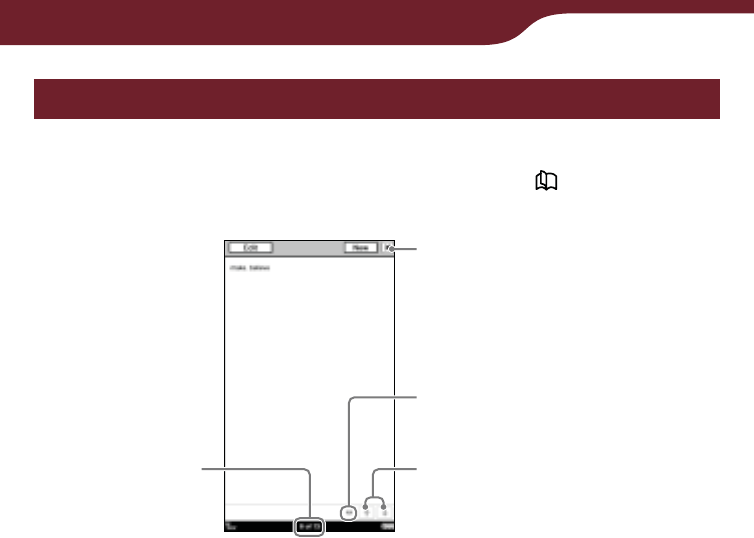
136
Using Application
Viewing text memos
In the “Text memo” list, tap the desired text memo.
Drag on the touch screen or press the < > buttons to
display the previous/next text memo.
Text memo viewer
/:
The arrows become
available when the memo
has multiple pages.
To display the previous/next
page of the memo, tap /.
Close icon
Current text
memo number
of total
Current memo page/
Total memo page
To edit a text memo
In the text memo viewer, tap “Edit” to display the on-
screen keyboard, then edit the text.
To delete a text memo
With the text memo viewer open, press the OPTIONS
button. Then, tap “Delete Memo” “Yes” in the
confirmation screen.
To close the text memo viewer
Tap .
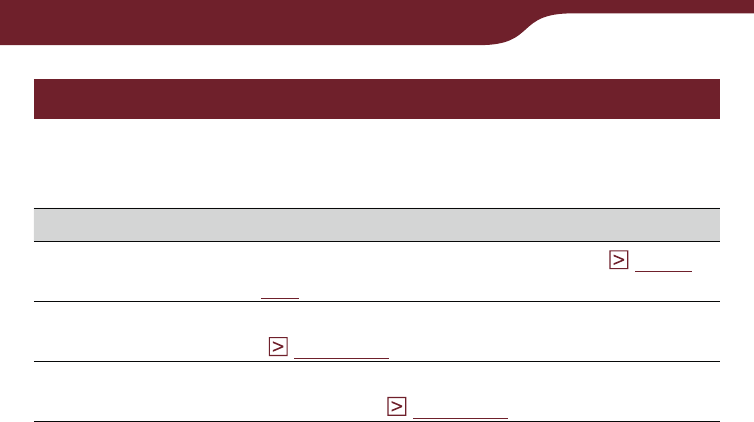
137
Using Application
Using the option menu of the text memo viewer
In the text memo viewer, press the OPTIONS button to
display the option menu.
Option item Description/Reference page
Delete Memo Deletes currently viewed memo (
page
136
).
Now Playing* Takes you to the audio playback screen
(
page 148
).
Orientation Switches the screen orientation (vertical/
horizontal) (
page 104
).
* “Now Playing” appears only while a track is playing.
To close the option menu
Tap , or press the OPTIONS button.
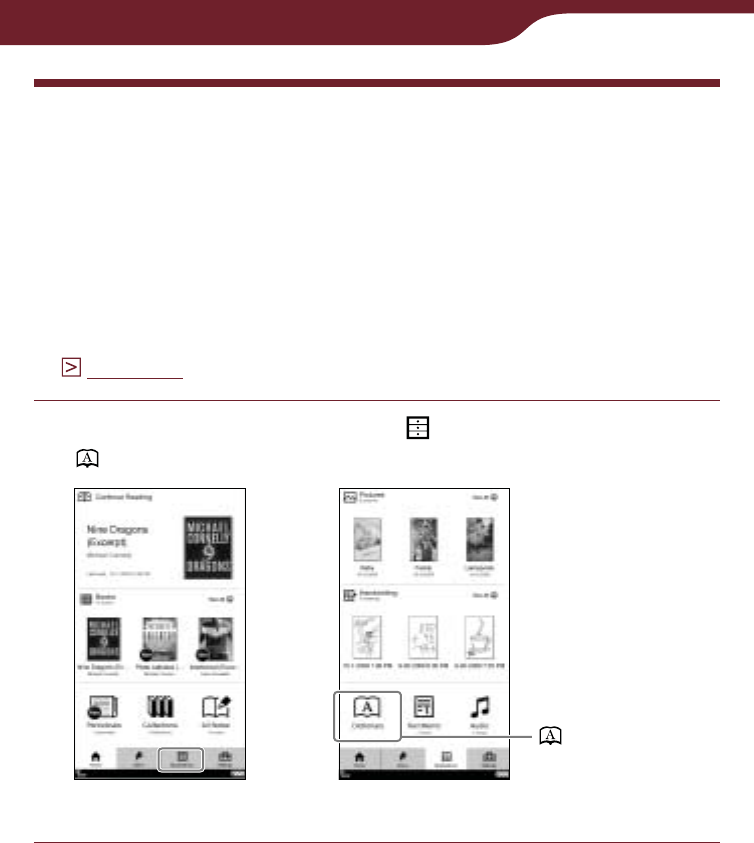
138
Using Application
Using the Embedded Dictionary
You can look up words using the English dictionaries
incorporated in the Reader.
Hint
“New Oxford American Dictionary” (default setting) and “Oxford
Dictionary of English” are available. You can change the
dictionary from “Dictionary” in the “Advanced Settings” menu
(
page 158
).
In the “Home” menu, tap “Applications”
“Dictionary.”
“Home” menu “Applications” menu
“Dictionary”
Continued
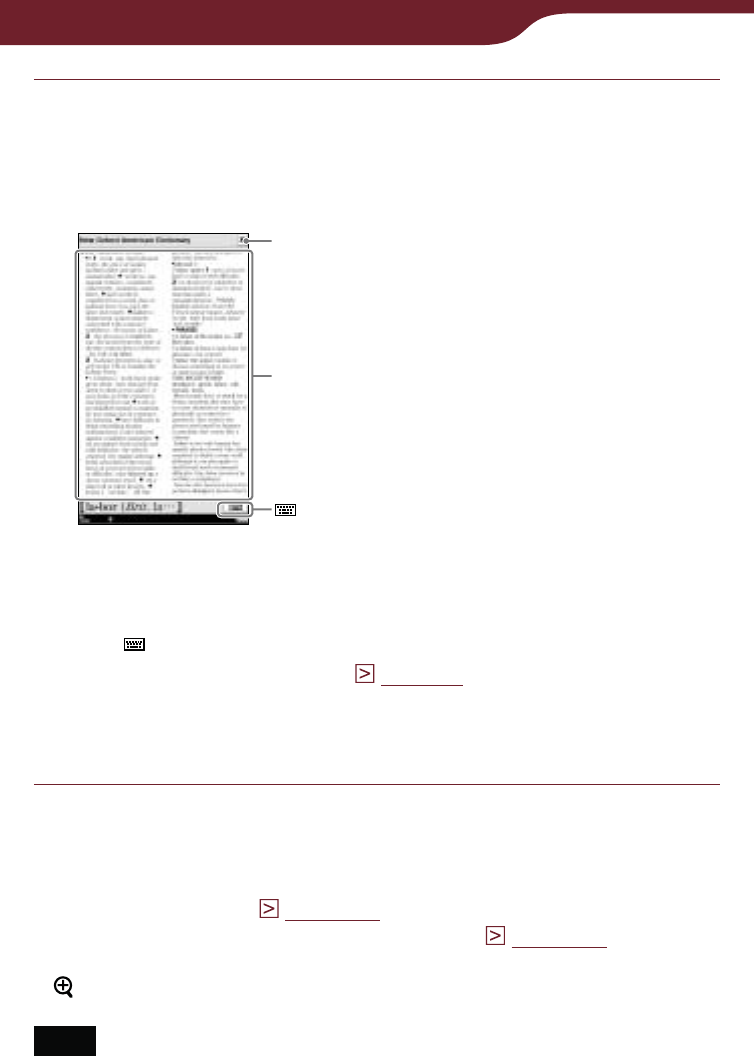
139
Using Application
Input the word using the on-screen keyboard,
then tap candidate word.
The definition is fully displayed in the dictionary
viewer.
Close icon
Definition area
(Keyboard)
Dictionary viewer
To look up other words
Tap . For details about the dictionary viewer, refer to
“Looking up other words” (
page 66
).
To return to the “Application” menu
Tap .
Hints
In the option menu of the dictionary, you can change the
screen orientation (
page 104
). Also, you can go to the
playback screen while a track is playing (
page 148
).
You can adjust the text size in the dictionary viewer. Press the
button, then tap the desired size.
Note
When using the embedded dictionary, you cannot input
alphabet with umlaut or accent. The tap and hold operation on
the on-screen keyboard is not available.
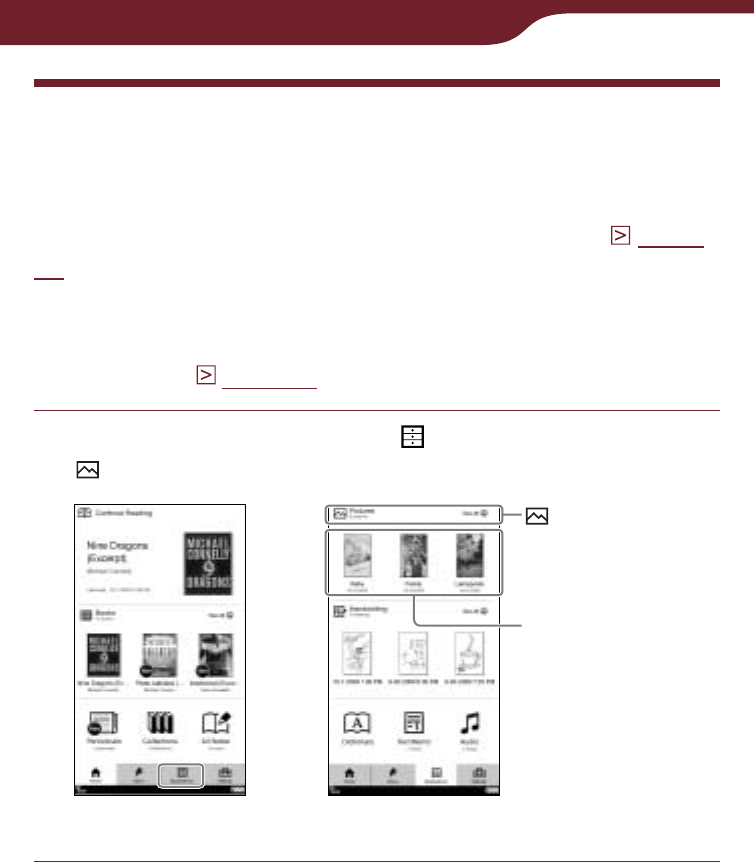
140
Using Application
Viewing Pictures
You can view pictures transferred from your computer.
For details about how to transfer or manage pictures,
refer to “Managing content on your computer” (
page
45
) or Reader Library Help.
Hints
For details about supported file formats refer to “Supported
File Format” (
page 195
).
In the “Home” menu, tap “Applications” tab
“Pictures.”
“Home” menu “Applications” menu
“Pictures”
Most recent
transferred pictures.
Tap to view it.
Continued
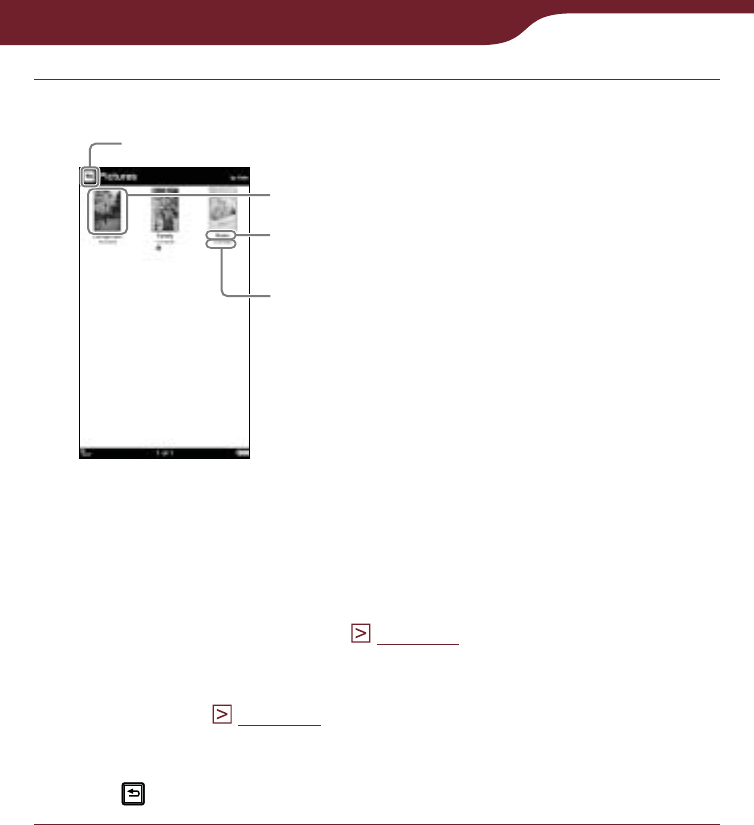
141
Using Application
Tap the desired picture on the list.
“Pictures” list
Thumbnails
Back icon
Picture name
Transferred date
Hints
If all the items cannot be displayed in a single page, the
scroll bar appears on the right side of the list. For details,
refer to “About the bar” (
page 53
).
Certain content appears with icons that indicate the
content status. For details about the icons, refer to “Icons
in the list” (
page 50
).
To return to the “Application” menu
Tap .
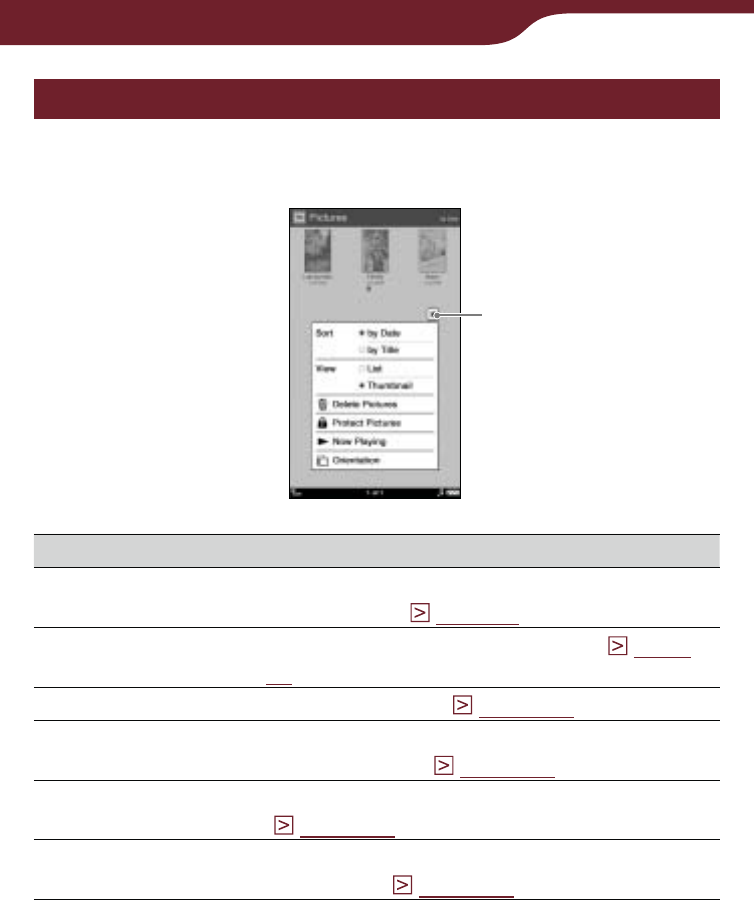
142
Using Application
Using the option menu of picture list
In the “Pictures” list, press the OPTIONS button to
display the option menu.
Close icon
Option item Description/Reference page
Sort*1Sorts the order of the list (default setting
is “by Date”) (
page 52
).
View Switches the list display format (
page
55
).
Delete Pictures Deletes pictures (
page 121
).
Protect Pictures Protects pictures from being deleted
unintentionally (
page 123
).
Now Playing*2Takes you to the audio playback screen
(
page 148
).
Orientation Switches the screen orientation (vertical/
horizontal) (
page 104
).
*1 “by Date” sorts pictures by transferred date.
*2 “Now Playing” appears only while a track is playing.
To close the option menu
Tap , or press the OPTIONS button.
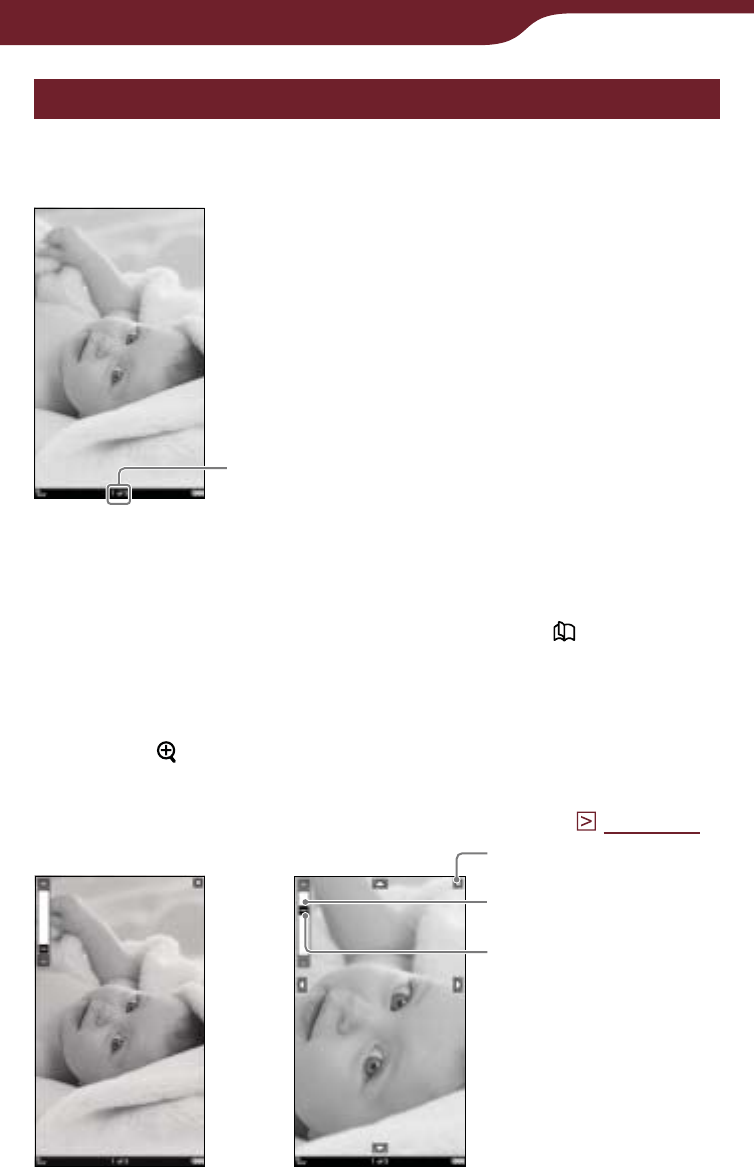
143
Using Application
Operations on the picture viewer
On the picture viewer, you can perform the following
operations.
Current picture number/
total picture number
Picture viewer
To display the previous/next picture
Drag on the picture viewer, or press the < > button.
To zoom in/out a picture
You can zoom in/out a picture. On the picture viewer,
press the button to display the zoom bar.
For details about using the zoom bar and scrolling the
magnified picture, refer to “Zooming in/out” (
page 70
).
Zoom bar
Slider
Close icon
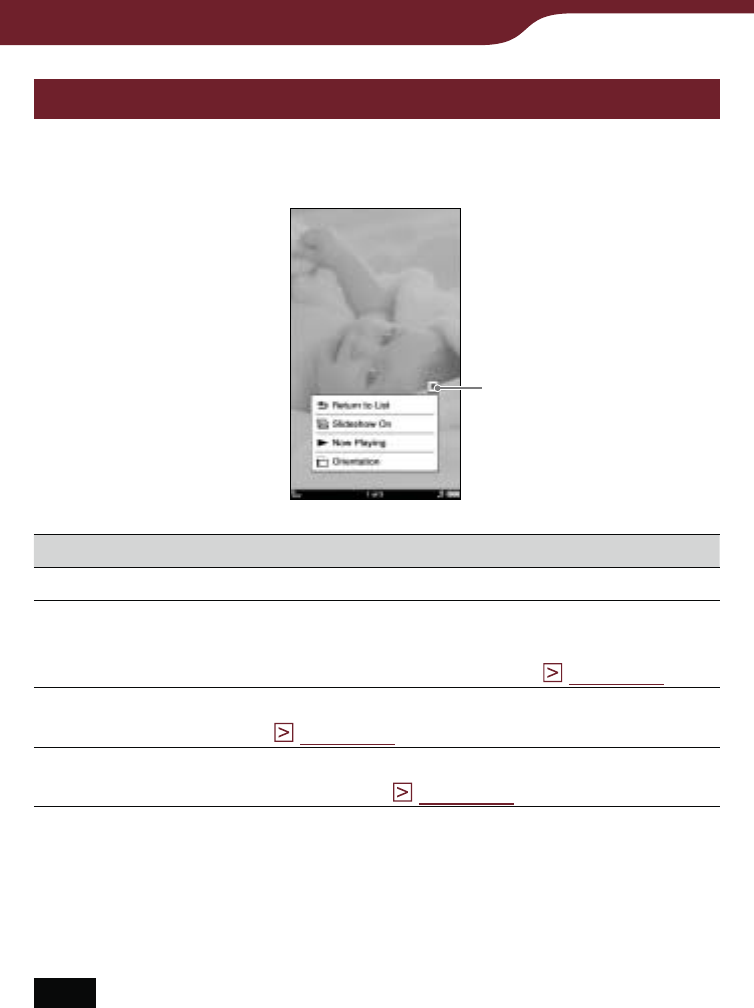
144
Using Application
Using the option menu of the picture viewer
In the picture viewer, press the OPTIONS button to
display the option menu.
Close icon
Option item Description/Reference page
Return to List Closes the picture viewer.
Slideshow On/
Slideshow Off Starts/Stops a slideshow of pictures.
The “Slideshow” setting can be configured
from the “Settings” menu (
page 155
).
Now Playing* Takes you to the audio playback screen
(
page 148
).
Orientation Switches the screen orientation (vertical/
horizontal) (
page 104
).
* “Now Playing” appears only while a track is playing.
Hint
To increase the resolution of landscape pictures, view them in
horizontal mode.
Note
Even when the “Slideshow” setting in the “Settings” menu is
set to “Off,” you can start a slideshow by selecting “Slideshow
On” in the option menu of the picture viewer.
To close the option menu
Tap , or press the OPTIONS button.
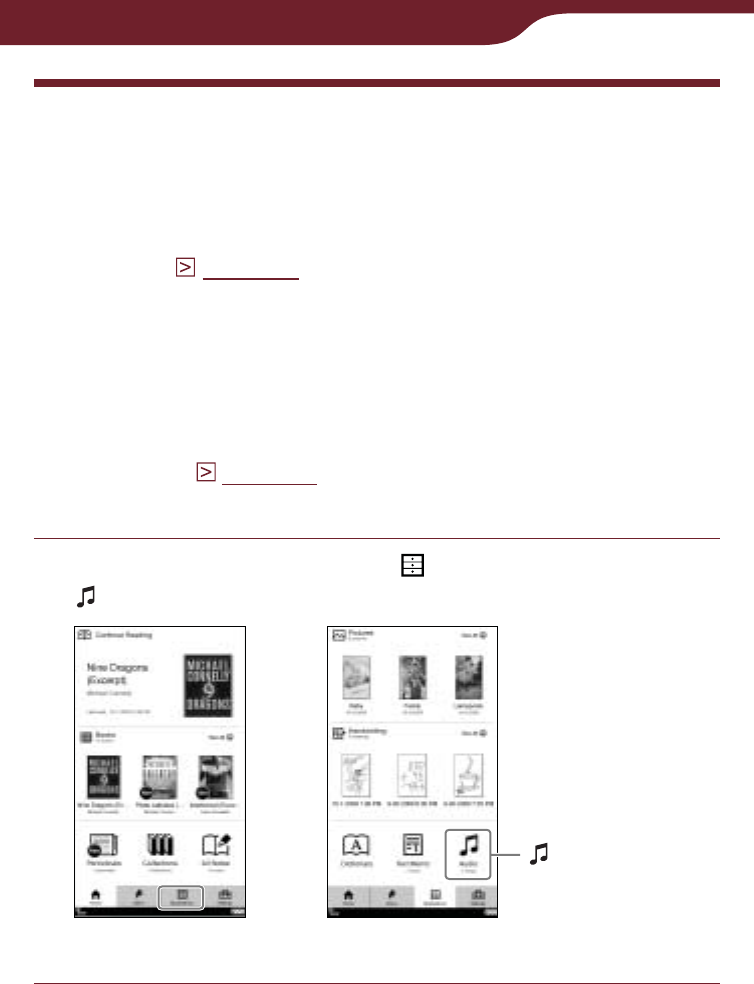
145
Using Application
Playing Audio Files
You can play back audio files transferred from your
computer. For details about how to transfer or manage
audio files, refer to “Managing content on your
computer” (
page 45
) or Reader Library Help.
If you want to read books while listening to music,
connect the optional headphones to the headphone
jack, start playing audio files, then start reading.
Hint
For details about supported file formats, refer to “Supported
File Format” (
page 195
).
In the “Home” menu, tap “Applications” tab
“Audio.”
“Home” menu “Applications” menu
“Audio”
Continued
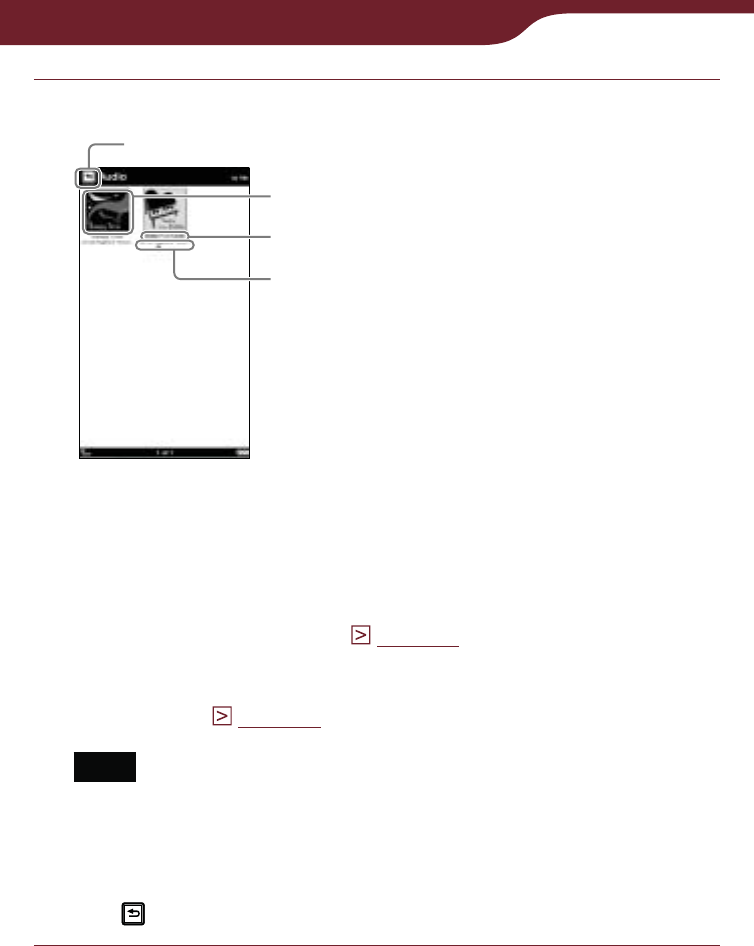
146
Using Application
Tap the desired track on the list.
Back icon
“Audio” list
Thumbnail
Track title
Artist name
Hints
If all the items cannot be displayed in a single page, the
scroll bar appears on the right side of the list. For details,
refer to “About the bar” (
page 53
).
Certain content appears with icons that indicate the
content status. For details about the icons, refer to “Icons
in the list” (
page 50
).
Note
In the “Audio” list, the thumbnail can be displayed only if
the track has cover art information.
To return to the “Applications” menu
Tap .
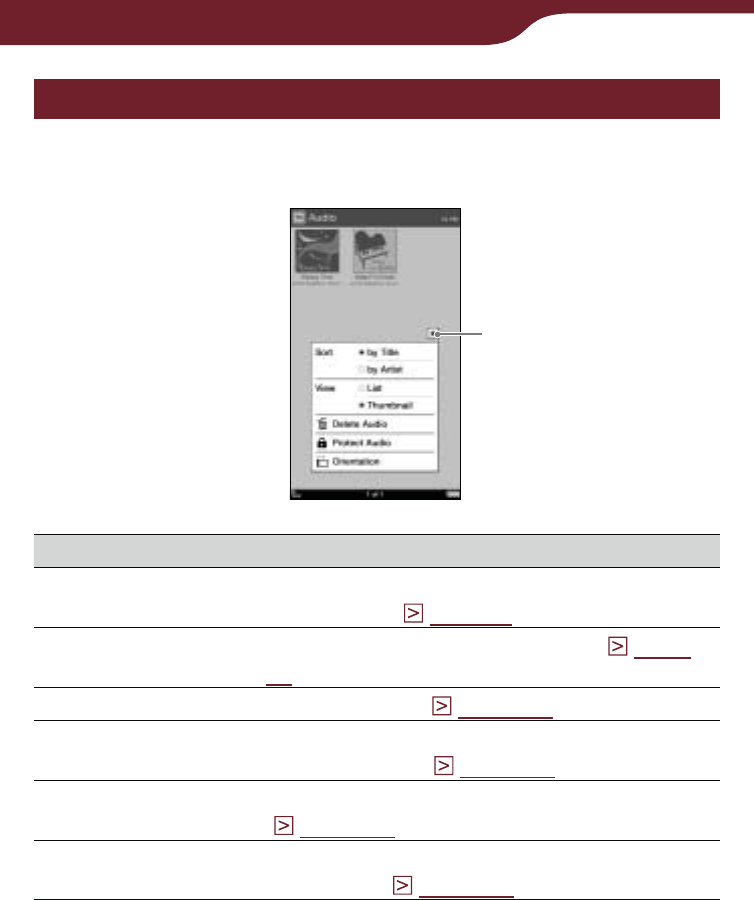
147
Using Application
Using the option menu of audio
In the “Audio” list, press the OPTIONS button to display
the options menu.
Close icon
Option item Description/Reference page
Sort Sorts the order of the list (default setting
is “by Title”) (
page 52
).
View Switches the list display format (
page
55
).
Delete Audio*1Deletes tracks (
page 121
).
Protect Audio*1Protects tracks from being deleted
unintentionally (
page 123
).
Now Playing*2Takes you to the audio playback screen
(
page 148
).
Orientation Switches the screen orientation (vertical/
horizontal) (
page 104
).
*1 The delete and protect features are unavailable while a track is
playing.
*2 “Now Playing” appears only while a track is playing.
To close the option menu
Tap , or press the OPTIONS button.
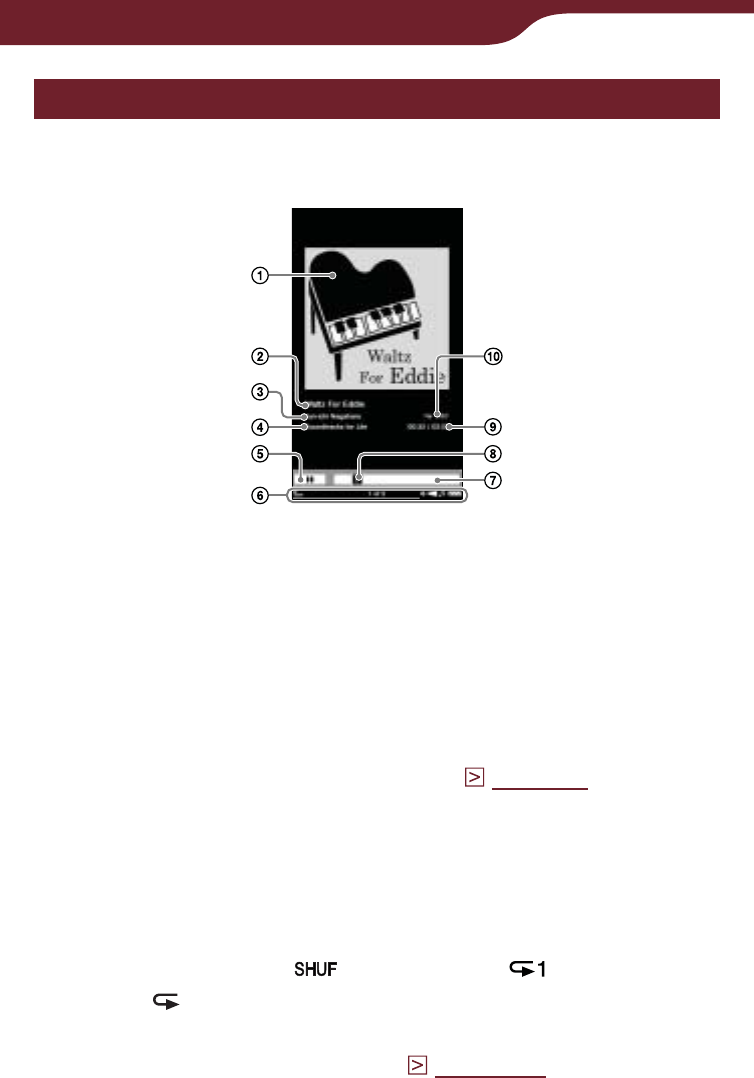
148
Using Application
Operations on the playback screen
On the playback screen, you can perform the following
operations.
Picture area: Shows the cover art.
Track title
Artist name
Album name
/ : Pauses/Restarts the playback.
Status bar: Shows the current track/total track
number, volume indicator (appears when you adjust
the volume) and playback icon (
page 33
).
Playback progress bar: Shows the playback
progress.
Slider: Rewinds/Fast-forwards the track.
Elapsed playback time/Total time of the current
track: Shows the length of the track.
Play mode icon ( : Shuffle play, : Repeat 1
Song, : Repeat All Songs): Shows the current
play mode. This appears while tracks are playing in
shuffle play or repeat play (
page 150
).
Continued
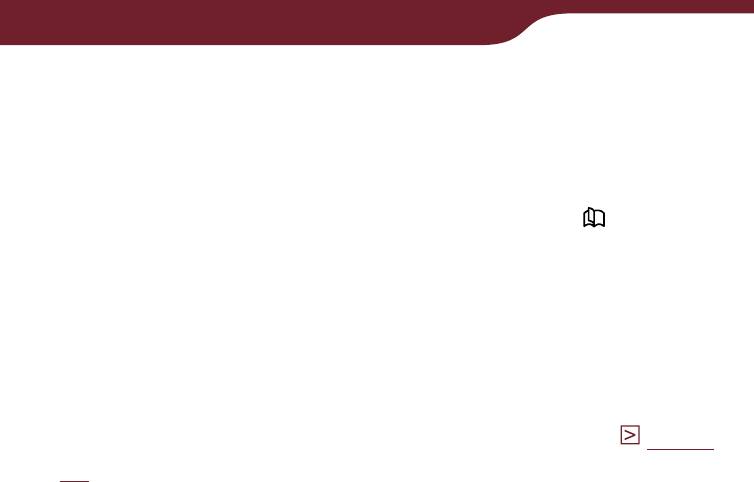
149
Using Application
To stop or restart playback
Tap or .
To skip to the previous/next track
Drag on the playback screen, or press the < > button.
To rewind/fast-forward a track
Drag the slider, or tap on the playback progress bar.
To control the volume
To adjust the volume, press the VOL-/+ button, and
the volume icon will appear in the status bar (
page
33
). There are 10 levels of volume adjustment
(default setting is level 3).
To mute the volume, press and hold the VOL-/+
button. To restore the volume, press it again.
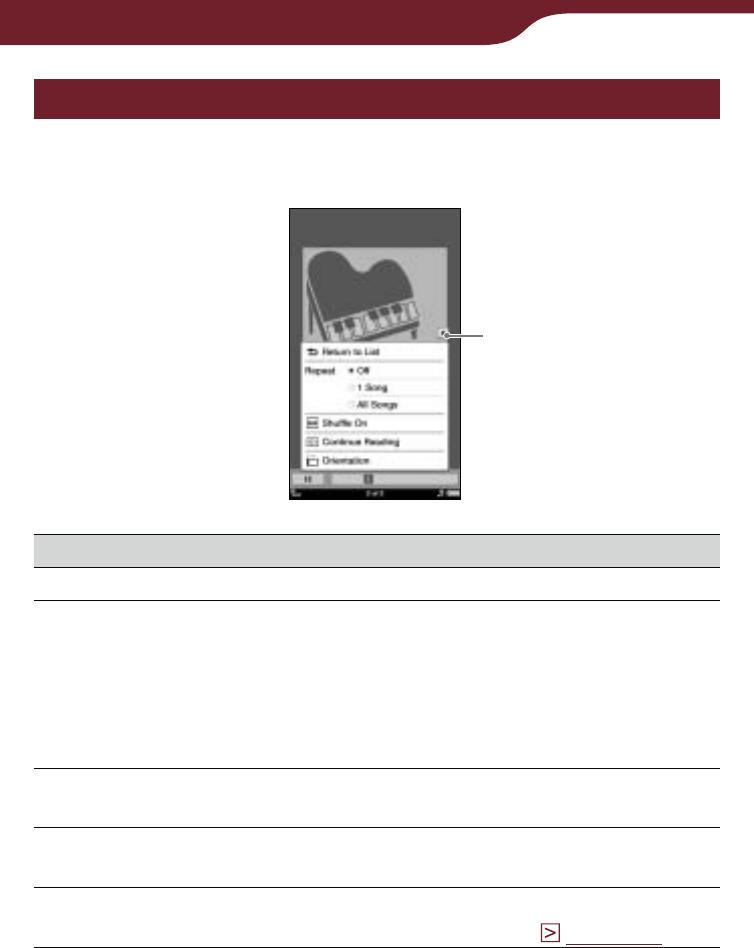
150
Using Application
Using the option menu of the playback screen
In the playback screen, press the OPTIONS button to
display the option menu.
Close icon
Option item Description/Reference page
Return to List Takes you to the “Audio” list.
Repeat Off (default setting): Stops playback
after playing all tracks.
1 Song: Plays the current track
repeatedly.
All Songs: Plays all tracks
repeatedly.
Shuffle Off/On Plays all tracks in random order
(default setting is “Shuffle Off”).
Continue Reading Takes you to the last displayed book
page.
Orientation Switches the screen orientation
(vertical/horizontal) (
page 104
).
To close the option menu
Tap , or press the OPTIONS button.
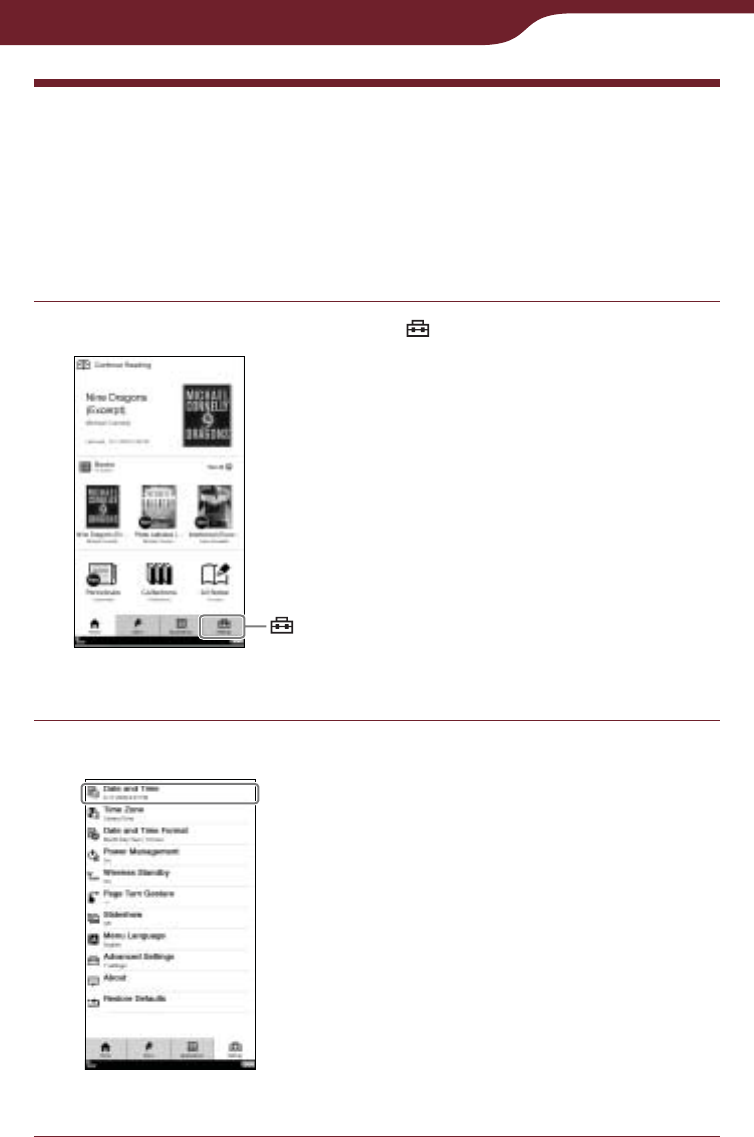
151
Settings
Changing Settings
You can configure various settings from the “Settings”
menu.
The following procedure explains how to set the “Date
and Time” setting.
In the “Home” menu, tap “Settings” tab.
“Home” menu
“Settings”
Tap the item you want to change.
“Settings” menu
Continued
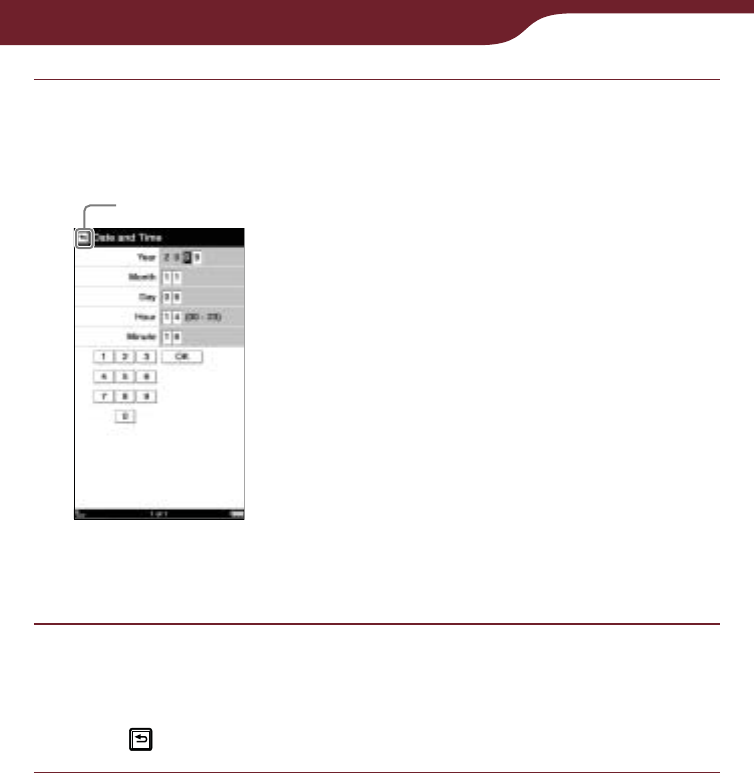
152
Settings
Tap the desired part or field to change the
setting.
To input a number, tap the numeric key.
“Date and Time”
setting screen
Back icon
Tap “OK” or “Yes” to confirm the setting.
To cancel the operation
Tap .
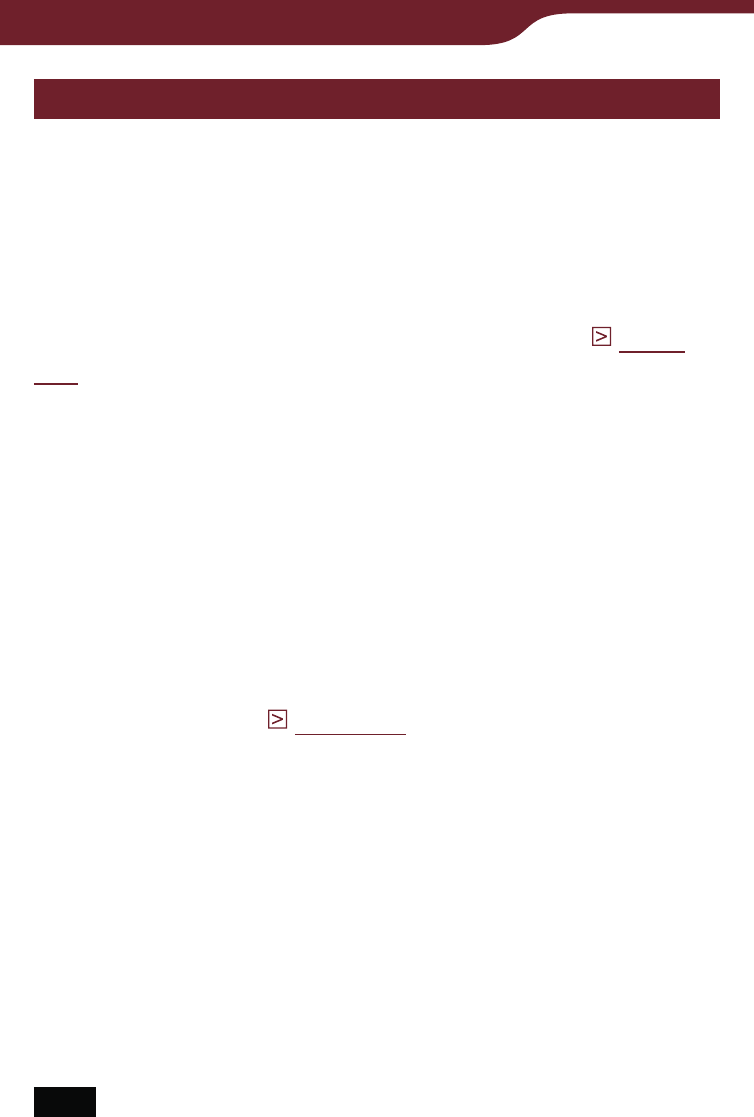
153
Settings
“Settings” menu items
In the “Settings” menu, you can configure the following
settings.
“Date and Time”
Sets the date and time of the Reader. You need to
configure this setting in initial settings, or after restoring
the default settings using “Restore Defaults” (
page
171
).
Hint
When you access the Reader Store or connect the Reader to
your computer, the date and time of the Reader will be
automatically synchronized with that of the Reader Store or
your computer, based on the time zone setting of the Reader.
“Time Zone”
Sets the time zone and daylight saving time of the
Reader. You need to configure this setting in initial
settings, or after restoring the default settings using
“Restore Defaults (
page 171
).
Available time zone settings:
“Eastern Time” (default setting)
“Central Time”
“Mountain Time”
“Pacific Time”
“Alaskan Time”
“Hawaii-Aleutian Time”
Hint
If your region applies daylight saving time, check “Daylight
Saving Time.”
Note
If you have not set the appropriate time zone, periodicals may
not be delivered at the expected time.
Continued
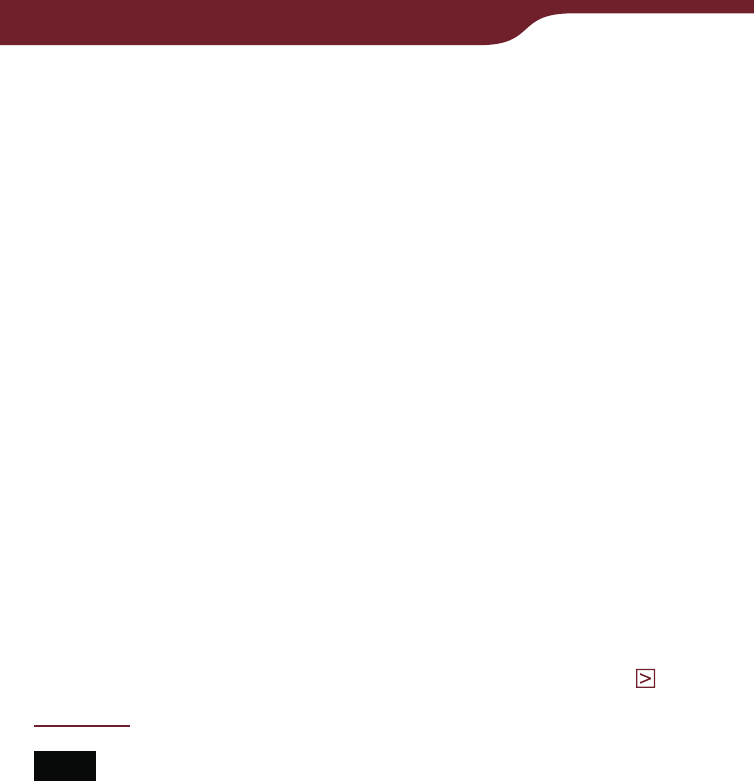
154
Settings
“Date and Time Format”
Sets the display format of date and time.
Available display formats:
“Date”: “Month-Day-Year” (default setting), “Day-
Month-Year.”
“Time”:“12 hour” (default setting) “24 hour.”
“Power Management”
Power management helps you to avoid unnecessary
battery consumption. “On” is set by default.
Power management operates as follows:
After 60 minutes of inactivity, the Reader enters
sleep mode automatically and battery consumption is
minimized.
After 5 days of inactivity, the Reader automatically
shuts down and stops consuming the battery power.
If battery power is at a low level, the Reader will shut
down after 60 minutes of inactivity.
For details, refer to “About power management” (
page 20
)
Note
The Reader does not enter sleep mode after 60 minutes of
inactivity even if “Power Management” is set to “On,” when:
– connected to a computer using the supplied USB cable
– connected to an AC outlet
– playing a track or slideshow
The Reader does not wake up from sleep mode when
receiving periodicals. Therefore, if other operations are not
performed for 5 days, the Reader will automatically shut down
by power management.
Continued
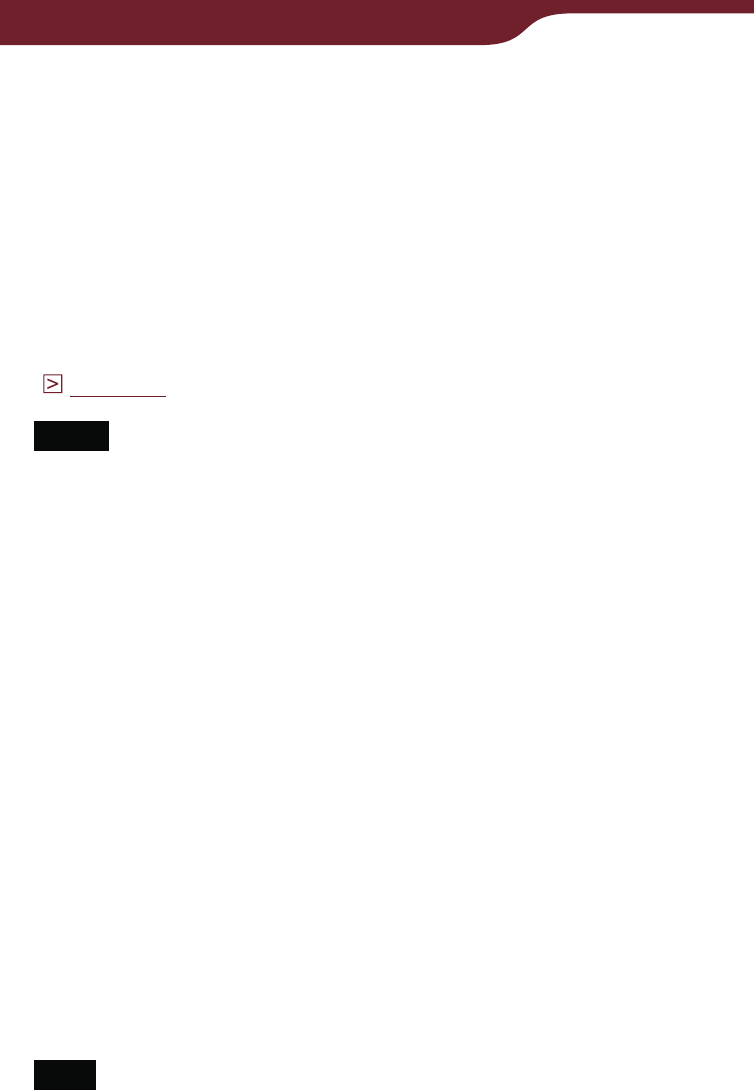
155
Settings
“Wireless Standby”
Wireless standby helps you to avoid unnecessary
battery consumption caused by wireless
communication. “On” is set by default.
If you do not perform any wireless operations for more
than 10 minutes, the wireless feature automatically
enters standby mode. During standby mode, you can
receive periodicals while minimizing the battery
consumption. For details, refer to “Wireless Standby”
(
page 35
).
Notes
Accessing the Reader Store from the wireless standby mode
takes more time than accessing when the Reader is
connected to the wireless network.
If you deactivate wireless standby, the Reader retains wireless
connection at all times, resulting in higher battery
consumption.
“Page Turn Gesture”
Sets the drag direction to turn pages.
(default setting): Proceeds to the next page by
dragging from left to right on the touch screen.
: Proceeds to the next page by dragging from right
to left on the touch screen.
“Slideshow”
Activates or deactivates the slideshow to view pictures.
“Off” is set by default.
In “Slide Duration,” you can set the duration time up to
60 seconds, in 1-second increments.
Note
Large size pictures may take more time to display than is
shown in the “Slide Duration.”
Continued
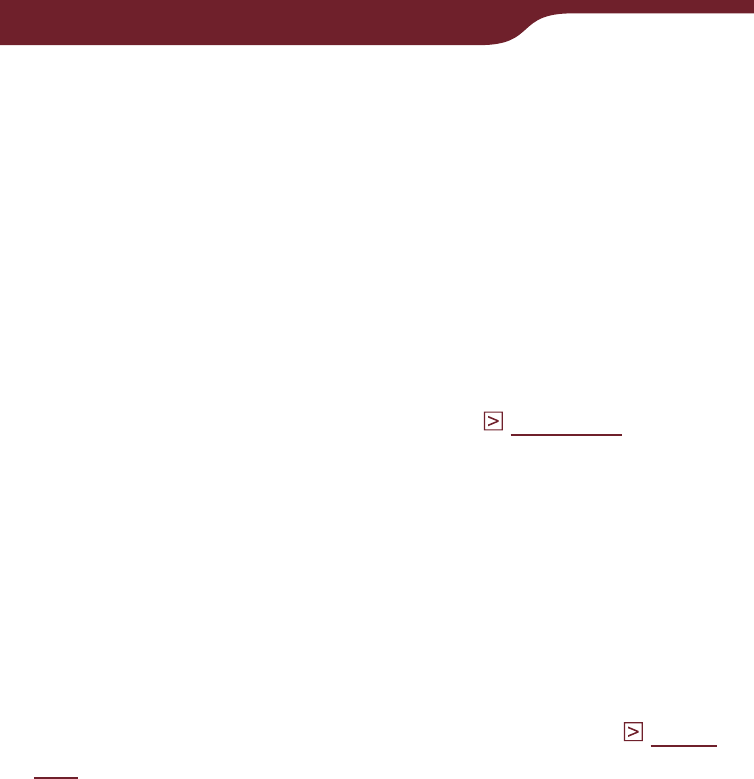
156
Settings
“Menu Language”
Sets the language of the displayed menu or messages.
The following languages are available:
“English” (default settings)
“Français”
“Deutsch”
“Nederlands”
“Advanced Settings”
Opens the “Advanced Settings” menu. For details, refer
to “Advanced Settings menu items” (
page 157
).
“About”
Displays available space of the internal memory and
memory cards, the firmware version of the Reader,
legal information, End User License Agreement
(EULA), etc.
“Restore Defaults”
Restores the settings of the Reader to factory settings.
For details, refer to “Restoring default settings” (
page
171
).
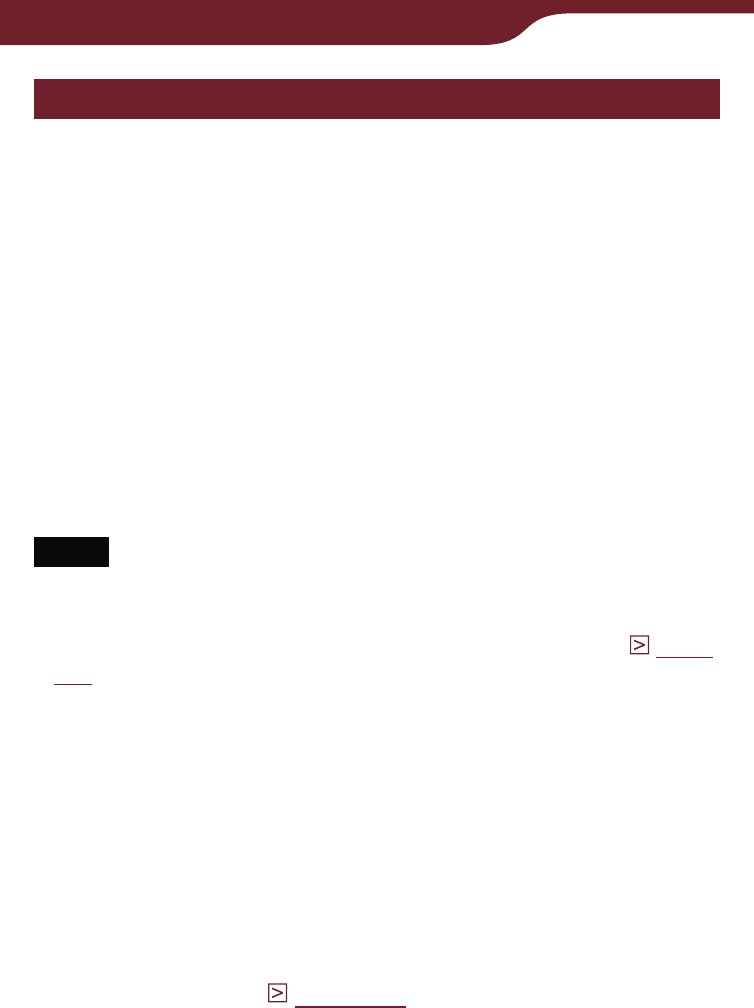
157
Settings
“Advanced Settings” menu items
In the “Advanced Settings” menu, you can configure
the following settings.
“Device Lock”
Locks the Reader by setting a password. “Off” is set by
default.
In “Code,” tap in the 4-digit number using the numeric
keys to set the password.
Once the password is set, the next time you turn on the
Reader, the screen asking for the password appears.
To unlock it, input the password using the numeric
keys, and then tap “OK.”
Notes
You are recommended to make a note of your password and
keep it in a safe place separate from the Reader. If you forget
your password, contact your Sony Customer Support (
page
161
); however, note that in unlocking your device, all content
on it will be erased.
When the “Device Lock” setting is activated, the Reader will
not be recognized by your computer. Make sure to deactivate
the “Device Lock” setting before the USB.
“Calibrate Touch Screen”
Calibrates the touch screen. Follow the on-screen
instructions. You need to configure this setting in the
initial settings or after restoring default settings using
“Restore Defaults (
page 171
).
Continued
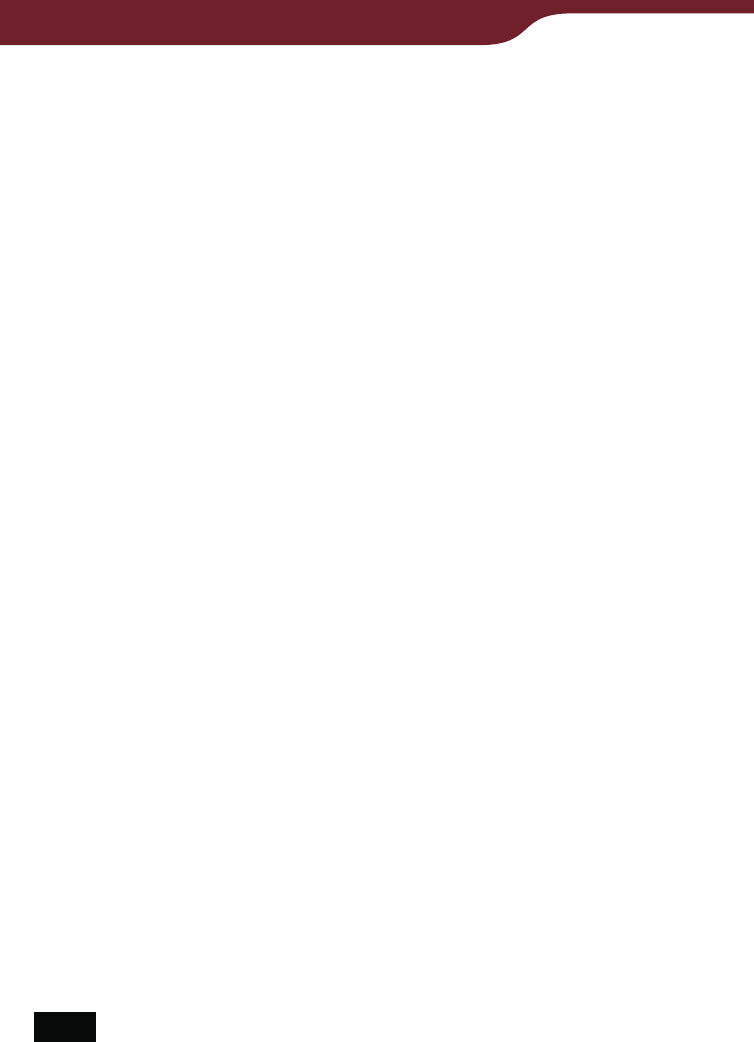
158
Settings
“Keyboard”
Designates the country standard keyboard. The
following keyboards are available.
“United States” (default settings)
“United Kingdom”
“French”
“German”
“Dutch”
“Dictionary”
Sets the dictionary used.
Available dictionaries:
“New Oxford American Dictionary” (default setting)
“Oxford Dictionary of English”
“Clear Keyboard History”
Deletes the record of all typed words made via the on-
screen keyboard. After deleting the record, no words
will appear in the Keyboard History area on the on-
screen keyboard.
“Format Memory”
Formats the internal memory of the Reader or memory
card. Formatting will erase all the contents.
You can format:
“Internal Memory”
“Memory Stick”
“SD Card”
Note
Before formatting, make sure to transfer data that you do not
want to lose to your computer via Reader Library. Note that
protected content will also be deleted by formatting.
Continued
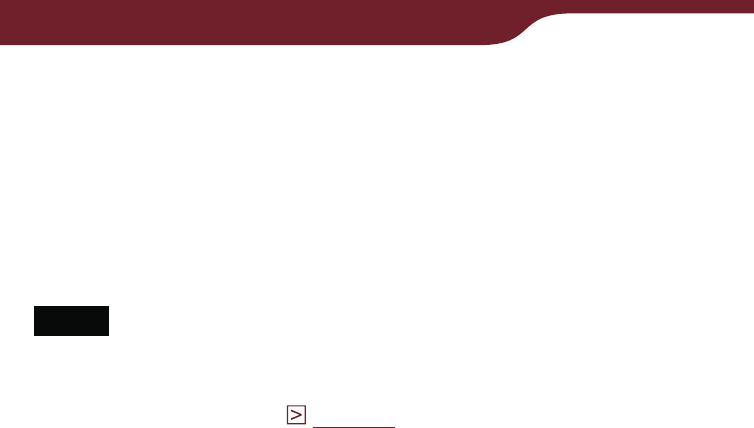
159
Settings
“Device Shutdown”
Shuts down the Reader to minimize battery
consumption.
Hint
You can also shut down the Reader by sliding the POWER
switch and holding it for more than 3 seconds.
Notes
After shutdown, the Reader may take a few moments to turn on.
You cannot receive periodicals by auto delivery while the
Reader is shut down (
page 40
).
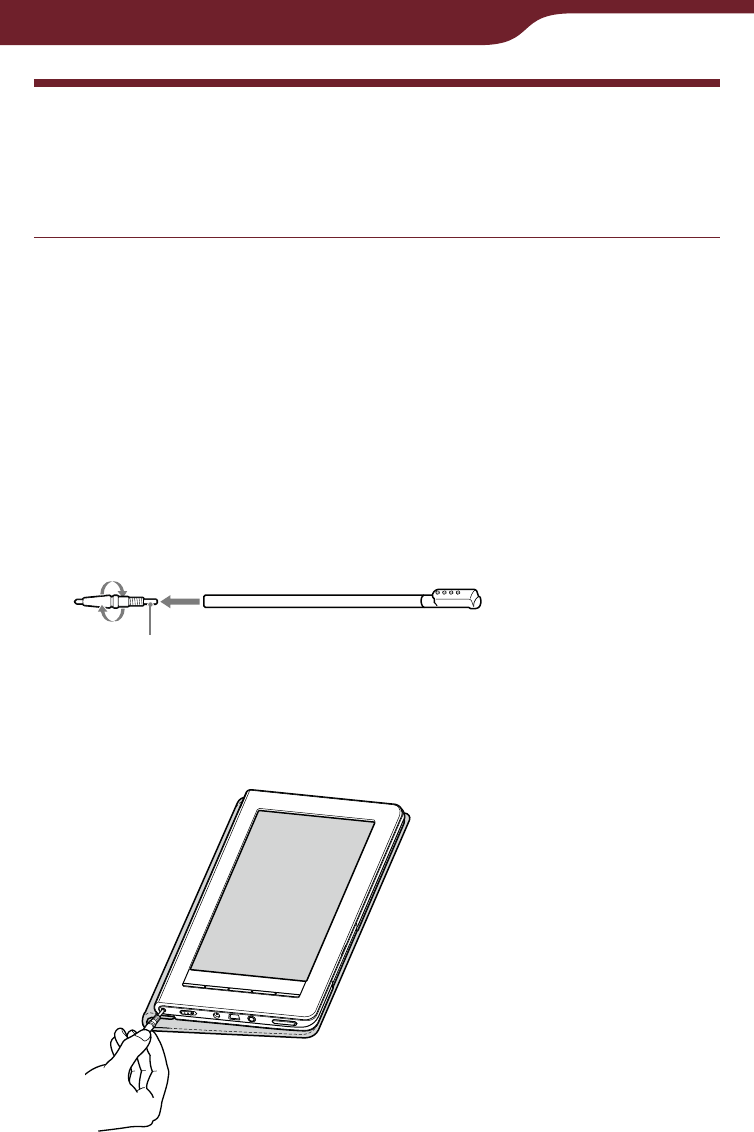
160
Troubleshooting
Troubleshooting
If the Reader does not function as expected, try the
following steps to resolve the issue.
Reset the Reader by pressing the RESET button
with the tip of the supplied stylus, or a small pin
or clip, then slide the POWER switch to turn on
the Reader.
Removing the tip from the supplied stylus
Twist the tip until it is detached from the supplied
stylus. To push the RESET button, use the other
end of the tip that is stored in the body. Be sure to
attach again after using it.
Use to push the RESET button
The content and settings stored on the Reader are
not affected by resetting, and no information is
erased.
Continued
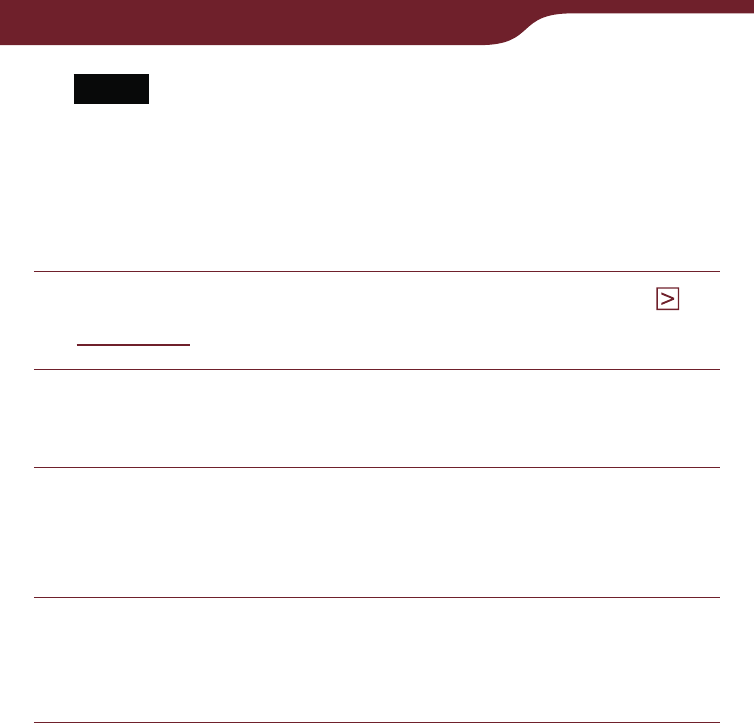
161
Troubleshooting
Notes
The bookmarks, highlights, markups, or the setting
information may be deleted by resetting.
The screen will not change after pressing the RESET
button. Slide the POWER switch to turn on the Reader
again.
Check the symptoms in “Troubleshooting” (
page 162
).
Check for information about the issue in Reader
Library Help.
Look for information about the issue on one of
the support Web sites.
http://www.sony.com/readersupport
If the approaches listed above fail to resolve the
issue, consult Sony Customer Support.
Phone number: 1-866-962-7669
In the event that your Reader is lost or
stolen
It is recommended that you contact Sony Customer
Support immediately to de-authorize the device from
your account.
Phone number: 239-768-7547
Calling from outside the US: 1-239-768-7676
Hours: Mon-Fri 9:00AM-10:00PM / Sat-Sun 10:30AM-
7:15PM EST
Continued
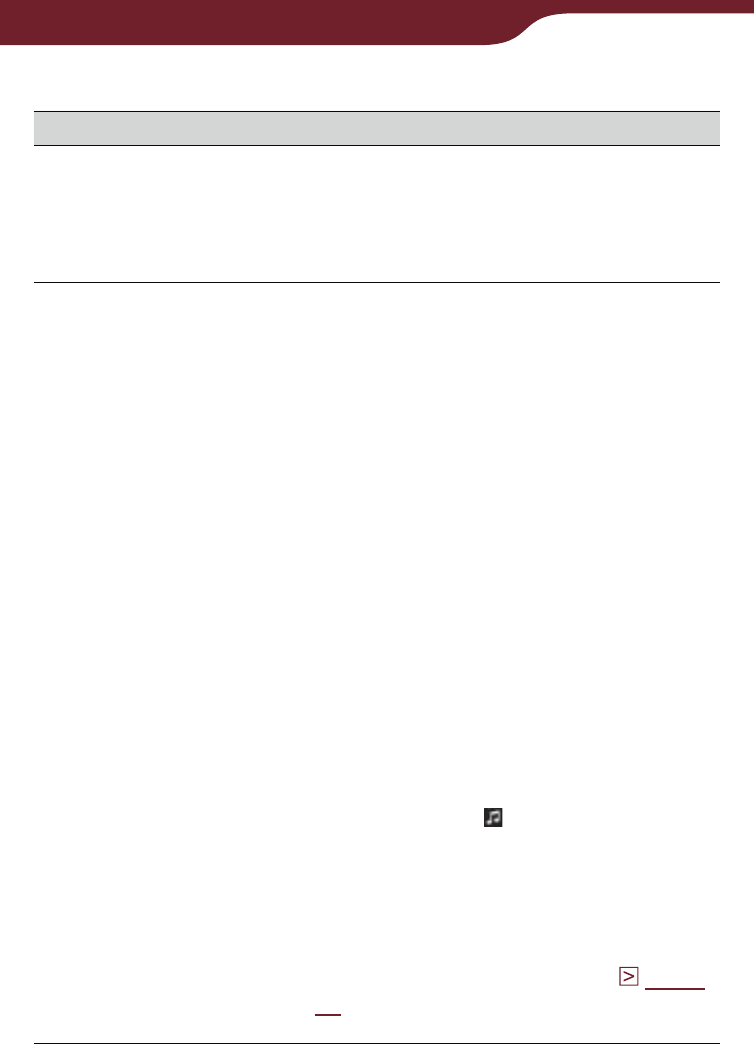
162
Troubleshooting
Power
Symptom Cause/Remedy
Battery cannot be
charged.
Charge the battery within the
temperature range of 41 °F to 95 °F
(5 °C to 35 °C).
Otherwise, the charging may be
insufficient or may not start.
Battery life seems
short.
The operating temperature is below
41 °F (5 °C). This is due to the
battery characteristics and not a
malfunction.
The battery pack is discharged
automatically even when not in use.
It is recommended that you charge
the battery again before turning on
the Reader.
The battery needs to be replaced.
Change the battery to the optional
rechargeable battery pack (PRSA-
BP9).
The battery has not been given
enough time to charge fully.
Charge the battery until the charge/
busy indicator goes off. (The battery
icon does not indicate remaining
battery power during charging.)
The Reader plays tracks
continuously. If is displayed in the
status bar, tracks are played. Go to
the playback screen and stop
playback.
When you are out of the network
coverage area for a while, slide the
WIRELESS switch to OFF (
page
12
). Battery life can be extended by
turning off the wireless feature.
Continued
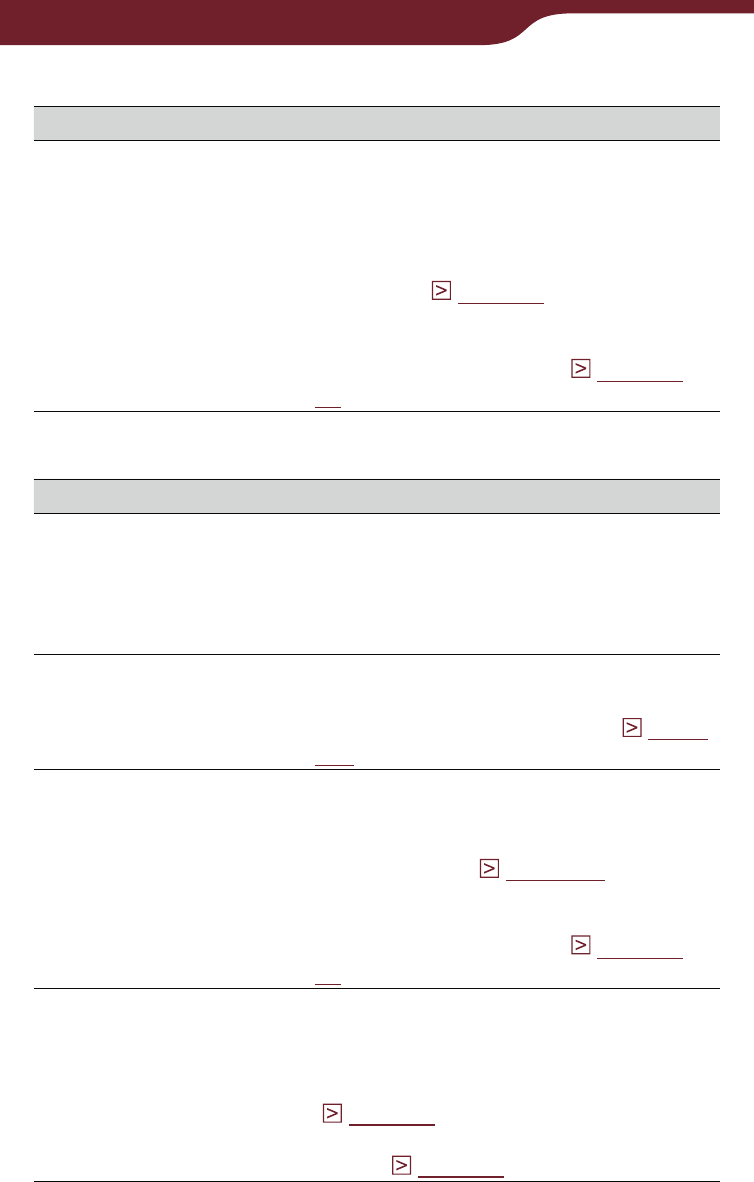
163
Troubleshooting
Power (continued)
Symptom Cause/Remedy
The Reader cannot
be turned on.
Moisture condensation may have
occurred. Wait for a few hours and
then turn on the Reader.
Battery power has been fully
depleted. Charge the Reader via an
AC outlet (
page 22
).
Make sure that the battery pack is
installed properly, then slide the
POWER switch to ON (
page 13
,
17
).
Screen
Symptom Cause/Remedy
It takes time for the
display to appear.
In a cold place such as outdoors, it
may take time for the display to
appear. This is due to the display
characteristics and not a
malfunction.
You cannot select
items even if you tap
the center of them.
Calibrate the touch screen from
“Calibrate Touch Screen” in the
“Advanced Settings” menu (
page
157
).
The screen is frozen. Reset the Reader by pressing the
RESET button. Then, slide the
POWER switch to activate the
Reader again (
page 160
).
Make sure that the battery pack is
installed properly, then slide the
POWER switch to ON (
page 13
,
17
).
A page in the Reader
Store is not displayed
properly.
The wireless connection may have
been interrupted. Make sure the
WIRELESS switch is set to “ON”
and a wireless network is available
(
page 34
), then refresh the page
using “Refresh Page” in the option
menu (
page 39
).
Continued
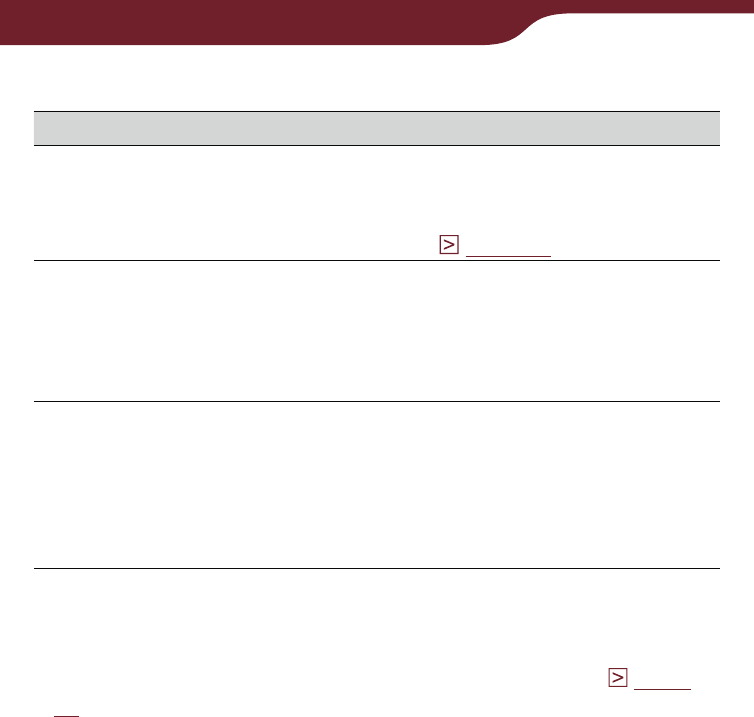
164
Troubleshooting
Wireless feature
Symptom Cause/Remedy
You cannot access
the Reader Store. You are out of the network coverage
area. To check the wireless status,
see the wireless status icon in the
status bar (
page 34
).
You cannot find a
purchased book on
the Reader.
The wireless connection may have
been interrupted while you were
downloading the book. Go to the
“My Account” page in the Reader
Store to re-download the book.
You have received
the latest periodical
but some past issues
were never delivered.
The Reader may have been outside
the network coverage area when
the issue was delivered. Go to the
“My Account” page in the Reader
Store to re-download the past
issue(s).
Hint
If you cannot find a solution from the above, go to “Help and
Support” from the option menu in the Reader Store (
page
39
).
Continued
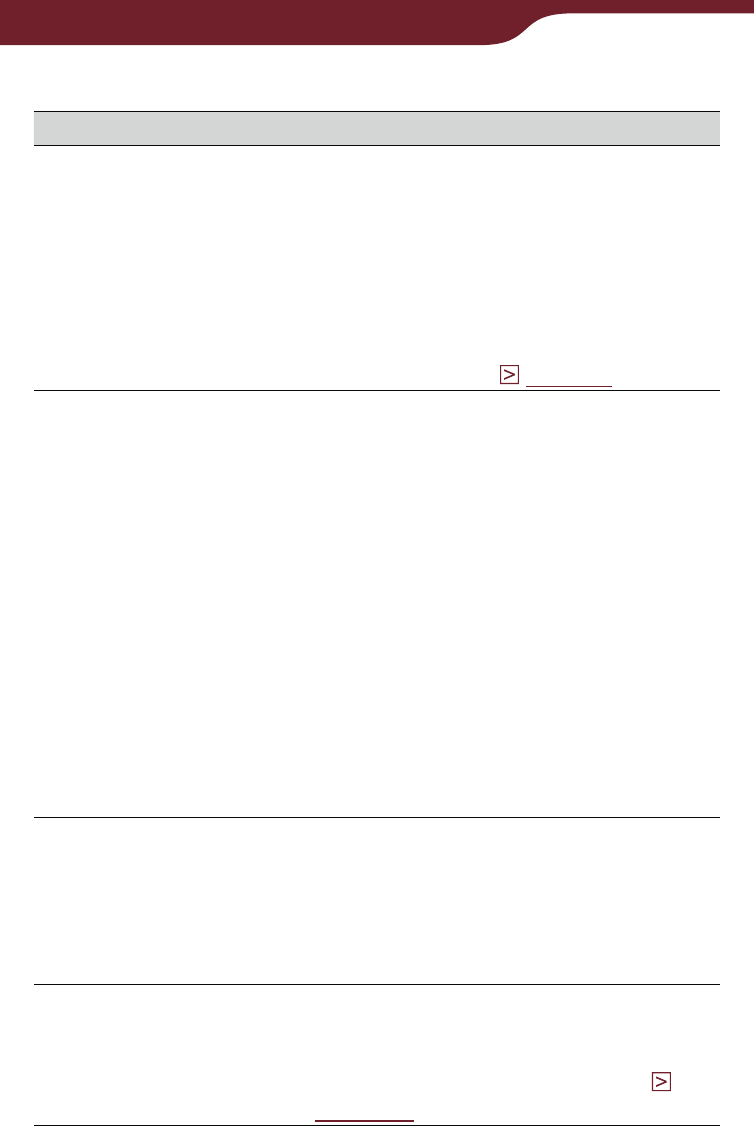
165
Troubleshooting
Reading/playing/viewing contents
Symptom Cause/Remedy
A book cannot be
read. A book with copyright protection
cannot be read on any device other
than the authorized one. If you
never register with the Reader, go
to the Reader Store and complete
registration.
If the book has an expiration date,
confirm whether the book has
already expired (
page 50
).
A book that has been
transferred from your
computer cannot be
read.
Either the Reader, your computer,
or both may not have been
authorized. Via Reader Library, go
to the “My Account” page in the
Reader Store and authorize the
Reader and your computer.
You may have tried to read the
content owned by another user. The
content owned by another user
cannot be read.
The authorization data may have
been damaged as a result of
shutting down while reading an
eBook. Deauthorize your computer
and the Reader, then authorize
again.
BBeB files cannot be
read. DRM-protected BBeB books are not
supported. Install the latest version
of Reader Library. Go to the “My
Account” page in the Reader Store,
then download the EPUB version of
the books.
An audio file cannot
be played back. Audio files that are not supported by
the Reader cannot be played. For
details on supported audio files,
refer to “Support File Format” (
page 195
).
Continued
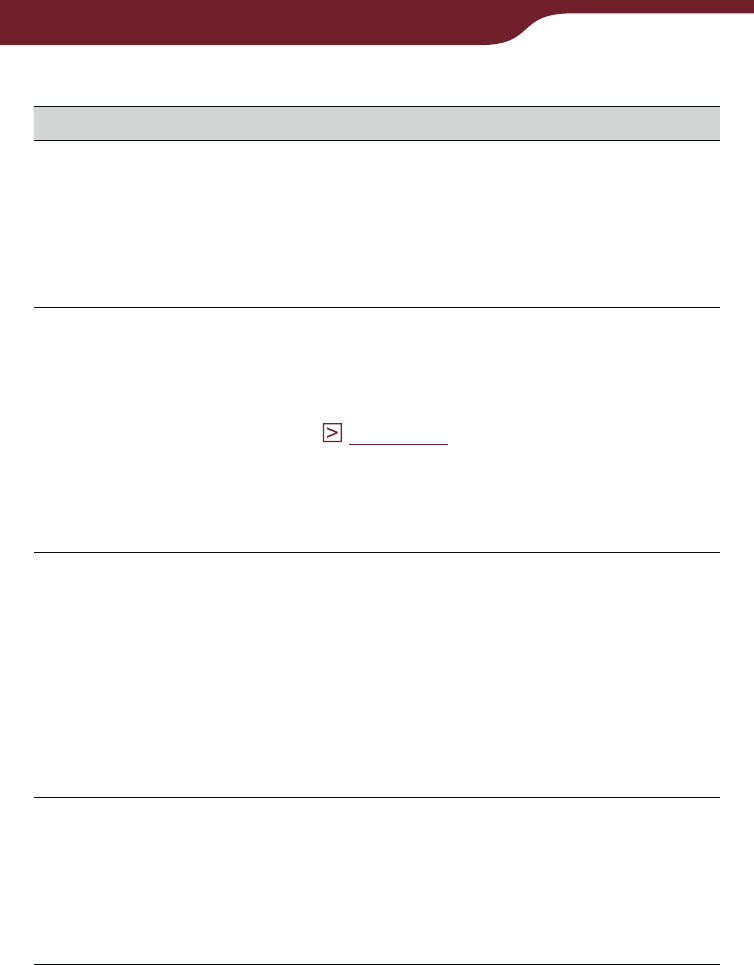
166
Troubleshooting
Reading/playing/viewing contents (continued)
Symptom Cause/Remedy
Sound output is not
audible
Increase the volume if it is set to
low.
If sound is not output through
headphones, make sure the
headphone plug is firmly inserted in
the headphone jack.
A picture cannot be
displayed.
Picture files that are not supported
by the Reader cannot be viewed.
For details on supported picture
files, refer to “Support File Format”
(
page 195
).
A picture of large size may not be
displayable, and its file will not
appear in the list. Delete the picture
file using Reader Library.
“Continue Reading”
does not work, or
bookmarks are
missing.
If the file status has changed (such
as in the following cases), data on
Continue Reading or notes may be
deleted.
A Text/RTF/PDF file is edited.
An eBook purchased with an
authorized Reader is read on another
de-authorized Reader by memory
card transfer.
A bookmark or
highlight cannot be
created by double-
tapping.
If you select “Hide Notes” in a book/
periodical, notes in other books/
periodicals are also hidden. Select
“Create/Edit Notes” or “Show Notes”
from the option menu to display
notes.
Continued
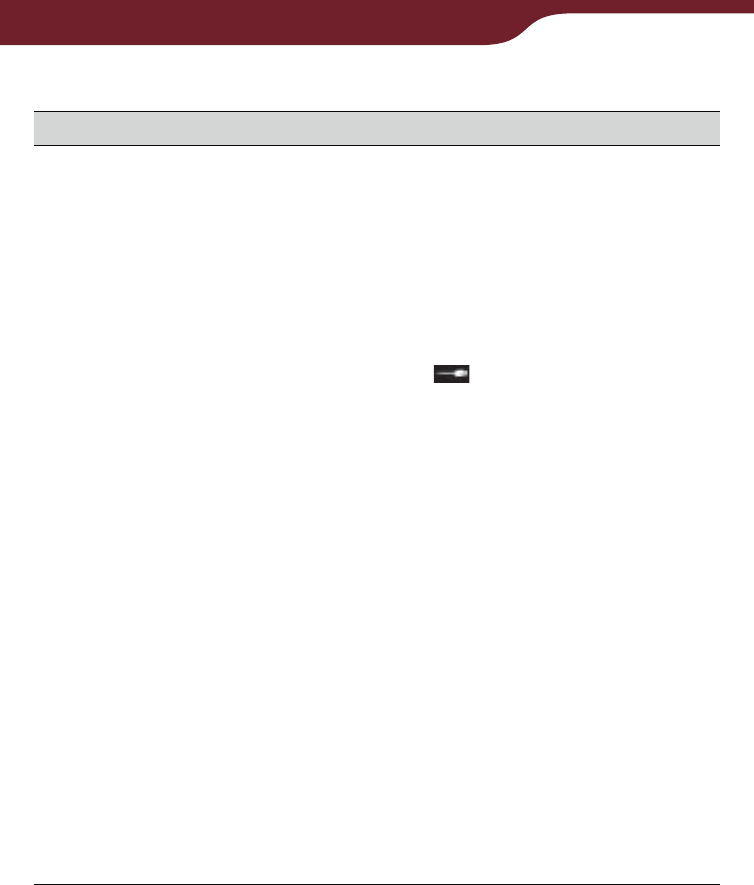
167
Troubleshooting
Connection to the computer
Symptom Cause/Remedy
The Reader cannot
be recognized by
your computer.
The USB cable is not connected
properly. Reconnect it.
A USB hub or USB extension cable
is used for the connection.
Connection via an extension cable
or USB hub is not guaranteed.
Connect the USB cable directly to
the computer.
Verify that (indicating
connection via USB) is displayed at
the top of the Reader’s screen. If
the Reader still cannot be
recognized, disconnect the USB
cable from the Reader, then
reconnect it after a while.
If “Device Lock” of the Reader is set
to “On,” set it to “Off.” If the Reader
is locked, it will not be recognized
by your computer.
While the Reader is connected to a
computer, do not turn on, restart,
wake up from sleep mode, or shut
down the computer. These
operations may render the Reader
unrecognizable by the computer.
Disconnect the Reader from the
computer before performing these
operations.
Continued
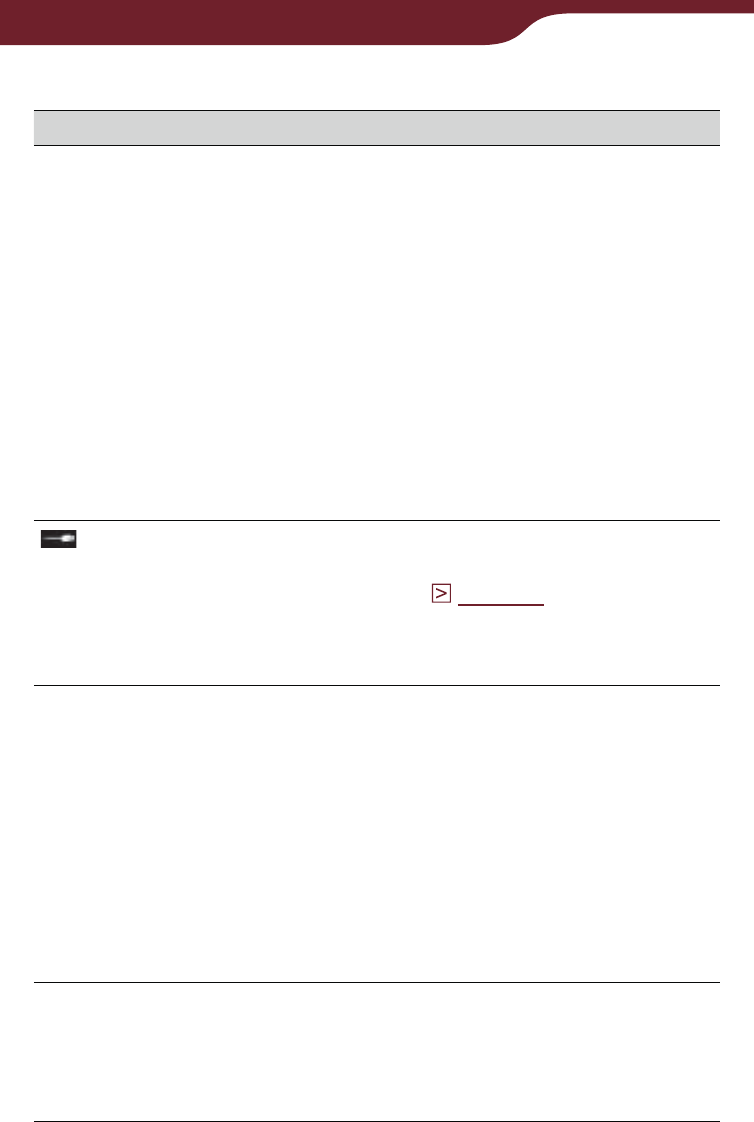
168
Troubleshooting
Symptom Cause/Remedy
The Reader cannot
be recognized by
your computer.
Use the supplied USB cable.
There may be a malfunction with
the USB port on your computer.
Connect the supplied USB cable to
another port on the computer.
It may take a while for the software
to be recognized by the computer.
Wait for a moment.
If none of the above solves the
problem, perform “Device
Shutdown,” press the RESET button
of the Reader, turn on the Reader
again, and then reconnect the
supplied USB cable.
(indicating
connection via USB)
does not appear
when connected to
your computer via
USB.
Battery power has been fully
depleted. Charge the Reader via an
AC outlet (
page 22
).
Content cannot be
transferred to the
Reader from your
computer.
The USB cable is not connected
properly. Disconnect the USB cable,
then reconnect it.
There is not enough free space on
the Readers memory. Transfer any
unnecessary content back to
Reader Library or to a Memory
Stick Duo media, then delete it to
increase free space on the Reader.
The Reader is not authorized to
transfer DRM content.
There is no response
from Reader Library
during
communication with
the Reader.
Disconnect the USB cable from the
Reader, then reconnect it.
Continued
Connection to the computer (continued)
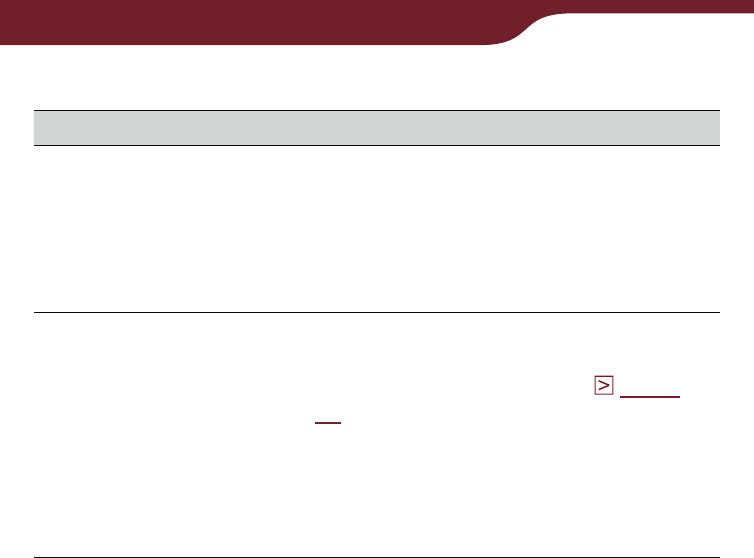
169
Troubleshooting
Symptom Cause/Remedy
The Reader
becomes unstable
while it is connected
to the computer.
A USB hub or USB extension cable
is used for the connection.
Connection via an extension cable
or USB hub is not guaranteed.
Connect the USB cable directly to
the computer.
The Reader’s battery
cannot be charged. The USB cable is not connected
properly. Verify and try again.
Charge via an AC outlet (
page
22
).
Charge the battery within the
temperature range of 41 °F to 95 °F
(5 °C to 35 °C).
Otherwise, the charging may be
insufficient or may not start.
Continued
Connection to the computer (continued)
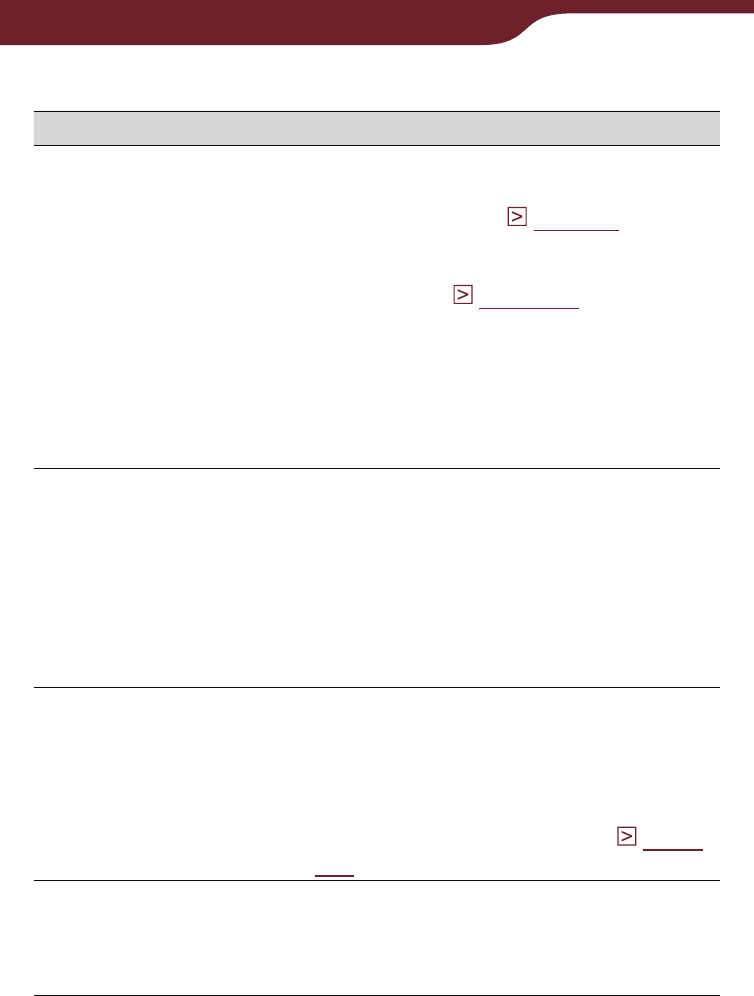
170
Troubleshooting
Memory card
Symptom Cause/Remedy
Content on a
memory card cannot
be read/played/
viewed.
Check that the memory card is
inserted in the media slot in the
correct direction (
page 15
).
Check to see that you are using a
memory card that is supported by
the Reader (
page 186
).
Clean the terminal area of the
memory card gently with a soft cloth
if it is dirty.
Check whether the books/pictures/
tracks are transferred by Reader
Library or Adobe Digital Editions.
Content cannot be
transferred to a
memory card.
Unlock the erasure prevention
switch if it is locked.
There is not enough free space on
the memory card. Delete
unnecessary data.
The Reader cannot transfer content
to memory cards directly. Use
Reader Library to transfer content.
A memory card
cannot be
recognized.
If a memory card is initialized by
Windows Explorer, it might become
unusable on the Reader and
Reader Library.
When formatting a memory card,
format it using the Reader (
page
158
).
Content on a
memory card cannot
be deleted.
Unlock the erasure prevention
switch if it is locked.
Uncheck the read-only attribute of
content.
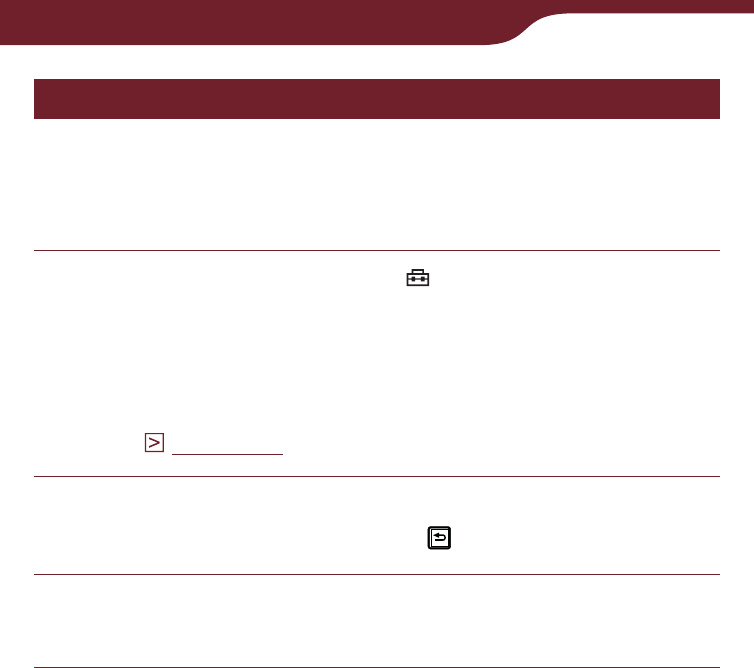
171
Troubleshooting
Restoring default settings
You can restore all the default settings of the Reader.
The default settings will be restored as shown in the
table below:
In the “Home” menu, tap “Settings” tab
“Restore Defaults.”
The “Restore Defaults” screen appears.
If “Device Lock” is set to “On,” the screen asking for
the password appears. Input the password, then tap
“OK”(
page 157
).
Tap “Yes” to restore default settings.
To cancel the operation, tap .
Follow the on-screen instructions to set the
initial settings.
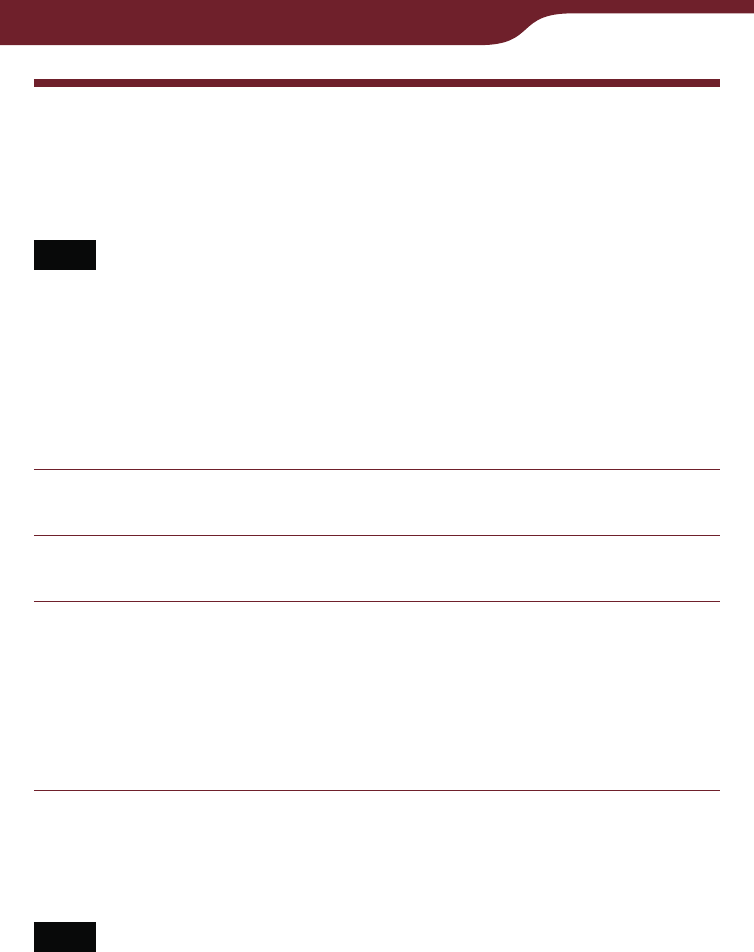
172
Troubleshooting
Uninstalling Reader Library
To uninstall the supplied software from your computer,
follow the procedures below.
Note
Before uninstalling, de-authorize your computer if it is
authorized.
For details on de-authorization, refer to the Reader Library
Help.
Uninstalling from Windows
Click “Start” – “Control Panel.”
Double-click “Add/Remove Programs.” *1
Click “Reader Library by Sony” in the “Currently
Installed Programs” list, then click “Remove.” *2
Follow the on-screen instructions and restart your
computer. Uninstallation is complete when the
computer restarts.
*1 “Uninstall a program” or “Programs and Features” in the case of
Windows Vista, Windows 7.
*2 “Uninstall” in the case of Windows Vista, Windows 7.
Note
For details on how to uninstall Reader Library from Macintosh,
refer to the Reader Library Help.

173
Other Information
Updating the Reader Device
Software
By updating the Reader device software, you can
ensure your Reader has the latest features. The latest
software updates can be performed from the update
menu on Reader Library from “Help” – “Check for
Updates.”
For details on updates, refer to the Reader Library Help
or the following website.
http://www.sony.com/readersupport
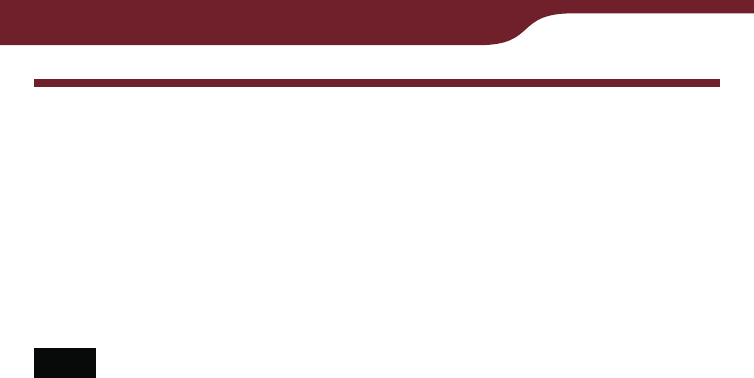
174
Other Information
About Pre-loaded Content on the
Reader
Sample content is pre-installed in the Reader so that
you can try them out right away. The pre-installed
sample content is for the purpose of trial reading,
viewing and listening.
Note
If you delete pre-installed sample content, you cannot restore
it, and Sony will not supply any replacement content.

175
Other Information
Precautions
INFORMATION:
NOTE: This equipment has been tested and found to
comply with the limits for a Class B digital device,
pursuant to Part 15 of the FCC Rules. These limits are
designed to provide reasonable protection against
harmful interference in a residential installation. This
equipment generates, uses, and can radiate radio
frequency energy and, if not installed and used in
accordance with the instructions, may cause harmful
interference to radio communications.
However, there is no guarantee that interference will
not occur in a particular installation. If this equipment
does cause harmful interference to radio or television
reception, which can be determined by turning the
equipment off and on, the user is encouraged to try to
correct the interference by one or more of the following
measures:
– Reorient or relocate the receiving antenna.
– Increase the separation between the equipment and
receiver.
– Connect the equipment into an outlet on a circuit
different from that to which the receiver is connected.
– Consult the dealer or an experienced radio/TV
technician for help.
You are cautioned that any changes or modifications
not expressly approved in this manual could void your
authority to operate this equipment.
Continued
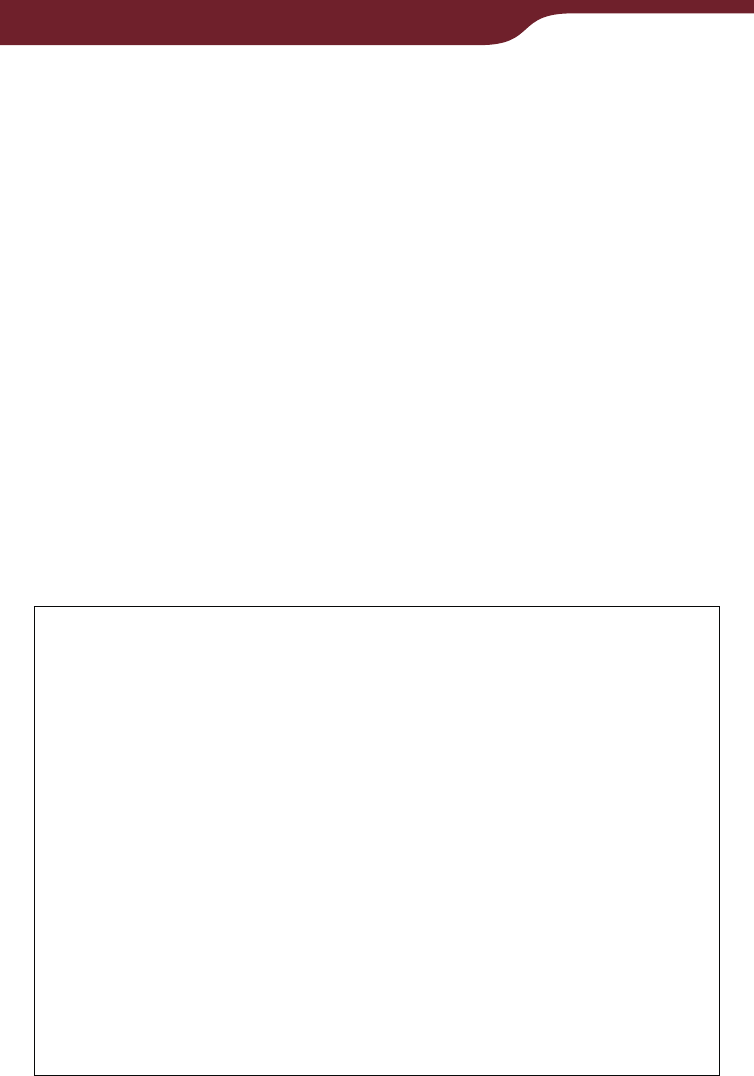
176
Other Information
Radio frequency radiation exposure Information:
This equipment, when used with the supplied cover
(PRSA-ZC9), complies with FCC radiation exposure
limits set forth for an uncontrolled environment.
This transmitter must not be used with any other cover,
co-located or operating in conjunction with any other
antenna or transmitter.
If you have any questions about this product:
Visit:
www.sony.com/readersupport
Contact:
Sony “Digital Book Reader” Customer Support at
1-(866)-962-7669
Write:
Sony Customer Information Service Center
12451 Gateway Blvd., Fort Myers, FL 33913
Declaration of Conformity
Trade Name: SONY
Model No.: PRS-900
Responsible Party: Sony Electronics Inc.
Address: 16530 Via Esprillo, San Diego,
CA 92127 U.S.A.
Telephone Number: 858-942-2230
This device complies with Part 15 of the FCC Rules.
Operation is subject to the following two conditions:
(1) this device may not cause harmful interference,
and (2) this device must accept any interference
received, including interference that may cause
undesired operation.
Continued
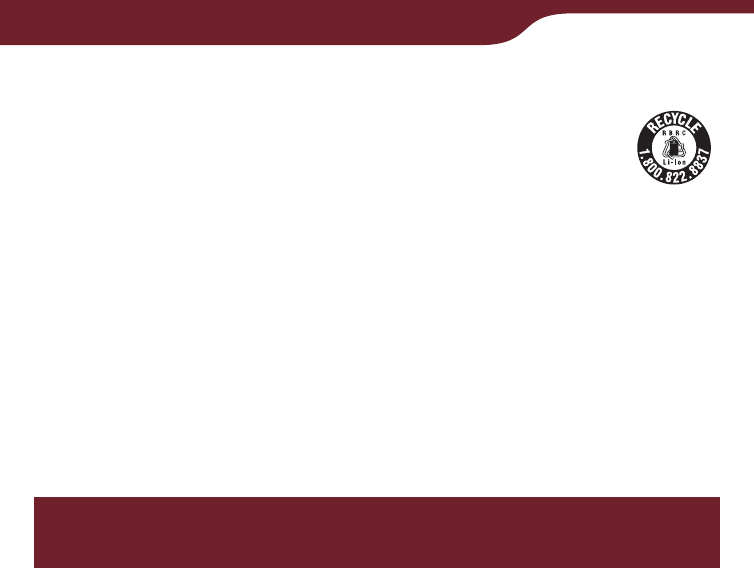
177
Other Information
RECYCLING LITHIUM-ION BATTERIES
Lithium-ion batteries are recyclable.
You can help preserve our environment by
returning your used rechargeable batteries to
the collection and recycling location nearest
you.
For more information regarding recycling of
rechargeable batteries, call toll free 1-800-822-8837, or
visit http://www.rbrc.org/.
Caution: Do not handle damaged or leaking Lithium-
ion batteries.
Radio Frequency exposure and Specific
Absorption Rate (SAR)
This Reader is a low-power radio transmitter and
receiver. When it is turned on, it emits low levels of
radio frequency energy (also known as radio waves
or radio frequency fields).
Governments around the world have adopted
comprehensive international safety guidelines,
developed by scientific organizations, e.g. ICNIRP
and IEEE, through periodic and through evaluation of
scientific studies.
These guidelines establish permitted levels of radio
wave exposure for the general population.
The levels include a safety margin designed to
assure the safety of all persons, regardless of age
and health, and to account for any variations in
measurements.
SAR is the unit of measurement for the amount of
radio frequency energy absorbed by the body when
using a Reader.
Continued

178
Other Information
The SAR value is determined at the highest certified
power level in laboratory conditions, but the actual
SAR level of the Reader while it is operating can be
well below this value.
This is because the Reader is designed to use the
minimum power required to reach the network.
Variation in SAR below the radio frequency exposure
guidelines do not mean that there are variations in
safety.
While there may be difference in SAR levels among
Readers, all Sony Reader models are designed to
meet radio frequency exposure guidelines.
The tests are performed in positions and locations as
required by FCC for each model.
This Reader model PRS-900 has been designed to
comply with applicable safety requirements for
exposure to radio waves. These requirements are
based on scientific guidelines that include safety
margins designed to assure the safety of all persons,
regardless of age and health.
The radio wave exposure guidelines employ a unit of
measurement known as the Specific Absorption
Rate, or SAR. Tests for SAR are conducted using
standardized methods with the Reader transmitting
at its highest certified power level in all used
frequency bands.
SAR data information for residents in countries that
have adopted the SAR limit recommended by the
ICNIRP, which is 2W/kg averaged over 10g of issue.
In other countries, such as the US, the adopted limit
is 1.6 W/kg averaged over 1g of issue.
Continued
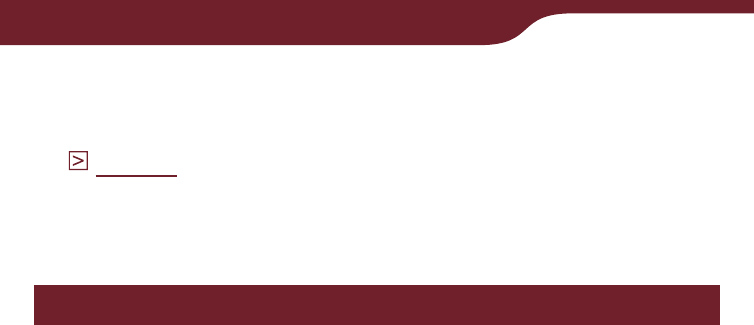
179
Other Information
In order to meet RF Exposure guidelines, follow the
steps of “Attaching the supplied cover PRSA-ZC9”
(
page 2
) before using the Reader.
Use of other accessories may not ensure compliance
with FCC RF Exposure guidelines.
On the battery pack
If the battery pack is mishandled, the battery pack can
burst, cause a fire or even chemical burns. Observe the
following cautions.
Do not disassemble.
Do not crush and do not expose the battery pack to
any shock or force such as hammering, dropping or
stepping on it.
Do not short circuit and do not allow metal objects to
come into contact with the battery terminals.
Do not expose to high temperature above 140°F
(60°C) such as in direct sunlight or in a car parked in
the sun.
Do not incinerate or dispose of in fire.
Continued

180
Other Information
Do not handle damaged or leaking lithium ion
batteries. Since battery liquid may remain in the
Reader, consult your nearest Sony dealer or Sony
Service Center if the battery pack has leaked. If the
liquid comes in contact with your eyes, do not rub
your eyes as this may lead to blindness. Wash out
your eyes with clean water, and consult a doctor
immediately. Also, if the liquid contacts your body or
clothes, wash it off immediately; otherwise, it may
cause burns or injury. If you suffer burns or other
injury by the liquid from the battery pack, consult a
doctor immediately.
Be sure to charge the battery pack using the Reader
that can charge the battery pack.
Keep the battery pack out of the reach of small
children.
When you do not intend to use the Reader for a long
time, remove the battery pack from the Reader. Store
the battery in a dry place within the temperature
range of 32°F to 86° F (0° C to 30°C ) to maintain
battery performance.
Dispose of used battery packs promptly as described
in the instructions.
Replace the rechargeable battery pack(PRSA-BP9)
only. Otherwise, fire or injury may result.
If the battery pack generates heat, fumes, leaks, or
deforms, stop using or charging it.
In cold places, battery life may become shorter.

181
Other Information
Safety information
A SIM card is factory installed. If you take it out, the
wireless feature becomes unavailable.
Do not insert any foreign objects in the DC IN jack of
the Reader.
Use the supplied AC adapter (AC-S5220E) only. Do
not use other AC adapter.
Be sure not to short-circuit the terminals of the
Reader with metallic objects.
Do not use the AC adapter placed in a narrow space,
such as between a wall and furniture.
If part of the device that generates heat contacts your
skin for a prolonged period, you may suffer from
symptom of burn, such as redness, swelling, even if
temperature is moderate. Avoid prolonged contact,
especially if you have sensitive skin.
Replacement or repair for concerning damage and
the crack which are in the midst of using is not
covered by warranty.
Please do not drop, do not add excessive power.
Never subject the Reader to extremes of light,
temperature, moisture or vibration.
Never wrap the Reader in anything when it is being
used with the AC adapter. Heat build-up in the
Reader may cause malfunction or damage.
Do not put any heavy object on top of the Reader or
apply a strong shock to the Reader. It may cause a
malfunction or damage.
Do not leave the Reader on an unstable surface.
Do not expose the Reader to water. The Reader is
not waterproof.
Continued

182
Other Information
Remember to follow the precautions below.
− Be careful not to drop the Reader into a sink or other
container filled with water.
− Do not use the Reader in humid locations or bad weather,
such as in the rain or snow.
− Do not get the Reader wet.
If you touch the Reader with wet hands, or put the Reader in
a damp article of clothing, the Reader may get wet and this
may cause a malfunction.
The touch screen is delicate and subject to cracking.
Handle the Reader with care.
Do not poke people using the supplied stylus.
Do not treat or use the supplied stylus roughly, such
as bending it, or scratching the touch screen with it.
Use the supplied stylus only for touch screen
operations.
Do not use the stylus if it is damaged or deformed.
Depending on the types of the text and characters,
the text shown on the Reader may not be displayed
properly on device. This is due to:
– The capacity of the Reader.
– The Reader is not functioning normally.
– Content information is written in the language or the
character that is not supported by the Reader.
Do not put any cards such as cash cards or credit
cards with magnetic coding near the magnet stored
in the Reader. Otherwise, your cards may become
impaired due to the magnetic effect.
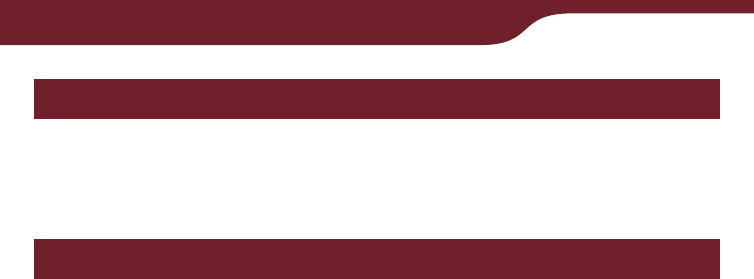
183
Other Information
On heat build-up
Heat may build up in the Reader while charging, or if it
is used for an extended period of time.
On the headphones
Road safety
Do not use headphones while driving, cycling, or
operating any motorized vehicle. It may create a traffic
hazard and is illegal in many areas. It can also be
potentially dangerous to play at a high volume while
walking, especially at pedestrian crossings. You should
exercise extreme caution or discontinue use in
potentially hazardous situations.
Preventing hearing damage
Avoid using the headphones at a high volume. Hearing
experts advise against continuous, loud and extended
play. If you experience a ringing in your ears, reduce
the volume or discontinue use.
Caring for others
Keep the volume at a moderate level. This will allow
you to hear outside sounds and to be considerate to
the people around you.
Warning
If lightning occurs while you are using the Reader, take
off the headphones immediately.

184
Other Information
On the wireless feature
SONY provides wireless connectivity at no additional
cost to you for certain activities in connection with the
content service provided by SONY. You may be
charged a fee for wireless connectivity for your use of
other wireless services on your product, such as web
browsing, should those services be available. You will
be notified of the current fees for such services
through the content service.
SONY reserves the right to discontinue wireless
connectivity at any time or to otherwise change the
terms of service for wireless connectivity at any time,
including but not limited to the amount and terms
applicable for wireless connectivity charges. SONY
reserves the right to limit the number and size of data
files that may be transferred using the wireless
connectivity.
You agree that you will only use the wireless
connectivity provided by SONY in connection with
the content service that SONY provides for your
product. You may not use the wireless connectivity for
any other purpose.
Your use of the wireless connectivity may be limited if
your product is located in any area without applicable
wireless service coverage, and you may not be able
to use some or all of the wireless services, including
the content service. SONY is not responsible for the
unavailability of wireless connectivity or any
interruptions of wireless service.
Wireless connectivity is only available in the USA,
within the service coverage area. Connectivity may
vary.
Continued

185
Other Information
Turn off the wireless feature outside the USA. Do not
use wireless feature in other countries.
Turn off the wireless feature when you are in a
location in which radio communications are
prohibited. When you are in such a location, you
must obtain permission from the appropriate
authorities before enabling the wireless feature of
this device.
Turn off the wireless feature in health care facilities
where any regulations posted in such areas instruct
you to do so. Hospitals or health care facilities may
be using equipment that could be effected by radio
frequency (RF) energy which is generated by
wireless communication.
Federal Aviation Administration (FAA) and Federal
Communications Commission (FCC) regulations
prohibit using the radio of wireless devices while in
the air. Turn off the wireless feature before boarding
an aircraft.
Do not use your Reader near medical equipment
without first obtaining permission to do so.
If you use any personal medical device, consult the
manufacturer of your device to determine whether it
may be affected by RF energy.
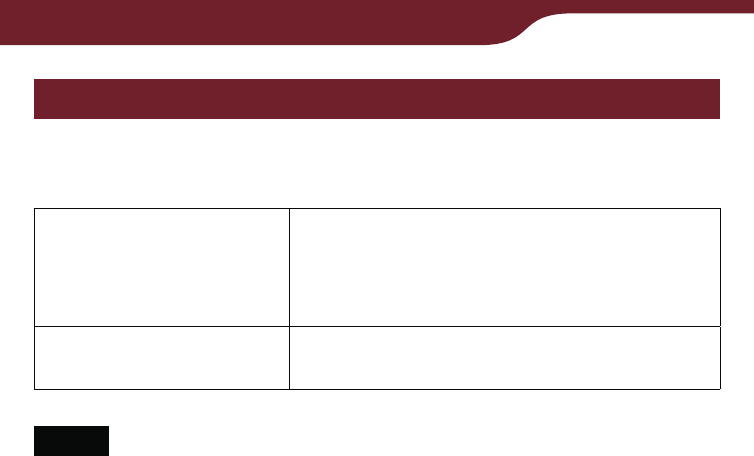
186
Other Information
Notes on memory cards
You can use the following memory cards with the
Reader.
Memory Stick Duo
media
Memory Stick Duo
Memory Stick PRO Duo
Memory Stick Micro
SD Card SD Card
SDHC Card
Notes
Sony’s Memory Stick Duo media of up to 32 GB has been
tested to work with the Reader. But the proper operation on all
types of the Memory Stick Duo media is not guaranteed.
SD card of up to 32 GB has been tested to work with the
Reader; however, not all SD cards are guaranteed to work.
The M2 Duo-size adapter must be attached to use Memory
Stick Micro media in a slot for Memory Stick Duo media.
Continued
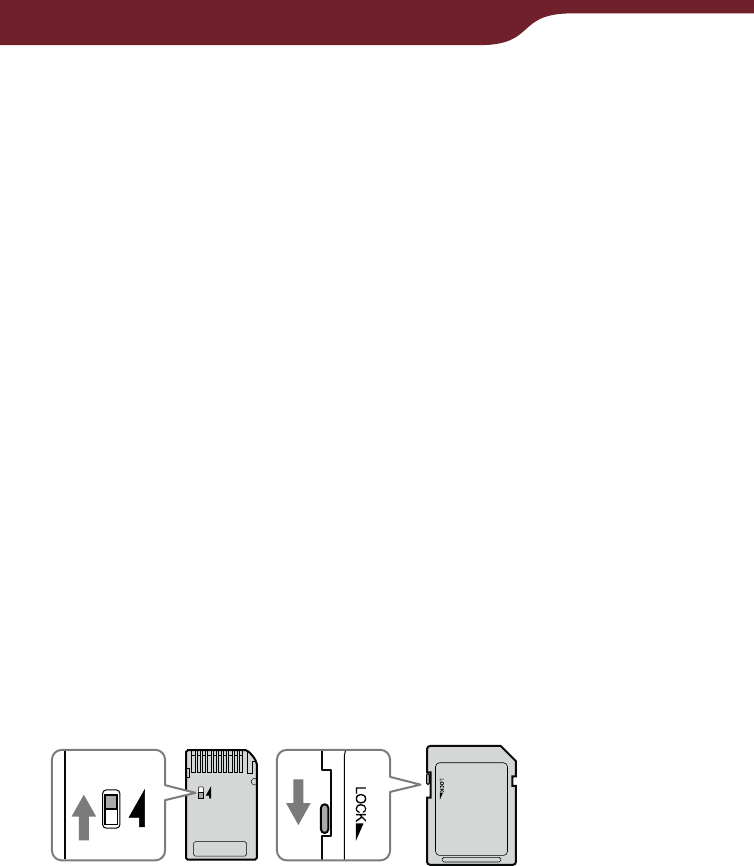
187
Other Information
About Memory Stick Duo media
Memory Stick Duo is a compact-size IC recording
media with a large capacity. It has been designed not
only for exchanging/sharing digital data among
Memory Stick Duo compliant products, but also for
serving as an removable external storage media that
can save data.
About SD card
SD card complies with compact memory card standard
and is commonly used as a storage media for digital
still cameras.
Notes on handling memory cards
The Reader does not comply with the following:
− MagicGate standard*.
− copyright protection of SD cards.
* MagicGate is the collective name of content protection
technologies developed by Sony.
You cannot record or delete data stored in a memory
card when its erasure prevention switch is locked.
Keep a memory card in its case when you carry or
store it.
Do not touch the connector of a memory card with
bear hands or metallic objects.
Do not bend, drop, or subject a memory card to
excessive shock.
Do not disassemble or modify a memory card.
Do not allow a memory card to get wet.
Continued

188
Other Information
Avoid the following to prevent data damage. Sony
does not provide any guarantee for damaged data.
− Remove a memory card or turn off the Reader while reading
or writing data.
− Operate the Reader in the location where static charge or
electrical noise is present.
Do not use a label other than the dedicated one in
the label area.
Do not use or store the Reader in a location subject:
− extreme high temperature, such as in a sun-heated car.
− direct sunlight.
− high humidity or places with corrosive substances.
Do not insert an incompatible memory card, as it
may cause malfunction.
Do not use a deformed memory card or adapter.
If a memory card is initialized by Windows Explorer, it
may become unusable on the Reader.
If you attempt to insert Memory Stick Micro™ media
without attaching to an M2™ Duo-size adapter, it
may become jammed.
Do not remove a memory card from the media slot
while data on the memory card is being edited.
Otherwise, edited data will not be saved.

189
Other Information
On software
Copyright laws prohibit reproducing the software or
the manual accompanying it in whole or in part, or
renting the software without the permission of the
copyright holder.
In no event will SONY be liable for any financial
damage, or loss of profits, including claims made by
third parties, arising out of the use of the software
supplied with this Reader.
The software provided with this Reader cannot be
used with equipment other than that which is so
designated.
Please note that, due to continued efforts to improve
quality, software specifications may be changed
without notice.
Operation of this Reader with software other than
that provided is not covered by the warranty.
The ability to display the languages on your Reader
Library will depend on the OS installed on your
computer. For better results, please ensure that the
installed OS is compatible with the desired language
you want to display.
− We do not guarantee all the languages will be able to be
displayed properly on your Reader Library.
− User-created characters and some special characters may
not be displayed.
Explanations in this manual assume that you are
familiar with the basic operations of Windows or Mac
OS. For details on the use of your computer and
operating system, please refer to the respective
manuals.
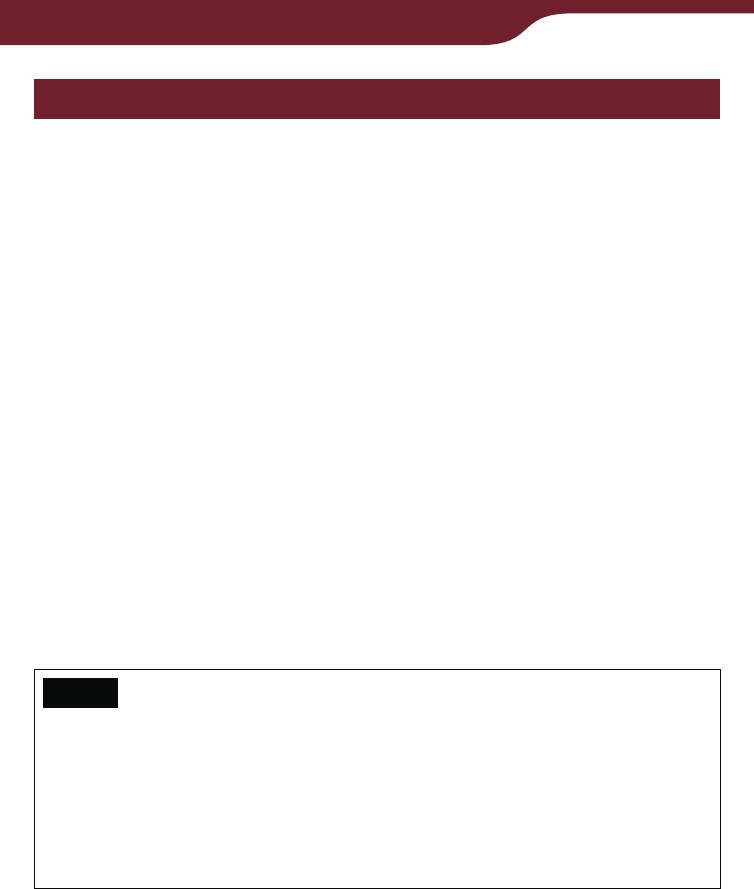
190
Other Information
On cleaning
Clean the case of the Reader with a soft cloth, such
as a cleaning cloth for eyeglasses.
If the case of the Reader becomes very dirty, clean it
with a soft cloth slightly moistened with water or a
mild detergent solution.
Do not use any type of abrasive pad, scouring
powder, or solvent, such as alcohol or benzene, as it
may mar the finish of the case.
In order not to get wet to the water, paying attention.
Clean the headphone plug periodically.
Tapping or dragging on the touch screen using a dirty
stylus may damage the surface. Wipe the stylus with
a dry cloth when it gets dirty.
If you have any questions or problems concerning the
Reader, consult your nearest Sony dealer.
Notes
Recorded content is limited to private use only. Use of the
content beyond this limit requires permission of the copyright
holders.
Sony is not responsible for incomplete recording/
downloading or damaged data due to problems of the
Reader or computer.
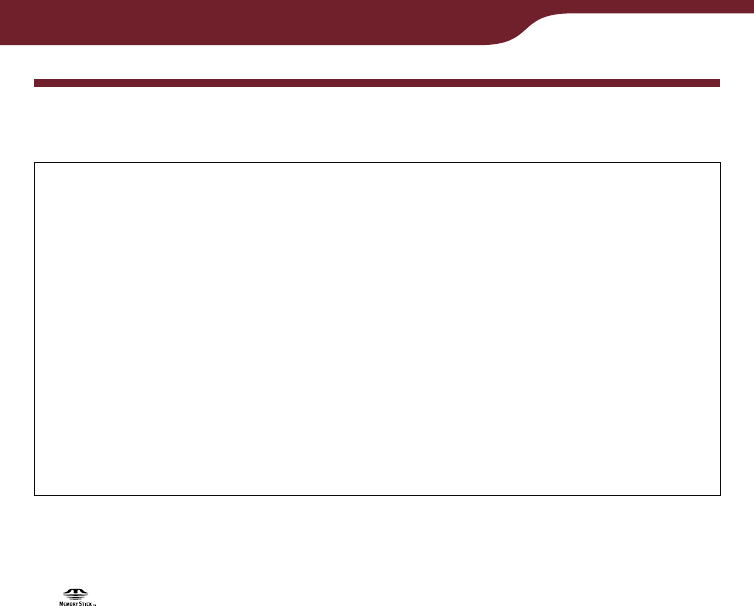
191
Other Information
Copyright Notice
The contents of each book pre-loaded on this product
are copyrighted works, edited with the cooperation of
the publisher.
Copyright laws prohibit copying the data of this
product or the contents of this manual (illustrations,
related documents, etc.) in whole or in part without
the permission of the copyright holder. Additionally,
use of the data of this product or the contents of this
manual is not allowed without Sony’s permission
except for personal use.
Sony, the Sony logo, “BBeB,” “BBeB Book,” “Reader,” “Reader Daily
Edition” and their logos are either trademarks or registered
trademarks of Sony Corporation.
, “Memory Stick,” “Memory Stick PRO Duo,” “Memory Stick Duo,”
“Memory Stick Micro,” “M2” and their logos are trademarks of Sony
Corporation.
Bitstream is a registered trademark, and Dutch, Font Fusion, and
Swiss are trademarks, of Bitstream Inc.
Microsoft, Windows, Windows Vista and Windows Media are
trademarks or registered trademarks of Microsoft Corporation in the
United States and / or other countries.
Macintosh and Mac OS are trademarks of Apple Inc., registered in
the U.S. and other countries.
This PRS-900 contains Adobe® Reader® Mobile software under
license from Adobe Systems Incorporated, Copyright © 1995-2009
Adobe Systems Incorporated. All rights reserved. Adobe and
Reader are trademarks of Adobe Systems Incorporated.
MPEG Layer-3 audio coding technology and patents licensed from
Fraunhofer IIS and Thomson.
This product includes software developed by the OpenSSL Project
for use in the OpenSSL Toolkit. (http://www.openssl.org/) Copyright
© 1998-2008 The OpenSSL Project. All rights reserved. This
product includes cryptographic software written by Eric Young
(eay@cryptsoft.com). This product includes software written by Tim
Hudson (tjh@cryptsoft.com). For details on OpenSSL License, refer
to “About” in the “Settings” menu of the Reader.
Continued

192
Other Information
All other system names and product names appearing in this
document are the registered trademarks or trademarks of their
respective owners. Further, the trademark TM and registered trademark
® symbols are not indicated throughout this document.
Program ©2009 Sony Corporation
Documentation ©2009 Sony Corporation

193
Other Information
GNU GENERAL PUBLIC LICENSE
This product contains the following software covered by
the GNU General Public License (hereinafter referred
to as “GPL”) and/or GNU Lesser General Public
License (hereinafter referred to as “LGPL”).
You may obtain, alter, and redistribute the source code
of these software products.
busybox
dosfstools
FreeType
gcc
glibc
intiscripts
Kernel
kernel header
libgcc
libjpeg
libpng
libstdc++
make
MAKEDEV
mtd
procps
uClibc
udev
USB driver
util-linux
Web Kit
zlib
Continued

194
Other Information
For the terms and conditions concerning GPL and
LGPL, please refer to below.
The source code for these software products is
available on Sony’s website. To download, please visit
the following URL: http://www.sony.net/Products/Linux/
Please note that Sony accepts no inquiries concerning
the content of the source code.
For details on GNU GENERAL PUBLIC LICENSE,
refer to “About” in the “Settings” menu.

195
Other Information
Supported File Format
The following files can be managed on Reader Library
and transferred to the Reader.
Book
EPUB file (.epub file extension)
EPUB (OPS version 2.0) supported
PDF file (.pdf file extension)
PDF version 1.4 or before is supported
BBeB*1 (.lrf or .lrx file extension, Non-DRM)
Text file (.txt file extension)
RTF file (.rtf file extension)
Word file (.doc or .docx file*2 extension)*3
*1 DRM-protected BBeB books are not supported. Install the latest
version of Reader Library. Go to the “My Account” page in the
Reader Store, then download the EPUB version of the books.
*2 On Macintosh, Reader Library does not support .docx files.
*3 Word files will be automatically converted into RTF files during
transfer to the Reader only if Microsoft Word is installed on your
computer.
Audio
MP3 file (.mp3 file extension)
The following specifications should be met in order to import
an MP3 file.
– Bit rate: 32 to 320 kbps
– Sampling frequency: 22.05, 44.1 kHz
– File must be unsecured.
AAC file (.mp4, .m4a, .mov, or .qt file extension)
The following specifications should be met in order to import
an AAC file.
– Bit rate: 40 to 320 kbps
– Sampling frequency: 24.0, 44.1, 48.0 kHz
– File must be unsecured.
Continued

196
Other Information
Picture
JPEG file (.jpg or .jpeg file extension)
GIF file (.gif file extension)*
PNG file (.png file extension)
BMP file (.bmp file extension)
* For an animation GIF file, only the first frame will be shown.

197
Other Information
Specifications
Model name
PRS-900
Power source
Rechargeable battery: 3.7 V DC
AC adapter (AC-S5220E)
Input: AC 100-240 V, 50/60 Hz, 0.26 A
Output: 5.2 V DC, 2,000 mA
USB
Battery life (continuous playback)
Maximum Battery: Approx. 12,000 continuous page turns when reading
only *
* Measured using a fully charged battery and counting consecutive
ePub format page-turns at approx 1 page per sec. Actual battery
life may vary based on usage patterns and specific device.
User available capacity
Approx. 1.6 GB
Available memory capacity of the Reader may vary.
Operating temperature
41°F to 95°F (5°C to 35°C)
Dimensions (w/h/d)
The Reader without cover:
Approx. 4 7/8 × 8 1/8 × 19/32 inches (122.7 × 205.9 × 14.5 mm)
The Reader with the supplied cover PRSA-ZC9:
Approx. 6 5/8 × 9 7/8 × 1 7/8 inches (167 x 248 x 47 mm)
Mass
The Reader without cover:
Approx. 12 3/4 oz. (360 g)
The Reader with the supplied cover PRSA-ZC9:
Approx. 24 3/4 oz. (700 g)
Display:
7.1” diagonal electrophoretic display
600 × 1,024 pixel, 0.151 × 0.153 pixel/mm
16-level gray scale
Continued

198
Other Information
WWAN
Supports HSPA, UMTS, EDGE and GPRS data services with two
bands(850 and 1,900 MHz)
Expansion slots
Memory Stick PRO Duo™ slot, SD card slot
AC Adapter for Reader (AC-S5220E)
Output: 5.2 V DC, 2,000 mA
Input: 100 - 240 V AC, 50/60 Hz, 0.26 A
Operating/Charging temperature: 41˚F to 95˚F (5˚C to 35˚C)
(temperature gradient less than 18˚F (10˚C)/hour)
Dimensions: Approx. 2.7 × 1.9 × 1.0 inches (w/h/d)
(Approx. 68.3 × 49.5 × 25.5 mm)
Mass: Approx. 5.7 oz. (163 g)
Cord length: Approx. 70.9 inches (1.8 m)
Rechargeable Battery Pack (PRSA-BP9)
Battery type: Lithium-ion
Output: 3.7 V DC, 1,400 mAh
Operating/Charging temperature: 41°F to 95°F (5°C to 35°C)
(Discharge: -4°F to 143°F (-20°C to 60°C))
Dimensions: Approx. 2.4 × 0.3 × 1.9 inches (w/h/d)
(Approx. 61 × 7 × 47 mm)
Mass: Approx. 1.3 oz. (36 g)
Design and specifications are subject to change
without notice.
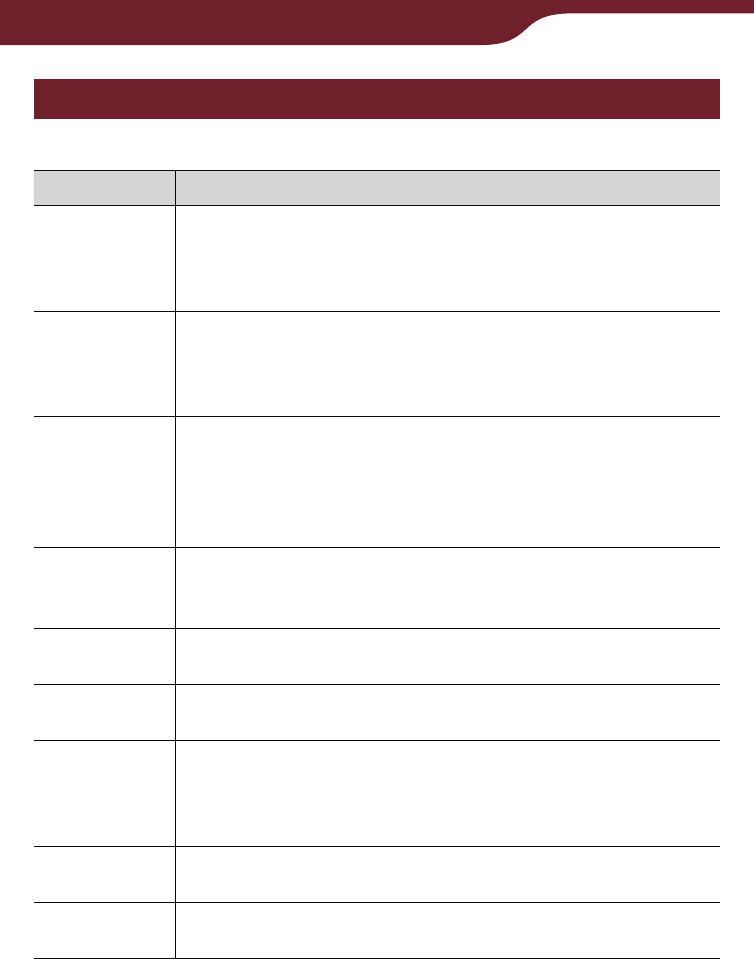
199
Other Information
System requirements
The following are requirements to use Reader Library.
OS
Microsoft
Windows 7
(32/64 bit)
Windows 7 Home Basic
Windows 7 Home Premium
Windows 7 Professional
Windows 7 Ultimate
Microsoft
Windows
Vista
(32/64 bit)
Windows Vista Home Basic with Service Pack 1 or later
Windows Vista Home Premium with Service Pack 1 or later
Windows Vista Business with Service Pack 1 or later
Windows Vista Ultimate with Service Pack 1 or later
Microsoft
Windows XP
(32 bit only)
Microsoft Windows XP Home Edition with Service Pack 2
or later
Windows XP Professional with Service Pack 2 or later
Windows XP Media Center Edition 2004 & 2005 with
Service Pack 2 or later
Apple
Macintosh
Mac OS X version 10.6.0 or later
Mac OS X version 10.5.6 or later
Mac OS X version 10.4.11 or later
CPU 800 MHz Celeron class processor or better for Windows
Intel, PowerPC G3, G4 or G5 processor for Mac
RAM 128 MB or more (minimum 512 MB for Windows 7,
Windows Vista)
Free space
on hard disk
100 MB or more (Windows)
60 MB or more (Mac OS)
Depending on the content amount, more space may be
required.
Monitor High Color or more, 1,024 × 768 pixels or more (True
Color, 1,280 × 1,024 pixels, or more recommended)
Other devices USB port (High-Speed USB Compatible), pointing device
such as mouse or track pad
Internet connection (broadband recommended, some fees may apply)
is also required on your computer.
Reader Library is not supported by the following environments:
– An operating system other than those included above
– Personally built computer or operating system
– Upgraded manufacturer-installed operating system
– Multi-boot environment
– Multi-monitor environment
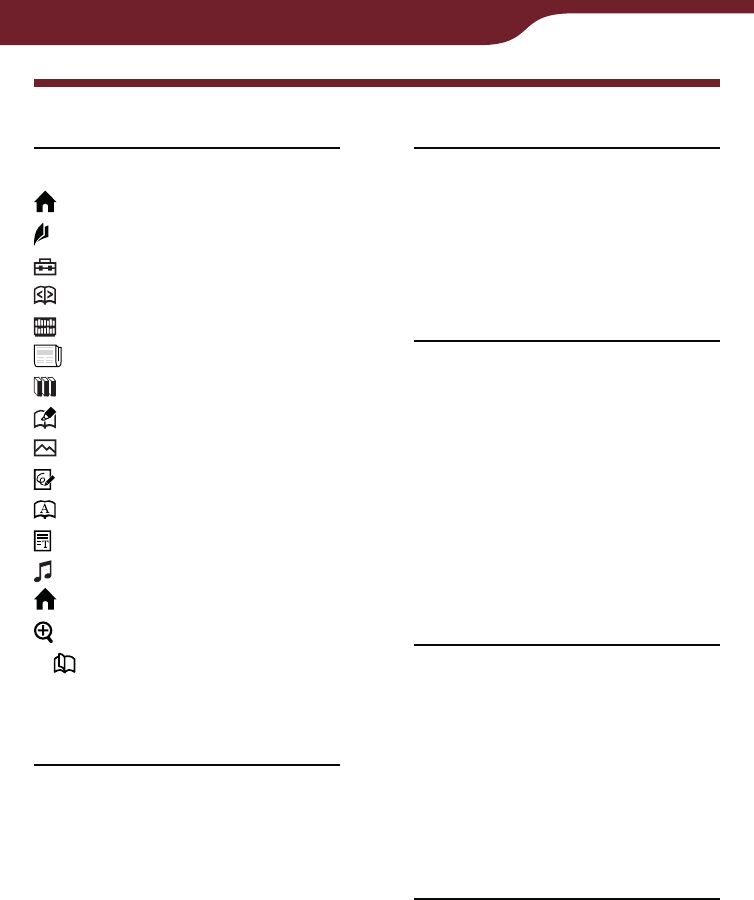
200
Other Information
Index
Symbols
“Home” .......................... 32
“Store” ............................. 36
“Settings” ..................... 151
“Continue Reading” ....... 48
“Books” .......................... 48
“Periodicals” ................ 108
“Collections” ................ 117
“All Notes” ................... 105
“Pictures” ..................... 140
“Handwriting” ............... 126
“Dictionary” .................. 138
“Text Memo” ................. 132
“Audio” .......................... 145
(Home) button ......... 12, 32
(Size) button ............ 11, 67
< > (Page Turn) buttons
....................................... 12
“2 Page View” .................. 103
A
“Advanced Settings” ........ 157
“Calibrate Touch Screen”
................................. 157
“Clear Keyboard History”
................................. 158
“Device Lock” .............. 157
“Device Shutdown” ...... 159
“Dictionary” ................. 158
“Format Memory” ........ 158
“Keyboard” .................. 158
Audio files ........................ 145
Auto delivery ...................... 40
B
Battery ......................... 14, 17
Battery cover ............... 14, 17
“Books” list ......................... 48
Bookmark .......................... 84
C
Charge/Busy indicator
................................. 13, 23
Charging ............................ 22
Collection ......................... 117
Comment ........................... 93
Cover PRSA-ZC9 ................ 2
“Create/Edit Notes”
........................... 84, 87, 97
D
DC IN jack ................... 12, 22
Default settings ................ 171
Deleting content ............... 121
“Delete Book” ................... 101
Dictionary .................. 64, 138
Drawing ........................... 126
G
“Go to Page” ...................... 75
Continued
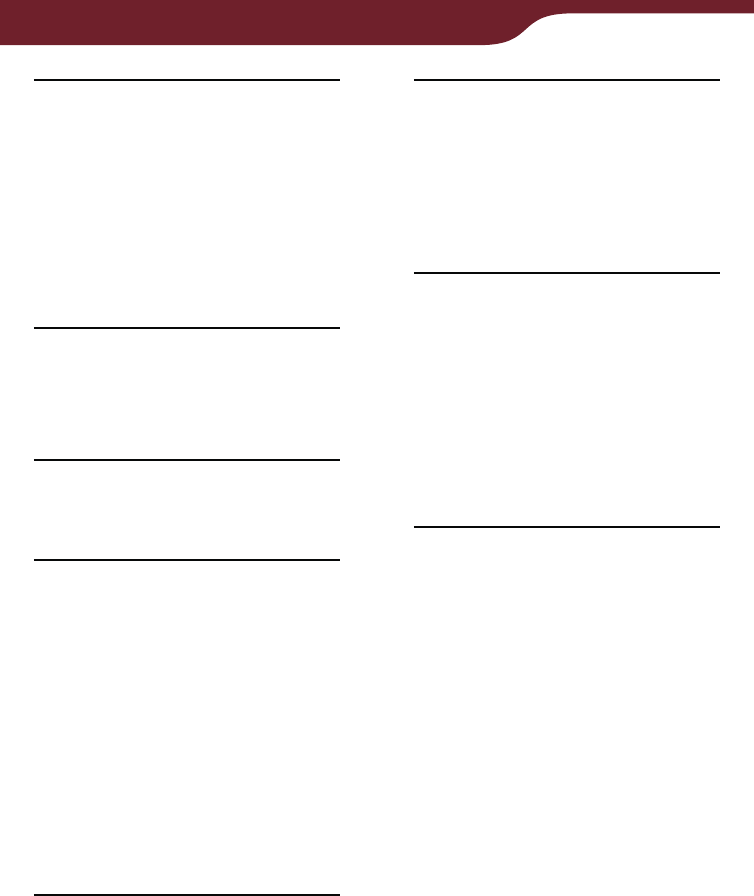
201
Other Information
H
Headphone jack ................. 12
“Hide Notes” .................... 100
Highlight ............................. 87
Holes for cover attachment
................................... 2, 14
“Home” menu ..................... 32
I
Import ................................ 45
“Info” ................................ 102
L
Link .................................... 78
M
Managing periodicals ...... 125
Markup .............................. 90
Media slot .................... 13, 15
Memory Stick PRO Duo
slot ............................. 13
SD card slot .................. 13
Memory card ............. 15, 186
Memory Stick Duo
............................... 15, 186
N
Note ......... 84, 87, 90, 97, 105
Now playing ..................... 148
O
On-screen keyboard .......... 28
Option menu ........ 51, 73, 121
OPTIONS button ............... 11
“Orientation” ..................... 104
P
Page jump panel ................ 75
Periodical ................... 40, 108
Picture ............................. 140
Power management ... 20, 154
POWER switch ............ 13, 19
Protecting content ............ 123
R
Reader Library ....... 41, 44, 45
Install ............................ 42
Uninstalling ................. 172
Reader Store ..................... 37
Reading Books .................. 48
Reset ............................... 160
RESET button ....... 12, 160
Continued
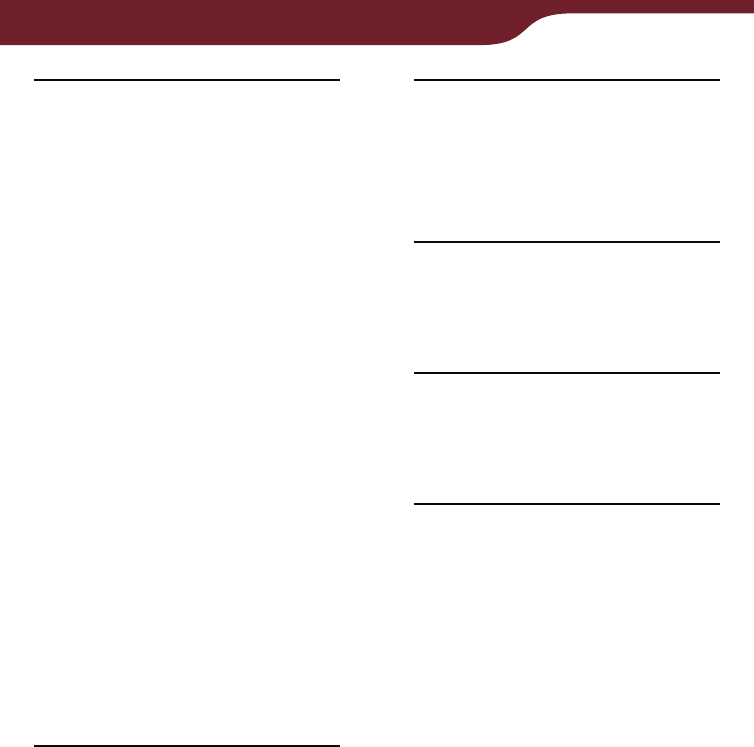
202
Other Information
S
SD card ...................... 15, 186
“Search” ....................... 56, 80
“Settings” ......................... 151
“About” ........................ 156
“Date and Time” .......... 153
“Date and Time Format”
................................. 154
“Menu Language” ....... 156
“Page Turn Gesture” ... 155
“Power Management”
................................. 154
“Restore Defaults” ....... 156
“Slideshow” ................. 155
“Time Zone” ................ 153
“Wireless Standby”
........................... 35, 155
Slideshow ................ 144, 155
Soft cover ...................... 2, 13
Sort .................................... 52
Stylus ................... 13, 16, 160
T
Tool bar ...... 85, 88, 90, 94, 97
Touch Screen ......... 11, 24, 59
Transfer .............................. 46
Troubleshooting ............... 160
U
Updating .......................... 173
USB ............................. 12, 42
USB connector ............. 12
V
View ................................... 55
VOL –/+ button .......... 12, 149
W
Wireless feature ................. 34
WIRELESS switch ............. 12
Z
Zoom in/out ................ 70, 143