Sony Group RFT001 Vehicle Audio Video Transmitter User Manual MEX R5
Sony Corporation Vehicle Audio Video Transmitter MEX R5
User Manual
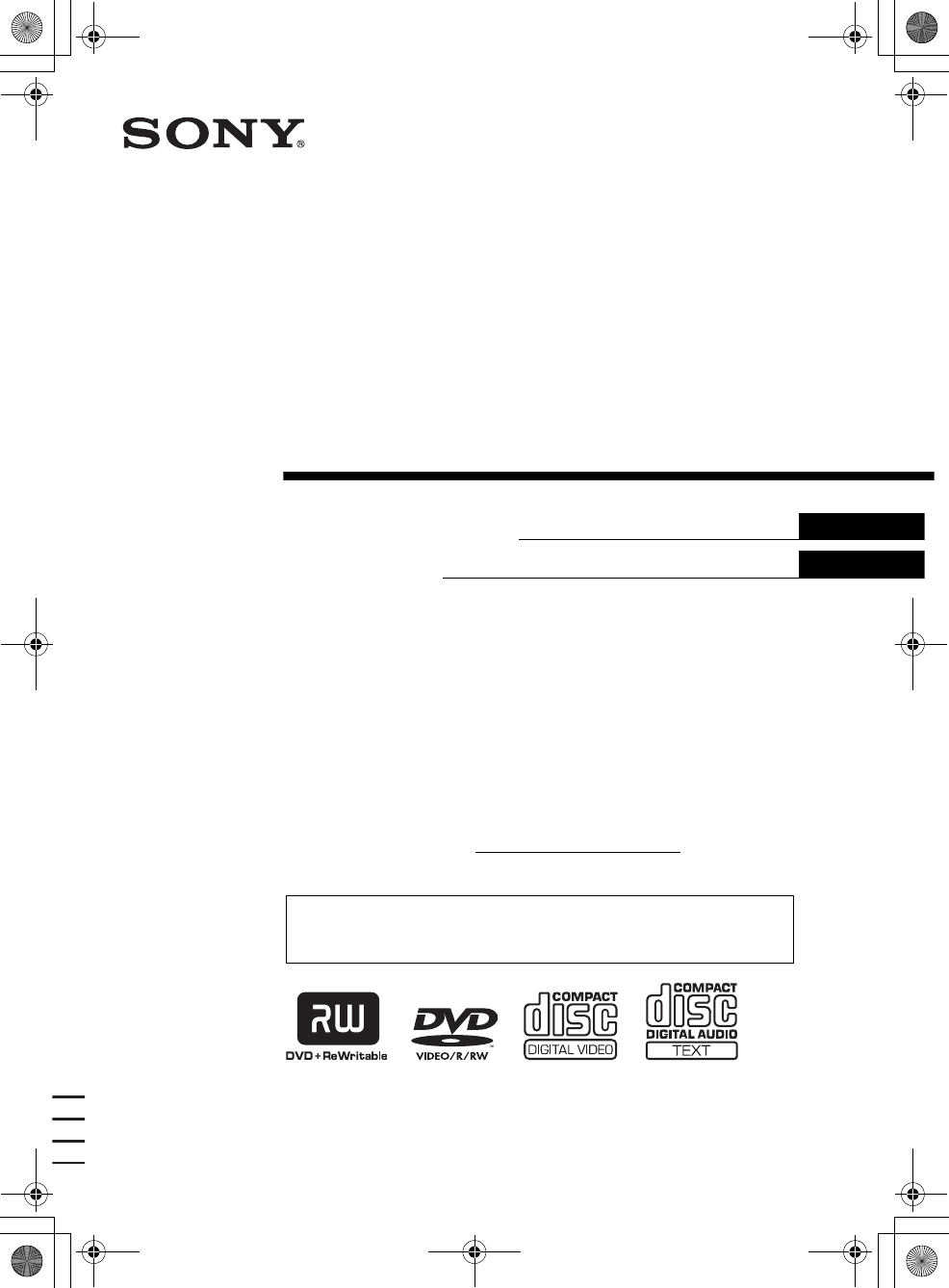
H:\Data Disk\2581681411\258168141MEXR5U\00US+00COV-U.fm masterpage:Right
Operating Instructions
Mode d’emploi
© 2005 Sony Corporation
2-581-681-41 (1)
MEX-R5
2-581-681-41 (1)
MEX-R5
Owner’s Record
The model and serial numbers are located on the bottom of the unit.
Record these numbers in the space provided below.
Refer to these numbers whenever you call upon your Sony dealer regarding this product.
Model No. MEX-R5 Serial No.
For installation and connections, see the supplied installation/connections manual.
En ce qui concerne l’installation et les connexions, consulter le manuel
d’installation/raccordement fourni.
US
FR
Multi Disc Player
00US+00cov-U.book Page 1 Friday, May 27, 2005 9:58 AM
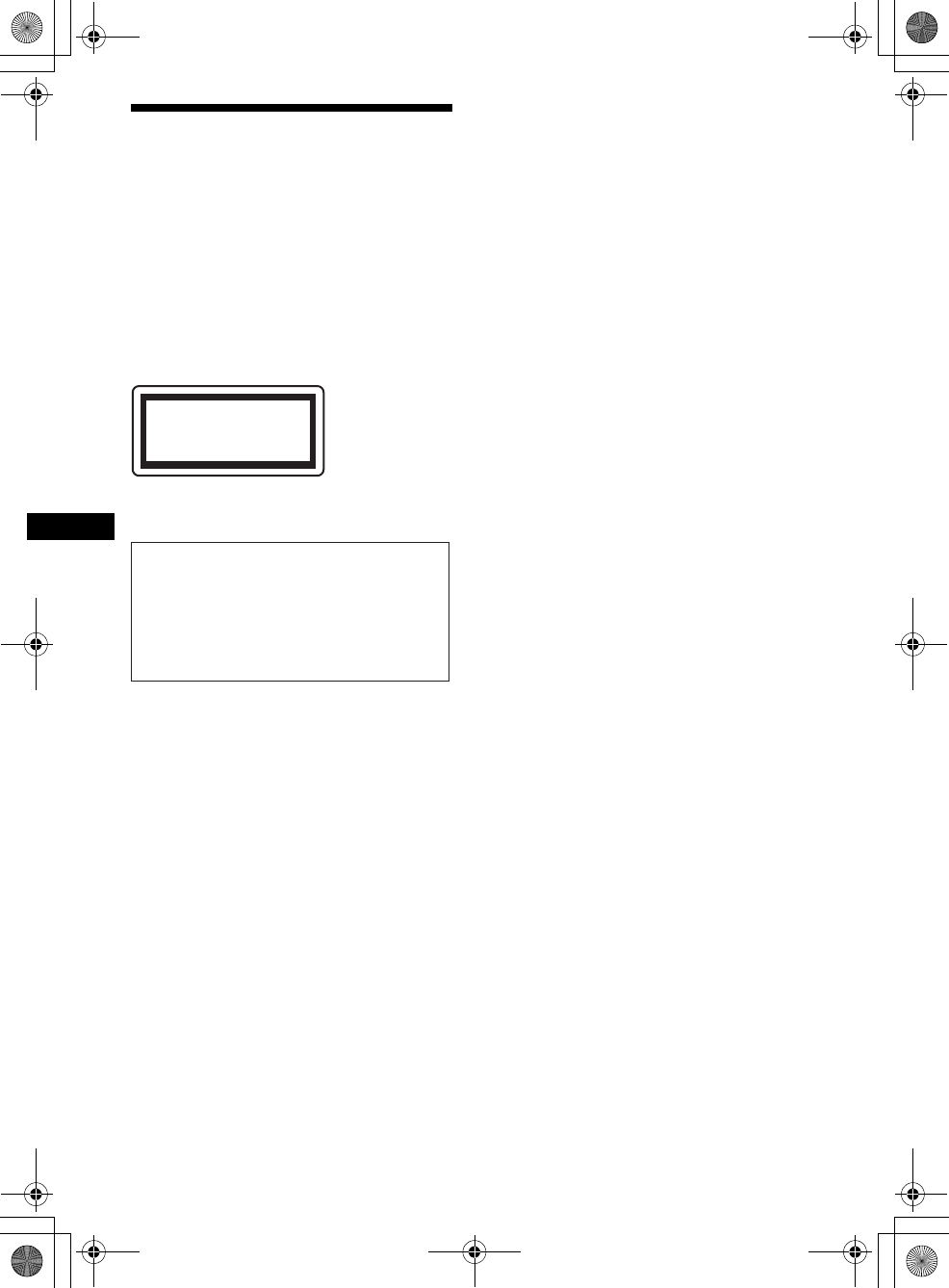
2
01US01INT-U.fm
MEX-R5
2-581-681-41 (1)
masterpage:Left
Warning
To prevent fire or shock hazard, do not
expose the unit to rain or moisture.
To avoid electrical shock, do not open the
cabinet. Refer servicing to qualified
personnel only.
CAUTION
The use of optical instruments with this product
will increase eye hazard. As the laser beam used
in this CD/DVD player is harmful to eyes, do not
attempt to disassemble the cabinet.
Refer servicing to qualified personnel only.
Properly shielded and grounded cables and
connectors must be used in order to meet FCC
emission limits.
Warning if your car’s ignition has no
ACC position
After turning the ignition off, be sure to press
and hold (OFF) on the unit until the display
disappears.
Otherwise, the display does not turn off and
this causes battery drain.
CAUTION
Laser radiation when open.
DO NOT STARE INTO BEAM.
-
This label is located on the drive unit’s internal
chassis.
This equipment has been tested and found to
comply with the limits for a Class B digital
device, pursuant to Part 15 of the FCC Rules.
These limits are designed to provide reasonable
protection against harmful interference in a
residential installation. This equipment
generates, uses, and can radiate radio frequency
energy and, if not installed and used in
accordance with the instructions, may cause
harmful interference to radio communications.
However, there is no guarantee that interference
will not occur in a particular installation. If this
equipment does cause harmful interference to
radio or television reception, which can be
determined by turning the equipment off and on,
the user is encouraged to try to correct the
interference by one or more of the following
measures:
– Reorient or relocate the receiving antenna.
– Increase the separation between the equipment
and receiver.
– Connect the equipment into an outlet on a
circuit different from that to which the receiver
is connected.
– Consult the dealer or an experienced radio/TV
technician for help.
You are cautioned that any changes or
modifications not expressly approved in this
manual could void your authority to operate this
equipment.
Operation is subject to the following two
conditions;
– this device may not cause interference.
– this device must accept any interference,
including interference that may cause
undesired operation of the device.
00US+00cov-U.book Page 2 Friday, May 27, 2005 9:58 AM
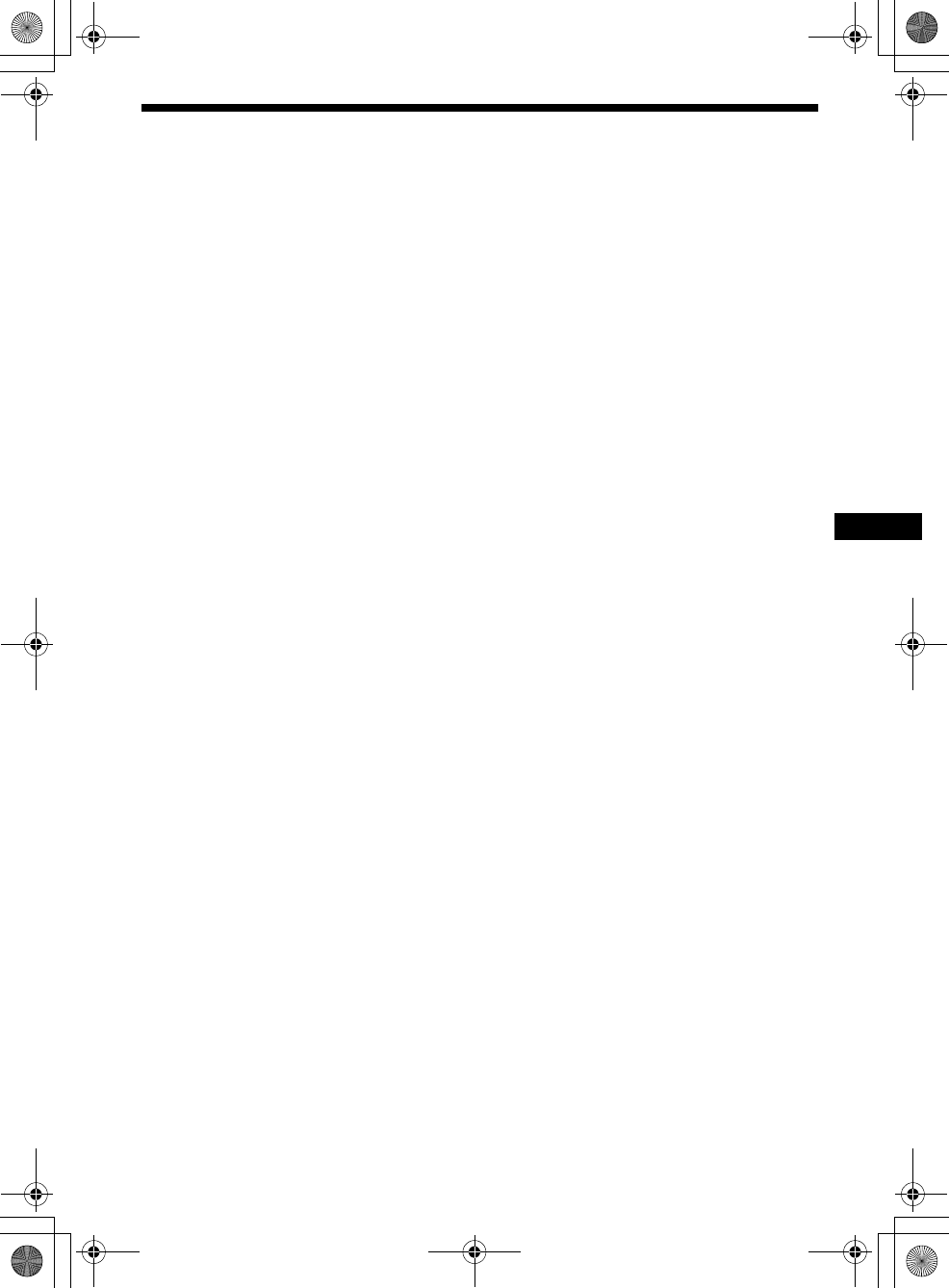
3
00US+00COV-UTOC.fm masterpage:Right
MEX-R5
2-581-681-41 (1)
Table of Contents
Welcome! . . . . . . . . . . . . . . . . . . . . . . . . . . . 4
Precautions . . . . . . . . . . . . . . . . . . . . . . . . . . 5
Playable discs . . . . . . . . . . . . . . . . . . . . . . . . 5
Getting Started
Resetting the unit. . . . . . . . . . . . . . . . . . . . . . 8
Setting the clock . . . . . . . . . . . . . . . . . . . . . . 8
DEMO mode . . . . . . . . . . . . . . . . . . . . . . . . . 8
Detaching the front panel . . . . . . . . . . . . . . . 8
Inserting the disc in the unit . . . . . . . . . . . . . 9
Location of controls and basic
operations . . . . . . . . . . . . . . . . . . . . . . . . 10
Menu displays . . . . . . . . . . . . . . . . . . . . . . . 13
Player
Playing discs . . . . . . . . . . . . . . . . . . . . . . 15
Resuming playback
— Resume play . . . . . . . . . . . . . . . . . . . 17
Viewing the disc information
— Time/text information . . . . . . . . . . . 17
Searching a specific point on a disc
— Scan . . . . . . . . . . . . . . . . . . . . . . . . 18
Using the menus on DVDs . . . . . . . . . . . . . 19
Using PBC functions
— PBC (Playback control) . . . . . . . . . . 19
Playing in various modes
— Repeat play/Shuffle play/
Search play . . . . . . . . . . . . . . . . . . . . . . . 20
Various DVD operations
Changing the audio channels . . . . . . . . . . . 22
Changing the angles . . . . . . . . . . . . . . . . . . 23
Displaying the subtitles . . . . . . . . . . . . . . . 24
Magnifying pictures . . . . . . . . . . . . . . . . . . 24
Changing the picture quality
— Picture EQ . . . . . . . . . . . . . . . . . . . . 25
Locking discs
— Parental control . . . . . . . . . . . . . . . . . 26
Settings and Adjustments
Using the Setup menu . . . . . . . . . . . . . . . . . 28
Setting the display language or sound track
— Language setup . . . . . . . . . . . . . . . . . 29
Setting the screen
— Screen setup . . . . . . . . . . . . . . . . . . . 30
Custom settings
— Custom setup . . . . . . . . . . . . . . . . . . . 31
Audio settings
— Audio setup . . . . . . . . . . . . . . . . . . . . 32
Radio
Storing automatically
— BTM . . . . . . . . . . . . . . . . . . . . . . . . . 33
Storing manually. . . . . . . . . . . . . . . . . . . . . 33
Receiving the stored stations . . . . . . . . . . . 33
Tuning automatically . . . . . . . . . . . . . . . . . 33
Receiving a station through a list
— list-up. . . . . . . . . . . . . . . . . . . . . . . . . 33
Other functions
Adjusting the sound characteristics . . . . . . 34
Adjusting the equalizer curve
— EQ7 Tune . . . . . . . . . . . . . . . . . . . . . 34
Labeling a station/disc . . . . . . . . . . . . . . . . 35
Adjusting unit menu items
— SYSTEM MENU . . . . . . . . . . . . . . . 35
Using optional equipment. . . . . . . . . . . . . . 37
Switching the front/rear output
— Zone × Zone . . . . . . . . . . . . . . . . . . . 39
Additional Information
Maintenance . . . . . . . . . . . . . . . . . . . . . . . . 39
Removing the unit. . . . . . . . . . . . . . . . . . . . 40
Notes on discs . . . . . . . . . . . . . . . . . . . . . . . 41
About MP3 files . . . . . . . . . . . . . . . . . . . . . 41
Note on wireless transmission . . . . . . . . . . 41
Specifications . . . . . . . . . . . . . . . . . . . . . . . 42
Troubleshooting . . . . . . . . . . . . . . . . . . . . . 43
Error displays/Messages . . . . . . . . . . . . . . . 46
Glossary . . . . . . . . . . . . . . . . . . . . . . . . . . . 47
Language code list . . . . . . . . . . . . . . . . . . . 49
Index . . . . . . . . . . . . . . . . . . . . . . . . . . . . . . 50
00US+00cov-U.book Page 3 Friday, May 27, 2005 9:58 AM
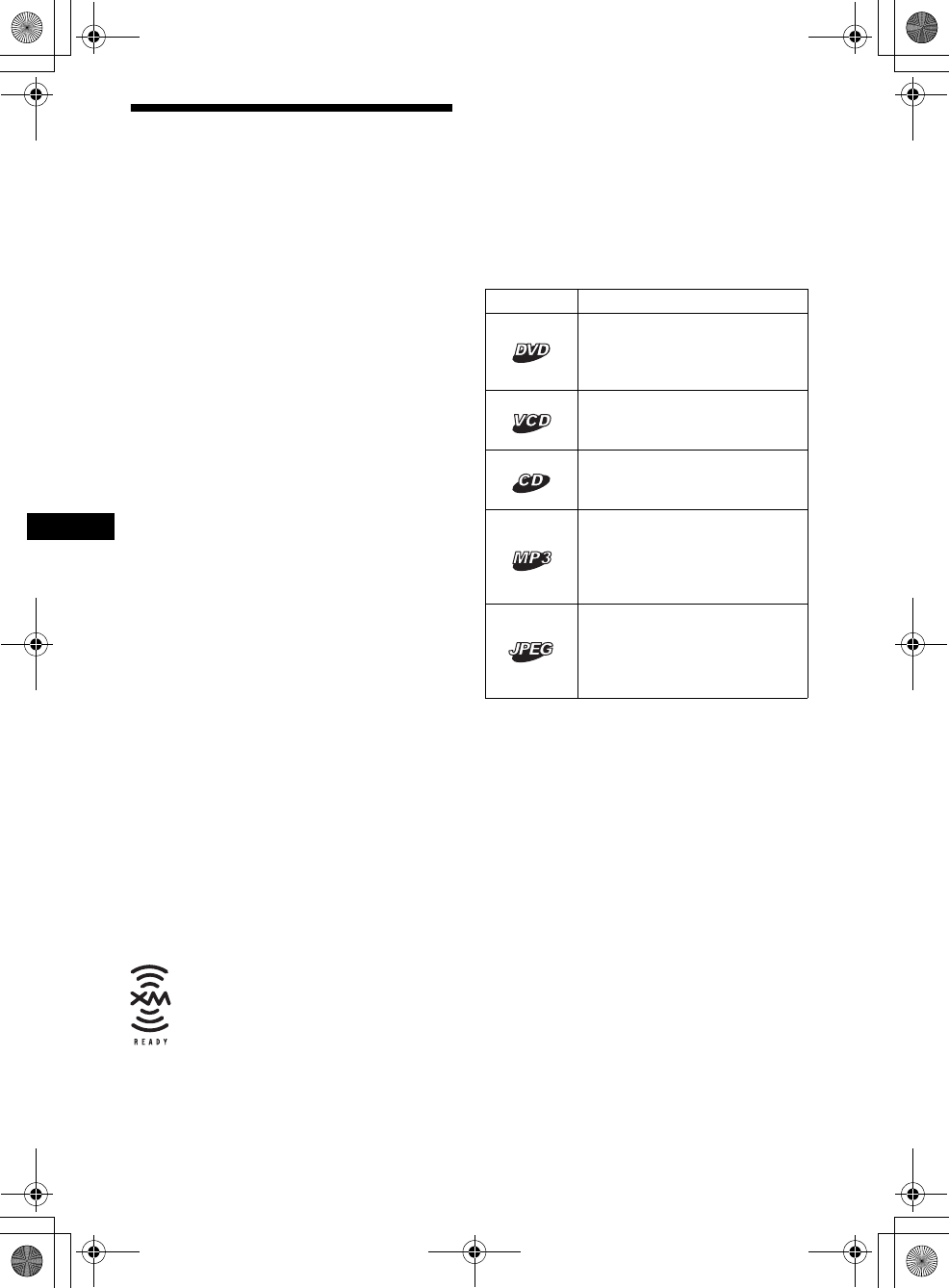
4
01US02CD-U.fm
MEX-R5
2-581-681-41 (1)
masterpage:Left
Welcome!
Thank you for purchasing this Sony Multi Disc
Player. Before operating this unit, read this
manual thoroughly and retain it for future
reference.
FEATURING:
•DVD, CD, VCD playback compatibility
– Compatible with various disc formats, such as
DVD-R/-RW, DVD+R/DVD+RW, etc.
DVD-RW: compatible with Video mode and
VR mode (various editing available)
DVD+RW: compatible with +VR mode
(various editing available)
– Plays back up to 1,000 tracks*1 recorded on
DVD-R/-RW, DVD+R/+RW or CD-R/-RW in
MP3 file format
•1 video output (front) and 1 digital
output provided
•Wireless transmission: without
complicated connections, audio/video signals
can be transmitted to the optional monitor
XVM-F65WL.
•Zone × Zone: You can listen to the radio, or
music from a CD/MD changer (if connected) in
the front, and simultaneously output DVD to
the rear.
•Picture EQ: You can select desired picture
tone from preset settings according to the car
interior/ambient light.
•DVD level adjustment: balances the output
level differences between PCM, Dolby Digital
and DTS, and the volume level differences
between disc and source.
•EQ7: You can select an equalizer curve for 7
music types.
•DSO (Dynamic Soundstage Organizer):
creates a more ambient sound field, using
virtual speaker synthesis, to enhance the sound
of speakers, even if they are installed low in the
door.
•Optional CD/MD units (both changers and
players)*2.
*1 Depends on track length
*2 This unit works with Sony products only.
About this manual
• Instructions in this manual describe the
controls on the card remote commander. You
can also use the controls on the unit if they have
the same or similar names to those on the card
remote commander.
• In this manual, “DVD” is used as the general
term for DVD-R/-RW and DVD+R/+RW.
• The meaning of the icons used in this manual is
described below:
The “XM Ready” logo indicates that
this product will control an XM tuner
module (sold separately). Please see
your nearest authorized Sony dealer for
details on the XM tuner module.
Icon Meaning
Functions available for DVD
VIDEOs, DVD-Rs/DVD-RWs,
or DVD+Rs/DVD+RWs in
Video mode
Functions available for Video
CDs or CD-Rs/CD-RWs in video
CD format
Functions available for music
CDs or CD-Rs/CD-RWs in
music CD format
Functions available for files in
MP3 format stored on CD-
ROMs/CD-Rs/CD-RWs/DVD-
Rs/DVD-RWs/DVD+Rs/
DVD+RWs
Functions available for files in
JPEG format stored on CD-
ROMs/CD-Rs/CD-RWs/DVD-
Rs/DVD-RWs/DVD+Rs/
DVD+RWs
00US+00cov-U.book Page 4 Friday, May 27, 2005 9:58 AM
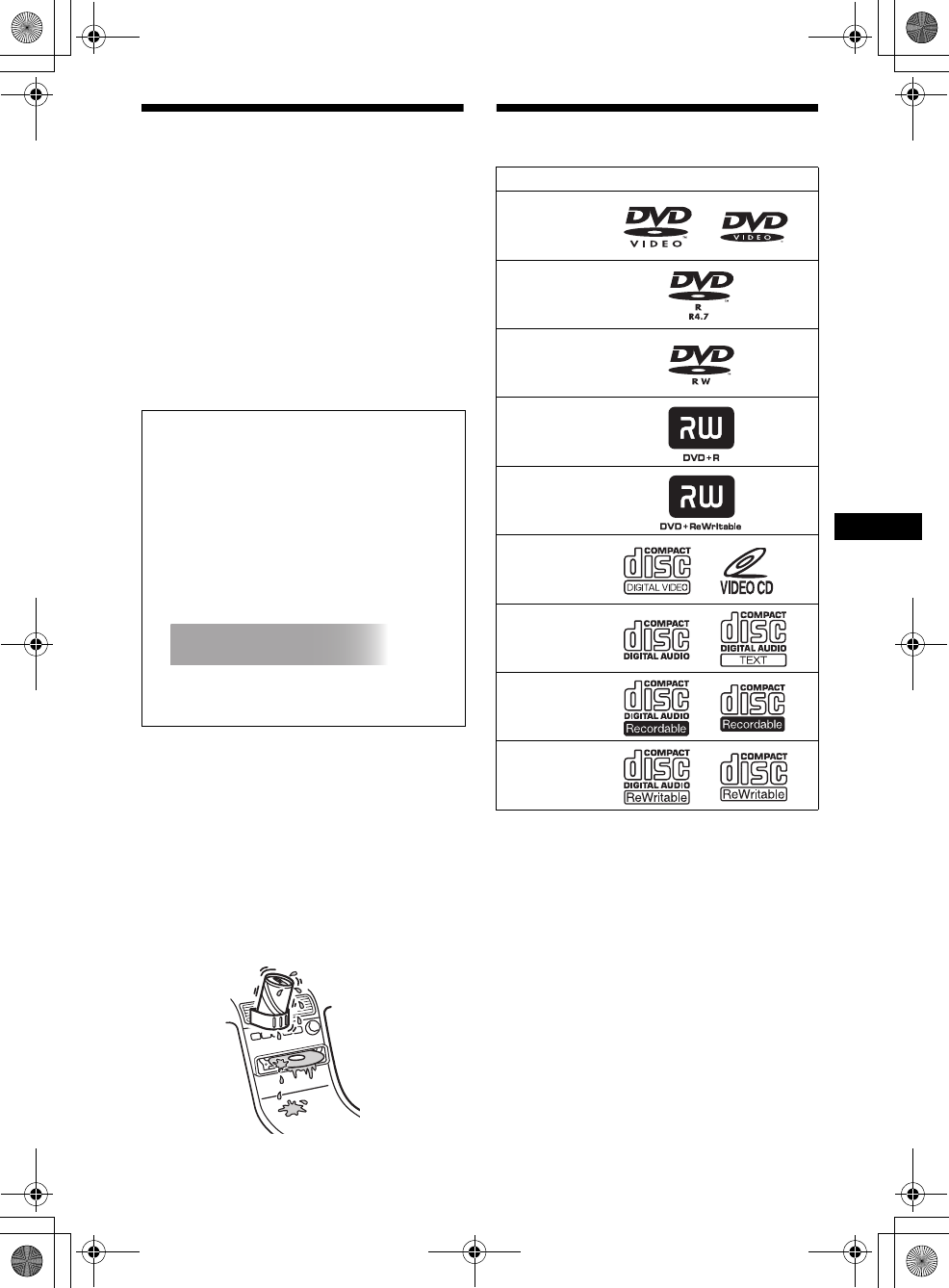
5
01US02CD-U.fm masterpage:Right
MEX-R5
2-581-681-41 (1)
Precautions
• Do not use the custom functions while driving,
or perform any other function which could
divert your attention from the road.
• If your car has been parked in direct sunlight,
allow the unit to cool off before operating it.
• Power antenna will extend automatically while
the unit is operating.
On safety
• Comply with the Traffic Laws in your country.
• For your safety, the monitor connected to the
FRONT VIDEO OUT turns off automatically
when the parking brake is not applied.
Moisture condensation
On a rainy day or in a very damp area, moisture
condensation may occur inside the lenses and
display of the unit. Should this occur, the unit
will not operate properly. In such a case, remove
the disc and wait for about an hour until the
moisture has evaporated.
To maintain high sound quality
Be careful not to splash juice or other soft drinks
onto the unit or discs.
Playable discs
*Discs that are not finalized cannot be played.
“DVD VIDEO,” “DVD-R,” “DVD-RW,”
“DVD+R,” and “DVD+RW” are trademarks.
DVD
A DVD contains both audio and visual data. A 12
cm (4 3/4 in) disc can hold 7 times the amount of
data contained in a CD-ROM, which equals to 4
consecutive hours of playing time (8 hours for
double-sided discs). DVDs are divided into 4
types: single sided single layer, single sided
double layer, double sided single layer, and
double sided double layer.
Preventing an accident
The pictures appear only after you park the car
and set the parking brake.
When the car starts moving, the pictures
coming from the FRONT VIDEO OUT
automatically disappear after displaying the
following caution.
The monitor connected to the REAR VIDEO
OUT is available while the car is in motion.
The pictures on the screen are turned off, but
CD/MP3 sound can be heard.
Do not operate the unit or watch the monitor
while driving.
For your safety,
the video is blocked.
Format of discs
continue to next page t
DVD VIDEO
DVD-R*
(MP3/JPEG)
DVD-RW*
Video mode/VR mode
(MP3/JPEG)
DVD+R*
(MP3/JPEG)
DVD+RW*
(MP3/JPEG)
Video CD
Audio CD
CD-R*
(MP3/JPEG)
CD-RW*
(MP3/JPEG)
00US+00cov-U.book Page 5 Friday, May 27, 2005 9:58 AM
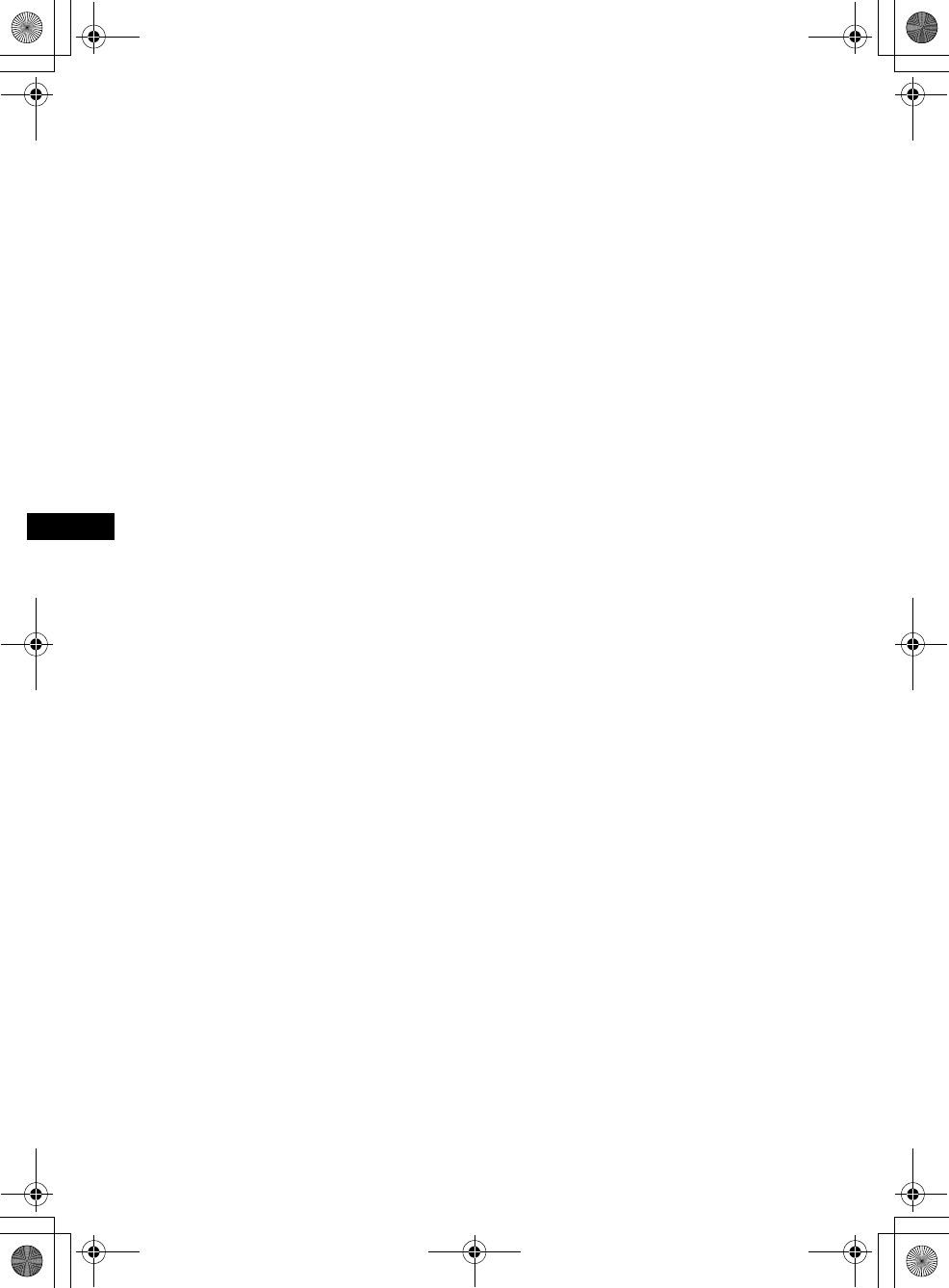
6
01US02CD-U.fm
MEX-R5
2-581-681-41 (1)
masterpage:Left
Video CD (VCD)
A Video CD can contain both audio and visual
data on a disc the same size as a regular Audio
CD. The playing time is 74 minutes for a
standard 12 cm (4 3/4 in) CD.
Audio CD
An Audio CD containing audio data. The playing
time is 74 minutes for a standard 12 cm (4 3/4 in)
CD.
CD-Recordable (CD-R)
With a CD-R, you can edit audio data. You can
write information on a CD-R only once.
CD-Rewritable (CD-RW)
With a CD-RW, you can edit audio data. You can
write information on a CD-RW again and again.
CD-Extra
A CD-Extra has two sections (sessions) for audio
and data respectively. You can only play the
section of audio on this unit.
Notes
•This unit conforms to the NTSC color system. A disc
recorded in a color system other than NTSC, such
as PAL or SECAM, cannot be played.
•You can play DVD-Rs/DVD-RWs, DVD+Rs/
DVD+RWs and CD-Rs/CD-RWs designed for audio
with this unit. However, depending on the recorded
conditions, you cannot play some discs.
•You cannot play CD-Rs/CD-RWs, DVD-Rs/DVD-
RWs or DVD+Rs/DVD+RWs that are not finalized.
•Discs created in Packet Write format cannot be
played.
•Recordable discs may not play back correctly if the
ambient temperature is high.
•The discs listed below cannot be played on this unit:
– 8 cm (3 1/4 in) discs
– CD-ROM (the data other than the MP3 or JPEG
files)
–CD-G
– Photo-CD
– VSD (Video single disc)
– DVD-ROM (the data other than the MP3 or JPEG
files)
– DVD-RAM
– DVD-Audio
– DVD+R DL (Dual Layer)
– Active-Audio (Data)
– CD-Extra (Data)
– Mixed CD
– SVCD (Super Video CD)
–CDV
– SACD (Super Audio CD)
Note on transparent discs
12 cm (4 3/4 in) discs containing of only an inner
8 cm (3 1/4 in) data portion (the rest is
transparent) cannot be played on this unit.
Music discs encoded with
copyright protection
This unit is designed to play back discs that
conform to the Compact Disc (CD) standard.
Recently, various music discs encoded with
copyright protection are marketed by some
record companies. Please be aware that among
those discs, there are some that do not conform to
the CD standard and may not be playable and
recordable by this product.
00US+00cov-U.book Page 6 Friday, May 27, 2005 9:58 AM
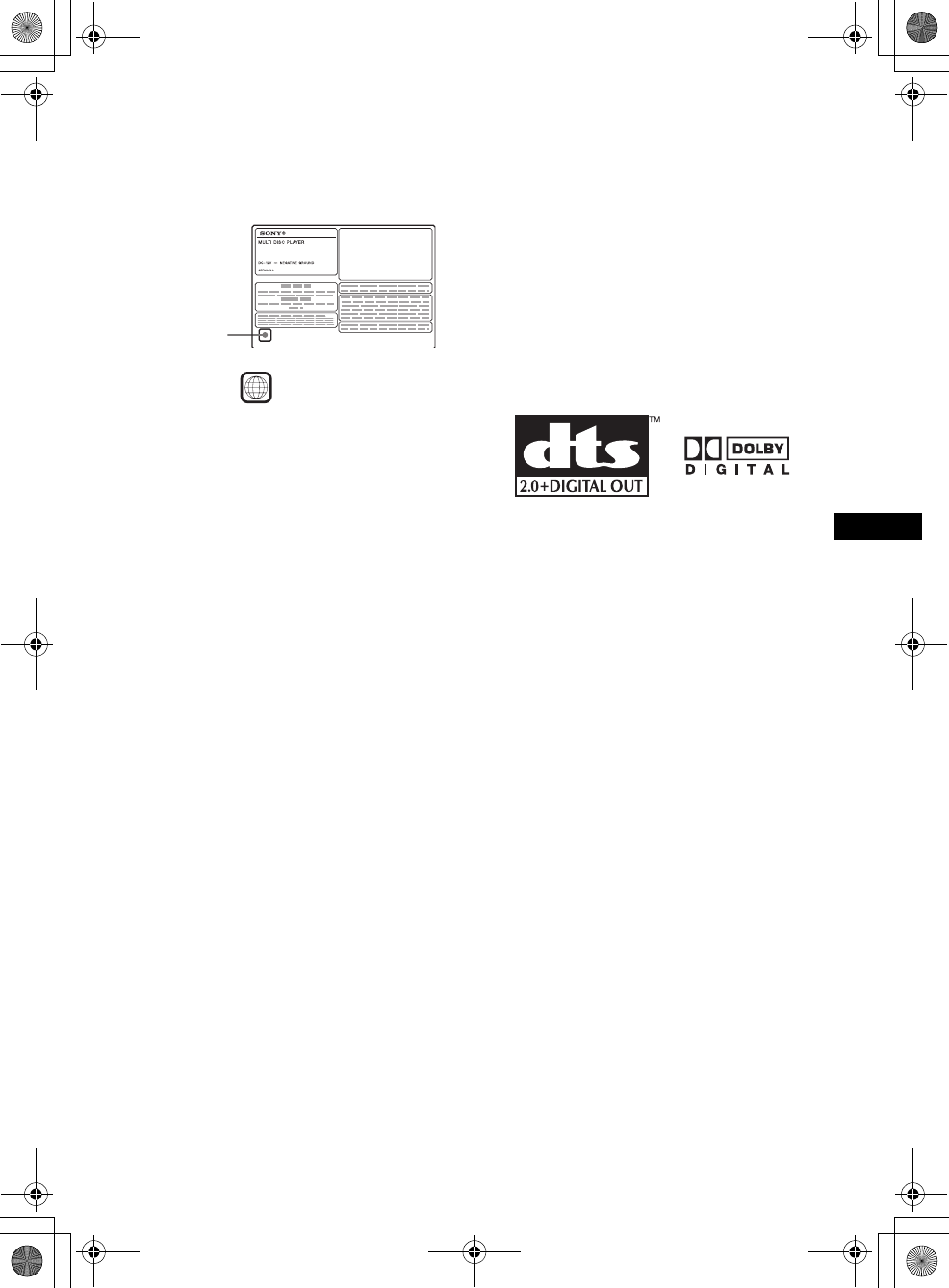
7
01US02CD-U.fm masterpage:Right
MEX-R5
2-581-681-41 (1)
Region code
This system is used to protect software
copyrights.
The region code is located on the bottom of the
unit, and only DVDs labeled with an identical
region code can be played on this unit.
DVDs labeled can be also played on this
unit.
If you try to play any other DVD, the message
“Cannot play this disc.” will appear on the
monitor screen. Depending on the DVD, no
region code may be labeled even though playing
the DVD is prohibited by area restrictions.
Note on playback operations of
DVDs and VCDs
Some playback operations of DVDs and VCDs
may be intentionally set by software producers.
Since this unit plays DVDs and VCDs according
to the disc contents the software producers
designed, some playback features may not be
available. Also, refer to the instructions supplied
with the DVDs or VCDs.
Copyrights
This product incorporates copyright protection
technology that is protected by U.S. patents and
other intellectual property rights. Use of this
copyright protection technology must be
authorized by Macrovision, and is intended for
home and other limited viewing uses only unless
otherwise authorized by Macrovision. Reverse
engineering or disassembly is prohibited.
Manufactured under license from Dolby
Laboratories.
“Dolby” and the double-D symbol are
trademarks of Dolby Laboratories.
“DTS” and “DTS 2.0 + Digital Out” are
trademarks of Digital Theater Systems, Inc.
Region code
ALL
00US+00cov-U.book Page 7 Friday, May 27, 2005 9:58 AM

8
01US02CD-U.fm
MEX-R5
2-581-681-41 (1)
masterpage:Left
Getting Started
Resetting the unit
Before operating the unit for the first time, or
after replacing the car battery or changing the
connections, you must reset the unit.
Detach the front panel and press the RESET
button with a pointed object, such as a ball-point
pen.
Note
Pressing the RESET button will erase the clock setting
and some stored contents.
Setting the clock
The clock uses a 12-hour digital indication.
1Press (SYSTEM MENU).
The setup display appears.
2Press M/m repeatedly until “CLOCK-
ADJ” appears.
3Press (ENTER).
The hour indication flashes.
4Press M/m to set the hour and minute.
To move the digital indication, press </,.
5Press (ENTER).
The clock starts.
To display the clock during playback/reception,
set “CLOCK-ON” (page 36).
DEMO mode
When the unit is turned off, the clock is
displayed first, then demonstration (DEMO)
mode starts the demonstration display.
To cancel the DEMO mode, set “DEMO-OFF”
in setup (page 36) while the unit is turned off.
Detaching the front panel
You can detach the front panel of this unit to
prevent theft.
Caution alarm
If you turn the ignition switch to the OFF
position without detaching the front panel, the
caution alarm will sound for a few seconds.
The alarm will only sound if the built-in
amplifier is used.
1Press (OFF).
The unit is turned off.
2Press , then pull it off towards you.
Notes
•Do not drop or put excessive pressure on the front
panel and display window.
•Do not subject the front panel to heat/high
temperature or moisture. Avoid leaving it in a parked
car or on a dashboard/rear tray.
Tip
When carrying the front panel, use the supplied front
panel case.
RESET
button
SRC
MODE
ATT DVD
SOUND
TOP MENU
MENU
SETUP
ENTER
SYSTEM
MENU LIST
CAT
EQZ
×
Z DSO EQ7
PICTURE
AUDIO
SUBTITLE
ANGLE
OFF
+
–
ENTER
SYSTEM
MENU
M/m
</,
(OFF)
00US+00cov-U.book Page 8 Friday, May 27, 2005 9:58 AM
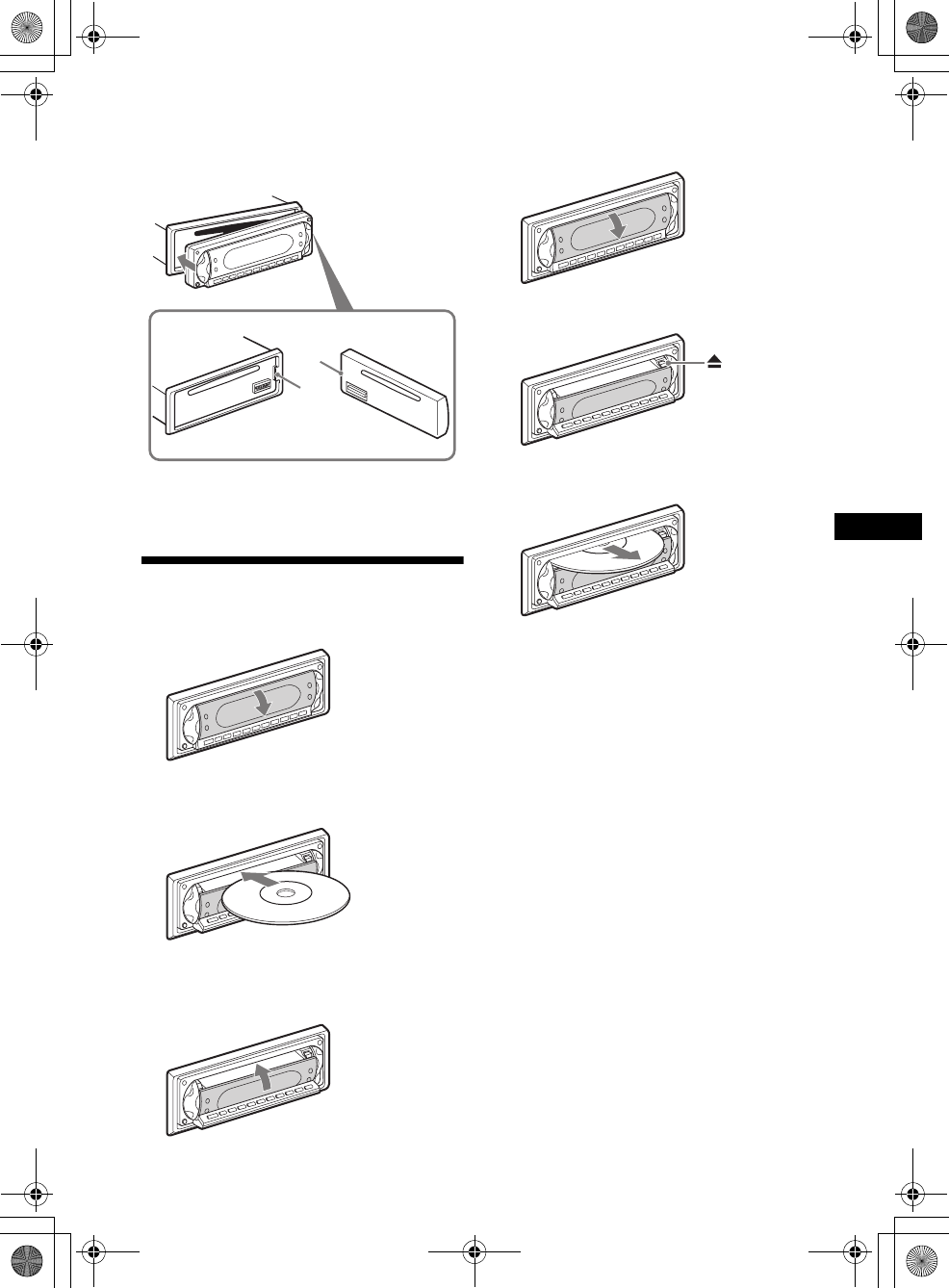
9
01US02CD-U.fm masterpage:Right
MEX-R5
2-581-681-41 (1)
Attaching the front panel
Engage part A of the front panel with part B of
the unit, as illustrated, and push the left side into
position until it clicks.
Note
Do not put anything on the inner surface of the front
panel.
Inserting the disc in the unit
1Open the shutter.
2Insert the disc with the playback side
down.
Playback starts. (Depending on the disc, press
DVD u to start playback.)
3Close the shutter.
Ejecting the disc
1Open the shutter.
2Press Z.
The disc is ejected.
Note
While inserting or ejecting the disc, do not close the
shutter. The disc may be caught and damaged.
Tip
The disc can be played with the shutter open or
closed.
B
A
x
00US+00cov-U.book Page 9 Friday, May 27, 2005 9:58 AM
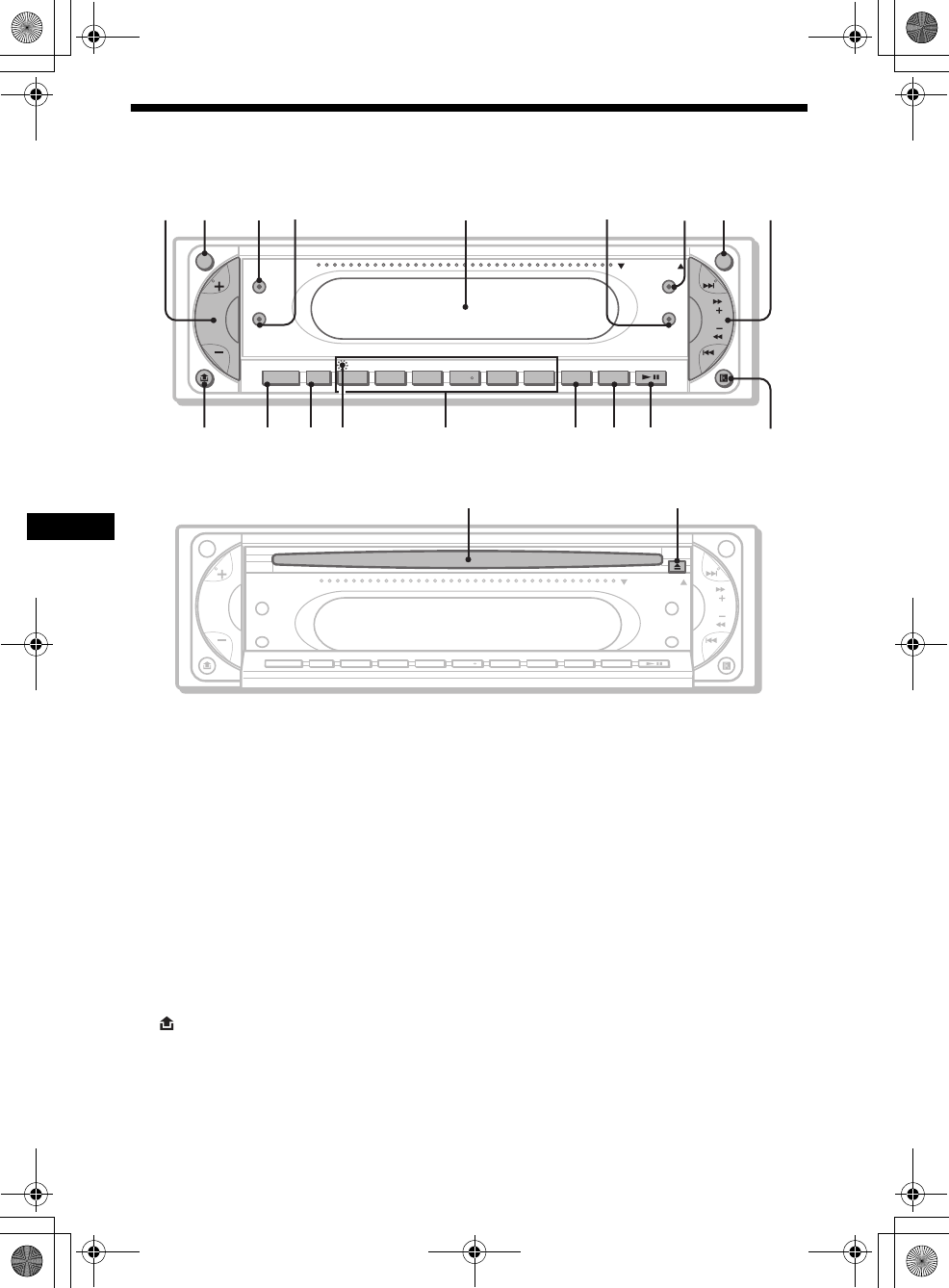
10
01US02CD-U.fm
MEX-R5
2-581-681-41 (1)
masterpage:Left
Location of controls and basic operations
Main unit
OPEN/CLOSE shutter opened
Refer to the pages listed for details.
aVolume +/– button 34
bATT (attenuate) button
cZ×Z (Zone × Zone) button
dSOUND button
eDisplay window
fEQ7 (equalizer) button
gDSO button
hOFF button 8
iSEEK +/– button
Radio:
To tune in stations automatically (press); find
a station manually (press and hold).
DVD/CD:
To skip chapters/tracks (press); fast-forward/
reverse a chapter/track (press and hold).
j (front panel release) button 8
kSOURCE button 39
lMODE button
mRESET button (located behind the front
panel) 8
nNumber buttons
Radio:
To receive stored stations (press); store
stations (press and hold).
CD/MD*1:
(1): REP 20, 37
(2): SHUF 20, 37
(3)/(4): ALBM –/+*2
To skip albums (press); skip albums
continuously (press and hold).
oDSPL button
pSCRL button
To scroll the display items.
qDVD u (play/pause) button
rReceptor for the card remote
commander
sDisc slot 9
tZ (eject) button 9
*1 When an MD changer is connected.
*2 When an MP3/JPEG is played and a changer is not
connected. If the changer is connected, the
operation is different, see page 37.
SEEK
MEX-R5
ATT OFF
SOUND
DSO
OPEN/CLOSE
EQ7
SOURCE MODE
DVD
SCRL
SHUFREP ALBM +
-
DSPL
654321
12 34 6 78 9
qjqhqgqfqdqsqa0
5
qk
Z
×
Z
Z
×
Z
SEEK
ATT OFF
SOUND
DSO
OPEN/CLOSE
EQ7
SCRL
DVDSHUFREP ALBM +
-
DSPL
654321
SOURCE MODE
q
l
w
;
00US+00cov-U.book Page 10 Friday, May 27, 2005 9:58 AM
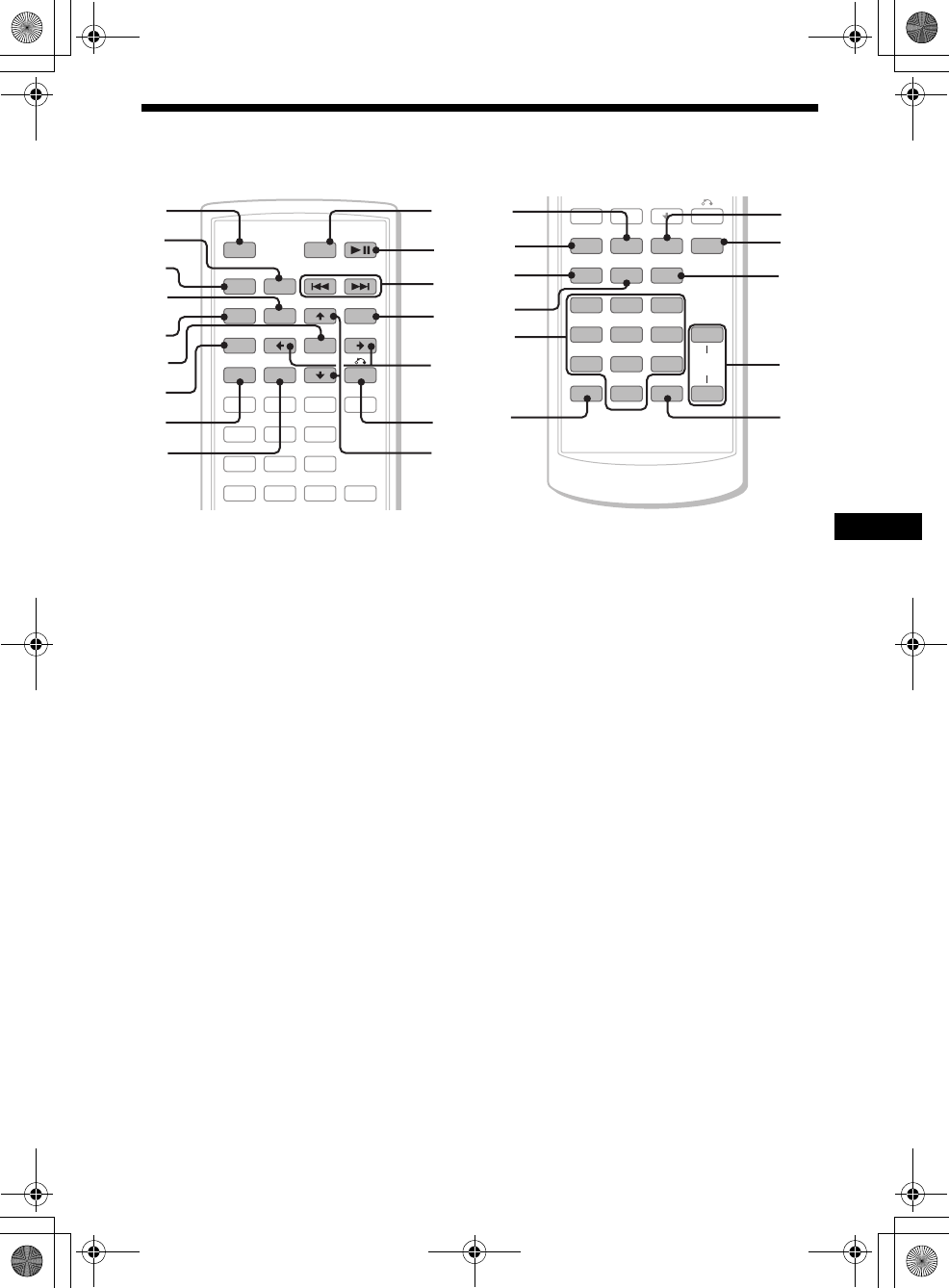
11
01US02CD-U.fm masterpage:Right
MEX-R5
2-581-681-41 (1)
Card remote commander RM-X704
aOFF button 15, 17, 19
To power off/stop the source.
bMODE button 33, 37
To select the radio band (FM/AM)/select the
unit*1.
cSRC (SOURCE) button
To power on/change the source (Radio/DVD/
CD/MD*2/AUX*3).
dTOP MENU button 19
To display the top menu on a DVD.
eSOUND button 34
To select sound items.
fENTER button
To complete a setting.
gSETUP button
To display the Setup menu and Play mode
menu.
hSYSTEM MENU button
To enter the unit menu.
iLIST/CAT*4 button 33, 37
To list up.
jATT (attenuate) button
To attenuate the sound. To cancel, press
again.
kDVD u (play/pause) button 9, 15, 16,
17
To start/pause playback.
l./> (previous/next; reverse/fast-
forward; station tuning) buttons
mMENU button 19
To display the menu on a disc.
n</, (cursor) buttons
To move the cursor, or turn the pages.
oO (RETURN) button 19, 28, 29
To return to the previous display, or previous
operation.
pM/m (cursor) buttons
To move the cursor.
qPICTURE EQ button 25
To select the picture quality.
rZ×Z (Zone × Zone) button 39
To switch the front/rear output.
sAUDIO button 22
To change the audio output.
tSUBTITLE button 24
To change the subtitle language.
uNumber buttons
SRC
MODE
ATT DVD
SOUND
TOP MENU
MENU
SETUP
ENTER
SYSTEM
MENU
EQZ
×
ZDSO EQ7
PICTURE
AUDIO
SUBTITLE
ANGLE
123
456
OFF
+
–
+
LIST
CAT
0
qa
qd
qf
qg
qh
qs
1
2
3
4
5
6
7
8
9
SYSTEM
MENU LIST
CAT
EQZ
×
ZDSO EQ7
PICTURE
AUDIO
SUBTITLE
ANGLE
CLEAR
123
456
789
0
DSPL
–
VOL
+
–
wd
wf
wj
wh
wg
qj
qk
ql
w;
wa
ws
continue to next page t
00US+00cov-U.book Page 11 Friday, May 27, 2005 9:58 AM
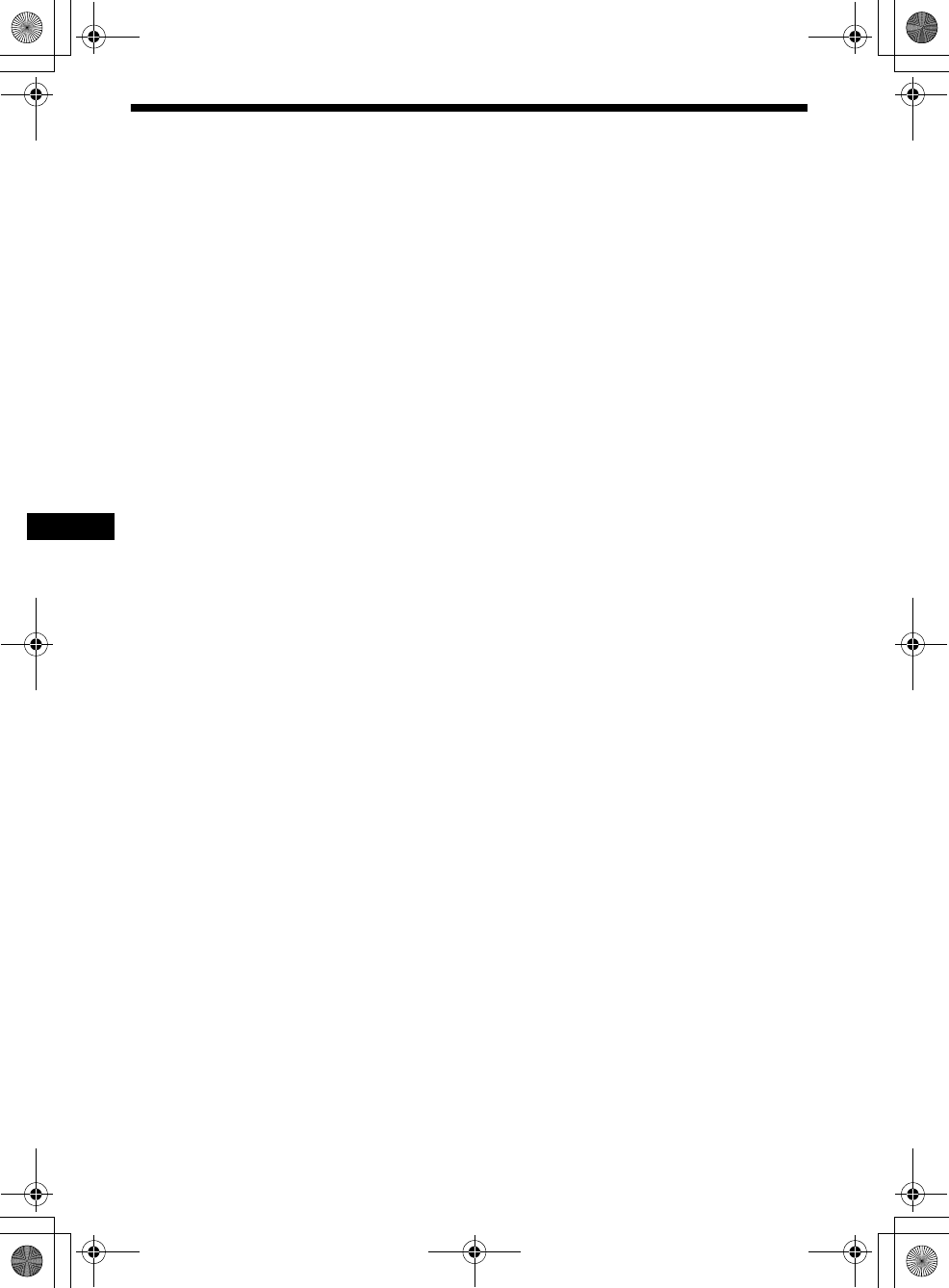
12
01US02CD-U.fm
MEX-R5
2-581-681-41 (1)
masterpage:Left
vCLEAR button 21
To cancel entered numbers.
wDSO button 4
To select the DSO mode (1, 2, 3 or OFF).
The larger the number, the more enhanced
the effect.
xEQ7 (equalizer) button
To select an equalizer type (XPLOD,
VOCAL, CLUB, JAZZ, NEW AGE, ROCK,
CUSTOM or OFF).
yANGLE button 23
To change the viewing angle.
zVOL (volume) +/– button
To adjust the volume.
wj DSPL button 15, 17, 18, 35
To change display items.
*1 When a CD/MD changer is connected.
*2 When an MD changer is connected.
*3 When an optional Sony portable device is
connected.
*4 When the XM tuner is connected.
Note
If the unit is turned off and the display disappears, it
cannot be operated with the card remote commander
unless (SOURCE) on the main unit is pressed, or a
disc is inserted to activate the unit first.
Tip
For details on how to replace the battery, see
“Replacing the lithium battery of the card remote
commander” on page 39.
00US+00cov-U.book Page 12 Friday, May 27, 2005 9:58 AM
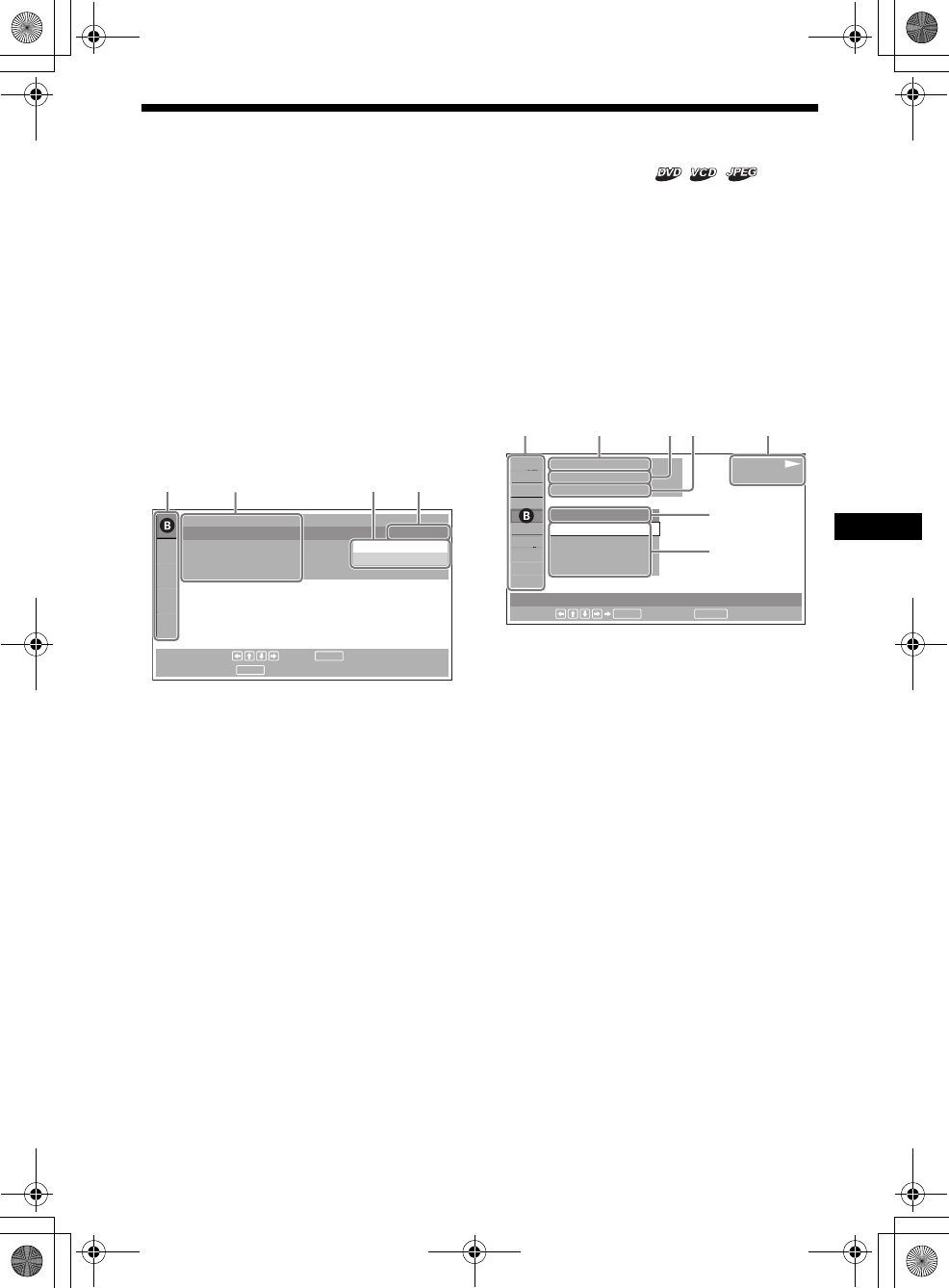
13
01US02CD-U.fm masterpage:Right
MEX-R5
2-581-681-41 (1)
Menu displays
Use the menus of this unit to adjust the various
functions and settings for playback.
The displaying menu differs depending on the
status of the unit.
Setup menu
Appears when pressing (SETUP) while
playback is stopped.
To select the item
Press </M/m/,, then press (ENTER).
To turn off the Setup menu
Press (SETUP).
Example: When “LANGUAGE SETUP” is
selected.
ASetup items
BSelected item
CSetting items
DOptions
ECurrent setting
Play mode menu
Appears when pressing (SETUP) during
playback.
To select the item
Press </M/m/,, then press (ENTER).
To turn off the Play mode menu
Press (SETUP).
Note
The items on the menu, and the operation procedures
differ depending on the disc.
Example: When playing a DVD
APlay mode items
BSelected item
CTitle number*1/Total title number*1
DChapter number*2/Total chapter number*2
EElapsed playback time
FPlayback status (NPLAY, XPAUSE, etc.)/
Disc format
GCurrent setting
HOptions
*1 Displays the track number for VCDs, album number
for JPEG files. When playing VCD with the PBC
function on, no indication is displayed.
*2 Displays the image number for JPEG files.
Notes
•While playing back CD/MP3, the Play mode menu
cannot be displayed.
•While playing back JPEG files, (SETUP) is active
only when the image is fully displayed.
LANGUAGE SETUP
OSD :
MENU :
AUDIO :
SUBTITLE :
ENTER
SETUP
To set, press , then .
To quit, press .
ENGLISH
JAPANESE
ENGLISH
ENGLISH
AC DE
continue to next page t
12(67)
018(034)
T 1:35:55
1;ENGLISH
OFF
1:ENGLISH
2:FRENCH
3:SPANISH
PLAY
DVDVIDEO
SUBTITLE
Select :
ENTER RETURN
Cancel
ACDEF
G
H
00US+00cov-U.book Page 13 Friday, May 27, 2005 9:58 AM
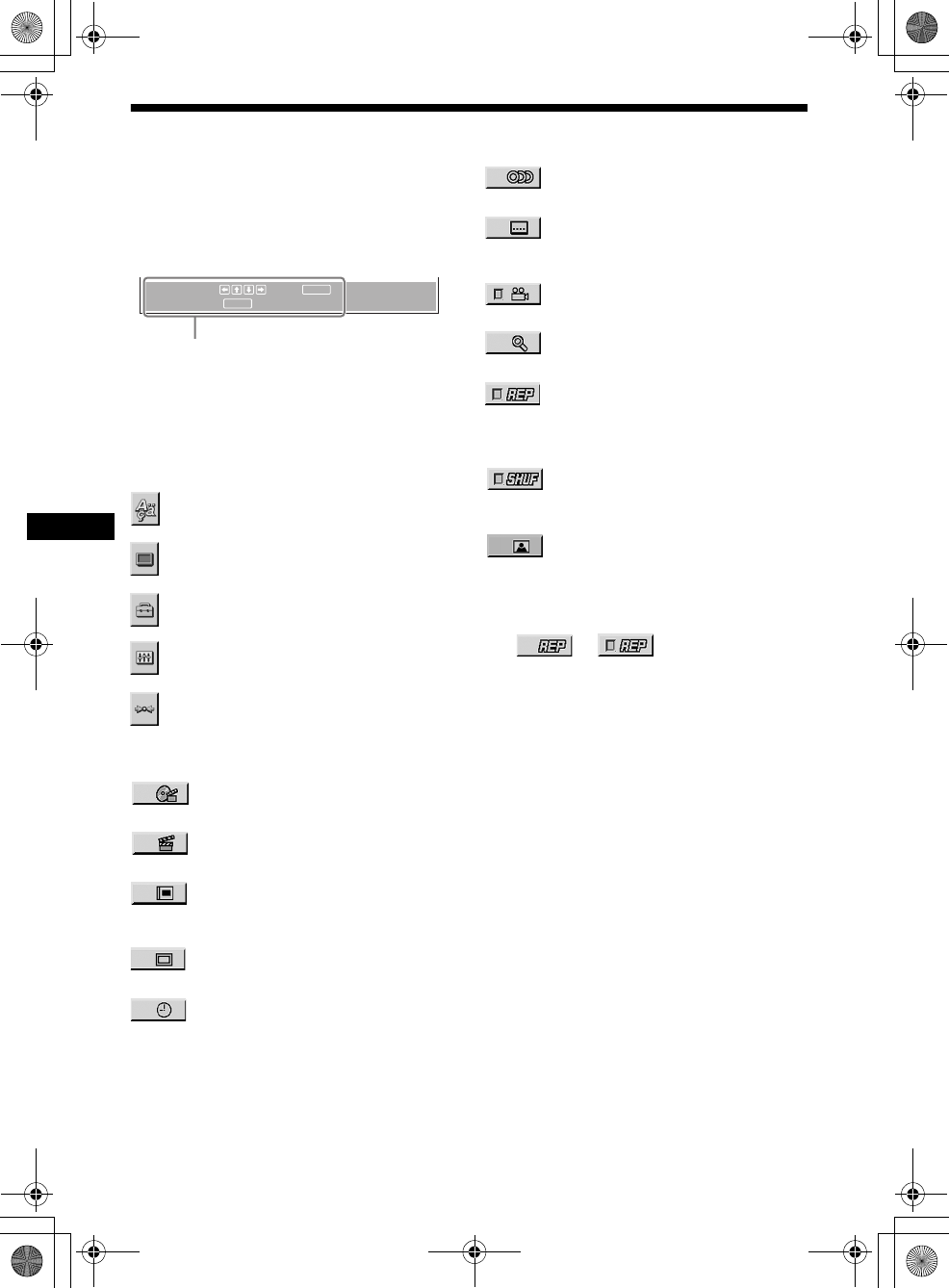
14
01US02CD-U.fm
MEX-R5
2-581-681-41 (1)
masterpage:Left
Operation message
Menu operations differ depending on the item
selected, and the buttons to be used appear on the
bottom of the menu display to assist your
operations.
Tip
“Operation not possible” appears when the function is
not available.
Setup items
LANGUAGE SETUP (page 29)
Switches the languages.
SCREEN SETUP (page 30)
Selects the screen modes.
CUSTOM SETUP (page 31)
Sets the playback operations.
AUDIO SETUP (page 32)
Adjusts the output sound.
RESET (page 29)
Resets all setup items.
Play mode items
TITLE, TRACK (page 21)
Selects the title, or track to be played.
CHAPTER (page 21)
Selects the chapter to be played.
ALBUM (JPEG) (page 21)
Selects the image album to be
displayed.
IMAGE (page 21)
Selects the image to be displayed.
TIME/TEXT (page 17, 21)
Checks the elapsed time and the
remaining playback time.
Inputs the time code for picture
searching.
Displays DVD text.
AUDIO (page 22)
Changes the audio setting.
SUBTITLE (page 24)
Displays the subtitles.
Changes the subtitle language.
ANGLE (page 23)
Changes the angle.
CENTER ZOOM (page 24)
Magnifies the picture.
REPEAT (page 20)
Plays the entire disc (all titles/all tracks/
all albums) repeatedly, or one chapter/
track/album repeatedly.
SHUFFLE (page 20)
Plays titles/chapters/tracks in random
order.
PICTURE EQ (page 25)
Selects the picture quality.
Tip
When “REPEAT” or “SHUFFLE” is activated, or
“ANGLE” is available, its check-box lights up in green
(e.g. ). However, you may not
be able to change the angle depending on the scene,
even if the check-box is lit in green.
ENTER
SETUP
ENTER
SETUP
To set, press , then .
To quit, press .
Selected item name and/or
operation massages appear.
t
00US+00cov-U.book Page 14 Friday, May 27, 2005 9:58 AM
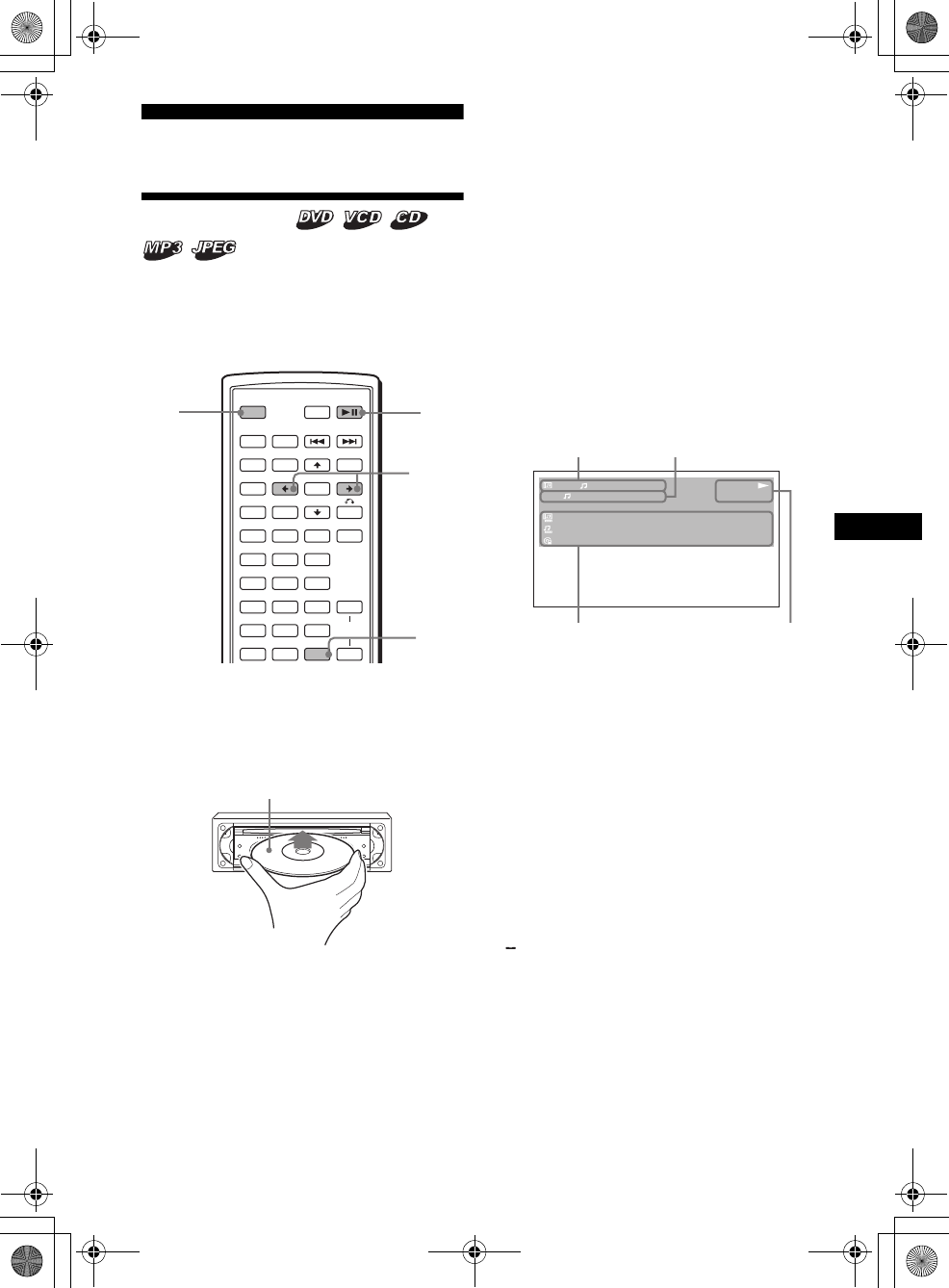
15
01US02CD-U.fm masterpage:Right
MEX-R5
2-581-681-41 (1)
Player
Playing discs
Depending on the disc, some operations may be
different or restricted.
Refer to the operating instructions supplied with
your disc.
1Turn on your monitor, then select the
input source on your monitor
corresponding to this unit.
2Insert a disc.
Playback starts automatically. (Depending on
the disc, press DVD u to start playback.)
A menu may appear on the screen when a
DVD or VCD is inserted.
For details on these menus, see page 19 for
DVDs, and page 19 for VCDs.
When “MP3/JPEG” on “CUSTOM SETUP” is
set to “JPEG,” a slide show starts automatically if
JPEG files are on the disc (page 31).
Each time you press </,, the image rotates
every 90º.
Notes
•If a large-size image is rotated, it may take longer to
display.
•A JPEG file is designed to be optimally displayed at
640 x 480 pixels. A file in another size may not be
displayed correctly, or picture shift (to the left or
right) may occur.
•Progressive JPEG files cannot be displayed.
When the disc is inserted
Press DVD u to start playback.
To stop playback/to turn off the unit
Press (OFF).
Tip
You cannot insert a disc while the unit is turned off.
Display items on the CD/MP3
playback
AAlbum number*1/Track number/
Elapsed playback time
BPlayback mode/Bit rate*1*2
CDisc name*3/Album name*1/Track name/
ID3 tag information*1
DPlayback status (NPLAY, XPAUSE, etc.)/
Disc format
*1 Appears only when MP3 files are played.
*2 No indication when VBR (Variable bit rate) is
applied.
*3 “NO DISC NAME” or “NO TRACK NAME” appears
when the disc or track has no name.
To scroll the text information
Press (DSPL).
Note
“ ” appears in place of the letters other than the
alphabet and numbers.
Notes on DVDs with a DTS sound track
DTS audio signal is output at all times; a loud noise
may come out from the speakers if you connect the
unit to the audio equipment without a DTS decoder.
This may cause damage to the speakers, or affect
your hearing.
SRC
MODE
ATT DVD
SOUND
TOP MENU
MENU
SETUP
ENTER
SYSTEM
MENU LIST
CAT
EQZ
×
Z DSO EQ7
PICTURE
AUDIO
SUBTITLE
ANGLE
CLEAR
123
456
789
0
DSPL
OFF
+
–
VOL
+
–
OFF DV
D
u
DSP
L
</
,
Playback side down
continue to next page t
11
MP3
PLAY
0:42
:
:
:
ALBUM NAME 001
TRACK NAME 001
ID3 INFORMATION
REP
160k
A
C
B
D
00US+00cov-U.book Page 15 Friday, May 27, 2005 9:58 AM
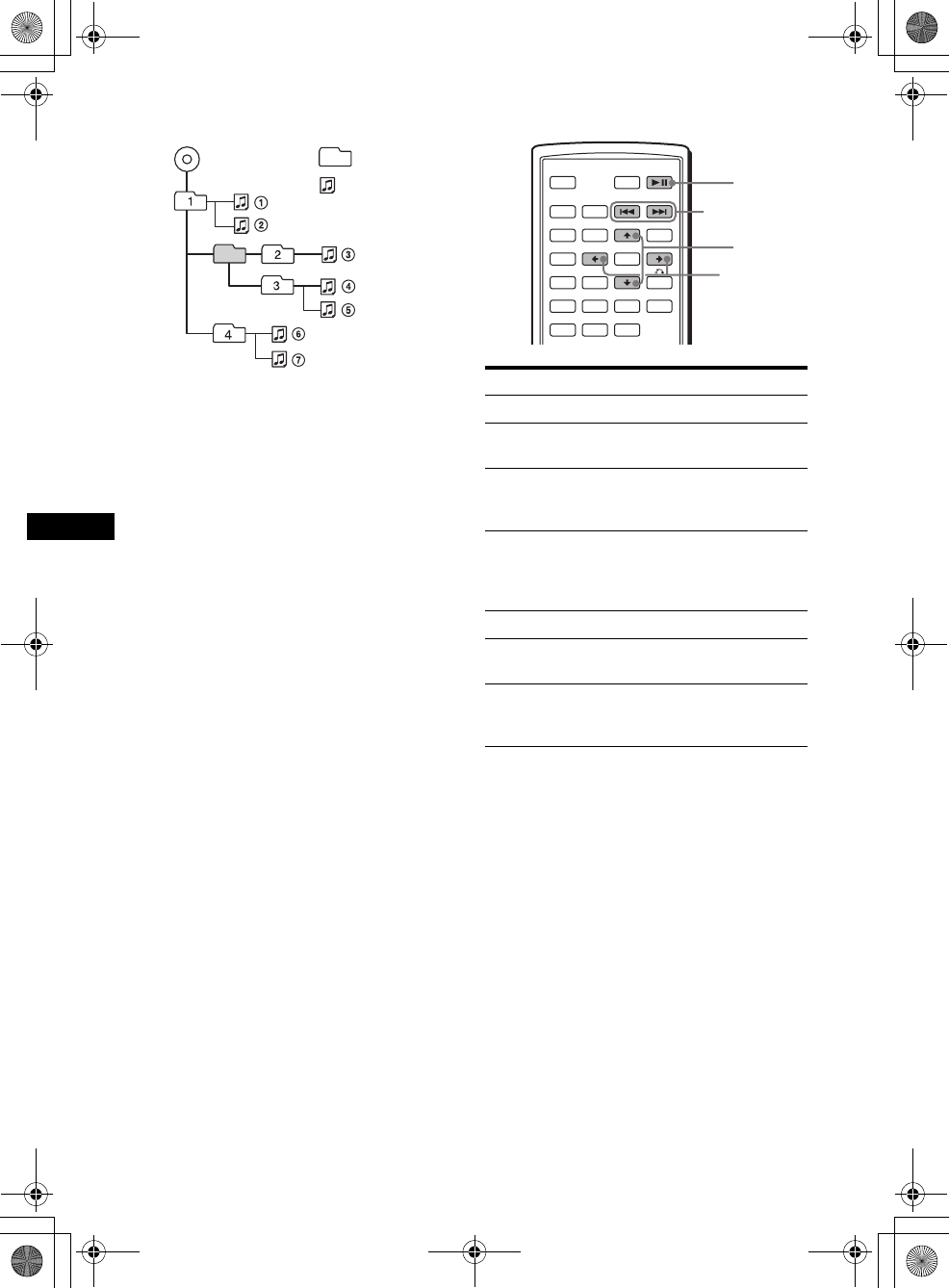
16
01US02CD-U.fm
MEX-R5
2-581-681-41 (1)
masterpage:Left
Playback order of MP3 files
Notes
•The playback order may differ depending on the
writing software.
•The unit can play up to 1,000 tracks and 256
albums. Tracks beyond the first 1,000 and albums
beyond the first 256 cannot be recognized.
Tips
•If you add numbers (01, 02, 03, etc.) to the front of
the track names, the tracks in each folder will be
played in numerical order.
•Since a disc with many trees takes longer to start
playback, it is recommended that you create albums
of no more than two tree levels.
•For details on MP3 files, see “About MP3 files” on
page 41.
Additional operations
*Available only when MP3 or JPEG files are played.
Folder
(album)
MP3 file
(track)
MP3
To Operation
Pause Press DVD u
Resume play after
pause Press DVD u
Go to the next chapter,
track, or scene in
continuous play mode
Press > (,)
Go back to the
previous chapter,
track, or scene in
continuous play mode
Press . (<)
Go to the next album Press M*
Go to the previous
album Press m*
Stop play and remove
the disc Press Z after opening
the shutter of the unit
(page 9)
SRC
MODE
ATT DVD
SOUND
TOP MENU
MENU
SETUP
ENTER
SYSTEM
MENU LIST
CAT
EQZ
×
Z DSO EQ7
PICTURE
AUDIO
SUBTITLE
ANGLE
OFF
+
–
./>
M/m
</,
DVD
u
00US+00cov-U.book Page 16 Friday, May 27, 2005 9:58 AM
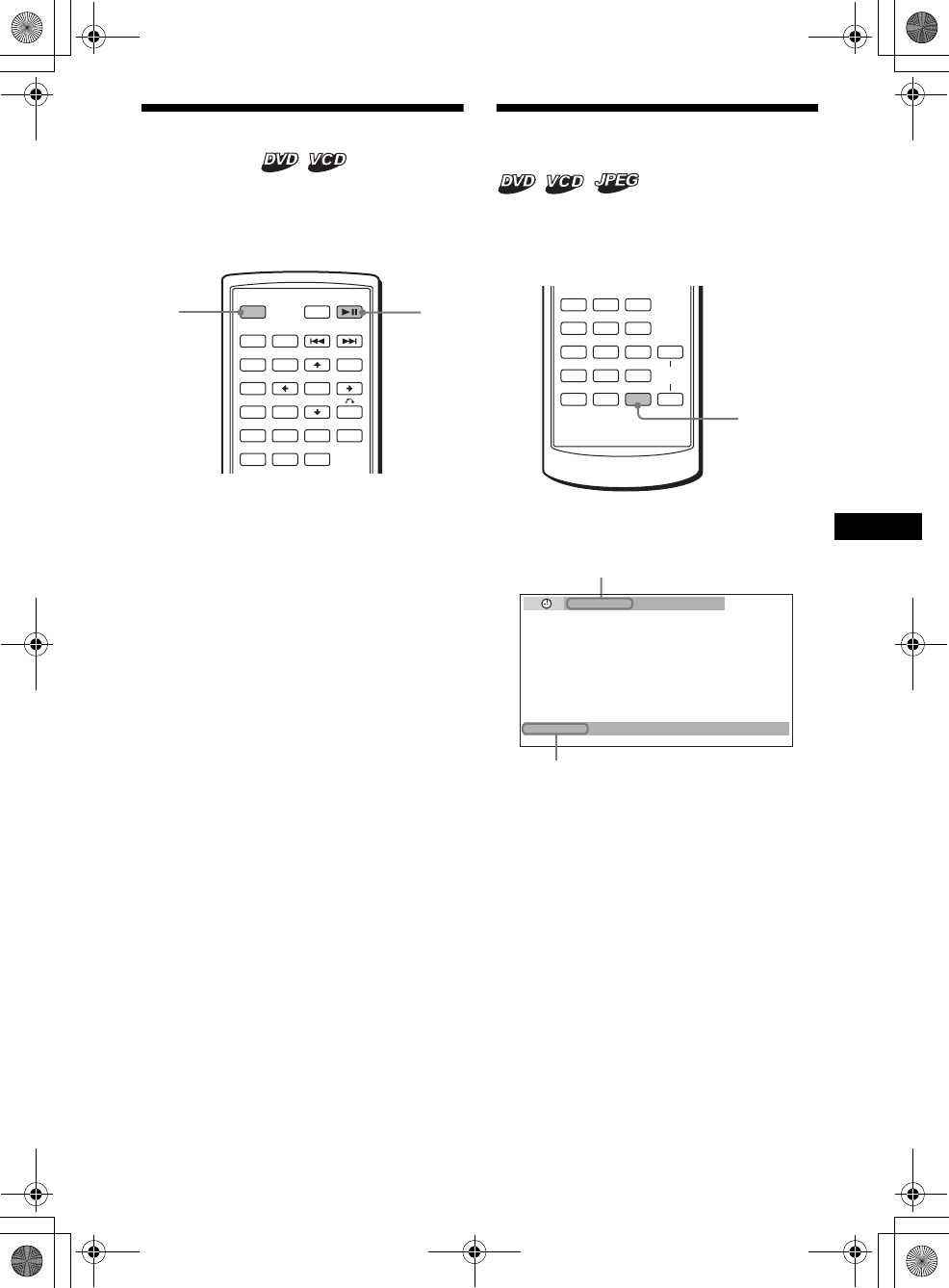
17
01US02CD-U.fm masterpage:Right
MEX-R5
2-581-681-41 (1)
Resuming playback
— Resume play
The unit stores the point where you stopped
playback for up to 20 discs, and starts resuming
playback even after the unit is turned off, or the
disc being played is ejected.
1During playback, press (OFF) to stop.
2Press DVD u to resume playback.
Playback starts from the point stopped in
step 1.
To play from the beginning
After setting “MULTI-DISC RESUME” in
“CUSTOM SETUP” to “OFF” (page 31), press
Z to eject the disc, then insert the disc again.
Select the desired chapter on the DVD menu or
the Top menu depending on the disc.
Notes
•MP3 playback will start from the beginning of the last
track that was played.
•To use resume playback, make sure that “MULTI-
DISC RESUME” in “CUSTOM SETUP” is set to
“ON” (page 31).
•When storing a resume point for the 21st disc, the
stored resume point for the 1st disc is cleared
automatically.
•Resume playback is canceled when the setting for
the parental controls is changed.
•Depending on the disc or scene, you cannot use the
resume playback.
•If parental control is applied, the resume playback
will not work. In this case, playback starts from the
beginning of the disc when it is inserted.
Tip
When CD, MP3 files, or JPEG files are played, the unit
temporarily stores the resume point for the disc being
played. Once the unit is turned off or the disc is
ejected, the stored resume point for the disc is
cleared.
Viewing the disc information
— Time/text information
You can check the playing time and remaining
time of the current title, chapter, or track. You
can also check text information, such as name of
title, chapter, file, etc.
1During playback, press (DSPL).
The current playback information appears.
SRC
MODE
ATT DVD
SOUND
TOP MENU
MENU
SETUP
ENTER
SYSTEM
MENU LIST
CAT
EQZ
×
Z DSO EQ7
PICTURE
AUDIO
SUBTITLE
ANGLE
OFF
+
–
OFF DV
D
u
continue to next page t
AUDIO
SUBTITLE
ANGLE
CLEAR
123
456
789
0
DSPL
VOL
+
–
DSPL
T 1:01:57
NO TEXT
Text information*
*“NO TEXT” appears when there is no text
information.
Time information
00US+00cov-U.book Page 17 Friday, May 27, 2005 9:58 AM
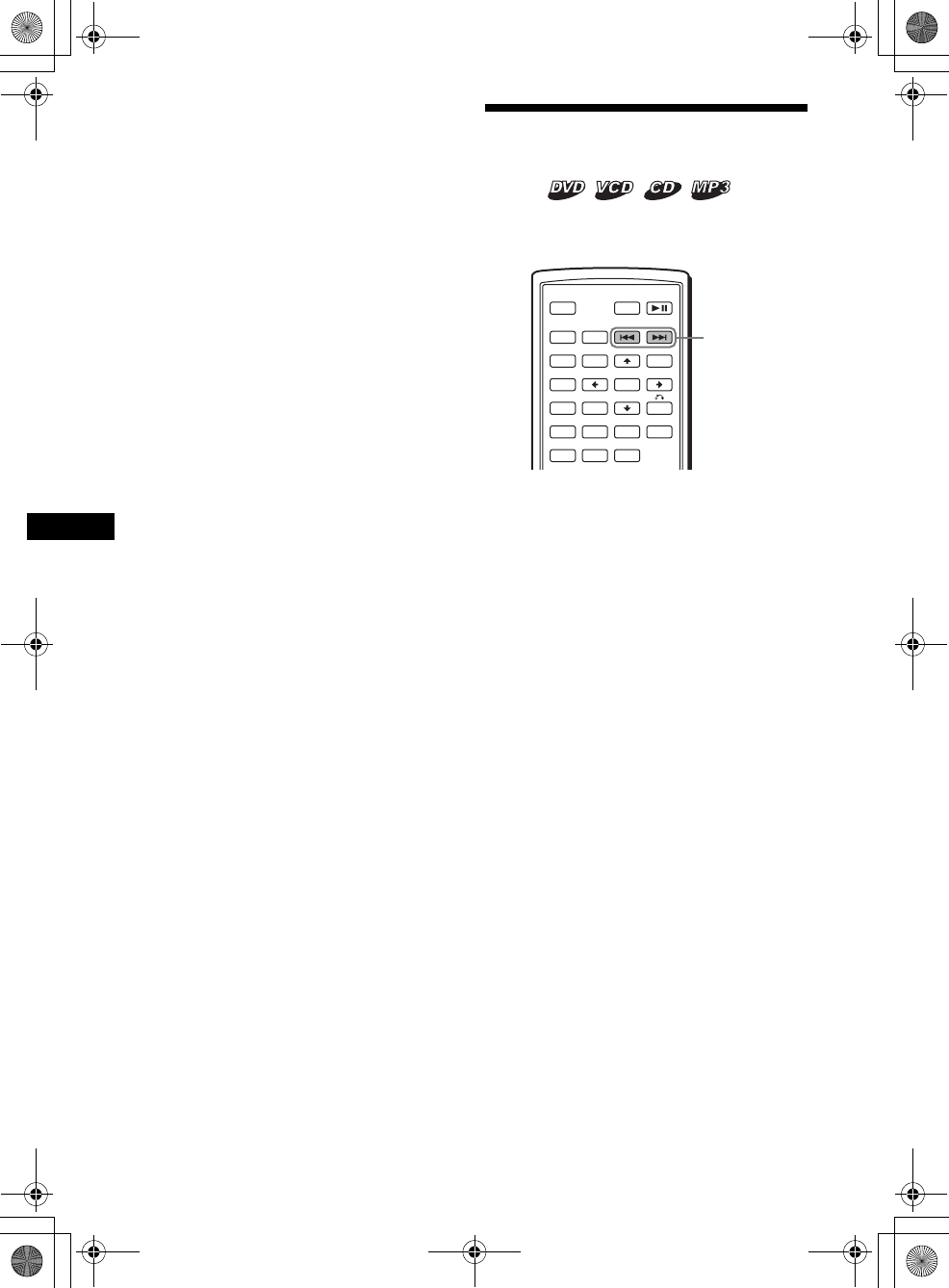
18
01US02CD-U.fm
MEX-R5
2-581-681-41 (1)
masterpage:Left
2Press (DSPL) repeatedly to switch the
time information.
Time information differs depending on the
disc as follows:
DVD:
“T **:**:**” - Elapsed playing time of
the current title
“T-**:**:**” - Remaining time of the
current title
“C **:**:**” - Elapsed playing time of
the current chapter
“C-**:**:**” - Remaining time of the
current chapter
VCD (without PBC functions):
“T **:**” - Elapsed playing time of the
current track
“T-**:**” - Remaining time of the current
track
“D **:**” - Elapsed playing time of the
current disc
“D-**:**” - Remaining time of the current
disc
JPEG:
Album number
Image number
Searching a specific point on
a disc
— Scan
You can quickly locate a specific point on a disc
by monitoring the picture.
During playback, press and hold ./
>, and release at the desired point.
If you press and hold the button, searching speed
increases.
Note
While searching, audio is not output, and subtitles are
not displayed.
SRC
MODE
ATT DVD
SOUND
TOP MENU
MENU
SETUP
ENTER
SYSTEM
MENU LIST
CAT
EQZ
×
Z DSO EQ7
PICTURE
AUDIO
SUBTITLE
ANGLE
OFF
+
–
./>
00US+00cov-U.book Page 18 Friday, May 27, 2005 9:58 AM
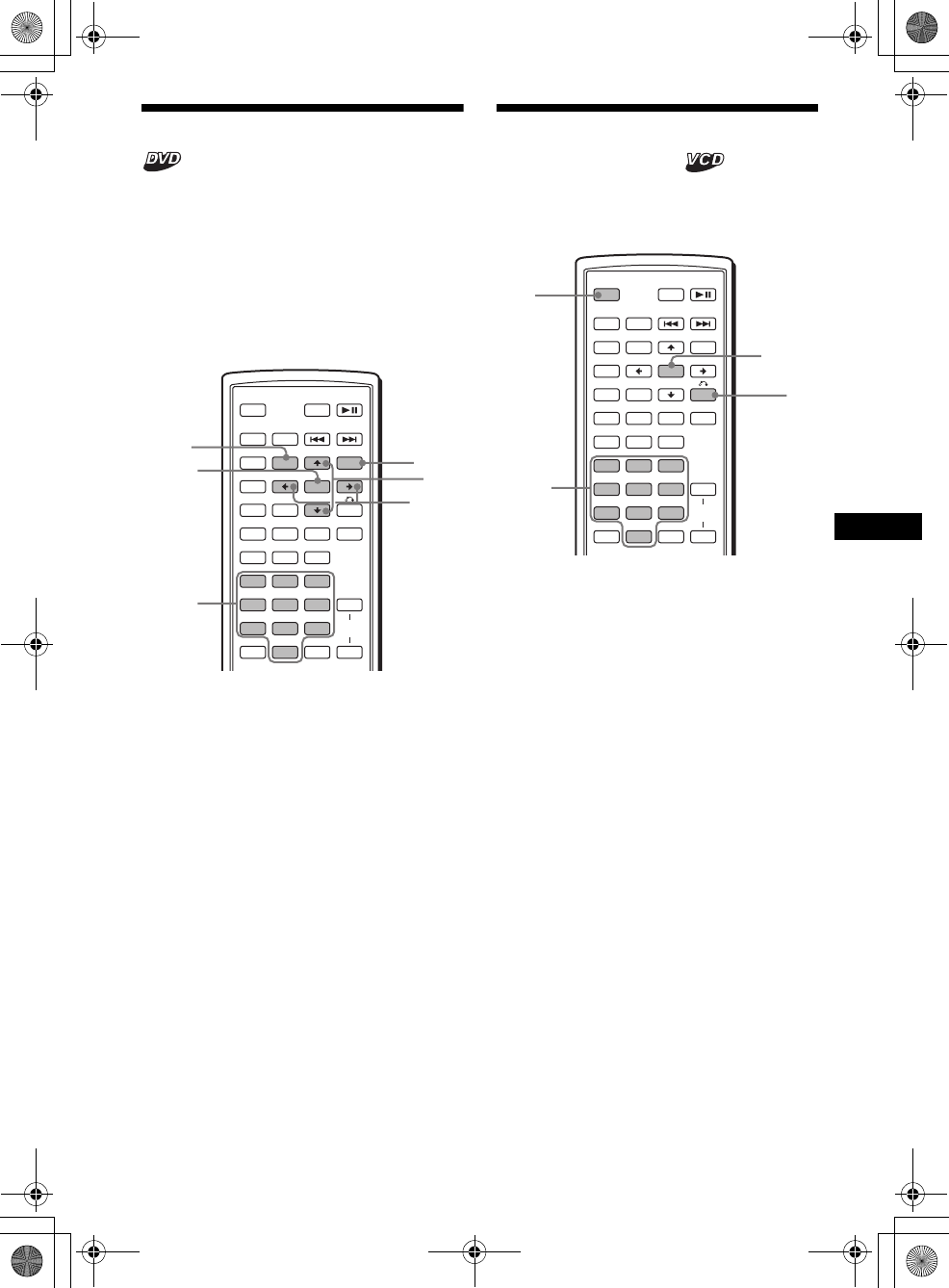
19
01US02CD-U.fm masterpage:Right
MEX-R5
2-581-681-41 (1)
Using the menus on DVDs
With some DVDs, you can use their original
menu(s), such as the Top menu or DVD menu.
If the DVD contains several titles of tracks and
scenes, you can use the Top menu to select the
desired title, and start playing.
If the DVD contains more comprehensive menu
items, such as the audio and subtitle languages,
titles, chapters, etc., you can use the DVD menu
to select the desired item, and start playing.
1During DVD playback, press
(TOP MENU) or (MENU).
The DVD menu or Top menu appears.
The contents of the menu differ depending on
the disc.
2Press </M/m/,, or the number
buttons to select the desired item,
then press (ENTER).
Note
The items on the menu, and the operation procedures
differ depending on the disc.
Using PBC functions
— PBC (Playback control)
The PBC menu assists your operation
interactively while a PBC compatible VCD is
played.
1Start playing a PBC compatible VCD.
The PBC menu appears.
2Press the number buttons to select the
desired item, then press (ENTER).
3Follow the instructions in the menu for
interactive operations.
To return to the previous display
Press O.
Playing without the PBC function
1During playback, press (OFF).
2Press the number buttons to select the
desired item, then press (ENTER).
“Play without PBC” appears and playback
starts.
The PBC menu does not appear during
playback.
Notes
•The items on the menu, and the operation
procedures differ depending on the disc.
•During PBC playback, the track number, playback
time, etc., are not displayed in the Play mode menu.
Tip
To resume PBC playback, stop playback by pressing
(OFF), then press DVD u. PBC playback starts.
SRC
MODE
ATT DVD
SOUND
TOP MENU
MENU
SETUP
ENTER
SYSTEM
MENU
CAT
EQ
LIST
Z
×
Z DSO EQ7
PICTURE
AUDIO
SUBTITLE
ANGLE
CLEAR
123
456
789
0
DSPL
OFF
+
–
VOL
+
–
ENTER M/m
</,
MENU
TOP
MENU
Number
buttons
SRC
MODE
ATT DVD
SOUND
TOP MENU
MENU
SETUP
ENTER
SYSTEM
MENU LIST
CAT
EQZ
×
Z DSO EQ7
PICTURE
AUDIO
SUBTITLE
ANGLE
CLEAR
123
456
789
0
DSPL
OFF
+
–
VOL
+
–
ENTER
O
OFF
Number
buttons
00US+00cov-U.book Page 19 Friday, May 27, 2005 9:58 AM
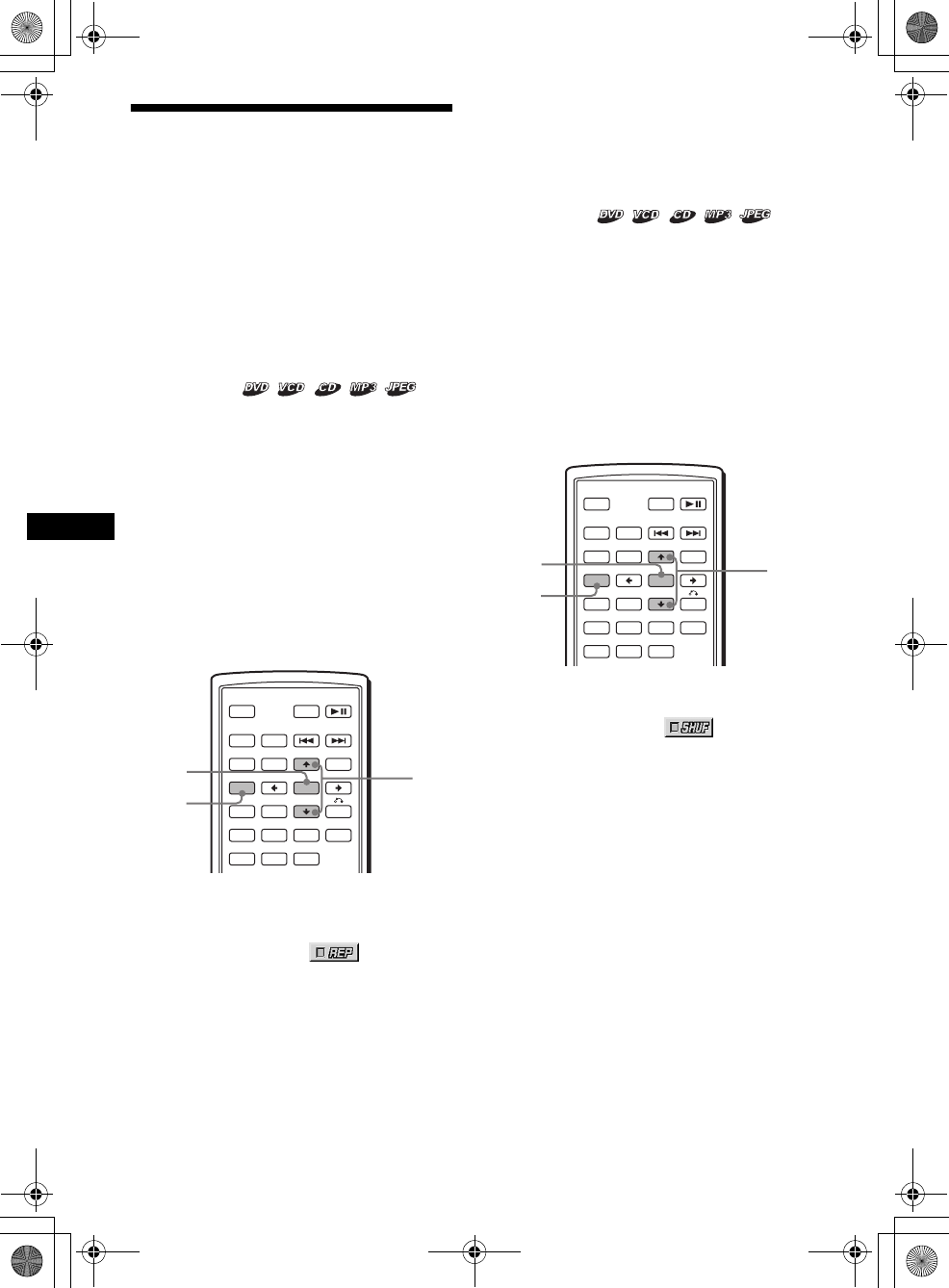
20
01US02CD-U.fm
MEX-R5
2-581-681-41 (1)
masterpage:Left
Playing in various modes
— Repeat play/Shuffle play/Search play
You can set the following play modes:
• Repeat play (page 20)
• Shuffle play (page 20)
• Search play (page 21)
Notes
•The selected play mode is canceled when the disc
being played is ejected or the unit is turned off.
•When playing a VCD with the PBC function on,
Repeat play or Shuffle play is not available.
Playing repeatedly
— Repeat play
The unit can repeat a title, chapter, or track when
the item being played reaches the end.
The following repeat options are available:
• TITLE (Title Repeat) - to repeat the current
title.
• CHAPTER (Chapter Repeat) - to repeat the
current chapter.
• TRACK (Track Repeat) - to repeat the current
track/image.
• ALBUM (Album Repeat) - to repeat the tracks/
images in the current album.
Note
When setting Repeat play for CD/MP3, operate with
the main unit by pressing (1) (REP) repeatedly.
1During playback, press (SETUP).
The Play mode menu appears.
2Press M/m to select (REPEAT),
then press (ENTER).
The Play mode options appear.
3Press M/m to select the desired option,
then press (ENTER).
Repeat play starts.
To return to normal play
Select “OFF” in step 3.
To turn off the Play mode menu
Press (SETUP).
Tips
•The repeat options differ depending on the disc.
•You can also set Repeat play by pressing (1) (REP)
on the main unit repeatedly.
Playing in random order
— Shuffle play
The unit can play titles, chapters or tracks in
random order.
The following shuffle options are available:
• TITLE (Title Shuffle) - to play chapters in the
current title in random order.
• DISC (Disc Shuffle) - to play tracks/images in
the current disc in random order.
• ALBUM (Album Shuffle) - to play tracks/
images in the current album in random order.
Note
When setting Shuffle play for CD/MP3, operate with
the main unit by pressing (2) (SHUF) repeatedly.
1During playback, press (SETUP).
2Press M/m to select
(SHUFFLE), then press (ENTER).
The Play mode options appear.
3Press M/m to select the desired option,
then press (ENTER).
Shuffle play starts.
To return to normal play
Select “OFF” in step 3.
To turn off the Play mode menu
Press (SETUP).
Notes
•Title shuffle play for DVD will be canceled after it is
played once.
•Title shuffle play for DVD will be canceled if . or
> is pressed during playback.
Tips
•The shuffle options differ depending on the disc.
•You can also set Shuffle play by pressing (2)
(SHUF) on the main unit repeatedly.
SRC
MODE
ATT DVD
SOUND
TOP MENU
MENU
SETUP
ENTER
SYSTEM
MENU LIST
CAT
EQZ
×
Z DSO EQ7
PICTURE
AUDIO
SUBTITLE
ANGLE
OFF
+
–
ENTER
SETUP
M/m
SRC
MODE
ATT DVD
SOUND
TOP MENU
MENU
SETUP
ENTER
SYSTEM
MENU LIST
CAT
EQZ
×
Z DSO EQ7
PICTURE
AUDIO
SUBTITLE
ANGLE
OFF
+
–
ENTER
SETUP
M/m
00US+00cov-U.book Page 20 Friday, May 27, 2005 9:58 AM

21
01US02CD-U.fm masterpage:Right
MEX-R5
2-581-681-41 (1)
Starting playback from a selected
point
— Search play
You can quickly locate a desired point by
specifying the title, chapter, elapsed time of the
title (using the time code), or track.
The following search options are available
depending on the disc:
DVD:
• TITLE starts playing from the
selected title.
• CHAPTER starts playing from the
selected chapter.
• TIME/TEXT starts playing from the
point according to the input time code.
VCD:
• TRACK starts playing from the
selected track.
CD:
• TRACK starts playing from the selected track.
MP3:
• TRACK starts playing from the selected track.
JPEG:
• ALBUM starts playing from the
selected album.
• IMAGE starts playing from the
selected image.
Note
When locating a track for CD/MP3, press the number
buttons to enter track number, then press (ENTER).
1During playback, press (SETUP).
The Play mode menu appears.
2Press M/m to select the desired search
item, then press (ENTER).
The search items differ depending on the disc.
The number in parentheses indicates the total
number of items selected.
3Press the number buttons to enter title
number, chapter number, track
number, or the elapsed time of the
title.
For example, to find a desired point at 2
hours, 10 minutes, and 20 seconds after the
beginning, just enter “2:10:20.”
To clear the numbers already input, press
(CLEAR).
4Press (ENTER).
Playback starts from the selected point.
To turn off the Play mode menu
Press (SETUP).
SRC
MODE
ATT DVD
SOUND
TOP MENU
MENU
SETUP
ENTER
SYSTEM
MENU LIST
CAT
EQZ
×
Z DSO EQ7
PICTURE
AUDIO
SUBTITLE
ANGLE
CLEAR
123
456
789
0
DSPL
OFF
+
–
VOL
+
–
ENTER
SETUP
M/m
CLEAR
Number
buttons
12(67)
018(034)
T 1:35:55
1
PLAY
DVDVIDEO
00US+00cov-U.book Page 21 Friday, May 27, 2005 9:58 AM
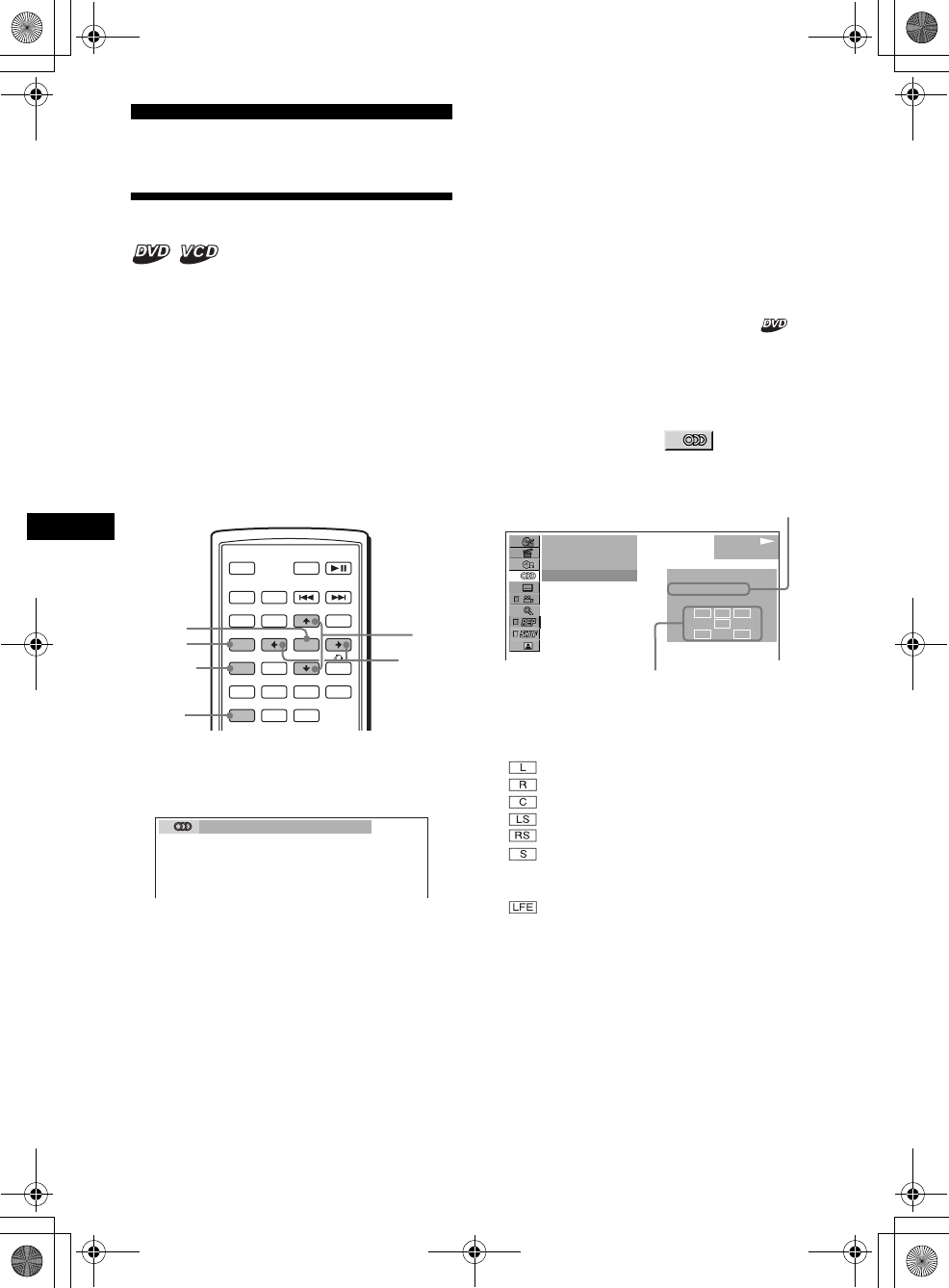
22
01US02CD-U.fm
MEX-R5
2-581-681-41 (1)
masterpage:Left
Various DVD operations
Changing the audio channels
When playing a DVD recorded in multiple audio
formats (PCM, Dolby Digital, or DTS), you can
change the audio format. If the DVD is recorded
with multilingual tracks, you can also change the
language.
With VCDs, you can select the sound from the
right or left channel and listen to the sound of the
selected channel through both the right and left
speakers. For example, when playing a disc
containing a song with the vocals on the right
channel and the instruments on the left channel,
you can hear the instruments from both speakers
by selecting the left channel.
During playback, press (AUDIO)
repeatedly to select the desired audio
channels.
Audio sound settings differ depending on the
disc as follows:
DVD:
The audio language switches among the
available languages.
When 4 digits appear, input the language code
corresponding to the desired language
(page 49).
When the same language is displayed two or
more times, the DVD is recorded in multiple
audio formats.
VCD:
STEREO*: Standard stereo sound
1/L: Left channel sound (monaural)
2/R: Right channel sound (monaural)
*The default setting
Note
You may not be able to change the audio channels
depending on disc.
Tip
You can also change the settings by selecting
“AUDIO” in the Play mode menu (page 13).
Checking the program format
You can check the number of channels and
component position on the DVD being played.
1During playback, press (SETUP).
The Play mode menu appears.
2Press M/m to select (AUDIO),
then press (ENTER).
The program format appears.
The letters in the program format display
represent the following sound components
and its positions:
: Front (left)
: Front (right)
: Center
: Rear (left)
: Rear (right)
: Rear (monaural): The rear component
of the Dolby Surround processed signal
and the Dolby Digital signal
: Low Frequency Effect signal
SRC
MODE
ATT DVD
SOUND
TOP MENU
MENU
SETUP
ENTER
SYSTEM
MENU
CAT
EQ
LIST
Z
×
Z DSO EQ7
PICTURE
AUDIO
SUBTITLE
ANGLE
OFF
+
–
SETUP M/m
AUDIO
SYSTEM
MENU
ENTER
</
,
1:ENGLISH DolbyD
L C
LFE
LS
R
RS
12(67)
018(034)
T 01:35:55
1: ENGLISH PROGRAMFORMAT
DOLBY DIGITAL
3 / 2. 1
PLAY
DVDVIDEO
Current audio format*1
Current program format*2
00US+00cov-U.book Page 22 Friday, May 27, 2005 9:58 AM
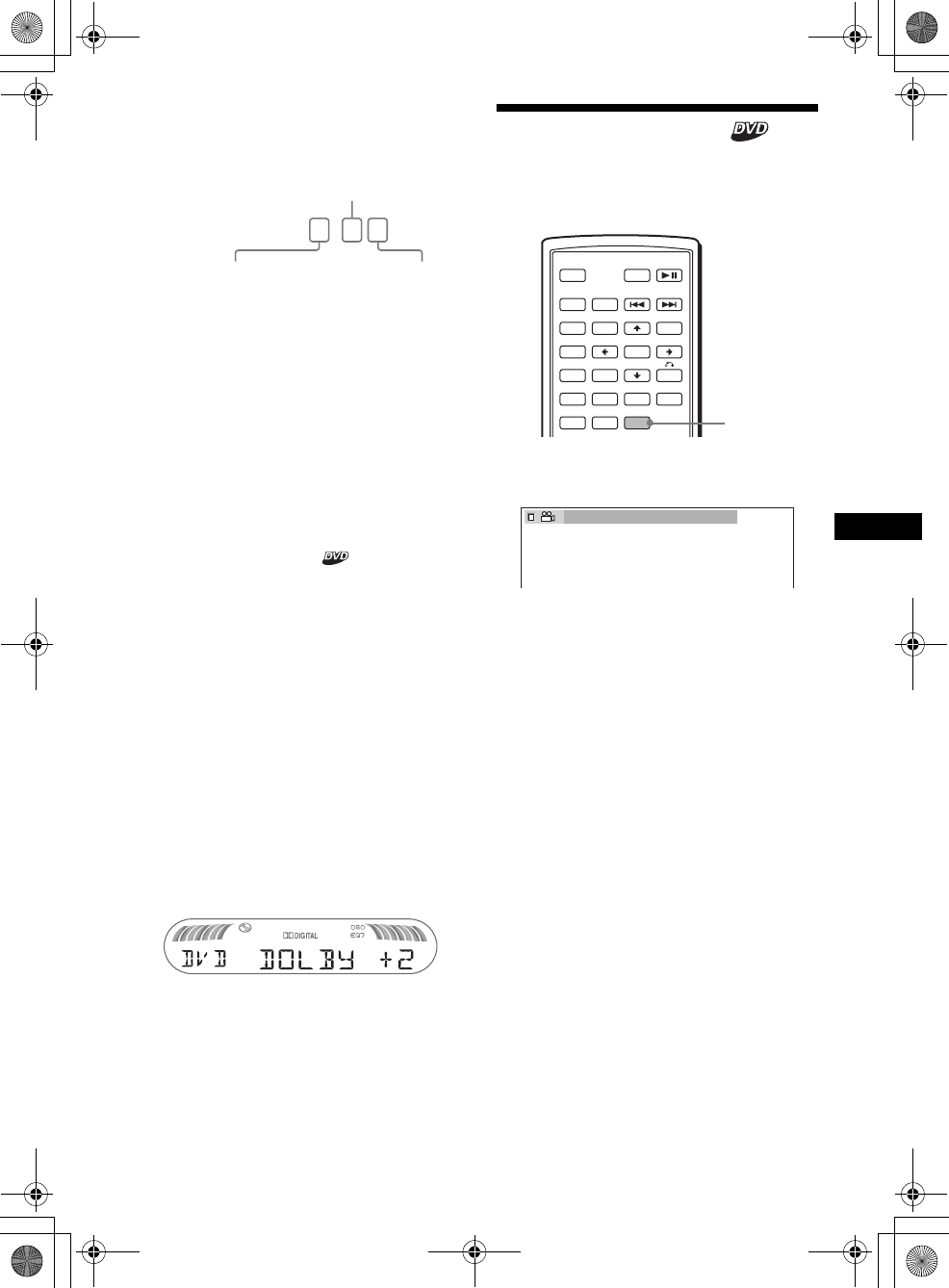
23
01US02CD-U.fm masterpage:Right
MEX-R5
2-581-681-41 (1)
When “DOLBY DIGITAL” is applied, the
program format name and channel numbers
appear as follows:
Example: Dolby Digital 5.1 ch
*1 “PCM,” “DTS,” or “DOLBY DIGITAL” appears
depending on the disc.
*2 Appears only when the “DOLBY DIGITAL” format is
applied.
To turn off the Play mode menu
Press (SETUP).
Tip
For Dolby Digital and DTS, “LFE” is always enclosed
in a solid line regardless of the LFE signal component
being output.
Adjusting the audio output level
— DVD level adjustment
The audio output level for DVD video differs
depending on the recorded audio format (PCM,
Dolby Digital, or DTS). You can adjust the
output level of PCM, Dolby Digital or DTS
separately to reduce the volume level differences
between disc and source.
1Press (SYSTEM MENU).
2Press M/m repeatedly to select “DVD
LVL,” then press (ENTER).
3Press , to set to “ADJ-ON,” then
press (ENTER).
4Press </, to select “DOLBY,” “DTS”
or “PCM.”
5Press M/m to adjust the output level,
then press (ENTER).
Note
You can adjust the output level only when a disc is
inserted in the unit.
Tip
The output level is adjustable from –6 dB to +6 dB.
Changing the angles
You can change the viewing angle if various
angles (multi-angles) for a scene are recorded on
a DVD.
Press (ANGLE) repeatedly to select the
desired angle number.
The angle changes.
Note
Depending on the DVD, you may not be able to
change the angles, even if multi-angles are recorded.
Tip
You can also change the viewing angle by selecting
“ANGLE” in the Play mode menu (page 13).
DOLBY DIGITAL
3 / 2
.
1
LFE component × 1
Rear component × 2
Front component × 2 +
Center component × 1
SRC
MODE
ATT DVD
SOUND
TOP MENU
MENU
SETUP
ENTER
SYSTEM
MENU LIST
CAT
EQZ
×
Z DSO EQ7
PICTURE
AUDIO
SUBTITLE
ANGLE
OFF
+
–
ANGLE
2(2)
00US+00cov-U.book Page 23 Friday, May 27, 2005 9:58 AM
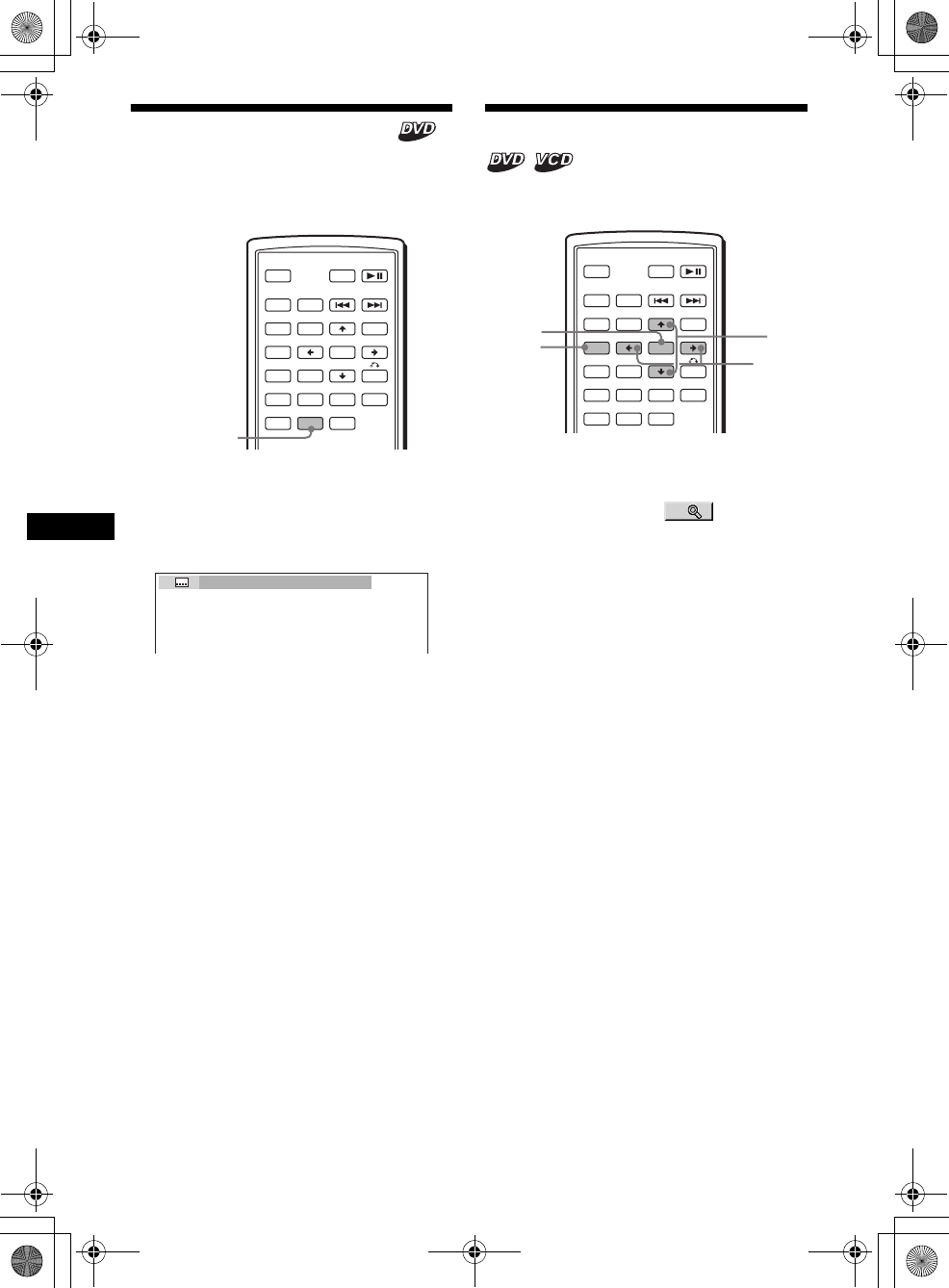
24
01US02CD-U.fm
MEX-R5
2-581-681-41 (1)
masterpage:Left
Displaying the subtitles
You can turn the subtitles on or off, or change the
subtitle language if more are recorded on the
DVD.
1During playback, press (SUBTITLE).
The subtitle language appears.
2Press (SUBTITLE) repeatedly to select
the desired language.
Available languages will vary, depending on
the disc.
When 4 digits appear, input the language code
corresponding to the desired language
(page 49).
To turn off the subtitles
Press (SUBTITLE) repeatedly to select “OFF.”
Note
Depending on the DVD, you may not be able to
change (or turn off) the subtitles, even if multilingual
subtitles are recorded.
Tip
You can also change the subtitle language by
selecting “SUBTITLE” on the Play mode menu
(page 13), or the DVD menu (page 19).
Magnifying pictures
You can magnify pictures.
1During playback, press (SETUP).
The Play mode menu appears.
2Press M/m to select (CENTER
ZOOM), then press (ENTER).
The current option appears.
3Press M/m to select the desired option
(ZOOM×1, ×2*, ×4*), then press
(ENTER).
The picture is magnified.
*The picture becomes grainy.
To shift the frame position
After magnifying the picture, press </M/m/,.
To restore the original scale
Select “ZOOM×1” in step 3.
To turn off the Play mode menu
Press (SETUP).
Notes
•Depending on the DVD, you may not be able to
change the magnification.
•If you resume playback, the picture returns to its
original scale.
SRC
MODE
ATT DVD
SOUND
TOP MENU
MENU
SETUP
ENTER
SYSTEM
MENU LIST
CAT
EQZ
×
Z DSO EQ7
PICTURE
AUDIO
SUBTITLE
ANGLE
OFF
+
–
SUBTITLE
1:ENGLISH
SRC
MODE
ATT DVD
SOUND
TOP MENU
MENU
SETUP
ENTER
SYSTEM
MENU LIST
CAT
EQZ
×
Z DSO EQ7
PICTURE
AUDIO
SUBTITLE
ANGLE
OFF
+
–
ENTER
SETUP M/m
</
,
00US+00cov-U.book Page 24 Friday, May 27, 2005 9:58 AM
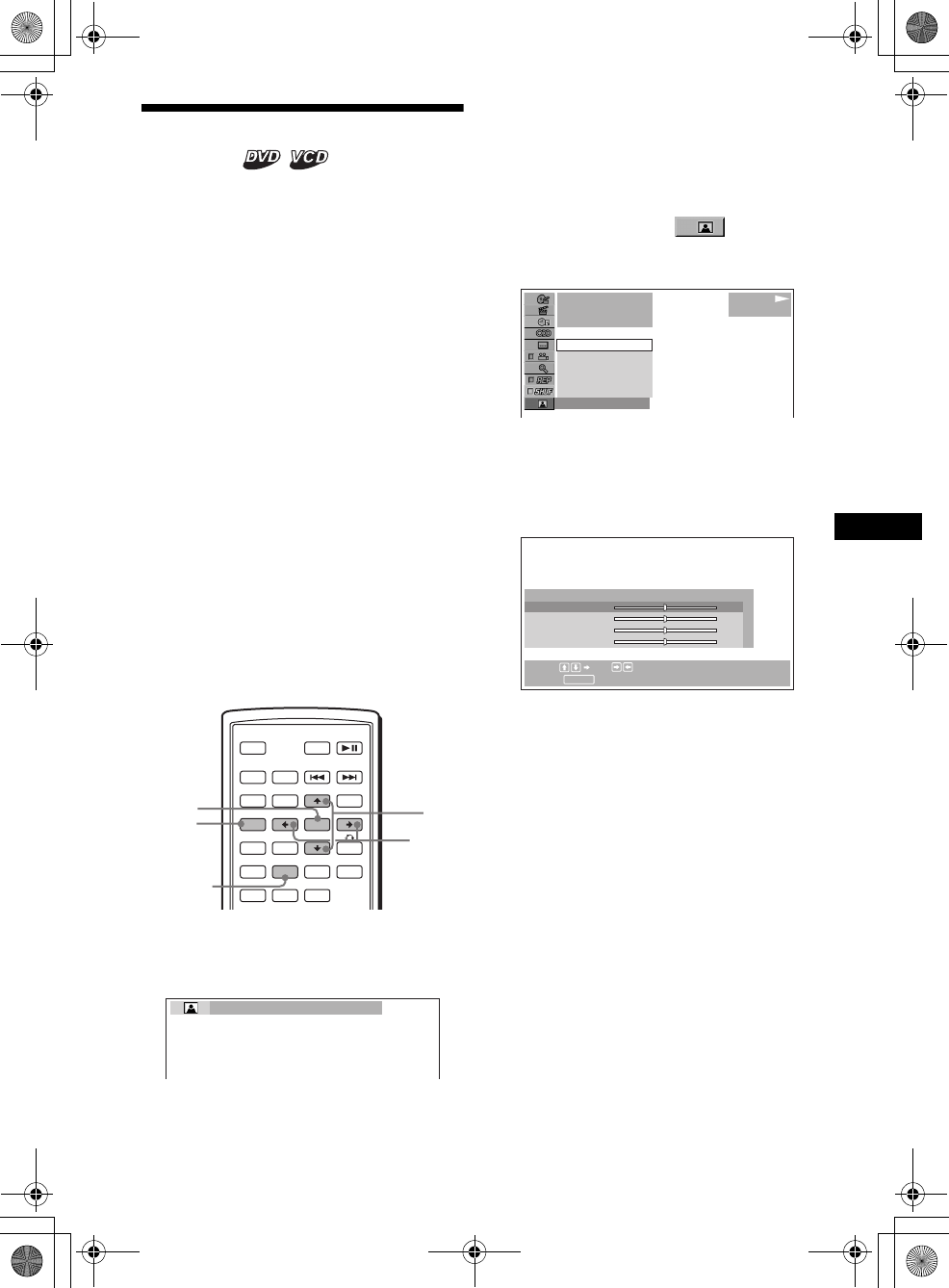
25
01US02CD-U.fm masterpage:Right
MEX-R5
2-581-681-41 (1)
Changing the picture quality
— Picture EQ
You can select picture quality suitable for the
interior brightness of the car.
You can set “PICTURE EQ” to “LIGHT OFF,”
“LIGHT ON,” or “AUTO” in “CUSTOM
SETUP” (page 31). The options (below) for each
setting differ. If you set “PICTURE EQ” to
“AUTO,” the available options switch
automatically depending on whether the light is
on or off.
The following setting options are available.
• NORMAL - normal picture quality.
•Daytime*
1 - suitable in a bright place.
• Sunset*1 - suitable when it gets little dark.
• Shine*1 - suitable in a very bright place (e.g.
when sunlight reflects on the monitor).
• Night*2 - darkens the monitor to not distract
your driving at night.
• Midnight*2 - darkens the monitor more than the
“Night” setting.
• Theater*2 - brightens the monitor; suitable
when you want to enjoy a bright monitor at
night.
• CUSTOM - user-adjustable settings.
*1 Available when “PICTURE EQ” in “CUSTOM
SETUP” is set to “LIGHT OFF,” or “AUTO” and the
light is off.
*2 Available when “PICTURE EQ” in “CUSTOM
SETUP” is set to “LIGHT ON,” or “AUTO” and the
light is on.
During playback, press (PICTURE EQ)
repeatedly to select the desired
setting.
Tip
You can also change the picture quality by selecting
“PICTURE EQ” in Play mode menu (page 13).
Adjusting the custom settings
You can store your own user-adjustable settings
for different picture tones.
1During playback, press (SETUP).
The Play mode menu appears.
2Press M/m to select (PICTURE
EQ), then press (ENTER).
The setting items appear.
3Press M/m to select “CUSTOM,” then
press (ENTER).
4Press M/m to select the setting item,
then press </, to adjust the level.
5Press (ENTER).
Tip
Adjustments for “LIGHT OFF” and “LIGHT ON” can be
stored separately.
SRC
MODE
ATT DVD
SOUND
TOP MENU
MENU
SETUP
ENTER
SYSTEM
MENU
CAT
EQZ
×
Z DSO
LIST
EQ7
PICTURE
AUDIO
SUBTITLE
ANGLE
OFF
+
–
ENTER
SETUP M/m
</
,
PICTURE
EQ
Daytime
1
001
002:35
PLAY
DVDVIDEO
Daytime
Sunset
Shine
CUSTOM
NORMAL
NORMAL
Select: Set:
Cancel:
RETURN
Color
Bright
Contrast
Tint
0
0
0
0
USER CUSTOM SETUP
00US+00cov-U.book Page 25 Friday, May 27, 2005 9:58 AM
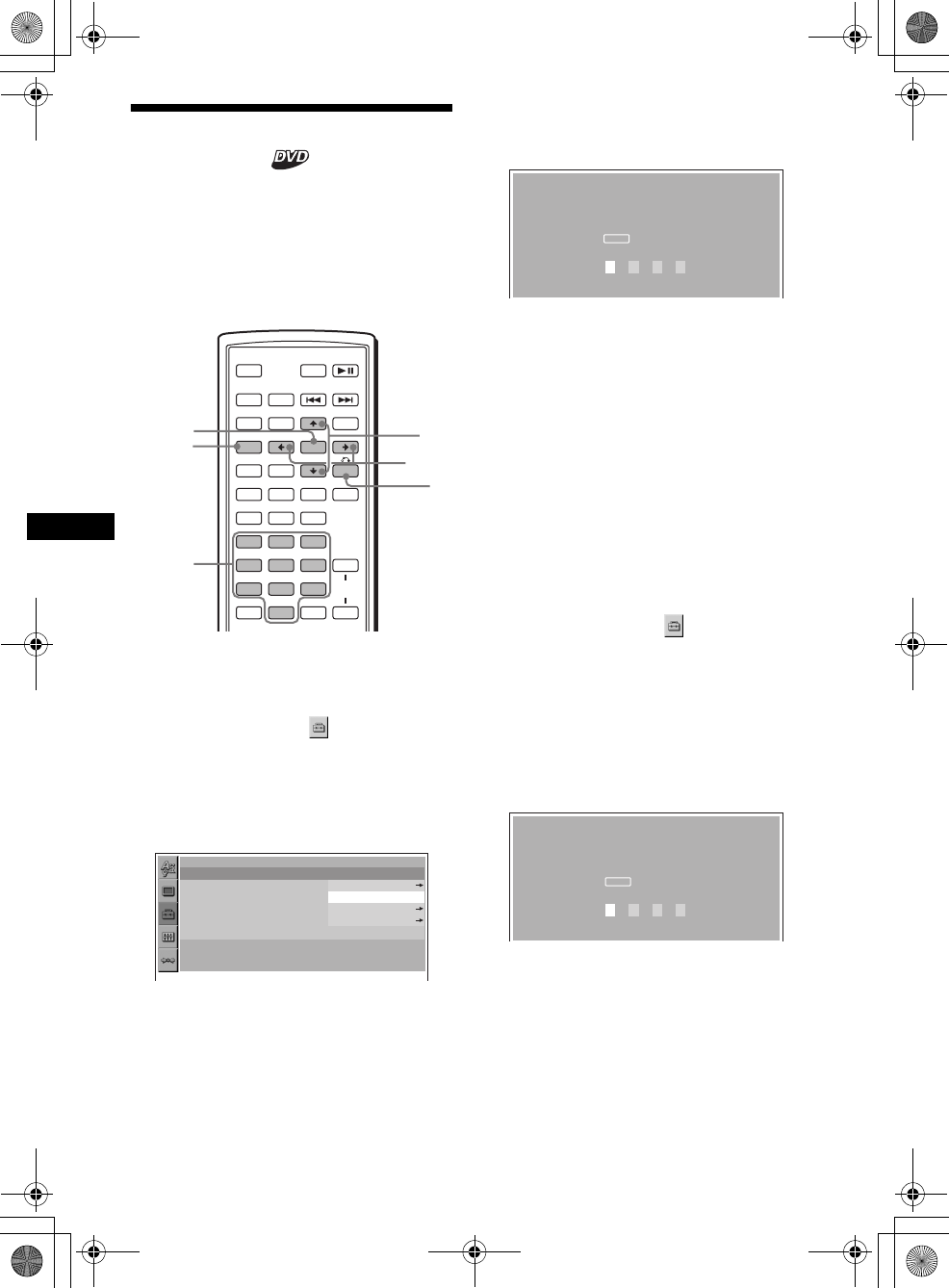
26
01US02CD-U.fm
MEX-R5
2-581-681-41 (1)
masterpage:Left
Locking discs
— Parental control
You can lock a disc, or set playback restrictions
according to a predetermined level such as
viewer age. Restricted playback scenes are
blocked or replaced with different scenes when a
parental control compatible DVD is played.
Setting the parental control on
1Press (SETUP) while playback is
stopped.
The set up menu appears.
2Press M/m to select (CUSTOM
SETUP), then press (ENTER).
The setting items appear.
3Press M/m to select “PARENTAL
CONTROL,” then press (ENTER).
The parental control options appear.
4Press M/m to select “ON t,” then
press (ENTER).
The password setting display appears.
5Press the number buttons to enter
your password, then press (ENTER).
The conformation display appears.
6To confirm, press the number buttons
to enter your password again, then
press (ENTER).
Parental control is set.
To turn off the Setup menu
Press (SETUP).
Setting the parental control off
1Press (SETUP) while playback is
stopped.
The set up menu appears.
2Press M/m to select (CUSTOM
SETUP), then press (ENTER).
The setting items appear.
3Press M/m to select “PARENTAL
CONTROL,” then press (ENTER).
The parental control options appear.
4Press M/m to select “OFF t,” the n
press (ENTER).
The display to enter your password appears.
5Press the number buttons to enter
your password, then press (ENTER).
“Parental control is canceled” appears.
If a wrong number is entered, press < to
move the cursor and enter the number again.
SRC
MODE
ATT DVD
SOUND
TOP MENU
MENU
SETUP
ENTER
SYSTEM
MENU LIST
CAT
EQZ
×
Z DSO EQ7
PICTURE
AUDIO
SUBTITLE
ANGLE
CLEAR
123
456
789
0
DSPL
OFF
+
–
VOL
+
–
ENTER
SETUP M/m
</,
O
Number
buttons
CUSTOM SETUP
PARENTAL CONTROL :
MUTI–DISC RESUME :
MP3/JPEG :
SLIDE SHOW TIME :
PLAY LIST PLAY :
PICTURE EQ :
OFF
ON
OFF
PLAYER
PASSWORD
AUTO
PARENTAL CONTROL
Enter a new 4–digit password,
then press .
ENTER
PASSWORD
PARENTAL CONTROL
Enter password,
then press .
ENTER
PASSWORD
00US+00cov-U.book Page 26 Friday, May 27, 2005 9:58 AM
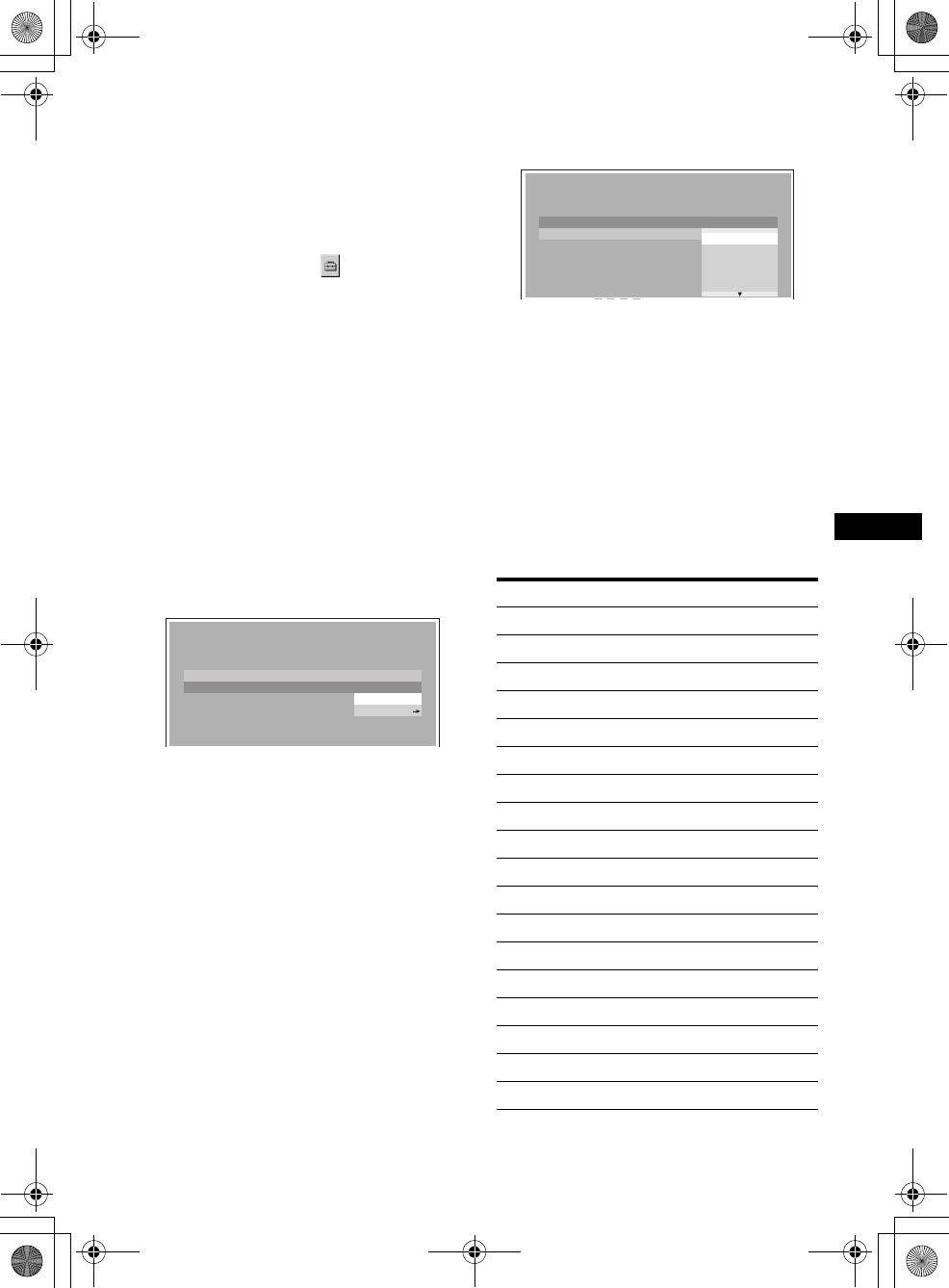
27
01US02CD-U.fm masterpage:Right
MEX-R5
2-581-681-41 (1)
Changing the area and its movie
rating level
You can set the restriction levels depending on
the area and its movie ratings.
1Press (SETUP) while playback is
stopped.
The set up menu appears.
2Press M/m to select (CUSTOM
SETUP), then press (ENTER).
The setting items appear.
3Press M/m to select “PARENTAL
CONTROL,” then press (ENTER).
The parental control options appear.
4Press M/m to select “PLAYER t,” then
press (ENTER).
When the parental control is already set to on,
the display to enter your password appears.
To change the settings, enter your password
number, then press (ENTER).
If a wrong number is entered, press < to
move the cursor and enter the number again.
5Press M/m to select “STANDARD,”
then press (ENTER).
The standard options appear.
6Press M/m to select the desired area to
apply its movie ratings, then press
(ENTER).
The area is selected.
When you want to select the standard on the
“Area code list” (page 27), select “OTHERS
t,” then enter its code number using the
number buttons.
7Press M/m to select “LEVEL,” then
press (ENTER).
The rating options appear.
The lower the number, the stricter the
restriction level.
8Press M/m to select the desired rating,
then press (ENTER).
Parental control setting is complete.
To turn off the Setup menu
Press (SETUP).
Note
When you play discs which do not have the parental
control, playback cannot be restricted on this unit.
Area code list
CUSTOM SETUP
LEVEL :
STANDARD :
8:
USA
USA
OTHER
Standard Code number
Argentina 2044
Australia 2047
Austria 2046
Belgium 2057
Brazil 2070
Canada 2079
Chile 2090
China 2092
Denmark 2115
Finland 2165
France 2174
Germany 2109
India 2248
Indonesia 2238
Italy 2254
Japan 2276
Korea 2304
Malaysia 2363
continue to next page t
NC17
R
PG13
8:
7:
6:
5:
4:
CUSTOM SETUP
LEVEL :
STANDARD :
8:
00US+00cov-U.book Page 27 Friday, May 27, 2005 9:58 AM
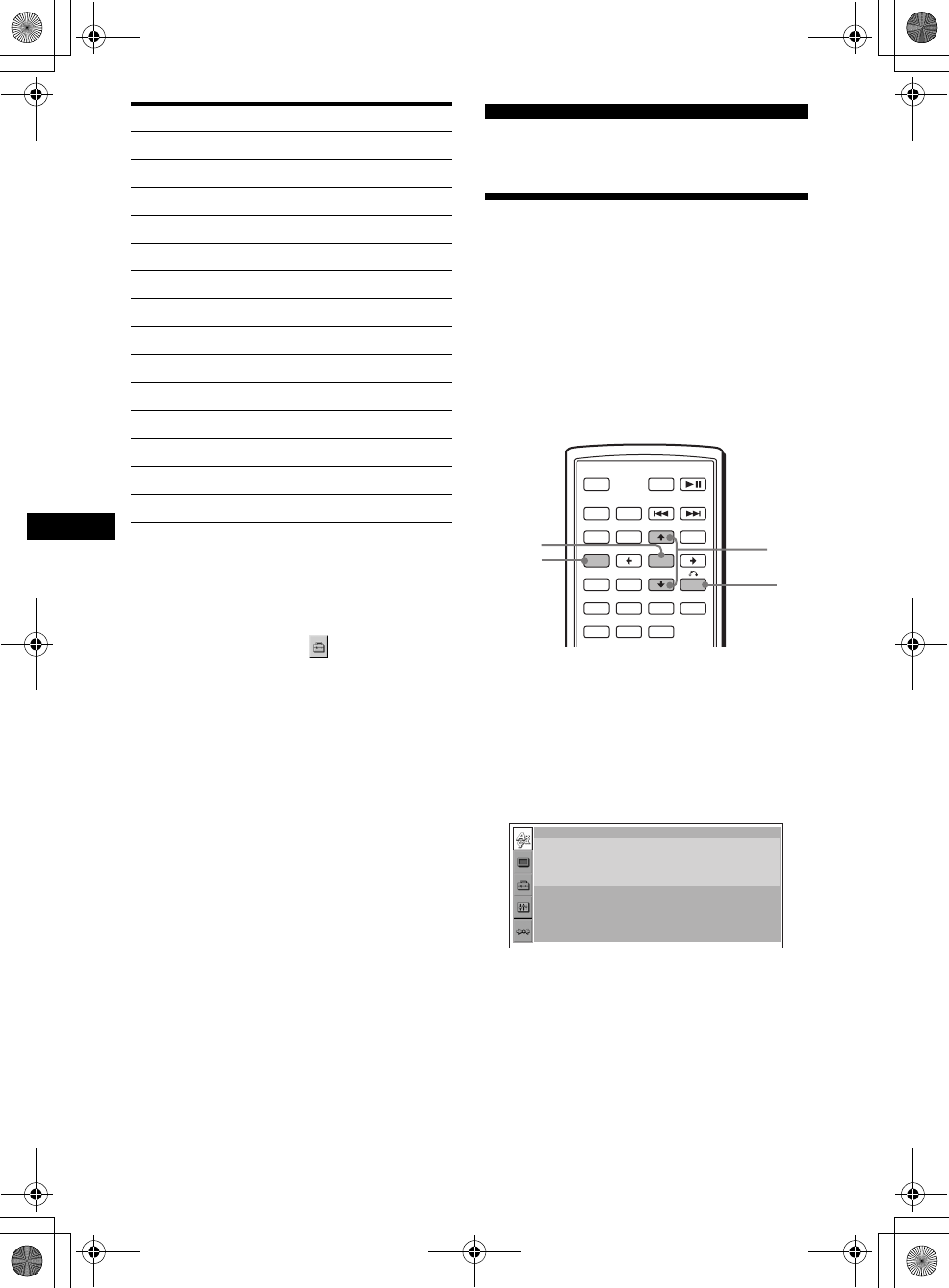
28
01US02CD-U.fm
MEX-R5
2-581-681-41 (1)
masterpage:Left
Changing the password
1Press (SETUP) while playback is
stopped.
The Setup menu appears.
2Press M/m to select (CUSTOM
SETUP), then press (ENTER).
The setting items appear.
3Press M/m to select “PARENTAL
CONTROL,” then press (ENTER).
The parental control options appear.
4Press M/m to select “PASSWORD t,”
then press (ENTER).
The display to enter your password appears.
5Press the number buttons to enter
your 4-digit password, then press
(ENTER).
When a wrong number is entered, press < to
move the cursor and enter the number again.
6Press the number buttons to enter a
new 4-digit password, then press
(ENTER).
7To confirm, press the number button
to enter your new 4-digit password
again, then press (ENTER).
To return to the previous display
Press O.
To turn off the Setup menu
Press (SETUP).
Settings and Adjustments
Using the Setup menu
By using the Setup menu, you can make various
adjustments to items, such as picture and sound.
You can also set a language for the subtitle and
the on-screen display, among other things. For
details on each setup items, see pages from 29 to
32.
Note
Playback settings stored in the disc take priority over
the Setup menu settings, and not all the functions
described may work.
Basic operation
Example: When you want to change the aspect
ratio (“MONITOR TYPE”) to “4:3 PAN SCAN.”
1Press (SETUP) while playback is
stopped.
The Setup menu appears.
Mexico 2362
Netherlands 2376
New Zealand 2390
Norway 2379
Pakistan 2427
Philippines 2424
Portugal 2436
Russia 2489
Singapore 2501
Spain 2149
Sweden 2499
Switzerland 2086
Thailand 2528
United Kingdom 2184
Standard Code number
SRC
MODE
ATT DVD
SOUND
TOP MENU
MENU
SETUP
ENTER
SYSTEM
MENU LIST
CAT
EQZ
×
Z DSO EQ7
PICTURE
AUDIO
SUBTITLE
ANGLE
OFF
+
–
ENTER
SETUP M/m
O
LANGUAGE SETUP
OSD :
MENU :
AUDIO :
SUBTITLE :
ENGLISH
ENGLISH
ORIGINAL
AUDIO FOLLOW
00US+00cov-U.book Page 28 Friday, May 27, 2005 9:58 AM
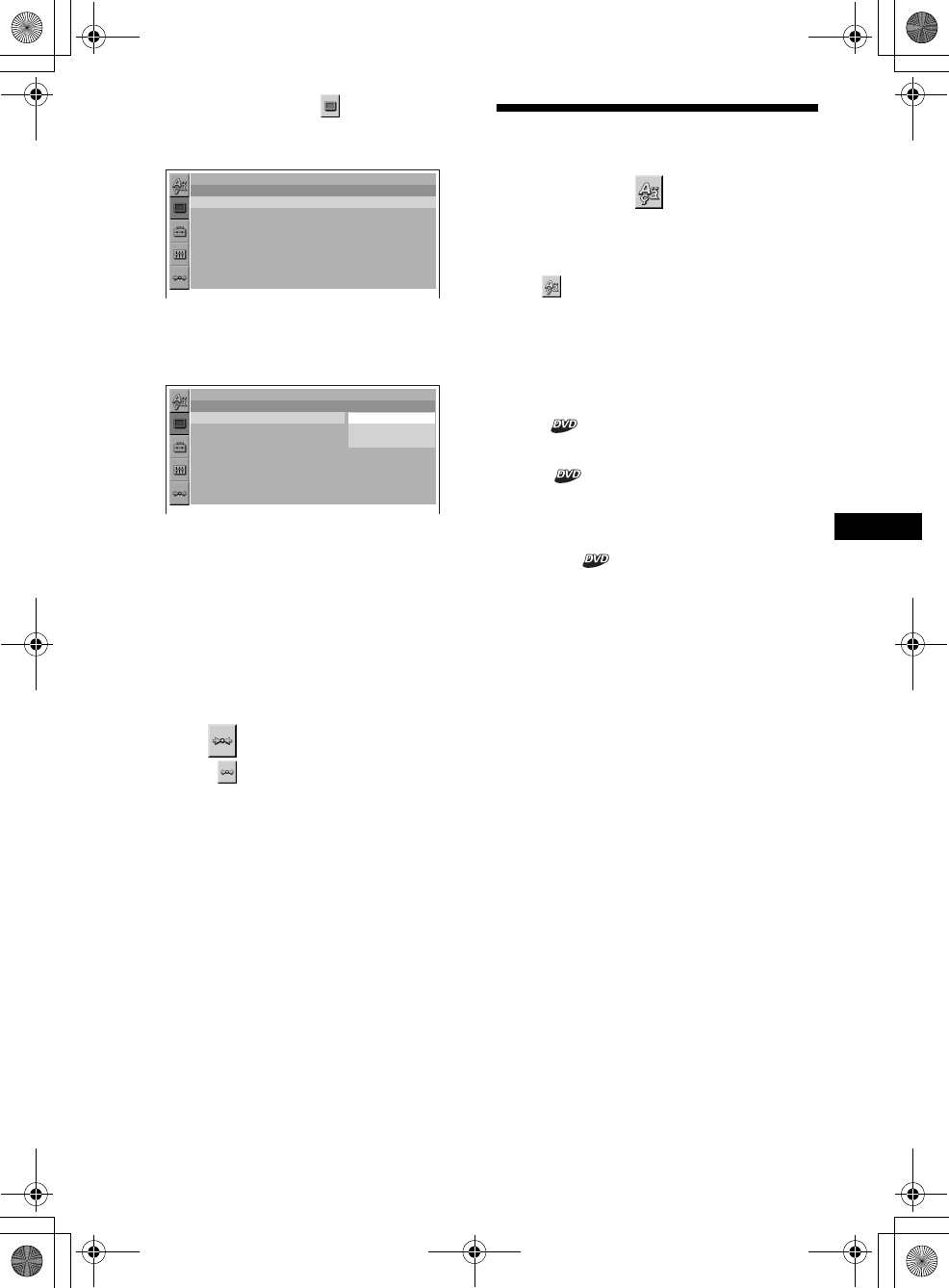
29
01US02CD-U.fm masterpage:Right
MEX-R5
2-581-681-41 (1)
2Press M/m to select (SCREEN
SETUP), then press (ENTER).
The setup display appears.
3Press M/m to select “MONITOR TYPE,”
then press (ENTER).
The monitor type options appear.
4Press M/m to select “4:3 PAN SCAN,”
then press (ENTER).
The setting is applied and setup is complete.
To return to the previous display
Press O.
To turn off the Setup menu
Press (SETUP).
To reset all the setting items
— Reset
1Select (RESET) in step 2, then
press (ENTER).
2Press M to select “YES,” then press
(ENTER).
All the settings* on the Setup menu return to
the default settings.
*Excluding parental control settings.
To cancel resetting
Select “NO” in step 2.
Note
Do not turn off the unit while resetting the Setup menu
item as it takes a few seconds to complete.
Setting the display language
or sound track
— Language setup
“LANGUAGE SETUP” allows you to set the
desired language for the on-screen display or
sound track accordingly.
Select (LANGUAGE SETUP) in the Setup
menu, then select the desired setting item.
For details on the setup procedures, see “Using
the Setup menu” on page 28.
OSD (On-Screen Display)
Switches the display language on the screen.
MENU
Switches the language for the menu on the disc.
AUDIO
Switches the language of the sound track.
When you select “ORIGINAL,” the language
given priority in the disc is selected.
SUBTITLE
Switches the language of the subtitle recorded on
the disc.
When you select “AUDIO FOLLOW,” the
language for the subtitles changes according to
the language you selected for the sound track.
Note
When you select a language in “MENU,” “SUBTITLE,”
or “AUDIO” that is not recorded on the disc, one of the
recorded languages will be automatically selected.
Tip
If you select “OTHERS t” in “MENU,” “SUBTITLE,” or
“AUDIO,” select and enter a language code from
“Language code list” (page 49) using the number
buttons.
SCPEEN SETUP
MONITOR TYPE :
SCREEN SAVER :
16:9
ON
16:9
16:9
4:3 LETTER BOX
4:3 PAN SCAN
SCPEEN SETUP
MONITOR TYPE :
SCREEN SAVER :
00US+00cov-U.book Page 29 Friday, May 27, 2005 9:58 AM
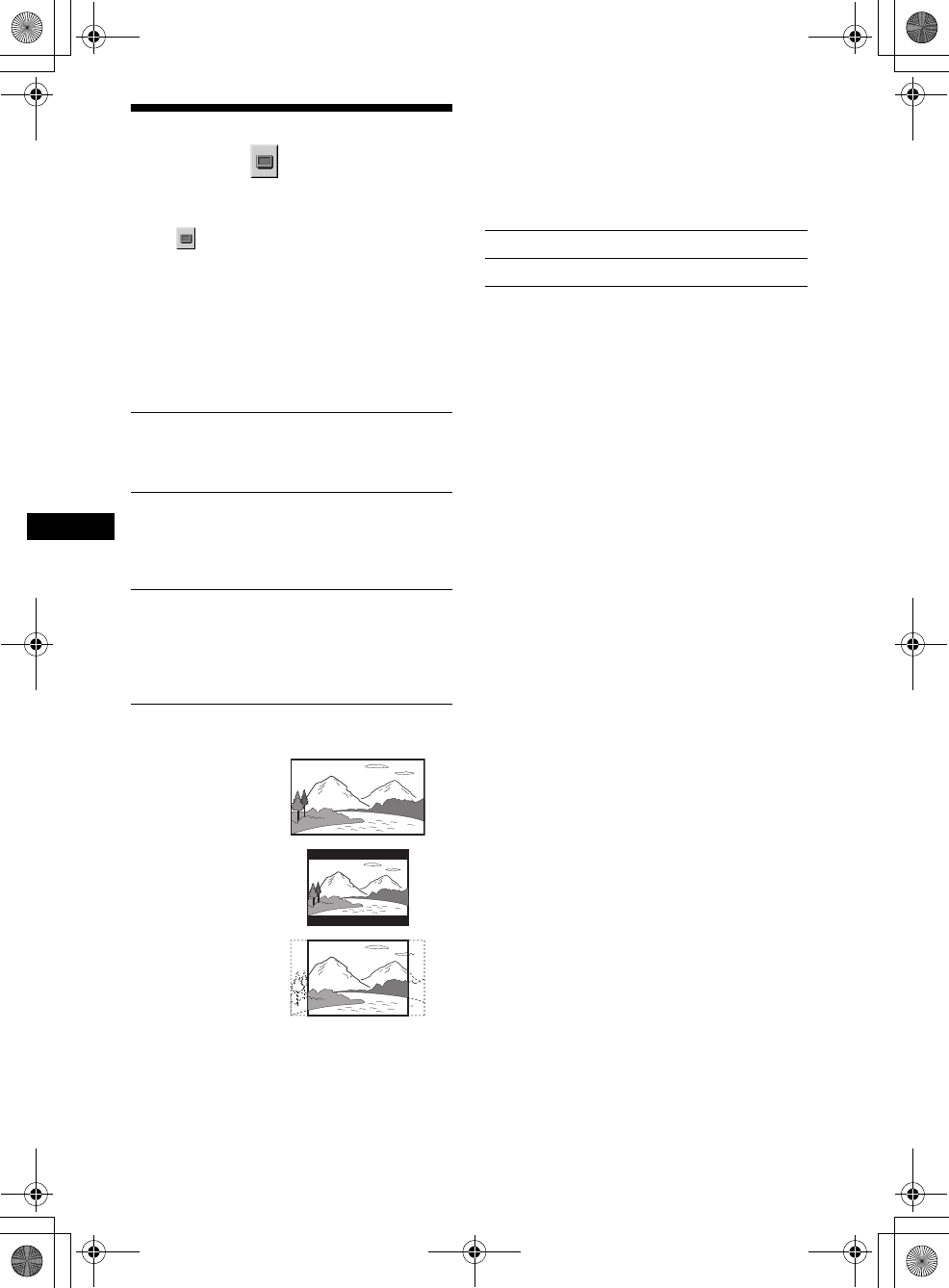
30
01US02CD-U.fm
MEX-R5
2-581-681-41 (1)
masterpage:Left
Setting the screen
— Screen setup
“SCREEN SETUP” allows you to adjust the
setting for the connected monitor.
Select (SCREEN SETUP) in the Setup
menu, then select the desired setting item.
For details on the setup procedures, see “Using
the Setup menu” on page 28.
Setting items with “*” in the tables below are the
default settings.
MONITOR TYPE
Selects the aspect ratio of the connected monitor
(4:3 standard or wide).
Note
Depending on the DVD, “4:3 LETTER BOX” may be
selected automatically instead of “4:3 PAN SCAN,”
and vice versa.
SCREEN SAVER
Turns the screen saver on and off. The screen
saver image appears when you leave the system
in stop mode for 5 minutes. The screen saver will
help prevent your display device from becoming
damaged (afterimage). Press DVD u to turn
off the screen saver.
16:9* Displays the wide picture.
Select this when you connect a
wide-screen monitor or a monitor
with a wide mode function.
4:3
LETTER
BOX
Displays a wide picture with
bands on the upper and lower
portions of the screen.
Select this when you connect a
4:3 screen monitor.
4:3
PAN SCAN Displays a wide picture on the
entire screen and automatically
cuts off the portions that do not
fit.
Select this when you connect a
4:3 screen monitor.
4:3 PAN SCAN
4:3 LETTER BOX
16:9
ON Turns on the screen saver.
OFF* Turns off the screen saver.
00US+00cov-U.book Page 30 Friday, May 27, 2005 9:58 AM
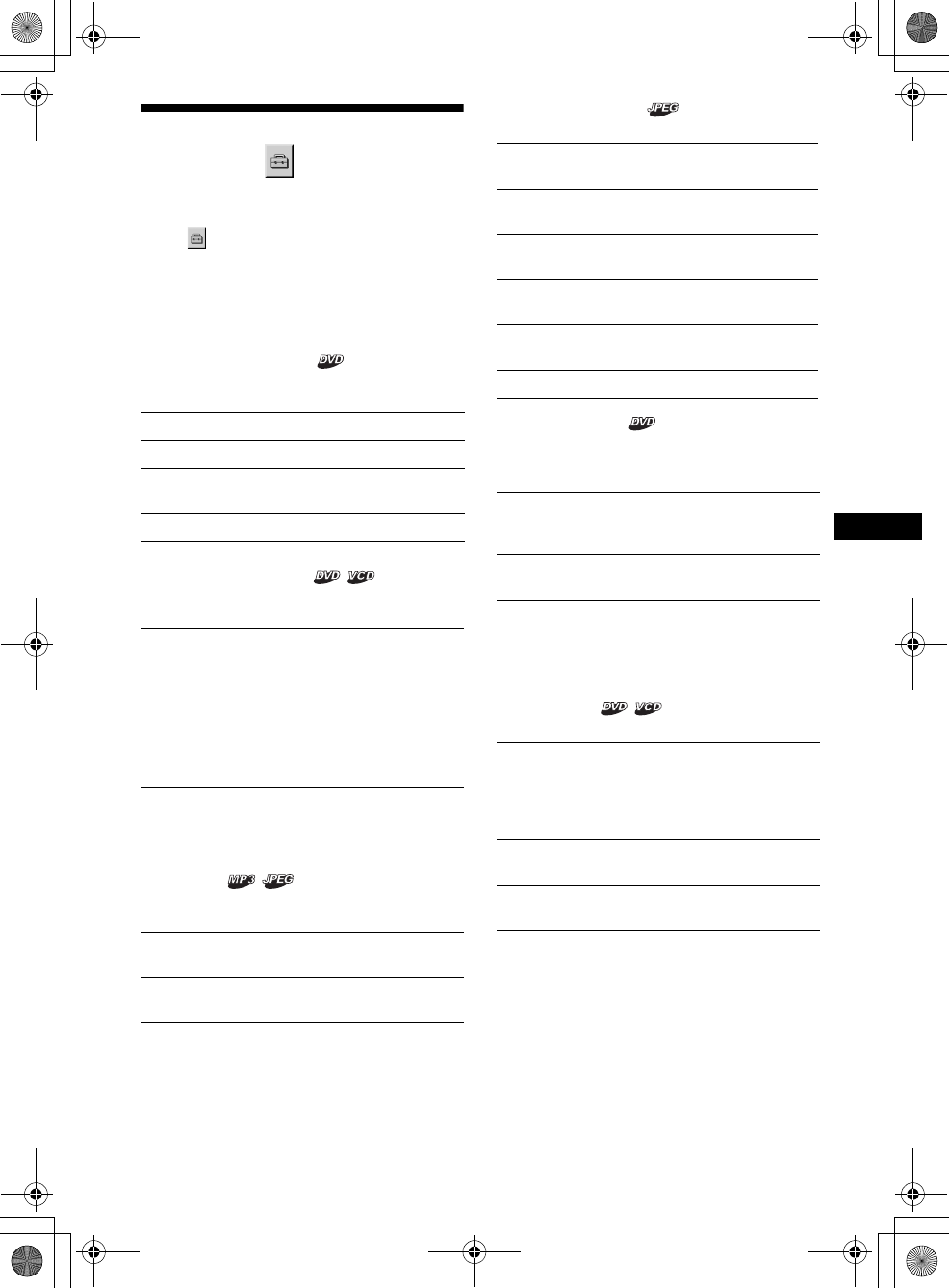
31
01US02CD-U.fm masterpage:Right
MEX-R5
2-581-681-41 (1)
Custom settings
— Custom setup
“CUSTOM SETUP” allows you to set the
playback conditions of this unit.
Select (CUSTOM SETUP) in the Setup
menu, then select the desired setting item.
For details on the setup procedures, see “Using
the Setup menu” on page 28.
Setting items with “*” in the tables below are the
default settings.
PARENTAL CONTROL
Sets the playback restrictions so that the unit will
not play inappropriate discs or scenes (page 26).
MULTI-DISC RESUME
Stores resume playback points for up to 20
different discs.
Note
If parental control is applied, the resume playback will
not work. In this case, playback starts from the
beginning of the disc when it is inserted.
MP3/JPEG
Sets the priority when MP3 files and JPEG files
are on the same disc.
SLIDE SHOW TIME
Sets the time for displaying images on the disc.
PLAY LIST PLAY
Sets priority between the originally recorded
titles or the edited play list on a DVD-RW in VR
mode.
Notes
•Play list playback is available only for a DVD-RW in
VR mode.
•When there is no play list created on a disc, the
originally recorded titles are played.
PICTURE EQ
Selects to display the picture quality options.
ON tSets the parental control on.
OFF t* Sets the parental control off.
PLAYER tSets the restriction standard
and its level.
PASSWORD tSets a new 4-digit password.
ON* Stores the resume settings in
memory for up to 20 discs. (The
settings remain in memory even
if you select “OFF.”)
OFF Cancels storing the resume
settings in memory. Playback
restarts at the resume point only
for the current disc in the unit.
MP3* Takes priority over JPEG files when
playing.
JPEG Takes priority over MP3 files when
playing.
5sec Switches the images every 5
seconds.
10sec* Switches the images every 10
seconds.
20sec Switches the images every 20
seconds.
40sec Switches the images every 40
seconds.
60sec Switches the images every 60
seconds.
FIXED Cancels switching images.
ORIGINAL* Takes priority over play list
edited from the originally
recorded titles.
PLAY LIST Takes priority over originally
recorded titles.
AUTO* Switches the options
depending on whether the
light is on or off. (Available
only when the illumination
control lead is connected.)
LIGHT OFF Displays the options for
daytime use.
LIGHT ON Displays the options for
nighttime use.
00US+00cov-U.book Page 31 Friday, May 27, 2005 9:58 AM
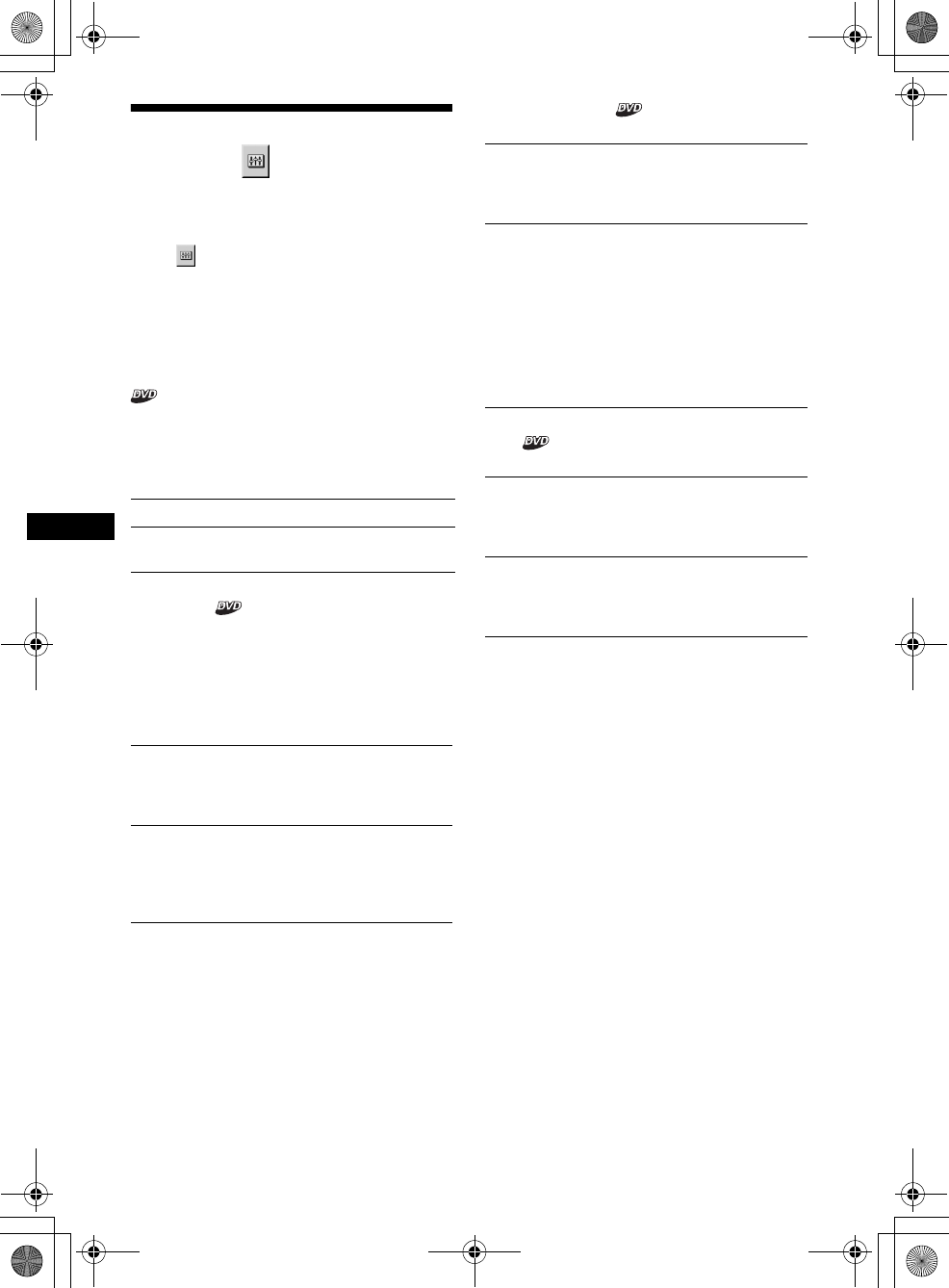
32
01US02CD-U.fm
MEX-R5
2-581-681-41 (1)
masterpage:Left
Audio settings
— Audio setup
“AUDIO SETUP” allows you to adjust the sound
according to playback conditions and connected
equipment.
Select (AUDIO SETUP) in the Setup menu,
then select the desired setting item.
For details on the setup procedures, see “Using
the Setup menu” on page 28.
The setting items with “*” in the tables below are
the default settings.
AUDIO DRC (Dynamic Range Control)
Makes the sound clear when the volume is turned
down when playing a DVD that conforms to
“AUDIO DRC.”
This setting affects the outputs of FRONT/REAR
AUDIO OUT.
DOWNMIX
Switches the method for mixing down to 2
channels when you play a DVD which has rear
sound elements (channels) or is recorded in
Dolby Digital format. For details on the rear
signal components, see “Checking the program
format” on page 22. This setting affects the
output of FRONT/REAR AUDIO OUT.
DOLBY DIGITAL
Selects the type of Dolby Digital signal.
DTS
Selects whether or not to output DTS signals.
STANDARD* Normally select this position.
WIDE
RANGE Gives you the feeling of being at
a live performance.
SURROUND Select this when the unit is
connected to an audio
component that conforms to
Dolby Surround (Pro Logic).
NORMAL* Select this when the unit is
connected to an audio
component that does not
conform to Dolby Surround
(Pro Logic).
DOLBY
DIGITAL* Select this when the unit is
connected to an audio
component with a built-in
Dolby Digital decoder.
DOWNMIX
PCM Select this when the unit is
connected to an audio
component lacking a built-in
Dolby Digital decoder. You can
select whether the signals
conform to Dolby Surround
(Pro Logic) or not by making
adjustments to the
“DOWNMIX” item in “AUDIO
SETUP” (page 32).
ON* Select this when the unit is
connected to an audio
component with a built-in DTS
decoder.
OFF Select this when the unit is
connected to an audio
component lacking a built-in
DTS decoder.
00US+00cov-U.book Page 32 Friday, May 27, 2005 9:58 AM
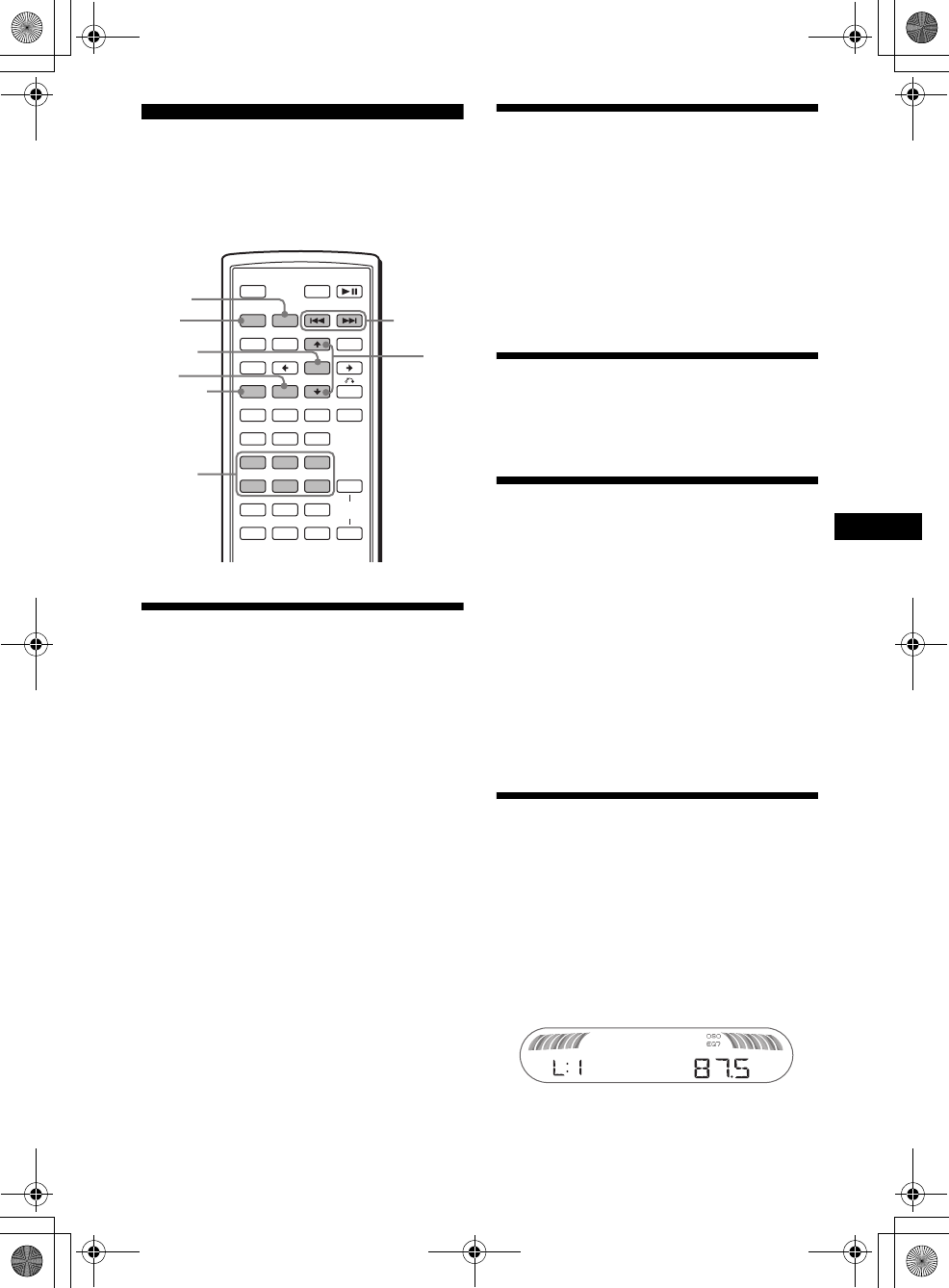
33
01US02CD-U.fm masterpage:Right
MEX-R5
2-581-681-41 (1)
Radio
Caution
When tuning in stations while driving, use Best
Tuning Memory (BTM) to prevent an accident.
Storing automatically
— BTM
1Press (SRC) (SOURCE) repeatedly
until “TUNER” appears.
To change the band, press (MODE)
repeatedly. You can select from FM1, FM2,
FM3, AM1 or AM2.
2Press (SYSTEM MENU), then press M/m
repeatedly until “BTM” appears.
3Press (ENTER).
The unit stores stations in order of frequency
on the number buttons ((1) to (6)).
A beep sounds when a setting is stored.
Storing manually
While receiving the station that you
want to store, press and hold a
number button ((1) to (6)) until
“MEM” appears.
The number button indication appears in the
display.
Note
If you try to store another station on the same number
button, the previous stored station will be replaced.
Receiving the stored stations
Select the band, then press a number
button ((1) to (6)) or M/m.
Tuning automatically
Select the band, then press ./>
to search for the station.
Scanning stops when the unit receives a
station. Repeat this procedure until the
desired station is received.
Tip
If you know the frequency of the station you want to
listen to, press and hold ./> to locate the
approximate frequency, then press ./>
repeatedly to fine adjust to the desired frequency
(manual tuning).
With the main unit
To search for the station, press (SEEK) +/–.
Receiving a station through a
list
— list-up
You can list up the frequency.
1Select the band, then press (LIST).
The frequency appears.
2Press M/m repeatedly until the desired
station appears.
3Press (ENTER) to receive the station.
SRC
MODE
ATT DVD
SOUND
TOP MENU
MENU
SETUP
ENTER
SYSTEM
MENU LIST
CAT
EQZ
×
Z DSO EQ7
PICTURE
AUDIO
SUBTITLE
ANGLE
CLEAR
123
456
789
0
OFF
+
–
VOL
+
–
DSPL
MODE
SRC
ENTER
LIST
SYSTEM
MENU
M/m
./>
Number
buttons
00US+00cov-U.book Page 33 Friday, May 27, 2005 9:58 AM
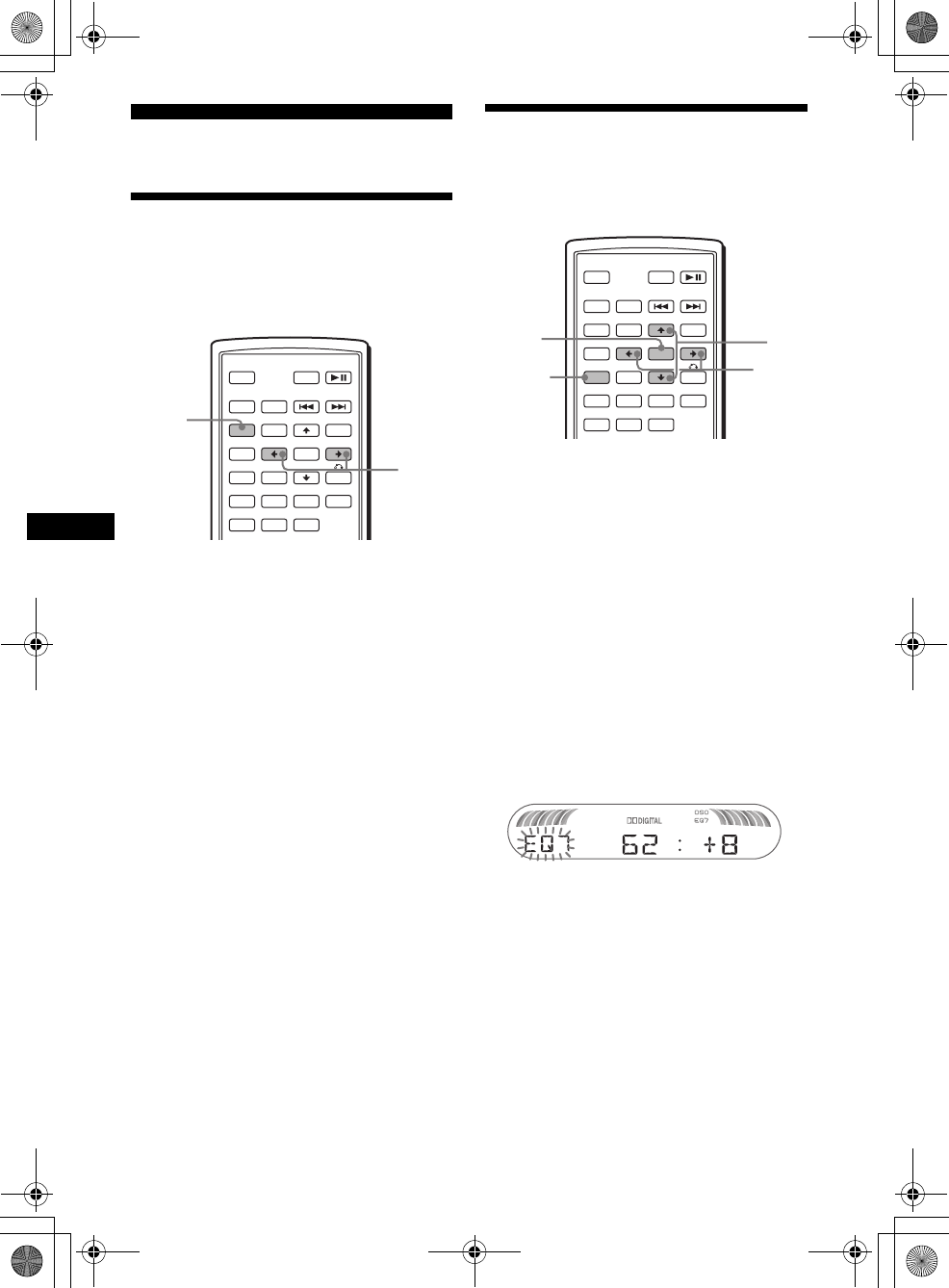
34
01US02CD-U.fm
MEX-R5
2-581-681-41 (1)
masterpage:Left
Other functions
Adjusting the sound
characteristics
You can adjust the bass, treble, balance, fader
and subwoofer volume.
1Select a source, then press (SOUND)
repeatedly to select the desired item.
The item changes as follows:
BAS (bass) t TRE (treble) t
BAL (left-right) t FAD (front-rear) t
SUB (subwoofer volume)*
*“ ∞” is displayed at the lowest setting, and can be
adjusted up to 20 steps.
2Press </, repeatedly to adjust the
selected item.
After 3 seconds, the setting is complete and
the display returns to normal play/reception
mode.
Note
Adjust within 3 seconds of selecting the item.
With the main unit
In step 2, to adjust the selected item, press the volume
+/– button.
Adjusting the equalizer curve
— EQ7 Tune
You can adjust and store the equalizer settings
for different tone ranges.
1Select a source, then press
(SYSTEM MENU).
2Press M/m repeatedly until “EQ7
TUNE” appears, then press (ENTER).
3Press </, repeatedly to select the
desired equalizer type, then press
(ENTER).
4Press </, repeatedly to select the
desired frequency.
The frequency changes as follows:
62Hz y 157Hz y 396Hz y 1kHz y
2.5kHz y 6.3kHz y 16kHz
5Press M/m repeatedly to adjust the
desired volume level.
The volume level is adjustable in 1 dB steps,
from –10 dB to +10 dB.
Repeat steps 4 and 5 to adjust the equalizer
curve.
To restore the factory-set equalizer curve,
press and hold (ENTER).
6Press (ENTER).
The setting is complete and the display
returns to normal play/reception mode.
SRC
MODE
ATT DVD
SOUND
TOP MENU
MENU
SETUP
ENTER
SYSTEM
MENU LIST
CAT
EQZ
×
Z DSO EQ7
PICTURE
AUDIO
SUBTITLE
ANGLE
OFF
+
–
SOUND
</
,
SRC
MODE
ATT DVD
SOUND
TOP MENU
MENU
SETUP
ENTER
SYSTEM
MENU LIST
CAT
EQZ
×
Z DSO EQ7
PICTURE
AUDIO
SUBTITLE
ANGLE
OFF
+
–
ENTER
SYSTEM
MENU
M/m
</
,
00US+00cov-U.book Page 34 Friday, May 27, 2005 9:58 AM
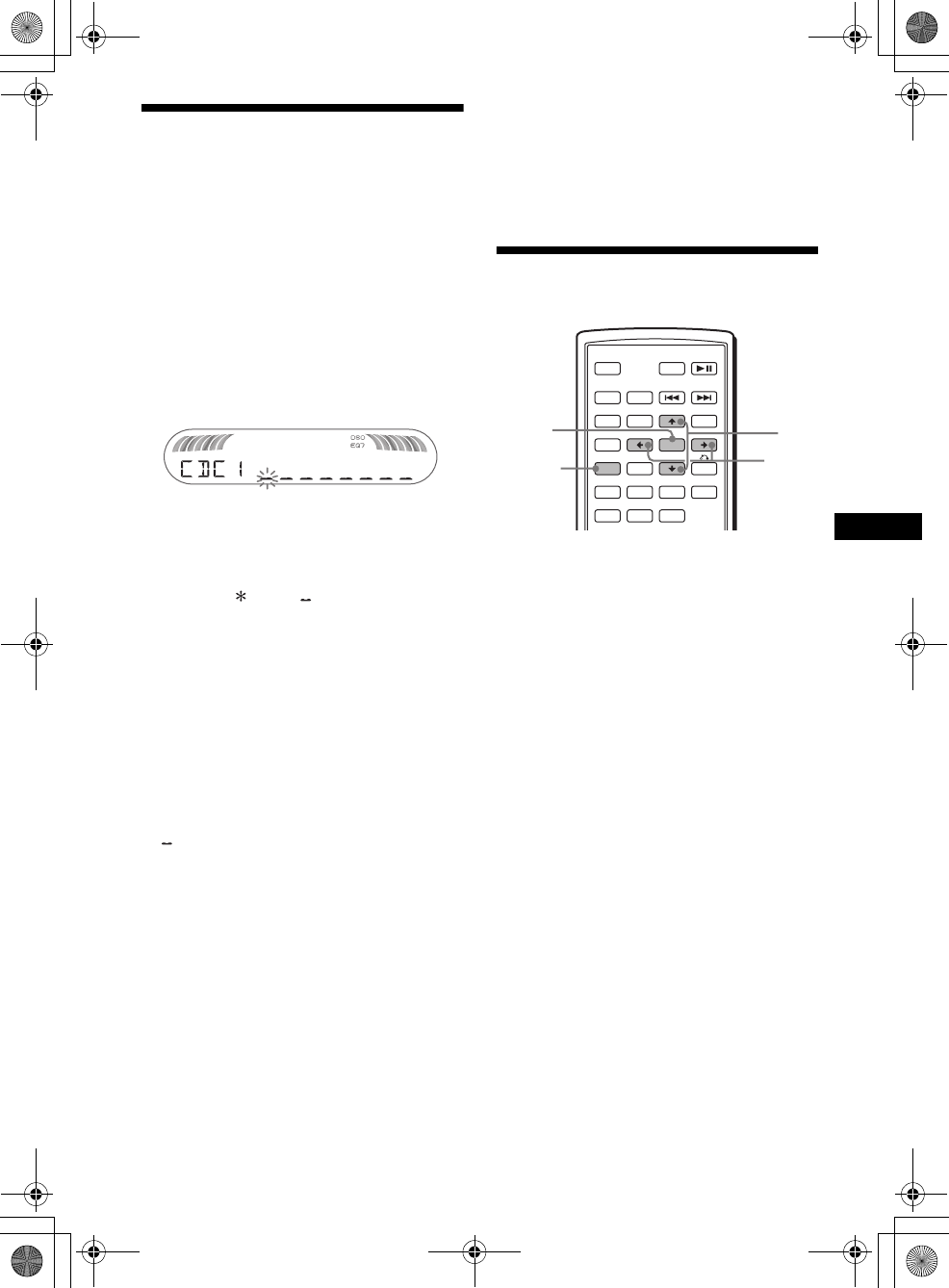
35
01US02CD-U.fm masterpage:Right
MEX-R5
2-581-681-41 (1)
Labeling a station/disc
When you receive a station, or play a disc in a
CD changer with the CUSTOM FILE function,
you can label each station/disc with a custom
name up to 8 characters (Station Memo/Disc
Memo).
If you label a station/disc, the name appears on
the list (page 33 or 37).
1While receiving a station or playing a
disc that you want to label, press
(SYSTEM MENU).
2Press M/m repeatedly until
“NAMEEDIT” appears, then press
(ENTER).
3Press M/m repeatedly until the desired
character appears.
The character changes as follows:
A y B y C ... y 0 y 1 y 2 ... y +
y – y ... y (blank space) y A
To move the digital indication, press the </
,.
Repeat this operation until the entire name is
entered.
4Press (ENTER).
The labeling is complete and the display
returns to normal reception/play mode.
To display the name, press (DSPL) during
reception/playback.
Tips
•To correct or erase a character, overwrite or enter
“.”
•The Disc Memo always takes priority over any
prerecorded title.
•You can label a disc on the unit if a changer with the
CUSTOM FILE function is connected.
•“REP-TRACK” and all shuffle play are suspended
until the labeling is complete.
Deleting the custom name
1Select the unit that has stored the
custom name you want to delete, then
press (SYSTEM MENU).
2Press M/m repeatedly until “NAME
DEL” appears, then press (ENTER).
The stored name will appear.
3Press M/m repeatedly to select the
name you want to delete.
4Press and hold (ENTER).
The name is deleted. Repeat step 3 and 4 if
you want to delete other names.
5Press (SYSTEM MENU) twice.
The unit returns to normal reception/play
mode.
Adjusting unit menu items
— SYSTEM MENU
1Press (SYSTEM MENU).
2Press M/m repeatedly until the desired
item appears.
3Press </, to select the desired
setting (example: “ON” or “OFF”).
4Press (ENTER).
The setting is complete and the display
returns to normal play/reception mode.
Note
Displayed items will differ, depending on the source
and setting.
Tip
You can easily switch among categories by pressing
and holding M/m.
continue to next page t
SRC
MODE
ATT DVD
SOUND
TOP MENU
MENU
SETUP
ENTER
SYSTEM
MENU LIST
CAT
EQZ
×
Z DSO EQ7
PICTURE
AUDIO
SUBTITLE
ANGLE
OFF
+
–
ENTER
SYSTEM
MENU
M/m
</
,
00US+00cov-U.book Page 35 Friday, May 27, 2005 9:58 AM
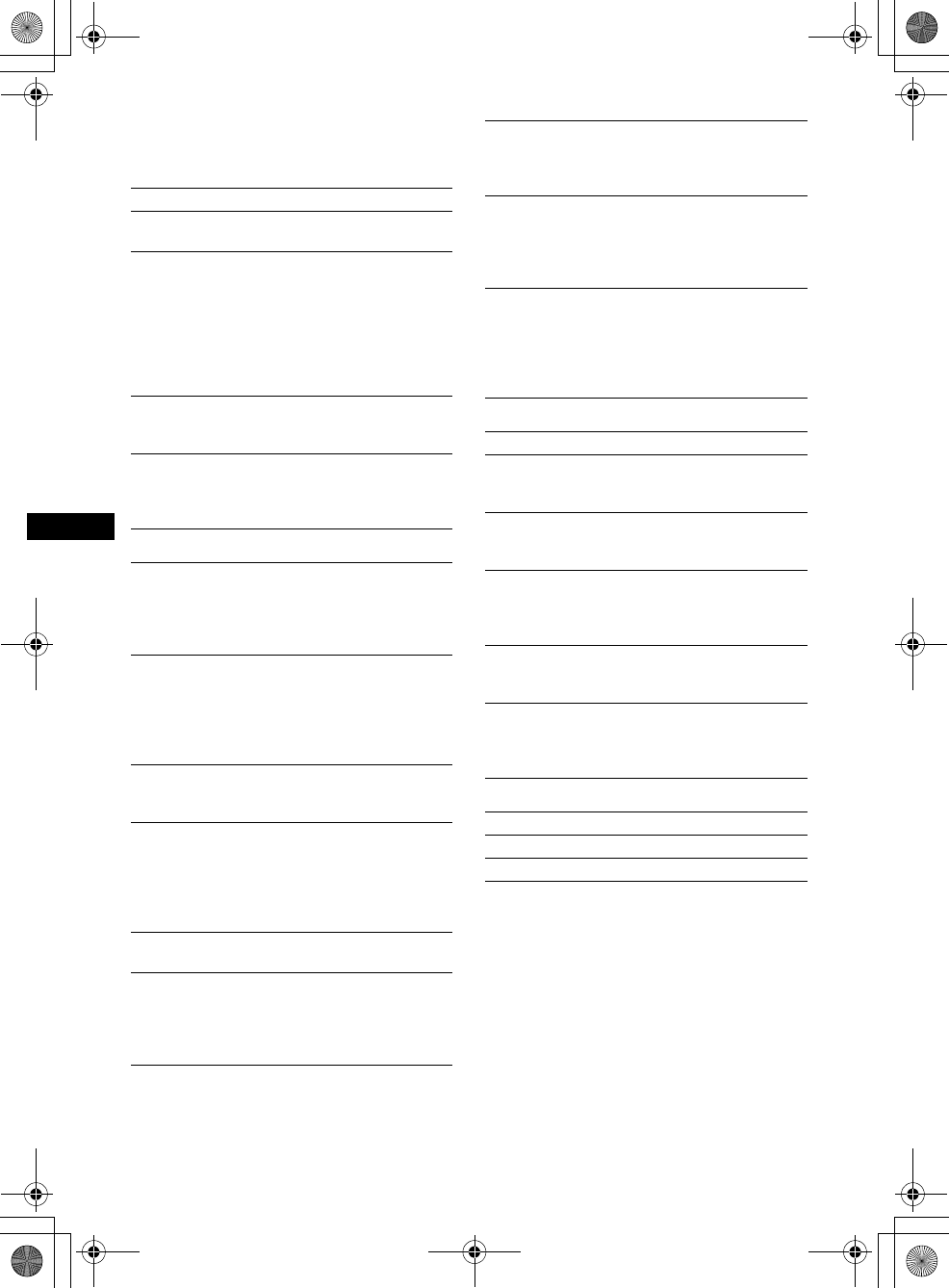
36
01US02CD-U.fm
MEX-R5
2-581-681-41 (1)
masterpage:Left
The following items can be set (follow the page
reference for details):
“z” indicates the default settings.
SET (Setup)
DSPL (Display)
P/M (Play Mode)
SND (Sound)
EDIT
*1 When the unit is turned off.
*2 When the illumination control lead is connected.
*3 When the unit is turned on.
*4 In such cases, some FM stereo broadcasts may
become monaural while in the stereo reception
mode.
*5 When a disc is played back.
*6 When auxiliary equipment is connected and
played.
CLOCK-ADJ (Clock Adjust) (page 8)
BEEP
To set “ON” (z) or “OFF.”
RM (Rotary Commander)
To change the operative direction of the rotary
commander controls.
–“NORM” (
z): to use the rotary commander in
the factory-set position.
– “REV”: when you mount the rotary
commander on the right side of the steering
column.
AUX-A*1 (AUX Audio)
To turn the AUX source display “ON” (z) or
“OFF” (page 38).
WL*1 (Wireless)
–“CH1” (
z), “CH2,” “CH3,” “CH4”: to avoid
interference with the wireless transmission.
– “OFF”: to turn off the wireless transmission.
CLOCK (Clock Information)
To display the clock and the display items at the
same time.
– “ON”: to display at the same time.
– “OFF” (z): to not display at the same time.
DIM (Dimmer)
To change the brightness of the display.
–“AT” (
z): to dim the display automatically
when you turn the lights on.*2
– “ON”: to dim the display.
– “OFF”: to deactivate the dimmer.
CONTRAST
To adjust the contrast of the main unit display.
The contrast level is adjustable in 7 steps.
M.DSPL*3 (Motion Display)
To select the Motion Display mode.
–“SA” (
z): to show moving patterns and
spectrum analyzer.
– “ON”: to show moving patterns.
– “OFF”: to deactivate the Motion Display.
DEMO*1 (Demonstration)
To set “ON” (z) or “OFF” (page 8).
A.SCRL (Auto Scroll)
To scroll long displayed items automatically
when the disc/album is changed.
–“ON”: to scroll.
– “OFF” (z): to not scroll.
LOCAL (Local seek mode)
– “ON”: to only tune into stations with stronger
signals.
– “OFF” (z): to tune normal reception.
MONO (Monaural mode)
To improve poor FM reception, select monaural
reception mode.
– “ON”: to hear stereo broadcasts in monaural.
– “OFF” (z): to hear stereo broadcast in stereo.
IF
–“AUTO” (
z): to narrow automatically the
reception frequency to eliminate noise.
–“WIDE”*
4: to always hear FM stereo
broadcasts in stereo and with full the
frequency signal reception.
EQ7 TUNE (page 34)
HPF (High Pass Filter)
To select the front/rear speaker cut-off
frequency: “OFF” (z), “78HZ” or “125HZ.”
LPF (Low Pass Filter)
To select the subwoofer cut-off frequency:
“OFF” (z), “125HZ” or “78HZ.”
LOUD (Loudness)
To enhance bass and treble at lower volume.
– “ON”: to reinforce bass and treble.
– “OFF” (z): to not reinforce bass and treble.
DVD LVL*5 (DVD level) (page 23)
To set the audio output level according to the
recorded DVD audio format.
AUX LVL*6 (Auxiliary level)
To adjust the volume level for each connected
auxiliary equipment. This setting negates the
need to adjust the volume level between sources.
NAMEEDIT (page 35)
NAME DEL (page 35)
BTM (page 33)
00US+00cov-U.book Page 36 Friday, May 27, 2005 9:58 AM
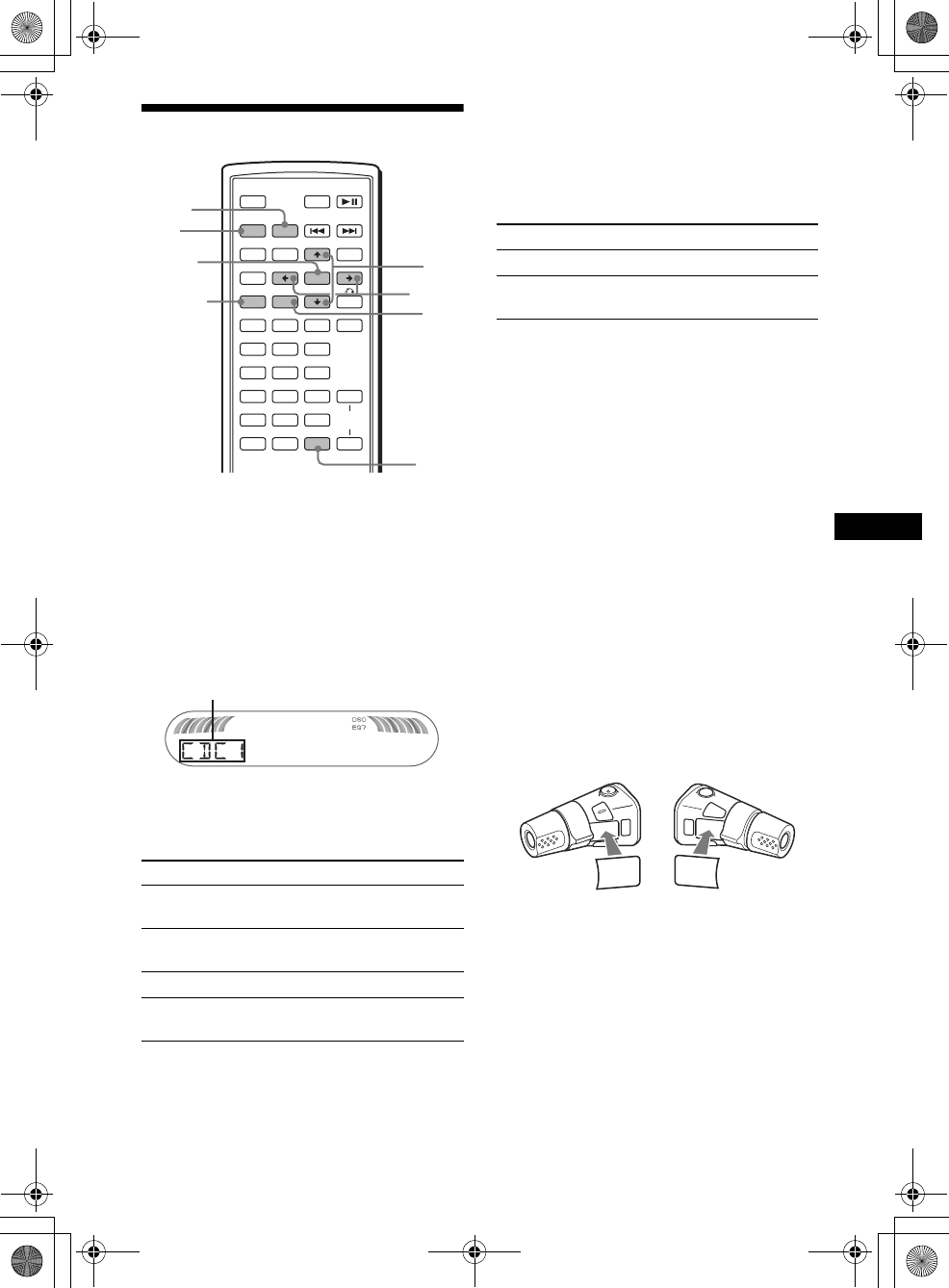
37
01US02CD-U.fm masterpage:Right
MEX-R5
2-581-681-41 (1)
Using optional equipment
CD/MD changer
Selecting the changer
1Press (SRC) (SOURCE) repeatedly
until “CDC1” or “MDC1” appears.
2Press (MODE) repeatedly until the
desired changer appears.
Playback starts.
Skipping albums and discs
During playback, press M/m.
With the main unit
To skip discs, press (3) (ALBM –) or (4) (ALBM +).
To skip albums, press and hold (3) (ALBM –) or (4)
(ALBM +).
Repeat and shuffle play
(With the main unit)
During playback, press (1) (REP) or
(2) (SHUF) repeatedly until the
desired setting appears.
*When one or more CD/MD changers are connected.
To return to normal play mode, select “REP-
OFF” or “SHUF-OFF.”
Locating a disc by name — list-up
You can select a disc from the list when
connecting a CD changer with the CUSTOM
FILE function or an MD changer.
If you assign a name to a disc, the name appears
on the list.
1During playback, press (LIST).
The disc number and disc name will appear.
2Press M/m repeatedly until the desired
disc appears.
3Press (ENTER) to play the disc.
Rotary commander RM-X4S
Attaching the label
Attach the indication label depending on how
you mount the rotary commander.
To skip Press M/m
album and release (hold for a
moment).
album
continuously within 2 seconds of first
releasing.
discs repeatedly.
discs
continuously then, press again within 2
seconds and hold.
SRC
MODE
ATT DVD
SOUND
TOP MENU
MENU
SETUP
ENTER
SYSTEM
MENU LIST
CAT
EQZ
×
Z DSO EQ7
PICTURE
AUDIO
SUBTITLE
ANGLE
CLEAR
123
456
789
0
DSPL
OFF
+
–
VOL
+
–
MODE
SRC
ENTER
DSP
L
LIS
T
SYSTEM
MENU
M/m
</
,
Unit number of CD/MD changer
Select To play
REP-DISC* disc repeatedly.
SHUF-
CHGR*tracks in the changer in random
order.
continue to next page t
SOUND
DSPL
MODE
SOUND
DSPL
MODE
00US+00cov-U.book Page 37 Friday, May 27, 2005 9:58 AM
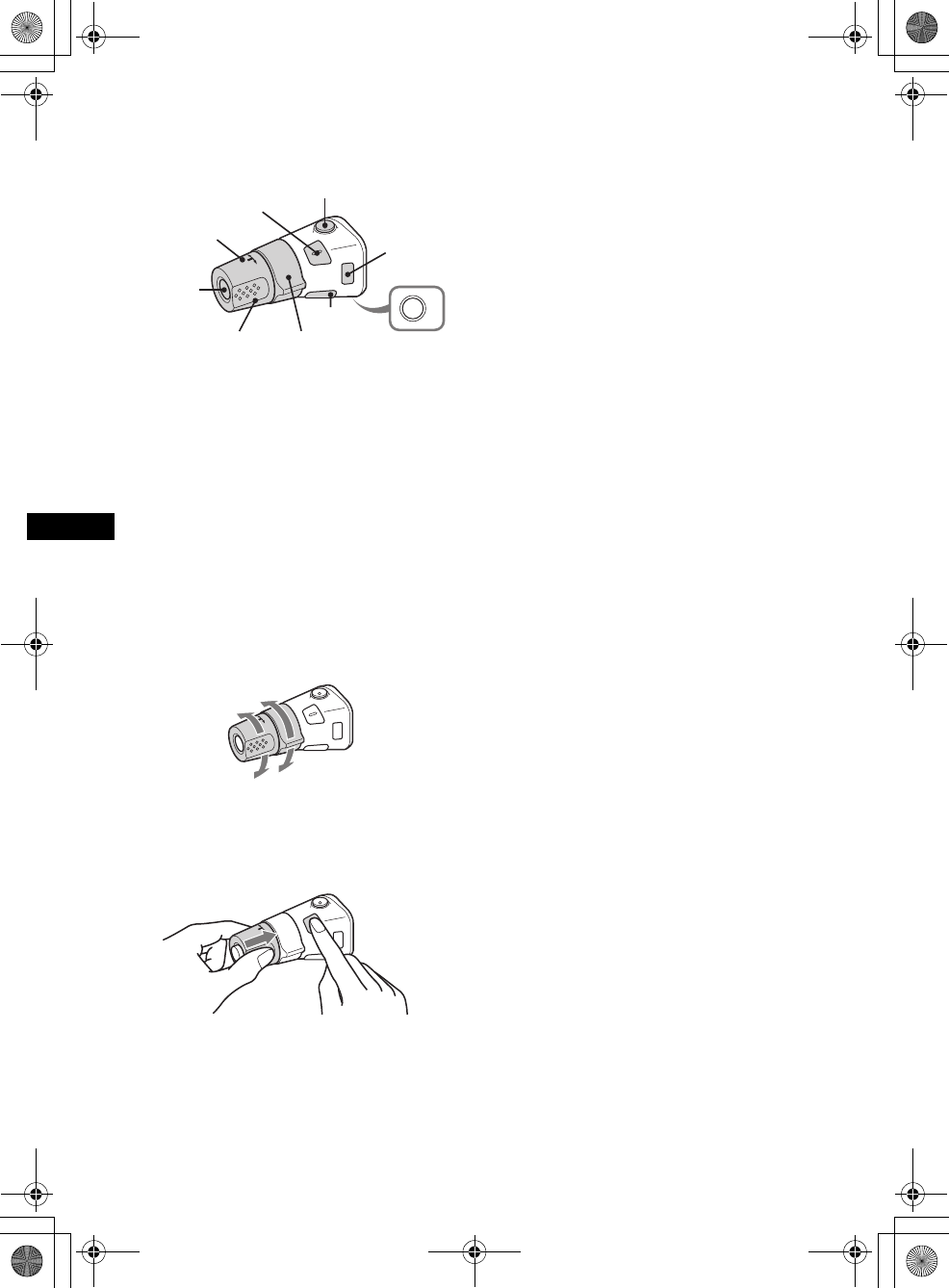
38
01US02CD-U.fm
MEX-R5
2-581-681-41 (1)
masterpage:Left
Location of controls
The corresponding buttons on the rotary
commander control the same functions as those
on the main unit or the card remote commander.
The following controls on the rotary commander
require a different operation from the main unit
or the card remote commander.
•PRESET/DISC control
To select preset stations; control CD, the same
as (3)/(4) (ALBM –/+) on the main unit or M/
m on the card remote commander (push in and
rotate).
•VOL (volume) control
The same as the volume +/– buttons (rotate).
•SEEK/AMS control
The same as (SEEK) +/– on the main unit or
./> on the card remote commander
(rotate, or rotate and hold).
Changing the operative direction
The operative direction of the controls is factory-
set as shown below.
If you need to mount the rotary commander on
the right hand side of the steering column, you
can reverse the operative direction.
While pushing the VOL control, press
and hold (SOUND).
Tip
You can also change the operative direction of these
controls in the menu (page 36).
Auxiliary audio equipment
You can connect optional Sony portable devices
to the BUS AUDIO IN/AUX IN terminal on the
unit. If the changer or other device is not
connected to the terminal, the unit allows you to
listen to the portable device on your car speakers.
Note
When connecting a portable device, be sure BUS
CONTROL IN is not connected. If a device is
connected to BUS CONTROL IN, “AUX” cannot be
selected with (SRC) (SOURCE).
Tip
When connecting both a portable device and a
changer, use the optional AUX-IN selector.
Selecting auxiliary equipment
Press (SRC) (SOURCE) repeatedly
until “AUX” appears.
Operate by the portable device itself.
To adjust the volume level of auxiliary
equipment, see “AUX LVL” on page 36.
OFF
ATT
SOUND
SOURCE
DSPL
MODE
OFF
VOL SEEK/AMS
PRESET/
DISC
To increase
To decrease
00US+00cov-U.book Page 38 Friday, May 27, 2005 9:58 AM
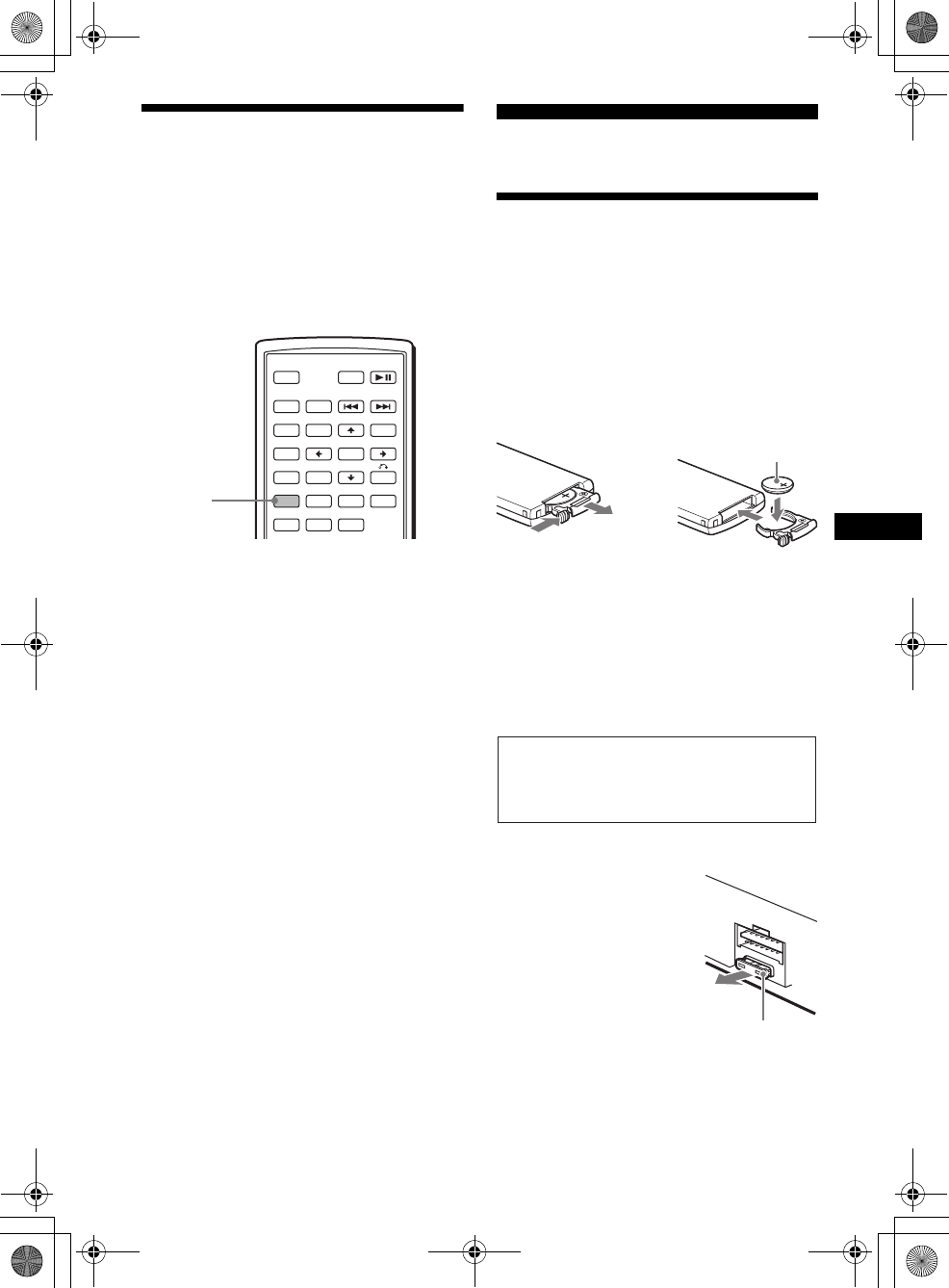
39
01US02CD-U.fm masterpage:Right
MEX-R5
2-581-681-41 (1)
Switching the front/rear
output
— Zone × Zone
You can set to have DVD audio/video output to
the rear monitor, and output another source to the
front.
This function is convenient when you want to
enjoy radio, music playback, etc, in the front, and
DVD playback in the rear.
1Press (ZxZ).
2Press (SOURCE) on the main unit to
switch the source of the front.
Operate the front with the main unit, and the
rear (DVD) with the card remote commander.
To return to normal status
Press (ZxZ).
Notes
•While Zone × Zone is activated, the following buttons
on the card remote commander become inactive:
(ATT), (SRC) (SOURCE), (MODE), (VOL) +/–,
(SYSTEM MENU), (LIST), (SOUND), (DSO), (EQ7).
•Zone × Zone is not canceled even if the disc is
ejected, and it will be activated when a disc is
inserted again.
Additional Information
Maintenance
Replacing the lithium battery of the card
remote commander
Under normal conditions, the battery will last
approximately 1 year. (The service life may be
shorter, depending on the conditions of use.)
When the battery becomes weak, the range of the
card remote commander becomes shorter.
Replace the battery with a new CR2025 lithium
battery. Use of any other battery may present a
risk of fire or explosion.
Notes on the lithium battery
•Keep the lithium battery out of the reach of children.
Should the battery be swallowed, immediately
consult a doctor.
•Wipe the battery with a dry cloth to assure a good
contact.
•Be sure to observe the correct polarity when
installing the battery.
•Do not hold the battery with metallic tweezers,
otherwise a short-circuit may occur.
Fuse replacement
When replacing the fuse, be
sure to use one matching the
amperage rating stated on the
original fuse. If the fuse
blows, check the power
connection and replace the
fuse. If the fuse blows again
after replacement, there may
be an internal malfunction. In
such a case, consult your
nearest Sony dealer.
SRC
MODE
ATT DVD
SOUND
TOP MENU
MENU
SETUP
ENTER
SYSTEM
MENU LIST
CAT
EQZ
×
Z DSO EQ7
PICTURE
AUDIO
SUBTITLE
ANGLE
OFF
+
–
Z
×
Z
continue to next page t
1
2c
+ side up
WARNING
Battery may explode if mistreated.
Do not recharge, disassemble, or dispose of
in fire.
Fuse (10A)
00US+00cov-U.book Page 39 Friday, May 27, 2005 9:58 AM
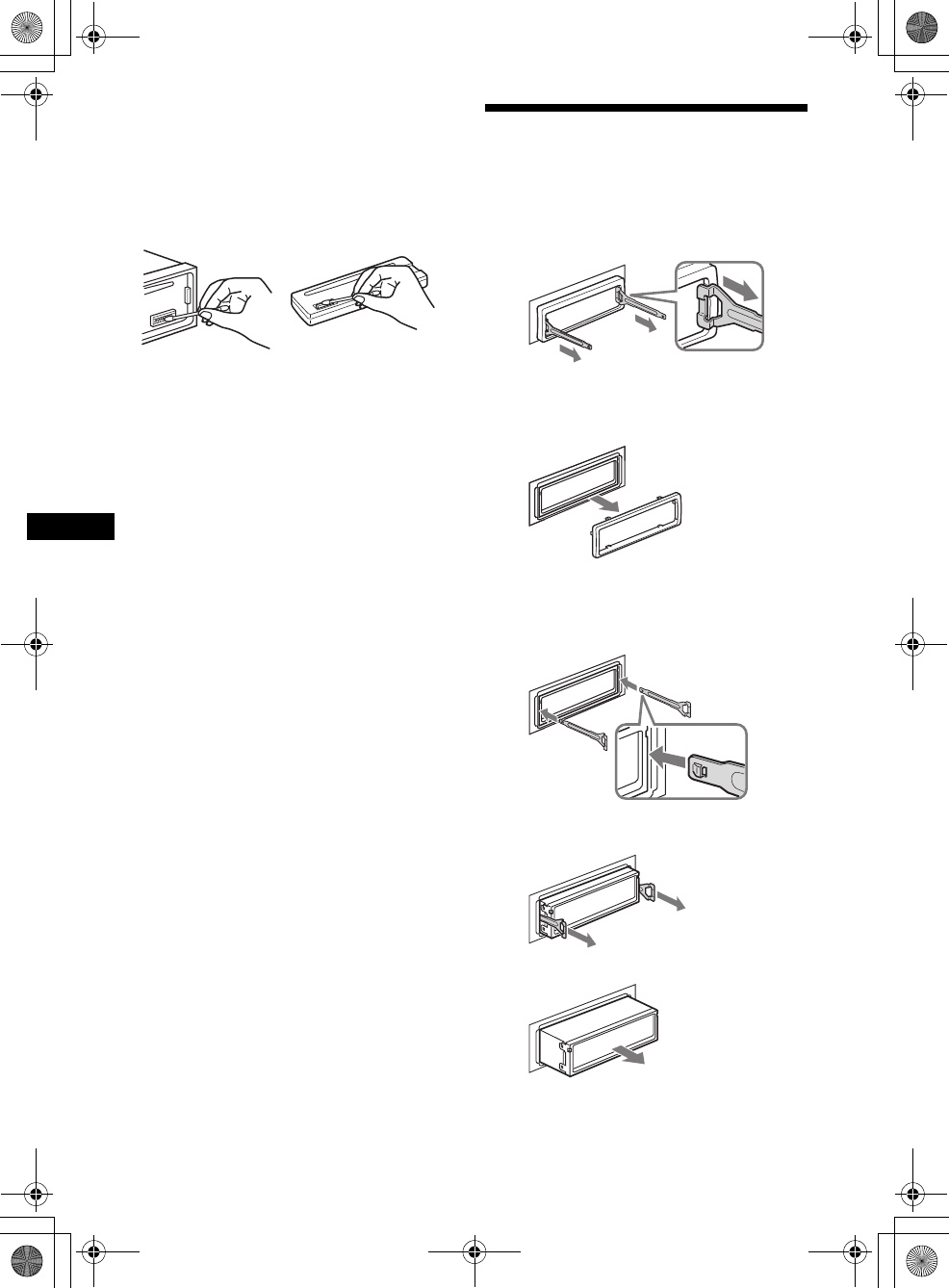
40
01US02CD-U.fm
MEX-R5
2-581-681-41 (1)
masterpage:Left
Cleaning the connectors
The unit may not function properly if the
connectors between the unit and the front panel
are not clean. In order to prevent this, detach the
front panel (page 8) and clean the connectors
with a cotton swab dipped in alcohol. Do not
apply too much force. Otherwise, the connectors
may be damaged.
Notes
•For safety, turn off the ignition before cleaning the
connectors, and remove the key from the ignition
switch.
•Never touch the connectors directly with your fingers
or with any metal device.
Removing the unit
1Remove the protection collar.
1Detach the front panel (page 8).
2Engage the release keys together
with the protection collar.
3Pull out the release keys to remove
the protection collar.
2Remove the unit.
1Insert both release keys
simultaneously until they click.
2Pull the release keys to unseat the
unit.
3Slide the unit out of the mounting.
Main unit Back of the front panel Orient the release
keys as shown.
Hook facing
inwards.
00US+00cov-U.book Page 40 Friday, May 27, 2005 9:58 AM
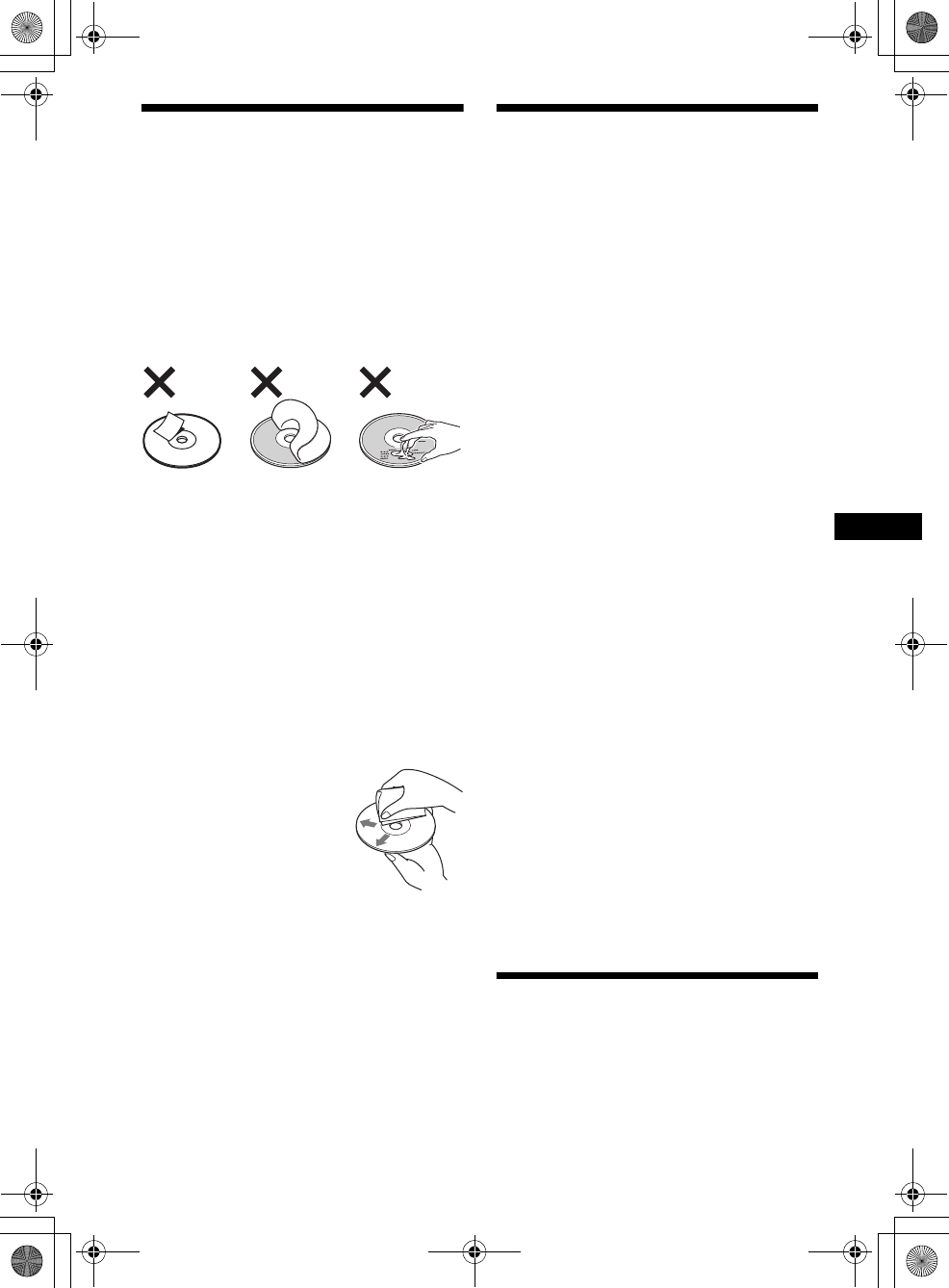
41
01US02CD-U.fm masterpage:Right
MEX-R5
2-581-681-41 (1)
Notes on discs
• To keep a disc clean, do not touch its surface.
Handle the disc by its edge.
• Keep your discs in their cases or disc
magazines when not in use.
• Do not subject discs to heat/high temperature.
Avoid leaving them in a parked car or on a
dashboard/rear tray.
• Do not attach labels, or use discs with sticky
ink/residue. Such discs may stop spinning
when used, causing a malfunction, or may ruin
the disc.
• Do not use any discs with labels or stickers
attached.
The following malfunctions may result from
using such discs:
– Inability to eject a disc (due to a label or
sticker peeling off and jamming the eject
mechanism).
– Inability to read audio data correctly (e.g.,
playback skipping, or no playback) due to
heat shrinking of a sticker or label causing a
disc to warp.
• Discs with non-standard shapes (e.g., heart,
square, star) cannot be played on this unit.
Attempting to do so may damage the unit. Do
not use such discs.
• You cannot play 8 cm (3 1/4 in) discs.
• Before playing, clean the
discs with a commercially
available cleaning cloth. Wipe
each disc from the centre out.
Do not use solvents such as
benzine, thinner,
commercially available
cleaners, or antistatic spray
intended for analog discs.
Note on DualDiscs
A DualDisc is a two sided disc product which
mates DVD recorded material on one side with
digital audio material on the other side. However,
since the audio material side does not conform to
the Compact Disc (CD) standard, playback on
this product is not guaranteed.
About MP3 files
MP3, which stands for MPEG-1 Audio Layer-3,
is a music file compression format standard. It
compresses audio CD data to approximately 1/10
of its original size.
• The unit is compatible with the following
standards.
For CD
– ISO 9660 level 1/level 2 format, Joliet/Romeo
in the expansion format
– Multi Session
For DVD
– UDF Bridge format (combined UDF and ISO
9660)
For CD/DVD
– ID3 tag version 1.0, 1.1, 2.2, 2.3 and 2.4
• The maximum number of:
– folders (albums): 256 (including root and
empty folders).
– MP3 files (tracks) and folders contained in a
disc: 1,000 (if a folder/file names contain
many characters, this number may become
less than 1,000).
– displayable characters for a folder/file name
is 128; ID3 tag is 126 characters.
Notes
•Be sure to finalize the disc before using on the unit.
•When naming an MP3 file, be sure to add the file
expansion “.mp3” to the file name.
•If you play a high-bit-rate MP3, such as 320 kbps,
sound may be intermittent.
•During playback of a VBR (variable bit rate) MP3 file
or fast-forward/reverse, elapsed playing time may
not display accurately.
•When the disc is recorded in Multi Session, only the
first track of the first session format is recognized
and played (any other format is skipped). The
priority of the format is CD-DA and MP3.
– When the first track is a CD-DA, only CD-DA of the
first session is played.
– When the first track is not a CD-DA or MP3
session is played. If the disc has no data in any of
these formats, “NO MUSIC” is displayed.
•The unit cannot play back Multi Border recorded
MP3.
•MP3 files not recorded at 44.1 kHz or 48 kHz
sampling rate and 64 to 320 kbps bit rate cannot be
played.
Note on wireless
transmission
The unit transmits audio/video at FM 2.4 GHz.
Simultaneous use with other 2.4 GHz equipment
may cause image interference or audio noise.
This is not a malfunction, but a result of
equipment sharing the same operating frequency.
00US+00cov-U.book Page 41 Friday, May 27, 2005 9:58 AM
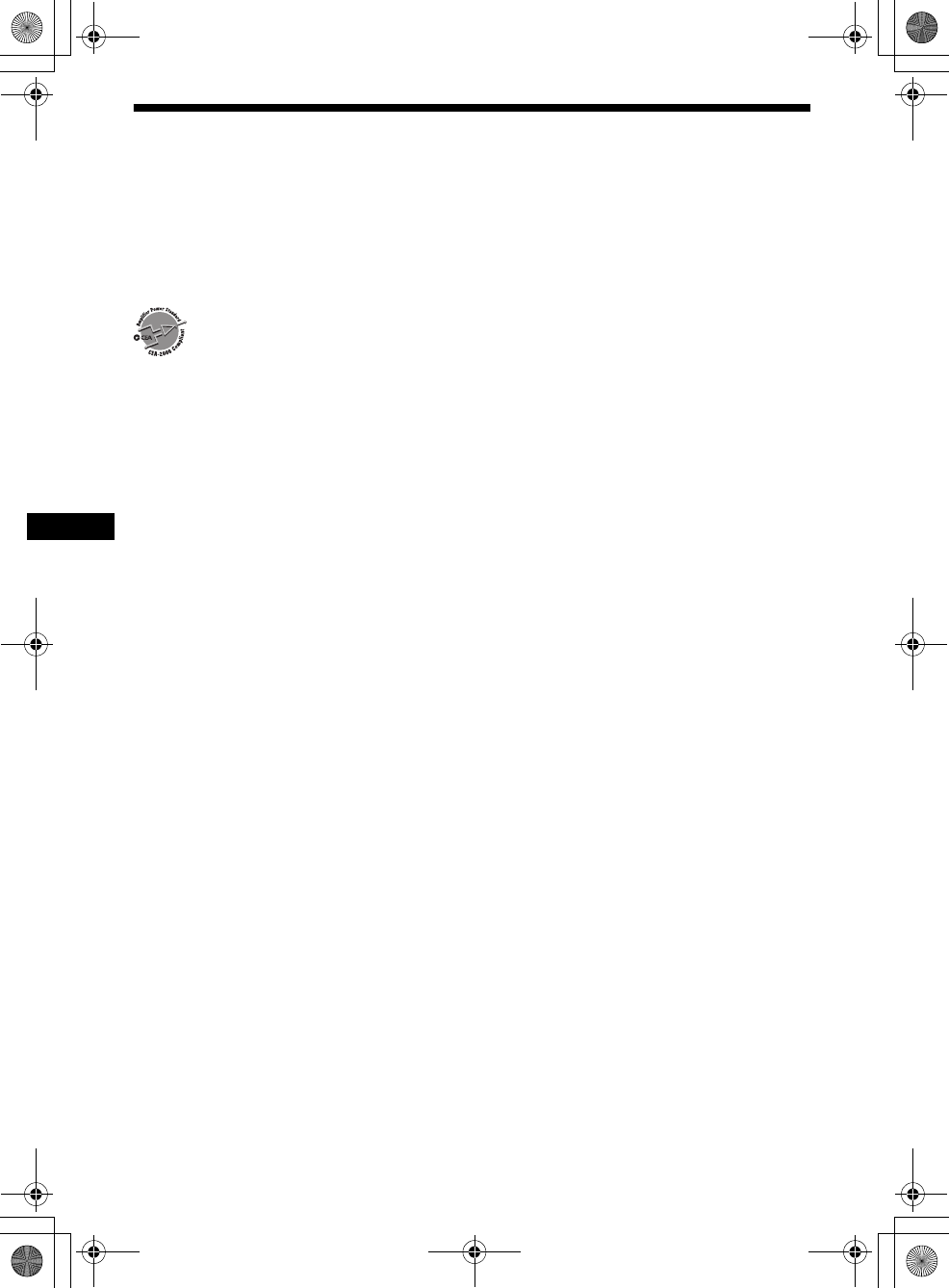
42
01US02CD-U.fm
MEX-R5
2-581-681-41 (1)
masterpage:Left
Specifications
System
Laser Semiconductor laser
Signal format system NTSC
DVD/CD Player section*
Signal-to-noise ratio 120 dB
Frequency response 10 – 20,000 Hz
Wow and flutter Below measurable limit
Harmonic distortion (DVD)
0.01%
Wow and flutter Less than detected value
(±0.001 % W PEAK)
*Measured from the AUDIO OUT jacks.
When you play PCM sound tracks with a 96 kHz
sampling frequency, the output signals from the
DIGITAL OUT jack are converted to 96 kHz
sampling frequency.
Tuner section
FM
Tuning range 87.5 – 107.9 MHz
Antenna terminal External antenna connector
Intermediate frequency 10.7 MHz/450 kHz
Usable sensitivity 9 dBf
Selectivity 75 dB at 400 kHz
Signal-to-noise ratio 67 dB (stereo), 69 dB
(mono)
Harmonic distortion at 1 kHz
0.5 % (stereo),
0.3 % (mono)
Separation 35 dB at 1 kHz
Frequency response 30 – 15,000 Hz
AM
Tuning range 530 – 1,710 kHz
Antenna terminal External antenna connector
Intermediate frequency 10.7 MHz/450 kHz
Sensitivity 30 µV
Power amplifier section
Outputs Speaker outputs (sure seal
connectors)
Speaker impedance 4 – 8 ohms
Maximum power output 52 W × 4 (at 4 ohms)
Wireless AV section
Transmission frequencies 2,414, 2,432, 2,450,
2,468 MHz
Modulation method FM modulation
RF output power –1.2 dBm
General
Outputs Front audio/video output
terminals
Rear audio output terminal
Subwoofer output terminal
(mono)
Optical digital output
terminal
Power antenna relay control
terminal
Power amplifier control
terminal
Inputs Telephone ATT control
terminal
Illumination control
terminal
BUS control input terminal
BUS audio input/AUX IN
terminal
Parking break control
terminal
Remote controller input
terminal
Antenna input terminal
Tone controls Bass: ±8 dB at 100 Hz
Treble: ±8 dB at 10 kHz
Loudness +8 dB at 100 Hz
+2 dB at 10 kHz
Power requirements 12 V DC car battery
(negative ground)
Dimensions Approx. 178 × 50 × 182 mm
(7 1/8 × 2 × 1/4 in) (w/h/d)
Mounting dimensions Approx. 182 × 53 × 161 mm
(7 1/4 × 2 1/8 × 6 3/8 in)
(w/h/d)
Mass Approx. 1.3 kg (2 lb 14 oz)
Supplied accessories Card remote commander
RM-X704
Parts for installation and
connections (1 set)
Front panel case (1)
AUDIO POWER SPECIFICATIONS
POWER OUTPUT AND TOTAL HARMONIC
DISTORTION
23.2 watts per channel minimum continuous
average power into 4 ohms, 4 channels driven
from 20 Hz to 20 kHz with no more than 5% total
harmonic distortion.
CEA2006 Standard
Power Output: 17 Watts RMS × 4 at
4 Ohms < 1% THD+N
SN Ratio: 82 dBA
(reference: 1 Watt into 4 Ohms)
00US+00cov-U.book Page 42 Friday, May 27, 2005 9:58 AM
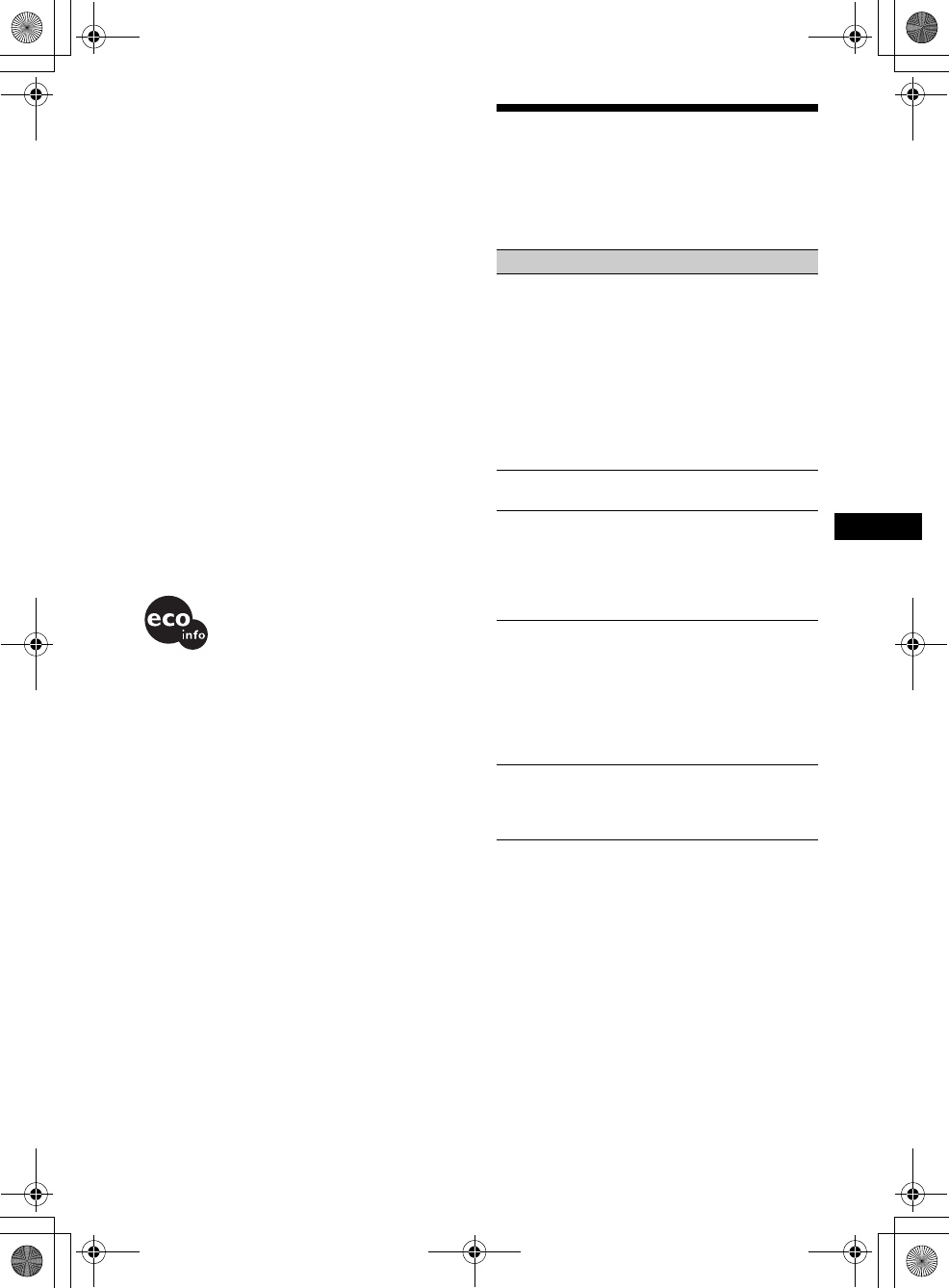
43
01US02CD-U.fm masterpage:Right
MEX-R5
2-581-681-41 (1)
Optional accessories Overhead Monitor
XVM-R70
Headrest Monitor
XVM-H65
Mobile Monitor
XVM-F65WL
CD changer (10 discs)
CDX-757MX
CD changer (6 discs)
CDX-T69
MD changer (6 discs)
MDX-66XLP
Source selector
XA-C30
AUX-IN selector
XA-300
Optical audio cable
RC-104
MPEG Layer-3 audio coding technology and
patents licensed from Fraunhofer IIS and
Thomson.
Note
This unit cannot be connected to a digital preamplifier
or an equalizer which is Sony BUS system compatible.
Design and specifications are subject to change
without notice.
Troubleshooting
The following checklist will help you remedy
problems you may encounter with your unit.
Before going through the checklist below, check
the connection and operating procedures.
US and foreign patents licensed from Dolby
Laboratories.
• Lead-free solder is used for soldering certain
parts. (more than 80 %)
• Halogenated flame retardants are not used in the
certain printed wiring boards.
• Halogenated flame retardants are not used in
cabinets.
• VOC (Volatile Organic Compound)-free vegetable
oil based ink is used for printing the carton.
• Packaging cushions do not use polystyrene foam.
General
No power is being supplied to the unit.
• The power connection has not been made
correctly.
tCheck the connection. If everything is in
order, check the fuse.
• The car does not have an ACC position.
tInsert a disc to turn on the unit.
• If the unit is turned off and the display
disappears, it cannot be operated with the
remote commander.
tTurn on the unit.
The power antenna does not extend.
The power antenna does not have a relay box.
Stored stations and correct time are erased.
The fuse has blown.
Makes noise when the position of the
ignition key is switched.
The leads are not matched correctly with the
car’s accessory power connector.
The display disappears from/does not
appear in the display window.
• The dimmer is set to “DIM-ON” (page 36).
• The display disappears if you press and hold
(OFF).
tPress and hold (OFF) again until the
display appears.
• The connectors are dirty (page 40).
DSO does not function.
Depending on the type of car interior or type
of music, DSO may not have a desirable
effect.
continue to next page t
00US+00cov-U.book Page 43 Friday, May 27, 2005 9:58 AM
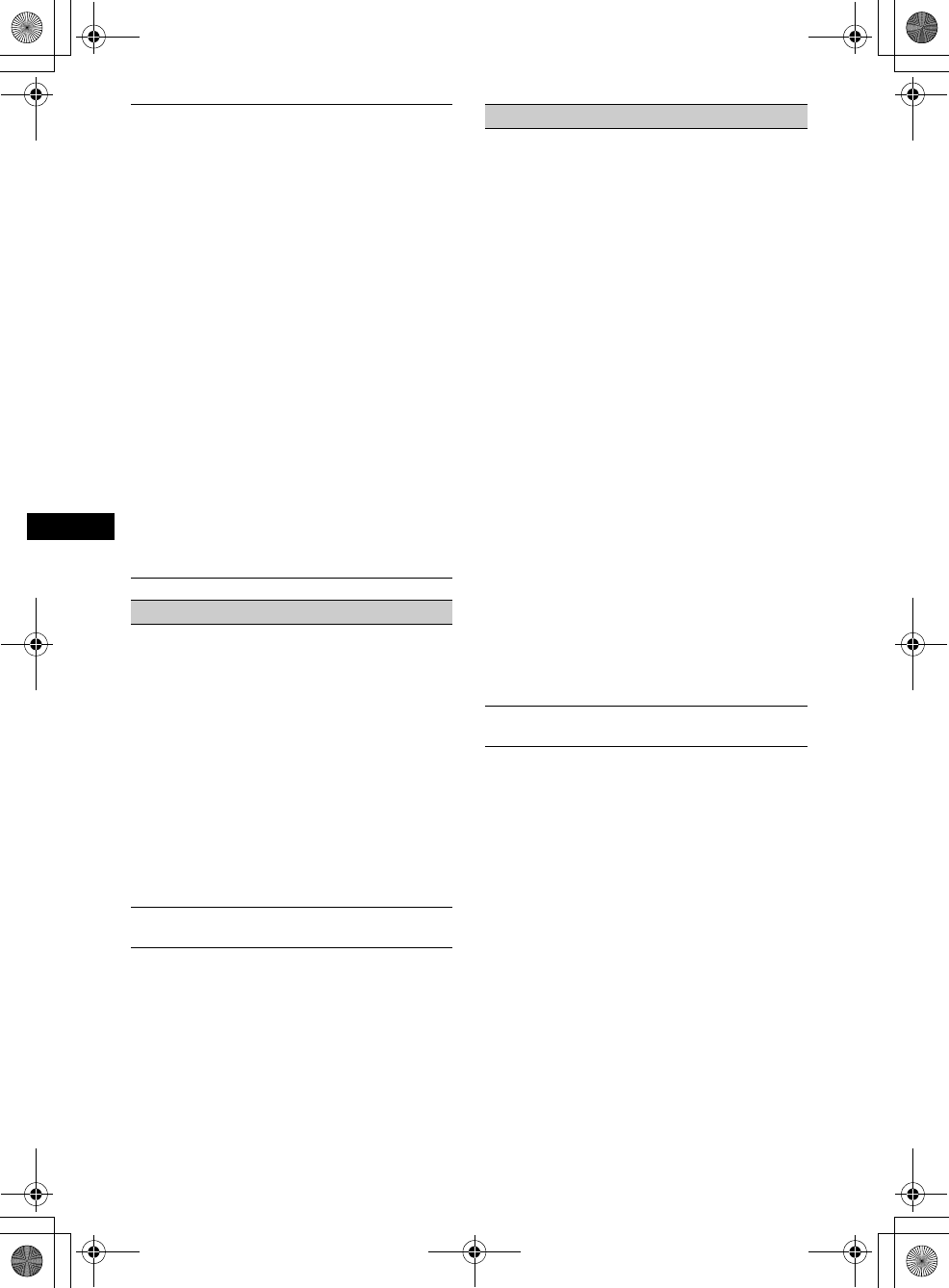
44
01US02CD-U.fm
MEX-R5
2-581-681-41 (1)
masterpage:Left
Image interference or audio noise occurs
during wireless transmission.
• The unit transmits audio/video at FM 2.4
GHz. Simultaneous use with other 2.4 GHz
equipment may cause image interference or
audio noise.
tChange the channel (page 36). If there is
no improvement, stop using the other
equipment. Wireless transmission of the
unit can also be turned off if necessary
(page 36).
• The transmitter is not positioned correctly.
tPosition the optional monitor XVM-
F65WL closer to the unit.
tPosition the transmitter higher than the
unit to prevent obstruction by the seat or
passenger.
tPlace the transmitter in a stable place,
otherwise its position and angle may
change.
• Installing the rear monitor in front of the
second row is recommended.
• Cancel the Zone × Zone function and use the
car speakers if audio noise is strong.
• Interference or audio noise may temporarily
occur during driving as a result of obstacles
outside the car.
Picture
There is no picture/picture noise appears.
• A connection has not been made correctly.
• Check the connection to the connected
equipment, and set the input selector of the
equipment to the source corresponding to
this unit.
• The disc is dirty, flawed, or deteriorated.
• The unit is installed at an angle of more than
45°.
• The unit is not installed in a sturdy part of
the car.
• The monitor is connected to the FRONT
AUDIO/VIDEO OUT, and the parking cord
(Light green) is not connected to the parking
brake switch cord, or the parking brake is not
applied.
Picture does not fit in the screen.
The aspect ratio is fixed on the DVD.
Sound
There is no sound/sound skips/sound
cracks.
• A connection has not been made correctly.
• Check the connection to the connected
equipment, and set the input selector of the
equipment to the source corresponding to
this unit.
• The disc is dirty, flawed, or deteriorated.
• The unit is installed at an angle of more than
45°.
• The unit is not installed in a sturdy part of
the car.
• The MP3 file sampling rate is not 44.1 kHz
or 48 kHz.
• The MP3 file bit rate is not 64 to 320 kbps.
• The unit is in pause playback mode, or
scanning.
• The unit is in fast-forward mode, or in fast-
reverse mode.
• The settings for the outputs are not made
correctly.
• Adjust DVD output level (page 23).
• The volume is too low.
• The ATT function is activated, or the
Telephone ATT function (when the interface
cable of a car telephone is connected to the
ATT lead) is activated.
• The position of the fader control (FAD) is
not set for a 2-speaker system.
• The CD changer is incompatible with the
disc format (MP3).
tPlay back with a Sony MP3 compatible
CD changer, or this unit.
Sound is noisy.
Keep cords and cables away from each other.
00US+00cov-U.book Page 44 Friday, May 27, 2005 9:58 AM
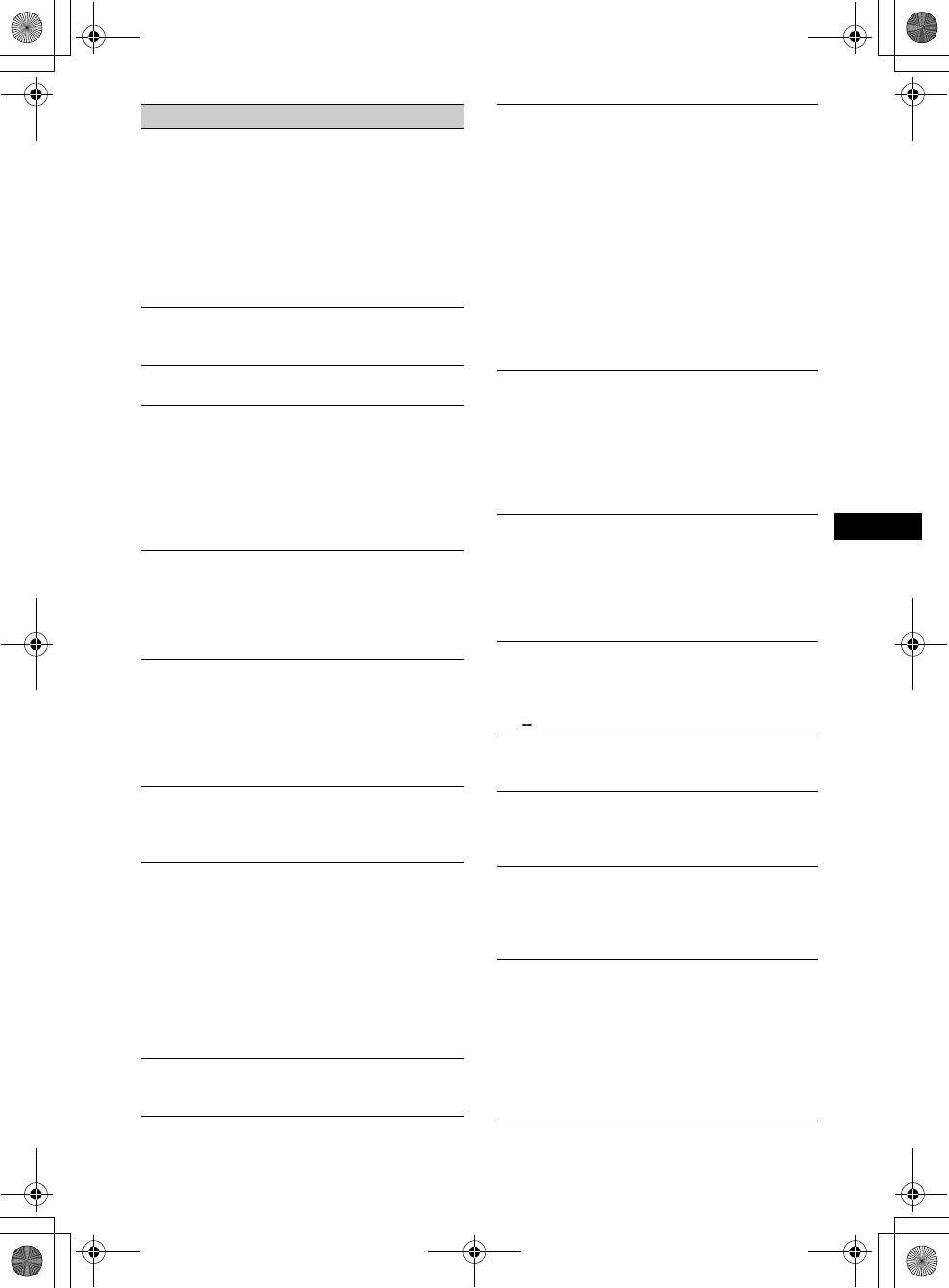
45
01US02CD-U.fm masterpage:Right
MEX-R5
2-581-681-41 (1)
Operation
The remote does not function.
• There are obstacles between the remote and
the unit, or the remote receptor.
• The distance between the card remote
commander and the unit is too far.
• The card remote commander is not pointed
at the remote sensor, or the receptor on the
unit properly.
• The batteries in the card remote commander
are weak.
The operation buttons do not function.
The disc will not eject.
Press the RESET button (page 8).
No beep sound.
The beep sound is canceled (page 36).
The contents of the memory have been
erased.
• The RESET button has been pressed.
tStore again into the memory.
• The power connecting lead or battery has
been disconnected.
• The power connecting lead is not connected
properly.
The display items do not scroll.
• For discs with very many characters, those
may not scroll.
• “A.SCRL” is set to off.
tSet “A.SCRL-ON” (page 36) or press
(SCRL) on the main unit.
“MS” or “MD” does not appear on the
source display when both the optional MGS-
X1 and MD changer are connected.
This unit recognizes MGS-X1 as an MD unit.
tPress (SRC) (SOURCE) until “MS” or
“MD” appears, then press (MODE)
repeatedly.
The disc cannot be loaded.
• Another disc is already loaded.
• The ignition key switch of the car is set to the
OFF position.
The unit does not start playing.
• The disc is inserted upside down.
tInsert the disc with the playback surface
down.
• The disc inserted is not applicable.
• The DVD inserted is not applicable due to
the region code.
• Moisture has condensed inside the unit.
• The DVD-R, DVD-RW, DVD+R,
DVD+RW, CD-R, or CD-RW inserted is not
finalized.
You cannot select a source.
Zone × Zone is activated.
tPress (ZxZ) to deactivate Zone × Zone.
MP3 files cannot be played.
• Recording was not performed according to
the ISO 9660 level 1 or level 2 format, or the
Joliet or Romeo in the expansion format.
• The MP3 file does not have the extension
“.mp3.”
• Files are not stored in MP3 format.
• The unit cannot play files stored in MP3PRO
format.
• The unit cannot play files stored in a format
other than the MPEG1 Audio Layer 3.
• Both MP3 and JPEG files are stored on the
disc.
tSet “MP3/JPEG” in “CUSTOM SETUP”
to “MP3” (page 31).
MP3 files take longer to play back than
others.
The following discs take a longer time to start
playback.
– a disc recorded with a complicated tree
structure.
– a disc recorded in Multi Session.
– a disc to which data can be added.
The JPEG files cannot be played.
• JPEG files do not have the extension “.jpg.”
• Files are not stored in JPEG format.
• Both MP3 and JPEG files are stored on the
disc.
tSet “MP3/JPEG” in “CUSTOM SETUP”
to “JPEG” (page 31).
The title of the MP3 audio album or track is
not correctly displayed.
The player can only display numbers and
alphabet. Other characters are displayed as
“.”
The disc does not start playing from the
beginning.
Resume play has taken effect (page 17).
Playback stops automatically.
While playing discs with an auto pause signal,
the unit stops playback at the auto pause
signal.
You cannot perform certain functions.
Depending on the disc, you may not be able to
perform operations such as Stop, Search,
Repeat play, or Shuffle play. For details, see
the operating manual supplied with the disc.
The language for the sound track cannot be
changed.
• Use the DVD menu instead of the direct
selection button on the card remote
commander (page 19).
• Multilingual tracks are not recorded on the
DVD being played.
• The DVD prohibits the changing of the
language for the sound track.
continue to next page t
00US+00cov-U.book Page 45 Friday, May 27, 2005 9:58 AM
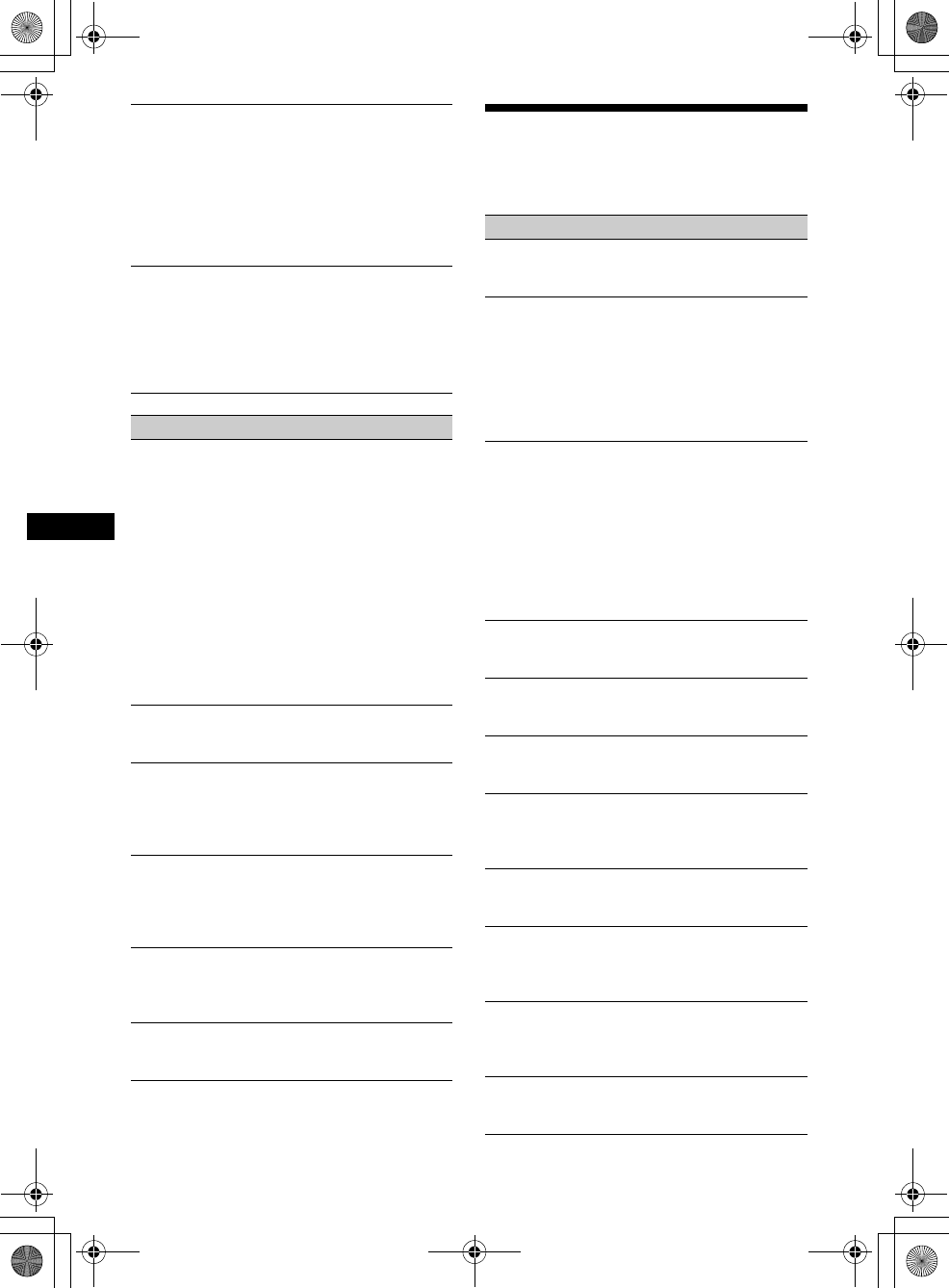
46
01US02CD-U.fm
MEX-R5
2-581-681-41 (1)
masterpage:Left
Error displays/Messages
The following indications appear when a
malfunction occurs in the unit.
The subtitle language cannot be changed or
turned off.
• Use the DVD menu instead of the direct
selection button on the card remote
commander (page 19).
• Multilingual subtitles are not recorded on the
DVD being played.
• The DVD prohibits the changing of the
subtitles.
The angles cannot be changed.
• Use the DVD menu instead of the direct
selection button on the card remote
commander (page 19).
• Multi-angles are not recorded on the DVD
being played.
• The DVD prohibits changing of the angles.
Radio reception
The stations cannot be received.
The sound is hampered by noises.
• Connect a power antenna control lead (blue)
or accessory power supply lead (red) to the
power supply lead of a car’s antenna booster
(only when your car has built-in FM/AM
antenna in the rear/side glass).
• Check the connection of the car antenna.
• The auto antenna will not go up.
tCheck the connection of the power
antenna control lead.
• Check the frequency.
• When the DSO mode is on, the sound is
sometimes hampered by noises.
tSet the DSO mode to “OFF” (page 12).
Preset tuning is not possible.
• Store the correct frequency in the memory.
• The broadcast signal is too weak.
Automatic tuning is not possible.
• The local seek mode is set to “ON.”
tSet “LOCAL” to “OFF” (page 36).
• The broadcast signal is too weak.
tPerform manual tuning.
During FM reception, the “ST” indication
flashes.
• Tune in the frequency accurately.
• The broadcast signal is too weak.
tSet “MONO” to “ON” (page 36).
An FM program broadcast in stereo is heard
in monaural.
The unit is in monaural reception mode.
tSet “MONO” to “OFF” (page 36).
Interference occurs during FM reception.
IF mode is set to “WIDE.”
tSet to “IF AUTO” (page 36).
On the main unit
BLANK*1
Tracks have not been recorded on the MD.*2
tPlay an MD with recorded tracks.
ERROR*1
• The disc is dirty or inserted upside down.*2
tClean or insert the disc correctly.
• The disc cannot play because of some
problem.
tInsert another disc.
• The disc is not compatible with this unit.
tInsert a compatible disc.
FAILURE (Illuminates until any button is pressed.)
The connection of speakers/amplifiers is
incorrect.
tSee the installation guide manual of this
model to check the connection.
FAILURE (Illuminates for about 1 second.)
When the XM tuner is connected, storing an
XM radio channel into a preset failed.
tBe sure to receive the channel that you
want to store, then try it again.
LOAD
The changer is loading the disc.
tWait until loading is complete.
L.SEEK +/–
The local seek mode is on during automatic
tuning.
NO DATA
All custom names have been deleted, or none
are stored.
NO DISC
The disc is not inserted in the CD/MD
changer.
tInsert discs in the changer.
NO ID3
ID3 tag information is not written in the MP3
file.
NO MAG
The disc magazine is not inserted in the CD
changer.
tInsert the magazine in the changer.
NO MUSIC
The disc is not a music file.
tInsert a music CD in this unit or MP3
playable changer.
NO NAME
A track/album/disc name is not written in the
track.
00US+00cov-U.book Page 46 Friday, May 27, 2005 9:58 AM
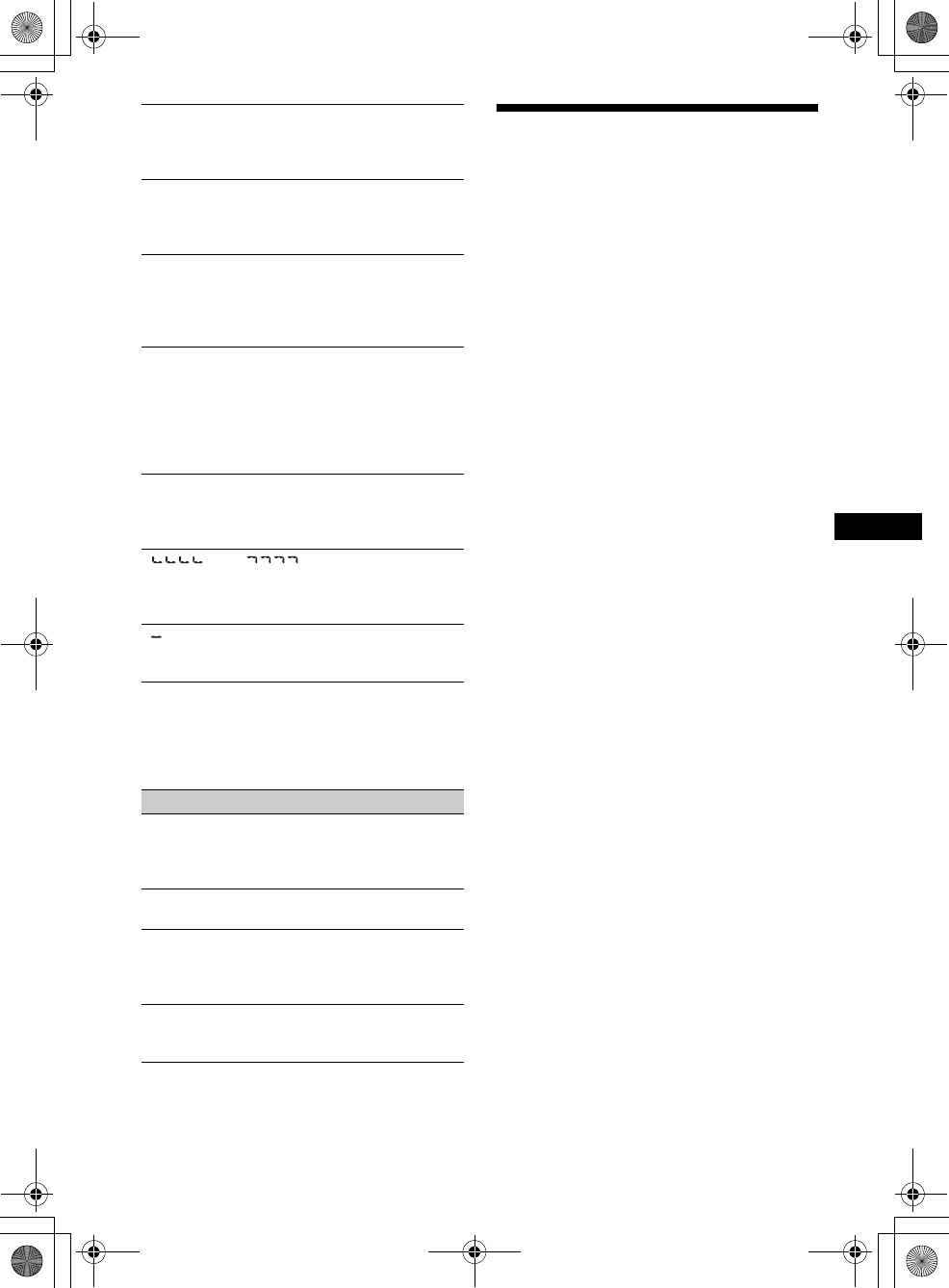
47
01US02CD-U.fm masterpage:Right
MEX-R5
2-581-681-41 (1)
*1 If an error occurs during playback of a CD or MD,
the disc number of the CD or MD does not appear
in the display.
*2 The disc number of the disc causing the error
appears in the display.
If these solutions do not help improve the
situation, consult your nearest Sony dealer.
If you take the unit to be repaired because of disc
playback trouble, bring the disc that was used at the
time the problem began.
Glossary
Chapter
Sections of a picture or a music feature that are
smaller than titles. A title is composed of several
chapters. Depending on the disc, no chapters
may be recorded.
Dolby Digital
Digital audio compression technology developed
by Dolby Laboratories. This technology
conforms to 5.1-channel surround sound. The
rear channel is stereo and there is a discrete
subwoofer channel in this format. Dolby Digital
provides the same 5.1 discrete channels of high
quality digital audio found in Dolby Digital
cinema audio systems. Good channel separation
is realized because all of the channel data are
recorded discretely and little deterioration is
realized because all channel data processing is
digital.
DTS
Digital audio compression technology that
Digital Theater Systems, Inc. developed. This
technology conforms to 5.1-channel surround
sound. The rear channel is stereo and there is a
discrete subwoofer channel in this format. DTS
provides the same 5.1 discrete channels of high
quality digital audio.
Good channel separation is realized because all
of the channel data is recorded discretely and
little deterioration is realized because all channel
data processing is digital.
NOT READ
The disc information has not been read by the
unit.
tLoad the disc, then select it on the list.
NOTREADY
The lid of the MD changer is open or the MDs
are not inserted properly.
tClose the lid or insert the MDs properly.
OFFSET
There may be an internal malfunction.
tCheck the connection. If the error
indication remains on in the display,
consult your nearest Sony dealer.
READ
The unit is reading all track and album
information on the disc.
tWait until reading is complete and
playback starts automatically. Depending
on the disc structure, it may take more than
a minute.
RESET
The unit and CD/MD changer cannot be
operated because of some problem.
tPress the RESET button (page 8).
“” or “”
During fast-forward or reverse, you have
reached the beginning or the end of the disc
and you cannot go any further.
“”
The character cannot be displayed with the
unit.
On the monitor
Cannot play this disc.
• The disc is not compatible with this unit.
• The DVD is prohibited for playback due to
the different region code.
No MP3 or JPEG file
The disc contains no MP3/JPEG file.
Read error
• The unit cannot read the data due to some
problem.
• The data is damaged or corrupted.
Please Press RESET.
The unit cannot operate due to some problem.
tPress the RESET button.
continue to next page t
00US+00cov-U.book Page 47 Friday, May 27, 2005 9:58 AM
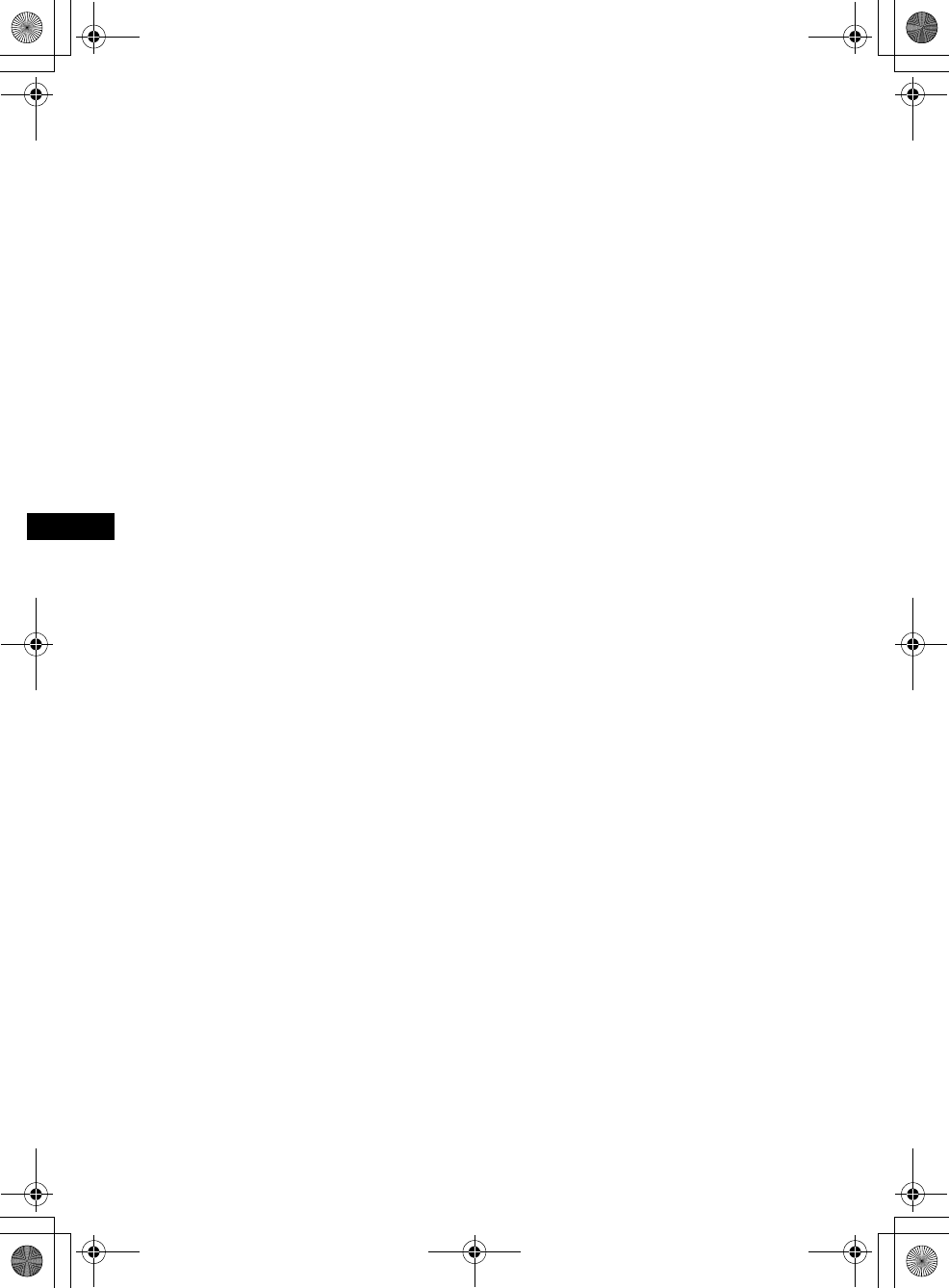
48
01US02CD-U.fm
MEX-R5
2-581-681-41 (1)
masterpage:Left
DVD VIDEO
A disc that contains up to 8 hours of moving
pictures even though its diameter is the same as a
CD.
The data capacity of a single-layer and single-
sided DVD is 4.7 GB (Giga Byte), which is 7
times that of a CD. The data capacity of a
double-layer and single-sided DVD is 8.5 GB, a
single-layer and double-sided DVD is 9.4 GB,
and double-layer and double-sided DVD is
17 GB.
The picture data uses the MPEG 2 format, one of
the worldwide standards of digital compression
technology. The picture data is compressed to
about 1/40 (average) of its original size. The
DVD also uses a variable rate coding technology
that changes the data to be allocated according to
the status of the picture. Audio information is
recorded in a multi-channel format, such as
Dolby Digital, allowing you to enjoy a more real
audio presence.
Furthermore, various advanced functions such as
the multi-angle, multilingual, and Parental
Control functions are provided with the DVD.
DVD-RW
A DVD-RW is a recordable and rewritable disc
with the same size as the DVD VIDEO. The
DVD-RW can be recorded in two different
modes: VR mode and Video mode. VR (Video
Recording) mode enables various programing
and editing functions, some of which are limited
in the case of Video mode. Video mode complies
with DVD VIDEO format and can be played on
other DVD players while a DVD-RW recorded in
VR mode can only be played on DVD-RW
compliant players. The “DVD-RW” appearing in
this manual, and the on-screen displays refer to
DVD-RWs in VR mode.
DVD+RW
A DVD+RW is a recordable and rewritable disc.
DVD+RWs use a recording format that is
comparable to the DVD VIDEO format.
Film based software, Video based
software
DVDs can be classified as Film based or Video
based software. Film based DVDs contain the
same images (24 frames per second) that are
shown at movie theaters. Video based DVDs,
such as television dramas or sit-coms, displays
images at 30 frames (or 60 fields) per second.
JPEG (Joint Photographic Expert Group)
Under the auspices of the International
Organization for Standardization (ISO), JPEG is
defined as a universal standard format for digital
compression and decompression of still images
for use in computer related systems. Usually, the
compression rate is variable before visible
degradation occurs. Still images are compressed
about 1/10 to 1/100 original size.
Title
The longest section of a picture or music feature
on a DVD, movie, etc., in video software, or the
entire album in audio software.
Track
Sections of a picture or a music feature on a CD
or VIDEO CD (the length of a song).
00US+00cov-U.book Page 48 Friday, May 27, 2005 9:58 AM
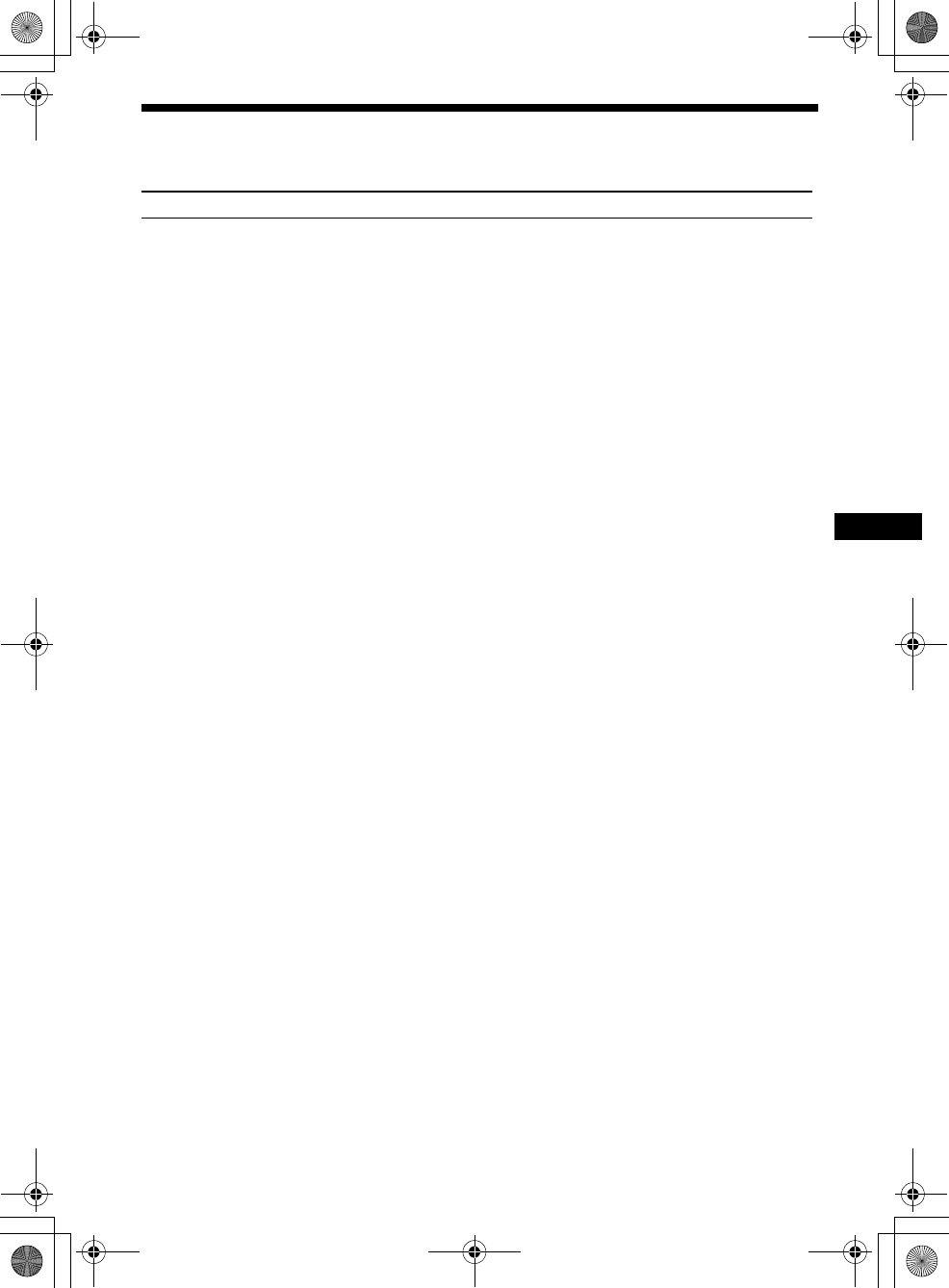
49
01US02CD-U.fm masterpage:Right
MEX-R5
2-581-681-41 (1)
Language code list
The language spellings conform to the ISO 639: 1988 (E/F) standard.
Code Language Code Language Code Language Code Language
1027 Afar
1028 Abkhazian
1032 Afrikaans
1039 Amharic
1044 Arabic
1045 Assamese
1051 Aymara
1052 Azerbaijani
1053 Bashkir
1057 Byelorussian
1059 Bulgarian
1060 Bihari
1061 Bislama
1066 Bengali;
Bangla
1067 Tibetan
1070 Breton
1079 Catalan
1093 Corsican
1097 Czech
1103 Welsh
1105 Danish
1109 German
1130 Bhutani
1142 Greek
1144 English
1145 Esperanto
1149 Spanish
1150 Estonian
1151 Basque
1157 Persian
1165 Finnish
1166 Fiji
1171 Faroese
1174 French
1181 Frisian
1183 Irish
1186 Scots Gaelic
1194 Galician
1196 Guarani
1203 Gujarati
1209 Hausa
1217 Hindi
1226 Croatian
1229 Hungarian
1233 Armenian
1235 Interlingua
1239 Interlingue
1245 Inupiak
1248 Indonesian
1253 Icelandic
1254 Italian
1257 Hebrew
1261 Japanese
1269 Yiddish
1283 Javanese
1287 Georgian
1297 Kazakh
1298 Greenlandic
1299 Cambodian
1300 Kannada
1301 Korean
1305 Kashmiri
1307 Kurdish
1311 Kirghiz
1313 Latin
1326 Lingala
1327 Laothian
1332 Lithuanian
1334 Latvian;
Lettish
1345 Malagasy
1347 Maori
1349 Macedonian
1350 Malayalam
1352 Mongolian
1353 Moldavian
1356 Marathi
1357 Malay
1358 Maltese
1363 Burmese
1365 Nauru
1369 Nepali
1376 Dutch
1379 Norwegian
1393 Occitan
1403 (Afan)Oromo
1408 Oriya
1417 Punjabi
1428 Polish
1435 Pashto; Pushto
1436 Portuguese
1463 Quechua
1481 Rhaeto-
Romance
1482 Kirundi
1483 Romanian
1489 Russian
1491 Kinyarwanda
1495 Sanskrit
1498 Sindhi
1501 Sangho
1502 Serbo-
Croatian
1503 Singhalese
1505 Slovak
1506 Slovenian
1507 Samoan
1508 Shona
1509 Somali
1511 Albanian
1512 Serbian
1513 Siswati
1514 Sesotho
1515 Sundanese
1516 Swedish
1517 Swahili
1521 Tamil
1525 Telugu
1527 Tajik
1528 Thai
1529 Tigrinya
1531 Turkmen
1532 Tagalog
1534 Setswana
1535 Tonga
1538 Turkish
1539 Tsonga
1540 Tatar
1543 Twi
1557 Ukrainian
1564 Urdu
1572 Uzbek
1581 Vietnamese
1587 Volapük
1613 Wolof
1632 Xhosa
1665 Yoruba
1684 Chinese
1697 Zulu
1703 Not specified
00US+00cov-U.book Page 49 Friday, May 27, 2005 9:58 AM
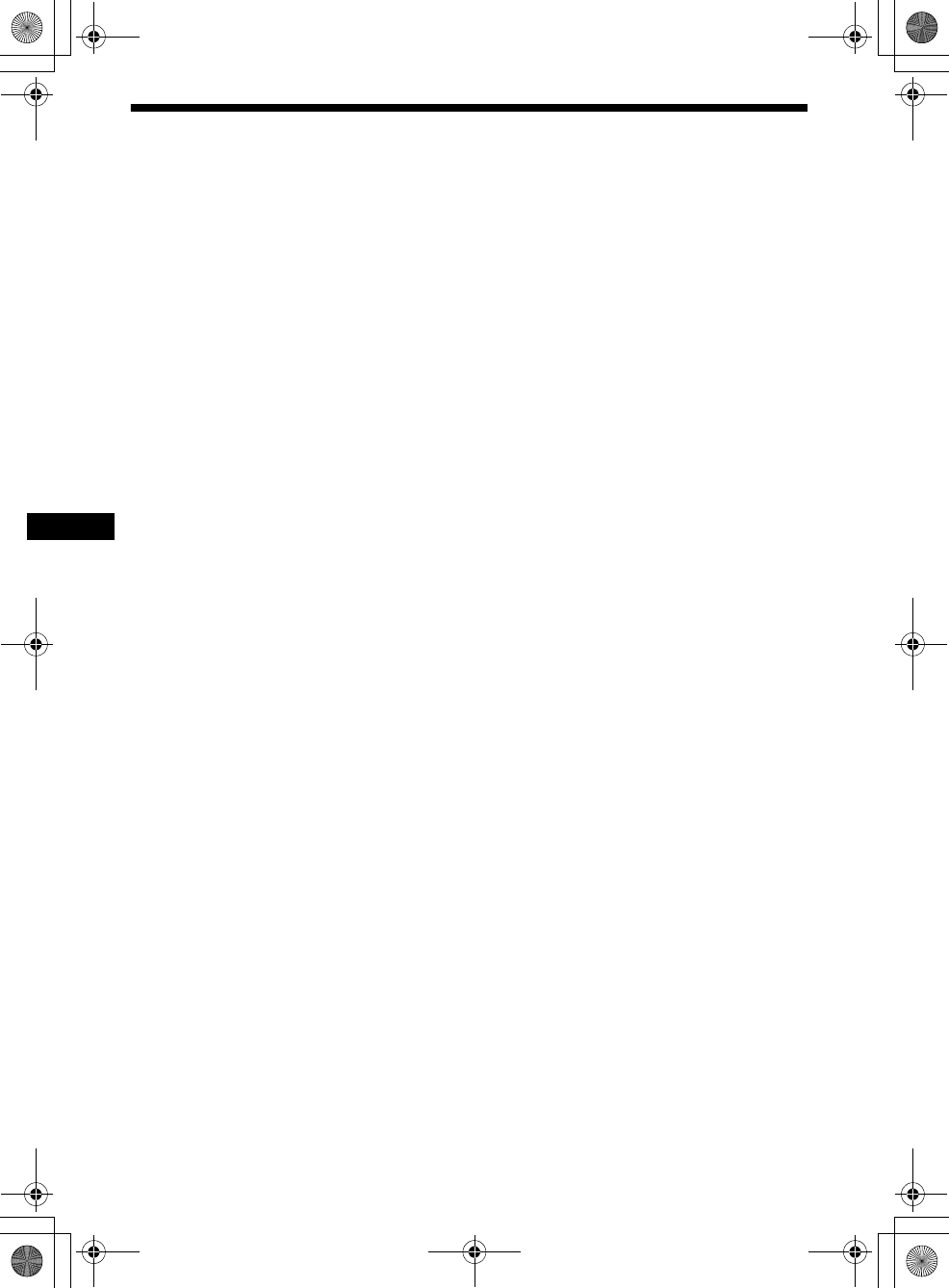
50
00US+00COV-UIX.fm
MEX-R5
2-581-681-41 (1)
masterpage:Left
Index
Numeric
16:9 30
4:3 LETTER BOX 30
4:3 PAN SCAN 30
A
Album (ALBUM) 21
Angle (ANGLE) 23
Area code list 27
Audio (AUDIO) 22, 29
Audio setup (AUDIO SETUP)
32
Auto Scroll (A.SCRL) 36
Auxiliary audio (AUX-A) 36, 38
Auxiliary level (AUX LVL) 36
B
Balance (BAL) 34
Bass (BAS) 34
Beep (BEEP) 36
Best Tuning Memory (BTM) 33
C
Card remote commander 11
CD/MD changer 37
Chapter (CHAPTER) 21
Clock Adjust (CLOCK-ADJ) 8
Clock Information (CLOCK) 36
Contrast (CONTRAST) 36
Custom setup (CUSTOM
SETUP) 31
D
Demonstration (DEMO) 8, 36
Dimmer (DIM) 36
Disc name
Delete (NAME DEL) 35
Edit (NAMEEDIT) 35
Display item
CD/MP3 playback 15
Play mode menu 13
Setup menu 13, 28
Dolby Digital (DOLBY
DIGITAL) 32
Downmix (DOWNMIX) 32
DRC (Dynamic Range Control)
(AUDIO DRC) 32
DTS 32
DVD level (DVD LVL) 23, 36
DVD menu 19, 29
Dynamic Soundstage Organizer
(DSO) 4, 12
E
Equalizer (EQ7) 12, 34
F
Fader (FAD) 34
Fuse 39
H
High Pass Filter (HPF) 36
I
IF AUTO/WIDE 36
Image (IMAGE) 21
J
JPEG (MP3/JPEG) 31
L
Language code list 49
Language setup (LANGUAGE
SETUP) 29
List-up 33, 37
Lithium battery 39
Local seek mode (LOCAL) 36
Locating
Fast forward 16
Fast reverse 16
Scan 18
Loudness (LOUD) 36
Low Pass Filter (LPF) 36
M
Monaural mode (MONO) 36
Monitor type (MONITOR
TYPE) 30
Motion Display (M.DSPL) 36
MP3 (MP3/JPEG) 31
O
OSD 29
P
Parental control (PARENTAL
CONTROL) 26, 31
PBC (Playback control) 19
Picture EQ (PICTURE EQ) 25,
31
Play list play (PLAY LIST
PLAY) 31
Play mode menu 13
Playable discs 5
Program format 22
R
Radio 33
Region code 7
Repeat play (REPEAT)
Album 20
Chapter 20
Disc 37
Title 20
Track 20
Reset (RESET) 29
RESET button 8
Resume play (MULTI-DISC
RESUME) 17, 31
Rotary commander (RM) 36, 37
S
Screen saver (SCREEN SAVER)
30
Screen setup (SCREEN SETUP)
30
Search play 21
Setup menu 13, 28
Shuffle play (SHUFFLE)
Album 20
Changer 37
Disc 20
Title 20
Slide show time (SLIDE SHOW
TIME) 31
Station name
Delete (NAME DEL) 35
Edit (NAMEEDIT) 35
Subtitle (SUBTITLE) 24, 29
Subwoofer (SUB) 34
T
Time/text information (TIME/
TEXT) 17
Title (TITLE) 21
Top menu 19
Track (TRACK) 21
Treble (TRE) 34
W
Wireless (WL) 36
Z
Zone × Zone (Z×Z) 39
Zoom (CENTER ZOOM) 24
00US+00cov-U.book Page 50 Friday, May 27, 2005 9:58 AM