Sony Group SLVM11HF User Manual SLV M11HF
Sony Corporation SLV M11HF
Contents
- 1. Operating Instructions
- 2. Setup
Operating Instructions
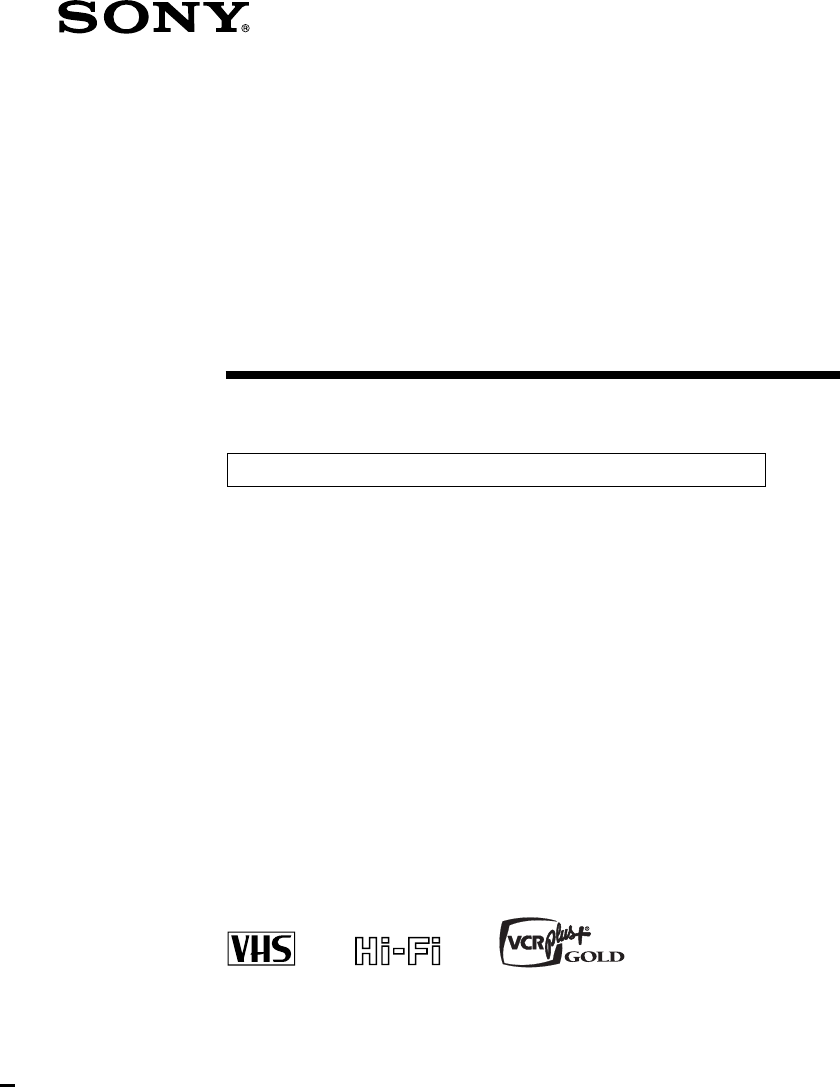
3-865-760-11(1)
Video Cassette
Recorder
©1999 by Sony Corporation
SLV-M11HF
Operating Instructions
Owner’s record
The model and serial numbers are located at the rear of the
unit. Record these numbers in the spaces provided below.
Refer to them whenever you call upon your Sony dealer
regarding this product.
Model No. _________________________
Serial No. _________________________
Declaration of Conformity
Trade Name: SONY
Model No.: SLV-M11HF
Responsible Party: Sony Electronics Inc.
Address: 1 Sony Drive, Park Ridge, NJ.07656 USA
Telephone No.: 201-930-6970
This device complies with Part 15 of the FCC Rules.
Operation is subject to the following two conditions: (1) This
device may not cause harmful interference, and (2) this
device must accept any interference received, including
interference that may cause undesired operation.
For hookup and setup, see the supplied hookup/setup manual.
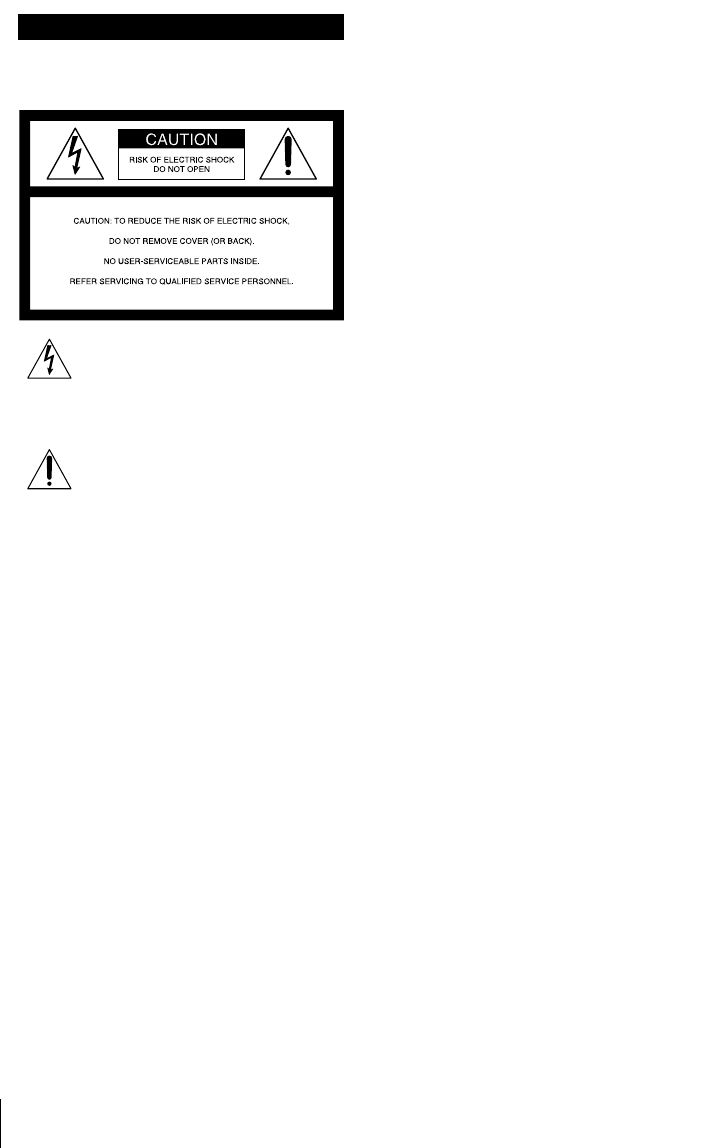
2Introduction
WARNING
To prevent fire or shock hazard, do
not expose the unit to rain or
moisture.
This symbol is intended to alert the
user to the presence of uninsulated
“dangerous voltage” within the
product’s enclosure that may be of sufficient
magnitude to constitute a risk of electric shock
to persons.
This symbol is intended to alert the
user to the presence of important
operating and maintenance
(servicing) instructions in the literature
accompanying the appliance.
CAUTION
To prevent electric shock, do not use this
polarized AC plug with an extension cord,
receptacle or other outlet unless the blades can
be fully inserted to prevent blade exposure.
Precautions
Safety
• Operate the unit only on 120 V AC, 60 Hz.
• If anything falls into the cabinet, unplug the
unit and have it checked by qualified
personnel before operating it any further.
• This unit is not disconnected from the AC
power source (mains) as long as it is
connected to the wall outlet, even if the unit
itself has been turned off.
• Unplug the unit from the wall outlet if you
do not intend to use it for an extended
period of time. To disconnect the cord, pull
it out by the plug, never by the cord.
• One blade of the plug is wider than the
other for the purpose of safety and will fit
into the power outlet only one way. If you
are unable to insert the plug fully into the
outlet, contact your Sony dealer.
Installing
• Allow adequate air circulation to prevent
internal heat buildup.
• Do not place the unit on surfaces (rugs,
blankets, etc.) or near materials (curtains,
draperies) that may block the ventilation
slots.
• Do not install the unit near heat sources
such as radiators or air ducts, or in a place
subject to direct sunlight, excessive dust,
mechanical vibration or shock.
• Do not install the unit in an inclined
position. It is designed to be operated in a
horizontal position only.
• Keep the unit and cassettes away from
equipment with strong magnets, such as
microwave ovens or large loudspeakers.
• Do not place heavy objects on the unit.
• If the unit is brought directly from a cold to
a warm location, moisture may condense
inside the VCR and cause damage to the
video head and tape. When you first install
the unit, or when you move it from a cold to
a warm location, wait for about three hours
before operating the unit.
Information
For customers in the USA
CAUTION
You are cautioned that any changes or
modifications not expressly approved in this
manual could void your authority to operate
this equipment.
NOTE:
This equipment has been tested and found to
comply with the limits for a Class B digital
device, pursuant to Part 15 of the FCC Rules.
These limits are designed to provide
reasonable protection against harmful
interference in a residential installation.
This equipment generates, uses, and can
radiate radio frequency energy and, if not
installed and used in accordance with the
instructions, may cause harmful interference to
radio communications. However, there is no
guarantee that interference will not occur in a
particular installation. If this equipment does
cause harmful interference to radio or
television reception, which can be determined
by turning the equipment off and on, the user
is encouraged to try to correct the interference
by one or more of the following measures:
• Reorient or relocate the receiving antenna.
• Increase the separation between the
equipment and receiver.
• Connect the equipment into an outlet on a
circuit different from that to which the
receiver is connected.
• Consult the dealer or an experienced radio/
TV technician for help.
Caution
Television programs, films, video tapes and
other materials may be copyrighted.
Unauthorized recording of such material may
be contrary to the provisions of the copyright
laws. Also, use of this recorder with cable
television transmission may require
authorization from the cable television
transmission and/or program owner.
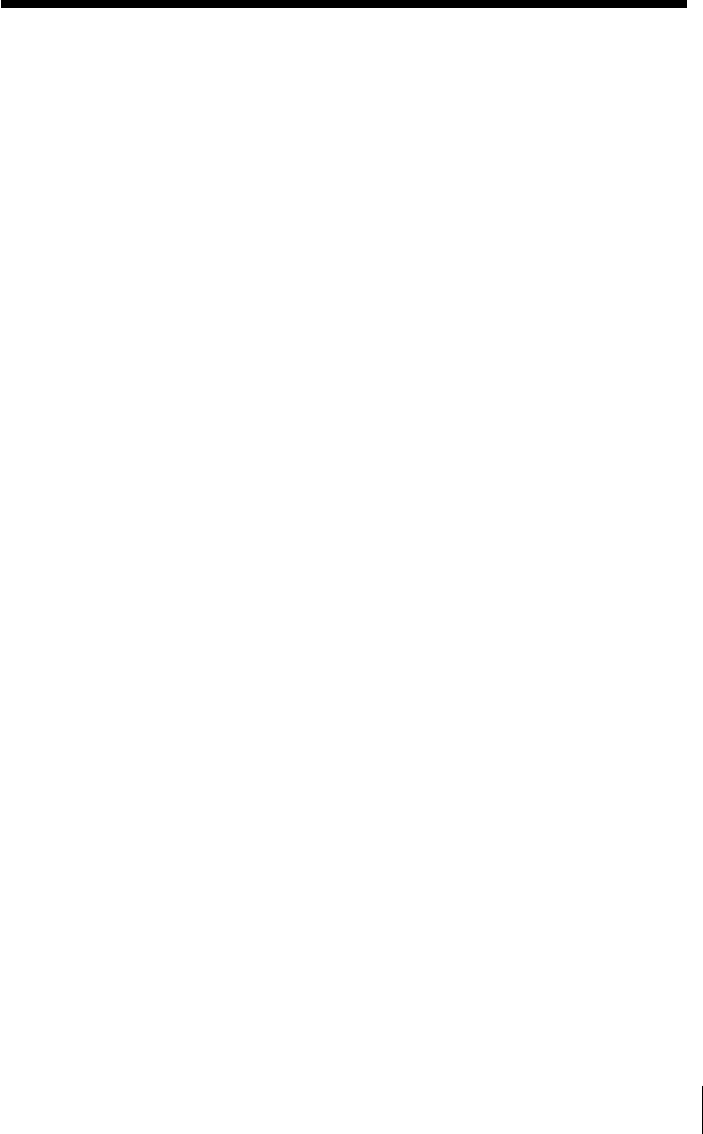
3
Introduction
* VCR Plus+, C3, ALLSET and PlusCode are trademarks of Gemstar Development Corporation. The
VCR Plus+ system is manufactured under license from Gemstar Development Corporation.
Table of contents
Basic Operations
4Playing a tape
7Recording TV programs
11 Locating a channel by Station ID
13 Recording TV programs using the
VCR Plus+* GOLD system
16 Setting the timer manually
Additional Operations
20 Playing/searching at various
speeds
23 Creating a favorite channel list
with Station ID
26 Setting the recording duration
time
27 Checking/changing/canceling
timer settings
29 Recording stereo and bilingual
programs
31 Searching using the index
function
32 Adjusting the picture
34 Changing menu options
37 Editing with another VCR
SmartFile Function
39 About the SmartFile function
41 Recording using the SmartFile
function
50 Selecting and playing a program
52 Checking the contents of a tape
53 Labeling a recorded program and
tape
58 Protecting a recorded program
60 Erasing the data of an unwanted
program
62 Registering the contents of a
recorded tape in the SmartFile
label
64 Storing program data from the
DIRECTV digital satellite receiver
(Program Data Download)
Additional Information
66 Troubleshooting
69 Specifications
70 Index to parts and controls
75 Index
back cover
Quick reference to using the VCR
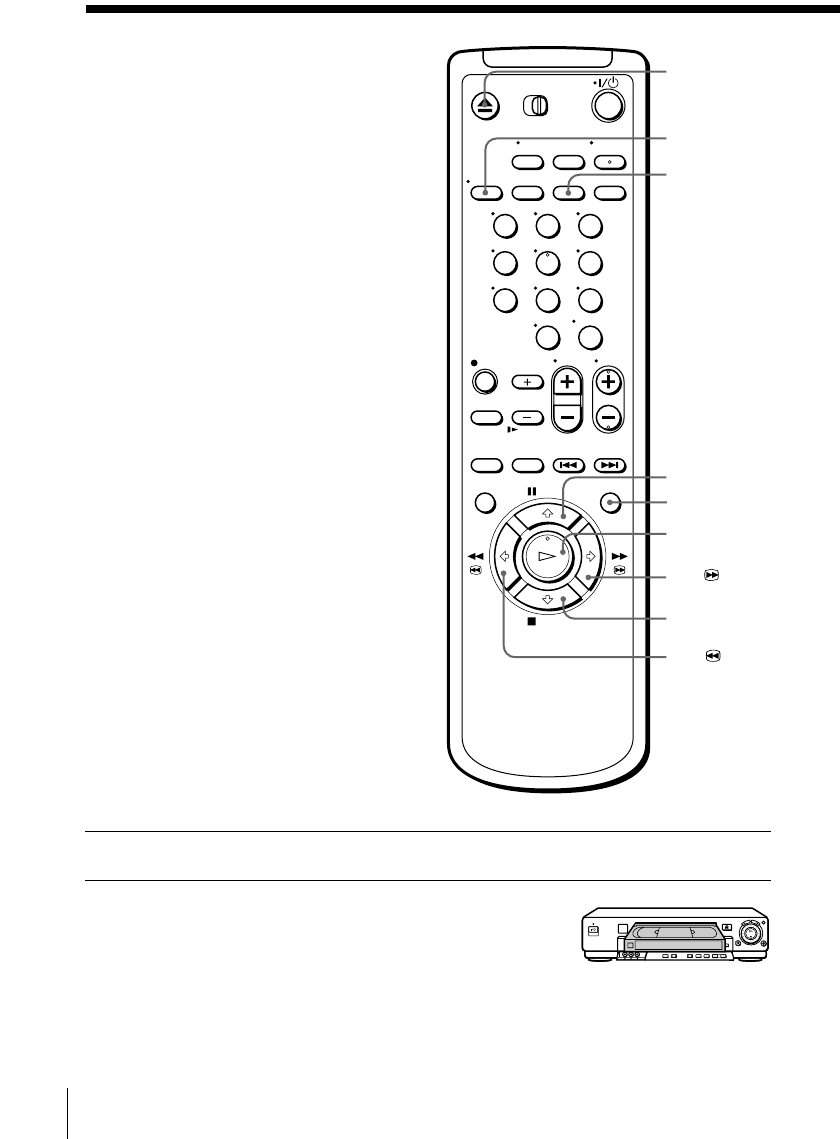
Basic Operations4
Basic Operations
Playing a tape
1Turn on your TV and set it to the video channel.
2Insert a tape.
The VCR turns on and starts playing
automatically if you insert a tape with
its safety tab removed.
Z EJECT
X PAUSE
H PLAY
x STOP
MFF
mREW
SMART CUE
CLEAR
DISPLAY
123
456
789
0
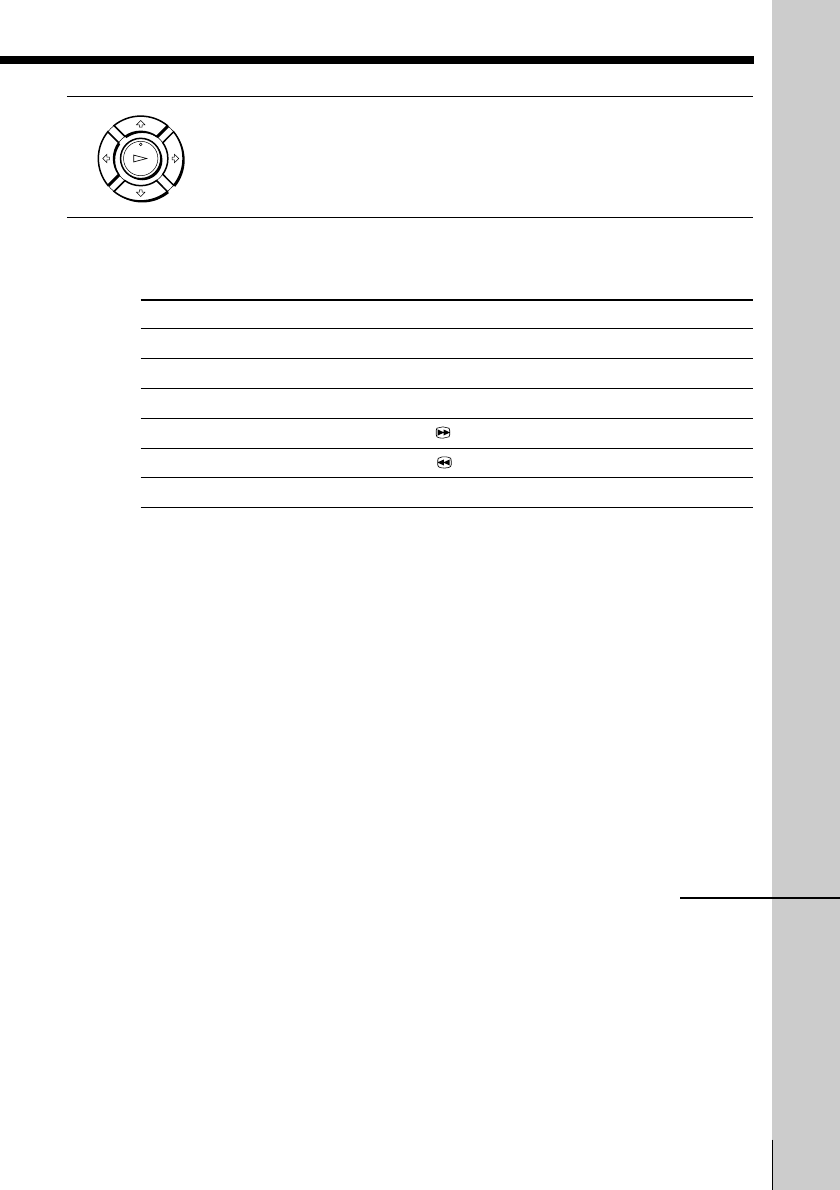
5
Basic Operations
Basic Operations
OK
PLAY
3Press HPLAY.
When the tape reaches the end, it will rewind automatically.
Additional tasks
To Press
Stop play x STOP
Pause play X PAUSE
Resume play after pause X PAUSE or H PLAY
Fast-forward the tape MFF during stop
Rewind the tape mREW during stop
Eject the tape Z EJECT
To skip playback
You can skip a portion of playback you don’t want to watch such as a
commercial and restart playback by pressing a single button.
1Press SMART CUE during playback of the scene you want to skip. The
VCR starts searching.
2Press SMART CUE again when you find the scene you want to watch.
The VCR stops searching, rewinds a few seconds, then resumes normal
playback.
If you press and hold SMART CUE while the VCR is skip searching, the VCR
will stop searching, and continue rewinding until you release SMART CUE.
Tip
• You can change the length of rewinding time on the ADVANCED OPTIONS menu.
For details, see page 35.
continued
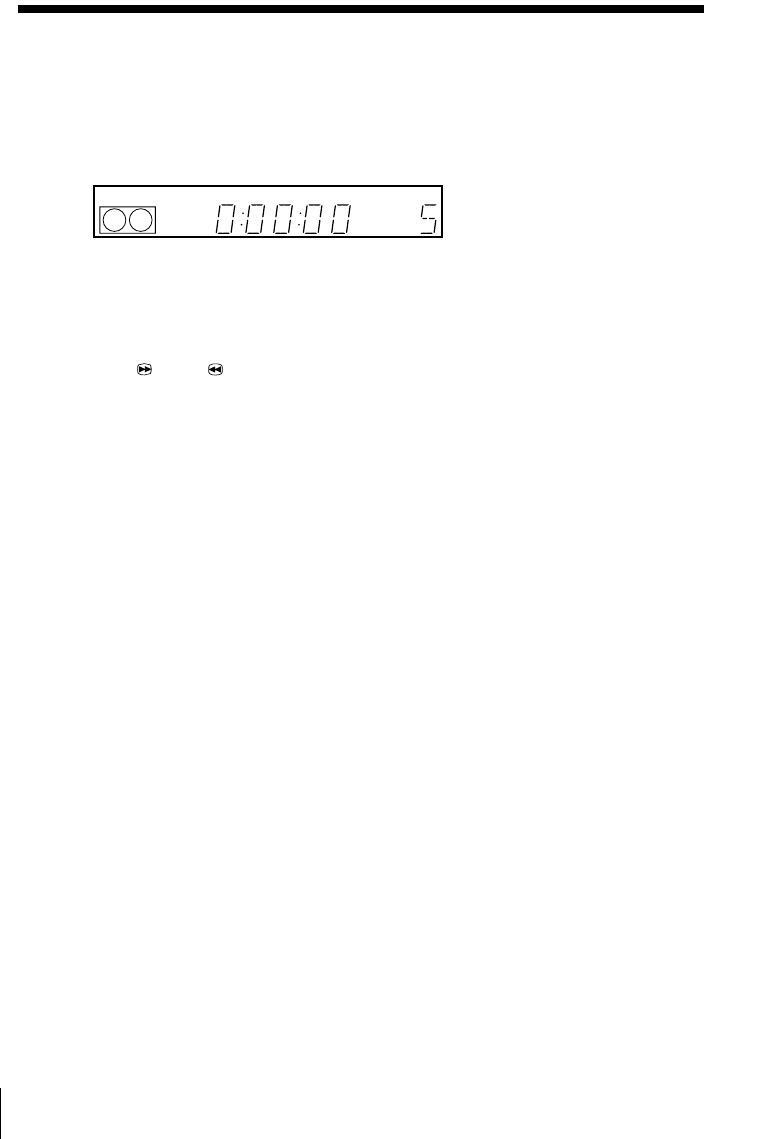
Basic Operations6
To use the time counter
At the point on the tape that you want to find later, press CLEAR. The
counter in the display window resets to “0:00:00”. Search for the point
afterwards by referring to the counter.
To display the counter on the TV screen, press DISPLAY.
Notes
• Tapes recorded in the LP mode on other VCRs can be played back on this VCR but
the picture quality cannot be guaranteed.
• While setting the menu on the TV screen, you cannot use H PLAY, X PAUSE,
MFF, mREW, or x STOP buttons.
• The counter resets to “0:00:00” whenever a tape is reinserted.
• The counter stops counting when it comes to a portion with no recording.
Playing a tape (continued)
STEREO SAP
LP SP EPVIDEO APC EDIT
VTR
123
AV
INSERT
BLANK
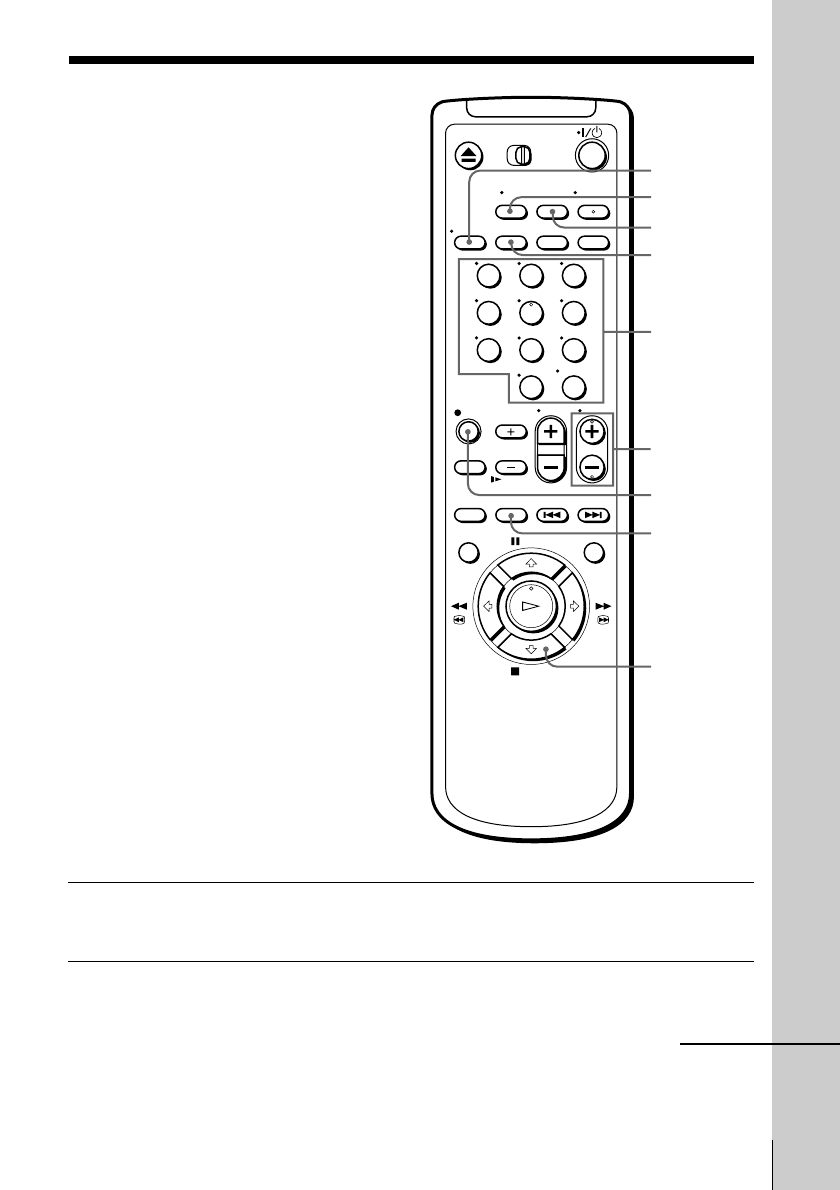
7
Basic Operations
Basic Operations
1Turn on your TV and set it to the video channel.
To record from a cable box, turn it on.
2Insert a tape with its safety tab in place.
Recording TV
programs
SP/EP
INPUT
SELECT
CH +/–
z REC
TV/VIDEO
COUNTER/
REMAIN
x STOP
DISPLAY
Number
buttons,
ENTER
123
456
789
0
continued
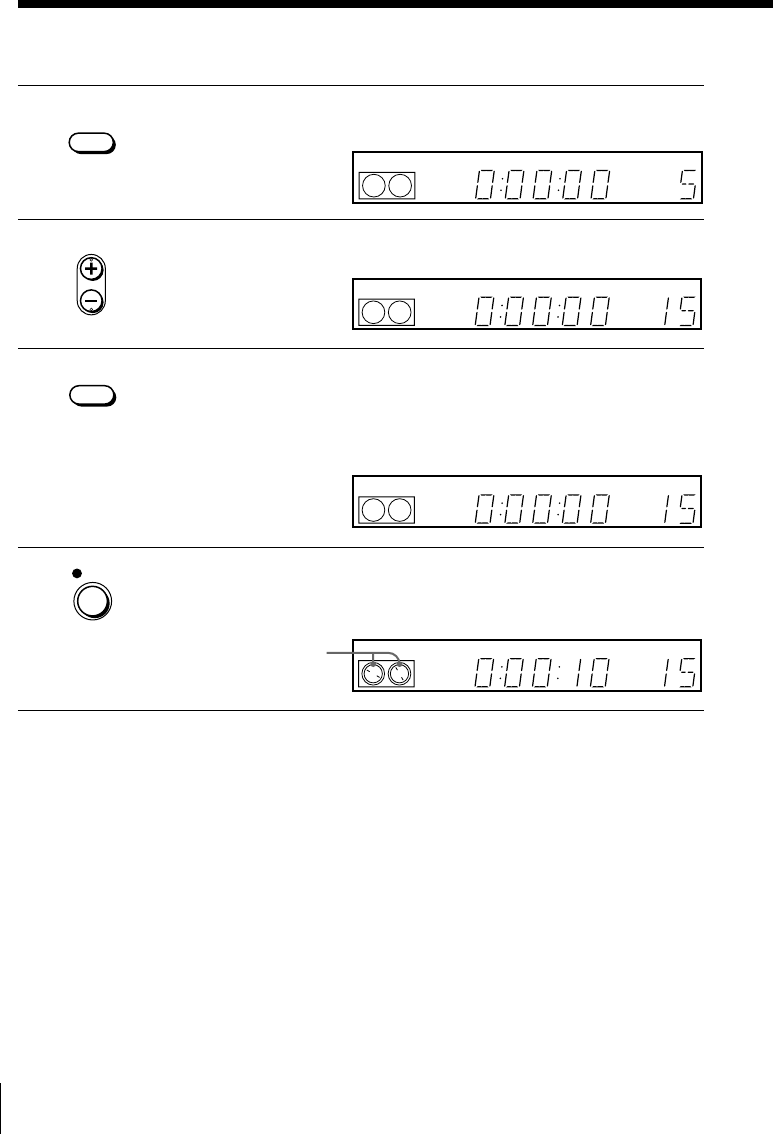
Basic Operations8
Recording TV programs (continued)
Recording indicator
3Press INPUT SELECT until a channel number appears in the display
window.
4Press CH +/– to select the channel you want to record.
5Press SP/EP to select the tape speed, SP or EP.
EP (Extended Play) provides recording time three times as long as
SP (Standard Play), however, SP produces better picture and audio
quality.
6Press z REC to start recording.
The recording indicator lights up red in the display window.
To stop recording
Press x STOP.
STEREO SAP
LP SP EPVIDEO APC EDIT
VTR
123
AV
INSERT
BLANK
STEREO SAP
LP SP EPVIDEO APC EDIT
VTR
123
AV
INSERT
BLANK
STEREO SAP
LP SP EPVIDEO APC EDIT
VTR
123
AV
INSERT
BLANK
INPUT
SELECT
• CH
SP / EP
REC
STEREO SAP
LP SP EPVIDEO APC EDIT AV
INSERT
BLANK
VTR
123
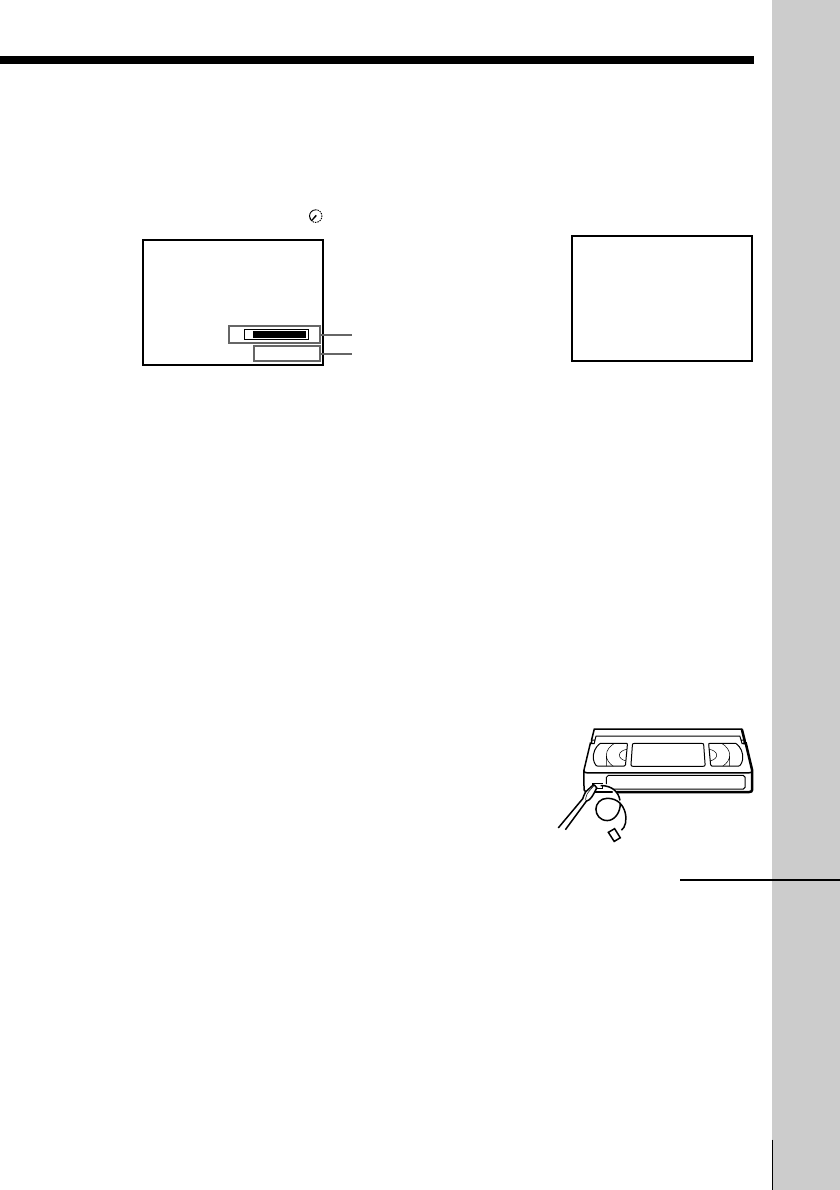
9
Basic Operations
Basic Operations
Time counter
Remaining tape length
Safety tab
To check the remaining tape length
Press DISPLAY. The white bar indicates the approximate length of tape
remaining. With the display on, press COUNTER/REMAIN to check the
remaining time. Each time you press COUNTER/REMAIN, the time
counter and the remaining tape length appear alternately. The remaining
tape length with the indicator also appears in the display window.
To check the remaining tape length of a T-140 or T-180 tape, set TAPE
SELECT in the ADVANCED OPTIONS menu to 180. (For details, see
page␣35.)
To watch another TV program while recording
1Press TV/VIDEO to turn off the VIDEO indicator in the display
window.
2If the TV is connected to the VCR’s LINE OUT jacks, set the TV to TV
input; if not, skip this step.
3Select another channel on the TV.
To select the channel using the shuttle ring
To select a channel in step 4 above, you can also use the shuttle ring. During
stop, turn the shuttle ring clockwise for higher channels or counterclockwise
for lower channels. The VCR switches the channel in the preset order.
To save a recording
To prevent accidental erasure, break off the
safety tab as illustrated. To record on a tape
again, cover the tab hole with adhesive tape.
S
0 : 00 : 22
E
SP
TAPE REMAINING
1 : 46
continued
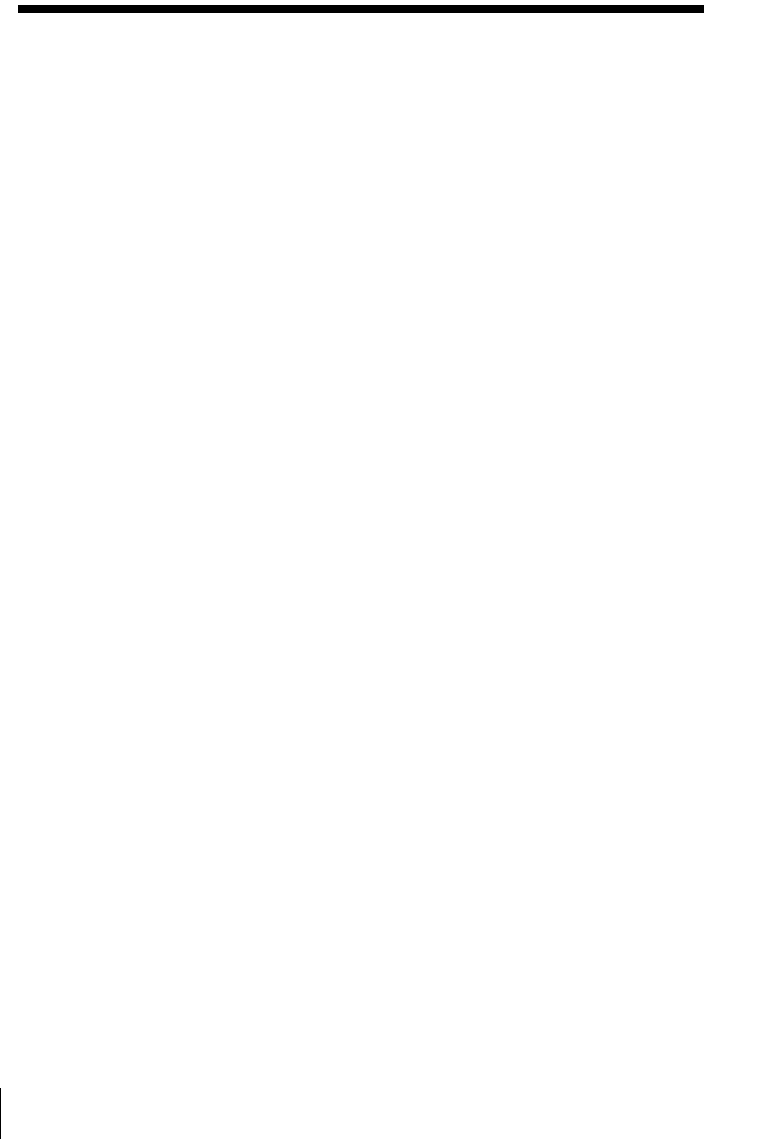
Basic Operations10
Tips
• To select a channel, you can use the number buttons on the remote commander.
Enter the channel number, then press ENTER.
• You can select a video source from the LINE-1 IN or LINE-2 IN jacks using the
INPUT SELECT button.
• The display appears on the TV screen indicating information about the tape, but the
information won’t be recorded on the tape.
• If you don’t want to watch TV while recording, you can turn off the TV. When
using a cable box, make sure to leave it on.
Notes
• The remaining tape length may not be indicated accurately for short tapes such as
T-20 or T-30, or tapes recorded in the LP mode.
• The display does not appear during still (pause) mode or slow-motion playback.
• It may take up to one minute for the VCR to calculate and display the remaining
tape length after you press DISPLAY.
Recording TV programs (continued)
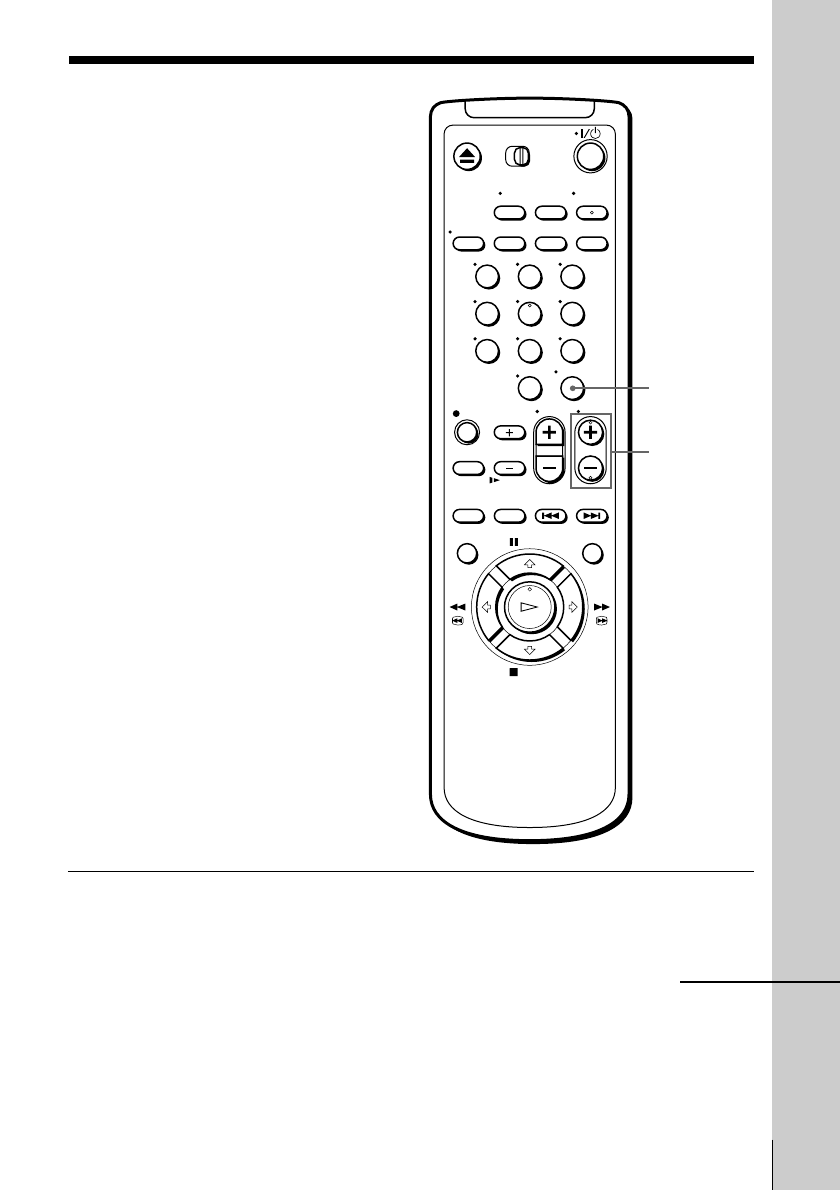
11
Basic Operations
Basic Operations
Locating a
channel by
Station ID
You can select the TV program from
station ID.
Before you start...
• Set FAVORITE CH to OFF in the
ADVANCED OPTIONS menu
(page␣35).
CH +/–
ENTER
1Turn on your TV and set it to the video channel.
To record from a cable box, turn it on.
123
456
789
0
continued
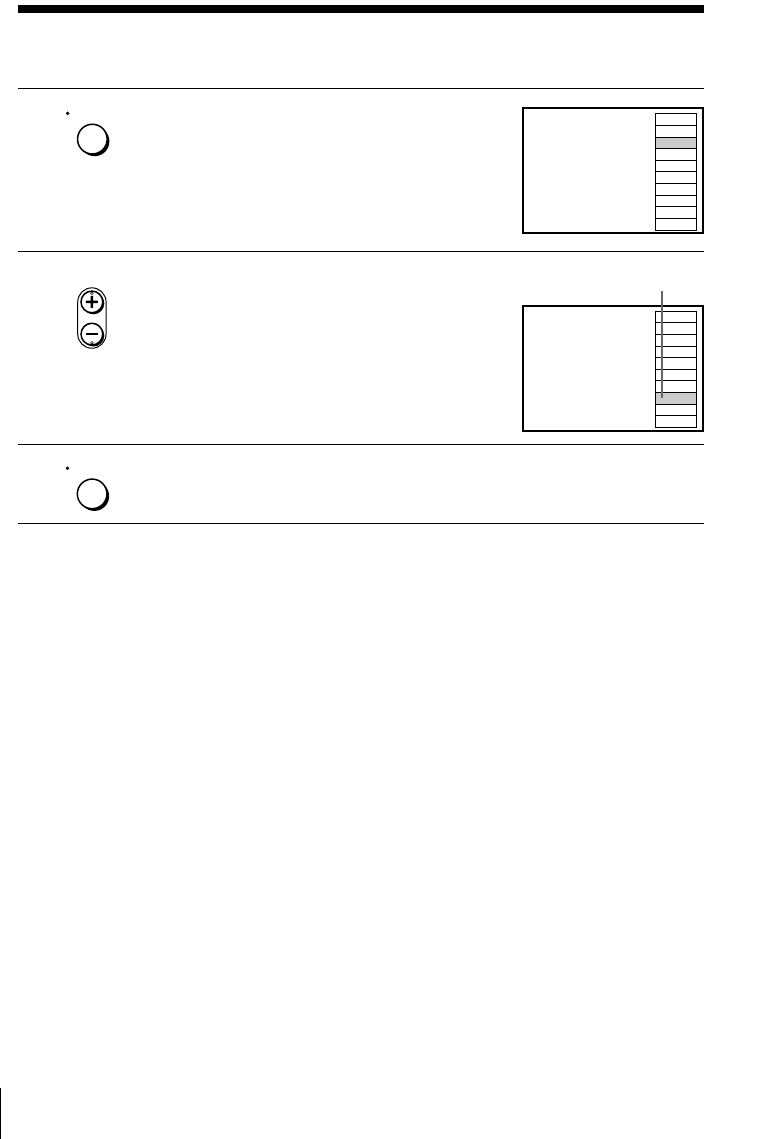
Basic Operations12
The selected station ID
2Press ENTER.
The station ID appears on the TV screen.
3Press CH +/– to select the station ID
you want.
4Press ENTER.
Note
• If the TV channel has no station ID, the channel number appears on the TV screen.
IJK
OPQ
CDE
LMN
RST
AAB
ABB
XYZ
UVW
FGH
12
15
9
13
19
3
45
43
22
10
Locating a channel by Station ID (continued)
• CH
ENTER
ENTER
IJK
OPQ
CDE
LMN
RST
AAB
ABB
XYZ
UVW
FGH
12
15
9
13
19
3
45
43
22
10
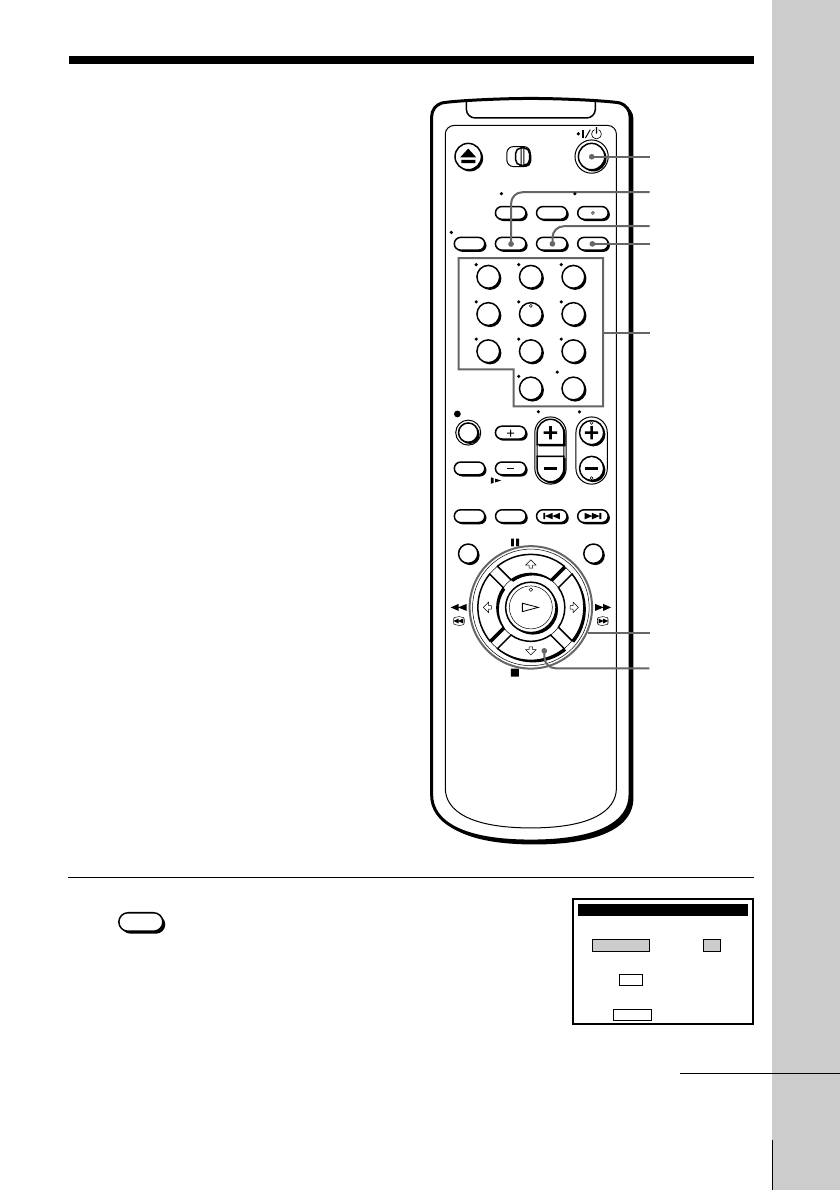
13
Basic Operations
Basic Operations
1Press VCR Plus+.
Recording TV
programs using
the VCR Plus+
GOLD system
Just enter the PlusCode number listed in
the TV program guide. The date, time
and channel number of that program are
set automatically. You can preset up to
eight programs at a time.
Before you start…
• Check that the VCR clock is set to the
correct time.
• Turn on your TV and set it to the
video channel. When using a cable
box, turn it on.
• Insert a tape with its safety tab in
place. Make sure the tape is longer
than the total recording time.
• If you insert a tape with the SmartFile
function, make sure the total recording
time doesn’t overlap the protected
program. For details about the
SmartFile function, see page 39.
`/1
CLEAR
VCR Plus+
SP/EP
Number
buttons,
ENTER
</,
x STOP
VCR Plus+
Pl usCode
–––––––– SP / EP
EP
En t e r p rog ram’s Pl usCode
us i ng 0–9 keys
To change tape speed,
push SP / EP
123
456
789
0
VCR Plus+
continued
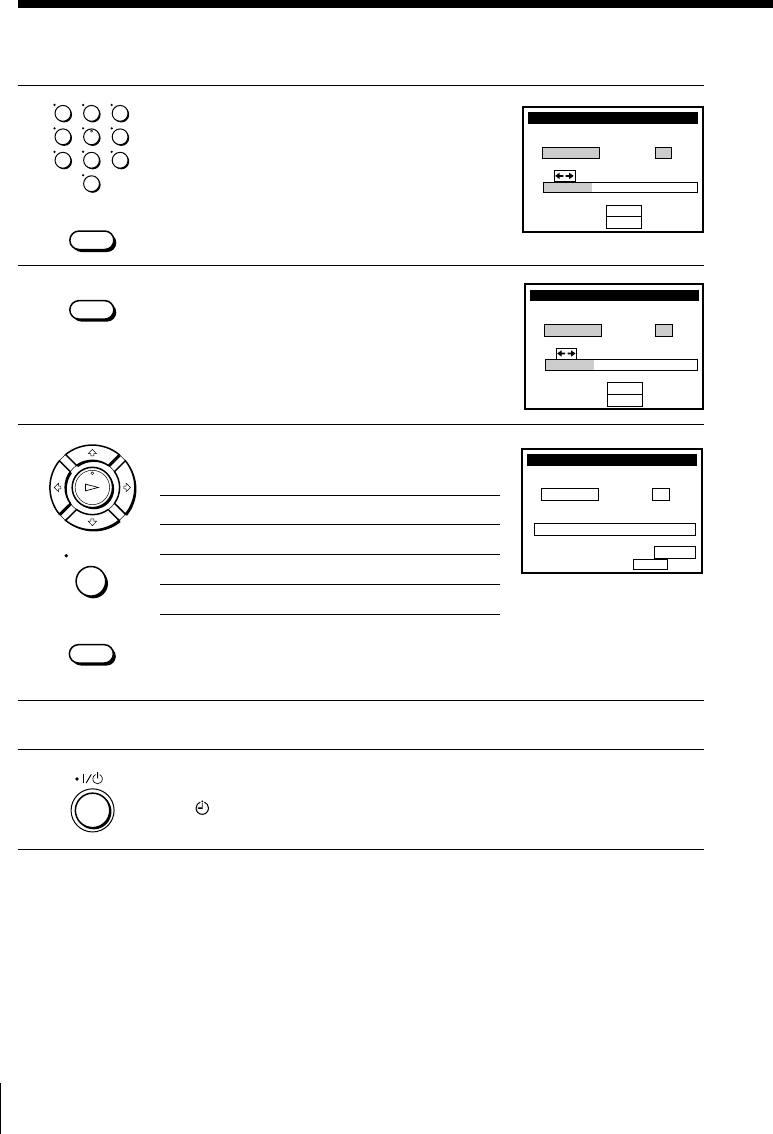
Basic Operations14
Recording TV programs using the VCR Plus+ GOLD system
(continued)
WEEKLY ONCE DA I L Y
Pl usCode
Use keys for :
To con f i rm:
To cance l :CLEAR
ENTER
SP / EP
EP–––29253
VCR Plus+
WEEKLY ONCE DA I L Y
Pl usCode
Use keys for :
To con f i rm:
To cance l :CLEAR
ENTER
SP / EP
SP–––29253
VCR Plus+
VCR Plus+
Pl usCode
53292––– SP
To c an pu s h POWER
l,
RECORDING TIME
ce
To s e t t i me r, p us h
93/0 8:00
11
:30 52
EP
THU
PM PM
DATE START STOP CH
CLEAR
SP / EP
2Press the number buttons to enter the
PlusCode number.
If you make a mistake, press CLEAR and
re-enter the correct number.
3Press SP/EP to select the tape speed, SP or
EP.
4Press </, to select ONCE, DAILY, or
WEEKLY, then press ENTER:
To record Select
Only once ONCE
Everyday Monday to Friday DAILY
Once a week WEEKLY
The date, start and stop time, channel number and tape speed
appear on the TV screen. If the information is not correct, press
CLEAR to cancel the setting.
5To enter another setting, repeat steps 1 to 4.
6Press `/1 to turn off the VCR.
The indicator appears in the display window and the VCR stands
by for recording. When using a cable box, leave it on.
To stop recording
To stop the VCR while recording, press x STOP.
123
456
789
0
CLEAR
SP / EP
OK
PLAY
ENTER
CLEAR
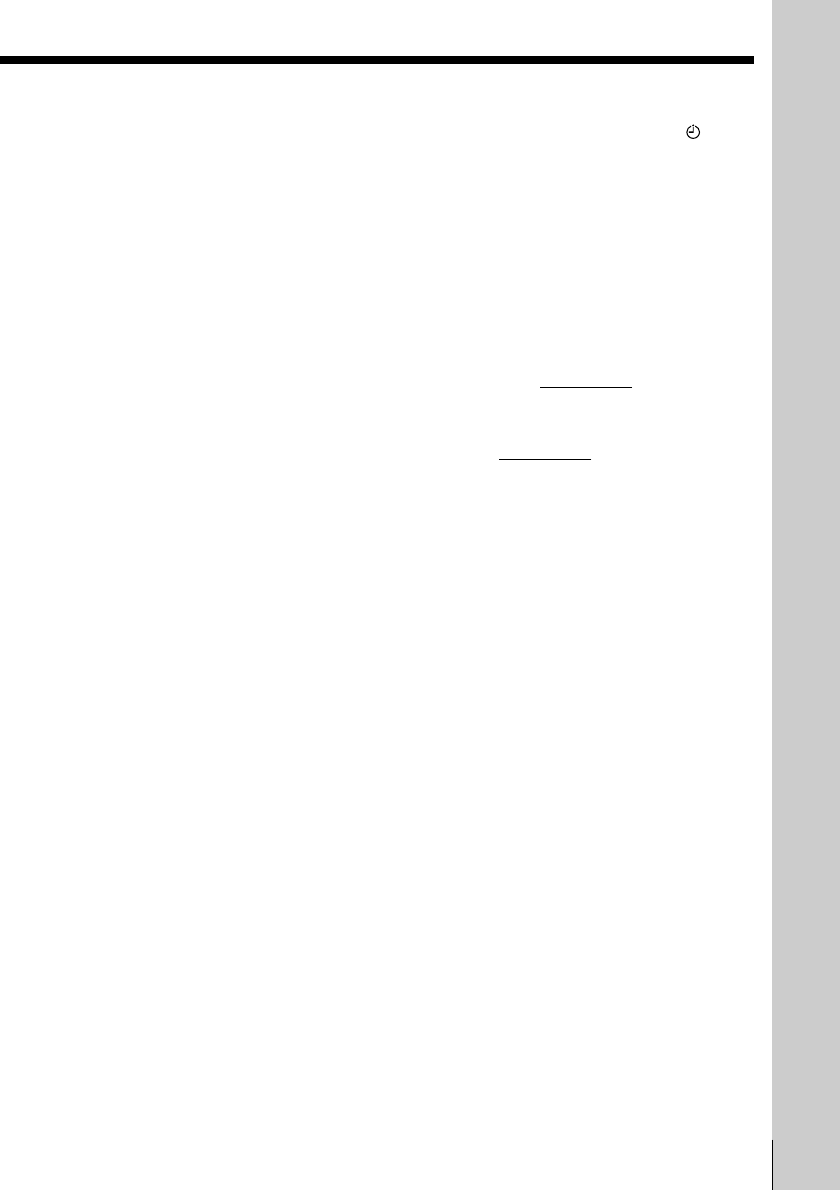
15
Basic Operations
Basic Operations
To use the VCR after setting the timer
To use the VCR before a timer recording begins, just press `/1. The
indicator disappears from the display window and the VCR switches on.
Remember to press `/1 to reset the VCR to the timer recording standby
mode after using the VCR.
You can also do the following tasks while the VCR is recording:
• Reset the counter.
• Display tape information on the TV screen.
• Check the timer settings.
• Watch another TV program.
To lock the VCR after setting the timer (Child Lock)
While the VCR turns on, hold down `/1 POWER on the VCR until the -
indicator appears in the display window. The VCR turns off and the -
indicator remains lit. The VCR will not work except for timer recording.
To unlock the VCR, hold down `/1 POWER on the VCR until the -
indicator disappears from the display window. The VCR is unlocked and
turns on.
To stop timer recording while the VCR is locked, press x STOP. The
recording stops and the VCR is unlocked.
Tips
• To cancel the VCR Plus+ GOLD system recording, press VCR Plus+ before pressing
ENTER in step 4 above.
• When you are recording a program in the SP mode and the remaining tape becomes
shorter than the recording time, the tape speed is automatically changed to the EP
mode. Note that some noises will appear on the picture when the tape speed is
changed. If you want to keep the tape speed, set AUTO TAPE SPEED to OFF in the
ADVANCED OPTIONS menu (page 35).
• When a tape with a SmartFile label attached is inserted, the AUTO BLANK
SEARCH screen appears after step 5. Wait about ten seconds for the screen to
appear before pressing the `/1 button in step 6. For details, see “Setting timer
recording in the Blank Time space” (page␣47).
Notes
• If the VCR does not accept the PlusCode number, this means that:
– The PlusCode number is incorrect.
– ONCE, DAILY, or WEEKLY was selected incorrectly. You cannot select DAILY or
WEEKLY for a program that airs more than seven days ahead.
• The VCR will be unlocked when:
– you stop timer recording by pressing x STOP
– you insert a tape
– the AC power cord is disconnected or power supply stops.
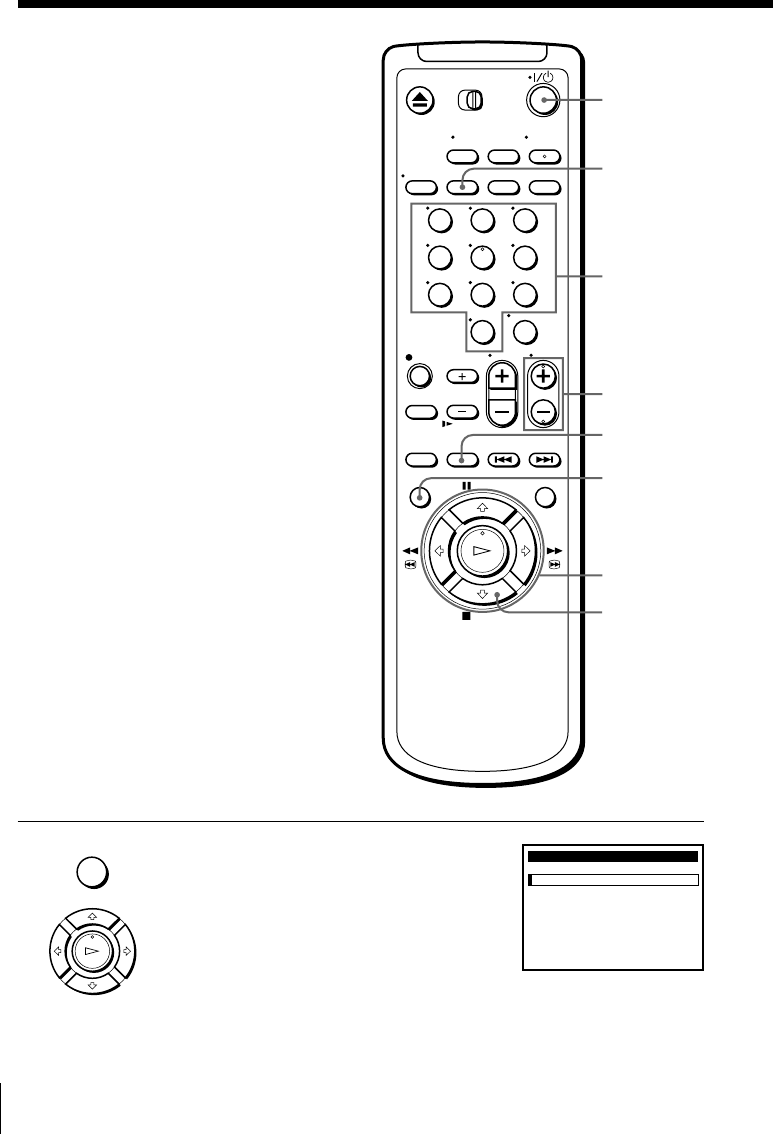
Basic Operations16
Setting the timer
manually
If the VCR Plus+ GOLD system is not
available in your area, follow the
instructions below to set the timer to
record programs.
Before you start…
• Check that the VCR clock is set to the
correct time.
• Turn on your TV and set it to the
video channel. When using a cable
box, turn it on.
• Insert a tape with its safety tab in
place. Make sure the tape is longer
than the total recording time.
• If you insert a tape with the SmartFile
function, make sure the total recording
time doesn’t overlap the protected
program. For details about the
SmartFile function, see page 39.
MENU
`/1
INPUT
SELECT
1Press MENU, then press M/m to select
TIMER SET/CHECK and press OK.
CH +/–
x STOP
–
TIMER SET / CHECK
–
TUE
DATE START STOP CH
/– –
:
–– –:–– –– –
––/– –
:
–– –:–– –– –
––/– –
:
–– –:–– –– –
––/– –
:
–– –:–– –– –
––/– –
:
–– –:–– –– –
––/– –
:
–– –:–– –– –
––/– –
:
–– –:–– –– –
––/– –
:
–– –:–– –– –
9 / 28
M/m/</,
OK
SP/EP
Number
buttons
123
456
789
0
MENU
OK
PLAY
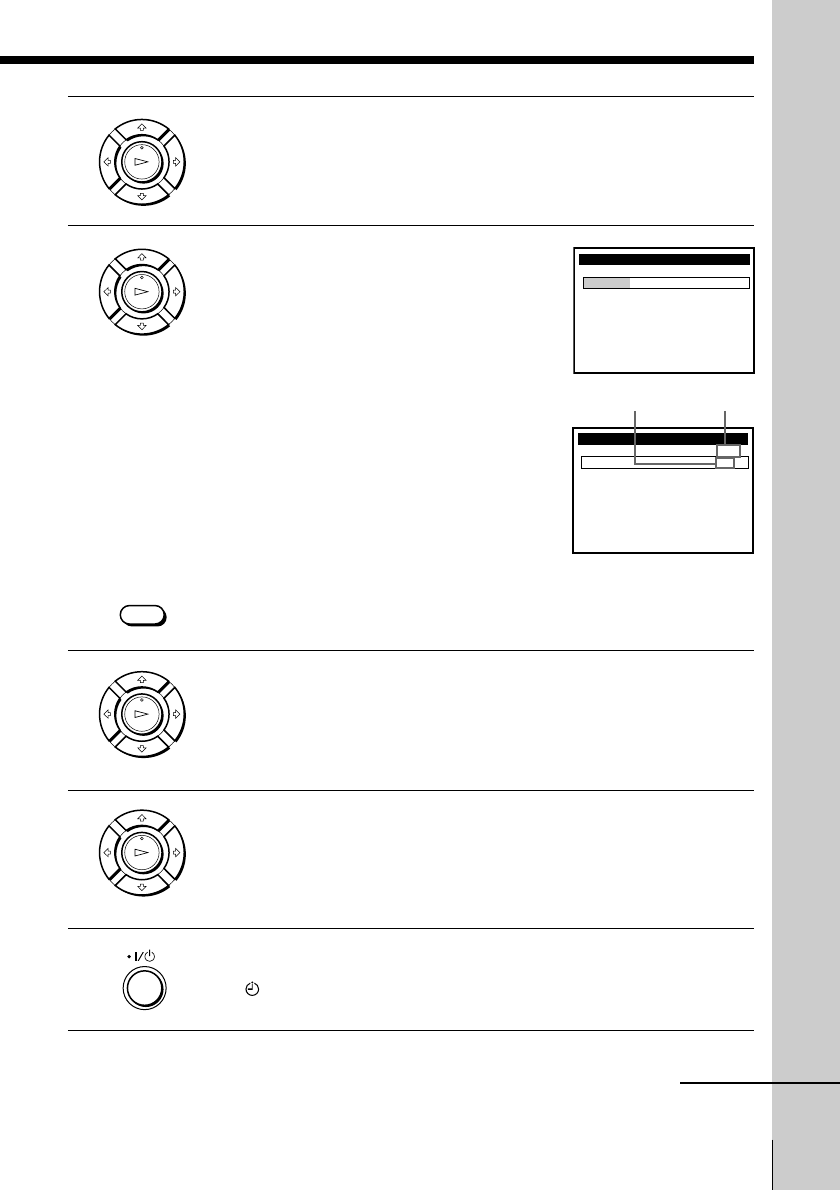
17
Basic Operations
Basic Operations
Channel number Station ID
2Press M/m to select the line that is to be set.
3Set the date, start and stop time, channel
number and tape speed:
1Press , to highlight each item in turn.
2Press M/m to set each item.
To correct a setting, press < to return to
that setting and reset.
When you set the channel number, the
station ID appears on the TV screen. You
can set it while checking the station ID.
To record the same program every day or
the same day every week, press m while
the date is highlighting. For details, see
“Daily/weekly recording” below.
To record from a source connected to the LINE-1 IN or LINE-2 IN
jacks, press INPUT SELECT to display “LINE1” or “LINE2” in the
“CH” position.
4Press , to confirm the setting.
The cursor appears at the beginning of the line. To enter another
setting, select the next line and repeat step 3.
5Press OK.
6Press `/1 to turn off the VCR.
The indicator appears in the display window and the VCR stands
by for recording. When using a cable box, leave it on.
9
TIMER SET / CHECK
3
TUE
9 / 28
DATE START STOP CH
/–
:
–– –:–– ––
SP
––/– –
:
–– –:–– –– –
––/– –
:
–– –:–– –– –
––/– –
:
–– –:–– –– –
––/– –
:
–– –:–– –– –
––/– –
:
–– –:–– –– –
––/– –
:
–– –:–– –– –
––/– –
:
–– –:–– –– –
THU
0
9
TIMER SET / CHECK
3
TUE
9 / 28
DATE START STOP IJK
/7
:
00 8:00 12
SP
––/– –
:
–– –:–– –– –
––/– –
:
–– –:–– –– –
––/– –
:
–– –:–– –– –
––/– –
:
–– –:–– –– –
––/– –
:
–– –:–– –– –
––/– –
:
–– –:–– –– –
––/– –
:
–– –:–– –– –
THU
0
AM AM
continued
OK
PLAY
OK
PLAY
INPUT
SELECT
OK
PLAY
OK
PLAY
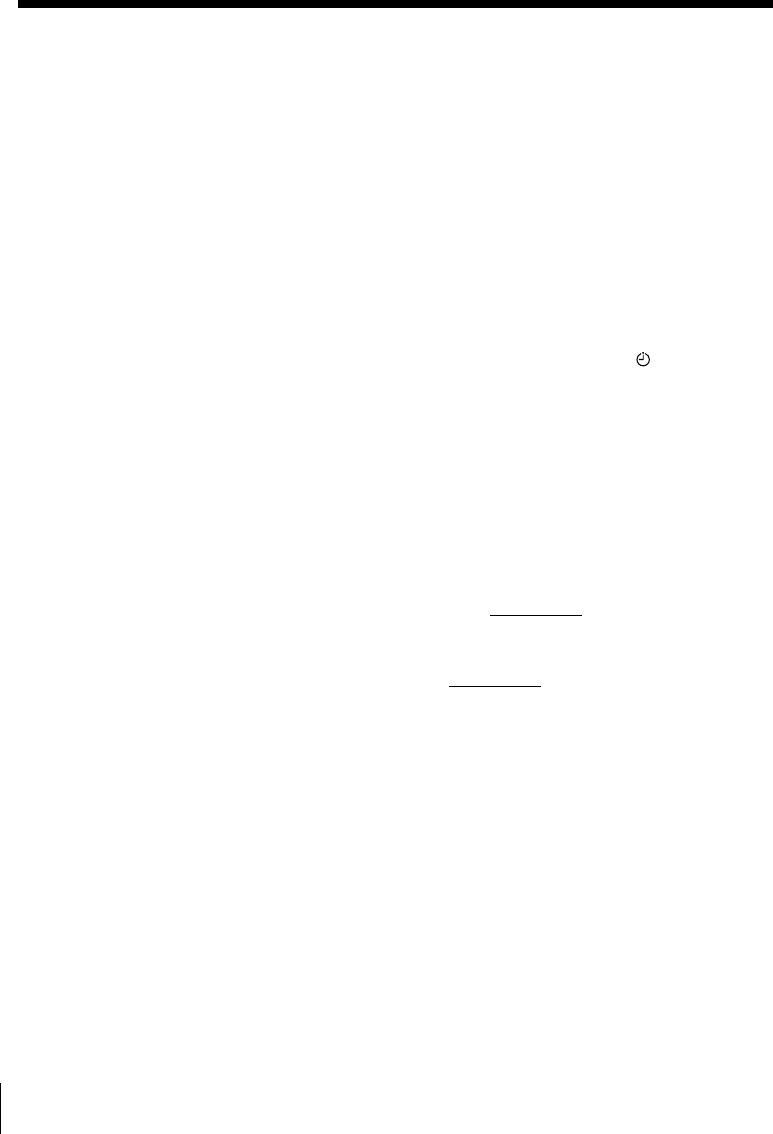
Basic Operations18
Setting the timer manually (continued)
To stop recording
To stop the VCR while recording, press x STOP.
Daily/weekly recording
In step 3 above, press m to select the recording pattern. Each time you press
m, the indication changes as shown below. Press M to change the indication
in reverse order.
the current date t SUN-SAT t MON-SAT t MON-FRI t EVERY SAT t .....
t EVERY MON t EVERY SUN t 1 month later t (date counts down) t
the current date
To use the VCR after setting the timer
To use the VCR before a timer recording begins, just press `/1. The
indicator disappears from the display window and the VCR switches on.
Remember to press `/1 to reset the VCR to the timer recording standby
mode after using the VCR.
You can also do the following tasks while the VCR is recording:
• Reset the counter.
• Display tape information on the TV screen.
• Check the timer settings.
• Watch another TV program.
To lock the VCR after setting the timer (Child Lock)
While the VCR turns on, hold down `/1 POWER on the VCR until the -
indicator appears in the display window. The VCR turns off and the -
indicator remains lit. The VCR will not work except for timer recording.
To unlock the VCR, hold down `/1 POWER on the VCR until the -
indicator disappears from the display window. The VCR is unlocked and
turns on.
To stop timer recording while the VCR is locked, press x STOP. The
recording stops and the VCR is unlocked.
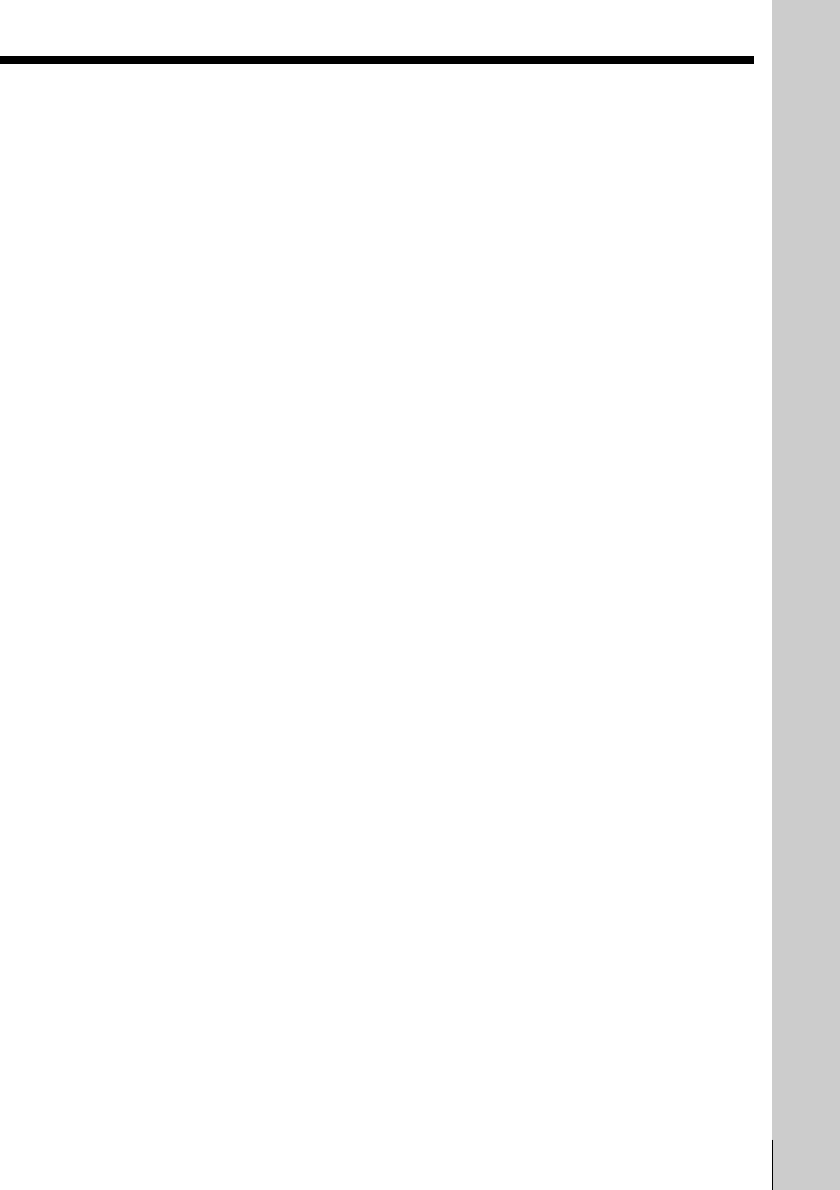
19
Basic Operations
Basic Operations
Tips
• To set the channel, you can also use the CH +/– or number buttons.
• To set the tape speed, you can also use the SP/EP button.
•When you are recording a program in the SP mode and the remaining tape becomes
shorter than the recording time, the tape speed is automatically changed to the EP
mode. Note that some noises will appear on the picture when the tape speed is
changed. If you want to keep the tape speed, set AUTO TAPE SPEED to OFF in the
ADVANCED OPTIONS menu (page 35).
• When a tape with a SmartFile label attached is inserted, the AUTO BLANK
SEARCH screen appears after closing the menu in step 5. For details, see “Setting
timer recording in the Blank Time space” (page␣47).
Notes
• If you are using cable box control, you cannot select “LINE1” or “LINE2”.
• The station ID appears on the TV screen only when you complete Smart Channel
Mapping and the VCR receives the program information signal (see page 54 of the
supplied hookup/setup manual).
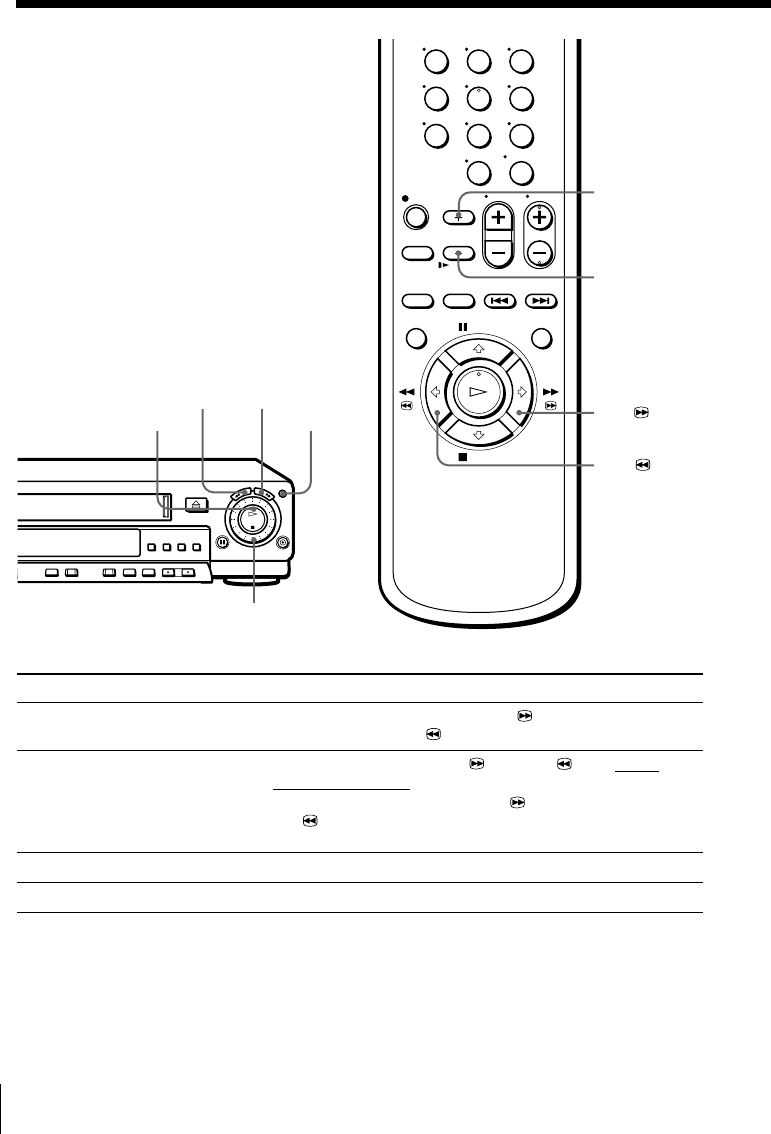
Additional Operations
20
Playing/searching
at various speeds
Additional Operations
mREW
MFF
Playback options Operation
View the picture during
fast-forward or rewind
Play at high speed
Play at twice the normal speed
Play in slow motion
During fast-forward, hold down MFF/M FF. During
rewind, hold down mREW/m REW.
• During playback, press MFF or mREW on the
remote commander.
• During playback, hold down MFF/M FF or
mREW/m REW.
When you release the button, normal playback resumes.
During playback, press ×2.
During playback or pause, press y SLOW.
m REW M FF
H PLAY
Shuttle ring
JOG
×2
y SLOW
123
456
789
0
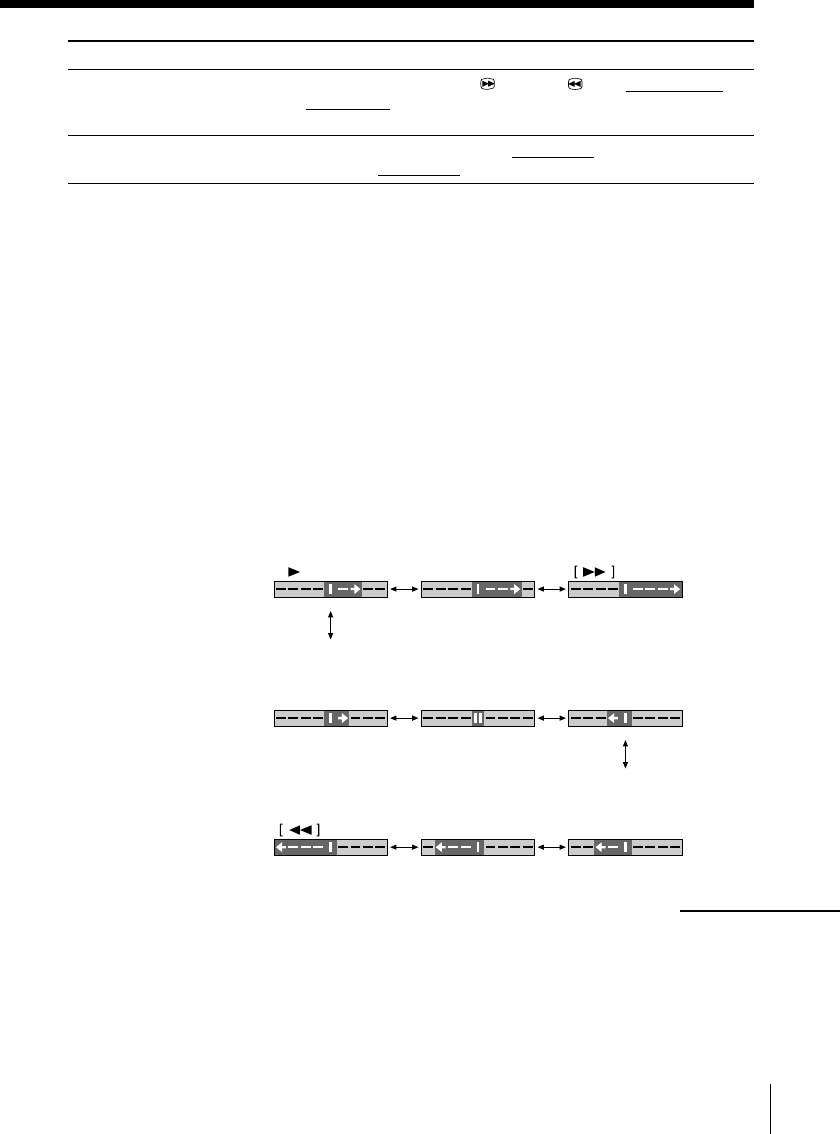
21
Additional Operations
Mark on the TV screen
Slow motion Pause Slow motion
in reverse
Playback mode Normal speed Double speed High speed
High speed Double speed Normal speed
in reverse in reverse in reverse
X2
X2–X1–
Playback options Operation
Play frame by frame
Rewind and start play
To resume normal playback
Press H PLAY.
Using the shuttle ring
With the shuttle ring, you can operate a variety of playback options. There
are two ways for using the shuttle ring, normal mode and jog mode.
To use the shuttle ring in normal mode
During playback or pause, turn the shuttle ring clockwise or
counterclockwise. Each change in the shuttle ring position changes the
playback mode, and the corresponding mark appears on the TV screen for a
few seconds in the following way if the on-screen display function is on:
During pause, press MFF or mREW on the remote
commander. Hold down the button to play one frame each
second.
During stop, press H PLAY on the VCR while holding down
m␣REW on the VCR.
continued
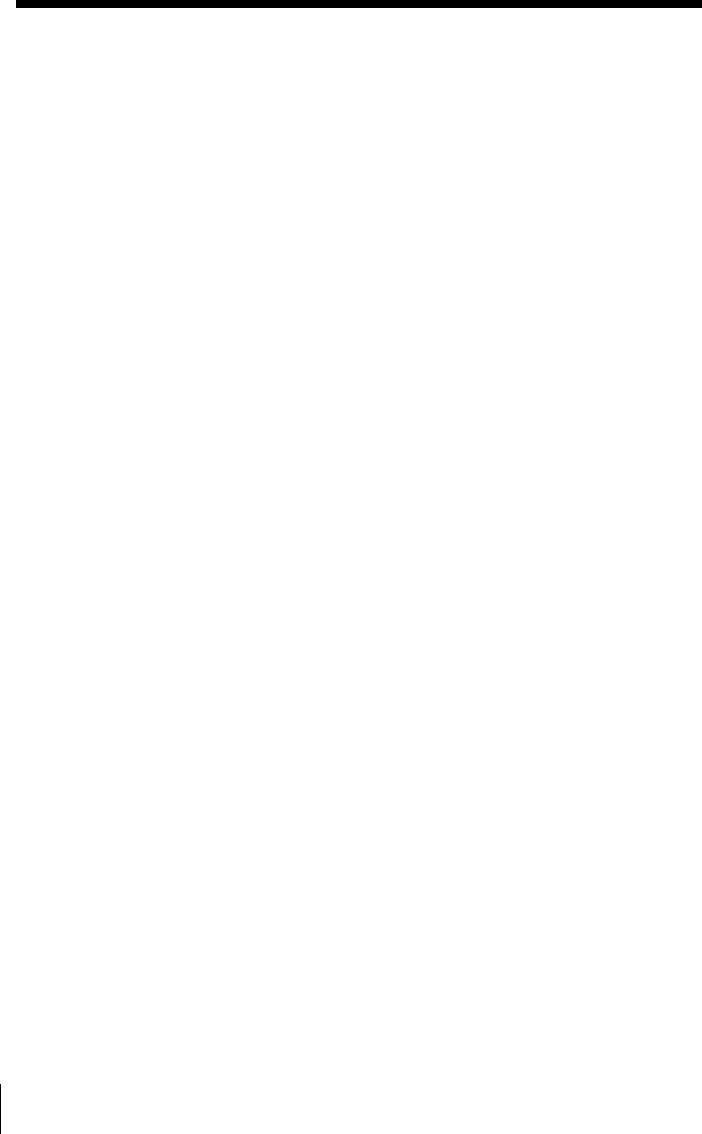
Additional Operations
22
To use the shuttle ring in jog mode
Use this mode for frame-by-frame playback.
Press JOG to enter the jog mode. The JOG button lights up. If you change to
the jog mode during any playback mode, the playback pauses so you can see
a still picture. Each change in the shuttle ring position shifts the picture one
frame. To shift frames in reverse, turn the shuttle ring counterclockwise.
The frame shift speed depends on the speed you turn the shuttle ring.
To resume normal mode, press JOG again. The JOG button goes off.
Tip
• Adjust the picture using the TRACKING +/– buttons if:
– Streaks appear while playing in slow motion.
– The picture shakes while pausing.
To set tracking to the center position, press both buttons (+/–) at the same time.
Notes
• The sound is muted during these operations.
• Tapes recorded in the LP mode on other VCRs can be played back on this VCR but
the picture quality cannot be guaranteed.
• The picture may have snow:
– when playing at high speed in reverse
– when playing in reverse slow motion
– when playing in reverse
• If the playback mode mark doesn’t appear on the TV screen, press DISPLAY.
• The picture may flutter a bit when playing in slow motion.
Playing/searching at various speeds (continued)
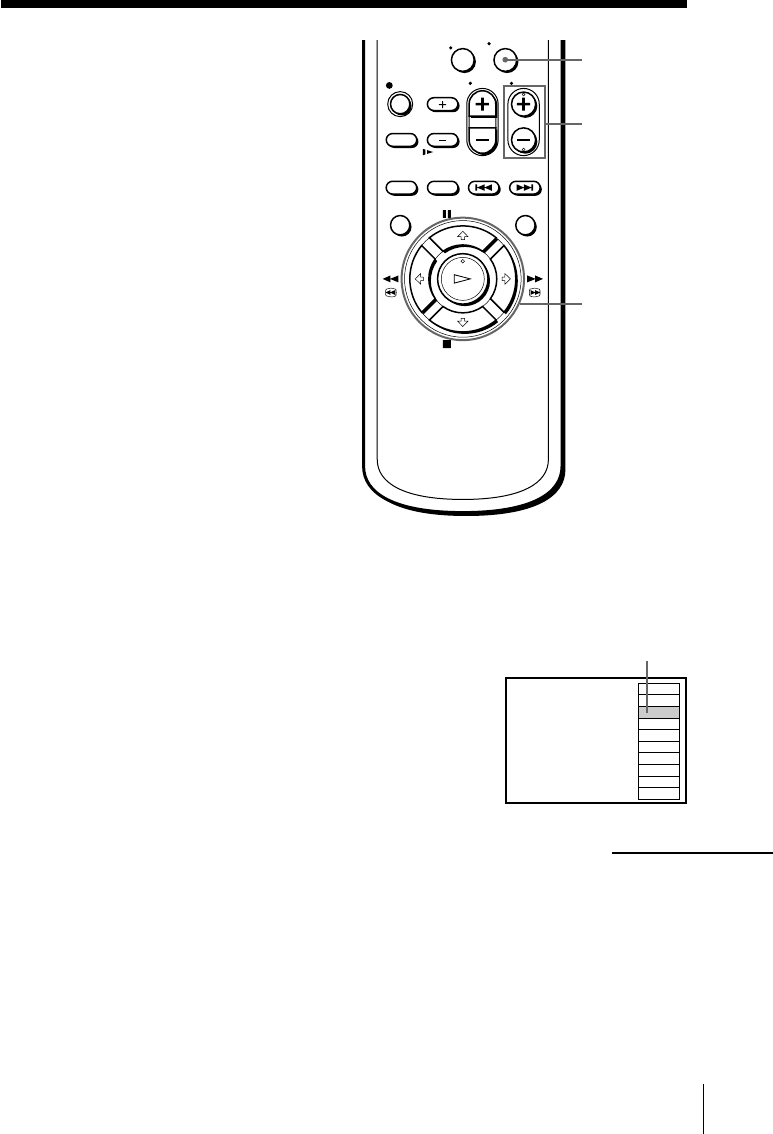
23
Additional Operations
Creating a
favorite channel
list with Station
ID
You can create your favorite channel list
of the TV channels with station ID. You
can store up to 10 channels with station
ID and select the channel from your
favorite channel list.
Before you start...
• Set FAVORITE CH to ON in the
ADVANCED OPTIONS menu
(page␣35).
</,
The selected station ID
ENTER
CH +/–
IJK
OPQ
CDE
LMN
RST
AAB
ABB
XYZ
UVW
FGH
FAVORITE CH 12
15
9
13
19
3
45
43
22
10
0
Creating your favorite channel list
1Press ENTER.
The FAVORITE CH screen appears on the TV screen.
2Press CH +/– to select the station ID you
want to replace.
continued
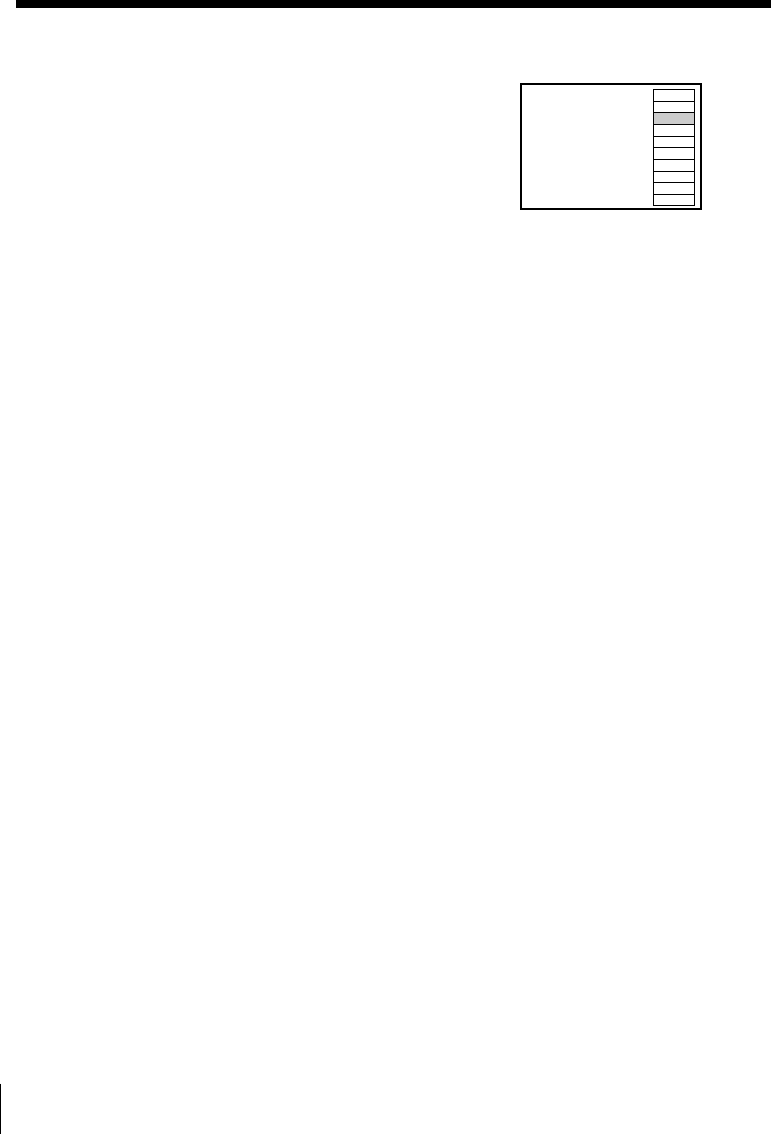
Additional Operations
24
Creating a favorite channel list with Station ID (continued)
3Press </, to select the station ID you want
to set.
4Repeat steps 2 and 3 to set the station IDs as required.
5Press ENTER.
Note
• If the TV channel has no station ID, the channel number appears on the TV screen.
IJK
OPQ
BBA
LMN
RST
AAB
ABB
XYZ
UVW
FGH
FAVORITE CH 12
15
27
13
19
3
45
43
22
10
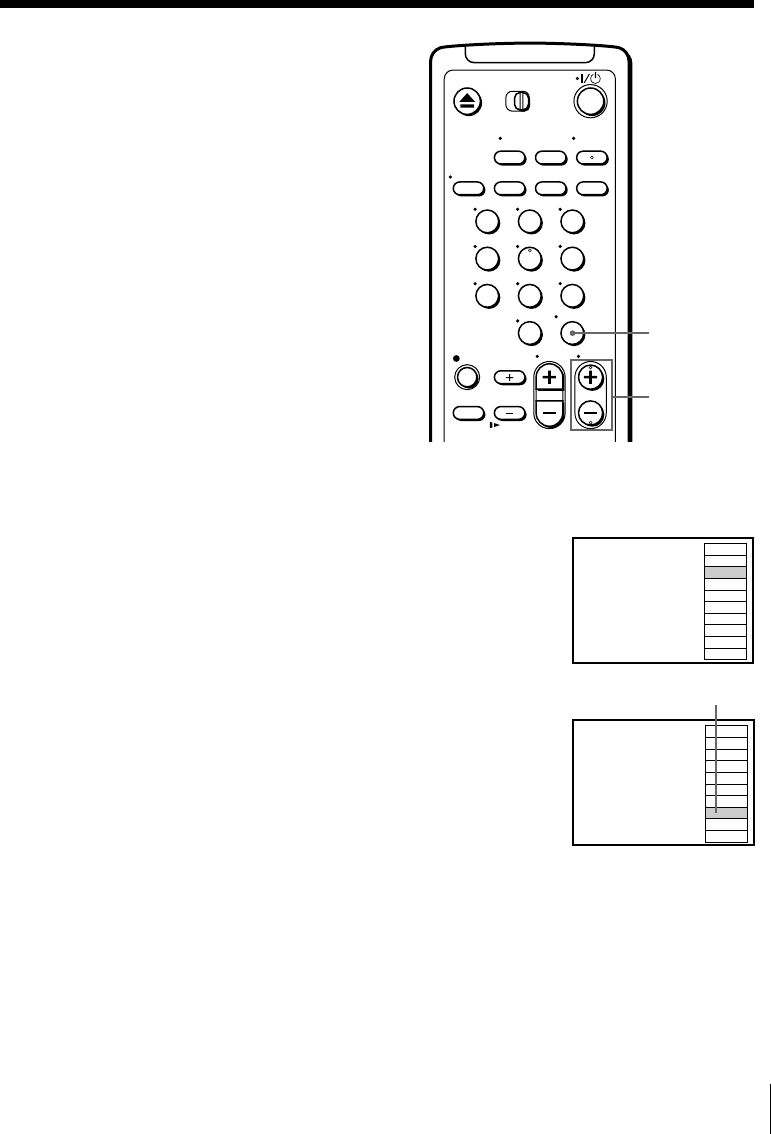
25
Additional Operations
1Turn on your TV and set it to the video channel.
To choose a channel from a cable box, turn the cable box on.
2Press ENTER.
Your FAVORITE CH screen appears on the TV
screen.
3Press CH +/– to select the station ID you
want.
4Press ENTER.
Note
• If the TV channel has no station ID, the channel number appears on the TV screen.
The selected station ID
Selecting a channel from
your favorite channel list
ENTER
CH +/–
IJK
OPQ
BBA
LMN
RST
AAB
ABB
XYZ
UVW
FGH
FAVORITE CH 12
15
27
13
19
3
45
43
22
10
IJK
OPQ
BBA
LMN
RST
AAB
ABB
XYZ
UVW
FGH
FAVORITE CH 12
15
27
13
19
3
45
43
22
10
123
456
789
0
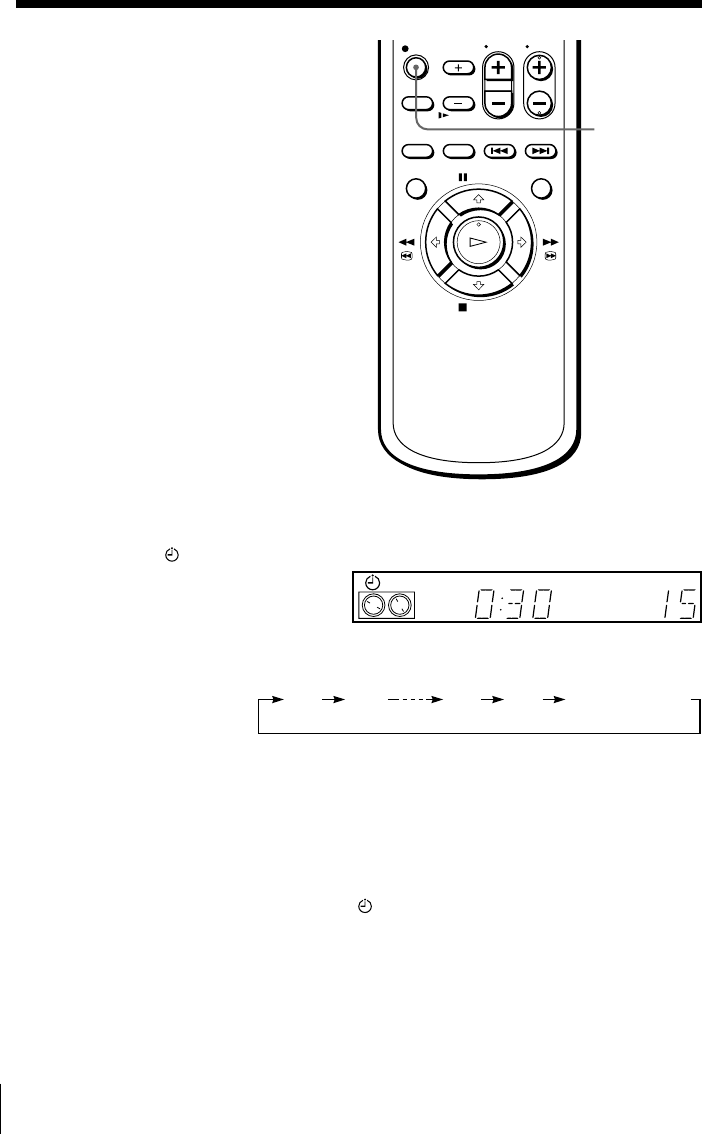
Additional Operations
26
z REC
Setting the
recording
duration time
After starting recording in the normal
way, you can have the VCR stop
recording automatically after a specified
duration.
Normal recording0:30 1:00 5:30 6:00
STEREO SAP
LP SP EPVIDEO APC EDIT
VTR
123
AV
INSERT
BLANK
1While recording, press z REC.
The indicator appears in the display window.
2Press z REC repeatedly to set the duration.
Each press advances the time in increments of 30 minutes.
The tape counter decreases minute by minute to 0:00, then the VCR
stops recording and turns off automatically.
To extend the duration
Press z REC repeatedly to set a new duration.
To cancel the duration
Press z REC repeatedly until the indicator disappears and the VCR
returns to normal recording mode.
To stop while recording
Press x STOP.
Note
• You cannot display the current tape time in the display window when setting the
recording duration.
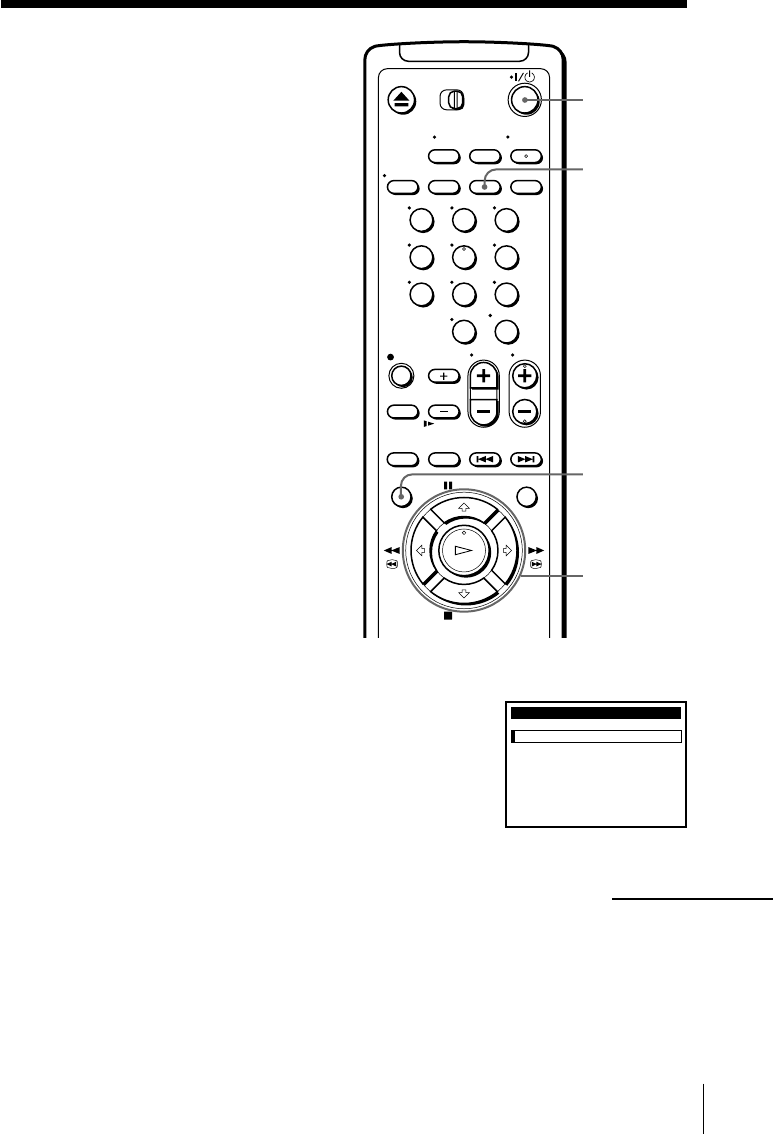
27
Additional Operations
Checking/
changing/
canceling timer
settings
Before you start…
• Turn on your TV and set it to the
video channel.
1Press `/1 to turn on the VCR.
2Press MENU, then press M/m to select TIMER
SET/CHECK and press OK.
• If you want to change a setting, go on to the
next step.
• If you do not need to change the settings,
press OK, then turn off the VCR to return to
recording standby.
CLEAR
MENU
`/1
TUE
9 / 28
9
TIMER SET / CHECK
3
DATE START STOP CH
/7
:
00 8:00 6
SP
10
2/
10
:30
11
:15 50
EP
–1
:
00 3:00
LINE1
EP
EVERY 12
:55 1:30 12
SP
––/– –
:
–– –:–– –– –
––/– –
:
–– –:–– –– –
––/– –
:
–– –:–– –– –
––/– –
:
–– –:–– –– –
THU
AM AM
SAT
PM PM
SATMON SUN
AM
PM AM
PM
0
M/m/</,
OK
123
456
789
0
continued
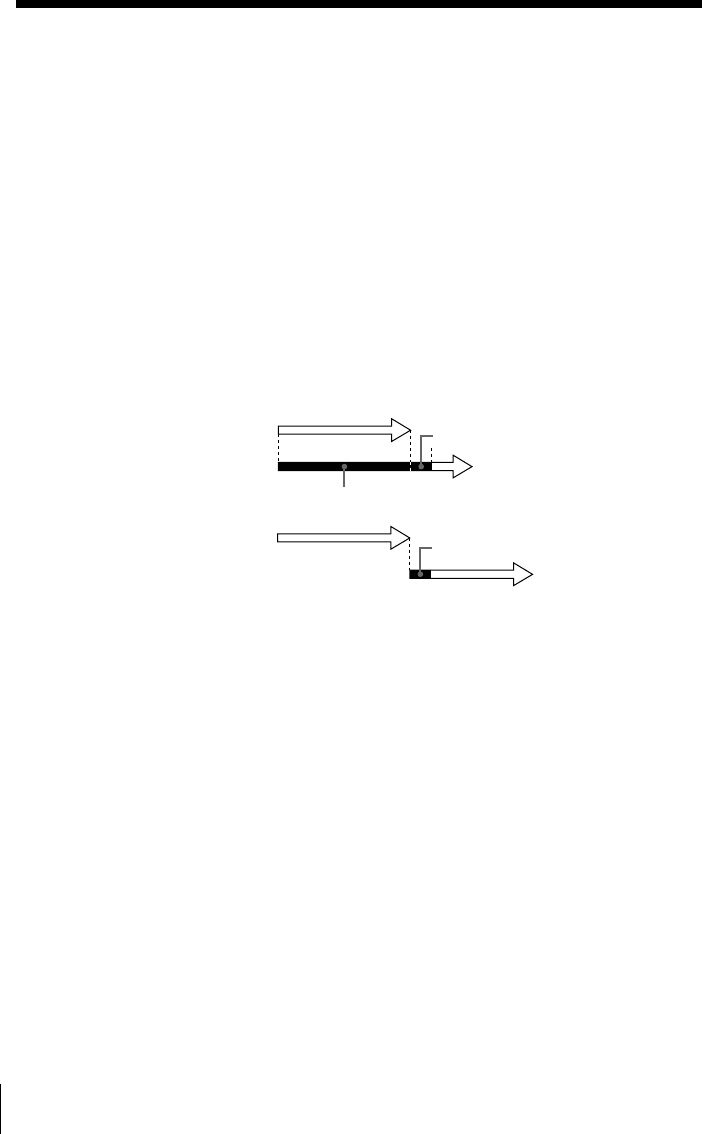
Additional Operations
28
Program 1
Will be cut off
Program 2
Program 1
About 20 seconds
Program 2
About 20 seconds will be cut off
3Press M/m to select the setting you want to change or cancel:
• To change the setting, press </, to highlight the item you want to
change, and press M/m to reset it. Then, press , repeatedly until
the cursor appears at the beginning of the line.
• To cancel the setting, press CLEAR.
4Press OK.
If any timer settings remain, turn off the VCR to return to recording
standby.
When the timer settings overlap
The program that starts first has priority and the second program starts
recording only after the first program has finished. If the programs start at
the same time, the program listed first in the menu has priority.
Checking/changing/canceling timer settings (continued)
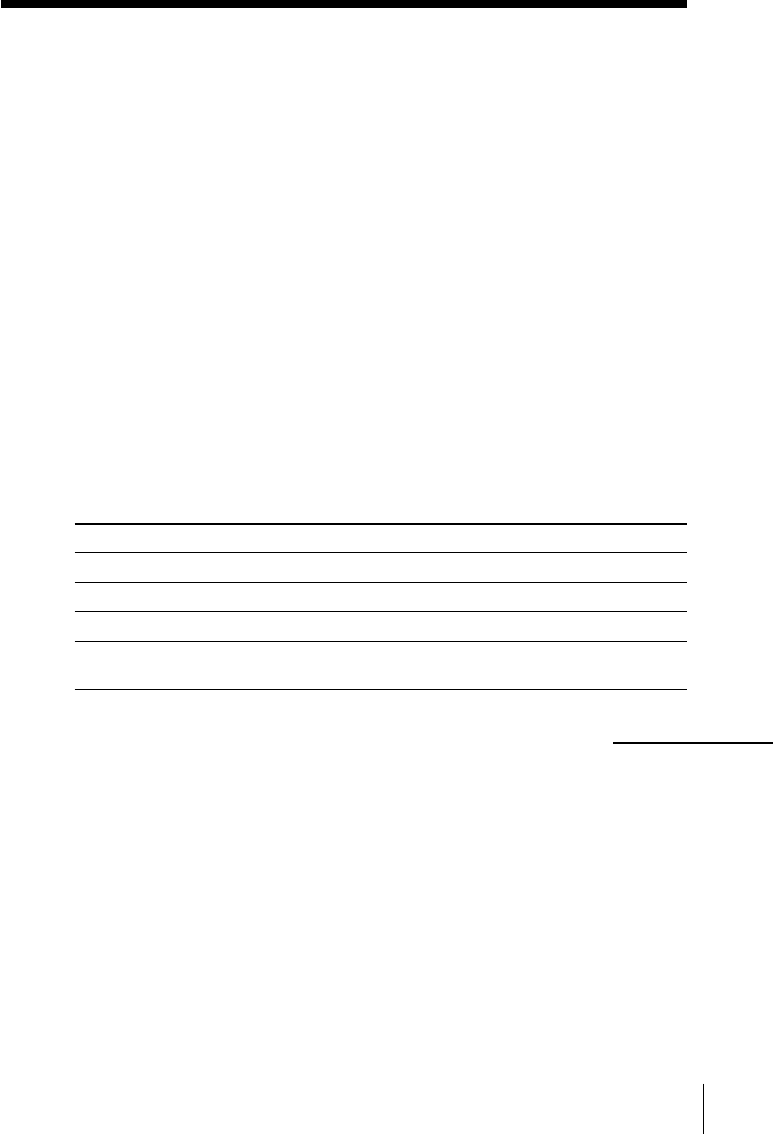
29
Additional Operations
Recording stereo and bilingual
programs
Recording stereo programs
This VCR automatically receives and records stereo programs. When a
stereo program is received, the STEREO indicator lights up. If there is noise
in the stereo program, set AUTO STEREO in the ADVANCED OPTIONS
menu to OFF. The sound will be recorded in monaural (on both hi-fi and
normal audio tracks) but with less noise. For details, see page 34.
Recording bilingual programs
Normally, this VCR records only the main sound. When a SAP (Second
Audio Program) is received, the SAP indicator lights up. To record only SAP
sound, set TUNER AUDIO in the ADVANCED OPTIONS menu to SAP. For
details, see page 35.
Selecting the sound during playback
Press AUDIO MONITOR to select the sound you want. (The sound being
recorded will not change.)
To listen to On-screen display Display window
Stereo STEREO STEREO
Left channel LEFT CH STEREO
Right channel RIGHT CH STEREO
Monaural sound on the No indicator No indicator
normal audio track
continued
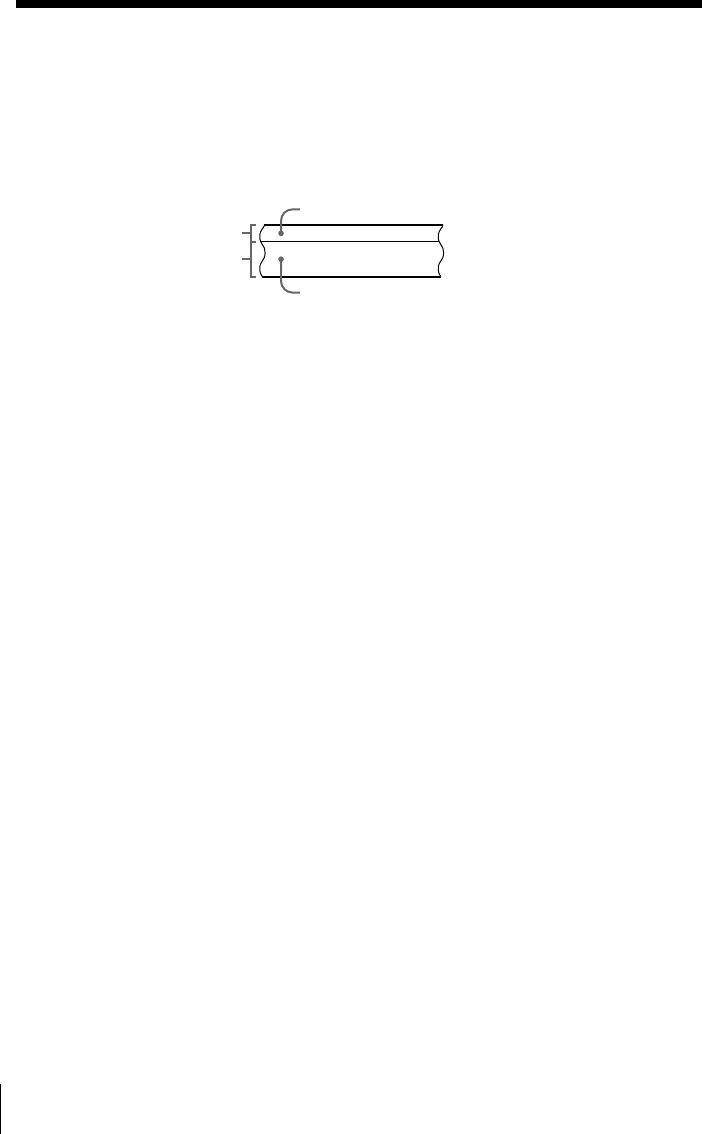
Additional Operations
30
Notes
• To play a tape in stereo, you must use the A/V connections.
• When you play a tape recorded in monaural, the sound is heard in monaural
regardless of the AUDIO MONITOR setting.
• If the AUDIO MONITOR button does not function, check that AUDIO MIX in the
ADVANCED OPTIONS menu is set to OFF.
How sound is recorded on a video tape
The VCR records sound onto two separate tracks. Hi-fi audio is recorded
onto the main track along with the picture. Monaural sound is recorded
onto the normal audio track along the edge of the tape.
Normal audio track
Hi-fi audio track
(main track)
Monaural sound
Stereo sound
(left/right channels)
Recording stereo and bilingual programs (continued)
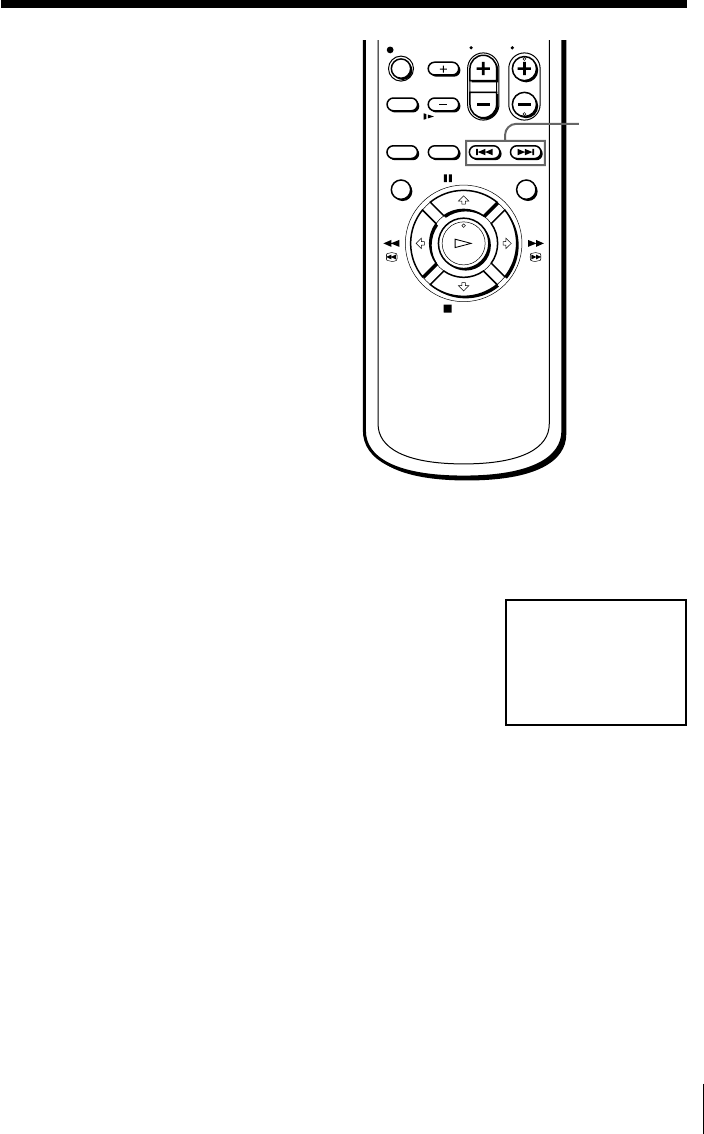
31
Additional Operations
Searching using
the index
function
The VCR marks the tape with an index
signal at the point where each recording
begins. Use these signals as references
to find a specific recording. The VCR
can search up to 99 index signals ahead
of or behind the current position.
1Insert an indexed tape into the VCR.
2Press ./> INDEX SEARCH repeatedly to specify how many
index signals ahead or behind you want to search:
• To search ahead, press > INDEX
SEARCH.
• To search backwards, press . INDEX
SEARCH.
The VCR starts searching and the index
number on the TV screen counts down to
zero. Playback starts automatically from
that point.
To stop searching
Press x STOP.
Note
• No index signal will be added when recording starts from recording pause.
However, an index signal will be marked if you change the program position
during recording pause.
./>
INDEX
SEARCH
I
NDEX
SEARCH 8
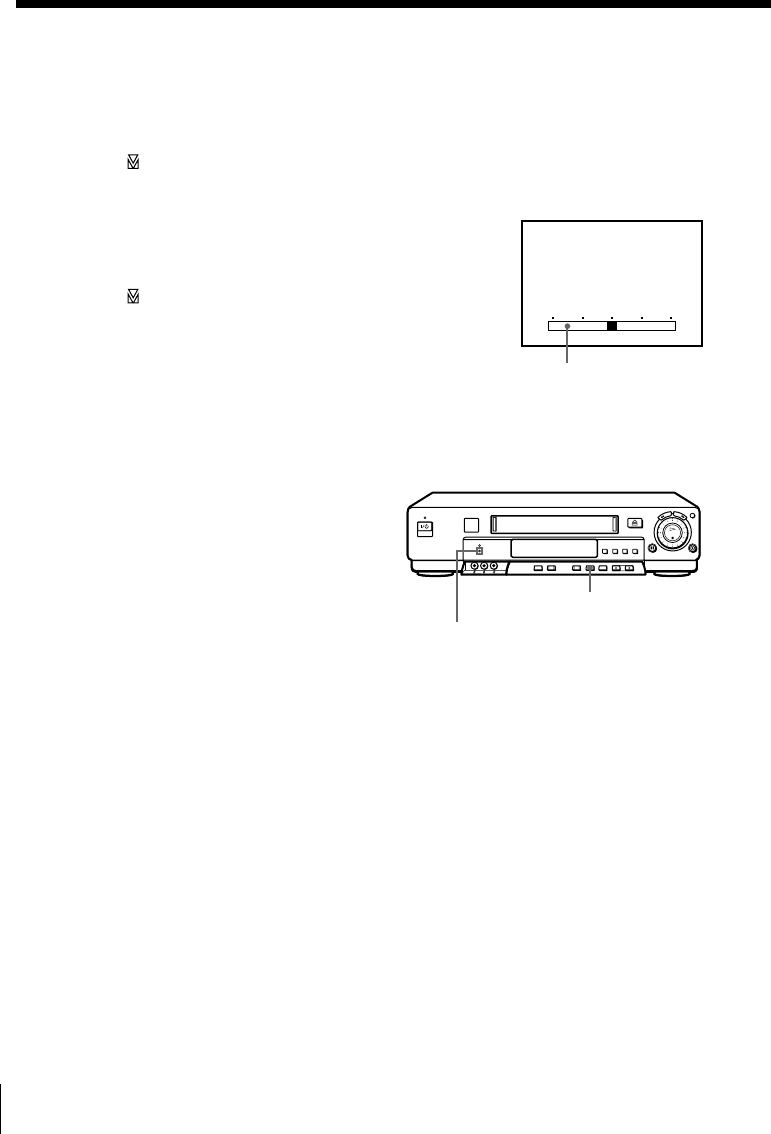
Additional Operations
32
Adjusting the picture
Adjusting the tracking
Although the VCR automatically adjusts the tracking when playing a tape
(the indicator flashes in the display window, then goes off), distortion
may occur if the tape was recorded in poor condition. In this case, manually
adjust the tracking.
Press the TRACKING +/– buttons to display
the tracking meter. The distortion should
disappear as you press one of the two buttons
(the indicator lights up). To resume
automatic tracking adjustment, eject the tape
and reinsert it.
About the Reality Regenerator function
The Reality Regenerator function automatically restores the picture to its
original quality during playback.
To use the Reality Regenerator
function, press REALITY
REGENERATOR. The REALITY
REGENERATOR indicator lights up.
To turn it off, press REALITY
REGENERATOR. The REALITY
REGENERATOR indicator goes off.
Tracking meter
REALITY REGENERATOR
NORMAL TRACKING
REALITY REGENERATOR indicator

33
Additional Operations
About the Adaptive Picture Control (APC) function
The Adaptive Picture Control (APC) function automatically improves
recording and playback quality by adjusting the VCR to the condition of the
video heads and tape. To maintain better picture quality, we recommend
that you set APC to ON in the ADVANCED OPTIONS menu (with the APC
indicator in the display window lit). For details, see page 35.
APC playback
The APC function automatically works on all types of tapes, including rental
tapes and tapes that were not recorded with APC.
APC recording
Whenever you insert a tape and first start recording, the VCR adjusts to the
tape using the APC function (the APC indicator flashes rapidly). This
adjustment is retained until the tape is ejected.
Notes
• The automatic tracking adjustment cannot be guaranteed to work with tapes
recorded in the LP mode on other VCRs.
• The APC function does not work if the tape speed is automatically changed from
the SP to EP mode during a timer recording when AUTO TAPE SPEED is set to ON
in the ADVANCED OPTIONS menu, unless the tape has been recorded in the EP
mode with the APC function.
• There is a delay of about ten seconds before the VCR actually starts recording while
the VCR analyzes the tape. To avoid the delay, first set the VCR to recording pause
(the APC indicator flashes slowly) and press z REC to have the VCR analyze the
tape (the APC indicator flashes rapidly). After the APC indicator stops flashing,
press X PAUSE to start recording immediately.
If you want to start recording quickly without using the APC function, first set the
VCR to recording pause (the APC indicator flashes slowly) and press X PAUSE to
start recording.
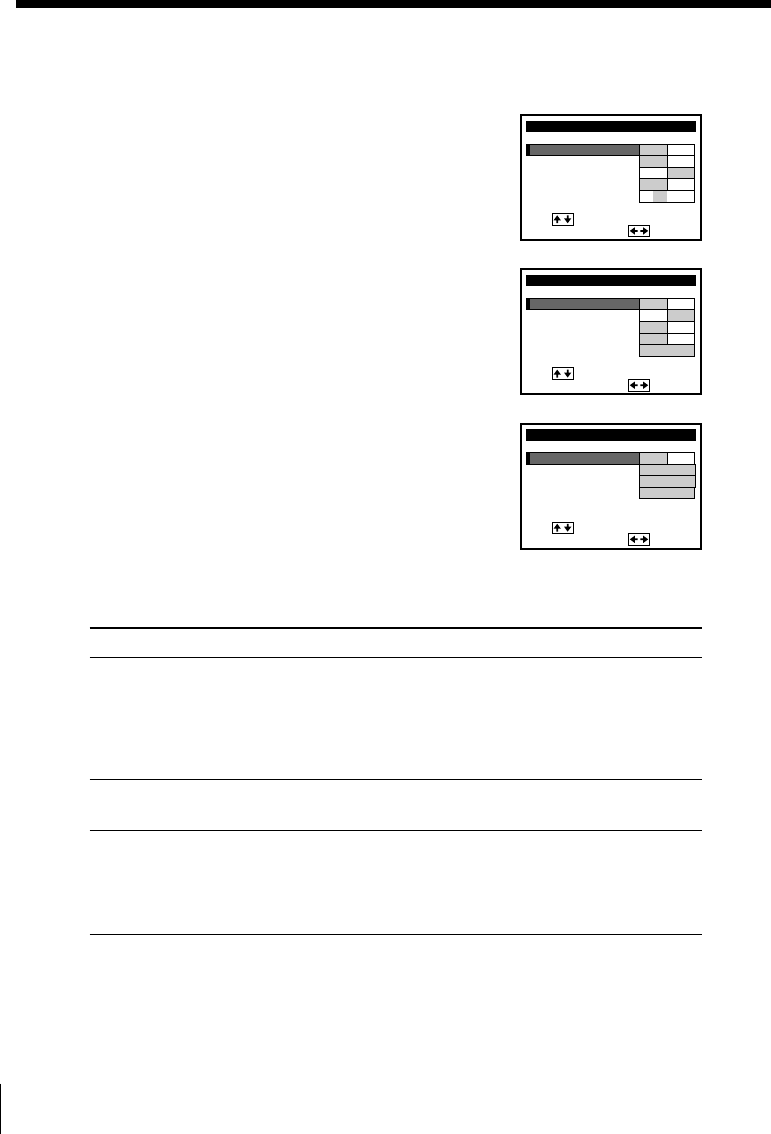
Additional Operations
34
Changing menu options
1Press MENU, then press M/m to select
ADVANCED OPTIONS and press OK.
2Press M/m to select the option to change,
then press </, to change the setting.
The ADVANCED OPTIONS menu has 3
pages. Pressing M/m repeatedly will turn
the pages.
3Press OK to return to the original screen.
Menu choices
Initial settings are indicated in bold print.
Menu option Set this option to
AUTO ANT SEL • ON if your TV is connected only to VHF/UHF OUT on
the VCR. To play a tape, set the TV to the VCR channel
(channel 3 or 4).
• OFF if your TV is connected to both VHF/UHF OUT and
LINE OUT on the VCR. To play a tape, set the TV to the
VCR input.
AUTO STEREO • ON to receive stereo programs.
• OFF to reduce noise. The sound changes to monaural.
AUDIO MIX • ON to listen to the sound recorded on hi-fi and normal
audio tracks at the same time. The AUDIO MONITOR
button will not function.
•OFF to listen to hi-fi and normal audio tracks separately.
Select the sound using the AUDIO MONITOR button.
Page 2
Page 1
ADVANCED OPTIONS
SHARPNESS
TUNER AUDIO
AUDIO MIX
AUTO STEREO ON OFF
ON OFF
ON OFF
MAIN SAP
page1
AUTO ANT SEL
i
Use t o s e l ec t an
tem, then push
LH––
ADVANCED OPTIONS
SMART CUE
AUTO TAPE SPEED
TAPE SELECT
DIMMER ON OFF
ON OFF
ON OFF
page2
APC
MEDIUM
i
Use t o s e l ec t an
tem, then push
AUTO
180
Page 3
ADVANCED OPTIONS
SMARTFILE LIST
DEFAULT SPEED
BLANK SEARCH
ON OFF
EP
page3
FAVORITE CH
MANUAL
i
Use t o s e l ec t an
tem, then push
MANUAL
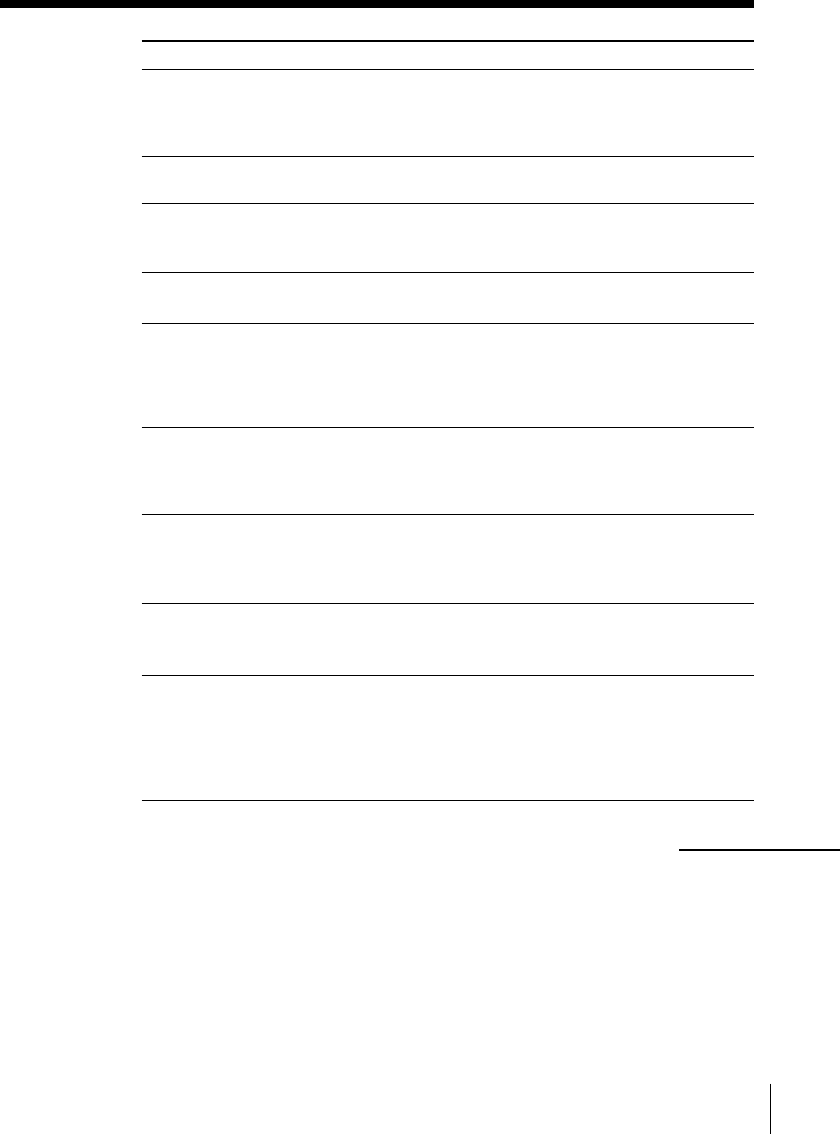
35
Additional Operations
Menu option Set this option to
TUNER AUDIO • MAIN to record the main sound on both hi-fi and normal
audio tracks.
• SAP to record the SAP (Second Audio Program) sound on
both hi-fi and normal audio tracks.
SHARPNESS L (Low) through H (High) to adjust the sharpness of the
picture. L to turn off the sharpness control.
APC • ON to switch on the APC (Adaptive Picture Control)
function and improve picture quality.
• OFF to switch off APC.
DIMMER • ON to make the display window dim.
•OFF to make it brighter.
AUTO TAPE SPEED • ON to change the timer recording tape speed
automatically to the EP mode when the remaining tape
length becomes shorter than the recording time. To
operate AUTO TAPE SPEED, set TAPE SELECT correctly.
• OFF to keep the tape speed.
TAPE SELECT • AUTO when using a T-160 length tape or any tape shorter
than a T-140 length tape.
• 180 when using a T-140 or T-180 length tape.
For details, see page 9.
SMART CUE • MEDIUM to set the automatic rewinding time on skip
playback to a medium length.
• SHORT to set to a short length.
• LONG to set to a long length.
FAVORITE CH • ON when using favorite channel list.
• OFF when using station ID list.
For details, see pages 11 and 23.
DEFAULT SPEED • EP to set the recording tape speed automatically back to
EP after recording.
• SP to set the recording tape speed automatically back to
SP after recording.
• FLOAT to set the recording tape speed to the last position
selected from the SP/EP button.
continued
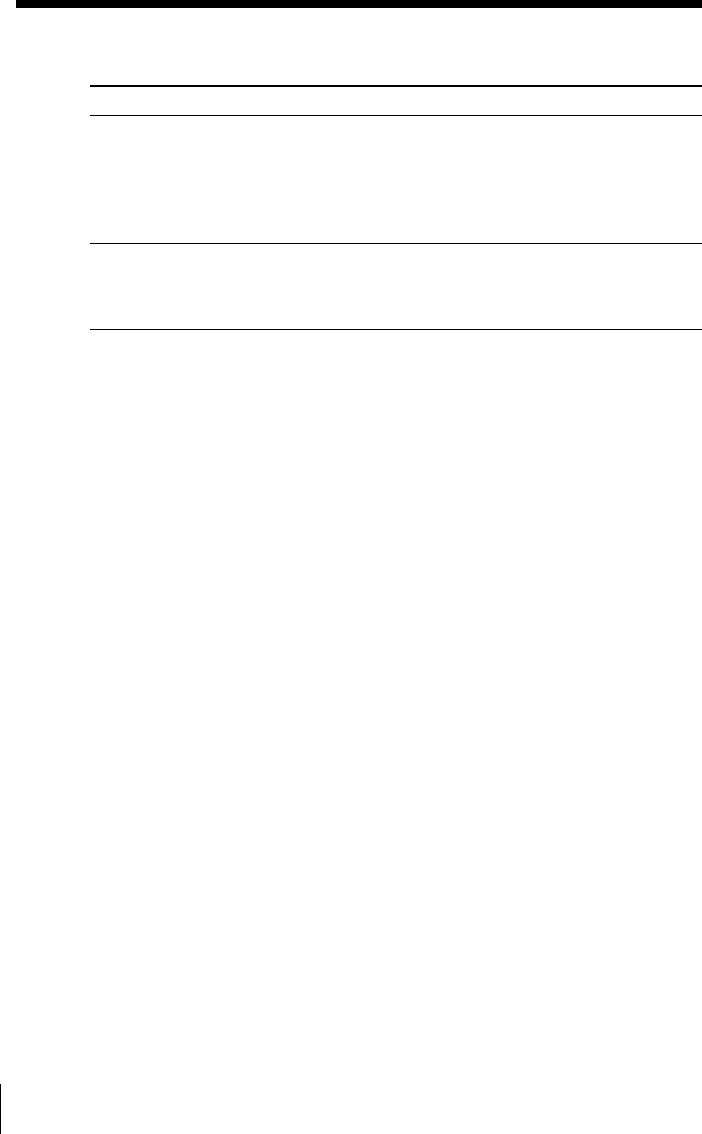
Additional Operations
36
Menu option Set this option to
BLANK SEARCH • MANUAL to display a screen asking whether to search for
the Blank Time when the timer is set.
• AUTO to set the VCR to perform the Blank Time search
automatically each time the timer is set.
• OFF to switch off the Blank Time search function.
For details, see page 47.
SMARTFILE LIST • MANUAL to display the SmartFile search list only when
you press the SMARTFILE button.
• AUTO to display the SmartFile search list automatically
when you insert a SmartFile tape.
Note
• If you set the DEFAULT SPEED option to EP, you can still change the recording tape
speed to SP, or vice versa by pressing the SP/EP button only for that program. Next
time you record a program, the recording tape speed is automatically set to the
position you set in the DEFAULT SPEED option.
Changing menu options (continued)
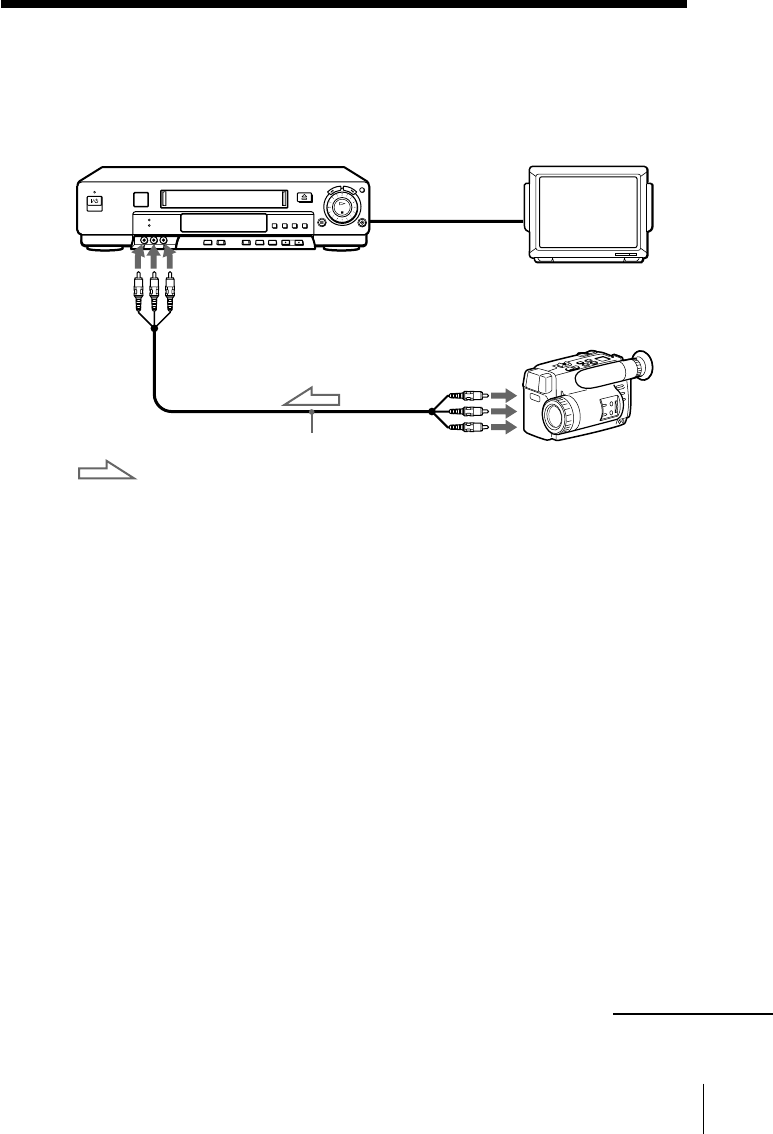
37
Additional Operations
This VCR (Recorder)
LINE-2 IN
: Signal flow
VMC-810HG audio/video cable
(not supplied)
TV
Other VCR (Player)
Editing with another VCR
How to hook up to record on this VCR
How to hook up to a stereo system
Connect LINE-2 IN AUDIO on this VCR to the audio output jacks on the
stereo system, using the RK-C510KS audio cable (not supplied).
If the other VCR has a CONTROL S OUT jack for synchronized editing
Hook up to record on the other VCR, then connect the VCRs via the
CONTROL S jacks. The CONTROL S connection lets you control (pause and
release pause) both VCRs from the recording VCR.
Notes
• Make sure you connect the plugs to jacks of the same color.
• If the other VCR is a monaural type and connected to this VCR’s LINE-2 IN jacks,
connect the audio plug to the AUDIO L (white) jack. The sound is recorded on both
right and left channels. When connecting to the AUDIO R (red) jack, the sound is
recorded only on the right channel.
• If you connected this VCR to both the LINE IN and LINE OUT jacks of the other
VCR, select the input correctly to prevent a humming noise.
• You can also use the LINE-1 IN jacks for editing. If the other VCR is a monaural
type, the sound is recorded only on the channel whose jack is connected to the
audio plug. To record on both right and left channels, connect the audio plugs to
the AUDIO R/L jacks using a VMC-910HG audio/video cable (not supplied).
• If the CONTROL S IN jack is used for S-Link (A/V bus control) with a TV, the
CONTROL S connection cannot be used for editing.
LINE OUT
continued
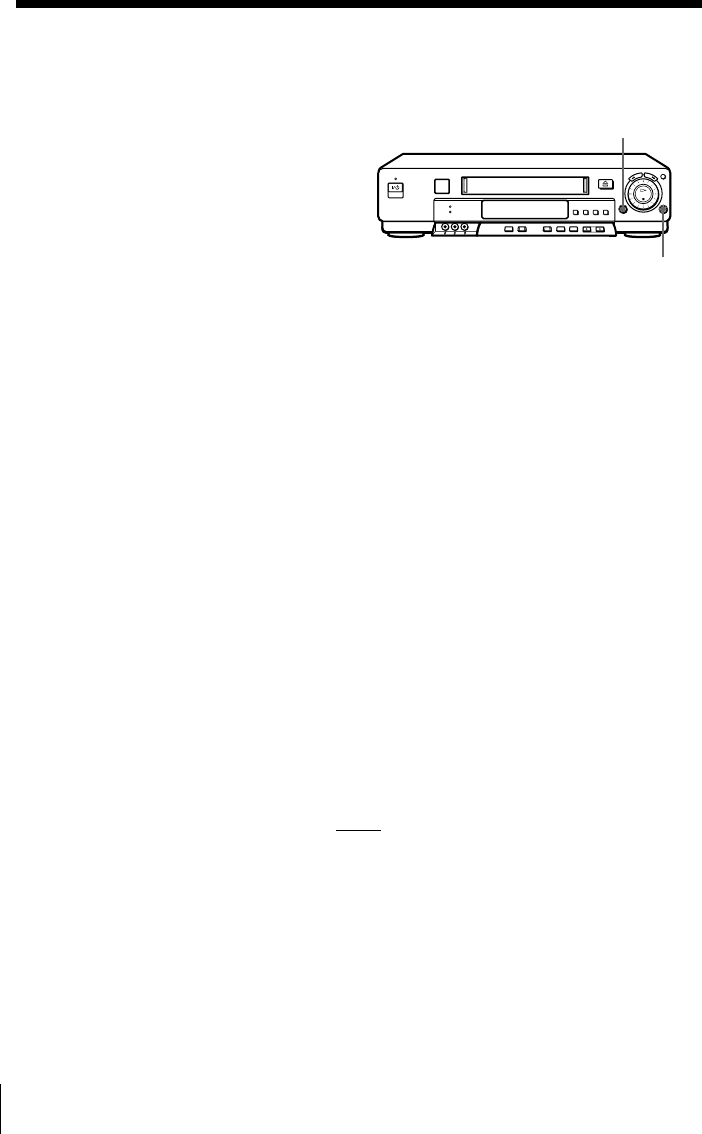
Additional Operations
38
Operation (when recording on this VCR)
Before you start editing
• Turn on your TV and set it to the
video channel.
• Press INPUT SELECT to display “L2”
in the display window.
• Press SP/EP to select the tape speed,
SP or EP.
• On this VCR, press EDIT to display
“EDIT” in the display window. If the
other VCR has a similar button, press
it to activate edit function.
1Insert a source tape with its safety tab removed into the other
(playback) VCR. Search for the point to start playback and set it to
playback pause.
2Insert a tape into this (recording) VCR. Search for the point to start
recording and press X PAUSE.
3Press z REC on this VCR and set it to recording pause.
4To start editing, press the X PAUSE buttons on both VCRs at the same
time.
To stop editing
Press the x STOP buttons on both VCRs.
Tip
• To cut out unwanted scenes while editing, press X PAUSE on this VCR when an
unwanted scene begins. When it ends, press X PAUSE again to resume recording.
Note
• If you start recording following the procedure above, the VCR won’t start recording
with the APC function. To record a tape with the APC function, press z REC again
during recording pause in step 3 so that the VCR analyzes the tape. Then when you
start recording in step 4, press X PAUSE immediately after the APC indicator stops
flashing. If you press X PAUSE before the APC indicator stops flashing, the APC
function is canceled.
z REC
X PAUSE
Editing with another VCR (continued)
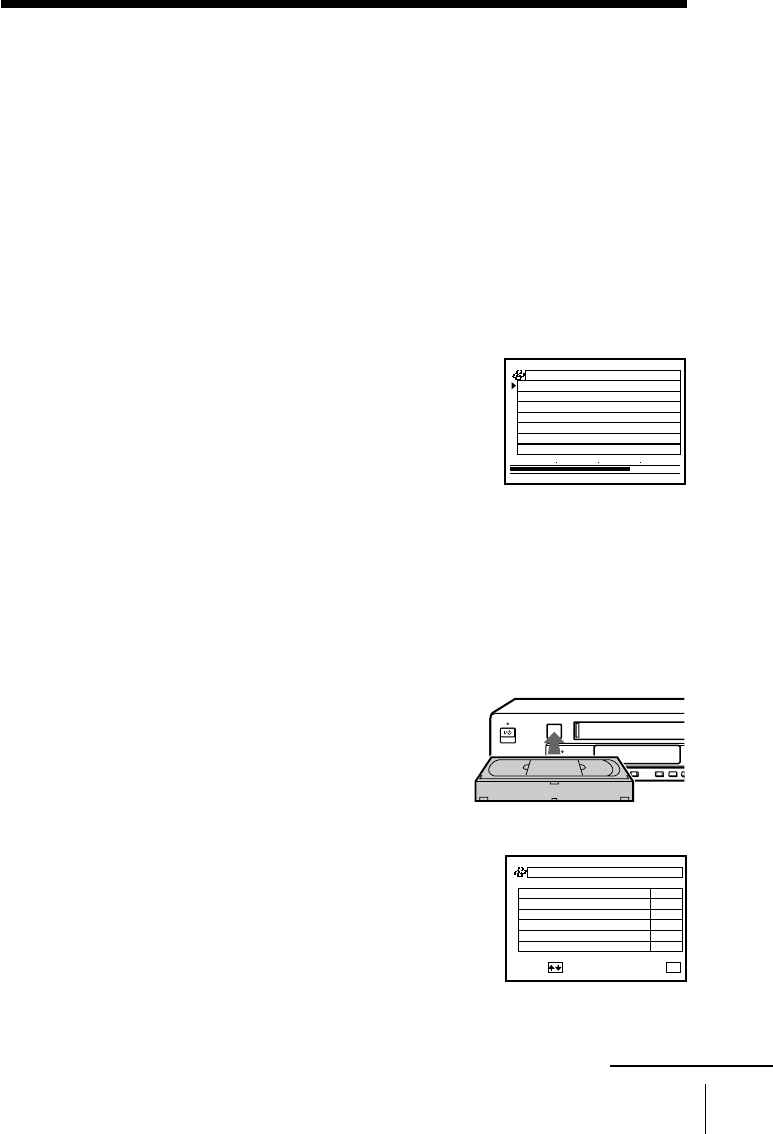
39
SmartFile Function
SmartFile Function
About the SmartFile function
SmartFile* allows you to view the contents of your video tape (recording
date, channel, etc.) on the TV screen. It is no longer necessary to rewind,
fast-forward, or play back a tape to find out what is recorded. You can also
locate and start playback of a specific program, or find the position from
which you want to start recording by using this list. Program data is stored
in the memory of the SmartFile label attached to the tape.
The following functions are possible using SmartFile:
Recording using the SmartFile
function (page 41)
To use the SmartFile function, attach the
SmartFile label to the tape. If you record a
program on a tape with a SmartFile label, the
contents will appear on the SmartFile search list.
With the SmartFile list, you can also easily find
the beginning of the available recording space.
Selecting and playing a program (page 50)
To play back a recorded program, select the program you want to watch
using the SmartFile search list. The VCR locates the program and playback
starts automatically.
Checking the contents of a tape
(page 52)
When you bring the SmartFile label close to the
SMARTFILE sensor on the VCR, a summary of
the recorded programs appears in the SmartFile
check list. It is not necessary to insert the tape
into the VCR and press H PLAY to find out
what is recorded on it. This feature allows you
to easily find the program you want to watch, or
to quickly find a tape with enough recording
space.
SmartFile search list
SmartFile check list
p . 1
BLANK TIME
M
84
H
1
EP
START END
8/10/99~8/16/99
MON
6:30
PM
CH
16/8
SP
M
03
H
016
FRI
8:00
PM
CH
13/8
SP
M
05
H
012
TUE
2:30
PM
CH
80/8
EP
M
03
H
01
8/10/99~8/30/99
MON
p . 1
BLANK TIME
M
84
H
1
EP
9:00
PM
CH
16 0/83
TUE
4:30
PM
CH
84/82
SUN
6:30
PM
CH
49/82
FRI
8:00
PM
CH
12 7/82
FRI
5:45
PM
CH
77/82
THU
1:00
PM
CH
12 6/82
NEXT : QUIT :
OK
* SmartFile is a trademark of Sony Corporation.
continued
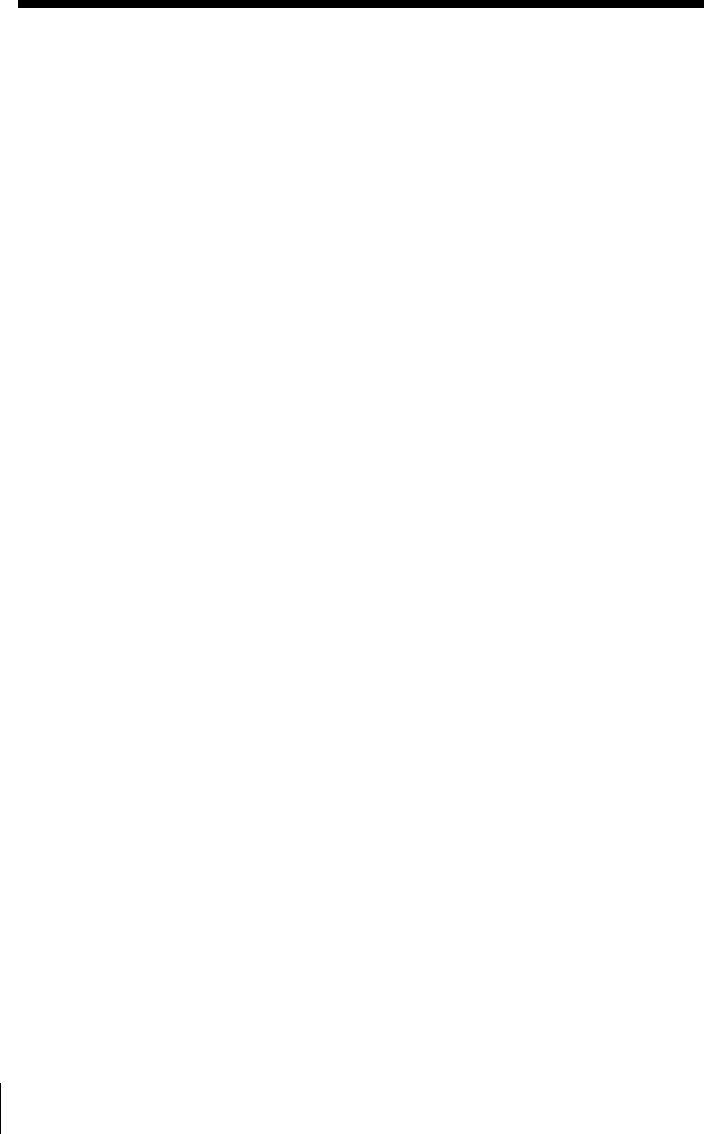
SmartFile Function40
Labeling a recorded program and tape (page 53)
You can attach an electronic “label” to the video tape and it’s programs on
the SmartFile list. Labeling the recorded programs enables you to find a
program easily when you want to play it back. Also, once you label a
program which you set to record regularly (i.e. everyday, same day of a
week, etc.), the VCR recognizes the label and will automatically label all
future recordings of the same program.
Protecting a recorded program (page 58)
You can protect a recorded program from accidental over-recording or
erasure.
Erasing the data of an unwanted program (page 60)
By erasing a program from the SmartFile list, the VCR will record over the
unwanted program.
Registering the contents of a recorded tape in the
SmartFile label (page 62)
You can register programs recorded on a tape in the memory of a new
SmartFile label.
Storing program data from the DIRECTV digital
satellite receiver (Program Data Download) (page 64)
If you connect a DIRECTV digital satellite receiver equipped with the
Program Data Download function, you can store the program and category
name transmitted from the DIRECTV digital satellite receiver on a SmartFile
tape. The DIRECTV digital satellite receiver equipped with the Program
Data Download function will be available in the future.
About the SmartFile function (continued)
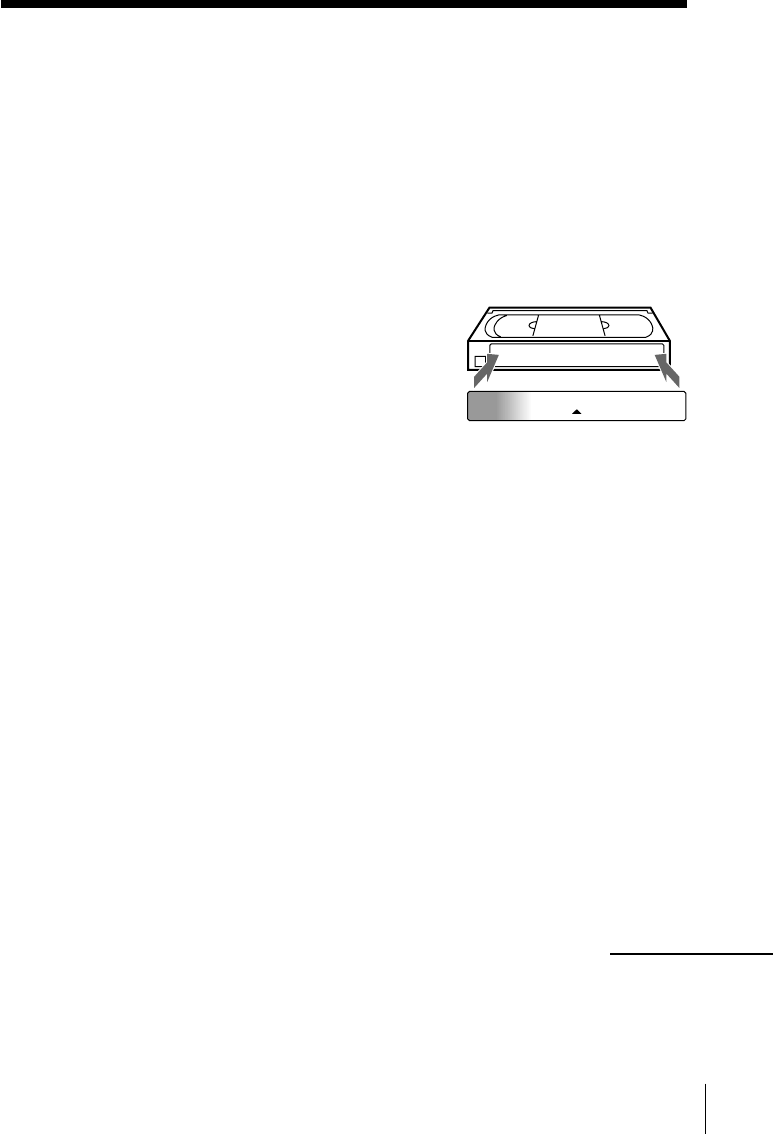
41
SmartFile Function
Recording using the SmartFile
function
To use the SmartFile function, attach the SmartFile label to the spine of the
cassette tape. If you record a program on a tape with a SmartFile label,
program data, such as the date and channel, is automatically stored in the
memory of the SmartFile label.
Attaching the SmartFile label to
the cassette tape
To use the SmartFile function, attach the
supplied SmartFile label to the cassette tape.
Remove any stains or dirt from the surface of
the spine of the tape. Then, holding both
edges of the SmartFile label so that it doesn’t
bend, attach it along the guide line to the spine
of the cassette tape. This tape is henceforth
referred to as a SmartFile tape.
Note on the purchase of SmartFile labels
• For the customers in the USA
To order additional SmartFile labels, see the back page.
• For the customers in Canada
Additional SmartFile labels can be purchased at Sony of Canada Ltd. Authorized
VHS Dealers.
Notes
• The SmartFile label is equipped with a memory chip. The memory chip may be
damaged and cannot be used when you:
– twist or fold the SmartFile label.
– remove the SmartFile label and re-attach it to a tape.
– attach more than one SmartFile label to a tape.
– attach some metal, or sticker which has metal, to the SmartFile label.
– write too strongly on the SmartFile label using a ballpoint pen or similar sharp
instrument.
– disassemble or remodel a label.
• Do not leave the SmartFile label in a place subject to excessive dust or dirt, direct
sunlight, humidity, mildew, strong magnetism, or near heat sources.
• If you attach the SmartFile label to a short length tape, such as T-30 or shorter, you
cannot use the SmartFile function.
SMARTFILE SENSOR
continued
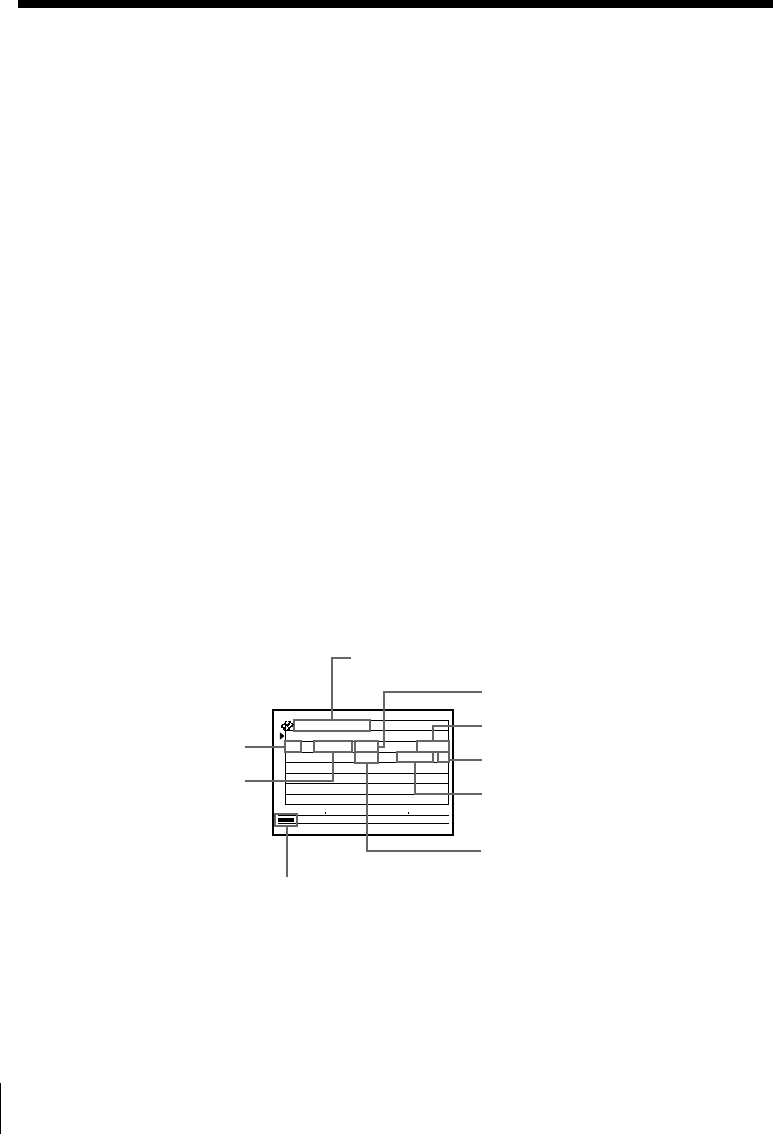
SmartFile Function42
Recording using the SmartFile function (continued)
Recording a program on the SmartFile tape
When recording a program on the SmartFile tape, no matter what method
you use to record the program (normal recording, the VCR Plus+ GOLD
system recording, etc.), program data (date, channel, recording start time,
etc.) is stored in the memory of the SmartFile label. The SmartFile label can
contain up to 12 programs’ data. When the number of the stored programs
goes over 12, the oldest program data is erased from the SmartFile list.
However, a program which lasts less than about 15 minutes in EP mode or
about 5 minutes in SP mode cannot be stored in the memory.
When you record a program on the SmartFile tape which already contains
program data, see “Recording after locating the Blank Time space” on
page␣44.
Tip
• You can protect a recorded program from accidental over-recording or erasure (see
page 58).
Note
• If you press X PAUSE one or more times during recording, thereby creating short
lengths of recorded time between such pauses, program data may not be stored in
the SmartFile label.
To check the information of a recorded program
Press SMARTFILE. The SmartFile search list appears. The recording day of
the week, start time, channel, date, station ID, recording time, and tape
speed appear on the list. The longest space which doesn’t have any program
data (Blank Time space) appears as “BLANK TIME”.
Recording start time
Estimated position of the recorded program
Recording time
Date
Day of the week Tape speed
Initial and latest dates of use for this
SmartFile tape Channel
Station ID
p . 1
BLANK TIME
M
03
H
5
EP
START END
8/10/99~8/10/99
TUE
2:30
PM
CH
80/8
EP
M
03
H
01
XZY
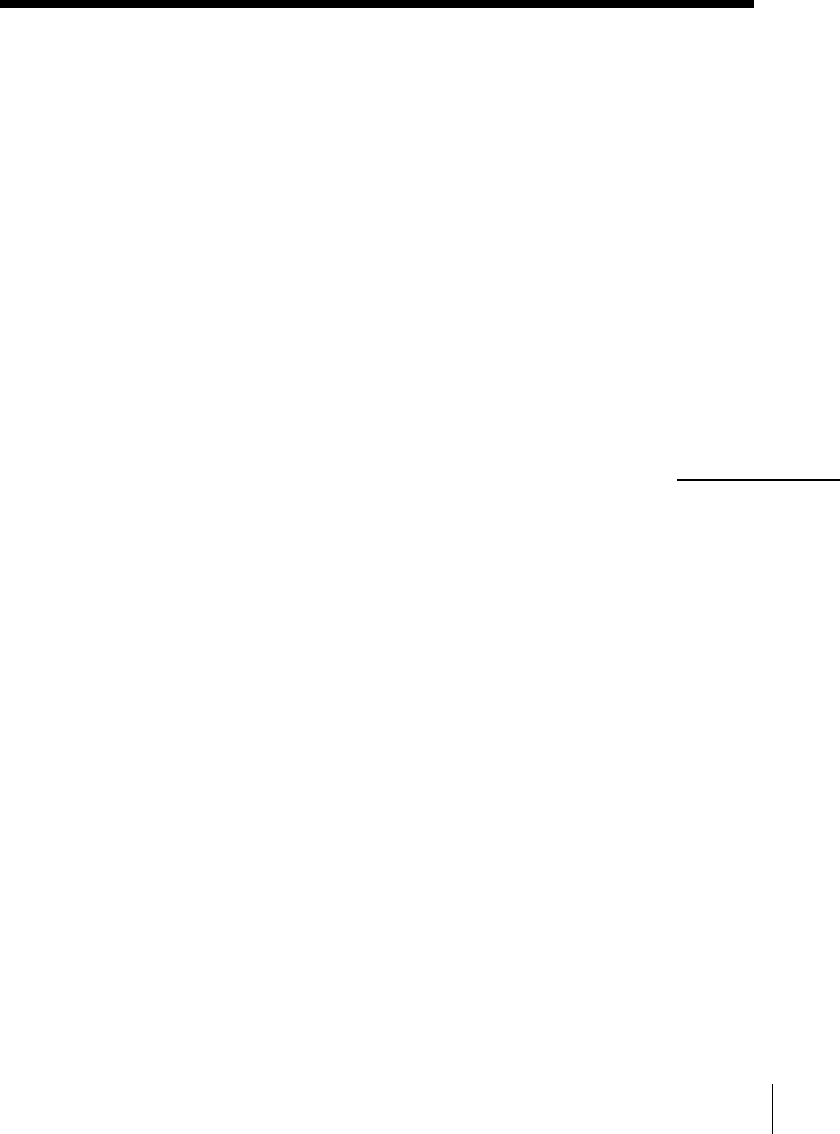
43
SmartFile Function
Tips
• The station ID appears on the TV screen only when you complete Smart Channel
Mapping and the VCR receives the program information signal (see page 54 of the
supplied hookup/setup manual).
• When the VCR receives the program information signal, the program name may
appear in place of the day of the week, recording start time and channel.
• You can manually name a recorded program and select the category. You can also
name the SmartFile tape (see page 53).
Notes
• If you don’t set the clock or the clock isn’t set to the correct time, the initial and
latest dates of use for the SmartFile, the recording date and day of the week, and the
recording start time won’t be stored correctly on the SmartFile list.
• When you record a program using the normal recording mode while CABLE
MOUSE is set to ON in the CABLE BOX CONTROL menu, the channel number is
stored as “CH– – –”.
• When you set AUTO TAPE SPEED to ON in the ADVANCED OPTIONS menu, and
the tape speed automatically changes from SP to EP during recording, the VCR
displays the entire recording time converted in SP mode to the SmartFile list.
• The recording time length in the SmartFile list is an estimation and may be slightly
different from the actual recorded time length.
continued
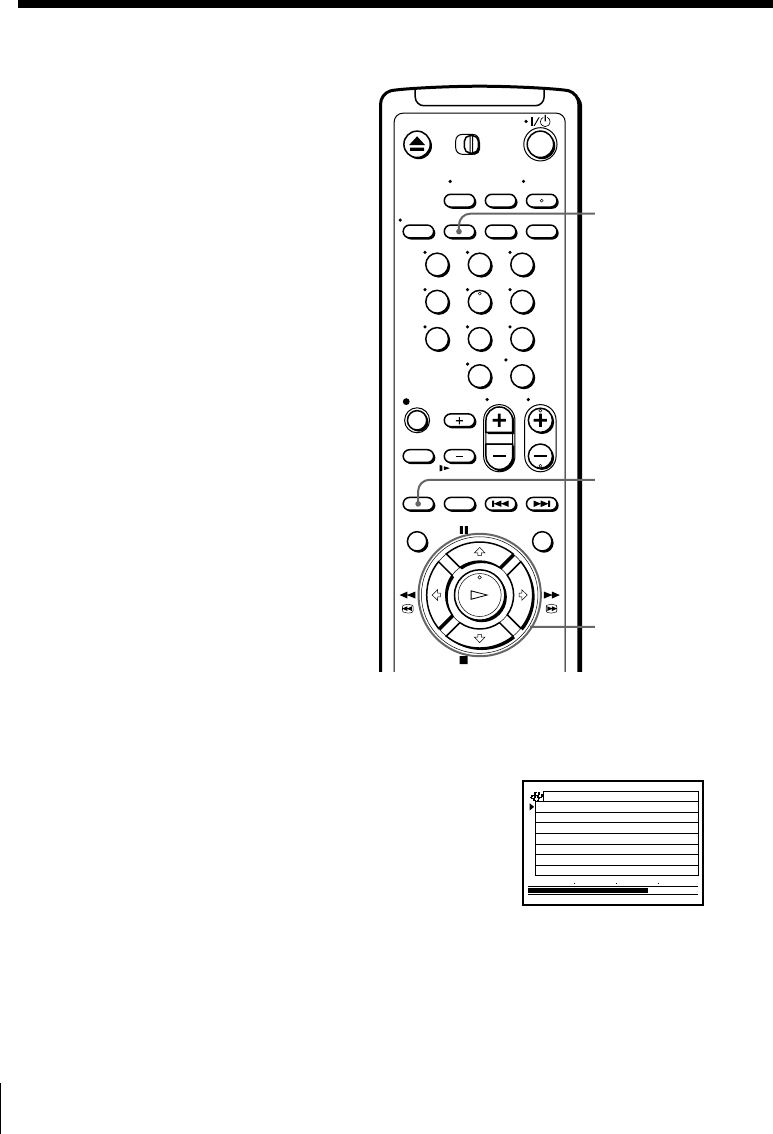
SmartFile Function44
Recording using the SmartFile function (continued)
Recording after locating the
Blank Time space
The SmartFile function identifies not
only the largest amount of available
blank space, but also recorded material
that doesn’t have corresponding
program data stored in the SmartFile
label. The longest available recording
space (including programs that are not
stored on the SmartFile label) is referred
to as “Blank Time space”. You can locate
the beginning of the Blank Time space
for recording. If there is a recorded
program after the Blank Time space, the
VCR will record over that program
unless you stop recording. If there is a
program you want to prevent from
being recorded over or erased, protect
that program before you start recording
another program (see page 58).
Before you start…
• Turn on your TV and set it to the
video channel.
M/m
OK
SP/EP
p . 1
BLANK TIME
M
84
H
1
EP
START END
8/10/99~8/16/99
MON
6:30
PM
CH
16/8
SP
M
03
H
016
FRI
8:00
PM
CH
13/8
SP
M
05
H
012
TUE
2:30
PM
CH
80/8
EP
M
03
H
01
SMARTFILE
123
456
789
0
1Insert a SmartFile tape with its safety tab in place.
The VCR turns on and the SMARTFILE indicator lights up.
2Press SMARTFILE.
The SmartFile search list appears on the TV
screen. The Blank Time space appears in the
“BLANK TIME” row.
The BLANK indicator lights up and the Blank
Time space also appears in the display
window.
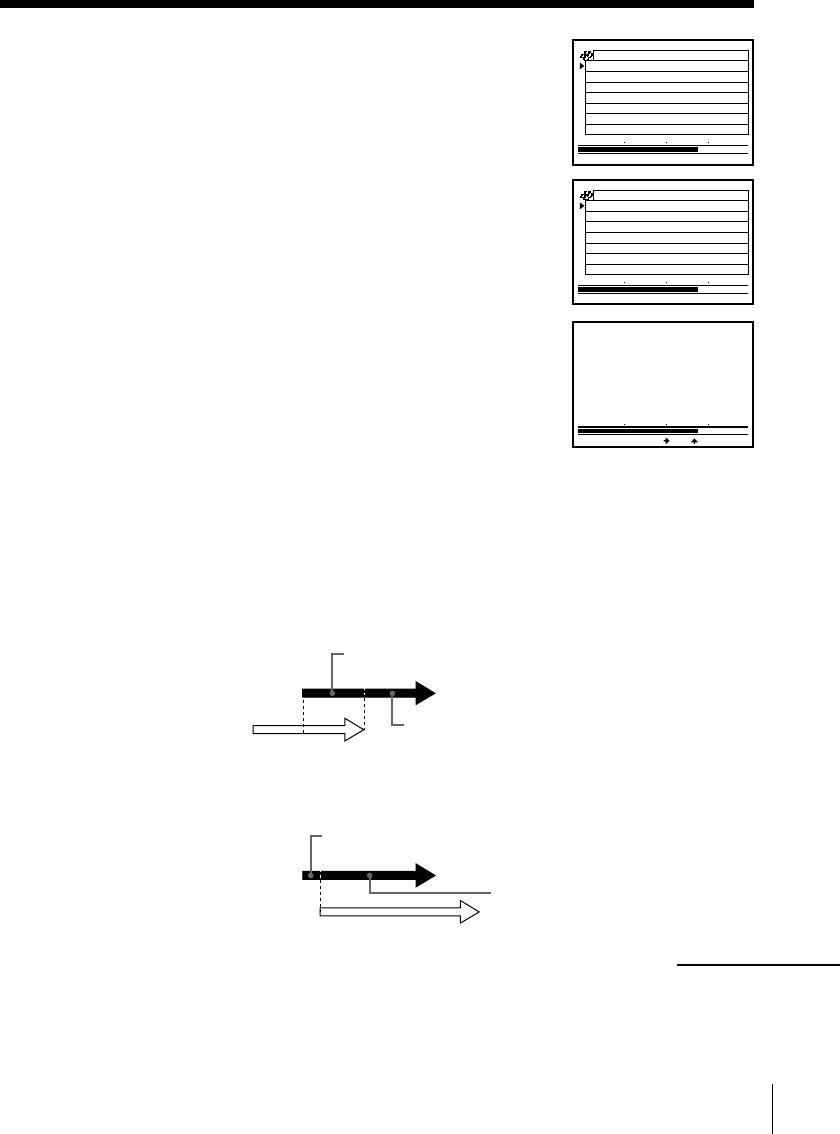
45
SmartFile Function
3Press M/m to select BLANK TIME.
BLANK TIME is on page 1 of the SmartFile
search list.
4Press SP/EP to select the tape speed, SP or EP.
The BLANK TIME changes according to the
selected tape speed. Select a tape speed that
matches the length of the program you want
to record.
5Press OK.
The VCR goes to the beginning of the Blank
Time space and stops.
6Start recording.
If the recordings overlap
If a newly recorded program overlaps a stored program, the data appearing
in the SMARTFILE list is as follows.
• If the second program overwrites the first program for 15 minutes or more in EP
mode or 5␣minutes or mor e in SP mode from where the first program starts, the first
program data is erased.
• If the remaining length of the first program is 15 minutes or less in EP mode or
5␣minutes or less in SP mode after being overwritten by the second program, the
first program data is erased.
p . 1
BLANK TIME
M
63
H
0
SP
START END
8/10/99~8/16/99
MON
6:30
PM
CH
16/8
SP
M
03
H
016
FRI
8:00
PM
CH
13/8
SP
M
05
H
012
TUE
2:30
PM
CH
80/8
EP
M
03
H
01
SEARCHING
START END
Program 1
Program 2
Program 1
Program 2
Information will be erased
Information will be erased
15 minutes or more in EP mode,
5 minutes or more in SP mode
15 minutes or less in EP mode,
5 minutes or less in SP mode
p . 1
BLANK TIME
M
84
H
1
EP
START END
8/10/99~8/16/99
MON
6:30
PM
CH
16/8
SP
M
03
H
016
FRI
8:00
PM
CH
13/8
SP
M
05
H
012
TUE
2:30
PM
CH
80/8
EP
M
03
H
01
continued
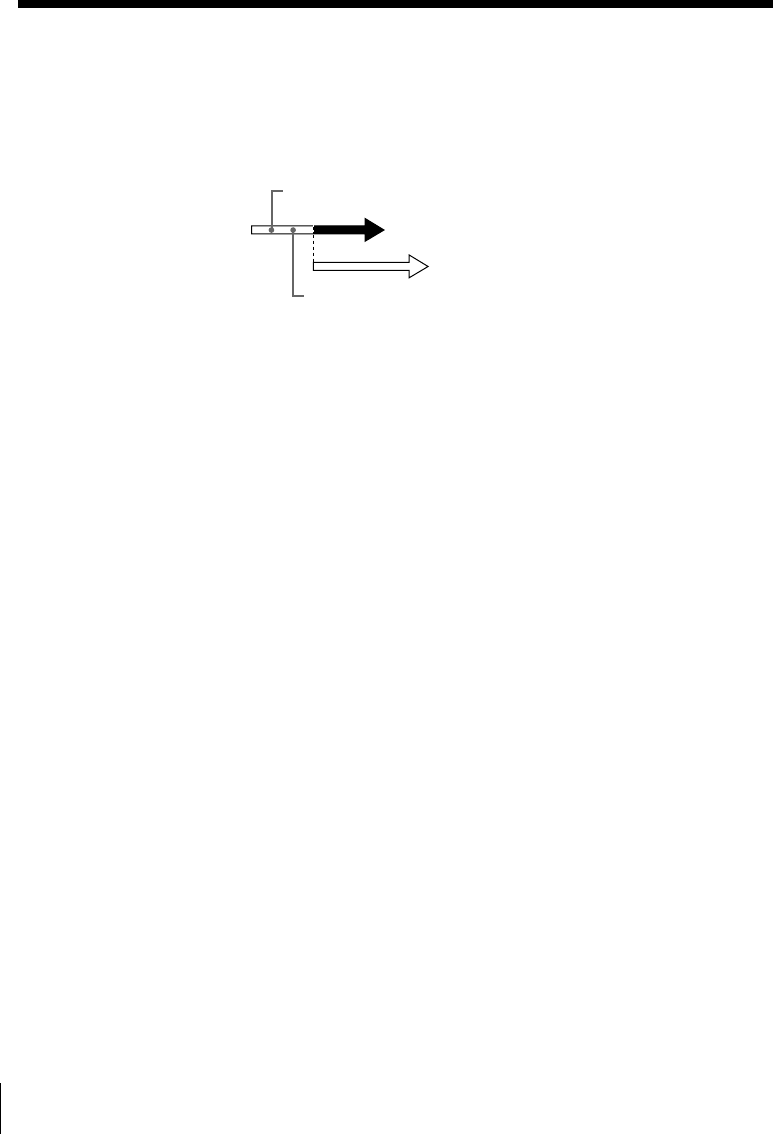
SmartFile Function46
Recording using the SmartFile function (continued)
• If the second program starts recording 15 minutes or more in EP mode or 5␣minutes
or more in SP mode after the first program starts, the data for both programs
appears. In this case, the stored program’s recording time is updated to the time
when the second program starts.
Tip
• If you set SMARTFILE LIST to AUTO in the ADVANCED OPTIONS menu, the
SmartFile search list appears automatically when you insert a SmartFile tape (see
page 36).
Note
• You may not be able to locate the beginning of the Blank Time space correctly in the
above step 5 when:
– the SmartFile tape contains one or more short length (less than about 15 minutes
in EP mode and about 5 minutes in SP mode) programs that are not stored in the
SmartFile label.
– the SmartFile tape is damaged or dirty.
Program 1
Program 2
15 minutes or more in EP mode,
5 minutes or more in SP mode
The recording time is updated to
the time until overwriting starts.
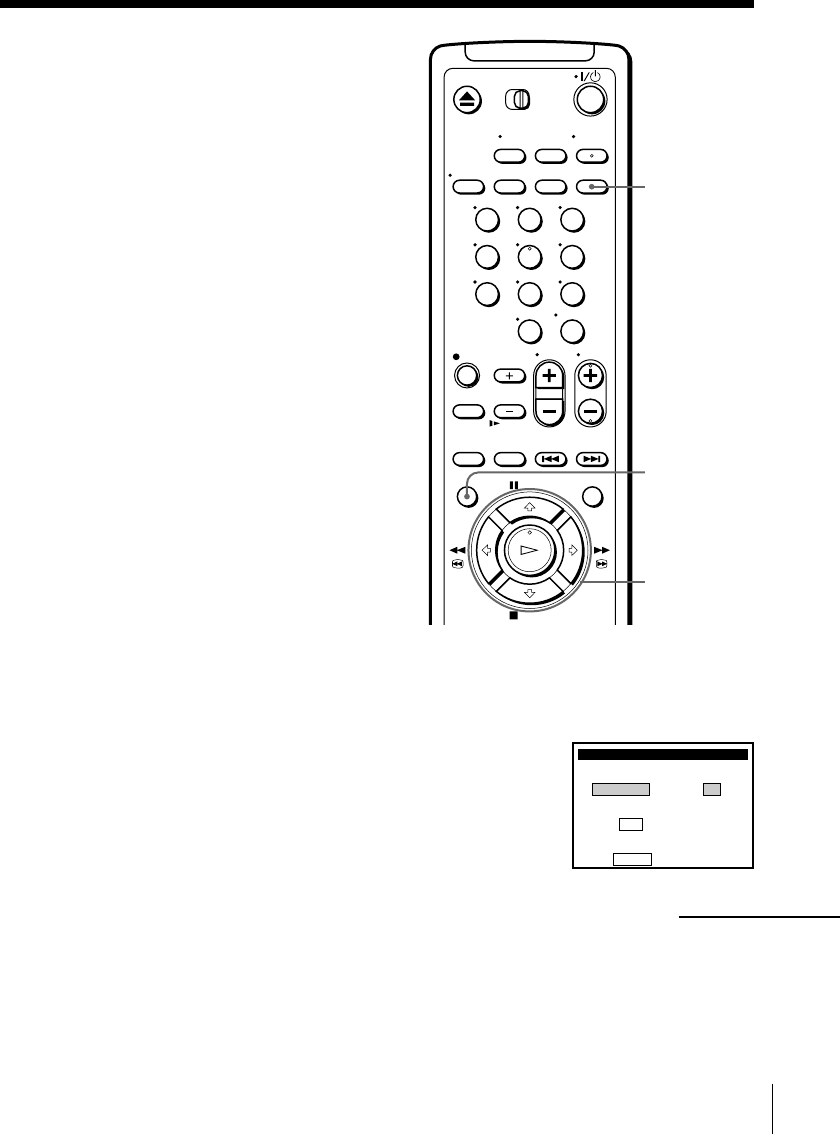
47
SmartFile Function
Setting timer recording in
the Blank Time space
If you set the timer to record programs
while a SmartFile tape is inserted, the
VCR searches for the Blank Time space.
When the Blank Time space is located,
the VCR goes to the beginning of the
Blank Time space and stands by for
recording. If there is a recorded
program after the Blank Time space, the
VCR will record over that program
unless you stop recording. If there is a
program you want to prevent from
being recorded over or erased, protect
that program before you start recording
another program (see page 58).
Before you start…
• Turn on your TV and set it to the
video channel.
M/m/</,
OK
MENU
VCR Plus+
Pl usCode
–––––––– SP / EP
EP
En t e r p rog ram’s Pl usCode
us i ng 0–9 keys
To change tape speed,
push SP / EP
VCR Plus+
1Insert a SmartFile tape with its safety tab in place.
The VCR turns on and the SMARTFILE indicator lights up.
2Set the timer.
• When using the VCR Plus+ GOLD system
(for details, see page 13):
1Press VCR Plus+.
2Enter the PlusCode number.
continued
123
456
789
0
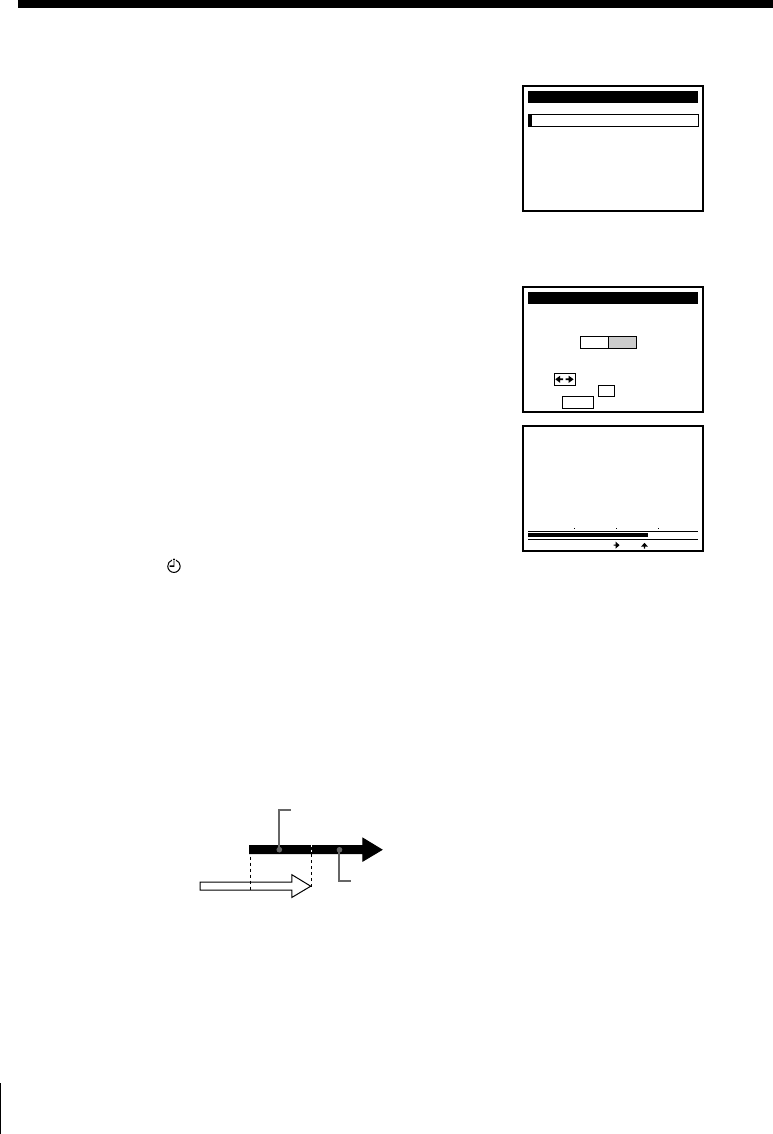
SmartFile Function48
Recording using the SmartFile function (continued)
• When setting the timer manually (for
details, see page 16):
1Press MENU, then press M/m to select
TIMER SET/CHECK and press OK.
2Set the date, start and stop times, channel
number and tape speed.
3Press , to confirm the setting and press
OK.
The AUTO BLANK SEARCH screen appears.
3Press </, to select YES and press OK.
The Blank Time search screen appears.
The VCR goes to the beginning of the Blank
Time space and stops, then turns off
automatically.
The indicator appears in the display
window and the VCR stands by for recording.
If you are using a cable box, leave it on.
If the recordings overlap
If a newly recorded program overlaps a stored program, the data appearing
in the SMARTFILE list is as follows.
• If the second program overwrites the first program for 15 minutes or more in EP
mode or 5␣minutes or mor e in SP mode from where the first program starts, the first
program data is erased.
SEARCHING
START END
AUTO BLANK SEARCH
BLANK SEARCH?
Use t o s e l ec t
Then push
Pus h MENU to quit
YES NO
OK
Program 1
Program 2 Information will be erased
15 minutes or more in EP mode,
5 minutes or more in SP mode
–
TIMER SET / CHECK
–
TUE
DATE START STOP CH
/– –
:
–– –:–– –– –
––/– –
:
–– –:–– –– –
––/– –
:
–– –:–– –– –
––/– –
:
–– –:–– –– –
––/– –
:
–– –:–– –– –
––/– –
:
–– –:–– –– –
––/– –
:
–– –:–– –– –
––/– –
:
–– –:–– –– –
9 / 28
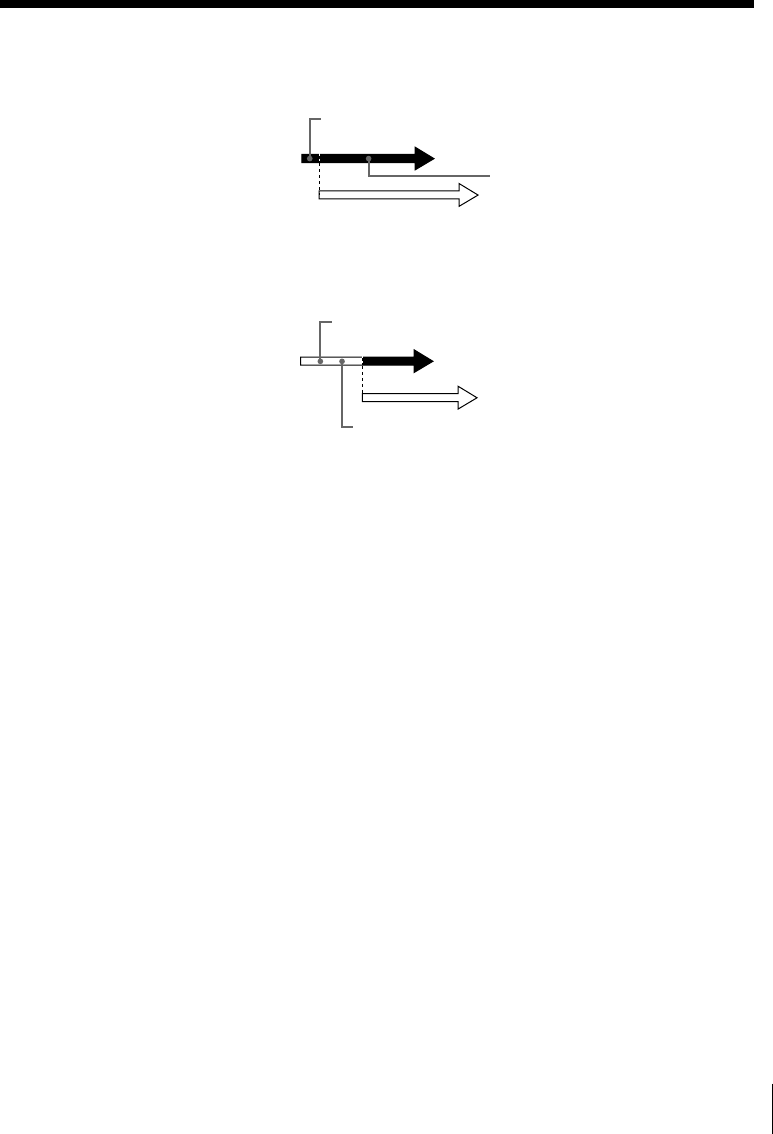
49
SmartFile Function
• If the remaining length of the first program is 15 minutes or less in EP mode or
5␣minutes or less in SP mode after being overwritten by the second program, the
first program data is erased.
• If the second program starts recording 15 minutes or more in EP mode or 5␣minutes
or more in SP mode after the first program starts, the data for both programs
appears. In this case, the stored program’s recording time is updated to the time
when the second program starts.
Program 1
Program 2
15 minutes or more in EP mode,
5 minutes or more in SP mode
The recording time is updated to
the time until overwriting starts.
Program 1
Program 2 Information will be erased
15 minutes or less in EP mode,
5 minutes or less in SP mode
Tip
• You can set BLANK SEARCH in the ADVANCED OPTIONS menu so that Blank
Time search is automatically performed each time the timer is set (AUTO). Select
OFF to cancel this option (see page 36).
Note
• You may not be able to locate the beginning of the Blank Time space correctly in the
above step 3 when:
– the SmartFile tape contains one or more short length (less than about 15 minutes
in EP mode and about 5 minutes in SP mode) programs that are not stored in the
SmartFile label.
– the SmartFile tape is damaged or dirty.
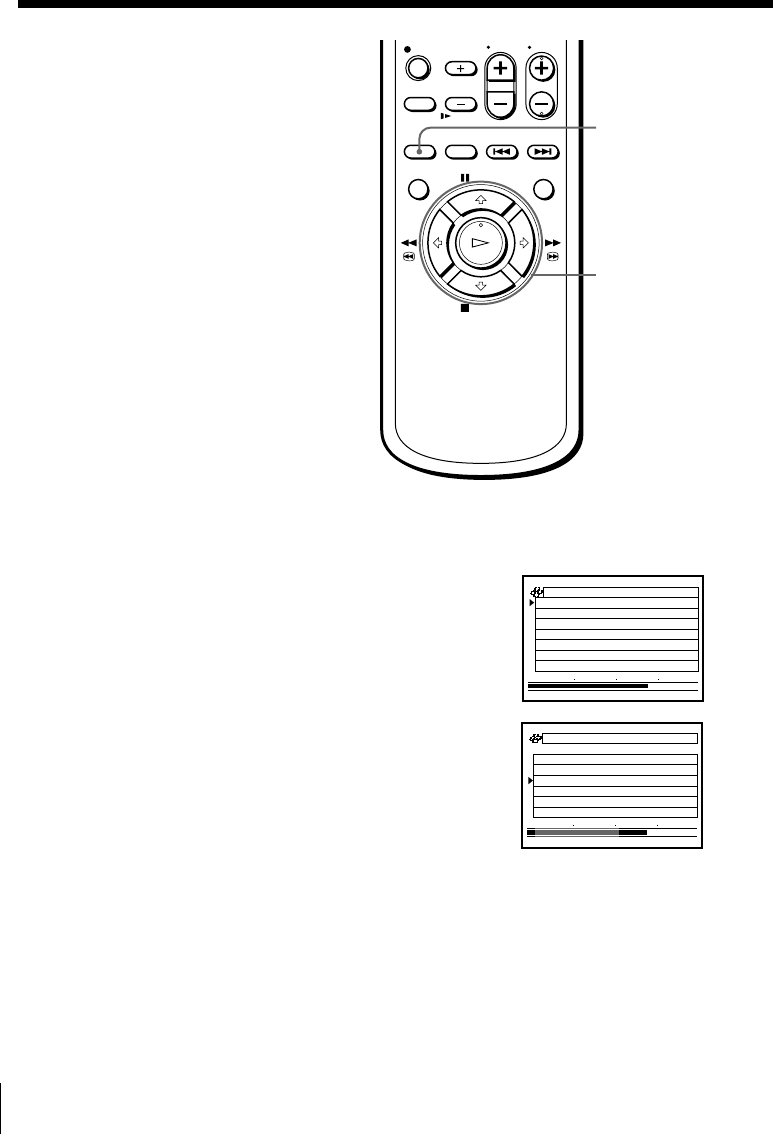
SmartFile Function50
Selecting and
playing a
program
You can automatically locate and start
playback of a program recorded on the
SmartFile tape. Select a program in the
SmartFile search list. The SmartFile
search list can contain up to 12
programs.
Before you start…
• Turn on your TV and set it to the
video channel.
SMARTFILE
M/m
OK
p . 1
BLANK TIME
M
84
H
1
EP
START END
8/10/99~8/16/99
MON
6:30
PM
CH
16/8
SP
M
03
H
016
FRI
8:00
PM
CH
13/8
SP
M
05
H
012
TUE
2:30
PM
CH
80/8
EP
M
03
H
01
p . 1
BLANK TIME
M
84
H
1
EP
START END
8/10/99~8/16/99
MON
6:30
PM
CH
16/8
SP
M
03
H
016
FRI
8:00
PM
CH
13/8
SP
M
05
H
012
TUE
2:30
PM
CH
80/8
EP
M
03
H
01
1Insert a SmartFile tape.
The VCR turns on and the SMARTFILE indicator lights up.
2Press SMARTFILE.
The SmartFile search list appears on the TV
screen.
The BLANK indicator lights up and the Blank
Time space also appears in the display
window.
3Press M/m to select a program.
Pressing M/m repeatedly will turn the pages.
4Press OK.
The VCR starts searching for the beginning of the selected program.
Playback starts automatically from that point.
To stop searching
Press x STOP.
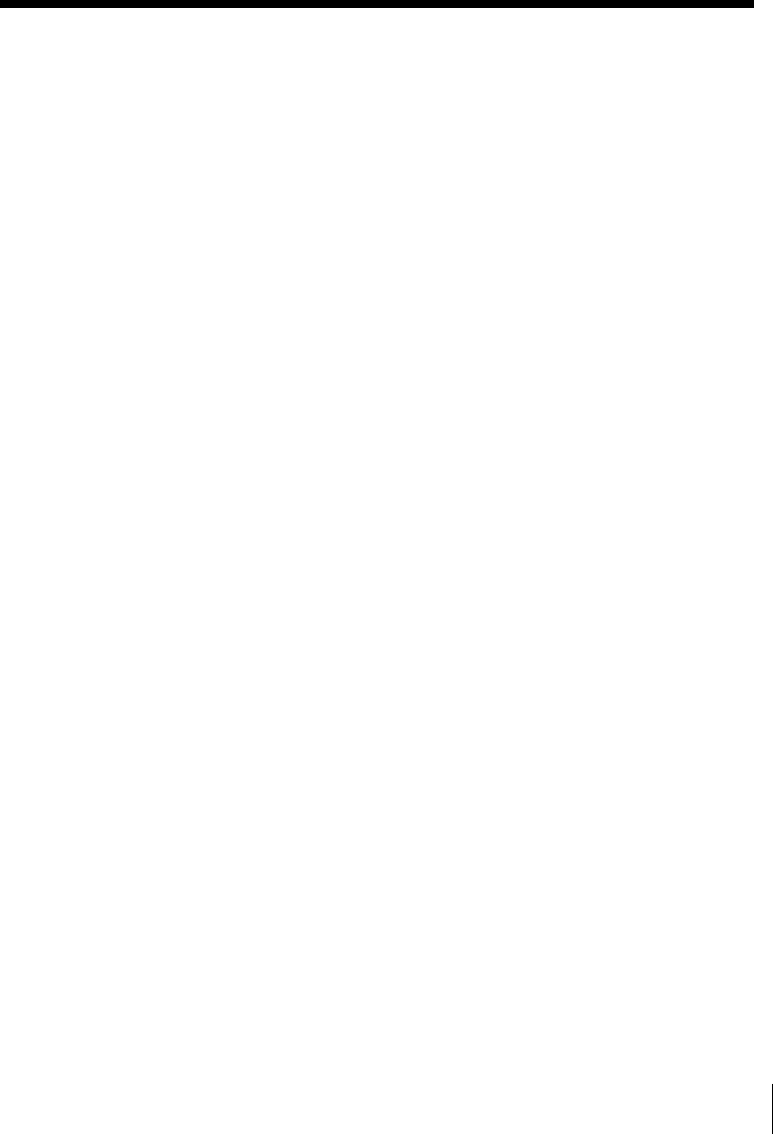
51
SmartFile Function
Tip
• If you set SMARTFILE LIST to AUTO in the ADVANCED OPTIONS menu, the
SmartFile search list appears automatically when you insert a SmartFile tape (see
page 36).
Note
• You may not be able to locate the beginning of the selected program correctly when:
– the SmartFile tape contains one or more short length (less than about 15 minutes
in EP mode and about 5 minutes in SP mode) programs that are not stored in the
SmartFile label.
– the SmartFile tape is damaged or dirty.
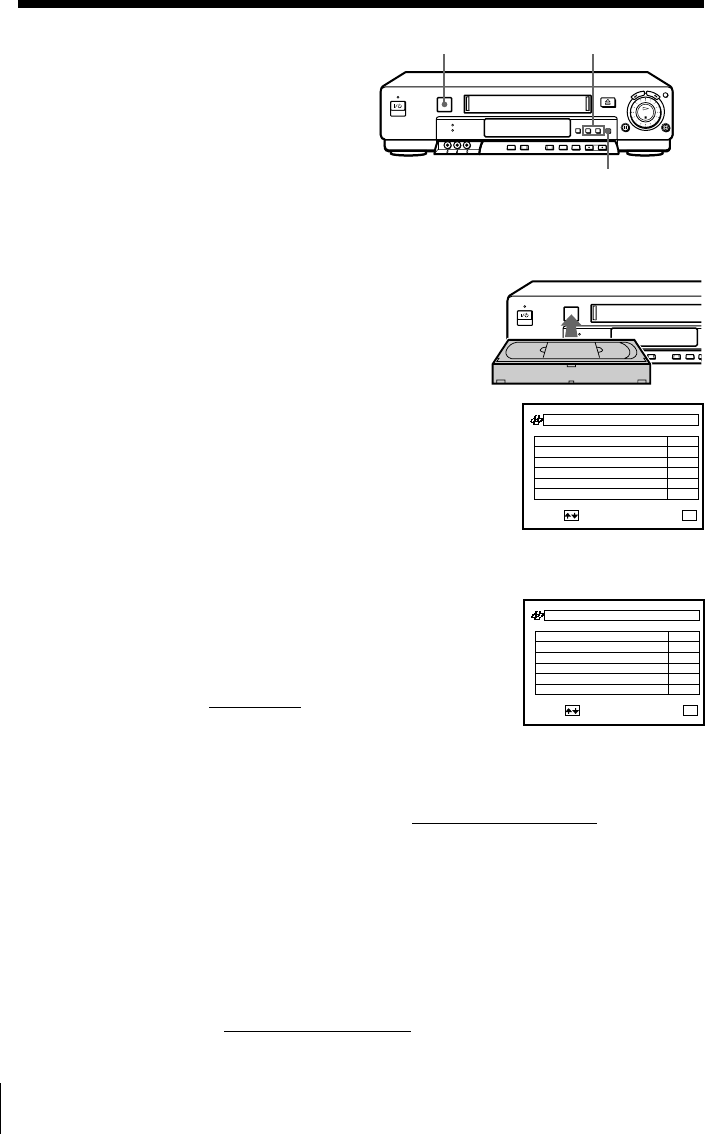
SmartFile Function52
Checking the
contents of a tape
You can display the program data list of
a SmartFile tape on the TV screen. It is
not necessary to insert the tape into the
VCR. This feature allows you to quickly find a specific program or to
find a tape with enough recording space.
The SmartFile check list can contain up to 12 programs.
Before you start…
• Turn on your TV and set it to the video channel.
1Hold the label side of the SmartFile tape
close to the SmartFile sensor.
Slowly bring the center of the label within
3 cm of the SmartFile sensor.
There is a short beep, the SMARTFILE
indicator lights up, and the SmartFile
check list appears.
The BLANK indicator lights up and the Blank
Time space also appears in the display
window.
2Press CURSOR m/M repeatedly to turn the
pages.
3Press OK on the VCR to exit the menu.
Tips
• The SmartFile check list automatically disappears after about 3 minutes of nonuse.
• If you press SP/EP while the SmartFile check list is displayed, the BLANK TIME
remaining tape display changes.
• You can also use the M/m and OK buttons on the remote commander.
• If you press a button other than SP/EP or OK, the SmartFile check list disappears.
Notes
• You cannot display the SmartFile check list while:
– you display the SmartFile list of a different SmartFile tape inserted into the VCR.
– you display any other menu.
– you play back the tape at any speed other than normal.
• If the SmartFile check list doesn’t appear on the TV screen, try again by drawing the
SmartFile tape away from the SmartFile sensor at least 5 cm, then bring it back to
within 3 cm of the sensor.
• If you press OK on the remote commander while a tape is inserted into the VCR,
playback starts.
CURSOR m/M
SmartFile sensor
8/10/99~8/30/99
MON
p . 1
BLANK TIME
M
84
H
1
EP
9:00
PM
CH
16 0/83
TUE
4:30
PM
CH
84/82
SUN
6:30
PM
CH
49/82
FRI
8:00
PM
CH
12 7/82
FRI
5:45
PM
CH
77/82
THU
1:00
PM
CH
12 6/82
NEXT : QUIT :
OK
8/10/99~8/30/99
SUN
p . 2
BLANK TIME
M
84
H
1
EP
6:30
PM
CH
16 2/82
TUE
2:30
PM
CH
80/81
FRI
8:00
PM
CH
12 0/82
TUE
9:30
PM
CH
16 7/81
MON
6:30
PM
CH
16 6/81
FRI
8:00
PM
CH
12 3/81
BACK : QUIT :
OK
OK
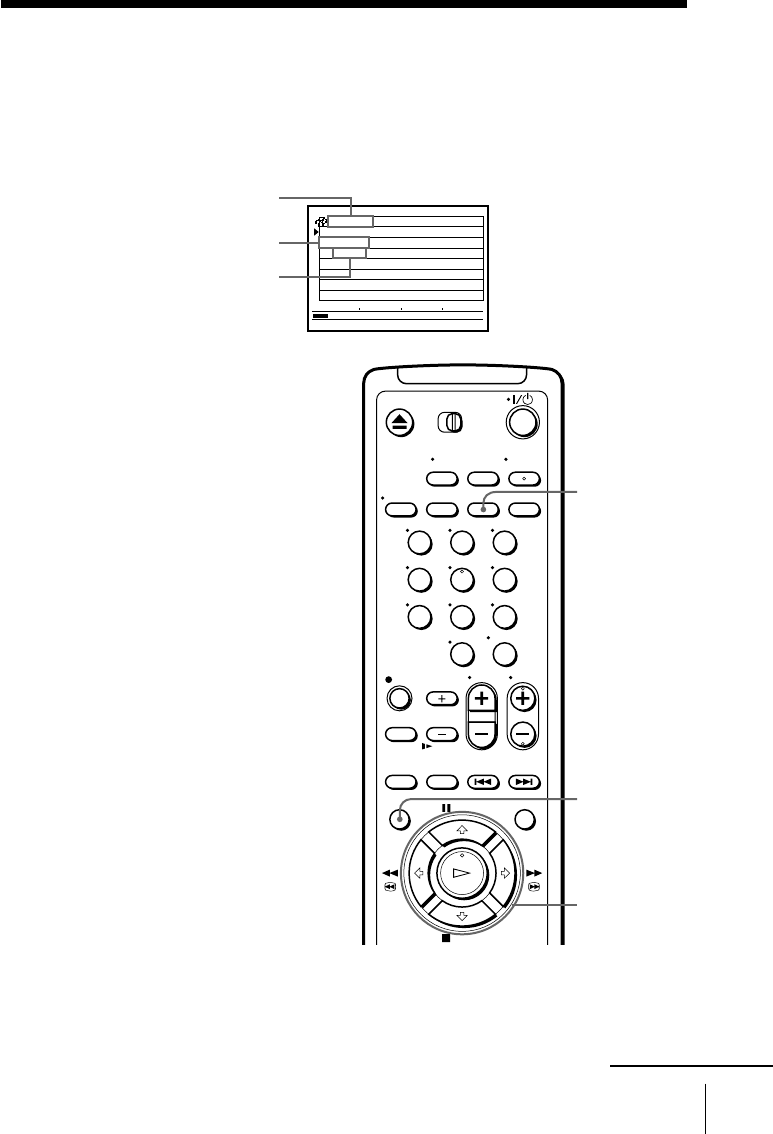
53
SmartFile Function
Labeling a recorded program and tape
You can electronically “label” a program and select a category, such as
SPECIAL or MOVIE, for a recorded program in the SmartFile list. You can
also label a tape. Up to 18 characters can be input for a program and tape
label.
M/m/,
OK
MENU
Labeling a recorded
program and selecting a
category
Before you start...
• Turn on your TV and set it to the
video channel. CLEAR
Tape title
Program label
Category
1Insert a SmartFile tape.
The VCR turns on and the SMARTFILE indicator lights up.
p . 1
M03H5
EP
START END
Favorites
0/8
EP
M03H01Rock Box
MUSIC
BLANK TIME
123
456
789
0
continued
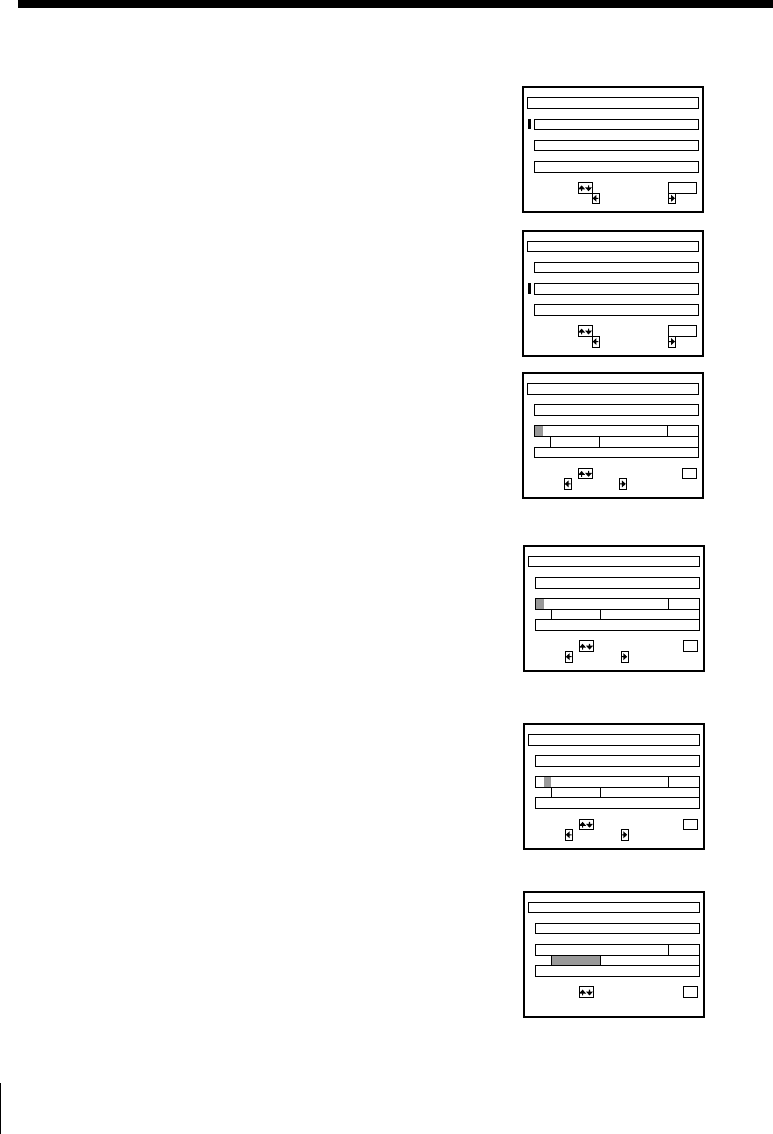
SmartFile Function54
Labeling a recorded program and tape (continued)
2Press MENU, then press M/m to select
SMARTFILE EDIT and press OK.
The SMARTFILE EDIT menu appears.
3Press M/m to select a program.
4Press ,.
The cursor moves to the program label input
position.
5Label the program.
1Press M/m to select a character.
Each time you press m, the character
changes as shown below.
A t B t … t Z t symbol t 0 t
1 t … 9 t a t b t … t z t
(blank space)
If you make a mistake, press CLEAR.
2To set the next character, press ,.
The cursor moves to the next position.
3Repeat steps 1 and 2 to label the
program.
6Press OK.
SMARTFILE EDIT
MON
p . 1
8/10/99~8/16/99
6:30
PM
CH
16 6/8
SP
M
0
01/8
TUE
2:30
PM
CH
8
3
H
0
SP
M
05
H
0
EP
M
03
H
0
SELECT : QUIT :
MENU
TITLE :CATEGORY:
1
FRI
8:00
PM
CH
12 3/81
SMARTFILE EDIT
MON
p . 1
8/10/99~8/16/99
6:30
PM
CH
16 6/8
SP
M
0
01/8
TUE
2:30
PM
CH
8
3
H
0
SP
M
05
H
0
EP
M
03
H
0
SELECT : QUIT :
MENU
TITLE :CATEGORY:
1
FRI
8:00
PM
CH
12 3/81
SMARTFILE EDIT
MON
p . 1
8/10/99~8/16/99
6:30
PM
CH
16 6/8
SP
M
0
01/8
TUE
2:30
PM
CH
8
3
H
0
SP
M
05
H
0
EP
M
03
H
0
SELECT : CONFIRM :
OK
NEXT :BACK :
1
3/81
SMARTFILE EDIT
MON
p . 1
8/10/99~8/16/99
6:30
PM
CH
16 6/8
SP
M
0
01/8
TUE
2:30
PM
CH
8
3
H
0
SP
M
05
H
0
EP
M
03
H
0
SELECT : CONFIRM :
OK
NEXT :BACK :
1
3/81N
SMARTFILE EDIT
MON
p . 1
8/10/99~8/16/99
6:30
PM
CH
16 6/8
SP
M
0
01/8
TUE
2:30
PM
CH
8
3
H
0
SP
M
05
H
0
EP
M
03
H
0
SELECT : CONFIRM :
OK
NEXT :BACK :
1
3/81N
SMARTFILE EDIT
MON
p . 1
8/10/99~8/16/99
6:30
PM
CH
16 6/8
SP
M
0
01/8
TUE
2:30
PM
CH
8
3
H
0
SP
M
05
H
0
EP
M
03
H
0
SELECT : CONFIRM :
OK
1
3/81Nick & Matt
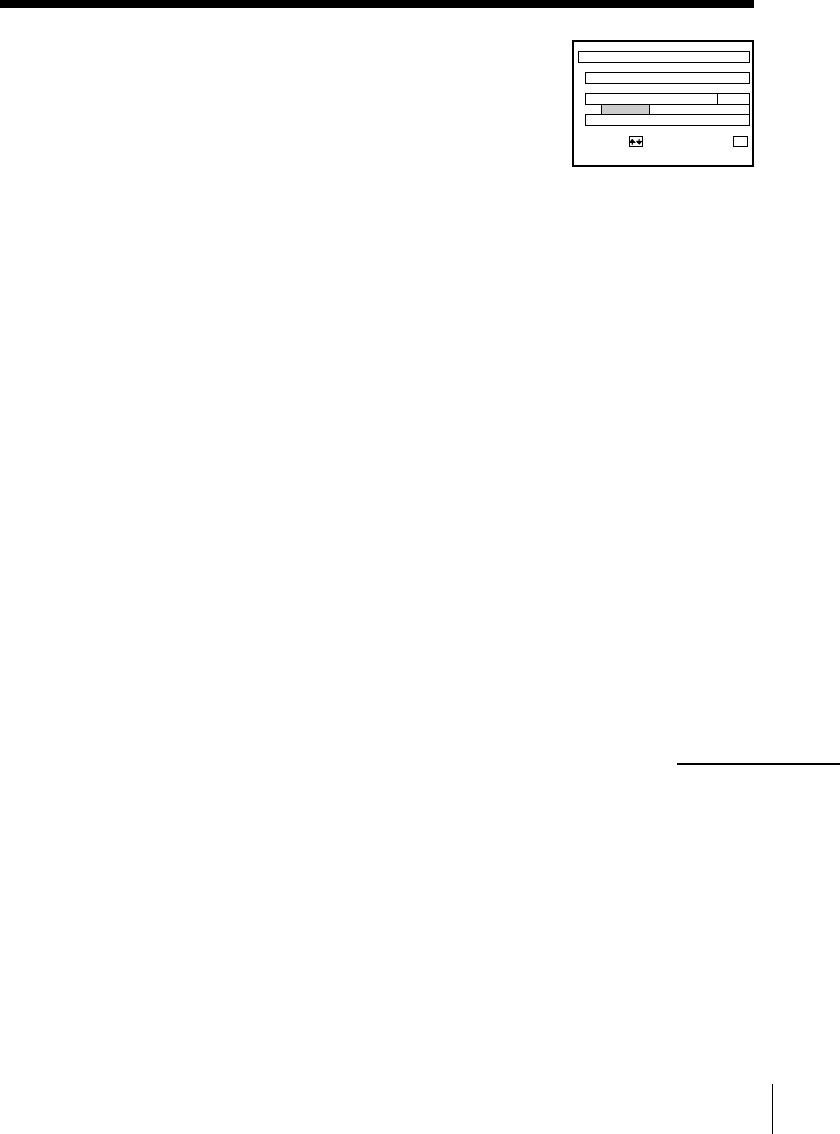
55
SmartFile Function
SMARTFILE EDIT
MON
p . 1
8/10/99~8/16/99
6:30
PM
CH
16 6/8
SP
M
0
01/8
TUE
2:30
PM
CH
8
3
H
0
SP
M
05
H
0
EP
M
03
H
0
SELECT : CONFIRM :
OK
1
3/81Nick & Matt
COMEDY
7Press M/m to select a category.
Each time you press m, the category changes
as shown below.
SPECIAL t MOVIE t NEWS t SHOW t
SPORTS t KIDS t MUSIC t ARTS t
SERIES t EDUCATI (education) t HOBBY t
SHOPPIN (shopping) t VARIETY t
COMEDY t DRAMA t DAYTIME t
HOW TO t OTHERS t (blank)
8Press OK.
The program label and a selected category are stored.
9Press MENU to exit the menu.
To erase the program label
Press CLEAR after step 3 above. The program label is erased and the
recording start time and channel number reappear.
To erase the selected category
Press CLEAR in step 7 above. The selected category is erased and the space
becomes blank.
To label a regularly scheduled timer-recorded program
Once you label a program which is set to record regularly (i.e. everyday,
same day of the week, etc.) in the VCR Plus+ GOLD system or timer
recording mode, the VCR recognizes the label and will automatically label
all future recordings of the same program. The set label is assigned even
when an information signal containing the program name, category name or
other information is broadcast with the program. However, if you change
the program label and category several times, the VCR may automatically
label only the last program of which the program label and category are
changed.
continued
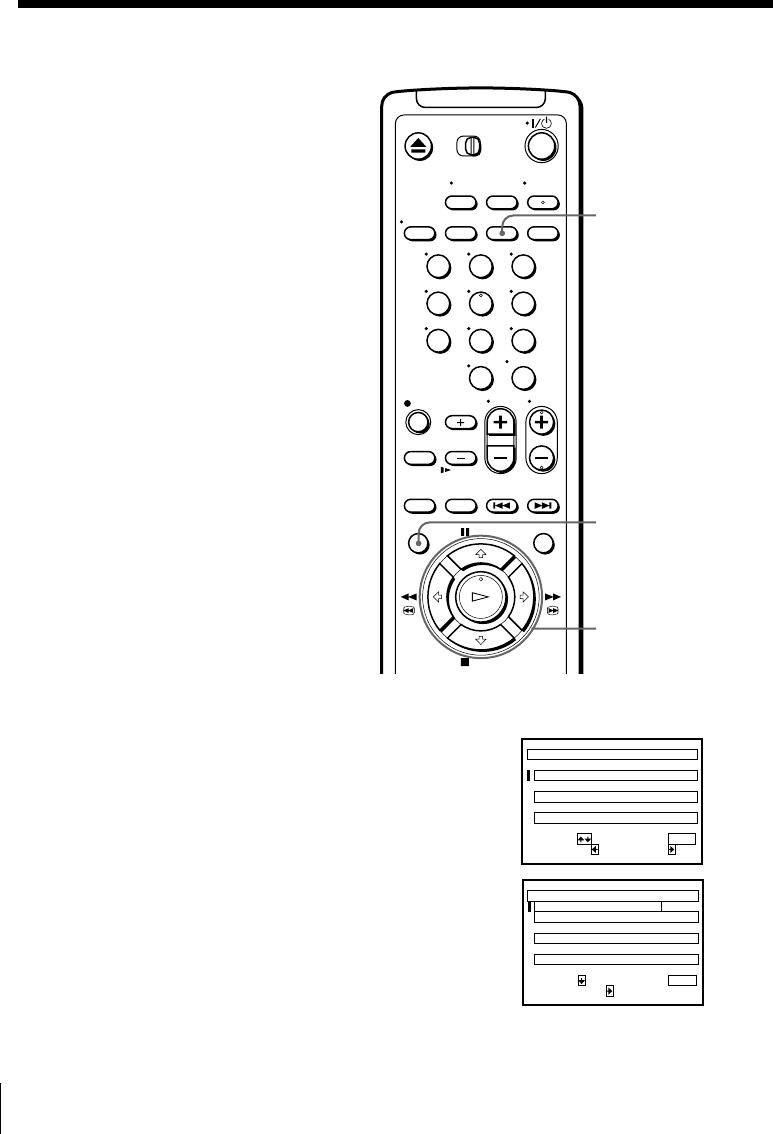
SmartFile Function56
Labeling a recorded program and tape (continued)
Labeling a tape
Before you start...
• Turn on your TV and set it to the
video channel.
M/m/,
OK
MENU
1Insert a SmartFile tape.
2Press MENU, then press M/m to select
SMARTFILE EDIT and press OK.
The SMARTFILE EDIT menu appears.
3Press M to select the tape title.
CLEAR
SMARTFILE EDIT p . 1
8/10/99~8/16/99 6/8
SP
M
0
01/8
3
H
0
SP
M
05
H
0
EP
M
03
H
0
SELECT :
1
3/81
TITLE :CATEGORY: QUIT :
MENU
Someday
Nick & Matt
Rock Box
DRAMA
COMEDY
MUSIC
SMARTFILE EDIT p . 1
8/10/99~8/16/99 6/8
SP
M
0
01/8
3
H
0
SP
M
05
H
0
EP
M
03
H
0
SELECT :
1
3/81
:T I TLE ED I T QUIT :
MENU
Someday
Nick & Matt
Rock Box
DRAMA
COMEDY
MUSIC
123
456
789
0
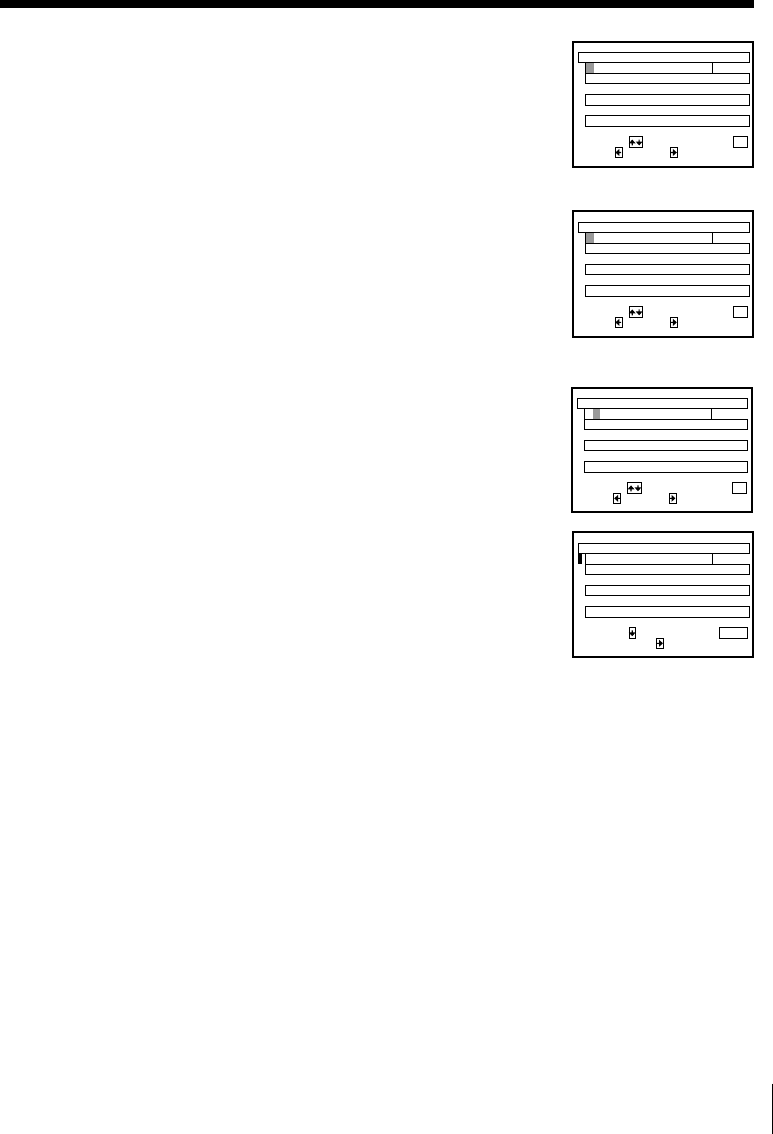
57
SmartFile Function
SMARTFILE EDIT p . 1
6/8
SP
M
0
01/8
3
H
0
SP
M
05
H
0
EP
M
03
H
0
SELECT :
1
3/81
Someday
Nick & Matt
Rock Box
DRAMA
COMEDY
MUSIC
NEXT :BACK :
F
CONFIRM :
OK
SMARTFILE EDIT p . 1
6/8
SP
M
0
01/8
3
H
0
SP
M
05
H
0
EP
M
03
H
0
SELECT :
1
3/81
Someday
Nick & Matt
Rock Box
DRAMA
COMEDY
MUSIC
NEXT :BACK :
F
CONFIRM :
OK
SMARTFILE EDIT p . 1
6/8
SP
M
0
01/8
3
H
0
SP
M
05
H
0
EP
M
03
H
0
SELECT :
1
3/81
QUIT :
MENU
Someday
Nick & Matt
Rock Box
DRAMA
COMEDY
MUSIC
Favorites
:T I TLE ED I T
4Press ,.
The cursor moves to the tape title input
position.
5Label the tape.
1Press M/m to select a character.
Each time you press m, the character
changes as shown below.
A t B t … t Z t symbol t 0 t
1 t … 9 t a t b t … t z t
(blank space)
If you make a mistake, press CLEAR.
2To set the next character, press ,.
The cursor moves to the next position.
3Repeat steps 1 and 2 to label the tape.
6Press OK.
The tape title is stored.
7Press MENU to exit the menu.
To erase the tape title
Press CLEAR after step 3 above. The tape title is erased and the recording
date reappears. When you want to erase the recording date from the tape
title column, press CLEAR again.
SMARTFILE EDIT p . 1
6/8
SP
M
0
01/8
3
H
0
SP
M
05
H
0
EP
M
03
H
0
SELECT :
1
3/81
Someday
Nick & Matt
Rock Box
DRAMA
COMEDY
MUSIC
NEXT :BACK : CONFIRM :
OK
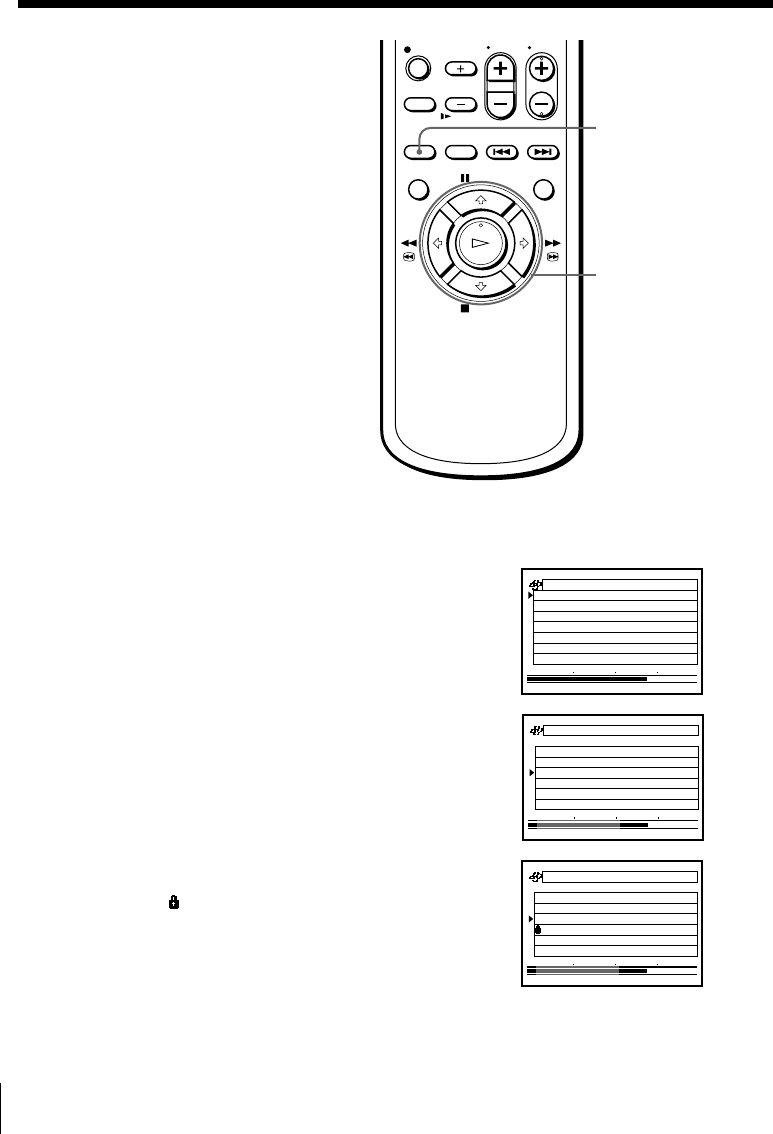
SmartFile Function58
SMARTFILE
Protecting a
recorded program
You can protect a recorded program
using the SmartFile function from
accidental over-recording or erasure.
When you start recording from a
position prior to the protected program,
the recording stops automatically before
the protected program.
Before you start…
• Turn on your TV and set it to the
video channel.
M/m/,
p . 1
BLANK TIME
M
84
H
1
EP
START END
8/10/99~8/16/99
MON
6:30
PM
CH
16/8
SP
M
03
H
016
FRI
8:00
PM
CH
13/8
SP
M
05
H
012
TUE
2:30
PM
CH
80/8
EP
M
03
H
01
p . 1
BLANK TIME
M
84
H
1
EP
START END
8/10/99~8/16/99
MON
6:30
PM
CH
16/8
SP
M
03
H
016
FRI
8:00
PM
CH
13/8
SP
M
05
H
012
TUE
2:30
PM
CH
80/8
EP
M
03
H
01
8/10/99~8/16/99
MON
p . 1
BLANK TIME
M
84
H
1
EP
6:30
PM
CH
16 6/8
SP
M
0
FRI
31/8
01/8
TUE
2:30
PM
CH
8
3
H
0
SP
M
05
H
0
EP
M
03
H
0
START END
1
8:00
PM
CH
12
1Insert a SmartFile tape.
The VCR turns on and the SMARTFILE indicator lights up.
2Press SMARTFILE.
The SmartFile search list appears on the TV
screen.
The BLANK indicator lights up and the Blank
Time space also appears in the display
window.
3Press M/m to select the program you want to
protect.
4Press ,.
The indicator appears to the left of the
selected program and the program becomes
protected.
5Press SMARTFILE.
The SmartFile search list disappears.
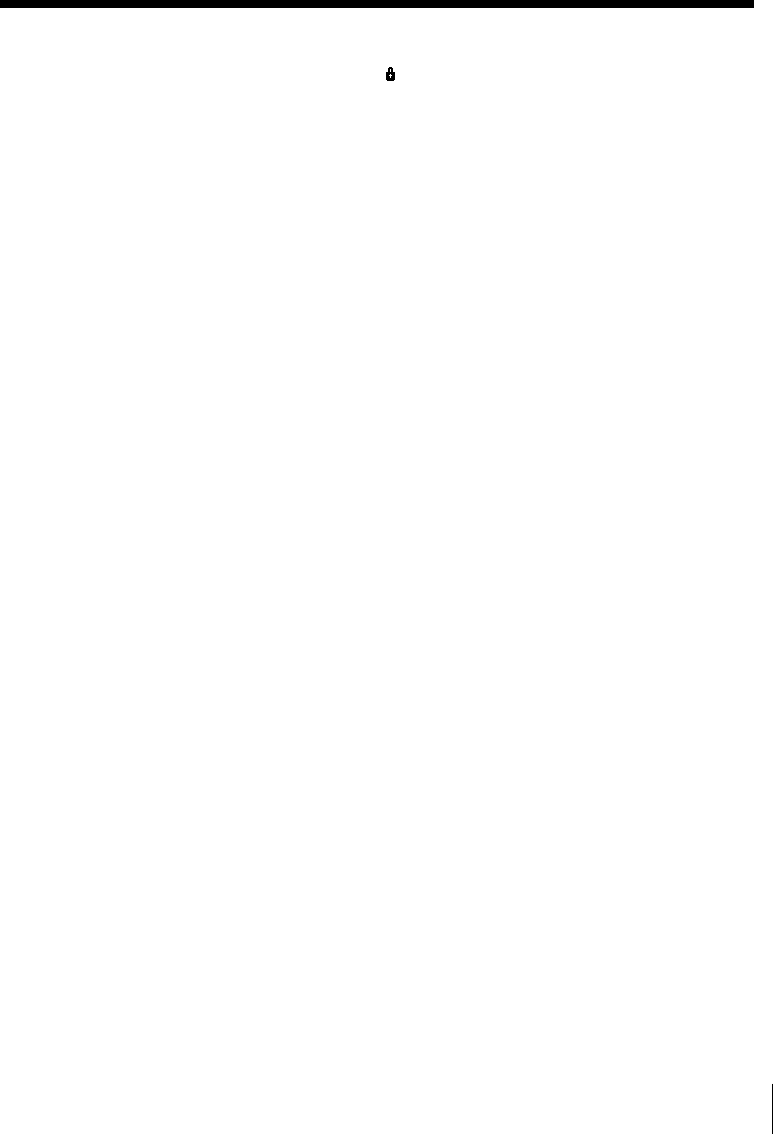
59
SmartFile Function
To unlock the protected program
Press < in step 5 above. The indicator disappears and you can record
over this program.
Tips
• When you start recording from a position prior to the protected program, the
recording automatically stops no more than about 3 minutes in SP mode and about
8 minutes in EP mode before the beginning of the protected program.
• If you protect a program just after the Blank Time space, BLANK TIME becomes
shortened by about 3 minutes in SP mode and about 8 minutes in EP mode.
• If you try to record on a SmartFile tape containing a protected program, a message
indicating that there is a protected program on this tape appears on the TV screen.
• If you set SMARTFILE LIST to AUTO in the ADVANCED OPTIONS menu, the
SmartFile search list appears automatically when you insert a SmartFile tape (see
page␣36).
Notes
• When you record another program just after a protected program, locate the
beginning of the Blank Time space by following the instructions in “Recording after
locating the Blank Time space” on page 44. Otherwise, if the recording start point
overlaps the protected program, the VCR may record over the protected program.
• If the VCR Plus+ GOLD system or timer recording program overlaps the protected
program, the VCR automatically stops recording before the protected program and
ejects the tape.
• If you insert a SmartFile tape which contains a protected program or protect a
program for the first time on a new tape, the VCR will analyze the position of the
protected program for a few seconds. You cannot operate the VCR while the VCR is
analyzing the tape.
• If the SmartFile list contains 12 protected programs, the next program you record
won’t be stored in the SmartFile list.
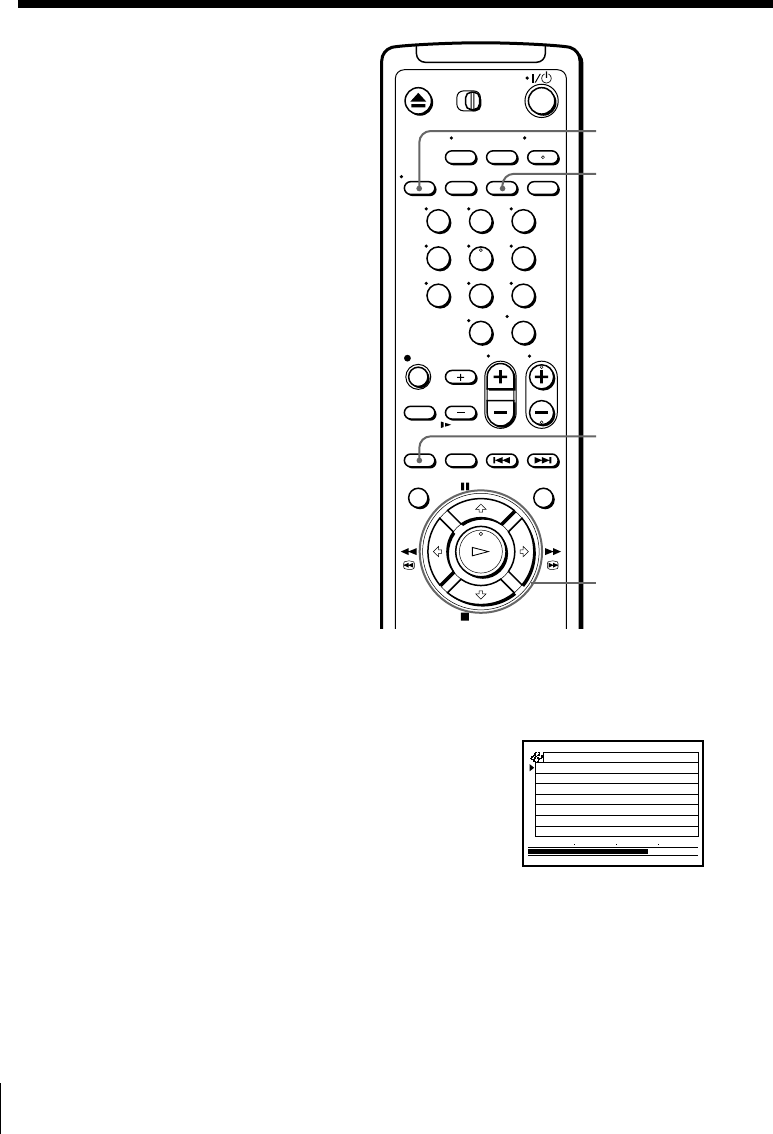
SmartFile Function60
Erasing the data
of an unwanted
program
You can erase an unwanted program
from the SmartFile list. When you erase
a program from the list, that portion of
tape is subject to Blank Time space
priority.
Before you start…
• Turn on your TV and set it to the
video channel.
DISPLAY
CLEAR
SMARTFILE
M/m
p . 1
BLANK TIME
M
84
H
1
EP
START END
8/10/99~8/16/99
MON
6:30
PM
CH
16/8
SP
M
03
H
016
FRI
8:00
PM
CH
13/8
SP
M
05
H
012
TUE
2:30
PM
CH
80/8
EP
M
03
H
01
123
456
789
0
1Insert a SmartFile tape.
The VCR turns on and the SMARTFILE indicator lights up.
2Press SMARTFILE.
The SmartFile search list appears on the TV
screen.
The BLANK indicator lights up and the Blank
Time space also appears in the display
window.
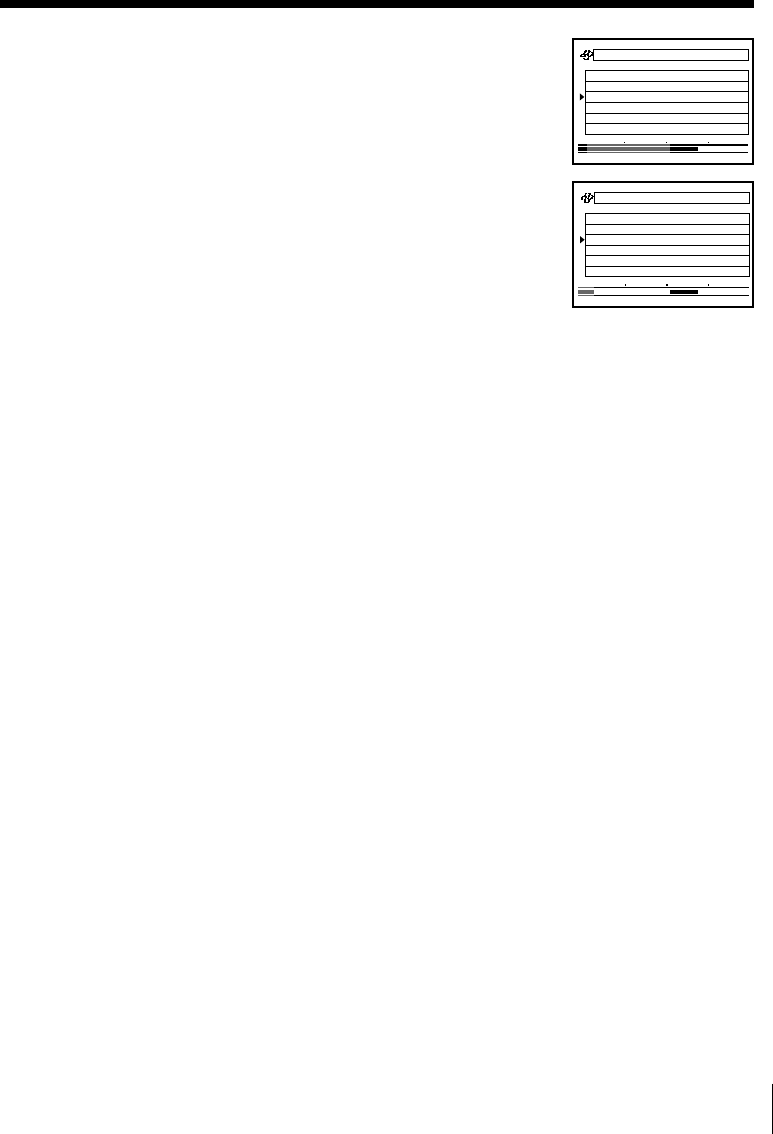
61
SmartFile Function
3Press M/m to select a program you want to
erase from the list.
4Press CLEAR.
The selected program is erased from the
SmartFile list.
If you erase a program by mistake, press
DISPLAY to make the program reappear.
5Press SMARTFILE.
The SmartFile search list disappears.
Tip
• If you set SMARTFILE LIST to AUTO in the ADVANCED OPTIONS menu, the
SmartFile search list appears automatically when you insert a SmartFile tape (see
page␣36).
Notes
• You cannot erase a protected program from the SmartFile list. You have to first
unlock the protected program by following the instructions in “To unlock the
protected program” on page 59, then erase that program from the list.
• If a program is left about 15 minutes or less in EP mode, or about 5 minutes or less
in SP mode, you cannot make the program reappear by using the DISPLAY button.
p . 1
BLANK TIME
M
84
H
1
EP
START END
8/10/99~8/16/99
MON
6:30
PM
CH
16/8
SP
M
03
H
016
FRI
8:00
PM
CH
13/8
SP
M
05
H
012
TUE
2:30
PM
CH
80/8
EP
M
03
H
01
8/10/99~8/16/99
MON
p . 1
BLANK TIME
M
03
H
2
EP
6:30
PM
CH
16 6/8
SP
M
0
TUE
01/8
3
H
0
EP
M
03
H
0
START END
1
2:30
PM
CH
8
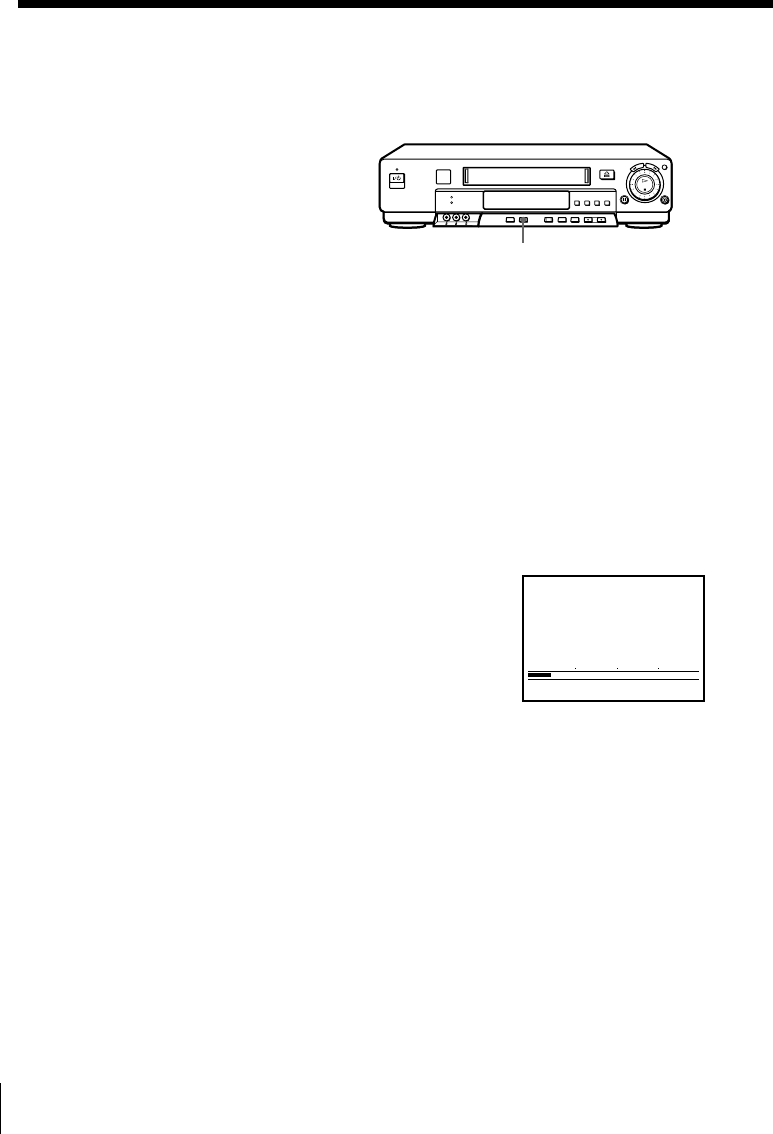
SmartFile Function62
Registering the contents of a recorded
tape in the SmartFile label
The VCR will register programs
recorded on a tape in the memory of a
new SmartFile label by detecting the
index signals indicating the start of
recorded programs. You can register up
to the 12th program from the start of the
tape. The programs appear from the
bottom of the screen as Program No.␣1,
Program No.␣2, ... Pr ogram No.␣12 in
order from the start of the tape. The
13th and subsequent programs are
ignored. You can manually name the
registered program numbers and select
the category (see page 53).
Before you start...
• Turn on your TV and set it to the video channel.
1Attach a new SmartFile label to a recorded cassette tape.
2 Insert the SmartFile tape.
3Press SMARTFILE GENERATOR.
A message appears indicating that the
recorded programs are being registered. The
index signals are detected from the start of the
tape, and registration stops if the end of the
tape is reached. The message disappears
when registration is complete.
To stop registration to the SmartFile label
Press SMARTFILE GENERATOR.
The data registered before the button is pressed remains in the SmartFile
label. You can register the programs again by pressing SMARTFILE
GENERATOR.
SMARTFILE GENERATOR
START
SMARTF I LE
I
NDEX
I
NG
I
S
I N PROCESS
END
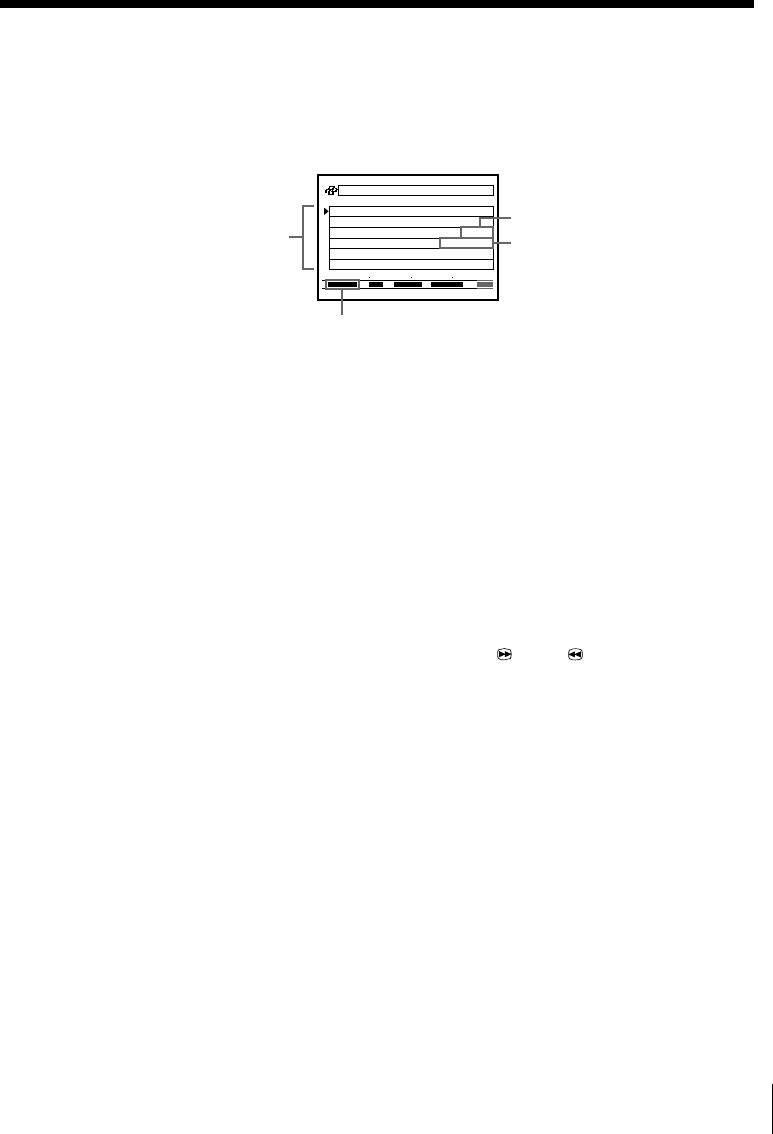
63
SmartFile Function
To check the information of a registered program
Press SMARTFILE.
The SmartFile search list appears. The registered program number,
registration date and recording time appear in this list. Note that the
registration date differs from the recorded date.
Tips
• The programs recorded on the tape can be registered again in a SmartFile label that
already contains program data. However, the recorded date and time, program
name and information input manually (such as the program label and category) are
replaced with “Program No. XX”.
• If the SmartFile label contains stored program data that includes protected
programs, a message appears and registration stops.
Notes
• Program data is not registered correctly in the SmartFile label when:
– the program length is about 15 minutes or less in EP mode or about 5 minutes or
less in SP mode.
– the program does not have an index signal or the index signal has been recorded
over and erased.
– the tape is damaged or dirty.
• After you press SMARTFILE GENERATOR and start registration, registration is
interrupted if you press x STOP, H PLAY, MFF, mREW, `/1 or ./>
INDEX SEARCH. In these cases as well, the data registered up to the point when
registration was interrupted remains in the SmartFile label.
• When you set AUTO TAPE SPEED to ON in the ADVANCED OPTIONS menu, and
the tape speed automatically changes from SP to EP during recording, the VCR
displays the entire recording time converted in SP mode to the SmartFile list.
Registration date
Recording time
Program located in
a recorded tape
8/10/99~8/20/99 p . 1
BLANK TIME
M
01
H
2
EP
Program No.6
Program No.5
Program No.4
0/8
SP
M
002/8
02/8
3
H
0
EP
M
00
H
2
EP
M
03
H
0
START END
2
Estimated position of the registered program
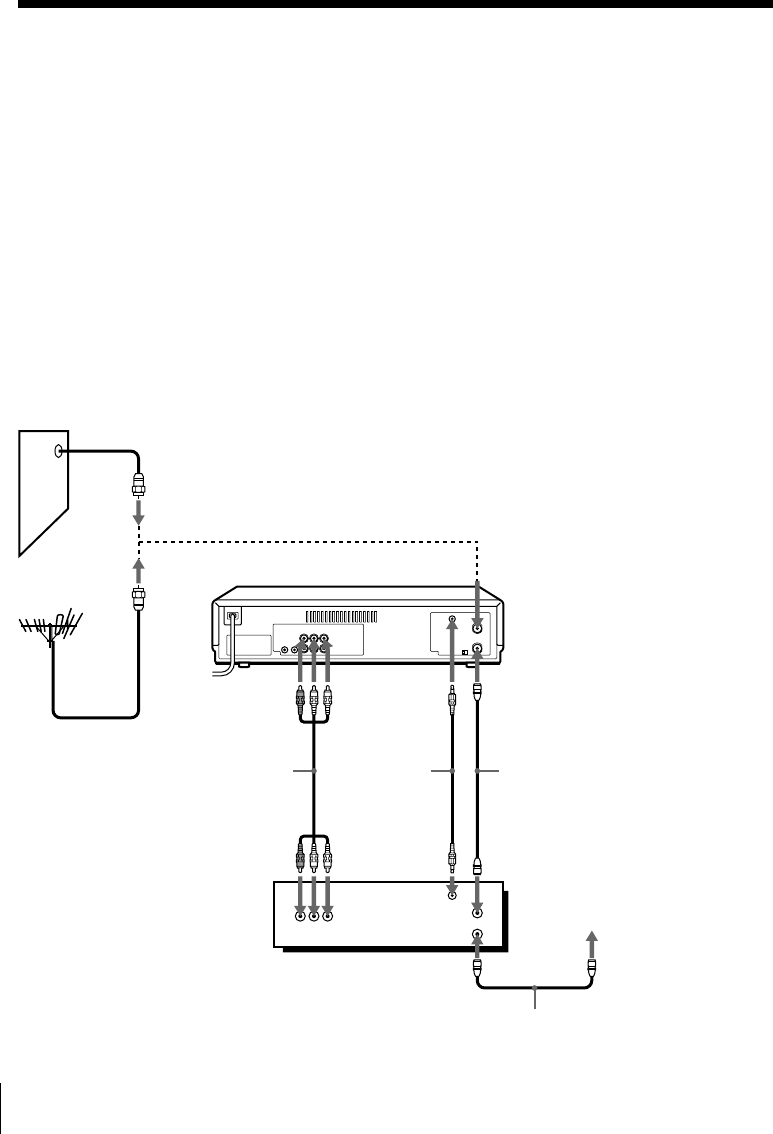
SmartFile Function64
Storing program data from the
DIRECTV digital satellite receiver
(Program Data Download)
If you connect a DIRECTV digital satellite receiver equipped with the
Program Data Download function and use the timer recording of the
DIRECTV digital satellite receiver, the program and category name
transmitted from the DIRECTV digital satellite receiver are stored on the
SmartFile tape. The DIRECTV digital satellite receiver equipped with the
Program Data Download function will be available in the future.
How to hook up to the DIRECTV digital satellite
receiver
You should connect CPD IN of the VCR and VCR CONTROL of the
DIRECTV digital satellite receiver using the supplied monaural cable.
Wall
Audio/video cable
(not supplied) Monaural
cable
(supplied)
Coaxial cable (supplied)
or
VCR
DIRECTV digital
satellite receiver
Coaxial cable (not supplied)
VHF/UHF IN
VHF/UHF OUT
VCR
CONTROL VHF/UHF IN
To TV
VHF/UHF
OUT
LINE OUT
AUDIO/VIDEO
LINE-1 IN
AUDIO R/L/
VIDEO
CPD IN
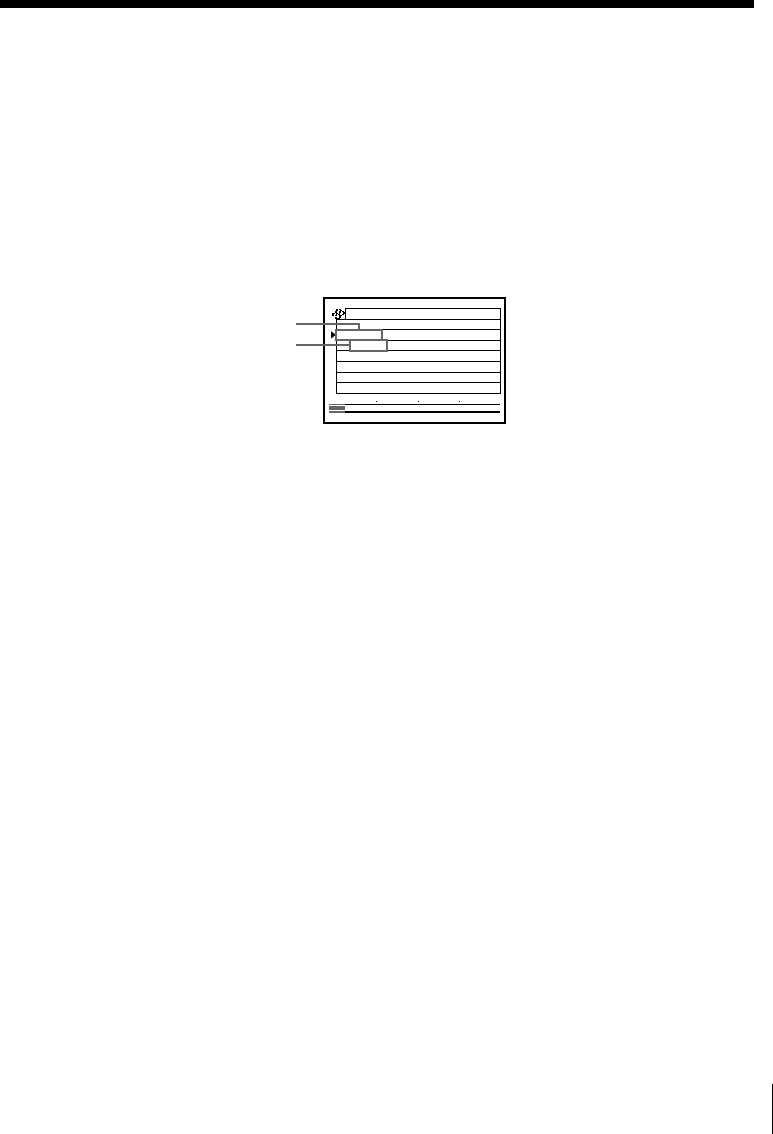
65
SmartFile Function
Setting up the DIRECTV digital satellite receiver
You have to set the VCR brand number on the DIRECTV digital satellite
receiver. For example, select “99” in the VCR CONTROL menu to use a
Sony VCR with the SmartFile function. For details, refer to the instruction
manual of your DIRECTV digital satellite receiver.
Storing program data on the SmartFile tape
When you record a DIRECTV digital satellite program using the DIRECTV
digital satellite receiver’s timer, the program and category name are
automatically stored on the SmartFile tape.
Program name
Category name
Notes
• Do not operate the VCR, the DIRECTV digital satellite receiver, and any other
equipment connected to these units for at least 2 minutes after timer recording
starts. If you operate these equipment immediately after timer recording starts, the
correct program data may not be sent from the DIRECTV digital satellite receiver.
• When you use the VCR’s timer for recording, program data from the DIRECTV
digital satellite receiver is not stored on the SmartFile tape.
8/16/99~8/16/99 p . 1
BLANK TIME
M
03
H
1
SP
6/8
SP
M
03
H
0
START END
1
Someday
DRAMA
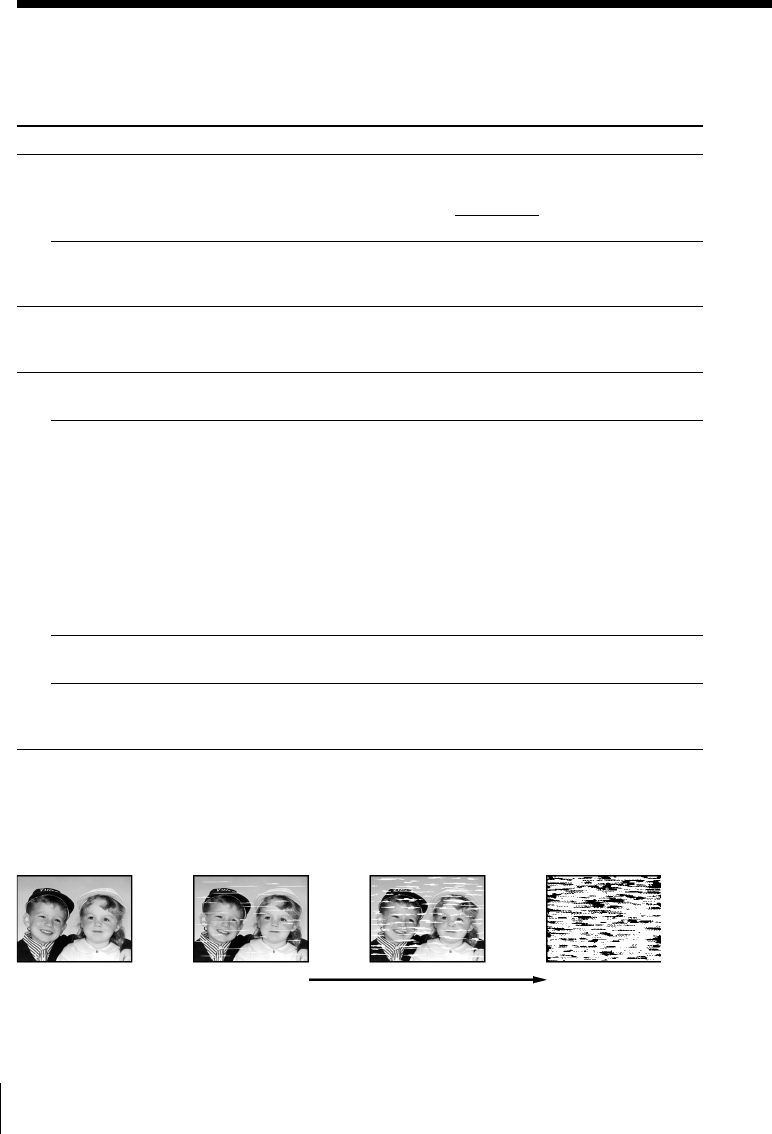
Additional Information66
Troubleshooting
If you have any questions or problems not covered below, please consult your
nearest Sony dealer.
Symptom
The `/1 switch does not
function.
The power is turned on but the
VCR does not operate.
The clock has stopped and
“–:– –” lights in the display
window.
The playback picture does not
appear on the TV screen.
The picture is not clear.
The picture rolls vertically
during picture search.
The picture has no sound.
Playback
Remedy
• Connect the AC power cord securely.
• Make sure the VCR is not locked. To unlock, hold
down `/1 POWER on the VCR until the - indicator
disappears.
• Moisture condensation occurs. Turn the power off,
unplug the AC power cord and leave the VCR to dry
for over three hours.
• The clock stops if the VCR is disconnected from the
wall outlet for more than one hour. Reset the clock
(and timer).
• Make sure the TV is set to the channel for the VCR. If
you are using a monitor, set it to video input.
• Adjust the tracking with the TRACKING +/– buttons.
• The video heads are dirty (see below). Clean the video
heads using the Sony T-25CLD, T-25CLDR, or
T-25CLW video head cleaning cassette. If these
cleaning cassettes are not available in your area, have
the heads cleaned at your nearest Sony service facility
(a standard service fee will be charged). Do not use a
commercially available liquid type cleaning cassette
other than Sony’s, as it may damage the video heads.
• The video heads may have to be replaced. Consult
your local Sony dealer for more information.
• Adjust the vertical hold control on the TV or monitor.
• The tape is defective.
• If you made A/V connections, check the audio cable
connection.
Power
Clock
Symptoms caused by contaminated video heads
• Normal picture
initial
contamination terminal
• Rough picture • No picture (or
black & white
screen appears)
• Unclear picture
Additional Information
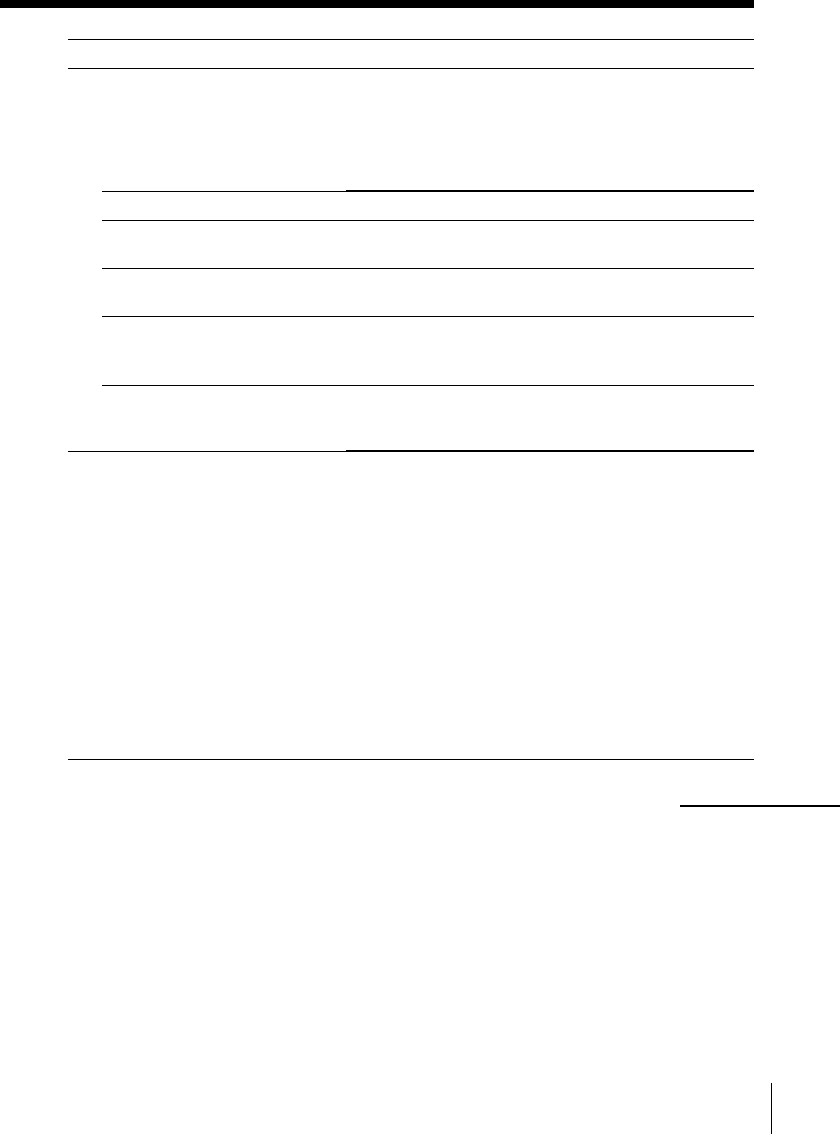
67
Additional Information
Symptom
A TV program does not appear
on the TV screen.
TV reception is poor.
The tape starts playing as soon
as it is inserted.
The tape is ejected when you
press z REC.
Nothing happens when you
press z REC.
Recording stops halfway.
The timer does not operate.
Remedy
• Make sure the TV is set to the channel for the VCR. If
you are using a monitor, set it to video input.
• Select the correct source with the INPUT SELECT
button. Select a channel number when recording TV
programs; select “L1” or “L2” when recording from
other equipment.
• Adjust the TV antenna.
• The safety tab has been removed. To record on this
tape, cover the tab hole.
• Check that the safety tab has not been removed.
• Make sure the tape is not at its end.
• The current position of the tape is record protected.
Search for the recording available space.
• If the tape contains a protected program, recording
automatically stops before the protected program. Use
another tape which has enough recording space.
• Check that the clock is set.
• Make sure a tape has been inserted.
• Check that the safety tab has not been removed.
• Make sure the tape is not at its end.
• The recording start point overlaps the protected
program.
• Make sure a program has been set for timer recording.
• Make sure your timer settings have not already passed
the current time.
• Check that the cable box is turned on.
• The clock stops if the VCR is disconnected from the
wall outlet for more than one hour. Reset the clock and
timer.
• When you use cable box control, make sure the CABLE
BOX CONTROL option is set to ON.
Recording
Timer recording
continued
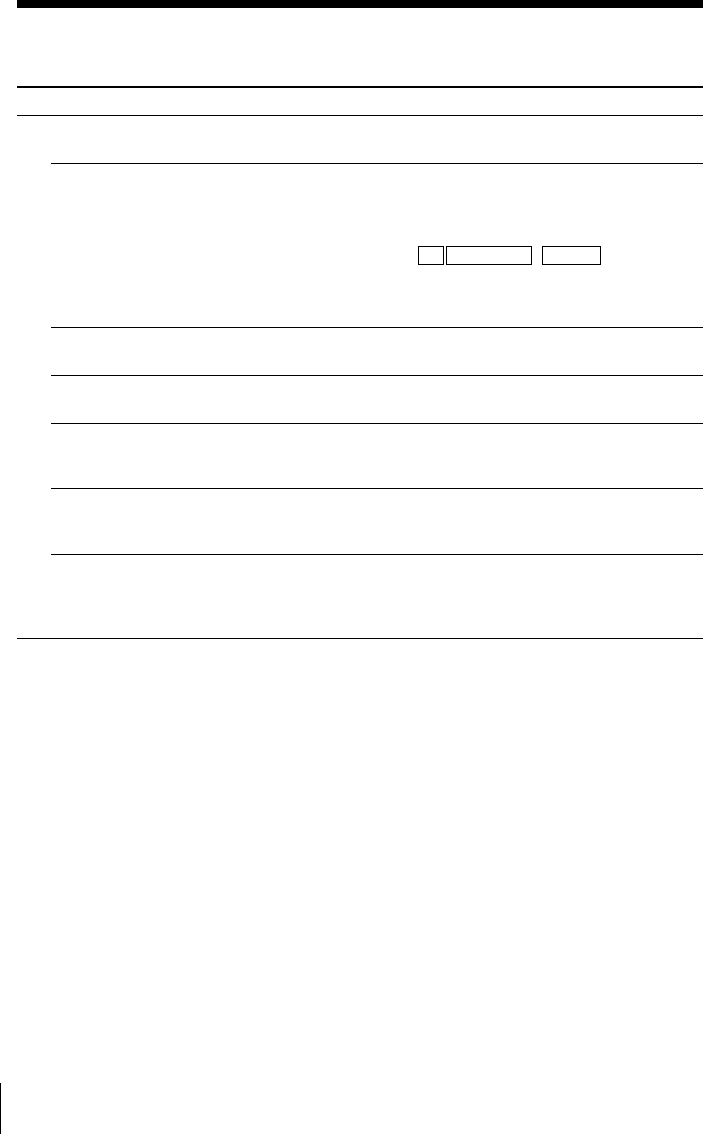
Additional Information68
Others
Symptom
A tape cannot be inserted.
The remote commander does
not function.
The channels on the VCR
cannot be changed.
The tracking meter does not
appear on the screen.
You cannot control other TVs.
The SMARTFILE screen
appears when a tape is not
inserted.
The VCR needs to be cleaned.
Remedy
• Check that a tape isn’t already in the tape
compartment.
• Make sure you are pointing the remote commander at
the remote sensor on the VCR.
• Replace all the batteries in the remote commander with
new ones if they are weak.
• Make sure the TV RECEIVER / VIDEO switch is set
correctly.
• If you are not using S-Link, make sure that both
miniplugs are unconnected.
• Make sure the CABLE BOX CONTROL option is set to
OFF.
• The recording condition of the tape is very poor and
tracking cannot be adjusted.
• Set your TV’s code number. The code number may
change when you replace the batteries of the remote
commander.
• Press x STOP to close the SMARTFILE demonstration
screen.
• Clean the cabinet, panel and controls with a dry, soft
cloth, or a soft cloth slightly moistened with a mild
detergent solution. Do not use any type of solvent,
such as alcohol or benzine.
Troubleshooting (continued)
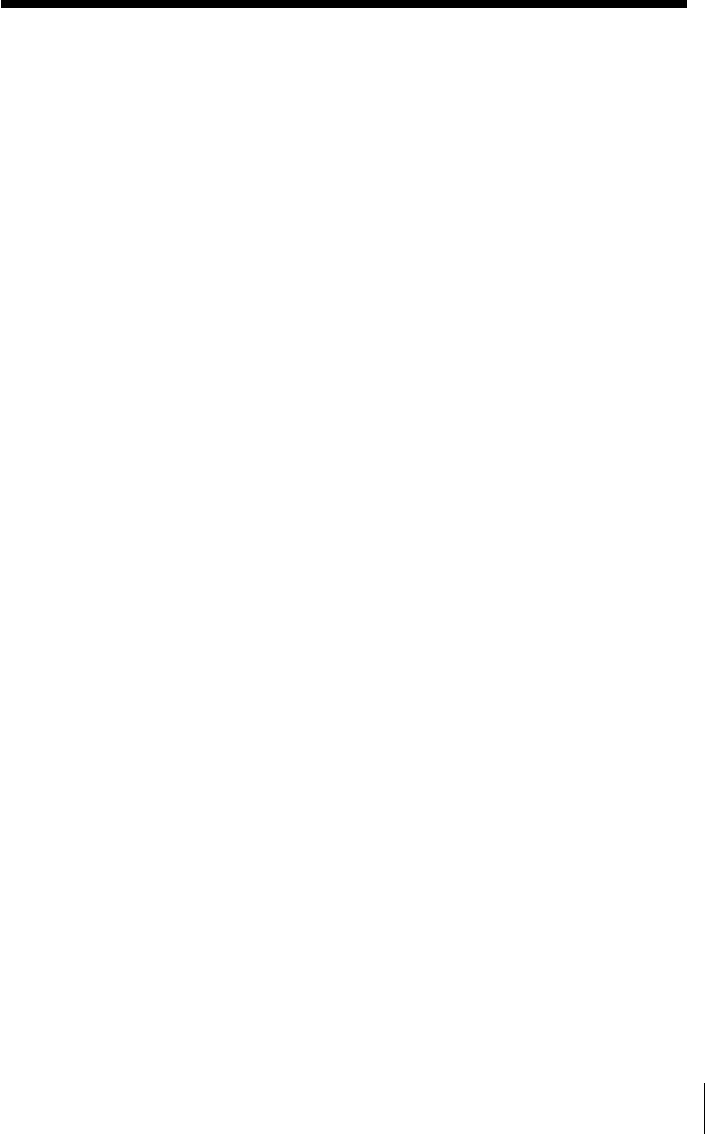
69
Additional Information
Specifications
Timer section
Clock
Quartz locked
Timer indication
12-hour cycle
Timer setting
8 programs per month (max.)
Power back-up
Built-in self-charging capacitor
Back-up duration: up to 1 hour at a time
General
Power requirements
120 V AC, 60 Hz
Power consumption
35 W
Operating temperature
5°C to 40°C (41°F to 104°F)
Storage temperature
– 20°C to 60°C (– 4°F to 140°F)
Dimensions
Approx. 430 × 100 × 281 mm (w/h/d)
Approx. (17 × 4 × 11 1/8 inches)
including projecting parts and controls
Mass
Approx. 4.5 kg (9 lb 15 oz)
Supplied accessories
Remote commander (1)
Size AA (R6) batteries (2)
75-ohm coaxial cable with F-type connectors (1)
Audio/video cable (3-phono, 1-mini to 3-phono,
1-mini) (1)
Monaural cable (1-mini to 1-mini) (1)
Cable Mouse (cable box controller) (1)
SmartFile labels (5)
Design and specifications are subject to change
without notice.
System
Format
VHS NTSC standard
Video recording system
Rotary head helical scanning FM system
Video heads
Double azimuth four heads
Video signal
NTSC color, EIA standards
Tape speed
SP: 33.35 mm/s (1 3/8 inches/s)
EP: 11.11 mm/s (7/16 inches/s)
LP: 16.67 mm/s (11/16 inches/s),
playback only
Maximum recording/playback time
8 hrs. in EP mode (with T-160 tape)
Fast-forward and rewind time
Approx. 1 min. (with T-120 tape)*
* The time may vary according to the brand
and/or type of tape or the operating
condition of the VCR.
Tuner section
Channel coverage
VHF 2 to 13
UHF 14 to 69
CATV A-8 to A-1, A to W, W+1 to W+84
Antenna
75-ohm antenna terminal for VHF/UHF
Inputs and outputs
LINE-1 IN and -2 IN
VIDEO IN, phono jack (1 each)
Input signal: 1 Vp-p, 75 ohms, unbalanced,
sync negative
AUDIO IN, phono jacks (2 each)
Input level: 327 mVrms
Input impedance: more than 47 kilohms
LINE OUT
VIDEO OUT, phono jack (1)
Output signal: 1 Vp-p, 75 ohms, unbalanced,
sync negative
AUDIO OUT, phono jacks (2)
Standard output: 327 mVrms
Load impedance: 47 kilohms
Output impedance: less than 10 kilohms
S-LINK (CONTROL S IN)
Mini jack (1)
CABLE BOX CONTROL (CONTROL S OUT)
Stereo mini jack (plug in power) (1)
CPD IN
Mini jack (1)
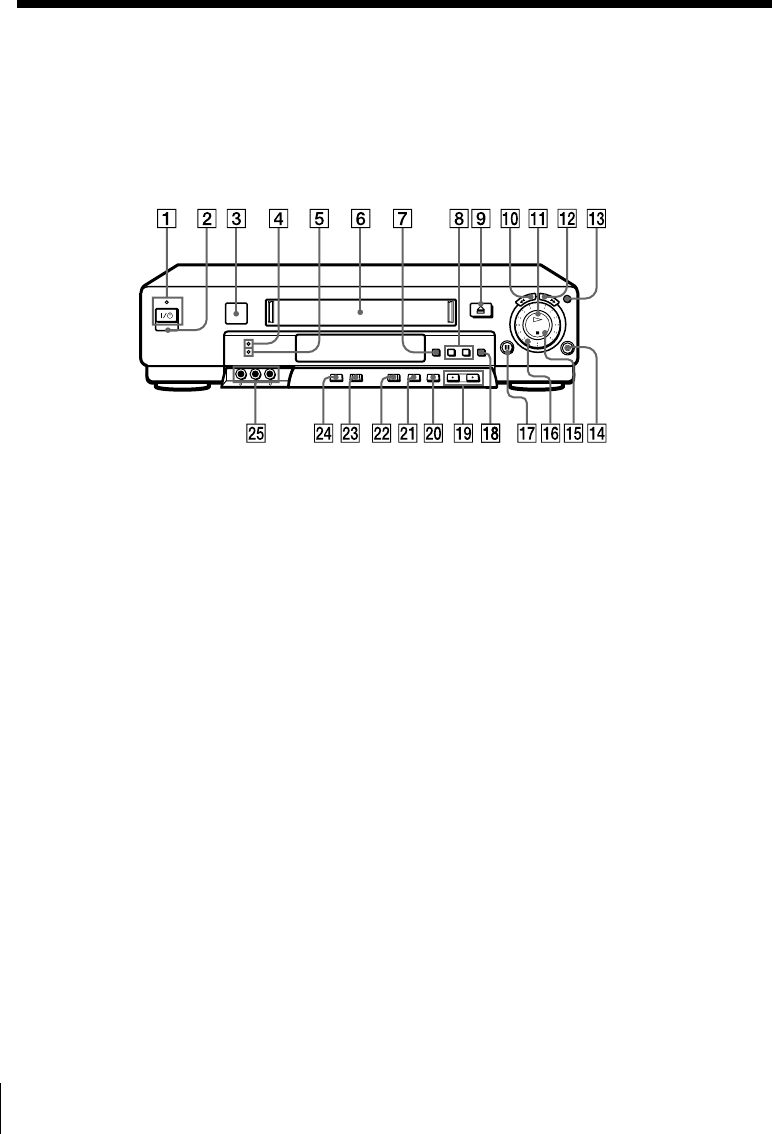
Additional Information70
Index to parts and controls
Refer to the pages indicated in parentheses ( ) for details.
Front panel
1`/1 POWER switch/indicator (14)
2Remote sensor
3SmartFile sensor (39, 52)
4SMARTFILE indicator (44, 52)
5REALITY REGENERATOR
indicator (32)
6Tape compartment
7SMARTFILE button (42, 50, 58)
8CURSOR m/M buttons (52)
9A EJECT button (5)
0m REW (rewind) button (5, 20)
qa H PLAY button (5, 21)
qs M FF (fast-forward) button (5, 20)
qd JOG button (22)
qf z REC (record) button (8, 26, 38)
qg x STOP button (5, 38)
qh Shuttle ring (9, 21)
qj X PAUSE button (5, 38)
qk OK button (16, 45, 52)
ql CHANNEL/TRACKING +/–
buttons (8, 32)
w; EDIT button (38)
wa REALITY REGENERATOR button
(32)
ws EASY SET UP button
wd SMARTFILE GENERATOR button
(62)
wf INPUT SELECT button (8, 10, 38)
wg LINE-2 IN VIDEO/AUDIO L/R
jacks (37)
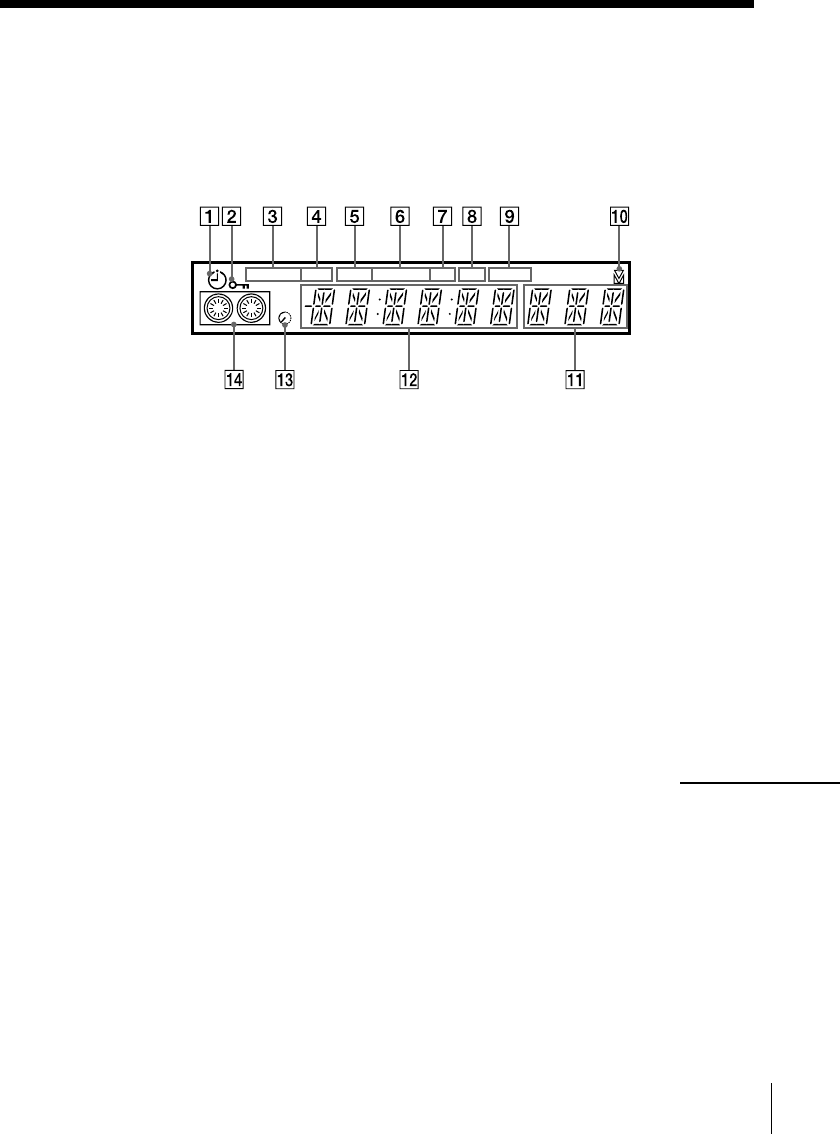
71
Additional Information
Display window
STEREO SAP
LP SP EPVIDEO APC EDIT
VTR
123
AV
INSERT
BLANK
1Timer indicator (14, 17)
2Child Lock indicator (15)
3STEREO indicator (29)
4SAP (Second Audio Program)
indicator (29)
5VIDEO indicator (9)
6Tape speed indicator (8)
7APC (Adaptive Picture Control)
indicator (33)
8EDIT indicator (38)
9BLANK indicator (44)
0Tracking indicator (32)
qa Line/channel indicator (8, 38)
qs Time counter/clock indicator (6)
qd Remaining time indicator (9)
qf Tape/recording indicator (8)
continued
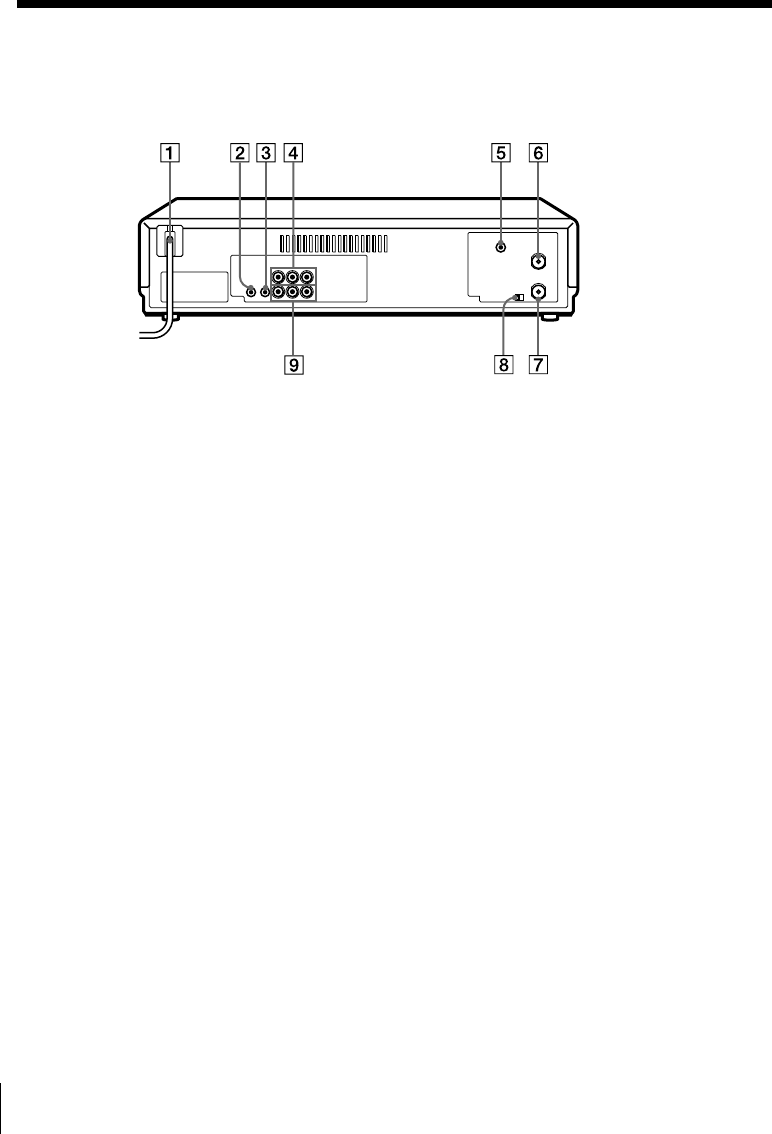
Additional Information72
Rear panel
1AC power cord
2S-LINK (CONTROL S IN) jack (37)
3CABLE BOX CONTROL
(CONTROL S OUT) jack
4LINE-1 IN AUDIO R/L/VIDEO
jacks (37, 64)
5CPD (Control and Program Data) IN
jack (64)
6VHF/UHF IN connector (64)
7VHF/UHF OUT connector (64)
8RF (Radio Frequency) UNIT switch
9LINE OUT AUDIO R/L/VIDEO
jacks
Index to parts and controls (continued)
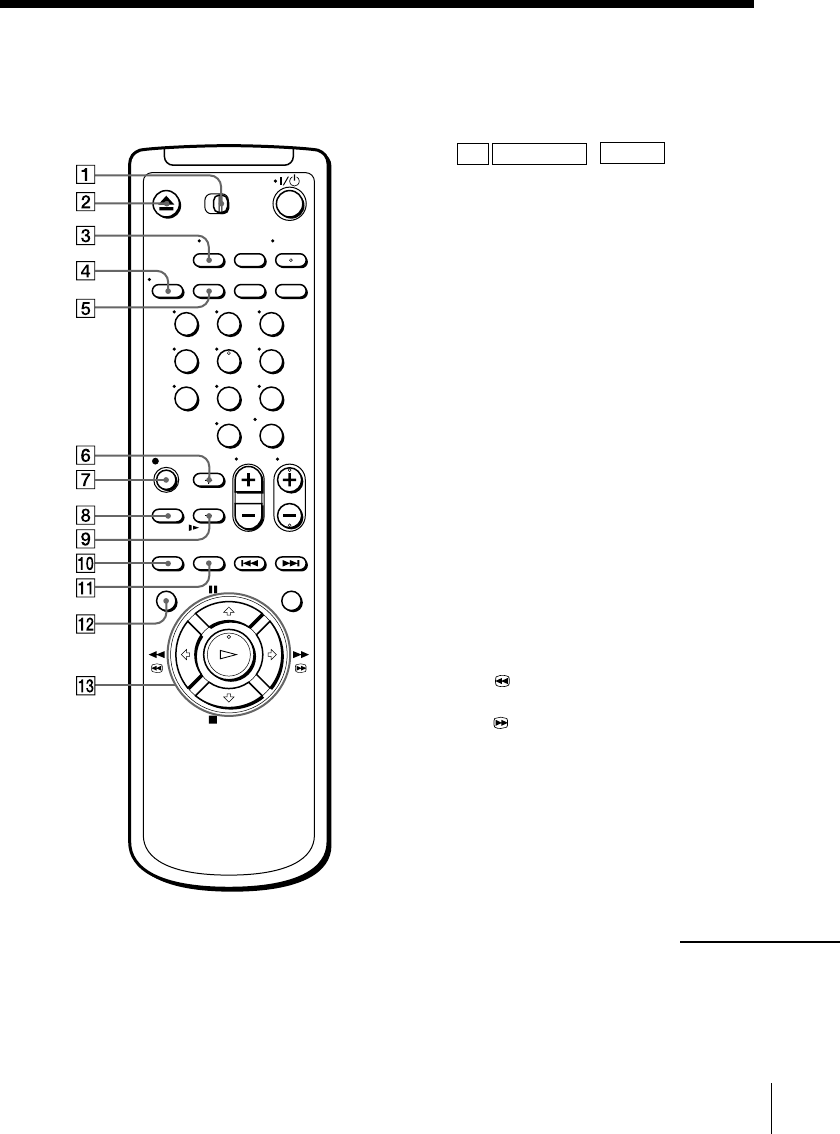
73
Additional Information
Remote commander
1TV RECEIVER / VIDEO switch
2Z EJECT button (5)
3TV/VIDEO button (9)
4DISPLAY button (9)
5SP (Standard Play)/EP (Extended
Play) button (8, 45)
6×2/RECEIVER VOL (volume) +
button (20)
7z REC (record) button (8, 26)
8MUTING button
9y SLOW/RECEIVER VOL
(volume) – button (20)
0SMARTFILE button (42, 50, 58)
qa INPUT SELECT button (8, 10, 38)
qs MENU button (16, 27)
qd X PAUSE/M button (5, 16, 27, 45)
x STOP/m button (5, 16, 27, 45)
mREW (rewind)/< button
(5, 14, 20)
MFF (fast-forward)/, button
(5, 14, 20)
H PLAY/OK button (5, 16, 45)
123
456
789
0
continued
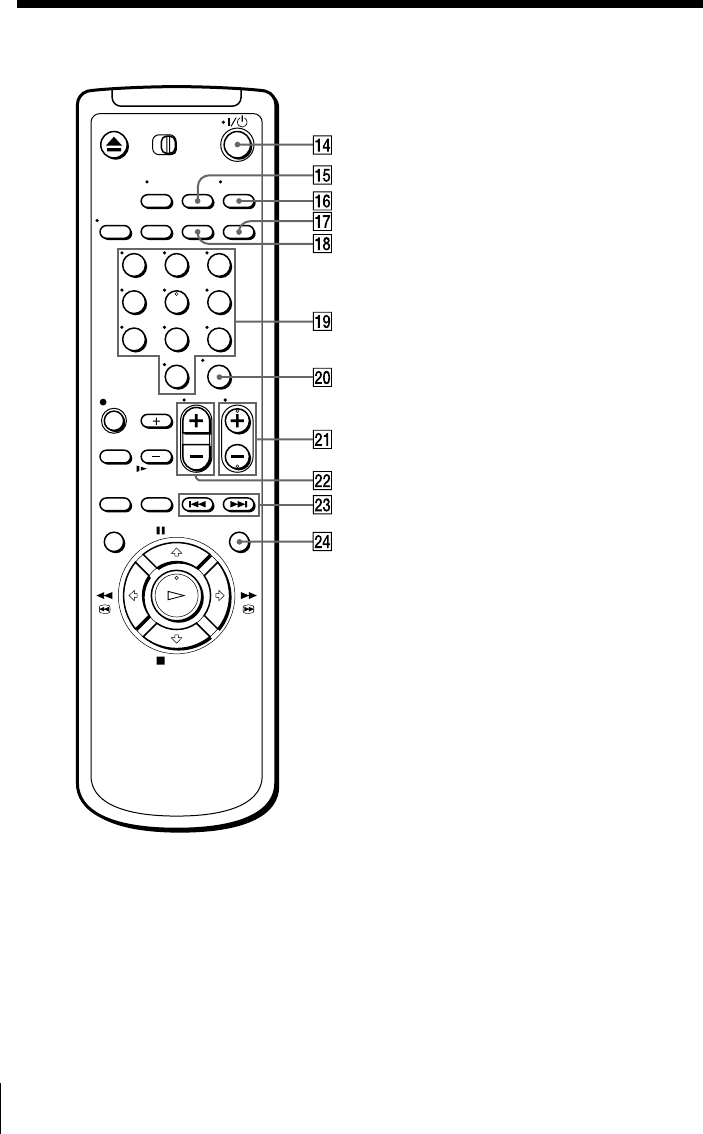
Additional Information74
qf `/1 (power) switch (14)
qg COUNTER/REMAIN button (9)
qh AUDIO MONITOR button (29)
qj VCR Plus+ button (13)
qk CLEAR button (6, 14, 28, 57)
ql Number buttons (14)
w; ENTER button (12, 14, 23)
wa CH (channel) +/– buttons (8)
ws VOL (volume) +/– buttons
wd ./> INDEX SEARCH buttons
(31)
wf SMART CUE button (5)
Index to parts and controls (continued)
123
456
789
0
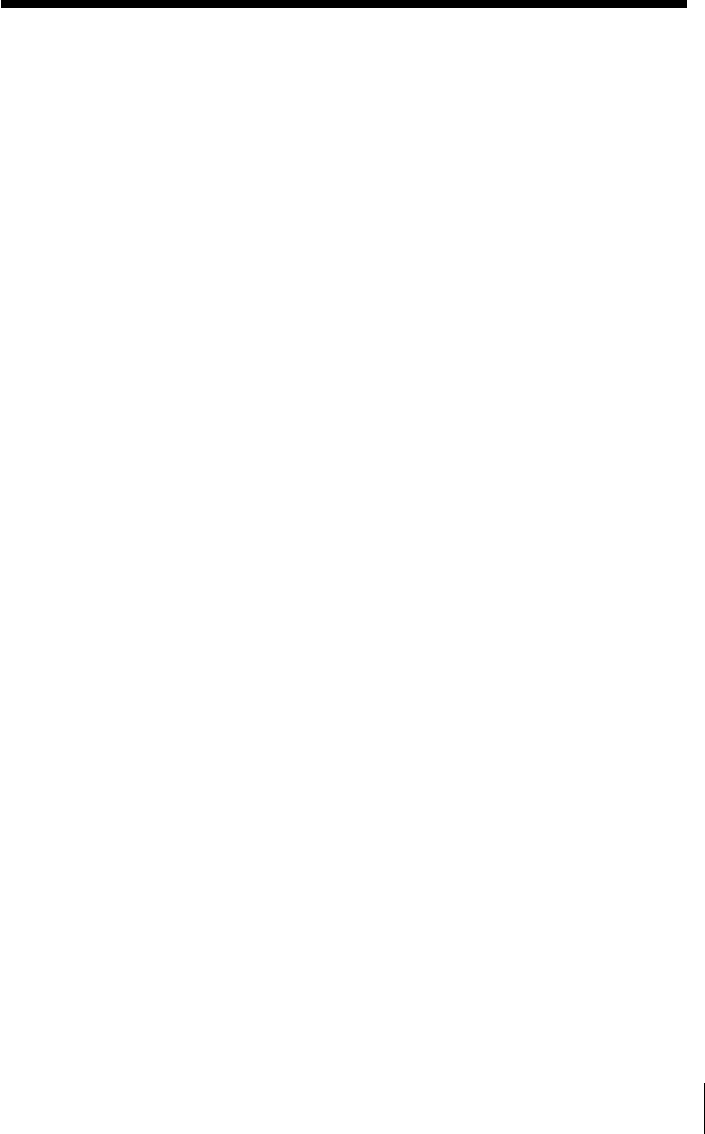
75
Additional Information
A, B
Adjusting
picture 32
tracking 32
Advanced option 34
APC (Adaptive Picture
Control) 33
Audio track 30
Auto Tape Speed 35
C
Child Lock 15
Cleaning the video
heads 66
Counter 6
D
DIRECTV System 64
Dubbing. See Editing.
E
Editing 37
EP mode 8
F, G
Favorite channel 23
H
Hi-fi audio track 30
I, J, K
Index Search 31
L
Locking the VCR 15
LP mode 10
M
Monaural 29
Monitoring audio during
playback 29
N, O
Normal audio track 30
P, Q
Picture adjustment. See
Adjusting.
Playback 4
at various speeds 20
frame-by-frame 21
selecting the sound 29
skip 5
slow motion 20
R
Reality Regenerator 32
Recording 7
bilingual programs 29
SAP broadcasts 29
saving 9
stereo broadcasts 29
timer setting 16
using VCR Plus+
GOLD 13
while watching another
program 9
S
Safety tab 9
SAP (Second Audio
Program) 29
Searching at various
speeds 20
S-Link37
SmartFile 39
checking the contents of
a tape 52
erasing the data of an
unwanted program 60
labeling a recorded
program and tape 53
protecting a recorded
program 58
recording 41
registering the contents
of a recorded tape 62
selecting 50
SmartFile label 41
storing program data
from the DIRECTV
digital satellite
receiver 64
SP mode 8
Station ID 11
Stereo 29
T, U
Timer setting 16
canceling 27
changing 27
checking 27
daily/weekly
recording 18
using VCR Plus+
GOLD 13
Tracking adjustment. See
Adjusting.
V, W, X, Y, Z
VCR Plus+ GOLD
recording 13
Index
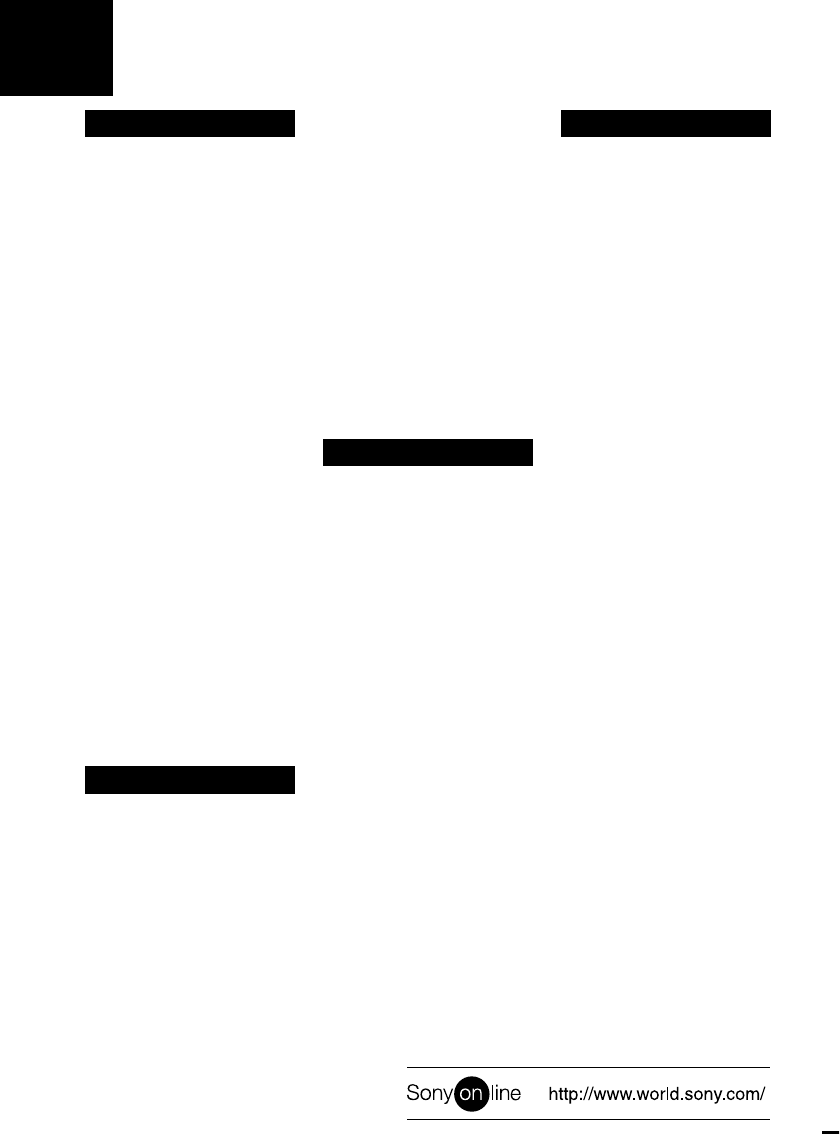
uick reference to using the VCR
2Enter the PlusCode
number.
3Select ONCE, DAILY, or
WEEKLY, then press
ENTER.
4Insert a tape.
5Press `/1 to turn off the
VCR.
To watch TV
1Turn off your VCR, or
press the VCR’s TV/
VIDEO button until the
VIDEO indicator in the
display window goes off.
2Select the channel with
your cable box (if you have
one) or with your TV.
Hookup 3
To play a tape
1Set the TV to channel 3 or
4 (or to video input, if you
made A/V connections.)
2Insert a tape and press
H PLAY. If there’s no
picture on your TV, press
the VCR’s TV/VIDEO
button until the VIDEO
indicator comes on in the
display window.
To record a program
1Press VCR Plus+ on the
remote commander.
2Enter the PlusCode
number.
3Select ONCE, DAILY, or
WEEKLY, then press
ENTER.
4Insert a tape.
5Press `/1 to turn off the
VCR.
To watch TV
1Turn off your VCR, or
press the VCR’s TV/
VIDEO button until the
VIDEO indicator in the
display window goes off.
2Set the TV to the channel
you want to watch.
Hookup 1
To play a tape
1Set the TV to channel 3 or
4 (or to video input, if you
made A/V connections.)
2Insert a tape and press
H PLAY.
To record a program
1Turn on the cable box.
2Press VCR Plus+ on the
remote commander.
3Enter the PlusCode
number.
4Select ONCE, DAILY, or
WEEKLY, then press
ENTER.
5Insert a tape.
6Press `/1 to turn off the
VCR.
7Leave the cable box on.
To watch TV
1Turn off your VCR, or
press the VCR’s TV/
VIDEO button until the
VIDEO indicator in the
display window goes off.
2Turn on your cable box.
3Set the TV to the cable box
output channel (usually 2,
3, or 4).
4Set the cable box to the
channel you want to
watch.
Hookup 2
To play a tape
1If you made A/V
connections, set the TV to
video input.
If you didn’t use A/V
hookup:
• Turn on the cable box.
• Set the cable box to
channel 3 or 4.
• Set the TV to the output
channel of the cable box
(usually 2, 3, or 4).
2Insert a tape and press
H PLAY.
To record a program
1Press VCR Plus+ on the
remote commander.
QHookup 4
To play a tape
1Set the TV to channel 3 or
4 (or to video input, if you
made A/V connections.)
2Insert a tape and press
H PLAY.
To record a program
1Turn on the cable box.
2Set the cable box to the
channel you want to
record.
3Press VCR Plus+ on the
remote commander.
4Enter the PlusCode
number.
5Select ONCE, DAILY, or
WEEKLY, then press
ENTER.
6Insert a tape.
7Press `/1 to turn off the
VCR.
8Leave the cable box on.
To watch TV
1Turn off your VCR, or
press the VCR’s TV/
VIDEO button until the
VIDEO indicator in the
display window goes off.
2Turn on your cable box.
3Set the TV to the cable box
output channel (usually 2,
3, or 4).
4Set the cable box to the
channel you want to
watch.
To order additional
SmartFile Labels
Please call 1-888-293-9885.
Cost is $9.95 for a package of
5 labels.
If you have any questions
about this product, you may
call: Sony Customer
Information Center 1-800-
222-SONY (7669) or write to:
Sony Customer Information
Center Sony Drive, Mail
Drop #T1-11, Park Ridge, NJ
07656
Sony Corporation Printed in Malaysia