Sony Group SLVM91HF User Manual SLV M91HF
Sony Corporation SLV M91HF
Contents
- 1. setup
- 2. operating instruction
setup
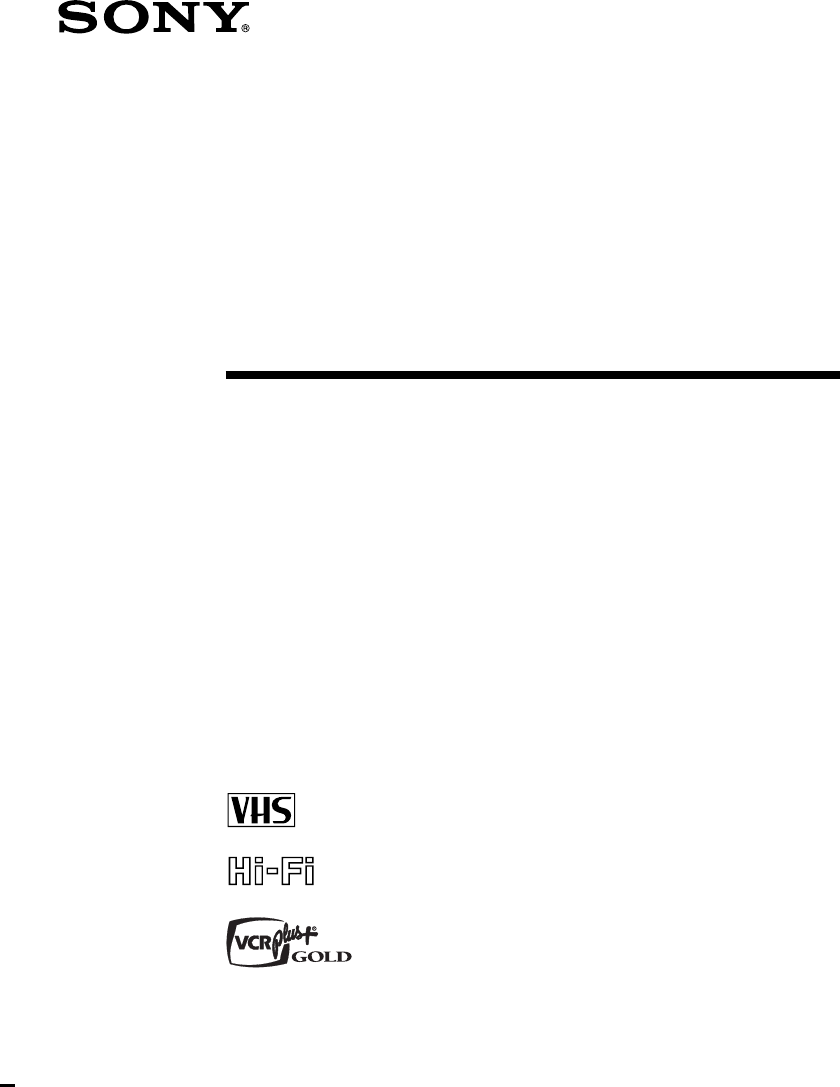
3-866-140-11(1)
Video Cassette
Recorder
©1999 by Sony Corporation
SLV-M91HF
Hookup/Setup
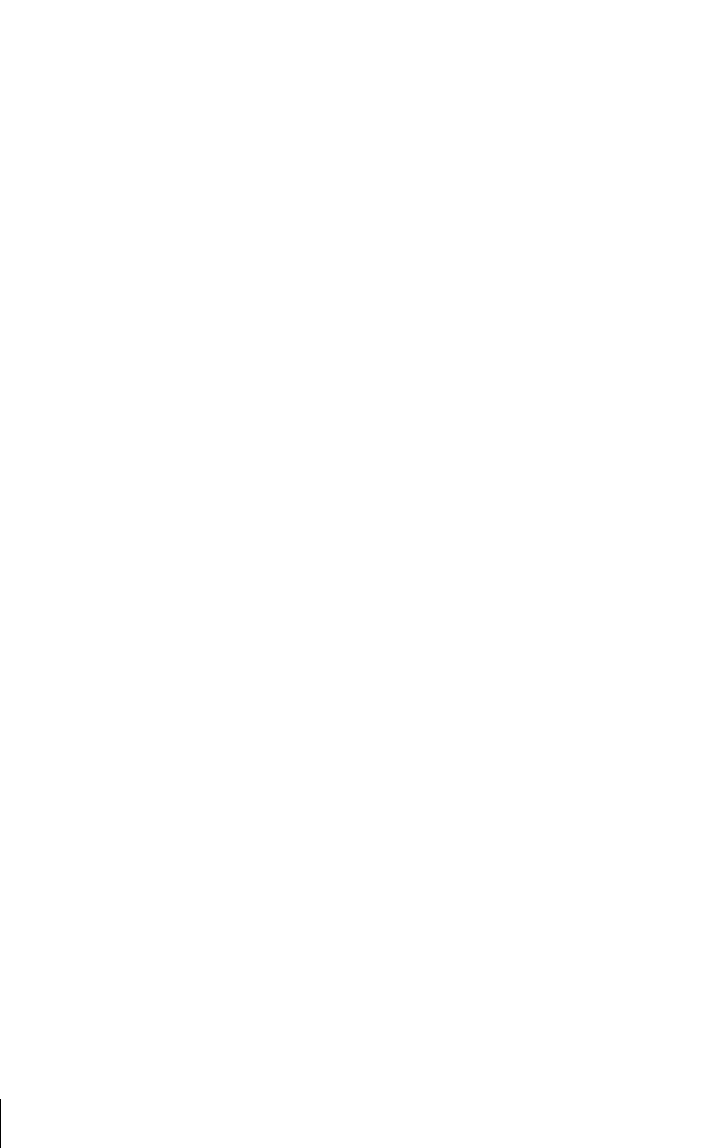
2
Precautions
Safety
• Operate the unit only on 120 V AC, 60 Hz.
• If anything falls into the cabinet, unplug the
unit and have it checked by qualified
personnel before operating it any further.
• This unit is not disconnected from the AC
power source (mains) as long as it is
connected to the wall outlet, even if the unit
itself has been turned off.
• Unplug the unit from the wall outlet if you
do not intend to use it for an extended
period of time. To disconnect the cord, pull
it out by the plug, never by the cord.
• One blade of the plug is wider than the
other for the purpose of safety and will fit
into the power outlet only one way. If you
are unable to insert the plug fully into the
outlet, contact your Sony dealer.
Installing
• Allow adequate air circulation to prevent
internal heat buildup.
• Do not place the unit on surfaces (rugs,
blankets, etc.) or near materials (curtains,
draperies) that may block the ventilation
slots.
• Do not install the unit near heat sources
such as radiators or air ducts, or in a place
subject to direct sunlight, excessive dust,
mechanical vibration or shock.
• Do not install the unit in an inclined
position. It is designed to be operated in a
horizontal position only.
• Keep the unit and cassettes away from
equipment with strong magnets, such as
microwave ovens or large loudspeakers.
• Do not place heavy objects on the unit.
• If the unit is brought directly from a cold to
a warm location, moisture may condense
inside the VCR and cause damage to the
video head and tape. When you first install
the unit, or when you move it from a cold to
a warm location, wait for about three hours
before operating the unit.
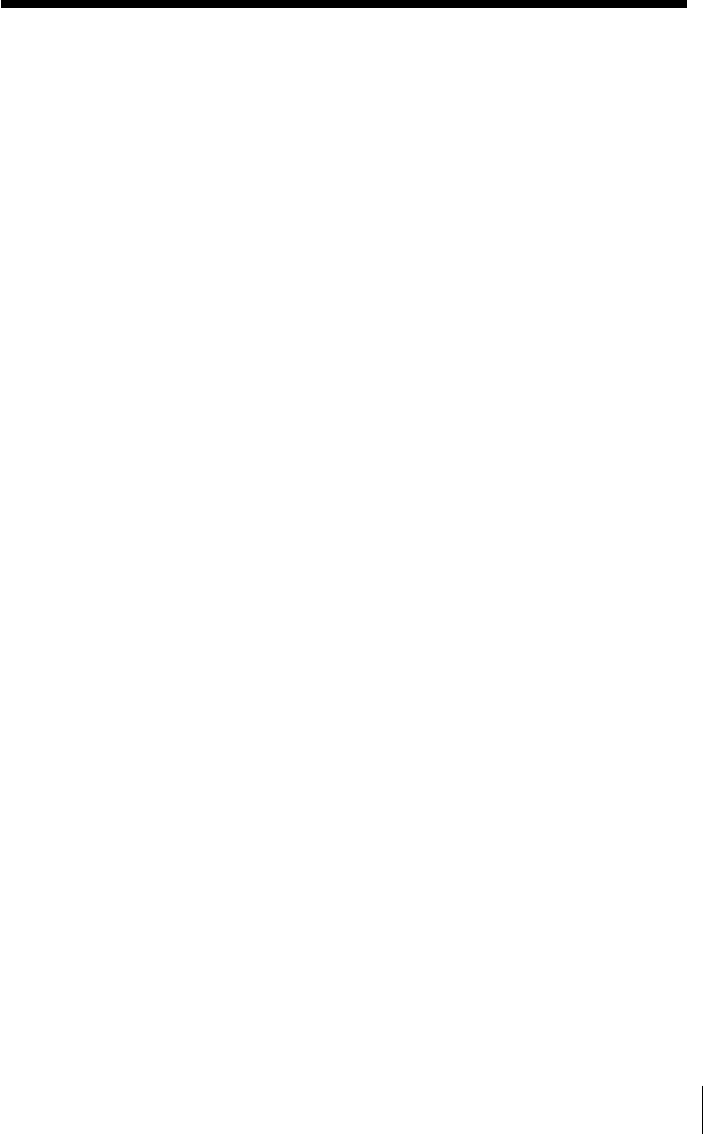
3
* VCR Plus+, C3, ALLSET and PlusCode are trademarks of Gemstar Development Corporation. The
VCR Plus+ system is manufactured under license from Gemstar Development Corporation.
Table of contents
4Step 1: Unpacking
5Step 2: Setting up the remote commander
8Step 3: Hookups
9Audio/video (A/V) hookup
11 Hookup 1: Using cable box control
15 Hookup 2: No cable box, or incompatible cable box with only
a few scrambled channels
19 Hookup 3: Antenna hookup
23 Hookup 4: Incompatible cable box with many scrambled
channels
27 Hookup 5: DIRECTV digital satellite receiver
30 Hookup 6: Incompatible cable box with only a few scrambled
channels, using an A/B switch
35 Selecting a language
36 Setting the clock
42 Setting up the cable box control
47 Presetting channels
53 Setting up the VCR Plus+* GOLD system
58 General setup information
60 Index to parts and controls
back cover
Index
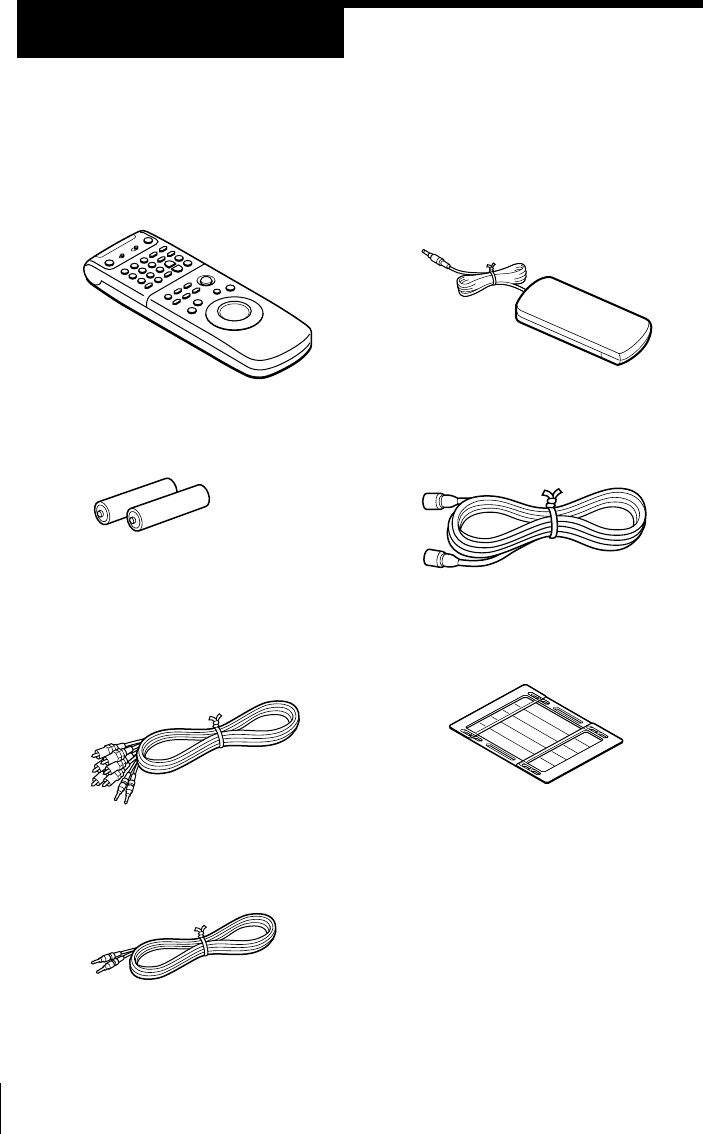
4
• Remote commander
• Size AA (R6) batteries
• Audio/video cable (3-phono, 1-mini
to 3-phono, 1-mini)
• Monaural cable (1-mini to 1-mini)
Step 1
Unpacking
Check that you have received the following items with the VCR:
• Cable Mouse (cable box controller)
• 75-ohm coaxial cable with F-type
connectors
• SmartFile labels
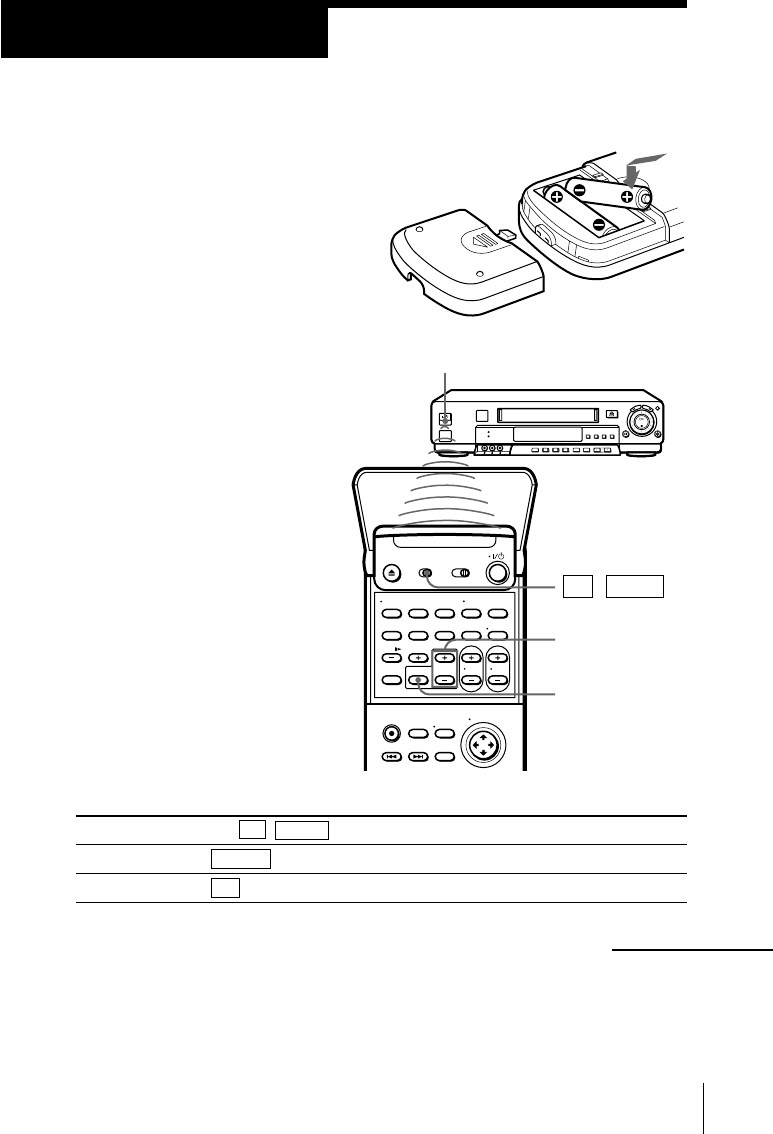
5
Step 2
Setting up the remote commander
Inserting the batteries
Insert two size AA (R6) batteries by
matching the + and – on the batteries
to the diagram inside the battery
compartment.
Insert the negative (–) end first, then
push in and down until the positive (+)
end clicks into position.
Using the remote commander
You can use this remote
commander to operate this VCR
and a Sony TV or AV receiver.
Buttons on the remote
commander marked with a dot
(•) can be used to operate your
Sony TV.
The RECEIVER VOL +/– and
MUTING buttons can be used to
operate your Sony AV receiver.
Remote sensor
To operate
the VCR
a Sony TV
TV / VIDEO
continued
MUTING
RECEIVER
VOL +/–
Set TV / VIDEO to
VIDEO and point at the remote sensor on the VCR
TV and point at the remote sensor on the TV
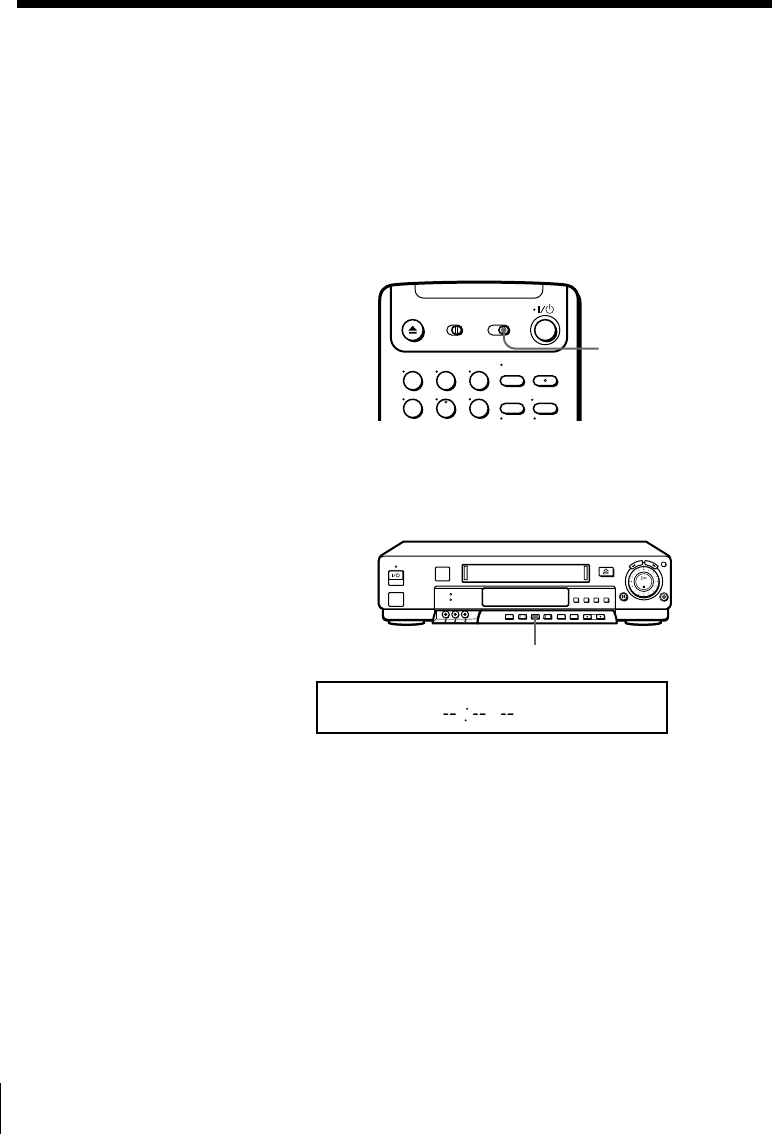
6
Notes
• With normal use, the batteries should last about three to six months.
• If you do not use the remote commander for an extended period of time, remove
the batteries to avoid possible damage from battery leakage.
• Do not use a new battery with an old one.
• Do not use different types of batteries.
• Some Sony AV receivers may not be operated with the remote commander.
Setting the COMMAND MODE switch
To remotely control the VCR with
the remote commander, set
COMMAND MODE on the
remote commander to the same
position as that on the VCR.
Usually set to VTR 3. Change the
position as shown below to
control other Sony VCRs:
VTR 1: For Sony Betamax format VCRs
VTR 2: For Sony 8mm format VCRs
VTR 3: For Sony VHS format VCRs
To change the command mode
position of the VCR, press and
hold COMMAND MODE on the
VCR for two seconds and repeat
until the desired position appears
in the display window.
COMMAND
MODE
Step 2: Setting up the remote commander (continued)
COMMAND MODE
STEREO SAP
LP SP EPVIDEO APC EDIT
VTR
123
AV
INSERT
BLANK
123
456
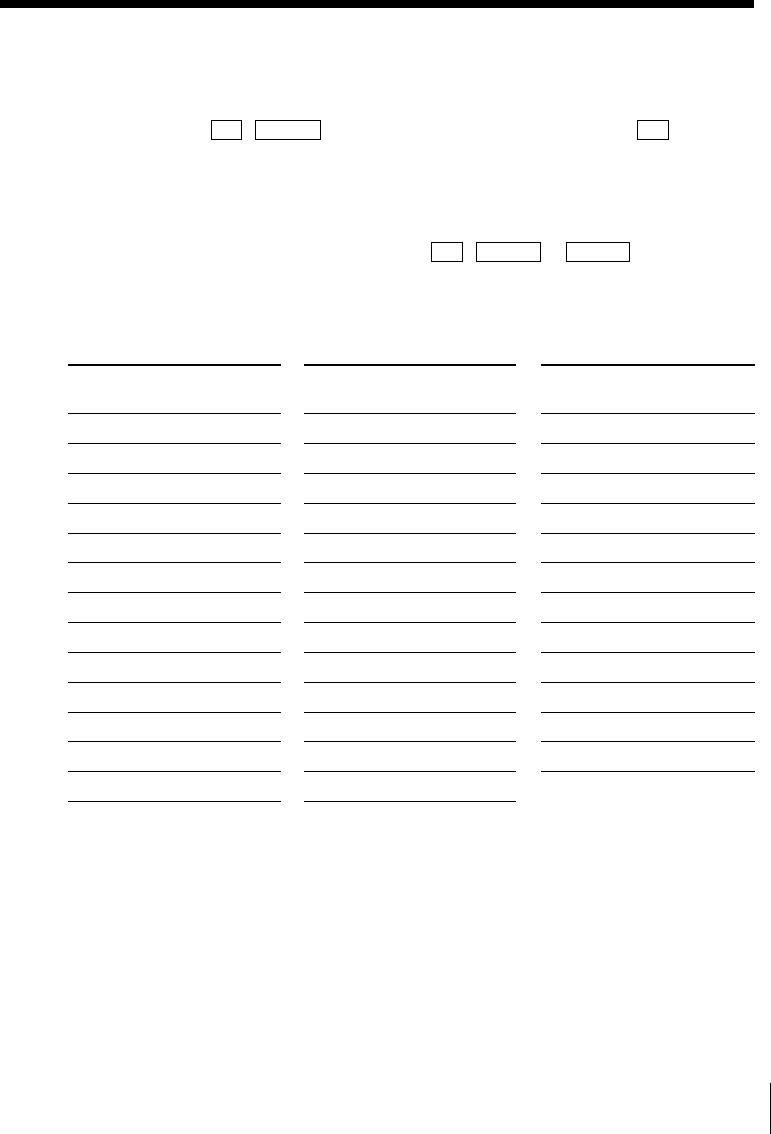
7
Notes
• If the TV uses a different remote control system from the one programmed to work
with the VCR, you cannot control your TV with the remote commander.
• If you enter a new code number, the code number previously entered will be erased.
• When you replace the batteries of the remote commander, the code number may
change. Set the appropriate code number every time you replace the batteries.
Controlling other TVs with the remote commander
The remote commander is preprogrammed to control non-Sony TVs. If your TV
is listed in the table below, set the appropriate manufacturer’s code number.
1Set TV / VIDEO at the top of the remote commander to ␣TV␣.
2Hold down `/1, and enter your TV’s code number(s) using the number
buttons. Then release `/1.
Now you can use the
`/1
, VOL +/–, CH +/–, and TV/VIDEO buttons to
control your TV. You can also use the buttons marked with a dot (•) to control
a Sony TV. To control the VCR, reset TV / VIDEO to VIDEO .
Code numbers of controllable TVs
If more than one code number is listed, try entering them one at a time until
you find the one that works with your TV.
Manufacturer Code
number
Sony 01
Akai 04
AOC 04
Centurion 12
Coronado 03
Curis-Mathes 12
Daytron 12
Emerson 03, 04, 14
Fisher 11
General Electric 06, 10
Gold Star 03, 04, 17
Hitachi 02, 03
J.C.Penny 04, 12
Manufacturer Code
number
JVC 09
KMC 03
Magnavox 03, 08, 12
Marantz 04, 13
MGA/Mitsubishi
04, 12, 13, 17
NEC 04, 12
Panasonic 06, 19
Philco 03, 04
Philips 08
Pioneer 16
Portland 03
Quasar 06, 18
Radio Shack 05, 14
Manufacturer Code
number
RCA 04, 10
Sampo 12
Sanyo 11
Scott 12
Sears 07, 10, 11
Sharp 03, 05, 18
Sylvania 08, 12
Teknika 03, 08, 14
Toshiba 07
Wards 03, 04, 12
Yorx 12
Zenith 15
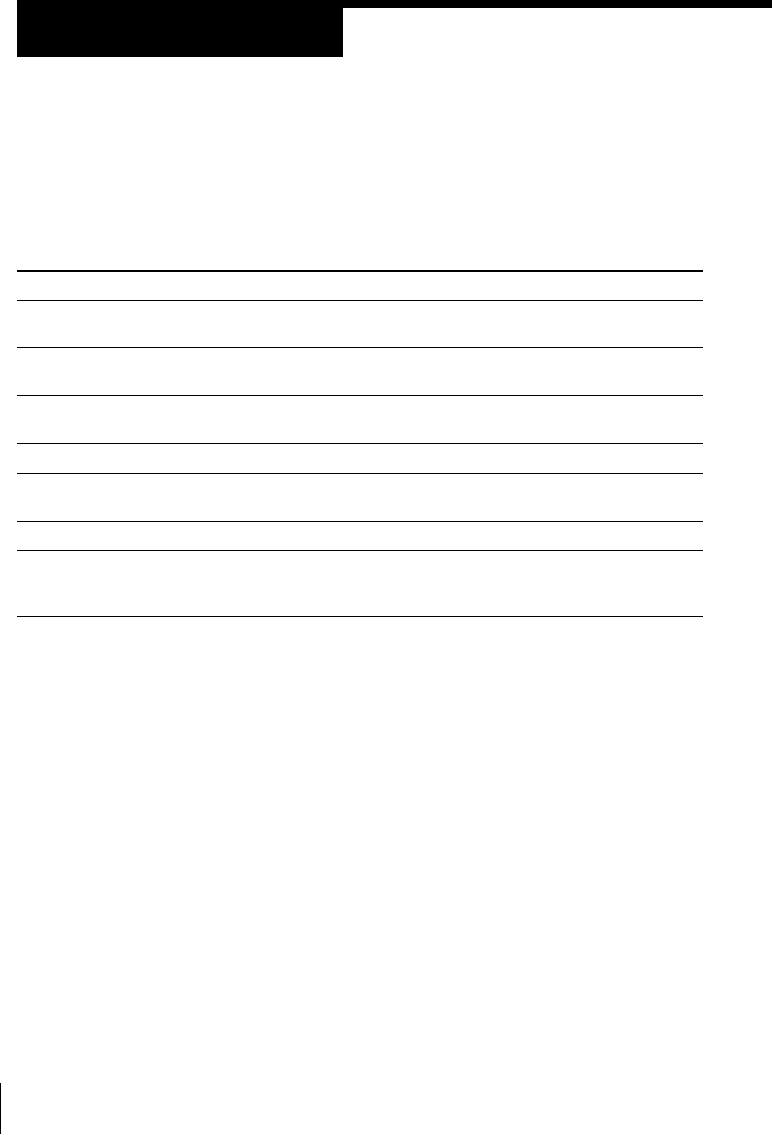
8
Hookups
Selecting the best hookup option
There are many ways in which your VCR can be hooked up. To hook up
your VCR so that it works best for you, first scan through the table below.
Then use the accompanying diagrams and procedures on the following
pages to set up your VCR.
If you have Use Refer to
TV that has audio/video inputs Audio/video (A/V) hookup, then Pages 9 and 10
follow one of the hookups below.
Cable box that is compatible with the Hookup 1 Pages 11 to 14
VCR’s cable box control feature
No cable box or incompatible cable box Hookup 2 Pages 15 to 18
with only a few scrambled channels
Antenna only, no cable TV Hookup 3 Pages 19 to 22
Incompatible cable box with many Hookup 4 Pages 23 to 26
scrambled channels
DIRECTV* digital satellite receiver Hookup 5 Pages 27 to 29
Incompatible cable box with only a few Hookup 6 Pages 30 to 34
scrambled channels, using an A/B
switch
After you’ve completed the connections, follow the instructions for setup.
During setup, if you need more details on the procedure described, page
numbers are provided where you can find complete, step-by-step
instructions.
After you’ve completed the setup, you’re ready to use your VCR.
Procedures differ depending on the hookup you used. For an overview,
refer to “Quick reference to using the VCR” on the back cover of the
supplied operating instructions.
Before you get started
• Turn off the power to all equipment.
• Do not connect the AC power cords until all of the connections are
completed.
• Be sure you make connections firmly. Loose connections may cause
picture distortion.
• If your TV doesn’t match any of the examples provided, see your nearest
Sony dealer or qualified technician.
* DIRECTV is a trademark of DIRECTV, Inc., a unit of Hughes Electronics Corporation.
Step 3
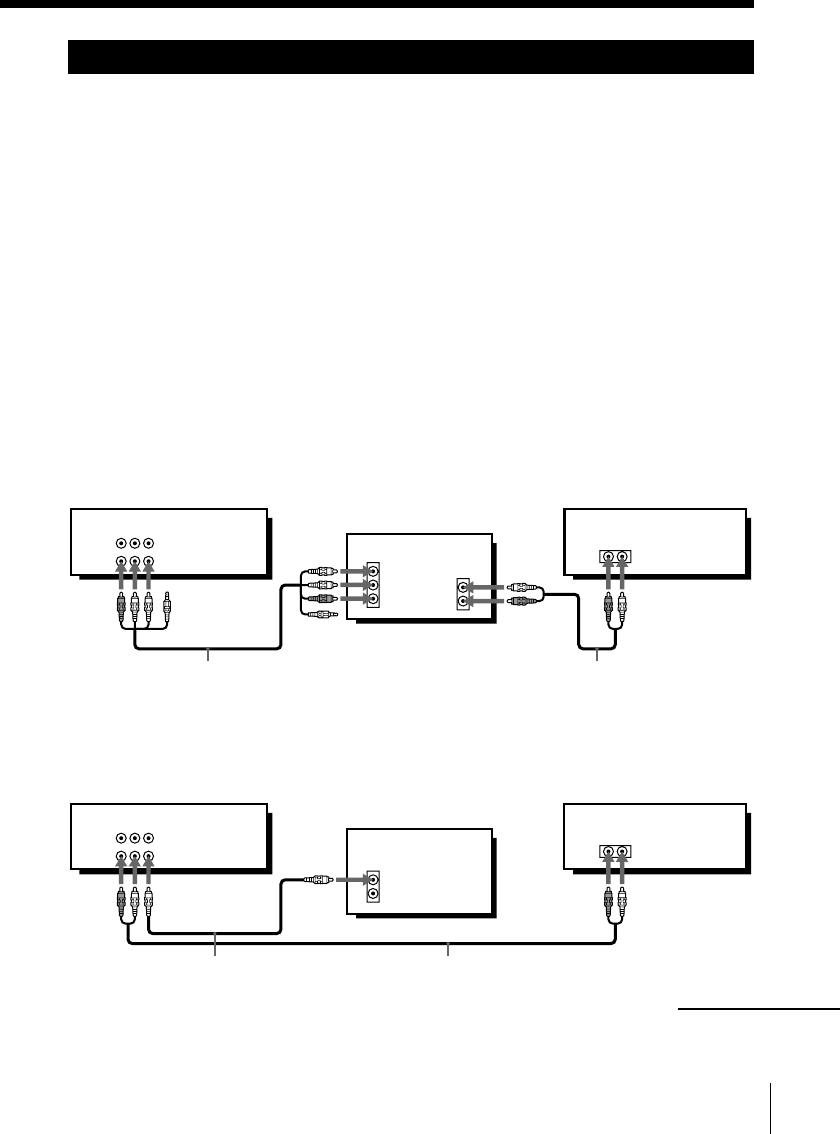
9
Audio/video (A/V) hookup
If your TV has audio/video (A/V) input jacks, you will get a better picture
and sound if you hook up your VCR using these connections. In addition,
for a true “home theater” experience, you should connect the audio outputs
of your VCR or TV to your stereo system. If your TV doesn’t have A/V
inputs, see the following pages for antenna or cable hookups.
If your TV has the S-Link* (A/V bus control) function, hook up your VCR
using the connection shown on page 10. Your TV will automatically switch
to the A/V inputs for your VCR when you play back or operate menu on the
VCR.
If you’re not planning to use your VCR to record programs, you’re finished
setting up the VCR after you’ve made the connections shown on pages 9 and
10. If you want to record off-air or off your cable TV system, complete these
connections first, and then go to the following pages for antenna or cable
hookups.
* S-Link is a trademark of Sony Corporation.
A Use this hookup if your TV has stereo jacks
Pages 9 and 10
Audio/video cable (supplied)
TV
VCR Stereo receiver
* Do not connect the miniplugs for this hookup.
TV
VCR Stereo receiver
B Use this hookup if your TV doesn’t have stereo jacks
continued
Audio cable (not supplied)
Video cable (not supplied)
Audio cable (not supplied)
LINE-1
IN
LINE
OUT
AUDIO VIDEO
IN
VIDEO
AUDIO
AUDIO OUT
AUX IN
*
*
VIDEO
AUDIO
IN
AUX IN
LINE-1
IN
LINE
OUT
AUDIO VIDEO
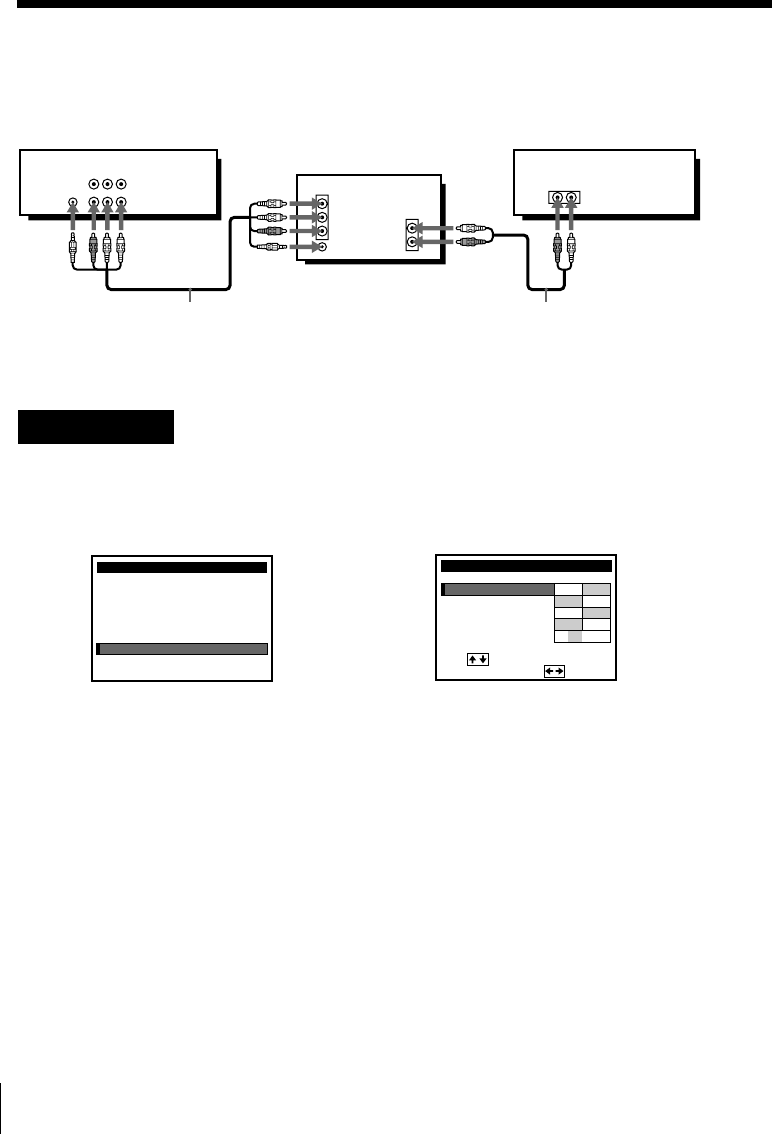
10
Note
• To play a tape in stereo, you must use the A/V connection.
C Use this hookup if your TV has the S-Link function
A/V hookup: VCR setup
VCR
After you’ve connected your TV and completed antenna or cable hookup,
use the following procedure to set up the VCR.
Caution
Connections between the VCR’s VHF/UHF connector and the antenna terminals of
the TV receiver should be made only as shown in the following instructions. Failure
to do so may result in operation that violates the regulations of the Federal
Communications Commission regarding the use and operation of RF devices. Never
connect the output of the VCR to an antenna or make simultaneous (parallel) antenna
and VCR connections at the antenna terminals of your receiver.
Note to CATV system installer (in USA)
This reminder is provided to call the CATV system installer’s attention to Article 820-
40 of the NEC that provides guidelines for proper grounding and, in particular,
specifies that the cable ground shall be connected to the grounding system of the
building, as close to the point of cable entry as practical.
Press MENU and select
ADVANCED OPTIONS. Set AUTO ANT SEL to OFF and
push the cursor stick (OK).
For details, see page 32 of the
supplied operating instructions.
Stereo receiver
Audio/video cable (supplied)
TV
Step 3: Hookups (continued)
Audio cable (not supplied)
MENU
ADVANCED OPTIONS
CLOCK SET
TUNER PRESET
TIMER SET / CHECK
LANGUAGE
CABLE BOX CONTROL
SMARTFILE EDIT
SET VCR Plus+ CHANNELS
ADVANCED OPTIONS
SHARPNESS
TUNER AUDIO
AUDIO MIX
AUTO STEREO ON OFF
ON OFF
ON OFF
MAIN SAP
page1
AUTO ANT SEL
i
Use t o se l ec t an
tem, then push
LH––
,
S-LINK
AUDIO VIDEO
IN
VIDEO
AUDIO
AUDIO OUT
AUX IN
S-LINK
LINE-1
IN
LINE
OUT
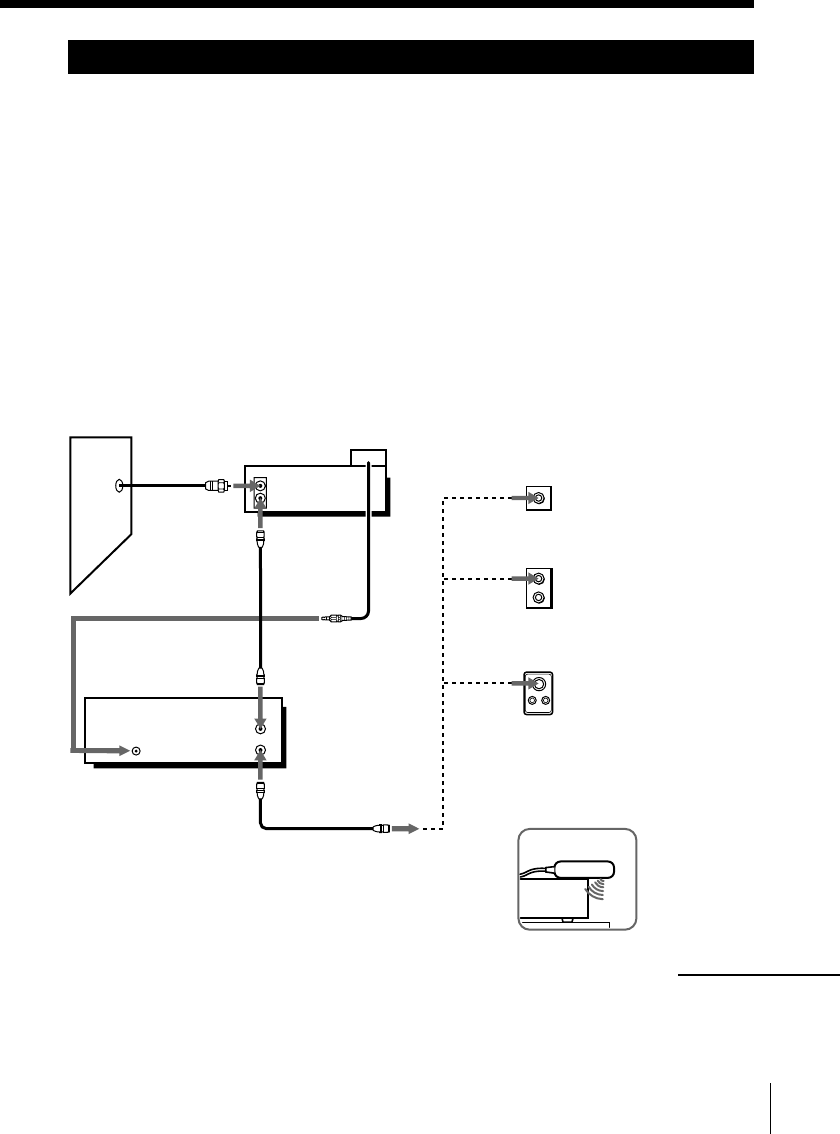
11
Hookup 1
Using cable box control
Recommended use
You should use this hookup if you have a cable box, especially if your cable
system scrambles all or most channels. This hookup allows the VCR’s cable
box control feature to control the channel on the cable box, simplifying the
recording process. A list of compatible cable boxes is on pages 43 to 45.
What you can do with this hookup
• Record any channel using the VCR’s cable box control feature to select
channels on the cable box
What you can’t do
• Record with the cable box turned off
• Record one channel while watching another channel
Rear of TV
Cable Mouse
VHF/UHF
VHF
UHF
Positioning the Cable Mouse
Place the Cable Mouse so that it
hangs out over the cable box front.
Wall
AMatch the type of
connector on your
TV: A, B, or C.
B For connector types
B and C, no UHF
connection is
required.
C
UHF
VHF
Side view
or
or
Cable box
VCR
continued
Pages 11 to 14
( )
CABLE BOX
CONTROL
IN
OUT
VHF/UHF
IN
OUT
CONTROL S
OUT
PLUG IN
POWER
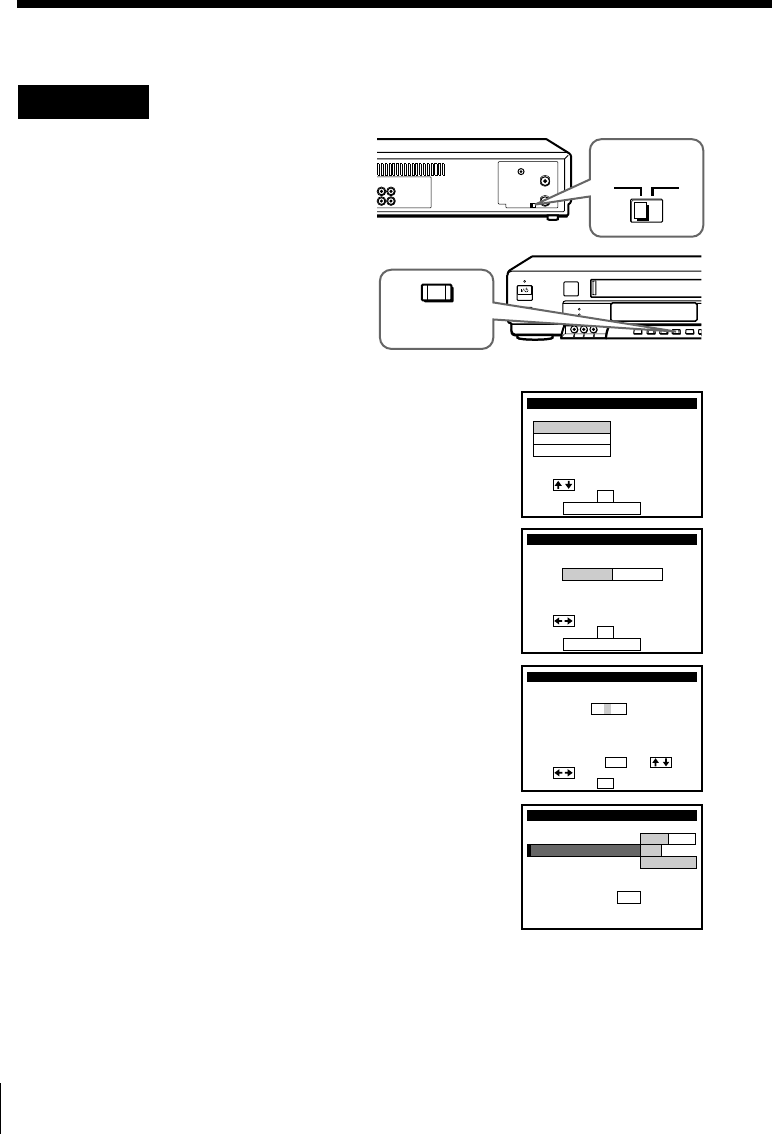
12
Step 3: Hookups (continued)
SET UP LANGUAGE
Use t o s e l ec t
Then push OK
Pus h EASY SET UP to quit
ENGLISH
ESPAÑOL
FRANÇAIS
Hookup 1: VCR setup
1Set the RF UNIT switch to
CH3 or CH4, whichever
channel is not used in your
area. If both are used, set
the switch to either channel.
For details, see page 58.
If you made A/V
connections (from page 9),
you can skip this step.
2Turn on your cable box.
3Press EASY SET UP on the VCR.
1The LANGUAGE menu appears. Change the
on-screen display language to Spanish
(ESPAÑOL) or French (FRANÇAIS) if desired,
and push the cursor stick (OK). For details, see
page 35.
2The CLOCK SET menu appears. Select AUTO
and push the cursor stick (OK). For details, see
page 37.
3The SMART CH MAPPING menu appears.
Move the cursor stick M/m/</, to enter the
ZIP/POSTAL CODE in your area and push the
cursor stick (OK). (You can also use the number
buttons to enter the ZIP/POSTAL CODE.)
4The CABLE BOX menu appears. Select ON. For
details, see page 43.
CH3
RF UNIT
CH4
SET UP
Use t o s e l ec t
Then push
Pus h EASY SET UP to quit
AUTO
CLOCK SET
MANUAL
OK
k
SET UP
ZIP / POSTAL CODE
1
u
23––
si or
and eys
then
ZIPyournterE ng 0–9
pu hs OK
,
,
SMART CH MAPPING
/POSTAL
CODE
SET UP
Ref
Ma
CABLE BOX CONTROL
CABLE BOX
BOX OUTPUT CH
BOX CODE NO.
CABLE MOUSE ON OFF
–
CH3
––
En t e r y ou r CABLE BOX
us i ng keys
er to the Operat ing
nua l f o r the Code
0–9Code No.
EASY
SET UP
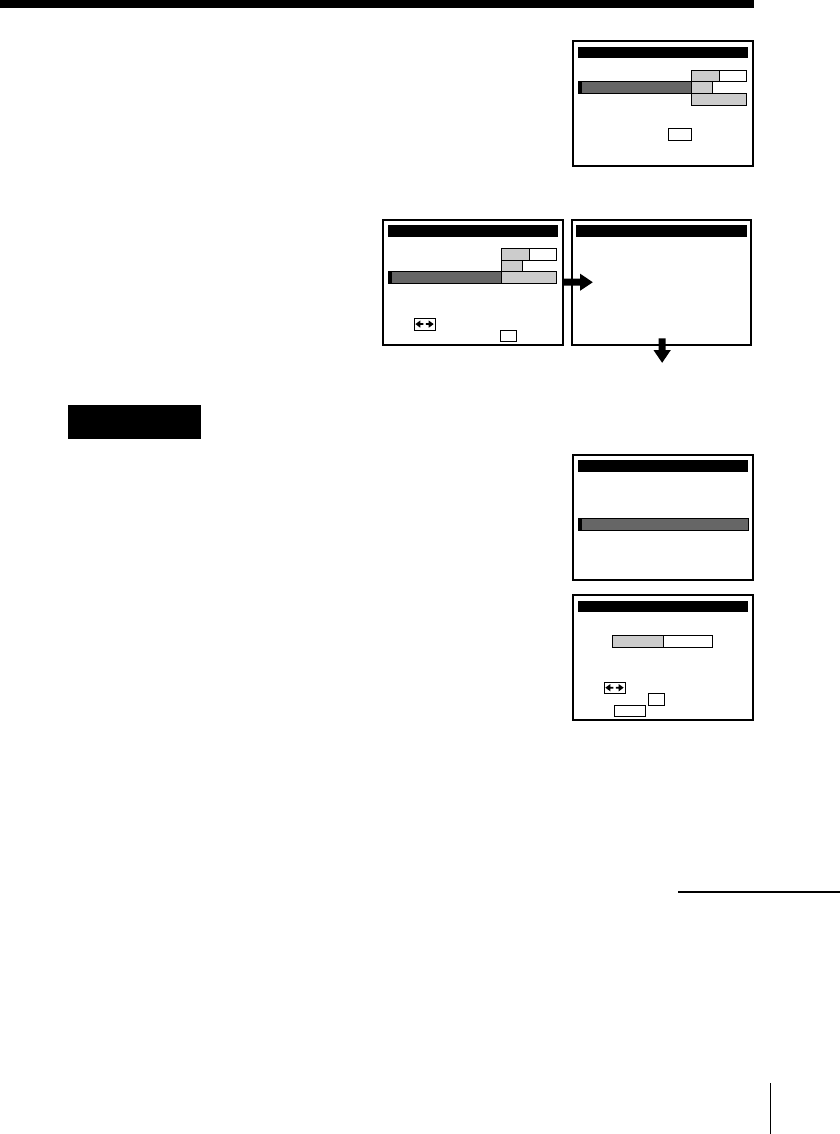
13
Normal display
Hookup 1: The VCR Plus+ GOLD system channel setup
1Press MENU, then select SET VCR Plus+
CHANNELS and push the cursor stick (OK).
2Select AUTO and push the cursor stick (OK).
3Press `/1 to turn off the VCR.
The VCR receives the program information signal from 0:00 am to 5:00 am
while the VCR is turned off, and set up the channel for the VCR Plus+
GOLD system recording. After channel setup is finished, you can record TV
programs using the VCR Plus+ GOLD system. For details, see page 54.
continued
5Enter your cable box code number and move the
cursor stick m. For details, see page 43.
SET UP
Ref
Ma
CABLE BOX CONTROL
CABLE BOX
BOX OUTPUT CH
BOX CODE NO.
CABLE MOUSE ON OFF
0
CH3
18
En t e r y ou r CABLE BOX
us i ng keys
er to the Operat ing
nua l f o r the Code
0–9Cod e No.
SET UP CABLE BOX
BOX OUTPUT CH
BOX CODE NO.
CABLE MOUSE ON OFF
0
CH3
18
CABLE BOX CONTROL
BOX CH. Then push OK
CABLEUse t o s e l ec t
SET UP i s done
SET UP
MENU
ADVANCED OPTIONS
SMARTFILE EDIT
CLOCK SET
TUNER PRESET
TIMER SET / CHECK
LANGUAGE
CABLE BOX CONTROL
SET VCR Plus+ CHANNELS
SMART CHANNEL MAPPING
Use t o s e l ec t
Then push OK
Pus h MENU to quit
AUTO MANUAL
6Select your cable box output channel and push
the cursor stick (OK).
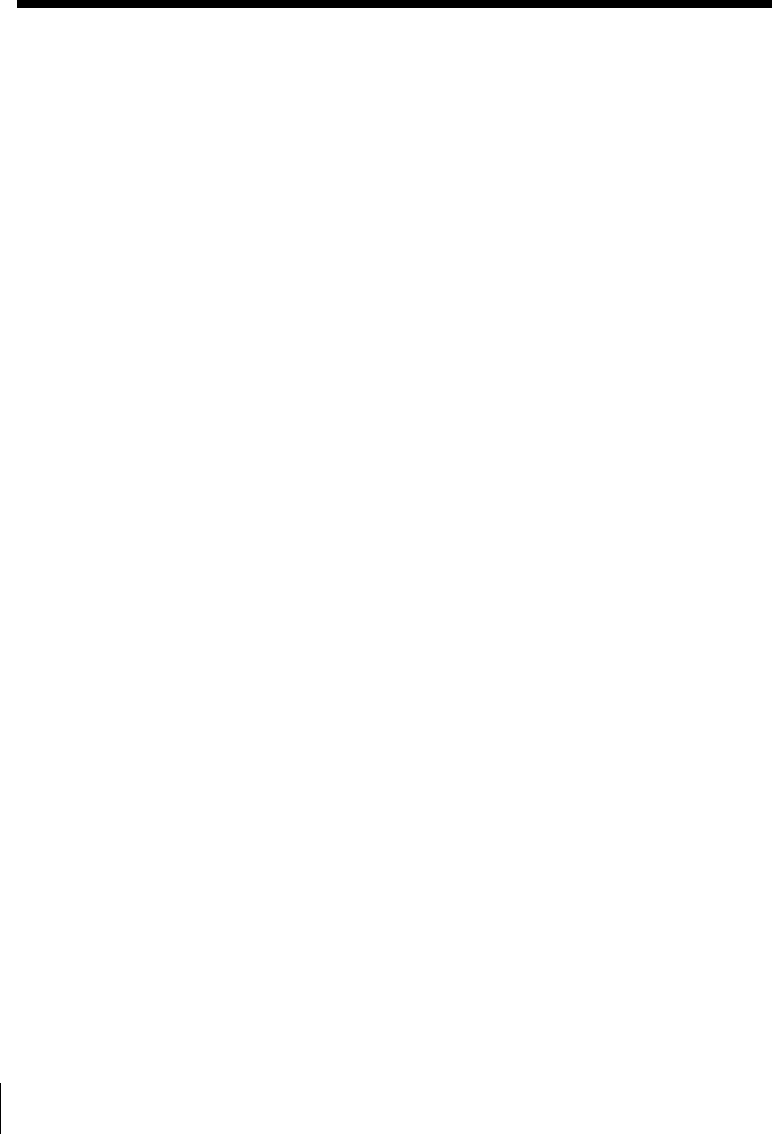
14
Step 3: Hookups (continued)
Notes
• To use the Smart Channel Mapping feature, leave the cable box on.
• It takes about 1 hour to complete channel setup.
• The VCR can receive the program information signal only while the VCR is turned
off and no timer recordings are set.
• If the channels in your area don’t carry the program information signals, set the
program guide channels manually. For details, see page 56.
• If the Choose your Cable CH MAP menu appears the first time you turn on the
VCR after finishing channel setup, select the MAP number. For details, see page 55.
Automatic clock setting
Once you’ve set up the VCR, it automatically sets the clock the first time you
turn off the VCR. After that, whenever you turn off the VCR, it checks the
time and adjusts the clock, even for Daylight Saving Time. The VCR sets the
clock by picking up a time signal provided by some TV channels.
If you want to use the timer to record right away, or if the channels in your
area do not carry time signals, set the clock manually. For details, see
page␣40.
Note
• To use the Auto Clock Set feature, leave the cable box on.
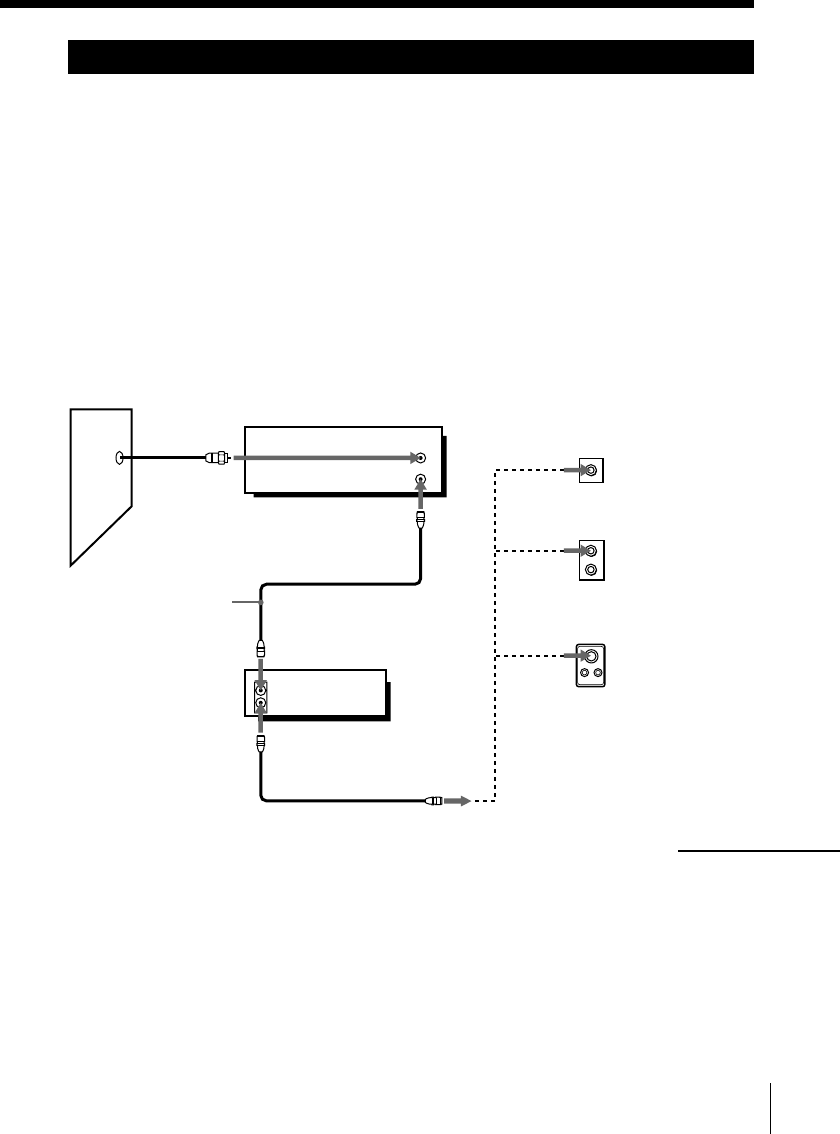
15
Hookup 2
No cable box, or incompatible cable box with only a
few scrambled channels
Recommended use
Use this hookup if you do not have a cable box. Also use this hookup if your
cable company cannot supply a cable box that is compatible with the VCR’s
cable box control feature, and your cable system scrambles only a few
channels.
What you can do with this hookup
• Record any unscrambled channel by selecting the channel on the VCR
What you can’t do
• Record scrambled channels that require a cable box
Connect this cable
directly to your TV
if you don't have a
cable box.
VCR
VHF/UHF
AMatch the type
of connector on
your TV: A, B,
or C.
For connector
types B and C, no
UHF connection
is required.
VHF
UHF
VHF
UHF
Cable box
Wall
or
or
C
B
Rear of TV
IN
OUT
VHF/UHF
IN
OUT
Pages 15 to 18
continued
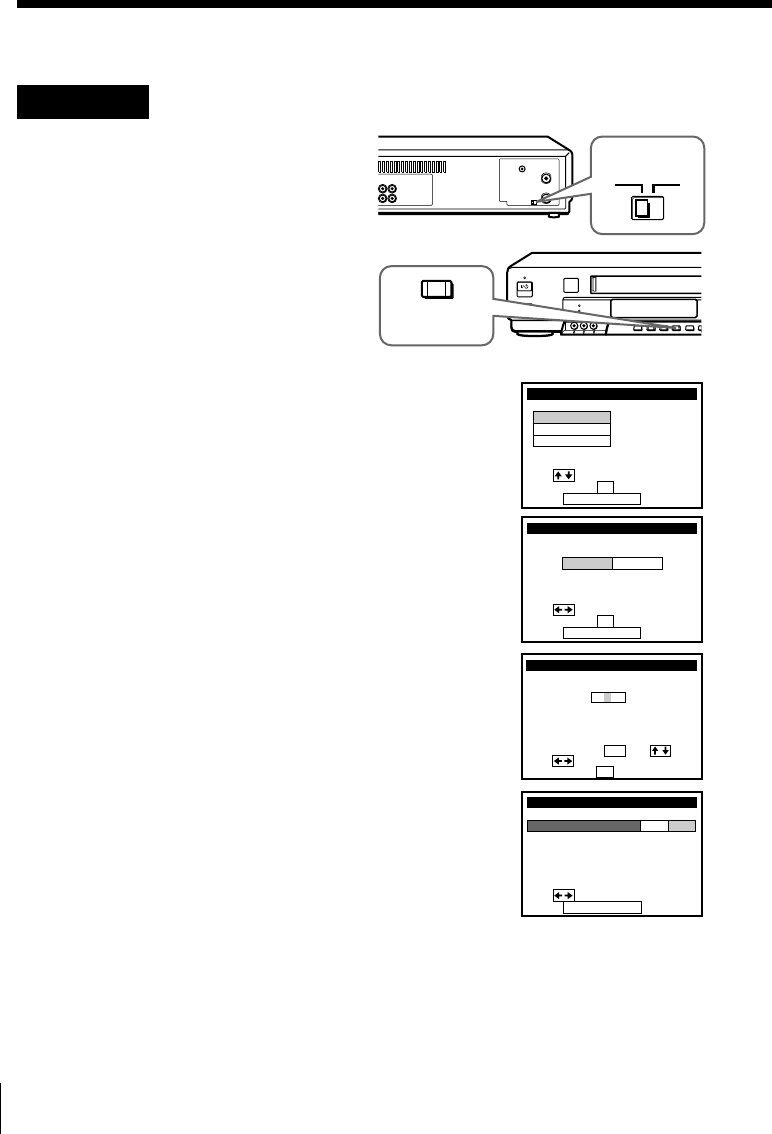
16
Step 3: Hookups (continued)
Hookup 2: VCR setup
1Set the RF UNIT switch to
CH3 or CH4, whichever
channel is not used in your
area. If both are used, set
the switch to either channel.
For details, see page 58.
If you made A/V
connections (from page 9),
you can skip this step.
2Press EASY SET UP on the
VCR.
1The LANGUAGE menu appears. Change the
on-screen display language to Spanish
(ESPAÑOL) or French (FRANÇAIS) if desired,
and push the cursor stick (OK). For details, see
page 35.
2The CLOCK SET menu appears. Select AUTO
and push the cursor stick (OK). For details, see
page 37.
3The SMART CH MAPPING menu appears.
Move the cursor stick M/m/</, to enter the
ZIP/POSTAL CODE in your area and push the
cursor stick (OK). (You can also use the number
buttons to enter the ZIP/POSTAL CODE.)
4The CABLE BOX menu appears. Select OFF and
push the cursor stick (OK).
CH3
RF UNIT
CH4
SET UP LANGUAGE
Use t o se l ec t
Then push OK
Pus h EASY SET UP to quit
ENGLISH
ESPAÑOL
FRANÇAIS
SET UP
Use t o s e l ec t
Then push
Pus h EASY SET UP to quit
AUTO
CLOCK SET
MANUAL
OK
k
SET UP
ZIP / POSTAL CODE
1
u
23––
si or
and eys
then
ZIPyournterE ng 0–9
pu hs OK
,
,
SMART CH MAPPING
/POSTAL
CODE
SET UP
Use t o s e l ec t
Pus h EASY SET UP to quit
CABLE BOX CONTROL
CABLE BOX
CABLE MOUSE ON OFF
EASY
SET UP
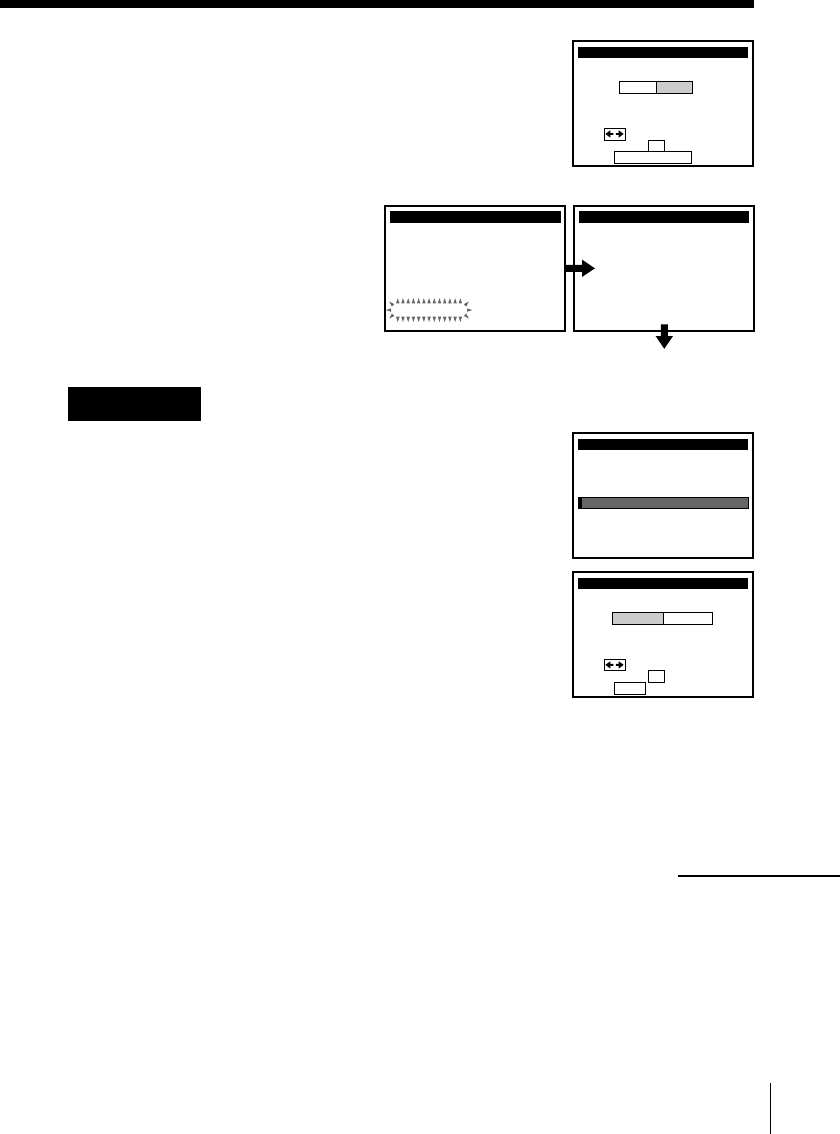
17
Normal display
Hookup 2: The VCR Plus+ GOLD system channel setup
1Press MENU, then select SET VCR Plus+
CHANNELS and push the cursor stick (OK).
2Select AUTO and push the cursor stick (OK).
3Press `/1 to turn off the VCR.
The VCR receives the program information signal from 0:00 am to 5:00 am
while the VCR is turned off, and set up the channel for the VCR Plus+
GOLD system recording. After channel setup is finished, you can record TV
programs using the VCR Plus+ GOLD system. For details, see page 54.
SET UP
AUTO PRESET TUNER PRESET
Plea
PROCESS I NG
se wai t
SET UP i s done
SET UP
MENU
ADVANCED OPTIONS
SMARTFILE EDIT
CLOCK SET
TUNER PRESET
TIMER SET / CHECK
LANGUAGE
CABLE BOX CONTROL
SET VCR Plus+ CHANNELS
SMART CHANNEL MAPPING
Use t o s e l ec t
Then push OK
Pus h MENU to quit
AUTO MANUAL
SET UP
ANTENNA / CABLE
TUNER PRESET
Use t o s e l ec t
Then push
Pus h EASY SET UP to quit
ANT CABLE
OK
continued
5The TUNER PRESET menu appears. Set
ANTENNA/CABLE to CABLE and push the
cursor stick (OK). For details, see page 48.
6The AUTO PRESET starts.
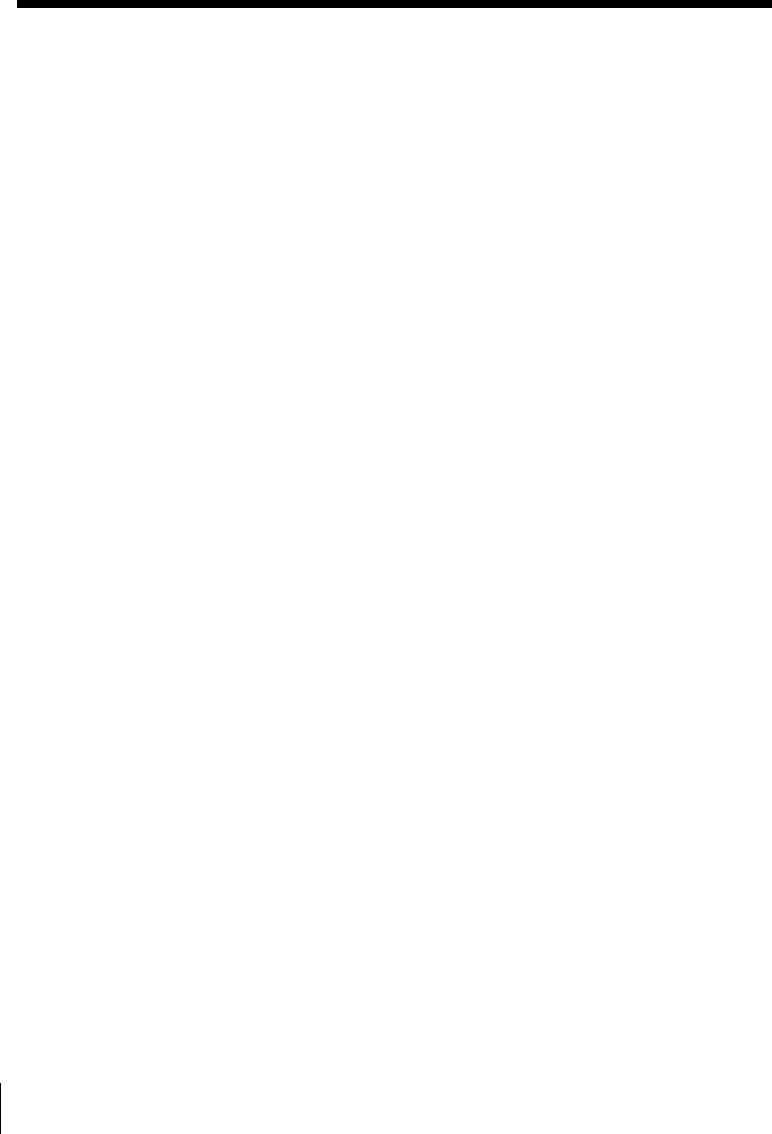
18
Step 3: Hookups (continued)
Notes
• It takes about 1 hour to complete channel setup.
• The VCR can receive the program information signal only while the VCR is turned
off and no timer recordings are set.
• If the channels in your area don’t carry the program information signals, set the
program guide channels manually. For details, see page 56.
• If the Choose your Cable CH MAP menu appears the first time you turn on the
VCR after finishing channel setup, select the MAP number. For details, see page 55.
Automatic clock setting
Once you’ve set up the VCR, it automatically sets the clock the first time you
turn off the VCR. After that, whenever you turn off the VCR, it checks the
time and adjusts the clock, even for Daylight Saving Time. The VCR sets the
clock by picking up a time signal provided by some TV channels.
If you want to use the timer to record right away, or if the channels in your
area do not carry time signals, set the clock manually. For details, see
page␣40.
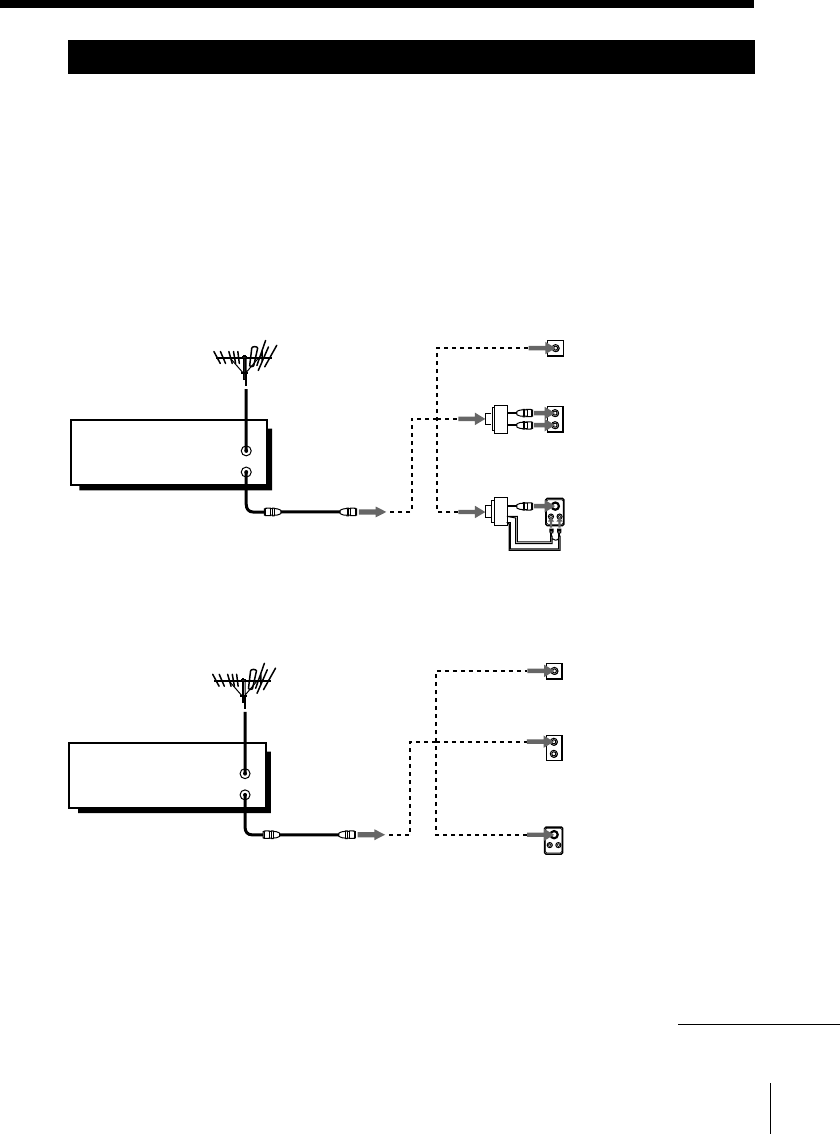
19
Hookup 3
Antenna hookup
Make the following connections if you’re using an antenna (if you don’t
have cable TV).
AUse this hookup if you’re using:
• VHF/UHF antenna (you get channels 2–13 and channels 14 and higher)
• UHF-only antenna (you get channels 14 and higher)
• Separate VHF and UHF antennas
VCR or
or UHF
BUse this hookup if you’re using a VHF-only antenna (you get
channels 2–13 only)
VCR or
or
If you cannot connect your antenna cable to the VCR directly
If your antenna cable is a flat cable (300-ohm twin lead cable), attach an external
antenna connector (not supplied) so you can connect the cable to the VHF/UHF IN
connector. If you have separate cables for VHF and UHF antennas, you should use a
U/V band mixer (not supplied). For details, see page 59.
Match the type of
connector on your
TV: A, B, or C.
Rear of TV
VHF/UHF
Rear of TV
VHF/UHF
VHF
UHF
VHF
UHF
Match the type of
connector on your
TV: A, B, or C.
BFor connector types
B and C, no UHF
connection is
required.
VHF
VHF
UHF
A
C
A
B
C
IN
OUT
VHF/UHF
IN
OUT
VHF/UHF
Pages 19 to 22
continued
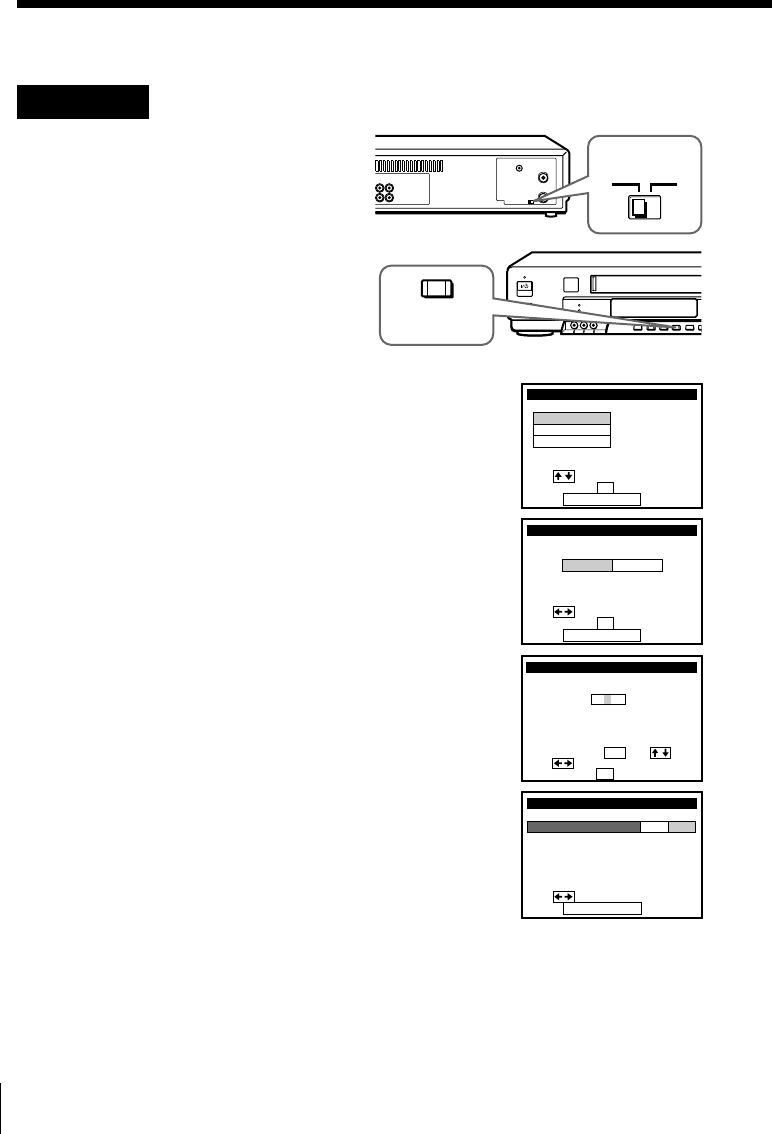
20
Step 3: Hookups (continued)
Hookup 3: VCR setup
1Set the RF UNIT switch to
CH3 or CH4, whichever
channel is not used in your
area. If both are used, set the
switch to either channel.
For details, see page 58.
If you made A/V
connections (from page 9),
you can skip this step.
2Press EASY SET UP on the
VCR.
1The LANGUAGE menu appears. Change the
on-screen display language to Spanish
(ESPAÑOL) or French (FRANÇAIS) if desired,
and push the cursor stick (OK). For details, see
page 35.
2The CLOCK SET menu appears. Select AUTO
and push the cursor stick (OK). For details, see
page 37.
3The SMART CH MAPPING menu appears.
Move the cursor stick M/m/</, to enter the
ZIP/POSTAL CODE in your area and push the
cursor stick (OK). (You can also use the number
buttons to enter the ZIP/POSTAL CODE.)
4The CABLE BOX menu appears. Select OFF and
push the cursor stick (OK).
CH3
RF UNIT
CH4
SET UP LANGUAGE
Use t o s e l ec t
Then push OK
Pus h EASY SET UP to quit
ENGLISH
ESPAÑOL
FRANÇAIS
SET UP
Use t o s e l ec t
Then push
Pus h EASY SET UP to quit
AUTO
CLOCK SET
MANUAL
OK
k
SET UP
ZIP / POSTAL CODE
1
u
23––
si or
and eys
then
ZIPyournterE ng 0–9
pu hs OK
,
,
SMART CH MAPPING
/POSTAL
CODE
SET UP
Use t o s e l ec t
Pus h EASY SET UP to quit
CABLE BOX CONTROL
CABLE BOX
CABLE MOUSE ON OFF
EASY
SET UP
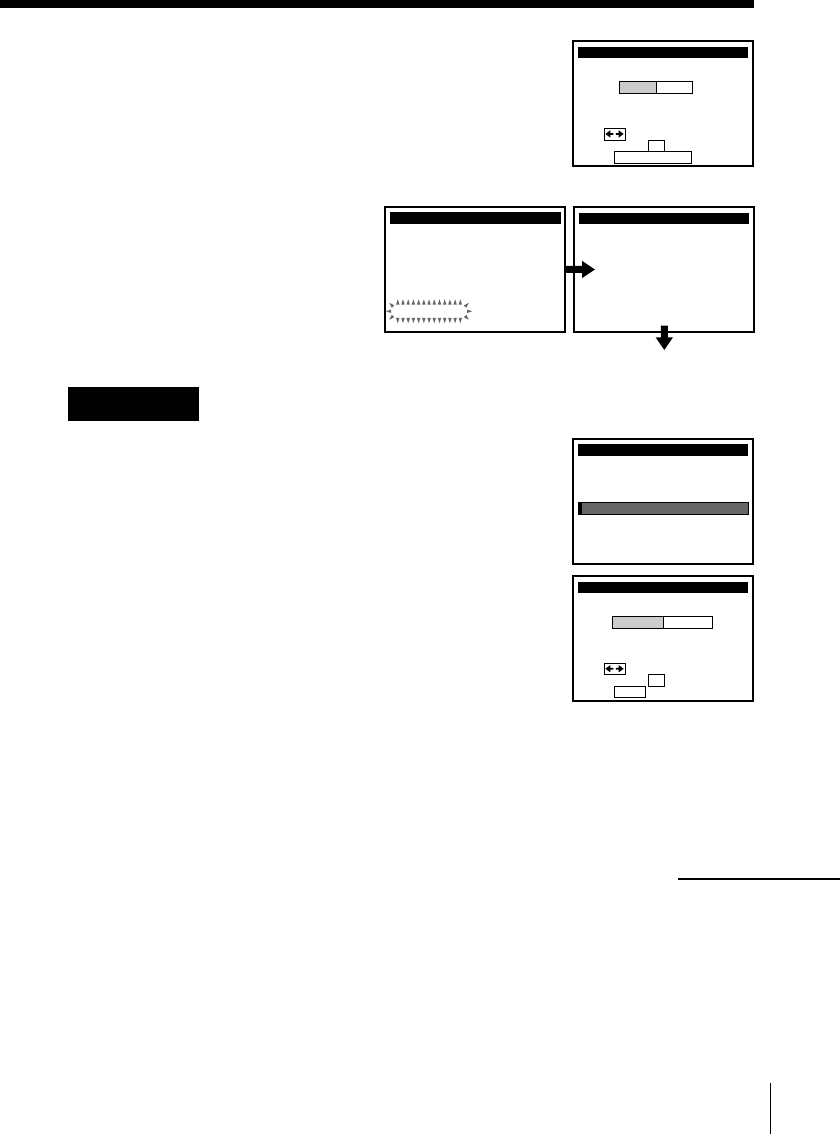
21
Normal display
Hookup 3: The VCR Plus+ GOLD system channel setup
1Press MENU, then select SET VCR Plus+
CHANNELS and push the cursor stick (OK).
2Select AUTO and push the cursor stick (OK).
3Press `/1 to turn off the VCR.
The VCR receives the program information signal from 0:00 am to 5:00 am
while the VCR is turned off, and set up the channel for the VCR Plus+
GOLD system recording. After channel setup is finished, you can record TV
programs using the VCR Plus+ GOLD system. For details, see page 54.
SET UP
AUTO PRESET TUNER PRESET
Plea
PROCESS I NG
se wai t
SET UP i s done
SET UP
MENU
ADVANCED OPTIONS
SMARTFILE EDIT
CLOCK SET
TUNER PRESET
TIMER SET / CHECK
LANGUAGE
CABLE BOX CONTROL
SET VCR Plus+ CHANNELS
SMART CHANNEL MAPPING
Use t o s e l ec t
Then push OK
Pus h MENU to quit
AUTO MANUAL
SET UP
ANTENNA / CABLE
TUNER PRESET
Use t o s e l ec t
Then push OK
Pus h EASY SET UP to quit
ANT CABLE
continued
5The TUNER PRESET menu appears. Set
ANTENNA/CABLE to ANT and push the
cursor stick (OK). For details, see page 48.
6The AUTO PRESET starts.
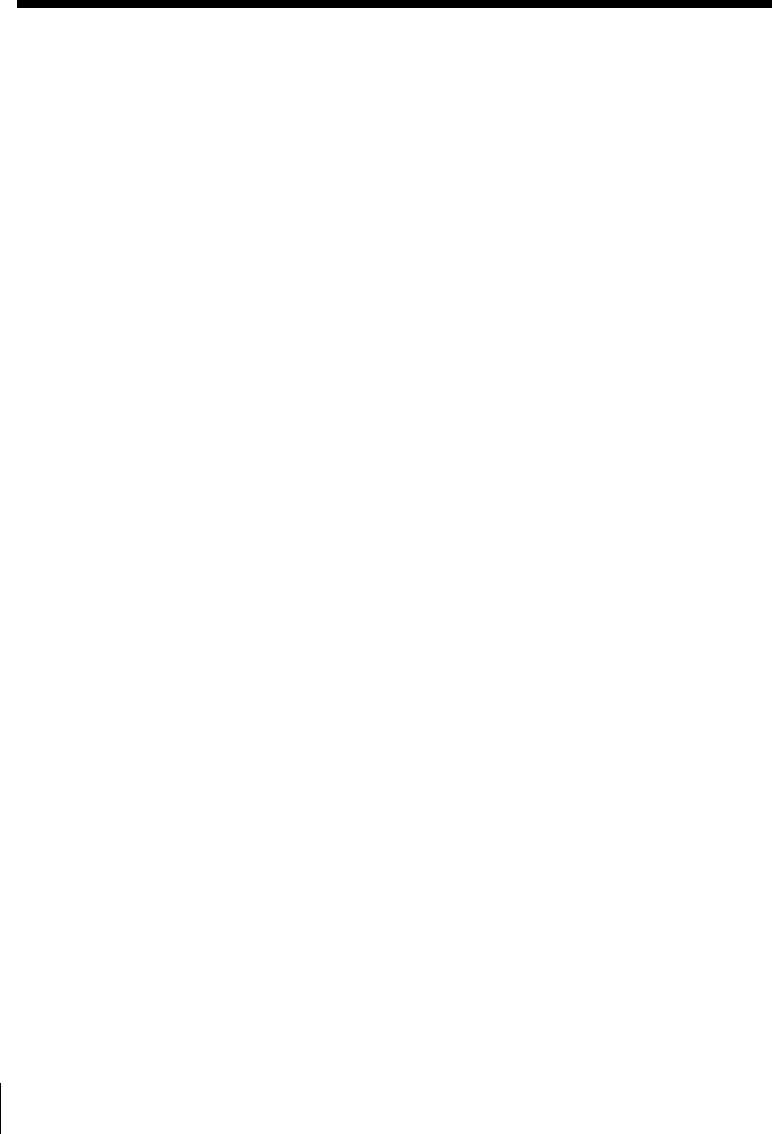
22
Notes
• It takes about 1 hour to complete channel setup.
• The VCR can receive the program information signal only while the VCR is turned
off and no timer recordings are set.
• If the channels in your area don’t carry the program information signals, set the
program guide channels manually. For details, see page 56.
• If the Choose your Cable CH MAP menu appears the first time you turn on the
VCR after finishing channel setup, select the MAP number. For details, see page 55.
Automatic clock setting
Once you’ve set up the VCR, it automatically sets the clock the first time you
turn off the VCR. After that, whenever you turn off the VCR, it checks the
time and adjusts the clock, even for Daylight Saving Time. The VCR sets the
clock by picking up a time signal provided by some TV channels.
If you want to use the timer to record right away, or if the channels in your
area do not carry time signals, set the clock manually. For details, see
page␣40.
Step 3: Hookups (continued)
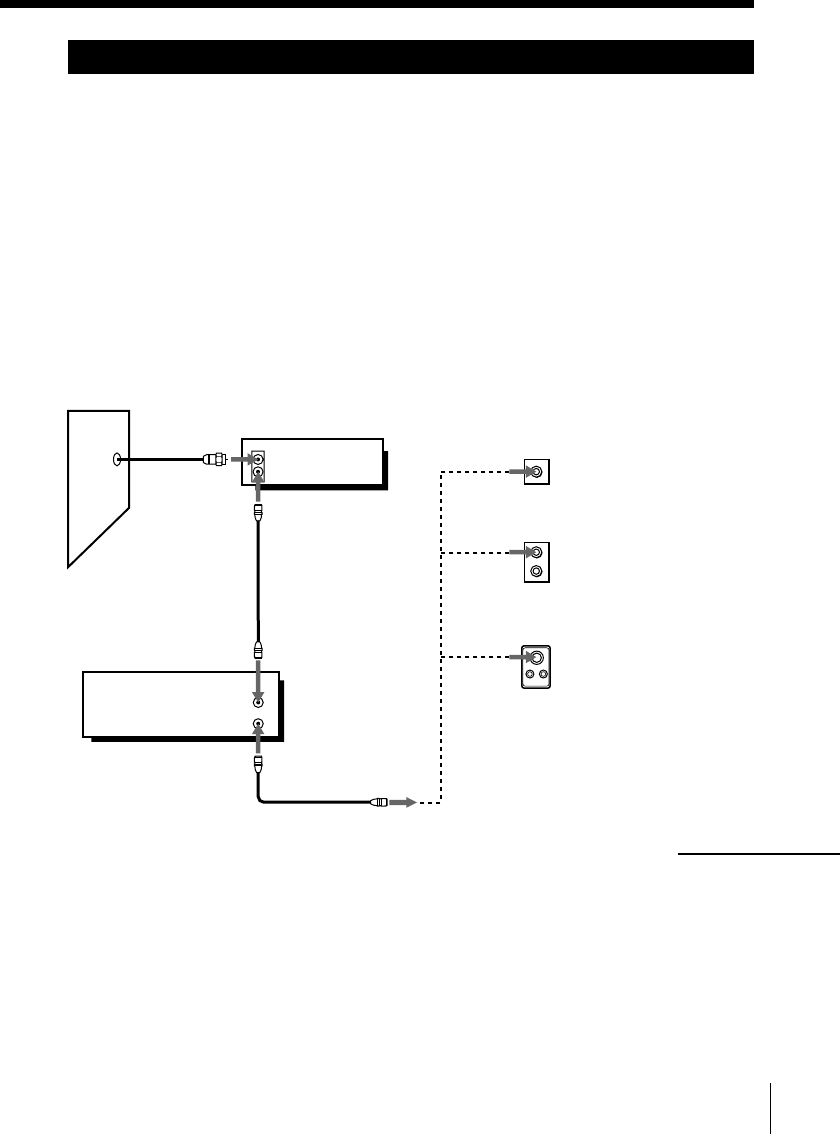
23
Hookup 4 Pages 19 to 21
Hookup 4 Pages 19 to 21
Hookup 4
Incompatible cable box with many scrambled
channels
Recommended use
Use this hookup if your cable company cannot supply a cable box that is
compatible with the VCR’s cable box control feature, and your cable system
scrambles all or most channels.
What you can do with this hookup
• Record any channel by selecting the channel on the cable box
What you can’t do
• Record with the cable box turned off
• Record one channel while watching another channel
Cable boxWall VHF/UHF
Rear of TV
A
VHF
or
or
BFor connector
types B and C, no
UHF connection
is required.
UHF
VHF
UHF
C
VCR
Match the type of
connector on your
TV: A, B, or C.
IN
OUT
VHF/UHF
IN
OUT
Pages 23 to 26
continued
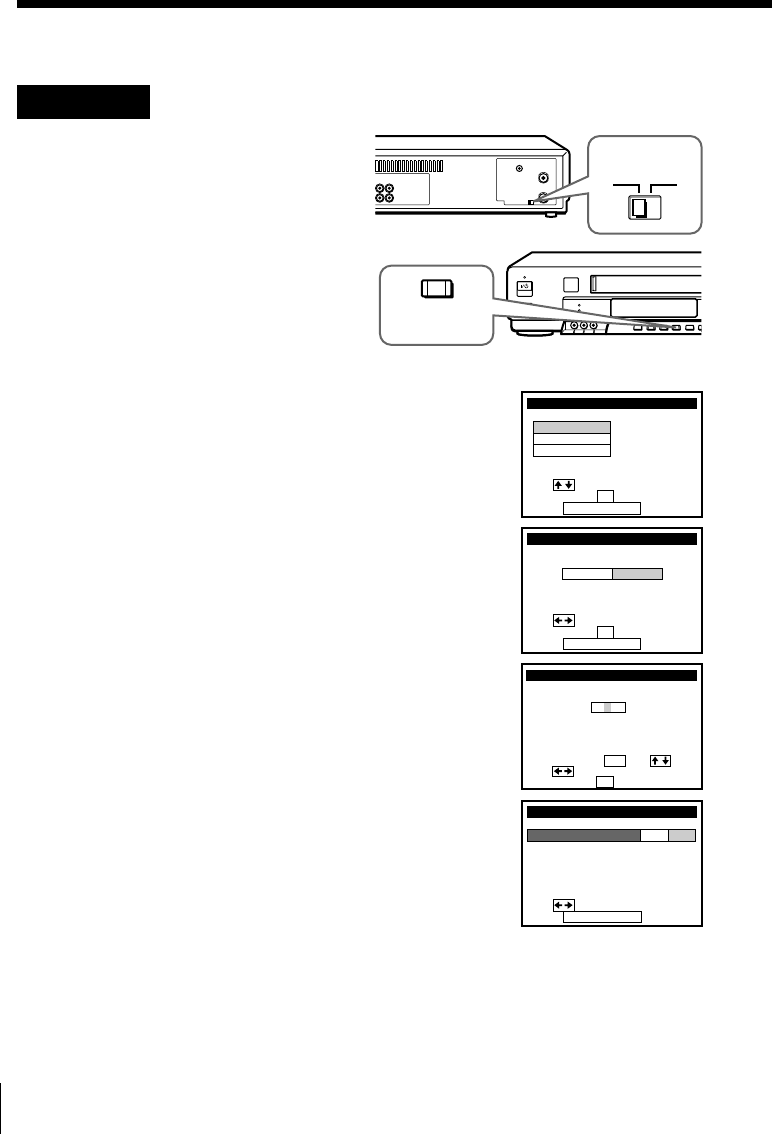
24
Step 3: Hookups (continued)
Hookup 4: VCR setup
1Set the RF UNIT switch to
CH3 or CH4, whichever
channel is not used in your
area. If both are used, set the
switch to either channel.
For details, see page 58.
If you made A/V
connections (from page 9),
you can skip this step.
2Turn on your cable box.
3Press EASY SET UP on the VCR.
1The LANGUAGE menu appears. Change the
on-screen display language to Spanish
(ESPAÑOL) or French (FRANÇAIS) if desired,
and push the cursor stick (OK). For details, see
page 35.
2The CLOCK SET menu appears. Select
MANUAL and push the cursor stick (OK). Then
set the clock manually and push the cursor stick
(OK). For details, see page␣41.
3The SMART CH MAPPING menu appears.
Move the cursor stick M/m/</, to enter the
ZIP/POSTAL CODE in your area and push the
cursor stick (OK). (You can also use the number
buttons to enter the ZIP/POSTAL CODE.)
4The CABLE BOX menu appears. Select OFF and
push the cursor stick (OK).
CH3
RF UNIT
CH4
SET UP LANGUAGE
Use t o s e l ec t
Then push OK
Pus h EASY SET UP to quit
ENGLISH
ESPAÑOL
FRANÇAIS
SET UP
Use t o s e l ec t
Then push OK
Pus h EASY SET UP to quit
AUTO
CLOCK SET
MANUAL
k
SET UP
ZIP / POSTAL CODE
1
u
23––
si or
and eys
then
ZIPyournterE ng 0–9
pu hs OK
,
,
SMART CH MAPPING
/POSTAL
CODE
SET UP
Use t o s e l ec t
Pus h EASY SET UP to quit
CABLE BOX CONTROL
CABLE BOX
CABLE MOUSE ON OFF
EASY
SET UP
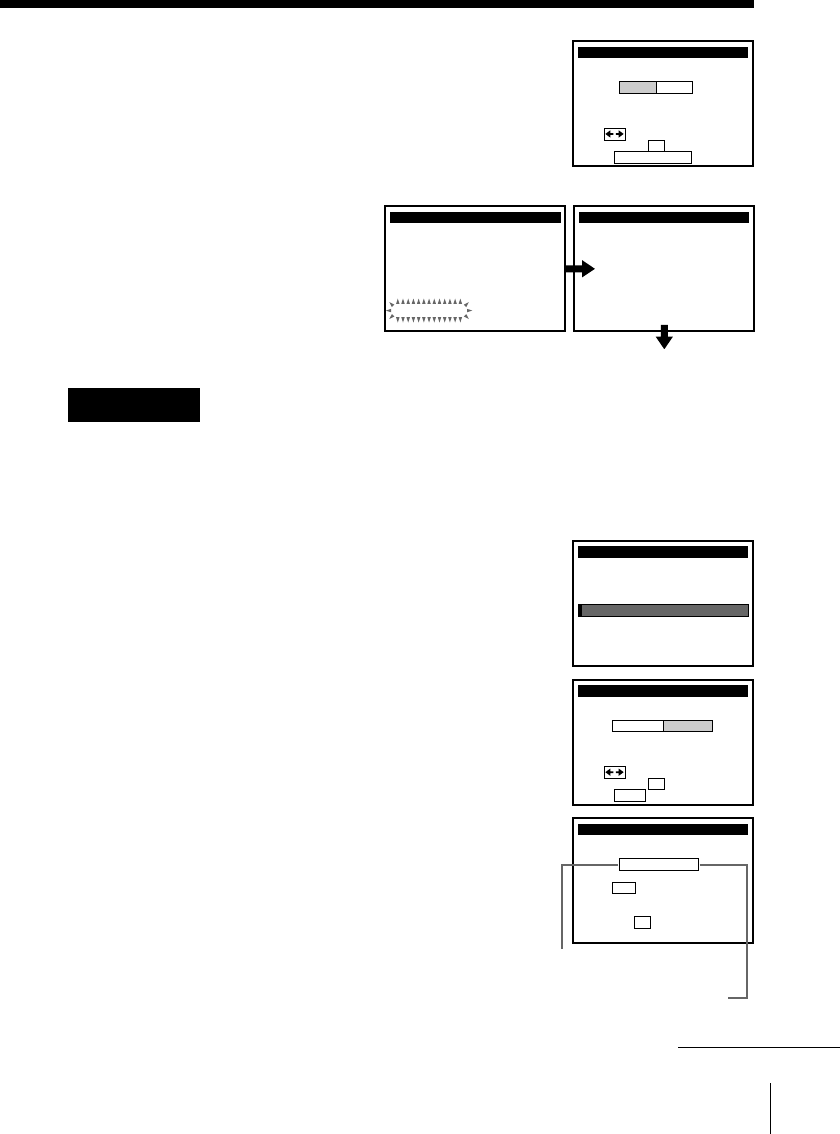
25
Normal display
Hookup 4: The VCR Plus+ GOLD system channel setup
1Find the VCR Plus+ GOLD system Channel Line-up Chart in your
program guide. For details, see page 53.
2Enter all the channels you want to record and the cable box output
channel (usually 2, 3, or 4). For details, see page 56.
1Press MENU, then select SET VCR Plus+
CHANNELS and push the cursor stick (OK).
2Select MANUAL and push the cursor stick (OK).
3Enter the program guide channel, then the cable
box output channel.
4Push the cursor stick (OK).
5Press MENU to exit the menu.
Program guide channel
Cable box output channel
5The TUNER PRESET menu appears. Set
ANTENNA/CABLE to ANT and push the
cursor stick (OK). For details, see page 48.
6The AUTO PRESET starts.
SET UP
AUTO PRESET TUNER PRESET
Plea
PROCESS I NG
se wai t
SET UP i s done
SET UP
MENU
ADVANCED OPTIONS
SMARTFILE EDIT
CLOCK SET
TUNER PRESET
TIMER SET / CHECK
LANGUAGE
CABLE BOX CONTROL
SET VCR Plus+ CHANNELS
SMART CHANNEL MAPPING
Use t o s e l ec t
Then push OK
Pus h MENU to quit
AUTO MANUAL
SET VCR Plus+ CHANNELS
GUIDE CH TV CH
33 – 3
VCR Plus+ CHANNEL LIST
Or to, push see
Pus h 0–9 keys to se t
p r og r a m GUIDE CH
OK
continued
SET UP
ANTENNA / CABLE
TUNER PRESET
Use t o s e l ec t
Then push OK
Pus h EASY SET UP to quit
ANT CABLE
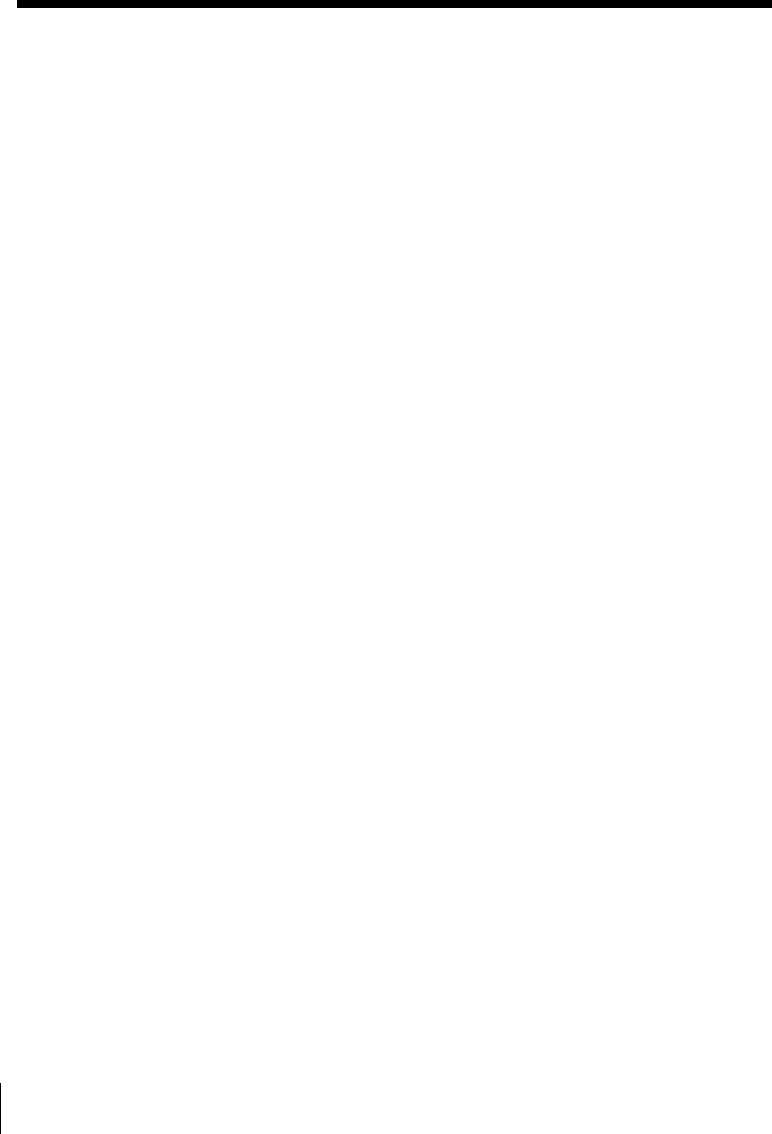
26
Step 3: Hookups (continued)
Automatic clock setting
To use the Auto Clock Set feature with this hookup, you need to manually
select a channel that carries a time signal:
1Tune the cable box to a channel that carries a time signal.
2Select AUTO in the CLOCK SET menu to turn on the Auto Clock Set
feature.
3Turn off the VCR. It automatically sets the clock and adjusts for
Daylight Saving Time by picking up the time signal.
If you want to use the timer to record right away, or if the channels in your
area do not carry time signals, set the clock manually. For details, see
page␣40.
Note
• To use the Auto Clock Set feature, leave the cable box on.
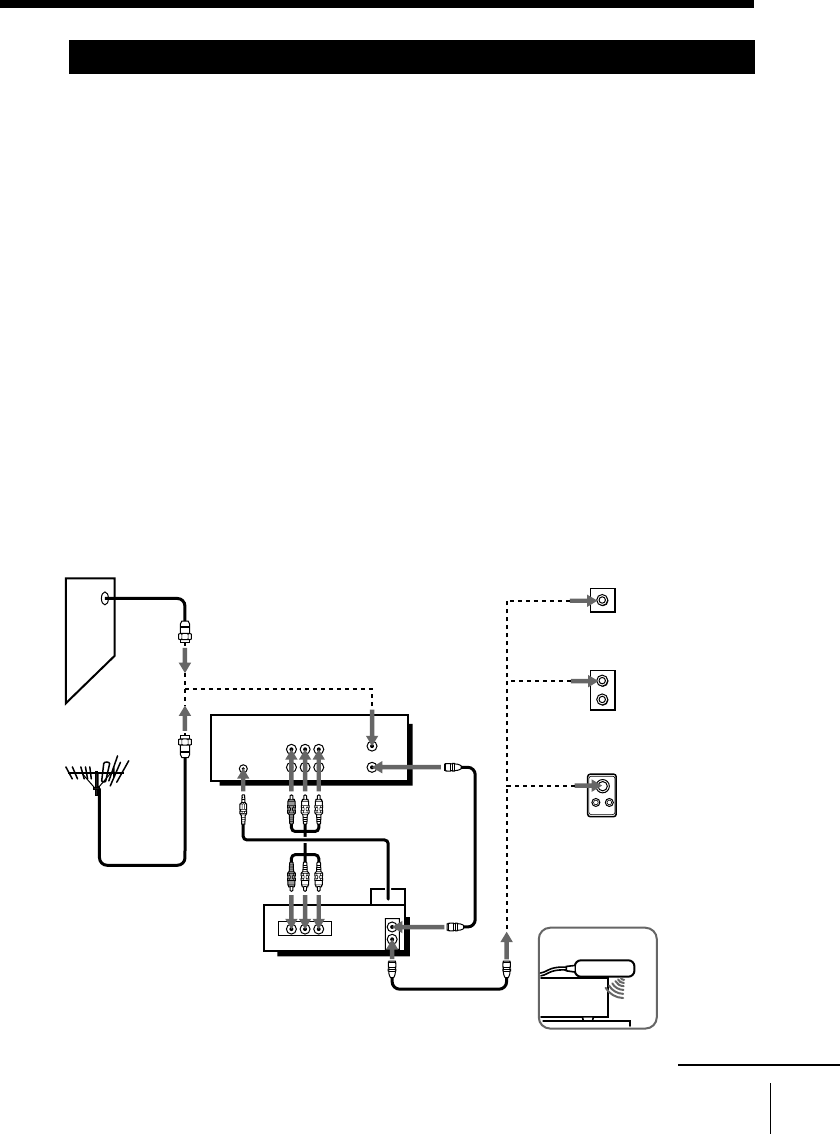
27
Hookup 5
DIRECTV digital satellite receiver
Recommended use
Use this hookup if you have a DIRECTV digital satellite receiver. It allows
the VCR’s cable box control feature to control the channel on the DIRECTV
digital satellite receiver, simplifying the recording process. A list of
compatible DIRECTV digital satellite receivers is on page 45.
The DIRECTV System is a satellite broadcast that provides superior digital-
quality video and crisp digital-quality audio. A variety of program packages
are available through your program providers. It also has program guides
that are sorted by program categories.
What you can do with this hookup
•Record any channels using the VCR’s cable box control feature to select
channels on the DIRECTV digital satellite receiver
What you can’t do
•Record with the DIRECTV digital satellite receiver turned off
•Record any channels from cable or an antenna
(To record channels from cable or an antenna, turn off the cable box control
feature.)
•Use a cable box
•Record programs with the VCR Plus+ GOLD system A Match the type
of connector
on your TV:
A, B or C.
BFor connector
types B and C,
no UHF
connection is
required.
C
or
or
Rear of TV
VHF/UHF
VHF
VHF
UHF
VCR
Wall
or
DIRECTV digital
satellite receiver
Positioning the Cable Mouse
Place the Cable Mouse so that
it hangs out over the DIRECTV
digital satellite receiver front.
Side view
Cable
Mouse
UHF
AUDIO VIDEO
IN
OUT
VHF/UHF
AUDIO VIDEO
LINE
OUT OUT
VHF/UHF
IN
LINE-1
IN
LINE
OUT
( )
CABLE BOX
CONTROL
CONTROL S
OUT
PLUG IN
POWER
Pages 27 to 29
continued
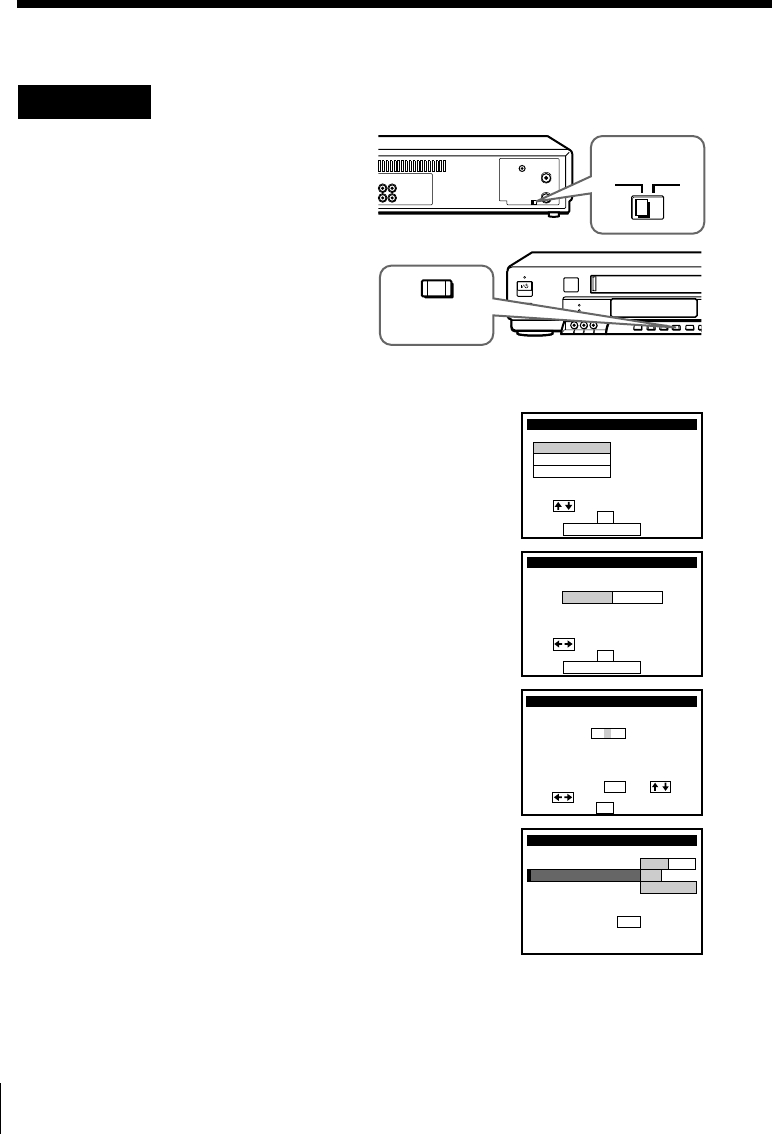
28
Step 3: Hookups (continued)
Hookup 5: VCR setup
1Set the RF UNIT switch to
CH3 or CH4, whichever
channel is not used in your
area. If both are used, set the
switch to either channel.
For details, see page 58.
If you made A/V
connections (from page 9),
you can skip this step.
2Turn on your DIRECTV
digital satellite receiver.
3Press EASY SET UP on the VCR.
1The LANGUAGE menu appears. Change the
on-screen display language to Spanish
(ESPAÑOL) or French (FRANÇAIS) if desired,
and push the cursor stick (OK). For details, see
page 35.
2The CLOCK SET menu appears. Select AUTO
and push the cursor stick (OK). For details, see
page 37.
3The SMART CH MAPPING menu appears.
Move the cursor stick M/m/</, to enter the
ZIP/POSTAL CODE in your area and push the
cursor stick (OK). (You can also use the number
buttons to enter the ZIP/POSTAL CODE.)
4The CABLE BOX menu appears. Select ON. For
details, see page 43.
CH3
RF UNIT
CH4
SET UP LANGUAGE
Use t o se l ec t
Then push OK
Pus h EASY SET UP to quit
ENGLISH
ESPAÑOL
FRANÇAIS
SET UP
Use t o s e l ec t
Then push
Pus h EASY SET UP to quit
AUTO
CLOCK SET
MANUAL
OK
k
SET UP
ZIP / POSTAL CODE
1
u
23––
si or
and eys
then
ZIPyournterE ng 0–9
pu hs OK
,
,
SMART CH MAPPING
/POSTAL
CODE
SET UP
Ref
Ma
CABLE BOX CONTROL
CABLE BOX
BOX OUTPUT CH
BOX CODE NO.
CABLE MOUSE ON OFF
–
CH3
––
En t e r y ou r CABLE BOX
us i ng keys
er to the Operat ing
nua l f o r the Code
0–9Code No.
EASY
SET UP
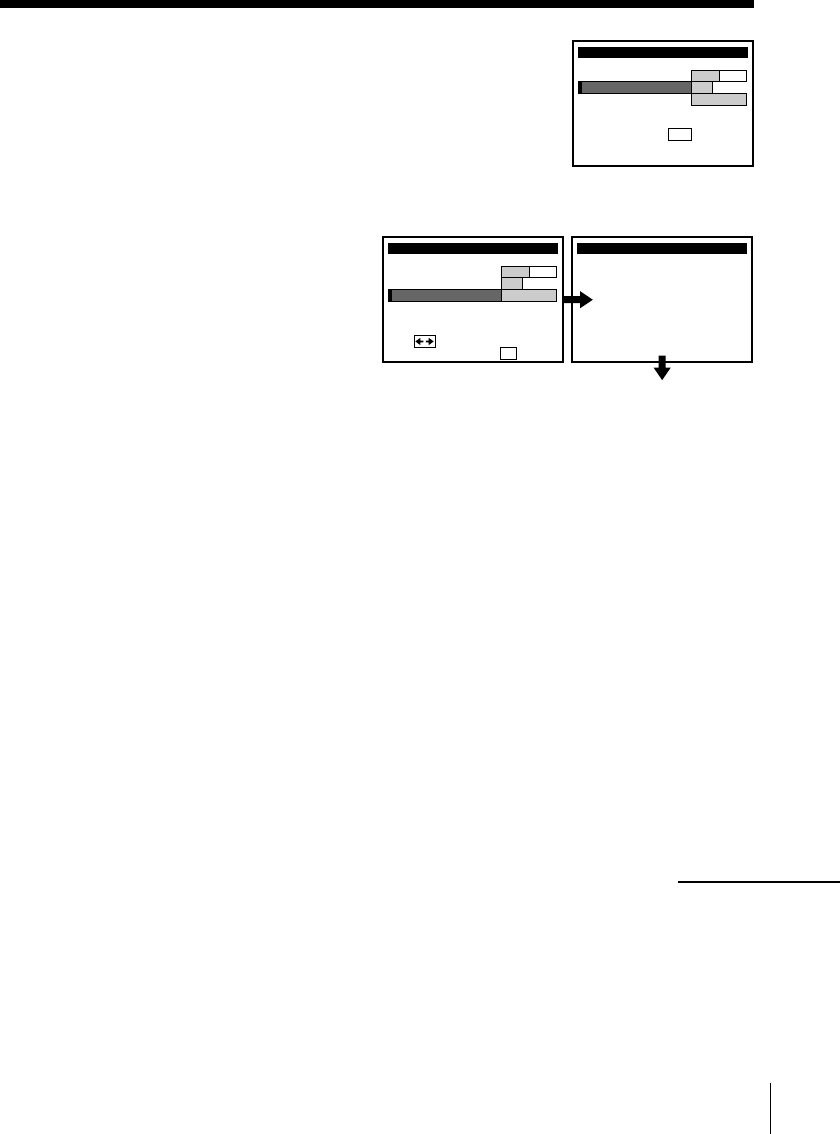
29
Normal display
5Enter your DIRECTV digital satellite receiver
code number and move the cursor stick m. For
details, see page 43.
6Set your DIRECTV digital satellite receiver
output channel (BOX OUTPUT CH) to LINE and
push the cursor stick (OK).
Automatic clock setting
Once you’ve set up the VCR, it automatically sets the clock the first time you
turn off the VCR. After that, whenever you turn off the VCR, it checks the
time and adjusts the clock, even for Daylight Saving Time. The VCR sets the
clock by picking up a time signal provided by some TV channels.
If you want to use the timer to record right away, or if the channels in your
area do not carry time signals, set the clock manually. For details, see
page␣40.
Note
• To successfully record a program from the DIRECTV digital satellite receiver,
proceed as follows:
– Leave the DIRECTV digital satellite receiver on all the time.
– Turn off the display (menu screen, channel number, etc.) of the DIRECTV digital
satellite receiver.
– To record or receive locked channels, unlock the channel before the VCR starts
recording.
– To set pay-per-view programs in the timer setting, order the pay-per-view
program before the VCR starts recording.
– Some programs are copy protected. You cannot record these programs.
SET UP CABLE BOX
BOX OUTPUT CH
BOX CODE NO.
CABLE MOUSE ON OFF
6
LINE
50
CABLE BOX CONTROL
CABLEUse t o s e l ec t
BOX CH. Then push OK
SET UP i s done
SET UP
SET UP
Ref
Ma
CABLE BOX CONTROL
CABLE BOX
BOX OUTPUT CH
BOX CODE NO.
CABLE MOUSE ON OFF
6
CH3
50
En t e r y ou r CABLE BOX
us i ng keys
er to the Operat ing
nua l f o r the Code
0–9Cod e No.
continued
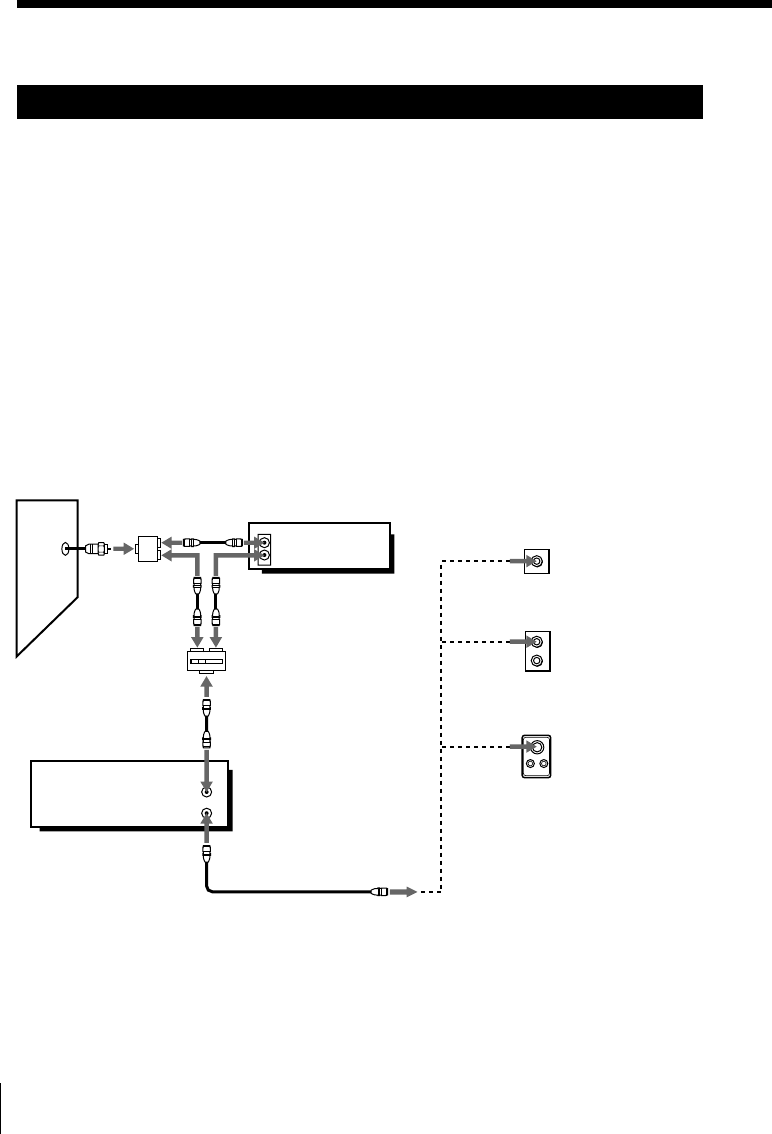
30
Step 3: Hookups (continued)
Hookup 6
Incompatible cable box with only a few scrambled
channels, using an A/B switch
Recommended use
By using an A/B switch (not supplied), this hookup allows you to record
both scrambled and unscrambled channels conveniently.
What you can do with this hookup
• Record any unscrambled channel by selecting the channel directly on the
VCR (the A/B switch is set to A)
• Record any scrambled channel by selecting the channel on the cable box
(the A/B switch is set to B)
What you can’t do
• Record one scrambled channel while watching another channel (the A/B
switch is set to B)
or
or
Splitter
Wall
A/B switch
AB
VCR
VHF/UHF
VHF
UHF
VHF C
A
B
UHF
Match the type
of connector on
your TV: A, B,
or C.
For connector
types B and C,
no UHF
connection is
required.
Cable box Rear of TV
IN
OUT
VHF/UHF
IN
OUT
Pages 30 to 34
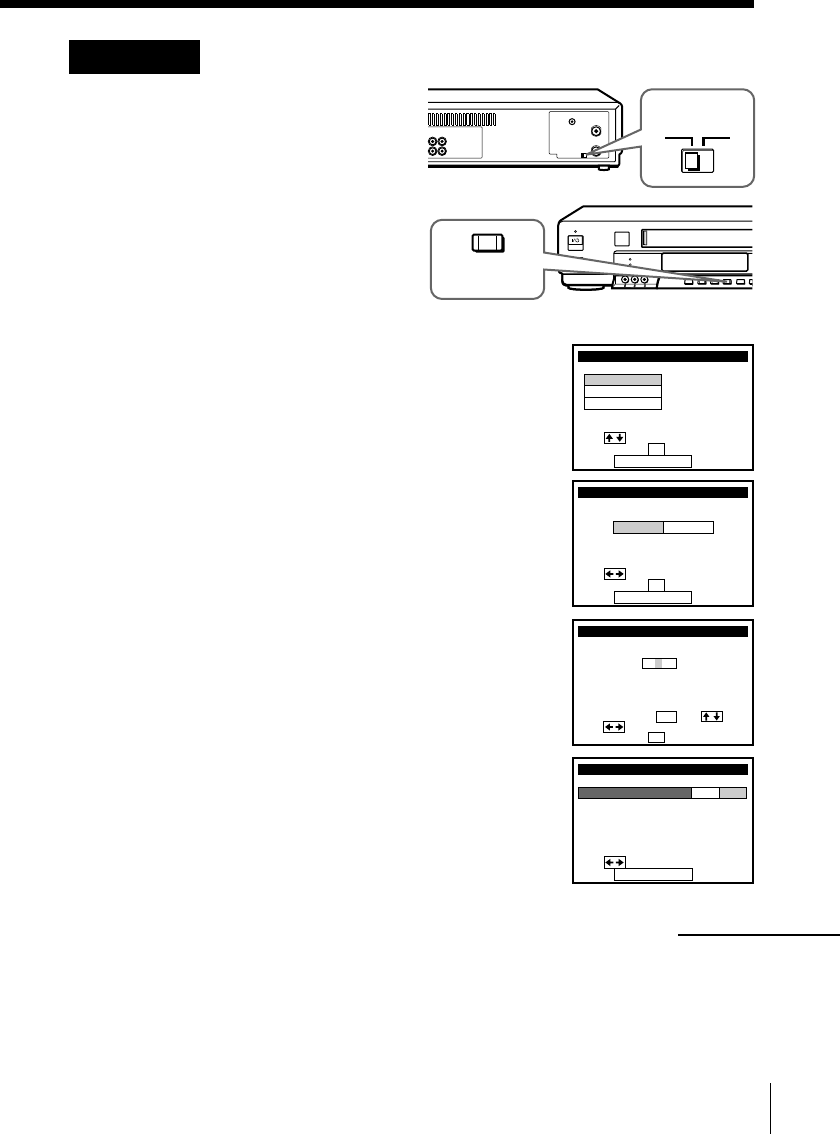
31
Hookup 6: VCR setup
1Set the RF UNIT switch to
CH3 or CH4, whichever
channel is not used in your
area. If both are used, set the
switch to either channel.
For details, see page 58.
If you made A/V
connections (from page 9),
you can skip this step.
2Set the A/B switch to “A”.
3Press EASY SET UP on the VCR.
1The LANGUAGE menu appears. Change the
on-screen display language to Spanish
(ESPAÑOL) or French (FRANÇAIS) if desired,
and push the cursor stick (OK). For details, see
page 35.
2The CLOCK SET menu appears. Select AUTO
and push the cursor stick (OK). For details, see
page 37.
3The SMART CH MAPPING menu appears.
Move the cursor stick M/m/</, to enter the
ZIP/POSTAL CODE in your area and push the
cursor stick (OK). (You can also use the number
buttons to enter the ZIP/POSTAL CODE.)
4The CABLE BOX menu appears. Select OFF and
push the cursor stick (OK).
CH3
RF UNIT
CH4
SET UP LANGUAGE
Use t o s e l ec t
Then push OK
Pus h EASY SET UP to quit
ENGLISH
ESPAÑOL
FRANÇAIS
SET UP
Use t o s e l ec t
Then push
Pus h EASY SET UP to quit
AUTO
CLOCK SET
MANUAL
OK
k
SET UP
ZIP / POSTAL CODE
1
u
23––
si or
and eys
then
ZIPyournterE ng 0–9
pu hs OK
,
,
SMART CH MAPPING
/POSTAL
CODE
SET UP
Use t o s e l ec t
Pus h EASY SET UP to quit
CABLE BOX CONTROL
CABLE BOX
CABLE MOUSE ON OFF
EASY
SET UP
continued
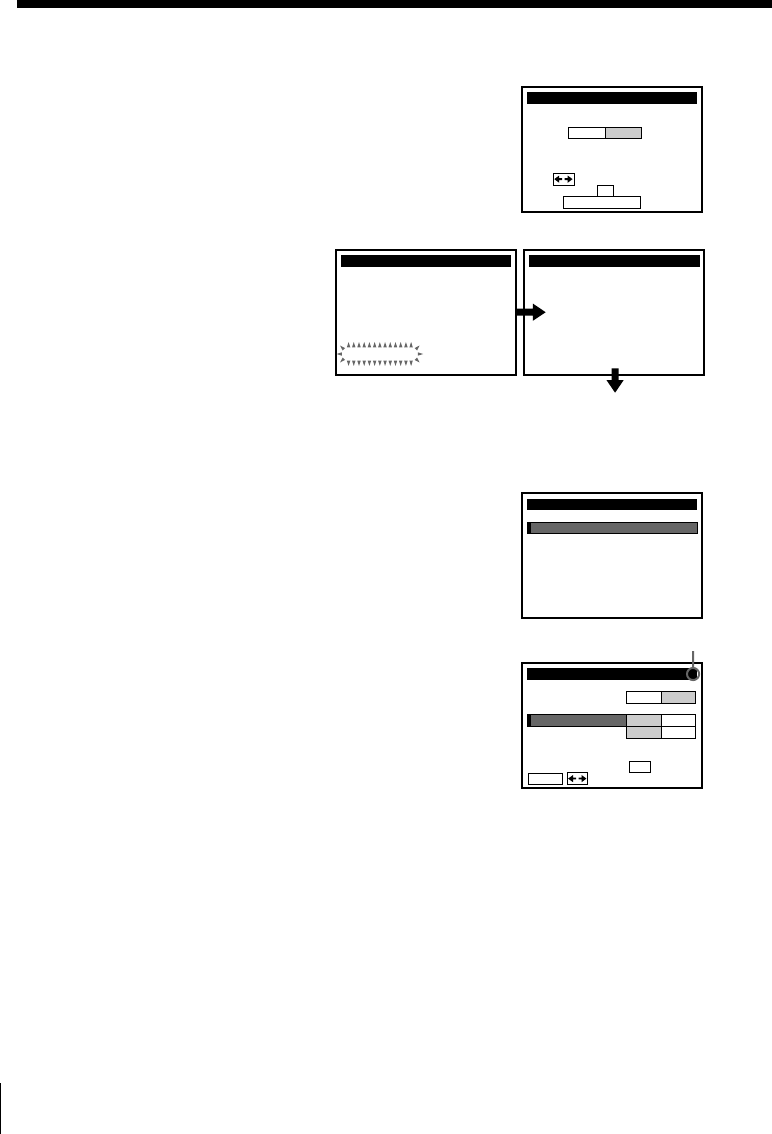
32
Step 3: Hookups (continued)
Normal display
5The TUNER PRESET menu appears. Set
ANTENNA/CABLE to CABLE and push the
cursor stick (OK). For details, see page 48.
6The AUTO PRESET starts.
4Preset the cable box output channel (usually 2, 3, or 4). For details, see
page 49.
1Press MENU, then select TUNER PRESET and
push the cursor stick (OK).
2Enter the cable box output channel.
3Set MANUAL SET to ADD and push the cursor
stick (OK).
Cable box output channel
SET UP
ANTENNA / CABLE
TUNER PRESET
Use t o s e l ec t
Then push
Pus h EASY SET UP to quit
ANT CABLE
OK
SET UP
AUTO PRESET TUNER PRESET
Plea
PROCESS I NG
se wai t
SET UP i s don e
SET UP
MENU
ADVANCED OPTIONS
SMARTFILE EDIT
CLOCK SET
TUNER PRESET
TIMER SET / CHECK
LANGUAGE
CABLE BOX CONTROL
SET VCR Plus+ CHANNELS
TUNER PRESET
FINE TUNING
AFT
MANUAL SET
AUTO PRESET ANT CABLE
ADD ERASE
ON OFF
CH3
ANTENNA / CABLE
ENTER.
Sel CH wi th 0–9
ec t Push
t o ADD / ERASE
.
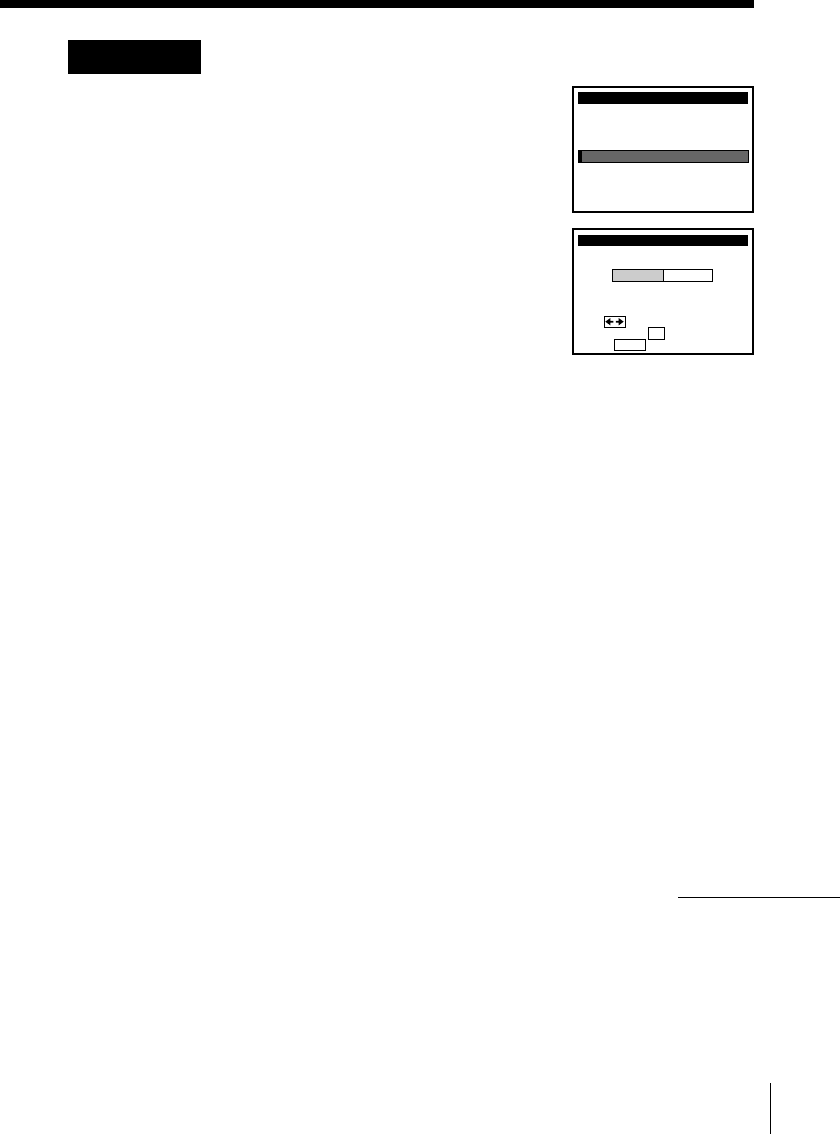
33
Hookup 6: The VCR Plus+ GOLD system channel setup
1Press MENU, then select SET VCR Plus+
CHANNELS and push the cursor stick (OK).
2Select AUTO and push the cursor stick (OK).
3Press `/1 to turn off the VCR.
The VCR receives the program information signal from 0:00 am to 5:00 am
while the VCR is turned off, and set up the channel for the VCR Plus+
GOLD system recording. After channel setup is finished, you can record TV
programs using the VCR Plus+ GOLD system. For details, see page 54.
Notes
• To use the Smart Channel Mapping feature, set the A/B switch to “A”.
• It takes about 1 hour to complete channel setup.
• The VCR can receive the program information signal only while the VCR is turned
off and no timer recordings are set.
• If the channels in your area don’t carry the program information signals, set the
program guide channels manually. For details, see page 56.
• If the Choose your Cable CH MAP menu appears the first time you turn on the
VCR after finishing channel setup, select the MAP number. For details, see page 55.
The VCR Plus+ GOLD system channel setup for scrambled channels
To set the program guide channels for scrambled channels, enter all the
scrambled channels you want to record and the cable box output channel
(usually 2, 3, or 4) after finishing smart channel mapping. For details, see
page 56.
1Find the VCR Plus+ GOLD system Channel
Line-up Chart in your program guide. For
details, see page 53.
MENU
ADVANCED OPTIONS
SMARTFILE EDIT
CLOCK SET
TUNER PRESET
TIMER SET / CHECK
LANGUAGE
CABLE BOX CONTROL
SET VCR Plus+ CHANNELS
SMART CHANNEL MAPPING
Use t o s e l ec t
Then push OK
Pus h MENU to quit
AUTO MANUAL
continued
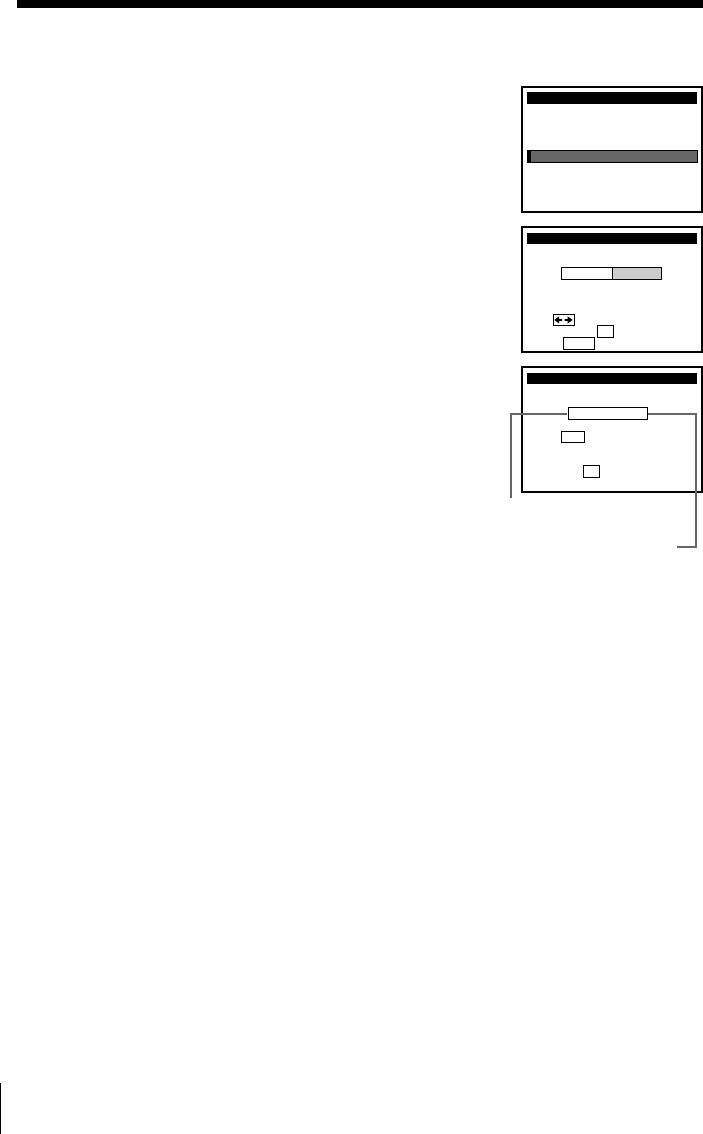
34
Cable box output channel
Program guide channel
2Press MENU, then select SET VCR Plus+
CHANNELS and push the cursor stick (OK).
3Select MANUAL and push the cursor stick (OK).
4Enter the program guide channel, then the cable
box output channel.
5Push the cursor stick (OK).
6Press MENU to exit the menu.
Automatic clock setting
Once you’ve set up the VCR, it automatically sets the clock the first time you
turn off the VCR. After that, whenever you turn off the VCR, it checks the
time and adjusts the clock, even for Daylight Saving Time. The VCR sets the
clock by picking up a time signal provided by some TV channels.
If you want to use the timer to record right away, or if the channels in your
area do not carry time signals, set the clock manually. For details, see
page␣40.
Note
• To use the Auto Clock Set feature, set the A/B switch to “A”.
SMART CHANNEL MAPPING
Use t o s e l ec t
Then push OK
Pus h MENU to quit
AUTO MANUAL
SET VCR Plus+ CHANNELS
GUIDE CH TV CH
25 – 3
VCR Plus+ CHANNEL LIST
Or to, push see
Pus h 0–9 keys to se t
p r og r a m GUIDE CH
OK
Step 3: Hookups (continued)
MENU
ADVANCED OPTIONS
SMARTFILE EDIT
CLOCK SET
TUNER PRESET
TIMER SET / CHECK
LANGUAGE
CABLE BOX CONTROL
SET VCR Plus+ CHANNELS
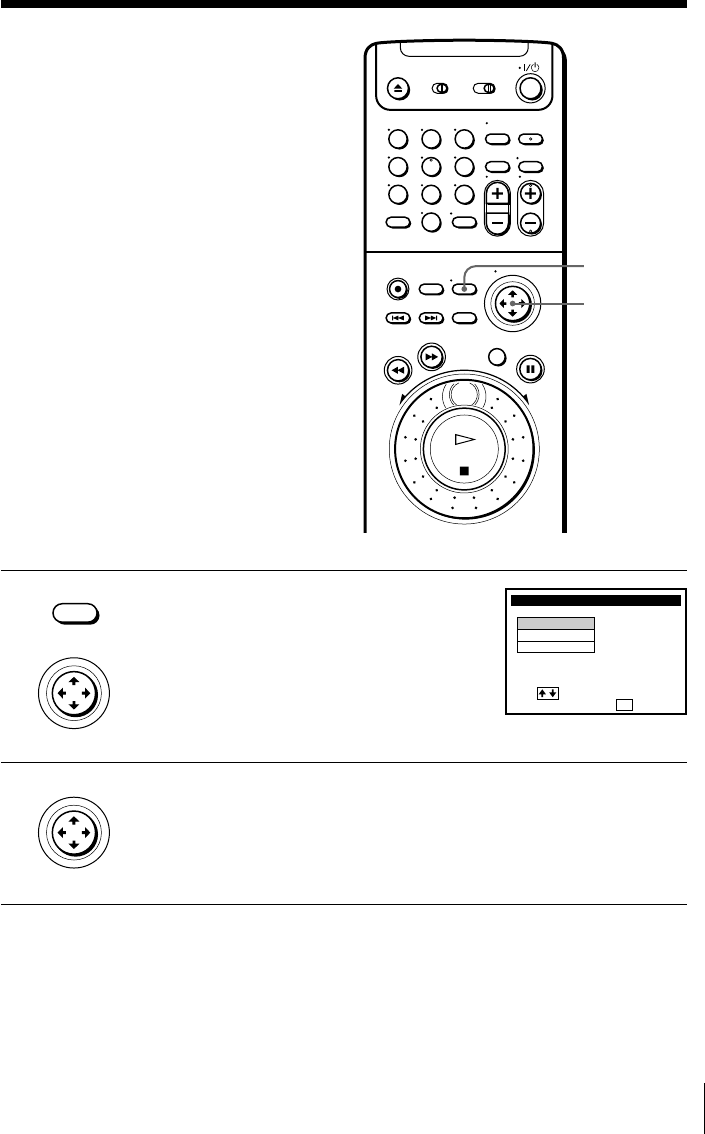
35
1Press MENU, then move the cursor stick
M/m to select LANGUAGE and push the
cursor stick (OK).
When using the EASY SET UP procedure,
skip this step.
2Move the cursor stick M/m to select ENGLISH, ESPAÑOL, or
FRANÇAIS, then push the cursor stick (OK).
Selecting a
language
You can change the on-screen display
language.
MENU
Cursor stick
M/m
OK
LANGUAGE
ENGLISH
ESPAÑOL
FRANÇAIS
i
Use t o s e l ec t an
tem, then push OK
• MENU
• CURSOR
PUSH OK
• CURSOR
PUSH OK
123
456
789
0
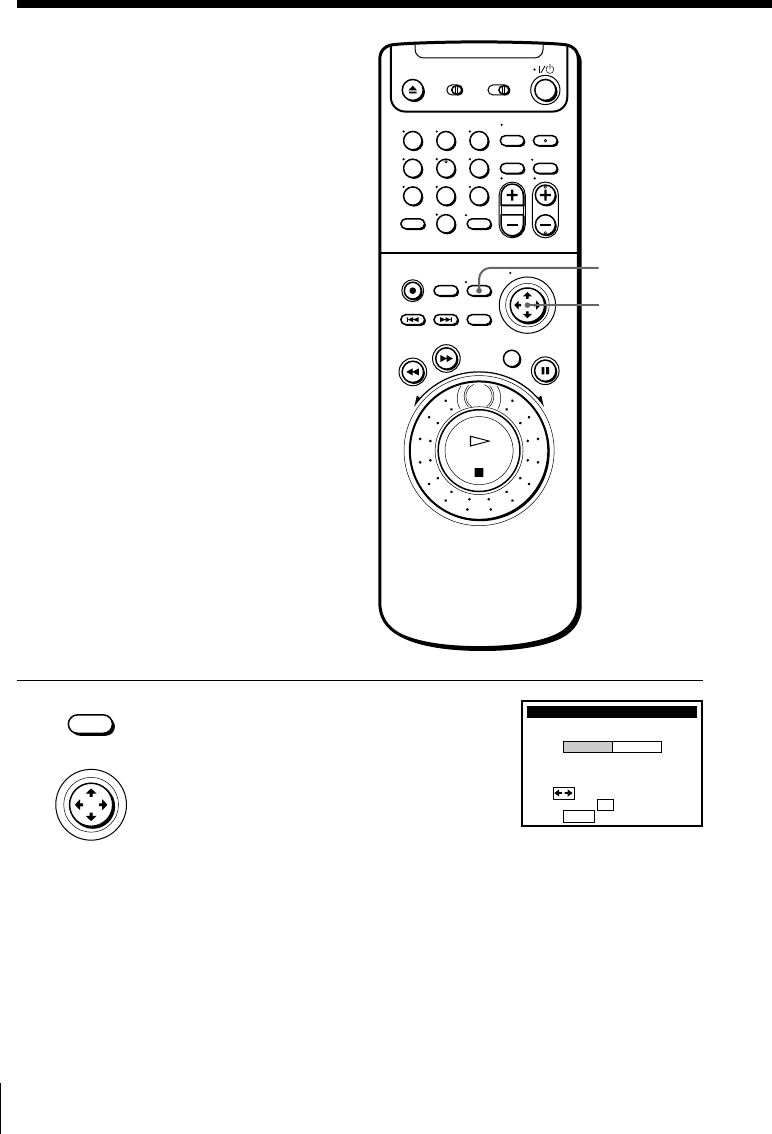
36
1Press MENU, then move the cursor stick
M/m to select CLOCK SET and push the
cursor stick (OK).
When using the EASY SET UP procedure,
skip this step.
Setting the clock
Using the Auto Clock Set
feature
Some TV and cable channels transmit
time signals with their broadcasts. Your
VCR can pick up this time signal to
automatically set the clock.
The Auto Clock Set feature works only if
a channel in your area is broadcasting a
time signal. If broadcasters in your area
are not yet sending time signals, set the
time manually (page 40).
Before you start…
• Turn on the VCR and the TV.
• Set the TV to the VCR channel
(channel 3 or 4). If your TV is
connected to the VCR using A/V
connections, set the TV to video input.
• Press TV/VIDEO to display the
VIDEO indicator in the VCR’s display
window.
• Press INPUT SELECT so that a
channel number appears in the VCR’s
display window.
• MENU
CLOCK SET
Use t o s e l ec t
Then push
Pus h MENU to quit
AUTO MANUAL
OK
• CURSOR
PUSH OK
123
456
789
0
MENU
Cursor stick
M/m/</,
OK
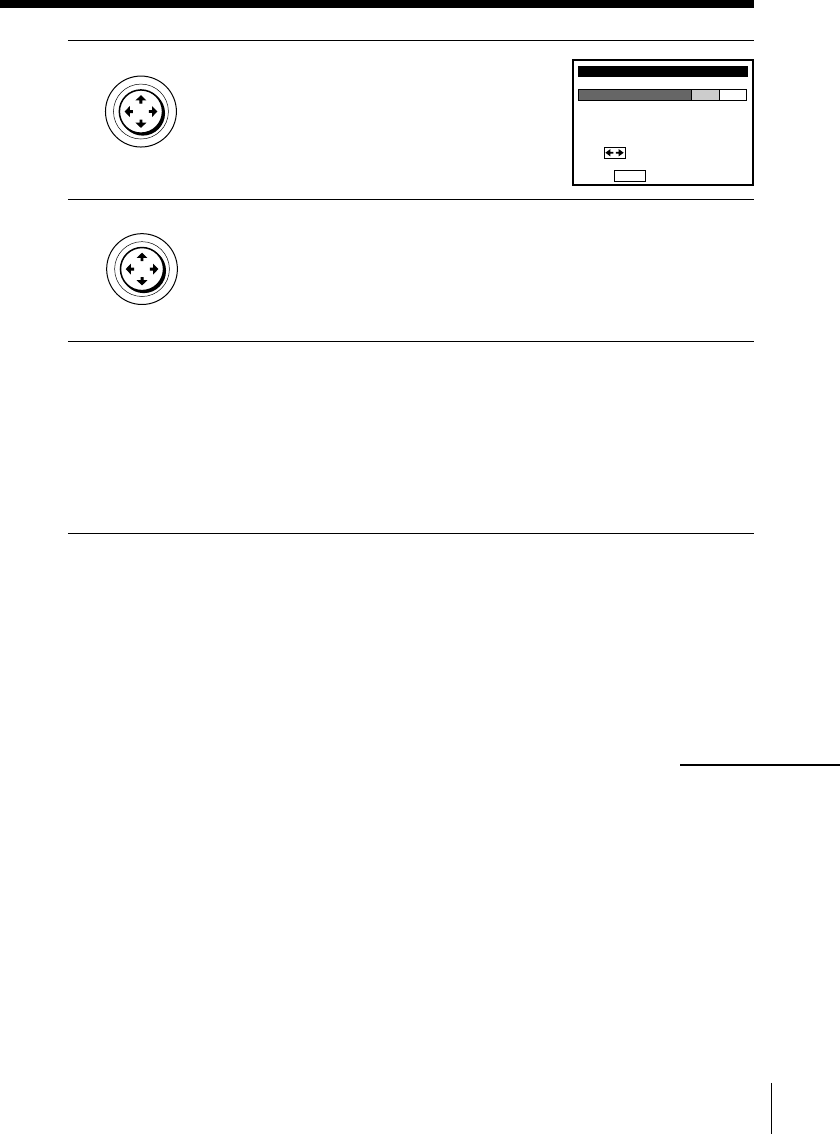
37
2Move the cursor stick </, to select
AUTO, then push the cursor stick (OK).
3Move the cursor stick </, to select YES, then push the cursor
stick (OK).
4To activate the Auto Clock Set feature, turn off the VCR.
The VCR automatically sets the clock by searching for a channel that
carries a time signal and sets your time zone and Daylight Saving
Time (if applicable).
If your clock is set to the wrong time zone or Daylight Saving Time,
you can adjust these settings without turning off the Auto Clock Set
feature (page 38).
Notes
• The clock cannot be set automatically if you don’t receive a channel that carries a
time signal in your area. If so, set the clock manually.
• If there are only a few channels in your area that carry time signals, setting the clock
automatically may take up to about 30 minutes. If nothing happens even after you
wait about 30 minutes, set the clock manually.
• If you use Hookup 1 or 4, make sure you leave the cable box on.
AUTO CLOCK SET
Use t o s e l ec t
Pus h MENU to quit
FULL AUTO YES NO
• CURSOR
PUSH OK
• CURSOR
PUSH OK
continued
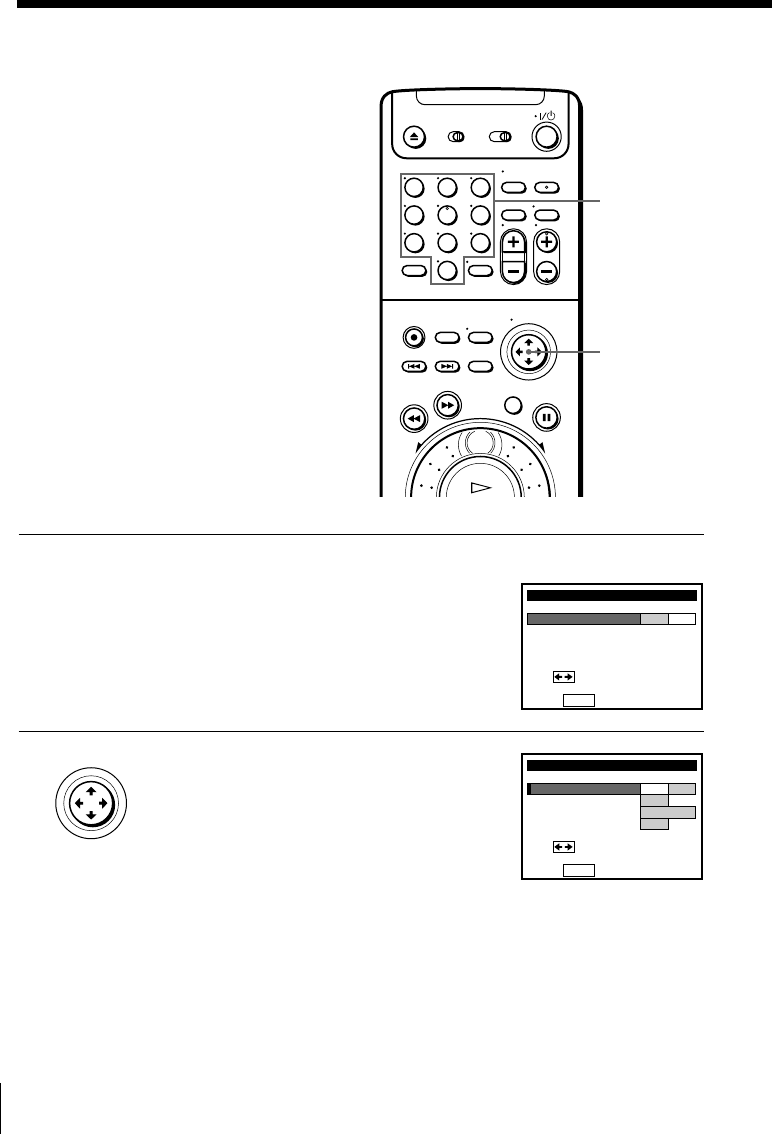
38
Setting the clock (continued)
If the clock is not activated
1Follow steps 1 and 2 in “Using the Auto Clock Set feature”.
The AUTO CLOCK SET menu appears.
2Move the cursor stick </, to select NO
for FULL AUTO.
Number
buttons
AUTO CLOCK SET
Use t o s e l ec t
Pus h MENU to quit
FULL AUTO YES NO
AUTO CLOCK SET
Pus h MENU to quit
FULL AUTO YES NO
CLOCK SET CH
TIME ZONE
DAYLIGHT SAVING
–
AUTO
–
AUTO
Use t o s e l ec t
• CURSOR
PUSH OK
Cursor stick
M/m/</,
OK
123
456
789
0
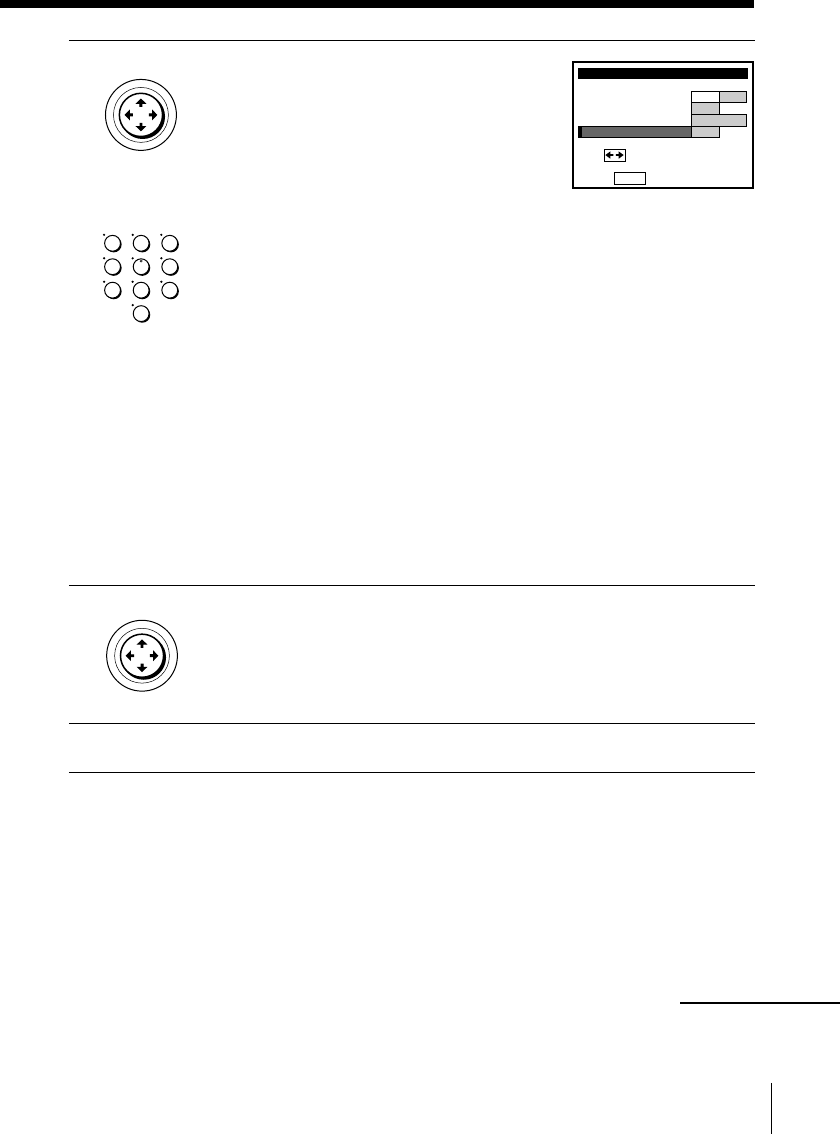
39
3Move the cursor stick M/m to select the
item you want to set, then move the
cursor stick </, to make the setting.
• For CLOCK SET CH
Leave the setting to “– –” to have the
VCR automatically search for a channel
that carries a time signal.
Press the number buttons to select a channel that carries a time
signal.
Use this option if you know of a channel that carries a time signal.
Most PBS member stations broadcast a time signal. For the fastest
response, select your local PBS station.
• For TIME ZONE
Select the time zone of your area, or select AUTO to have the VCR
automatically set your time zone.
The options are: AUTO t ATLANTIC t EASTERN t
CENTRAL t MOUNTAIN t PACIFIC t ALASKA t
HAWAII t AUTO
• For DAYLIGHT SAVING
Select ON or OFF (standard time), or AUTO to have the VCR
automatically set the daylight saving time.
4Push the cursor stick (OK).
5To activate the Auto Clock Set feature, turn off the VCR.
Notes
• If you use both the cable box control feature and the Auto Clock Set feature, the
VCR automatically changes channels on the cable box until a channel that carries a
time signal is found, whenever you turn off the VCR.
If you want to stop the search, change the channel on the cable box with the channel
buttons either on the VCR or on the remote commander.
• If you use Hookup 1 or 4, make sure you leave the cable box on.
123
456
789
0
AUTO CLOCK SET
Pus h MENU to quit
FULL AUTO YES NO
CLOCK SET CH
TIME ZONE
DAYLIGHT SAVING
2
EASTERN
3
ON
1
Use t o s e l ec t
• CURSOR
PUSH OK
• CURSOR
PUSH OK
continued
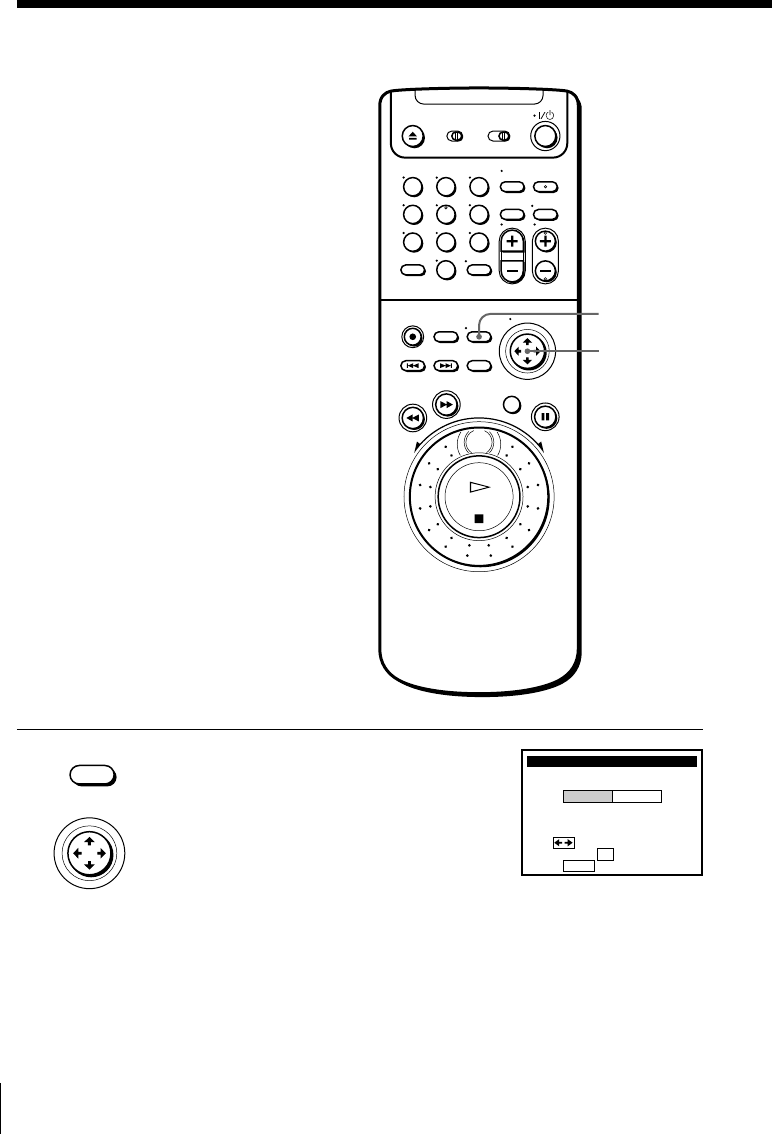
40
Setting the clock (continued)
1Press MENU, then move the cursor stick
M/m to select CLOCK SET and push the
cursor stick (OK).
When using the EASY SET UP procedure,
skip this step.
Using Manual Clock Set
Before you start…
• Turn on the VCR and the TV.
• Set the TV to the VCR channel
(channel 3 or 4). If your TV is
connected to the VCR using A/V
connections, set the TV to video input.
• Press TV/VIDEO to display the
VIDEO indicator in the VCR’s display
window. MENU
• MENU
CLOCK SET
Use t o s e l ec t
Then push
Pus h MENU to quit
AUTO MANUAL
OK
• CURSOR
PUSH OK
Cursor stick
M/m/</,
OK
123
456
789
0
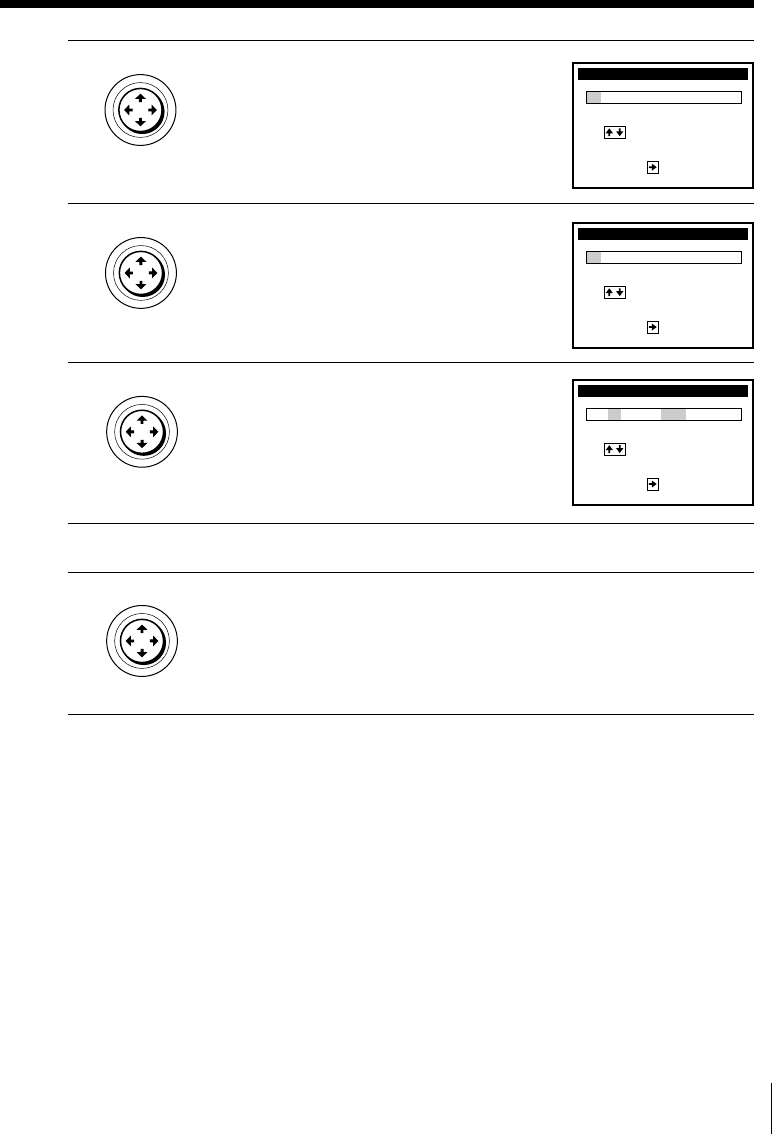
41
CLOCK SET
9
Use t o s e l ec t
Then, pus h to
cu rr ent
/ 1 / 1999 WED 2:00
DAY
MONTH
1
AM
set
CLOCK SET
9
Use t o s e l ec t
Then, pus h to
cu rr ent
/ 8 / 1999 TUE 2:00
YEAR
DAY
1
AM
set
2
• CURSOR
PUSH OK
• CURSOR
PUSH OK
• CURSOR
PUSH OK
CLOCK SET
1
Use t o s e l ec t
Then, pus h to
cu rr ent
/ 1 / 1999 FRI 2 :00
DAY
MONTH
1
AM
set
• CURSOR
PUSH OK
2Move the cursor stick </, to select
MANUAL, then push the cursor stick
(OK).
3Move the cursor stick M/m to set the
month.
4Move the cursor stick , to highlight the
day and move the cursor stick M/m to set
the day.
The day of the week is set automatically.
5Set the year, hour and minutes in the same way as the day.
6Push the cursor stick (OK) to start the clock.
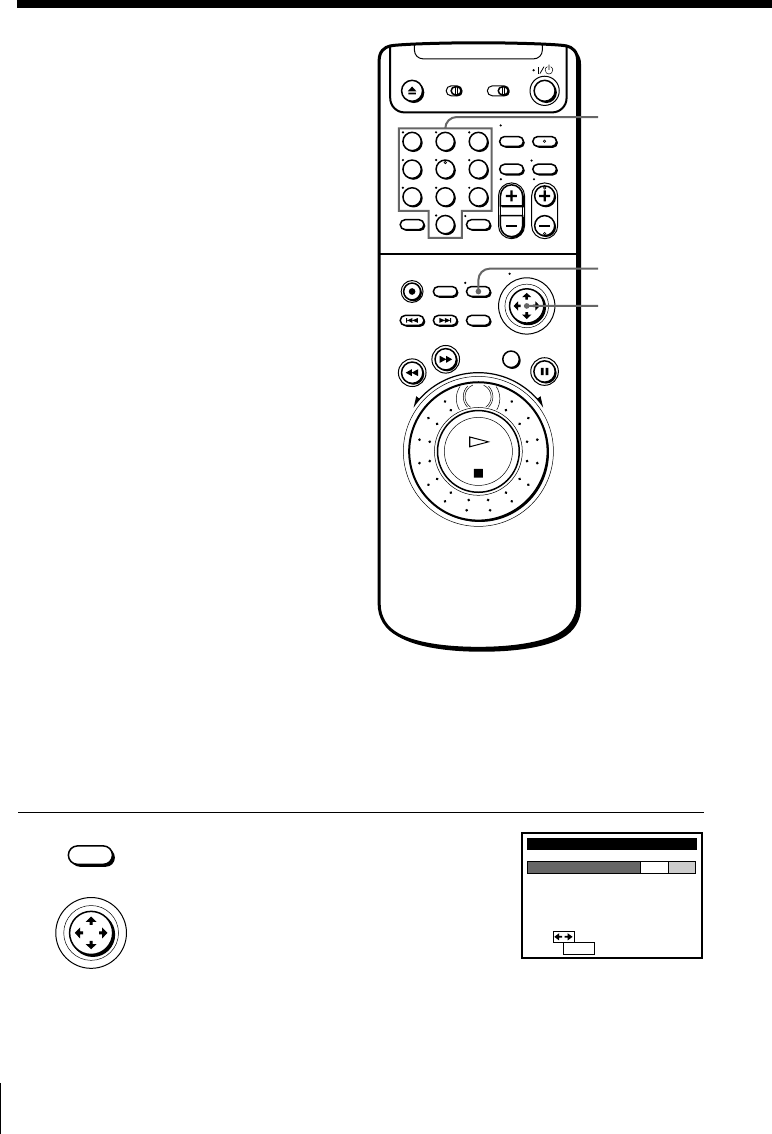
42
Setting up the
cable box control
(Skip this section if you are
using Hookup 2, 3, 4, or 6.)
Your VCR includes a cable box control
feature that allows the VCR to control
most brands of cable boxes/DIRECTV
digital satellite receivers via the Cable
Mouse. With the cable box control, the
VCR controls channels on the cable box/
DIRECTV digital satellite receiver for
timer recording. You can also use the
VCR’s remote commander to change
channels on the cable box/DIRECTV
digital satellite receiver whenever the
cable box/DIRECTV digital satellite
receiver is turned on even if the VCR is
turned off. To use cable box control, you
need to connect the Cable Mouse (pages
11 and 27) and set the code number and
output channel.
This VCR is programmed with codes
necessary to control channel selection on
most brands of cable boxes at the time
this VCR was manufactured. It is
possible that new cable boxes may be
introduced that cannot be controlled
with this VCR’s Cable Mouse. If you
have a cable box that is incompatible
with this VCR, contact your cable
operator –– they may be able to provide
you with a compatible cable box.
1Press MENU, then move the cursor stick
M/m to select CABLE BOX CONTROL
and push the cursor stick (OK).
When using the EASY SET UP procedure,
skip this step.
MENU
Number
buttons
• MENU
CABLE BOX CONTROL
Pus h MENU to quit
CABLE MOUSE ON OFF
Use t o s e l ec t
• CURSOR
PUSH OK
Cursor stick
M/m/</,
OK
123
456
789
0
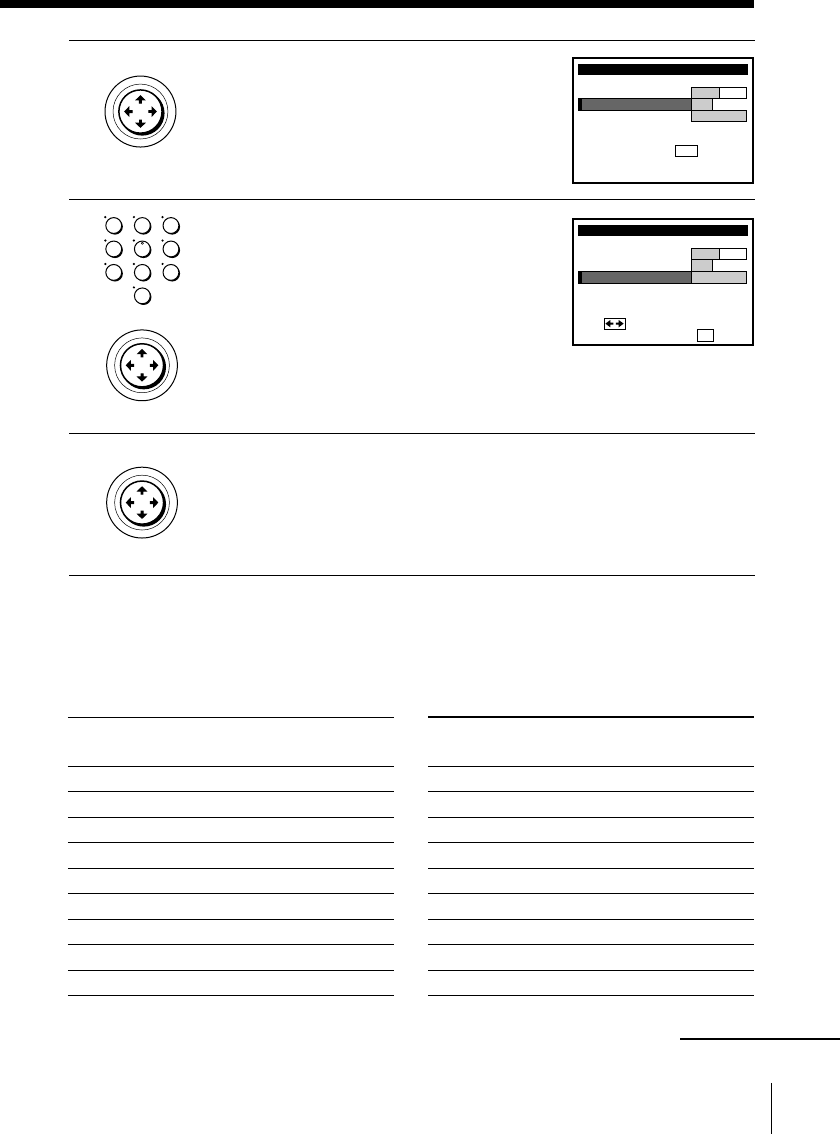
43
2Move the cursor stick </, to select
ON.
3Press the number buttons to enter the
cable box/DIRECTV digital satellite
receiver code number, then move the
cursor stick m.
Find your cable box/DIRECTV digital
satellite receiver code number from the
chart below.
4If you want to control a cable box, move the cursor stick </, to
select the cable box output channel, then push the cursor stick (OK).
If you want to control a DIRECTV digital satellite receiver, select
LINE, then push the cursor stick (OK).
Cable box and DIRECTV digital satellite receiver brand and the
corresponding code numbers
If more than one code number is listed, try entering them one by one, until
you come to the correct code for your equipment.
Cable box Code numbers
brand
ABC 018, 022, 024, 028, 217
Antronix 218
Archer 033, 050, 164, 218, 808
BBT 278
Cable Star 067
Cabletenna 033
Cable time 172, 388, 459
Century 164
Citizen 164, 326, 327
Cable box Code numbers
brand
Clyde Cablevision 097
Colour Voice 036, 042
Comband 243, 244
Comtronics 051, 071
Decsat 434
Diamond 046
Eagle Comtronics 051
Eastern 013, 285
Electricord 089
123
456
789
0
CABLE BOX CONTROL
BOX OUTPUT CH
BOX CODE NO.
CABLE MOUSE ON OFF
1
CH3
23
Then push
BOX CH.
Use t o s e l ec t CABLE
OK
• CURSOR
PUSH OK
• CURSOR
PUSH OK
continued
CABLE BOX CONTROL
Ref
Ma
BOX OUTPUT CH
BOX CODE NO.
CABLE MOUSE ON OFF
–
CH3
––
En t e r y ou r CABLE BOX
us i ng keys
er to the Operat ing
nua l f o r the Code
0–9
Code No.
• CURSOR
PUSH OK
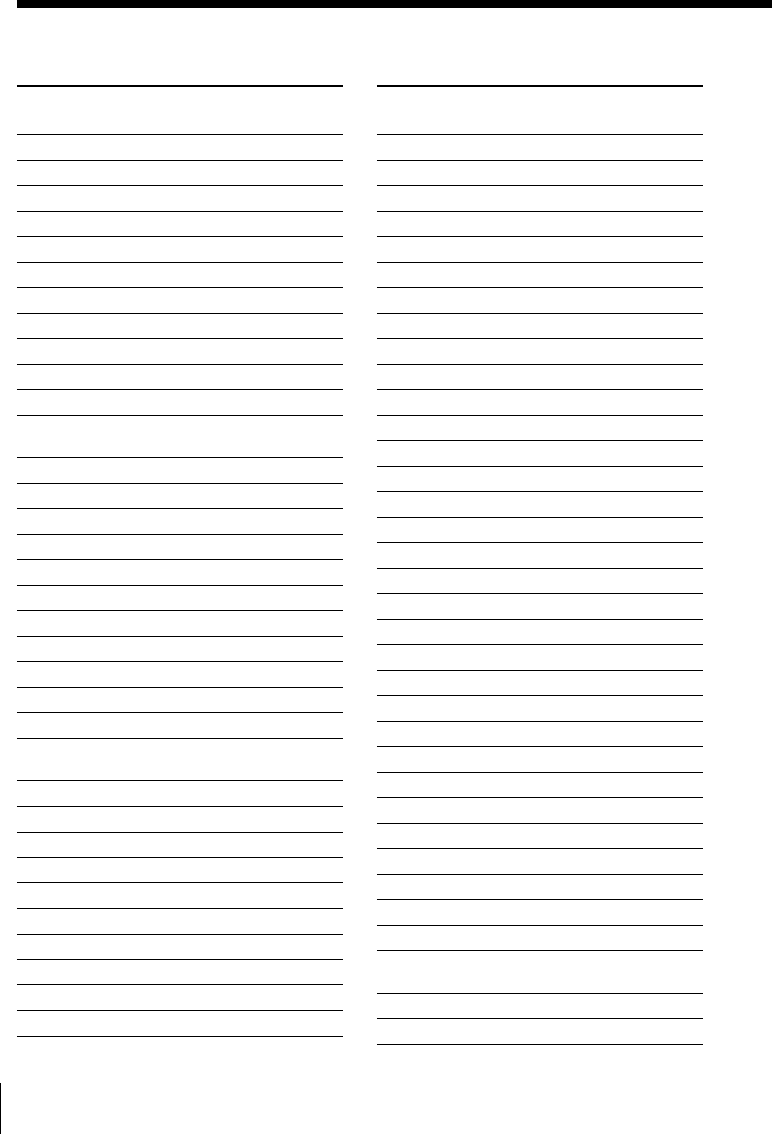
44
Setting up the cable box control (continued)
Cable box Code numbers
brand
Electus 055
Focus 411
Garrard 164
GC Electronics 027, 067, 341
GE 243, 244
GEC 097
Gemini 026, 068, 081
General Instrument 022, 287, 487
Hamlin 020, 031, 045, 270, 284
Hitachi 022
Jasco 164, 326
Jerrold 014, 022, 025, 026, 035,
037, 058, 109, 287, 487
Linsay 451
Macom 044
Magnavox 038, 043, 080
Memorex 011
Movie Time 089, 167, 214
Northcoast 325
Novaplex 629
NSC 074, 081, 167, 214
Oak 018, 030, 259
Panasonic 032, 118
Paragon 011
Philips 036, 038, 039, 040, 041,
042, 071, 301
Pioneer 034, 155, 271, 544, 695
Popular Mechanics 411
Pulsar 011
Radio shack 808
RCA 032
Realistic 218
Recoton 411
Regal 031, 270, 284, 290
Regency 013
Rembrandt 081
Cable box Code numbers
brand
Samsung 051, 155
Scientific Atlanta 017, 019, 028, 288
Seam 521
Sharp 324
Signal 051
Signature 022
SL Marx 051
Spectravision 069
Sprucer 032, 318
Standard Components 107, 166
Starcom 014, 026, 058, 109
Stargate 026, 051
STS 167
Sylvania 012
T-Cable Teletext 116
Tandy 269
Tatung 108
Teknica 157
TeleCaption 232
Teleservice 292
Texscan 012, 107
TFC 321
Timeless 429
Tocom 023, 024
Toshiba 011
Tudi 297
TV86 074
TV COM 018, 030, 259
Uniden 236
Unika 033, 164, 218
United Artists 018
United Cable 014
Universal 033, 050, 067, 088, 089,
164, 202, 218, 333
Videoway 261
Vidtech 255
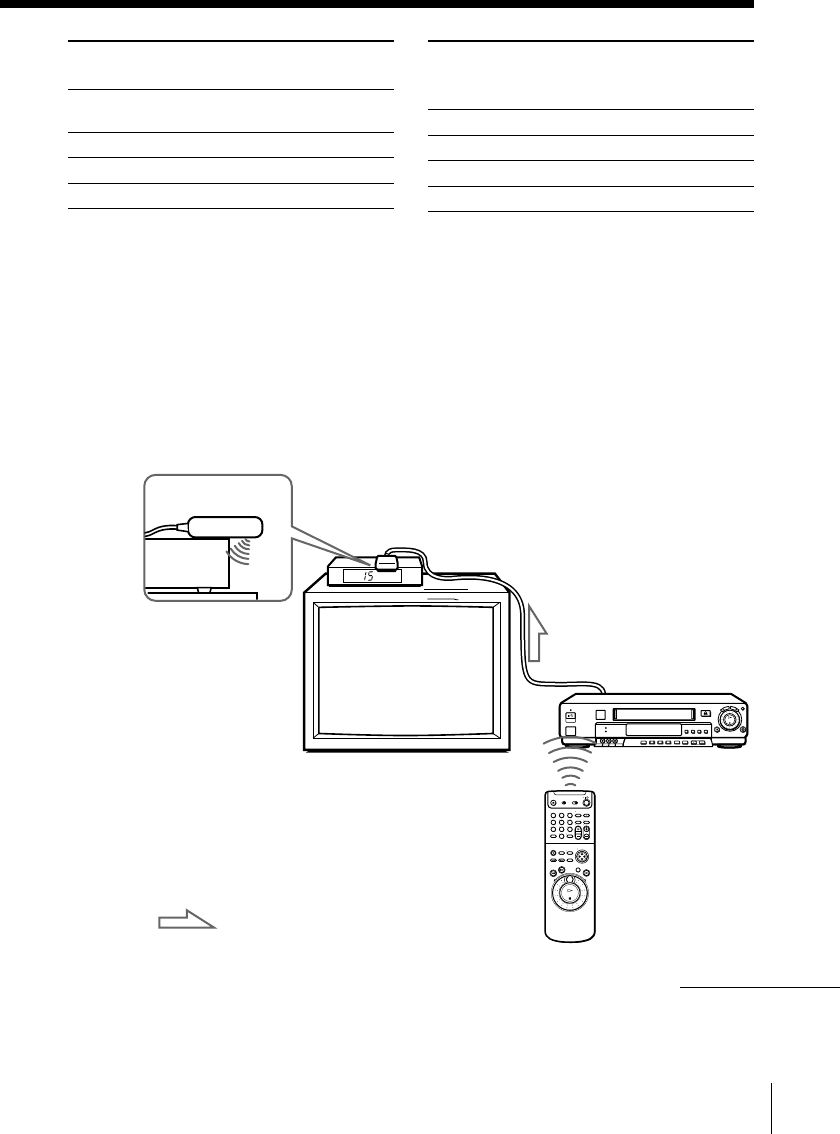
45
To ensure correct operation
• Place the Cable Mouse so that it hangs out over the cable box/DIRECTV
digital satellite receiver front.
• Do not place the cable box/DIRECTV digital satellite receiver on top of the
VCR.
• Position the cable box/DIRECTV digital satellite receiver away from the
VCR.
• Point the remote commander at the VCR, not at the cable box/DIRECTV
digital satellite receiver.
Side view
: Signal flow
123
456
789
0
continued
Cable box Code numbers
brand
Viewstar 038, 071, 074, 122, 222,
269, 300
Zenith 011, 065, 536
Zentek 411
Wave Master 576
DIRECTV digital Code numbers
satellite receiver
brand
Hitachi 830
RCA 577
Sony 650
Toshiba 801
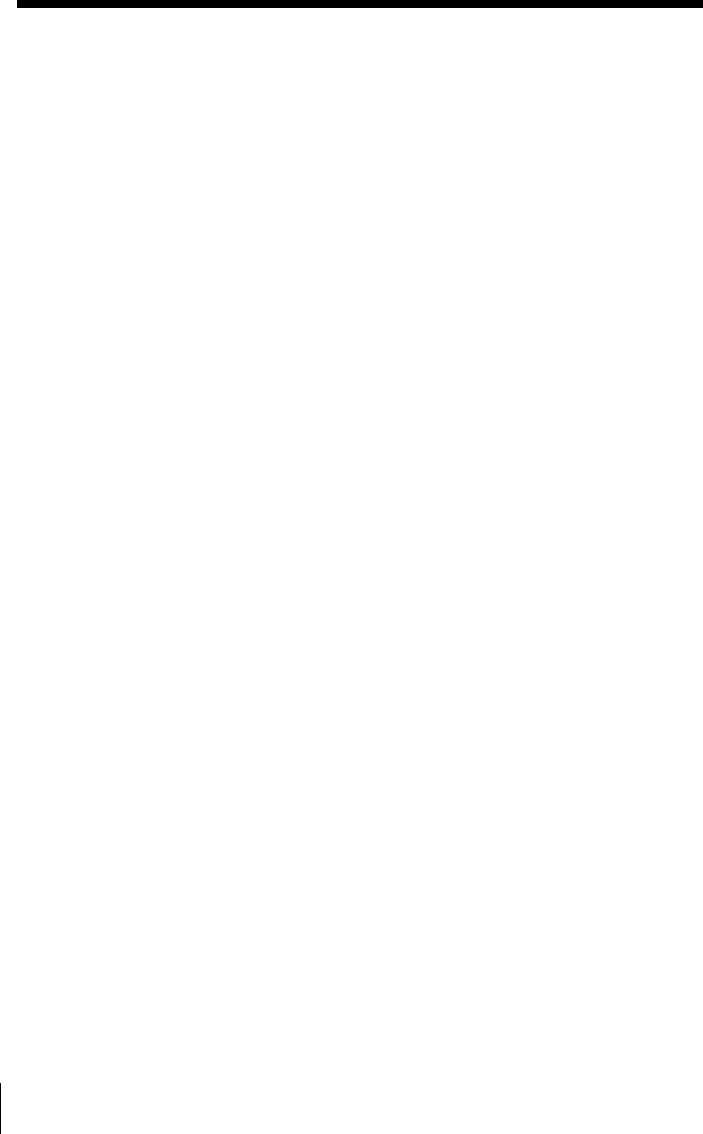
46
To check the cable box control setting
1Press CH +/– on the remote commander. Does the channel indicator
on the cable box/DIRECTV digital satellite receiver change? (Point the
remote commander at the VCR, not at the cable box/DIRECTV digital
satellite receiver.)
2Press all 10 number buttons (0 to 9) on the remote commander. Does
the channel indicator on the cable box/DIRECTV digital satellite
receiver change?
If the answer to both 1 and 2 is “yes,” you have made the correct setting.
If you cannot get your VCR to control the cable box/DIRECTV digital
satellite receiver
• Check that the Cable Mouse is connected to the CABLE BOX CONTROL
jack on the VCR.
• Check the position of the Cable Mouse.
• Place the cable box/DIRECTV digital satellite receiver and VCR away
from each other. Do not place the cable box/DIRECTV digital satellite
receiver on top of the VCR.
• Try the setup again making sure to use the correct control code. If the
cable box still does not respond, try the other codes that are listed.
If your cable box still does not operate with the Cable Mouse, contact your
cable company to see if they can provide you with a compatible cable box.
Note
• Make sure you turn off the VCR when you plug in or unplug the Cable Mouse. If
you unplug the Cable Mouse and plug it in again, turn on the VCR before you use
the cable box/DIRECTV digital satellite receiver control feature.
Setting up the cable box control (continued)
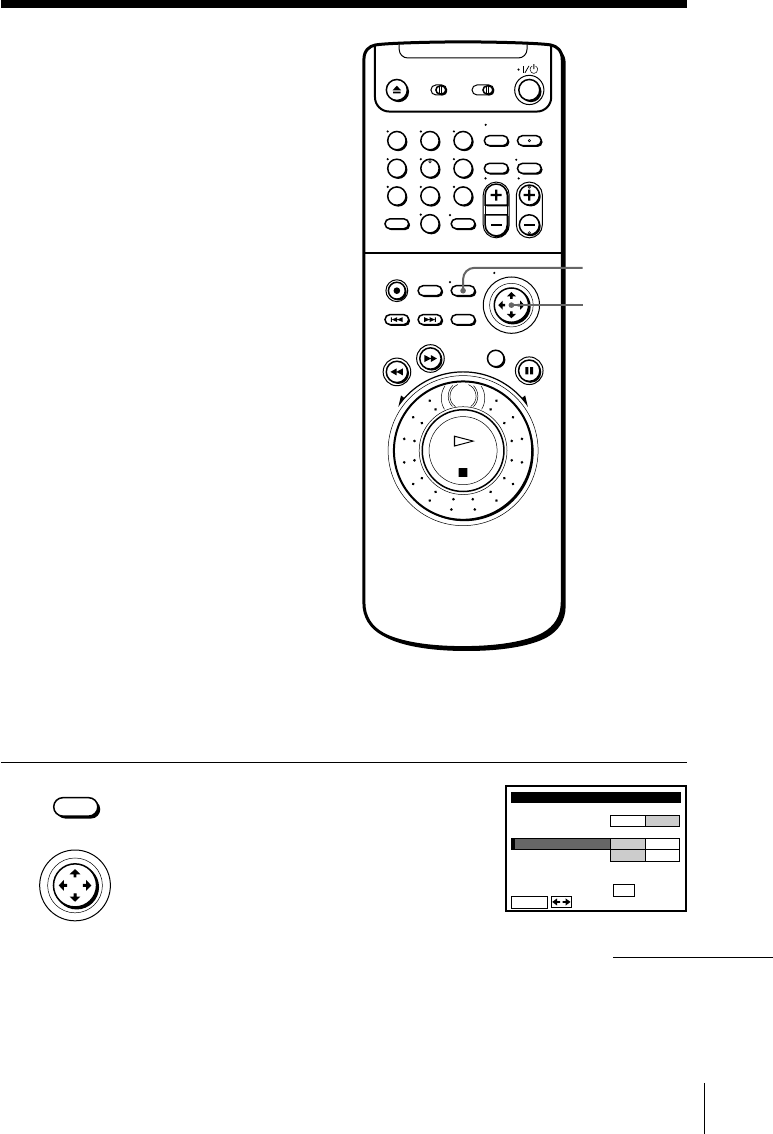
47
Presetting
channels
(Skip this section if you are
using cable box/DIRECTV
digital satellite receiver
control.)
This VCR is capable of receiving VHF
channels 2 to 13, UHF channels 14 to 69
and unscrambled CATV channels 1 to
125. First, we recommend that you
preset the receivable channels in your
area using automatic presetting. Then, if
there are any unwanted channels,
disable them manually. If you have
decided which channels you wish to
preset, set them directly using manual
presetting.
Before you start…
• Turn on the VCR and the TV.
• Set the TV to the VCR channel
(channel 3 or 4). If your TV is
connected to the VCR using A/V
connections, set the TV to video input.
• Press TV/VIDEO to display the
VIDEO indicator in the VCR’s display
window.
Presetting all receivable channels automatically
1Press MENU, then move the cursor stick
M/m to select TUNER PRESET and push
the cursor stick (OK).
When using the EASY SET UP procedure,
skip this step.
MENU
• MENU
TUNER PRESET
FINE TUNING
AFT
MANUAL SET
AUTO PRESET ANT CABLE
ADD ERASE
ON OFF
CH1
ANTENNA / CABLE
ENTER.
Sel CH wi th 0–9
ec t t o ADD / ERASE
Push
.
• CURSOR
PUSH OK
Cursor stick
M/m/</,
OK
123
456
789
0
continued
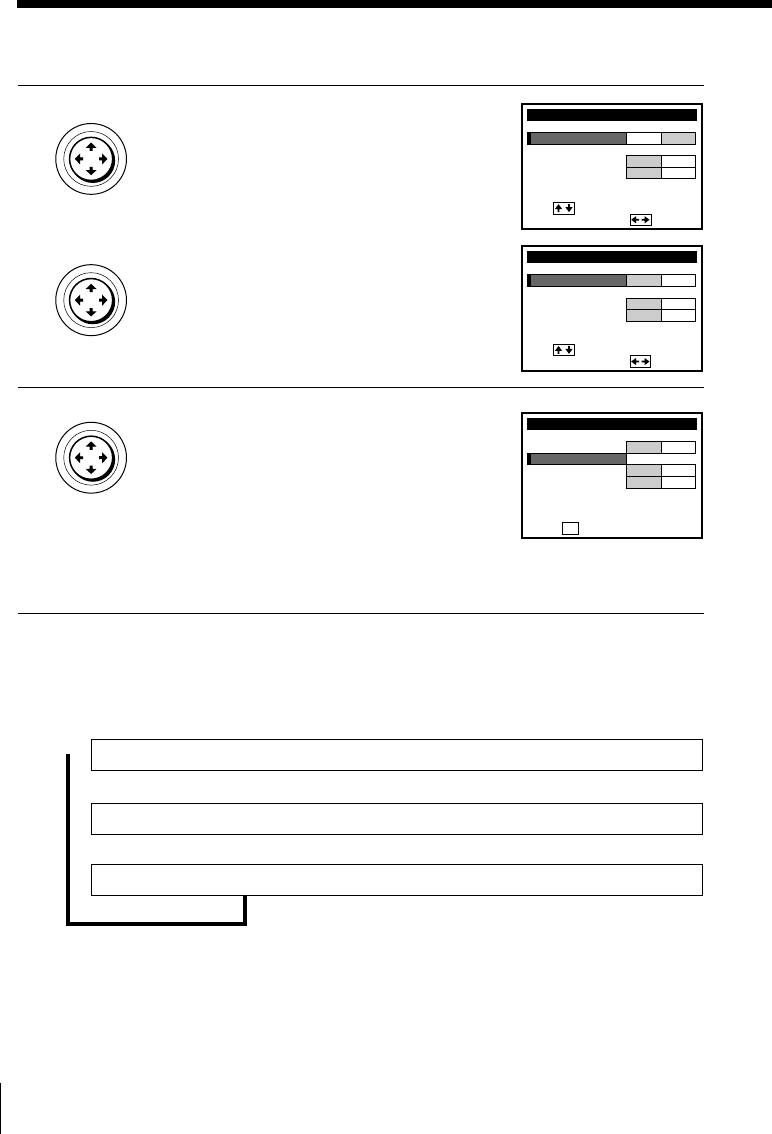
48
Presetting channels (continued)
2• To preset cable TV channels:
Move the cursor stick </, to set
ANTENNA/CABLE to CABLE.
• To preset VHF and UHF channels:
Move the cursor stick </, to set
ANTENNA/CABLE to ANT.
3Move the cursor stick M/m to select
AUTO PRESET, then push the cursor stick
(OK).
All receivable channels are preset in
numerical sequence. When no more
receivable channels can be found,
presetting stops and the picture from the
lowest numbered channel is displayed on
the TV screen.
Tip
• When receiving a VHF, UHF, or CATV channel, the display changes as follows each
time you press DISPLAY.
Channel number, program name, and station ID
Remaining tape length and time counter
No display
m
,
m
TUNER PRESET
FINE TUNING
AFT
MANUAL SET
AUTO PRESET ANT CABLE
ADD ERASE
ON OFF
CH1
ANTENNA / CABLE
i
Use t o s e l ec t an
tem, then push
TUNER PRESET
FINE TUNING
AFT
MANUAL SET
AUTO PRESET ANT CABLE
ADD ERASE
ON OFF
CH2
ANTENNA / CABLE
i
Use t o s e l ec t an
tem, then push
TUNER PRESET
FINE TUNING
AFT
MANUAL SET
AUTO PRESET ANT CABLE
ADD ERASE
ON OFF
CH2
ANTENNA / CABLE
T
push
o s t a r t AUTO PRESET,
OK
• CURSOR
PUSH OK
• CURSOR
PUSH OK
• CURSOR
PUSH OK
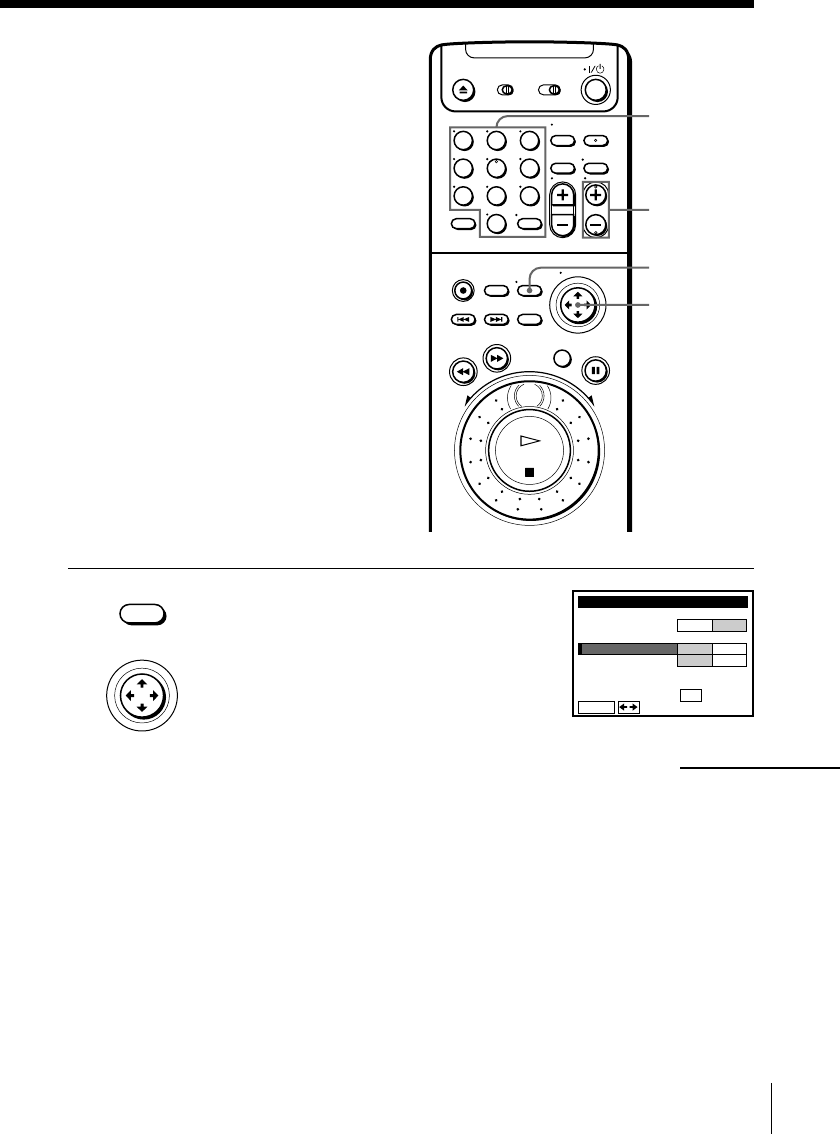
49
1Press MENU, then move the cursor stick
M/m to select TUNER PRESET and push
the cursor stick (OK).
MENU
Number
buttons,
ENTER
CH +/–
Presetting/disabling
channels manually
• MENU
TUNER PRESET
FINE TUNING
AFT
MANUAL SET
AUTO PRESET ANT CABLE
ADD ERASE
ON OFF
CH1
ANTENNA / CABLE
ENTER.
Sel CH wi th 0–9
ec t t o ADD / ERASE
Push
.
• CURSOR
PUSH OK
Cursor stick
M/m/</,
OK
continued
123
456
789
0
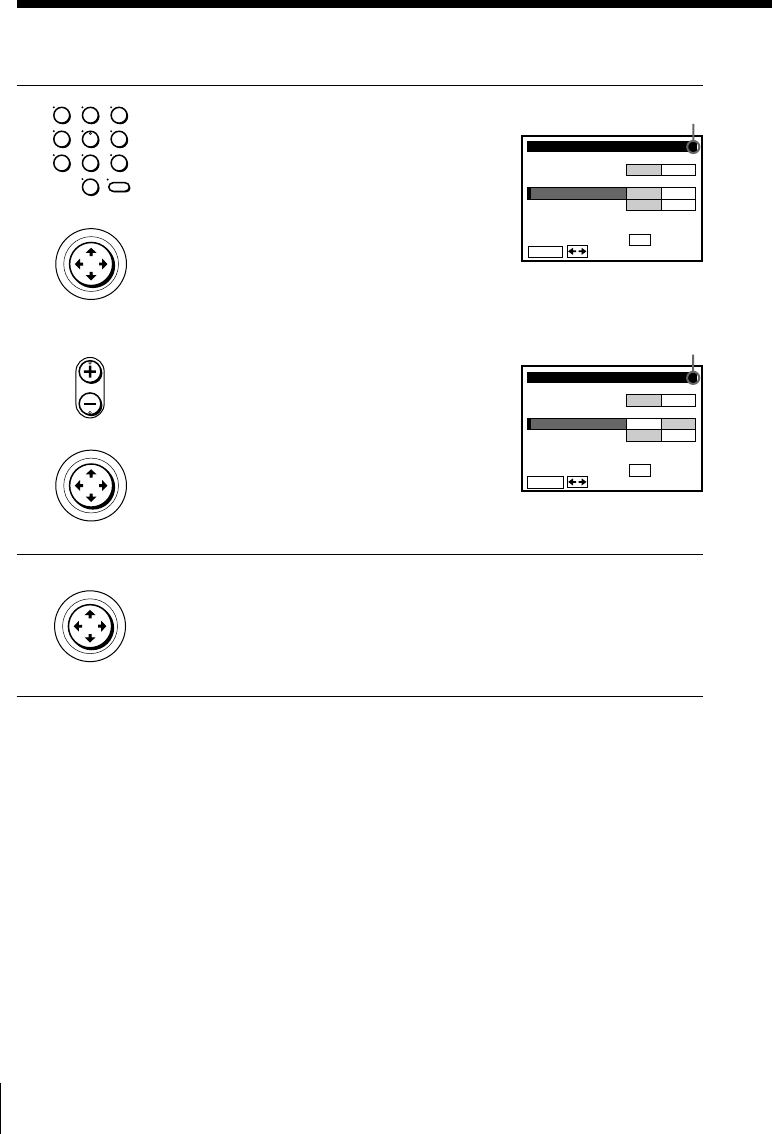
50
Presetting channels (continued)
Channel to be preset
Channel to be disabled
• CH
TUNER PRESET
FINE TUNING
AFT
MANUAL SET
AUTO PRESET ANT CABLE
ADD ERASE
ON OFF
CH5
ANTENNA / CABLE
ENTER.
Sel CH wi th 0–9
ec t Push
t o ADD / ERASE
.
TUNER PRESET
FINE TUNING
AFT
MANUAL SET
AUTO PRESET ANT CABLE
ADD ERASE
ON OFF
CH5
ANTENNA / CABLE
ENTER.
Sel CH wi th 0–9
ec t t o ADD / ERASE
Push
.
• CURSOR
PUSH OK
• CURSOR
PUSH OK
• CURSOR
PUSH OK
123
456
789
0
2• To preset a channel:
1Press the number buttons to enter the
channel number, then press ENTER.
2Move the cursor stick </, to set
MANUAL SET to ADD.
• To disable a channel:
1Press CH +/– to select the channel
number.
2Move the cursor stick </, to set
MANUAL SET to ERASE.
3Repeat step 2 to preset or disable channels as required, then push
the cursor stick (OK).
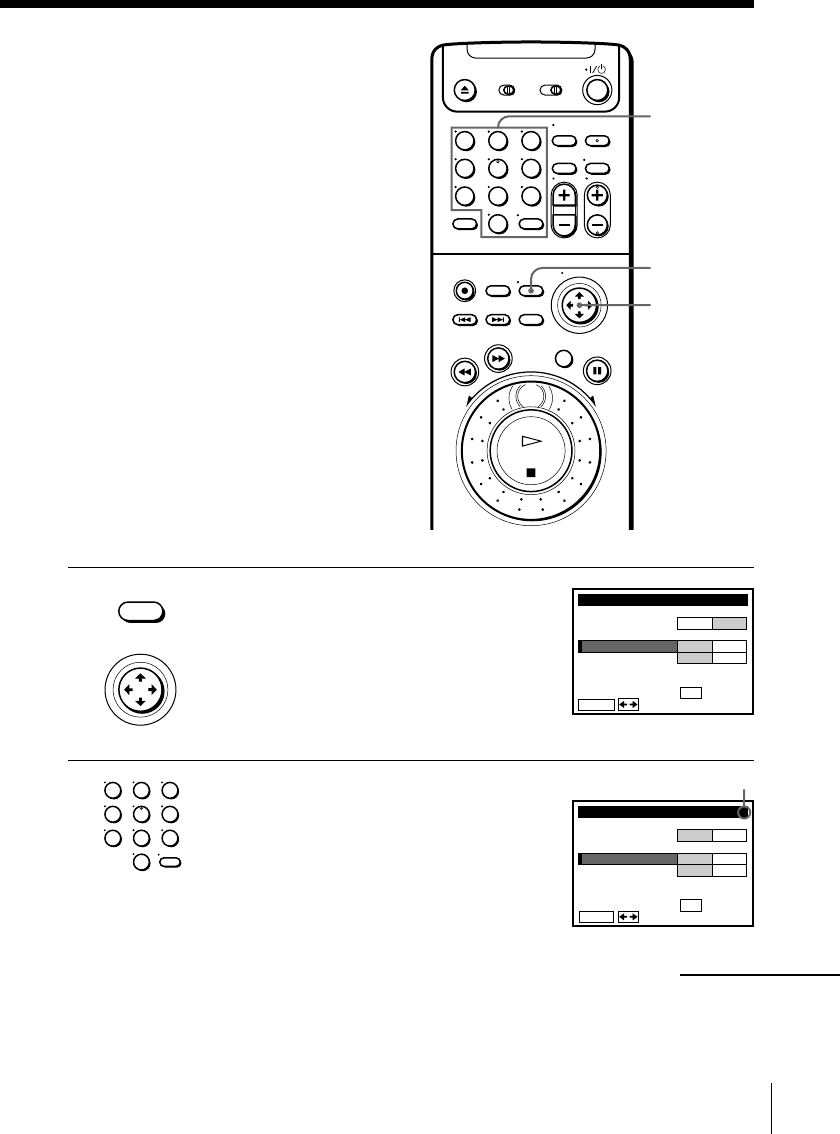
51
If the picture is not clear
Normally, the Auto Fine Tuning (AFT)
function automatically tunes in channels
clearly. If, however, the picture of a
channel is not clear, you can also use the
manual tuning function.
1Press MENU, then move the cursor stick
M/m to select TUNER PRESET and push
the cursor stick (OK).
2Press the number buttons to select the
channel you want to fine-tune, then press
ENTER.
Number
buttons,
ENTER
MENU
Selected channel
• MENU
TUNER PRESET
FINE TUNING
AFT
MANUAL SET
AUTO PRESET ANT CABLE
ADD ERASE
ON OFF
CH1
ANTENNA / CABLE
ENTER.
Sel CH wi th 0–9
ec t t o ADD / ERASE
Push
.
TUNER PRESET
FINE TUNING
AFT
MANUAL SET
AUTO PRESET ANT CABLE
ADD ERASE
ON OFF
CH5
ANTENNA / CABLE
ENTER.
Sel CH wi th 0–9
ec t Push
t o ADD / ERASE
.
• CURSOR
PUSH OK
123
456
789
0
Cursor stick
M/m/</,
OK
continued
123
456
789
0
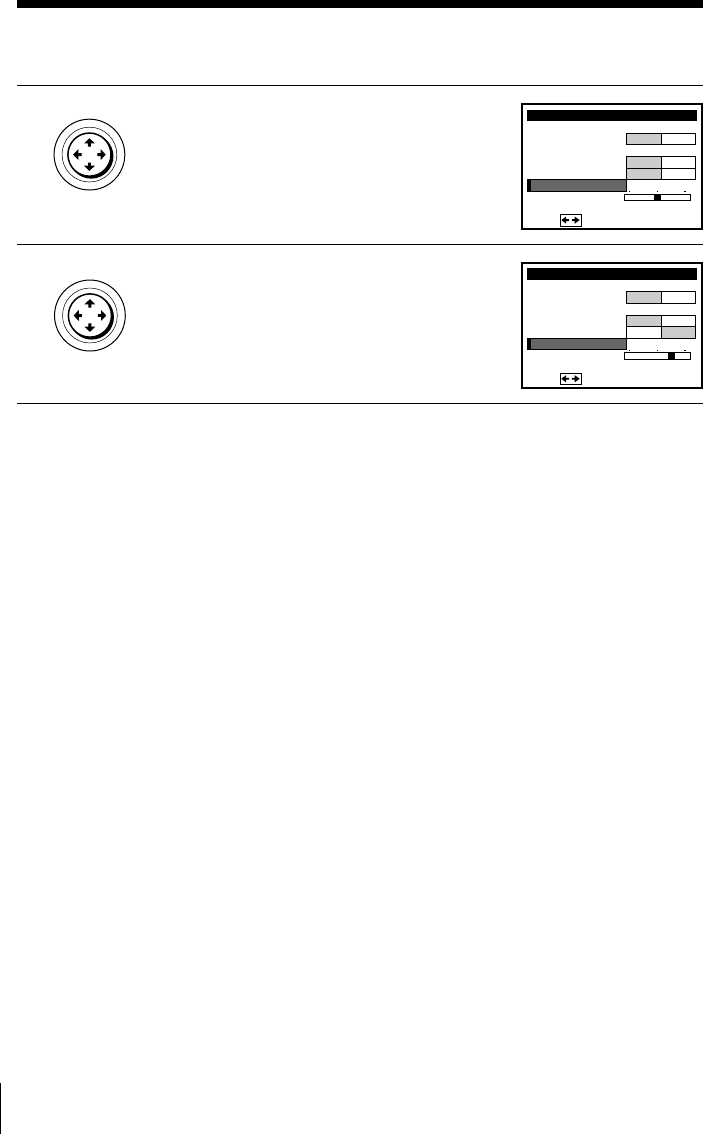
52
3Move the cursor stick M/m to select FINE
TUNING.
The fine tuning meter appears.
4Move the cursor stick </, to adjust to
a clearer picture.
Note that the AFT setting switches to OFF.
Note
• When adjusting FINE TUNING, the menu may become difficult to read due to
interference from the picture being received.
TUNER PRESET
FINE TUNING
Pus h
AFT
MANUAL SET
AUTO PRESET ANT CABLE
ADD ERASE
ON OFF
CH5
ANTENNA / CABLE
• CURSOR
PUSH OK
TUNER PRESET
FINE TUNING
Pus h
AFT
MANUAL SET
AUTO PRESET ANT CABLE
ADD ERASE
ON OFF
CH5
ANTENNA / CABLE
• CURSOR
PUSH OK
Presetting channels (continued)
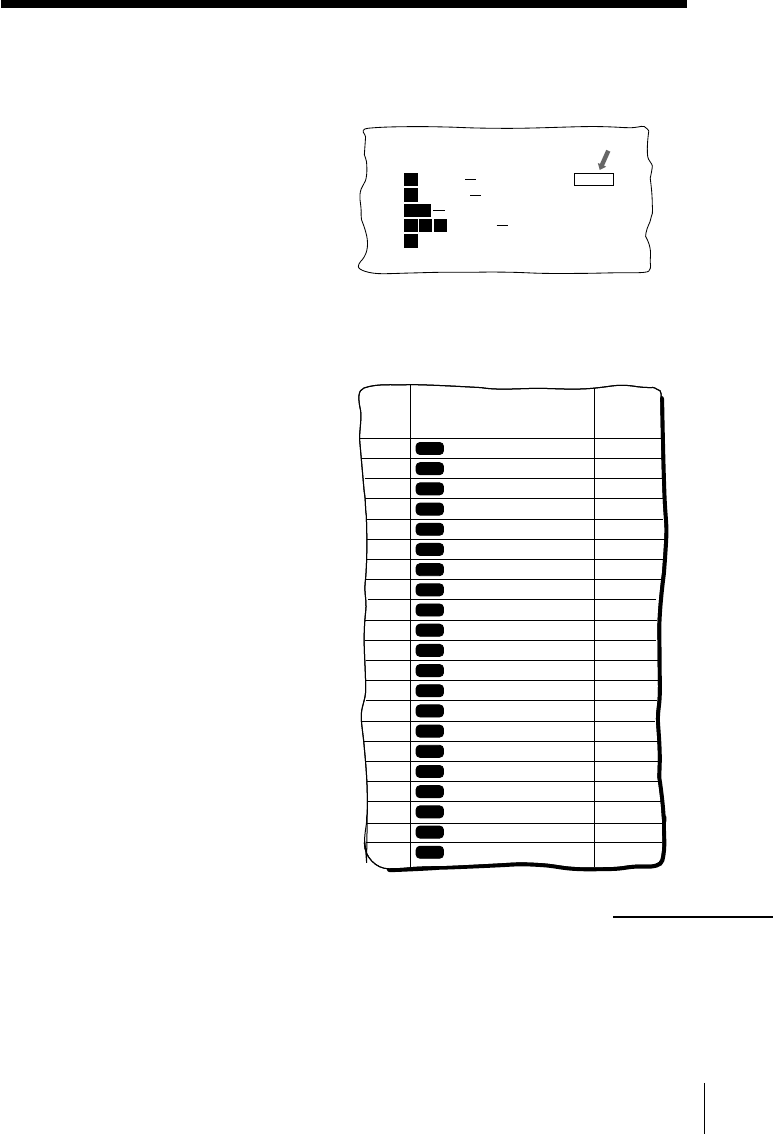
53
Example of “PlusCode”
Setting up the VCR Plus+ GOLD system
How the VCR Plus+ GOLD system works
Whenever you want to record a TV
program, all you need to do is look up
the “PlusCode” number, a number
assigned to each program published in
the TV section of most newspapers,
cable TV listings, and even TV GUIDE
magazine. Then, just enter the PlusCode
number of the program you want and
the VCR is automatically programmed
to record that show. It’s that simple.
How to set up your VCR
Setting up your VCR involves
coordinating the TV channel number
(the number you turn to on your TV or
VCR to watch a program) with the guide
channel (the number that’s assigned to
that channel in your program guide).
The VCR can set the guide channels
automatically (see page 54), but you may
have to set the guide channels manually
depending on your area or the way you
hooked up your VCR (see page 56).
To find the guide channel numbers, look
at the “Channel Line-up Chart” in the
program guide for your area that
features VCR PlusCodes. It usually
looks like the example to the right.
Example of “Channel Line-up Chart”
5:30
6:30
PlusCode
14
2
CNN
234
5
SCIENCE AND TECHNOLOGY
(1hr. 15min.) 73457
DRAMA
WS 9974
SPORT
MOVIE Musical (2hrs.) 33044
Golf (1hr. 25min.) 42060
Comedy (2hrs.) 17390
SAMPLE
CABLE TV
AMC
BRV
CNN
CSP
DIS
DSC
ESN
FAM
HBO
LIF
MAX
MTV
NIK
SC
SCA
SHO
TBS
TMC
TNN
TNT
USA
VCR Plus+
GUIDE CH
35
54
42
28
53
37
34
47
33
46
45
48
38
59
70
41
43
58
49
52
44
American Movie Classics
Bravo (program grid only)
Cable News Network
C-SPAN
The Disney Channel
The Discovery Channel
ESPN
The Family Channel
Home Box Office
Lifetime
Cinemax
Music Television
Nickelodeon
Sports Channel
Sports Channel America
Showtime
TBS SuperStation
The Movie Channel
The Nashville Network
Turner Network Television
USA Network
CABLE
CH
16
17
20
21
22
25
34
35
5
27
29
31
38
39
45
17
44
49
50
51
30
continued
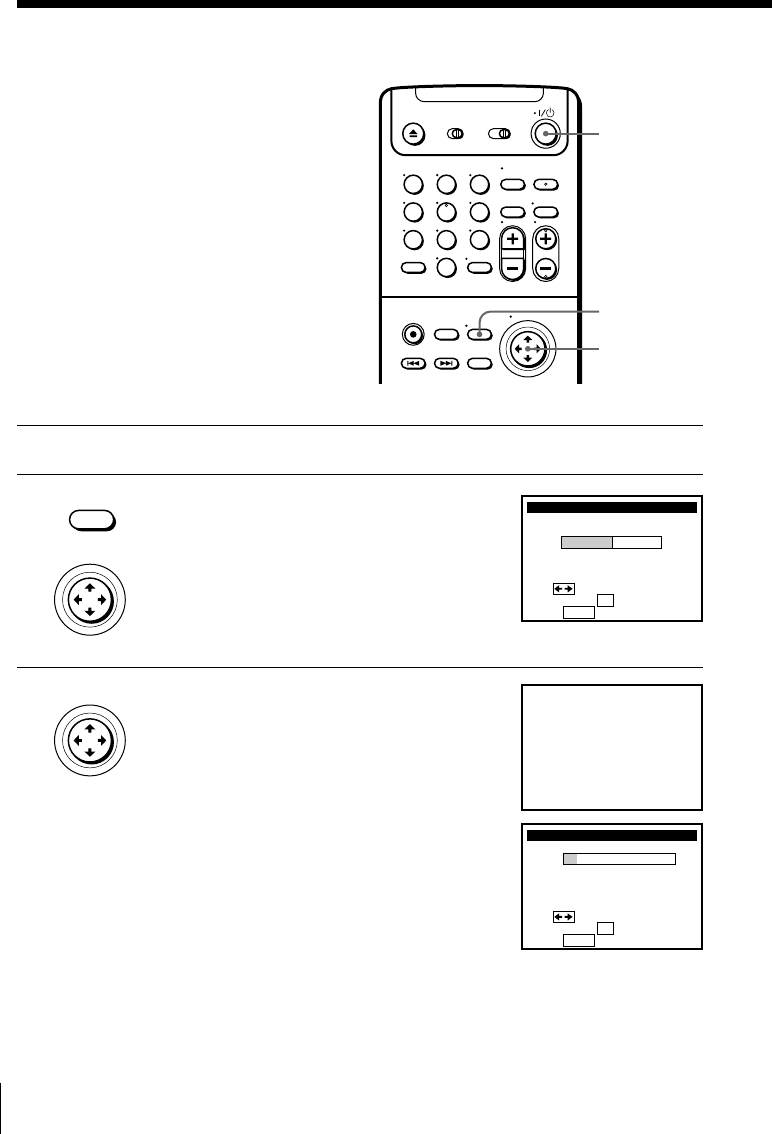
54
Setting up the VCR Plus+ GOLD system (continued)
Setting up the VCR Plus+
GOLD system automatically
(Smart Channel Mapping)
The VCR can automatically set the guide
channels in your area from ZIP/
POSTAL CODE you entered in EASY
SET UP. The VCR receives the program
information signal and renews the data
everyday after you complete the
following procedure.
1Set up the VCR using the EASY SET UP procedure.
2Press MENU, then move the cursor stick
M/m to select SET VCR Plus+
CHANNELS and push the cursor stick
(OK).
The SMART CHANNEL MAPPING menu
appears.
3Move the cursor stick </, to select
AUTO, then push the cursor stick (OK).
The instruction shown on the right
appears on the TV screen for few seconds,
then the screen returns to the normal
display.
If the program information signal in your
area has several channel map patterns, the
Choose your Cable CH MAP menu
appears, and you must select the channel
map. See “To select the channel map”
below.
`/1
MENU
• MENU
SMART CHANNEL MAPPING
Use t o s e l ec t
Then push OK
Pus h MENU to quit
AUTO MANUAL
VCR will look for
r you turn i t of f
app i ng s i gna lm
afte
hanne lc
Choose your Cable CH MAP
MAP
Use t o s e l ec t
Then push
12345678
KABC
KCBS
KAET
WNET
125
4
14
35
CNN
MTV
–
––
––
––
–
98
55
––
––
Pus h MENU to quit
OK
• CURSOR
PUSH OK
• CURSOR
PUSH OK
Cursor stick
M/m/</,
OK
123
456
789
0
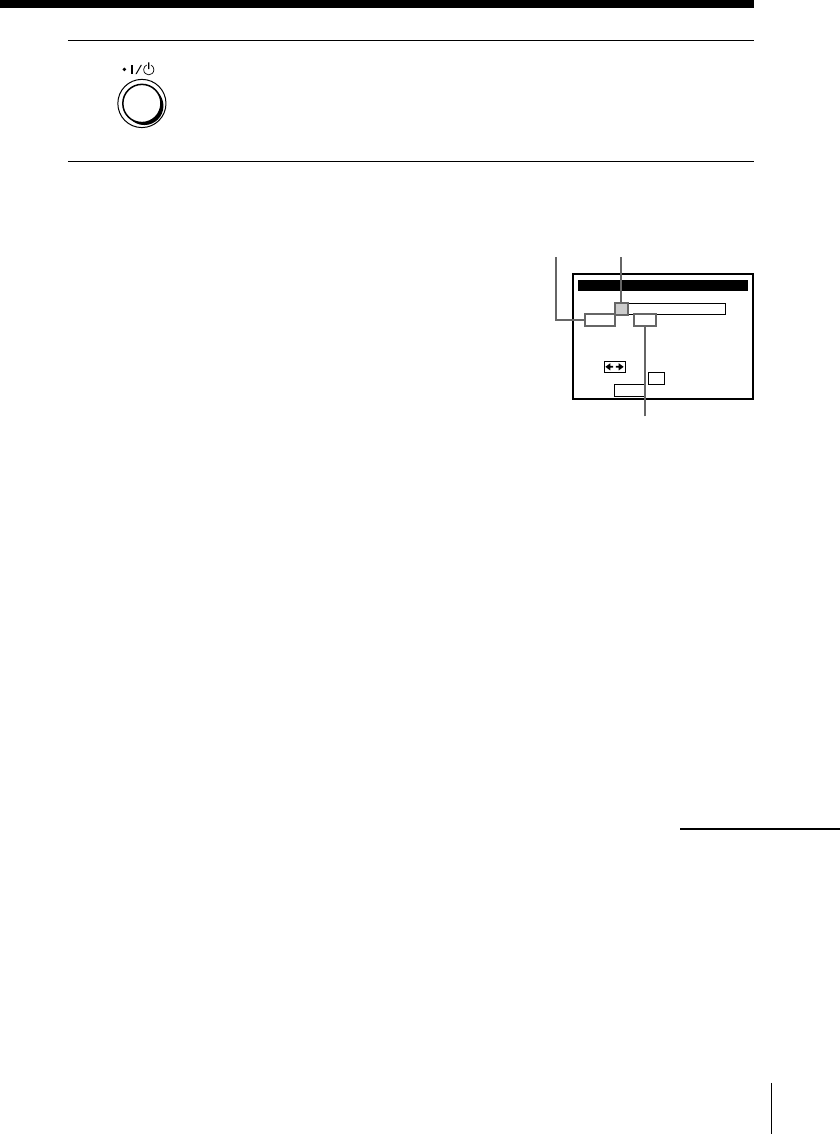
55
Station ID Channel map
number
Channel number
Choose your Cable CH MAP
MAP
Use t o s e l ec t
Then push
12345678
KABC
KCBS
KAET
WNET
125
4
14
35
CNN
MTV
–
––
––
––
–
98
55
––
––
Pus h MENU to quit
OK
4Press `/1 to turn off the VCR.
The VCR sets the program guide channels from 0:00 am to 5:00 am
while the VCR is turned off. (It takes about 1 hour to complete
channel mapping.)
To select the channel map
If the program information signal in your area
has several channel map patterns (up to 8), the
Choose your Cable CH MAP menu appears:
• the first time you turn on the VCR after
completing channel mapping
• after selecting AUTO and pushing the cursor
stick (OK) on the SMART CHANNEL
MAPPING menu
In this case, you have to select the channel map
on the Choose your Cable CH MAP menu.
1Find the VCR Plus+ GOLD system Channel Line-up Chart in your
program guide. For details, see page 53.
2Move the cursor stick </, to select the channel map number you
want by checking the channel number in the program guide.
3Push the cursor stick (OK).
Notes
• When using a cable box, make sure to leave it on.
• It takes about 1 hour to complete channel mapping.
• The VCR can receive the program information signal only while the VCR is turned
off and no timer recordings are set.
• The VCR cannot set the guide channels correctly unless you enter the ZIP/POSTAL
CODE in your area.
• When you move to a different area, you must set up the VCR again and enter your
new ZIP/POSTAL CODE in the EASY SET UP procedure.
continued
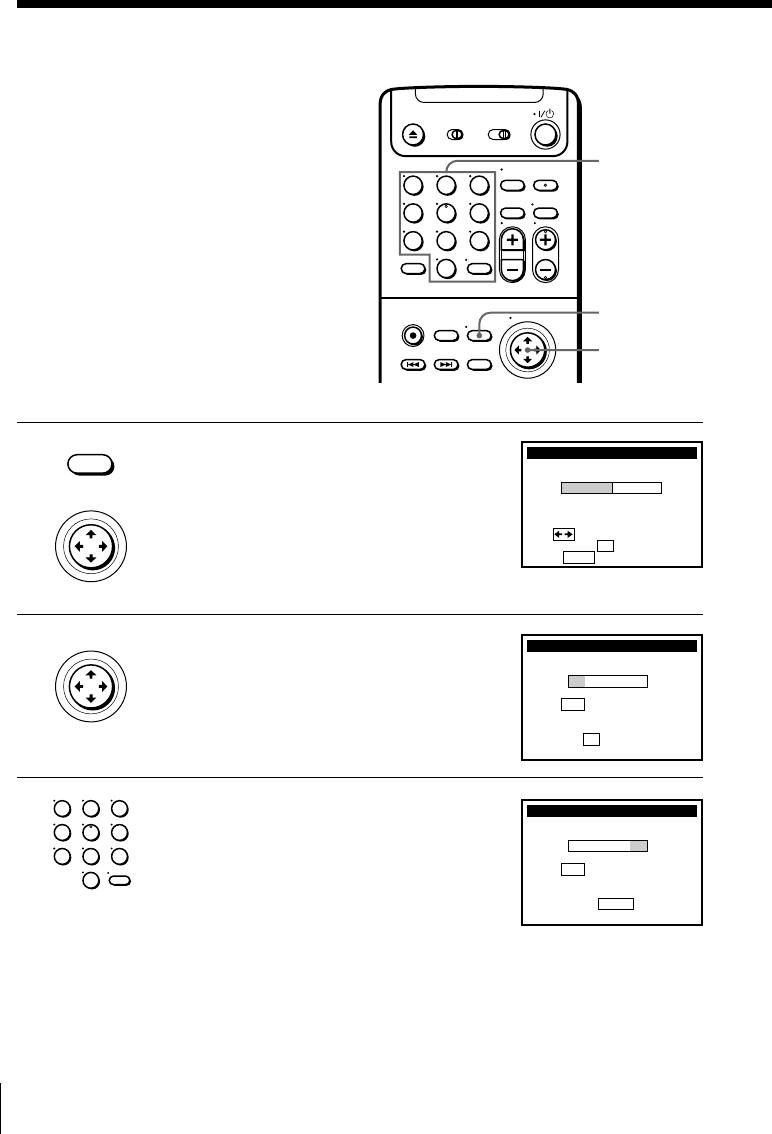
56
Setting up the VCR Plus+ GOLD system (continued)
Setting up the VCR Plus+
GOLD system manually
To set the guide channels manually, use
the Channel Line-up Chart to check that
the guide channel numbers match the
TV channel your VCR receives. For
example, if HBO is listed in the Channel
Line-up Chart on channel 33, and your
VCR receives HBO on channel 5, you
need to coordinate these numbers using
the following procedure. If the guide
and TV channel numbers are the same,
you can skip this procedure.
1Press MENU, then move the cursor stick
M/m to select SET VCR Plus+
CHANNELS and push the cursor stick
(OK).
2Move the cursor stick </, to select
MANUAL, then push the cursor stick
(OK).
3Enter the guide channel number assigned
in the program guide and press ENTER.
MENU
Number
buttons,
ENTER
SMART CHANNEL MAPPING
Use t o s e l ec t
Then push OK
Pus h MENU to quit
AUTO MANUAL
SET VCR Plus+ CHANNELS
GUIDE
VCR Plus+ CHANNEL LIST
Or to
CH TV CH
–– – –
Pus h 0–9 keys to se t
p r og r a m GUIDE CH
,push see
–
OK
SET VCR Plus+ CHANNELS
GUIDE CH TV CH
33 – 3
Pus h 0–9 keys to se t
y
3
Th en p us h ENTER
ou r TV CH
• MENU
• CURSOR
PUSH OK
• CURSOR
PUSH OK
123
456
789
0
Cursor stick
M/m/</,
OK
123
456
789
0
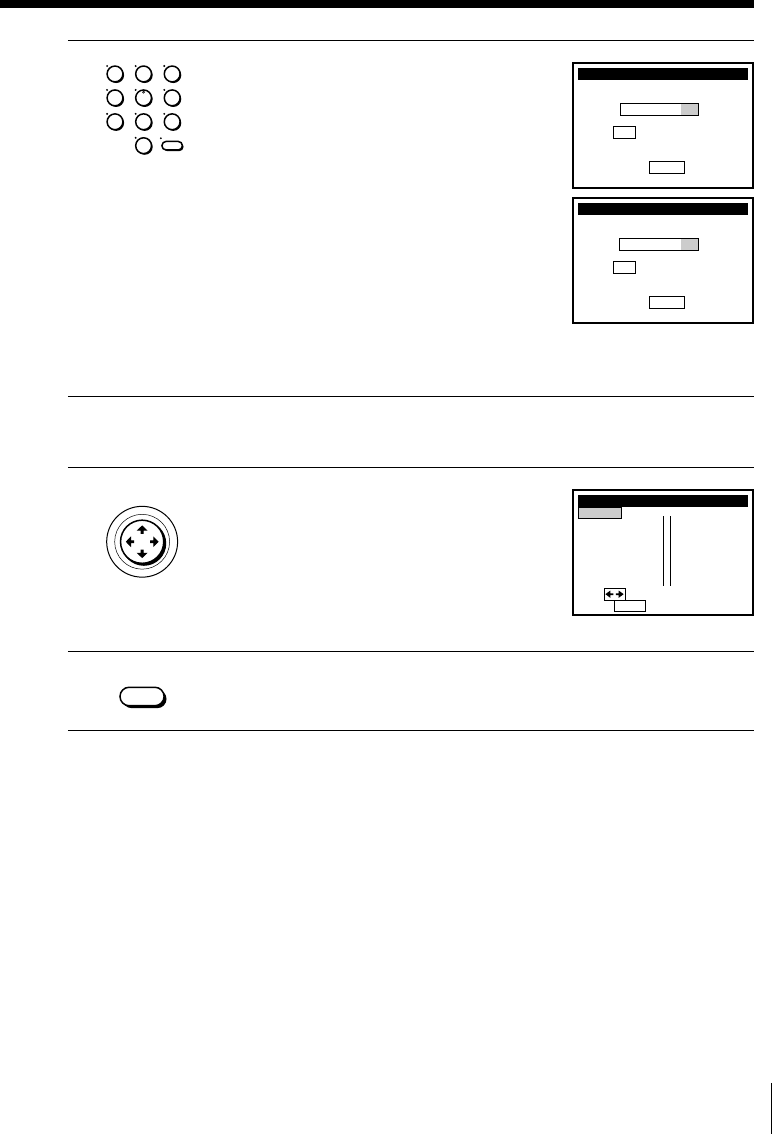
57
4• If you made Hookup 1, 2, or 3: Enter
the actual number on your TV (and
VCR) and press ENTER.
• If you made Hookup 4: Enter the cable
output channel (usually 2, 3, or 4) and
press ENTER.
• If you made Hookup 6: Enter the actual
number on your TV (and VCR) for an
unscrambled channel and press ENTER.
For a scrambled channel, enter the cable
box output channel (usually 2, 3, or 4)
and press ENTER.
5Repeat steps 3 and 4 for each guide channel number that doesn’t
match.
6When you have set all channels, push
the cursor stick (OK) to confirm your
channel settings.
To return to the previous page, move the
cursor stick <.
To go to the next page, move the cursor
stick ,.
7After all settings are complete, press MENU to exit the menu.
SET VCR Plus+ CHANNELS
GUIDE CH TV CH
33 – 5
Pus h 0–9 keys to se t
y
Th en p us h ENTER
ou r TV CH
SET VCR Plus+ CHANNELS
GUIDE CH TV CH
33 – 3
Pus h 0–9 keys to se t
y
Th en p us h ENTER
ou r TV CH
VCR Plus+ CHANNEL LIST
GUIDE TV
2–7
p1age
3
5– 4
7–55
8– 9
3– 8
1
2
4
GUIDE TV
9–47
1– 3
7–35
6– 0
0–22
7
8
9
5
6
21
Pus h MENU to quit
Use to change page
11
• MENU
• CURSOR
PUSH OK
123
456
789
0
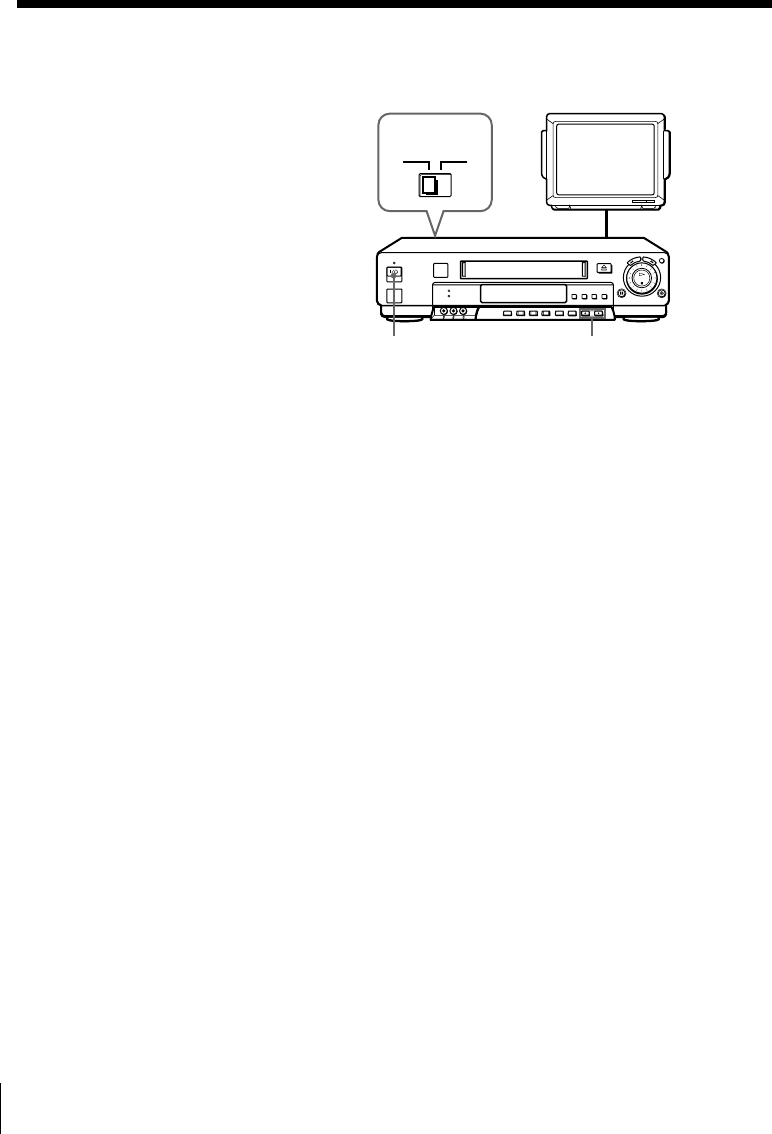
58
General setup information
Setting the RF unit
When connecting the VCR to the TV
using only the antenna cable, you must
set the RF UNIT switch on the rear of the
VCR so that the TV can receive the
correct signal from the VCR.
TV
1Set the RF UNIT switch on the rear of the VCR to CH3 or CH4,
whichever channel is not used in your area. If both are used, set the
switch to either channel.
2Press `/1 POWER to turn on the VCR.
3Press TV/VIDEO to turn on the VIDEO indicator in the VCR’s display
window.
4Press CHANNEL +/– to display a channel number in the display
window. Select an active channel number in your area.
5Turn on your TV and set it to the channel you selected in step 1
(channel 3 or 4).
The channel you selected in step 4 appears on the TV screen. If the
channels change when you press CHANNEL +/–, you have made the
correct setting.
Whenever you use the VCR, set the TV to the channel selected in step 1.
CHANNEL +/–
`/1 POWER
CH3
RF UNIT
CH4
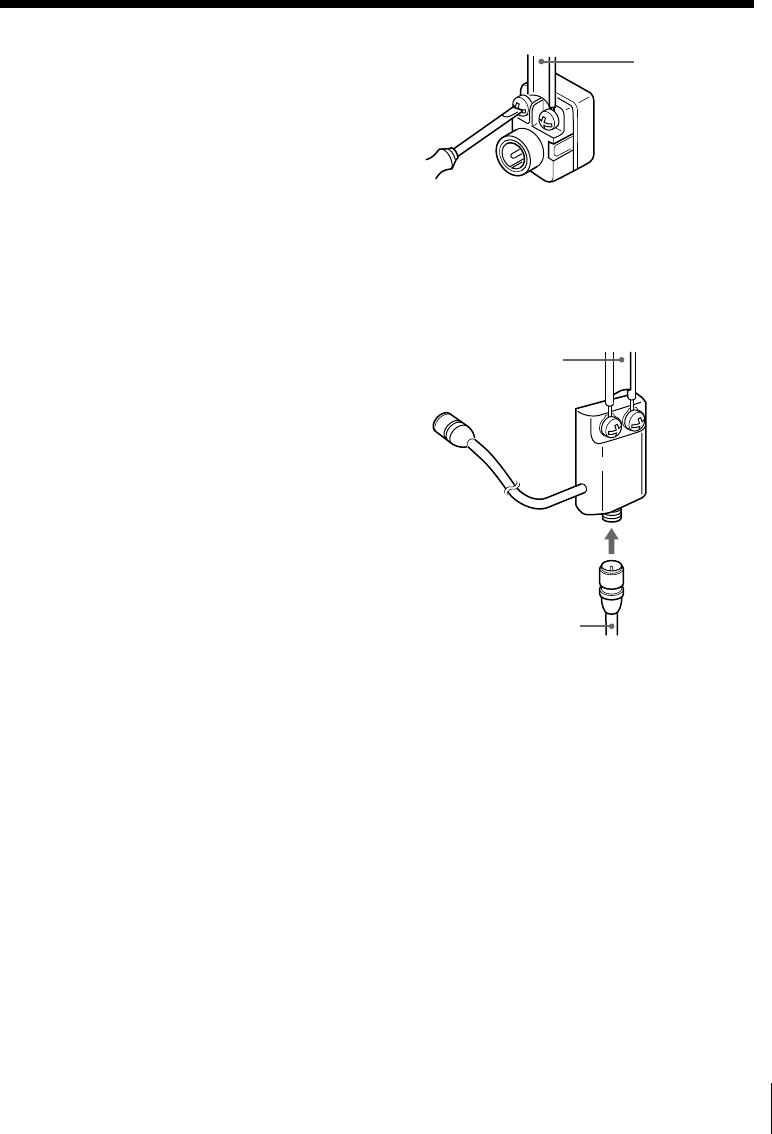
59
Attaching the external
antenna connector
When using a 300-ohm twin lead cable
for VHF/UHF antenna, use the EAC-32
antenna connector (not supplied) to
connect the antenna to the VCR.
1Loosen the screws on the antenna connector.
2Wind the twin leads around the screws on the antenna connector.
3Retighten the screws.
EAC-32 antenna
connector (not
supplied)
300-ohm twin
lead cable
EAC-66
UHF/VHF
band
separator/
mixer (not
supplied)
300-ohm twin
lead cable
75-ohm coaxial
cable
Attaching a UHF/VHF band
mixer
When using both 75-ohm coaxial cable
and 300-ohm twin lead cable for VHF/
UHF antenna, use the EAC-66 UHF/
VHF band separator/mixer (not
supplied) to connect the antenna to the
VCR.
1Loosen the screws on the mixer.
2Wind the twin leads around the screws on the mixer.
3Retighten the screws.
4Connect the 75-ohm coaxial cable to the mixer.
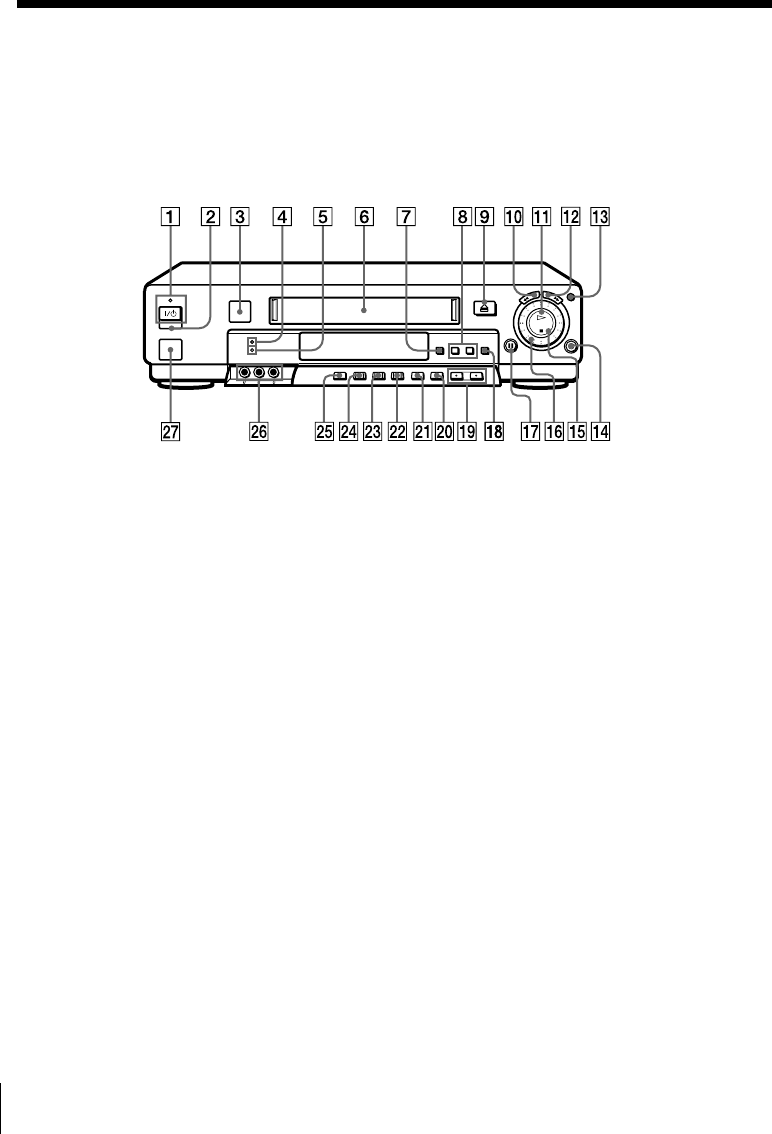
60
Index to parts and controls
Refer to the pages indicated in parentheses ( ) for details.
Front panel
1`/1 POWER switch/indicator (58)
2Remote sensor (5)
3SmartFile sensor
4SMARTFILE indicator
5REALITY REGENERATOR
indicator
6Tape compartment
7SMARTFILE button
8CURSOR m/M buttons
9A EJECT button
0m REW (rewind) button
qa H PLAY button
qs M FF (fast-forward) button
qd JOG button
qf z REC (record) button
qg x STOP button
qh Shuttle ring
qj X PAUSE button
qk OK button (35)
ql CHANNEL/TRACKING +/–
buttons (58)
w; EDIT button
wa REALITY REGENERATOR button
ws EASY SET UP button (12, 16, 20, 24,
28, 31)
wd COMMAND MODE button (6)
wf SMARTFILE GENERATOR button
wg INPUT SELECT button (36)
wh LINE-2 IN VIDEO/AUDIO L/R
jacks
wj LASER LINK IR receiver
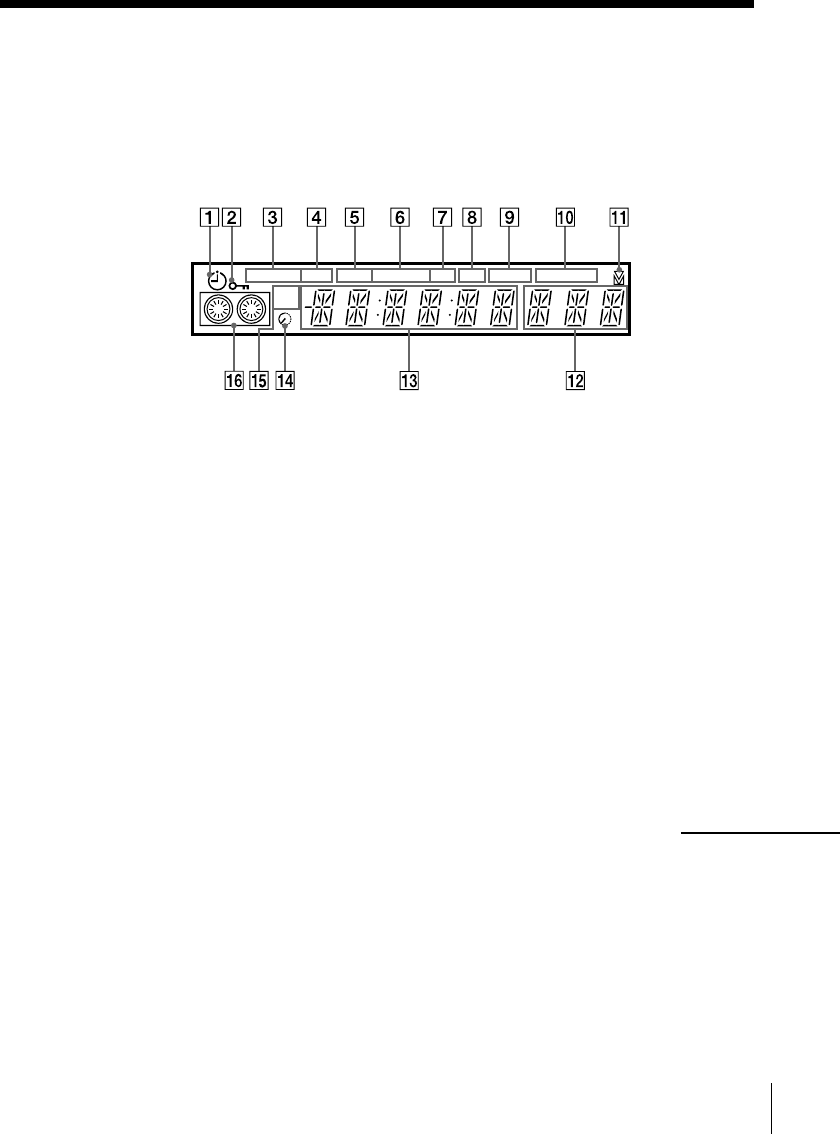
61
Display window
1Timer indicator
2Child Lock indicator
3STEREO indicator
4SAP (Second Audio Program)
indicator
5VIDEO indicator (36, 58)
6Tape speed indicator
7APC (Adaptive Picture Control)
indicator
8EDIT indicator
9BLANK indicator
0AV INSERT indicator
qa Tracking indicator
qs Line/channel indicator (36)
qd Time counter/clock indicator
qf Remaining time indicator
qg COMMAND MODE indicator (6)
qh Tape/recording indicator
STEREO SAP
LP SP EPVIDEO APC EDIT
VTR
123
AV
INSERT
BLANK
continued
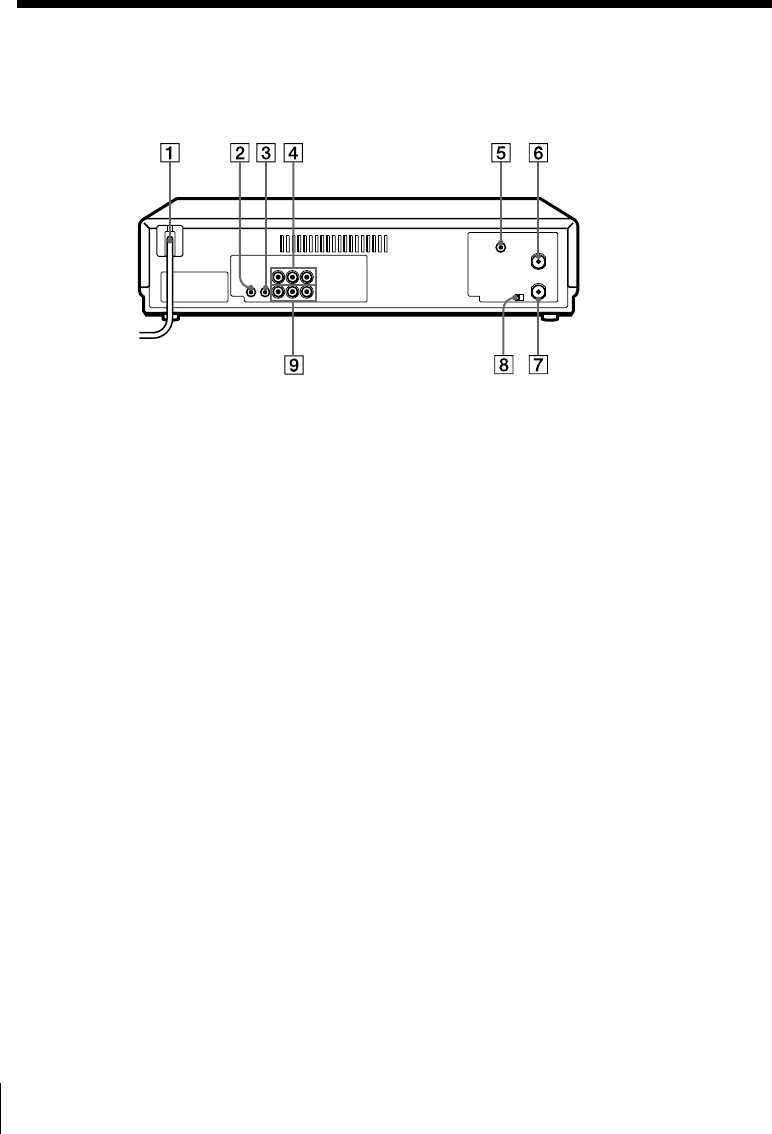
62
Index to parts and controls (continued)
Rear panel
1AC power cord (8)
2S-LINK (CONTROL S IN) jack (10)
3CABLE BOX CONTROL
(CONTROL S OUT) jack (11, 27)
4LINE-1 IN AUDIO R/L/VIDEO
jacks (27)
5CPD (Control and Program Data) IN
jack
6VHF/UHF IN connector (11, 15, 19,
23, 27, 30)
7VHF/UHF OUT connector (11, 15,
19, 23, 27, 30)
8RF (Radio Frequency) UNIT switch
(58)
9LINE OUT AUDIO R/L/VIDEO
jacks (9)
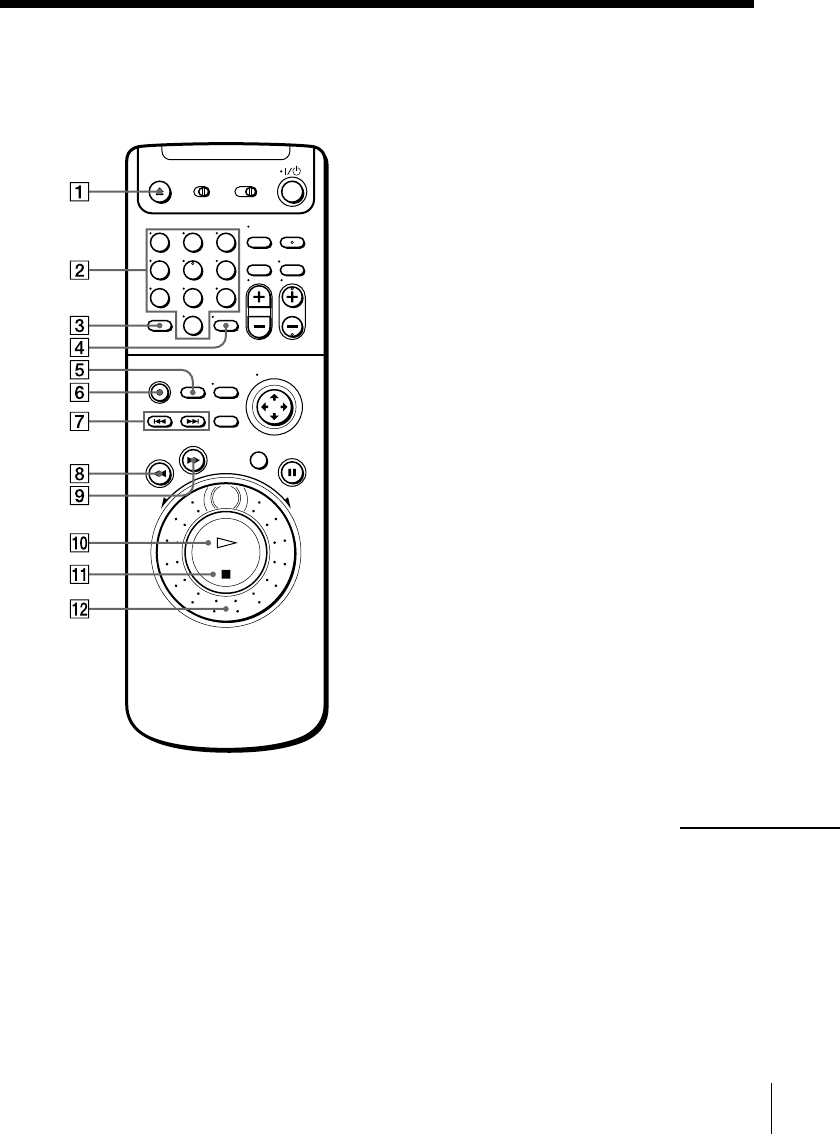
63
Remote commander
1Z EJECT button
2Number buttons (43)
3VCR Plus+ button
4ENTER button (50)
5SMARTFILE button
6z REC (record) button
7./> INDEX SEARCH buttons
8m REW (rewind) button
9M FF (fast-forward) button
0H PLAY button
qa x STOP button
qs Shuttle ring
continued
123
456
789
0
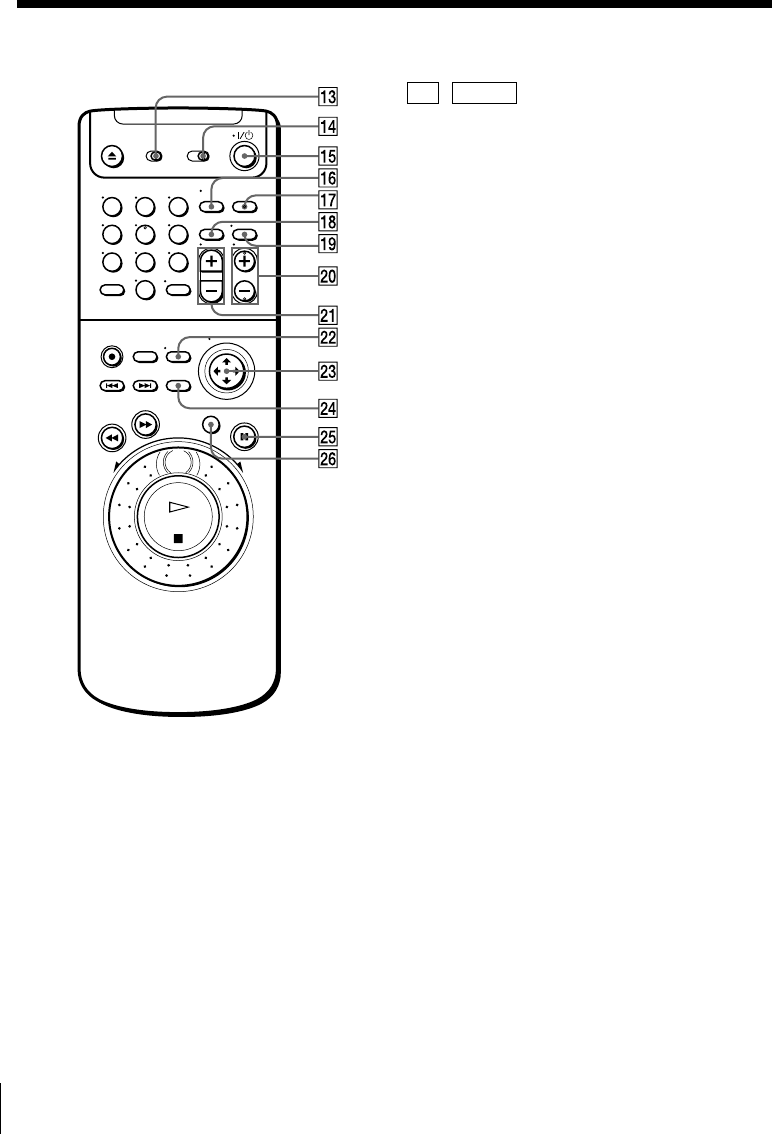
64
Index to parts and controls (continued)
qd TV / VIDEO switch (5)
qf COMMAND MODE switch (6)
qg `/1 (power) switch (7, 55)
qh TV/VIDEO button (7, 36, 58)
qj INPUT SELECT button (36)
qk CLEAR button
ql DISPLAY button (48)
w; CH (channel) +/– buttons (7, 50, 58)
wa VOL (volume) +/– buttons (7)
ws MENU button (35)
wd Cursor stick (35)
M/m/</,
OK
wf SMART CUE button
wg X PAUSE button
wh JOG button
123
456
789
0
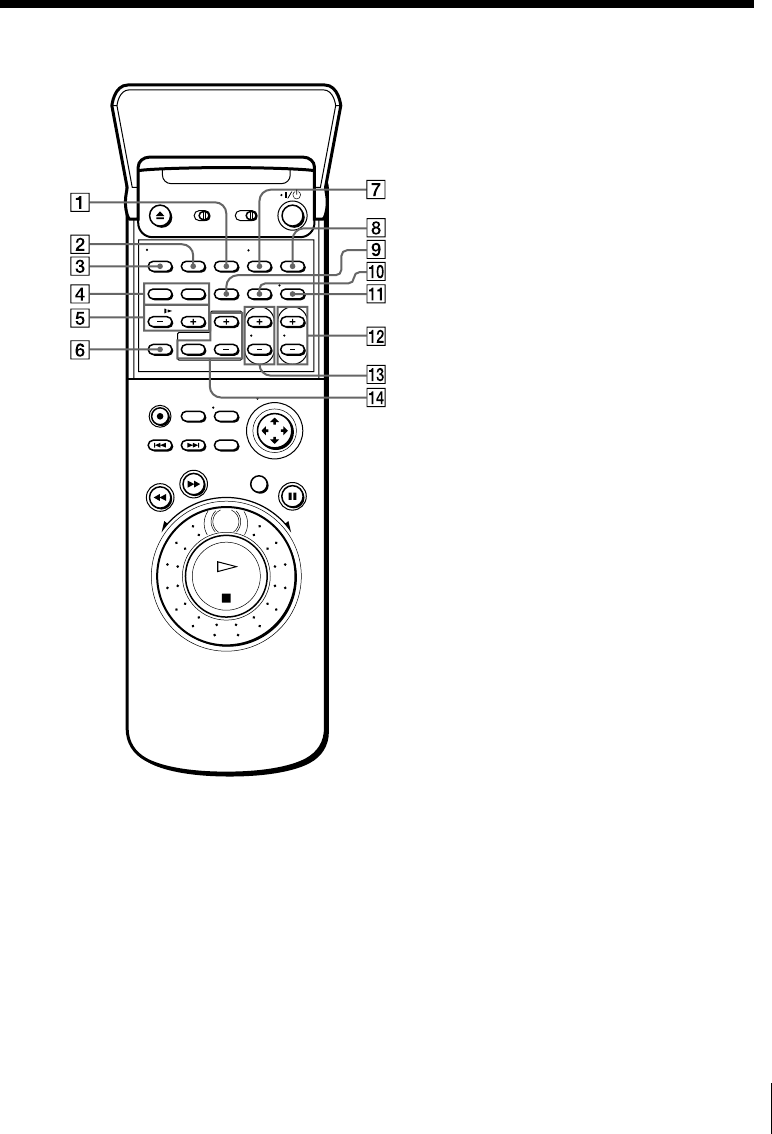
65
1COUNTER/REMAIN button
2SP (Standard Play)/EP (Extended
Play) button
3AUDIO MONITOR button
4AUDIO/VIDEO INSERT buttons
5y SLOW +/– buttons
6×2 button
7TV/VIDEO button (7, 36, 58)
8INPUT SELECT button (36)
9TAPE RETURN button
0CLEAR button
qa DISPLAY button (48)
qs CH (channel) +/– buttons (7, 50, 58)
qd VOL (volume) +/– buttons (7)
qf Receiver operation buttons
RECEIVER VOL (volume) +/–
buttons (5)
MUTING button (5)
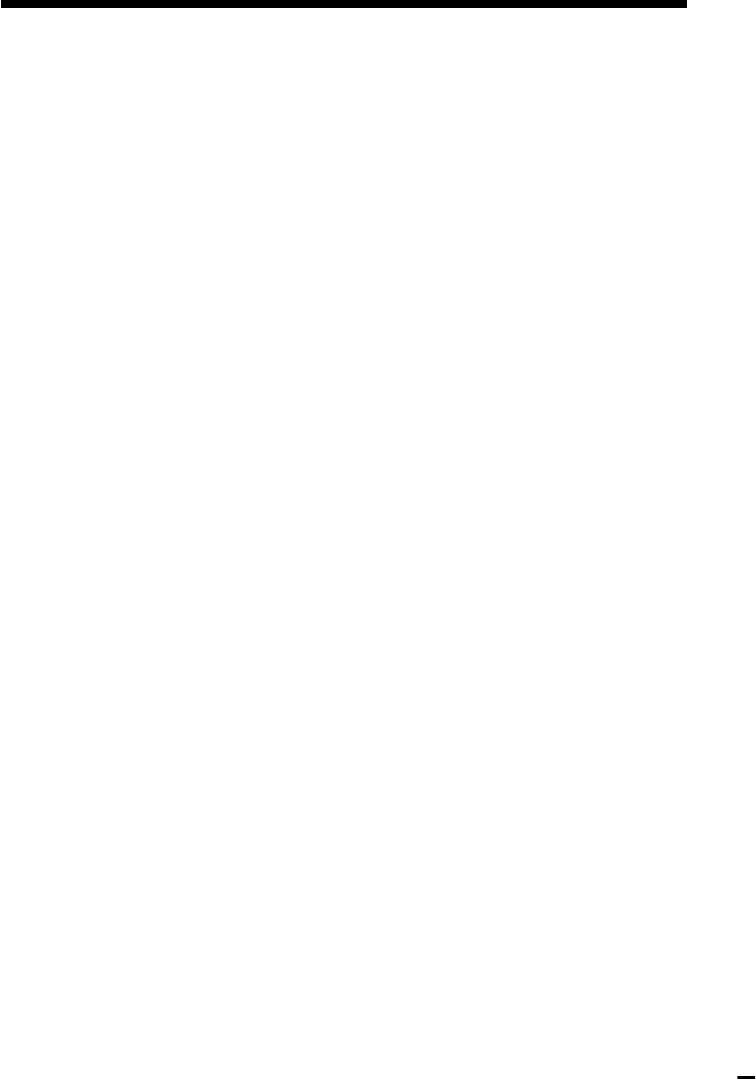
A, B
AFT (Auto Fine Tuning) 51
Antenna hookup 19
Audio/video (A/V)
hookup 9
Auto Clock Set 36
C
Cable box control
cable box code number
chart 43
setting 42
Cable hookup 8
Cable Mouse 11, 27
Channel line-up chart 53
Clock setting 36
Connecting
cable TV 8
external antenna
connector 59
UHF/VHF band
mixer 59
D
DIRECTV System 27
Disabling channels 49
E, F, G, H, I, J, K
Easy Set Up 12, 16, 20, 24,
28, 31
L, M, N, O
Language selecting 35
P, Q
Presetting channels 47
R
RF channel 58
S
S-Link9
Smart channel mapping 54
T, U
Tuner presetting 47
V, W, X, Y, Z
VCR Plus+ GOLD
channel setup 53
Index
Sony Corporation Printed in Malaysia