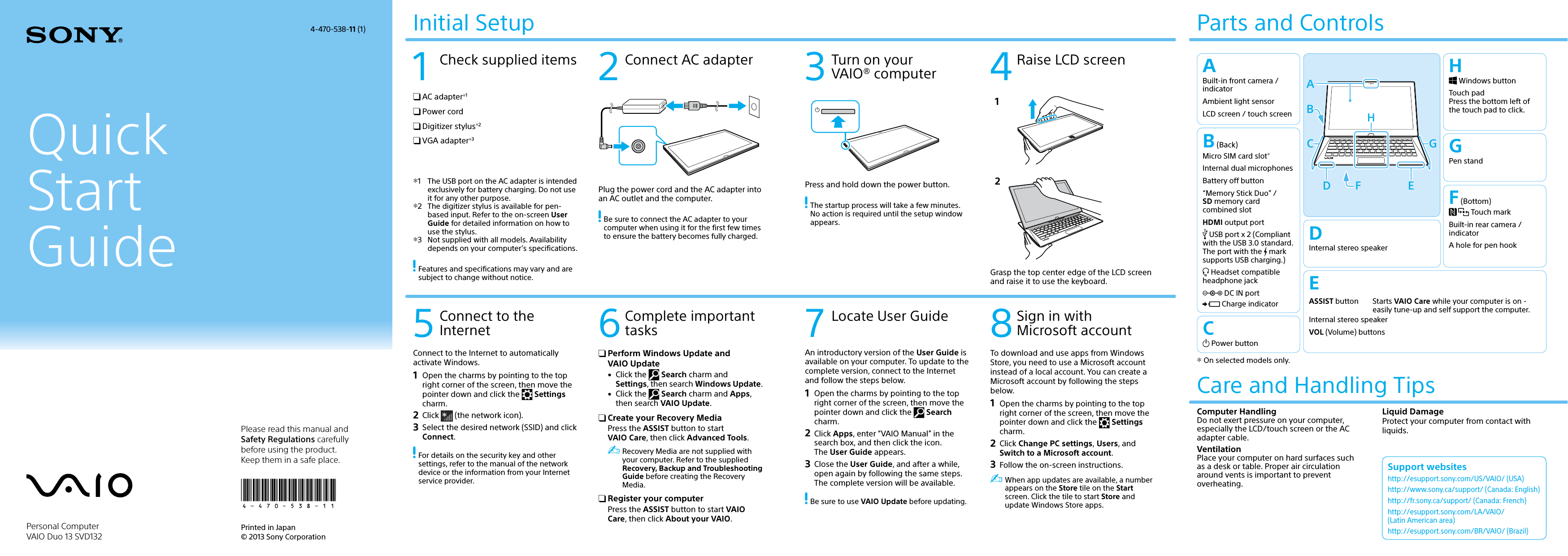Sony Group SVD132A14L Personal Computer User Manual Short term Confidential Quick start guide
Sony Corporation Personal Computer Short term Confidential Quick start guide
Contents
- 1. (Short term Confidential)User manual Quick start guide
- 2. (Short term Confidential)User manual_User Guide
(Short term Confidential)User manual Quick start guide