Sony Group VGPWKB16 Keyboard User Manual
Sony Corporation Keyboard Users Manual
user manual
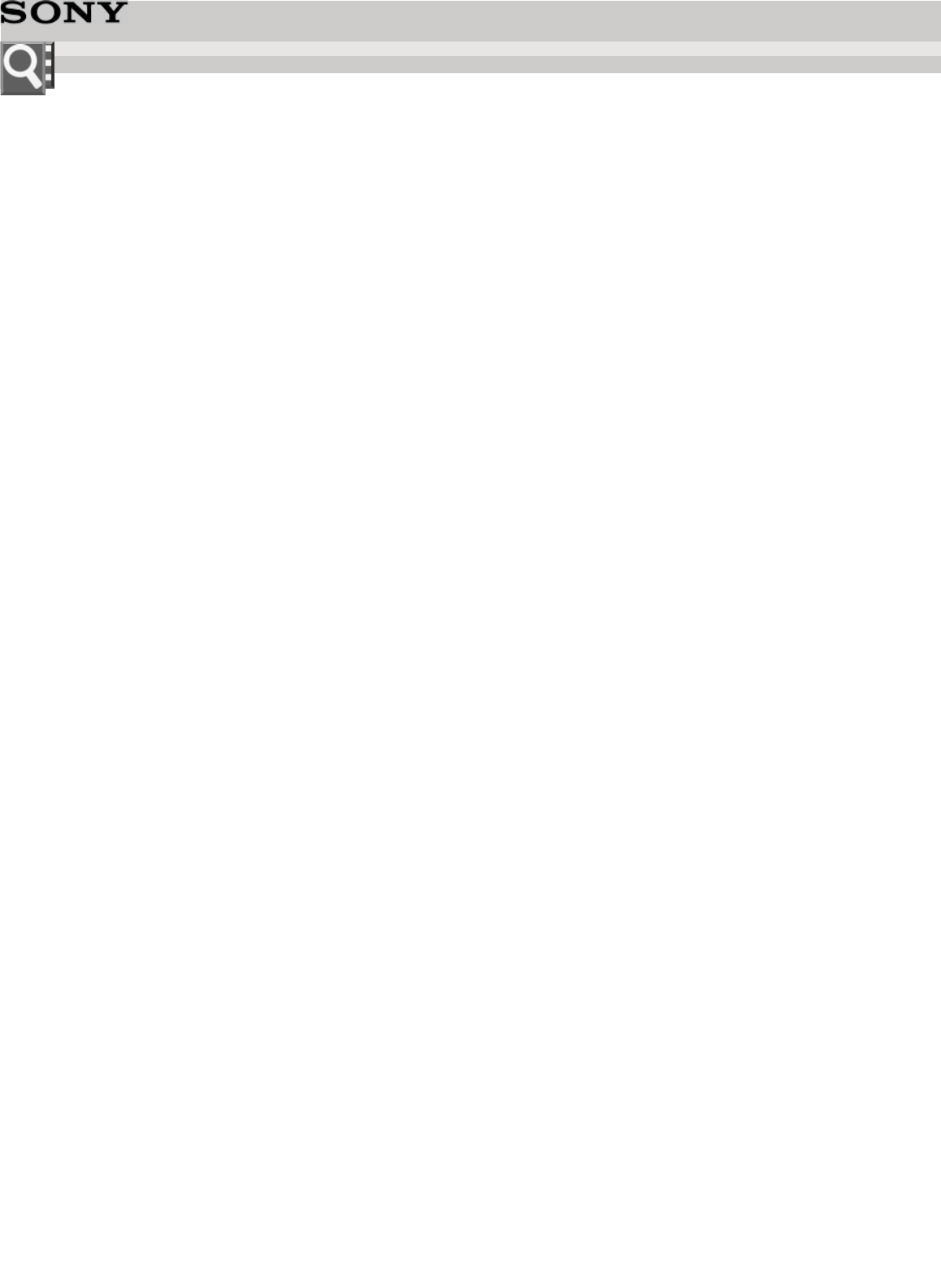
Personal Computer
VAIO Tap 11 SVT1121
How to Use
Hardware
VAIO Components
Parts and Controls on the Front
Parts and Controls on the Sides
Parts and Controls on the Back
Parts and Controls of the Keyboard
Notes on use
Copyright 2013 Sony Corporation
User Guide
List of Topics
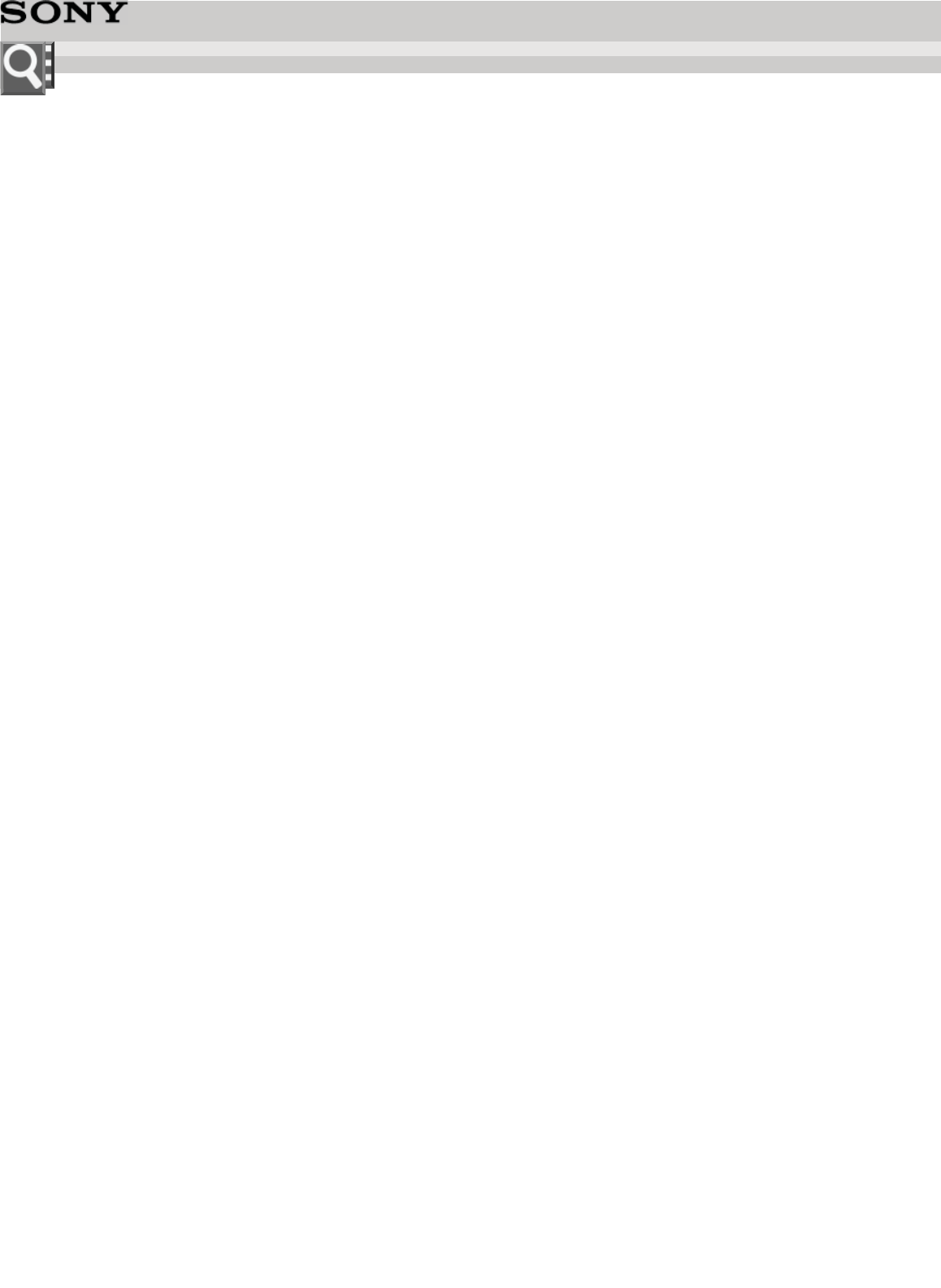
Personal Computer
VAIO Tap 11 SVT1121
Troubleshooting
Notes on use
Copyright 2013 Sony Corporation
User Guide
List of Topics
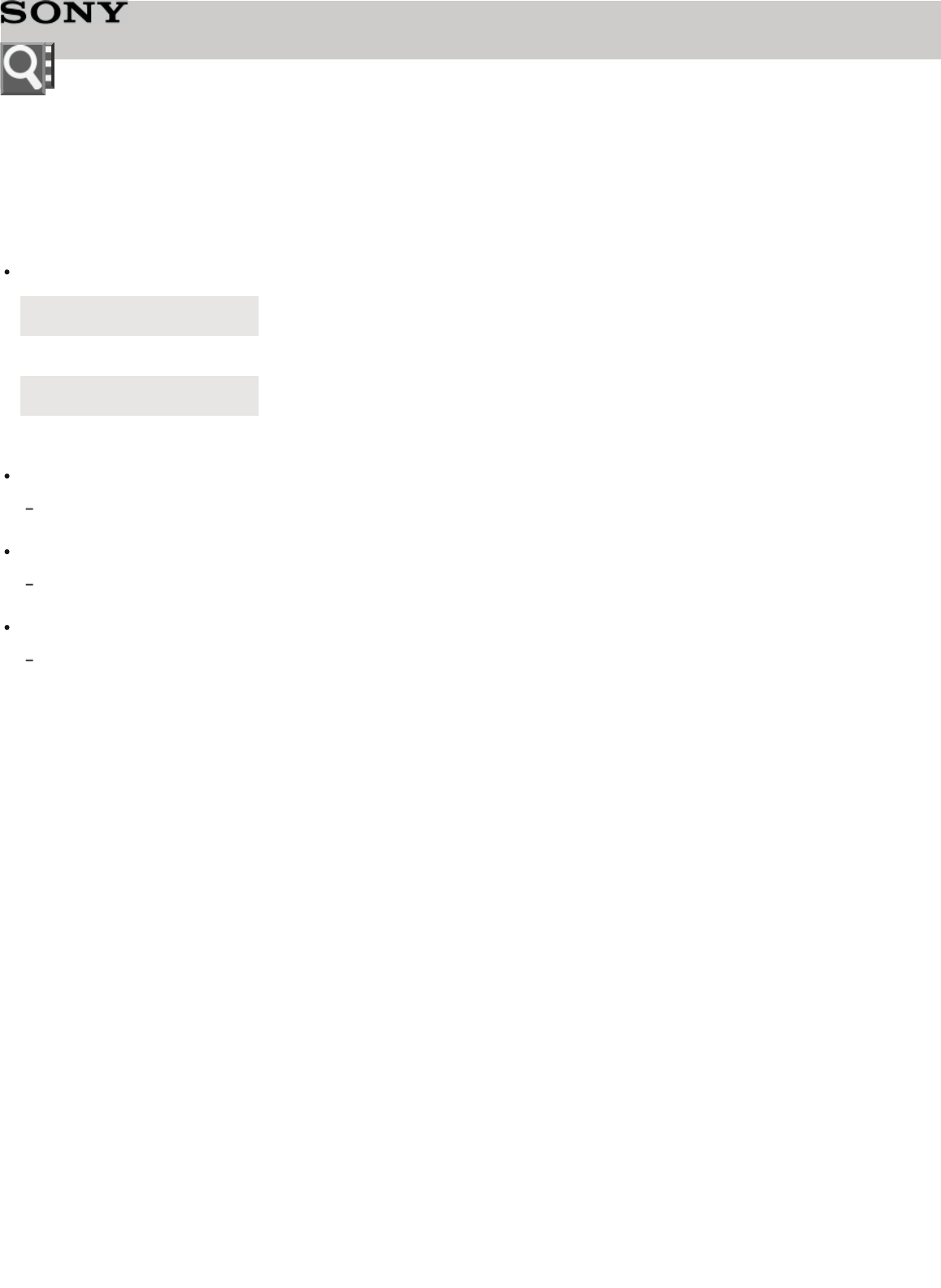
Personal Computer
VAIO Tap 11 SVT1121
Notes on useOctober 2012
Before use
To make full use of your Help Guide, please read the following notes thoroughly. Please note that the contents of this website are
subject to change without prior notice.
Recommended system environment
Basic operation of the Help Guide has been confirmed on the standard web browsers of the following smartphones:
Web browser
Android OS 2.3 or later
Xperia series, NW-Z1000 series
iOS 4 or later
iPhone, iPod touch
JavaScript
JavaScript is used with Sony Help Guides for viewing convenience. If JavaScript is disabled in your web browser settings, your Help Guide may
not be displayed correctly or may not operate properly.
Style Sheets
Cascading Style Sheets are used in designing Sony Help Guides. Your Help Guide layout may not be as intended if you view your Help Guide with
style sheets disabled or on a web browser that is not compatible with style sheets.
Cookies
Sony Help Guides use cookies. To use services in the Help Guide, you need to set to allow all cookies or to enable cookies for the originating
website only.
Handling of personal information obtained from websites
Sony may use cookies, web beacons or similar technologies to analyze customers' web browsing behavior to provide better-
customized service for individual customers.
Cookies, web beacon and similar technologies are used to make statistical analysis of customers while preserving anonymity, and
information in such analysis may be linked to customers' personal information to provide better-customized service to users of our
members-only websites.
You are free to disable the link between your personal information and information obtained by cookies or anonymous information
generated by web beacons. To do so, you need to change web browser settings and refuse to accept cookie-generated or similar
data. Please note that, by doing so, you may not be able to make purchases or use services on members-only websites.
Notes on use
Copyright 2013 Sony Corporation
User Guide
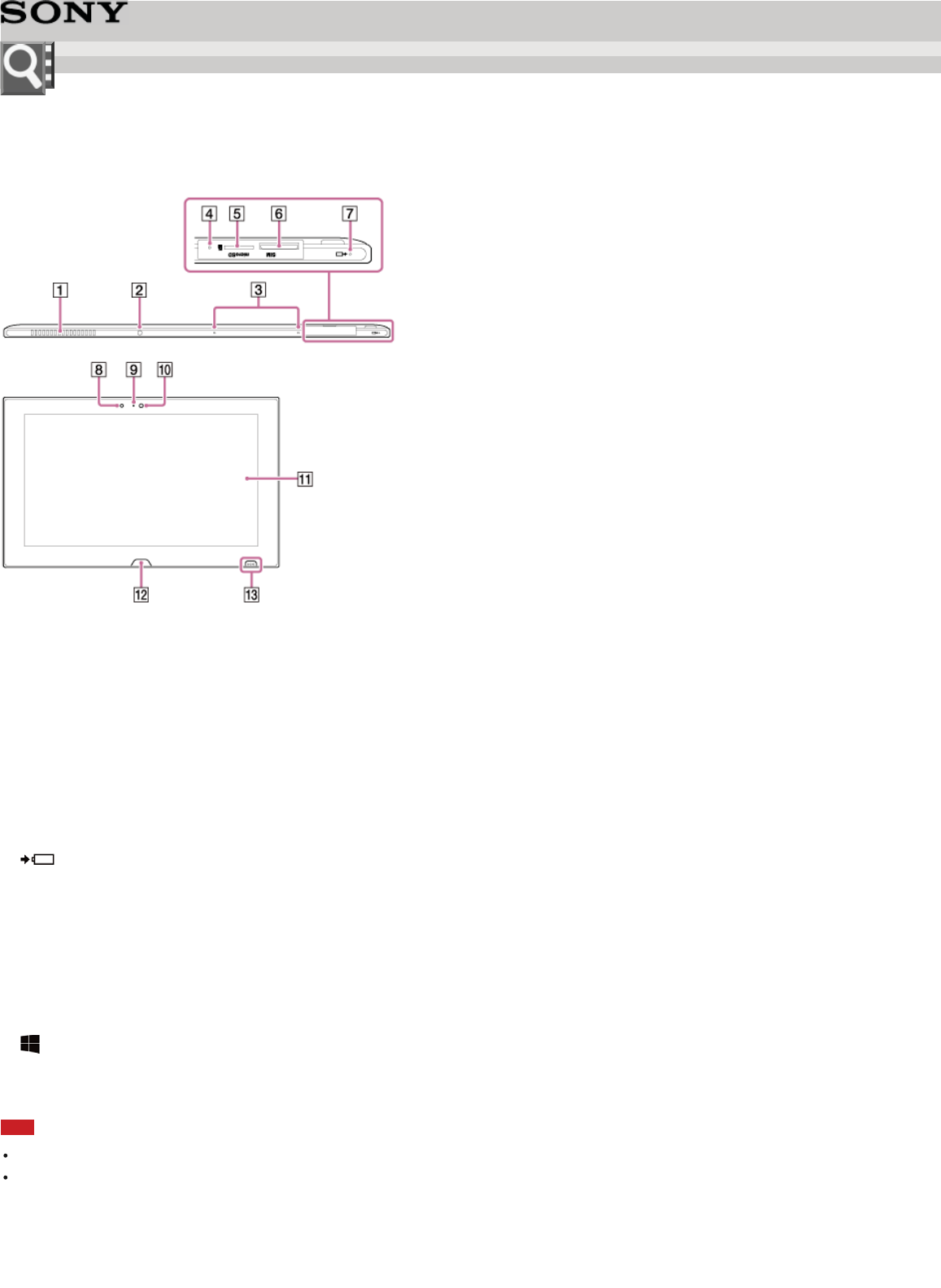
Personal Computer
VAIO Tap 11 SVT1121
Parts and Controls on the Front
Describes the features on the front of the VAIO computer, such as buttons and indicator lights.
1
. Air exhaust vent
2
. Infrared port
3
. Built-in dual microphones
4
. Battery off button
5
. microSD memory card slot
6
. Micro SIM Card slot
7
.Charge indicator
8
. Ambient light sensor
9
. Built-in front camera indicator
0
. Built-in front camera
1
. Touch screen
2
.(Windows) button
3
. Charge port for Keyboard
Note
The air exhaust vent may get hot during use. Take care when touching it.
Take care not to damage the front screen when handling your VAIO.
Notes on the LCD screen
The LCD screen is manufactured using high-precision technology. You may, however, see tiny black points and/or bright
points (red, blue, or green) that continuously appear on the LCD screen. The ratio of defective pixels to all available pixels
of the LCD screen is less than 0.0006 %. Also, depending on the viewing angle, uneven stripes of changes in color and
luminance may appear. These are normal results of the LCD screen construction and do not indicate a malfunction. Take
User Guide
How to Use

note that returns and replacements are not accepted.
Related Topic
Parts and Controls on the Sides
Parts and Controls on the Back
Notes on use
Copyright 2013 Sony Corporation
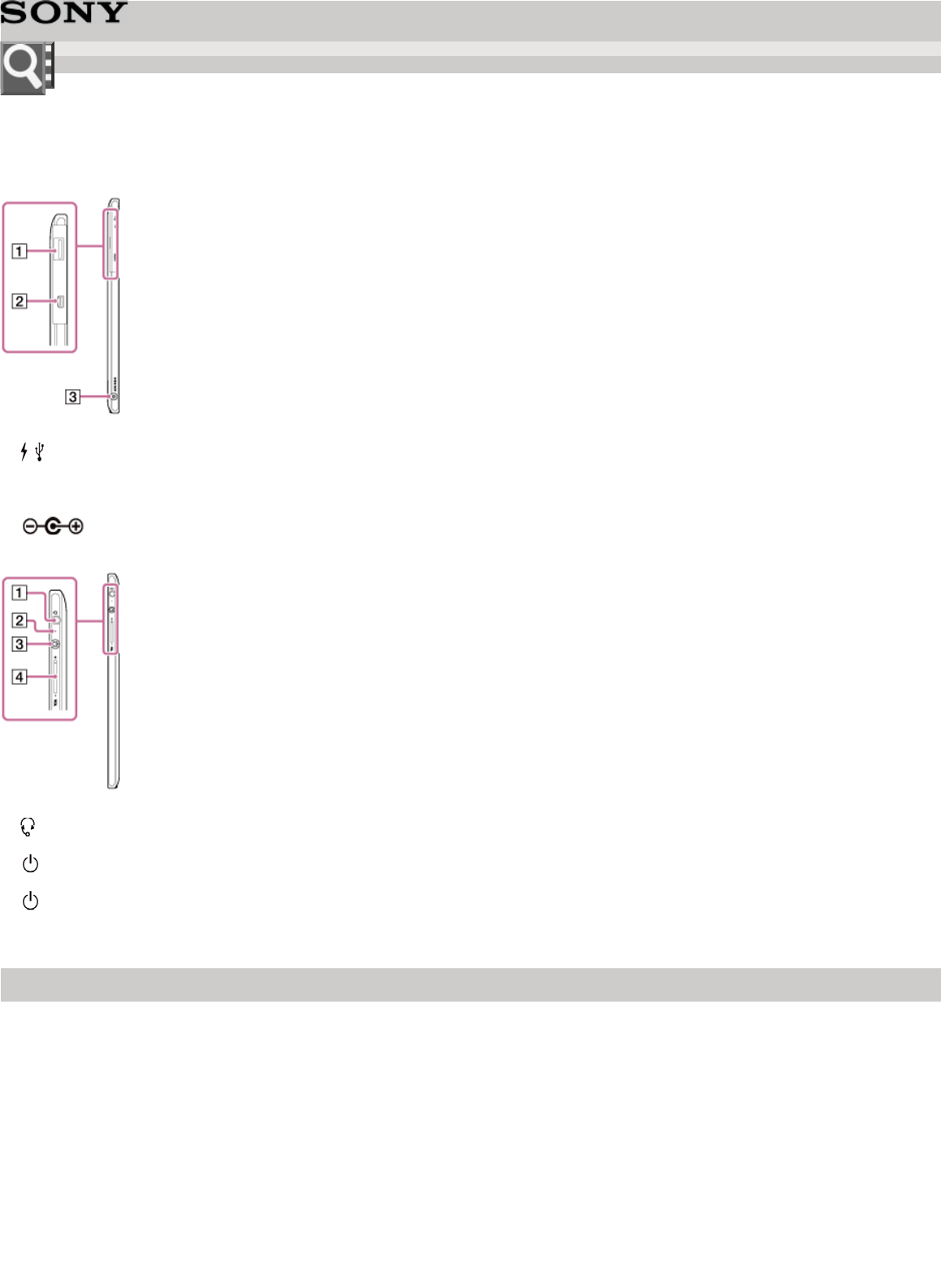
Personal Computer
VAIO Tap 11 SVT1121
Parts and Controls on the Sides
Describes the features on the sides of the VAIO computer, such as connection ports.
1
.USB port
2
.HDMI output port (Micro)
3
.DC IN port
1
.Headset compatible headphone jack
2
.Power indicator
3
.Power button
4
.VOL (Volume) buttons
Related Topic
Parts and Controls on the Front
Parts and Controls on the Back
Notes on use
Copyright 2013 Sony Corporation
User Guide
How to Use
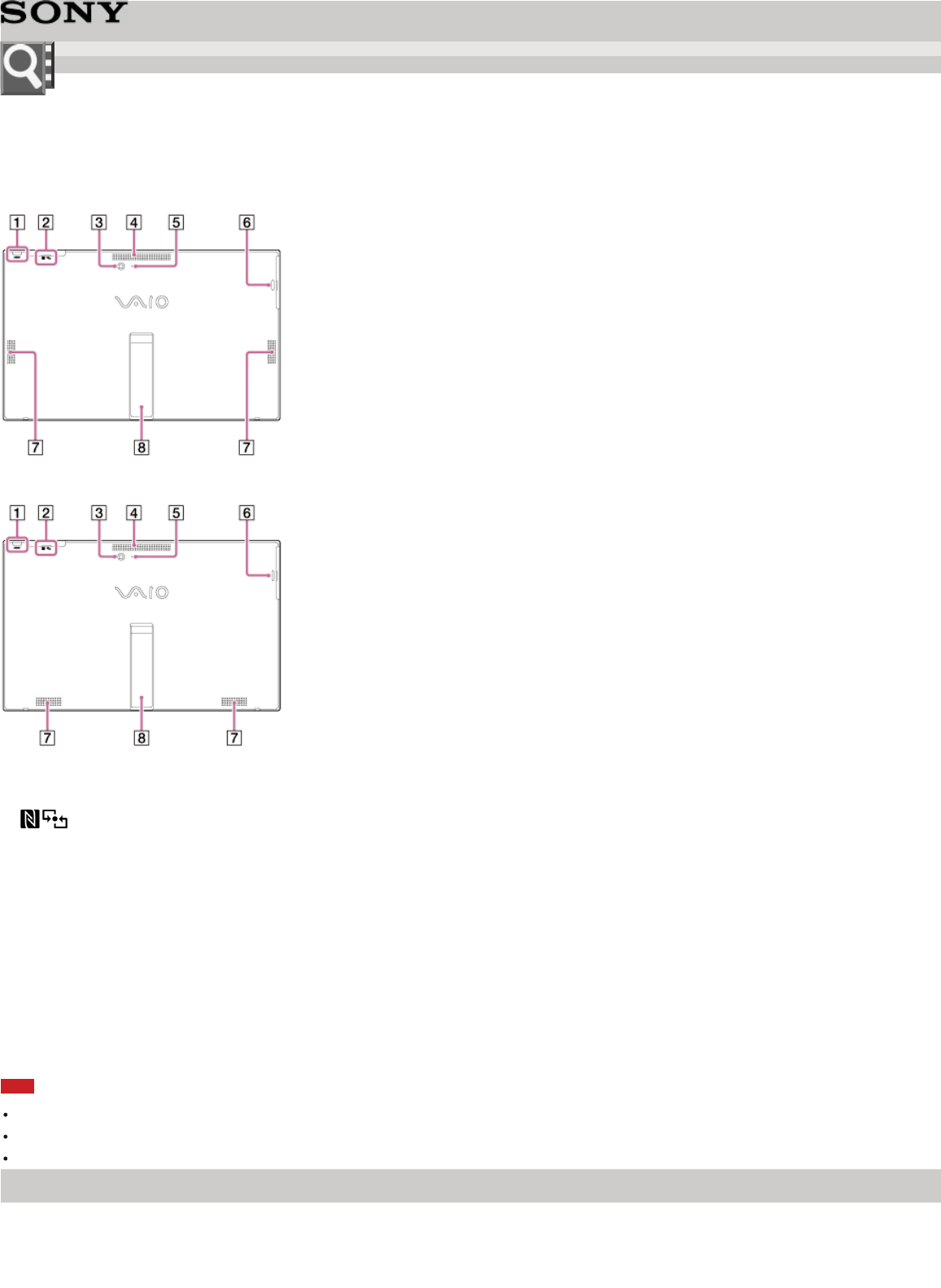
Personal Computer
VAIO Tap 11 SVT1121
Parts and Controls on the Back
Describes the features on the back of the VAIO computer, such as connection ports.
Wifi model
LTE/3G model
1
.ASSIST button
2
.Touch mark
3
. Built-in rear camera
4
. Air intake vent
5
. Built-in rear camera indicator
6
. A hole for the pen hook
7
. Built-in stereo speakers
8
. Stand
Note
The back part at the top near the air exhaust vent may become hot during use. Take care when touching it.
Do not install your VAIO computer where the air intake vents or air exhaust vent may be blocked.
Do not carry your VAIO computer by its stand; hold the sides.
Related Topic
Parts and Controls on the Front
Parts and Controls on the Sides
Notes on use
Copyright 2013 Sony Corporation
User Guide
How to Use
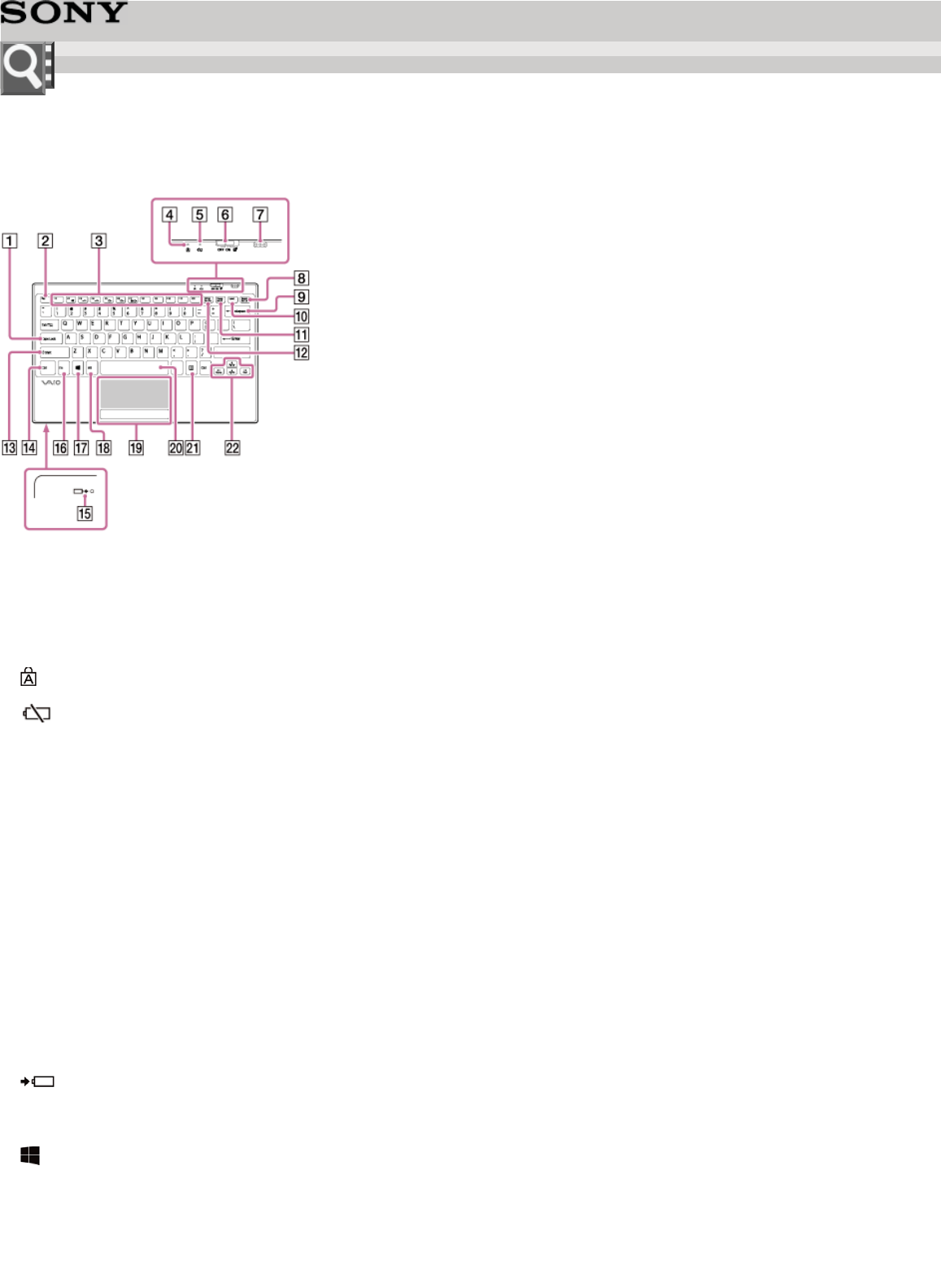
Personal Computer
VAIO Tap 11 SVT1121
Parts and Controls of the Keyboard
Describes the features of the keyboard, such as keys, buttons and indicator lights.
1
.Caps Lock key
2
.Esc key
3
. Function keys
4
.Caps lock indicator
5
.Battery indicator for Keyboard
6
. Power and touch pad on/off switch for keyboard
7
. Charge port for Keyboard (on Keyboard)
8
.Delete key
9
.Backspace key
0
.Insert key
1
.Pause / Break key
2
.Prt Sc key
3
.Shift key
4
.Ctrl key
5
.Charge indicator for Keyboard
6
.Fn key
7
.(Windows) key
8
.Alt key
9
. Touch pad
0
. Space key
User Guide
How to Use
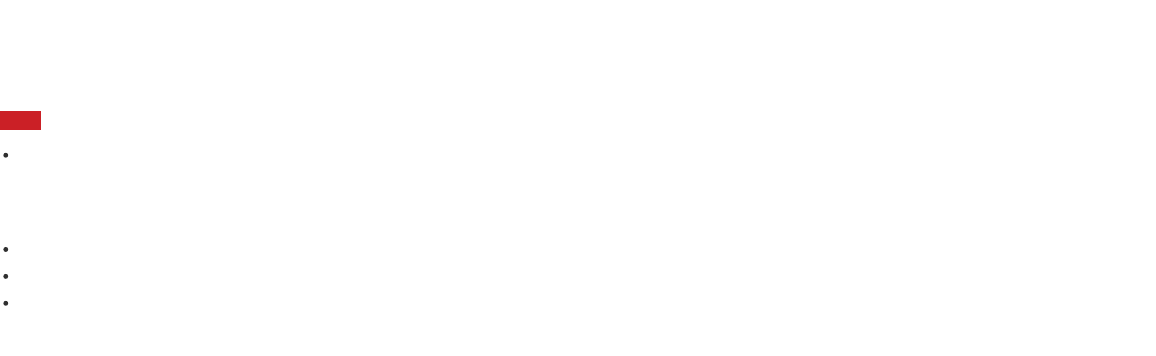
1
. Applications key
2
. Directional arrow keys
Note
Do not place magnetically sensitive items, such as credit cards, near the keyboard. It may cause data corruption by the
magnetic components of the computer.
Hint
There is a raised dot on the F,J and 5 keys.
After 10 minutes of idle time, the keyboard enters the power saving mode and all indicator lights turn off.
For details on the keyboard shortcut keys, see Windows Help and Support.
Notes on use
Copyright 2013 Sony Corporation
Federal Communication Commission Interference Statement
This equipment has been tested and found to comply with the limits for a Class B digital device, pursuant to
Part 15 of the FCC Rules. These limits are designed to provide reasonable protection against harmful
interference in a residential installation. This equipment generates, uses and can radiate radio frequency
energy and, if not installed and used in accordance with the instructions, may cause harmful interference to
radio communications. However, there is no guarantee that interference will not occur in a particular
installation. If this equipment does cause harmful interference to radio or television reception, which can be
determined by turning the equipment off and on, the user is encouraged to try to correct the interference by
one or more of the following measures:
Reorient or relocate the receiving antenna.
Increase the separation between the equipment and receiver.
Connect the equipment into an outlet on a circuit different from that to which the receiver is connected.
Consult the dealer or an experienced radio/TV technician for help.
FCC Caution: Any changes or modifications not expressly approved by the party responsible for compliance
could void the user's authority to operate this equipment.
This device complies with Part 15 of the FCC Rules. Operation is subject to the following two conditions: (1)
This device may not cause harmful interference, and (2) this device must accept any interference received,
including interference that may cause undesired operation.
This device and its antenna(s) must not be co-located or operating in conjunction with any other antenna or
transmitter.