Sony Group XAV612BT AV Center User Manual XAV 712BT XAV 612BT XAV 602BT
Sony Corporation AV Center XAV 712BT XAV 612BT XAV 602BT
Contents
- 1. (Short-Term Confidential) User Manual_1
- 2. (Short-Term Confidential) User Manual_2
(Short-Term Confidential) User Manual_1
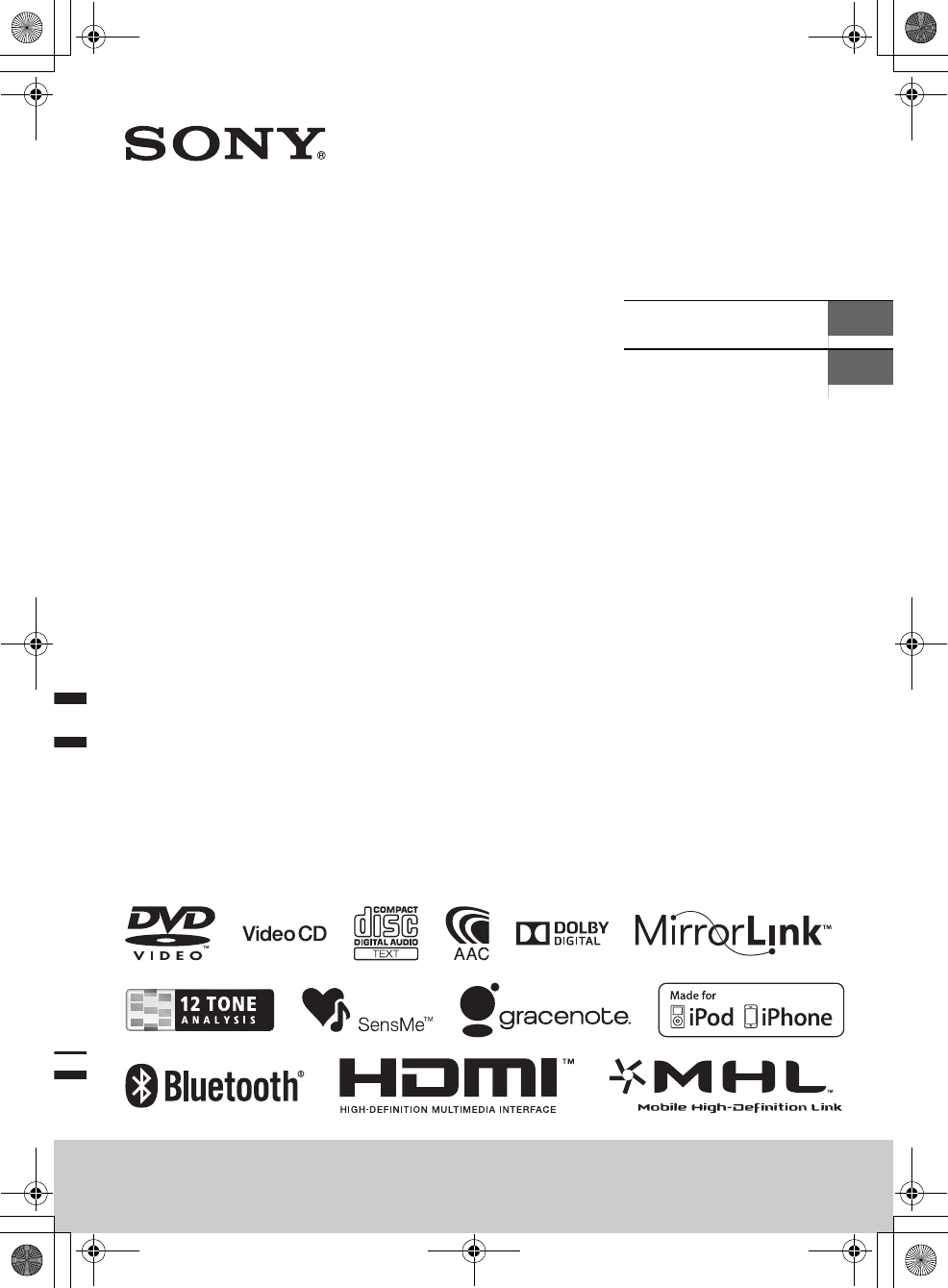
G:\DATA\4476910611\4476910611XAV712BTE\01GB-XAV712BTE\010COV.fm masterpage: Cover
XAV-712BT/XAV-612BT/XAV-602BT
4-476-910-61(1)
XAV-712BT/XAV-612BT/XAV-602BT
4-476-910-61(1)
AV Center Operating Instructions GB
Manual de instrucciones ES
010book.book Page 1 Thursday, August 8, 2013 5:58 PM
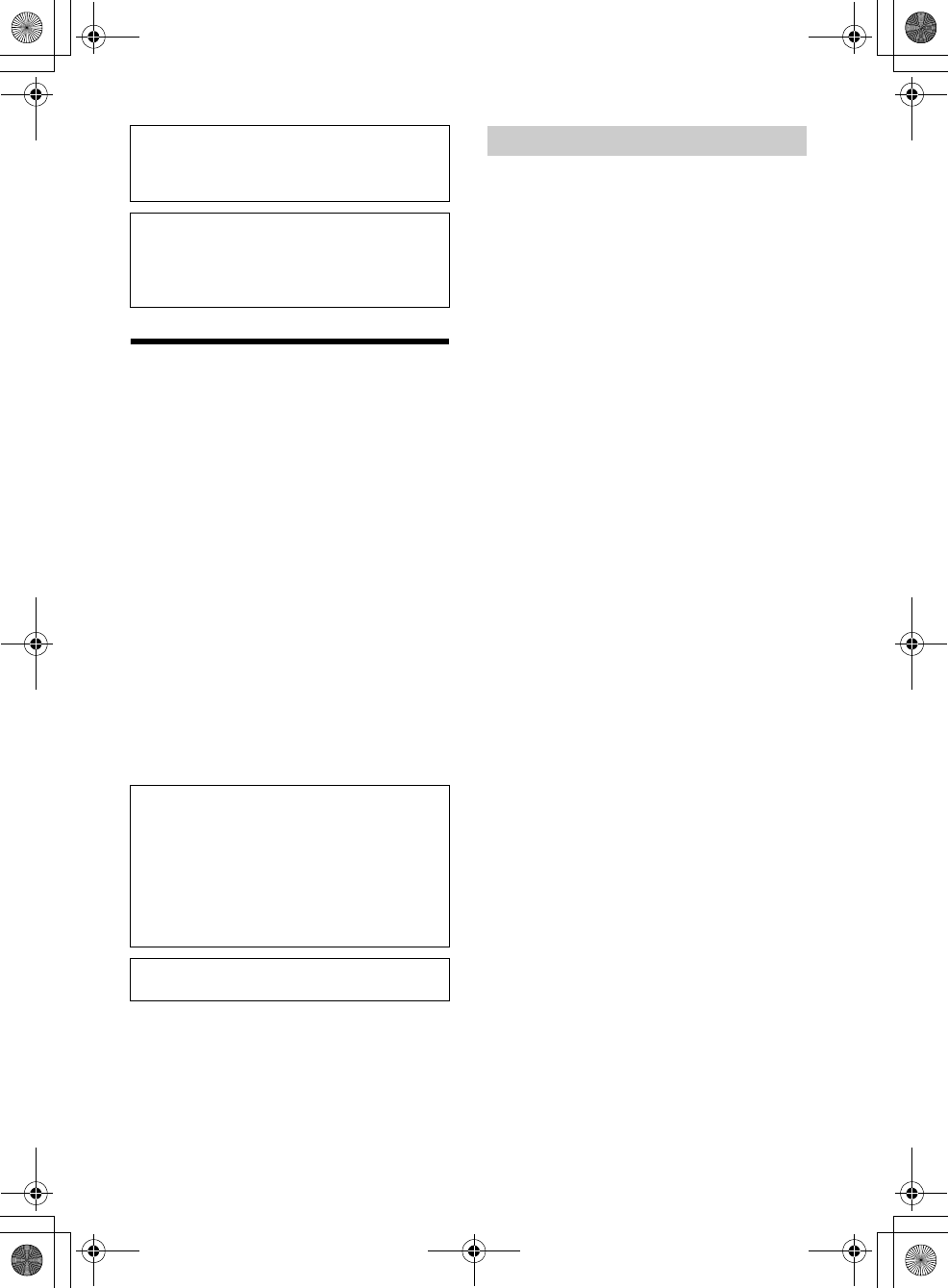
2GB
G:\DATA\4476910611\4476910611XAV712BTE\01GB-XAV712BTE\020INT.fm masterpage: Left
XAV-712BT/XAV-612BT/XAV-602BT
4-476-910-61(1)
Warning
To prevent fire or shock hazard, do not
expose the unit to rain or moisture.
To avoid electrical shock, do not open the
cabinet. Refer servicing to qualified personnel
only.
CAUTION
The use of optical instruments with this product will
increase eye hazard. As the laser beam used in this
CD/DVD player is harmful to eyes, do not attempt
to disassemble the cabinet. Refer servicing to
qualified personnel only.
Laser Diode Properties
Emission Duration: Continuous
Laser Output: Less than 53.3 W
(This output is the value measurement at a distance
of 200 mm from the objective lens surface on the
Optical Pick-up Block with 7 mm aperture.)
Note on the lithium battery
Do not expose the battery to excessive heat such as
direct sunlight, fire or the like.
Caution
IN NO EVENT SHALL SONY BE LIABLE FOR ANY
INCIDENTAL, INDIRECT OR CONSEQUENTIAL
DAMAGES OR OTHER DAMAGES INCLUDING,
WITHOUT LIMITATION, LOSS OF PROFITS, LOSS OF
REVENUE, LOSS OF DATA, LOSS OF USE OF THE
PRODUCT OR ANY ASSOCIATED EQUIPMENT,
DOWNTIME, AND PURCHASER’S TIME RELATED TO
OR ARISING OUT OF THE USE OF THIS PRODUCT, ITS
HARDWARE AND/OR ITS SOFTWARE.
IMPORTANT NOTICE!
Safe and efficient use
Changes or modifications to this unit not expressly
approved by Sony may void the user’s authority to
operate the equipment.
Please check for exceptions, due to national
requirement or limitations, in usage of BLUETOOTH
equipment before using this product.
Driving
Check the laws and regulations on the use of
cellular phones and handsfree equipment in the
areas where you drive.
Always give full attention to driving and pull off the
road and park before making or answering a call if
driving conditions so require.
Connecting to other devices
When connecting to any other device, please read
its user guide for detailed safety instructions.
Radio frequency exposure
RF signals may affect improperly installed or
inadequately shielded electronic systems in cars,
such as electronic fuel injection systems, electronic
antiskid (antilock) braking systems, electronic
speed control systems or air bag systems. For
installation or service of this device, please consult
with the manufacturer or its representative of your
car. Faulty installation or service may be dangerous
and may invalidate any warranty that may apply to
this device.
Consult with the manufacturer of your car to ensure
that the use of your cellular phone in the car will not
affect its electronic system.
Check regularly that all wireless device equipment
in your car is mounted and operating properly.
Emergency calls
This BLUETOOTH car handsfree and the electronic
device connected to the handsfree operate using
radio signals, cellular, and landline networks as well
as user-programmed function, which cannot
guarantee connection under all conditions.
Be sure to install this unit in the dashboard of the
car for safety.
For installation and connections, see the
supplied installation/connections manual.
About this manual
This manual contains instructions for XAV-
712BT, XAV-612BT and XAV-602BT.
XAV-602BT is the model representatively used
for illustration purposes.
Warning if your car’s ignition has no ACC
position
Be sure to set the Auto OFF function (page 23).
The unit will turn off automatically in the set time
when no source is selected, which prevents
battery drainage.
If you do not set the Auto OFF function, press
and hold OFF until the display disappears each
time you turn the ignition off.
To cancel the demonstration (Demo) display, see
page 23.
Notes on BLUETOOTH function
010book.book Page 2 Thursday, August 8, 2013 5:58 PM
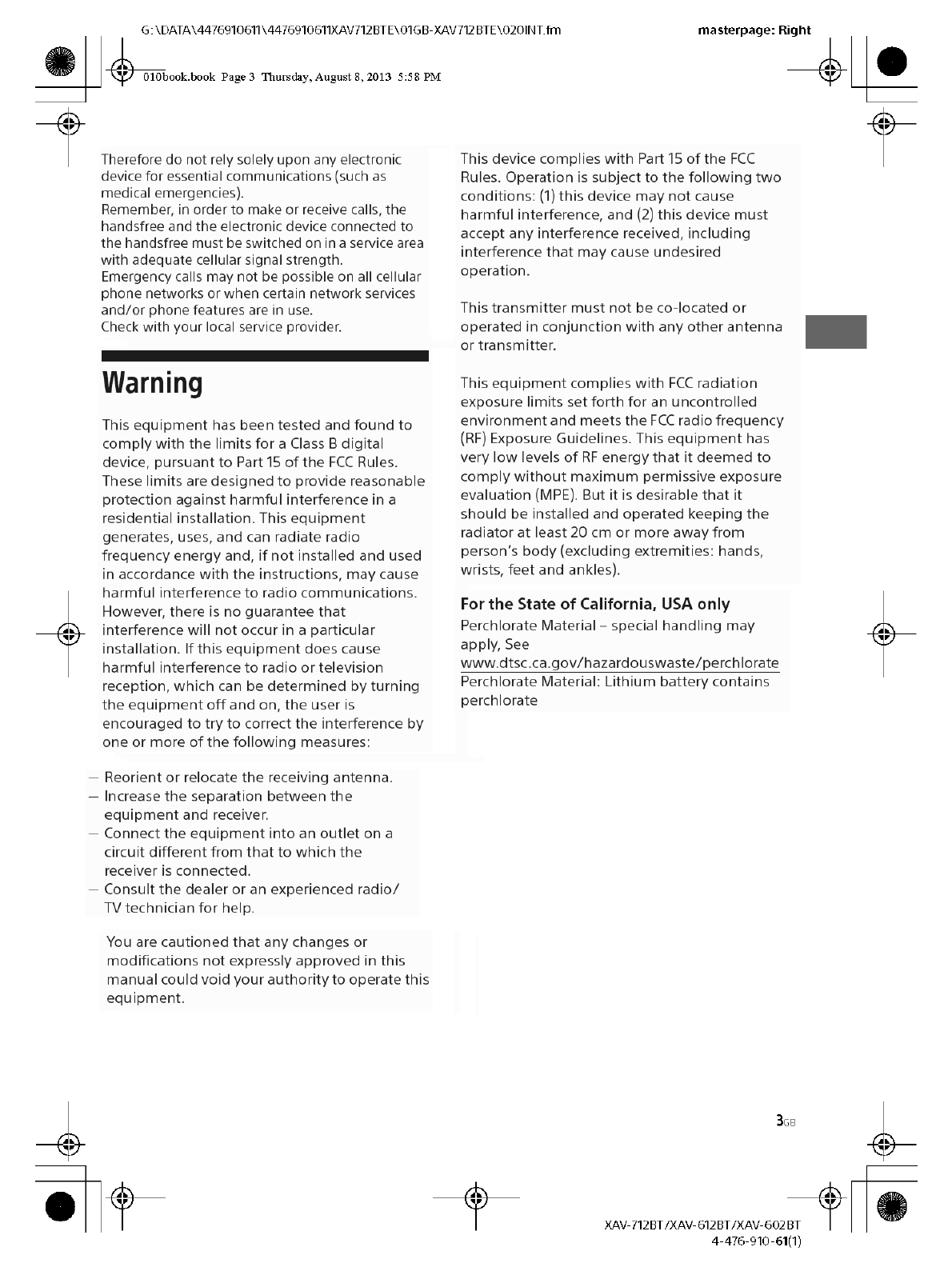
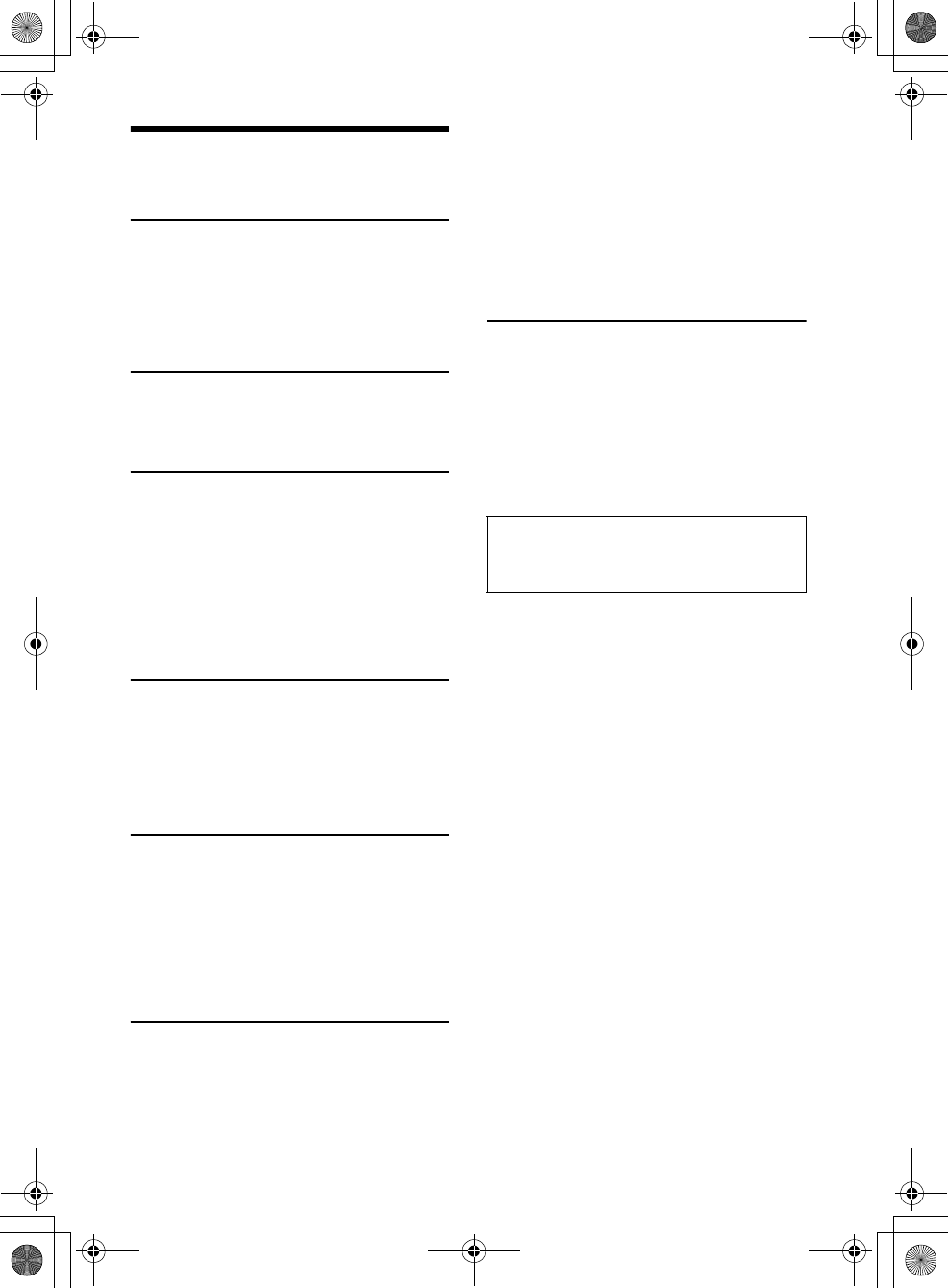
4GB
G:\DATA\4476910611\4476910611XAV712BTE\01GB-XAV712BTE\030TOC.fm masterpage: Left
XAV-712BT/XAV-612BT/XAV-602BT
4-476-910-61(1)
Table of Contents
Warning . . . . . . . . . . . . . . . . . . . . . . . . . . . . . . . . . . . 2
Guide to Parts and Controls . . . . . . . . . . . . . . . . . . . 5
Getting Started
Resetting the Unit . . . . . . . . . . . . . . . . . . . . . . . . . . . 8
Performing Initial Settings . . . . . . . . . . . . . . . . . . . . 8
Setting the Clock . . . . . . . . . . . . . . . . . . . . . . . . . . . . 8
Preparing a BLUETOOTH Device. . . . . . . . . . . . . . . . 8
Detaching the front panel
(XAV-612BT/602BT only). . . . . . . . . . . . . . . . . . . 9
Listening to the Radio
Listening to the Radio. . . . . . . . . . . . . . . . . . . . . . . 10
Storing and Receiving Stations . . . . . . . . . . . . . . . 10
Using Radio Data System (RDS) . . . . . . . . . . . . . . . 11
Playback
Playing a Disc . . . . . . . . . . . . . . . . . . . . . . . . . . . . . 12
Playing an iPod/USB Device. . . . . . . . . . . . . . . . . . 13
Playing a BLUETOOTH Device. . . . . . . . . . . . . . . . . 13
Searching and Playing Tracks. . . . . . . . . . . . . . . . . 14
Enjoying Music According to Your Mood
(SensMe™). . . . . . . . . . . . . . . . . . . . . . . . . . . . . 15
Available Options . . . . . . . . . . . . . . . . . . . . . . . . . . 15
[DVD Audio Level] . . . . . . . . . . . . . . . . . . . . . . . 16
[CSO (Center Speaker Organizer)] . . . . . . . . . . 16
Handsfree Calling
Receiving a Call . . . . . . . . . . . . . . . . . . . . . . . . . . . . 17
Making a Call . . . . . . . . . . . . . . . . . . . . . . . . . . . . . . 17
Available Operations During a Call . . . . . . . . . . . . 18
Phonebook Management . . . . . . . . . . . . . . . . . . . 18
Call Data Management . . . . . . . . . . . . . . . . . . . . . . 18
Phone Option Menu . . . . . . . . . . . . . . . . . . . . . . . . 19
Useful Functions
App Remote with iPhone/Android Phone . . . . . . 19
Duplicating the Smartphone’s Display
(MirrorLink™) . . . . . . . . . . . . . . . . . . . . . . . . . . . 20
Enjoying Different Sources in Front and Rear
(Zone × Zone) . . . . . . . . . . . . . . . . . . . . . . . . . . 20
Enjoying high quality image
(XAV-712BT/612BT only) . . . . . . . . . . . . . . . . . . 20
Using Gesture Command . . . . . . . . . . . . . . . . . . . . 21
Settings
General Settings . . . . . . . . . . . . . . . . . . . . . . . . . . . 22
Touch Panel Adjust . . . . . . . . . . . . . . . . . . . . . . 23
Bluetooth Reset. . . . . . . . . . . . . . . . . . . . . . . . . 24
USB Battery Charge Mode . . . . . . . . . . . . . . . . 24
Sound Settings . . . . . . . . . . . . . . . . . . . . . . . . . . . . 24
EQ7 / Subwoofer Level Adjust. . . . . . . . . . . . . 24
Balance / Fader Level Adjust . . . . . . . . . . . . . . 24
RBE (Rear Bass Enhancer) . . . . . . . . . . . . . . . . 25
4.1ch Speaker Level . . . . . . . . . . . . . . . . . . . . . 25
Visual Settings . . . . . . . . . . . . . . . . . . . . . . . . . . . . 25
Picture EQ . . . . . . . . . . . . . . . . . . . . . . . . . . . . . 25
Aspect . . . . . . . . . . . . . . . . . . . . . . . . . . . . . . . . 26
Source Settings . . . . . . . . . . . . . . . . . . . . . . . . . . . . 26
Auto Input Change(MHL)
(XAV-712BT/612BT only) . . . . . . . . . . . . . . . . . . 28
Additional Information
Auxiliary Audio/Video Equipment . . . . . . . . . . . . 28
Rear View Camera . . . . . . . . . . . . . . . . . . . . . . . . . 29
Updating the Firmware . . . . . . . . . . . . . . . . . . . . . 29
Precautions . . . . . . . . . . . . . . . . . . . . . . . . . . . . . . . 29
Maintenance . . . . . . . . . . . . . . . . . . . . . . . . . . . . . . 34
Specifications . . . . . . . . . . . . . . . . . . . . . . . . . . . . . 35
Troubleshooting . . . . . . . . . . . . . . . . . . . . . . . . . . . 38
Language Code List . . . . . . . . . . . . . . . . . . . . . . . . 44
For details on smartphone connectivity and
battery charge capability, see “Summary of
Useful Functions for Smartphone” on the pages
at the end of these operating instructions.
010book.book Page 4 Thursday, August 8, 2013 5:58 PM
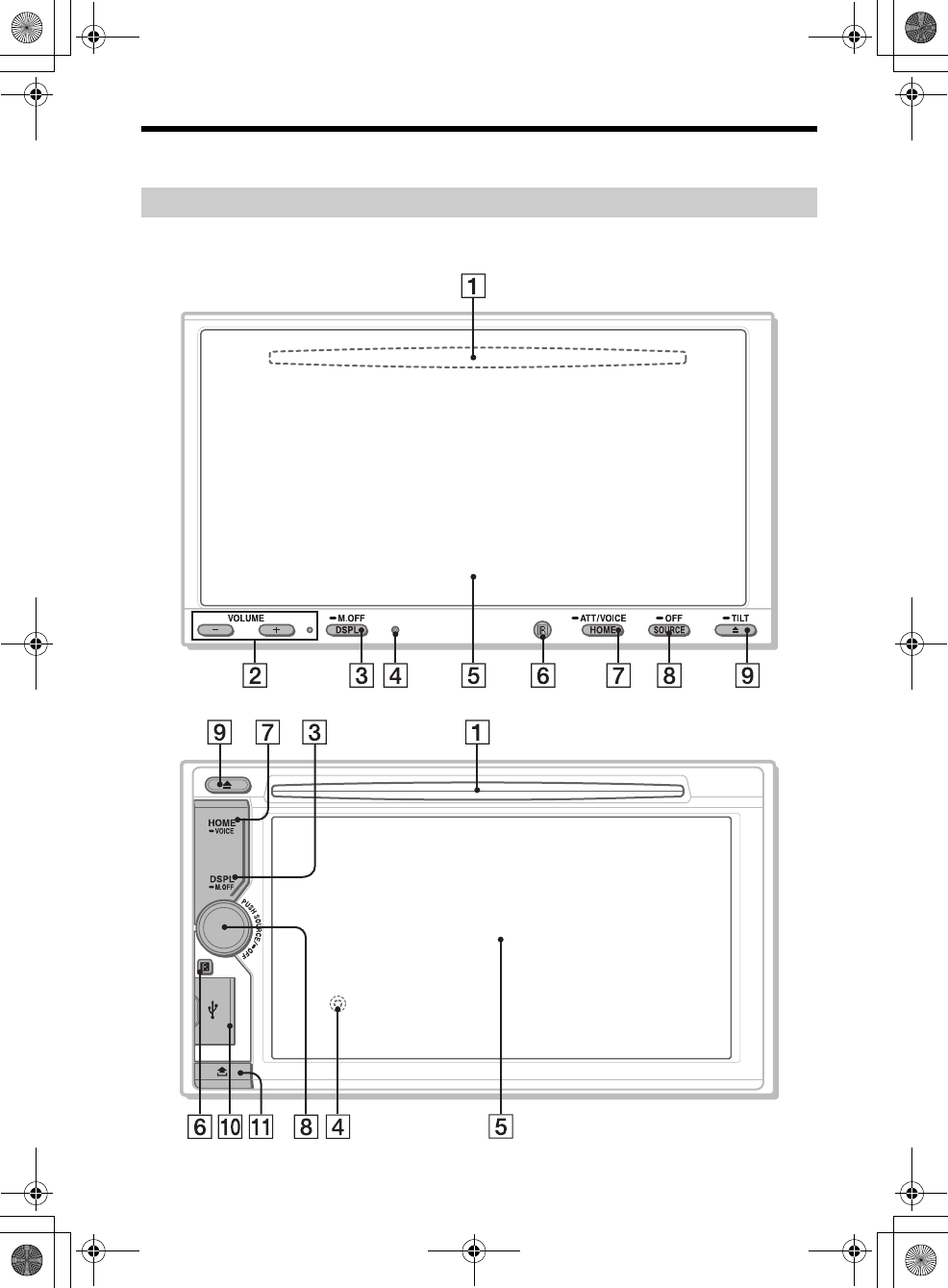
5GB
G:\DATA\4476910611\4476910611XAV712BTE\01GB-XAV712BTE\040CD.fm masterpage: Right
XAV-712BT/XAV-612BT/XAV-602BT
4-476-910-61(1)
Guide to Parts and Controls
XAV-712BT
There is a tactile dot to the right of the VOLUME + button.
XAV-612BT/602BT
Main unit
010book.book Page 5 Thursday, August 8, 2013 5:58 PM
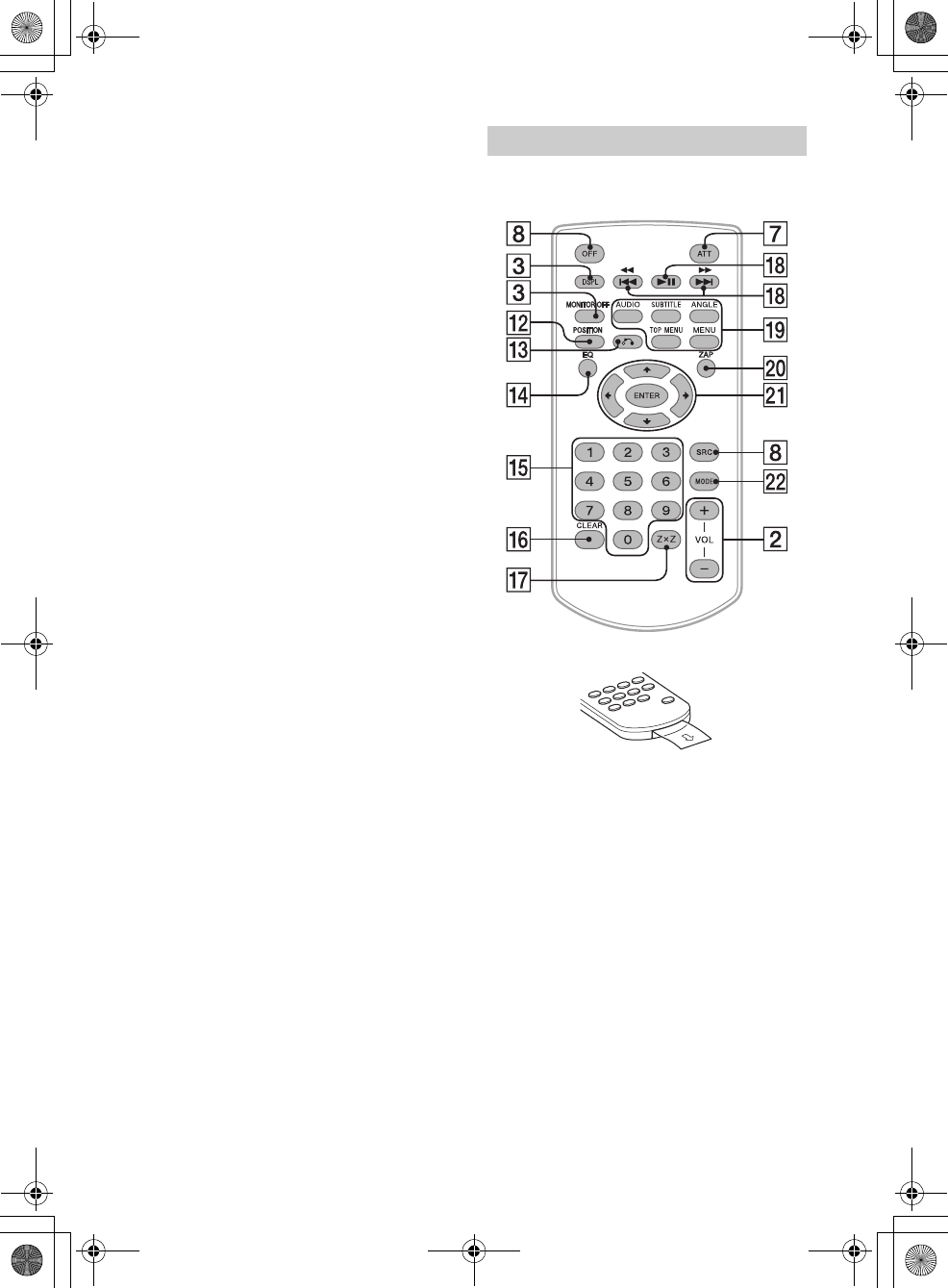
6GB
G:\DATA\4476910611\4476910611XAV712BTE\01GB-XAV712BTE\040CD.fm masterpage: Left
XAV-712BT/XAV-612BT/XAV-602BT
4-476-910-61(1)
Disc slot
(XAV-712BT: located behind the front panel)
VOLUME –/+
DSPL (display)
Change the display items.
-M.OFF (monitor off)
Press and hold to turn off the monitor and the
button illumination. Touch anywhere on the
display to turn back on.
Reset button
(XAV-612BT/602BT: located behind the front
panel)
Display/touch panel
Receptor for the remote commander
HOME
Open the HOME menu.
-VOICE
Press and hold for more than 2 seconds to
activate the voice command function. When the
App Remote function is on, voice recognition
(Android phone only) and voice dial is activated.
When the App Remote function is off, only voice
dial is available.
-ATT (attenuate) (XAV-712BT only)
Press and hold for more than 2 seconds to
attenuate the sound. To assign the ATT function
to the HOME button, select [ATT ON/OFF] in
[HOME Key Function (hold 2sec push)] (page 22).
SOURCE
Turn on the power.
Change the source. Each press displays a
selectable source in a popup on the current
display.
-OFF
Press and hold for 1 second to exit the source.
Press and hold for more than 2 seconds to turn
off the unit. When the unit is turned off, remote
commander operation is not available.
Volume control dial (XAV-612BT/602BT only)
Rotate to adjust the volume.
(disc eject)
-TILT (XAV-712BT only)
Press and hold to adjust the monitor angle.
USB port (XAV-612BT/602BT only)
Open the cover to connect a USB device.
Front panel release button (XAV-612BT/602BT
only)
The remote commander can be used to operate the
audio controls. For menu operations, use the touch
panel.
Remove the insulation film before use.
POSITION
Switch the listening position.
(return)
Return to the previous display/return to the
menu on a Video CD (VCD).
EQ (equalizer)
Select an equalizer curve.
Number buttons (0 - 9)
CLEAR
Z×Z (Zone × Zone) (page 20)
(play/pause)
/ (previous/next)
DVD playback setting buttons
ZAP (zappin) (page 14)
/// (cursor)/ENTER
MODE
Select the radio band/auxiliary device.
RM-X271 remote commander
010book.book Page 6 Thursday, August 8, 2013 5:58 PM
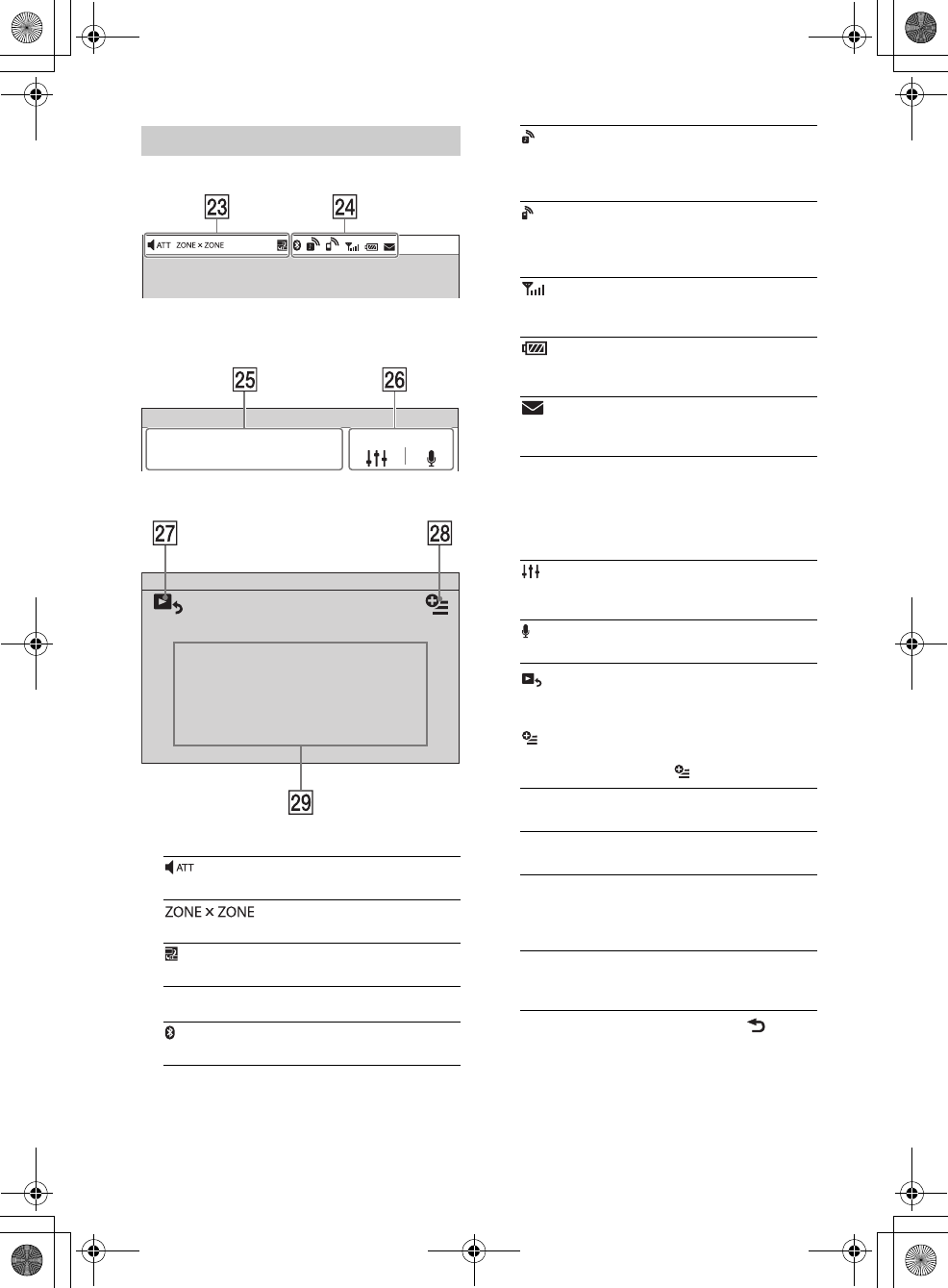
7GB
G:\DATA\4476910611\4476910611XAV712BTE\01GB-XAV712BTE\040CD.fm masterpage: Right
XAV-712BT/XAV-612BT/XAV-602BT
4-476-910-61(1)
Status bar:
Notification panel:
Tap on the status bar to open the notification panel.
Home screen:
Indications
BLUETOOTH status indications
Application specific area
Display playback controls/indications or show
the unit’s status. Displayed items differ
depending on the source.
Common area
Switch from the HOME screen to the playback
screen.
(option)
Open the HOME option menu.
Press HOME, then touch .
To return to the home screen, touch .
Source select keys
Change the source.
Screen displays
Lights up when the sound is attenuated.
Lights up when the Zone × Zone function is on.
Lights up when the App Remote function is on.
Lights up when the BLUETOOTH signal is on.
Lights up when a device is connected to the unit
for audio streaming.
Flashes when the connection is in progress.
Lights up when a cellular phone is connected to
the unit for handsfree calling.
Flashes when the connection is in progress.
Indicates the signal strength status of the
connected cellular phone.
Indicates the remaining battery status of the
connected cellular phone.
Lights up when a connected cellular phone has
unread SMS message(s).
Accesses the EQ7/subwoofer settings menu
directly (page 24).
Activates the voice command function.
[Icon Priority]
Changes the order of icons.
[Background Theme]
Changes the wallpaper.
[Icon View]
Switches between 2D and 3D icon display.
You can also switch the icon view by touching
and holding anywhere on the display.
[Touch Effect]
Displays a light trail where you have touched
the display.
010book.book Page 7 Thursday, August 8, 2013 5:58 PM
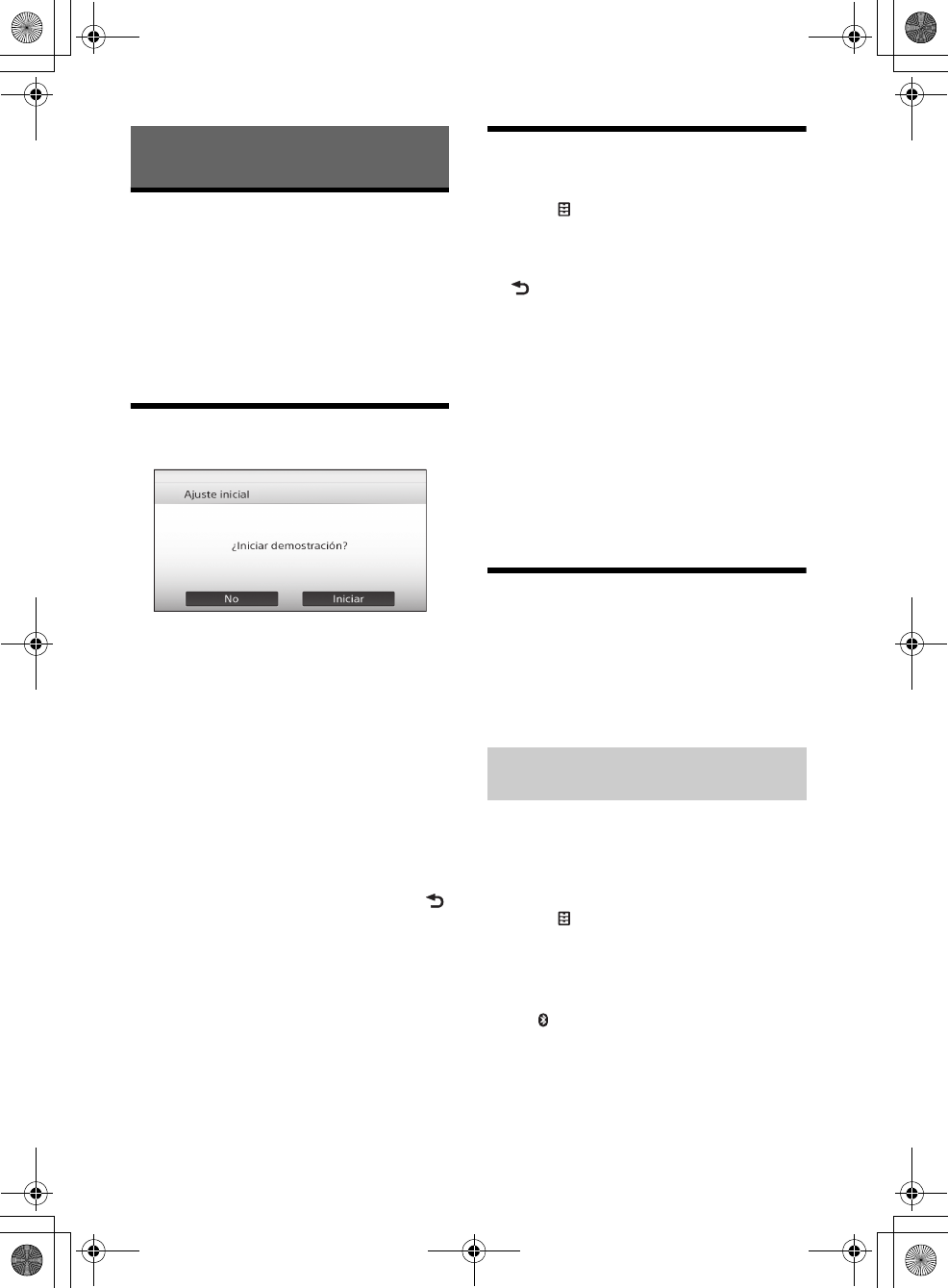
8GB
G:\DATA\4476910611\4476910611XAV712BTE\01GB-XAV712BTE\040CD.fm masterpage: Left
XAV-712BT/XAV-612BT/XAV-602BT
4-476-910-61(1)
Resetting the Unit
Before operating the unit for the first time, or after
replacing the car battery or changing connections,
you must reset the unit.
1Press the reset button on the unit.
Use a pointed object, such as a ballpoint pen.
Note
Pressing the reset button will erase the clock setting
and some stored contents.
Performing Initial Settings
After resetting, the initial setting display appears.
1Touch [No] on the demo setting display.
2Touch [Idioma] to set the display
language.
Move the scrollbar up and down, then select the
desired language.
3Touch [Subwoofer] to set the subwoofer
connection status.
Set to [ON] if a subwoofer is connected, or [OFF]
if not.
4Touch [Listening Position] to set the
listening position.
Set to [Front L] if your listening position is front
left, or [Front R] if front right.
To return to the initial setting display, touch .
5Touch [OK].
The setting is complete.
This setting can then be further configured in the
setting menu (page 22).
Setting the Clock
1Press HOME, then touch [Settings].
2Touch , then touch [Date & Time].
3Touch [Select Time Zone].
The setting display appears.
To return to the [Date & Time] display, touch
.
4Touch [Set Date], then set the year,
month and day.
5Touch [Set Time], then set the hour and
minute.
6Touch [AM] or [PM].
7Touch [OK].
The setting is complete.
To delete an entered number, touch [Clear].
To activate/deactivate the CT function (page 11),
touch [CT] in step 4.
Preparing a BLUETOOTH Device
You can enjoy music, or perform handsfree calling,
by connecting a suitable BLUETOOTH device
(cellular phone, audio device, etc.). For details on
connecting a BLUETOOTH device, refer to the
operating instructions supplied with the device.
Before connecting, turn down the volume of this
unit; otherwise, loud sound may result.
When connecting a BLUETOOTH device for the first
time, mutual registration (called “pairing”) is
required. Pairing enables this unit and other devices
to recognize each other.
1Press HOME, then touch [Settings].
2Touch , and move the scrollbar up and
down.
3Touch [Bluetooth Connection], then set
the signal to [ON].
The BLUETOOTH signal of this unit is activated
and appears on the status bar.
4Touch [Pairing >].
The unit enters pairing standby mode.
5Perform the pairing procedure on the
BLUETOOTH device to detect this unit.
Getting Started
Pairing and connecting with a
BLUETOOTH device
010book.book Page 8 Thursday, August 8, 2013 5:58 PM
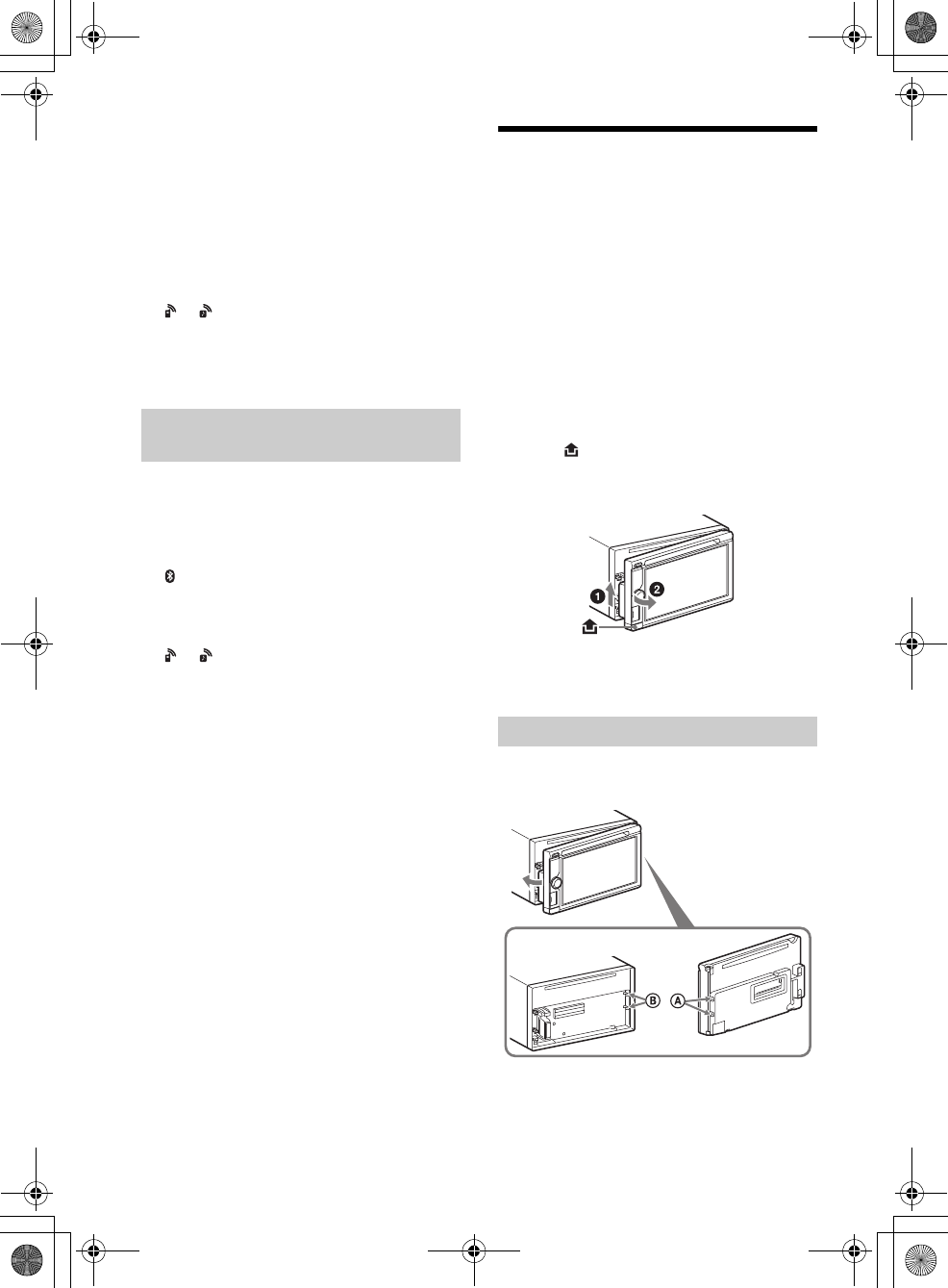
9GB
G:\DATA\4476910611\4476910611XAV712BTE\01GB-XAV712BTE\040CD.fm masterpage: Right
XAV-712BT/XAV-612BT/XAV-602BT
4-476-910-61(1)
6Select [Sony Car Audio] shown in the
display of the BLUETOOTH device.
7If passkey* input is required on the
BLUETOOTH device, input [0000].
* Passkey may be called “passcode,” “PIN code,”
“PIN number,” “password,” etc., depending on the
BLUETOOTH device.
8Select this unit on the BLUETOOTH device
to establish the BLUETOOTH connection.
or lights up when the connection is made.
Note
While connecting to a BLUETOOTH device, this unit
cannot be detected by another device. To enable
detection, terminate the current connection.
This chapter explains how to connect manually to
registered BLUETOOTH devices.
1Make sure that the BLUETOOTH signals
both on this unit (page 24) and the
BLUETOOTH device are activated.
on the status bar indicates that the
BLUETOOTH signal on this unit is on.
2Operate the BLUETOOTH device to
connect to this unit.
or appears.
When the ignition is turned to on with the
BLUETOOTH signal activated, this unit searches for
the last-connected BLUETOOTH device, and
connection is made automatically if possible.
Note
If this unit cannot detect the last-connected
BLUETOOTH device, touch [Reconnect] to search for the
last-paired device again.
If the problem is not solved, follow the pairing
procedure.
To install the microphone
To capture your voice during handsfree calling, you
need to install the microphone (supplied).
For details on how to connect the microphone, refer
to the supplied “Installation/Connections” guide.
Detaching the front panel (XAV-
612BT/602BT only)
You can detach the front panel of this unit to
prevent theft.
Caution alarm
If you turn the ignition switch to the off position
without detaching the front panel, the caution
alarm will sound for a few seconds. The alarm will
only sound if the built-in amplifier is used.
To deactivate the caution alarm, set [Front
Panel Caution Alarm] to [OFF] (page 23).
1Press and hold OFF for more than 2
seconds to turn off the unit.
2Press .
3 Lift the left side of the front panel.
Pull it off towards you.
Note
Do not drop or put excessive pressure on the front
panel and display window.
Engage part of the front panel with part of the
unit, as illustrated, and push the left side into
position until it clicks.
Note
Do not put anything on the inner surface of the front
panel.
Connecting with a paired BLUETOOTH
device
Attaching the front panel
010book.book Page 9 Thursday, August 8, 2013 5:58 PM
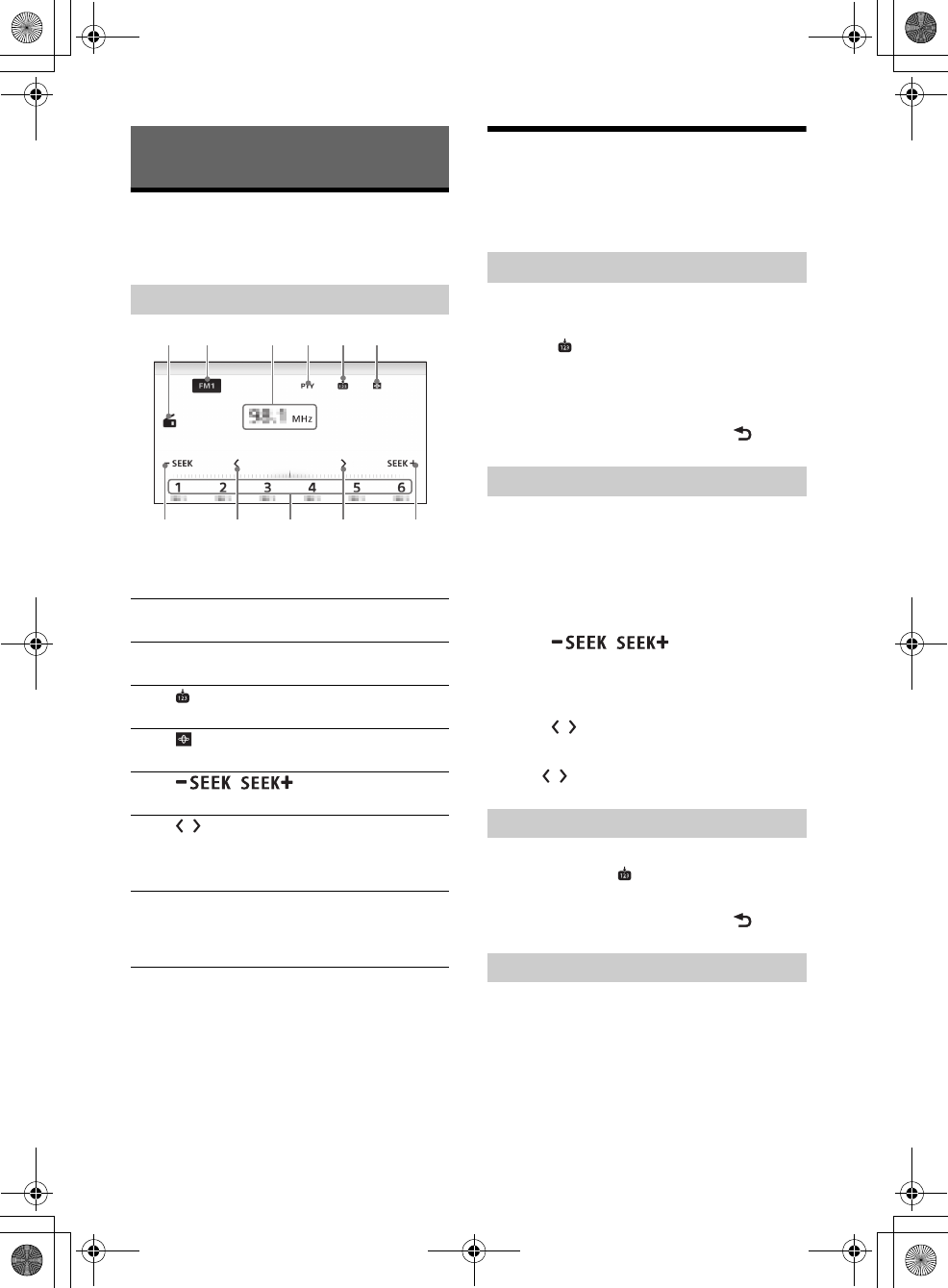
10GB
G:\DATA\4476910611\4476910611XAV712BTE\01GB-XAV712BTE\040CD.fm masterpage: Left
XAV-712BT/XAV-612BT/XAV-602BT
4-476-910-61(1)
Listening to the Radio
To listen to the radio, press HOME then touch
[Tuner].
Reception controls ( to )
Reception indications ( and )
Current source icon
Frequency/status
Storing and Receiving Stations
Caution
When tuning to stations while driving, use Best
Tuning Memory (BTM) to prevent an accident.
1Select the desired band ([FM1], [FM2],
[FM3], [AM1], or [AM2]).
2Touch .
3Touch [BTM].
The unit stores the first six available stations in
presets ([1] to [6]).
To return to the playback screen, touch .
1Touch the current band.
The band list appears.
2Touch the desired band ([FM1], [FM2],
[FM3], [AM1], or [AM2]).
3Perform tuning.
To tune automatically
Touch / .
Scanning stops when the unit receives a station.
Repeat this procedure until the desired station
is received.
To tune manually
Touch / repeatedly until the desired
frequency is received.
To skip frequencies continuously, touch and
hold / .
1While receiving the station that you want
to store, touch , then touch the desired
preset number ([1] to [6]).
To return to the playback screen, touch .
1Select the band.
2Touch the desired preset number ([1] to
[6]).
Listening to the Radio
Reception controls/indications
Current band icon
Opens the band list.
[PTY] (Program Types) (FM only)
Opens the PTY list (page 11).
Registers the current band as a preset item.
Changes the pattern of the visualizer.
/
Tunes in automatically.
/
Tunes in manually.
Touch and hold to continuously skip
frequencies.
[1] to [6]
Selects a preset station.
Touch and hold to store the currently
displayed frequency in that preset.
Storing automatically (BTM)
Tuning
Storing manually
Receiving stored stations
010book.book Page 10 Thursday, August 8, 2013 5:58 PM
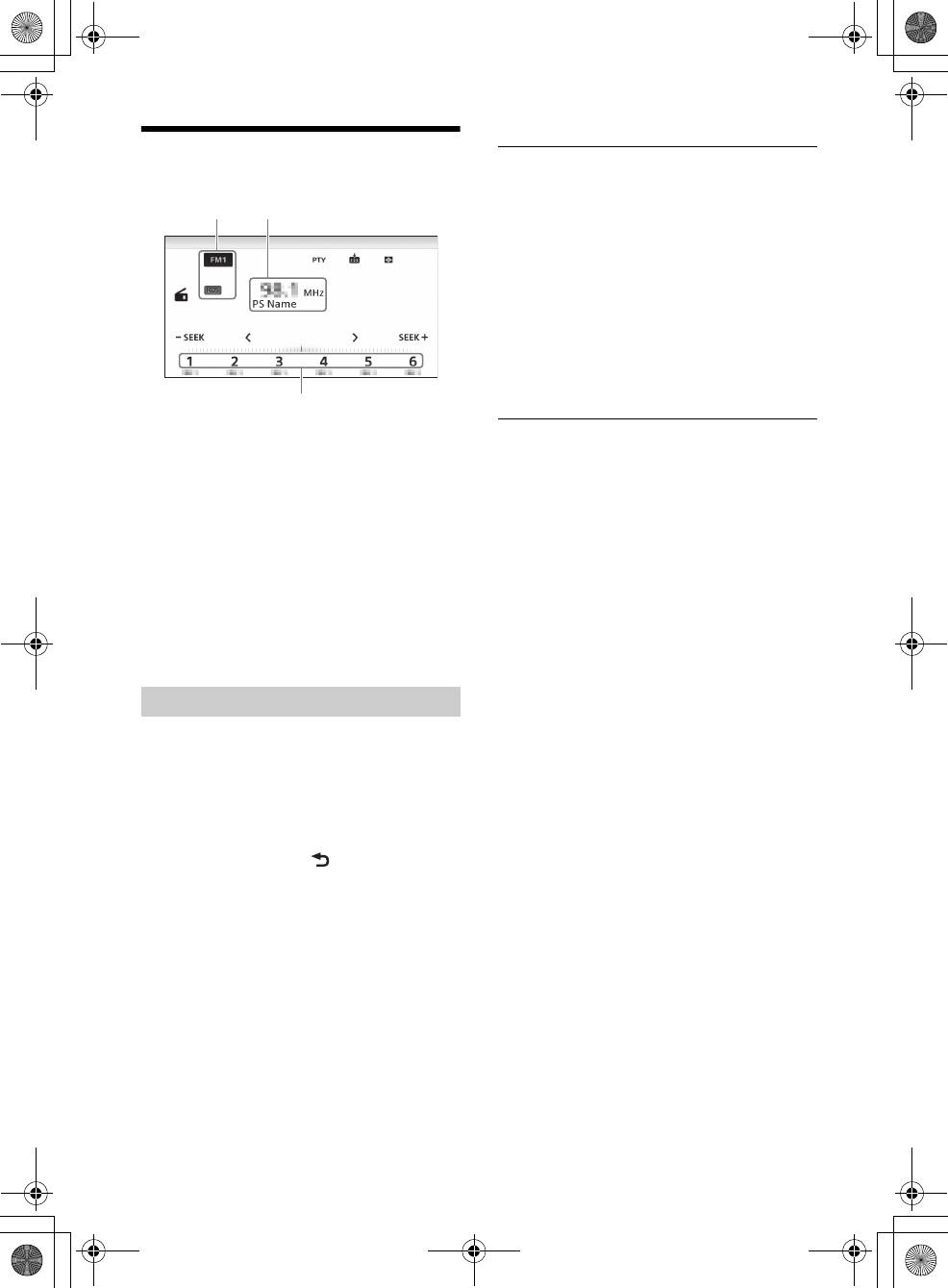
11GB
G:\DATA\4476910611\4476910611XAV712BTE\01GB-XAV712BTE\040CD.fm masterpage: Right
XAV-712BT/XAV-612BT/XAV-602BT
4-476-910-61(1)
Using Radio Data System (RDS)
Display items
Band name, RDS*
Program service name, frequency
Preset number
* During RDS reception.
RDS services
This unit automatically provides RDS services as
follows:
PTY (Program Types)
Displays the currently received program type.
Also searches for a designated program type.
CT (Clock Time)
The CT data from the RDS transmission sets the
clock.
1During FM reception, touch [PTY].
To scroll the list, move the scrollbar up and
down.
2Touch the desired program type.
The unit searches for a station broadcasting the
selected program type.
To close the PTY list, touch .
Type of programs
Note
You cannot use this function in countries/regions
where no PTY data is available.
Selecting program types (PTY)
News (News), Current Affairs (Current Affairs),
Information (Information), Sport (Sports),
Education (Education), Drama (Drama), Cultures
(Culture), Science (Science), Varied Speech
(Varied), Pop Music (Pop Music), Rock Music (Rock
Music), Easy Listening (M.O.R. Music), Light
Classics M (Light classical), Serious Classics
(Serious classical), Other Music (Other Music),
Weather & Metr (Weather), Finance (Finance),
Children’s Progs (Children’s program), Social
Affairs (Social Affairs), Religion (Religion), Phone
In (Phone In), Travel & Touring (Travel), Leisure &
Hobby (Leisure), Jazz Music (Jazz Music), Country
Music (Country Music), National Music (National
Music), Oldies Music (Oldies Music), Folk Music
(Folk Music), Documentary (Documentary)
010book.book Page 11 Thursday, August 8, 2013 5:58 PM
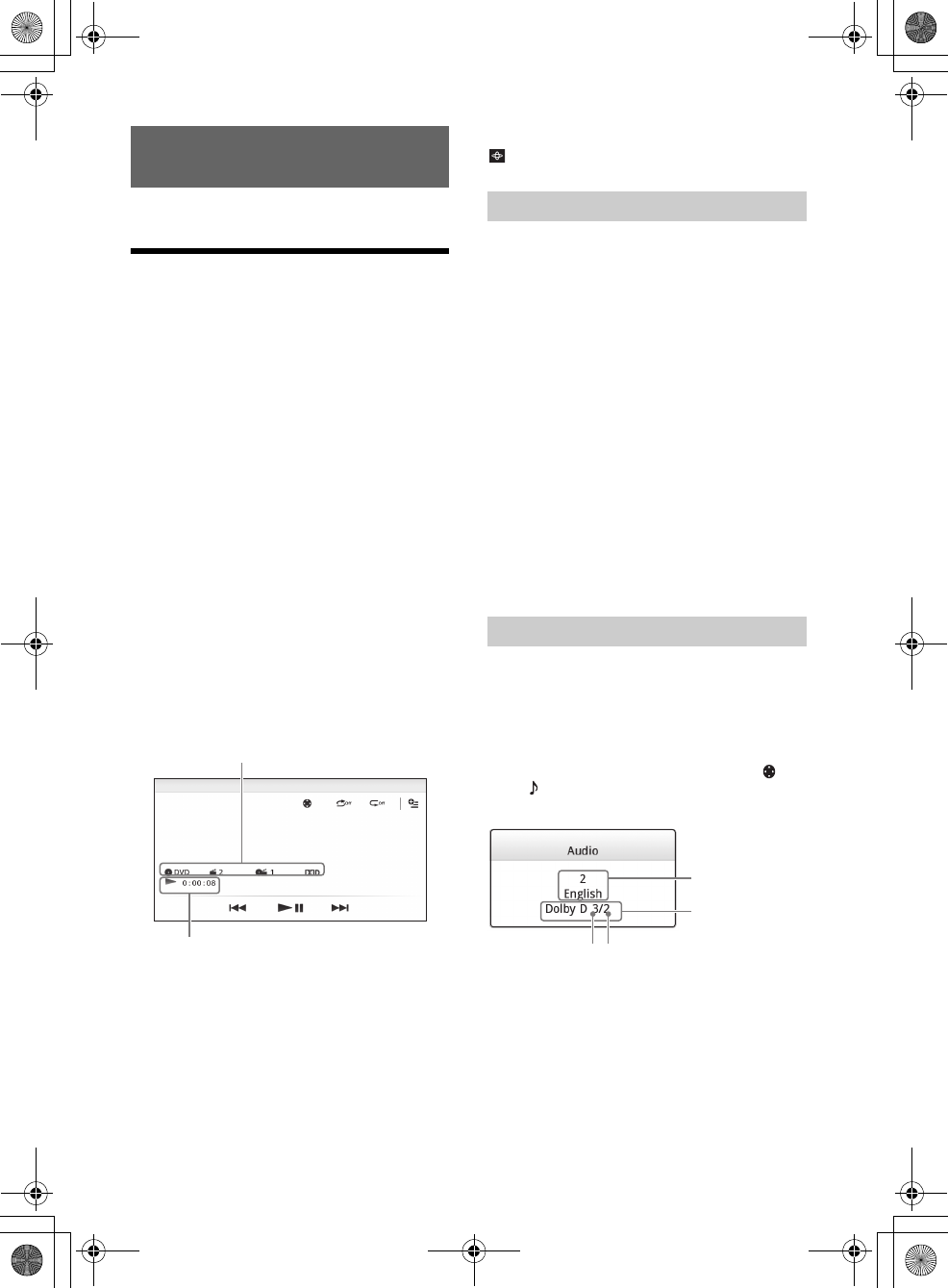
12GB
G:\DATA\4476910611\4476910611XAV712BTE\01GB-XAV712BTE\040CD.fm masterpage: Left
XAV-712BT/XAV-612BT/XAV-602BT
4-476-910-61(1)
For playable discs or file types, see page 30.
Playing a Disc
Depending on the disc, some operations may be
different or restricted.
Refer to the operating instructions supplied with
the disc.
XAV-712BT
1Press on the unit to open the front
panel.
2Insert the disc (label side up), then
playback starts.
XAV-612BT/602BT
1Insert the disc (label side up), then
playback starts.
If a DVD menu appears
Touch the desired item in the DVD menu.
You can also use the menu control panel, which can
be displayed by touching the screen anywhere
except the DVD menu items. Touch /// to
move the cursor, then touch [ENTER] to confirm.
If the menu control panel does not appear by
touching the display, use the remote commander.
Example of playback indications (DVD)
Current source icon, format, chapter/title
number, audio format
Playback status, elapsed playback time
Touch the display if the indications are not
displayed.
For audio discs, some indications are always
displayed during playback.
To change the visualizer settings, touch
.
The PBC menu interactively assists with operations
while a PBC-compatible VCD is played.
1Start playing a PBC-compatible VCD.
The PBC menu appears.
2Press the number buttons on the remote
commander to select the desired item,
then press ENTER.
3Follow the instructions in the menu for
interactive operations.
To return to the previous display, press on
the remote commander.
To deactivate PBC functions, set [Video
CD PBC] to [OFF] (page 27).
Notes
During PBC playback, the track number, playback
item, etc., do not appear on the playback display.
Resume playback is unavailable during playback with
PBC.
To change the audio language/format
The audio language can be changed if the disc is
recorded with multilingual tracks. You can also
change the audio format when playing a disc
recorded in multiple audio formats (e.g., Dolby
Digital).
During playback, touch the screen and then .
Touch repeatedly until the desired audio
language/format appears.
* The format name and channel numbers appear as
follows:
If the same language is displayed two or more
times, the disc is recorded in multiple audio
formats.
Playback
Using PBC (playback control) functions
Configuring audio settings
Example: Dolby Digital 5.1 ch
Front channel × 2 + Center channel × 1
Rear channel × 2
Audio language
Audio format/
channel numbers*
010book.book Page 12 Thursday, August 8, 2013 5:58 PM
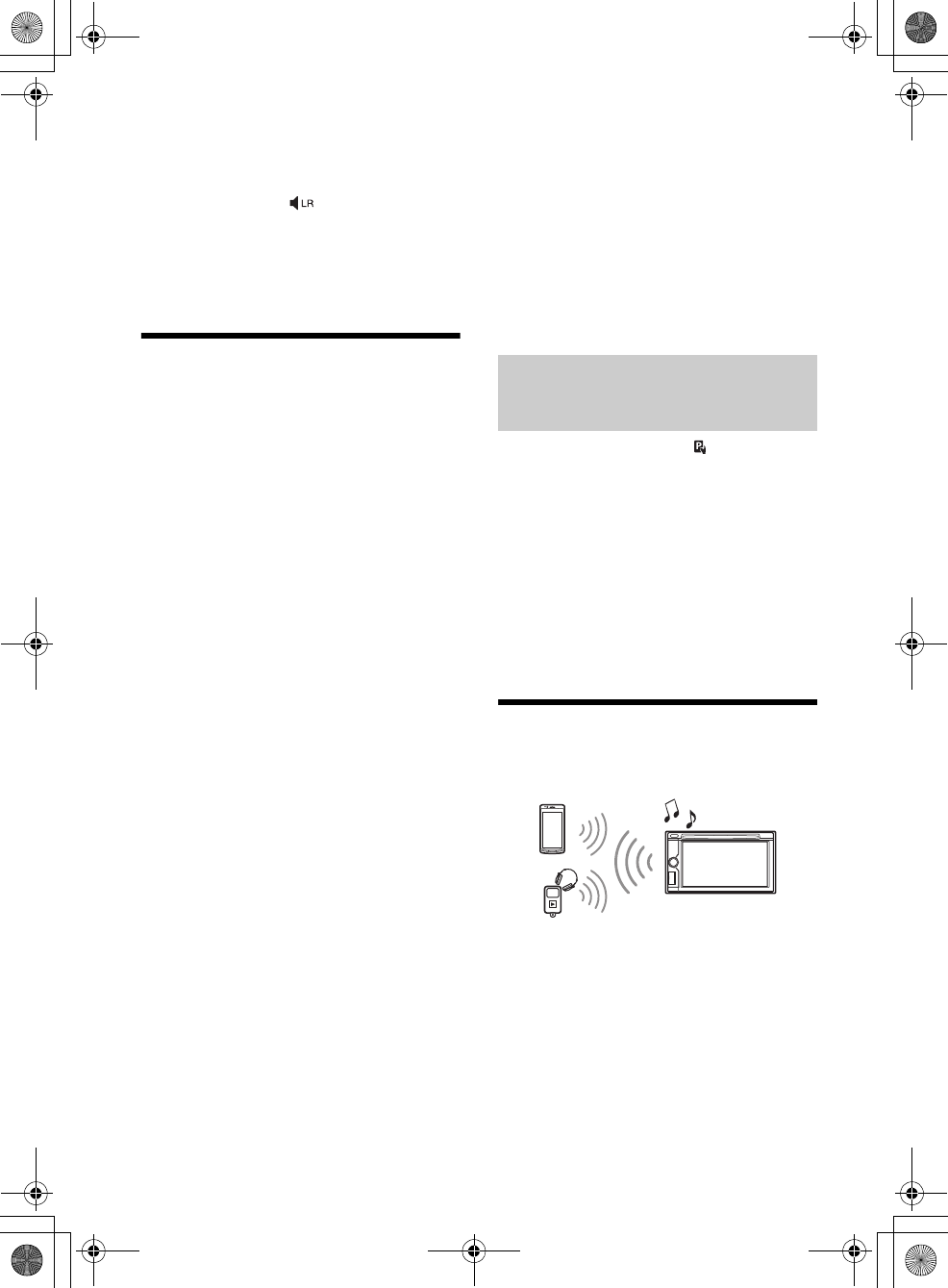
13GB
G:\DATA\4476910611\4476910611XAV712BTE\01GB-XAV712BTE\040CD.fm masterpage: Right
XAV-712BT/XAV-612BT/XAV-602BT
4-476-910-61(1)
To change the audio channel
When playing a VCD, you can listen to both left and
right channels, right channel only or left channel
only, via both right and left speakers.
During playback, touch repeatedly until the
desired audio channel appears.
The options are indicated below.
[Stereo]: Standard stereo sound (default)
[1/Left]: Left channel sound (monaural)
[2/Right]: Right channel sound (monaural)
Playing an iPod/USB Device
In these Operating Instructions, “iPod” is used as a
general reference for the iPod functions on the iPod
and iPhone, unless otherwise specified by the text
or illustrations.
For details on the compatibility of your iPod, see
“About iPod” (page 33) or visit the support site on
the back cover.
MSC (Mass Storage Class)-type USB devices (such as
a USB flash drive, digital media player, Android
phone) compliant with the USB standard can be
used.
Depending on the digital media player or Android
phone, setting the USB connection mode to MSC is
required.
1Reduce the volume on this unit.
If the device is turned off, turn it on.
2Connect the iPod or the USB device to
the USB port.
3Press HOME, then touch [USB Music],
[USB Video], [USB Photo] or [iPod].
In the case of [USB Music], [USB Video] or [iPod],
playback starts.
In the case of [USB Photo], touch [All pictures] or
[Folders], then select the picture or folder to
start photo file playback.
To stop playback
Press and hold OFF for 1 second.
To remove the device
Stop playback, then disconnect.
Do not disconnect during playback, as data in the
device may be damaged.
Notes
If you connect an iPod or MSC device to a USB port
while the same type of device is already connected to
the other USB port, the unit will not recognize the
latest device.
The signal of USB Video or USB Photo playback is not
output from the video output terminal (rear).
The signal of iPod video playback is not output from
the video output terminal (rear).
Caution for iPhone
When you connect an iPhone via USB, telephone
volume is controlled by the iPhone itself. In order to
avoid sudden loud sound after a call, do not
increase the volume on the unit during a call.
About resuming mode
When the iPod currently playing is connected to the
dock connector, the mode of this unit changes to
resuming mode and playback starts in the mode
set by the iPod.
In resuming mode, repeat/shuffle play are not
available.
1During playback, touch .
To deactivate Passenger App Control
During [Passenger App Control], touch screen and
then [Cancel].
The play mode changes to resuming mode.
Notes
App image and video can only be displayed on this
unit while the parking brake is applied.
Apps compatible with Passenger App Control are
limited.
The volume can be adjusted only by this unit.
The repeat and shuffle settings will be off if the
Passenger App Control mode is canceled.
Playing a BLUETOOTH Device
You can play contents on a connected device that
supports BLUETOOTH A2DP (Advanced Audio
Distribution Profile).
1Make BLUETOOTH connection with the
audio device (page 9).
2Reduce the volume on this unit.
3Press HOME, then touch [BT Audio].
4Operate the audio device to start
playback.
5Adjust the volume on this unit.
Listen and watch contents with direct
operation of iPod (Passenger App
Control)
010book.book Page 13 Thursday, August 8, 2013 5:58 PM
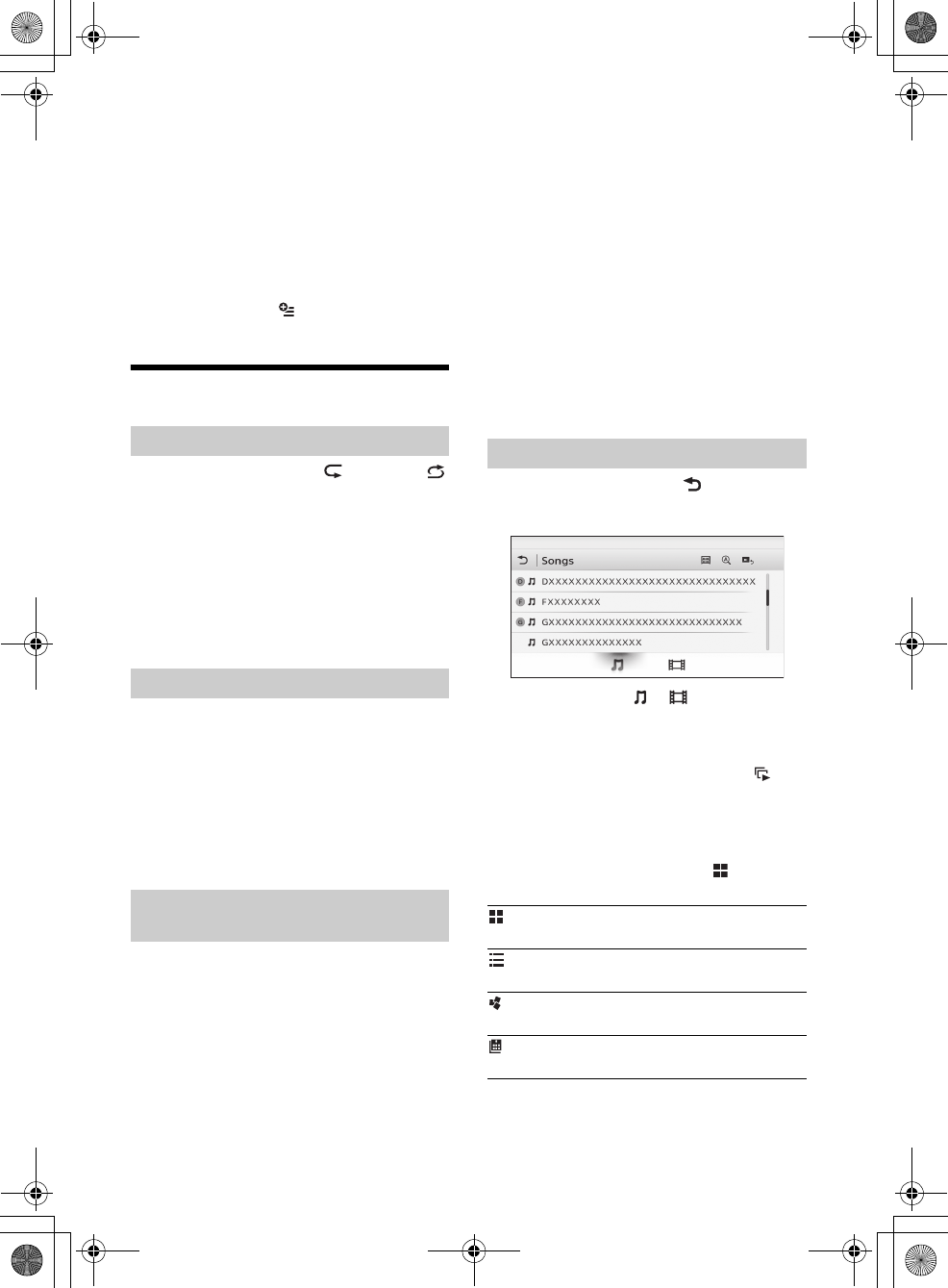
14GB
G:\DATA\4476910611\4476910611XAV712BTE\01GB-XAV712BTE\040CD.fm masterpage: Left
XAV-712BT/XAV-612BT/XAV-602BT
4-476-910-61(1)
Playback controls
If the BLUETOOTH device supports AVRCP (Audio
Video Remote Control Profile), you can control
playback via this unit in the same way as disc
playback.
To match the volume level of the
BLUETOOTH device to other sources
You can reduce the volume level differences
between this unit and the BLUETOOTH device.
During playback, touch .
Select a level from –8 to +18.
Searching and Playing Tracks
1During playback, touch (repeat) or
(shuffle) repeatedly until the desired
option appears.
Repeat or shuffle play starts.
Available play modes differ depending on the
selected sound source.
Note
Shuffle play is not available for the following discs:
DVD-R/DVD-R DL/DVD-RW in VR mode.
version 2.0 VCD with PBC function.
1During playback, press the number
buttons on the remote commander to
enter an item (track, chapter, etc.)
number, then press ENTER.
Playback starts from the beginning of the
selected point.
Note
During VCD playback, this function is available only
when playing a VCD without PBC functions.
ZAPPIN helps you to find desired song by playing
back only the main chorus part of that song in a
playlist of the iPod/USB device. The playback time
can be adjusted in the option menu (page 16).
This function is convenient, for example, when
searching for a track in shuffle or shuffle repeat
mode.
Notes
The tracks in the USB device need to be analyzed by
12 TONE ANALYSIS.
The tracks in the iPod are played back from 1 minute
into each song.
1During audio playback, touch [ZAP].
In the case of USB Music, ZAP mode starts from
the currently playing track.
In the case of iPod, ZAP mode starts from a
passage in the next track.
2Touch [ZAP] when a track you want to
listen to is played.
In the case of USB Music, playback returns to
normal from the current position until the end
of the track.
In the case of iPod, the selected track plays from
the beginning.
To search for a track via the ZAPPIN mode again,
repeat steps 1 and 2.
1During playback, touch .
The list screen from the currently played item
appears.
Furthermore, touch or to list up by the
file type (audio/video).
2Touch the desired item.
Playback starts.
In the case of the USB photo file, touch to
start the slideshow.
To change the display format for video/
photo files
While the list screen appears, touch then select
the desired option.
Using repeat play and shuffle play
Using direct search play
Searching for a track by the main chorus
part (ZAPPIN™)
Searching for a file from the list screen
: Grid view
Displays the files as a grid.
: List view
Displays the files as a list.
: Cover art view
Displays the files as angled graphics.
: Date view (all pictures only)
Displays the photo files in order of date.
010book.book Page 14 Thursday, August 8, 2013 5:58 PM
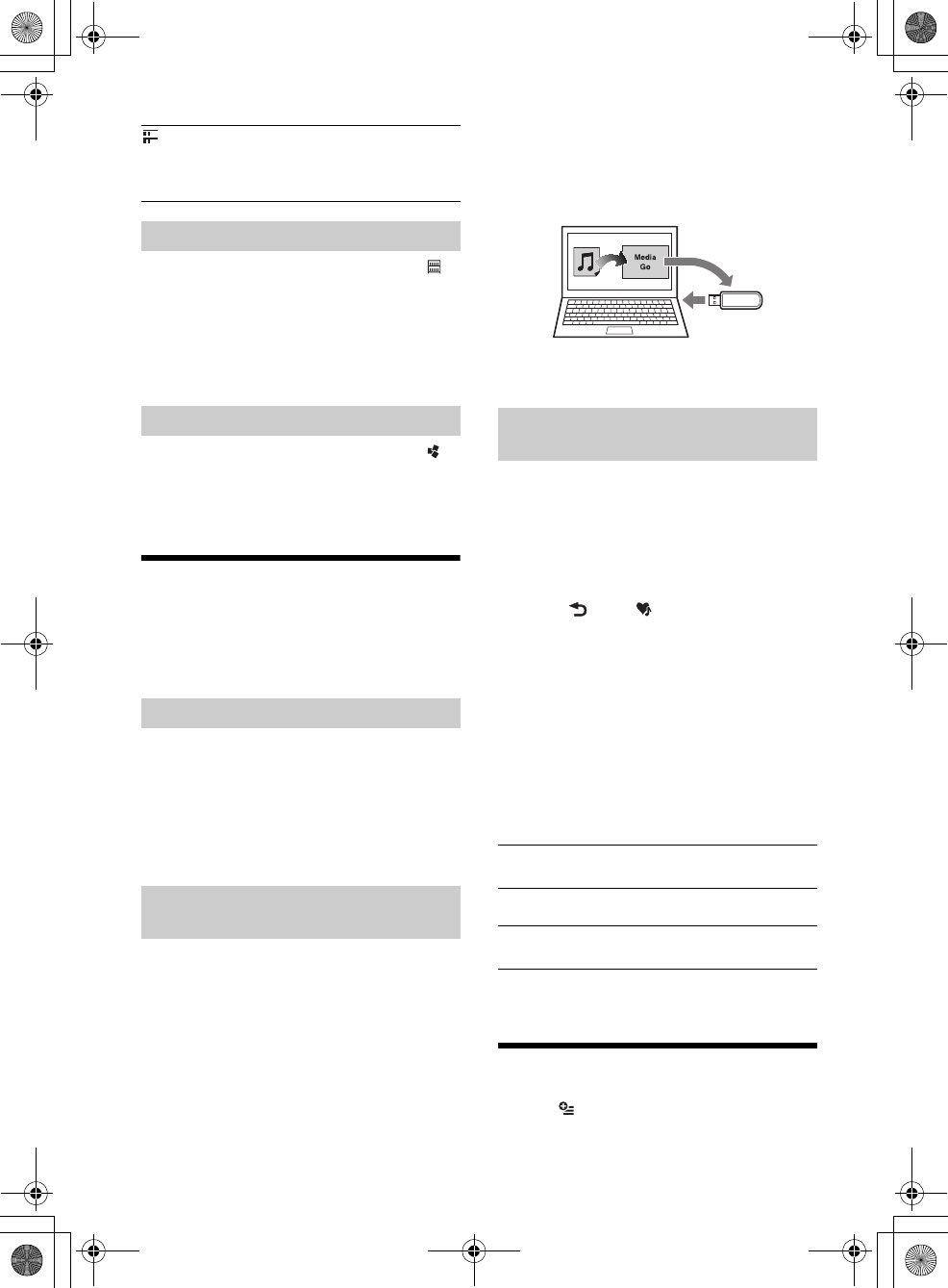
15GB
G:\DATA\4476910611\4476910611XAV712BTE\01GB-XAV712BTE\040CD.fm masterpage: Right
XAV-712BT/XAV-612BT/XAV-602BT
4-476-910-61(1)
1While the list screen appears, touch .
The menu list appears.
2Select the desired category.
The selected list appears.
3Touch the desired track.
Playback starts.
1While the list screen appears, touch .
2Touch the cover art of the album you
want to play.
Playback starts.
Enjoying Music According to
Your Mood (SensMe™)
Sony’s unique “SensMe™ channels” feature
automatically group tracks by channel or mood,
and allow you to enjoy music intuitively.
Software (“Media Go”) is required to enable the
SensMe™ function on this unit.
1Download “Media Go” software from the
support site on the back cover.
2Follow the on-screen instructions to
complete the installation.
To enable the SensMe™ function on this unit, tracks
need to be analyzed and transferred to a registered
USB device using “Media Go.”
1Connect the registered USB device to
your computer.
For “WALKMAN,” connect via MTP mode.
For USB devices other than “WALKMAN,”
connect via MSC mode.
“Media Go” starts automatically.
If a message appears, follow the on-screen
instructions to proceed.
2Drag and drop tracks from Windows
Explorer or iTunes, etc., to “Media Go.”
The analysis and transfer of tracks starts.
For details on operations, refer to the help of
“Media Go.”
“SensMe™ channels” automatically group tracks
into channels by their tunes. You can select and
play a channel that fits your mood, activity, etc.
1Connect a USB device set up for the
SensMe™ function.
2Press HOME, then touch [USB Music].
3Touch , then .
4Flick the channel list left or right.
Playback of the first track in the current channel
starts from the track’s most melodic or
rhythmical section*.
* May not be detected correctly.
5Touch the desired channel.
Playback of tracks in the selected channel starts.
Channel list
Basic channels
Plays tracks according to the music type.
Recommended
Shuffle All
Plays all analyzed tracks in random order.
Available Options
Various settings are available in each source by
touching . The available items differ depending
on the situation.
: Expanded view (folders only)
Displays the photo folders, below which are
displayed subfolders, and any photo file images
that are contained.
Selecting songs from the library
Selecting an album by cover art
Installing “Media Go” on your computer
Transferring tracks to a USB device
using “Media Go”
Playing tracks in channels (SensMe™
channels)
[Energetic], [Emotional], [Lounge], [Dance],
[Extreme], [Upbeat], [Relax], [Mellow]
[Morning], [Daytime], [Evening], [Night],
[Midnight]
010book.book Page 15 Thursday, August 8, 2013 5:58 PM
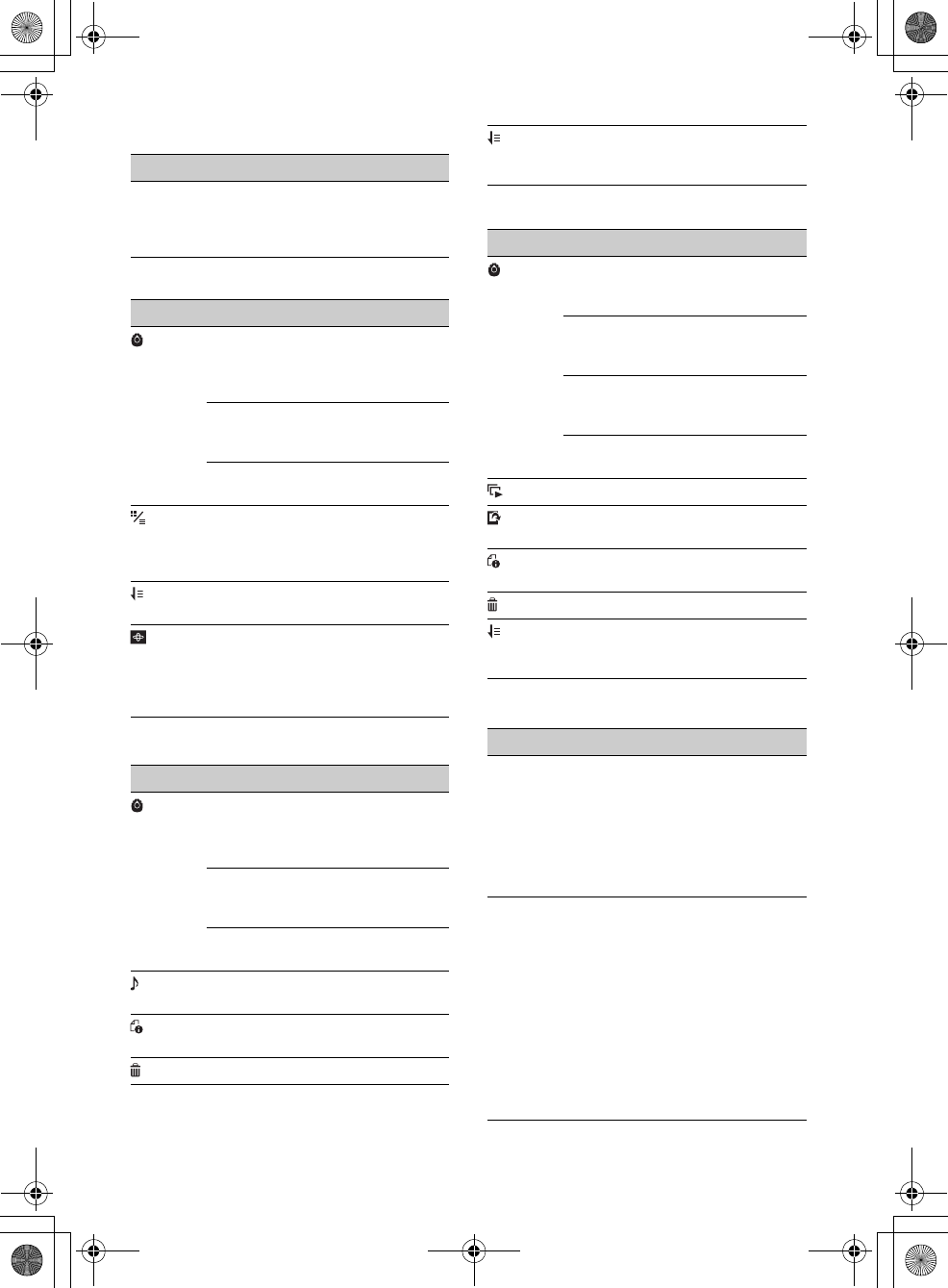
16GB
G:\DATA\4476910611\4476910611XAV712BTE\01GB-XAV712BTE\040CD.fm masterpage: Left
XAV-712BT/XAV-612BT/XAV-602BT
4-476-910-61(1)
iPod
USB Music
USB Video
USB Photo
Disc
Options Details
[ZAPPIN
Time]
- Selects the playback
time for the ZAPPIN
function: [6 sec], [15
sec], [30 sec]
Options Details
[ZAPPIN Time] Selects the playback
time for the ZAPPIN
function: [6 sec], [15
sec], [30 sec]
[Update
database]
Searches for music
files and adds them
to the database.
[About Music
player]
Displays the
application version.
[List view],
[Grid view]
Changes the album
display format while
selecting [Albums]
in library.
[Sort by album],
[Sort by artist]
Changes the cover
art sort order.
[Gate], [Balloon],
[Glow], [Animal],
[Albums],
[Graffiti], [Ink],
[Random]
Changes the
visualizer settings.
Options Details
[Zoom settings] Adjusts the video
display: [Normal
mode], [Full mode],
[Off]
[Update
database]
Searches for video
files and adds them
to the database.
[About Video
player]
Displays the
application version.
– Displays the audio
option menus.
– Displays detailed
information.
– Deletes the file.
[Oldest first],
[Newest first],
[A to Z], [Z to A]
Changes the video
list sort order.
Options Details
[Slideshow
interval settings]
Adjusts the time
interval: [0.5 sec.] –
[20.0 sec.].
[Play
continuously]
Sets continuous
playback
(slideshow).
[Update
database]
Searches for picture
files and adds them
to the database.
[About Photo
viewer]
Displays the
application version.
–Plays a slideshow.
– Sets a photo file as
wallpaper.
– Displays detailed
information.
– Deletes the file.
[Oldest first],
[Newest first],
[A to Z], [Z to A]
Changes the photo
list order.
Options Details
[DVD
Audio
Level]
– Adjusts the audio
output level
between –10 and
+10 for a DVD
recorded in Dolby
Digital format, to
balance the volume
level between discs.
[CSO
(Center
Speaker
Organizer)]
–Creates a virtual
center speaker even
though a real center
speaker is not
connected. Select
from [CSO1], [CSO2]
or [CSO3]. This
function is effective
only when [Multi
Channel Output] is
set to [Multi] in
Source Settings
(page 27).
010book.book Page 16 Thursday, August 8, 2013 5:58 PM
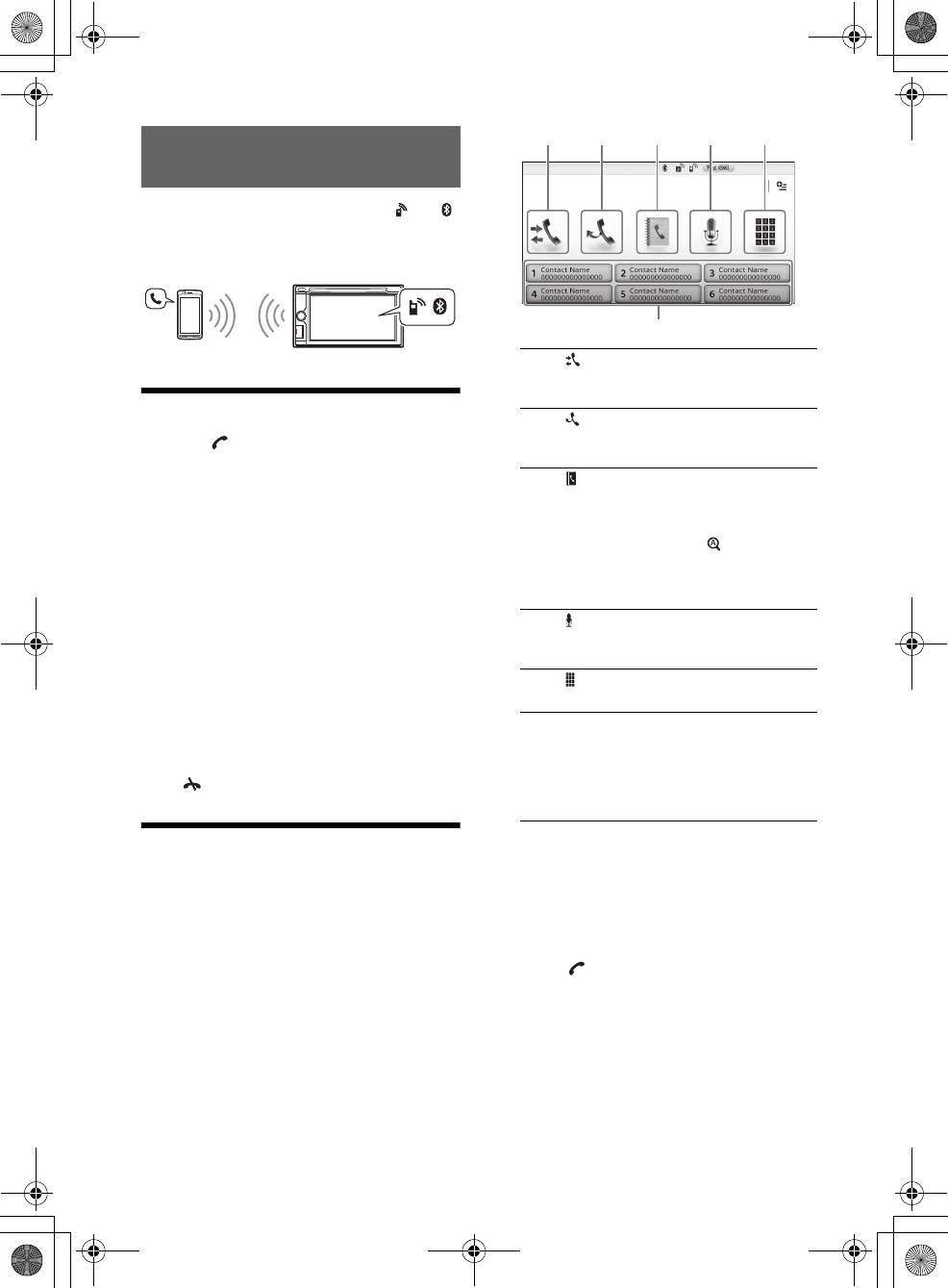
17GB
G:\DATA\4476910611\4476910611XAV712BTE\01GB-XAV712BTE\040CD.fm masterpage: Right
XAV-712BT/XAV-612BT/XAV-602BT
4-476-910-61(1)
Before handsfree calling, make sure that and
are in the display. If the indications do not appear,
perform the BLUETOOTH connection procedure
(page 8).
Receiving a Call
1Touch when a call is received.
The phone call starts.
Notes
You cannot receive a call when the unit enters the
MirrorLink™ mode.
The ringtone and talker’s voice are output only from
the front speakers.
To adjust the ringtone volume
The level of ringtone volume will be stored into
memory, independently from the regular volume
level.
XAV-712BT
Press VOLUME +/– while receiving a call.
XAV-612BT/602BT
Rotate the volume control dial while receiving a call.
To reject/end a call
Touch .
Making a Call
1Press HOME, then touch [Phone].
2Touch one of the icons on the
BLUETOOTH phone display.
*1 The cellular phone needs to support PBAP
(Phone Book Access Profile).
*2 Do not use the voice dial function on the cellular
phone while it is connected to this unit.
*3 Voice dial may not work depending on the
recognition specification of the cellular phone.
For details, visit the support site on the back
cover.
3Touch .
The call is made and the calling display appears
until the other party answers.
Handsfree Calling
(call history)*1
Select a contact from the call history list.
The unit stores the last 20 calls.
(redial)
Make a call automatically to the last
contact you made.
(phonebook)*1
Select a contact from the name list/
number list in the phonebook. To search
the desired contact by alphabetical order
in the name list, touch .
For details on how to manage the
phonebook data, see “Phonebook
Management” (page 18).
(voice dial)*2*3
Say a voice tag stored on the cellular
phone.
(phone number input)
Enter the phone number.
Preset number
Touch a preset number ([1] to [6]).
The unit stores up to 6 contacts in the
list.
For details on how to store, see
“Presetting phone numbers” (page 18).
010book.book Page 17 Thursday, August 8, 2013 5:58 PM

18GB
G:\DATA\4476910611\4476910611XAV712BTE\01GB-XAV712BTE\040CD.fm masterpage: Left
XAV-712BT/XAV-612BT/XAV-602BT
4-476-910-61(1)
Available Operations During a
Call
To adjust the talker’s voice volume
The level of the talker’s voice volume will be stored
into memory, independently from the regular
volume level.
XAV-712BT
Press VOLUME +/– during a call.
XAV-612BT/602BT
Rotate the volume control dial during a call.
To send DTMF (Dual Tone Multiple
Frequency) tones
Touch , then the required number keys.
To transfer the current call to the cellular
phone
Touch .
To transfer back to handsfree calling, touch
again.
Available options
During a handsfree call, press .
Phonebook Management
Note
Prior to disposal or changing ownership of your car with
this unit still installed, be sure to erase all the
phonebook data in this unit to prevent possible
unauthorized access, by doing any of the following:
Delete the phonebook data by initializing (page 24).
Press the reset button.
Disconnect the power supply lead.
You can access the phonebook data of a cellular
phone or this unit’s internal data to make a call.
1Press HOME, then touch [Phone].
The BLUETOOTH phone display appears.
2Touch , then [Phonebook Select].
3Touch the desired item.
To store phonebook data (When
[Internal] has been selected from
[Phonebook Select])
You can send phonebook data from the connected
cellular phone to this unit.
Press HOME, then touch [Phone] [Receive
Phonebook]. The unit is ready to receive the
phonebook data.
Send the phonebook data by operating the
connected cellular phone.
If data is stored successfully, the BLUETOOTH device
name appears on the display of the unit.
1Press HOME, then touch [Phone].
The BLUETOOTH phone display appears.
2Touch .
The phonebook appears.
3Touch .
The confirmation display appears.
4Touch [OK].
All phonebook data on this unit is deleted.
To delete an individual contact from the
phonebook
Follow steps 1 to 2 above, then select the contact.
To search the desired contact by alphabetical order,
touch then select alphabet.
Touch [OK].
Call Data Management
1Press HOME, then touch [Phone].
The BLUETOOTH phone display appears.
2Touch .
The call history list appears.
3Touch .
The confirmation display appears.
4Touch [OK].
All items in the call history are deleted.
1Press HOME, then touch [Phone].
[Speech Quality] Reduces echo and noise during
a call. For normal use, set to
[Mode 1]. If the outgoing sound
quality is unsatisfactory, set to
[Mode 2].
[MIC Gain] Adjusts the microphone volume
for the other party: [Low],
[Middle], [High].
Selecting phonebook data
Deleting phonebook data
Deleting call history
Presetting phone numbers
010book.book Page 18 Thursday, August 8, 2013 5:58 PM
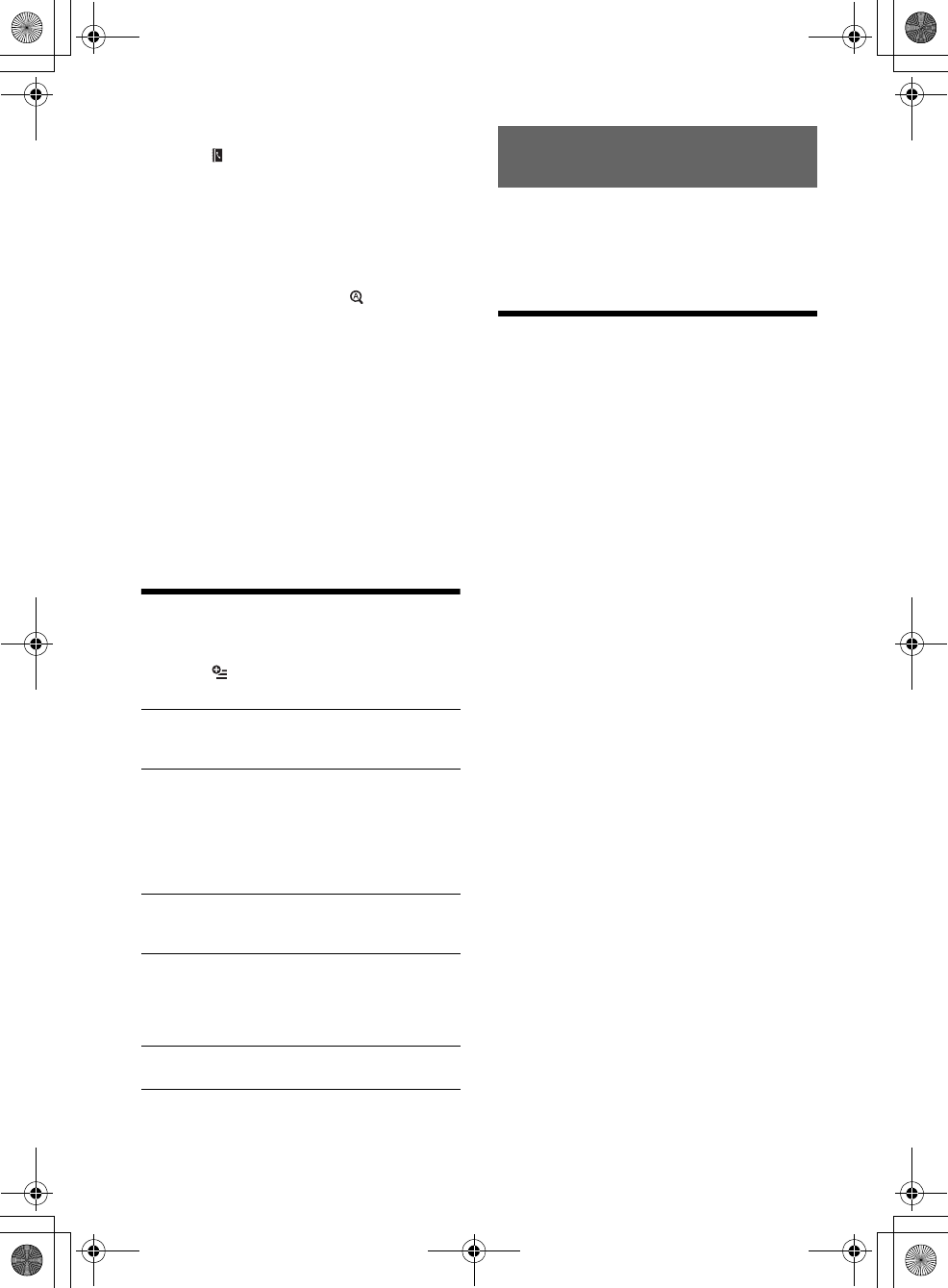
19GB
G:\DATA\4476910611\4476910611XAV712BTE\01GB-XAV712BTE\040CD.fm masterpage: Right
XAV-712BT/XAV-612BT/XAV-602BT
4-476-910-61(1)
The BLUETOOTH phone display appears.
2Touch .
The phonebook appears.
3Select the contact to store in the preset
dial.
In the name list, touch the name of
the contact.
To search the desired contact by
alphabetical order, touch , then select
alphabet.
In the number list, touch the phone
number.
The contact confirmation display appears.
4Touch [Preset], then the desired preset
number ([1] to [6]).
The contact is stored to the selected preset
number.
To change the registration of the preset
dial
Follow the procedure above and overwrite a
registered preset dial.
Phone Option Menu
1Press HOME, then touch [Phone].
2Touch .
The phone option menu appears.
For details on smartphone connectivity with the
following operations and battery charge capability,
see “Summary of Useful Functions for Smartphone”
on the pages at the end of these operating
instructions.
App Remote with iPhone/
Android Phone
Downloading the App Remote application is
required from App StoreSM for an iPhone, or from
Google Play for Android phone.
The App Remote function provides the following
features:
Operate the unit to launch and control
compatible applications on an iPhone/Android
phone.
Operate iPhone/Android phone with simple
finger gestures to control the source of the unit.
Read out incoming text messages/SMS/
reminders. (Android phone only)
Launch an application/audio source or search
the keyword on the web by saying a word or
phrase into the microphone. (Android phone
only)
Adjust the sound settings (EQ7, Balance/Fader,
Listening Position) of the unit via a mobile
device.
Available operations differ depending on the
application. For details on available applications,
visit the support site on the back cover.
Notes
For your safety, follow your local traffic laws and
regulations, and do not operate the application while
driving.
The App Remote application on the smartphone
needs to be Version 2 or higher.
The App Remote function via USB is only available for
iPhones with iOS 5 installed.
The App Remote function via the BLUETOOTH
function is only available for Android phones with
Android 2.1, 2.2, 2.3 or 4.0 installed.
Automatic reading of the SMS function is only
available for Android phones with TTS Engine
installed.
The following functions disable the App Remote
function.
BT Audio (Android phone only)
MirrorLink™
HDMI/MHL (XAV-712BT/612BT only)
The App Remote function is not available when
[Receiver Audio Playback during MirrorLink™] is set to
[ON].
[Ringtone]
Uses the ringtone of this unit or the connected
cellular phone: [Internal], [Cellular].
[Auto Answer]
Answers an incoming call automatically.
[OFF]: to not answer automatically.
[3 sec]: to answer automatically after 3
seconds.
[10 sec]: to answer automatically after 10
seconds.
[Phonebook Select]
Browses the phonebook data on this unit or
cellular phone: [Internal], [Cellular].
[Receive Phonebook]
Receives phonebook data from the connected
cellular phone.
When receiving is complete, BLUETOOTH device
name appears.
[Background Visualizer]
Sets background visualizer: [ON], [OFF].
Useful Functions
010book.book Page 19 Thursday, August 8, 2013 5:58 PM
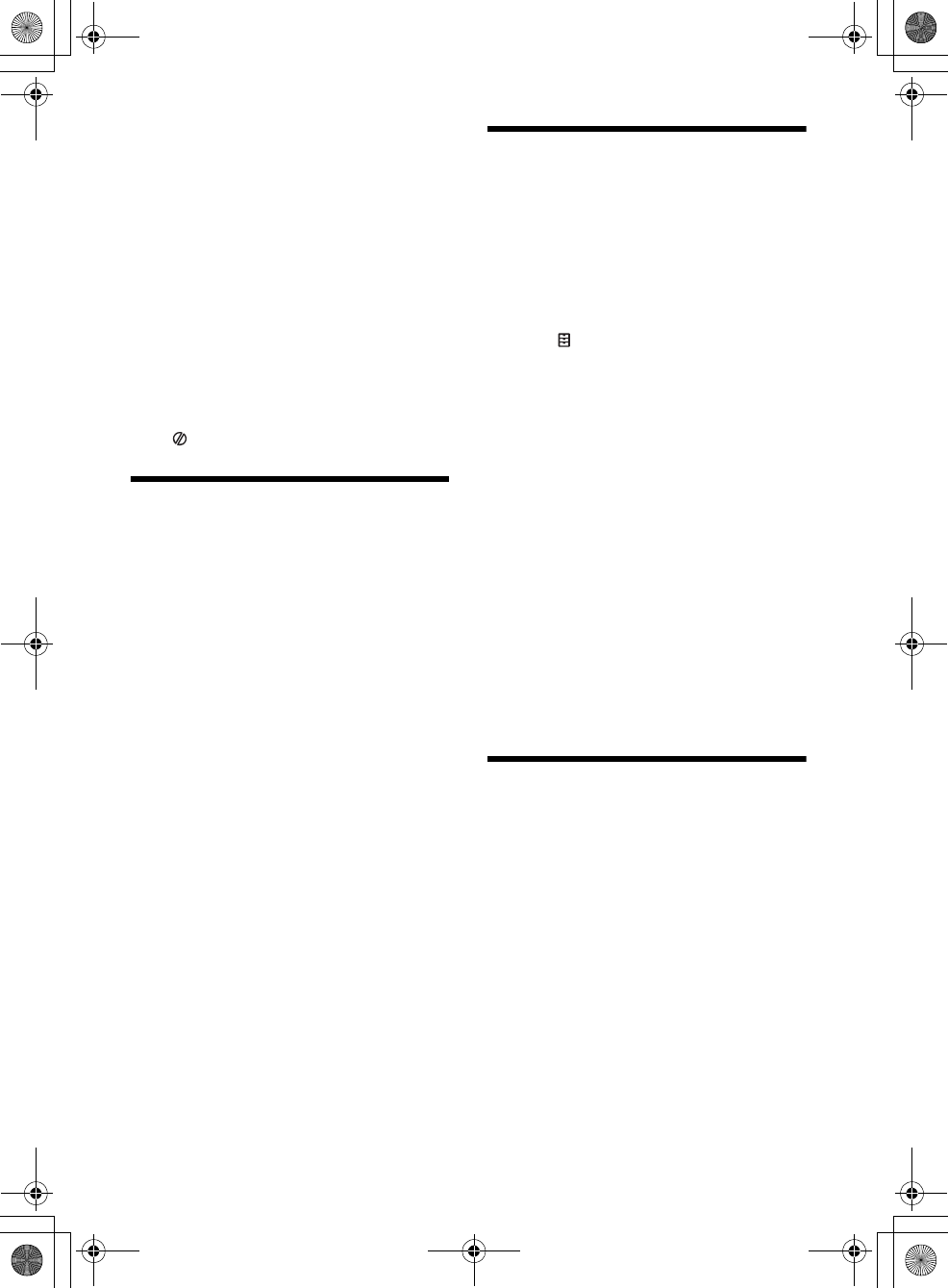
20GB
G:\DATA\4476910611\4476910611XAV712BTE\01GB-XAV712BTE\040CD.fm masterpage: Left
XAV-712BT/XAV-612BT/XAV-602BT
4-476-910-61(1)
1Connect the iPhone to the USB port, or
Android phone via the BLUETOOTH
function.
2Launch the App Remote application.
3Press HOME, then touch [App Remote].
Connection to the iPhone/Android phone starts.
For details on operation of the iPhone/Android
phone, see the help of the application.
If the device number appears
Make sure that the same numbers are displayed
(e.g., 123456) in this unit and the mobile device,
then press MENU on this unit and select Yes on the
mobile device.
To terminate connection
Touch in the upper right of the display.
Duplicating the Smartphone’s
Display (MirrorLink™)
MirrorLink™ compatibility depends on
smartphones and its application.
For details on compatible models, refer to the
compatible list on the support site on the back
cover.
Notes on using the MirrorLink™ function
Your smartphone needs to support the MirrorLink™
function.
Depending on the smartphone, you may need to
download an application to use the MirrorLink™
function.
Available operations differ depending on the
smartphone. Refer to the manual supplied with the
smartphone, or consult the manufacturer of the
smartphone for details.
1Connect your smartphone to the USB
port.
2Press HOME, then touch [MirrorLink™].
The smartphone’s display appears on the
display of the unit.
Touch and control the applications in the same
way as you do on your smartphone.
Tip
Setting [Receiver Audio Playback during MirrorLink™] to
[ON] allow the unit to playback an audio source under
the MirrorLink™ function (page 22). This setting is
useful when you use a navigation application on your
smartphone via the MirrorLink™ function.
Note
For your safety, when the parking brake is not engaged,
some smartphone screen content may not be displayed
on the unit.
Enjoying Different Sources in
Front and Rear (Zone × Zone)
You can simultaneously enjoy different sources in
the front and rear of the car.
Selectable sources for this unit (front) and the rear
monitor (rear) are indicated below.
Front: Any source.
Rear: Disc inserted in this unit.
1Press HOME, then touch [Settings].
2Touch , then touch [Zone × Zone].
3Touch [ON].
To operate the source in the front, use the touch
panel and buttons on the unit.
To operate the source in the rear, use the
remote commander.
To deactivate Zone × Zone
Press OFF on the unit/remote commander or select
[OFF] in step 3 above.
Notes
The Zone × Zone function disables remote
commander operation of the source in the front.
The following buttons on the remote commander
become inactive under the Zone × Zone function:
SRC, MODE, ATT, VOL +/–, CLEAR, number buttons.
The following settings become inactive under the
Zone × Zone function:
EQ7 / Subwoofer Level Adjust (page 24)
Balance / Fader Level Adjust (page 24)
Listening Position (page 25)
CSO (page 16)
HPF, LPF (page 25)
Rear Bass Enhancer (page 25)
Enjoying high quality image
(XAV-712BT/612BT only)
The unit automatically selects the HDMI in/MHL in
as the source when the MHL device is connected to
the unit, and [Auto Input Change(MHL)] is set to
[ON] (page 28).
1Connect a device via the supplied HDMI
or MHL connection cable.
Use the appropriate cable for your device.
Notes
Do not disconnect the device during playback.
The MHL connection cable can be used as a power
source for recharging the connected device’s battery
when the ignition switch is turned to the accessory
position.
To connect an iPod via the HDMI connection cable,
Apple Digital AV Adapter or Lightning Digital AV
Adapter is required.
010book.book Page 20 Thursday, August 8, 2013 5:58 PM
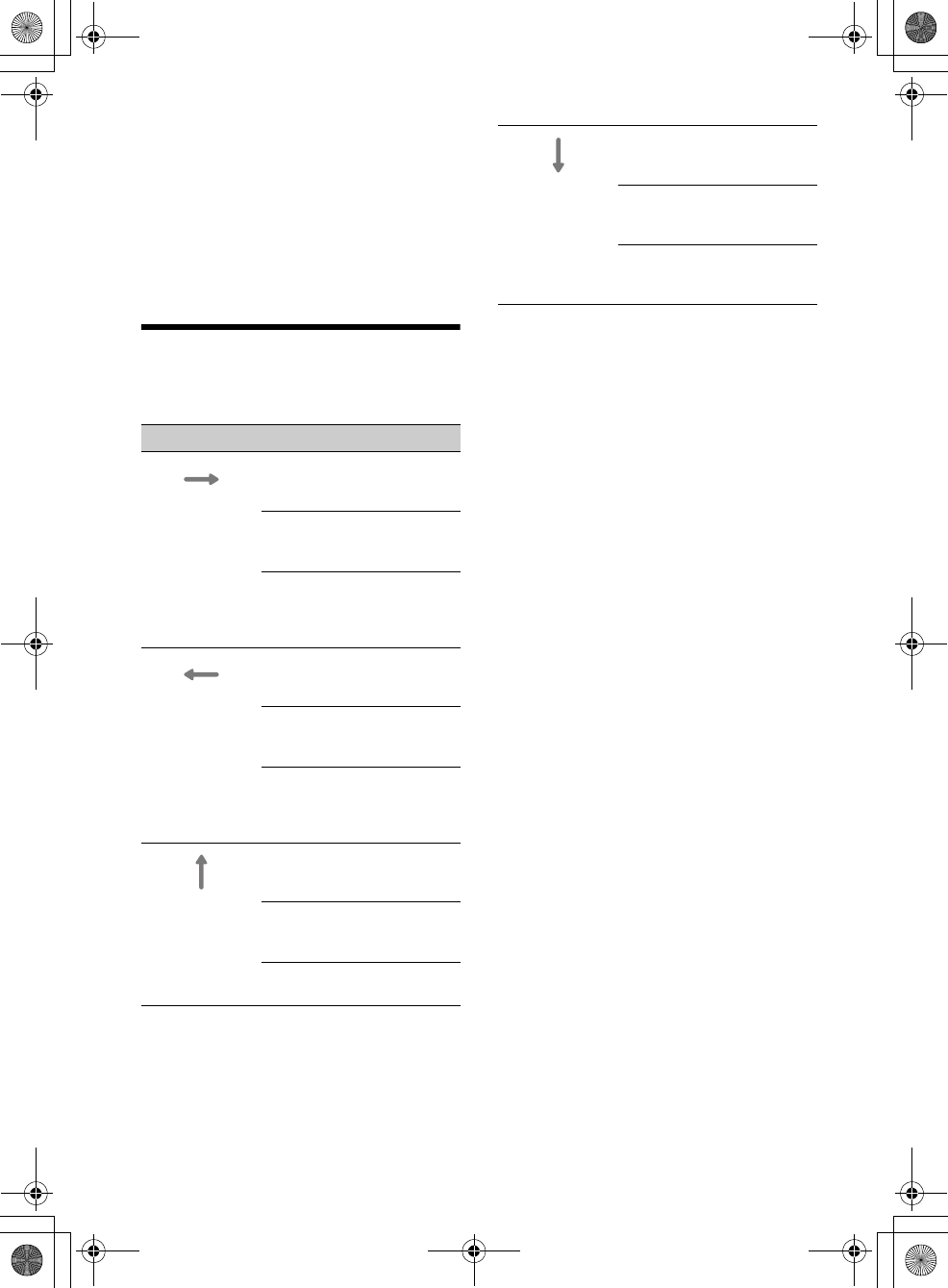
21GB
G:\DATA\4476910611\4476910611XAV712BTE\01GB-XAV712BTE\040CD.fm masterpage: Right
XAV-712BT/XAV-612BT/XAV-602BT
4-476-910-61(1)
An iPod is charged when it is connected to the unit via
the appropriate adaptor. In this case, USB connection
is also required.
The supplied remote commander works for some of
the operations on the unit and the connected MHL
compatible device.
For HDMI connection, the supplied remote
commander only works for this unit.
The image may show up differently on the unit’s
display compared to the one on the display of the
connected HDMI/MHL device.
This unit is compatible with 480p and VGA.
Using Gesture Command
You can perform frequently-used operations by
drawing the following command strokes on the
reception/playback display.
Tips
In the case of USB Video, you can change the playing
speed dynamically by dragging the screen of the
video file left or right.
In the case of USB Photo, you can reverse/fast-
forward a photo file by flicking the photo list left or
right.
Do this To
Draw a horizontal
line (left to right)
Radio reception:
seek forward stations.
(The same as .)
DVD/VCD playback:
skip forward a chapter/track.
(The same as .)
Xvid/MPEG-4/audio
playback:
skip forward a file/track.
(The same as .)
Draw a horizontal
line (right to left)
Radio reception:
seek backward stations.
(The same as .)
DVD/VCD playback:
skip backward a chapter/track.
(The same as .)
Xvid/MPEG-4/audio
playback:
skip backward a file/track.
(The same as .)
Draw a vertical
line (upwards)
Radio reception:
receive stored stations (go
forward).
DVD/VCD/Xvid/MPEG-4
playback:
fast-forward the video.
Audio playback:
skip forward an album (folder).
Draw a vertical
line (downwards)
Radio reception:
receive stored stations (go
backward).
DVD/VCD/Xvid/MPEG-4
playback:
reverse the video.
Audio playback:
skip backward an album
(folder).
010book.book Page 21 Thursday, August 8, 2013 5:58 PM
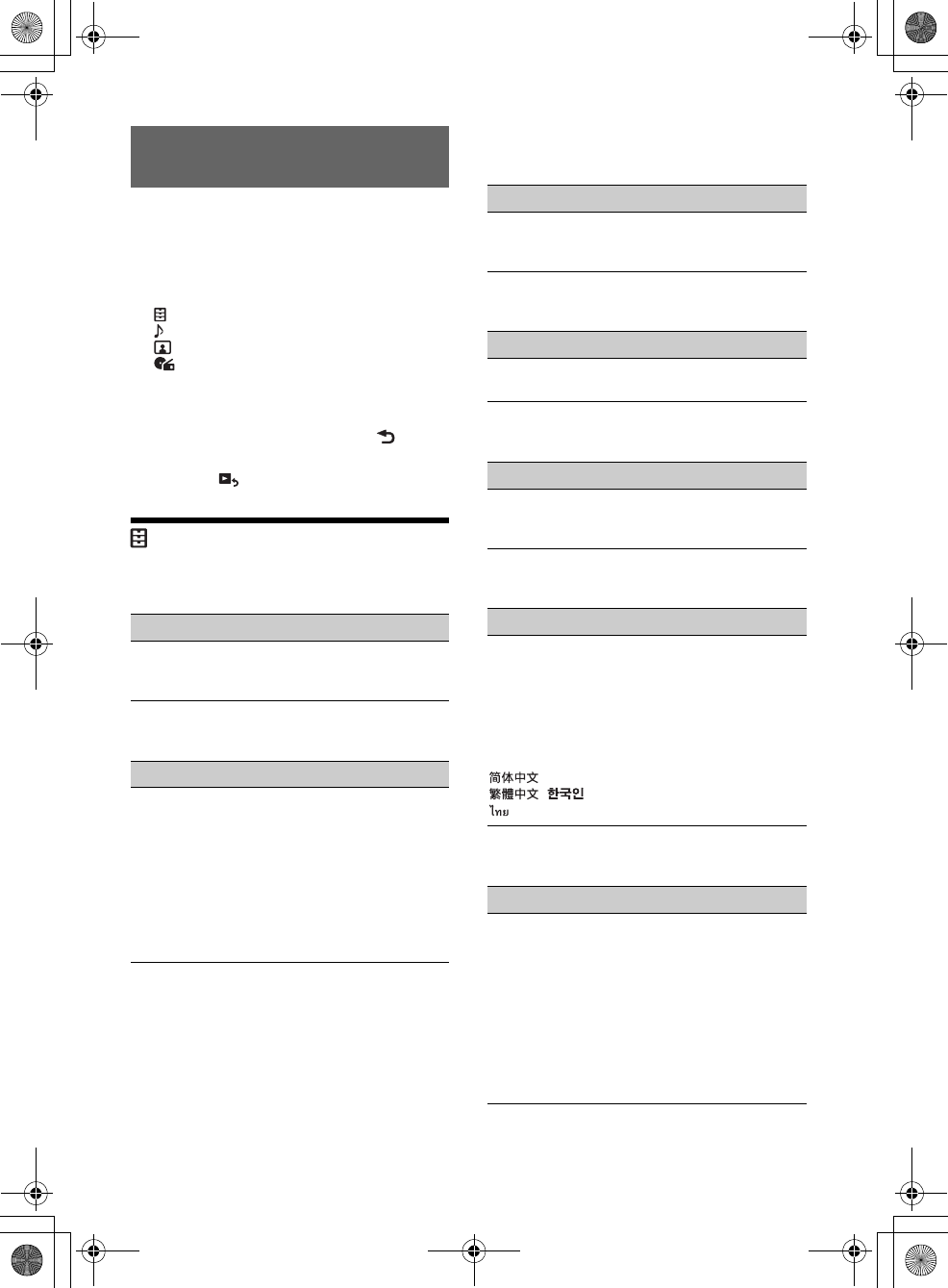
22GB
G:\DATA\4476910611\4476910611XAV712BTE\01GB-XAV712BTE\040CD.fm masterpage: Left
XAV-712BT/XAV-612BT/XAV-602BT
4-476-910-61(1)
Select [Settings] in the HOME menu when you need
to change the settings of the unit.
“” in the table below indicates the default setting.
1Press HOME, then touch [Settings].
2Touch one of the setup category icons.
: General Settings (page 22)
: Sound Settings (page 24)
: Visual Settings (page 25)
: Source Settings (page 26)
3Move the scrollbar up and down to
select the desired item.
To return to the previous display, touch .
To switch from the HOME screen to the playback
screen, touch .
General Settings
MirrorLink™ Full Screen
Unit status: Any status
Receiver Audio Playback during MirrorLink™
Unit status: Any status
HOME Key Function (hold 2sec push)
(XAV-712BT only)
Unit status: Any status
Zone × Zone
Unit status: Any status
Date & Time
Unit status: Any status
Language
Unit status: Any status
Name Characters
Unit status: Any status
Settings
Option Purpose
ON (), OFF To duplicate the smartphone’s
display on the display of the unit,
in full screen mode.
Option Purpose
ON, OFF ()To enable playback of an audio
source under the MirrorLink™
function. In this mode,
[MirrorLink™] can be selected by
pressing the DSPL button.
The following sources are not
selectable when the function is
set to [ON].
-BT Audio
-App Remote
Option Purpose
Voice
Command (),
ATT ON/OFF
To assign the voice command
function or the ATT function to
the HOME button.
Option Purpose
ON, OFF ()To activate the Zone × Zone
function.
Option Purpose
Select Time
Zone, Set Date,
Set Time
To set time zone, date and time.
Option Purpose
English,
Français,
Español (),
Português,
Русский,
Nederlands,
Deutsch,
Italiano,
,
, ,
To select the display language.
Option Purpose
Latin
Characters (),
Russian
Characters,
Simplified
Chinese,
Traditional
Chinese,
Korean
Characters, Thai
Characters
To select character encoding.
Some characters may not be
displayed correctly, depending
on the encoding method.
010book.book Page 22 Thursday, August 8, 2013 5:58 PM
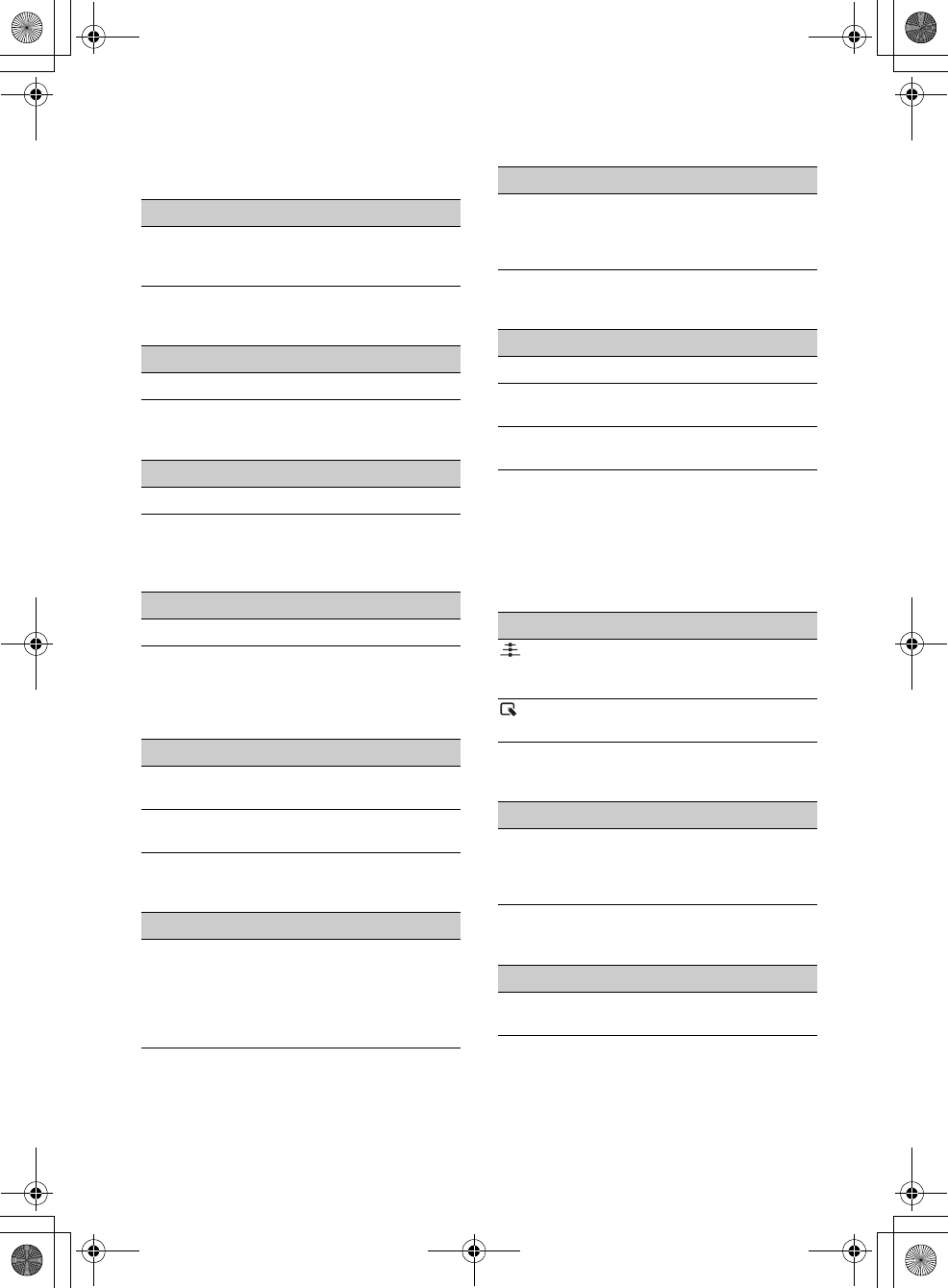
23GB
G:\DATA\4476910611\4476910611XAV712BTE\01GB-XAV712BTE\040CD.fm masterpage: Right
XAV-712BT/XAV-612BT/XAV-602BT
4-476-910-61(1)
Auto OFF
Shuts off automatically after a desired time when
no source is selected.
Unit status: Any status
Demo
Unit status: Any status
Beep
Unit status: Any status
Front Panel Caution Alarm
(XAV-612BT/602BT only)
Unit status: Any status
Rotary Commander
Changes the operative direction of rotary
commander controls.
Unit status: Any status
Key Illumination
Unit status: Any status
Touch Panel Adjust
Unit status: Any status
Camera Input
Unit status: Any status
Rear View Camera Setting
Displays setting items on the picture from the rear
view camera to assist driving.
This setting is available only when:
[Camera Input] is set to [Normal] or [Reverse].
the parking brake is applied.
Unit status: Any status
Output Color System
Unit status: No source selected
Bluetooth Connection
Unit status: Any status
Option Purpose
OFF (), 30 sec,
30 min, 60 min
To select the desired time to shut
off the unit or deactivate the
Auto OFF function.
Option Purpose
ON (), OFF To activate the demonstration.
Option Purpose
ON (), OFF To activate the operation sound.
Option Purpose
ON (), OFF To activate the caution alarm.
Option Purpose
Default ()To use in the factory-set
position.
Reverse To use on the right side of the
steering column.
Option Purpose
Rainbow ()
(12 preset
colors,
customized
color and 5
preset patterns)
To change the color of the
buttons on the unit to match the
car’s interior.
Option Purpose
–To adjust the touch panel
calibration if the touching
position does not correspond
with the proper item.
Option Purpose
OFF To deactivate the input.
Normal ()To display the picture from the
rear view camera.
Reverse To flip the picture from the rear
view camera horizontally.
Option Purpose
To display the marker lines.
Touch again to hide the marker
lines.
To adjust the length and/or
position of the marker lines.
Option Purpose
NTSC (), PAL To change the color system
according to the connected
monitor. (SECAM is not
supported.)
Option Purpose
ON, OFF ()To activate the BLUETOOTH
signal.
010book.book Page 23 Thursday, August 8, 2013 5:58 PM
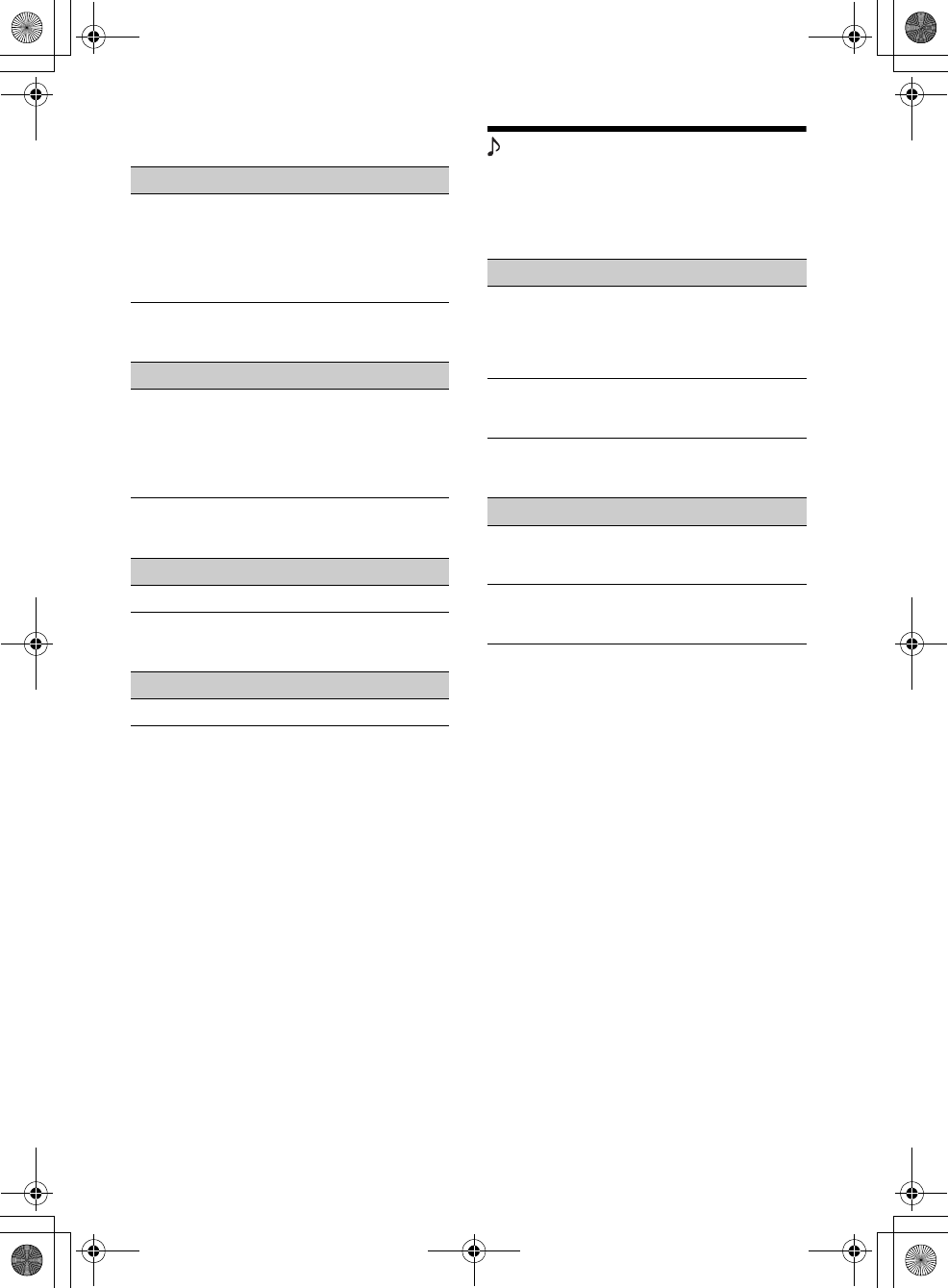
24GB
G:\DATA\4476910611\4476910611XAV712BTE\01GB-XAV712BTE\040CD.fm masterpage: Left
XAV-712BT/XAV-612BT/XAV-602BT
4-476-910-61(1)
Bluetooth Reset
Unit status: Any status
USB Battery Charge Mode
Unit status: Any status
Firmware Version
Unit status: Any status
Open Source Licenses
Unit status: Any status
Sound Settings
The following settings are not available during USB
Video playback.
EQ7 / Subwoofer Level Adjust
Unit status: During reception/playback
Balance / Fader Level Adjust
Unit status: During reception/ playback
Option Purpose
–To initialize all BLUETOOTH-
related settings such as pairing
information, phonebook data,
call history, preset dial, history of
connected BLUETOOTH devices,
etc.
Option Purpose
High (),
Standard
To switch the current (mA)
capacity of the USB rear cable
labeled “HIGH CHARGE”.
Set to [Standard] if the
connected device is not to be
recharged.
Option Purpose
–To update the Firmware version.
Option Purpose
–To display the software licenses.
Option Purpose
OFF (), R&B,
Pop, Rock, Hip-
Hop, Dance,
Regueton,
Custom
To select the equalizer curve;
customize the equalizer curve.
Subwoofer:
(–6 - +6)
: 0
To adjust the volume level of the
subwoofer. (Available only when
[Subwoofer] is set to [ON].)
Option Purpose
Balance :
(–15 - +15)
: 0
To adjust the sound balance
between left and right speakers.
Fader :
(–15 - +15)
: 0
To adjust the sound balance
between front and rear speakers.
010book.book Page 24 Thursday, August 8, 2013 5:58 PM
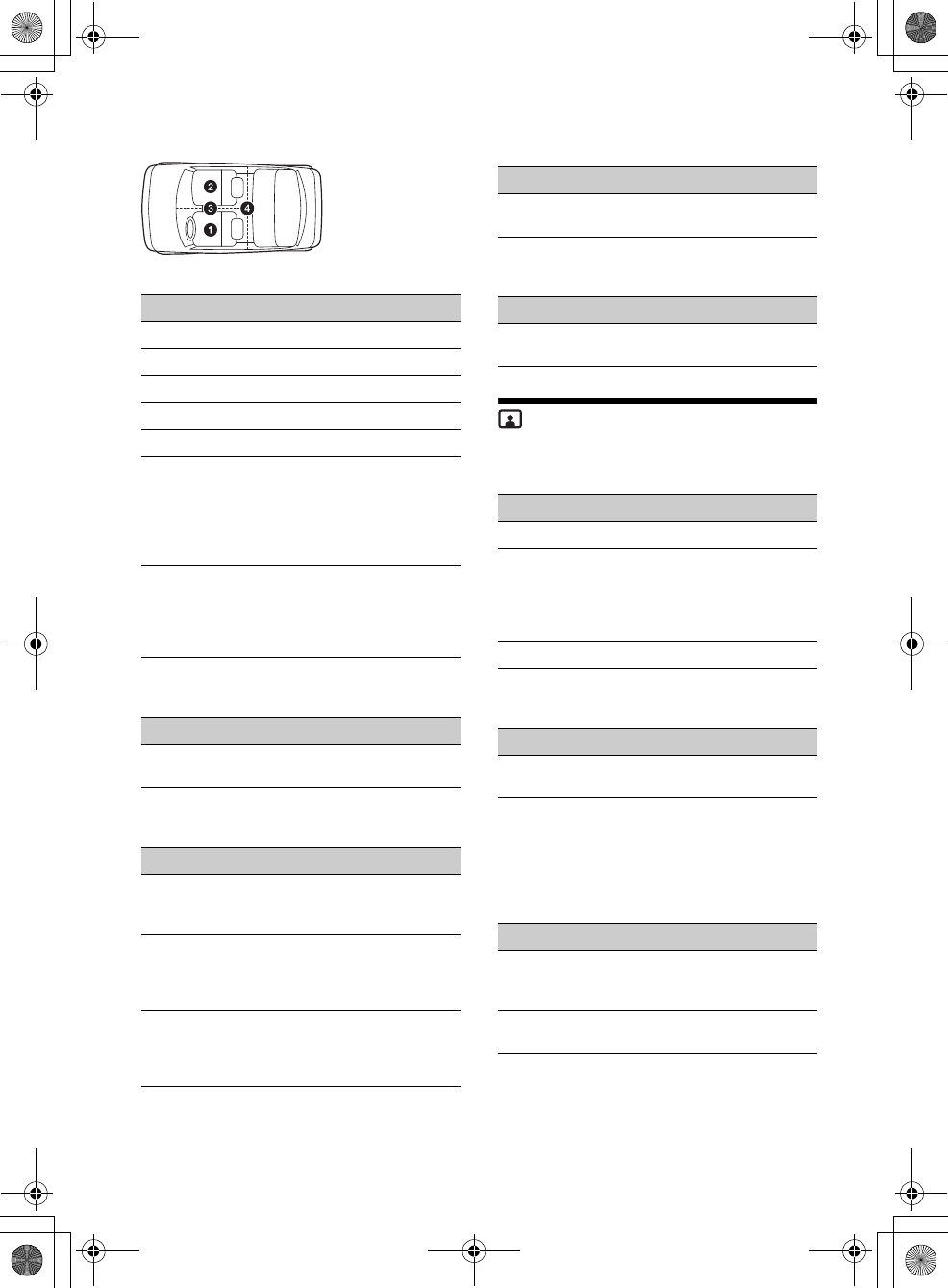
25GB
G:\DATA\4476910611\4476910611XAV712BTE\01GB-XAV712BTE\040CD.fm masterpage: Right
XAV-712BT/XAV-612BT/XAV-602BT
4-476-910-61(1)
Listening Position
Sets the listening position and subwoofer position.
Unit status: Any status
RBE (Rear Bass Enhancer)
Unit status: During reception/ playback
Crossover Filter
Unit status: During reception/ playback
Subwoofer
Unit status: No source selected
4.1ch Speaker Level
Unit status: No source selected
Visual Settings
Dimmer
Unit status: Any status
Dimmer Level
Unit status: Any status
Picture EQ
Adjusts the picture to suit the interior brightness of
the car. This setting is available only when the
parking brake is set.
Unit status: During video playback except USB
Video
():
():
():
():
Front left
Front right
Center front
In the center of
your car
Option Purpose
Front L ()To set to front left.
Front R To set to front right.
Front To set to center front.
All To set to the center of your car.
OFF To not set the listening position.
Subwoofer:
Near, Normal
(), Far
To select the subwoofer position.
(Available only when
[Subwoofer] is set to [ON], and
the listening position is set to
[Front L], [Front R], [Front], or
[All].)
Custom To precisely calibrate the
listening position. Before
starting, measure the distance
between your listening position
and each speaker.
Option Purpose
OFF (), RBE1,
RBE2, RBE3
To select the mode to use the
rear speakers as subwoofers.
Option Purpose
LPF: 50 Hz, 60
Hz, 80 Hz, 100
Hz (), 120 Hz
To select the cut-off frequency of
the subwoofer. (Available only
when [Subwoofer] is set to [ON].)
HPF: OFF (),
50 Hz, 60 Hz,
80 Hz, 100 Hz,
120 Hz
To select the cut-off frequency of
the front/rear speakers.
Subwoofer
Phase:
Normal (),
Reverse
To select the subwoofer phase.
(Available only when
[Subwoofer] is set to [ON].)
Option Purpose
ON (), OFF To set the subwoofer connection
status.
Option Purpose
–To adjust the volume level of
each connected speaker.
Option Purpose
OFF To deactivate the dimmer.
Auto ()To dim the display automatically
when you turn lights on.
(Available only when the
illumination control lead is
connected.)
ON To dim the display.
Option Purpose
(–5 - +5)
: 0
To select the brightness level
when the dimmer is activated.
Option Purpose
Dynamic (),
Standard,
Theater, Sepia
To select the picture quality.
Custom 1,
Custom 2
To customize the picture quality.
010book.book Page 25 Thursday, August 8, 2013 5:58 PM
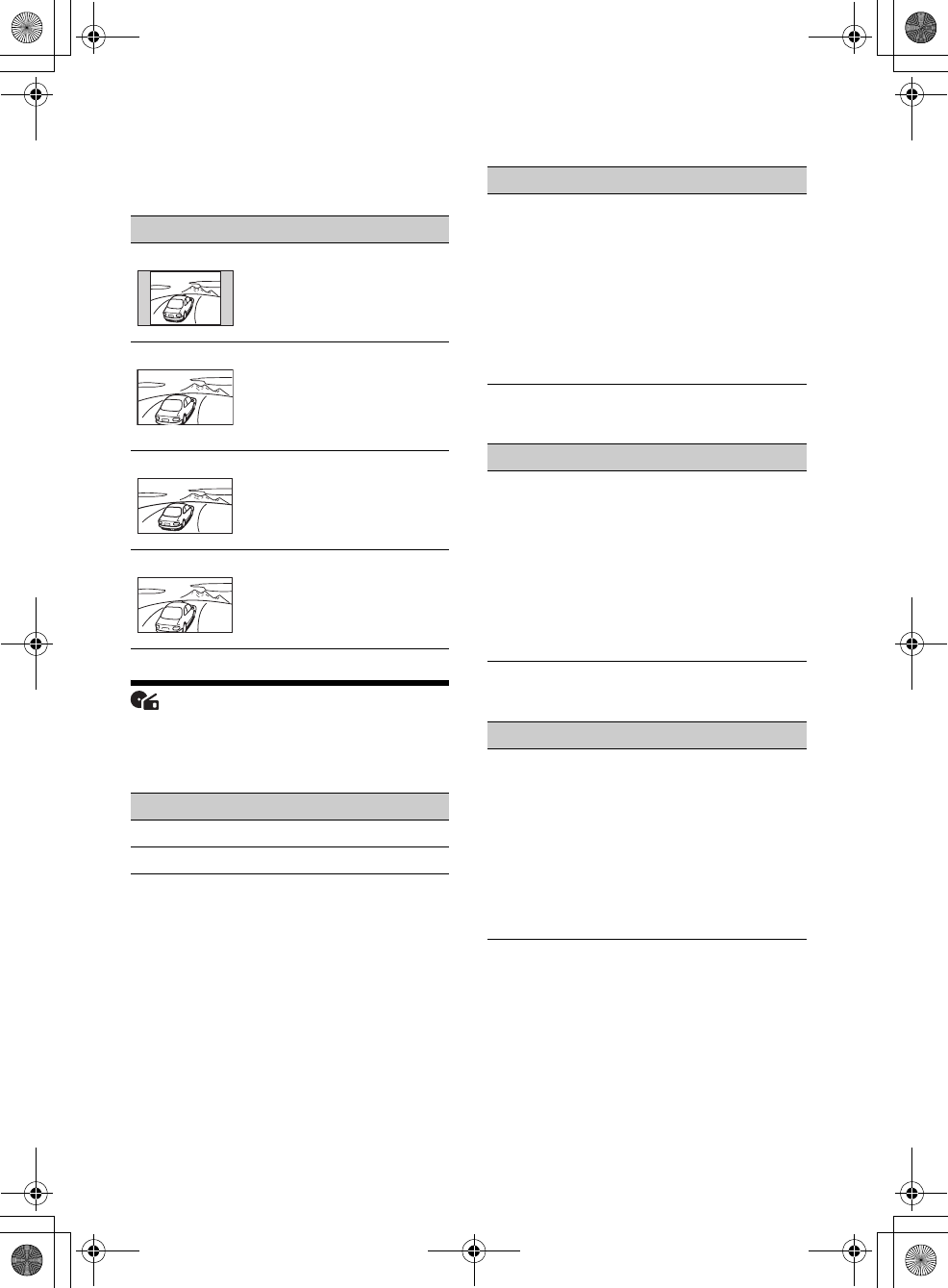
26GB
G:\DATA\4476910611\4476910611XAV712BTE\01GB-XAV712BTE\040CD.fm masterpage: Left
XAV-712BT/XAV-612BT/XAV-602BT
4-476-910-61(1)
Aspect
The screen aspect ratio of USB Video can only be
changed by the option menu (page 16). This setting
is available only when the parking brake is set.
Unit status: During video playback
Source Settings
DVD Direct Search
Sets the search item for DVD direct search play.
Unit status: Any status
DVD Menu Language
Unit status: No source selected
DVD Audio Language
Unit status: No source selected
DVD Subtitle Language
Unit status: No source selected
Option Purpose
Normal To display a picture with 4:3
aspect ratio (regular picture).
Wide To display a picture with 4:3
aspect ratio enlarged to the left
and right edges of the screen,
with overflowing parts of the top
and bottom cut off to fill the
screen.
Full ()To display a picture with 16:9
aspect ratio.
Zoom To display a picture with 4:3
aspect ratio enlarged to the left
and right edges of the screen.
Option Purpose
Chapter ()To search for a chapter.
Title To search for a title.
Option Purpose
English (),
Chinese,
German,
French, Italian,
Spanish,
Portuguese,
Dutch, Danish,
Swedish,
Finnish,
Norwegian,
Russian, Other
To select the default language
for the disc's menu.
Option Purpose
English (),
Chinese,
German,
French, Italian,
Spanish,
Portuguese,
Dutch, Danish,
Swedish,
Finnish,
Norwegian,
Russian, Other
To select the default language
for the soundtrack.
Option Purpose
English (),
Chinese,
German,
French, Italian,
Spanish,
Portuguese,
Dutch, Danish,
Swedish,
Finnish,
Norwegian,
Russian, Other
To select the default subtitle
language for DVD.
010book.book Page 26 Thursday, August 8, 2013 5:58 PM
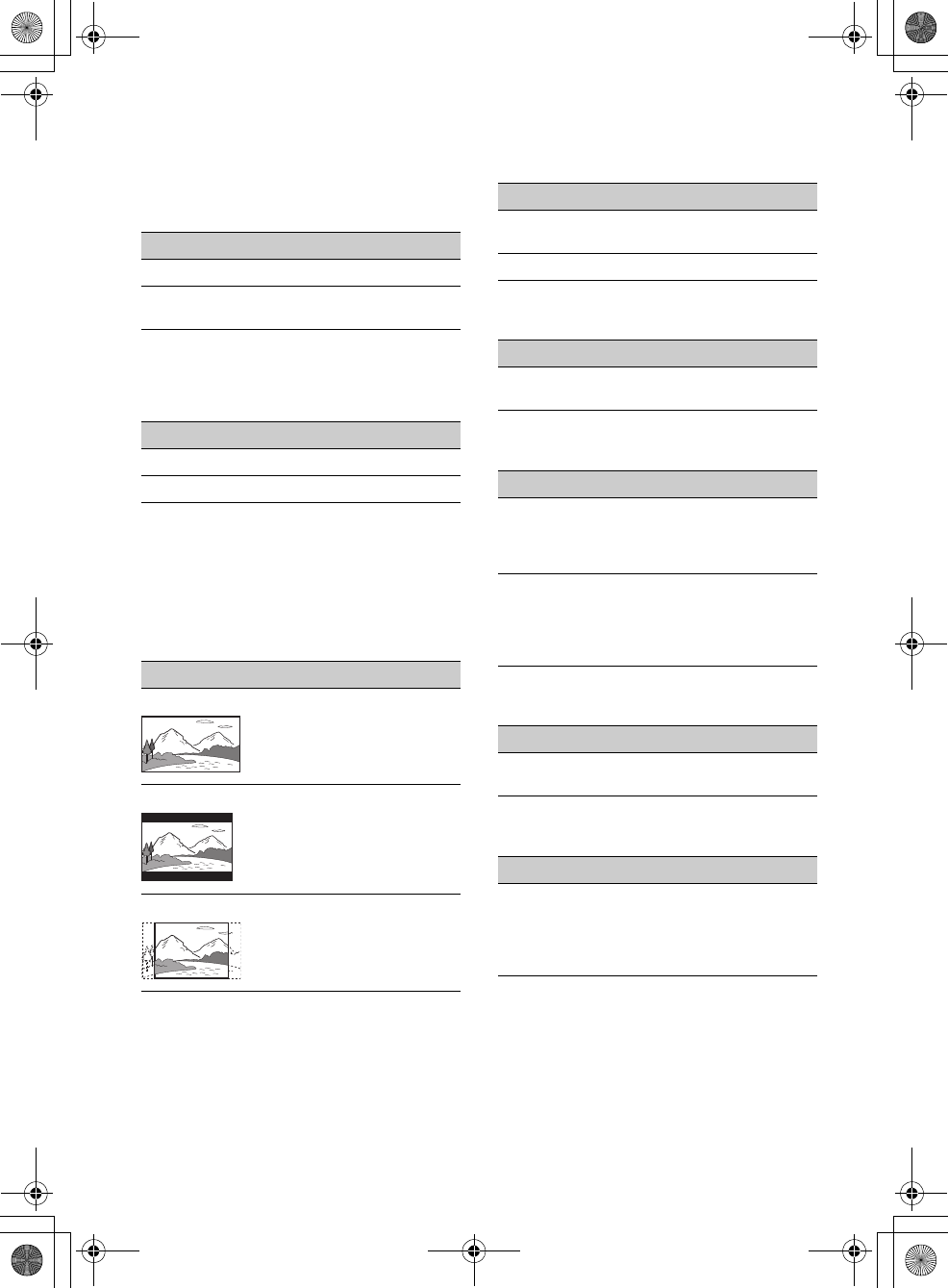
27GB
G:\DATA\4476910611\4476910611XAV712BTE\01GB-XAV712BTE\040CD.fm masterpage: Right
XAV-712BT/XAV-612BT/XAV-602BT
4-476-910-61(1)
Audio DRC
Makes the sound clear when the volume is low.
Only for a DVD* conforming to Audio DRC (Dynamic
Range Control).
* Excluding DVD-R/DVD-R DL/DVD-RW in VR mode.
Unit status: No source selected
Multi Channel Output
Switches the method of outputting multi channel
sources.
Unit status: Any status
Monitor Type
Selects an aspect ratio suitable for the connected
monitor.
(The screen aspect ratio of this unit also changes.)
Depending on the disc, [4:3 Letter Box] may be
selected automatically instead of [4:3 Pan Scan],
and vice versa.
Unit status: No source selected
DVD Playlist Play
(For DVD-R/DVD-R DL/DVD-RW in VR mode only)
Unit status: No source selected
Video CD PBC
Unit status: No source selected
Multi Disc Resume
Unit status: Any status
FM Tuning Interval
Unit Status: No source selected
Source Skip
Unit status: Any status
Option Purpose
Standard ()To select the standard setting.
Wide To obtain the feeling of being at
a live performance.
Option Purpose
Multi ()To output in 4.1 channels.
Stereo To downmix to 2 channels.
Option Purpose
16:9 ()To display a wide picture.
Suitable when connecting to a
wide-screen monitor or a
monitor with a wide mode
function.
4:3 Letter Box To display a wide picture with
bands on the upper and lower
positions of the screen.
Suitable when connecting to a
4:3 screen monitor.
4:3 Pan Scan To display a wide picture on the
entire screen and automatically
cut off the portions that do not
fit.
Option Purpose
Original ()To play titles as they were
originally recorded.
Playlist To play an edited playlist.
Option Purpose
ON (), OFF To play a VCD with PBC
functions.
Option Purpose
ON ()To store the resume settings in
memory for up to 5 video* discs.
* DVD VIDEO/VCD/Xvid/MPEG-4
only.
OFF To not store the resume settings
in memory.
Resume playback is available
only for the current disc in the
unit.
Option Purpose
100 kHz,
200 kHz ()
To change the unit of FM
frequency.
Option Purpose
–To reduce the number of presses
required to change sources
(page 6). Check any unused
sources in the Source skip
screen.
010book.book Page 27 Thursday, August 8, 2013 5:58 PM
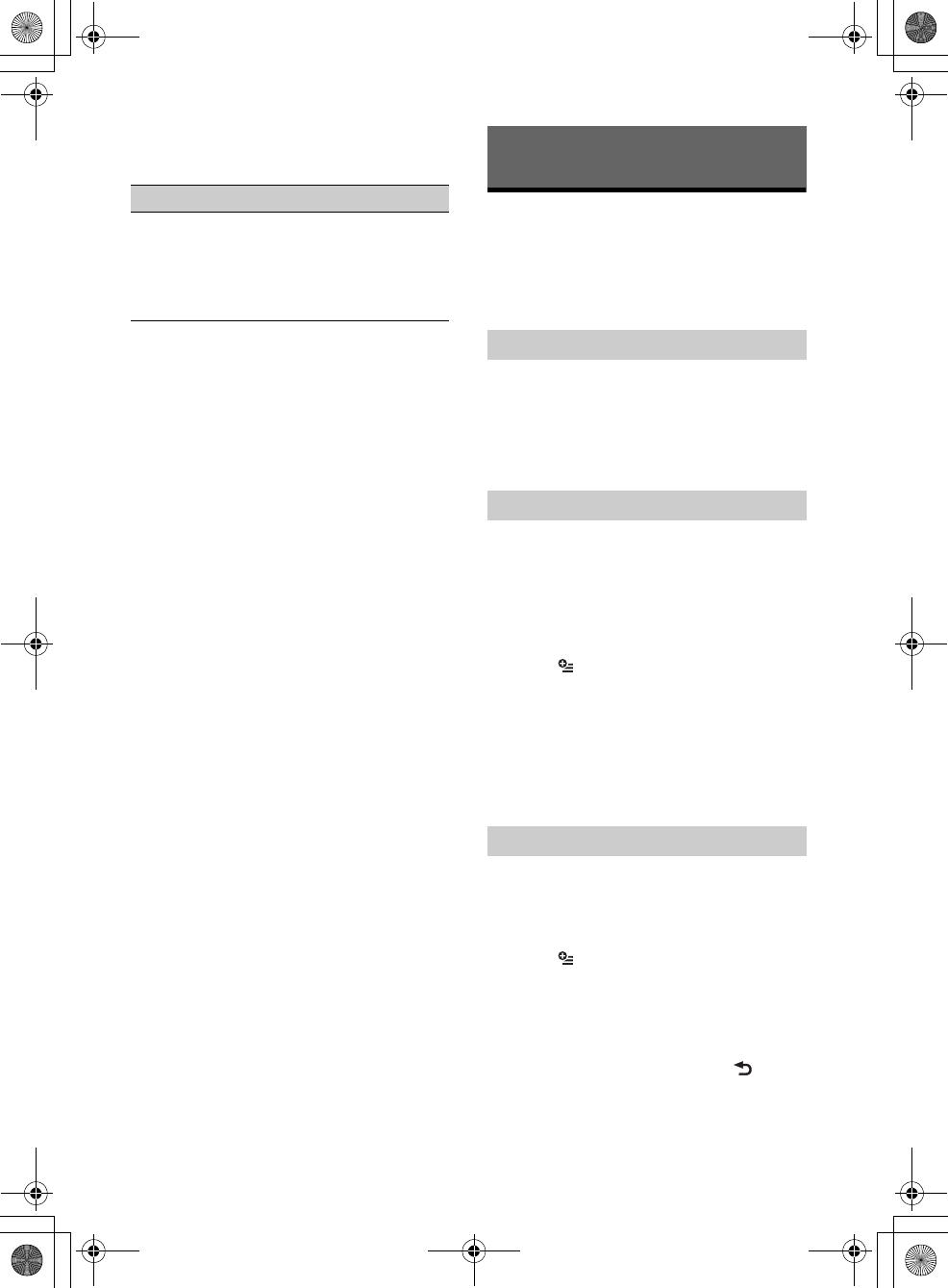
28GB
G:\DATA\4476910611\4476910611XAV712BTE\01GB-XAV712BTE\040CD.fm masterpage: Left
XAV-712BT/XAV-612BT/XAV-602BT
4-476-910-61(1)
Auto Input Change(MHL)
(XAV-712BT/612BT only)
Unit status: Any Status
Auxiliary Audio/Video
Equipment
You can connect up to 2 optional devices, such as a
portable media player, game console, etc., to the
AUX1 IN and AUX2 IN terminals on the unit.
1Press HOME, then touch [AUX].
The AUX playback display appears.
2Touch [AUX1] or [AUX2] to select the
device.
Operate via the portable device itself.
Be sure to adjust the volume for each connected
device before playback.
The volume level is common to [AUX1] and [AUX2].
1Reduce the volume on the unit.
2Press HOME, then touch [AUX].
The AUX playback display appears.
3Touch to open the menu, then touch
[Adjust Input Level].
4Set your usual listening volume on the
unit.
5Touch –/+ repeatedly to adjust the level.
The level is adjustable in single steps, between
–8 and +18.
By setting the type (video or audio) of each
connected device, the background screen can be
switched accordingly.
1Press HOME, then touch [AUX].
2Touch to open the menu, then touch
[AUX1 Input] or [AUX2 Input].
3Touch [Audio], [Video] or [Auto
switching].
The default setting is [Auto switching].
To return to the previous display, touch .
Option Purpose
ON, OFF ()To select HDMI in/MHL in as the
source automatically when the
MHL connection cable is
connected to the unit.
(Depending on the smartphone,
this setting may not work.)
Additional Information
Selecting an auxiliary device
Adjusting the volume level
Setting the type of device
010book.book Page 28 Thursday, August 8, 2013 5:58 PM
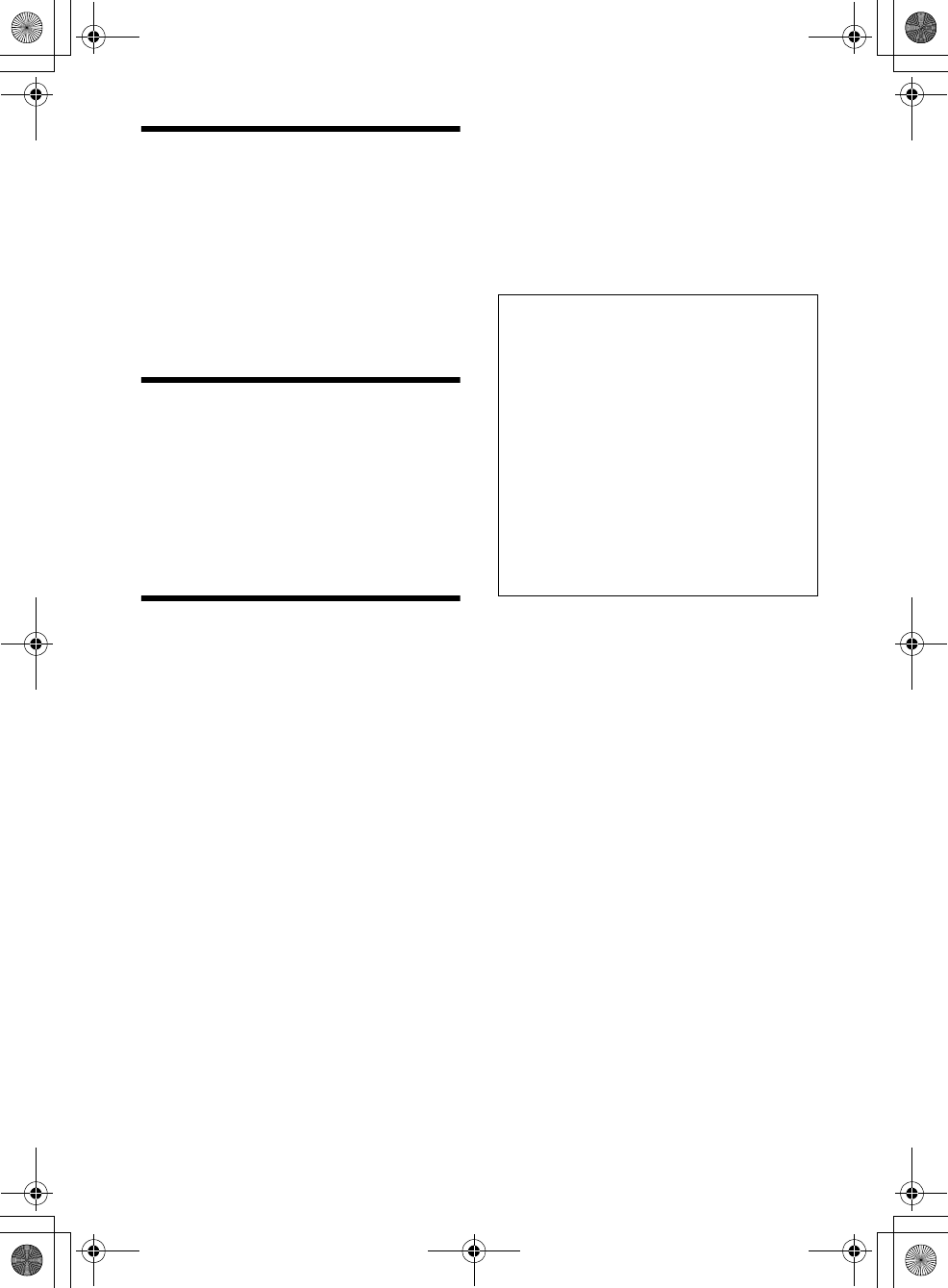
29GB
G:\DATA\4476910611\4476910611XAV712BTE\01GB-XAV712BTE\040CD.fm masterpage: Right
XAV-712BT/XAV-612BT/XAV-602BT
4-476-910-61(1)
Rear View Camera
By connecting the optional rear view camera to the
CAMERA terminal, you can display the picture from
the rear view camera.
The picture from the rear view camera appears
when:
the back lamp lights up (or the shift lever is set to
the R (reverse) position).
you press HOME then touch [Rear Camera].
you press DSPL repeatedly.
For details on the settings of the rear view camera,
see page 23.
Updating the Firmware
You can update the firmware of this unit from the
following support site:
Customers in Latin America:
http://esupport.sony.com/ES/LA/
Customers in Pan Asia:
http://www.sony-asia.com/section/support
http://www.sony-asia.com/caraudio/
To update the firmware, visit the support site, then
follow the online instructions.
Precautions
Cool off the unit beforehand if your car has been
parked in direct sunlight.
Power antenna (aerial) extends automatically.
Do not leave the front panel or audio devices
brought in inside the car, or it may cause damage
or malfunction due to high temperature in direct
sunlight (XAV-612BT/602BT only).
Moisture condensation
Should moisture condensation occur inside the
unit, remove the disc and wait for about an hour for
it to dry out; otherwise the unit will not operate
properly.
To maintain high sound quality
Do not splash liquid onto the unit or discs.
Notes on safety
Comply with your local traffic rules, laws and
regulations.
While driving
Do not watch or operate the unit, as it may lead
to distraction and cause an accident. Park your
car in a safe place to watch or operate the unit.
Do not use the setup feature or any other
function which could divert your attention from
the road.
When backing up your car, be sure to look
back and watch the surroundings carefully
for your safety, even if the rear view camera
is connected. Do not depend on the rear view
camera exclusively.
While operating
Do not insert your hands, fingers or foreign
object into the unit, as it may cause injury or
damage to the unit.
Keep small articles out of the reach of children.
Be sure to fasten seatbelts to avoid injury in the
event of a sudden movement of the car.
Notes on installation
We recommend this unit should be installed by a
qualified technician or service personnel.
If you try to install this unit by yourself, refer to
the supplied “Installation/Connections” guide
and install the unit properly.
Improper installation may cause battery drain
or a short circuit.
If the unit does not work properly, check the
connections first, referring to the supplied
“Installation/Connections” guide. If everything is
in order, check the fuse.
Protect the unit surface from damage.
Do not expose the unit surface to chemicals,
such as insecticide, hair spray, insect repellent,
etc.
Do not leave rubber or plastic materials in
contact with the unit for a long time. Otherwise,
the finish of the unit may be impaired, or
deformation may occur.
When installing, be sure to fix securely.
When installing, be sure to turn the ignition off.
Installing the unit with the ignition on may cause
battery drain or a short circuit.
When installing, be sure not to damage any car
parts such as pipes, tubes, fuel tank or wiring by
using a drill, as it may cause a fire or an accident.
Preventing an accident
Pictures appear only after you park the car and
set the parking brake.
If the car starts moving during video playback,
the picture is automatically switched to the
background screen after displaying the caution
below.
[Video blocked for your safety.]
The monitor connected to the REAR OUT is active
while the car is in motion.
The picture on the display is switched to the
background screen, but audio source can be
heard.
Do not operate the unit or watch the monitor
while driving.
010book.book Page 29 Thursday, August 8, 2013 5:58 PM
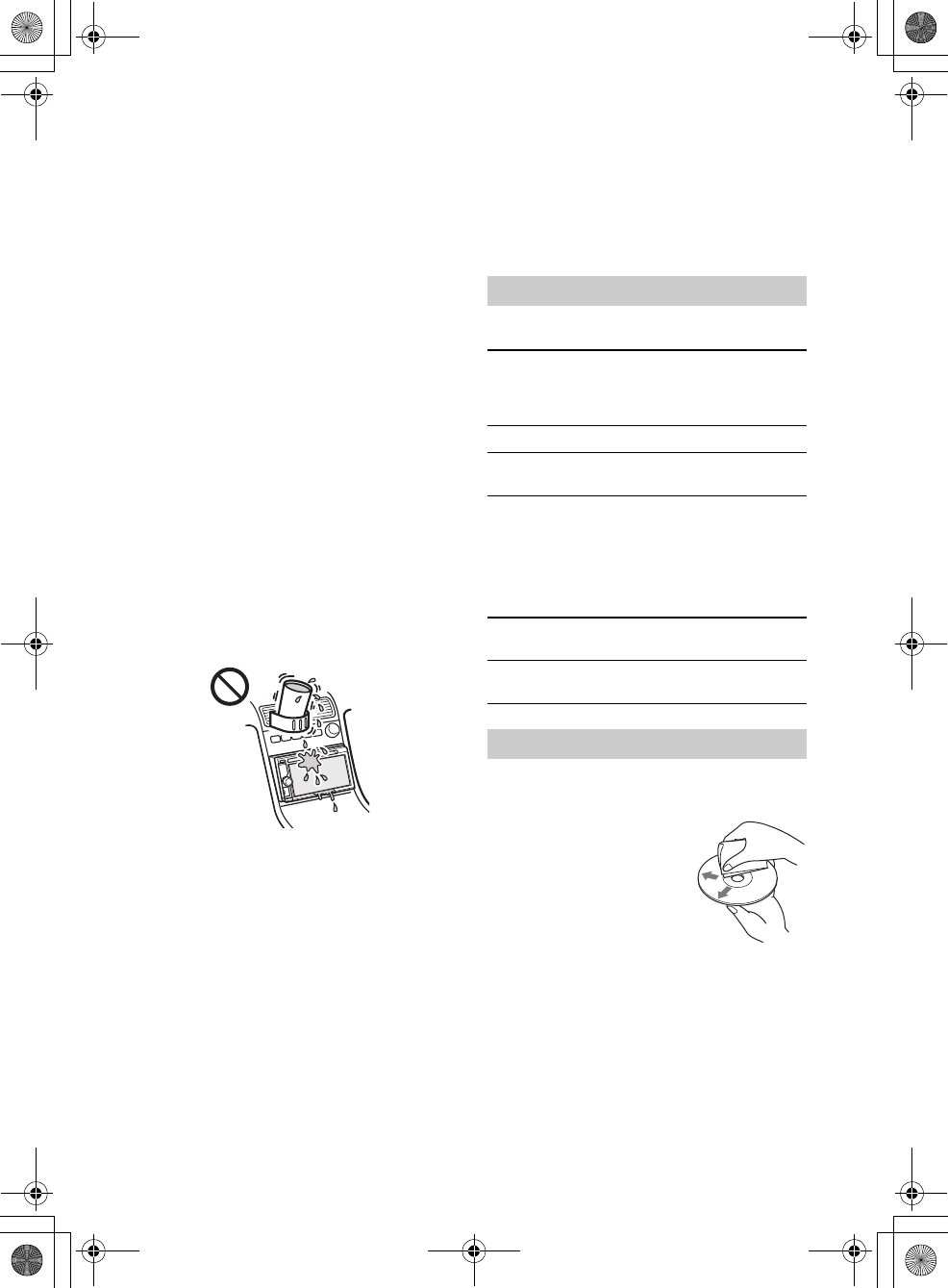
30GB
G:\DATA\4476910611\4476910611XAV712BTE\01GB-XAV712BTE\040CD.fm masterpage: Left
XAV-712BT/XAV-612BT/XAV-602BT
4-476-910-61(1)
Notice on license
This product contains software that Sony uses
under a licensing agreement with the owner of its
copyright. We are obligated to announce the
contents of the agreement to customers under
requirement by the owner of copyright for the
software.
For details on software licenses, see page 24.
Notice on GNU GPL/LGPL applied
software
This product contains software that is subject to the
following GNU General Public License (hereinafter
referred to as “GPL”) or GNU Lesser General Public
License (hereinafter referred to as “LGPL”). These
establish that customers have the right to acquire,
modify, and redistribute the source code of said
software in accordance with the terms of the GPL or
LGPL displayed on this unit.
The source code for the above-listed software is
available on the Web.
To download, please access the following URL then
select the model name “XAV-712BT/612BT/602BT.”
URL: http://www.sony.net/Products/Linux/
Please note that Sony cannot answer or respond to
any inquiries regarding the content of the source
code.
Notes on LCD panel
Do not wet the LCD panel or expose it to
liquids. This may cause a malfunction.
Do not press on the LCD panel as doing so can
distort the picture or cause a malfunction (i.e., the
picture may become unclear, or the LCD panel
may be damaged).
Do not touch other than with the finger, as it may
damage or break the LCD panel.
Clean the LCD panel with a dry soft cloth. Do not
use solvents such as benzine, thinner,
commercially available cleaners, or antistatic
spray.
Do not use this unit outside the temperature
range 5 – 45 ºC (41 – 113 ºF).
If your car was parked in a cold or hot place, the
picture may not be clear. However, the monitor is
not damaged, and the picture will become clear
after the temperature in your car becomes
normal.
Some stationary blue, red or green dots may
appear on the monitor. These are called “bright
spots,” and can happen with any LCD. The LCD
panel is precision-manufactured with more than
99.99% of its segments functional. However, it is
possible that a small percentage (typically 0.01%)
of the segments may not light up properly. This
will not, however, interfere with your viewing.
Discs
* “DVD” may be used in these Operating Instructions as
a general term for DVD VIDEOs, DVD-Rs/DVD-RWs,
and DVD+Rs/DVD+RWs.
File types
For details on compression formats, see page 31.
Do not expose discs to direct sunlight or heat
sources such as hot air ducts, nor leave it in a car
parked in direct sunlight.
Before playing, wipe the discs
with a cleaning cloth from the
center out. Do not use
solvents such as benzine,
thinner, commercially
available cleaners.
Playable discs and file types
DVD* DVD VIDEO
DVD-R/DVD-R DL/DVD-RW
(Video mode/VR mode)
DVD+R/DVD+R DL/DVD+RW
VCD Video CD (Ver. 1.0/1.1/2.0)
CD Audio CD
CD-ROM/CD-R/CD-RW
Audio MP3 file, WMA file, AAC file,
WAVE file
Video Xvid file, WMV file, MPEG-4 file,
AVC (H.264 baseline) file
Notes on discs
010book.book Page 30 Thursday, August 8, 2013 5:58 PM
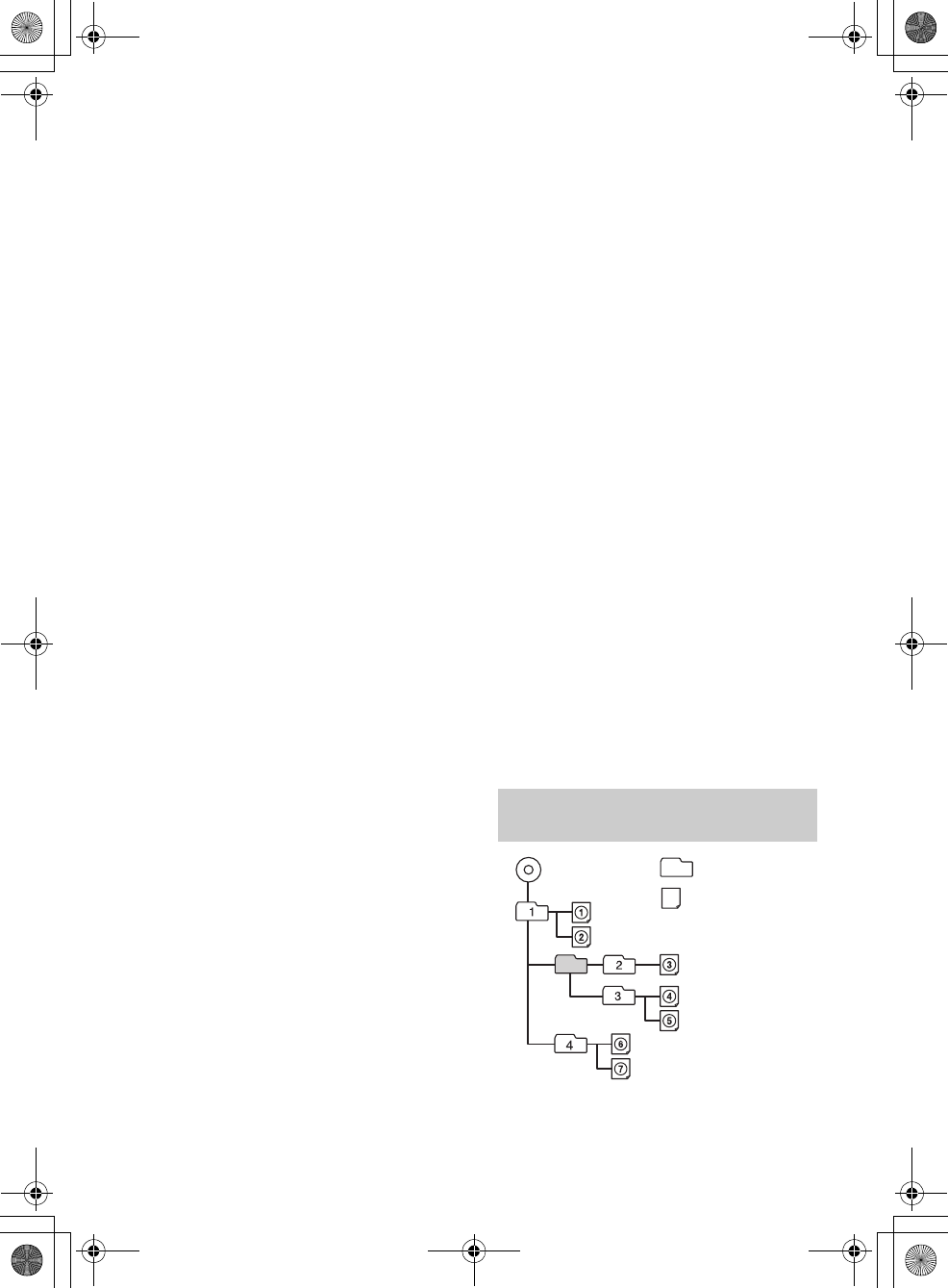
31GB
G:\DATA\4476910611\4476910611XAV712BTE\01GB-XAV712BTE\040CD.fm masterpage: Right
XAV-712BT/XAV-612BT/XAV-602BT
4-476-910-61(1)
This unit is designed to play discs that conform to
the Compact Disc (CD) standard. DualDiscs and
some of the music discs encoded with copyright
protection technologies do not conform to the
Compact Disc (CD) standard, therefore, these
discs may not be playable by this unit.
Discs that this unit CANNOT play
Discs with labels, stickers, or sticky tape or
paper attached. Doing so may cause a
malfunction, or may ruin the disc.
Discs with non-standard shapes (e.g., heart,
square, star). Attempting to do so may damage
the unit.
8 cm (3 1/4 in) discs.
Note on playback operations of DVDs and
VCDs
Some playback operations of DVDs and VCDs may
be intentionally set by software producers. Since
this unit plays DVDs and VCDs according to the disc
contents the software producers designed, some
playback features may not be available. Also, refer
to the instructions supplied with the DVDs or VCDs.
Notes on DATA CDs and DATA DVDs
Some DATA CDs/DATA DVDs (depending on the
equipment used for its recording, or the disc
condition) may not play on this unit.
Finalization is required for some discs (page 31).
The unit is compatible with the following
standards.
For DATA CDs
ISO 9660 level 1/level 2 format, Joliet/Romeo in
the expansion format
Multi Session
For DATA DVDs
UDF Bridge format (combined UDF and ISO
9660)
Multi Border
The maximum number of:
folders (albums): 256 (including root and empty
folders).
files (tracks/videos) and folders contained in a
disc: 2,000 (if a folder/file names contain many
characters, this number may become less than
2,000).
displayable characters for a folder/file name:
64 (Joliet/Romeo).
Notes on finalizing discs
The following discs are required to be finalized to
play on this unit.
DVD-R/DVD-R DL (in video mode/VR mode)
DVD-RW in video mode
DVD+R/DVD+R DL
CD-R
CD-RW
The following discs can be played without
finalization.
DVD+RW – automatically finalized.
DVD-RW in VR mode – finalization not required.
For details, refer to the manual supplied with the
disc.
Notes on Multi Session CDs/Multi Border
DVDs
This unit can play Multi Session CDs/Multi Border
DVDs under the following conditions. Note that the
session must be closed and the disc must be
finalized.
When CD-DA (Compact Disc Digital Audio) is
recorded in the first session:
The unit recognizes the disc as CD-DA and only
CD-DA of the first session is played, even if
another format (e.g., MP3) is recorded in other
sessions.
When CD-DA is recorded other than in the first
session:
The unit recognizes the disc as a DATA CD or DATA
DVD, and all CD-DA sessions are skipped.
When an MP3/WMA/AAC/Xvid/MPEG-4 is
recorded:
Only the sessions containing the selected file type
(audio/video)* are played (if CD-DA or other data
exists in other sessions, they are skipped).
* For details on how to select the file type, see page 14.
Notes on USB playback
Compatible codecs are MP3 (.mp3), WMA (.wma),
AAC/HE-AAC (.m4a), JPEG (.jpg), Xvid (.avi/.xvid), and
MPEG-4 (.mp4).
A folder/file name of up to 254 bytes can be
recognized.
The maximum number of displayable music files
(tracks) is 10,000.
DRM (Digital Rights Management) files may not be
played.
Playback order of MP3/WMA/AAC/
Xvid/MPEG-4 files
MP3/WMA/AAC/
Xvid/MPEG-4 Folder (album)
MP3/WMA/AAC/
Xvid/MPEG-4 file
(track/video)
010book.book Page 31 Thursday, August 8, 2013 5:58 PM
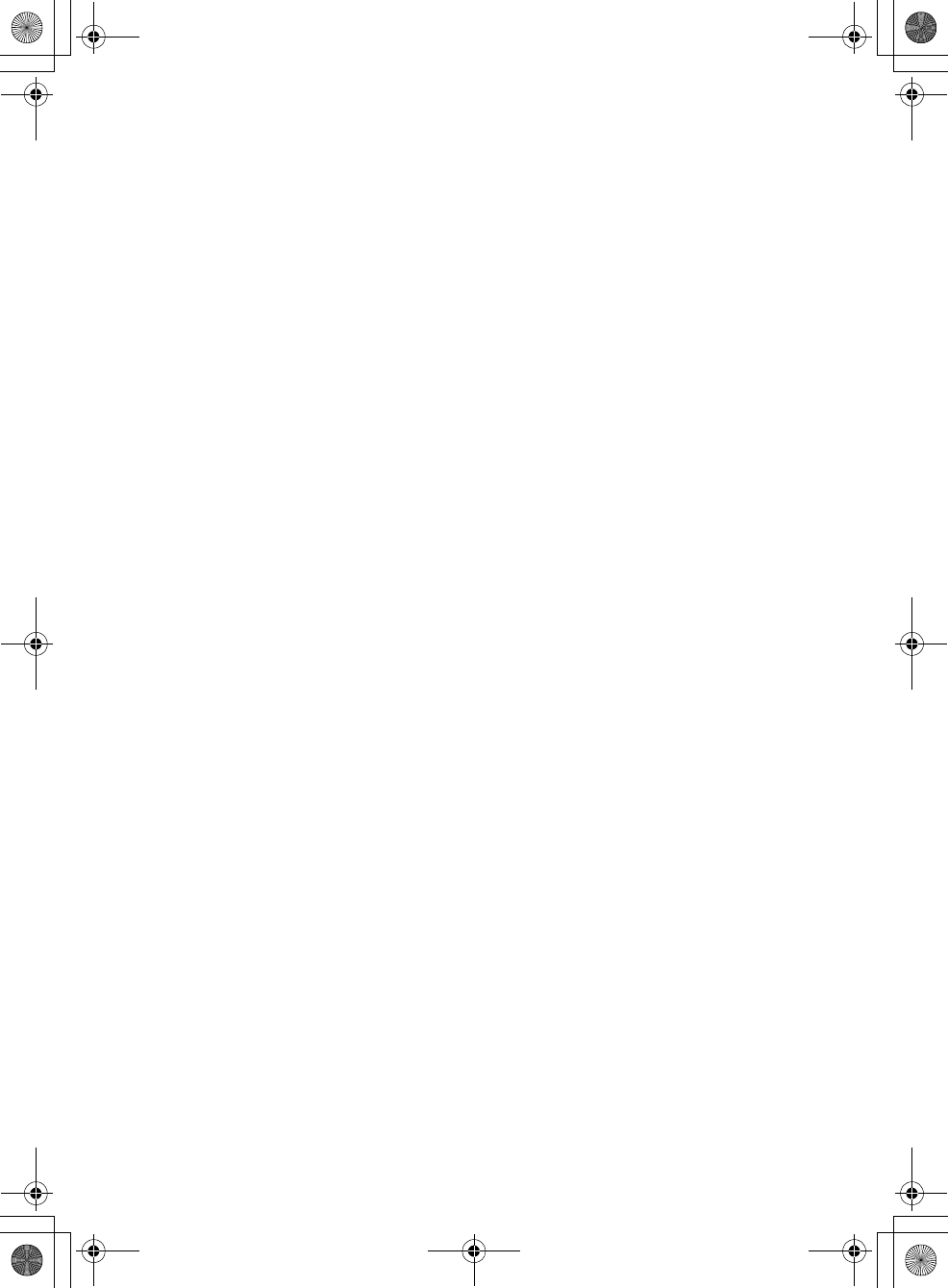
32GB
G:\DATA\4476910611\4476910611XAV712BTE\01GB-XAV712BTE\040CD.fm masterpage: Left
XAV-712BT/XAV-612BT/XAV-602BT
4-476-910-61(1)
About WMA files
WMA*1 files meeting the following requirements
can be played. Playback is not be guaranteed for all
WMA files meeting the requirements.
Codec for Disc
Media File format: ASF file format
File extension: .wma
Bit rate: 64 to 192 kbps (Supports variable bit rate
(VBR))
Sampling frequency*2: 44.1 kHz
Codec for MSC
Media File format: ASF file format
File extension: .wma
Bit rate: 64 to 192 kbps (Supports variable bit rate
(VBR))*4
Sampling frequency*2: 44.1 kHz
About MP3 files
MP3 files meeting the following requirements can
be played. Playback is not be guaranteed for all
MP3 files meeting the requirements.
Codec for Disc
Media File format: MP3 (MPEG-1 Layer3) file
format
File extension: .mp3
Bit rate: 48 to 192 kbps (Supports variable bit rate
(VBR))
Sampling frequency*2: 32, 44.1, 48 kHz
Codec for MSC
Media File format: MP3 (MPEG-1 Layer3) file
format
File extension: .mp3
Bit rate: 32 to 320 kbps (Supports variable bit rate
(VBR))*4
Sampling frequency*2: 32, 44.1, 48 kHz
About AAC files
AAC*3 files meeting the following requirements can
be played. Playback is not be guaranteed for all
AAC files meeting the requirements.
Codec for Disc
Media File format: MP4 file format
File extension: .mp4, .m4a
Bit rate: 40 to 320 kbps (Supports variable bit rate
(VBR))
Sampling frequency*2: 44.1, 48 kHz
Codec for MSC
Media File format: MP4 file format
File extension: .mp4, .m4a, .3gp
Bit rate: 48 to 288 kbps (Supports variable bit rate
(VBR))*4
Sampling frequency*2: 8, 11.025, 12, 16, 22.05, 24,
32, 44.1, 48 kHz
About Linear PCM files
Linear PCM files meeting the following
requirements can be played. Playback is not be
guaranteed for all Linear PCM files meeting the
requirements.
Codec for MSC
Media File format: Wave-Riff file format
File extension: .wav
Bit rate: 1,411 kbps
Sampling frequency*2: 44.1 kHz
About HE-AAC files
HE-AAC files meeting the following requirements
can be played. Playback is not be guaranteed for all
HE-AAC files meeting the requirements.
Codec for MSC
Media File format: MP4 file format
File extension: .mp4, .m4a, .3gp
Bit rate: 32 to 144 kbps*4
Sampling frequency*2: 8, 11.025, 12, 16, 22.05, 24,
32, 44.1, 48 kHz
About AVC (H.264/AVC) files
AVC (H.264/AVC) files meeting the following
requirements can be played. Playback is not be
guaranteed for all AVC (H.264/AVC) files meeting
the requirements.
Codec for MSC
Media File format: MP4 file format
File extension: .mp4, .m4v
Profile: Baseline Profile/Main Profile
Level: 3.1
Bit rate: Max. 14 Mbps
Frame rate: Max. 30 fps (30p/60i)
Resolution: Max. 1,280 × 720*5
About MPEG-4 files
MPEG-4 files meeting the following requirements
can be played. Playback is not be guaranteed for all
MPEG-4 files meeting the requirements.
Codec for Disc
Media File format: MP4 file format
File extension: .mp4
Profile: Simple Profile
Bit rate: Max. 10 Mbps on DVD, 7 Mbps on CD
Frame rate: Max. 30 fps (30p/60i)
Resolution: Max. 720 × 576 pixel
Codec for MSC
Media File format: MP4 file format
File extension: .mp4, .m4v
Profile: Simple Profile
Bit rate: Max. 12 Mbps
Frame rate: Max. 30 fps (30p/60i)
Resolution: Max. 1,280 × 720*5
Media File format: MP4 file format
File extension: .mp4, .m4v
010book.book Page 32 Thursday, August 8, 2013 5:58 PM
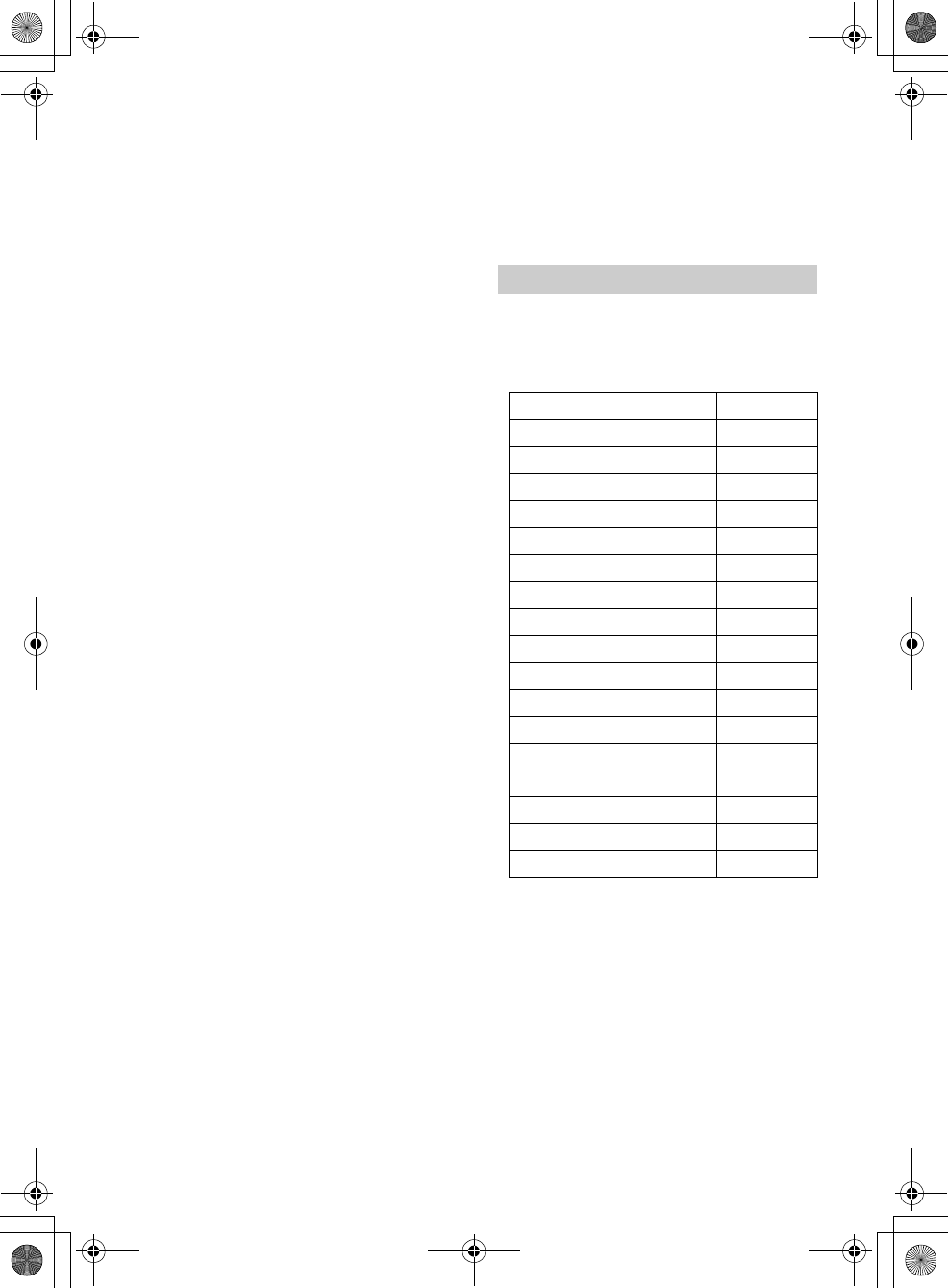
33GB
G:\DATA\4476910611\4476910611XAV712BTE\01GB-XAV712BTE\040CD.fm masterpage: Right
XAV-712BT/XAV-612BT/XAV-602BT
4-476-910-61(1)
Profile: Advanced Simple Profile
Bit rate: Max. 8 Mbps
Frame rate: Max. 30 fps (30p/60i)
Resolution: Max. 720 × 576*5
About Xvid files
Xvid files meeting the following requirements can
be played. Playback is not be guaranteed for all
Xvid files meeting the requirements.
Codec for Disc
Media File format: Xvid file format
File extension: .avi, .xvid
Profile: Advanced Simple Profile
Bit rate: Max. 10 Mbps on DVD, 7 Mbps on CD
Frame rate: Max. 30 fps (30p/60i)
Resolution: Max. 720 × 576*5
Codec for MSC
Media File format: Xvid file format
File extension: .avi, .xvid
Profile: Advanced Simple Profile
Bit rate: Max. 8 Mbps
Frame rate: Max. 30 fps (30p/60i)
Resolution: Max. 720 × 576*5
About Windows Media files
Windows Media files meeting the following
requirements can be played. Playback is not be
guaranteed for all Windows Media files meeting the
requirements.
Codec for MSC
Video 9*1*6
Media File format: ASF file format
File extension: .wmv
Bit rate: Max. 20 Mbps
Frame rate: Max. 30 fps (30p/60i)
Resolution: Max. 1,280 × 720*5
About JPEG files
JPEG*7 files meeting the following requirements can
be played. Playback is not be guaranteed for all
JPEG files meeting the requirements.
Codec for MSC
Media File format: Compatible with DCF 2.0/Exif
2.21 file format
File extension: .jpg, .jpeg
Profile: Baseline Profile
Number of pixels: Max. 6,048 × 4,032 pixels
(24,000,000 pixels)
*1 Copyright protected WMA/WMV files cannot be
played back.
*2 Sampling frequency may not correspond to all
encoders.
*3 Copyright protected AAC-LC files cannot be played
back.
*4 Non-standard bit rates or non-guaranteed bit rates
are included depending on the sampling frequency.
*5 These numbers indicate the maximum resolution of
playable video, and do not indicate the player’s
display resolution. The display resolution is 800 ×
480.
*6 Some WMV files can be played back only by
transferring using Windows Media Player.
*7 Some photo files cannot be played back, depending
on their file formats.
You can connect to the following iPod models.
Update your iPod devices to the latest software
before use.
Compatible iPhone/iPod models.
* Passenger App Control is not available for iPod nano
(1st generation).
“Made for iPod” and “Made for iPhone” mean that
an electronic accessory has been designed to
connect specifically to iPod or iPhone,
respectively, and has been certified by the
developer to meet Apple performance standards.
Apple is not responsible for the operation of this
device or its compliance with safety and
regulatory standards. Please note that the use of
this accessory with iPod or iPhone may affect
wireless performance.
About iPod
Compatible Model USB
iPhone 5
iPhone 4S
iPhone 4
iPhone 3GS
iPhone 3G
iPod touch (5th generation)
iPod touch (4th generation)
iPod touch (3rd generation)
iPod touch (2nd generation)
iPod classic
iPod nano (7th generation)
iPod nano (6th generation)
iPod nano (5th generation)
iPod nano (4th generation)
iPod nano (3rd generation)
iPod nano (2nd generation)
iPod nano (1st generation)*
010book.book Page 33 Thursday, August 8, 2013 5:58 PM
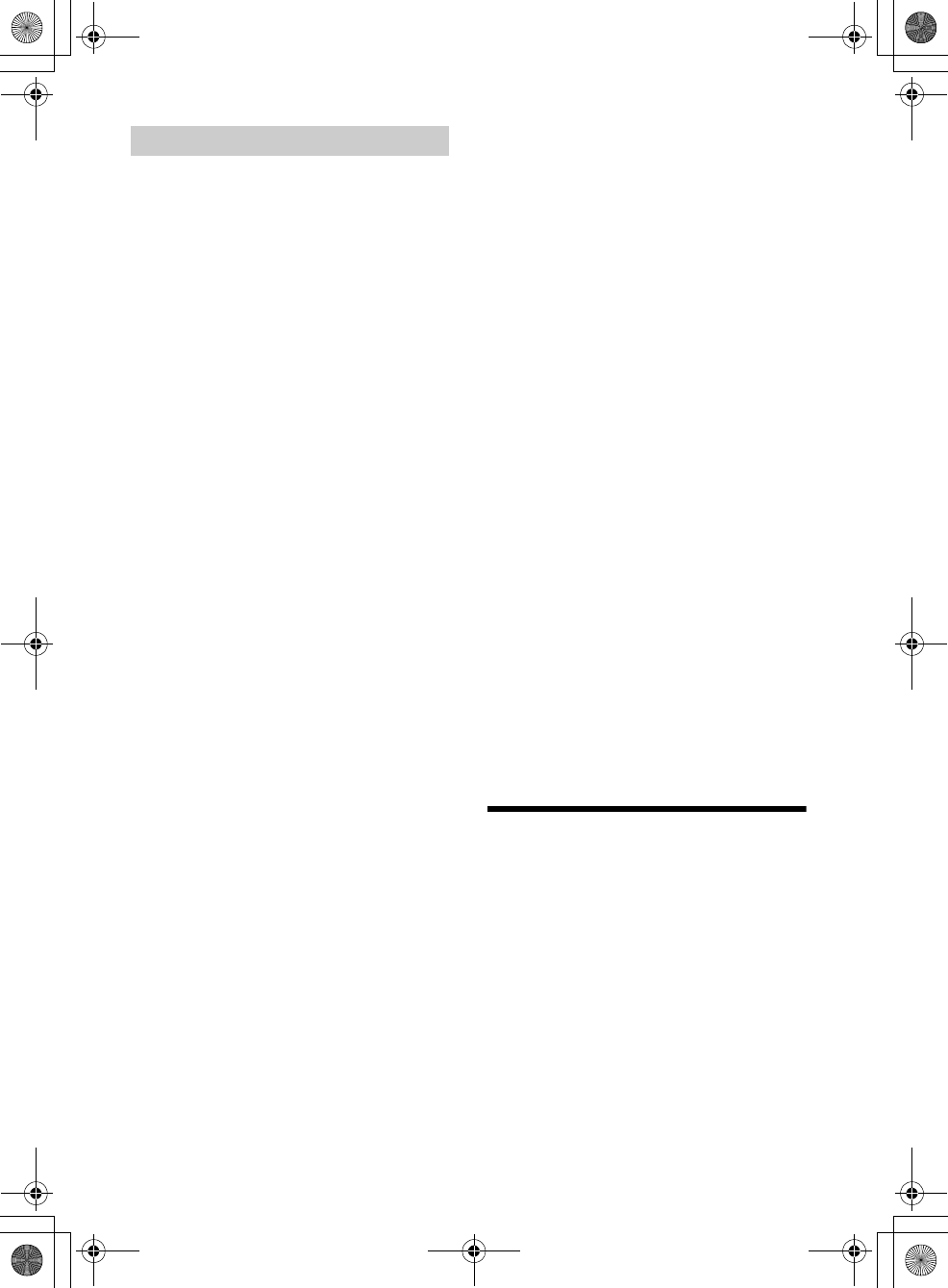
34GB
G:\DATA\4476910611\4476910611XAV712BTE\01GB-XAV712BTE\040CD.fm masterpage: Left
XAV-712BT/XAV-612BT/XAV-602BT
4-476-910-61(1)
What is BLUETOOTH technology?
BLUETOOTH wireless technology is a short-range
wireless technology that enables wireless data
communication between digital devices, such as
a cellular phone and a headset. BLUETOOTH
wireless technology operates within a range of
about 10 m (about 33 feet). Connecting two
devices is common, but some devices can be
connected to multiple devices at the same time.
You do not need to use a cable for connection
since BLUETOOTH technology is a wireless
technology, neither is it necessary for the devices
to face one another, such is the case with infrared
technology. For example, you can use such a
device in a bag or pocket.
BLUETOOTH technology is an international
standard supported by millions of companies all
over the world, and employed by various
companies worldwide.
On BLUETOOTH communication
BLUETOOTH wireless technology operates within
a range of about 10 m.
Maximum communication range may vary
depending on obstacles (person, metal, wall, etc.)
or electromagnetic environment.
The following conditions may affect the sensitivity
of BLUETOOTH communication.
There is an obstacle such as a person, metal, or
wall between this unit and BLUETOOTH device.
A device using 2.4 GHz frequency, such as a
wireless LAN device, cordless telephone, or
microwave oven, is in use near this unit.
Because BLUETOOTH devices and wireless LAN
(IEEE802.11b/g/n/ac) use the same frequency,
microwave interference may occur and result in
communication speed deterioration, noise, or
invalid connection if this unit is used near a
wireless LAN device. In such as case, perform the
following.
Use this unit at least 10 m away from the
wireless LAN device.
If this unit is used within 10 m of a wireless LAN
device, turn off the wireless LAN device.
Install this unit and BLUETOOTH device as near
to each other as possible.
Microwaves emitting from a BLUETOOTH device
may affect the operation of electronic medical
devices. Turn off this unit and other BLUETOOTH
devices in the following locations, as it may cause
an accident.
where inflammable gas is present, in a hospital,
train, airplane, or petrol station
near automatic doors or a fire alarm
This unit supports security capabilities that
comply with the BLUETOOTH standard to provide
a secure connection when the BLUETOOTH
wireless technology is used, but security may not
be enough depending on the setting. Be careful
when communicating using BLUETOOTH wireless
technology.
We do not take any responsibility for the leakage
of information during BLUETOOTH
communication.
Connection with all BLUETOOTH devices cannot
be guaranteed.
A device featuring BLUETOOTH function is
required to conform to the BLUETOOTH
standard specified by BLUETOOTH SIG, and be
authenticated.
Even if the connected device conforms to the
above mentioned BLUETOOTH standard, some
devices may not be connected or work
correctly, depending on the features or
specifications of the device.
While talking on the phone handsfree, noise
may occur, depending on the device or
communication environment.
Depending on the device to be connected, it may
require some time to start communication.
Others
Using the BLUETOOTH device may not function on
cellular phones, depending on radio wave
conditions and location where the equipment is
being used.
If you experience discomfort after using the
BLUETOOTH device, stop using the BLUETOOTH
device immediately. Should any problem persist,
consult your nearest Sony dealer.
If you have any questions or problems concerning
your unit that are not covered in these Operating
Instructions, consult your nearest Sony dealer.
Maintenance
Replacing the lithium battery of the
remote commander
Under normal conditions, the battery will last
approximately 1 year. (The service life may be
shorter, depending on the conditions of use.)
When the battery becomes weak, the range of the
remote commander becomes shorter. Replace the
battery with a new CR2025 lithium battery. Use of
any other battery may present a risk of fire or
explosion.
About BLUETOOTH function
010book.book Page 34 Thursday, August 8, 2013 5:58 PM
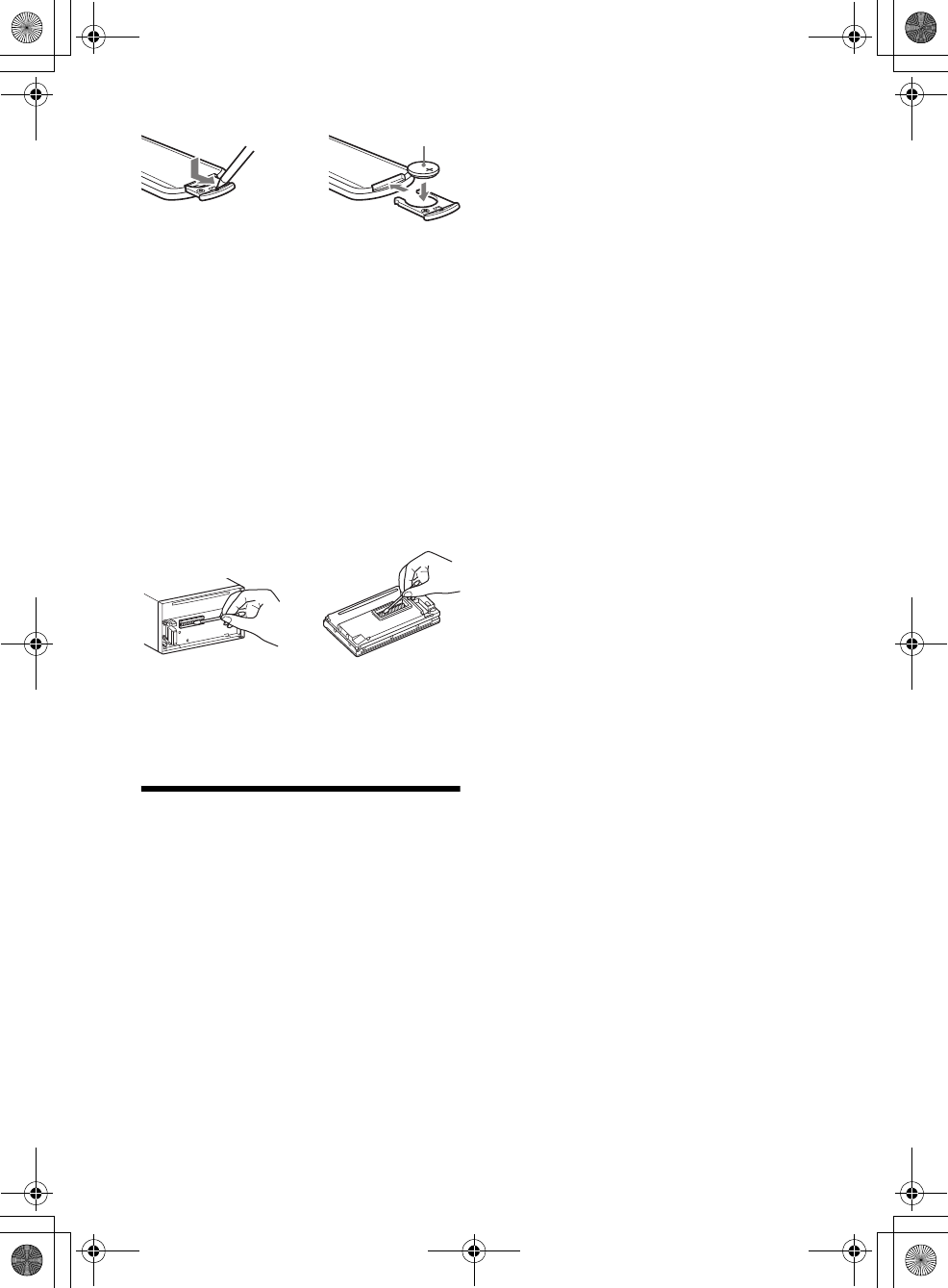
35GB
G:\DATA\4476910611\4476910611XAV712BTE\01GB-XAV712BTE\040CD.fm masterpage: Right
XAV-712BT/XAV-612BT/XAV-602BT
4-476-910-61(1)
Notes on the lithium battery
Keep the lithium battery out of the reach of children.
Should the battery be swallowed, immediately
consult a doctor.
Wipe the battery with a dry cloth to assure a good
contact.
Be sure to observe the correct polarity when installing
the battery.
Do not hold the battery with metallic tweezers,
otherwise a short-circuit may occur.
Cleaning the connectors (XAV-612BT/
602BT only)
The unit may not function properly if the
connectors between the unit and the front panel
are not clean. In order to prevent this, detach the
front panel (page 9) and clean the connectors with
a cotton swab. Do not apply too much force.
Otherwise, the connectors may be damaged.
Notes
For safety, turn off the ignition before cleaning the
connectors, and remove the key from the ignition
switch.
Never touch the connectors directly with your fingers
or with any metal device.
Specifications
Monitor section
Display type: Wide LCD color monitor
Dimensions:
XAV-712BT: 7.0 in
XAV-612BT/602BT: 6.1 in
System: TFT active matrix
Number of pixels:
1,152,000 pixels (800 × 3 (RGB) × 480)
Color system:
PAL/NTSC/SECAM/PAL-M/PAL-N automatic
select
Tuner section
FM
Tuning range:
87.5 - 108.0 MHz (at 100 kHz step)
87.5 - 107.9 MHz (at 200 kHz step)
FM tuning step: 100 kHz/200 kHz switchable
Antenna (aerial) terminal:
External antenna (aerial) connector
Intermediate frequency: 25 kHz
Usable sensitivity: 9 dBf
Selectivity: 75 dB at 400 kHz
Signal-to-noise ratio (stereo): 80 dB (mono)
Separation at 1 kHz: 50 dB
Frequency response: 20 - 15,000 Hz
AM
Tuning range: 530 – 1,710 kHz
Antenna (aerial) terminal:
External antenna (aerial) connector
Intermediate frequency:
9,124.5 kHz or 9,115.5 kHz/4.5 kHz
Sensitivity: 26 µV
DVD/CD Player section
Signal-to-noise ratio: 120 dB
Frequency response: 10 – 20,000 Hz
Wow and flutter: Below measurable limit
Harmonic distortion: 0.01%
Region code: Labeled on the bottom of the unit
USB Player section
Interface: USB (High-speed)
Maximum current: 1 A
1.5 A (HIGH CHARGE mode)
HDMI in / MHL in section*
Interface: HDMI in / MHL in
Incorporates MHL 2 (only MHL)
Maximum current (only MHL): 0.9 A
* Applies to XAV-712BT/612BT only.
Wireless Communication*
Communication System:
BLUETOOTH Standard version 2.1 + EDR
Output:
BLUETOOTH Standard Power Class 2 (Max. +4
dBm)
Maximum communication range:
Line of sight approx. 10 m (33 ft)*2
Frequency band:
2.4 GHz band (2.4000 – 2.4835 GHz)
Modulation method: FHSS
Compatible BLUETOOTH Profiles*3:
A2DP (Advanced Audio Distribution Profile) 1.2
AVRCP (Audio Video Remote Control Profile) 1.3
HFP (Handsfree Profile) 1.5
PBAP (Phone Book Access Profile)
OPP (Object Push Profile)
SPP (Serial Port Profile)
Maximum number of storable phonebook
contacts: 1,000
*1 Applies to XAV-712BT/612BT/602BT only.
*2 The actual range will vary depending on factors such
as obstacles between devices, magnetic fields
+ side up
010book.book Page 35 Thursday, August 8, 2013 5:58 PM
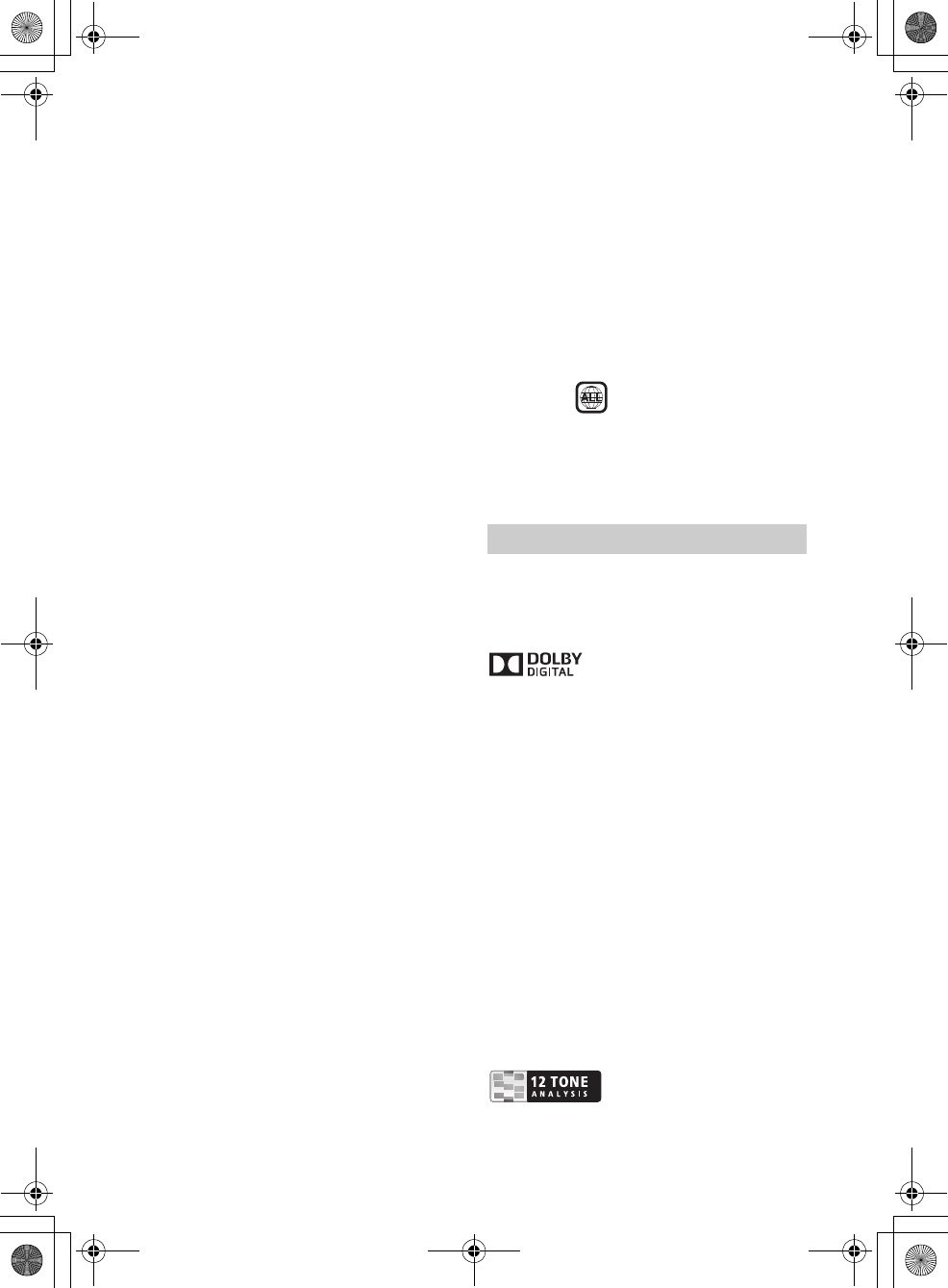
36GB
G:\DATA\4476910611\4476910611XAV712BTE\01GB-XAV712BTE\040CD.fm masterpage: Left
XAV-712BT/XAV-612BT/XAV-602BT
4-476-910-61(1)
around a microwave oven, static electricity,
reception sensitivity, antenna’s performance,
operating system, software application, etc.
*3 BLUETOOTH standard profiles indicate the purpose
of BLUETOOTH communication between devices.
Power amplifier section
Outputs: Speaker outputs
Speaker impedance: 4 – 8 ohms
Maximum power output: 52 W × 4 (at 4 ohms)
General
Outputs:
Video output terminal (rear)
Audio output terminals (front/rear)
Audio output terminal (Z×Z)
Subwoofer output terminal
Power antenna (aerial)/Power amplifier control
terminal (REM OUT)
Inputs:
Illumination control terminal
Remote controller input terminal
Antenna (aerial) input terminal
Parking brake control terminal
Microphone input terminal
Reverse input terminal
Camera input terminal
AUX audio input terminals
AUX video input terminals
USB ports
HDMI in / MHL in port (XAV-712BT/612BT only)
Power requirements: 12 V DC car battery
(negative ground (earth))
Dimensions:
XAV-712BT:
Approx. 178 mm × 100 mm × 185 mm
(7 1/8 × 4 × 7 3/8 in) (w/h/d)
XAV-612BT/602BT:
Approx. 178 mm × 100 mm × 173 mm
(7 1/8 × 4 × 6 7/8 in) (w/h/d)
Mounting dimensions:
Approx. 182 mm × 111 mm × 160 mm
(7 1/4 × 4 3/8 × 6 3/8 in) (w/h/d)
Mass:
XAV-712BT:
Approx. 2.4 kg (5 lb 5 oz)
XAV-612BT/602BT:
Approx. 2.0 kg (4 lb 7 oz)
Package contents:
Main unit (1)
Parts for installation and connections (1 set)
Microphone (1)
Remote Commander (1): RM-X271
HDMI connection cable (1): RC-400VH
(XAV-712BT/612BT only)
MHL connection cable (1): RC-500VM
(XAV-712BT/612BT only)
Panel Case (1) (XAV-612BT/602BT only)
Optional accessories/equipment:
Mobile monitor: XVM-B62
Your dealer may not handle some of the above
listed accessories. Please ask the dealer for detailed
information.
Design and specifications are subject to change
without notice.
Region code
The region system is used to protect software
copyrights.
The region code is located on the bottom of the
unit, and only DVDs labeled with an identical region
code can be played on this unit.
DVDs labeled can also be played.
If you try to play any other DVD, the message [Disc
playback prohibited by region code.] will appear on
the monitor screen. Depending on the DVD, no
region code may be labeled even though playing
the DVD is prohibited by area restrictions.
US and foreign patents licensed from Dolby
Laboratories.
MPEG Layer-3 audio coding technology and patents
licensed from Fraunhofer IIS and Thomson.
Manufactured under license
from Dolby Laboratories. Dolby
and the double-D symbol are
trademarks of Dolby
Laboratories.
Microsoft, Windows, Windows Vista and Windows
Media and logos are trademarks or registered
trademarks of Microsoft Corporation in the United
States and/or other countries.
This product is protected by certain intellectual
property rights of Microsoft Corporation. Use or
distribution of such technology outside of this
product is prohibited without a license from
Microsoft or an authorized Microsoft subsidiary.
“DVD VIDEO,” “DVD-R,” “DVD-RW,” “DVD+R,” and
“DVD+RW” are trademarks.
The Bluetooth® word mark and logos are owned by
the Bluetooth SIG, Inc. and any use of such marks
by Sony Corporation is under license. Other
trademarks and trade names are those of their
respective owners.
ZAPPIN is a trademark of Sony Corporation.
12 TONE ANALYSIS and its logo
are trademarks of Sony
Corporation.
Copyrights
010book.book Page 36 Thursday, August 8, 2013 5:58 PM
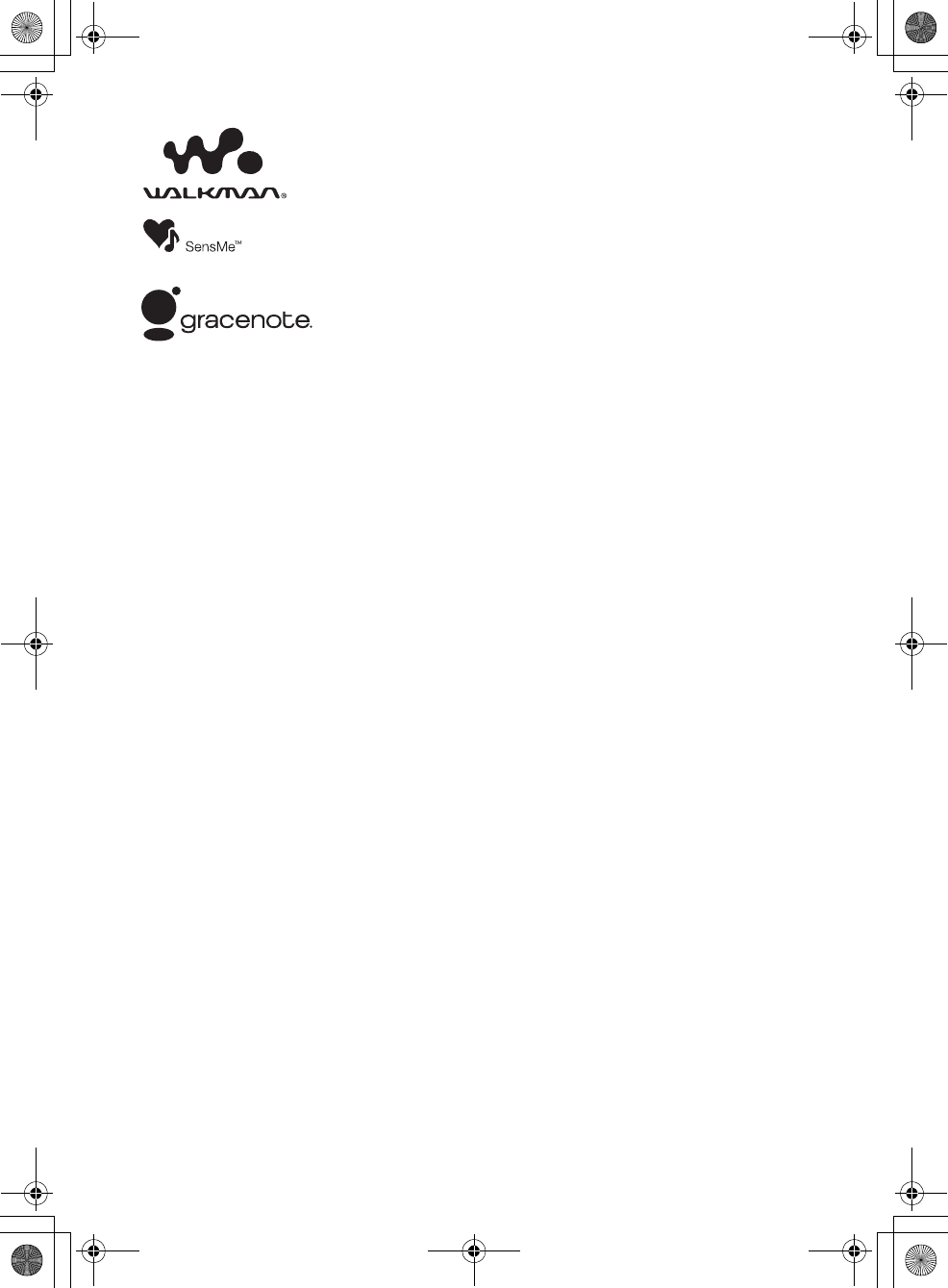
37GB
G:\DATA\4476910611\4476910611XAV712BTE\01GB-XAV712BTE\040CD.fm masterpage: Right
XAV-712BT/XAV-612BT/XAV-602BT
4-476-910-61(1)
“WALKMAN” and
“WALKMAN” logo are
registered trademarks of
Sony Corporation.
SensMe and the SensMe logo are
trademarks or registered
trademarks of Sony Mobile
Communications AB.
Music and video recognition technology and
related data are provided by Gracenote®. Gracenote
is the industry standard in music recognition
technology and related content delivery. For more
information, please visit www.gracenote.com.
CD, DVD, Blu-ray Disc, and music and video-related
data from Gracenote, Inc., copyright © 2000 -
present Gracenote. Gracenote Software, copyright
© 2000 - present Gracenote.
One or more patents owned by Gracenote apply to
this product and service. Gracenote website for a
nonexhaustive list of applicable Gracenote patents.
Gracenote, CDDB, MusicID, MediaVOCS, the
Gracenote logo and logotype, and the “Powered by
Gracenote” logo are either registered trademarks or
trademarks of Gracenote in the United States and/
or other countries.
iPhone, iPod, iPod classic, iPod nano, and iPod
touch are trademarks of Apple Inc., registered in
the U.S. and other countries. App Store is a service
mark of Apple Inc.
The “AAC” logo is a trademark of Dolby
Laboratories.
The terms HDMI and HDMI High-Definition
Multimedia Interface, and the HDMI Logo are
trademarks or registered trademarks of HDMI
Licensing LLC in the United States and other
countries.
MHL, Mobile High-Definition Link and the MHL Logo
are trademarks or registered trademarks of MHL
Licensing, LLC.
MirrorLink™ and the MirrorLink Logo are
certification marks of the Car Connectivity
Consortium LLC. Unauthorized use is strictly
prohibited.
THIS PRODUCT IS LICENSED UNDER THE MPEG-4
VISUAL PATENT PORTFOLIO LICENSE FOR THE
PERSONAL AND NON-COMMERCIAL USE OF A
CONSUMER FOR DECODING MPEG-4 VIDEO THAT
WAS ENCODED BY A CONSUMER ENGAGED IN A
PERSONAL AND NON-COMMERCIAL ACTIVITY AND/
OR WAS OBTAINED FROM A VIDEO PROVIDER
LICENSED BY MPEG LA TO PROVIDE MPEG-4 VIDEO.
NO LICENSE IS GRANTED OR SHALL BE IMPLIED FOR
ANY OTHER USE. ADDITIONAL INFORMATION
INCLUDING THAT RELATING TO PROMOTIONAL,
INTERNAL AND COMMERCIAL USES AND LICENSING
MAY BE OBTAINED FROM MPEG LA, LLC. SEE
HTTP://WWW.MPEGLA.COM
THIS PRODUCT IS LICENSED UNDER THE AVC PATENT
PORTFOLIO LICENSE FOR THE PERSONAL AND NON-
COMMERCIAL USE OF A CONSUMER TO
(i)ENCODE VIDEO IN COMPLIANCE WITH THE AVC
STANDARD (“AVC VIDEO”)
AND/OR
(ii)DECODE AVC VIDEO THAT WAS ENCODED BY A
CONSUMER ENGAGED IN A PERSONAL AND
NON-COMMERCIAL ACTIVITY AND/OR WAS
OBTAINED FROM A VIDEO PROVIDER LICENSED TO
PROVIDE AVC VIDEO. NO LICENSE IS GRANTED OR
SHALL BE IMPLIED FOR ANY OTHER USE.
ADDITIONAL INFORMATION MAY BE OBTAINED
FROM MPEG LA, L.L.C. SEE
HTTP://WWW.MPEGLA.COM
THIS PRODUCT IS LICENSED UNDER THE AVC PATENT
PORTFOLIO LICENSE AND VC-1 PATENT PORTFOLIO
LICENSE FOR THE PERSONAL AND NON-
COMMERCIAL USE OF A CONSUMER TO DECODE
VIDEO IN COMPLIANCE WITH THE AVC STANDARD
(“AVC VIDEO”) AND/OR THE VC-1 STANDARD (“VC-1
VIDEO”) THAT WAS ENCODED BY A CONSUMER
ENGAGED IN A PERSONAL AND NONCOMMERCIAL
ACTIVITY AND/OR WAS OBTAINED FROM A VIDEO
PROVIDER LICENSED TO PROVIDE AVC VIDEO AND/
OR VC-1 VIDEO. NO LICENSE IS GRANTED OR SHALL
BE IMPLIED FOR ANY OTHER USE. ADDITIONAL
INFORMATION MAY BE OBTAINED FROM MPEG LA,
L.L.C. SEE HTTP://WWW.MPEGLA.COM
Android is a trademark of Google Inc. Use of this
trademark is subject to Google Permissions.
All other trademarks are trademarks of their
respective owners.
This product uses NCM driver software which is
licensed to Sony by MCCI corporation.
010book.book Page 37 Thursday, August 8, 2013 5:58 PM
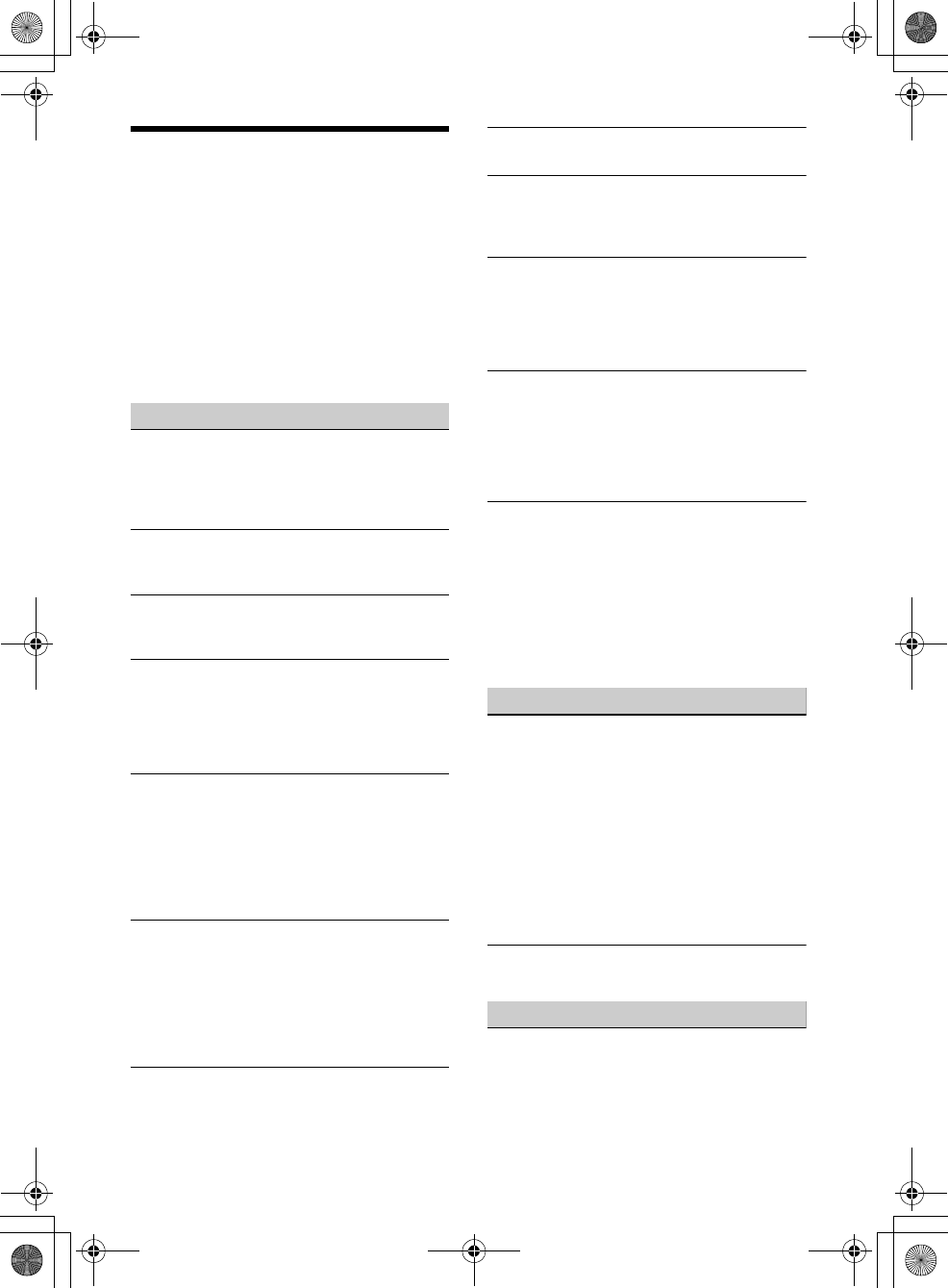
38GB
G:\DATA\4476910611\4476910611XAV712BTE\01GB-XAV712BTE\040CD.fm masterpage: Left
XAV-712BT/XAV-612BT/XAV-602BT
4-476-910-61(1)
Troubleshooting
If there are any problems with your unit/mobile
device, make sure your car is parked in a safe place
before examining any issues.
The following checklist will help you remedy
problems you may encounter with your unit.
Before going through the checklist below, check
the connection and operating procedures.
For details on using the fuse and removing the unit
from the dashboard, refer to the installation/
connections manual supplied with this unit.
If the problem is not solved, visit the support site on
the back cover.
General
No power is being supplied to the unit.
Check the fuse.
The connection is not correct.
Connect the yellow and red power supply
leads.
There is no beep sound.
An optional power amplifier is connected and
you are not using the built-in amplifier.
The contents of the memory have been erased.
The power supply lead or battery has been
disconnected or it is not connected properly.
Stored stations and correct time are erased.
The fuse has blown.
The unit makes a noise when the position of the
ignition is switched.
The leads are not matched correctly with the car’s
accessory power connector.
The display disappears from/does not appear on
the monitor.
The dimmer is set to [ON] (page 25).
The display disappears if you press and hold OFF.
Press OFF on the unit until the display appears.
The monitor off function is activated (page 6).
Touch anywhere on the display to turn the
display back on.
The display does not respond to your touch
correctly.
Touch one part of the display at a time. If two or
more parts are touched simultaneously, the
display will not operate correctly.
Calibrate the touch panel of the display
(page 23).
Touch the pressure sensitive panel firmly.
The Auto OFF function does not operate.
The Auto OFF function activates when no source
is selected.
Exit the source.
Menu items cannot be selected.
Unavailable menu items are displayed in gray.
USB Music, USB Video, AUX and BT Audio cannot
be selected as the source.
Remove the check mark from the source item you
cannot select (page 27).
(XAV-712BT only)
The monitor angle cannot be adjusted.
The monitor was opened while the unit was
being reset.
Be sure to close the front panel before you
reset the unit.
The notification panel does not appear.
The notification panel is not available when the
unit is;
at the initial settings.
displaying the source in a popup.
under the voice command function.
playing back USB Video.
The playback controls does not appear in the
notification panel.
The playback controls are not available when the
unit is playing back content from the following
sources;
AUX
USB Video
HDMI in/MHL in (XAV-712BT/612BT only)
application on a smartphone via the App
Remote function
Radio reception
The stations cannot be received.
The sound is hampered by noises.
The connection is not correct.
Connect the REM OUT lead (blue/white striped)
or accessory power supply lead (red) to the
power supply lead of a car’s antenna (aerial)
booster (only when your car has built-in radio
antenna (aerial) in the rear/side glass).
Check the connection of the car antenna
(aerial).
If the auto antenna (aerial) will not extend,
check the connection of the power antenna
(aerial) control lead.
Preset tuning is not possible.
The broadcast signal is too weak.
RDS
PTY displays [PTY not found.].
The current station is not an RDS station.
RDS data has not been received.
The station does not specify the program type.
010book.book Page 38 Thursday, August 8, 2013 5:58 PM
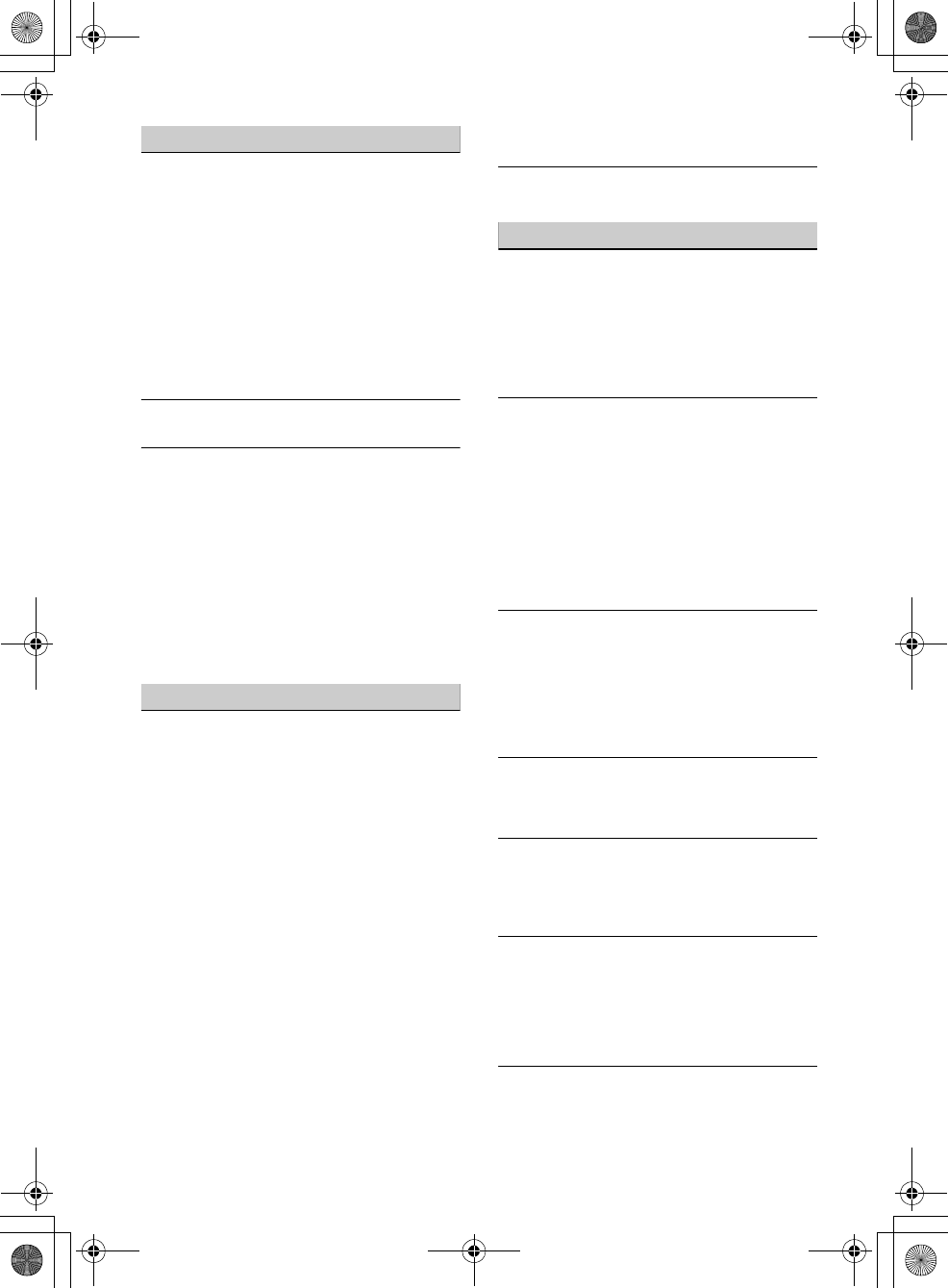
39GB
G:\DATA\4476910611\4476910611XAV712BTE\01GB-XAV712BTE\040CD.fm masterpage: Right
XAV-712BT/XAV-612BT/XAV-602BT
4-476-910-61(1)
Picture
There is no picture/picture noise occurs.
A connection has not been made correctly.
Check the connection between this unit and
other equipment, and set the input selector of
the equipment to the source corresponding to
this unit.
The disc is defective or dirty.
Installation is not correct.
Install the unit at an angle of less than 45° in a
sturdy part of the car.
The parking cord (light green) is not connected to
the parking brake switch cord, or the parking
brake is not applied.
Activate the video output of the iPod.
The picture does not fit in the screen.
The aspect ratio is fixed on the DVD.
There is no picture/picture noise occurs in the
rear monitor.
A source/mode which is not connected is
selected. If there is no input, no picture appears
in the rear monitor.
The color system setting is incorrect.
Set the color system to [PAL] or [NTSC]
according to the connected monitor (page 23).
The picture of the rear view camera is displayed
on this unit.
No picture appears in the rear monitor if the
picture of the rear view camera is displayed on
this unit.
Sound
There is no sound/sound skips/sound cracks.
A connection has not been made correctly.
Check the connection between this unit and the
connected equipment, and set the input selector
of the equipment to the source corresponding to
this unit.
The disc is defective or dirty.
Installation is not correct.
Install the unit at an angle of less than 45° in a
sturdy part of the car.
The MP3 file sampling rate is not 32, 44.1, or 48
kHz.
The WMA file sampling rate is not 32, 44.1, or 48
kHz.
The AAC file sampling rate is not 44.1 or 48 kHz.
The MP3 file bit rate is not 48 to 192 kbps.
The WMA file bit rate is not 64 to 192 kbps.
The AAC file bit rate is not 40 to 320 kbps.
The unit is in pause/reverse/fast-forward mode.
The settings for the outputs are not made
correctly.
The DVD output level is too low (page 16).
The volume is too low.
The ATT function is activated.
The format is not supported (such as DTS).
Check if the format is supported by this unit
(page 30).
Sound is noisy.
Keep cords and cables away from each other.
Disc operation
The disc does not play.
The disc is defective or dirty.
The disc is not playable.
The DVD is not playable due to the region code.
The disc is not finalized (page 31).
The disc format and file version are incompatible
with this unit (page 30, 31).
Press to remove the disc.
MP3/WMA/AAC/Xvid/MPEG-4 files do not play.
Recording was not performed according to the
ISO 9660 level 1 or level 2 format or the Joliet or
Romeo expansion format (DATA CD), or the UDF
Bridge format (DATA DVD) (page 31).
The file extension is incorrect (page 31).
Files are not stored in MP3/WMA/AAC/Xvid/
MPEG-4 format.
If the disc contains multiple file types, only the
selected file type (audio/video) can be played.
Select the appropriate file type using the list
(page 14).
MP3/WMA/AAC/Xvid/MPEG-4 files take longer
to play than others.
The following discs take a longer time to start
playback.
a disc recorded with a complicated tree
structure.
a disc recorded in Multi Session/Multi Border.
a disc to which data can be added.
The disc does not start playing from the
beginning.
Resume playback or multi-disc resume playback
(page 27) has taken effect.
Certain functions cannot be performed.
Depending on the disc, you may not be able to
perform operations such as stop, search, or
repeat/shuffle play. For details, refer to the
manual supplied with the disc.
The soundtrack/subtitle language or angle
cannot be changed.
Use the DVD menu instead of the direct selection
button on the remote commander (page 12).
Multilingual tracks, multilingual subtitles, or
multi-angles are not recorded on the DVD.
The DVD prohibits changing.
The operation buttons do not function.
The disc will not eject.
Press the reset button (page 6).
010book.book Page 39 Thursday, August 8, 2013 5:58 PM
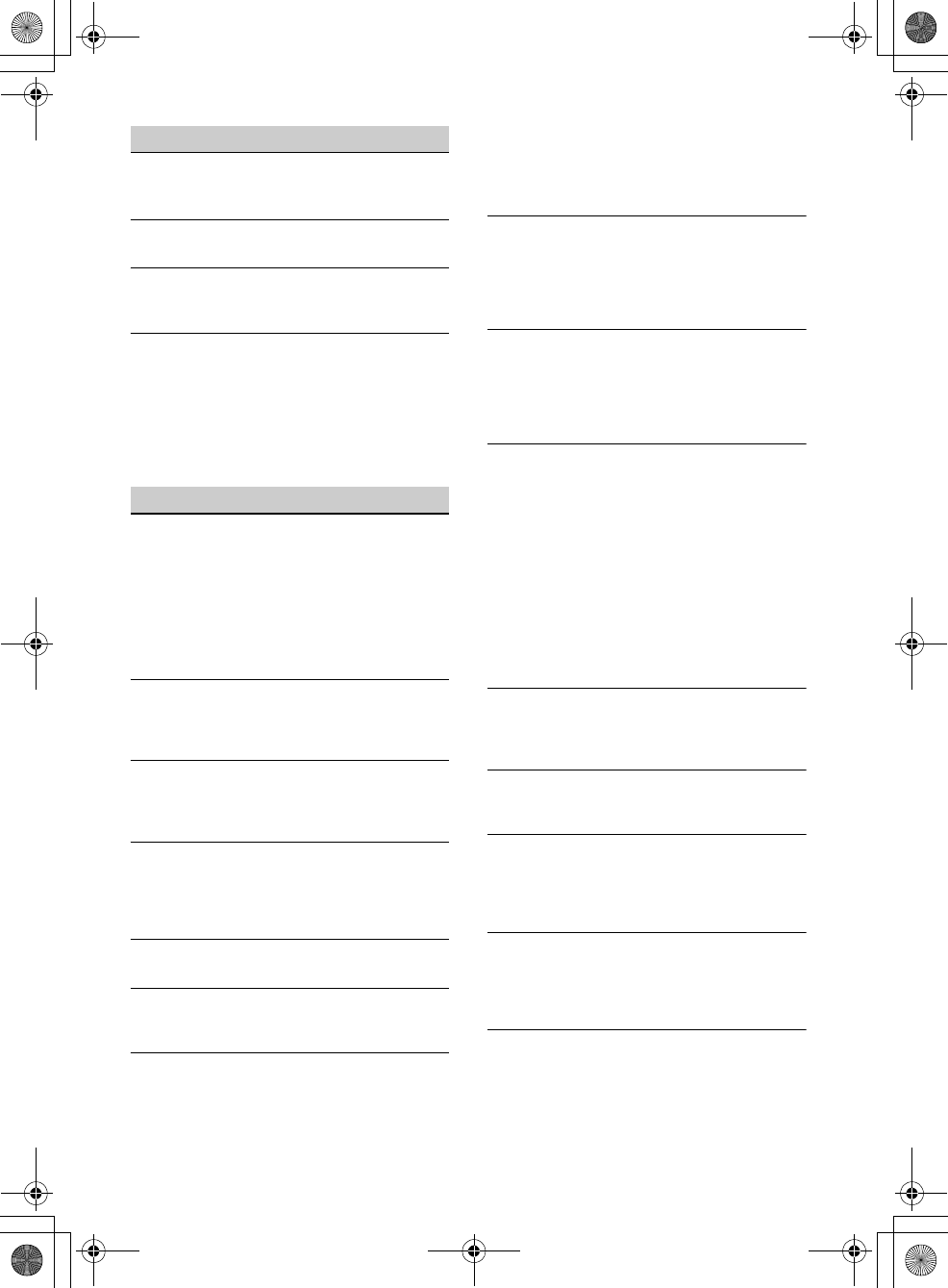
40GB
G:\DATA\4476910611\4476910611XAV712BTE\01GB-XAV712BTE\040CD.fm masterpage: Left
XAV-712BT/XAV-612BT/XAV-602BT
4-476-910-61(1)
USB playback
Items cannot be played via a USB hub.
Connect iPod/USB devices to this unit without
USB hub.
Items cannot be played.
Reconnect the USB device.
The USB device takes longer to play.
The USB device contains large-sized files or files
with a complicated tree structure.
The sound is intermittent.
The sound may be intermittent at a high bit rate
of more than 320 kbps.
This is not a malfunction. This phenomenon
occurs during USB Video playback, when;
the HOME button is pressed.
the system setting is launched.
USB photo/navigation function is ongoing.
BLUETOOTH function
The other BLUETOOTH device cannot detect this
unit.
Set [Signal] to [ON] (page 23).
While connecting to a BLUETOOTH device, this
unit cannot be detected by another device.
Terminate the current connection and search for
this unit from the other device. The disconnected
device can be reconnected by selecting from the
list of registered devices.
Connection is not possible.
Check the pairing and connection procedures in
the manual of the other device, etc., and perform
the operation again.
The name of the detected device does not
appear.
Depending on the status of the other device, it
may not be possible to obtain the name.
There is no ringtone.
Raise the volume while receiving a call.
Depending on the connecting device, the
ringtone may not be sent properly.
Set [Ringtone] to [Internal] (page 19).
The talker’s voice volume is low.
Raise the volume during a call.
The other party says that the volume is too low
or high.
Adjust the [MIC Gain] level (page 18).
Echo or noise occurs during call conversations.
Reduce the volume.
[Speech Quality] is set to [Mode 1].
Set [Speech Quality] to [Mode 2] (page 18).
If ambient noise other than the phone call sound
is loud, try reducing this noise.
Shut the window if road noise is loud.
Lower the air conditioner if the air conditioner
is loud.
The phone sound quality is poor.
Phone sound quality depends on reception
conditions of the cellular phone.
Move your car to a place where you can
enhance the cellular phone’s signal if the
reception is poor.
The volume of the connected BLUETOOTH device
is low or high.
Volume level will differ depending on the
BLUETOOTH device.
Reduce the volume level differences between
this unit and the BLUETOOTH device (page 14).
The sound skips during audio streaming.
Reduce the distance between the unit and the
BLUETOOTH device.
If the BLUETOOTH device is stored in a case which
interrupts the signal, remove the case while
using the device.
Several BLUETOOTH devices or other devices
which emit radio waves are used nearby.
Turn off the other devices.
Increase the distance between the unit and
other devices.
Playback sound stops momentarily when this
unit is connecting to a cellular phone. This is not
a malfunction.
You cannot control the connected BLUETOOTH
device during audio streaming.
Check that the connected BLUETOOTH device
supports AVRCP.
Some functions do not work.
Check that the connecting device supports the
functions in question.
The name of the other party does not appear
when a call is received.
The other party is not stored in the phonebook.
Add the other party to the phonebook
(page 18).
A call is answered unintentionally.
The connecting phone is set to start a call
automatically.
[Auto Answer] of this unit is set to [3 sec] or [10
sec] (page 19).
Pairing failed due to time out.
Depending on the connecting device, the time
limit for pairing may be short. Try completing the
pairing within the time by setting a single digit
passkey.
010book.book Page 40 Thursday, August 8, 2013 5:58 PM
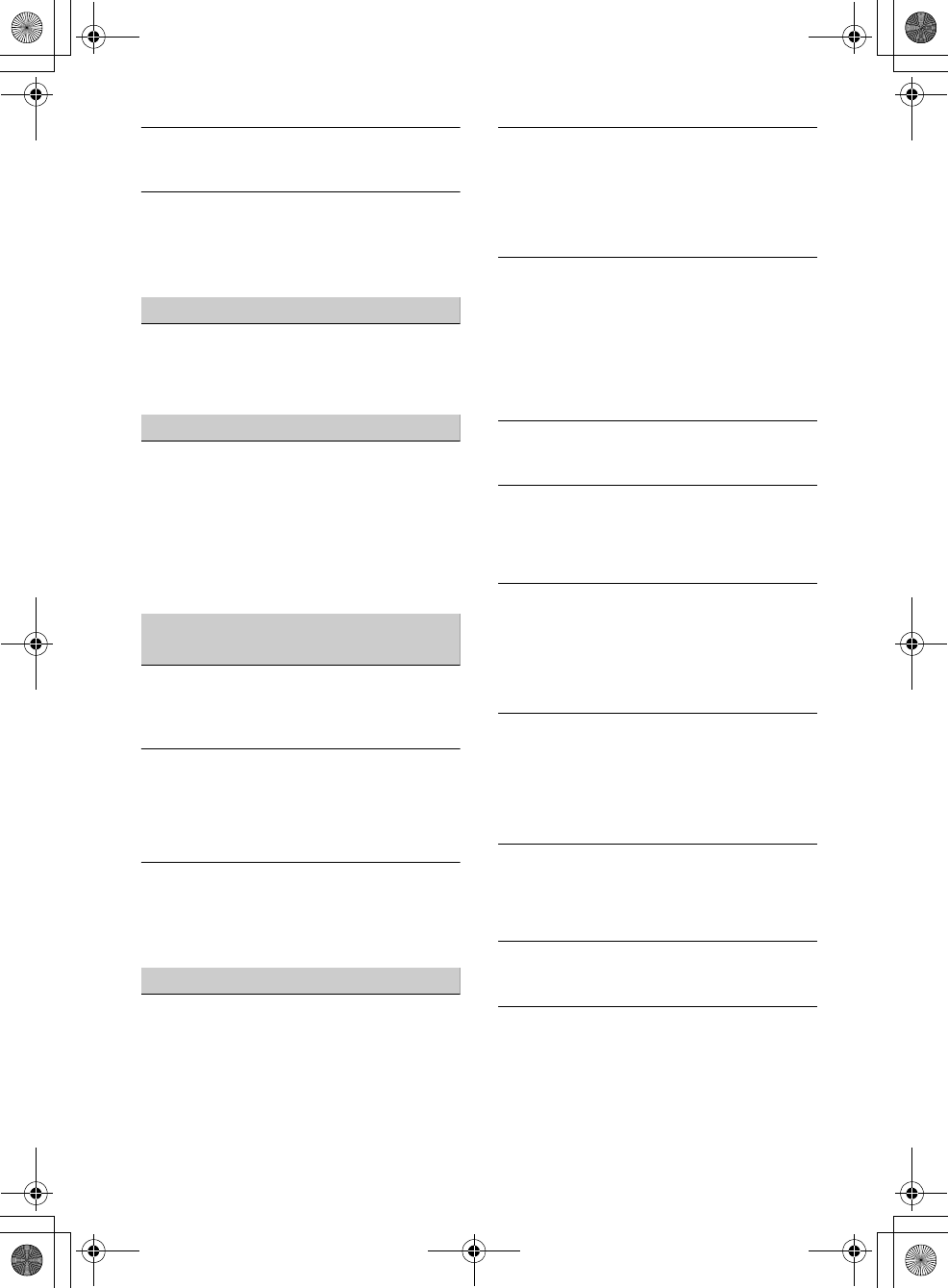
41GB
G:\DATA\4476910611\4476910611XAV712BTE\01GB-XAV712BTE\040CD.fm masterpage: Right
XAV-712BT/XAV-612BT/XAV-602BT
4-476-910-61(1)
The BLUETOOTH function cannot be operated.
Exit the source by pressing and holding SOURCE
for 1 second, then turn on the unit.
No sound is output from the car speakers during
a handsfree call.
If the sound is output from the cellular phone, set
the cellular phone to output the sound from the
car speakers.
MirrorLink™ function
Playback of an audio source is interrupted under
the MirrorLink™ function by a click sound each
time you tap on the smartphone.
Disable the click sound of your smartphone.
App Remote function
The smartphone’s display does not appear on
the unit.
The application in the smartphone cannot operat
by the unit.
The App Remote function does not show the
display of your smartphone on the unit’s display.
You cannot control applications installed to your
smartphone by the unit.
Control the application by your smartphone.
HDMI/MHL connection
(XAV-712BT/612BT only)
There is no picture and/or sound.
Make sure that the connected device is
compatible with the HDMI/MHL connection.
Restart the connected device.
Playback does not start automatically when the
HDMI/MHL connection cable is connected to the
device even though [Auto Input Change(MHL)] is
set to [ON].
Change the source by pressing the SOURCE
button.
The remote commander does not work on the
connected device.
The remote commander works only for an MHL
device. The available operation depends on the
connected device.
Error displays/messages
An error occurred. You will be returned to the
playback screen.
Visualizer is not operating due to an internal
error.
Change to another source, then select [USB
Music].
Bluetooth Connection Error
An error has occurred between this unit and the
BLUETOOTH phone.
Check the BLUETOOTH signal is set to on for
this unit or the BLUETOOTH phone.
Try pairing again.
Reconnect the BLUETOOTH phone.
Bluetooth device is not found.
The unit cannot detect a connectable
BLUETOOTH device.
Check the BLUETOOTH setting of the
connecting device.
No device is in the list of registered BLUETOOTH
devices.
Perform pairing with a BLUETOOTH device
(page 8).
Busy now… Please try again.
The unit is busy.
Wait for a moment and try again.
Call Data Error
An error has occurred while accessing
phonebook data via PBAP or call history from the
BLUETOOTH phone.
Reconnect the BLUETOOTH phone.
Cannot display folders beyond this level. Place
songs no more than eight folders deep.
While browsing contents, a level beyond eight
was selected.
This unit can display folders a maximum of
eight folders deep. Transfer contents beyond
this level.
Cannot read.
The unit cannot read the data due to some
problem.
The data is damaged or corrupted.
The disc is corrupted.
The disc is incompatible with this unit.
The disc is not finalized.
Database error encountered.
A database error was encountered due to a
problem.
Change to another source, then select [USB
Music].
Database update couldn’t be completed.
Database update was canceled due to a problem.
Try to update the database again.
Data Listing Error
An error has occurred while displaying
phonebook data via PBAP or call history from the
BLUETOOTH phone.
Reconnect the BLUETOOTH phone.
010book.book Page 41 Thursday, August 8, 2013 5:58 PM

42GB
G:\DATA\4476910611\4476910611XAV712BTE\01GB-XAV712BTE\040CD.fm masterpage: Left
XAV-712BT/XAV-612BT/XAV-602BT
4-476-910-61(1)
Delete failed.
Video contents cannot be deleted due to a
problem.
Try to delete it again. Otherwise, delete it using
a PC, etc.
Disc Error
The disc is dirty or inserted upside down.
Clean or insert the disc correctly.
A blank disc has been inserted.
The disc cannot play due to a problem.
Insert another disc.
The disc is not compatible with this unit.
Insert a compatible disc.
Press to remove the disc.
Disc playback prohibited by region code.
The DVD’s region code differs from the unit’s
region code.
Error - Please select ‘Bluetooth Reset’ from the
General Settings menu.
A memory error has occurred.
Initialize the BLUETOOTH setting (page 24).
Handsfree device is not available.
A cellular phone is not connected.
Connect a cellular phone (page 8).
High Temperature Error
An error has occurred due to high temperature.
Lower the temperature.
iPod video cable reconnected. Reconnect the USB
cable.
Connect the USB cable to the unit properly.
New firmware not found.
There is no firmware update available in the USB
memory.
Try to update to the latest version of firmware.
The firmware file is damaged or corrupted.
Rewrite the file in the USB memory.
No Device
iPod is selected as the source without an iPod
connected. A USB cable with iPod connected has
been removed during playback.
Be sure to connect the USB cable and an iPod
securely.
No Playable Data
The disc does not contain playable data.
The iPod has no playable data.
Load music or video data/files into the iPod.
Internal Malfunction
There may be an internal malfunction.
Check the connection. If the error indication
remains on the display, consult your nearest
Sony dealer.
Check Audio Output Wiring
(Displays until any button is pressed.)
The connection of speakers/amplifiers is
incorrect.
See the supplied “Installation/Connections”
guide to check the connection.
Overcurrent caution on USB.
The USB device is overloaded.
Disconnect the USB device, then change the
source by pressing the SOURCE button.
Indicates that the USB device is out of order, or
an unsupported device is connected.
Playback has stopped because an error
occurred.
Playback of video contents stopped due to a
problem.
Select another source, then select [USB Video].
Remove failed.
Photo contents cannot be deleted due to a
problem.
Try to delete it again. Otherwise delete it by
using PC, etc.
Set wallpaper failed.
The file is damaged or corrupted.
Select another photo.
The file size is too large.
Minimize the size of the picture, then try again.
The application will quit because an error
occurred.
An internal error has occurred.
Change to another source, then select [USB
Music].
The playback list is empty.
The playlist contains unplayable files.
Check if any contents in the USB application are
playable.
The sound in DTS format is not audible.
Discs in DTS format are not supported. Sound is
not output if the DTS format is selected.
DTS formatted discs are not playable on this
unit. Use a compatible disc format (page 30).
USB device not supported
For details on the compatibility of your USB
device, visit the support site on the back cover.
USB hub not supported
USB hubs are not supported on this unit.
The character cannot be displayed with the unit.
010book.book Page 42 Thursday, August 8, 2013 5:58 PM
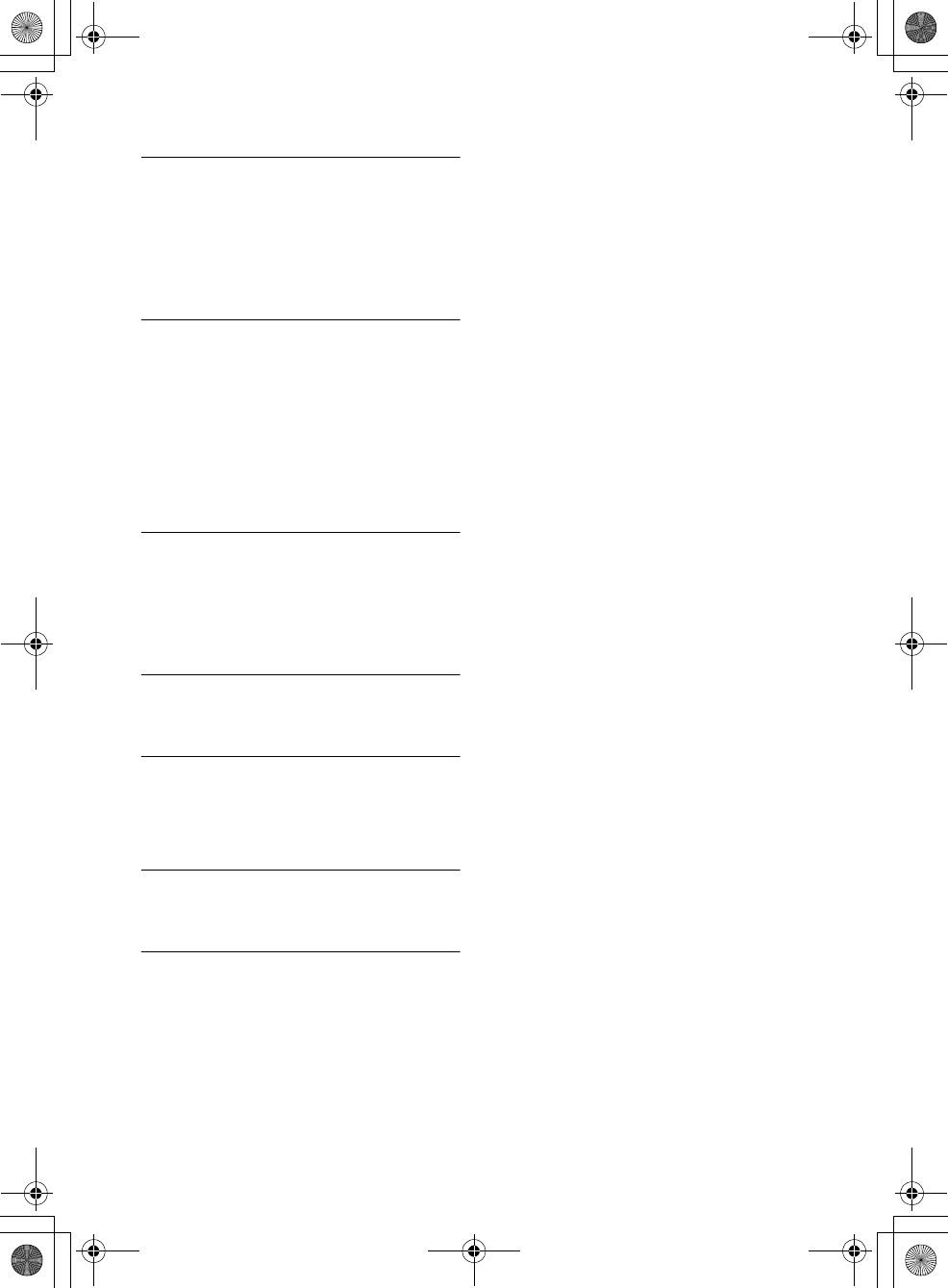
43GB
G:\DATA\4476910611\4476910611XAV712BTE\01GB-XAV712BTE\040CD.fm masterpage: Right
XAV-712BT/XAV-612BT/XAV-602BT
4-476-910-61(1)
For MirrorLink™ operation
No audio, confirm smartphone compatibility.
The sound adjustment of the smartphone is
incorrect.
Check the smartphone’s sound adjustment.
The smartphone is not compatible with
MirrorLink™.
Check the smartphone’s compatibility with
MirrorLink™ at the support site on the back
cover.
Reestablish connection with MirrorLink
compatible device.
The smartphone is not connected with this unit.
Check the connection between this unit and
the smartphone.
The smartphone is turned off.
Check the power supply of the smartphone.
The smartphone is not compatible with
MirrorLink™.
Check the smartphone’s compatibility with
MirrorLink™ at the support site on the back
cover.
Screen content blocked while vehicle in motion.
MirrorLink™ is being operated while driving.
Some MirrorLink™ functions are restricted
while driving.
For HDMI/MHL connection (XAV-712BT/
612BT only):
Connect HDMI or MHL device to the unit.
No device is connected.
Connect a device to the HDMI/MHL connection
cable securely.
No Signal
No signal is being output from the connected
device.
Make sure the device is connected to the
HDMI/MHL connection cable securely.
Check the connected device's output signal.
Not Supported Format
The unit receives unsupported input signal.
There may be a malfunction of connection cable.
Replace the cable.
Overcurrent Caution on MHL.
The connected device is overloaded.
Disconnect the device, then change the source
by pressing the SOURCE button.
Indicates that the device is out of order, or an
unsupported device is connected.
If these solutions do not help improve the situation,
consult your nearest Sony dealer.
If you take the unit to be repaired because of disc
playback trouble, bring the disc that was used at
the time the problem began.
010book.book Page 43 Thursday, August 8, 2013 5:58 PM
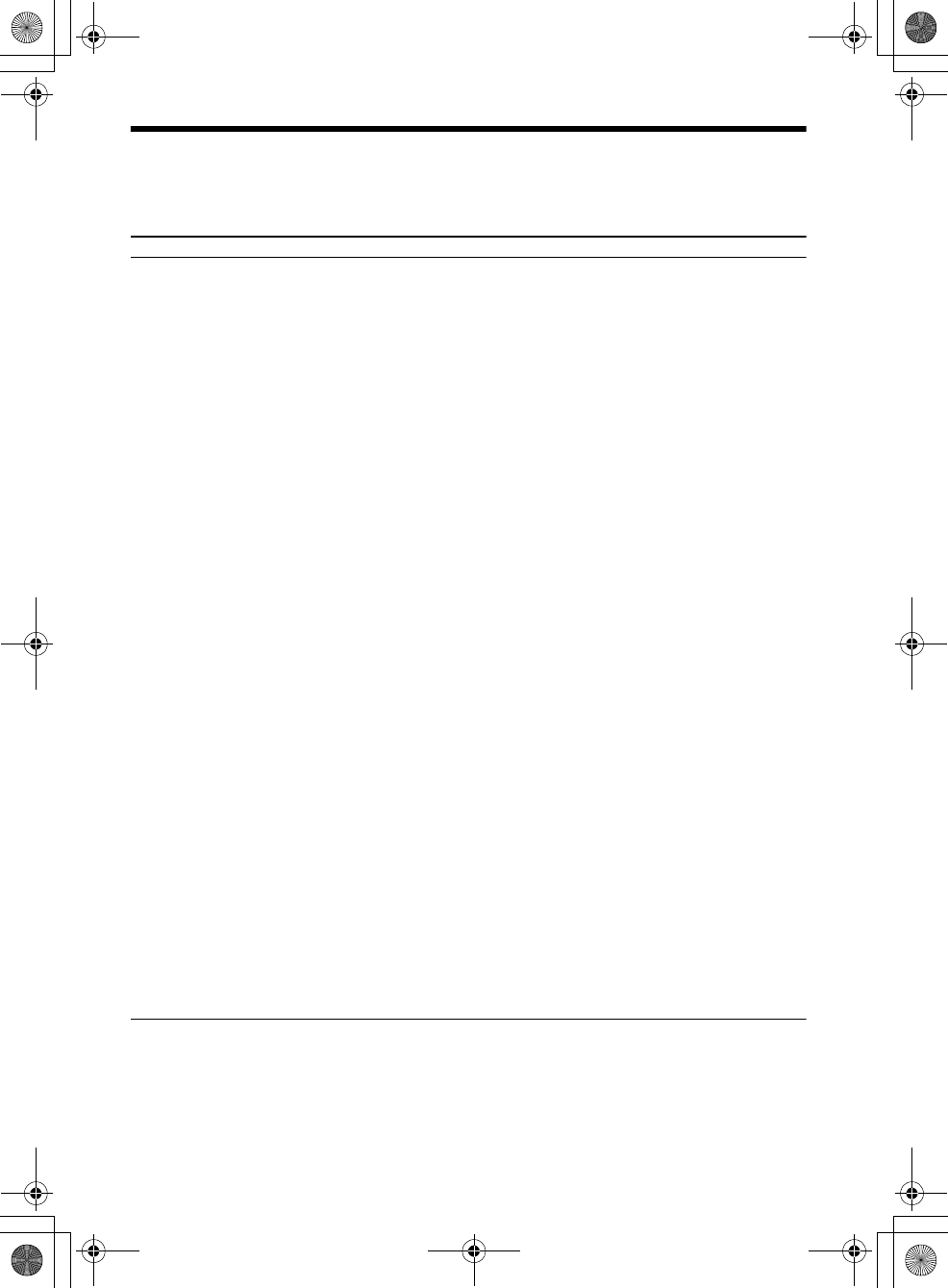
44GB
G:\DATA\4476910611\4476910611XAV712BTE\01GB-XAV712BTE\040CD.fm masterpage: Left
XAV-712BT/XAV-612BT/XAV-602BT
4-476-910-61(1)
Language Code List
Language code list
The language spellings conform to the ISO 639: 1988 (E/F) standard.
Code Language
1027 Afar
1028 Abkhazian
1032 Afrikaans
1039 Amharic
1044 Arabic
1045 Assamese
1051 Aymara
1052 Azerbaijani
1053 Bashkir
1057 Byelorussian
1059 Bulgarian
1060 Bihari
1061 Bislama
1066 Bengali;
Bangla
1067 Tibetan
1070 Breton
1079 Catalan
1093 Corsican
1097 Czech
1103 Welsh
1105 Danish
1109 German
1130 Bhutani
1142 Greek
1144 English
1145 Esperanto
1149 Spanish
1150 Estonian
1151 Basque
1157 Persian
1165 Finnish
1166 Fiji
1171 Faroese
1174 French
1181 Frisian
1183 Irish
1186 Scots Gaelic
1194 Galician
1196 Guarani
1203 Gujarati
1209 Hausa
1217 Hindi
1226 Croatian
1229 Hungarian
1233 Armenian
1235 Interlingua
1239 Interlingue
1245 Inupiak
1248 Indonesian
1253 Icelandic
1254 Italian
1257 Hebrew
1261 Japanese
1269 Yiddish
1283 Javanese
1287 Georgian
1297 Kazakh
1298 Greenlandic
1299 Cambodian
1300 Kannada
1301 Korean
1305 Kashmiri
1307 Kurdish
1311 Kirghiz
1313 Latin
1326 Lingala
1327 Laothian
1332 Lithuanian
1334 Latvian;
Lettish
1345 Malagasy
Code Language
1347 Maori
1349 Macedonian
1350 Malayalam
1352 Mongolian
1353 Moldavian
1356 Marathi
1357 Malay
1358 Maltese
1363 Burmese
1365 Nauru
1369 Nepali
1376 Dutch
1379 Norwegian
1393 Occitan
1403 (Afan)Oromo
1408 Oriya
1417 Punjabi
1428 Polish
1435 Pashto;
Pushto
1436 Portuguese
1463 Quechua
1481 Rhaeto-
Romance
1482 Kirundi
1483 Romanian
1489 Russian
1491 Kinyarwanda
1495 Sanskrit
1498 Sindhi
1501 Sangho
1502 Serbo-
Croatian
1503 Singhalese
1505 Slovak
1506 Slovenian
Code Language
1507 Samoan
1508 Shona
1509 Somali
1511 Albanian
1512 Serbian
1513 Siswati
1514 Sesotho
1515 Sundanese
1516 Swedish
1517 Swahili
1521 Tamil
1525 Telugu
1527 Tajik
1528 Thai
1529 Tigrinya
1531 Turkmen
1532 Tagalog
1534 Setswana
1535 Tonga
1538 Turkish
1539 Tsonga
1540 Tatar
1543 Twi
1557 Ukrainian
1564 Urdu
1572 Uzbek
1581 Vietnamese
1587 Volapük
1613 Wolof
1632 Xhosa
1665 Yoruba
1684 Chinese
1697 Zulu
1703 Not specified
Code Language
010book.book Page 44 Thursday, August 8, 2013 5:58 PM
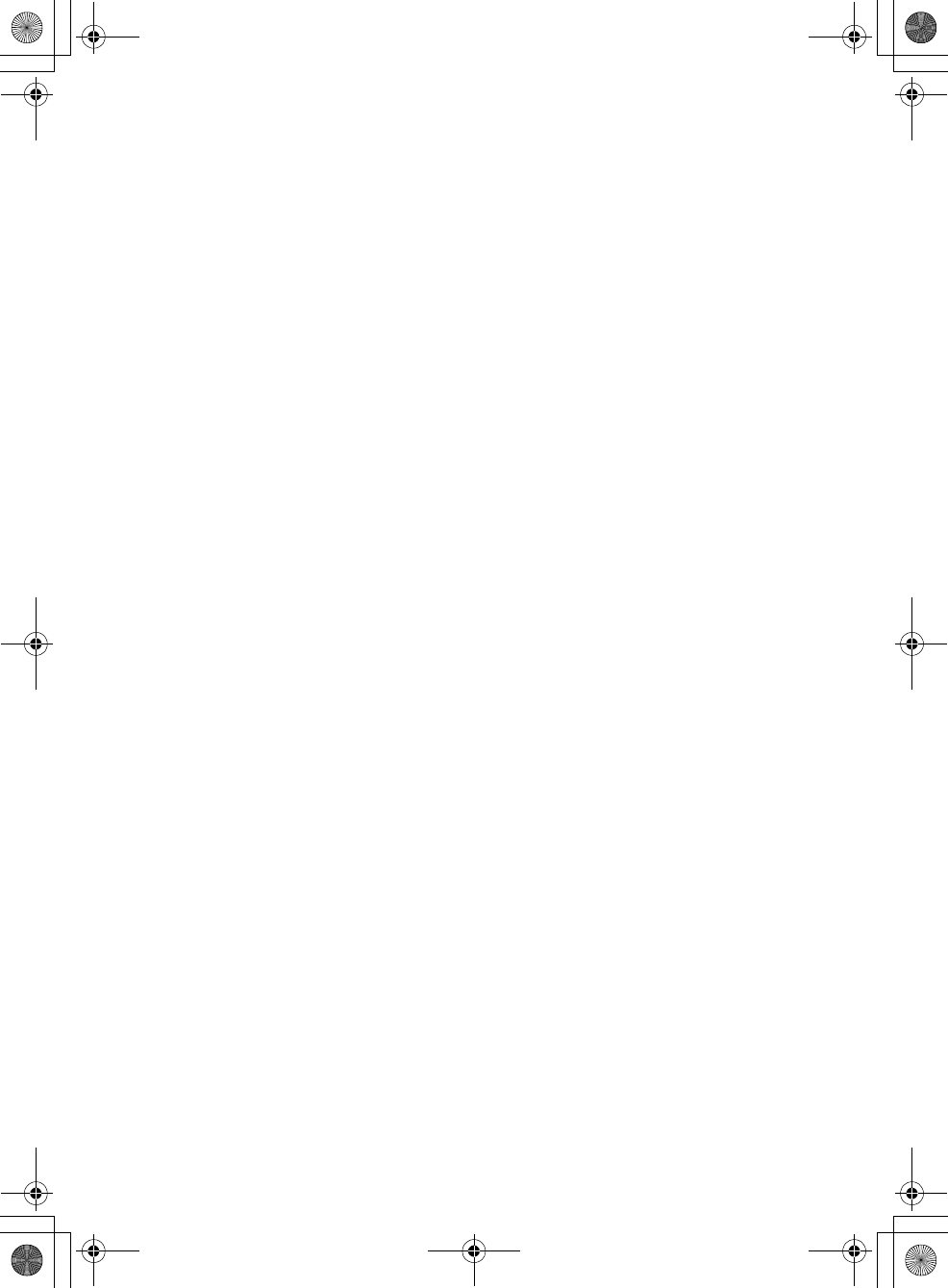
G:\DATA\4476910611\4476910611XAV712BTE\01GB-XAV712BTE\040CD.fm masterpage: Blank.R
XAV-712BT/XAV-612BT/XAV-602BT
4-476-910-61(1)
010book.book Page 45 Thursday, August 8, 2013 5:58 PM
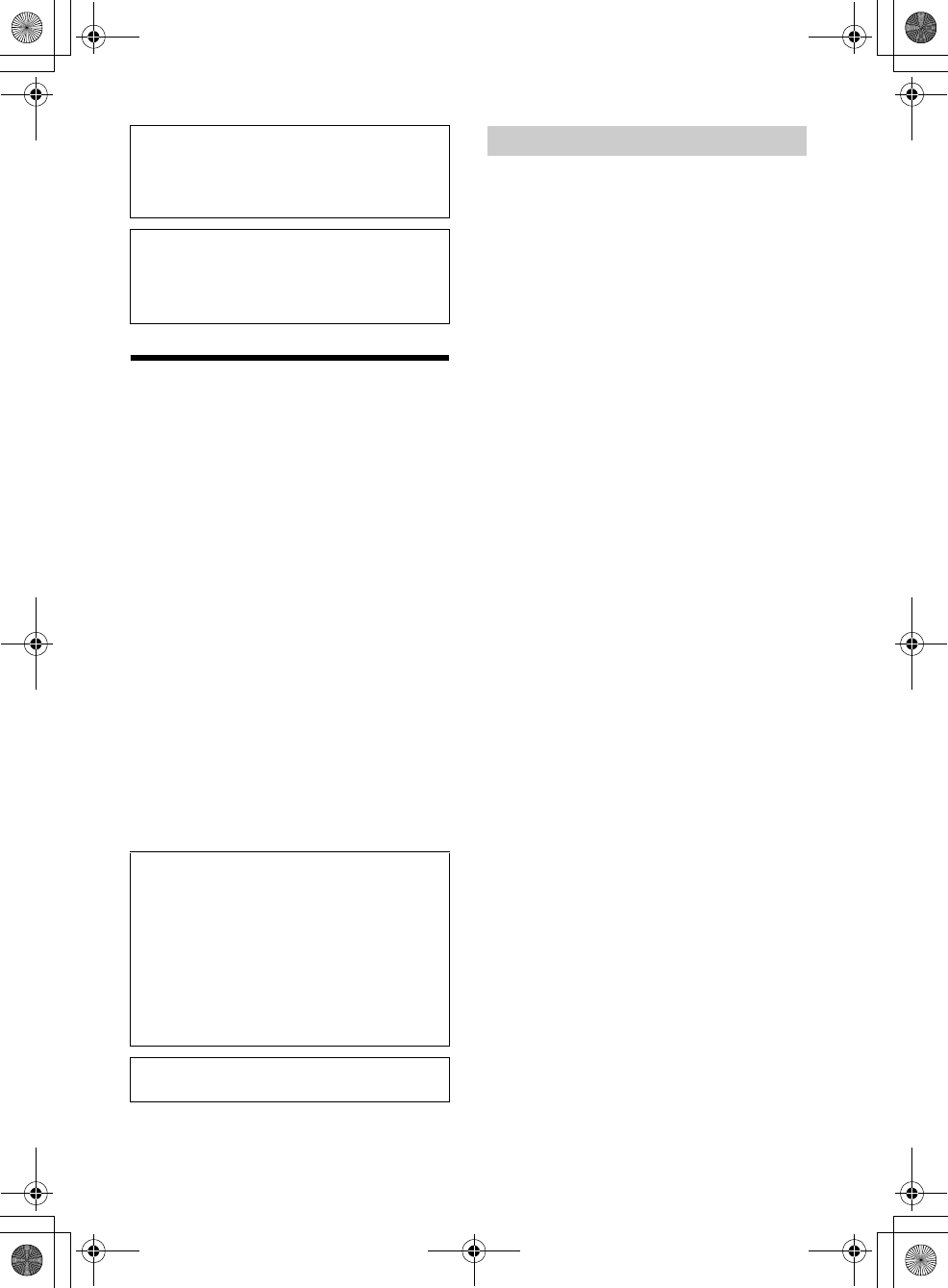
2ES
M:\003\Win 7 ML\4476910611_XAV-712BT-612BT-602BT_LaES(10.0 600dpi)\4476910611_XAV-
712BT-612BT-602BT_LaES\01LaES-XAV712BTE\020INT.fm
masterpage: Left
XAV-712BT/XAV-612BT/XAV-602BT
4-476-910-61(1)
Advertencia
Para evitar el riesgo de incendio o
electrocución, no exponga la unidad a la
lluvia ni a la humedad.
Para evitar recibir descargas eléctricas, no
abra el aparato. Solicite asistencia técnica
únicamente a personal especializado.
PRECAUCIÓN
El uso de instrumentos ópticos con este producto
aumenta el riesgo de sufrir daños oculares. No
intente desmontar la carcasa, puesto que el haz
láser utilizado en este reproductor de CD/DVD es
perjudicial para los ojos. Solicite asistencia técnica
únicamente a personal especializado.
Propiedades del diodo láser
Duración de la emisión: continua
Potencia del láser: menos de 53,3 μW
(esta potencia es la medición del valor a una
distancia de 200 mm de la superficie de la lente del
objetivo en el Bloque óptico con una abertura de
7 mm)
Nota sobre la pila de litio
No exponga la pila a fuentes de calor excesivo
como luz solar directa, fuego o similar.
Precaución
EN NINGÚN CASO, SONY SERÁ RESPONSABLE DE
NINGÚN DAÑO INCIDENTAL, INDIRECTO O
RESULTANTE DE OTROS DAÑOS, QUE INCLUYAN,
PERO NO SE LIMITEN A LA PÉRDIDA DE UTILIDADES,
LA PÉRDIDA DE INGRESOS, LA PÉRDIDA DE DATOS,
LA PÉRDIDA DE USO DEL PRODUCTO O CUALQUIER
EQUIPO ASOCIADO, EL TIEMPO DE INACTIVIDAD Y
EL TIEMPO DEL COMPRADOR RELACIONADO CON
EL USO DE ESTE PRODUCTO O QUE SURJA DE ESTE,
SU HARDWARE Y/O SU SOFTWARE.
¡AVISO IMPORTANTE!
Uso seguro y eficaz
Los cambios o modificaciones realizados en esta
unidad que no sean expresamente aprobados por
Sony podrían anular la autoridad del usuario para
utilizar el equipo.
Compruebe las excepciones, debido a requisitos o
limitaciones nacionales, en el uso del equipo de
BLUETOOTH antes de utilizar este producto.
Conducción
Verifique las leyes y regulaciones sobre el uso de
teléfonos celulares y equipos de manos libres en las
áreas donde conduzca.
Siempre preste toda su atención cuando maneje,
salga del camino y estaciónese antes de realizar o
contestar una llamada si las condiciones de manejo
así lo requieren.
Conexión a otros dispositivos
Cuando se conecte a cualquier otro dispositivo, lea
la guía del usuario para obtener instrucciones
detalladas sobre seguridad.
Exposición a radiofrecuencia
Las señales de radiofrecuencia pueden afectar a los
sistemas electrónicos instalados en forma
incorrecta o mal protegidos en los automóviles,
como sistemas de inyección electrónica de
combustible, sistemas de freno electrónico
antideslizante (antibloqueo), sistemas de control
electrónico de la velocidad o sistemas de bolsas de
aire. Para obtener información sobre la instalación o
servicio de este dispositivo, consulte con el
fabricante o con el representante de su automóvil.
Una instalación o servicio con fallas podría ser
peligrosa e invalidar cualquier garantía que se
aplicara a este dispositivo.
Consulte con el fabricante del automóvil para
asegurarse de que el uso del teléfono celular en el
automóvil no afectará su sistema electrónico.
Compruebe periódicamente que todos los equipos
del dispositivo inalámbrico en el vehículo estén
instalados y que funcionen correctamente.
Asegúrese de instalar esta unidad en el tablero
del automóvil por razones de seguridad.
Para realizar la instalación y las conexiones,
consulte el manual de instalación y conexiones
suministrado.
Acerca de este manual
Este manual contiene instrucciones para
XAV-712BT, XAV-612BT y XAV-602BT.
XAV-602BT es el modelo utilizado de manera
representativa con fines de ilustración.
Advertencia: si el encendido del automóvil
no dispone de una posición ACC
Asegúrese de seleccionar la función Auto
DESACTIVAR (página 26).
La unidad se apagará automáticamente en el
tiempo definido cuando no seleccione ninguna
fuente, lo que permite evitar el desgaste de la
batería.
Si no selecciona la función Auto DESACTIVAR,
mantenga presionado OFF hasta que la pantalla
desaparezca siempre que apague el encendido.
Para cancelar la pantalla de demostración
(Demostración), consulte página 26.
Notas sobre la función BLUETOOTH
ML.book Page 2 Friday, August 9, 2013 5:29 PM
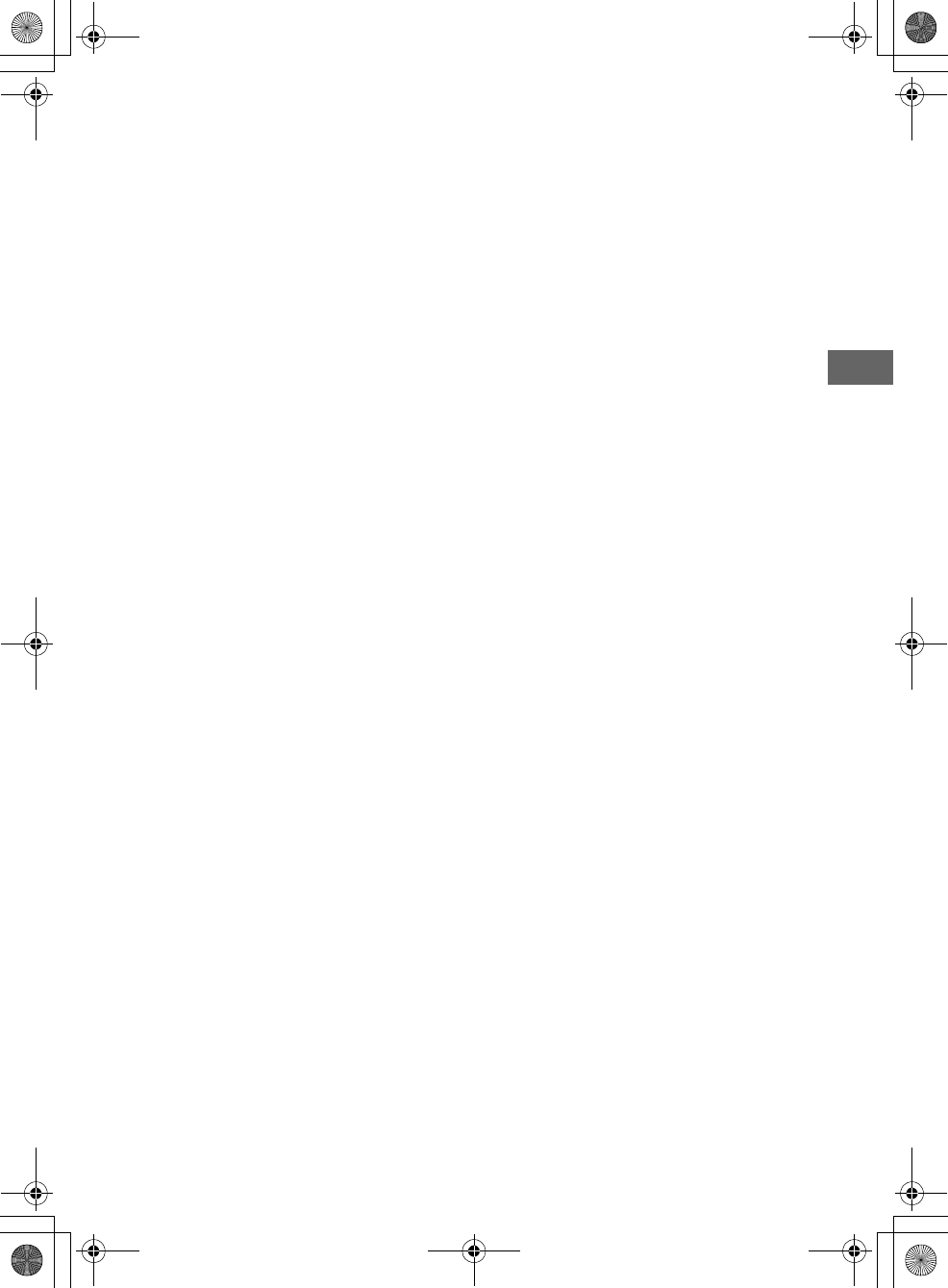
3ES
M:\003\Win 7 ML\4476910611_XAV-712BT-612BT-602BT_LaES(10.0 600dpi)\4476910611_XAV-
712BT-612BT-602BT_LaES\01LaES-XAV712BTE\020INT.fm
masterpage: Right
XAV-712BT/XAV-612BT/XAV-602BT
4-476-910-61(1)
Llamadas de emergencia
Este sistema de manos libres BLUETOOTH para
automóvil y el dispositivo electrónico conectado a
dicho sistema funcionan tanto con señales de
radio, redes de telefonía celular y fija, como con
una función programada por el usuario, la cual no
puede garantizar una conexión en todas las
condiciones.
Por lo tanto, no confíe únicamente en un
dispositivo electrónico para comunicaciones
esenciales (como emergencias médicas).
Recuerde que, a fin de realizar o recibir llamadas, el
sistema de manos libres y el dispositivo electrónico
conectado a este se deben activar en un área de
servicio con intensidad de señal celular adecuada.
Tal vez no se puedan realizar llamadas de
emergencia en todas las redes de telefonía celular
o cuando ciertos servicios de redes y/o funciones
telefónicas estén en uso.
Verifique con el proveedor de servicio local.
ML.book Page 3 Friday, August 9, 2013 5:29 PM
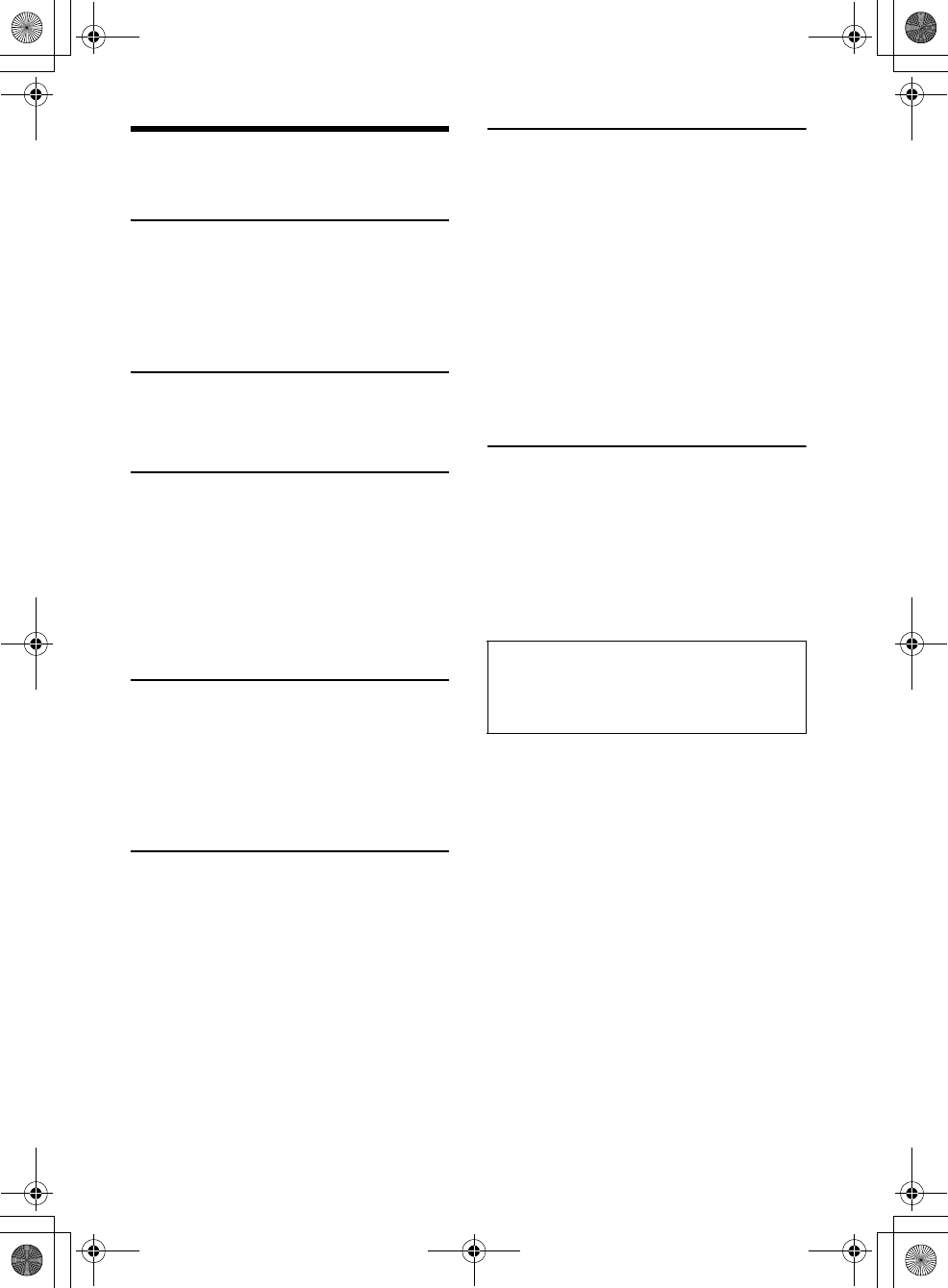
4ES
M:\003\Win 7 ML\4476910611_XAV-712BT-612BT-602BT_LaES(10.0 600dpi)\4476910611_XAV-
712BT-612BT-602BT_LaES\01LaES-XAV712BTE\030TOC.fm
masterpage: Left
XAV-712BT/XAV-612BT/XAV-602BT
4-476-910-61(1)
Tabla de contenidos
Advertencia . . . . . . . . . . . . . . . . . . . . . . . . . . . . . . . . 2
Guía de piezas y controles . . . . . . . . . . . . . . . . . . . . 5
Procedimientos iniciales
Restauración de la unidad . . . . . . . . . . . . . . . . . . . . 8
Realización de los ajustes iniciales . . . . . . . . . . . . . 8
Ajuste del reloj. . . . . . . . . . . . . . . . . . . . . . . . . . . . . . 9
Preparación de un dispositivo BLUETOOTH . . . . . . 9
Extracción del panel frontal
(XAV-612BT/602BT solamente) . . . . . . . . . . . . 10
Escuchar la radio
Escuchar la radio . . . . . . . . . . . . . . . . . . . . . . . . . . . 11
Almacenamiento y recepción de estaciones . . . . 11
Uso del sistema de datos de radio (RDS) . . . . . . . 12
Reproducción
Reproducción de un disco . . . . . . . . . . . . . . . . . . . 13
Reproducción de un iPod/dispositivo USB . . . . . . 14
Reproducción de un dispositivo BLUETOOTH. . . . 15
Búsqueda y reproducción de pistas . . . . . . . . . . . 15
Cómo disfrutar la música de acuerdo con su estado
de ánimo (SensMe™) . . . . . . . . . . . . . . . . . . . . 16
Opciones disponibles . . . . . . . . . . . . . . . . . . . . . . . 17
[Nivel audio DVD] . . . . . . . . . . . . . . . . . . . . . . . 18
[CSO (Organizador del altavoz central)] . . . . . 19
Llamada de manos libres
Recibir una llamada . . . . . . . . . . . . . . . . . . . . . . . . 19
Realizar una llamada . . . . . . . . . . . . . . . . . . . . . . . 19
Operaciones disponibles durante una
llamada . . . . . . . . . . . . . . . . . . . . . . . . . . . . . . . 20
Administración de la agenda telefónica . . . . . . . . 20
Administración de datos de llamada . . . . . . . . . . 21
Menú de opciones del teléfono. . . . . . . . . . . . . . . 22
Funciones útiles
App Remote con teléfono iPhone/Android . . . . . 22
Duplicar la pantalla del Smartphone
(MirrorLink™). . . . . . . . . . . . . . . . . . . . . . . . . . . 23
Disfrutar de fuentes diferentes en las partes
delantera y trasera (Zone × Zone) . . . . . . . . . . 23
Disfrute la imagen de alta calidad
(XAV-712BT/612BT solamente) . . . . . . . . . . . . . 24
Uso del comando por gestos . . . . . . . . . . . . . . . . . 24
Ajustes
Ajustes generales . . . . . . . . . . . . . . . . . . . . . . . . . . 25
Ajuste del panel táctil . . . . . . . . . . . . . . . . . . . 26
Restablecer Bluetooth . . . . . . . . . . . . . . . . . . . 27
Modo carga de batería USB. . . . . . . . . . . . . . . 27
Ajustes de sonido . . . . . . . . . . . . . . . . . . . . . . . . . . 27
Ajuste nivel EQ7 / Altavoz de subgraves . . . . 27
Ajuste nivel Balance / Equilibrio . . . . . . . . . . . 27
RBE (Potenciador de graves posterior) . . . . . . 28
Nivel del altavoz 4.1ch . . . . . . . . . . . . . . . . . . . 28
Ajustes visuales . . . . . . . . . . . . . . . . . . . . . . . . . . . 28
Picture EQ . . . . . . . . . . . . . . . . . . . . . . . . . . . . . 28
Aspecto . . . . . . . . . . . . . . . . . . . . . . . . . . . . . . . 29
Ajustes de fuente . . . . . . . . . . . . . . . . . . . . . . . . . . 29
Cambio automático de entrada (MHL)
(XAV-712BT/612BT solamente). . . . . . . . . . . . . 31
Información complementaria
Equipo auxiliar de audio/video. . . . . . . . . . . . . . . 31
Vista de cámara posterior . . . . . . . . . . . . . . . . . . . 32
Actualización del firmware . . . . . . . . . . . . . . . . . . 32
Precauciones. . . . . . . . . . . . . . . . . . . . . . . . . . . . . . 32
Mantenimiento . . . . . . . . . . . . . . . . . . . . . . . . . . . . 38
Especificaciones . . . . . . . . . . . . . . . . . . . . . . . . . . . 39
Solución de problemas . . . . . . . . . . . . . . . . . . . . . 41
Lista de códigos de idiomas . . . . . . . . . . . . . . . . . 48
Para obtener información detallada sobre la
conectividad y la capacidad de carga de la
batería de smartphones, consulte “Resumen de
funciones útiles de smartphone” en las páginas
al final de este manual de instrucciones.
ML.book Page 4 Friday, August 9, 2013 5:29 PM
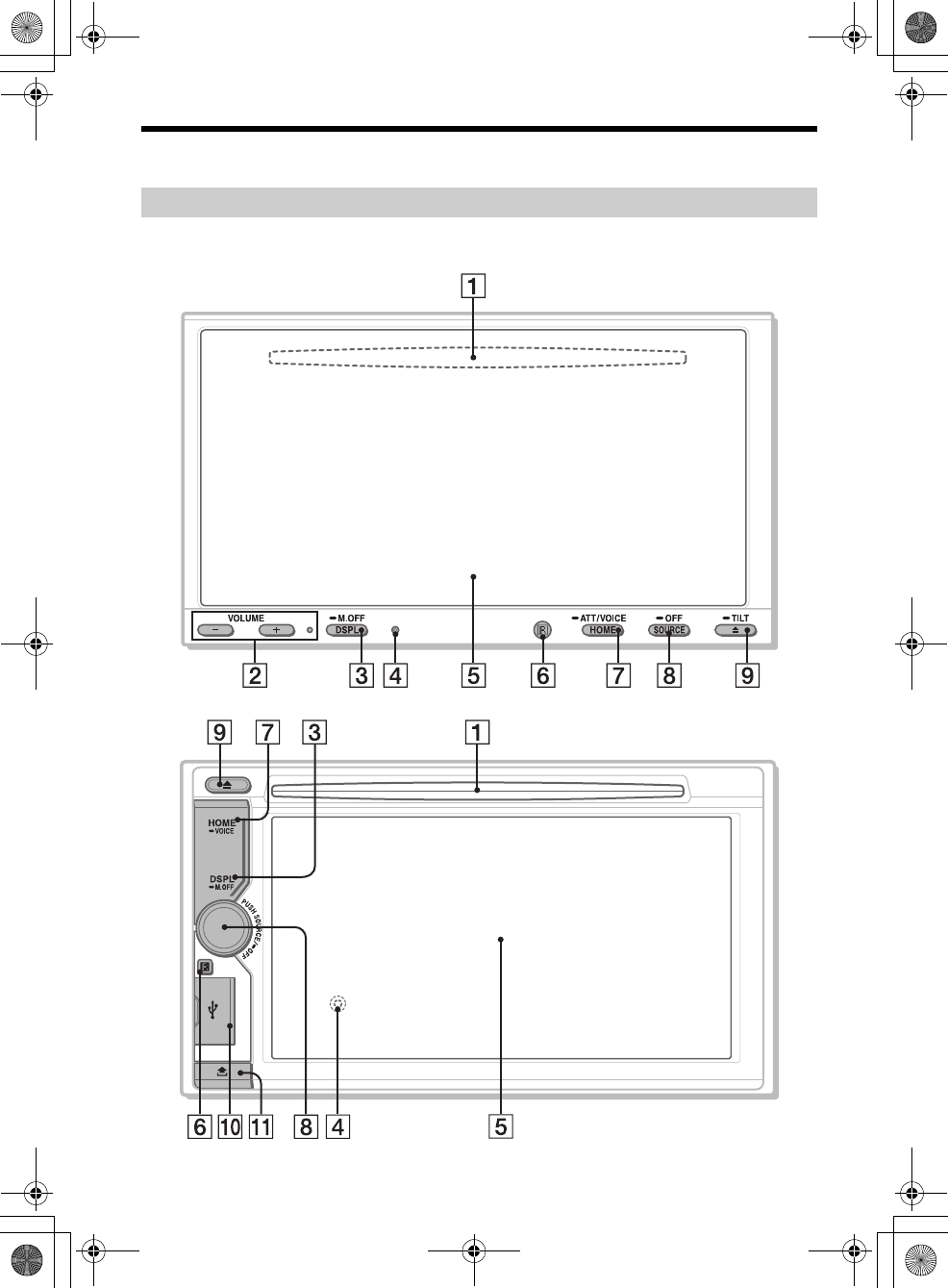
5ES
M:\003\Win 7 ML\4476910611_XAV-712BT-612BT-602BT_LaES(10.0 600dpi)\4476910611_XAV-
712BT-612BT-602BT_LaES\01LaES-XAV712BTE\040CD.fm
masterpage: Right
XAV-712BT/XAV-612BT/XAV-602BT
4-476-910-61(1)
Guía de piezas y controles
XAV-712BT
Hay un punto táctil a la derecha del botón VOLUME +.
XAV-612BT/602BT
Unidad principal
ML.book Page 5 Friday, August 9, 2013 5:29 PM
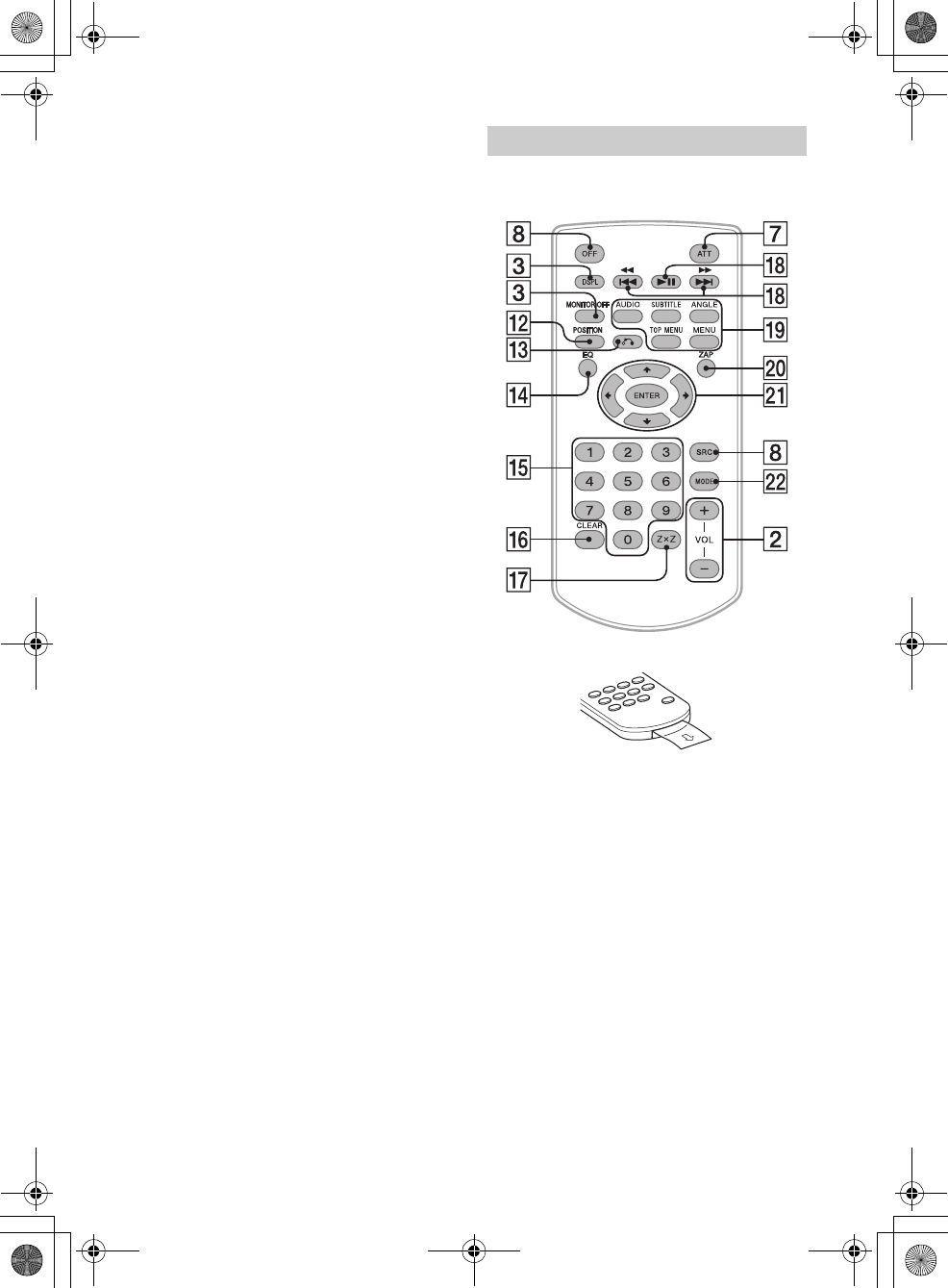
6ES
M:\003\Win 7 ML\4476910611_XAV-712BT-612BT-602BT_LaES(10.0 600dpi)\4476910611_XAV-
712BT-612BT-602BT_LaES\01LaES-XAV712BTE\040CD.fm
masterpage: Left
XAV-712BT/XAV-612BT/XAV-602BT
4-476-910-61(1)
Ranura del disco
(XAV-712BT: ubicada detrás del panel frontal)
VOLUME –/+
DSPL (pantalla)
Cambia la intensidad del brillo de la pantalla.
-M.OFF (monitor apagado)
Mantenga presionado para apagar el monitor y
la iluminación del botón. Toque cualquier parte
de la pantalla para volver a encenderla.
Botón de reinicio
(XAV-612BT/602BT: ubicado detrás del panel
frontal)
Panel de visualización/táctil
Receptor para el control remoto
HOME
Abrir el menú HOME.
-VOICE
Mantenga presionado durante más de 2
segundos para activar la función comando de
voz. Cuando la función App Remote está
activada, también se activa el reconocimiento
de voz (solamente teléfono Android) y el
marcado por voz. Cuando la función App
Remote está apagada, solamente la función de
marcado por voz está disponible.
-ATT (atenuar) (XAV-712BT solamente)
Mantenga presionado durante más de 2
segundos para atenuar el sonido. Para asignar
la función ATT al botón HOME, seleccione [ATT
ACTIVAR / DESACTIVAR] en [HOME Tecla de
Función (Presionar 2seg)] (página 25).
SOURCE
Encienda el suministro de energía.
Cambie la fuente. Cada vez que presiona,
cambia a una fuente seleccionable en una
ventana emergente en la pantalla actual.
-OFF
Mantenga presionado durante 1 segundo para
salir de la fuente.
Mantenga presionado el interruptor durante
más de 2 segundos para apagar la unidad.
Cuando la unidad se apaga, la operación del
comando remoto no está disponible.
Dial de control de volumen (solamente para
XAV-612BT/602BT)
Gire para ajustar el volumen.
(expulsar disco)
-TILT (XAV-712BT solamente)
Mantenga presionado para ajustar el ángulo del
monitor.
Puerto USB (XAV-612BT/602BT solamente)
Abra la tapa para conectar un dispositivo USB.
Botón pulsador del panel frontal (XAV-612BT/
602BT solamente)
El control remoto puede utilizarse para operar los
controles de audio. Para operaciones de menú, use
el panel táctil.
Quite la envoltura aislante antes de usarlo.
POSITION
Cambie la posición de escucha.
(atrás)
Presione para regresar a la pantalla anterior/
volver al menú en un CD video (VCD).
EQ (ecualizador)
Seleccione una curva de ecualizador.
Botones numéricos (0 - 9)
CLEAR
Z×Z (Zone × Zone) (página 23)
(reproducción/pausa)
/ (anterior/siguiente)
Botones de configuración de la reproducción
del DVD
ZAP (zappin) (página 15)
/// (cursor)/ENTER
RM-X271 Control remoto
ML.book Page 6 Friday, August 9, 2013 5:29 PM