Sony Group XAV70BT AV Center User Manual XAV 70BT
Sony Corporation AV Center XAV 70BT
User Manual
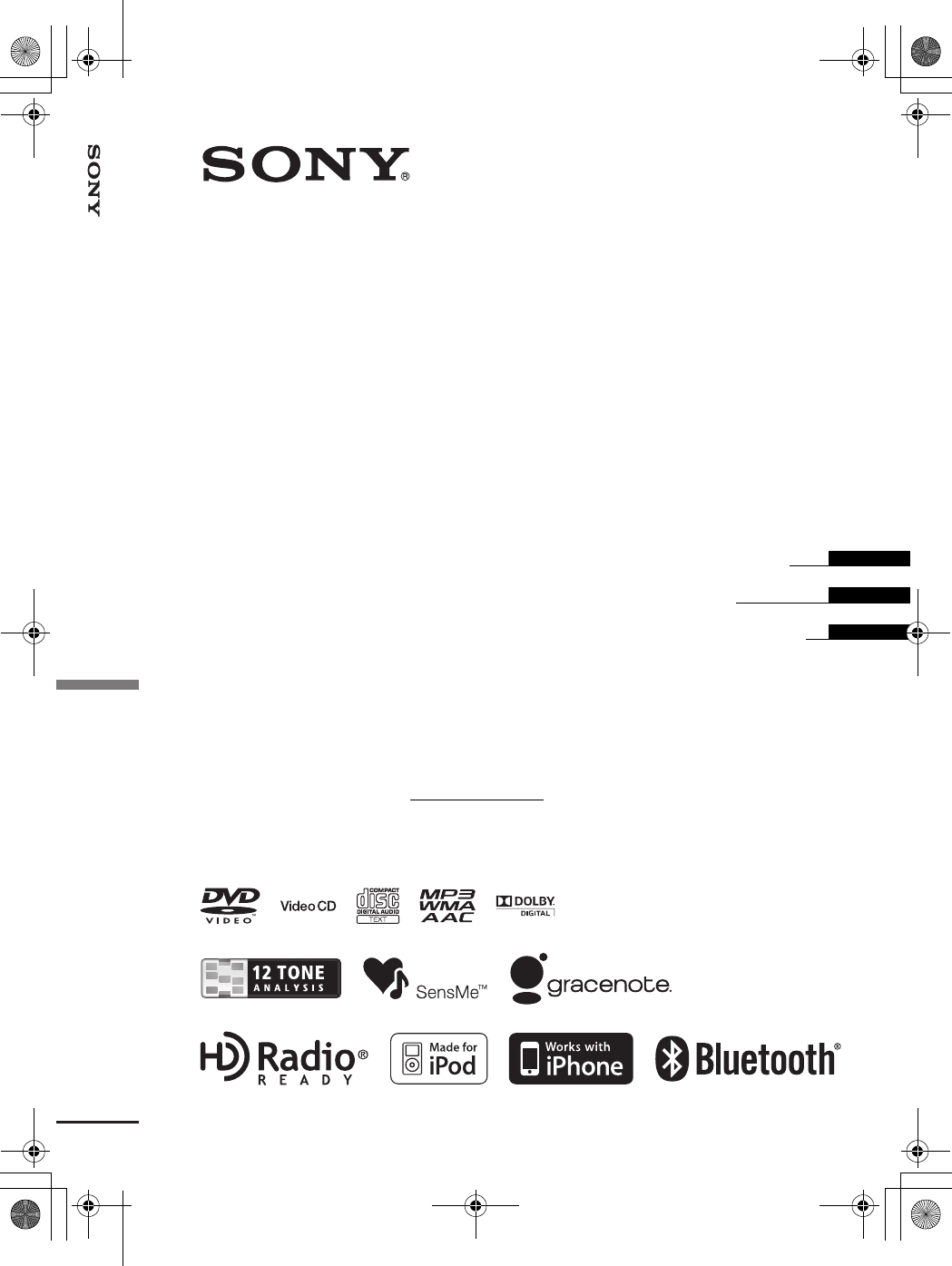
©2010 Sony Corporation
masterpage:RightD:\##Working\4164314111\416431411XAV70BTU\01US+00COV-U.fm
XAV-70BT
4-164-314-11 (1)
AV Center
Operating Instructions
Mode d’emploi
Manual de instrucciones
4-164-314-11 (1)
XAV-70BT
US
FR
ES
Owner’s Record
The model and serial numbers are located on the bottom of the unit.
Record the serial number in the space provided below.
Refer to these numbers whenever you call upon your Sony dealer regarding this product.
Model No. XAV-70BT Serial No.
AV Center
01US+00COV-U.fm Page 1 Tuesday, September 1, 2009 1:45 PM
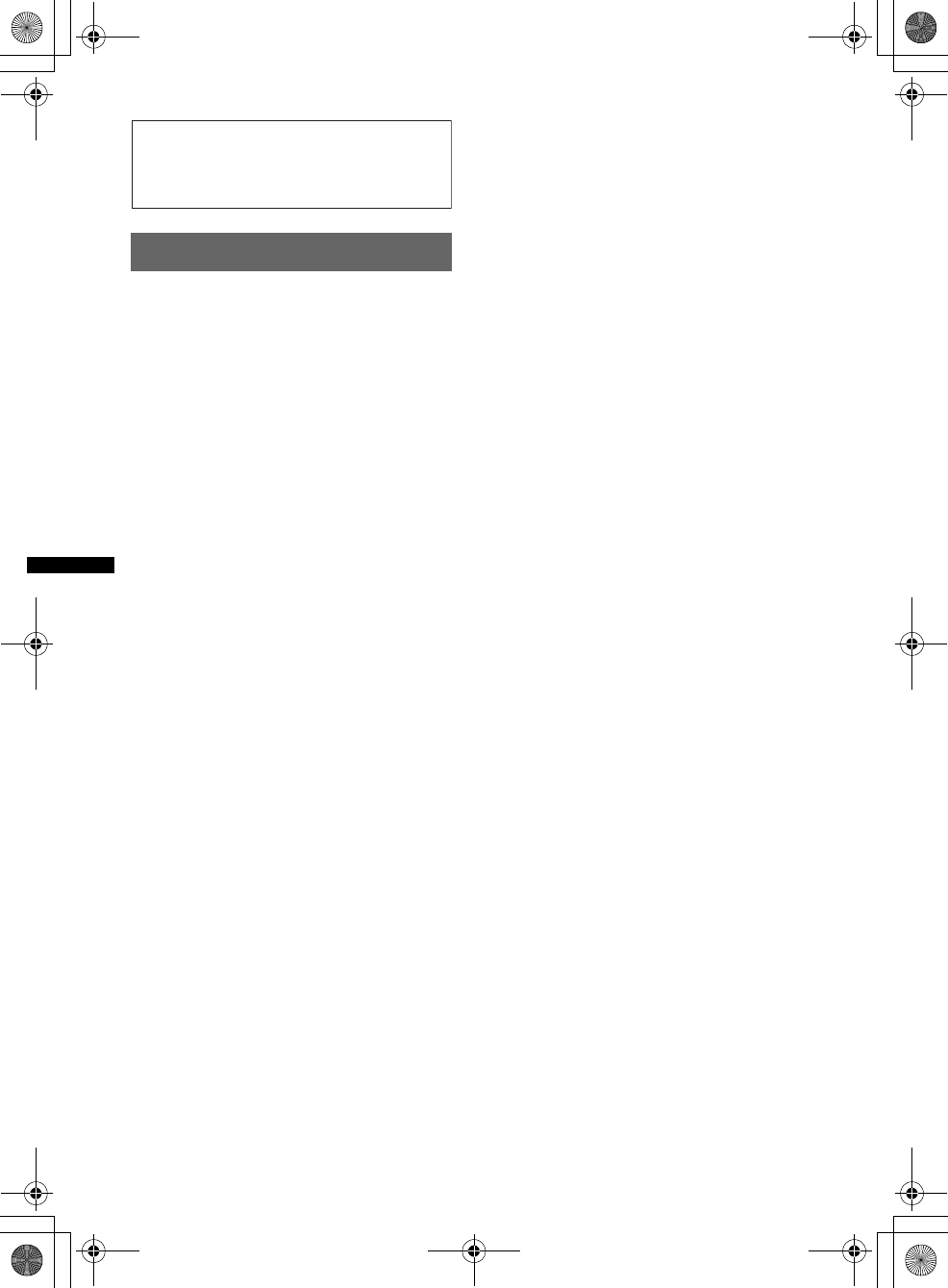
2
D:\##Working\4164314111\416431411XAV70BTU\01US01INT-U.fm masterpage:Left
XAV-70BT
4-164-314-11 (1)
Warning
To prevent fire or shock hazard, do not
expose the unit to rain or moisture.
To avoid electrical shock, do not open the
cabinet. Refer servicing to qualified
personnel only.
Lamp in this product contains mercury. Disposal
of these materials may be regulated due to
environmental considerations. For disposal or
recycling information, please contact your local
authorities or the Electronic Industries Alliance
(www.eiae.org).
CAUTION
The use of optical instruments with this product
will increase eye hazard. As the laser beam used
in this CD/DVD player is harmful to eyes, do not
attempt to disassemble the cabinet. Refer
servicing to qualified personnel only.
Be sure to install this unit in the dashboard of
the car for safety. For installation and
connections, see the supplied installation/
connections manual.
FOR UNITED STATES CUSTOMERS. NOT
APPLICABLE IN CANADA, INCLUDING
IN THE PROVINCE OF QUEBEC.
POUR LES CONSOMMATEURS AUX
ÉTATS-UNIS. NON APPLICABLE AU
CANADA, Y COMPRIS LA PROVINCE DE
QUÉBEC.
This equipment has been tested and found to
comply with the limits for a Class B digital
device, pursuant to Part 15 of the FCC Rules.
These limits are designed to provide reasonable
protection against harmful interference in a
residential installation. This equipment
generates, uses, and can radiate radio frequency
energy and, if not installed and used in
accordance with the instructions, may cause
harmful interference to radio communications.
However, there is no guarantee that interference
will not occur in a particular installation. If this
equipment does cause harmful interference to
radio or television reception, which can be
determined by turning the equipment off and on,
the user is encouraged to try to correct the
interference by one or more of the following
measures:
– Reorient or relocate the receiving antenna.
– Increase the separation between the equipment
and receiver.
– Connect the equipment into an outlet on a
circuit different from that to which the receiver
is connected.
– Consult the dealer or an experienced radio/TV
technician for help.
You are cautioned that any changes or
modifications not expressly approved in this
manual could void your authority to operate this
equipment.
This device complies with Part 15 of the FCC
Rules and RSS-Gen of IC Rules. Operation is
subject to the following two conditions: (1) this
device may not cause harmful interference, and
(2) this device must accept any interference
received, including interference that may cause
undesired operation.
This transmitter must not be co-located or
operated in conjunction with any other antenna
or transmitter.
00US+00COV-U.book Page 2 Wednesday, September 2, 2009 8:38 PM
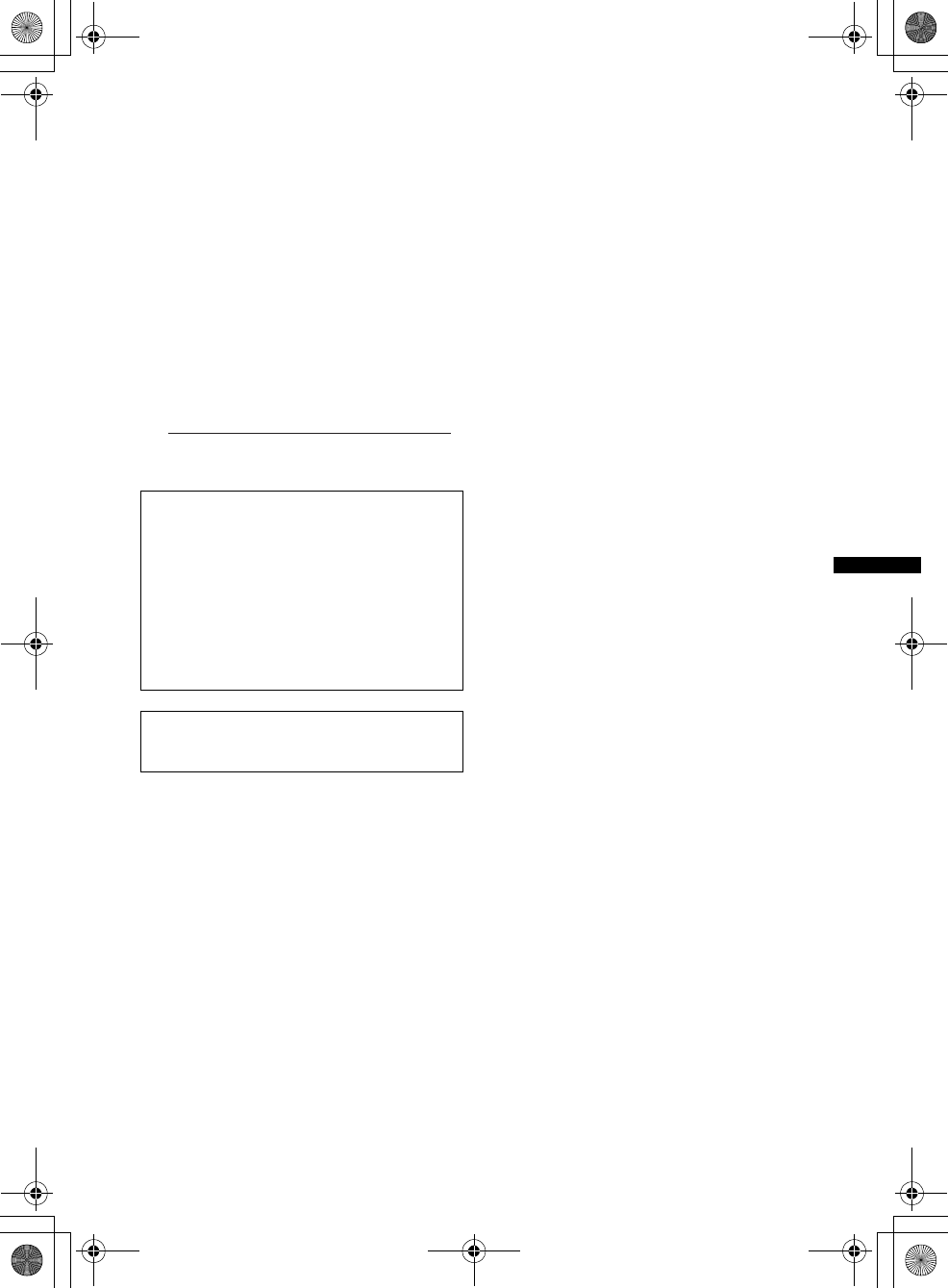
3
D:\##Working\4164314111\416431411XAV70BTU\01US01INT-U.fm masterpage:Right
XAV-70BT
4-164-314-11 (1)
Warning if your car’s ignition has no
ACC position
Be sure to set the Auto Off function
(page 52).
The unit will shut off completely and
automatically in the set time after the unit is
turned off, which prevents battery drain.
If you do not set the Auto Off function, press
and hold (SOURCE/OFF) until the display
disappears each time you turn the ignition off.
To cancel the demonstration (Demo) display,
see page 55.
This equipment complies with FCC and IC
radiation exposure limits set forth for
uncontrolled equipment and meets the FCC
radio frequency (RF) Exposure Guidelines in
Supplement C to OET65 and RSS-102 of the
IC radio frequency (RF) Exposure rules. This
equipment has very low levels of RF energy
that it deemed to comply without maximum
permissive exposure evaluation (MPE). But it
is desirable that it should be installed and
operated with at least 20 cm and more between
the radiator and person’s body (excluding
extremities: hands, wrists, feet and ankles).
For the State of California, USA only
Perchlorate Material – special handling may apply,
See www.dtsc.ca.gov/hazardouswaste/perchlorate
Perchlorate Material: Lithium battery contains
perchlorate
00US+00COV-U.book Page 3 Wednesday, September 2, 2009 8:38 PM
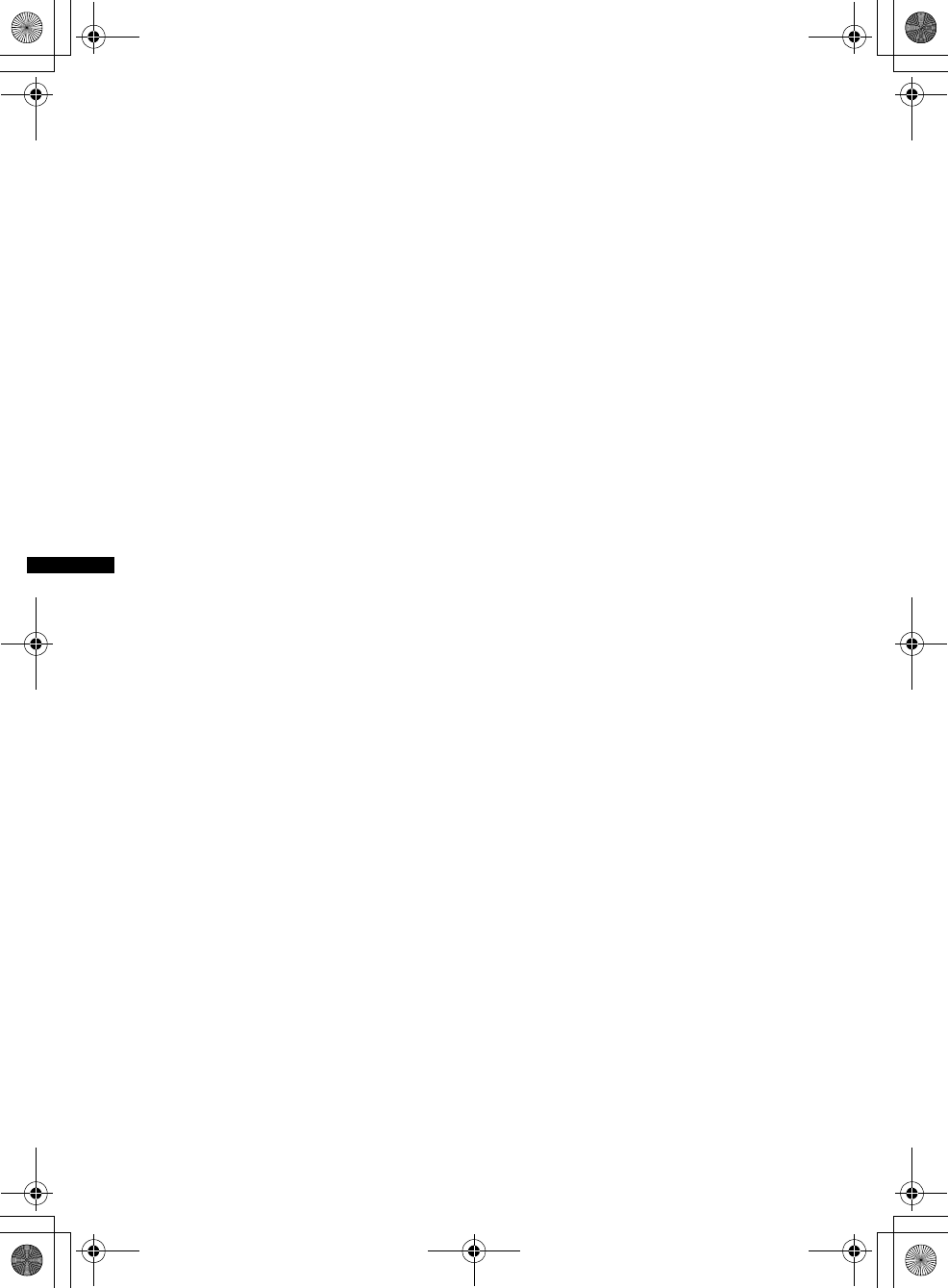
4
D:\##Working\4164314111\416431411XAV70BTU\01US01INT-U.fm masterpage:Left
XAV-70BT
4-164-314-11 (1)
00US+00COV-U.book Page 4 Wednesday, September 2, 2009 8:38 PM
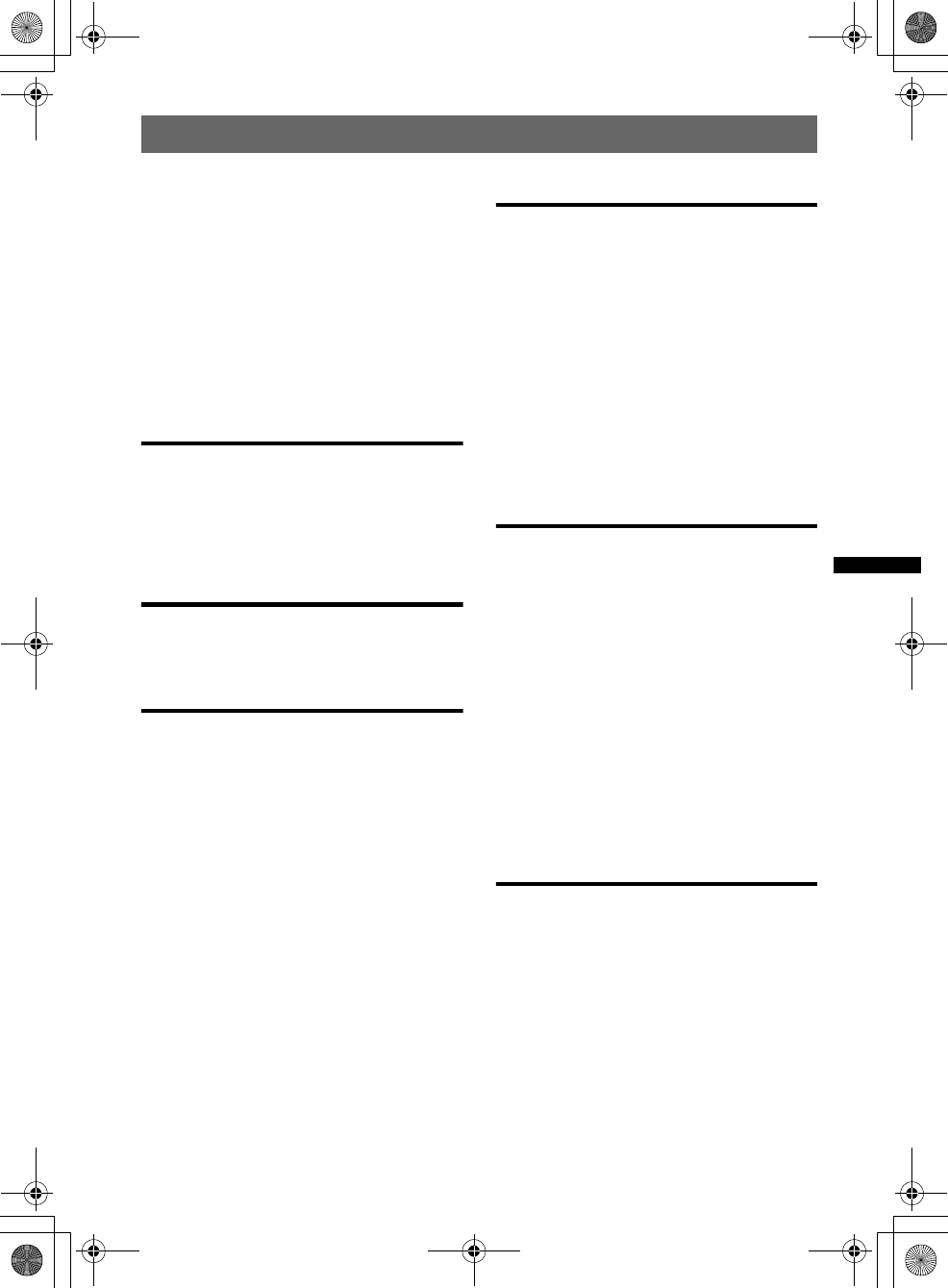
5
D:\##Working\4164314111\416431411XAV70BTU\01US+00COV-UTOC.fm masterpage:Right
Table of Contents
XAV-70BT
4-164-314-11 (1)
Notes on safety . . . . . . . . . . . . . . . . . . . . . . . . . 8
Notes on installation . . . . . . . . . . . . . . . . . . . . . 8
Copyrights . . . . . . . . . . . . . . . . . . . . . . . . . . . . . 8
Notes on Bluetooth . . . . . . . . . . . . . . . . . . . . . 10
Playable discs and symbols used in this
manual . . . . . . . . . . . . . . . . . . . . . . . . . . . . . . . 11
Location and function of controls . . . . . . . . . . 12
Main unit. . . . . . . . . . . . . . . . . . . . . . . . . . . 12
Card remote commander RM-X170 . . . . . . 14
Getting Started
Resetting the unit. . . . . . . . . . . . . . . . . . 16
Performing initial settings. . . . . . . . . . . 16
Preparing the card remote
commander. . . . . . . . . . . . . . . . . . . . . . . 16
Basic Operations
Listening to the radio . . . . . . . . . . . . . . 17
Playing discs . . . . . . . . . . . . . . . . . . . . . 19
Advanced Operations — Radio
Storing and receiving stations . . . . . . . . . . . . . 23
Storing automatically — BTM . . . . . . . . . . 23
Storing manually. . . . . . . . . . . . . . . . . . . . . 23
Receiving stored stations . . . . . . . . . . . . . . 23
RDS . . . . . . . . . . . . . . . . . . . . . . . . . . . . . . . . . 23
Overview. . . . . . . . . . . . . . . . . . . . . . . . . . . 23
Selecting PTY . . . . . . . . . . . . . . . . . . . . . . . 24
Setting CT . . . . . . . . . . . . . . . . . . . . . . . . . . 24
Advanced Operations — Discs
Using PBC functions — Playback control . . . 24
Configuring audio settings . . . . . . . . . . . . . . . 25
Changing the audio language/format . . . . . 25
Changing the audio channel. . . . . . . . . . . . 25
Adjusting the audio output level
— Dolby D level . . . . . . . . . . . . . . . . . . . . 25
Locking discs — Parental control. . . . . . . . . . 26
Activating parental control. . . . . . . . . . . . . 26
Changing the area and its movie rating
level . . . . . . . . . . . . . . . . . . . . . . . . . . . . . . 26
Repeat and shuffle play. . . . . . . . . . . . . . . . . . 26
Direct search play . . . . . . . . . . . . . . . . . . . . . . 27
USB Device Operations
Playing a USB device . . . . . . . . . . . . . . . . . . . 28
Repeat and shuffle play. . . . . . . . . . . . . . . . . . 28
Enjoying music according to your mood
— SensMe™. . . . . . . . . . . . . . . . . . . . . . . . . . 29
Before using the SensMe™ function . . . . . 29
Installing “SensMe™ Setup” and “Content
Transfer” in your computer . . . . . . . . . . . . 29
Registering a USB device using “SensMe™
Setup”. . . . . . . . . . . . . . . . . . . . . . . . . . . . . 30
Transferring tracks to the USB device using
“Content Transfer”. . . . . . . . . . . . . . . . . . . 30
Playing tracks in the channel
— SensMe™ channels. . . . . . . . . . . . . . . . 30
Playing tracks in the mood map
— SensMe™ mood . . . . . . . . . . . . . . . . . . 31
iPod Operations
Playing an iPod . . . . . . . . . . . . . . . . . . . . . . . . 32
Setting the play mode . . . . . . . . . . . . . . . . . . . 33
Repeat and shuffle play. . . . . . . . . . . . . . . . . . 33
Operating an iPod directly
— Passenger control . . . . . . . . . . . . . . . . . . . . 34
continue to next page t
00US+00COV-U.book Page 5 Wednesday, September 2, 2009 8:38 PM
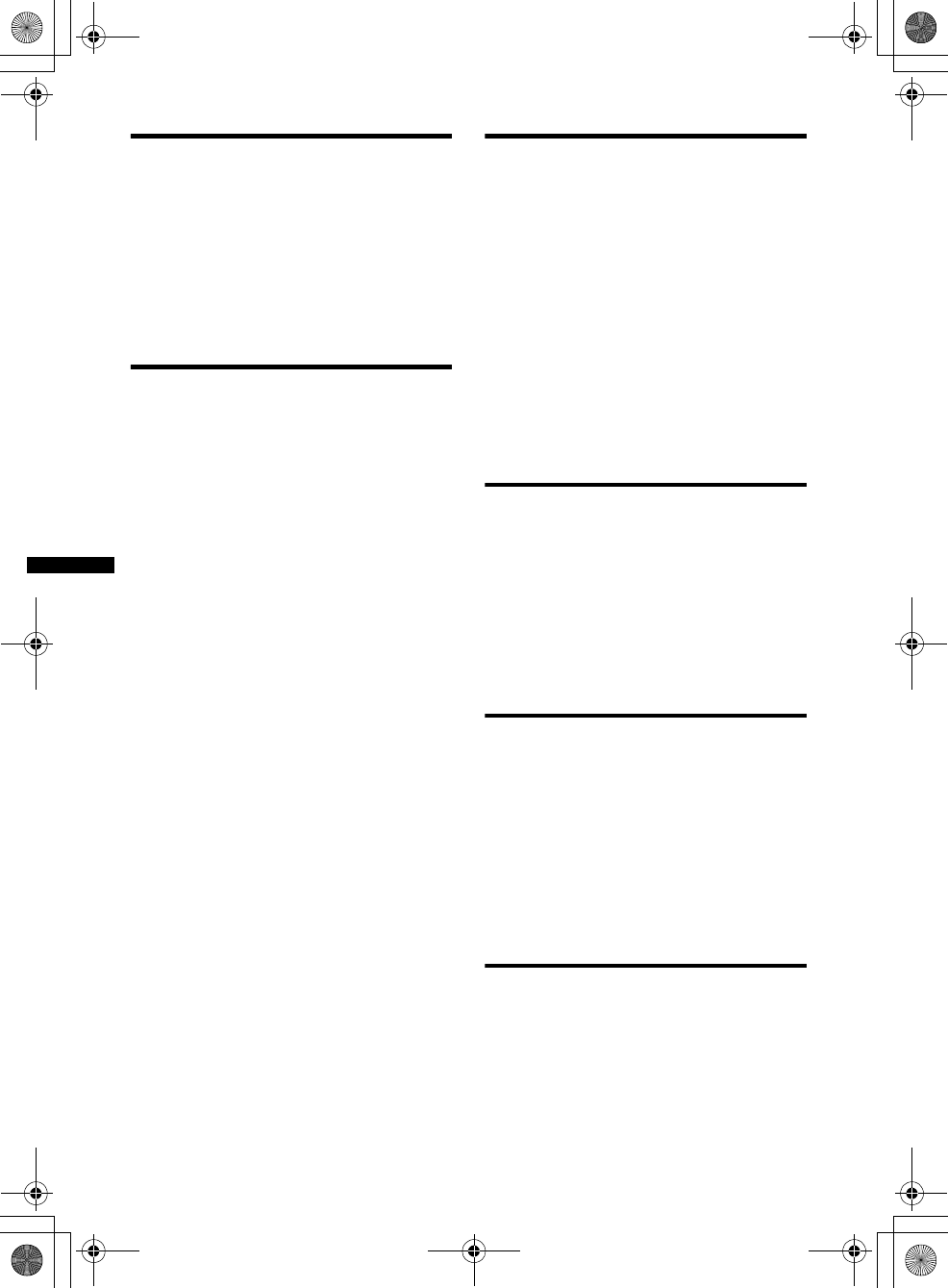
6
D:\##Working\4164314111\416431411XAV70BTU\01US+00COV-UTOC.fm masterpage:Left
XAV-70BT
4-164-314-11 (1)
Useful Functions
Listing up tracks/images/video files
— List. . . . . . . . . . . . . . . . . . . . . . . . . . . . . . . .34
Selecting a track/image/video file . . . . . . . .34
Selecting a file type . . . . . . . . . . . . . . . . . . .34
Searching a track by listening to track passages
— ZAPPIN™. . . . . . . . . . . . . . . . . . . . . . . . . .35
Using Gesture Command . . . . . . . . . . . . . . . . .35
Handsfree Calling and Audio
Streaming — Bluetooth
Before using the Bluetooth function . . . . . . . .36
Basic procedure of the Bluetooth
function . . . . . . . . . . . . . . . . . . . . . . . . . . . .36
Bluetooth status indication . . . . . . . . . . . . .36
Installing the external microphone
XA-MC10 . . . . . . . . . . . . . . . . . . . . . . . . . .37
Paring . . . . . . . . . . . . . . . . . . . . . . . . . . . . . . . .37
Searching from this unit . . . . . . . . . . . . . . .37
Searching from the Bluetooth device . . . . .37
Connecting . . . . . . . . . . . . . . . . . . . . . . . . . . . .38
Handsfree calling . . . . . . . . . . . . . . . . . . . . . . .39
Making calls . . . . . . . . . . . . . . . . . . . . . . . .39
Receiving calls. . . . . . . . . . . . . . . . . . . . . . .40
Operations during a call. . . . . . . . . . . . . . . .40
Phonebook management . . . . . . . . . . . . . . . . .41
Storing phonebook data. . . . . . . . . . . . . . . .41
Browsing a phonebook in a cellular
phone . . . . . . . . . . . . . . . . . . . . . . . . . . . . . .42
Deleting phonebook data. . . . . . . . . . . . . . .42
Editing a contact . . . . . . . . . . . . . . . . . . . . .43
Call data management . . . . . . . . . . . . . . . . . . .43
Call history . . . . . . . . . . . . . . . . . . . . . . . . .43
Preset dial . . . . . . . . . . . . . . . . . . . . . . . . . .44
Locking the personal information . . . . . . . .44
Audio streaming . . . . . . . . . . . . . . . . . . . . . . . .44
Listening to a Bluetooth device through
this unit . . . . . . . . . . . . . . . . . . . . . . . . . . . .44
Operating the Bluetooth device with
this unit . . . . . . . . . . . . . . . . . . . . . . . . . . . .45
Bluetooth settings. . . . . . . . . . . . . . . . . . . . . . .45
Sound Adjustment
Selecting the sound quality — EQ7 . . . . . . . . 46
Customizing the equalizer curve
— EQ7 Tune. . . . . . . . . . . . . . . . . . . . . . . . 46
Adjusting the sound characteristics. . . . . . . . . 46
Optimizing sound for the listening position
— Intelligent Time Alignment . . . . . . . . . . . . 47
Precisely calibrating the listening position
— Intelligent Time Alignment Tune . . . . . 47
Speaker configuration and volume setup . . . . 48
Creating a virtual center speaker
— CSO . . . . . . . . . . . . . . . . . . . . . . . . . . . . 48
Using rear speakers as subwoofer
— RBE . . . . . . . . . . . . . . . . . . . . . . . . . . . . 48
Adjusting the speaker volume. . . . . . . . . . . 48
Monitor Adjustment
Adjusting the monitor angle . . . . . . . . . . . . . . 49
Touch panel calibration . . . . . . . . . . . . . . . . . . 49
Setting the background screen. . . . . . . . . . . . . 49
Selecting the picture quality
— Picture EQ . . . . . . . . . . . . . . . . . . . . . . . . . 49
Customizing the picture quality . . . . . . . . . 50
Selecting the aspect ratio . . . . . . . . . . . . . . . . . 50
Settings
Basic setting operation . . . . . . . . . . . . . . . . . . 51
General settings . . . . . . . . . . . . . . . . . . . . . . . . 52
Sound settings . . . . . . . . . . . . . . . . . . . . . . . . . 54
Screen settings . . . . . . . . . . . . . . . . . . . . . . . . . 55
DVD and other playback settings . . . . . . . . . . 56
Setting the security code . . . . . . . . . . . . . . . . . 59
Setting the clock . . . . . . . . . . . . . . . . . . . . . . . 59
Using Optional Equipment
Auxiliary audio/video equipment . . . . . . . . . . 59
Rear view camera . . . . . . . . . . . . . . . . . . . . . . 60
Displaying the picture. . . . . . . . . . . . . . . . . 60
Rear view camera settings . . . . . . . . . . . . . 60
00US+00COV-U.book Page 6 Wednesday, September 2, 2009 8:38 PM
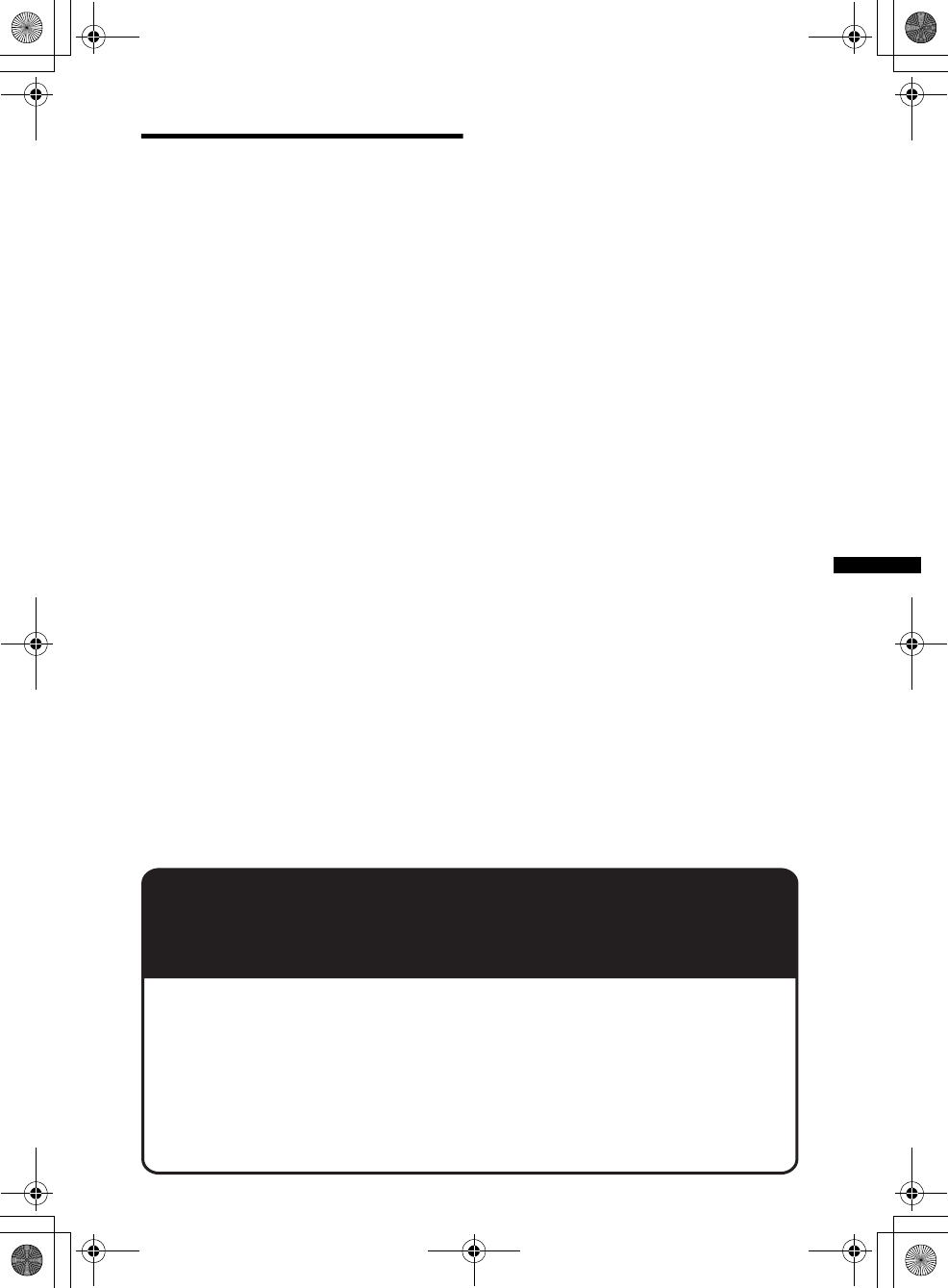
7
D:\##Working\4164314111\416431411XAV70BTU\01US+00COV-UTOC.fm masterpage:Right
XAV-70BT
4-164-314-11 (1)
Support site
If you have any questions or for the latest support information on this
product, please visit the web site below:
http://esupport.sony.com
http://www.xplodsony.com/
Provides information on:
• Models and manufacturers of compatible digital audio players
• Models and manufacturers of compatible cellular phones and the FAQ
about Bluetooth function
Additional Information
Precautions . . . . . . . . . . . . . . . . . . . . . . . . . . . 61
Notes on LCD panel . . . . . . . . . . . . . . . . . . 61
Notes on discs . . . . . . . . . . . . . . . . . . . . . . . 61
Playback order of MP3/WMA/AAC/JPEG/
MPEG-4 files . . . . . . . . . . . . . . . . . . . . . . . 62
About MP3 files . . . . . . . . . . . . . . . . . . . . . 62
About WMA files . . . . . . . . . . . . . . . . . . . . 62
About AAC files . . . . . . . . . . . . . . . . . . . . . 62
About JPEG files . . . . . . . . . . . . . . . . . . . . 62
About MPEG-4 files . . . . . . . . . . . . . . . . . . 63
About iPod . . . . . . . . . . . . . . . . . . . . . . . . . 63
About Bluetooth function . . . . . . . . . . . . . . 63
Maintenance . . . . . . . . . . . . . . . . . . . . . . . . . . 64
Removing the unit . . . . . . . . . . . . . . . . . . . . . . 64
Specifications . . . . . . . . . . . . . . . . . . . . . . . . . 65
Troubleshooting. . . . . . . . . . . . . . . . . . . . . . . . 66
Error displays/messages . . . . . . . . . . . . . . . 70
Language code/area code list. . . . . . . . . . . . . . 71
Index . . . . . . . . . . . . . . . . . . . . . . . . . . . . . . . . 72
00US+00COV-U.book Page 7 Wednesday, September 2, 2009 8:38 PM
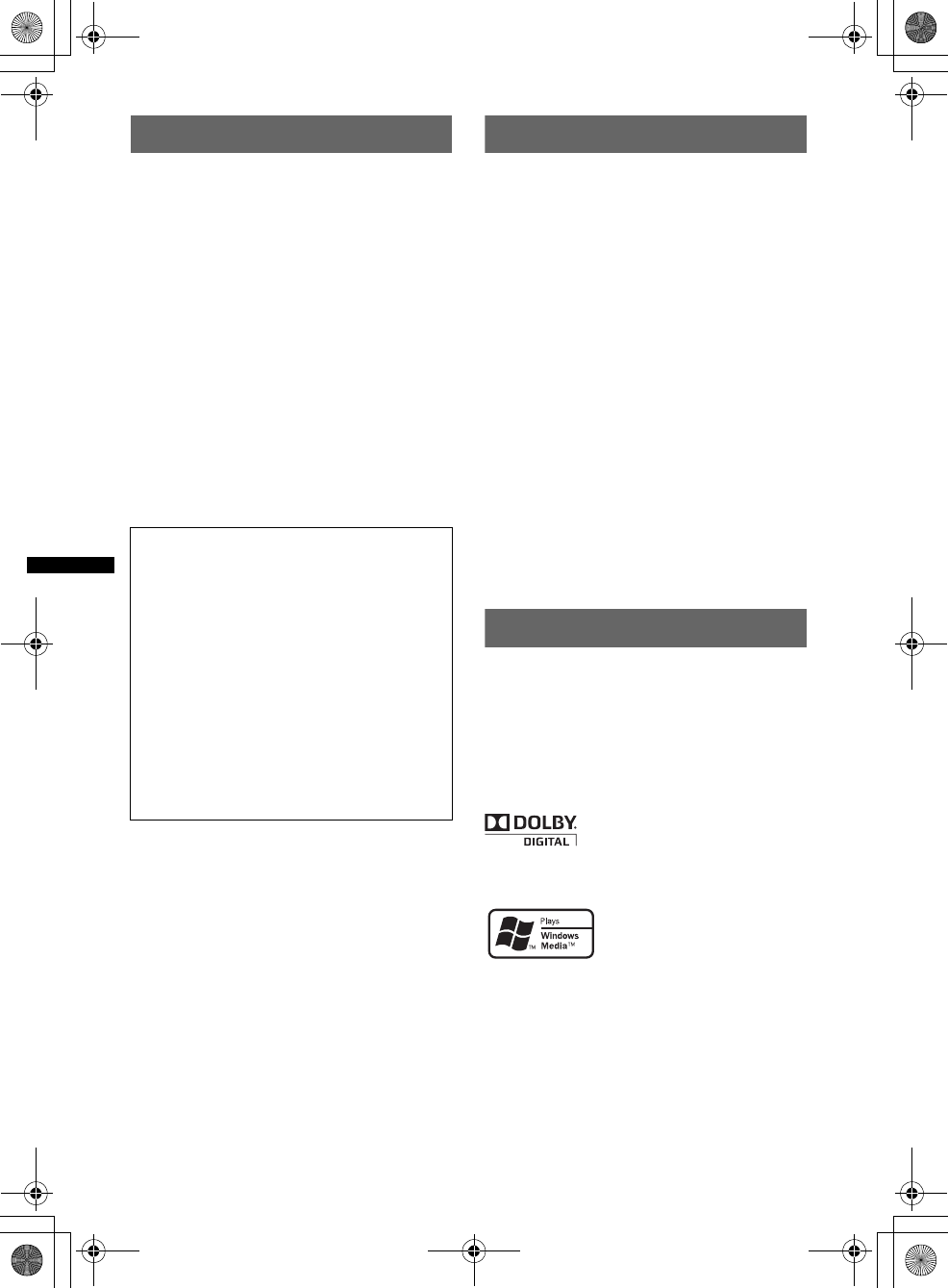
8
D:\##Working\4164314111\416431411XAV70BTU\01US02CD-U.fm masterpage:Left
XAV-70BT
4-164-314-11 (1)
Notes on safety
• Comply with your local traffic rules, laws and
regulations.
• While driving
– Do not watch or operate the unit, as it may lead
to distraction and cause an accident. Park your
car in a safe place to watch or operate the unit.
– Do not use the setup feature or any other
function which could divert your attention from
the road.
–When backing up your car, be sure to
look back and watch the surroundings
carefully for your safety, even if the rear
view camera is connected. Do not
depend on the rear view camera
exclusively.
• While operating
– Do not insert your hands, fingers or foreign
object into the unit while functioning, as it may
cause injury or damage to the unit.
– Keep small articles out of the reach of children.
– Be sure to fasten seatbelts to avoid injury in the
event of a sudden movement of the car.
Notes on installation
• We recommend this unit should be installed by a
qualified technician or service personnel.
– If you try to install this unit by yourself, see the
supplied installation/connections manual and
install the unit properly.
– Improper installation may cause battery drain or
a short circuit.
• If the unit does not work properly, check the
connections first, referring to the supplied
installation/connections manual. If everything is in
order, check the fuse.
• Protect the unit surface from damage.
– Do not expose the unit surface to chemicals,
such as insecticide, hair spray, insect repellent,
etc.
– Do not leave rubber or plastic materials in
contact with the unit for a long time. Otherwise,
the finish of the unit may be impaired, or
deformation may occur.
• When installing, be sure to fix securely.
• When installing, be sure to turn the ignition off.
Installing the unit with the ignition on may cause
battery drain or a short circuit.
• When installing, be sure not to damage any car
parts such as pipes, tubes, fuel tank or wiring by
using a drill, as it may cause a fire or an accident.
Copyrights
This product incorporates copyright protection
technology that is protected by U.S. patents and
other intellectual property rights. Use of this
copyright protection technology must be authorized
by Macrovision, and is intended for home and other
limited viewing uses only unless otherwise
authorized by Macrovision. Reverse engineering or
disassembly is prohibited.
“DVD VIDEO,” “DVD-R,” “DVD-RW,” “DVD+R,”
and “DVD+RW” are trademarks.
The Bluetooth word mark and logos are owned by
the Bluetooth SIG, Inc. and any use of such marks
by Sony Corporation is under license. Other
trademarks and trade names are those of their
respective owners.
Preventing an accident
Pictures appear only after you park the car and set
the parking brake.
If the car starts moving during video playback,
the picture is automatically switched to the
background screen after displaying the caution
below.
“Video blocked for your safety.”
The monitor connected to the REAR VIDEO
OUT is active while the car is in motion.
The picture on the display is switched to the
background screen, but audio source can be
heard.
Do not operate the unit or watch the monitor
while driving.
Manufactured under license
from Dolby Laboratories.
“Dolby” and the double-D
symbol are trademarks of Dolby Laboratories.
Windows Media and the
Windows logo are trademarks
or registered trademarks of
Microsoft Corporation in the
United States and/or other countries.
00US+00COV-U.book Page 8 Wednesday, September 2, 2009 8:38 PM
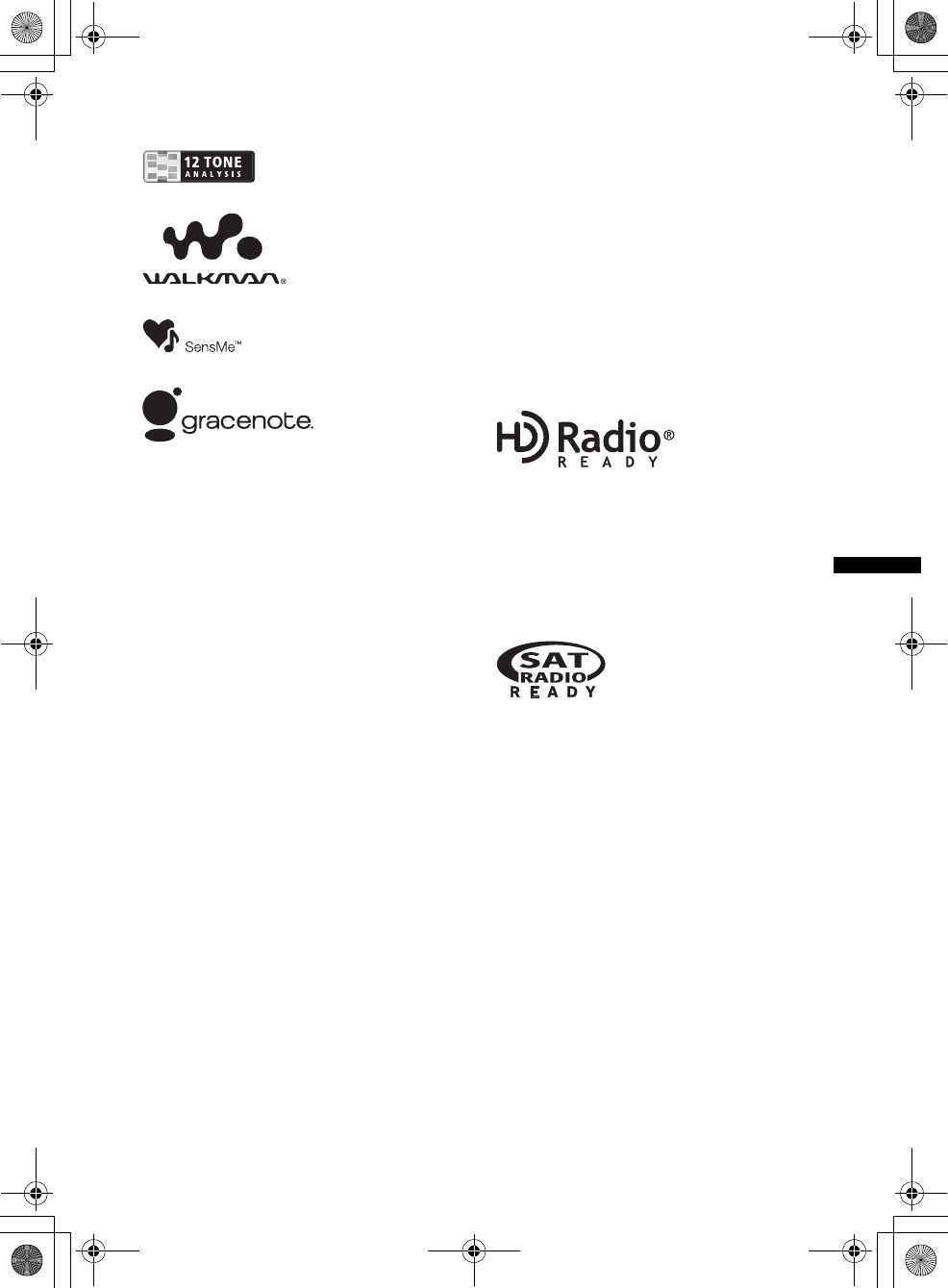
9
D:\##Working\4164314111\416431411XAV70BTU\01US02CD-U.fm masterpage:RightD:\##Working\4164314111\416431411XAV70BTU\01US02CD-U.fm masterpage:Right
XAV-70BT
4-164-314-11 (1)
ZAPPIN is a trademark of Sony Corporation.
12 TONE ANALYSIS and its
logo are trademarks of Sony
Corporation.
“WALKMAN” and
“WALKMAN” logo are
registered trademarks of
Sony Corporation.
SensMe and the SensMe logo are
trademarks or registered
trademarks of Sony Ericsson
Mobile Communications AB.
This product uses font data which is licensed to
Sony by Monotype Imaging Inc. or its affiliates.
iPod is a trademark of Apple Inc., registered in the
U.S. and other countries.
iPhone is a trademark of Apple Inc.
THIS PRODUCT IS LICENSED UNDER THE
MPEG-4 VISUAL PATENT PORTFOLIO
LICENSE FOR THE PERSONAL AND NON-
COMMERCIAL USE OF A CONSUMER FOR
DECODING MPEG-4 VIDEO THAT WAS
ENCODED BY A CONSUMER ENGAGED IN A
PERSONAL AND NON-COMMERCIAL
ACTIVITY AND/OR WAS OBTAINED FROM A
VIDEO PROVIDER LICENSED BY MPEG LA
TO PROVIDE MPEG-4 VIDEO. NO LICENSE IS
GRANTED OR SHALL BE IMPLIED FOR ANY
OTHER USE. ADDITIONAL INFORMATION
INCLUDING THAT RELATING TO
PROMOTIONAL, INTERNAL AND
COMMERCIAL USES AND LICENSING MAY
BE OBTAINED FROM MPEG LA, LLC. SEE
HTTP://WWW.MPEGLA.COM
Music recognition technology and related data are
provided by Gracenote®. Gracenote is the industry
standard in music recognition technology and
related content delivery. For more information,
please visit www.gracenote.com.
CD and music-related data from Gracenote, Inc.,
copyright © 2000-2009 Gracenote. Gracenote
Software, copyright © 2000-2009 Gracenote. This
product and service may practice one or more of
the following U.S. Patents: #5,987,525;
#6,061,680; #6,154,773, #6,161,132, #6,230,192,
#6,230,207, #6,240,459, #6,330,593, and other
patents issued or pending. Some services supplied
under license from Open Globe, Inc. for U.S.
Patent: #6,304,523.
Gracenote and CDDB are registered trademarks of
Gracenote. The Gracenote logo and logotype, and
the “Powered by Gracenote” logo are trademarks
of Gracenote.
The “HD Radio Ready” logo indicates that this
product will control a Sony HD RadioTM tuner
(sold separately).
For HD RadioTM tuner operation, please refer to
the HD RadioTM tuner Operating Instructions.
HD RadioTM and the HD Radio Ready logo are
proprietary trademarks of iBiquity Digital Corp.
The “SAT Radio Ready”
logo indicates that this
product will control a satellite
radio tuner module (sold
separately). Please see your nearest authorized
Sony dealer for details on the satellite radio
tuner module.
“SAT Radio,” “SAT Radio Ready,” the SAT
Radio and SAT Radio Ready logos and all
related marks are trademarks of Sirius XM
Radio Inc. and XM Satellite Radio Inc.
00US+00COV-U.book Page 9 Wednesday, September 2, 2009 8:38 PM
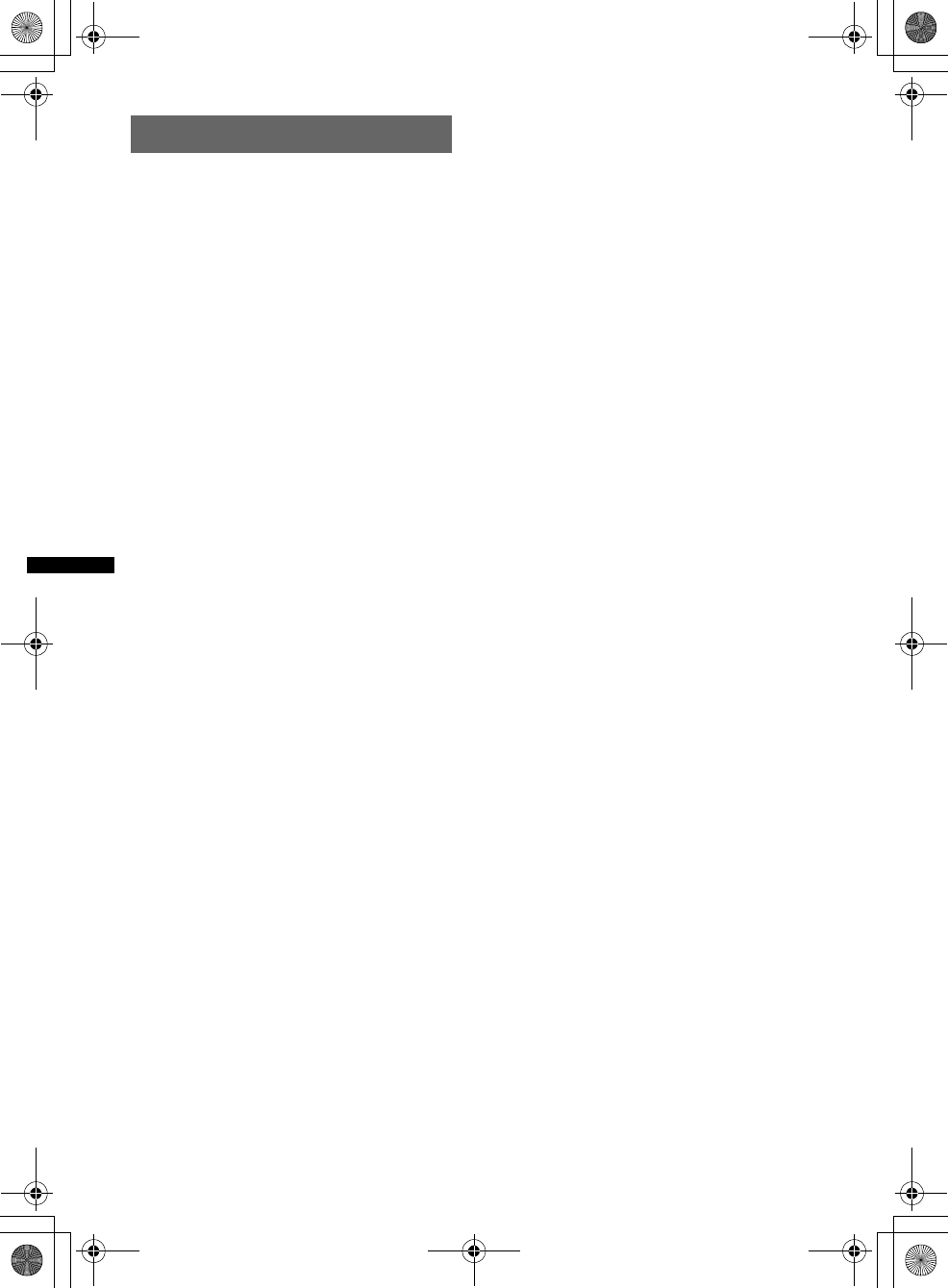
10
D:\##Working\4164314111\416431411XAV70BTU\01US02CD-U.fm masterpage:Left
XAV-70BT
4-164-314-11 (1)
Notes on Bluetooth
Caution
IN NO EVENT SHALL SONY BE LIABLE FOR
ANY INCIDENTAL, INDIRECT OR
CONSEQUENTIAL DAMAGES OR OTHER
DAMAGES INCLUDING, WITHOUT
LIMITATION, LOSS OF PROFITS, LOSS OF
REVENUE, LOSS OF DATA, LOSS OF USE OF
THE PRODUCT OR ANY ASSOCIATED
EQUIPMENT, DOWNTIME, AND
PURCHASER’S TIME RELATED TO OR
ARISING OUT OF THE USE OF THIS
PRODUCT, ITS HARDWARE AND/OR ITS
SOFTWARE.
IMPORTANT NOTICE!
Safe and efficient use
Changes or modifications to this unit not expressly
approved by Sony may void the user’s authority to
operate the equipment.
Please check for exceptions, due to national
requirement or limitations, in usage of Bluetooth
equipment before using this product.
Driving
Check the laws and regulations on the use of cellular
phones and handsfree equipment in the areas where
you drive.
Always give full attention to driving and pull off the
road and park before making or answering a call if
driving conditions so require.
Connecting to other devices
When connecting to any other device, please read its
user guide for detailed safety instructions.
Radio frequency exposure
RF signals may affect improperly installed or
inadequately shielded electronic systems in cars,
such as electronic fuel injection systems, electronic
antiskid (antilock) braking systems, electronic speed
control systems or air bag systems. For installation
or service of this device, please consult with the
manufacturer or its representative of your car. Faulty
installation or service may be dangerous and may
invalidate any warranty that may apply to this
device.
Consult with the manufacturer of your car to ensure
that the use of your cellular phone in the car will not
affect its electronic system.
Check regularly that all wireless device equipment
in your car is mounted and operating properly.
Emergency calls
This Bluetooth car handsfree and the electronic
device connected to the handsfree operate using
radio signals, cellular, and landline networks as well
as user-programmed function, which cannot
guarantee connection under all conditions.
Therefore do not rely solely upon any electronic
device for essential communications (such as
medical emergencies).
Remember, in order to make or receive calls, the
handsfree and the electronic device connected to the
handsfree must be switched on in a service area with
adequate cellular signal strength.
Emergency calls may not be possible on all cellular
phone networks or when certain network services
and/or phone features are in use.
Check with your local service provider.
00US+00COV-U.book Page 10 Wednesday, September 2, 2009 8:38 PM
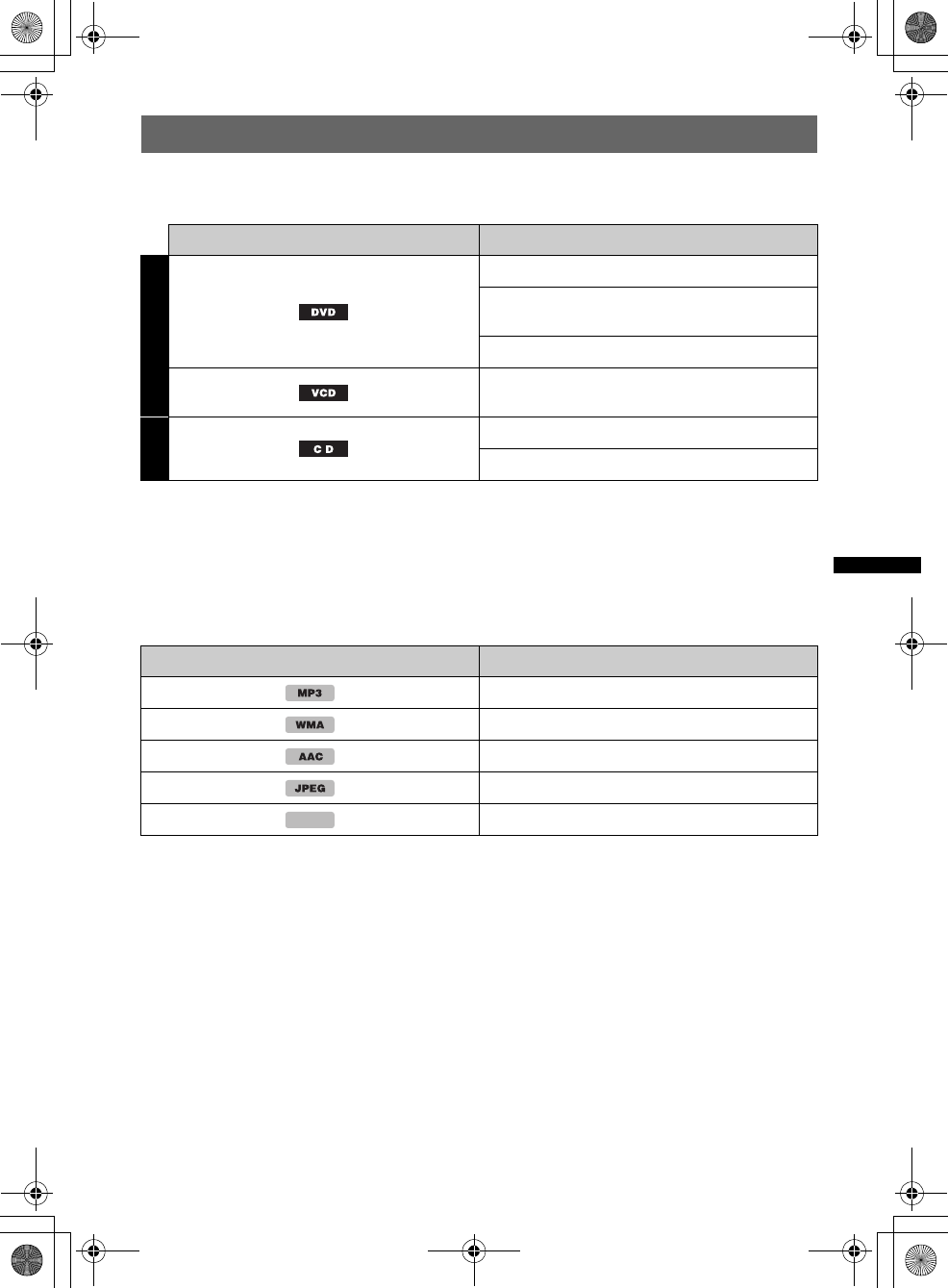
11
D:\##Working\4164314111\416431411XAV70BTU\01US02CD-U.fm masterpage:RightD:\##Working\4164314111\416431411XAV70BTU\01US02CD-U.fm masterpage:Right
XAV-70BT
4-164-314-11 (1)
Playable discs and symbols used in this manual
This unit can play various video/audio discs.
The following chart helps you to check if a disc is supported by this unit, as well as what functions are
available for a given disc type.
*1 Audio files can also be stored.
*2 Video/image files can also be stored.
Note
“DVD” may be used in this manual as a general term for DVD VIDEOs, DVD-Rs/DVD-RWs, and DVD+Rs/
DVD+RWs.
The following chart shows the supported compression formats and their file types.
Available functions differ depending on the format, regardless of disc type. The format symbols below
appear next to the description of functions available for that format.
Tip
For details on compression formats, see page 62.
Note
Even compatible discs may not be playable on this unit, depending on their recorded condition.
Disc symbol in manual Disc format
VIDEO
DVD VIDEO
DVD-R*1 / DVD-R DL*1 / DVD-RW*1
(Video mode/VR mode)
DVD+R*1 / DVD+R DL*1 / DVD+RW*1
Video CD
(Ver. 1.0/1.1/2.0)
AUDIO
Audio CD
CD-ROM*2 / CD-R*2 / CD-RW*2
Format symbol in manual File type
MP3 audio file
WMA audio file
AAC audio file
JPEG image file
MPEG-4 video file
MPEG-4
00US+00COV-U.book Page 11 Wednesday, September 2, 2009 8:38 PM
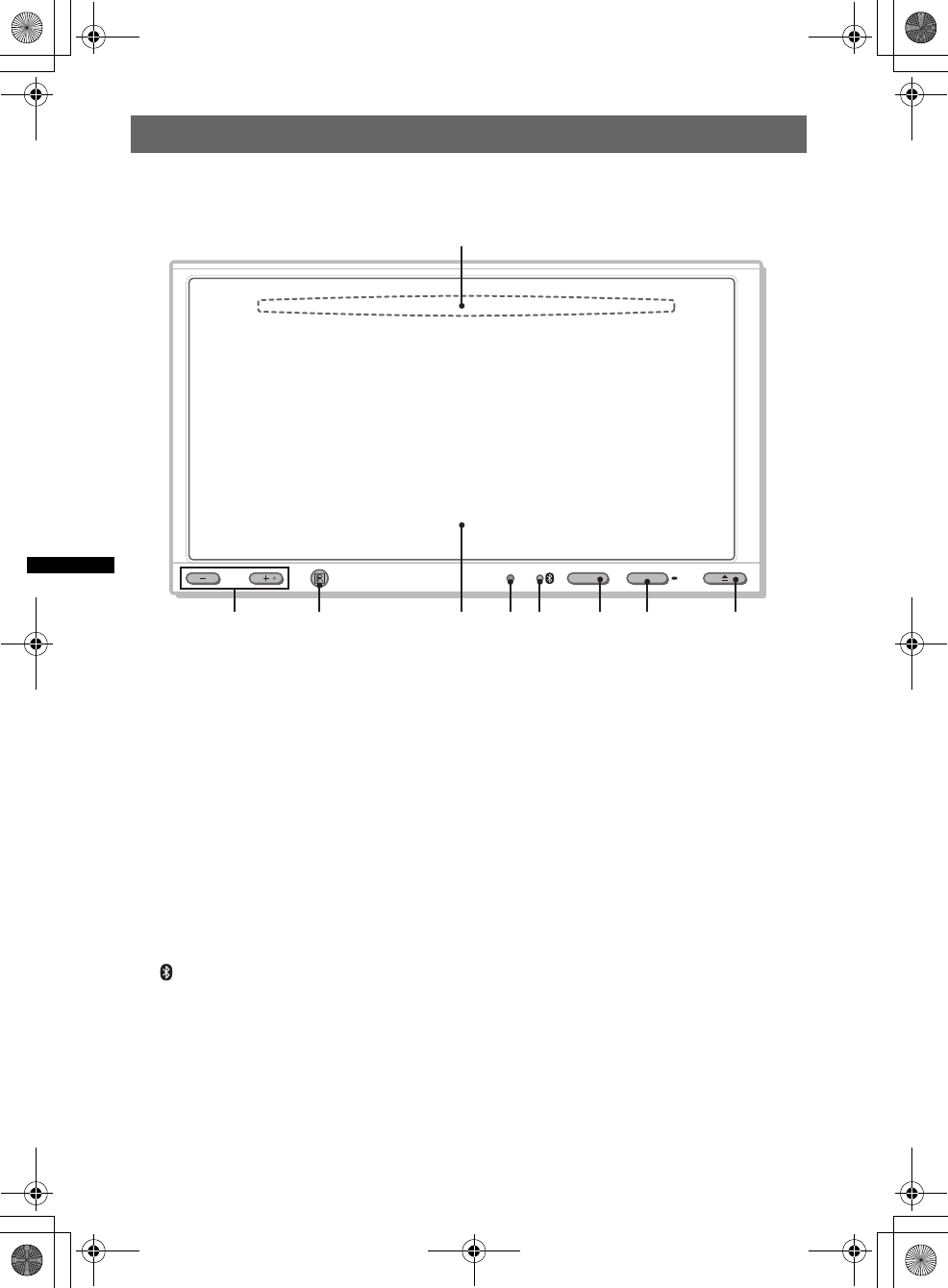
12
D:\##Working\4164314111\416431411XAV70BTU\01US02CD-U.fm masterpage:Left
XAV-70BT
4-164-314-11 (1)
Location and function of controls
Main unit
Refer to the pages listed for details.
ADisc slot (located behind the front panel)
page 19
BVOL (Volume) –/+*1 buttons
CReceptor for the card remote
commander
DDisplay window/touch panel
EReset button page 16
F (Bluetooth) signal indicator
page 36
GTOP button
To open the top menu.
HSOURCE/OFF button*2
Press to turn on the power/change the source:
“Tuner” (Radio), “Disc,” “AUX” (Auxiliary
equipment), “USB/iPod,” “BT Audio”
(Bluetooth Audio).
Press for 1 second to turn off the power.
Press for more than 2 seconds to shut off
completely.
IZ (Open/Close) button page 19
*1 The VOL + button has a tactile dot.
*2 If an HD Radio tuner or SAT tuner is connected:
when (SOURCE/OFF) is pressed, the connected
device (“HD Radio,” “XM” or “Sirius”) will appear in
the display.
VOL
TOP
OFF
SOURCE
1
2 3 4 5
6 7 8 9
00US+00COV-U.book Page 12 Wednesday, September 2, 2009 8:38 PM
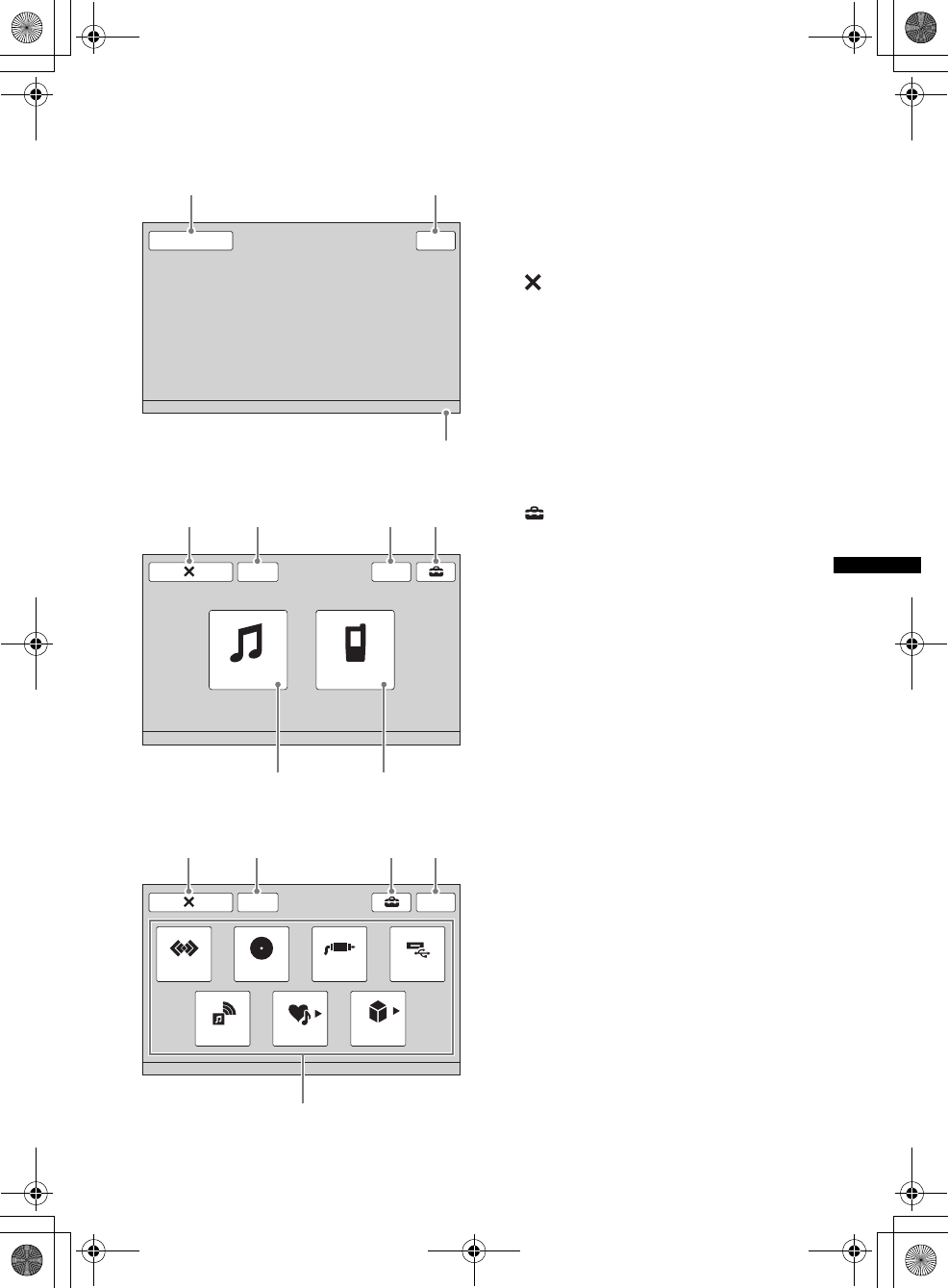
13
D:\##Working\4164314111\416431411XAV70BTU\01US02CD-U.fm masterpage:RightD:\##Working\4164314111\416431411XAV70BTU\01US02CD-U.fm masterpage:Right
XAV-70BT
4-164-314-11 (1)
Screen displays A“Source List” key
To open the source list.
B“Top” key
To open the top menu.
CClock display page 55, 59
D (Close) key
To close the menu.
E“ATT” (Attenuate) key
To attenuate the sound. To cancel, touch
again.
F“M.OFF” (Monitor off) key
To turn off the monitor and the button
illumination. To turn back on, touch
anywhere on the display.
G (Setting) key
To open the setting menu.
H“AV Source” key
To open the source list.
I“BT Phone” key
To enter the Bluetooth Phone mode.
JSource select keys*
To change the source: “Tuner” (Radio),
“Disc,” “AUX” (Auxiliary equipment),
“USB/iPod,” “BT Audio” (Bluetooth
Audio), “SensMe™.”
*If an HD Radio tuner or SAT tuner is connected: to
select the connected device, touch “External
Connection,” then “HD Radio,” “XM” or “Sirius.”
Source List
12:00
Top
12
3
ATT
AV Source BT Phone
12:00
M.OFF
45 67
89
ATT
SensMe™
Top
BT Audio
Tuner Disc AUX
12:00
USB/iPod
External
Connection
0
45 72
When no source is selected:
Top menu:
Source list:
00US+00COV-U.book Page 13 Wednesday, September 2, 2009 8:38 PM
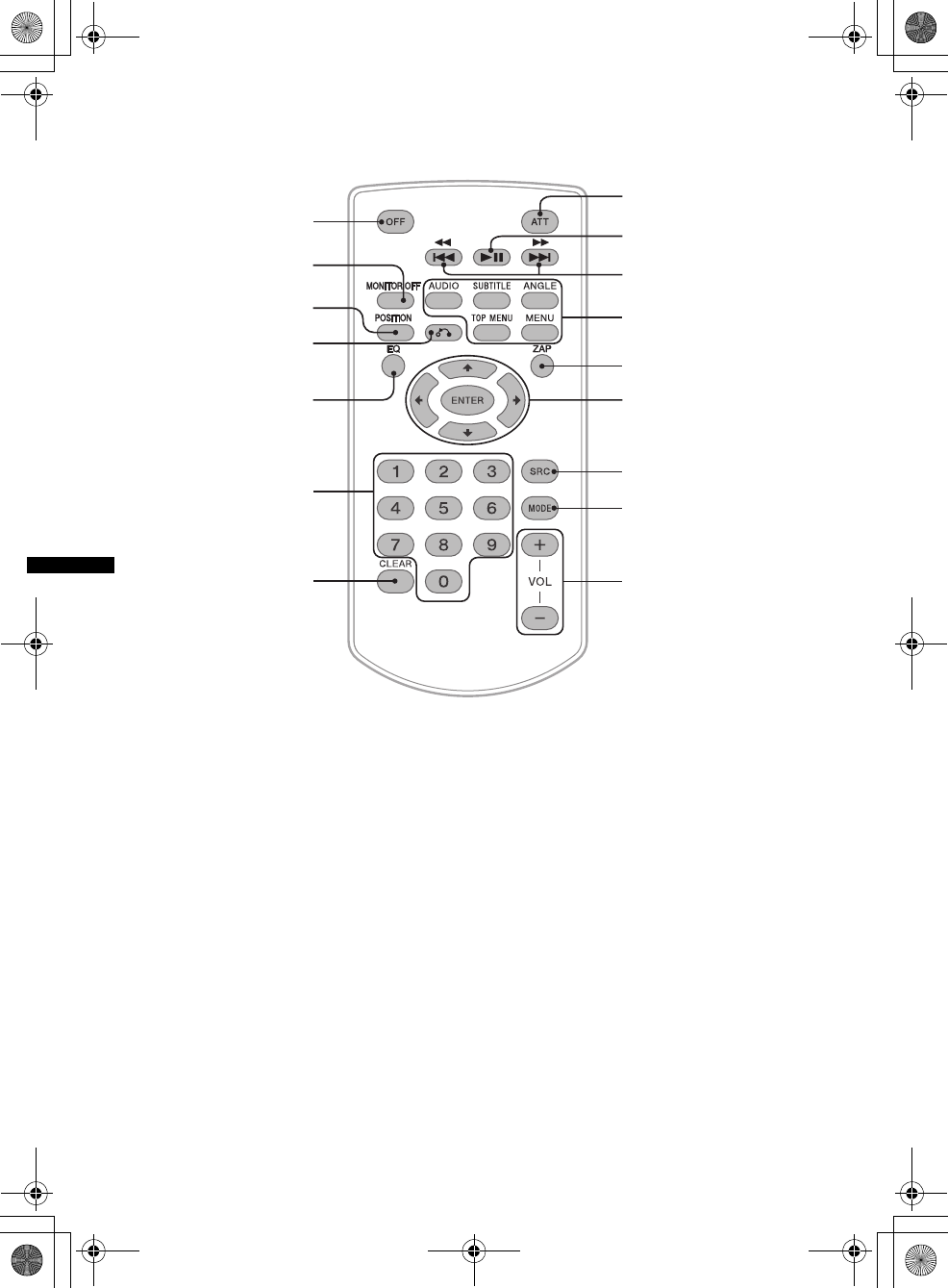
14
D:\##Working\4164314111\416431411XAV70BTU\01US02CD-U.fm masterpage:Left
XAV-70BT
4-164-314-11 (1)
Card remote commander RM-X170
• The card remote commander can be generally
used to operate the audio controls simply. For
menu operations, use the touch panel.
• Refer to the pages listed for details.
• Remove the insulation film before use
(page 16).
AOFF button
Press to turn off/stop the source.
Press and hold to shut off completely.
BMONITOR OFF button
To turn off the monitor and the button
illumination. To turn back on, press again.
CPOSITION button
To switch the listening position (“Front L”/
“Front R”/“Front”/“All”/“Custom”).
DO (Return) button
To return to the previous display/return to the
menu on a VCD*1.
EEQ (Equalizer) button
To select an equalizer curve from 7 music
types (“Xplod”/“Vocal”/“Edge”/“Cruise”/
“Space”/“Gravity”/“Custom”).
FNumber buttons page 27
Radio:
Press to receive stored stations.
Press and hold to store stations.
Disc/USB:
To locate a title/chapter/track.
GCLEAR button
To delete an entered number.
HATT (Attenuate) button
To attenuate the sound. To cancel, press
again.
Iu (Play/Pause) button
1
2
3
4
5
7
6
qd
qh
qf
qg
qs
qa
8
9
q;
00US+00COV-U.book Page 14 Wednesday, September 2, 2009 8:38 PM
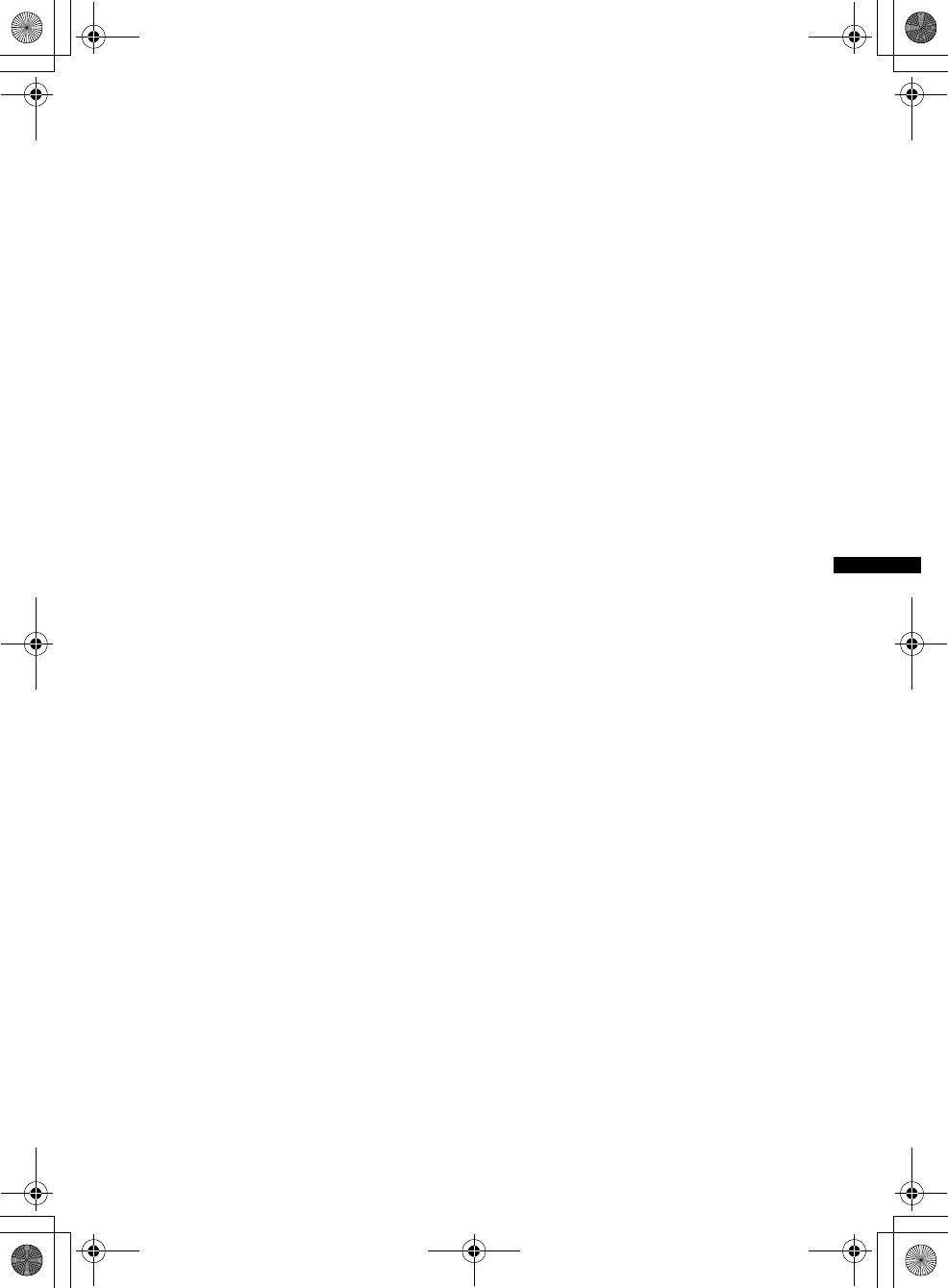
15
D:\##Working\4164314111\416431411XAV70BTU\01US02CD-U.fm masterpage:RightD:\##Working\4164314111\416431411XAV70BTU\01US02CD-U.fm masterpage:Right
XAV-70BT
4-164-314-11 (1)
J.m/M> buttons
Radio:
Press to tune in stations automatically.
Press and hold to find a station manually.
Disc*2/USB:
Press to skip a chapter/track/scene/file.
Press and hold momentarily to reverse/fast-
forward the video.
Press and hold to reverse/fast-forward track.
Bluetooth Audio*3:
Press to skip a track.
Press and hold to reverse/fast-forward track.
KDVD playback setting buttons
(AUDIO):
To change the audio language/format.
(For VCD/CD/MP3/WMA/AAC/MPEG-4,
to change the audio channel.)
(SUBTITLE):
To change the subtitle language.
(ANGLE):
To change the viewing angle.
(TOP MENU):
To open the top menu on a DVD.
(MENU):
To open the menu on a disc.
LZAP button
To enter the ZAPPIN™ mode.
M</M/m/, (Cursor)/ENTER buttons
page 19
To control the menu on a DVD.
NSRC (Source) button*4
To turn on/change the source: “Tuner”
(Radio), “Disc,” “AUX” (Auxiliary
equipment), “USB/iPod,” “BT Audio”
(Bluetooth Audio).
OMODE button*4
Press to select the radio band (FM/AM)/
select an external device*5.
PVOL (Volume) +/– buttons
*1 When playing with PBC function.
*2 Operation differs depending on the disc (page 21).
*3 Operation differs depending on the connected
Bluetooth device.
*4 If an HD Radio tuner or SAT tuner is connected:
when (SRC) is pressed, the connected device
(“HD Radio,” “XM” or “Sirius”) will appear in the
display. Furthermore, if (MODE) is pressed, you
can switch the HD Radio tuner band or SAT tuner
band.
*5 When two external devices are used.
Note
If the unit is turned off and the display disappears, it
cannot be operated with the card remote commander
unless (SOURCE/OFF) on the main unit is pressed, or
a disc is inserted to activate the unit first.
00US+00COV-U.book Page 15 Wednesday, September 2, 2009 8:38 PM
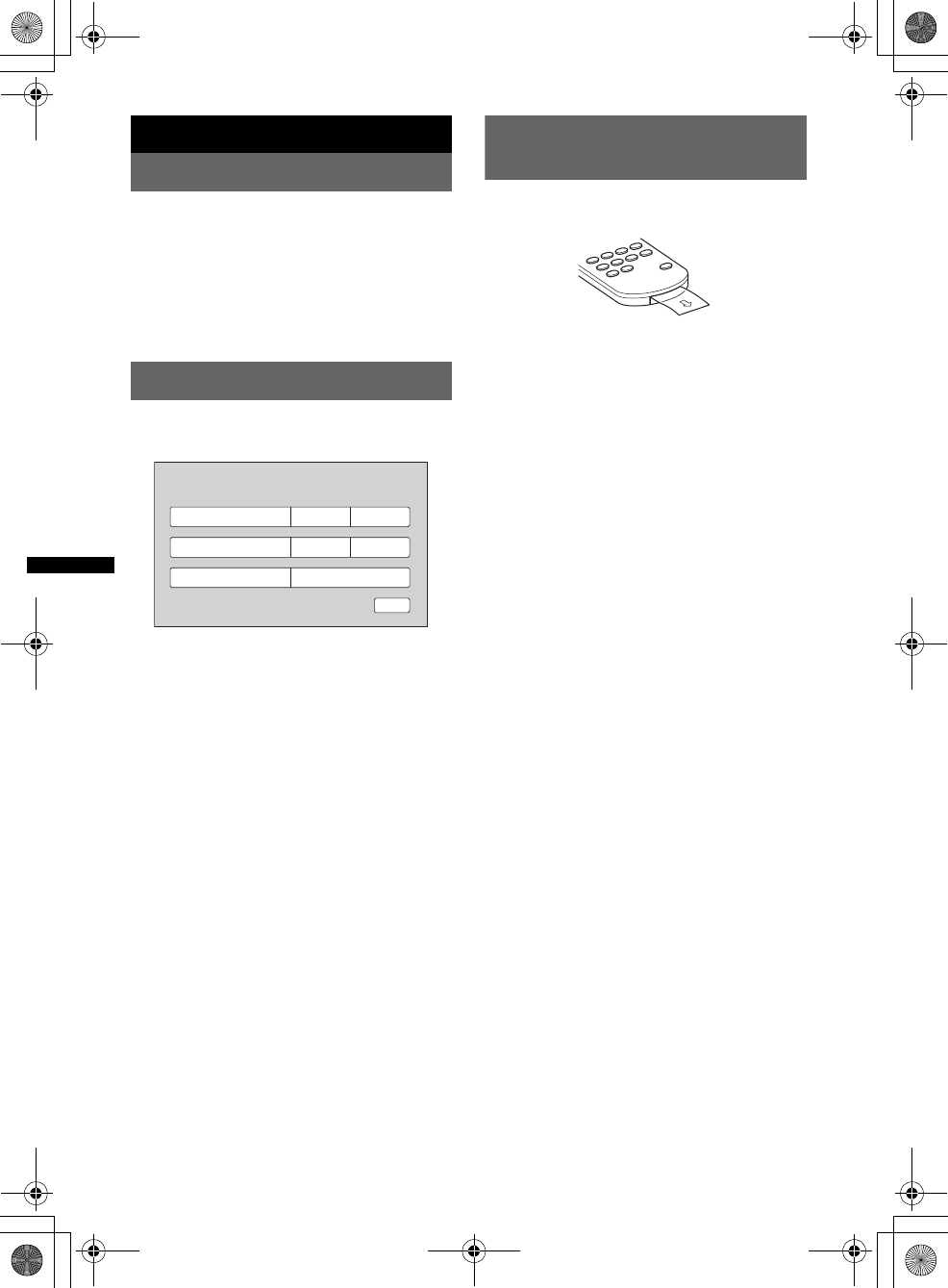
16
D:\##Working\4164314111\416431411XAV70BTU\01US02CD-U.fm masterpage:Left
XAV-70BT
4-164-314-11 (1)
Getting Started
Resetting the unit
Before operating the unit for the first time, or
after replacing the car battery or changing the
connections, you must reset the unit.
Press the reset button (page 12) with a pointed
object, such as a ball-point pen.
Note
Pressing the reset button will erase the clock setting
and some stored contents.
Performing initial settings
After resetting, the display for the initial settings
appears.
1Set the subwoofer connection status.
Touch “ON” of “Subwoofer” if a subwoofer
is connected, or “OFF” if not.
2Set the listening position.
Touch “Front L” of “Listening Position” if
your listening position is front left, or “Front
R” if front right.
3Set the display language.
Touch the setting of “Language” repeatedly
until the desired language (English/Russian/
Spanish) appears.
4Touch “OK.”
The setting is complete.
This setting can then be further configured in the
setting menu.
• For details on setting the subwoofer connection
status, see page 54.
• For details on setting the listening position, see
“Optimizing sound for the listening position —
Intelligent Time Alignment” on page 47.
• For details on setting the display language, see
page 52.
Preparing the card remote
commander
Before using the card remote commander for the
first time, remove the insulation film.
Subwoofer OFF
Initial Setting
ON
OK
Front L Front RListening Position
EnglishLanguage
00US+00COV-U.book Page 16 Wednesday, September 2, 2009 8:38 PM
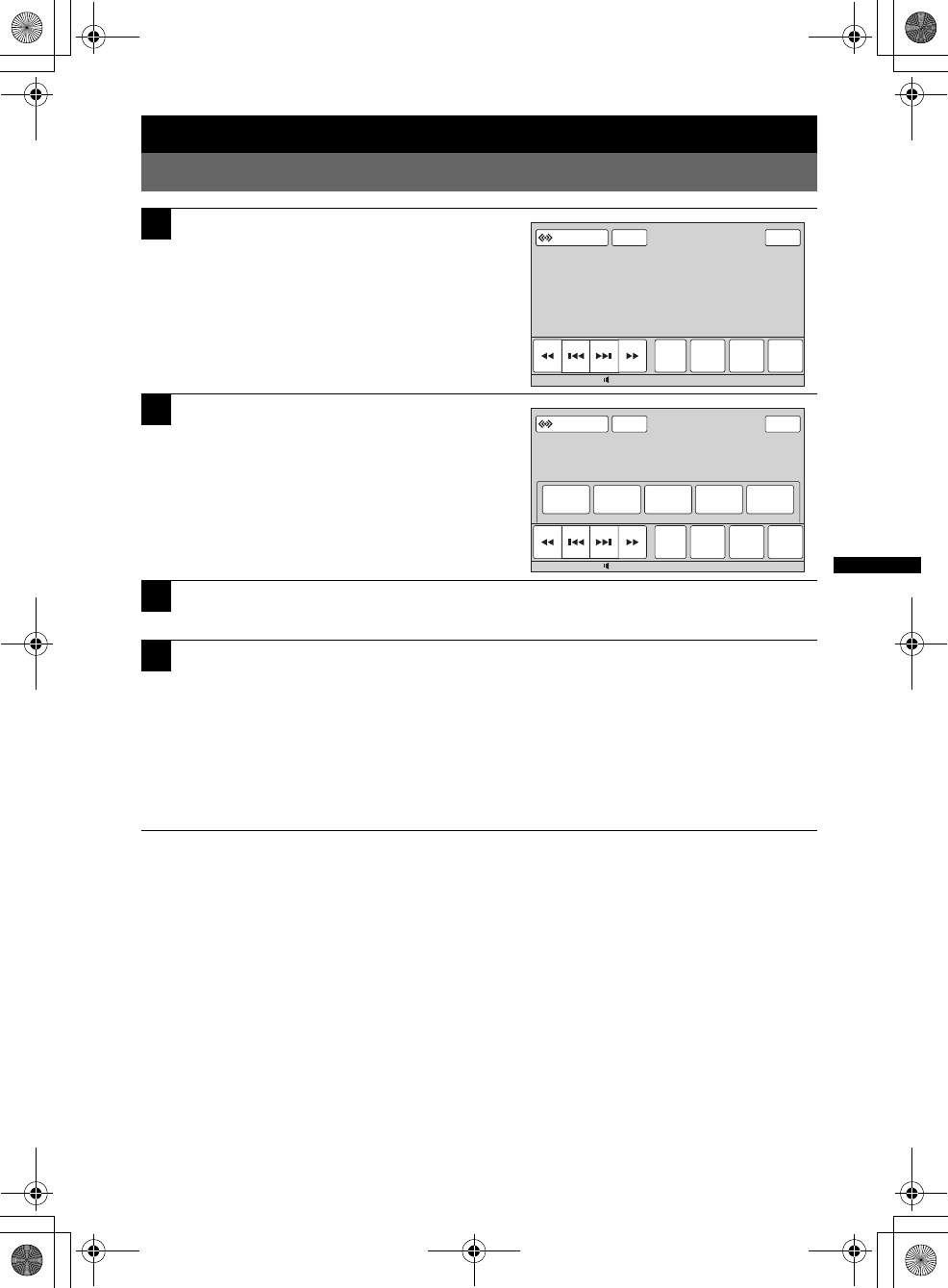
17
D:\##Working\4164314111\416431411XAV70BTU\01US02CD-U.fm masterpage:RightD:\##Working\4164314111\416431411XAV70BTU\01US02CD-U.fm masterpage:Right
XAV-70BT
4-164-314-11 (1)
Basic Operations
Listening to the radio
1Touch “Source List,” then “Tuner.”
From the top menu, touch “AV Source,” then
“Tuner.”
The radio reception display appears.
2Touch “Band.”
The band list appears.
3Touch the desired band (“FM1,” “FM2,” “FM3,” “AM1” or “AM2”).
Touch “Band” to close the band list.
4Perform tuning.
To tune automatically
Touch ./>.
Scanning stops when the unit receives a station. Repeat this procedure until the desired station
is received.
To tune manually
Touch m/M repeatedly until the desired frequency is received.
To skip frequencies continuously, touch and hold m/M.
continue to next page t
ATTSource List
Band Receive
Menu
Preset
List
PTY
List
Top
12:0015
ATT
Band
FM1
Receive
Menu
Preset
List
FM2 FM3 AM2
PTY
List
Top
12:0015
Source List
AM1
00US+00COV-U.book Page 17 Wednesday, September 2, 2009 8:38 PM
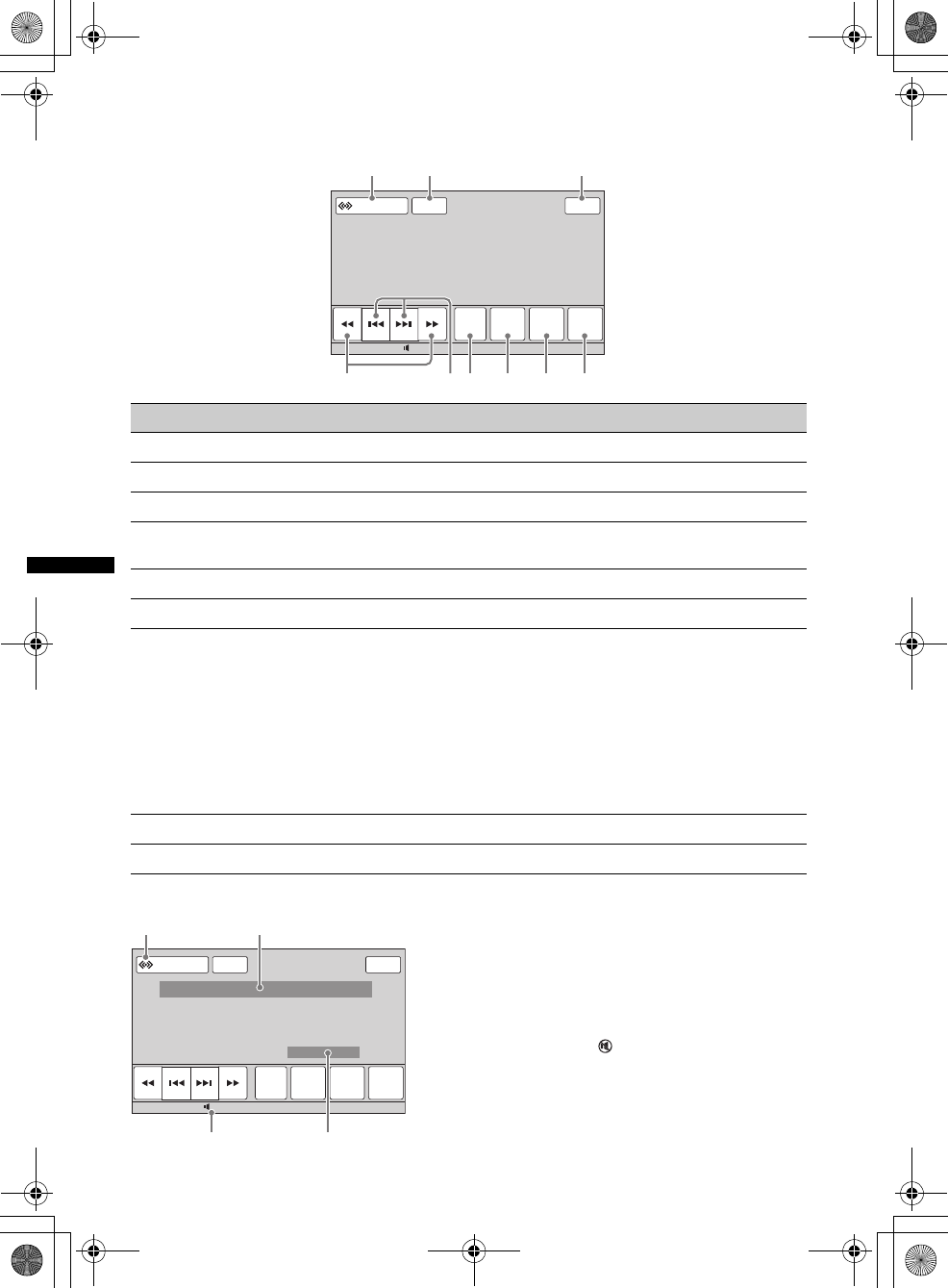
18
D:\##Working\4164314111\416431411XAV70BTU\01US02CD-U.fm masterpage:Left
XAV-70BT
4-164-314-11 (1)
Reception controls
Touch the display if the reception controls are not shown.
No. Item Touch to
1“Source List” open the source list. (page 13)
2“ATT” attenuate the sound. To cancel, touch again.
3“Top” open the top menu. (page 13)
4m/Mtune manually.
Touch and hold to skip frequencies continuously.
5./>tune automatically.
6“Band” open the band list and change the band.
7“Receive Menu” open the receive menu, which contains the following.
•“Mono”: Touch to activate the monaural mode if FM reception
is poor. To restore stereo reception, select “OFF.”
•“Local”: Touch to only tune into stations with stronger signal.
To tune normal stations, select “OFF.”
•“IF”: Touch to set to “Wide” to hear FM stereo broadcasts in
stereo and with full frequency reception. To narrow the
reception frequency automatically to eliminate noise, select
“Auto.”
8“Preset List” list up stored stations, or store stations. (page 23)
9“PTY List” open the PTY list. (page 24)
Indications during reception
ACurrent source icon*1
BBand number, Preset number*2, Frequency/status
CVolume level*3
DSetting status (CSO, EQ7, RBE)
*1 Appears only when the controls are shown.
*2 Appears only when the station stored in memory is
received.
*3 When ATT is activated, appears.
ATT
Band Receive
Menu
Preset
List
PTY
List
Top
12:0015
Source List
1
456
2 3
7 8 9
ATT
Band Receive
Menu
Preset
List
PTY
List
Top
12:0015
Source List
C
B
A
D
00US+00COV-U.book Page 18 Wednesday, September 2, 2009 8:38 PM
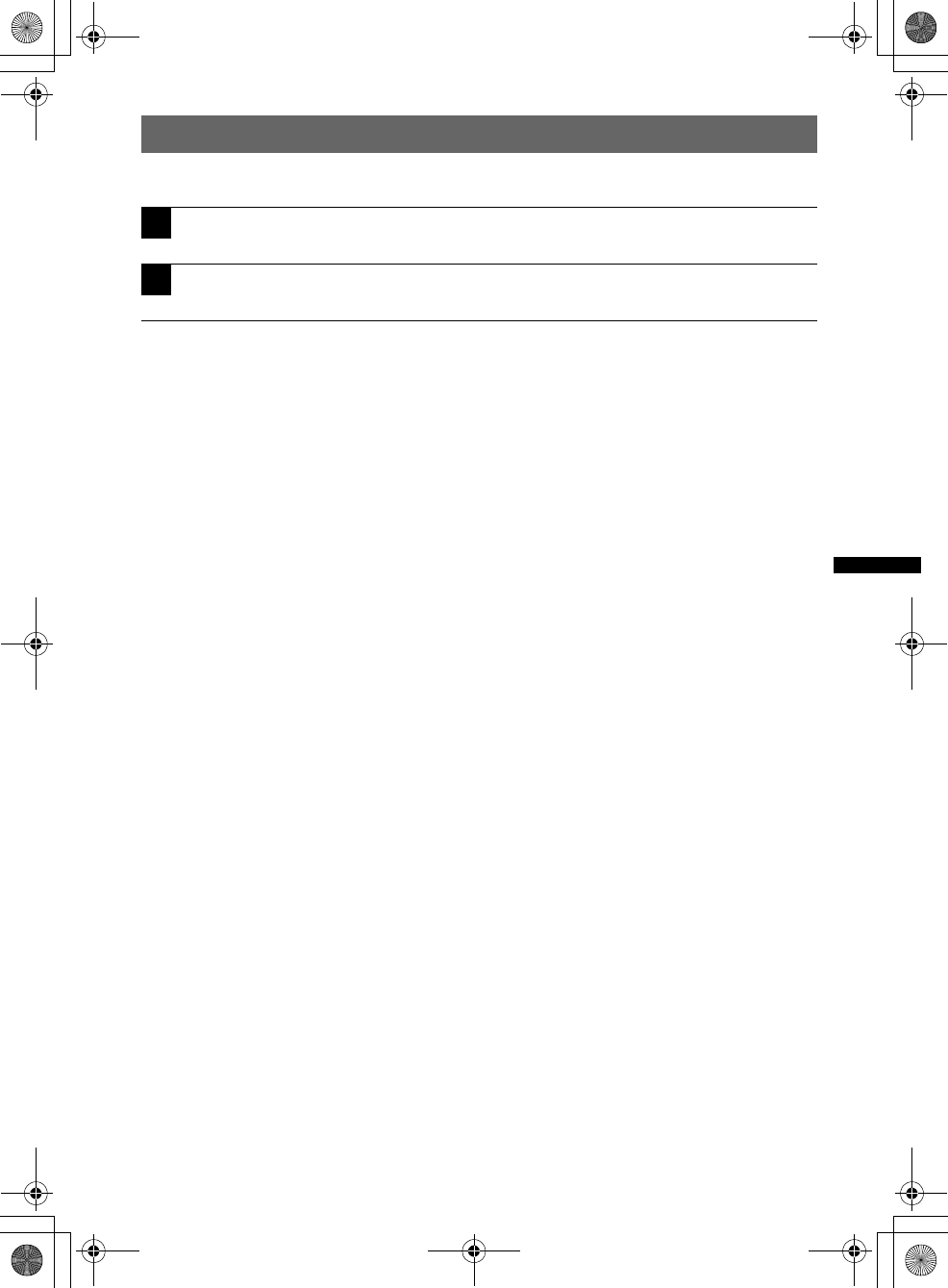
19
D:\##Working\4164314111\416431411XAV70BTU\01US02CD-U.fm masterpage:RightD:\##Working\4164314111\416431411XAV70BTU\01US02CD-U.fm masterpage:Right
XAV-70BT
4-164-314-11 (1)
Playing discs
Depending on the disc, some operations may be different or restricted.
Refer to the operating instructions supplied with your disc.
If the DVD menu appears
Touch the item in the DVD menu directly.
You can also use the menu control panel which can be shown by touching the display in a place other
than menu item area. Touch b/v/V/B to move the cursor, then “Enter” to confirm.
If the menu control panel does not appear by touching the display, use the card remote commander.
About the DVD menu
A DVD is divided into several sections, which make up a picture or music feature. These sections are called “titles.”
When you play a DVD that contains several titles, you can select a desired title using the DVD’s top menu. For
DVDs that allow you to select items such as subtitle/sound language(s), select these items using the DVD menu.
If the disc contains JPEG files
The slide show starts automatically.
To stop playback
Press (SOURCE/OFF) for 1 second.
Note
Discs in DTS format are not supported. The sound is not output if the DTS format is selected.
To eject the disc
1Press Z on the main unit.
The front panel opens automatically, then the disc is ejected.
2Press Z on the main unit to close the front panel.
Note
The front panel closes automatically after the caution alarm sounds.
1Press Z on the main unit.
The front panel opens automatically.
2Insert the disc (label side up).
The front panel closes automatically, then playback starts.
continue to next page t
00US+00COV-U.book Page 19 Wednesday, September 2, 2009 8:38 PM
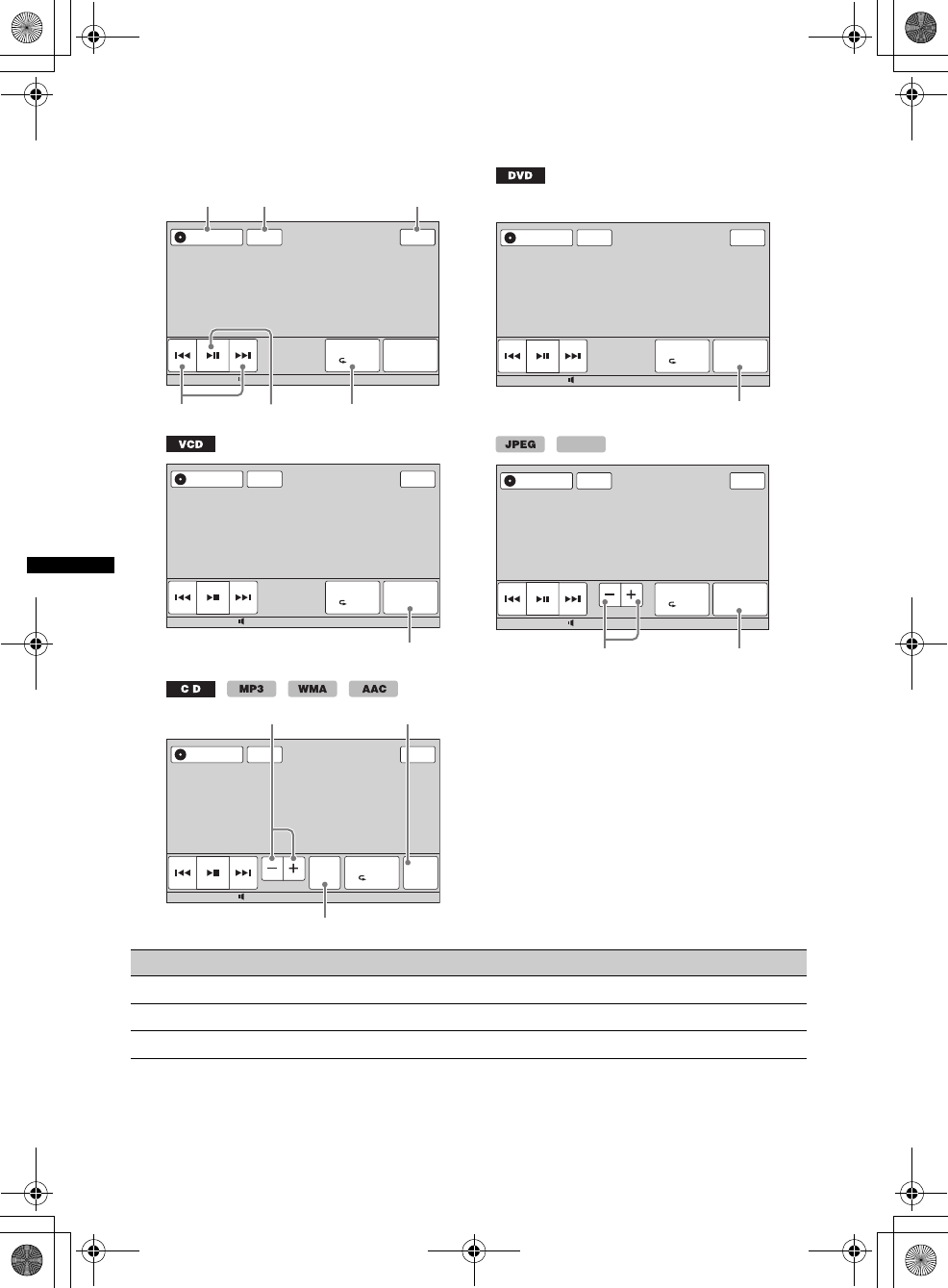
20
D:\##Working\4164314111\416431411XAV70BTU\01US02CD-U.fm masterpage:Left
XAV-70BT
4-164-314-11 (1)
Playback controls
Touch the display if the playback controls are not shown.
No. Item Touch to
1“Source List” open the source list. (page 13)
2“ATT” attenuate the sound. To cancel, touch again.
3“Top” open the top menu. (page 13)
ATT
Play Menu
SHUF
DVD
Control
Top
12:0015
Source List
1
45
2 3
6
Common to all discs/formats
ATT
Play Menu
SHUF
DVD
Control
Top
12:0015
Source List
7
ATT
Play Menu
SHUF List
Album
Top
12:0015
Source List
0
9
ATT
Play Menu
SHUF PBC Panel
Top
12:0015
Source List
8
MPEG-4
ATT
Play Menu
SHUF List
Album
Top
12:0015
Source List
ZAP
q
a
0
9
00US+00COV-U.book Page 20 Wednesday, September 2, 2009 8:38 PM
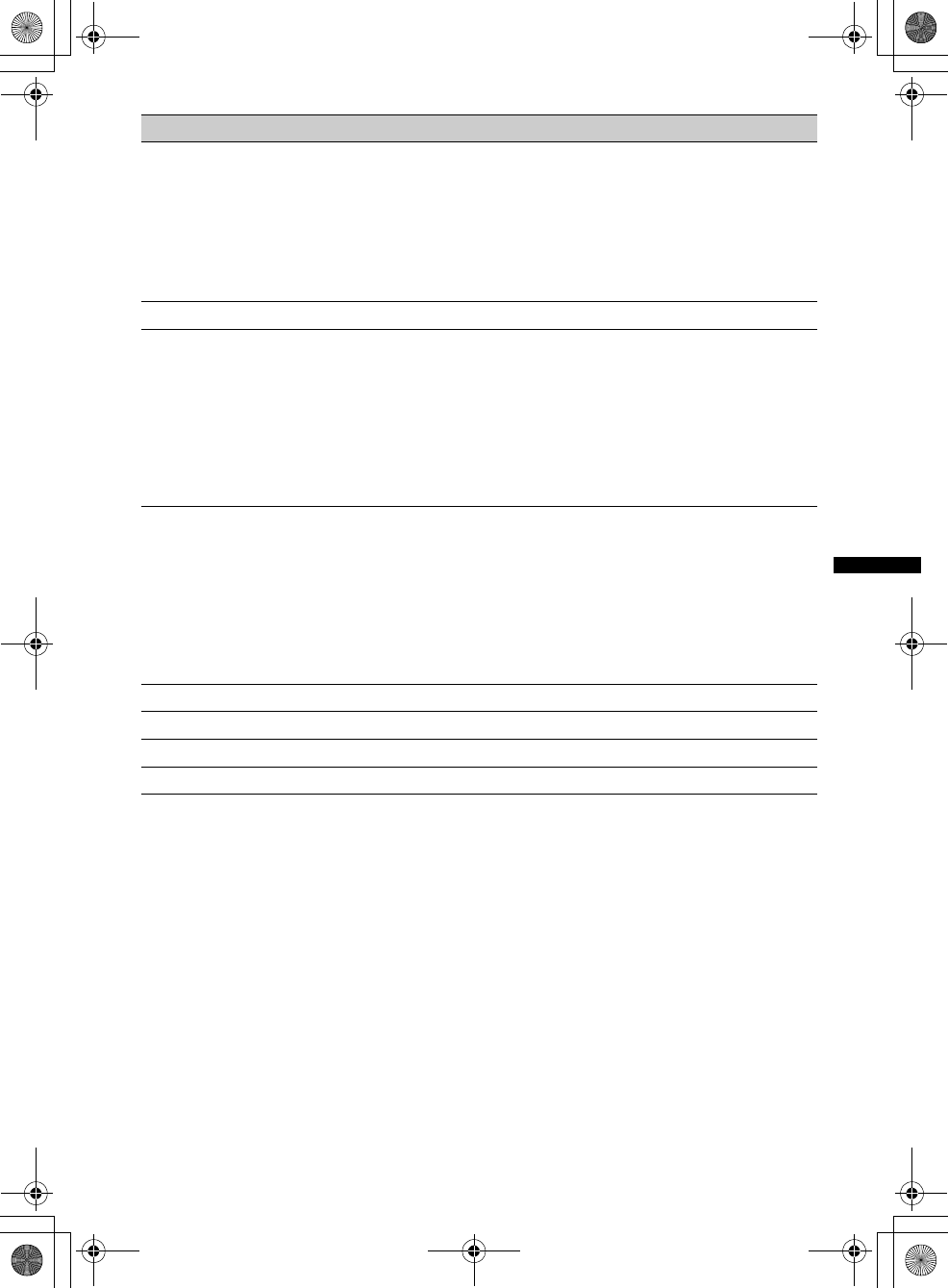
21
D:\##Working\4164314111\416431411XAV70BTU\01US02CD-U.fm masterpage:RightD:\##Working\4164314111\416431411XAV70BTU\01US02CD-U.fm masterpage:Right
XAV-70BT
4-164-314-11 (1)
*1 The speed depends on the format or the recording method.
*2 Unavailable depending on the disc.
*3 When the 4-digit input prompt appears, input the language code (page 71) for the desired language.
Note
If the disc contains multiple file types, only the selected file type (audio/video/image) can be played. For details on
how to select the file type, see “Selecting a file type” on page 34.
Notes on JPEG playback
•If a large-sized image is rotated, it may take longer to display.
•Progressive JPEG files cannot be displayed.
No. Item Touch to
4./>skip a chapter/track/scene/image/file.
Touch and hold momentarily to reverse/fast-forward the video;
and then repeatedly to switch the speed (× 2 t ×12 t ×120
t ×2…)*
1. To cancel, touch u.
Touch and hold to reverse/fast-forward the audio track.
During pause, touch and hold down > to play the video in
slow motion. To cancel, release the key.
5upause/resume play after pause.
6“Play Menu” open the play menu, which contains the following.
•“Repeat/Shuffle” (page 26)
•“Dolby D Level” (DVD VIDEO playback only) (page 25)
•“Stereo” (VCD/CD/MP3/WMA/AAC playback only)
(page 25)
•“Image Turn” (JPEG playback only): Touch to rotate an
image left/right.
•“Audio” (MPEG-4 playback only) (page 25)
7“DVD Control” open the DVD control menu, which contains the following.
•“Audio”: Touch repeatedly to select the audio language/
format. (page 25)*2
•“Subtitle”: Touch repeatedly to turn off/select the subtitle
language.*2*3
•“Angle”: Touch repeatedly to change the viewing angle.*2
•“Top Menu”: Touch to open the top menu on the DVD.*2
•“Menu”: Touch to open the menu on the disc.*2
8“PBC Panel” show the control panel for the PBC menu. (page 24)
9“Album –/+” skip an album (folder) of MP3/WMA/AAC/JPEG/MPEG-4.
0“List” list up tracks/images/video files. (page 34)
qa “ZAP” enter the ZAPPIN mode. (page 35)
continue to next page t
00US+00COV-U.book Page 21 Wednesday, September 2, 2009 8:38 PM
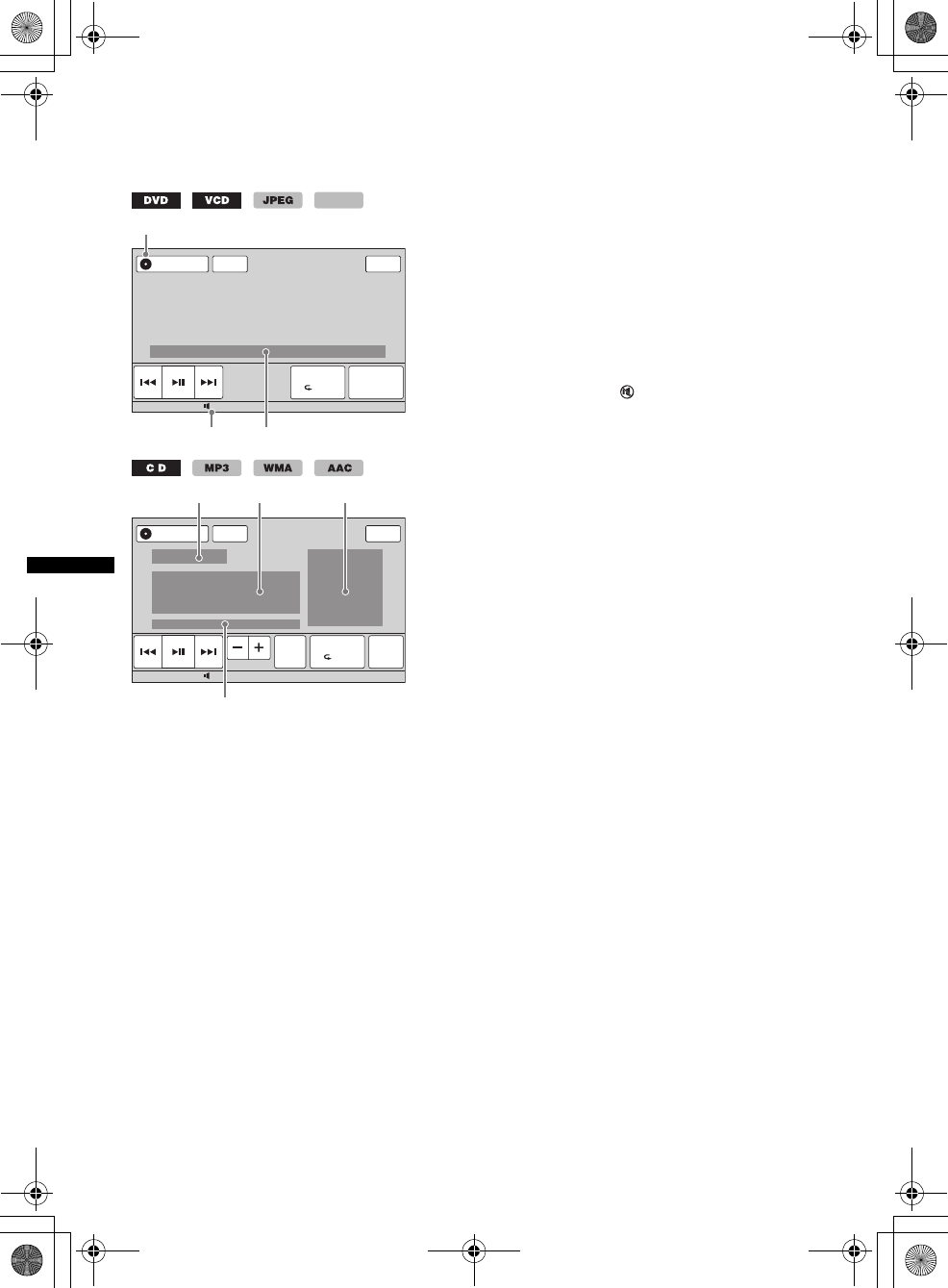
22
D:\##Working\4164314111\416431411XAV70BTU\01US02CD-U.fm masterpage:Left
XAV-70BT
4-164-314-11 (1)
Indications during playback
Touch the display to show the indications.
For audio discs, some indications are always shown during playback.
ACurrent source icon
BVolume level*1
CFormat, Playback status, Elapsed playback
time*2, Chapter/title/album (folder)/track
number*3*4, Audio Format*5, Setting status
(CSO, EQ7, RBE)
DPlayback status, Elapsed playback time*2
ETrack name, Album name, Artist name
FAlbum artwork display
GFormat, Track number, Album number*6, Setting
status (CSO, EQ7, RBE)
*1 When ATT is activated, appears.
*2 During JPEG playback or VCD playback with the PBC
function, no indication appears.
*3 Indications differ depending on the disc/format.
*4 When playing a VCD with the PBC function (page 24),
no indication appears.
*5 DVD only.
*6 MP3/WMA/AAC only.
ATT
Play Menu
SHUF
DVD
Control
Top
12:0015
Source List
B C
A
MPEG-4
ATT
Play Menu
SHUF List
Album
Top
12:0015
Source List
G
D E F
ZAP
00US+00COV-U.book Page 22 Wednesday, September 2, 2009 8:38 PM
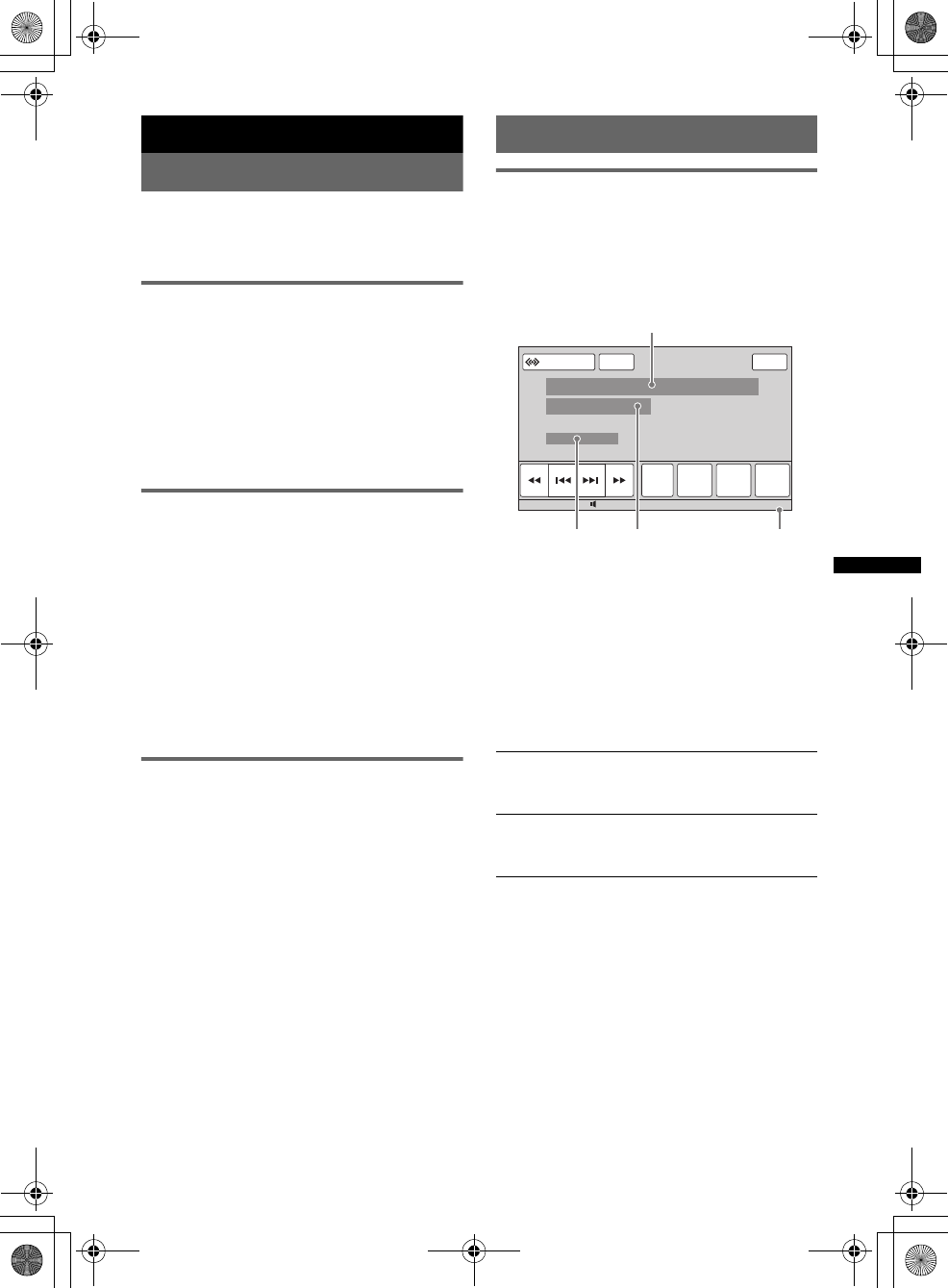
23
D:\##Working\4164314111\416431411XAV70BTU\01US02CD-U.fm masterpage:RightD:\##Working\4164314111\416431411XAV70BTU\01US02CD-U.fm masterpage:Right
XAV-70BT
4-164-314-11 (1)
Advanced Operations — Radio
Storing and receiving stations
Caution
When tuning in stations while driving, use Best
Tuning Memory (BTM) to prevent an accident.
Storing automatically — BTM
1Touch “Source List,” then “Tuner.”
To change the band, touch “Band,” then select
the desired band (“FM1,” “FM2,” “FM3,”
“AM1” or “AM2”).
2Touch “Preset List,” then “BTM.”
The unit stores stations in order of frequency
in the preset list (“P1” to “P6”).
A beep sounds when the setting is stored.
Storing manually
1While receiving the station that you
want to store, touch “Preset List.”
2Touch “Memory,” then touch the
number in the list (“P1” to “P6”).
The number and the confirmation display
appear on the display.
3Touch “Yes.”
The station is stored.
Note
If you try to store another station on the same number,
the previously stored station will be replaced.
Receiving stored stations
1Select the band, then touch “Preset
List.”
2Touch the desired number (“P1” to
“P6”).
RDS
Overview
FM stations with Radio Data System (RDS)
service send inaudible digital information along
with the regular radio program signal.
Display items
ABand number, Preset number, Frequency
BStereo*1, RDS*2
CProgram service name
DClock display
*1 During FM reception.
*2 During RDS reception.
RDS services
This unit automatically provides RDS services as
follows:
Notes
•Depending on the country/region, not all RDS
functions may be available.
•RDS will not work if the signal strength is too weak,
or if the station you are tuned to is not transmitting
RDS data.
PTY (Program Types)
Displays the currently received program type.
Also searches your selected program type.
CT (Clock Time)
The CT data from the RDS transmission sets
the clock.
ATT
Band Receive
Menu
Preset
List
PTY
List
Top
12:0015
Source List
D
A
BC
00US+00COV-U.book Page 23 Wednesday, September 2, 2009 8:38 PM
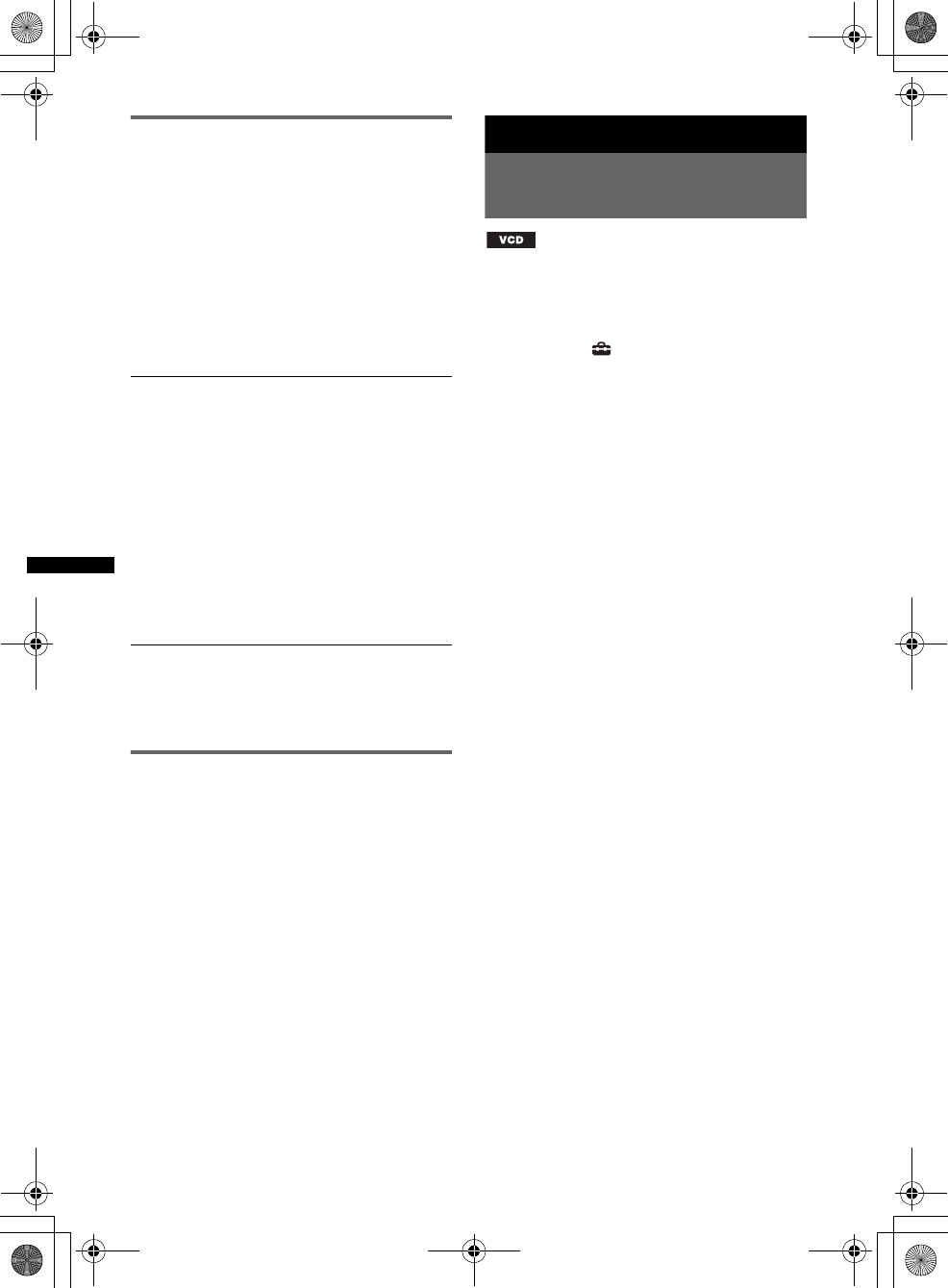
24
D:\##Working\4164314111\416431411XAV70BTU\01US02CD-U.fm masterpage:Left
XAV-70BT
4-164-314-11 (1)
Selecting PTY
1During FM reception, touch “PTY List.”
The PTY list appears if the station is
transmitting PTY data.
To scroll the list, touch b/B.
2Touch the desired program type.
The unit searches for a station broadcasting
the selected program type.
To close the receive menu, touch “Receive
Menu.”
Type of programs
Notes
•You cannot use this function in countries/regions
where no PTY data is available.
•You may receive a different radio program from the
one you select.
Setting CT
1Set “CT” to “ON” in setting (page 52).
Notes
•The CT function may not work even though an RDS
station is being received.
•There might be a difference between the time set by
the CT function and the actual time.
Advanced Operations — Discs
Using PBC functions
— Playback control
The PBC menu interactively assists with
operations while a PBC compatible VCD is
played.
1While the unit is off, touch “Source
List,” then .
2Touch “Visual.”
The visual setting menu appears.
3Touch v/V to scroll, then “Video CD
PBC” to set to “ON.”
4Start playing a PBC compatible VCD.
The PBC menu appears.
5Touch “PBC Panel.”
The menu control panel appears.
6Touch the number keys to select the
desired item, then “Enter.”
7Follow the instructions in the menu for
interactive operations.
To return to the previous display, press O.
To hide the controls, touch “Close.”
Playing without the PBC function
Set “Video CD PBC” to “OFF” in the visual
setting, then start playing a VCD.
The PBC menu does not appear during playback.
Notes
•The items on the menu, and operation procedures
differ depending on the disc.
•During PBC playback, the track number, playback
item, etc., do not appear in the playback display.
•Resume playback is unavailable during playback
without PBC.
Tip
To resume PBC playback, stop playback by pressing
(SOURCE/OFF) for 1 second, then start playing the
VCD.
“News” (News), “Information”
(Information), “Sports” (Sports), “Talk”
(Talk), “Rock” (Rock), “Classic Rock”
(Classic Rock), “Adult Hits” (Adult Hits),
“Soft Rock” (Soft Rock), “Top 40” (Top 40),
“Country” (Country), “Oldies” (Oldies),
“Soft” (Soft), “Nostalgia” (Nostalgia),
“Jazz” (Jazz), “Classical” (Classical),
“Rhythm and Blues” (Rhythm and Blues),
“Soft R & B” (Soft Rhythm and Blues),
“Language” (Foreign Language), “Religious
Music” (Religious Music), “Religious Talk”
(Religious Talk), “Personality” (Personality),
“Public” (Public), “College” (College),
“Weather” (Weather)
00US+00COV-U.book Page 24 Wednesday, September 2, 2009 8:38 PM
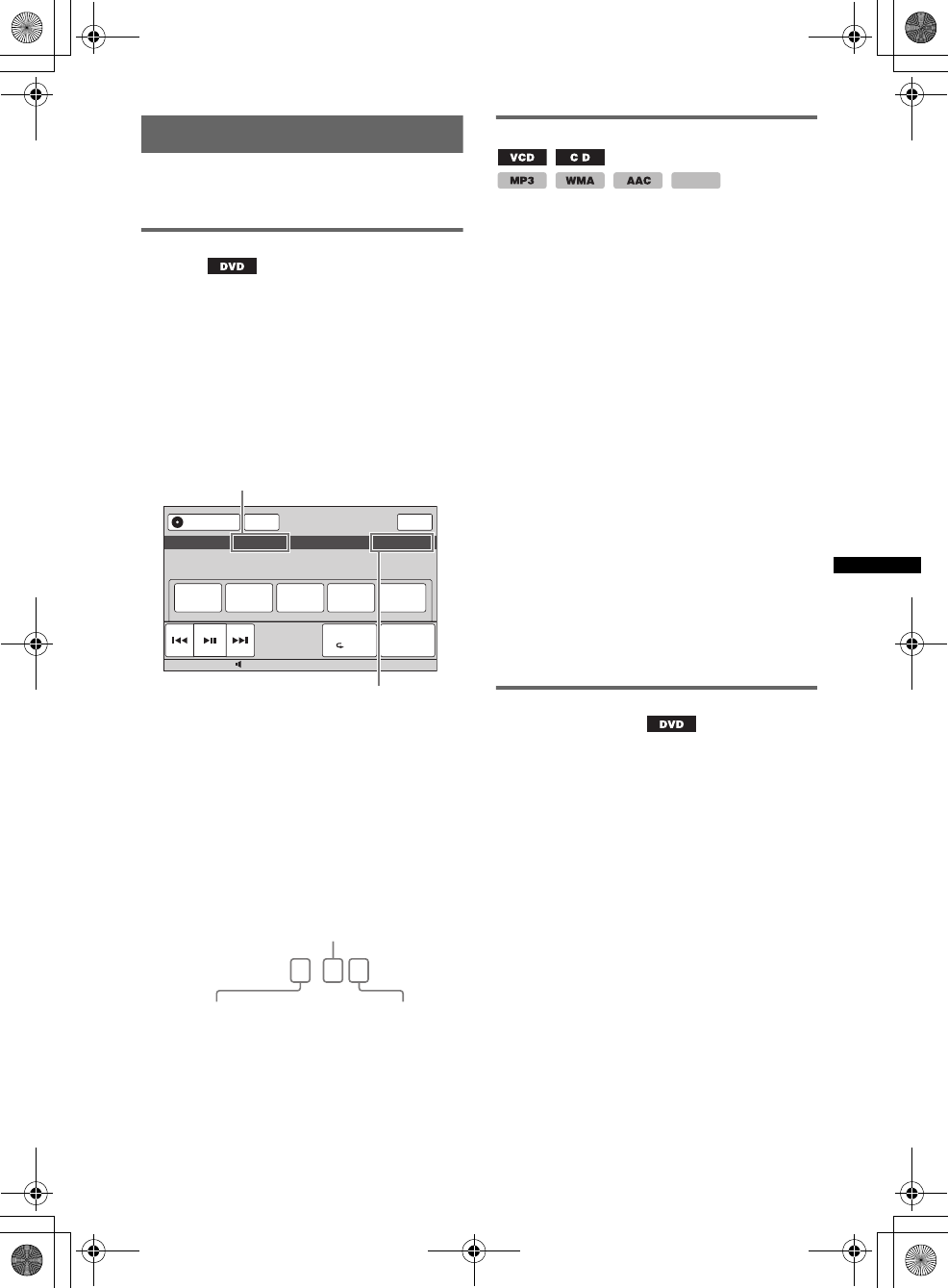
25
D:\##Working\4164314111\416431411XAV70BTU\01US02CD-U.fm masterpage:RightD:\##Working\4164314111\416431411XAV70BTU\01US02CD-U.fm masterpage:Right
XAV-70BT
4-164-314-11 (1)
Configuring audio settings
Note
Discs in DTS format are not supported. The sound is
not output if the DTS format is selected.
Changing the audio language/
format
The audio language can be changed if the disc is
recorded with multilingual tracks. You can also
change the audio format when playing a disc
recorded in multiple audio formats (e.g., Dolby
Digital).
1During playback, touch “DVD Control.”
2Touch “Audio” repeatedly until the
desired audio language/format
appears.
The audio language switches among the
available languages.
When the 4-digit input prompt appears, input
the language code (page 71) for the desired
language.
When the same language is displayed two or
more times, the disc is recorded in multiple
audio formats.
*The format name and channel numbers appear as
follows.
Example: Dolby Digital 5.1 ch
To close the DVD control menu, touch “DVD
Control.”
Changing the audio channel
When playing VCD/CD/MP3/WMA/AAC/
MPEG-4, you can select the right or left channel
sound to listen through both right and left
speakers.
The options are indicated below.
“2-Ch”: Standard stereo sound (default)
“L-Ch”: Left channel sound (monaural)
“R-Ch”: Right channel sound (monaural)
For VCD/CD/MP3/WMA/AAC
1During playback, touch “Play Menu,”
then “Stereo” repeatedly until the
desired audio channel appears.
For MPEG-4
1During playback, touch “Play Menu,”
then “Audio” repeatedly until the
desired audio channel appears.
To close the play menu, touch “Play Menu.”
Note
You may not be able to change the audio setting
depending on the disc.
Tip
The operation by the card remote commander
(pressing (AUDIO) repeatedly) is also available.
Adjusting the audio output level
— Dolby D level
You can adjust the audio output level for a DVD
recorded in Dolby Digital format, to reduce the
volume level differences between disc and
source.
1During playback, touch “Play Menu.”
2Touch the “Adjust” box to set to “ON.”
3Touch –/+ repeatedly to adjust the
output level.
The output level is adjustable in single steps,
between –10 and +10.
To close the play menu, touch “Play Menu.”
ATT
Play Menu
SHUF
DVD
Control
Top
12:0015
Source List
Audio Subtitle Angle MenuTop Menu
Audio 1: English Dolby D 3/2.1
Audio language
Audio format/channel numbers*
Dolby D 3 / 2 . 1
Rear component × 2
Front component × 2 +
Center component × 1 LFE component × 1
MPEG-4
00US+00COV-U.book Page 25 Wednesday, September 2, 2009 8:38 PM
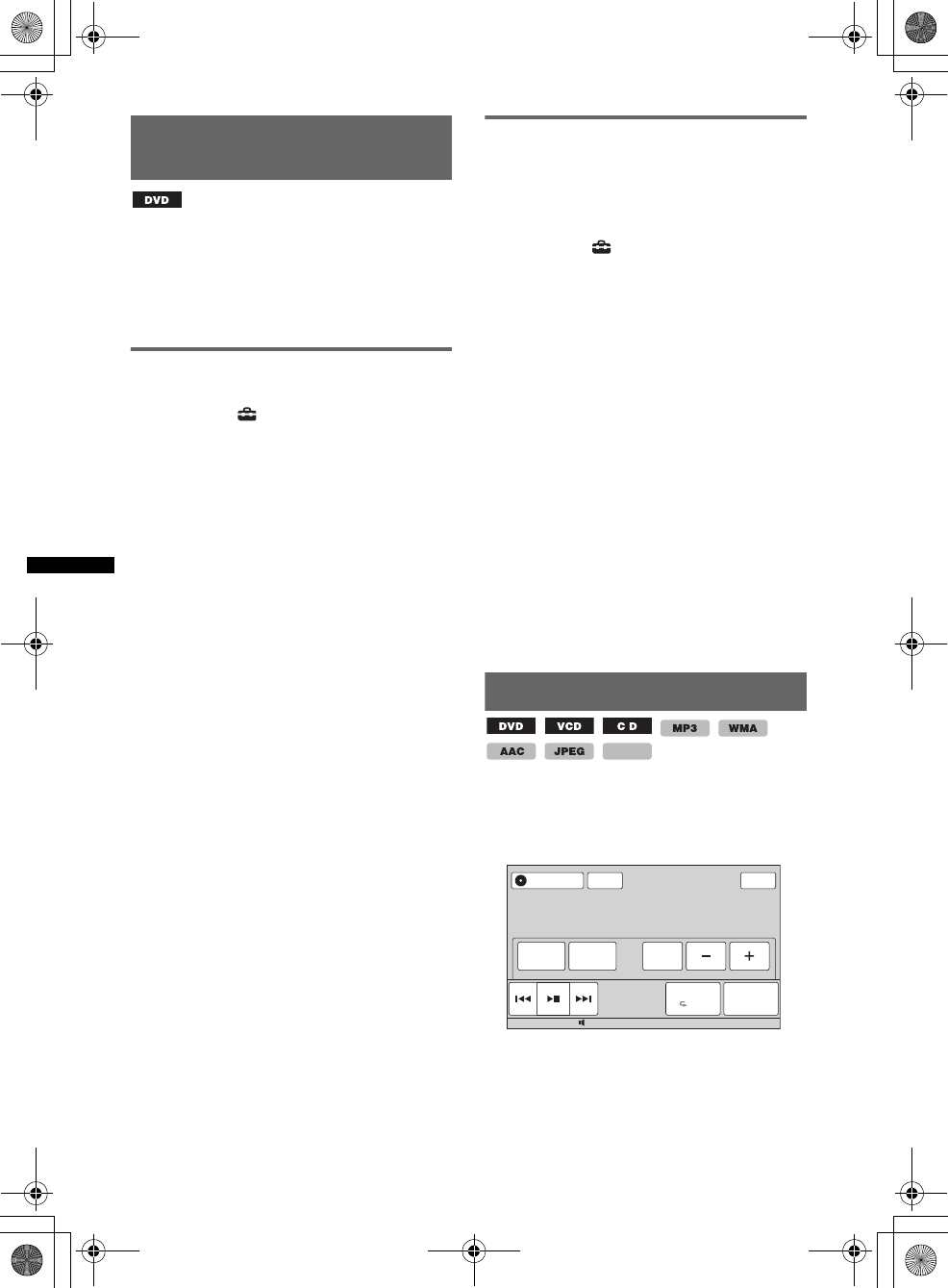
26
D:\##Working\4164314111\416431411XAV70BTU\01US02CD-U.fm masterpage:Left
XAV-70BT
4-164-314-11 (1)
Locking discs
— Parental control
*
*Excluding DVD-R/DVD-R DL/DVD-RW in VR mode.
You can lock a disc, or set playback restrictions
according to a predetermined level such as
viewer age. Restricted scenes can be blocked or
replaced with different scenes when a parental
control compatible DVD is played.
Activating parental control
1While the unit is off, touch “Source
List,” then .
2Touch “Visual.”
The visual setting menu appears.
3Touch v/V to scroll, then “DVD
Parental Control.”
The password setting display appears.
4Touch the number keys to enter your
password, then “OK.”
5To confirm, touch the number keys to
reenter your password, then “OK.”
The setting is complete.
To delete an entered number, touch “Clear.”
To return to the previous display, touch “Back.”
Deactivating parental control
1Follow steps 1 to 3 above.
The parental unlock display appears.
2Touch the number keys to enter your current
password.
“Parental Unlocked” appears, and the parental
control is deactivated.
Changing the password
Deactivate the parental control, then activate
again using the new password.
Changing the area and its movie
rating level
The restriction levels can be set depending on the
area and its movie ratings.
1While the unit is off, touch “Source
List,” then .
2Touch “Visual.”
The visual setting menu appears.
3Touch v/V to scroll, then “DVD
Parental Area.”
When parental control is already activated,
the display to enter your password appears.
To change the setting, enter your password.
The options appear.
4Touch the desired area to apply its
movie ratings.
When you select “Other,” enter the area code
selecting from “Area code list” on page 71,
using the number keys.
5Touch “DVD Parental Rating.”
The options appear.
The lower the number, the stricter the
restriction level.
6Touch the desired rating.
The setting is complete.
To return to the previous display, touch “Back.”
Repeat and shuffle play
1During playback, touch “Play Menu,”
then the “Repeat” or “Shuffle” box
repeatedly until the desired option
appears.
Repeat or shuffle play starts.
To close the play menu, touch “Play Menu.”
MPEG-4
ATT
Play Menu
SHUF
DVD
Control
Top
12:0015
Source List
Chapter OFF ON
Repeat Shuffle Adjust Dolby D Level 0
00US+00COV-U.book Page 26 Wednesday, September 2, 2009 8:38 PM
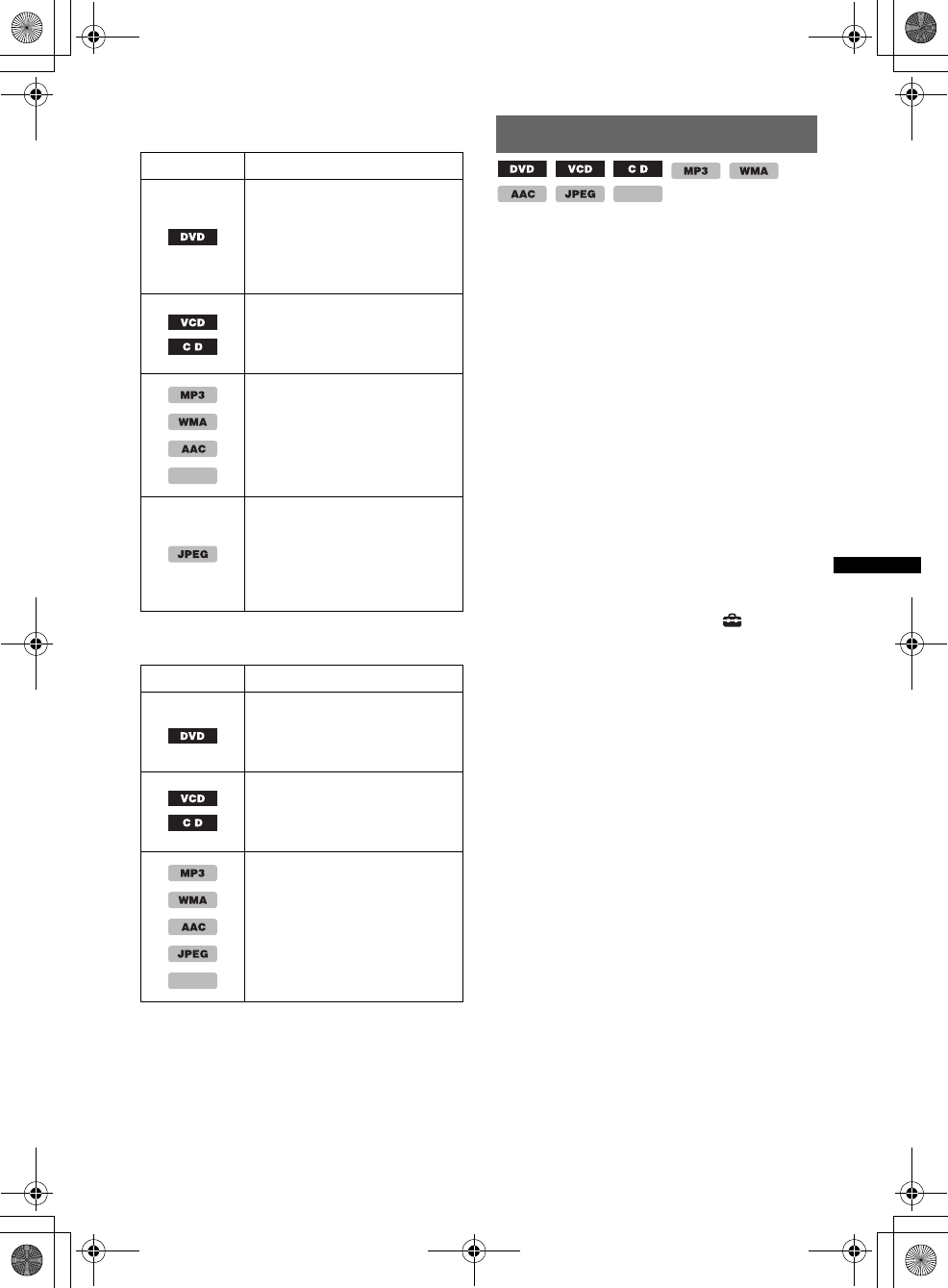
27
D:\##Working\4164314111\416431411XAV70BTU\01US02CD-U.fm masterpage:RightD:\##Working\4164314111\416431411XAV70BTU\01US02CD-U.fm masterpage:Right
XAV-70BT
4-164-314-11 (1)
The repeat options and switching order of each
disc/format are indicated below.
The shuffle options and switching order of each
disc/format are indicated below.
*1 Available only when playing version 1.0/1.1 VCD,
or version 2.0 VCD without PBC function.
*2 Excluding DVD-R/DVD-R DL/DVD-RW in VR
mode.
Direct search play
You can directly locate a desired point by
specifying the title number, chapter number, etc.
1During playback, press the number
buttons on the card remote
commander to enter an item (track,
title, etc.) number, then press (ENTER).
Playback starts from the beginning of the
selected point.
The search items of disc/format are as follows.
DVD: Title or chapter*1
VCD*2/CD/MP3/WMA/AAC: Track
JPEG: Image
MPEG-4: File
*1 The search item depends on the setting.
*2 Available only when playing a VCD without PBC
function.
Setting the search item (DVD only)
You can set the search item (title or chapter) for
DVD playback.
1Touch “Source List,” then .
2Touch “Visual.”
The visual setting menu appears.
3Touch v/V to scroll, then “DVD Direct
Search” to set to “Chapter” or “Title.”
The setting is complete.
To return to the previous display, touch “Back.”
Disc/format Options
“OFF”: Returns to normal play
mode.
“Title”: Repeats the current
title.
“Chapter”: Repeats the
current chapter.
*1“OFF”: Returns to normal play
mode.
“Track”: Repeats the current
track.
“OFF”: Returns to normal play
mode.
“Track”: Repeats the current
track/video file.
“Album”: Repeats the current
album (folder).
“OFF”: Returns to normal play
mode.
“Image”: Repeats the current
image.
“Album”: Repeats the current
album.
Disc/format Options
*2
“OFF”: Returns to normal play
mode.
“Title”: Plays chapters in
current title in random order.
*1“OFF”: Returns to normal play
mode.
“Disc”: Plays tracks in current
disc in random order.
“OFF”: Returns to normal play
mode.
“Album”: Plays tracks/images/
video files in current album
(folder) in random order.
MPEG-4
MPEG-4
MPEG-4
00US+00COV-U.book Page 27 Wednesday, September 2, 2009 8:38 PM
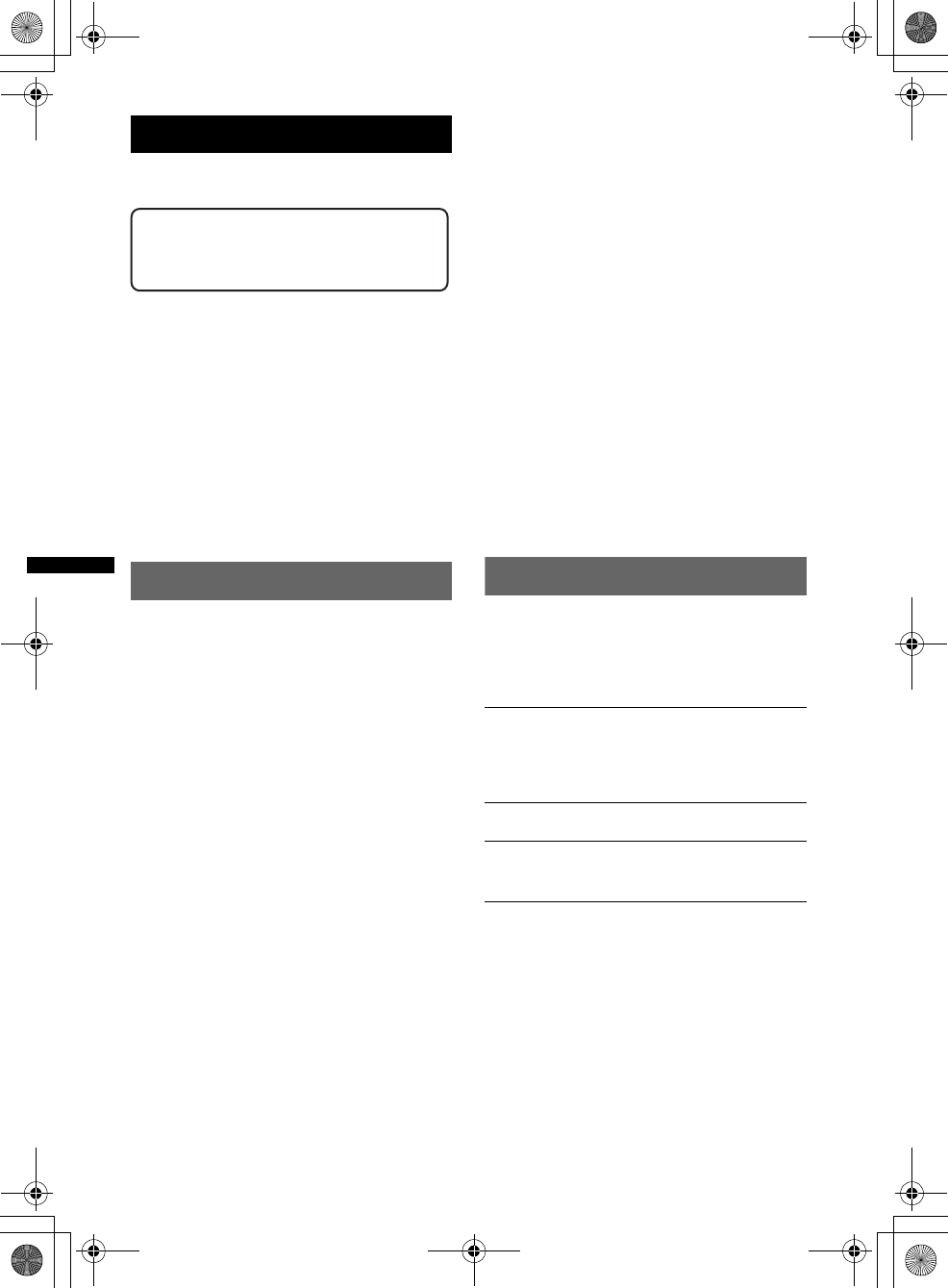
28
D:\##Working\4164314111\416431411XAV70BTU\01US02CD-U.fm masterpage:Left
XAV-70BT
4-164-314-11 (1)
USB Device Operations
For details on the compatibility of your USB
device, visit the support site.
• MSC (Mass Storage Class) and MTP (Media
Transfer Protocol) type USB devices compliant
with the USB standard can be used.
• Corresponding codec is MP3 (.mp3), WMA
(.wma), AAC (.m4a), JPEG (.jpg) and MPEG-4
(.mp4).
• Backup of data in a USB device is
recommended.
Notes
•Connect the USB device after starting the engine.
Depending on the USB device, malfunction or
damage may occur if it is connected before starting
the engine.
•A large-sized file may take time to start playing back.
Playing a USB device
1Remove the cap from the USB
connector, and connect the USB
device to the USB connector.
Playback starts automatically.
If a USB device is connected, to start
playback, touch “Source List,” then “USB/
iPod.”
For details on the location of the USB connector,
see the supplied installation/connections manual.
About the controls and indications
during playback
You can control USB playback in the same way
as disc playback. For details, see “Playback
controls” on page 20.
For details on indications during playback, see
“Indications during playback” on page 22.
To stop playback
Press (SOURCE/OFF) for 1 second.
To disconnect the USB device
Stop playback, then disconnect.
Do not disconnect during playback, as data in the
USB device may be damaged.
Notes on use
•Do not use USB devices so large or heavy that they
may fall down due to vibration, or cause a loose
connection.
•Do not leave a USB device in a parked car, as
malfunction may result.
•This unit cannot recognize USB devices via a USB
hub.
Notes on playback
•If a USB device contains multiple file types, only the
selected file type (audio/video/image) can be played.
For details on how to select the file type, see
“Selecting a file type” on page 34.
•Displayed indications will differ, depending on the
USB device, recorded format and settings. For
details, visit the support site.
•The maximum number of displayable data is as
follows.
– folders (albums): 256
– files (tracks): 2,000
•It may take time for playback to begin, depending on
the amount of recorded data.
•During playback or fast-forward/reverse of a VBR
(Variable Bit Rate) MP3/WMA/AAC file, elapsed
playing time may not display accurately.
•Playback of a lossless compression file is not
supported.
Repeat and shuffle play
1During playback, touch “Play Menu,”
then the “Repeat” or “Shuffle” box
until the desired option appears.
Repeat or shuffle play starts.
The repeat options are as follows.
The shuffle options are as follows.
*1 When playing JPEG files.
*2 When two or more drives are created on the USB
device.
To close the play menu, touch “Play Menu.”
Support site
http://esupport.sony.com
http://www.xplodsony.com/
“OFF”: Returns to normal play mode.
“Track”/“Image”*1: Repeats the current track/
image/video file.
“Album”: Repeats the current album (folder).
“Drive”*2: Repeats the current drive.
“OFF”: Returns to normal play mode.
“Album”: Plays tracks/images/video files in the
current album (folder) in random order.
00US+00COV-U.book Page 28 Wednesday, September 2, 2009 8:38 PM
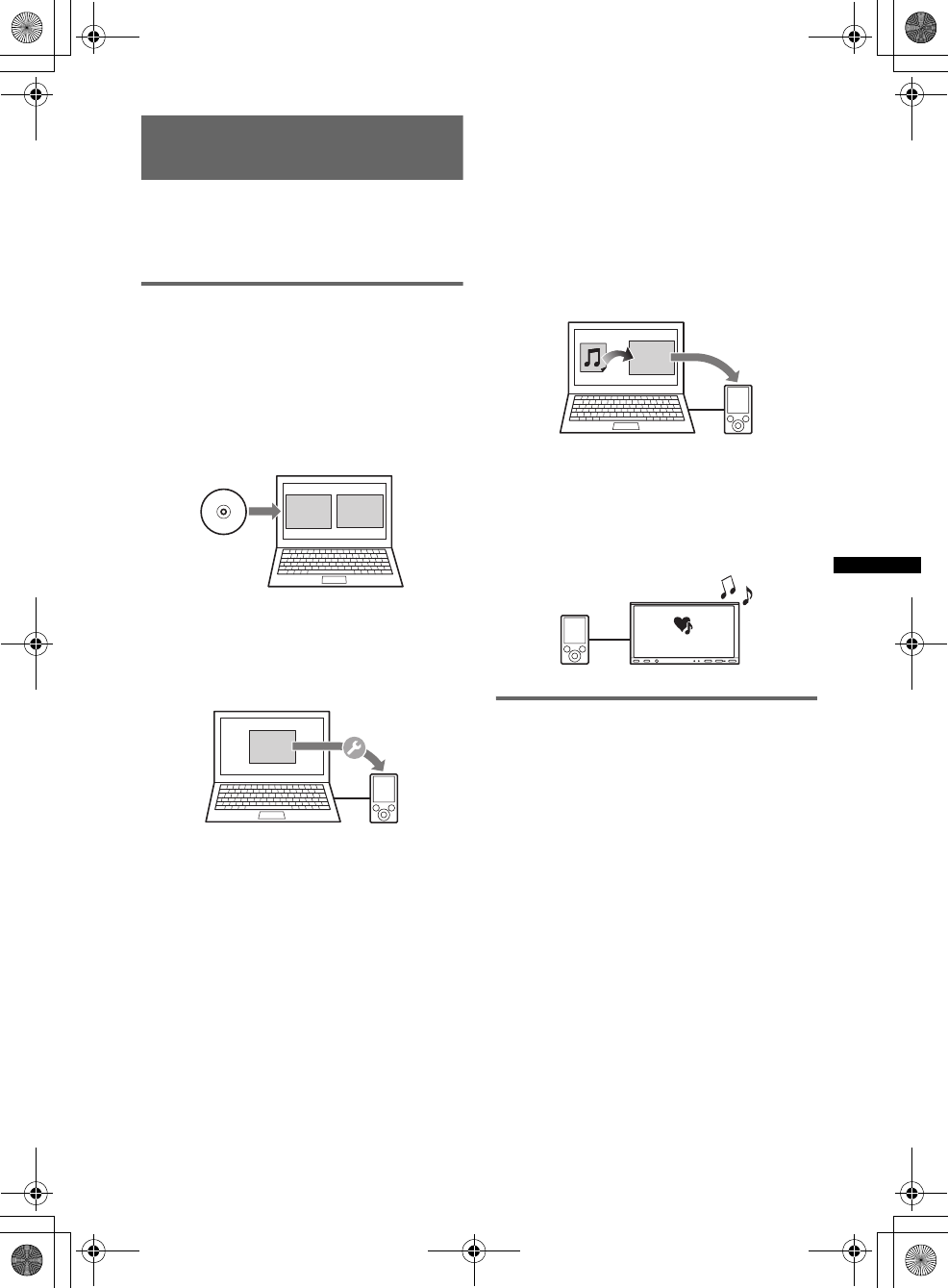
29
D:\##Working\4164314111\416431411XAV70BTU\01US02CD-U.fm masterpage:RightD:\##Working\4164314111\416431411XAV70BTU\01US02CD-U.fm masterpage:Right
XAV-70BT
4-164-314-11 (1)
Enjoying music according to
your mood — SensMe™
Sony’s unique “SensMe™ channels” and
“SensMe™ mood” features automatically group
tracks by channel or mood, and allow you to
enjoy music intuitively.
Before using the SensMe™
function
The following is the basic procedure required to
enjoy the SensMe™ function on the unit.
1Installing “SensMe™ Setup” and
“Content Transfer” in your computer
First install “SensMe™ Setup” and “Content
Transfer” from the supplied CD-ROM.
2Registering a USB device using
“SensMe™ Setup”
Connect a USB device to your computer, and
perform registration using “SensMe™ Setup”
to enable the SensMe™ function on this unit.
Tip
Registration can be performed either along with the
installation procedure or after installation.
3Transferring tracks to the USB device
using “Content Transfer”
In order to group tracks by channel or mood,
track sound patterns need to be analyzed by 12
TONE ANALYSIS, which is loaded in
“Content Transfer.”
With the USB device connected to your
computer, drag and drop tracks from Windows
Explorer or iTunes to “Content Transfer.”
Both analysis and transfer of tracks will be
performed by “Content Transfer.”
4Connecting the USB device and
enjoying the SensMe™ function on the
unit
Connect the set up USB device. You can then
enjoy “SensMe™ channels” or “SensMe™
mood” on this unit.
Installing “SensMe™ Setup” and
“Content Transfer” in your
computer
Use of the supplied software (“SensMe™ Setup”
and “Content Transfer”) is required to enable the
SensMe™ function on this unit.
Install the software in your computer from the
supplied CD-ROM.
1Insert the supplied CD-ROM into your
computer.
The Installation Wizard runs automatically.
2Follow the on-screen instructions to
complete the installation.
Content
Transfer
SensMe™
Setup
SensMe™
Setup
Content
Transfer
SensMe™
00US+00COV-U.book Page 29 Wednesday, September 2, 2009 8:38 PM
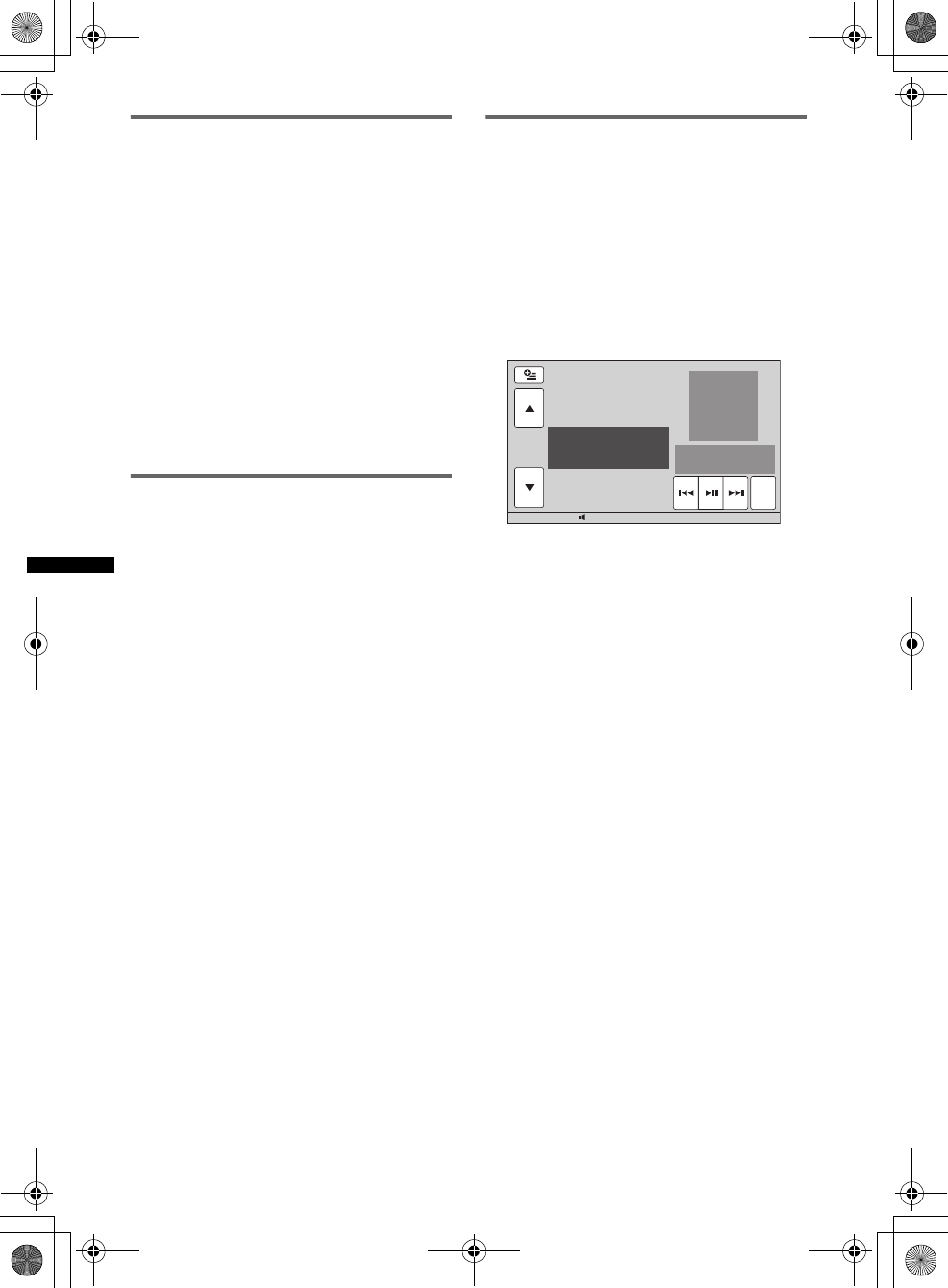
30
D:\##Working\4164314111\416431411XAV70BTU\01US02CD-U.fm masterpage:Left
XAV-70BT
4-164-314-11 (1)
Registering a USB device using
“SensMe™ Setup”
USB device registration is required to enable the
SensMe™ function on the unit.
If registration is not performed along with the
installation procedure, follow the steps below.
1Start “SensMe™ Setup” on your
computer.
2Connect a USB device to your
computer.
3Complete registration following the
on-screen instructions.
Tip
If you connect a registered USB device containing
analyzed tracks, the USB device can be unregistered
again.
Transferring tracks to the USB
device using “Content Transfer”
To enable the SensMe™ function on this unit,
tracks need to be analyzed and transferred to the
registered USB device, using “Content Transfer.”
1Connect the registered USB device to
your computer.
For “WALKMAN,” connect with the MTP
mode.
For USB devices other than “WALKMAN,”
connect with the MSC mode.
“Content Transfer” starts automatically.
If a message appears, follow the on-screen
instructions to proceed.
2Drag and drop tracks from Windows
Explorer or iTunes to “Content
Transfer.”
The analysis and transfer of tracks start.
For details on operations, see the Help of
“Content Transfer.”
Note
The track analysis by 12 TONE ANALYSIS may take
time, depending on the computer environment.
Playing tracks in the channel
— SensMe™ channels
“SensMe™ channels” automatically group tracks
into channels by their tunes. You can select and
play a channel that fits your mood, activity, etc.
1Connect a USB device set up for the
SensMe™ function.
2Touch “Source List,” then “SensMe™.”
3Touch “channel.”
The channel list appears.
4Touch v/V to scroll the channel list.
Playback of the first track in the current
channel starts from the track’s most melodic
or rhythmical section*.
*May not be detected correctly.
5Touch the desired channel.
Playback of tracks in the selected channel
starts.
Note
Depending on the track, it may not be detected
correctly or may be grouped in a channel not suited to
the track’s mood.
Tip
Tracks are played in random order. The order will vary
at each channel selection.
12:0015
Shuffle All
Relax
Energetic
ZAP
00US+00COV-U.book Page 30 Wednesday, September 2, 2009 8:38 PM
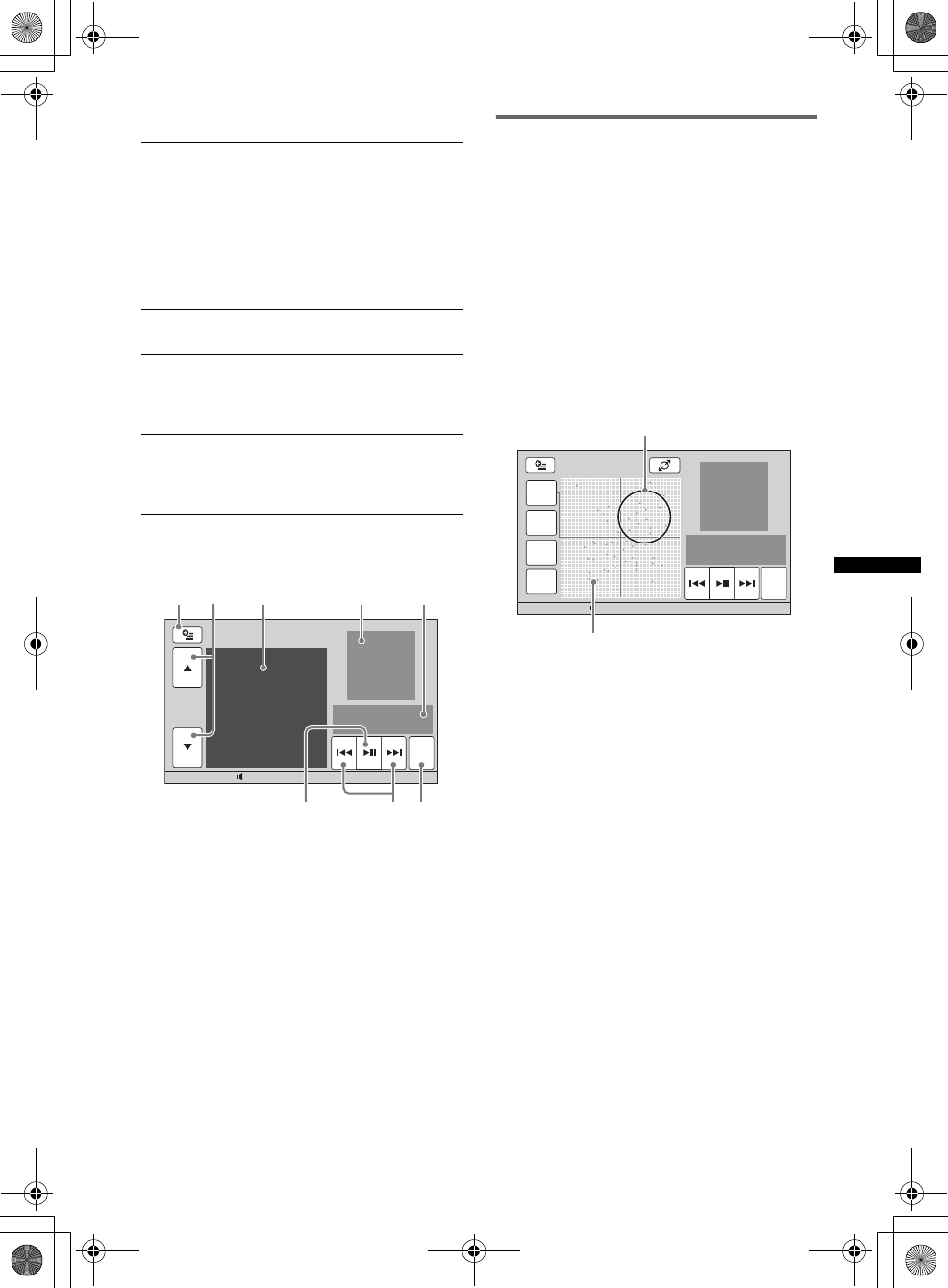
31
D:\##Working\4164314111\416431411XAV70BTU\01US02CD-U.fm masterpage:RightD:\##Working\4164314111\416431411XAV70BTU\01US02CD-U.fm masterpage:Right
XAV-70BT
4-164-314-11 (1)
Channel list
Controls and indications during
“SensMe™ channels” playback
ATo show the control keys: “Source List,”
“ATT,” “Top.” (pa ge 20)
BTo scroll the list and select another channel.
CIndicates the current channel.
DIndicates the album artwork display.
EIndicates the elapsed playback time, track
name, artist name.
FTo pause/resume play after pause.
GTo skip a track.
HTo enter the ZAPPIN mode. (page 35)
During ZAPPIN playback of “SensMe™
channels,” the most melodic or rhythmical
sections* of the tracks are played.
*May not be detected correctly.
Playing tracks in the mood map
— SensMe™ mood
“SensMe™ mood” distributes tracks as dots on a
two-axis mood map, based on the characteristics
of the individual tracks.
By touching the point on the map according to
your mood, a circle appears around the touched
point, and the tracks inside the circle are played.
1Connect a USB device set up for the
SensMe™ function.
2Touch “Source List,” then “SensMe™.”
3Touch “mood.”
The two-axis mood map appears.
4Touch the desired point on the map.
A circle appears around the touched point,
and playback of tracks inside the circle starts.
Playback of the first track starts from its most
melodic or rhythmical section*.
*May not be detected correctly.
Note
Depending on the track, it may not be detected
correctly or may be mapped in the position not suited
to the track’s mood.
Tips
•In the mood map, the currently played track is
indicated as a green dot.
•Tracks are played from the circle’s center outward.
“Morning” (5:00 AM – 9:59 AM)
“Daytime” (10:00 AM – 3:59 PM)
“Evening” (4:00 PM – 6:59 PM)
“Night” (7:00 PM – 11:59 PM)
“Midnight” (12:00 AM – 4:59 AM)
One of above channels appears according to the
current time.
Set the clock (page 59) for the channel to be
displayed accurately.
“Shuffle All”
Plays all analyzed tracks in random order.
“Energetic,” “Relax,” “Mellow,” “Upbeat,”
“Emotional,” “Lounge,” “Dance,”
“Extreme”
Plays tracks according to the music type.
“Freeway,” “Chillout Drive,” “Party Ride,”
“Morning Commute,” “Goin’ Home,”
“Weekend Trip,” “Midnight Cruise”
Plays tracks that are suitable while driving.
12:0015
Shuffle All
Relax
Energetic
ZAP
A C D E
HGF
B
12:0015
Mood
Type
Style
Time ZAP
Fast
Slow
Sad Happy
Circle
Dots representing tracks
00US+00COV-U.book Page 31 Wednesday, September 2, 2009 8:38 PM
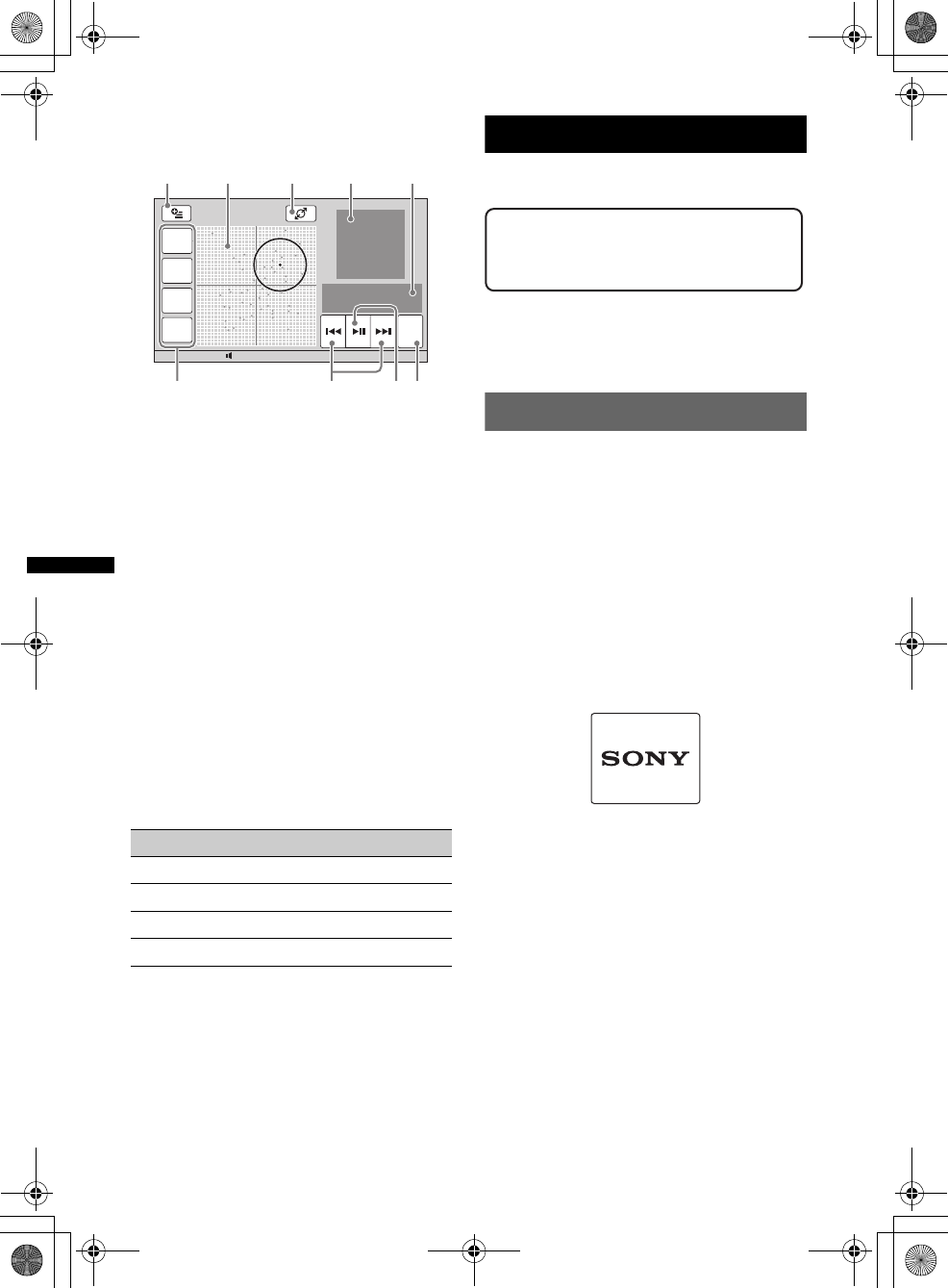
32
D:\##Working\4164314111\416431411XAV70BTU\01US02CD-U.fm masterpage:Left
XAV-70BT
4-164-314-11 (1)
Controls and indications during
“SensMe™ mood” playback
ATo show the control keys: “Source List,”
“ATT,” “Top.” (page 20)
BTo move the circle and regroup tracks.
CTo change the size of the circle: small,
medium or large.
DIndicates the album artwork display.
EIndicates the elapsed playback time, track
name, artist name.
FTo change parameters on the horizontal axis.
GTo skip a track.
HTo pause/resume play after pause.
ITo enter the ZAPPIN mode. (page 35)
During ZAPPIN playback of “SensMe™
mood,” the most melodic or rhythmical
sections* of the tracks are played.
*May not be detected correctly.
Changing parameters on the
horizontal axis
In the mood map, you can change parameters on
the horizontal axis. Tracks are remapped
according to the characteristics of the
parameters.
iPod Operations
For details on the compatibility of your iPod, see
“About iPod” on page 63 or visit the support site.
In this manual, “iPod” is used as a general
reference for the iPod functions on the iPod and
iPhone, unless otherwise specified by the text or
illustrations.
Playing an iPod
1Reduce the volume on this unit.
2Remove the cap from the USB
connector, and connect the iPod to the
USB connector.
Use of the optional USB connection cable
RC-200IPV is recommended.*1
For details, see the supplied installation/
connections manual.
The following display appears on the iPod
screen*2, then playback starts from the item
last played.
If an iPod is already connected, to start
playback, touch “Source List,” then “USB/
iPod.”
*1 To play videos of iPod with video, use of the
RC-200IPV is required.
*2 May not appear in the case of an iPod touch or
iPhone being connected, or when the iPod was
last played back using passenger control.
3Adjust the volume on this unit.
About the controls and indications
during playback
You can control iPod playback in the same way
as disc playback. For details, see “Playback
controls” on page 20.
For details on indications during playback, see
“Indications during playback” on page 22.
To stop playback
Press (SOURCE/OFF) for 1 second.
Touch To change parameters to
“Mood” “Sad” – “Happy”
“Type” “Acoustic” – “Electronic”
“Style” “Soft” – “Hard”
“Time” “Morning” – “Midnight”
12:0015
Mood
Type
Style
Time ZAP
Fast
Slow
Sad Happy
A B C D E
IFGH
Support site
http://esupport.sony.com
http://www.xplodsony.com/
00US+00COV-U.book Page 32 Wednesday, September 2, 2009 8:38 PM
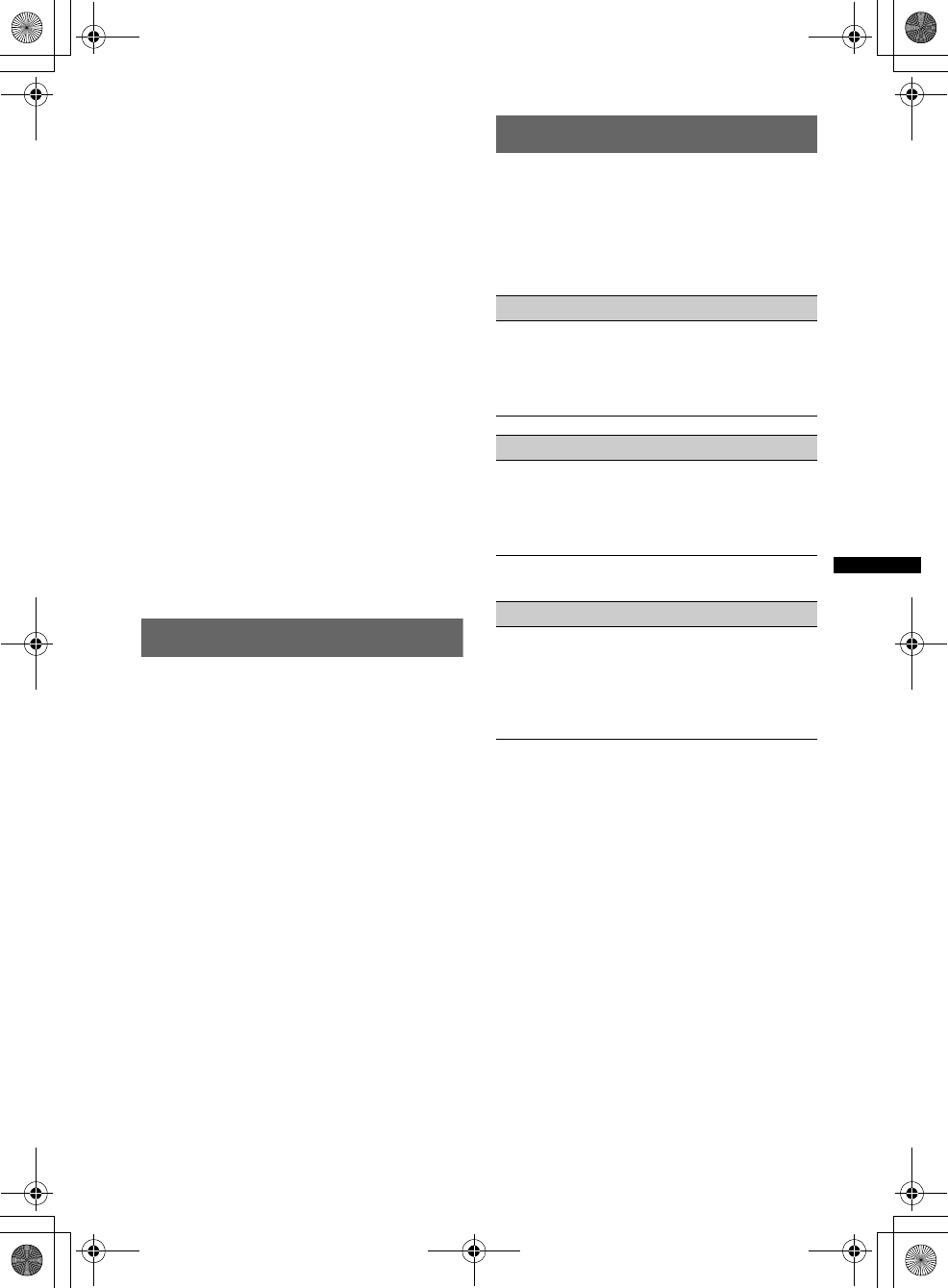
33
D:\##Working\4164314111\416431411XAV70BTU\01US02CD-U.fm masterpage:RightD:\##Working\4164314111\416431411XAV70BTU\01US02CD-U.fm masterpage:Right
XAV-70BT
4-164-314-11 (1)
To disconnect the iPod
Stop playback, then disconnect.
Do not disconnect during playback, as data in the
iPod may be damaged.
About the resuming mode
When the iPod currently playing is connected to
the dock connector, the mode of this unit changes
to resuming mode and playback starts in the
mode set by the iPod.
In the resuming mode, repeat/shuffle play is not
available.
Caution for iPhone
When you connect an iPhone via USB, telephone
volume is controlled by iPhone itself. In order to avoid
sudden loud sound after a call, do not increase the
volume on the unit during a telephone call.
Notes
•With an iPod connected to the USB connector, you
cannot select an auxiliary device connected to the
AUX1 VIDEO IN terminal.
•This unit cannot recognize iPod via a USB hub.
Tips
•When the ignition key is turned to the ACC position
with the unit on, the iPod will be recharged.
•If the iPod is disconnected during playback, “USB
device is not connected.” appears in the display of
the unit.
Setting the play mode
You can set one of the following play modes.
For audio playback
“Album,” “Track,” “Genre,” “Playlist,”
“Artist,” “Podcast”*
For video playback
“Movie,” “Rental,” “TV Show,” “Music
Video,” “Playlist,” “Podcast”*
*May not appear depending on iPod setting.
1During playback, touch “List.”
2Touch “Music” or “Video.”
3Touch the desired play mode.
To start playback, touch the desired item(s) in
the list.
To scroll the list, touch v/V.
To skip items of the selected play
mode
During playback, touch –/+ of the selected play
mode.
Repeat and shuffle play
1During playback, touch “Play Menu,”
then the “Repeat” or “Shuffle” box
until the desired option appears.
Repeat or shuffle play starts.
To close the play menu, touch “Play Menu.”
The repeat options are as follows.
The shuffle options are as follows.
*Differs depending on the selected play mode.
Note
Displayed options may not conform to actual
operation.
For audio playback
“OFF”: Returns to normal play mode.
“Track”: Repeats the current track.
“Album”/“Podcast”/“Artist”/“Playlist”/
“Genre”*: Repeats the current item of the
selected play mode.
For video playback
“OFF”: Returns to normal play mode.
“Track”: Repeats the current video.
“Rental”/“TV Show”/“Music Video”/
“Playlist”/“Podcast”*: Repeats the current
item of the selected play mode.
For audio playback
“OFF”: Returns to normal play mode.
“Album”/“Podcast”/“Artist”/“Playlist”/
“Genre”*: Plays tracks of the selected play
mode in random order.
“Device”: Plays all tracks in an iPod in random
order.
00US+00COV-U.book Page 33 Wednesday, September 2, 2009 8:38 PM
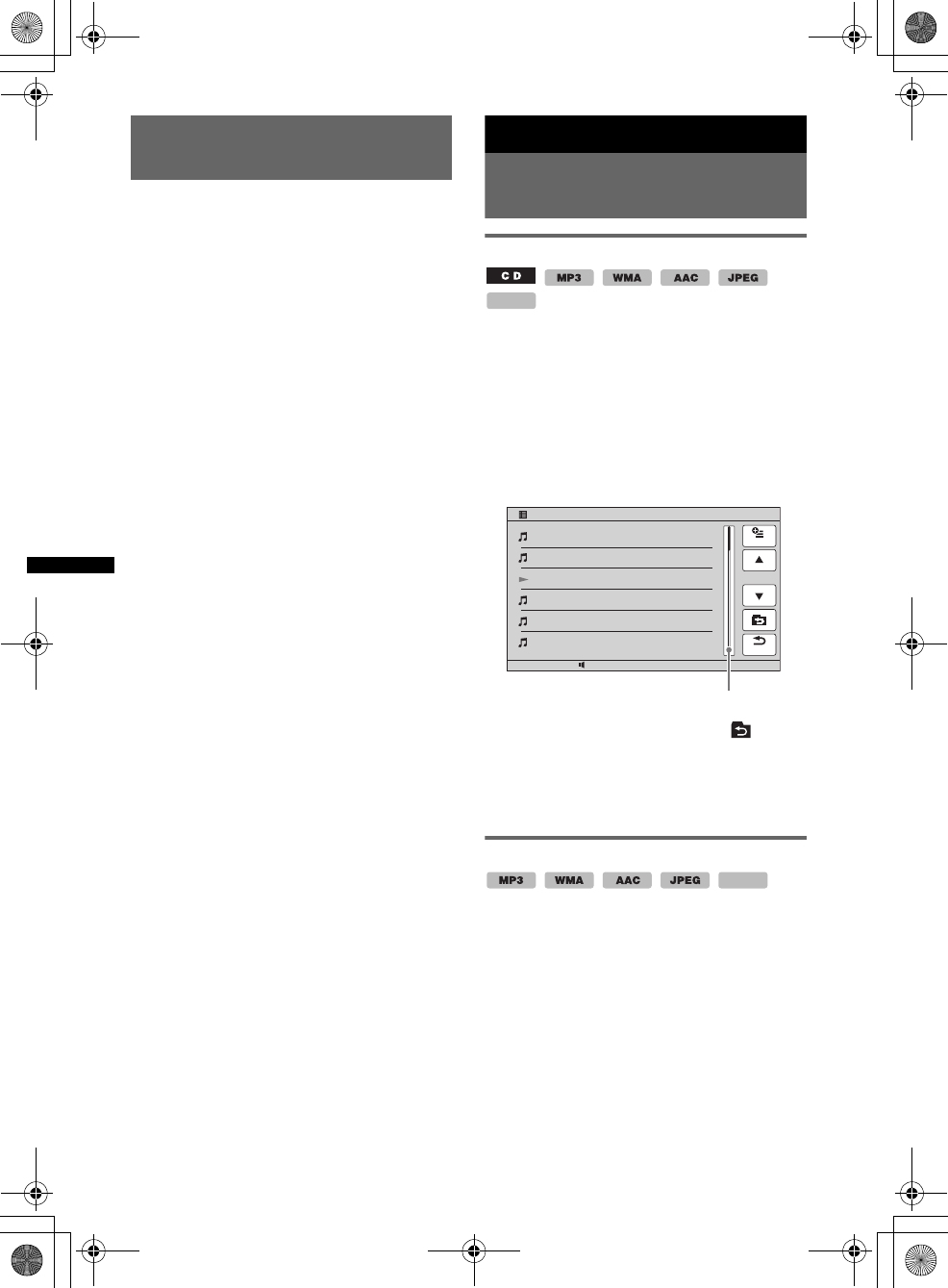
34
D:\##Working\4164314111\416431411XAV70BTU\01US02CD-U.fm masterpage:Left
XAV-70BT
4-164-314-11 (1)
Operating an iPod directly
— Passenger control
You can directly operate an iPod connected to
this unit.
1During playback, touch “Play Menu,”
then the “Passenger Control” box to
set to “ON.”
Deactivating the passenger control
Touch the “Passenger Control” box to set to
“OFF.”
The play mode changes to resuming mode.
To close the play menu, touch “Play Menu.”
Notes
•In the passenger control mode, the playback
controls on this unit are always shown. To hide the
controls, touch the display in a place other than the
playback control key area.
•To output video to this unit, you need to activate the
video output of iPod.
•The volume can be adjusted only by this unit.
•The repeat setting will be off if the passenger control
mode is canceled.
Useful Functions
Listing up tracks/images/video
files — List
Selecting a track/image/video file
You can list up albums/folders/tracks/images/
video files, and select a desired one to play.
This function is convenient especially for the
disc in MP3/WMA/AAC/JPEG/MPEG-4 format
or USB device containing many albums/tracks,
etc.
1During playback, touch “List.”
The list of categories or files in the currently
played item appears.
To move to the upper level, touch .
To scroll the list, touch v/V.
To jump pages, touch the page position bar.
2Touch the desired item.
Playback starts.
Selecting a file type
If the disc/USB device contains multiple file
types, only the selected file type (audio/video/
image) can be played. The playback priority
order of file type is initially set to audio, video,
then image (e.g., if the disc contains video files
and image files, only video files are played). You
can select the file type to list up, then select the
desired file to play.
1During playback, touch “List.”
2Touch “Option,” then “Audio,” “Image”
or “Video” to select the file type.
To close the option menu, touch “Close.”
3Touch the desired file.
Playback of the selected file starts.
MPEG-4
12:0015
File 01
File 02
File 03
File 04
File 05
File 06
Option
Contents List / Folder Name
1/5
Back
Page position bar
MPEG-4
00US+00COV-U.book Page 34 Wednesday, September 2, 2009 8:38 PM
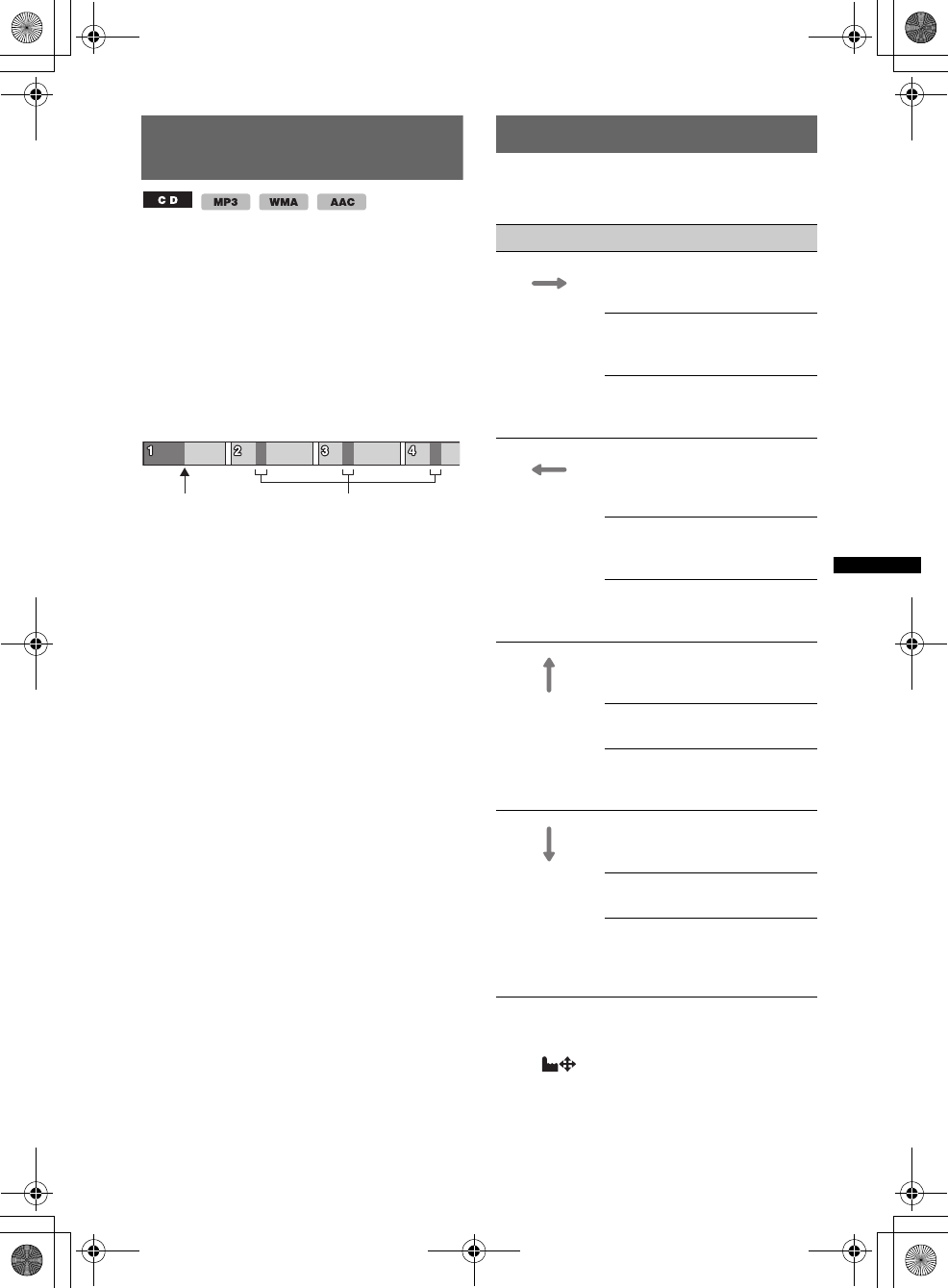
35
D:\##Working\4164314111\416431411XAV70BTU\01US02CD-U.fm masterpage:RightD:\##Working\4164314111\416431411XAV70BTU\01US02CD-U.fm masterpage:Right
XAV-70BT
4-164-314-11 (1)
Searching a track by listening
to track passages — ZAPPIN™
While playing back short track passages in a disc
or USB device in sequence, you can search for a
track you want to listen to.
This function is convenient, for example, when
searching for a track in shuffle or shuffle repeat
mode.
1During audio playback, touch “ZAP.”
Playback starts from a passage of the next
track.
The passage is played for the set time, and a
beep sounds before the next passage starts.
2Touch “ZAP” when a track you want to
listen is played back.
The track that you select returns to normal
play mode from the beginning.
To search a track by ZAPPIN mode again,
repeat steps 1 and 2.
In the case of a USB device set up for
the SensMe™ function
If you enter the ZAPPIN mode during playback
of a USB device set up for the SensMe™
function, the most melodic or rhythmical
sections* of tracks are played.
For details on setting up a USB device for the
SensMe™ function, see “Enjoying music
according to your mood — SensMe™” on
page 29.
*May not be detected correctly.
Tips
•You can change the playback time (page 57), but
cannot select the track passage to play back.
•You can deactivate the beep sound between track
passages (page 57).
Using Gesture Command
You can perform frequently-used operations by
drawing the following command stroke in the
reception/playback display.
To view the instructions on Gesture
Command
Touch when it is shown in the top right
corner of the display.
“ZAP”
touched. The playback section of each
track in ZAPPIN mode.
Draw To
a horizontal
line
(left to right)
Radio reception:
seek forward stations.
(The same as >.)
DVD playback:
skip forward a chapter.
(The same as >.)
MPEG-4/audio playback:
skip forward a file/track.
(The same as >.)
a horizontal
line
(right to left)
Radio reception:
seek backward stations.
(The same as ..)
DVD playback:
skip backward a chapter.
(The same as ..)
MPEG-4/audio playback:
skip backward a file/track.
(The same as ..)
a vertical line
(upwards)
Radio reception:
receive stored stations (go
forward).
DVD playback:
fast-forward the video.
MPEG-4/audio playback:
skip forward an album (folder).
(The same as “Album” +.)
a vertical line
(downwards)
Radio reception:
receive stored stations (go
backward).
DVD playback:
reverse the video.
MPEG-4/audio playback:
skip backward an album
(folder).
(The same as “Album” –.)
00US+00COV-U.book Page 35 Wednesday, September 2, 2009 8:38 PM
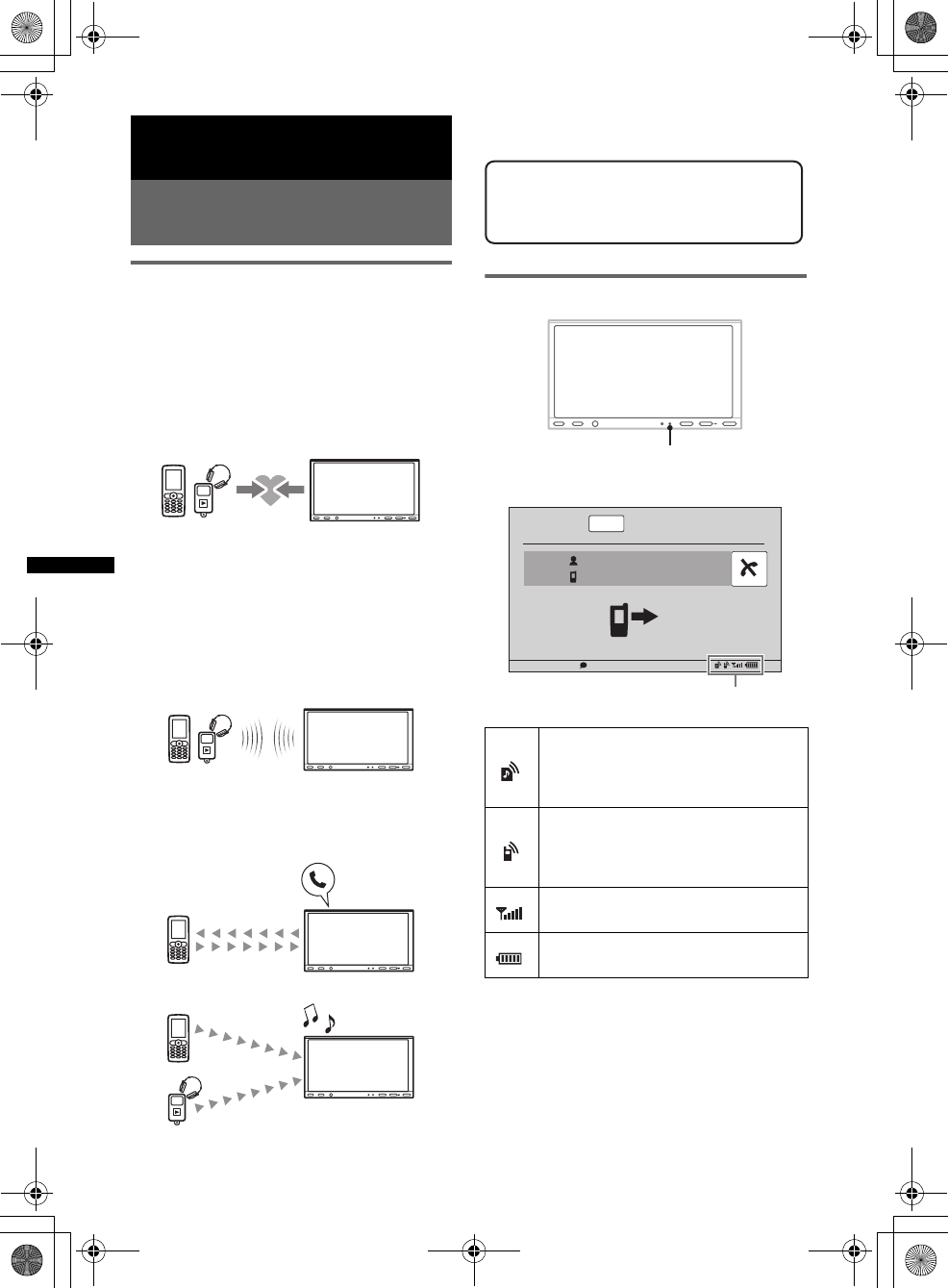
36
D:\##Working\4164314111\416431411XAV70BTU\01US02CD-U.fm masterpage:Left
XAV-70BT
4-164-314-11 (1)
Handsfree Calling and Audio
Streaming — Bluetooth
Before using the Bluetooth
function
Basic procedure of the Bluetooth
function
1Pairing
When connecting Bluetooth devices for the
first time, mutual registration is required. This
is called “pairing.” This registration (pairing)
is required only for the first time, as this unit
and the other devices will recognize each
other automatically from the next time.
Note
If you delete the device registration from this unit,
you need to perform pairing again.
2Connection
After pairing is made, connect this unit and
the Bluetooth device. Depending on the
device, connection is automatically made
along with the pairing.
3Handsfree calling/Audio streaming
You can make/receive a handsfree call, or
listen to audio through this unit.
For details on compatibility of your device, visit
the support site.
Bluetooth status indication
None: No device is connected for
audio streaming purpose.
Flashing: Connection is in progress.
Lit: Connected to a device.
None: No cellular phone is connected
for handsfree calling purpose.
Flashing: Connection is in progress.
Lit: Connected to a cellular phone.
Signal strength status of connected
cellular phone.
Remaining battery status of connected
cellular phone.
Support site
http://esupport.sony.com
http://www.xplodsony.com/
Bluetooth signal indicator: Lights up
when the Bluetooth signal is on.
ATT
12:0015
Calling...
Calling...
Name
0123456789
Bluetooth status indications
00US+00COV-U.book Page 36 Wednesday, September 2, 2009 8:38 PM
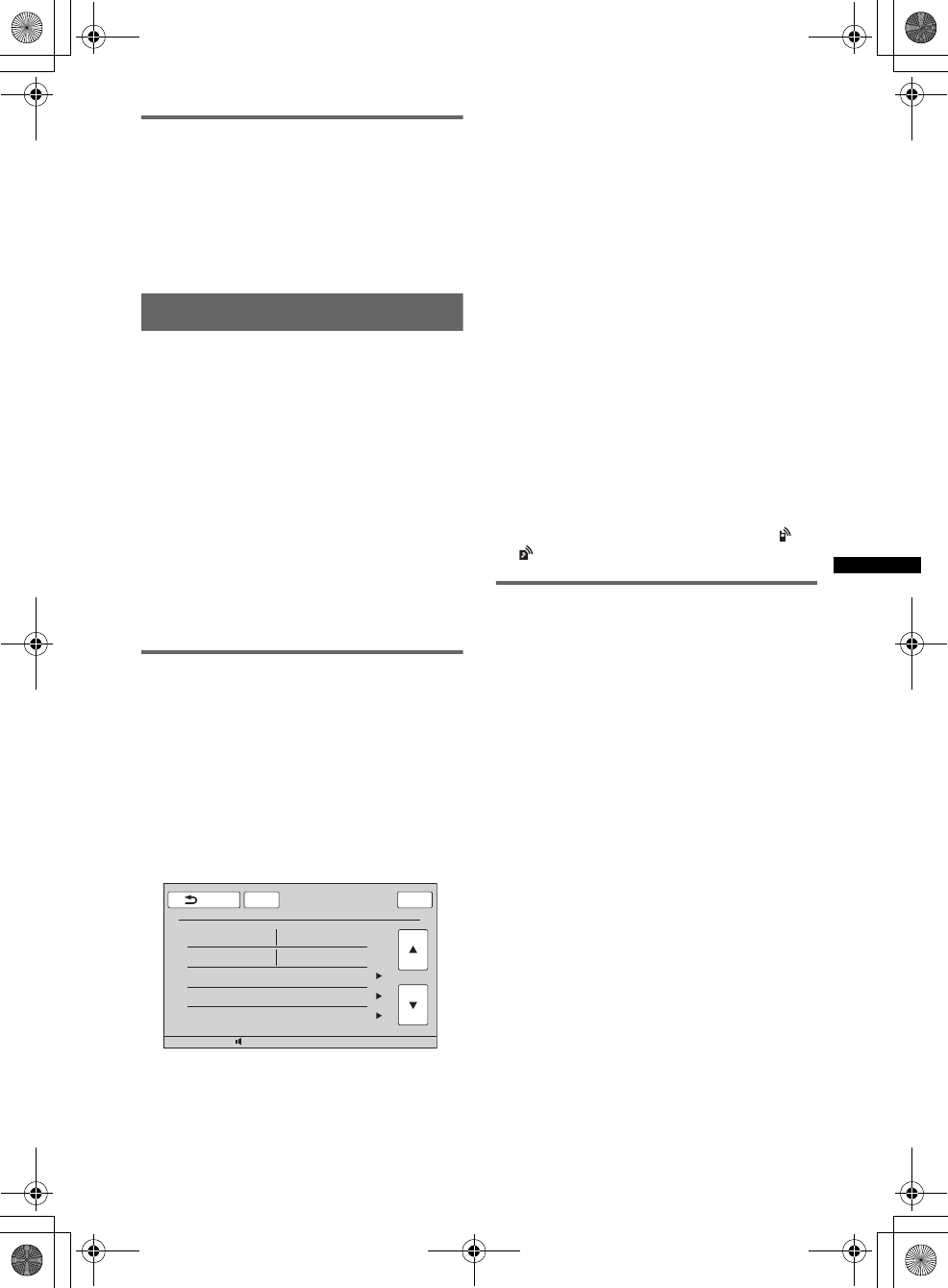
37
D:\##Working\4164314111\416431411XAV70BTU\01US02CD-U.fm masterpage:RightD:\##Working\4164314111\416431411XAV70BTU\01US02CD-U.fm masterpage:Right
XAV-70BT
4-164-314-11 (1)
Installing the external microphone
XA-MC10
To capture your voice during handsfree calling,
you need to install the external microphone XA-
MC10 (supplied).
For details on how to connect the microphone,
see the supplied installation/connections manual.
Paring
Pairing is required only the first time you connect
to a Bluetooth device (cellular phone, etc.).*1
To pair this unit to a Bluetooth device, you need
to enter the same passkey*2 on this unit and on
the Bluetooth device. The passkey is a 4 or more
digit number (e.g., 0000), which is either
selected by yourself or determined by the
Bluetooth device. For details, see the manual of
the Bluetooth device.
*1 If you delete the device registration from this unit,
you need to perform pairing again.
*2 Passkey may be called “passcode,” “PIN code,”
“PIN number,” “password,” etc., depending on the
Bluetooth device.
Tip
You can pair up to 9 devices.
Searching from this unit
Check that the other Bluetooth device is set to
allow for searching (discoverable) beforehand.
1Select the Bluetooth source.
To select Bluetooth Phone, press (TOP), then
touch “BT Phone” in the top menu.
To select Bluetooth Audio, touch “Source
List,” then “BT Audio.”
2Touch “BT Menu.”
The Bluetooth setting menu appears.
3Touch “Search.”
Search of connectable Bluetooth devices
starts.*1
After search is complete, the list of detected
devices*2 appears.
*1 Search time varies depending on the number of
connectable devices.
*2 The name or address (if name is unavailable) of
detected devices are displayed.
4Touch the device to connect.
5Select the connection type.
Touch “Handsfree Connect” to use for
handsfree calling.
Touch “Audio Connect” to use for audio
streaming.
Pairing start and the passkey input display
appears.
6Touch the number keys to enter the
passkey, then “OK.”
Perform the required operation also on the
other Bluetooth device.
Pairing is complete and this unit is connected
to the other Bluetooth device.
When connection is made successfully, or
appears at the bottom of the display.
Searching from the Bluetooth
device
The procedure to search for this unit from the
other Bluetooth device is explained below.
1Select the Bluetooth source.
To select Bluetooth Phone, press (TOP), then
touch “BT Phone” in the top menu.
To select Bluetooth Audio, touch “Source
List,” then “BT Audio.”
2Touch “BT Menu.”
The Bluetooth setting menu appears.
3Touch “Signal,” then “Yes” to set
“Signal” to “ON.”
The Bluetooth signal of this unit is activated.
4Touch “Discoverable” to set to
“Show.”
The unit is ready to be detected by the other
Bluetooth device.
1/2
ATTBack Top
12:0015
BT Menu
Signal
Discoverable
Device Name
Search
Device List
OFF
Hide / Show
continue to next page t
00US+00COV-U.book Page 37 Wednesday, September 2, 2009 8:38 PM
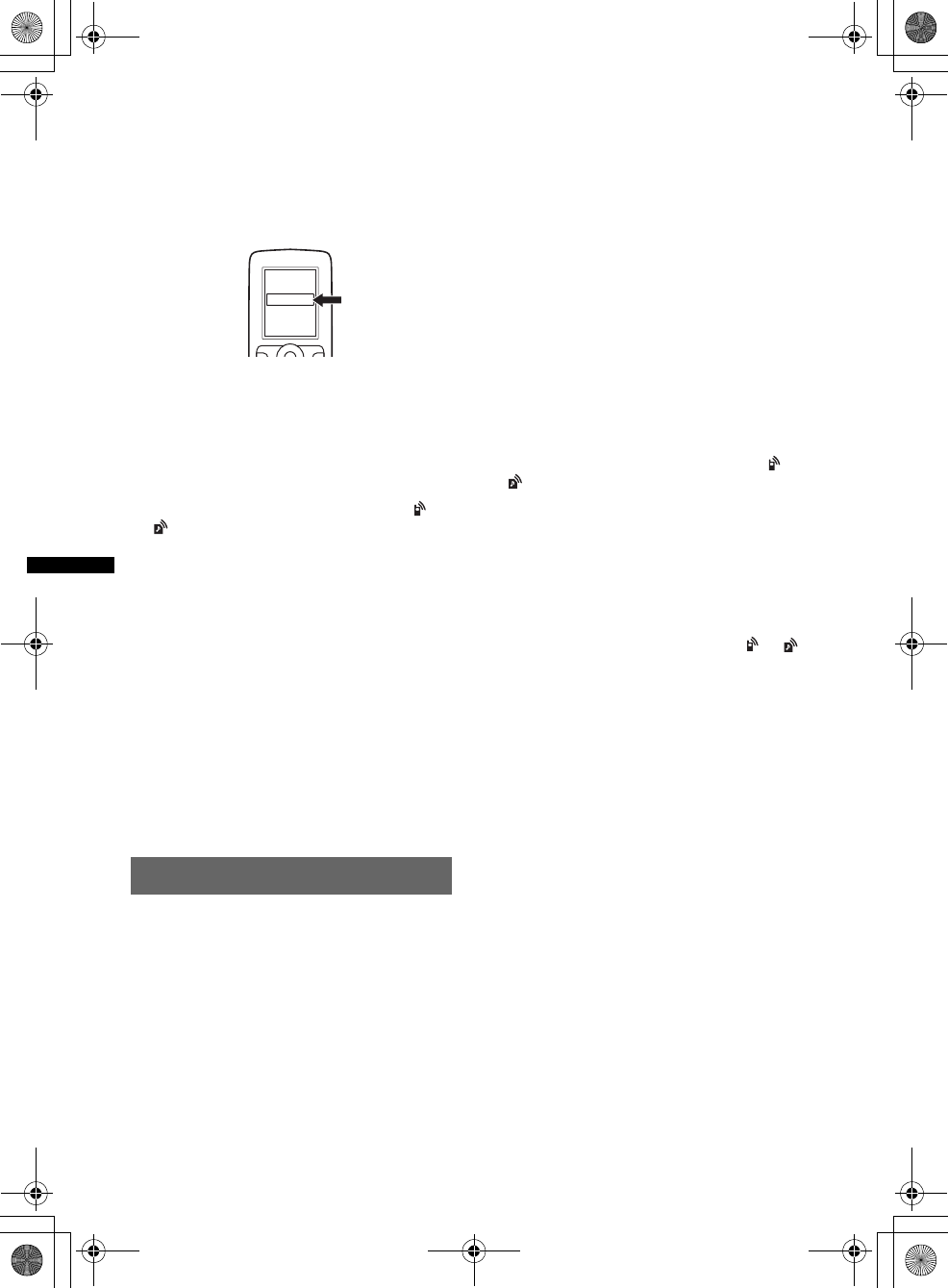
38
D:\##Working\4164314111\416431411XAV70BTU\01US02CD-U.fm masterpage:Left
XAV-70BT
4-164-314-11 (1)
5Start searching for this unit from the
other Bluetooth device.
After search is complete, this unit appears as
“XPLOD”* in the list of the other Bluetooth
device.
*Can be changed in the Bluetooth setting
(page 45).
After you perform the required operation on
the other Bluetooth device, the passkey input
display appears on this unit.
6Touch the number keys to enter the
passkey, then “OK.”
Pairing is complete and this unit is connected
to the other Bluetooth device.
When connection is made successfully, or
appears at the bottom of the display.
Notes
•While connecting to a Bluetooth device, this unit
cannot be detected from another device. To enable
detection, disconnect the current connection and
search for this unit from another device.
•Depending on the device, searching from this unit
may not be possible. In this case, search for this unit
from the other device.
•If you search for this unit and the other device
mutually at the same time, this unit will not recognize
the other device.
•It may take time to search or connect.
•Depending on the device, the connection
confirmation display appears before inputting the
passkey.
•The time limit for inputting the passkey differs
depending on the device.
•This unit cannot be connected to a device that
supports only HSP (Head Set Profile).
Connecting
When the ignition is switched to on with the
Bluetooth signal activated, this unit searches for
the last connected Bluetooth device, and
connection is made automatically if possible.
This chapter explains how to connect manually
to registered Bluetooth devices.
Before starting, be sure to activate the Bluetooth
signal both on this unit (page 45) and the other
Bluetooth device.
1Select the Bluetooth source.
To select Bluetooth Phone, press (TOP), then
touch “BT Phone” in the top menu.
To select Bluetooth Audio, touch “Source
List,” then “BT Audio.”
2Touch “BT Menu.”
The Bluetooth setting menu appears.
3Touch “Device List.”
The list of registered Bluetooth devices
appears.
To scroll the list, touch v/V.
4Touch the device to connect.
5Select the connection type.
Touch “Handsfree Connect” to use for
handsfree calling.
Touch “Audio Connect” to use for audio
streaming.
Connection is complete.
When connection is made successfully, or
appears at the bottom of the display.
In the device list, the currently connected
device is indicated by the icon at the head of
its name.
To connect from the other Bluetooth
device
Operate the other Bluetooth device to connect to
this unit.
When connection is made successfully, or
appears at the bottom of the display.
To disconnect
1Follow steps 1 to 3 above.
2Touch the currently connected device, then
“Handsfree Disconnect” or “Audio
Disconnect.”
To delete all registrations
1Follow steps 1 to 3 above.
2Touch “Delete All,” then “Yes” in the
confirmation display.
Note
If connection is made during audio streaming, noise
may occur over playback sound.
Tip
You can connect a cellular phone for audio streaming
purpose if it supports A2DP (Advanced Audio
Distribution Profile).
XXXXXXX
DR-BT30Q
XPLOD
00US+00COV-U.book Page 38 Wednesday, September 2, 2009 8:38 PM
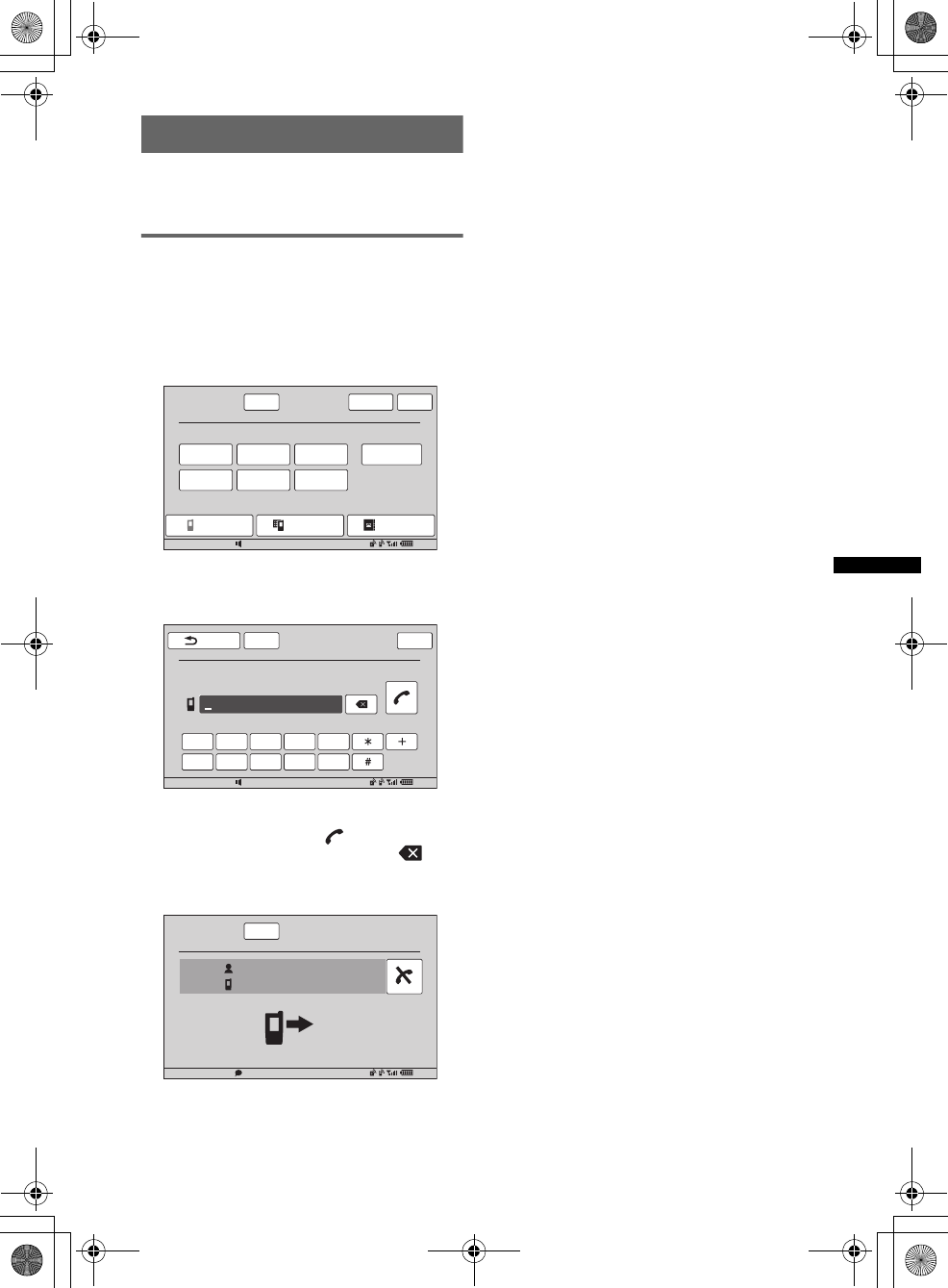
39
D:\##Working\4164314111\416431411XAV70BTU\01US02CD-U.fm masterpage:RightD:\##Working\4164314111\416431411XAV70BTU\01US02CD-U.fm masterpage:Right
XAV-70BT
4-164-314-11 (1)
Handsfree calling
Once the unit is connected to the cellular phone,
you can make/receive handsfree calls by
operating this unit.
Making calls
By dialing a phone number
1Press (TOP), then touch “BT Phone”
in the top menu.
The Bluetooth Phone display appears.
2Touch “Call Menu,” then “Dial.”
The number input display appears.
3Touch the number keys to enter the
phone number, then .
To delete an entered number, touch .
The call is made and the calling display
appears until the other party answers.
By the phonebook
For details on how to manage the phonebook
data, see “Phonebook management” on page 41.
1Press (TOP), then touch “BT Phone”
in the top menu.
The Bluetooth Phone display appears.
2Touch “Call Menu,” then “Phonebook.”
The phonebook appears.
3Select the desired contact.
1In the initial list, touch the initial of the
contact.
2In the name list, touch the name of the
contact.
3In the number list, touch the phone
number.
The contact confirmation display appears.
4Touch “Call.”
The call is made and the calling display
appears until the other party answers.
Tips
•If no phonebook data is yet stored on this unit, the
display to add a contact appears after step 2 above.
For details on how to add a contact, see “To add a
contact by entering the name and number” on
page 41.
•You can also browse the phonebook of the
connected cellular phone on this unit and make a
call (page 42).
By the call history
The unit stores the last 20 calls, allowing you to
select one quickly from the list.
1Press (TOP), then touch “BT Phone”
in the top menu.
The Bluetooth Phone display appears.
2Touch “Call Menu,” then “Recent Call.”
The list of call history appears.
To scroll the list, touch v/V.
3Touch the desired item in the list.
The contact confirmation display appears.
4Touch “Call.”
The call is made and the calling display
appears until the other party answers.
ATT
P1
P4
P2
P5
P3
Voice Dial
P6
BT Menu
BT Phone
12:0015
Preset Call
Call Menu PB Access
Top
ATT
1 2 3 4 5
6 7 8 9 0
Back
12:0015
Dial
Please input phone number.
Top
ATT
12:0015
Calling...
Calling...
Name
0123456789 continue to next page t
00US+00COV-U.book Page 39 Wednesday, September 2, 2009 8:38 PM
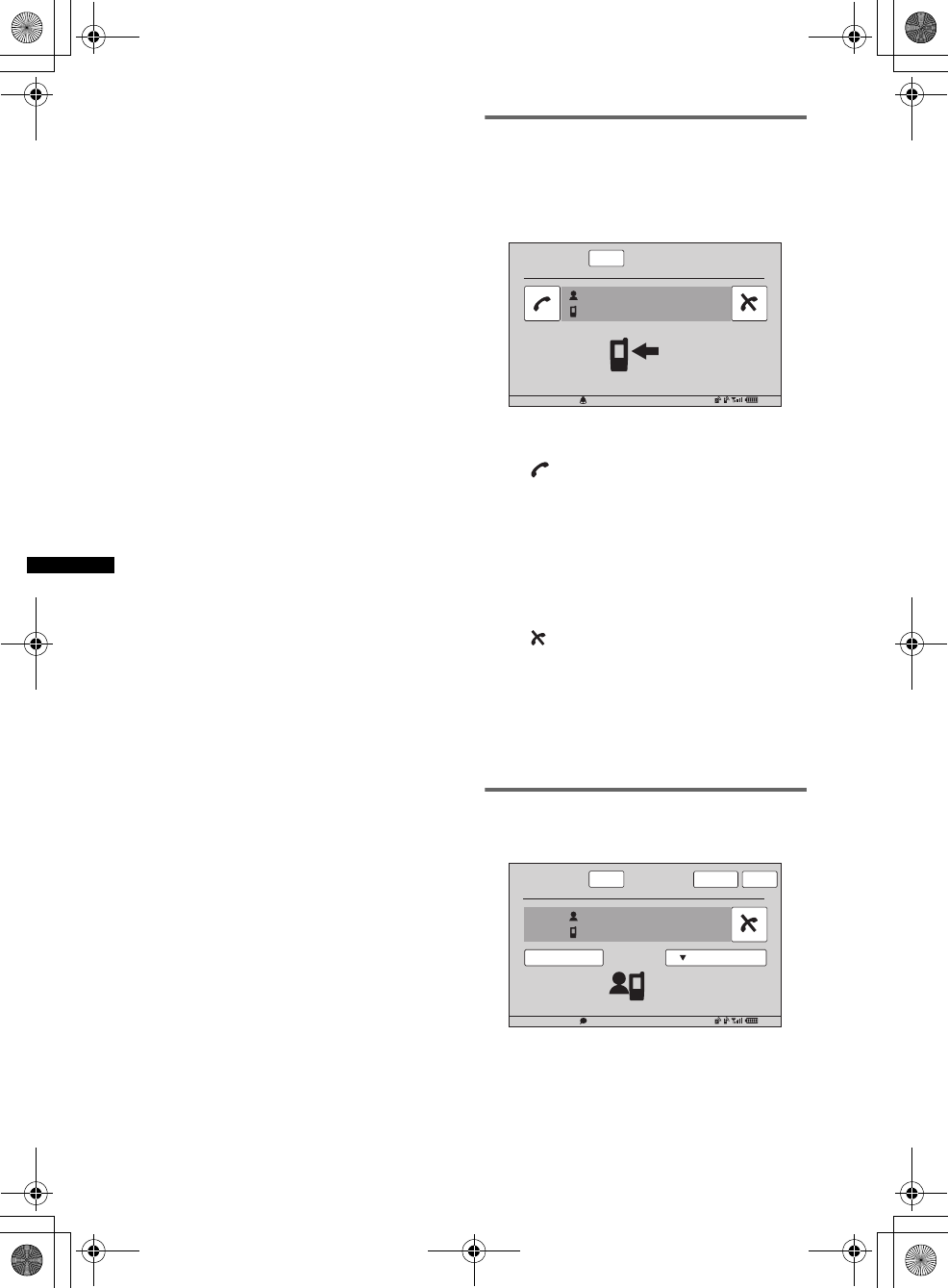
40
D:\##Working\4164314111\416431411XAV70BTU\01US02CD-U.fm masterpage:Left
XAV-70BT
4-164-314-11 (1)
By the preset dial
You can store up to 6 contacts in the preset dial.
For details on how to store, see “Preset dial” on
page 44.
1Press (TOP), then touch “BT Phone”
in the top menu.
The Bluetooth Phone display appears.
2Touch the number in the list (“P1” to
“P6”).
The contact confirmation display appears.
3Touch “Yes.”
The call is made and the calling display
appears until the other party answers.
By the voice dial function
You can make a call using the voice tag stored on
the connected cellular phone.
1Press (TOP), then touch “BT Phone”
in the top menu.
The Bluetooth Phone display appears.
2Touch “Voice Dial.”
3Say the voice tag stored on the cellular
phone.
Your voice is recognized, then the call is
made.
The calling display appears until the other
party answers.
Notes
•Say the voice tag in the same way as you stored it
on the cellular phone.
•If the voice dial function is activated on the
connected cellular phone, it may not work by this
unit.
•Do not use the voice dial function on the cellular
phone while it is connected to this unit.
•Noises such as the engine running may interfere
with sound recognition. In order to improve
recognition, operate under conditions where noise is
minimized.
•Voice dial may not work depending on the
recognition specification of the cellular phone. For
details, visit the support site.
To adjust the talker’s voice volume
Press (VOL) +/– while making a call.
The level of talker’s voice volume will be stored
into memory, independently from the regular
volume level.
Receiving calls
With the unit connected to the cellular phone,
you can receive a call in any status.
The following display indicates an incoming call,
along with the ring tone.
To answer the call
Touch .
To adjust the ring tone volume
Press (VOL) +/– while receiving a call.
The level of ring tone volume will be stored into
memory, independently from the regular volume
level.
To reject a call
Touch .
Note
The ring tone and talker’s voice are output only from
front speakers.
Tips
•You can set to answer a call automatically (page 45).
•You can set to use the ring tone of the cellular phone
or this unit (page 45).
Operations during a call
The following display appears during a call.
To adjust the talker’s voice volume
Press (VOL) +/– during a call.
The level of talker’s voice volume will be stored
into memory, independently from the regular
volume level.
12:0015
ATT
Incoming Call...
Incoming Call...
Name
0123456789
12:0015
ATT
On the Line.
10:59
Name
0123456789
Open KeypadHandsfree OFF
BT Menu Top
00US+00COV-U.book Page 40 Wednesday, September 2, 2009 8:38 PM
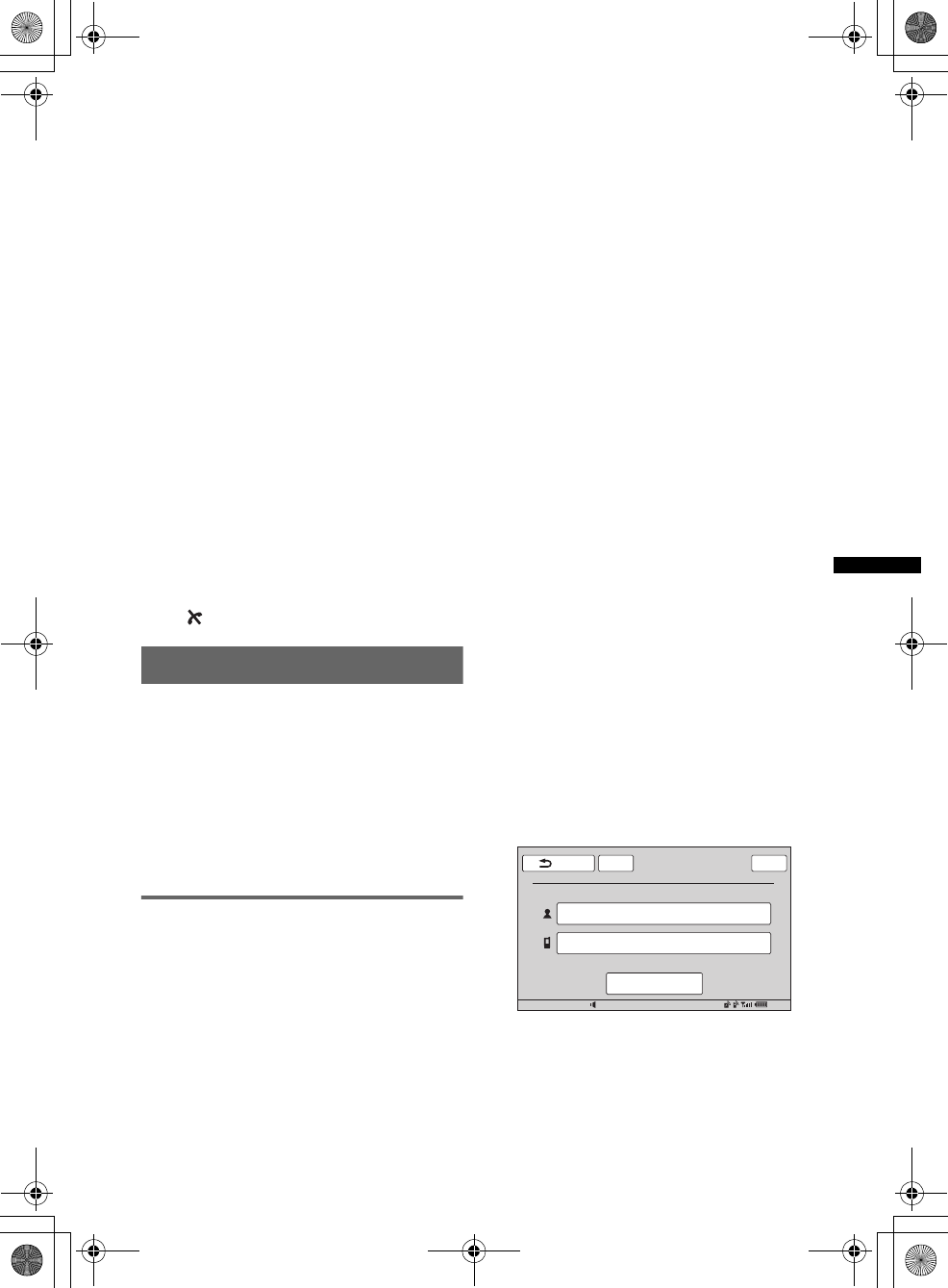
41
D:\##Working\4164314111\416431411XAV70BTU\01US02CD-U.fm masterpage:RightD:\##Working\4164314111\416431411XAV70BTU\01US02CD-U.fm masterpage:Right
XAV-70BT
4-164-314-11 (1)
To send DTMF (Dual Tone Multiple
Frequency) tones
Touch “Open Keypad,” then the required number
keys.
To transfer the current call to the
cellular phone
Touch “Handsfree OFF.”
To transfer back to the handsfree call, touch
“Handsfree ON.”
Note
Depending on the cellular phone, connection may be
cut off when call transfer is attempted.
To adjust the volume for the other
party
1Touch “BT Menu.”
2Touch v/V to scroll, then “MIC Gain.”
3Touch –/+ to adjust the level.
The level is adjustable in single steps,
between –2 and +2.
4Touch “Back” repeatedly to return to
the previous displays.
To end a call
Touch .
Phonebook management
You can store up to 300 contacts in the
phonebook and up to 5 phone numbers can be
registered to each contact.
Notes
•Downloaded phonebook data from a cellular phone
cannot be overwritten by subsequent data. However,
some data (name, etc.,) may be duplicated as a
result.
•Phonebook data may be lost if this unit is damaged.
•When disposing of this unit, delete the phonebook
data by initializing (page 45).
Storing phonebook data
To download from a cellular phone
If the connected cellular phone supports PBAP
(Phone Book Access Profile), you can download
phonebook data and store on this unit.
1Press (TOP), then touch “BT Phone”
in the top menu.
The Bluetooth Phone display appears.
2Touch “PB Access.”
The phonebook access menu appears.
3Touch “Access” to select the memory
where phonebook data is stored.
To download the data in a cellular phone’s
internal memory, set to “From Memory.”
To download the data on SIM, set to “SIM.”
4Touch “Phonebook Download.”
When downloading is complete, “Complete”
appears and the phonebook data is stored on
this unit.
To receive from a cellular phone
You can send phonebook data from the
connected cellular phone and receive it on this
unit.
1Press (TOP), then touch “BT Phone”
in the top menu.
The Bluetooth Phone display appears.
2Touch “Call Menu,” then “Receive
Phonebook.”
This unit is ready for receiving phonebook
data.
3Send the phonebook data by
operating the connected cellular
phone.
When receiving is complete, “Complete”
appears and the phonebook data is stored on
this unit.
To add a contact by entering the
name and number
1Press (TOP), then touch “BT Phone”
in the top menu.
The Bluetooth Phone display appears.
2Touch “Call Menu,” then “Phonebook.”
The phonebook appears.
3Touch “Add Contact.”
The contact registration display appears.
4Touch “Entry Name.”
The name input display appears.
continue to next page t
12:0015
ATTBack
Entry Name
Entry Number
Add Contact
Top
Add to Phonebook?
00US+00COV-U.book Page 41 Wednesday, September 2, 2009 8:38 PM
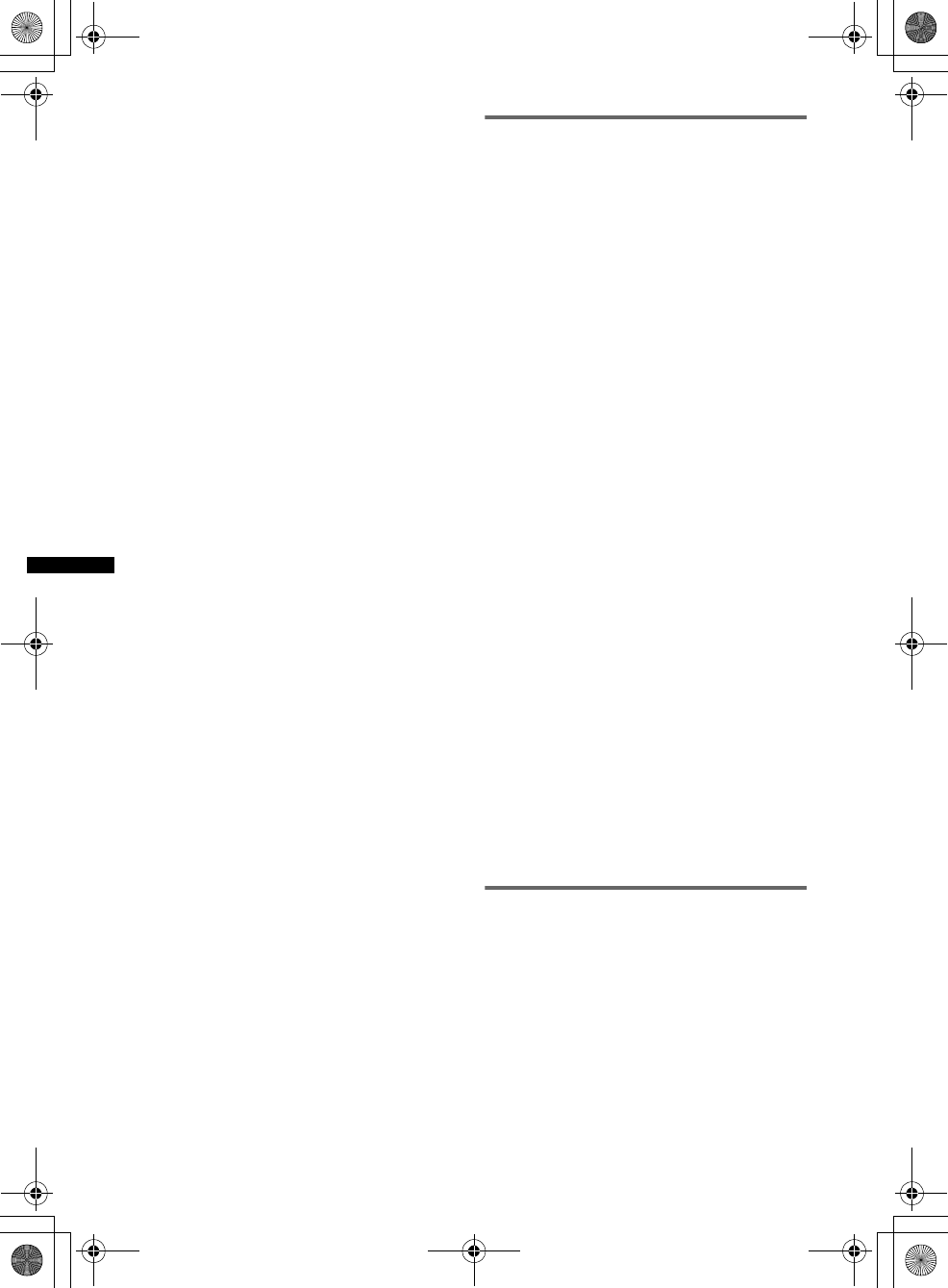
42
D:\##Working\4164314111\416431411XAV70BTU\01US02CD-U.fm masterpage:Left
XAV-70BT
4-164-314-11 (1)
5Touch the character keys to enter the
name, then “OK.”
For details on how to use the keyboard, see
“About the keyboard to edit the name” on
page 43.
The contact registration display reappears.
6Touch “Entry Number.”
The number input display appears.
7Touch the number keys to enter the
phone number, then “OK.”
The phone number type selection display
appears.
8Touch the desired phone number type.
The contact registration display reappears.
To enter other phone numbers, repeat steps 6
to 8.
9Touch “Add to Phonebook?”
The contact is added to the phonebook.
To add a contact from the call history
1Press (TOP), then touch “BT Phone”
in the top menu.
The Bluetooth Phone display appears.
2Touch “Call Menu,” then “Recent Call.”
The list of call history appears.
To scroll the list, touch v/V.
3Touch the item to add to the
phonebook.
The contact confirmation display appears.
4Touch “Save to Phonebook.”
The name input display appears.
5Touch the character keys to enter the
name, then “OK.”
For details on how to use the keyboard, see
“About the keyboard to edit the name” on
page 43.
The contact is added to the phonebook.
Browsing a phonebook in a cellular
phone
If the connected cellular phone supports PBAP
(Phone Book Access Profile), you can browse its
phonebook data on this unit.
You can also make a call to a contact or add the
contact to this unit’s phonebook.
1Press (TOP), then touch “BT Phone”
in the top menu.
The Bluetooth Phone display appears.
2Touch “PB Access.”
The phonebook access menu appears.
3Touch “Access” to select the memory
where phonebook data is stored.
To browse the data in a cellular phone’s
internal memory, set to “From Memory.”
To browse the data on SIM, set to “SIM.”
4Touch “Phonebook Browsing.”
The phonebook of the connected cellular
phone appears.
5Select the desired contact.
1In the initial list, touch the initial of the
contact.
2In the name list, touch the name of the
contact.
3In the number list, touch the phone
number.
The contact confirmation display appears.
To call the contact
Touch the phone number to call, then “Yes” in
the confirmation display.
To add the contact to this unit’s
phonebook
Touch “Save to Phonebook,” then “Yes” in the
confirmation display.
Deleting phonebook data
To delete all phonebook data on this
unit
1Press (TOP), then touch “BT Phone”
in the top menu.
The Bluetooth Phone display appears.
2Touch “Call Menu,” then “Phonebook.”
The phonebook appears.
3Touch “Delete All.”
The confirmation display appears.
4Touch “Yes.”
All phonebook data is deleted.
00US+00COV-U.book Page 42 Wednesday, September 2, 2009 8:38 PM
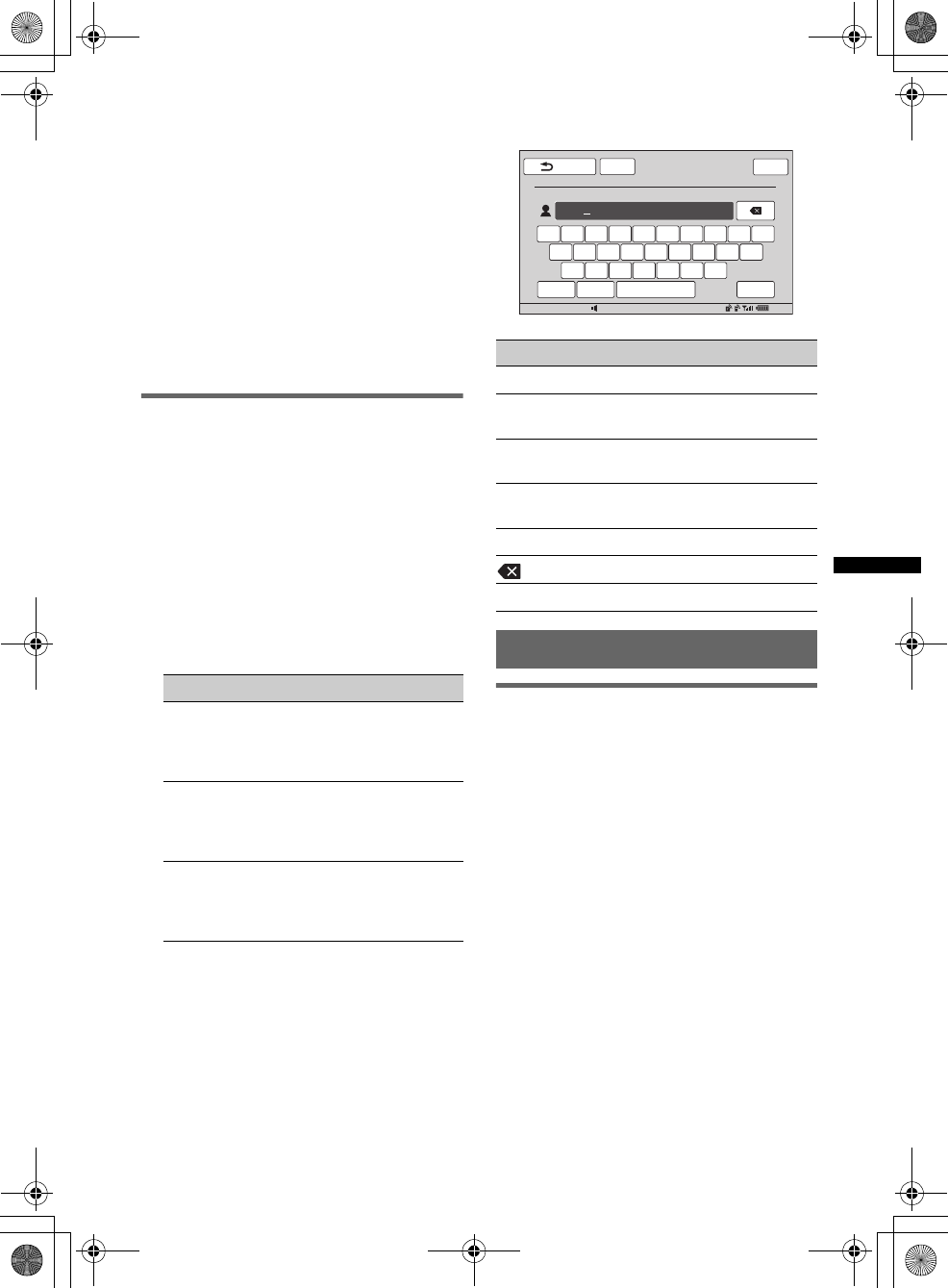
43
D:\##Working\4164314111\416431411XAV70BTU\01US02CD-U.fm masterpage:RightD:\##Working\4164314111\416431411XAV70BTU\01US02CD-U.fm masterpage:Right
XAV-70BT
4-164-314-11 (1)
To delete an individual contact from
the phonebook
1Follow steps 1 to 2 above.
2Select the contact to delete.
1In the initial list, touch the initial of the
contact.
2In the name list, touch the name of the
contact.
3Touch “Delete Contact.”
The confirmation display appears.
4Touch “Yes.”
The contact is deleted from the phonebook.
Editing a contact
1Press (TOP), then touch “BT Phone”
in the top menu.
The Bluetooth Phone display appears.
2Touch “Call Menu,” then “Phonebook.”
The phonebook appears.
3Select the contact to edit.
1In the initial list, touch the initial of the
contact.
2In the name list, touch the name of the
contact.
4Touch the desired edit option.
About the keyboard to edit the name
Call data management
Call history
You can delete the items in the call history.
To delete all items in the call history
1Press (TOP), then touch “BT Phone”
in the top menu.
The Bluetooth Phone display appears.
2Touch “Call Menu,” then “Recent Call.”
The list of call history appears.
3Touch “Delete All.”
The confirmation display appears.
4Touch “Yes.”
All items in the call history are deleted.
Touch To
“Edit Name” edit the name of the
contact. Enter the new
name, then touch
“OK.”
“Add Number” add the phone number
to the contact. Enter the
phone number, then
touch “OK.”
the phone
number in the
list
delete the selected
phone number. Touch
“Delete Number,” then
“Yes.”
Touch To
“ABC” or “abc” change the case.
the desired
character key enter the character.
“123” switch to the numeric
keyboard.
the desired
number/symbol key enter the number/
symbol.
“Space” enter a space.
delete a character.
“OK” complete the name edit.
continue to next page t
ATTBack
12:0015
Contact Name
Please Input Name
NAME
Q W E R T Y U I O P
A S D F G H J K
Z X C V B N M
L
abc 123 OKSpace
Top
00US+00COV-U.book Page 43 Wednesday, September 2, 2009 8:38 PM
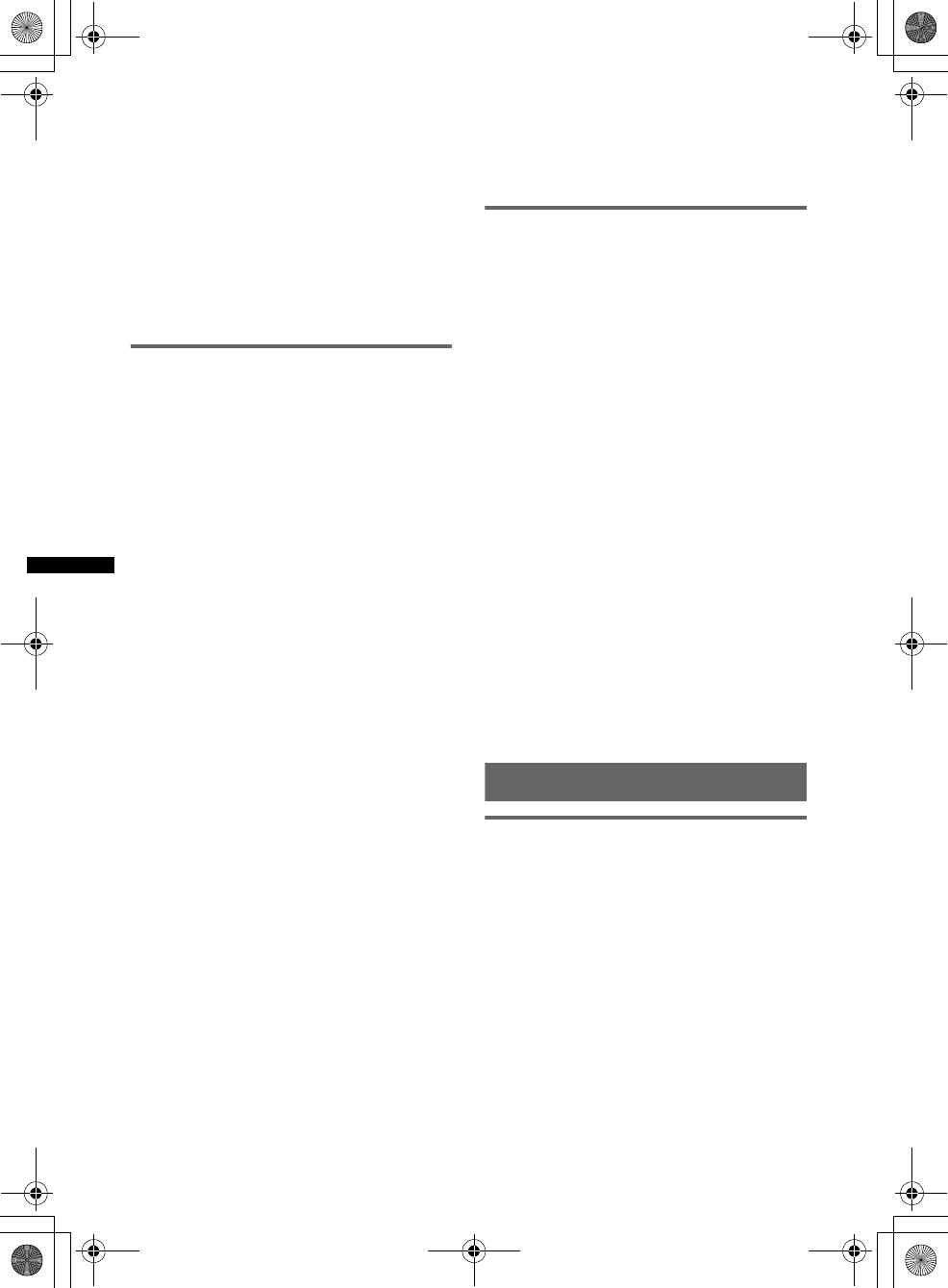
44
D:\##Working\4164314111\416431411XAV70BTU\01US02CD-U.fm masterpage:Left
XAV-70BT
4-164-314-11 (1)
To delete an individual item in the
call history
1Follow steps 1 to 2 above.
2In the list, touch the item to delete.
The contact confirmation display appears.
3Touch “Delete Number.”
The confirmation display appears.
4Touch “Yes.”
The selected item is deleted from the call
history.
Preset dial
You can store contacts in the phonebook or call
history into the preset dials.
To store from the phonebook
1Press (TOP), then touch “BT Phone”
in the top menu.
The Bluetooth Phone display appears.
2Touch “Call Menu,” then “Phonebook.”
The phonebook appears.
3Select the contact to store in the
preset dial.
1In the initial list, touch the initial of the
contact.
2In the name list, touch the name of the
contact.
3In the number list, touch the phone
number.
The contact confirmation display appears.
4Touch “Preset Memory,” then the
desired preset number (“P1” to “P6”).
The contact is stored in the selected preset
number.
To store from the call history
1Press (TOP), then touch “BT Phone”
in the top menu.
The Bluetooth Phone display appears.
2Touch “Call Menu,” then “Recent Call.”
The list of call history appears.
To scroll the list, touch v/V.
3Touch the desired item in the list.
The contact confirmation display appears.
4Touch “Preset Memory,” then the
desired preset number (“P1” to “P6”).
The contact is stored in the selected preset
number.
To change the registration of the
preset dial
Follow the procedure above and overwrite a
registered preset dial.
Locking the personal information
To prevent unauthorized access to personal
information, you can lock call data by setting a 4-
digit code.
Once locked, you need to enter the code to access
the items in the call menu.
1Press (TOP), then touch “BT Phone”
in the top menu.
The Bluetooth Phone display appears.
2Touch “Call Menu,” then “PIM Security
Lock / Unlock.”
The code setting display appears.
3Touch the number keys to enter your
code, then “OK.”
4To confirm, touch the number keys to
reenter your code, then “OK.”
The setting is complete.
To delete an entered number, touch “Clear.”
To return to the previous display, touch “Back.”
Unlocking the call data
1Follow steps 1 to 2 above.
The unlock display appears.
2Touch the number keys to enter your code.
“Unlocked” appears, and the call data is
unlocked.
Audio streaming
Listening to a Bluetooth device
through this unit
If the other device supports A2DP (Advanced
Audio Distribution Profile) of Bluetooth
technology, you can listen to the playback sound
through this unit.
1Connect this unit and the Bluetooth
device (page 38).
2Reduce the volume on this unit.
3Touch “Source List,” then “BT Audio.”
The Bluetooth Audio display appears.
4Operate the other Bluetooth device to
start playback.
5Adjust the volume on this unit.
00US+00COV-U.book Page 44 Wednesday, September 2, 2009 8:38 PM
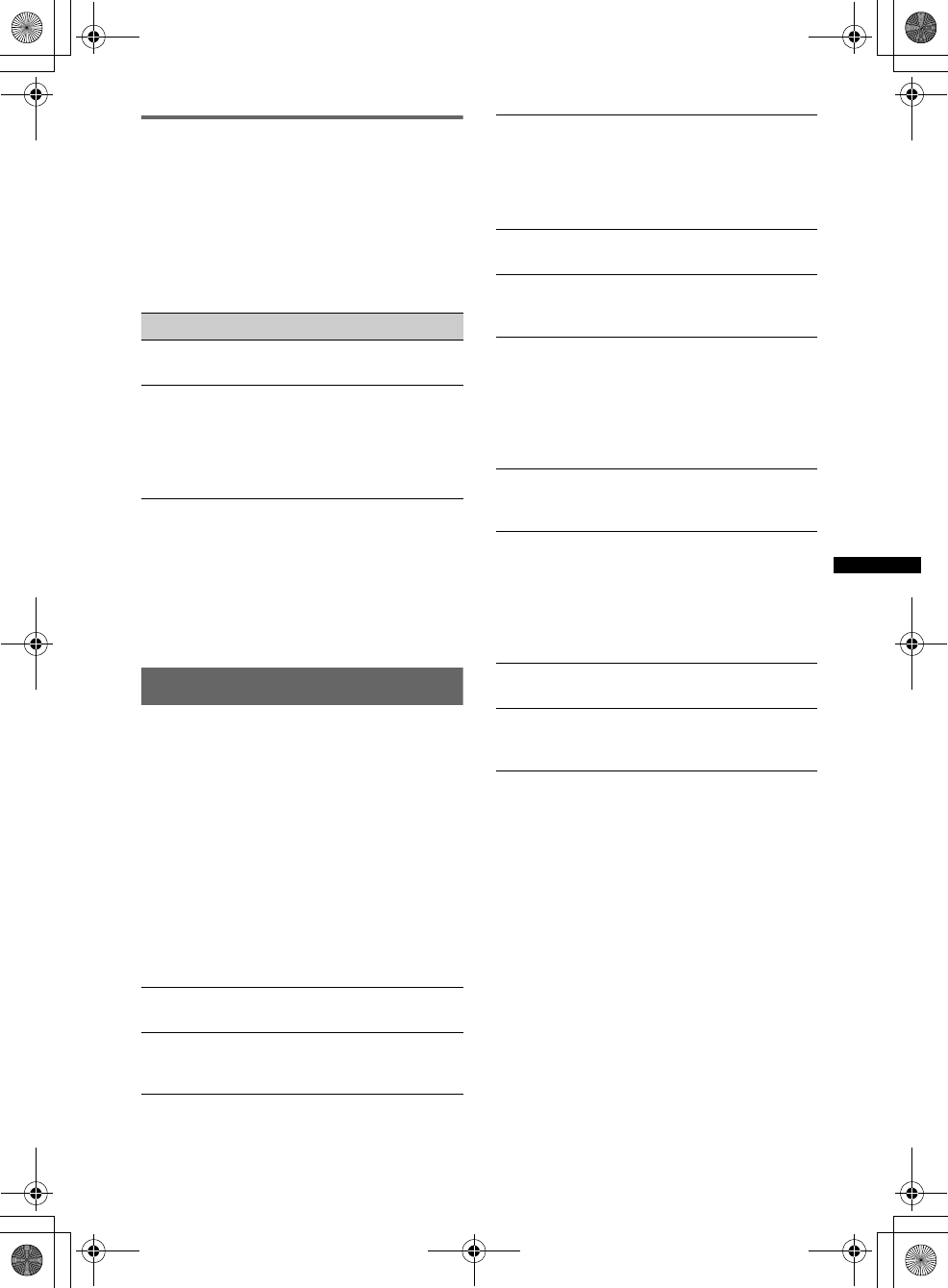
45
D:\##Working\4164314111\416431411XAV70BTU\01US02CD-U.fm masterpage:RightD:\##Working\4164314111\416431411XAV70BTU\01US02CD-U.fm masterpage:Right
XAV-70BT
4-164-314-11 (1)
Operating the Bluetooth device
with this unit
If the other device supports AVRCP (Audio
Video Remote Control Profile) of Bluetooth
technology, you can control the playback on this
unit.
Operations can be performed in the same way as
disc playback (page 20), except for the
following.
Notes
•The available operation differs depending on the
Bluetooth device. Perform unavailable operations on
the Bluetooth device.
•Depending on the Bluetooth device, it may be
necessary to touch u twice to start/pause the
playback.
•During audio streaming, some indications such as
track name, etc., may not appear on this unit.
Bluetooth settings
The Bluetooth settings can be configured in “BT
Menu.”
1Select the Bluetooth source.
To select Bluetooth Phone, press (TOP), then
touch “BT Phone” in the top menu.
To select Bluetooth Audio, touch “Source
List,” then “BT Audio.”
2Touch “BT Menu.”
The Bluetooth setting menu appears.
3Touch the desired item in the list and
configure the setting.
The items in the Bluetooth setting menu are as
follows.
*1 Cannot be configured during a handsfree call.
*2 Depending on the cellular phone, this unit’s ring
tone may be output even if set to “Cellular.”
Note
For details on the setting of other Bluetooth devices,
see their respective manuals.
Touch To
“BT Menu” open the Bluetooth setting
menu (page 45).
–/+ in the
“Level” box reduce the volume level
differences between this
unit and the other Bluetooth
device. The level is
adjustable in single steps,
between –8 and +18.
“Signal”*1
Activates the Bluetooth signal: “ON,” “OFF.”
“Discoverable” *1 (page 37)
Allows the other Bluetooth device to search for
this unit: “Show,” “Hide.”
“Device Name” *1
Changes the name of this unit displayed on the
connected device. (Default setting: “XPLOD”)
For details on basic operation of keyboard, see
“About the keyboard to edit the name” on
page 43.
“Search” *1 (page 37)
Searches for connectable Bluetooth devices.
“Device List” *1 (page 38)
Shows the list of registered devices; connects to
a registered device; deletes all registrations.
“Auto Answer” *1
Answers an incoming call automatically.
– “Short”: to answer automatically after 3
seconds.
– “Long”: to answer automatically after 10
seconds.
– “OFF”: to not answer automatically.
“Ringtone” *1*2
Uses the ring tone of this unit or the connected
cellular phone: “Default,” “Cellular.”
“EC/NC Mode” (Echo Canceller/Noise
Canceller Mode)
Reduces echo and noise in phone call
conversations.
Set to “Mode 1” normally.
If the outgoing sound quality is unsatisfactory,
set to “Mode 2” or “OFF.”
“MIC Gain” (page 41)
Adjust the volume for the other party: –2 ~ +2.
“Initialize” *1
Initializes all Bluetooth-related settings. Touch
“Yes” in the confirmation display.
00US+00COV-U.book Page 45 Wednesday, September 2, 2009 8:38 PM
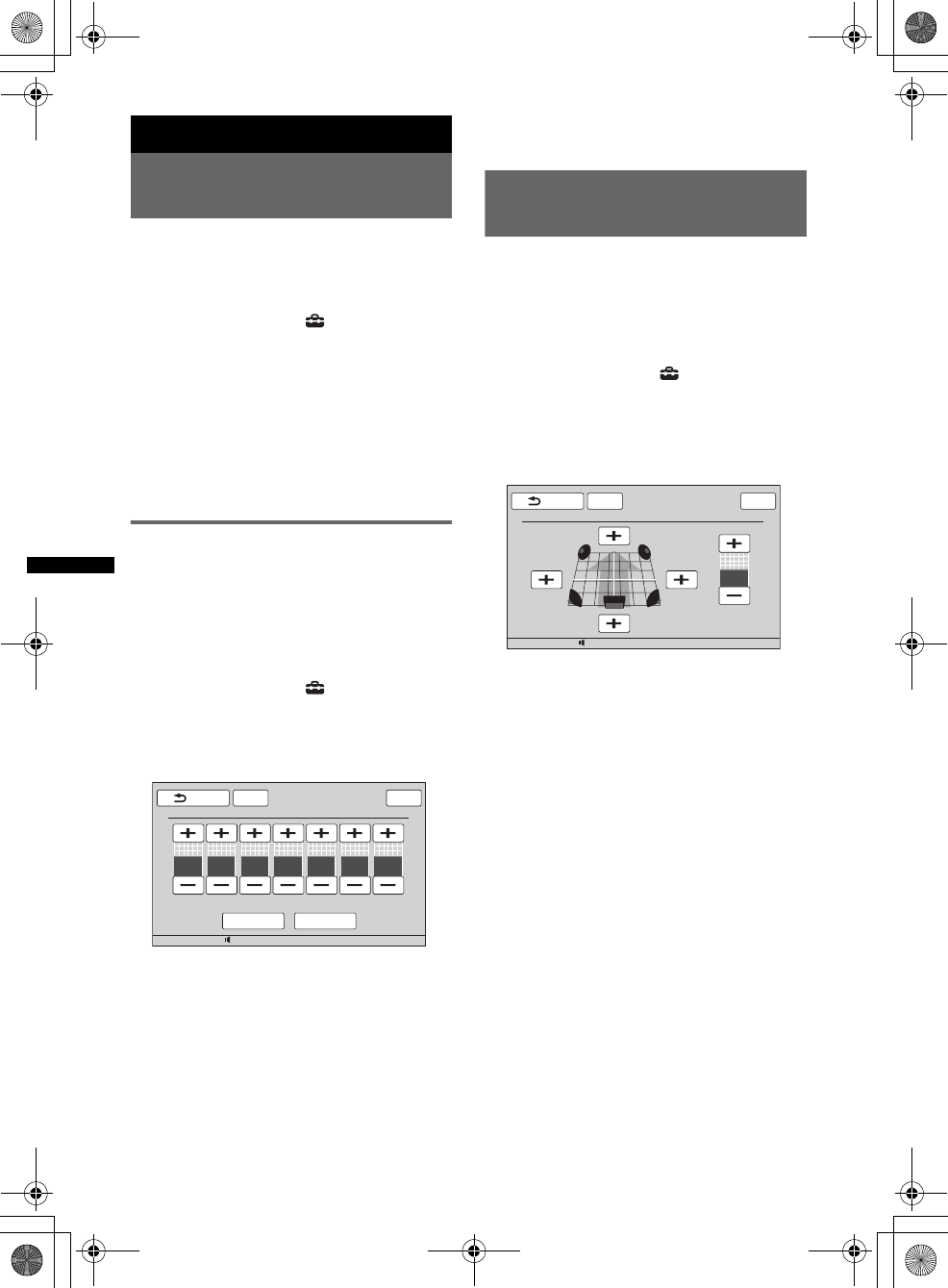
46
D:\##Working\4164314111\416431411XAV70BTU\01US02CD-U.fm masterpage:Left
XAV-70BT
4-164-314-11 (1)
Sound Adjustment
Selecting the sound quality
— EQ7
You can select an equalizer curve from 7 music
types (“Xplod,” “Vocal,” “Edge,” “Cruise,”
“Space,” “Gravity,” and “Custom”).
1During reception/playback, touch
“Source List,” then .
2Touch “Sound.”
The sound setting menu appears.
3Touch “EQ7.”
The options appear.
4Touch the desired equalizer curve.
The setting is complete.
To cancel the equalizer curve, select “OFF.”
To return to the previous display, touch “Back.”
Customizing the equalizer curve
— EQ7 Tune
“Custom” of EQ7 allows you to make your own
equalizer settings. You can adjust the level of 7
different bands: 62 Hz, 157 Hz, 396 Hz, 1 kHz,
2.5 kHz, 6.3 kHz, and 16 kHz.
1During reception/playback, touch
“Source List,” then .
2Touch “Sound,” then “EQ7.”
3Touch “Custom,” then “Tune.”
The tuning display appears.
4Touch +/– of each frequency to adjust
their levels.
The level is adjustable in single steps,
between –8 and +8.
To restore the factory-set equalizer curve,
touch “Reset.”
5Touch “OK.”
The setting is complete.
To return to the previous display, touch “Back.”
Tip
Other equalizer types are also adjustable.
Adjusting the sound
characteristics
The sound balance between left and right
speakers (“Balance”) and front and rear speakers
(“Fader”) can be adjusted to your preference.
You can also adjust the volume level of
subwoofer if it is connected.
1During reception/playback, touch
“Source List,” then .
2Touch “Sound.”
The sound setting menu appears.
3Touch “Balance/Fader.”
The setting display appears.
4Touch + to adjust the balance/fader.
The level is adjustable in single steps between
L10 and R10 (Balance)/F10 and R10 (Fader).
5Touch +/– to adjust the volume level of
subwoofer.
This setting is adjustable only when
subwoofer is connected and “Subwoofer” is
set to “ON” (page 54).
The level is adjustable in single steps,
between –6 and +6.
To return to the previous display, touch “Back.”
12:0015
ATT
Reset OK
Back
EQ7 Tune : Custom
Top
62 Hz
0157 Hz
0396 Hz
01 kHz
02.5 kHz
06.3 kHz
016 kHz
0
12:0015
ATTBack
Balance/Fader/Subwoofer Level Adjust
Top
Subwoofer : 0
Fader : F0
Balance : L0
LR
00US+00COV-U.book Page 46 Wednesday, September 2, 2009 8:38 PM
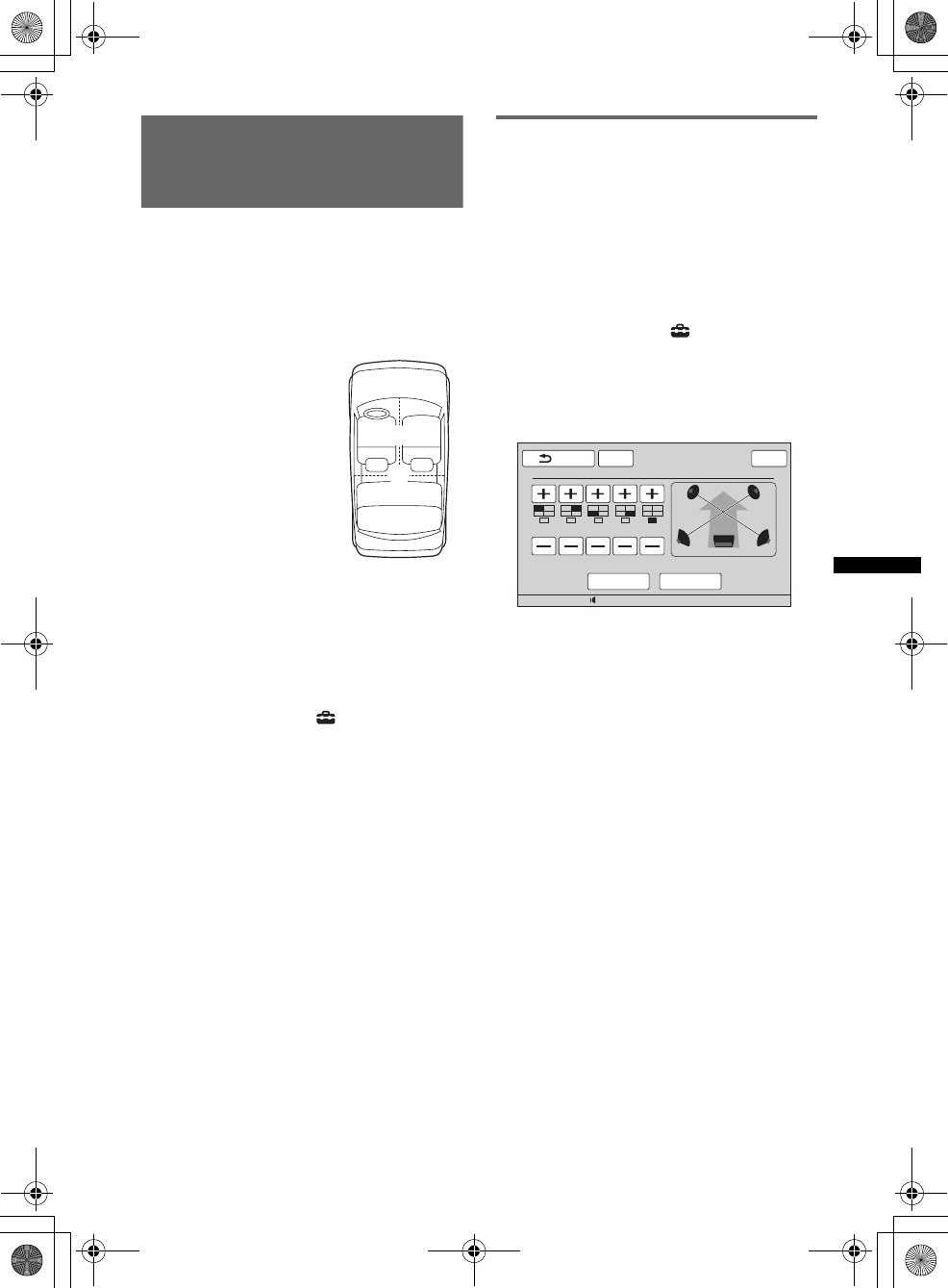
47
D:\##Working\4164314111\416431411XAV70BTU\01US02CD-U.fm masterpage:RightD:\##Working\4164314111\416431411XAV70BTU\01US02CD-U.fm masterpage:Right
XAV-70BT
4-164-314-11 (1)
Optimizing sound for the
listening position
— Intelligent Time Alignment
The unit can change the localization of sound by
delaying the sound output from each speaker to
suit your position, and simulate a natural sound
field with the feeling of being in the center of it
wherever you sit in the car.
The options for “Listening Position” are
indicated below.
You can also set the approximate subwoofer
position from your listening position if:
– the subwoofer is connected and “Subwoofer” is
set to “ON” (page 54).
– the listening position is set to “Front L,” “Front
R,” “Front” or “All.”
1During reception/playback, touch
“Source List,” then .
2Touch “Sound.”
The sound setting menu appears.
3Touch “Listening Position.”
The setting display appears.
4Set the listening position.
Touch “Front L,” “Front R,” “Front,” “All” or
“Custom.”
5Set the subwoofer position.
If you select “Front L,” “Front R,” “Front” or
“All” in step 4 above, you can set the
subwoofer position.
Touch “Near,” “Normal” or “Far.”
The setting is complete.
To cancel Intelligent Time Alignment, select
“OFF.”
To return to the previous display, touch “Back.”
Precisely calibrating the listening
position
— Intelligent Time Alignment Tune
You can precisely calibrate your listening
position from each speaker so that the sound
delay reaches the listener more correctly.
Before starting, measure the distance between
your listening position and each speaker.
1During reception/playback, touch
“Source List,” then .
2Touch “Sound,” then “Listening
Position.”
3Touch “Custom,” then “Custom Tune.”
The setting display appears.
4Touch +/– of each speaker to set the
distance between your listening
position and the speakers.
The distance is adjustable in 2 cm (13/16 in)
steps, between 0 and 400 cm (0 and 13 1/10 ft).
To restore the default setting, touch “Reset.”
5Touch “OK.”
The setting is complete.
To return to the previous display, touch “Back.”
Note
The setting is applied only after “OK” is touched.
“Front L” (1): Front left
“Front R” (2): Front right
“Front” (3): Center front
“All” (4): In the center of
your car
“Custom”: Precisely
calibrated position (page 47)
12
4
3
12:0015
ATT
Reset OK
Back
Position Tune
Top
LR
R
F
100 cm 100 cm 100 cm 100 cm 100 cm
00US+00COV-U.book Page 47 Wednesday, September 2, 2009 8:38 PM
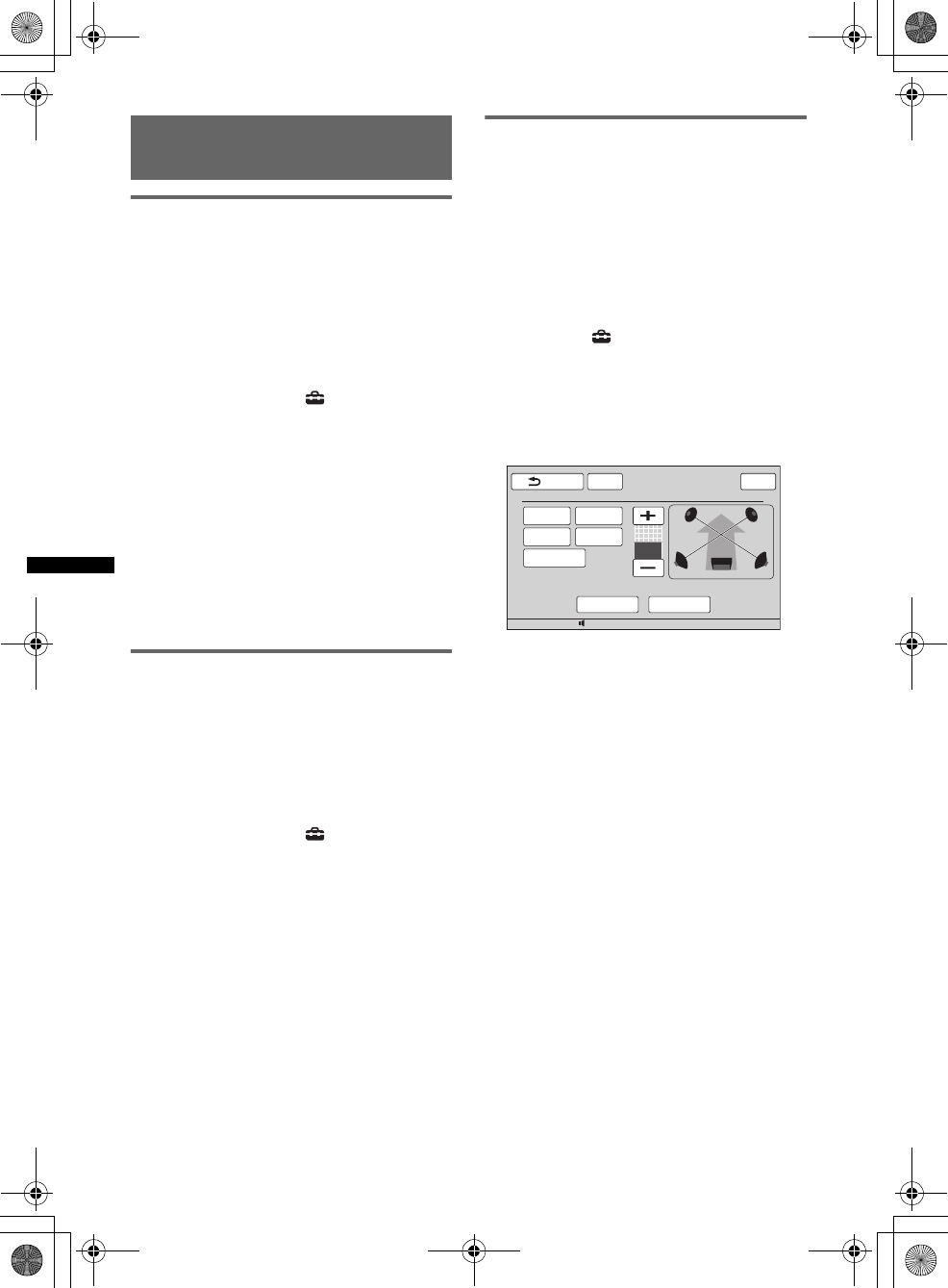
48
D:\##Working\4164314111\416431411XAV70BTU\01US02CD-U.fm masterpage:Left
XAV-70BT
4-164-314-11 (1)
Speaker configuration and
volume setup
Creating a virtual center speaker
— CSO
To fully enjoy surround sound, it is adequate to
have 5 speakers (front left/right, rear left/right,
center) and 1 subwoofer. CSO (Center Speaker
Organizer) allows you to create a virtual center
speaker even though a real center speaker is not
connected.
1During disc/USB playback, touch
“Source List,” then .
2Touch “Sound.”
The sound setting menu appears.
3Touch “CSO.”
The options appear.
4Touch “CSO1,” “CSO2” or “CSO3.”
The setting is complete.
To return to the previous display, touch “Back.”
Note
“CSO” is effective only when “Multi Ch Output” is set to
“Multi” (page 56), as it is effective only for playback of
multi-channel sources.
Using rear speakers as subwoofer
— RBE
RBE (Rear Bass Enhancer) enhances the bass
sound by applying the low pass filter setting
(page 55) to rear speakers. This function allows
rear speakers to work as a subwoofer even if it is
not connected.
1During reception/playback, touch
“Source List,” then .
2Touch “Sound.”
The sound setting menu appears.
3Touch v/V to scroll, then “RBE.”
The options appear.
4Touch “RBE1,” “RBE2” or “RBE3.”
The setting is complete.
To return to the previous display, touch “Back.”
Adjusting the speaker volume
You can adjust the volume level of each
connected speaker.
The adjustable speakers are “Front R” (Front
Right), “Front L” (Front Left), “Surround L”
(Rear Left), “Surround R” (Rear Right) and
“Subwoofer*.”
*Adjustable only when a subwoofer is connected and
“Subwoofer” is set to “ON” (page 54).
1While the unit is off, touch “Source
List,” then .
2Touch “Sound.”
The sound setting menu appears.
3Touch v/V to scroll, then “Speaker
Level.”
The setting display appears.
4Touch the speaker, then +/– to adjust
the level.
Repeat this step to adjust all speaker volume.
To restore the default setting, touch “Reset.”
To return to the previous display, touch “Back.”
LR
R
F
Front L
Surround L
Subwoofer
Front R
Surround R
12:0015
ATT
Reset OK
Back
4.1ch Speaker Level
Top
0
00US+00COV-U.book Page 48 Wednesday, September 2, 2009 8:38 PM
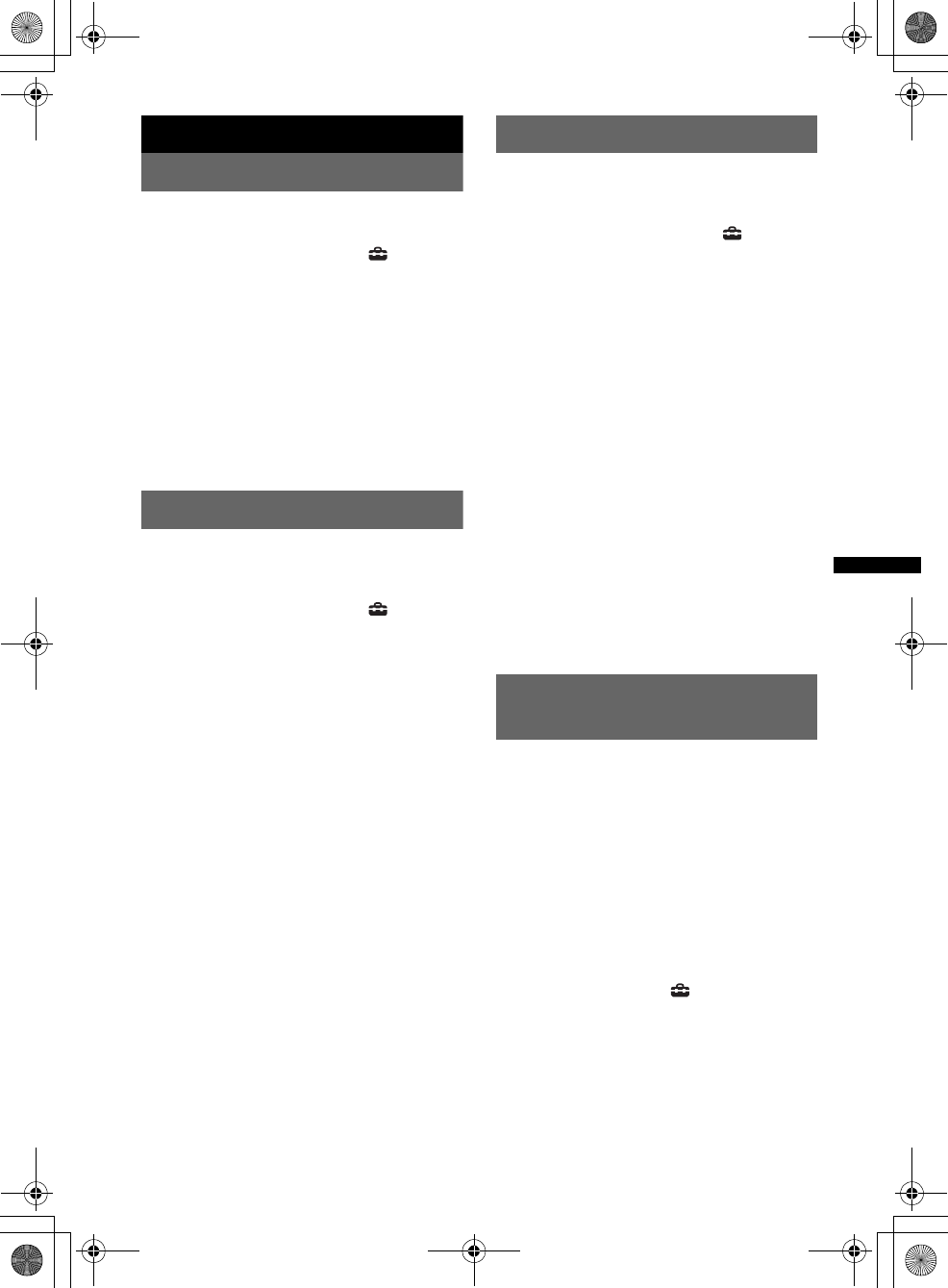
49
D:\##Working\4164314111\416431411XAV70BTU\01US02CD-U.fm masterpage:RightD:\##Working\4164314111\416431411XAV70BTU\01US02CD-U.fm masterpage:Right
XAV-70BT
4-164-314-11 (1)
Monitor Adjustment
Adjusting the monitor angle
You can adjust the monitor angle for best
viewing.
1Touch “Source List,” then .
2Touch “General.”
The general setting menu appears.
3Touch v/V to scroll, then “Monitor
Angle.”
The setting display appears.
4Touch –/+ to adjust the angle.
The adjustment is stored.
The monitor retains the angle even after the
front panel is opened and closed.
To return to the previous display, touch “Back.”
Touch panel calibration
Touch panel calibration is required if the
touching position does not correspond with the
proper item.
1Touch “Source List,” then .
2Touch “General.”
The general setting menu appears.
3Touch v/V to scroll, then “Touch Panel
Adjust.”
The setting display appears.
4Touch the targets in sequence.
The calibration is complete.
To cancel calibration, touch “Cancel.”
Setting the background screen
You can select the screen theme, equalizer image
and picture brightness for the background screen
according to your preference.
1Touch “Source List,” then .
2Touch “Screen.”
The screen setting menu appears.
3Touch “Screen Select.”
The options appear.
4Select the screen theme.
Touch “Screen Theme,” then the desired type.
5Select the equalizer image.
Touch “Equalizer,” then the desired type.
6Select the picture brightness.
Touch “Day / Night mode,” then one of the
following options.
“Auto”: Switches the brightness
automatically when you turn the lights on.
(Available only when the illumination control
lead is connected.)
“Always Day”: Fixes the brightness suitable
for day time use.
“Always Night”: Fixes the brightness
suitable for night time use.
To return to the previous display, touch “Back.”
Selecting the picture quality
— Picture EQ
You can select a picture quality suitable for the
interior brightness of the car.
The options are indicated below.
“Dynamic”: Vivid picture with bright, clear
colors.
“Standard”: Standard picture quality.
“Theater”: Brightens the monitor; suitable for
darkly-lit movies.
“Sepia”: Applies a sepia tone to the picture.
“Custom 1,” “Custom 2”: User-adjustable
settings (page 50).
1During video/image playback, touch
“Source List,” then .
2Touch “Screen.”
The screen setting menu appears.
3Touch “Picture EQ.”
The options appear.
4Touch the desired option.
To return to the previous display, touch “Back.”
00US+00COV-U.book Page 49 Wednesday, September 2, 2009 8:38 PM
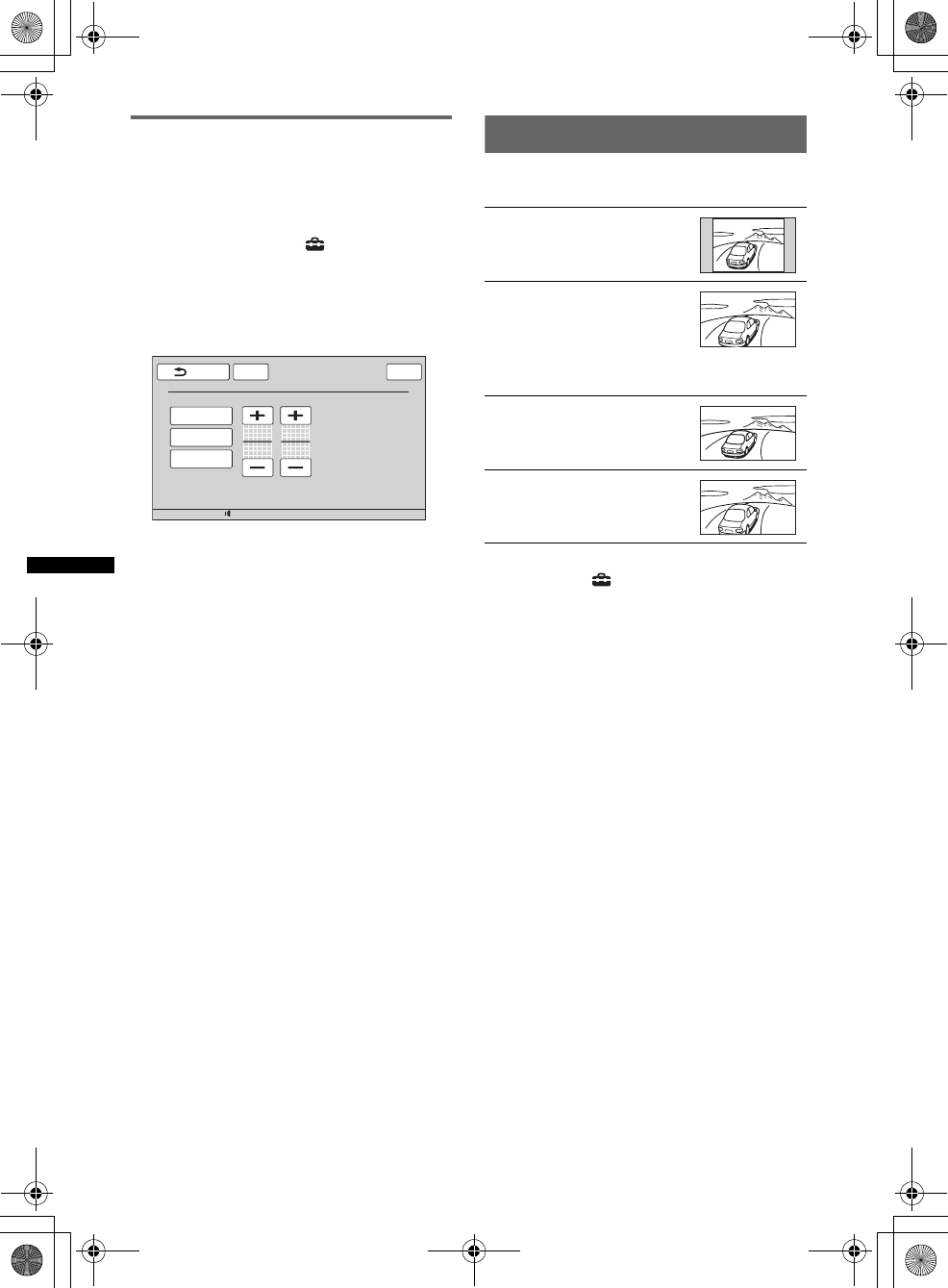
50
D:\##Working\4164314111\416431411XAV70BTU\01US02CD-U.fm masterpage:Left
XAV-70BT
4-164-314-11 (1)
Customizing the picture quality
The options “Custom 1” and “Custom 2” of
Picture EQ allow you to make your own picture
quality setting by adjusting the picture tones.
1During video/image playback, touch
“Source List,” then .
2Touch “Screen,” then “Picture EQ.”
3Touch “Custom 1” or “Custom 2,” then
“Custom Tune.”
The setting display appears.
4Touch “Warm,” “Normal,” or “Cool” to
select “Color Tone.”
5Touch +/– of “Brightness” and “Color”
to adjust their levels.
To return to the previous display, touch “Back.”
Note
The picture quality of the rear view camera cannot be
adjusted.
Selecting the aspect ratio
You can change the screen aspect ratio.
The options are indicated below.
1During video playback, touch “Source
List,” then .
2Touch “Screen.”
The screen setting menu appears.
3Touch “Aspect.”
The options appear.
4Touch the desired option.
To return to the previous display, touch “Back.”
Note
The screen aspect ratio of the rear view camera
cannot be changed.
12:0015
ATTBack
Picture EQ : Custom Tune
Top
Cool
Color Tone Brightness
0Color
0
Normal
Warm
“Normal”: Picture with 4:3
aspect ratio (regular picture).
“Wide”: Picture with 4:3
aspect ratio enlarged to the left
and right edges of the screen,
with overflowing parts of top
and bottom cut off to fill the
screen.
“Full”: Picture with 16:9
aspect ratio.
“Zoom”: Picture with 4:3
aspect ratio enlarged to the left
and right edges of the screen.
00US+00COV-U.book Page 50 Wednesday, September 2, 2009 8:38 PM
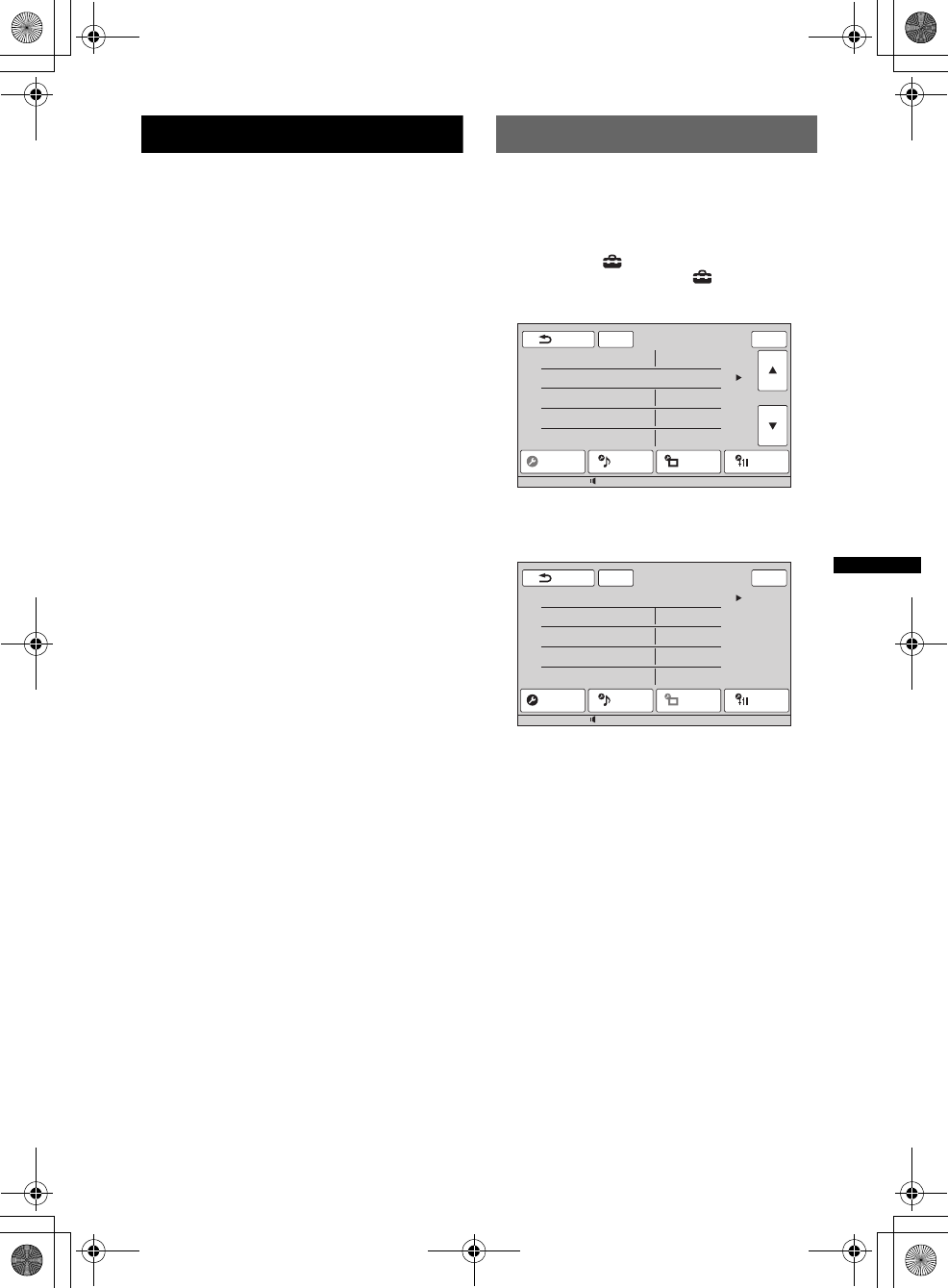
51
D:\##Working\4164314111\416431411XAV70BTU\01US02CD-U.fm masterpage:RightD:\##Working\4164314111\416431411XAV70BTU\01US02CD-U.fm masterpage:Right
XAV-70BT
4-164-314-11 (1)
Settings
The setting menu includes the following
categories.
•“General”: General settings (page 52)
•“Sound”: Sound settings (page 54)
•“Screen”: Screen settings (page 55)
•“Visual”: DVD and other playback settings
(page 56)
Basic setting operation
You can set items in the menu by the following
procedure.
E.g., when setting the demonstration
1While the unit is off, touch “Source
List,” then .
From the top menu, touch .
The setting menu appears.
2Touch “Screen.”
The screen setting display appears.
3Touch “Demo” to set to “ON” or “OFF.”
The setting is complete.
To scroll the options (only when required), touch
v/V.
To return to the previous display, touch “Back.”
ATT
General Sound Screen Visual
1/4
Security Control
Clock Adjust
Auto OFF
CT
Output Color System
Locked
No
OFF / ON
NTSC / PAL
Back Top
12:0015
ATT
Screen Select
Picture EQ
Aspect
Clock
Demo
Dynamic
Full
OFF / ON
OFF / ON
Back Top
General Sound Screen Visual
12:0015
00US+00COV-U.book Page 51 Wednesday, September 2, 2009 8:38 PM
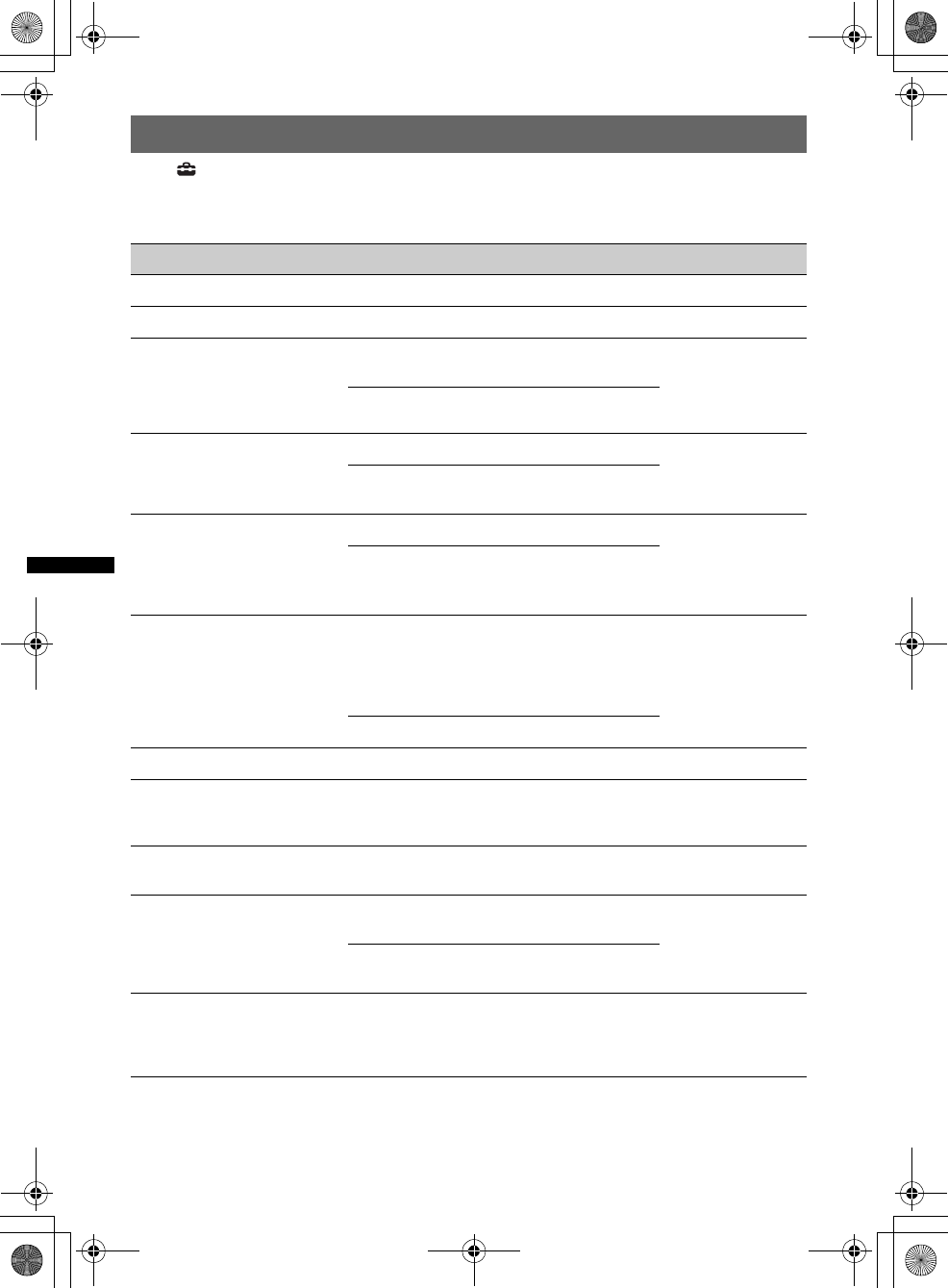
52
D:\##Working\4164314111\416431411XAV70BTU\01US02CD-U.fm masterpage:Left
XAV-70BT
4-164-314-11 (1)
General settings
Touch c “General” c the desired item c the desired option. For details on this procedure, see
“Basic setting operation” on page 51.
Follow the page reference for details. “z” indicates the default setting.
Item Option Purpose Unit status
Security Control (page 59) –– Any status.
Clock Adjust (page 59) –– Any status.
Auto OFF
Shuts off automatically after a
desired time when the unit is
off.
No (z)To deactivate the Auto Off
function. Any status.
30sec, 30min,
60min To select the desired time.
CT (Clock Time) (page 23, 24) ON To activate the CT function.
Any status.
OFF (z)To deactivate the CT
function.
Output Color System
Changes the color system
according to the connected
monitor.
(SECAM is not supported.)
PAL To set to PAL.
Unit off.
NTSC (z)To set to NTSC.
Dimmer
Changes the display
brightness.
Auto (z)To dim the display
automatically when you
turn lights on. (Available
only when the illumination
control lead is connected.)
Any status.
ON To dim the display.
Monitor Angle (page 49) –– Any status.
Dimmer Level
Sets the brightness level when
the dimmer is activated.
(–5 ~ +5)
z: 0 To select the level.
Any status.
Touch Panel Adjust
(page 49)
––Any status.
Beep ON (z)To activate the operation
sound.
Any status.
OFF To deactivate the operation
sound.
Language English,
Русский
язык,
Español
To select the display
language. Any status.
00US+00COV-U.book Page 52 Wednesday, September 2, 2009 8:38 PM
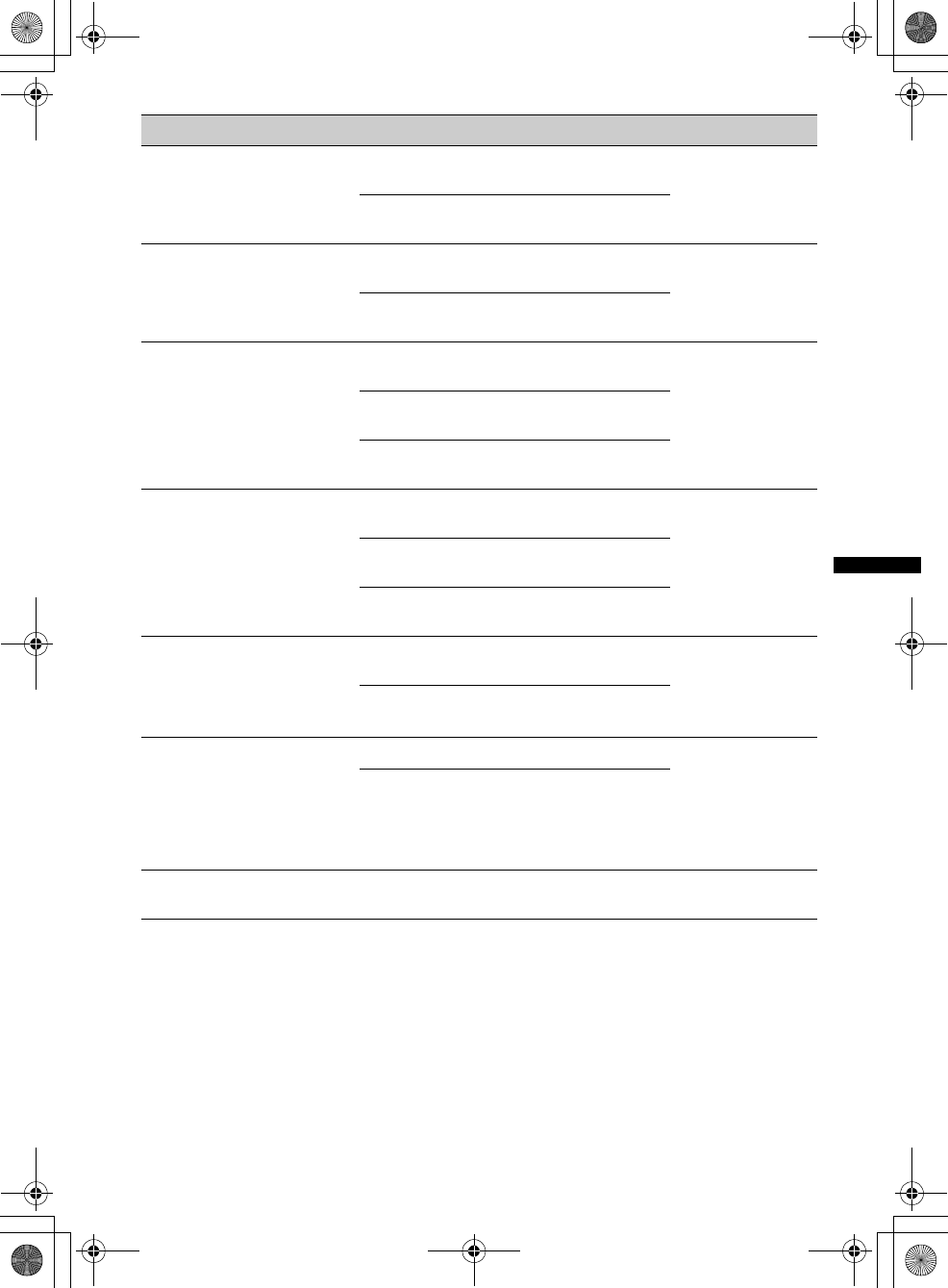
53
D:\##Working\4164314111\416431411XAV70BTU\01US02CD-U.fm masterpage:RightD:\##Working\4164314111\416431411XAV70BTU\01US02CD-U.fm masterpage:Right
XAV-70BT
4-164-314-11 (1)
*When a device is connected to BUS CONTROL IN, “Sony BUS Input” appears instead of “AUX2 Input,” and only
options “Video” and “Audio” are selectable.
Item Option Purpose Unit status
Key Illumination ON (z)To turn on the button
illumination.
Any status.
OFF To turn off the button
illumination.
Rotary Commander
Changes the operative
direction of rotary commander
controls.
Default (z)To use in the factory-set
position.
Any status.
Reverse To use on the right side of
the steering column.
AUX1 Input (page 59)
Sets the type of device
connected to the AUX1 IN
terminals to switch the
background screen
accordingly.
Video (z)To show the picture from
the connected device.
Unit off.
Audio To show this unit’s
background screen.
OFF To deactivate the AUX
input.
AUX2 Input* (page 59)
Sets the type of device
connected to the AUX2 IN/
BUS AUDIO IN terminals to
switch the background screen
accordingly.
Video (z)To show the picture from
the connected device.
Unit off.
Audio To show this unit’s
background screen.
OFF To deactivate the AUX
input.
No Signal
Shows the background screen
automatically when no
external video signal is
detected.
Through (z)To show the no signal
screen.
Unit off.
Blank To show the background
screen automatically.
Camera Input (page 60)
Activates the video input from
the connected rear view
camera.
OFF (z)To deactivate the input.
Any status.
ON To show the picture from
the rear view camera when
the back lamp lights up (or
the shift lever is set to the R
(reverse) position).
Rear View Camera Setting
(page 60)
––Any status.
00US+00COV-U.book Page 53 Wednesday, September 2, 2009 8:38 PM
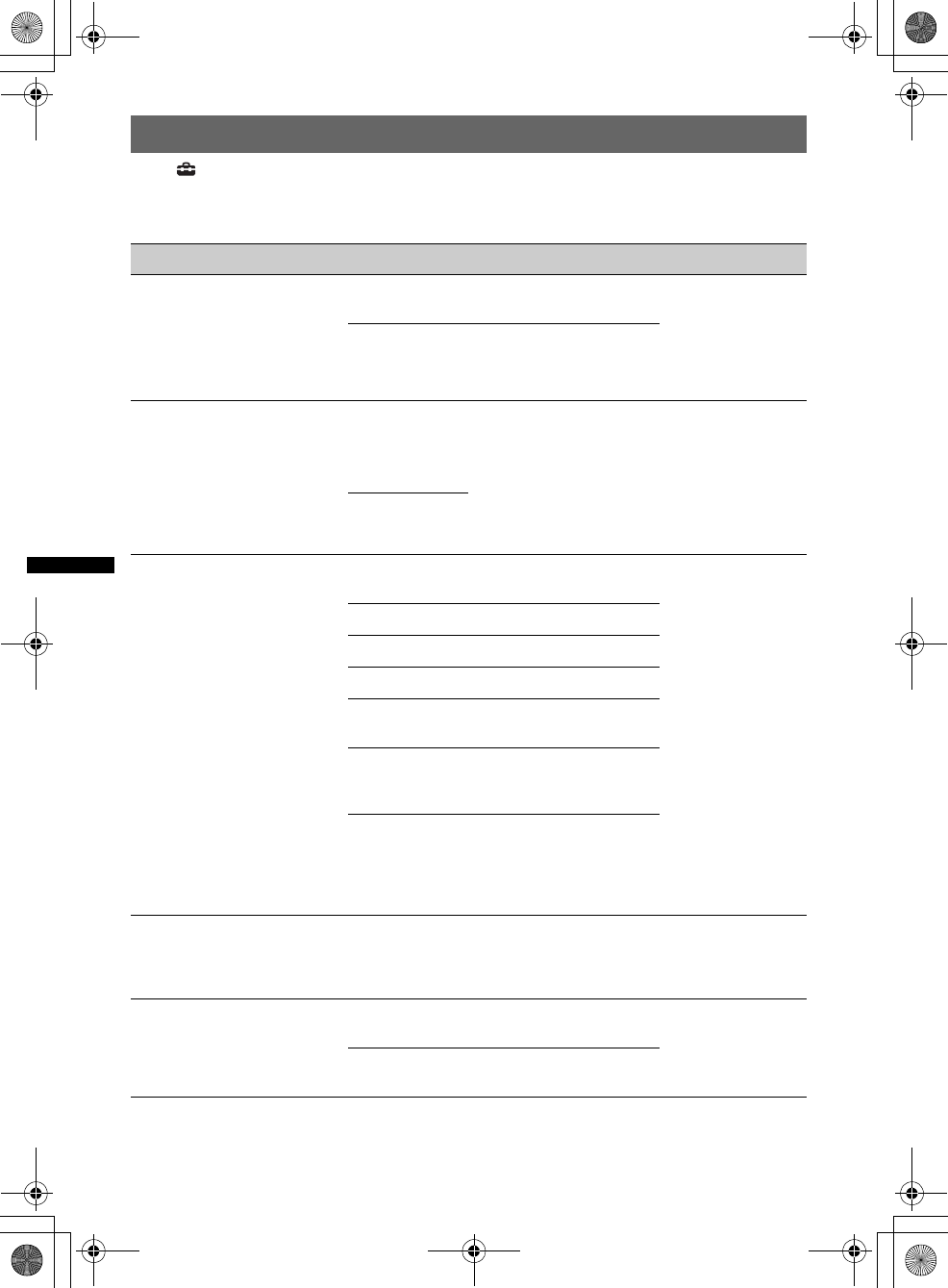
54
D:\##Working\4164314111\416431411XAV70BTU\01US02CD-U.fm masterpage:Left
XAV-70BT
4-164-314-11 (1)
Sound settings
Touch c “Sound” c the desired item c the desired option. For details on this procedure, see “Basic
setting operation” on page 51.
Follow the page reference for details. “z” indicates the default setting.
Item Option Purpose Unit status
EQ7 (page 46) OFF (z)To cancel the equalizer
curve.
During reception/
playback.
Xplod, Vocal,
Edge, Cruise,
Space, Gravity,
Custom
To select the equalizer
curve; customize the
equalizer curve.
Balance/Fader (page 46) Balance:
(L10 ~ R10)
Fader:
(F10 ~ R10)
z: 0
To adjust the level.
During reception/
playback.
Subwoofer:
(–6 ~ +6)
z: 0
Listening Position (page 47)
Sets the listening position and
subwoofer position.
OFF (z)To not set the listening
position.
During reception/
playback.
Front L To set to front left.
Front R To set to front right.
Front To set to center front.
All To set to the center of your
car.
Custom To precisely calibrate the
listening position
(page 47).
Subwoofer:
Near,
Normal (z),
Far
To select the subwoofer
position. (Available only
when the listening position
is set to “Front L,” “Front
R,” “Front” or “All.”)
CSO (Center Speaker
Organizer) (page 48)
Sets the virtual center speaker
mode.
OFF (z),
CSO1, CSO2,
CSO3
To select the mode.
During disc/USB
playback.
Subwoofer
Sets the subwoofer connection
status.
ON (z)To set the connection status
to on.
Unit off.
OFF To set the connection status
to off.
00US+00COV-U.book Page 54 Wednesday, September 2, 2009 8:38 PM
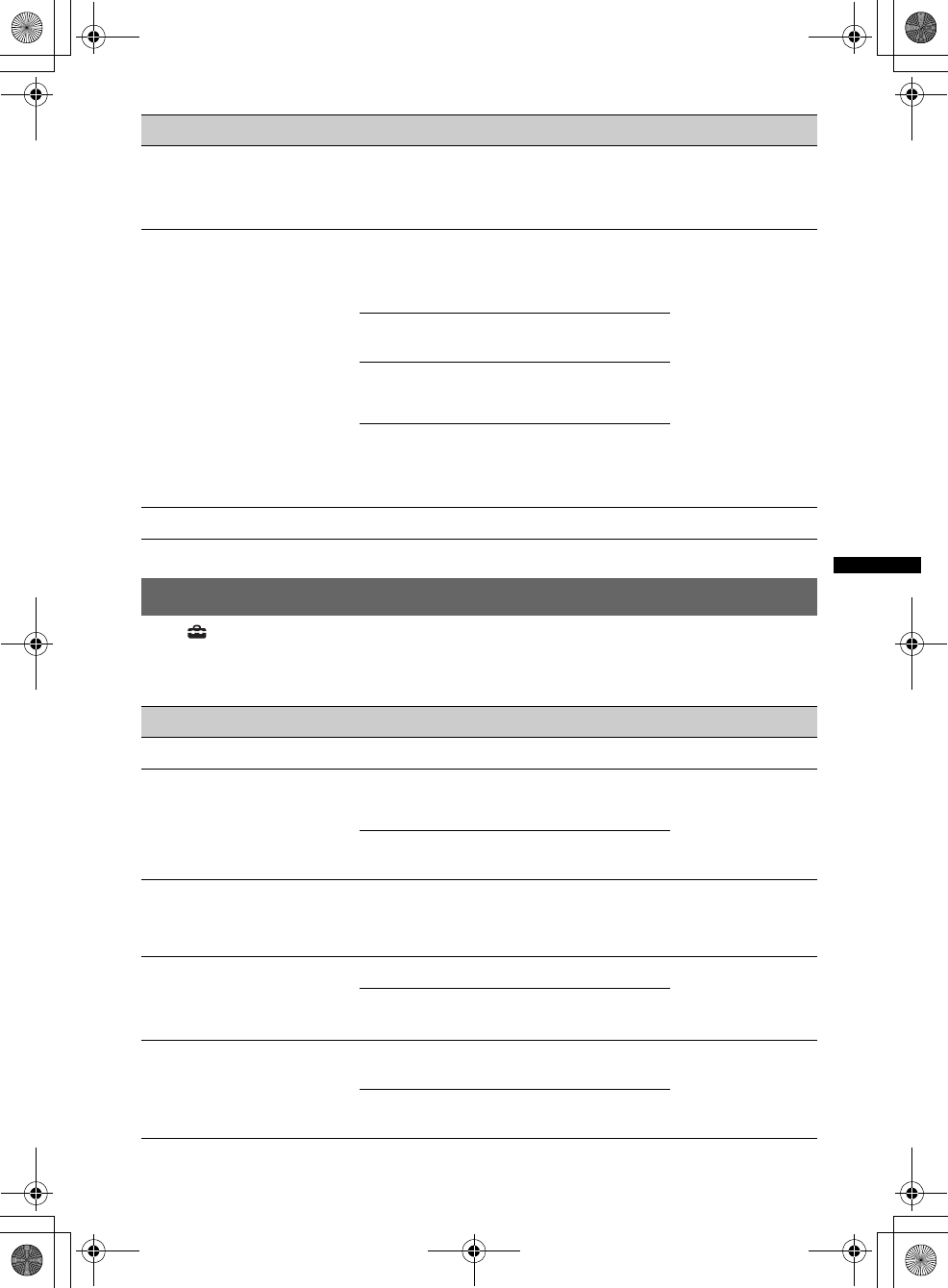
55
D:\##Working\4164314111\416431411XAV70BTU\01US02CD-U.fm masterpage:RightD:\##Working\4164314111\416431411XAV70BTU\01US02CD-U.fm masterpage:Right
XAV-70BT
4-164-314-11 (1)
Screen settings
Touch c “Screen” c the desired item c the desired option. For details on this procedure, see “Basic
setting operation” on page 51.
Follow the page reference for details. “z” indicates the default setting.
Item Option Purpose Unit status
RBE (Rear Bass Enhancer)
(page 48)
Uses rear speakers as a
subwoofer.
OFF (z),
RBE1, RBE2,
RBE3
To select the mode.
During reception/
playback.
Crossover Filter
Selects the cut-off frequency
of the front/rear speakers
(HPF) and subwoofer (LPF).
LPF: 50 Hz,
60 Hz, 80 Hz,
100 Hz (z),
120 Hz
To select the cut-off
frequency. (Available only
when “Subwoofer” is set to
“ON.”)
During reception/
playback.
HPF: OFF (z)To not cut out the
frequency.
HPF: 50 Hz,
60 Hz, 80 Hz,
100 Hz, 120 Hz
To select the cut-off
frequency.
Subwoofer
Phase:
Normal (z),
Reverse
To select the subwoofer
phase. (Available only
when “Subwoofer” is set to
“ON.”)
Speaker Level (page 48) –– Unit off.
Item Option Purpose Unit status
Screen Select (page 49) –– Any status.
Picture EQ (page 49) Dynamic (z),
Standard,
Theater, Sepia
To select the picture
quality. During video/
image playback.
Custom 1,
Custom 2 To customize the picture
quality.
Aspect (page 50) Full (z),
Normal,
Wide,
Zoom
To select the screen aspect
ratio. During video
playback.
Clock
Shows/hides the clock display
in the bottom right corner of
the display.
ON (z)To show the clock display.
Any status.
OFF To hide the clock display.
Demo ON (z)To activate the
demonstration.
Unit off.
OFF To deactivate the
demonstration.
00US+00COV-U.book Page 55 Wednesday, September 2, 2009 8:38 PM
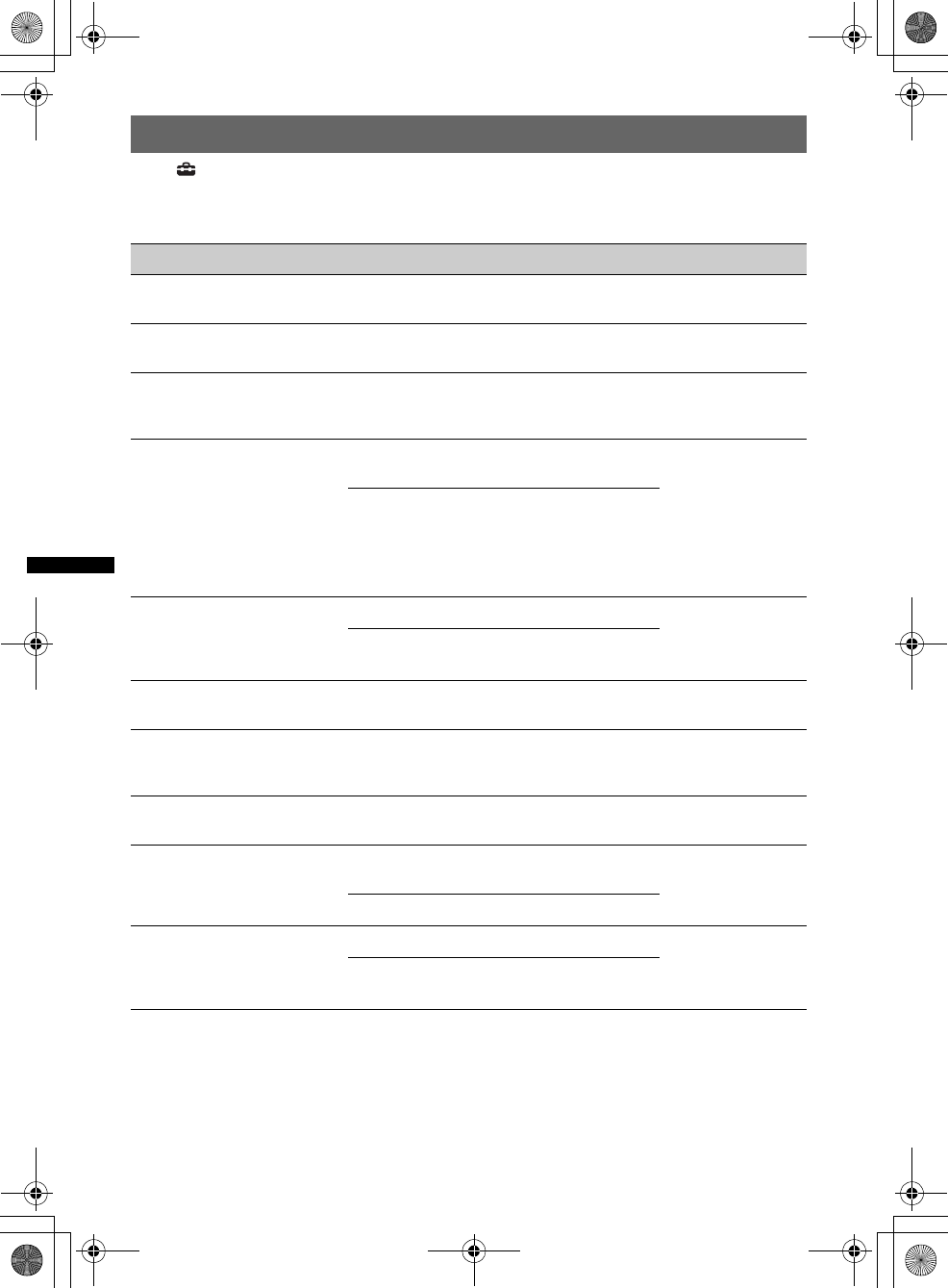
56
D:\##Working\4164314111\416431411XAV70BTU\01US02CD-U.fm masterpage:Left
XAV-70BT
4-164-314-11 (1)
DVD and other playback settings
Touch c “Visual” c the desired item c the desired option. For details on this procedure, see “Basic
setting operation” on page 51.
Follow the page reference for details. “z” indicates the default setting.
Item Option Purpose Unit status
DVD Menu Language –To change the disc’s menu
language. Unit off.
DVD Audio Language –To change the soundtrack
language. Unit off.
DVD Subtitle Language –To change the subtitle
language recorded on the
disc.
Unit off.
Audio DRC
Makes the sound clear when
the volume is low. Only for a
DVD* conforming to Audio
DRC (Dynamic Range
Control).
*Excluding DVD-R/DVD-R DL/
DVD-RW in VR mode.
Standard (z)To select the standard
setting.
Unit off.
Wide To obtain the feeling of
being at a live performance.
Multi Ch Output
Switches the method of
outputting multi channel
sources.
Multi (z)To output in 4.1 channels.
Unit off.
Stereo To downmix to 2 channels.
DVD Parental Control
(page 26)
–To lock/unlock a disc. Unit off.
DVD Parental Rating
(page 26)
–To set the restriction level
according to the selected
area.
Unit off.
DVD Parental Area (page 26) –To set the restriction
standard by area. Unit off.
DVD Playlist Play
(For DVD-R/DVD-R DL/
DVD-RW in VR mode only)
Original (z)To play originally recorded
titles. Unit off.
Playlist To play an edited playlist.
DVD Direct Search
(page 27)
Sets the search item of DVD
direct search play.
Chapter (z)To search for a chapter.
Any status.
Title To search for a title.
00US+00COV-U.book Page 56 Wednesday, September 2, 2009 8:38 PM
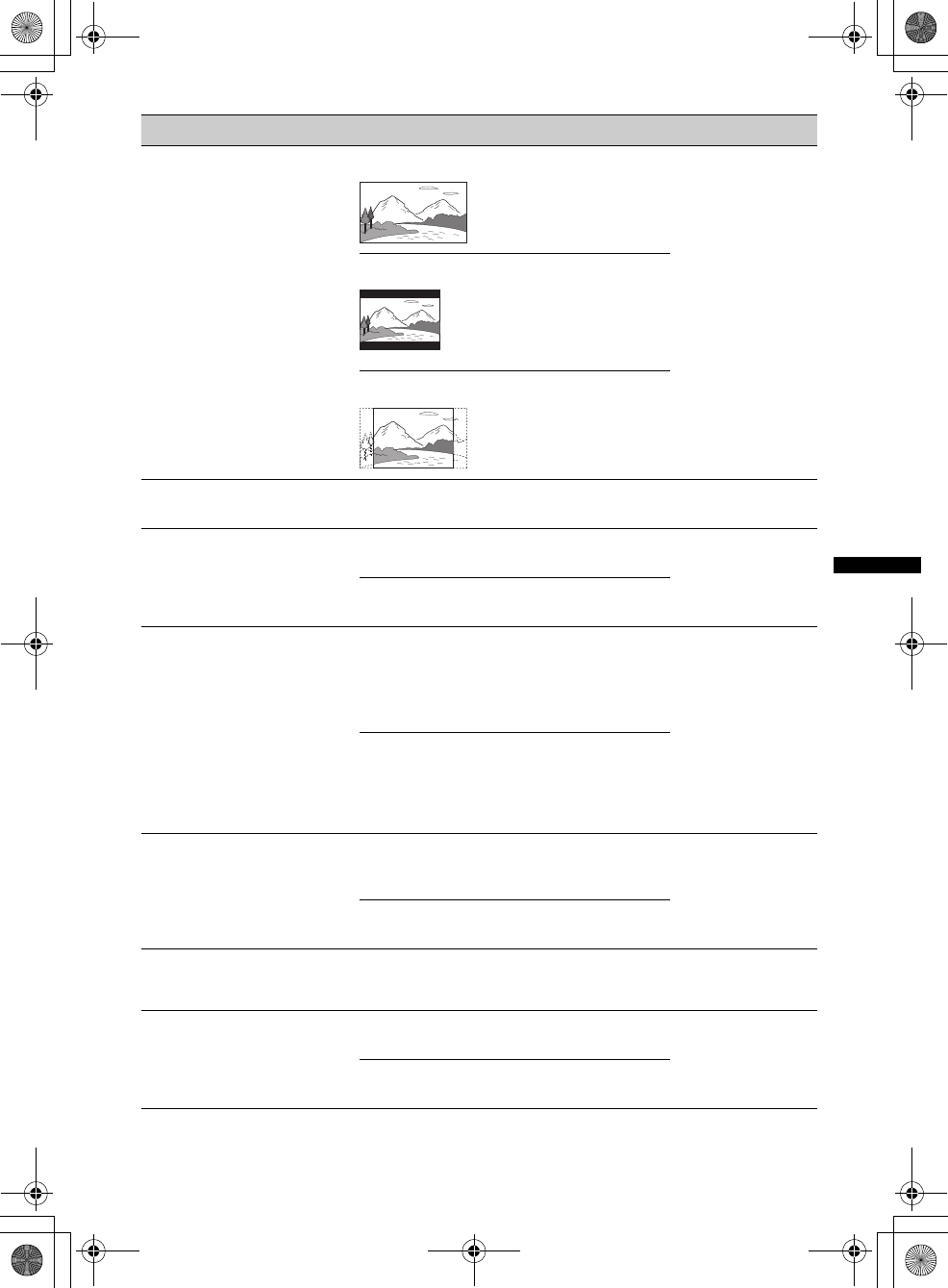
57
D:\##Working\4164314111\416431411XAV70BTU\01US02CD-U.fm masterpage:RightD:\##Working\4164314111\416431411XAV70BTU\01US02CD-U.fm masterpage:Right
XAV-70BT
4-164-314-11 (1)
Item Option Purpose Unit status
Monitor Type
Selects an aspect ratio suitable
for the connected monitor.
(The screen aspect ratio of this
unit also changes.)
Depending on the disc, “4:3
Letter Box” may be selected
automatically instead of “4:3
Pan Scan,” and vice versa.
16:9 (z)To display the wide picture.
Suitable when connecting
to a wide-screen monitor or
a monitor with a wide
mode function.
Unit off.
4:3 Letter Box To display a wide picture
with bands on the upper
and lower positions of the
screen.
Suitable when connecting
to a 4:3 screen monitor.
4:3 Pan Scan To display a wide picture
on the entire screen and
automatically cut off the
portions that do not fit.
Zappin Playing Time
(page 35)
6sec, 15sec
(z), 30sec To select the playback time
for the ZAPPIN function.
During audio
playback.
Zappin Beep (page 35) ON (z)To have the beep sound
between track passages. During audio
playback.
OFF To deactivate the beep
sound.
Multi Disc Resume ON (z)To store the resume settings
in memory for up to 5
video* discs.
*DVD VIDEO/VCD/MPEG-4
only. Unit off.
OFF To not store the resume
settings in memory.
Resume playback is
available only for the
current disc in the unit.
USB Resume ON (z)To store resume settings in
memory for MPEG-4 files
in the USB device. Unit off.
OFF To not store the resume
settings in memory.
JPEG Slide Show 5sec (z),
10sec, 20sec,
60sec, Fixed
To select the slide show
interval. Unit off.
Video CD PBC (page 24) ON To play VCD with the PBC
function.
Unit off.
OFF (z)To play VCD without the
PBC function.
continue to next page t
00US+00COV-U.book Page 57 Wednesday, September 2, 2009 8:38 PM
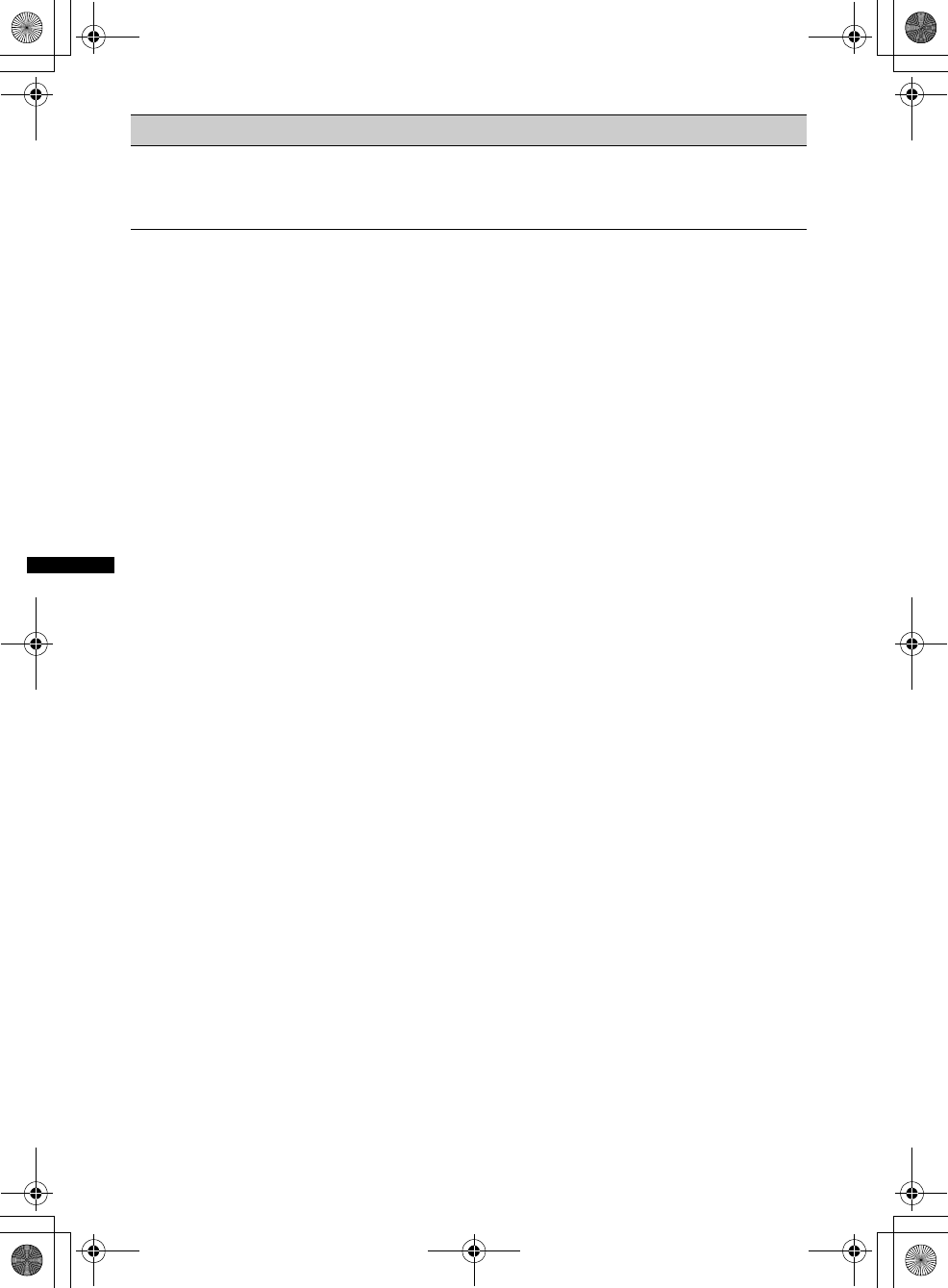
58
D:\##Working\4164314111\416431411XAV70BTU\01US02CD-U.fm masterpage:Left
XAV-70BT
4-164-314-11 (1)
Notes
•If parental control is applied, resume playback will not work. In this case, playback starts from the beginning of
the disc when it is inserted.
•Do not power off the unit while resetting, as it takes a few seconds to complete.
Item Option Purpose Unit status
Reset All Settings
Resets all settings in the visual
setting menu (excluding
parental control setting).
Yes, No To confirm resetting.
Unit off.
00US+00COV-U.book Page 58 Wednesday, September 2, 2009 8:38 PM
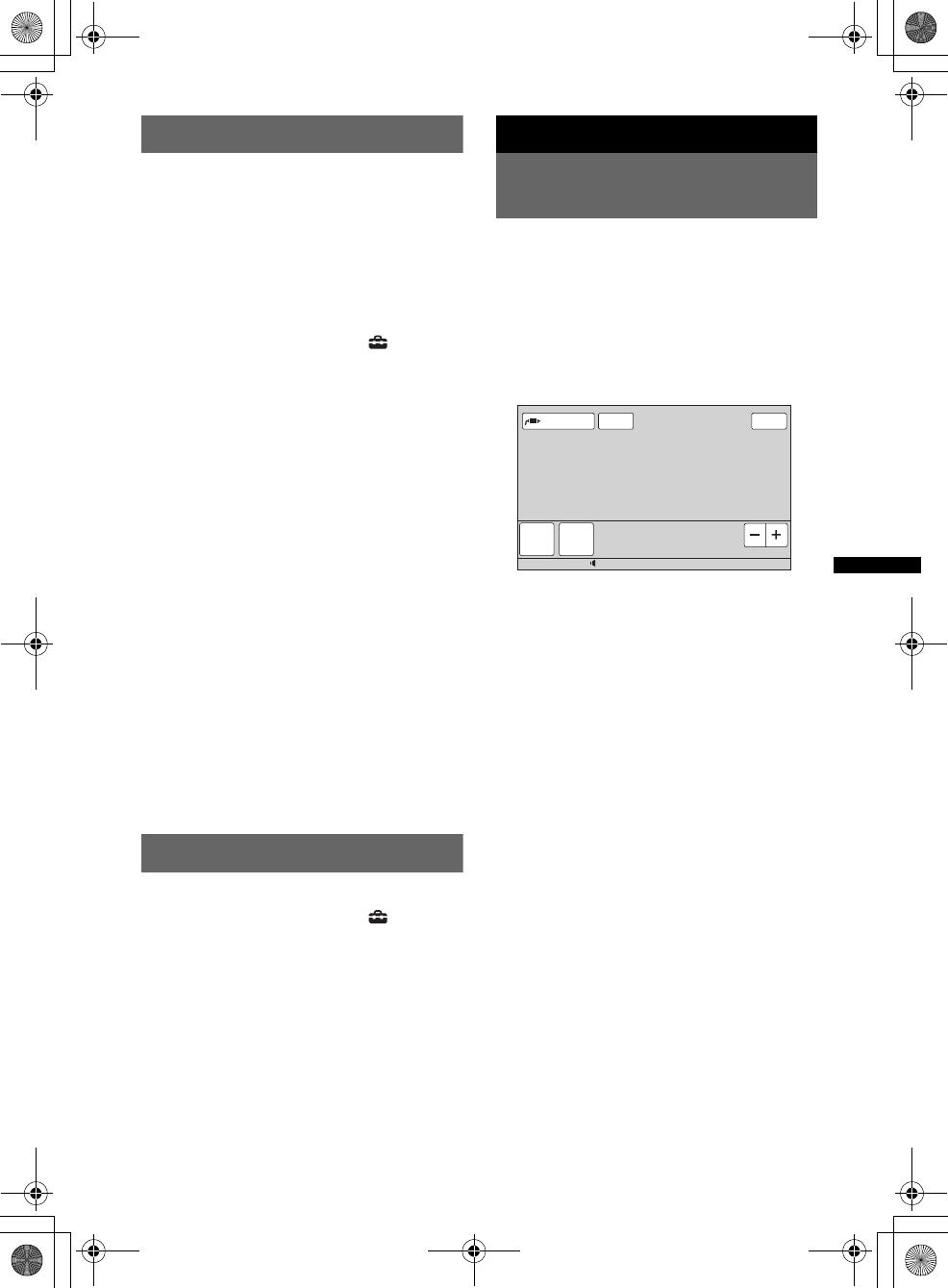
59
D:\##Working\4164314111\416431411XAV70BTU\01US02CD-U.fm masterpage:RightD:\##Working\4164314111\416431411XAV70BTU\01US02CD-U.fm masterpage:Right
XAV-70BT
4-164-314-11 (1)
Setting the security code
This unit has a security function to discourage
theft. Enter a 4-digit number as your security
code.
Once the security function is activated, you need
to enter the security code to turn on the unit after
re-installing the unit in another car or charging
the battery.
Activating the security function
1Touch “Source List,” then .
The general setting menu appears. If not,
touch “General.”
2Touch “Security Control.”
The security code setting display appears.
3Touch the number keys to enter your
security code, then “OK.”
4To confirm, touch the number keys to
reenter your security code, then “OK.”
The setting is complete.
To delete an entered number, touch “Clear.”
To return to the previous display, touch “Back.”
The 4-digit input prompt appears when you turn
on the unit after re-installing in another car or
charging the battery. Touch the number keys to
enter your security code.
Deactivating the security function
1Follow steps 1 to 2 above.
The security unlock display appears.
2Touch the number keys to enter your security
code.
“Unlocked” appears, and the security function
is deactivated.
Setting the clock
The clock uses a 12-hour indication.
1Touch “Source List,” then .
The general setting menu appears. If not,
touch “General.”
2Touch “Clock Adjust.”
The setting display appears.
3Touch “AM” or “PM.”
4Set the hour and minute.
For example, to set to 8:30, touch “0830.”
5Touch “OK.”
The setting is complete.
To delete an entered number, touch “Clear.”
To return to the previous display, touch “Back.”
Using Optional Equipment
Auxiliary audio/video
equipment
You can connect up to 2 optional devices, such as
portable media player, game, etc., to the AUX1
IN and AUX2 IN/BUS AUDIO IN terminals on
the unit.
Selecting auxiliary device
1Touch “Source List,” then “AUX.”
The AUX playback display appears.
2Touch “AUX1” or “AUX2” to select the
device.
Operate by the portable device itself.
Adjusting the volume level
Be sure to adjust the volume for each connected
device before playback.
The volume level is common to “AUX1” and
“AUX2.”
1Reduce the volume on the unit.
2Touch “Source List,” then “AUX.”
The AUX playback display appears.
3Start playback of the portable device
at a moderate volume.
4Set your usual listening volume on the
unit.
5Touch –/+ in the “Level” box
repeatedly to adjust the level.
The level is adjustable in single steps,
between –8 and +18.
continue to next page t
ATT
AUX1 AUX2
Level 0
Top
12:0015
Source List
00US+00COV-U.book Page 59 Wednesday, September 2, 2009 8:38 PM
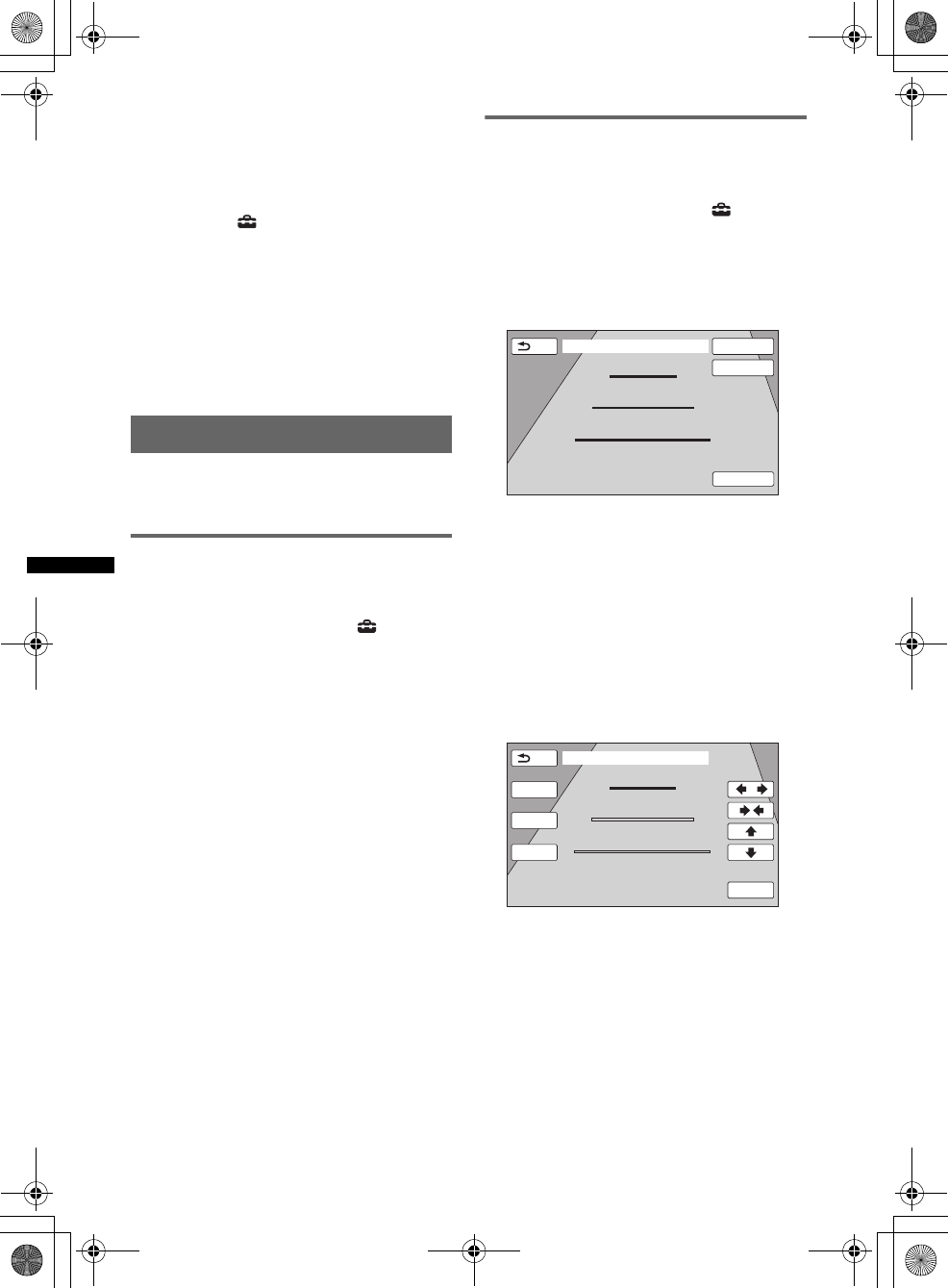
60
D:\##Working\4164314111\416431411XAV70BTU\01US02CD-U.fm masterpage:Left
XAV-70BT
4-164-314-11 (1)
Setting the type of device
By setting the type (video or audio) of each
connected device, the background screen can be
switched accordingly.
1While the unit is off, touch “Source
List,” then .
The general setting menu appears. If not,
touch “General.”
2Touch v/V to scroll, then “AUX1 Input”
or “AUX2 Input.”
3Touch “Audio” or “Video.”
The setting is complete.
To deactivate the AUX input, select “OFF.”
To return to the previous display, touch “Back.”
Rear view camera
By connecting the optional rear view camera to
the CAMERA IN terminal, you can display the
picture from the rear view camera.
Displaying the picture
To display the picture from a rear view camera,
you need to activate the input.
1Touch “Source List,” then .
The general setting menu appears. If not,
touch “General.”
2Touch v/V to scroll, then “Camera
Input” to set to “ON.”
The setting is complete.
The picture from rear view camera appears when
the back lamp lights up (or the shift lever is set to
the R (reverse) position).
Notes
•When backing up your car, watch the surroundings
carefully for safety. Do not depend on the rear view
camera exclusively.
•The picture from a rear view camera does not
appear in the rear monitor.
Rear view camera settings
You can display setting items on the picture from
the rear view camera to assist operation.
1Touch “Source List,” then .
The general setting menu appears. If not,
touch “General.”
2Touch v/V to scroll, then “Rear View
Camera Setting.”
The setting items appear.
Displaying marker lines
Touch “Marker.”
Touch “Marker” again to hide the marker lines.
Reversing the picture
Touch “Mirror.”
A mirror reversed picture appears.
Editing lines
1Touch “Line Edit.”
2Select the line to edit.
Touch “1 Edit,” “2 Edit” or “3 Edit”
corresponding to the line to edit.
3Edit the line.
To increase the length, touch B b.
To reduce the length, touch bB.
To adjust the position, touch V or v.
To restore the default setting, touch “Reset.”
To return to the previous display, touch “Back.”
Line Edit
1
2
3
Check surroundings for safety
Back Marker
Mirror
Check surroundings for safety
Back
1
2
3
2 Edit
3 Edit
1 Edit
Reset
00US+00COV-U.book Page 60 Wednesday, September 2, 2009 8:38 PM
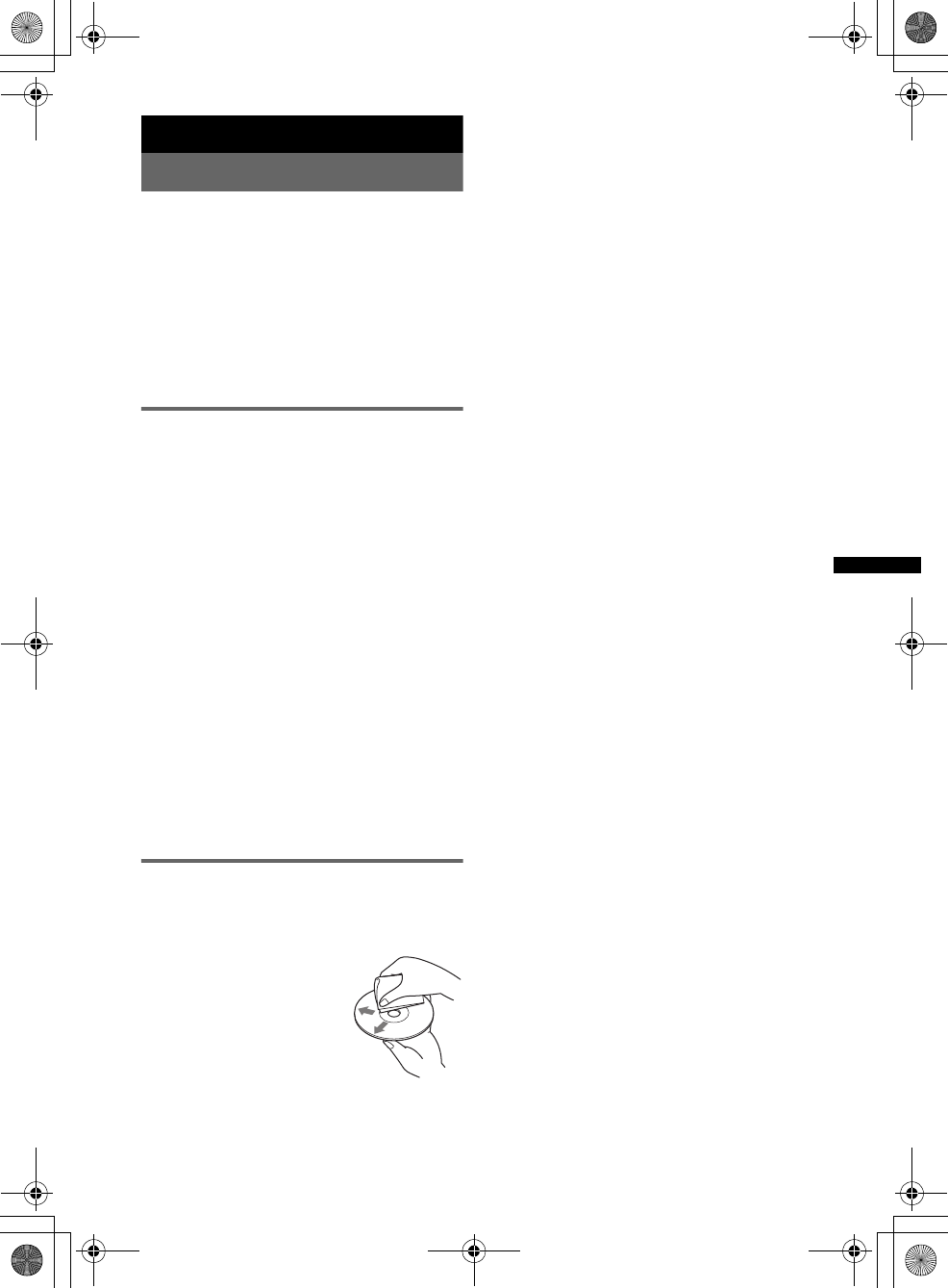
61
D:\##Working\4164314111\416431411XAV70BTU\01US02CD-U.fm masterpage:RightD:\##Working\4164314111\416431411XAV70BTU\01US02CD-U.fm masterpage:Right
XAV-70BT
4-164-314-11 (1)
Additional Information
Precautions
• Cool off the unit beforehand if your car has been
parked in direct sunlight.
• Power antenna (aerial) extends automatically.
Moisture condensation
Should moisture condensation occur inside the unit,
remove the disc and wait for about an hour for it to
dry out; otherwise the unit will not operate properly.
To maintain high sound quality
Do not splash liquid onto the unit or discs.
Notes on LCD panel
• Do not press on the LCD panel as doing so can
distort the picture or cause a malfunction (i.e., the
picture may become unclear, or the LCD panel
may be damaged).
• Do not touch other than with the finger, as it may
damage or break the LCD panel.
• Clean the LCD panel with a dry soft cloth. Do not
use solvents such as benzine, thinner,
commercially available cleaners, or antistatic
spray.
• Do not use this unit outside the temperature range
5 – 45 ºC (41 – 113 ºF).
• If your car was parked in a cold or hot place, the
picture may not be clear. However, the monitor is
not damaged, and the picture will become clear
after the temperature in your car becomes normal.
• Some stationary blue, red or green dots may
appear on the monitor. These are called “bright
spots,” and can happen with any LCD. The LCD
panel is precision-manufactured with more than
99.99 % of its segments functional. However, it is
possible that a small percentage (typically 0.01 %)
of the segments may not light up properly. This
will not, however, interfere with your viewing.
Notes on discs
• Do not expose discs to direct sunlight or heat
sources such as hot air ducts, nor leave it in a car
parked in direct sunlight.
• Before playing, wipe the discs
with a cleaning cloth from the
center out. Do not use solvents
such as benzine, thinner,
commercially available
cleaners.
• This unit is designed to play back discs that
conform to the Compact Disc (CD) standard.
DualDiscs and some of the music discs encoded
with copyright protection technologies do not
conform to the Compact Disc (CD) standard,
therefore, these discs may not be playable by this
unit.
•Discs that this unit CANNOT play
– Discs with labels, stickers, or sticky tape or
paper attached. Doing so may cause a
malfunction, or may ruin the disc.
– Discs with non-standard shapes (e.g., heart,
square, star). Attempting to do so may damage
the unit.
–8 cm (3 1/4 in) discs.
Note on playback operations of DVDs
and VCDs
Some playback operations of DVDs and VCDs may
be intentionally set by software producers. Since
this unit plays DVDs and VCDs according to the
disc contents the software producers designed, some
playback features may not be available. Also, refer
to the instructions supplied with the DVDs or
VCDs.
Notes on DATA CDs and DATA DVDs
• Some DATA CDs/DATA DVDs (depending on the
equipment used for its recording, or the disc
condition) may not play on this unit.
• Finalization is required for some discs (page 62).
• The unit is compatible with the following
standards.
For DATA CDs
– ISO 9660 level 1/level 2 format, Joliet/Romeo in
the expansion format
– Multi Session
For DATA DVDs
– UDF Bridge format (combined UDF and ISO
9660)
–Multi Border
• The maximum number of:
– folders (albums): 256 (including root and empty
folders).
– files (tracks/images/videos) and folders
contained in a disc: 2,000 (if a folder/file names
contain many characters, this number may
become less than 2,000).
– displayable characters for a folder/file name: 64
(Joliet/Romeo).
continue to next page t
00US+00COV-U.book Page 61 Wednesday, September 2, 2009 8:38 PM
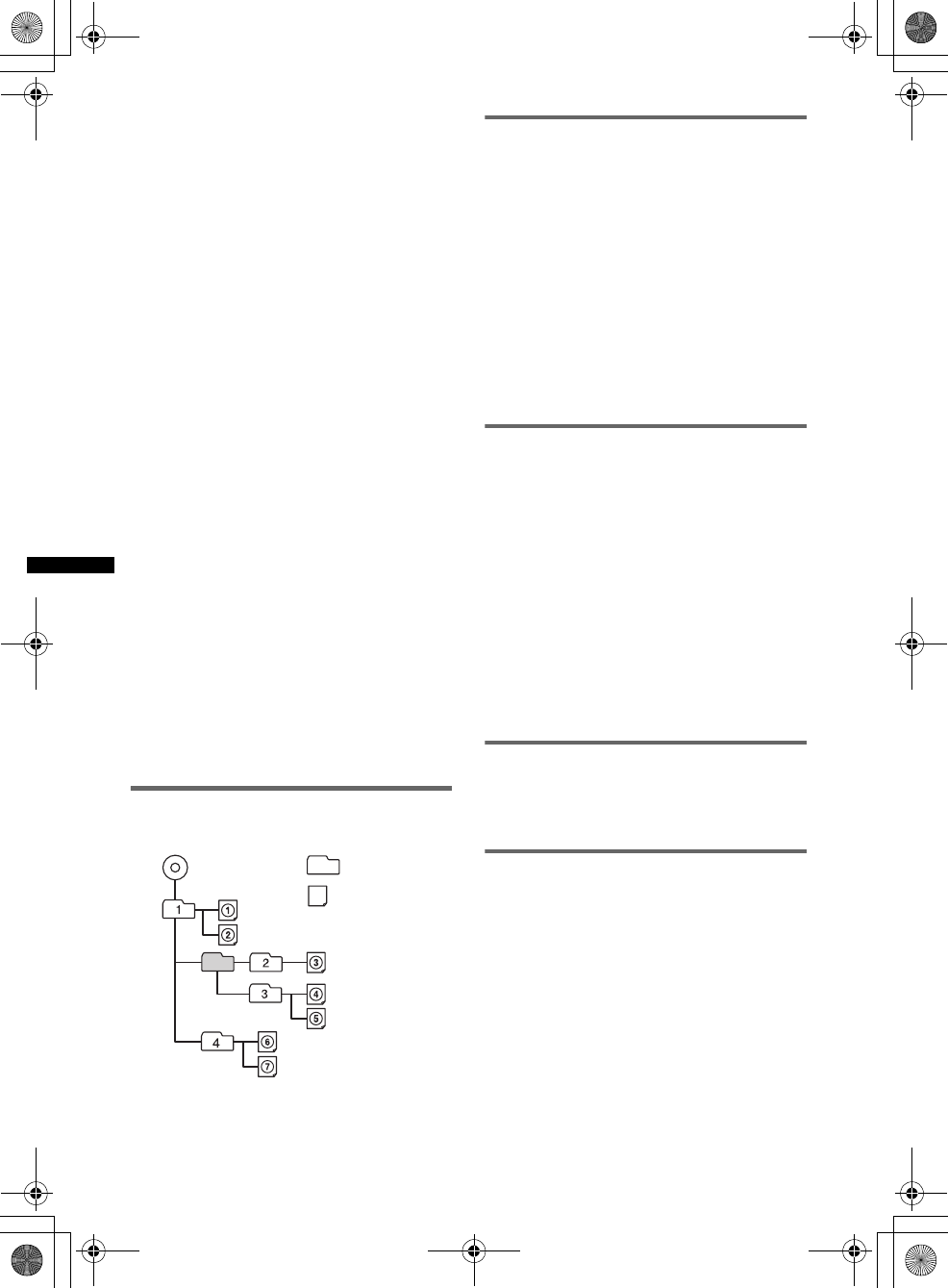
62
D:\##Working\4164314111\416431411XAV70BTU\01US02CD-U.fm masterpage:Left
XAV-70BT
4-164-314-11 (1)
Notes on finalizing discs
The following discs are required to be finalized to
play on this unit.
• DVD-R/DVD-R DL (in video mode/VR mode)
• DVD-RW in video mode
• DVD+R/DVD+R DL
•CD-R
•CD-RW
The following discs can be played without
finalization.
• DVD+RW – automatically finalized.
• DVD-RW in VR mode – finalization not required.
For details, see the manual supplied with the disc.
Notes on Multi Session CDs/Multi
Border DVDs
This unit can play Multi Session CDs/Multi Border
DVDs under the following conditions. Note that the
session must be closed and the disc must be
finalized.
• When CD-DA (Compact Disc Digital Audio) is
recorded in the first session:
The unit recognizes the disc as CD-DA and only
CD-DA of the first session is played, even if an
other format (e.g., MP3) is recorded in other
sessions.
• When CD-DA is recorded other than in the first
session:
The unit recognizes the disc as a DATA CD or
DATA DVD, and all CD-DA sessions are skipped.
• When an MP3/WMA/AAC/JPEG/MPEG-4 is
recorded:
Only the sessions containing the selected file type
(audio/video/image)* are played (if CD-DA or
other data exists in other sessions, they are
skipped).
*For details on how to select the file type, see
page 34.
Playback order of MP3/WMA/AAC/
JPEG/MPEG-4 files
About MP3 files
• MP3, which stands for MPEG-1 Audio Layer-3, is
a music file compression format standard. It
compresses audio CD data to approximately 1/10
of its original size.
• ID3 tag versions 1.0, 1.1, 2.2, 2.3 and 2.4 apply to
MP3 only. ID3 tag is 15/30 characters (1.0 and
1.1), or 63/126 characters (2.2, 2.3 and 2.4).
• When naming an MP3 file, be sure to add the file
extension “.mp3” to the file name.
• During playback or fast-forward/reverse of a VBR
(Variable Bit Rate) MP3 file, elapsed playback
time may not display accurately.
Note on MP3
If you play a high-bit-rate MP3, such as 192 kbps,
sound may be intermittent.
About WMA files
• WMA, which stands for Windows Media Audio,
is a music file compression format standard. It
compresses audio CD data to approximately 1/22*
of its original size.
• WMA tag is 63 characters.
• When naming a WMA file, be sure to add the file
extension “.wma” to the file name.
• During playback or fast-forward/reverse of a VBR
(Variable Bit Rate) WMA file, elapsed playback
time may not display accurately.
*only for 64 kbps
Note on WMA
Playback of the following WMA files is not supported.
– lossless compression
– copyright-protected
About AAC files
• AAC tag is 126 characters.
• When naming an AAC file, be sure to add the file
extension “.m4a” to the file name.
About JPEG files
• JPEG, which stands for Joint Photographic
Experts Group, is an image file compression
format standard. It compresses still images
approximately 1/10 to 1/100 of original size.
• When naming a JPEG file, be sure to add the file
extension “.jpg” to the file name.
Note on JPEG
Playback of progressive JPEG files is not supported.
Folder
(album)
MP3/WMA/AAC/
JPEG/MPEG-4
file (track/
image/video)
MP3/WMA/AAC/
JPEG/MPEG-4
00US+00COV-U.book Page 62 Wednesday, September 2, 2009 8:38 PM
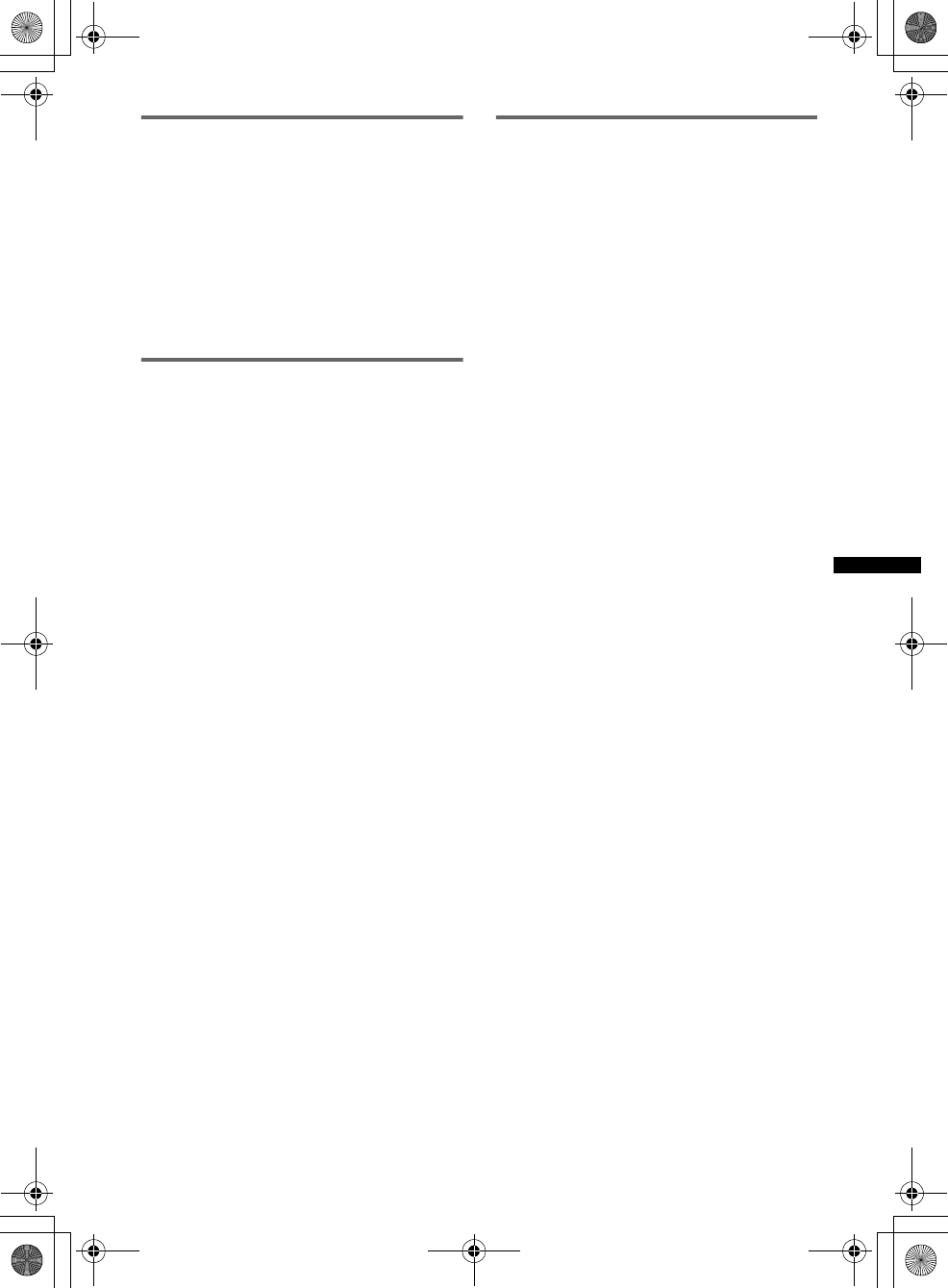
63
D:\##Working\4164314111\416431411XAV70BTU\01US02CD-U.fm masterpage:RightD:\##Working\4164314111\416431411XAV70BTU\01US02CD-U.fm masterpage:Right
XAV-70BT
4-164-314-11 (1)
About MPEG-4 files
MPEG-4 files meeting the following
requirements can be played. Playback is not be
guaranteed for all MPEG-4 files meeting the
requirements.
• Profile: MPEG-4 Simple profile
• Bit rate: Max. 7 Mbps on USB FS, 10 Mbps on
DVD, 7 Mbps on CD
• Frame rate: Max. 30 fps
• Image size: Max. 720 × 480 pixels
• Audio: Max. 320 kbps (AAC-LC)
• File extension: .mp4
About iPod
• You can connect to the following iPod models.
Update your iPod devices to the latest software
before use.
Made for
– iPod touch
– iPod touch (2nd generation)
– iPod classic
– iPod classic (120GB)
– iPod with video*
– iPod nano (4th generation)
– iPod nano (3rd generation)
– iPod nano (2nd generation)
– iPod nano (1st generation)*
Works with
– iPhone
– iPhone 3G
– iPhone 3GS
*Passenger control is not available for iPod nano (1st
generation) or iPod with video.
• “Made for iPod” means that an electronic
accessory has been designed to connect
specifically to iPod and has been certified by the
developer to meet Apple performance standards.
• “Works with iPhone” means that an electronic
accessory has been designed to connect
specifically to iPhone and has been certified by the
developer to meet Apple performance standards.
• Apple is not responsible for the operation of this
device or its compliance with safety and
regulatory standards.
About Bluetooth function
What is Bluetooth technology?
• Bluetooth wireless technology is a short-range
wireless technology that enables wireless data
communication between digital devices, such as a
cellular phone and a headset. Bluetooth wireless
technology operates within a range of about 10 m
(about 33 feet). Connecting two devices is
common, but some devices can be connected to
multiple devices at the same time.
• You do not need to use a cable for connection
since Bluetooth technology is a wireless
technology, neither is it necessary for the devices
to face one another, such is the case with infrared
technology. For example, you can use such a
device in a bag or pocket.
• Bluetooth technology is an international standard
supported by millions of companies all over the
world, and employed by various companies
worldwide.
On Bluetooth communication
• Bluetooth wireless technology operates within a
range of about 10 m.
Maximum communication range may vary
depending on obstacles (person, metal, wall, etc.)
or electromagnetic environment.
• The following conditions may affect the
sensitivity of Bluetooth communication.
– There is an obstacle such as a person, metal, or
wall between this unit and Bluetooth device.
– A device using 2.4 GHz frequency, such as a
wireless LAN device, cordless telephone, or
microwave oven, is in use near this unit.
• Because Bluetooth devices and wireless LAN
(IEEE802.11b/g) use the same frequency,
microwave interference may occur and result in
communication speed deterioration, noise, or
invalid connection if this unit is used near a
wireless LAN device. In such as case, perform the
following.
– Use this unit at least 10 m away from the
wireless LAN device.
– If this unit is used within 10 m of a wireless
LAN device, turn off the wireless LAN device.
– Install this unit and Bluetooth device as near to
each other as possible.
• Microwaves emitting from a Bluetooth device may
affect the operation of electronic medical devices.
Turn off this unit and other Bluetooth devices in
the following locations, as it may cause an
accident.
– where inflammable gas is present, in a hospital,
train, airplane, or petrol station
– near automatic doors or a fire alarm
• This unit supports security capabilities that
comply with the Bluetooth standard to provide a
secure connection when the Bluetooth wireless
technology is used, but security may not be
enough depending on the setting. Be careful when
communicating using Bluetooth wireless
technology.
continue to next page t
00US+00COV-U.book Page 63 Wednesday, September 2, 2009 8:38 PM
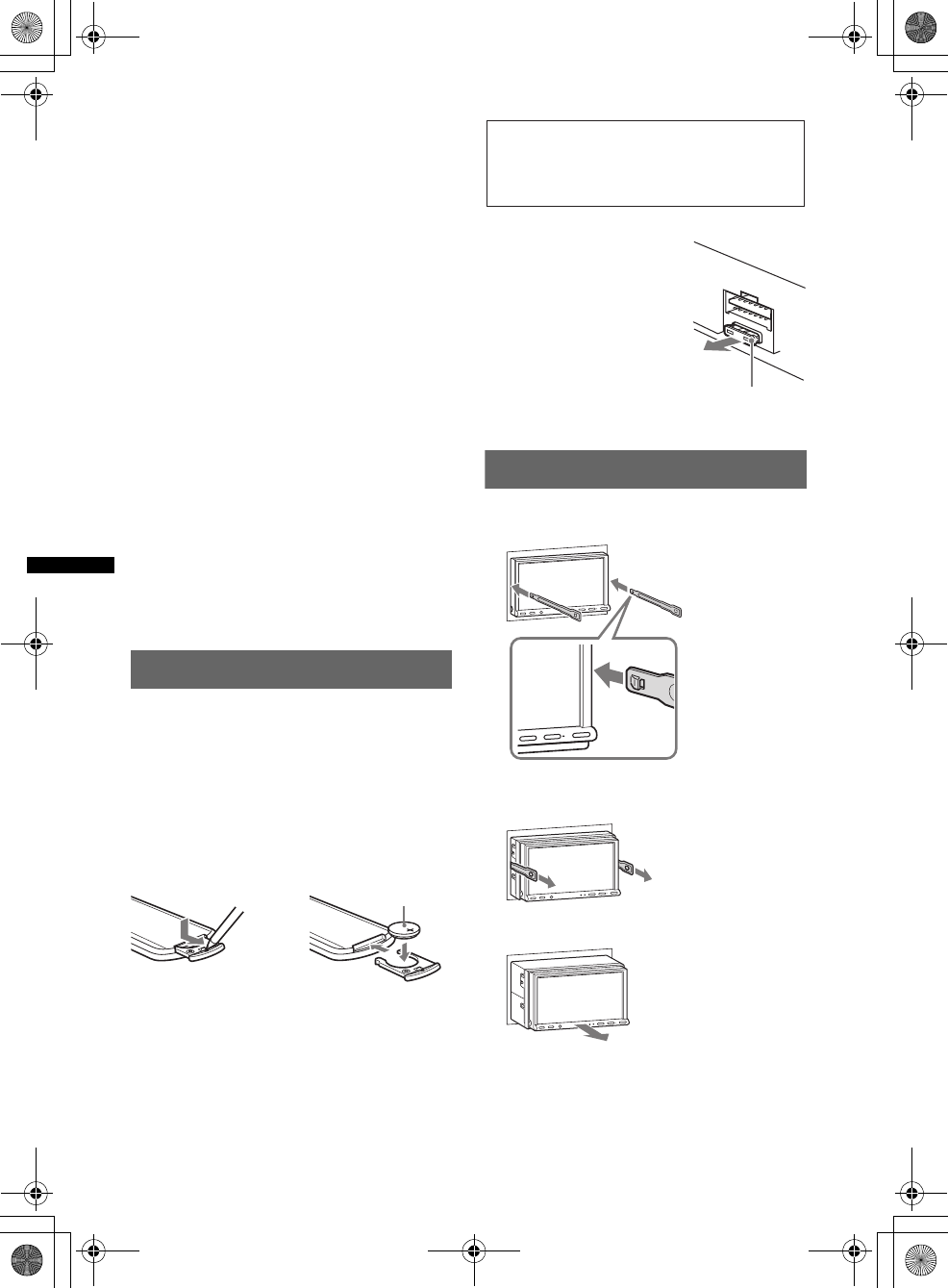
64
D:\##Working\4164314111\416431411XAV70BTU\01US02CD-U.fm masterpage:Left
XAV-70BT
4-164-314-11 (1)
• We do not take any responsibility for the leakage
of information during Bluetooth communication.
• Connection with all Bluetooth devices cannot be
guaranteed.
– A device featuring Bluetooth function is
required to conform to the Bluetooth standard
specified by Bluetooth SIG, and be
authenticated.
– Even if the connected device conforms to the
above mentioned Bluetooth standard, some
devices may not be connected or work correctly,
depending on the features or specifications of the
device.
– While talking on the phone handsfree, noise may
occur, depending on the device or
communication environment.
• Depending on the device to be connected, it may
require some time to start communication.
Others
• Using the Bluetooth device may not function on
cellular phones, depending on radio wave
conditions and location where the equipment is
being used.
• If you experience discomfort after using the
Bluetooth device, stop using the Bluetooth device
immediately. Should any problem persist, consult
your nearest Sony dealer.
If you have any questions or problems concerning
your unit that are not covered in this manual, consult
your nearest Sony dealer.
Maintenance
Replacing the lithium battery of the
card remote commander
Under normal conditions, the battery will last
approximately 1 year. (The service life may be
shorter, depending on the conditions of use.)
When the battery becomes weak, the range of the
card remote commander becomes shorter. Replace
the battery with a new CR2025 lithium battery. Use
of any other battery may present a risk of fire or
explosion.
Notes on the lithium battery
•Keep the lithium battery out of the reach of children.
Should the battery be swallowed, immediately
consult a doctor.
•Wipe the battery with a dry cloth to assure a good
contact.
•Be sure to observe the correct polarity when
installing the battery.
•Do not hold the battery with metallic tweezers,
otherwise a short-circuit may occur.
Fuse replacement
When replacing the fuse, be
sure to use one matching the
amperage rating stated on the
original fuse. If the fuse blows,
check the power connection and
replace the fuse. If the fuse
blows again after replacement,
there may be an internal
malfunction. In such a case,
consult your nearest Sony
dealer.
Removing the unit
1Insert both release keys
simultaneously until they click.
2Pull the release keys to unseat the
unit.
3Slide the unit out of the mounting.
c
+ side up
WARNING
Battery may explode if mistreated.
Do not recharge, disassemble, or dispose of
in fire.
Fuse (10A)
Hook facing
inwards.
00US+00COV-U.book Page 64 Wednesday, September 2, 2009 8:38 PM
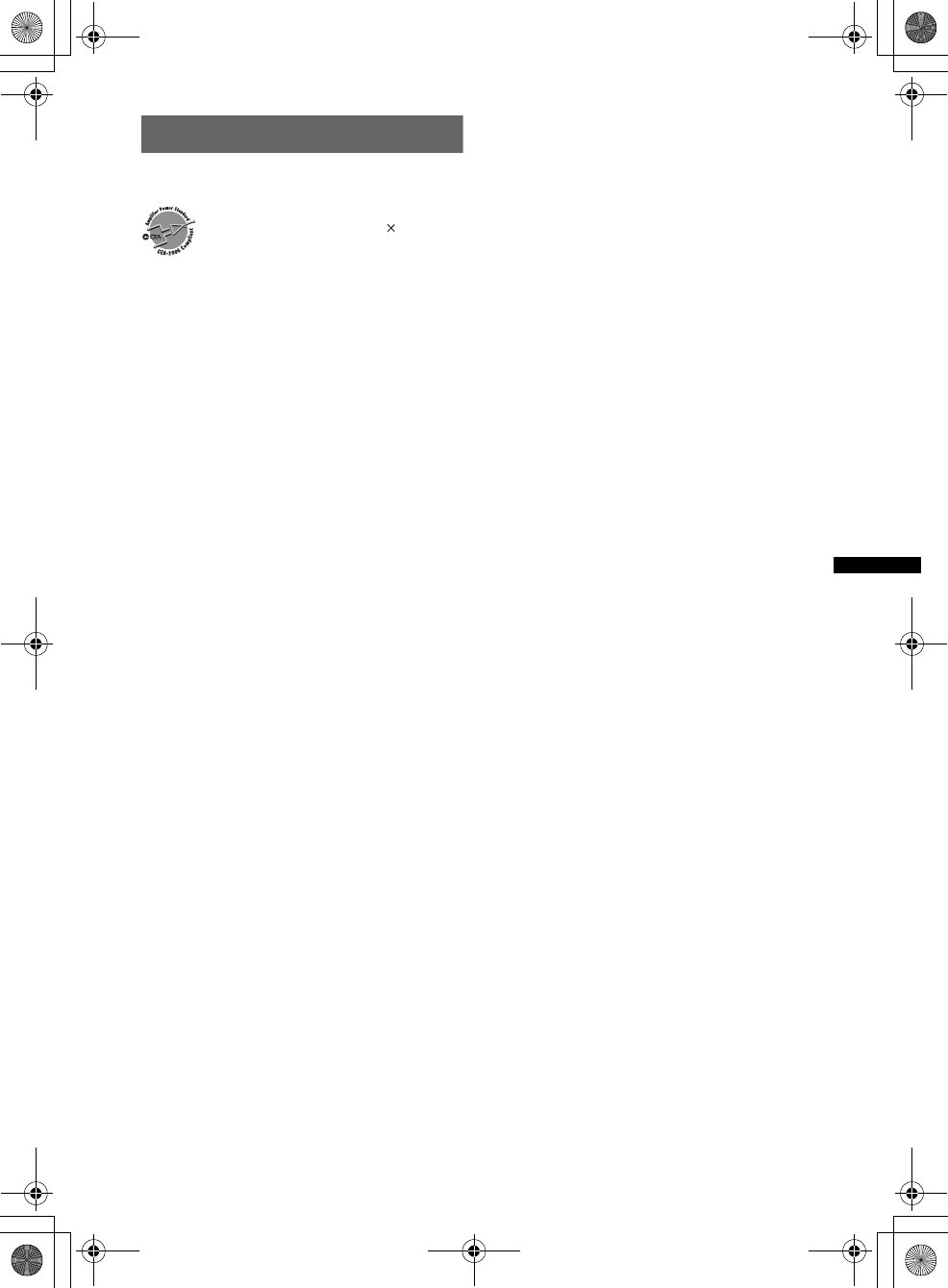
65
D:\##Working\4164314111\416431411XAV70BTU\01US02CD-U.fm masterpage:RightD:\##Working\4164314111\416431411XAV70BTU\01US02CD-U.fm masterpage:Right
XAV-70BT
4-164-314-11 (1)
Specifications
Monitor section
Display type: Wide LCD color monitor
Dimensions: 7.0 in
System: TFT active matrix
Number of pixels: 1,152,000 pixels
Color system:
PAL/NTSC/SECAM/PAL-M automatic select
Tuner section
FM
Tuning range: 87.5 – 107.9 MHz
Antenna (aerial) terminal:
External antenna (aerial) connector
Intermediate frequency: 150 kHz
Usable sensitivity: 10 dBf
Selectivity: 75 dB at 400 kHz
Signal-to-noise ratio: 70 dB (mono)
Separation: 40 dB at 1 kHz
Frequency response: 20 – 15,000 Hz
AM
Tuning range: 530 – 1,710 kHz
Antenna (aerial) terminal:
External antenna (aerial) connector
Intermediate frequency: 25 kHz
Sensitivity: 26 µV
DVD/CD Player section
Signal-to-noise ratio: 120 dB
Frequency response: 10 – 20,000 Hz
Wow and flutter: Below measurable limit
Harmonic distortion: 0.01 %
Region code: Labeled on the bottom of the unit
USB Player section
Interface: USB (Full-speed)
Maximum current: 500 mA
Wireless Communication
Communication System:
Bluetooth Standard version 2.0 + EDR
Output:
Bluetooth Standard Power Class 2 (Max. +4 dBm)
Maximum communication range:
Line of sight approx. 10 m (33 ft)*1
Frequency band:
2.4 GHz band (2.4000 – 2.4835 GHz)
Modulation method: FHSS
Compatible Bluetooth Profiles*2:
A2DP (Advanced Audio Distribution Profile)
AVRCP (Audio Video Remote Control Profile) 1.3
HFP (Handsfree Profile) 1.5
PBAP (Phone Book Access Profile)
OPP (Object Push Profile)
*1 The actual range will vary depending on factors
such as obstacles between devices, magnetic
fields around a microwave oven, static electricity,
reception sensitivity, antenna’s performance,
operating system, software application, etc.
*2 Bluetooth standard profiles indicate the purpose of
Bluetooth communication between devices.
Power amplifier section
Outputs: Speaker outputs
Speaker impedance: 4 – 8 ohms
Maximum power output: 52 W × 4 (at 4 ohms)
General
Outputs:
Video output terminal (rear)
Audio output terminals (front/rear)
Subwoofer output terminal
Power antenna (aerial) relay control terminal
Power amplifier control terminal
Inputs:
Telephone ATT control terminal
Illumination control terminal
BUS audio input terminals
BUS control input terminal
Remote controller input terminal
Antenna (aerial) input terminal
Parking break control terminal
Microphone input terminal
Reverse input terminal
Camera input terminal
AUX audio input terminals
AUX video input terminals
USB signal input connector
Power requirements: 12 V DC car battery
(negative ground (earth))
Dimensions: Approx. 178 × 100 × 189 mm
(7 1/8 × 4 × 7 1/2 in) (w/h/d)
Mounting dimensions: Approx. 182 × 111 × 164 mm
(7 1/4 × 4 3/8 × 6 1/2 in) (w/h/d)
Mass: Approx. 2.5 kg (5 lb 9 oz)
Supplied accessories:
Card remote commander: RM-X170
Parts for installation and connections (1 set)
Extension cord for AUX audio/video input
terminals
Microphone: XA-MC10
CD-ROM (Application disc)
Optional accessories/equipment:
BUS cable (supplied with an RCA pin cord):
RC-61 (1 m), RC-62 (2 m)
Source selector: XA-C40
AUX-IN selector: XA-300
USB connection cable for iPod: RC-200IPV
HD Radio™ tuner: XT-100HD
Rear View Camera: XA-R800C
Your dealer may not handle some of the above listed
accessories. Please ask the dealer for detailed
information.
CEA2006 Standard
Power Output: 17 Watts RMS
4 Ohms < 1% THD+N
SN Ratio: 82 dBA
(reference: 1 Watt into 4 Ohms)
AUDIO POWER SPECIFICATIONS
4 at
continue to next page t
00US+00COV-U.book Page 65 Wednesday, September 2, 2009 8:38 PM
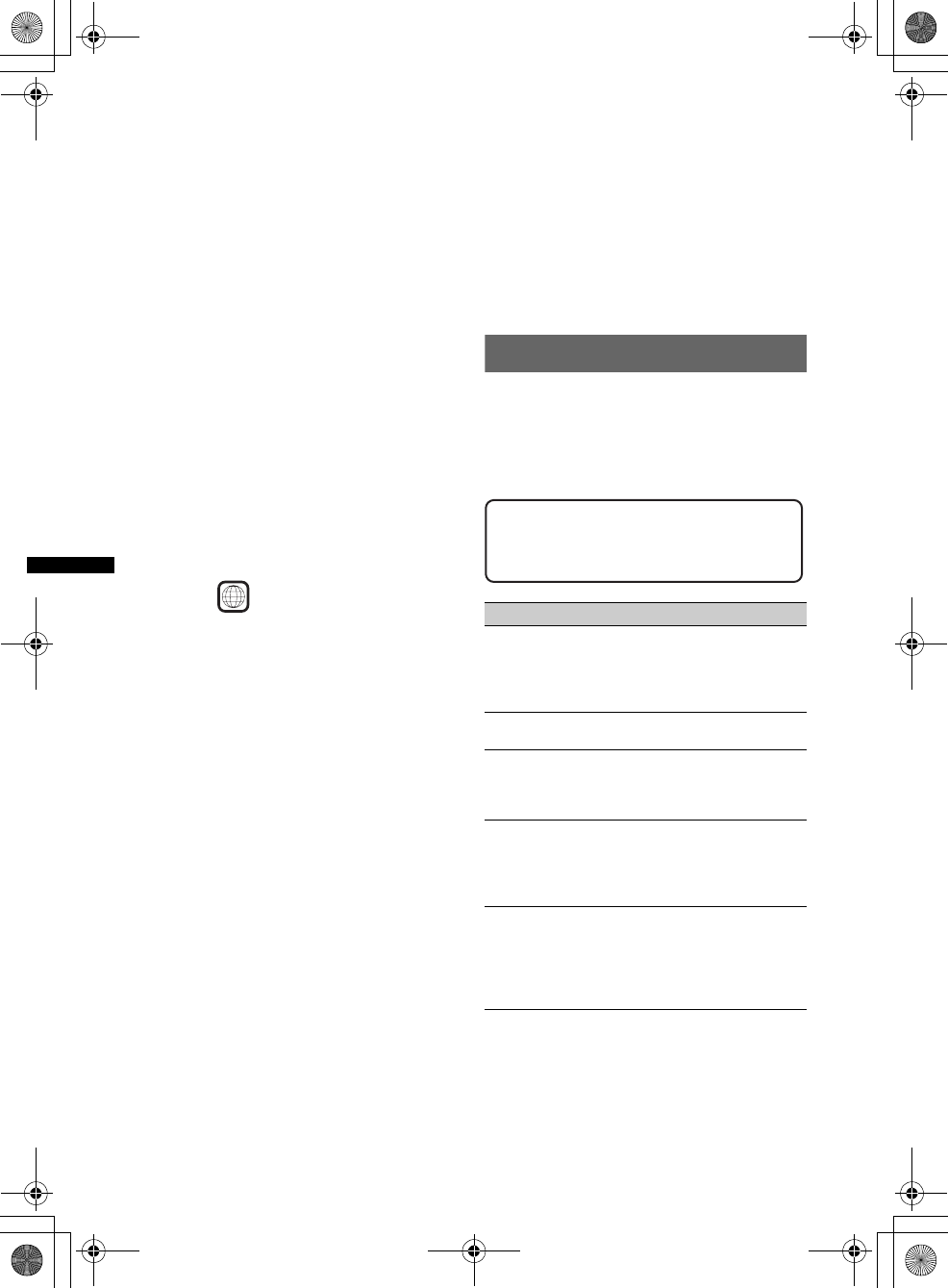
66
D:\##Working\4164314111\416431411XAV70BTU\01US02CD-U.fm masterpage:Left
XAV-70BT
4-164-314-11 (1)
Design and specifications are subject to change
without notice.
Region code
The region system is used to protect software
copyrights.
The region code is located on the bottom of the unit,
and only DVDs labeled with an identical region code
can be played on this unit.
DVDs labeled can also be played.
If you try to play any other DVD, the message
“Playback prohibited by region code.” will appear on
the monitor screen. Depending on the DVD, no region
code may be labeled even though playing the DVD is
prohibited by area restrictions.
System requirements for the software
in the supplied CD-ROM
Computer
• IBM PC/AT compatible machines
• CPU: Pentium III Processor 800 MHz or higher
• Hard Disc space: 300 MB or more (500 MB or more
recommended)
• Memory: 128 MB or more (256 MB or more
recommended)
• CD-ROM drive
• USB port
OS
• Windows® XP Home Edition/Professional with
Service Pack 3 (or later)
• Windows® XP Media Center Edition/Media Center
Edition 2004/Media Center Edition 2005
• Windows Vista® Home Basic/Home Premium/
Business/Ultimate with Service Pack 1 (or later)
Monitor
High color (16-bit) or more, 800 × 600 dots or more
Other
Internet connection
Notes
•The following system environments are not
supported.
– Non IBM PC type computers, such as Macintosh,
etc.
– Homemade computers
– OS upgraded computers
– Multi-display environment
– Multi-boot environment
– Virtual machine environment
•Depending on the computer condition, operation
may not be possible even with the recommended
environment.
Troubleshooting
The following checklist will help you remedy
problems you may encounter with your unit.
Before going through the checklist below, check the
connection and operating procedures.
If the problem is not solved, visit the following
support site.
US and foreign patents licensed from Dolby
Laboratories.
MPEG Layer-3 audio coding technology and
patents licensed from Fraunhofer IIS and Thomson.
This product is protected by certain intellectual
property rights of Microsoft Corporation. Use or
distribution of such technology outside of this
product is prohibited without a license from
Microsoft or an authorized Microsoft subsidiary.
• Halogenated flame retardants are not used in the
certain printed wiring boards.
• Halogenated flame retardants are not used in
cabinets.
• Packaging cushions are made from paper.
ALL
General
No power is being supplied to the unit.
• Check the connection or fuse.
• If the unit is turned off and the display disappears, it
cannot be operated with the remote commander.
tTurn on the unit.
The power antenna (aerial) does not extend.
The power antenna (aerial) does not have a relay box.
No beep sound.
• The beep sound is canceled (page 52).
• An optional power amplifier is connected and you are
not using the built-in amplifier.
The contents of the memory have been erased.
• The reset button has been pressed.
tStore again into the memory.
• The power supply lead or battery has been
disconnected or it is not connected properly.
Stored stations and correct time are erased.
The fuse has blown.
Makes noise when the position of the ignition
is switched.
The leads are not matched correctly with the car’s
accessory power connector.
Support site
http://esupport.sony.com
http://www.xplodsony.com/
00US+00COV-U.book Page 66 Wednesday, September 2, 2009 8:38 PM
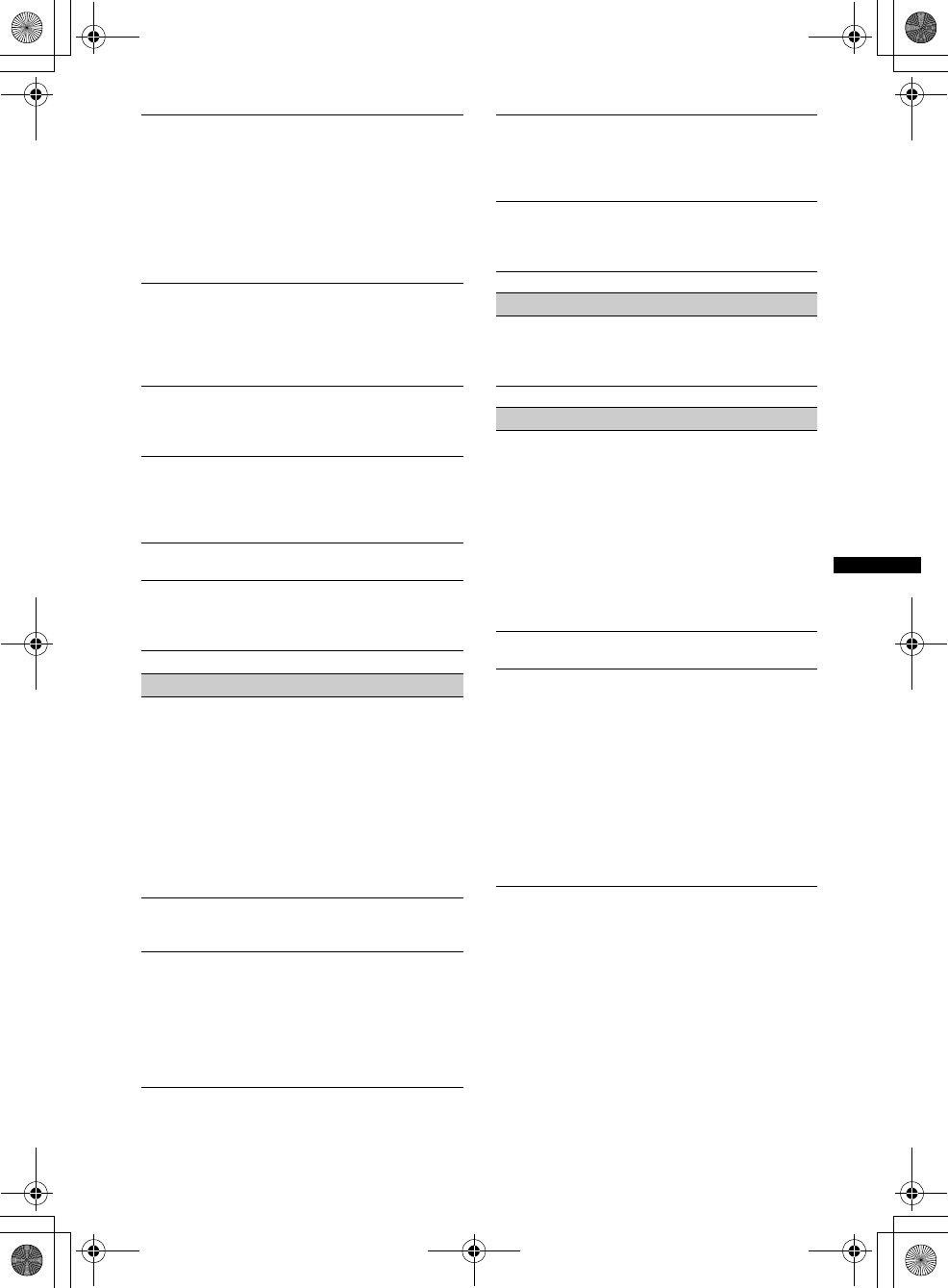
67
D:\##Working\4164314111\416431411XAV70BTU\01US02CD-U.fm masterpage:RightD:\##Working\4164314111\416431411XAV70BTU\01US02CD-U.fm masterpage:Right
XAV-70BT
4-164-314-11 (1)
The display disappears from/does not appear
on the monitor.
• The dimmer is set to “ON” (page 52).
• The display disappears if you press and hold
(SOURCE/OFF).
tPress (SOURCE/OFF) on the unit until the
display appears.
•“M.OFF” is touched and the Monitor Off function
is activated (page 13).
tTouch anywhere on the display to turn back on.
The display does not respond to your touch
correctly.
• Touch one part of the display at a time. If two or more
parts are touched simultaneously, the display will not
operate correctly.
• Adjust the touch point of the display (page 49).
The Auto Off function does not operate.
The unit is turned on. The Auto Off function activates
after turning off the unit.
tTurn off the unit.
Card remote commander operation is not
possible.
If the Monitor Off function is activated (no lighting),
card remote commander operation is not possible
(page 13).
The menu items cannot be selected.
Unavailable menu items are shown in grey.
AUX cannot be selected as the source.
All AUX input settings are set to “OFF.”
tSet “AUX1 Input”/“AUX2 Input” to “Video” or
“Audio” (page 60).
Radio reception
The stations cannot be received.
The sound is hampered by noises.
• The connection is not correct.
tConnect a power antenna (aerial) control lead
(blue) or accessory power supply lead (red) to the
power supply lead of a car’s antenna (aerial)
booster (only when your car has built-in FM/AM
antenna (aerial) in the rear/side glass).
tCheck the connection of the car antenna (aerial).
tIf the auto antenna (aerial) will not go up, check
the connection of the power antenna (aerial)
control lead.
Preset tuning is not possible.
• Store the correct frequency in the memory.
• The broadcast signal is too weak.
Automatic tuning is not possible.
• Setting of the local seek mode is not correct.
tTuning stops too frequently:
Set “Local” to ON” (page 18).
tTuning does not stop at a station:
Set “Mono” to “ON” (page 18).
• The broadcast signal is too weak.
tPerform manual tuning.
During FM reception, the “Stereo” indication
flashes.
• Tune in the frequency accurately.
• The broadcast signal is too weak.
tSet “Mono” to “ON” (page 18).
An FM program broadcast in stereo is heard in
monaural.
The unit is in monaural reception mode.
tSet “Mono” to “OFF” (page 18).
RDS
PTY displays “None.”
• The current station is not an RDS station.
• RDS data has not been received.
• The station does not specify the program type.
Picture
There is no picture/picture noise occurs.
• A connection has not been made correctly.
• Check the connection to the connected equipment,
and set the input selector of the equipment to the
source corresponding to this unit.
• Defective or dirty disc.
• Installation is not correct.
tInstall the unit at an angle of less than 45° in a
sturdy part of the car.
• The parking cord (light green) is not connected to the
parking brake switch cord, or the parking brake is not
applied.
Picture does not fit in the screen.
The aspect ratio is fixed on the DVD.
There is no picture/picture noise occurs in the
rear monitor.
• The source/mode which is not connected is selected.
If there is no input, no picture appears in the rear
monitor.
• The color system setting is incorrect.
tSet the color system to “PAL” or “NTSC”
according to the connected monitor (page 52).
• The picture of the rear view camera is displayed on
this unit.
tNo picture appears in the rear monitor if the
picture of the rear view camera is displayed on
this unit.
continue to next page t
00US+00COV-U.book Page 67 Wednesday, September 2, 2009 8:38 PM
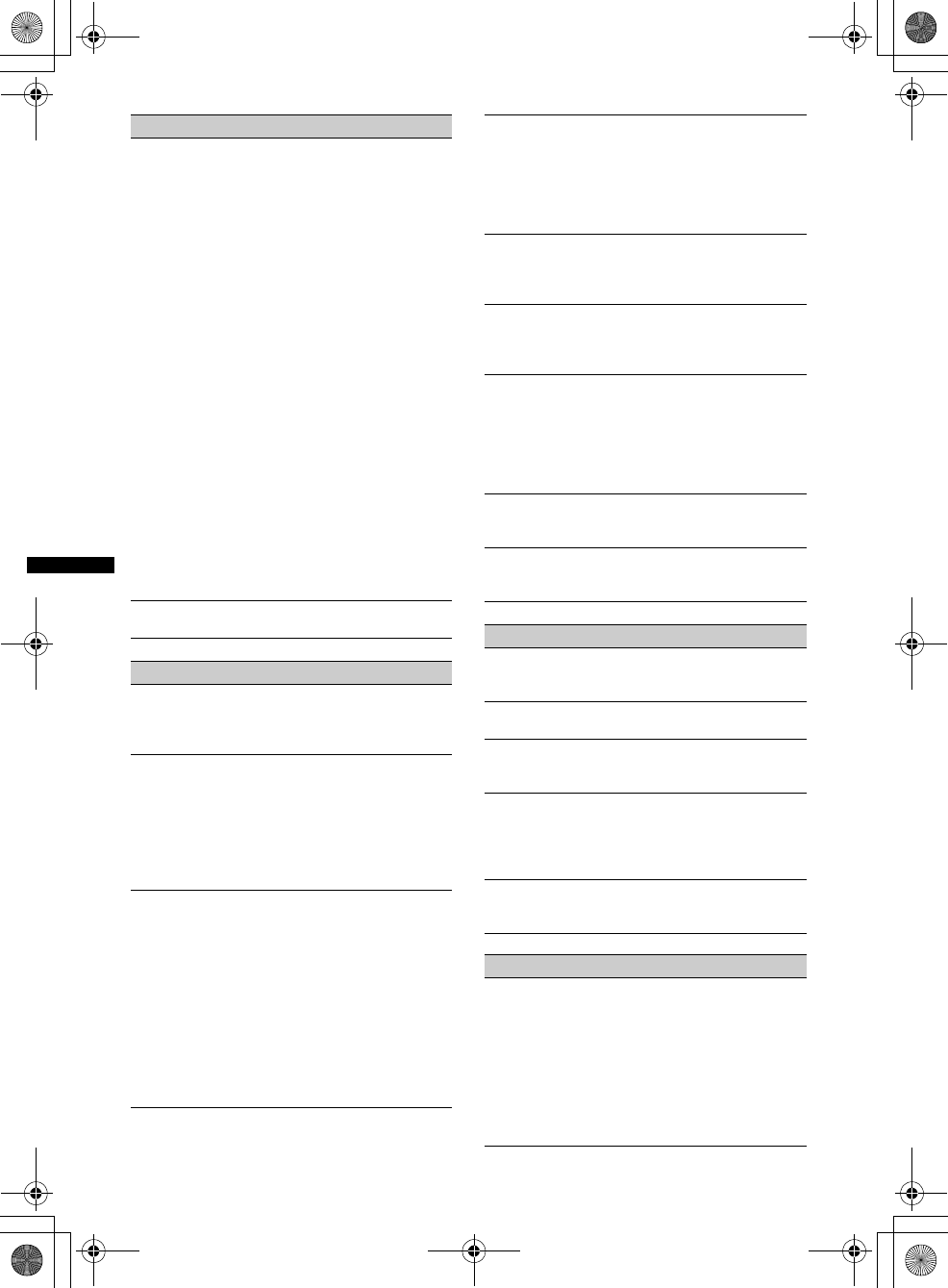
68
D:\##Working\4164314111\416431411XAV70BTU\01US02CD-U.fm masterpage:Left
XAV-70BT
4-164-314-11 (1)
Sound
There is no sound/sound skips/sound cracks.
• A connection has not been made correctly.
• Check the connection to the connected equipment,
and set the input selector of the equipment to the
source corresponding to this unit.
• Defective or dirty disc.
• Installation is not correct.
tInstall the unit at an angle of less than 45° in a
sturdy part of the car.
• The MP3 file sampling rate is not 32, 44.1 or 48 kHz.
• The WMA file sampling rate is not 32, 44.1 or
48 kHz.
• The AAC file sampling rate is not 44.1 or 48 kHz.
• The MP3 file bit rate is not 48 to 192 kbps.
• The WMA file bit rate is not 64 to 192 kbps.
• The AAC file bit rate is not 40 to 320 kbps.
• The unit is in pause/reverse/fast-forward mode.
• The settings for the outputs are not made correctly.
• The DVD output level is too low (page 25).
• The volume is too low.
• The ATT function is activated, or the Telephone ATT
function (when the interface cable of a car telephone
is connected to the ATT lead) is activated.
• The position of the fader control “Fader” is not set for
a 2-speaker system.
• Unsupported format (such as DTS).
tCheck if the format is supported by this unit
(page 11).
Sound is noisy.
Keep cords and cables away from each other.
Disc operation
The disc cannot be loaded.
• Another disc is already loaded.
• The disc has been forcibly inserted upside down or in
the wrong way.
The disc does not play back.
• Defective or dirty disc.
• The disc is not applicable.
• The DVD is not applicable due to the region code.
• The disc is not finalized (page 62).
• The disc format and file version are incompatible
with this unit (page 11, 61).
• Press Z to remove the disc.
MP3/WMA/AAC/JPEG/MPEG-4 files do not play
back.
• Recording was not performed according to the ISO
9660 level 1 or level 2, the Joliet or Romeo in the
expansion format (DATA CD), or the UDF Bridge
format (DATA DVD) (page 61).
• The file extension is incorrect (page 62).
• Files are not stored in MP3/WMA/AAC/JPEG/
MPEG-4 format.
• If the disc contains multiple file types, only the
selected file type (audio/video/image) can be played.
tSelect the appropriate file type using the list
(page 34).
MP3/WMA/AAC/JPEG/MPEG-4 files take longer
to play back than others.
The following discs take a longer time to start
playback.
– a disc recorded with a complicated tree structure.
– a disc recorded in Multi Session/Multi Border.
– a disc to which data can be added.
The disc does not start playing from the
beginning.
Resume playback or multi-disc resume playback
(page 57) has taken effect.
Certain functions cannot be performed.
Depending on the disc, you may not be able to perform
operations such as stop, search, or repeat/shuffle play.
For details, see the manual supplied with the disc.
The soundtrack/subtitle language or angle
cannot be changed.
• Use the DVD menu instead of the direct selection
button on the card remote commander (page 19).
• Multilingual tracks, multilingual subtitles, or multi-
angles are not recorded on the DVD.
• The DVD prohibits changing.
The operation buttons do not function.
The disc will not eject.
Press the reset button (page 16).
You forgot the password for parental control.
Enter “5776” in the password input display to unlock
(page 26).
USB playback
Cannot play back items via a USB hub.
This unit cannot recognize USB devices via a USB
hub.
Cannot play back items.
Reconnect the USB device.
The USB device takes longer to play back.
The USB device contains large-sized files or files with
a complicated tree structure.
A beep sounds.
During playback, the USB device has been
disconnected.
tBefore disconnecting a USB device, make sure to
stop playback first for data protection.
The sound is intermittent.
The sound may be intermittent at a high-bit-rate of
more than 320 kbps.
Bluetooth function
The other Bluetooth device cannot detect this
unit.
• Set “Signal” to “ON” (page 45).
• Set “Discoverable” to “Show” (page 45).
• While connecting to the other Bluetooth device, this
unit cannot be detected from another device.
Disconnect the current connection and search for this
unit from another device. The disconnected device
can be reconnected by selecting from the list of
registered devices.
00US+00COV-U.book Page 68 Wednesday, September 2, 2009 8:38 PM
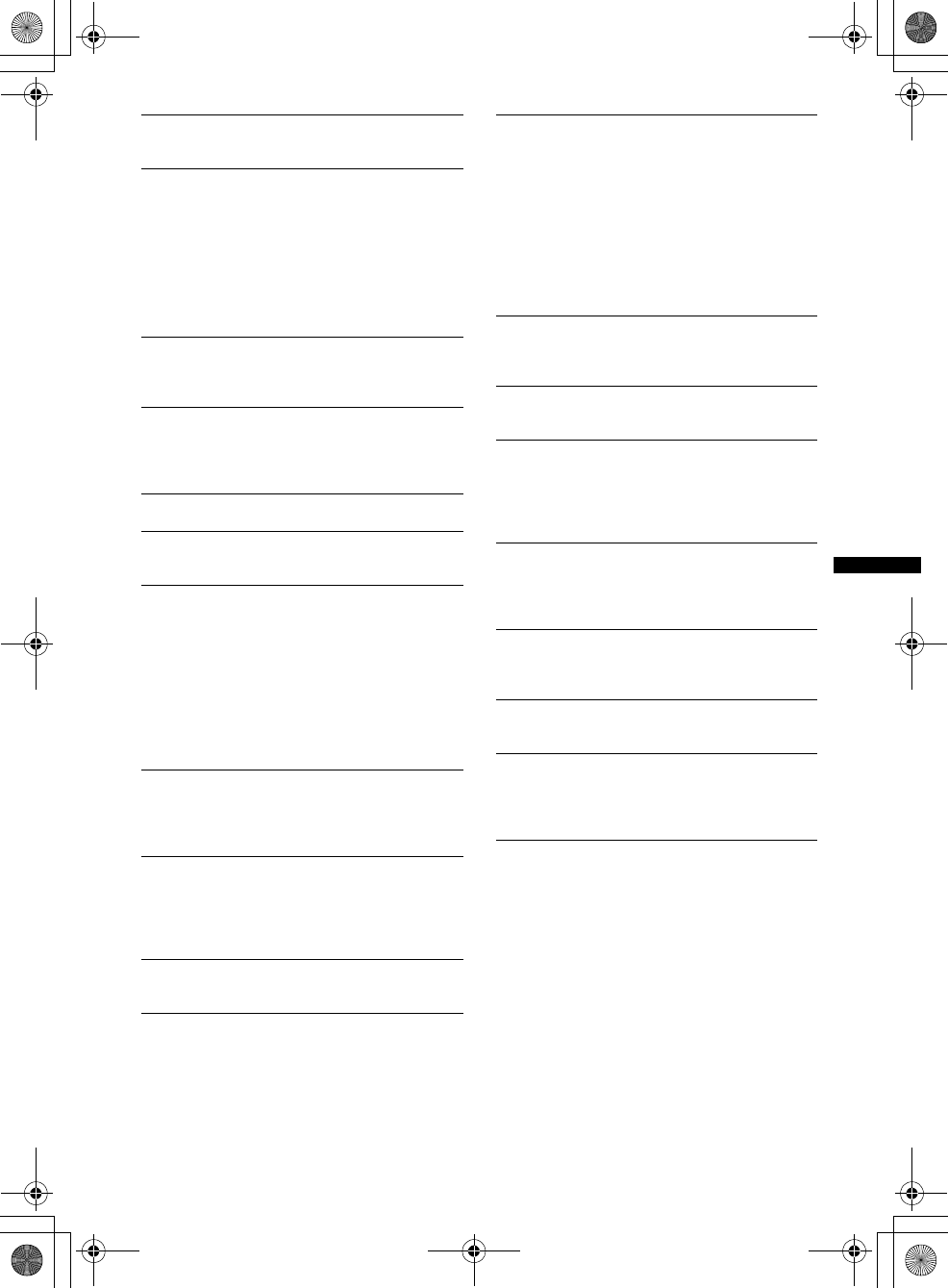
69
D:\##Working\4164314111\416431411XAV70BTU\01US02CD-U.fm masterpage:RightD:\##Working\4164314111\416431411XAV70BTU\01US02CD-U.fm masterpage:Right
XAV-70BT
4-164-314-11 (1)
This unit cannot detect the other Bluetooth
device.
Check the Bluetooth setting of the other device.
Connection is not possible.
• Depending on the other device, searching from this
unit may not be possible.
tSearch for this unit from the other device.
• Depending on the status of the other device,
searching from this unit may not be possible.
tSearch for this unit from the other device.
• Check the pairing and connection procedures in the
manual of the other device, etc., and perform the
operation again.
The name of the detected device does not
appear.
Depending on the status of the other device, it may not
be possible to obtain the name.
No ring tone.
• Raise the volume while receiving a call.
• Depending on the connecting device, the ring tone
may not be sent properly.
tSet “Ringtone” to “Default” (page 45).
The talker’s voice volume is low.
Raise the volume during a call.
The other party says that the volume is too low
or high.
Adjust the “MIC Gain” level (page 41).
Echo or noise occurs in phone call
conversations.
• Reduce the volume.
• “EC/NC Mode” is set to “OFF.”
tSet “EC/NC Mode” to “Mode 1” or “Mode 2”
(page 45).
• If ambient noise other than the phone call sound is
loud, try reducing this noise.
E.g.: If a window is open and road noise, etc., is loud,
shut the window. If the air conditioner is loud, lower
the air conditioner.
The phone sound quality is poor.
Phone sound quality depends on reception conditions
of cellular phone.
tMove your car to a place where you can enhance
the cellular phone’s signal if the reception is poor.
The volume of the connected Bluetooth device
is low or high.
Volume level will differ depending on the Bluetooth
device.
tReduce the volume level differences between this
unit and the Bluetooth device (page 45).
No sound is output during audio streaming.
The connected Bluetooth device is paused.
tCancel pause of the Bluetooth device.
The sound skips during audio streaming.
• Reduce the distance between the unit and the
Bluetooth device.
• If the Bluetooth device is stored in a case which
interrupts the signal, remove the case while using.
• Several Bluetooth devices or other devices which
emit radio waves are used nearby.
tTurn off the other devices.
tIncrease the distance from the other devices.
• The playback sound stops momentarily when this
unit is connecting to a cellular phone. This is not a
malfunction.
You cannot control the connected Bluetooth
device during audio streaming.
Check that the connected Bluetooth device supports
AV R C P.
Some functions do not work.
Check that the connecting device supports the
functions in question.
The name of the other party does not appear
when a call is received.
• The other party is not stored in the phonebook.
tStore in the phonebook (page 41).
• The calling phone is not set to send the phone
number.
A call is answered unintentionally.
• The connecting phone is set to start a call
automatically.
• “Auto Answer” of this unit is set to “Short” or
“Long” (page 45).
Pairing failed due to time out.
Depending on the connecting device, the time limit for
pairing may be short. Try completing the pairing
within the time by setting a single digit passkey.
Bluetooth function cannot be operated.
Turn off the unit by pressing (SOURCE/OFF) for 1
second, then turn on the unit.
No sound is output from the car speakers
during handsfree call.
If the sound is output from the cellular phone, set the
cellular phone to output the sound from the car
speakers.
00US+00COV-U.book Page 69 Wednesday, September 2, 2009 8:38 PM
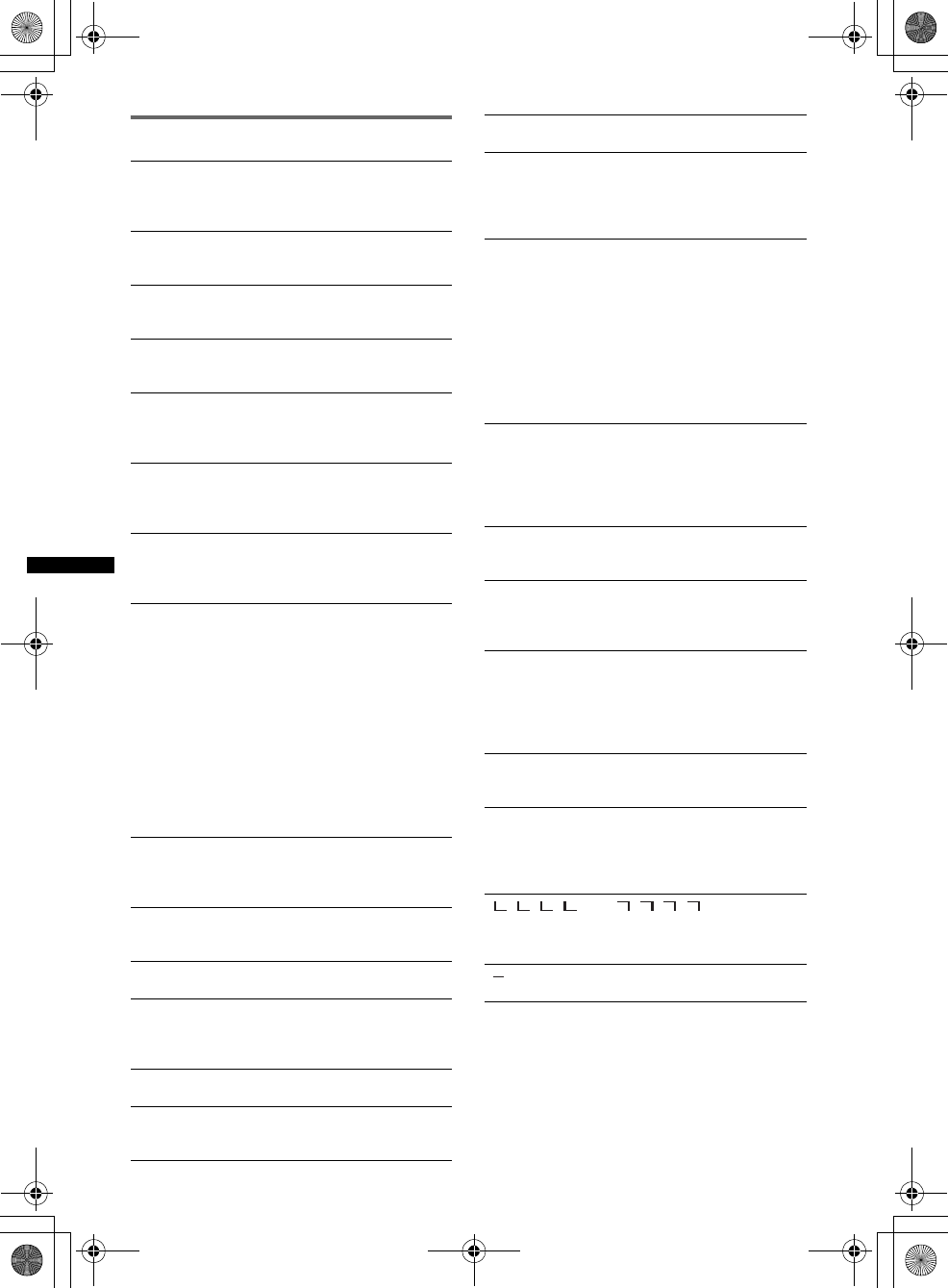
70
D:\##Working\4164314111\416431411XAV70BTU\01US02CD-U.fm masterpage:Left
XAV-70BT
4-164-314-11 (1)
Error displays/messages
If these solutions do not help improve the situation,
consult your nearest Sony dealer.
If you take the unit to be repaired because of disc
playback trouble, bring the disc that was used at the
time the problem began.
Bluetooth device is not found.
The unit cannot detect a connectable Bluetooth device.
tCheck the Bluetooth setting of the connecting
device.
Busy now… Please try again.
The unit is busy.
tWait for a moment and try again.
Cannot play this disc. Check disc condition.
• The disc is incompatible with this unit.
• The disc is not finalized.
Cannot read.
• The unit cannot read the data due to some problem.
• The data is damaged or corrupted.
Connection Error to Phonebook
Phonebook access is disconnected by the cellular
phone.
tAccess the phonebook again.
Download Error
Phonebook download of the cellular phone failed due
to a problem.
tDownload the phonebook again (page 41).
Entry Error
Phonebook browsing of the cellular phone failed due
to a problem.
tRetry browsing (page 42).
Error
• The disc is dirty or inserted upside down.
tClean or insert the disc correctly.
• A blank disc has been inserted.
• The disc cannot play due to a problem.
tInsert another disc.
• The disc is not compatible with this unit.
tInsert a compatible disc.
• USB device was not automatically recognized.
tReconnect it again.
• Press Z to remove the disc.
• Phonebook content is changed during cellular phone
access.
tAccess the phonebook again.
Error - Please select ‘initialize’ from the
Bluetooth settings menu
A memory error has occurred.
tInitialize the Bluetooth setting (page 45).
Handsfree device is not available
A cellular phone is not connected.
tConnect a cellular phone (page 38).
Hubs not supported
USB hub is not supported on this unit.
Listing Error
Phonebook listing of the cellular phone failed due to a
problem.
tRetry listing (page 42).
Local Seek Up/Down
The local seek mode is on during automatic tuning.
No device found.
No device is in the list of registered Bluetooth device.
tPerform pairing with a Bluetooth device (page 37).
No playable data
The disc does not contain playable data.
Offset
There may be an internal malfunction.
tCheck the connection. If the error indication
remains on in the display, consult your nearest
Sony dealer.
Output connection failure.
(Illuminates until any button is pressed.)
The connection of speakers/amplifiers is incorrect.
tSee the supplied installation/connections manual to
check the connection.
Output connection failure.
(Illuminates for about 1 second.)
When the SAT tuner is connected, storing an SAT
radio channel into a preset failed.
tBe sure to receive the channel that you want to
store, then try it again.
Overcurrent Caution on USB
The USB device is overloaded.
tDisconnect the USB device, then change the source
by pressing (SOURCE/OFF).
tIndicates that the USB device is out of order, or an
unsupported device is connected.
Playback prohibited by region code.
The DVD playback is prohibited due to the different
region code.
Please push reset.
This unit or USB device cannot be operated due to a
problem.
tPress the reset button (page 16).
Reading
The unit is reading all file/album (folder) information
on the disc.
tWait until reading is complete and playback starts
automatically. Depending on the disc structure, it
may take more than a minute.
The connected USB device is not supported.
For details on the compatibility of your USB device,
visit the support site.
USB device is not connected.
USB is selected as source without a USB device
connected. A USB device or a USB cable has been
disconnected during playback.
tBe sure to connect a USB device and USB cable.
“” or “”
During reverse or fast-forward, you have reached the
beginning or the end of the disc and you cannot go any
further.
“”
The character cannot be displayed with the unit.
00US+00COV-U.book Page 70 Wednesday, September 2, 2009 8:38 PM
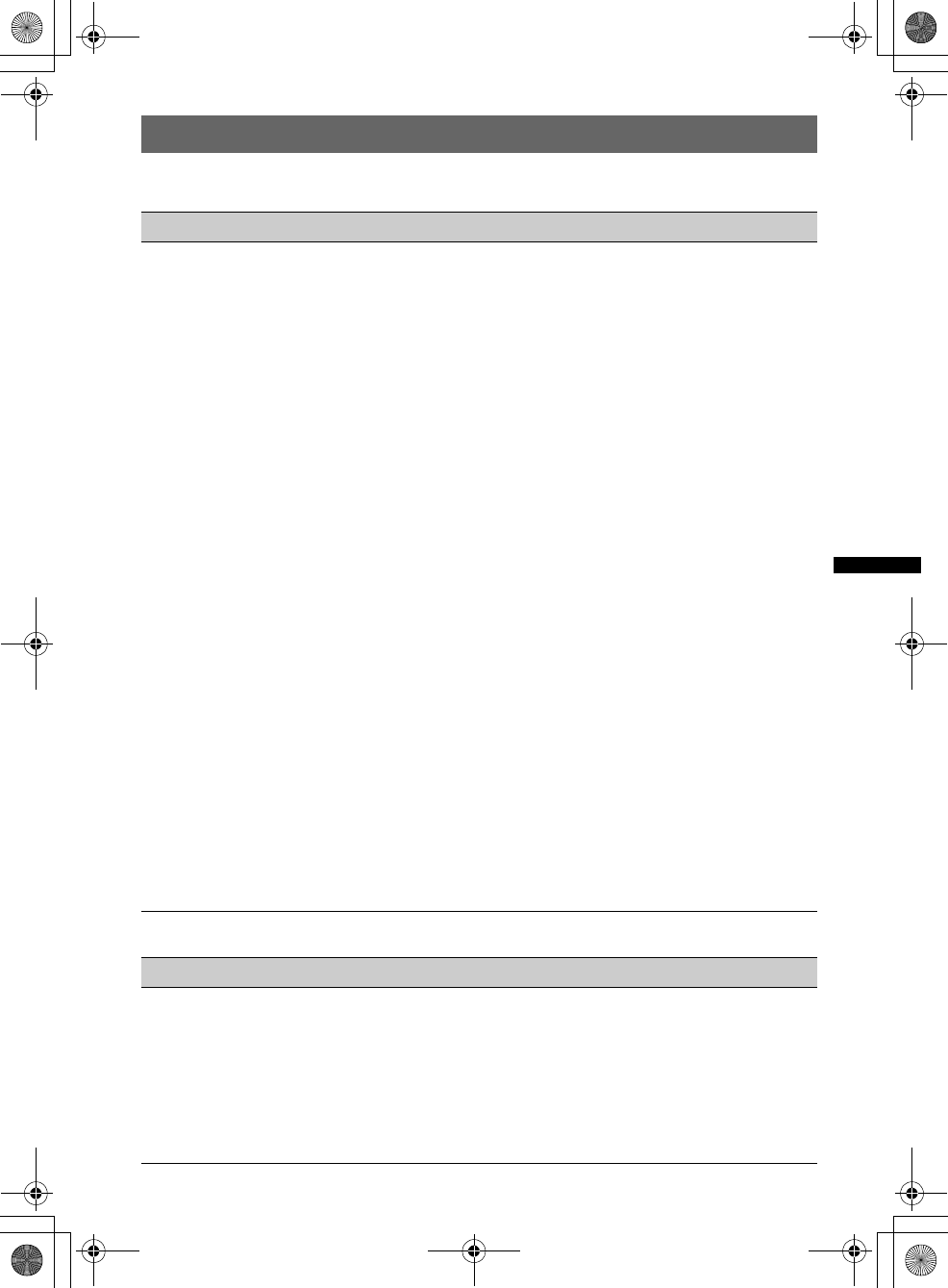
71
D:\##Working\4164314111\416431411XAV70BTU\01US02CD-U.fm masterpage:RightD:\##Working\4164314111\416431411XAV70BTU\01US02CD-U.fm masterpage:Right
XAV-70BT
4-164-314-11 (1)
Language code/area code list
Language code list
The language spellings conform to the ISO 639: 1988 (E/F) standard.
Area code list
Code Language Code Language Code Language Code Language
1027 Afar
1028 Abkhazian
1032 Afrikaans
1039 Amharic
1044 Arabic
1045 Assamese
1051 Aymara
1052 Azerbaijani
1053 Bashkir
1057 Byelorussian
1059 Bulgarian
1060 Bihari
1061 Bislama
1066 Bengali;
Bangla
1067 Tibetan
1070 Breton
1079 Catalan
1093 Corsican
1097 Czech
1103 Welsh
1105 Danish
1109 German
1130 Bhutani
1142 Greek
1144 English
1145 Esperanto
1149 Spanish
1150 Estonian
1151 Basque
1157 Persian
1165 Finnish
1166 Fiji
1171 Faroese
1174 French
1181 Frisian
1183 Irish
1186 Scots Gaelic
1194 Galician
1196 Guarani
1203 Gujarati
1209 Hausa
1217 Hindi
1226 Croatian
1229 Hungarian
1233 Armenian
1235 Interlingua
1239 Interlingue
1245 Inupiak
1248 Indonesian
1253 Icelandic
1254 Italian
1257 Hebrew
1261 Japanese
1269 Yiddish
1283 Javanese
1287 Georgian
1297 Kazakh
1298 Greenlandic
1299 Cambodian
1300 Kannada
1301 Korean
1305 Kashmiri
1307 Kurdish
1311 Kirghiz
1313 Latin
1326 Lingala
1327 Laothian
1332 Lithuanian
1334 Latvian;
Lettish
1345 Malagasy
1347 Maori
1349 Macedonian
1350 Malayalam
1352 Mongolian
1353 Moldavian
1356 Marathi
1357 Malay
1358 Maltese
1363 Burmese
1365 Nauru
1369 Nepali
1376 Dutch
1379 Norwegian
1393 Occitan
1403 (Afan)Oromo
1408 Oriya
1417 Punjabi
1428 Polish
1435 Pashto;
Pushto
1436 Portuguese
1463 Quechua
1481 Rhaeto-
Romance
1482 Kirundi
1483 Romanian
1489 Russian
1491 Kinyarwanda
1495 Sanskrit
1498 Sindhi
1501 Sangho
1502 Serbo-
Croatian
1503 Singhalese
1505 Slovak
1506 Slovenian
1507 Samoan
1508 Shona
1509 Somali
1511 Albanian
1512 Serbian
1513 Siswati
1514 Sesotho
1515 Sundanese
1516 Swedish
1517 Swahili
1521 Tamil
1525 Telugu
1527 Tajik
1528 Thai
1529 Tigrinya
1531 Turkmen
1532 Tagalog
1534 Setswana
1535 Tonga
1538 Turkish
1539 Tsonga
1540 Tatar
1543 Twi
1557 Ukrainian
1564 Urdu
1572 Uzbek
1581 Vietnamese
1587 Volapük
1613 Wolof
1632 Xhosa
1665 Yoruba
1684 Chinese
1697 Zulu
1703 Not specified
Code Area Code Area Code Area Code Area
2044 Argentina
2047 Australia
2046 Austria
2057 Belgium
2070 Brazil
2079 Canada
2090 Chile
2092 China
2115 Denmark
2165 Finland
2174 France
2109 Germany
2248 India
2238 Indonesia
2254 Italy
2276 Japan
2304 Korea
2363 Malaysia
2362 Mexico
2376 Netherlands
2390 New Zealand
2379 Norway
2427 Pakistan
2424 Philippines
2436 Portugal
2489 Russia
2501 Singapore
2149 Spain
2499 Sweden
2086 Switzerland
2528 Thailand
2184 United
Kingdom
00US+00COV-U.book Page 71 Wednesday, September 2, 2009 8:38 PM
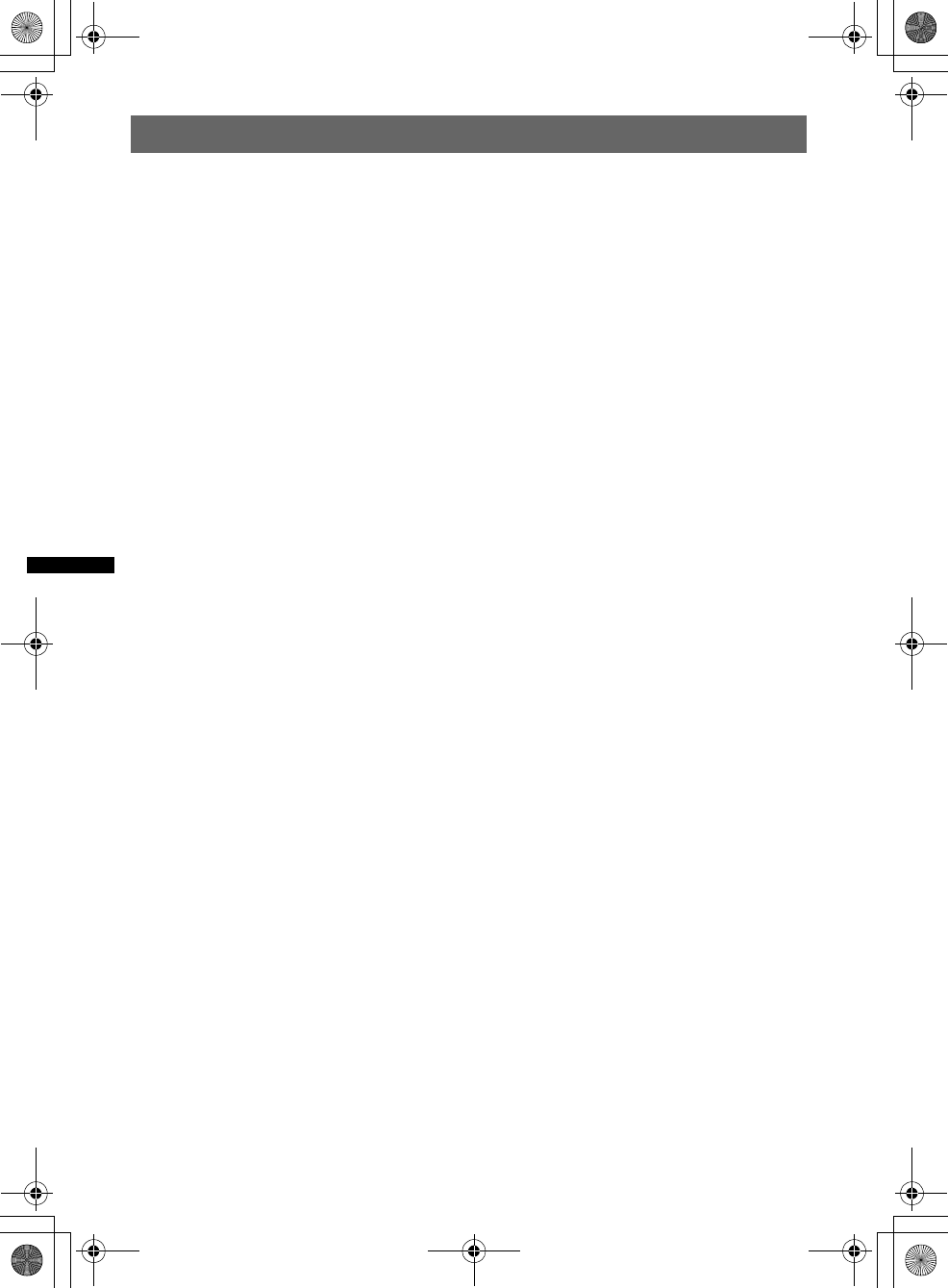
72
01US+00COV-UIX.fm masterpage:Left
XAV-70BT
4-164-314-11 (1)
Index
A
AAC 11, 62
Angle (Angle) 21
Area code 71
Audio channel (Stereo) 25
Audio DRC (Audio DRC) 56
Audio format (Audio) 25
Audio streaming 44
Auto Off (Auto OFF) 52
Automatic answer
(Auto Answer) 45
Auxiliary equipment 59
Auxiliary level (Level) 59
Auxiliary settings (AUX1
Input, AUX2 Input) 53, 60
B
Background screen
(Screen Select) 49
Balance
(Balance/Fader) 46, 54
Best Tuning Memory
(BTM) 23
Bluetooth 36
Bluetooth setting initialization
(Initialize) 45
Bluetooth settings 45
Bluetooth signal
(Signal) 37, 45
Button illumination
(Key Illumination) 53
C
Card remote commander
14, 16, 64
Center Speaker Organizer
(CSO) 48, 54
Clock display (Clock) 13, 55
Clock setting
(Clock Adjust) 59
Clock Time (CT) 23, 24, 52
Crossover filter
(Crossover Filter) 55
D
Demonstration (Demo) 55
Dimmer level
(Dimmer Level) 52
Dimmer setting (Dimmer) 52
Discs 11
Display language
(Language) 16, 52
Dolby D level
(Dolby D Level) 25
Dolby Digital 25
DVD audio language (Audio,
DVD Audio Language) 25, 56
DVD control menu
(DVD Control) 21
DVD direct search play
(DVD Direct Search) 27, 56
DVD menu 19
DVD menu language
(DVD Menu Language) 56
DVD playlist play
(DVD Playlist Play) 56
DVD’s top menu
(Top Menu) 19, 21
Dynamic Range Control
(DRC) 56
E
Echo Canceller/Noise
Canceller Mode
(EC/NC Mode) 45
EQ7 46, 54
F
Fader (Balance/Fader) 46, 54
Formats 11
Fuse 64
G
General settings (General) 52
Gesture Command 35
H
Handsfree calling 39
High Pass Filter (HPF) 55
I
IF 18
Image rotate (Image Turn) 21
Initial settings
(Initial Setting) 16
Intelligent Time Alignment 47
iPod 32, 63
J
JPEG 11, 62
L
Language code 71
List up (List) 34
Listening position
(Listening Position) 47, 54
Local seek mode (Local) 18
Low Pass Filter (LPF) 55
M
Microphone gain
(MIC Gain) 41, 45
Monaural mode (Mono) 18
Monitor angle
(Monitor Angle) 49
Monitor type
(Monitor Type) 57
MP3 11, 62
MPEG-4 11, 63
Multi Border DVD 62
Multi channel output
(Multi Ch Output) 56
Multi Session CD 62
Multi-disc resume playback
(Multi Disc Resume) 57
N
No signal (No Signal) 53
NTSC 52
O
Operation sound (Beep) 52
Output color system
(Output Color System) 52
00US+00COV-U.book Page 72 Wednesday, September 2, 2009 8:38 PM
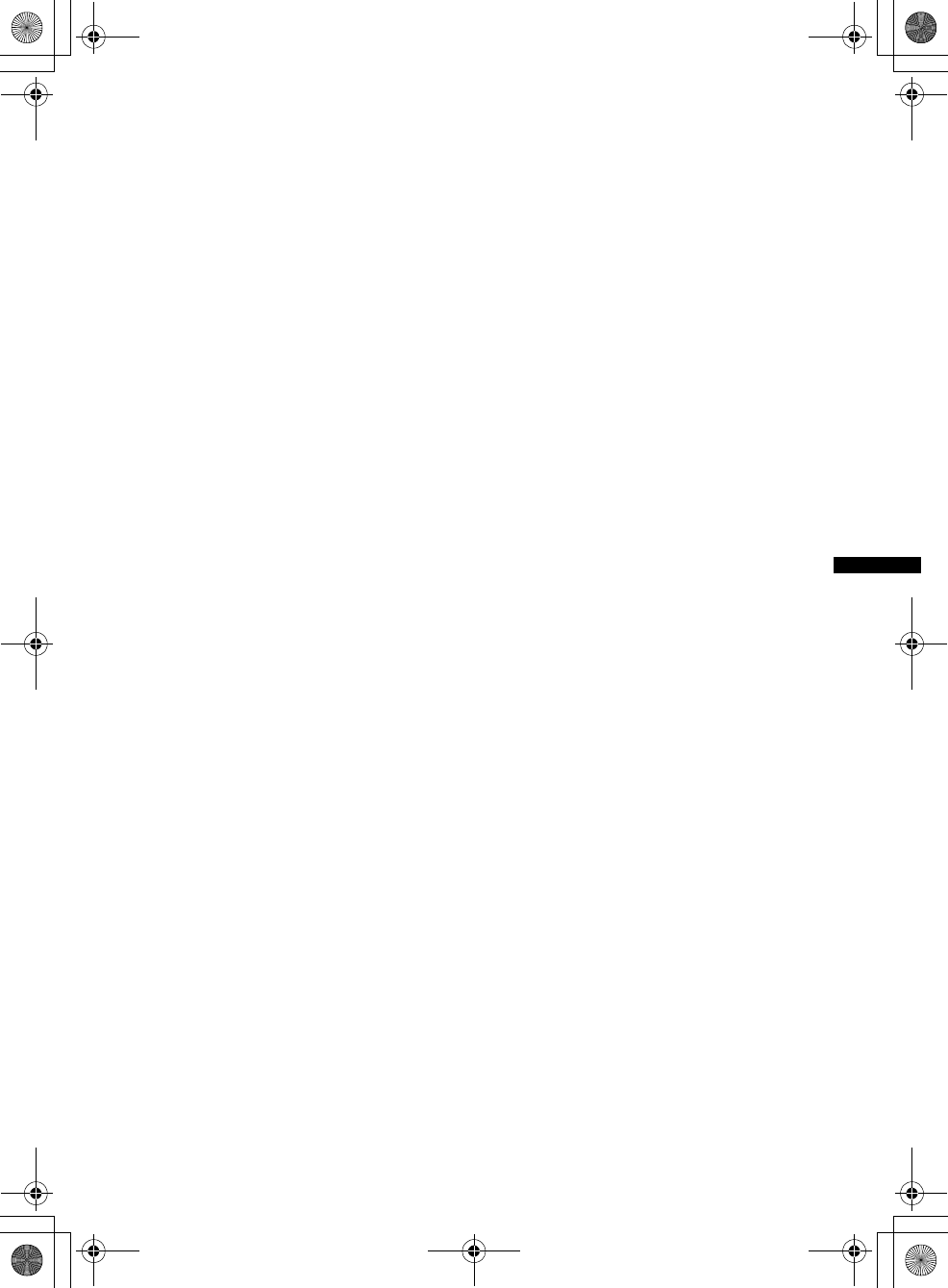
73
01US+00COV-UIX.fm masterpage:Right
XAV-70BT
4-164-314-11 (1)
P
PAL 52
Parental control settings
(DVD Parental Control) 26, 56
Passenger control
(Passenger Control) 34
Picture EQ
(Picture EQ) 49, 55
Play menu (Play Menu) 21
Playable discs 11
Playback control
(Video CD PBC) 24, 57
Playback settings (Visual) 56
Program Types (PTY) 23, 24
R
Radio Data System (RDS) 23
Rear Bass Enhancer
(RBE) 48, 55
Rear view camera 60
Rear view camera input
(Camera Input) 53, 60
Rear view camera settings
(Rear View Camera Setting)
60
Receive menu
(Receive Menu) 18
Repeat play
(Repeat) 26, 28, 33
Reset (Reset, Reset All
Settings) 16, 58
Resume play 21
Ring tone (Ringtone) 45
Rotary commander
(Rotary Commander) 53
S
Screen aspect ratio
(Aspect) 50, 55
Screen settings (Screen) 55
Security function
(Security Control) 59
SensMe™ 29
Shuffle play
(Shuffle) 26, 28, 33
Slide show interval
(JPEG Slide Show) 57
Slow-motion play 21
Sound settings (Sound) 54
Speaker volume
(Speaker Level) 48
Subtitle language
(Subtitle, DVD Subtitle
Language) 21, 56
Subwoofer position 47
Subwoofer setting
(Subwoofer) 16, 54
Subwoofer volume
(Balance/Fader) 46, 54
T
Touch panel calibration
(Touch Panel Adjust) 49
U
USB device 28
USB resume playback
(USB Resume) 57
V
Volume 12
W
WMA 11, 62
Z
Zappin beep sound
(Zappin Beep) 57
Zappin playback time
(Zappin Playing Time) 57
ZAPPIN™ 35
00US+00COV-U.book Page 73 Wednesday, September 2, 2009 8:38 PM

Sony Corporation
Printed in Thailand
http://www.sony.net/
04US+03BCO-U.fm masterpage:Left
XAV-70BT
4-164-314-11 (1)
If you have any questions/problems
regarding this product, try the following:
1
Read Troubleshooting in these
Operating Instructions.
2
Reset the unit.
Note: Stored data may be erased.
3
Please contact (U.S.A. only);
Call
1-800-222-7669
URL
http://www.SONY.com
00US+00COV-U.book Page 74 Wednesday, September 2, 2009 8:38 PM