Sony Group XAVV750BT AV CENTER User Manual XAV V750BT
Sony Corporation AV CENTER XAV V750BT
(Short-Term Confidential) User Manual
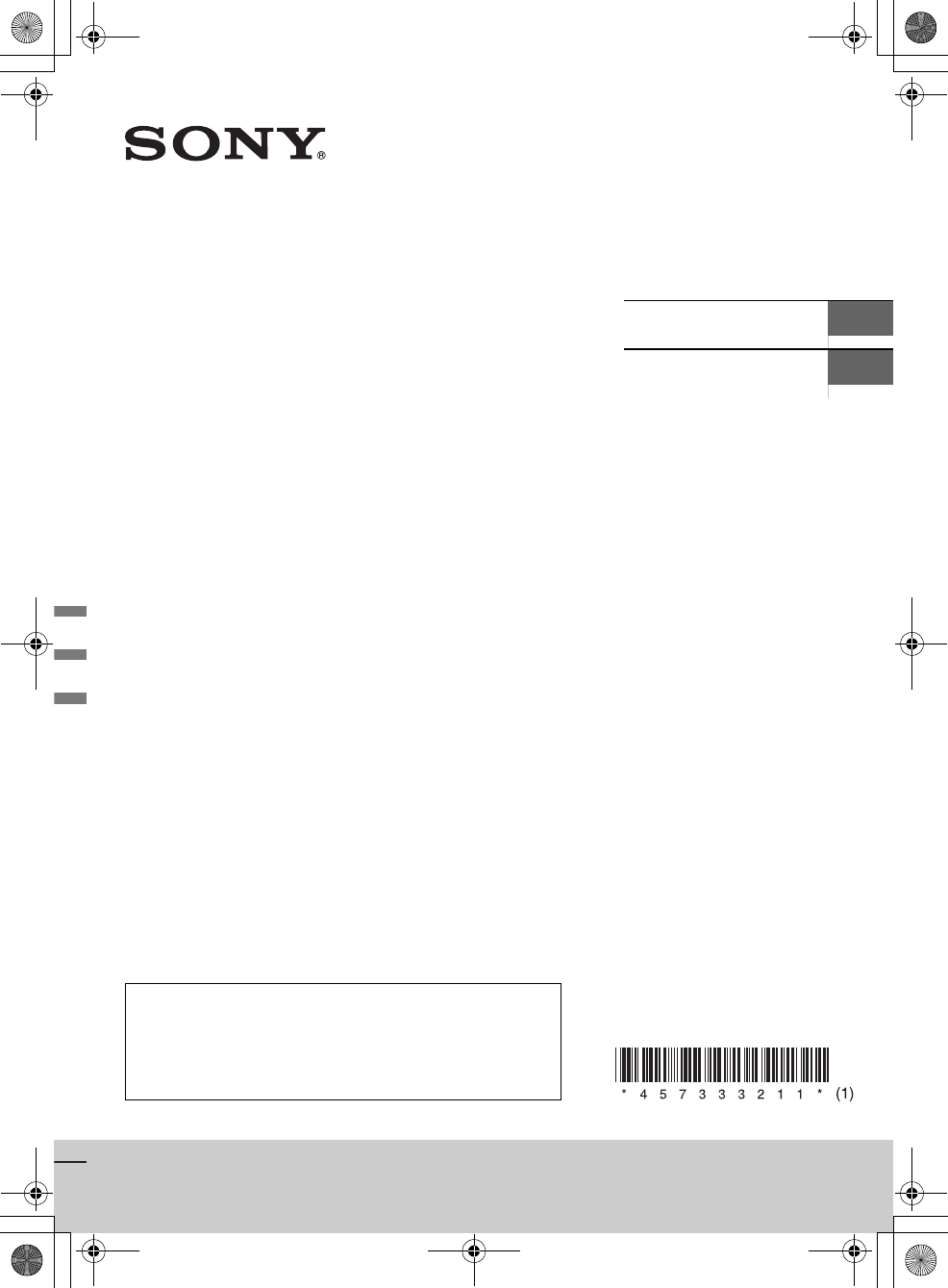
F:\#Work#\Y3\eV\Harrier 7\Sagyo data\4573332111\4573332111XAVV750BTE17\01GB-
XAVV750BTE17\010COV.fm
masterpage: Cover
XAV-V750BT
4-573-332-11(1)
XAV-V750BT
4-573-332-11(1)
AV Center
To cancel the demonstration (Demo) display, see page 19.
For the connection/installation, see page 28.
Para cancelar la pantalla de demostración (Demostración),
consulte la página 19.
Para la conexión/instalación, consulte la página 29.
Operating Instructions GB
Manual de instrucciones ES
010book.book Page 1 Tuesday, November 24, 2015 9:51 AM
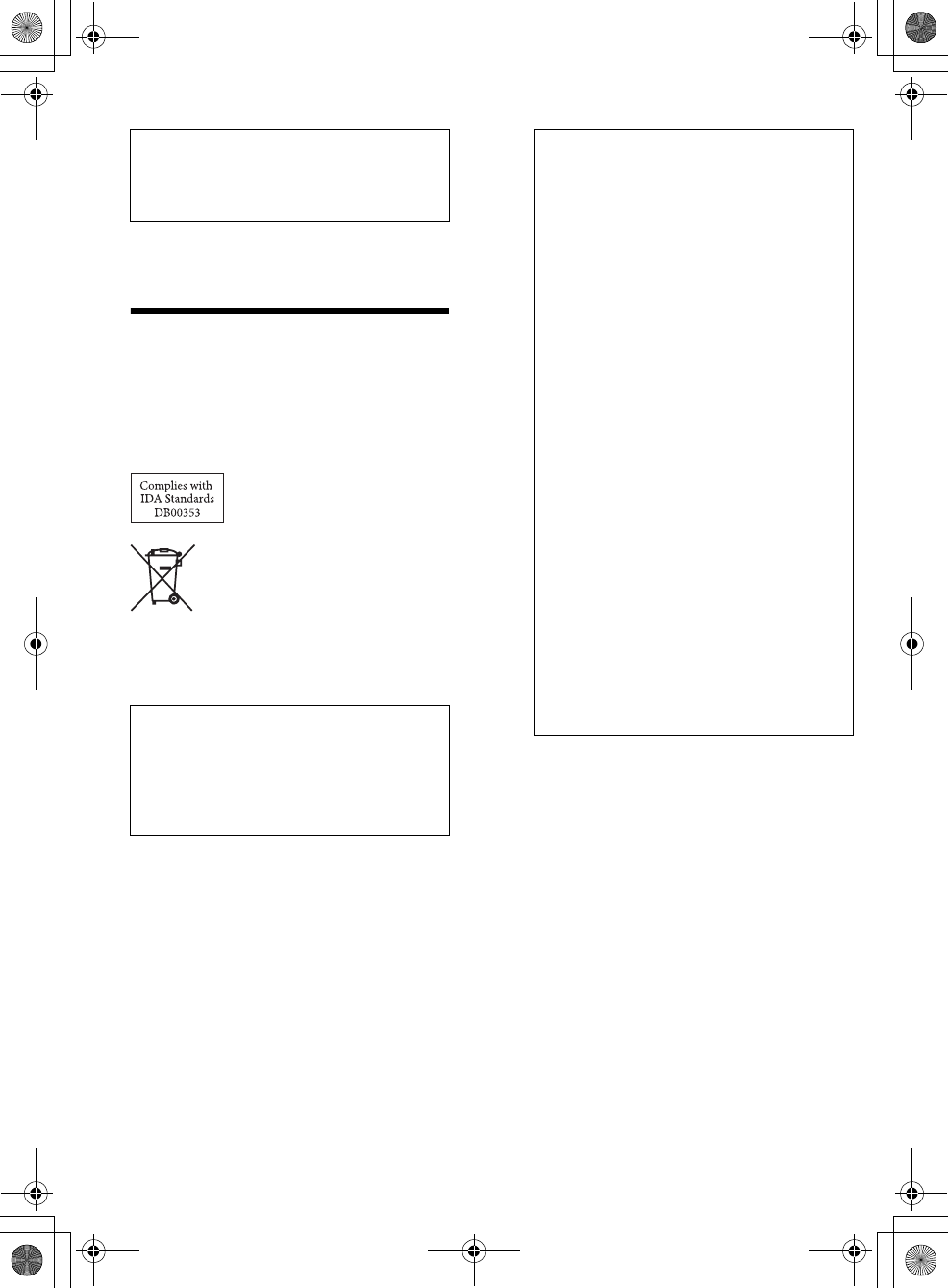
2GB
F:\#Work#\Y3\eV\Harrier 7\Sagyo data\4573332111\4573332111XAVV750BTE17\01GB-
XAVV750BTE17\020INT.fm
masterpage: Left
XAV-V750BT
4-573-332-11(1)
The nameplate indicating operating voltage, etc., is
located on the bottom of the chassis.
Warning
To prevent fire or shock hazard, do not
expose the unit to rain or moisture.
To avoid electrical shock, do not open the
cabinet. Refer servicing to qualified personnel
only.
Disposal of waste batteries and
electrical and electronic equipment
(applicable in the European Union
and other European countries with
separate collection systems)
Note on the lithium battery
Do not expose the battery to excessive heat such as
direct sunlight, fire or the like.
Disclaimer regarding services offered by third
parties
Services offered by third parties may be changed,
suspended, or terminated without prior notice.
Sony does not bear any responsibility in these sorts
of situations.
For safety, be sure to install this unit in the
dashboard of the car as the rear side of the unit
becomes hot during use.
For details, see “Connection/Installation”
(page 28).
Warning if your car’s ignition has no ACC
position
After turning the ignition off, be sure to press
and hold HOME on the unit until the display
disappears.
Otherwise, the display does not turn off and this
causes battery drain.
(For Singapore models only)
010book.book Page 2 Tuesday, November 24, 2015 9:51 AM
FOR THE CUSTOMERS IN THE USA. NOT
APPLICABLE IN CANADA, INCLUDING IN THE
PROVINCE OF QUEBEC.
POUR LES CLIENTS AUX ÉTATS-UNIS. NON
APPLICABLE AU CANADA, Y COMPRIS LA
PROVINCE DE QUÉBEC.
This equipment has been tested and found to
comply with the limits for a Class B digital device,
pursuant to Part 15 of the FCC Rules. These limits
are designed to provide reasonable protection
against harmful interference in a residential
installation. This equipment generates, uses, and
can radiate radio frequency energy and, if not
installed and used in accordance with the
instructions, may cause harmful interference to
radio communications. However, there is no
guarantee that interference will not occur in a
particular installation. If this equipment does
cause harmful interference to radio or television
reception, which can be determined by turning
the equipment off and on, the user is
encouraged to try to correct the interference by
one or more of the following measures:
Reorient or relocate the receiving antenna.
Increase the separation between the
equipment and receiver.
Connect the equipment into an outlet on a
circuit different from that to which the receiver
is connected.
Consult the dealer or an experienced radio/TV
technician for help.
You are cautioned that any changes or
modifications not expressly approved in this
manual could void your authority to operate this
equipment.
This device complies with Part 15 of the FCC Rules
and Industry Canada’s licence-exempt RSSs.
Operation is subject to the following two
conditions:
(1) This device may not cause interference; and
(2) This device must accept any interference,
including Interference that may cause undesired
operation of the device.
This transmitter must not be co-located or operated
in conjunction with any other antenna or
transmitter.
This equipment complies with FCC/IC radiation
exposure limits set forth for an uncontrolled
environment and meets the FCC radio frequency
(RF) Exposure Guidelines and RSS-102 of the IC
radio frequency (RF) Exposure rules. This
equipment has very low levels of RF energy that is
deemed to comply without maximum permissive
exposure evaluation (MPE). But it is desirable that it
should be installed and operated keeping the
radiator at least 20 cm or more away from person’s
body.
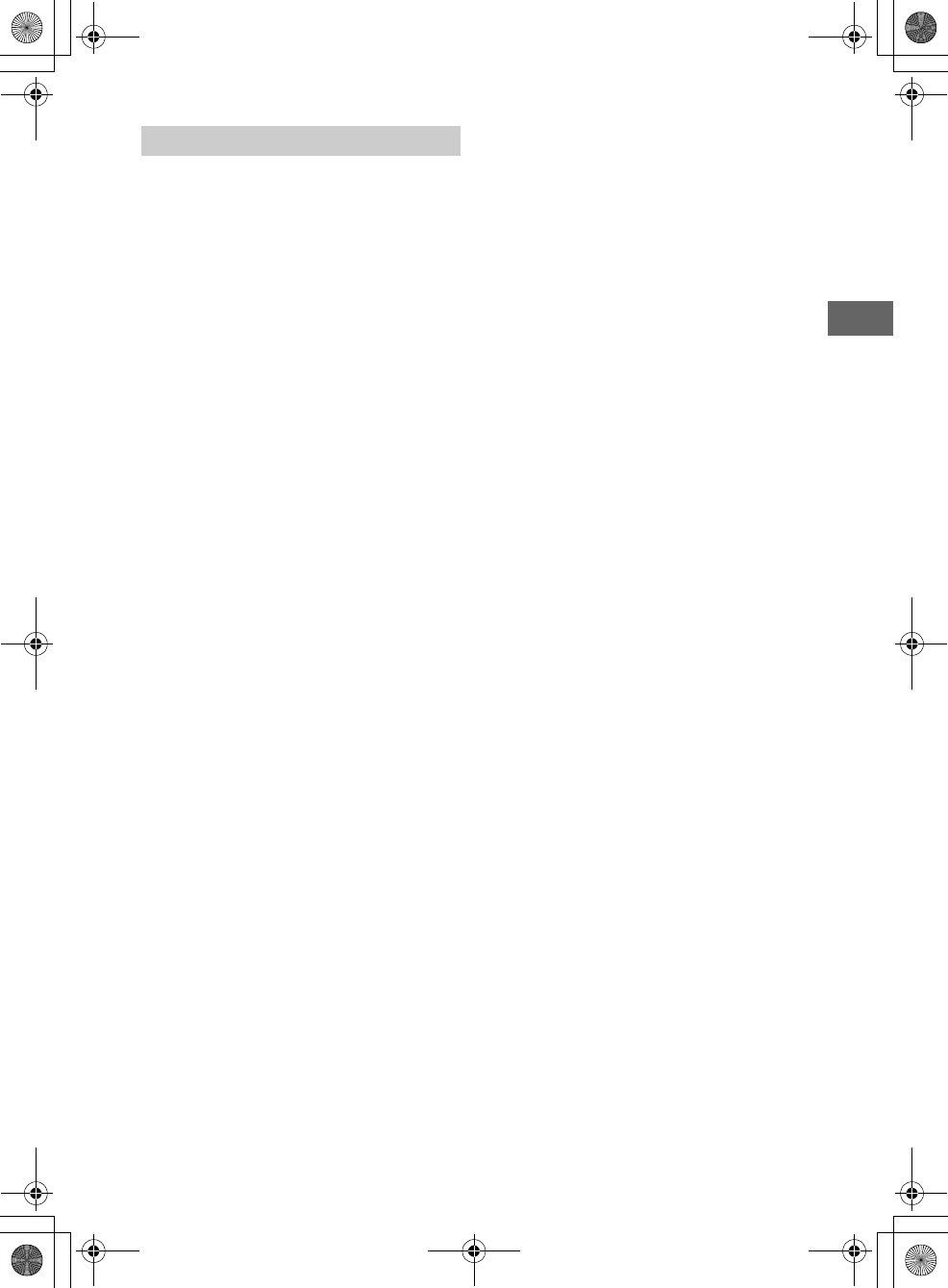
3GB
F:\#Work#\Y3\eV\Harrier 7\Sagyo data\4573332111\4573332111XAVV750BTE17\01GB-
XAVV750BTE17\020INT.fm
masterpage: Right
XAV-V750BT
4-573-332-11(1)
Caution
IN NO EVENT SHALL SONY BE LIABLE FOR ANY
INCIDENTAL, INDIRECT OR CONSEQUENTIAL
DAMAGES OR OTHER DAMAGES INCLUDING,
WITHOUT LIMITATION, LOSS OF PROFITS, LOSS OF
REVENUE, LOSS OF DATA, LOSS OF USE OF THE
PRODUCT OR ANY ASSOCIATED EQUIPMENT,
DOWNTIME, AND PURCHASER’S TIME RELATED TO
OR ARISING OUT OF THE USE OF THIS PRODUCT, ITS
HARDWARE AND/OR ITS SOFTWARE.
Dear customer, this product includes a radio
transmitter.
Please check your vehicle operation manual or
contact the manufacturer of your vehicle or your
vehicle dealer, before you install this product into
your vehicle.
Emergency calls
This BLUETOOTH car handsfree and the electronic
device connected to the handsfree operate using
radio signals, cellular, and landline networks as well
as user-programmed function, which cannot
guarantee connection under all conditions.
Therefore do not rely solely upon any electronic
device for essential communications (such as
medical emergencies).
On BLUETOOTH communication
Microwaves emitting from a BLUETOOTH device
may affect the operation of electronic medical
devices. Turn off this unit and other BLUETOOTH
devices in the following locations, as it may cause
an accident.
where inflammable gas is present, in a hospital,
train, airplane, or petrol station
near automatic doors or a fire alarm
This unit supports security capabilities that
comply with the BLUETOOTH standard to provide
a secure connection when the BLUETOOTH
wireless technology is used, but security may not
be enough depending on the setting. Be careful
when communicating using BLUETOOTH wireless
technology.
We do not take any responsibility for the leakage
of information during BLUETOOTH
communication.
If you have any questions or problems concerning
your unit that are not covered in this manual,
consult your nearest Sony dealer.
Important notice
010book.book Page 3 Tuesday, November 24, 2015 9:51 AM
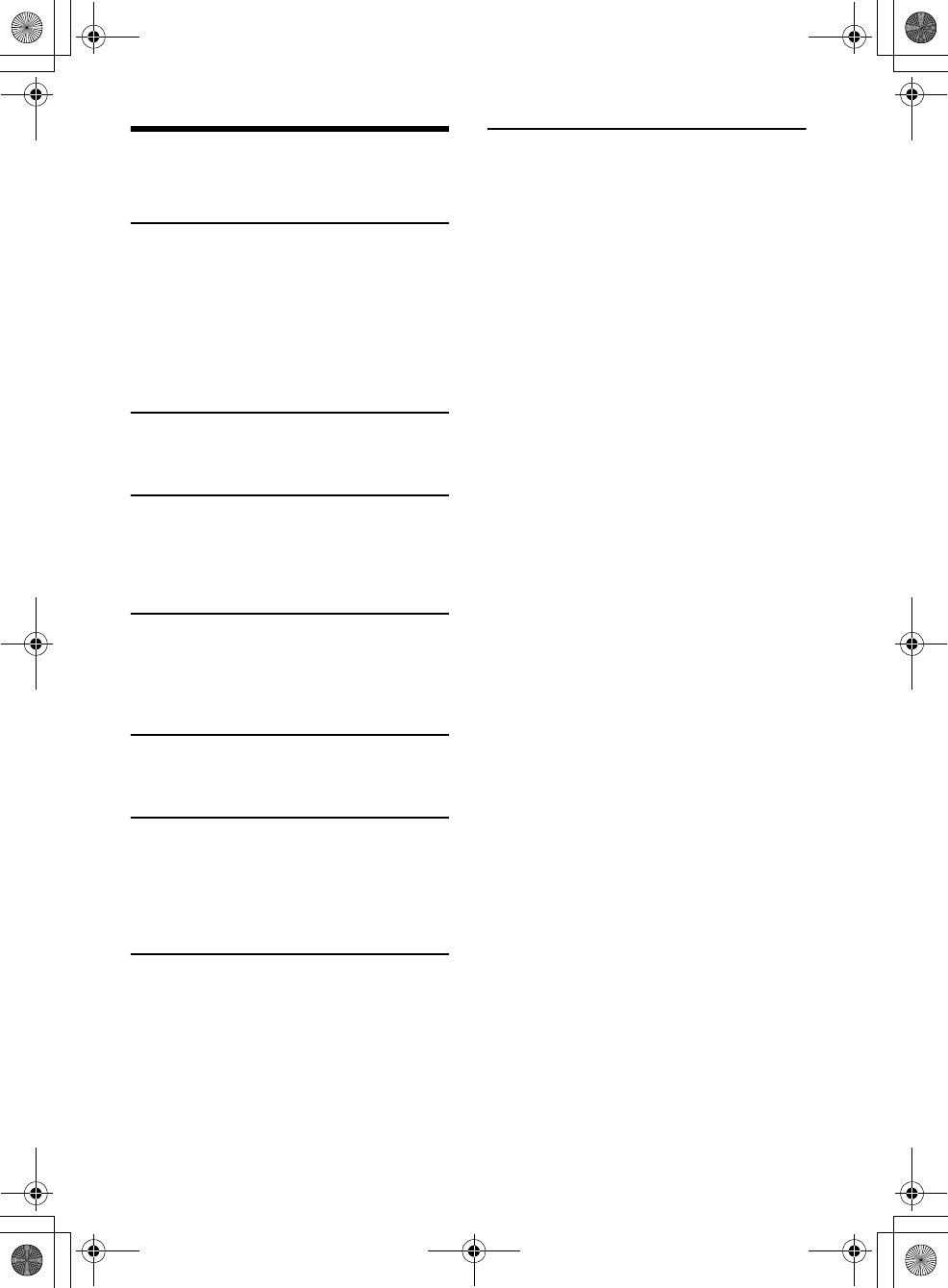
4GB
F:\#Work#\Y3\eV\Harrier 7\Sagyo data\4573332111\4573332111XAVV750BTE17\01GB-
XAVV750BTE17\030TOC.fm
masterpage: Left
XAV-V750BT
4-573-332-11(1)
Table of Contents
Warning . . . . . . . . . . . . . . . . . . . . . . . . . . . . . . . . . . . 2
Guide to Parts and Controls . . . . . . . . . . . . . . . . . . . 5
Getting Started
Resetting the Unit . . . . . . . . . . . . . . . . . . . . . . . . . . . 7
Performing Initial Settings . . . . . . . . . . . . . . . . . . . . 7
Setting the Clock . . . . . . . . . . . . . . . . . . . . . . . . . . . . 7
Preparing a BLUETOOTH Device. . . . . . . . . . . . . . . . 8
Connecting a USB Device . . . . . . . . . . . . . . . . . . . . . 9
Connecting Other Portable Audio/
Video Devices . . . . . . . . . . . . . . . . . . . . . . . . . . . 9
Connecting Rear View Camera . . . . . . . . . . . . . . . . 9
Listening to the Radio
Listening to the Radio. . . . . . . . . . . . . . . . . . . . . . . 10
Using Radio Data System (RDS) . . . . . . . . . . . . . . . 11
Playback
Playing a USB Device . . . . . . . . . . . . . . . . . . . . . . . 11
Playing a BLUETOOTH Device. . . . . . . . . . . . . . . . . 12
Searching and Playing Tracks. . . . . . . . . . . . . . . . . 12
Other Settings During Playback. . . . . . . . . . . . . . . 13
Handsfree Calling (via BLUETOOTH
only)
Receiving a Call . . . . . . . . . . . . . . . . . . . . . . . . . . . . 13
Making a Call . . . . . . . . . . . . . . . . . . . . . . . . . . . . . . 13
Available Operations During a Call . . . . . . . . . . . . 14
Useful Functions
SongPal with Android Smartphone . . . . . . . . . . . . 15
Using Siri Eyes Free . . . . . . . . . . . . . . . . . . . . . . . . . 16
Settings
Basic Setting Operation . . . . . . . . . . . . . . . . . . . . . 17
General Settings . . . . . . . . . . . . . . . . . . . . . . . . . . . 17
Sound Settings . . . . . . . . . . . . . . . . . . . . . . . . . . . . 18
Screen Settings . . . . . . . . . . . . . . . . . . . . . . . . . . . . 19
Visual Settings . . . . . . . . . . . . . . . . . . . . . . . . . . . . . 19
Additional Information
Precautions . . . . . . . . . . . . . . . . . . . . . . . . . . . . . . . 19
Maintenance . . . . . . . . . . . . . . . . . . . . . . . . . . . . . . 22
Specifications . . . . . . . . . . . . . . . . . . . . . . . . . . . . . 22
Troubleshooting . . . . . . . . . . . . . . . . . . . . . . . . . . . 24
Connection/Installation
Cautions . . . . . . . . . . . . . . . . . . . . . . . . . . . . . . . . . 28
Parts List for Installation . . . . . . . . . . . . . . . . . . . . 28
Connection . . . . . . . . . . . . . . . . . . . . . . . . . . . . . . . 29
Installation . . . . . . . . . . . . . . . . . . . . . . . . . . . . . . . 32
010book.book Page 4 Tuesday, November 24, 2015 9:51 AM
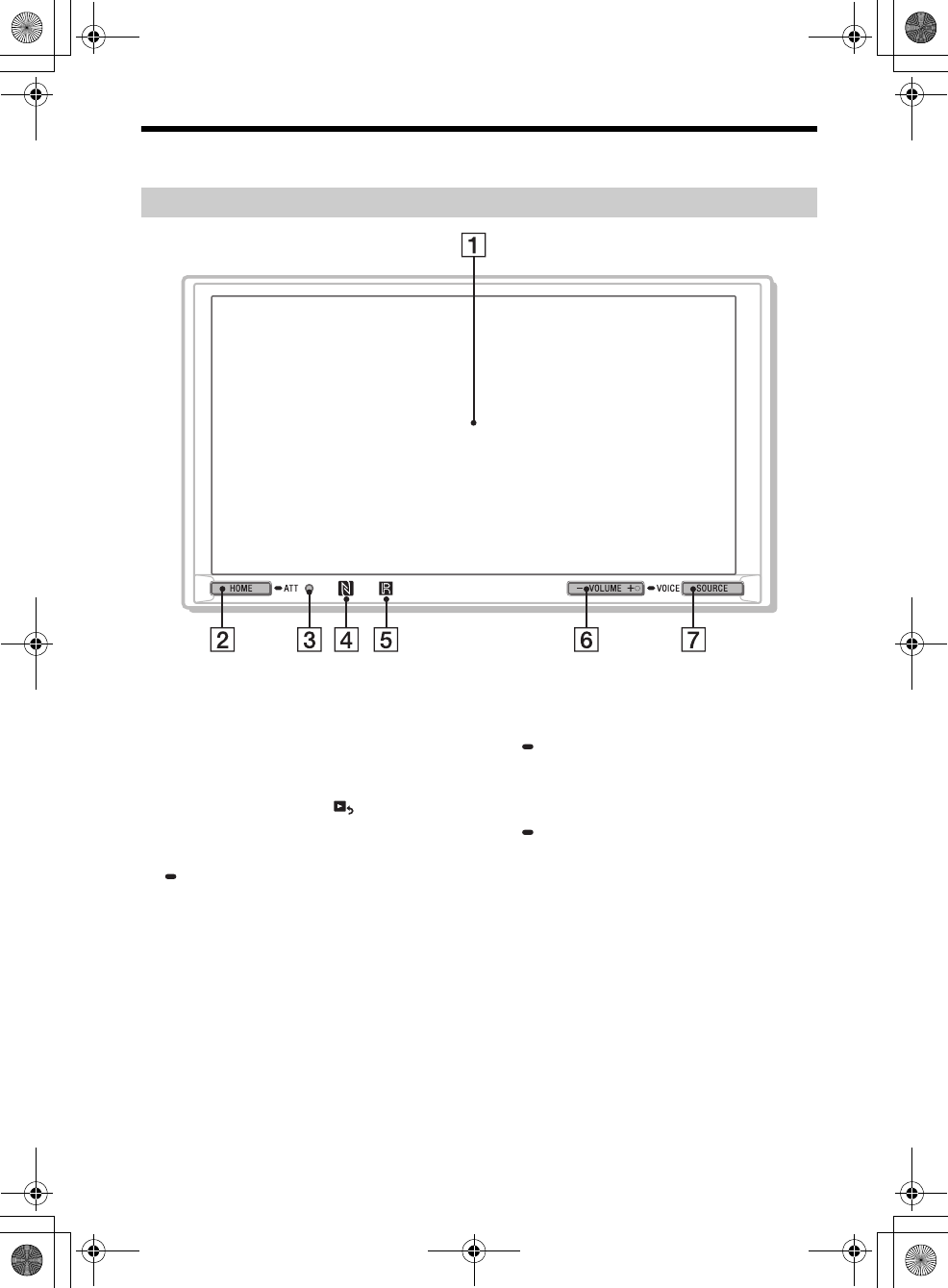
5GB
F:\#Work#\Y3\eV\Harrier 7\Sagyo data\4573332111\4573332111XAVV750BTE17\01GB-
XAVV750BTE17\040CD.fm
masterpage: Right
XAV-V750BT
4-573-332-11(1)
Guide to Parts and Controls
The VOLUME + button has a tactile dot.
Display/touch panel
HOME
Turn on the power.
Open the HOME menu.
Press to pause playback when the iPod/USB
source is selected.
To resume playback, touch .
Press and hold for more than 2 seconds to turn
off the unit. When the unit is turned off, remote
commander operation is not available.
ATT (attenuate)
Press and hold for 1 second (less than 2
seconds) to attenuate the sound.
To cancel, press and hold again, or press
VOLUME +.
Reset button
N-Mark
Make Bluetooth® connection when touched
with Android™ smartphone.
Receptor for the remote commander
VOLUME +/–
SOURCE
Change the source.
To turn the source off, press repeatedly to select
[OFF].
VOICE
Press and hold to activate the voice command
function.
To assign the DSPL function to this button,
select [DSPL] in [SOURCE Key Func.] (page 18).
DSPL (display)
Press and hold to open the display menu.
The monitor off function can be set on the
display menu.
When the monitor off function is activated and
the monitor is turned off, touch anywhere on
the display to turn it back on.
Main unit
010book.book Page 5 Tuesday, November 24, 2015 9:51 AM
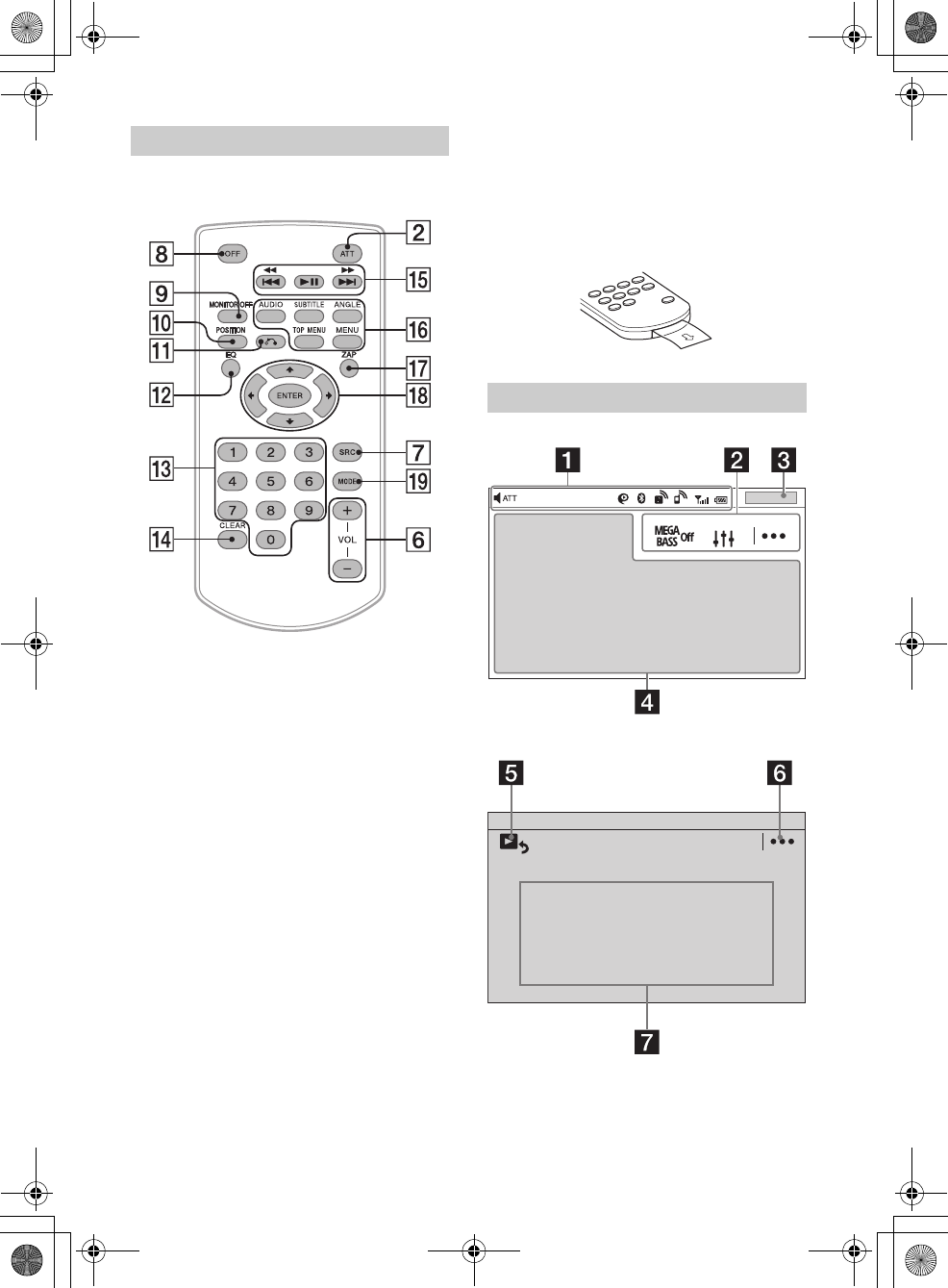
6GB
F:\#Work#\Y3\eV\Harrier 7\Sagyo data\4573332111\4573332111XAVV750BTE17\01GB-
XAVV750BTE17\040CD.fm
masterpage: Left
XAV-V750BT
4-573-332-11(1)
The remote commander can be used to operate the
audio controls. For menu operations, use the touch
panel.
OFF
Turn the source off.
Press and hold for 2 seconds to turn off the
power and display.
MONITOR OFF
Turn off the monitor and button illumination.
To turn back on, press again.
POSITION
This button is not supported.
(return)
Return to the previous display.
EQ (equalizer)
Select an equalizer curve.
Number buttons (0 – 9)
CLEAR
(play/pause)
/ (previous/next)
/ (fast-reverse/fast-forward)
DVD playback setting buttons
These buttons are not supported.
ZAP (ZAPPIN™) (page 10)
///
Select a setup item, etc.
ENTER
Enter the selected item.
MODE
Select the radio band.
Remove the insulation film before use.
Playback screen:
Home screen:
RM-X170 remote commander
Screen displays
010book.book Page 6 Tuesday, November 24, 2015 9:51 AM
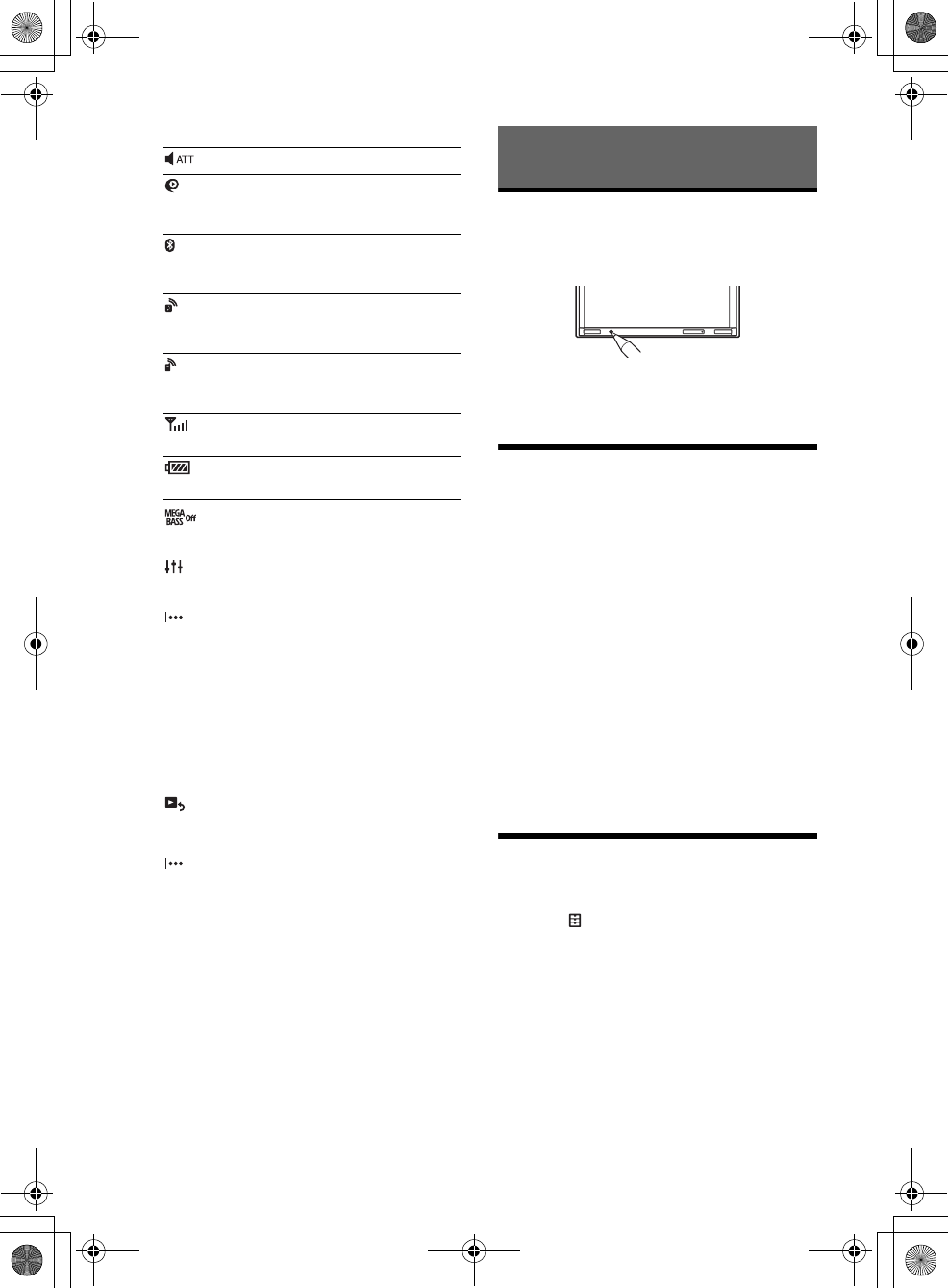
7GB
F:\#Work#\Y3\eV\Harrier 7\Sagyo data\4573332111\4573332111XAVV750BTE17\01GB-
XAVV750BTE17\040CD.fm
masterpage: Right
XAV-V750BT
4-573-332-11(1)
Status indication
(Mega Bass)
Touch to select the Mega Bass setting: [1], [2],
[Off].
(sound setting menu)
Access the sound setting menu directly
(page 18).
(option)
Open the option menu. The available items
differ depending on the source.
Clock (page 7)
When the AUX or Rear Camera source is
selected, the clock is not displayed.
Application specific area
Display playback controls/indications or show
the unit’s status. Displayed items differ
depending on the source.
(return to the playback screen)
Switch from the HOME screen to the playback
screen.
(option)
Open the option menu. The available items
differ depending on the source.
Sources and Settings select keys
Change the source or make various settings.
Resetting the Unit
You must reset the unit before operating the unit
for the first time, after replacing the car battery, or
changing connections.
Note
Pressing the reset button will erase the clock setting
and some stored contents.
Performing Initial Settings
After resetting, the initial setting display appears.
1Touch [Language], then set the display
language.
2Touch [Output Color System], then set
the color system.
3Touch [Tuner Step], then set the FM/AM
tuning step.
4After setting the FM/AM tuning step,
touch [OK].
The startup caution appears.
5Touch [OK].
The setting is complete.
This setting can be further configured in the setting
menu (page 17).
Setting the Clock
1Press HOME, then touch [Settings].
2Touch , then touch [Clock Adjust].
The setting display appears.
3Touch / to set the hour and minute.
4After setting the hour and minute, touch
[Set].
The setting is complete and the clock starts.
Lights up when the sound is attenuated.
Lights up when the “SongPal”
connection is established between this
unit and your Android smartphone.
Lights up when the BLUETOOTH signal is
on. Flashes when the connection is in
progress.
Lights up when the audio device is
playable by enabling the A2DP
(Advanced Audio Distribution Profile).
Lights up when handsfree calling is
available by enabling the HFP (Handsfree
Profile).
Indicates the signal strength status of
the connected cellular phone.
Indicates the remaining battery status of
the connected cellular phone.
Getting Started
010book.book Page 7 Tuesday, November 24, 2015 9:51 AM
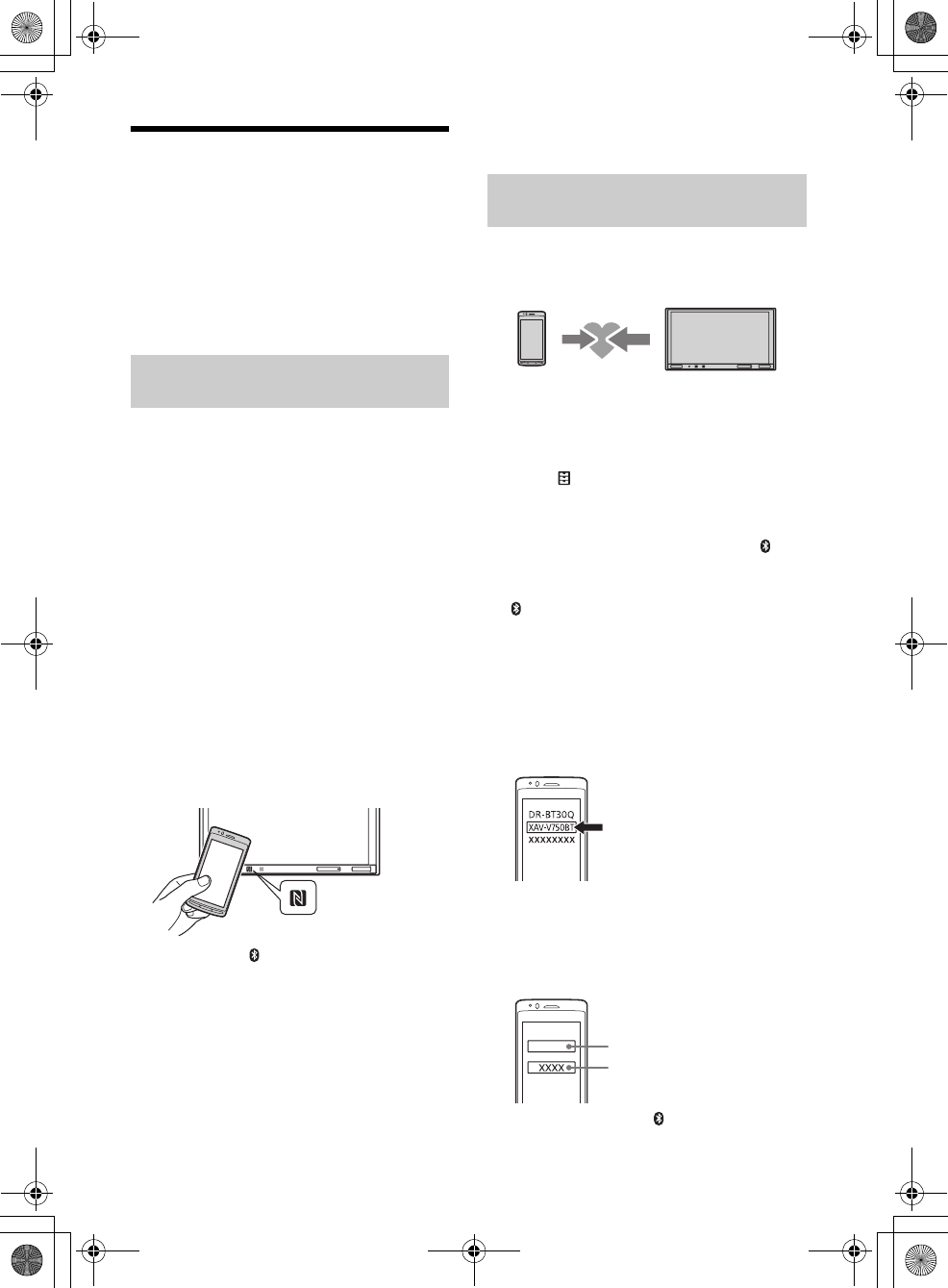
8GB
F:\#Work#\Y3\eV\Harrier 7\Sagyo data\4573332111\4573332111XAVV750BTE17\01GB-
XAVV750BTE17\040CD.fm
masterpage: Left
XAV-V750BT
4-573-332-11(1)
Preparing a BLUETOOTH Device
You can enjoy music or perform handsfree calling
depending on the BLUETOOTH compatible device
such as smartphones, cellular phones, and audio
devices (hereafter “BLUETOOTH device” if not
otherwise specified). For details on connecting,
refer to the operating instructions supplied with the
device.
Before connecting the device, turn down the
volume of this unit; otherwise, a loud sound may
result.
By touching the N-Mark on the unit with an NFC*
compatible smartphone, the unit is paired and
connected with the smartphone automatically.
* NFC (Near Field Communication) is a technology
enabling short-range wireless communication
between various devices, such as mobile phones and
IC tags. Thanks to the NFC function, data
communication can be achieved easily just by
touching the relevant symbol or designated location
on NFC compatible devices.
For a smartphone with Android OS 4.0 or lower
installed, downloading of the app “NFC Easy
Connect” available at Google Play™ is required. The
app may not be downloadable in some countries/
regions.
1Activate the NFC function on the
smartphone.
For details, refer to the operating instructions
supplied with the smartphone.
2Touch the N-Mark part of the unit with
the N-Mark part of the smartphone.
Make sure that lights up on the status bar of
the unit.
To disconnect by One touch
Touch the N-Mark part of the unit with the N-Mark
part of the smartphone again.
Notes
When making the connection, handle the
smartphone carefully to prevent scratches.
One touch connection is not possible when the unit is
already connected to another NFC compatible device.
In this case, disconnect the other device, and make a
connection with the smartphone again.
When connecting a BLUETOOTH device for the first
time, mutual registration (called “pairing”) is
required. Pairing enables this unit and other devices
to recognize each other.
1Place the BLUETOOTH device within 1 m
(3 ft) of this unit.
2Press HOME, then touch [Settings].
3Touch .
4Touch [Bluetooth Connection], then set
the signal to [ON].
The BLUETOOTH signal is turned on and
lights up on the status bar of the unit.
5Touch [Pairing].
flashes while the unit is in pairing standby
mode.
6Perform pairing on the BLUETOOTH
device so it detects this unit.
7Select [XAV-V750BT] shown in the
display of the BLUETOOTH device.
If your model name does not appear, repeat
from step 5.
8If passkey* input is required on the
BLUETOOTH device, input [0000].
* Passkey may be called “passcode,” “PIN code,”
“PIN number,” “password,” etc., depending on the
BLUETOOTH device.
When pairing is made, stays lit.
Connecting with a smartphone by One
touch (NFC)
Pairing and connecting with a
BLUETOOTH device
[0000]
Input passkey
010book.book Page 8 Tuesday, November 24, 2015 9:51 AM
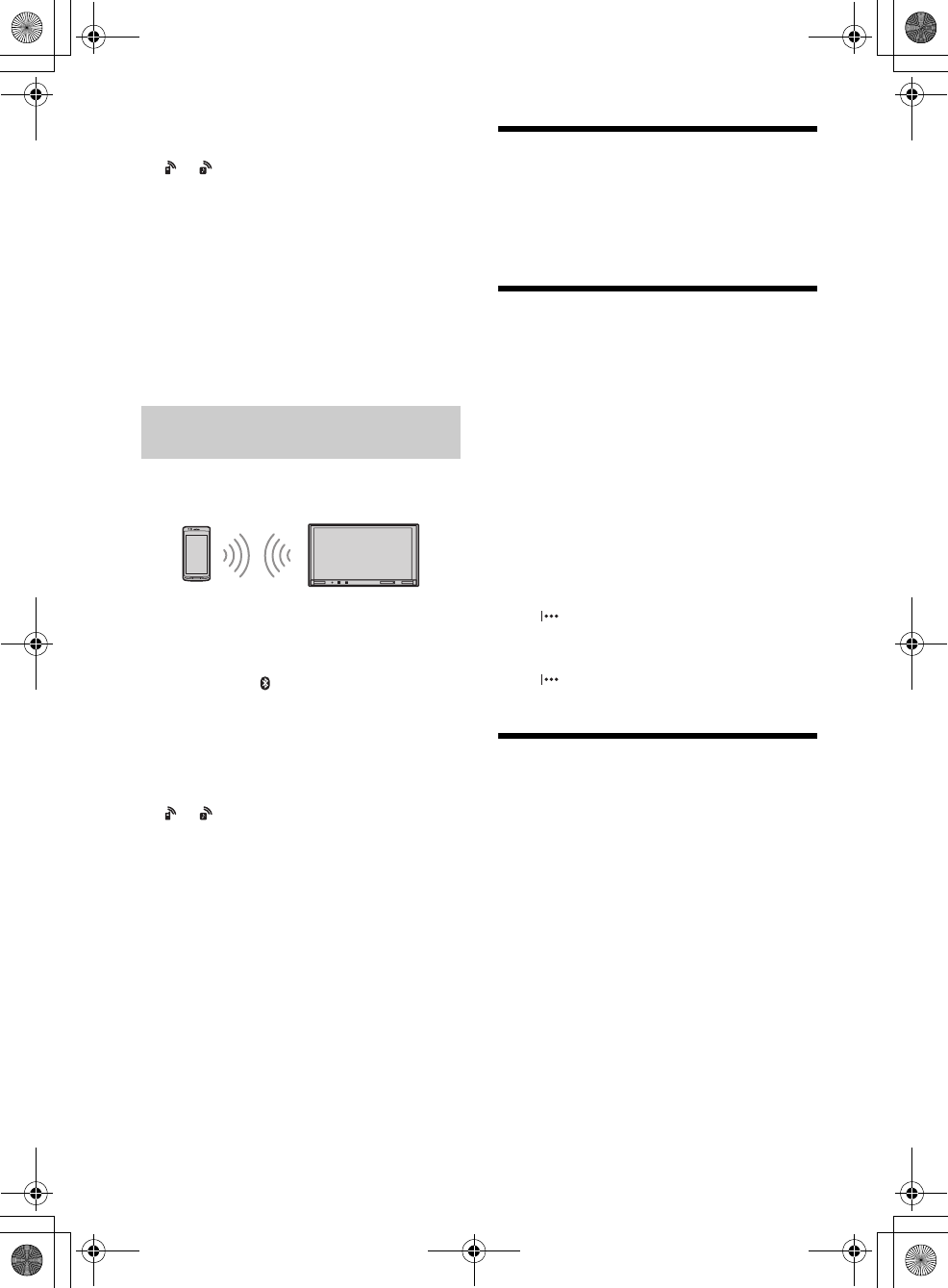
9GB
F:\#Work#\Y3\eV\Harrier 7\Sagyo data\4573332111\4573332111XAVV750BTE17\01GB-
XAVV750BTE17\040CD.fm
masterpage: Right
XAV-V750BT
4-573-332-11(1)
9Select this unit on the BLUETOOTH device
to establish the BLUETOOTH connection.
or lights up when the connection is made.
Note
While connecting to a BLUETOOTH device, this unit
cannot be detected by another device. To enable
detection, enter the pairing mode and search for this
unit from another device.
To start playback
For details, see “Playing a BLUETOOTH Device”
(page 12).
To cancel pairing
Perform step 5 to cancel the pairing mode after this
unit and the BLUETOOTH devices are paired.
To use a paired device, connection with this unit is
required. Some paired devices will connect
automatically.
1Press HOME, then touch [Settings].
2Touch [Bluetooth Connection], then
touch [ON].
Make sure that lights up on the status bar of
the unit.
3Activate the BLUETOOTH function on the
BLUETOOTH device.
4Operate the BLUETOOTH device to
connect to this unit.
or lights up on the status bar.
To connect the last-connected device from
this unit
When the ignition is turned to on with the
BLUETOOTH signal activated, this unit searches for
the last-connected BLUETOOTH device, and
connection is made automatically.
If it does not work, touch [Reconnect] to search for
the last-paired device again. If the problem is not
solved, follow the pairing procedure.
Note
While streaming BLUETOOTH audio, you cannot
connect from this unit to the cellular phone. Connect
from the cellular phone to this unit instead.
To install the microphone
For details, see “Installing the microphone”
(page 31).
Connecting a USB Device
1Turn down the volume on the unit.
2Connect the USB device to the unit.
To connect an iPod/iPhone, use the USB
connection cable for iPod (not supplied).
Connecting Other Portable
Audio/Video Devices
1Turn off the portable audio/video device.
2Turn down the volume on the unit.
3Connect the portable audio/video device
to the AUX input jack on the unit with a
connecting cord (not supplied).
4Press HOME, then touch [AUX].
To match the volume level of the connected
device to other sources
Start playback of the portable audio/video device
at a moderate volume and set your usual listening
volume on the unit:
Touch , then set [Input Level] between –10 and
+15.
To set to the device type manually
Touch , then set [AUX Input] to [Audio], [Video],
or [Auto].
Connecting Rear View Camera
By connecting the optional rear view camera to the
CAMERA IN terminal, you can display the picture
from the rear view camera. For details, see
“Connection/Installation” (page 28).
Connecting with a paired BLUETOOTH
device
010book.book Page 9 Tuesday, November 24, 2015 9:51 AM
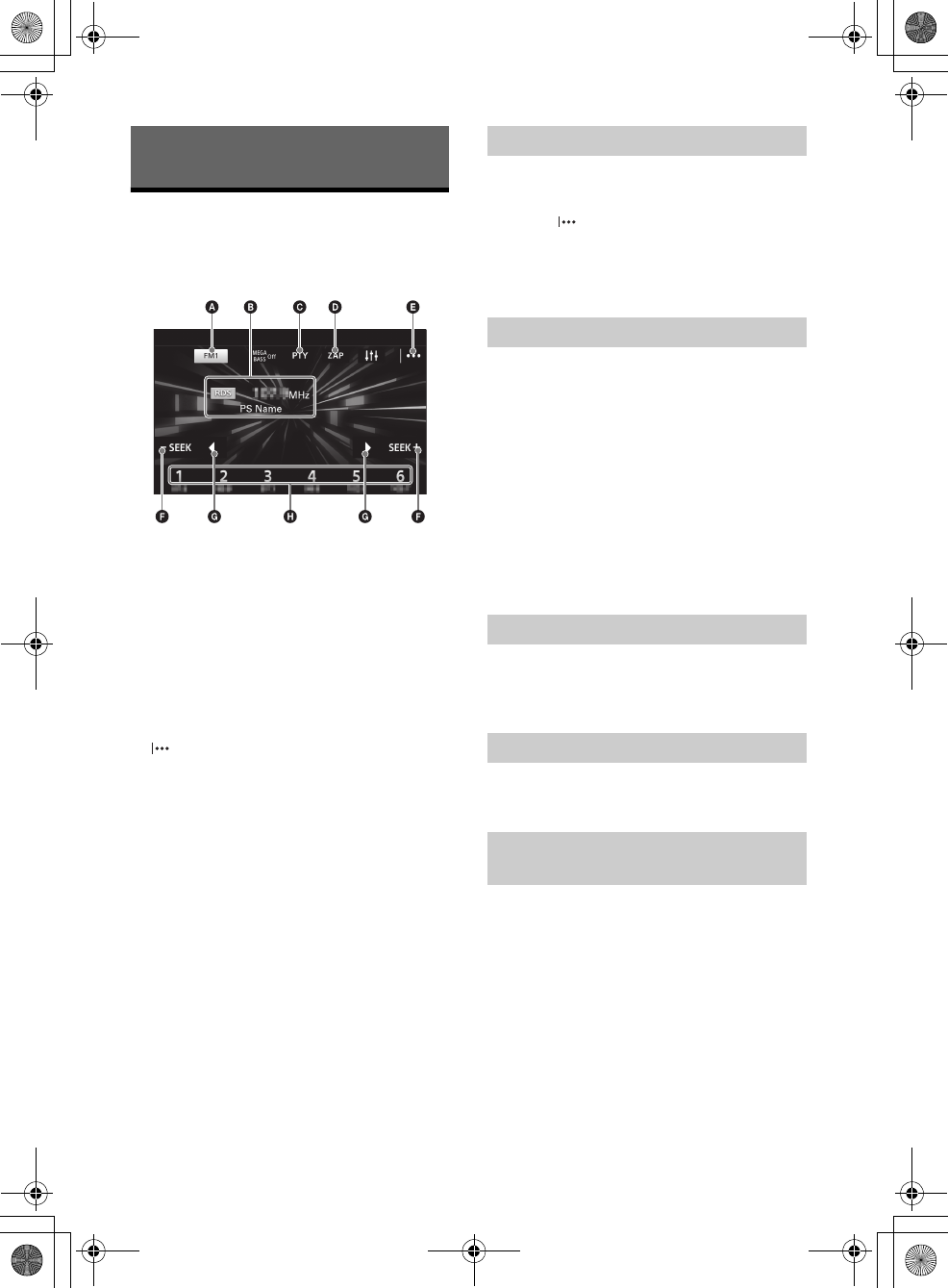
10GB
F:\#Work#\Y3\eV\Harrier 7\Sagyo data\4573332111\4573332111XAVV750BTE17\01GB-
XAVV750BTE17\040CD.fm
masterpage: Left
XAV-V750BT
4-573-332-11(1)
Listening to the Radio
To listen to the radio, press HOME then touch
[Tuner].
Reception controls/indications
Current band
Opens the band list.
Current frequency, program service name*,
RDS indication*
* During RDS reception.
PTY (program types) (FM only)
Opens the PTY list (page 11).
ZAP (ZAPPIN)
Helps to find a desired station by listening to
preset stations for a few seconds.
(option)
Opens the option menu.
–SEEK/SEEK+
Tunes in automatically.
/
Tunes in manually.
Touch and hold to continuously skip
frequencies.
Preset numbers (1 to 6)
Selects a preset station.
Touch and hold to store the current frequency in
that preset.
1Select the desired band (FM1, FM2, FM3,
AM1, or AM2).
2Touch .
3Touch [BTM], then [Search].
The unit stores stations in order of frequency on
the preset numbers (1 to 6).
1Touch the current band.
The band list appears.
2Touch the desired band (FM1, FM2, FM3,
AM1, or AM2).
3Perform tuning.
To tune automatically
Touch –SEEK/SEEK+.
Scanning stops when the unit receives a station.
To tune manually
Touch and hold / to locate the approximate
frequency, then touch / repeatedly to fine
adjust to the desired frequency.
1While receiving the station that you want
to store, press and hold the desired
preset number (1 to 6).
1Select the band, then touch the desired
preset number (1 to 6).
Tuner Preset ZAPPIN helps you to find a desired
station by listening to preset stations for a few
seconds.
1During radio reception, touch [ZAP].
Tuner Preset ZAPPIN starts, and subsequent
stations are received in sequence.
2Touch [ZAP] again when the desired
station is received.
Listening to the Radio
Storing automatically (BTM)
Tuning
Storing manually
Receiving stored stations
Searching for the desired station from
preset stations (Tuner Preset ZAPPIN)
010book.book Page 10 Tuesday, November 24, 2015 9:51 AM
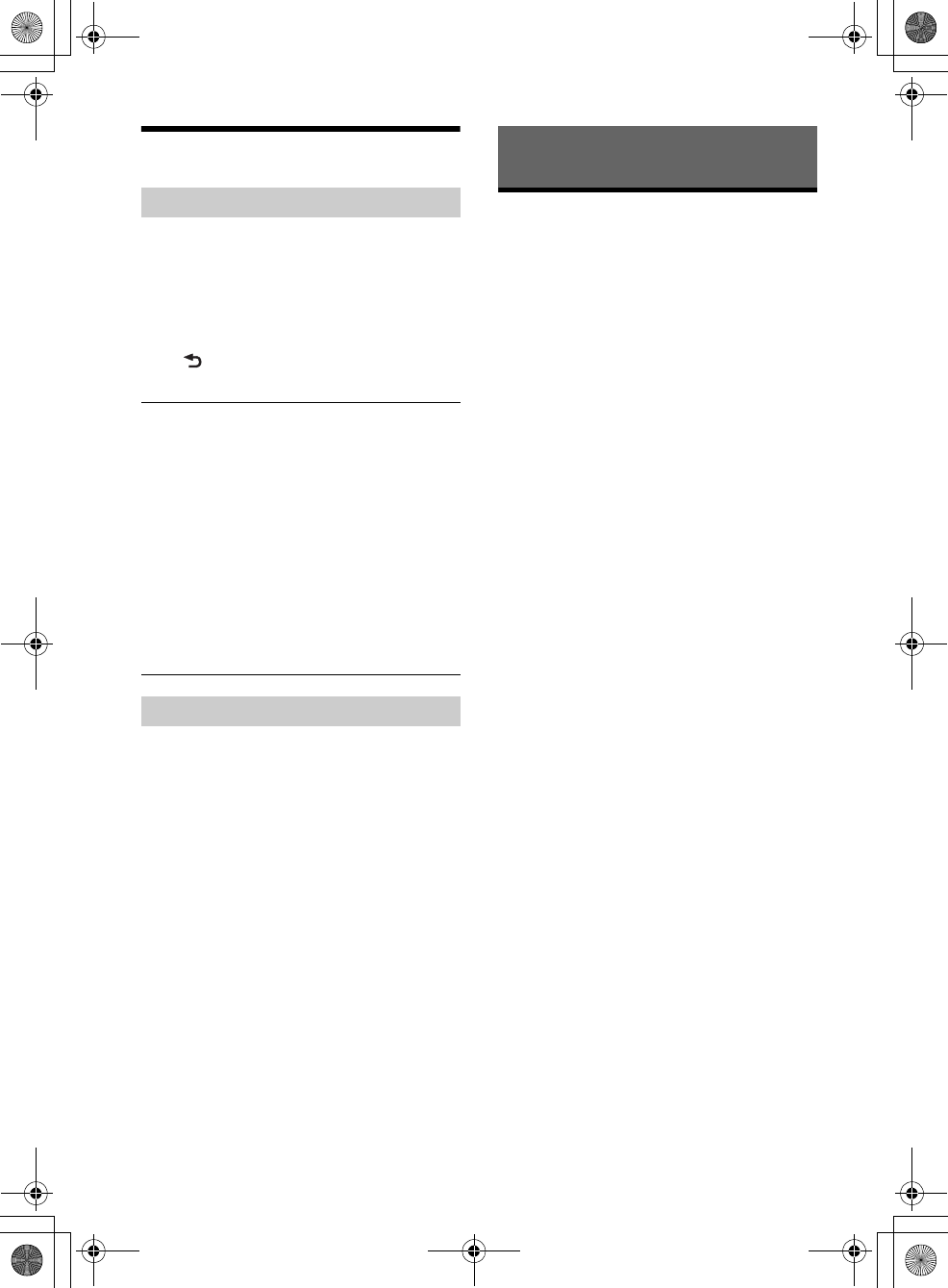
11GB
F:\#Work#\Y3\eV\Harrier 7\Sagyo data\4573332111\4573332111XAVV750BTE17\01GB-
XAVV750BTE17\040CD.fm
masterpage: Right
XAV-V750BT
4-573-332-11(1)
Using Radio Data System (RDS)
1During FM reception, touch [PTY].
To scroll the list, touch /.
2Touch the desired program type.
The unit searches for a station broadcasting the
selected program type.
To close the PTY list
Touch .
Type of programs
The CT data from the RDS transmission sets the clock.
1Set [Clock Time] to [ON] in [General
Settings] (page 17).
Playing a USB Device
In these Operating Instructions, “iPod” is used as a
general reference for the iPod functions on the iPod
and iPhone, unless otherwise specified by the text
or illustrations.
For details on the compatibility of your iPod, see
“About iPod” (page 21) or visit the support site on
the back cover.
MSC (Mass Storage Class) and MTP (Media Transfer
Protocol) type USB devices (such as a USB flash
drive, digital media player, Android smartphone)
compliant with the USB standard can be used.
Depending on the digital media player or Android
smartphone, setting the USB connection mode to
MTP is required.
Notes
For details on the compatibility of your USB device,
visit the support site on the back cover.
Playback of the following files is not supported.
MP3/WMA/AAC/FLAC:
copyright-protected files
DRM (Digital Rights Management) files
Multi-channel audio files
MP3/WMA/AAC:
lossless compression files
WAV:
Multi-channel audio files
1Connect the USB device to the USB port.
Playback starts.
If a device is already connected, press HOME
then touch [iPod/USB] to start playback.
2Adjust the volume on this unit.
To stop playback
Press OFF, or press SOURCE repeatedly until [OFF]
appears.
To remove the device
Stop playback, then remove the device.
Caution for iPhone
When you connect an iPhone via USB, the phone
call volume is controlled by the iPhone, not the unit.
Do not inadvertently increase the volume on the
unit during a call, as a sudden loud sound may
result when the call ends.
Selecting program types (PTY)
News (News), Current Affairs (Current Affairs),
Information (Information), Sport (Sports),
Education (Education), Drama (Drama), Cultures
(Culture), Science (Science), Varied Speech
(Varied), Pop Music (Pop Music), Rock Music (Rock
Music), Easy Listening (M.O.R. Music), Light
Classics M (Light classical), Serious Classics
(Serious classical), Other Music (Other Music),
Weather & Metr (Weather), Finance (Finance),
Children’s Progs (Children’s program), Social
Affairs (Social Affairs), Religion (Religion), Phone
In (Phone In), Travel & Touring (Travel), Leisure &
Hobby (Leisure), Jazz Music (Jazz Music), Country
Music (Country Music), National Music (National
Music), Oldies Music (Oldies Music), Folk Music
(Folk Music), Documentary (Documentary)
Setting clock time (CT)
Playback
010book.book Page 11 Tuesday, November 24, 2015 9:51 AM
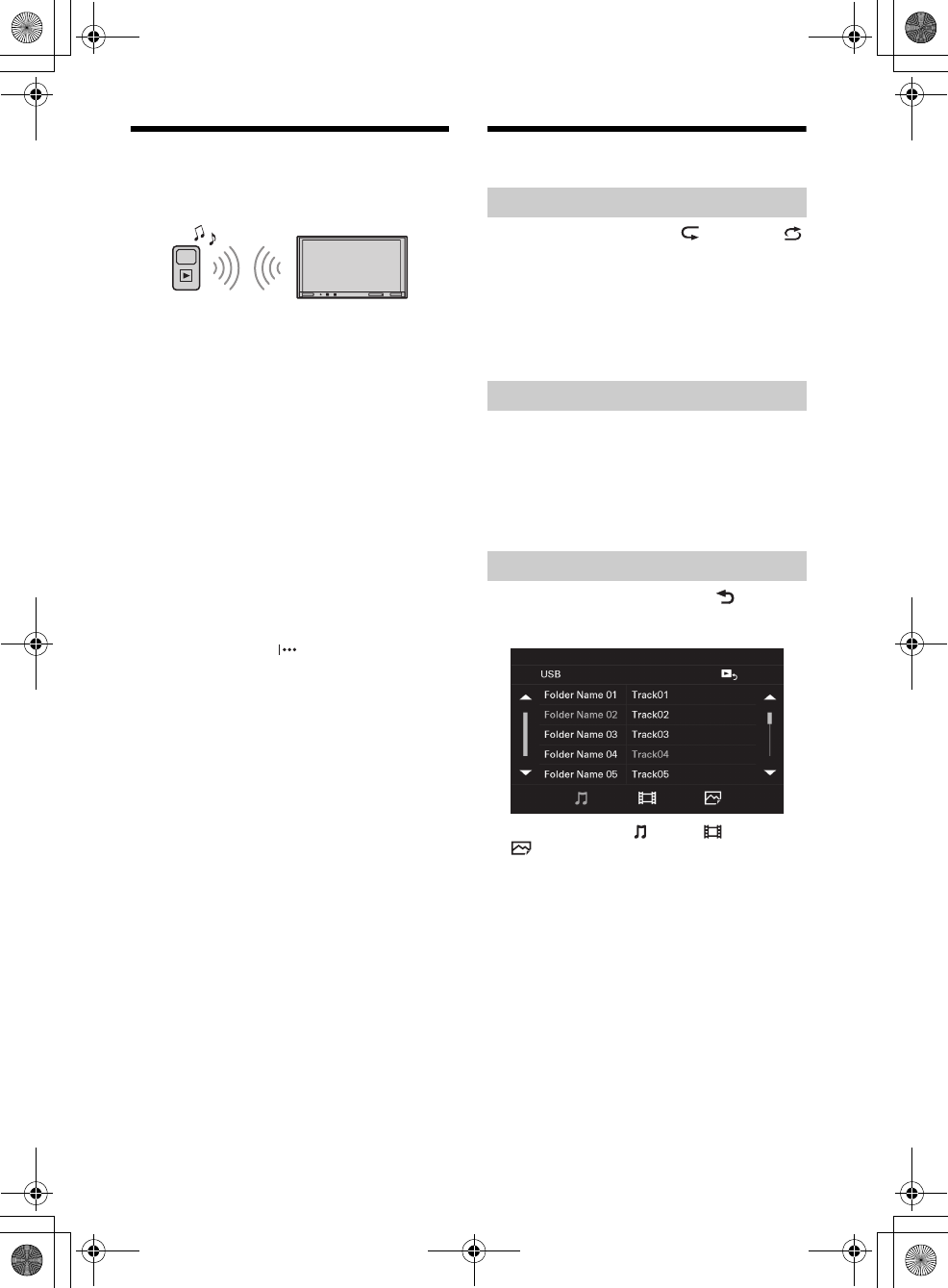
12GB
F:\#Work#\Y3\eV\Harrier 7\Sagyo data\4573332111\4573332111XAVV750BTE17\01GB-
XAVV750BTE17\040CD.fm
masterpage: Left
XAV-V750BT
4-573-332-11(1)
Playing a BLUETOOTH Device
You can play contents on a connected device that
supports BLUETOOTH A2DP (Advanced Audio
Distribution Profile).
1Make a BLUETOOTH connection with the
audio device (page 9).
2Press HOME, then touch [BT Audio].
3Operate the audio device to start
playback.
4Adjust the volume on this unit.
Notes
Depending on the audio device, information such as
title, track number/time, and playback status may not
be displayed on this unit.
Even if the source is changed on this unit, playback of
the audio device does not stop.
To match the volume level of the BLUETOOTH
device to other sources
You can reduce the volume level differences
between this unit and the BLUETOOTH device:
During playback, touch , then set [Input Level]
between –10 and +15.
Searching and Playing Tracks
1During playback, touch (repeat) or
(shuffle) repeatedly until the desired play
mode appears.
Playback in the selected play mode may take
time to start.
Available play modes differ depending on the
selected sound source.
1During USB playback, press the number
buttons on the remote commander to
enter an item (e.g., track) number, then
press ENTER on the remote commander.
Playback starts from the beginning of the
selected point.
1During USB playback, touch .
The list screen from the currently played item
appears.
Furthermore, touch (audio), (video), or
(photo) to list up by file type.
2Touch the desired item.
Playback starts.
Repeat play and shuffle play
Direct search play
Searching for a file from the list screen
010book.book Page 12 Tuesday, November 24, 2015 9:51 AM
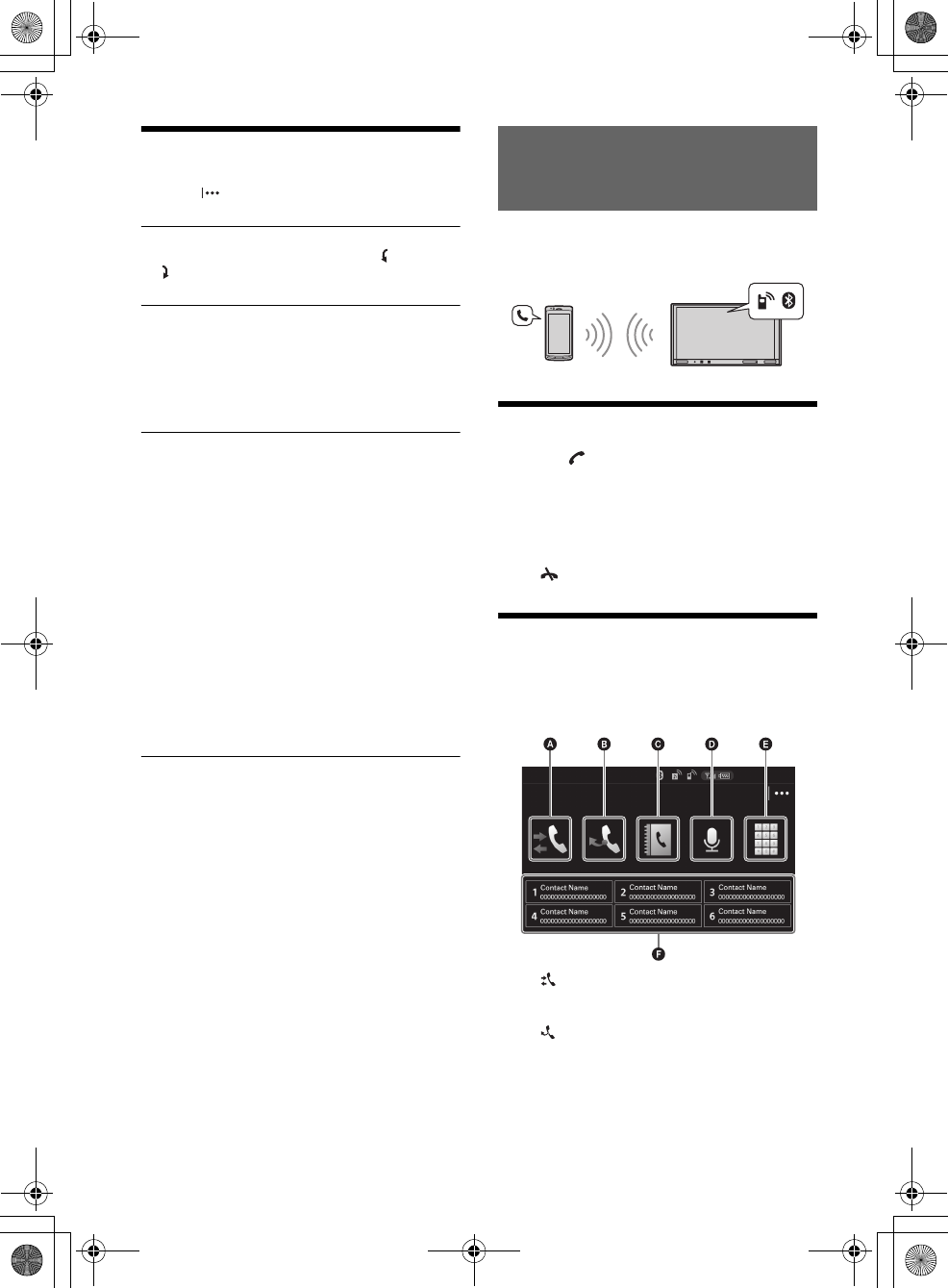
13GB
F:\#Work#\Y3\eV\Harrier 7\Sagyo data\4573332111\4573332111XAVV750BTE17\01GB-
XAVV750BTE17\040CD.fm
masterpage: Right
XAV-V750BT
4-573-332-11(1)
Other Settings During Playback
Further settings are available in each source by
touching . The available items differ depending
on the source.
Rotate
Turns the photo to the left or right: (left),
(right).
(Available only when the photo file is played.)
Picture EQ
Adjusts the picture quality to suit the interior
brightness of the car: [Dynamic], [Standard],
[Theater], [Sepia].
(Available only when the parking brake is
applied, and iPod/USB or AUX source is
selected).
Aspect
Selects an aspect ratio for the screen of the unit.
(Available only when the parking brake is
applied, and iPod/USB or AUX source is
selected).
Normal
Displays a picture in the 4:3 aspect ratio (regular
picture).
Wide
Displays a picture in the 4:3 aspect ratio
enlarged to the left and right edges of the
screen with overflowing parts of the top and
bottom cut off to fill the screen.
Full
Displays a picture in the 16:9 aspect ratio.
Zoom
Displays a picture in the 4:3 aspect ratio
enlarged to the left and right edges of the
screen.
To use a cellular phone, connect it with this unit. For
details, see “Preparing a BLUETOOTH Device”
(page 8).
Receiving a Call
1Touch when a call is received.
The phone call starts.
Note
The ringtone and talker’s voice are output only from the
front speakers.
To reject/end a call
Touch .
Making a Call
1Press HOME, then touch [Phone].
2Touch one of the call icons on the
BLUETOOTH phone display.
(call history)*1
Select a contact from the call history list. The
unit stores the last 20 calls.
(redial)
Make a call automatically to the last contact
you made.
Handsfree Calling (via BLUETOOTH
only)
010book.book Page 13 Tuesday, November 24, 2015 9:51 AM
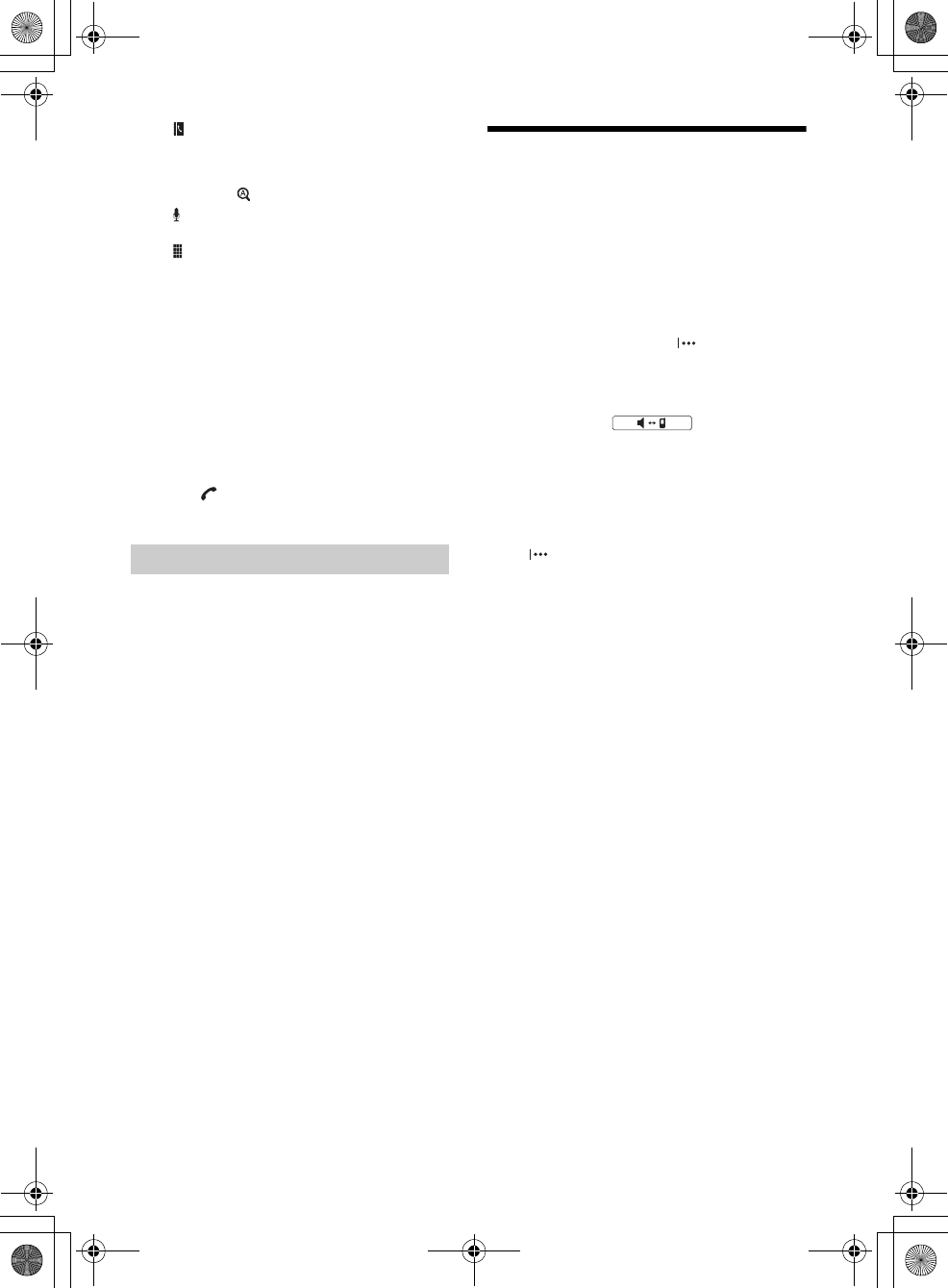
14GB
F:\#Work#\Y3\eV\Harrier 7\Sagyo data\4573332111\4573332111XAVV750BTE17\01GB-
XAVV750BTE17\040CD.fm
masterpage: Left
XAV-V750BT
4-573-332-11(1)
(phonebook)*1
Select a contact from the name list/number
list in the phonebook. To search the desired
contact in alphabetical order from the name
list, touch .
(voice command)*2*3
Say a voice tag stored on the cellular phone.
(phone number input)
Enter the phone number.
Preset numbers (1 to 6)
Select the stored contact.
To store the contact, see “Presetting phone
numbers” (page 14).
*1 The cellular phone needs to support PBAP
(Phone Book Access Profile).
*2 Do not use the voice command function on the
cellular phone while it is connected to this unit.
*3 Voice command may not work depending on the
recognition specification of the cellular phone.
For details, visit the support site on the back
cover.
3Touch .
The phone call starts.
You can store up to 6 contacts in the preset list.
1In the phone screen, select a phone
number that you want to store in the
preset dial from the phonebook.
The confirmation display appears.
2Touch [Preset], then the desired preset
number (1 to 6).
The contact is stored to the selected preset
number.
Available Operations During a
Call
To adjust the ringtone volume
Press VOLUME+/– while receiving a call.
To adjust the talker’s voice volume
Press VOLUME+/– during a call.
To adjust the volume for the other party (Mic
gain adjustment)
During a handsfree call, touch , then set [MIC
Gain] to [Low], [Middle] or [High].
To switch between handsfree mode and
handheld mode
During a call, touch to switch the
phone call audio between the unit and cellular
phone.
Note
Depending on the cellular phone, this operation may
not be available.
To answer an incoming call automatically
Touch , then set [Auto Answer] to [ON].
Presetting phone numbers
010book.book Page 14 Tuesday, November 24, 2015 9:51 AM
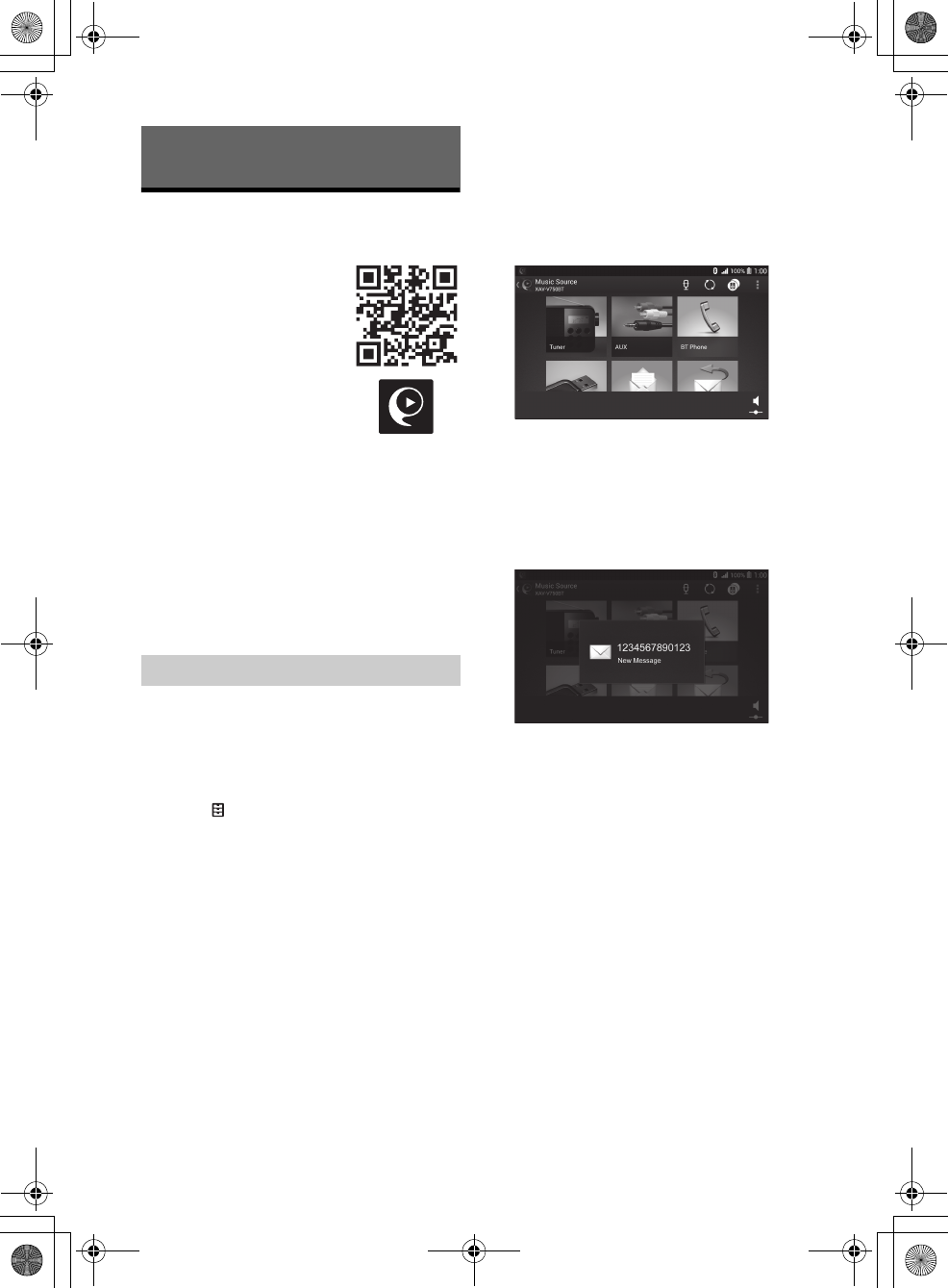
15GB
F:\#Work#\Y3\eV\Harrier 7\Sagyo data\4573332111\4573332111XAVV750BTE17\01GB-
XAVV750BTE17\040CD.fm
masterpage: Right
XAV-V750BT
4-573-332-11(1)
SongPal with Android
Smartphone
Downloading the “SongPal”
application (version 3.0 or later)
is required from Google Play.
Notes
For your safety, follow your local
traffic laws and regulations, and
do not operate the application
while driving.
Connecting an Android
smartphone while “SongPal” is
installed to this unit allows you to
receive notifications of your SMS
or calendar, etc. through the car speakers and control
the unit by voice command.
What you can control with “SongPal” varies
depending on the connected device.
To make use of “SongPal” features, see the details on
your Android smartphone.
Display images of the “SongPal” application used in
this Operating Instruction may differ with the actual
ones.
Messages of the “SongPal” application that appear on
this unit and your Android smartphone may differ.
For further details on “SongPal,” visit the following
URL: http://rd1.sony.net/help/speaker/songpal/
1Make the BLUETOOTH connection with
Android smartphone (page 9).
2Launch the “SongPal” application.
3Press HOME, then touch [Settings].
4Touch , then set [SongPal] to
[Connect].
Connection to Android smartphone starts.
For details on the operations on an Android
smartphone, see the help section of the
application.
If the device number appears
Make sure that the number is displayed (e.g.,
123456), then select “Yes” on the Android
smartphone.
To terminate connection
Set [SongPal] to [Disconnect] in [General Settings].
Selecting the source or application
You can select a source or application not only on
your Android smartphone but also on this unit by
operating the Android smartphone.
1Show the source list of this unit on your Android
smartphone.
For details, refer to the operating instructions
supplied with the Android smartphone.
2Touch the desired source.
Announcement of various information by
voice guide
When SMS, Twitter/Facebook/Calendar
notifications, etc., are received, they are
automatically announced through the car speakers.
For details on settings, refer to the help section of
the application.
Useful Functions
Establishing the SongPal connection
010book.book Page 15 Tuesday, November 24, 2015 9:51 AM
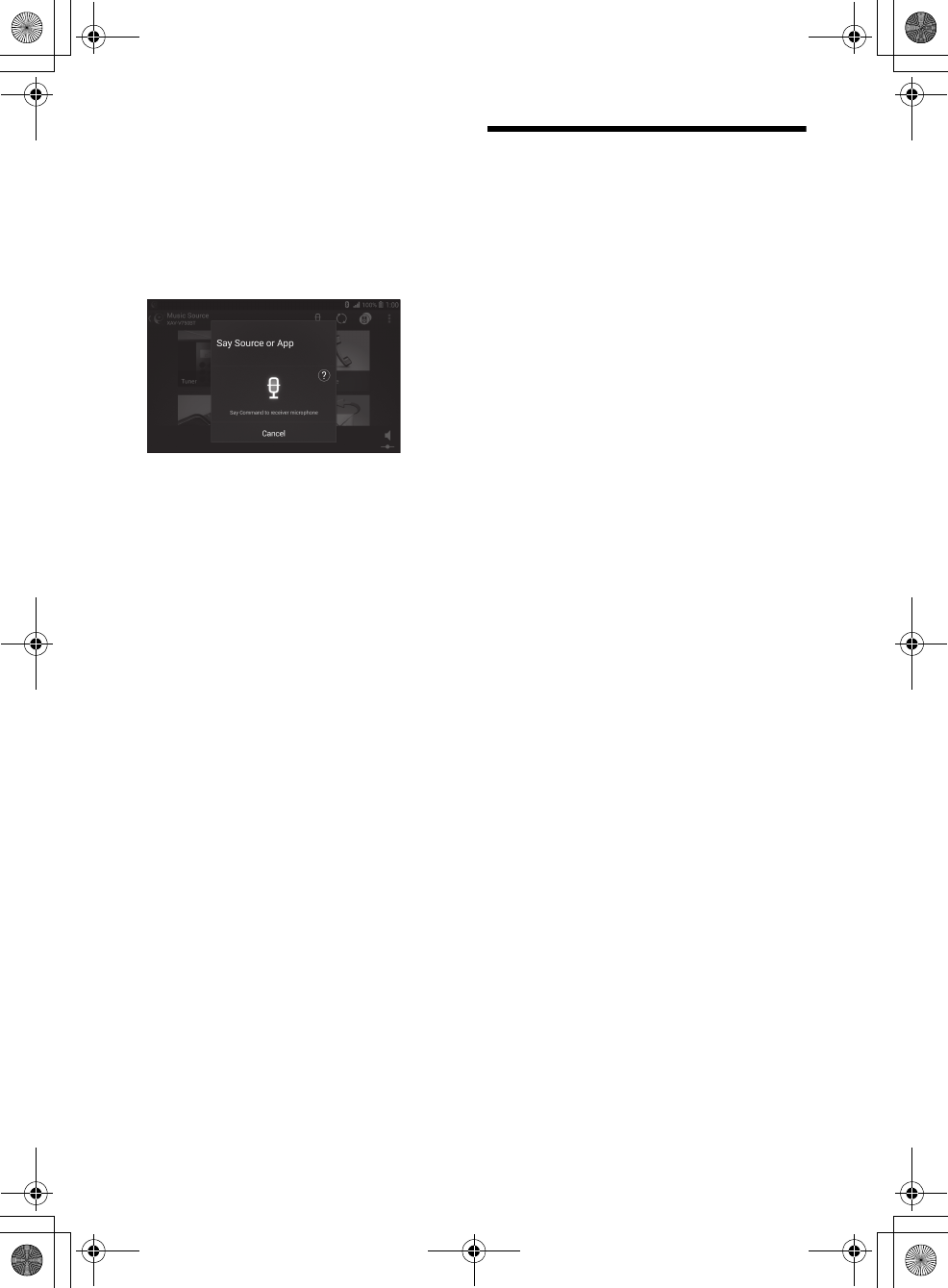
16GB
F:\#Work#\Y3\eV\Harrier 7\Sagyo data\4573332111\4573332111XAVV750BTE17\01GB-
XAVV750BTE17\040CD.fm
masterpage: Left
XAV-V750BT
4-573-332-11(1)
Activating voice recognition
By registering applications, you can control an
application by voice command. For details, refer to
the help section of the application.
To activate voice recognition
1Press and hold VOICE to activate voice recognition.
2Say the desired voice command into the
microphone when [Say Source or App] appears on
the Android smartphone.
Notes
To use this function, assign the VOICE (voice
command) function to this button by selecting [Voice]
in [SOURCE Key Func.] (page 18).
Voice recognition may not be available in some cases.
Voice recognition may not work properly depending
on the performance of the connected Android
smartphone.
Operate under conditions where noise such as engine
sound is minimized during voice recognition.
Replying a message of SMS
You can reply a message by voice recognition.
1Activate voice recognition, then input “Reply
(Reply)”.
The message input display appears on the “SongPal”
application.
2Input a reply message by voice recognition.
The list of message candidates appears on the
“SongPal” application.
3Touch / to select the desired message, then
touch [Enter].
The message is sent out.
Using Siri Eyes Free
Siri Eyes Free allows you to use an iPhone
handsfree by simply speaking into the microphone.
This function requires you to connect an iPhone to
the unit via BLUETOOTH. Availability is limited to
iPhone 4s or later. Make sure that your iPhone is
running the latest iOS version.
You must complete BLUETOOTH registration and
connection configurations for the iPhone with the
unit in advance. For details, see “Preparing a
BLUETOOTH Device” (page 8).
1Activate the Siri function on the iPhone.
For details, refer to the operating instructions
supplied with the iPhone.
2Press and hold SOURCE.
The voice command display appears.
3After the iPhone beeps, speak into the
microphone.
The iPhone beeps again, then Siri starts
responding.
To deactivate Siri Eyes Free
Touch [Close].
Notes
The iPhone may not recognize your voice depending
on usage conditions. (For example, if you are in a
moving car.)
Siri Eyes Free may not function properly, or the
response time may lag in locations where iPhone
signals are difficult to receive.
Depending on the iPhone’s operating condition, Siri
Eyes Free may not function properly, or may quit.
If you play a track with an iPhone using the
BLUETOOTH audio connection, when the track starts
playback via BLUETOOTH, Siri Eyes Free automatically
quits and the unit switches to the BLUETOOTH audio
source.
When Siri Eyes Free is activated during audio
playback, the unit may switch to the BLUETOOTH
audio source even if you do not specify a track to play.
When connecting the iPhone to the USB port, Siri Eyes
Free may not function properly, or may quit.
When connecting the iPhone to the unit via USB, do
not activate Siri with the iPhone. Siri Eyes Free may
not function properly, or may quit.
There is no audio sound while Siri Eyes Free is
activated.
010book.book Page 16 Tuesday, November 24, 2015 9:51 AM
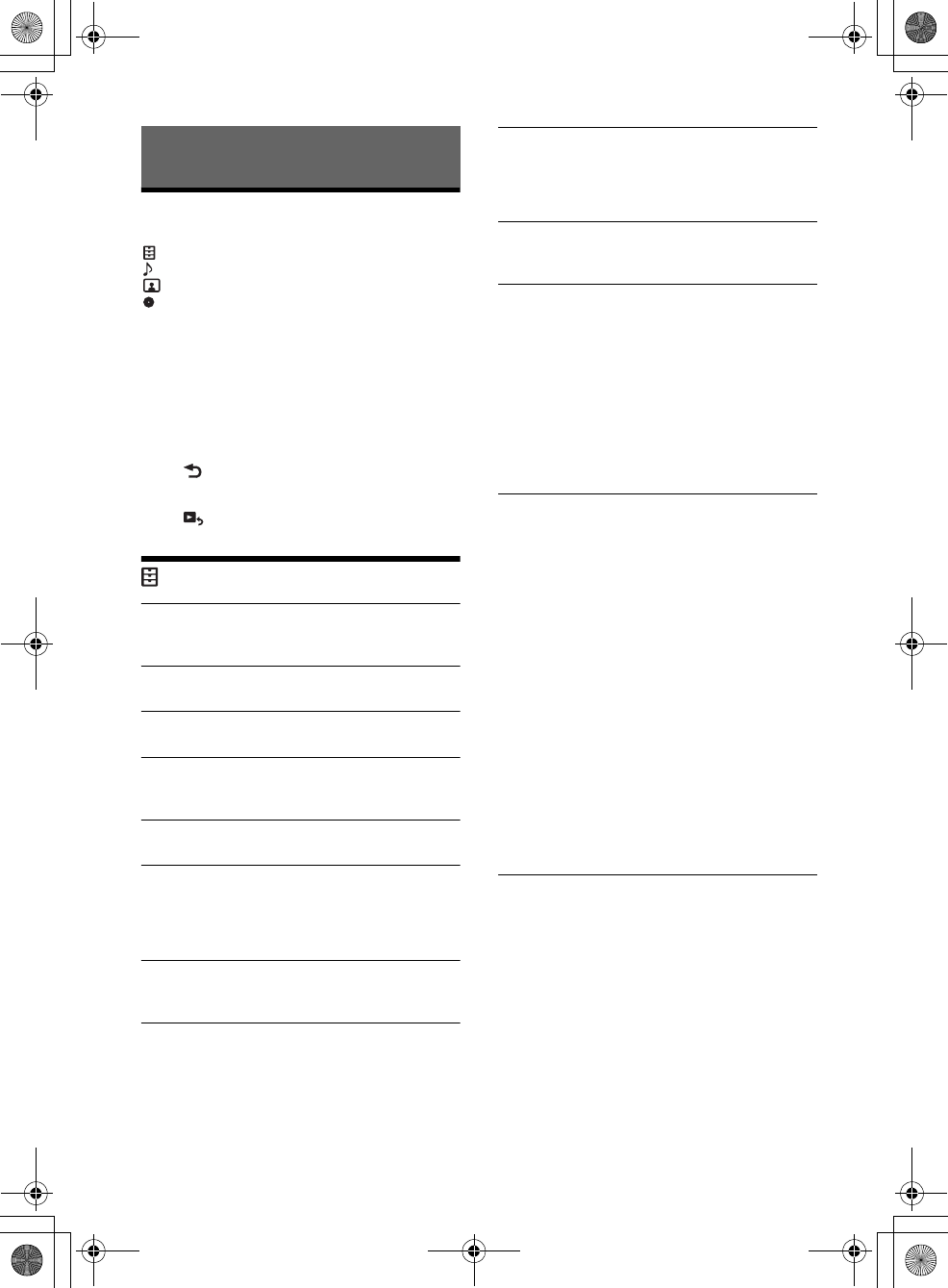
17GB
F:\#Work#\Y3\eV\Harrier 7\Sagyo data\4573332111\4573332111XAVV750BTE17\01GB-
XAVV750BTE17\040CD.fm
masterpage: Right
XAV-V750BT
4-573-332-11(1)
Basic Setting Operation
You can set items in the following setup categories:
General Settings,
Sound Settings,
Screen Settings,
Visual Settings
1Press HOME, then touch [Settings].
2Touch one of the setup category icons.
The items that can be set differ depending on
the source and settings.
3Touch / to select the desired item.
To return to the previous display
Touch .
To switch to the playback screen
Touch .
General Settings
Language
Selects the display language: [English],
[Español], [Русский].
Time Format
Changes the time format: [12-hour], [24-hour].
Clock Time
Sets the clock time by the RDS data: [OFF], [ON].
Clock Adjust
Sets the clock time manually.
(Available only when [Clock Time] is set to [OFF].)
Beep
Activates the operation sound: [OFF], [ON].
Dimmer
Dims the display: [OFF], [Auto], [ON].
([Auto] is available only when the illumination
control lead is connected, and works when the
head light is turned on.)
Dimmer Level
Adjusts the brightness level when the dimmer is
activated: –5 to +5.
Touch Panel Adjust
Adjusts the touch panel calibration if the
touching position does not correspond with the
proper item.
Output Color System
Changes the color system according to the
connected monitor (SECAM is not supported):
[NTSC], [PAL].
(Available only when no source is selected.)
Camera Input
Selects the image from the rear view camera:
[Normal], [Reverse] (mirror image), [OFF].
Steering Control
Selects the input mode for the connected
remote control. To prevent a malfunction, be
sure to match the input mode with the
connected remote control before use.
Custom
Input mode for the steering wheel remote
control (Automatically selected when [User
Defined] is complete.).
Preset
Input mode for the wired remote control
excluding the steering wheel remote control.
User Defined
The steering button panel appears.
Press and hold the button you want to assign
to the steering wheel.
The button on the panel lights up (standby).
Press and hold the button on the steering
wheel you want to assign the function to.
The button on the panel changes to blue
(registration complete).
To register other functions, repeat steps
and .
(Available only when [Steering Control] is set to
[Custom].)
Notes
While making settings, only button operation on
the unit is available. For safety, park your car
before making this setting.
If an error occurs while registering, all the
registered information is cleared. Restart
registration from the beginning.
This function may not be available on some
vehicles. For details on the compatibility of your
vehicle, visit the support site on the back cover.
Bluetooth Connection
Activates the BLUETOOTH signal: [OFF], [ON],
[Pairing] (enters into pairing standby mode).
Settings
010book.book Page 17 Tuesday, November 24, 2015 9:51 AM
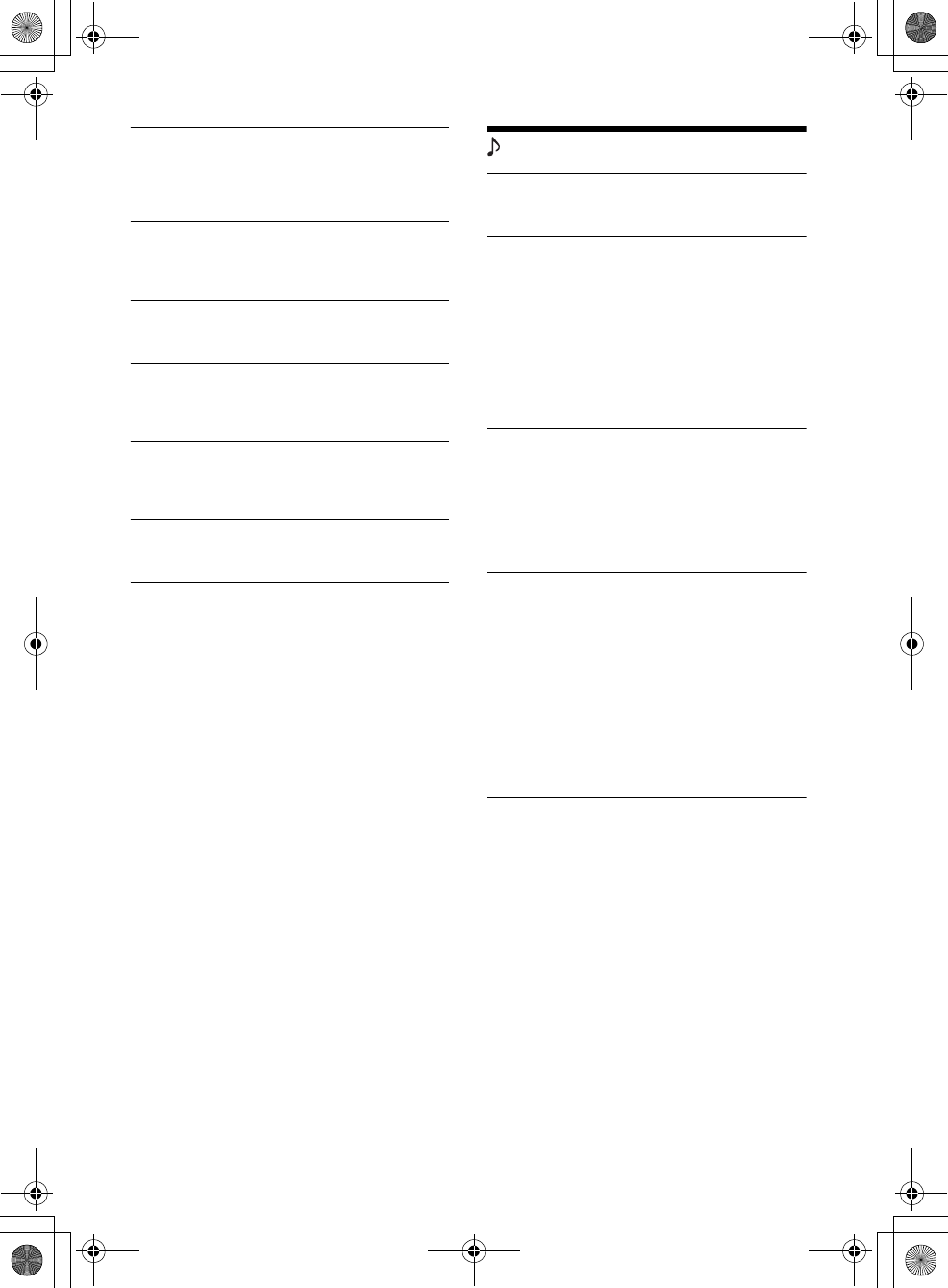
18GB
F:\#Work#\Y3\eV\Harrier 7\Sagyo data\4573332111\4573332111XAVV750BTE17\01GB-
XAVV750BTE17\040CD.fm
masterpage: Left
XAV-V750BT
4-573-332-11(1)
Bluetooth Device Info
Displays the information of the device
connected to the unit by touching [Open].
(Available only when [Bluetooth Connection] is
set to [ON].)
Bluetooth Reset
Initializes all BLUETOOTH-related settings such
as pairing information, call history, preset dial,
history of connected BLUETOOTH devices, etc.
SongPal
Establishes or terminates the “SongPal” function
(connection): [Connect], [Disconnect].
SOURCE Key Func.
Assigns the voice command function or the
display menu to the SOURCE button: [Voice],
[DSPL].
Rear View Camera
Adjusts the length and/or position of the marker
lines on the picture from the rear view camera
by touching [Line Edit].
Tuner Step
Sets the FM/AM tuning step of your country:
[9kHz/50kHz], [10kHz/100kHz], [10kHz/200kHz].
Sound Settings
Mega Bass
Reinforces bass sound in synchronization with
the volume level: [1], [2], [OFF].
EQ5/Subwoofer
Selects an equalizer curve and adjusts the
subwoofer level.
EQ5
Selects the equalizer curve: [Regueton], [Salsa],
[Electronica], [R&B], [Pop], [Rock], [Hip-Hop],
[Jazz], [Dance], [Custom], [OFF].
[Custom] adjusts the equalizer curve: –8 to +8.
Subwoofer
Adjusts the volume level of the subwoofer:
[OFF], –10 to +10.
Balance/Fader
Adjusts the balance/fader level.
Balance
Adjusts the sound balance between the left and
right speakers: L15 to R15.
Fader
Adjust the sound balance between the front and
rear speakers: Front 15 to Rear 15.
Crossover
Adjusts the cut-off frequency and subwoofer
phase.
High Pass Filter
Selects the cut-off frequency of the front/rear
speakers: [63Hz], [100Hz], [120Hz], [150Hz],
[180Hz], [OFF].
Low Pass Filter
Selects the cut-off frequency of the subwoofer:
[OFF], [55Hz], [85Hz], [120Hz], [160Hz].
Subwoofer Phase
Selects the subwoofer phase: [Normal],
[Reverse].
010book.book Page 18 Tuesday, November 24, 2015 9:51 AM
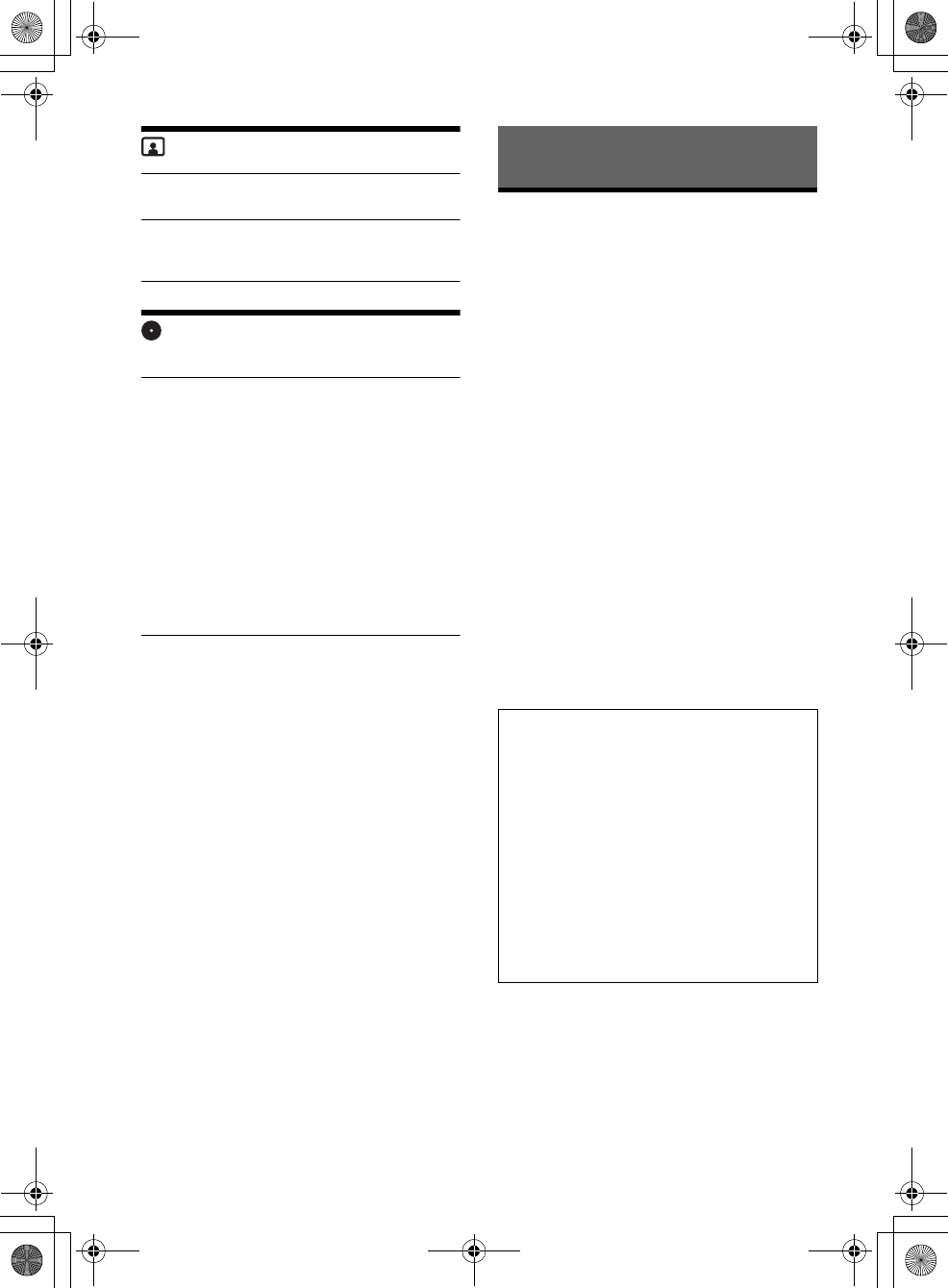
19GB
F:\#Work#\Y3\eV\Harrier 7\Sagyo data\4573332111\4573332111XAVV750BTE17\01GB-
XAVV750BTE17\040CD.fm
masterpage: Right
XAV-V750BT
4-573-332-11(1)
Screen Settings
Demo
Activates the demonstration: [OFF], [ON].
Wallpaper
Changes the basis color of the background by
touching the desired color.
Visual Settings
Available only when no source is selected.
Monitor Type
Selects an aspect ratio suitable for the unit and
connected monitor.
16:9
Displays a wide picture. Suitable when
connecting to a wide-screen monitor or a
monitor with a wide mode function.
Letterbox
Displays a wide picture with bands on the upper
and lower positions of the screen. Suitable when
connecting to a 4:3 screen monitor.
Pan Scan
Displays a wide picture on the entire screen and
automatically cuts off the portions that do not
fit.
Precautions
Cool off the unit beforehand if your car has been
parked in direct sunlight.
Power antenna (aerial) extends automatically.
To maintain high sound quality
Do not splash liquid onto the unit.
Notes on safety
Comply with your local traffic rules, laws, and
regulations.
While driving
Do not watch or operate the unit, as it may lead
to distraction and cause an accident. Park your
car in a safe place to watch or operate the unit.
Do not use the setup feature or any other
function which could divert your attention from
the road.
When backing up your car, be sure to look back
and watch the surroundings carefully for your
safety, even if the rear view camera is
connected. Do not depend on the rear view
camera exclusively.
While operating
Do not insert your hands, fingers, or foreign
objects into the unit, as it may cause injury or
damage to the unit.
Keep small articles out of the reach of children.
Be sure to fasten seatbelts to avoid injury in the
event of sudden movement of the car.
Additional Information
Preventing an accident
Pictures appear only after you park the car and
set the parking brake.
If the car starts moving during video playback,
the following caution is displayed and you
cannot watch the video.
[Video blocked for your safety.]
The monitor connected to the REAR VIDEO OUT is
active while the car is in motion.
You cannot watch the video, but you can hear
audio.
Do not operate the unit or watch the monitor
while driving.
010book.book Page 19 Tuesday, November 24, 2015 9:51 AM
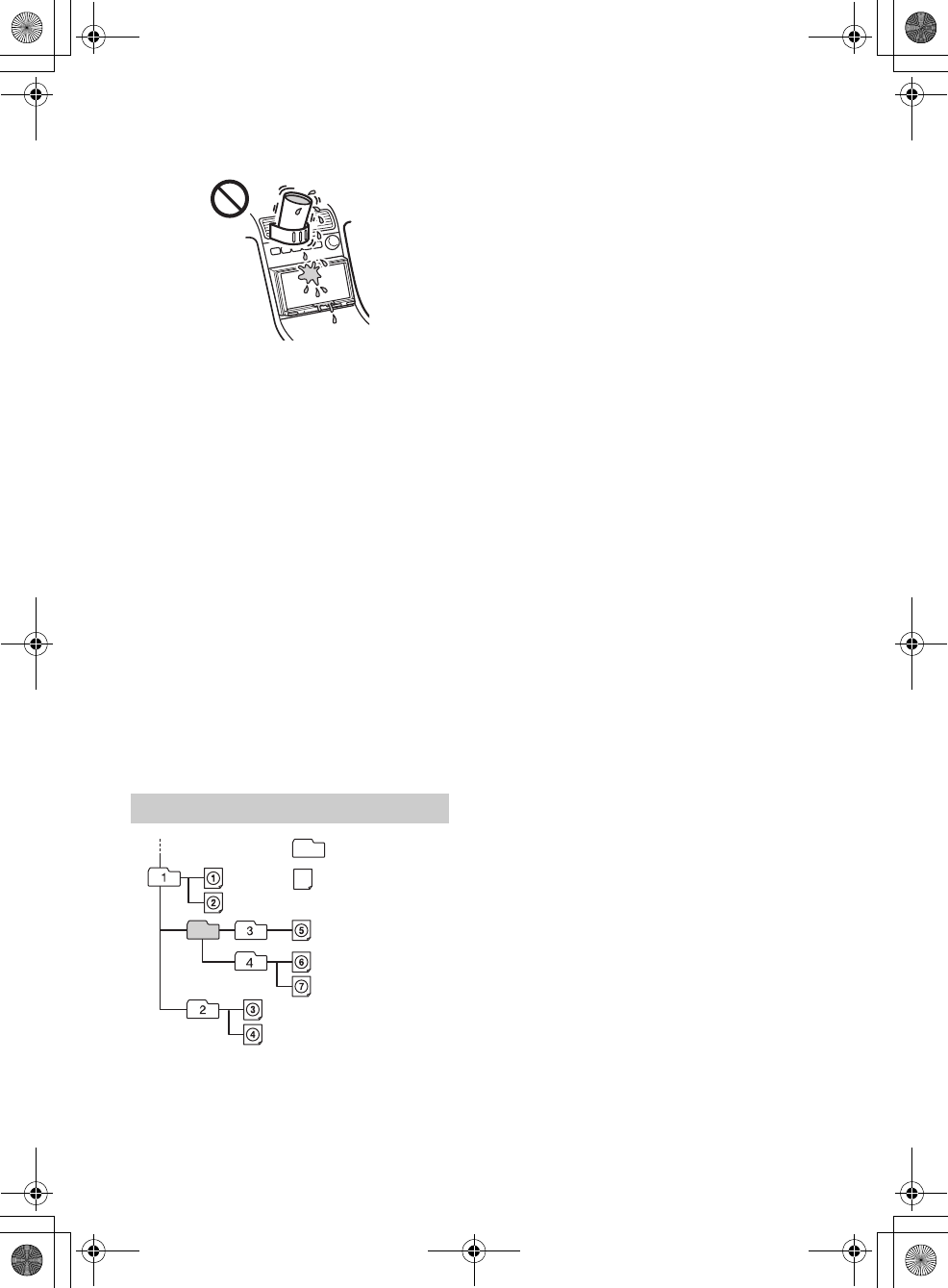
20GB
F:\#Work#\Y3\eV\Harrier 7\Sagyo data\4573332111\4573332111XAVV750BTE17\01GB-
XAVV750BTE17\040CD.fm
masterpage: Left
XAV-V750BT
4-573-332-11(1)
Notes on LCD panel
Do not get the LCD panel wet or expose it to
liquids. This may cause a malfunction.
Do not press down hard on the LCD panel as
doing so can distort the picture or cause a
malfunction (i.e., the picture may become
unclear, or the LCD panel may be damaged).
Do not touch the panel with objects other than
with your finger, as it may damage or break the
LCD panel.
Clean the LCD panel with a dry soft cloth. Do not
use solvents such as benzine, thinner,
commercially available cleaners, or antistatic
spray.
Do not use this unit outside the temperature
range 0 – 40 ºC (32 – 104 ºF).
If your car was parked in a cold or hot place, the
picture may not be clear. However, the monitor is
not damaged, and the picture will become clear
after the temperature in your car becomes
normal.
Some stationary blue, red, or green dots may
appear on the monitor. These are called “bright
spots,” and can happen with any LCD. The LCD
panel is precision-manufactured with more than
99.99% of its segments functional. However, it is
possible that a small percentage (typically 0.01%)
of the segments may not light up properly. This
will not, however, interfere with your viewing.
About WMA files
WMA*1 files meeting the following requirements
can be played. Playback is not guaranteed for all
WMA files meeting the requirements.
Codec
Media File format: ASF file format
File extension: .wma
Bit rate: 48 to 192 kbps (Supports variable bit rate
(VBR))*2
Sampling frequency*3: 44.1 kHz
About MP3 files
MP3 files meeting the following requirements can
be played. Playback is not guaranteed for all MP3
files meeting the requirements.
Codec
Media File format: MP3 (MPEG-1 Layer3) file
format
File extension: .mp3
Bit rate: 48 to 192 kbps (Supports variable bit rate
(VBR))*2
Sampling frequency*3: 32, 44.1, 48 kHz
About AAC files
AAC files meeting the following requirements can
be played. Playback is not guaranteed for all AAC
files meeting the requirements.
Codec
Media File format: AAC-LC supporting ADTS/
RAW/ADIF
File extension: .m4a
Bit rate: 40 to 320 kbps (Supports variable bit rate
(VBR)/constant bit rate (CBR))*2
Sampling frequency*3: 8 to 48 kHz
Bit per sample (Quantization bit): 16 bits
Channel: Mono, Stereo
About FLAC files
FLAC files meeting the following requirements can
be played. Playback is not guaranteed for all FLAC
files meeting the requirements.
Codec
File extension: .flac
Sampling frequency*3*4: 8 to 96 kHz
Bit per sample (Quantization bit)*4: 8, 12, 16, 20,
24 bits
Channel: Mono, Stereo (excluding 5.1 ch file)
About WAV files
WAV files meeting the following requirements can
be played. Playback is not guaranteed for all WAV
files meeting the requirements.
Codec
File extension: .wav
Bit rate: 16 kbps to 1.536 Mbps (Supports variable
bit rate (VBR)/constant bit rate (CBR))*2
Sampling frequency*3: 8 to 48 kHz
Bit per sample (Quantization bit): 16, 24 bits
Channel: Mono, Stereo
Playback order of audio/video files
Folder (album)
Audio/video
(track/video)
010book.book Page 20 Tuesday, November 24, 2015 9:51 AM
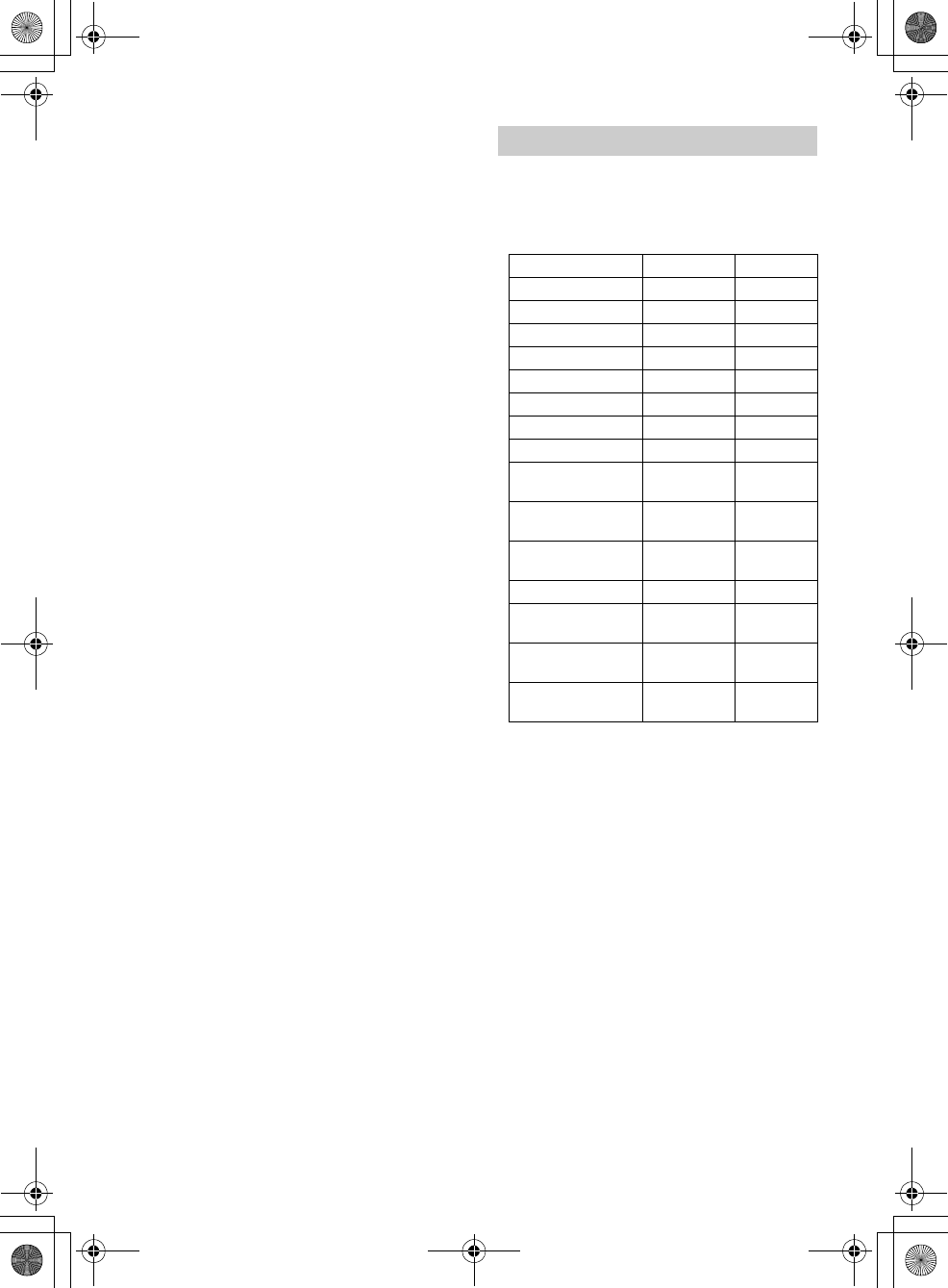
21GB
F:\#Work#\Y3\eV\Harrier 7\Sagyo data\4573332111\4573332111XAVV750BTE17\01GB-
XAVV750BTE17\040CD.fm
masterpage: Right
XAV-V750BT
4-573-332-11(1)
About Xvid files
Xvid files meeting the following requirements can
be played. Playback is not guaranteed for all Xvid
files meeting the requirements.
Codec
Media File format: Xvid file format
File extension: .avi
Video codec: MPEG-4 Advanced Simple Profile
Audio codec: MP3 (MPEG-1 Layer3)
Bit rate: Max. 8 Mbps
Frame rate: Max. 30 fps (30p/60i)
Resolution: Max. 720 × 576*5
About MPEG-4 files
MPEG-4 files meeting the following requirements
can be played. Playback is not guaranteed for all
MPEG-4 files meeting the requirements.
Codec
Media File format: MP4 file format
File extension: .mp4
Video codec: MPEG-4 Simple Profile
Audio codec: AAC
Bit rate: Max. 4 Mbps
Frame rate: Max. 30 fps (30p/60i)
Resolution: Max. 720 × 576*5
About JPEG files
JPEG*6 files meeting the following requirements
can be played. Playback is not guaranteed for all
JPEG files meeting the requirements.
Codec
Media File format: Compatible with DCF 2.0/Exif
2.21 file format
File extension: .jpg
Profile: Baseline Profile
Number of pixels: Max. 6,048 × 4,032 pixels
(24,000,000 pixels)
*1 Copyright protected WMA files cannot be played
back.
*2 Non-standard bit rates or non-guaranteed bit rates
are included depending on the sampling frequency.
*3 Sampling frequency may not correspond to all
encoders.
*4 High-resolution audio contents will be down-
converted during playback.
*5 These numbers indicate the maximum resolution of
playable video and do not indicate the player’s
display resolution. The display resolution is 800 ×
480.
*6 Some photo files cannot be played back depending
on their file formats.
You can connect to the following iPod models.
Update your iPod devices to the latest software
before use.
Compatible iPhone/iPod models
“Made for iPod,” and “Made for iPhone,” mean
that an electronic accessory has been designed to
connect specifically to iPod or iPhone,
respectively, and has been certified by the
developer to meet Apple performance standards.
Apple is not responsible for the operation of this
device or its compliance with safety and
regulatory standards. Please note that the use of
this accessory with iPod or iPhone may affect
wireless performance.
If you have any questions or problems concerning
your unit that are not covered in this Operating
Instructions, consult your nearest Sony dealer.
About iPod
Compatible Model Bluetooth® USB
iPhone 6 Plus
iPhone 6
iPhone 5s
iPhone 5c
iPhone 5
iPhone 4s
iPhone 4
iPhone 3GS
iPod touch
(5th generation)
iPod touch
(4th generation)
iPod touch
(3rd generation)
iPod classic
iPod nano
(7th generation)
iPod nano
(6th generation)
iPod nano
(5th generation)
010book.book Page 21 Tuesday, November 24, 2015 9:51 AM
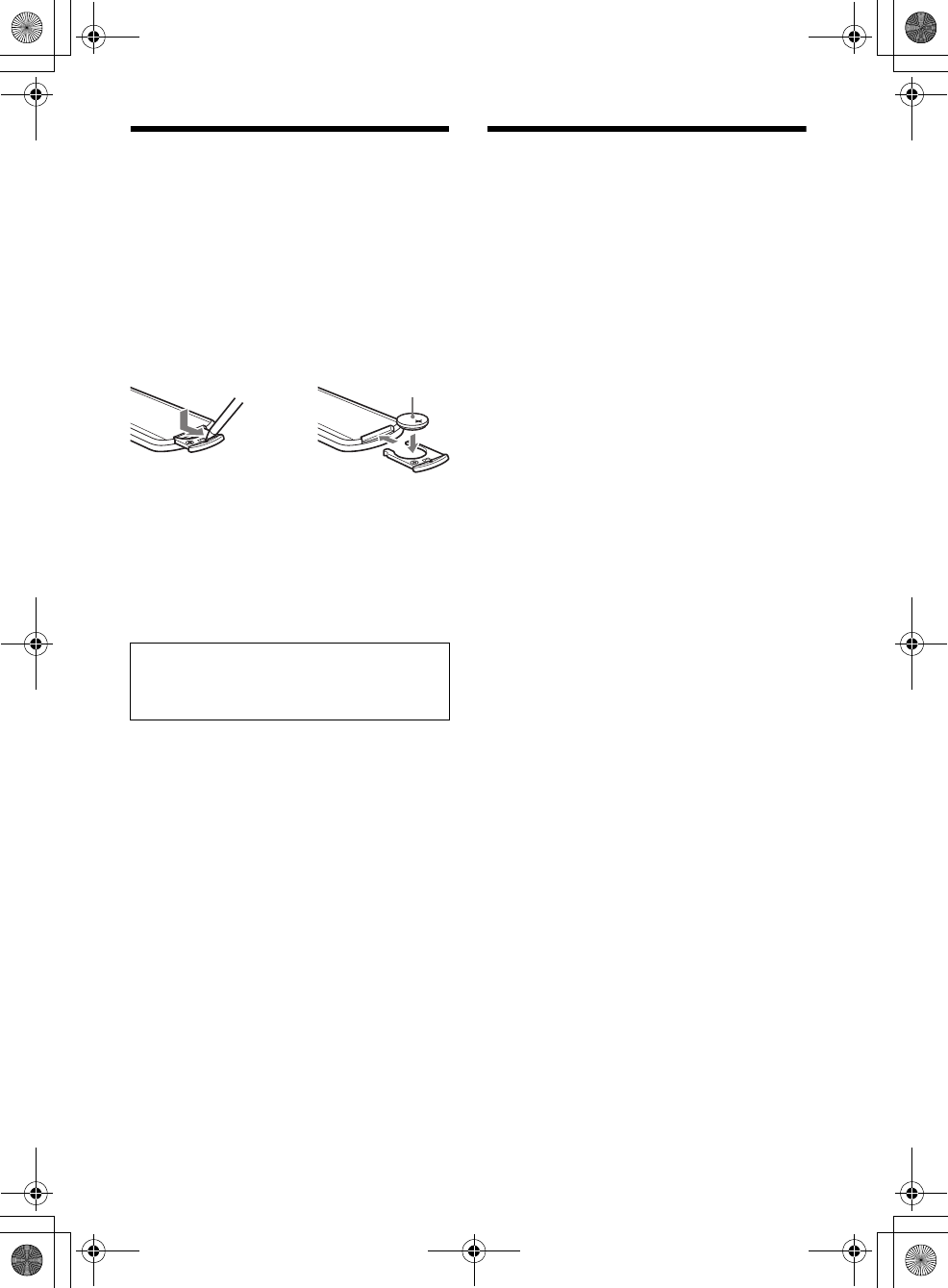
22GB
F:\#Work#\Y3\eV\Harrier 7\Sagyo data\4573332111\4573332111XAVV750BTE17\01GB-
XAVV750BTE17\040CD.fm
masterpage: Left
XAV-V750BT
4-573-332-11(1)
Maintenance
Replacing the lithium battery of the remote
commander
Under normal conditions, the battery will last
approximately 1 year. (The service life may be
shorter depending on the conditions of use.)
When the battery becomes weak, the range of the
remote commander becomes shorter.
CAUTION
Danger of explosion if battery is incorrectly
replaced. Replaced only with the same or
equivalent type.
Notes on the lithium battery
Keep the lithium battery out of the reach of children.
Should the battery be swallowed, immediately
consult a doctor.
Wipe the battery with a dry cloth to ensure good
contact.
Be sure to observe the correct polarity when installing
the battery.
Do not hold the battery with metallic tweezers,
otherwise a short-circuit may occur.
Specifications
Monitor section
Display type: Wide LCD color monitor
Dimensions: 6.95 in
System: TFT active matrix
Number of pixels:
1,152,000 pixels (800 × 3 (RGB) × 480)
Color system:
PAL/NTSC/SECAM/PAL-M automatic select
Tuner section
FM
Tuning range:
87.5 – 108.0 MHz (at 50 kHz step)
87.5 – 108.0 MHz (at 100 kHz step)
87.5 – 107.9 MHz (at 200 kHz step)
FM tuning step:
50 kHz/100 kHz/200 kHz switchable
Antenna (aerial) terminal:
External antenna (aerial) connector
Intermediate frequency: 150 kHz
Usable sensitivity: 10 dBf
Selectivity: 70 dB at 400 kHz
Signal-to-noise ratio: 70 dB (mono)
Separation at 1 kHz: 30 dB
Frequency response: 20 – 15,000 Hz
AM
Tuning range:
531 – 1,602 kHz (at 9 kHz step)
530 – 1,710 kHz (at 10 kHz step)
AM tuning step:
9 kHz/10 kHz switchable
Antenna (aerial) terminal:
External antenna (aerial) connector
Intermediate frequency:
9,267 kHz or 9,258 kHz/4.5 kHz (at 9 kHz step)
9,267.5 kHz or 9,257.5 kHz/5 kHz (at 10 kHz step)
Sensitivity: 44 μV
USB Player section
Interface: USB (Full-speed)
Maximum current: 1 A
Wireless Communication
Communication System:
BLUETOOTH Standard version 3.0
Output:
BLUETOOTH Standard Power Class 2
(Max. +4 dBm)
Maximum communication range:
Line of sight approx. 10 m (33 ft)*1
Frequency band:
2.4 GHz band (2.4000 – 2.4835 GHz)
Modulation method: FHSS
Compatible BLUETOOTH Profiles*2:
A2DP (Advanced Audio Distribution Profile) 1.2
WARNING
Battery may explode if mistreated.
Do not recharge, disassemble, or dispose of in
fire.
+ side up
010book.book Page 22 Tuesday, November 24, 2015 9:51 AM
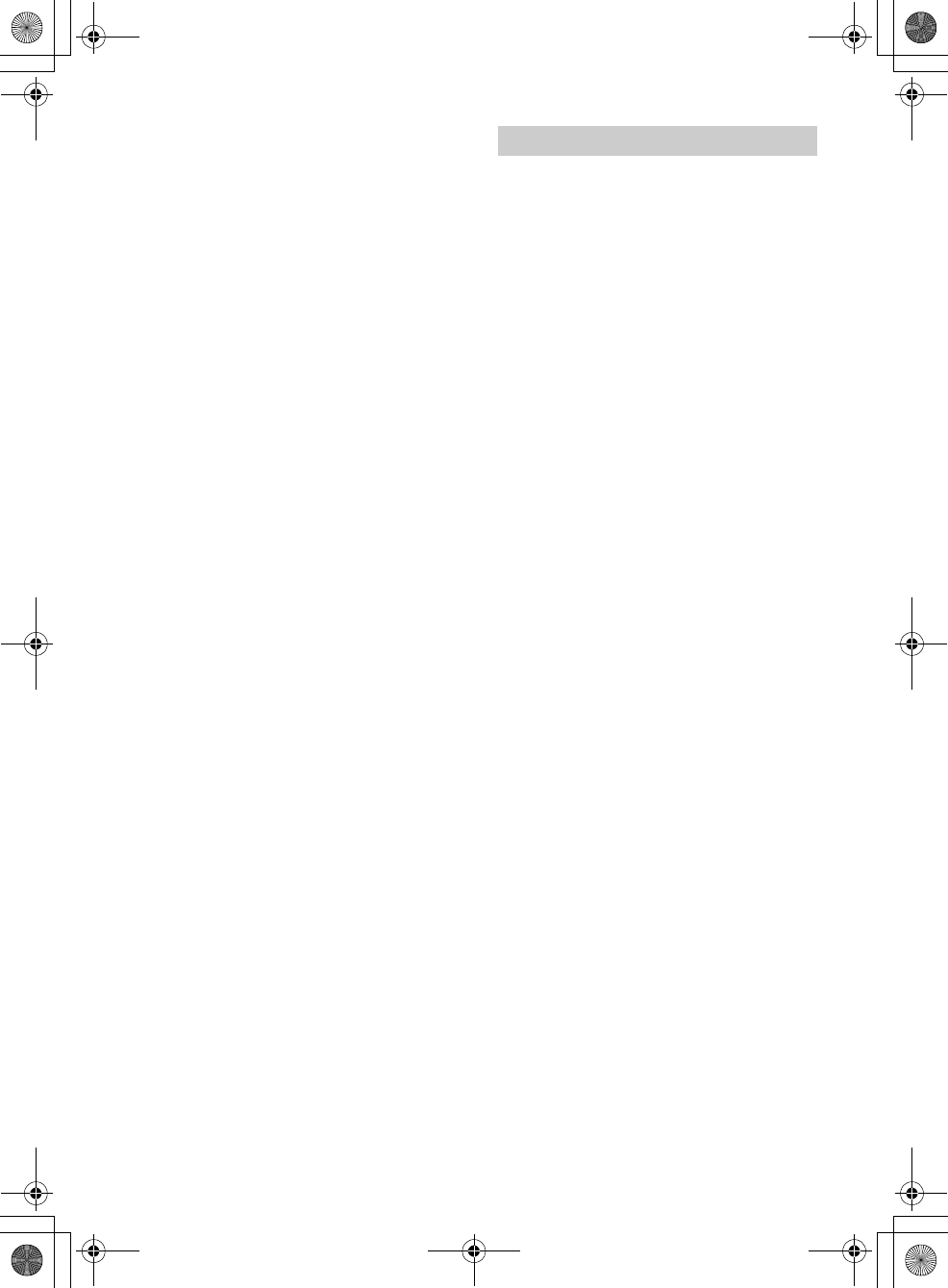
23GB
F:\#Work#\Y3\eV\Harrier 7\Sagyo data\4573332111\4573332111XAVV750BTE17\01GB-
XAVV750BTE17\040CD.fm
masterpage: Right
XAV-V750BT
4-573-332-11(1)
AVRCP (Audio Video Remote Control Profile) 1.4
HFP (Handsfree Profile) 1.6
PBAP (Phone Book Access Profile)
OPP (Object Push Profile)
SPP (Serial Port Profile)
Corresponding codec: SBC (.sbc)
*1 The actual range will vary depending on factors such
as obstacles between devices, magnetic fields
around a microwave oven, static electricity,
reception sensitivity, antenna (aerial)’s performance,
operating system, software application, etc.
*2 BLUETOOTH standard profiles indicate the purpose
of BLUETOOTH communication between devices.
Power amplifier section
Outputs: Speaker outputs
Speaker impedance: 4 – 8 ohms
Maximum power output: 55 W × 4 (at 4 ohms)
General
Outputs:
Video output terminal (REAR)
Audio output terminals (FRONT, REAR, SUB)
Power antenna (aerial)/Power amplifier control
terminal (REM OUT)
Inputs:
Illumination control terminal
Steering control input terminal
Antenna (aerial) input terminal
Microphone input terminal
Parking brake control terminal
Reverse input terminal
Camera input terminal
AUX Audio/Video input terminal
USB port
Power requirements: 12 V DC car battery
(negative ground (earth))
Rated current consumption: 10 A
Dimensions: Approx. 178 mm × 100 mm × 172.8 mm
(7 1/8 in × 4 in × 6 7/8 in) (w/h/d)
Mounting dimensions:
Approx. 178 mm × 100 mm × 162 mm
(7 1/8 in × 4 in × 6 1/2 in) (w/h/d)
Mass: Approx. 1.3 kg (2 lb 14 oz)
Package contents:
Main unit (1)
Parts for installation and connections (1 set)
Remote Commander (1): RM-X170
Microphone (1)
Optional accessories/equipment:
Mounting bracket: GMD-D100
Cable for steering wheel remote input: RC-SR1
Your dealer may not handle some of the above
listed accessories. Please ask the dealer for detailed
information.
Design and specifications are subject to change
without notice.
The Bluetooth® word mark and logos are registered
trademarks owned by Bluetooth SIG, Inc. and any
use of such marks by Sony Corporation is under
license. Other trademarks and trade names are
those of their respective owners.
The N-Mark is a trademark or registered trademark
of NFC Forum, Inc. in the United States and in other
countries.
Windows Media is either a registered trademark or
trademark of Microsoft Corporation in the United
States and/or other countries.
This product is protected by certain intellectual
property rights of Microsoft Corporation. Use or
distribution of such technology outside of this
product is prohibited without a license from
Microsoft or an authorized Microsoft subsidiary.
iPhone, iPod, iPod classic, iPod nano, iPod touch,
and Siri are trademarks of Apple Inc., registered in
the U.S. and other countries. App Store is a service
mark of Apple Inc.
MPEG Layer-3 audio coding technology and patents
licensed from Fraunhofer IIS and Thomson.
Google, Google Play and Android are trademarks of
Google Inc.
This product uses font data which is licensed to
Sony owned by Monotype Imaging Inc.
Such font data shall be used solely in connection
with this product.
All other trademarks are trademarks of their
respective owners.
THIS PRODUCT IS LICENSED UNDER THE MPEG-4
VISUAL PATENT PORTFOLIO LICENSE FOR THE
PERSONAL AND NON-COMMERCIAL USE OF A
CONSUMER FOR DECODING VIDEO IN COMPLIANCE
WITH THE MPEG-4 VISUAL STANDARD (“MPEG-4
VIDEO”) THAT WAS ENCODED BY A CONSUMER
ENGAGED IN A PERSONAL AND NONCOMMERCIAL
ACTIVITY AND/OR WAS OBTAINED FROM A VIDEO
PROVIDER LICENSED BY MPEG LA TO PROVIDE
MPEG-4 VIDEO.
NO LICENSE IS GRANTED OR SHALL BE IMPLIED FOR
ANY OTHER USE.
ADDITIONAL INFORMATION INCLUDING THAT
RELATING TO PROMOTIONAL, INTERNAL AND
COMMERCIAL USES AND LICENSING MAY BE
OBTAINED FROM MPEG LA, LLC. SEE
HTTP://WWW.MPEGLA.COM
Copyrights
010book.book Page 23 Tuesday, November 24, 2015 9:51 AM
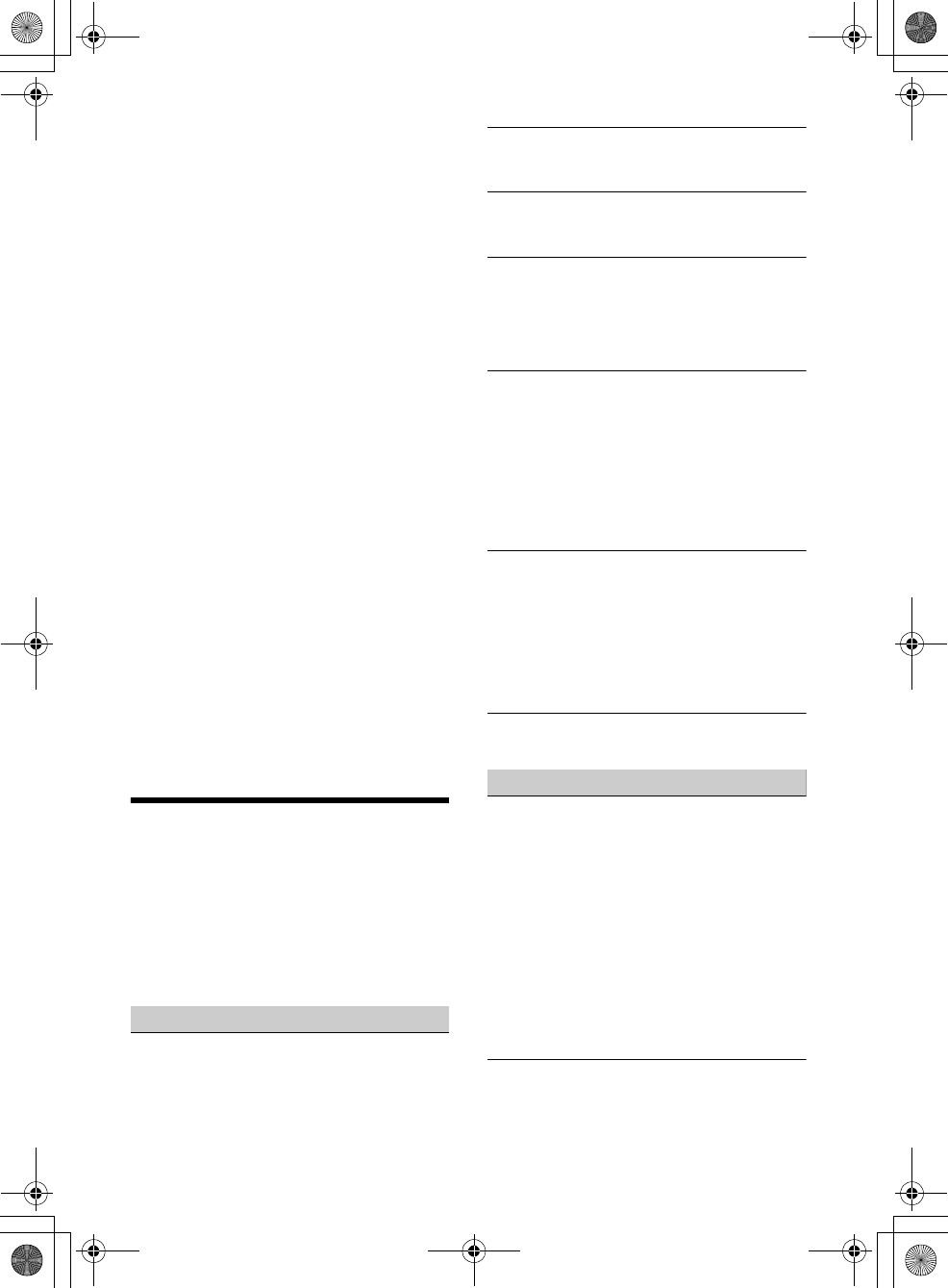
24GB
F:\#Work#\Y3\eV\Harrier 7\Sagyo data\4573332111\4573332111XAVV750BTE17\01GB-
XAVV750BTE17\040CD.fm
masterpage: Left
XAV-V750BT
4-573-332-11(1)
libFLAC
Copyright (C) 2000-2009 Josh Coalson
Copyright (C) 2011-2013 Xiph.Org Foundation
Redistribution and use in source and binary forms,
with or without modification, are permitted
provided that the following conditions are met:
Redistributions of source code must retain the
above copyright notice, this list of conditions and
the following disclaimer.
Redistributions in binary form must reproduce
the above copyright notice, this list of conditions
and the following disclaimer in the
documentation and/or other materials provided
with the distribution.
Neither the name of the Xiph.org Foundation nor
the names of its contributors may be used to
endorse or promote products derived from this
software without specific prior written
permission.
THIS SOFTWARE IS PROVIDED BY THE COPYRIGHT
HOLDERS AND CONTRIBUTORS “AS IS” AND ANY
EXPRESS OR IMPLIED WARRANTIES, INCLUDING,
BUT NOT LIMITED TO, THE IMPLIED WARRANTIES OF
MERCHANTABILITY AND FITNESS FOR A
PARTICULAR PURPOSE ARE DISCLAIMED. IN NO
EVENT SHALL THE FOUNDATION OR CONTRIBUTORS
BE LIABLE FOR ANY DIRECT, INDIRECT, INCIDENTAL,
SPECIAL, EXEMPLARY, OR CONSEQUENTIAL
DAMAGES (INCLUDING, BUT NOT LIMITED TO,
PROCUREMENT OF SUBSTITUTE GOODS OR
SERVICES; LOSS OF USE, DATA, OR PROFITS; OR
BUSINESS INTERRUPTION) HOWEVER CAUSED AND
ON ANY THEORY OF LIABILITY, WHETHER IN
CONTRACT, STRICT LIABILITY, OR TORT (INCLUDING
NEGLIGENCE OR OTHERWISE) ARISING IN ANY WAY
OUT OF THE USE OF THIS SOFTWARE, EVEN IF
ADVISED OF THE POSSIBILITY OF SUCH DAMAGE.
Troubleshooting
The following checklist will help you remedy
problems you may encounter with your unit.
Before going through the checklist below, check
the connection and operating procedures.
For details on using the fuse and removing the unit
from the dashboard, see “Connection/Installation”
(page 28).
If the problem is not solved, visit the support site on
the back cover.
General
No power is being supplied to the unit.
Check the fuse.
The connection is not correct.
Connect the yellow and red power supply
leads.
There is no beep sound.
An optional power amplifier is connected and
you are not using the built-in amplifier.
The contents of the memory have been erased.
The power supply lead or battery has been
disconnected or it is not connected properly.
Stored stations and correct time are erased.
The fuse has blown.
The unit makes noise when the position of the
ignition is switched.
The leads are not matched correctly with the car’s
accessory power connector.
The display disappears from/does not appear on
the monitor.
The dimmer is set to [ON] (page 17).
The display disappears if you press and hold
HOME.
Press HOME on the unit until the display
appears.
The monitor off function is activated (page 5).
Touch anywhere on the display to turn the
display back on.
The display does not respond to your touch
correctly.
Touch one part of the display at a time. If two or
more parts are touched simultaneously, the
display will not operate correctly.
Calibrate the touch panel of the display (page 17).
Touch the pressure sensitive panel firmly.
The rear monitor cannot be operated. Icons
displayed on the rear monitor are disabled.
Menu items cannot be selected.
Unavailable menu items are displayed in gray.
Radio reception
The stations cannot be received.
The sound is hampered by noise.
The connection is not correct.
Connect the REM OUT lead (blue/white striped)
or accessory power supply lead (red) to the
power supply lead of a car’s antenna (aerial)
booster (only when your car has built-in radio
antenna (aerial) in the rear/side glass).
Check the connection of the car antenna
(aerial).
If the auto antenna (aerial) will not extend,
check the connection of the power antenna
(aerial) control lead.
The tuning step setting has been erased.
Set the tuning step again (page 18).
Preset tuning is not possible.
The broadcast signal is too weak.
010book.book Page 24 Tuesday, November 24, 2015 9:51 AM
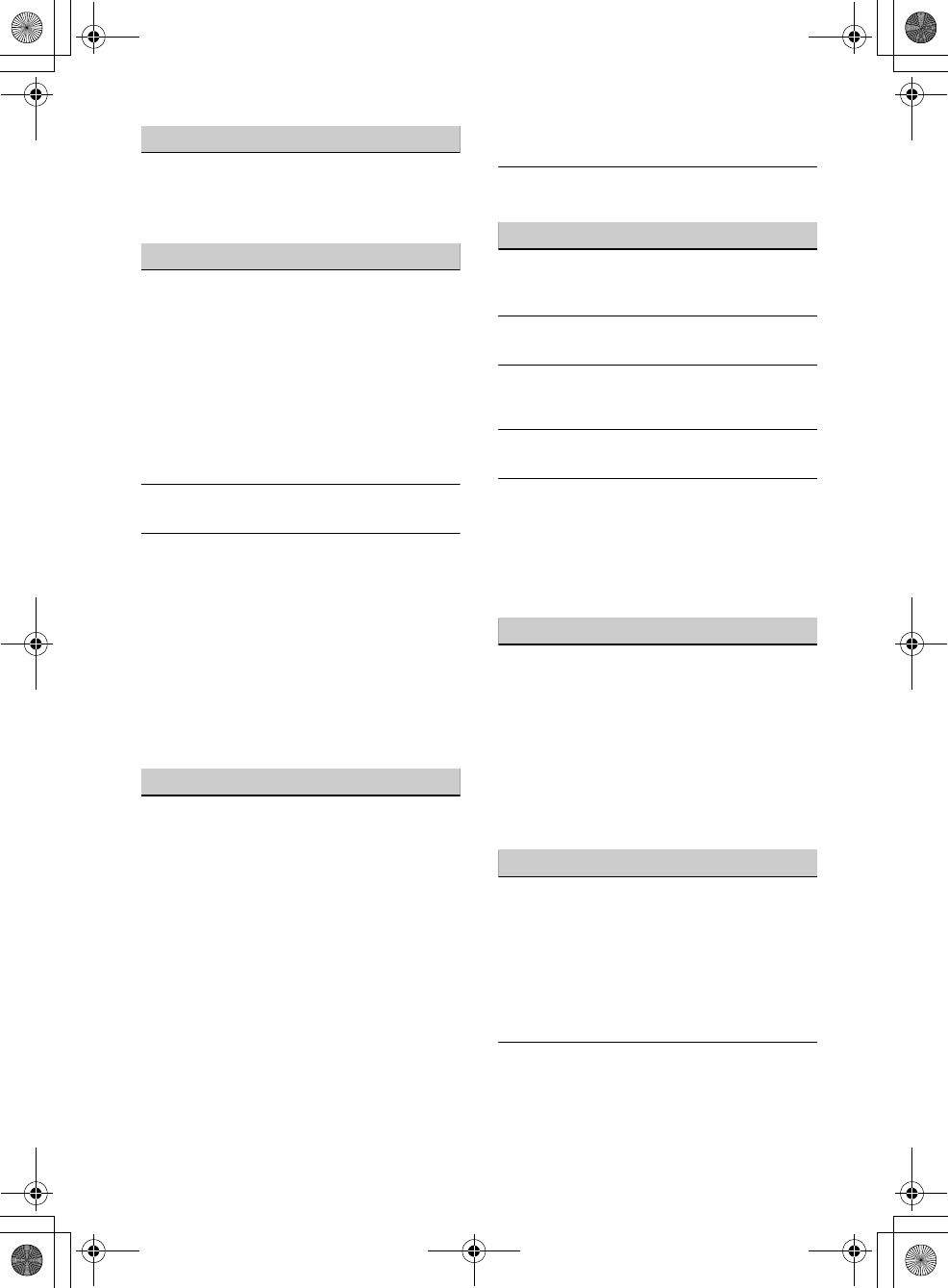
25GB
F:\#Work#\Y3\eV\Harrier 7\Sagyo data\4573332111\4573332111XAVV750BTE17\01GB-
XAVV750BTE17\040CD.fm
masterpage: Right
XAV-V750BT
4-573-332-11(1)
RDS
PTY displays [PTY not found.].
The current station is not RDS station.
RDS data has not been received.
The station does not specify the program type.
Picture
There is no picture/picture noise occurs.
A connection has not been made correctly.
Check the connection between this unit and
other equipment and set the input selector of the
equipment to the source corresponding to this
unit.
Installation is not correct.
Install the unit at an angle of less than 45° in a
sturdy part of the car.
The parking cord (light green) is not connected to
the parking brake switch cord, or the parking
brake is not applied.
The picture does not fit in the screen.
The aspect ratio is fixed on the playback source.
There is no picture/picture noise occurs in the
rear monitor.
A source/mode which is not connected is
selected. If there is no input, no picture appears
in the rear monitor.
The color system setting is incorrect.
Set the color system to [PAL] or [NTSC]
according to the connected monitor (page 17).
The picture of the rear view camera is displayed
on this unit.
No picture appears in the rear monitor if the
picture of the rear view camera is displayed on
this unit.
Sound
There is no sound/sound skips/sound cracks.
A connection has not been made correctly.
Check the connection between this unit and the
connected equipment and set the input selector
of the equipment to the source corresponding to
this unit.
Installation is not correct.
Install the unit at an angle of less than 45° in a
sturdy part of the car.
The MP3 file sampling rate is not 32, 44.1, or 48
kHz.
The WMA file sampling rate is not 44.1 kHz.
The MP3 file bit rate is not 48 to 192 kbps.
The WMA file bit rate is not 48 to 192 kbps.
The unit is in pause/reverse/fast-forward mode.
The settings for the outputs are not made
correctly.
The volume is too low.
The ATT function is activated.
The format is not supported.
Check if the format is supported by this unit
(page 20).
Sound is noisy.
Keep cords and cables away from each other.
USB playback
Items cannot be played via a USB hub.
Connect iPod/USB devices to this unit without
USB hub.
Items cannot be played.
Reconnect the USB device.
The USB device takes longer to play.
The USB device contains large-sized files or files
with a complicated tree structure.
The sound is intermittent.
The sound may be intermittent at a high bit rate.
Audio file cannot be played.
USB device formatted with file systems other
than FAT16, FAT32, or exFAT are unsupported.*
* This unit supports FAT16, FAT32, and exFAT, but some
USB device may not support all of these. For details,
refer to the operating instructions of each USB device
or contact the manufacturer.
NFC function
One touch connection (NFC) is not possible.
If the smartphone does not respond to the touch.
Check that the NFC function of the smartphone
is turned on.
Move the N-Mark part of the smartphone
closer to the N-Mark part on this unit.
If the smartphone is in a case, remove it.
NFC receiving sensitivity depends on the device.
If One touch connection with the smartphone
fails several times, make BLUETOOTH connection
manually.
BLUETOOTH function
The other BLUETOOTH device cannot detect this
unit.
Set [Bluetooth Connection] to [ON] (page 17).
While connecting to a BLUETOOTH device, this
unit cannot be detected by another device.
Terminate the current connection and search for
this unit from the other device. The disconnected
device can be reconnected by selecting from the
list of registered devices.
Connection is not possible.
Check the pairing and connection procedures in
the manual of the other device, etc., and perform
the operation again.
010book.book Page 25 Tuesday, November 24, 2015 9:51 AM
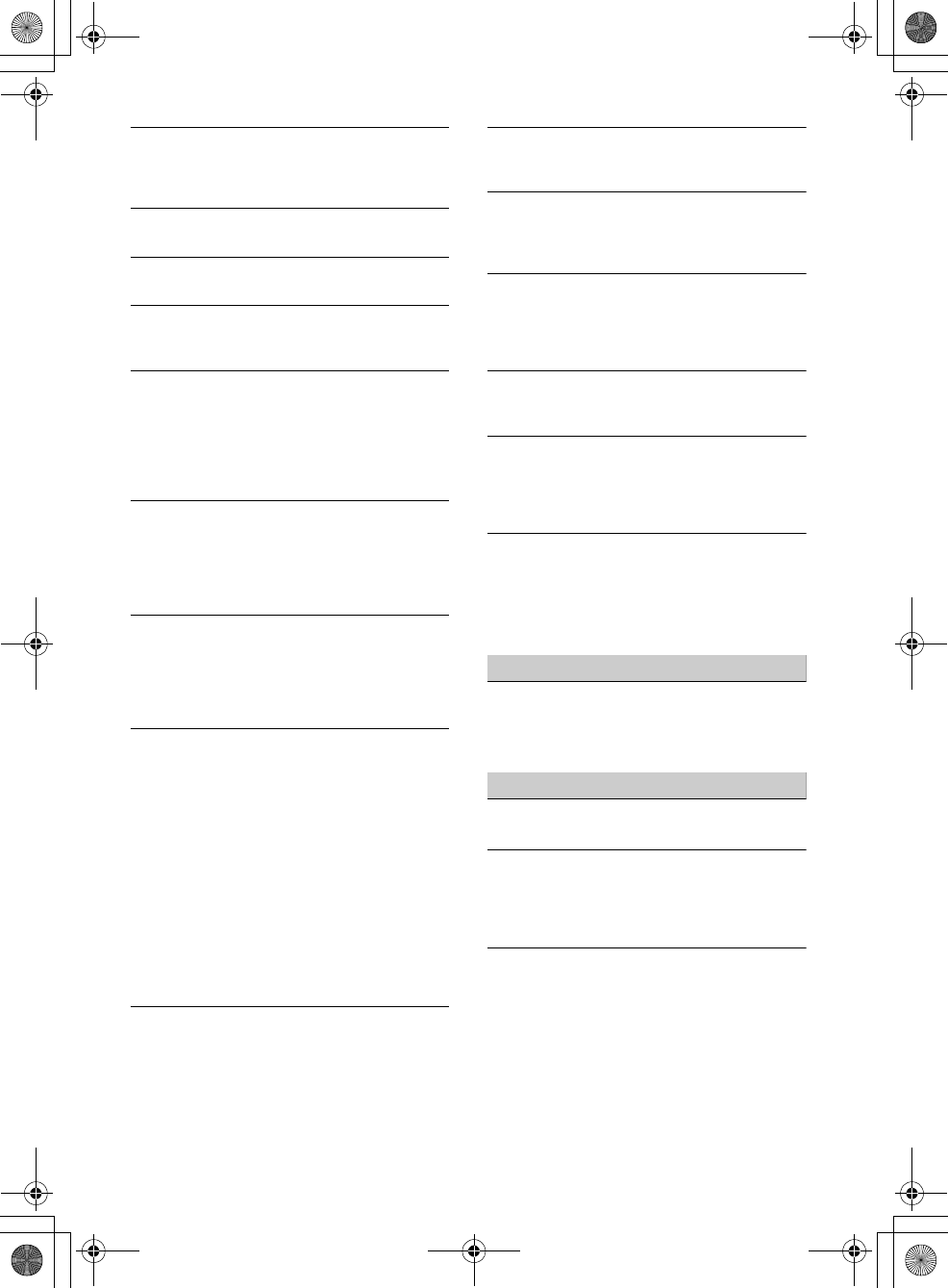
26GB
F:\#Work#\Y3\eV\Harrier 7\Sagyo data\4573332111\4573332111XAVV750BTE17\01GB-
XAVV750BTE17\040CD.fm
masterpage: Left
XAV-V750BT
4-573-332-11(1)
The name of the detected device does not
appear.
Depending on the status of the other device, it
may not be possible to obtain the name.
There is no ringtone.
Raise the volume while receiving a call.
The talker’s voice volume is low.
Raise the volume during a call.
The other party says that the volume is too low
or high.
Adjust the [MIC Gain] level (page 14).
Echo or noise occurs during call conversations.
Reduce the volume.
If ambient noise other than the phone call sound
is loud, try reducing this noise.
Shut the window if road noise is loud.
Lower the air conditioner if the air conditioner
is loud.
The phone sound quality is poor.
Phone sound quality depends on reception
conditions of the cellular phone.
Move your car to a place where you can
enhance the cellular phone’s signal if the
reception is poor.
The volume of the connected BLUETOOTH device
is low or high.
Volume level will differ depending on the
BLUETOOTH device.
Reduce the volume level differences between
this unit and the BLUETOOTH device (page 12).
The sound skips during audio streaming or the
BLUETOOTH connection fails.
Reduce the distance between the unit and the
BLUETOOTH device.
If the BLUETOOTH device is stored in a case which
interrupts the signal, remove the case while
using the device.
Several BLUETOOTH devices or other devices (e.g.
ham radio devices) which emit radio waves are
used nearby.
Turn off the other devices.
Increase the distance between the unit and
other devices.
Playback sound stops momentarily when this
unit is connecting to a cellular phone. This is not
a malfunction.
You cannot control the connected BLUETOOTH
device during audio streaming.
Check that the connected BLUETOOTH device
supports AVRCP.
Some functions do not work.
Check that the connecting device supports the
functions in question.
A call is answered unintentionally.
The connecting phone is set to start a call
automatically.
[Auto Answer] of this unit is set to [ON] (page 14).
Pairing failed due to time out.
Depending on the connecting device, the time
limit for pairing may be short. Try completing the
pairing within the time by setting a single digit
passkey.
The BLUETOOTH function cannot be operated.
Exit the source by pressing and holding SOURCE
for 1 second, then turn on the unit.
No sound is output from the car speakers during
a handsfree call.
If the sound is output from the cellular phone, set
the cellular phone to output the sound from the
car speakers.
Siri Eyes Free is not activated.
Perform the handsfree registration for an iPhone
that supports Siri Eyes Free.
Set the Siri function on the iPhone to on.
Cancel the BLUETOOTH connection with the
iPhone and the unit, and reconnect.
SongPal operation
Application name is mismatched with the actual
application in “SongPal.”
Launch the application again from the “SongPal”
application.
Error displays/messages
Hubs not supported.
USB hubs are not supported on this unit.
No Playable Data
The iPod has no playable data.
Load music data/files into the iPod.
The USB device has no playable data.
Load music data/files into the USB device.
Cannot play this content.
The currently selected content cannot be played
back.
Playback content will be skipped to the next
one.
010book.book Page 26 Tuesday, November 24, 2015 9:51 AM
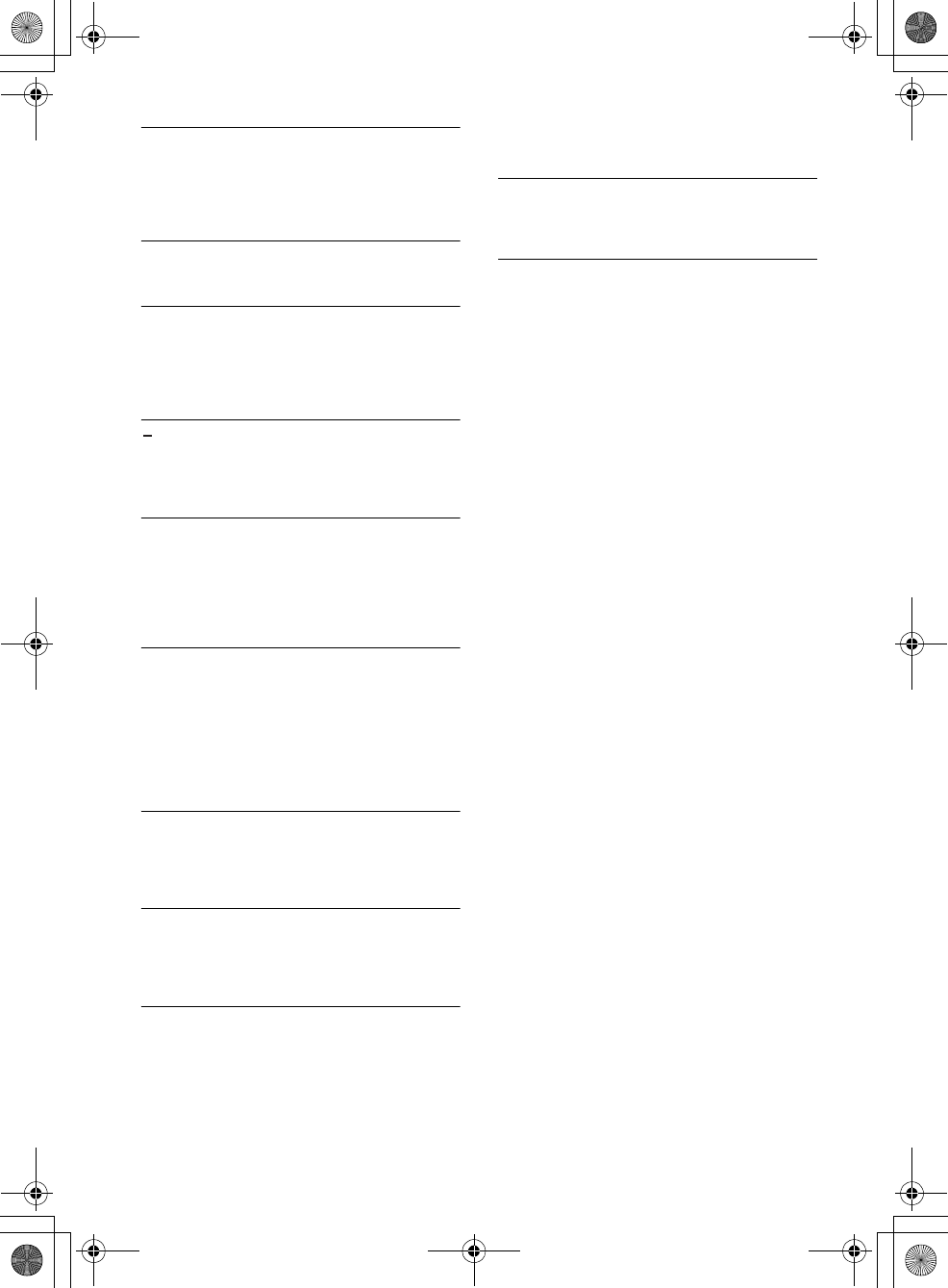
27GB
F:\#Work#\Y3\eV\Harrier 7\Sagyo data\4573332111\4573332111XAVV750BTE17\01GB-
XAVV750BTE17\040CD.fm
masterpage: Right
XAV-V750BT
4-573-332-11(1)
Overcurrent Caution on USB
The USB device is overloaded.
Disconnect the USB device, then change the
source by pressing the SOURCE button.
Indicates that the USB device is out of order, or
an unsupported device is connected.
USB device not supported
For details on the compatibility of your USB
device, visit the support site on the back cover.
Device no response
The unit does not recognize the connected USB
device.
Reconnect the USB device.
Check that the USB device is supported by the
unit.
(underscore)
The character cannot be displayed with the unit.
For BLUETOOTH function
Bluetooth Connection Error
An error has occurred between this unit and the
BLUETOOTH phone.
Check that the BLUETOOTH signal is set to on
for this unit or the BLUETOOTH phone.
Try pairing again.
Reconnect the BLUETOOTH phone.
Bluetooth device is not found.
The unit cannot detect a connectable
BLUETOOTH device.
Check the BLUETOOTH setting of the
connecting device.
No device is in the list of registered BLUETOOTH
devices.
Perform pairing with a BLUETOOTH device
(page 8).
Call Data Error
An error has occurred while accessing
phonebook data via PBAP or call history from the
BLUETOOTH phone.
Reconnect the BLUETOOTH phone.
Data Listing Error
An error has occurred while displaying
phonebook data via PBAP or call history from the
BLUETOOTH phone.
Reconnect the BLUETOOTH phone.
Handsfree device is not available.
A cellular phone is not connected.
Connect a cellular phone (page 9).
For steering wheel remote control
operation:
Please retry
An error occurs while registering and all the
registered information is cleared.
Restart registration from the beginning.
If these solutions do not help improve the situation,
consult your nearest Sony dealer.
010book.book Page 27 Tuesday, November 24, 2015 9:51 AM
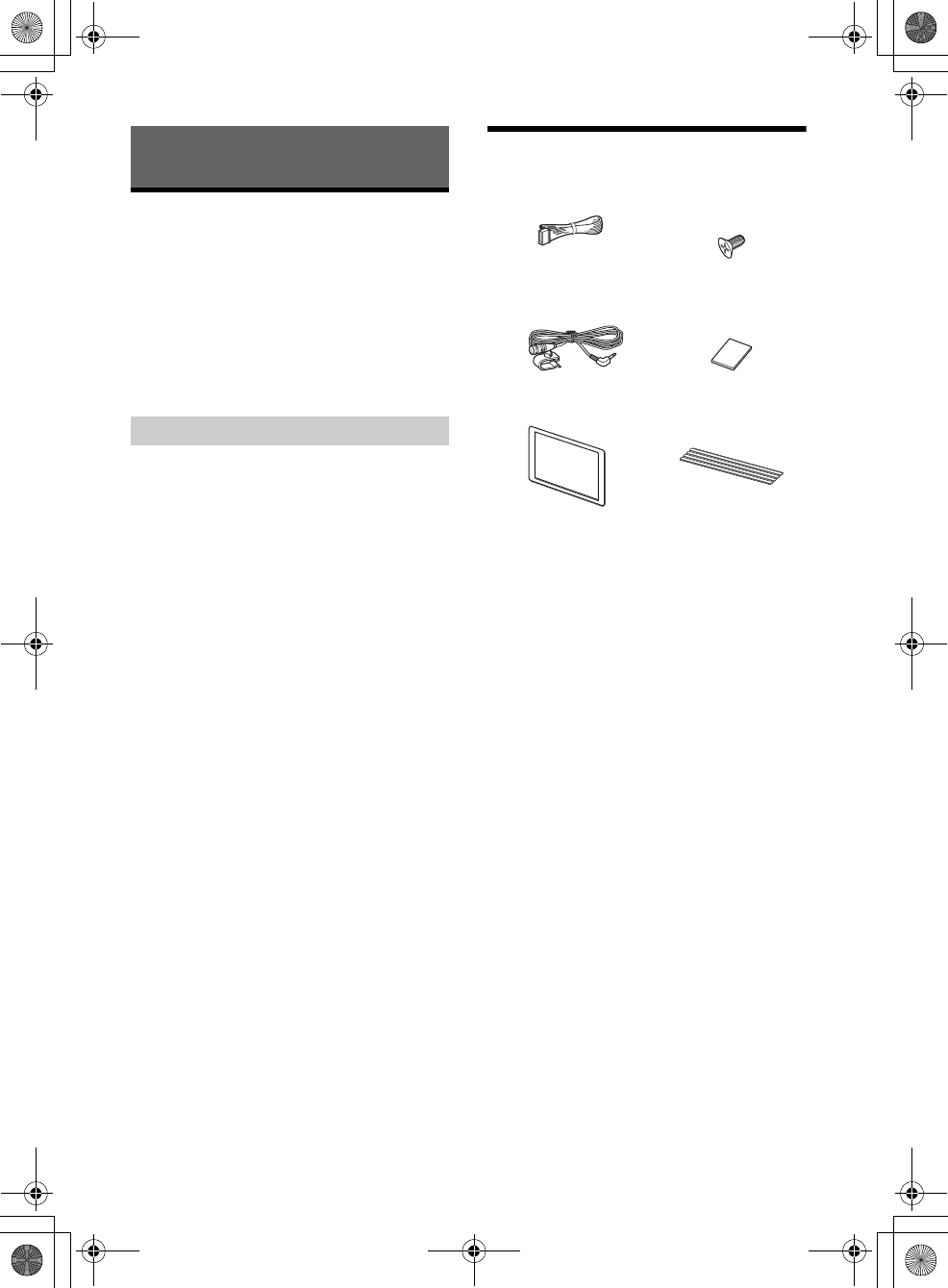
28GB
F:\#Work#\Y3\eV\Harrier 7\Sagyo data\4573332111\4573332111XAVV750BTE17\01GB-
XAVV750BTE17\040CD.fm
masterpage: Left
XAV-V750BT
4-573-332-11(1)
Cautions
Run all ground (earth) leads to a common
ground (earth) point.
Do not get the leads trapped under a screw or
caught in moving parts (e.g., seat railing).
Before making connections, turn the car ignition
off to avoid short circuits.
Connect the yellow and red power supply leads
only after all other leads have been connected.
Be sure to insulate any loose unconnected leads
with electrical tape for safety.
Choose the installation location carefully so that
the unit will not interfere with normal driving
operations.
Avoid installing the unit in areas subject to dust,
dirt, excessive vibration, or high temperature,
such as in direct sunlight or near heater ducts.
Use only the supplied mounting hardware for a
safe and secure installation.
Note on the power supply lead (yellow)
When connecting this unit in combination with other
stereo components, the amperage rating of the car
circuit to which the unit is connected must be higher
than the sum of each component’s fuse amperage
rating.
Mounting angle adjustment
Adjust the mounting angle to less than 45°.
Parts List for Installation
This parts list does not include all the package
contents.
Connection/Installation
Precautions
× 6
5 × max. 8 mm
(7/32 × max. 5/16 in)
010book.book Page 28 Tuesday, November 24, 2015 9:51 AM
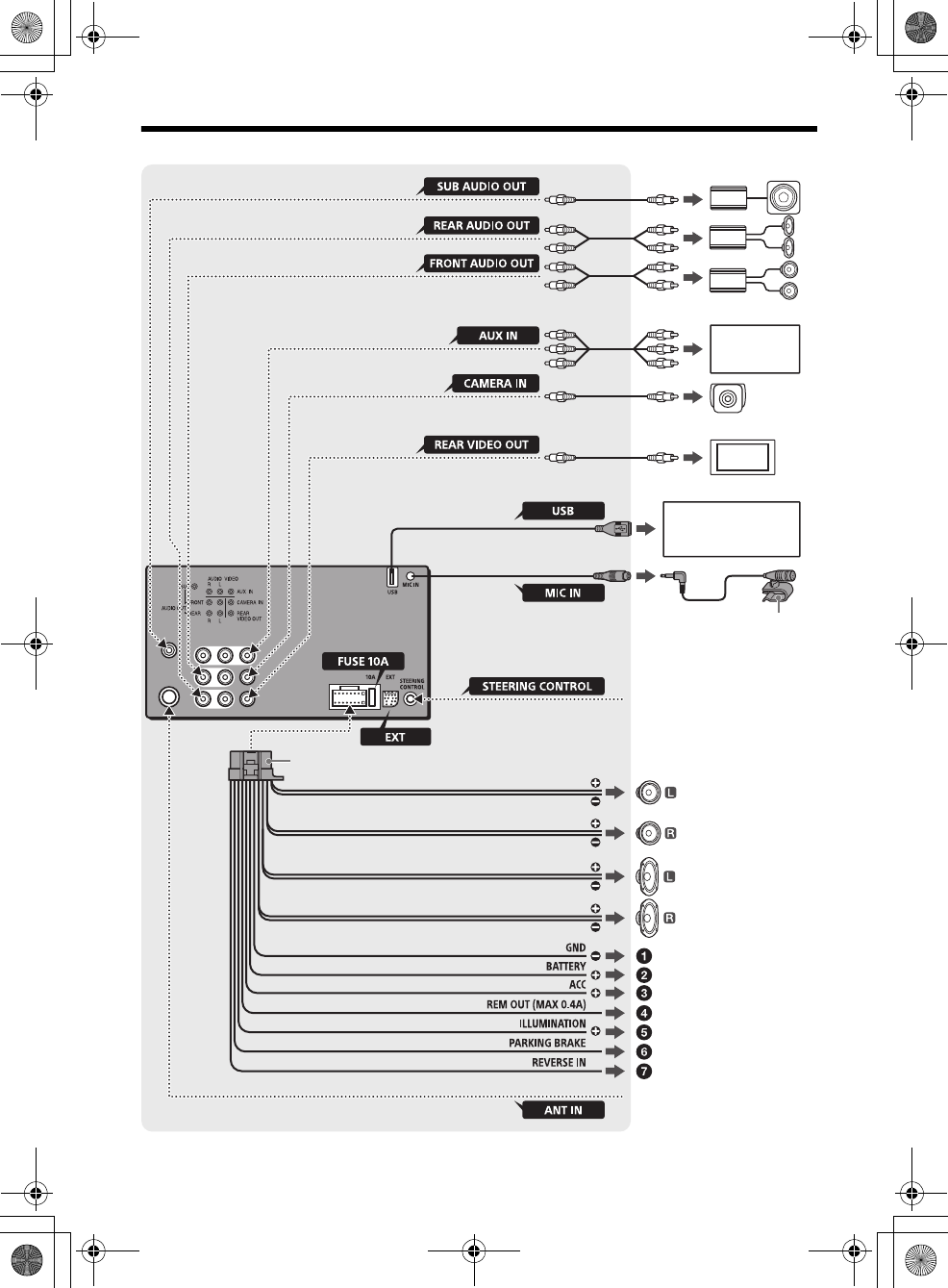
29GB
F:\#Work#\Y3\eV\Harrier 7\Sagyo data\4573332111\4573332111XAVV750BTE17\01GB-
XAVV750BTE17\040CD.fm
masterpage: Right
XAV-V750BT
4-573-332-11(1)
Connection
*5*6
Rear view camera*1
Portable audio/
video device*1*9
White
White/black striped
from a car antenna (aerial)
Smartphone*7, iPod/
iPhone*8, USB device
from a wired remote control (not
supplied)*4
*3
*3
*3
Subwoofer*1
Power amplifier*1
For details, see “Making
connections” (page 30).
Gray
Gray/black striped
Green
Green/black striped
Purple
Purple/black striped
Black
Yell ow
Red
Blue/white striped
Orange/white striped
Light green
Purple/white striped
*3
*3
*3
Monitor*1
Front speaker*1*2
Rear speaker*1*2
*1
010book.book Page 29 Tuesday, November 24, 2015 9:51 AM
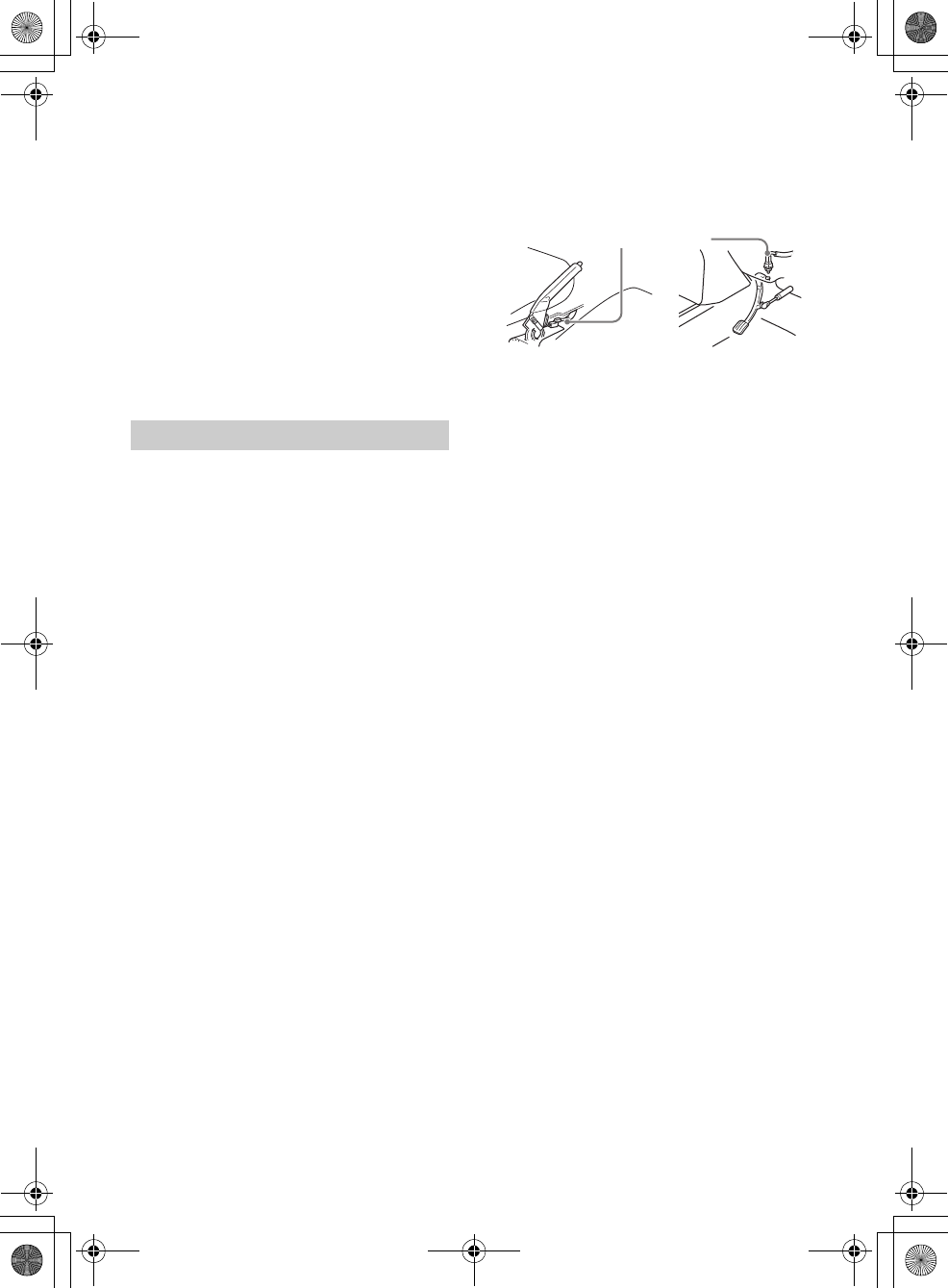
30GB
F:\#Work#\Y3\eV\Harrier 7\Sagyo data\4573332111\4573332111XAVV750BTE17\01GB-
XAVV750BTE17\040CD.fm
masterpage: Left
XAV-V750BT
4-573-332-11(1)
*1 Not supplied
*2 Speaker impedance: 4 – 8 Ω × 4
*3 RCA pin cord (not supplied)
*4 Depending on the type of car, use an adaptor for a
wired remote control (not supplied).
For details on using the wired remote control, see
“Using the wired remote control” (page 31).
*5 Whether in use or not, route the microphone input
cord so it does not interfere with driving operations.
Secure the cord with a clamp, etc., if it is installed
around your feet.
*6 For details on installing the microphone, see
“Installing the microphone” (page 31).
*7 To connect a smartphone to the main unit, an
appropriate cable (not supplied) is required.
*8 To connect an iPod/iPhone, use the USB connection
cable for iPod (not supplied).
*9 Such as a portable media player, game console, etc.
To a common ground (earth) point
First connect the black ground (earth) lead, then
connect the yellow and red power supply leads.
To the +12 V power terminal which is
energized at all times
Be sure to first connect the black ground (earth)
lead to a common ground (earth) point.
To the +12 V power terminal which is
energized when the ignition switch is set to
the accessory position
If there is no accessory position, connect to the
+12 V power (battery) terminal which is
energized at all times.
Be sure to first connect the black ground (earth)
lead to a common ground (earth) point.
To the power antenna (aerial) control lead or
the power supply lead of the antenna (aerial)
booster
It is not necessary to connect this lead if there is
no power antenna (aerial) or antenna (aerial)
booster, or with a manually-operated telescopic
antenna (aerial).
To AMP REMOTE IN of an optional power
amplifier
This connection is only for amplifiers and a
power antenna (aerial). Connecting any other
system may damage the unit.
To a car’s illumination signal
Be sure to first connect the black ground (earth)
lead to a common ground (earth) point.
To the parking brake switch cord
The mounting position of the parking brake
switch cord depends on your car.
Be sure to connect the parking brake lead (light
green) of the power supply connection cable
to the parking brake switch cord.
To the +12 V power terminal of the car’s rear
lamp lead (only when connecting the rear
view camera)
Memory hold connection
When the yellow power supply lead is connected,
power will always be supplied to the memory
circuit even when the ignition switch is turned off.
Speaker connection
Before connecting the speakers, turn the unit off.
Use speakers with an impedance of 4 to 8 ohms
and with adequate power handling capacities to
avoid damage.
Monitor connection
When installing a monitor for the rear seat, connect
its parking brake switch cord to the ground (earth).
Making connections
Parking brake switch cord
Hand brake type Foot brake type
010book.book Page 30 Tuesday, November 24, 2015 9:51 AM
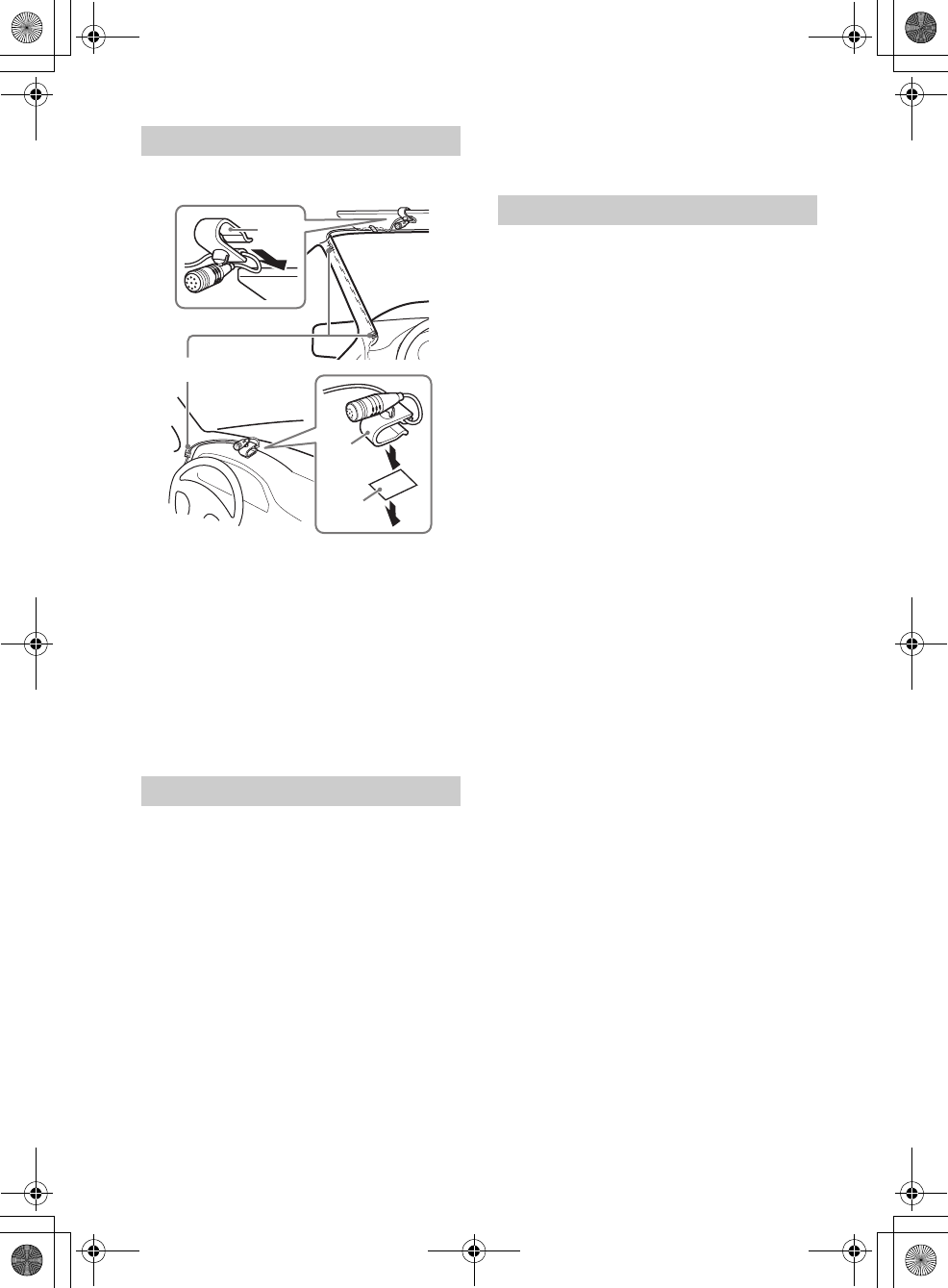
31GB
F:\#Work#\Y3\eV\Harrier 7\Sagyo data\4573332111\4573332111XAVV750BTE17\01GB-
XAVV750BTE17\040CD.fm
masterpage: Right
XAV-V750BT
4-573-332-11(1)
To capture your voice during handsfree calling, you
need to install the microphone .
Cautions
It is extremely dangerous if the cord becomes
wound around the steering column or gearstick.
Be sure to keep it and other parts from interfering
with your driving operations.
If airbags or any other shock-absorbing
equipment are in your car, contact the store
where you purchased this unit, or the car dealer,
before installation.
Note
Before attaching the double-sided tape , clean the
surface of the dashboard with a dry cloth.
When using the steering wheel remote
control
Installation of the connection cable RC-SR1 (not
supplied) is required before use.
1To enable the steering wheel remote control, select
[General Settings] [User Defined] to make the
registration (page 17).
When the registration is complete, the steering
wheel remote control becomes available.
Notes on installing the connection cable RC-SR1 (not
supplied)
Refer to the support sites on the back cover for
details, then connect each lead properly to the
appropriate leads. Making an improper connection
may damage the unit.
Consulting the dealer or an experienced technician
for help is recommended.
When using the wired remote control
1To enable the wired remote control, set [Steering
Control] in [General Settings] to [Preset] (page 17).
Installation of the rearview camera (not supplied) is
required before use.
The image of a rearview camera connected to the
CAMERA IN terminal is displayed when:
the back lamp of your car lights up (or the shift
lever is set to the R (reverse) position).
you press HOME, then touch [Rear Camera].
Installing the microphone
Using the wired remote control
Clip (not supplied)
Using the rearview camera
010book.book Page 31 Tuesday, November 24, 2015 9:51 AM
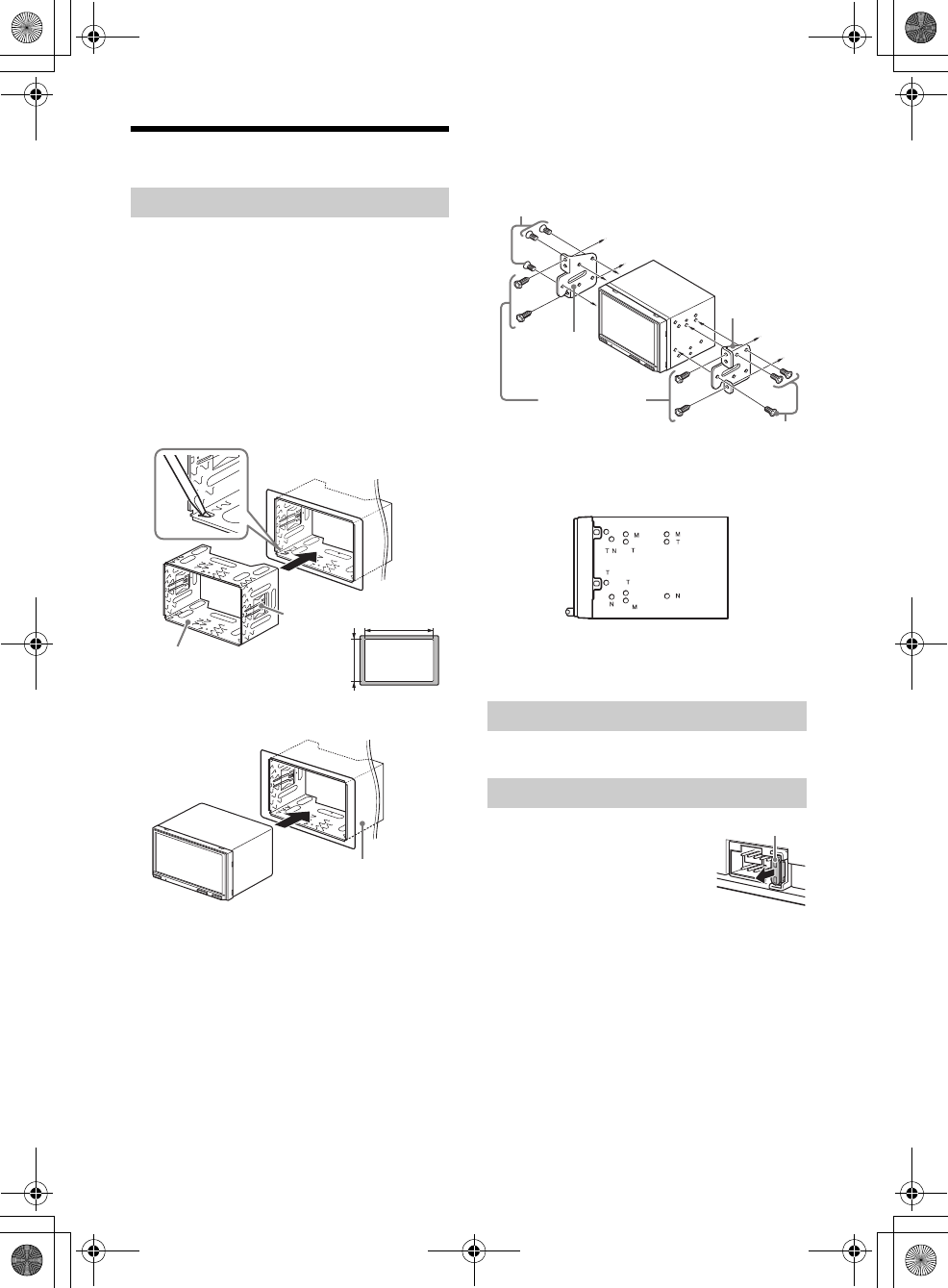
32GB
F:\#Work#\Y3\eV\Harrier 7\Sagyo data\4573332111\4573332111XAVV750BTE17\01GB-
XAVV750BTE17\040CD.fm
masterpage: Left
XAV-V750BT
4-573-332-11(1)
Installation
For Japanese cars, see “Mounting the unit in a
Japanese car” (page 32).
Mounting the unit with an installation kit
(not supplied)
Before installing, make sure the catches on both
sides of the bracket are bent inwards 3.5 mm (5/32
in).
1Position the bracket inside the
dashboard, then bend the claws outward
for a tight fit.
2Mount the unit onto the bracket.
Note
If the catches are straight or bent outwards, the unit will
not be installed securely and may spring out.
Mounting the unit in a Japanese car
You may not be able to install this unit in some
Japanese cars. In such a case, consult your Sony
dealer.
When mounting this unit to the preinstalled
brackets of your car, use the supplied screws in
the appropriate screw holes based on your car:
T for TOYOTA, M for MITSUBISHI and N for NISSAN.
Note
To prevent a malfunction, install only with the supplied
screws .
For details, see “Resetting the Unit” (page 7).
When replacing the fuse, be sure to
use one matching the amperage
rating stated on the original fuse. If
the fuse blows, check the power
connection and replace the fuse. If
the fuse blows again after
replacement, there may be an
internal malfunction. In such a case, consult your
nearest Sony dealer.
Mounting the unit in the dashboard
Catch
Bracket
Larger than
182 mm (7 1/4 in)
Larger than
111 mm (4 3/8 in)
Bracket
Resetting the unit
Fuse replacement
To the dashboard/center console
Parts supplied with
your car
Bracket
Bracket
Fuse (10 A)
010book.book Page 32 Tuesday, November 24, 2015 9:51 AM
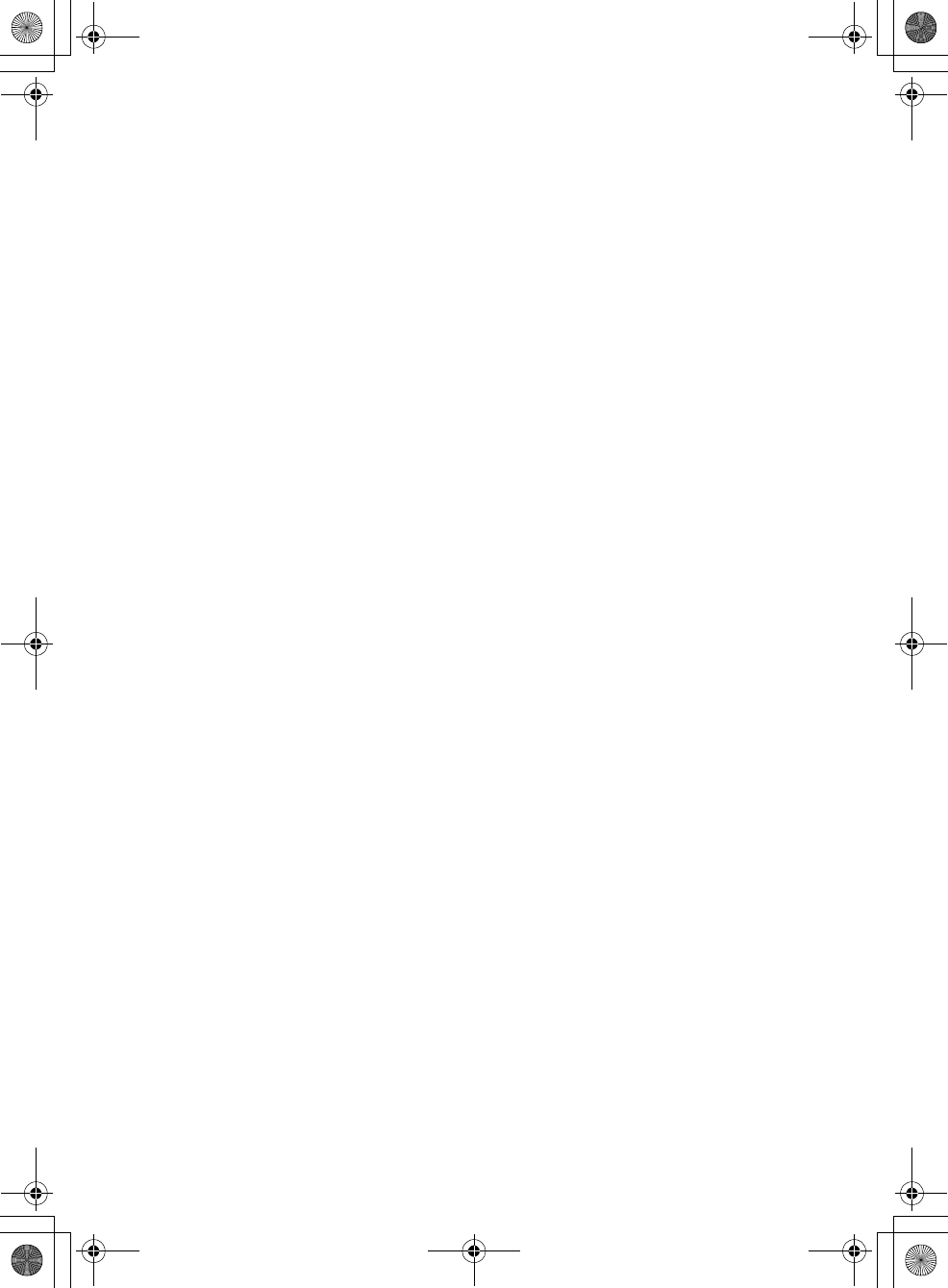
F:\#Work#\Y3\eV\Harrier 7\Sagyo data\4573332111\4573332111XAVV750BTE17\01GB-
XAVV750BTE17\040CD.fm
masterpage: Blank.R
XAV-V750BT
4-573-332-11(1)
010book.book Page 33 Tuesday, November 24, 2015 9:51 AM
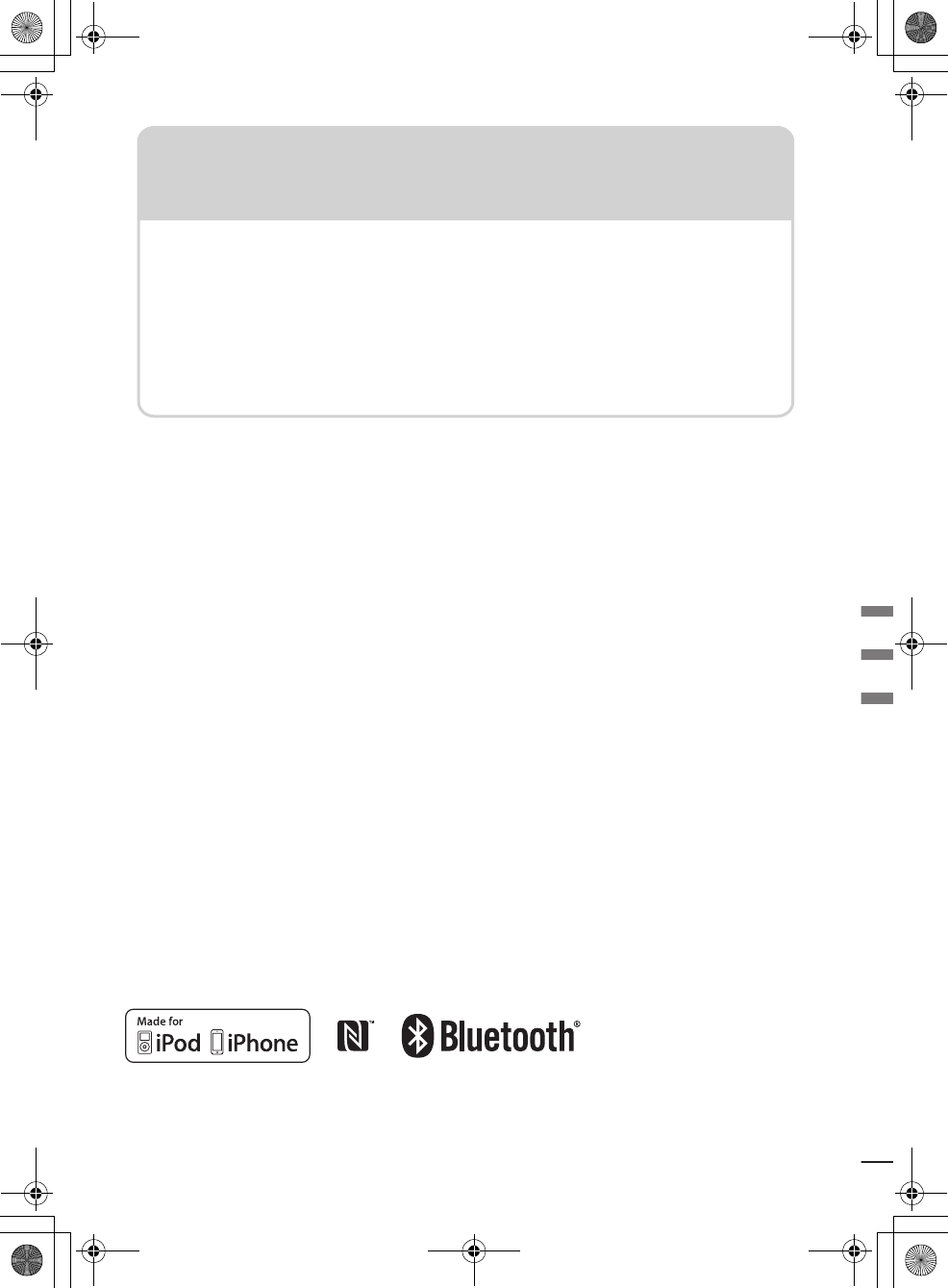
F:\#Work#\Y3\eV\Harrier 7\Sagyo data\4573332111\4573332111XAVV750BTE17\01GB-
XAVV750BTE17\050BCO.fm
masterpage: BCO
XAV-V750BT
4-573-332-11(1)
http://www.sony.net/
©2016 Sony Corporation Printed in China
Sitio Web de soporte técnico en línea
Para resolver cualquier duda u obtener la información
más reciente sobre el soporte técnico de este producto,
visite el siguiente sitio Web:
Support site
If you have any questions or for the latest support
information on this product, please visit
the web site below:
Customers in Latin America/Clientes en Latinoamérica:
http://esupport.sony.com/ES/LA/
Customers in Asia Pacific/Clientes en Asia-Pacífico:
http://www.sony-asia.com/section/support
http://www.sony-asia.com/caraudio/
010book.book Page 34 Tuesday, November 24, 2015 9:51 AM