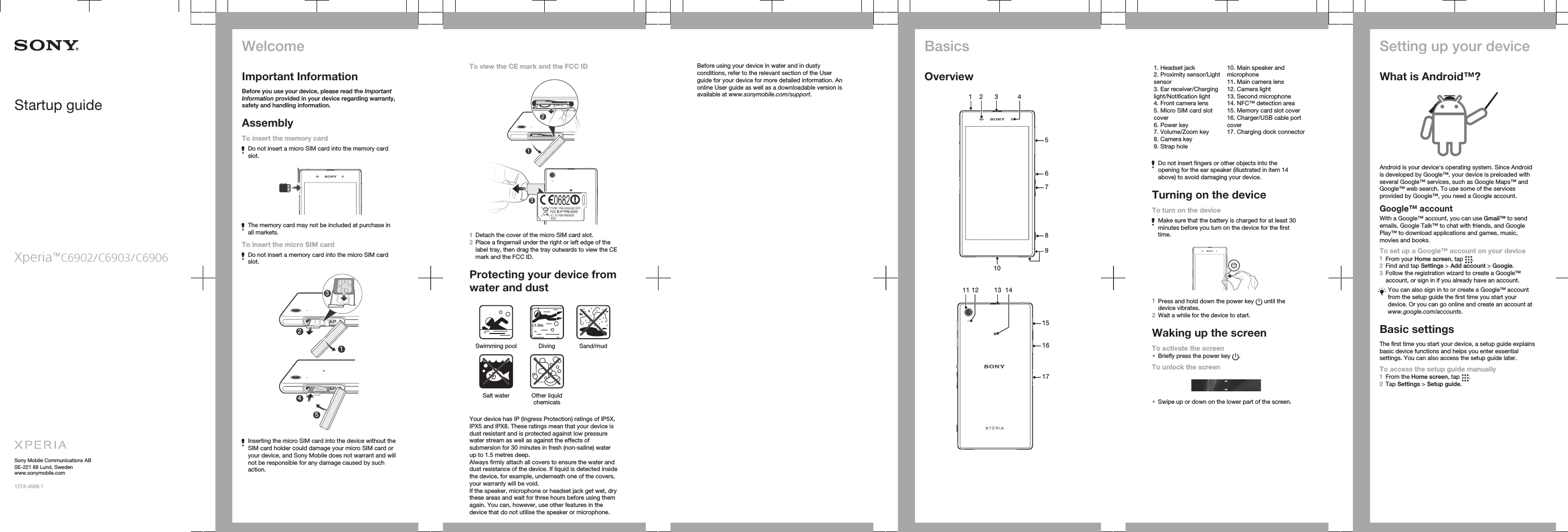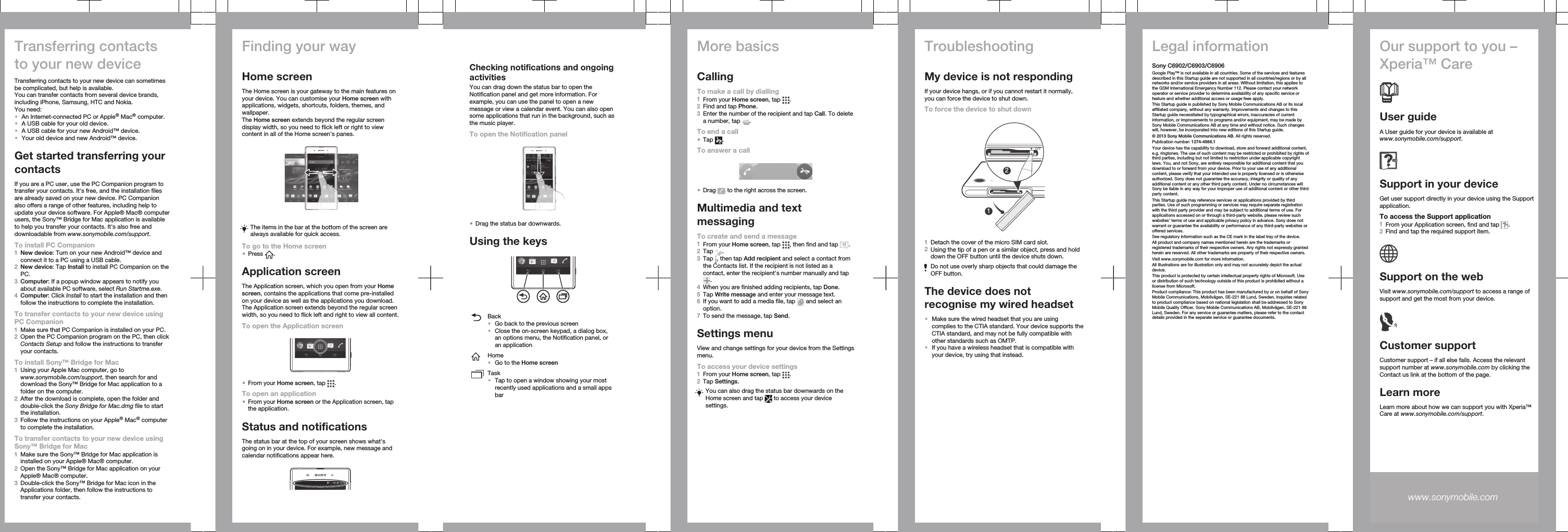Sony Mobile Communications PM-0450 Quad GSM/ WCDMA/ LTE cellular mobile telephone with BT, WLAN, Ant+ and RF ID User Manual Sony Ericsson Mobile Communications AB
Sony Mobile Communications Inc Quad GSM/ WCDMA/ LTE cellular mobile telephone with BT, WLAN, Ant+ and RF ID Sony Ericsson Mobile Communications AB
Contents
- 1. User Manual 1
- 2. User Manual 2
- 3. SAR Info Leaflet
- 4. User manual 2
User Manual 1