Sony 46331W Bluetooth, DTS/UNII a/b/g/n/ac and NFC Data Transmitter User Manual
Sony Mobile Communications Inc Bluetooth, DTS/UNII a/b/g/n/ac and NFC Data Transmitter
Sony >
Contents
User manual
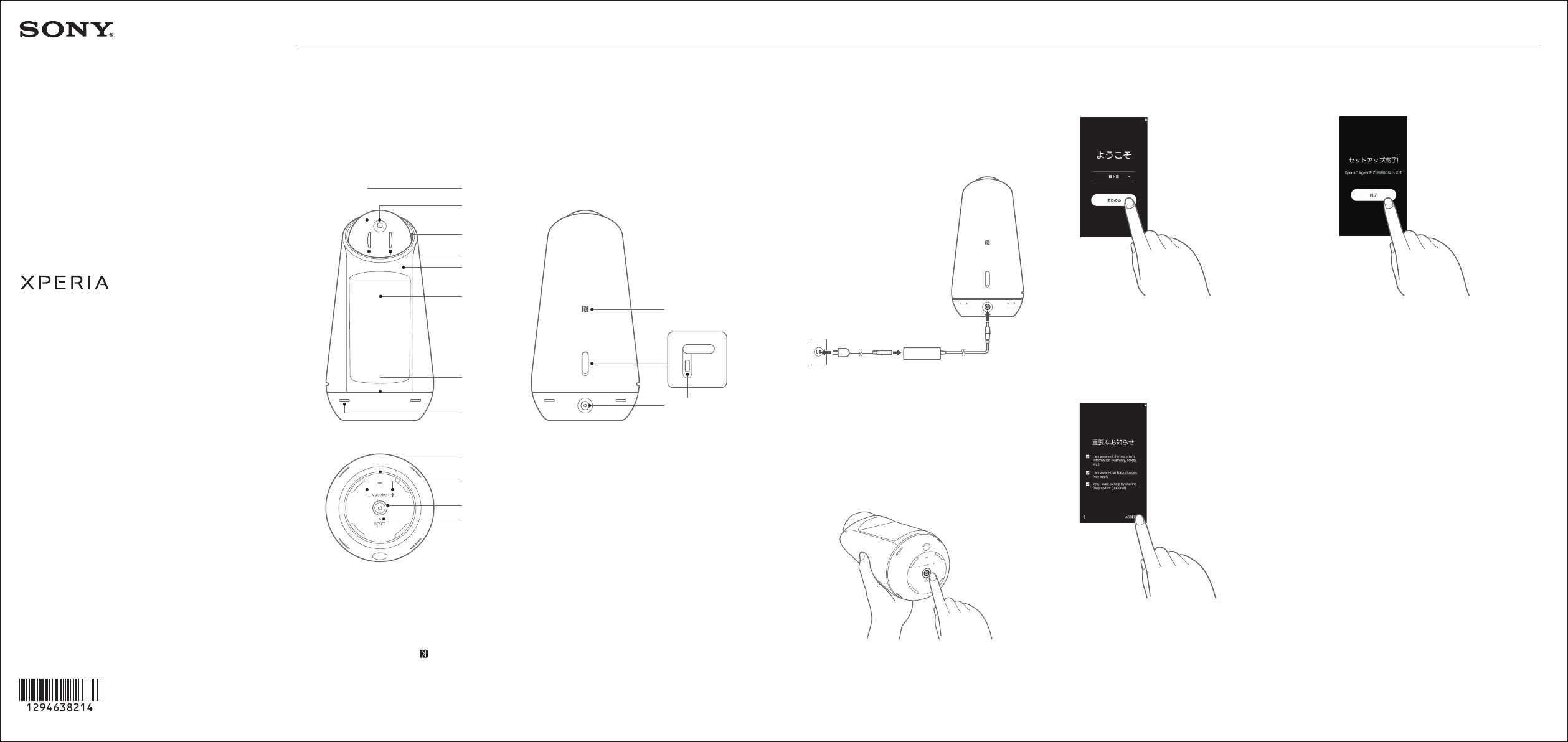
Startup Guide
xxxxx
Agent
TM
For the detailed descriptions of how to use, see the user guide.
http://www.xxxxxxxxxxxxx
Head Switch
Camera
LED/Speaker
Agent eyes
Ambient light sensor
1 Connect the power cord (included) to the
AC adapter (included)
2 Connect the AC adapter to the DC IN jack of
XperiaTM Agent
3 Firmly insert the power plug of power cord
into an outlet
1 In the “ようこそ (Welcome)” screen, tap [開始
する (Start)]
• To change the language, tap “日本語 (Japanese)”
and then select a desired language.
2 In “重要なお知らせ (Important information)”
screen, confirm the content and then tap
[次へ (Next)]
3 Follow the onscreen instructions to set up
the following items
• Wi-Fi
• Google account
• XperiaTM services
4 In “セットアップ完了! (Setup is complete)”
screen, tap [終了 (Finish)]
The home screen appears.
Go to “Initial settings of XperiaTM Agent” in
“Settings” on the next page.
4 Press the power key of XperiaTM Agent
The display lights and the wake-up screen
appears.
When “ようこそ (Welcome)” screen appears, go to
“Initial settings of Android”.
To power o, press and hold the power key.
Preparing
1294-6382.1
• XperiaTM Agent (main unit)
• AC adapter
• Power cord
ACadapterACcord
Display (Touch screen)
Microphone
Human detect sensor
(NFC) mark
DC IN jack
USB Type-CTM Jack
Temperature & Humidity sensor
Volume up/down key
Power key
Reset Switch
Names of parts
Basic package Turning the power on Initial settings of Android
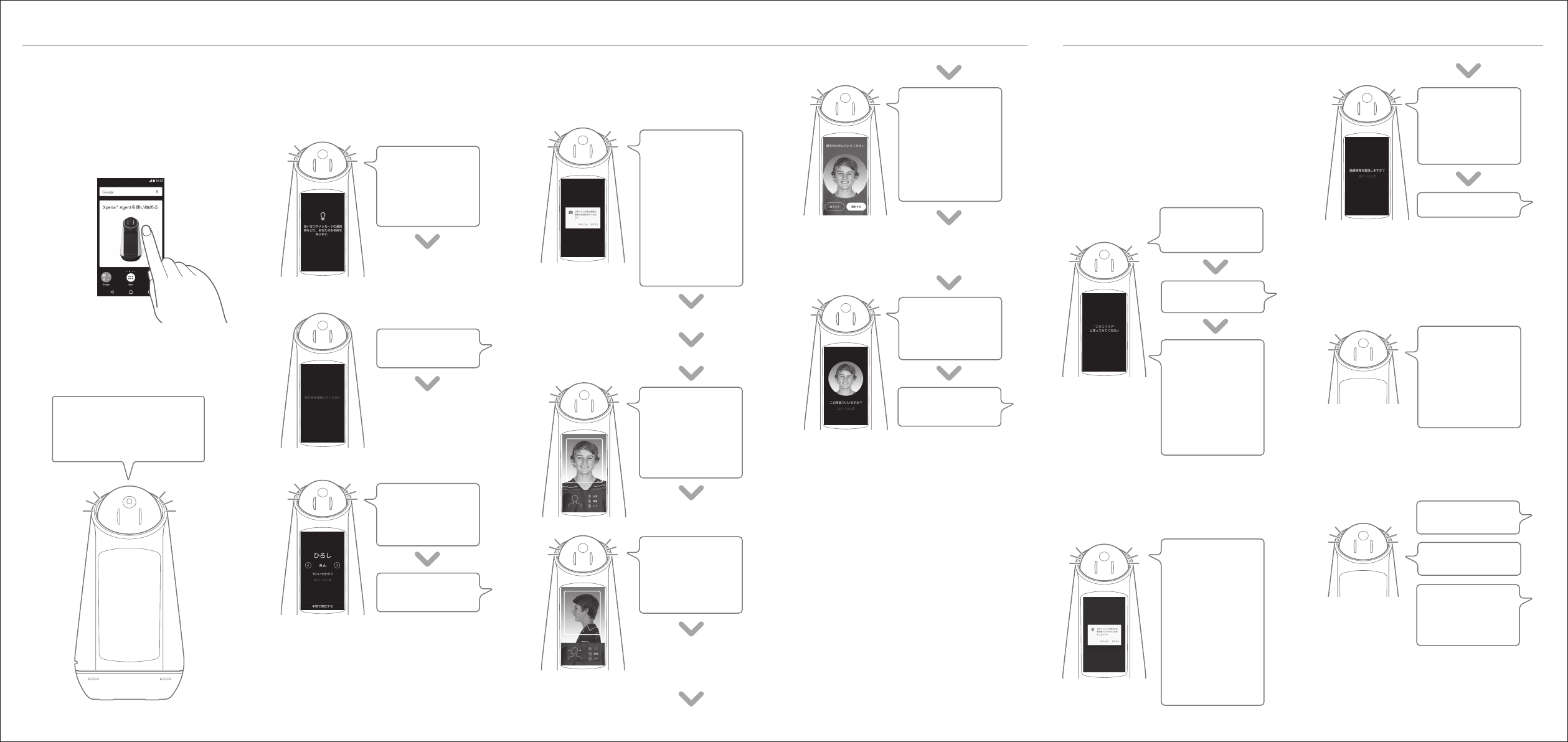
1 In the home screen, tap “Xperia Agentを
使い始める (Start using Xperia Agent)” 1 Check how to speak
2 Register your name 3 Register your face
4 Register the next user / End the registration
Register a name and face of user. Up to 10 users
can be registered.
Learn how to use the XperiaTM Agent through
dialogue. You can set to notify you of weather
forecast, news, etc. as a greeting message.
Following the XperiaTM Agent’s instruction,
register your face. Your profile photo will also be
taken after the registration.
Following the XperiaTM Agent’s instruction, speak
to the XperiaTM Agent.
Following the XperiaTM Agent’s instruction, speak
to the XperiaTM Agent.
The XperiaTM Agent introduces other things that can
be done.
2 Set the greeting message
3 Check other things that can be done
●Try to speak
Say “Hai, Ekusuperia (Hi, Xperia)” and then speak a
greeting or question. The XperiaTM Agent will answer
you.
XperiaTM Agent gives you a greeting.
When XperiaTM Agent says something, the LED
blinks.
Following the XperiaTM Agent’s instruction, speak
your name to register.
LED status changes from blinking to lighting
when the XperiaTM Agent hears your voice.
• To register the other user in a row, tap [他の家族を
登録する (Register other family member)] and then
register his/her name and face.
• To end the user registration, tap [次へ (Next)].
• If the name is not recognized correctly, speak “Iie
(No)” and your name again.
• To correct the name manually, tap [手動で修正する
(Correct manually)] and then enter the name with the
keyboard on the display.
• You can select [さん (san)], [ちゃん (chan)], [くん (kun)],
[様 (sama)] or [(なし (None))] as the honorific. Tap (<)
or (>) to toggle the option.
• If the area is not recognized correctly, tap [いいえ (No)]
and then select a desired area following the onscreen
instructions.
To reshoot the profile photo, answer “Iie (No)”
and then shoot again.
Settings Using
Hajimemashite.Watashiwa
EkusuperiaEijentdesu.(How
doyoudo.IʼamXperiaAgent.)
Saisyo ni anata no
yobina wo osiete
kudasai. (First, tell
me your name,
please.)
Tsugini kao wo
touroku sasete
kudasai. Kamera
deno satsuei wo
kyoka suru tameni
“Kyoka suru” wo
oshite kudasai.
(Next, register your
face. Press “許可する
(Allow)” to shoot
with the camera.)
Kao touroku kanryou
desu. Saigo ni
purofiiru shashin wo
torimasu. (Face
registration is
complete. At last, I’ll
take your profile
photo.)
“Ekusuperia” to itte
mite kudasai. (Say
“Xperia”.)
Tenkiyohou ya
koutsuu jouhou wo
otodoke suru tame ni
chiiki wo sitei site
kudasai. Ichijouhou
eno akusesu wo
kyoka site kudasai.
(Specify the area for
weather forecast or
trac information.
Allow to access
location information.)
Sou desu, Hiroshi-san.
Ima no you ni boku ni
hanashi kakeru toki
wa, Ekusuperia to koe
wo kakete kudasai.
(Yes, Hiroshi-san. Say
Xperia like this before
speaking to me.)
Kono shashin de ii
desuka? (Are you OK
with this photo?)
Kao ga ninshiki
sareru to waku ga
hyouji saremasu.
(The frame appears
when your face is
recognized.)
OK desu. Hidari wo
muite yokogao wo
misete kudasai. (OK.
Turn left to show
your side face.)
Hiroshi-san de ii
desuka?
(Hiroshi-san, is it
right?)
Hiroshi.
Hai. (Yes.)
Hai. (Yes.)
Hai, Ekusuperia (Hi,
Xperia)
Ohayou, nyuusu
oshiete. (Good
morning. What’s the
news today?)
Dou shimashita?
(How can I help you?)
Ekusuperia (Xperia)
Hai. (Yes.)
Tap [許可する (Allow)]
Turn your face toward the camera
Center your face in the
circle frame and tap
[撮影する (Shoot)]
Following the XperiaTM
Agent’s instruction,
turn your face direction
Chiiki ga sitei
dekimashita. Kono
chiiki de yoroshii
desuka? (The area is
set. Is it right?)
Saigo ni boku ga
dekirukoto wo
matomete shoukai
shimasu. (Finally, I
introduce the outline
of other things I can
do.)
Checking how to useInitial settings of XperiaTM Agent
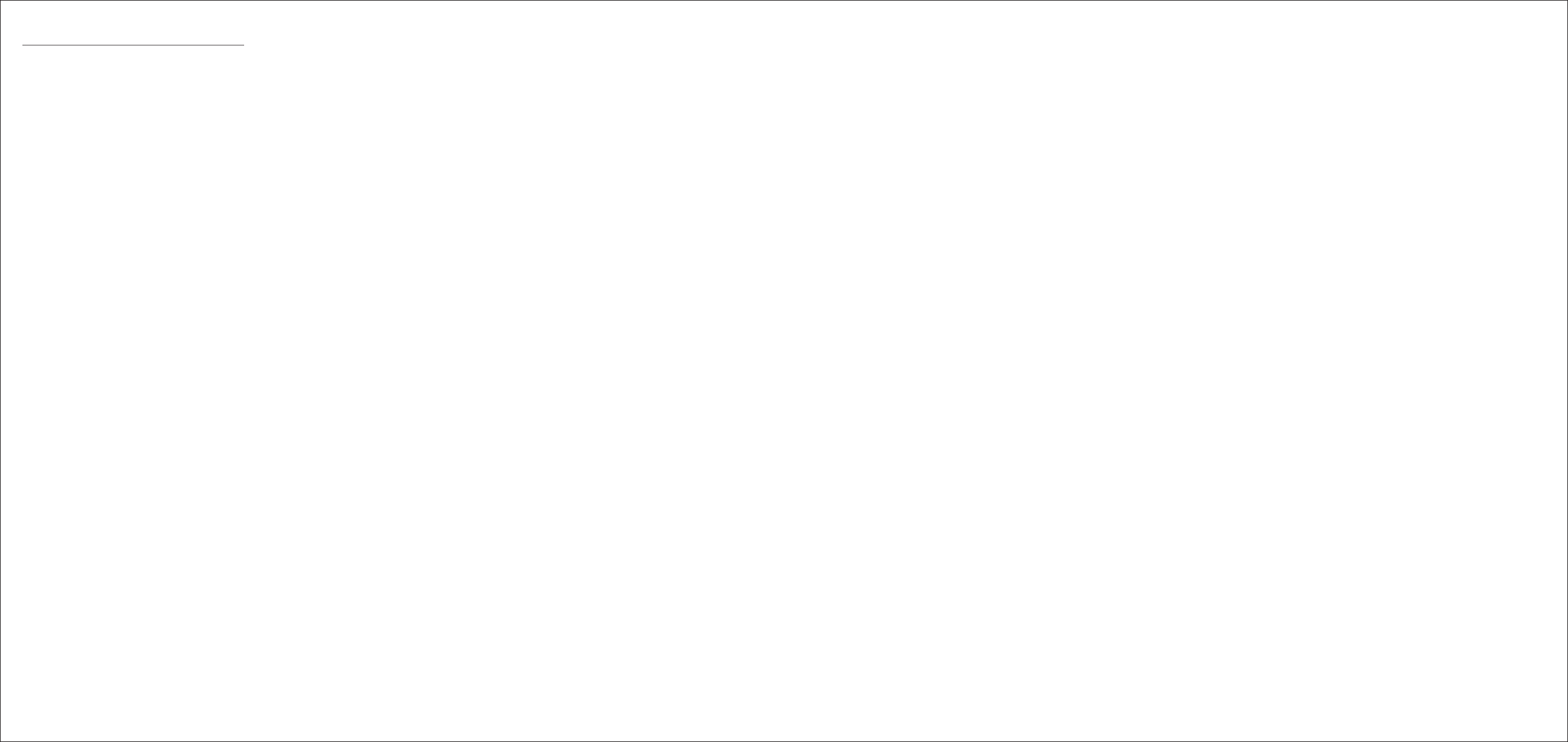
• Ohayou (Good morning)
• Kon-nichiwa (Good afternoon)
• Konbanwa (Good evening)
• Oyasumi (Good night)
• Ittekimasu (See you later)
• Tadaima (I’m home)
• Bai bai (Bye-bye)
• Sayounara (Good bye)
• Yoroshiku ne (Nice to meet you)
• Onegai (Please)
• Gomen ne (Sorry)
• Arigatou (Thank you)
• Akemashite omedetou (A happy new year)
• Merii kurisumasu (Merry Christmas)
The XperiaTM Agent can respond the following
greetings.
Using