Sony 65375L GSM/WCDMA/LTE Phone with BT, DTS/UNII a/b/g/n/ac & NFC User Manual PY7 65375L
Sony Mobile Communications Inc GSM/WCDMA/LTE Phone with BT, DTS/UNII a/b/g/n/ac & NFC PY7 65375L
Sony >
PY7-65375L_user manual
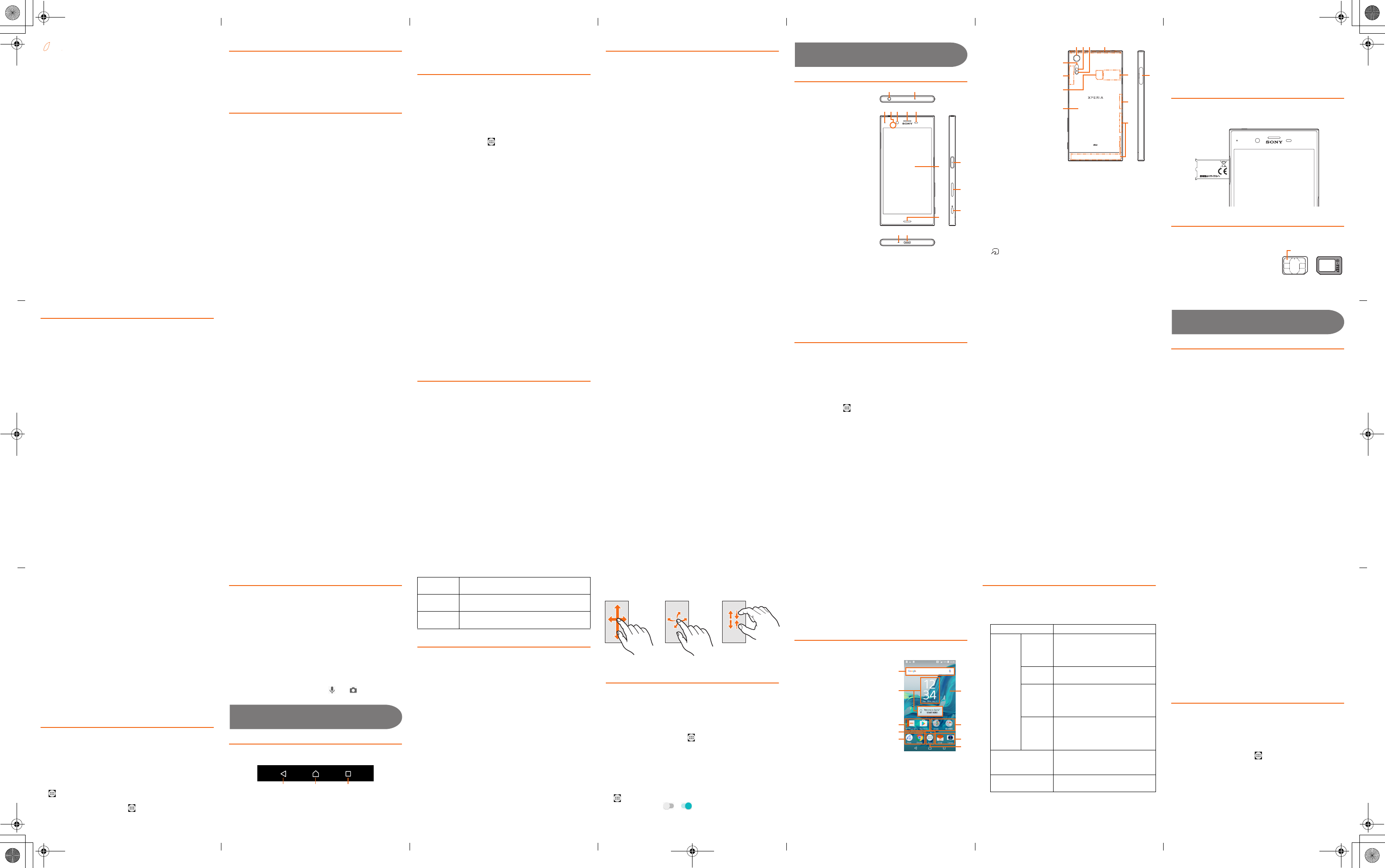
Basic Manual
Preface
Thank you for buying "Xperia™ XZs" (simply called the
"product" from here on).
Before using the product, read "Basic Manual" (this manual)
for proper handling. After reading, keep this manual close at
hand for your reference.
Packaged items
Before your start using the product, make sure that you have
all the following packaged with the product.
❖Information
•Purchase a specified charger (sold separately).
•The battery is built into the product.
•Xperia™ XZs •Sony Mobile TV antenna
cable 02 (02SOHSA)
•取扱説明書 (Instruction
Manual) (Japanese)
•Xperia™ XZsのご利用にあ
たっての注意事項
(Cautions on using Xperia™
XZs) (Japanese)
•設定ガイド (Setting Guide)
(Japanese)
The following items are not included in the package.
•microSD memory card
•AC adapter
•Earphones
•Desktop holder
•USB Type-C™ cable
•Illustrations used in this manual are just images for explanations.
They may be different from actual ones.
About Operating Instructions
■"Setting Guide"/"Basic Manual" (this manual)
Handles only basic operations for main features.
■"Basic Manual" (Japanese) app
You can use the "Basic Manual" (Japanese) app on the product
to check detailed operational procedures.
Some functions can be directly activated from the explanation
screen.
From the Home screen, [ ][お客さまサポート (Customer
support)][Basic Manual]
•When you activate for the first time, follow the onscreen
instructions to download and install app. For details, refer to
"Setting Guide".
■"取扱説明書 (Full Instruction Manual)" (Japanese)
For detailed descriptions on various functions, refer to the "取
扱説明書(詳細版) (Full Instruction Manual)" (Japanese)
available on the au homepage.
http://www.au.kddi.com/support/mobile/guide/manual/
■
For Those Requiring an English Instruction Manual
You can download the English version of the instruction
manual from the au homepage.
Download URL: http://www.au.kddi.com/english/support/
manual/
Regarding notations used in this document
•In this manual, keys (key icons) are represented by
simplified illustrations such as b, h, n, O,
k.
•Operations of tapping menu items/icons/buttons on the
screen etc. are indicated as [(name of the item etc.)].
•In this manual, screens and operations for the product with
au Nano IC Card 04 attached are described.
•Screen illustrations shown in this manual may look different
from the actual screens. In some cases, minor details or a
part of a screen may be omitted.
•In this manual, screen displays for the product color
"Platinum" are described as examples.
•In this manual, "microSD™ memory card", "microSDHC™
memory card" and "microSDXC™ memory card" are
abbreviated as "microSD memory card" or "microSD".
•All of the indicated amounts exclude tax unless otherwise
specified.
•Company names and product names referred to in this
manual are trademarks or registered trademarks of
respective companies. The TM and ® marks may be
omitted in this manual.
•"The Company" as appears in the manual refers to the
following companies:
Sold by: KDDI CORPORATION, OKINAWA CELLULAR
TELEPHONE COMPANY
Manufactured by: Sony Mobile Communications Inc.
Getting Ready
Names and functions of parts
aHeadset connection
terminal
bSecond microphone*1:
Reduces noise to make
easy to listen
cNotification LED
d
NFC/Osaifu-Keitai
position for holding over
*2
eFront camera
fEarpiece/Speaker
gProximity/Light sensor:
Switches touch panel on
and off to prevent from
erroneous operation
during a call/Auto-control
for display brightness
hDisplay (Touch panel)
iSpeaker
jMicrophone
kUSB Type-C connection
terminal
lO Power key/Screen lock key/Fingerprint sensor
mVolume key/Zoom key
nk Camera key
oCamera lens
pRGBC-IR sensor:
Detects element of
lighting source for
shooting environment
to adjust white
balance automatically
when shooting.
qFlash/Photo light
r
GPS/Built-in antenna
*3
sLaser AF sensor:
Detects distance
from an object when
shooting to focus a
camera on
automatically.
tWi-Fi®/Bluetooth® antenna*3
uau Nano IC Card 04
vBack cover*4
wNameplate*5
xWi-Fi® antenna*3
yBuilt-in antenna*3
zmicroSD memory card/au Nano IC Card 04 slot
*1 Do not jab with a sharp object such as a needle. Doing so may
cause a fault.
*2
mark sticker is attached at the time of purchase. Remove the
sticker when you use a commercially available protective film.
*3 The antenna is built in. Covering around the antenna by the
hand may affect the quality of call/communication.
*4 Back cover is not removable. Removing so forcibly might cause
damage or a fault. Also, battery is built into the main unit and
not removable by customers.
*5 A sticker with CE mark, FCC ID, IMEI information, etc. printed is
attached. Do not remove the sticker or nameplate.
CE mark and FCC ID
1Open the au Nano IC Card 04 slot cover, and insert a
fingernail into the hook at the edge of the label tray,
then pull it out straight.
au Nano IC Card 04
Your phone number etc. is recorded in the au Nano IC Card 04.
The product is compatible with au
Nano IC Card 04.
decfg
l
m
n
ab
h
i
jk
z
oq rp
s
x
y
w
u
t
v
PN:1306-5513 N
T
T
YPE
YPE
:
:
PM-1020-BV
PM-1020-BV
FCC
FCC
I
ID
: PY7-65375L
: PY7-65375L
S
on
ony M
ob
ob
il
ile Co
mm
mm
un
unicati
on
on
s Inc.
s Inc.
4-
12
12-3 Hi
ga
gashi
-Shinagawa
-Shinagawa
Shi
naga
nagawa-k
u, Tokyo
u, Tokyo
140
140-
0002
0002 J
apa
apan
IC (metal) part
Front Back
au Nano IC Card 04
Attaching/removing the au Nano IC Card 04
Before attaching/removing the au Nano IC Card 04, make
sure to turn off the product.
■Attaching the au Nano IC Card 04
1Put your fingernail into the groove to pull out the cover
of microSD memory card/au Nano IC Card 04 slot
2Pull out the tray straight from the main unit to remove
3Set au Nano IC Card 04 into the tray with IC (metal) part
facing up
Pay attention to the orientation of notch.
Surely set au Nano IC Card 04 into the tray not to come off.
4Turn the product horizontally and then insert and push
the tray with the cards straight into the main unit
Pay attention to the direction of inserting tray.
5Press the tray all the way and check there is no gap
between the main unit and the cover
■Removing au Nano IC Card 04
1Put your fingernail into the groove to pull out the cover
of microSD memory card/au Nano IC Card 04 slot
2Pull out the tray straight from the main unit to remove
3Remove au Nano IC Card 04 out of the tray, insert and
push the tray straight into the main unit
Pay attention to the direction of inserting tray.
4Press the tray all the way and check there is no gap
between the main unit and the cover
❖Information
•Note the following points, otherwise handling the au Nano IC
Card 04 may cause malfunction or damage.
•
Do not touch the IC (metal) part of the au Nano IC Card 04.
•Insert in the correct direction.
•Do not use force to attach or remove.
•If the au Nano IC Card 04 is incorrectly attached or
abnormal, an error message appears.
•Do not lose the au Nano IC Card 04 after it has been
removed.
•Do not insert au Nano IC Card 04 with conversion adapter
attached. Doing so may cause a fault.
Attaching/Removing microSD memory card
Before attaching/removing the microSD memory card, make
sure to turn off the product.
■Attaching microSD memory card
1Put your fingernail into the groove to pull out the cover
of microSD memory card/au Nano IC Card 04 slot
2Pull out the tray straight from the main unit to remove
3Set microSD memory card into the tray with the
terminal facing up
Surely set a microSD memory card into the tray not to come
off.
4Turn the product horizontally and then insert and push
the tray with the cards straight into the main unit
Pay attention to the direction of inserting tray.
5Press the tray all the way and check there is no gap
between the main unit and the cover
❖Information
•Insert a microSD memory card in the appropriate direction.
Inserting a microSD memory card forcefully into the slot
could result in failure to remove the microSD memory card
or damage.
•Do not touch the terminal of the microSD memory card.
■Removing microSD memory card
1Put your fingernail into the groove to pull out the cover
of microSD memory card/au Nano IC Card 04 slot
2Pull out the tray straight from the main unit to remove
3Remove the microSD memory card out of the tray, turn
the product horizontally and then insert and push the
tray straight into the main unit
Pay attention to the direction of inserting tray.
4Press the tray all the way and check there is no gap
between the main unit and the cover
Charging
When you purchase your product, the internal battery is not
fully charged. Charge the battery before use.
❖Information
•When the charging starts with the product powered on, the
start sound for charging sounds and Notification LED lights
according to the charging status. To check the battery level,
see the status bar in the top of the Home screen, or from the
Home screen, [ ][Settings][About phone][Status]
and see "Battery level".
•If you start charging with the product turned off, a screen
indicating the charging status launches but operations are
not available. Thus, do not charge the product in a place
where the use is prohibited.
•It may take longer to complete for charging with a PC or
while using the camera function.
■Charging with the AC Adapter
Charging with connecting TypeC Common AC Adapter 01
(sold separately) is explained.
1Insert the power plug of TypeC Common AC Adapter 01
(sold separately) into an outlet
2Inset the Type-C plug of TypeC Common AC Adapter 01
(sold separately) into USB Type-C connection terminal
of the product straight
The start sound for charging sounds and Notification LED
of the product lights.
3When charging is complete, remove the USB Type-C
plug of TypeC Common AC Adapter 01 (sold separately)
from the product
4Remove the power plug of TypeC Common AC Adapter
01 (sold separately) from the outlet
Turning on (Initial settings)
Turning the power on
1O (over 1 sec.)
The product vibrates and after a while the lock screen
appears.
When "ようこそ (Welcome)" appears after the product is
powered on, follow the onscreen instructions to set the
initial settings.
2Swipe (flick) the screen up or left
Alternatively, touch O to cancel the screen lock.
■Turning the power off
1O (over 1 sec.)
2[Power off]
❖Information
•Press O(over 1 sec.)Long-touch "Power off"[OK] to
restart the product in safe mode (a function that enables to
start the product in status at the time of purchase).
■Force-quitting
1Press and hold O and the upper part of the volume
key at the same time for approximately eight seconds,
and release your fingers after the product vibrates three
times consecutively
Initial settings
When "ようこそ (Welcome)" appears after the product is
powered on, tap "日本語 (Japanese)" and select "English
(United States)" then follow the onscreen instructions to set
functions and services. For details on the initial settings, refer
to "Setting Guide".
❖Information
•To change the language later, from the Home screen,
[][設定 (Settings)][言語と入力 (Language & input)]
[地域/言語 (Language)]. To make settings for au service
etc., from the Home screen, [ ][Settings][au Settings
Menu][au Easy Setting].
Setting Screen lock
When the screen lock is set, the backlight turns off to avoid
the keys and touch panel from false operations.
When the specified time elapses, the product's screen
backlight turns off automatically and screen lock is activated.
1While the screen is displayed, O
■Unlocking screen
The lock screen appears when turning the power on or the
screen backlight on by pressing O.
1On the lock screen, swipe (flick) the screen up or left
Alternatively, touch O to cancel the screen lock.
❖Information
•On the lock screen, swipe (flick) " " or " " to activate
"Voice Search" app or "Camera" app, respectively.
Basic Operation
Key icons
The followings are the main functions of b, h, n
keys located at the bottom of the screen.
Using the touch panel
The display of the product is a touch panel operated by
touching it with your finger.
■Tap/Double-tap
Tap: Gently touch a screen and then immediately release your
finger. Double tap: Touch the same position twice.
■Long-touch
Keep touching an item with your finger.
■Slide
While your finger is gently touching the screen, trace it to the
desired direction to move over.
■Swipe (flick)
Operate the screen by quickly moving (flicking) your finger
up/down or left/right.
■Pinch
Touch the screen with two fingers and widen (pinch-out) or
narrow (pinch-in) the fingers' distance.
■Drag
Keep touching an item or icon, trace it to the desired direction
to move.
Setting app permission
When an app/function accessing the functions or information
of the product is activated for the first time, an access
permission request appears.
If such confirmation screen appears, confirm the content and
tap "DENY"/"ALLOW".
Example: When activating "Music" app for the first time
1From the Home screen, [ ][Music]
A confirmation screen appears.
2[DENY]/[ALLOW]
❖Information
•If you do not permit, app/function may not be activated or
use of function may be restricted.
•To change the permission setting, from the Home screen,
[][Settings][Apps]Tap an app to change the setting
[Permissions][ ]/[ ] of permission to be changed.
•For some apps/functions, an explanation screen for the
permission may appear. A confirmation screen may appear
in several times and screen content may vary. Confirm each
content and follow the onscreen instructions.
•In this manual, description of such confirmation screen may
be omitted.
Home screen
Home screen consists of multiple pages. Tap h to return
to the Home screen any time.
aGoogle Search
bWidgets
cShortcuts (Apps)
dHome screen position
Indicates the current position
from multiple pages.
Slide or flick left or right to
move to the adjacent screen.
eWallpaper
fFolders (Google, 基本機能
(Basic functions))
gApps key
If a confirmation screen related to data collection for the
purpose of providing the app recommendations appears
when it is tapped, operate following the onscreen
instructions.
Adding to Home screen/Editing Home screen
You can change wallpaper or theme of the Home screen or
add shortcuts of contacts etc., widgets on the Home screen.
1Long-touch an area of the Home screen where no icons
are displayed
■Adding a folder
1From the Home screen, long-touch an icon
2Drag the icon onto another icon
■Moving shortcuts/widgets/folders
1From the Home screen, long-touch an icon or folder
you want to move
2Drag it to a destination to be moved
■Deleting shortcuts/widgets/folders
1From the Home screen, long-touch an icon or folder
you want to delete
2Drag the icon or the folder to "Remove from home
screen" displayed at the top of the screen
To delete a folder, tap "DELETE" in a row. It also deletes
shortcuts etc. included to the folder.
Using the Apps screen
You can call up functions from the Apps screen. App icons
installed to the product are also displayed.
•You may incur communication charges depending on the
function.
■Starting an app
1From the Home screen, [ ]
If a confirmation screen related to data collection for the
purpose of providing the app recommendations appears,
operate following the onscreen instructions.
Slide or flick left or right to switch the Apps screens.
2Tap an app to use
Some apps are stored in a folder.
b h n
b
Back
Return to the previous screen. Close a dialog
box, menu, or the Notifications panel.
h
Home
Display the Home screen.
Long-touch to activate "Google" app.
n
History/Task
Display recently used apps on a list and
activate or end them from the list.
Slide PinchSwipe (flick)
a
b
d
c
c
f
e
c
g
2 Widgets
Add widgets, shortcuts of contacts etc.
Wallpapers
Album Select an image from albums to set
as a wallpaper.
•To set image range, adjust
cropping area by dragging, etc.
Live
Wallpapers
Select a content from albums to set
as a wallpaper.
Photos Select an image from photos to set
as a wallpaper.
•If nothing is displayed, tap b
and then tap "Photos" again.
(Xperia
™
's
Wallpaper)
Select an image to set as a wallpaper.
•Images displayed to the right of
"Photos"/"Live Wallpapers" are
"Xperia™'s Wallpaper".
Themes Set the Home screen, wallpaper of
the lock screen, etc. to the common
image, or download themes.
Settings Set size of icons on the Home
screen, switching screens, etc.
bcdef
ijklmgh
pqrstno
a
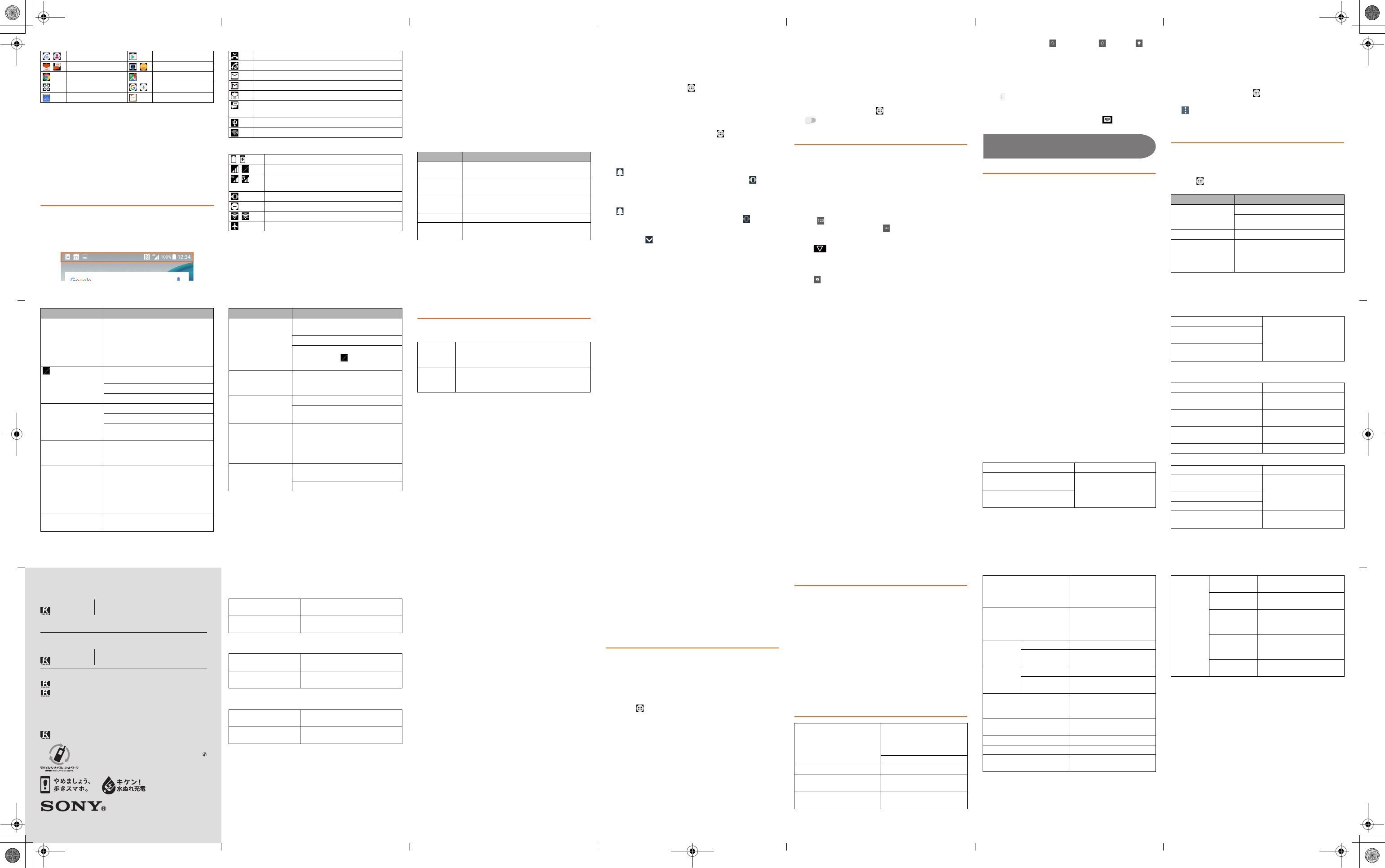
For inquiries, call: Customer Service Center
For general information, charges and operation information
(toll free)
For loss or theft
(toll free)
Business hours : 24 hours live support
In case above numbers are not available (toll free)
0120-977-033
(except Okinawa)
0120-977-699
(Okinawa)
From au mobile phones:
113
without area code
From fixed-line phones:
0077-7-113
From fixed-line phones:
0077-7-111
From au mobile phones:
157
without area code
October 2016, 1st Edition
1305-8410.1
Keitai Guarantee Service Center
For loss, theft, damage
(toll free)
From fixed-line phones/au mobile phones,
0120-925-919
Business hours 9:00−20:00 (7 days a week)
Business hours 9:00−20:00 (7 days a week)
Mobile phone and PHS operators collect and recycle unused
telephones, batteries and battery chargers at stores bearing the
logo regardless of brand and manufacturer to protect the environment
and reuse valuable resources.
Sold by: KDDI CORPORATION,
OKINAWA CELLULAR TELEPHONE COMPANY
Manufactured by: Sony Mobile Communications Inc.
PRESSING ZERO WILL CONNECT YOU TO AN OPERATOR
AFTER CALLING 157 ON YOUR au CELLPHONE.
濡れた状態での充電は、
異常な発熱・焼損などの原因となり
大変危険です。
■Main apps
■Downloading apps
You can download and install apps or games, etc. by using
Google Play.
•To use Google Play, you need to set a Google account. For
details, refer to "Setting Guide".
■Uninstalling apps
Before uninstalling, back up contents related to the app that
you want to save including data saved in the app.
•Some apps may not be uninstalled.
Knowing the status of the product
■Status bar
The status bar is located at the top of the product screen. On
the left of the status bar, notification icons appear to inform
missed calls, new mails, operations in progress, etc., and on the
right, status icons appear to indicate the status of the product.
■Examples of notification icon
■Main status icons
*1 Two types of network, "LTE" and "WiMAX 2+" can be used. "4G"
appears on the screen for both networks.
The company determines which network is less busy
depending on the condition of the line to connect.
■Notification panel
If any notification icons are displayed, slide down the status
bar to open the Notification panel. You can check details of
notification icons or start corresponding apps.
❖Information
•
To delete a notification, flick the notification left or right. Some
notifications may not be deleted depending on the content.
•Alternatively, you can check notifications by swiping
(flicking) down on the lock screen. Or set to hide or keep
showing notifications on the lock screen.
■Notification LED
Notification LED informs charging prompt, battery level while
charging, missed calls, new mails, etc. by turning on or flashing.
*1 Flashes while backlight is turned off.
❖Information
•
Flashing of Notification LED several times in red when pressing
O
with the power off indicates that the remaining battery is
not sufficient.
•Although when you start charging with the product powered
off, Notification LED turns in red, after the screen indicating
charging status appears, Notification LED lights in the color
indicating battery level.
■Checking own phone number
1From the Home screen, [ ][Settings]
2[About phone][Status][SIM status]
The phone number of the product is shown under "My
phone number".
❖Information
•Alternatively, from the Home screen, [ ][Contacts]
[Myself] to check your phone number.
■Setting the silent mode (Vibrate)
1Press the upper or lower part of the volume key
2[]
The icon for the volume adjusting bar changes to (white).
■Setting the silent mode (Mute)
1Press the upper or lower part of the volume key
2[]Press the lower part of the volume key
The icon on the volume adjusting bar turns to (gray).
❖Information
•By tapping " " on the volume adjusting bar, you can adjust
volume of media sound or alarm. However, setting of alarm
volume in "Clock" app takes precedence.
•When the "silent mode" is set, sounds for shutter, shooting
start/end sound when shooting videos, alarm, playback of
video, or music, etc. are not muted.
•Raising the volume by pressing the upper part of the volume
key in the silent mode, or adjusting volume of "Ring volume"
of "Sound & notification" in the silent mode (Vibrate) cancels
the silent mode.
■Setting Airplane mode
When airplane mode is set, all wireless functions (phone,
packet communication, Wi-Fi® function, Bluetooth® function,
NFC Reader/Writer, P2P function) are turned off.
1From the Home screen, [ ]u[Settings]
2[ ] of "Airplane mode"
Entering characters
Use software keyboard to enter characters.
The software keyboard appears when you tap the entry field
for registering a contact, composing a mail, etc.
■Switching software keyboards
With "SwiftKey Keyboard", you can use QWERTY keyboard to
enter characters, the numeric keypad to enter numbers and
symbols, and the symbol keypad for more symbols.
1Tap a character input box
2Tap [ ] to switch to the numeric keypad
For the symbol keypad, tap " " on the numeric keypad.
❖Information
•Tap " " at the bottom of the screen to hide the software
keyboard.
•Word candidates will appear according to entered
character, select a word you want to enter.
•Tap " " to delete the character before the cursor.
•Switch to lower-case " ", upper-case " " or caps " " on
QWERTY keyboard.
•In the QWERTY keyboard, you can also enter number or
symbol displayed in a small character above the alphabet
on each key by long-touching. For some keys, furthermore
character variants will appear. Slide over the candidates to
select a variant you want to enter.
•Tap at the left edge of the candidate area to make
advanced settings for SwiftKey keyboard.
•To enter Japanese, change the software keyboard to
Xperia
™
Japanese keyboard by tapping and then
marking "Japanese".
Appendix
Updating Software
You can update the product to the most recent software for
optimal performance and to get the latest enhancements.
•
You are charged for data communications when connecting to
the Internet from the product by using packet communication.
•You are recommended to back up your data before
updating software.
•For details, visit http://www.sonymobile.co.jp/support/ or
refer to the "Basic Manual" (Japanese) app that can be
viewed on the product or "取扱説明書(詳細版) (Full
instruction manual)" (Japanese) available on au homepage.
■Downloading and updating software
Update files can be downloaded from the Internet web site
into the product directly.
•Note that when Wi-Fi® communication becomes unstable,
data communication takes the place automatically, which
may incur communication charges.
1From the Home screen, [ ][Settings]
[About phone][Software update]
2[][Refresh]
After that, follow the onscreen instructions.
Troubleshooting
Before you assume that the product is malfunctioning, check
the following in addition to performing "トラブル診断
(Diagnosis for trouble)" in "故障受付 (Repair desk)" app.
To use "トラブル診断 (Diagnosis for trouble)", from the Home
screen, [ ][お客さまサポート (Customer support)][故障
受付 (Repair desk)][トラブル診断 (Diagnosis for trouble)].
, Phone, Contacts Play Store
, E-mail, SMS , Camera, Album
Chrome Maps
Settings ,
Google, Voice Search
Calendar Basic Manual
Missed call
Incoming/Talking/Calling
New PC mail message
New Gmail message
New E-mail (@ezweb.ne.jp) message
New SMS/Receiving notification service message,
New Receiving notification
USB device connected
Wi-Fi® open network available
, Battery level (100%, Charging)
, Signal level (Level 4, Out of service area)
, 4G (LTE/WiMAX 2+) data communication status*1
(Available, data transferring or downloading)
Silent mode (Vibrate) is set
Silent mode (Mute) is set
,Wi-Fi
® connected, Wi-Fi® communicating
Airplane mode is activated
LED status Description
Red The battery is charging when the remaining
battery level is 14% or lower.
Orange The battery is charging when the remaining
battery level is 15% - 89%.
Green The battery is charging when the remaining
battery level is 90% or higher.
Flashing red The remaining battery level is 14% or lower.
Flashing
white
Indicates missed call, new Gmail message,
new SMS message.* 1
Symptom What you should check
Power is not turned
on even though
O is pressed
Is the internal battery charged?
Is O pressed for over one second?
The power goes off Is the internal battery charged?
The power turns off
while the product
activation screen is
displayed
Is the internal battery charged?
For more details, visit au homepage and check with "トラブル
診断 (Diagnosis for trouble)" in au Customer support.
http://cs.kddi.com/support/komatta/kosho/trouble/
After-sales service
■When asking for repair
For repair, contact Keitai Guarantee Service Center.
* The warranty period is one year from the date you purchased the
product.
❖Information
•Before handing in the product for repair, make a backup of
the contents of memory since they may disappear during
repair. Note that the Company shall not be liable for any
damages and loss of income should the contents of
memory be altered or lost.
•Recycled parts that meet the Company's quality standards
are sometimes used for repair.
•Collected au mobile phones by Replacement mobile phone
delivery service which you used before are recycled to
mobile phones for replacement after repairs. Also replaced
parts by au after-sales service are collected and recycled
by KDDI. They are not returned to customers.
•The product which is processed, remodeled, analyzed
(including by modifying or analyzing the software (including
by rooting etc.), reverse engineering, decompiling), or
repaired by an unauthorized repair office is not covered by
the warranty and repair may be refused.
•The battery built-into the main unit is not covered by free-of-
charge repair warranty excluding events arising from
defects of battery material or the production.
•Packaged items other than the main unit is not covered by
free-of-charge repair warranty.
■Performance parts for repair
The Company retains performance parts for repair of the Xperia
™
XZs main unit and its peripherals for four years after
discontinuation of production. "Performance parts for repair" refers
to parts required for maintaining the functions of the product.
■Provisions for free-of-charge repair
1. Please notify us of the production number (IMEI number)
for repair request. The production number (IMEI number)
can be checked on the product main unit, sticker on the
outer packaging box, etc.
2.
During the warranty period, we will repair the product free of
charge for the malfunction under the condition that it is used
correctly in line with the directions given in the instruction
manual.
3. Even if the warranty period has not expired, a fee will be
charged for repair under the following circumstances. (or,
repair may not be possible).
a The product has not been used correctly in line with the
directions given in the instruction manual. b The
malfunction or damage is due to unauthorized repair or
modification of the product. c The product has been
repaired other than at our specified repair offices. d The
malfunction or damage is due to negligence in use or
handling, or due to an accident. There are signs of the
product having been dropped, wet, exposed to humidity,
etc. e The malfunction or damage is due to natural
disasters (earthquakes, storm or flood damage, etc.), fire,
salt damage, abnormal voltage, etc.
4. Repair may not be possible depending on the degree of
damage.
5. The Company shall have no liability for any damage or loss
resulting from the malfunction of the product.
6. The Company shall not bear any responsibility for
accidents resulting from use of the product having been
connected to unspecified devices.
7. Do not accept requests for service calls to the owner’s
home, place of business, etc.
8. This warranty is valid only in Japan.
* This warranty guarantees repair free of charge during the period
and under the conditions specified on this warranty card. Thus
this warranty does not limit the legal rights of the owner with
respect to the issuer of this warranty card (the guarantor) or any
other business person or enterprise.
■Keitai Guarantee Service Plus LTE
An after-sales service membership program on a monthly
basis called "Keitai Guarantee Service Plus LTE" (monthly fee:
380 yen tax excluded) is available for using your au mobile
phone for a long time without worries. This service expands
coverage for many troubles including malfunction, theft and
loss. For details of this service, refer to au homepage or
contact Keitai Guarantee Service Center.
❖Information
•You can apply for membership only at the time of
purchasing your au mobile phone.
•Once you cancel the membership, you cannot reapply for it
until you purchase an au mobile phone next time.
•Note that when changing the model or purchasing an extra
mobile phone, this service only covers the most recently
purchased au mobile phone.
•When an au mobile phone is handed over to you or someone
else, the Keitai Guarantee Service Plus LTE membership is
also handed over to the successor of the mobile phone.
•
When you get a new au mobile phone by changing the model
or purchasing an extra mobile phone, the "Keitai Guarantee
Service Plus"/"Keitai Guarantee Service Plus LTE" membership
for the old au mobile phone is automatically canceled.
•Service contents are subject to change without notice.
■au Nano IC Card 04
The au Nano IC Card 04 is lent to you by au. In case of loss or
damage, the card will be replaced at your expense. When a
malfunction is suspected, or in case of theft or loss, contact
an au shop or PiPit.
■au after-sales service information
Replacement mobile phone delivery service
Keitai Guarantee Service Plus LTE members
Non-Keitai Guarantee Service Plus LTE members
Holding over and repair
Keitai Guarantee Service Plus LTE members
Non-Keitai Guarantee Service Plus LTE members
* Charge amounts are all tax excluded
The screen freezes
and the power
cannot be turned off
Shut down forcibly by pressing and
holding O and the upper part of
the volume key at the same time for
approximately eight seconds, and
releasing your finger after it vibrates
three times consecutively.
(Out of service
area) appears
Is the product out of the service area
or in an area where the signal is weak?
Is the built-in antenna covered with hand?
Is au Nano IC Card 04 inserted?
Cannot operate key/
touch panel
Is the power turned on?
Is "Screen lock" set?
Turn off the power and then turn it on
again.
Cannot operate
touch panel as
intended
Are you operating with a fingernail or
foreign object on the operating
screen?
Cannot charge the
battery (Notification
LED does not light,
the battery icon
does not change
into charging one)
Is the specified charging equipment
(sold separately) attached properly?
Charging is not
complete
Is the temperature of the product
raised or very low?
Symptom What you should check
Battery usage time
is short
Is the battery fully charged?
Charge until Notification LED turns green.
Is the internal battery end-of-life?
Is the product used for a long period
at places where (Out of service
area) appears?
The screen
backlight turns off
in a short while
Is set "Sleep" period too short?
The display is dark Is "Brightness level" set to dark?
Is the proximity/light sensor blocked
or covered by sticker?
Screen response is
slow when you tap
on the screen/press
the keys
When a large amount of data is saved
in the product or transferring large
size data between the product and
microSD memory card, the screen
response may be delayed.
Cannot recognize a
microSD memory
card
Is the microSD memory card inserted
properly?
Is the microSD memory card unmounted?
Symptom What you should check
During the
warranty
period
Repairs will be done based on the terms of
services of the free-of-charge repair warranty.
Outside the
warranty
period
We shall repair the product for a charge as
requested by the customer if repair renders it
usable.
Spontaneous failure 1st year Free of charge
Spontaneous failure 2nd year or
later
See table of "Replacement
mobile phone delivery
service (Member) Customer
charge"
Partially damage, water soak,
irreparable damage, theft or loss
Spontaneous failure 1st year No recompense
Spontaneous failure 2nd year or
later
Partially damage, water soak,
irreparable damage, theft, loss
Spontaneous failure 1st year Free of charge
Spontaneous failure 2nd year or
later
Free of charge (three-year
warranty)
Partially damage Customer charge
The upper limit: 5,000 yen
Water soak, irreparable
damage
Customer charge
10,000 yen
Theft, loss No recompense
Spontaneous failure 1st year Free of charge
Spontaneous failure 2nd year or
later
Actual cost
Partially damage
Water soak, irreparable damage
Theft, loss No recompense
(model change)
Replacement mobile phone delivery service (Member)
Customer charge
Conditions: Basic charge
Conditions: WEB割引 (Discount for web application)*2 and 代
用機なし割引 (Discount for nonuse of substitute)*3 applied
Conditions: Only 代用機なし割引 (Discount for nonuse of
substitute)*3 applied
* Charge amounts are all tax excluded
*1 This discount applies to customers who have used au for 3 years
(25 months) or more, and all the lines within that customer's
Family Discount. For customers using a data communication
device or tablet, this discount applies to customers who are
subscribed to a set discount (WIN Single Set Discount or
Smartphone Set Discount) and have been under the contract of
the line eligible for the set discount for 3 years or more.
*2 WEB割引 (Discount for web application): 500 yen reduction from
the customer charge is applied for application of "Replacement
mobile phone delivery service" via au homepage.
A substitute mobile phone is not rent for "WEB割引 (Discount for
web application)", instead, "代用機なし割引 (Discount for
nonuse of substitute)" is also applied together.
*3 代用機なし割引 (Discount for nonuse of substitute): 500 yen
reduction from the customer charge is applied if you do not use
a substitute mobile phone when using "Replacement mobile
phone delivery service".
For details, refer to au homepage.
Online Reception Desk (24 hours a day over the Internet)
*Reception only from PC or smartphone
https://cs.kddi.com/support/n_login.html
❖Information
Replacement mobile phone delivery service
•
When you have trouble with your au mobile phone,
replacement mobile phone (same model, same color
*1
) is
delivered by calling to. Return your damaged mobile phone
within 14 days after the replacement mobile phone is delivered.
*1 If the same model in the same color is difficult to provide, a
replacement mobile phone of a model and a color that are
specified by KDDI is provided.
•Available up to twice in a year from the day you use this
service as a start day. If you do not use this service in the
past year for the subscription to this service, it will be 1st
and if you use, it will be the 2nd.
* For details, refer to au homepage.
•In the event of theft or loss, when reissue of au IC card is
needed at the same time of using this service, 1,900 yen will
be applied separately as a charge of reissue.
Holding over and repair
•Damages and malfunctions intentionally caused by the
customer as well as those due to modification (e.g.
disassembly, change of parts, painting, etc.) by the
customer are not covered by this service.
•
You cannot receive a refund for the replacement of the outer casing
due to stains, scratches, paint removal, etc. on the outer casing.
SIM unlock
The product supports SIM unlock. By unlocking SIM lock, you
can use non-au SIM cards.
•The SIM unlock service is provided at the au homepage and
au shops.
•
Some services, functions, etc. may be unavailable when using
non-au SIM card. The Company is not liable for any operations.
•For settings after SIM unlock, operate from the Home
screen, [ ][Settings][About phone][Status]
[SIM status][SIM card status].
•For details, refer to the au homepage.
https://cs.kddi.com/support/simcard/
Peripheral devices
•Sony Mobile TV antenna cable 02 (02SOHSA)
•
Sony Mobile Desktop Holder 02 (02SOPUA) (sold separately)
*1
•
TypeC Common AC Adapter 01 (0601PQA) (sold separately)
•Common AC Adapter 05 (0501PWA) (sold separately)*2
•Common DC Adapter 03 (0301PEA) (sold separately)*2
•
MicroB-TypeC conversion adapter (0601PHA) (sold separately)
•au Carrying Case G Black (0106FCA) (sold separately)
*1 Use the Attachment 52B.
*2 For use, MicroB-TypeC conversion adapter (sold separately) is
needed.
❖Information
•Accessories can be purchased from the au Online Shop.
http://auonlineshop.kddi.com/
Main specifications
*1 Varies by obstruction between communication devices or radio
wave reception status.
*2 It is a specification according to purpose of use of Bluetooth®
device and is defined by Bluetooth® standard.
*3 Some contacts data may not be displayed correctly on the other
party's device.
*4 Only supported to a part of car navigation systems. For use,
refer to the au homepage.
❖Information
•
The continuous call time, continuous stand-by time,
continuous Full Seg watching time, continuous 1Seg viewing
time and continuous tethering time may drop to less than half
depending on the battery charging status, usage
environment such as temperature, reception condition at the
location where the product is used, and the function settings.
1st time 5,000 yen/
Longtime user benefit*1 3,000 yen
2nd time 8,000 yen/
Longtime user benefit*1 6,000 yen
1st time 4,000 yen/
Longtime user benefit*1 2,000 yen
2nd time 7,000 yen/
Longtime user benefit*1 5,000 yen
1st time 4,500 yen/
Longtime user benefit*1 2,500 yen
2nd time 7,500 yen/
Longtime user benefit*1 5,500 yen
Display Approx. 5.2 inches,
TRILUMINOS® Display for
mobile Approx. 16.77 million
colors
1,080 x 1,920 dots
Weight Approx. 161 g
Dimension (W x H x T) Approx. 72 mm x 146 mm
x 8.1 mm
Internal memory ROM: Approx. 32GB
RAM: Approx. 3GB
Image pickup device (type) Camera: Backside
illumination layered CMOS
Front camera: Backside
illumination layered CMOS
Camera pixels Camera: Effective pixels
Approx. 23 million pixels
Front camera: Effective pixels
Approx. 1.32 million pixels
Continuous
call time
In Japan Approx. 1,630 min.
Overseas
(GSM)
Approx. 710 min.
Continuous
stand-by
time
In Japan Approx. 660 hours
Overseas
(GSM)
Approx. 690 hours
Charging time Using TypeC Common AC
Adapter 01 (sold separately):
Approx. 160 min.
Continuous Full Seg
watching time
Approx. 7 hours 50 min.
Continuous 1Seg viewing time
Approx. 9 hours 10 min.
Continuous tethering time Approx. 500 min.
Wi-Fi® tethering maximum
connection number
10
Bluetooth®
function
Communication
type
Compliant with Bluetooth®
standard Ver.4.2
Output Compliant with Bluetooth®
standard Power Class 1
Communication
coverage
distance
*1
Within 10 m with good
visibility
Supported
Bluetooth®
profile*2
HSP, HFP, PBAP*3, A2DP,
AVRCP, SPP, OPP, HID, PAN,
HOGP, MAP, DUN*4, GATT
Radio
frequency band
2.4 GHz band (2,400 MHz -
2,483.5 MHz)
wxyzA
DEFGHBC
JKLMN
uv
I
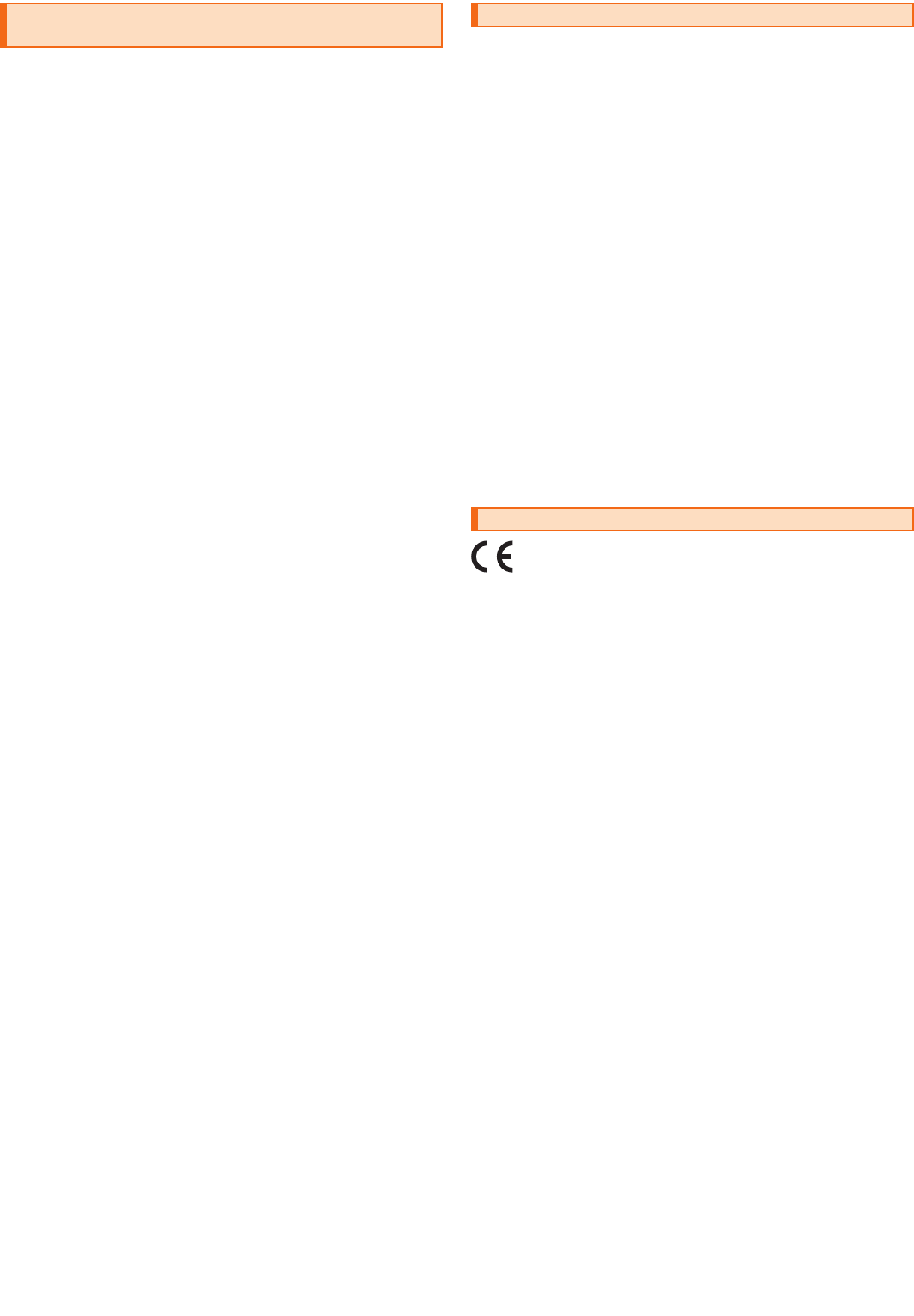
■United States
THIS PHONE MODEL HAS BEEN CERTIFIED IN COMPLIANCE WITH THE
GOVERNMENT'S REQUIREMENTS FOR EXPOSURE TO RADIO WAVES.
The SOV35 Series mobile phones have been designed to comply with applicable
safety requirements for exposure to radio waves. Your wireless phone is a radio
transmitter and receiver. It is designed to not exceed the limits* of exposure to radio
frequency (RF) energy set by governmental authorities. These limits establish
permitted levels of RF energy for the general population. The guidelines are based
on standards that were developed by international scientific organizations through
periodic and thorough evaluation of scientific studies. The standards include a
safety margin designed to assure the safety of all individuals, regardless of age and
health.
The radio wave exposure guidelines employ a unit of measurement known as the
Specific Absorption Rate (SAR). Tests for SAR are conducted using standardized
methods with the phone transmitting at its highest certified power level in all used
frequency bands. While there may be differences between the SAR levels of various
phone models, they are all designed to meet the relevant guidelines for exposure to
radio waves. For more information on SAR, please refer to the important information
chapter in the User Guide.
The highest SAR value as reported to the authorities for this phone model when
tested for use by the ear is 0.81 W/kg*, when worn on the body is 0.35 W/kg* and
when WiFi hotspot mode is 0.64 W/kg. For body-worn operation, the phone has
been tested when positioned a minimum of 15 mm from the body without any metal
parts in the vicinity of the phone or when properly used with an appropriate
accessory and worn on the body. For devices which include "WiFi hotspot"
functionality, SAR measurements for the device operating in WiFi hotspot mode
were taken using a separation distance of 10mm. Use of third-party accessories
may result in different SAR levels than those reported.
** Before a phone model is available for sale to the public in the US, it must be
tested and certified by the Federal Communications Commission (FCC) that it
does not exceed the limit established by the government-adopted requirement for
safe exposure*. The tests are performed in positions and locations (i.e., by the
ear and worn on the body) as required by the FCC for each model. The FCC has
granted an Equipment Authorization for this phone model with all reported SAR
levels evaluated as in compliance with the FCC RF exposure guidelines. While
there may be differences between the SAR levels of various phones, all mobile
phones granted an FCC equipment authorization meet the government
requirement for safe exposure. SAR information on this phone model is on file at
the FCC and can be found under the Display Grant section of http://
transition.fcc.gov/oet/ea/fccid/ after searching on FCC ID PY7-65375L. Additional
information on SAR can be found on the Mobile Manufacturers Forum EMF
website at http://www.emfexplained.info/.
* In the United States, the SAR limit for mobile phones used by the public is 1.6
watts/kilogram (W/kg) averaged over one gram of tissue. The standard
incorporates a margin of safety to give additional protection for the public and to
account for any variations in measurements.
** This paragraph is only applicable to authorities and customers in the United
States.
This device complies with Part 15 of the FCC rules. Operation is subject to the
following two conditions:
(1) This device may not cause harmful interference, and
(2) This device must accept any interference received, including interference that
may cause undesired operation.
Any change or modification not expressly approved by Sony may void the user's
authority to operate the equipment.
This equipment has been tested and found to comply with the limits for a Class B
digital device, pursuant to Part 15 of the FCC Rules. These limits are designed to
provide reasonable protection against harmful interference in a residential
installation. This equipment generates, uses and can radiate radio frequency energy
and, if not installed and used in accordance with the instructions, may cause
harmful interference to radio communications. However, there is no guarantee that
interference will not occur in a particular installation.
If this equipment does cause harmful interference to radio or television reception,
which can be determined by turning the equipment off and on, the user is
encouraged to try to correct the interference by one or more of the following
measures:
- Reorient or relocate the receiving antenna.
- Increase the separation between the equipment and receiver.
- Connect the equipment into an outlet on a circuit different from that to which the
receiver is connected.
- Consult the dealer or an experienced radio/TV technician for help.
Hereby, Sony Mobile declares that the radio equipment type PM-1020-BV is in
compliance with Directive: 2014/53/EU.
The full text of the EU declaration of conformity is available at the following internet
address: http://www.sonymobile.co.jp/product/SAR/doc/
Manufacturer: Sony Mobile Communications Inc, 4-12-3 Higashi-Shinagawa,
Shinagawa-ku, Tokyo, 140-0002, Japan
For EU product compliance: Sony Belgium, bijkantoor van Sony Europe Limited, Da
Vincilaan 7-D1, 1935 Zaventem, Belgium
Radio Wave Exposure and Specific
Absorption Rate (SAR) Information
FCC Statement for the USA
Declaration of Conformity for SOV35