Sony A1021031 Licensed Transmitter User Manual Exhibit 8
Sony Mobile Communications Inc Licensed Transmitter Exhibit 8
Sony >
Exhibit 8 User manual
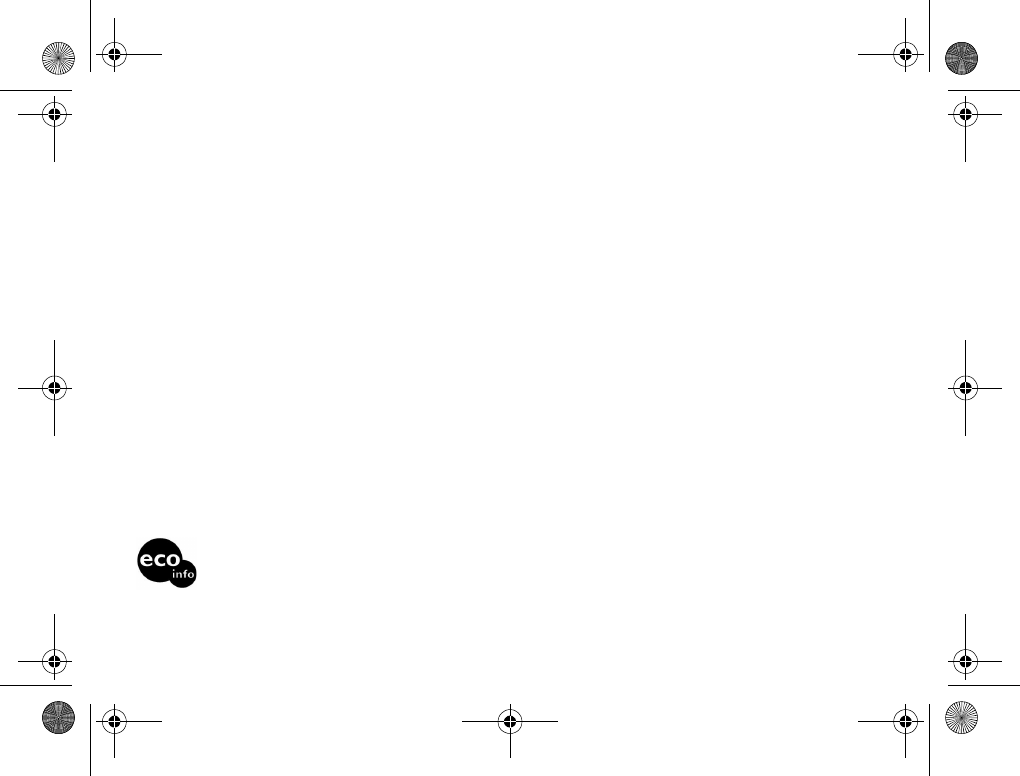
3
Sony Ericsson
GSM 900/1800/1900
This manual is published by Sony Ericsson AB,
without any warranty.
Sony Ericsson Mobile Communications AB
reserves the right to make changes or
improvements to any of the products described in
this guide without prior notice.
Such changes will, however, be incorporated into
new editions of this manual.
All rights reserved.
© Sony Ericsson Mobile Communications AB,
2003
Publication number: 3-255-631-31(1)
Please note:
Some of the services in this manual are not
supported by all networks. This also applies to the
GSM International Emergency Numbers (for
example, 112).
Please read the guidelines for safe and efficient
use (%116 Safe and Efficient Use) and the
Limited warranty (%120 Limited Warranty)
chapters before you use your mobile phone.
T9™ text input is a registered trademark of Tegic
Communications Inc. and the T9™ text input
software is provided under license of Tegic
Communications Inc.
Bluetooth™ is a trademark owned by the
Bluetooth SIG, Inc.
Java™ and all Java™-based marks and logos,
including the coffee cup logo, are trademarks or
registered trademarks of Sun Microsystems, Inc.
in the United States and other countries.
Power consumption of charger during stand-by: below 0.3W
Halogenated flame retardant is not used in the cabinets.
Halogenated flame retardant is not used in the printed wiring boards in main portions.
Z600_A6.book Page 3 Thursday, August 21, 2003 2:30 PM
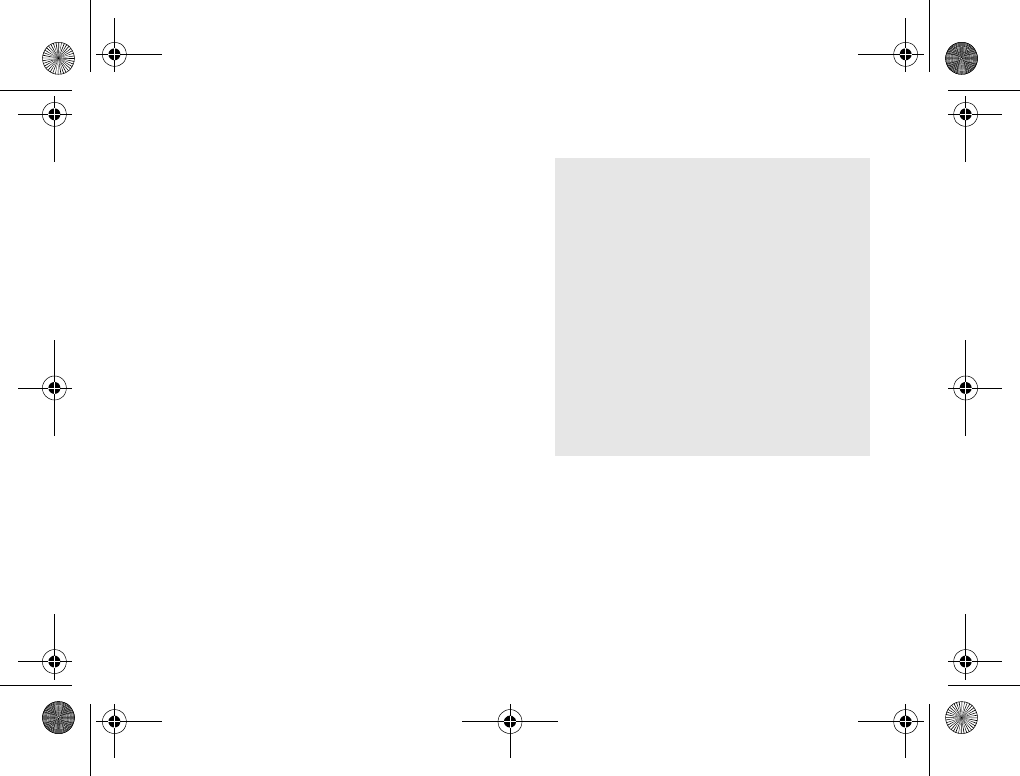
4
My Z600 information
Phone information for your reference.
For easy reference, please record the
identification numbers of your mobile phone
and SIM card. This information will assist
you in customer inquiries to your retailer,
manufacturer or network operator/service
provider. In case of loss or theft of your phone
and/or SIM card, call your network operator/
service provider immediately to prevent misuse.
My mobile phone number:
__________ ___ ___ ___ ___ ___ ____ ___ __
Operator customer service number:
__________ ___ ___ ___ ___ ___ ____ ___ __
My SIM card number:
(Printed on your SIM Card)
__________ ___ ___ ___ ___ ___ ____ ___ __
My phone’s ID number (IMEI):
(Printed on the label underneath the battery)
__________ ___ ___ ___ ___ ___ ____ ___ __
Z600_A6.book Page 4 Thursday, August 21, 2003 2:30 PM
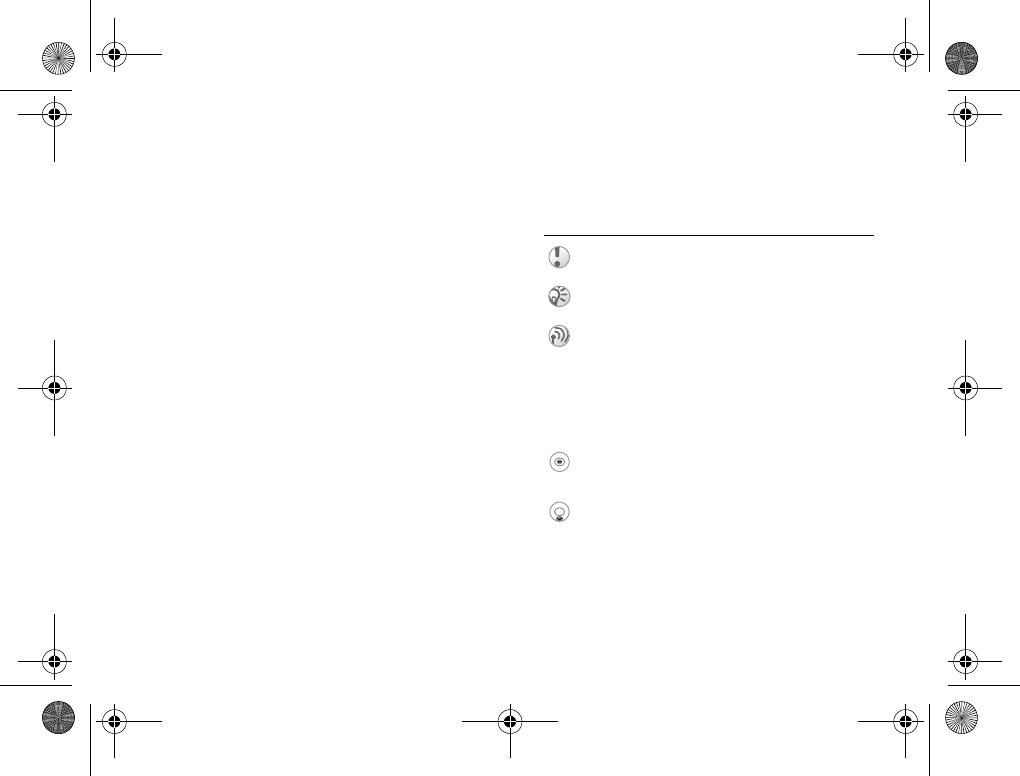
5
About this manual
Composition of this manual, Icon explanation.
Composition of this manual
This manual is composed of the following
sections:
• Your Z600: your phone information.
• Getting started: start using your Z600.
• Basic operation: basic features of your Z600.
• Menu operation: how to use menu options.
• Appendix: additional information.
Note that the screen and icon in this manual may
vary slightly in font and/or color from the actual
screen.
Explanation of the icons
(Instruction purpose only.)
Icons Explanations
Important
Notes
Contact your network operator/
service provider for details
}Use the Soft/Navigation key to
select
% xx See also page xx
Press the center of the Navigation
key
Press the Navigation key down
Z600_A6.book Page 5 Thursday, August 21, 2003 2:30 PM
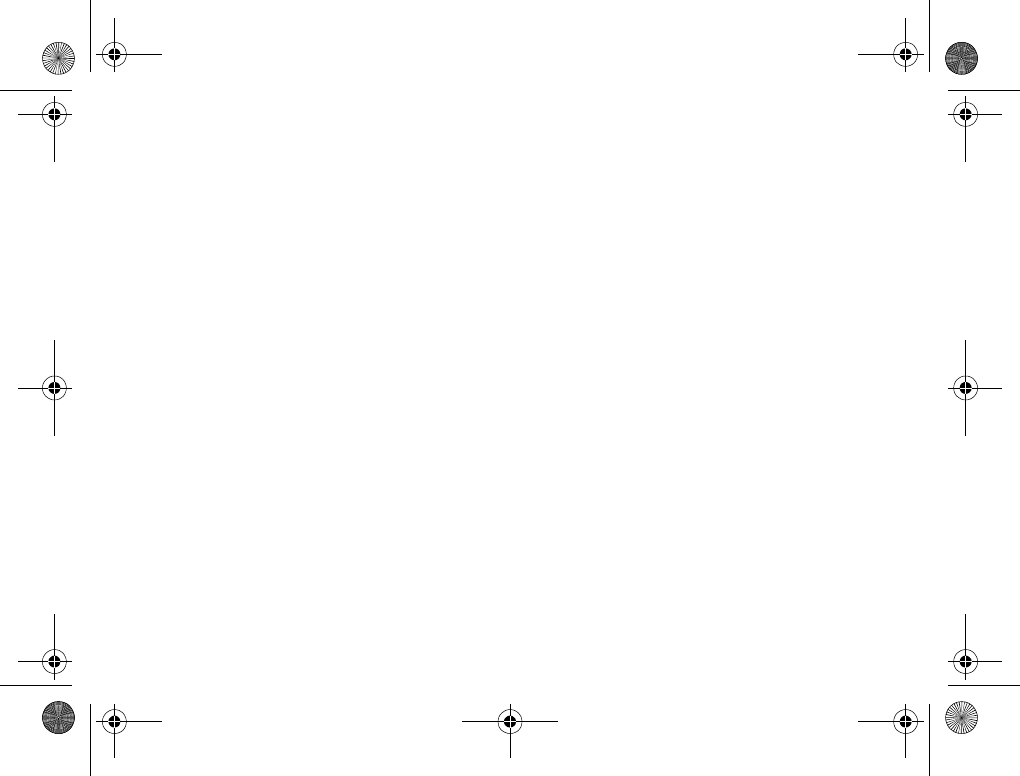
6
Contents
My Z600 information . . . . . . . . . . . . . . 4
Phone information for your reference.
About this manual . . . . . . . . . . . . . . . . 5
Composition of this manual, Icon explanation.
Your Z600
Included in your kit . . . . . . . . . . . . . . . 9
What’s in your kit.
Covers and the Hand Strap . . . . . . . . 10
Attaching covers and the Hand Strap.
Quick reference . . . . . . . . . . . . . . . . 11
An overview of the phone and its functions.
Basic features . . . . . . . . . . . . . . . . . . 12
Key functions, External display, Menu overview.
Getting started
SIM card and Battery . . . . . . . . . . . . . 16
SIM card and Battery information.
Using your Z600 . . . . . . . . . . . . . . . . . 19
Start using your phone.
Basic operation
Making Calls (Saving contacts) . . . . . 21
Use Phonebook, Voice dialing, Speed dialing.
Receiving calls . . . . . . . . . . . . . . . . . 25
Receiving/Answering/Ending calls.
During a call . . . . . . . . . . . . . . . . . . . . 27
Call options.
Voice control . . . . . . . . . . . . . . . . . . . 31
Using voice commands.
Z600_A6.book Page 6 Thursday, August 21, 2003 2:30 PM
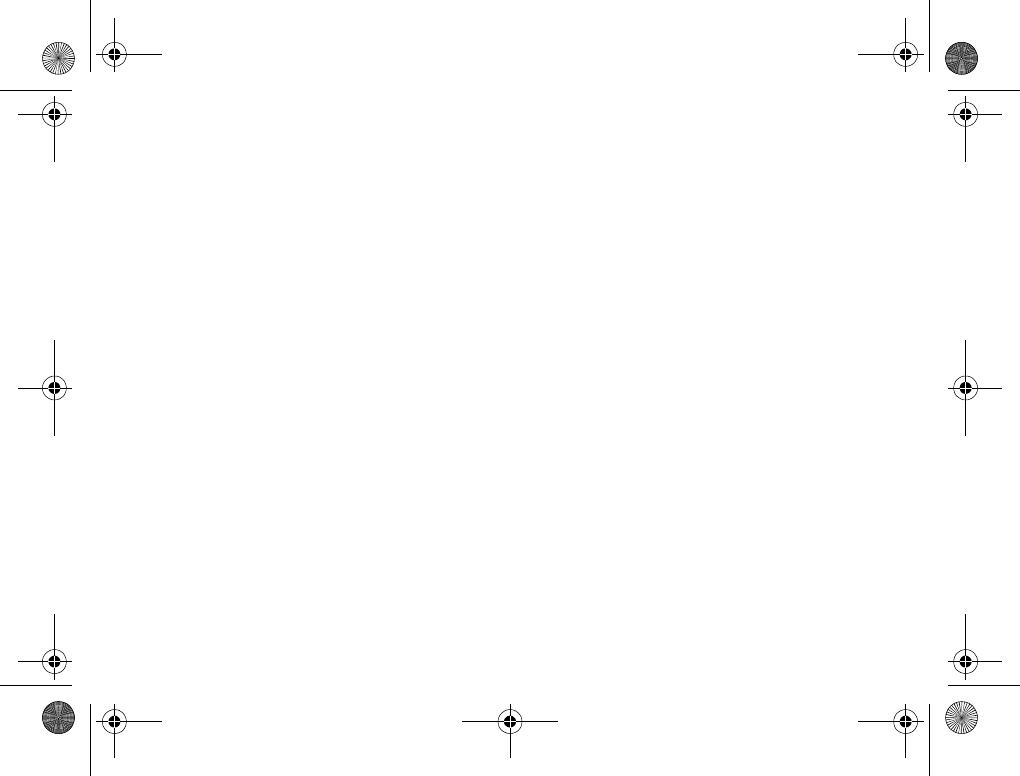
7
Text entry . . . . . . . . . . . . . . . . . . . . . 32
Standard and T9 text entry.
Menu operations
Phonebook . . . . . . . . . . . . . . . . . . . . . 35
Phonebook menu, Voice commands.
Messaging . . . . . . . . . . . . . . . . . . . . . 43
Chat, SMS, MMS, Email, etc.
My shortcuts . . . . . . . . . . . . . . . . . . . 58
Creating your own Shortcuts menu.
Calls . . . . . . . . . . . . . . . . . . . . . . . . . . 59
Call options (configuring call conditions).
Camera . . . . . . . . . . . . . . . . . . . . . . . 66
Using the integrated camera.
Pictures & sounds . . . . . . . . . . . . . . . 69
Selecting, Composing, Recording sounds and
pictures.
Connectivity . . . . . . . . . . . . . . . . . . . . 73
WAP, Bluetooth, Synchronization, etc.
Operator direct link . . . . . . . . . . . . . . 91
Accessing Operator defined direct links.
Internet services . . . . . . . . . . . . . . . . 91
Accessing an online web page.
Settings . . . . . . . . . . . . . . . . . . . . . . . 92
Personalizing your phone settings.
Organizer . . . . . . . . . . . . . . . . . . . . . . 99
Calendar, Notes, Alarms, Timer, Stopwatch,
Calculator and Code memo.
Entertainment . . . . . . . . . . . . . . . . . 106
Playing games and downloading an application.
Z600_A6.book Page 7 Thursday, August 21, 2003 2:30 PM
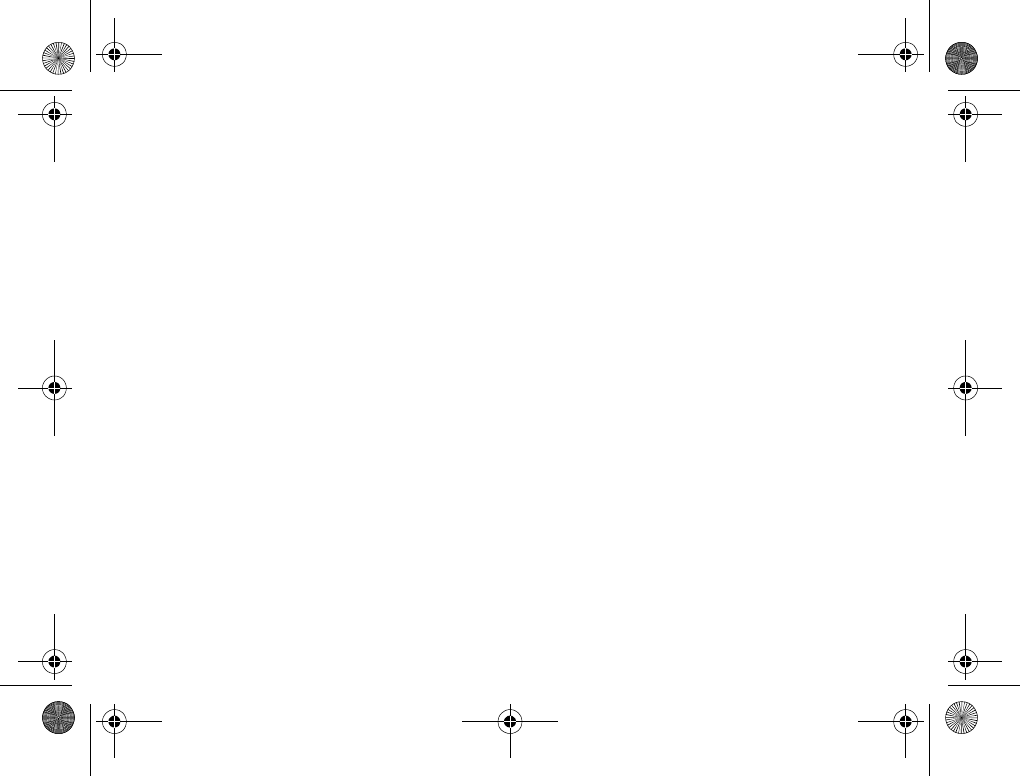
8
Appendix
Troubleshooting . . . . . . . . . . . . . . . 108
Security . . . . . . . . . . . . . . . . . . . . . . 111
PIN, PIN2, SIM card and Phone locks.
Icon glossary . . . . . . . . . . . . . . . . . . 113
Icons which may appear in the display.
Safe and Efficient Use . . . . . . . . . . 116
Please read this information before using your
mobile phone.
Z600_A6.book Page 8 Thursday, August 21, 2003 2:30 PM
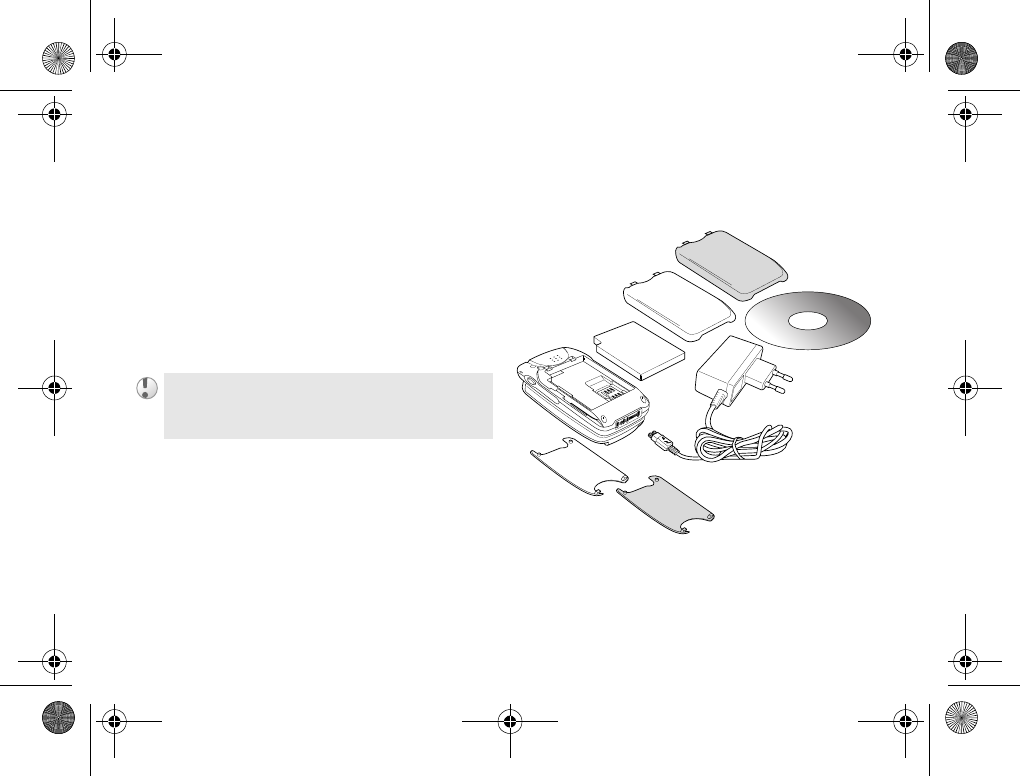
9
Your Z600
Your Z600
Included in your kit
What’s in your kit.
The kit should include one mobile phone, one
standard battery, two sets of exchangeable
covers, one charger, one CD and this instruction
manual. If one of these items is missing, please
contact your retailer immediately.
Plug type differs from country to country.
Z600_A6.book Page 9 Thursday, August 21, 2003 2:30 PM
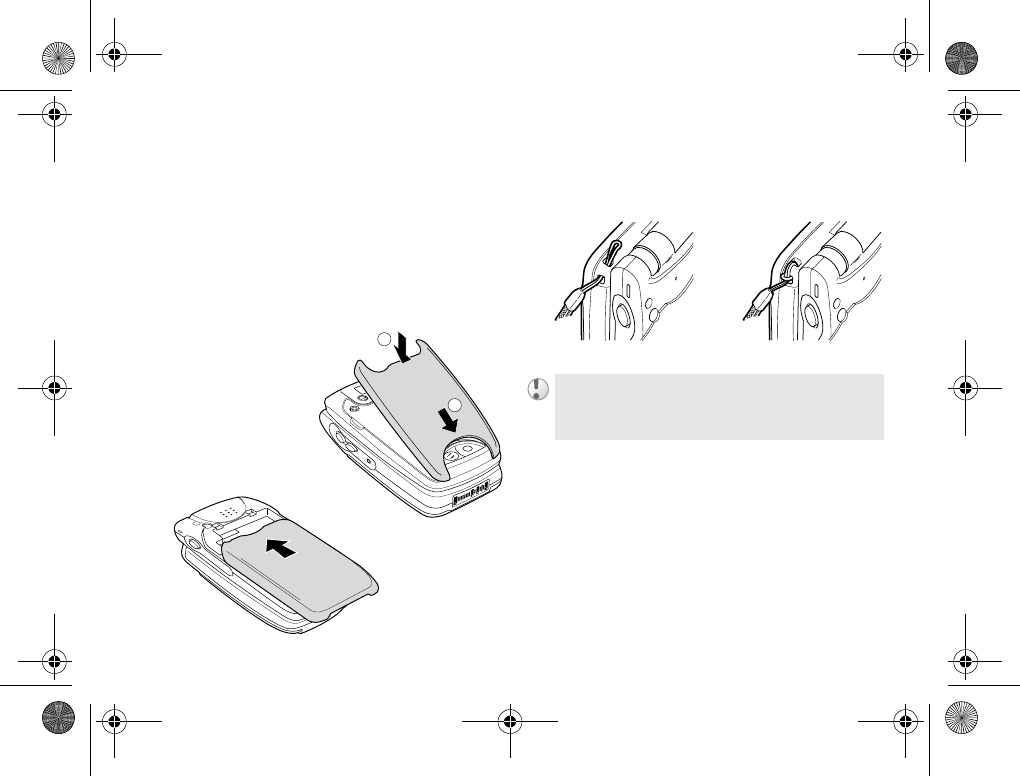
10
Your Z600
Covers and the Hand
Strap
Attaching covers and the Hand Strap.
The exchangeable cover
Your Z600 comes with 2 different colored
covers. Place the cover onto the phone as
illustrated below.
The Hand Strap
Attach the hand strap to the phone as illustrated
below.
1
2
The hand strap is not included in your kit.
Z600_A6.book Page 10 Thursday, August 21, 2003 2:30 PM
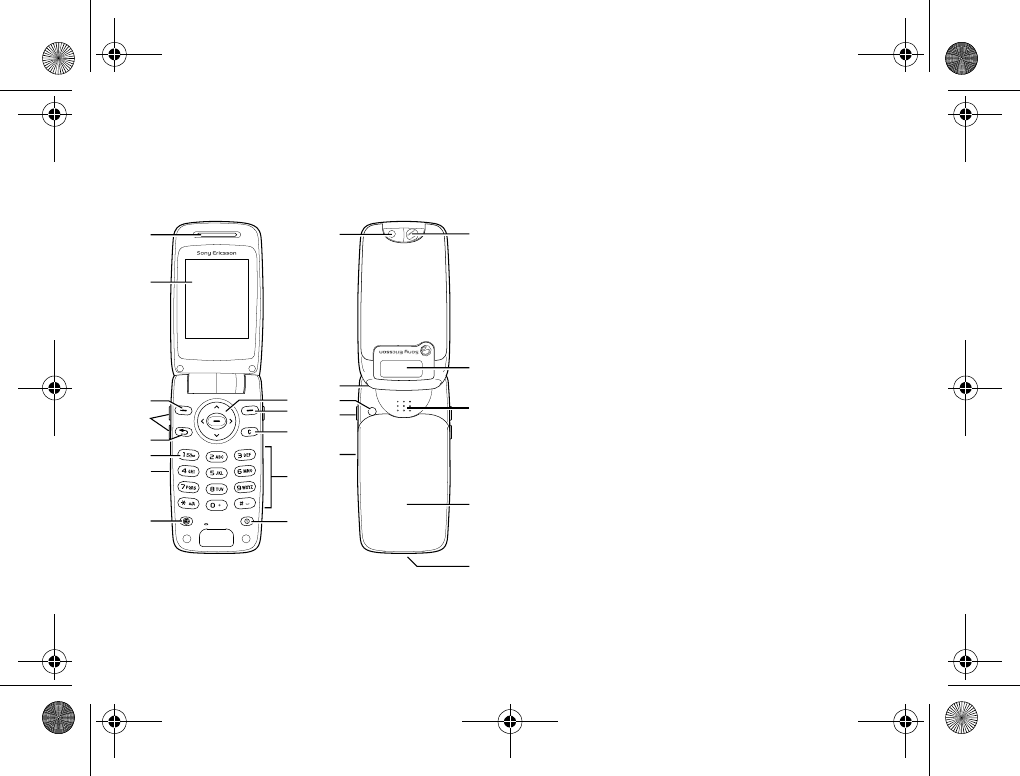
11
Your Z600
Quick reference
An overview of the phone and its functions.
1
2
9
3
4
5
6
7
8
9
10
11
12
13
14
15
16
17
18
19
20
21
22
1Earpiece 12 On/Off key
2Display 13 Camera
3Volume keys 14 Strap hole
4Return key 15 External antenna
connector
5Voicemail key 16 Camera key
6Charging/Network
indicator
17 Infrared port
7Operator key 18 Mirror
8Navigation key 19 External display
9Soft keys 20 Loudspeaker
10 Clear key 21 Battery cover
11 Keypad
(Alphanumeric keys)
22 Connector
Z600_A6.book Page 11 Thursday, August 21, 2003 2:30 PM
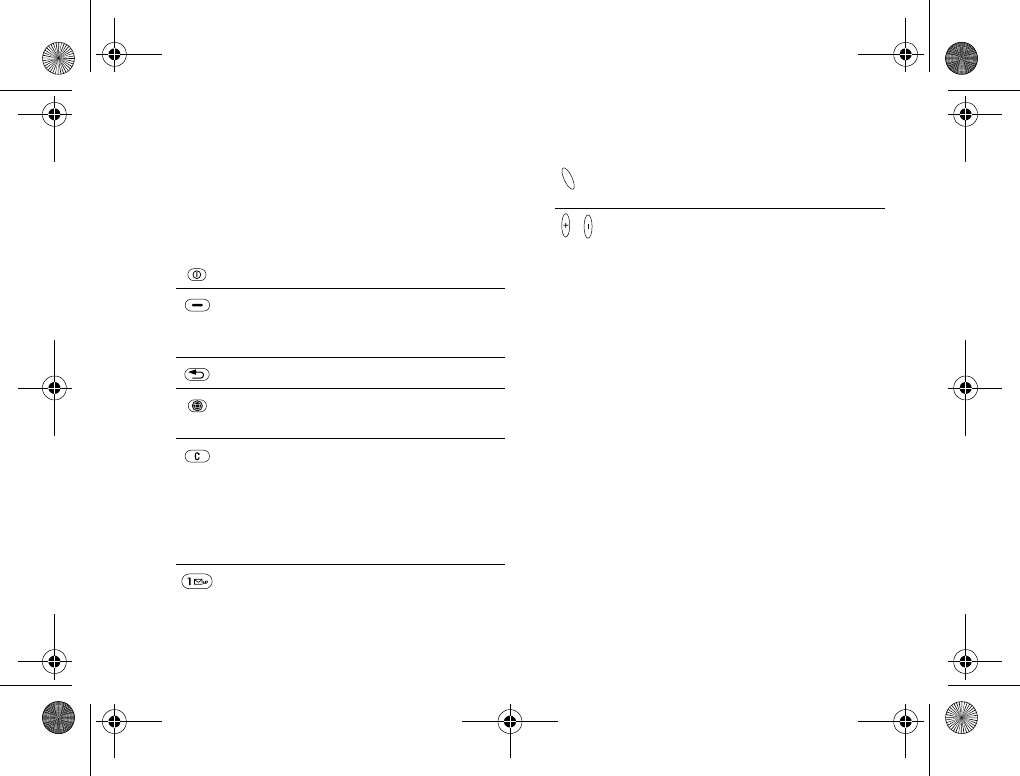
12
Your Z600
Basic features
Key functions, External display, Menu overview.
Key functions
On/Off Switch on/off the phone.
Soft Select an option that
appears above in the
display.
Return Exit the menu.
Operator Access Operator direct
link.
Clear Delete items from a list.
Delete text/digit before
the cursor.
Press and hold to turn
on/off mute (during calls)
or sound.
Voicemail Press and hold to access
your voicemail. %50 Call
voicemail
Camera Activate Camera function.
Take a picture.
, Volume Adjust the volume.
Z600_A6.book Page 12 Thursday, August 21, 2003 2:30 PM
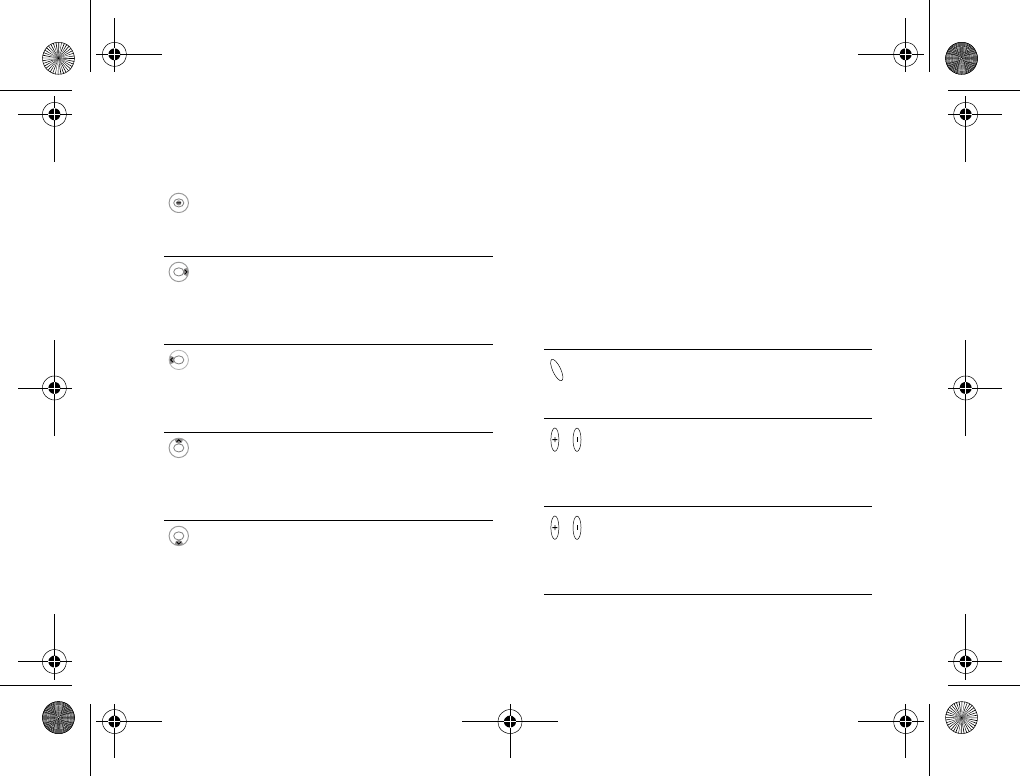
13
Your Z600
Navigation Key External Display
Your Z600 has an external display for viewing
information (for example, date, battery status,
message indication) without opening the phone.
This display is deactivated when the phone is
opened.
External display key functions
Press center Open Main menu from
standby mode.
Select an option.
Press right Open Main menu from
standby mode.
Scroll through the menus,
list and texts.
Press left Access SMS (Write new)
from standby mode.
Scroll through the menus,
list and texts.
Press up Access Internet services
from standby mode.
Scroll through the menus,
list and texts.
Press down Access Phonebook from
standby mode.
Scroll through the menus,
list and texts.
Key Mode Explanation
Standby
Event
Sleep
Activate backlight.
Standby Activate backlight.
2nd press toggles
between status
items.
Event Activate backlight.
2nd press dismisses
screen or returns to
standby mode.
Z600_A6.book Page 13 Thursday, August 21, 2003 2:30 PM

14
Your Z600
Info/Help text
More information, explanation or tips about
some menus or functions are available in your
phone. Select the menu or function and press
Info.
More option
If you press More, a list of options is displayed.
The option list differs depending on which
menu you are in.
Pressing More in standby mode offers you
the following options: Turn On Silent, Turn On
Bluetooth, Turn On IR, Post Note, Status.
Sleep Activate backlight.
Go to standby/event
screen.
Incoming call Mute ringer.
2 x press in rapid
succession rejects
the call.
Press
and
hold
Standby
Event
Sleep
Activate backlight.
Z600_A6.book Page 14 Thursday, August 21, 2003 2:30 PM
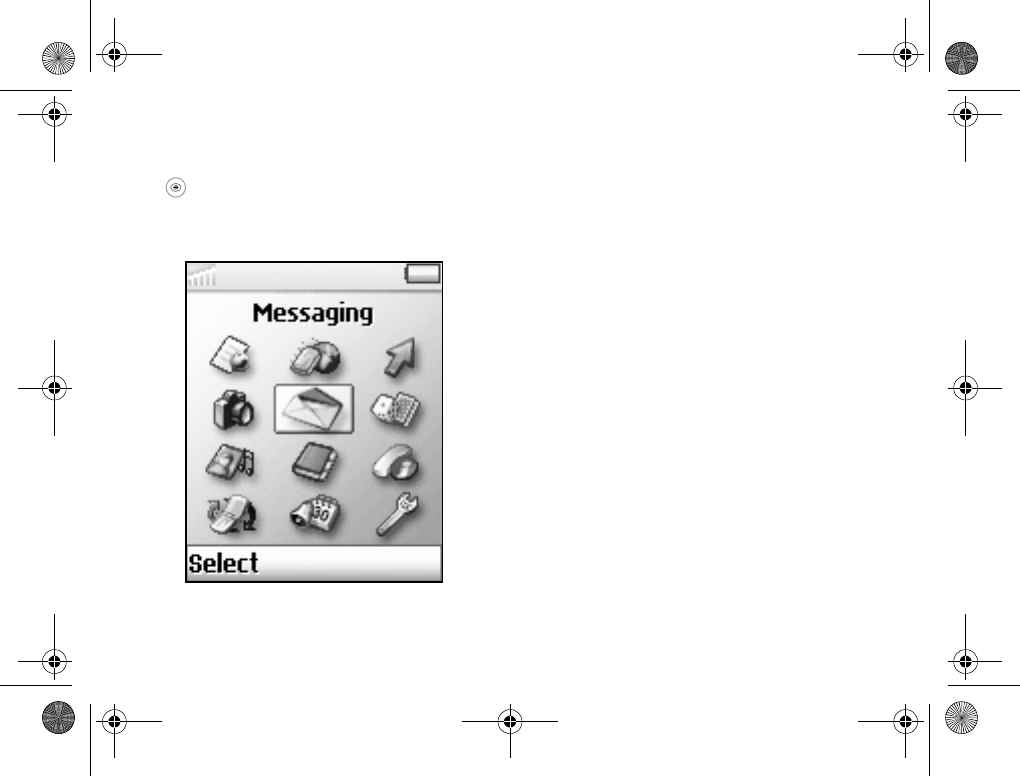
15
Your Z600
Menu overview
to access the Main menu from standby mode
and move the Navigation key to scroll through
the menu options.
Some menus are operator, network dependent.
(* Only visible during calls.)
1
4
7
10
2
5
8
11
3
6
9
12
1 Operator
direct link
2 Internet
Services
3 My Shortcuts
Write New
Ring Volume
Select Profile
My Numbers
Edit Shortcuts
4 Camera 5 Messages
Text
Picture
Call Voicemail
Email
Chat
WAP Push
Area Info.
Options
6 Entertainment
Games & More
Other Games
7 Pictures &
Sounds
My Pictures
More Pictures
My Sounds
More Sounds
Themes
More Themes
Draw Picture
Music DJ
Record Sound
8 Phonebook
Call Contact
Find and Send*
Add Contact
Manage Contact
Pictures
Personal Rings
Voice Commands
Special Numbers
Advanced
Options
9 Calls
Missed Calls
Call List
Forward Calls
Manage Calls
Time & Cost
Next Call
Options
10 Connect
Online Services
Bluetooth
Infrared Port
WAP Opti on s
Synchronization
GSM Networks
Data Comm.
Accessories
11 Organizer
Calendar
Notes
Alarms
Timer
Stopwatch
Calculator
Code Memo
12 Settings
Sounds and Alerts
Display
Profiles
Language
Time and Date
Voice Control
Locks
Handsfree
Master Reset
Z600_A6.book Page 15 Thursday, August 21, 2003 2:30 PM
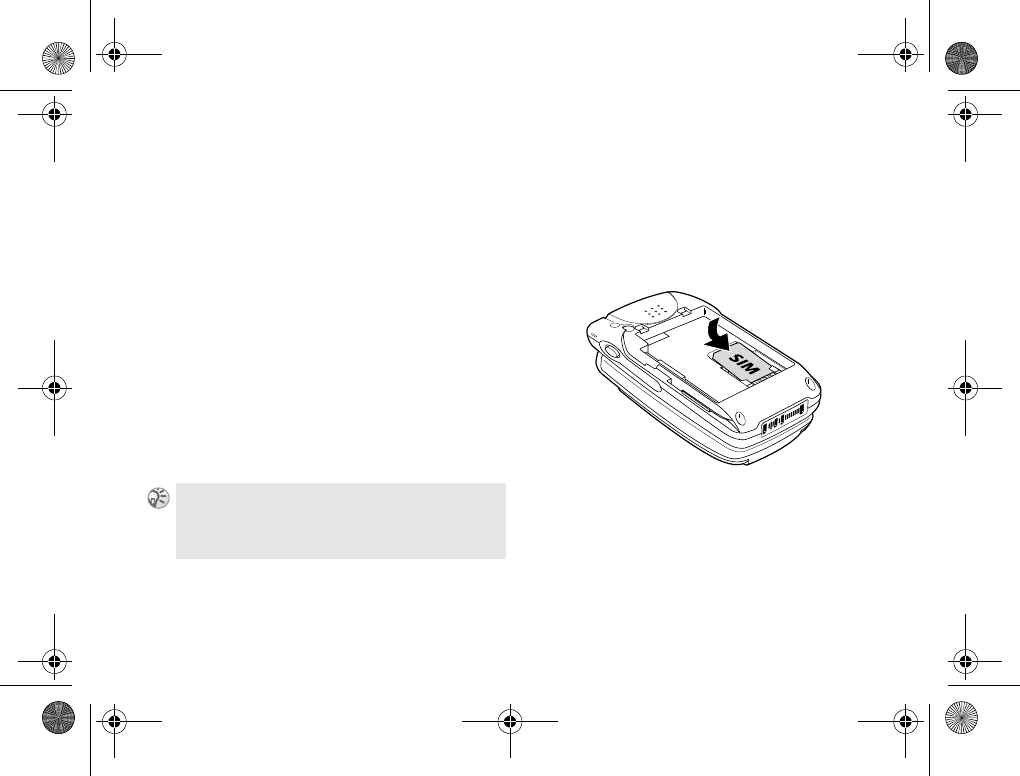
16
Getting started
Getting started
SIM card and Battery
SIM card and Battery information.
SIM card
Your SIM (Subscriber Identity Module) card
contains a computer chip with your service
details and phone numbers. Like a credit card, it
should be kept securely and handled carefully.
Do not bend, scratch or expose to moisture.
Avoid static electricity. To avoid corrupting the
memory of your SIM card, always switch off
your phone before removing or inserting your
SIM card.
Inserting the SIM card
1Remove the battery cover and the battery.
2Insert the SIM card into the holder.
3Replace the battery and the cover.
To remove the SIM card
Follow steps 1-3 above removing the SIM card
from the holder in step 2.
When you insert a new SIM card, your phone
prompts you to select whether or not you wish to
copy the SIM contents to the phone memory
%35 Phonebook.
Z600_A6.book Page 16 Thursday, August 21, 2003 2:30 PM
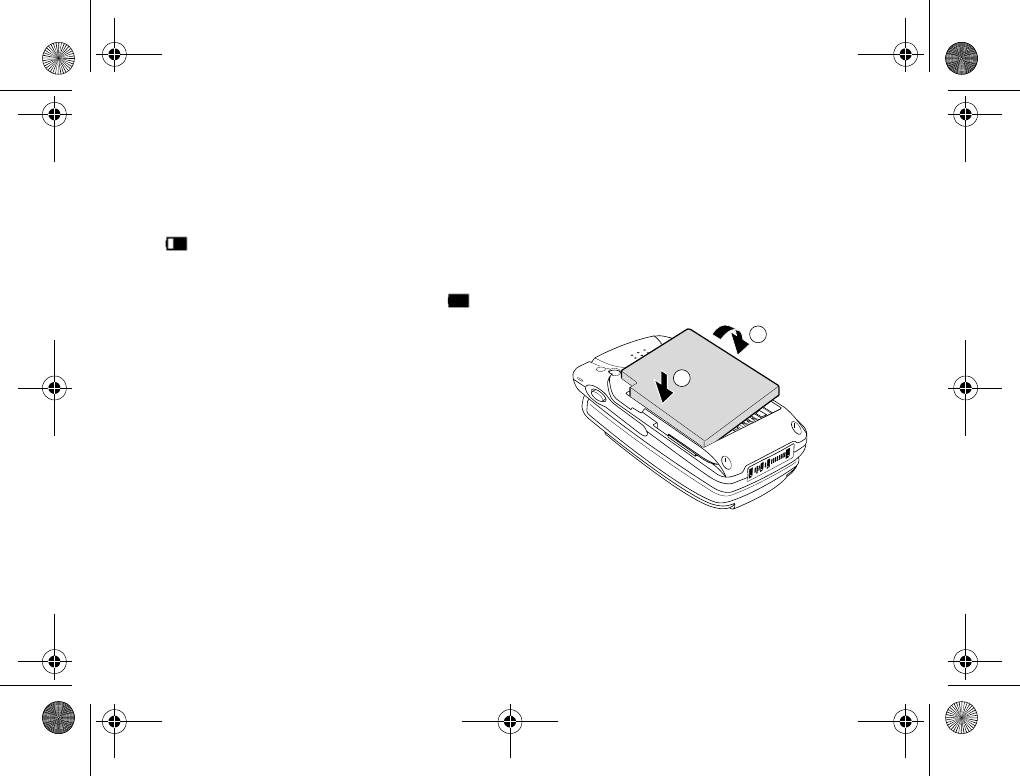
17
Getting started
Battery
Use only the Sony Ericsson-specified Z600
battery and charger. When supplied, your
battery will not be fully charged.
Both the status bar within the battery icon
in the display and the charging indicator (red)
display the charging status.
Charging (5 °C-45 °C) is complete when
appears.
Full charging can take up to approximately
3 hours, but may vary depending on certain
conditions (for example, if your phone is
switched on or if temperature is outside the
operating range).
When your battery is completely empty, it can
take some time until the battery icon appears
during charging.
As an energy-saving measure disconnect the
charger from both the mains socket and the
phone after charging.
On exposure to high temperatures your battery
may expand slightly. This has no influence on
your safety/health and will reduce to its original
size once re-exposed to a lower temperature.
Inserting the Battery
1Slide the battery cover down to remove.
2Align the claws on the battery terminal with
those of the phone and press battery down.
3Align the claws at the side of the cover with
slots of the phone and slide back into place
until the lock clicks.
2
1
Z600_A6.book Page 17 Thursday, August 21, 2003 2:30 PM
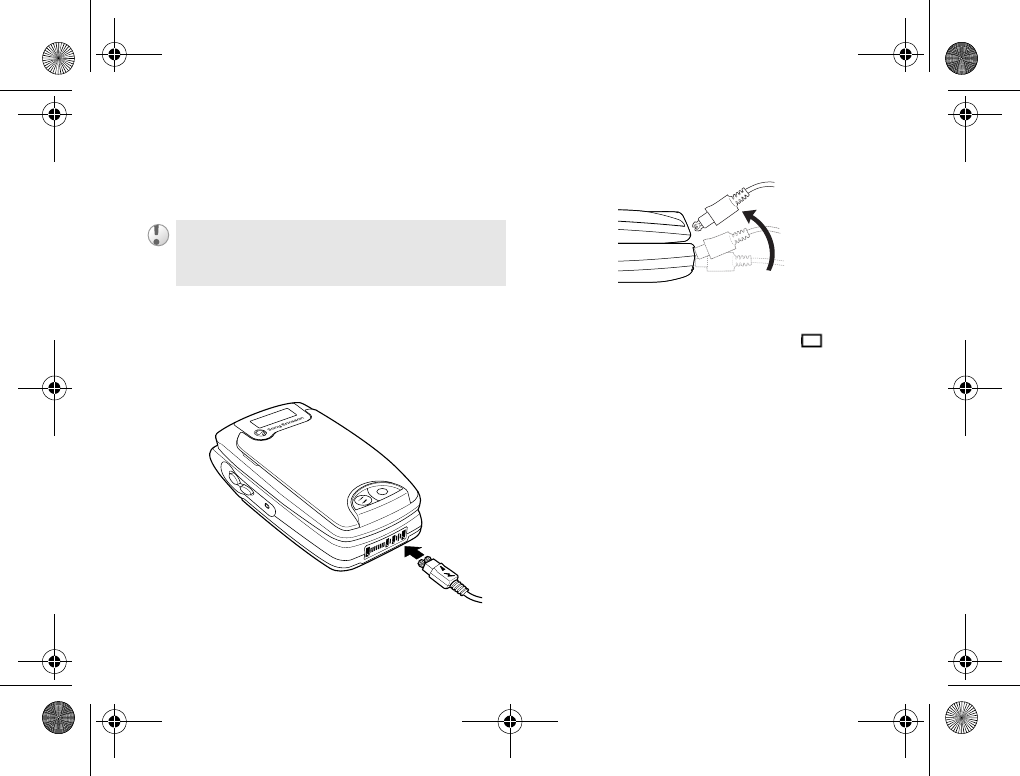
18
Getting started
Removing the battery
First power off and wait until the display goes
blank. Remove the cover and then the battery.
Charging the battery
1Plug the charger into a mains socket.
2Connect the charger to the bottom (jack) of
the phone.
Removing the charger from the phone:
Usage time
When your battery is nearly empty, appears
and a beep indicates that approximately 1 minute
of talk time remains; however, if the Turn On
Silent option is activated there will be no tone.
If you insert a new battery, you must reset the clock.
Z600_A6.book Page 18 Thursday, August 21, 2003 2:30 PM
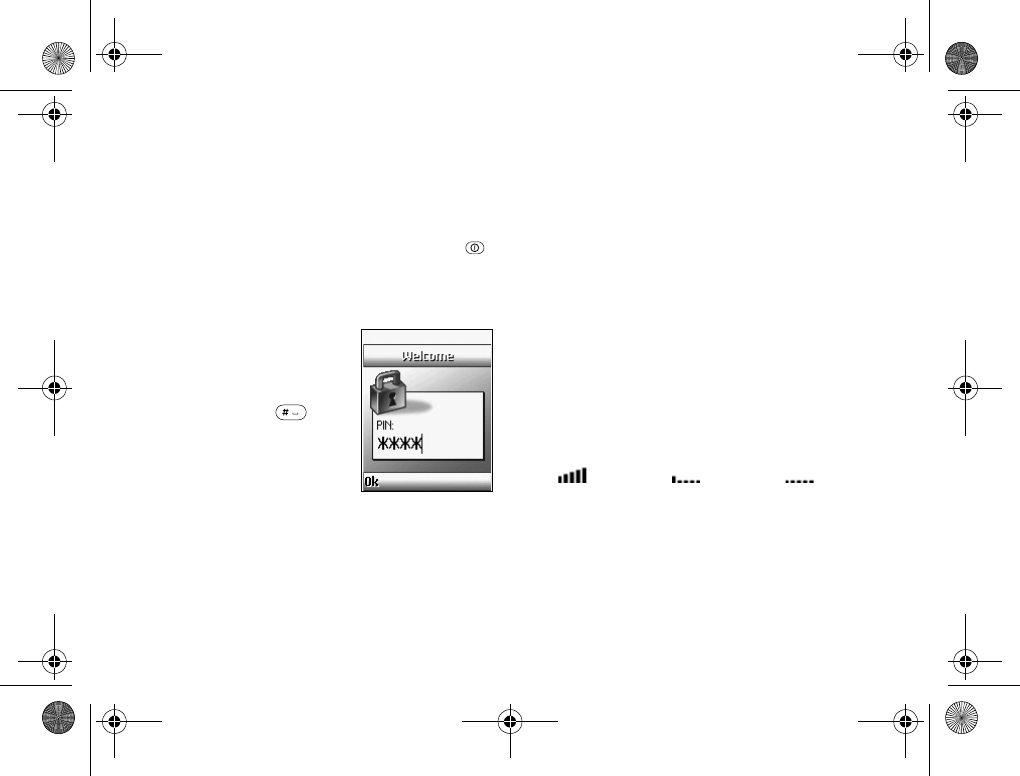
19
Getting started
Using your Z600
Start using your phone.
Switching on your phone
To switch on/off your phone, press and hold .
(The first time you turn on the phone it takes up
to 40 seconds to begin operating.)
Entering PIN
Enter your PIN (Personal
Identification Number)
using the number keys (the
PIN appears in code as ****)
and press OK or to
confirm. %111 PIN
(Personal Identification
Number).
Connecting to the network
After successfully entering your PIN, your
phone searches for an available GSM network.
The network search is automatic and may take
a few seconds. (To select the network manually
%87 GSM Networks.)
You are ready to make and receive calls when
the network operator’s name and the signal
strength icon appear in the display and the
network indicator (green) blinks.
The following indicates the strength of the
received network signal. If the signal is very
weak, there is a risk of losing service.
Strong
signal
Weak signal Network not
available
Z600_A6.book Page 19 Thursday, August 21, 2003 2:30 PM
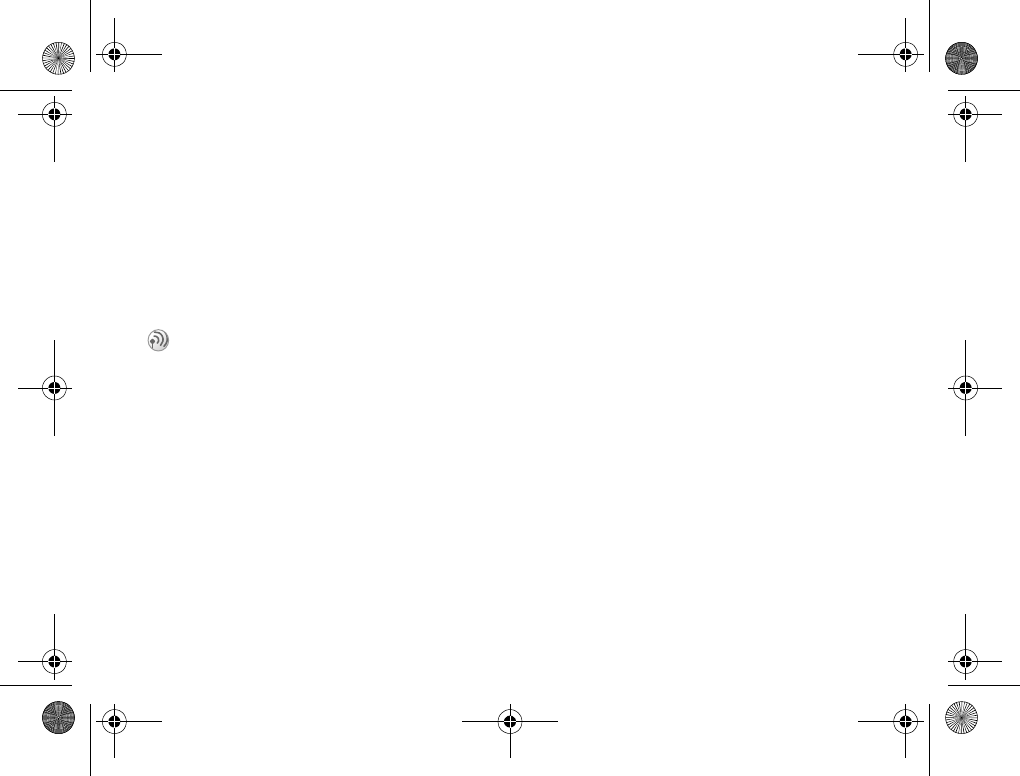
20
Getting started
If you cannot obtain service
If you cannot obtain a network service the
reception strength may be too weak. Move to a
higher elevation, a window or an open space and
make sure that there is nothing obstructing the
internal antenna area (front cover).
Roaming
If you are out of range of your “Home” network
operator, especially when abroad, another network
operator may be selected automatically subject
to signal strength and roaming agreements
between network operators %87 GSM
Networks.
Z600_A6.book Page 20 Thursday, August 21, 2003 2:30 PM
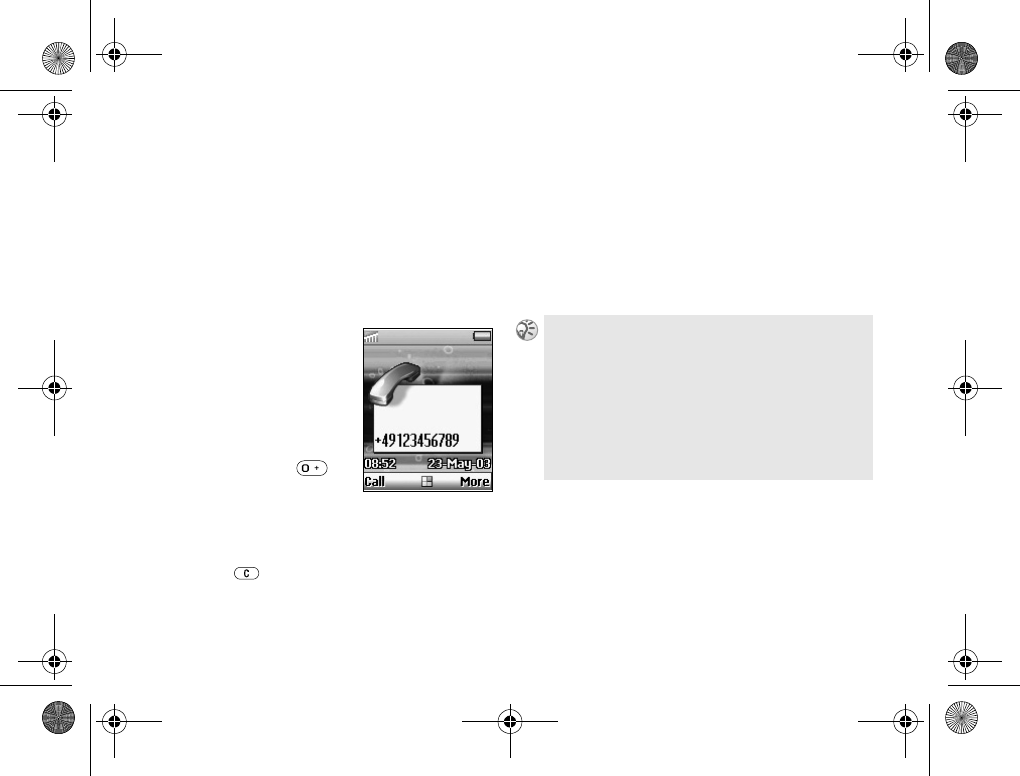
21
Basic operation
Basic operation
Making Calls
(Saving contacts)
Use Phonebook, Voice dialing, Speed dialing.
Dialing a Number
1Dial the complete
number of the party
you wish to call
(including the area
code even if dialing
locally). In the case of
international calls,
press and hold
until + appears. Enter
the country code
followed by the area code and then the
number.
2Press to correct any mistakes.
3Press Call to dial the number displayed or
4} More } Add Number to save the number in
the Phonebook.
Select New Contact to create a new contact
entry or Add to Old to save the number to an
existing contact.
To hide/show your phone number when making a
call %65 Next call.
Automatic redialing: If connection fails, the message
Retry? is displayed. Press Yes to activate the automatic
redialing option (not available for fax or data calls).
The phone automatically redials the number up to
10 times until the call is connected, you press a key
or receive an incoming call. You will hear a tone
when the call is connected.
Z600_A6.book Page 21 Thursday, August 21, 2003 2:30 PM
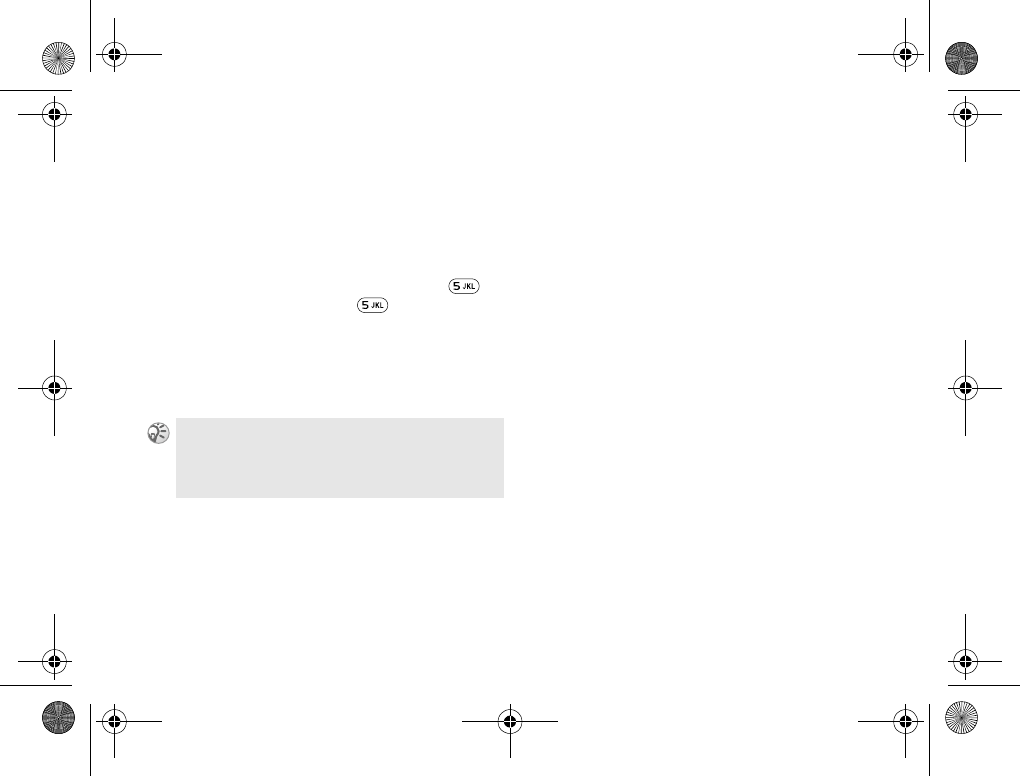
22
Basic operation
Selecting a Phonebook entry
1In standby mode, press and hold an
alphanumeric key to advance to the first
letter on the key and then press the same
key repeatedly to go to the letter you wish
to find (for example, to advance to contacts
beginning with “L”, press and hold to
go to J and then press again 3 times
to go to L).
2Highlight the contact you wish to call and
press Select.
3Select the number and press Call.
Making emergency calls
Your phone supports the international
emergency numbers, 112, 911 and 08.
This means that these numbers can be used
to make an emergency call in any country,
with or without a SIM card inserted (network
dependent), if a GSM network is within range.
In some countries, other emergency numbers
may also be promoted. Your operator may
therefore have saved additional local emergency
numbers on your SIM card.
To make an emergency call, enter an emergency
call number (112, etc.) and press Call.
You can also select a Phonebook entry from Call
Contact in Phonebook menu %36 Call contact.
To call a contact from the SIM card, %42 Call from
SIM.
Z600_A6.book Page 22 Thursday, August 21, 2003 2:30 PM
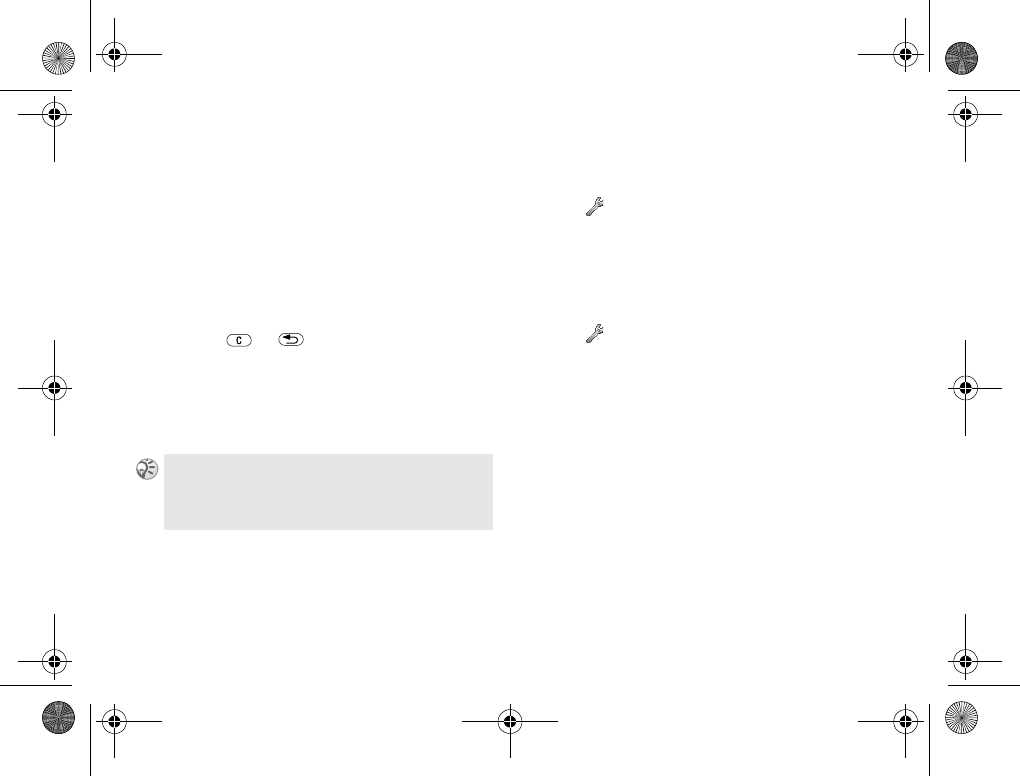
23
Basic operation
Voice dialing
Voice dialing makes dialing Phonebook entries
easy. Simply press and hold the volume key and
say the person’s name (Voice Tag) into the
microphone. If you have several numbers for
that person, say the number type, for example,
“home”. On recognition of the Voice Tag, the
phone automatically dials after 3 seconds (the
3 seconds gives you time to cancel your call by
pressing or ).
It is necessary to set up the Voice Tag and turn
the Voice dialing option on in advance to use
this option %23 Turn the Voice dialing on
and record number types, %23 Creating a
Voice Tag entry.
Turn the Voice dialing on and record
number types
1} Settings } Voice Control } Voice Dialing
} On
2Follow the instructions in the display and
record number types.
Creating a Voice Tag entry
1} Settings } Voice Control } Voice Dialing
} Edit Names } Add Voice Tag
2Select a contact.
3Follow the instructions in the display. An
icon appears next to a contact name that has
a voice command.
Press the handsfree button to start the Voice dialing
when using a handsfree or Bluetooth headset. To
activate Voice answer using accessories %26 Voice
answering.
Z600_A6.book Page 23 Thursday, August 21, 2003 2:30 PM
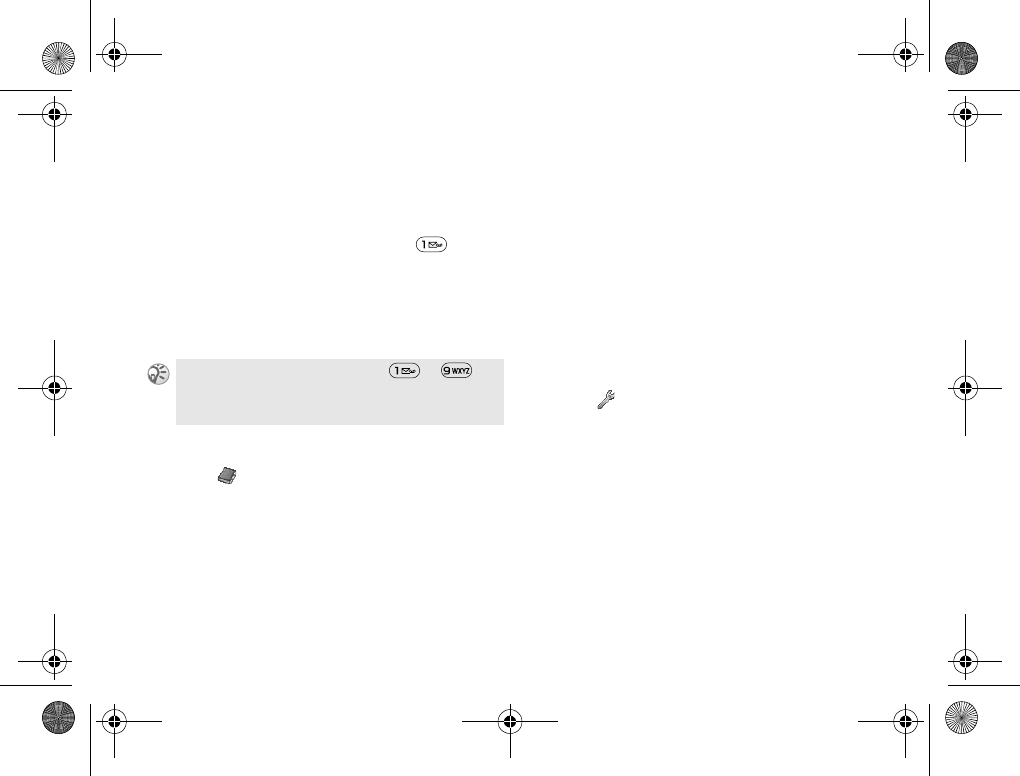
24
Basic operation
Speed dialing
You can “speed dial” your chosen number by
pressing the corresponding key and then Call.
(For example, to call the number saved in
position 1 on your SIM card, press and
Call.)
To use the Speed dialing option it is necessary
to change the position of the numbers saved in
SIM memory %24 Change SIM position
numbers.
Change SIM position numbers
1} Phonebook } Advanced } Position List
2Select the position number you wish to
change.
3Select the position to which you wish to
move the number.
4Press Select to confirm.
Voice redialing
You can use your voice to redial the last dialed
number. Simply press and hold the volume key
and say “Redial” into the microphone. The voice
command is played back to you and the last
dialed number is called.
It is necessary to set up the redial command and
turn the Voice redialing option on in advance to
use this option %24 Turn on and record a
redial command.
Turn on and record a redial command
1} Settings } Voice Control } Voice Redial
}On
2Instructions appear. Press OK.
3Lift the phone to your ear, wait for the tone
and say “Redial”, or another word. If the
recording sounds okay, press Yes. If not,
press No and repeat step 2.
You can assign up to 9 keys using to .
Z600_A6.book Page 24 Thursday, August 21, 2003 2:30 PM
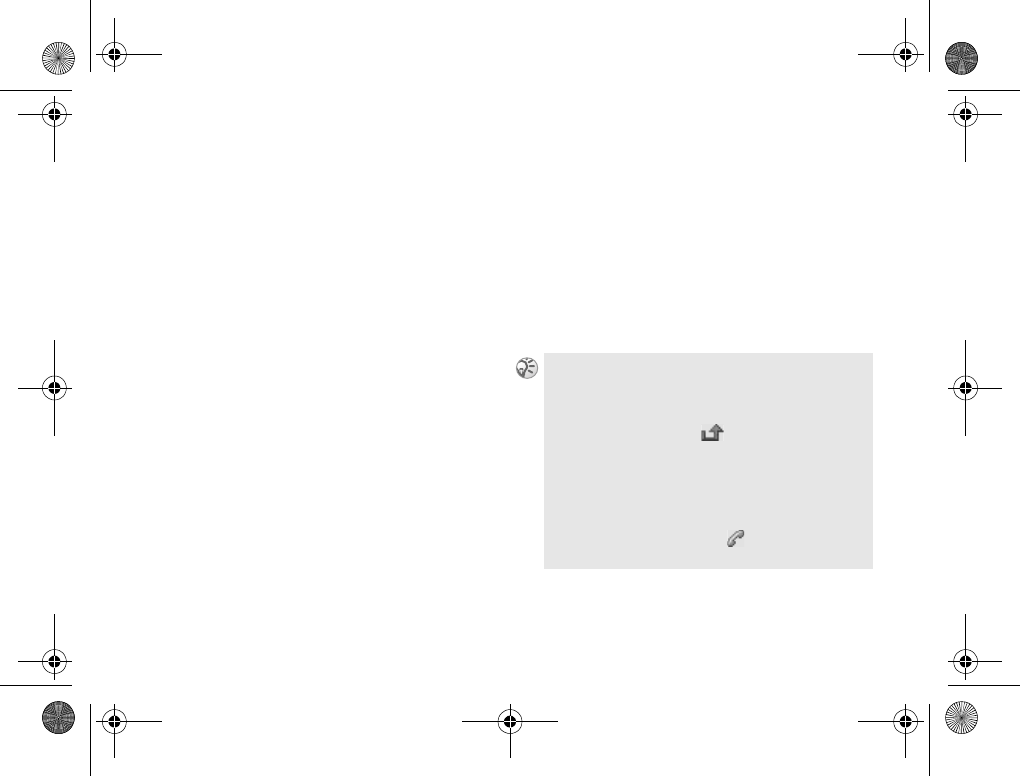
25
Basic operation
Receiving calls
Receiving/Answering/Ending calls.
When you receive a call, the phone rings and the
message Answer? is displayed.
If your subscription includes the Calling Line
Identification service and the caller’s number is
identified, the number is displayed. If you have
saved the number in the Phonebook, the name
and number are displayed. If you have assigned
a picture to the contact, the picture is displayed.
If the number is a restricted number, the display
will show Withheld.
Answering/Ending calls
When the phone is open
Press Yes/No to accept/reject a call.
When the phone is closed
Open the phone and press Yes/No to accept/reject
a call, or simply open the phone to accept the
call when Active Clamshell option is set to On
%62 Open to answer.
Press End Call or close the phone to end a
phone call.
If you do not wish to answer the call, press No. The
call will then be rejected (the caller will hear a busy
tone (network dependent) or will be forwarded if a
forward has been set).
If a call is not answered, appears in the top line
of the display.
Press Calls for information about the missed call
%59 Call list.
In very rare cases, ciphering does not work in some
networks, meaning that a third party can listen to
your phone call. In this case, appears in the
display.
Z600_A6.book Page 25 Thursday, August 21, 2003 2:30 PM
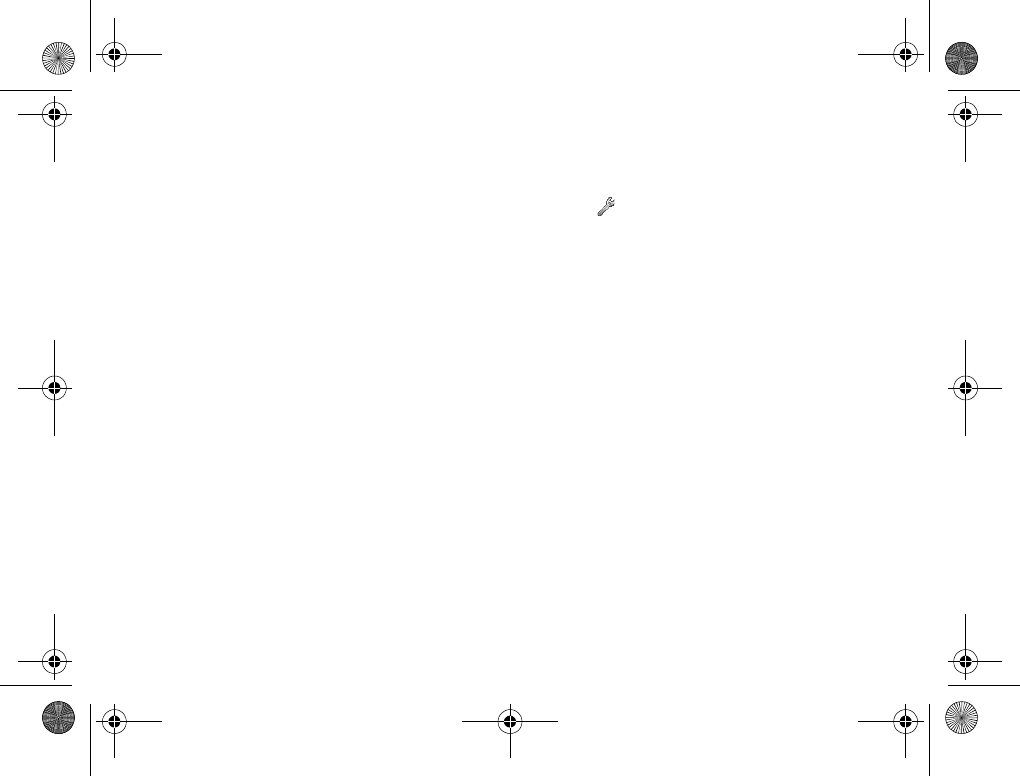
26
Basic operation
Headset
When the headset is connected to your phone,
answer a call by pressing the headset button.
Press headset button again to end the call.
Bluetooth headset
When the Bluetooth headset is activated, press
the headset button to accept/end a call.
Voice answering
You can answer/reject an incoming call by using
your voice, when using a portable handsfree
(headset) or a car handsfree kit. When the phone
rings, say “Answer/Busy” to answer/reject an
incoming call. (When a call is rejected, the
caller is forwarded to your voicemail if
activated or hears a busy tone.) It is necessary
to set up the Voice answer command and turn
the Voice answering option on in advance to use
this option %26 To turn on voice answering
and record voice answer command.
To turn on voice answering and
record voice answer command
1} Settings } Voice Control } Voice Answer
}On
2Select the accessories you wish to be able to
use with voice answering by pressing Check
followed by Save.
3Follow steps 2-3 in %24 Turn on and
record a redial command and say
“Answer” in step 3.
4Say “Busy”, or another word and press OK.
Z600_A6.book Page 26 Thursday, August 21, 2003 2:30 PM
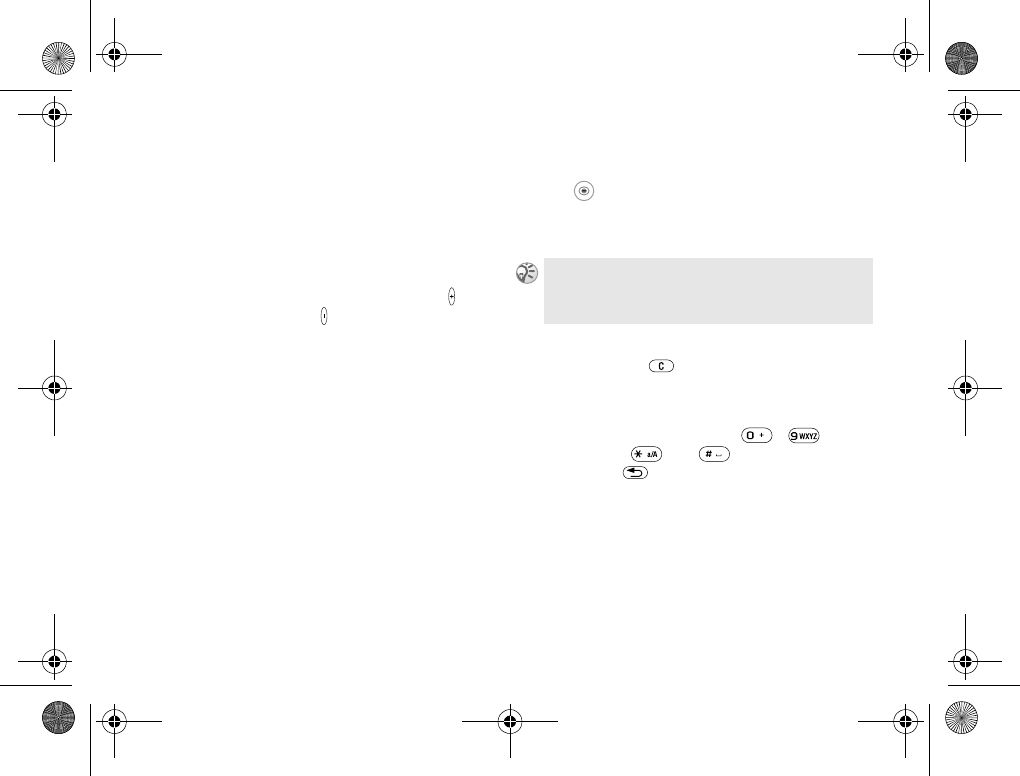
27
Basic operation
During a call
Call options.
Adjusting the Ringer/Speaker
volume
During a call, use the volume key to adjust
the ringer/speaker/headset volume (press =
increase volume/press = decrease volume).
The microphone must be turned on to change
the volume %27 Turn the microphone off/on.
Bluetooth headset
If the Bluetooth headset goes out of range
during a call, the message, Bluetooth connection
lost.. Retrieve call in phone? is displayed and you
are prompted to select Yes/No to transfer/end
the call.
You can also transfer the sound to the phone or
other headset devices during a call when you are
using the Bluetooth headset.
To transfer sound
1 } Transfer Sound or
} More in standby mode.
2} To Phone or select other handsfree device.
Turn the microphone off/on
Press and hold to mute/unmute the
microphone.
Sending DTMF
Press the alphanumeric key ( - )
followed by and to send the DTMF
tone. Press to clear the display after the call
is finished.
To transfer a call from Phone to Bluetooth headset,
press the Bluetooth headset button, when Bluetooth
headset is activated.
Z600_A6.book Page 27 Thursday, August 21, 2003 2:30 PM
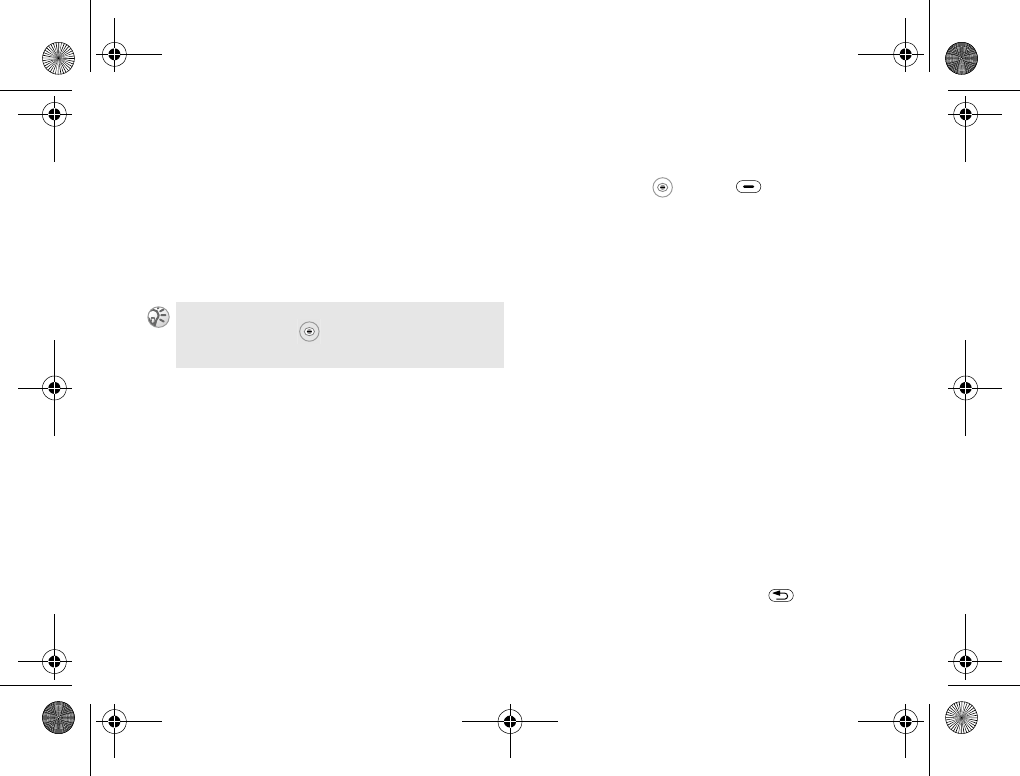
28
Basic operation
Notepad
Use your phone as a Notepad by entering a
phone number during a call. When ending the
call, the number entered will reappear in the
display. Press Call to call the number or press
More and Add Number to save the number in
the Phonebook.
Ongoing call menu
During a call, or press for the following
options (some options are network dependent):
}Record to record the conversation.
}Turn Off Tones/Turn On Tones to turn
off/on tones.
}Hold Call to put the ongoing or conference
call on hold.
}Switch Calls to switch between 2 calls.
}Release Active Call to end an active call.
}Retrieve Call to retrieve a held call.
}Join Calls to join calls into a conference
call.
}Transfer Call to connect the two calls.
}Extract Part to have a private conversation
with one of participants from the conference
call and put others on hold. (Select Join Calls
to resume the conference call.)
}Release All Calls or press to end
multiple calls.
The person you are talking hears tone signals while
using the Notepad. and select Turn Off Tones to
turn the tone off.
Z600_A6.book Page 28 Thursday, August 21, 2003 2:30 PM
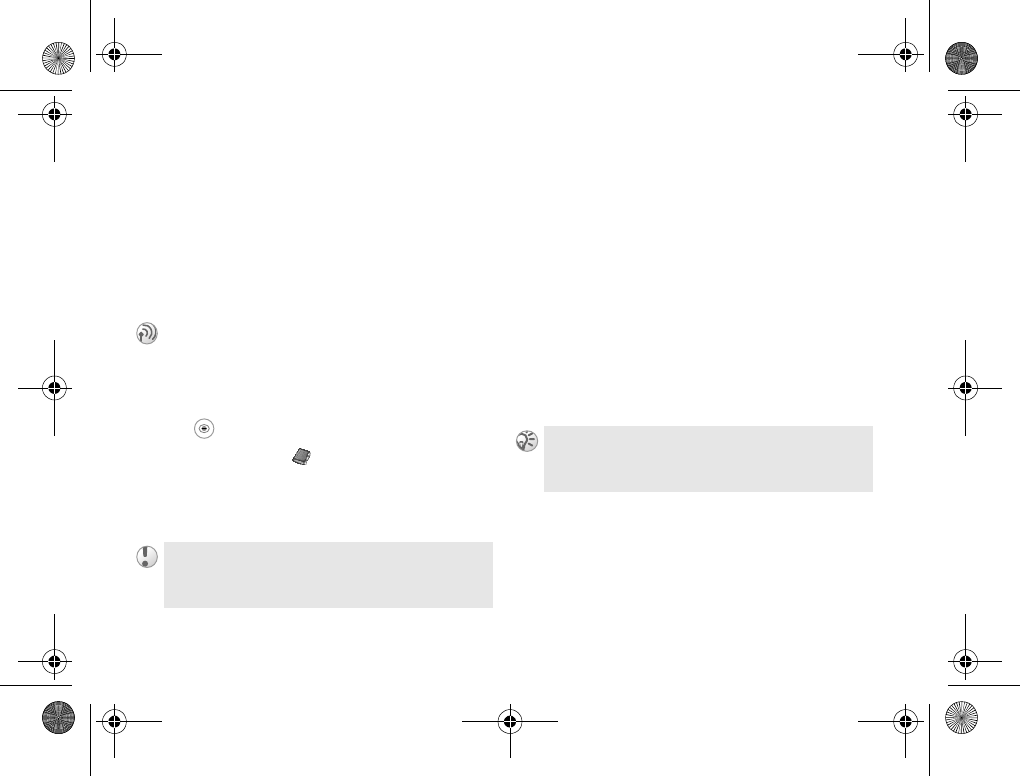
29
Basic operation
}Release Party to release a participant from
the conference call.
}Parties in Conf. to view the identity of the
parties in the conference call.
}Calls to make a new call.
Call hold
One active call
1
2} Main Menu } Phonebook } Call Contact
to retrieve a number from the Phonebook
(or use the keypad to enter a number).
3} Call
One active call (and/or one call on
hold) and one call waiting
1Your phone alerts you (beep) that a call is
waiting and the display automatically offers
you call waiting options.
2} Answer to answer the second call and put
the ongoing call on hold.
or
} Busy to indicate to the calling party that
your line is engaged.
or
} Release & Answer to answer the second call
and end ongoing call.
Press Hold to hold the ongoing call or manage
2 calls at the same time.
You can only put one call on hold.
Using the Notepad to make a second call, the call is
put on hold automatically.
To turn the call waiting option on/off %61 Call
Waiting.
Z600_A6.book Page 29 Thursday, August 21, 2003 2:30 PM
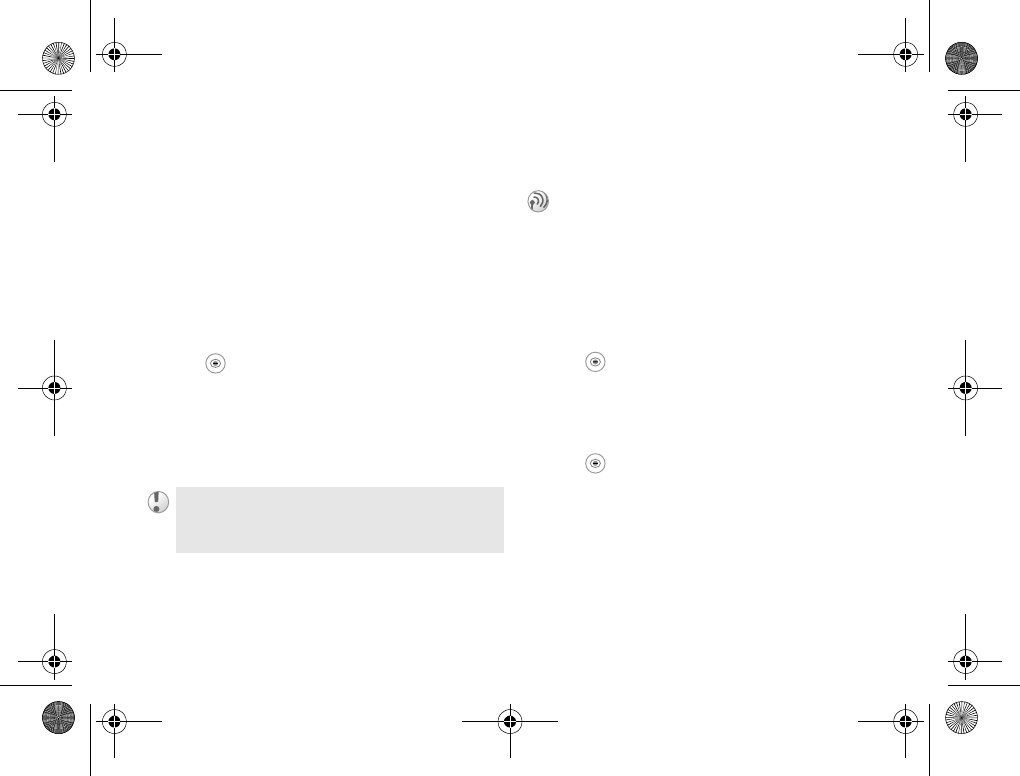
30
Basic operation
When the headset is connected to your phone,
answer a waiting call by pressing the headset
button. In the case of one active call and one call
on hold, alternate between 2 calls by pressing
the headset button.
Handling two calls
When you have one ongoing call and one call on
hold, you can do the following:
}Switch to switch between the two calls.
and select Transfer Call to connect the
two calls. You are disconnected from both
calls.
}End Call to end the ongoing call, then
press Yes to retrieve the held call or No to
end both calls.
Conference call
You must first have one ongoing call and one
call on hold to create a conference call.
Creating a conference call
1 } Join Calls
2} Hold to put the conference call on hold.
3Call the next person you wish to include in
the conference call.
4 } Join Calls
5Repeat steps 2-4 to include more
participants.
Select Release Party in step 4 to release
a participant or press End Call to end the
conference call.
You cannot answer a third call without ending one of
the first two calls.
It is possible to have a conference call consisting
of 5 calls and a single held or waiting call
(network dependent). There may be additional
charges for calls involving multiple parties.
Z600_A6.book Page 30 Thursday, August 21, 2003 2:30 PM
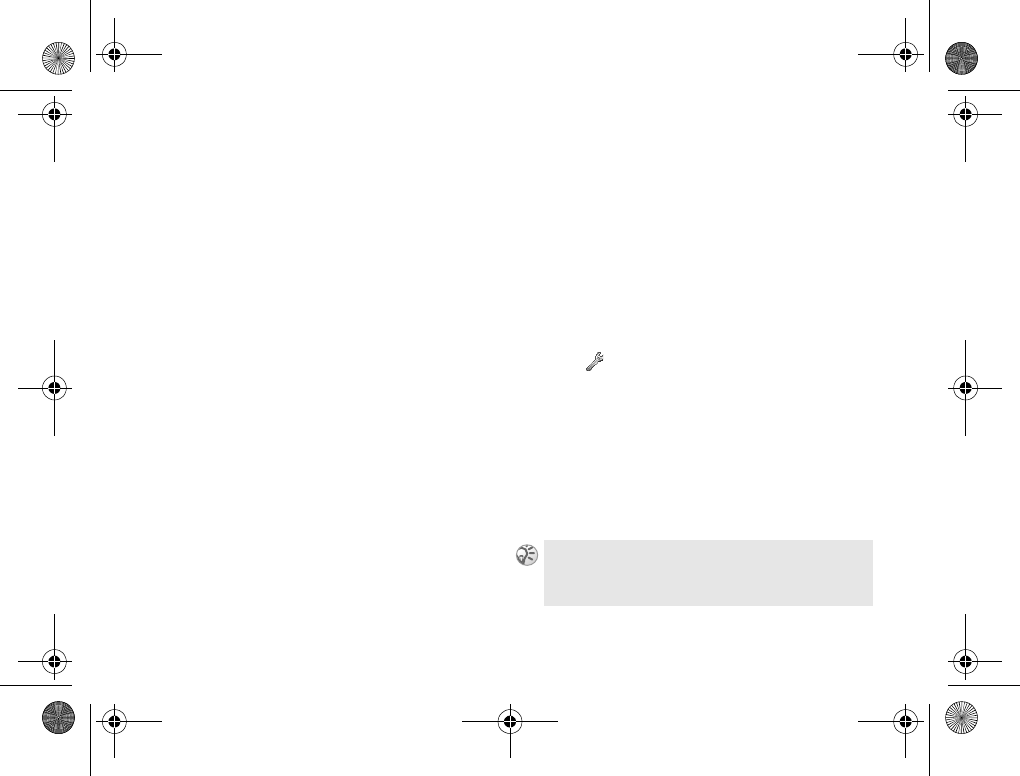
31
Basic operation
Voice control
Using voice commands.
With your phone, you can use your voice to:
• Voice dial %23 Voice dialing.
• Redial the last dialed number %24 Voice
redialing.
• Answer and reject calls %26 Voice
answering.
• Record or listen to sound recordings by using
voice commands %32 Sound recordings.
• Activate the voice control by saying a “magic
word” %31 The magic word.
You can save approximately 50 recorded words
as voice commands in the 40 seconds available.
This also depends on what is saved in the memory
(other functions). To edit your voice commands
%96 Editing your voice commands.
The magic word
You can record a magic word and use it as a voice
command to allow total handsfree access to
voice control. Instead of pressing a volume key,
you say the magic word and then one of your
recorded voice command. It is recommended to
select a long, unusual word which can easily be
distinguished from ordinary background speech.
Turn on and record the magic word
1} Settings } Voice Control } Magic Word
}On
2Select a profile and press Save.
3Instruction appears. Press OK.
4Lift the phone to your ear, wait for the tone
and say the profile name. Repeat steps 3 and
4 to record voice commands for the other
profiles.
Turn off the magic word when you no longer need
total handsfree access in order to save battery power.
Z600_A6.book Page 31 Thursday, August 21, 2003 2:30 PM
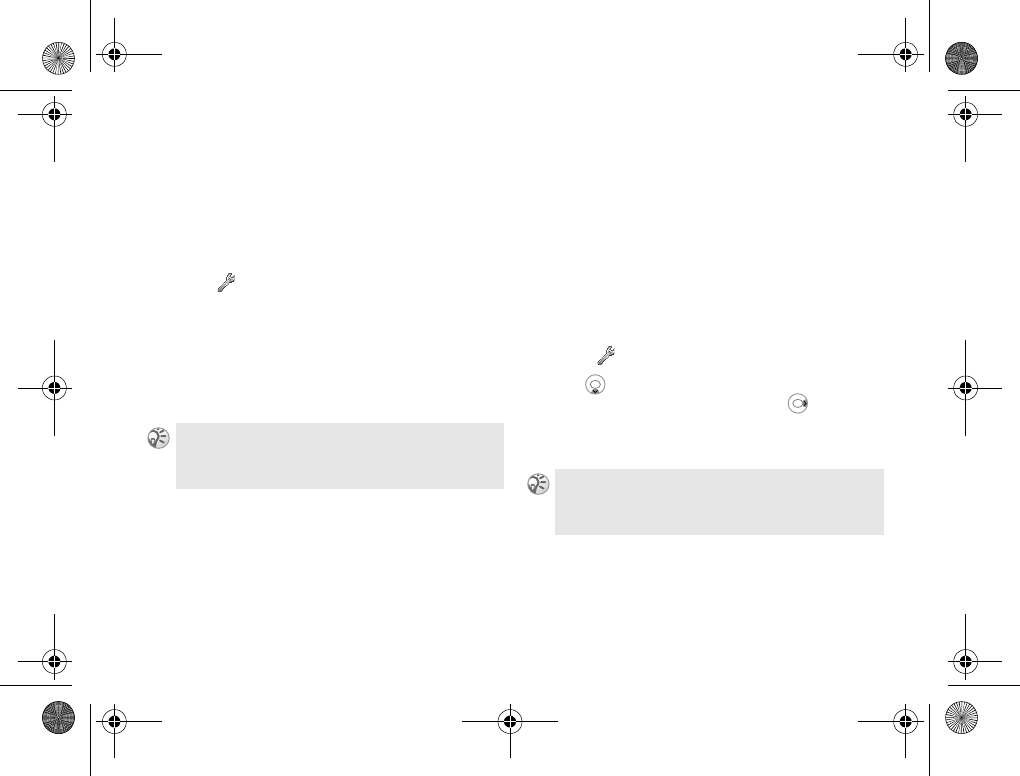
32
Basic operation
Sound recordings
Record or listen to sound recordings by using
voice commands.
Turn on and record recording
command
1} Settings } Voice Control } Sound
Recorder } On
2Instruction appears. Press OK.
3Lift the phone to your ear, wait for the tone,
say “Record” and press Yes.
4Say “Play” and press Yes.
Text entry
Standard and T9 text entry.
Input languages
Before you start entering letters, you need to
select the input languages that you wish to use
when writing.
Selecting input languages
1} Settings } Language } Input
2 to scroll to the language that you wish
to use for entering letters and or press
Check to select each language you wish.
3Press Save to exit the menu.
You can listen to the recording by pressing and
holding a volume key from standby mode and say
“play” after the tone. Press Cancel to stop listening. When writing, you can switch to one of your selected
input languages by pressing More and then selecting
Input Language.
Z600_A6.book Page 32 Thursday, August 21, 2003 2:30 PM
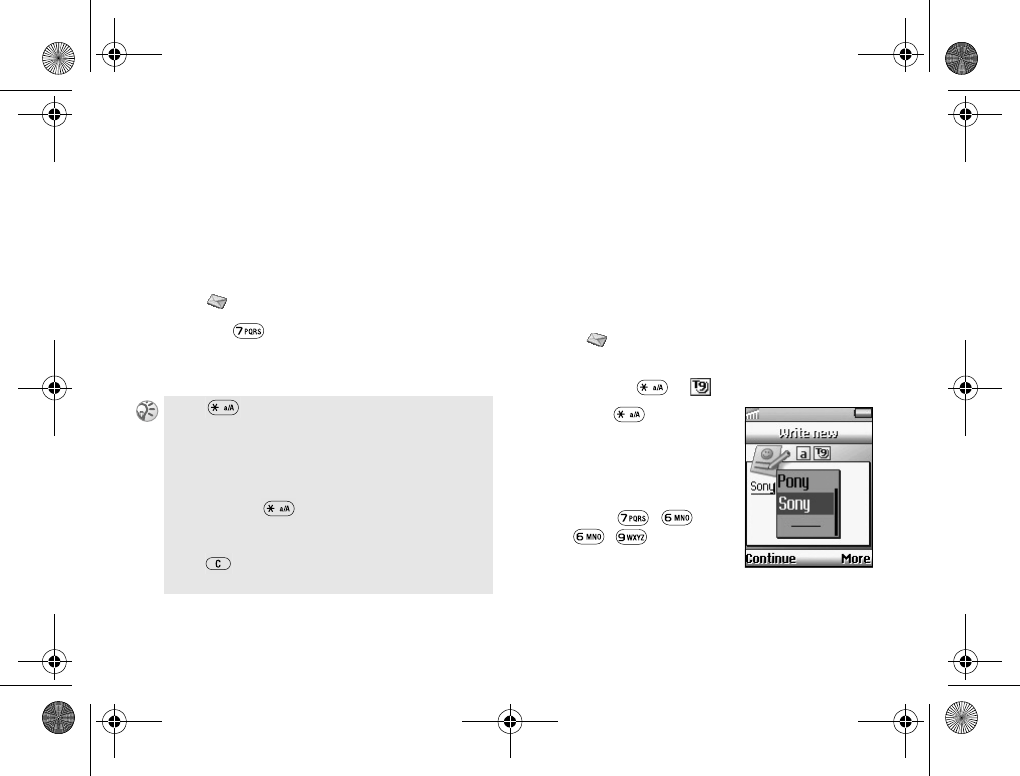
33
Basic operation
Standard text entry
Press the corresponding alphanumeric key
multiple times until the desired character
appears (multi-tap mode).
Sample entry with standard text
entry (entering s)
1} Messages } Text } Write New
2Press multiple times until s is
displayed.
3Wait to confirm.
T9 text entry
T9 text entry method uses a built-in dictionary
that recognizes the most commonly used word
for each sequence of key presses. You need to
press each key only once, even if the letter you
wish is not the first letter on the key.
Sample entry with T9 text entry
(entering Sony)
1} Messages } Text } Write New
2} More } Input Method } T9 Input, or press
and hold if does not appear.
3Press to shift to
Aa.
4To type the word Sony,
press each of the
following keys in
order: , ,
, .
Press to shift between:
Aa upper case letter and then revert back to
lower case
A upper case letters permanently
a lower case letters permanently
Press and hold or press More and select Input
Method followed by T9 Input to activate/deactivate
the T9 function %33 T9 text entry.
Press to clear the character or number before
the cursor.
Z600_A6.book Page 33 Thursday, August 21, 2003 2:30 PM
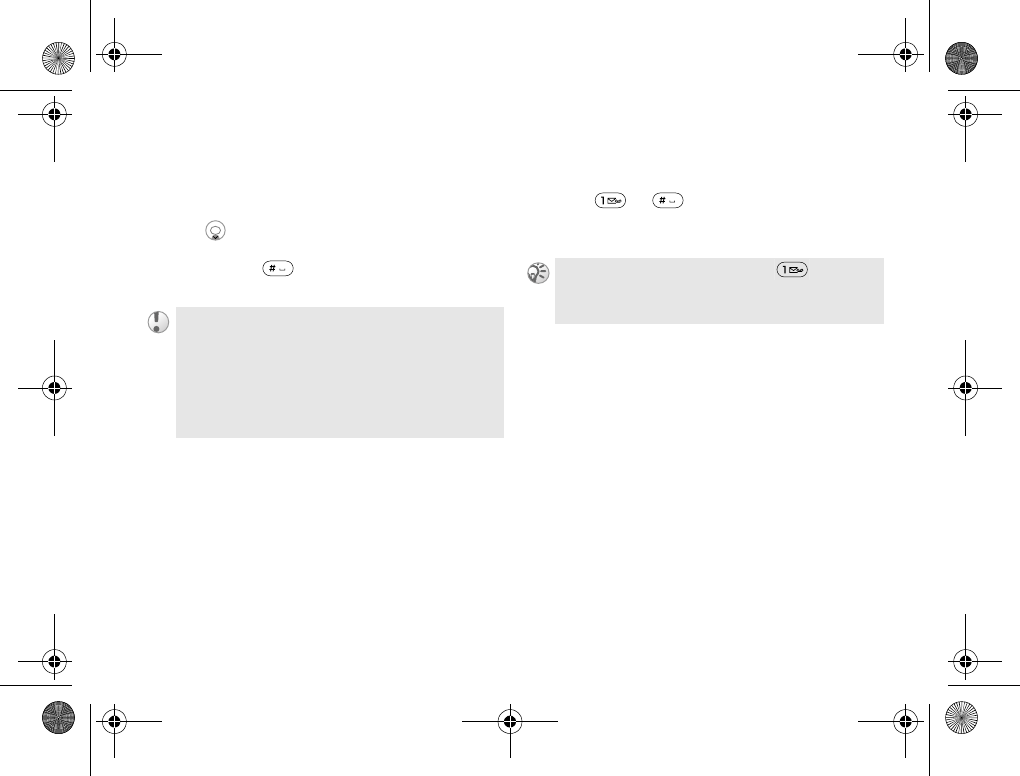
34
Basic operation
5At the end of the word, check the preview
screen for the possibilities found for the key
combination you typed.
6 to highlight Sony. If your desired word
is first on the list, just press Select to select it
or press to enter a space and proceed
with the next word
While using text entry, press More to open the
options of Add Symbol, Insert Item, Spell Word
(T9 only), Text Format, Input Language, Input
Method, Word Suggestions (T9 only), My Words
(T9 only) and Help.
Adding a symbol
To insert a symbol when creating a message,
press or multi times until the desired
symbol appears or press More and select Add
Symbol to add a symbol from the list.
If the word you intended to type does not appear
in the list, press More followed by Spell Word and
type the word using standard text entry method
%32 Text entry. When finished, press Insert.
This new word will automatically be added to the
T9 memory and will appear in T9 mode in the future.
T9 function is not supported by some languages.
For “Smart Punctuation”, just press where you
would add a full stop, hyphen or apostrophe. T9 will
automatically insert the most likely punctuation.
Z600_A6.book Page 34 Thursday, August 21, 2003 2:30 PM
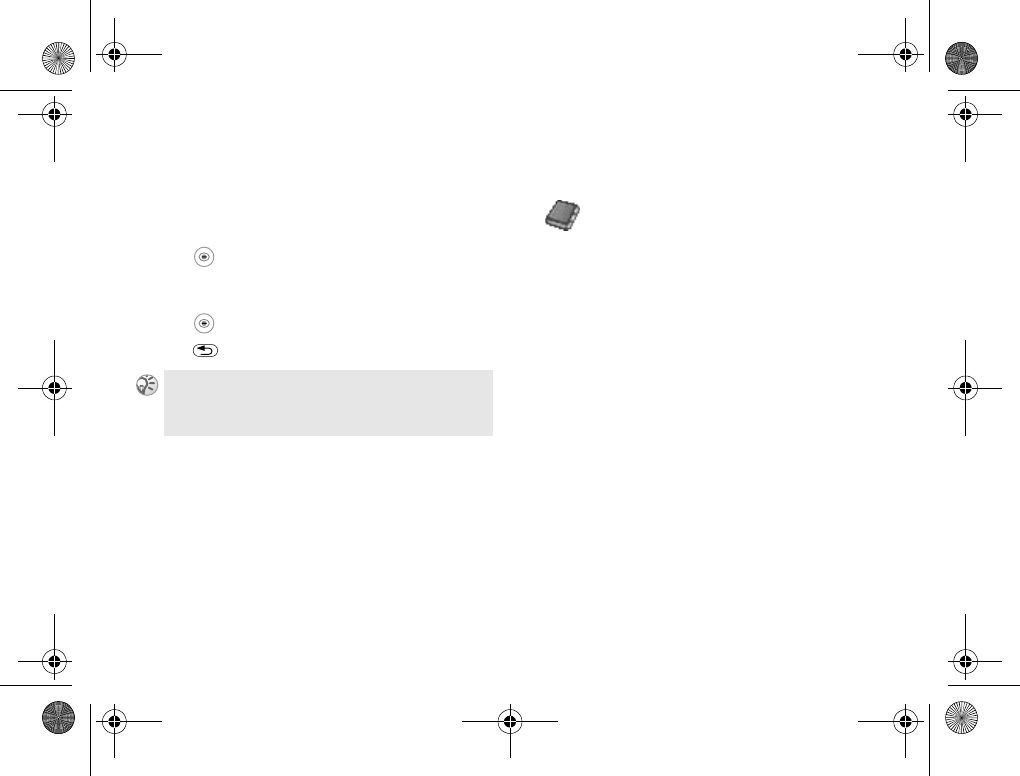
35
Phonebook
Menu operations
Selecting a menu item with the
Navigation key/Soft key
1 to access the Main menu from standby
mode and move the Navigation key to scroll
through the menu options.
2 or press Select to select a menu option.
3 to exit a menu.
Phonebook
Phonebook menu, Voice commands.
You can store the information on your SIM
card and on your phone. You have space for
up to 510 entries (up to 20 characters for each
name and up to 40 digits for each number).
Entries saved as contacts are saved only in
your phone memory. To synchronize your
phone-based contact list with your PDA or
PC %86 Synchronization.
Saving Phonebook Entries
%21 Making Calls (Saving contacts),
%36 Add contact.
Making Calls
%21 Making Calls (Saving contacts),
%22 Selecting a Phonebook entry or
%36 Call contact.
Your phone automatically defaults to standby mode
after a few minutes of inactivity.
Z600_A6.book Page 35 Thursday, August 21, 2003 2:30 PM
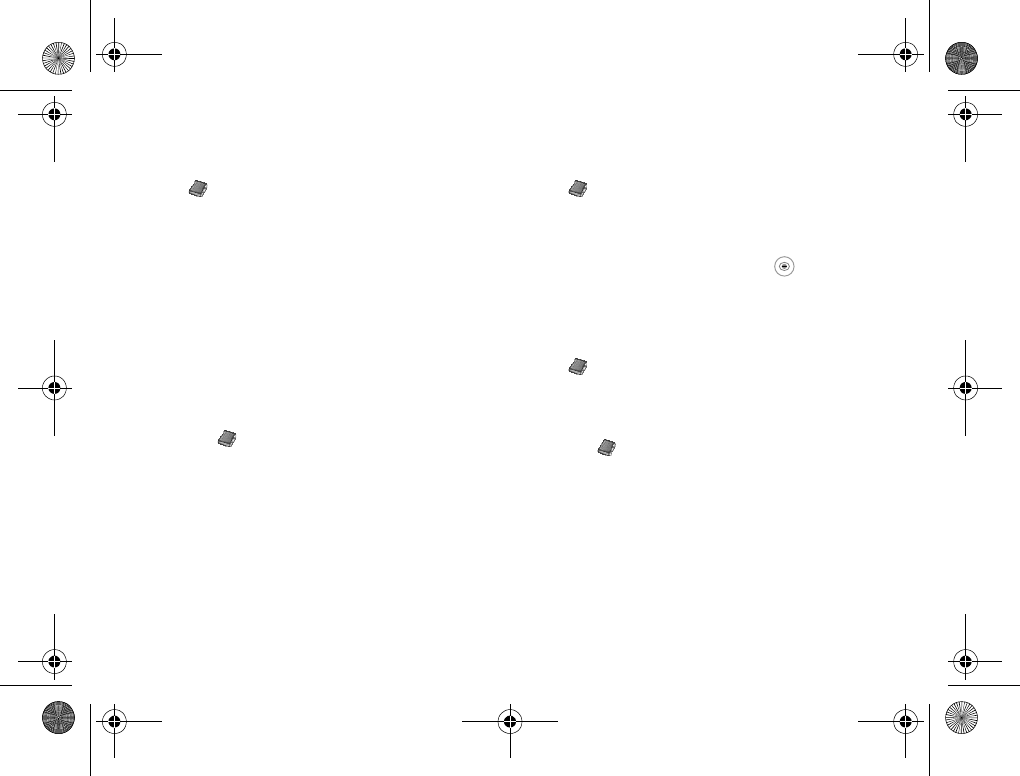
36
Phonebook
Call contact
} Phonebook } Call Contact
Select this option and enter a letter using
the keypad to retrieve an entry from your
Phonebook.
Default number
Each contact has a default phone number.
The first phone number you link to a contact
automatically becomes the default number. If
you select a certain contact in the Call contact
list, the default number is highlighted.
Set the default number
1} Phonebook } Manage Contact
} Edit Contact and retrieve an entry from
your Phonebook.
2Highlight the name and press Edit or More.
3} Default Number
4Highlight the number you wish as default
and press Select.
Find and send
} Phonebook } Find and Send
You can find and send a number (DTMF)
during a call. (This option is only available
during a call.)
To access Find and Send option, and select
Main Menu followed by Phonebook, and then
select Find and Send.
Add contact
} Phonebook } Add Contact
You can add contacts to your Phonebook.
Adding contacts
1} Phonebook } Add Contact
2Scroll to the field you wish to fill in and
press Add.
3Enter the number/information or press
Lookup to retrieve a number from
Phonebook/SIM Entries/Unsaved Numbers.
4When you have entered the number/
information, press Save.
Z600_A6.book Page 36 Thursday, August 21, 2003 2:30 PM
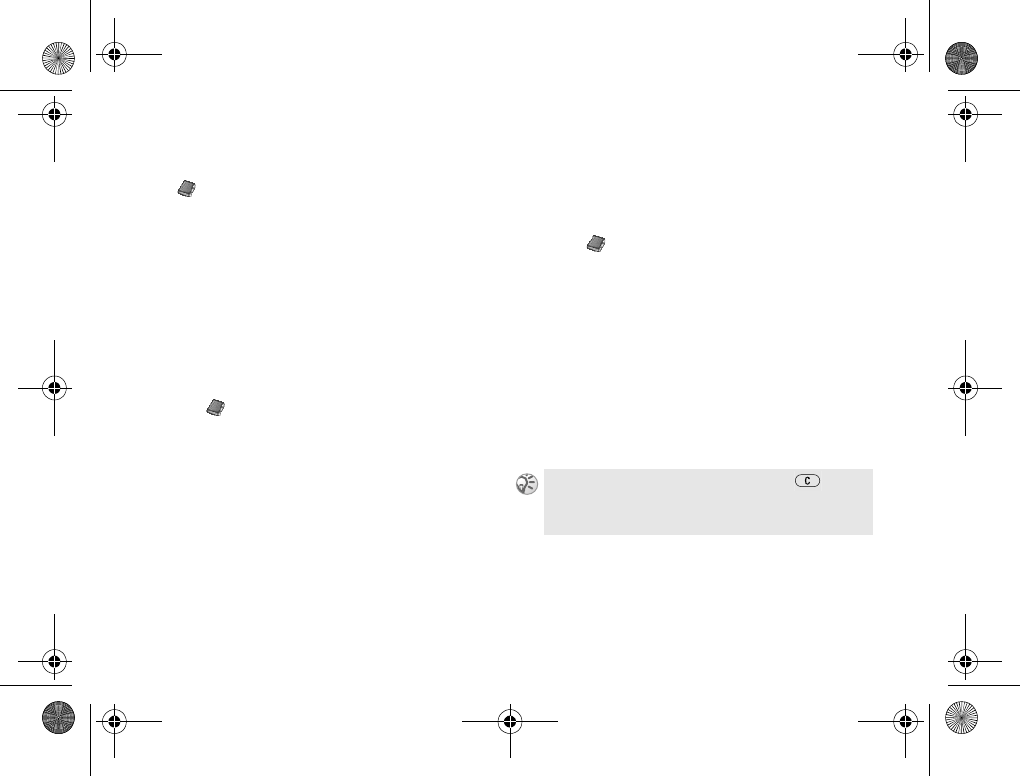
37
Phonebook
Manage contact
} Phonebook } Manage Contact
Manage contact contains the following options:
View contact
Display all information that is saved in each
entry. Retrieve an entry from your Phonebook
and press View.
Edit contact
Edit existing contacts.
Editing contact
1} Phonebook } Manage Contact
} Edit Contact and retrieve an entry from
your Phonebook.
2Select an entry and press Edit.
3} Edit Information (you can also edit the
following items: picture, ring signal, voice,
positions, default number.)
4Select the field you wish to edit and press
Edit.
5Enter the information and press OK.
6Press Save.
Send contact
You can send a contact to another device.
Sending contact
1} Phonebook } Manage Contact
} Send Contact and retrieve an entry
from your Phonebook.
2Select the contact you wish to send.
3} Send and select from the following
options: As Picture Msg, As Text Msg,
Via Bluetooth or Via Infrared.
Delete contact
Follow steps 1-2 in %37 Editing contact and
select Delete in step 2.
You can also delete an entry by pressing when
highlighted.
Z600_A6.book Page 37 Thursday, August 21, 2003 2:30 PM
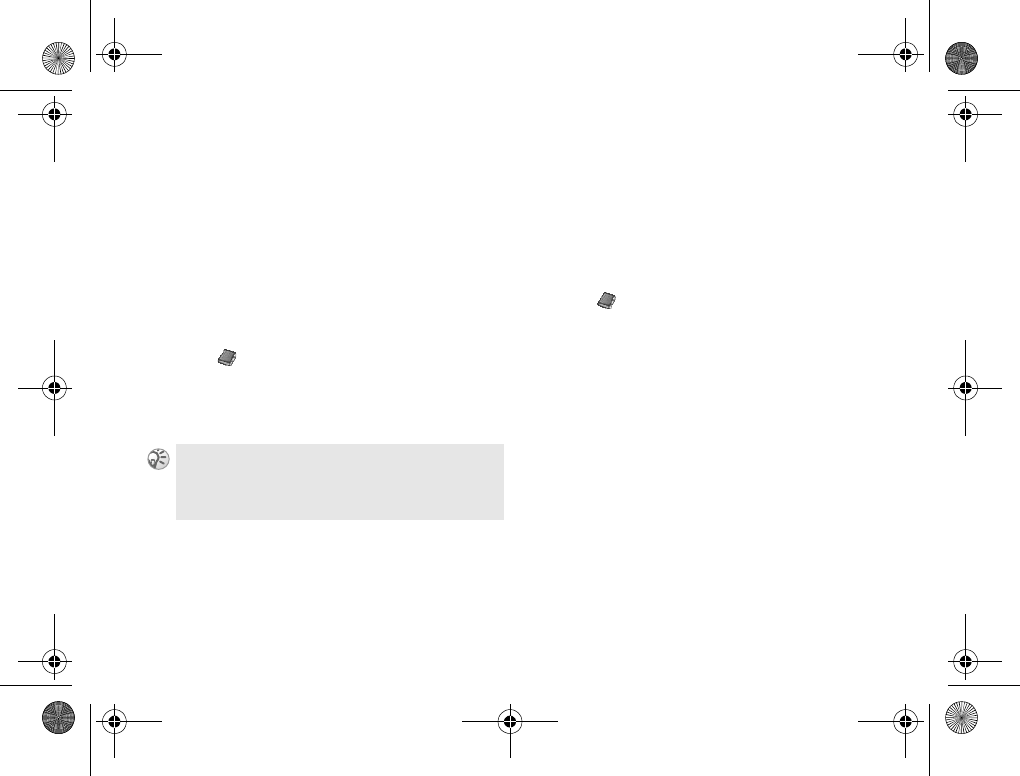
38
Phonebook
My card
You can add your own business card to the
Phonebook. Select Add to create your business
card.
You can also exchange business cards between
your phone and another similar phone, a PDA
or a PC via Bluetooth, the infrared port, text or
picture message.
Sending your business cards
1} Phonebook } Manage Contact } My Card
2} Send and select from the following
options: As Picture Msg, As Text Msg, Via
Bluetooth or Via Infrared.
Groups
You can create a group of contacts. Using the
group, you can send a text message to the
several recipients at a time (%43 Multi-Party
message).
Assigning groups
1} Phonebook } Manage Contact } Groups
}New Group
2Enter a name for the group and press OK.
3} Add member and retrieve the contact and
number from your Phonebook.
4Repeat step 3 to add more members or press
Done to save.
When you receive a business card via a text message,
you accept the card by pressing Yes. To be able to
receive a business card via the infrared port or
Bluetooth, make sure to turn these functions on.
Z600_A6.book Page 38 Thursday, August 21, 2003 2:30 PM
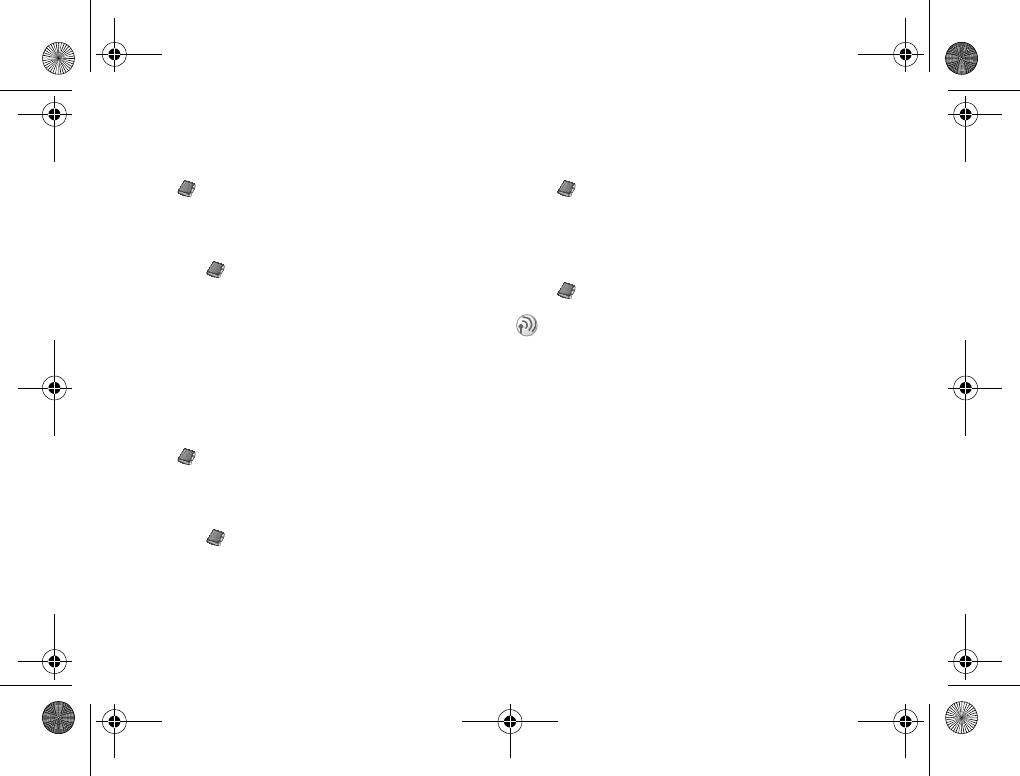
39
Phonebook
Pictures
} Phonebook } Pictures
You can add a picture to a Phonebook contact.
Adding a picture to a contact
1} Phonebook } Pictures
2Retrieve an entry from your Phonebook and
press Select.
The phone will automatically take you to
My Pictures.
3Select a picture and press Select followed
by Yes.
Personal rings
} Phonebook } Personal Rings
Assign a personal ring to a contact.
To set a ring signal for a caller
1} Phonebook } Personal Rings
} New Contact
2Retrieve an entry from your Phonebook and
press Select.
3Select a ring signal.
Voice commands
} Phonebook } Voice Commands
Assign a voice command to a contact.
%95 Voice dialing.
Special numbers
} Phonebook } Special Numbers
Fixed numbers
This section may contain Fixed numbers (SIM
card dependent). The fixed dialing function
allows calls to be made only to certain numbers
(except emergency calls, 112 etc.) saved on the
SIM card. Before you use the Fixed numbers,
you will need to turn this option on. You need
the PIN 2 to edit and delete.
This section may contain special numbers such
as Fixed numbers, My numbers, SOS number,
Info numbers and Service numbers (SIM card
dependent). You can Call, Edit, and Delete the
Fixed Numbers list. You need the PIN2 to edit,
delete and copy.
Z600_A6.book Page 39 Thursday, August 21, 2003 2:30 PM
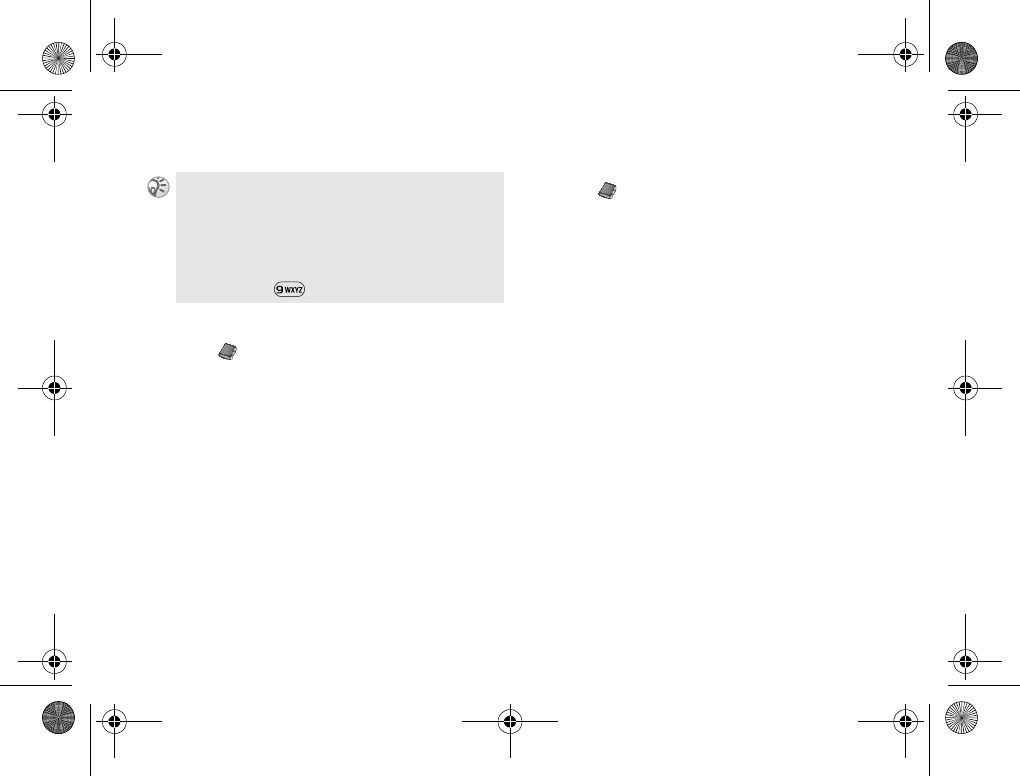
40
Phonebook
Creating Fixed numbers entries
1} Phonebook } Special Numbers
} Fixed Numbers } New Number
2Enter the PIN2 and press OK.
3Enter the phone number and press OK to
confirm.
4Enter a new name and press OK to confirm.
5Enter a position and press OK to confirm.
Editing Fixed numbers
1} Phonebook } Special Numbers
} Fixed Numbers
2Highlight the name you wish to edit and
press Select to confirm.
3} Edit
4Enter the PIN2 and press OK.
5Edit the Number, Name and Position and
press OK to confirm.
My numbers
You can check your own phone number(s).
Depending on your SIM card, you can save
multiple My Number entries.
Info numbers
This section of the Phonebook may contain
Info numbers, for example, taxi number
(network/SIM dependent).
Partial numbers can be saved. For example, saving
0123456 allows calls to be made to all numbers
starting with 0123456.
Numbers with question marks can be saved. For
example, saving 01234567?0, allows calls to be
made to numbers from 0123456700 to 0123456790.
Press and hold to enter ?.
Z600_A6.book Page 40 Thursday, August 21, 2003 2:30 PM
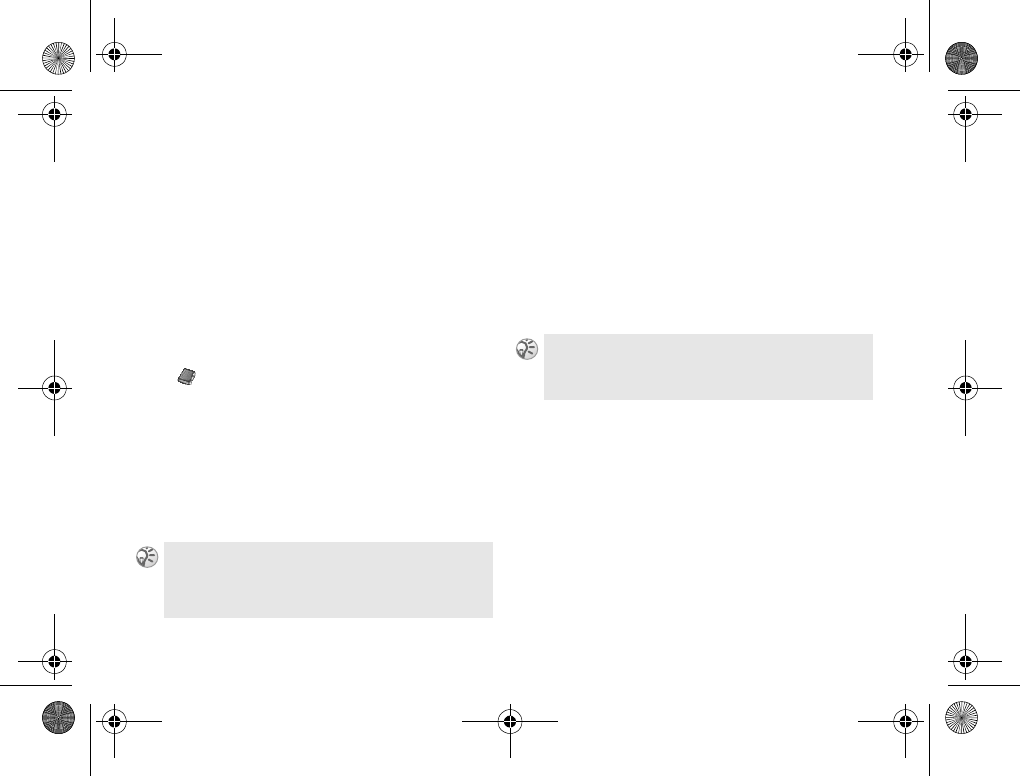
41
Phonebook
Service numbers
This section of the Phonebook may contain
Service Dialing Numbers (SIM card dependent).
Service numbers cannot be edited.
SOS numbers
View your local emergency numbers.
To make an emergency call %22 Making
emergency calls.
Advanced options
} Phonebook } Advanced
Memory status
Display how much memory is available for the
Phone, SIM, Email and Voice commands areas.
Copy from SIM
Copy contacts saved in the SIM memory to the
Phone memory.
Position list
Change the position of Phonebook entries
saved in your SIM card. To change the position
%24 Change SIM position numbers.
Copy all to SIM
Copy all contacts saved in the Phone memory to
the SIM card. Please note that everything on the
SIM card is replaced.
When you have selected a contact from the SIM card
in the Call from SIM option, you can copy it to the
phone by pressing More and then selecting Copy to
Phonebook.
If the memory is full, you will receive the message,
Memory full. and copy option will be cancelled.
Z600_A6.book Page 41 Thursday, August 21, 2003 2:30 PM
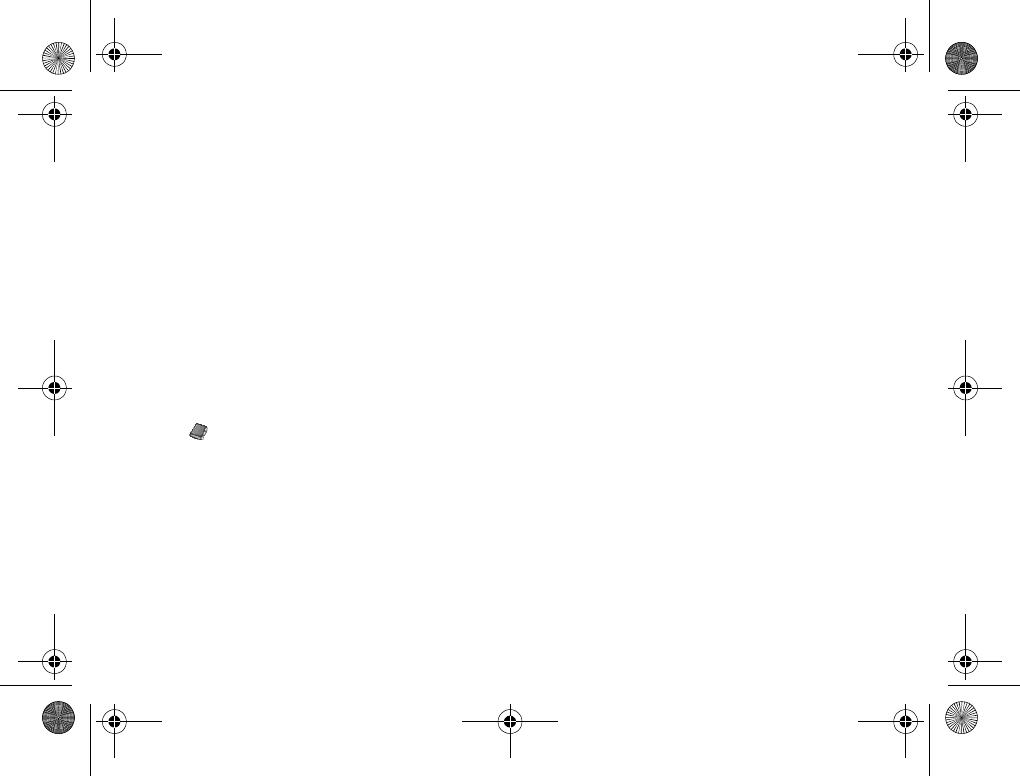
42
Phonebook
Call from SIM
If you insert a SIM card with saved contacts into
your phone, you can call a contact by selecting
this option. If you wish to edit a contact saved
on the SIM card, you first need to copy the
contact to the phone.
Send all
Send all contacts via Bluetooth or the infrared.
Delete all
Delete all contacts saved in the Phone memory.
Options
} Phonebook } Options
Contact info.
Set the contact fields in contact information.
Select Check/Uncheck to select/clear fields.
If your Phonebook is empty, you are prompted
to copy information from your SIM card. Press
Yes to copy information from your SIM card to
Phone or No to add new contacts.
Ask to save
Turn this option off to save a new phone number
to the Phonebook at the prompt.
Synchronize view
Set the order of the names (starting first or last
name) during synchronization of contacts.
Fixed dialing
Select this option and enter PIN2 to
activate/deactivate the Fixed dialing option.
Z600_A6.book Page 42 Thursday, August 21, 2003 2:30 PM
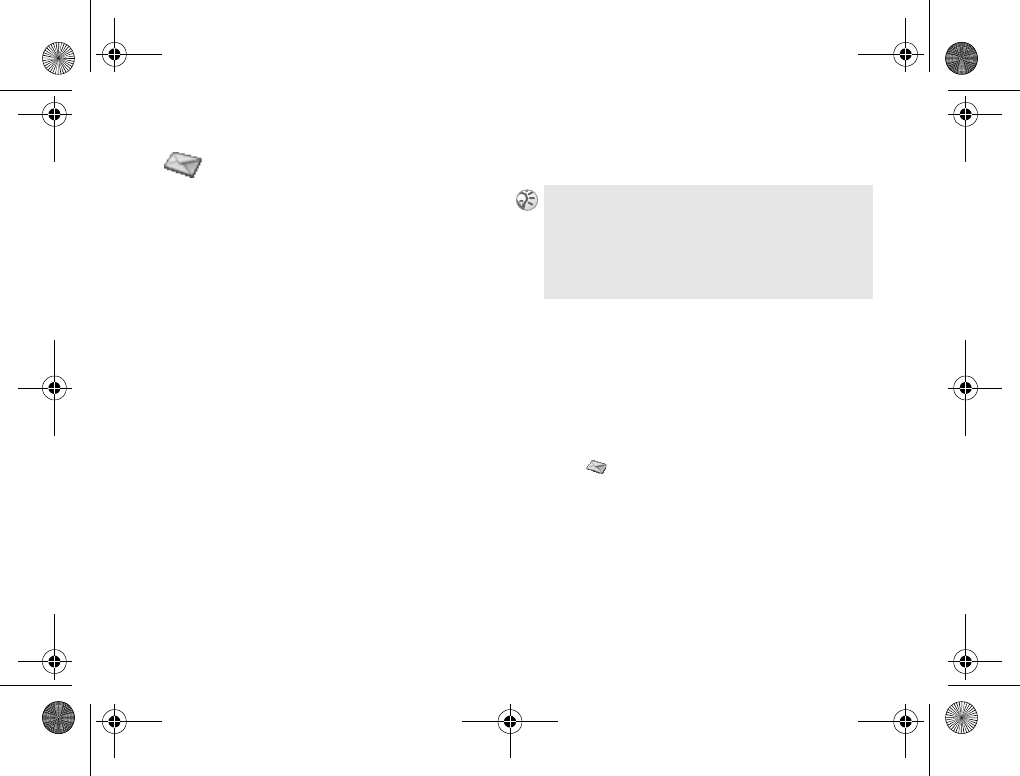
43
Messaging
Messaging
Chat, SMS, MMS, Email, etc.
This feature offers correspondence options to
read, write and send messages (text, chat, and
picture message) and/or Email %50 Email.
Before you use Messaging option you will need
to set your service center number %46 Service
centers.
Multi-Party message
It is possible to send one message to maximum
10 recipients at a time.
To create a multi-party SMS, follow steps 1-4 in
%45 Send text message and select a group
from the Phonebook in step 4 (%38 Groups).
Long message
It is possible to send a longer message by
linking two or more messages (160 characters
each) to one recipient at a time. Long message
can only be displayed/read once all parts are
received (by recipient) %47 Long message.
Receive message
When a new message arrives, you will hear a
beep (editable %58 Message alert) and see the
message Read now? appears while in standby
mode. Press Yes to display the message.
To read message
1} Messages } Text or } Picture and select
one of the following options:
}Inbox to read received messages or
}SIM Archive to read messages saved on
SIM card or
}Unsent to read unsent messages or
}Sent Items or Last Sent to read sent
messages.
Once you have created a message, the phone will
automatically split the message into pieces and send
to recipients.
Please check with your service provider for the
maximum number of messages that can be combined
to one long message.
Z600_A6.book Page 43 Thursday, August 21, 2003 2:30 PM
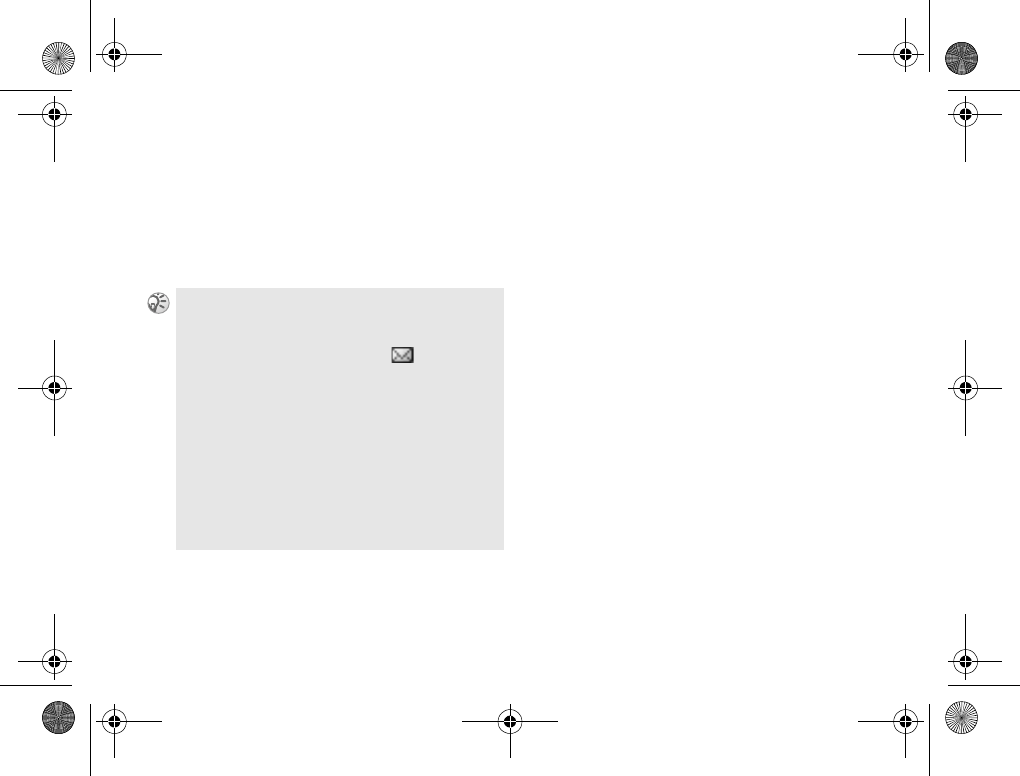
44
Messaging
2Scroll through the list of messages to select
the message you wish to read and press
Read.
3Press More offers you the following options:
Reply and Delete, Chat, Call, Delete, Forward,
Save in Archive and Print.
To call back the sender of a message
or a number in the message text
Follow steps 1-3 in %43 To read message
and select Call in step 3 to call back the sender
or highlight the number you wish to call back
from the number(s) appearing in the message,
then press Call.
To save a message on the SIM
Follow steps 1-4 in %43 To read message and
select Save in Archive in step 3.
When the phone number/WAP address/ picture/
animation/melody is highlighted, press More and
select Save to save it in Phonebook/Bookmarks/
My Pictures/My Sounds.
The capacity for storing incoming and outgoing
messages depends on your SIM card and the phone
memory.
The message memory is full when is displayed.
Delete old messages in order to free memory space
for new messages.
While reading the message you can, for example,
start a chat session with the sender or go to a WAP
address displayed.
Select Delete All in step 3 %43 Receive message to
clear all messages.
You can receive a maximum of 20 messages. You
may have to delete old messages before you can
receive new ones.
Z600_A6.book Page 44 Thursday, August 21, 2003 2:30 PM
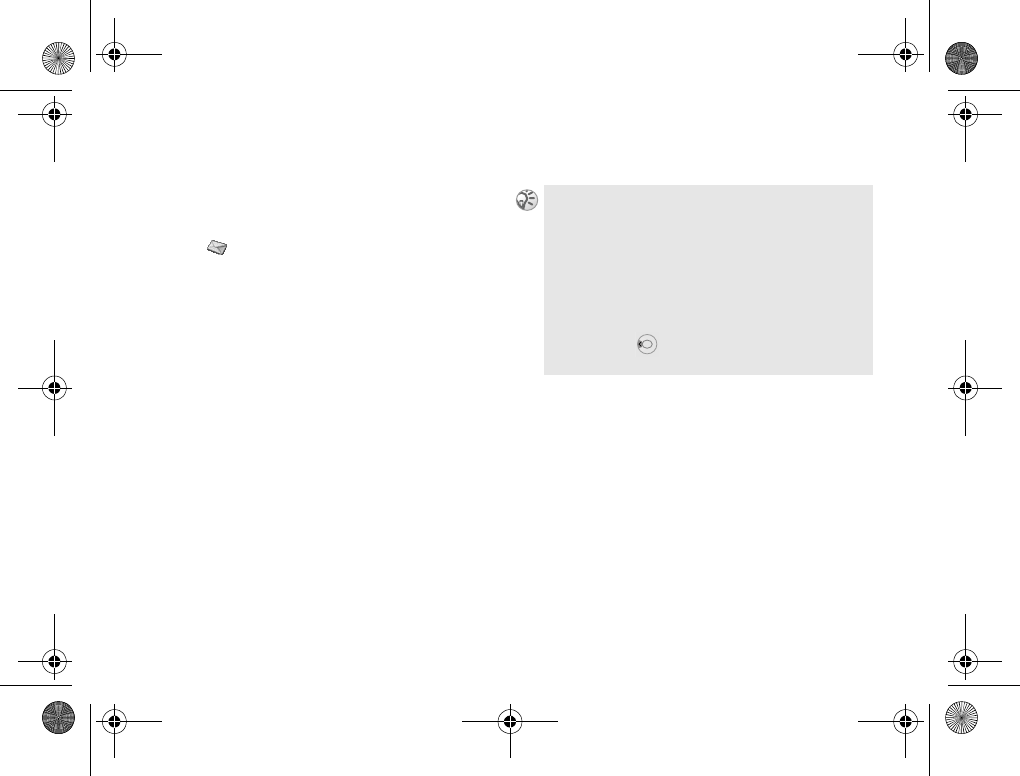
45
Messaging
Send text message
Create and send text messages (SMS).
To Create and send text message
1} Messages } Text } Write New
2Create your message.
3} Continue
4} On to request reply or
} Off not to request reply (if the Request
Reply option is set to Set on Send).
5Enter the number or select the number/
group from the Phonebook by selecting
Lookup.
6Press Send.
If you are interrupted (for example, incoming call)
while creating a message, select Unsent to retrieve
the message and complete it continuing from step 3
%45 Send text message.
Selecting Recipients offers the option to add another
name/number to the group list.
Select View Status from More menu to check the status
of sent messages %47 Status request.
As a shortcut, in standby mode to start writing a
text message.
Z600_A6.book Page 45 Thursday, August 21, 2003 2:30 PM
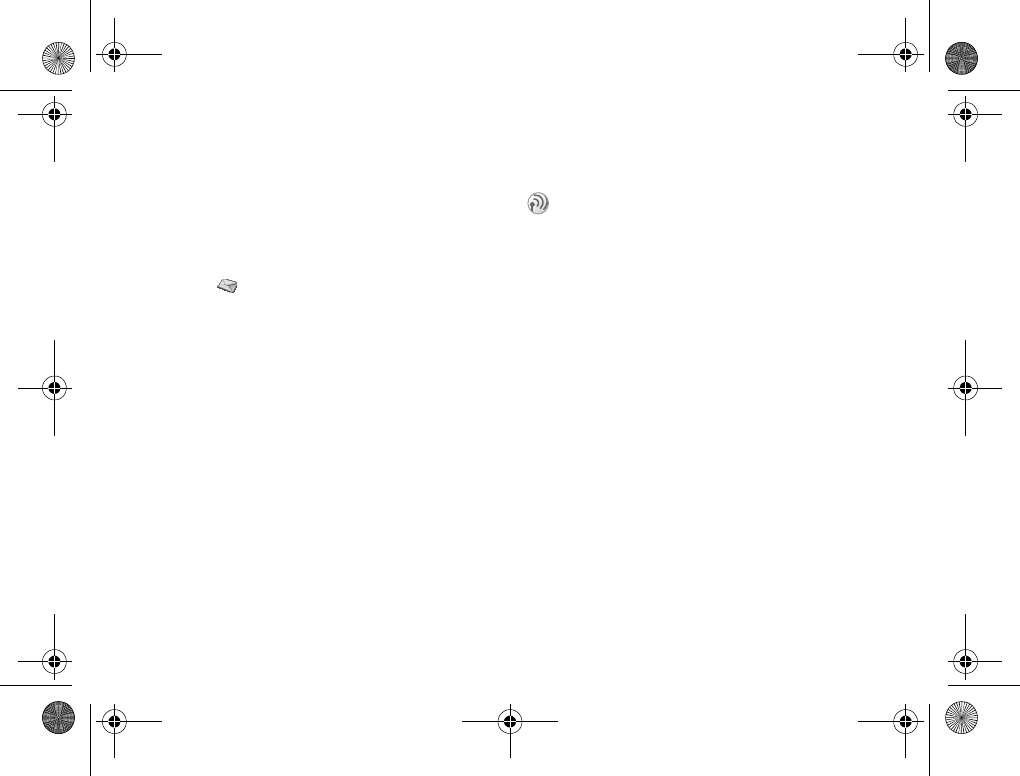
46
Messaging
Text message templates
you can create and save messages that you send
often as templates. There are 5 pre-defined
templates in your phone (editable).
To create a template
1} Messages } Text } Templates
} New Template
2Write a message and } OK.
3The message, Use template to create message
now?, appears
} Yes to send the message now or
} No to save the template.
Text message options
Service centers
Register your service center number before you
send short messages.
Email gateways
Enter an Email gateway phone number to send a
text message to an Email address via your
network operator.
SMS type
Specify how your message is transmitted: Text,
Email, Fax, Voice (if available), Pager, ERMES, Set
on Send. The default setting is Text.
Message options allows you to customize
outgoing messages including the format,
confirmation report etc.
When Set on Send is activated, you need to select
the settings each time you send a message.
Some of these options may be network operator
dependent.
Z600_A6.book Page 46 Thursday, August 21, 2003 2:30 PM
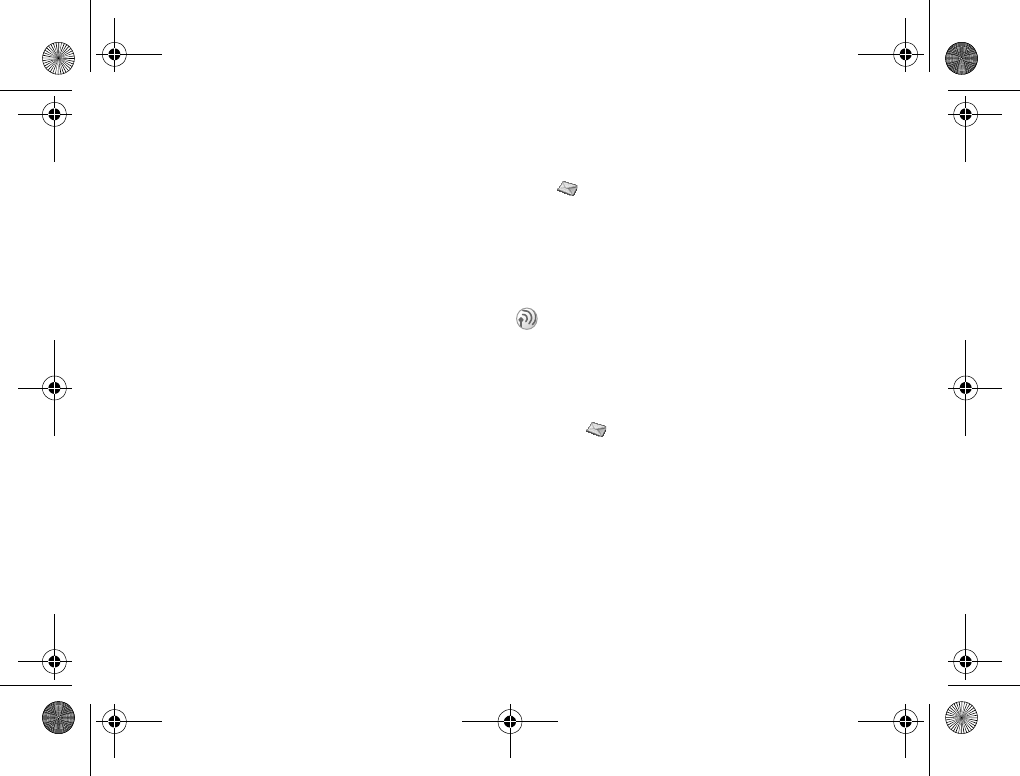
47
Messaging
Validity period
Specify how long messages are stored in the
service center by selecting: 1 Hour, 12 Hours,
1 Day, 1 Week, Maximum, Set on Send. The default
validity period is Maximum (network dependent).
Request reply
Include a reply request if you wish the recipient
to reply.
Status request
Select On or Set on Send if you would like to
receive confirmation that your message has
been successfully transmitted.
Long message
Select On if you would like to send a long
message.
SMS memory
Display how much memory is available for
Phone and SIM areas.
Picture Message (MMS)
} Messages } Picture
Picture message can contain text, pictures and
sound, and are sent via MMS (Multimedia
Messaging Service). You can also send contacts
(Phonebook entries), calendar entries, sound
recordings and notes as attachments.
To compose and send picture
message
1} Messages } Picture } Write New
2Select from the following options:
}Picture to access My Pictures.
}Text to write a message.
}Sound to access My Sounds.
}Camera Picture to compose from/access
Camera.
}Recording to record a sound.
}Page to start a new page.
To avail of MMS service you must first set your
Server Center number and create a WAP profile
%49 Message server and %79 WAP options.
Z600_A6.book Page 47 Thursday, August 21, 2003 2:30 PM
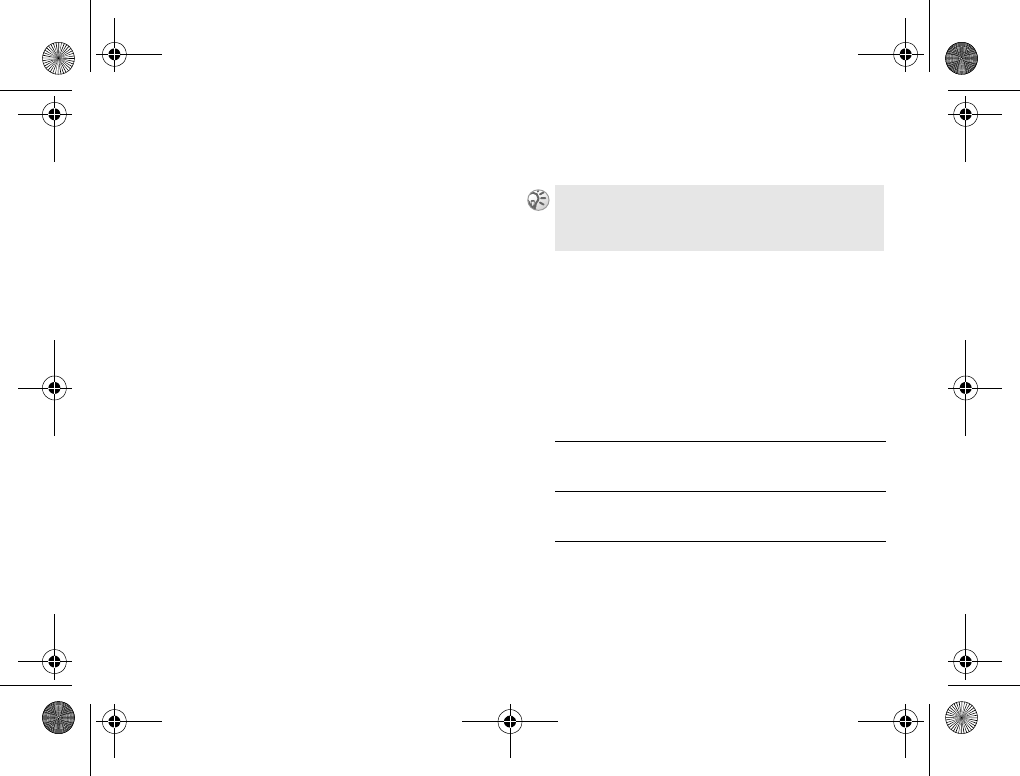
48
Messaging
3} Add to continue composing the message.
4} More for the following options:
}Send to send the message.
}Preview to view the message.
}Preview Page to view the page in the
message.
}Page Timing to set the duration in
seconds that the page will be displayed
on the recipient’s display.
}Background to set the background
color.
}Delete Page to remove the page.
5} More } Send and enter the number or
select number/group/Email address from
Phonebook entries by selecting Lookup.
6} Send
Advanced send options
By pressing More before sending a picture
message, you can enter more information to
accompany the message as follows:
If you entered the phone number manually, press
Proceed to go to %48 Advanced send options.
} To: Phone number or
Email address. These
can be selected from
the Phonebook.
} Subject: Write a title
(} OK to confirm).
} Cc: Phone number or
Email address.
} Bcc: Phone number or
Email address.
Z600_A6.book Page 48 Thursday, August 21, 2003 2:30 PM
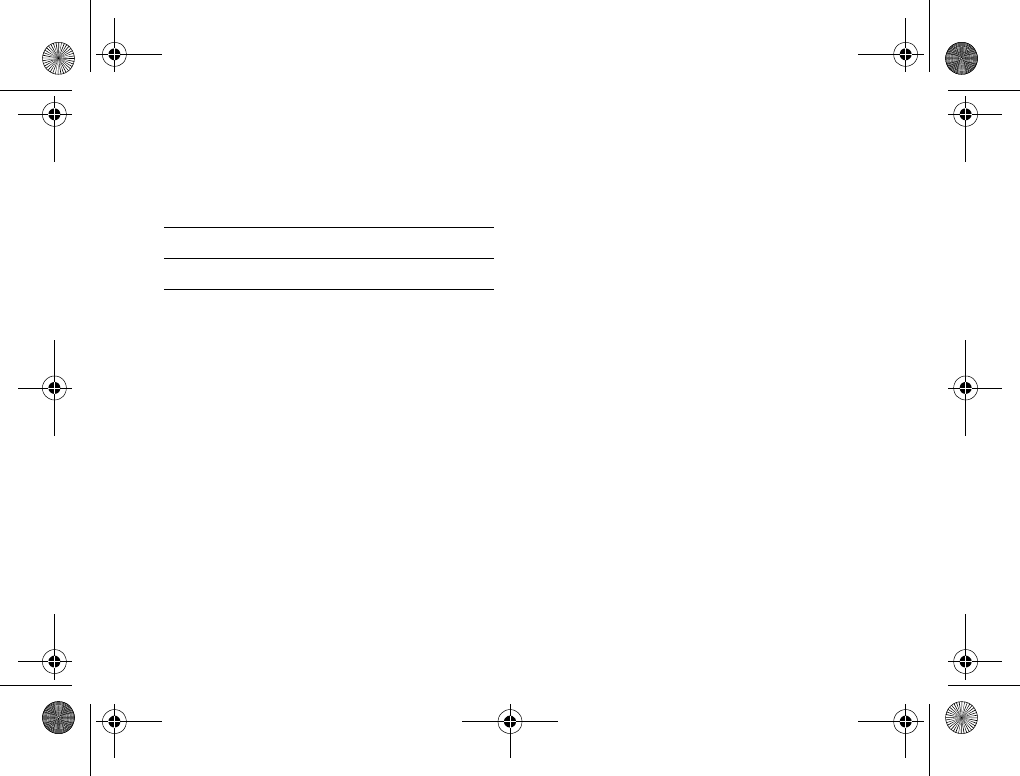
49
Messaging
Picture message template
There are 5 pre-defined templates in your phone
(editable). To make changes to templates, select
a template and press Add.
Picture message options
Customize outgoing messages including the
format, confirmation report etc.
Validity period
Specify how long messages are stored in the
service center by selecting: 1 Hour, 12 Hours,
1 Day, 1 Week, Maximum. The default validity
period is Maximum (network dependent).
Read report
Select On if you would like to receive
confirmation that your messages has been
read by the recipient.
Delivery report
Select On if you would like to receive
confirmation that your messages has been
successfully transmitted.
Restrict messages
Limit messages sent/received, for example, if
you do not wish to receive any advertisements.
Content alert
Select On if you wish to be alerted about the
problems when sending messages, for example,
the message is too large or recipient might not
be able to view the message.
Message server
View or enter your message server information.
WAP profile
Specify which WAP profile is used or create a
new WAP profile by selecting Create New.
} Attachments: Add your own card, a
business card or melody
from My Sounds.
} Priority: High, Normal or Low.
} Delivery report: Turn on/off.
} Read report: Turn on/off.
Z600_A6.book Page 49 Thursday, August 21, 2003 2:30 PM
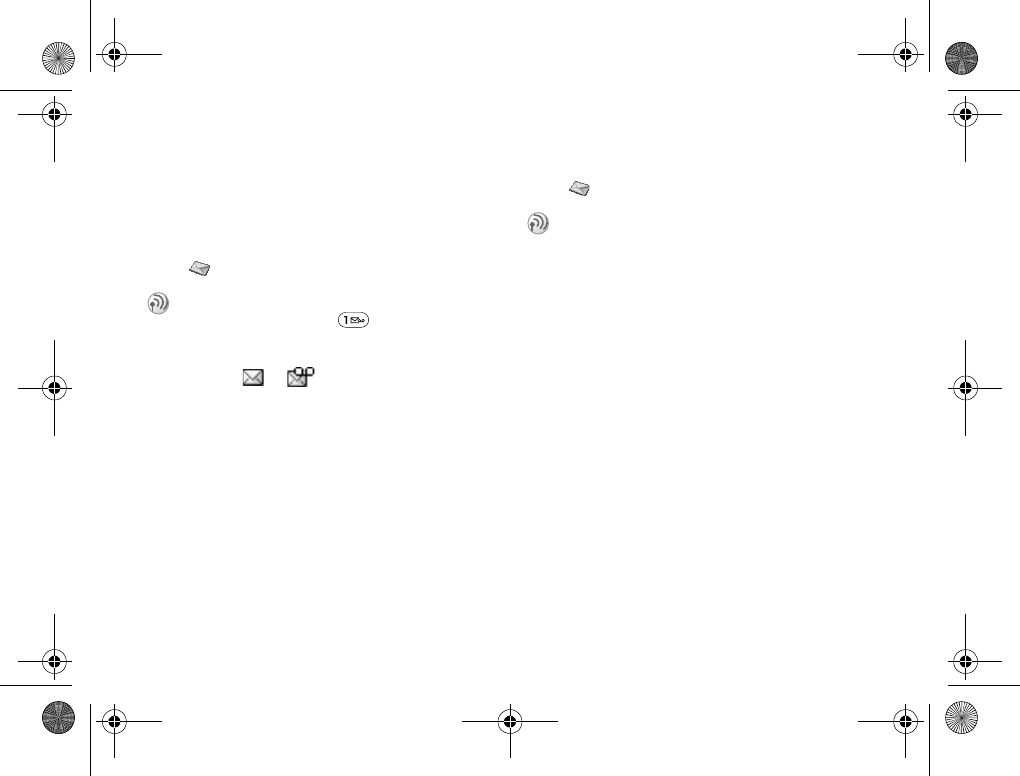
50
Messaging
Memory status
Display how much memory is used for
MMS function.
Call voicemail
} Messages } Call Voicemail
Email
} Messages } Email
Select this option to call your voicemail. You
can also press and hold for quick access
to your voicemail.
To set up the voicemail number %58 Voicemail
number. or appears in the display
(network dependent) to inform you when you
have received new voice messages. Press Yes to
listen to/read the message.
You can send and read Email by accessing to
your office Email server or your Internet service
provider on the Internet (POP3 and IMAP4 are
supported).
You will need the specific parameters from your
Internet service provider in order to complete
the setup (some service providers or network
operators do not offer this service).
It may also be possible for you to obtain these
parameters in a text message or from the web
page of your network operator/service provider
(at www.SonyEricsson.com you can receive
settings in a text message). Be sure to make
your settings before you start using Email
%54 Email Options.
Z600_A6.book Page 50 Thursday, August 21, 2003 2:30 PM
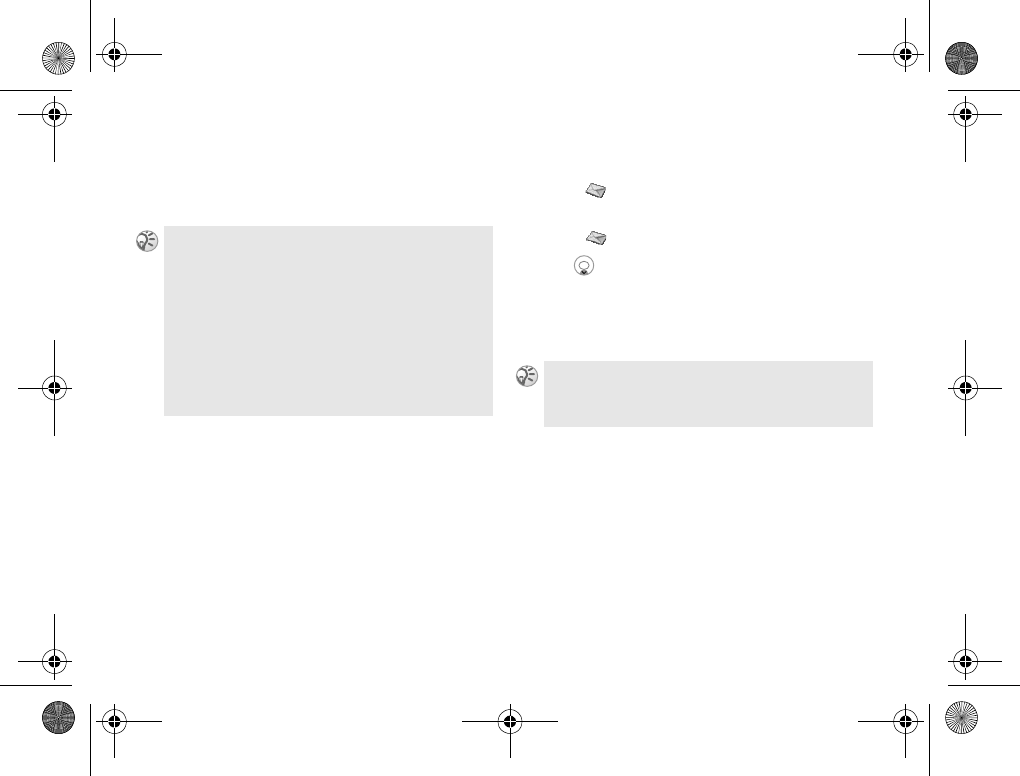
51
Messaging
Send and receive Email
This option offers the fastest way to send Email
saved in Outbox and check for new Email.
Reading Email
1} Messages } Email } Send & Receive to
download Emails to the phone.
2} Messages } Email } Inbox
3 to highlight the Email that you wish to
read and press Select to read it.
Pressing More when reading, you have the
following options: Reply All, Mark To Delete,
Mark "Unread" and Copy to Archive.
You will still be able to access the mail from your
PC after you have read it using your phone. You can
only delete mails from your PC.
The phone can save up to six complete Email
depending on size (you can download headers only
%54 Set account).
You can receive an Email with attachments. The
attachments can be found at the end of the message.
You can save the sender’s address by pressing the
Save after selecting the sender.
When the Email address or phone number is
highlighted, select Save to save it.
Z600_A6.book Page 51 Thursday, August 21, 2003 2:30 PM
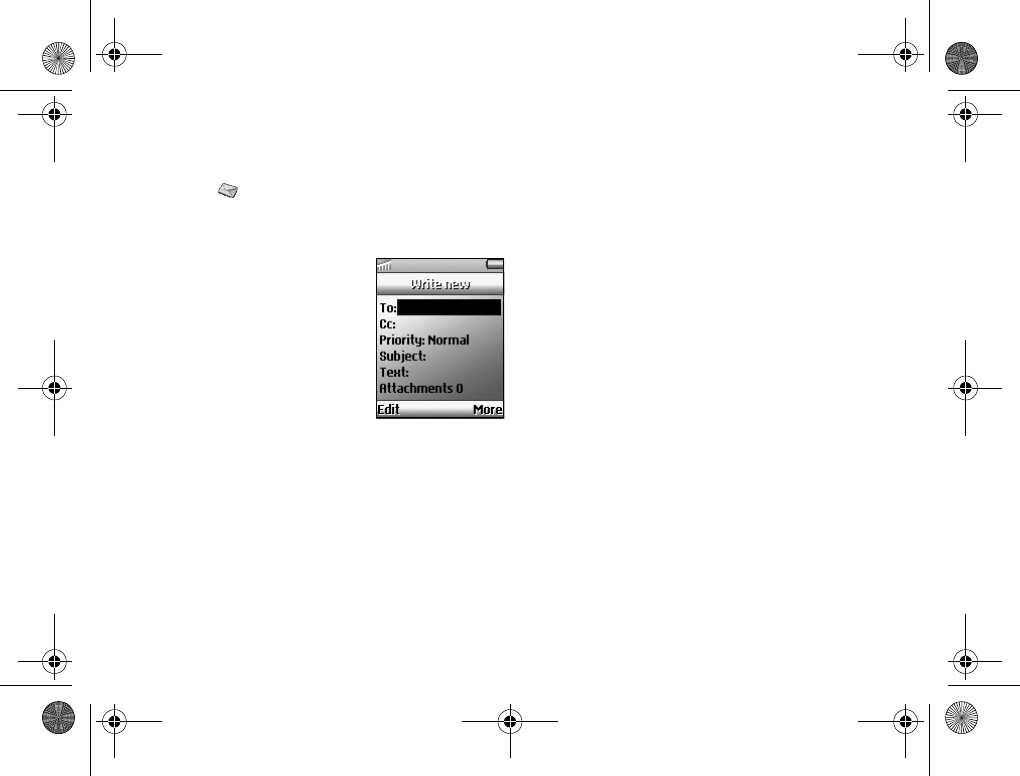
52
Messaging
To Create and send Email
1} Messages } Email } Write New
2Select one of entries for the following
options and press Edit:
}To: to enter name
and Email address
(to retrieve an Email
address from
Phonebook entries
or received Emails
in your inbox, press
Add followed by
Lookup and select
Phonebook or
Archive).
}Cc: to send a copy of the Email to
another recipient.
}Priority: to set the Email priority.
}Subject: to write a title.
}Text: to write your message.
}Attachments: to add pictures.
3} More and select one of entries for the
following options:
}Send Now to send the Email
}Send w. Attach. to attach a picture
from My Pictures (%69 My pictures) or
from a digital camera connected via IR
(%66 Camera) before sending. Select
Send to send the Email.
}Save to Outbox to save the Email in
the Outbox.
}Save to Drafts to save the Email in
the Drafts folder.
4Send & Receive to send all Emails saved
in the Outbox (%51 Send and receive
Email).
Z600_A6.book Page 52 Thursday, August 21, 2003 2:30 PM
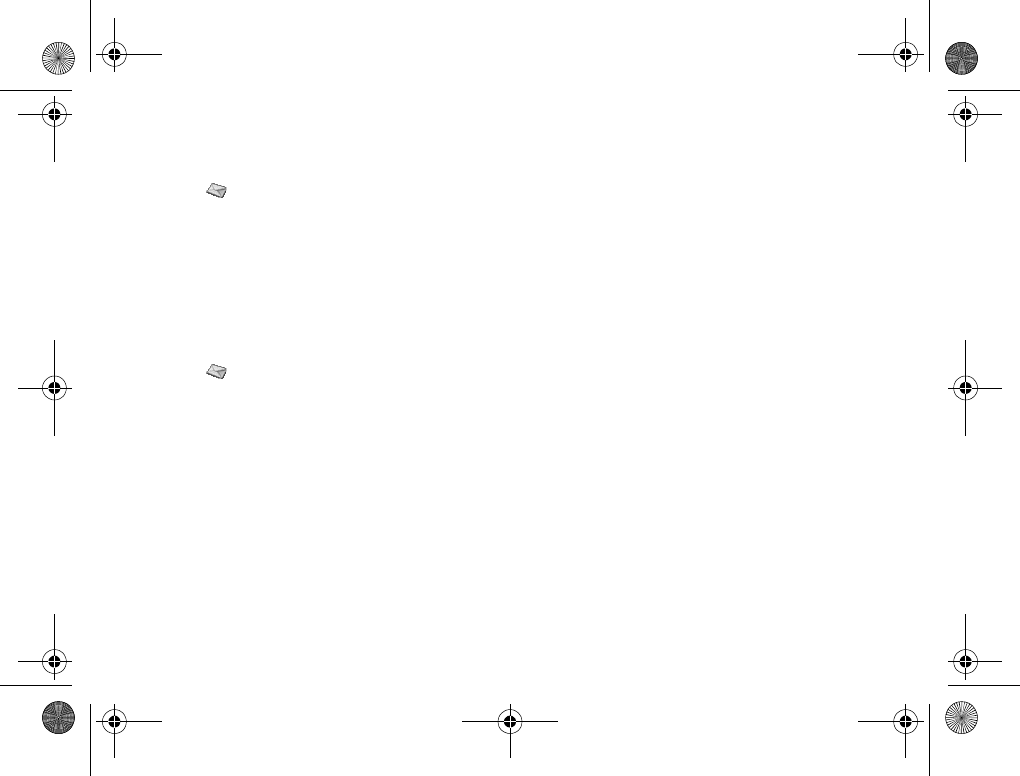
53
Messaging
To delete an Email (POP3 users)
1} Messages } Email } Inbox
2Select an Email and press More.
3} Mark To Delete.
4The message is deleted the next time you
connect to your Email server by selecting
Send & Receive.
To delete an Email (IMAP 4 users)
1} Messages } Email } Inbox
2Select an Email and press More.
3} Mark To Delete. The message is marked for
deletion on the server.
4} Purge Inbox
5The message is deleted the next time you
connect to your Email server by selecting
Send & Receive.
Archiving
You can archive an Email in order to read it
later. You can archive only as much text as
the display shows.
To archive an Email
1Open the Email.
2Make sure that the text you wish to archive
is visible in the display.
3Place the cursor in the text and press More.
4} Copy to Archive
The text can be found in Archive in the
menu.
Z600_A6.book Page 53 Thursday, August 21, 2003 2:30 PM
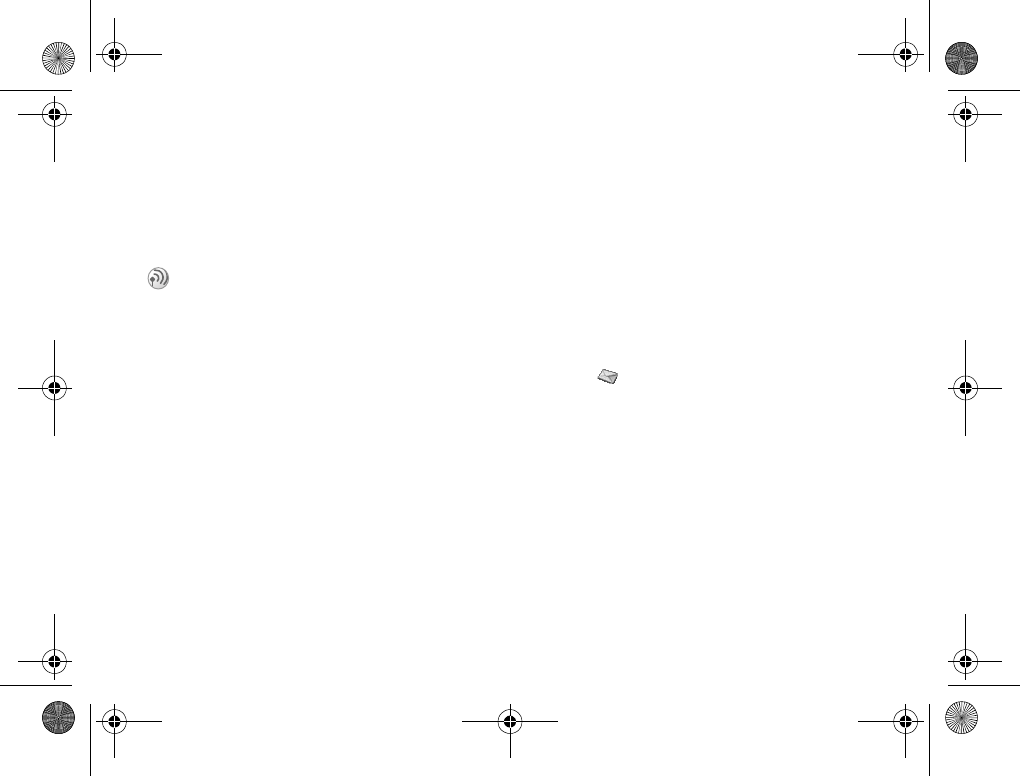
54
Messaging
Email Options
Select this option to set up an Email account.
Receiving settings in text
message
Request settings from Sony Ericsson
1Use a PC to go to www.SonyEricsson.com
and select your region. Use the configurators
to request that a text message be sent to
your phone with the settings you need.
2} Yes to install the new settings when the
message arrives.
The settings will be entered automatically.
Set account
Set an account to be used for Email. If you have
several Email accounts, you can set one of them
as default. If no account is available, you are
prompted to set a new account (%54 Editing
account).
Make sure you have created a data account
before setting up an Email profile %88 Data
accounts.
Editing account
1} Messages } Email } Email
2} Edit Account } New Account
3Enter the account name (for example, Home).
4Enter the following options by pressing
Select:
It may be possible to receive the Email settings
in a text message directly from your network
operator/service provider.
} Connect using: The data account you
wish to use with this
Email account.
} Protocol: POP3 or IMAP4
Z600_A6.book Page 54 Thursday, August 21, 2003 2:30 PM
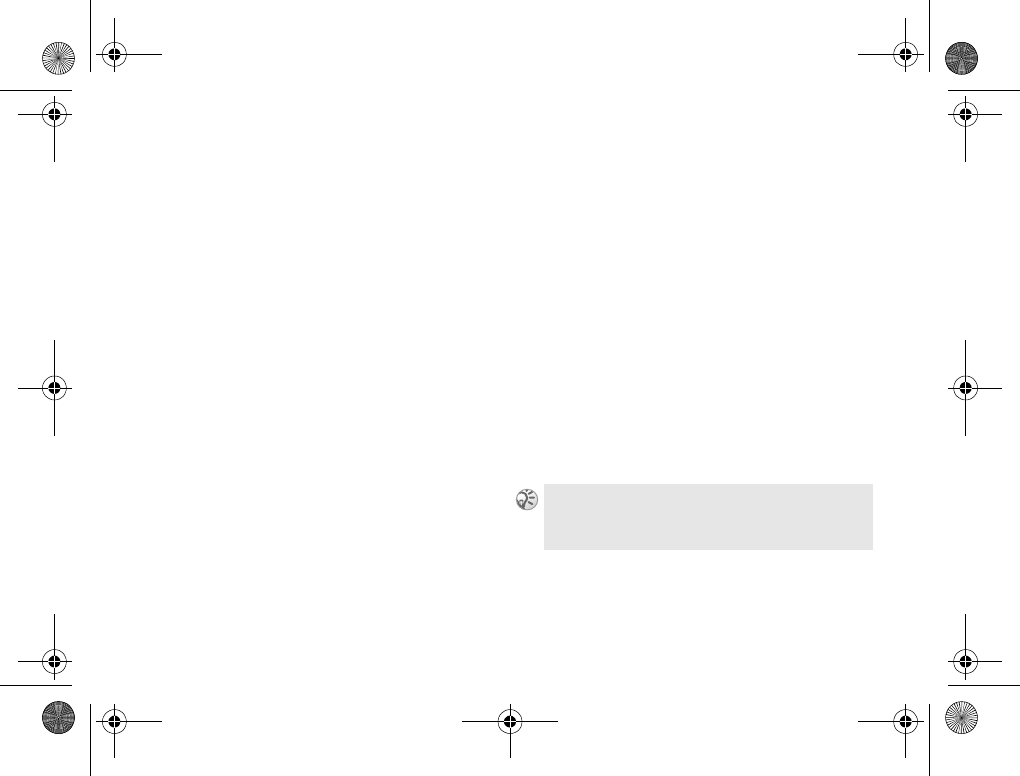
55
Messaging
5} Save to confirm the setting.
} Incoming server: The name or IP address
of the server provider
for incoming Email (for
example, mail.server.com
or 10.1.1.1.).
} Incoming port: The number of the port
for the mail server. It is
not necessary to change
from the default 110.
} Mailbox: A user name for your
Email account.
} Password:A password for your
Email account. Your
service provider may
alternatively request a
password on connection.
} Outgoing server: The name or IP address
of SMTP server for
sending Emails.
} Outgoing port: The number of the port
for the SMTP server. It is
not necessary to change
from the default 25.
} Email address: Your Email address.
} Download:Whether to receive
headers and text or
headers only.
} From name: Your name.
} Signature:If you wish to add your
business card to your
Emails.
} Copy Outgoing:If you wish to send the
copy of Emails to an
Email address.
} Check Interval:Set the amount of time
allowed to connect to
your Email server.
If you do not have an Email service, contact your
operator to get all necessary settings.
Z600_A6.book Page 55 Thursday, August 21, 2003 2:30 PM
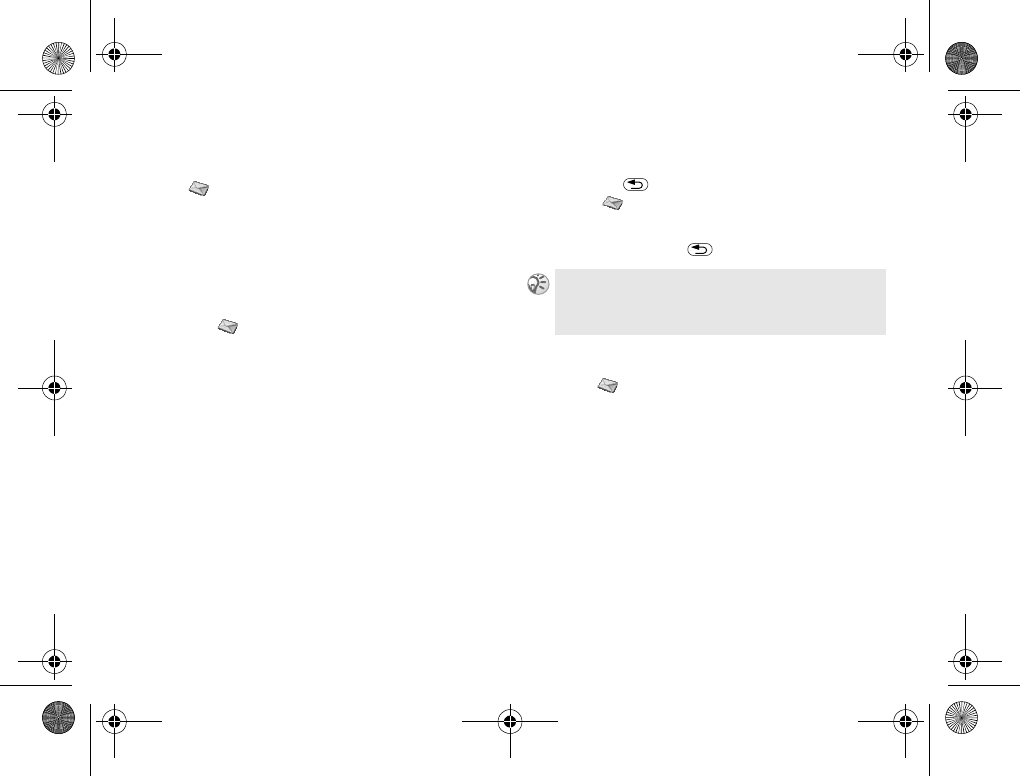
56
Messaging
Chat
} Messages } Chat
You can have a chat using your Z600. You can
select the nickname (%57 Area info) that will
appear in the recipient’s display each time you
send a chat message.
Starting a chat session
1} Messages } Chat } Start New
2Enter the recipient’s phone number, or
retrieve it from the Phonebook by pressing
Lookup.
3Write your message and press Send.
Receiving a chat session invitation
1When you receive a chat session invitation,
you hear a beep (editable %58 Message
alert) and see the message New chat message
arrived., Chat now? appears while in standby
mode.
2} Yes to read the chat message or
} No to reject.
3Write your chat message reply.
4} Send to send your chat message or
press to suspend a chat session
(} Messages } Chat } Resume to
resume a chat session).
5Press and hold to end a chat session.
Entering Nickname
1} Messages } Chat } Nickname
2Enter your nickname (maximum of
11 characters) and press OK.
If you receive a new chat message while another
chat session is ongoing, press Yes to end the ongoing
session and start the new one.
Z600_A6.book Page 56 Thursday, August 21, 2003 2:30 PM
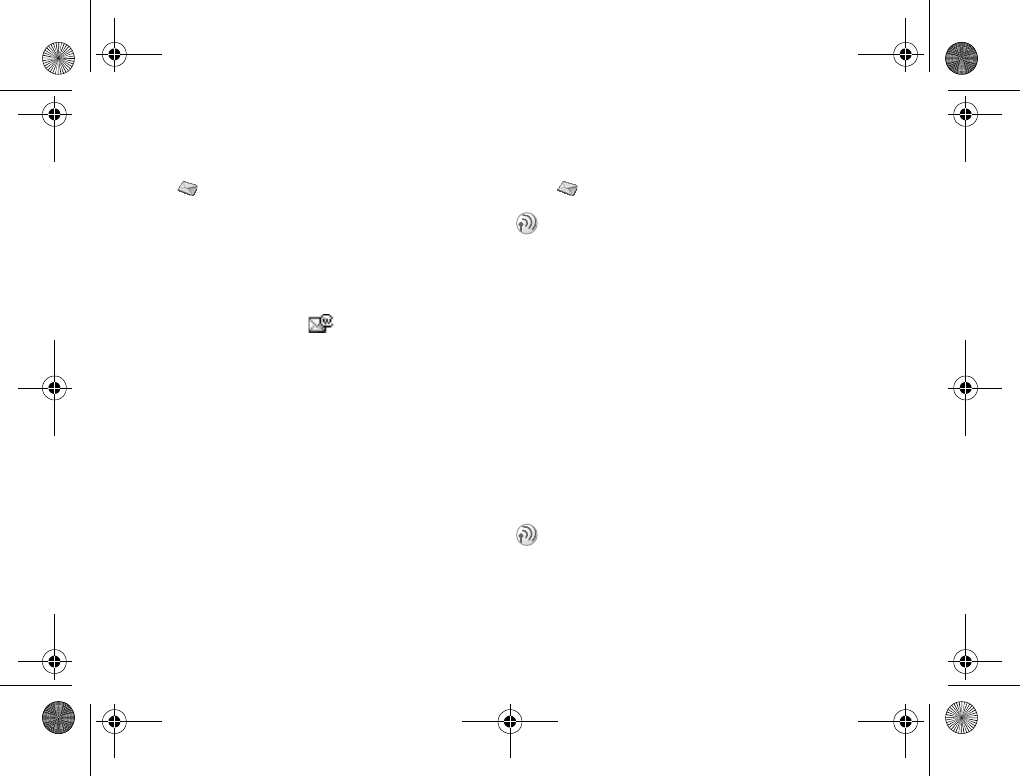
57
Messaging
WAP push
} Messages } WAP Push
You can receive 2 kinds of messages, Content
Push (message, comprised of WAP service or
service link) and Setting Push (configuration
data for WAP, MMS, Email settings). When
a new message arrives, you will hear a beep
which sounds different from the single beep
of the ringer and see in standby mode.
Inbox
Select this option to read received messages.
Clear inbox
Select this option to delete messages in the
inbox.
Allow push
Select On or Prompt if you wish to receive
service information messages.
Area info
} Messages } Area Info.
Reception
Set this option On to receive an area
information.
Message list
Select this option and New Code to enter an area
information code.
Cell information
Receive an area information like weather
reports, traffic reports, etc. broadcast to a group
of phones in a certain area (network dependent).
When you receive this message, the message
automatically appears in the display. You cannot
save area messages.
The cell information channel is used by some
network operators to send messages to their
subscribers within a certain network area. Set
this option On to turn on the channel.
Z600_A6.book Page 57 Thursday, August 21, 2003 2:30 PM
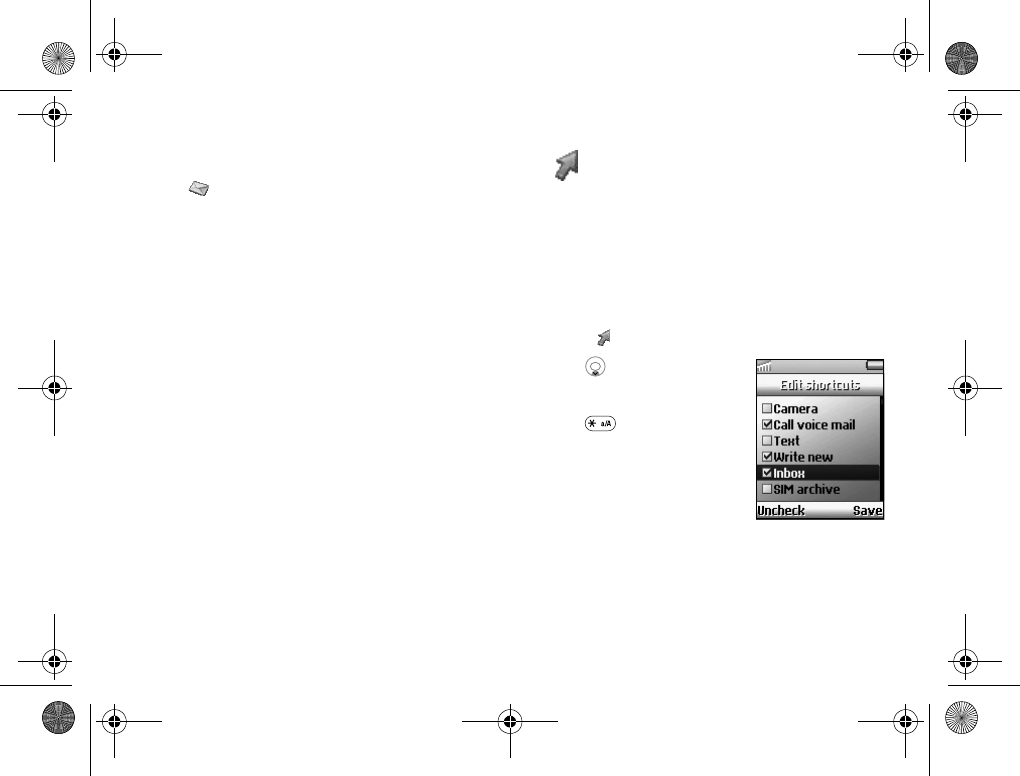
58
My shortcuts
Options
} Messages } Options
You can set up your voicemail number and
message alert.
Voicemail number
Enter your Voicemail no. %50 Call voicemail.
Message alert
Set the alert type from Silent, Click or Tone.
My shortcuts
Creating your own Shortcuts menu.
You can place your favourite functions that you
wish to reach quickly and easily in the My
Shortcuts menu. To select profile %94 Profiles.
Selecting a menu item in Shortcuts
menu
1} My Shortcuts } Edit Shortcuts.
2 to highlight the
desired function and
press Check or press
to select the
function.
3Enter the position
number you wish for
this function in your
shortcuts menu and
press OK.
4Press Save to exit the list.
Z600_A6.book Page 58 Thursday, August 21, 2003 2:30 PM
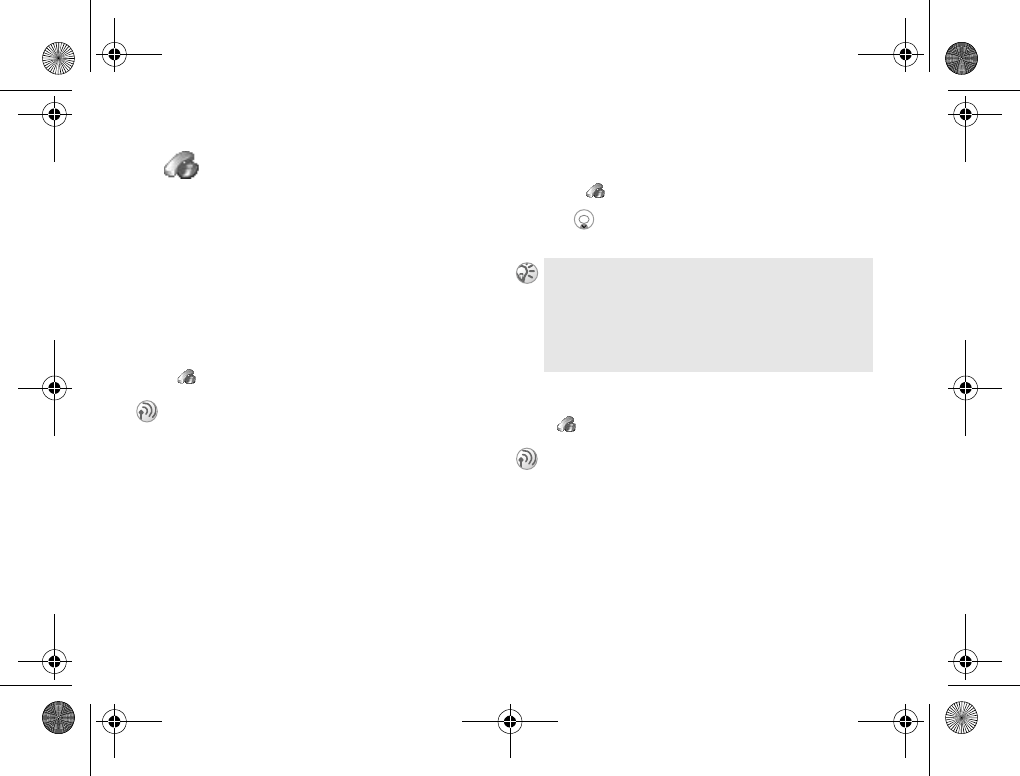
59
Calls
Calls
Call options (configuring call conditions).
Missed calls
If you have missed a call, the message, Missed
calls: appears in standby mode, indicating the
number of missed calls. Press Yes to display
missed calls and Call to call the number.
Call list
} Calls } Call List
To display and call a number
1} Calls } Call List
2 to highlight a name/number you wish
to call and press Call to call a number.
Forward calls
} Calls } Forward Calls
Provides a record and quick access of up to 30
of the last outgoing calls, up to 10 of the last
incoming calls and up to 10 missed calls. Caller
ID (Caller Line Identification) of a caller is
required to support Call list entries. When the
Call list reaches its capacity, the oldest number
is deleted automatically to provide space for
the new entry. (This feature is dependent on
your network operator/service provider.)
As a short cut, you can also press Calls in standby
mode to display the entire Call list (to delete the entire
list, %65 Options).
Date displayed in the Call History is the same as the
format selected in Time and Date %95 Time and
date.
You may need to register for this service with
your network operator/service provider.
Sometimes a forward option is automatically
set by the network operator.
Z600_A6.book Page 59 Thursday, August 21, 2003 2:30 PM
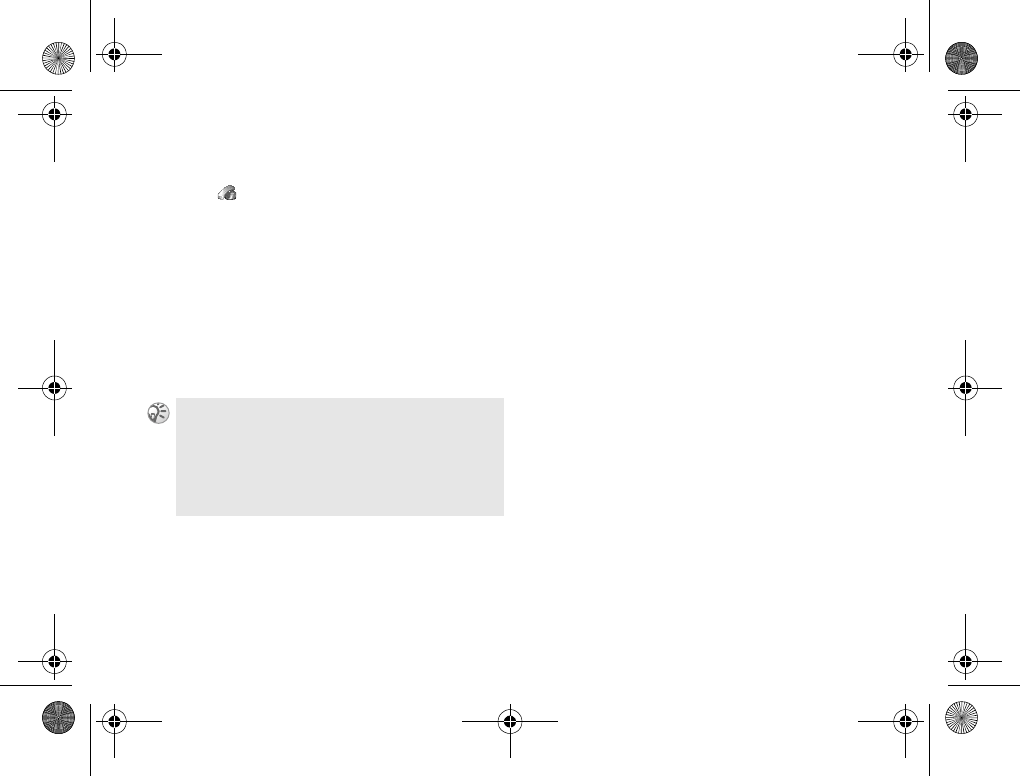
60
Calls
Setting a Forward
1} Calls } Forward Calls
2Select a call category and then a forward
alternative %60 Forward options.
3} Activate
4Enter the phone number to which you wish
your calls to be forwarded and press OK, or
retrieve it from the Phonebook by pressing
Lookup.
5Wait for confirmation from the network.
Forward options
} Voice Calls: Forward incoming call on a
different condition:
}Always Forward
Forward all calls unconditionally (the phone
will not even ring).
}When Busy
Forward incoming calls when you are on
the phone (line engaged).
}Not Reachable
Forward incoming calls when your phone is
switched off or out of network coverage.
}No Reply
Forward incoming calls if you do not
answer the call after a certain period of
time.
} Fax Calls: Forward all fax calls (the phone will
not even ring).
} Data Calls: Forward all data calls (the phone
will not even ring).
} Check All: Check all forward settings.
In step 3, you also have the option to cancel or get
status.
If the returned response is Command error., the network
was unable to set, clear or check the selected Forward.
When the Restrict Calls function is on, some Forward
Calls options cannot be activated.
Z600_A6.book Page 60 Thursday, August 21, 2003 2:30 PM
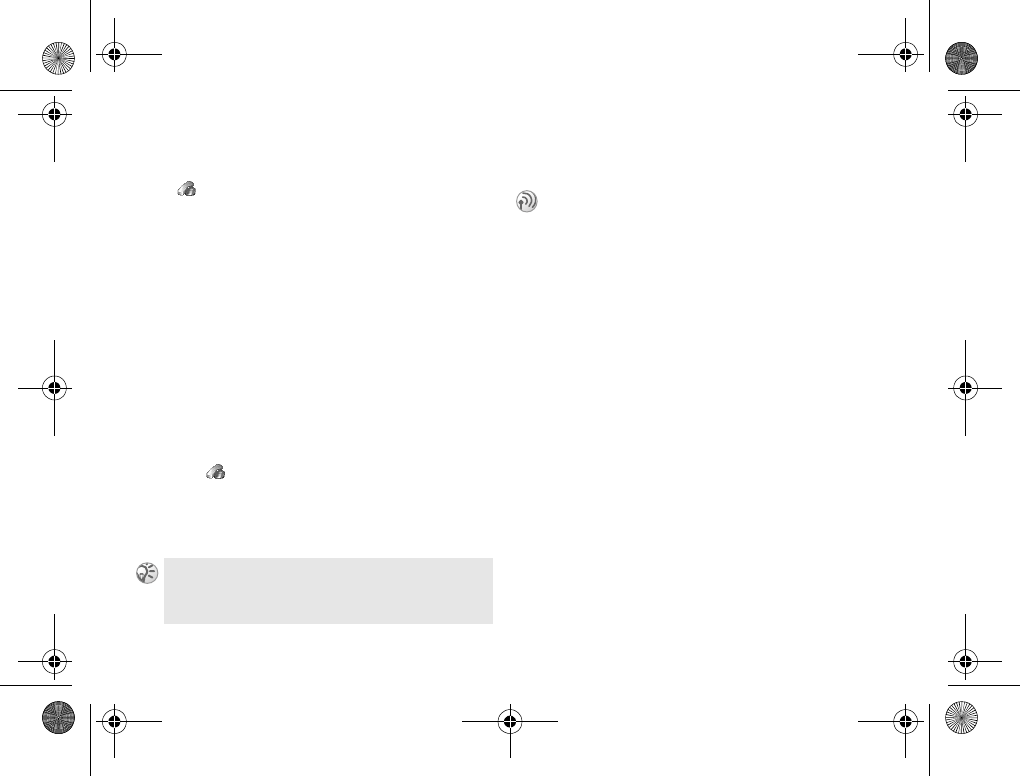
61
Calls
Manage calls
} Calls } Manage Calls
Select this option to activate/set up call options.
Call Waiting
If activated, your phone will alert you (beep)
when a call is waiting so that you don't miss any
calls. Select Activate, Cancel or Get Status.
Accept calls
Restrict incoming calls to only from certain
numbers. The rejected phone numbers are saved
in the Call list %59 Call list.
Adding numbers to accepted callers
list
1} Calls } Manage Calls } Accept Calls
}Accepted List } New
2Select a contact from the Phonebook or
Groups.
Restrict calls
} All Outgoing
Restrict all outgoing calls except emergency
calls (112, etc.).
} Outgoing Intl.
Restrict all international calls.
} Outg. Intl. Roam
Restrict all outgoing international calls except
those to your home country.
} All Incoming
Restrict all incoming calls.
} Inc. when Roam
Restrict all incoming calls when you are outside
of coverage from your registered network
operator (for example, when abroad).
} Calls } Manage Calls } Accept Calls } Accept Options
to set an accept option.
Limit calls made from your phone, for example,
if you lend your phone to someone else but do
not wish them to make international calls. The
restrictions in the Restrict Calls menu require
the Restrict calls password. If you forward
incoming calls, you cannot activate some
Restrict Calls options.
Z600_A6.book Page 61 Thursday, August 21, 2003 2:30 PM
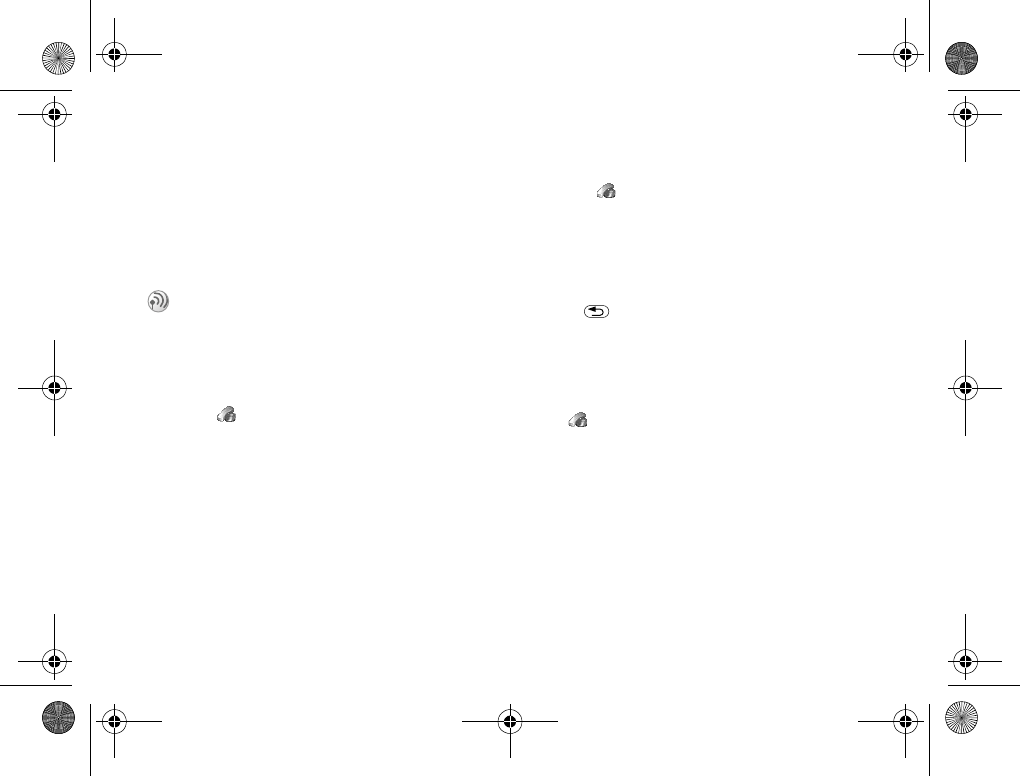
62
Calls
} Cancel All
Cancel all settings of the restrict call service.
} Change Password
Change the Restrict calls password.
Closed groups
Adding a group
1} Calls } Manage Calls } Closed Groups
}Edit List } New Group
2Enter the name of the user group and
press OK.
3Enter the index number and press OK.
(The index number is provided by your
network operator/service provider.)
Activating a group
1} Calls } Manage Calls } Closed Groups
}Edit List
2Select a group.
3} Activate (Calls can only be made within
the selected group.)
4 to go back to the Closed Groups option.
5} Open Calls } On to call outside a closed
user group.
Open to answer
} Calls } Manage Calls } Active Clamshell
Answer an incoming call by opening the
phone and end a call by closing it. Set this
option on/off to activate/deactivate the active
open to answer option (the default is On).
The Closed User Group function is a way of
lowering call costs. On some network it is
cheaper to make calls within a call group. You
can save 10 groups.
Z600_A6.book Page 62 Thursday, August 21, 2003 2:30 PM
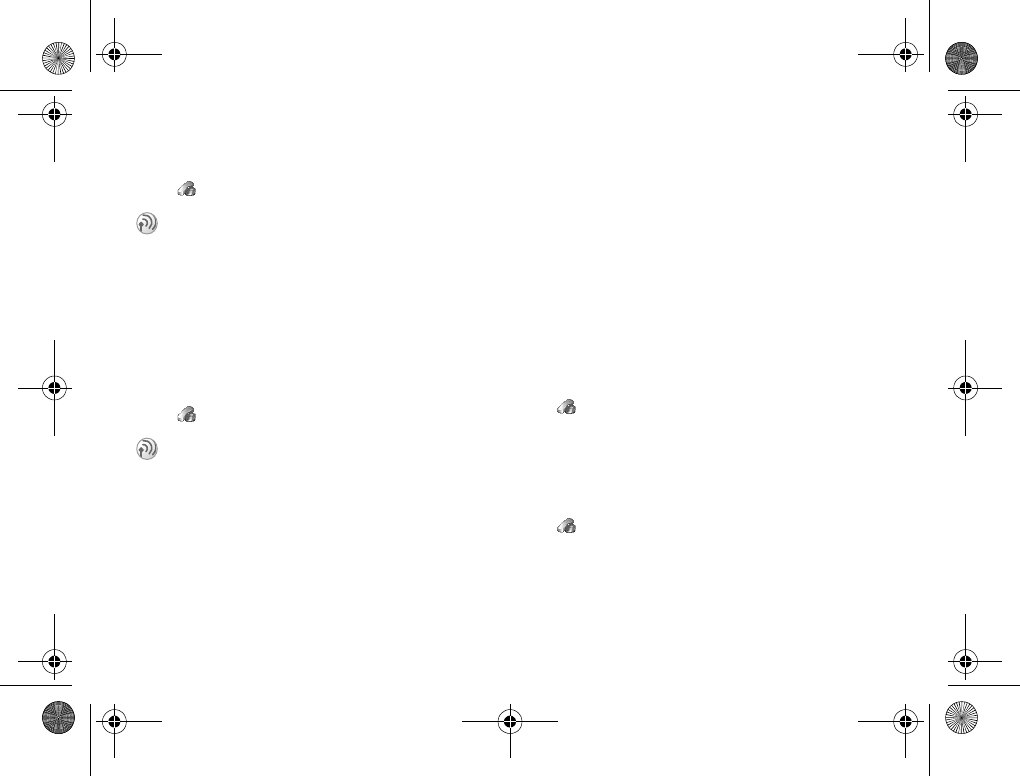
63
Calls
Default priority
} Calls } Default Priority
Time and cost
} Calls } Time & Cost
Call timers
Check the length of your last call, total calls
(incoming and outgoing) and outgoing calls.
Select Reset Timers and Total Time/Outgoing Time
to reset the total/outgoing call time.
Turn Minute Minder on to hear the beep every
minute during calls.
Call costs
Check the cost of your last call, total calls,
remaining credit and limited credit.
Setting credit and rate
} Calls } Time & Cost } Call Costs } Set Credit
to set a unit figure at which your phone will not
allow any more calls to be made. When the
amount reaches 0, no more calls can be made.
Enter your PIN2 at the prompt and set the charge
limit %111 PIN2.
} Calls } Time & Cost } Call Costs } Set Rate
to set the currency and price per unit which will
be used to calculate the call cost. Enter your
PIN2 at the prompt %111 PIN2.
You can request a certain priority when you
make a call, if your subscription supports the
call priority service. The priority levels are
defined by your network operator/service
provider and are normally within the rage of 0-4,
where 0 is the highest priority. Select this option
to receive available priority levels and then
select a priority level.
Track or control how long you are on the phone
and the cost of calls/data transmission made.
Call/GPRS costs can be used as a security
measure, for example, when you lend your
phone to someone, you must use your PIN2 as
a security code when you set or change the call
cost options.
Z600_A6.book Page 63 Thursday, August 21, 2003 2:30 PM
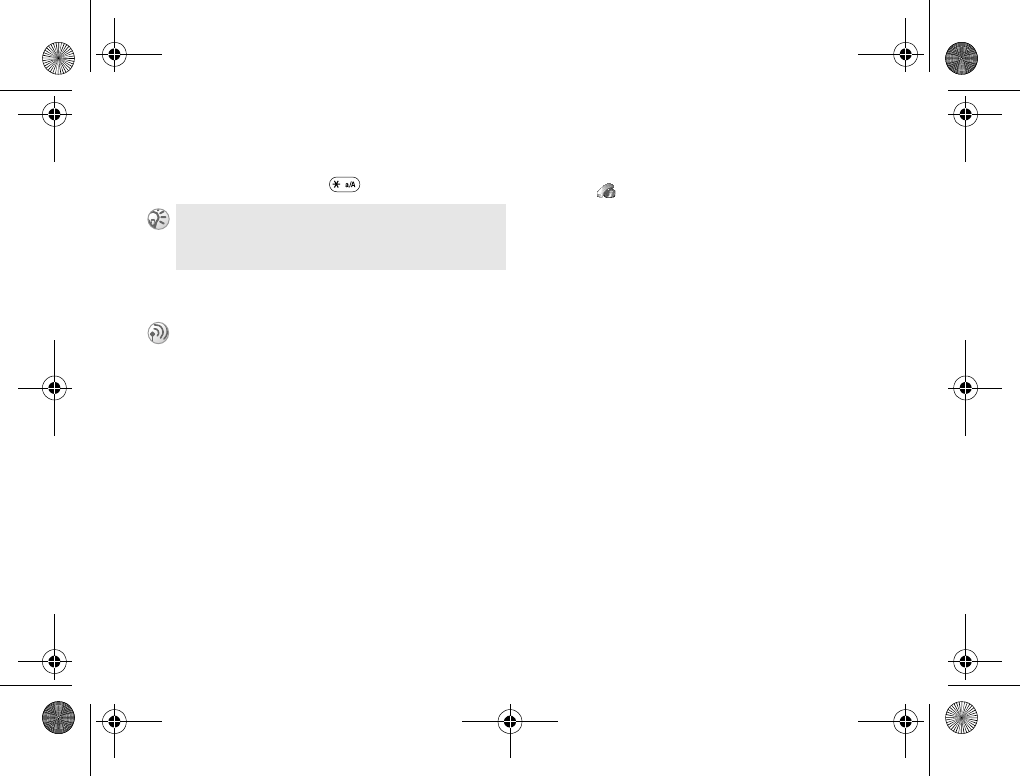
64
Calls
Enter a currency and the price per unit (to enter
a decimal point, press ).
Calling cards
Using My cards
1} Calls } Time & Cost } Calling Cards
}My Cards
2Enter your phone lock code and press OK.
3} New Card to enter the card settings and
select which you wish to send first (the
number you wish to call or the verification
code).
or
Select a card followed by Activate Card to
select a card.
Use calling cards
Select this option and enter your phone lock
code (%97 Phone lock) to turn the calling card
service on/off.
In order to be able to make phone calls again, reset
the Credit counter or set the credit to Unlimited.
You can use the calling card service to redirect
the cost of a call (voice call only) to a credit card
or a calling card account.
You can save 2 separate calling card numbers.
The numbers and the codes associated with
them are protected by the code. The numbers
and the codes are provided by your network
operator/service provider.
To avail the Calling cards option, you first need
to turn this option on %64 Use calling cards.
Z600_A6.book Page 64 Thursday, August 21, 2003 2:30 PM
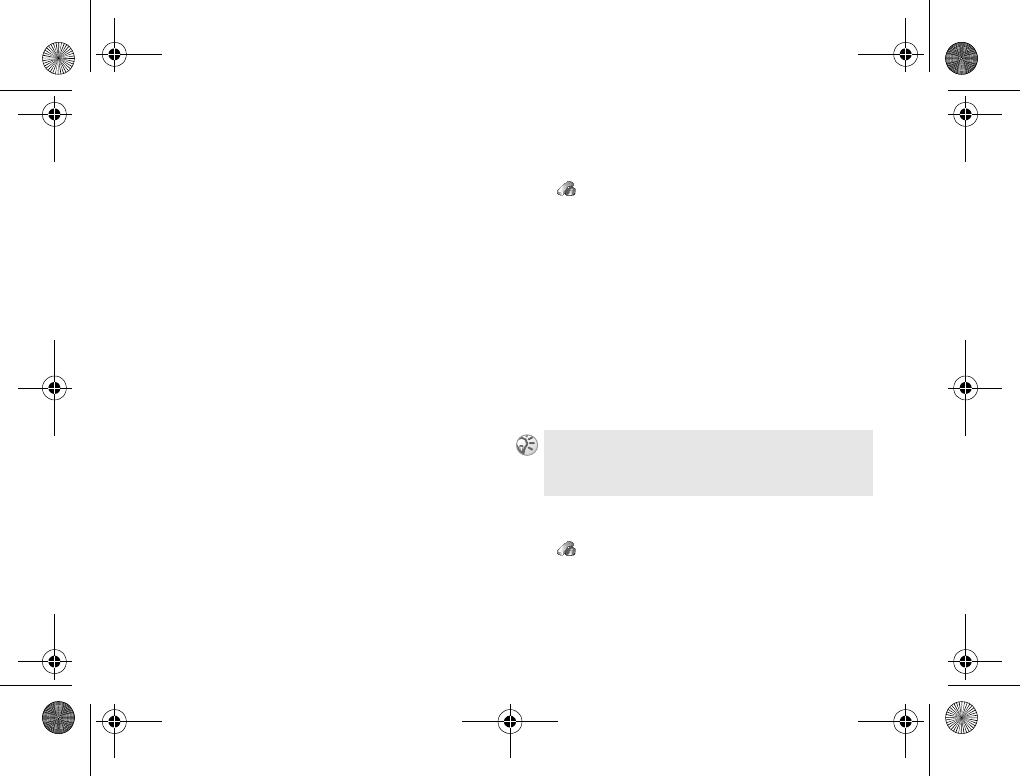
65
Calls
To make a calling card call
1Enter the phone number using the keypad or
retrieve a number from the Phonebook.
2Press Call.
The access number of the calling card server
is called. During the connecting phase, you
are asked to send the phone number you
wish to call and the verification code.
3The message, Send called number? appears.
Press Yes or wait a moment to send the
number and code.
SMS counter
Check the number of sent SMS.
Select Reset Counter to reset the SMS counter.
Data counters
Check the volume of your last and total data
connection.
Select Reset Counter to reset the Data counters.
Next call
} Calls } Next Call
Next incoming call
Specify the type of the next incoming call.
The setting remains until you change it next
time. The default setting is Voice Calls (SIM
dependent).
Call and hide/show ID
You can hide/show your phone number when
making a call. Enter the phone number you
wish to call and select Hide My Number/Show My
Number (network dependent).
Options
} Calls } Options
Select Clear Call List to delete all call list entries
and Call Listing to turn the call list option on/off.
You can also set a next call type by pressing More and
selecting Hide My Number/Show My Number after entering
a phone number.
Z600_A6.book Page 65 Thursday, August 21, 2003 2:30 PM
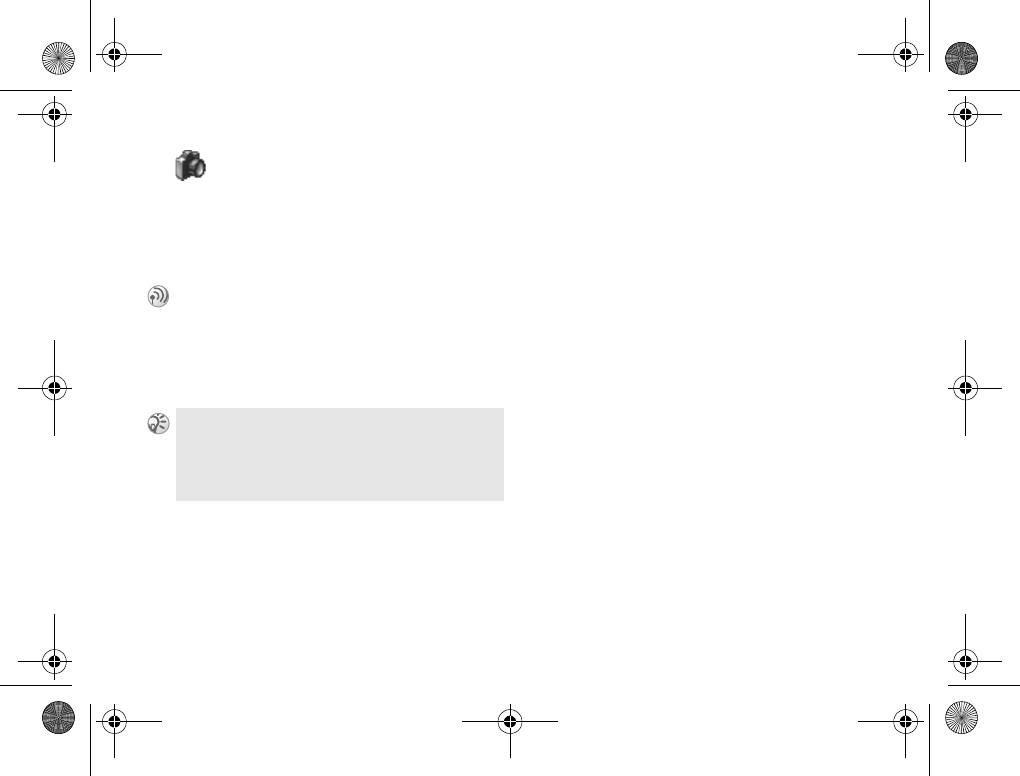
66
Camera
Camera
Using the integrated camera.
Your phone has a digital camera. You can take
pictures, save and view them and send them via
Email or MMS (Multimedia Message Service).
Options
When the camera is activated, press More to
select one of the following options:
}My Pictures to view all your pictures.
}Picture Size to select the size.
}Night Mode to use in poor lighting
conditions.
}Effects to select different effects for your
picture.
}Default Name to create a name for your
picture.
}Self-Timer to take a picture a few seconds
after pressing the camera button.
Before you send a picture using Email or as a
picture message, you need to avail these services
%50 Email, %47 Picture Message (MMS).
The phone that you are sending the picture needs
to support data transmission and MMS in order
to receive and display the picture.
You can also use a picture as a screen saver or as
wallpaper (%93 Screen saver, %93 Wallpaper),
or save it together with a contact in your Phonebook
so that the picture appears when that person calls
%39 Adding a picture to a contact.
Z600_A6.book Page 66 Thursday, August 21, 2003 2:30 PM
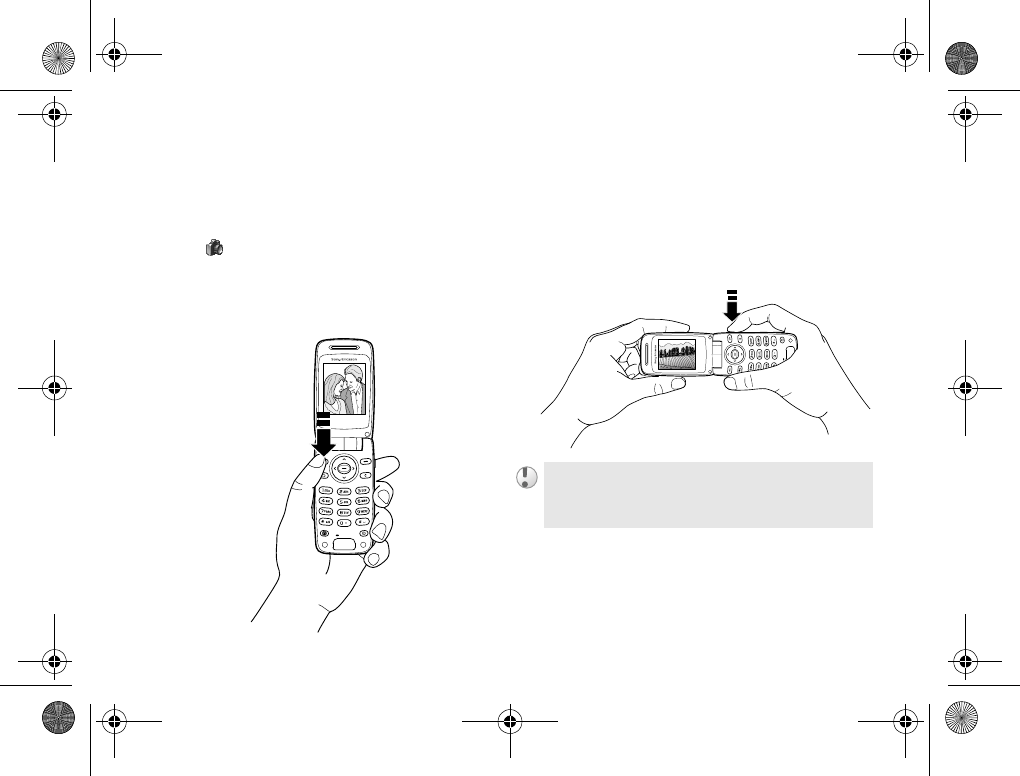
67
Camera
Taking a picture
There are different ways to take a picture:
Taking a picture using Camera menu
1} Camera
2Hold the phone as shown in the illustration.
You can see the subject in the phone display.
3} Capture to take a picture.
Taking a picture using the camera
button
On the side of the phone, press the camera
button to activate the camera. Hold the phone as
illustrated below. You can see the subject in the
phone display. Press the camera button again to
take the picture.
Do not take a picture directly of the sun; this could
cause serious harm to your eyesight, damage your
product or cause a discoloration of pictures.
Z600_A6.book Page 67 Thursday, August 21, 2003 2:30 PM
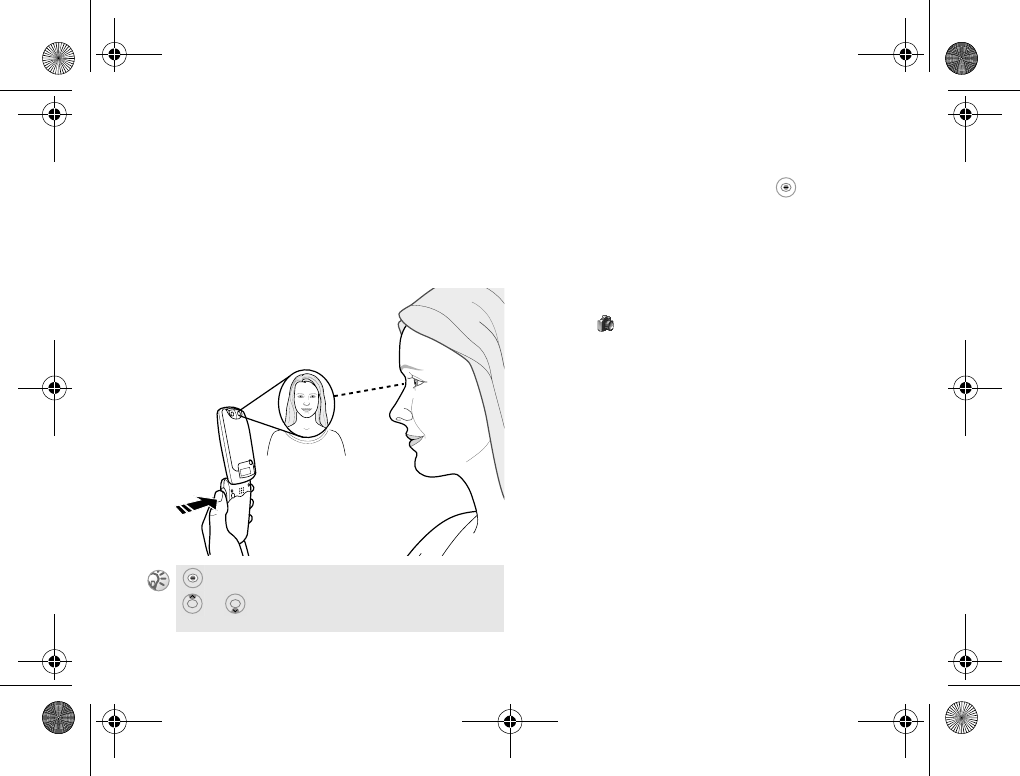
68
Camera
Taking a self-portrait
It is possible to take a self-portrait. Hold the
phone as illustrated below. You can see your
reflection in the mirror. On the side of the
phone, press the camera button to activate the
camera. Press the camera button again to take
the picture.
Saving and deleting pictures
When you have taken a picture, to save it in
My Pictures %69 My pictures. If the message,
Memory full. appears, you cannot save any more
pictures until you have deleted an item from the
phone memory.
Sending a picture
1} Camera
2Take a picture.
3} Send and create your picture message
%47 Picture Message (MMS).
repeatedly to take a succession of pictures.
or to adjust the picture brightness.
Z600_A6.book Page 68 Thursday, August 21, 2003 2:30 PM
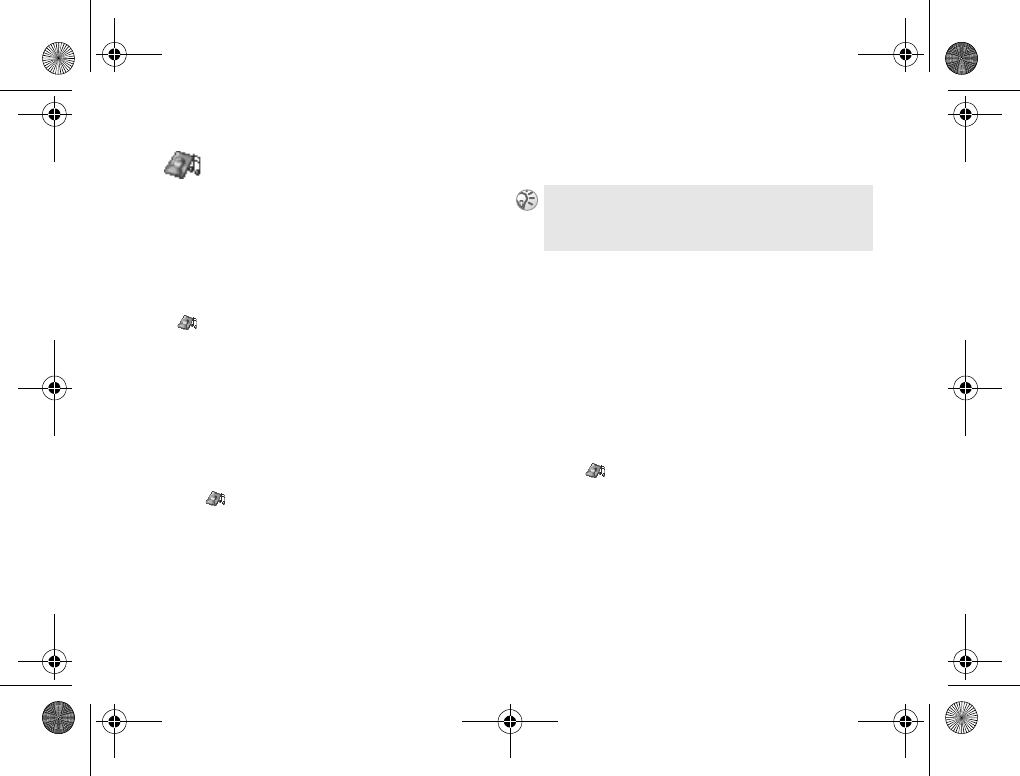
69
Pictures & sounds
Pictures & sounds
Selecting, Composing, Recording sounds and
pictures.
The Pictures & Sounds menu allows access to
a variety of Picture and Sound functions.
My pictures
} Pictures & Sounds } My Pictures
All pictures and animations are saved in My
Pictures. You can add, edit, or delete pictures.
The number of pictures that can be saved depends
on the size of the pictures. File types supported
are GIF, JPEG and WBMP.
To view pictures, press View.
Editing and saving a picture
1} Pictures & Sounds } My Pictures
2Scroll to the picture you wish and press More.
3} Edit to edit a picture. %70 Picture editor.
4} More again and select Save Picture to save
the picture in My Pictures.
Exchanging pictures
You can exchange pictures via Bluetooth, the
infrared port, picture message or Email. For
more information on sending pictures in
messages %43 Messaging. Save the Email
address of a WAP album in your Phonebook
and you can save pictures in that album if you
send the pictures as attachments.
Sending a picture
1} Pictures & Sounds } My Pictures
2Scroll to the picture you wish to send and
press More.
3} Send and select the transfer method
from the following options: As Picture Msg,
As Email, Via Bluetooth or Via Infrared.
To edit pictures taken with the camera, you must
select 120 x 160 as picture size.
Z600_A6.book Page 69 Thursday, August 21, 2003 2:30 PM
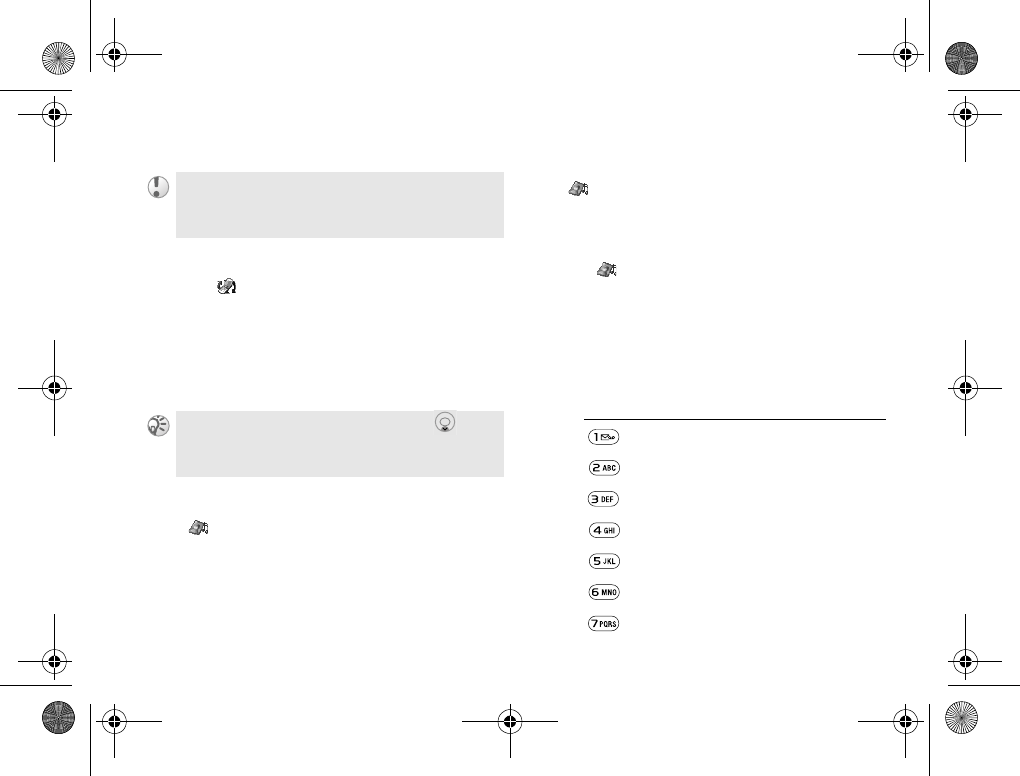
70
Pictures & sounds
Receiving and saving a picture
1} Connect } Bluetooth/Infrared Port }Turn
On or
} More } Turn On Bluetooth/Turn On IR in
standby mode.
2} Save when you receive the picture.
The picture will be saved in My Pictures.
More pictures
} Pictures & Sounds } More Pictures
Select this option to download a picture
%85 Downloading items.
Picture editor
} Pictures & Sounds } Draw Picture
You can create your own picture.
Drawing picture
1} Pictures & Sounds } Draw Picture
2Select a type.
3Select Tool and the tool you wish to work with.
4When editing or drawing a picture use the
keypad for the following functions:
You are not allowed to exchange copyright protected
material.
When you receive a picture in a message, to
highlight the picture and press Save to save it.
Press Function
move the cursor up and left.
move the cursor up.
move the cursor up and right.
move the cursor left.
activate the current drawing tool.
move the cursor right.
move the cursor down and left.
Z600_A6.book Page 70 Thursday, August 21, 2003 2:30 PM

71
Pictures & sounds
Themes
} Pictures & Sounds } Themes
Change the appearance of the display. Your phone
comes with pre-set themes. You cannot delete
some of these, but you can download new themes.
Pressing More offers you the following options:
Send, Delete, Rename, view Theme Info and
Memory Status.
More themes
} Pictures & Sounds } More Themes
Select this option to download a theme
%85 Downloading items.
For more information, visit
www.SonyEricsson.com or
wap.SonyEricsson.com.
Sending a theme
Follow steps 1-3 in %69 Sending a picture
and select Themes in step 1.
Receiving and saving a theme
%70 Receiving and saving a picture.
The theme will be saved in Themes.
move the cursor down.
move the cursor down and right.
More save, preview, open a picture or
start a new picture.
press and hold to exit the picture
editor.
undo the last action.
select tool.
select a color.
Press Function
Z600_A6.book Page 71 Thursday, August 21, 2003 2:30 PM
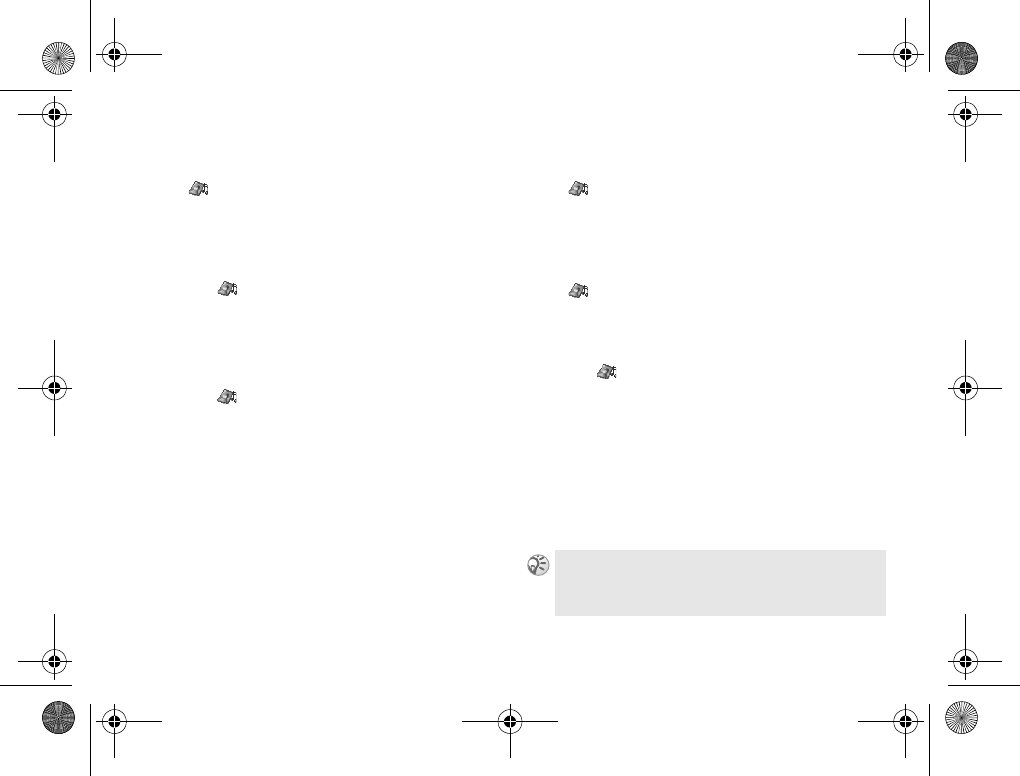
72
Pictures & sounds
My sounds
} Pictures & Sounds } My Sounds
Select My Sounds to access ring signals.
You can play, send, rename these sounds.
To listen to a sound
1} Pictures & Sounds } My Sounds
2Highlight a sound you wish to hear and
press Play.
Sending a sound
1} Pictures & Sounds } My Sounds
2Highlight a sound you wish to send.
3} More } Send
4Select a transfer method.
Receiving sounds
%70 Receiving and saving a picture.
The sound will be saved in My Sounds.
Deleting or Renaming a sound
Follow steps 1-3 in %72 Sending a sound
and select Delete or Rename in step 3.
More sounds
} Pictures & Sounds } More Sounds
Select this option to download sounds such
as ring signals %85 Downloading items.
Music DJ
} Pictures & Sounds } Music DJ
Compose your own melody.
Composing melody
1} Pictures & Sounds } Music DJ
2Choose to insert a selection of pre-recorded
music blocks. You can select from 4 different
selections.
3Copy and paste these blocks to build up
your melody.
4} More to play the melody and view other
options.
Select Save Melody in step 4 to save your own melody
in My Sounds.
Z600_A6.book Page 72 Thursday, August 21, 2003 2:30 PM
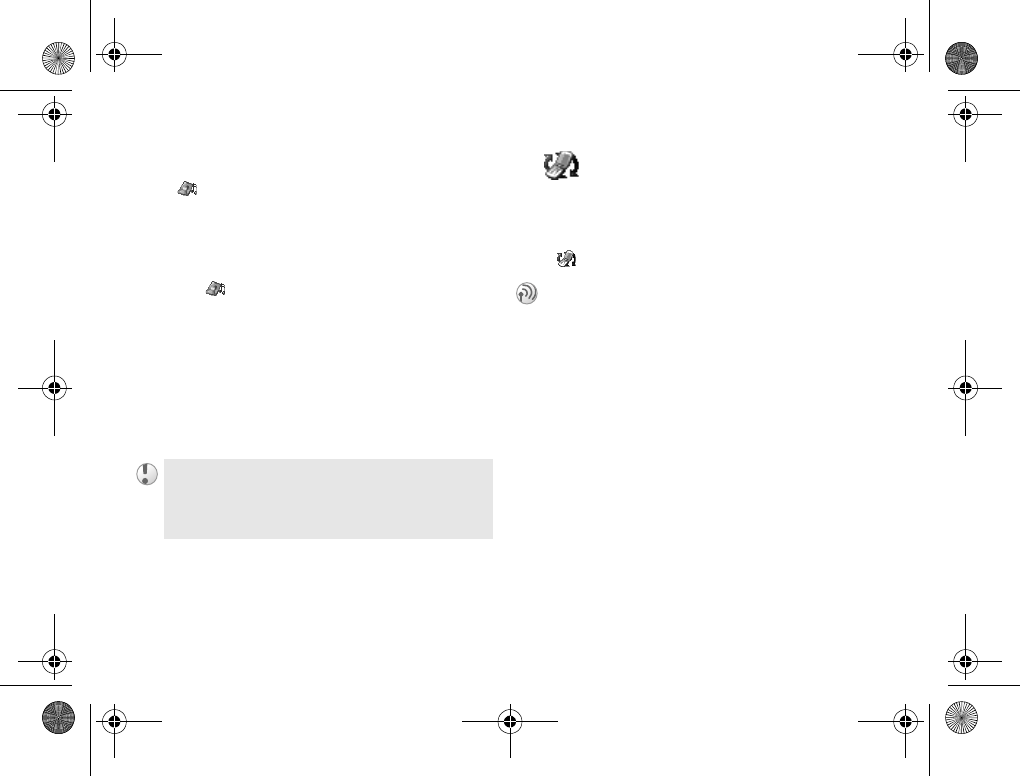
73
Connectivity
Record sound
} Pictures & Sounds } Record Sound
Record and play your own memos or ongoing
calls %95 Voice control.
Recording a sound
1} Pictures & Sounds } Record Sound
2When the recording starts, the message
Recording and the time of the current
recording appear in the display.
3} Stop to end recording. The recording
will automatically stop if you receive an
incoming call or when the call ends. (The
recorded sound is saved in My Sounds.)
Connectivity
WAP, Bluetooth, Synchronization, etc.
Online services
} Connect } Online Services
You are responsible for the confidentiality of the
recording.
You must seek the permission of the person you
are calling before recording.
Online services are customized services offered
by network operators (network dependent),
independently of mobile phones and mobile
manufacturers. A SIM card which supports
Online services works in the same way as a
normal SIM card. When you have inserted
your SIM card and turned on your phone, your
network operator can download data to your
SIM card. When you restart your phone after
the first data download, a new submenu appears
under the menu.
Select this option to enter your new menu
system.
Z600_A6.book Page 73 Thursday, August 21, 2003 2:30 PM
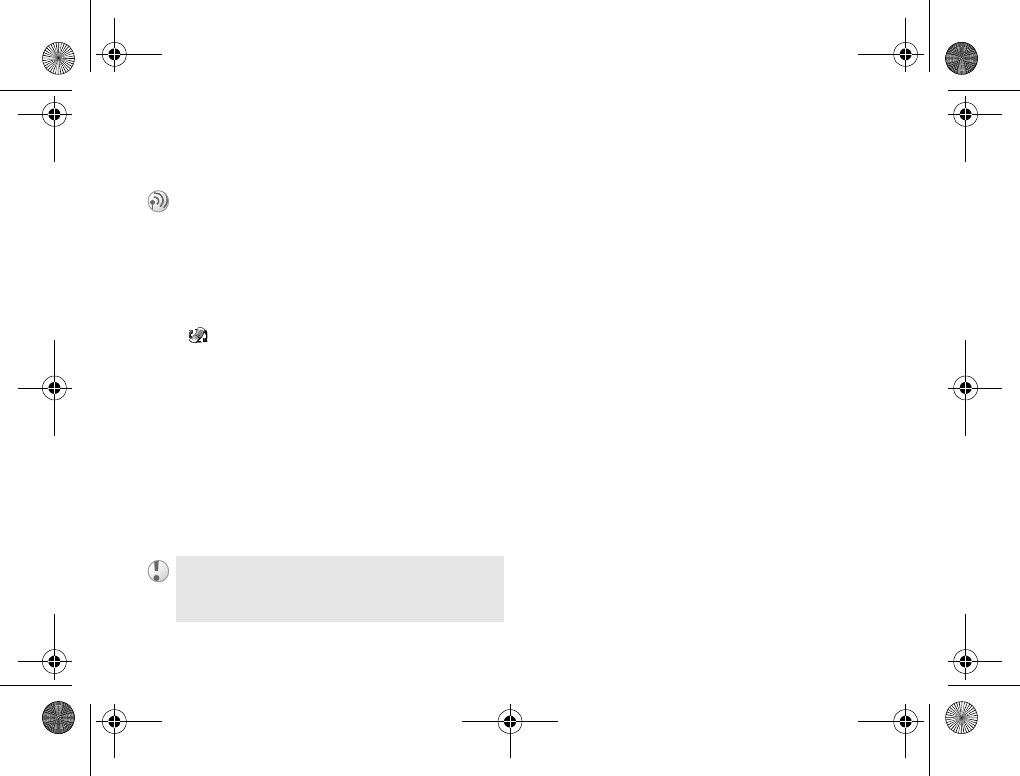
74
Connectivity
SAT (SIM Application Toolkit)
Bluetooth™
} Connect } Bluetooth
Your Z600 has built-in Bluetooth™ wireless
technology which supports the following
applications:
•Dial-Up
• PC Applications
• Item Exchange
%75 Item Exchange
• Bluetooth Handsfree
%26 Bluetooth headset
Getting started
To synchronize with your PC, and to browse
the Internet, you also need to install software
on your PC from the Sony Ericsson web site,
www.SonyEricsson.com/support/. You can
exchange items or play games without having to
add the other device to the list of My devices.
Turn on
Select this option to turn on/off the Bluetooth.
You can also turn on/off the Bluetooth by
pressing More in standby mode and selecting
Turn On Bluetooth/Turn Off Bluetooth.
My Devices
To communicate with another Bluetooth device,
you first need to add the device to the list of my
devices.
When access to network-specific functions
(SAT) is available, the SAT menu is displayed
in Menu overview. This feature is dependent
on your network operator and may not be
supported by some networks.
Please check for any exceptions, due to national
requirements or limitations, in usage of Bluetooth
equipment before using this product.
Z600_A6.book Page 74 Thursday, August 21, 2003 2:30 PM
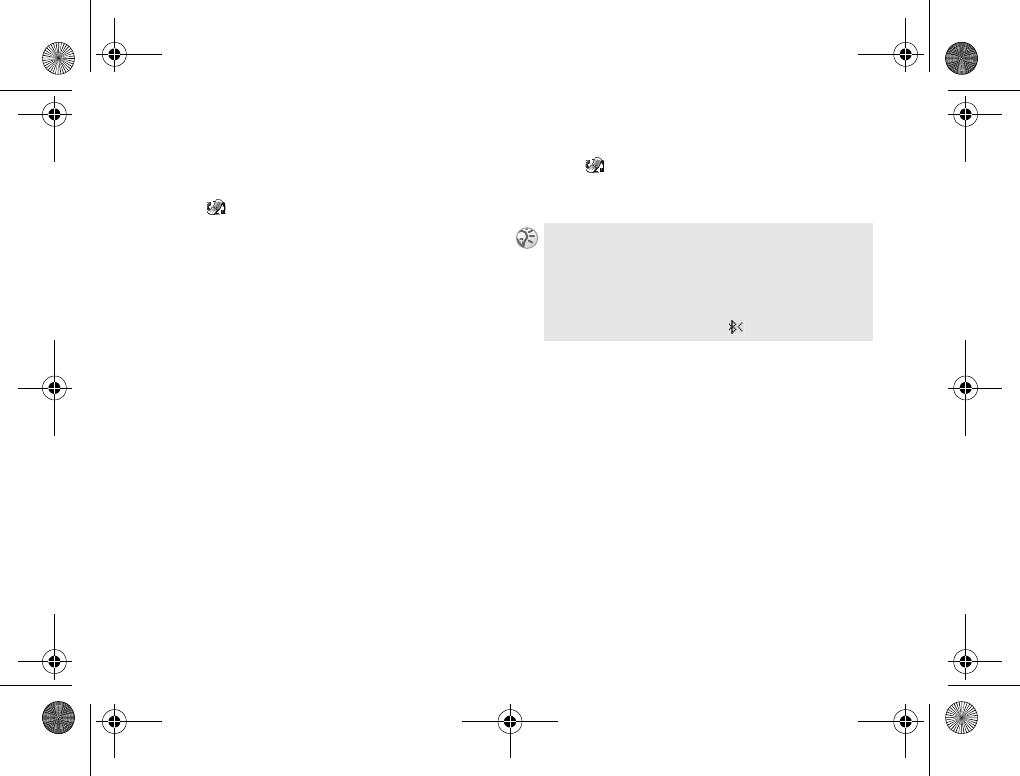
75
Connectivity
Adding a device to your phone (My
device)
1} Connect } Bluetooth } My Devices
2} New Device to search for all types of
available devices or
} More to select a specific type of device
to search for. Wait for a connection from
remote devices.
3A Searching message is displayed.
(If no connection request comes within
3 minutes, your phone will return to
My Devices option.)
4A name of available devices such as PC,
PDA, Mobile Phone, Headset or Other is
displayed.
5Enter a passkey (up to 16 digits) for the
device, both in phone and, for example, in
the PC. (If a passkey does not come with the
Bluetooth device when you buy it, you need
to create one yourself.)
6} Connect } Bluetooth } My Devices and
select a device from the list followed by
More to view a list of options.
Item Exchange
It is possible to exchange items with other
Bluetooth devices supporting item push profile.
You can send/receive the following items:
• Own Business Card (My card) or contacts
from the Phonebook %38 Sending your
business cards, %37 Sending contact.
• Calendar overview/appointments/tasks
%100 Advanced Options.
• Pictures %68 Sending a picture, Themes
%71 Sending a theme.
We recommend that your phone and the Bluetooth
device you are communicating with are within a
range of 10 meters.
You can stop the connection at any time by pressing
Cancel.
When Bluetooth is activated, is displayed.
Z600_A6.book Page 75 Thursday, August 21, 2003 2:30 PM

76
Connectivity
Sending an item
1Select an item you wish to send (for example,
%38 Sending your business cards) and
select Bluetooth as the transfer method.
2A list of possible receivers is displayed.
3Select a device to which you wish to send
4A Connecting/Sending... message is displayed.
Receiving an item
1From standby mode, press More and select
Turn On Bluetooth or Turn On IR.
2A message with item/device information is
displayed.
3} Yes to save an item or
} No to discard the received item (if you
do not make any choice within 3 minutes,
the item is automatically discarded).
Handsfree
This option offers you to add a Bluetooth
handsfree to your phone and/or choose the
sound transferring method.
If the list of receivers is empty, your phone will
automatically start searching devices.
Z600_A6.book Page 76 Thursday, August 21, 2003 2:30 PM
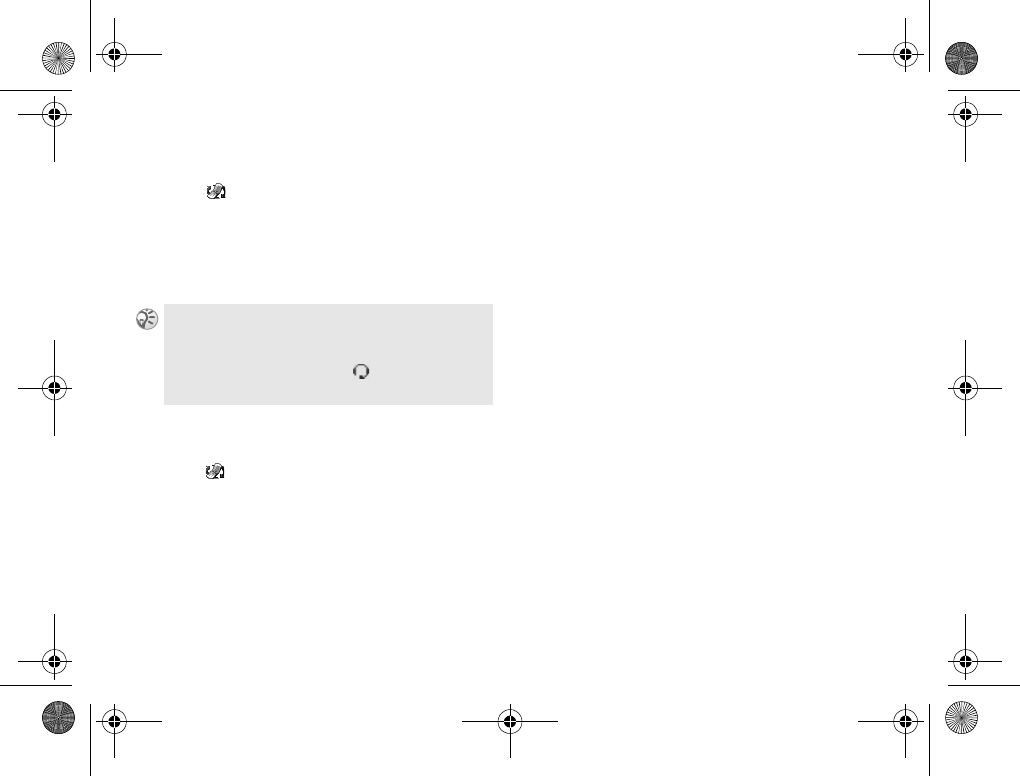
77
Connectivity
Adding a Bluetooth handsfree
1} Connect } Bluetooth } Handsfree
2The message, Add a handsfree device to use
with phone?, is displayed.
3} Yes to add a hands free or
} No to cancel this option.
Selecting a sound transferring
method
1} Connect } Bluetooth } Handsfree
}Ongoing Call
2Select from the following options:
In Phone or Always Ask.
Options
You have the following Bluetooth options:
}Visibility: You can choose if your phone
can be found by other Bluetooth devices
when using Bluetooth. Select Show Phone/
Hide Phone to show/hide your phone.
}Edit Phone Name: You can select a name
for your phone. This name is displayed in
other devices when your phone is found,
and is also for the infrared port.
}Phone Services: Display supported
services.
If you connect the cable headset or the car kit to the
phone, the Bluetooth headset is immediately
deactivated.
Once the headset is activated, is displayed.
Please also see the Bluetooth Headset user manual.
Z600_A6.book Page 77 Thursday, August 21, 2003 2:30 PM
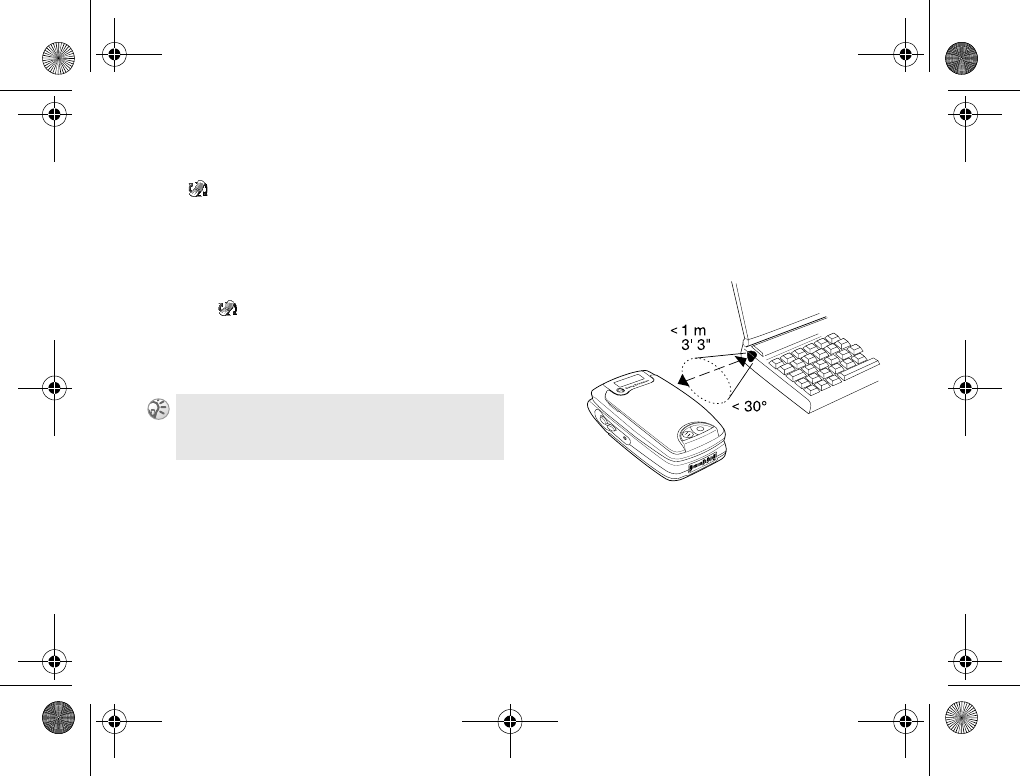
78
Connectivity
Infrared port
} Connect } Infrared Port
You can use the built-in infrared port to establish
contact between your phone and a PC or another
device equipped with an infrared port.
Activate the infrared port
1} Connect } Infrared Port
2} On to activate the infrared port or
} 10 Minutes to activate the infrared port for
only 10 minutes.
Connecting 2 devices
1Place your phone as in the picture. The
infrared port on the phone must face the
infrared port on the other device. If you are
connecting to a PC, make sure your PC has
activated infrared communication.
2Your phone now establishes contact with
the other device.
Select Off in step 2 to turn off the infrared port.
You can also activate the Infrared port by pressing
More in standby mode and selecting Turn On IR.
Z600_A6.book Page 78 Thursday, August 21, 2003 2:30 PM
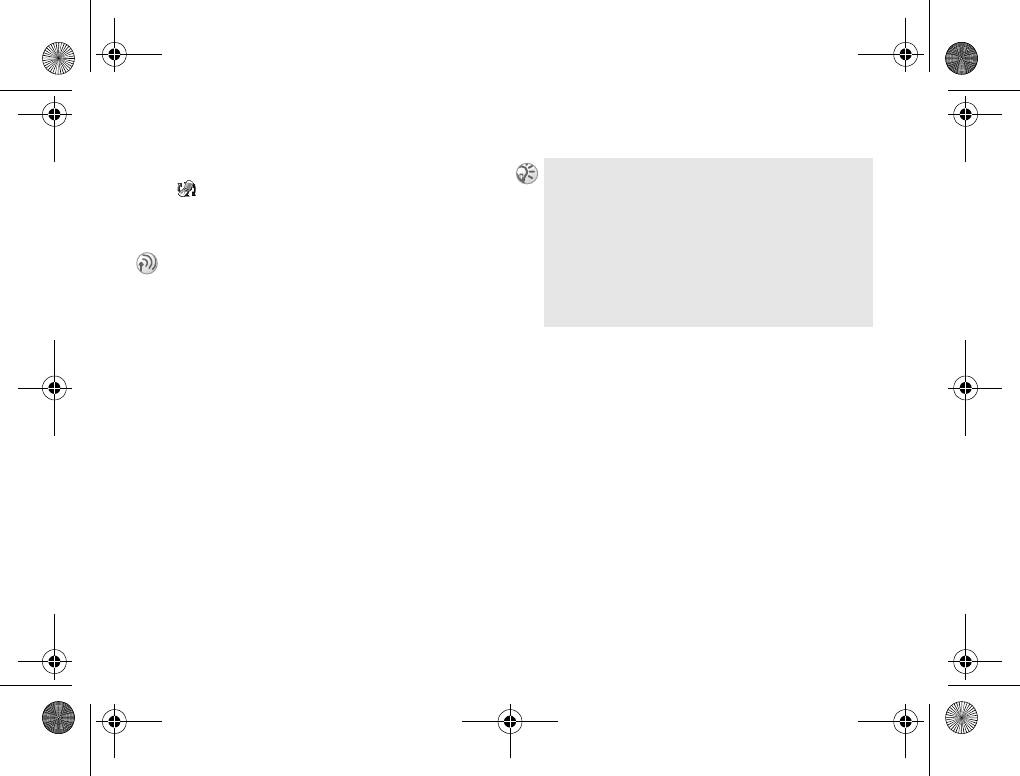
79
Connectivity
WAP options
} Connect } WAP Options
WAP (Wireless Application Protocol) allows
access to a variety of useful information.
Getting started
Before you use WAP, via a WAP service
provider, you will need to set a specific data
account for WAP and a WAP profile
%80 Receiving settings in text message or
%80 Creating profile settings manually.
To avail of WAP service you must first register
with your network operator/service provider to
ensure that your subscription allows access to
these services. In some cases registration has
already been completed.
Once registered with your network operator/
service provider you will be provided with the
specific parameter settings required to access
WAP. It may also be possible for you to obtain
these parameters in a text message or from the
web page of your network operator/service
provider (%54 Receiving settings in text
message) and the settings are also available
at www.SonyEricsson.com/.
As a safety measure, a Security Code may be
necessary to change the settings of your browser.
Use the code that is set as your Security Code
%82 Security.
Your browser can display pages in the most common
formats on WAP and websites (WML and HTML)
as well as iMode site (cHTML).
You cannot make phone calls while accessing the
mobile Internet.
Z600_A6.book Page 79 Thursday, August 21, 2003 2:30 PM
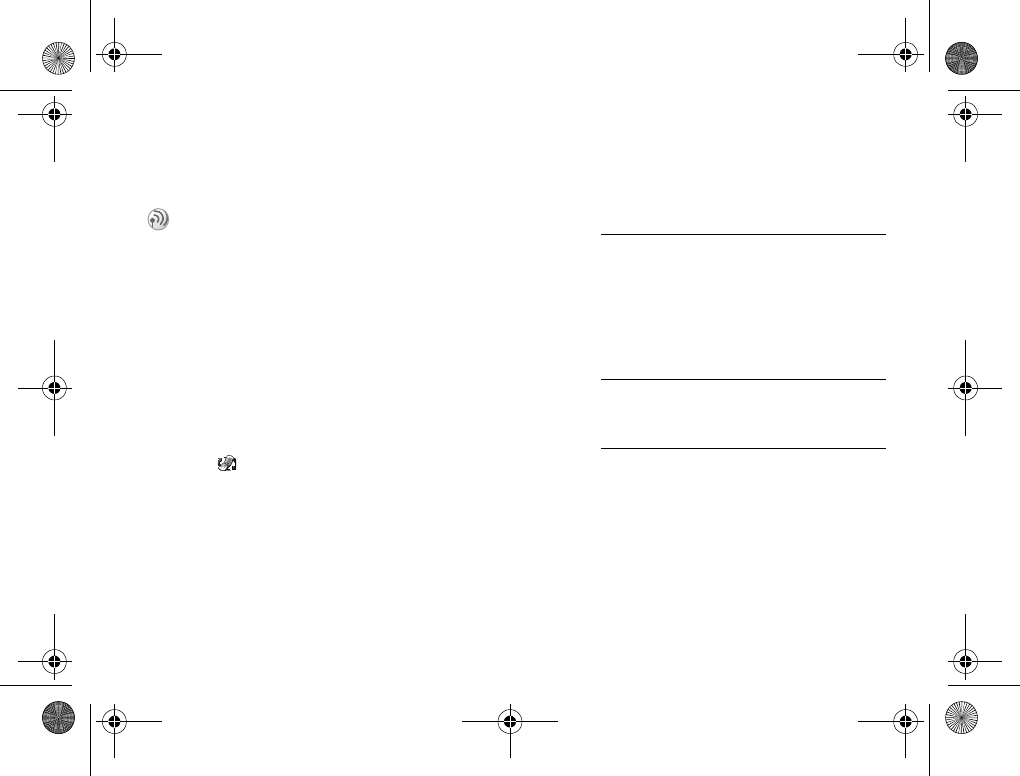
80
Connectivity
Receiving settings in text
message
WAP Profile
You can manually enter or edit existing settings
information from your network operator/service
provider. Make sure you have created a data
account before setting up a WAP profile
%88 Data accounts.
Creating profile settings manually
1} Connect } WAP Options
} WAP Profiles } New Profile
2Enter a profile name and press OK.
3} Connect Using } Edit
4} New Account and select an account type
(GSM data or GPRS data).
5Enter the following option:
6} Save to save the new data account.
7Select the new data account to be used.
8} IP address: } Edit
It may be possible to receive the WAP settings
in a text message directly from your network
operator/service provider %54 Request
settings from Sony Ericsson.
} Name: A name for the data
account
} Phone No.:
or
} APN:
The phone number of
your Internet Service
Provider or the address
of the external data
network you wish to
connect to, either an IP
address or a text string.
} User ID: Your user ID to log on
to the external data
network.
} Password:Your pass word to long
on to the external data
network.
Z600_A6.book Page 80 Thursday, August 21, 2003 2:30 PM
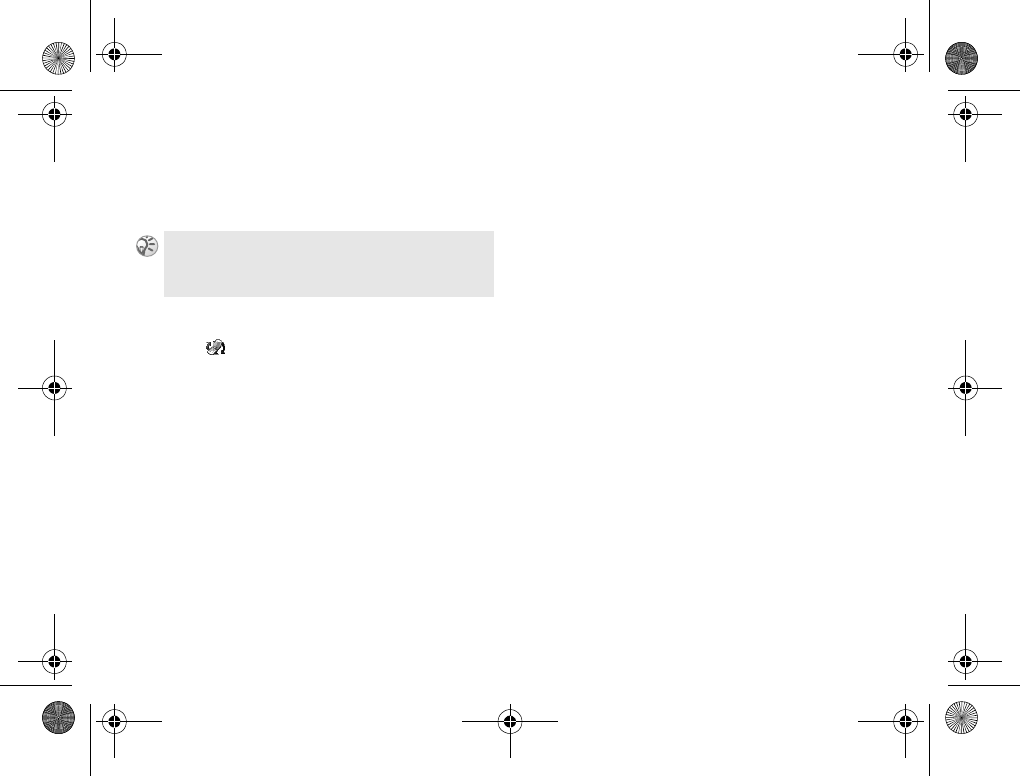
81
Connectivity
9Enter IP address for the gateway and
press OK.
10 } Save to save the new profile.
Editing profile settings
1} Connect } WAP Options
} WAP Profiles and highlight a profile you
wish to edit
2} Edit for following options: Rename,
Connect Using, IP address:, Advanced and
Delete.
Advanced function allows you to set the
following options:
To edit the data account %88 Data accounts.
} Change
Homepage:
Enter the address of the
WAP site you wish to
have as you homepage.
} Second
Account:
Select an alternative
data account, if the
first fails.
} User ID: Enter your user ID
for the WAP gateway.
} Password: Enter your password
for the WAP gateway.
} Security: Turn on a secure
connection on/off.
} Show Pictures:View pictures while
browsing.
Z600_A6.book Page 81 Thursday, August 21, 2003 2:30 PM
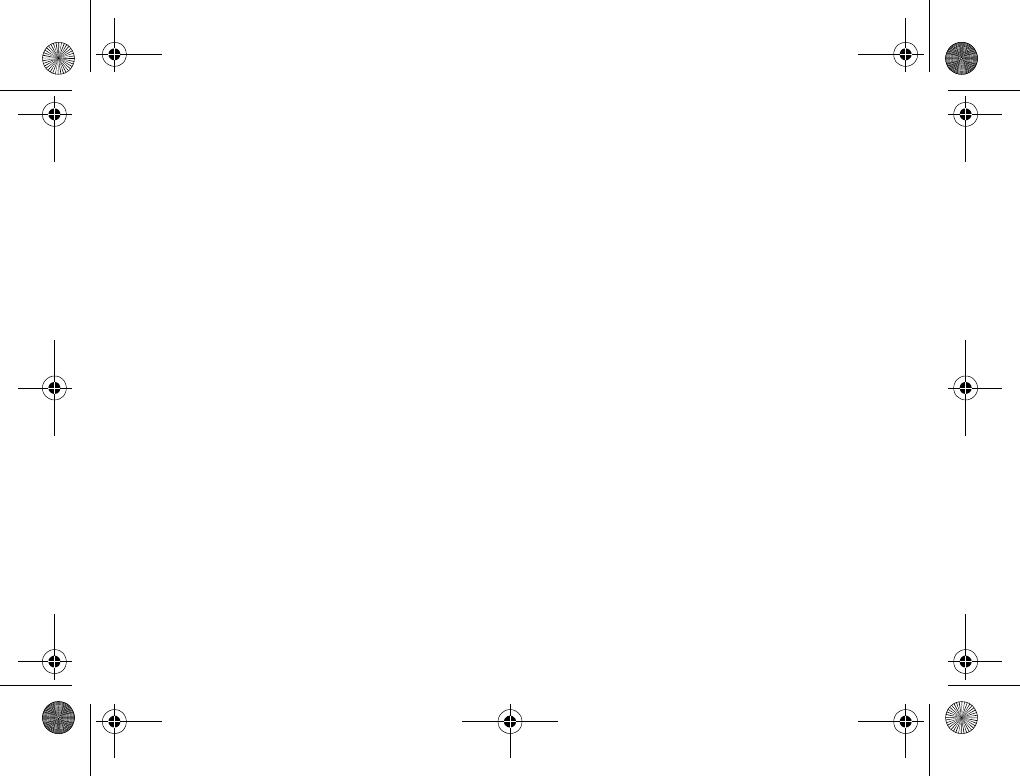
82
Connectivity
Security
Your phone has support for WAP secure
browsing. When you turn on security, the
connection between your phone and the
WAP gateway is secure.
Establish a secure connection when using
certain WAP services such as banking or WAP
shopping, you need certificates in your phone.
You have the following security options:
}Trusted Certificate:
Select a trusted certificate from the list. You
can also download trusted certificates from
www.SonyEricsson.com/.
}Client Certificates:
Check the certificates in your phone.
}Contracts:
You can sign a contract with your phone by
entering a digital signature PIN. Digital
signature records can be traced back to your
private key through a certificate that is used
for signing a contract. All transactions
(signed contracts) made with your phone
when browsing are stored in your phone.
Select Contracts to check your contracts.
}Locks:
The security module is located on the SIM
card, if your network operator/service
provider supplies such a service. It can
contain both certificates and your private
keys. The security module is protected by
a special access PIN and your phone asks
you for it when establishing a secure
connection:
}Access Lock: Enter the access PIN (for
the security module) and the signature
PIN.
}Protection: Turn this option on to set if
PIN check should occur after powering
the phone.
}Change PIN: Enter or Edit the access
PIN and the signature PIN.
Z600_A6.book Page 82 Thursday, August 21, 2003 2:30 PM
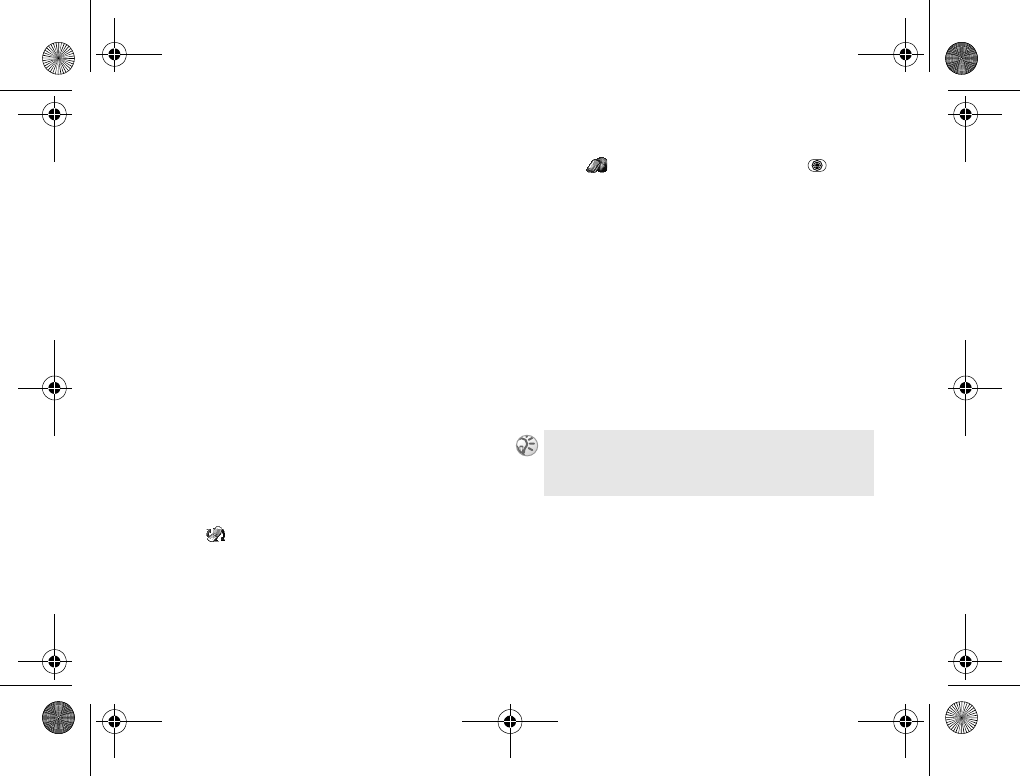
83
Connectivity
Cookies
}Allow Cookies to accept Cookies function.
}Clear Cookies to delete Cookies function
that offers privacy and protects against site
bugs. It is recommended to clear any
sensitive information about previously
visited WAP services. This is to avoid a
security risk if your phone is misplaced,
lost or stolen.
Passwords
Turn this option on/off to save/not save
passwords. To save or delete passwords,
select Remember Pwds. or Clear Passwords.
Clear cache
Delete cache from your phone.
Using WAP
1} Connect } WAP Options
} WAP Profiles
2Select a profile you wish to use. The phone
will automatically return to WAP Options
menu.
3} Internet Services or press the .
When the WAP page is loaded into the
phone, press More and select from the
following:
• Select a name to open your homepage
(for example, SonyEricsson).
• Select Bookmarks to go to one of your
bookmarks.
• Select Enter Address to enter the address
of a WAP or select one of the 10 most
recently entered addresses.
4} More } Exit to exit WAP menu.
Bookmarks
You can save up to 25 bookmarks (alphabetical
order). Do not save passwords for sensitive
sites, such as online banking. If a password is
saved, the risk of unauthorized use of your
phone and sites is greater.
When you enter a WAP address, the normal http://
prefix is not needed.
Z600_A6.book Page 83 Thursday, August 21, 2003 2:30 PM
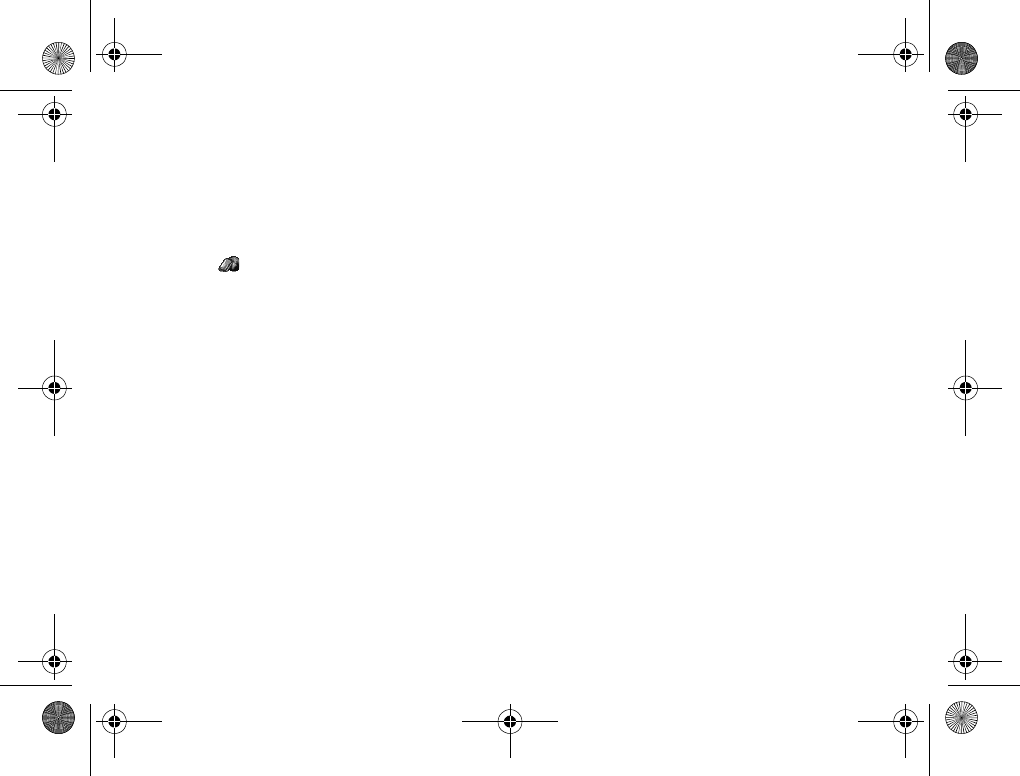
84
Connectivity
Select New Bookmark and enter the title and
address using the keypad. Press OK to save
your entry.
Using a bookmark
1} Internet Services } More } Bookmarks
2Highlight a bookmark.
3} More and select one of the following
options:
}Go to Bookmark: Go to the marked
WAP address.
}Edit: Edit the title and/or address.
}Delete: Delete the bookmark.
}Send as Text Msg.: Send a link to the
WAP address in a text message.
}Send: Send a link to the current
WAP address via Bluetooth or infrared.
}Set as Homepage: Set the WAP address
as the home page.
While Browsing
} More while browsing, for the following
options:
} Name: Go to the home page for
the current profile /Access
the URL site of the current
default setting.
} Bookmarks:Add the site to your
bookmarks, or see the
list of bookmarks for
the current profile.
} Enter Address:Enter the WAP address
using keypad.
} Save Picture:Save a picture from the site.
} Send as Text
Msg.:Send a text message with
a link to the current WAP
page to another phone.
} Send Link:Send a link to another
phone via Bluetooth or
infrared.
} Reload:Refresh the contents of
the WAP page.
Z600_A6.book Page 84 Thursday, August 21, 2003 2:30 PM
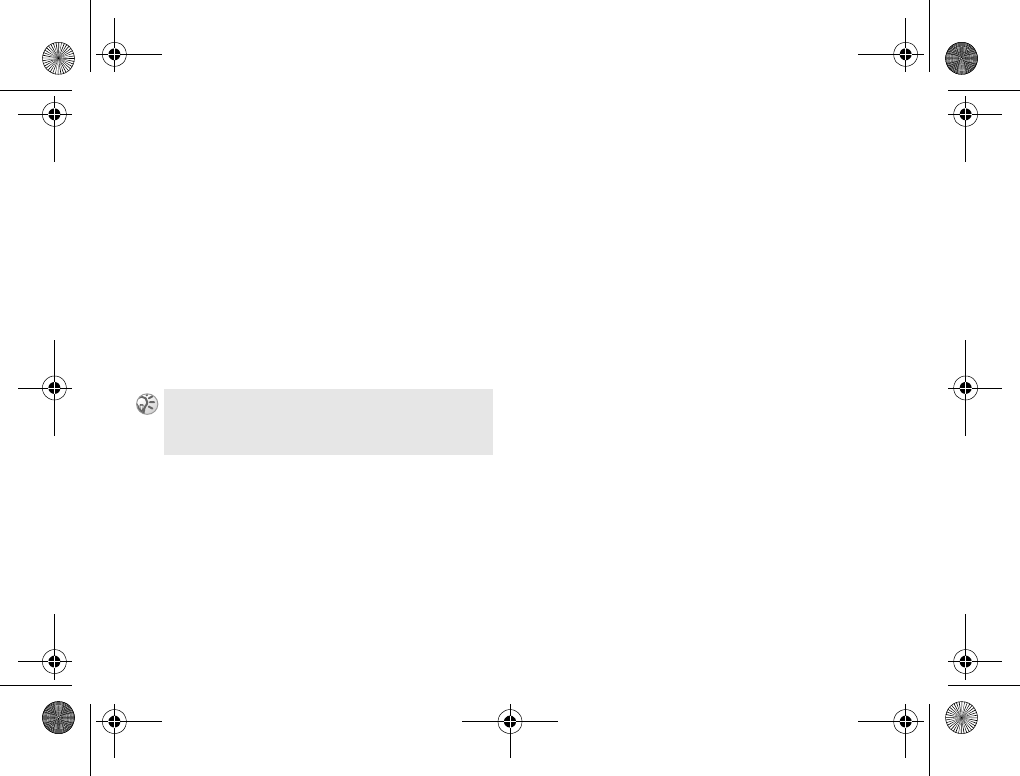
85
Connectivity
Downloading
You can download pictures, themes, games and
ring signals from internet and/or WAP sites.
Downloading items
1Start the WAP and access a site that offers
downloading items.
2Click on the link provided by the internet/
WAP site to start downloading.
The phone will automatically guide you
through the installation process of the newly
downloaded items.
} Exit:Disconnect and return to
standby.
} Status:Display current status
information such as profile,
access type, connection
time, data rate, security,
address.
} Set as
Homepage:Set the current site as the
home page of WAP profile
you are using.
If you select an Email address when browsing, you
can reply with a text message.
Z600_A6.book Page 85 Thursday, August 21, 2003 2:30 PM
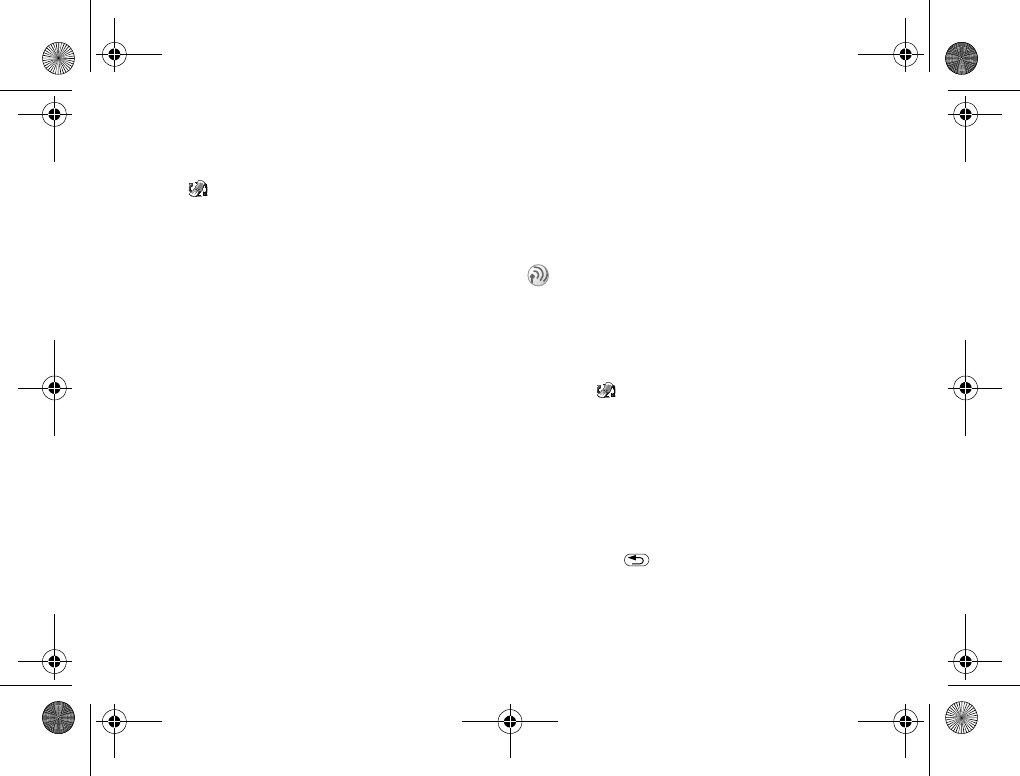
86
Connectivity
Synchronization
} Connect } Synchronization
You can synchronize the Calendar and Phonebook
in your phone with similar programs in, for
example, a PC, PDA, or mobile phone and with
similar programs on the Internet. Before you
start the synchronization, you need to do the
remote settings %86 Setting up the remote
settings.
Synchronization with nearby
devices
After installing the synchronization program
from the Sony Ericsson WAP site,
www.SonyEricsson.com/support/, you can
synchronize your phone with your PC. A status
bar displays the progress of the synchronization.
If you use a cable, the synchronization starts
as soon as you connect the cable. For more
information, please refer to the synchronization
software online help.
Internet synchronization
You can synchronize your phone contacts,
appointments and tasks with similar programs
on the Internet, using WAP %79 WAP
options.
Setting up the remote settings
1} Connect } Synchronization } Options
} Remote Settings
2} Remote Login and
}WAP Profiles to select the WAP profile
or add a new one if no profile exists.
}Sync. Server to enter the user ID,
password and server URL.
3Press to go back to the Remote Settings
menu.
4} Applications } Phonebook or } Calendar and
enter database path, User ID and password.
In order to use these programs on the Internet
you need the user ID, password and addresses
for the different programs. You must also have
a WAP profile set in your phone.
Z600_A6.book Page 86 Thursday, August 21, 2003 2:30 PM
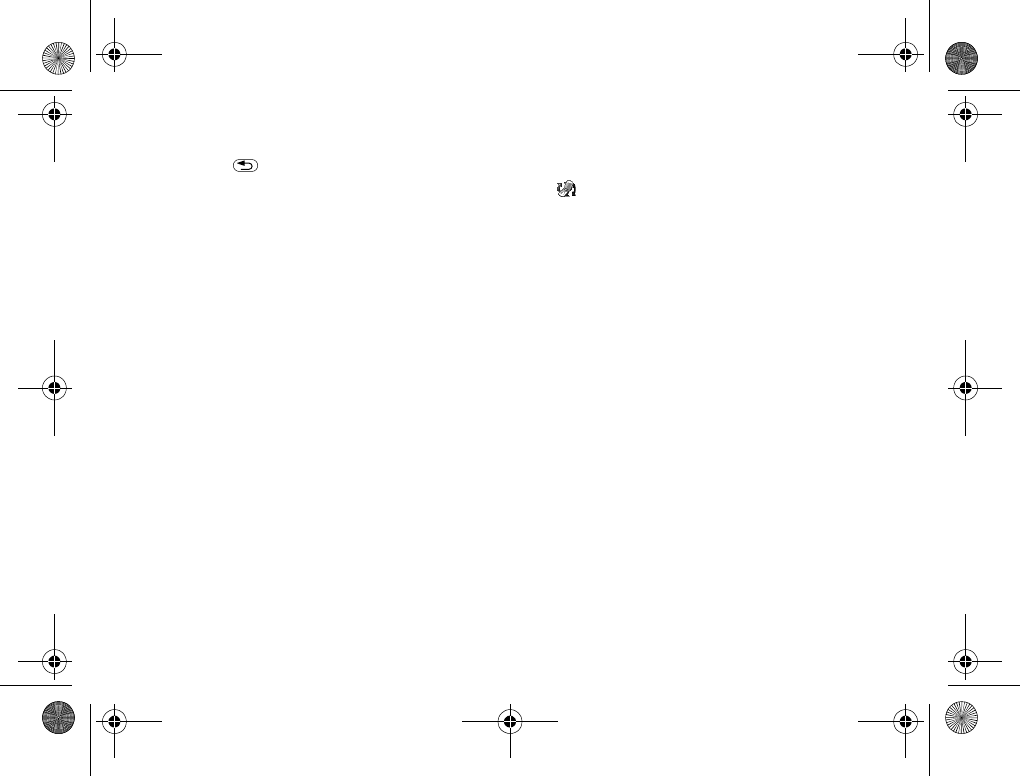
87
Connectivity
5Press 2 times to go back to the Options
menu.
6} Sounds to turn the sound on (off) to alert
(not to alert) when an error occurred or the
synchronization is completed.
Remote sync.
Start the synchronization:
}Start to start a remote synchronization.
}Applications to select an application to be
synchronized.
GSM Networks
} Connect } GSM Networks
Select a network automatically when you
switch on your phone, or manually from a list
of available networks.
New search
Search for available networks.
Select network
Select a network from a list of available
networks.
Search mode
Set the search mode to Automatic or Manual.
Preferred networks
Edit the automatic network selection priority
list. This feature is helpful, for example, to
priorities roaming partners. Select from the
following options:
}New Network to add a network operator
to the list.
Z600_A6.book Page 87 Thursday, August 21, 2003 2:30 PM
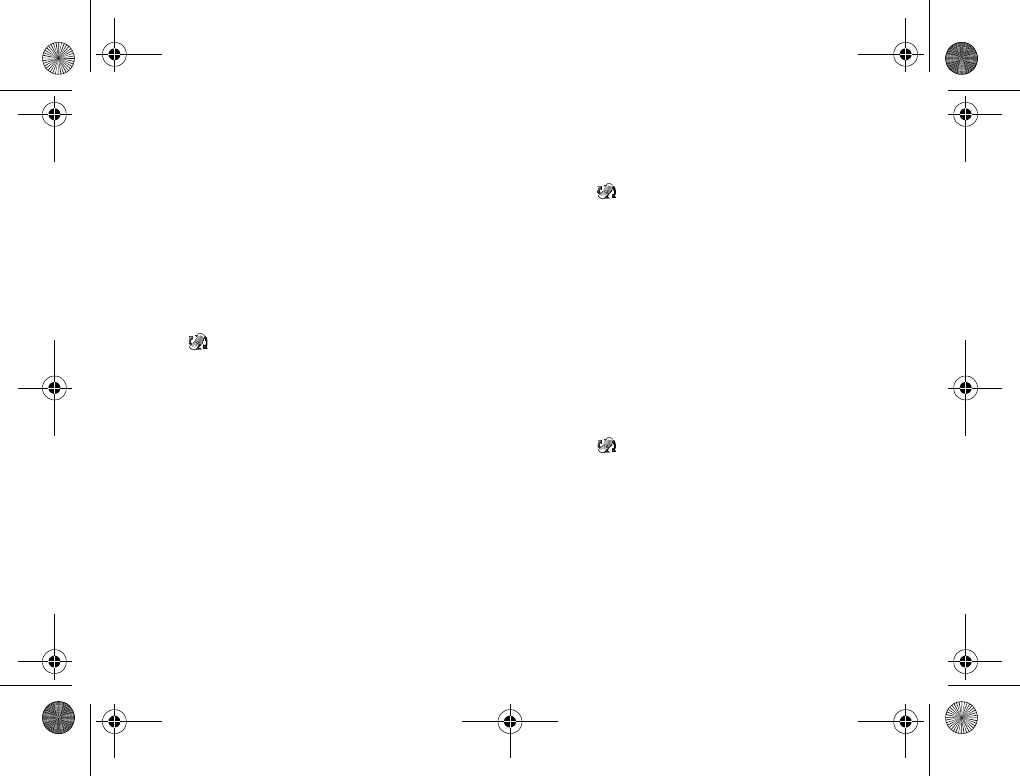
88
Connectivity
}Change Priority after selecting a network
from the list to adjust the network
priority.
}Full Name to display full name of the
network operator
}Delete to delete a network from the list.
Data comm.
} Connect } Data Comm.
In order to access to an Internet server at your
service provider, you first need to set up the data
account.
Data accounts
You can have several data accounts saved in
your phone with different settings for different
purposes. The main setting for a data account
(GSM/GPRS) is the connection method.
You can create a new data account or edit an
existing data account.
Please contact your network operator for
charging details.
Creating a new data account
1} Connect } Data Comm.
} Data Accounts
2} New Account } Add
3} GPRS Data or } GSM Data
4Enter a name.
5Enter APN:/Phone No.:, User ID: and Password
(for detail information %88 Editing a data
account).
6} Save to save the new account.
Editing a data account
1} Connect } Data Comm.
} Data Accounts
2Select a data account.
3} Edit
4Enter the following option:
} Phone
Number:
(GSM only)
The phone number of
your Internet service
provider.
Z600_A6.book Page 88 Thursday, August 21, 2003 2:30 PM
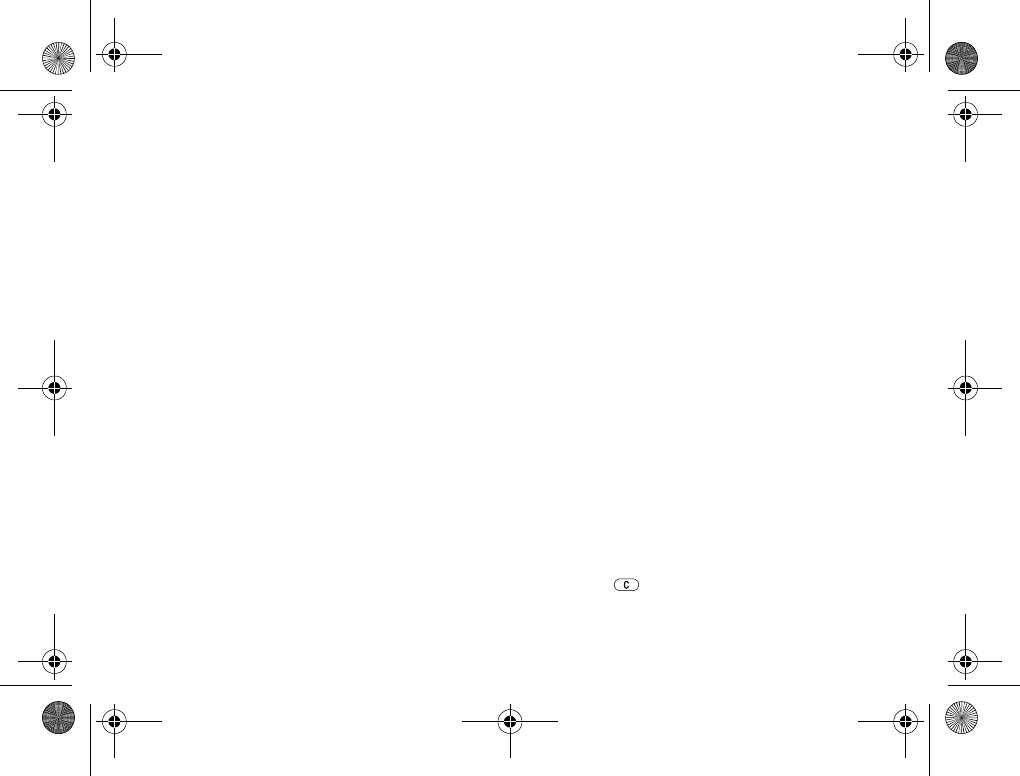
89
Connectivity
5Repeat step 4 for other settings.
Press to delete an account.
} APN:
(GPRS only)
The address of the
external data network
you wish to connect to,
either an IP address or a
text string.
} User ID: Your user ID to log on to
the external data
network.
} Password:Your password to long on
to the external data
network.
} Pwd. Request:
If you wish to be asked
for a password each time
you log on to the external
data network.
} Data rate:
(GSM only)
The speed for the
connection.
} Dial Type:
(GSM only)
Analog or ISDN
connection.
} Allow Calls:
(GPRS only)
Allow calls during GPRS
connection or not.
} IP address:
(GPRS only)
The IP address that the
phone uses when
communicating with the
network. (If you do not
enter an address, the
network provides you
with a temporary IP
address.)
} DNS Address:
(GPRS only)
The IP address to the
DSN server.
} Advanced
Settings:
(GPRS only)
These are optional.
Consult your network
operator whether your
connection needs these
settings.
Z600_A6.book Page 89 Thursday, August 21, 2003 2:30 PM
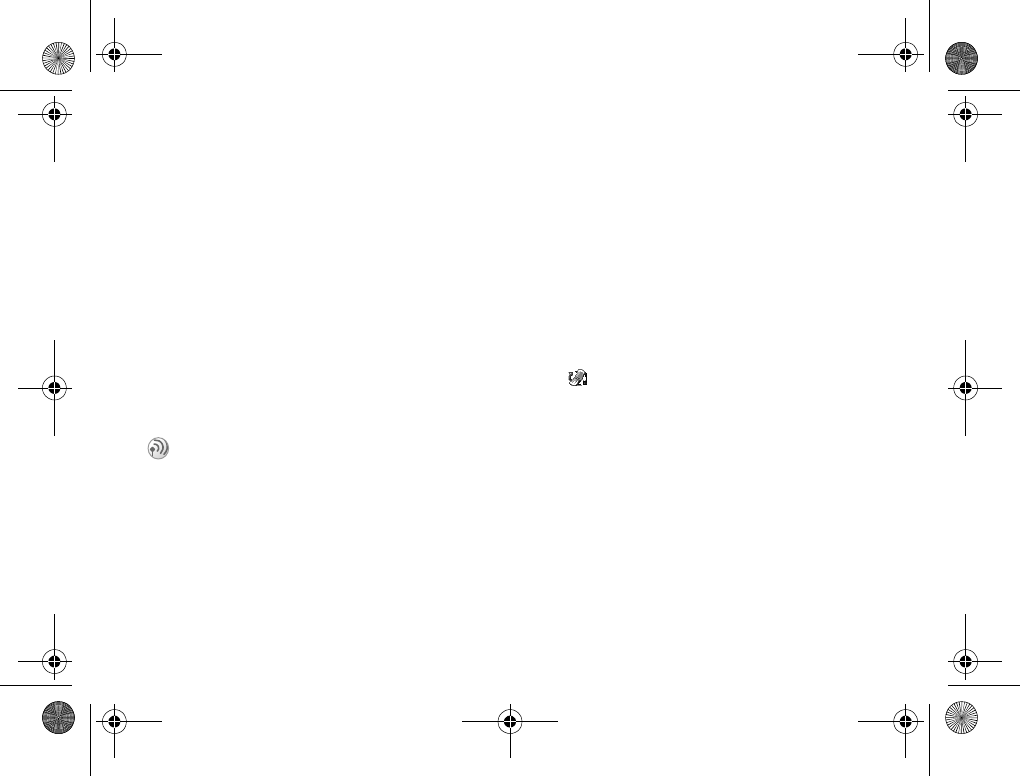
90
Connectivity
Pref. services
Select your preferred data transfer method from
GPRS and GSM or GSM Only.
SMS access
Select if you wish the SMS be sent using GSM or
GPRS.
Fax and data calls
To send fax messages and make data calls, you
need to connect your phone to a computer, and
then start the appropriate software program.
Receive fax and data calls
Receive a fax/data call (separate
numbers)
1Connect your phone to a computer.
2Answer the call from within the software
program (if it does not answer
automatically).
You cannot answer a fax or data call by
pressing Yes on the phone.
Accessories
} Connect } Accessories
View the list of accessories which are currently
connected to your phone.
The procedure of receiving fax messages and
data calls depends on your network and
subscription. If you have separate number for
voice, fax and data calls, your phone recognizes
the type of call.
Z600_A6.book Page 90 Thursday, August 21, 2003 2:30 PM
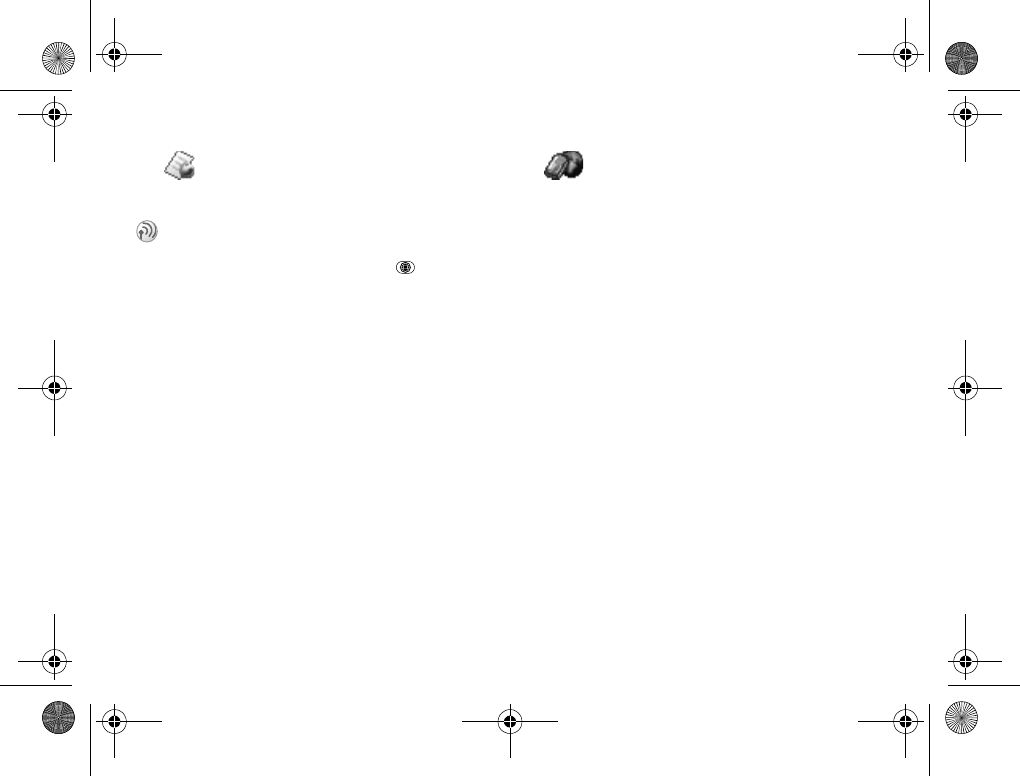
91
Operator direct link
Operator direct link
Accessing Operator defined direct links.
Internet services
Accessing an online web page.
Selecting this option brings you to an online
web pages.
Operator direct link menu provides you with a
easy access to operator defined direct links.
Simply select this option or press to access
the direct link or download items such as
sounds, pictures, etc.
Z600_A6.book Page 91 Thursday, August 21, 2003 2:30 PM
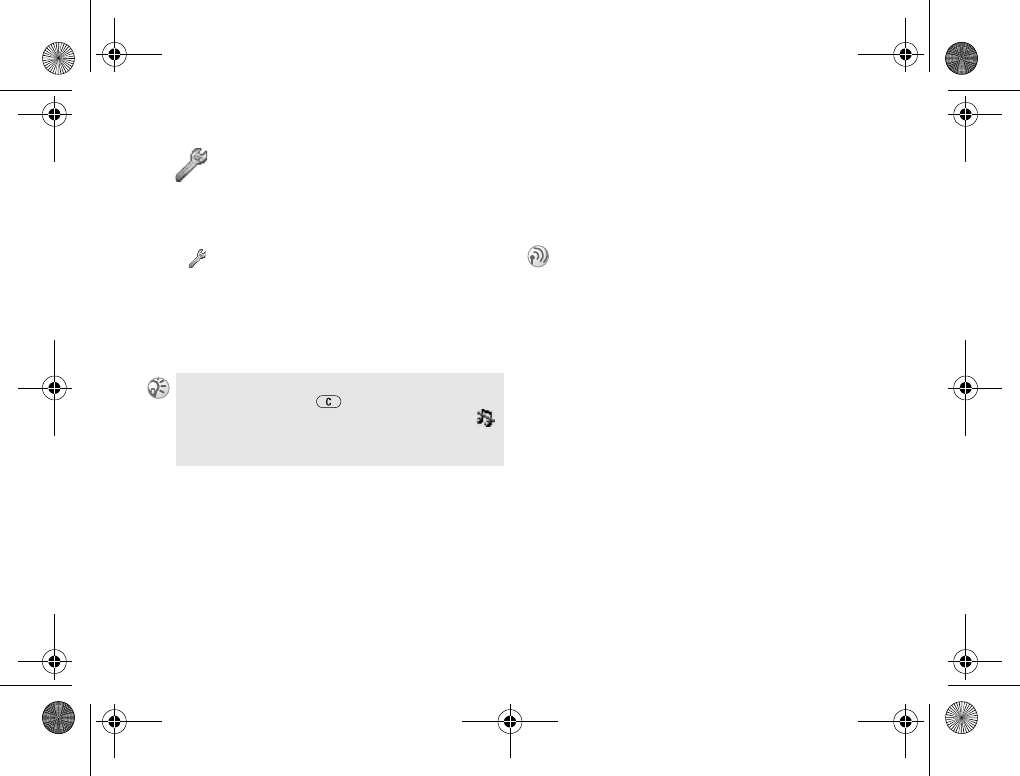
92
Settings
Settings
Personalizing your phone settings.
Sounds and alerts
} Settings } Sounds and Alerts
Customize signals such as ring signals and
different types of alerts.
Ring Volume
Select from 6 ringer volume levels.
Increasing ring
Select On when you wish the ring signal to rise
in steps from the lowest volume to the highest.
Ring signals
Select from the different ring signals. To
download a ring signal %85 Downloading
items.
More ring signals
Select this option to download ring signals
%85 Downloading items.
Vibrating alert
Set the vibrating alert to On/Off or On If Silent.
Alarm signal
Select from the different alarm signals.
Message alert
Select from the different message alerts.
To turn the ring signal (except the alarm and timer)
on/off, press and hold from standby mode or
press More and select Turn On Silent/Turn Off Silent.
appears in standby mode to remind you when the
ringer is switched off.
If you subscribe to the Two Line Service,
you can set different ring signals for the two
voice lines. Line 1 and Line 2 are displayed
instead of Voice Calls. If your subscription
includes the Change Line Identification (CLI)
service, you can assign a personal ring signal
to up to 10 callers (network dependent)
%39 Personal rings.
Z600_A6.book Page 92 Thursday, August 21, 2003 2:30 PM
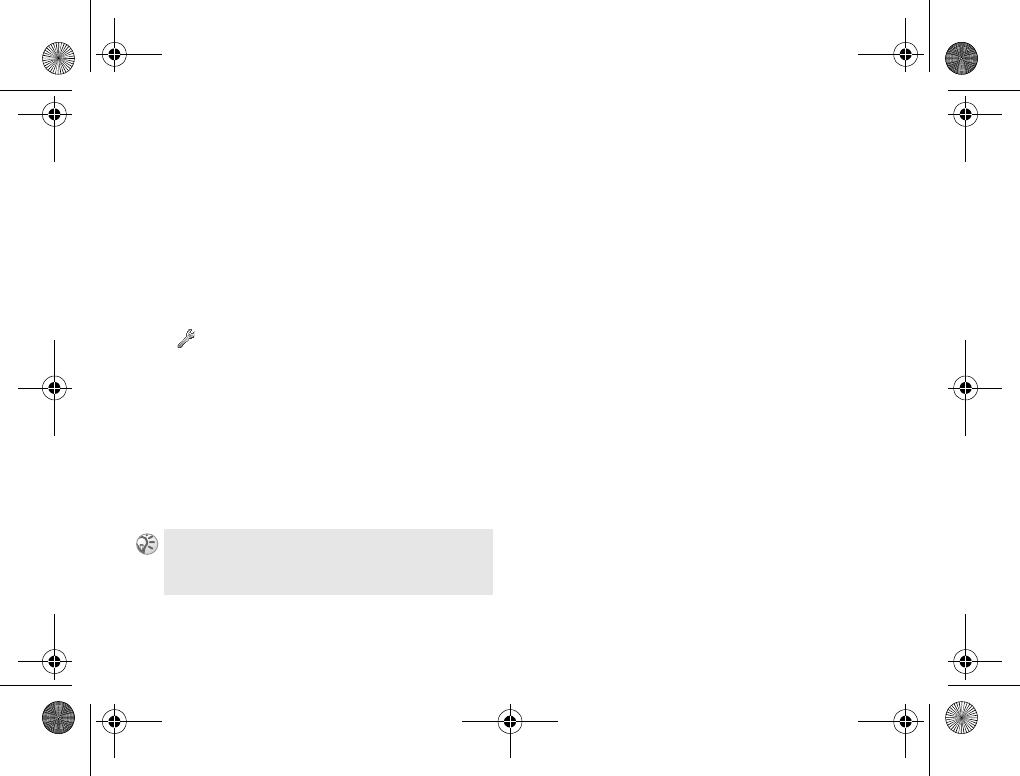
93
Settings
Key sound
Set the key sound to Silent or Tone.
Minute minder
Switch the Minute Minder On (Off) to be (not be)
reminded by a beep in 1 minute intervals of the
time you are on the phone.
Display
} Settings } Display
You can customize the functions related to
presentation in the display, for example,
Wallpaper, Screen saver, Light, etc.
Wallpaper
Select pictures as a wallpaper to appear in the
display in standby mode. Select Picture to select
a picture and Activate to turn the wallpaper
function On/Off.
Start-up picture
Switch off or set a picture that appears when
you switch on your phone.
Screen saver
The phone has a screen saver, which is activated
automatically when the phone has been in idle
mode for a few seconds. After a few more
seconds, the screen saver changes to sleep mode
to save power. Select Picture to select a picture as
the screen saver and Activate to turn it on/off.
Themes
%71 Themes.
More themes
%71 More themes.
Light
You can set the display light to On or Automatic.
In automatic mode, the display light is turned
off a few seconds after you last press a key.
You can select Wallpaper by pressing More and Set As
Wallpaper when viewing pictures in My Pictures.
To download a wallpaper, %85 Downloading.
Z600_A6.book Page 93 Thursday, August 21, 2003 2:30 PM
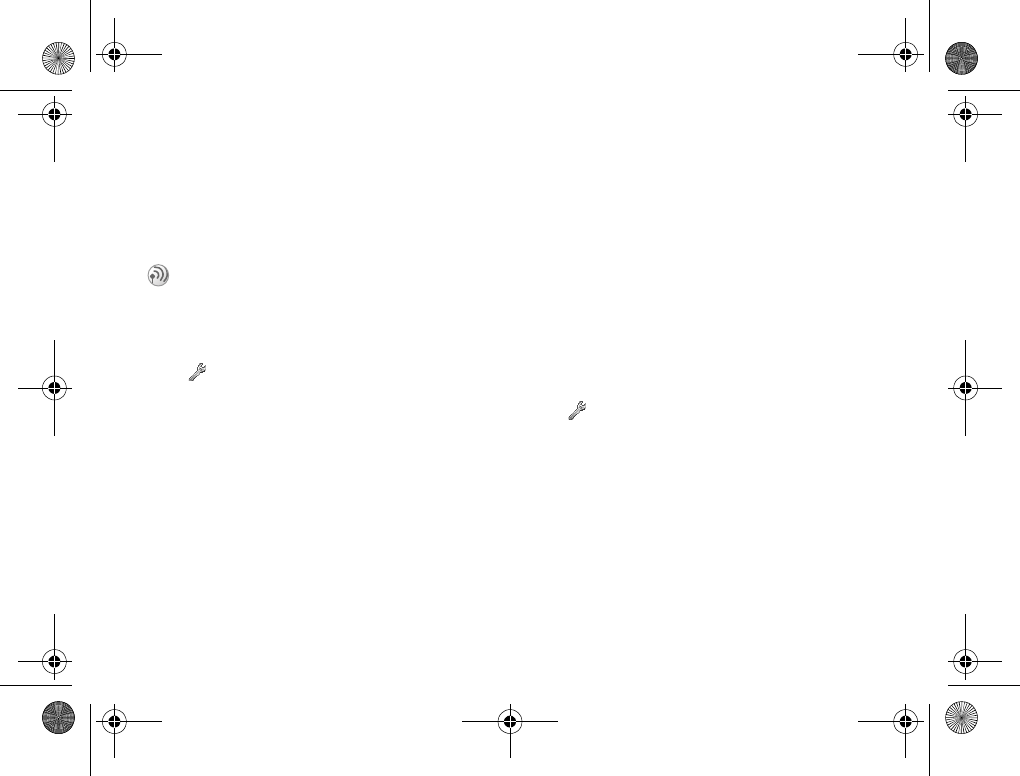
94
Settings
Contrast
Adjust the contrast of your display using the
Navigation key.
Edit line tags
Profiles
} Settings } Profiles
Your phone has a number of preset profiles
which are set to suit a certain environment. You
can rename, change and add accessories to these
profiles. For example, when you go to a
meeting, you can simply select the Meeting
profile and a number of settings, such as the ring
signal is turned off. You can also change your
profile using the voice commands %96 Voice
profiles.
Select profile
Select from the different profiles.
View profile
Display the current profile setting.
Edit profile
Select this option to edit profiles.
Reset profiles
Select this option to reset all profile settings.
Language
} Settings } Language
Select the appropriate language for Menu and
Input (%32 Input languages).
When you have two voice line service, you can
change the name of line.
Z600_A6.book Page 94 Thursday, August 21, 2003 2:30 PM
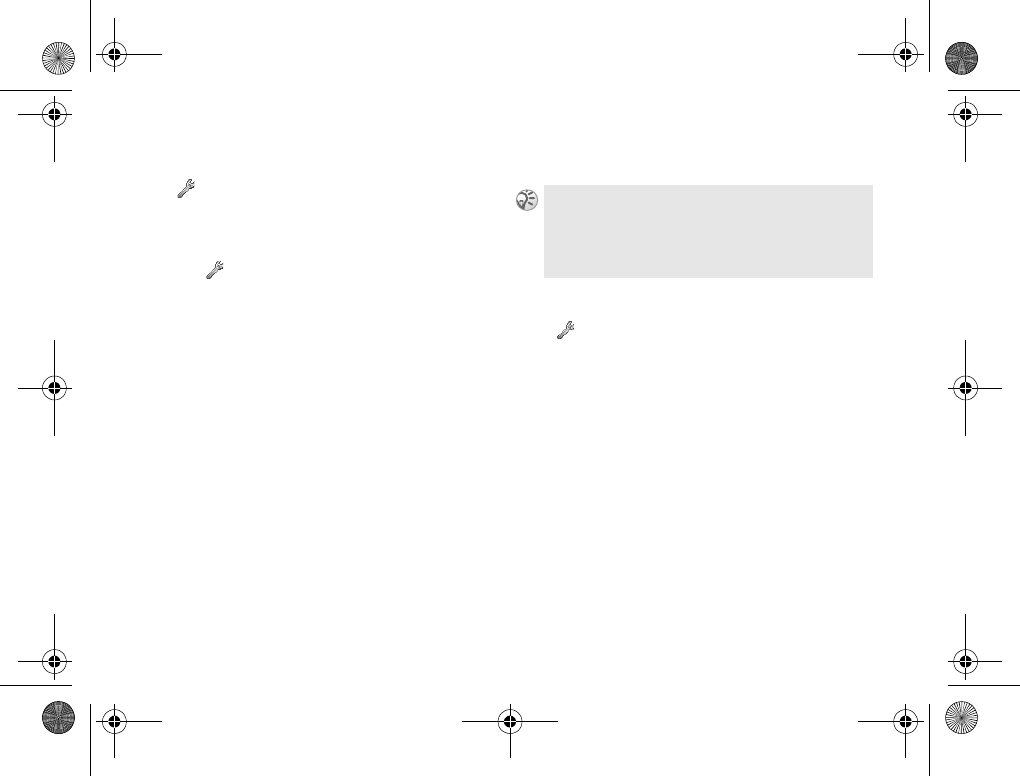
95
Settings
Time and date
} Settings } Time and Date
The time is always displayed in standby mode.
Setting the Time and date
1} Settings } Time and Date
2Select one of the following options:
}Set Time: Set a time.
}Time Format: Select a time format from
24 Hours and am/pm.
}Set Date: Set a date.
}Date Format: Select a date format from
different formats.
3} Advanced and select one of the following
options to set the time zone and daylight
saving functions: Time Zone, Daylight Savings
and Auto Time Zone.
Voice control
} Settings } Voice Control
This option offers you to control some functions
using your voice.
Voice dialing
Turn the Voice dialing option on/off and edit
Voice tags %23 Voice dialing.
Voice redial
Turn the Voice redial option on/off %24 Voice
redialing.
Voice answer
Turn the Voice answer option on/off
%26 Voice answering.
When your phone changes network, and the time
sent out from the operator deviates from the time in
your phone, you are asked whether you wish to
update the time if you have turned on Auto Time Zone.
If you press Yes, the time is updated automatically.
Z600_A6.book Page 95 Thursday, August 21, 2003 2:30 PM
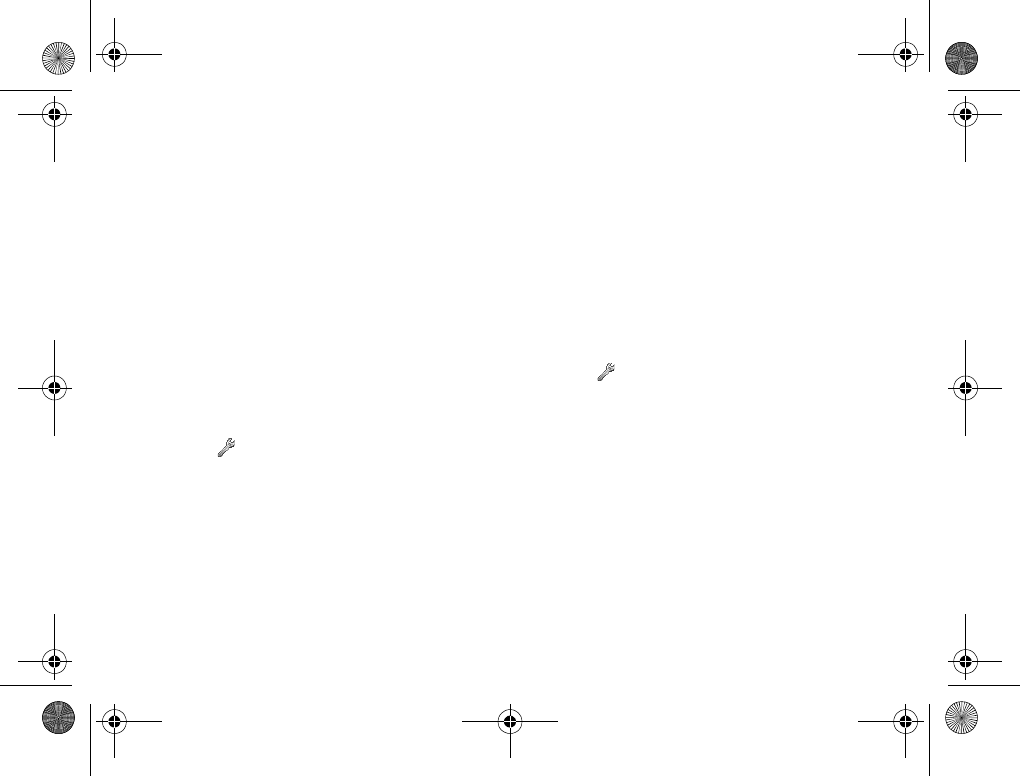
96
Settings
Caller name
Select whether you wish to hear the recorded
contact name when you receive an incoming
call from the contact. Select On/Off to turn this
option on/off.
Voice profiles
This option offers you to change your profiles
with your voice and/or keep all your voice
commands up to date by re-recording them or
deleting the ones you do not use. Select this
option to edit your voice commands.
To turn on and record profile
commands
1} Settings } Voice Control } Voice Profiles
} On
2Instructions appear. Press OK.
3Select a profile.
4Lift the phone to your ear, wait for the tone
and say the profile name. Repeat steps 3-4
to record voice commands for the other
profiles.
Changing a profile with voice
commands
1In standby mode, press and hold a volume
key.
2Lift the phone to your ear, wait for the tone
and say profile command for the required
profile. The profile command is played back
to you and the current profile is changed.
Editing your voice commands
1} Settings } Voice Control } Voice Profiles
} Edit Commands
2Select a voice command you wish to edit.
3} Play Voice to listen to a recorded voice
command or
} Replace Voice.
4Lift the phone to your ear, wait for the
tone and say the command. You can also
edit the voice command for a contact
name in Edit Contact in the Phonebook.
Z600_A6.book Page 96 Thursday, August 21, 2003 2:30 PM
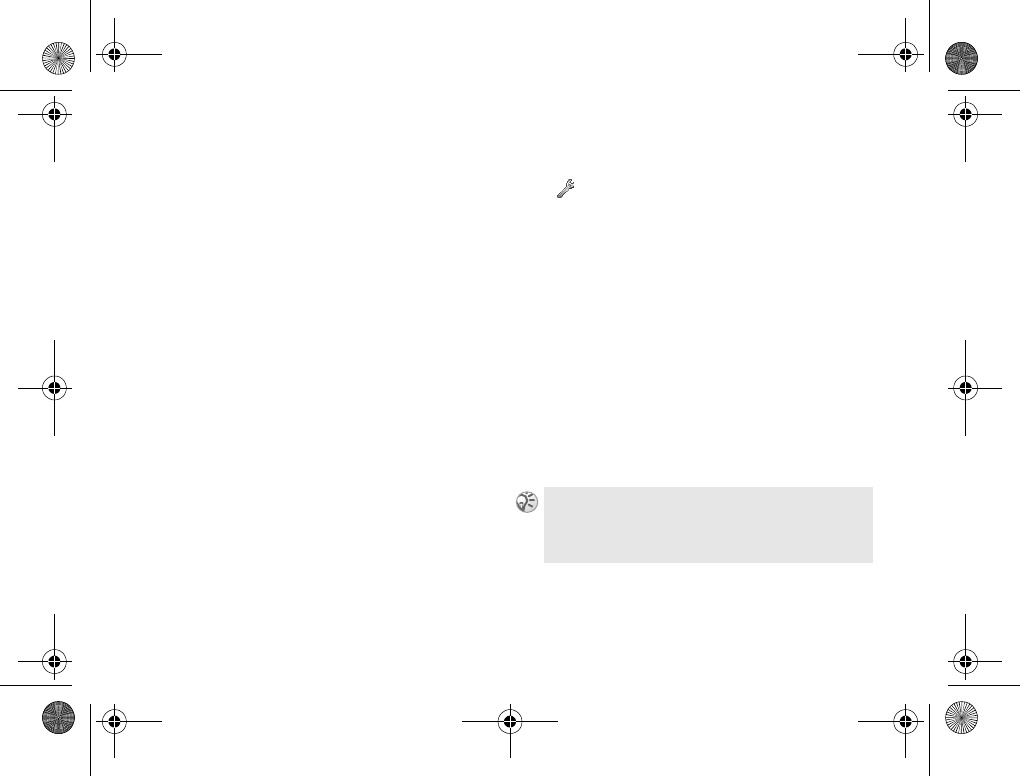
97
Settings
Sound recorder
Turn the Sound recorder option on/off
%32 Sound recordings.
Magic word
Turn the Magic word option on/off
%31 The magic word.
Erase all
Delete all voice commands.
Locks
} Settings } Locks
SIM lock
Select this option to turn the SIM lock on/off
and/or change your PIN and PIN 2. For more
details on SIM card lock %111 SIM card lock.
Phone lock
The phone lock protects the phone against
unauthorized use if it is stolen and the SIM
card is exchanged. It is not on when you buy
the phone. You can change the phone lock
code (default 0000) to any 4-8 digit personal
code. Select Protection and On/Automatic/Off to
turn the phone lock on/off (the default is Off)
or Change Code to change the code.
If you set to automatic, you do not need to enter your
phone lock code until a different SIM card is inserted.
Please contact your local Sony Ericsson retailer if
you should forget your new code.
Z600_A6.book Page 97 Thursday, August 21, 2003 2:30 PM
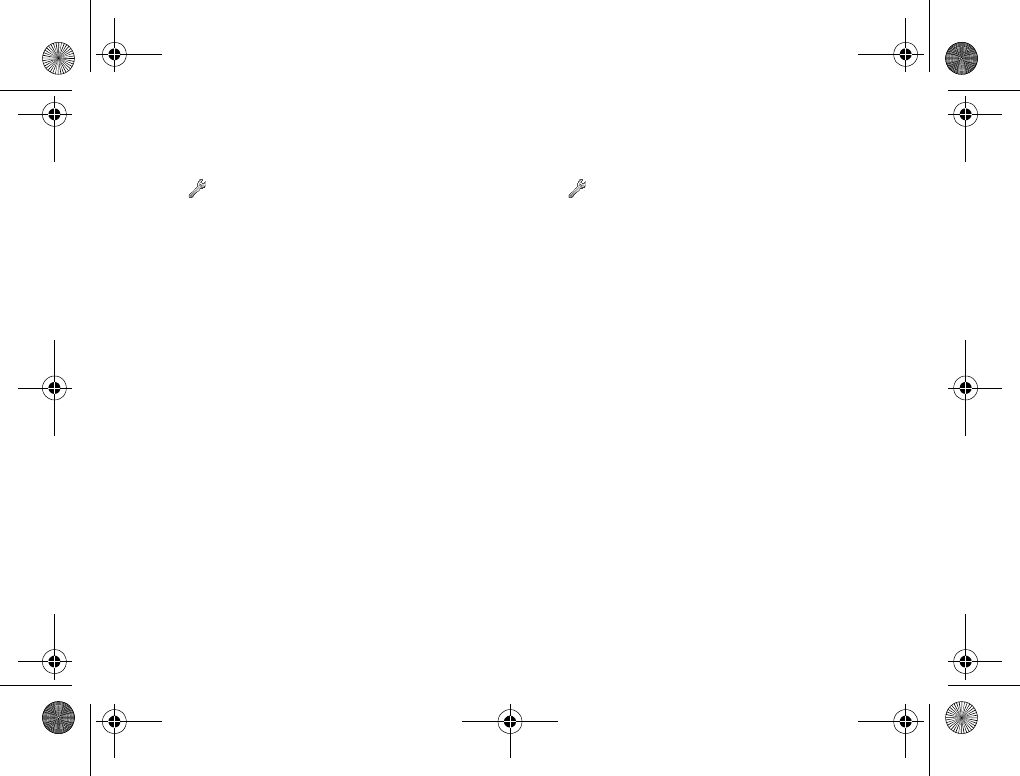
98
Settings
Handsfree
} Settings } Handsfree
Set your handsfree mode and type.
Answering mode
Select the answering mode from Normal, Any Key
or Auto.
Handsfree type
Select the handsfree type from Basic or
Automatic.
Master reset
} Settings } Master Reset
Reset all of your phone’s settings back to the
factory settings except Phonebook, Scheduler
and Network/SIM card based settings (select
Reset All if you wish to delete all contacts,
messages and other personal data saved in
your phone). This will automatically restart
your phone (you will need the phone lock
code %97 Phone lock).
Z600_A6.book Page 98 Thursday, August 21, 2003 2:30 PM
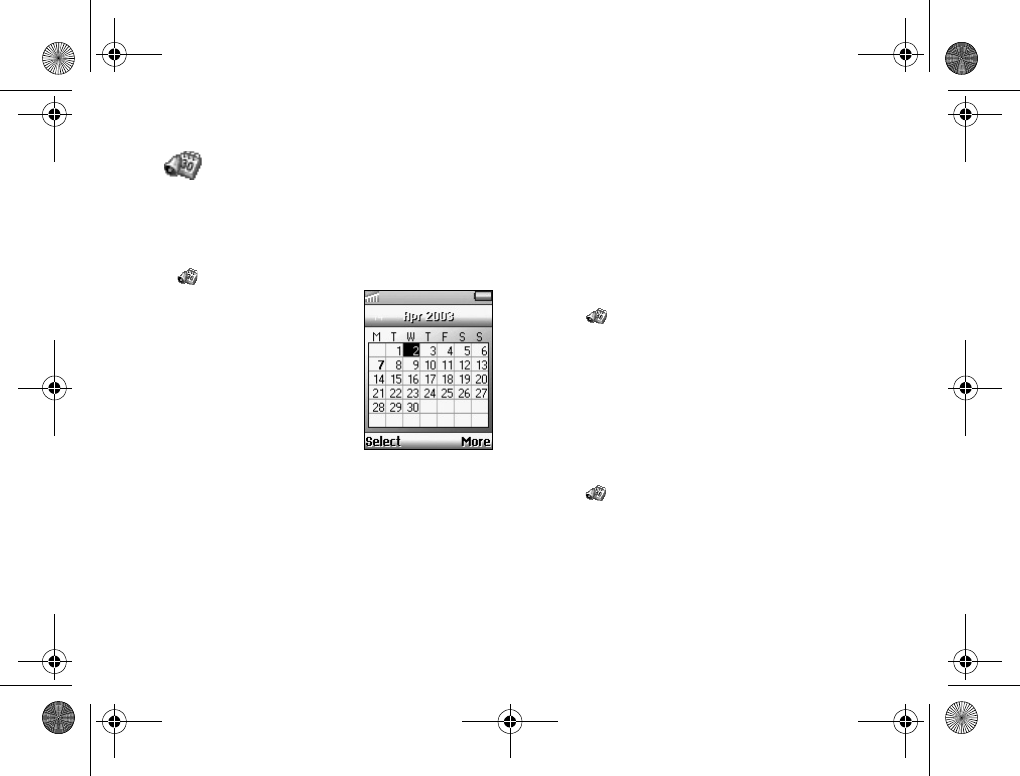
99
Organizer
Organizer
Calendar, Notes, Alarms, Timer, Stopwatch,
Calculator and Code memo.
Calendar
} Organizer } Calendar
Display the calendar, save
your daily schedule and set
alarms for important tasks.
The monthly calendar
appears as follows: The
calendar can also be
synchronized with a PC
calendar or, using WAP,
with a calendar on web
%86 Synchronization.
7: Days on which you have appointments are
marked in bold.
Appointments and tasks
You can save up to 300 appointments and 80 tasks
in your calendar, depending on the size of each
item. You can choose to add a new appointment/
task, or to use an old appointment/task as a
template by copying and editing it.
Entering a new appointment
1} Organizer } Calendar } Add Appointment
and enter the appropriate information in one
of the following options: Subject:, Location:,
Icon, Start Date, Start time:, Duration and
Reminder.
2Confirm each entry by pressing OK, Select
or Save.
Entering a new task
1} Organizer } Calendar } Tasks } New Task
2} Task
or
} Phone Call
3Enter the task or phone number and press OK.
4The message, Set reminder? appears. Press
Yes/No to/not to enter the date and time.
Z600_A6.book Page 99 Thursday, August 21, 2003 2:30 PM
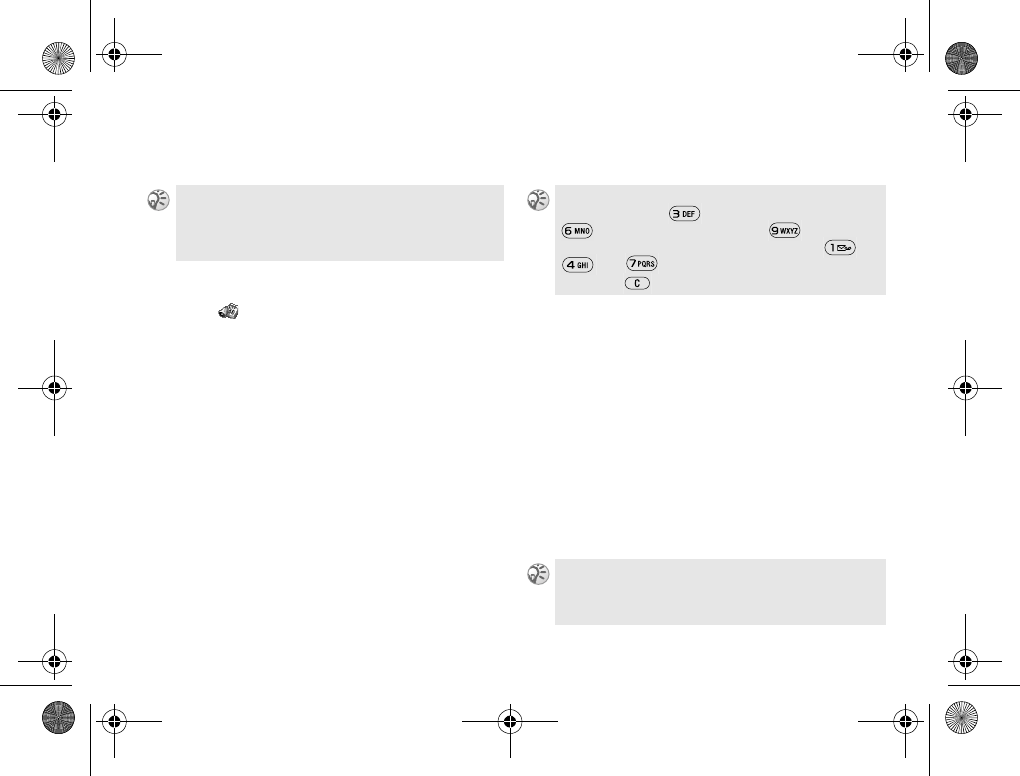
100
Organizer
Viewing your calendar
1} Organizer } Calendar
2Select one of the following options:
}View Today: View all appointments
for today and unfinished tasks.
}View Week: Move within and among
the days using the Navigation key. Press
Select to view a certain day.
}View Month: Move within and days or
weeks using the Navigation key. Press
Select to view a certain day.
Advanced Options
Selecting Advanced offers you the following
options:
}Find: Search for appointments or tasks
that contain a specific text.
Enter the text you wish to search for and
press OK.
}Send: Send appointments/tasks via
Bluetooth, the infrared port or picture
message (%47 Picture Message (MMS)).
Select from Send Day, Send Week, Send
Month and select a transfer method.
When you are in the list of appointments/tasks for
a certain day, press More to Edit, Delete, Reschedule,
Send or Copy. You can also call a number included
in a phone call task.
In the weekly and monthly views, you can go to next
week by pressing , to next month by pressing
and to next year by pressing . You can go
back a week, a month or a year by pressing ,
and respectively. To reach the current
day, press .
You can also send an individual appointment/task by
selecting the appointment/task and Send.
Z600_A6.book Page 100 Thursday, August 21, 2003 2:30 PM
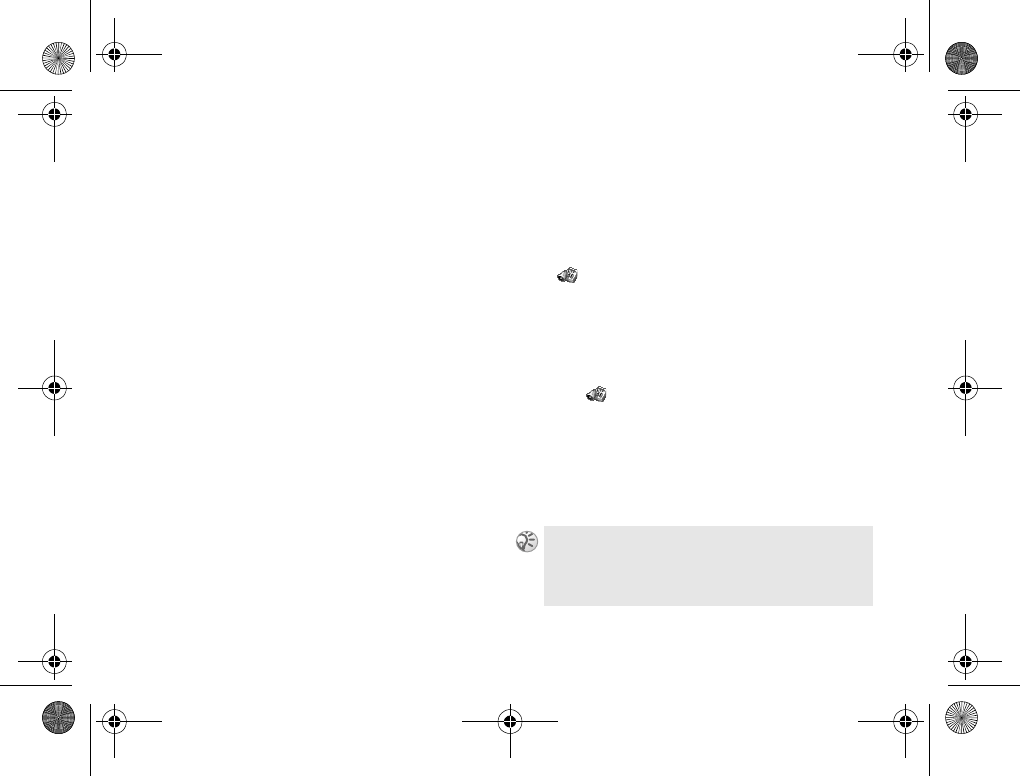
101
Organizer
}Memory Status: Display how much
memory is available for new appointments
and tasks.
}Delete All: Delete all appointments and
tasks in your calendar.
Options
The following options are available:
}View
}Starting Day: Select a start day for
the week.
}Week Display: Select 5-day week or
7-day week.
}Profile Switch
}Off: Switch profile off.
}Manual: Remind you to switch profile
when a meeting is about to start.
}Auto: Switch profile automatically
}Reminders
}Always: Set the alarm to ring even if
the phone is switched off.
}Never: Set the alarm off.
}If Phone On: Set the alarm to ring only
when the phone is switched on.
Notes
} Organizer } Notes
Use your phone as a Notepad. You can add,
edit, delete or send a note. (You can save up
to 10 notes.)
Adding and viewing a note
1} Organizer } Notes or
press More in standby mode and select
Post Note.
2} ANew Note to add a new note or
select a note you wish to display.
3Enter the text and press OK.
If the note is long and you cannot see all of it, press
More and Show Note.
To turn off the note in standby mode, press More and
select Hide Note.
Z600_A6.book Page 101 Thursday, August 21, 2003 2:30 PM
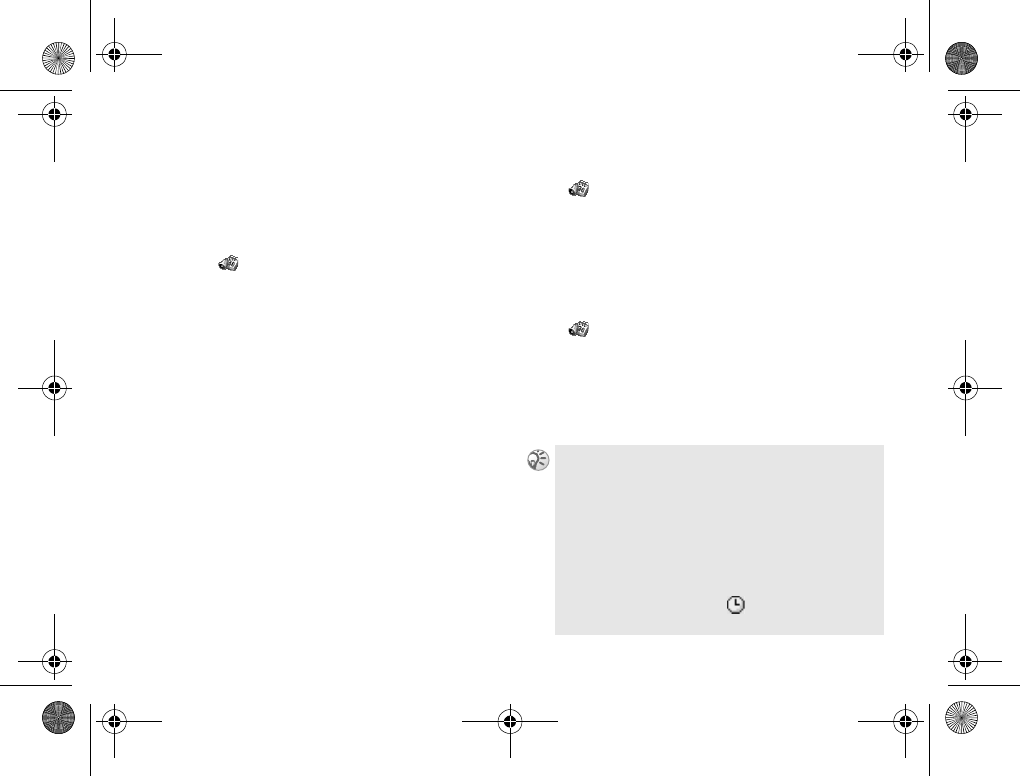
102
Organizer
Exchanging notes
You can send and receive notes using Bluetooth,
the infrared port or picture messaging.
Sending a note
1} Organizer } Notes
2Highlight a note.
3} More } Send
4Select a transfer method.
Receiving a note
1} More } Turn On Bluetooth or
} Turn On IR in standby mode.
2The message, Add note? appears. Press Save
to save the note to your phone memory.
Alarms
} Organizer } Alarms
Select Alarm to set the alarm at a specific time,
or Recurrent Alarm to set it recurrently at a
specific time on several days.
Assign a sound to Alarm %92 Alarm signal.
Timer
} Organizer } Timer
To start and stop the timer at a certain time.
Enter the time you wish the timer to run for
using the keypad (maximum 99:59:59) and
press Start. Once the timer is set, you have the
following options: Cancel and Set New Time.
You will still hear the alarm even if the phone is set
to Silent or switched off.
Press any key to turn the alarm/timer off.
The volume of the alarm/timer is determined by the
ringer volume setting. If the ringer volume is off or
the Turn On Silent option is selected, the alarm/timer
will ring at the minimum volume. The alarm/timer
will still be heard even during a call.
When the alarm/timer is on, appears in the display
in standby mode.
Z600_A6.book Page 102 Thursday, August 21, 2003 2:30 PM
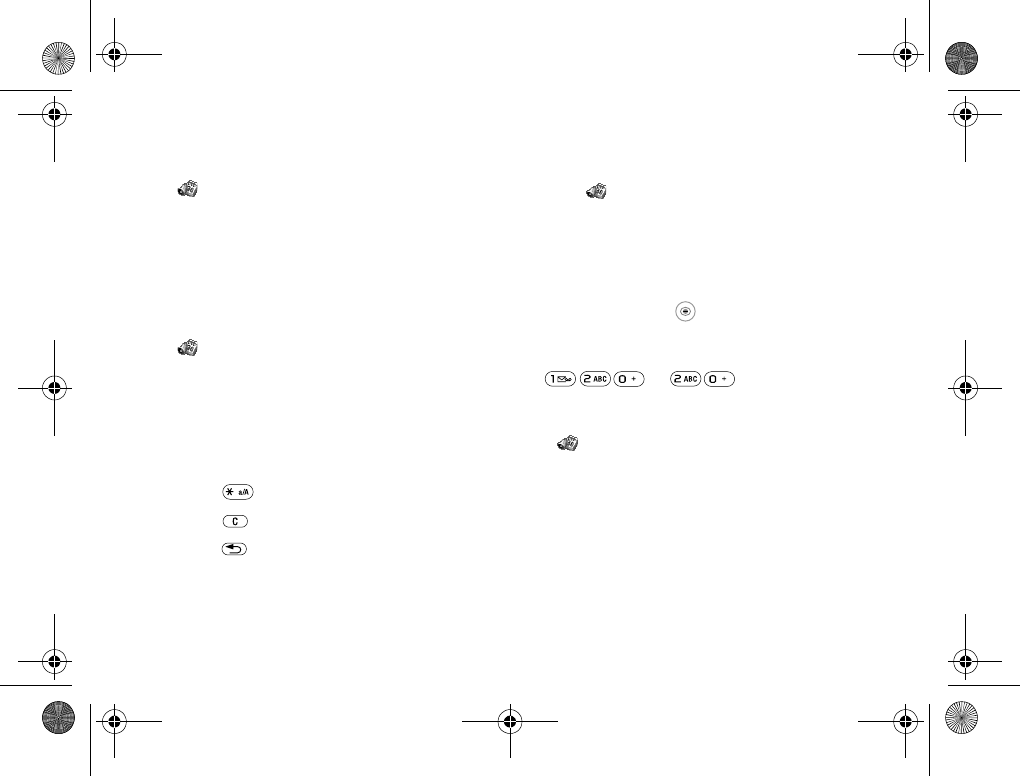
103
Organizer
Stopwatch
} Organizer } Stopwatch
Once the counter reaches 23:59:59.9 the timer
stops automatically.
The stopwatch is automatically turned off if you
answer an incoming call or exit the stopwatch
menu.
Calculator
} Organizer } Calculator
The Calculator can perform addition (+),
subtraction (-), multiplication (×), division (÷)
and percentage (%) calculations.
• Use the Navigation key to go through the
mathematical operations of ÷, ×, –, +, ., %, = in
that order.
• Press to select “.”.
• Press to clear the entered value.
• Press to exit the calculator.
Using the calculator
1} Organizer } Calculator
2Enter a number.
3Select the mathematical function using
the Navigation key and then enter another
number.
4Press Select or to select “=” for a result.
In this example we are going to subtract 20%
from 120.
Code memo
} Organizer } Code Memo
Code memo function offers the option to store
all the different security codes, for example,
the one for your credit card. You can save a
maximum of 10 codes in the Code memo.
–% =
Z600_A6.book Page 103 Thursday, August 21, 2003 2:30 PM
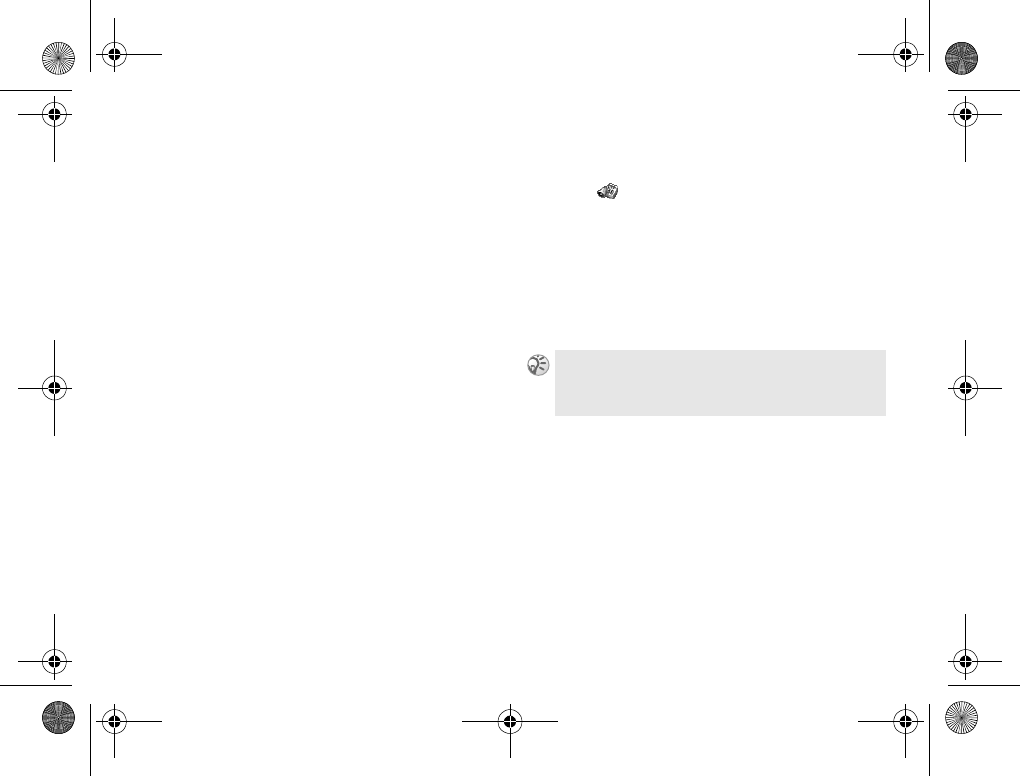
104
Organizer
Checkword and security
To confirm that you have entered the correct
password for the code memo and to prevent
unauthorized access to your codes, you must
enter a checkword. When you enter your
password to open the code memo, the checkword
is displayed for a short time. If the password is
correct, the correct codes appears. If you enter
the incorrect password, the checkword and the
codes that are displayed are also incorrect.
Factors strengthening the security of the
Code memo functions are:
• You get no feedback about whether the
password is correct, except for the checkword.
• All codes are encrypted in the mobile phone.
• When you access your codes, they are
displayed for a limited time only.
To open code memo for the first time
1} Organizer } Code Memo
The message with instructions is displayed.
Press OK.
2Enter a 4-digit password and press OK.
3Re-enter the new password to confirm.
4Enter a checkword (maximum 15 characters)
and press OK.
The checkword can consist of both letters and
number. To enter a number, press and hold the
alphanumeric key.
Z600_A6.book Page 104 Thursday, August 21, 2003 2:30 PM
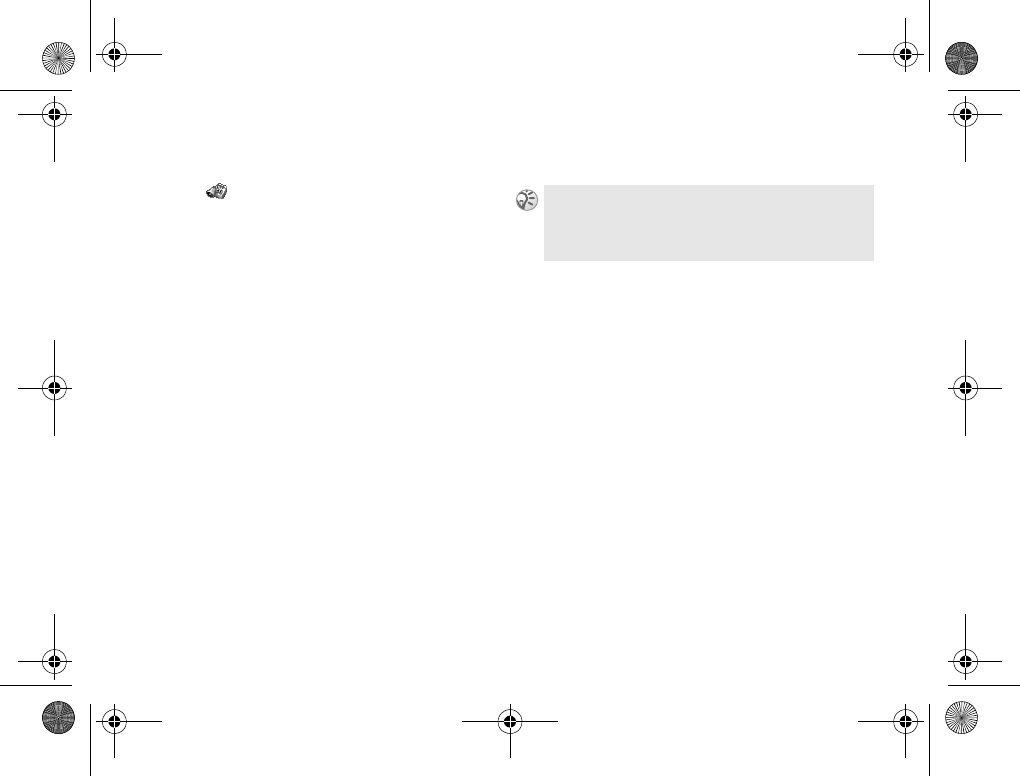
105
Organizer
To add a new code
1} Organizer } Code Memo
2Enter your password and press OK.
3} New Code
4Enter a name associated with the code,
for example, the name of the credit card
company and press OK.
5Enter the code and press OK to confirm.
To open code memo
Follow the steps 1-2 in %105 To add a new
code. Your entered checkword and your codes
are displayed when the decryption process has
finished.
To change the password
1Follow the steps 1-2 in %105 To add a
new code and press More.
2} Change Password and enter your new
password followed by OK.
3Re-enter the new password and press OK.
4Enter a checkword and press OK.
To reset code memo
1Follow the steps 1-2 in %105 To add a
new code and press More.
2} Reset
The message Reset code memo? is displayed.
3} Yes
The code memo is reset and all entries are
cleared. The next time you select the Code
memo function, you must start at %104 To
open code memo for the first time.
If you forgot your password, enter any password to
access the Code memo function. The checkword and
codes that are displayed are incorrect. You must now
reset the Code memo.
Z600_A6.book Page 105 Thursday, August 21, 2003 2:30 PM
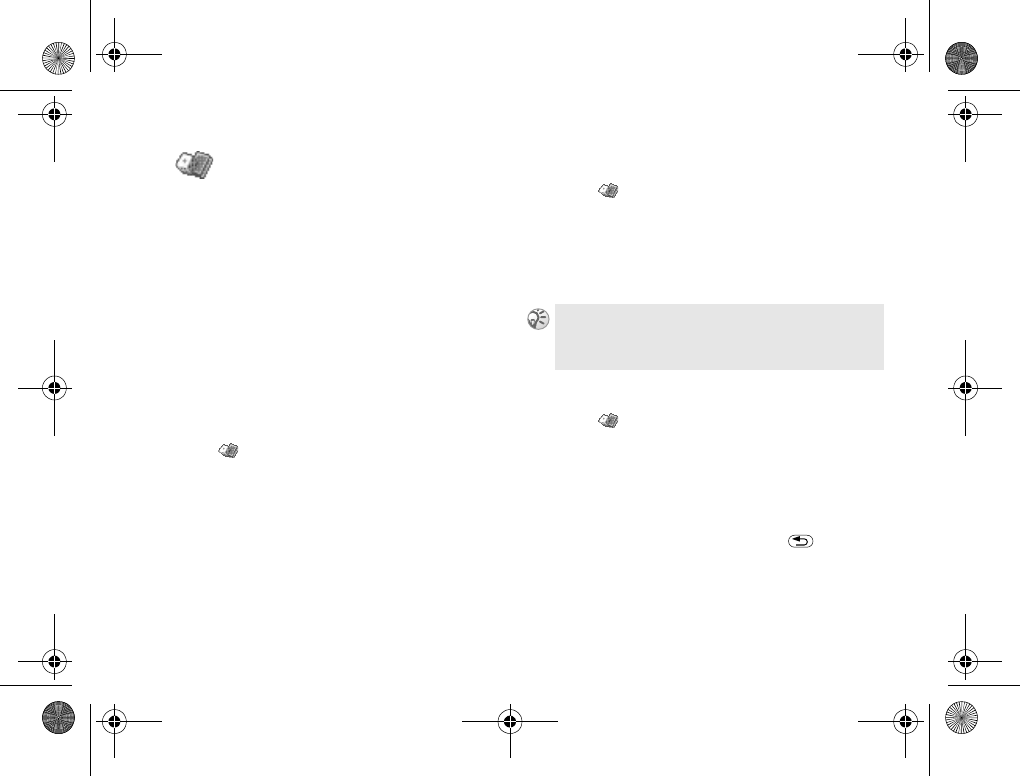
106
Entertainment
Entertainment
Playing games and downloading an application.
Entertainment
Your phone has several entertaining
applications and games. You can play some of
the games with another person, both using your
phone, or you can play on two phones using
Bluetooth wireless technology or infrared.
You can also download games and applications
directly to your phone. Help texts are available
in some games and applications.
Downloading applications
1} Entertainment
2} Games & More } New Applications (for
example, Sony Ericsson)
3Follow instructions to download an
application.
4} More to get more information about
the game.
Downloading a game
1} Entertainment } Other Games
} New Game
2Follow instructions to download a game.
3} More to get more information about the
application.
Playing games
1} Entertainment } Other Games
2Select the game you wish to play. (Press
More to delete, read the game information,
or view the memory status.)
3} Start
4} Help to read the help text or to end
the game.
Make sure the file sizes do not exceed the free
memory in your phone.
Z600_A6.book Page 106 Thursday, August 21, 2003 2:30 PM
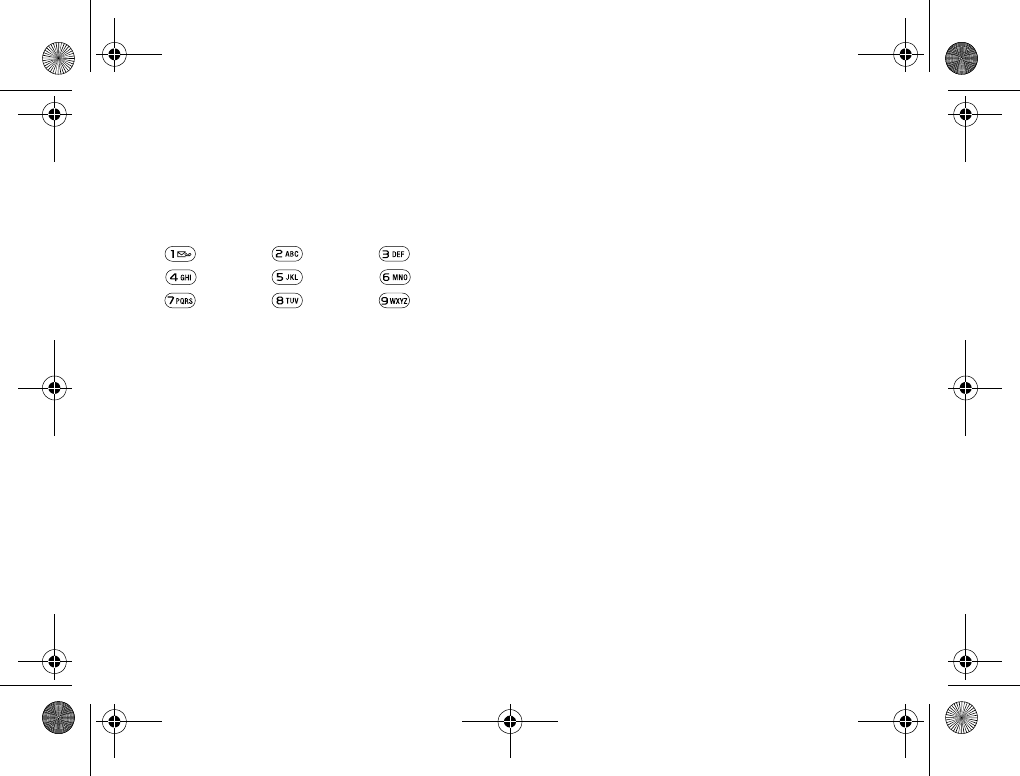
107
Entertainment
Movement
Use the Navigation key to move up, down, left
or right and to select an item, or use the keys as
follows:
left up up right up
left select/fire right
left down down right down
Z600_A6.book Page 107 Thursday, August 21, 2003 2:30 PM
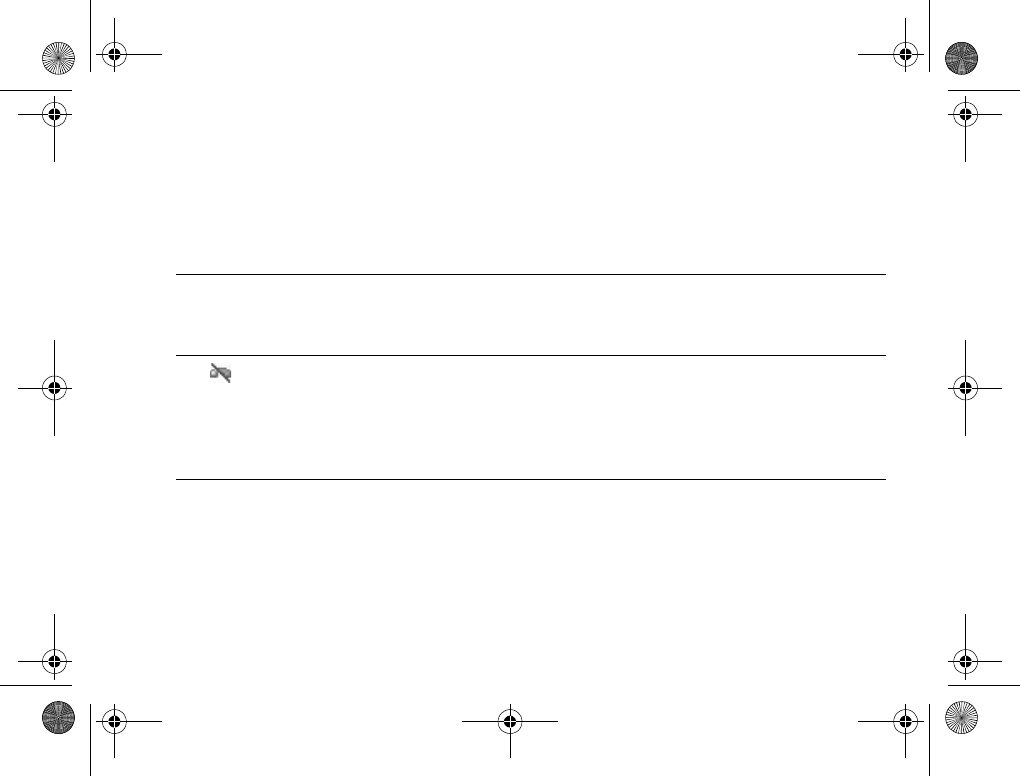
108
Appendix
Appendix
Troubleshooting
Problem Possible Causes Possible Remedies
Unable to switch
on
Empty battery Charge the battery %18 Charging the battery.
Defective battery Replace the battery. Note that after several years
reduction in battery capacity is normal.
The icon
appears
Weak signal Move to an open space or closer to a window.
Outside GSM coverage area Check operator coverage map.
SIM not valid Call your service provider.
Network access not allowed Try manual network search %87 GSM Networks.
Call not possible Dialing error Use full national area code. When abroad, use full
country code.
Restrict calls set Check restrict call settings %61 Restrict calls.
Another SIM inserted Check for new restrictions.
Z600_A6.book Page 108 Thursday, August 21, 2003 2:30 PM
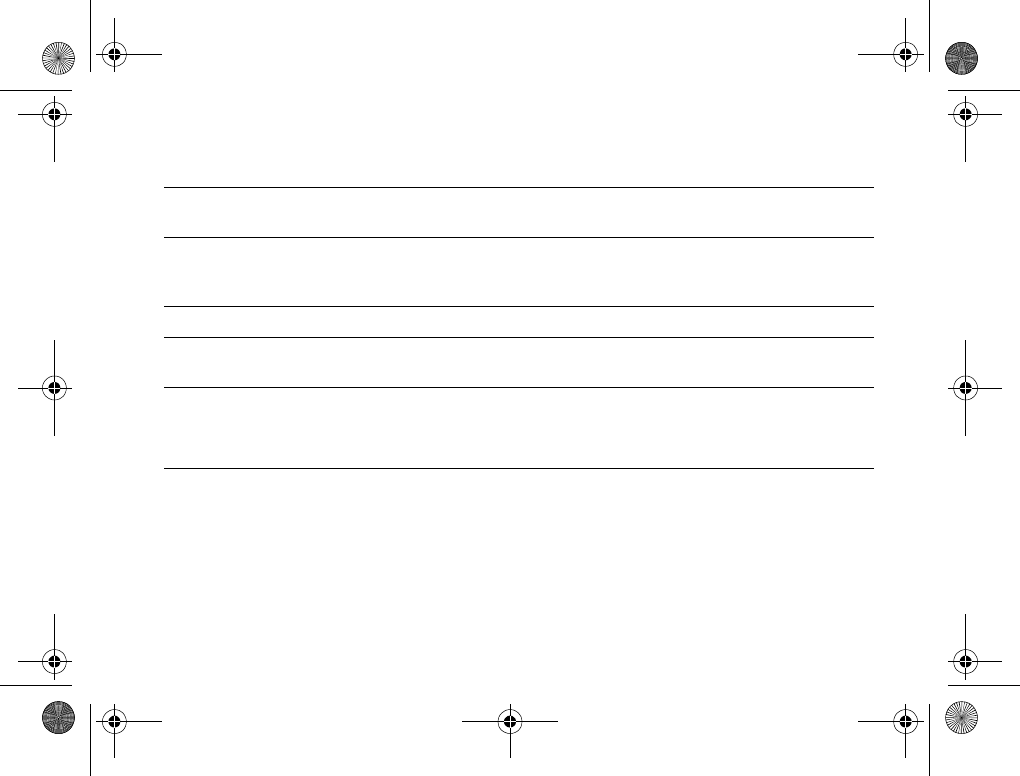
109
Appendix
Difficult to hear
the other party
––– Adjust earpiece volume, and reduce noise around
you %27 Adjusting the Ringer/Speaker volume.
Phone loses
network
Weak signal Reconnection, or connection to another operator
is automatic. Switching phone off and on may
accelerate this.
SIM error Damaged SIM card Please contact your service provider.
SIM card not
registered
Network does not recognize
the SIM card
Please contact your service provider.
Not able to
receive calls
Restrict calls set Check restrict call settings %61 Restrict calls.
Forward set Check call forward settings %60 Setting a
Forward.
Battery Charging
indicator does not
appear
Battery over-discharged Charge the battery a full charging cycle (up to
approximately 3 hours) for the indicator to appear.
Problem Possible Causes Possible Remedies
Z600_A6.book Page 109 Thursday, August 21, 2003 2:30 PM
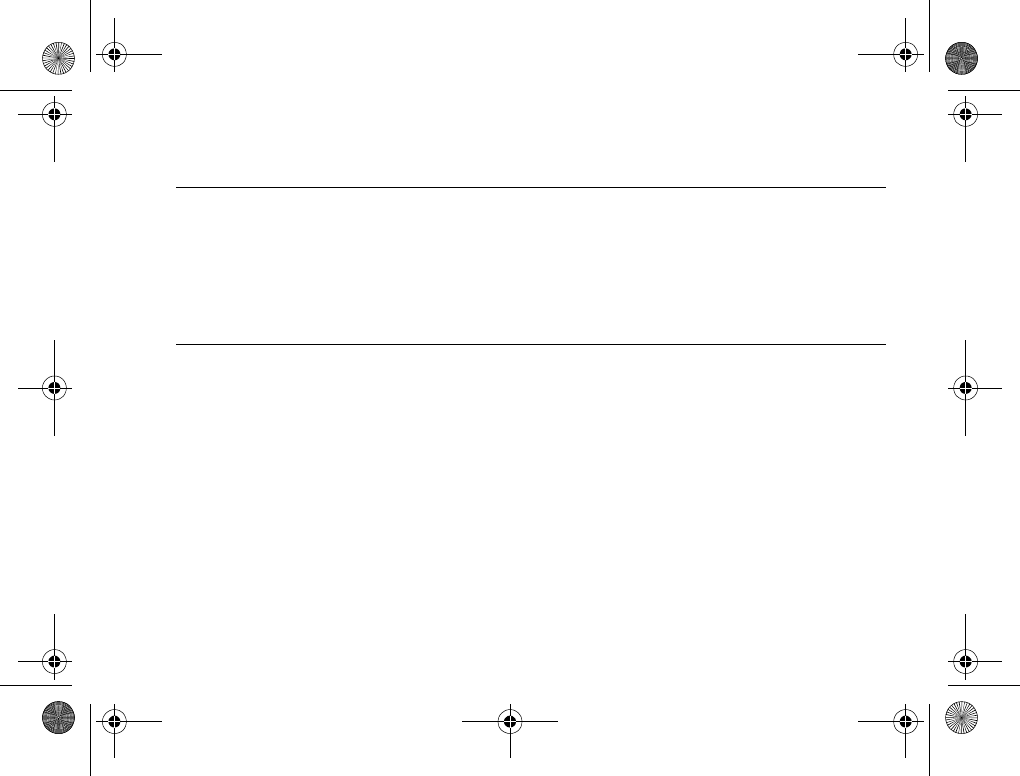
110
Appendix
Unable to access
any WAP sites
Not subscribed Check with your network operator/service provider
to confirm whether your subscription allows access
to WAP services and whether it is possible to access
WAP when roaming.
Wrong access selected Check that the default Access Profile is usable
in the current network and that GPRS (operator
dependent) is turned on in this profile.
Unable to access
an Email account
Account already in use Check that you are logged off of your Email
account on your PC.
Problem Possible Causes Possible Remedies
Z600_A6.book Page 110 Thursday, August 21, 2003 2:30 PM
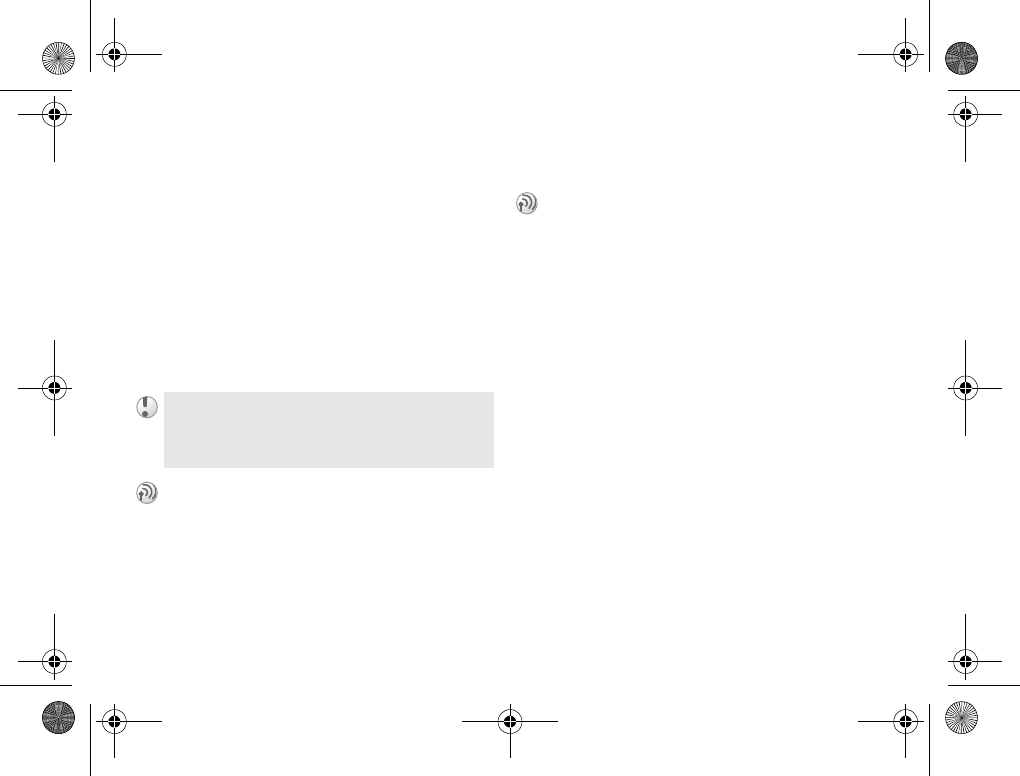
111
Appendix
Security
PIN, PIN2, SIM card and Phone locks.
PIN (Personal Identification
Number)
When the PIN is enabled, your phone prompts
you to enter the PIN each time you switch on
the phone. You can change your PIN to any
4-8 digit number at any time as long as the
PIN option is enabled. To change the PIN
%97 SIM lock.
PIN2
SIM card lock
The SIM card lock protects your subscription,
but not your phone itself, from unauthorized
use. If you change SIM cards, the phone still
works with the new SIM card. Most SIM cards
are locked at the time of purchase. If the SIM
card lock is on, you have to enter a PIN every
time you turn on your phone. If you enter your
PIN incorrectly 3 times in a row the SIM card
is locked. This is indicated by the message, PIN
blocked.. To unblock it you need to enter your
PUK (Personal Unblocking Key). Your PIN and
PUK are supplied by your operator. To edit your
PIN/PIN 2 and turn the SIM card lock on/off
%97 SIM lock.
For security purposes, if you enter the PIN incorrectly
3 times, your PIN will be blocked and you will have
to enter the PUK (Personal Unblocking Key) to
unblock it %112 Unblocking the SIM card.
If the PIN option is disabled, the risk of
unauthorized use of your phone is greater.
The disabling of the PIN control is SIM card
dependent.
PIN2 is a code provided by your network
operator/service provider and is required for
access to some features such as Fixed Numbers
or Call Cost. These features are not supported
by all networks.
Z600_A6.book Page 111 Thursday, August 21, 2003 2:30 PM
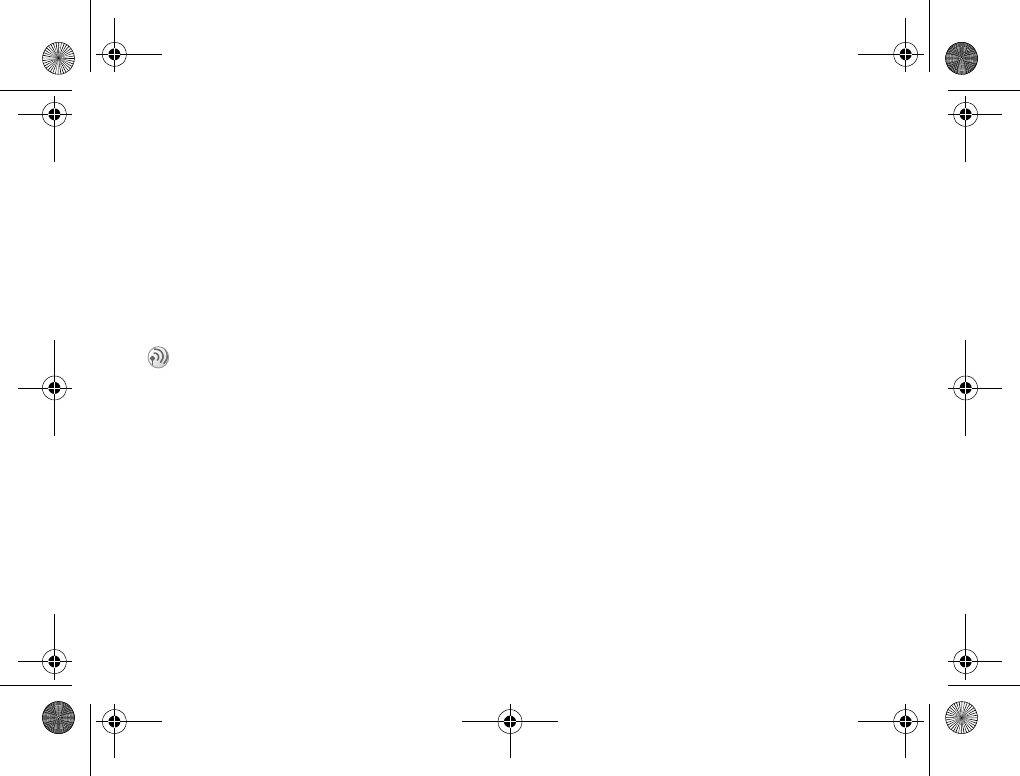
112
Appendix
Unblocking the SIM card
If you enter the PIN incorrectly 3 times in a row,
the SIM card is blocked.
1Enter the PUK (Personal Unblocking Key)
and press OK.
2Enter the new PIN (4-8 digits) and press OK.
3Enter the new PIN again and press OK.
The SIM card is unblocked.
If you enter the wrong PUK 10 times, your SIM
card is blocked completely. In this case contact
your network operator/service provider.
In order to receive more information (SIM and
PUK), please contact your network operator/
service provider.
Z600_A6.book Page 112 Thursday, August 21, 2003 2:30 PM
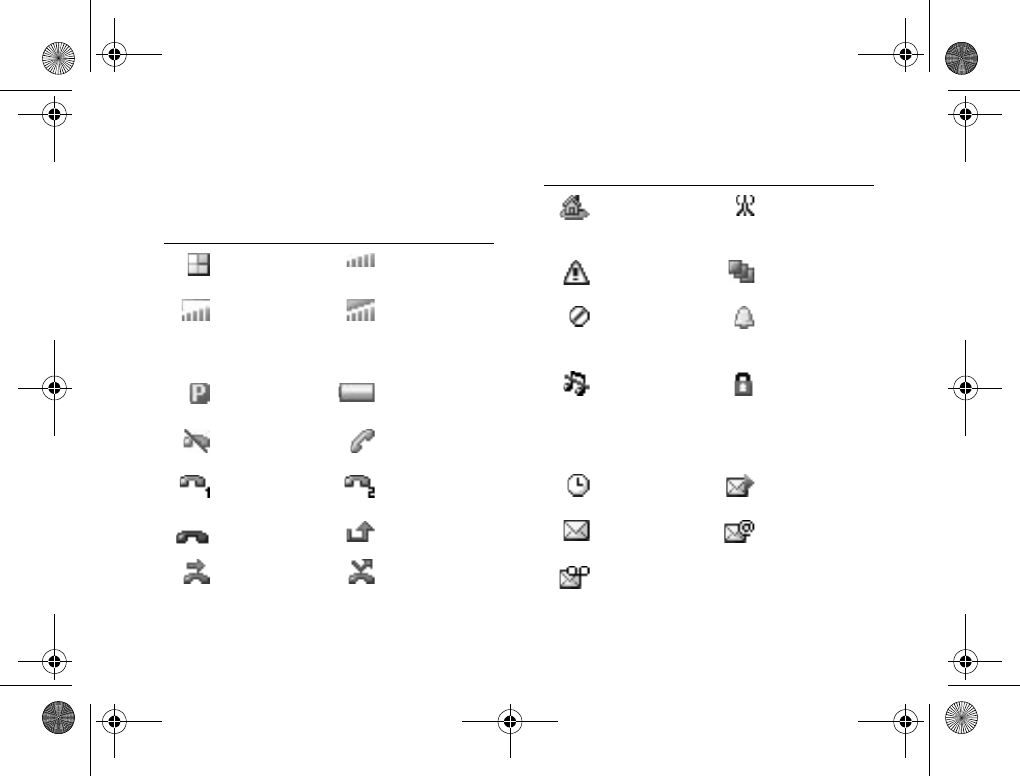
113
Appendix
Icon glossary
Icons which may appear in the display.
Icon Explanation Icon Explanation
Desktop icon Network signal
(strong)
Network signal
(strong) &
GPRS within
range
Network signal
(strong) &
GPRS attached
Premium
charge zone
Battery status
No incoming
calls available
Active call
Line 1,
activated
Line 2,
activated
Call ended Missed calls
Incoming call
barring
Unconditional
forward
Home network,
within range
Preferred
network,
available
Ciphering not
supported
Personalized
profile
Network
forbidden and
not available
Alarm set
Signals off,
(expect alarm &
timer)
Card lock or
phone lock.
Secure
connection
(WAP)
Timer set MMS
notification
SMS
notification
Email
notification
Voicemail
notification
Icon Explanation Icon Explanation
Z600_A6.book Page 113 Thursday, August 21, 2003 2:30 PM
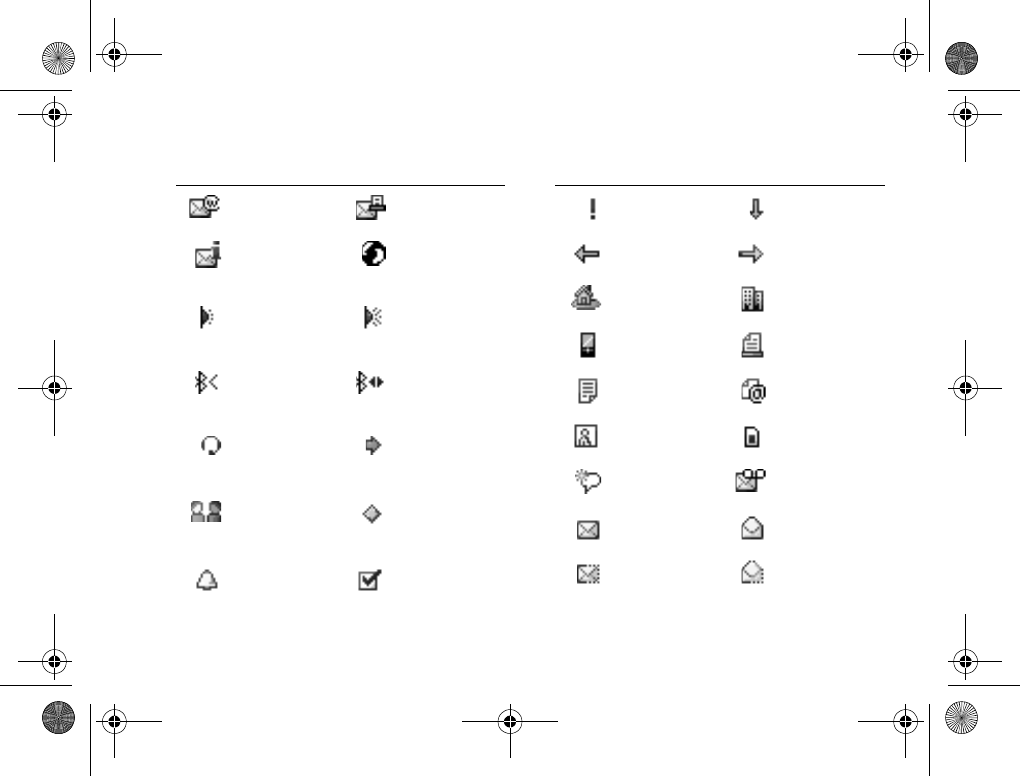
114
Appendix
WAP push
notification
Fax notification
Cell
information
notification
A GPRS
session, in
progress
Infrared port,
activated
Infrared
communication,
in progress
Bluetooth,
activated
Bluetooth
communication,
in progress
Bluetooth
headset
attached
Chat prompt
Chat session, in
progress
All day
calendar
(appointment)
Reminder set
(appointment)
Task completed
Icon Explanation Icon Explanation
High priority
(task/message)
Low priority
(task/message)
Answered call Dialed number
Home number
(contact)
Work number
(contact)
Mobile number
(contact)
Fax number
(contact)
Other
information
Email address
(contact)
Picture attached
(contact)
SMS saved on
the SIM card
Magic word,
activated
Voice message
unread
Message unread Message read
Only part of an
unread Email/
MMS saved
Only part of
a read Email
saved
Icon Explanation Icon Explanation
Z600_A6.book Page 114 Thursday, August 21, 2003 2:30 PM
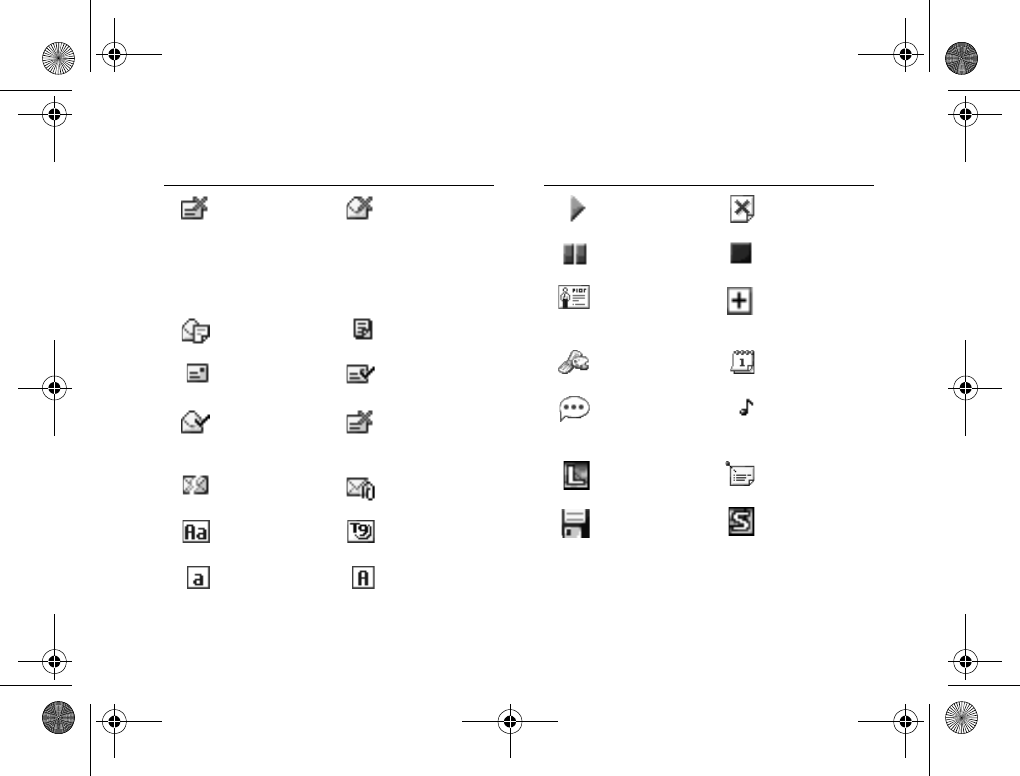
115
Appendix
Unread
message will be
deleted the next
time you
connect to the
server
Read message
will be deleted
the next time
you connect to
the server
Message saved
(unsent items)
Message
template
Message sent Message
delivered
Mesage read by
the recipient
Sent message
expired/been
rejected
Message
damaged
Email with
attachment
Upper & lower
case
T9 text input
Lower case Upper case
Icon Explanation Icon Explanation
MMS play Picture not
available
MMS pause MMS stop
Business card
attached
(MMS)
Message option
Theme attached
(MMS)
Event attached
(MMS)
Recorded sound
attached
(MMS)
Melody
attached
(MMS)
Picture size,
large
Note attached
(MMS)
Save picture
(camera)
Picture size,
small
Icon Explanation Icon Explanation
Z600_A6.book Page 115 Thursday, August 21, 2003 2:30 PM
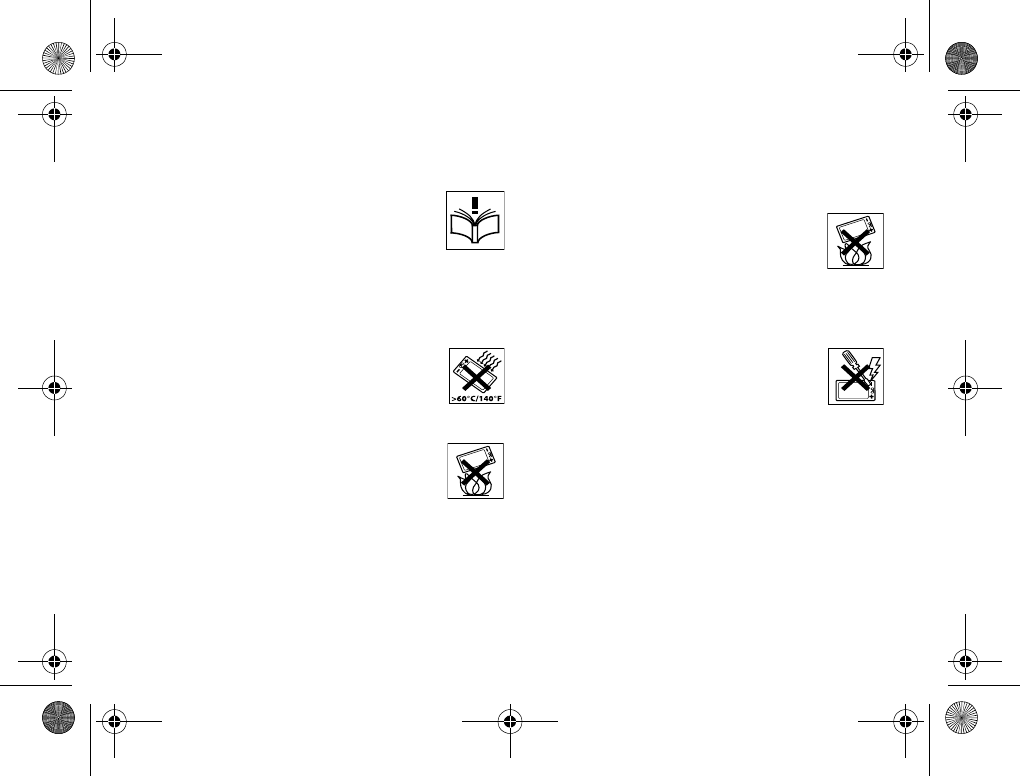
116
Appendix
Safe and Efficient Use
Please read this information before
using your mobile phone.
RECOMMENDATIONS
• Always treat your product with care and keep it
in a clean and dust-free place.
• Do not expose your product to liquid or
moisture or humidity.
• Do not expose your product to
extreme high or low temperatures.
• Do not put your product in a
microwave oven; this may cause
damage to either the oven or the product.
• Do not expose your product to open
flames or lit tobacco products.
• Do not drop, throw or try to bend
your product.
• Do not close your phone with an object
inserted between keypad and display; this may
cause damage to your product.
• Do not paint your product.
• Do no use your product near medical
equipment without requesting permission.
• Do not use your product when in, or around
aircraft, or areas posted “turn off two-way
radio”.
• Do not use your product in an area
where a potentially explosive
atmosphere exists.
• Do not place your product or install
wireless equipment in the area above your
car’s air bag.
• Do not touch the External Antenna Connector.
• Do not attempt to disassemble your
product. Only Sony Ericsson
authorized personnel should perform
service.
• Do not direct the infrared ray at anyone’s eye
and make sure that it does not disturb any
other infrared units.
• To avoid hearing impairment, accept the call
before holding your product (or portable
handsfree device) to your ear.
ANTENNA
Only use an antenna that has been specifically
designed by Sony Ericsson for your mobile
phone. Use of unauthorized or modified antennas
could damage your mobile phone and may violate
regulations, causing loss of performance and
Z600_A6.book Page 116 Thursday, August 21, 2003 2:30 PM
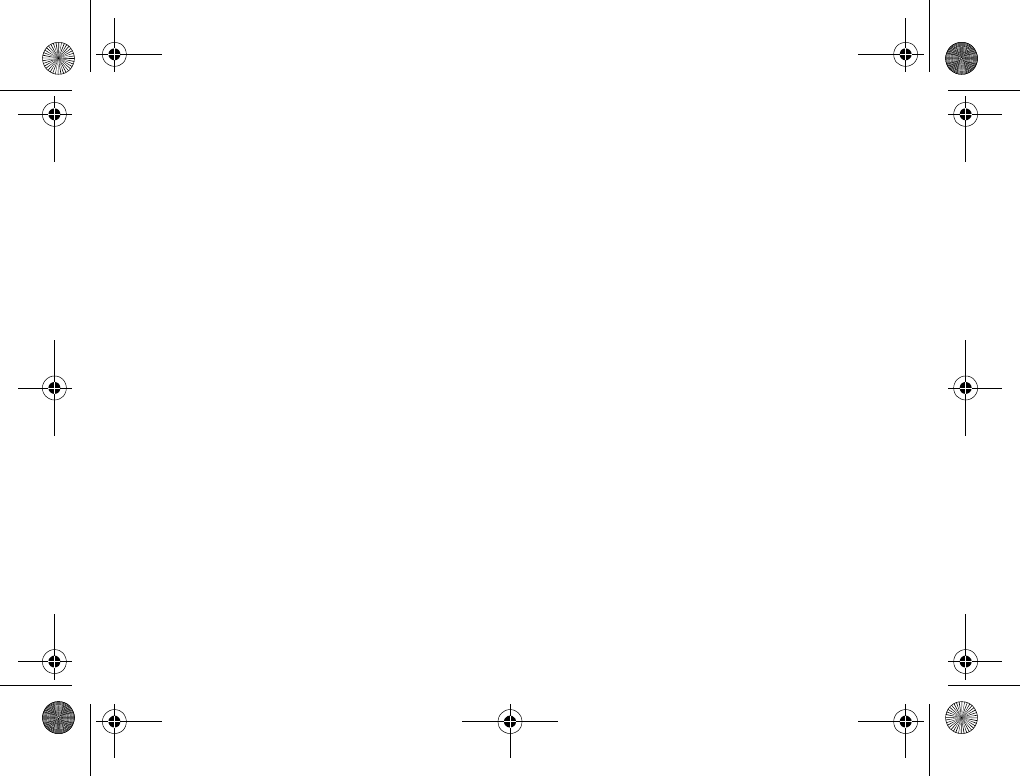
117
Appendix
SAR levels above the recommended limits
%117 RADIO FREQUENCY (RF) EXPOSURE
AND SAR
EFFICIENT USE
Hold your mobile phone as you would any other
phone. Do not cover the top of the phone when
in use, as this affects call quality and may cause
the phone to operate at a higher power level than
needed, thus shortening talk and standby times.
While in data transfer, the mobile phone is not
designed to be held next to the ear.
RADIO FREQUENCY (RF)
EXPOSURE AND SAR
Your mobile phone is a low-power radio transmitter
and receiver. When it is turned on, it emits low
levels of radio frequency energy (also known as
radio waves or radio frequency fields).
Governments around the world have adopted
comprehensive international safety guidelines,
developed by scientific organizations, e.g. ICNIRP
(International Commission on Non-Ionizing
Radiation Protection) and IEEE (The Institute
of Electrical and Electronics Engineers Inc.),
through periodic and thorough evaluation of
scientific studies. These guidelines establish
permitted levels of radio wave exposure for the
general population. The levels include a safety
margin designed to assure the safety of all
persons, regardless of age and health, and to
account for any variations in measurements.
Specific Absorption Rate (SAR) is the unit of
measurement for the amount of radio frequency
energy absorbed by the body when using a
mobile phone. The SAR value is determined at
the highest certified power level in laboratory
conditions, but the actual SAR level of the mobile
phone while operating can be well below this
value. This is because the mobile phone is
designed to use the minimum power required
to reach the network.
Variations in SAR below the radio frequency
exposure guidelines do not mean that there
are variations in safety. While there may be
differences in SAR levels among mobile phones,
all Sony Ericsson mobile phone models are
designed to meet radio frequency exposure
guidelines.
Before a phone model is available for sale to the
public, it must be tested and certified to the FCC
that it does not exceed the limit established by the
government-adopted requirement for safe
exposure. The tests are performed in positions
and locations (that is, at the ear and worn on the
body) as required by the FCC for each model. For
body worn operation, this phone has been tested
and meets FCC RF exposure guidelines when the
handset is positioned a minimum of 15 mm from
Z600_A6.book Page 117 Thursday, August 21, 2003 2:30 PM
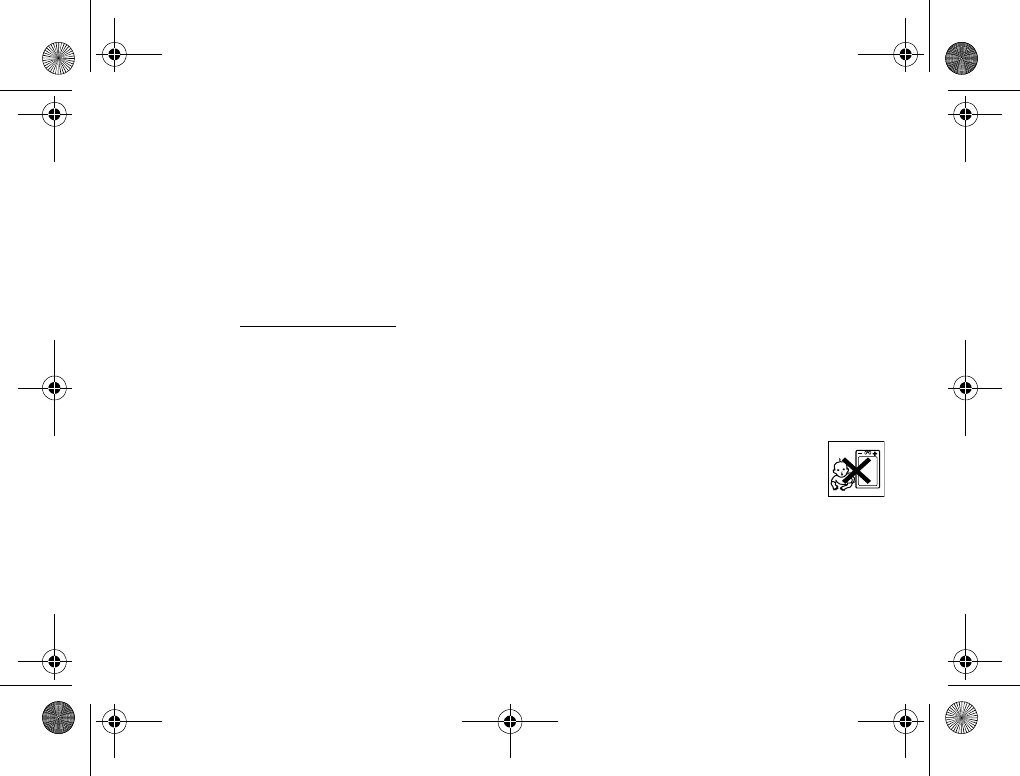
118
Appendix
the body without any metal parts in the vicinity of
the phone or when used with the original Sony
Ericsson body worn accessory intended for this
phone. Use of other accessories may not ensure
compliance with FCC RF exposure guidelines.
A separate leaflet with SAR information for this
mobile phone model is included with the material
that comes with this mobile phone. This
information can also be found, together with more
information on radio frequency exposure and
SAR, on: www.sonyericsson.com
DRIVING
Please check if local laws and regulations restrict
the use of mobile phones while driving or require
drivers to use handsfree solutions. We
recommend that you use only Sony or Sony
Ericsson handsfree solutions intended for use
with your product. Please note that because of
possible interference to electronic equipment,
some vehicle manufacturers forbid the use of
mobile phones in their vehicles unless a
handsfree kit with an external antenna supports
the installation. Please contact your vehicle
manufacturer for the appropriate position of the
external antenna on your vehicle.
Always give full attention to driving and pull off the
road and park before making or answering a call if
driving conditions so require.
PERSONAL MEDICAL DEVICES
Mobile phones may affect the operation of cardiac
pacemakers and other implanted equipment.
Please avoid placing the mobile phone over the
pacemaker, e.g. in your breast pocket. When
using the mobile phone, place it at the ear
opposite the pacemaker. If a minimum distance of
15 cm (6 inches) is kept between the mobile
phone and the pacemaker, the risk of interference
is limited. If you have any reason to suspect that
interference is taking place, immediately turn off
your mobile phone. Contact your cardiologist for
more information.
For other medical devices, please consult the
manufacturer of the device.
CHILDREN
DO NOT ALLOW CHILDREN TO
PLAY WITH YOUR MOBILE PHONE
OR ITS ACCESSORIES. THEY
COULD HURT THEMSELVES OR
OTHERS, OR COULD
ACCIDENTALLY DAMAGE THE MOBILE
PHONE OR ACCESSORY. YOUR MOBILE
PHONE OR ITS ACCESSORY MAY CONTAIN
SMALL PARTS THAT COULD BE DETACHED
AND CREATE A CHOKING HAZARD.
Z600_A6.book Page 118 Thursday, August 21, 2003 2:30 PM
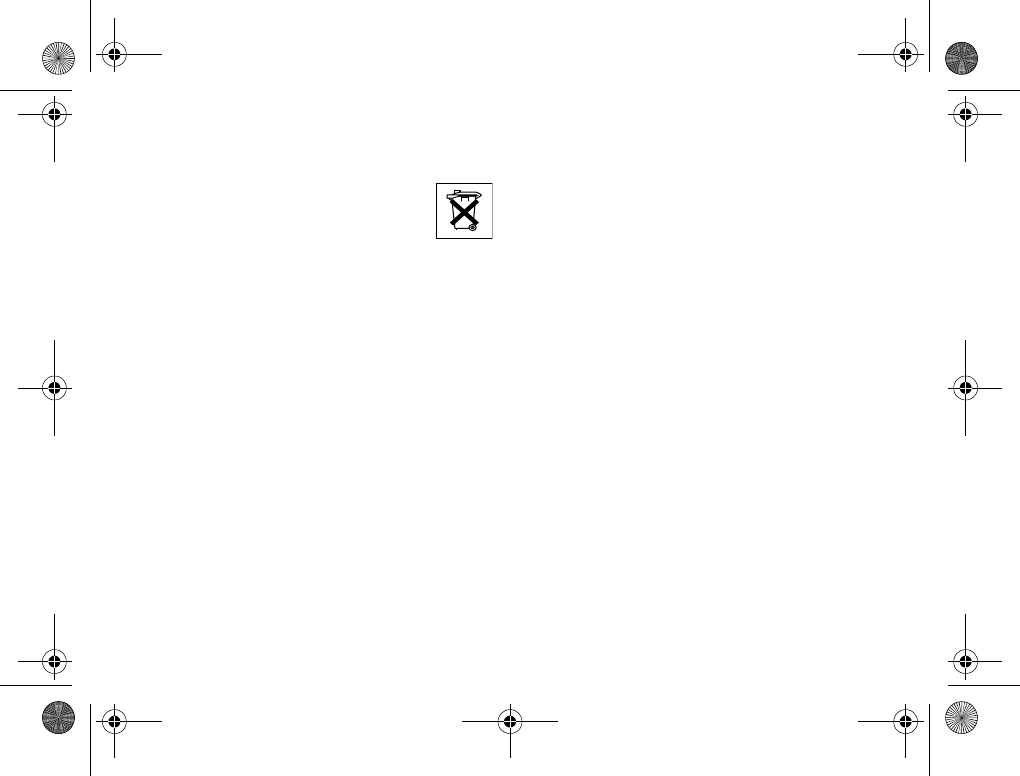
119
Appendix
DISPOSING OF THE PRODUCT
Your mobile phone should not be
placed in municipal waste. Please
check local regulations for disposal of
electronic products.
POWER SUPPLY
Connect the AC power adapter only to designated
power sources as marked on the product. Make
sure the cord is positioned so that it will not be
subjected to damage or stress. To reduce risk
of electric shock, unplug the unit from any power
source before attempting to clean it. The AC
power adapter must not be used outdoors or in
damp areas. Never alter the cord or plug. If the
plug will not fit into the outlet, have a proper outlet
installed by a qualified electrician.
Limit the distance between the mains socket
and the mobile phone when charging for easy
accessibility. As an energy-saving measure,
disconnect the charger from the main socket
after charging.
EMERGENCY CALLS
Mobile phones operate using radio signals, which
cannot guarantee connection under all conditions.
Therefore you should never rely solely upon any
mobile phone for essential communications (e.g.
medical emergencies).
Emergency calls may not be possible on all
cellular networks or when certain network
services and/or mobile phone features are in
use. Check with your local service provider.
BATTERY USE AND CARE
We recommend that you fully charge the battery
before you use your mobile phone for the first
time. The battery can only be charged in
temperatures between +5 °C (41 °F) and +45 °C
(+113 °F).
A new battery or one that has not been used for
a long time could have reduced capacity the first
few times it is used.
The talk and standby times depend on the actual
transmission conditions when using the mobile
phone. If the mobile phone is used near a base
station, less power is required and talk and
standby times are prolonged.
• Warning! May explode if disposed of in fire.
• Use only Sony Ericsson branded original
batteries and chargers intended for use with
your mobile phone. Other chargers may not
charge sufficiently or may produce excessive
heat. Using other batteries and chargers could
be dangerous.
• Do not expose the battery to liquid.
Z600_A6.book Page 119 Thursday, August 21, 2003 2:30 PM
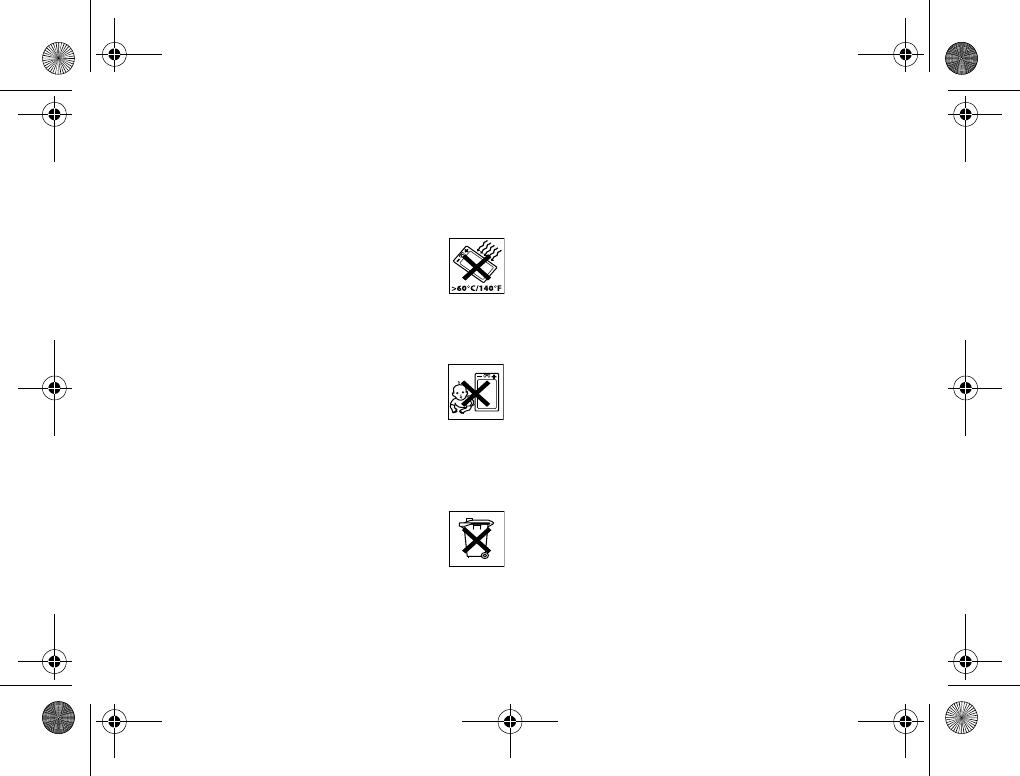
120
Appendix
• Do not let the metal contacts on the battery
touch another metal object. This could short-
circuit and damage the battery.
• Do not disassemble or modify the battery.
• Do not expose the battery to
extreme temperatures, never above
+60 °C (+140 °F). For maximum
battery capacity, use the battery in
room temperature.
• Turn off your mobile phone before removing
the battery.
• Keep out of children’s reach.
• Use the battery for the intended
purpose only.
• Do not allow the battery to be put
into the mouth. Battery electrolytes may
be toxic if swallowed.
DISPOSING OF THE BATTERY
Please check local regulations for
disposal of batteries or call your local
Sony Ericsson Customer Care Center
for information. The battery should
never be placed in municipal waste.
Use a battery disposal facility if available.
Limited Warranty
Sony Ericsson Mobile Communications AB,
S-221 88 Lund, Sweden, (Sony Ericsson), provides
this Limited Warranty for your mobile phone and
original accessory delivered with your mobile
phone (hereinafter referred to as "Product").
Should your Product need warranty service,
please return it to the dealer from whom it was
purchased, or contact your local Sony Ericsson
Customer Care Center (national rates may apply)
or visit www.SonyEricsson.com to get further
information.
OUR WARRANTY
Subject to the conditions of this Limited Warranty,
Sony Ericsson warrants this Product to be free
from defects in design, material and workmanship
at the time of its original purchase by a consumer,
and for a subsequent period of one (1) year.
WHAT WE WILL DO
If, during the warranty period, this Product fails
to operate under normal use and service, due
to defects in design, materials or workmanship,
Sony Ericsson authorized distributors or service
partners, in the country/region
%122 EUROPEAN UNION (EU) where you
purchased the Product, will, at their option, either
repair or replace the Product in accordance with
the terms and conditions stipulated herein.
Z600_A6.book Page 120 Thursday, August 21, 2003 2:30 PM
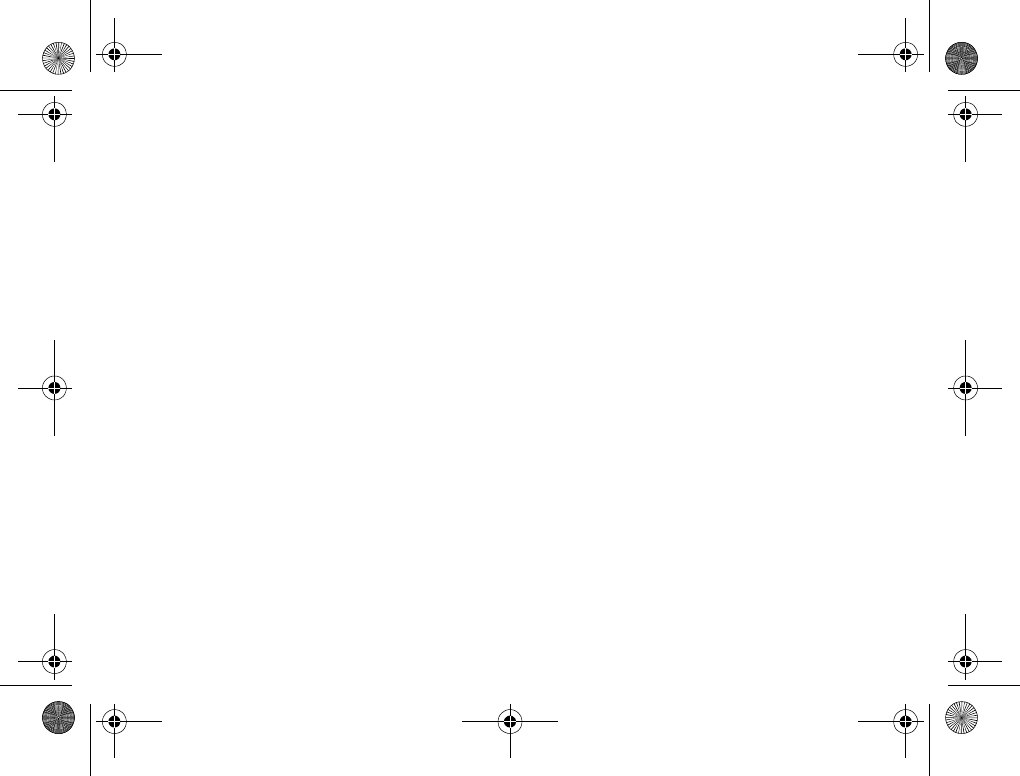
121
Appendix
Sony Ericsson and its service partners reserve
the right to charge a handling fee if a returned
Product is found not to be under warranty
according to the conditions below.
Please note that your personal settings/downloads
might be lost when the Product is repaired or
replaced.
CONDITIONS
1The warranty is valid only if the original proof of
purchase issued to the original purchaser by
an, for this Product, Sony Ericsson authorized
dealer, specifying the date of purchase and
serial number*, is presented with the Product
to be repaired or replaced. Sony Ericsson
reserves the right to refuse warranty service if
this information has been removed or changed
after the original purchase of the Product from
the dealer.
2If Sony Ericsson repairs or replaces the Product,
the repaired or replaced Product shall be
warranted for the remaining time of the original
warranty period or for ninety (90) days from the
date of repair, whichever is longer. Repair or
replacement may involve the use of functionally
equivalent reconditioned units. Replaced parts
or components will become the property of
Sony Ericsson.
3This warranty does not cover any failure of the
Product due to normal wear and tear, or due to
misuse, including but not limited to use in other
than the normal and customary manner, in
accordance with the Sony Ericsson instructions
for use and maintenance of the Product. Nor
does this warranty cover any failure of the
Product due to accident, software or hardware
modification or adjustment, acts of God or
damage resulting from liquid.
4Since the cellular system on which the Product
is to operate is provided by a carrier
independent from Sony Ericsson, Sony
Ericsson will not be responsible for the
operation, availability, coverage, services or
range of that system.
5This warranty does not cover Product failures
caused by installations, modifications, or repair
or opening of the Product performed by a non-
Sony Ericsson authorized person.
6The warranty does not cover Product failures
which have been caused by use of accessories
or other peripheral devices which are not
Ericsson or Sony Ericsson branded original
accessories intended for use with the Product.
7Tampering with any of the seals on the Product
will void the warranty.
*In some countries/regions additional information is requested.
If so, this is clearly shown on the valid proof of purchase.
Z600_A6.book Page 121 Thursday, August 21, 2003 2:30 PM
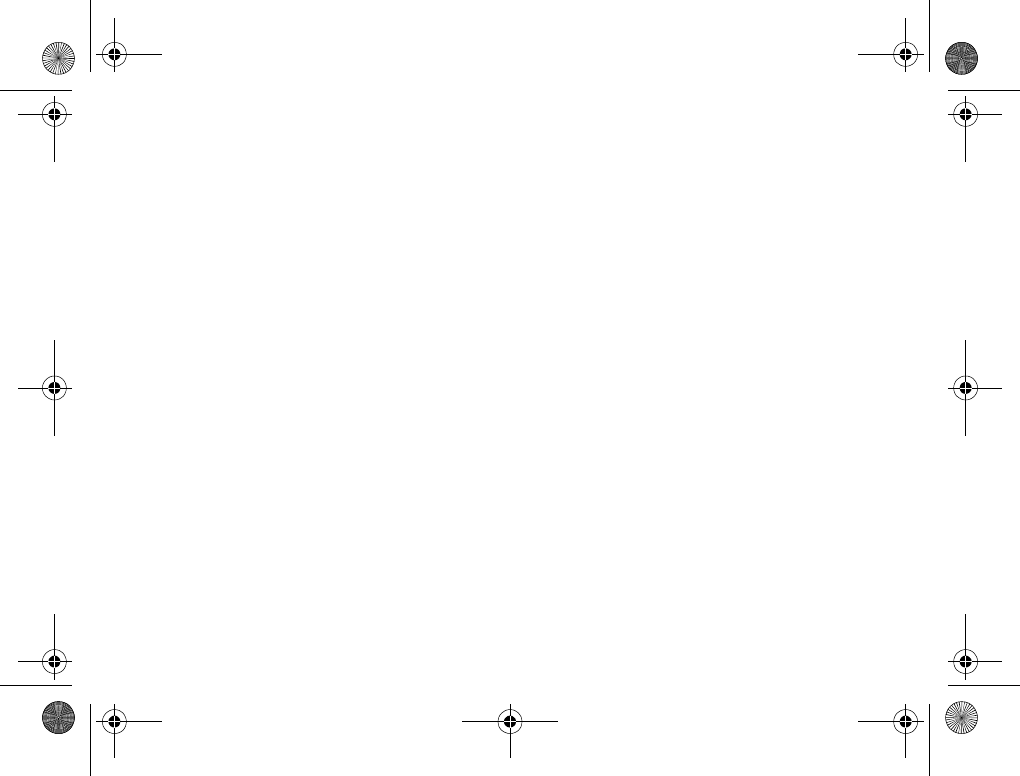
122
Appendix
8THERE ARE NO EXPRESS WARRANTIES,
WHETHER WRITTEN OR ORAL, OTHER
THAN THIS PRINTED LIMITED WARRANTY.
ALL IMPLIED WARRANTIES, INCLUDING
WITHOUT LIMITATION THE IMPLIED
WARRANTIES OF MERCHANTABILITY OR
FITNESS FOR A PARTICULAR PURPOSE,
ARE LIMITED TO THE DURATION OF THIS
LIMITED WARRANTY. IN NO EVENT SHALL
SONY ERICSSON OR ITS LICENSORS BE
LIABLE FOR INCIDENTAL OR
CONSEQUENTIAL DAMAGES OF ANY
NATURE WHATSOEVER, INCLUDING BUT
NOT LIMITED TO LOST PROFITS OR
COMMERCIAL LOSS, TO THE FULL EXTENT
THOSE DAMAGES CAN BE DISCLAIMED
BY LAW.
Some countries/states do not allow the exclusion
or limitation of incidental or consequential damages,
or limitation of the duration of implied warranties,
so the preceding limitations or exclusions may
not apply to you.
The warranty provided does not affect the
consumer's statutory rights under applicable
legislation in force, nor the consumer's rights
against the dealer arising from their sales/
purchase contract.
EUROPEAN UNION (EU)
If you have purchased your Product in an EU
country you can have your Product serviced,
under the conditions set out above, within the
warranty period in any EU country where an
identical Product is sold by an authorized Sony
Ericsson distributor. To find out if your Product is
sold in the EU country you are in, please call the
local Sony Ericsson Customer Care Center.
Please observe that certain services may not be
possible elsewhere than in the country of original
purchase, e.g. due to the fact that your Product
may have an interior or exterior which is different
from equivalent models sold in other EU countries.
It may not be possible to repair SIM-locked
Products.
Z600_A6.book Page 122 Thursday, August 21, 2003 2:30 PM
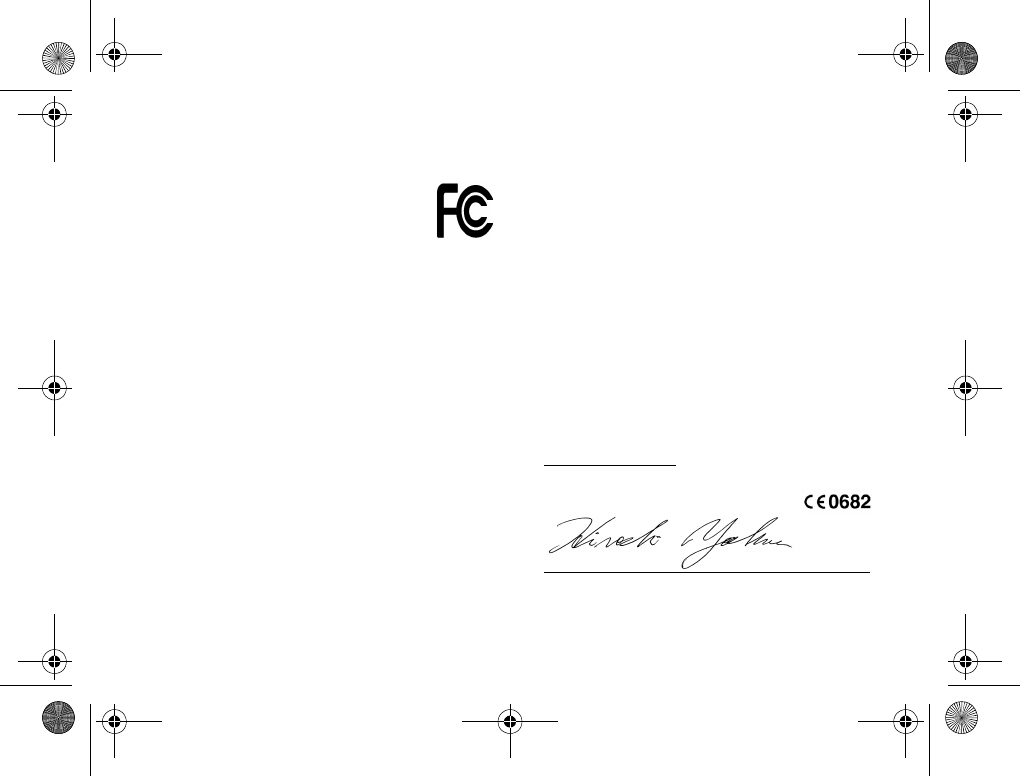
123
Appendix
FCC Statement
This device complies with Part 15 of
the FCC rules. Operation is subject to
the following two conditions: (1) This
device may not cause harmful
interference, and (2) This device must
accept any interference received, including
interference that may cause undesired operation.
Declaration of Conformity
We, Sony Ericsson Mobile Communications
AB of
Nya vattentornet
S-221 88 Lund, Sweden
declare under our sole responsibility that our
product
Sony Ericsson type AAB-1021031-BV
and in combination with our accessories, to which
this declaration relates is in conformity with the
appropriate standards 3GPP TS 51.010-1,
EN 300 328, EN 301 489-7, EN 301 489-17 and
EN 60950, following the provisions of, Radio
Equipment and Telecommunication Terminal
Equipment Directive 99/5/EC with requirements
covering EMC Directive 89/336/EEC, and Low
Voltage Directive 73/23/EEC.
Lund, August 2003
Place & date of issue
Hiroshi Yoshioka, Head of Product Business Unit GSM/UMTS
We fulfil the requirements of the R&TTE Directive
(99/5/EC).
Z600_A6.book Page 123 Thursday, August 21, 2003 2:30 PM
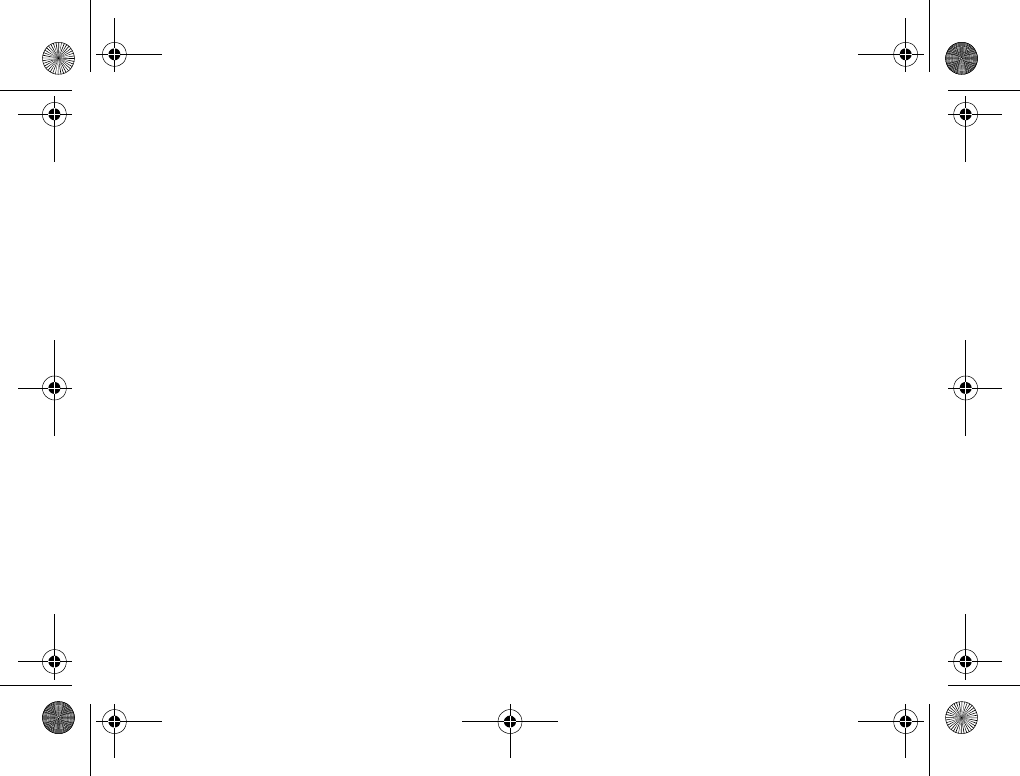
124
Index
A
Alarm 92,103
B
Battery 17,120
–Charging 18
–Inserting 17
Bluetooth headset 26
Bluetooth wireless technology 74
C
Calculator 103
Calendar 99
Call costs 63
Call list 59
Call timer 63
Call Waiting 29
Calling cards 64
Camera 66
Chat, see Messaging
Ciphering 25
Clock 95
Code memo 104
Conference call 30
Contrast 94
D
Data communication 88
Declaration of Conformity 123
Display 11,13,93
Divert calls 59
DTMF 27
During a call 27
E
E-mail, see Messaging
Emergency calls 22
External display 13
F
Fixed dialling 42
G
Games 106
Groups 38
H
Headset 26,30
I
Icons (display) 113
Infrared port 78
K
Key functions 12,13
Key sound 93
L
Language (display) 94
Light 93
Z600_A6.book Page 124 Thursday, August 21, 2003 2:30 PM
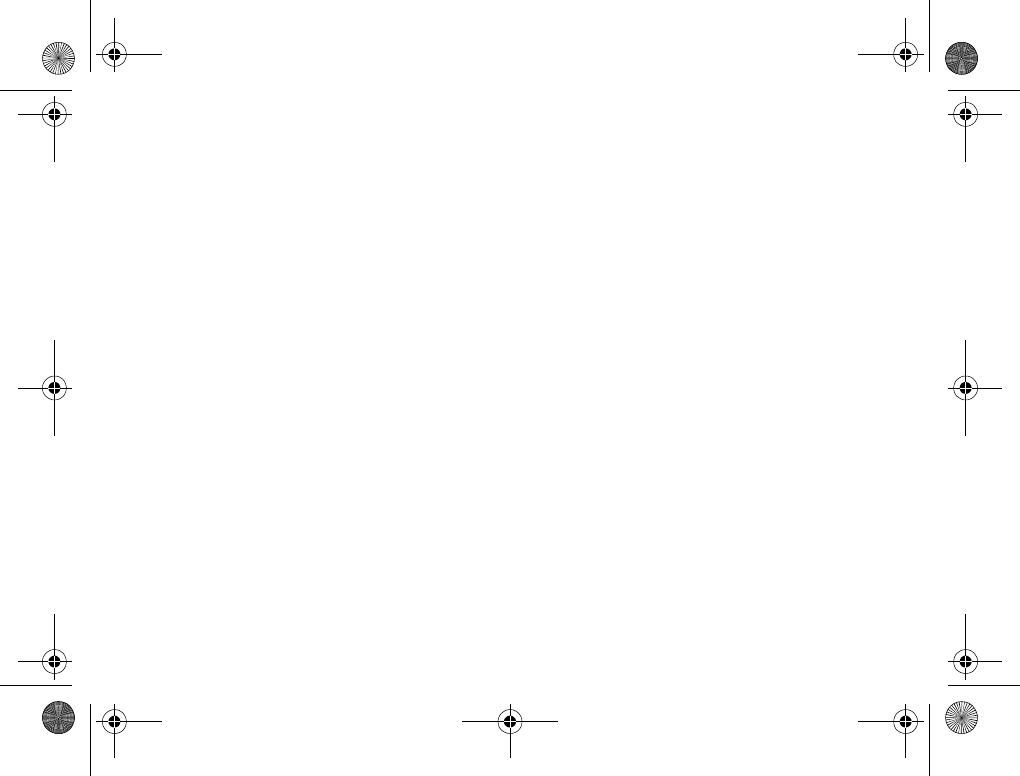
125
Locks 97
–Phone 97
–SIM card 97,111
M
Magic word 31
Making Calls 21,35
Master reset 98
Menu overview 15
Messaging 43
–Chat 56
–E-mail 50
–Picture Message 47
–Text message 45
Microphone off/on 27
Minute minder 93
Missed calls 59
MMS, see Messaging: Picture
Message
My numbers 40
My shortcuts 58
N
Network 19,87
Network specific function, see
SAT
Networks 87
Notes 101
O
Online services 73
P
Personal ring signal 39
Phone 25
Phonebook 35
–Saving Entries 35
–Service numbers 41
Pictures 69
PIN 19,111
PIN2 111
Profiles 94
PUK 111
R
Reset
–all 98
–Master 98
–profiles 94
Restrict calls 61
Ring signals 92
Ring Volume 92
Ringer Volume
–Adjusting 27
Roaming 20
S
SAT (SIM Application
Toolkit) 74
Screen saver 93
Shortcuts 58
Signal Strength 19
Z600_A6.book Page 125 Thursday, August 21, 2003 2:30 PM
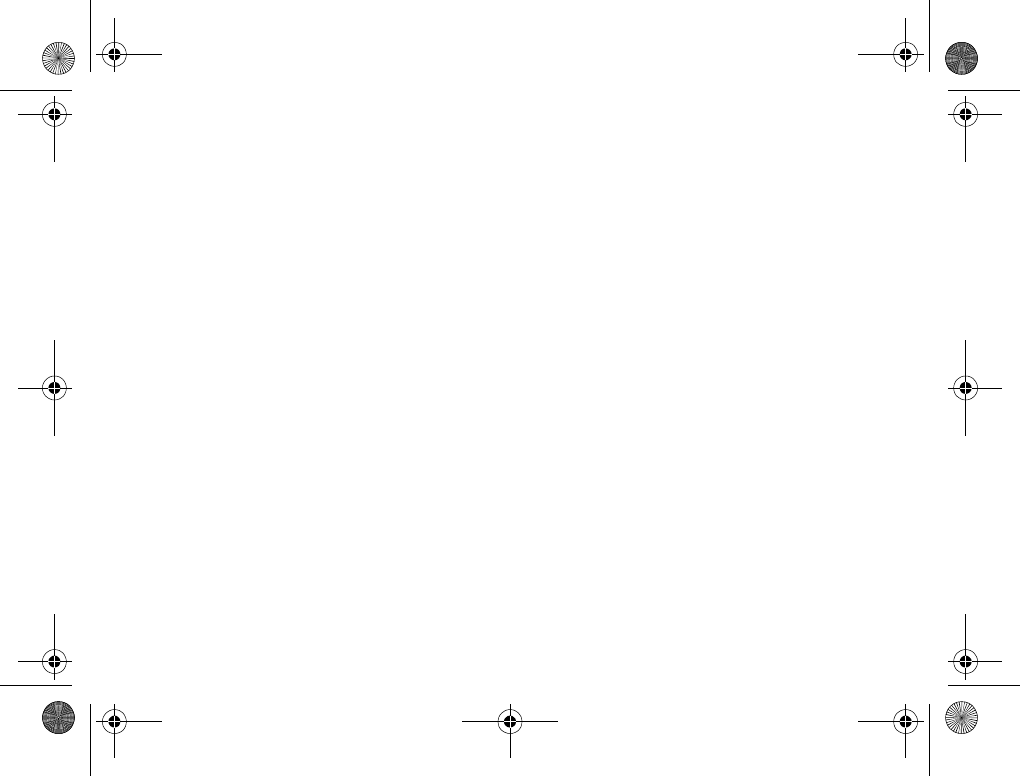
126
SIM card 16
–Inserting 16
–Lock 111
–Removing 16
–Unblocking 112
SMS, see Messaging: Text
message
Sound recording 97
Speaker Volume
–Adjusting 27
Speed dialling 24
Stopwatch 103
Synchronization 86
T
Text entry 32
–Standard text entry 33
–T9 text entry 33
Themes 71
Timer 103
V
Voice control 31
–Voice answering 26
–Voice dialling 23
–Voice redialling 24
Voice dialling 23
Voice mail 50,58
W
Wallpaper 93
WAP 79
Z600_A6.book Page 126 Thursday, August 21, 2003 2:30 PM