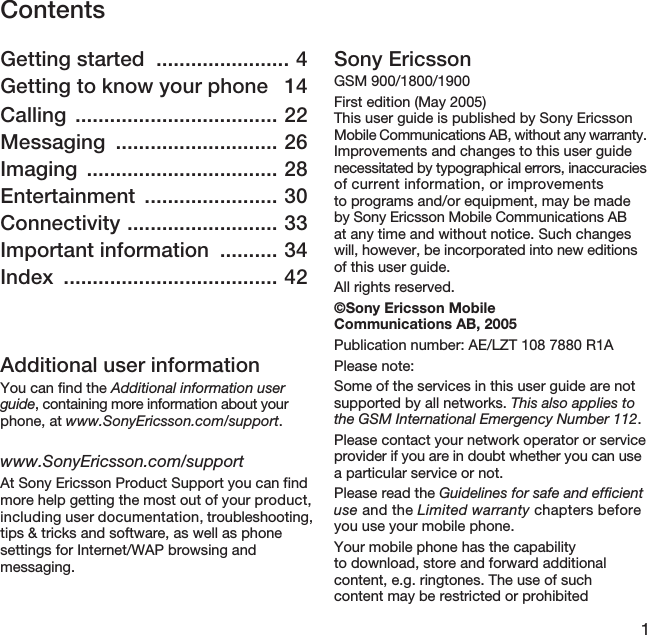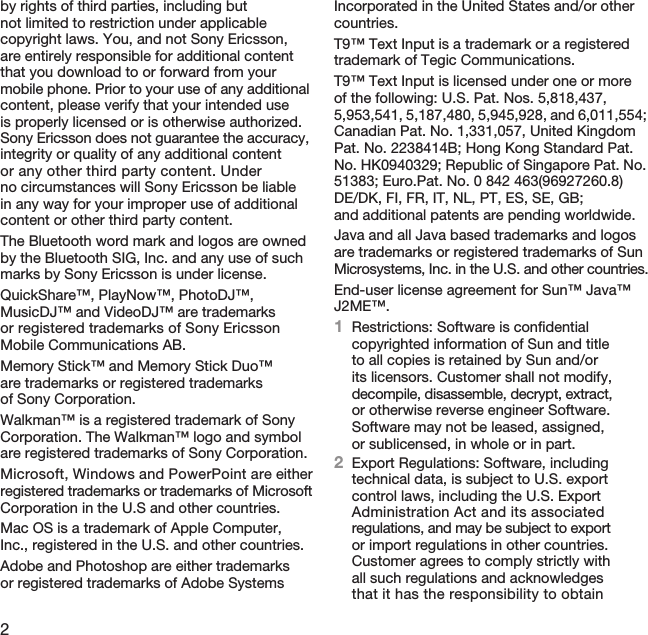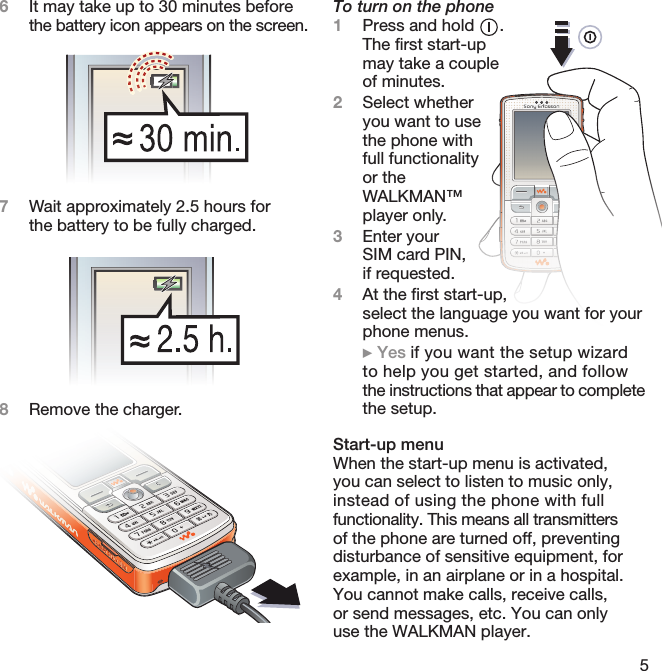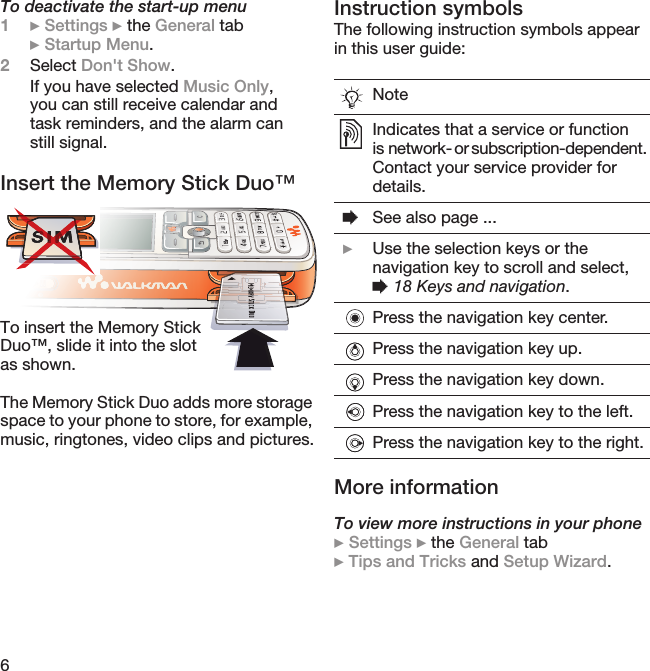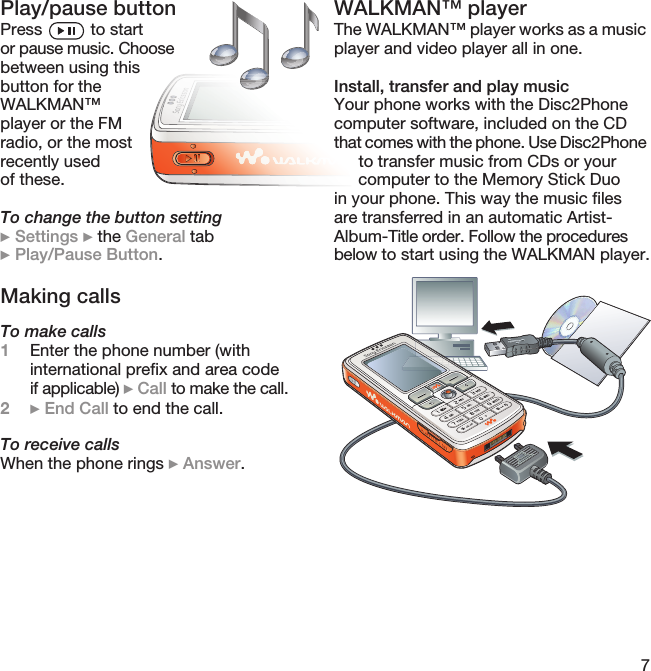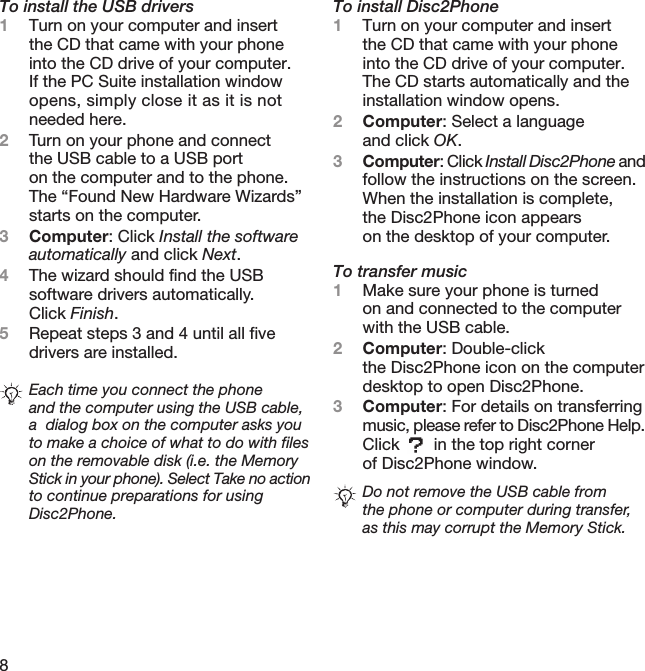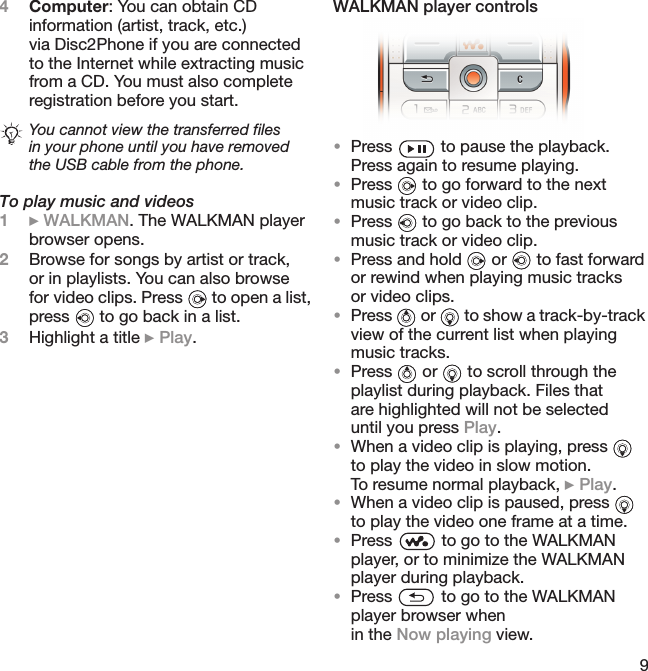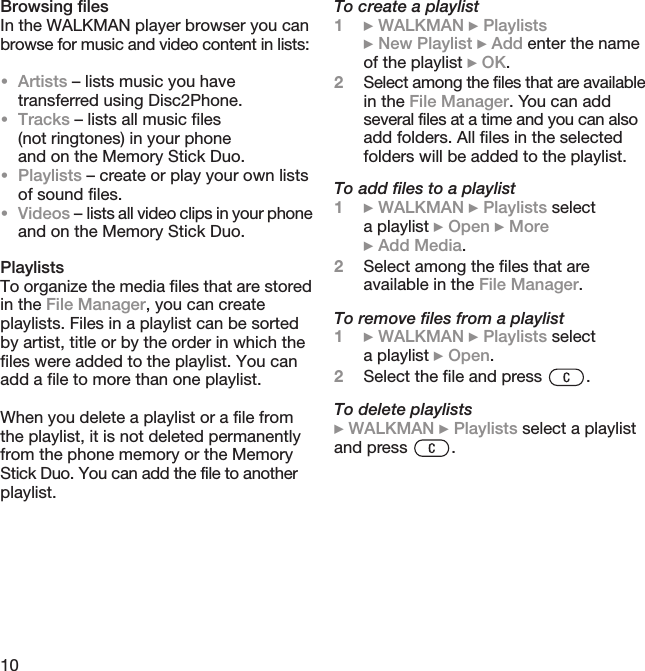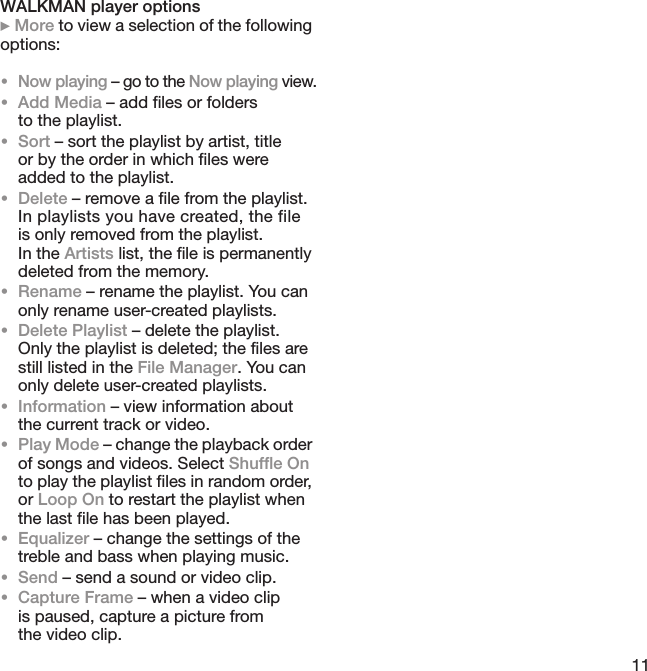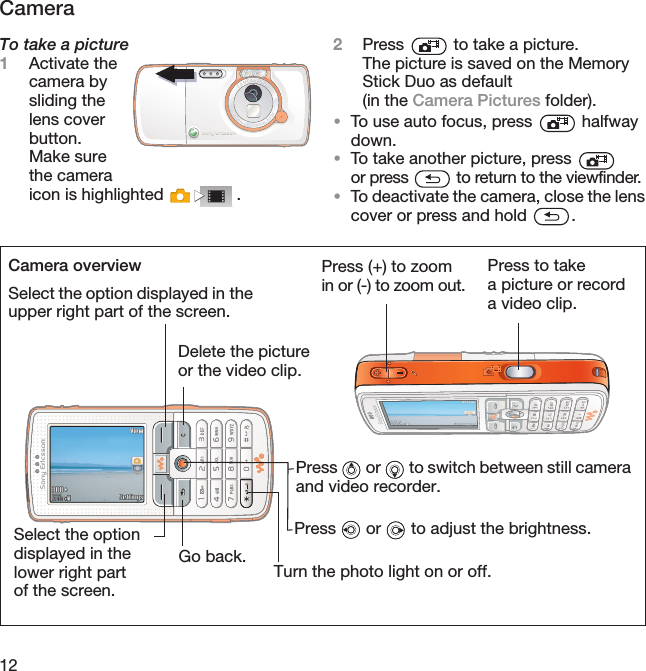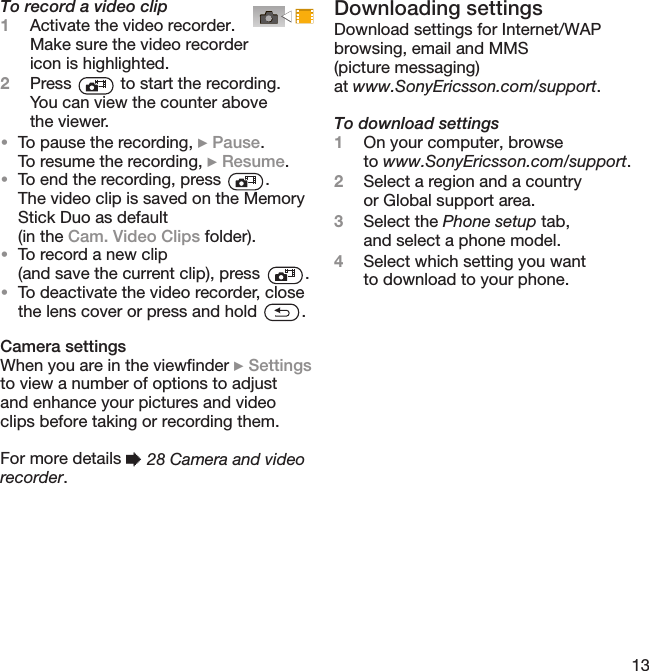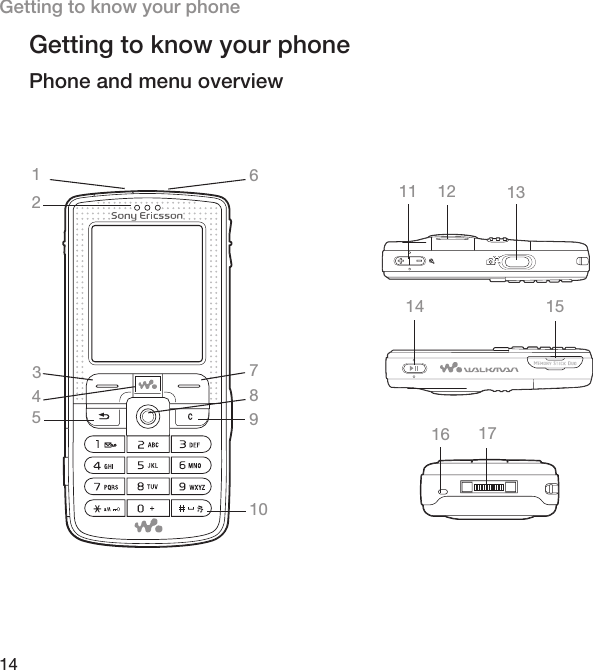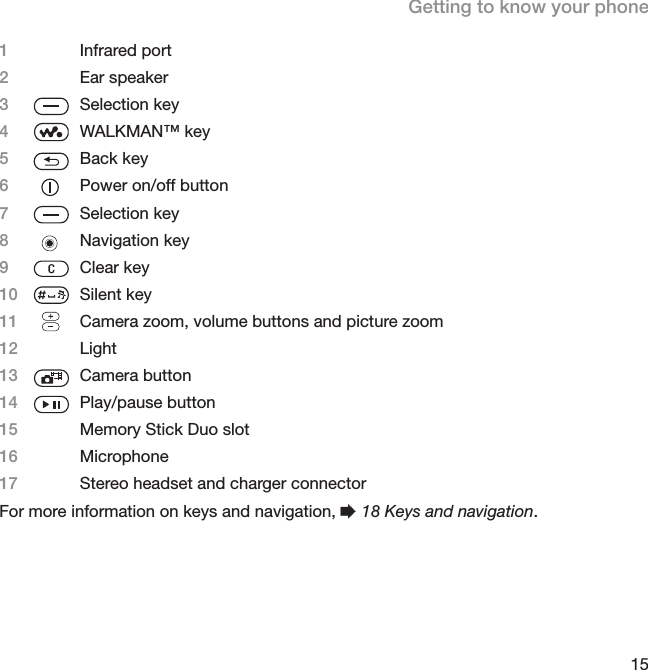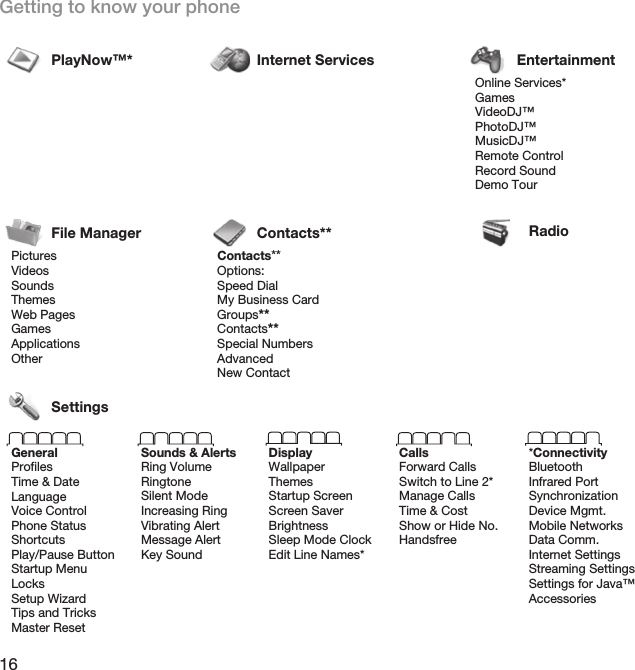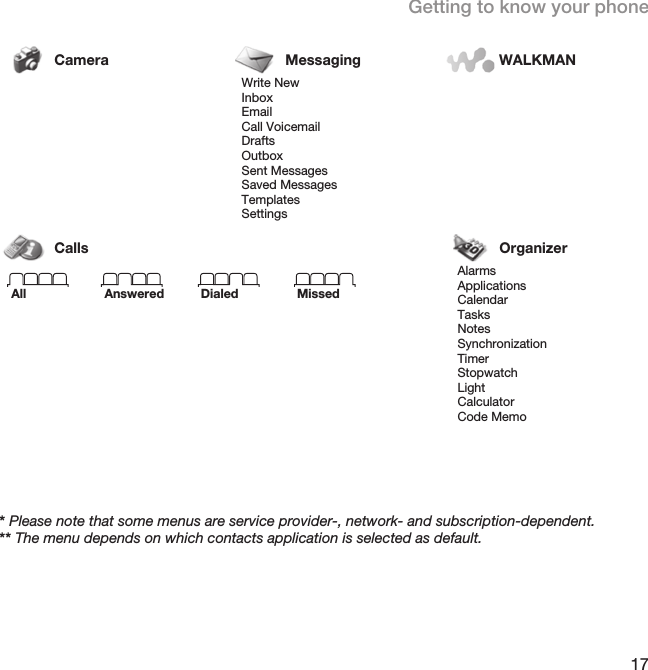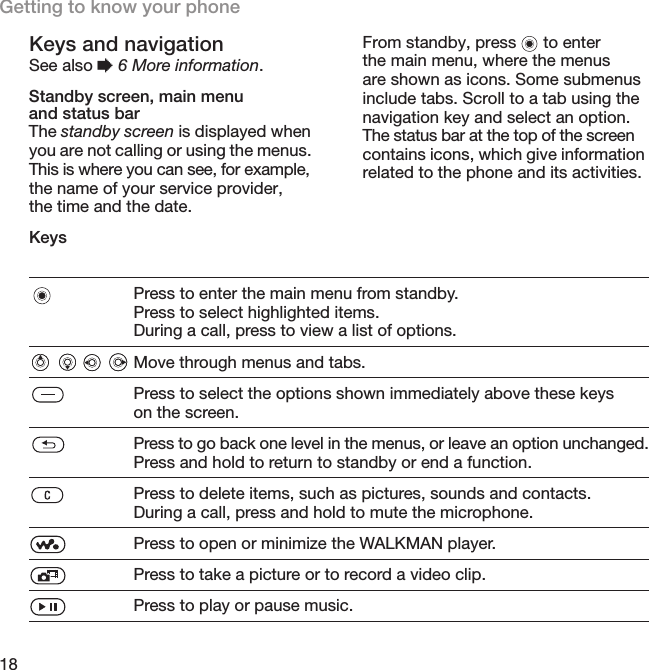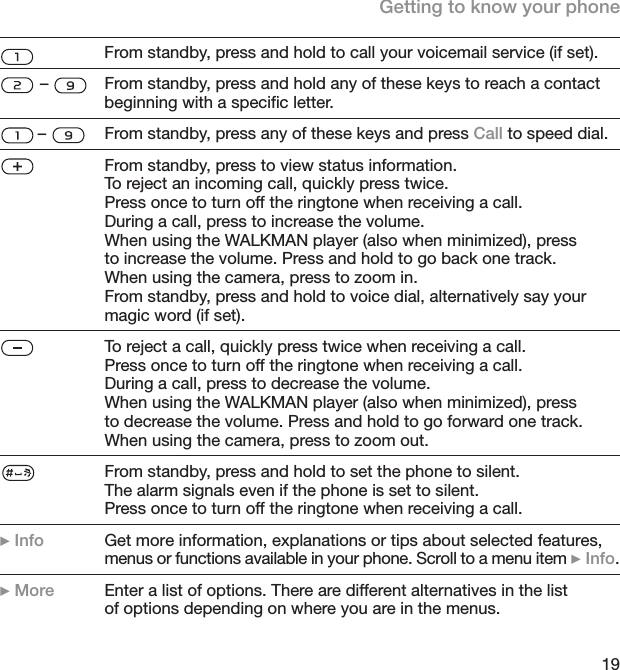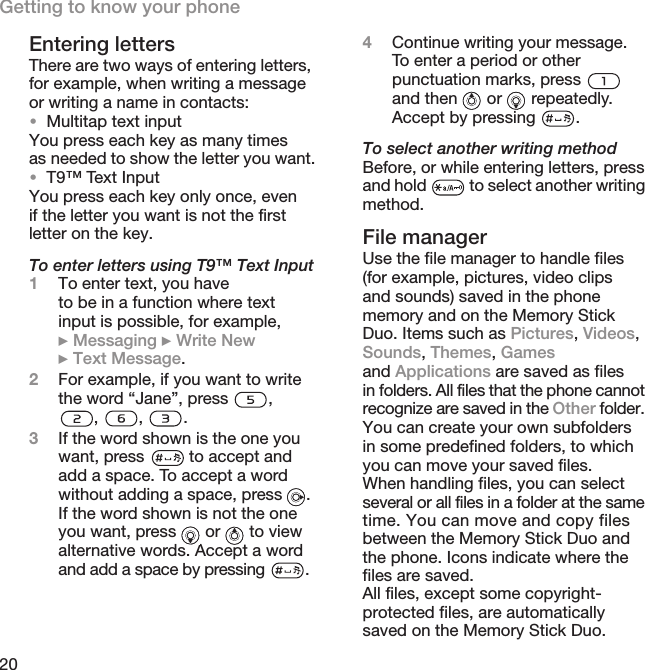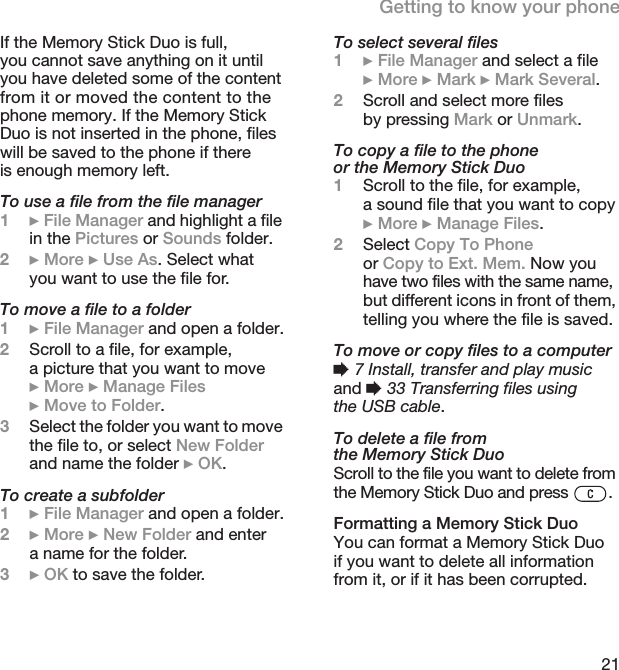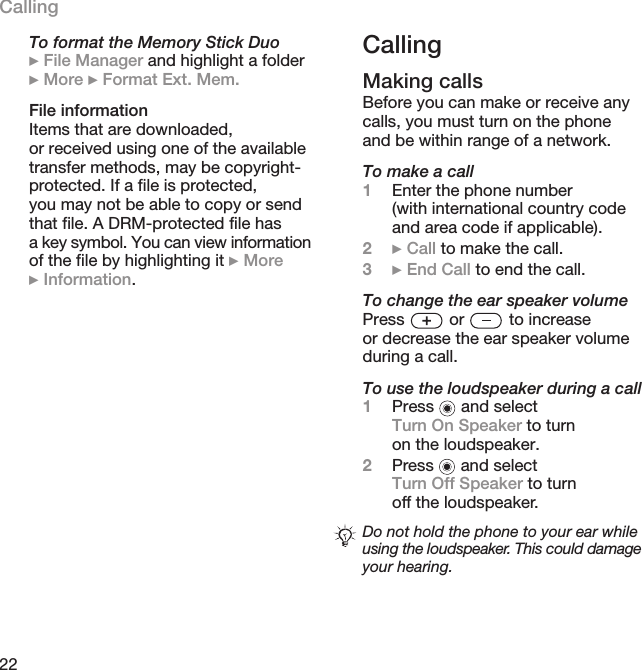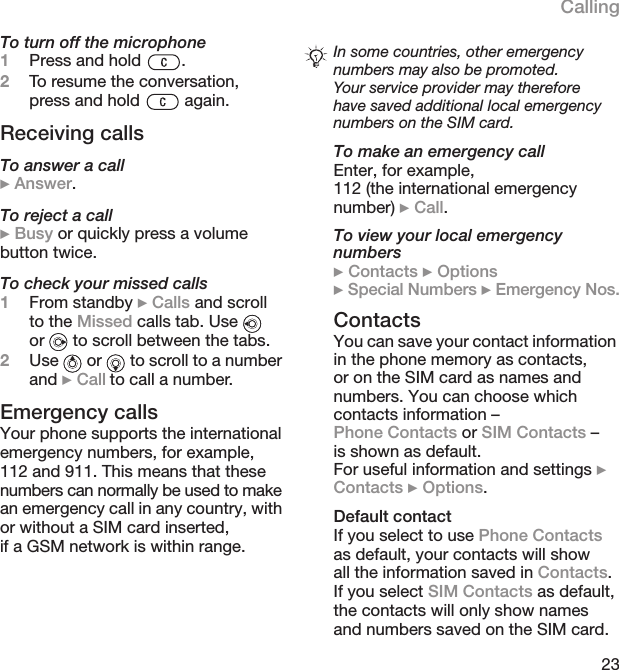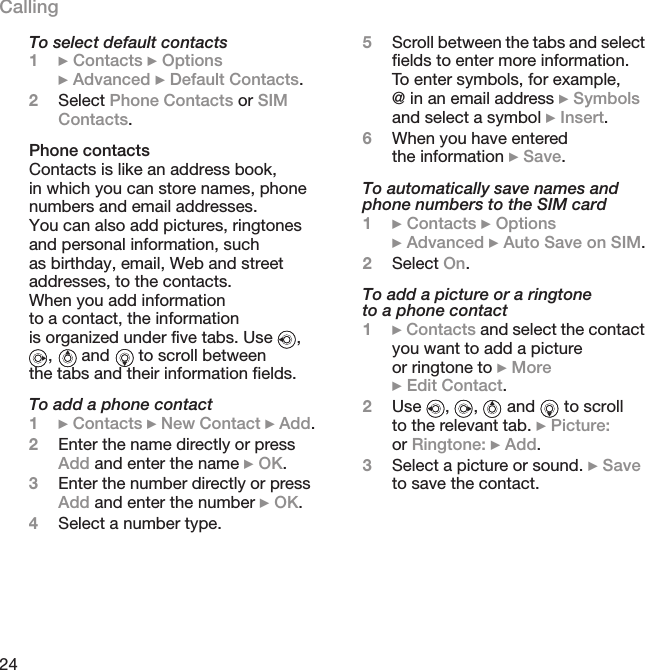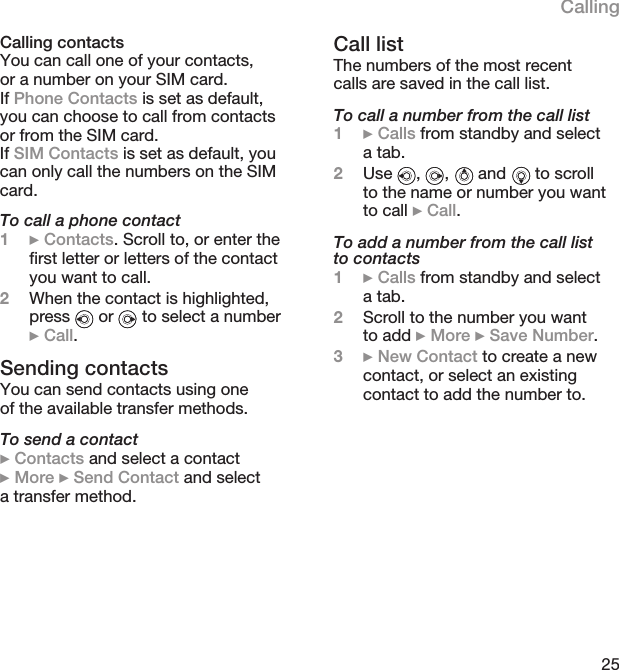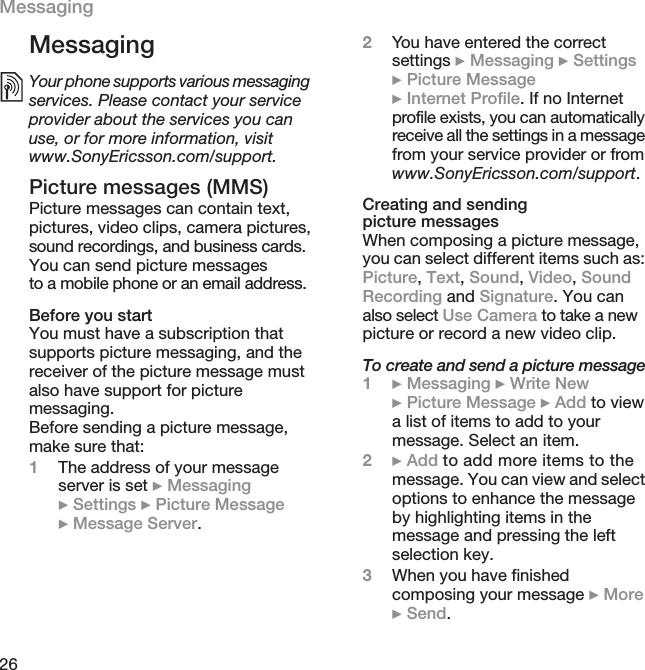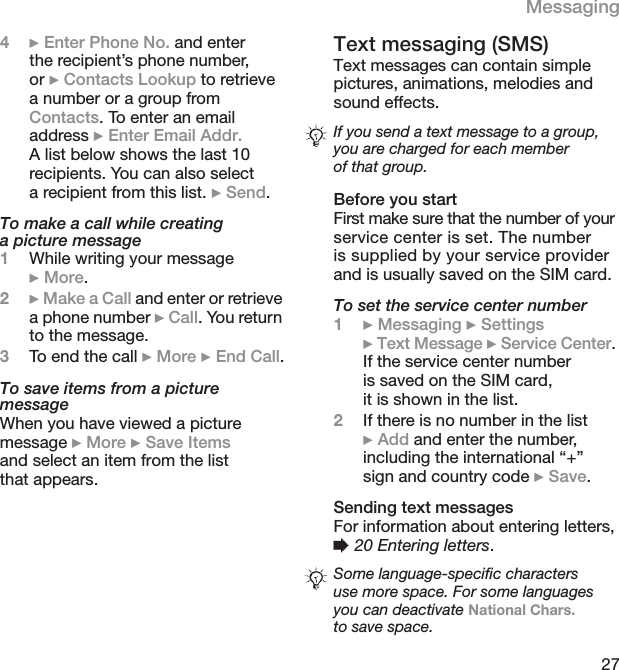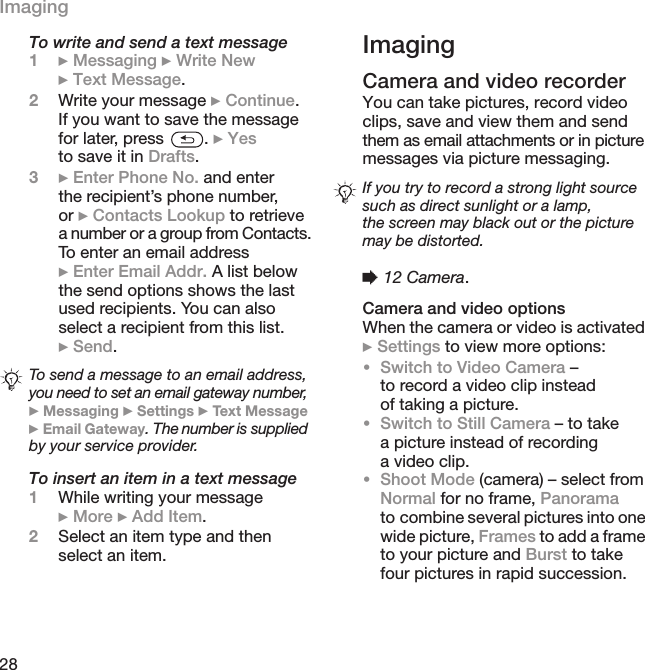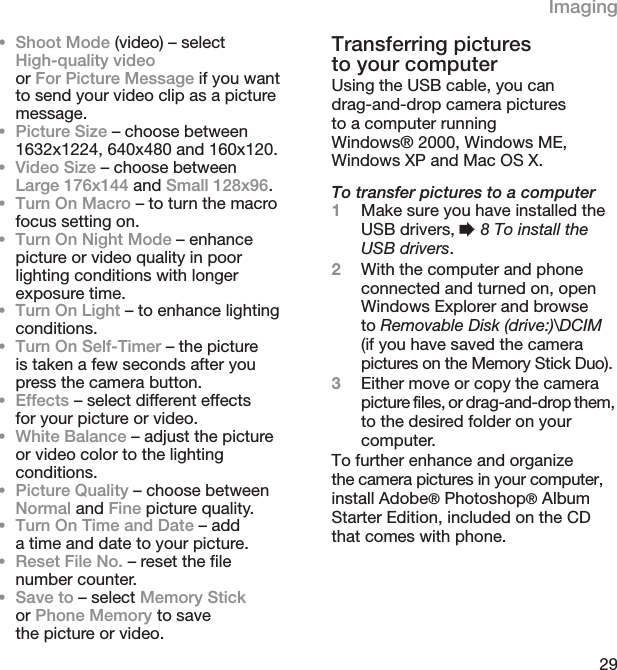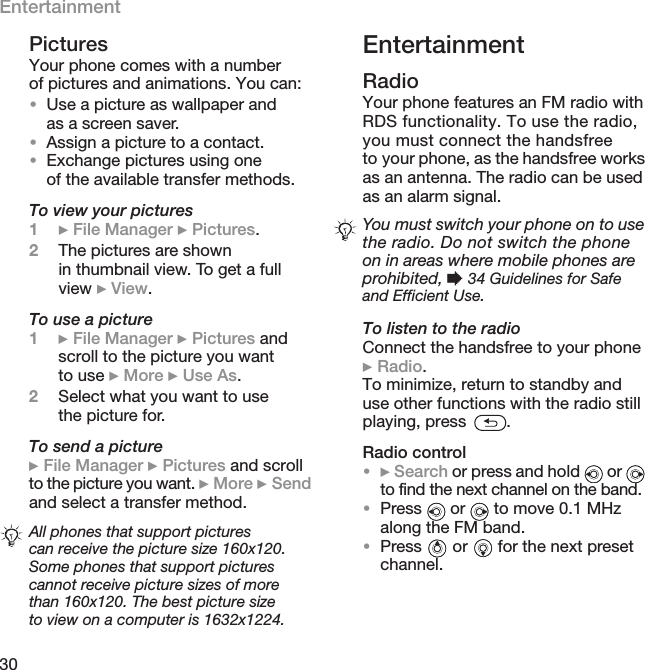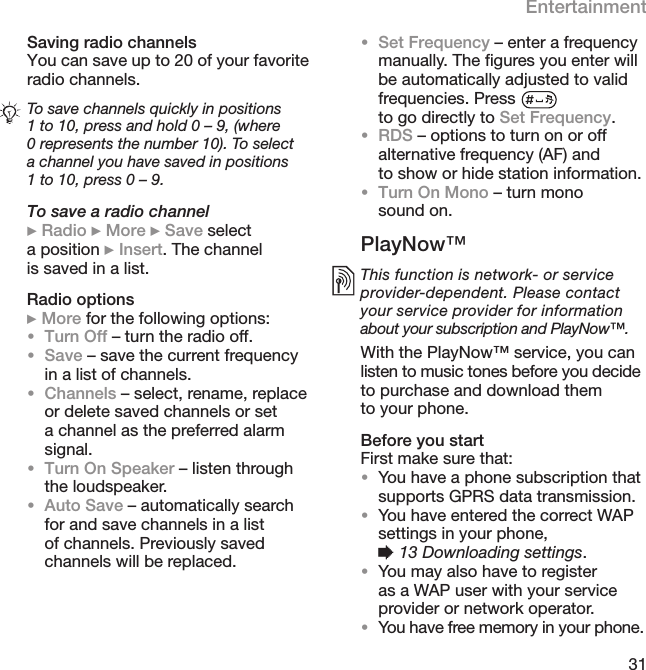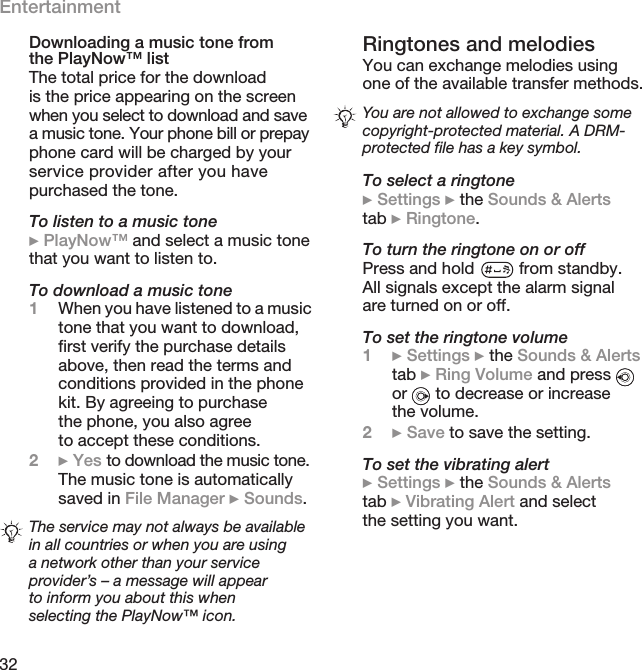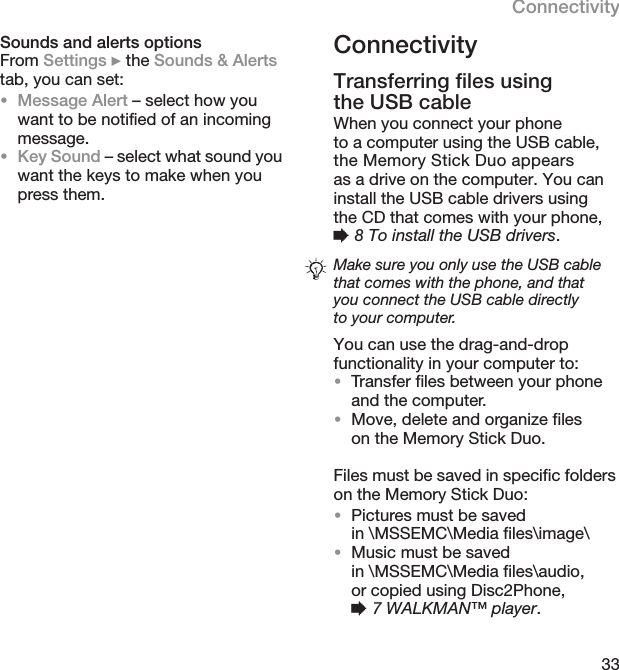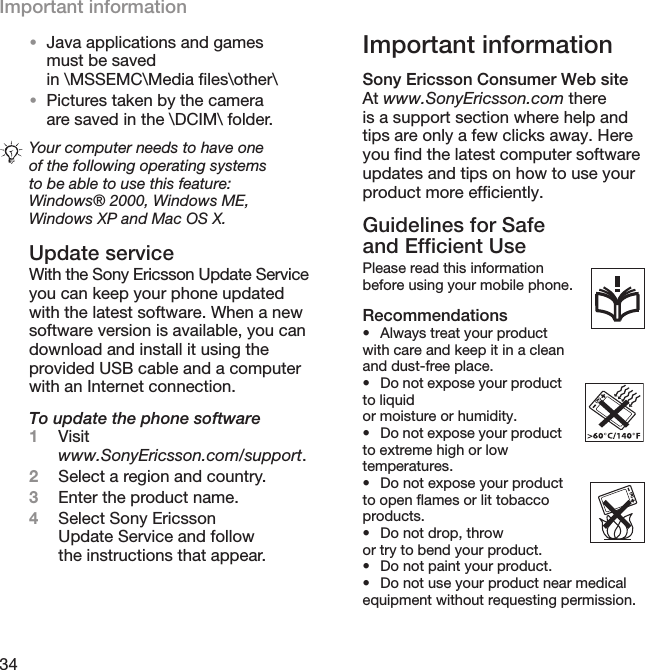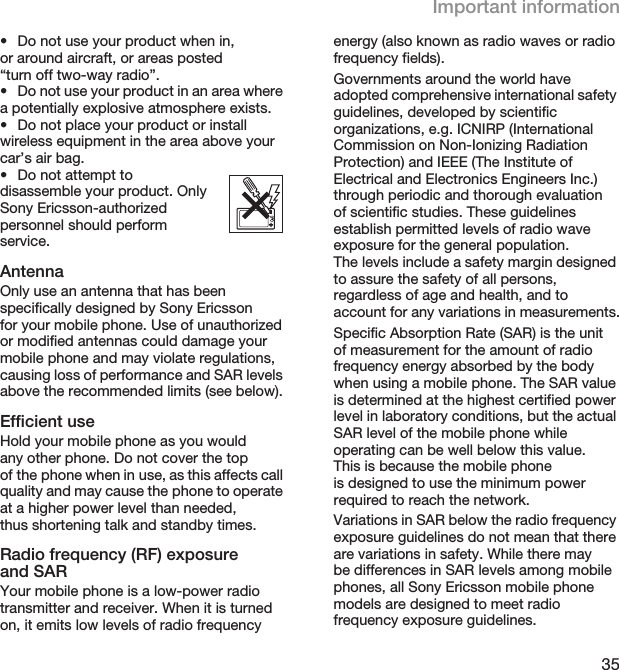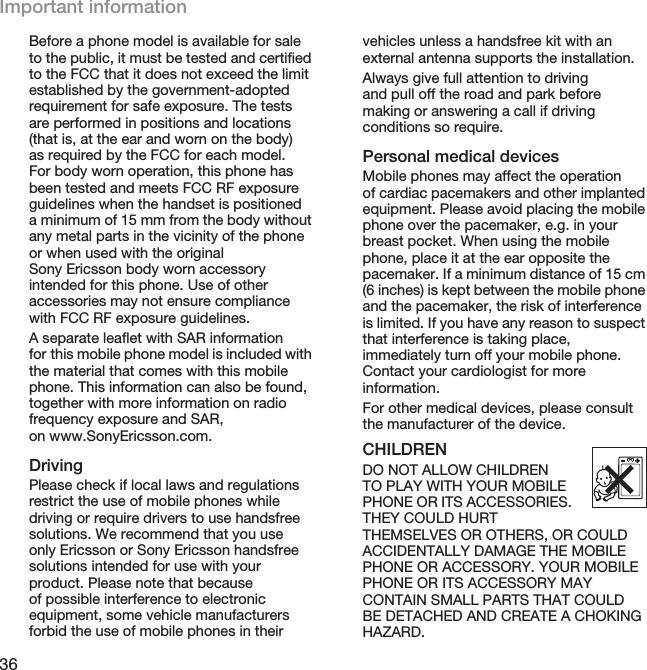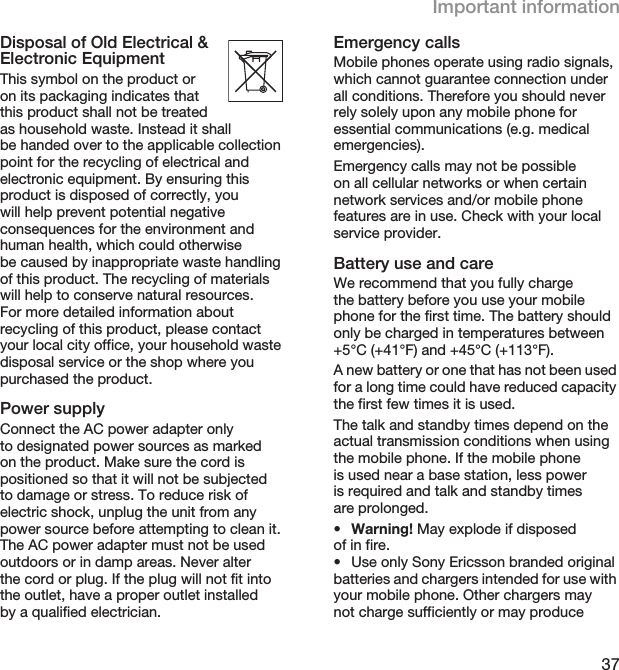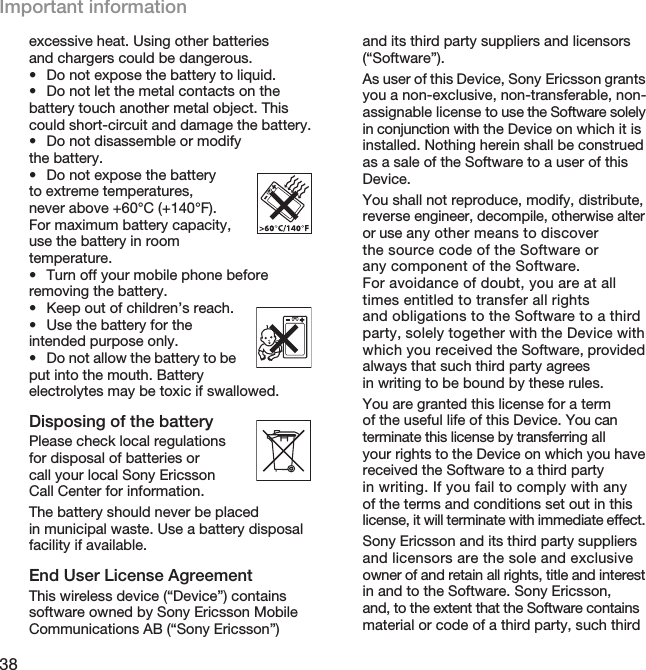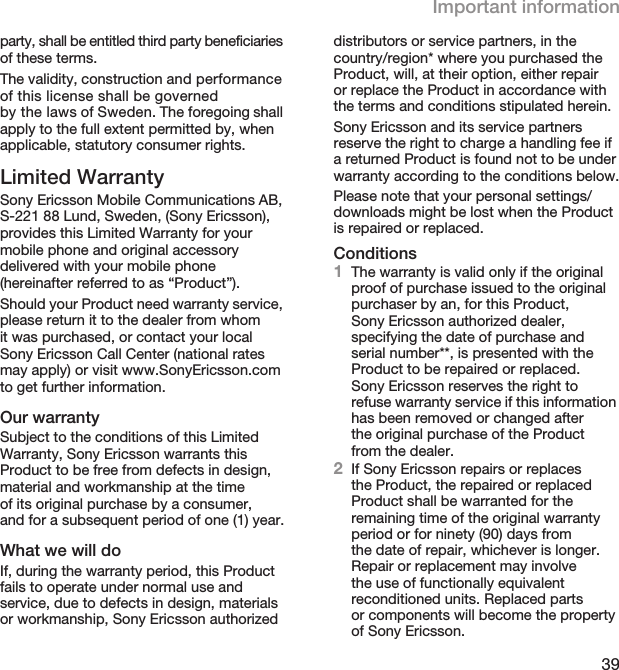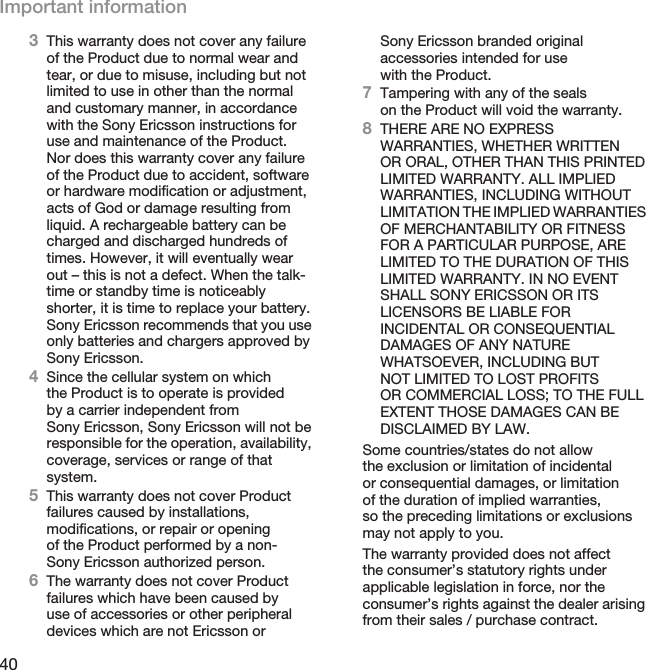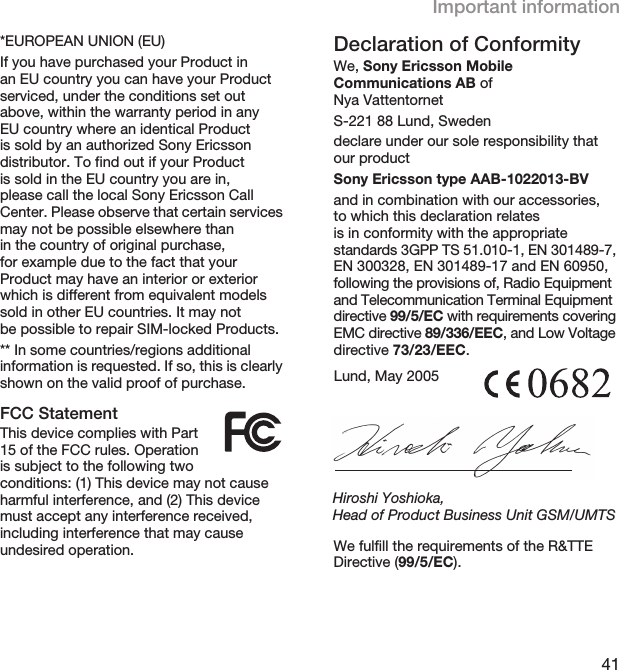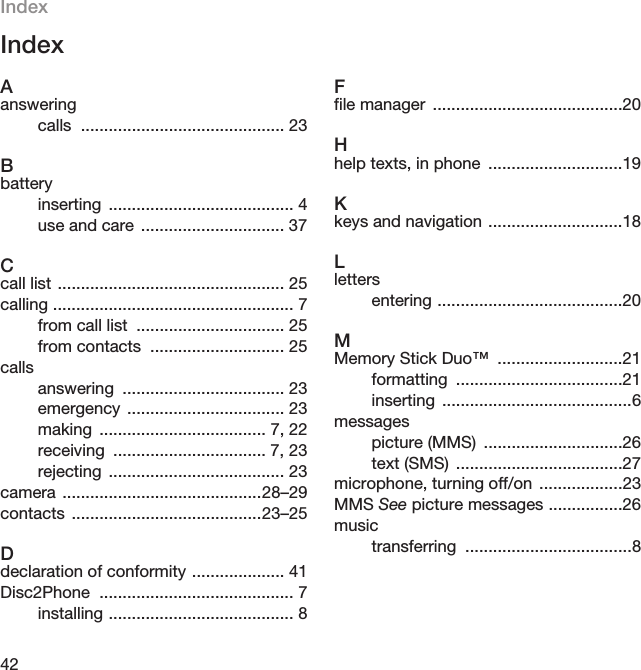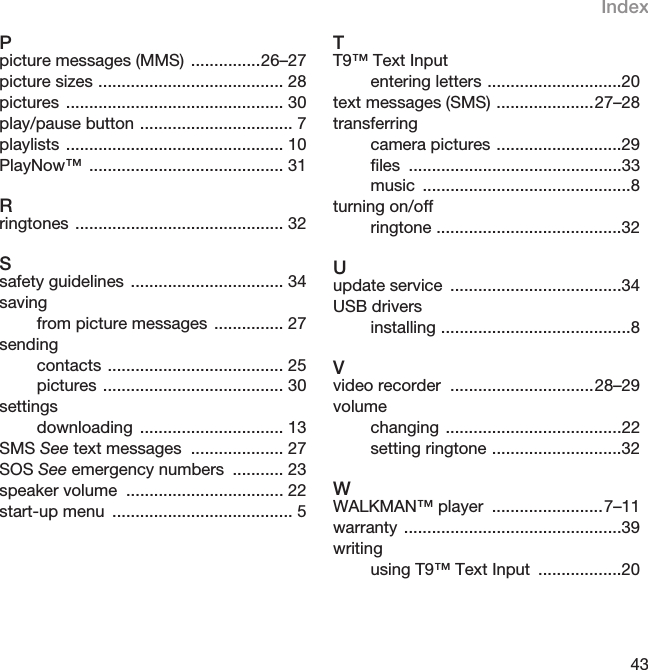Sony A1022013 Licensed Transmitter User Manual W800iUG CD format R1A AE
Sony Mobile Communications Inc Licensed Transmitter W800iUG CD format R1A AE
Sony >
Contents
- 1. Exhibit 8 user manual
- 2. Exhibit 8 User Manual
Exhibit 8 user manual