Sony A1022044 Licensed transmitter User Manual W200 UG P1C EN
Sony Mobile Communications Inc Licensed transmitter W200 UG P1C EN
Sony >
08 user manual
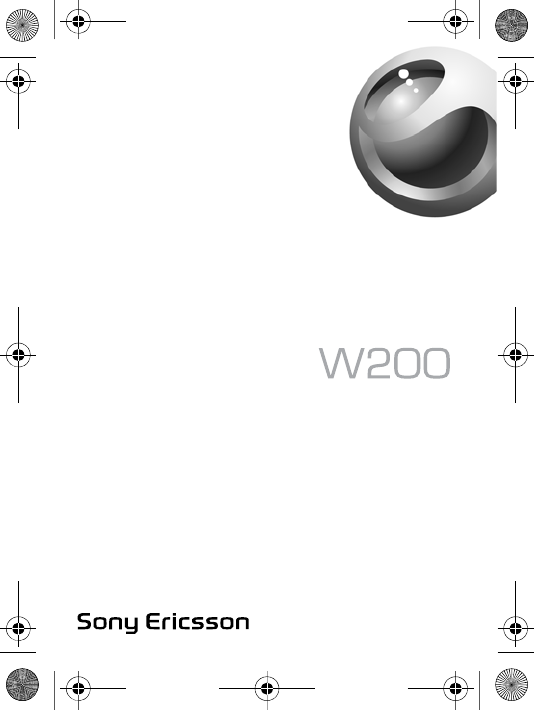
W200_UG_P1C_EN.book Page 1 Friday, November 17, 2006 3:11 PM
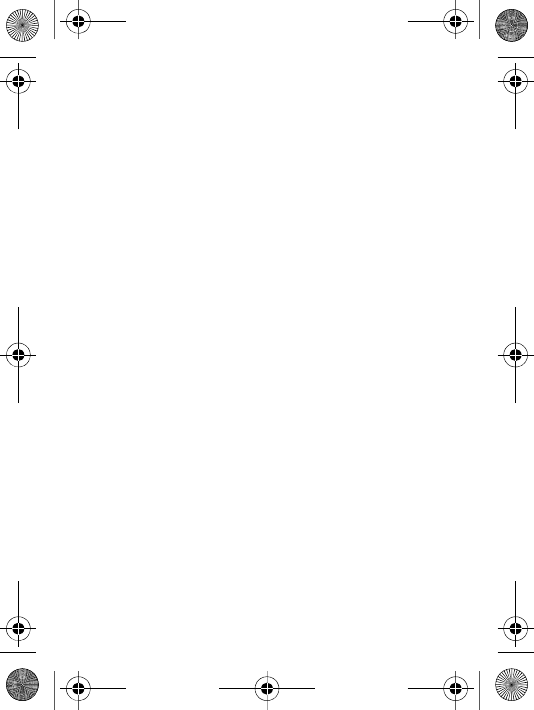
W200_UG_P1C_EN.book Page 2 Friday, November 17, 2006 3:11 PM
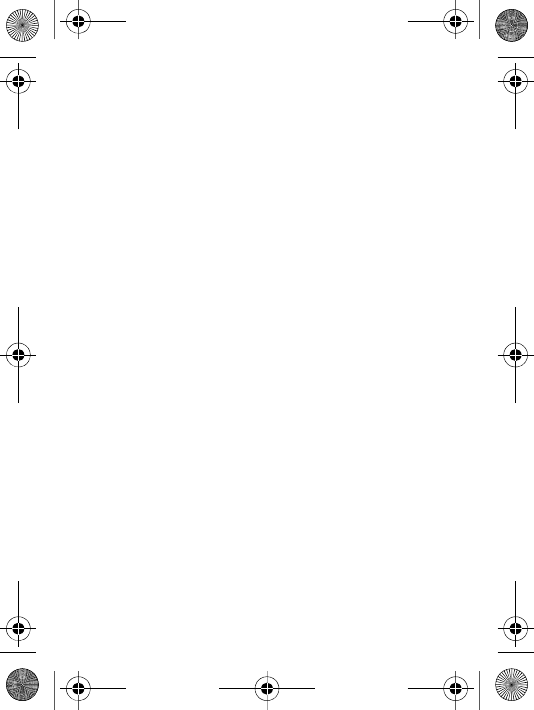
1
Contents
Getting to know your phone . . . . . . . . . . . . . . . . . . 6
Calling . . . . . . . . . . . . . . . . . . . . . . . . . . . . . . . . . . 19
Messaging . . . . . . . . . . . . . . . . . . . . . . . . . . . . . . . 28
Imaging . . . . . . . . . . . . . . . . . . . . . . . . . . . . . . . . . 35
Entertainment . . . . . . . . . . . . . . . . . . . . . . . . . . . . 39
Connectivity . . . . . . . . . . . . . . . . . . . . . . . . . . . . . . 47
More features . . . . . . . . . . . . . . . . . . . . . . . . . . . . 52
Troubleshooting . . . . . . . . . . . . . . . . . . . . . . . . . . . 59
Important information . . . . . . . . . . . . . . . . . . . . . . 62
Index . . . . . . . . . . . . . . . . . . . . . . . . . . . . . . . . . . . 79
W200_UG_P1C_EN.book Page 1 Friday, November 17, 2006 3:11 PM
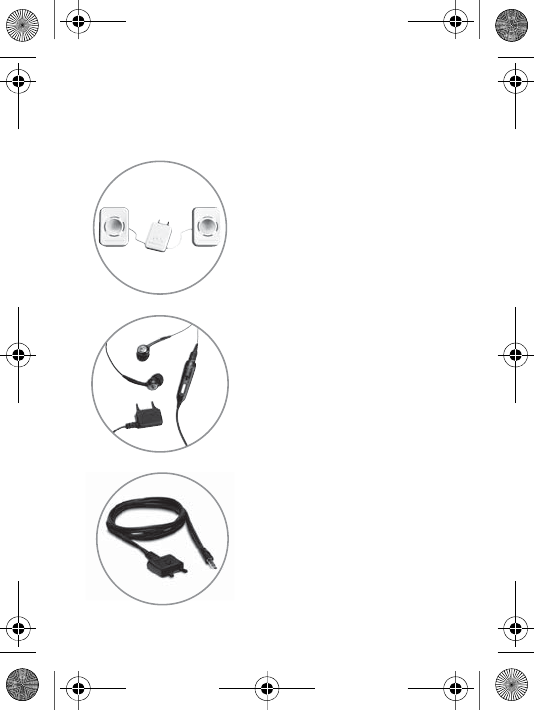
2
Added dimensions - Accessories
from Sony Ericsson
Portable Speakers MPS-60
Small yet powerful speakers that
fit in your pocket.
Stereo Portable Handsfree
HPM-70
Deep bass with light in-ear
design.
Music Cable MMC-70
Connects your music mobile
phone to your stereo system.
W200_UG_P1C_EN.book Page 2 Friday, November 17, 2006 3:11 PM
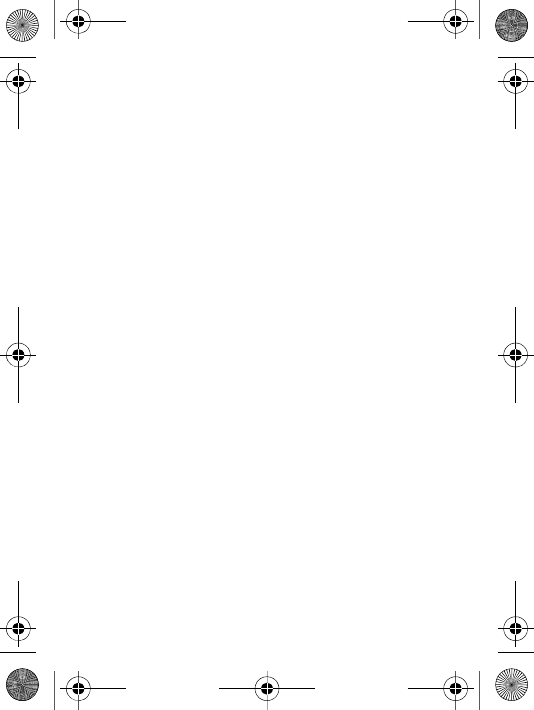
3
Sony Ericsson
GSM 900/1800/1900
This User guide is published by Sony Ericsson Mobile
Communications AB or its local affiliated company, without any
warranty. Improvements and changes to this User guide
necessitated by typographical errors, inaccuracies of current
information, or improvements to programs and/or equipment, may
be made by Sony Ericsson Mobile Communications AB or its local
affiliated company at any time and without notice. Such changes will,
however, be incorporated into new editions of this User guide.
All rights reserved.
©Sony Ericsson Mobile Communications AB, 2006
Publication number: EN/LZT 108 9094 P1C
Please note: Some of the services in this User guide are not
supported by all networks. This also applies to the GSM International
Emergency Number 112.
Please contact your network operator or service provider if you are in
doubt whether you can use a particular service or not.
Please read the Guidelines for safe and efficient use and the Limited
warranty chapters before you use your mobile phone.
All illustrations are for illustration only and may not accurately depict
the actual phone.
You can find support, information and content downloads at
www.sonyericsson.com/support.
Your mobile phone has the capability to download, store and forward
additional content, e.g. ringtones. The use of such content may be
restricted or prohibited by rights of third parties, including but not
limited to restriction under applicable copyright laws. You, and not
Sony Ericsson, are entirely responsible for additional content that
you download to or forward from your mobile phone. Prior to your
use of any additional content, please verify that your intended use is
properly licensed or is otherwise authorized. Sony Ericsson does not
guarantee the accuracy, integrity or quality of any additional content
or any other third party content. Under no circumstances will Sony
Ericsson be liable in any way for your improper use of additional
content or other third party content.
W200_UG_P1C_EN.book Page 3 Friday, November 17, 2006 3:11 PM
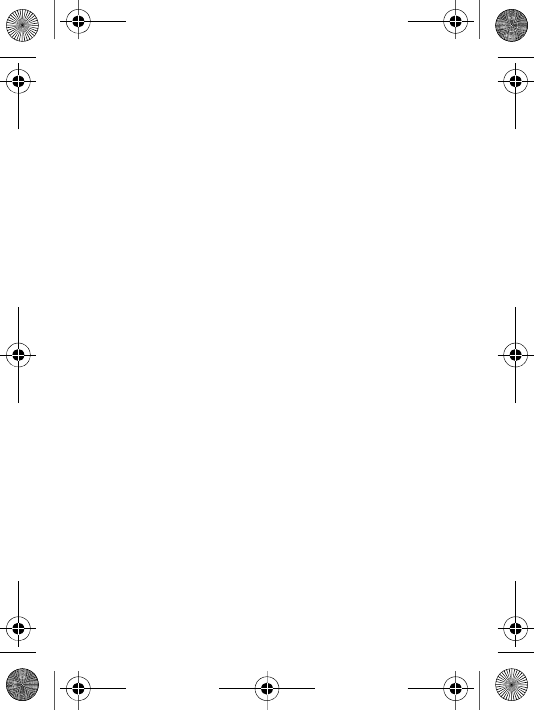
4
PlayNow™ and PhotoDJ™ are trademarks or registered trademarks
of Sony Ericsson Mobile Communications AB.
Memory Stick Micro™ and M2™ are registered trademarks of Sony
corporation.
WALKMAN is a trademark of Sony corporation.
Microsoft® Windows® (Microsoft® Windows® Explorer) are either
registered trademarks or trademarks of Microsoft Corporation in the
United States and/or other countries.
T9™ Text Input is a trademark or a registered trademark of Tegic
Communications. T9™ Text Input is licensed under one or more of
the following: U.S. Pat. Nos. 5,818,437, 5,953,541, 5,187,480,
5,945,928, and 6,011,554; Canadian Pat. No. 1,331,057, United
Kingdom Pat. No. 2238414B; Hong Kong Standard Pat. No.
HK0940329; Republic of Singapore Pat. No. 51383; Euro.Pat. No. 0
842 463(96927260.8) DE/DK, FI, FR, IT, NL, PT, ES, SE, GB; and
additional patents are pending worldwide.
Java and all Java based trademarks and logos are trademarks or
registered trademarks of Sun Microsystems, Inc. in the U.S. and
other countries. End-user license agreement for Sun™ Java™
JME™.
1 Restrictions: Software is confidential copyrighted information of
Sun and title to all copies is retained by Sun and/or its licensors.
Customer shall not modify, decompile, disassemble, decrypt,
extract, or otherwise reverse engineer Software. Software may
not be leased, assigned, or sublicensed, in whole or in part.
2 Export Regulations: Software, including technical data, is subject
to U.S. export control laws, including the U.S. Export
Administration Act and its associated regulations, and may be
subject to export or import regulations in other countries.
Customer agrees to comply strictly with all such regulations and
acknowledges that it has the responsibility to obtain licenses to
export, re-export, or import Software. Software may not be
downloaded, or otherwise exported or re-exported (i) into, or to a
national or resident of, Cuba, Iraq, Iran, North Korea, Libya,
Sudan, Syria (as such listing may be revised from time to time) or
any country to which the U.S. has embargoed goods; or (ii) to
W200_UG_P1C_EN.book Page 4 Friday, November 17, 2006 3:11 PM
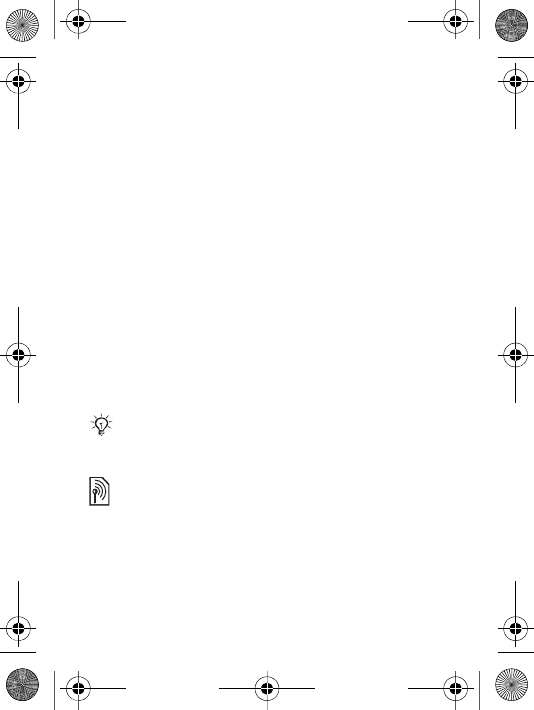
5
anyone on the U.S. Treasury Department's list of Specially
Designated Nations or the U.S. Commerce Department's Table of
Denial Orders.
3 Restricted Rights: Use, duplication or disclosure by the United
States government is subject to the restrictions as set forth in the
Rights in Technical Data and Computer Software Clauses in
DFARS 252.227-7013(c) (1) and FAR 52.227-19(c) (2) as
applicable.
Part of the software in this product is copyright © SyncML initiative
Ltd. (1999-2002). All rights reserved.
Other product and company names mentioned herein may be the
trademarks of their respective owners.
Any rights not expressly granted herein are reserved.
User guide symbols
The following instruction symbols appear in this User
guide:
%See also page ...
}Use the navigation key to scroll and select %
14 Navigating the menus.
Note
This symbol indicates that a service or
function is network- or subscription-
dependent. Because of this, all menus may
not be available in your phone. Consult your
network operator for more information.
W200_UG_P1C_EN.book Page 5 Friday, November 17, 2006 3:11 PM
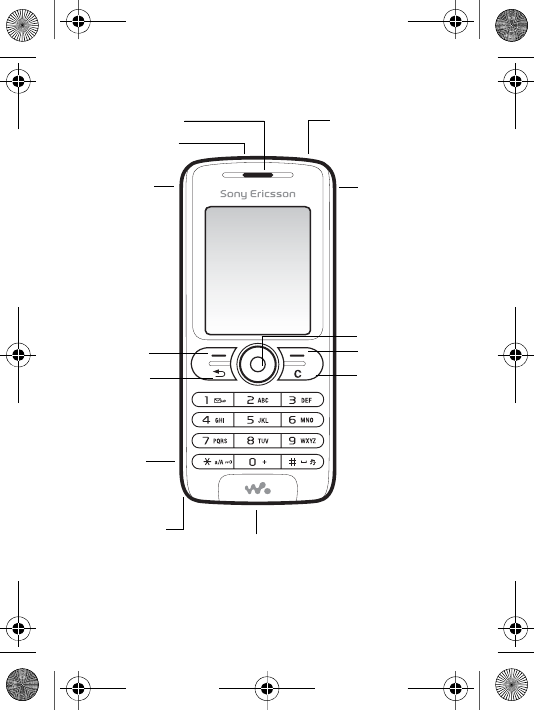
6
Getting to know your phone
Selection
key
Back key
Memory
Stick Micro
™ (M2™)
Microphone
Volume key
Navigation key
Selection key
C key
Stereo headset and
charger connector
Infrared port
Ear speaker On/off key
Walkman®
key
W200_UG_P1C_EN.book Page 6 Friday, November 17, 2006 3:11 PM
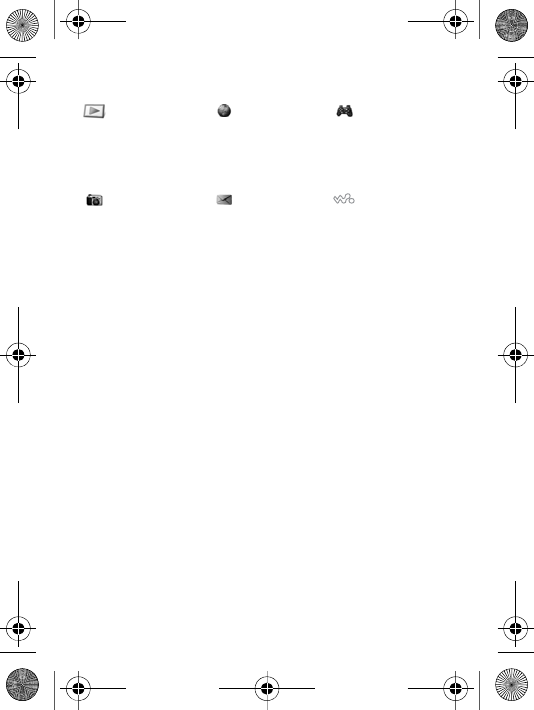
7
Menu overview
PlayNow™* Internet
services*
Entertainment
Online services*
Games
PhotoDJ™
MusicDJ™
Record sound
Camera Messaging
Write new
Inbox
My friends*
Email
Call voicemail
Drafts
Outbox
Sent messages
Saved messages
Templates
Settings
WALKMAN
W200_UG_P1C_EN.book Page 7 Friday, November 17, 2006 3:11 PM
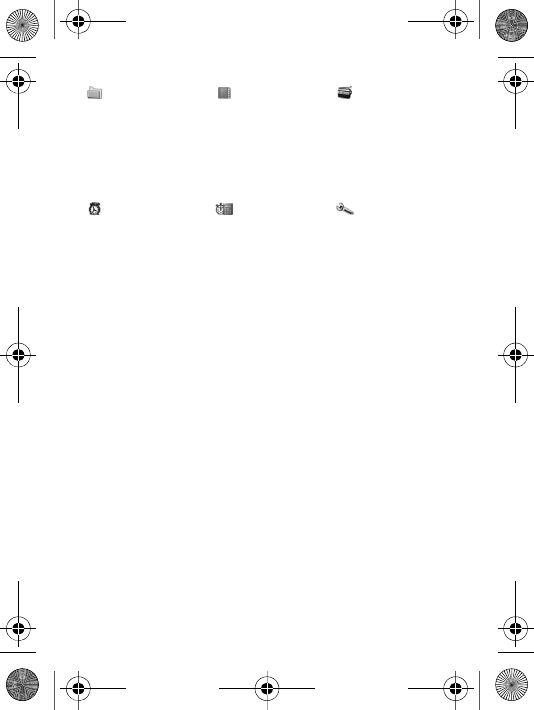
8
* Some menus are operator-, network- and subscription-dependent.
** The menu depends on whi ch contacts are selected as default.
*** Use the navigation key to move across tabs in submenus. For
more information % 14 Navigating the menus
File manager***
All files
On Memory Stick
In phone
Contacts**
Options
Speed dial
My business card
Groups**
SIM contacts**
Special numbers
Advanced
Radio
Alarms
Alarm
Recurrent alarm
Alarm signal
Organizer
Calendar
Tasks
Notes
Calls
Calculator
Synchronization
Timer
Stopwatch
Applications
Code memo
Settings
General
Sounds & alerts
Display
Calls
Connectivity
W200_UG_P1C_EN.book Page 8 Friday, November 17, 2006 3:11 PM
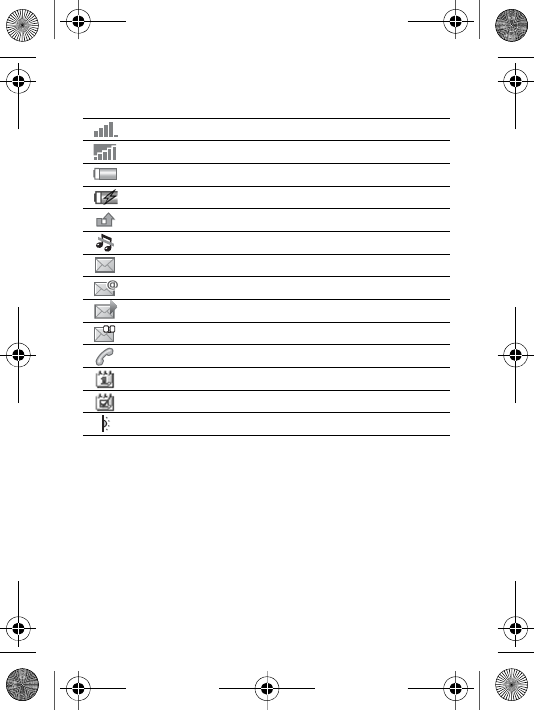
9
Status bar icons
Assembling your phone
Insert the SIM card and charge the battery to use your
phone.
SIM card
When you register as a subscriber with a network operator,
you get a SIM (Subscriber Identity Module) card. The SIM
card contains a computer chip that keeps track of your
Icon Description
GSM network signal strength.
GPRS is within range and can be used.
Battery status.
Battery charging.
Missed incoming call.
Call and messaging alerts are off, alarm is still on.
Text message received.
Email message received.
Picture message received.
Voice message received.
Ongoing call.
Calendar reminder.
Task reminder.
The infrared port is on.
W200_UG_P1C_EN.book Page 9 Friday, November 17, 2006 3:11 PM
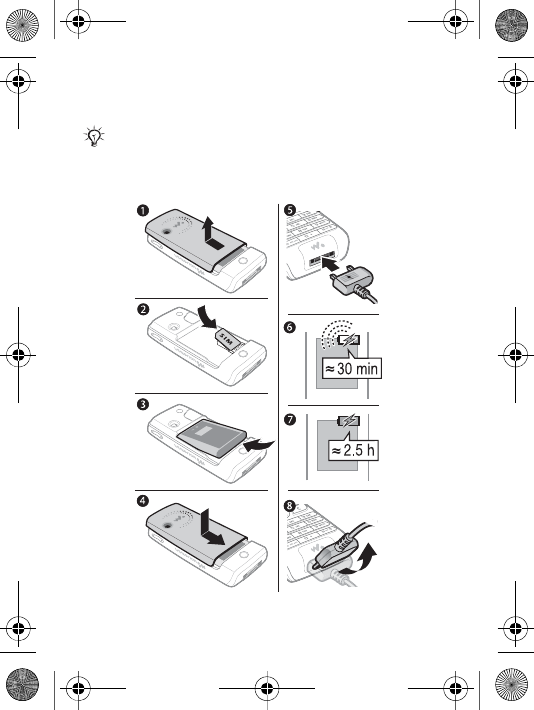
10
phone number, the services included in your subscription,
and your contacts information, among other things.
To insert the SIM card and charge the battery
1Slide the cover open and lift it off.
Save contacts on your SIM card before you remove
it from another phone. Contacts may have been
saved in the phone memory % 21 Contacts.
W200_UG_P1C_EN.book Page 10 Friday, November 17, 2006 3:11 PM
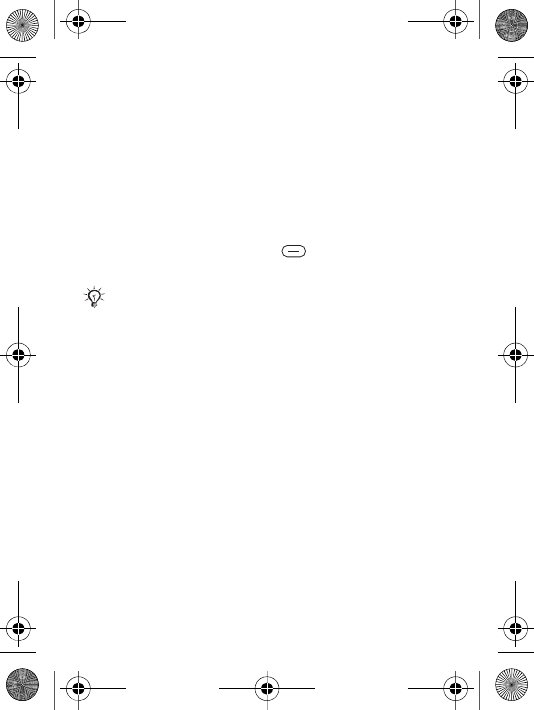
11
2Insert the SIM card. Make sure the SIM card is placed
under the silvery holders.
3Place the battery in the phone with the label side up and
the connectors facing each other.
4Place the cover on the phone and slide it into place.
5Connect the charger to the phone. The symbol on the
charger plug must face upwards.
6It may take 30 minutes for the battery icon to appear.
7Wait approximately 2.5 hours or until the battery icon
indicates that the battery is fully charged. For an
indication of charging, press to activate the screen.
8Remove the charger by tilting the plug upwards.
Memory Stick Micro™ (M2™)
Your phone supports Memory Stick Micro™ (M2™). A
memory card adds more storage space to your phone for,
for example, music, ringtones, video clips and pictures.
You can share your saved information by moving or
copying it to other memory card compatible devices.
Some functions use more battery power than others
and may cause a need for more frequent re-charg-
ing. Talk-time and standby time may become notice-
ably shorter due to wear and you may have to
replace your battery. Only use approved batteries
from Sony Ericsson % 67 Battery.
W200_UG_P1C_EN.book Page 11 Friday, November 17, 2006 3:11 PM
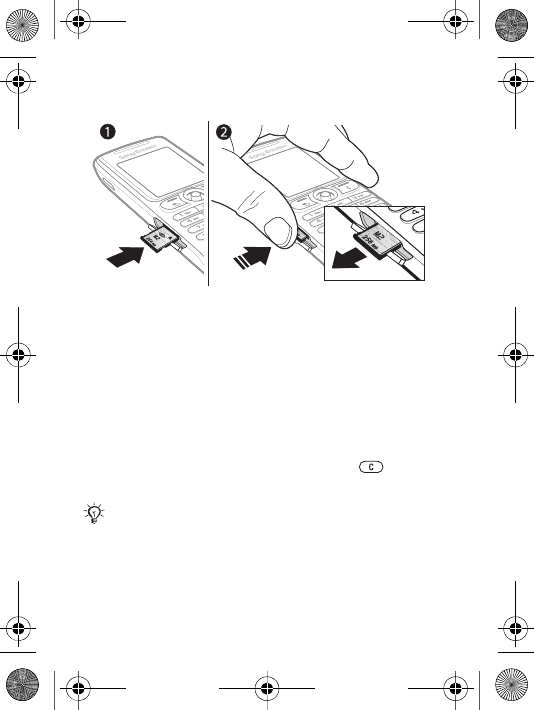
12
To insert and remove a Memory Stick Micro™ (M2™)
1Open the cover and insert the memory card (with the
contacts facing down).
2Press the edge to release and to remove.
PIN
You may need a PIN (Personal Identification Number) from
your network operator to activate the services in your
phone. Each PIN digit appears as *, unless it starts with
emergency number digits, for example, 112 or 911. This is
so that you can see and call an emergency number without
entering a PIN % 20 Emergency calls. Press to correct
mistakes.
If you enter the wrong PIN three times in a row, the
SIM card is blocked % 55 SIM card lock.
W200_UG_P1C_EN.book Page 12 Friday, November 17, 2006 3:11 PM
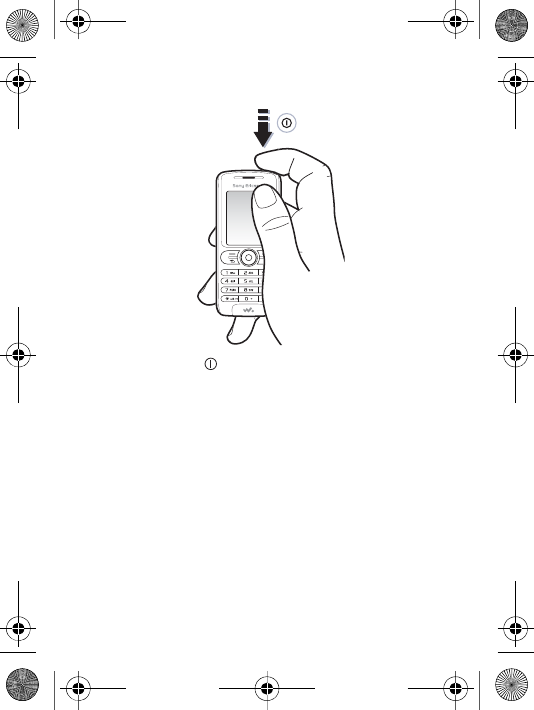
13
To turn the phone on and off
1Press and hold to turn on or off.
2Select whether you want to use the phone with all
functionality or the Walkman® player only % 14 Start up
menu.
3Enter your SIM card PIN, if you have one.
4At first start-up, select the language for phone menus.
5Select Yes if you want the setup wizard to help you with
instructions and tips or select No. The setup wizard is
also available in the menu system } Menu } Settings }
General } Setup wizard.
Standby
After you have turned the phone on and entered your PIN,
the name of your network operator appears on the screen.
This is called standby mode.
W200_UG_P1C_EN.book Page 13 Friday, November 17, 2006 3:11 PM
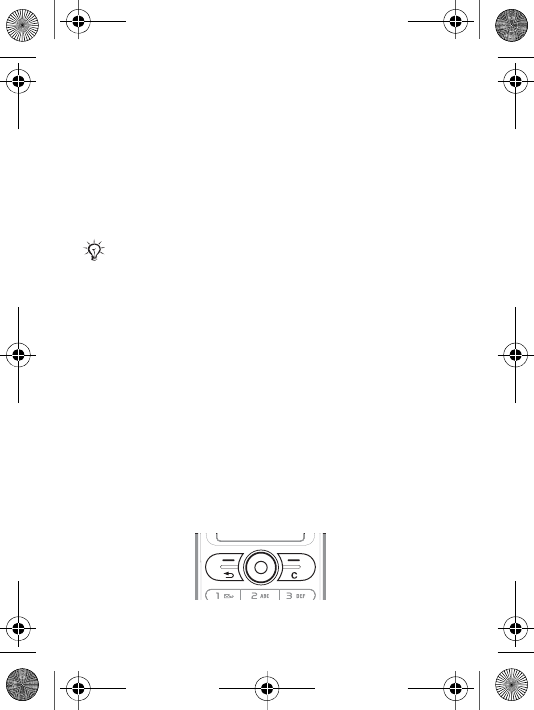
14
Start up menu
Each time you turn on the phone, you can select to listen to
music only - instead of using the phone with full
functionality. Music only means all transmitters of the
phone are turned off, preventing disturbance of sensitive
equipment, for example, in an airplane or in a hospital. You
cannot make calls, receive calls, or send messages, but
you can receive calendar and task reminders and the alarm
sounds. You can only use the Walkman® player.
To deactivate the start-up menu
1From standby select Menu } Settings } General }
Start-up menu.
2Select Don´t show.
Making calls
To make and receive calls
Enter an area code and phone number } Call to make the
call. } End call to end the call. When the phone rings }
Answer to answer the call.
Navigating the menus
The main menus are shown as icons. Some submenus
include tabs that appear on the screen.
Always follow regulations and any flight crew instruc-
tions with respect to onboard use of electronic
devices.
W200_UG_P1C_EN.book Page 14 Friday, November 17, 2006 3:11 PM
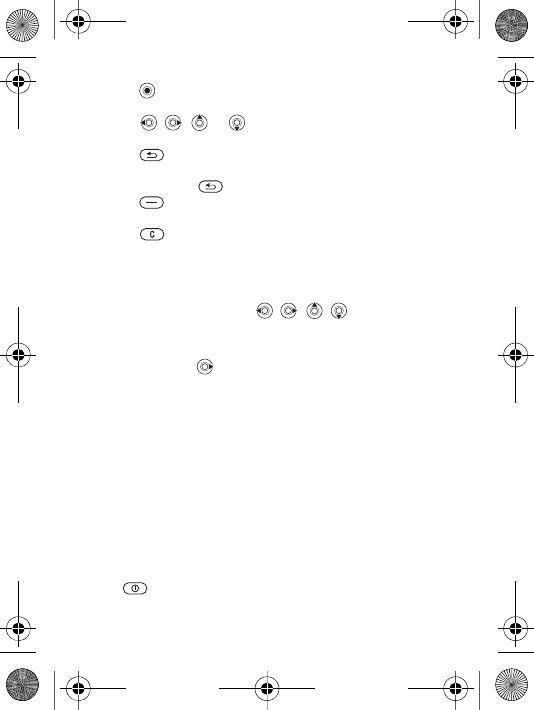
15
•Press (navigation key) to go to the main menu or to
select items.
•Press , , or to move through menus and
tabs.
•Press to go back one level in the menus or to end a
function or application.
•Press and hold to return to standby.
•Press to select the options shown immediately
above these keys on the screen.
•Press to delete items.
•} More to enter a list of options.
•} Info to get help on selected features.
Shortcuts
From standby, you can use , , , to go directly to
a function.
To create a standby shortcut
1If, for example, has no predefined shortcut } Yes.
2Scroll to a function to create a shortcut to } Shortcut.
To edit a standby shortcut
1From standby select Menu } Settings } General }
Shortcuts and select an existing shortcut you want to
edit } Edit.
2Scroll to and select a function } Shortcut.
Shut down menu
Shut down the phone, lock keys, turn on silent mode or
activate a profile. For more information about profiles % 52
Profiles.
To open and close the shut down menu
Press and select an option from the list.
W200_UG_P1C_EN.book Page 15 Friday, November 17, 2006 3:11 PM
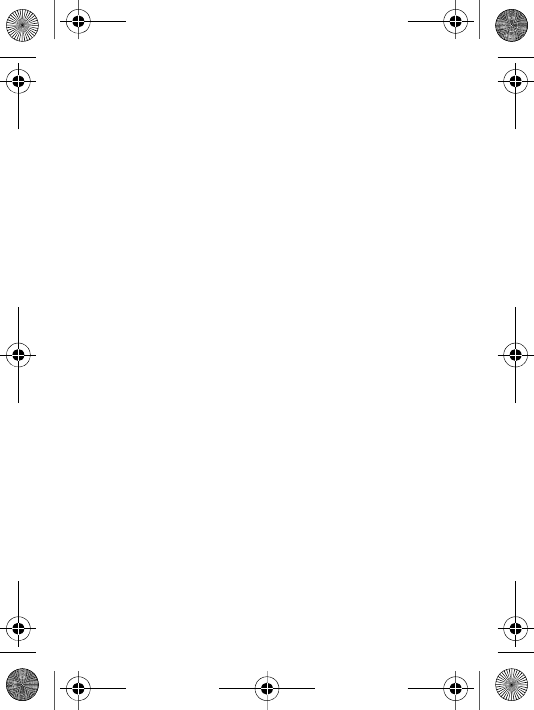
16
File manager
Files such as pictures, videos, sounds, themes, games and
applications are saved in folders in the phone memory or
on the memory card.
To manage files and folders
1From standby select Menu } File manager and open a
folder.
2Scroll to a file } More } Manage files and select an
option.
3Select a folder or } New folder and name the folder }
OK.
To select several files
1From standby select Menu } File manager and select a
file } More } Mark, select Mark several or Mark all.
2Scroll and select more files by pressing Mark or
Unmark.
To check memory status
From standby select Menu } File manager } More }
Memory status.
File information
View file information by highlighting a file } More }
Information. Copyright-protected files cannot be copied or
sent.
Synchronizing items
For more information % 48 Synchronizing.
Languages
Select the language for menus and when writing text.
W200_UG_P1C_EN.book Page 16 Friday, November 17, 2006 3:11 PM
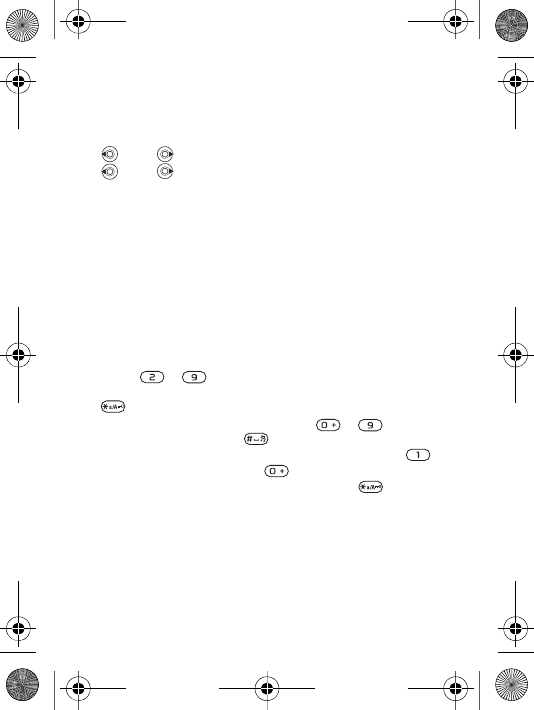
17
To change the phone language
•From standby select Menu } Settings } General }
Language } Phone language and select a language.
•From standby, press:
0000 for English or
8888 for Automatic language (SIM-dependent).
To select writing languages
1From standby select Menu } Settings } General }
Language } Writing language.
2Scroll and select languages by pressing Mark or
Unmark. } Save to exit the menu.
Entering letters and characters
Enter letters in one of the following ways (text input
methods), for example, when writing messages.
} Messaging } Write new } Text message.
To enter letters using multitap text input
•Press – until the desired character appears.
•To shift between capitals and lower-case letters, press
.
•To enter numbers, press and hold – .
•To add a space, press .
•For the most common punctuation marks, press .
•To enter the + sign, press .
•To change input method, press and hold .
T9™ Text Input
The T9™ Text Input method uses a built-in dictionary to
recognize the most commonly used word for each
sequence of key presses. This way, you press each key
only once, even if the letter you want is not the first letter on
the key.
W200_UG_P1C_EN.book Page 17 Friday, November 17, 2006 3:11 PM
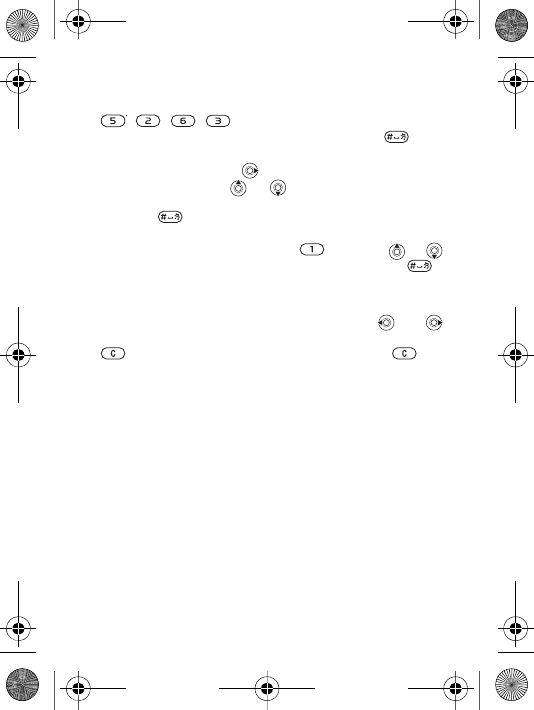
18
To enter letters using T9™ Text Input
1For example, if you want to write the word “Jane”, press
, , , .
2If the word shown is the one you want, press to
accept and add a space. To accept a word without
adding a space, press . If the word shown is not the
one you want, press or repeatedly to view
alternative words. Accept a word and add a space by
pressing .
3Continue writing your message. To enter a full stop or
other punctuation marks, press and then or
repeatedly. Accept and add a space by pressing .
To add words to the T9™ Text Input dictionary
1While entering letters } More } Spell word.
2Edit the word by using multitap input. Press and
to navigate between letters. To delete a character, press
. To delete an entire word, press and hold .
3When you have edited the word } Insert. The word is
added to the T9™ Text Input dictionary. Next time you
enter this word using T9™ Text Input, it will appear as
one of the alternative words.
Options when entering letters
} More to view options when entering letters.
W200_UG_P1C_EN.book Page 18 Friday, November 17, 2006 3:11 PM
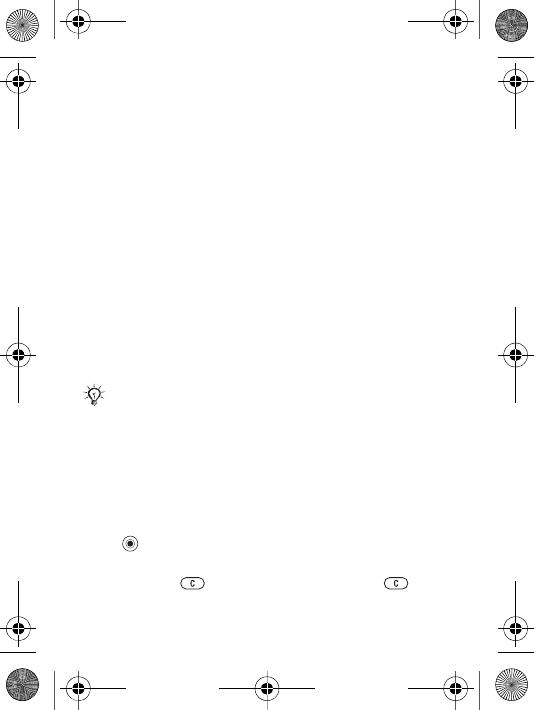
19
Calling
Making and receiving calls
Turn on the phone and make sure that you are within range
of a network to make and receive calls % 13 To turn the
phone on and off. If your subscription includes the Calling
Line Identification service and the caller’s number is
identified, the number is displayed. If the number is saved
in Contacts, the name, number, and picture (if defined) are
displayed. If the number is a restricted number, Withheld is
displayed.
To make a call
Enter a phone number (with international country code and
area code, if applicable) } Call to make the call. } End call
to end the call.
To redial a number
If the connection failed, Retry? is displayed } Yes.
To answer or reject a call
} Answer to answer a call. } Busy to reject a call.
To change the ear speaker volume
Press the volume key to increase or to decrease the ear
speaker volume during a call.
To select more options during a call
Press and select an option.
To turn off the microphone
Press and hold . To resume, press and hold again.
Do not hold the phone to your ear while waiting.
When a call connects, the phone gives a loud signal.
W200_UG_P1C_EN.book Page 19 Friday, November 17, 2006 3:11 PM
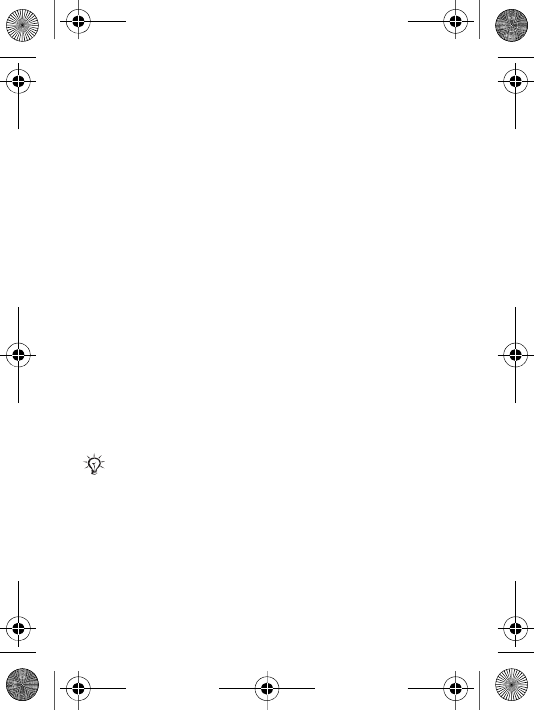
20
To use the loudspeaker during a voice call
} More } Turn on speaker or } Turn off speaker.
Missed calls
When Missed calls: is displayed } Yes to view it now. }
Call to call the missed number.
To call a number from the call list
1From standby select Calls and select a tab.
2Scroll to the name or number you want to call } Call.
To add a call list number to contacts
1} Calls from standby and select a tab.
2Scroll to the number you want to add } More } Save
number.
3Select New contact to create a new contact, or an
existing contact to add the number to.
Emergency calls
Your phone supports international emergency numbers, for
example, 112 and 911. This means that these numbers can
normally be used to make an emergency call in any
country, with or without a SIM card inserted, if a GSM
network is within range.
To make an emergency call
Enter, for example, 112 } Call.
To view your local emergency numbers
From standby select Menu } Contacts } Options }
Special numbers } Emergency nos..
In some countries, other emergency numbers may
also be promoted. Your network operator may have
saved additional local emergency numbers on the
SIM card.
W200_UG_P1C_EN.book Page 20 Friday, November 17, 2006 3:11 PM
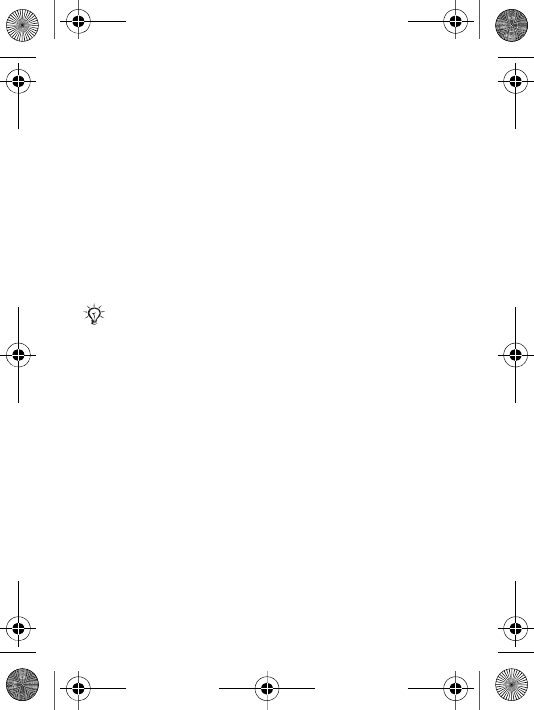
21
Contacts
Contacts is your personal phonebook. Choose Phone
contacts for detailed information saved in the phone
memory or SIM contacts for names and numbers on the
SIM card.
To select default contacts
1From standby select Menu } Contacts } Options }
Advanced } Default contacts.
2Select Phone contacts or SIM contacts.
To check the memory status
From standby select Menu } Contacts } Options }
Advanced } Memory status.
Managing contacts
Save numbers, add pictures, ringtones and personal
information.
To add a contact
1From standby select Menu } Contacts } New contact }
Add.
2Enter the name } OK.
3} New number: } Add
4Enter the number } OK.
5For phone contacts only, select a number.
6Scroll between tabs and select fields to enter more
information.
The number of entries you can save depends on the
amount of memory available in the phone or on the
SIM card.
W200_UG_P1C_EN.book Page 21 Friday, November 17, 2006 3:11 PM
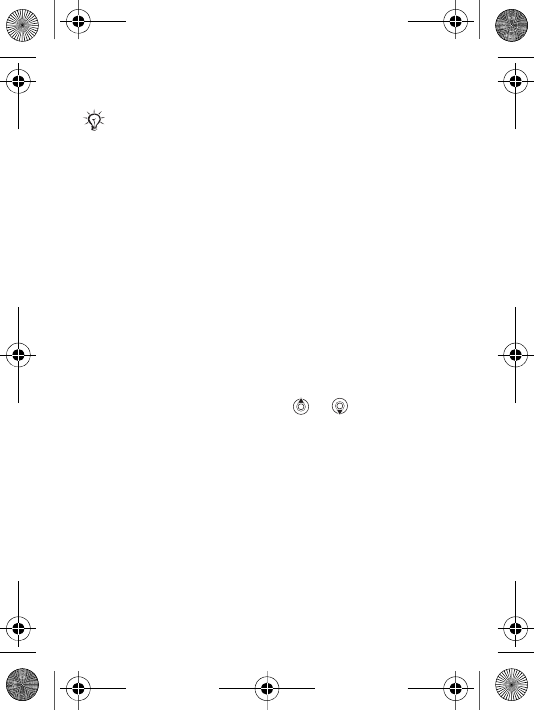
22
7When you have entered the information } Save.
To add a picture or a ringtone to a contact
1From standby select Menu } Contacts and select the
contact. } More } Edit contact.
2Select the relevant tab and then select Picture or
Ringtone } Add. Select a picture or sound and } Save.
To add your own business card
From standby select Menu } Contacts } Options } My
business card and enter the information for your business
card } Save.
To send your business card
From standby select Menu } Contacts } Options } My
business card } Send my card.
To call a phone contact
From standby select Menu } Contacts scroll to, or enter
the first letter of the contact. Use or to select a
number } Call.
To call a SIM contact
•If SIM contacts is default } Contacts and select a name
and number from the list } Call.
•If Phone contacts is default } Contacts } Options }
SIM contacts and select a name and number } Call.
To copy names and numbers to the SIM card
1From standby select Menu } Contacts } Options }
Advanced } Copy to SIM.
It is recommended to enter the + sign and country
code for all numbers.
W200_UG_P1C_EN.book Page 22 Friday, November 17, 2006 3:11 PM
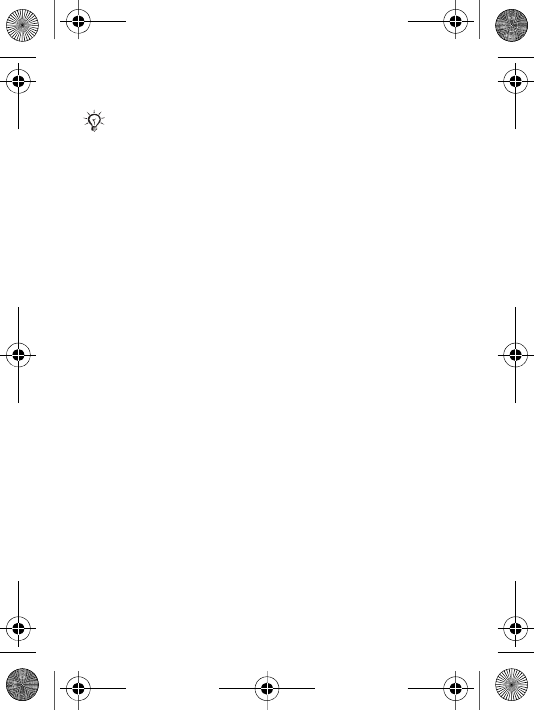
23
2Select Copy all or Copy a number.
To copy SIM contacts to phone contacts
1From standby select Menu } Contacts } Options }
Advanced } Copy from SIM.
2Select Copy all or Copy a number.
To always save to the SIM card
1From standby select Menu } Contacts } Options }
Advanced } Auto save on SIM.
2Select On.
To send contacts
•To send a selected contact } More } Send contact and
select a transfer method.
•To send all contacts } Contacts } Options } Advanced
} Send all contacts.
To edit a phone contact
1From standby select Menu } Contacts and select a
contact } More } Edit contact.
2Scroll to the relevant tab and edit the information }
Save.
To edit a SIM contact
1If SIM contacts is default } Contacts. If Phone contacts
is default } Contacts } Options } SIM contacts.
2Select the name and number you want to edit.
3} More } Edit contact and edit the name and number.
When copying all contacts from the phone to the
SIM card, all existing SIM card information is
replaced.
W200_UG_P1C_EN.book Page 23 Friday, November 17, 2006 3:11 PM
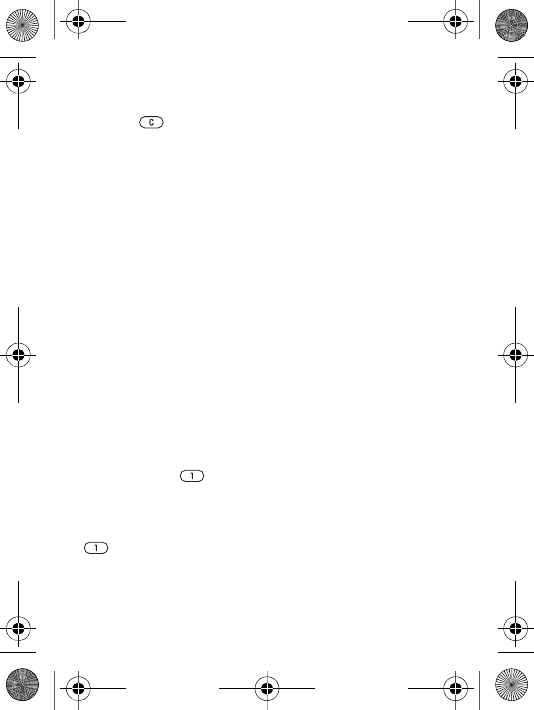
24
To delete contacts
•From standby select Menu } Contacts select a contact,
press .
•From standby select Menu } Contacts } Options }
Advanced } Delete all contacts } Yes and } Yes.
Names and numbers on the SIM card are not deleted.
Speed dialling
Save numbers in positions 1-9 in your phone to access
them easily.
To set or replace speed dialling numbers
1From standby select Menu } Contacts } Options }
Speed dial.
2Scroll to the position } Add or } Replace and select a
phone number.
To speed dial
From standby, enter a speed dial number 1-9 } Call.
Voicemail
If your subscription includes an answering service, callers
can leave a voicemail message when you cannot answer a
call.
To save your voicemail number
Press and hold } Yes enter the number } OK. You can
get the number from your service provider.
To call your voicemail service
If you have saved your voicemail number, press and hold
.
W200_UG_P1C_EN.book Page 24 Friday, November 17, 2006 3:11 PM
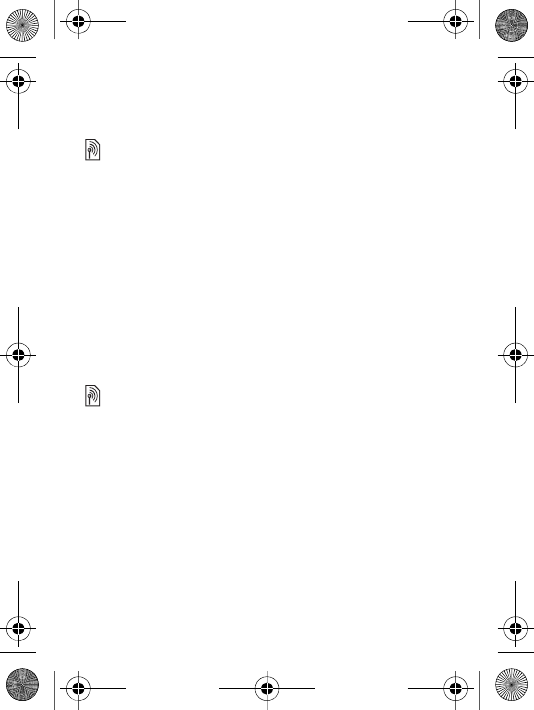
25
To check your voicemail number
From standby select Menu } Messaging } Settings }
Voicemail number.
Diverting calls
Divert calls, for example, to an answering service.
To activate a call divert
1From standby select Menu } Settings } Calls } Divert
calls.
2Select a call type and divert option } Activate.
3Enter a phone number to divert your calls to, or } Look
up to find a contact } OK.
To deactivate a call divert
Scroll to the divert option } Deactivate.
To check all divert options
From standby select Menu } Settings } Calls } Divert
calls } Check all.
More than one call
Handle more than one call simultaneously.
Call waiting service
You hear a beep if you receive a second call.
To activate the call waiting service
From standby select Menu } Settings } Calls } Manage
calls } Call waiting } Activate } Select.
To make a second call
1} More } Hold to hold the ongoing call.
2Enter the number to call } Call.
W200_UG_P1C_EN.book Page 25 Friday, November 17, 2006 3:11 PM
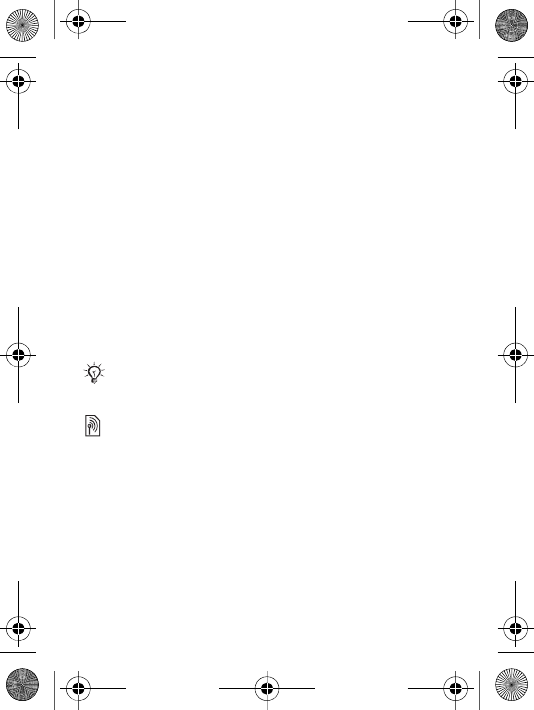
26
Receiving a second call
When you receive a second call, select one of the following
options:
•To answer and put the ongoing call on hold } Answer.
•To reject and continue the ongoing call } Busy.
•To answer and end the ongoing call } Replace active
call.
Handling two calls
If you have calls ongoing and on hold, select one of the
following options:
•To switch between the two calls } More } Switch.
•To join the two calls } More } Join calls.
•To connect the two calls } More } Transfer call. You are
disconnected from both calls.
•To retrieve the call on hold } End call } Yes.
•To end both calls } End call } No.
Two voice lines
Make separate calls with different phone numbers if your
subscription supports the Alternate Line Service.
To select a line
From standby select Menu } Settings } Calls and select
line 1 or 2.
To change the name of a line
From standby select Menu } Settings } Display } Edit line
names and select the line to edit.
You cannot answer a third call without ending one of
the first two calls or joining them into a conference
call.
W200_UG_P1C_EN.book Page 26 Friday, November 17, 2006 3:11 PM
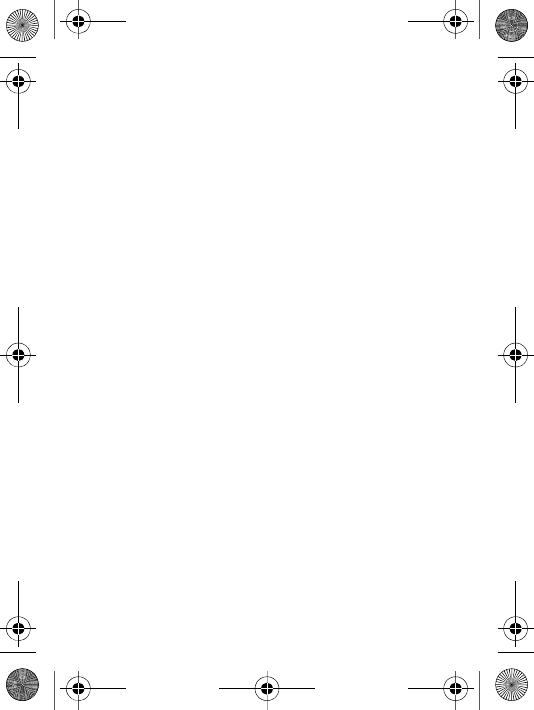
27
Additional calling functions
Notepad
Write down a phone number during a call. When you end
the call, the number remains on the screen to call or save in
your contacts.
Showing or hiding your phone number
If your subscription supports the Calling Line Identification
Restriction, you can hide your number when making a call.
To always show or hide your phone number
1From standby select Menu } Settings } Calls } Show/
hide my no..
2Select Show number, Hide number or Network default.
Call time
During a call, the duration of the call is shown. You can
check the duration of your last call, outgoing calls and the
total time of your calls.
To check the call time
From standby select Menu } Settings } Calls } Time &
cost } Call timers. To reset } More and select Reset total
or Reset outgoing.
W200_UG_P1C_EN.book Page 27 Friday, November 17, 2006 3:11 PM
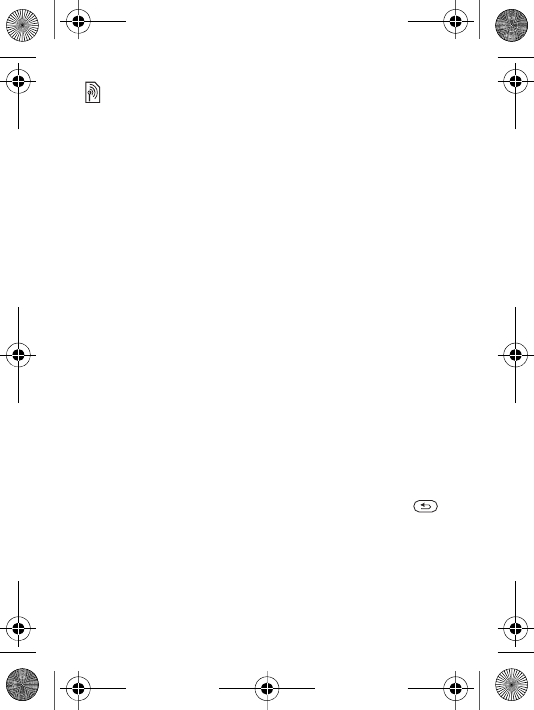
28
Messaging
Your phone supports various messaging services. Contact
your service provider about the services you can use or
visit www.sonyericsson.com/support.
Text messaging (SMS)
Text messages can contain pictures, animations, melodies
and sound effects.
Before you start
A service centre number is provided by your network
operator for you to send and receive text messages. It may
be on the SIM card or you can add the number yourself.
To set a service centre number
1From standby select Menu } Messaging } Settings }
Text message } Service centre. The number is shown if
it is saved on the SIM card.
2If there is no number } New ServiceCentre and enter
the number, including the international “+” sign and
country code } Save.
To write and send a text message
1From standby select Menu } Messaging } Write new }
Text message.
2Write your message. To insert an item in your message }
More } Add item.
3} Continue. (To save the message for later, press
and } Yes to save in Drafts.)
4Select Enter phone no. and enter the recipient’s
number, or Contacts look-up to find a number or a
group, or select from the last used recipients list.
W200_UG_P1C_EN.book Page 28 Friday, November 17, 2006 3:11 PM
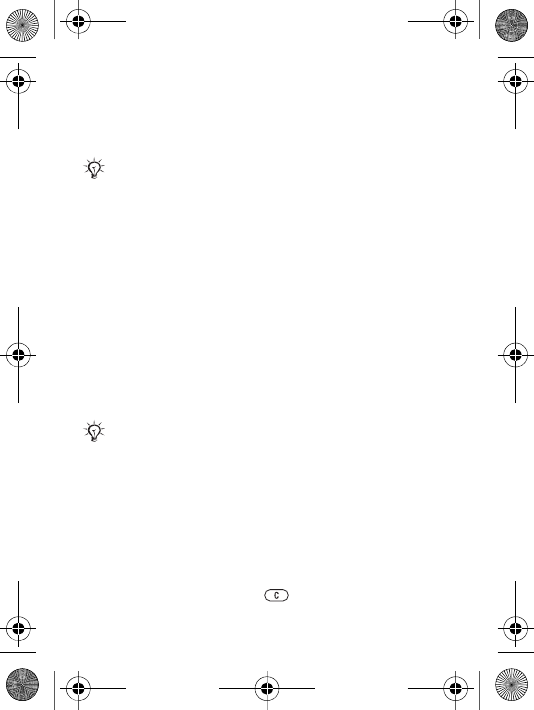
29
5To change the default options for your message, for
example, to request a read report } More } Advanced
select an option } Edit and select a setting } Done.
6} Send.
To copy and paste text in a message
1While writing your message } More } Edit.
2Select Copy all to copy all of the text in your message,
or Copy text } Start and use the navigation key to mark
text } End.
3} More } Edit } Paste.
To check the delivery status of a sent message
From standby select Menu } Messaging } Sent messages
and select a text message } View } More } Details.
Receiving messages
When you receive a text message or an automatically
downloaded picture message } Yes to read the message.
To call a number in a message
Select the phone number displayed in the message } Call.
To save a selected message
} More } Save message select Saved messages (SIM
card) or Templates (phone).
To delete a message
Select a message and press .
You can convert your text message to a picture mes-
sage. While writing } More } To picture msg.
If the phone memory is full, you must delete mes-
sages or email messages before you can receive
new ones.
W200_UG_P1C_EN.book Page 29 Friday, November 17, 2006 3:11 PM
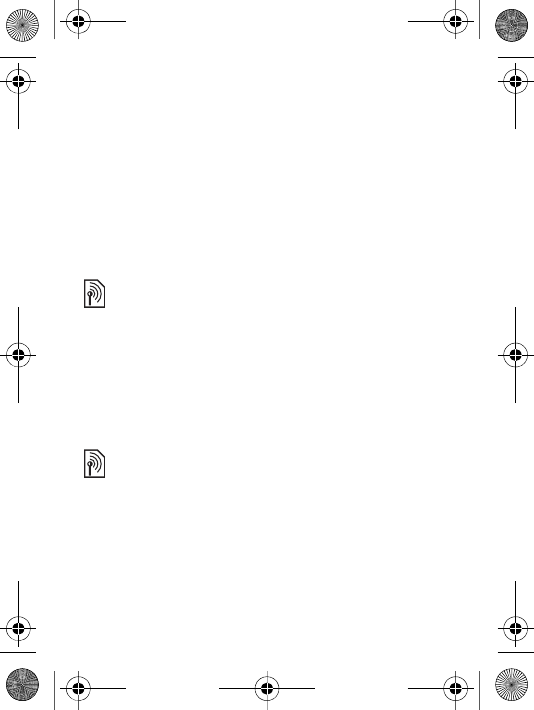
30
To delete several messages in a folder
1Select a message } More } Delete all msgs or } Mark
several.
2} Mark to select messages } More } Delete messages.
Long messages
The number of characters allowed in a text message
depends on the language used for writing. You can send a
long message by linking two or more messages. You are
charged for each of the messages linked in a long
message. The recipient may not receive all parts of a long
message at the same time.
To activate long messages
From standby select Menu } Messaging } Settings } Text
message } Max. msg length } Max. available.
Picture messaging (MMS)
Picture messages can contain text, pictures, video clips,
camera pictures, sound recordings, and signatures.
Before you start
If required settings are not already in your phone % 47
Settings.
Check with your service provider for the maximum
number of messages that can be linked.
Sending and receiving phones must have subscrip-
tions that support picture messaging.
W200_UG_P1C_EN.book Page 30 Friday, November 17, 2006 3:11 PM
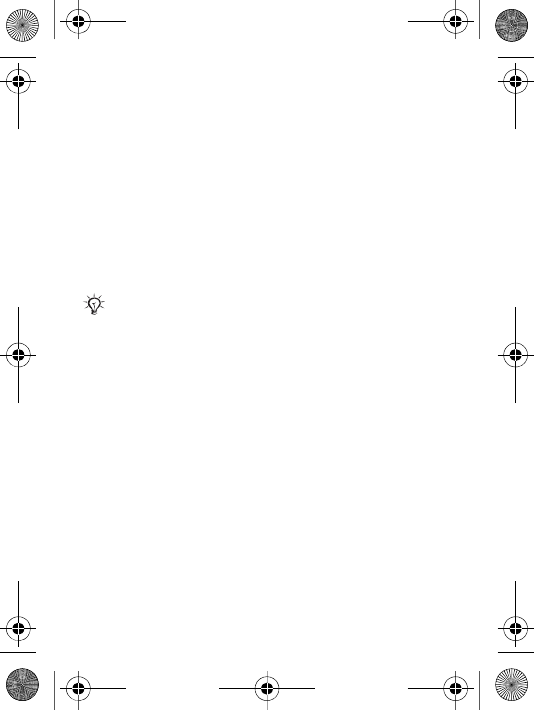
31
Creating and sending picture messages
Select to write text and add pictures, sound, video, your
signature, and other attachments.
To create and send a picture message
1From standby select Menu } Messaging } Write new }
Picture msg.
2Add text and } OK. } More to add an item to the
message.
3} More to add more options such as a picture or a
sound.
When you are ready to send it, continue as you would with
a text message % 28 Text messaging (SMS).
Automatic download
Select how to download your picture messages:
From standby select Menu } Messaging } Settings }
Picture message } Auto download to view options:
•Always – automatically download messages.
• Ask in roaming – ask to download other network
messages.
• Not in roaming – do not download other network
messages.
• Always ask – ask to download messages.
•Off – new messages appear in the inbox as icons. Select
the message } View to download.
For picture messages, you have the same options as
for text messages, such as copy and paste, save,
and delete messages % 28 Text messaging (SMS).
W200_UG_P1C_EN.book Page 31 Friday, November 17, 2006 3:11 PM
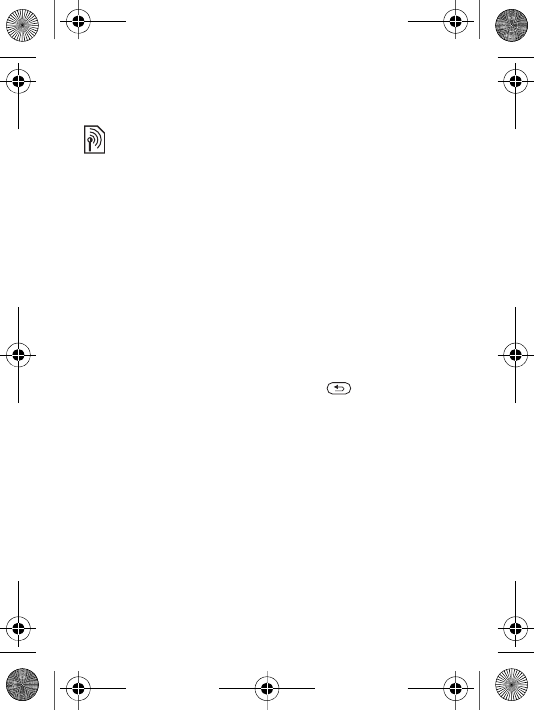
32
Voice messages
Send and receive a sound recording as a voice message.
To record and send a voice message
1From standby select Menu } Messaging } Write new }
Voice message.
2Record your message } Stop.
3} Send to send the message.
4Select Enter email addr. to enter an email address, or
Enter phone no. to enter the recipient’s number, or
Contacts look-up to retrieve a number or group from
Contacts, or select from the last used recipients list }
Send.
Receiving voice messages
When you receive a voice message } Yes to listen to the
message or } No to play it later. Press to close the
message.
Email
Connect to a POP3 or IMAP4 mail server to send and
receive email messages with your phone. You can use the
same email settings in your phone as in your computer
email program.
Before you start
If required settings are not already in your phone % 47
Settings.
Sending and receiving phones must have subscrip-
tions that support picture messaging.
W200_UG_P1C_EN.book Page 32 Friday, November 17, 2006 3:11 PM
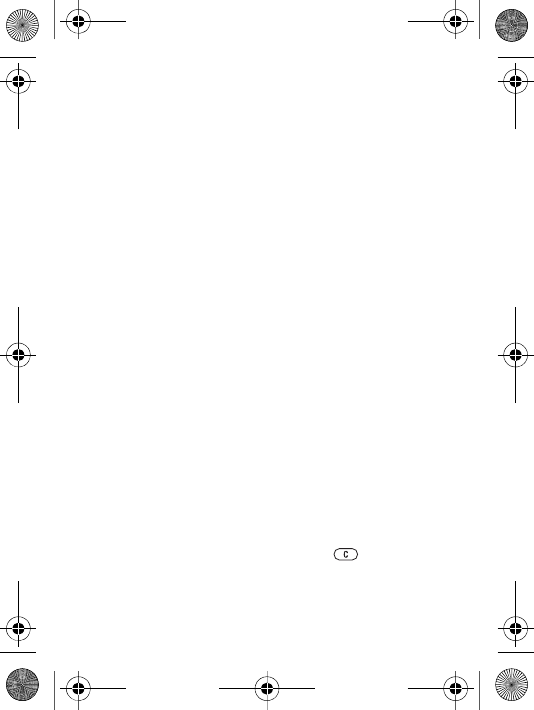
33
To write and send an email message
1From standby select Menu } Messaging } Email }
Write new.
2Select Add to enter an email address, or Contacts look-
up to find an address in Contacts, or an email address
from the last used recipients list.
3To add more recipients select To, Cc: or Bcc:.
4When you have selected recipients } Done.
5Write the subject } OK. Write the text } OK.
6To add an attachment } Add and select the attachment
} Done } Continue.
7} Send or } More to view options.
To receive and read email messages
1From standby select Menu } Messaging } Email }
Inbox. If the inbox is empty } Send&rec. If the inbox is
not empty } More } Send & receive.
2Select a message } View to read it.
To reply to an email message
1Open the email message } Reply.
2Write your message } More to view options.
3 } OK } Continue } Send to send the message.
To save an item or attachment in an email message
•To save an email address, a phone number or a Web
address } More and select to save the item.
•To save an attachment, select the message } More.
Select the attachment } Save.
To delete email messages
•To delete a selected message, press .
W200_UG_P1C_EN.book Page 33 Friday, November 17, 2006 3:11 PM
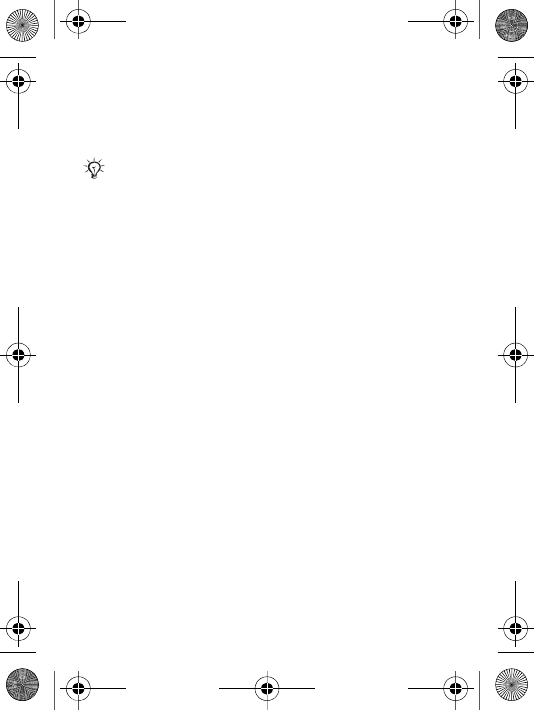
34
•To delete several messages in a folder } More } Mark
several. Scroll and } Mark to select messages. } More
} Mark for deletion. The marked messages are deleted
the next time you connect to your email server.
My friends
For more information, contact your service provider or visit
www.sonyericsson.com/support.
For IMAP4 users: } More } Clear inbox and select }
With send & rec. or } No send & rec. to delete mes-
sages the next time you connect to your email server.
W200_UG_P1C_EN.book Page 34 Friday, November 17, 2006 3:11 PM
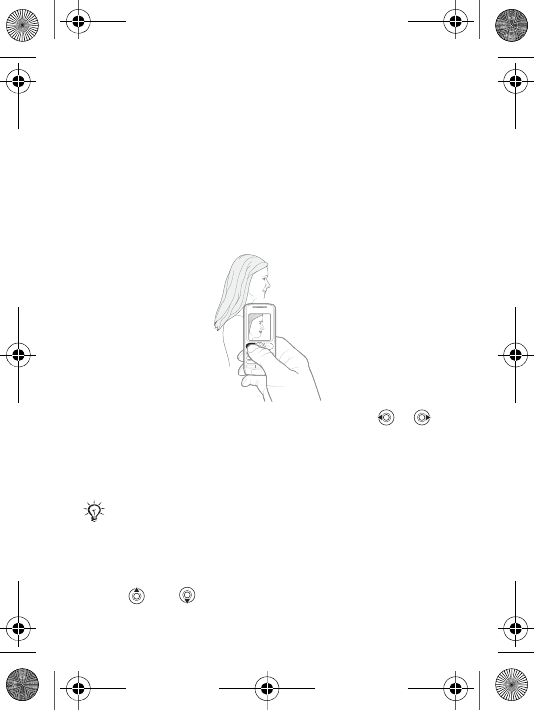
35
Imaging
Camera and video camera
Your phone has a camera which also works as a video
camera. Take pictures and record video clips to save, send
or use. Use a picture as a screen saver, wallpaper or a
contact item % 22 To add a picture or a ringtone to a
contact.
To take pictures and record video clips
1From standby select Menu } Camera, press or to
switch between camera and video camera.
2} Capture to take a picture or
3} Record to take a video clip.
4To end the video recording } Stop.
To use the zoom
•Use and to zoom in and zoom out.
If you try to record with a strong light source such as
direct sunlight or a lamp in the background, the
screen may black out or the picture may be dis-
torted.
W200_UG_P1C_EN.book Page 35 Friday, November 17, 2006 3:11 PM
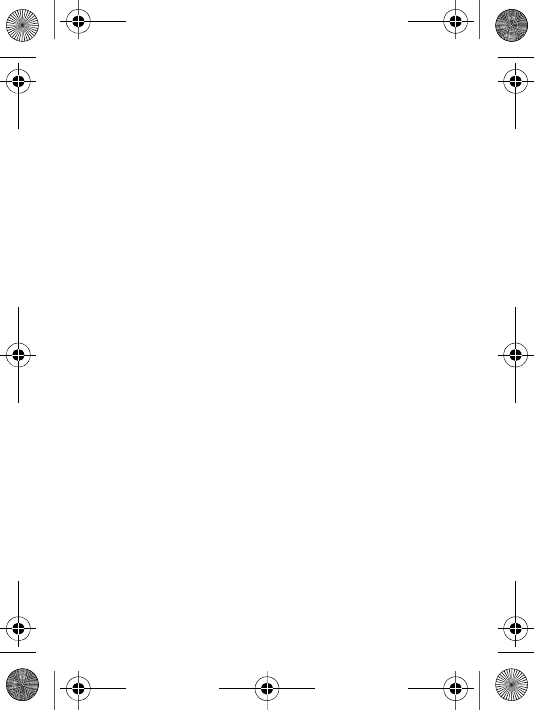
36
Camera options
When the camera is activated } More to view options:
• View all pictures.
• Shoot mode – select Normal for no frame, Panorama to
combine several pictures into one wide picture, Frames
to add a frame to your picture and Burst to take several
pictures in rapid succession.
•Picture size – select Large 640x480, Medium 320x240,
Small 160x120 or Extended.
•Night mode – enhance picture or video quality in poor
lighting conditions.
• Effects – select different effects for your picture.
•Self-timer – the picture is taken a few seconds after you
press Capture.
• Picture quality – select Normal or Fine picture quality.
• Shutter sound – select different shutter sounds.
Video options
When the video is activated } More to view options:
• View all clips.
• Shoot mode – select For picture msg or High quality
video.
•Video size – select Large 176x144 or Small 128x96.
•Night mode – enhance picture or video quality in poor
lighting conditions.
• Effects – select different effects for your video.
Pictures and video clips
Your phone comes with a selection of pictures and video
clips, which you can delete to free memory. All pictures
and videos are saved in File manager. The number of
pictures or video clips that you can save depends on the
W200_UG_P1C_EN.book Page 36 Friday, November 17, 2006 3:11 PM
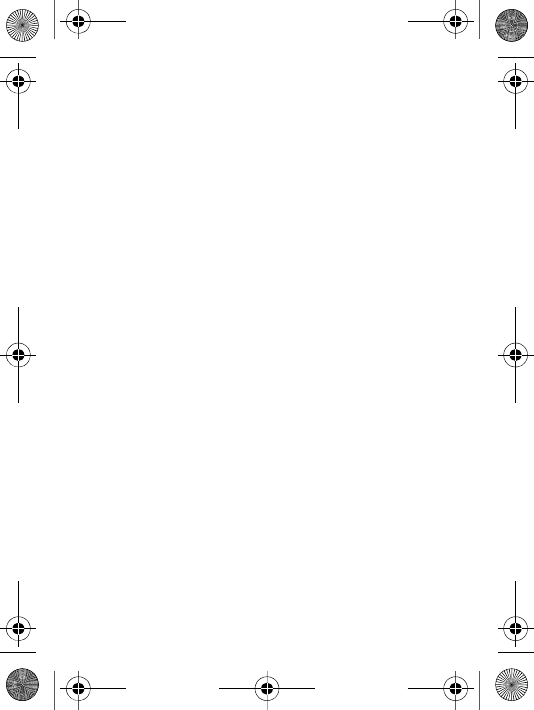
37
size of the files. There is support for GIF, JPEG, WBMP,
BMP, PNG, MP4 and 3GP.
To view your pictures
1From standby select Menu } File manager } Pictures }
Camera pictures.
2Pictures are shown in thumbnail view, for full picture
view } View.
3} Horizont. to view the picture horizontally.
4} More to display options.
To view your video clips
1From standby select Menu } File manager } Videos }
Cam. video clips.
2} View } Play.
3} Stop and } More to display options.
To search camera pictures by time line
1From standby select Menu } File manager } Pictures }
Camera pictures.
2} More } Time line search and browse the camera
pictures, sorted by date or month in a time line.
Exchanging pictures and video clips
Exchange pictures and video clips with friends using one of
the available transfer methods. You may not be allowed to
exchange copyright-protected material.
Using a USB cable, you can drag and drop pictures and
video clips to a computer % 49 USB cable.
To send a picture or video clip
1From standby select Menu } File manager } Pictures or
} Videos.
2Select a picture or video clip } More } Send. Select a
transfer method.
W200_UG_P1C_EN.book Page 37 Friday, November 17, 2006 3:11 PM
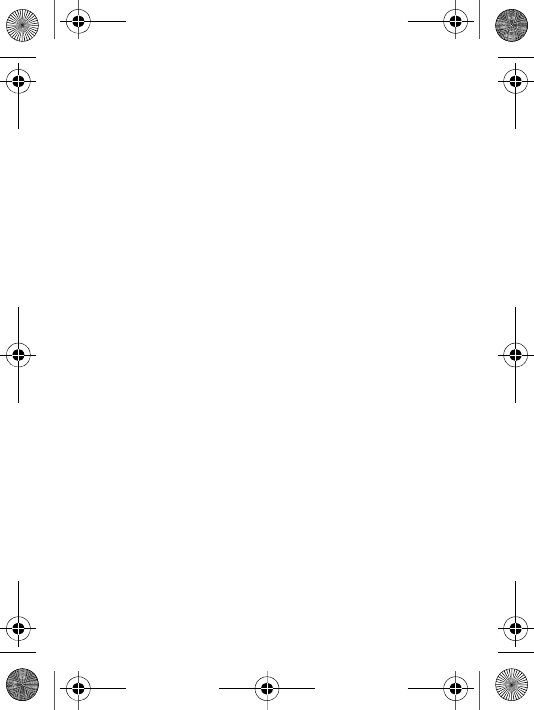
38
To receive and save a picture or video clip
•From a message containing the item % 28 Messaging.
•Via another transfer method, make sure the transfer
method is activated and follow the instructions that
appear.
Screen saver and wallpaper
The screen saver is activated when the phone has been in
idle mode for a few seconds. After a few more seconds
sleep mode is activated, to save power. If you have a
picture as wallpaper, this picture is shown in standby
mode.
To use a picture
1From standby select Menu } File manager } Pictures
and select a picture.
2} More } Use as and select an option.
PhotoDJ™
Visit www.sonyericsson.com/support for information on
how to use PhotoDJ™ in your phone.
W200_UG_P1C_EN.book Page 38 Friday, November 17, 2006 3:11 PM
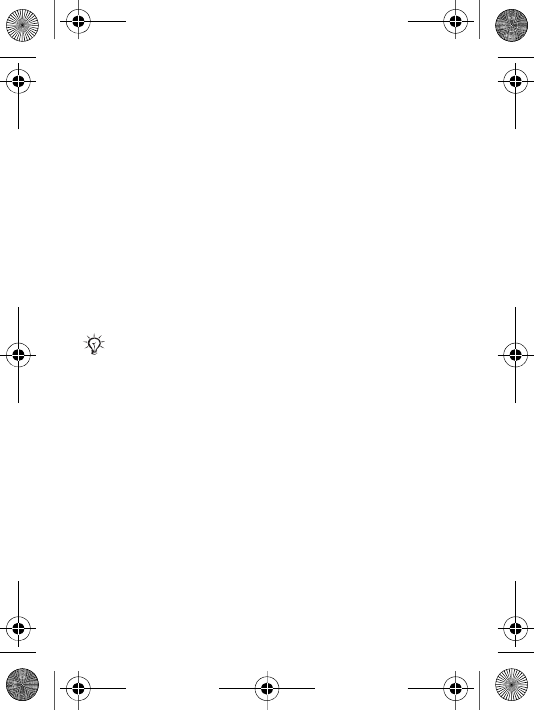
39
Entertainment
Walkman® player
The Walkman® player is an all in one music and video
player. The following file types are supported: MP3, MP4,
3GP, AAC, AMR, MIDI, IMY, EMY and WAV (16 kHz
maximum sample rate). You can also use streamed files
that are 3GPP compatible.
Transferring music
Disc2Phone computer software and USB drivers are
included on the CD that comes with your phone. Use
Disc2Phone to transfer music from CDs or your computer
to your phone memory or Memory Stick Micro™ (M2™)in
your phone.
To install Disc2Phone
1Turn on your computer and insert the CD that comes
with your phone. The CD starts automatically and the
installation window opens.
2Select a language and click OK.
3Click Install Disc2Phone and follow the instructions.
To use Disc2Phone
1Connect your phone to a computer with the USB cable
that comes with your phone % 49 File transfer.
2Computer: If the Found New Hardware Wizard appears,
click Cancel to exit the wizard.
Your computer needs to have one of the following
operating systems to be able to use Disc2Phone:
Windows® 2000 SP3/SP4, XP Home SP1/SP2 or XP
Professional SP1/SP2.
W200_UG_P1C_EN.book Page 39 Friday, November 17, 2006 3:11 PM
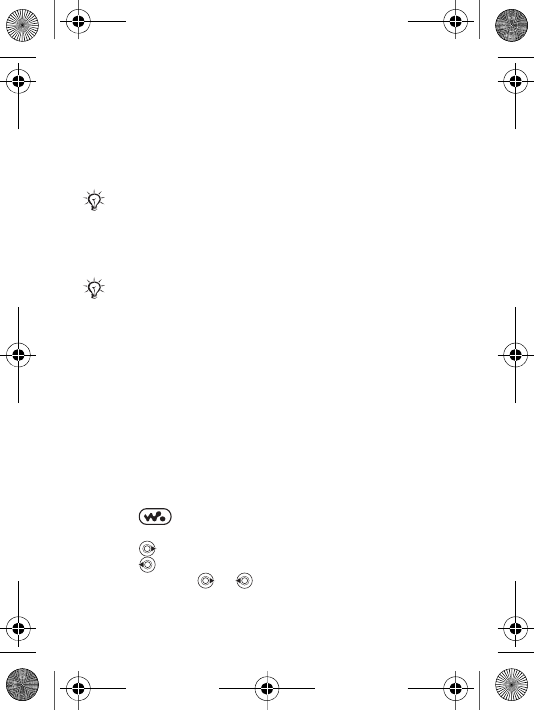
40
3Phone: If your phone is turned off, it automatically sets
to File transfer. If your phone is turned on } File transfer
in the pop-up. Your phone will turn off and prepare for
file transfer.
4Start Disc2Phone by double-clicking the icon on the
computer desktop or through the Start menu.
More information about moving files to your Walkman®
phone is available at www.sonyericsson.com/support.
Listening to music
To play music and videos
1From standby select Menu } WALKMAN.
2Browse for songs by artist, track, or in playlists. Select a
list } Open.
3Scroll to a title } Play.
Walkman® player controls
•Press =to open or minimize the Walkman® player
during playback.
•Press =to go to the next music file or video clip.
•Press =to go to the previous music file or video clip.
•Press and hold =or =to fast forward or rewind when
playing music files or video clips.
Do not remove the USB cable from the phone or
computer during transfer, as this may corrupt the
Memory Stick and the phone memory. You cannot
view the transferred files in your phone until you have
removed the USB cable from the phone.
For safe disconnection of the USB cable in File
transfer mode, right-click on the Removable Disk
icon in Windows Explorer and select Eject.
W200_UG_P1C_EN.book Page 40 Friday, November 17, 2006 3:11 PM
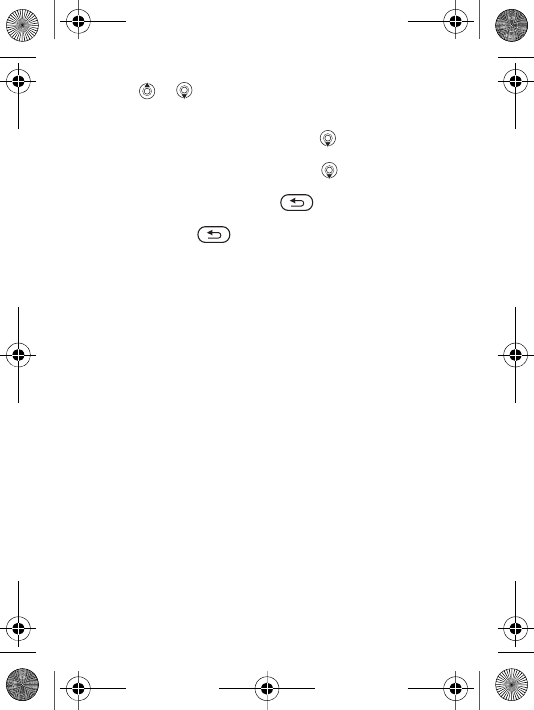
41
•Press =or =to view and scroll files in the current
playlist during playback.
•Press Play to select a highlighted file in a list.
•When a video clip is playing, press =to play the video
in slow motion. } Play to resume normal playback.
•When a video clip is paused, press =to play the video
one frame at a time.
•When in Now playing, press =to go to the
Walkman® player browser.
•Press and hold =to exit.
Browsing files
Browse music files and video clips in lists:
•Artists – lists music files you have transferred using
Disc2Phone.
• Tracks – lists all music files (not ringtones) in your
phone and on the Memory Stick.
• Playlists – create or play your own lists of music
files.
•Videos – lists all video clips in your phone and on
the Memory Stick.
Playlists
To organize the media files that are saved in File manager,
you can create playlists. Files in a playlist can be sorted by
artist, title or by the order in which the files were added to
the playlist.
To create a playlist
1From standby select Menu } WALKMAN } Playlists }
New playlist } Add. Enter a name } OK.
2Select a file from File manager. You can add several
files at a time and you can also add folders.
W200_UG_P1C_EN.book Page 41 Friday, November 17, 2006 3:11 PM
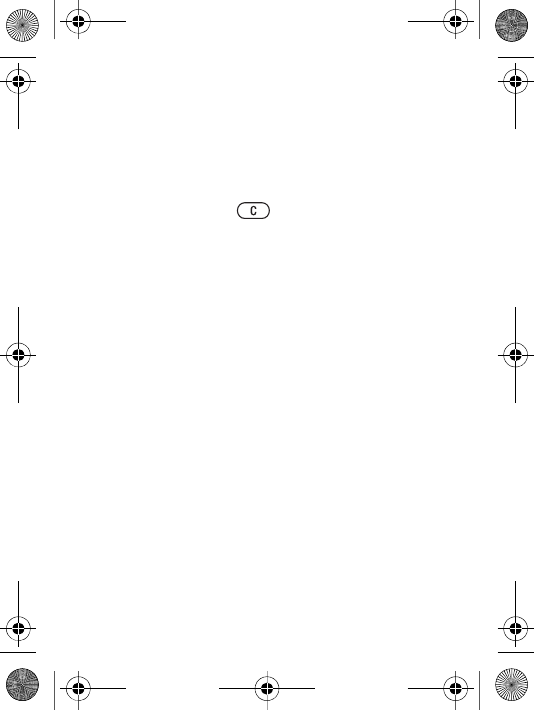
42
To add files to a playlist
1From standby select Menu } WALKMAN } Playlists.
Scroll to a playlist } Open } More } Add media.
2Select from the files that are available in File manager.
To remove files from a playlist
From standby select Menu } WALKMAN } Playlists select
a playlist } Open.
Select the file and press .
Online music and videos
View videos and listen to music by streaming them to your
phone from the Internet. If settings are not already in your
phone % 47 Settings.
To select a data account for streaming
From standby select Menu } Settings } Connectivity }
Streaming settings and select the data account to use.
To stream video and audio
1From standby select Menu } Internet services } More }
Go to } Enter address.
2Enter or choose the address to a Web page. Select a link
to stream from. The Walkman® player opens.
To stream saved music and videos
1From standby select Menu } Internet services } More }
Go to } Bookmarks.
2Select a link to stream. The Walkman® player opens and
plays the music or video.
Radio
Listen to FM radio with RDS (Radio Data System)
functionality. You must connect the handsfree to your
W200_UG_P1C_EN.book Page 42 Friday, November 17, 2006 3:11 PM
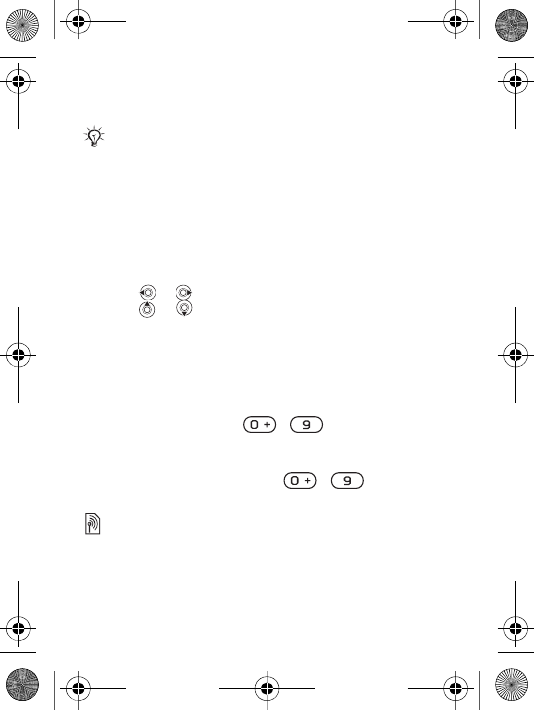
43
phone as it works as an antenna. The radio can also be
used as an alarm signal % 52 Alarm clock.
To listen to the radio
Connect the handsfree to your phone. From standby select
Menu } Radio.
Radio control
•From standby select Menu } Radio } Search to find a
broadcasting frequency.
•Press =or =to move 0.1MHz.
•Press or =to select preset channels.
•} More to view options.
Saving radio channels
Save up to 20 preset channels.
To save radio channels
From standby select Menu } Radio. Set frequency } More
} Save or press and hold - =to save in positions
1 to 10.
To select radio channels
Use the navigation key or press - to select a
saved channel in positions 1-10.
PlayNow™
From standby select Menu } PlayNow™ to pre-listen, buy
and download music via the Internet. If required settings
are not already in your phone % 47 Settings.
Do not use the phone in areas where mobile phones
are prohibited, % 66 Guidelines for Safe and Efficient
Use.
W200_UG_P1C_EN.book Page 43 Friday, November 17, 2006 3:11 PM
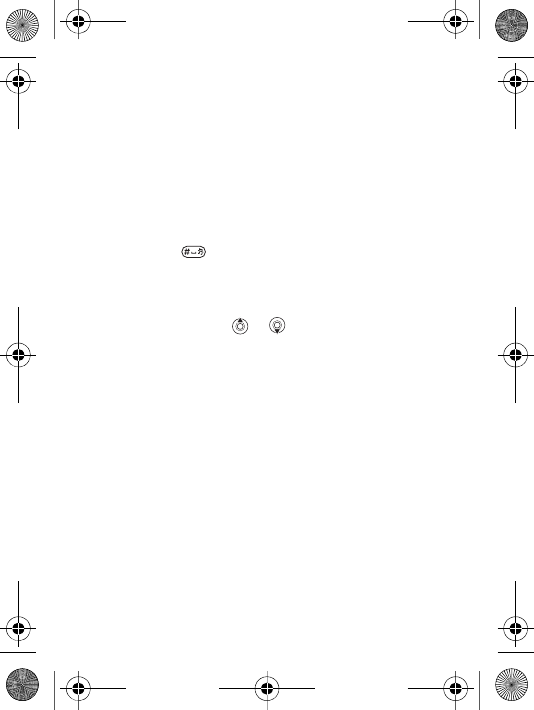
44
Ringtones, melodies, sounds and alerts
Use standard and polyphonic melodies as ringtones. You
can exchange melodies via a transfer method. A sound file
that cannot be set as a ringtone is not supported. You may
not be allowed to exchange copyright-protected material.
To select a ringtone
From standby select Menu } Settings } Sounds & alerts }
Ringtone.
To turn the ringtone on or off
Press and hold from standby. All signals except the
alarm signal are turned on or off.
To set the ringtone volume
From standby select Menu } Settings } Sounds & alerts }
Ring volume and press or to decrease or increase }
Save.
To set the vibrating alert
1From standby select Menu } Settings } Sounds & alerts
} Vibrating alert.
2Set this alert to On, On if in Silent or Off.
To set sounds and alerts options
From standby select Menu } Settings } Sounds & alerts,
you can set:
• Message alert – select message notification.
•Key sound – select the key press sound.
To send and receive a melody
1From standby select Menu } File manager } Sounds
and select a melody.
2} More } Send and select a transfer method.
W200_UG_P1C_EN.book Page 44 Friday, November 17, 2006 3:11 PM
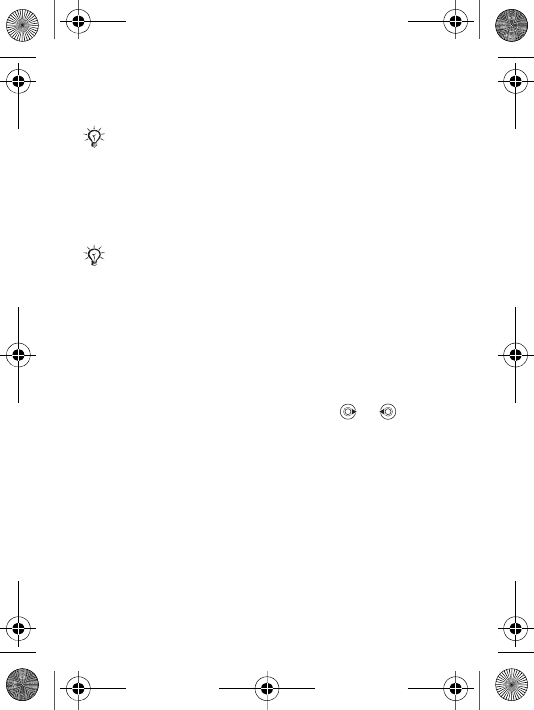
45
When you receive a melody, follow the instructions that
appear.
Sound recorder
Record your own voice memos or calls which can be set as
ringtones. Recording stops automatically if you receive a
call. Recordings are saved in File manager.
To start a sound recording
From standby select Menu } Entertainment } Record
sound.
To listen to your recordings
1From standby select Menu } File manager } Sounds
and select a recording.
2} Play to listen to the recording. Press or to go to
the previous or next recording. } Stop to stop playback.
} More to view options.
Themes
Your phone comes with predefined themes. You can also
download new content to your phone. For more
information, visit www.sonyericsson.com/support.
To set a theme
From standby select Menu } File manager } Themes
select a theme } Set.
You cannot send a polyphonic melody or an MP3 file
in a text message.
In some countries or states it is required by law that
you inform the other person before recording the
call.
W200_UG_P1C_EN.book Page 45 Friday, November 17, 2006 3:11 PM
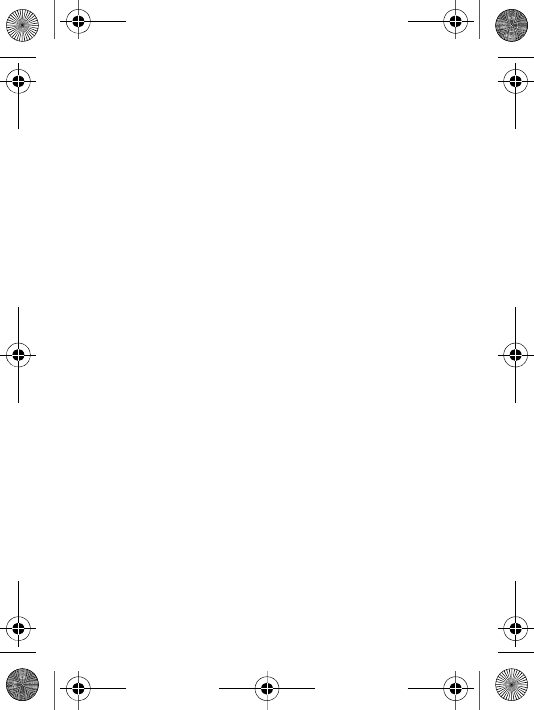
46
To send and receive a theme
1From standby select Menu } File manager } Themes
and select a theme.
2} More } Send and select a transfer method. When you
receive a theme, follow the instructions that appear.
To download a theme
From standby select Menu } File manager } Themes and
scroll to a direct link } Go to.
If required settings are not already in your phone % 47
Settings.
W200_UG_P1C_EN.book Page 46 Friday, November 17, 2006 3:11 PM
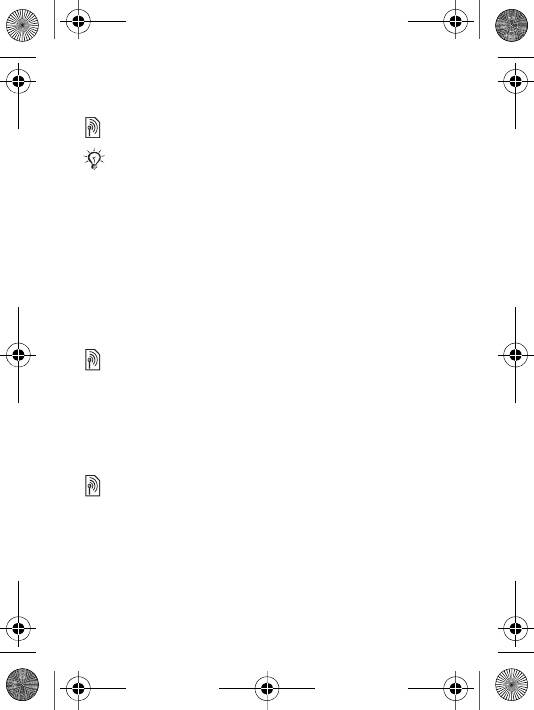
47
Connectivity
Settings
Settings may already be entered when you buy your phone.
If not, contact your network operator, service provider or
visit www.sonyericsson.com/support for more information.
In order to use the Internet, and send and receive picture
and email messages, you need the following:
•A phone subscription that supports data transmission.
•Settings entered in your phone.
•You may also have to register as an Internet and email
user with your service provider or network operator.
Entering settings
If the required settings are not already entered in your
phone, you can:
•Receive settings in a message from your network
operator, service provider or visit
www.sonyericsson.com/support.
•Enter or edit settings yourself.
Using Internet
Browse modified Internet services via HTTP (Hyper Text
Transfer Protocol).
To select an Internet profile
From standby select Menu } Settings } Connectivity }
Internet settings } Internet profiles and select a profile to
use.
Before you start using the Internet, messaging, My
friends or PlayNow™, specific settings are required
in your phone.
W200_UG_P1C_EN.book Page 47 Friday, November 17, 2006 3:11 PM
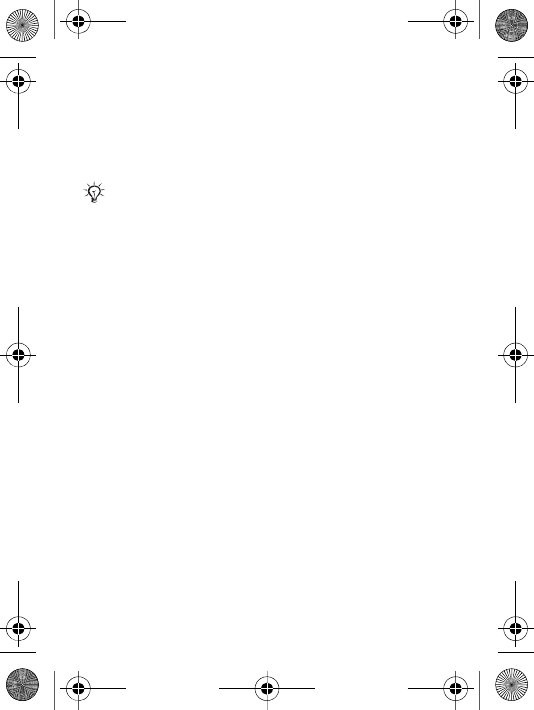
48
To start browsing
From standby select Menu } Internet services and select a
service. } More to view options.
To stop browsing
} More } Exit browser.
To work with bookmarks
From standby select Menu } Internet services } More }
Go to } Bookmarks and select a bookmark } More. Select
an option.
Internet security
Secure browsing is supported. When using an Internet
profile you can turn on security in the phone.
Trusted certificates
Certain Internet services, such as banking, require
certificates in your phone. Your phone may already contain
certificates when you buy it.
To check the certificates in your phone
From standby select Menu } Settings } Connectivity }
Internet settings } Security } Trusted cert..
Synchronizing
Synchronize phone contacts, appointments, tasks and
notes with a computer via a transfer method or by using an
Internet service. Synchronization software for your
computer is available on the CD included with the phone.
You can also visit www.sonyericsson.com/support to
If you select an email address when browsing a Web
page, you can send a message to that address.
W200_UG_P1C_EN.book Page 48 Friday, November 17, 2006 3:11 PM
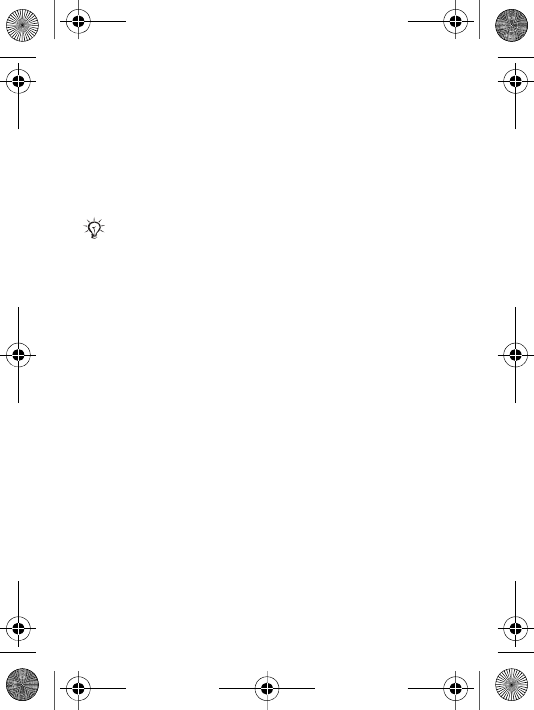
49
download software and Getting started guides for
synchronization.
Synchronization with a computer
Install the computer synchronization software using the CD
included with your phone or download it from
www.sonyericsson.com/support. The software includes
help information.
Synchronization via Internet
See the Synchronization Getting started Guide on
www.sonyericsson.com/support.
USB cable
With the USB cable included with the phone you can
exchange information between your phone and a
computer. For more information, visit
www.sonyericsson.com/support.
To connect your phone using a USB cable
Your phone can be used in two different modes with the
USB cable. To transfer files use File transfer and to
synchronize use Phone mode.
File transfer
1Turn on your phone.
2Connect the USB cable to your phone and computer.
Before installing any new or updated version of the
computer software, all previous software related to
phone and computer communication has to be unin-
stalled.
W200_UG_P1C_EN.book Page 49 Friday, November 17, 2006 3:11 PM
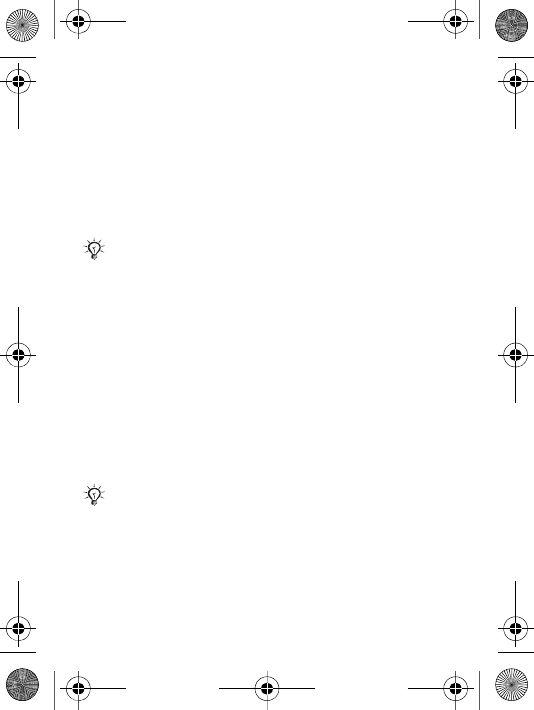
50
3Select File transfer in the dialogue that appears in the
phone. The phone turns off in this mode and appears as
a removable disk on your computer. Browse and
transfer files between the phone and computer by
dragging and dropping.
4Exit the USB connection on your computer by right-
clicking the removable disk icon in Microsoft®
Windows® Explorer and select Eject.
5Remove the USB cable from your phone and computer.
Phone mode
1Install the Sony Ericsson PC Suite on your computer. It
is available on the CD included with the phone or you
can download and install the PC Suite from
www.sonyericsson.com/support.
2Turn on your phone.
3Connect the USB cable to your phone and computer.
4Select Phone mode in the dialogue that appears in the
phone.
5When finished, remove the USB cable from your phone
and computer.
Infrared port
The infrared port in your phone can be used to exchange
information with another device equipped with infrared.
Do not remove the USB cable from the phone or
computer during file transfer as this may corrupt the
phone memory.
You cannot view the transferred items in your phone
until you have removed the USB cable from the
phone.
W200_UG_P1C_EN.book Page 50 Friday, November 17, 2006 3:11 PM
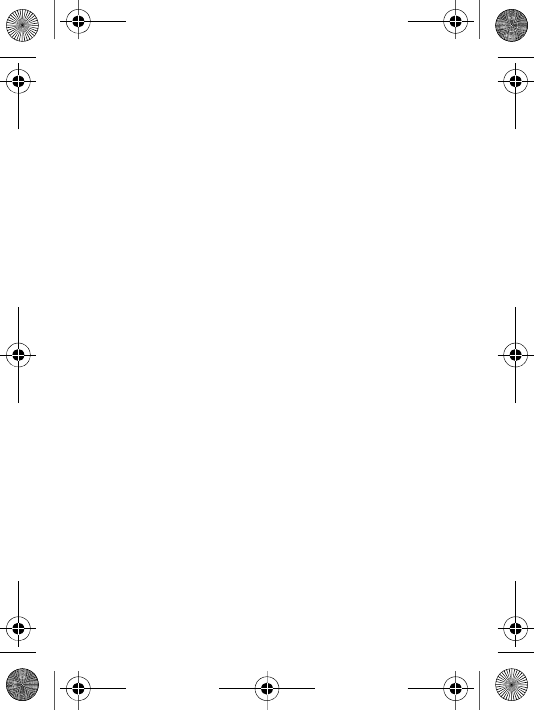
51
To set infrared options
From standby select Menu } Settings } Connectivity }
Infrared port } On or } 10 minutes to turn on for 10
minutes.
To connect two devices
1Turn on infrared in both devices.
2Make sure the infrared port on your phone is facing the
infrared port on the other device with a maximum
distance of 20 cm.
To transfer items using infrared
1Select an item to transfer.
2} More } Send and select Via infrared.
W200_UG_P1C_EN.book Page 51 Friday, November 17, 2006 3:11 PM
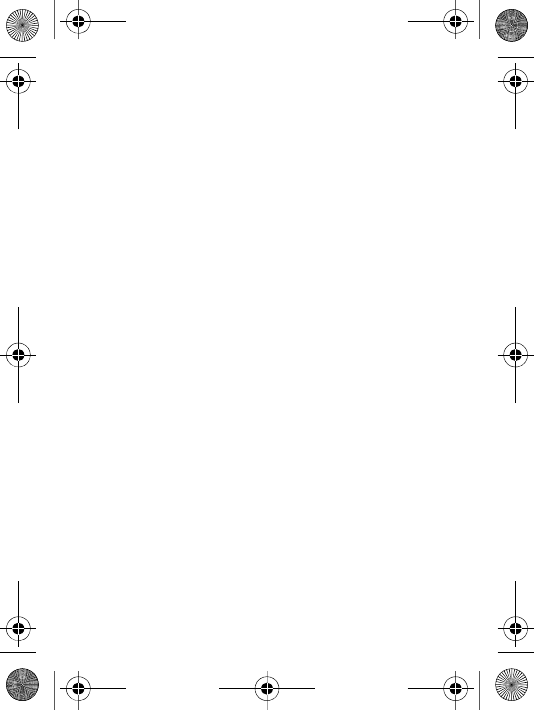
52
More features
Time and date
The time is always displayed in standby.
To set the time and date
•From standby select Menu } Settings } General } Time
& date.
•To set the time and time format } Time enter the time }
Format and select a format } Select } Save.
•To set the date and date format } Date enter the date }
Format and select a format } Select } Save.
Alarm clock
The alarm sounds even if the phone is set to silent or
turned off.
To set and use an alarm
From standby select Menu } Alarms and select an option:
•To set an alarm } Alarm set a time } Save.
•To set a recurrent alarm } Recurrent alarm set a time }
Continue select days Mark } Done.
•To select a signal } Alarm signal select a sound or the
radio } Select.
•To turn off the alarm signal when it sounds, press any
key.
•To cancel an alarm select Alarm or Recurrent alarm }
Turn off.
Profiles
Your phone has predefined profiles set to suit a certain
environment. You can reset all profile settings to how they
were set when you bought your phone.
W200_UG_P1C_EN.book Page 52 Friday, November 17, 2006 3:11 PM
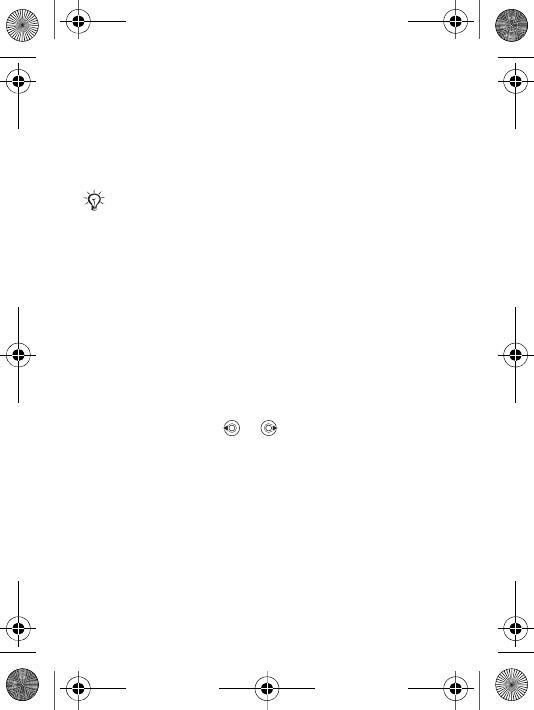
53
To use profiles
From standby select Menu } Settings } General }
Profiles:
•Select a profile to use.
•To view and edit a profile } More } View and edit.
•To reset profiles } More } Reset profiles.
Start-up screen
When you turn the phone on or off, a start-up screen
appears.
To select a start-up screen
From standby select Menu } Settings } Display } Start-up
screen and select an option.
Brightness
Adjust the brightness of the screen.
To set the brightness
From standby select Menu } Settings } Display }
Brightness and press or to set brightness level }
Save.
Sleep mode clock
Show a clock in sleep mode. % 38 Screen saver and
wallpaper.
To activate the sleep mode clock
From standby select Menu } Settings } Display } Sleep
mode clock } On.
The Normal profile cannot be renamed.
W200_UG_P1C_EN.book Page 53 Friday, November 17, 2006 3:11 PM
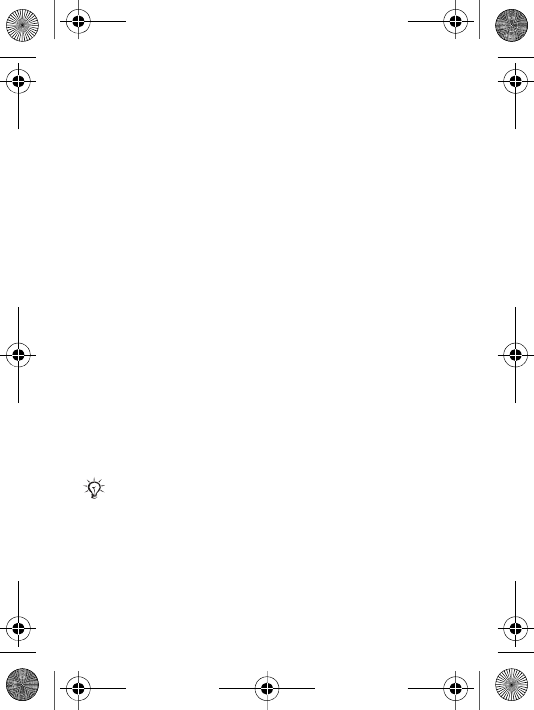
54
Calendar
You can add appointments with reminders in your
calendar. The calendar can be synchronized with a
computer calendar or with a calendar on the Web. Visit
www.sonyericsson.com/support to download software and
Getting started guides for synchronization.
To add a new appointment
1} Organizer } Calendar and select a date } Select }
New appointment } Add.
2Enter details } Continue to confirm each entry } Select
to confirm.
To view an appointment
1} Organizer } Calendar and select a day.
2Select an appointment } View.
To view a calendar week
} Organizer } Calendar } More } View week.
Use the navigation key to move between days or weeks.
To set reminders options
1} Organizer } Calendar } More } Advanced }
Reminders.
2} Always for a reminder to sound even though the
phone is turned off or set to silent.
To send and receive an appointment
1} Organizer } Calendar and select an appointment for a
certain day.
2} More } Send and select a transfer method.
A reminder option set in the calendar affects a
reminder option set in tasks.
W200_UG_P1C_EN.book Page 54 Friday, November 17, 2006 3:11 PM
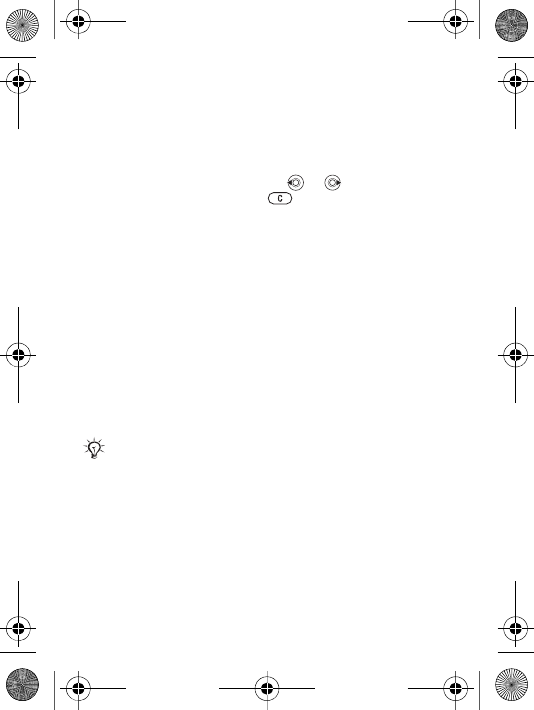
55
When you receive an appointment, follow the instructions
that appear.
Calculator
Use the calculator to add, subtract, divide and multiply.
From standby select Menu } Organizer } Calculator.
•To select ÷ x - + . % =, press or .
•To delete the figure, press .
SIM card lock
The SIM card lock protects your subscription, but not the
phone itself, from unauthorized use. If you change SIM
cards, the phone still works with the new SIM card.
Most SIM cards are locked at the time of purchase. If the
SIM card lock is on, you have to enter a PIN (Personal
Identity Number) every time you turn on your phone.
If you enter your PIN incorrectly three times in a row, the
SIM card is blocked. This is indicated by the message PIN
blocked. To unblock it, you need to enter your PUK
(Personal Unblocking Key). Your PIN and PUK are supplied
by your network operator. You can edit your PIN and select
a new four- to eight-digit PIN.
To unblock your SIM card
1When PIN blocked is displayed, enter your PUK } OK.
2Enter a new four- to eight-digit PIN } OK.
3Re-enter the new PIN to confirm } OK.
If the message Codes do not match appears when
you edit your PIN, you entered the new PIN incor-
rectly. If the message Wrong PIN appears, followed
by Old PIN:, you entered your old PIN incorrectly.
W200_UG_P1C_EN.book Page 55 Friday, November 17, 2006 3:11 PM
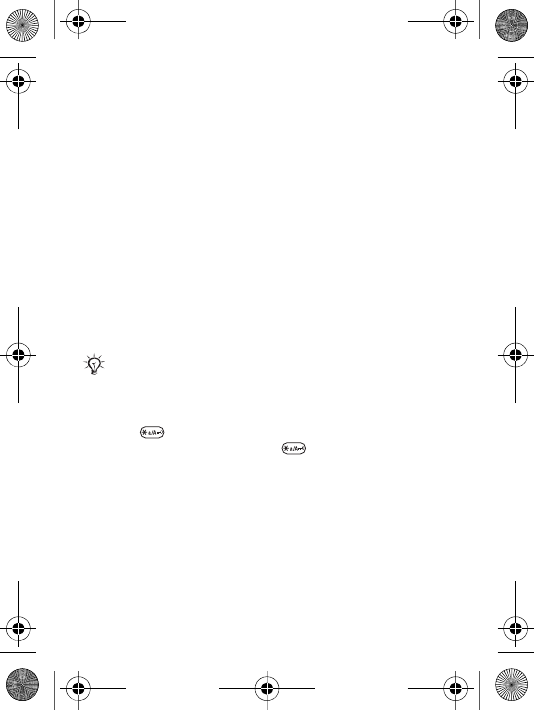
56
To edit your PIN
1From standby select Menu } Settings } General }
Locks } SIM lock } Change PIN.
2Enter your PIN } OK.
3Enter a new four- to eight-digit PIN } OK.
4Re-enter the new PIN to confirm } OK.
To turn the SIM card lock on or off
1From standby select Menu } Settings } General }
Locks } SIM lock } Protection and select On or Off.
2Enter your PIN } OK.
Keypad lock
Lock the keypad to avoid dialling a number by accident.
You can still answer an incoming call and the keypad is
locked after the call. The keypad remains locked until you
unlock it manually.
To lock and unlock the keypad manually
•Press } Lock keys.
•To unlock the keypad, press } Unlock.
Automatic keylock
Use automatic keylock in standby to lock the keypad soon
after the last key was pressed.
To set the automatic keylock
From standby select Menu } Settings } General } Locks }
Automatic keylock.
Calls to international emergency numbers 112 or
911, can still be made, even when the keypad is
locked.
W200_UG_P1C_EN.book Page 56 Friday, November 17, 2006 3:11 PM
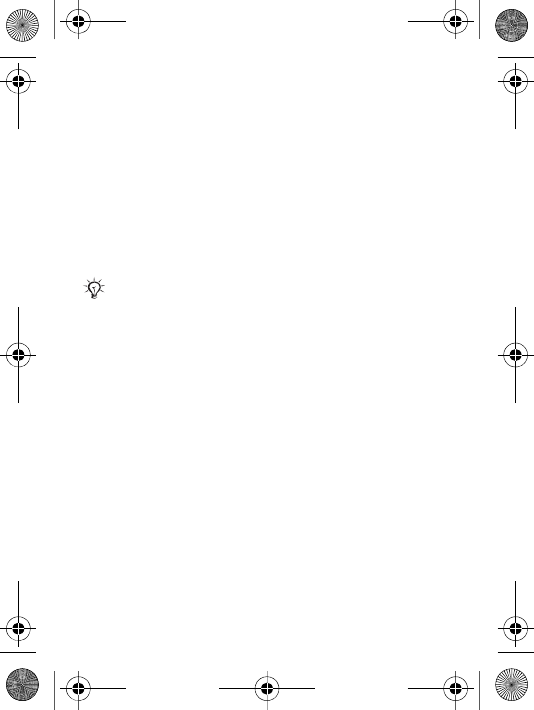
57
Phone lock
Protect your phone against unauthorized use if it is stolen
and the SIM card is replaced. You can change the phone
lock code (0000) to any four- to eight-digit personal code.
Phone lock on
If the phone lock is on, enter your code } OK.
Automatic phone lock
If the phone lock is set to automatic, you do not need to
enter your phone lock code until a different SIM card is
inserted in the phone.
To set the phone lock
1From standby select Menu } Settings } General }
Locks } Phone lock } Protection and select an option.
2Enter the phone lock code } OK.
To edit your phone lock code
From standby select Menu } Settings } General } Locks }
Phone lock } Change code.
Code memo
Save security codes, such as for credit cards, in the code
memo. Set a passcode to open the code memo.
Checkword and security
To confirm that you have entered the correct passcode for
the code memo you must enter a checkword. When you
enter your passcode to open the code memo, the
checkword is shown for a short time. If the passcode is
It is important that you remember your new code. If
you forget it, you have to take your phone to your
local Sony Ericsson retailer.
W200_UG_P1C_EN.book Page 57 Friday, November 17, 2006 3:11 PM
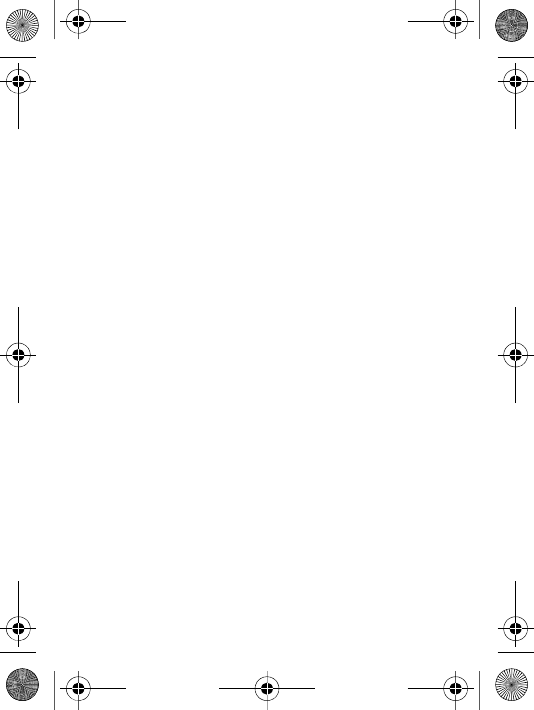
58
correct, the correct codes are shown. If you enter the
incorrect passcode, the checkword and the codes that are
shown are also incorrect.
To open code memo for the first time
1From standby select Menu } Organizer } Code memo.
Instructions appear } Continue.
2Enter a four-digit passcode } Continue.
3Re-enter the new passcode to confirm.
4Enter a checkword (maximum 15 characters) } Done.
The checkword can consist of both letters and numbers.
To add a new code
1From standby select Menu } Organizer } Code memo
and enter your passcode } Continue } New code }
Add.
2Enter a name associated with the code } Continue.
3Enter the code } Done.
To change the passcode
1From standby select Menu } Organizer } Code memo
and enter your passcode } Continue.
2} More } Change passcode.
3Enter your new passcode } Continue.
4Re-enter the new passcode } Continue.
5Enter a checkword } Done.
To reset code memo
1From standby select Menu } Organizer } Code memo
and enter your passcode } Continue } More } Reset.
2 Reset code memo? appears } Yes. The code memo is
reset and all entries are cleared. The next time you enter
the code memo % 58 To open code memo for the first
time.
W200_UG_P1C_EN.book Page 58 Friday, November 17, 2006 3:11 PM
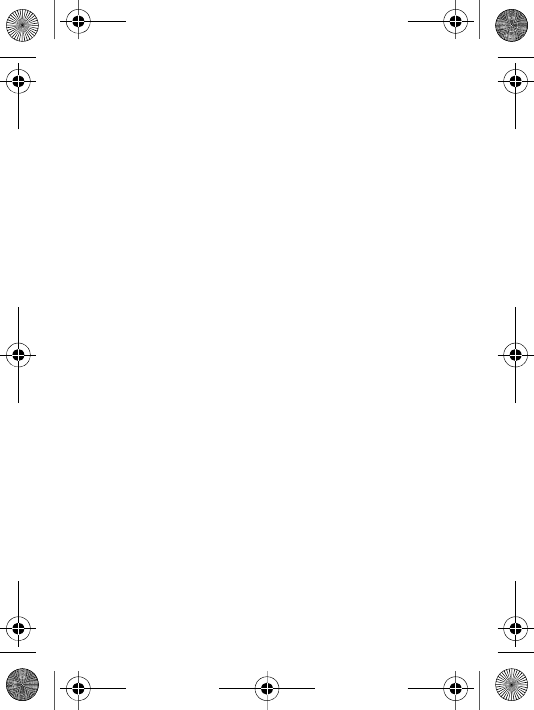
59
Troubleshooting
Some problems require you to call your service provider,
but you can easily correct most of the problems yourself.
Before you take your phone in for repair, copy all saved
items, messages and information to another device as
content may be lost during repair. For more support, visit
www.sonyericsson.com/support.
Menu options appear in grey
A service is not activated or your subscription does not
support the function. Contact your network operator.
The phone is working slowly
Delete unwanted content and then restart the phone.
No indication of charging
The battery is empty or has not been used for a long time.
It may take up to 30 minutes before the battery icon
appears on the screen.
The phone cannot be turned on/Flashing red light
(LED)
Recharge the battery % 10 To insert the SIM card and
charge the battery.
Charging a non-Sony Ericsson battery
% 67 Battery.
The wrong menu language is shown
% 17 To change the phone language.
Master reset
Reset the phone by deleting changes you have made to
settings, and content you have added or edited.
W200_UG_P1C_EN.book Page 59 Friday, November 17, 2006 3:11 PM
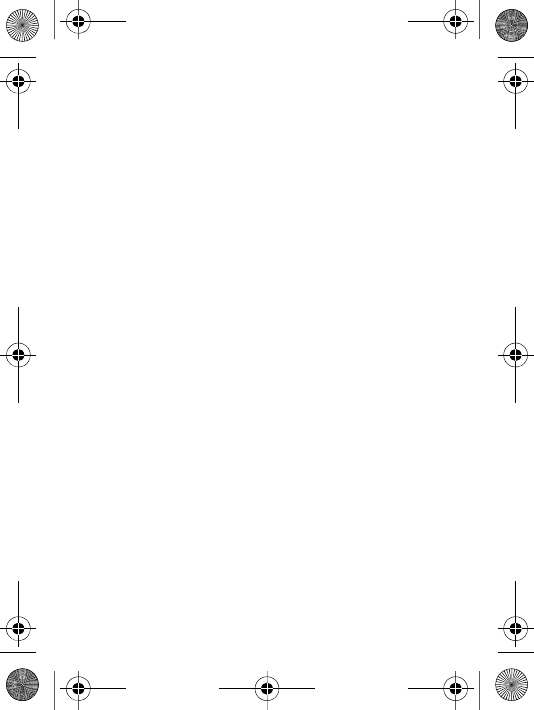
60
To reset the phone
1} Settings } General } Master reset.
2Select Reset settings or Reset all. When instructions
appear } Continue.
Error messages
Insert SIM
% 10 To insert the SIM card and charge the battery.
Insert correct SIM card
Check that you are using the correct operator SIM card for
your phone.
Emerg. calls only
You are within range of a network, but you are not allowed
to use it. Contact your network operator and make sure
you have the right subscription % 68 Emergency calls.
No network
There is no network within range or the received signal is
too weak. You have to move to get a signal that is strong
enough.
Wrong PIN/Wrong PIN2
You have entered your PIN or PIN2 incorrectly. Enter the
correct PIN or PIN2 } Yes % 55 SIM card lock.
Codes do not match
When you want to change a security code you have to
confirm the new code by entering exactly the same code
again.
PIN blocked/PIN2 blocked
To unblock % 55 SIM card lock.
W200_UG_P1C_EN.book Page 60 Friday, November 17, 2006 3:11 PM
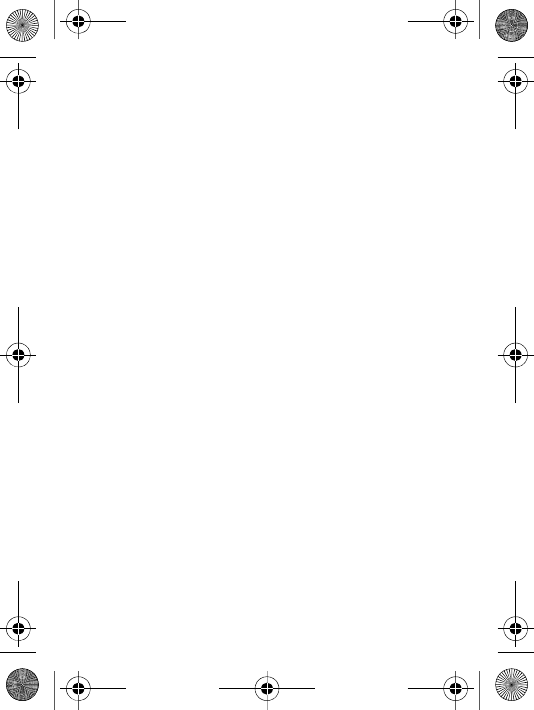
61
PUK blocked
Contact your network operator.
Phone locked
The phone is locked. To unlock the phone % 57 Phone
lock.
Phone lock code
The phone lock code is required % 57 Phone lock.
W200_UG_P1C_EN.book Page 61 Friday, November 17, 2006 3:11 PM
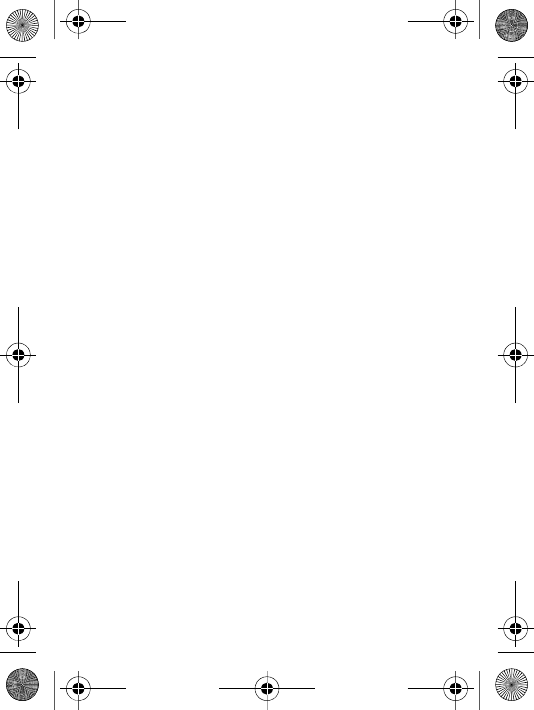
62
Important information
Sony Ericsson Consumer Web site
On www.sonyericsson.com/support there is a support section where
help and tips are only a few clicks away. Here you find the latest
computer software updates and tips on how to use your product
more efficiently.
Service and support
From now on you will have access to a portfolio of exclusive service
advantages such as:
• Global and local Web sites providing support.
• A global network of Call Centers.
• An extensive network of Sony Ericsson service partners.
• A warranty period. Learn more about the warranty conditions in
this User guide.
On www.sonyericsson.com, under the support section in the
language of your choice, you will find the latest support tools and
information, such as software updates, Knowledge base, Phone
setup and additional help when you require it.
For operator-specific services and features, please contact your
network operator for more information.
You can also contact our Call Centers. See the phone number for the
nearest Call Center in the list below. If your country/region is not
represented in the list, please contact your local dealer. (The phone
numbers below were correct at the time of going to print. On
www.sonyericsson.com you can always find the latest updates.)
In the unlikely event that your product needs service, please contact
the dealer from whom it was purchased or one of our service
partners. Save your original proof of purchase, you will need it if you
need to claim warranty.
For a call to one of our Call Centers you will be charged according to
national rates, including local taxes, unless the phone number is a
toll-free number.
Country Phone Number/Email Address
W200_UG_P1C_EN.book Page 62 Friday, November 17, 2006 3:11 PM
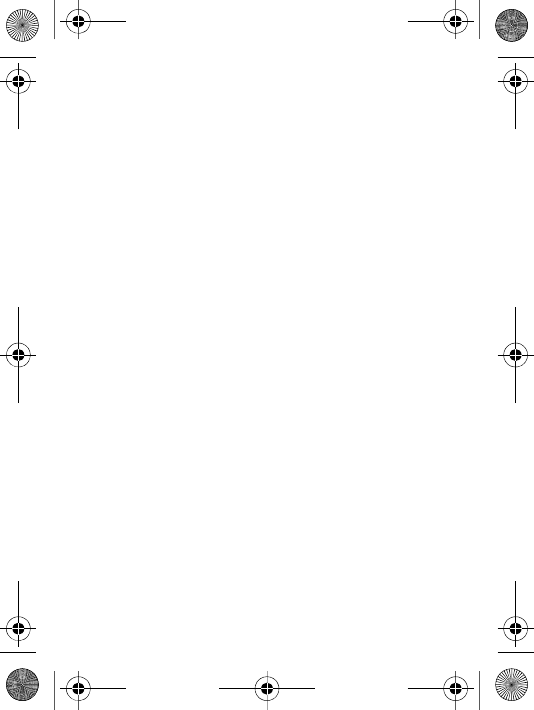
63
Australia 1-300 650 050
questions.AU@support.sonyericsson.com
Argentina 800-333-7427
questions.AR@support.sonyericsson.com
Austria 0810 200245
questions.AT@support.sonyericsson.com
Belgium 02-7451611
questions.BE@support.sonyericsson.com
Brazil 4001-0444
questions.BR@support.sonyericsson.com
Canada 1-866-766-9374
questions.CA@support.sonyericsson.com
Central Africa +27 112589023
questions.CF@support.sonyericsson.com
Chile 123-0020-0656
questions.CL@support.sonyericsson.com
China 4008100000
questions.CN@support.sonyericsson.com
Colombia 18009122135
questions.CO@support.sonyericsson.com
Croatia 062 000 000
questions.HR@support.sonyericsson.com
Czech Republic 844 550 055
questions.CZ@support.sonyericsson.com
Denmark 33 31 28 28
questions.DK@support.sonyericsson.com
Finland 09-299 2000
questions.FI@support.sonyericsson.com
France 0 825 383 383
questions.FR@support.sonyericsson.com
Germany 0180 534 2020
questions.DE@support.sonyericsson.com
Greece 801-11-810-810
210-89 91919 (from mobile phone)
questions.GR@support.sonyericsson.com
W200_UG_P1C_EN.book Page 63 Friday, November 17, 2006 3:11 PM
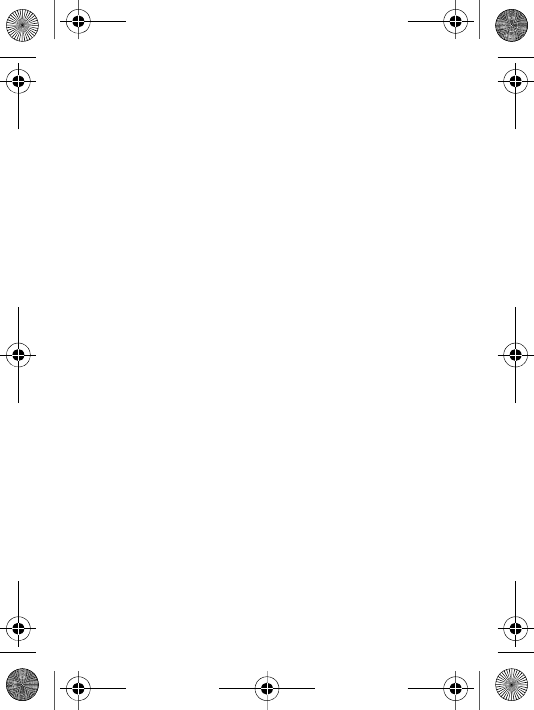
64
Hong Kong 8203 8863
questions.HK@support.sonyericsson.com
Hungary +36 1 880 47 47
questions.HU@support.sonyericsson.com
India 1800 11 1800 (Toll free number)
39011111 (from mobile phone)
questions.IN@support.sonyericsson.com
Indonesia 021-2701388
questions.ID@support.sonyericsson.com
Ireland 1850 545 888
questions.IE@support.sonyericsson.com
Italy 06 48895206
questions.IT@support.sonyericsson.com
Lithuania 8 700 55030
questions.It@support.sonyericsson.com
Malaysia 1-800-889900
questions.MY@support.sonyericsson.com
Mexico 01 800 000 4722
(international toll-free number)
questions.MX@support.sonyericsson.com
Netherlands 0900 899 8318
questions.NL@support.sonyericsson.com
New Zealand 0800-100150
questions.NZ@support.sonyericsson.com
Norway 815 00 840
questions.NO@support.sonyericsson.com
Philippines +63 (02)-7891860
questions.PH@support.sonyericsson.com
Poland0 (prefix) 22 6916200
questions.PL@support.sonyericsson.com
Portugal 808 204 466
questions.PT@support.sonyericsson.com
Romania (+4021) 401 0401
questions.RO@support.sonyericsson.com
W200_UG_P1C_EN.book Page 64 Friday, November 17, 2006 3:11 PM
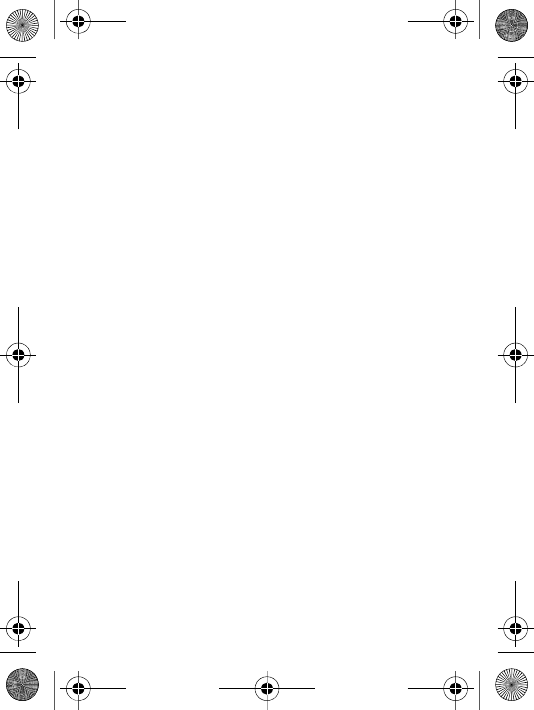
65
Russia 8(495) 787 0986
questions.RU@support.sonyericsson.com
Singapore 67440733
questions.SG@support.sonyericsson.com
Slovakia 02-5443 6443
questions.SK@support.sonyericsson.com
South Africa 0861 632222
questions.ZA@support.sonyericsson.com
Spain 902 180 576
questions.ES@support.sonyericsson.com
Sweden 013-24 45 00
questions.SE@support.sonyericsson.com
Switzerland 0848 824 040
questions.CH@support.sonyericsson.com
Taiwan 02-25625511
questions.TW@support.sonyericsson.com
Thailand 02-2483030
questions.TH@support.sonyericsson.com
Turkey 0212 47 37 777
questions.TR@support.sonyericsson.com
Ukraine (+380) 44 590 1515
questions.UA@support.sonyericsson.com
United Arab Emirates 43 919880
questions.AE@support.sonyericsson.com
United Kingdom 08705 23 7237
questions.GB@support.sonyericsson.com
United States 1-866-766-9374
questions.US@support.sonyericsson.com
Venezuela 0-800-100-2250
questions.VE@support.sonyericsson.com
W200_UG_P1C_EN.book Page 65 Friday, November 17, 2006 3:11 PM
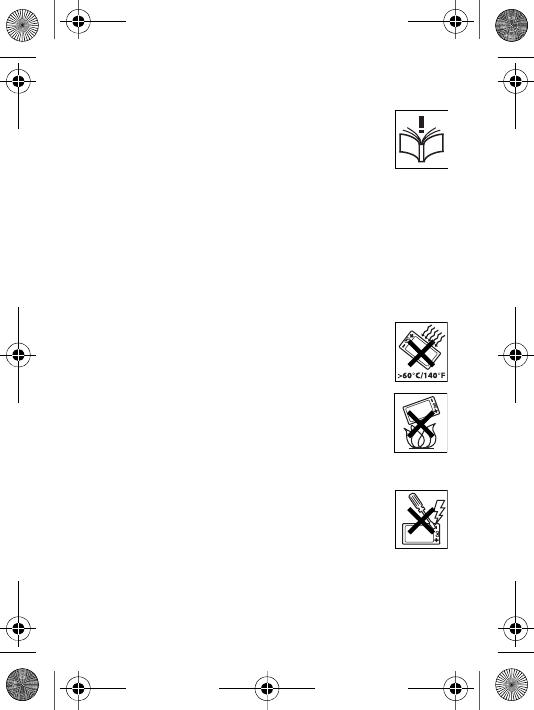
66
Guidelines for Safe and Efficient Use
Please read this information before using your mobile
phone.
These instructions are intended for your safety. Please
follow these guidelines. If the product has been subject
to any of the conditions listed below or you have any
doubt as to its proper function make sure you have the
product checked by a certified service partner before charging or
using it. Failure to do so might entail a risk of product malfunction or
even a potential hazard to your health.
Recommendations for safe use of product (mobile
phone, battery, charger and other accessories)
• Always treat your product with care and keep it in a clean and
dust-free place.
•Warning! May explode if disposed of in fire.
• Do not expose your product to liquid or moisture or
humidity.
• Do not expose your product to extremely high or low
temperatures. Do not expose the battery to
temperatures above +60°C (+140°F).
• Do not expose your product to open flames or lit
tobacco products.
• Do not drop, throw or try to bend your product.
• Do not paint your product.
• Do not attempt to disassemble or modify your
product. Only Sony Ericsson authorised personnel
should perform service.
• Do not use your product near medical equipment
without requesting permission from your treating
physician or authorized medical staff.
• Do not use your product when in, or around aircraft,
or areas showing the sign “turn off two-way radio”.
• Do not use your product in an area where a
potentially explosive atmosphere exists.
• Do not place your product or install wireless equipment in the
area above an air bag in your car.
W200_UG_P1C_EN.book Page 66 Friday, November 17, 2006 3:11 PM
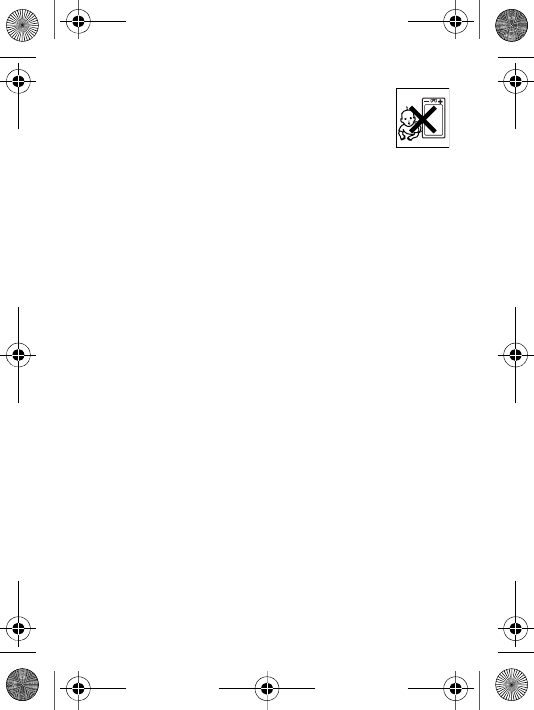
67
CHILDREN
KEEP OUT OF CHILDRENS REACH. DO NOT ALLOW
CHILDREN TO PLAY WITH YOUR MOBILE PHONE OR
ITS ACCESSORIES. THEY COULD HURT
THEMSELVES OR OTHERS, OR COULD
ACCIDENTALLY DAMAGE THE MOBILE PHONE OR
ACCESSORY. YOUR MOBILE PHONE OR ITS ACCESSORY MAY
CONTAIN SMALL PARTS THAT COULD BECOME DETACHED AND
CREATE A CHOKING HAZARD.
Power supply (Charger)
Connect the AC power adapter only to designated power sources as
marked on the product. Make sure the cord is positioned so that it
will not be subjected to damage or stress. To reduce risk of electric
shock, unplug the unit from any power source before attempting to
clean it. The AC power adapter must not be used outdoors or in
damp areas. Never alter the cord or plug. If the plug does not fit into
the outlet, have a proper outlet installed by a qualified electrician.
Use only Sony Ericsson branded original chargers intended for use
with your mobile phone. Other chargers may not be designed to the
same safety and performance standards.
Battery
We recommend that you fully charge the battery before you use your
mobile phone for the first time. A new battery or one that has not
been used for a long time could have reduced capacity the first few
times it is used. The battery should only be charged in temperatures
between +5°C (+41°F) and +45°C (+113°F).
Use only Sony Ericsson branded original batteries intended for use
with your mobile phone. Using other batteries and chargers could be
dangerous.
Talk and standby times depend on several different conditions such
as signal strength, operating temperature, application usage
patterns, features selected and voice or data transmissions when the
mobile phone is being used.
W200_UG_P1C_EN.book Page 67 Friday, November 17, 2006 3:11 PM
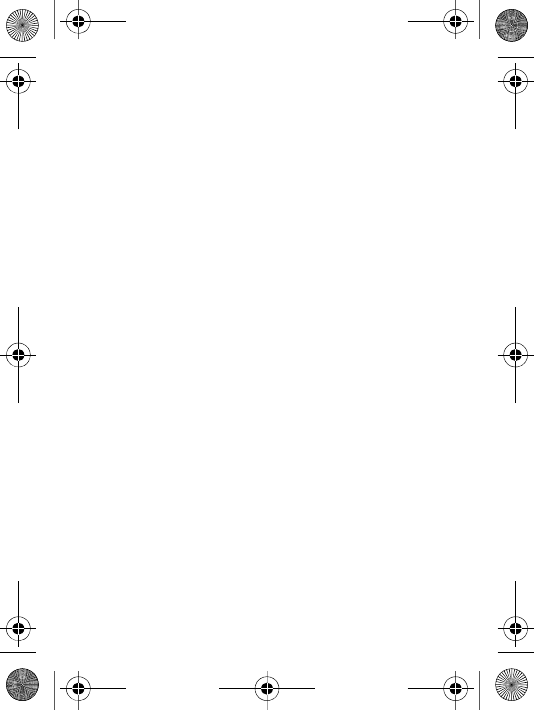
68
Turn off your mobile phone before removing the battery. Do not put
the battery into your mouth. Battery electrolytes may be toxic if
swallowed. Do not let the metal contacts on the battery touch
another metal object. Doing this could short-circuit and damage the
battery. Use the battery for the intended purpose only.
Personal medical devices
Mobile phones may affect the operation of pacemakers and other
implanted equipment. Please avoid placing the mobile phone over
the pacemaker, e.g. in your breast pocket. When using the mobile
phone, use it at the ear on the opposite side of the body to the
pacemaker. If a minimum distance of 15 cm (6 inches) is kept
between the mobile phone and the pacemaker, the risk of
interference is limited. If you have any reason to suspect that
interference is taking place, immediately turn off your mobile phone.
Contact your cardiologist for more information.
For other medical devices, please consult your physician and the
manufacturer of the device.
Driving
Please check if local laws and regulations restrict the use of mobile
phones while driving or require drivers to use handsfree solutions.
We recommend that you use only Sony Ericsson handsfree solutions
intended for use with your product.
Please note that because of possible interference to electronic
equipment, some vehicle manufacturers forbid the use of mobile
phones in their vehicles unless a handsfree kit with an external
antenna has been installed.
Always pay full attention to driving and pull off the road and park
before making or answering a call if driving conditions so require.
Emergency calls
Mobile phones operate using radio signals, which cannot guarantee
connection in all conditions. You should therefore never rely solely
upon any mobile phone for essential communications (e.g. medical
emergencies).
W200_UG_P1C_EN.book Page 68 Friday, November 17, 2006 3:11 PM

69
Emergency calls may not be possible in all areas, on all cellular
networks, or when certain network services and/or mobile phone
features are in use. Check with your local service provider.
Antenna
This phone contains a built-in antenna. Use of antenna devices not
marketed by Sony Ericsson specifically for this model could damage
your mobile phone, reduce performance, and produce SAR levels
above the established limits (see below).
Efficient use
Hold your mobile phone as you would any other phone. Do not cover
the top of the phone when it is in use, as this affects call quality and
may cause the phone to operate at a higher power level than needed,
thus shortening talk and standby times.
Radio frequency (RF) exposure and Specific
Absorption Rate (SAR)
Your mobile phone is a low-power radio transmitter and receiver.
When it is turned on, it emits low levels of radio frequency energy
(also known as radio waves or radio frequency fields).
Governments around the world have adopted comprehensive
international safety guidelines, developed by scientific organizations,
e.g. ICNIRP (International Commission on Non-Ionizing Radiation
Protection) and IEEE (The Institute of Electrical and Electronics
Engineers Inc.), through periodic and thorough evaluation of
scientific studies. These guidelines establish permitted levels of radio
wave exposure for the general population. The levels include a safety
margin designed to assure the safety of all persons, regardless of
age and health, and to account for any variations in measurements.
Specific Absorption Rate (SAR) is the unit of measurement for the
amount of radio frequency energy absorbed by the body when using
a mobile phone. The SAR value is determined at the highest certified
power level in laboratory conditions, but the actual SAR level of the
mobile phone while it is operating can be well below this value. This
W200_UG_P1C_EN.book Page 69 Friday, November 17, 2006 3:11 PM
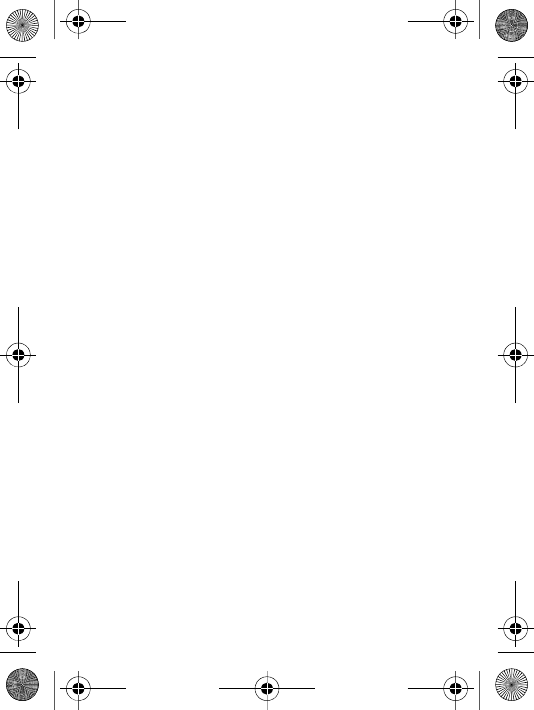
70
is because the mobile phone is designed to use the minimum power
required to reach the network.
Variations in SAR below the radio frequency exposure guidelines do
not mean that there are variations in safety. While there may be
differences in SAR levels among mobile phones, all Sony Ericsson
mobile phone models are designed to meet radio frequency
exposure guidelines.
For phones sold in the US, before a phone model is available for sale
to the public, it must be tested and certified by the Federal
Communications Commission (FCC) that it does not exceed the limit
established by the government-adopted requirement for safe
exposure. The tests are performed in positions and locations (that is,
at the ear and worn on the body) as required by the FCC for each
model. For body-worn operation, this phone has been tested and
meets FCC RF exposure guidelines when the handset is positioned a
minimum of 15 mm from the body without any metal parts in the
vicinity of the phone or when used with the original Sony Ericsson
accessory intended for this phone and worn on the body. Use of
other accessories may not ensure compliance with FCC RF exposure
guidelines.
A separate leaflet with SAR information about this mobile phone
model is included with the material accompanying this mobile phone.
This information can also be found, together with more information
on radio frequency exposure and SAR, on: www.sonyericsson.com/
health.
Accessible Solutions/Special Needs
For phones sold in the US, you can use your TTY terminal with your
Sony Ericsson mobile phone (with the necessary accessory). For
information on Accessible Solutions for individuals with special
needs call the Sony Ericsson Special Needs Center on 877 878 1996
(TTY) or 877 207 2056 (voice), or visit the Sony Ericsson Special
Needs Center at www.sonyericsson-snc.com.
W200_UG_P1C_EN.book Page 70 Friday, November 17, 2006 3:11 PM
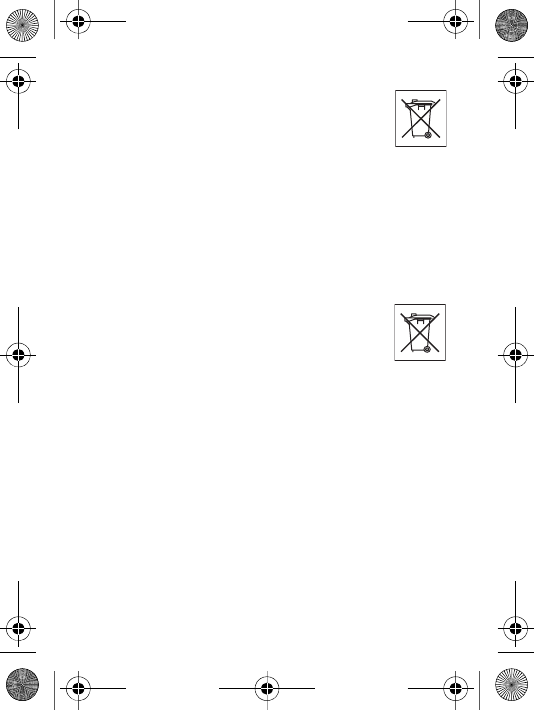
71
Disposal of old electrical & electronic
equipment
This symbol indicates that all electrical and electronic
equipment included shall not be treated as household
waste. Instead it shall be left at the appropriate
collection point for recycling of electrical and electronic equipment.
By ensuring this product is disposed of correctly, you will help
prevent potential negative consequences for the environment and
human health, which could otherwise be caused by inappropriate
waste handling of this product. The recycling of materials will help to
conserve natural resources. For more detailed information about
recycling this product, please contact your local city office, your
household waste disposal service or the shop where you purchased
the product.
Disposing of the battery
Please check local regulations for disposal of batteries
or call your local Sony Ericsson Call Center for
information.
The battery should never be placed in municipal waste.
Use a battery disposal facility if available.
Memory Card
Your product comes complete with a removable memory card. It is
generally compatible with the handset purchased but may not be
compatible with other devices or the capabilities of their memory
cards. Check other devices for compatibility before purchase or use.
The memory card is formatted prior to shipping. To reformat the
memory card, use a compatible device. Do not use the standard
operating system format when formatting the memory card on a PC.
For details, refer to the operating instructions of the device or contact
customer support.
WARNING:
If your device requires an adapter for insertion into the handset or
another device, do not insert the card directly without the required
adapter.
W200_UG_P1C_EN.book Page 71 Friday, November 17, 2006 3:11 PM
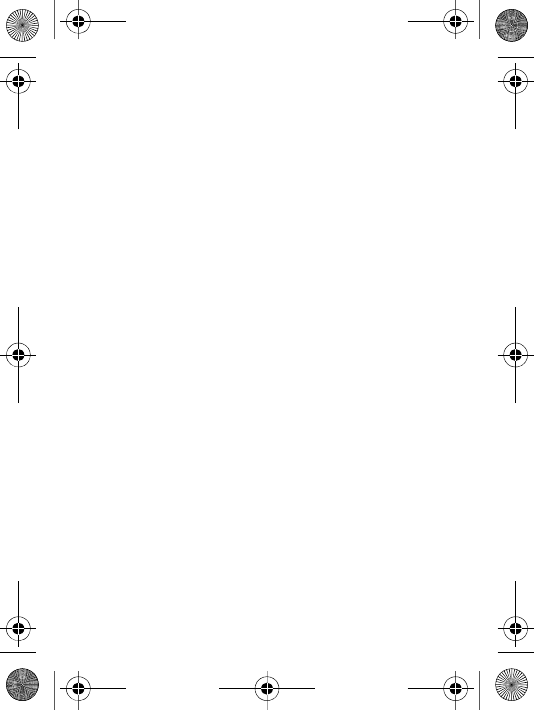
72
Precautions on Memory Card Use:
• Do not expose the memory card to moisture.
• Do not touch terminal connections with your hand or any metal
object.
• Do not strike, bend, or drop the memory card.
• Do not attempt to disassemble or modify the memory card.
• Do not use or store the memory card in humid or corrosive
locations or in excessive heat such as a closed car in summer, in
direct sunlight or near a heater, etc.
• Do not press or bend the end of the memory card adapter with
excessive force.
• Do not let dirt, dust, or foreign objects get into the insert port of
any memory card adapter.
• Check you have inserted the memory card correctly.
• Insert the memory card as far as it will go into any memory card
adapter needed. The memory card may not operate properly
unless fully inserted.
• We recommend that you make a backup copy of important data.
We are not responsible for any loss or damage to content you
store on the memory card.
• Recorded data may be damaged or lost when you remove the
memory card or memory card adapter, turn off the power while
formatting, reading or writing data, or use the memory card in
locations subject to static electricity or high electrical field
emissions.
Accessories
Sony Ericsson recommends use of Sony Ericsson original
accessories for safe and efficient use of its products. Use of third-
party accessories may decrease performance or pose a risk to your
health or safety.
LOUDNESS WARNING
Please adjust the audio volume cautiously when using third-party
audio accessories to avoid volume levels that may be harmful to your
hearing. Sony Ericsson does not test use of third-party audio
W200_UG_P1C_EN.book Page 72 Friday, November 17, 2006 3:11 PM
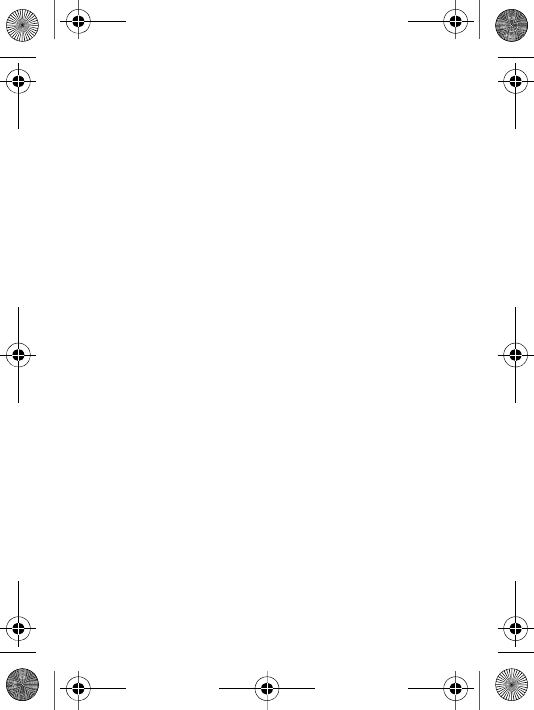
73
accessories with this mobile phone. Sony Ericsson recommends
using only Sony Ericsson original audio accessories.
End User Licence Agreement
This wireless device, including without limitation any media delivered
with the device, ("Device") contains software owned by Sony
Ericsson Mobile Communications AB and its affiliated companies
("Sony Ericsson") and its third party suppliers and licensors
("Software").
As user of this Device, Sony Ericsson grants you a non-exclusive,
non-transferable, non-assignable license to use the Software solely
in conjunction with the Device on which it is installed and/or
delivered with. Nothing herein shall be construed as a sale of the
Software to a user of this Device.
You shall not reproduce, modify, distribute, reverse engineer,
decompile, otherwise alter or use any other means to discover the
source code of the Software or any component of the Software. For
avoidance of doubt, you are at all times entitled to transfer all rights
and obligations to the Software to a third party, solely together with
the Device with which you received the Software, provided always
that such third party agrees in writing to be bound by these rules.
You are granted this license for a term of the useful life of this Device.
You can terminate this license by transferring all your rights to the
Device on which you have received the Software to a third party in
writing. If you fail to comply with any of the terms and conditions set
out in this license, it will terminate with immediate effect.
Sony Ericsson and its third party suppliers and licensors are the sole
and exclusive owner of and retain all rights, title and interest in and to
the Software. Sony Ericsson, and, to the extent that the Software
contains material or code of a third party, such third party, shall be
entitled third party beneficiaries of these terms.
The validity, construction and performance of this license shall be
governed by the laws of Sweden. The foregoing shall apply to the full
extent permitted by, when applicable, statutory consumer rights.
W200_UG_P1C_EN.book Page 73 Friday, November 17, 2006 3:11 PM
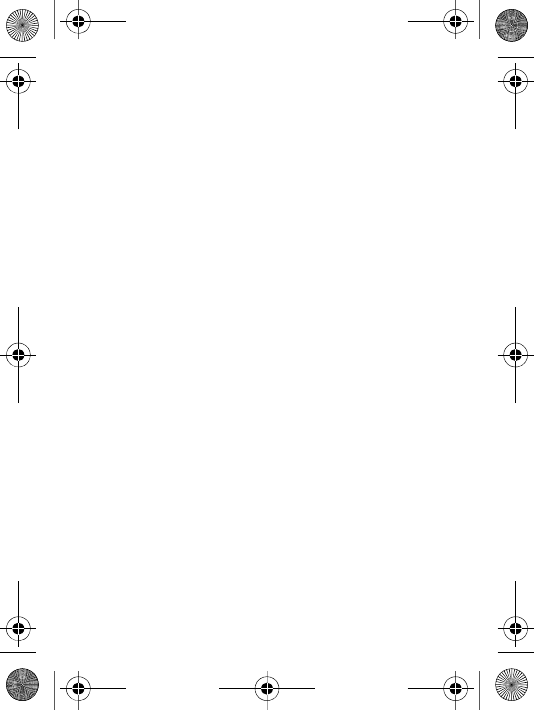
74
Limited Warranty
Sony Ericsson Mobile Communications AB, SE-221 88 Lund,
Sweden, (Sony Ericsson) or its local affiliated company, provides this
Limited Warranty for your mobile phone and original accessory
delivered with your mobile phone (hereinafter referred to as
"Product").
Should your Product need warranty service, please return it to the
dealer from whom it was purchased, or contact your local Sony
Ericsson Call Center (national rates may apply) or visit
www.sonyericsson.com to get further information.
Our warranty
Subject to the conditions of this Limited Warranty, Sony Ericsson
warrants this Product to be free from defects in design, material and
workmanship at the time of its original purchase by a consumer, and
for a subsequent period of one (1) year.
What we will do
If, during the warranty period, this Product fails to operate under
normal use and service, due to defects in design, materials or
workmanship, Sony Ericsson authorised distributors or service
partners, in the country/region* where you purchased the Product,
will, at their option, either repair or replace the Product in accordance
with the terms and conditions stipulated herein.
Sony Ericsson and its service partners reserve the right to charge a
handling fee if a returned Product is found not to be under warranty
according to the conditions below.
Please note that some of your personal settings, downloads or other
information may be lost when your Sony Ericsson Product is repaired
or replaced. At present Sony Ericsson may be prevented by
applicable law, other regulation or technical restrictions from making
a backup copy of certain downloads. Sony Ericsson does not take
any responsibility for any lost information of any kind and will not
reimburse you for any such loss. You should always make backup
copies of all the information stored on your Sony Ericsson Product
W200_UG_P1C_EN.book Page 74 Friday, November 17, 2006 3:11 PM
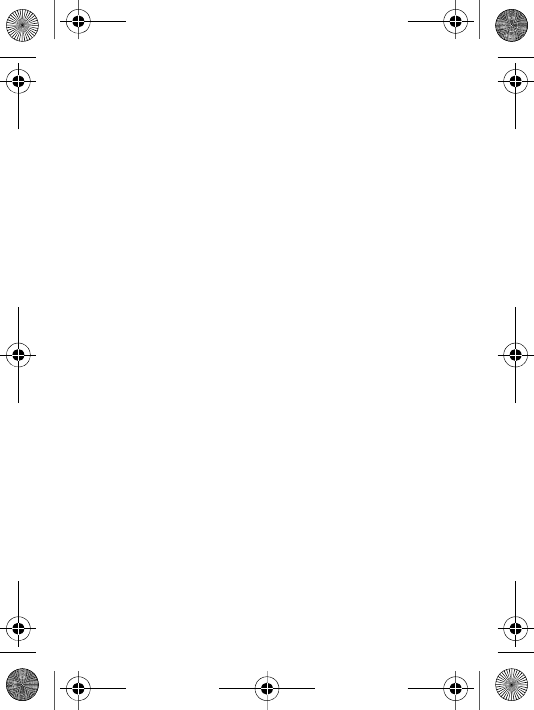
75
such as downloads, calendar and contacts before handing in your
Sony Ericsson Product for repair or replacement.
Conditions
1 The warranty is valid only if the original proof of purchase issued
to the original purchaser by a Sony Ericsson authorised dealer,
specifying the date of purchase and serial number**, for this
Product, is presented with the Product to be repaired or replaced.
Sony Ericsson reserves the right to refuse warranty service if this
information has been removed or changed after the original
purchase of the Product from the dealer.
2 If Sony Ericsson repairs or replaces the Product, the repaired or
replaced Product shall be warranted for the remaining time of the
original warranty period or for ninety (90) days from the date of
repair, whichever is longer. Repair or replacement may involve the
use of functionally equivalent reconditioned units. Replaced parts
or components will become the property of Sony Ericsson.
3 This warranty does not cover any failure of the Product due to
normal wear and tear, or due to misuse, including but not limited
to use in other than the normal and customary manner, in
accordance with the Sony Ericsson instructions for use and
maintenance of the Product. Nor does this warranty cover any
failure of the Product due to accident, software or hardware
modification or adjustment, acts of God or damage resulting from
liquid.
A rechargeable battery can be charged and discharged hundreds
of times. However, it will eventually wear out - this is not a defect.
When the talk-time or standby time is noticeably shorter, it is time
to replace your battery. Sony Ericsson recommends that you use
only batteries and chargers approved by Sony Ericsson.
Minor variations in display brightness and colour may occur
between phones. There may be tiny bright or dark dots on the
display. These are called defective pixels and occur when
individual dots have malfunctioned and can not be adjusted. Two
defective pixels are deemed acceptable.
Minor variations in the appearance of the camera image may
W200_UG_P1C_EN.book Page 75 Friday, November 17, 2006 3:11 PM
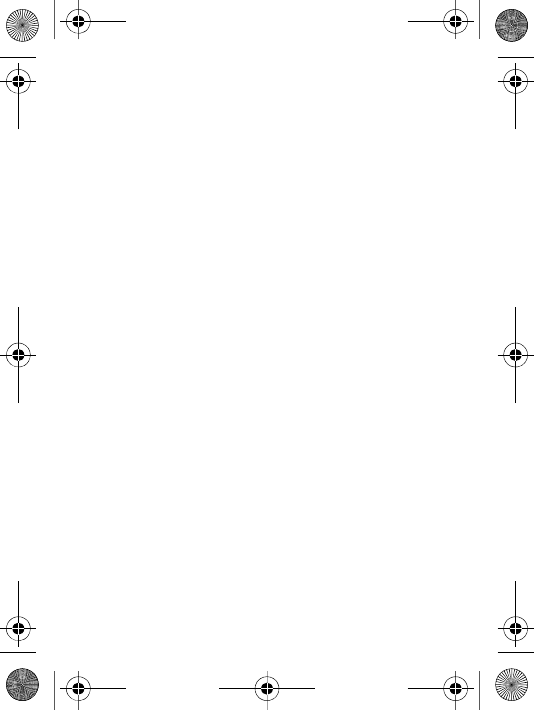
76
occur between phones. This is not uncommon in digital cameras
and does not mean that the camera is defective in any way.
4 Since the cellular system on which the Product is to operate is
provided by a carrier independent from Sony Ericsson, Sony
Ericsson will not be responsible for the operation, availability,
coverage, services or range of that system.
5 This warranty does not cover Product failures caused by
installations, modifications, or repair or opening of the Product
performed by a non-Sony Ericsson authorised person.
6 The warranty does not cover Product failures which have been
caused by use of accessories or other peripheral devices which
are not Sony Ericsson branded original accessories intended for
use with the Product.
7 Tampering with any of the seals on the Product will void the
warranty.
8 THERE ARE NO EXPRESS WARRANTIES, WHETHER WRITTEN
OR ORAL, OTHER THAN THIS PRINTED LIMITED WARRANTY.
ALL IMPLIED WARRANTIES, INCLUDING WITHOUT LIMITATION
THE IMPLIED WARRANTIES OF MERCHANTABILITY OR
FITNESS FOR A PARTICULAR PURPOSE, ARE LIMITED TO THE
DURATION OF THIS LIMITED WARRANTY. IN NO EVENT SHALL
SONY ERICSSON OR ITS LICENSORS BE LIABLE FOR
INCIDENTAL OR CONSEQUENTIAL DAMAGES OF ANY NATURE
WHATSOEVER, INCLUDING BUT NOT LIMITED TO LOST
PROFITS OR COMMERCIAL LOSS; TO THE FULL EXTENT
THOSE DAMAGES CAN BE DISCLAIMED BY LAW.
Some countries/states do not allow the exclusion or limitation of
incidental or consequential damages, or limitation of the duration of
implied warranties, so the preceding limitations or exclusions may
not apply to you.
The warranty provided does not affect the consumer's statutory
rights under applicable legislation in force, nor the consumer's rights
against the dealer arising from their sales / purchase contract.
*EUROPEAN UNION (EU)
If you have purchased your Product in an EU country you can have
your Product serviced, under the conditions set out above, within the
W200_UG_P1C_EN.book Page 76 Friday, November 17, 2006 3:11 PM
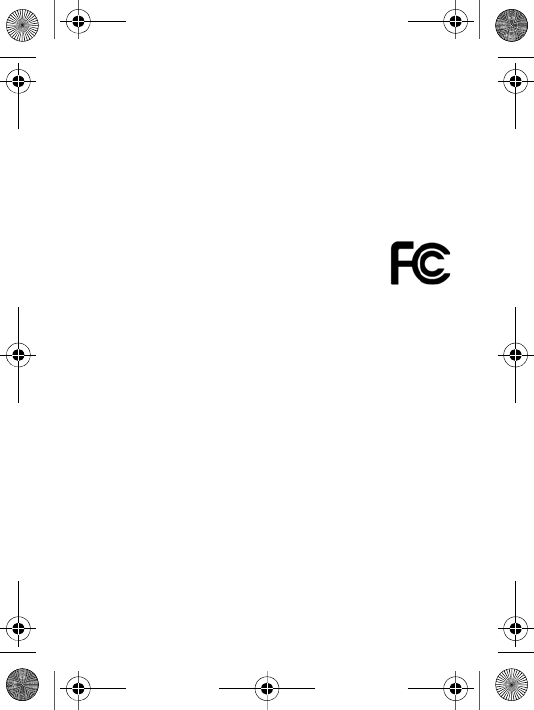
77
warranty period in any EU country where an identical Product is sold
by an authorised Sony Ericsson distributor. To find out if your
Product is sold in the EU country you are in, please call the local
Sony Ericsson Call Center. Please observe that certain services may
not be possible elsewhere than in the country of original purchase,
for example due to the fact that your Product may have an interior or
exterior which is different from equivalent models sold in other EU
countries. It may not be possible to repair SIM-locked Products.
** In some countries/regions additional information is requested. If
so, this is clearly shown on the valid proof of purchase.
FCC Statement
This device complies with Part 15 of the FCC rules.
Operation is subject to the following two conditions: (1)
This device may not cause harmful interference, and (2)
This device must accept any interference received, including
interference that may cause undesired operation.
W200_UG_P1C_EN.book Page 77 Friday, November 17, 2006 3:11 PM
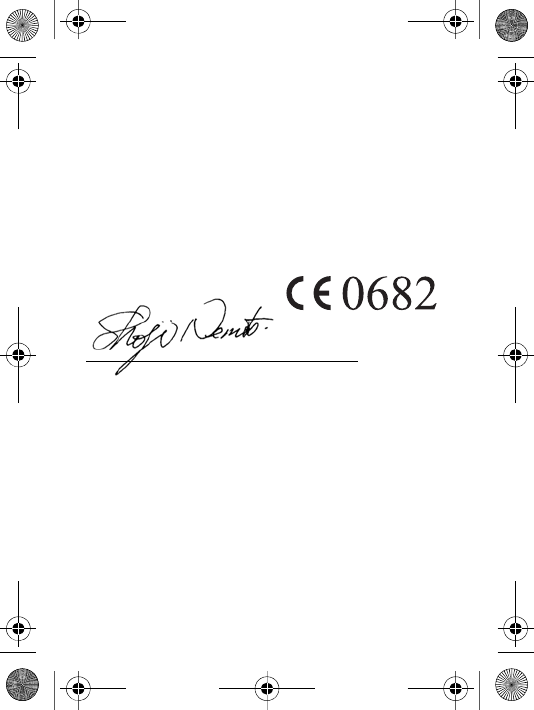
78
Declaration of Conformity
We, Sony Ericsson Mobile Communications AB of
Nya Vattentornet
SE-221 88 Lund, Sweden
declare under our sole responsibility that our product
Sony Ericsson type AAB-1022044-BV
and in combination with our accessories, to which this declaration
relates is in conformity with the appropriate standards 3GPP TS
51.010-1, EN 301489-7, and EN 60950, following the provisions of,
Radio Equipment and Telecommunication Terminal Equipment
directive 99/5/EC with requirements covering EMC directive 89/336/
EEC, and Low Voltage directive 73/23/EEC.
We fulfil the requirements of the R&TTE Directive (99/5/EC).
Lund, November 2006
S
hoji Nemoto, Head of Product Business Group GSM/UMTS
W200_UG_P1C_EN.book Page 78 Friday, November 17, 2006 3:11 PM
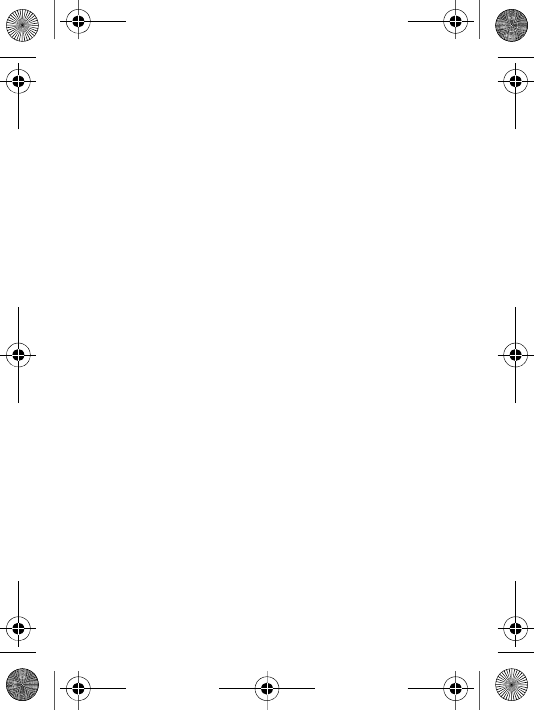
79
Index
A
alarm clock 52
alerts 44
answering service 24
B
battery 67
charging 11
brightness 53
C
calculator 55
calendar
add appointment 54
receive appointment 54
send appointment 54
call list 20
call time 27
call waiting 25
calls
answering 19
emergency 20
handling two calls 26
making 14, 19
missed 20
receiving 14
recording 45
redial 19
rejecting 19
to phone contact 22
to SIM contact 22
two lines 26
camera 35–38
clock
alarm 52
set time 52
sleep mode 53
code memo 57
codes
PIN 12, 60
PIN2 60
PUK 61
contacts 21
adding 21
default 21
deleting 24
editing 23
synchronizing 48
D
date 52
declaration of conformity 78
Disc2Phone
installing 39
E
email 32–33
emergency calls 20
F
file manager 16
G
Getting to know your phone
W200_UG_P1C_EN.book Page 79 Friday, November 17, 2006 3:11 PM
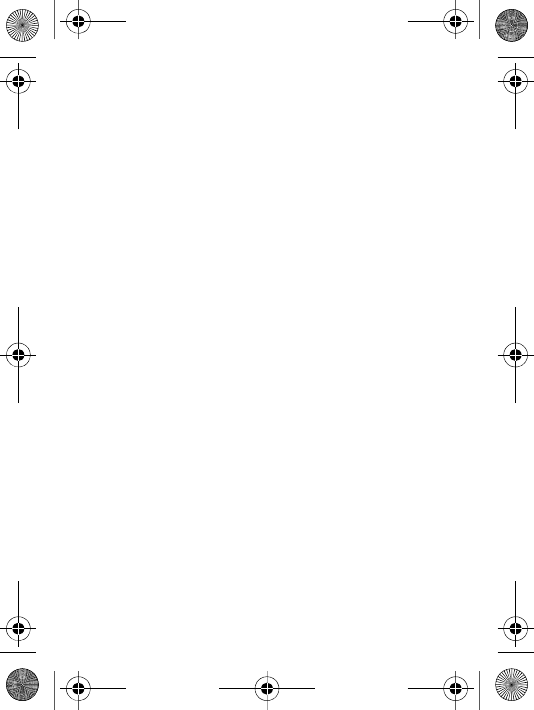
80
6
H
HTTP 47
I
icons 9
infrared port 50
Internet 47
K
keypad lock 56
L
language
phone 17
writing 17
locks
keypad 56
phone 57
phone lock 61
SIM card 55
loudspeaker, on/off 20
M
master reset 59
melodies 44
memory
contacts 21
file manager 16
Memory Stick Micro™
(M2™) 11
menu overview 7
messaging 28
calling a number 29
copying, pasting 29
deleting 29
receiving 29
receiving voice 32
recording, sending 32
voice 32
writing, sending 28
microphone, on/off 19
MMS, see picture
messaging 30
multitap text input 17
My friends 34
N
navigating the menus 14
navigation key 15
networks 19
notepad 27
number
showing/hiding 27
O
on/off
infrared port 51
phone 13
phone lock 57
ringtones, melodies 44
SIM lock protection 56
P
phone lock 57, 61
W200_UG_P1C_EN.book Page 80 Friday, November 17, 2006 3:11 PM
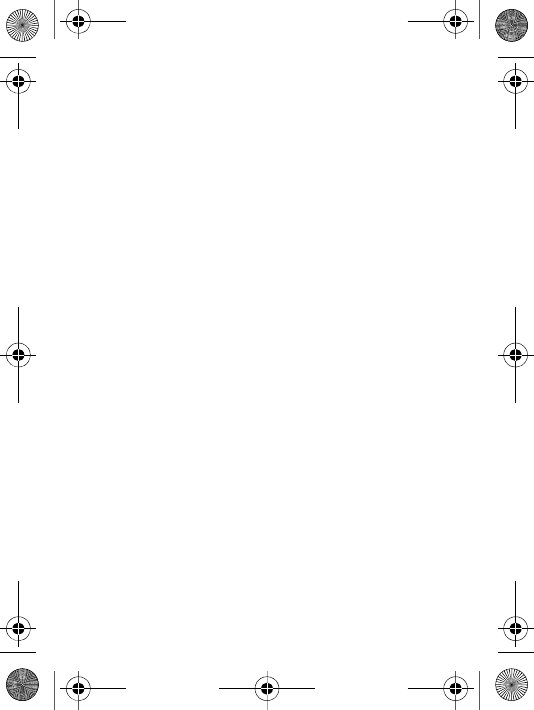
81
phonebook, see contacts 21
picture messaging 30–31
automatic download 31
pictures 37
time line search 37
PIN 12, 60
PIN code
changing 56
entering 13
PIN2 60
playlists 41–??
PlayNow™ 43
profiles 52
PUK 55, 61
R
radio 42
receiving
picture 38
ringtones 44
themes 46
video clip 38
recording
calls 45
sounds 45
reminders 54
reset the phone 59
ringtones 44
S
safety guidelines 66
screen saver 38
security
code memo 57
Internet 48
SIM card lock 55
sending
contacts 23
pictures 37
ringtones 44
themes 46
video clips 37
settings
email 47
Internet 47
picture messaging 47
time and date 52
setup wizard 13
shortcuts 15
SIM card
copying contacts 22
inserting 11
lock 55
saving contacts 23
unblocking 55
SIM card and battery
information 10
SMS, see text messaging 28
SOS numbers 20
sound recorder 45
sounds 44
standby 13
start-up screen 53
synchronizing 48–??
W200_UG_P1C_EN.book Page 81 Friday, November 17, 2006 3:11 PM
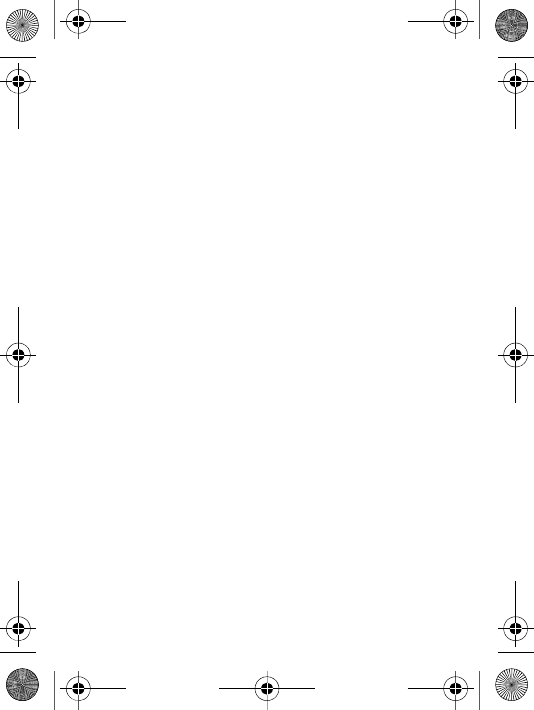
82
T
T9™ Text Input 17
text messaging 28–29
themes 45
time 52
troubleshooting 59
two voice lines 26
U
USB cable 49–50
User Guide symbols 5
Using Internet 47
V
vibrating alert 44
video camera 35–38
video clips 37
voicemail 24
volume
ear speaker 19
W
Walkman® player 39–42
Walkman® player controls
40
warranty 74
W200_UG_P1C_EN.book Page 82 Friday, November 17, 2006 3:11 PM
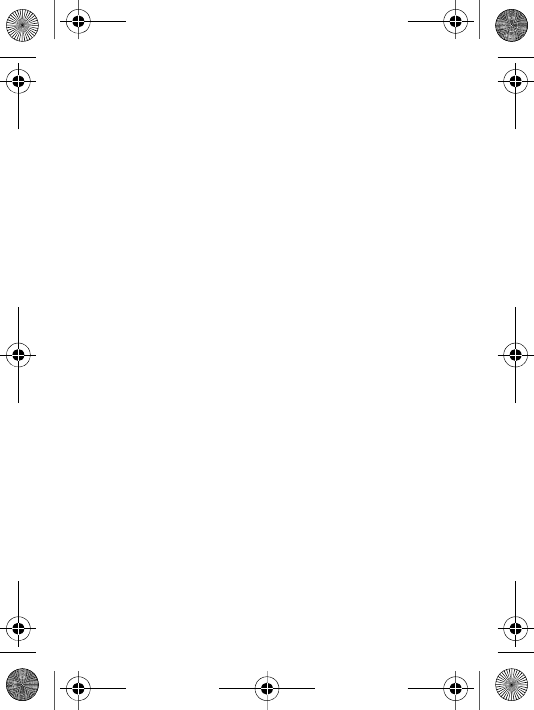
W200_UG_P1C_EN.book Page 83 Friday, November 17, 2006 3:11 PM
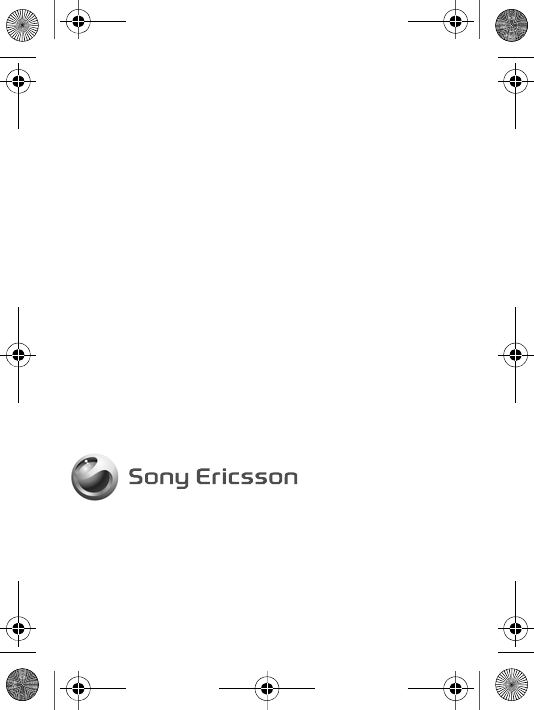
pçåó=bêáÅëëçå=jçÄáäÉ=`çããìåáÅ~íáçåë=^_
pbJOON=UU=iìåÇI=pïÉÇÉå
www.sonyericsson.com
EN/LZT 108 9094 P1C
Printed in XXX
W200_UG_P1C_EN.book Page 84 Friday, November 17, 2006 3:11 PM