Sony A1022101 Licensed transmitter User Manual 08 part 1
Sony Mobile Communications Inc Licensed transmitter 08 part 1
Sony >
Contents
- 1. 08 user manual part 1
- 2. 08 user manual part 2
08 user manual part 1
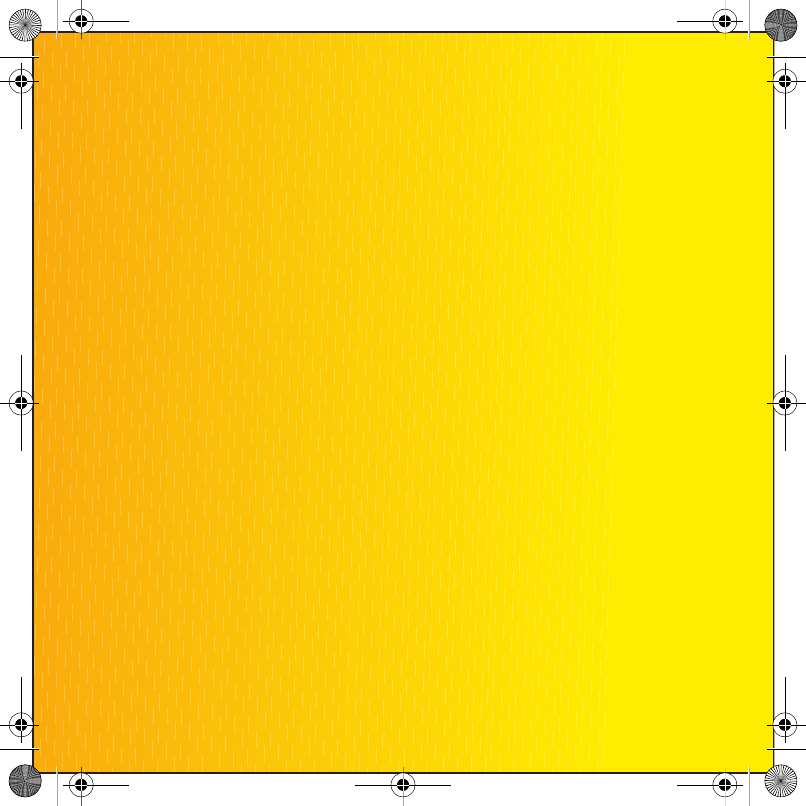
Congratulations on your purchase of the Sony Ericsson
T658c. Enjoy 3.2 megapixel digital photography and themes,
illumination and materials inspired by nature. For additional
phone content, go to www.sonyericsson.com/cn/fun.
Register now to get a suite of tools, free online storage,
special offers, news and competitions at
www.sonyericsson.com/cn/myphone.
For product support, go to www.sonyericsson.com/cn.
Steffi_T658c_UG_R1A_EN.book Page 1 Tuesday, July 31, 2007 4:38 PM

Accessories – More for your phone
These accessories can be purchased separately but may not be available in
every market. To view the full range go to www.sonyericsson.com/accessories.
Bluetooth™ Car Speakerphone
HCB-100
Simplicity and high performance
handsfree – in the car, in your office
or at home
Bluetooth™ Headset HBH-
IV835
Stylish discretion with excellent sound
Bluetooth™ Music Receiver
MBR-100
Stream music from your phone to
your hi-fi for outstanding sound
quality
Steffi_T658c_UG_R1A_EN.book Page 2 Tuesday, July 31, 2007 4:38 PM
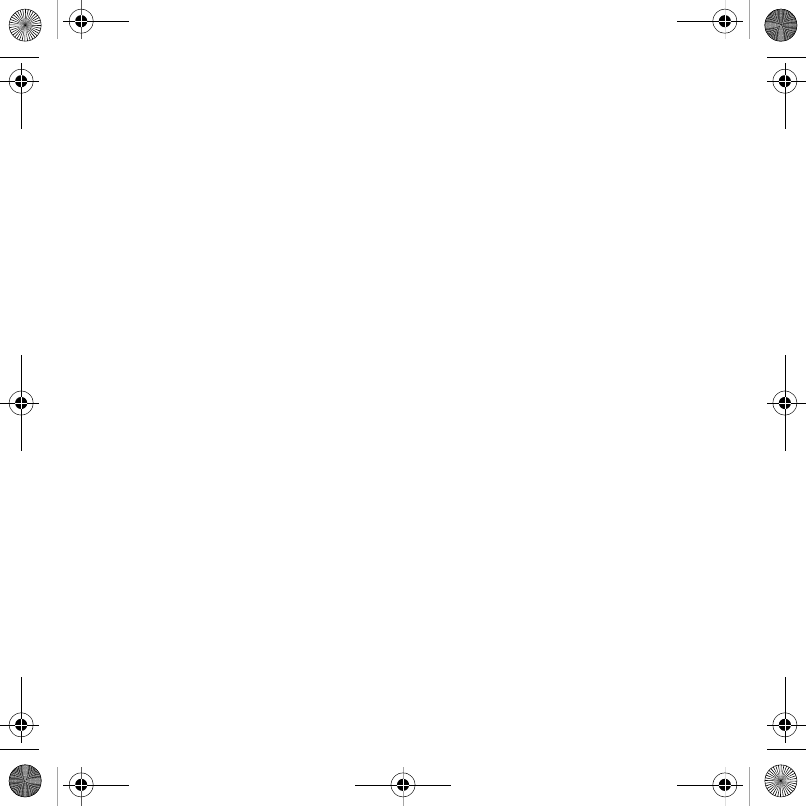
1Contents
Contents
Getting started ................... 5
Assembly ........................................ 5
Turning on the phone ..................... 5
Making and receiving calls ............. 6
Help in your phone ......................... 7
Charging the battery ....................... 7
Desk Stand CDS-65 ....................... 8
Phone overview ............................ 10
Menu overview .............................. 12
Navigation ..................................... 14
Shortcuts ...................................... 15
Activity menu ................................ 16
File manager ................................. 16
Phone language ............................ 18
Entering text ................................. 18
Chinese input ................................ 19
Stroke input .................................. 20
Pinyin input ................................... 22
Calling ............................... 23
Making and receiving calls ........... 23
Emergency calls ........................... 24
Contacts ....................................... 24
Synchronizing contacts ................ 27
Groups .......................................... 28
Call list .......................................... 28
Speed dial ..................................... 28
Voicemail ...................................... 29
Diverting calls ............................... 31
More than one call ........................ 31
Conference calls ........................... 32
My numbers .................................. 33
Accept calls .................................. 33
Restricted dialling ......................... 33
Fixed dialling ................................. 34
Call time and cost ......................... 34
Business cards ............................. 34
Messaging ........................ 35
Text messages .............................. 35
Picture messages ......................... 36
Templates ..................................... 38
Voice messages ............................ 39
Email ............................................. 39
My friends ..................................... 41
Area and cell information .............. 43
Imaging ............................ 43
Camera and video recorder .......... 43
Transferring pictures ..................... 45
Pictures and video clips ............... 46
Steffi_T658c_UG_R1A_EN.book Page 1 Tuesday, July 31, 2007 4:38 PM
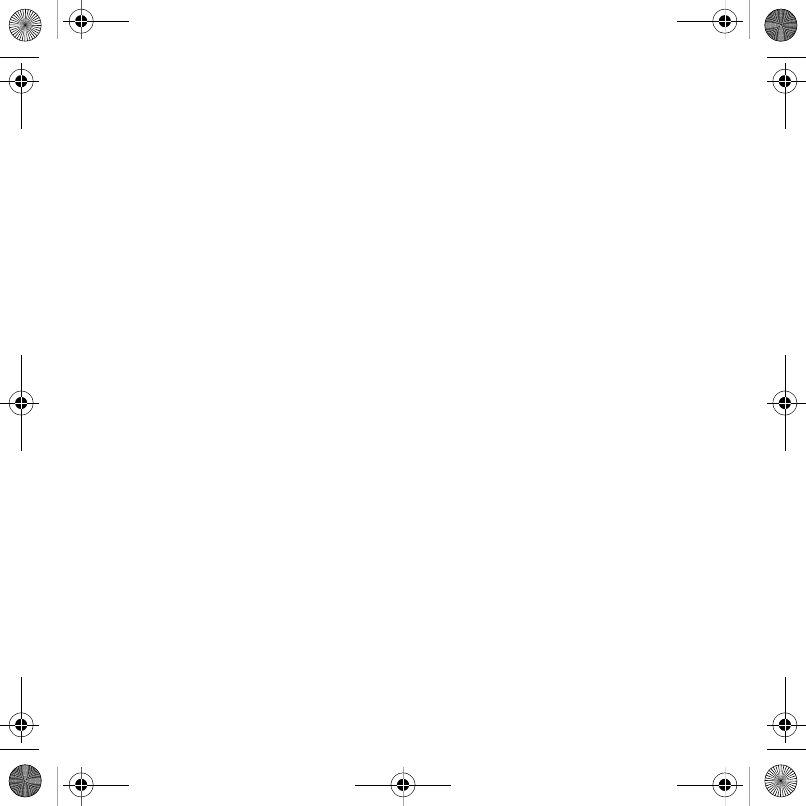
2Contents
PhotoDJ™ and VideoDJ™ ........... 46
Themes ......................................... 47
Entertainment ................... 47
Stereo portable handsfree ............ 47
Music and video players ............... 47
Radio ............................................ 51
PlayNow™ .................................... 52
MusicDJ™ .................................... 53
Games .......................................... 54
Applications .................................. 55
Connectivity ...................... 56
Settings ......................................... 56
Using Internet ............................... 56
RSS reader ................................... 58
Synchronizing ............................... 58
Bluetooth™ wireless technology .. 59
Update service .............................. 63
More features ................... 64
Alarms ........................................... 64
Calendar ....................................... 64
Tasks ............................................ 66
Notes ............................................ 66
Timer, stopwatch and calculator .. 67
Code memo .................................. 67
Profiles .......................................... 68
Time and date ............................... 69
Locks ............................................ 69
IMEI number ................................. 70
Troubleshooting ............... 71
Common questions ...................... 71
Error messages ............................. 73
Important information ...... 74
Guidelines for Safe and
Efficient Use .................................. 76
Limited Warranty .......................... 81
FCC Statement ............................. 83
Declaration of Conformity ............. 84
Steffi_T658c_UG_R1A_EN.book Page 2 Tuesday, July 31, 2007 4:38 PM
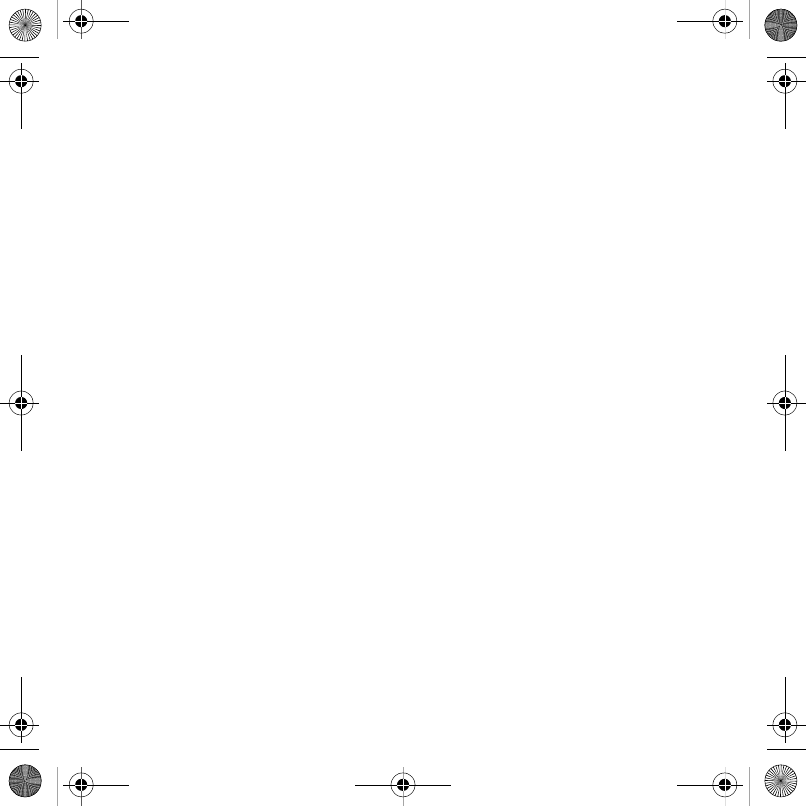
3
Sony Ericsson T658c
GSM 900/1800/1900
This User guide is published by Sony Ericsson
Mobile Communications AB or its local affiliated
company, without any warranty. Improvements
and changes to this User guide necessitated by
typographical errors, inaccuracies of current
information, or improvements to programs and/or
equipment, may be made by Sony Ericsson Mobile
Communications AB at any time and without notice.
Such changes will, however, be incorporated into
new editions of this User guide.
All rights reserved.
©Sony Ericsson Mobile Communications AB, 2007
Publication number: 1200-6477.1
Please note:
Some of the services in this User guide are not
supported by all networks. This also applies to the
GSM International Emergency Number 112.
Please contact your network operator or service
provider if you are in doubt whether you can use
a particular service or not.
Please read the Guidelines for safe and efficient use
and the Limited warranty chapters before you use
your mobile phone.
Your mobile phone has the capability to download,
store and forward additional content, e.g. ringtones.
The use of such content may be restricted or
prohibited by rights of third parties, including but
not limited to restriction under applicable copyright
laws. You, and not Sony Ericsson, are entirely
responsible for additional content that you download
to or forward from your mobile phone. Prior to your
use of any additional content, please verify that
your intended use is properly licensed or is otherwise
authorized. Sony Ericsson does not guarantee the
accuracy, integrity or quality of any additional
content or any other third party content. Under no
circumstances will Sony Ericsson be liable in any
way for your improper use of additional content or
other third party content.
Bluetooth™ is a trademark or registered trademark
of Bluetooth SIG Inc.
The liquid identity logo, PlayNow, MusicDJ,
PhotoDJ and VideoDJ are trademarks or registered
trademarks of Sony Ericsson Mobile
Communications AB.
Sony, Memory Stick Micro™ and M2™ are
trademarks of Sony Corporation.
Ericsson is a trademark or registered trademark
of Telefonaktiebolaget LM Ericsson.
Adobe® Photoshop® Album Starter Edition is
a trademark or registered trademark of Adobe
Systems Incorporated in the United States and/or
other countries/regions.
Microsoft, Windows, PowerPoint, Outlook and
Vista are trademarks or registered trademarks
of Microsoft Corporation in the US and other
countries/regions.
T9™ Text Input is a trademark or a registered
trademark of Tegic Communications. T9™ Text
Input is licensed under one or more of the following:
U.S. Pat. Nos. 5,818,437, 5,953,541, 5,187,480,
5,945,928, and 6,011,554; Canadian Pat. No.
1,331,057, United Kingdom Pat. No. 2238414B;
Hong Kong Standard Pat. No. HK0940329;
Republic of Singapore Pat. No. 51383; Euro.Pat.
No. 0 842 463(96927260.8) DE/DK, FI, FR, IT, NL,
PT, ES, SE, GB; and additional patents are pending
worldwide.
Java and all Java based trademarks and logos are
trademarks or registered trademarks of Sun
Microsystems, Inc. in the U.S. and other countries/
regions.
End-user license agreement for Sun™ Java™
J2ME™.
Steffi_T658c_UG_R1A_EN.book Page 3 Tuesday, July 31, 2007 4:38 PM
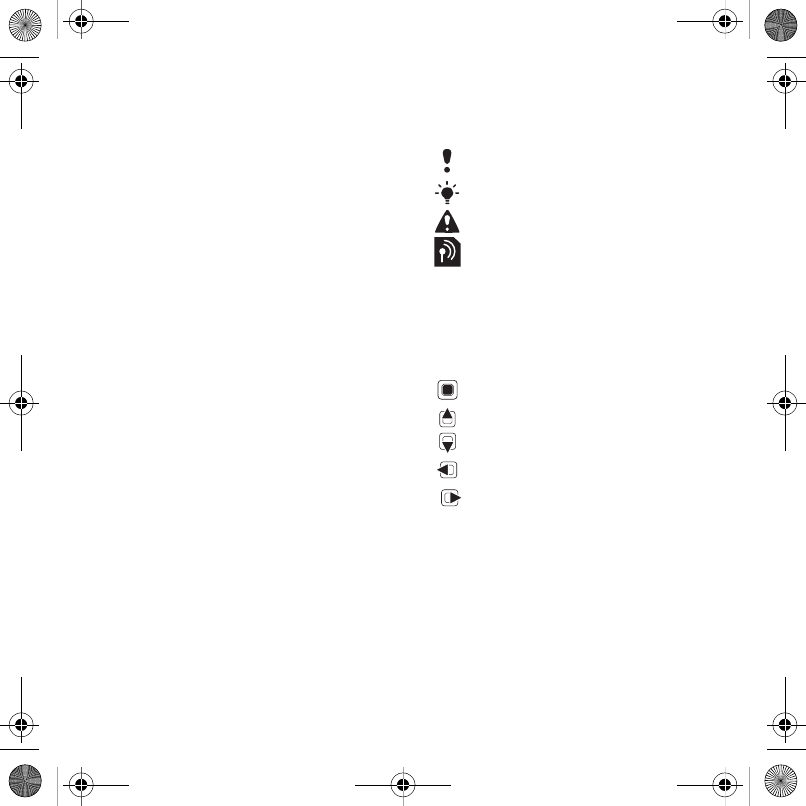
4
Restrictions: Software is confidential copyrighted
information of Sun and title to all copies is retained
by Sun and/or its licensors. Customer shall not
modify, decompile, disassemble, decrypt, extract,
or otherwise reverse engineer Software. Software
may not be leased, assigned, or sublicensed,
in whole or in part.
Export Regulations: Software, including technical
data, is subject to U.S. export control laws,
including the U.S. Export Administration Act and
its associated regulations, and may be subject to
export or import regulations in other countries/
regions. Customer agrees to comply strictly with all
such regulations and acknowledges that it has the
responsibility to obtain licenses to export, re-export,
or import Software. Software may not be downloaded,
or otherwise exported or re-exported (i) into, or to
a national or resident of, Cuba, Iraq, Iran, North
Korea, Libya, Sudan, Syria (as such listing may be
revised from time to time) or any country/region to
which the U.S. has embargoed goods; or (ii) to
anyone on the U.S. Treasury Department's list
of Specially Designated Nations or the U.S.
Commerce Department's Table of Denial Orders.
Restricted Rights: Use, duplication or disclosure
by the United States government is subject to the
restrictions as set forth in the Rights in Technical
Data and Computer Software Clauses in DFARS
252.227-7013(c) (1) (ii) and FAR 52.227-19(c) (2)
as applicable.
Other product and company names mentioned
herein may be the trademarks of their respective
owners.
Any rights not expressly granted herein are reserved.
Note: Sony Ericsson advised users to backup their
personal data information.
All illustrations are for illustration only and
may not accurately depict the actual phone.
Instruction symbols
The following appear in the User guide.
Note
Tip
Warning
A service or function is network-
or subscription-dependent.
Contact your network operator
for details.
> Use a selection or navigation
key to scroll and select. See
Navigation on page 14.
Press the navigation key centre.
Press the navigation key up.
Press the navigation key down.
Press the navigation key left.
Press the navigation key right.
Steffi_T658c_UG_R1A_EN.book Page 4 Tuesday, July 31, 2007 4:38 PM
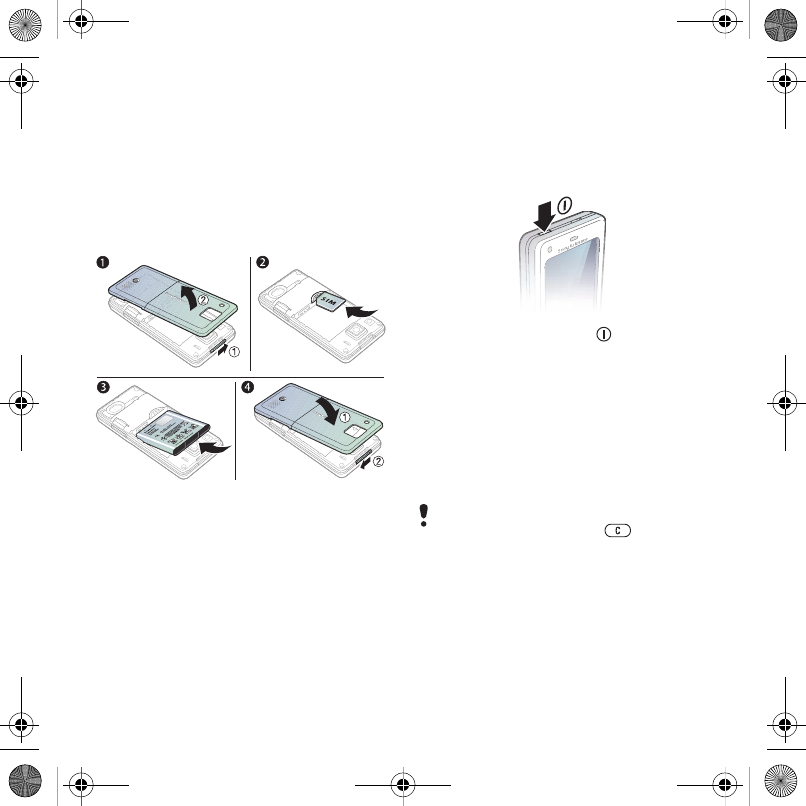
5Getting started
Getting started
Assembly
Before you start using your phone,
you need to insert a SIM card and the
battery.
To insert the SIM card and battery
1Slide and hold the clasp sideways and
remove the battery cover.
2Slide the SIM card into its holder with
the contacts facing down.
3Insert the battery with the label side up
and the connectors facing each other.
4Replace the battery cover.
Turning on the phone
To turn on the phone
1Press and hold down .
2Select a mode:
•Normal mode – full functionality.
•Flight mode – limited functionality
with network, FM radio, Bluetooth™
transceivers off.
3Enter your SIM card PIN, if requested.
4Select a language.
5Select Yes to use the setup wizard.
If you make a mistake when you enter
your PIN, you can press to delete
numbers from the screen.
Steffi_T658c_UG_R1A_EN.book Page 5 Tuesday, July 31, 2007 4:38 PM
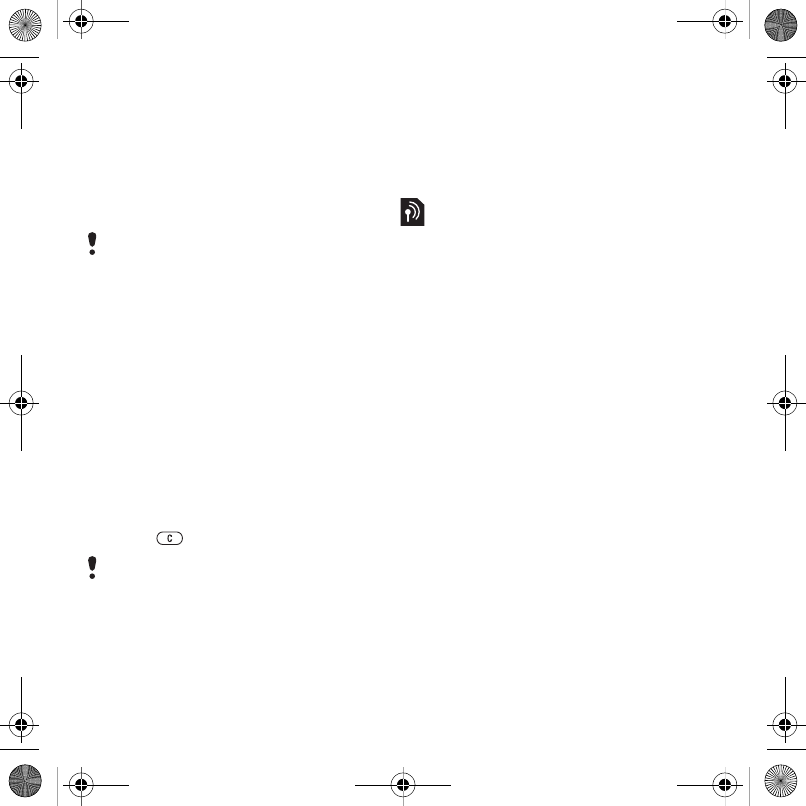
6Getting started
SIM card
The SIM (Subscriber Identity Module)
card, which you get from your network
operator, contains information about
your subscription. Always turn off your
phone and detach the charger before
you insert or remove the SIM card.
PIN
You may need a PIN (Personal
Identification Number) to activate the
services in your phone. Your PIN is
supplied by your network operator.
Each PIN digit appears as *, unless
it starts with emergency number digits,
for example, 112 or 911. You can see
and call an emergency number without
entering a PIN.
To delete numbers from the display
•Press .
Flight mode
In Flight mode the network, radio and
Bluetooth transceivers are turned off
to prevent disturbance to sensitive
equipment.
Start-up screen
The start-up screen appears when you
turn your phone on. See Using pictures
on page 46.
Standby
After you have turned your phone
on and entered your PIN, the name
of the network operator appears on
the screen. This is called standby.
Making and receiving calls
You must turn on your phone and be
within range of a network.
To make a call
1From standby enter a phone number
(with international country/region code
and area code, if applicable).
2Select Call.
To answer a call
•Select Answer.
To reject a call
•Select Busy.
You can save contacts on the SIM card
before you remove it from your phone.
See To copy names and numbers to the
SIM card on page 25.
If you enter the wrong PIN three times in
a row, PIN blocked appears. To unblock
it, you need to enter your PUK (Personal
Unblocking Key). See SIM card lock on
page 69.
Steffi_T658c_UG_R1A_EN.book Page 6 Tuesday, July 31, 2007 4:38 PM
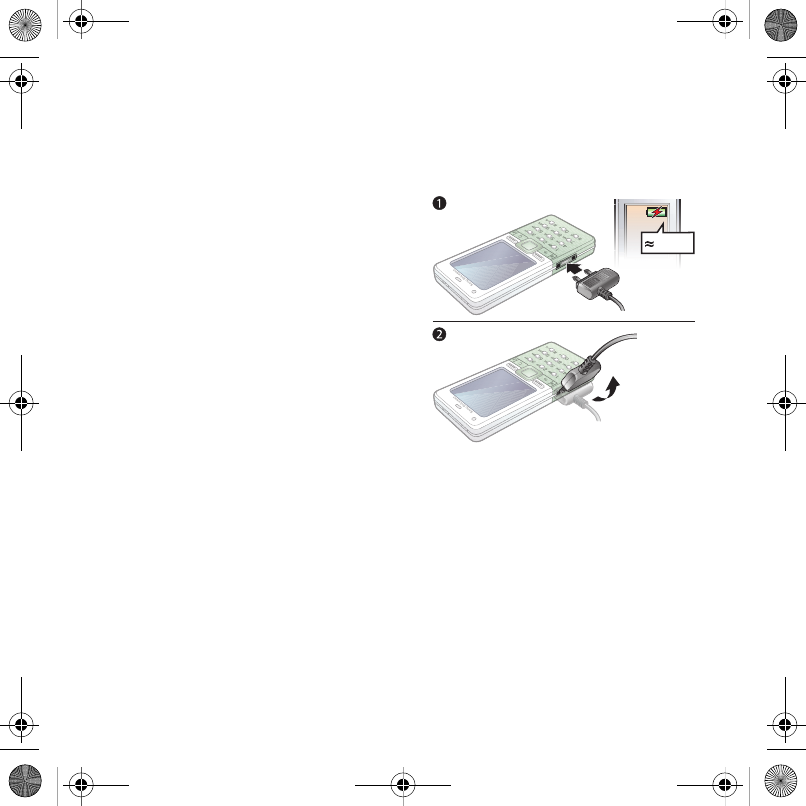
7Getting started
Help in your phone
Help and information is available
in your phone at any time.
To use the setup wizard
1From standby select Menu > Settings
> the General tab > Setup wizard.
2Select an option.
See Navigation on page 14.
To view information about functions
•Scroll to a function and select More >
Info, if available.
To view the phone demonstration
•From standby select Menu >
Entertainment > Demo tour.
Charging the battery
The phone battery is partly charged
when you buy it.
To charge the battery
1Connect the charger to the phone.
It takes approximately 2.5 hours to fully
charge the battery. Press a key to view
the screen.
2Remove the charger by tilting the plug
upwards.
You can use your phone while it is
charging. You can charge the battery at
any time and for more or less 2.5 hours.
You can interrupt the charging without
damaging the battery.
Steffi_T658c_UG_R1A_EN.book Page 7 Tuesday, July 31, 2007 4:38 PM
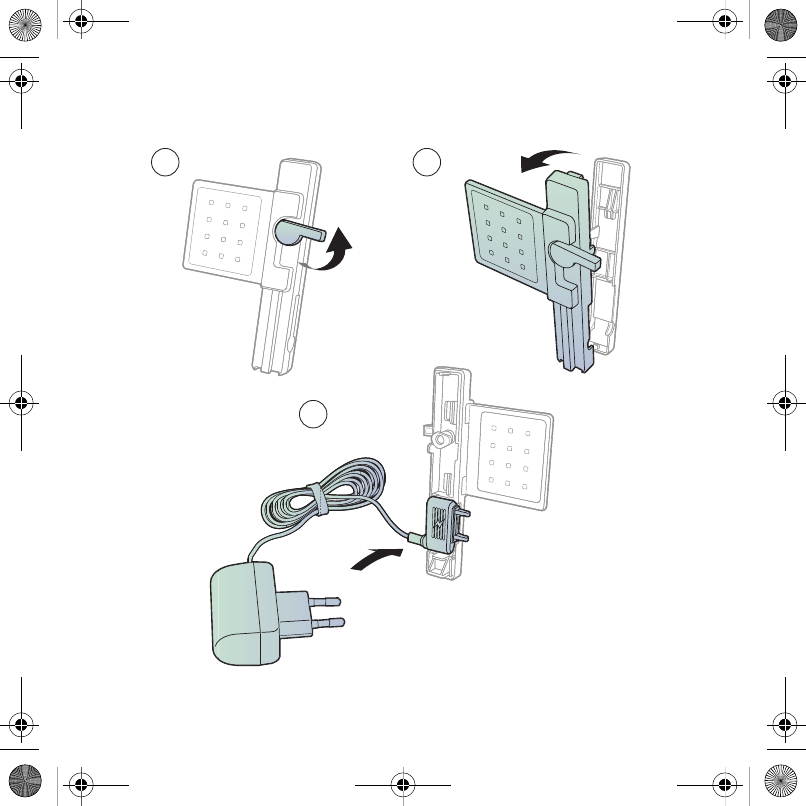
8Getting started
Desk Stand CDS-65
Your phone’s best assistant: connect a USB cable, charger and portable handsfree.
1
3
2
Steffi_T658c_UG_R1A_EN.book Page 8 Tuesday, July 31, 2007 4:38 PM
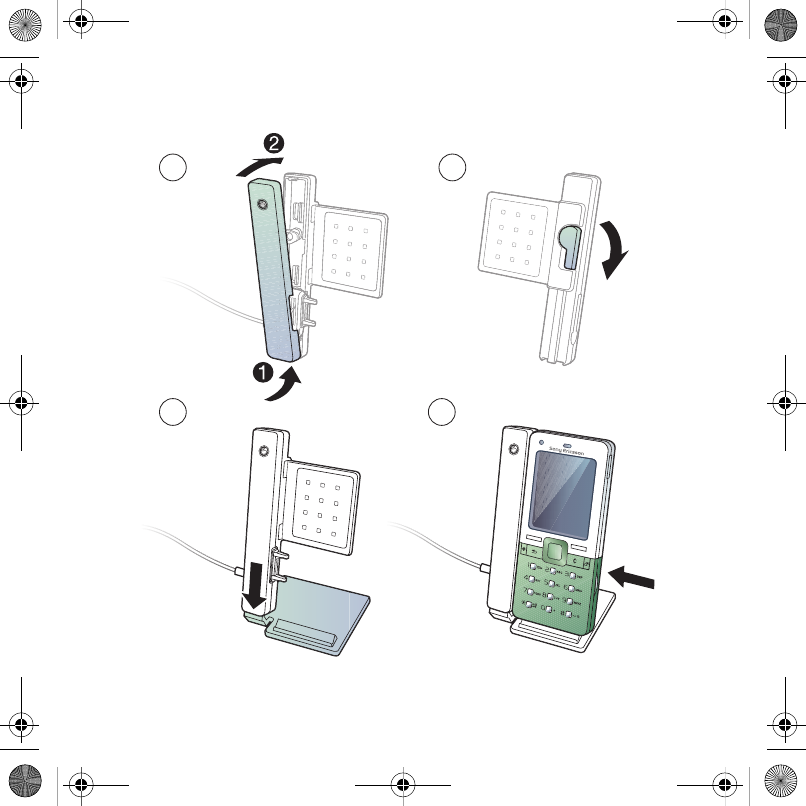
9Getting started
4
67
5
Steffi_T658c_UG_R1A_EN.book Page 9 Tuesday, July 31, 2007 4:38 PM

10 Getting started
Phone overview
1Power on/off key
2Screen
3Navigation key, music player
control
4Selection key
5Back key
6Internet key
7Keypad lock
8Volume, camera digital zoom
buttons
9Selection key
10 Activity menu key
11 Clear key
12 Camera key
13 Silent key
13
12
8
9
10
11
2
4
5
7
1
3
6
Steffi_T658c_UG_R1A_EN.book Page 10 Tuesday, July 31, 2007 4:38 PM

11Getting started
14 Light
15 Camera
16 Connector for charger,
handsfree and USB cable
17 Speaker
14
15
17
16
Steffi_T658c_UG_R1A_EN.book Page 11 Tuesday, July 31, 2007 4:38 PM
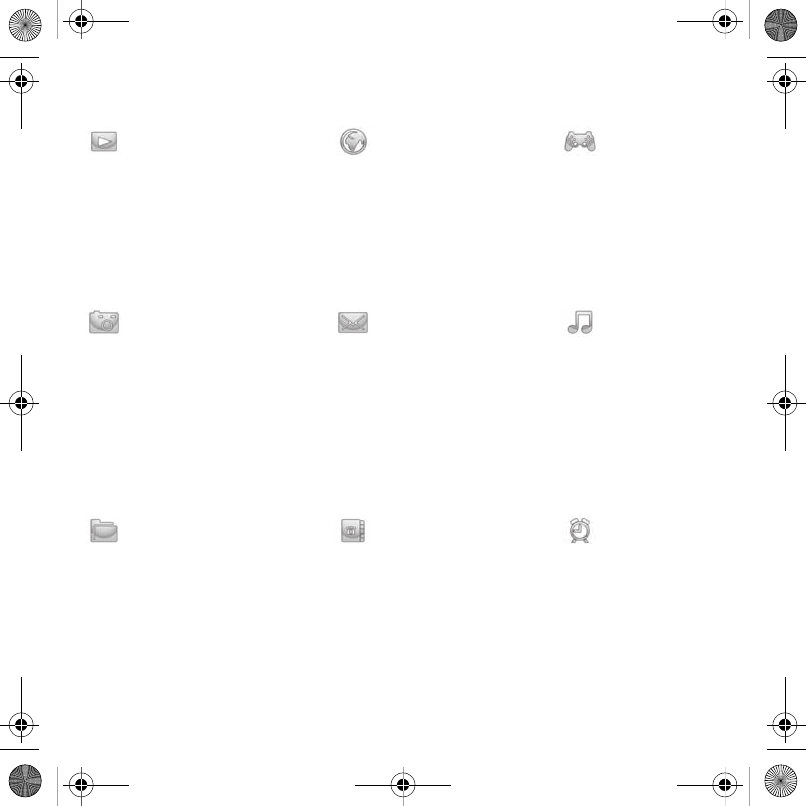
12 Getting started
Menu overview
PlayNow™* Monternet* Entertainment
Online services*
Radio
Games
Video player
VideoDJ™
PhotoDJ™
MusicDJ™
Remote control
Record sound
Demo tour
Camera Messaging Music player
Write new
Inbox
Email
RSS reader
Drafts
Outbox
Sent messages
Saved messages
My friends*
Call voicemail
Templates
Settings
Now playing
Artists
Tracks
Playlists
File manager** Contacts Alarms
Camera album
Music
Pictures
Videos
Themes
Web pages
Games
Applications
Other
New contact
Steffi_T658c_UG_R1A_EN.book Page 12 Tuesday, July 31, 2007 4:38 PM
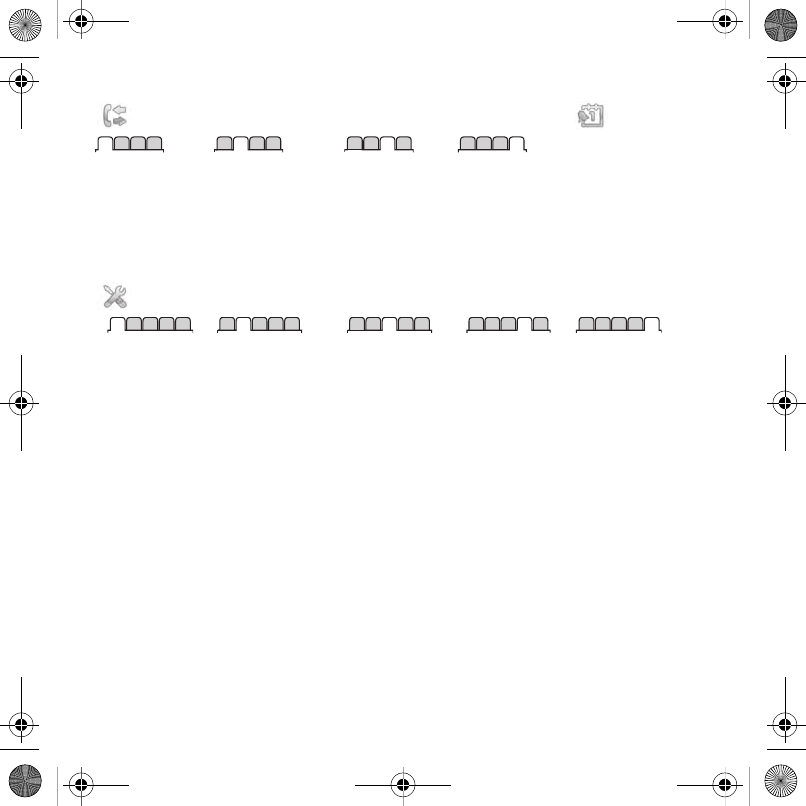
13Getting started
Calls** Organizer
All Answered Dialled Missed
Applications
Calendar
Tasks
Notes
Synchronization
Timer
Stopwatch
Light
Calculator
Code memo
Settings**
General
Profiles
Time & date
Language
Update service
Voice control
New events
Shortcuts
Flight mode
Security
Setup wizard
Phone status
Master reset
Sounds & alerts
Ring volume
Ringtone
Silent mode
Increasing ring
Vibrating alert
Message alert
Key sound
Display
Wallpaper
Themes
Start-up screen
Screen saver
Clock size
Brightness
Edit line names*
Calls
Speed dial
Divert calls
Manage calls
Time & cost*
Show/hide my no.
Handsfree
Switch to line 2*
Connectivity*
Bluetooth
USB
Synchronization
Device management
Mobile networks
Data communication
Internet settings
Streaming settings
Accessories
* Some menus are operator-, network- and subscription-dependent.
** You can use the navigation key to scroll between tabs in submenus. For more information, see Navigation
on page 14.
Steffi_T658c_UG_R1A_EN.book Page 13 Tuesday, July 31, 2007 4:38 PM
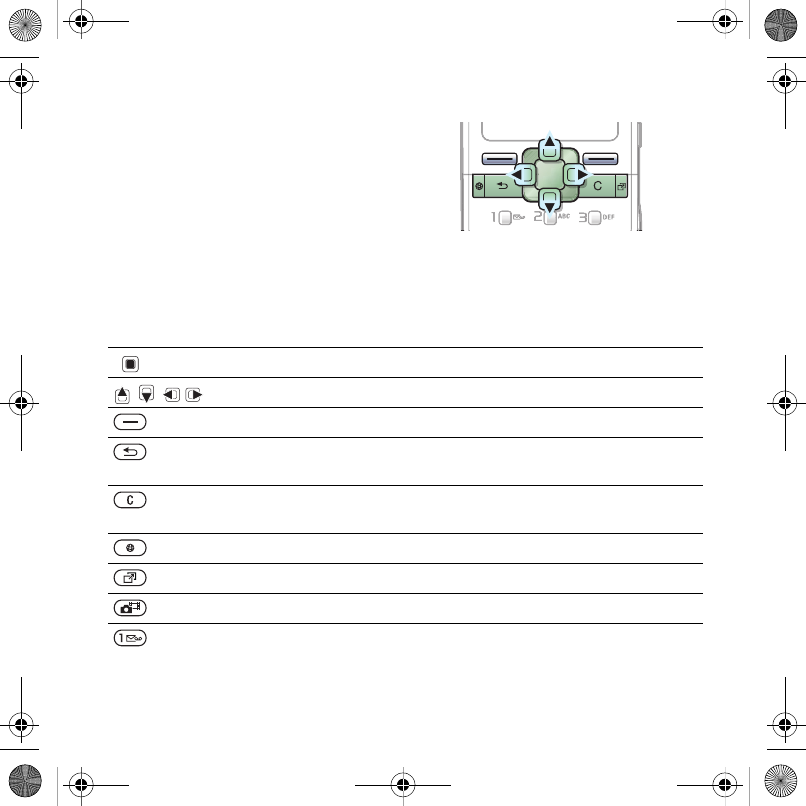
14 Getting started
Navigation
The main menus are shown as icons.
Some submenus include tabs.
To navigate the phone menus
1From standby select Menu.
2Use the navigation key to move
through the menus.
To scroll between the tabs
•Scroll to a tab by pressing the
navigation key left or right.
Key
Go to the main menus or to select items
Scroll between the menus and tabs
Select options shown immediately above these keys on the screen
Go back one level in the menus.
Press and hold down to return to standby or to end a function
Delete items, such as pictures, sounds and contacts.
Press and hold down to mute the microphone during a call
Open the browser
Open the activity menu
Press and hold down to take a picture or record a video clip
Press and hold down to call your voicemail service (if set)
Steffi_T658c_UG_R1A_EN.book Page 14 Tuesday, July 31, 2007 4:38 PM
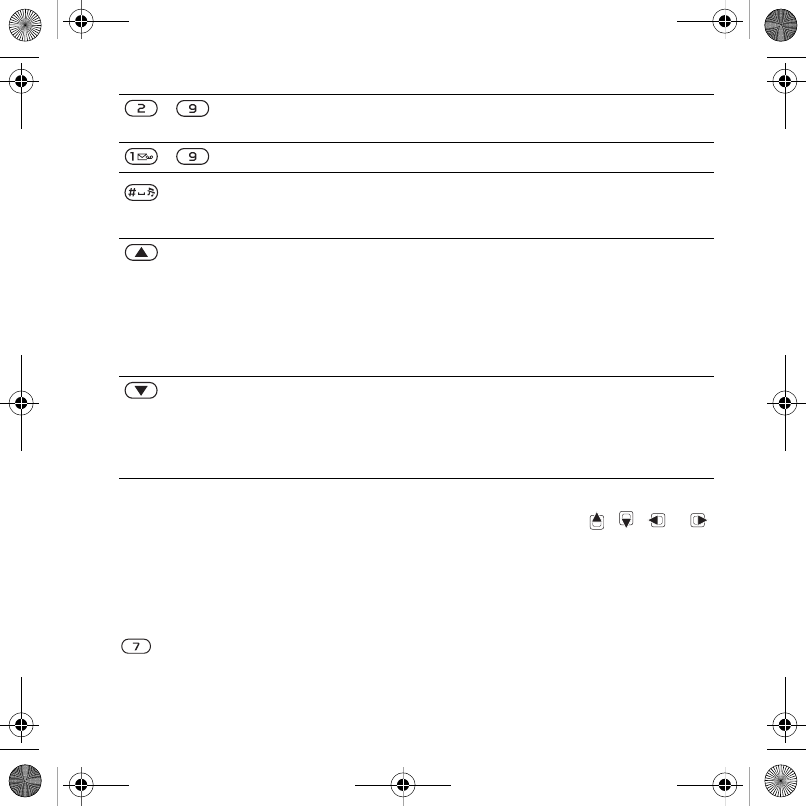
15Getting started
Shortcuts
You can use keypad shortcuts to go
directly to a menu. Menu numbering
starts from the top left icon and moves
across and then down row by row.
To go directly to the seventh menu
•From standby select Menu and press
.
To use navigation key shortcuts
•From standby press , , or
to go directly to a function.
To edit a navigation key shortcut
1From standby select Menu > Settings
> the General tab > Shortcuts.
2Scroll to an option and select Edit.
3Scroll to a menu option and select
Shortcut.
- Press and hold down a number key to reach a contact beginning
with a specific letter
- Press a number key and select Call to speed dial
Press to turn off the ringtone when you receive a call.
Press and hold down to set the phone to silent. The alarm signals
even if your phone is set to silent
View status information in standby.
Increase the volume during a call, or when you use the music player.
Press and hold down to go back one track when you use the music
player.
Zoom out when you use the camera or view pictures.
Press twice to reject a call.
Voice control. See Voice control on page 29
Decrease the volume during a call, or when you use the music player.
Press and hold down to go forward one track when you use the
Music player.
Zoom in when you use the camera or view pictures.
Voice control. See Voice control on page 29
Steffi_T658c_UG_R1A_EN.book Page 15 Tuesday, July 31, 2007 4:38 PM
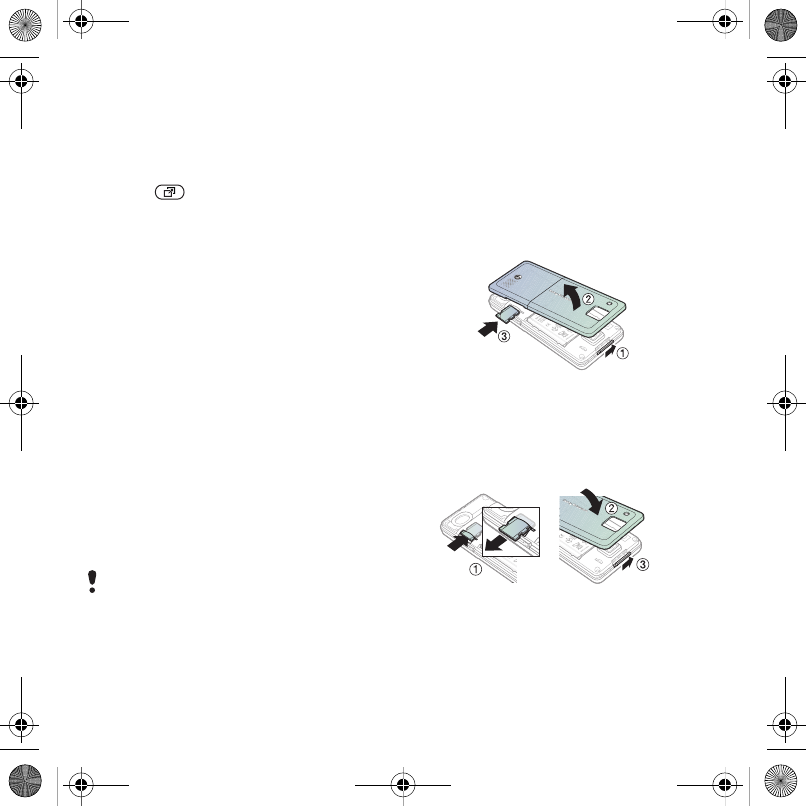
16 Getting started
Activity menu
The activity menu gives you fast
access to certain functions.
To open the activity menu
•Press .
Activity menu tabs
•New events – view missed calls and
new messages. These can also be
set to appear as pop-up texts.
•Running apps – applications that are
running in the background.
•My shortcuts – add your favourite
functions to access them quickly.
•Internet – your Internet bookmarks.
To select pop-up texts
•From standby select Menu > Settings
> the General tab > New events >
Pop-up.
File manager
You can use the file manager to handle
items saved in the phone memory or
on a memory card.
Memory Stick Micro™ (M2™)
Your phone supports Memory Stick
Micro™ (M2™) memory card adding
more storage space to your phone.
It can also be used as a portable
memory card with other compatible
devices.
To insert a memory card
1Remove the battery cover.
2Insert the memory card with the golden
contacts facing down.
To remove a memory card
1Press the edge to release and remove
the memory card.
2Replace the battery cover.
You may have to purchase a memory
card separately from your phone.
Steffi_T658c_UG_R1A_EN.book Page 16 Tuesday, July 31, 2007 4:38 PM
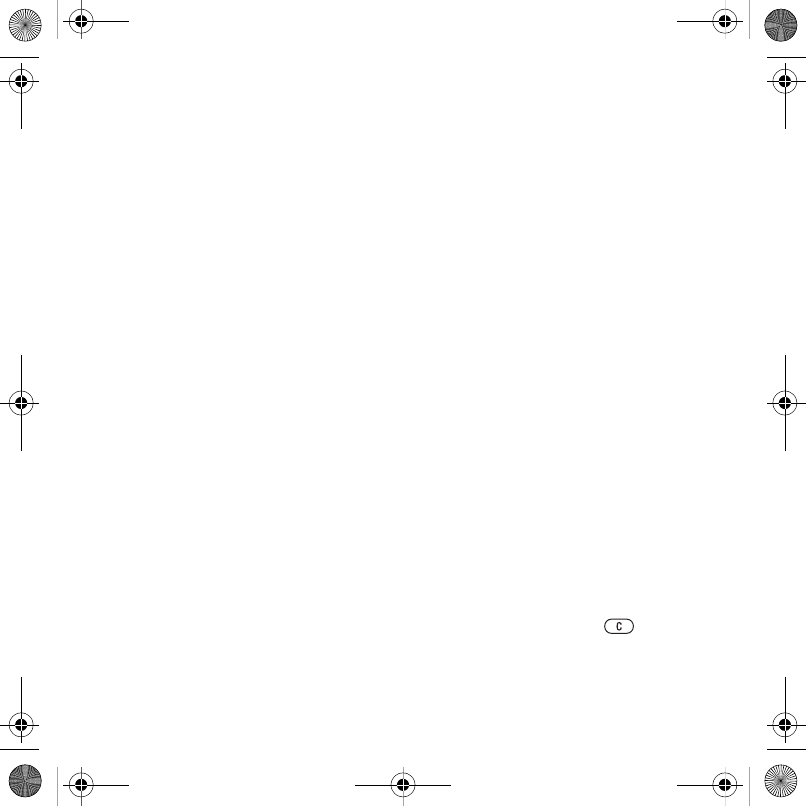
17Getting started
To view memory card options
1From standby select Menu > File
manager > the On Memory Stick tab.
2Select More.
Handling files
You can move and copy files between
your phone, a computer and a memory
card. Files are saved on the memory
card first and then in the phone
memory. Unrecognized files are saved
in the Other folder.
You can create subfolders to move or
copy files to. When you handle files,
you can select more than one or all the
files in a folder at the same time for all
items except Games and Applications.
If the memory is full, delete some
content to create space.
File manager tabs
The file manager is divided into three
tabs, and icons indicate where the
files are saved.
•All files – all content in the phone
memory and on a memory card.
•On Memory Stick – all content on
a memory card.
•In phone – all content in the phone
memory.
To open a file in the file manager
1From standby select Menu > File
manager.
2Scroll to a folder and select Open.
To view information about files
1From standby select Menu > File
manager.
2Scroll to a file and select More >
Information.
To move a file in the file manager
1From standby select Menu > File
manager.
2Scroll to a folder and select Open.
3Scroll to a file and select More >
Manage file > Move.
4Select an option.
To select more than one file in a folder
1From standby select Menu > File
manager.
2Scroll to a folder and select Open.
3Select More > Mark > Mark several.
4Select Mark to mark the files.
To delete a file from the file manager
1From standby select Menu > File
manager.
2Find the file and press .
Steffi_T658c_UG_R1A_EN.book Page 17 Tuesday, July 31, 2007 4:38 PM
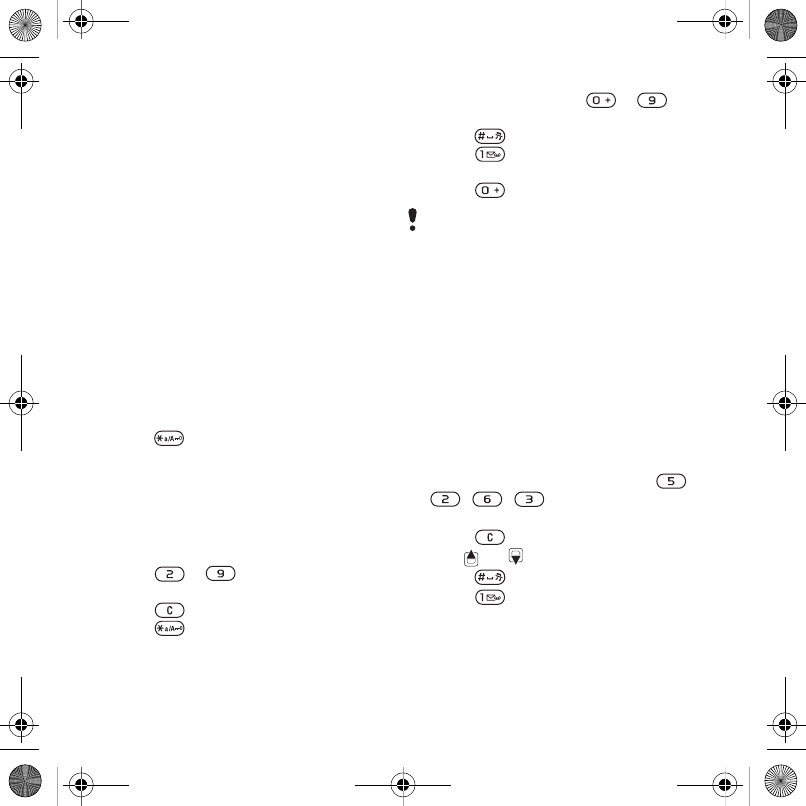
18 Getting started
Phone language
You can select a language to use
in your phone.
To change the phone language
1From standby select Menu > Settings
> the General tab > Language > Phone
language.
2Select an option.
Entering text
There are two methods you can use to
enter text:
•Multitap text input
•T9™ Text Input
To change text input methods
•When you enter letters, press and hold
down .
To view options when you enter letters
•Select More.
To enter text using multitap
•From standby select Menu > Messaging
> Write new > Text message.
•Press – until the desired
character appears.
•Press to delete.
•Press to shift between capitals
and lower-case letters.
•Press and hold down – to
enter numbers.
•Press to add a space.
•Press to enter full stops and
commas.
•Press to enter the + sign.
T9™ Text Input
The T9™ Text Input method uses
a built-in dictionary.
To enter text using T9™ Text Input
1From standby select Menu >
Messaging > Write new > Text
message.
2Press each key only once, even if the
letter you want is not the first letter
on the key. For example, if you want
to write the word “Jane”, press ,
, , . Write the whole word
before looking at the suggestions.
3Press to delete.
4Use or to view suggestions.
5Press to accept a suggestion.
6Press to enter full stops and
commas.
Multitap input only applies when latin
characters are selected as writing
language.
Steffi_T658c_UG_R1A_EN.book Page 18 Tuesday, July 31, 2007 4:38 PM