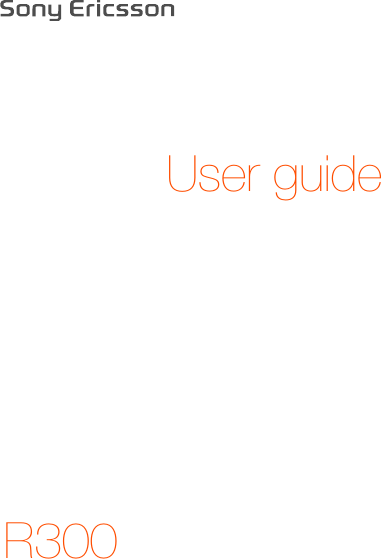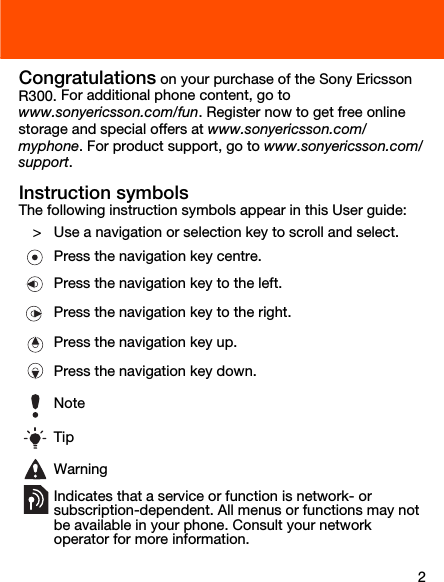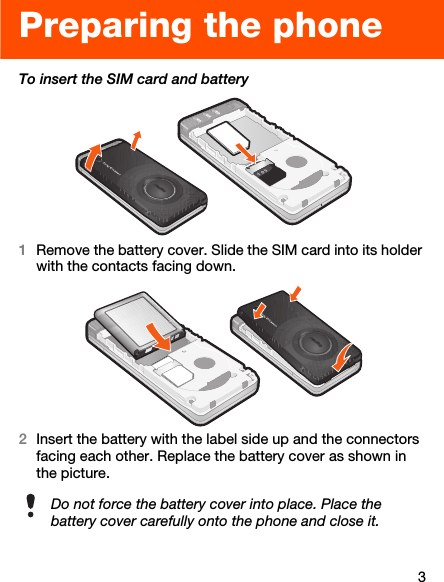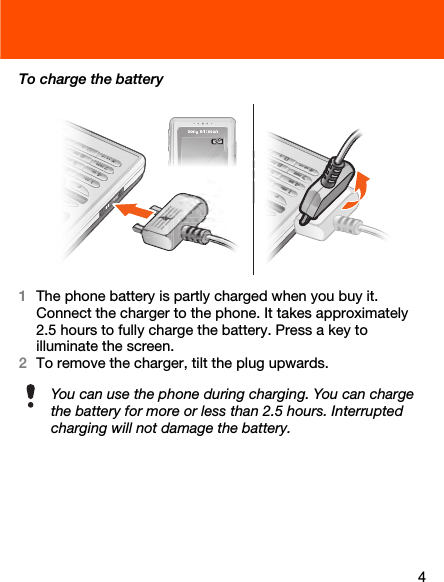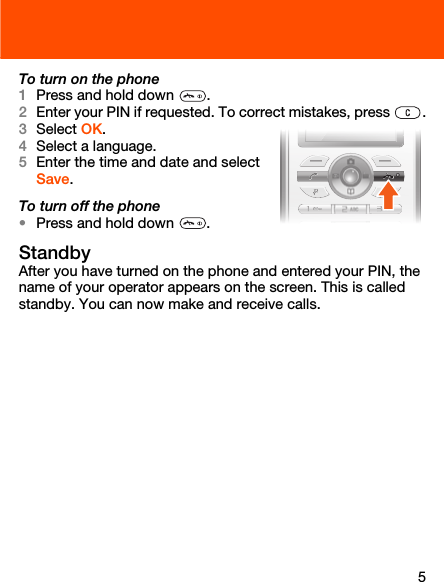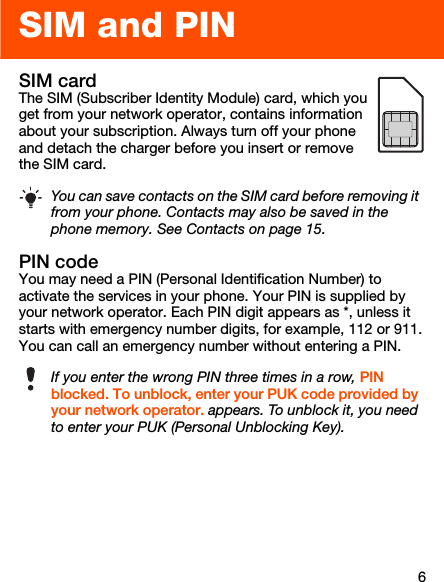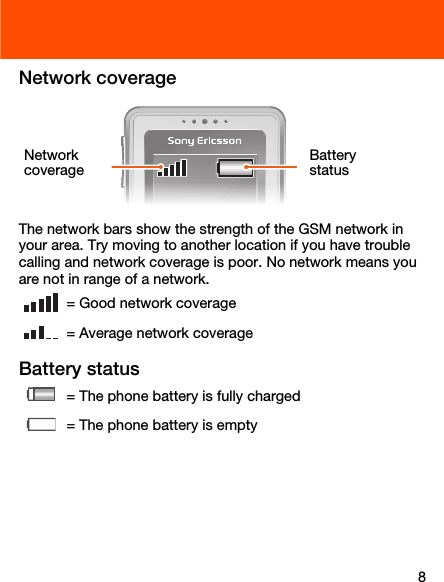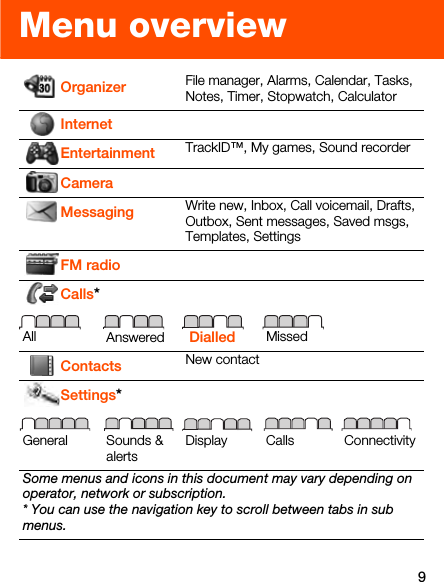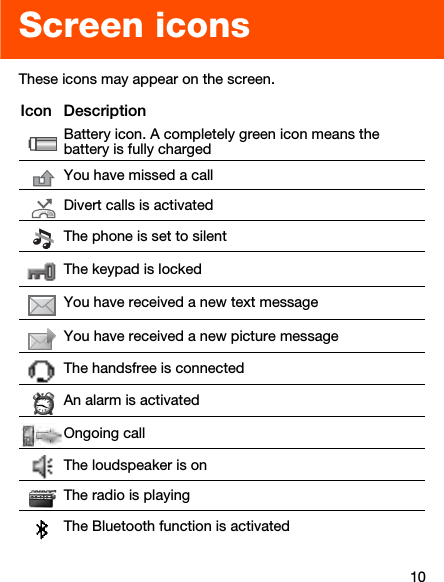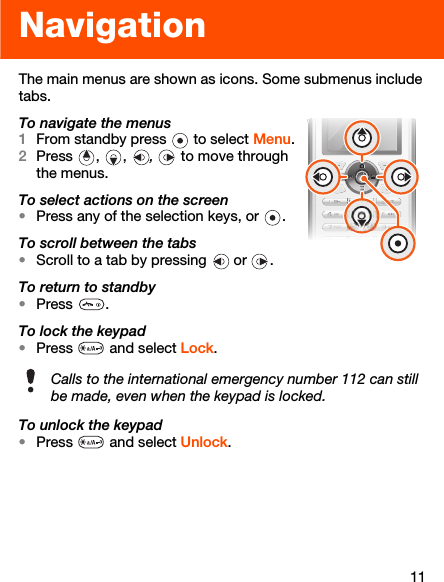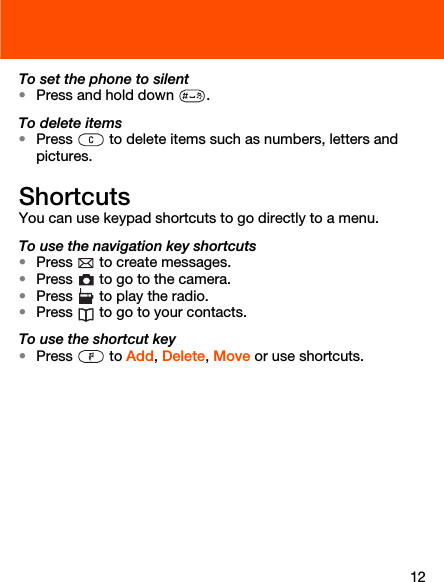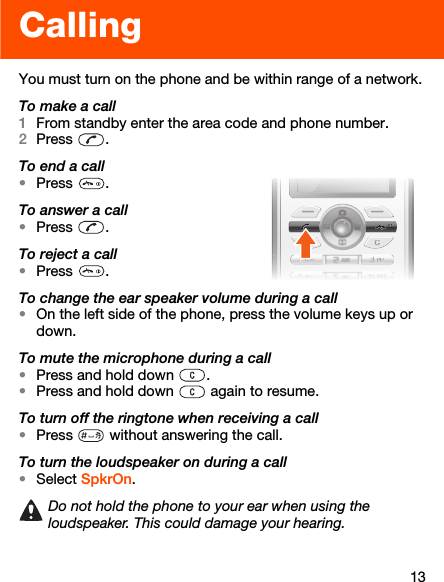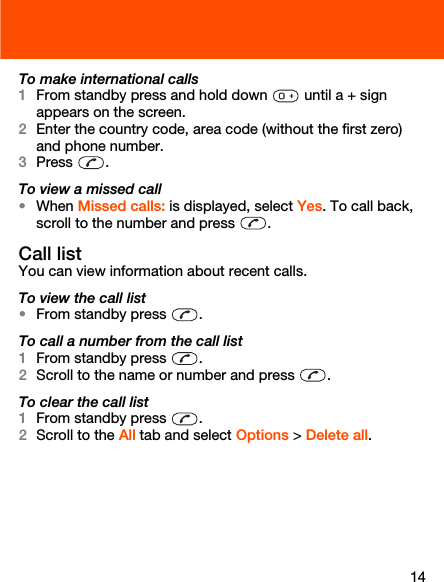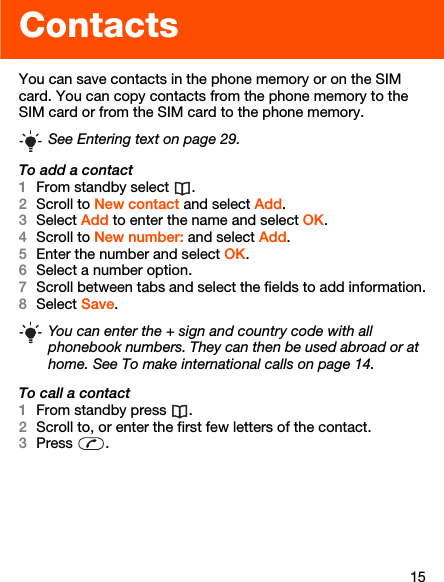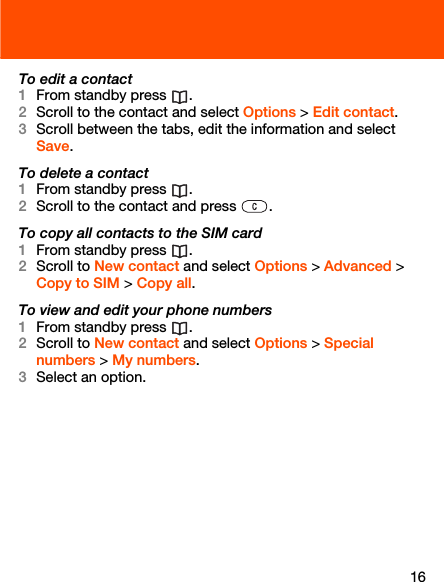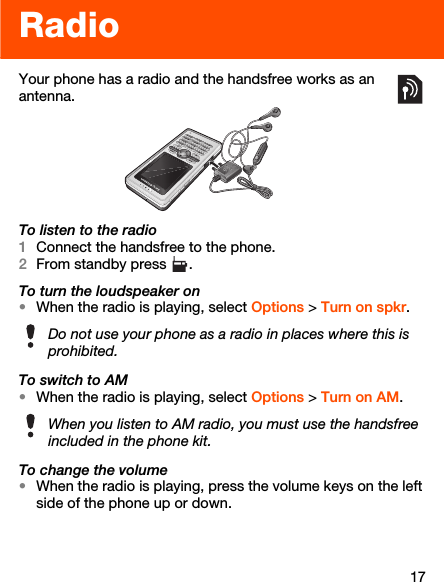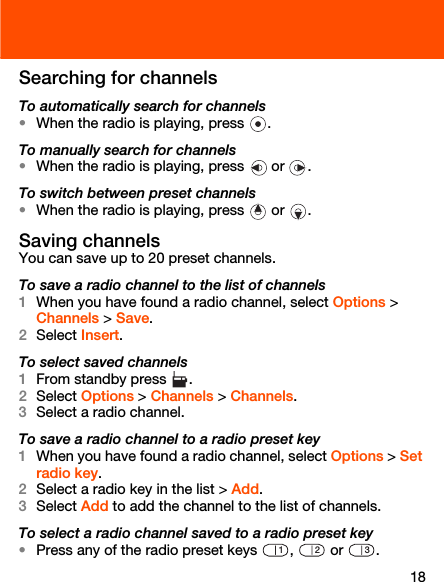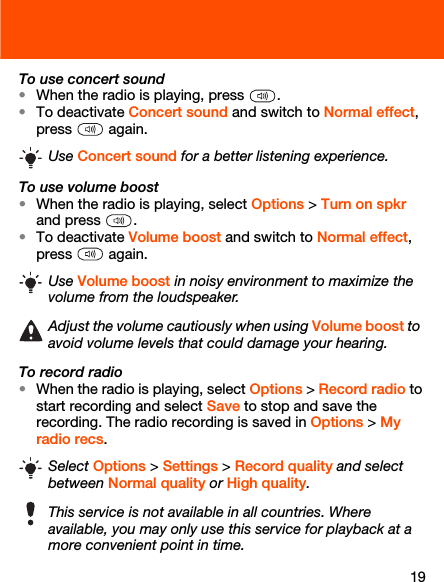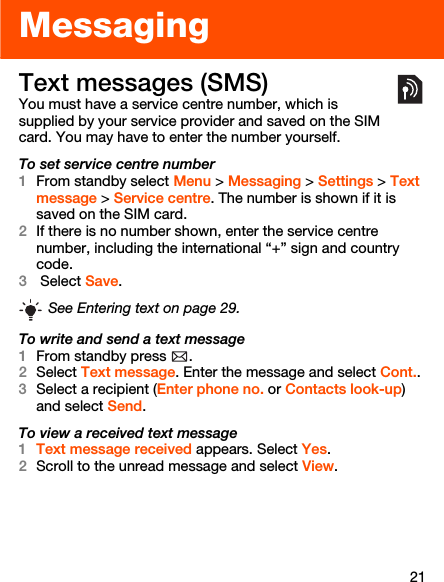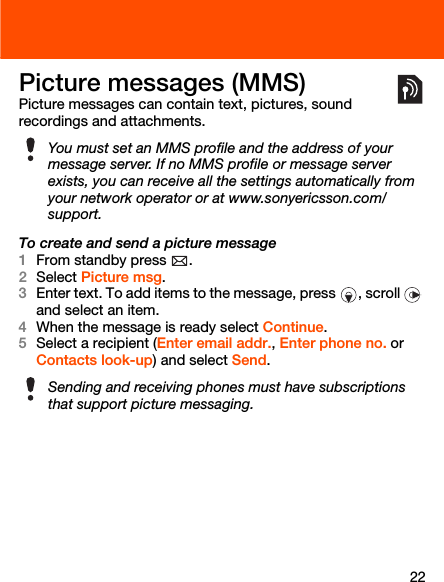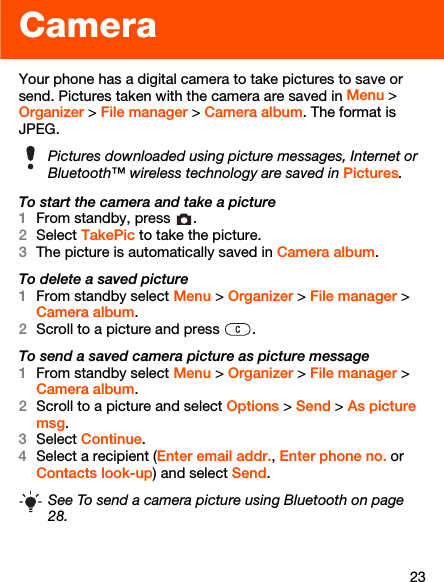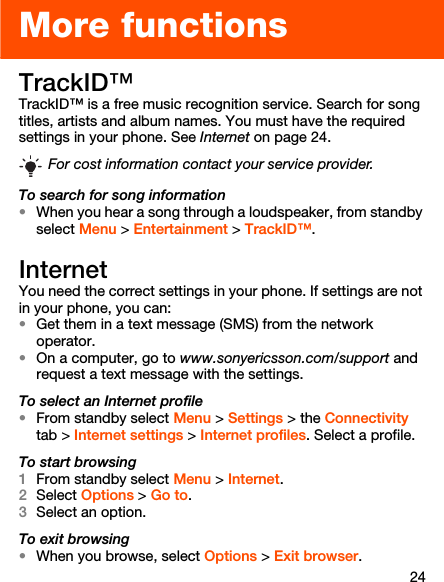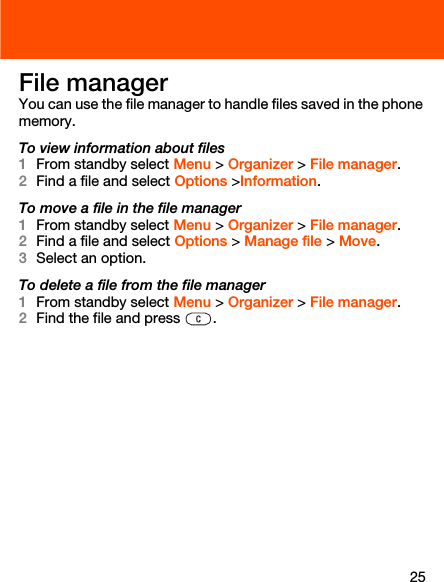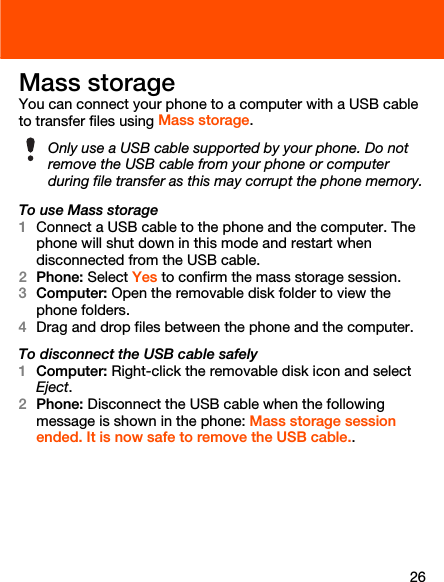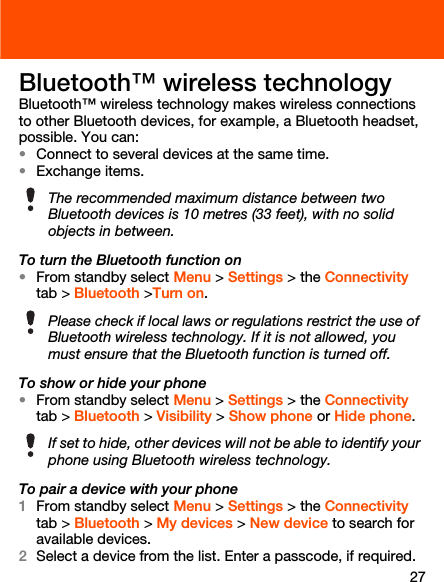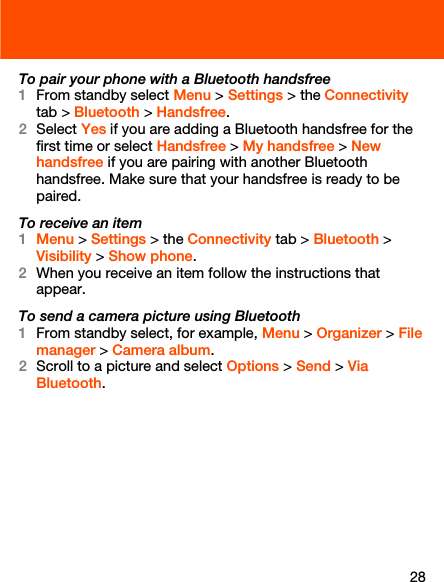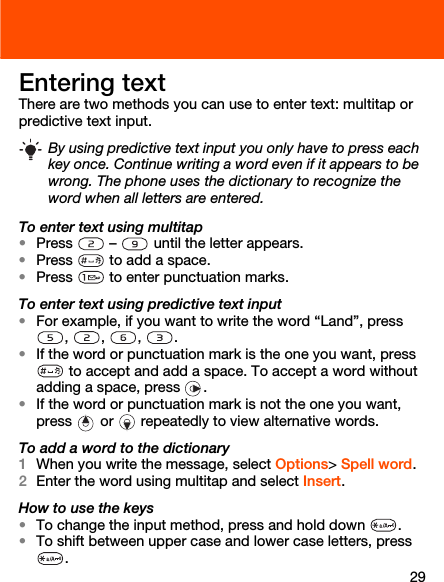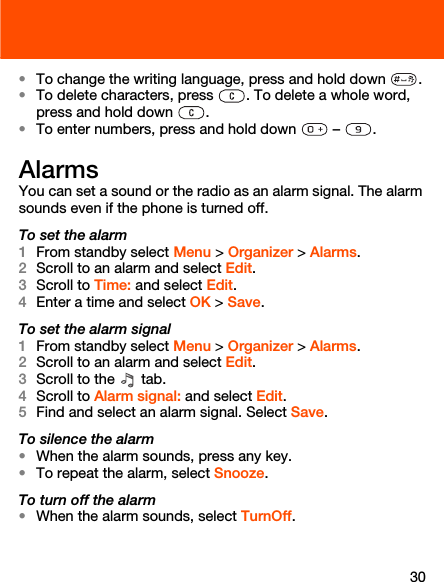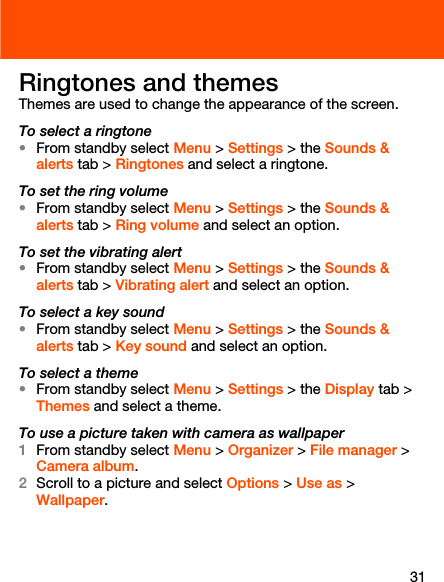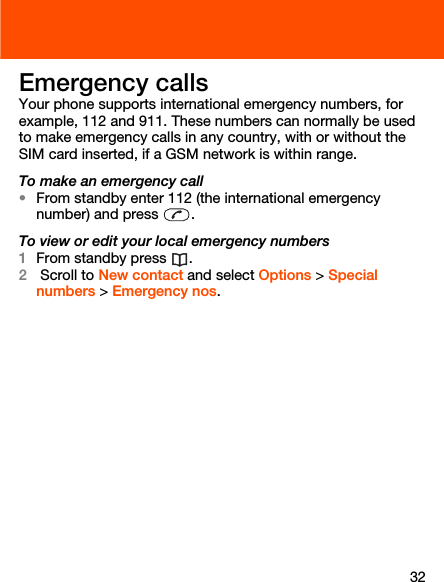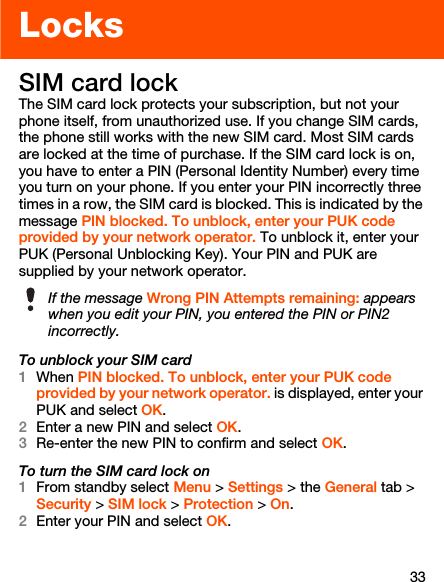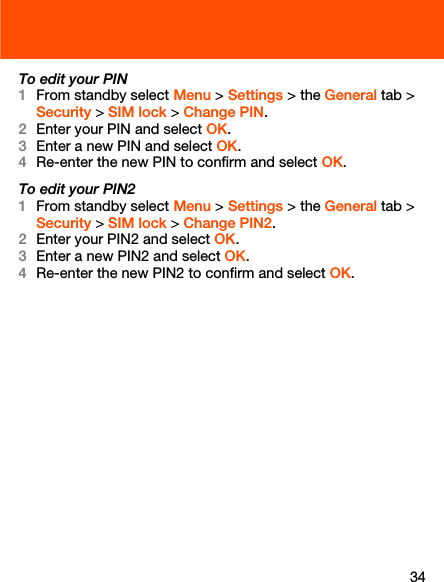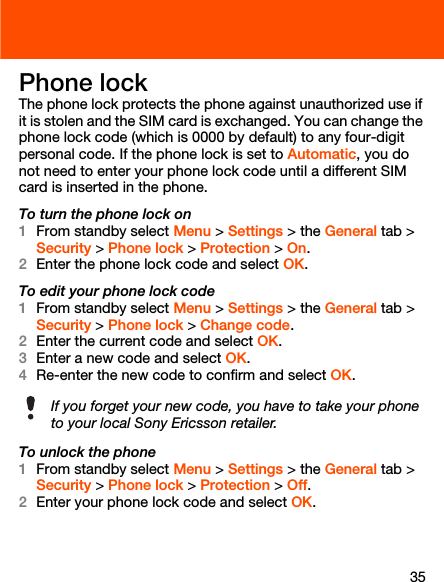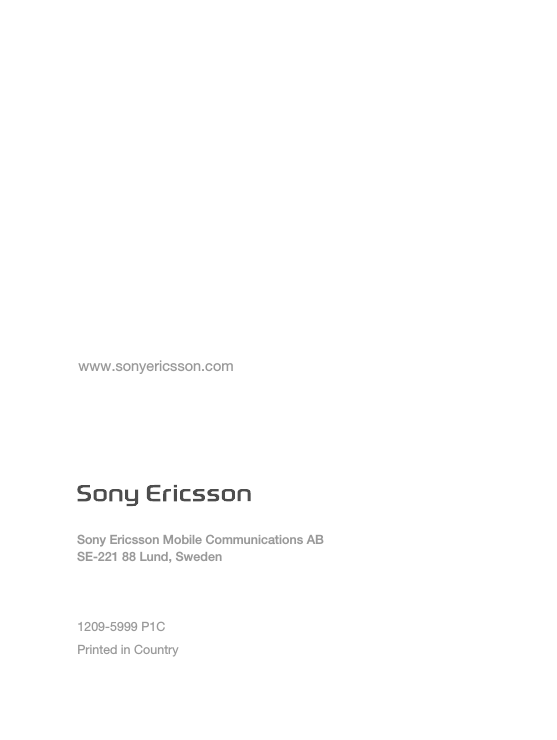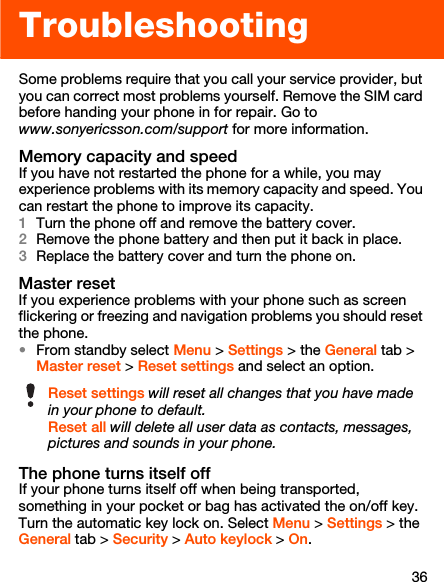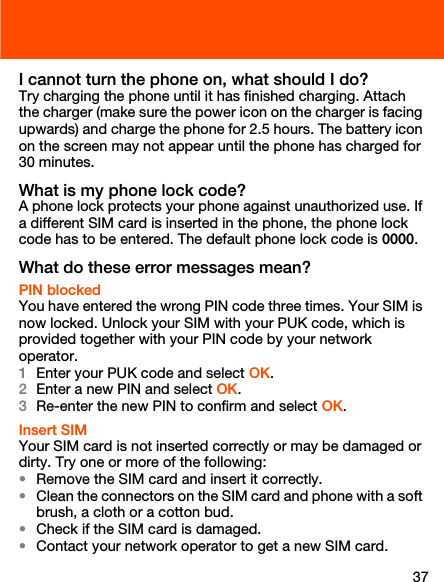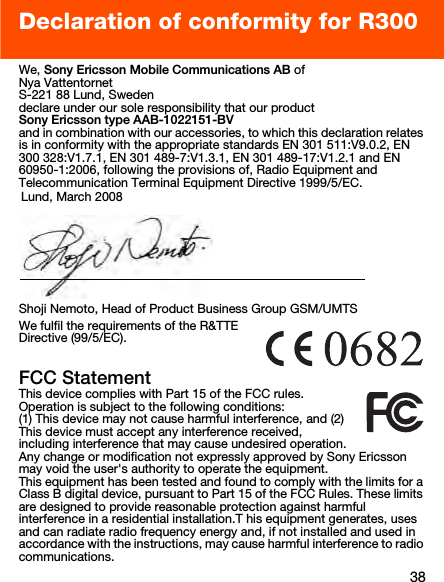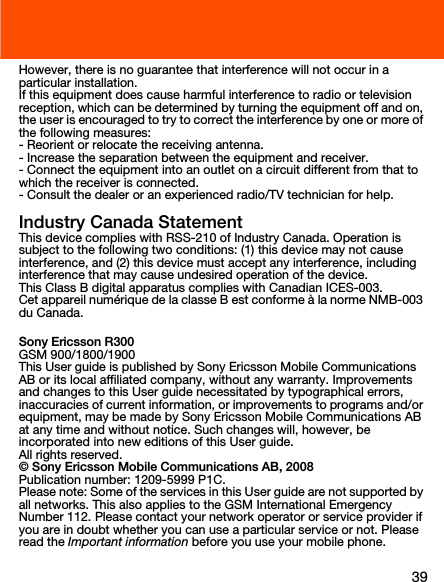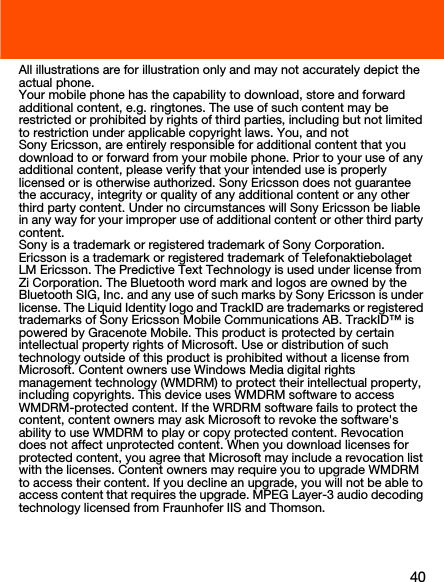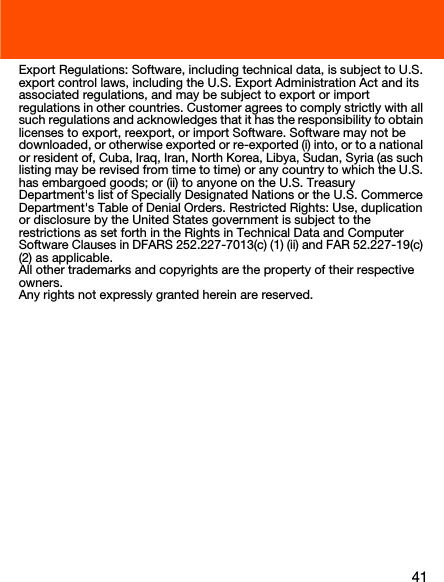Sony A1022151 GSM/GPRS 900/1800/1900 mobile phone with Bluetooth User Manual R300 AFUG P1C EN
Sony Mobile Communications Inc GSM/GPRS 900/1800/1900 mobile phone with Bluetooth R300 AFUG P1C EN
Sony >
Contents
- 1. 08 user guide
- 2. 08 Information leaflet
08 user guide