Sony A1032081 GSM850/1800/1900/GPRS mobile phone with Bluetooth and AM/FM receiver User Manual Unknown
Sony Mobile Communications Inc GSM850/1800/1900/GPRS mobile phone with Bluetooth and AM/FM receiver Unknown
Sony >
Contents
- 1. 08 user guide
- 2. 08 user manual
08 user manual

R306a
User guide
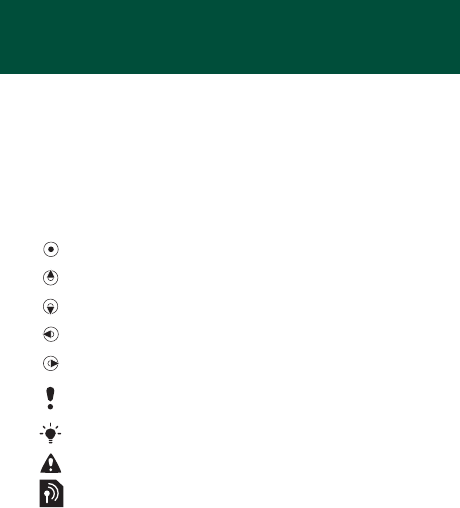
2
Congratulations on your purchase of the Sony Ericsson
R306a. For additional phone content, go to
www.sonyericsson.com/fun. Register now to get free online
storage and special offers at www.sonyericsson.com/myphone.
For product support, go to www.sonyericsson.com/support.
Instruction symbols
The following instruction symbols appear in this User guide:
> Use the navigation key to scroll and select.
Press the navigation key centre.
Press the navigation key up.
Press the navigation key down.
Press the navigation key to the left.
Press the navigation key to the right.
Note
Tip
Warning
Indicates that a service or function is network- or
subscription-dependent. All menus or functions may
not be available in your phone. Consult your network
operator for more information.
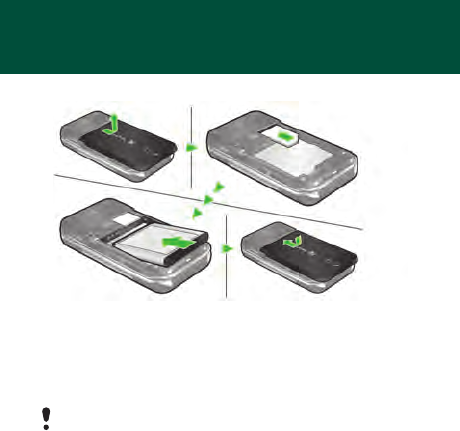
3
Preparing the phone
To insert the SIM card and battery
1Remove the battery cover.
2Slide the SIM card into its holder with the contacts facing
down.
3Insert the battery with the label side up and the connectors
facing each other.
4Replace the battery cover.
Do not force the battery cover into place. Slide the battery
cover carefully onto the phone and close it.
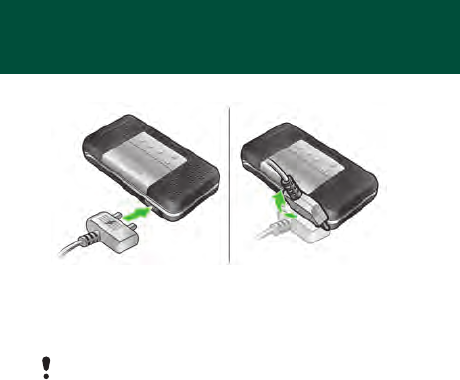
4
To charge the battery
1The phone battery is partly charged when you buy it.
Connect the charger to the phone. It takes approximately
2.5 hours to fully charge the battery. Press a key to
illuminate the screen.
2To remove the charger, tilt the plug upwards.
You can use the phone during charging. You can charge
the battery for more or less than 2.5 hours. Interrupted
charging will not damage the battery.
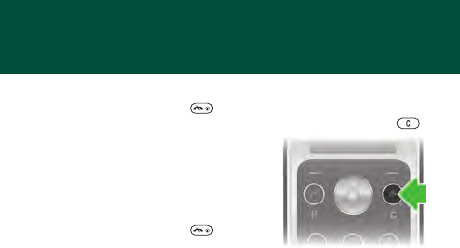
5
Turning on the phone
To turn on the phone
1Press and hold down .
2Enter your PIN if requested. To correct mistakes, press .
3Select OK.
4Select a language.
5Enter the time and date and select
Save.
To turn off the phone
•Press and hold down .
Standby
After you have turned the phone on and entered your PIN, the
name of your operator appears on the screen. This is called
standby. You can now make and receive calls.
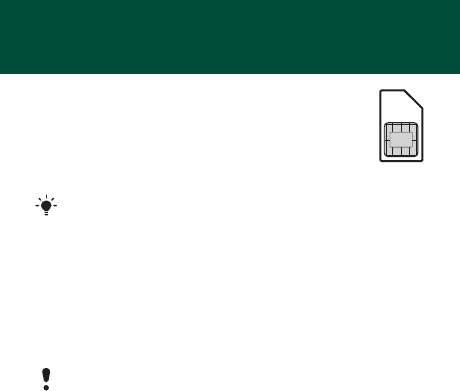
6
SIM and PIN
SIM card
The SIM (Subscriber Identity Module) card, which you
get from your network operator, contains information
about your subscription. Always turn off your phone
and detach the charger before you insert or remove
the SIM card.
PIN code
You may need a PIN (Personal Identification Number) to
activate the services in your phone. Your PIN is supplied by
your network operator. Each PIN digit appears as *, unless it
starts with emergency number digits, for example, 112 or 911.
You can call an emergency number without entering a PIN.
You can save contacts on the SIM card before removing
it from your phone. Contacts may also be saved in the
phone memory. See Contacts on page 14.
If you enter the wrong PIN three times in a row, this message
displays, PIN blocked. To unblock, enter your PUK code
provided by your network operator. To unblock it, you need
to enter your PUK (Personal Unblocking Key).
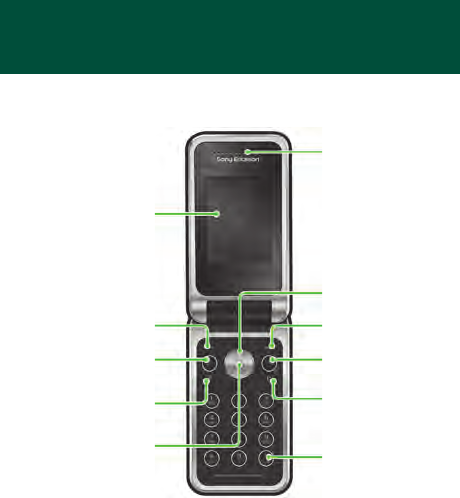
7
Phone overview
Call key
Selection key
Selection key
Shortcut key
Centre
navigation key
Screen
C key
Ear speaker
Radio shortcut
key
Silent key
On/off key,
End key
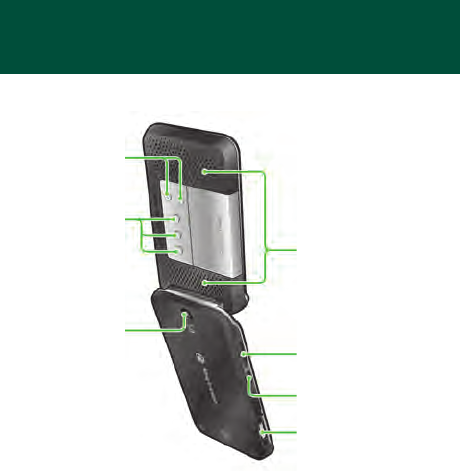
8
Volume keys
Camera
Connector for
charger, handsfree
and USB cable
Radio
preset keys
Channel up
& down keys
Stereo Speakers
Audio enhancer key
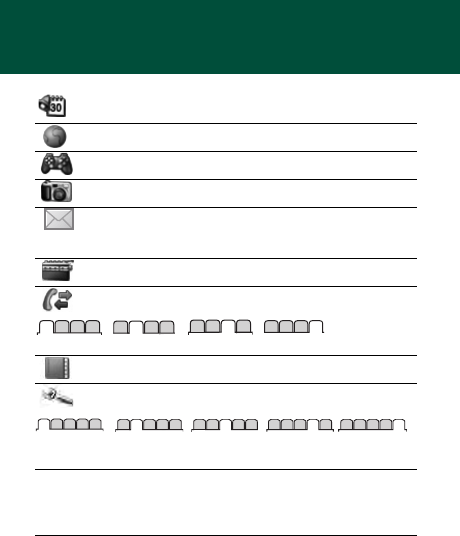
9
Menu overview
Organizer File manager, Alarm, Calendar, Tasks,
Notes, Timer, Stopwatch, Calculator
Internet
Entertainment Games, TrackID™, Record sound
Camera
Messaging Write new, Inbox, Drafts, Outbox, Sent
messages, Saved msgs, Call voicemail,
Templates, Settings
Radio
Calls*
All Answered Dialled Missed
Contacts Myself, New contact
Settings*
General Sounds &
alerts
Display Calls Connectivity
Some menus and icons in this document may vary depending on
operator, network or subscription.
* You can use the navigation key to scroll between tabs in sub
menus.
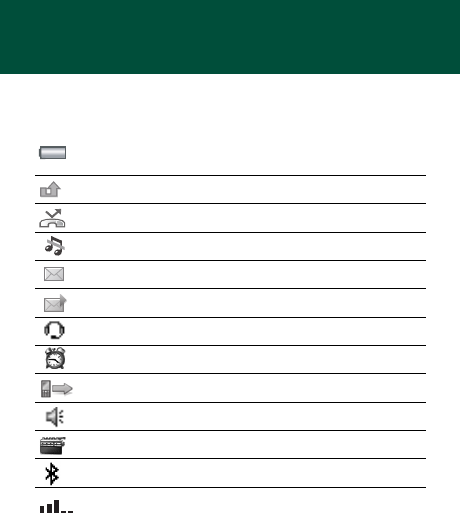
10
Screen icons
These icons may appear on the screen.
Icon Description
Battery icon. A completely green icon means that the
battery is fully charged
You have missed a call
Divert calls is activated
The phone is set to silent
You have received a new text message
You have received a new picture message
The handsfree is connected
An alarm is activated
Ongoing call
The loudspeaker is on
The radio is playing
The Bluetooth function is activated
Average network coverage. Five bars means the phone
is receiving a full signal
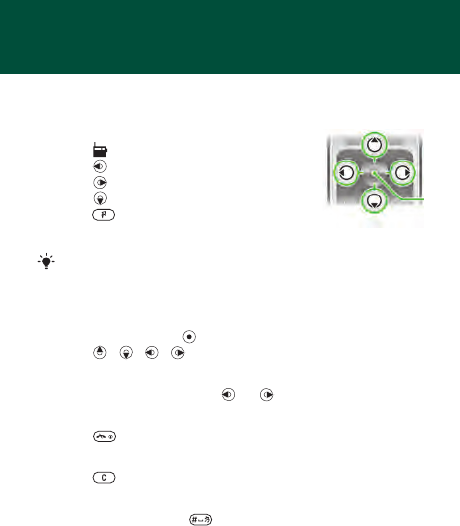
11
Shortcuts
The main menus are shown as icons. Some submenus include
tabs.
To use navigation key shortcuts
•Press to play the radio.
•Press to write a new message.
•Press to take a picture.
•Press to open Contacts.
•Press to Add, Delete, Move or use
a shortcut.
To navigate the menus
1From standby press to select Menu.
2Press , , , to move through the menu.
To scroll between the tabs
•Scroll to a tab by pressing or .
To return to standby
•Press .
To delete items
•Press .
To set the phone to silent
•Press and hold down .
To change a standby shortcut, go to Menu > Settings
> General > Shortcuts. The radio shortcut cannot be
changed.
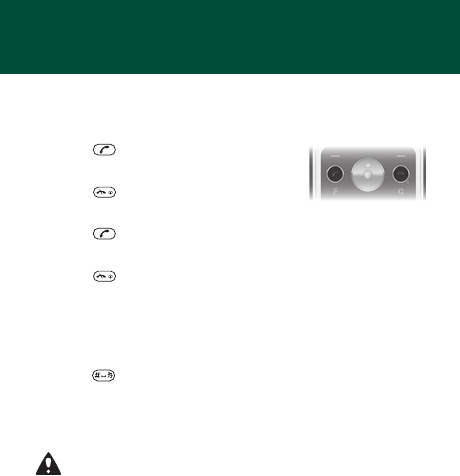
12
Calling
You must turn on the phone and be within range of a network.
To make a call
1From standby enter the area code and phone number.
2Press .
To end a call
•Press .
To answer a call
•Press .
To reject a call
•Press .
To change the ear speaker volume during a call
•On the left side of the phone, press the volume keys up or
down.
To turn off the ringtone when receiving a call
•Press or volume key to turn off the ringtone without
answering the call.
To turn the loudspeaker on during a call
•Press SpkrOn.
Do not hold the phone to your ear when using the
loudspeaker. This could damage your hearing.
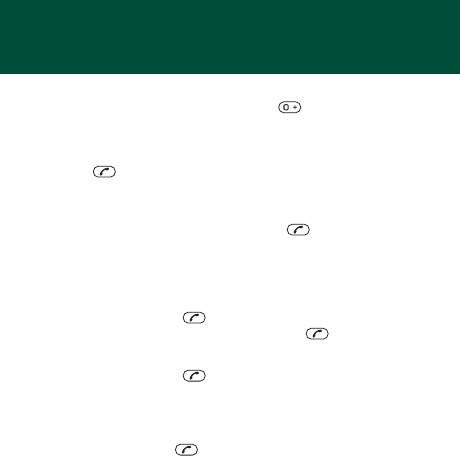
13
To make international calls
1From standby press and hold down until a + sign
appears on the screen.
2Enter the country code, area code (without the first zero)
and phone number.
3Press .
To view a missed call
•When Missed calls: is displayed, select Yes to view. To call
back, scroll to the number and press .
Call list
You can view information about recent calls.
To call a number from the call list
1From standby press .
2Scroll to the name or number and press .
To clear the call list
1From standby press .
2Scroll to the All tab and select Options > Delete all.
To make an emergency call
•From standby enter 112 (the international emergency
number) and press .
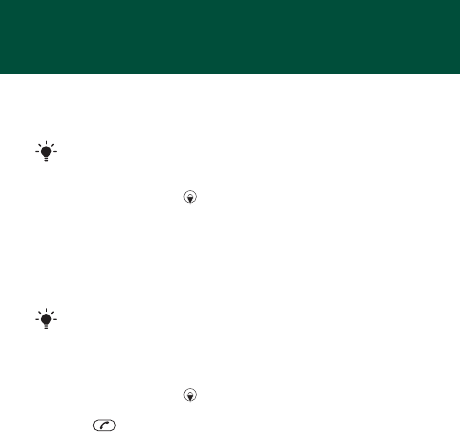
14
Contacts
You can save contacts in the phone memory or on the SIM
card. You can copy contacts from the phone memory to the
SIM card or from the SIM card to the phone memory.
To add a contact
1From standby press .
2Scroll to New contact and select Add.
3Select Add to enter the name and select OK.
4Scroll to New number: and select Add.
5Enter the number and select OK.
6Scroll to the type of the number and select Select.
7Scroll between tabs and select the fields to add information.
To call a contact
1From standby press .
2Scroll to, or enter the first few letters of the contact.
3Press .
See Entering text on page 29.
You can enter the + sign and country code with all
phonebook numbers. They can then be used abroad
or at home. See To make international calls on page 13.
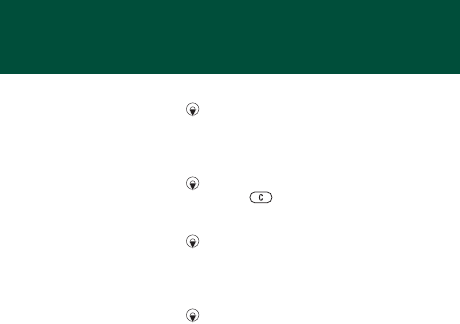
15
To edit a contact
1From standby select .
2Scroll to the contact and select Options > Edit contact.
3Scroll between the tabs, edit information and select Save.
To delete a contact
1From standby select .
2Scroll to the contact and press .
To copy all contacts to the SIM card
1From standby select .
2Scroll to New contact and select to Options > Advanced
> Copy to SIM > Copy all.
To edit or view your own phone number
1From standby select .
2Scroll to New contact and select Options > Special numbers
> My numbers.
3Select to edit or view the option My mobile.
4Select Save.
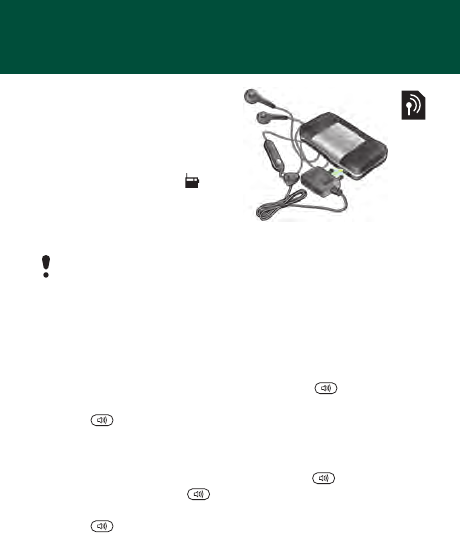
16
Radio
Your phone has a radio and the
handsfree works as an antenna.
To listen to the radio
1Connect the handsfree to the
phone.
2From standby select .
To turn on the stereo speakers
•When the radio is playing,
select Options > Turn on spkr.
Audio enhancer
The audio enhancer produces sound effects when playing the
radio through the stereo speakers.
To use concert sound
1When the radio is playing, press and hold .
2To deactivate Concert sound and switch to Normal effect,
press again.
To turn on the speaker
1When the radio is playing, select Options > Turn on spkr.
2To activate Volume boost press and hold , to switch to
Concert sound press again.
3To deactivate Volume boost and switch to Normal effect,
press again.
Do not use your phone as a radio in places where this is
prohibited.
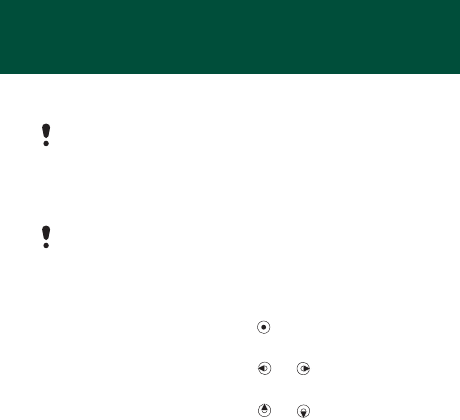
17
To switch to AM
•When the radio is playing, select Options > Turn on AM.
To change the volume
•When the radio is playing, press the volume keys on the left
side of the phone up or down.
Searching for channels
To automatically search for channels
•When the radio is playing, press .
To manually search for channels
•When the radio is playing, press or .
To switch between preset channels
•When the radio is playing, press or .
Saving channels
You can save up to 20 preset channels.
To save a radio channel to the list of channels
1When you have found a radio channel, select Options
> Channels > Save.
2Select Insert.
When you listen to AM or FM radio, you must use the
handsfree included in the phone kit.
Adjust the volume cautiously when using volume key to
avoid volume levels that could damage your hearing.
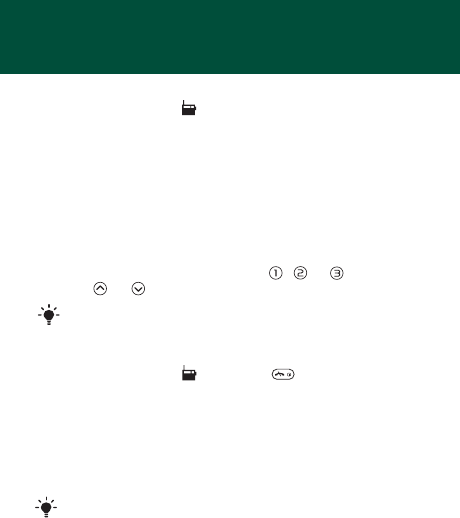
18
To select saved channels
1From standby press .
2Select Options > Channels > Channel list.
3Select a radio channel.
To save a radio channel to a radio preset key
1When you have found a radio channel, select Options
> Settings > Set radio key > Insert.
2Select a radio key in the list > Add.
3Select Add to add the channel to the list of channels.
To select a radio channel saved to a radio preset key
•Press any of the radio preset keys , or .
•Press or to switch between preset radio channels.
To turn the radio off when minimized
•From standby press and select .
To record from the radio
1When the radio is playing, select Options > Record radio
to start.
2Select Save to save the recording.
3The radio recording can be accessed by Options > My radio
recs.
Press and hold any preset key to turn on or turn off the
radio.
Select Options > Settings > Record quality and select
between Normal quality or High quality.
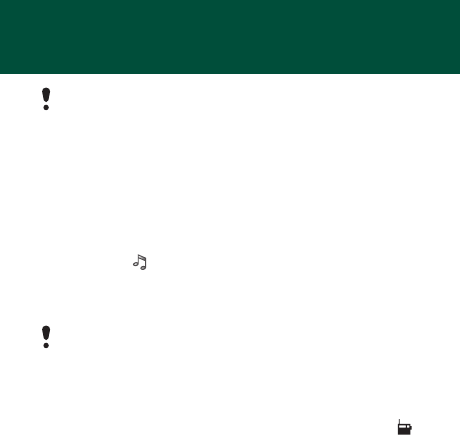
19
To play a radio clip
•From standby select Menu > Organizer > File manager
> Music > My radio recs > Open.
To set the radio as alarm signal
1From standby select Menu > Organizer > Alarm.
2Scroll to an alarm and select Edit.
3Scroll to the tab.
4Scroll to the Alarm signal: > Edit.
5Select Radio.
6Select Save.
To minimize the radio on the screen
1Select Options > Minimize.
2To restore the radio on the screen, from standby press .
This service is not available in all countries. Where
available, you may only use this service for playback
at a more convenient point in time.
Keep the handsfree inserted when you select radio as
alarm signal. The radio alarm signal will sound through
the loudspeaker.
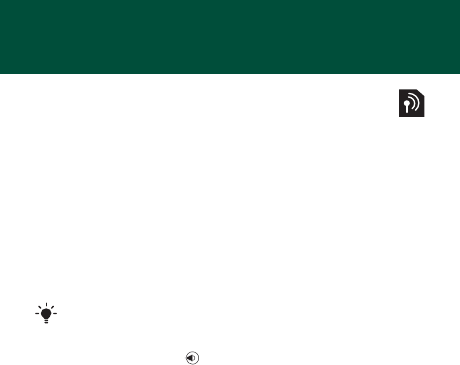
20
Messaging
Text messages (SMS)
You must have a service centre number, which is supplied
by your service provider and saved on the SIM card. You
may have to enter the number yourself.
To set service centre number
1From standby select Menu > Messaging > Settings > Text
message > Service centre. The number is shown if it is
saved on the SIM card.
2If there is no number shown, enter the service centre
number, including the international “+” sign and country
code.
3Select Save.
To write and send a text message
1From standby select .
2Select Text message. Write the message and select Cont.
3Select a recipient through Enter phone no. or Contacts
look-up and select Send.
To view a received text message
1Text message received appears. Select Yes.
2Scroll to the unread message and select View.
See Entering text on page 29.
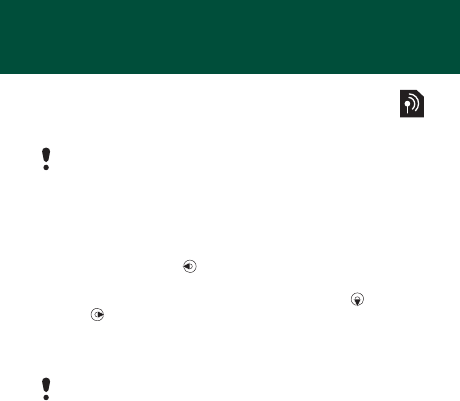
21
Picture messages (MMS)
Picture messages can contain text, pictures, sound
recordings and attachments.
To create and send a picture message
1From standby press .
2Select Picture msg.
3Enter text. To add items to the message, press ,
scroll , and select an item.
4Enter text. To add items to the message, press Cont.
5Select an recipient (Enter email addr. Enter phone no.
Contacts look-up) and select Send.
You must set an MMS profile and the address of your
message server. If no MMS profile or message server
exists, you can receive all the settings automatically
from your network operator or at
www.sonyericsson.com/support.
Sending and receiving phones must have subscriptions
that support picture messaging.
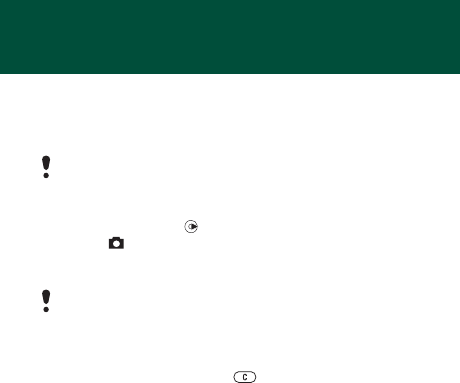
22
Camera
You can take pictures and record video clip to view, save and
send pictures. Pictures taken with the camera are saved in
Menu > Organizer > File manager > Camera album. The format
is JPEG.
To start the camera and take a picture
1From standby select .
2Scroll to .
3Select TakePic to take a picture.
4The picture is automatically saved in Camera album.
To delete a saved picture
1From standby select Menu > Organizer > File manager
> Camera album.
2Scroll to a picture and press .
Pictures downloaded using picture messages, Internet or
Bluetooth™ wireless technology are saved in Pictures.
Zoom is only possible in VGA mode.
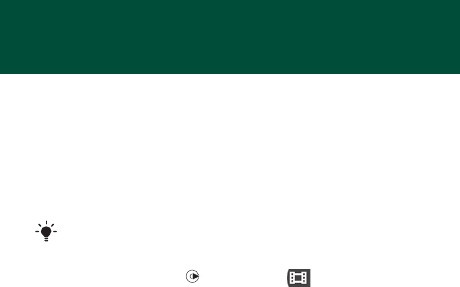
23
To send a saved camera picture as picture message
1From standby select Menu > Organizer > File manager
> Camera album.
2Scroll to a picture and select Options > Send > As picture
msg.
3Select Cont.
4Select a recipient through Enter email addr., Enter phone
no. or Contacts look-up and select Send.
To record a video clip
1From standby select and scroll to .
2Press Record to start recording.
To stop recording
•Press Stop to automatically save the video clip.
To view video clips
1From standby press Menu > Organizer > File manager
> Videos.
2Select a video clip to Play.
See To send a camera picture using Bluetooth on page 28.
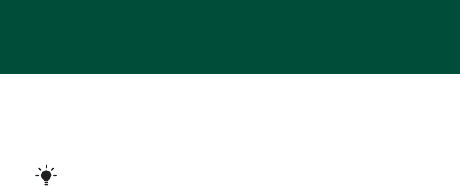
24
More functions
TrackID™
TrackID™ is a free music recognition service. Search for song
titles, artists and album names. You must have the required
settings in your phone. See Internet on page 25.
To search for song information
•When you hear a song through a loudspeaker, from standby
select Menu > Entertainment > TrackID™.
To record a sound
•From standby select Menu > Entertainment > Record
sound.
To listen to a recording
1From standby select Menu > Organizer > File manager.
2Scroll to Music and select Open.
3Scroll to a recording and select Play.
For cost information contact your service provider.

25
Internet
You need the correct settings in your phone. If settings are not
in your phone, you can:
•Get them in a text message (SMS) from the network operator.
•On a computer, go to www.sonyericsson.com/support and
request a text message with the settings.
To select an Internet profile
•From standby select Menu > Settings > the Connectivity tab
> Internet settings > Connect using:. Select a profile.
To start browsing
1From standby select Menu > Internet.
2Select Options > Go to.
3Select an option.
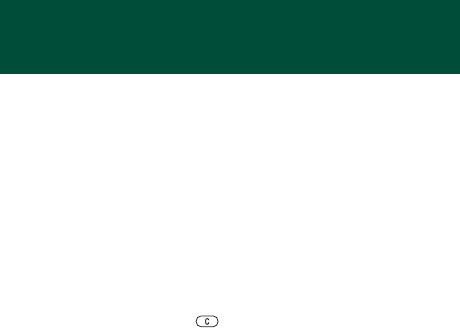
26
File manager
You can use the file manager to handle files saved in the phone
memory.
To view information about files
1From standby select Menu > Organizer > File manager.
2Find a file and select Options > Information.
To move a file in the file manager
1From standby select Menu > Organizer > File manager.
2Find a file and select Options > Manage files > Move.
3Select an option.
To delete a file from the file manager
1From standby select Menu > Organizer > File manager.
2Find the file and press .
To view a memory status of folders
•From standby select Menu > Organizer > File manager
> Options > Memory status.
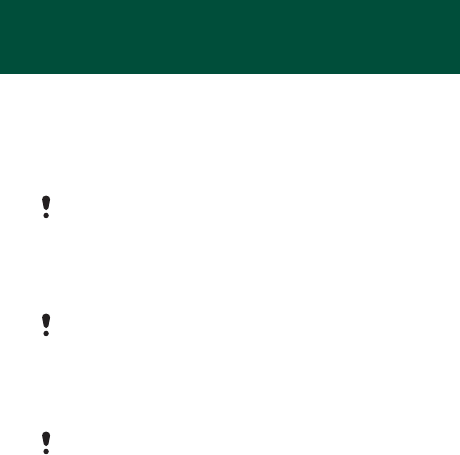
27
Bluetooth™ wireless technology
Bluetooth™ wireless technology makes wireless connections
to other Bluetooth devices, for example, a Bluetooth headset,
possible. You can:
•Connect to several devices at the same time.
•Exchange items.
To turn the Bluetooth function on
•From standby select Menu > Settings > the Connectivity tab
> Bluetooth > Turn on.
To show or hide your phone
•From standby select Menu > Settings > the Connectivity tab
> Bluetooth > Visibility > Show phone or Hide phone.
The recommended maximum distance between two
Bluetooth devices is 10 metres (33 feet), with no solid
objects in between.
Please check if local laws or regulations restrict the use of
Bluetooth wireless technology. If it is not allowed, you must
ensure that the Bluetooth function is turned off.
If set to hide, other devices will not be able to identify your
phone using Bluetooth wireless technology.

28
To pair a device with your phone
1From standby select Menu > Settings > the Connectivity tab
> Bluetooth > My devices > New device to search for
available devices.
2Select a device from the list. Enter a passcode, if required.
To pair your phone with a Bluetooth handsfree
1From standby select Menu > Settings > the Connectivity tab
> Bluetooth > Handsfree.
2Select Yes if you are adding a Bluetooth handsfree for the
first time or select Handsfree > My handsfree > New
handsfree if you are pairing with another Bluetooth
handsfree. Make sure that your handsfree is ready to be
paired.
To receive an item
1From standby select Menu > Settings > the Connectivity tab
> Bluetooth > Visibility > Show phone.
2When you receive an item follow the instructions that
appear.
To send a camera picture using Bluetooth
1From standby select Menu > Organizer > File manager
> Camera album.
2Scroll to a picture and select Options > Send > Via
Bluetooth.
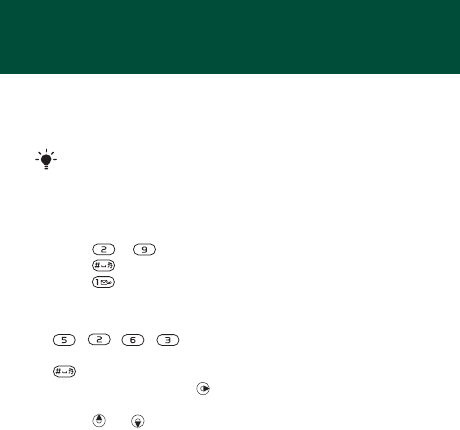
29
Entering text
There are two methods you can use to enter text: multitap or
predictive text input.
To enter text using multitap
•Press – until the letter appears.
•Press to add a space.
•Press to enter punctuation marks.
To enter text using predictive text input
•For example, if you want to write the word “Land”, press
, , , .
•If the word or punctuation mark is the one you want, press
to accept and add a space. To accept a word without
adding a space, press .
•If the word or punctuation mark is not the one you want,
press or repeatedly to view alternative words.
To add a word to the dictionary
1When you write the message, select Options > Spell word.
2Enter the word using multitap and select Insert.
By using predictive text input you only have to press each
key once. Continue writing a word even if it appears to be
wrong. The phone uses the dictionary to recognize the word
when all letters are entered.
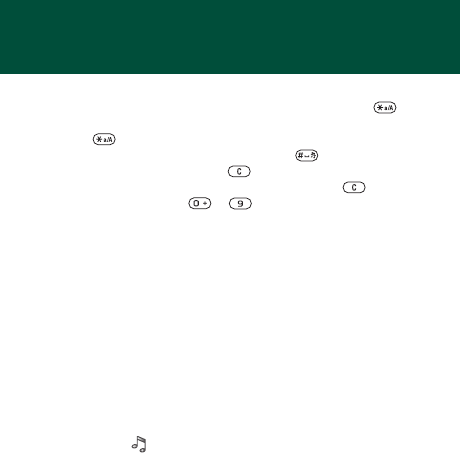
30
How to use the keys
•To change the input method, press and hold down .
•To shift between upper case and lower case letters,
press .
•To change the writing language, press and hold down.
•To delete characters, press .
•To delete a whole word, press and hold down .
•Press and hold down – to enter numbers.
Alarms
You can set a sound or the radio as an alarm signal. The alarm
sounds even if the phone is turned off.
To set the alarm
1From standby select Menu > Organizer > Alarm.
2Scroll to an alarm and select Edit.
3Scroll to Time: and select Edit.
4Enter a time and select OK > Save.
To set the alarm signal
1From standby select Menu > Organizer > Alarms.
2Scroll to an alarm and select Edit.
3Scroll to the tab.
4Scroll to Alarm signal: and select Edit.
5Find and select an alarm signal. Select Save.
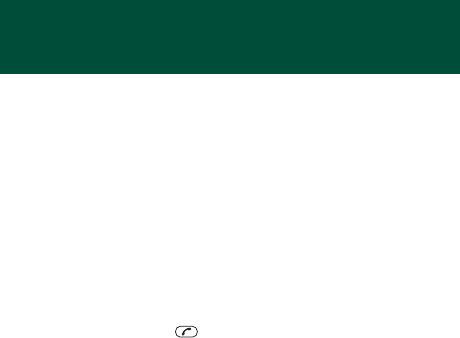
31
To silence the alarm
•When the alarm sounds, press any key.
•To repeat the alarm, select Snooze.
To turn off the alarm
•When the alarm sounds, select Turn off.
Emergency calls
Your phone supports international emergency numbers, for
example, 112 and 911. These numbers can normally be used
to make emergency calls in any country, with or without the
SIM card inserted, if a GSM network is within range.
To make an emergency call
•From standby enter 112 (the international emergency
number) and press .
To view your local emergency numbers
•From standby select Menu > Contacts.
•Scroll to New contact > Options > Special numbers
> Emergency nos.

32
Ringtones and themes
Themes are used to change the appearance of the screen.
To select a ringtone
•From standby select Menu > Settings > the Sounds & alerts
tab > Ringtone and select a ringtone.
To set the vibrating alert
•From standby select Menu > Settings > the Sounds & alerts
tab > Vibrating alert and select an option.
To select a key sound
•From standby select Menu > Settings > the Sounds & alerts
tab > Key sound and select an option.
To select a theme
•From standby select Menu > Settings > the Display tab
> Themes and select a theme.
To use a picture taken with camera as wallpaper
1From standby select Menu > Organizer > File manager
> Camera album.
2Scroll to a picture and select Options > Use as > Wallpaper.
To use recorded radio clip as ringtone
•From standby select Menu > Organizer > File manager
> Music > My radio recs.
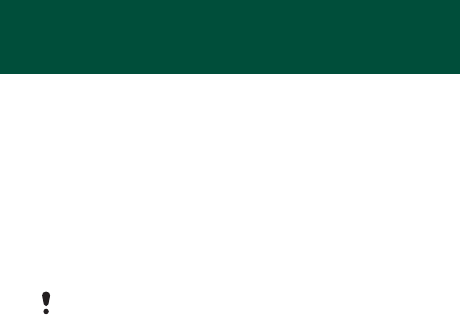
33
Locks
SIM card lock
The SIM card lock protects your subscription, but not your phone
itself, from unauthorized use. If you change SIM cards, the phone
still works with the new SIM card. Most SIM cards are locked at
the time of purchase. If the SIM card lock is on, you have to enter
a PIN (Personal Identity Number) every time you turn on your
phone. If you enter your PIN incorrectly three times in a row,
the SIM card is blocked. This is indicated by the message PIN
blocked. To unblock, enter your PUK code provided by your
network operator. To unblock it, enter your PUK (Personal
Unblocking Key). Your PIN and PUK are supplied by your
network operator.
To unblock your SIM card
1When PIN blocked. To unblock, enter your PUK code
provided by your network operator. is displayed, enter your
PUK and select OK.
2Enter a new PIN and select OK.
3Re-enter the new PIN to confirm and select OK.
To turn the SIM card lock on
1From standby select Menu > Settings > the General tab
> Security > Locks > SIM protection > Protection > On.
2Enter your PIN and select OK.
If the message Wrong PIN Attempts remaining: appears
when you edit your PIN, you entered the PIN or PIN2
incorrectly.

34
To edit your PIN
1From standby select Menu > Settings > the General tab
> Security > Locks > SIM protection > Change PIN.
2Enter your PIN and select OK.
3Enter a new PIN and select OK.
4Re-enter the new PIN to confirm and select OK.
To edit your PIN2
1From standby select Menu > Settings > the General tab
> Security > Locks > SIM protection > Change PIN2.
2Enter your PIN2 and select OK.
3Enter a new PIN2 and select OK.
4Re-enter the new PIN2 to confirm and select OK.
Phone lock
The phone lock protects the phone against unauthorized use
if it is stolen and the SIM card is exchanged. You can change
the phone lock code (which is 0000 by default) to any four-digit
personal code. If the phone lock is set to Automatic, you do
not need to enter your phone lock code until a different SIM
card is inserted in the phone.
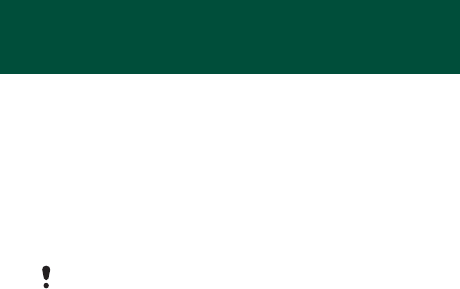
35
To turn on the phone lock
1From standby select Menu > Settings > the General tab
> Security > Locks > Phone protection > Protection > On.
2Enter the phone lock code and select OK.
To edit your phone lock code
1From standby select Menu > Settings > the General tab
> Security > Locks > Phone protection > Change code.
2Enter the current code and select OK.
3Enter a new code and select OK.
4Re-enter the new code to confirm and select OK.
To unlock the phone
1From standby select Menu > Settings > the General tab
> Security > Locks > Phone protection > Protection > Off.
2Enter your phone lock code and select OK.
If you forget your new code, you have to take your phone
to your local Sony Ericsson retailer.

Sony Ericsson Mobile Communications AB
SE-221 88 Lund, Sweden
www.sonyericsson.com
1210-9490.1
Printed in Country
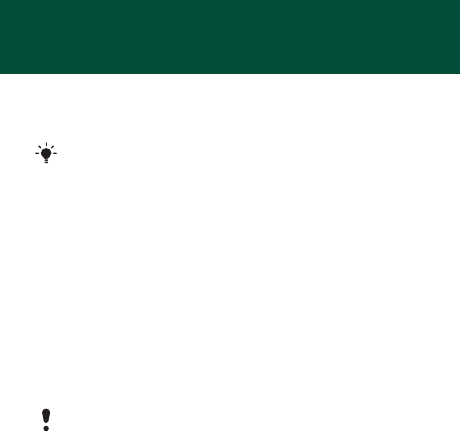
36
Troubleshooting
Some problems require that you call your service provider, but
you can correct most problems yourself. Remove the SIM card
before handing your phone in for repair.
Memory capacity and speed
If you have not restarted the phone for a while, you may
experience problems with its memory capacity and speed.
You can restart the phone to improve its capacity.
1Turn the phone off and remove the battery cover.
2Remove the phone battery and then put it back in place.
3Replace the battery cover and turn the phone on.
Master reset
If you experience problems with your phone such as screen
flickering or freezing and navigation problems you should reset
the phone.
•From standby select Menu > Settings > the General tab
> Master reset > Reset settings and select an option.
Go to www.sonyericsson.com/support for more information.
Reset settings will reset all changes that you have made
in your phone to default.
Reset all will delete all user data as contacts, messages,
pictures and sounds in your phone.

37
I cannot turn the phone on, what should I do?
Try charging the phone until it has finished charging. Attach
the charger (make sure the power icon on the charger is facing
upwards) and charge the phone for 2.5 hours. The battery icon
on the screen may not appear until the phone has charged for
30 minutes.
What is my phone lock code?
A phone lock protects your phone against unauthorized use.
If a different SIM card is inserted in the phone, the phone lock
code has to be entered. The default phone lock code is 0000.
What do these error messages mean?
PIN blocked
You have entered the wrong PIN code three times. Your SIM
is now locked. Unlock your SIM with your PUK code, which is
provided together with your PIN code by your network operator.
1Enter your PUK code and select OK.
2Enter a new PIN and select OK.
3Re-enter the new PIN to confirm and select OK.
Insert SIM
Your SIM card is not inserted correctly or may be damaged
or dirty. Try one or more of the following:
•Remove the SIM card and insert it correctly.
•Clean the connectors on the SIM card and phone with a soft
brush, a cloth or a cotton bud.
•Check if the SIM card is damaged.
•Contact your network operator to get a new SIM card.
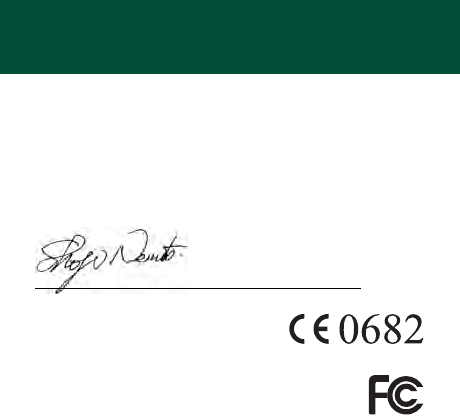
38
Declaration of conformity for R306a
We, Sony Ericsson Mobile Communications AB of
Nya Vattentornet
SE-221 88 Lund, Sweden
declare under our sole responsibility that our product
Sony Ericsson type AAB-1032081-BV
and in combination with our accessories, to which this declaration relates
is in conformity with the appropriate standards EN 301 511:V9.0.2,
EN 300 328:V1.7.1, EN 301 489-7:V1.3.1, EN 301 489-17:V1.2.1 and
EN 60950-1:2006, following the provisions of, Radio Equipment and
Telecommunication Terminal Equipment Directive 1999/5/EC.
We fulfil the requirements of the R&TTE
Directive (1999/5/EC).
FCC Statement
This device complies with Part 15 of the FCC rules.
Operation is subject to the following conditions:
(1) This device may not cause harmful interference, and
(2) This device must accept any interference received,
including interference that may cause undesired operation.
Any change or modification not expressly approved by Sony Ericsson
may void the user's authority to operate the equipment.
This equipment has been tested and found to comply with the limits for
a Class B digital device, pursuant to Part 15 of the FCC Rules. These limits
are designed to provide reasonable protection against harmful interference
in a residential installation. This equipment generates, uses and can radiate
radio frequency energy and, if not installed and used in accordance with
the instructions, may cause harmful interference to radio communications.
Lund, March 2008
Shoji Nemoto, Head of Product Business Group GSM/UMTS

39
However, there is no guarantee that interference will not occur in a particular
installation.
If this equipment does cause harmful interference to radio or television
reception, which can be determined by turning the equipment off and on,
the user is encouraged to try to correct the interference by one or more of
the following measures:
- Reorient or relocate the receiving antenna.
- Increase the separation between the equipment and receiver.
- Connect the equipment into an outlet on a circuit different from that
to which the receiver is connected.
- Consult the dealer or an experienced radio/TV technician for help.
Industry Canada Statement
This device complies with RSS-210 of Industry Canada. Operation is
subject to the following two conditions: (1) this device may not cause
interference, and (2) this device must accept any interference, including
interference that may cause undesired operation of the device.
This Class B digital apparatus complies with Canadian ICES-003.
Cet appareil numérique de la classe B est conforme à la norme NMB-003
du Canada.
Sony Ericsson R306a
GSM 850/1800/1900
This User guide is published by Sony Ericsson Mobile Communications
AB or its local affiliated company, without any warranty. Improvements
and changes to this User guide necessitated by typographical errors,
inaccuracies of current information, or improvements to programs and/or
equipment, may be made by Sony Ericsson Mobile Communications AB
at any time and without notice. Such changes will, however, be incorporated
into new editions of this User guide.
All rights reserved.
© Sony Ericsson Mobile Communications AB, 2008
Publication number: 1210-9490.1
Please note: Some of the services in this User guide are not supported by
all networks. This also applies to the GSM International Emergency Number
112. Please contact your network operator or service provider if you are
in doubt whether you can use a particular service or not. Please read the
Important information before you use your mobile phone.

40
All illustrations are for illustration only and may not accurately depict the
actual phone.
Your mobile phone has the capability to download, store and forward
additional content, e.g. ringtones. The use of such content may be
restricted or prohibited by rights of third parties, including but not limited
to restriction under applicable copyright laws. You, and not Sony Ericsson,
are entirely responsible for additional content that you download to or
forward from your mobile phone. Prior to your use of any additional content,
please verify that your intended use is properly licensed or is otherwise
authorized. Sony Ericsson does not guarantee the accuracy, integrity or
quality of any additional content or any other third party content. Under no
circumstances will Sony Ericsson be liable in any way for your improper
use of additional content or other third party content.
Sony is a trademark or registered trademark of Sony Corporation. Ericsson
is a trademark or registered trademark of Telefonaktiebolaget LM Ericsson.
The Predictive Text Technology is used under license from Zi Corporation.
The Bluetooth word mark and logos are owned by the Bluetooth SIG, Inc.
and any use of such marks by Sony Ericsson is under license. The Liquid
Identity logo and TrackID are trademarks or registered trademarks of
Sony Ericsson Mobile Communications AB. TrackID™ music is powered
by Gracenote Mobile. This product is protected by certain intellectual
property rights of Microsoft. Use or distribution of such technology outside
of this product is prohibited without a license from Microsoft. Java™ and
all Java-based trademarks and logos are trademarks or registered
trademarks of Sun Microsystems, Inc. in the United States and other
countries.
1. Restrictions: Software is confidential copyrighted information of Sun
and title to all copies is retained by Sun and/or its licensors. Customer
shall not modify, decompile, disassemble, decrypt, extract, or otherwise
reverse engineer Software. Software may not be leased, assigned, or
sublicensed, in whole or in part.

41
2. Export Regulations: Software, including technical data, is subject to
U.S. export control laws, including the U.S. Export Administration Act
and its associated regulations, and may be subject to export or import
regulations in other countries. Customer agrees to comply strictly with all
such regulations and acknowledges that it has the responsibility to obtain
licenses to export, reexport, or import Software. Software may not be
downloaded, or otherwise exported or re-exported (i) into, or to a national
or resident of, Cuba, Iraq, Iran, North Korea, Libya, Sudan, Syria (as such
listing may be revised from time to time) or any country to which the U.S.
has embargoed goods; or (ii) to anyone on the U.S. Treasury Department's
list of Specially Designated Nations or the U.S. Commerce Department's
Table of Denial Orders. Restricted Rights: Use, duplication or disclosure
by the United States government is subject to the restrictions as set forth
in the Rights in Technical Data and Computer Software Clauses in
DFARS 252.227-7013(c) (1) (ii) and FAR 52.227-19(c) (2) as applicable.
All other trademarks and copyrights are the property of their respective
owners.
Any rights not expressly granted herein are reserved.

(Language 1) Important information
(Language 2) Important information
(Language 3) Important information
(Language 4) Important information
(Language 5) Important information
2
Language 1
Sony Ericsson Consumer Web site
On
www.sonyericsson.com/support
there is a support section where help and tips are
only a few clicks away. Here you will find the latest computer software updates and tips
on how to use your product more efficiently.
Service and support
You have access to a portfolio of exclusive service advantages such as:
• Global and local Web sites providing support
• A global network of Call Centers
• An extensive network of Sony Ericsson service partners
• A warranty period. Learn more about the warranty conditions in this User guide.
On
www.sonyericsson.com
, you will find the latest support tools and information. For
operator-specific services and features, please contact your network operator. You can
also contact our Call Centers. If your country/region is not represented in the list below,
please contact your local dealer. (Calls are charged according to national rates,
including local taxes, unless the phone number is a toll-free number.) If your product
needs service, please contact the dealer from whom it was purchased, or one of our
service partners. For warranty claims, save proof of purchase.
Guidelines for Safe and Efficient Use
Please follow these guidelines. Failure to do so might entail a potential health risk or
product malfunction. If in doubt as to its proper function, have the product checked by
a certified service partner before charging or using it.
Recommendations for care and safe use of our products
• Handle with care and keep in a clean and dust-free place.
• Warning! May explode if disposed of in fire.
• Do not expose your product to liquid or moisture or excess humidity.
• Do not expose to extreme temperatures. Do not expose the battery to temperatures
above +60°C (+140°F).
• Do not expose to flames or lit tobacco products.
• Do not drop, throw or try to bend your product.
• Do not paint or attempt to disassemble or modify your product. Only Sony Ericsson
authorized personnel should perform service.
• Consult with authorized medical staff and the instructions of the medical device
manufacturer before using your product near pacemakers or other medical devices or
equipment.
• Discontinue use of electronic devices or disable the radio transmitting functionality of
the device where required or requested to do so.
• Do not use where a potentially explosive atmosphere exists.
• Do not place your product or install wireless equipment in the area above an air bag in
your car.
• Caution: Cracked or broken displays may create sharp edges or splinters that could be
harmful upon contact.
• Do not use your Bluetooth Headset in positions where it is uncomfortable or will be
subject to pressure.
3
Children
Warning! Keep out of the reach of children. Do not allow children to play with mobile
phones or accessories. They could hurt themselves or others. Products may contain
small parts that could become detached and create a choking hazard.
Power supply (Charger)
Connect the charger to power sources as marked on the product. Do not use outdoors
or in damp areas. Do not alter or subject the cord to damage or stress. Unplug the unit
before cleaning it. Never alter the plug. If it does not fit into the outlet, have a proper outlet
installed by an electrician. When power supply is connected there is a small drain of
power. To avoid this small energy waste, disconnect the power supply when the product
is fully charged. Use of charging devices that are not Sony Ericsson branded may impose
increased safety risks.
Battery
New or idle batteries can have short-term reduced capacity. Fully charge the battery
before initial use. Use for intended purpose only. Charge the battery in temperatures
between +5°C (+41°F) and +45°C (+113°F). Do not put the battery into your mouth. Do
not let the battery contacts touch another metal object. Turn off the product before
removing the battery. Performance depends on temperatures, signal strength, usage
patterns, features selected and voice or data transmissions. Only Sony Ericsson service
partners should remove or replace built-in batteries. Use of batteries that are not
Sony Ericsson branded may pose increased safety risks.
Personal medical devices
Mobile phones may affect implanted medical equipment. Reduce risk of interference by
keeping a minimum distance of 15 cm (6 inches) between the phone and the device. Use
the phone at your right ear. Do not carry the phone in your breast pocket. Turn off the
phone if you suspect interference. For all medical devices, consult a physician and the
manufacturer.
Driving
Some vehicle manufacturers forbid the use of phones in their vehicles unless a handsfree
kit with an external antenna supports the installation. Check with your vehicle
manufacturer's representative to be sure that your mobile phone or Bluetooth handsfree
will not affect the electronic systems in your vehicle. Full attention should be given to
driving at all times and local laws and regulations restricting the use of wireless devices
while driving must be observed.
GPS/Location based functions
Some products provide GPS/Location based functions. Location determining
functionality is provided “As is” and “With all faults”. Sony Ericsson does not make any
representation or warranty as to the accuracy of such location information.
Use of location-based information by the device may not be uninterrupted or error free
and may additionally be dependent on network service availability. Please note that
functionality may be reduced or prevented in certain environments such as building
interiors or areas adjacent to buildings.
Caution: Do not use GPS functionality in a manner which causes distraction from driving.
4
Emergency calls
Calls cannot be guaranteed under all conditions. Never rely solely upon mobile phones for
essential communications. Calls may not be possible in all areas, on all networks, or when
certain network services and/or phone features are used.
Antenna
Use of antenna devices not marketed by Sony Ericsson could damage your phone,
reduce performance, and produce SAR levels above the established limits. Do not cover
the antenna with your hand as this affects call quality, power levels and can shorten talk
and standby times.
Radio frequency (RF) exposure and Specific Absorption Rate (SAR)
When your phone or Bluetooth handsfree is turned on, it emits low levels of radio
frequency energy. International safety guidelines have been developed through periodic
and thorough evaluation of scientific studies. These guidelines establish permitted levels
of radio wave exposure. The guidelines include a safety margin designed to assure the
safety of all persons and to account for any variations in measurements.
Specific Absorption Rate (SAR) is used to measure radio frequency energy absorbed by
the body when using a mobile phone. The SAR value is determined at the highest certified
power level in laboratory conditions, but because the phone is designed to use the
minimum power necessary to access the chosen network, the actual SAR level can be
well below this value. There is no proof of difference in safety based on difference in SAR
value.
Products with radio transmitters sold in the US must be certified by the Federal
Communications Commission (FCC). When required, tests are performed when the
phone is placed at the ear and when worn on the body. For body-worn operation, the
phone has been tested when positioned a minimum of 15 mm from the body without any
metal parts in the vicinity of the phone or when properly used with an appropriate
Sony Ericsson accessory and worn on the body.
For more information about SAR and radio frequency exposure go to:
www.sonyericsson.com/health.
Malware
Malware (short for malicious software) is software that can harm your mobile phone or
other computers. Malware or harmful applications can include viruses, worms, spyware,
and other unwanted programs. While your device does employ security measures to
resist such efforts, Sony Ericsson does not warrant or represent that your device will be
impervious to introduction of malware. You can however reduce the risk of malware
attacks by using care when downloading content or accepting applications, refraining
from opening or responding to messages from unknown sources, using trustworthy
services to access the Internet, and only downloading content to your mobile phone from
known, reliable sources.
Accessories
Use only Sony Ericsson branded original accessories and certified service partners.
Sony Ericsson does not test third-party accessories. Accessories may influence RF
Exposure, radio performance, sound loudness, electric safety and other areas. Third-
party accessories and parts may pose a risk to your health or safety or decrease
performance.

5
Accessible Solutions/Special Needs
In the US, compatible Sony Ericsson phones may offer compatibility with TTY terminals
(with use of necessary accessory). For more information call the Sony Ericsson Special
Needs Center on 877 878 1996 (TTY) or 877 207 2056 (voice), or go to
www.sonyericsson-snc.com.
Disposal of old electrical and electronic equipment
Electronic equipment and batteries should not be included as household waste but
should be left at an appropriate collection point for recycling. This helps prevent potential
negative consequences for the environment and human health. Check local regulations
by contacting your local city office, your household waste disposal service, the shop
where you purchased the product or calling a Sony Ericsson Call Center.
Disposing of the battery
Check local regulations or call a Sony Ericsson Call Center for information.
Never use municipal waste.
Memory card
If your product comes complete with a removable memory card, it is generally compatible
with the handset purchased but may not be compatible with other devices or the
capabilities of their memory cards. Check other devices for compatibility before purchase
or use. If your product is equipped with a memory card reader, check memory card
compatibility before purchase or use.
The memory card is formatted prior to shipping. To reformat the memory card, use a
compatible device. Do not use the standard operating system format when formatting the
memory card on a PC. For details, refer to the operating instructions of the device or
contact customer support.
WARNING:
• If your device requires an adapter for insertion into the handset or another device, do
not insert the card directly without the required adapter.
Precautions on Memory Card Use
• Do not expose the memory card to moisture.
• Do not touch terminal connections with your hand or any metal object.
• Do not strike, bend, or drop the memory card.
• Do not attempt to disassemble or modify the memory card.
• Do not use or store the memory card in humid or corrosive locations or in excessive
heat such as a closed car in summer, in direct sunlight or near a heater, etc.
• Do not press or bend the end of the memory card adapter with excessive force.
• Do not let dirt, dust, or foreign objects get into the insert port of any memory card
adapter.
• Check you have inserted the memory card correctly.
• Insert the memory card as far as it will go into any memory card adapter needed. The
memory card may not operate properly unless fully inserted.
• We recommend that you make a backup copy of important data. We are not
responsible for any loss or damage to content you store on the memory card.
• Recorded data may be damaged or lost when you remove the memory card or
memory card adapter, or turn off the power while formatting, reading or writing data, or
6
when you use the memory card in locations subject to static electricity or high electrical
field emissions.
Protection of personal information
Erase personal data before disposing of the product. To delete data, perform a master
reset. Deleting data from the phone memory does not ensure that it cannot be recovered.
Sony Ericsson does not warrant against recovery of information and does not assume
responsibility for disclosure of any information even after a master reset.
Loudness warning!
Avoid volume levels that may be harmful to your hearing.
End User Licence Agreement
This wireless device, including without limitation any media delivered with the device,
(“Device”) contains software owned by Sony Ericsson Mobile Communications AB and its
affiliated companies (“Sony Ericsson”) and its third party suppliers and licensors
(“Software”). As user of this Device, Sony Ericsson grants you a non-exclusive, non-
transferable, non-assignable license to use the Software solely in conjunction with the
Device on which it is installed and/or delivered with. Nothing herein shall be construed as
a sale of the Software to a user of this Device. You shall not reproduce, modify, distribute,
reverse engineer, decompile, otherwise alter or use any other means to discover the
source code of the Software or any component of the Software. For avoidance of doubt,
you are at all times entitled to transfer all rights and obligations to the Software to a third
party, solely together with the Device with which you received the Software, provided
always that such third party agrees in writing to be bound by these rules. You are granted
this license for a term of the useful life of this Device. You can terminate this license by
transferring all your rights to the Device on which you have received the Software to a third
party in writing. If you fail to comply with any of the terms and conditions set out in this
license, it will terminate with immediate effect. Sony Ericsson and its third party suppliers
and licensors are the sole and exclusive owner of and retain all rights, title and interest in
and to the Software. Sony Ericsson, and, to the extent that the Software contains material
or code of a third party, such third party, shall be entitled third party beneficiaries of these
terms. The validity, construction and performance of this license shall be governed by the
laws of Sweden. The foregoing shall apply to the full extent permitted by, when
applicable, statutory consumer rights.
Limited Warranty
Sony Ericsson Mobile Communications AB, Nya Vattentornet, SE-221 88 Lund, Sweden,
(Sony Ericsson) or its local affiliated company, provides this Limited Warranty for your
mobile phone, original accessory delivered with your mobile phone, and/or your mobile
computing product (hereinafter referred to as "Product").
Should your Product need warranty service, please return it to the dealer from whom it
was purchased, or contact your local Sony Ericsson Call Center (national rates may
apply) or visit
www.sonyericsson.com
to get further information.
Our warranty
Subject to the conditions of this Limited Warranty, Sony Ericsson warrants this Product
to be free from defects in design, material and workmanship at the time of its original
7
purchase by a consumer. This Limited Warranty will last for a period of one (1) year as
from the original date of purchase of the Product.
What we will do
If, during the warranty period, this Product fails to operate under normal use and service,
due to defects in design, materials or workmanship, Sony Ericsson authorized
distributors or service partners, in the country* where you purchased the Product, will, at
their option, either repair or replace the Product in accordance with the terms and
conditions stipulated herein. Sony Ericsson and its service partners reserve the right to
charge a handling fee if a returned Product is found not to be under warranty according
to the conditions below. Please note that some of your personal settings, downloads and
other information may be lost when your Sony Ericsson Product is repaired or replaced.
At present Sony Ericsson may be prevented by applicable law, other regulation or
technical restrictions from making a backup copy of certain downloads. Sony Ericsson
does not take any responsibility for any lost information of any kind and will not reimburse
you for any such loss. You should always make backup copies of all the information
stored on your Sony Ericsson Product such as downloads, calendar and contacts before
handing in your Sony Ericsson Product for repair or replacement.
Conditions
1 This Limited Warranty is valid only if the original proof of purchase for this Product
issued by a Sony Ericsson authorized dealer specifying the date of purchase and serial
number**, is presented with the Product to be repaired or replaced. Sony Ericsson
reserves the right to refuse warranty service if this information has been removed or
changed after the original purchase of the Product from the dealer.
2 If Sony Ericsson repairs or replaces the Product, the repair for the defect concerned, or
the replaced Product shall be warranted for the remaining time of the original warranty
period or for ninety (90) days from the date of repair, whichever is longer. Repair or
replacement may involve the use of functionally equivalent reconditioned units.
Replaced parts or components will become the property of Sony Ericsson.
3 This warranty does not cover any failure of the Product due to normal tear and wear, or
due to misuse, including but not limited to use in other than the normal and customary
manner, in accordance with the Sony Ericsson instructions for use and maintenance of
the Product. Nor does this warranty cover any failure of the Product due to accident,
software or hardware modification or adjustment, acts of God or damage resulting
from liquid. A rechargeable battery can be charged and discharged more than a
hundred times. However, it will eventually wear out - this is not a defect and
corresponds to normal wear and tear. When the talk-time or standby time is noticeably
shorter, it is time to replace your battery. Sony Ericsson recommends that you use only
batteries and chargers approved by Sony Ericsson. Minor variations in display
brightness and colour may occur between the phones. There may be tiny bright or dark
dots on the display. These are called defective pixels and occur when individual dots
have malfunctioned and can not be adjusted. Two defective pixels are deemed
acceptable. Minor variations in camera image appearance may occur between
phones. This is nothing uncommon and is not regarded as a defective camera module.
8
4 Since the cellular system on which the Product is to operate is provided by a carrier
independent from Sony Ericsson, Sony Ericsson will not be responsible for the
operation, availability, coverage, services or range of that system.
5 This warranty does not cover Product failures caused by installations, modifications, or
repair or opening of the Product performed by a non-Sony Ericsson authorised person.
6 The warranty does not cover Product failures which have been caused by use of
accessories or other peripheral devices which are not Sony Ericsson branded original
accessories intended for use with the Product.
7 Tampering with any of the seals on the Product will void the warranty.
8 THERE ARE NO EXPRESS WARRANTIES, WHETHER WRITTEN OR ORAL, OTHER
THAN THIS PRINTED LIMITED WARRANTY. ALL IMPLIED WARRANTIES,
INCLUDING WITHOUT LIMITATION THE IMPLIED WARRANTIES OF
MERCHANTABILITY OR FITNESS FOR A PARTICULAR PURPOSE, ARE LIMITED TO
THE DURATION OF THIS LIMITED WARRANTY. IN NO EVENT SHALL Sony Ericsson
OR ITS LICENSORS BE LIABLE FOR INCIDENTAL OR CONSEQUENTIAL DAMAGES
OF ANY NATURE WHATSOEVER, INCLUDING BUT NOT LIMITED TO LOST PROFITS
OR COMMERCIAL LOSS; TO THE FULL EXTENT THOSE DAMAGES CAN BE
DISCLAIMED BY LAW.
Some countries/states do not allow the exclusion or limitation of incidental or
consequential damages, or limitation of the duration of implied warranties, so the
preceding limitations or exclusions may not apply to you. The warranty provided does not
affect the consumer's statutory rights under applicable legislation in force, nor the
consumer's rights against the dealer arising from their sales / purchase contract.
*Geographical scope of the warranty
If you have purchased your Product in a country member of the European Economic Area
(EEA) or in Switzerland or the Republic of Turkey, and such Product was intended for sale
in the EEA or in Switzerland or in Turkey, you can have your Product serviced in any EEA
country or in Switzerland or in Turkey, under the warranty conditions prevailing in the
country in which you require servicing, provided that an identical Product is sold in such
country by an authorised Sony Ericsson distributor. To find out if your Product is sold in
the country you are in, please call the local Sony Ericsson Call Center. Please observe
that certain services may not be possible elsewhere than in the country of original
purchase, for example due to the fact that your Product may have an interior or exterior
which is different from equivalent models sold in other countries. Please note in addition
that it may sometimes not be possible to repair SIM-locked Products. ** In some
countries/regions additional information (such as a valid warranty card) may be
requested.
Support/Support/Support/Support/Support
9
10
11
12
13
14
15
16
17
18
19
20
21
22
23
24
25
26
27
28
29
30
31
32
33
34
35
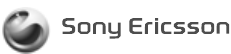
Sony Ericsson Mobile Communications AB
SE-221 88 Lund, Sweden
www.sonyericsson.com
LZT 108 9495/X R2A
Printed in Country
36
37
38
39
40
41