Sony A1041021 Licensed Transmitter User Manual J300aUG R1A AE
Sony Mobile Communications Inc Licensed Transmitter J300aUG R1A AE
Sony >
Exhibit 8 user manual
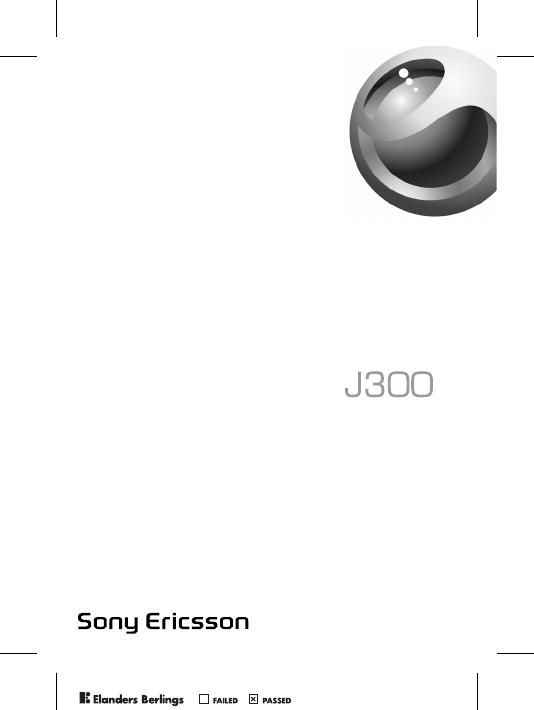
a
PPreflighted byreflighted byPreflighted by ( )( )( )
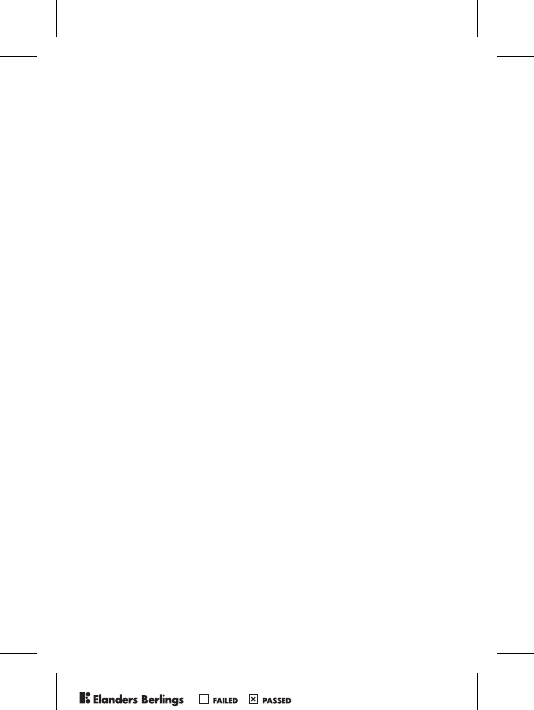
PPreflighted byreflighted byPreflighted by ( )( )( )
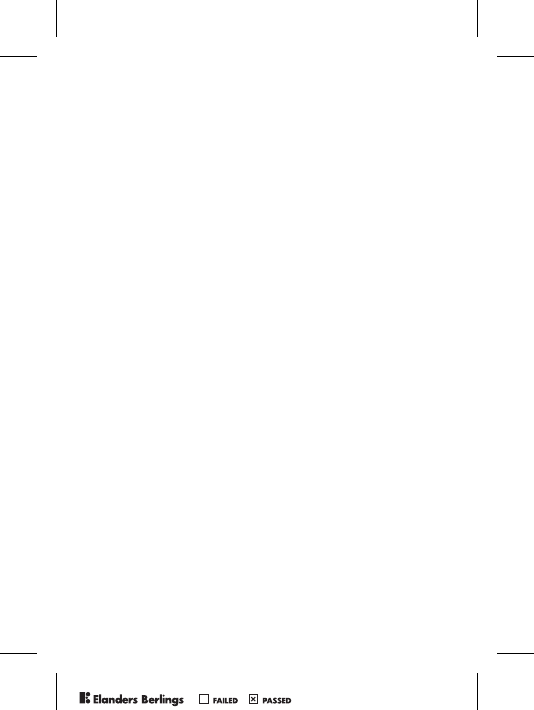
1
Contents
Getting to Know Your Phone . . . . . . . . . . . . . . . . . . 4
User Guide Symbols . . . . . . . . . . . . . . . . . . . . . . . . 5
Calling . . . . . . . . . . . . . . . . . . . . . . . . . . . . . . . . . . 16
Messaging . . . . . . . . . . . . . . . . . . . . . . . . . . . . . . . 33
Imaging . . . . . . . . . . . . . . . . . . . . . . . . . . . . . . . . . 41
Entertainment . . . . . . . . . . . . . . . . . . . . . . . . . . . . 43
Connectivity . . . . . . . . . . . . . . . . . . . . . . . . . . . . . . 48
More Features . . . . . . . . . . . . . . . . . . . . . . . . . . . . 53
Troubleshooting . . . . . . . . . . . . . . . . . . . . . . . . . . . 63
Additional Information . . . . . . . . . . . . . . . . . . . . . . 67
Index . . . . . . . . . . . . . . . . . . . . . . . . . . . . . . . . . . . 76
You can find support, information, content downloads
and an icon glossary at www.SonyEricsson.com/support
PPreflighted byreflighted byPreflighted by ( )( )( )
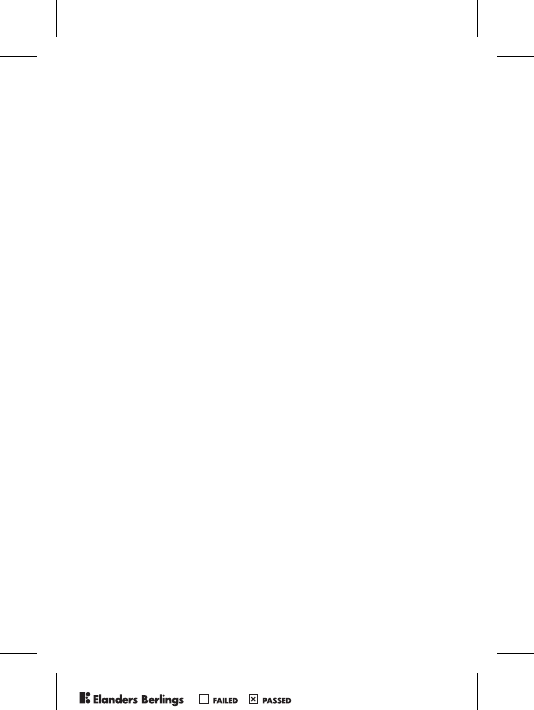
2
Sony Ericsson
GSM 850/1900
First edition (March 2005)
This user guide is published by Sony Ericsson, without any warranty.
Improvements and changes to this user guide necessitated
by typographical errors, inaccuracies of current information,
or improvements to programs and/or equipment, may be made
by Sony Ericsson at any time and without notice. Such changes will,
however, be incorporated into new editions of this user guide.
All rights reserved.
©Sony Ericsson Mobile Communications AB, 2005
Publication number: AE/LZT 108 7959 R1A
Please note: Some of the services in this user guide are not
supported by all networks. This also applies to the GSM International
Emergency Number 112.
Please contact your network operator or service provider if you are
in doubt whether you can use a particular service or not.
Please read the Guidelines for safe and efficient use and the
Limited warranty chapters before you use your mobile phone.
Your mobile phone has the capability to download, store and forward
additional content, e.g. ringtones. The use of such content may be
restricted or prohibited by rights of third parties, including but not
limited to restriction under applicable copyright laws. You, and not
Sony Ericsson, are entirely responsible for additional content that you
download to or forward from your mobile phone. Prior to your use of
any additional content, please verify that your intended use is properly
licensed or is otherwise authorized. Sony Ericsson does not guarantee
the accuracy, integrity or quality of any additional content or any other
third party content. Under no circumstances will Sony Ericsson be
liable in any way for your improper use of additional content or other
third party content.
QuickShare™, PlayNow™ and MusicDJ™ are trademarks or registered
trademarks of Sony Ericsson Mobile Communications AB.
T9™ Text Input is a trademark or a registered trademark of Tegic
Communications. T9™ Text Input is licensed under one or more of the
following: U.S. Pat. Nos. 5,818,437, 5,953,541, 5,187,480, 5,945,928,
PPreflighted byreflighted byPreflighted by ( )( )( )
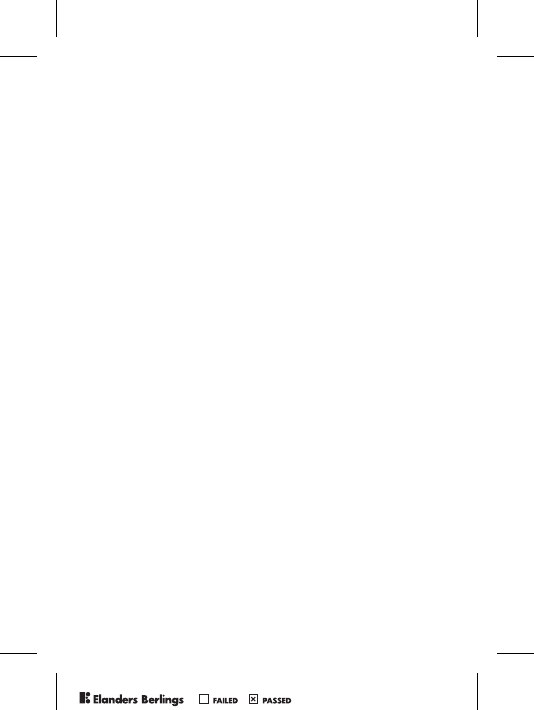
3
and 6,011,554; Canadian Pat. No. 1,331,057, United Kingdom Pat.
No. 2238414B; Hong Kong Standard Pat. No. HK0940329; Republic
of Singapore Pat. No. 51383; Euro.Pat. No. 0 842 463(96927260.8)
DE/DK, FI, FR, IT, NL, PT, ES, SE, GB; and additional patents are
pending worldwide.
Java and all Java based trademarks and logos are trademarks or
registered trademarks of Sun Microsystems, Inc. in the U.S. and other
countries. End-user license agreement for Sun™ Java™ J2ME™.
1 Restrictions: Software is confidential copyrighted information of
Sun and title to all copies is retained by Sun and/or its licensors.
Customer shall not modify, decompile, disassemble, decrypt, extract,
or otherwise reverse engineer Software. Software may not be leased,
assigned, or sublicensed, in whole or in part.
2 Export Regulations: Software, including technical data, is subject to
U.S. export control laws, including the U.S. Export Administration Act
and its associated regulations, and may be subject to export or import
regulations in other countries. Customer agrees to comply strictly with
all such regulations and acknowledges that it has the responsibility to
obtain licenses to export, re-export, or import Software. Software may
not be downloaded, or otherwise exported or re-exported (i) into, or to
a national or resident of, Cuba, Iraq, Iran, North Korea, Libya, Sudan,
Syria (as such listing may be revised from time to time) or any country
to which the U.S. has embargoed goods; or (ii) to anyone on the U.S.
Treasury Department's list of Specially Designated Nations or the
U.S. Commerce Department's Table of Denial Orders.
3 Restricted Rights: Use, duplication or disclosure by the United States
government is subject to the restrictions as set forth in the Rights in
Technical Data and Computer Software Clauses in DFARS 252.227-
7013(c) (1) (ii) and FAR 52.227-19(c) (2) as applicable.
Part of the software in this product is copyright © SyncML initiative
Ltd. (1999-2002). All rights reserved.
Other product and company names mentioned herein may be the
trademarks of their respective owners. Any rights not expressly
granted herein are reserved.
PPreflighted byreflighted byPreflighted by ( )( )( )
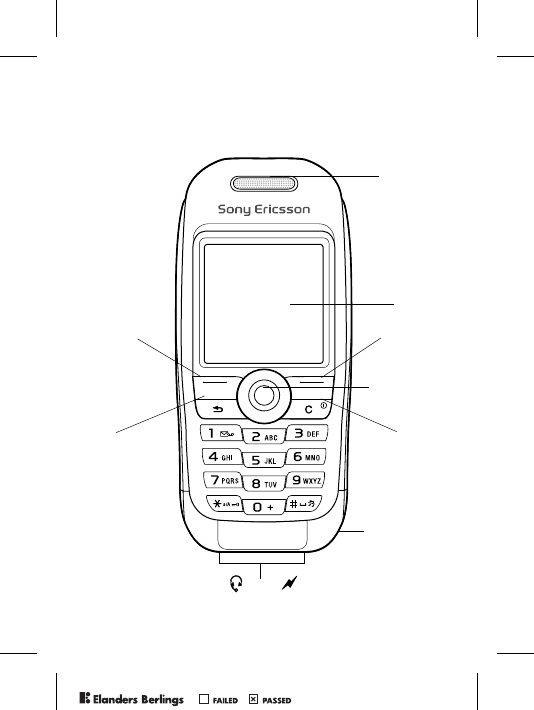
4
Getting to Know Your Phone
Selection
key
Back
key
Earpiece
Screen
Selection
key
Navigation
key
Clear
key
and On/Off
button
Microphone
Stereo headset and charger connector
PPreflighted byreflighted byPreflighted by ( )( )( )
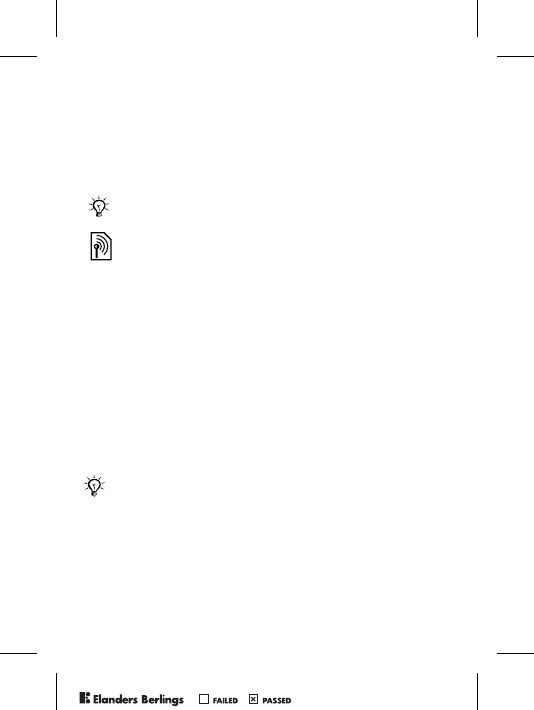
5
User Guide Symbols
The following instruction symbols appear in this user guide:
Assembling Your Phone
Insert the SIM card, attach and charge the battery to use your
phone.
SIM Card
When you register as a subscriber with a service provider,
you get a SIM (Subscriber Identity Module) card. The SIM
card contains a computer chip that keeps track of your phone
number, the services included in your subscription, and your
phonebook information, among other things.
% See also page ...
} Use the navigation key to scroll and select
% 12 Navigating the Menus.
Note
This symbol indicates that a service or function is
network- or subscription-dependent. Because of this,
all menus may not be available in your phone. Consult
your service provider for more information.
Save contacts to your SIM card before you remove it
from another phone. Contacts may have been saved in
the phone memory % 17 Phonebook.
PPreflighted byreflighted byPreflighted by ( )( )( )
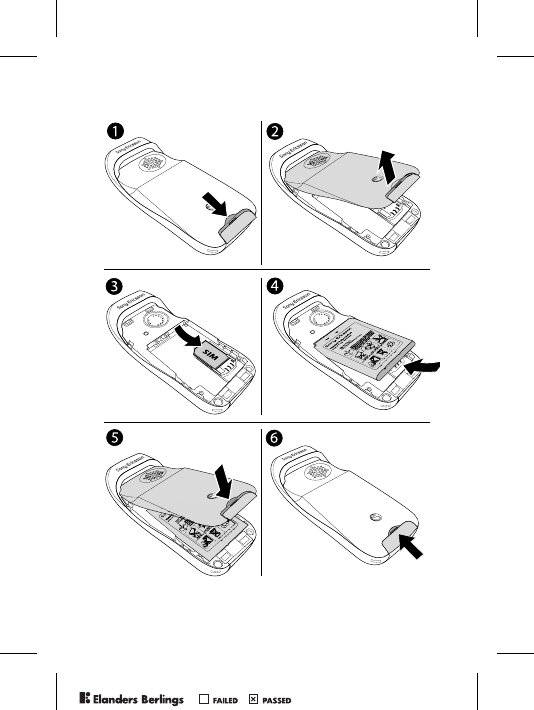
6
To Remove the Cover and Insert the SIM Card
PPreflighted byreflighted byPreflighted by ( )( )( )
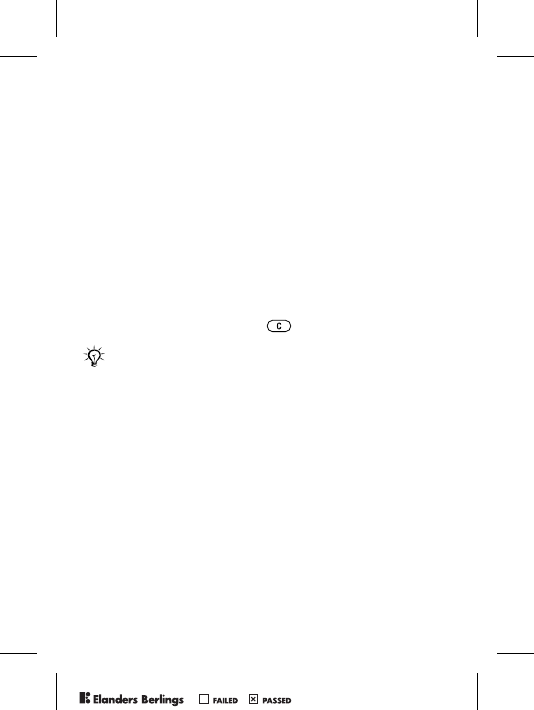
7
1 Push to release the cover.
2 Lift the cover up.
3 Insert the SIM card. Make sure the SIM card is placed
under the silvery holders.
4 Place the battery in the phone with the label side up and
the connectors facing each other.
5 Place the cover on the phone.
6 Push to secure the cover.
PIN (Personal Identification Number)
You may need a PIN (Personal Identification Number) from
your service provider to activate the services in your phone.
Each PIN digit appears as *, unless it starts with emergency
number digits, for example 112. This is so that you can see
and call an emergency number without entering a PIN
% 17 Emergency Calls. Press to correct mistakes.
If you enter the wrong PIN three times in a row, the
SIM card is blocked and the message PIN blocked
appears. To unblock it, you need to enter your PUK
(Personal Unblocking Key) % 59 SIM Card Lock.
PPreflighted byreflighted byPreflighted by ( )( )( )
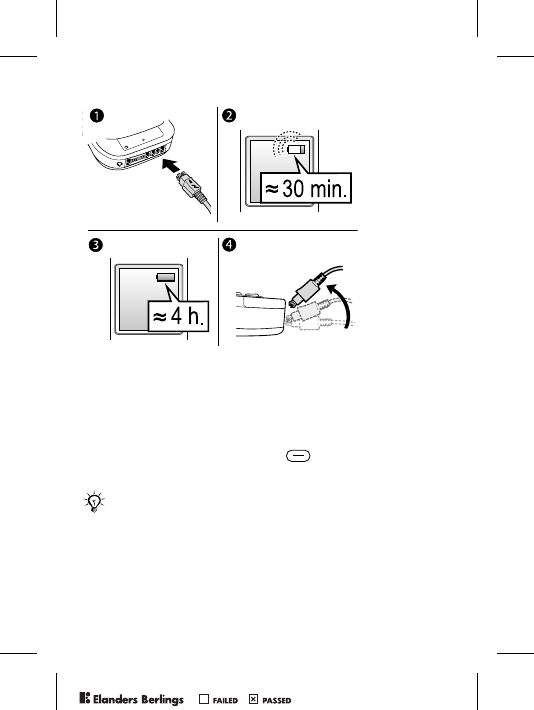
8
To Charge the Battery
1 Connect the charger to the phone at the flash symbol.
The flash symbol on the charger plug must face
upwards.
2 It may take 30 minutes for the battery icon to appear.
3 Wait approximately 4 hours or until the battery icon
indicates that the battery is fully charged. For an
indication of charging, press to activate the screen.
4 Remove the charger by tilting the plug upwards.
Some functions use more battery power than others
and may cause a need for more frequent re-charging.
However talk-time or standby time may become
noticeably shorter due to wear and you may have
to replace your battery. Only use approved batteries
from Sony Ericsson % 71 Battery Use and Care.
PPreflighted byreflighted byPreflighted by ( )( )( )
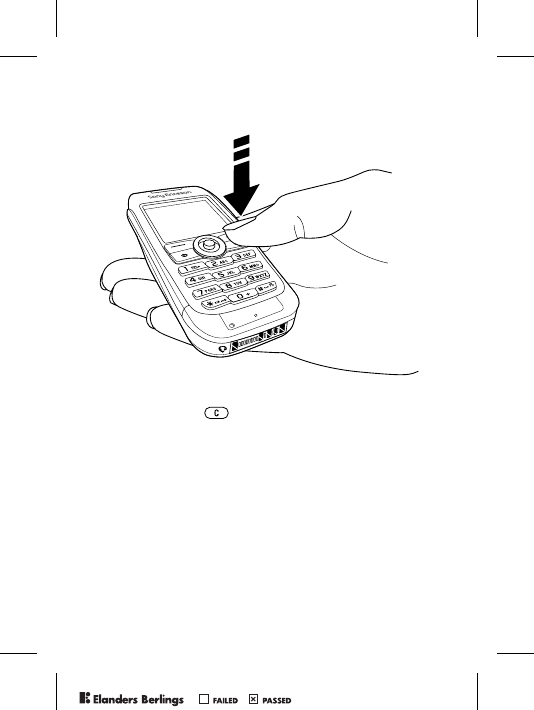
9
To Turn the Phone On and Off
1 Press and hold to turn on or off.
2 Enter your SIM card PIN, if you have one.
3 At first start-up, select the language for phone menus.
4} Yes if you want the setup wizard to help you with
instructions and tips or } No.
The setup wizard is also available in the menu system,
} Settings } General tab } Setup Wizard.
To Make and Receive Calls
Enter the area code and phone number } Call to make the call.
} End Call to end the call. When the phone rings } Yes to
answer the call.
PPreflighted byreflighted byPreflighted by ( )( )( )
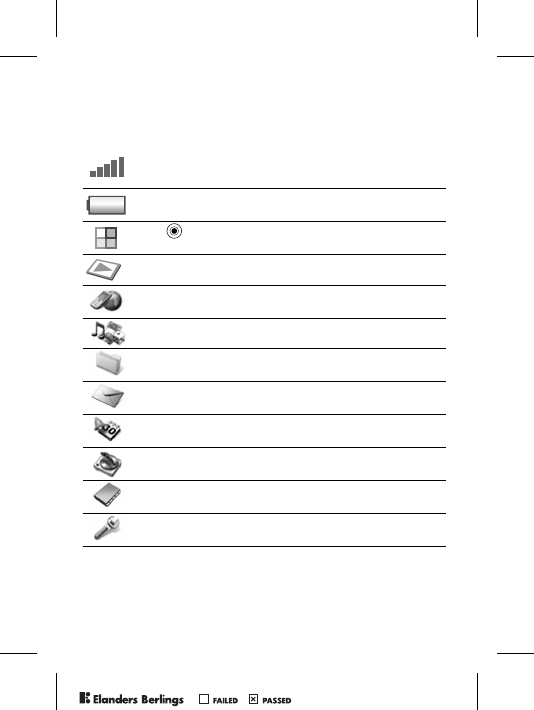
10
Icons
A selection of icons in standby and on the desktop.
Icon Description
Tells you the strength of the GSM network signal.
Tells you the status of the battery.
Press to go to the desktop from standby
% 12 Navigating the Menus
PlayNow™ – download and play music.
Internet Services – gives you access to Internet
services.
Entertainment – games, MusicDJ™, sound recorder.
File Manager – handling of pictures, sounds, video,
themes, games, applications and other files.
Messages – handling of text, picture, email and
voice messages.
Organizer – calendar, alarm clock and other extras.
Media Player – play music, watch streamed or
downloaded video clips.
Phonebook – your personal phonebook.
Settings – connectivity, personal settings, including
screen, time, date, language, sounds, alerts and calls.
For more information, see www.SonyEricsson.com/support.
PPreflighted byreflighted byPreflighted by ( )( )( )
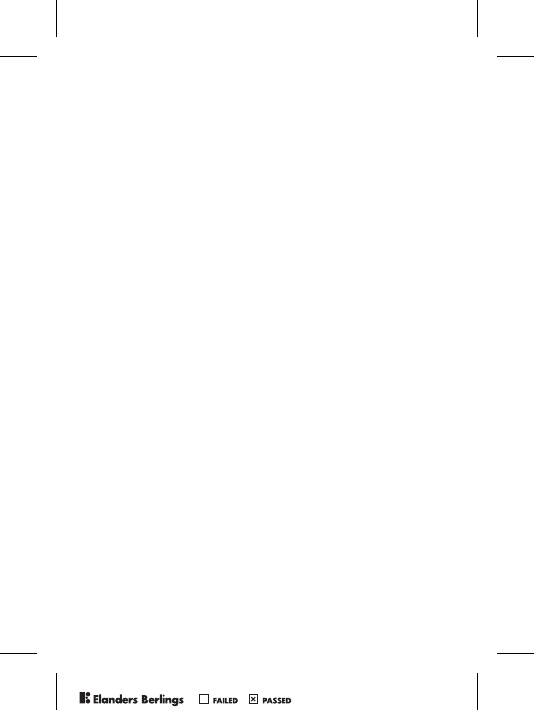
11
Menu Overview
PlayNow™ Internet Services* Entertainment
Games
MusicDJ™
Record Sound
File Manager
Pictures
Sounds
Videos
Themes
Games
Applications
Other
Messages
Write New
Inbox
My Friends*
Call Voicemail
Email
Drafts
Templates
Outbox
Sent Items
Saved Items
Settings
Organizer
Calendar
Tasks
Notes
Applications
Alarms
Timer
Stopwatch
Calculator
Code Memo
Media Player Phonebook**
Contacts**
Options
Speed Dial
My Business Card
Groups
SIM Numbers
Special Numbers
Advanced
New Contact
SIM Numbers**
Options
Speed Dial
My Business Card
Contacts
Special Numbers
Advanced
New Number
Settings
General tab
Profiles...
Sounds & Alerts tab
Ring Volume...
Display tab
Wallpaper...
Calls tab
Forward Calls...
Connect tab
Synchronization...
*Some menus are service provider-, network- and subscription-
dependent.
**The menu depends on which phonebook is selected as default.
...More settings appear.
PPreflighted byreflighted byPreflighted by ( )( )( )
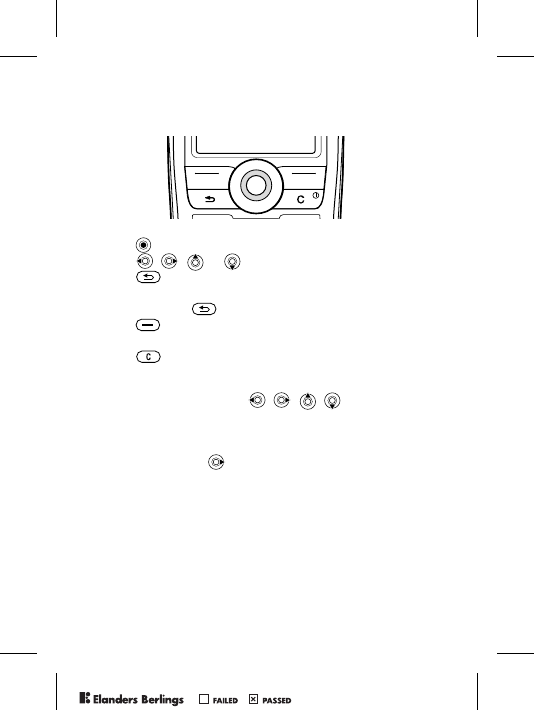
12
Navigating the Menus
The main menus are shown as icons on the desktop. Some
submenus include tabs that appear on the screen.
• Press the navigation key in the center or in a direction:
Press to go to the desktop or to select items.
Press , , or to move through menus and tabs.
• Press to go back one level in the menus or to end a
function or application.
Press and hold to return to standby.
• Press to select the options shown immediately above
these keys on the screen.
• Press to delete items.
Shortcuts
From standby, you can use , , , to go directly to
a function.
To Create a Standby Shortcut
1 If, for example, has no predefined shortcut. } Yes.
2 Scroll to a function to create a shortcut to } Shortcut.
To Edit a Standby Shortcut
1} Settings } General tab } Shortcuts and select an
existing shortcut you want to edit } Edit.
2 Scroll to and select a function } Shortcut.
PPreflighted byreflighted byPreflighted by ( )( )( )
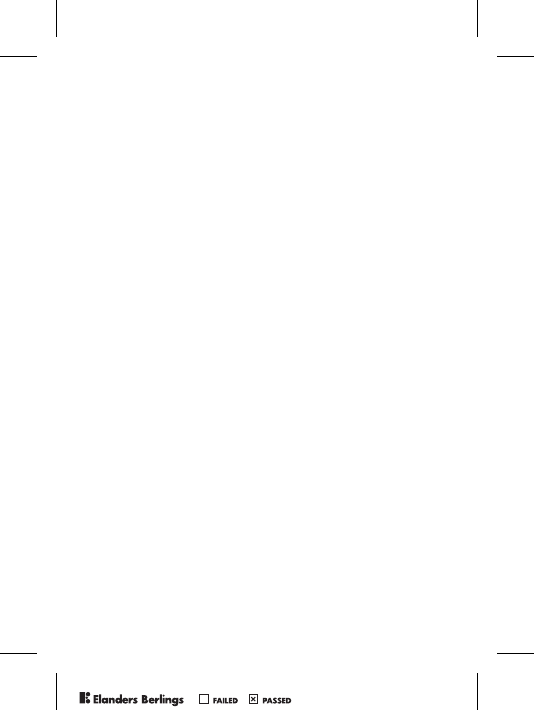
13
Help Texts
Help texts exist in your phone. To access help texts } Info.
More Options
} More to enter a list of options.
File Manager
Files are saved in the folders. Create subfolders to move files
to. Unrecognized files are saved in the Other folder.
To Manage Files and Folders
1} File Manager and select a folder.
2 Scroll to a file } More } Manage Files } Move to Folder.
3 Select the folder you want to move the file to, or select
New Folder and name the folder } OK.
To Select Several Files
1} File Manager and select a file } More } Mark Several.
2 Scroll and select more files by pressing Mark or Unmark.
To Check Memory Status
} File Manager } More } Memory Status.
File Information
View information for files. Copyright-protected files cannot
be copied or sent.
Synchronizing Files
For more information % 51 Synchronizing.
Languages
Select the language for phone menus or the languages that
you may use when writing.
PPreflighted byreflighted byPreflighted by ( )( )( )
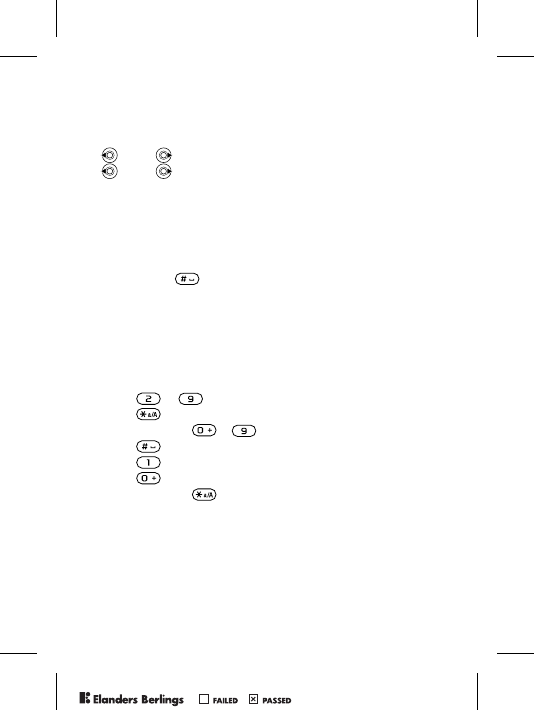
14
To Change the Phone Language
•} Settings } General tab } Language } Phone Language,
select a language.
• From standby, press:
0000 for English or
8888 for Automatic language (SIM dependant).
To Select Writing Languages
1} Settings } General tab } Language } Writing Language.
2 Select a language } Save to exit the menu.
To Switch Between Writing Languages
Press and hold when writing.
Entering Letters
There are two ways of entering letters:
• Multitap text input
• T9™ Text Input
To Enter Letters Using Multitap Text Input
• Press – until the desired character appears.
• Press to shift between capitals and lower case letters.
• Press and hold - to enter numbers.
• Press to add a space.
• Press for the most common punctuation marks.
• Press to enter the + sign.
• Press and hold to change input method.
T9™ Text Input
The T9™ Text Input method uses a built-in dictionary to
recognize the most commonly used word for each sequence
of key presses. This way, you press each key only once,
even if the letter you want is not the first letter on the key.
PPreflighted byreflighted byPreflighted by ( )( )( )
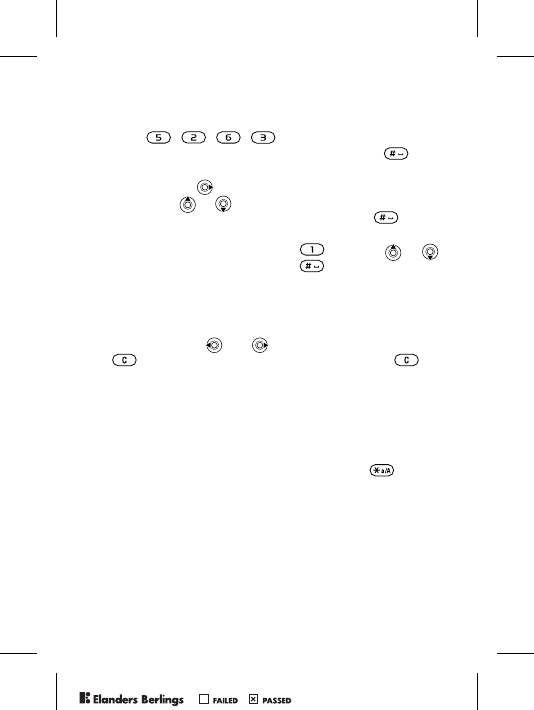
15
To Enter Letters Using T9 Text Input
1} Messages } Write New } Text Message.
2 For example, if you want to write the word “Jane”,
press , , , .
3 If the word shown is the one you want, press to
accept and add a space. To accept a word without adding
a space, press . If the word shown is not the one you
want, press or repeatedly to view alternative words.
Accept a word and add a space by pressing .
4 Continue writing your message. To enter a period or
other punctuation marks, press and then or
repeatedly. Accept by pressing .
To Add Words to the T9 Text Input Dictionary
1 While entering letters } More } Spell Word.
2 Edit the word by using multitap input. Navigate between
the letters with and . To delete a character, press
. To delete the entire word, press and hold .
3 When you have edited the word } Insert. The word is
added to the T9 Text Input dictionary. Next time you
enter this word using T9 Text Input, it will appear as
one of the alternative words.
To Select Another Writing Method
Before, or while entering letters, press and hold to select
another writing method.
Options When Entering Letters
} More to view options when entering letters.
PPreflighted byreflighted byPreflighted by ( )( )( )
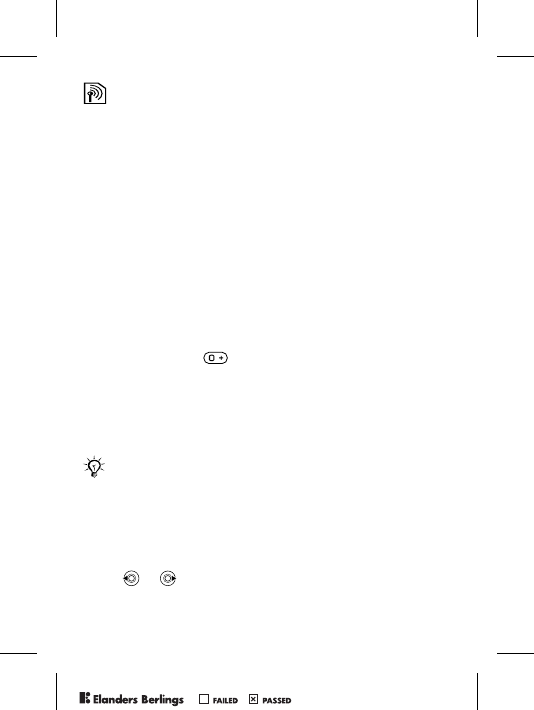
16
Calling
Making and Receiving Calls
Turn on the phone and make sure you are within range of a
network to make and receive calls % 9 To Turn the Phone On
and Off. If your subscription includes the Caller ID service
and the caller’s number is identified, the number is displayed.
If the number is in the phonebook, the name, number, and
picture are displayed. If the number is a restricted number,
Withheld is displayed.
To Make a Call
1 Enter the area code and the phone number.
2} Call to make the call.
3} End Call to end the call.
To Make International Calls
1 Press and hold until a + sign appears on the screen.
2 Enter the country code, area code (without the leading
zero) and phone number } Call.
To Redial a Number
If the connection failed, Retry? is displayed } Yes.
To Answer or Reject a Call
} Yes to answer a call. } No to reject a call.
To Change the Volume During a Call
Move or to decrease or increase the volume.
Do not hold the phone to your ear while waiting.
When a call connects, the phone gives a loud signal.
PPreflighted byreflighted byPreflighted by ( )( )( )
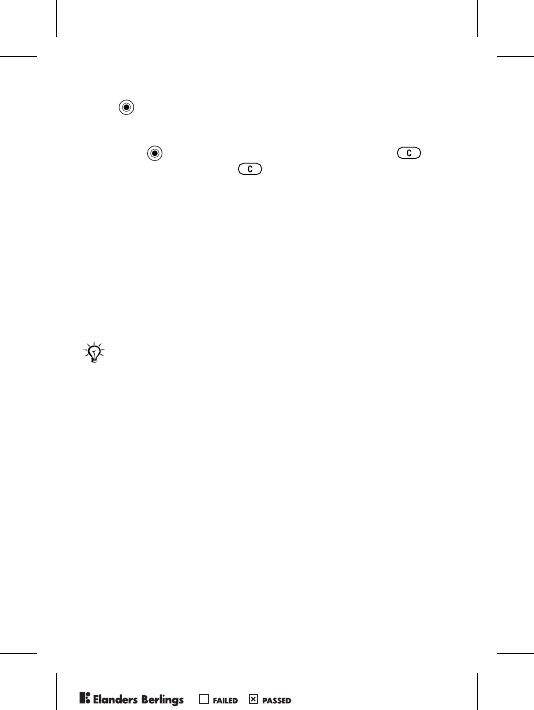
17
To Select More Options During a Call
Press and select an option.
To Turn Off the Microphone
1 Press } Mute Microphone, or press and hold .
2} Replace?, or press again, to resume.
To Check Your Missed Calls
1 From standby } Calls and scroll to the missed calls tab.
2 To call a number from the list, scroll to a number } Call.
Emergency Calls
Your phone supports the international emergency numbers,
112, 911 and 08. This means that these numbers can normally
be used to make an emergency call in any country, with or
without a SIM card inserted, if a GSM network is in range.
To Make an Emergency Call
Enter, for example, 112 } Call.
To View Your Local Emergency Numbers
} Phonebook } Options } Special Numbers } Emergency nos.
Phonebook
Choose your default phonebook from one of the following:
•Contacts - detailed information saved in the phone.
•SIM Numbers - names and numbers only on the SIM card.
In some countries, other emergency numbers may also
be promoted. Your service provider may have saved
additional local emergency numbers on the SIM card.
PPreflighted byreflighted byPreflighted by ( )( )( )
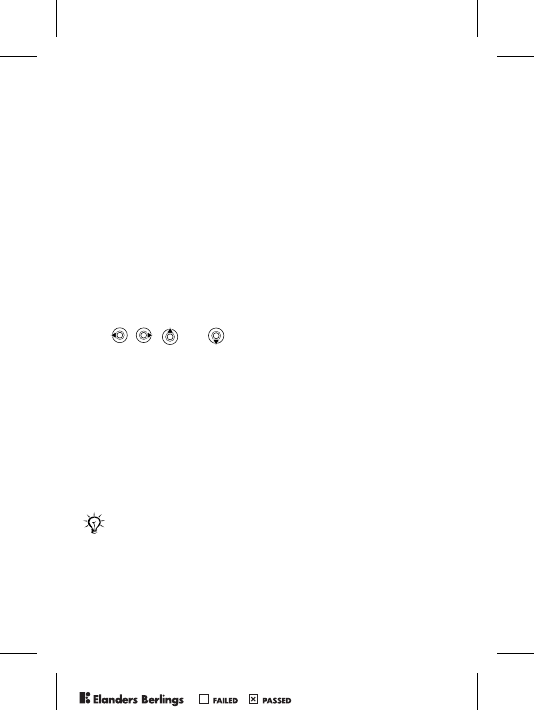
18
To Select Your Default Phonebook
1} Phonebook } Options } Advanced } Default Phonebook.
2 Select Contacts or SIM Numbers.
For information and settings in either phonebook } Options.
Memory
The number of entries you can save depends on the amount of
memory available in the phone or on the SIM card.
To Check the Memory Status
} Phonebook } Options } Advanced } Memory Status.
Contacts
Save up to 510 numbers, add pictures, ringtones and personal
information, such as email, Web and street addresses.
Information added to a contact is organized under five tabs.
Use , , and to scroll between tabs.
To Add a Contact
1} Phonebook } New Contact } Add.
2 Enter the name } OK.
3 Enter the number } OK.
4 Select a number type.
5 Scroll between the tabs and select fields to enter more
information. To enter symbols, for example, @ in an
email address } Symbols and select a symbol } Insert.
6 When you have entered the information } Save.
Enter the + sign and country code with all phonebook
numbers. They can then be used abroad or at home
% 16 To Make International Calls.
PPreflighted byreflighted byPreflighted by ( )( )( )
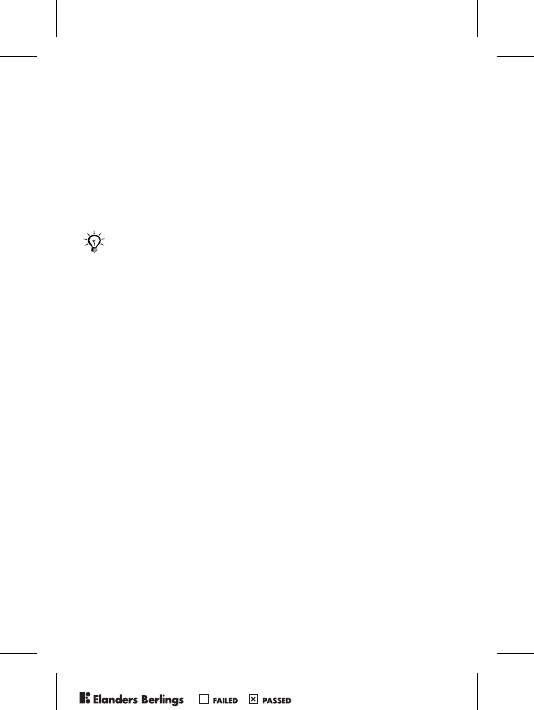
19
SIM Numbers
Save entries as a name with a single number.
To Add a SIM Number
1} Phonebook } New Number } Add.
2 Enter the name } OK and number } OK } Save.
Copying Contacts
Copy SIM numbers to and from contacts and the SIM card.
To Copy Names and Numbers to the SIM Card
1} Phonebook } Options } Advanced } Copy to SIM.
2 Select Copy All or Copy a Number.
To Copy SIM Numbers to Contacts
1} Phonebook } Options } Advanced } Copy from SIM.
2 Select Copy All or Copy a Number.
To Automatically Save Names and Phone Numbers
to the SIM Card
1} Phonebook } Options } Advanced } Autosave on SIM.
2 Select On.
Sending Contacts
Send contacts in a text or picture message.
To Send a Contact
} Phonebook and select a contact } More } Send Contact.
To Send all Contacts
} Phonebook } Options } Advanced } Send All Contacts.
When copying all contacts from the phone to the SIM
card, all existing SIM card information is replaced.
PPreflighted byreflighted byPreflighted by ( )( )( )
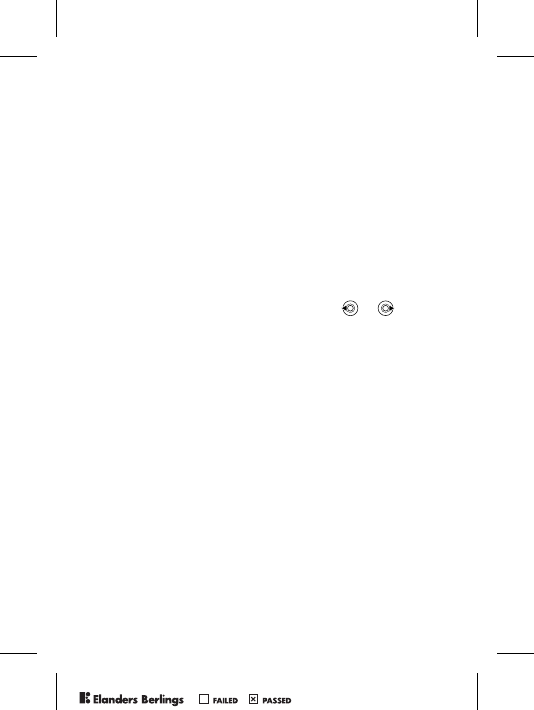
20
To Add a Picture or a Ringtone to a Contact
1} Phonebook and select the contact you want to add a
picture or personal ringtone to } More } Edit Contact.
2 Select a tab and then select a Picture: or Ringtone: } Edit.
This takes you to File Manager. Select a file } Save.
Calling From the Phonebook
If contacts is the default phonebook, you can call from
contacts or from the SIM card. If SIM numbers is the default
phonebook, you can only call the numbers on the SIM card.
To Call a Contact
1} Phonebook. Scroll to, or enter the first letter of the
contact you want to call.
2 When the contact is highlighted, press or to select
a number } Call.
To Call a SIM Number
1} Phonebook. If SIM numbers is the default phonebook,
select the name and number from the list } Call.
2 If Contacts is default phonebook } Phonebook } Options
} SIM Numbers and select the number } Call.
To Edit a Contact
1} Phonebook and select a contact } More } Edit Contact.
2 Scroll to a tab and edit the information } Save.
To Edit SIM Numbers
1 If SIM numbers is default, } Phonebook or if contacts
is default, } Phonebook } Options } SIM Numbers.
2 Select the name and number you want to edit.
3} More } Edit and edit the name and number.
PPreflighted byreflighted byPreflighted by ( )( )( )
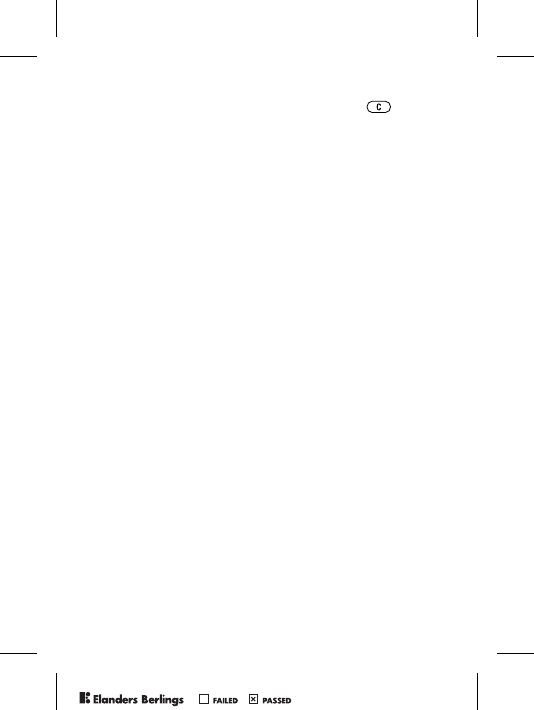
21
To Delete a Contact or a SIM Number
} Phonebook select a contact or number, press } Yes.
To Delete all Contacts
1} Phonebook } Options } Advanced } Delete All Contacts.
2} Yes and enter the phone lock code } OK. The default
phone lock code is 0000. Names and numbers that are
saved on the SIM card are not deleted.
Default Number for Contacts
Set the phone number to be displayed first for each contact.
To Set the Default Item for a Contact
} Phonebook and scroll to a contact } More } Default Number.
Synchronizing Contacts
For more information, % 51 Synchronizing.
Call List
Information about the last 30 calls is saved in the call list.
To Call a Number from the Call List
1} Calls from standby and select a tab.
2 Scroll to the name or number you want to call } Call.
To Clear the Call List
} Calls and scroll to the tab with all calls } More } Delete all.
Speed Dialing
Save phone numbers for speed dialing in a list of numbers
from 1-9 in your phone and on your SIM card.
PPreflighted byreflighted byPreflighted by ( )( )( )
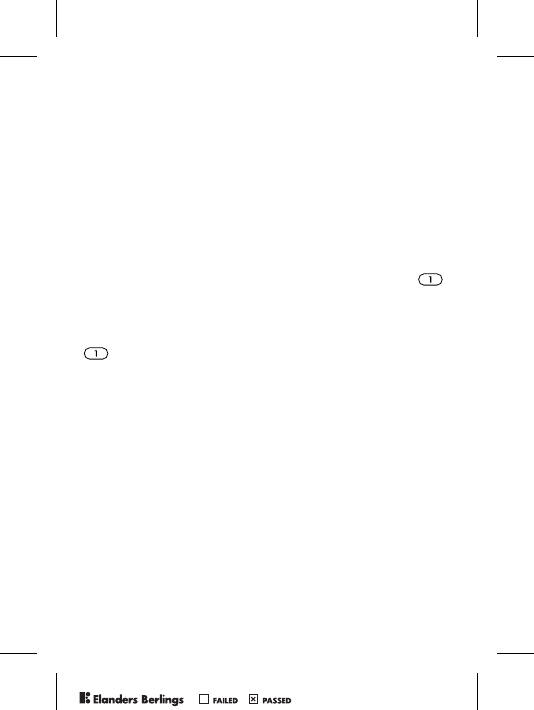
22
To Set or Replace Speed Dialing Numbers
1} Phonebook } Options } Speed Dial.
2 Scroll to a number in the list } Add or Replace. Select
a phone number.
To Speed Dial
From standby, enter a speed dial number (from 1-9) } Call.
Voicemail
If your subscription includes an answering service, callers
can leave a voice message when you cannot answer a call.
To Enter your Voicemail Number
If you haven’t set your voicemail number, press and hold .
} Yes enter the number.
To Call your Voicemail Service
If you have saved your voicemail number, press and hold
. You get the number from your service provider.
To Check your Voicemail Number
} Messages } Settings } Voicemail Number.
Voice Vontrol
Manage calls with your voice and a handsfree. Create voice
commands to voice dial, answer or reject calls. Recording
time for a voice command is up to 2 seconds with a limit of
up to 50 voice commands. Voice commands cannot be saved
on the SIM card.
To Set Up Voice Dialing and Record Names
1} Settings } General tab } Voice Control } Voice Dialing
} Activate } Yes } New Voice Cmd. Select a contact.
2 Select the phone number to add the voice command to.
Record a voice command such as “John mobile”.
PPreflighted byreflighted byPreflighted by ( )( )( )
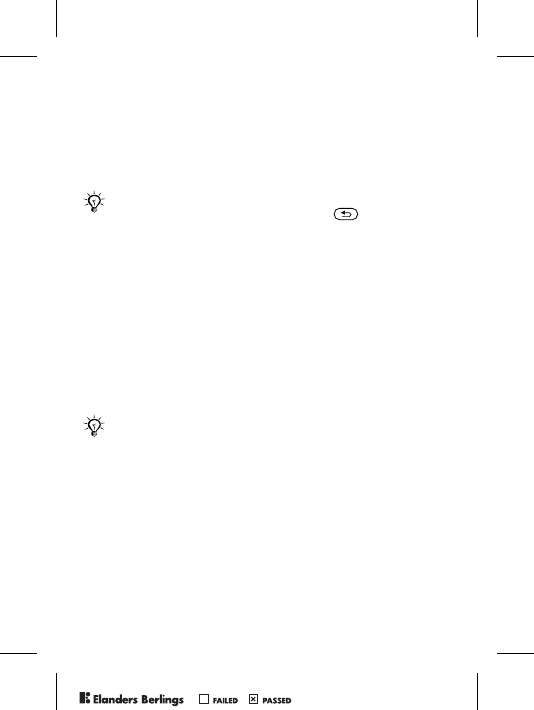
23
3 Instructions appear. Lift the phone to your ear, wait for
the tone and say the command that you want to record.
The voice command is played back to you.
4 If the recording is ok } Yes. If not } No. Repeat step 3.
5 To record another voice command for a contact
} New Voice Cmd. again and repeat steps 2-4 above.
To Set Up Voice Answering and Record Voice
Answer Commands
1} Settings } General tab } Voice Control } Voice Answer
} Activate.
2 Instructions appear. } Continue and lift the phone to your
ear. Wait for the tone and say “Answer”, or another word.
If the recording sounds ok } Yes. If not } No and repeat
step 2.
3 Say “Busy”, or another word } Yes.
Follow the instructions that appear, save when finished.
The Magic Word
Record and use a voice command as a magic word to activate
voice control without pressing any keys. The magic word can
only be used with a handsfree.
To Set Up and Record the Magic Word
1} Settings } General tab } Voice Control } Magic Word
} Activate.
2 Follow the instructions that appear, save when finished.
Turn the Media player off before using voice dialing.
Scroll to the Media player and press to turn off.
You cannot use voice answering if you have selected
an MP3 file as ringtone.
PPreflighted byreflighted byPreflighted by ( )( )( )
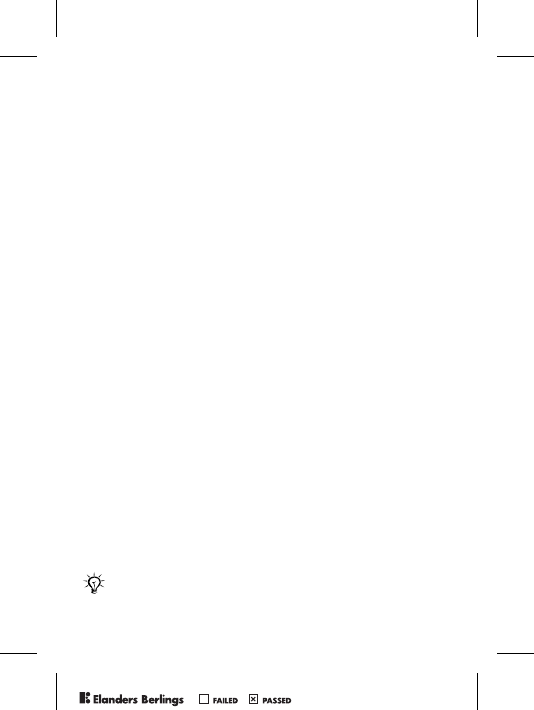
24
To Activate Voice Control and Make a Call
1 From standby, press and hold Calls or
with a handsfree, say your magic word or
press the handsfree button.
2 Wait for the tone and say the name you recorded earlier,
for example “John mobile”, the call connects.
To Answer or Reject a Call
When the phone rings, say “Answer” or say “Busy”.
Play Caller Name
Hear your recorded voice commands for contacts names
when receiving a call.
To Turn the Caller Name On or Off
} Settings } General tab } Voice Control } Play Caller Name.
Editing your Voice Commands
} Phonebook select the contact you want to edit } More
} Edit Contact. Scroll to the relevant tab and edit your voice
command.
To Rerecord a Voice Command
1} Settings } General tab } Voice Control } Voice Dialing
} Edit Names.
2 Select a voice command } More } Replace Voice.
3 Wait until you hear the tone, then say the command.
Forwarding Calls
If you cannot answer incoming calls, you can forward them
to another number, for example, your answering service.
When the Restrict calls function is activated, some
Forward calls options are not available.
PPreflighted byreflighted byPreflighted by ( )( )( )
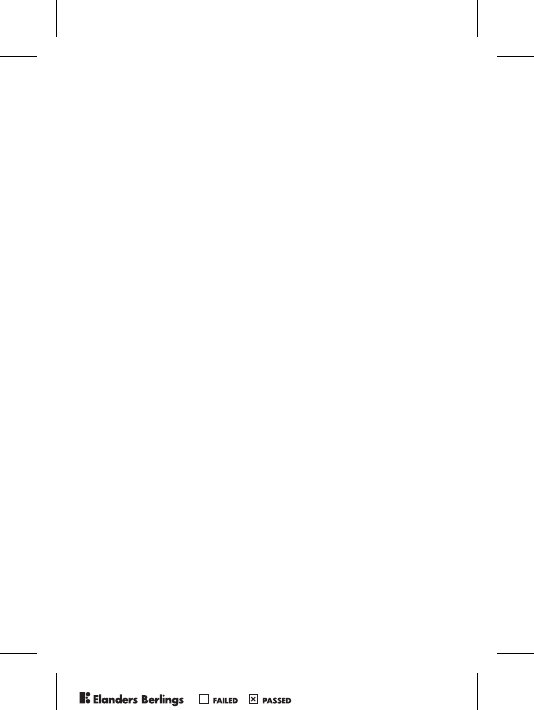
25
To Activate a Call Forward
1} Settings } Calls tab } Forward Calls.
2 Select a call type and then one of the forward options
} Activate.
3 Enter the phone number to which you want your calls to
be forwarded, or } Lookup to find the contact } OK.
To Deactivate a Call Forward
Scroll to the forward option } Deactivate.
To Check all Forward Options
} Settings } Calls tab } Forward Calls } Check All.
More Than One Call
Handle more than one call simultaneously.
Call Waiting Service
When activated, you hear a beep if you receive a second call.
To Activate or Deactivate the Call Waiting Service
} Settings } Calls tab } Manage Calls } Call Waiting.
To Make a Second Call
1} Hold to put the ongoing call on hold.
2 Enter the number you want to call } Call.
Receiving a Second Call
When you receive a second call, you can:
•} Answer and put the ongoing call on hold.
•} Busy to reject and continue the ongoing call.
•} Replace Active Call to answer and to end the ongoing call.
PPreflighted byreflighted byPreflighted by ( )( )( )
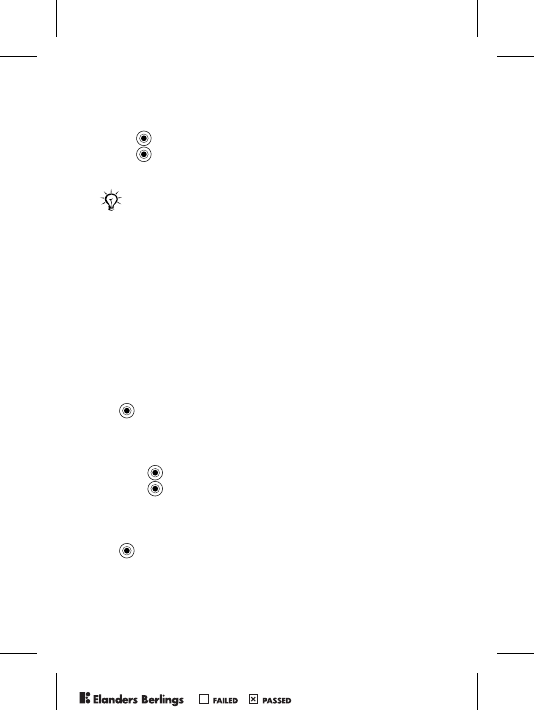
26
Handling Two Calls
If you have an ongoing call and a call on hold, you can:
•} Switch between the two calls.
•Press } Join Calls to join the two calls.
•Press } Transfer Call, to connect the two calls. You are
disconnected from both calls.
•} End Call, press Yes to retrieve the held call.
•} End Call } No to end both calls.
• You cannot answer a third call without ending one of the
first two calls or joining them into a conference call.
Conference Calls
A conference call is started by joining an ongoing call and a
call on hold. You then put the conference on hold to call and
add up to five participants or just to make another call.
To Join the Two Calls into a Conference Call
Press } Join Calls.
To Add a New Participant
1} Hold to put the joined calls on hold.
2Press } Add Call and call the next person.
3Press } Join Calls.
4 Repeat steps 1-3 to include more participants.
To Release a Participant
Press } Release Part and select the participant.
Contact your service provider to verify whether this
function is supported.
PPreflighted byreflighted byPreflighted by ( )( )( )
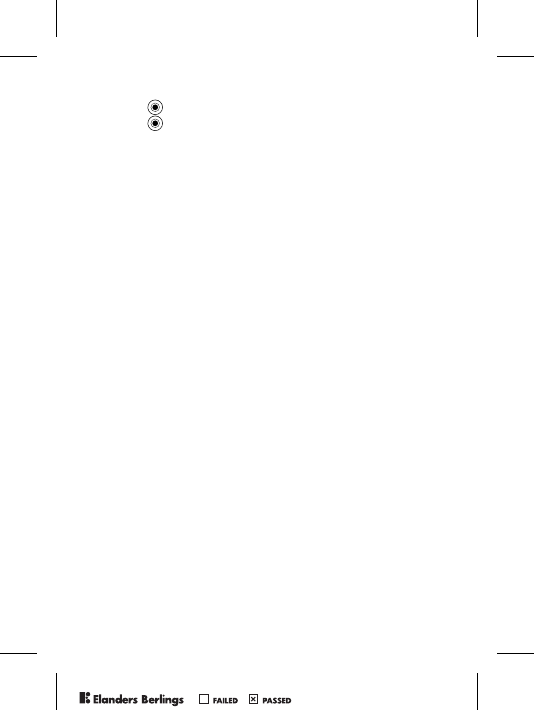
27
To Have a Private Conversation
1Press } Talk To and select the participant.
2Press } Join Calls to resume the conference call.
Two Voice Lines
Separate business and private calls on two lines with different
numbers if your subscription supports alternate line service.
To Select a Line
} Settings } Calls tab and select line 1 or 2.
To Change the Name of a Line
} Settings } Display tab } Edit Line Names and select one of
the lines to edit the name.
My Numbers
View, add and edit your own phone numbers.
To Check Your Phone Numbers
} Phonebook } Options } Special Numbers } My Numbers
and select one of the options.
Accept Calls
Receive calls from certain phone numbers only.
To Add Numbers to the Accepted Callers List
1} Settings } Calls tab } Manage Calls } Accept Calls
} Only From List.
2} Edit } New } Add. Select numbers you want to edit.
To Accept all Calls
} Settings } Calls tab } Manage Calls } Accept Calls
} From All.
PPreflighted byreflighted byPreflighted by ( )( )( )
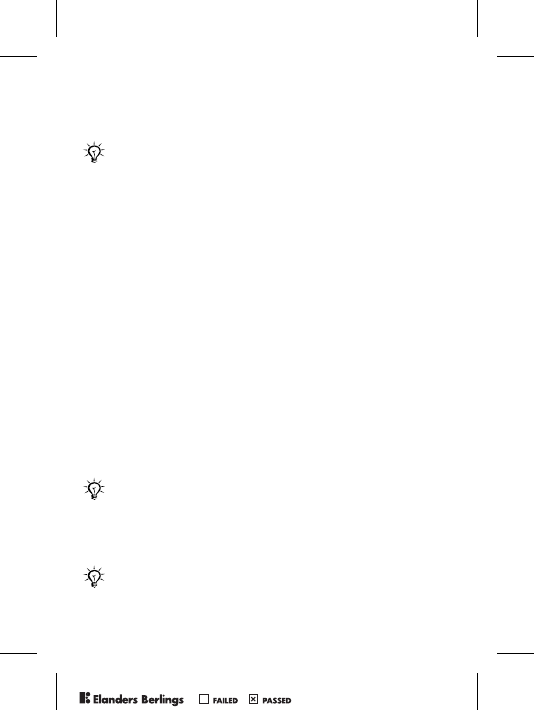
28
Restricted Dialing
Restrict outgoing and incoming calls when at home or
abroad. You need a password from your service provider.
The following calls can be restricted:
•All Outgoing – all outgoing calls.
•Outgoing Intl. – all outgoing international calls.
•Outgoing Intl Roam – all outgoing international calls
except to your home country.
•All Incoming – all incoming calls.
•Inc. When Roaming – all incoming calls when you are
abroad (when roaming).
To Activate or Deactivate a Call Restriction
1} Settings } Calls tab } Manage Calls } Restrict Calls
and select an option.
2 Select Activate or Deactivate, enter your password } OK.
Fixed Dialing
The fixed dialing function allows calls to be made only to
certain numbers saved on the SIM card. The fixed numbers
are protected by your PIN2.
Partial numbers can be saved. For example, saving 0123456
allows calls to be made to all numbers starting with 0123456.
If you forward incoming calls, you cannot activate
some Restrict calls options.
You can still call the international emergency number
112, even when the fixed dialing function is activated.
When fixed dialing is activated, you cannot view or
manage any phone numbers saved on the SIM card.
PPreflighted byreflighted byPreflighted by ( )( )( )
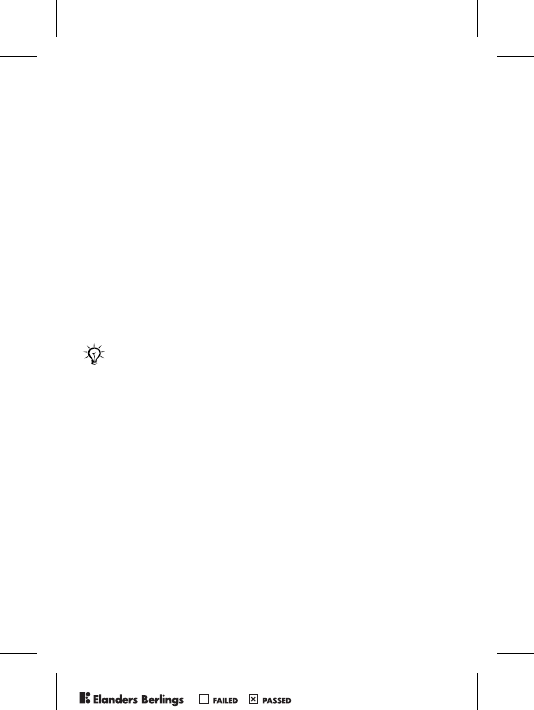
29
To Activate or Deactivate Fixed Dialing
1} Phonebook } Options } Special Numbers
} Fixed Dialing.
2 Select Activate or Deactivate.
3 Enter your PIN2 } OK and then } OK again to confirm.
To Save a Fixed Number
1} Phonebook } Options } Special Numbers } Fixed Dialing
} Fixed Numbers } New Number.
2 Enter your PIN2 } OK and enter the information.
Call Time and Cost
During a call, the duration of the call is shown. If you
subscribe to cost information, you can check the duration of
your last call, outgoing calls and the total time. You can also
check the cost of your last call and the total cost of your calls.
To Check the Call Time
} Settings } Calls tab } Time & Cost } Call Timers.
To Reset the Call Time Meter
} Settings } Calls tab } Time & Cost } Call Timers } More
and select Reset total or Reset Outgoing.
To Check the Call Cost
} Settings } Calls tab } Time & Cost } Call Costs.
To Reset the Call Cost Meter
} Settings } Calls tab } Time & Cost } Call Costs } More
} Clear Total Cost.
If you subscribe to cost information, you must enter
your PIN2 to reset the cost or time counter.
PPreflighted byreflighted byPreflighted by ( )( )( )
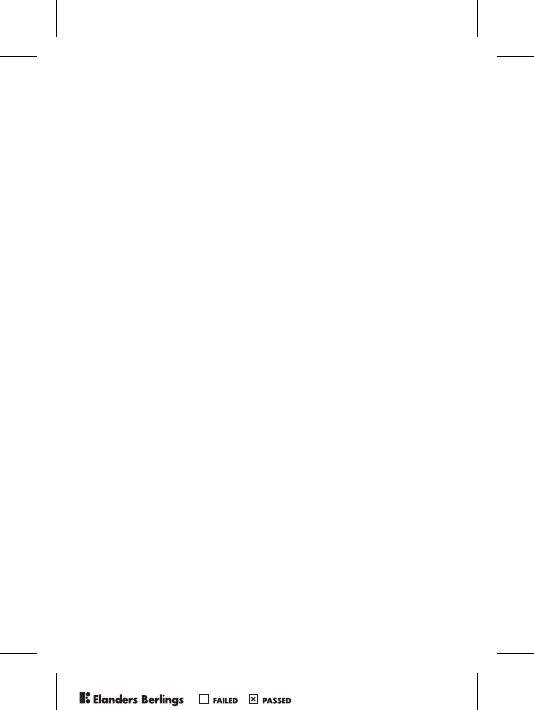
30
Credit Limit for Calls
Enter an estimated total amount of money for making calls.
No more calls can be made when the total reduces to zero.
To Set a Credit Limit
1} Settings } Calls tab } Time & Cost } Call Costs } More
} Set Credit and enter your PIN2 } OK.
2 Select Limited and enter an amount or Unlimited } OK.
Call Priority Service
Request a certain priority when you make a call, if your
subscription supports the call priority service. The priority
levels are defined by your service provider and are normally
within the range of 0-4, where 0 is the highest priority.
To Check or Change Your Standard Priority Level
1} Settings } Calls tab } Manage Calls } Default Priority.
2 Select from available priority levels sent by the network.
To Change the Priority for One Call
Enter a number } More } Call Priority and select a priority.
Closed User Groups
If your network supports closed user groups, you may be able
to call at lower costs. You can save up to ten groups. An
index number is required from your service provider.
To Add a Group
1} Settings } Calls tab } Manage Calls } Closed Groups
} Edit List } New Group } Add.
2 Enter the name of the user group } Continue.
3 Enter the index number } Save.
PPreflighted byreflighted byPreflighted by ( )( )( )
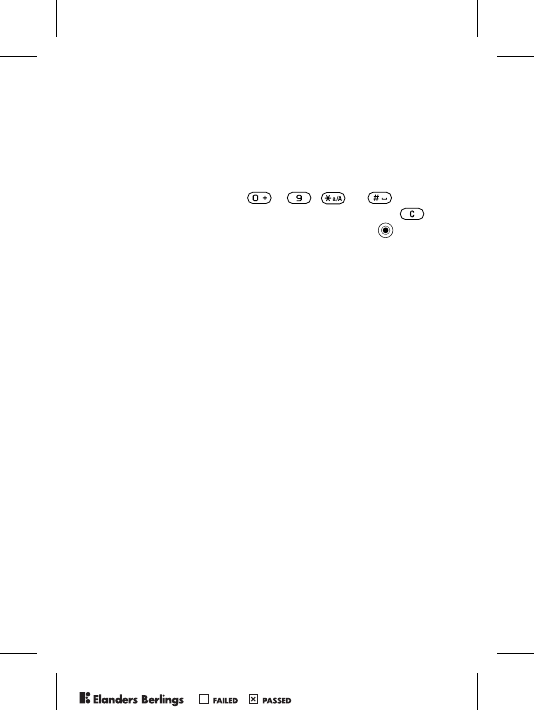
31
To Call Outside a Closed User Group
} Settings } Calls tab } Manage Calls } Closed Groups
} Open Calls } On. To only call within the group } Off.
Tone Signals
Use telephone banking services or control an answering
machine by sending tone signals during a call.
• To send the tones, press - , or .
• To clear the screen after the call is finished, press .
• To turn the tones on or off during a call, press in
standby and select Turn On Tones or Turn Off Tones.
Notepad
Note down a phone number during a call. When you end the
call, the number remains on the screen to call or save in the
phonebook.
Showing or Hiding Your Phone Number
If your subscription supports the Calling Line Identification
Restriction, you can hide your number when making a call.
To Show or Hide Your Phone Number
1 Enter the phone number you want to call.
2} More and select Hide Number or Show Number.
To Always Show or Hide Your Phone Number
1} Settings } Calls tab } Show or Hide No.
2 Select Show Number, Hide Number or Network Default.
Groups
Create a group of numbers and send messages to several
recipients at the same time % 33 Messaging.
PPreflighted byreflighted byPreflighted by ( )( )( )
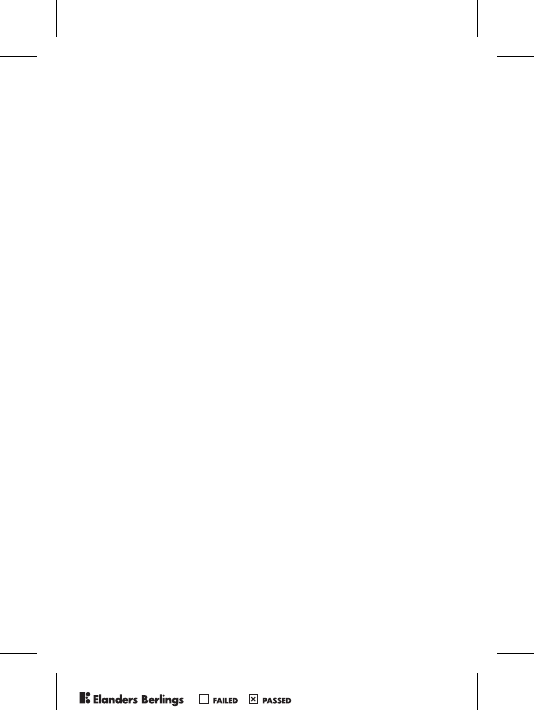
32
To Create a Group of Numbers
1} Phonebook } Options } Groups } Send DTMF Tones
} Add.
2 Enter a name for the group } Continue.
3} New Number } Add to find and select a contact number.
4 Repeat step 3 to add more numbers. } Done to save.
Business Cards
Add your own business card to the phonebook.
To Add Your Own Business Card
} Phonebook } Options } My Business Card and enter the
information for your business card } Save.
To Send Your Business Card
} Phonebook } Options } My Business Card } Send My Card.
PPreflighted byreflighted byPreflighted by ( )( )( )
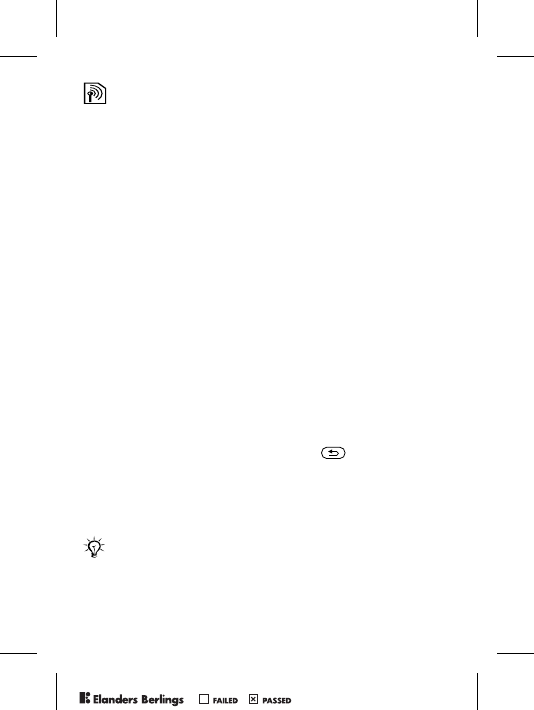
33
Messaging
Your phone supports various messaging services. Contact
your service provider about the services you can use or for
more information, see www.SonyEricsson.com/support.
Text Messages
Text messages can contain pictures, animations, melodies
and sound effects. Text messages can be sent to one person,
several recipients or to a group saved in the phonebook.
Before You Start
A service center number is provided by your service provider
to send and receive text messages. It may already be saved on
the SIM card or you can add the number yourself.
To Check or Add a Service Center Number
1} Messages } Settings } Text Message } Service Center.
The number is shown if it is saved on the SIM card.
2 If there is no number } Add and enter it, including the
international “+” sign and country code } Save.
To Write and Send a Text Message or Save a Draft
1} Messages } Write New } Text Message.
2 Write your message } Continue or } Yes to save in
Drafts.
3} Enter Phone No. and enter the recipient’s number, or
} Phonebook LookUp to retrieve a number or a group, or
select from the last 10 recipients list } Send.
If you send a text message to a group, you are charged
for each member of that group.
PPreflighted byreflighted byPreflighted by ( )( )( )
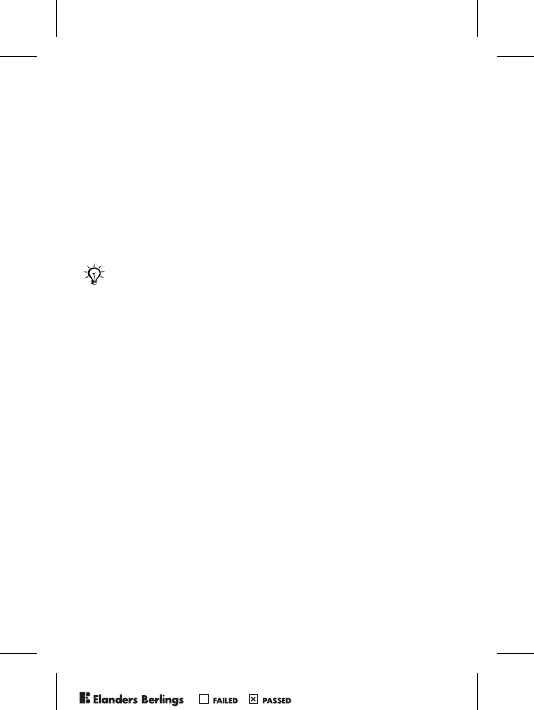
34
To Insert an Item in a Text Message
1 While writing your message } More } Add Item.
2 Select an item type and then an item.
Formatting Text
Change style, size, alignment and create new paragraphs.
To Format the Text in a Text Message
1 While writing your message } More } Text Format. Then
select Text Size, Text Style, Alignment or New Paragraph.
2 Select a text format.
To Call a Number Contained in a Text Message
Select the phone number } Call.
To Save a Message
1} Messages } Inbox } More } Save Message.
2} Saved Items (SIM card) or } Templates (phone).
To Save an Item From a Text Message
1 Select the item } More.
2 Save an item as follows: a phone number } Use
} Save Number, a Web address } Save Bookmark,
a picture } Save Picture or a melody } Save Sound.
To Delete, Save or Select Several Messages
1} Messages and select a folder.
2 Select a message } More } Mark Several.
3} Mark or Unmark to select more messages
4} More and select an option.
Text formatting only applies when Latin characters
are applied.
PPreflighted byreflighted byPreflighted by ( )( )( )
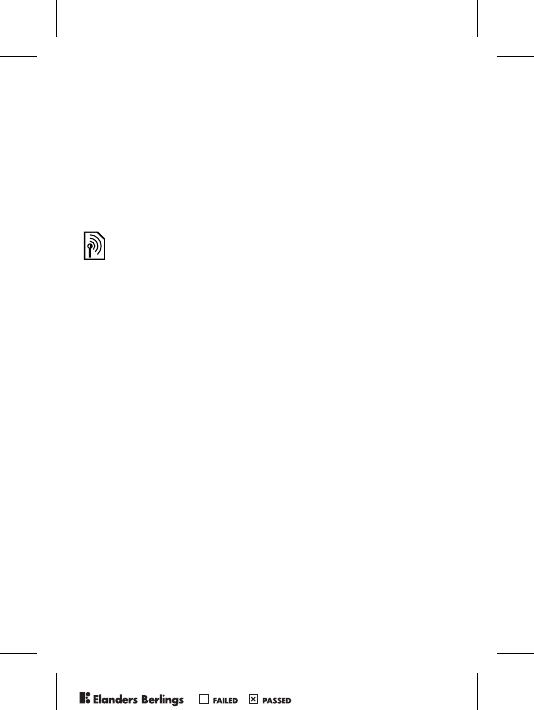
35
To Delete a Message or all Messages
} Messages } Inbox } More } Delete or Delete All Msgs.
Long Messages
The number of characters allowed in a text message depends
on the language you are writing in. You can send a longer
message by linking two or more messages. You are charged
for each of the messages linked in a long message. You may
not receive all parts of a long message at the same time.
To Turn Long Messages On
} Messages } Settings } Text Message } Max. Msg Length
} Max. Available.
Templates
Messages that you send often can be saved as templates
% 34 To Save a Message. You can also create new templates.
To Create a Template
1} Messages } Templates } New Template } Text.
2 Write the message } OK. Enter a title } OK.
Message Options
Set a default value for several message options or choose
the settings each time you send a message.
To Set a Default Text Message Option
} Messages } Settings } Text Message and select an option.
Check with your service provider for the maximum
number of messages that can be linked.
PPreflighted byreflighted byPreflighted by ( )( )( )
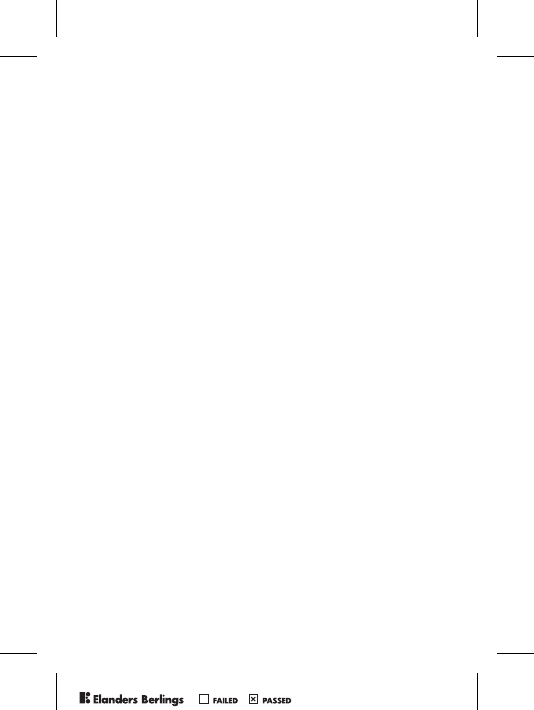
36
To Set a Message Option for a Specific Message
1 When you have selected a recipient } More } Advanced.
2 Select an option } Edit and select a setting } Done.
To Check the Delivery Status of a Sent Message
} Messages } Sent Items and select a text message } View
} More } Details.
Picture Messages
Picture messages can contain text, pictures, video clips sound
recordings and business cards and are sent via MMS
(Multimedia Messaging Service) to a mobile phone or via
email. The sender and receiver of a picture message must
have a subscription that supports MMS.
Before You Start
If settings are not already in your phone % 48 Settings.
Writing and Sending Picture Messages
Select from the following items to format your message:
Picture, Text, Sound, Video and Record Sound.
To Write and Send a Picture Message
1} Messages } Write New } Picture Msg.. } Add to view
a list of items to add to your message. Select an item.
2} Add to add more items to the message.
3 When you have finished } More } Send.
To Make a Call While Writing a Picture Message
1 While writing your message } More.
2} Make a Call and enter or retrieve a number } Call.
3 To end the call } More } End Call.
PPreflighted byreflighted byPreflighted by ( )( )( )
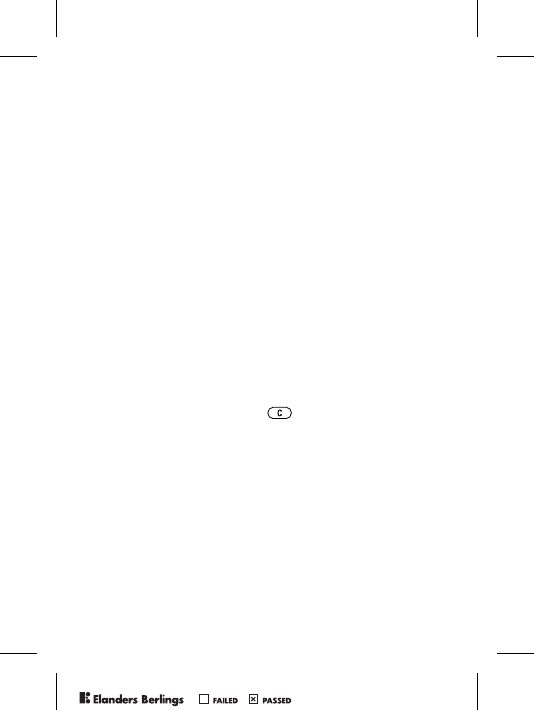
37
To Set a Default Message Option
} Messages } Settings } Picture Msg. and select an option.
Additional Send Options
Request a read report, a delivery report and set a priority for
a specific message. You can also add more recipients to the
message.
To Select Additional Send Options
1 When you have entered the recipient’s phone number
} More.
2 Select Add Recipient or Recipients to add more
recipients, Advanced to select an additional send
option or Add Attachment.
Save Items from a Picture Message
When you have viewed a picture message } More } Save Items
and select an item from the list that appears.
To Delete a Message
1} Messages and select a folder.
2 Select the message, press .
To Save or Delete Several Messages
1} Messages and select a folder.
2 Select a message } More } Mark Several.
3 Select more messages by pressing Mark or Unmark.
4} More } Save messages or } More } Delete Messages.
To Delete all Messages
} Messages and select a folder } More } Delete All Msgs.
PPreflighted byreflighted byPreflighted by ( )( )( )
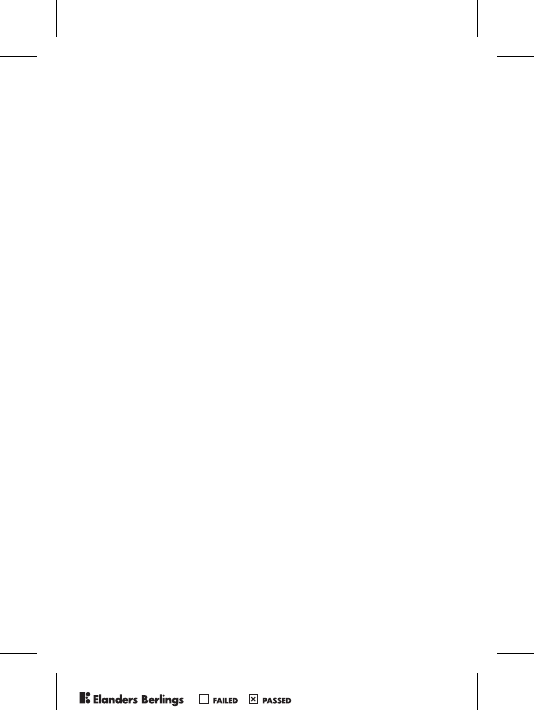
38
Templates
Base your message on one of the predefined templates. You
can also add new templates.
To Use a Predefined Template for a Picture Message
1} Messages } Templates and select a template.
2} Use } Add to make changes or add new items.
3} More } Send to send the message.
Automatic Download
Select how to download your picture messages.
} Messages } Settings } Picture Msg. } Auto Download to
view the following:
•Always – automatically download messages.
•Ask in Roaming – ask to download other network
messages.
•Never in Roam – do not download other network messages.
•Always Ask – ask to download messages.
•Off – new messages appear in the inbox as icons. Select the
message } View } Yes to download.
Email
Send and receive email messages with your phone. The sender
and receiver must have a subscription supporting data.
Before You Start
If settings are not already in your phone % 48 Settings.
To Write and Send an Email Message
1} Messages } Email } Write New.
2 Write the subject } OK write the text } OK.
3} Enter Email Addr. to enter an email address or
} Phonebook LookUp to retrieve a phonebook address.
4} Send or } More to view options.
PPreflighted byreflighted byPreflighted by ( )( )( )
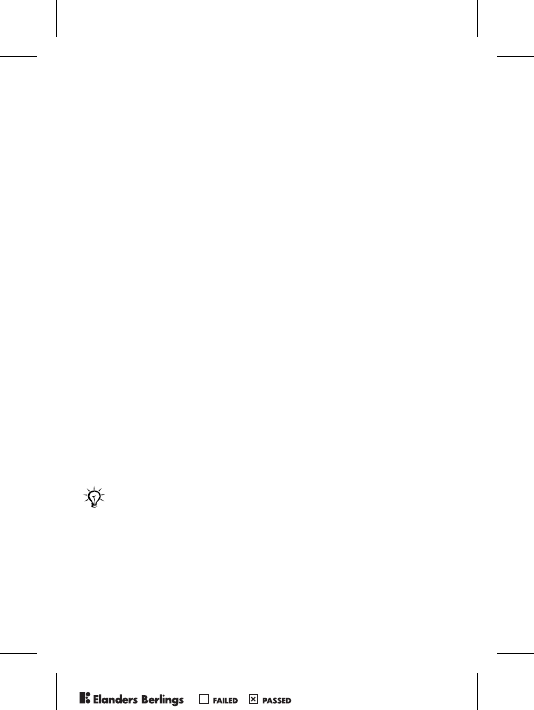
39
To Receive and Read Email Messages
1} Messages } Email } Inbox } Send&Rec (when inbox
is empty) or } Messages } Email } Inbox } More
} Send & Receive to download new messages.
2 Select a message to read it.
To Reply to an Email Message
1 Open the email message } Reply.
2 Write your message. } More to view options.
3} Send to send the message.
To Save an Email Address or a Phone Number in an
Email Message
1 Select the email address or phone number } More.
2} Save Email or } Use } Save Number.
To Save an Email Message
1 Open the message } More } Save Message } Saved Items.
2 The message is saved in Saved Items in the Email menu.
To Save Several Email Messages
1} Messages } Email and select a subfolder.
2 Select a message } More } Mark Several.
3 Select more messages by pressing Mark or Unmark.
4} More } Save messages.
The number of email messages that can be saved
depends on memory left in the phone. All email
messages are also saved on your email server, and you
can view both older and newer messages on the server.
PPreflighted byreflighted byPreflighted by ( )( )( )
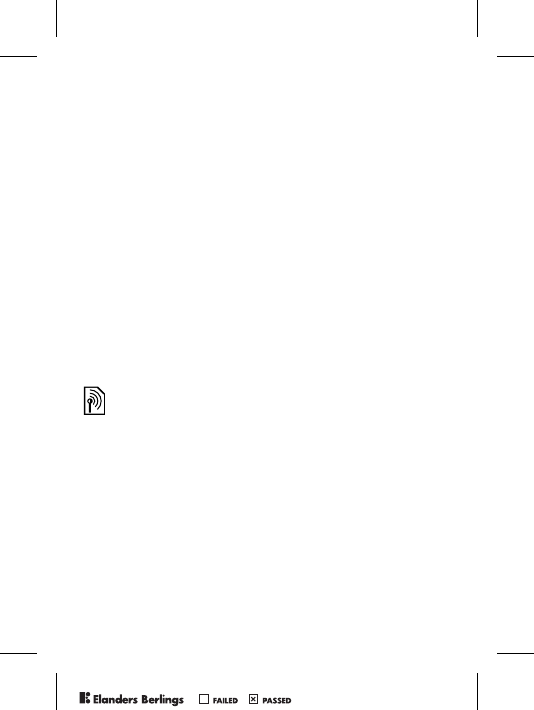
40
To Delete an Email Message
1} Messages } Email } Inbox and select the message
} More.
2} Mark for Deletion or } Mark Several to delete several
messages. Select more messages by pressing Mark or
Unmark. } More } Mark for Deletion.
Messages are deleted the next time you connect to your
email server.
3For IMAP4 users only. } More } Clear Inbox. and press
With Send & Rec. or No Send & Rec. to delete messages.
My Friends
For more information, contact your service provider or see
www.SonyEricsson.com/support.
Area Information
Area information is a type of text message (for example,
a local traffic report) that is sent to all subscribers within
a certain network area.
To Turn Area Information On or Off
} Messages } Settings } Area Info } Reception.
Cell Information
Some service providers send messages about a certain
network area to their subscribers within that area.
To Turn On the Cell Information Channel
} Messages } Settings } Area Info } Cell Information.
Please consult your service provider for more
information about area information.
PPreflighted byreflighted byPreflighted by ( )( )( )
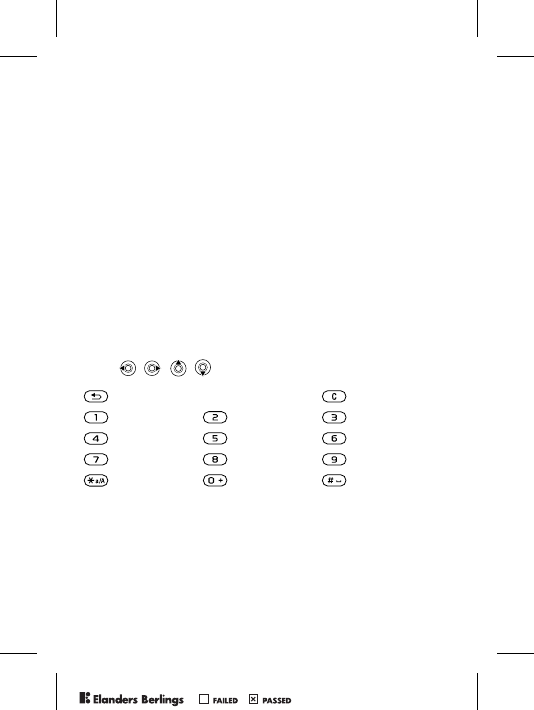
41
Imaging
Pictures
Your phone comes with a number of pictures. All pictures
are saved in File Manager } Pictures. You can use a picture
as a screen saver, wallpaper, or item in your phonebook
% 20 To Add a Picture or a Ringtone to a Contact. You
can send pictures using picture messages or email.
Handling Pictures
Add, edit or delete pictures in File Manager. The number of
pictures that you can save depends on the size of the pictures.
There is support for GIF, JPEG, WBMP, PNG and BMP.
To View Your Pictures
} File Manager } Pictures } View.
Editing Pictures
Press , , , to edit pictures or use the following:
To Edit and Save a Picture
} File Manager } Pictures and scroll to the picture you want
} More } Use } Edit } More } Save Picture.
exit the picture editor undo
left up up right up
left activate tool right
left down down right down
select tool select color
PPreflighted byreflighted byPreflighted by ( )( )( )
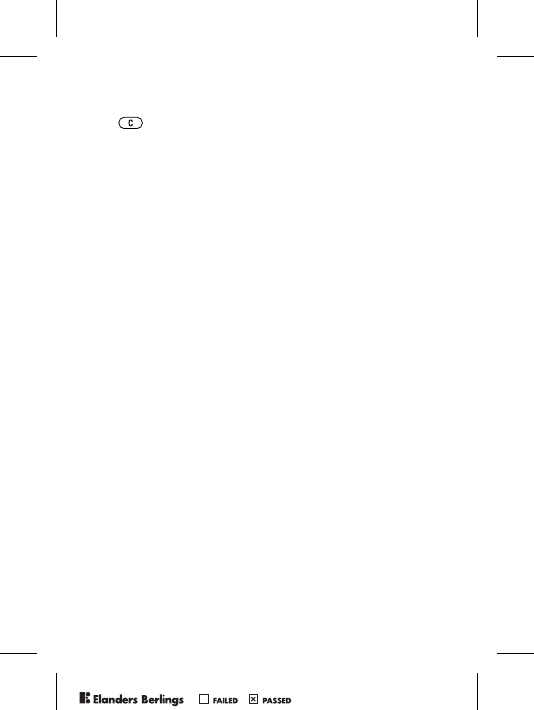
42
To Delete a Picture
} File Manager } Pictures. Select a picture } More } Delete or
press .
Exchanging Pictures
Exchange pictures using cable, picture messages or email.
You are not allowed to exchange copyright-protected material.
For more information on sending pictures in messages
% 33 Messaging.
To Send a Picture
} File Manager } Pictures, select a picture } More } Send.
To Receive and Save a Picture
1 Open the message you received with a picture.
2 For a picture in a message } More } Save Items } Save.
Screen Saver and Wallpaper
The screen saver activates when in idle mode for a few seconds.
After a few more seconds sleep mode activates, to save power.
If you have a picture as wallpaper, this picture is shown in
standby mode.
To Use a Picture as Screen Saver
1} Settings } Display tab } Screen Saver } Picture.
2 Select the picture you want to use as screen saver.
To Set a Picture as Wallpaper
} Settings } Display tab } Wallpaper } Picture and select
the picture you want to use as wallpaper.
PPreflighted byreflighted byPreflighted by ( )( )( )
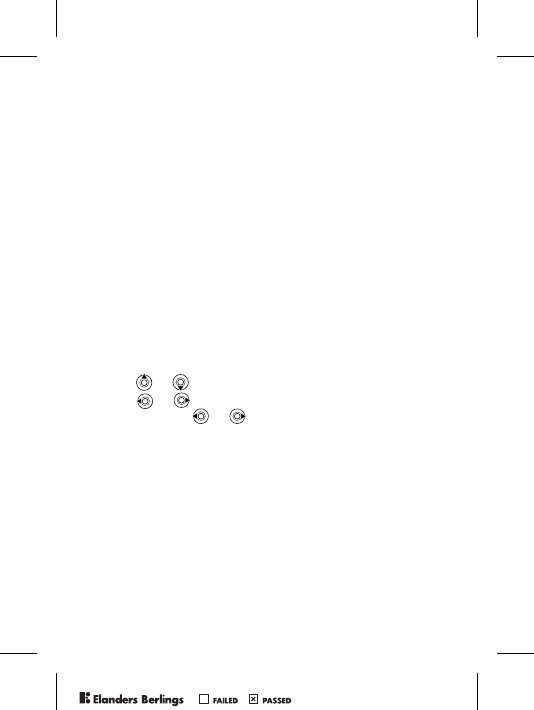
43
Entertainment
Media Player
The media player can play both music and video. You can
play music and video clips that you download or receive in a
picture message. You can also stream music and videos from
Web sites. There is support for MP3, WAV (up to 16 kHz as
maximum sample rate) and 3GP.
Music and Video Clips
Play music and video clips saved in your phone. The music
list keeps on playing until you press Pause.
To Play Music or View a Video Clip
} Media Player and select a file } Play or
} More } Play Video and select a video clip.
Media Player Control
•} Pause to pause the playback.
• Press or to move up or down in the music list.
• Press or to adjust the volume.
• Press and hold or to rewind or fast forward.
Media Player Options
} More to view the following options:
•Play Video – play videos. While playing a video } More for
options to play video or music, check information, delete
or send.
•Information – view information for current track or video.
•Delete Song/Delete Video – delete the file from the phone.
•Equalizer – set treble and bass when playing music.
•Minimize – return to standby and use other applications.
•Send Song/Send Video – send a sound or video file.
•Random – randomize the playback order of songs.
PPreflighted byreflighted byPreflighted by ( )( )( )
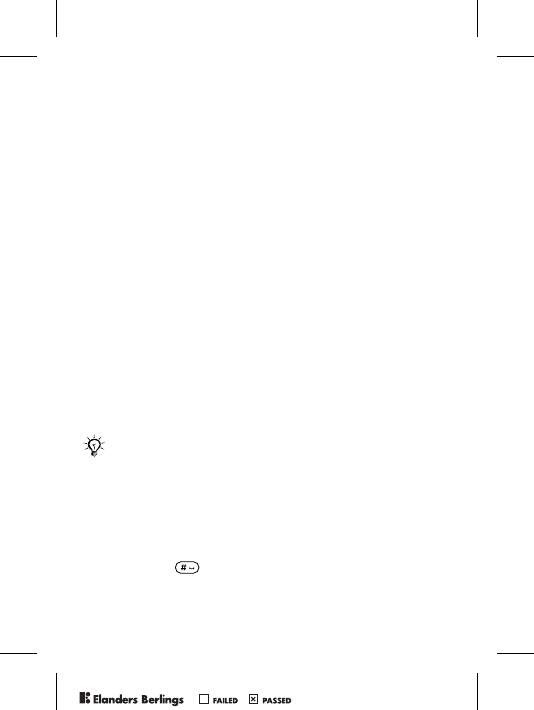
44
PlayNow™
} PlayNow™ to pre-listen, buy and download music via the
Internet. If settings are not already in your phone % 48
Settings. For more information, contact your service provider
or see www.SonyEricsson.com/support.
Streaming Online Music and Videos
Play videos and listen to music on a Web site by streaming
them to your phone. Select a link for streaming and the
media player opens automatically. These links can be saved
as bookmarks. If settings are not already in your phone
% 48 Settings.
To Stream Saved Music and Videos
1} Internet Services } More } Bookmarks.
2 Select a link to stream, Media player opens and plays.
Ringtones, Melodies, Sounds and Alerts
Use standard and polyphonic melodies as ringtones. You can
exchange melodies via a cable. A sound file that cannot be
set as a ringtone is not supported or prohibited. Exchange of
copyright-protected material is prohibited.
To Select a Ringtone
} Settings } Sounds & Alerts tab } Ringtone.
To Turn the Ringtone On or Off
Press and hold from standby. All signals except the
alarm signal are turned on or off.
Select a file type other than MP3 as a ringtone to
use voice answering. For more information, see
www.SonyEricsson.com/support.
PPreflighted byreflighted byPreflighted by ( )( )( )
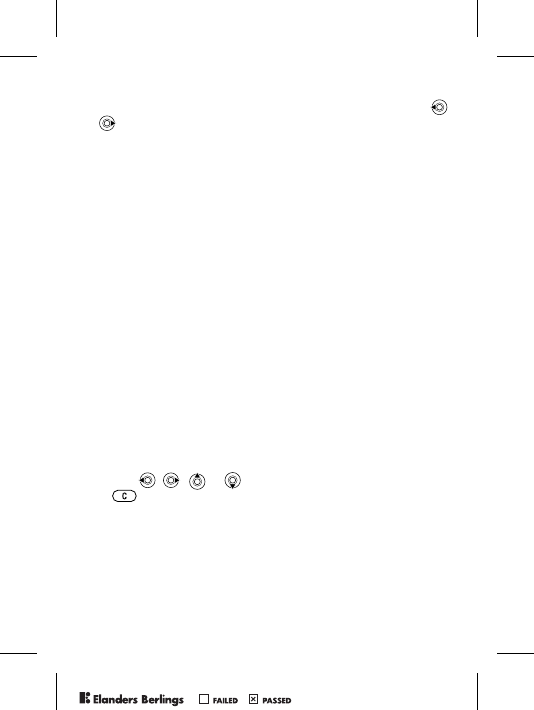
45
To Set the Ringtone Volume
} Settings } Sounds & Alerts tab } Ring Volume and press
or to decrease or increase } Save.
To Set the Vibrating Alert
1} Settings } Sounds & Alerts tab } Vibrating Alert.
2 Set this alert to On, On if in Silent or Off.
To Set Sounds and Alerts Options
} Settings } Sounds & Alerts tab, you can set:
•Message Alert – select message notification.
•Key Sound – select the key press sound.
Composing Ringtone Melodies
Compose and edit melodies to use as ringtones using the
MusicDJ™. A melody consists of four tracks – Drums,
Basses, Chords and Accents. A track contains a number of
music blocks. The blocks consist of pre-arranged sounds with
different characteristics. The blocks are grouped into Intro,
Verse, Chorus, and Break. You compose a melody by adding
music blocks to the tracks.
To Compose a Melody
1} Entertainment } MusicDJ™.
2 Choose to Insert, Copy and Paste blocks to compose.
Use , , or to move between the blocks. Press
to delete a block. } More to view more options.
To Edit a Previously Created Melody
} File Manager } Sounds and select a melody } More } Use
} Edit.
PPreflighted byreflighted byPreflighted by ( )( )( )
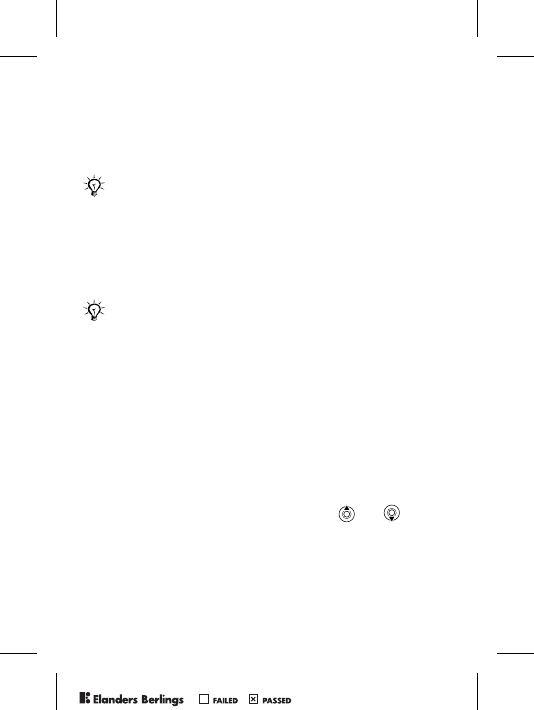
46
To Send and Receive a Melody
1} File Manager } Sounds and select a melody.
2} More } Send and select a transfer method.
When you receive the melody, follow the instructions that
appear.
Sound Recorder
Record your own memos or calls which can be set as
ringtones. Recording of all sound stops automatically if you
receive a call. Recordings are saved in the phone.
Recording Options
} Entertainment } Record Sound } Save } More to view the
following options:
Record New, Send, Rename, Delete, Recorded Sounds.
To Start a Sound Recording
} Entertainment } Record Sound.
To Listen to Your Recordings
1} File Manager } Sounds and select a recording.
2} Play to listen to the recording. Press and to go to
the previous or next recording. } Stop to stop playback.
You cannot send a polyphonic melody or an MP3 file
in a text message.
In some countries or states it is required by law that
you inform the other person before recording the call.
PPreflighted byreflighted byPreflighted by ( )( )( )
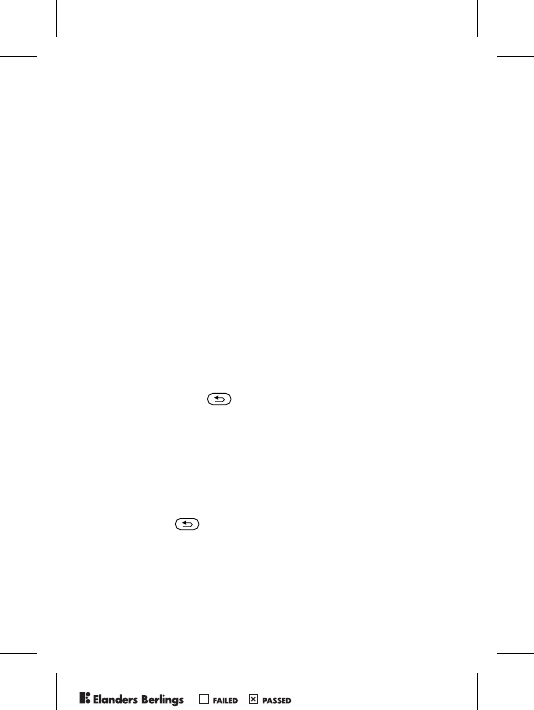
47
Themes, Games and Applications
Your phone comes with predefined themes, games and
applications. You can download new content to your phone.
For more information, see www.SonyEricsson.com/support.
To Select or Change a Theme
} File Manager } Themes and select a theme.
To Send a Theme
} File Manager } Themes and select a theme } More } Send.
To Receive and Save a Theme
When you receive the theme, follow instructions that appear.
To Download a Theme
} File Manager } Themes and scroll to a direct link } Go To.
If settings are not already in your phone % 48 Settings.
To Start and End a Game
1} Entertainment } Games and select a game } Start.
2 Press and hold to end the game.
To Download a Game
} Entertainment } Games and scroll to a direct link } Go To.
If settings are not already in your phone % 48 Settings.
To Start and End an Application
} File Manager } Applications and select an application } Start.
Press and hold to end.
To Download an Application
} Internet Services } More } Bookmarks } to a direct link
} Go To.
If settings are not already in your phone % 48 Settings.
PPreflighted byreflighted byPreflighted by ( )( )( )
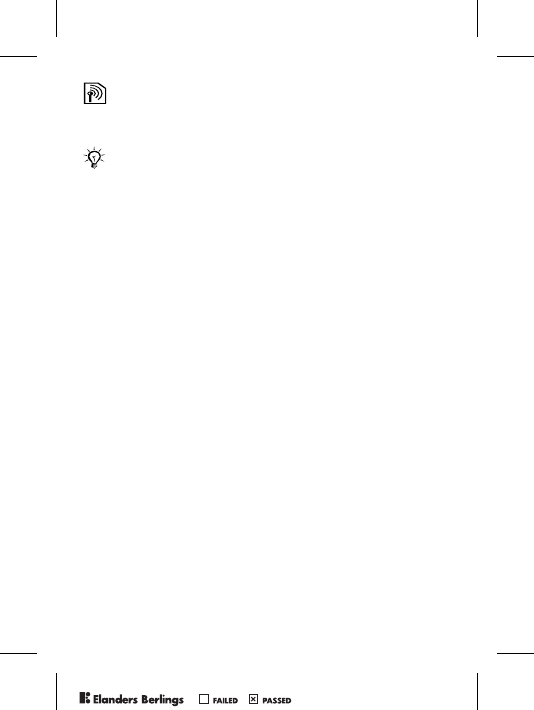
48
Connectivity
Settings
Settings may already be entered when you buy your phone.
If not, contact your network operator, service provider or see,
www.SonyEricsson.com/support for more information.
In order to use the Internet, and send and receive picture and
email messages, you need the following:
• A phone subscription that supports data transmission.
• Settings entered in your phone.
• You may also have to register as an Internet and email user
with your service provider or network operator.
Entering Settings
If the settings are not already entered in your phone, you can:
• Receive settings in a message from your network operator,
service provider or see, www.SonyEricsson.com/support.
• Enter or edit settings yourself.
Using Internet
Browse modified Internet services via WAP (Wireless
Application Protocol) or HTTP (Hyper Text Transfer
Protocol).
To Select an Internet Profile
} Settings } Connect } Internet Settings } Internet Profiles.
To Start Browsing
Scroll to your online service or service provider menu.
Before you start using Internet, Messages, My Friends
or PlayNow™ settings are required in your phone.
PPreflighted byreflighted byPreflighted by ( )( )( )
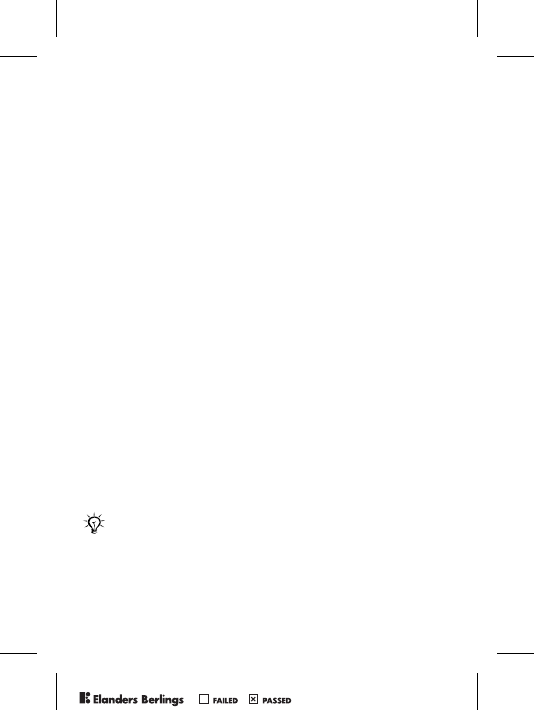
49
To Stop Browsing
} More } Exit Browser.
Options When Browsing
} More and select from the following:
•Exit Browser – disconnect and go to standby.
• Go to the homepage set for the current Internet profile.
•Bookmarks – add the site to your list of bookmarks.
•Enter Address – enter the Web page address of a site.
•History – list of previously visited sites.
•Refresh Page – refresh the contents of the Web page.
•Save Picture – save a picture from the site.
•Send Link – send a link to the current site to another phone.
•Status – display current information.
•Make a Call/End Call – make a call while browsing.
To Work With Bookmarks
} Internet Services } More } Bookmarks and select a
bookmark } More. Select an option.
To Download From wap.sonyericsson.com
1} Internet Services } More } Sony Ericsson.
2 Select what you want to download and follow the
instructions that appear.
Stored Information
When browsing, you can save information in your phone.
It is advisable to clear any sensitive information about
previously visited Internet services. This is to avoid a
security risk if your phone is misplaced, lost or stolen.
PPreflighted byreflighted byPreflighted by ( )( )( )
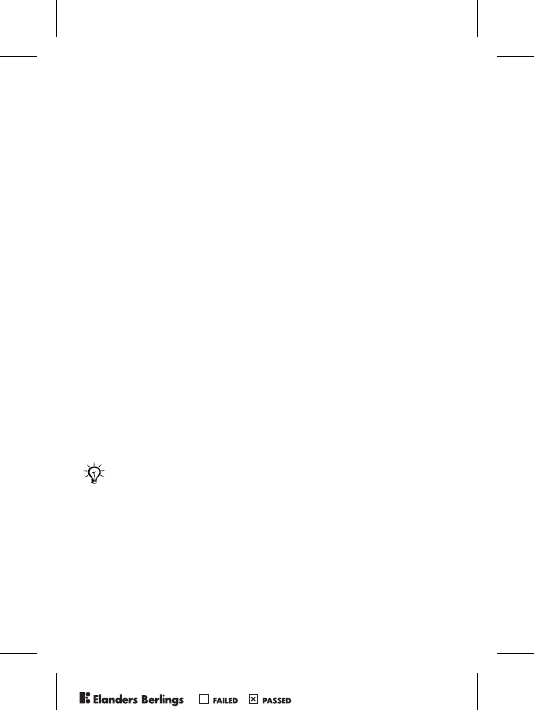
50
The following information can be saved:
• Cookies – improve site access efficiency.
• Passwords – improve server access efficiency.
To Allow or Clear Cookies in Your Phone
} Settings } Connect } Internet Settings } Cookies and select
an option and confirm.
To Clear the Password List
} Settings } Connect } Internet Settings } Clear Passwords
and } Yes to confirm.
Using Applications for Java™
You can run applications for Java™ on your phone. Most
applications need an HTTP Internet profile. Please contact
your operator or service provider for the correct settings.
To Select a Profile for Java™
} Settings } Connect } Java (TM) settings } Internet Profiles.
Select the HTTP profile you want to use.
Internet Security
Your phone supports WAP and HTTP secure browsing.
HTTP profiles are secure if the URL starts with https://.
To Turn On a Secure Connection (for WAP)
} Settings } Connect } Internet Settings } Internet Profiles
and select a profile } More } Settings. Turn on security.
Security for a connection between a WAP gateway and
a WAP service provider is the responsibility of the
WAP service provider.
PPreflighted byreflighted byPreflighted by ( )( )( )
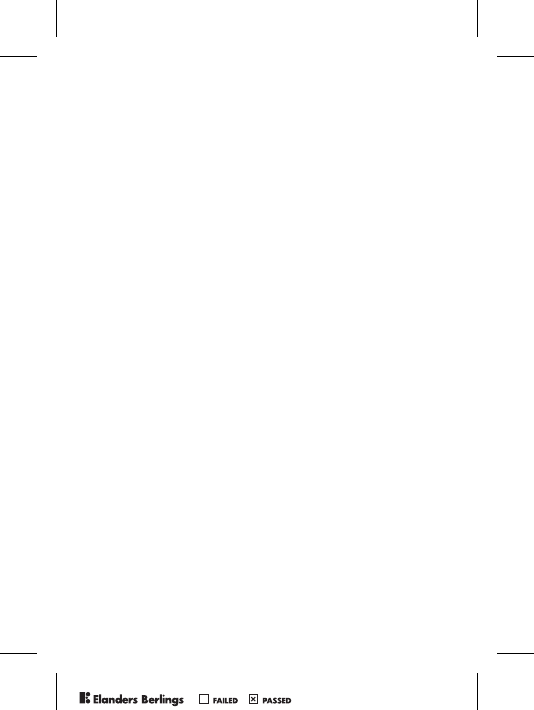
51
Trusted Certificates
These verify the WAP gateway or the HTTP server. They
are contained in your phone and can also be downloaded.
To check the certificates in your phone
} Settings } Connect } Internet Settings } Security
} Trusted Cert.
Synchronizing
You can use a cable to synchronize your mobile phone files,
contacts, appointments, tasks and notes with similar programs
in, for example, a PC.
For more information, see www.SonyEricsson.com/support.
To Select Sync Order for Names
} Phonebook } Options } Advanced } Sync. Order. Select the
order in which first and last name appear in the phone when
you synchronize contacts.
Synchronization With Nearby Devices
Download and install the synchronization program from
www.SonyEricsson.com/support.
For more information, please refer to help in the
synchronization software.
Remote Synchronization With Internet
Programs
Contact your service provider for more information about
available programs on the Internet with which you can
synchronize, and to receive username, password and
addresses for the different programs. If Internet settings
do not already exist in your phone % 48 Settings.
PPreflighted byreflighted byPreflighted by ( )( )( )
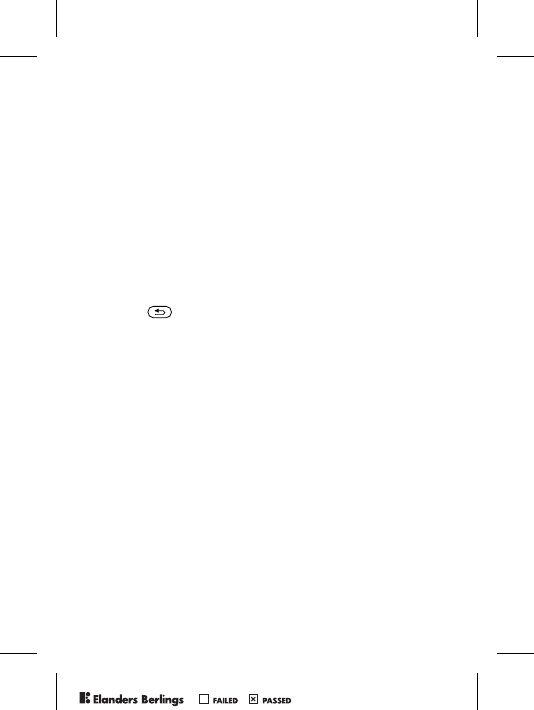
52
To Enter the Remote Synchronization
Settings
1} Settings } Connect } Synchronization.
2 If no account exists } Yes and enter a name for the new
account } Continue. A list of options to enter will appear.
Add the server address of the synchronization server, a
server username and a server password. } OK when you
have entered each setting.
3 Select Connection and select the WAP or HTTP profile.
4 Select Applications and select the applications that you
want to synchronize, for example, Phonebook } OK.
5 Select Application Settings and select application. Enter
the name of the database and, if required, your username
and password } OK.
6 Press } Save to save your new account.
To Start the Remote Synchronization
} Settings } Connect } Synchronization, select an account
} Start.
PPreflighted byreflighted byPreflighted by ( )( )( )
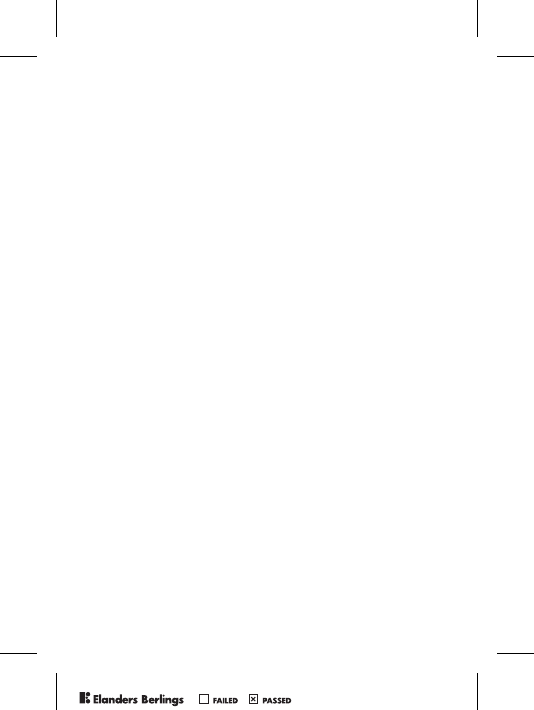
53
More Features
Time and Date
• To set the time } Settings } General tab } Time & Date
} Time. Enter the time } Save.
• To set the time format } Format and select an option.
• To set the date and date format } Settings } General tab
} Time & Date } Date.
Alarm Clock
The alarm rings even if the phone is set to silent or turned off.
To Set and Use an Alarm
•} Organizer } Alarms } Alarm and enter the time } Save.
• To turn the alarm signal off when it rings, press any key.
• To cancel } Organizer } Alarms } Alarm } Turn Off.
• To set a recurrent alarm } Organizer } Alarms } Recurrent
Alarm. Enter the time } Continue and select the days that
you want the alarm to recur by scrolling and pressing Mark
} Done.
• To select a signal } Organizer } Alarms } Alarm Signal.
Calendar
Add, save, edit and set reminders for up to 300 appointments.
To Add a New Appointment
} Organizer } Calendar and select the date for the
appointment } New Appointment } Add. Confirm each entry.
To Set Reminders Options
} Organizer } Calendar } More } Advanced } Reminders.
PPreflighted byreflighted byPreflighted by ( )( )( )
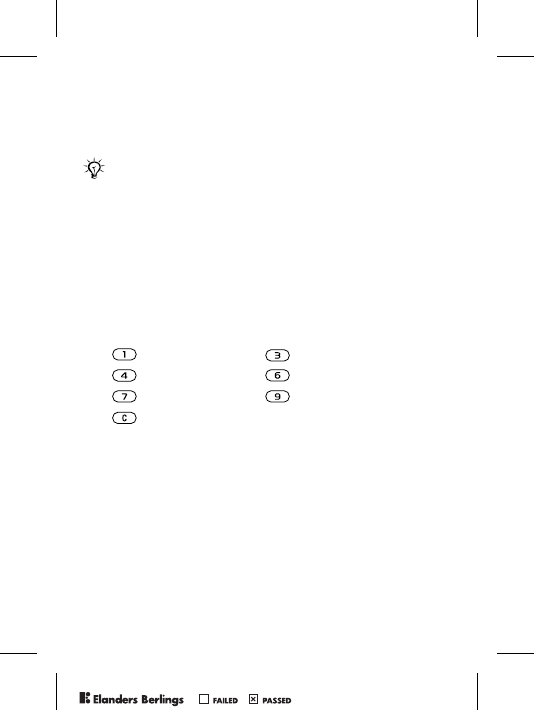
54
Calendar Reminder Options
} Always if you want the reminder to sound even though the
phone is turned off. When the reminder sounds } Yes to read
the appointment. } No to turn off the reminder.
To View an Appointment
} Organizer } Calendar and select a day. Scroll to the
appointment } View.
Navigating in Your Calendar
Use the navigation key to move between days or weeks. In
the monthly and weekly views, you can also use the keypad
as follows.
Calendar Settings
} Organizer } Calendar } More and select an option.
•View Week – select, add, edit or delete appointments.
•New Appointment – add a new appointment.
•Change Date – change the date of your calendar.
•Advanced – for options to find, delete all, set reminders
or select a start day for the week.
•Help – read tips about navigating in the calendar view.
A reminder option set in the calendar affects a reminder
option set in tasks.
Back a week Next week
Back a month Next month
Back a year Next year
Today’s date
PPreflighted byreflighted byPreflighted by ( )( )( )
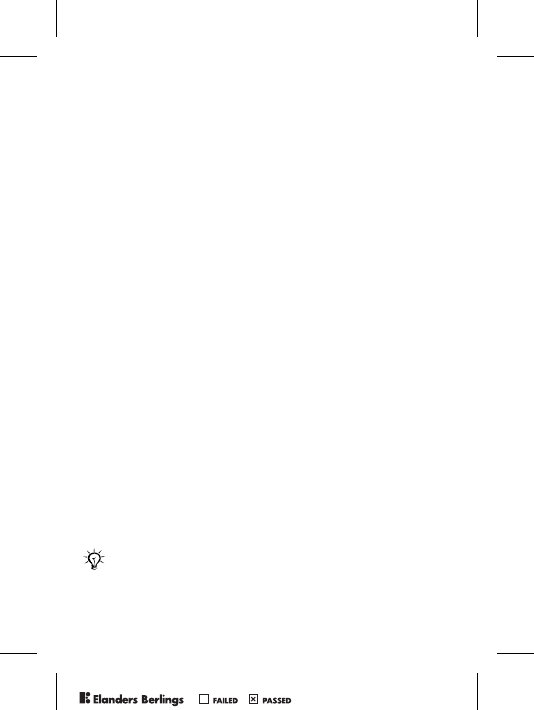
55
To Search for Appointments
1} Organizer } Calendar } More } Advanced } Find.
2 Enter the text you want to search for } OK.
Exchanging Appointments
Send and receive appointments using picture messaging.
To Send an Appointment
Select an item, } More } Send.
Receiving an Appointment
When Add appointment? is displayed } Yes.
Tasks
Save and set a reminder for up to 80 tasks.
To Add a New Task
1} Organizer } Tasks } New Task } Add.
2 Select a category. If the category is a phone call, enter
the number } Continue.
3 Enter a subject } Continue.
4 If you want to set a reminder for your task } Yes.
To Set Reminders
} Organizer } Tasks and select a task } More } Reminders.
Tasks Reminder Options
} Always if you want the reminder to sound even though the
phone is turned off. } Yes to read the task, or to call the phone
number in a phone task. } No to turn off the reminder.
A reminder option set in tasks affects a reminder
option set in the calendar.
PPreflighted byreflighted byPreflighted by ( )( )( )
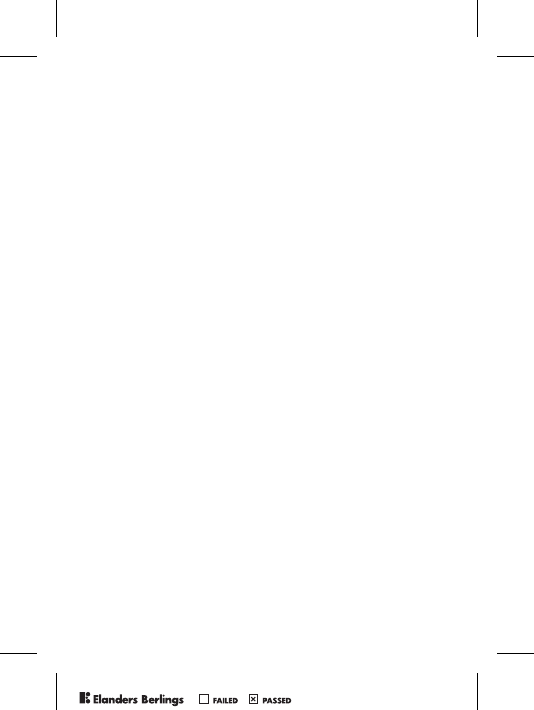
56
To View a Task
} Organizer } Tasks and select a task } View.
To Send a Task
In the list of tasks for a certain day, select the item you want
to send } More } Send.
Receiving a Task
When Add task? appears } Yes.
Notes
Make up to 10 notes in your phone.
To Add a Note
} Organizer } Notes } New Note } Add, enter the note } Save.
To Handle the Notes
1} Organizer } Notes and a list of notes appears.
2 Select the note that you want to handle. } More to edit,
show a note in standby (or hide it), send or delete a note.
Exchanging Notes
Send and receive notes using picture messaging. Synchronize
notes with a PC % 51 Synchronizing.
To Send a Note
} Organizer } Notes and select the note that you want to send
} More } Send.
To Receive a Note
Add note? appears } Yes to save.
PPreflighted byreflighted byPreflighted by ( )( )( )
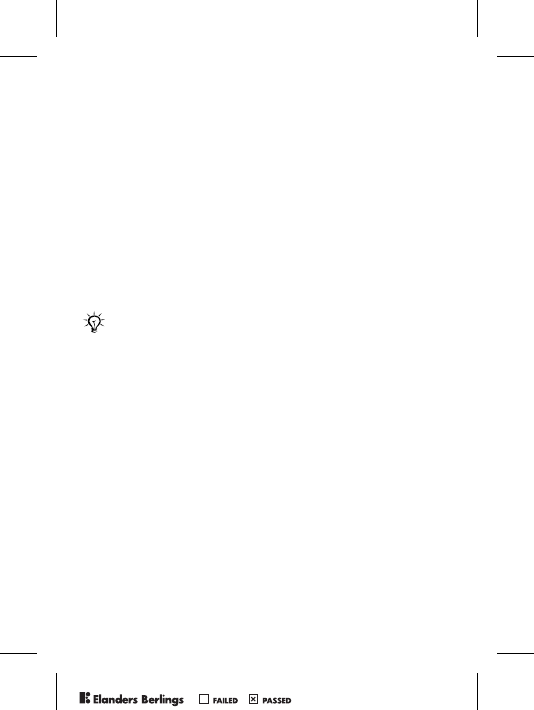
57
Profiles
Your phone has predefined profiles that are set to suit a
certain environment. You can reset all profile settings to
the way they were set when you bought your phone.
To Select a Profile
} Settings } General tab } Profiles } Select Profile.
To Change a Profile Setting
} Settings } General tab } Profiles } Edit Profile and select
the setting that you want to change.
To Rename a Profile
} Settings } General tab } Profiles } Edit Profile } Profile Name:.
To Reset all Profile Settings
} Settings } General tab } Profiles } Reset Profiles.
Stopwatch
Your phone has a stopwatch that can save several laps.
To Use the Stopwatch
1} Organizer } Stopwatch } Start.
2} Stop or } New Lap. To reset the stopwatch } Reset.
Timer
Your phone has a built-in timer. When the signal rings,
press any key to turn it off.
The normal profile name cannot be changed.
PPreflighted byreflighted byPreflighted by ( )( )( )
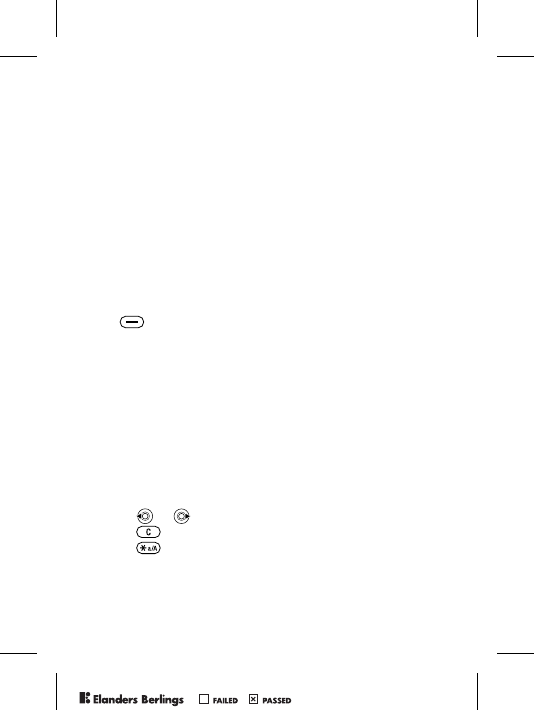
58
To Set the Timer
} Organizer } Timer and enter the hours, minutes and seconds
after which you want the timer to go off.
Screen Light
Automatic is a setting for the screen light to turn off a few
seconds after you last press a key.
Power save is designed to optimize standby time. The screen
turns off completely a few seconds after you last press a key.
To Set the Screen Light
1} Settings } Display tab } Light.
2 Set screen light to On, Off, Automatic or Power save.
To activate the screen
Press .
Startup Screen
When you turn the phone on or off, a startup screen appears.
To Select a Startup Screen
} Settings } Display tab } Startup Screen, select a file.
Calculator
The calculator can add, subtract, divide and multiply.
To Use the Calculator
} Organizer } Calculator.
• Press or to select ÷ x - + . % =
• Press to delete the figure.
• Press to enter a decimal point.
PPreflighted byreflighted byPreflighted by ( )( )( )
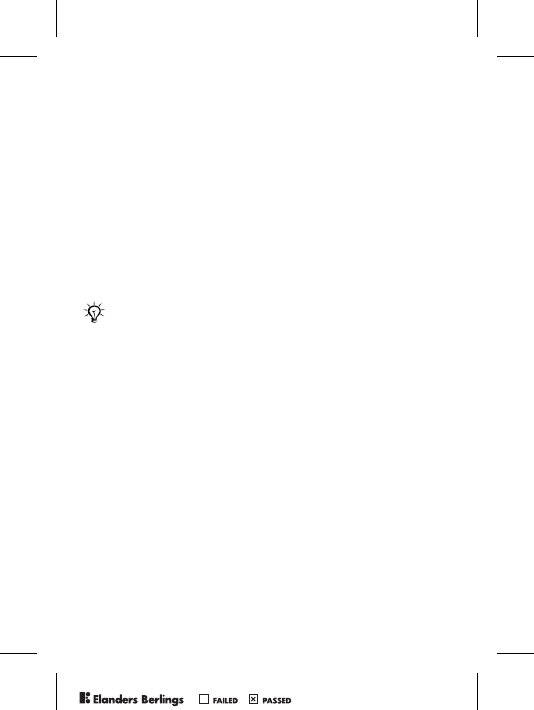
59
SIM Card Lock
The SIM card lock protects your subscription, but not your
phone itself, from unauthorized use. If you change SIM cards,
the phone still works with the new SIM card.
Most SIM cards are locked at the time of purchase. If
the SIM card lock is on, you have to enter a PIN (Personal
Identity Number) every time you turn on your phone.
If you enter your PIN incorrectly three times in a row,
the SIM card is blocked. This is indicated by the message
PIN blocked. To unblock it, you need to enter your PUK
(Personal Unblocking Key). Your PIN and PUK are supplied
by your service provider. You can edit your PIN and select
a new four- to eight-digit PIN.
To Unblock Your SIM Card
1 When PIN blocked. is displayed, enter your PUK } OK.
2 Enter a new four- to eight-digit PIN } OK.
3 Re-enter the new PIN to confirm } OK.
To Edit Your PIN
1} Settings } General tab } Locks } SIM Lock
} Change PIN.
2 Enter your PIN } OK.
3 Enter a new four- to eight-digit PIN } OK.
4 Re-enter the new PIN to confirm } OK.
If the message Codes do not match. appears when you
edit your PIN, you entered the new PIN incorrectly.
If the message Wrong PIN. appears, followed by Old PIN:,
you entered your old PIN incorrectly.
PPreflighted byreflighted byPreflighted by ( )( )( )
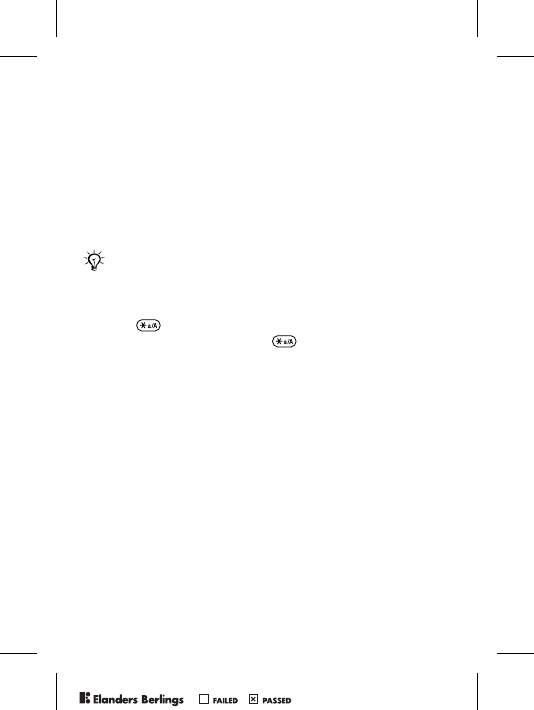
60
To Turn the SIM Card Lock On or Off
1} Settings } General tab } Locks } SIM Lock } Protection
and select On or Off.
2 Enter your PIN } OK.
Keypad Lock
Lock the keypad to avoid dialing a number by accident. You
can still answer an incoming call and the keypad locks again
after it. The keypad remains locked until you unlock it
manually.
To Lock and Unlock the Keypad Manually
• Press } Lock Keys.
• To unlock the keypad, press } Unlock.
Automatic Keylock
Automatic keylock in standby means the keypad is locked
a short while after you last press a key.
To Set the Automatic Keylock
} Settings } General tab } Locks } Automatic Keylock.
Phone Lock
The phone lock protects the phone against unauthorized use
if it is stolen and the SIM card is exchanged. You can change
the phone lock code (0000) to any four- to eight-digit
personal code.
Phone Lock On
If the phone lock is on, enter your code } OK.
Calls to the international emergency number 112 can
still be made, even when the keypad is locked.
PPreflighted byreflighted byPreflighted by ( )( )( )
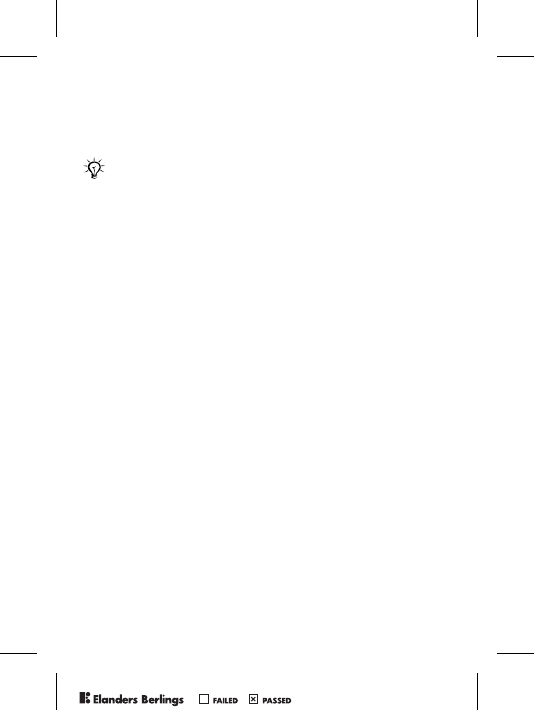
61
Automatic Phone Lock
If the phone lock is set to automatic, you do not need to enter
your phone lock code until a different SIM card is inserted in
the phone.
To Set the Phone Lock
1} Settings } General tab } Locks } Phonelock } Protection
and select an alternative.
2 Enter the phone lock code } OK.
To Edit Your Phone Lock Code
} Settings } General tab } Locks } Phonelock } Change Code.
Code Memo
You can save up to 10 codes in the code memo.
Checkword and Security
To confirm that you have entered the correct passcode for
the code memo you must enter a checkword. When you enter
your passcode to open the code memo, the checkword is
shown for a short time. If the passcode is correct, the correct
codes are shown. If you enter the incorrect passcode, the
checkword and the codes that are shown are also incorrect.
To Open Code Memo for the First Time
1} Organizer } Code Memo. Instructions appear } Continue.
2 Enter a four-digit passcode } Continue.
3 Re-enter the new passcode to confirm.
4 Enter a checkword (maximum 15 characters) } Done.
The checkword can consist of both letters and numbers.
It is important that you remember your new code. If
you should forget it, you will need to bring your phone
in to your local Sony Ericsson retailer.
PPreflighted byreflighted byPreflighted by ( )( )( )
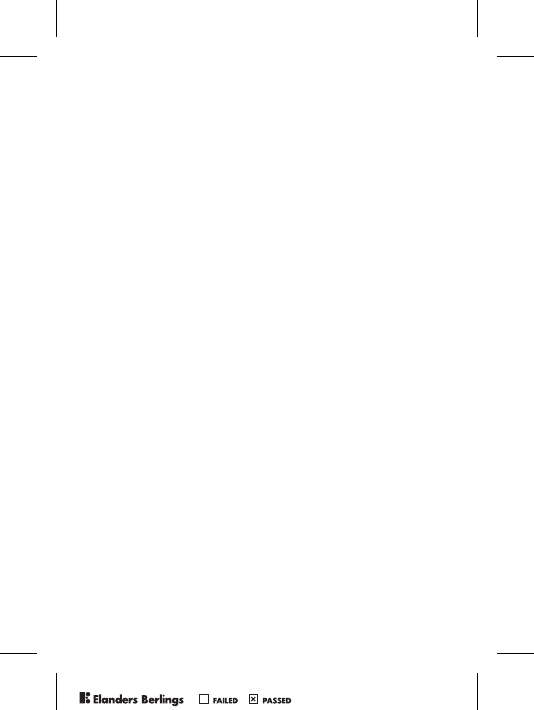
62
To Add a New Code
1} Organizer } Code Memo and enter your passcode
} Continue } New Code } Add.
2 Enter a name associated with the code, for example,
the name of the credit card company } Continue.
3 Enter the code } Done.
To Change the Passcode
1} Organizer } Code Memo and enter your passcode
} Continue } More } Change Passcode.
2 Enter your new passcode } Continue.
3 Re-enter the new passcode } Continue.
4 Enter a checkword } Done.
Forgot Your Passcode?
Enter any passcode to access the code memo function.
The checkword and codes that are then shown are incorrect.
You must now reset the code memo.
To Reset Code Memo
1} Organizer } Code Memo and enter your passcode
} Continue } More } Reset.
2Reset code memo? appears } Yes. The code memo is
reset and all entries are cleared. The next time you enter
the code memo, you must start at % 61 To Open Code
Memo for the First Time.
PPreflighted byreflighted byPreflighted by ( )( )( )
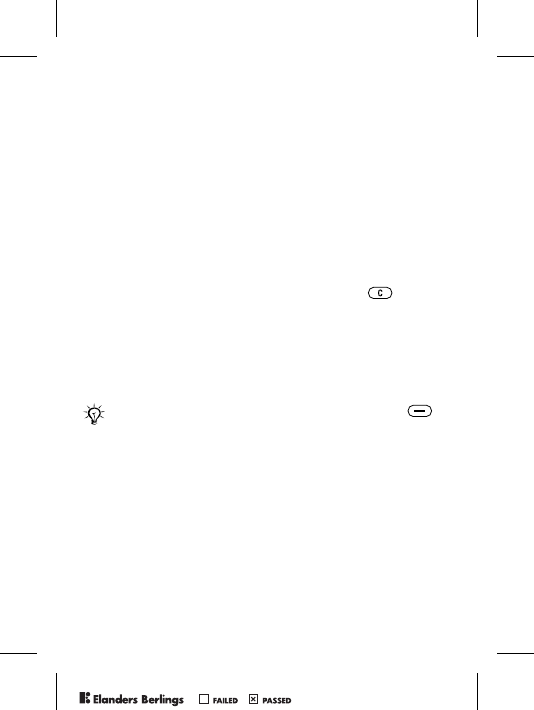
63
Troubleshooting
Some problems require that you call your service provider,
but most of the problems you can easily correct yourself.
Before handing your phone in for repair, copy all saved
files, messages and information to another device as content
may be lost during repair.
Gray Menu Options
Gray text indicates a function that is temporarily unavailable.
Since you cannot send themes, pictures and sounds that are
copyright-protected, the Send menu may be unavailable.
The Phone is Slow to Respond
Select and delete unwanted content by pressing and then
restart the phone % 9 To Turn the Phone On and Off.
No Indication of Charging
When you start charging a battery that is empty or a battery
that has not been used for a long time, it may take up to 30
minutes before the battery icon appears in the screen.
The Phone Cannot be Switched On
Recharge the battery % 6 To Remove the Cover and Insert
the SIM Card or % 71 Battery Use and Care.
Charging a Non Sony Ericsson Battery
If the battery you are using is not a Sony Ericsson approved
battery % 71 Battery Use and Care.
If the setting for screen light is power save, press
to activate the screen for indication of charging.
PPreflighted byreflighted byPreflighted by ( )( )( )
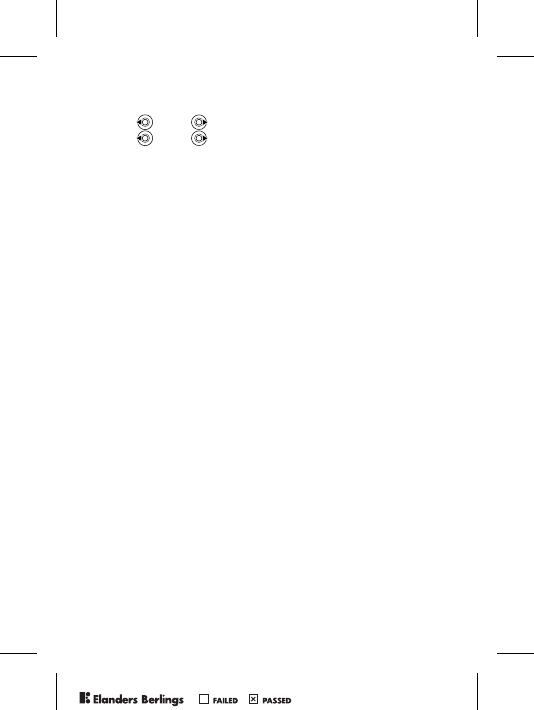
64
Menu Language
If the wrong language is shown, you can select from standby:
• Press 0000 for English.
• Press 8888 for Automatic – SIM card determined.
Insert SIM
There is no SIM card in the phone or you may have inserted it
incorrectly. Insert a SIM card % 6 To Remove the Cover and
Insert the SIM Card.
Insert Correct SIM Card
The phone only works with certain SIM cards. Insert the
correct SIM card.
SOS Calls Only
You are within range of a network, but you are not allowed to
use it. Some service providers allow emergency calls to the
international emergency number 112 % 17 Emergency Calls.
No Network
You have to move to get a signal that is strong enough.
Wrong PIN/Wrong PIN2
You have entered your PIN or PIN2 incorrectly.
Enter the correct PIN or PIN2 } Yes % 59 SIM Card Lock.
Codes do Not Match
When you want to change a security code, confirm the new
code by entering it again % 59 SIM Card Lock.
PIN Blocked/PIN2 Blocked
You have entered your PIN or PIN2 incorrectly three times
in a row. To unblock % 59 SIM Card Lock.
PPreflighted byreflighted byPreflighted by ( )( )( )
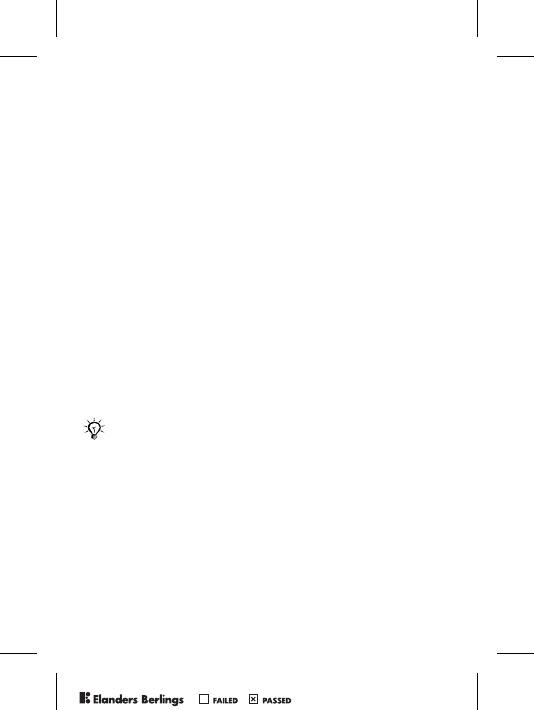
65
PUK Blocked
You entered your personal unblocking key code (PUK)
incorrectly 10 times in a row. Contact your service provider.
Phone Locked
The phone is locked. To unlock the phone % 60 Phone Lock.
Phone Lock Code
Your phone comes with the phone lock code, 0000. You can
change it to any four- to eight-digit code % 60 Phone Lock.
Number Not Permitted
Fixed dialing is activated and the number you have dialed is
not on your fixed numbers list % 28 Fixed Dialing.
Reset the Phone
Reset the phone by deleting the changes that you have made
to settings, and the content that you have added or edited.
• If you select Reset Settings, changed settings are deleted.
• If you select Reset All, in addition to your changes to settings,
all contacts, messages, personal data, and downloaded
content, received or edited are also deleted.
To Reset the Phone
1} Settings } General tab } Master Reset.
2} Reset Settings or } Reset All.
3 A text box appears. } No to cancel or } Yes to continue.
4 Enter the phone lock code (0000 or the new code if you
have changed it) } OK.
If you select Reset All, content such as melodies and
pictures that you have downloaded, received or edited
are also deleted. Furthermore, some original files that
were in the phone are also deleted but can be
downloaded from www.sonyericsson.com/support.
PPreflighted byreflighted byPreflighted by ( )( )( )
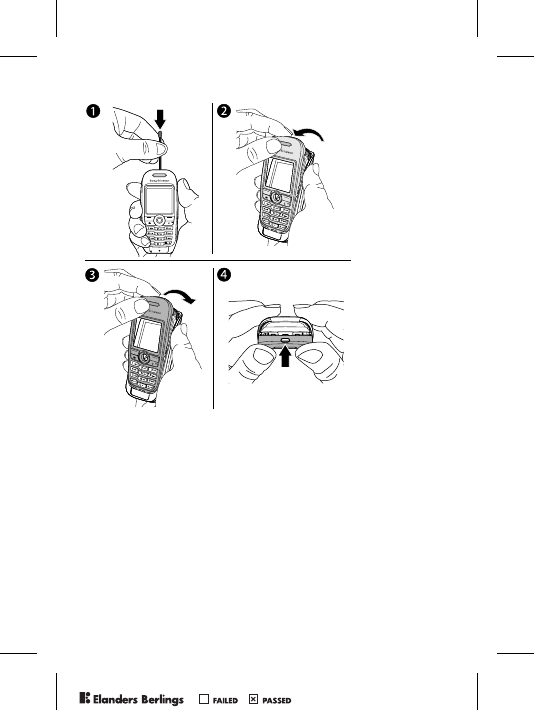
66
Exchangeable Front Covers
To Change the Front Cover
1 Use a match to press the catch down and push the cover
forward to release the front cover.
2 Gently pull the front cover away and remove the keypad.
3 Place the keypad on the new front cover. Insert the notches
into the corresponding slots on the phone and gently lift
the new front cover over the catch.
4 Press to secure the front cover into place.
PPreflighted byreflighted byPreflighted by ( )( )( )
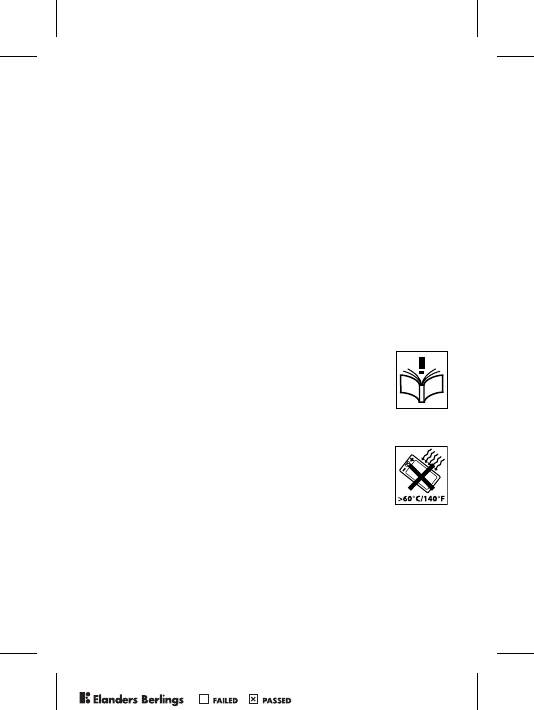
67
Additional Information
Sony Ericsson Consumer Web Site
At www.SonyEricsson.com/support there is a support section
where help and tips are only a few clicks away. Here you find
the latest PC software updates and tips on how to use your
product more efficiently.
Accessible Solutions/Special Needs
You can use your TTY terminal with your Sony Ericsson mobile
phone (with the necessary accessory). For information on Accessible
Solutions for individuals with special needs call the Sony Ericsson
Special Needs Center at 877 878 1996 (TTY) or 877 207 2056
(voice), or visit the Sony Ericsson Special Needs Center at
www.SonyEricsson-snc.com.
Guidelines for Safe and Efficient Use
Please read this information before using your
mobile phone.
Recommendations
• Always treat your product with care and keep it in
a clean and dust-free place.
• Do not expose your product to liquid or moisture or humidity.
• Do not expose your product to extreme high or low
temperatures.
• Do not expose your product to open flames or lit
tobacco products.
• Do not drop, throw or try to bend your product.
• Do not paint your product.
• Do not use your product near medical equipment without
requesting permission.
• Do not use your product when in, or around aircraft, or areas
posted “turn off two-way radio”.
PPreflighted byreflighted byPreflighted by ( )( )( )
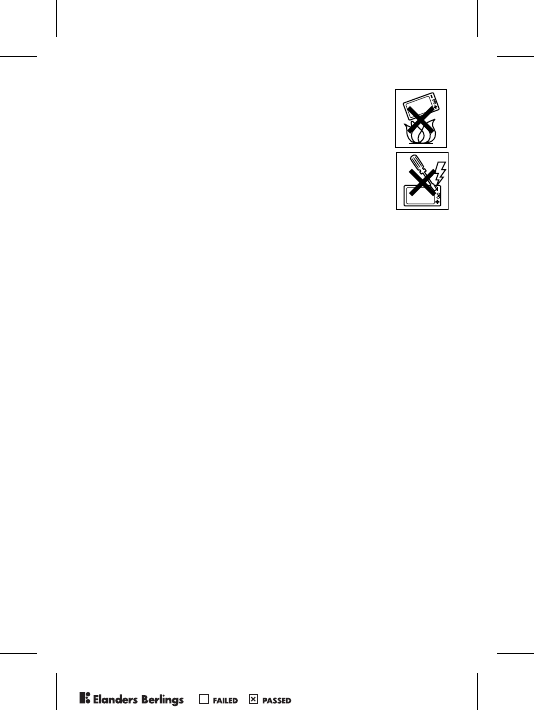
68
• Do not use your product in an area where a
potentially explosive atmosphere exists.
• Do not place your product or install wireless
equipment in the area above your car’s air bag.
• Do not attempt to disassemble your product. Only
Sony Ericsson-authorized personnel should perform
service.
Antenna
Only use an antenna that has been specifically designed
by Sony Ericsson for your mobile phone. Use of unauthorized or
modified antennas could damage your mobile phone and may violate
regulations, causing loss of performance and SAR levels above the
recommended limits (see below).
Efficient Use
Hold your mobile phone as you would any other phone. Do not cover
the top of the phone when in use, as this affects call quality and may
cause the phone to operate at a higher power level than needed, thus
shortening talk and standby times.
Radio Frequency (RF) Exposure and SAR
Your mobile phone is a low-power radio transmitter and receiver.
When it is turned on, it emits low levels of radio frequency energy
(also known as radio waves or radio frequency fields).
Governments around the world have adopted comprehensive
international safety guidelines, developed by scientific organizations,
e.g. ICNIRP (International Commission on Non-Ionizing Radiation
Protection) and IEEE (The Institute of Electrical and Electronics
Engineers Inc.) through periodic and thorough evaluation of scientific
studies. These guidelines establish permitted levels of radio wave
exposure for the general population. The levels include a safety
margin designed to assure the safety of all persons, regardless of
age and health, and to account for any variations in measurements.
Specific Absorption Rate (SAR) is the unit of measurement for the
amount of radio frequency energy absorbed by the body when using
a mobile phone. The SAR value is determined at the highest certified
PPreflighted byreflighted byPreflighted by ( )( )( )
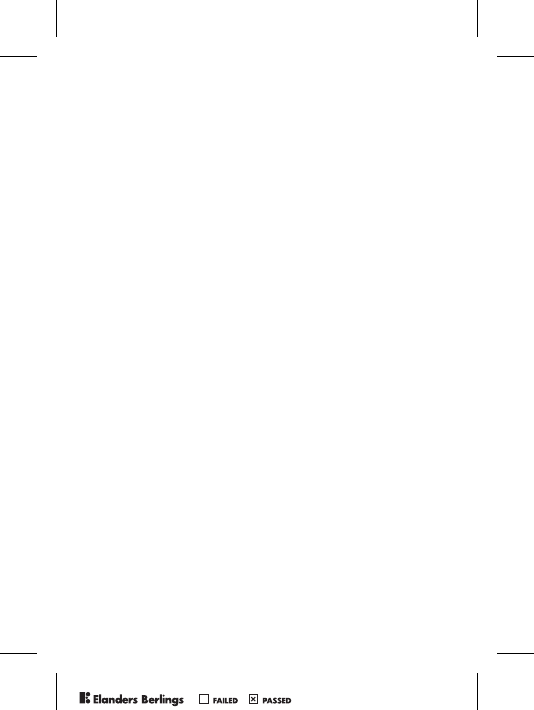
69
power level in laboratory conditions, but the actual SAR level of the
mobile phone while operating can be well below this value. This is
because the mobile phone is designed to use the minimum power
required to reach the network.
Variations in SAR below the radio frequency exposure guidelines
do not mean that there are variations in safety. While there may be
differences in SAR levels among mobile phones, all Sony Ericsson
mobile phone models are designed to meet radio frequency exposure
guidelines.
Before a phone model is available for sale to the public, it must be
tested and certified to the FCC that it does not exceed the limit
established by the government-adopted requirement for safe
exposure. The tests are performed in positions and locations (that is,
at the ear and worn on the body) as required by the FCC for each
model. For body worn operation, this phone has been tested and
meets FCC RF exposure guidelines when the handset is positioned
a minimum of 15 mm from the body without any metal parts in the
vicinity of the phone or when used with the original Sony Ericsson
body worn accessory intended for this phone. Use of other
accessories may not ensure compliance with FCC RF exposure
guidelines.
A separate leaflet with SAR information for this mobile phone model
is included with the material that comes with this mobile phone. This
information can also be found, together with more information on
radio frequency exposure and SAR, on www.SonyEricsson.com.
Driving
Please verify whether local laws and regulations restrict the use of
mobile phones while driving or require drivers to use handsfree
solutions. We recommend that you use only Sony Ericsson handsfree
solutions intended for use with your product. Please note that because
of possible interference to electronic equipment, some vehicle
manufacturers forbid the use of mobile phones in their vehicles unless
a handsfree kit with an external antenna supports the installation.
Always pay full attention to driving and pull off the road and park
before making or answering a call if driving conditions so require.
PPreflighted byreflighted byPreflighted by ( )( )( )
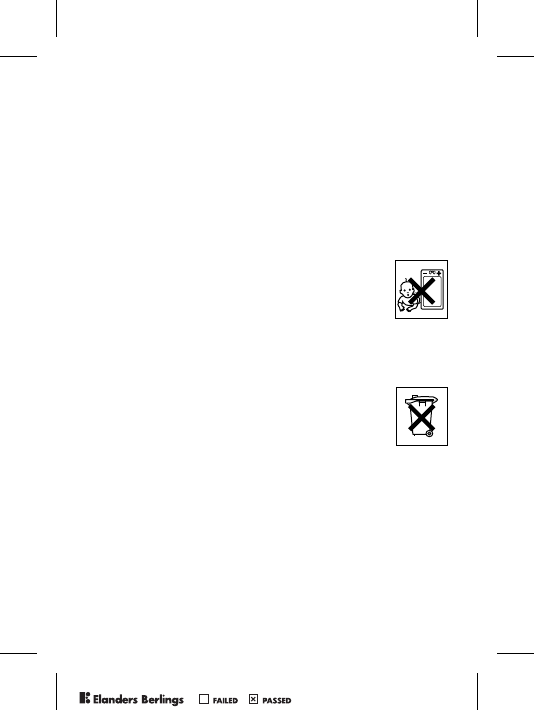
70
Personal Medical Devices
Mobile phones may affect the operation of cardiac pacemakers and
other implanted equipment. Please avoid placing the mobile phone
over the pacemaker, e.g. in your breast pocket. When using the mobile
phone, place it at the ear opposite the pacemaker. If a minimum
distance of 6 inches (15 cm) is kept between the mobile phone and
the pacemaker, the risk of interference is limited. If you have any
reason to suspect that interference is taking place, immediately turn
off your mobile phone. Contact your cardiologist for more information.
For other medical devices, please consult the manufacturer of the
device.
CHILDREN
DO NOT ALLOW CHILDREN TO PLAY WITH YOUR
MOBILE PHONE OR ITS ACCESSORIES. THEY
COULD HURT THEMSELVES OR OTHERS, OR
COULD ACCIDENTALLY DAMAGE THE MOBILE
PHONE OR ACCESSORY. YOUR MOBILE PHONE OR
ITS ACCESSORY MAY CONTAIN SMALL PARTS THAT COULD
BE DETACHED AND CREATE A CHOKING HAZARD.
Disposal of Old Electrical &
Electronic Equipment
This symbol on the product or on its packaging indicates
that this product shall not be treated as household waste.
Instead it shall be handed over to the applicable
collection point for the recycling of electrical and electronic
equipment. By ensuring this product is disposed of correctly, you will
help prevent potential negative consequences for the environment
and human health, which could otherwise be caused by inappropriate
waste handling of this product. The recycling of materials will help to
conserve natural resources. For more detailed information about
recycling of this product, please contact your local city office, your
household waste disposal service or the shop where you purchased
the product.
PPreflighted byreflighted byPreflighted by ( )( )( )
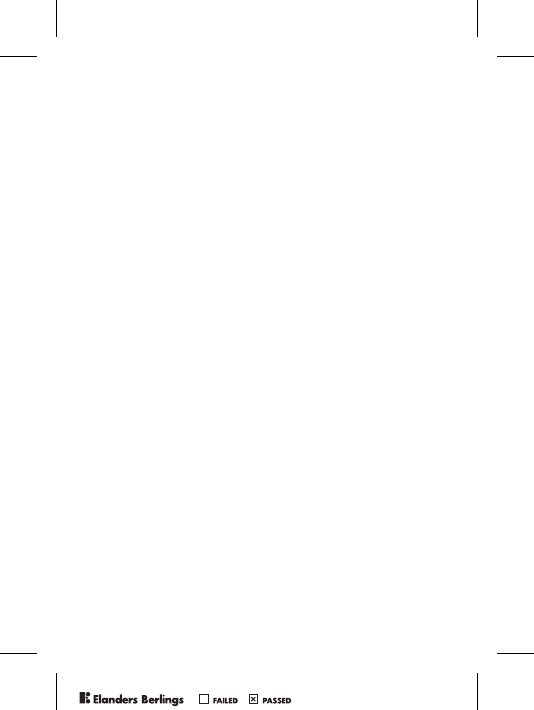
71
Power Supply
Connect the AC power adapter only to designated power sources as
marked on the product. Make sure the cord is positioned so that it will
not be subjected to damage or stress. To reduce risk of electric
shock, unplug the unit from any power source before attempting to
clean it. The AC power adapter must not be used outdoors or in damp
areas. Never alter the cord or plug. If the plug will not fit into the outlet,
have a proper outlet installed by a qualified electrician.
Emergency Calls
Mobile phones operate using radio signals, which cannot guarantee
connection under all conditions. Therefore you should never rely solely
upon any mobile phone for essential communications (e.g. medical
emergencies).
Emergency calls may not be possible on all cellular networks or when
certain network services and/or mobile phone features are in use.
Check with your local service provider.
Battery Use and Care
We recommend that you fully charge the battery before you use your
mobile phone for the first time. The battery can only be charged in
temperatures between +41°F (+5°C) and +113°F (+45°C).
A new battery or one that has not been used for a long time could
have reduced capacity the first few times it is used.
The talk and standby times depend on the actual transmission
conditions when using the mobile phone. If the mobile phone is used
near a base station, less power is required and talk and standby times
are prolonged.
•Warning! May explode if disposed of in fire.
• Use only Sony Ericsson branded original batteries and chargers
intended for use with your mobile phone. Other chargers may not
charge sufficiently or may produce excessive heat. Using other batteries
and chargers could be dangerous.
• Do not expose the battery to liquid.
• Do not let the metal contacts on the battery touch another metal
object. This could short-circuit and damage the battery.
PPreflighted byreflighted byPreflighted by ( )( )( )
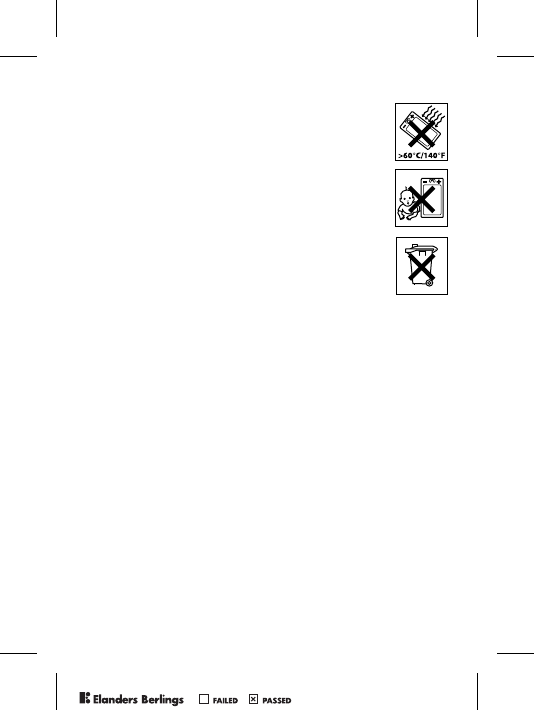
72
• Do not disassemble or modify the battery.
• Do not expose the battery to extreme temperatures,
never above +140°F (+60°C). For maximum battery
capacity, use the battery at room temperature.
• Turn off your mobile phone before removing the battery.
• Keep out of children’s reach.
• Use the battery for the intended purpose only.
• Do not allow the battery to be put into the mouth.
Battery electrolytes may be toxic if swallowed.
Disposing of the Battery
Please check local regulations for disposal of batteries or
call your local Sony Ericsson Call Center for information.
The battery should never be placed in municipal waste.
Use a battery disposal facility if available.
Limited Warranty
Sony Ericsson provides this Limited Warranty for your mobile phone
and original accessory delivered with your mobile phone (hereinafter
referred to as “Product”).
Should your Product need warranty service, please return it to the dealer
from whom it was purchased, or contact your local Sony Ericsson
Call Center (national rates may apply) or visit www.SonyEricsson.com
to get further information.
Our Warranty
Subject to the conditions of this Limited Warranty, Sony Ericsson
warrants this Product to be free from defects in design, material and
workmanship at the time of its original purchase by a consumer, and
for a subsequent period of one (1) year.
What We Will Do
If, during the warranty period, this Product fails to operate under
normal use and service, due to defects in design, materials or
workmanship, Sony Ericsson authorized distributors or service
partners, in the country/region* where you purchased the Product,
PPreflighted byreflighted byPreflighted by ( )( )( )
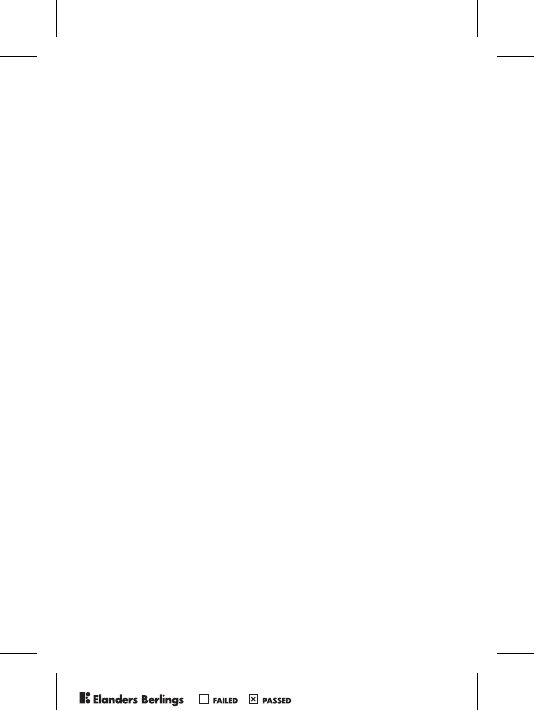
73
will, at their option, either repair or replace the Product in accordance
with the terms and conditions stipulated herein.
Sony Ericsson and its service partners reserve the right to charge a
handling fee if a returned Product is found not to be under warranty
according to the conditions below.
Please note that some of your personal settings, downloads or other
information may be lost when your Sony Ericsson Product is repaired
or replaced. At present Sony Ericsson may be prevented by applicable
law, other regulation or technical restrictions from making a backup
copy of certain downloads. Sony Ericsson does not take any
responsibility for any lost information of any kind and will not reimburse
you for any such loss. You should always make backup copies of all the
information stored on your Sony Ericsson Product such as downloads,
calendar and contacts before handing in your Sony Ericsson Product
for repair or replacement.
Conditions
1 The warranty is valid only if the original proof of purchase issued to
the original purchaser by an, for this Product, Sony Ericsson
authorized dealer, specifying the date of purchase and serial
number**, is presented with the Product to be repaired or replaced.
Sony Ericsson reserves the right to refuse warranty service if this
information has been removed or changed after the original
purchase of the Product from the dealer.
2 If Sony Ericsson repairs or replaces the Product, the repaired or
replaced Product shall be warranted for the remaining time of the
original warranty period or for ninety (90) days from the date of
repair, whichever is longer. Repair or replacement may involve the
use of functionally equivalent reconditioned units. Replaced parts
or components will become the property of Sony Ericsson.
3 This warranty does not cover any failure of the Product due to normal
wear and tear, or due to misuse, including but not limited to use in
other than the normal and customary manner, in accordance with
the Sony Ericsson instructions for use and maintenance of the
Product. Nor does this warranty cover any failure of the Product
due to accident, software or hardware modification or adjustment,
acts of God or damage resulting from liquid. A rechargeable battery
PPreflighted byreflighted byPreflighted by ( )( )( )
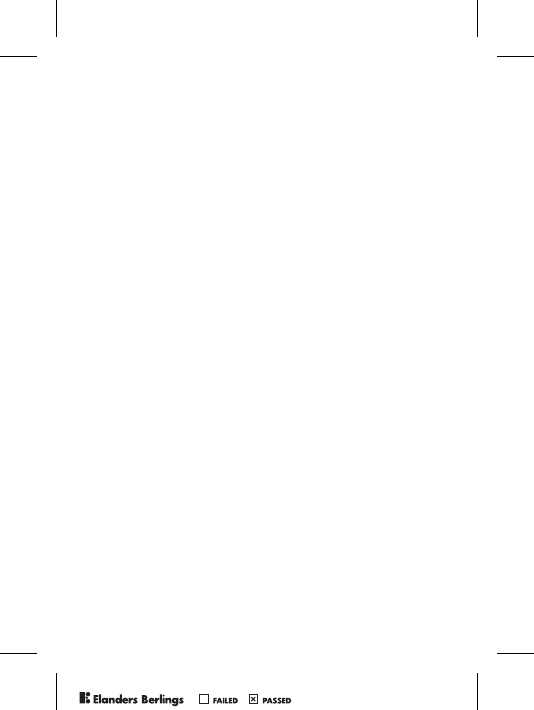
74
can be charged and discharged hundreds of times. However, it will
eventually wear out – this is not a defect. When the talk-time or
standby time is noticeably shorter, it is time to replace your battery.
Sony Ericsson recommends that you use only batteries and chargers
approved by Sony Ericsson. Minor variations in screen brightness
and color may occur between phones. There may be tiny bright or
dark dots on the screen. These are called defective pixels and
occur when individual dots have malfunctioned and cannot be
adjusted. Two defective pixels are deemed acceptable. Minor
variations in camera image appearance may occur between
phones. This is nothing uncommon and is not regarded as a
defective camera module.
4 Since the cellular system on which the Product is to operate
is provided by a carrier independent from Sony Ericsson,
Sony Ericsson will not be responsible for the operation, availability,
coverage, services or range of that system.
5 This warranty does not cover Product failures caused by
installations, modifications, or repair or opening of the Product
performed by a non-Sony Ericsson authorized person.
6 The warranty does not cover Product failures which have been
caused by use of accessories or other peripheral devices which
are not Sony Ericsson branded original accessories intended for
use with the Product.
7 Tampering with any of the seals on the Product will void the
warranty.
8 HERE ARE NO EXPRESS WARRANTIES, WHETHER WRITTEN
OR ORAL, OTHER THAN THIS PRINTED LIMITED WARRANTY.
ALL IMPLIED WARRANTIES, INCLUDING WITHOUT
LIMITATION THE IMPLIED WARRANTIES OF MERCHANTABILITY
OR FITNESS FOR A PARTICULAR PURPOSE, ARE LIMITED
TO THE DURATION OF THIS LIMITED WARRANTY. IN NO
EVENT SHALL SONY ERICSSON OR ITS LICENSORS BE
LIABLE FOR INCIDENTAL OR CONSEQUENTIAL DAMAGES
OF ANY NATURE WHATSOEVER, INCLUDING BUT NOT
LIMITED TO LOST PROFITS OR COMMERCIAL LOSS; TO
THE FULL EXTENT THOSE DAMAGES CAN BE DISCLAIMED
BY LAW.
PPreflighted byreflighted byPreflighted by ( )( )( )
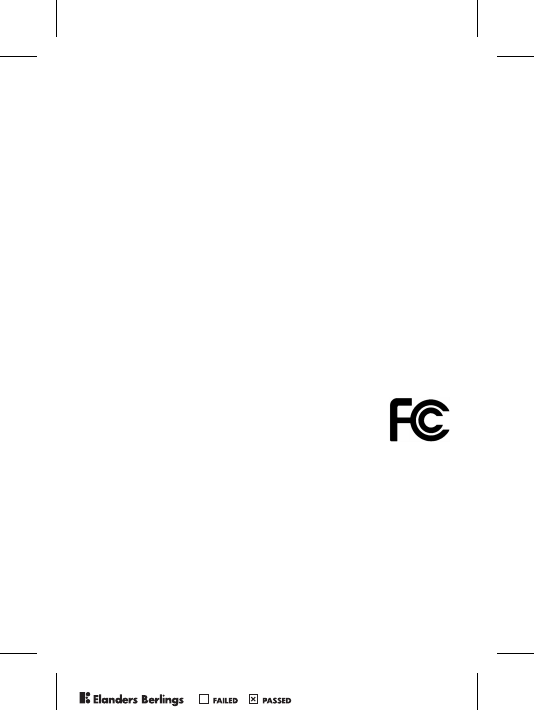
75
Some countries/states do not allow the exclusion or limitation of
incidental or consequential damages, or limitation of the duration of
implied warranties, so the preceding limitations or exclusions may not
apply to you.
The warranty provided does not affect the consumer's statutory rights
under applicable legislation in force, nor the consumer’s rights against
the dealer arising from their sales / purchase contract.
*European Union (EU)
If you have purchased your Product in an EU country you can have
your Product serviced, under the conditions set out above, within the
warranty period in any EU country where an identical Product is sold
by an authorized Sony Ericsson distributor. To find out if your Product
is sold in the EU country you are in, please call the local Sony Ericsson
Call Center. Please observe that certain services may not be possible
elsewhere than in the country of original purchase, for example due to
the fact that your Product may have an interior or exterior which is
different from equivalent models sold in other EU countries. It may not
be possible to repair SIM-locked Products.
** In some countries/regions additional information is requested. If so,
this is clearly shown on the valid proof of purchase.
FCC Statement
This device complies with Part 15 of the FCC rules.
Operation is subject to the following two conditions:
(1) This device may not cause harmful interference, and
(2) This device must accept any interference received,
including interference that may cause undesired operation.
PPreflighted byreflighted byPreflighted by ( )( )( )
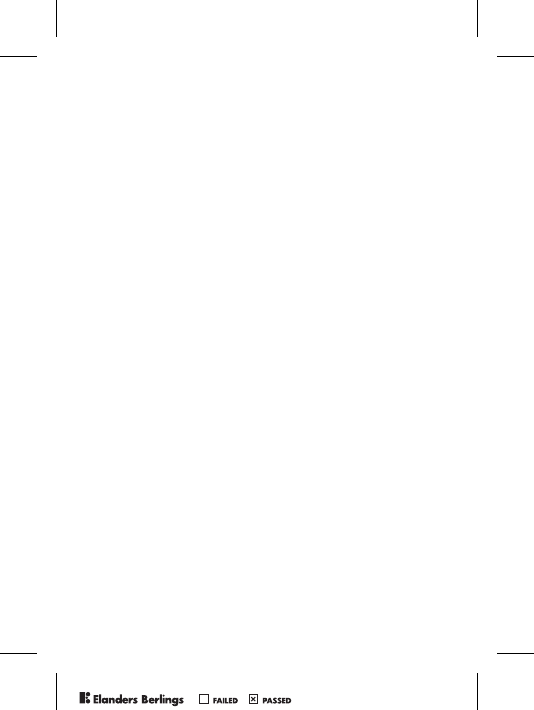
76
Index
A
alarm clock 53
alerts 45
answering service 22
applications 47
B
battery
alien 67
charging and inserting 7
bookmarks 49
business cards 32
C
calculator 58
calendar 53
call credit limit 30
call list 21
call time and cost 29
call waiting 25
calls
accepting 27
answering 16
emergency 17
from phonebook 20
handling two calls 26
hold 25
making 9, 16
receiving 9
recording 46
restricting 28
certificates 51
closed user groups 30
code memo 61
codes
PIN 8
PUK 7, 65
conference calls 26
contacts 18
groups of 31
synchronizing 51
cookies 50
D
date 53
E
email 38
emergency calls 17
emergency numbers 17
F
file manager 13
formatting text 34
front cover 66
PPreflighted byreflighted byPreflighted by ( )( )( )
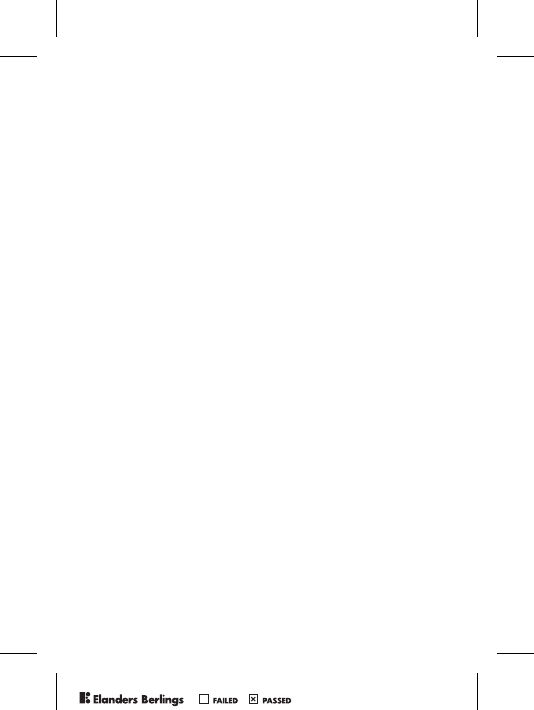
77
G
games 47
groups 31
H
HTTP 48
I
icons 10
Internet 48
J
Java™ 50
K
keypad lock 60
L
language
phone 14
writing 14
light 58
locks
phone lock 65
SIM card 59
M
magic word 23
media player 43–44
melodies 44
memory
file manager 13
phonebook 18
menus 11
messaging 33
microphone, off/on 17
music 43
MusicDJ™ 45
My friends 40
N
navigation key 12
networks 16
notepad 31
notes 56
P
phone lock 60, 65
phonebook
adding contacts 18
checking memory 20
default 17
synchronizing 51
picture messages 36–38
pictures 41–42
PIN code
changing 59
entering 9
PPreflighted byreflighted byPreflighted by ( )( )( )
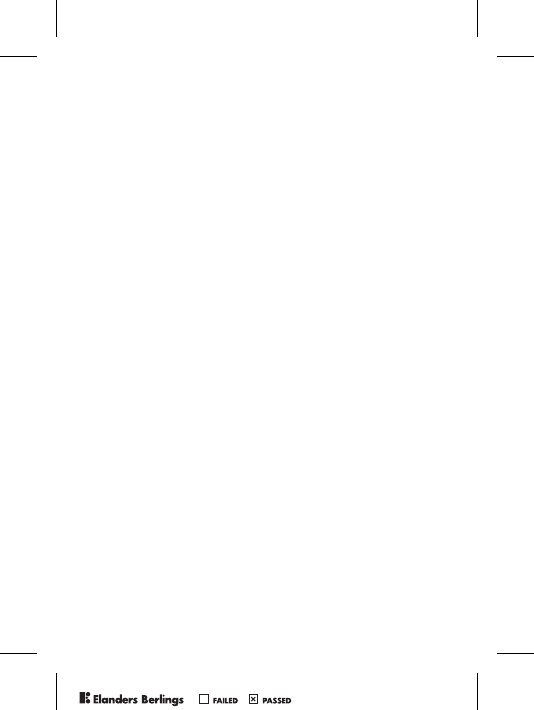
78
PlayNow™ 43
power save 58
profiles 57
PUK 59, 65
R
recording
calls 46
sounds 46
voice commands 22–24
reset the phone 65
restricted dialling 28
ringtones 44
S
safety guidelines 67
screen light 58
screen saver 42
security
code memo 61
Internet 50–51
SIM card lock 59
sending
appointments 56
business cards 32
contacts 19
melodies and ringtones 46
notes 56
pictures 42
tasks 56
themes 47
settings
Internet, picture messages,
email 48
Java™ 50
setup wizard 9
time and date 53
Shortcuts 12
SIM card
copying to/from 19
lock 59
phonebook 19
saving numbers on 19
unblocking 59
SIM numbers 19
sound recorder 46
speaker volume 16
startup screen 58
stopwatch 57
streaming media 44
synchronizing 51–52
PPreflighted byreflighted byPreflighted by ( )( )( )
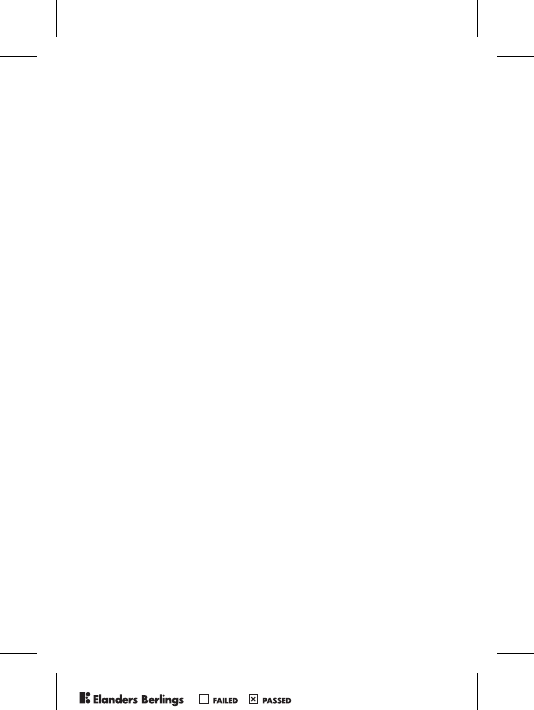
79
T
T9™ Text Input
entering letters 14
tasks 55–56
templates
for picture messages 38
for text messages 35
text input 14
text messages 33–36
themes 47
time 53
timer 57
troubleshooting 63
turning on/off
phone 9
phone lock 61
ringtones, melodies 44
SIM lock protection 60
two voice lines 27
V
vibrating alert 45
video clips 43
voice answering 24
voice control 22
voice dialling 22
voicemail 22
volume
changing 16
setting ringtone 45
W
WAP 48
PPreflighted byreflighted byPreflighted by ( )( )( )
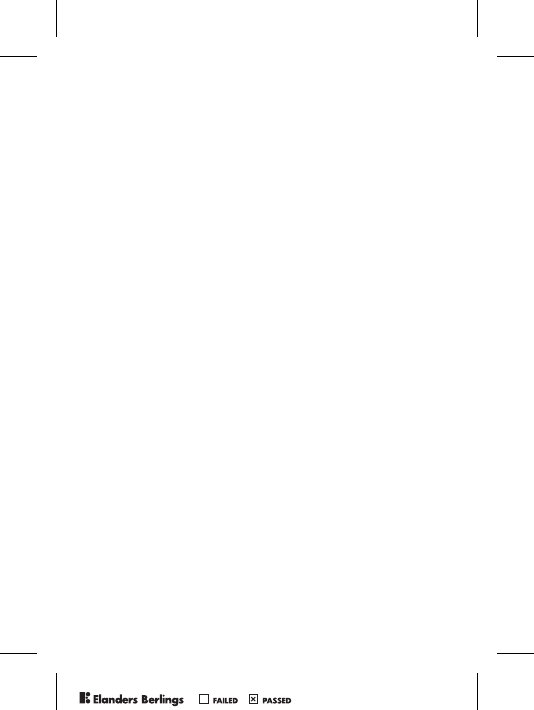
80
PPreflighted byreflighted byPreflighted by ( )( )( )
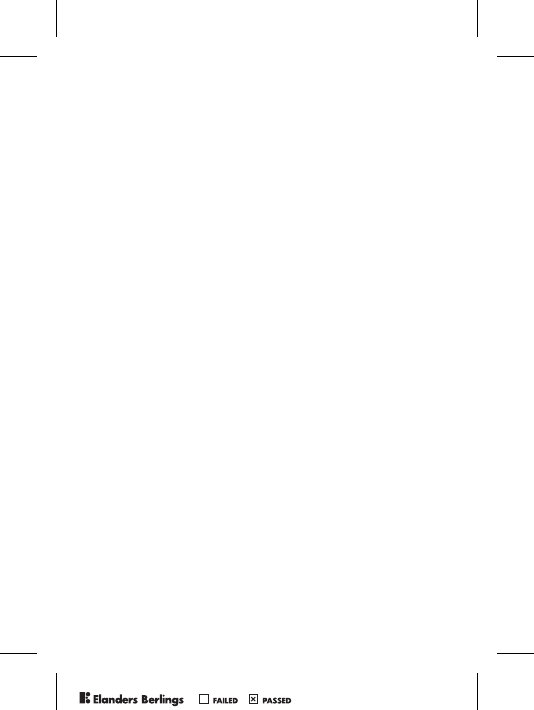
PPreflighted byreflighted byPreflighted by ( )( )( )
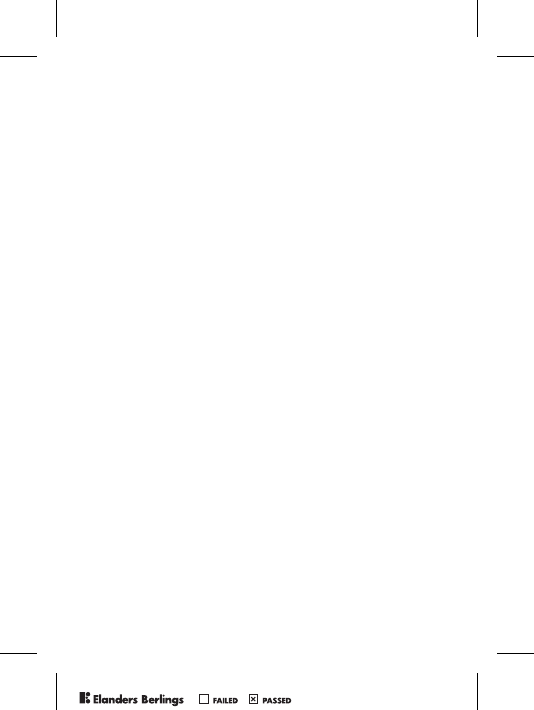
PPreflighted byreflighted byPreflighted by ( )( )( )
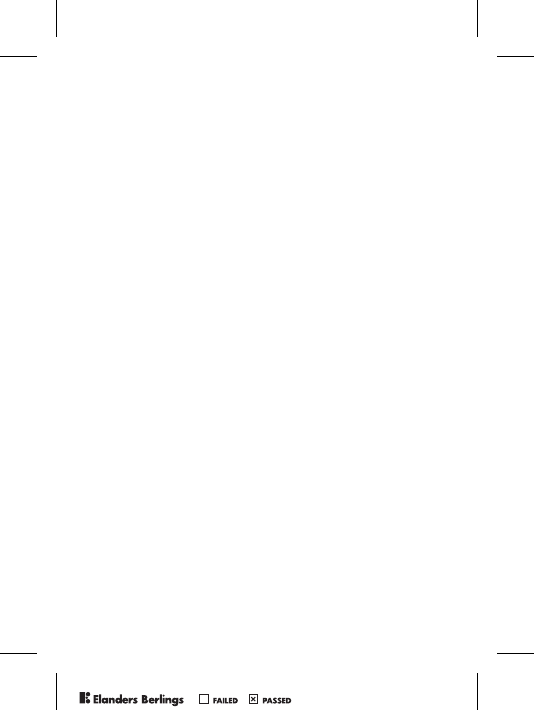
PPreflighted byreflighted byPreflighted by ( )( )( )
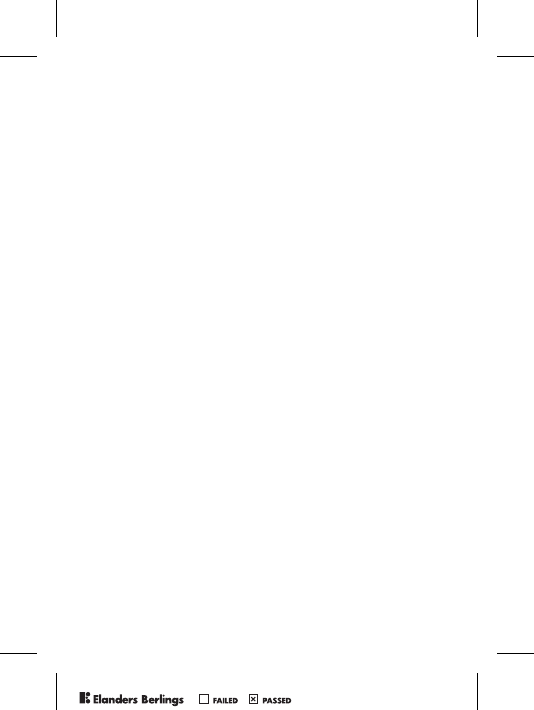
PPreflighted byreflighted byPreflighted by ( )( )( )
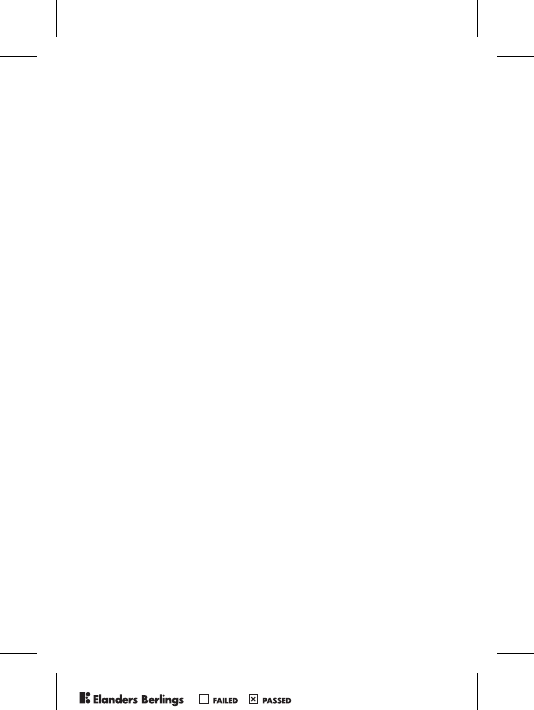
PPreflighted byreflighted byPreflighted by ( )( )( )
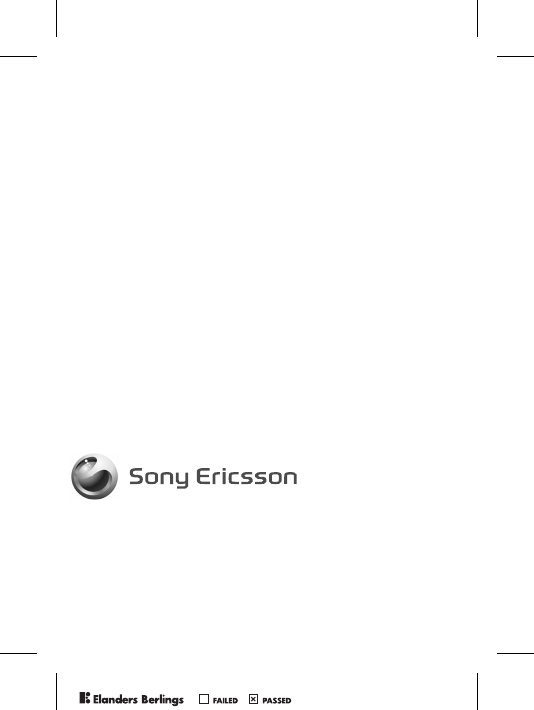
Sony Ericsson Mobile Communications AB
SE-221 88 Lund, Sweden
www.SonyEricsson.com
AE/LZT 108 7959 R1A
Printed in XXXX
PPreflighted byreflighted byPreflighted by ( )( )( )