Sony A1042041 Licensed transmitter User Manual J110 J120 UG
Sony Mobile Communications Inc Licensed transmitter J110 J120 UG
Sony >
08 user guide
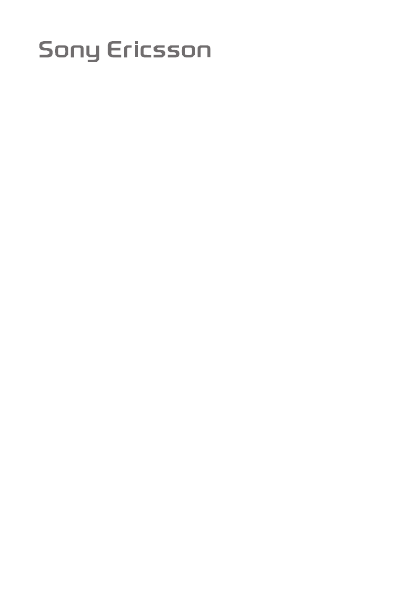
J110 /J120
1
Contents
Getting started . . . . . . . . . . . . . . . . . . . . . . . . . . . . . 4
Calling . . . . . . . . . . . . . . . . . . . . . . . . . . . . . . . . . . 18
Contacts . . . . . . . . . . . . . . . . . . . . . . . . . . . . . . . . 26
Messaging . . . . . . . . . . . . . . . . . . . . . . . . . . . . . . . 29
Radio (J120 only) . . . . . . . . . . . . . . . . . . . . . . . . . . 34
Settings . . . . . . . . . . . . . . . . . . . . . . . . . . . . . . . . . 36
Extras . . . . . . . . . . . . . . . . . . . . . . . . . . . . . . . . . . . 44
Troubleshooting . . . . . . . . . . . . . . . . . . . . . . . . . . . 48
Important information . . . . . . . . . . . . . . . . . . . . . . 55
Index . . . . . . . . . . . . . . . . . . . . . . . . . . . . . . . . . . . 72
Congratulations on your purchase of the Sony Ericsson
J110 or J120. For additional phone content, go to
www.sonyericsson.com/fun.
Register now to get free online storage and special offers
at www.sonyericsson.com/myphone.
For product support, go to www.sonyericsson.com/
support.
2
Sony Ericsson
GSM 900/1800, 850/1900
This User guide is published by Sony Ericsson Mobile
Communications AB or its local affiliated company, without any
warranty. Improvements and changes to this User guide
necessitated by typographical errors, inaccuracies of current
information, or improvements to programs and/or equipment, may
be made by Sony Ericsson Mobile Communications AB or its local
affiliated company at any time and without notice. Such changes
will, however, be incorporated into new editions of this User guide.
All rights reserved.
© Sony Ericsson Mobile Communications AB, 2007
Publication number: EN/LZT 108 9136 R1A
Please note:
Some of the services in this User guide are not supported by all
networks. This also applies to the GSM International Emergency
Number 112.
Please contact your network operator or service provider if you are
in doubt whether you can use a particular service or not.
Please read the Guidelines for safe and efficient use and the Limited
warranty chapters before you use your phone.
The Predictive Text Technology is used under license from Zi
Corporation.
Sony is a trademark of Sony Corporation. Ericsson is a trademark of
Telefonaktiebolaget LM Ericsson. The marbelized logo is a
trademark or registered trademark of Sony Ericsson Mobile
Communications AB.
Other product and company names may be the trademarks of their
respective owners.
Sony Ericsson advises users to backup their personal data
information.
All illustrations are for illustration only and may not accurately depict
the actual phone.
Any rights not expressly granted herein are reserved.

3
Instruction symbols
Standard icons that appear in the User guide are:
For more information, go to
www.sonyericsson.com/support.
} Use the navigation key to scroll and select.
Press the navigation key up.
Press the navigation key down.
Press the navigation key to the left.
Press the navigation key to the right.
% See also page ...
Note
Indicates that a service or function is network- or
subscription-dependent. Because of this, all menus
may not be available in your phone. Consult your
network operator for more information.
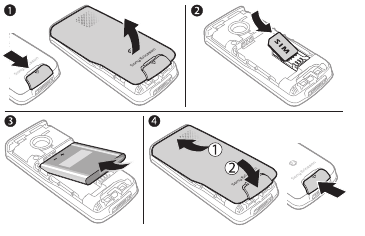
4
Getting started
Assembly
You have to insert a SIM card and the battery.
To insert SIM card and battery
1Remove the battery cover.
2Slide the SIM card into its holder with the contacts
facing down.
3Insert the battery with the label side up and the
connectors facing each other.
4Replace the battery cover as shown in the picture.
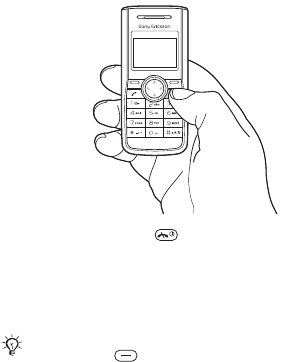
5
Turning on the phone
To turn the phone on
1Press and hold down .
2Enter your PIN if requested. To correct mistakes, select
Clear.
3Select OK.
4Select a language.
5Enter the time and date and select OK.
Standby
After you have turned the phone on and entered your PIN,
the name of the network operator appears on the screen.
This is called standby.
If the screen turns dark when you enter your PIN,
press the left key to turn the screen light on.
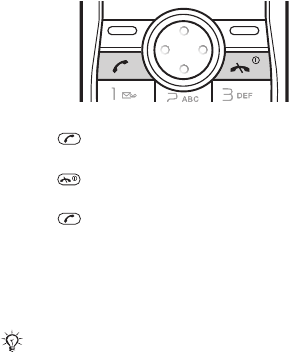
6
To make a call
1From standby enter the area code and phone number.
2Press .
To end a call
•Press .
To answer a call
•Press .
SIM card
The SIM (Subscriber Identity Module) card, which you get
from your network operator, contains information about
your subscription. Always turn off your phone and detach
the charger before you insert or remove the SIM card.
PIN
You may need a PIN (Personal Identification Number) to
activate the services in your phone. Your PIN is supplied
by your network operator. Each PIN digit appears as *,
You can save contacts on the SIM card before
removing it from your phone. Contacts may be saved
in the phone memory % 27 To copy a contact to the
SIM card.

7
unless it starts with emergency number digits, for
example, 112 or 911. You can call an emergency number
without entering a PIN.
Phone model
You can check your phone model in the Settings menu.
To check the phone model
•From standby select Menu } Settings } Phone status.
Tips and information in the phone
Tips and information about a variety of functions are
available in your phone. For example, in the Calls menu,
you can select Call tips to view information about making
calls.
If you enter the wrong PIN three times in a row, PIN
blocked. Enter PUK provided by your operator.
appears. To unblock it, you need to enter your PUK
(Personal Unblocking Key) % 50 SIM card lock.
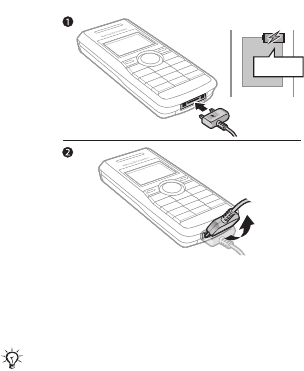
8
Charging the battery
The phone battery is partly charged when you buy it.
To charge the battery
1Connect the charger to the phone. It takes
approximately 2.5 hours to fully charge the battery.
Press a key to view the screen.
2To remove the charger, tilt the plug upwards.
You can use the phone while it is charging. You can
charge the battery at any time and for more or less
2.5 hours. You can interrupt the charging without
damaging the battery.
≈ 2.5 h
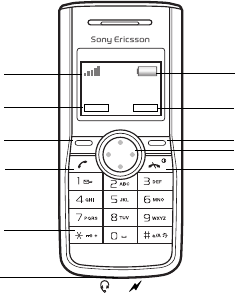
9
Phone overview
1Strength of
network signal
6 Stereo headset and battery
charger connector
2, 8 Selection key
options
7 Battery status
3, 9 Selection keys 10 Navigation key with
shortcuts
4 Call key 11 End and on/off key
5Keylock
5
4
3
2
1
6
11
10
9
8
7
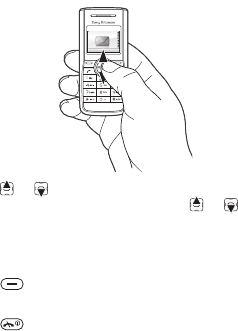
10
Phone menu
The menu name and an icon are shown.
To navigate the menus
1From standby select Menu.
2Press or and select a menu.
3To scroll through a sub menu, press or .
To go back one step in the menu
•Select Back.
To select text on the screen
•Press .
To return to standby
•Press .
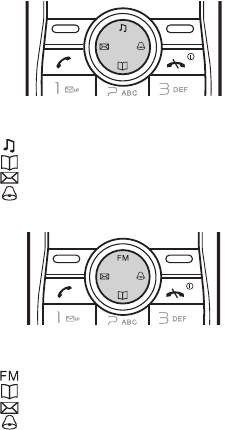
11
Shortcuts
From standby you can use the navigation keys to go
directly to a function:
•Press to set the ringtone volume (J110 only).
•Press to go to contacts.
•Press to write a text message.
•Press to set the alarm.
From standby you can use the navigation keys to go
directly to a function:
•Press to play the radio (J120 only).
•Press to go to contacts.
•Press to write a text message.
•Press to set the alarm.
J110
J120
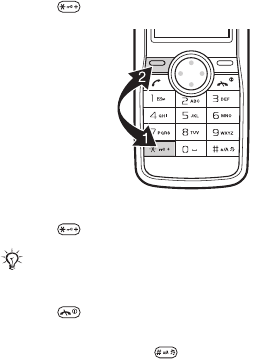
12
To lock the keypad
•Press and select Lock.
To unlock the keypad
•Press and select Unlock.
To turn the screen light on
•Press .
To set the phone to silent
•Press and hold down .
Phone language
% 49 Language.
Entering text
There are two methods you can use to enter text:
•Multitap
•Predictive text input
Calls to the international emergency number 112 can
still be made, even when the keypad is locked.
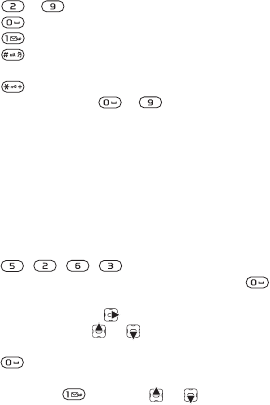
13
To change text input methods
1When you write the message, select Options }
Dictionary.
2Select an option.
To enter text using multitap
•Press – until the desired character appears.
•Press to add a space.
•Press to enter full stops and commas.
•Press to shift between capitals and lower case
letters.
•Press to enter symbols, for example, the + sign.
•Press and hold down – to enter numbers.
•Select Clear to correct mistakes or go back one space.
Predictive text input
Predictive text input uses a dictionary to recognize the
most commonly used words. You press each key only
once, even if the letter you want is not the first letter on the
key.
To enter text using predictive text input
1For example, if you want to write the word “Jane”,
press , , , .
2If the word shown is the one you want, press to
accept and add a space. To accept a word without
adding a space, press . If the word shown is not the
one you want, press or repeatedly to view
alternative words. To accept a word and add a space,
press .
3Continue writing your message. To enter full stops and
commas, press and then or repeatedly.
14
To add words to the dictionary
1When you write the message, select Options } My
words } New word.
2Enter the word using multitap.
To add items in a text message
•When you write the message, select Options } Add
item.
To add symbols in a text message
•When you write the message, select Options } Add
symbol.
To correct mistakes
•Select Clear.
To change writing language
•When you write the message, select Options } Writing
lang..
Writing tips
You can view tips and information about writing text.
To view writing tips
•When you write the message, select Options } Writing
tips.
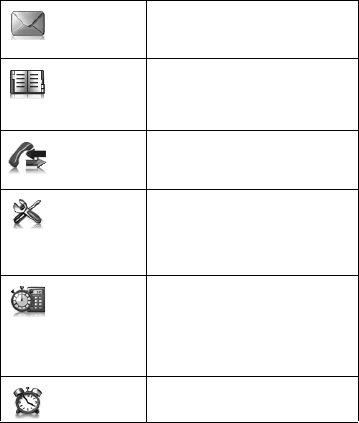
15
Menu overview J110
Messaging Text message
Inbox
Sent messages
Drafts
Saved msgs
Delete msgs
Messaging tips
Settings
Contacts View contacts
Add contact
My number
Voicemail
Delete contacts
Speed dial
Send contacts
SIM contacts
Contact tips
Settings
Calls Call list
Call timer
Call tips
Call settings
Settings Phone status
Sound & alerts
Wallpaper
Time and date
Language
Advanced
Extras Alarm clock
Reminders
Timer
Stopwatch
Calculator
My sounds
Games
Alarm clock Set alarm
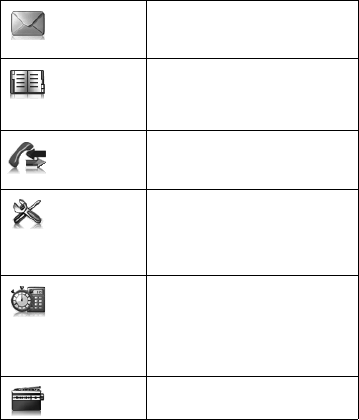
16
Menu overview J120
Messaging Text message
Inbox
Sent messages
Drafts
Saved msgs
Delete msgs
Messaging tips
Settings
Contacts View contacts
Add contact
My number
Voicemail
Delete contacts
Speed dial
Send contacts
SIM contacts
Contact tips
Settings
Calls Call list
Call timer
Call tips
Call settings
Settings Phone status
Sound & alerts
Wallpaper
Time and date
Language
Advanced
Extras Alarm clock
Reminders
Timer
Stopwatch
Calculator
My sounds
Games
Radio
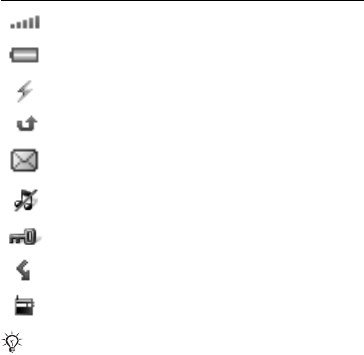
17
Icons
These icons appear on the screen to show status and new
events.
Icon Description
Strength of the network signal % 54 Networks.
Battery status % 4 Getting started.
A charger is attached to your phone % 8 Charging
the battery.
You have missed a call % 18 Calling.
You have received a new text or voice message* %
29 Messaging.
The phone is set to silent % 12 To set the phone to
silent.
The keypad is locked % 12 To lock the keypad.
Divert calls is activated* % 20 Diverting calls.
The radio has been minimized and is playing in the
background % 38 Radio (J120 only).
For more information, go to
www.sonyericsson.com/support.
*Some services may be operator-, network- and
subscription-dependent.
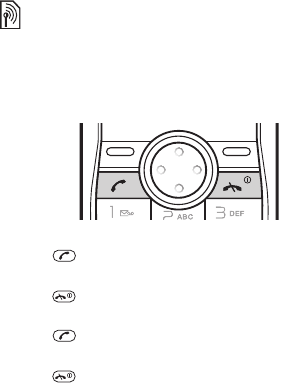
18
Calling
Making and receiving calls
You must turn on the phone and be within range of a
network.
To make a call
1From standby enter the area code and phone number.
2Press .
To end a call
•Press .
To answer a call
•Press .
To reject a call
•Press .
To view options during a call
•Select Options.
To mute the microphone during a call
•Select Options } Turn off mic..
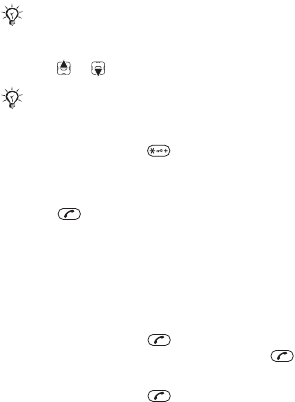
19
To turn the loudspeaker on during a call
•Select Options } Loudspeaker on.
To change the ear speaker volume during a call
•Press or .
To make international calls
1From standby press until a + sign appears on the
screen.
2Enter the country code, area code (without the first
zero) and phone number.
3Press .
To view a missed call
•When Missed call is displayed, select View.
Call list
You can view information about recent calls.
To call a number from the call list
1From standby press .
2Scroll to the name or number and press .
To delete a number from the call list
1From standby press .
2Scroll to the name or number and select Options }
Delete } Yes.
Do not hold the phone to your ear when using the
loudspeaker. This could damage your hearing.
Do not hold the phone to your ear when using high
ringtones. This could damage your hearing.
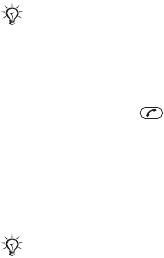
20
Emergency calls
Your phone supports international emergency numbers,
for example, 112 and 911. These numbers can normally
be used to make emergency calls in any country, with or
without the SIM card inserted, if a GSM network is within
range.
To make an emergency call
•From standby enter 112 (the international emergency
number) and press .
To view your local emergency numbers
•From standby select Menu } Calls } Call settings }
Emergency nos.
Diverting calls
You can divert calls, for example, to an answering service.
Divert call options
Standard options are:
• Enter number – enter the phone number you want
to divert your calls to.
• Div. to contact – select a contact to divert your
calls to.
• Divert to voicem. – divert your calls to your
voicemail.
In some countries, other emergency numbers may
also be promoted. Your network operator may
therefore have saved additional local emergency
numbers on the SIM card.
When restricted dialling is used, some divert call
options are not available % 23 Restricted dialling.

21
•Get status – select to check if divert calls is
activated.
To divert calls
1From standby select Menu } Calls } Call settings }
Divert all calls } Activate.
2Select an option.
3Select Save } OK.
To cancel a call divert
•From standby select Menu } Calls } Call settings }
Divert all calls } Deactivate } OK.
More than one call
You can handle more than one call at the same time. For
example, you can put an ongoing call on hold, while you
make or answer a second call. You can also switch
between the two calls. You cannot answer a third call
without ending one of the first two calls.
Call waiting
When call waiting is used, you hear a beep if you receive a
second call.
To use call waiting
1From standby select Menu } Calls } Call settings }
Call waiting.
2Select an option.
To answer a second call
•During the call, press . Your ongoing call is put on
hold.
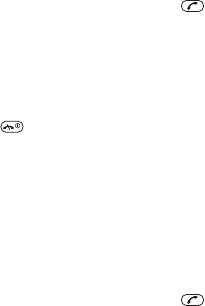
22
To reject a second call
•During the call, select Busy and continue with the
ongoing call.
To make a second call
1During the call, select Options } Hold call. Your
ongoing call is put on hold.
2Enter the number to call and press .
To switch between two calls
•During the call, select Switch.
To join two calls
•During the call, select Options } Join calls.
To end both calls
•Press twice.
Conference calls
With a conference call, you can have a joint conversation
with three people.
To join two calls
•During the call, select Options } Join calls.
To add a new participant
1During the call, select Options } Hold call. Your
ongoing call is put on hold.
2Enter the number to call and press .
3Select Options } Join calls to add the new participant.
4Repeat this task to add more participants.

23
Restricted dialling
You can restrict outgoing and incoming calls when at
home or abroad. You need a password from your service
provider.
Restricted dialling options
Standard options are:
• All outgoing – all calls from your phone.
• Outgoing intl – all international calls from your
phone.
•Outg. intl roam. – all international calls from your
phone except to your home country.
• All incoming – all calls to your phone.
• Inc. in roaming – all calls to your phone when you
are abroad (when roaming).
• Change passw. – change your password for
restricting calls.
To restrict calls
1From standby select Menu } Calls } Call settings }
Restrict calls.
2Select an option.
3Enter your password and select OK.
To cancel all call restrictions
1From standby select Menu } Calls } Call settings }
Restrict calls } Deactivate all.
2Enter your password and select OK.
If you divert incoming calls, you cannot use some
restricted dialling options.
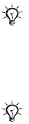
24
Fixed dialling
Fixed dialling allows calls to be made only to certain
numbers saved on the SIM card. The fixed numbers are
protected by your PIN2.
Partial numbers can be saved. For example, saving
0123456 allows calls to be made to all numbers starting
with 0123456.
To use fixed dialling
1From standby select Menu } Contacts } Settings }
Fixed dialling } Fixed no. list.
2Enter your PIN2 and select OK.
To save a fixed number
1From standby select Menu } Contacts } Settings }
Fixed dialling } Fixed no. list.
2Enter your PIN2 and select OK.
3Enter the information and select OK.
Call time
During a call, the duration of the call is shown. You can
check the duration of your last call, all calls made from
your phone and the total time.
To check the call time
1From standby select Menu } Calls } Call timer.
2Select an option.
When fixed dialling is used, you can still call the
international emergency number 112.
When fixed dialling is used, you may not be allowed
to view or manage any phone numbers saved on the
SIM card.
25
To reset the call timer
•From standby select Menu } Calls } Call timer } Total
call time } Yes.
Showing or hiding your phone number
You can show or hide your phone number when you make
a call.
To hide your phone number
1From standby select Menu } Calls } Call settings }
Hide/show no..
2Select Hide number.
Call tips
You can view tips and information about calls.
To view call tips
•From standby select Menu } Calls } Call tips.
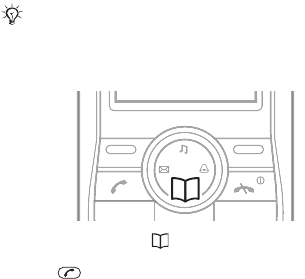
26
Contacts
You can save names and numbers in the phone memory
or on the SIM card. Contacts are automatically saved in
the phone memory. You can copy contacts from the
phone memory to the SIM card.
To add a contact
1From standby select Menu } Contacts } Add contact.
2Enter the name and select Continue.
3Enter the number and select Save.
To call a contact
1From standby press .
2Scroll to, or enter the first few letters of the contact.
3Press .
To edit a contact
1From standby select Contact.
2Scroll to the contact and select Options } Edit contact.
3Edit the information and select Save.
You can enter the + sign and country code with all
phonebook numbers. They can then be used abroad
or at home % 19 To make international calls.

27
To delete a contact
1From standby select Contact.
2Scroll to the contact and select Options } Delete
contact } Yes.
To copy a contact to the SIM card
1From standby select Contact.
2Scroll to the contact and select Options } Copy to SIM.
3Select an option.
Speed dialling
Speed dialling lets you select nine contacts that you can
dial quickly. The contacts can be saved in positions 1-9.
To add contacts to speed dial numbers
1From standby select Menu } Contacts } Speed dial.
2Scroll to a position number and select Add.
3Select a contact.
To speed dial
1From standby enter the position number and select Sp.
dial.
2Press .
To delete speed dial numbers
1From standby select Menu } Contacts } Speed dial.
2Scroll to a position number and select Delete.
Memory status
The number of contacts you can save in the phone or on
the SIM card depends on available memory.
To view the memory status
•From standby select Menu } Contacts } Settings }
Memory status.

28
My number
You can view and edit your own phone number. If your
number is not saved on your SIM card, you can enter it
yourself.
To view your own phone number
•From standby select Menu } Contacts } My number.
Voicemail
If your subscription includes an answering service, callers
can leave a voicemail message when you cannot answer a
call. You can get your voicemail number from your
network operator.
To enter your voicemail number
1From standby select Menu } Calls } Call settings }
Set up voicem. } Voicemail no.:.
2Enter the voicemail number and select Save.
To call your voicemail service
•From standby press and hold down .
Contacts tips
You can view tips and information about contacts.
To view contacts tips
•From standby select Menu } Contacts } Contact tips.

29
Messaging
Your phone supports various messaging services.
Contact your service provider about the services you can
use. For more information, go to www.sonyericsson.com/
support.
Before you use messaging
You must have a service centre number. The number is
supplied by your service provider and is usually saved on
the SIM card. If the number to your service centre is not
saved on your SIM card, you must enter the number
yourself.
To enter the service centre number
1From standby select Menu } Messaging } Settings }
Service centre. The number is shown if it is saved on
the SIM card.
2If there is no number shown, enter the service centre
number, including the international “+” sign and
country code.
3Select Save.
Text messages
Text messages can be sent to a phone number or to a
contact. Text messages can contain simple pictures,
sound effects, animations, and melodies.
Writing and sending text messages
For information about entering text % 12 Entering text.
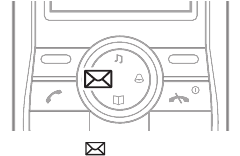
30
To write and send a text message
1From standby press .
2Select Text message.
3Write the message and select Options } Send
message.
4Select an option.
5Select Continue } Send.
To add a symbol to a text message
1When you write the message, select Options } Add
symbol.
2Select a symbol.
To add an item to a text message
1When you write the message, select Options } Add
item.
2Select an item.
To change writing language
1When you write the message, select Options } Writing
lang..
2Select a language.

31
To receive delivery reports for sent text messages
1From standby select Menu } Messaging } Settings }
Delivery report.
2Select an option.
Drafts
Text messages that you do not wish to send immediately
can be saved in Drafts. Messages that fail to be sent are
also saved in Drafts.
To write a text message and save it as a draft
1From standby press .
2Select Text message.
3Write the message and select Options } Save in
Drafts.
Receiving text messages
You are notified when you receive a text message.
Received messages are saved in Inbox.
To view a text message from standby
•When you receive a message, follow the instructions on
the screen.
To view a text message from the inbox
1From standby select Menu } Messaging } Inbox.
2Scroll to a message and select View.
To reply to a text message
1When you view the message, select Options } Reply.
2Write the message and select Options } Send
message.
3Select an option.
4Select Send.
32
To forward a text message
1From standby select Menu } Messaging } Inbox.
2Scroll to the message and select View } Forward }
Options } Send message.
3Select an option.
4Select Send.
Saving text messages
Text messages are automatically saved in Inbox. When
Inbox is full, they are automatically saved on the SIM card.
When both Inbox and the SIM card are full, you must
delete messages to be able to receive new messages.
To save a text message on the SIM card
1From standby select Menu } Messaging } Inbox.
2Scroll to the message and select View.
3Select Options } Save message.
To save a phone number from a text message
1When you view the message, select Options } Save
number.
2Scroll to the number and select Save.
3Enter a name for the contact and select Continue }
Save.
Deleting text messages
You can delete text messages one at a time or all the
messages in a folder at the same time.
To delete a text message
1From standby select Menu } Messaging } Delete
msgs.
2Scroll to a folder and select One at a time.
3Scroll to the message and select Delete.
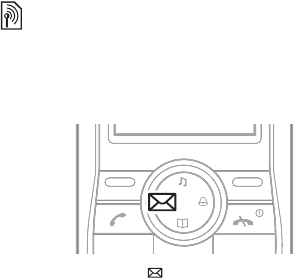
33
To delete all text messages in a folder
1From standby select Menu } Messaging } Delete
msgs.
2Scroll to a folder and select Delete all at once } Yes.
Picture messages (MMS)
Picture messages can contain text, pictures or camera
pictures. They are sent via MMS (Multimedia Messaging
Signatures) to a mobile phone.
Before you start
If settings are not already in your phone % 43 Settings.
To create and send a picture message
1From standby press .
2Select Picture message } Options and choose among
the options to build your picture message.
3When the message is ready, select } Options } Send.
4Enter phone number or email address, or retrieve a
number that has recently been used, or look-up from
contacts, select Send.
Sending and receiving phones must have
subscriptions that support picture messaging.

34
To receive picture messages
When your phone has received new picture messages
1Read now? Select View.
2Scroll to the unread message and select Read.
appears on the screen to remind you that you have
unread picture messages.
Inbox and Outbox
Received messages are saved in Inbox. Messages that
fail to be sent are saved in Outbox.
Draft
Messages that you do not wish to send immediately can
be saved in Drafts.
To save a draft
When you write a message, select Options } Save.
The saved message can be found in Drafts.
To save an item in a received picture message
Scroll to the item and select Options } Save picture or }
Save melody. Items are saved in corresponding folders in
My files.
35
To view options when entering letters
When a picture message is displayed you can select
among the following options:
•Send – to send your created picture message.
•Save – to save a draft of your created picture message.
•Add text/Delete text – to insert or delete text in a
picture message.
•Edit text – to edit text in a draft.
•Add picture – to add a picture to your message.
• Add sound/Delete sound – to insert or delete an audio
file in a picture message.
•Add page – to extend your picture message with
another page.
• Page timing – to view the length of the picture message
in minutes and seconds.
•Preview – to preview your created picture message
before sending.
• Delete page – to delete an inserted page from a picture
message. Only available if the message includes more
than one page.
•Next page – to scroll to the next page. Only available if
the message includes more than one page.
• Previous page – to scroll to the previous page. Only
available if the message includes more than one page.

36
Automatic download
Select how to download your picture messages.
From standby select Menu } Message } Settings
} Picture message to select one of the following:
•Msg download – choose if the phone should ask you
before downloading (Always ask), or if it should
download automatically (Always downl.), if ask to
download when not in home network (Roaming).
• Accept msgs – decide whether commercial and
anonymous messages should be accepted.
•Message server – enter a message server or service
centre address for MMS services.
3 Internet profile – to select the WAP profile to be used
for MMS.
Messaging tips
You can view tips and information about messaging.
To view messaging tips
•From standby select Menu } Messaging } Messaging
tips.
Area and cell information
Area and cell information are text messages, (for example,
local traffic reports) that are sent to subscribers within a
certain network area. Contact your service provider for
more information.
To turn area information on
1From standby select Menu } Messaging } Settings }
Area information } Subscriptions.
2Select Options } Enable subscr..
37
To turn cell information on
•From standby select Menu } Messaging } Settings }
Cell info: } Show info.
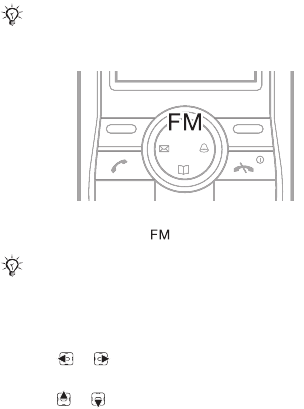
38
Radio (J120 only)
To listen to the radio
1Connect the handsfree to the phone.
2From standby press .
To view radio options
•When you play the radio, select Options.
To search for radio channels
•Press or .
To change the volume
•Press or .
To minimize the radio
•When you play the radio, select Options } Minimize.
The radio will continue playing in the background.
The radio is included in the J120 only.
Do not use your phone as a radio in places where
this is prohibited.
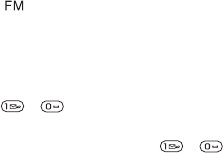
39
To return to the radio
•Press .
Saving radio channels
You can save up to 10 preset channels.
To save radio channels in positions 1 to 10
•When you have found a radio channel, press and hold
down – .
To select radio channels saved in positions 1 to 10
•When you play the radio, press – .
To exit the radio
•Select Exit.
Radio tips
You can view tips and information about the radio.
To view radio tips
•From standby select Menu } Radio } Radio tips.
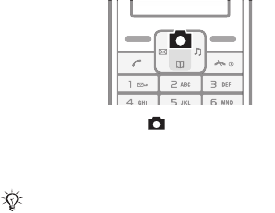
40
Imaging
Camera
Your phone has a digital camera to take pictures to save
or send. Use a picture as a screen saver, wallpaper or add
it to a contact.
Pictures taken with the camera are saved in Camera pics.
The format is JPEG.
Pictures downloaded via Picture messages, Internet or via
Infrared port are saved in My files } My pictures.
To start the camera and take a picture
1From standby press .
2Hold the phone as shown in the illustration. You can
see the subject on the phone screen.
3Select Take pic. to take the picture.
A strong light source such as direct sunlight or a
lamp can make the screen black out or the picture
may be distorted.

41
To save a picture
1Take a picture.
2Select Save. The picture is saved in Camera pics.
To discard a taken picture
1Take a picture.
2Select Delete.
3 Delete picture? appears. Select Yes.
To delete a picture from Camera pics
1From standby select Menu } Camera } Camera pics
} View.
2Scroll to a picture and select Options } Delete } Yes.
To delete a picture from My pictures
1From standby select Menu } My files } My pictures
} View.
2Scroll to a picture and select Options } Delete } Yes.
To send a picture from Camera pics
1From standby select Menu } Camera } Camera pics
} View.
2Scroll to a picture and select Options } Send message
} Options } Send.
3Enter phone number or email address } OK } Send.
When memory is full, items should be deleted from
the memory first before possible to save the picture.
Sending and receiving phones must have
subscriptions that support picture messaging.
If settings are not already in your phone
% 43 Settings.
42
To send a picture from My pictures
1From standby select Menu } My files } My pictures
} View.
2Scroll to a picture and select Options } Send message
} Options } Send.
3Enter phone number or email address } OK } Send.
Wallpaper
If you set a picture as wallpaper, this picture is displayed
in
standby mode.
To use a picture taken with camera
1From standby select Menu } Camera } Camera pics
} View.
2Scroll to a picture and select Options } Set wallpaper.
Options
•Delete – to delete the selected picture.
• Send message – to send the picture in a picture
message.
• Send via IR – to exchange the picture with another
device equipped with infrared.
• Set wallpaper – to set a picture as wallpaper.
•Rename – to rename the picture. The default naming
for a picture is YY/MM/DD/HH/MM/SS.
• Information – view file format and file size of the
picture.

43
Internet
Settings
Settings may be in your phone when you buy it. If not,
contact your network operator, service provider or go to
www.sonyericsson.com/support for more information.
To use the Internet, and send and receive picture and
email
messages, you need the following:
•A phone subscription that supports data transmission.
•The correct settings in your phone.
Entering settings
If settings are not in your phone, you can:
•Receive settings in a text message (SMS) from your
network operator.
•Use a PC to go to www.sonyericsson.com/support to
request that a text message with the settings is sent to
your phone.
To install settings
When the message appears, New settings received:
•Select Yes to install the new settings. If settings already
exist in your phone you can either keep or replace
them.
•Select No to cancel the installation.
After the installation % 44 Internet menu.
You need the correct settings in your phone to use
the Internet or messaging services.
44
Internet menu
The Internet menu contain the following:
• Homepage – go to the predefined homepage.
• Bookmarks – go directly to a saved Web page.
•Go to URL – enter a Web address manually or retrieve
one.
• Edit bookmark – edit the Web address of a saved
bookmark.
• Show pictures – allow if images to be shown on Web
pages.
• Push access – allow or reject reception of push
messages.
• Push inbox – WAP Push notification messages are
saved here.
• Clear cache – clear the internet browser cache
memory.
• Internet profile – select the WAP profile to be used for
Web browsing.
To select an Internet profile
1From standby select Menu } Internet } Internet profile.
2Select a profile to use.
To start browsing
From standby select Menu } Internet } Go to URL and
enter a Web address or select an already used Web
address.
To stop browsing
While browsing, select Back until you exit the Internet.
Options when browsing
While browsing select Options. The menu contains the
following, but depends on the Web page you are visiting:
45
•View – open the marked Web address.
• Bookmarks – create, use or edit bookmarks to Web
pages.
•Go to URL – enter a Web address manually or retrieve
one.
• Add bookmark – add a new bookmark to the list.
•Reload – refresh the current Web page.
• Homepage – go to the predefined homepage.
•Exit browser – leave the Internet browser.
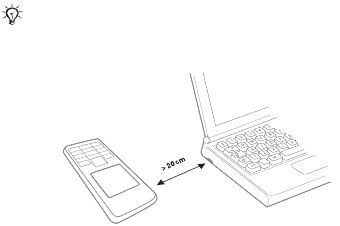
46
Infrared port
Use the infrared port to exchange information with another
device equipped with infrared.
To activate the Infrared port
From standby select Menu } Settings } Infrared port }
On.
To connect two devices
1Turn on infrared in both devices.
2Make sure the infrared port on your phone is facing the
infrared port on the other device with a maximum
distance of 20 cm.
To transfer items using infrared
1Select an item to transfer.
2Select Options } Send via IR.
•
If set to On but not used, the Infrared port
automatically turns off after 10 minutes.
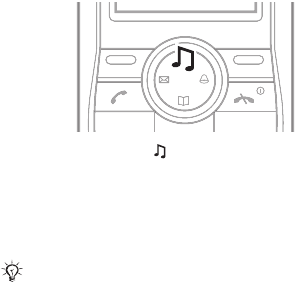
47
Settings
Sound and alerts
Your phone comes with a number of melodies which can
be used as ringtones. You can also select to be alerted by
the vibrating alert.
To set the ringtone volume (J110)
1From standby press .
2Select an option.
To set the ringtone volume (J120)
1From standby select Menu } Settings } Sound & alerts
} Ring volume.
2Select an option.
To set the ringtone
1From standby select Menu } Settings } Sound & alerts
} Ringtone.
2Select an option.
Do not hold the phone to your ear when using high
ringtones. This could damage your hearing.
48
To set the vibrating alert
1From standby select Menu } Settings } Sound & alerts
} Vibration.
2Select an option.
To set the message alert sound
1From standby select Menu } Settings } Sound & alerts
} Message alert.
2Select an option.
To set the key sound
1From standby select Menu } Settings } Sound & alerts
} Key sound.
2Select an option.
To set the alarm sound
1From standby select Menu } Settings } Sound & alerts
} Alarm sound.
2Select an option.
Wallpaper
You can change the screen appearance by using
wallpapers.
To select a wallpaper
1From standby select Menu } Settings } Wallpaper.
2Select an option.
Time and date
The time is shown when the phone is in standby. You can
select between the 24-hour or 12-hour (am/pm) time
format. You can also select different date formats.
49
To select the time format
1From standby select Menu } Settings } Time and date
} Format } Time.
2Select an option.
To set the time
1From standby select Menu } Settings } Time and date
} Time.
2Enter the time and select Save.
To select the date format
1From standby select Menu } Settings } Time and date
} Format } Date.
2Select an option.
To set the date
1From standby select Menu } Settings } Time and date
} Date.
2Enter the date and select Save.
Language
You can select the language for the phone menu. Most
SIM cards automatically set the language used in the
menu to the language of the country where you bought
your SIM card. If this is not the case, the predefined
language is English.
To change the phone language
1From standby select Menu } Settings } Language.
2Select an option.
Brightness
You can adjust the brightness of the screen.

50
To set the brightness
1From standby select Menu } Settings } Advanced }
Brightness.
2Press or to change the brightness.
3Select Save.
Locks
Automatic keylock
Automatic keylock in standby means the keypad is locked
a short while after you last press a key.
To turn the automatic keylock on
1From standby select Menu } Settings } Advanced }
Auto keylock.
2Select On.
SIM card lock
The SIM card lock protects your subscription, but not your
phone itself, from unauthorized use. If you change SIM
cards, the phone still works with the new SIM card.
Most SIM cards are locked at the time of purchase. If the
SIM card lock is on, you have to enter a PIN (Personal
Identity Number) every time you turn on your phone.
If you enter your PIN incorrectly three times in a row, the
SIM card is blocked. This is indicated by the message PIN
blocked. Enter PUK provided by your operator.. To
unblock it, you need to enter your PUK (Personal

51
Unblocking Key). Your PIN and PUK are supplied by your
network operator. You can edit your PIN and turn off your
SIM card lock at any time.
To unblock your SIM card
1When PIN blocked. Enter PUK provided by your
operator. is displayed, enter your PUK and select OK.
2Enter a new four- to eight-digit PIN and select OK.
3Re-enter the new PIN to confirm and select OK.
To turn the SIM card lock on
1From standby select Menu } Settings } Advanced }
Security } SIM lock } Protection } On.
2Enter your PIN and select OK.
To edit your PIN
1From standby select Menu } Settings } Advanced }
Security } SIM lock } Change PIN.
2Enter your PIN and select OK.
3Enter a new four- to eight-digit PIN and select OK.
4Re-enter the new PIN to confirm and select OK.
To edit your PIN2
1From standby select Menu } Settings } Advanced }
Security } SIM lock } Change PIN2.
2Enter your PIN2 and select OK.
3Enter a new four- to eight-digit PIN and select OK.
4Re-enter the new PIN to confirm and select OK.
If the message Wrong code. Attempts remaining:
appears when you edit your PIN, you entered the
PIN or PIN2 incorrectly.

52
Phone lock
The phone lock protects the phone against unauthorized
use if it is stolen and the SIM card is exchanged. You can
change the phone lock code (which is 0000 by default) to
any four-digit personal code.
Automatic phone lock
If the phone lock is set to Automatic, you do not need to
enter your phone lock code until a different SIM card is
inserted in the phone.
To turn the phone lock on
1From standby select Menu } Settings } Advanced }
Security } Phone lock } Protection } On.
2Select an option.
3Enter the phone lock code and select OK.
To edit your phone lock code
1From standby select Menu } Settings } Advanced }
Security } Phone lock } Change code.
2Enter the current code and select OK.
3Enter a new code and select OK.
4Re-enter the new code to confirm and select OK.
To unlock the phone
1From standby select Menu } Settings } Advanced }
Security } Phone lock } Protection } Off.
2Enter your phone lock code and select OK.
It is important that you remember your code. If you
should forget it, you have to hand in your phone to
your local Sony Ericsson retailer.

53
IMEI number
You can keep a copy of your IMEI (International Mobile
Equipment Identity) number in case your phone should be
stolen.
To view your IMEI number
•From standby press , , , , .
Master reset
You can reset some of the settings in your phone by
performing a master reset. Content, for example,
contacts, pictures, messages and sounds will not be
deleted.
To perform a master reset
1From standby select Menu } Settings } Advanced }
Master reset } Reset settings. Content will not be
deleted.
2Select Continue.
Reset all
You can reset all the settings in your phone to the way
they were when you bought your phone. All content, for
example, contacts, pictures, messages and sounds will be
deleted.
To reset all settings
1From standby select Menu } Settings } Advanced }
Master reset } Reset all. Content will be deleted.
2Select Continue.
54
Networks
When you turn on your phone, it automatically selects
your home network. If your home network is not within
range, you may use another network, provided your
network operator allows it. You can select the network you
want to use.
To select a network
1From standby select Menu } Calls } Call settings }
Networks } Select network.
2Select an option.
To select a search mode for networks
1From standby select Menu } Calls } Call settings }
Networks } Search mode.
2Select an option.
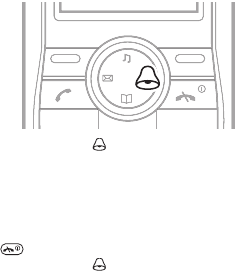
55
Extras
Alarms
You can set a sound or the radio as an alarm signal. The
alarm sounds even if the phone is set to silent or turned
off. When the alarm sounds you can silence it for 9
minutes or turn it off.
To set the alarm
1From standby press .
2Enter the time and select Save.
To set the radio alarm (J120)
1Connect the handsfree to the phone.
2From standby select Menu } Extras } Alarm clock }
Alarm signal } Radio.
3Press .
4From standby press .
5Enter the time and select Save.
To set the alarm signal
1From standby select Menu } Extras } Alarm clock }
Alarm signal.
2Select an option.

56
To silence the alarm
•Press any key.
To silence the radio alarm (J120)
•Select Snooze.
To turn the alarm off
•When the alarm sounds, select Turn off.
To cancel the alarm
1From standby press .
2Select Turn off.
Reminders
You can set a reminder for important occasions.
To set a reminder
1From standby select Menu } Extras } Reminders }
Add.
2Enter a subject and select Continue.
3Select an option.
4Enter the date and select Continue.
5Enter the time and select Continue.
Timer
Your phone has a timer that can be set to count down
from 99 minutes and 59 seconds.
To set the timer
1From standby select Menu } Extras } Timer.
2Enter the minutes and seconds and select Continue.

57
Stopwatch
To use the stopwatch
•From standby select Menu } Extras } Stopwatch }
Start.
Calculator
Your phone has a calculator, which can add, subtract,
divide and multiply.
To use the calculator
1From standby select Menu } Extras } Calculator.
2Press or to select . ÷ x - + =.
3Press the number keys to enter digits.
My sounds
Your phone comes with a number of standard and
polyphonic melodies.
To play a melody
1From standby select Menu } Extras } My sounds.
2Scroll to a melody and select Options } Play.
To set a melody as the ringtone
1From standby select Menu } Extras } My sounds.
2Scroll to a melody and select Options } Set ringtone.
Games
Your phone comes with a number of games. Information
and game controls are given in help texts for each game.
To start a game
1From standby select Menu } Extras } Games.
2Select an option.

58
To end a game
•Press .
59
Troubleshooting
Some problems require that you call your network
operator, but most of the problems you can easily correct
yourself.
Remove the SIM card before you hand your phone in for
repair.
Master reset
If you experience problems with your phone such as
screen flickering or freezing, navigation problems, etc. you
should reset the phone.
To perform a master reset
1From standby select Menu } Settings } Advanced }
Master reset } Reset settings. Content will not be
deleted.
2Select Continue.
% 53 Master reset.
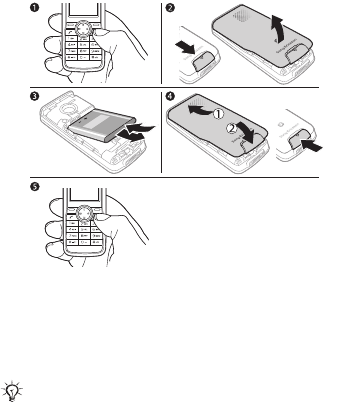
60
Memory capacity and speed
If you have not restarted the phone for a while, you may
experience problems with its memory capacity and speed.
You can restart the phone to improve its capacity.
1Turn the phone off.
2Remove the battery cover.
3Remove the phone battery and then put it back in
place.
4Replace the battery cover.
5Turn the phone on.
Content and settings may be lost if you remove the
battery before you turn off your phone.
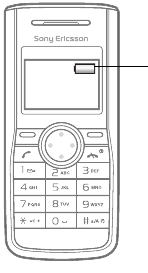
61
Common questions
Q: I cannot turn the phone on.
A: Charge the phone until it has finished charging.
Make sure that the phone is charged. Attach the charger
and charge the phone for 2.5 hours. The battery icon may
not appear until the phone has charged for a few minutes.
A green battery
means the phone
battery is fully
charged. A white
battery means the
phone battery is
empty.
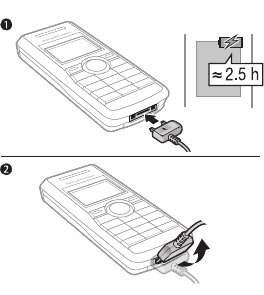
62
Q: I cannot charge the phone.
A: Attach the charger properly.
Look carefully at the picture to see how to attach the
charger and charge the phone.
Q: How do I change phone language?
A: From standby select Menu } Settings } Language
and select a language.

63
Q: What is my phone lock code?
A: The default phone lock code is 0000.
The phone lock protects the phone against unauthorized
use if it is stolen and the SIM card is exchanged. To
change it to any four-digit personal code:
1From standby select Menu } Settings } Advanced }
Security } Phone lock } Change code.
2Enter the current code and select OK.
3Enter a new code and select OK.
4Re-enter the new code to confirm and select OK.
Q: How do I turn on and off predictive text input
when I write a text message?
A: Press repeatedly when you enter text.
Q: The phone turns itself off.
A: Use the automatic keylock.
If your phone turns itself off when being transported,
something in your pocket or bag has probably activated
the on/off key. Turn on the automatic keylock function %
50 Locks.
Q: How do I set up text messages?
A: Check the service centre number in the phone.
If the number to your service centre is not saved on your
SIM card, you must specify the number yourself to be able
to reply to received messages or send your own
messages.
64
Your service centre number is usually supplied with your
SIM card. If you cannot find your service centre number,
contact your service provider. To enter the service centre
number:
1From standby select Menu } Messaging } Settings }
Service centre. The number is shown if it is saved on
the SIM card.
2If there is no number shown, enter the service centre
number, including the international “+” sign and
country code.
3Select Save.
Q: I have problems using text messages on my
phone
A: Enter the correct text message settings.
If you have problems sending or receiving text messages
on your phone, some of your phone settings are probably
incorrect. The settings are different for different operators,
contact your network operator for the correct service
centre setting.
Error messages
Insert SIM card
There is no SIM card in the phone or you may have
inserted it incorrectly. Insert a SIM card % 4 To insert SIM
card and battery.
Insert correct SIM card
This error message is shown in two cases:
•The phone only works with certain SIM cards. Insert the
correct SIM card.
65
•You entered your personal unblocking key code (PUK)
incorrectly 10 times in a row. Contact your operator. To
unblock % 50 SIM card lock.
Emerg. only
You are within range of a network, but you are not allowed
to use it. Some network operators allow emergency calls
to the international emergency number 112 % 20
Emergency calls.
No network
There is no network within range or the received signal is
too weak. You have to move to get a signal that is strong
enough.
Password error
You have entered your PIN or PIN2 incorrectly.
Enter the correct PIN or PIN2 and select Yes % 50 Locks.
PIN blocked. Enter PUK provided by your operator. or
PIN2 blocked. Enter PUK2 given by your operator..
You have entered your PIN or PIN2 incorrectly three times
in a row. To unblock your codes % 50 Locks.
Fully locked
The phone is locked. To unlock the phone % 50 Locks.
Phone lock code:
Your phone comes with the phone lock code 0000. You
can change it to any four-digit code % 50 Locks.
66
Important information
Sony Ericsson Consumer Web site
On www.sonyericsson.com/support there is a support section
where help and tips are only a few clicks away. Here you will find the
latest computer software updates and tips on how to use your
product more efficiently.
Service and support
From now on you will have access to a portfolio of exclusive service
advantages such as:
• Global and local websites providing support.
• A global network of Call Centers.
• An extensive network of Sony Ericsson service partners.
• A warranty period. Learn more about the warranty conditions in
this User guide.
On www.sonyericsson.com, under the support section in the
language of your choice, you will find the latest support tools and
information, such as software updates, Knowledgebase, Phone
setup and additional help when you require it.
For operator-specific services and features, please contact your
network operator for more information.
You can also contact our Call Centers. See the phone number for
the nearest Call Center in the list below. If your country/region is not
represented in the list, please contact you local dealer. (The phone
numbers below were correct at the time of going to print. On
www.sonyericsson.com you can always find the latest updates.)
In the unlikely event that your product needs service, please contact
the dealer from whom it was purchased or one of our service
partners. Save your original proof of purchase, you will need it if you
need to claim warranty.
For a call to one of our Call Centers you will be charged according to
national rates, including local taxes, unless the phone number is a
toll-free number.
67
Argentina 800-333-7427
questions.AR@support.sonyericsson.com
Australia 1-300 650 050
questions.AU@support.sonyericsson.com
Austria 0810 200245
questions.AT@support.sonyericsson.com
Belgium 02-7451611
questions.BE@support.sonyericsson.com
Brazil 4001-0444
questions.BR@support.sonyericsson.com
Canada 1-866-766-9374
questions.CA@support.sonyericsson.com
Central Africa +27 112589023
questions.CF@support.sonyericsson.com
Chile 123-0020-0656
questions.CL@support.sonyericsson.com
China 4008100000
questions.CN@support.sonyericsson.com
Colombia 18009122135
questions.CO@support.sonyericsson.com
Croatia 062 000 000
questions.HR@support.sonyericsson.com
Czech Republic 844 550 055
questions.CZ@support.sonyericsson.com
Denmark 33 31 28 28
questions.DK@support.sonyericsson.com
Finland 09-299 2000
questions.FI@support.sonyericsson.com
France 0 825 383 383
questions.FR@support.sonyericsson.com
Germany 0180 534 2020
questions.DE@support.sonyericsson.com
Greece 801-11-810-810
210-89 91 919 (from mobile)
questions.GR@support.sonyericsson.com
68
Hong Kong 8203 8863
questions.HK@support.sonyericsson.com
Hungary 06 1 437 7300
questions.HU@support.sonyericsson.com
India 39011111
(Add STD code from a GSM connection)
questions.IN@support.sonyericsson.com
Indonesia 021-2701388
questions.ID@support.sonyericsson.com
Ireland 1850 545 888
questions.IE@support.sonyericsson.com
Italy 06 48895206
questions.IT@support.sonyericsson.com
Lithuania 8 700 55030
questions.LT@support.sonyericsson.com
Malaysia 1-800-889900
questions.MY@support.sonyericsson.com
Mexico 001-95-888-821-8408
questions.MX@support.sonyericsson.com
Netherlands 0900 899 8318
questions.NL@support.sonyericsson.com
New Zealand 0800-100150
questions.NZ@support.sonyericsson.com
Norway 815 00 840
questions.NO@support.sonyericsson.com
Pakistan 111 22 55 73
Outside Karachi: (92-21) 111 22 55 73
questions.pk@support.sonyericsson.com
Philippines +63 (02) 789 1860
questions.PH@support.sonyericsson.com
Poland 0 (prefix) 22 6916200
questions.PL@support.sonyericsson.com
Portugal 808 204 466
questions.PT@support.sonyericsson.com
69
Romania (+4021) 401 0401
questions.RO@support.sonyericsson.com
Russia 8 (495) 787 0986
questions.RU@support.sonyericsson.com
Singapore 67440733
questions.SG@support.sonyericsson.com
Slovakia 02-5443 6443
questions.SK@support.sonyericsson.com
South Africa 0861 632222
questions.ZA@support.sonyericsson.com
Spain 902 180 576
questions.ES@support.sonyericsson.com
Sweden 013-24 45 00
questions.SE@support.sonyericsson.com
Switzerland 0848 824 040
questions.CH@support.sonyericsson.com
Taiwan 02-25625511
questions.TW@support.sonyericsson.com
Thailand 02-2483030
questions.TH@support.sonyericsson.com
Turkey 0212 47 37 777
questions.TR@support.sonyericsson.com
Ukraine (+380) 44 590 1515
questions.UA@support.sonyericsson.com
United Arab Emirates 43 919880
questions.AE@support.sonyericsson.com
United Kingdom 08705 23 7237
questions.GB@support.sonyericsson.com
United States 1-866-766-9374
questions.US@support.sonyericsson.com
Venezuela 0-800-100-2250
questions.VE@support.sonyericsson.com

70
Guidelines for Safe and Efficient Use
Please read this information before using your mobile
phone.
These instructions are intended for your safety. Please
follow these guidelines. If the product has been
subject to any of the conditions listed below or you
have any doubt as to its proper function make sure
you have the product checked by a certified service partner before
charging or using it. Failure to do so might entail a risk of product
malfunction or even a potential hazard to your health.
Recommendations for safe use of product (mobile
phone, battery, charger and other accessories)
• Always treat your product with care and keep it in a clean and
dust-free place.
•Warning! May explode if disposed of in fire.
• Do not expose your product to liquid or moisture or humidity.
• Do not expose your product to extremely high or
low temperatures. Do not expose the battery to
temperatures above +60°C (+140°F).
• Do not expose your product to open flames or lit
tobacco products.
• Do not drop, throw or try to bend your product.
• Do not paint your product.
• Do not attempt to disassemble or modify your
product. Only Sony Ericsson authorized personnel
should perform service.
• Do not use your product near medical equipment
without requesting permission from your treating physician or
authorized medical staff.
• Do not use your product when in, or around aircraft, or areas
showing the sign “turn off two-way radio”.
• Do not use your product in an area where a potentially explosive
atmosphere exists.
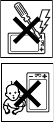
71
• Do not place your product or install wireless
equipment in the area above an air bag in your car.
CHILDREN
KEEP OUT OF CHILDRENS REACH. DO NOT ALLOW
CHILDREN TO PLAY WITH YOUR MOBILE PHONE
OR ITS ACCESSORIES. THEY COULD HURT
THEMSELVES OR OTHERS, OR COULD
ACCIDENTALLY DAMAGE THE MOBILE PHONE OR
ACCESSORY. YOUR MOBILE PHONE OR ITS
ACCESSORY MAY CONTAIN SMALL PARTS THAT COULD
BECOME DETACHED AND CREATE A CHOKING HAZARD.
Power supply (Charger)
Connect the AC power adapter only to designated power sources
as marked on the product. Make sure the cord is positioned so that
it will not be subjected to damage or stress. To reduce risk of
electric shock, unplug the unit from any power source before
attempting to clean it. The AC power adapter must not be used
outdoors or in damp areas. Never alter the cord or plug. If the plug
does not fit into the outlet, have a proper outlet installed by a
qualified electrician.
Use only Sony Ericsson branded original chargers intended for use
with your mobile phone. Other chargers may not be designed to the
same safety and performance standards.
Battery
We recommend that you fully charge the battery before you use
your mobile phone for the first time. A new battery or one that has
not been used for a long time could have reduced capacity the first
few times it is used. The battery should only be charged in
temperatures between +5°C (+41°F) and +45°C (+113°F).
Use only Sony Ericsson branded original batteries intended for use
with your mobile phone. Using other batteries and chargers could
be dangerous.
72
Talk and standby times depend on several different conditions such
as signal strength, operating temperature, application usage
patterns, features selected and voice or data transmissions when
the mobile phone is being used.
Turn off your mobile phone before removing the battery. Do not put
the battery into your mouth. Battery electrolytes may be toxic if
swallowed. Do not let the metal contacts on the battery touch
another metal object. Doing this could short-circuit and damage the
battery. Use the battery for the intended purpose only.
Personal medical devices
Mobile phones may affect the operation of pacemakers and other
implanted equipment. Please avoid placing the mobile phone over
the pacemaker, e.g. in your breast pocket. When using the mobile
phone, use it at the ear on the opposite side of the body to the
pacemaker. If a minimum distance of 15 cm (6 inches) is kept
between the mobile phone and the pacemaker, the risk of
interference is limited. If you have any reason to suspect that
interference is taking place, immediately turn off your mobile phone.
Contact your cardiologist for more information.
For other medical devices, please consult your physician and the
manufacturer of the device.
Driving
Please check if local laws and regulations restrict the use of mobile
phones while driving or require drivers to use handsfree solutions.
We recommend that you use only Sony Ericsson handsfree
solutions intended for use with your product.
Please note that because of possible interference to electronic
equipment, some vehicle manufacturers forbid the use of mobile
phones in their vehicles unless a handsfree kit with an external
antenna has been installed.
Always pay full attention to driving and pull off the road and park
before making or answering a call if driving conditions so require.
73
Emergency calls
Mobile phones operate using radio signals, which cannot guarantee
connection in all conditions. You should therefore never rely solely
upon any mobile phone for essential communications (e.g. medical
emergencies).
Emergency calls may not be possible in all areas, on all cellular
networks, or when certain network services and/or mobile phone
features are in use. Check with your local service provider.
Antenna
This phone contains a built-in antenna. Use of antenna devices not
marketed by Sony Ericsson specifically for this model could
damage your mobile phone, reduce performance, and produce SAR
levels above the established limits (see below).
Efficient use
Hold your mobile phone as you would any other phone. Do not
cover the top of the phone when it is in use, as this affects call
quality and may cause the phone to operate at a higher power level
than needed, thus shortening talk and standby times.
Radio frequency (RF) exposure and Specific
Absorption Rate (SAR)
Your mobile phone is a low-power radio transmitter and receiver.
When it is turned on, it emits low levels of radio frequency energy
(also known as radio waves or radio frequency fields).
Governments around the world have adopted comprehensive
international safety guidelines, developed by scientific
organizations, e.g. ICNIRP (International Commission on Non-
Ionizing Radiation Protection) and IEEE (The Institute of Electrical
and Electronics Engineers Inc.), through periodic and thorough
evaluation of scientific studies. These guidelines establish permitted
levels of radio wave exposure for the general population. The levels
include a safety margin designed to assure the safety of all persons,
regardless of age and health, and to account for any variations in
measurements.
74
Specific Absorption Rate (SAR) is the unit of measurement for the
amount of radio frequency energy absorbed by the body when
using a mobile phone. The SAR value is determined at the highest
certified power level in laboratory conditions, but the actual SAR
level of the mobile phone while it is operating can be well below this
value. This is because the mobile phone is designed to use the
minimum power required to reach the network.
Variations in SAR below the radio frequency exposure guidelines do
not mean that there are variations in safety. While there may be
differences in SAR levels among mobile phones, all Sony Ericsson
mobile phone models are designed to meet radio frequency
exposure guidelines.
For phones sold in the US, before a phone model is available for
sale to the public, it must be tested and certified by the Federal
Communications Commission (FCC) that it does not exceed the
limit established by the government-adopted requirement for safe
exposure. The tests are performed in positions and locations (that
is, at the ear and worn on the body) as required by the FCC for each
model. For body-worn operation, this phone has been tested and
meets FCC RF exposure guidelines when the handset is positioned
a minimum of 15 mm from the body without any metal parts in the
vicinity of the phone or when used with the original Sony Ericsson
accessory intended for this phone and worn on the body. Use of
other accessories may not ensure compliance with FCC RF
exposure guidelines.
A separate leaflet with SAR information about this mobile phone
model is included with the material accompanying this mobile
phone. This information can also be found, together with more
information on radio frequency exposure and SAR, on:
www.sonyericsson.com/health.
Accessible Solutions/Special Needs
For phones sold in the US, you can use your TTY terminal with your
Sony Ericsson mobile phone (with the necessary accessory). For
information on Accessible Solutions for individuals with special

75
needs call the Sony Ericsson Special Needs Center on 877 878
1996 (TTY) or 877 207 2056 (voice), or visit the Sony Ericsson
Special Needs Center at www.sonyericsson-snc.com.
Disposal of old electrical and electronic
equipment
This symbol indicates that all electrical and electronic
equipment included shall not be treated as household
waste. Instead it shall be left at the appropriate
collection point for recycling of electrical and electronic equipment.
By ensuring this product is disposed of correctly, you will help
prevent potential negative consequences for the environment and
human health, which could otherwise be caused by inappropriate
waste handling of this product. The recycling of materials will help
to conserve natural resources. For more detailed information about
recycling this product, please contact your local city office, your
household waste disposal service or the shop where you purchased
the product.
Disposing of the battery
Please check local regulations for disposal of batteries
or call your local Sony Ericsson Call Center for
information.
The battery should never be placed in municipal
waste. Use a battery disposal facility if available.
Protection of personal information
To safeguard your privacy and prevent information being accessible
to a third party, you should erase all personal data before selling or
disposing of the product. To delete personal data, perform a master
reset and remove the memory card. DELETION OF MATERIAL
FROM THE PHONE MEMORY DOES NOT ENSURE THAT SAID
INFORMATION CANNOT BE RECOVERED BY A SUBSEQUENT
USER. SONY ERICSSON DOES NOT WARRANT AGAINST A
SUBSEQUENT USER OF THE DEVICE ACCESSING YOUR
INFORMATION AND DOES NOT ASSUME ANY RESPONSIBILITY
FOR SUBSEQUENT DISCLOSURE OF SAID INFORMATION EVEN
76
IF A MASTER RESET HAS BEEN PERFORMED. If you are
concerned about such potential disclosure retain your device or
secure its permanent destruction.
Accessories
Sony Ericsson recommends use of Sony Ericsson original
accessories for safe and efficient use of its products. Use of third-
party accessories may decrease performance or pose a risk to your
health or safety.
LOUDNESS WARNING:
Please adjust the audio volume cautiously when using third-party
audio accessories to avoid volume levels that may be harmful to
your hearing. Sony Ericsson does not test use of third-party audio
accessories with this mobile phone. Sony Ericsson recommends
using only Sony Ericsson original audio accessories.
End User Licence Agreement
This wireless device, including without limitation any media
delivered with the device, (“Device”) contains software owned by
Sony Ericsson Mobile Communications AB and its affiliated
companies (“Sony Ericsson”) and its third party suppliers and
licensors (“Software”).
As user of this Device, Sony Ericsson grants you a non-exclusive,
non-transferable, non-assignable license to use the Software solely
in conjunction with the Device on which it is installed and/or
delivered with. Nothing herein shall be construed as a sale of the
Software to a user of this Device.
You shall not reproduce, modify, distribute, reverse engineer,
decompile, otherwise alter or use any other means to discover the
source code of the Software or any component of the Software. For
avoidance of doubt, you are at all times entitled to transfer all rights
and obligations to the Software to a third party, solely together with
the Device with which you received the Software, provided always
that such third party agrees in writing to be bound by these rules.
77
You are granted this license for a term of the useful life of this
Device. You can terminate this license by transferring all your rights
to the Device on which you have received the Software to a third
party in writing. If you fail to comply with any of the terms and
conditions set out in this license, it will terminate with immediate
effect.
Sony Ericsson and its third party suppliers and licensors are the
sole and exclusive owner of and retain all rights, title and interest in
and to the Software. Sony Ericsson, and, to the extent that the
Software contains material or code of a third party, such third party,
shall be entitled third party beneficiaries of these terms.
The validity, construction and performance of this license shall be
governed by the laws of Sweden. The foregoing shall apply to the
full extent permitted by, when applicable, statutory consumer rights.
Limited Warranty
Sony Ericsson Mobile Communications AB, SE-221 88 Lund,
Sweden, (Sony Ericsson) or its local affiliated company, provides
this Limited Warranty for your mobile phone and original accessory
delivered with your mobile phone (hereinafter referred to as
“Product”).
Should your Product need warranty service, please return it to the
dealer from whom it was purchased, or contact your local Sony
Ericsson Call Center (national rates may apply) or visit
www.sonyericsson.com to get further information.
OUR WARRANTY
Subject to the conditions of this Limited Warranty, Sony Ericsson
warrants this Product to be free from defects in design, material and
workmanship at the time of its original purchase by a consumer,
and for a subsequent period of one (1) year.
WHAT WE WILL DO
If, during the warranty period, this Product fails to operate under
normal use and service, due to defects in design, materials or
workmanship, Sony Ericsson authorised distributors or service
78
partners, in the country/region* where you purchased the Product,
will, at their option, either repair or replace the Product in
accordance with the terms and conditions stipulated herein.
Sony Ericsson and its service partners reserve the right to charge a
handling fee if a returned Product is found not to be under warranty
according to the conditions below.
Please note that some of your personal settings, downloads or
other information may be lost when your Sony Ericsson Product is
repaired or replaced. At present Sony Ericsson may be prevented
by applicable law, other regulation or technical restrictions from
making a backup copy of certain downloads. Sony Ericsson does
not take any responsibility for any lost information of any kind and
will not reimburse you for any such loss. You should always make
backup copies of all the information stored on your Sony Ericsson
Product such as downloads, calendar and contacts before handing
in your Sony Ericsson Product for repair or replacement.
CONDITIONS
1 The warranty is valid only if the original proof of purchase issued
to the original purchaser by a Sony Ericsson authorised dealer,
specifying the date of purchase and serial number**, for this
Product, is presented with the Product to be repaired or
replaced. Sony Ericsson reserves the right to refuse warranty
service if this information has been removed or changed after the
original purchase of the Product from the dealer.
2 If Sony Ericsson repairs or replaces the Product, the repaired or
replaced Product shall be warranted for the remaining time of the
original warranty period or for ninety (90) days from the date of
repair, whichever is longer. Repair or replacement may involve
the use of functionally equivalent reconditioned units. Replaced
parts or components will become the property of Sony Ericsson.
3 This warranty does not cover any failure of the Product due to
normal wear and tear, or due to misuse, including but not limited
to use in other than the normal and customary manner, in
accordance with the Sony Ericsson instructions for use and
maintenance of the Product. Nor does this warranty cover any
79
failure of the Product due to accident, software or hardware
modification or adjustment, acts of God or damage resulting
from liquid.
A rechargeable battery can be charged and discharged
hundreds of times. However, it will eventually wear out – this is
not a defect. When the talk-time or standby time is noticeably
shorter, it is time to replace your battery. Sony Ericsson
recommends that you use only batteries and chargers approved
by Sony Ericsson.
Minor variations in display brightness and color may occur
between phones. There may be tiny bright or dark dots on the
display. These are called defective pixels and occur when
individual dots have malfunctioned and can not be adjusted.
Two defective pixels are deemed acceptable.
Minor variations in the appearance of the camera image may
occur between phones. This is not uncommon in digital cameras
and does not mean that the camera is defective in any way.
4 Since the cellular system on which the Product is to operate is
provided by a carrier independent from Sony Ericsson, Sony
Ericsson will not be responsible for the operation, availability,
coverage, services or range of that system.
5 This warranty does not cover Product failures caused by
installations, modifications, or repair or opening of the Product
performed by a non-Sony Ericsson authorised person.
6 The warranty does not cover Product failures which have been
caused by use of accessories or other peripheral devices which
are not Sony Ericsson branded original accessories intended for
use with the Product.
7 Tampering with any of the seals on the Product will void the
warranty.
8 THERE ARE NO EXPRESS WARRANTIES, WHETHER WRITTEN
OR ORAL, OTHER THAN THIS PRINTED LIMITED WARRANTY.
ALL IMPLIED WARRANTIES, INCLUDING WITHOUT
LIMITATION THE IMPLIED WARRANTIES OF
MERCHANTABILITY OR FITNESS FOR A PARTICULAR
PURPOSE, ARE LIMITED TO THE DURATION OF THIS LIMITED
WARRANTY. IN NO EVENT SHALL SONY ERICSSON OR ITS

80
LICENSORS BE LIABLE FOR INCIDENTAL OR
CONSEQUENTIAL DAMAGES OF ANY NATURE
WHATSOEVER, INCLUDING BUT NOT LIMITED TO LOST
PROFITS OR COMMERCIAL LOSS; TO THE FULL EXTENT
THOSE DAMAGES CAN BE DISCLAIMED BY LAW.
Some countries/states do not allow the exclusion or limitation of
incidental or consequential damages, or limitation of the duration of
implied warranties, so the preceding limitations or exclusions may
not apply to you.
The warranty provided does not affect the consumer's statutory
rights under applicable legislation in force, nor the consumer’s
rights against the dealer arising from their sales / purchase contract.
*EUROPEAN UNION (EU)
If you have purchased your Product in an EU country you can have
your Product serviced, under the conditions set out above, within
the warranty period in any EU country where an identical Product is
sold by an authorised Sony Ericsson distributor. To find out if your
Product is sold in the EU country you are in, please call the local
Sony Ericsson Call Center. Please observe that certain services may
not be possible elsewhere than in the country of original purchase,
for example due to the fact that your Product may have an interior
or exterior which is different from equivalent models sold in other
EU countries. It may not be possible to repair SIM-locked Products.
** In some countries/regions additional information is requested. If
so, this is clearly shown on the valid proof of purchase.
FCC Statement for J110a (Type AAA-
1042041-BV)
This device complies with Part 15 of the FCC rules.
Operation is subject to the following two conditions:
(1) This device may not cause harmful interference,
and (2) This device must accept any interference received,
including interference that may cause undesired operation.
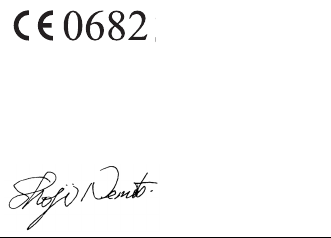
81
Declaration of Conformity J110i
We, Sony Ericsson Mobile Communications AB of
Nya Vattentornet
SE-221 88 Lund, Sweden
declare under our sole responsibility that our product
Sony Ericsson type AAA 1002042-BV
and in combination with our accessories, to which this declaration
relates is in conformity with the appropriate standards 3GPP TS
51.010-1, EN 301489-7, EN 60950, following the provisions of
Radio Equipment and Telecommunication Terminal Equipment
directive 99/5/EC with requirements covering EMC directive
89/336/EEC, and Low Voltage directive 73/23/EEC.
We fulfil the requirements of the R&TTE Directive (99/5/EC).
Lund, January 2007
Shoji Nemoto, Head of Product Business Group GSM/UMTS
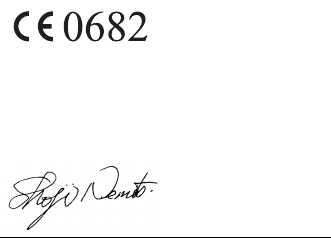
82
Declaration of Conformity J120i
We, Sony Ericsson Mobile Communications AB of
Nya Vattentornet
SE-221 88 Lund, Sweden
declare under our sole responsibility that our product
Sony Ericsson type AAA 1002041-BV
and in combination with our accessories, to which this declaration
relates is in conformity with the appropriate standards 3GPP TS
51.010-1, EN 301489-7, EN 60950, following the provisions of
Radio Equipment and Telecommunication Terminal Equipment
directive 99/5/EC with requirements covering EMC directive
89/336/EEC, and Low Voltage directive 73/23/EEC.
We fulfil the requirements of the R&TTE Directive (99/5/EC).
Lund, January 2007
Shoji Nemoto, Head of Product Business Group GSM/UMTS
72
Index
A
accessories 65
alarms 44
answering service 28
area information 33
assembling, phone 4
automatic keylock 39
B
battery 4
charging 8
inserting 8
use and care 8
C
calculator 46
call list 19
call time 24
calling 18
calls
call tips 25
conference 22
diverting 20
emergency 20
international 19
missed 19
restricting 23
time 24
two calls at once 21
contacts 26
tips 28
D
date 37
date format 38
declaration of conformity
70, 71
drafts 31
E
emergency calls 20
entering text
multitap 12
predictive text 12
error messages 53
G
games 46
GSM frequencies 2
H
handsfree 34
hide your phone number 25
I
icons 17
IMEI number 42
important information 55
K
keys J110 11
keys J120 11
L
language 38
73
writing 14
locks
automatic keylock 39
phone lock 39
SIM card lock 39
M
master reset 42
memory status 27
menu overview J110 15
menu overview J120 16
messaging
add item 30
add symbol 30
before you use 29
change language 30
deleting 32
delivery report 31
forwarding 32
messaging tips 33
receiving 31
replying 31
saving 32
sending 29
text messages 29
writing methods 12
writing tips 14
microphone 18
missed calls 19
my number 28
my sounds 46
N
networks 43
P
phone
language 12
menu 10
name 5
overview 9
PIN 6
changing 40
entering 5
unblocking 7
PUK 7, 40
R
radio (J120) 34
radio tips 35
reminders 45
reset 42
ringtone 36
S
safety guidelines 59
screen
brightness 38
light 12
service and support 55
settings 36
shortcuts J110 11
shortcuts J120 11
silent mode 12, 36
SIM card 6
74
locking 40
unblocking 40
SOS numbers 20
speed dialling 27
standby mode 5, 7
stopwatch 46
T
time 37
time format 38
troubleshooting 48
turn the phone on 5
V
vibrating alert 37
voicemail 28
volume
loudspeaker 19
ringtone 36
W
wallpaper 37
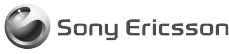
Sony Ericsson Mobile Communications AB
SE-221 88 Lund, Sweden
www.sonyericsson.com
LZT 108 9136 R1A
Printed in Country