Sony A1042062 GSM 850/1900 mobile phone with BT User Manual A7 42P indd
Sony Mobile Communications Inc GSM 850/1900 mobile phone with BT A7 42P indd
Sony >
Contents
- 1. 08 user guide part 1
- 2. 08 user guide part 2
- 3. 08 user manual part 1
- 4. 08 user manual part 2
08 user guide part 1
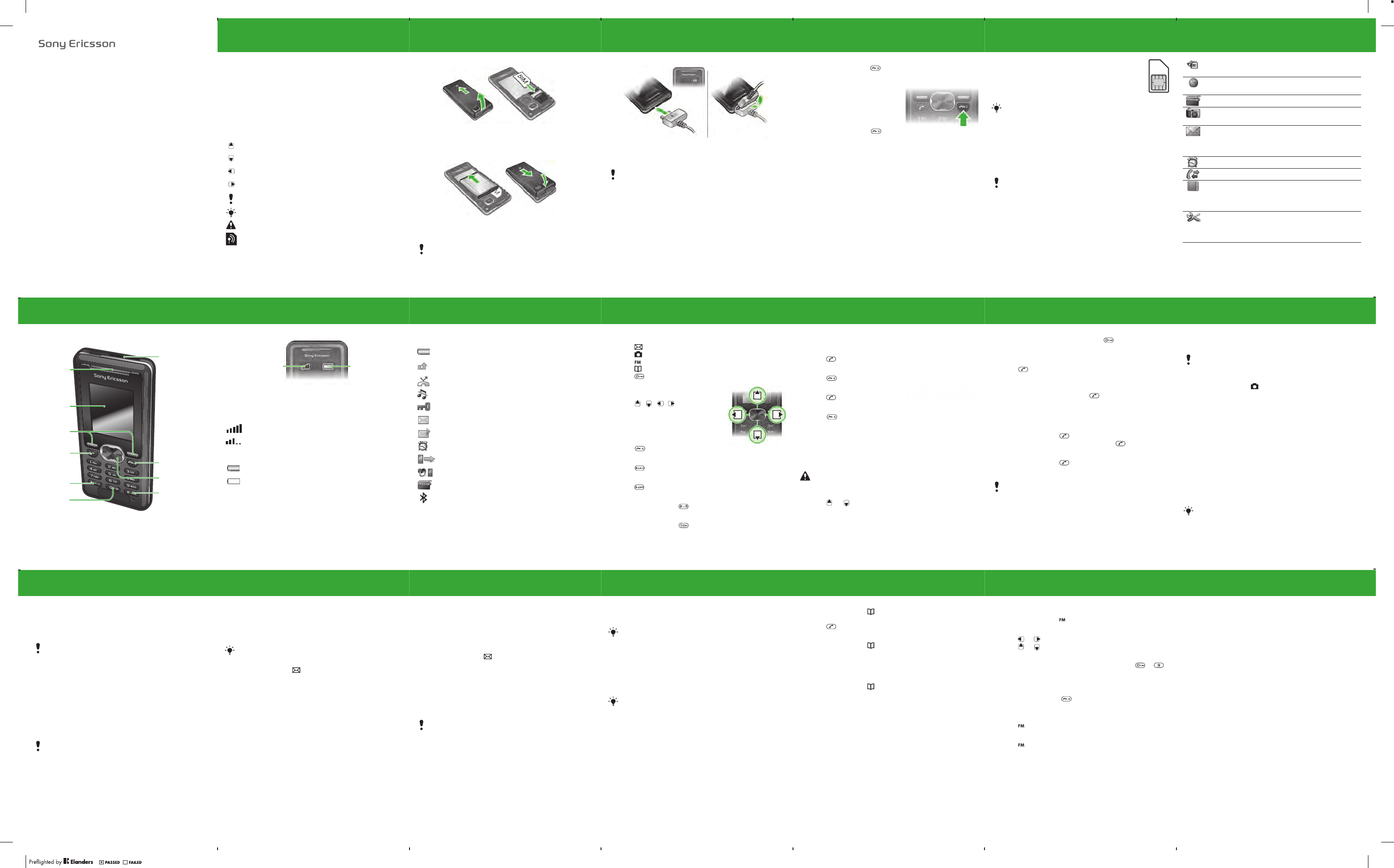
K330a
User guide
2
Thank you for purchasing the Sony Ericsson K330a.
For additional phone content, go to www.sonyericsson.com/fun.
Register now to get free online storage and special offers at
www.sonyericsson.com/myphone. For product support, go to
www.sonyericsson.com/support.
Prior to use, please see important warranty information and
terms for safe and efficient use separately provided.
Instruction symbols
The following instruction symbols appear in this User guide:
> Use the navigation key to scroll and select.
Press the navigation key up.
Press the navigation key down.
Press the navigation key to the left.
Press the navigation key to the right.
Note
Tip
Warning
Indicates that a service or function is network- or
subscription-dependent. All menus or functions may
not be available in your phone. Consult your network
operator for more information.
3
Prepare the phone
To insert the SIM card
1Remove the battery cover.
2Slide the SIM card into its holder with the contacts facing
down.
To insert the battery
1Remove the battery cover.
2Insert the battery with the label side up and the connectors
facing each other.
Do not force the battery cover into place. Slide the battery
cover carefully onto the phone and close it.
4
To charge the battery
1The phone battery is partly charged when you buy it. Connect
the charger to the phone. It takes approximately 2.5 hours
to fully charge the battery.
2To remove the charger, tilt the plug upwards.
You can use the phone during charging. You can charge
the battery for more or less than 2.5 hours. Interrupted
charging will not damage the battery.
5
To turn on the phone
1Press and hold down .
2Enter your PIN if requested. To correct mistakes, select
Delete.
3Select OK.
4Select a language.
5Enter the time and date and select
Save.
To turn off the phone
•Press and hold down .
Standby
After you have turned on the phone and entered your PIN, the
name of your operator appears on the screen. This is called
standby. You can now make and receive calls.
6
SIM and PIN
SIM card
The SIM (Subscriber Identity Module) card, which you
get from your network operator, contains information
about your subscription. Always turn off your phone
and detach the charger before you insert or remove
the SIM card.
PIN code
You may need a PIN (Personal Identification Number) to activate
the services in your phone. Your PIN is supplied by your network
operator. Each PIN digit appears as *, unless it starts with
emergency number digits, for example, 112 or 911. You can call
an emergency number without entering a PIN.
You can save contacts on the SIM card before removing
it from your phone. Contacts may also be saved in the
phone memory. See Contacts on page 18.
If you enter the wrong PIN three times in a row, PIN
blocked. Enter PUK provided by your operator.
appears. To unblock it, you need to enter your PUK
(Personal Unblocking Key).
7
Menu overview
Extras Calendar, Timer, Stopwatch, Calculator,
Games, My files, Torch
Internet Homepage, Bookmarks, Go to URL,
View, Advanced
FM Radio
Camera Take pic., Record video, Camera pics,
Videos, Slide show, Settings
Messaging Write new, Inbox, Call voicemail, Drafts,
Sent messages, Saved msgs, Templates,
Delete messages, Settings, Memory
status
Alarms
Calls Call list, Time and cost, Call settings
Contacts View contacts, Find contact, Add
contact, My number, Voicemail, Delete
contacts, Speed dial, Copy contacts,
Send contacts, Settings
Settings Sound & alerts, Wallpaper, Theme, Time
and date, Language, Bluetooth, Select
network, Internet settings, Advanced,
Phone status
Some menus and icons in this document may vary depending
on operator, network or subscription.
14
Camera
You can take pictures and record video clips to view, save
and send. Pictures taken with the camera are saved in Menu
> Camera > Camera pics. The format is JPEG.
To start the camera and take a picture
1From standby press . You can see the subject on the
phone screen.
2Select Take pic. to take the picture.
3Select Save or Delete.
To delete a picture
1From standby select Menu > Camera > Camera pics.
2Scroll to a picture and select View.
3Select Options > Delete > Yes.
To send a camera picture as picture message
1From standby select Menu > Camera > Camera pics.
2Scroll to a picture and select View.
3Select Options > Send message > Options > Send
message > To:.
4Select Enter phone no. or Email address.
5Select OK > Options > Send message.
Pictures downloaded using picture messages, Internet
or Bluetooth are saved in Extras > My files > My pictures.
See To send an item using Bluetooth on page 31.
13
To make international calls
1From standby press and hold down until a + sign
appears on the screen.
2Enter the country code, area code (without the first zero)
and phone number.
3Press .
To view a missed call
•When Missed call is displayed, select Details. To call back
scroll to the number and press .
Call list
You can view information about recent calls.
To call a number from the call list
1From standby press .
2Scroll to the name or number and press .
To delete a number from the call list
1From standby press .
2Scroll to the name or number and select Options > Delete
> Yes.
Calls to the international emergency number 112 can still
be made, even when the keypad is locked.
12
Calling
You must turn on the phone and be within range of a network.
To make a call
1From standby enter the area code and phone number.
2Press .
To end a call
•Press .
To answer a call
•Press .
To reject a call
•Press .
To turn off the ringtone when receiving a call
•Select Silent to turn off the ringtone without answering the
call.
To turn on the loudspeaker
•Select Turn on speaker.
To change the ear speaker volume during a call
•Press or .
Do not hold the phone to your ear when using the
loudspeaker. This could damage your hearing.
11
Shortcuts
From standby you can use the navigation keys to go directly
to a function:
•Press to write a text or picture message.
•Press to go to the camera.
•Press to play the FM radio.
•Press to go to your contacts.
•Press , then the left soft key to activate torch.
To navigate the menus
1From standby select Menu.
2Press , , , and select
a menu.
To go back one step in the menu
•Select Back.
To return to standby
•Press .
To lock the keypad
•Press and select Lock keys.
To unlock the keypad
•Press and select Unlock.
To set the phone to silent
•Press and hold down .
To call your voicemail service
•Press and hold down .
9
Network coverage
The network bars show the strength of the GSM network in
your area. Try moving to another location if you have trouble
calling and network coverage is poor. No network means you
are not in range of a network.
Battery status
= Good network coverage
= Average network coverage
= The phone battery is fully charged
= The phone battery is empty
Battery
status
Network
coverage
8
Phone overview
Stereo handsfree
and battery
charger
connector
FM radio keys
Ear speaker
Call key
Keylock
End key,
On/off key
Screen
Silent key
Soft keys
Torch key
10
Screen icons
These icons may appear on the screen.
Icon Description
Battery icon. A completely green icon means the battery
is fully charged
You have missed a call
Divert calls is activated
The phone is set to silent
The keypad is locked
You have received a text message
You have received a picture message
An alarm is activated
Ongoing call
The loudspeaker is on
The FM radio is playing
The Bluetooth function is activated
15
To record a video clip
1From standby select Menu > Camera > Record video.
2Select Start to start recording.
To stop recording
•Press Stop to automatically save the video clip.
To view video clips
1From standby press Menu > Extras > My files > Videos.
2Select a video clip to Play.
To sent a video clip as picture message
1From standby press Menu > Extras > My files > Videos.
2Scoll to a video clip.
3Select Options > Send message > Options > Send
message > To:.
4Select Enter phone no. or Email address.
5Select OK > Options > Send message.
The maximum recording time for one clip is 2 minutes.
The video clip can also be transferred via Bluetooth.
16
Messaging
Text messages (SMS)
You must have a service centre number, which is supplied
by your service provider and saved on the SIM card. You
may have to enter the number yourself. See Troubleshooting
on page 36.
To write and send a text message
1From standby press .
2Select Text message. Write the message and select
Options > Send message.
3Select an option.
4Select Send.
To view a received text message
1new message Read now? appears. Select View.
2Select the unread message.
To view messages saved in the inbox
•Select Menu > Messaging > Inbox.
To get delivery status of a sent message
1From standby select Menu > Messaging > Settings
> Delivery report.
2Select On. You will be notified when a message has been
successfully delivered.
See Entering text on page 23.
17
Picture messages (MMS)
Picture messages can contain text, sound and images. They
are sent using MMS to a mobile phone. You need the correct
Internet settings in your phone to use this function. See Internet
on page 31.
To create a picture message
1From standby press .
2Select Picture messages > Options and select among the
options to create the message.
To send a picture message
1When the message is ready, select Options > Send
message > To:.
2Select Enter phone no. or Email address.
3Select OK > Options > Send message.
Sending and receiving phones must have subscriptions
that support picture messaging.
18
Contacts
You can save contacts in the phone memory or on the SIM
card. You can copy contacts from the phone memory to the
SIM card or from the SIM card to the phone memory.
To add a contact
1From standby select Menu > Contacts > Add contact.
2Select Save on SIM or Save in phone.
3Enter the name and select Options > OK.
4Scroll to the icon below the name.
5Enter the number and select OK.
6Select Save contact.
You can choose which contact information is shown as default.
If Phone contacts is selected as default, your contacts show
all the information saved in the phone. If you select SIM
contacts as default, your contacts show names and numbers
saved on the SIM card.
To select contacts view
1From standby select Menu > Contacts > Settings > View
Contacts.
2Select an option.
See Entering text on page 23.
You can enter the + sign and country code with all
phonebook numbers. They can then be used abroad
or at home. See To make international calls on page 13.
19
To call a contact
1From standby press .
2Select a contact, or enter the first few letters of the contact.
3Press .
To edit a contact
1From standby press .
2Select a contact.
3Select Options > Edit.
4Edit the information and select Options > Save contact.
To delete a contact
1From standby press .
2Select a contact.
3Select Options > Delete contact.
To copy all contacts to the SIM card
•From standby select Menu > Contacts > Copy contacts
> Copy all to SIM.
To view your own phone number
•From standby select Menu > Contacts > My number.
20
FM radio
To listen to the FM radio
1Connect the handsfree to the phone.
2From standby press .
To control the radio
•Press or to search for FM radio channels.
•Press or to change the volume.
To save an FM radio channel
•When the FM radio is on, press and hold down – .
The FM radio channel is saved in Options > Channels. You
can save up to 20 preset channels.
To exit the FM radio
•Select Back or press .
To minimize the FM radio on the screen
•Select Options > Minimize.
•Press to restore the FM radio on the screen.
To turn off the FM radio when minimized
•Press and select Back.
To view FM radio options
•When the FM radio is on, select Options.
21
Calendar
To add an appointment in the Calendar
1From standby select Menu > Extras > Calendar.
2Scroll to a date and select Options > Add a note.
3Enter your details and select Options > OK.
4To confirm the date and time, select OK.
5Select if you want a reminder signal:
•Reminder – a reminder signal will sound in immediate
connection with the note.
•Deactivate – no reminder signal.
To edit or delete a note
1From standby select Menu > Extras > Calendar.
2Scroll to the day for the note and select Options > View
today. If there is more than one note, scroll to the desired
note.
3Select Options.
4Select to Delete or Edit the note.
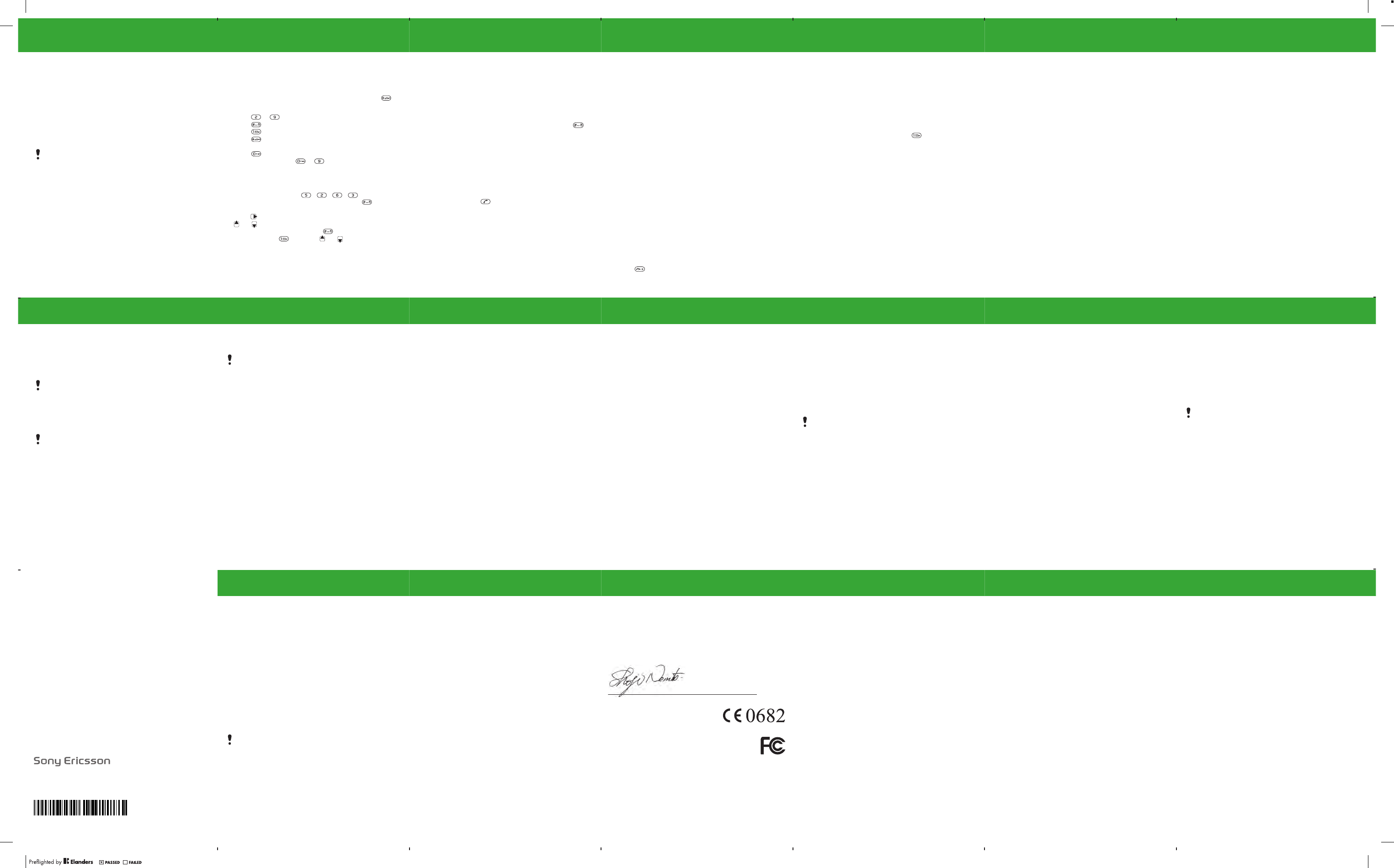
22
More functions
Alarm
The alarm rings even if the phone is set to silent or turned off.
To set the alarm
1From standby select Menu > Alarms.
2Enter the time and select Save.
3Select an option.
•If Alarm is selected, select an alarm signal.
•If Recurrent alarm is selected, select what day or days the
alarm is going to sound. Scroll to the check boxes and select
Mark or Unmark, then select Done and select an alarm
signal.
To turn off the alarm
•When the alarm sounds, select Snooze or Stop.
To set the alarm signal
1From standby select Menu > Settings > Sound & alerts
> Alarm sound.
2Select an option.
You need to keep a handsfree inserted when you select
radio as an alarm signal. The radio will sound through the
loudspeaker.
23
Entering text
There are two methods you can use to enter text: multitap
or T9™ text input.
To change text input methods
•When you write the message, press and hold down .
To enter text using multitap
•Press – until the desired character appears.
•Press to add a space.
•Press to enter full stops and commas.
•Press to shift between upper case and lower case
letters.
•Press to enter the + sign.
•Press and hold down – to enter numbers.
To enter text using T9™ text input
1Press each key only once, even if the desired letter is not
the first letter on the key. For example, if you want to write
the word “Land”, press , , , .
2If the word shown is the one you want, press to accept
and add a space. To accept a word without adding a space,
press . If the word shown is not the one you want, press
or repeatedly to view alternative words. To accept
a word and add a space, press . To enter full stops and
commas, press and then or repeatedly.
24
To add items in a text message
•When you write the message, select Options > Add item.
To add symbols in a text message
•When you write the message, select Options > Add symbol.
To delete characters
•Select Clear.
To change writing language
•When you write the message, press and hold down .
Emergency calls
Your phone supports international emergency numbers, for
example, 112 and 911. These numbers can normally be used
to make emergency calls in any country, with or without the
SIM card inserted, if a GSM network is within range.
To make an emergency call
•From standby enter 112 (the international emergency
number) and press .
To view your local emergency numbers
•From standby select Menu > Calls > Call settings
> Emergency nos.
25
Multiple calls
Call waiting
When call waiting is used, you hear a beep if you receive
a second call.
To activate call waiting
•From standby select Menu > Calls > Call settings > Call
waiting > Activate.
To answer a second call
•During the call, select Answer. Your ongoing call is put on
hold.
To reject a second call
•During the call, select Busy and continue with the ongoing
call.
To make a second call
1During the call, select Options > Hold call > Options > Call
contact. Your ongoing call is put on hold.
2Select View contacts.
3Scroll to the contact and select Options > Call.
To switch between two calls
•During the call, select Switch.
To join two calls
•During the call, select Options > Join calls.
To end both calls
•Press twice.
26
Voicemail
Callers can leave a voicemail message when you can not answer.
You can get your voicemail number from your network operator.
To enter your voicemail number
1From standby select Menu > Calls > Call settings > Set up
voicem. > OK.
2Select Voicemail no. and enter the voicemail number that
you get from your service provider.
3Select Save.
To call your voicemail service
•From standby press and hold down .
To check your voicemail number
•From standby select Menu > Contacts > Voicemail.
Ringtones and themes
Themes are used to change the appearance of the screen.
To select a ringtone
•From standby select Menu > Settings > Sound & alerts
> Ringtone and select a ringtone.
27
To set the ring volume
•From standby select Menu > Settings > Sound & alerts
> Ring volume and select an option.
To set the vibrating alert
•From standby select Menu > Settings > Sound & alerts
> Vibration and select an option.
To select a key sound
•From standby select Menu > Settings > Sound & alerts
> Key sound and select an option.
To select a theme
•From standby select Menu > Settings > Theme and select
a theme.
To use a picture taken with the camera as wallpaper
1From standby select Menu > Camera > Camera pics.
2Scroll to a picture and select View.
3Select Options > Set wallpaper.
28
Time and date
To set the time
1From standby select Menu > Settings > Time and date
> Time > Set time.
2Enter the time and select Save.
To set the time format
•From standby select Menu > Settings > Time and date
> Time > Time format and select an option.
To set the date
1From standby select Menu > Settings > Time and date
> Date > Set date.
2Enter the date and select Save.
To set the date format
•From standby select Menu > Settings > Time and date
> Date > Date format and select an option.
35
To turn on the phone lock
1From standby select Menu > Settings > Advanced
> Security > Phone lock > Protection > On.
2Enter the phone lock code and select OK.
To edit your phone lock code
1From standby select Menu > Settings > Advanced
> Security > Phone lock > Change code.
2Enter the current code and select OK.
3Enter a new code and select OK.
4Re-enter the new code to confirm and select OK.
To unlock the phone
1From standby select Menu > Settings > Advanced
> Security > Phone lock > Protection > Off.
2Enter your phone lock code and select OK.
If you forget your new code, you have to take your phone
to your local Sony Ericsson retailer.
34
To edit your PIN
1From standby select Menu > Settings > Advanced
> Security > SIM lock > Change PIN.
2Enter your PIN and select OK.
3Enter a new PIN and select OK.
4Re-enter the new PIN to confirm and select OK.
To edit your PIN2
1From standby select Menu > Settings > Advanced
> Security > SIM lock > Change PIN2.
2Enter your PIN2 and select OK.
3Enter a new PIN2 and select OK.
4Re-enter the new PIN2 to confirm and select OK.
Phone lock
The phone lock protects the phone against unauthorized use
if it is stolen and the SIM card is exchanged. You can change
the phone lock code (which is 0000 by default) to any four-digit
personal code.
If the phone lock is set to Automatic, you do not need to enter
your phone lock code until a different SIM card is inserted in the
phone.
33
Locks
SIM card lock
The SIM card lock protects your subscription, but not your
phone itself, from unauthorized use. If you change SIM cards,
the phone still works with the new SIM card. Most SIM cards
are locked at the time of purchase. If the SIM card lock is on,
you have to enter a PIN (Personal Identity Number) every time
you turn on your phone. If you enter your PIN incorrectly three
times in a row, the SIM card is blocked. This is indicated by the
message PIN blocked. Enter PUK provided by your operator.
To unblock it, enter your PUK (Personal Unblocking Key). Your
PIN and PUK are supplied by your network operator.
To unblock your SIM card
1When PIN blocked. Enter PUK provided by your operator.
is displayed, enter your PUK and select OK.
2Enter a new PIN and select OK.
3Re-enter the new PIN to confirm and select OK.
To turn on the SIM card lock
1From standby select Menu > Settings > Advanced
> Security > SIM lock > Protection > On.
2Enter your PIN and select OK.
If the message Wrong code. Attempts remaining:
appears when you edit your PIN, you entered the PIN
or PIN2 incorrectly.
32
To select an Internet profile
•From standby select Menu > Settings > Internet settings
> Internet profile. Select a profile.
To start browsing
•From standby select Menu > Internet and select an option:
Homepage – go to the predefined homepage.
Bookmarks – go directly to a saved Web page.
Go to URL – go to predefined pages or bookmarks, enter
a Web address or show previously visited pages.
View – select full screen or text only.
Advanced – select options such as show pictures, allow
cookies, clear cookies, clear cache and status.
To stop browsing
•When you browse, press and hold down Back.
30
To show or hide your phone
•From standby select Menu > Settings > Bluetooth
> Visibility > Show phone or Hide phone.
To pair a device with your phone
1From standby select Menu > Settings > Bluetooth > My
devices > New device to search for available devices.
2Select a device from the list. Enter a passcode, if required.
To pair your phone with a Bluetooth handsfree
1From standby select Menu > Settings > Bluetooth
> Handsfree.
2Select Yes if you are adding a Bluetooth handsfree for the
first time or select Handsfree > My handsfree > New
handsfree if you are pairing with another Bluetooth handsfree.
Make sure that your handsfree is ready to be paired.
If set to hide, other devices will not be able to identify your
phone using Bluetooth wireless technology.
29
Bluetooth™ wireless technology
Bluetooth™ wireless technology makes wireless connection
to other Bluetooth devices, for example, a Bluetooth headset,
possible. You can:
1Connect to several devices at the same time.
2Exchange items.
To turn on the Bluetooth function
•From standby select Menu > Settings > Bluetooth
> Turn on.
The recommended maximum distance between two
Bluetooth devices is 10 metres (33 feet), with no solid
objects in between.
Please check if local laws or regulations restrict the use
of Bluetooth wireless technology. If it is not allowed, you
must ensure that the Bluetooth function is turned off.
31
To receive an item
1From standby select Menu > Settings > Bluetooth
> Visibility > Show phone.
2When you receive an item follow the instructions that
appear.
To send an item using Bluetooth
1From standby select, for example, select Menu > Camera
> Camera pics.
2Scroll to a picture and select View.
3Select Options > Via Bluetooth.
Internet
You need the correct Internet settings in your phone. If settings
are not in your phone, you can:
1Get them in a text message from the network operator.
2On a computer, go to www.sonyericsson.com/support and
request a text message with the settings.
Sony Ericsson Mobile Communications AB
SE-221 88 Lund, Sweden
www.sonyericsson.com
Printed in XXXX
36
Troubleshooting
Some problems require that you call your service provider, but
you can correct most problems yourself. Remove the SIM card
before handing your phone in for repair.
Memory capacity and speed
If you have not restarted the phone for a while, you may
experience problems with its memory capacity and speed.
You can restart the phone to improve its capacity.
1Turn the phone off and remove the battery cover.
2Remove the phone battery and then put it back in place.
3Replace the battery cover and turn the phone on.
Master reset
If you experience problems with your phone such as screen
flickering or freezing and navigation problems you should reset
the phone.
•From standby select Menu > Settings > Advanced
> Master reset and select an option.
Reset settings will reset all changes that you have made
in your phone to default.
Reset all will delete all user data such as contacts,
messages, pictures and sounds in your phone.
37
I cannot turn on the phone, what should I do?
Try charging the phone until it has finished charging. Attach
the charger (make sure the power icon on the charger is facing
upwards) and charge the phone for 2.5 hours. The battery icon
on the screen may not appear until the phone has charged for
30 minutes.
What is my phone lock code?
A phone lock protects your phone against unauthorized use.
If a different SIM card is inserted in the phone, the phone lock
code has to be entered. The default phone lock code is 0000.
What do these error messages mean?
PIN blocked
You have entered the wrong PIN code three times. Your SIM
is now locked. Unlock your SIM with your PUK code, which
is provided together with your PIN code by your network
operator.
1Enter your PUK code and select OK.
2Enter a new PIN and select OK.
3Re-enter the new PIN to confirm and select OK.
Insert SIM card
Your SIM card is not inserted correctly or may be damaged
or dirty. Try one or more of the following:
•Remove the SIM card and insert it correctly.
•Clean the connectors on the SIM card and phone with a soft
brush, a cloth or a cotton bud.
•Check if the SIM card is damaged.
•Contact your network operator to get a new SIM card.
38
Declaration of conformity for K330a
We, Sony Ericsson Mobile Communications AB of
Nya Vattentornet
SE-221 88 Lund, Sweden
declare under our sole responsibility that our product
Sony Ericsson type AAA-1042062-BV
and in combination with our accessories, to which this declaration relates
is in conformity with the appropriate standards EN 301 511:V9.0.2,
EN 300 328:V1.7.1, EN 301 489-7:V1.3.1, EN 301 489-17:V1.2.1 and
EN 60950-1:2006, following the provisions of, Radio Equipment and
Telecommunication Terminal Equipment Directive 1999/5/EC.
We fulfill the requirements of the R&TTE
Directive (1999/5/EC).
FCC Statement
This device complies with Part 15 of the FCC rules.
Operation is subject to the following conditions:
(1) This device may not cause harmful interference, and
(2) This device must accept any interference received,
including interference that may cause undesired operation.
Any change or modification not expressly approved by Sony Ericsson
may void the user’s authority to operate the equipment.
This equipment has been tested and found to comply with the limits for
a Class B digital device, pursuant to Part 15 of the FCC Rules. These limits
are designed to provide reasonable AAA-1002062-BV protection against
harmful interference in a residential installation. This equipment generates,
uses and can radiate radio frequency energy and, if not installed and used
in accordance with the instructions, may cause harmful interference to radio
communications.
Lund, May 2008
Shoji Nemoto, Head of Product Business Group GSM/UMTS
39
However, there is no guarantee that interference will not occur in a particular
installation.
If this equipment does cause harmful interference to radio or television
reception, which can be determined by turning the equipment off and on,
the user is encouraged to try to correct the interference by one or more of
the following measures:
- Reorient or relocate the receiving antenna.
- Increase the separation between the equipment and receiver.
- Connect the equipment into an outlet on a circuit different from that
to which the receiver is connected.
- Consult the dealer or an experienced radio/TV technician for help.
Industry Canada Statement
This device complies with RSS-210 of Industry Canada. Operation is subject
to the following two conditions: (1) this device may not cause interference,
and (2) this device must accept any interference, including interference
that may cause undesired operation of the device.
This Class B digital apparatus complies with Canadian ICES-003.
Cet appareil numérique de la classe B est conforme à la norme NMB-003
du Canada.
Sony Ericsson K330a
This User guide is published by Sony Ericsson Mobile Communications
AB or its local affiliated company, without any warranty. Improvements
and changes to this User guide necessitated by typographical errors,
inaccuracies of current information, or improvements to programs and/or
equipment, may be made by Sony Ericsson Mobile Communications AB
at any time and without notice. Such changes will, however, be incorporated
into new editions of this User guide.
All rights reserved.
© Sony Ericsson Mobile Communications AB, 2008
Please note: Some of the services in this User guide are not supported
by all networks. This also applies to the GSM International Emergency
Number 112. Please contact your network operator or service provider
if you are in doubt whether you can use a particular service or not. Please
read the Important information before you use your mobile phone.
40
All illustrations are for illustration only and may not accurately depict the
actual phone.
Your mobile phone has the capability to download, store and forward
additional content, e.g. ringtones. The use of such content may be restricted
or prohibited by rights of third parties, including but not limited to restriction
under applicable copyright laws. You, and not Sony Ericsson, are entirely
responsible for additional content that you download to or forward from
your mobile phone. Prior to your use of any additional content, please
verify that your intended use is properly licensed or is otherwise authorized.
Sony Ericsson does not guarantee the accuracy, integrity or quality of any
additional content or any other third party content. Under no circumstances
will Sony Ericsson be liable in any way for your improper use of additional
content or other third party content.
Sony is a trademark or registered trademark of Sony Corporation.
Ericsson is a trademark or registered trademark of Telefonaktiebolaget
LM Ericsson. The Predictive Text Technology is used under license from
Zi Corporation. The Bluetooth word mark and logos are owned by the
Bluetooth SIG, Inc. and any use of such marks by Sony Ericsson is under
license. The Liquid Identity logo is trademark or registered trademark of
Sony Ericsson Mobile Communications AB. Java™ and all Java-based
trademarks and logos are trademarks or registered trademarks of Sun
Microsystems, Inc. in the United States and other countries.
1. Restrictions: Software is confidential copyrighted information of Sun
and title to all copies is retained by Sun and/or its licensors. Customer
shall not modify, decompile, disassemble, decrypt, extract, or otherwise
reverse engineer Software. Software may not be leased, assigned, or
sublicensed, in whole or in part.
41
2. Export Regulations: Software, including technical data, is subject to
U.S. export control laws, including the U.S. Export Administration Act
and its associated regulations, and may be subject to export or import
regulations in other countries. Customer agrees to comply strictly with all
such regulations and acknowledges that it has the responsibility to obtain
licenses to export, reexport, or import Software. Software may not be
downloaded, or otherwise exported or re-exported (i) into, or to a national
or resident of, Cuba, Iraq, Iran, North Korea, Libya, Sudan, Syria (as such
listing may be revised from time to time) or any country to which the U.S.
has embargoed goods; or (ii) to anyone on the U.S. Treasury Department’s
list of Specially Designated Nations or the U.S. Commerce Department’s
Table of Denial Orders. Restricted Rights: Use, duplication or disclosure
by the United States government is subject to the restrictions as set forth
in the Rights in Technical Data and Computer Software Clauses in DFARS
252.227-7013(c) (1) (ii) and FAR 52.227-19(c) (2) as applicable.
All other trademarks and copyrights are the property of their respective
owners.
Any rights not expressly granted herein are reserved.
1214-7648.2
GSM 850/1900