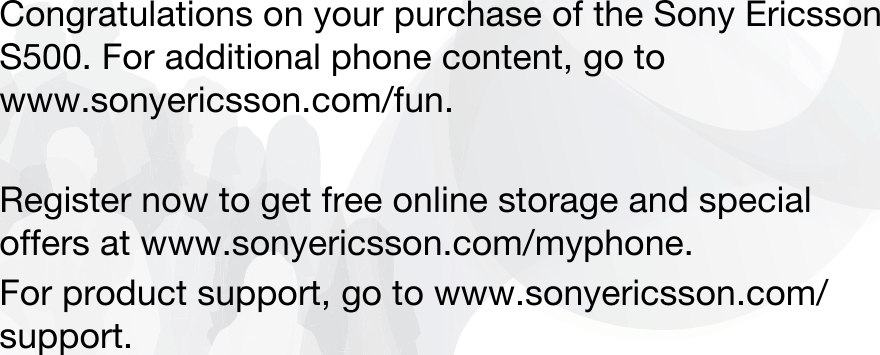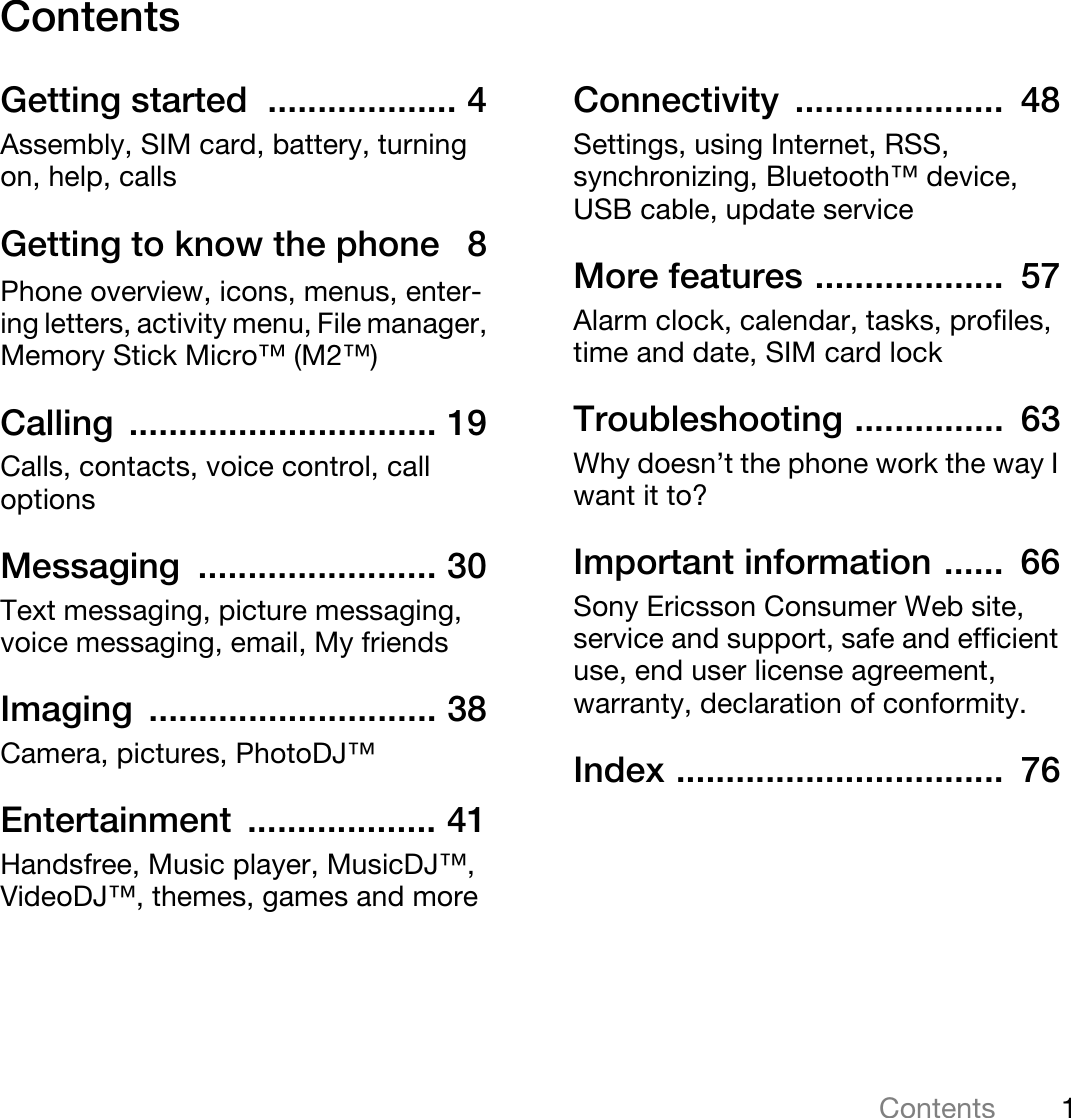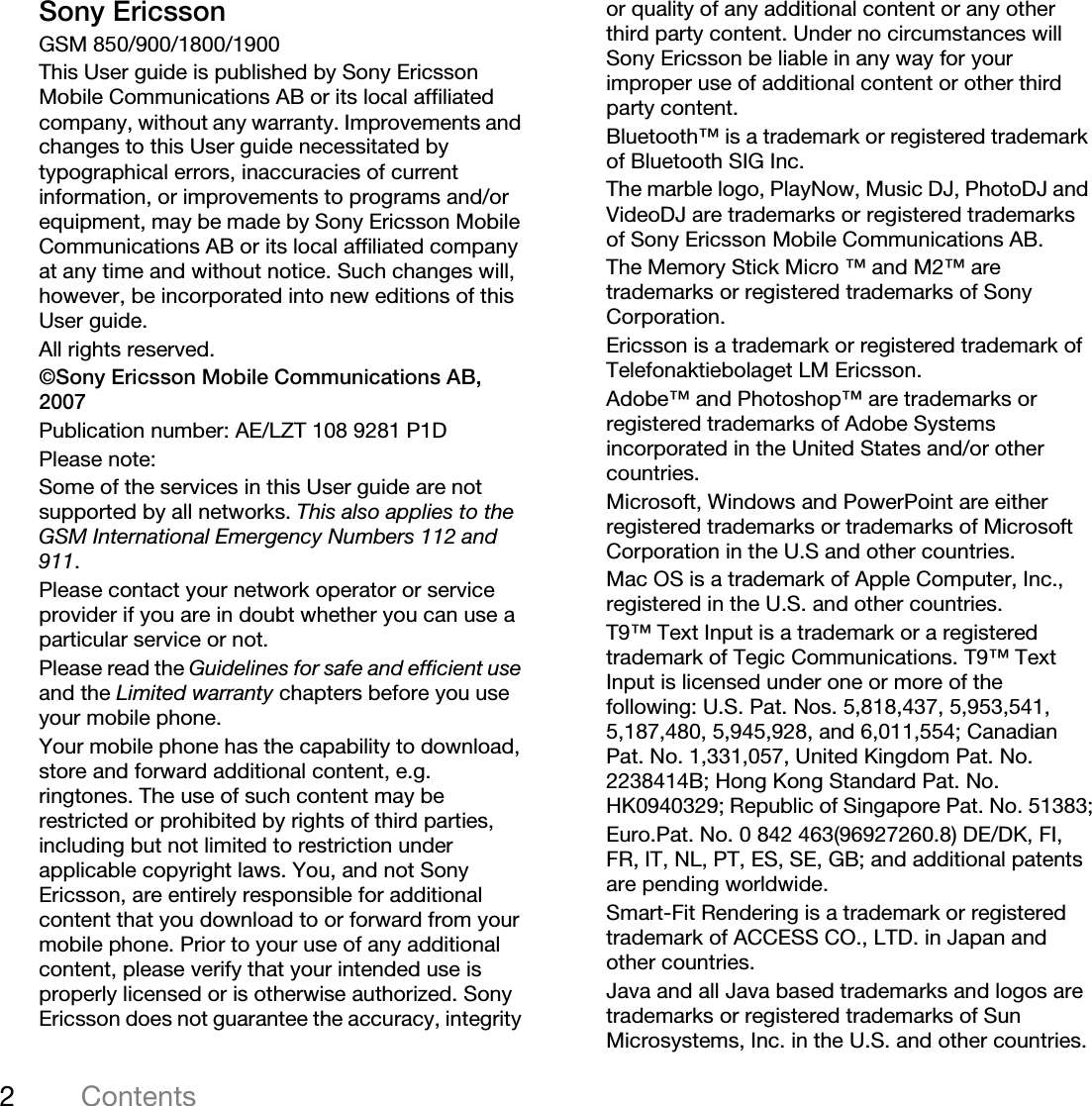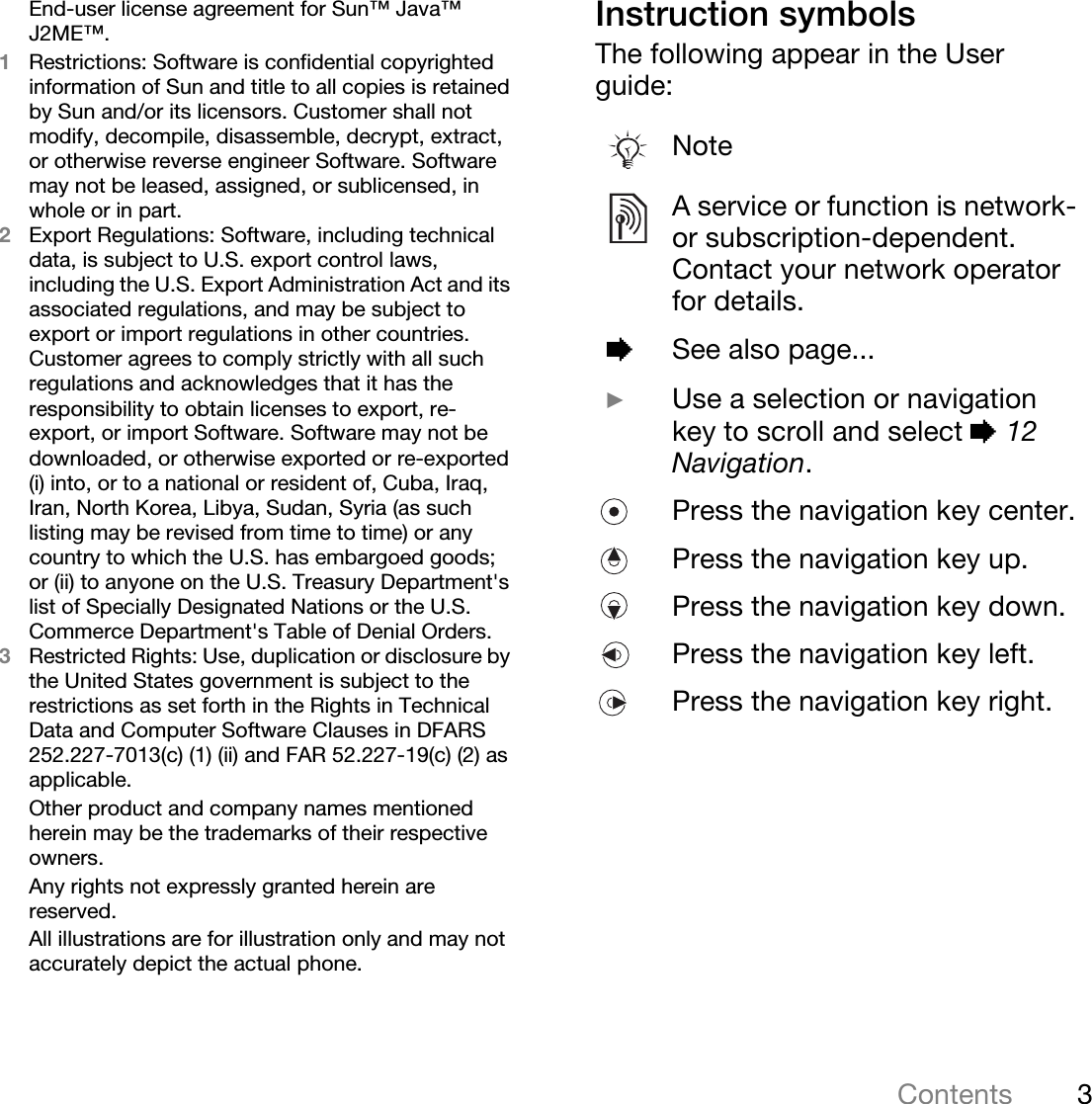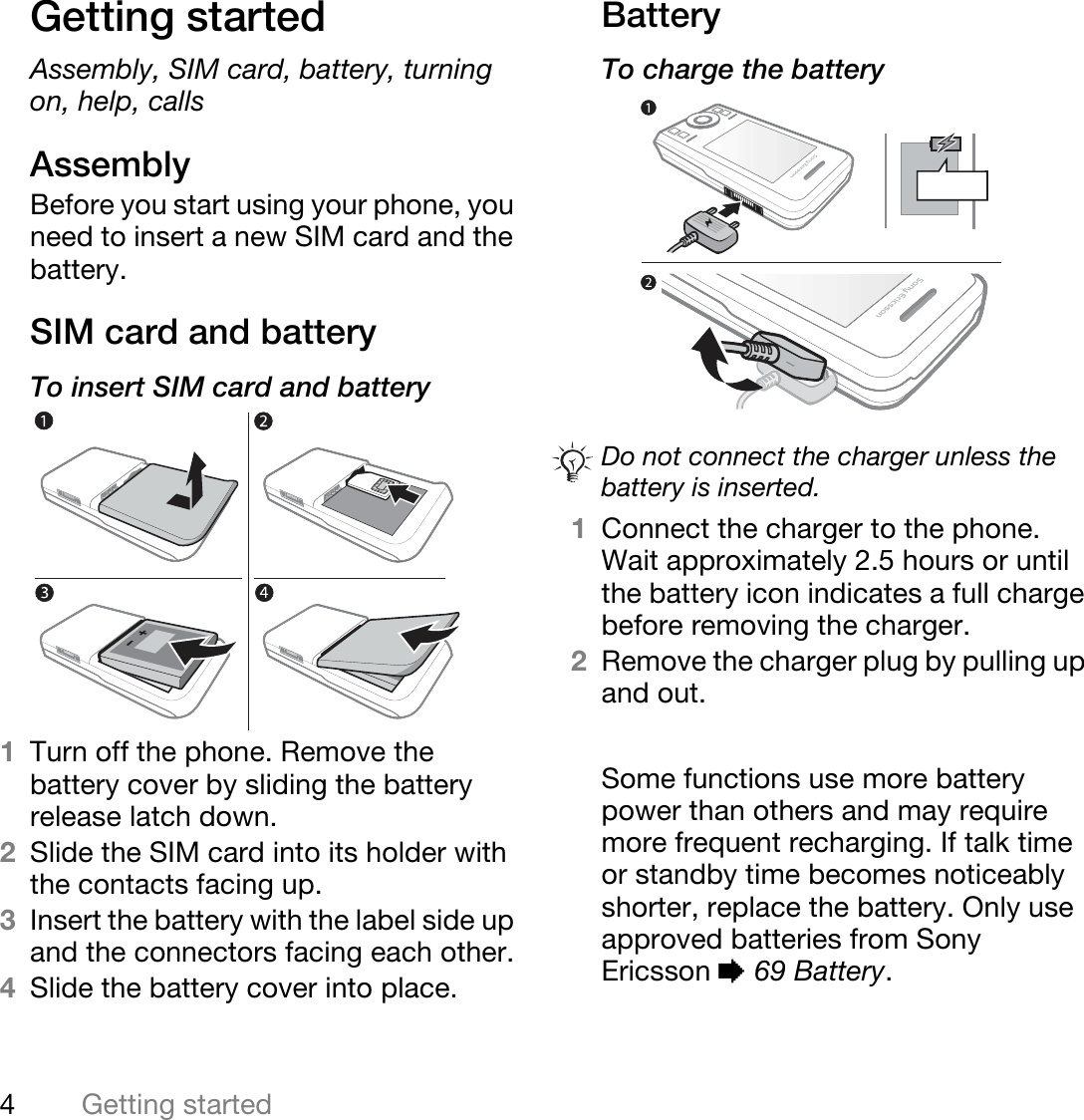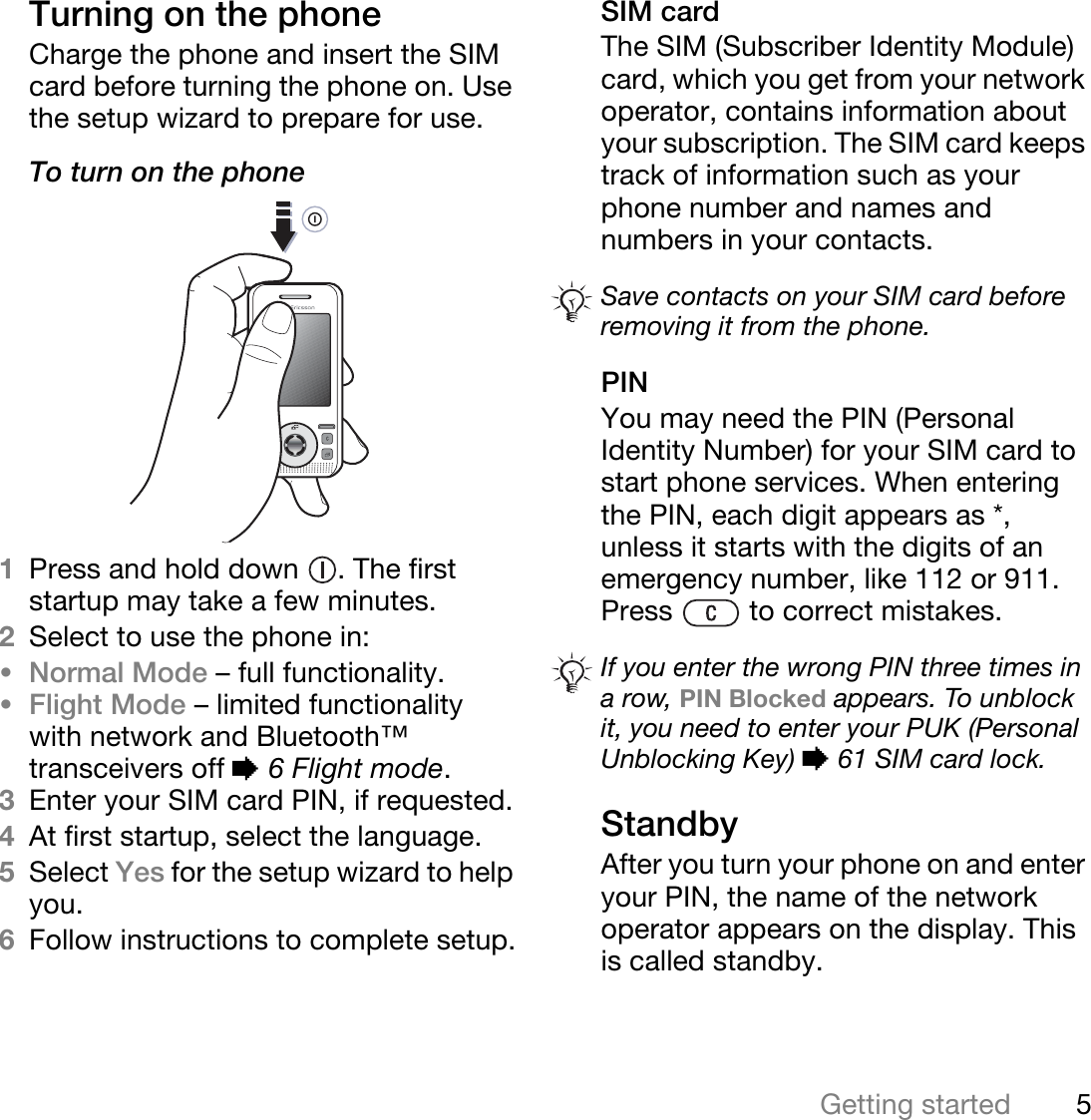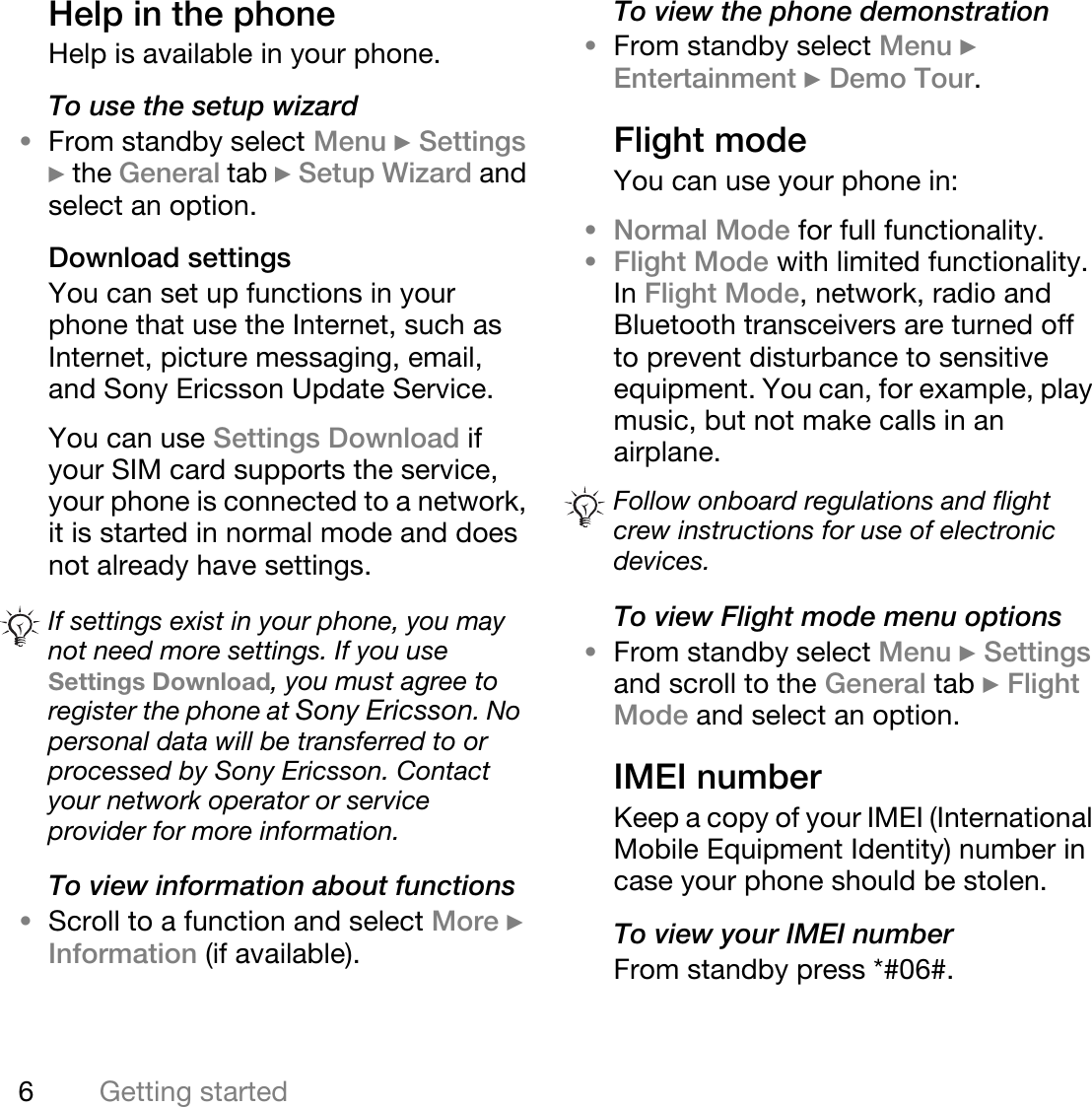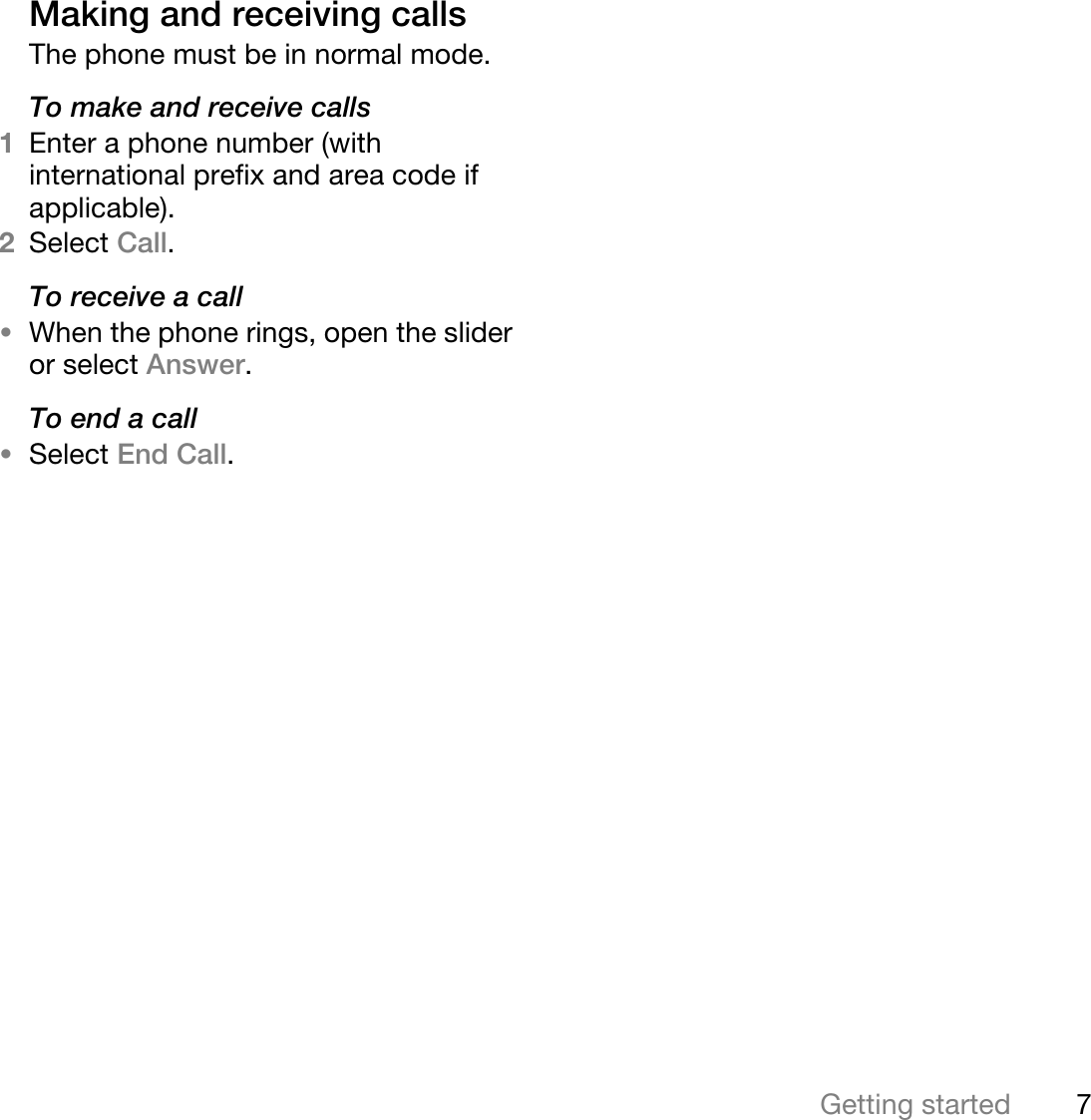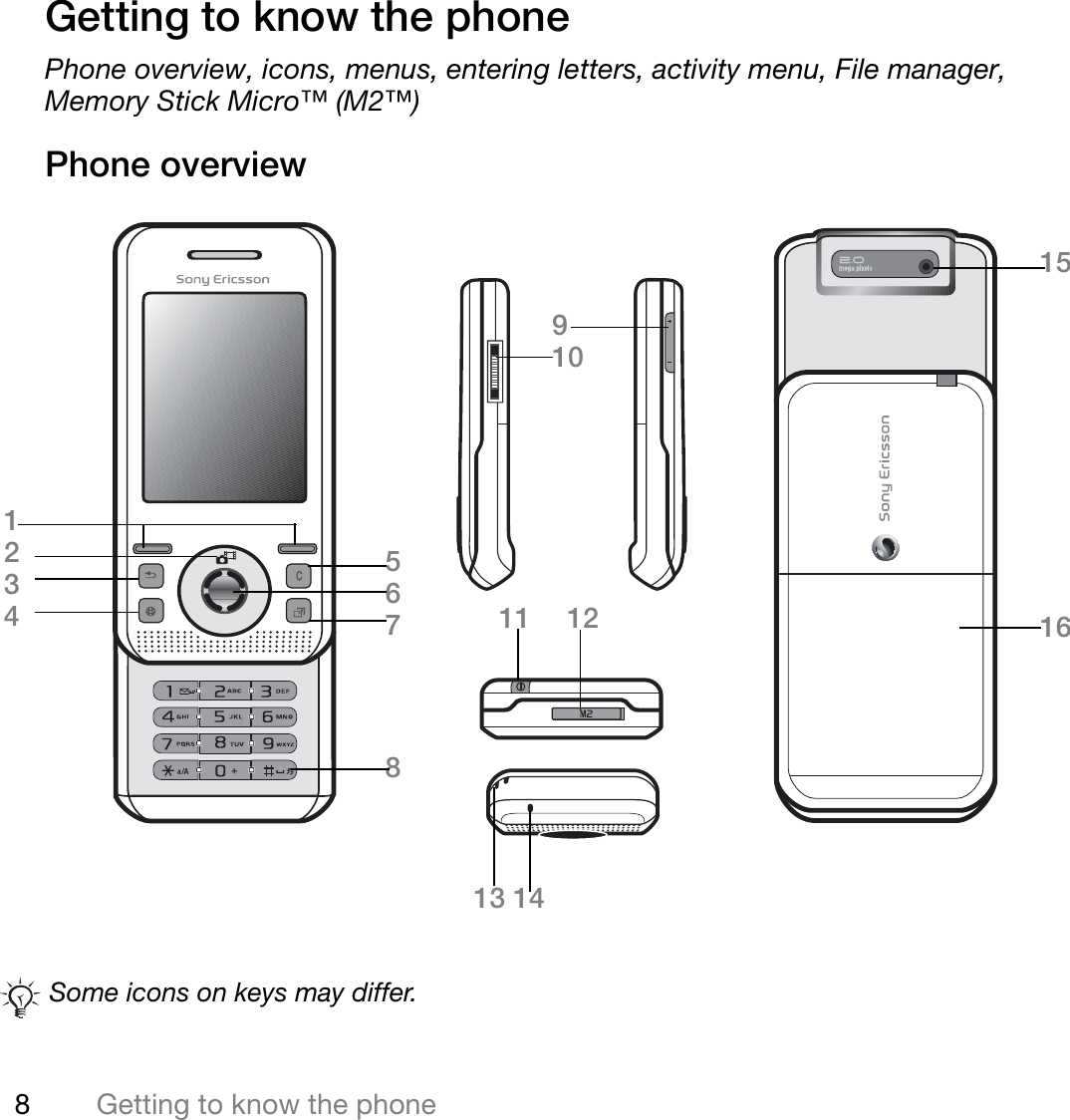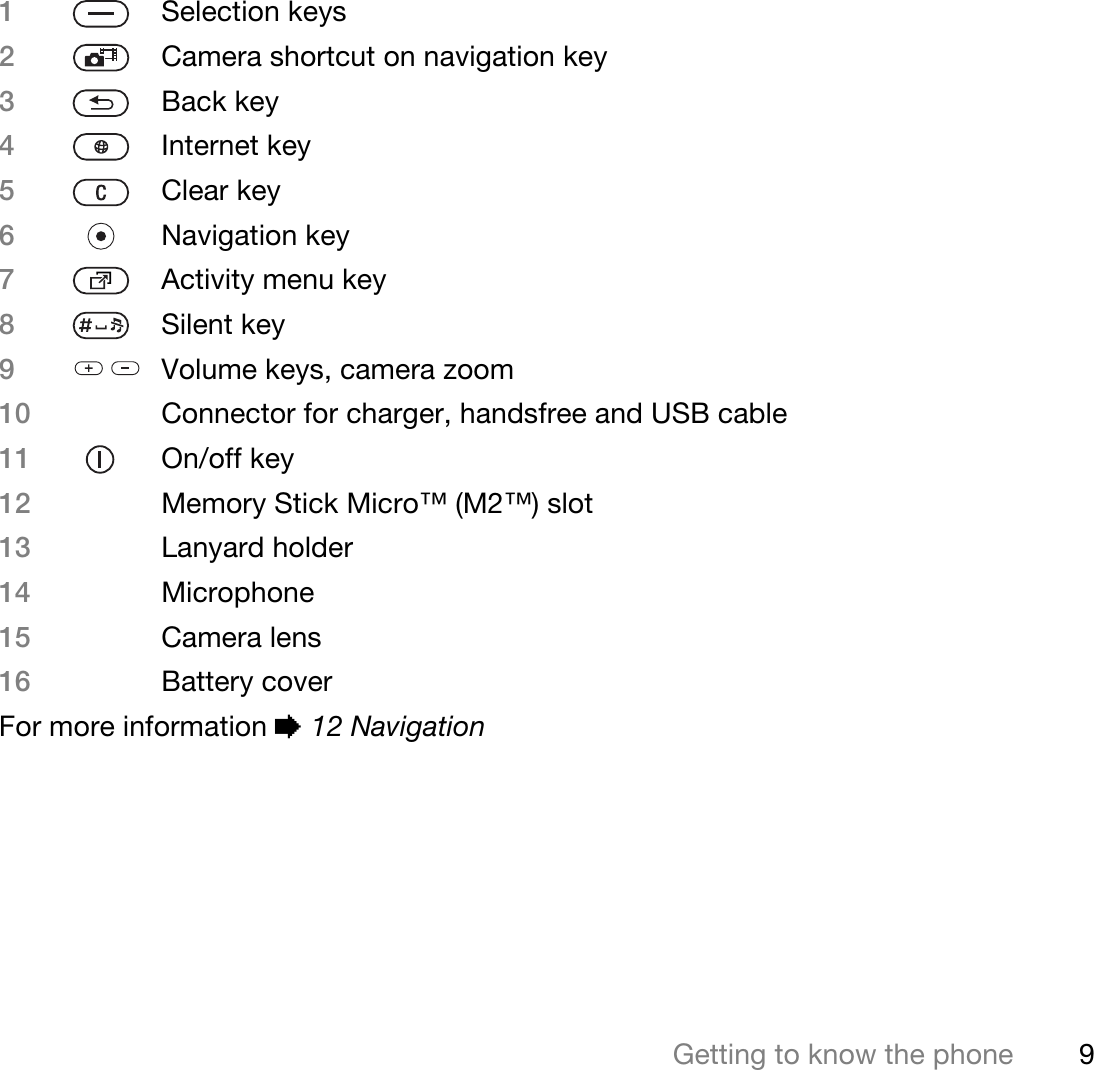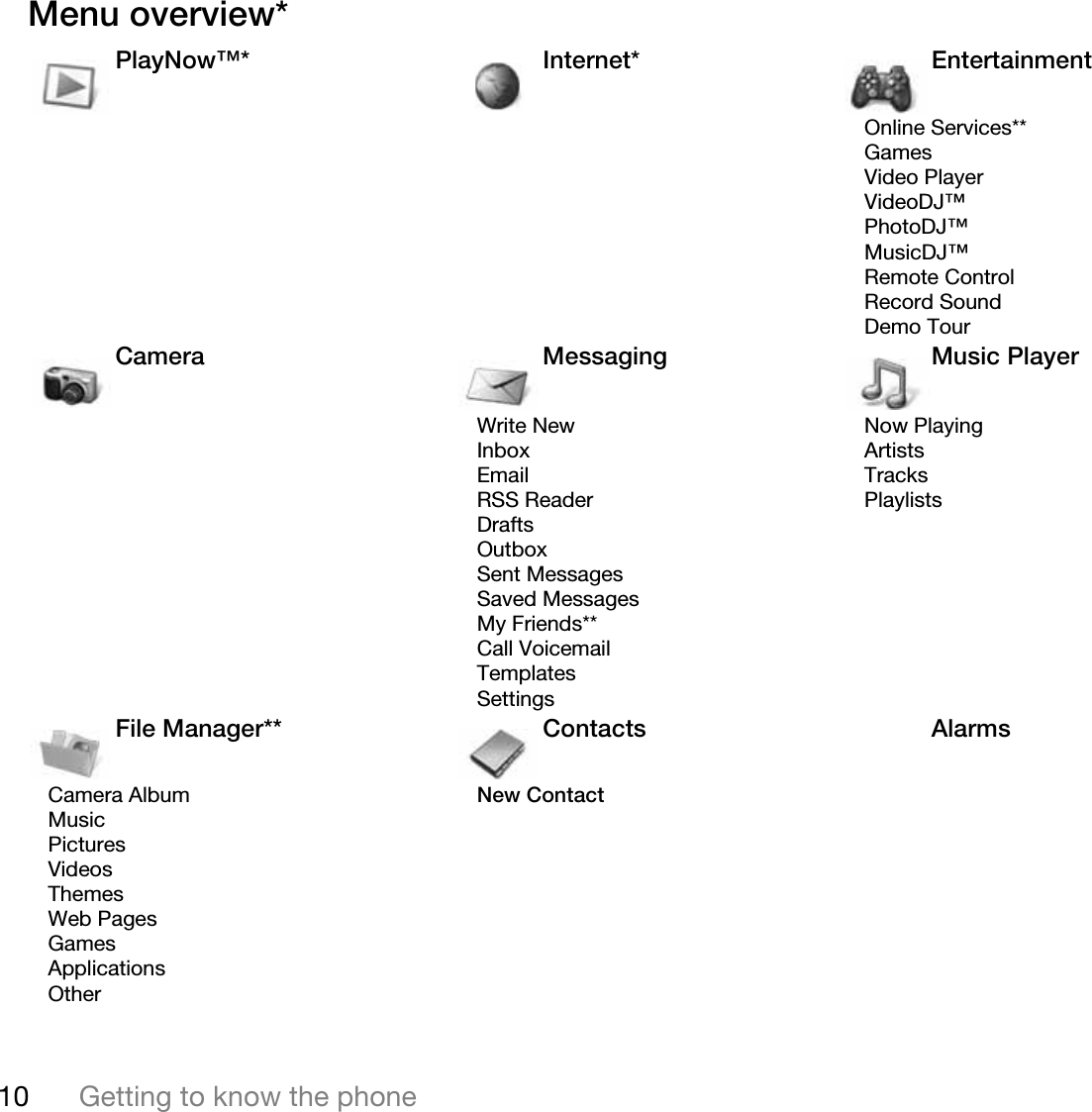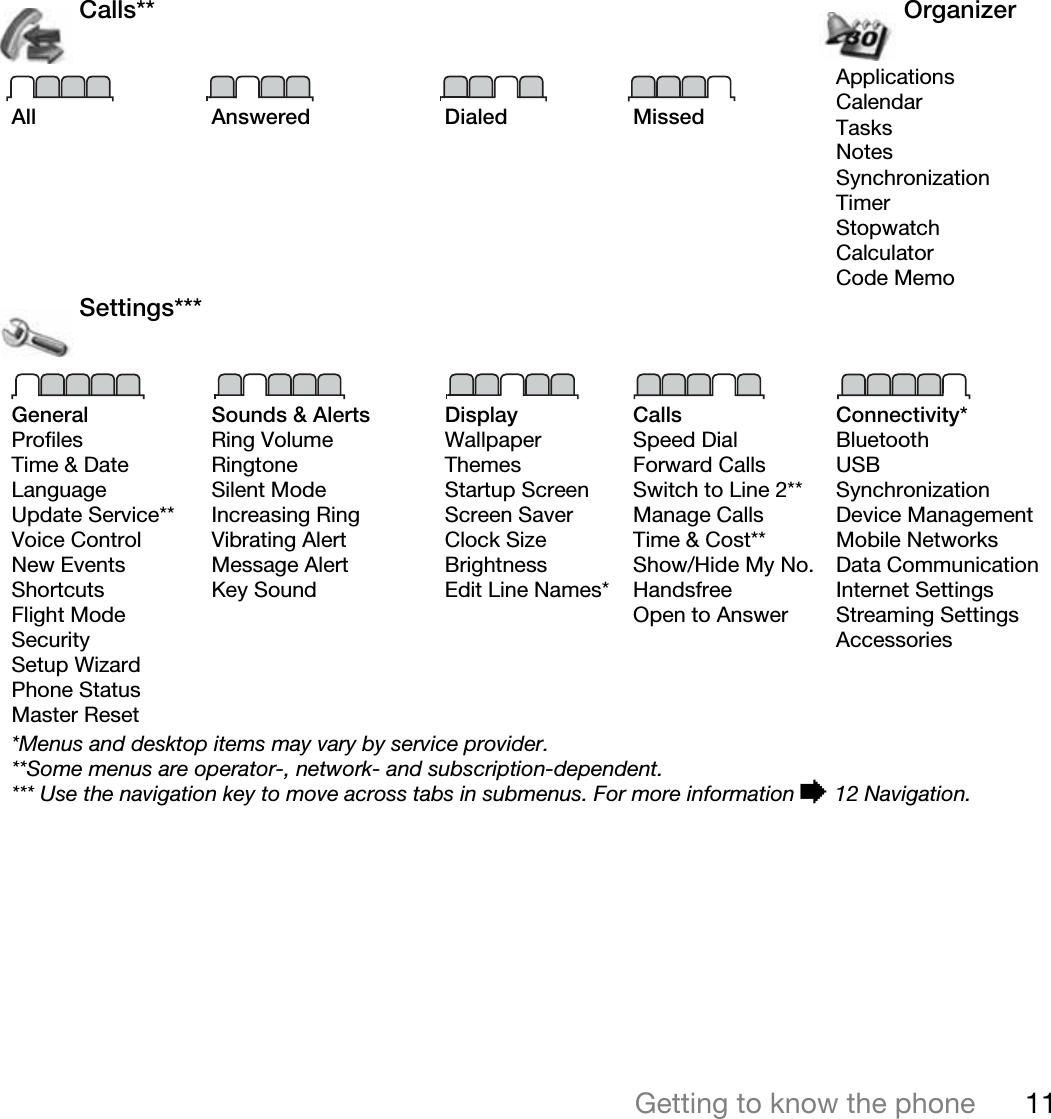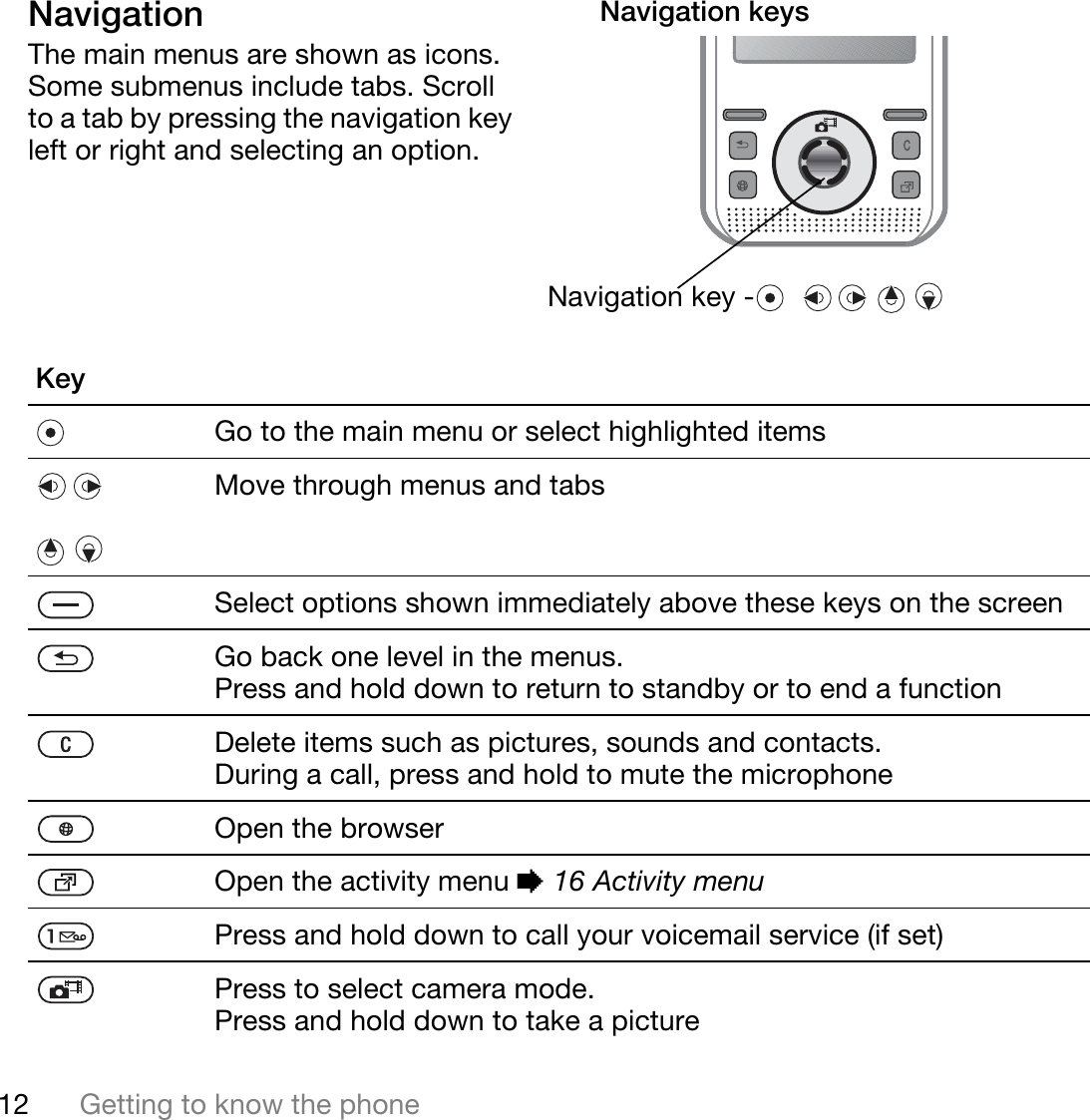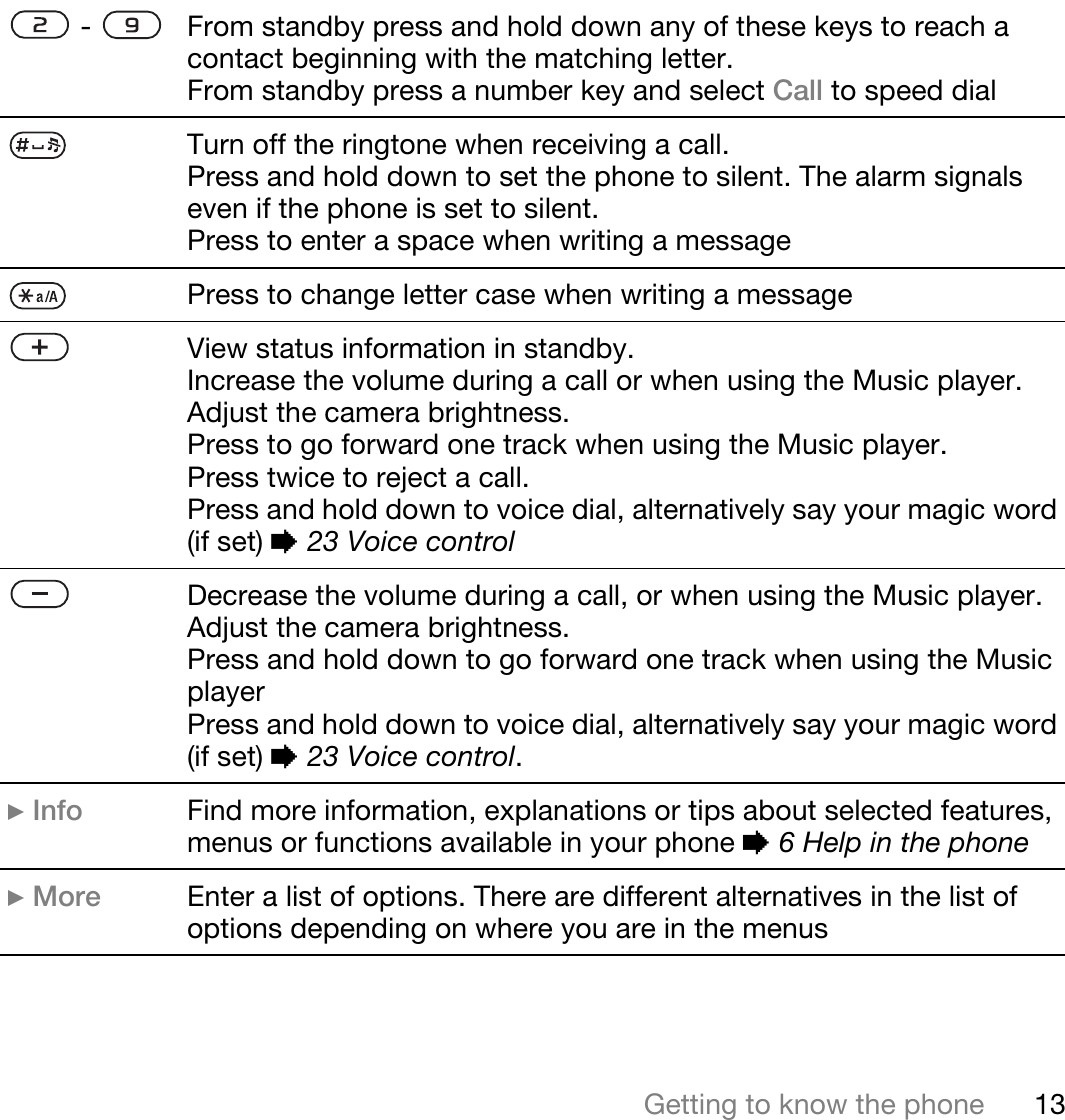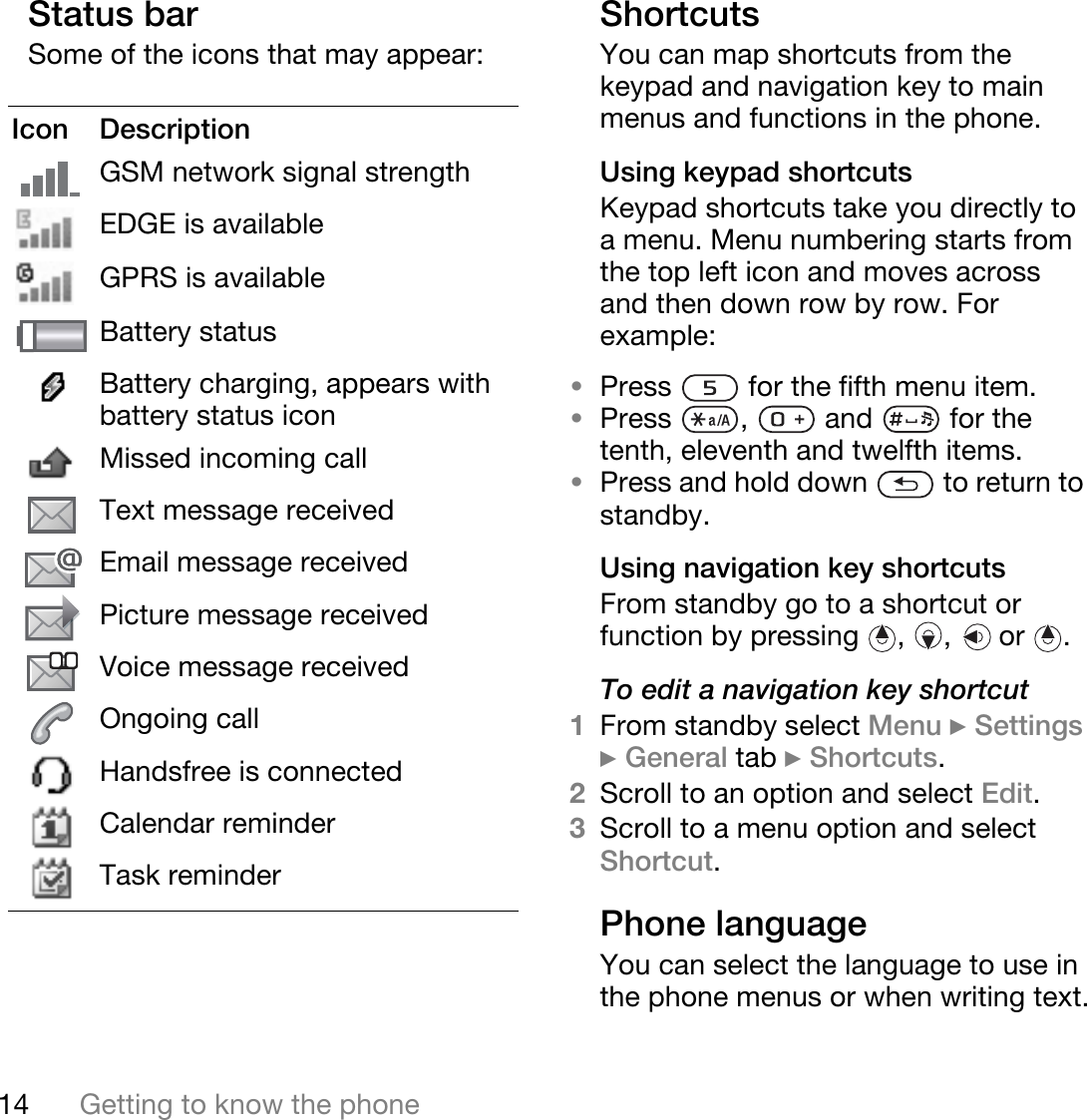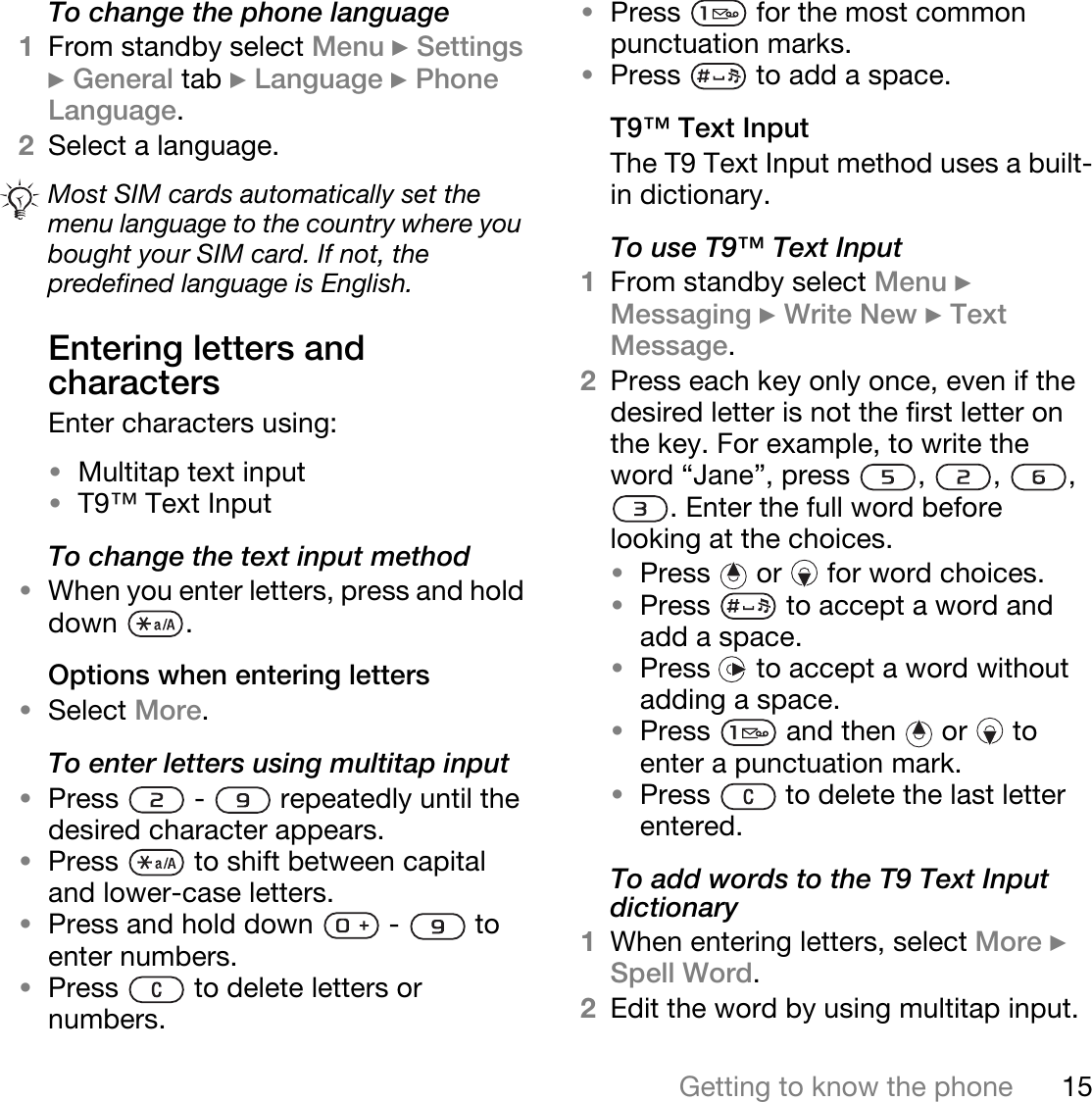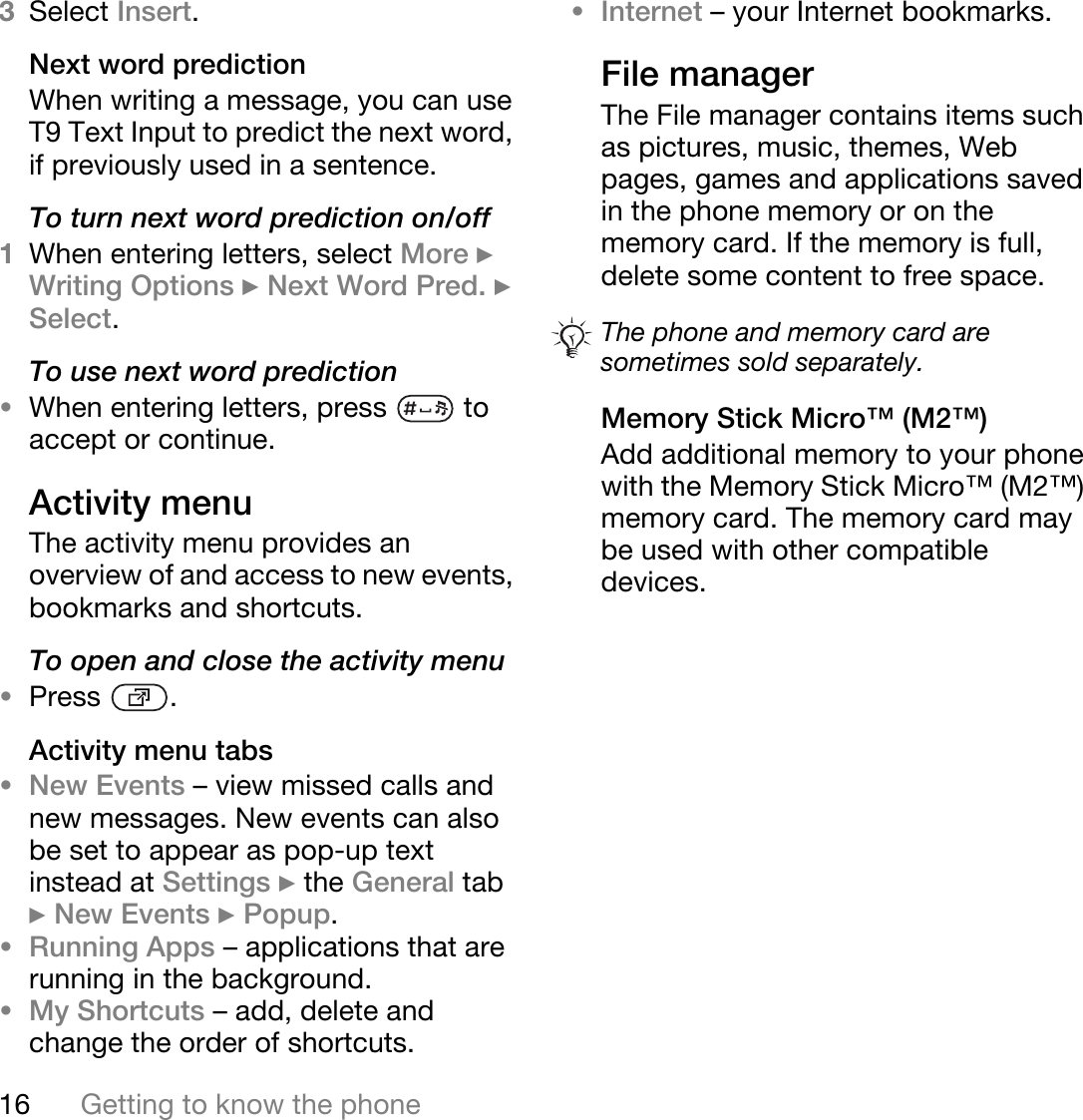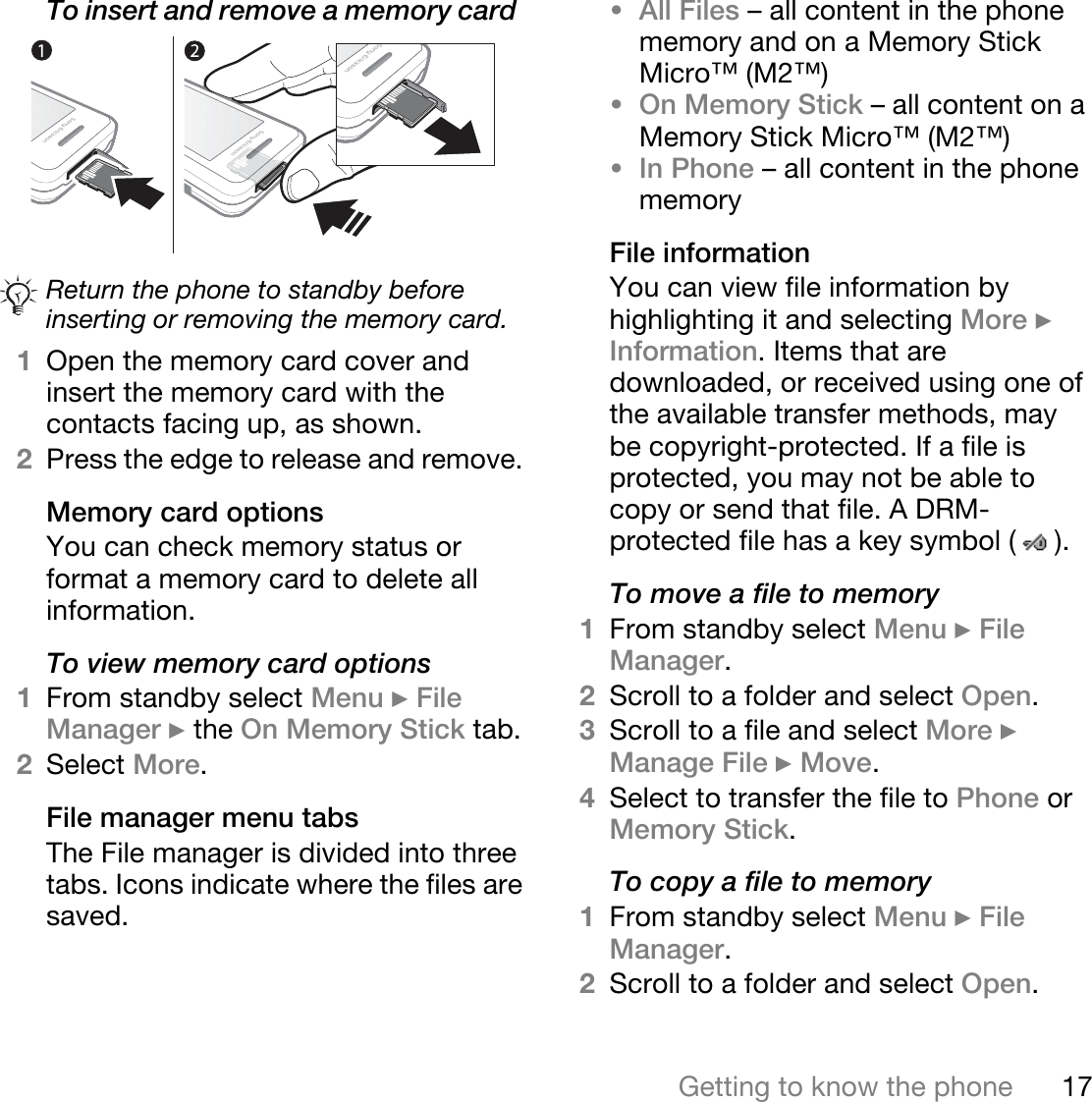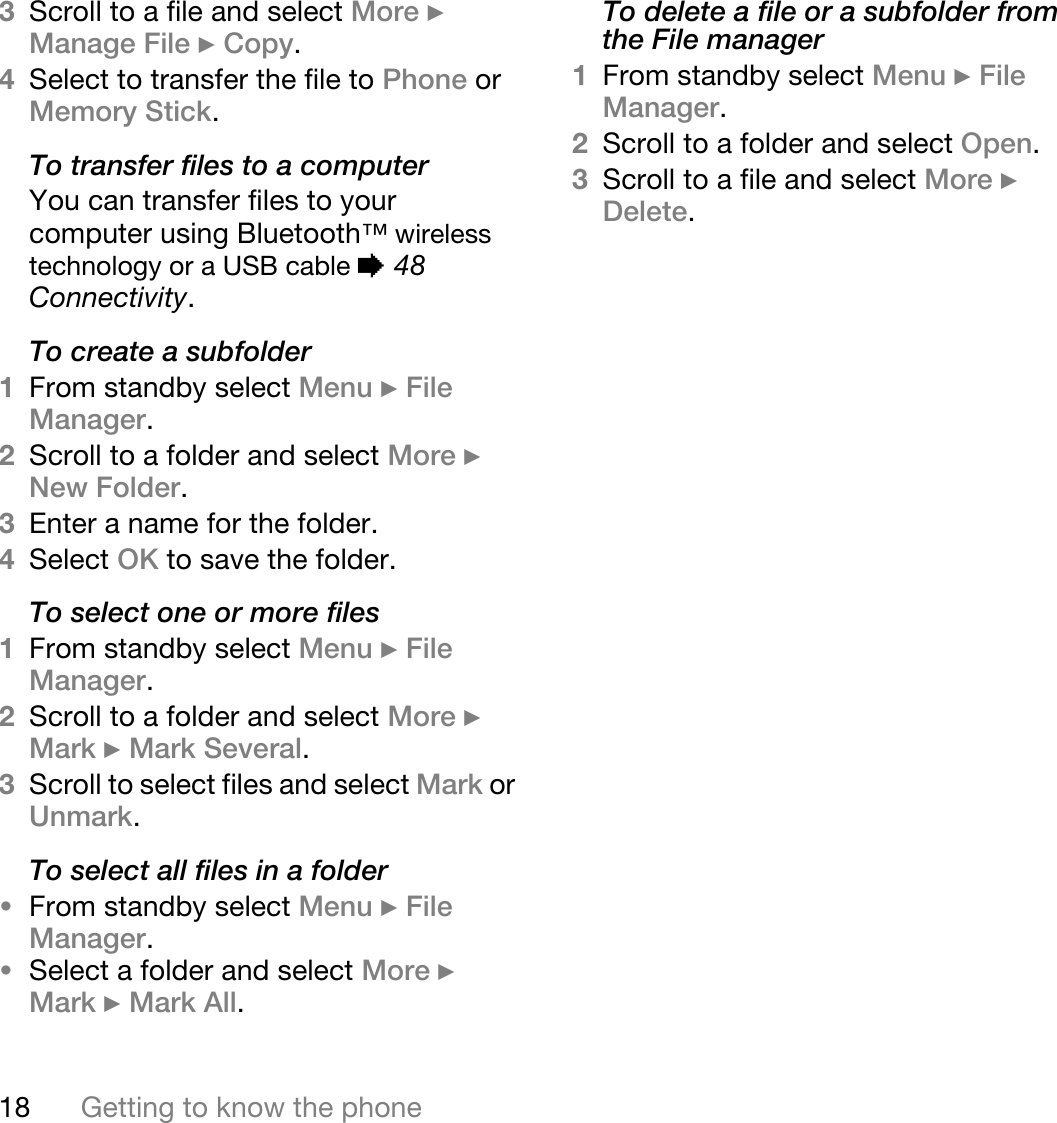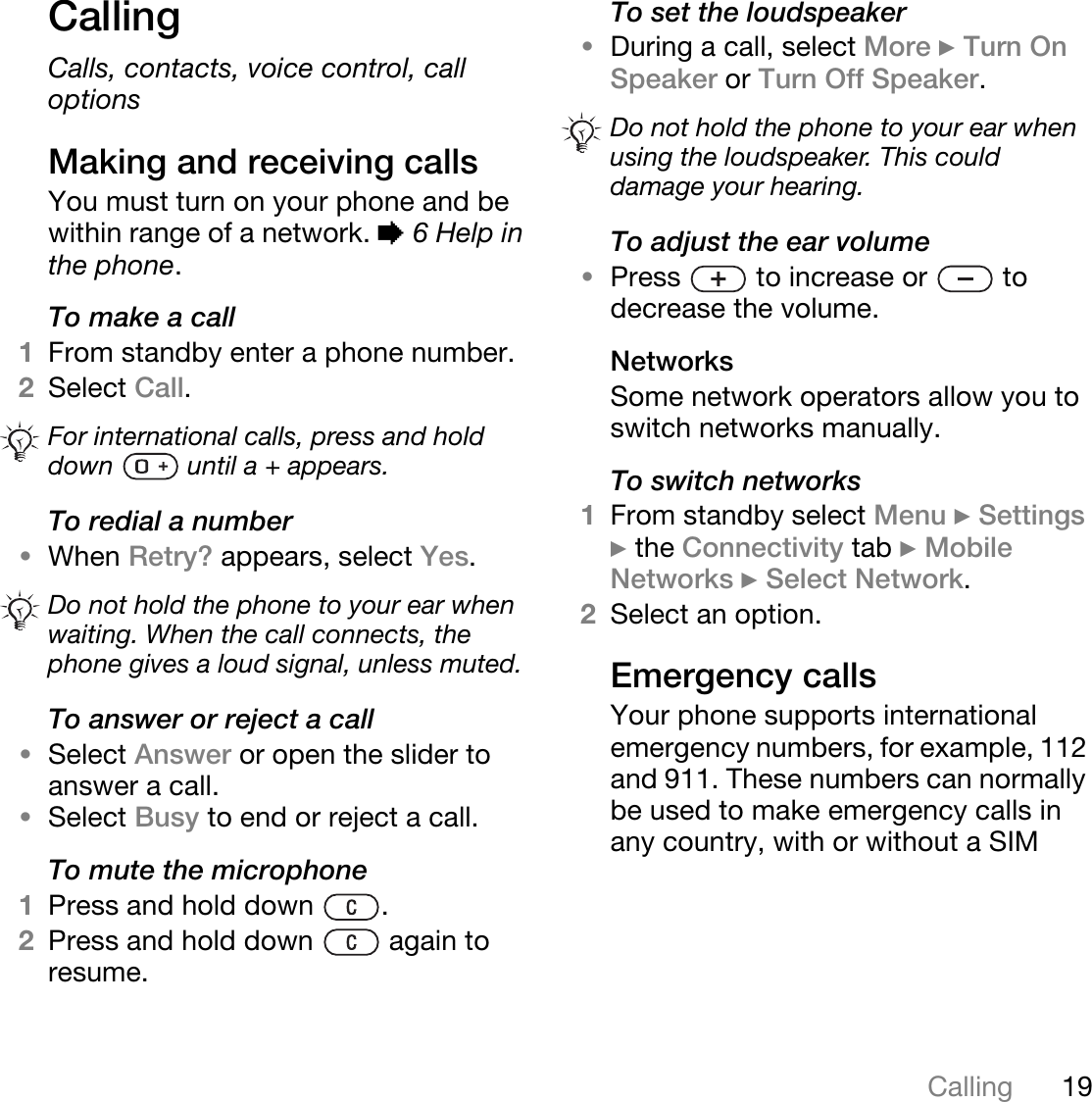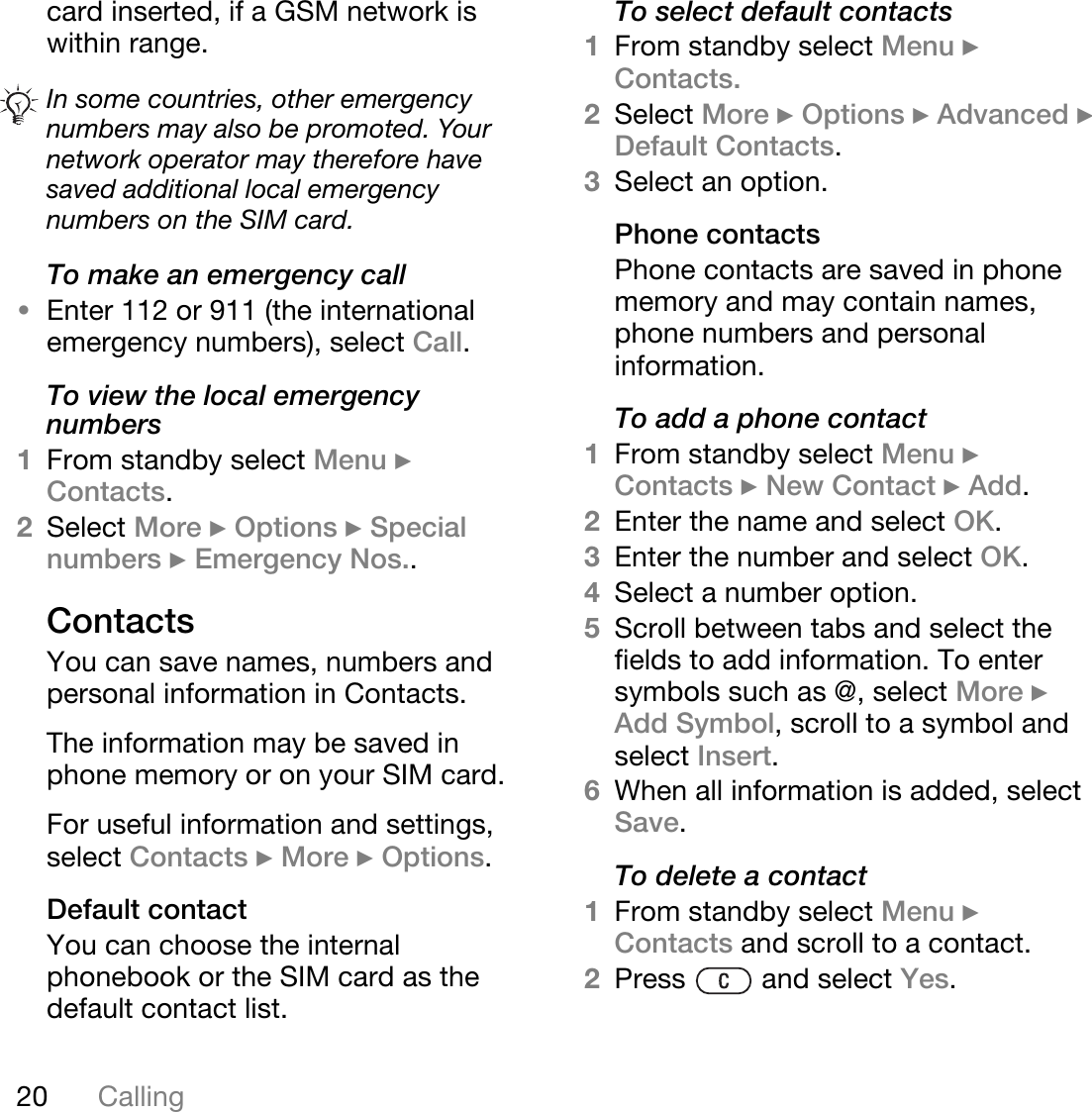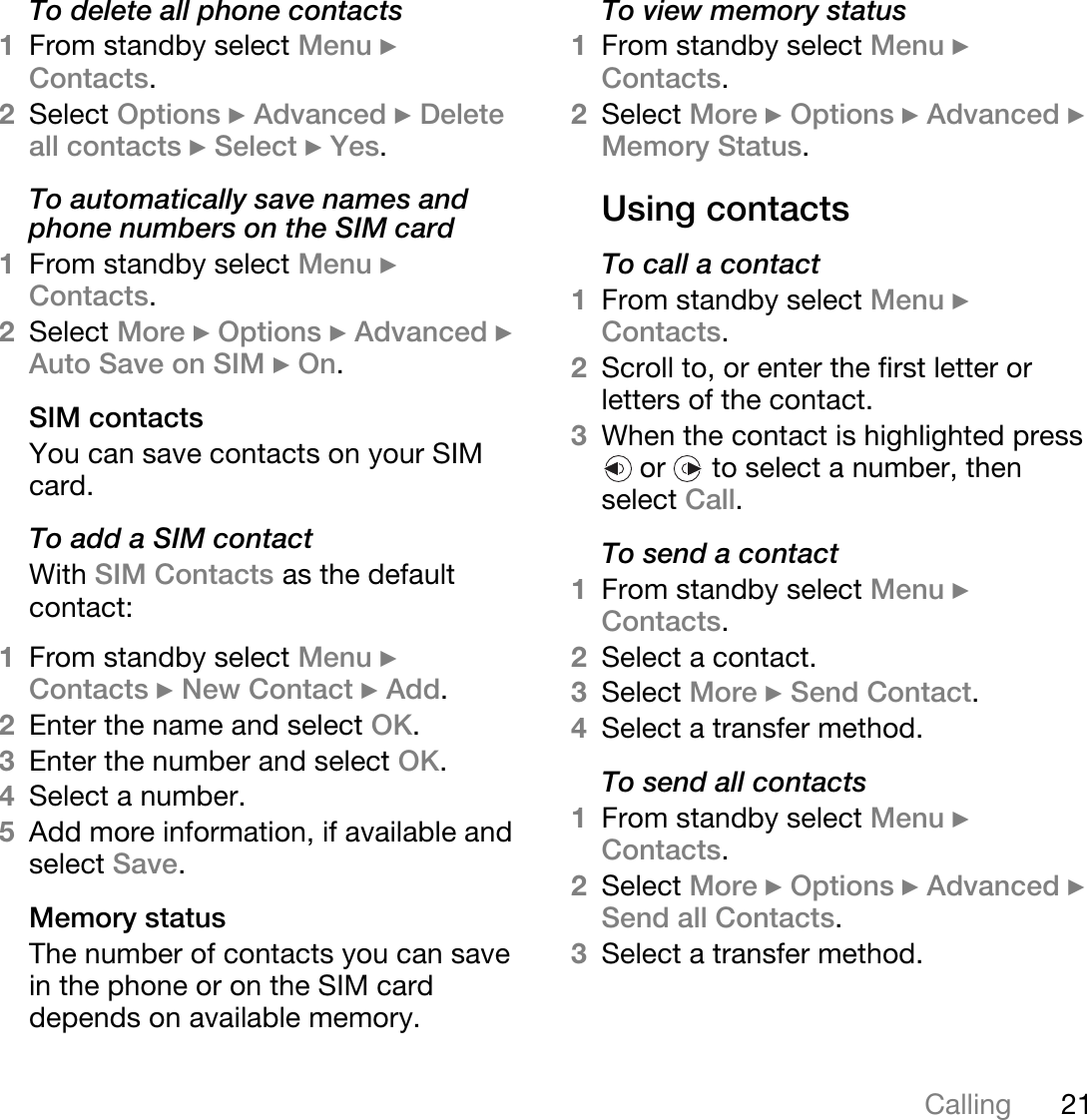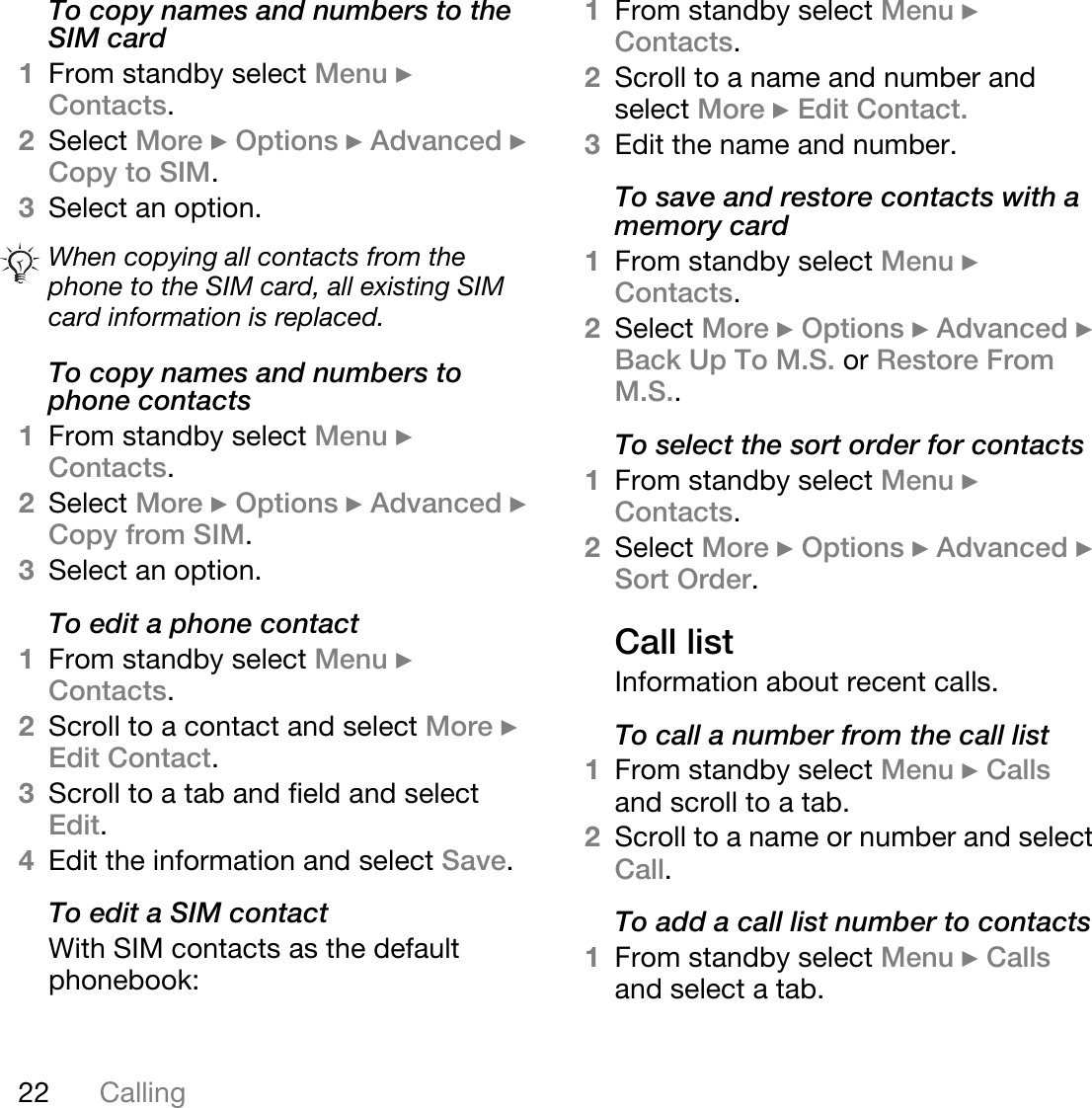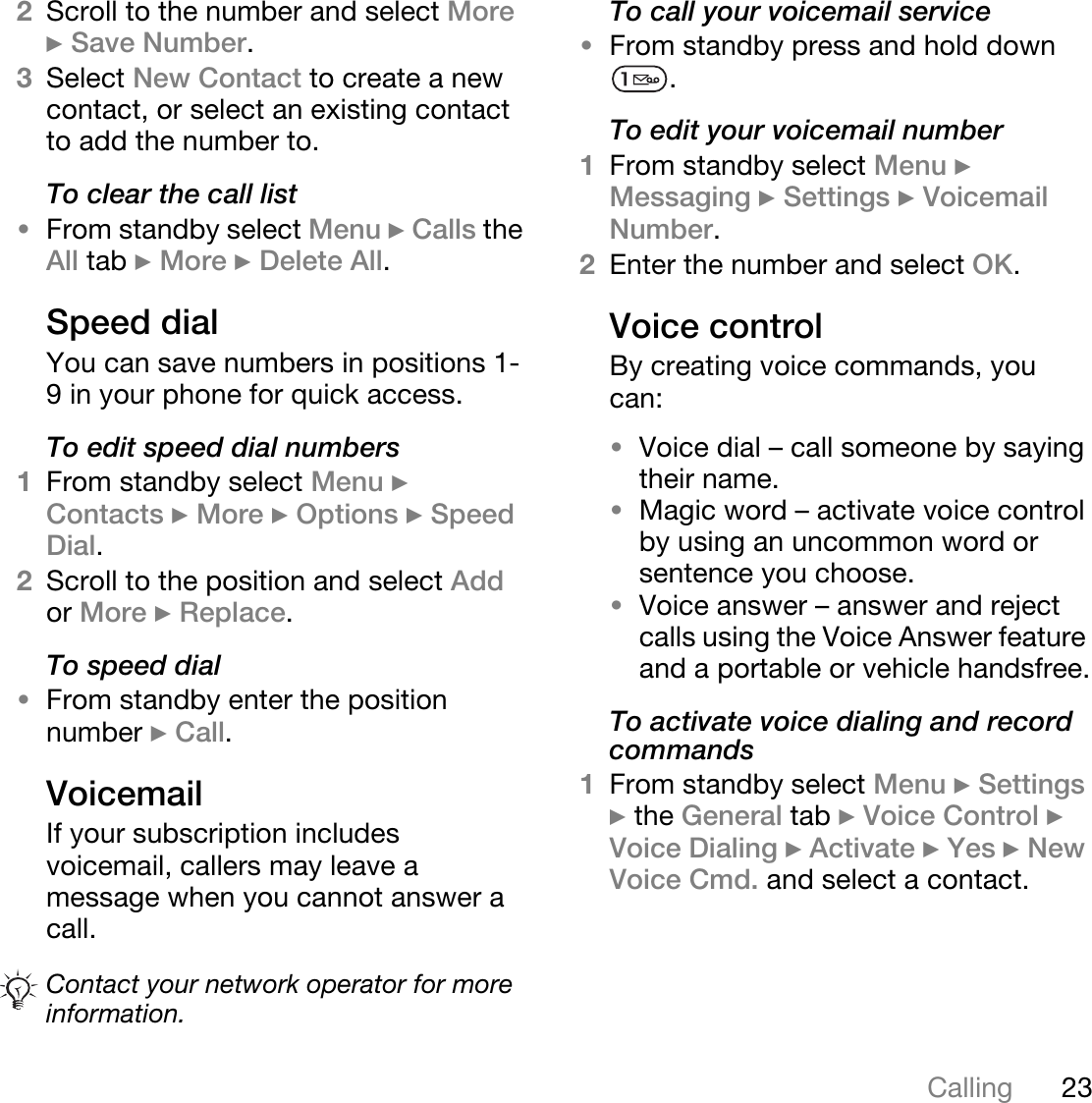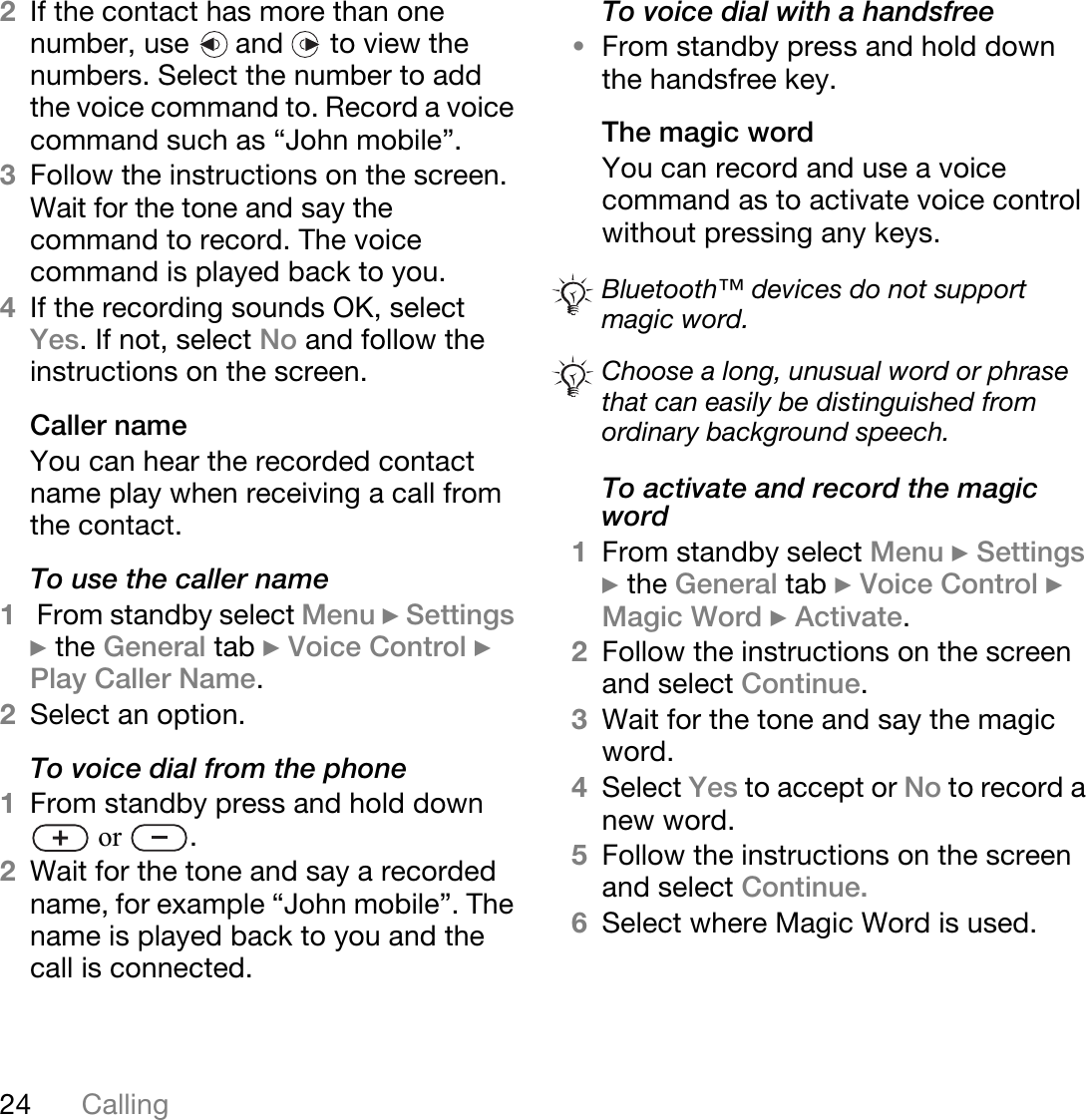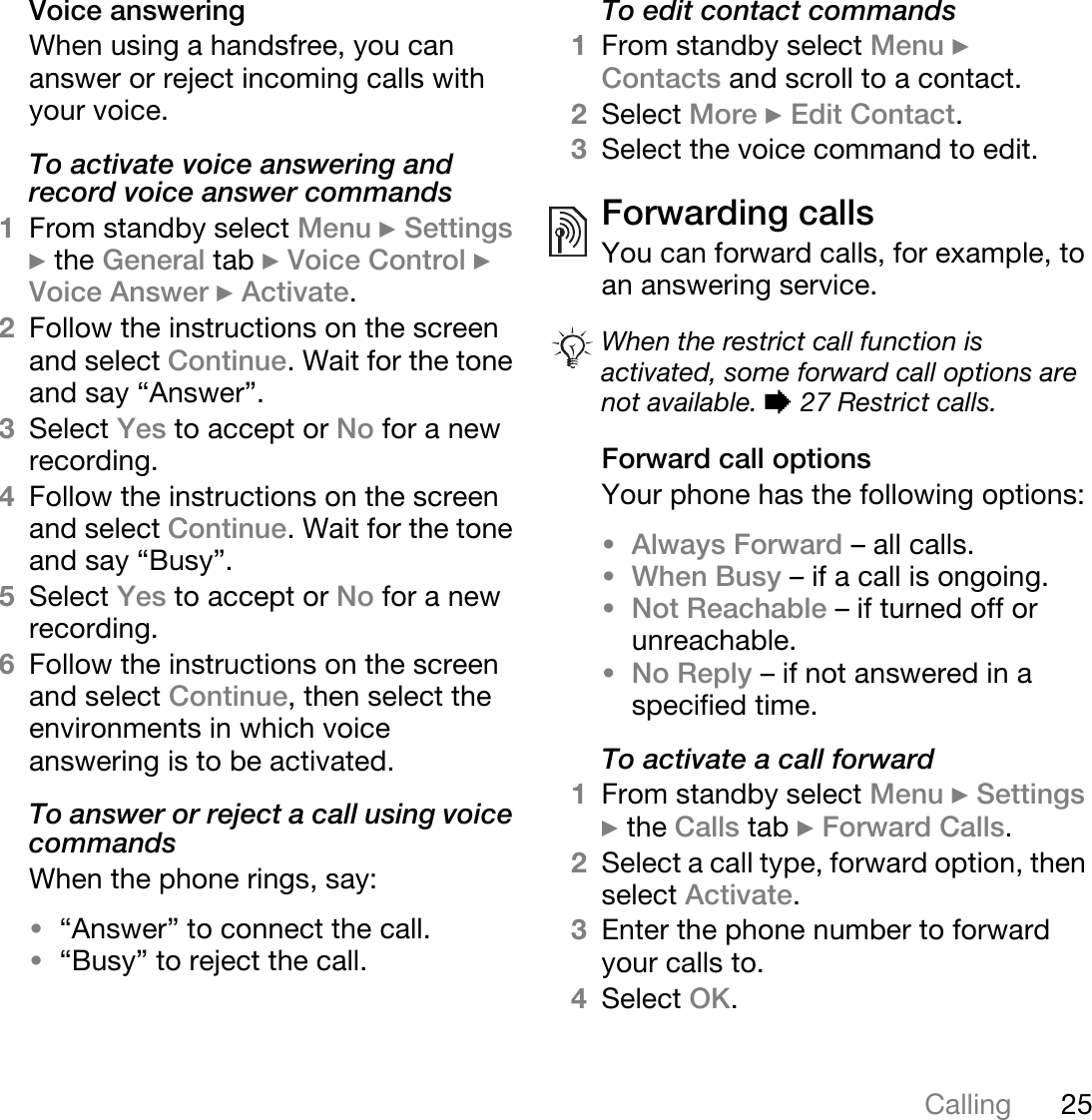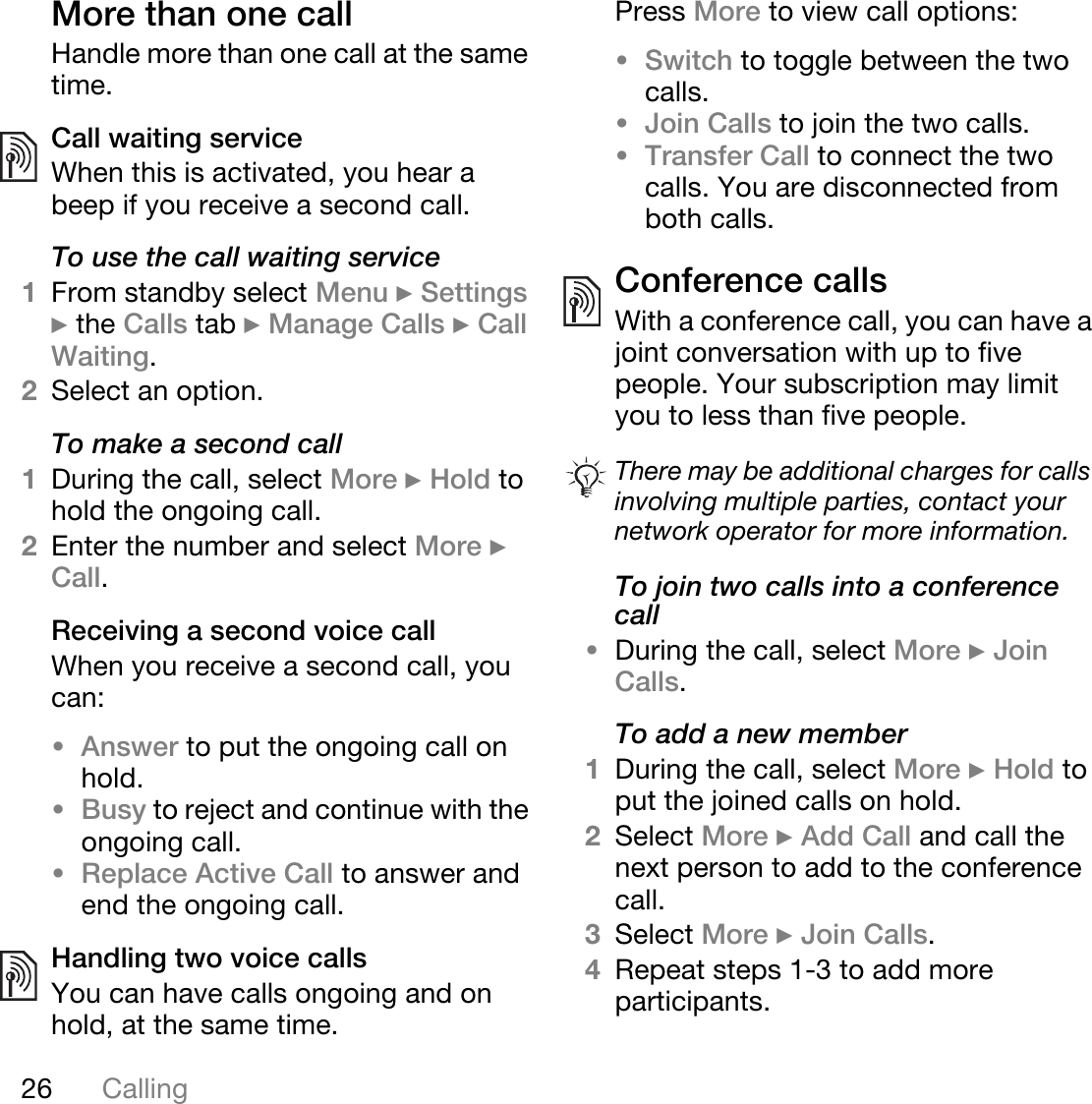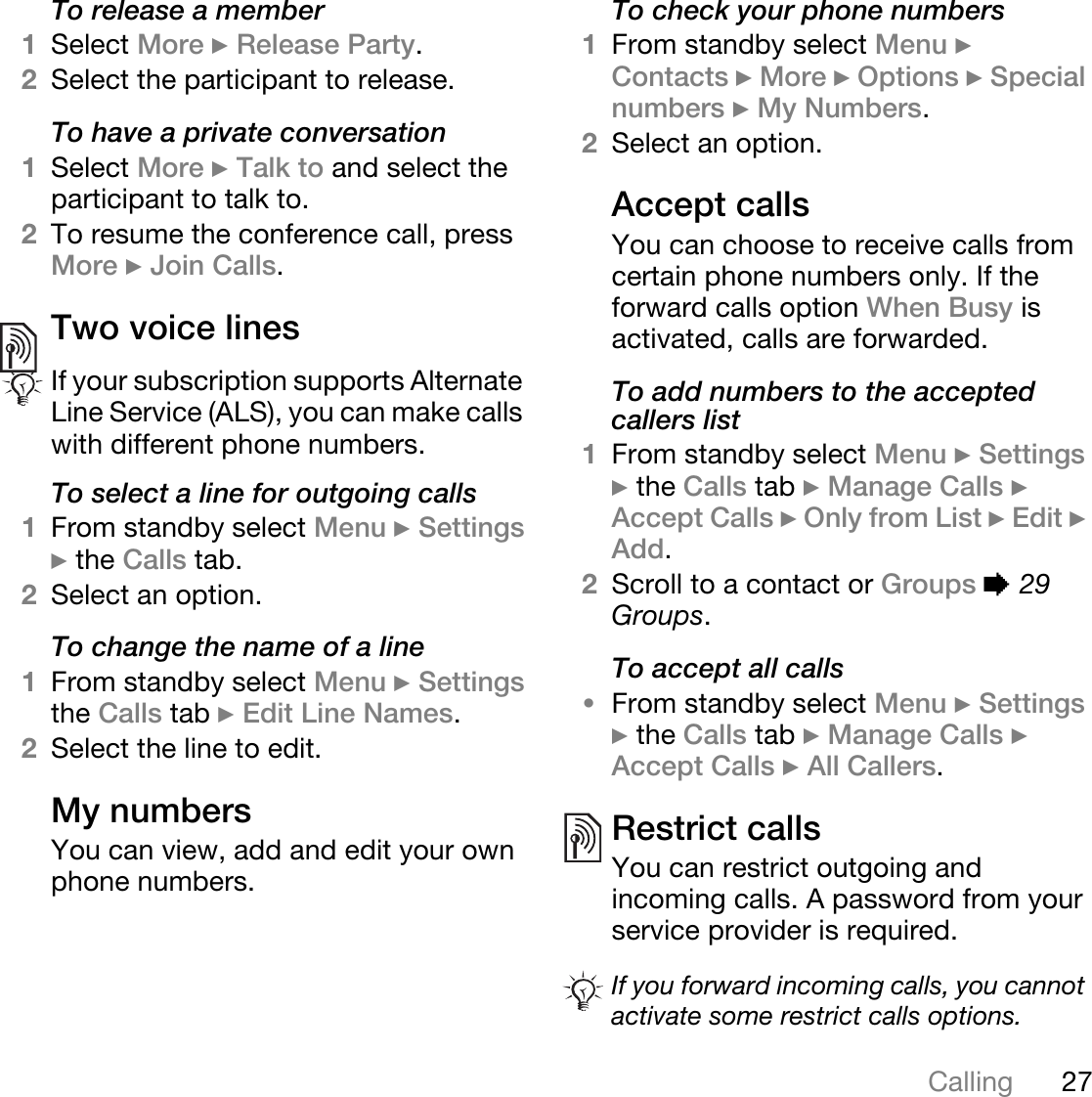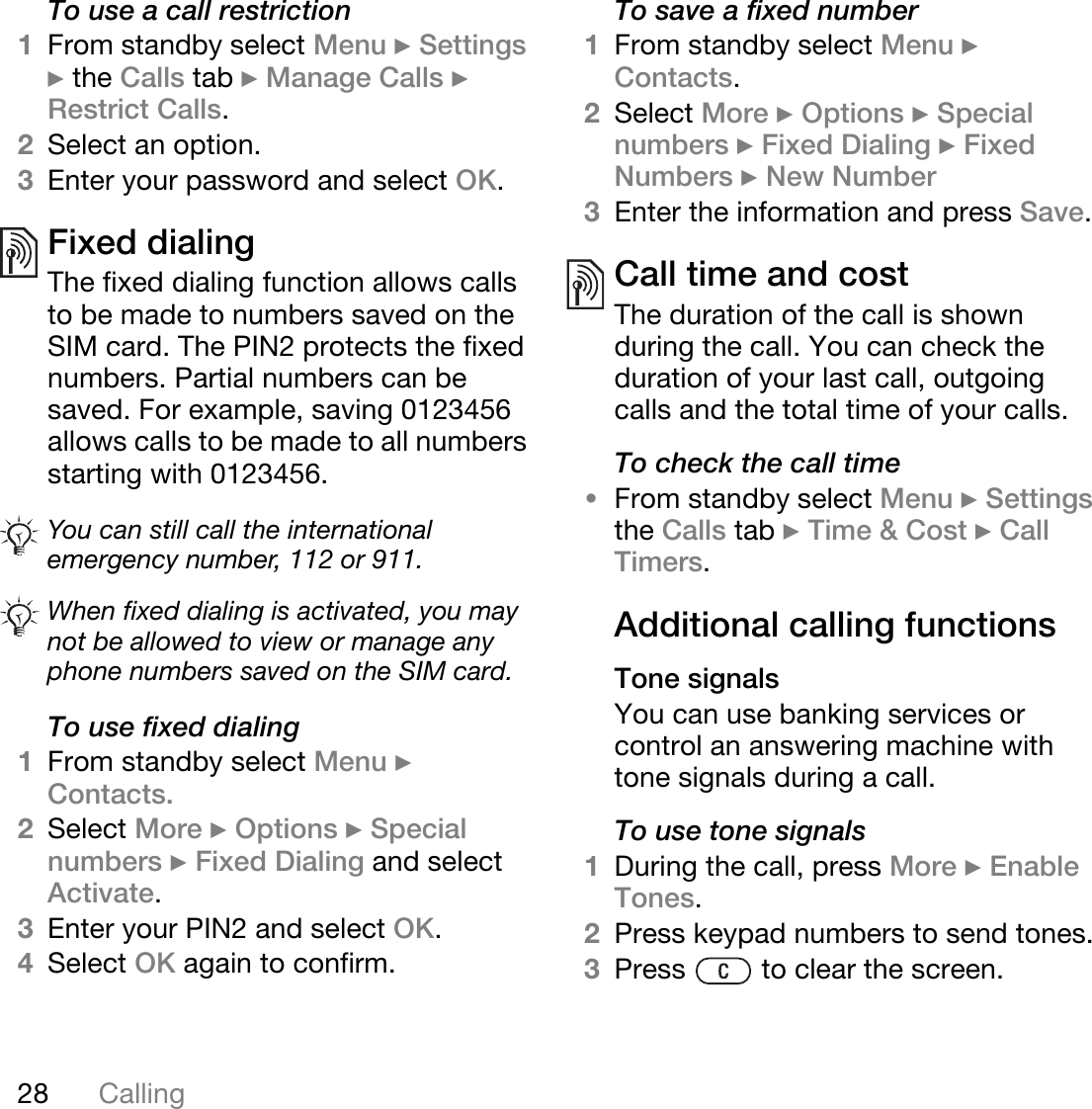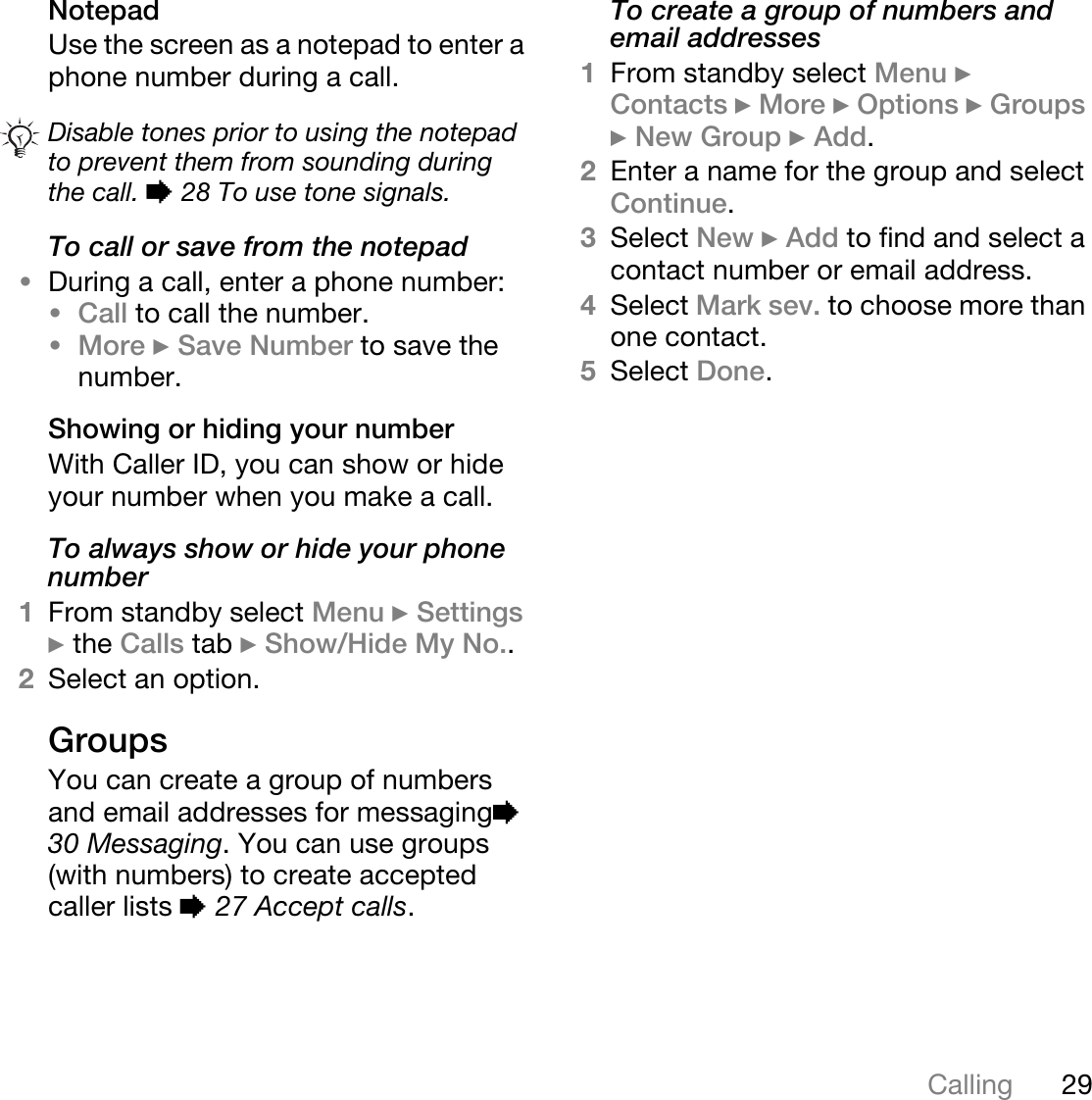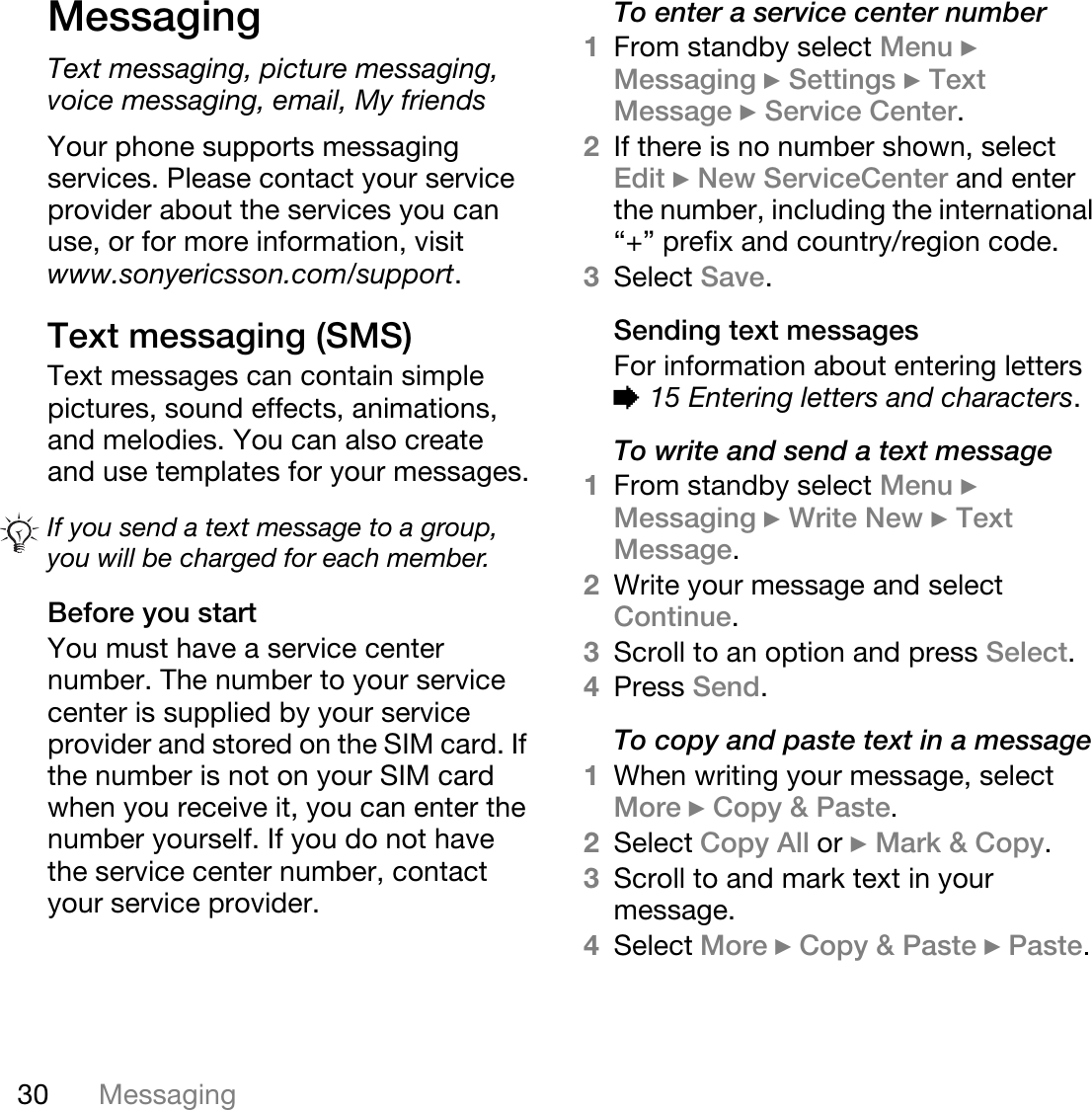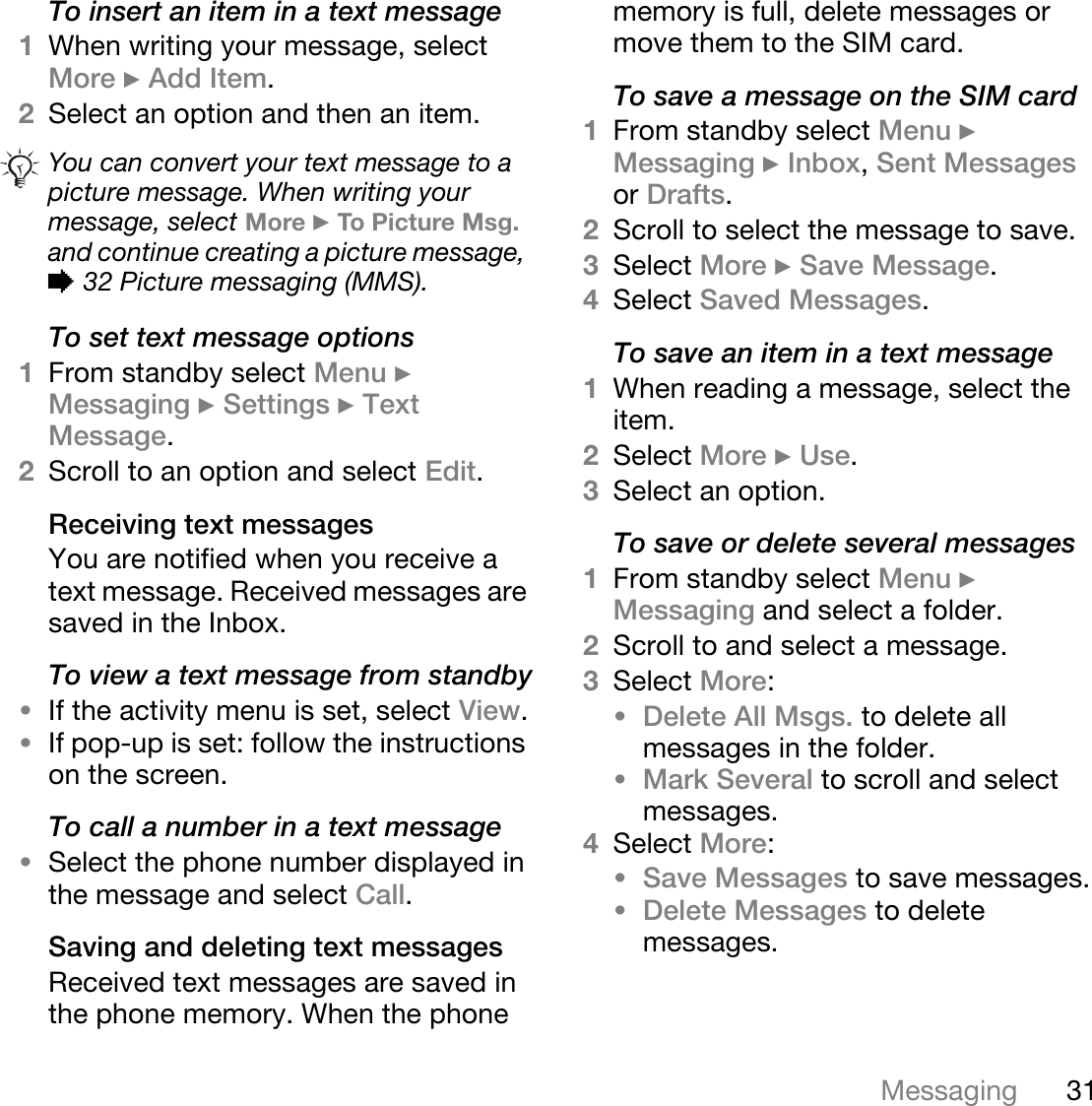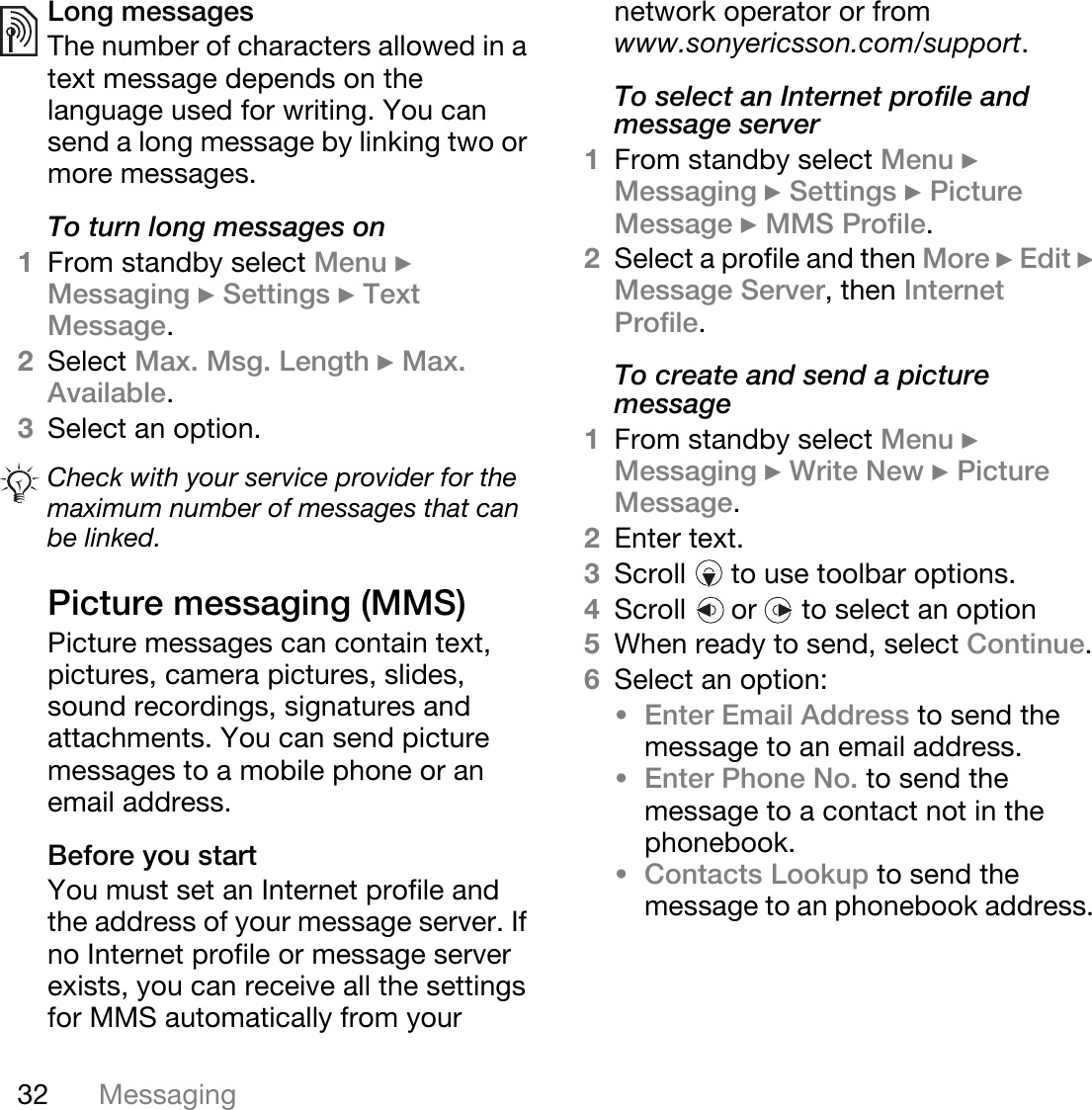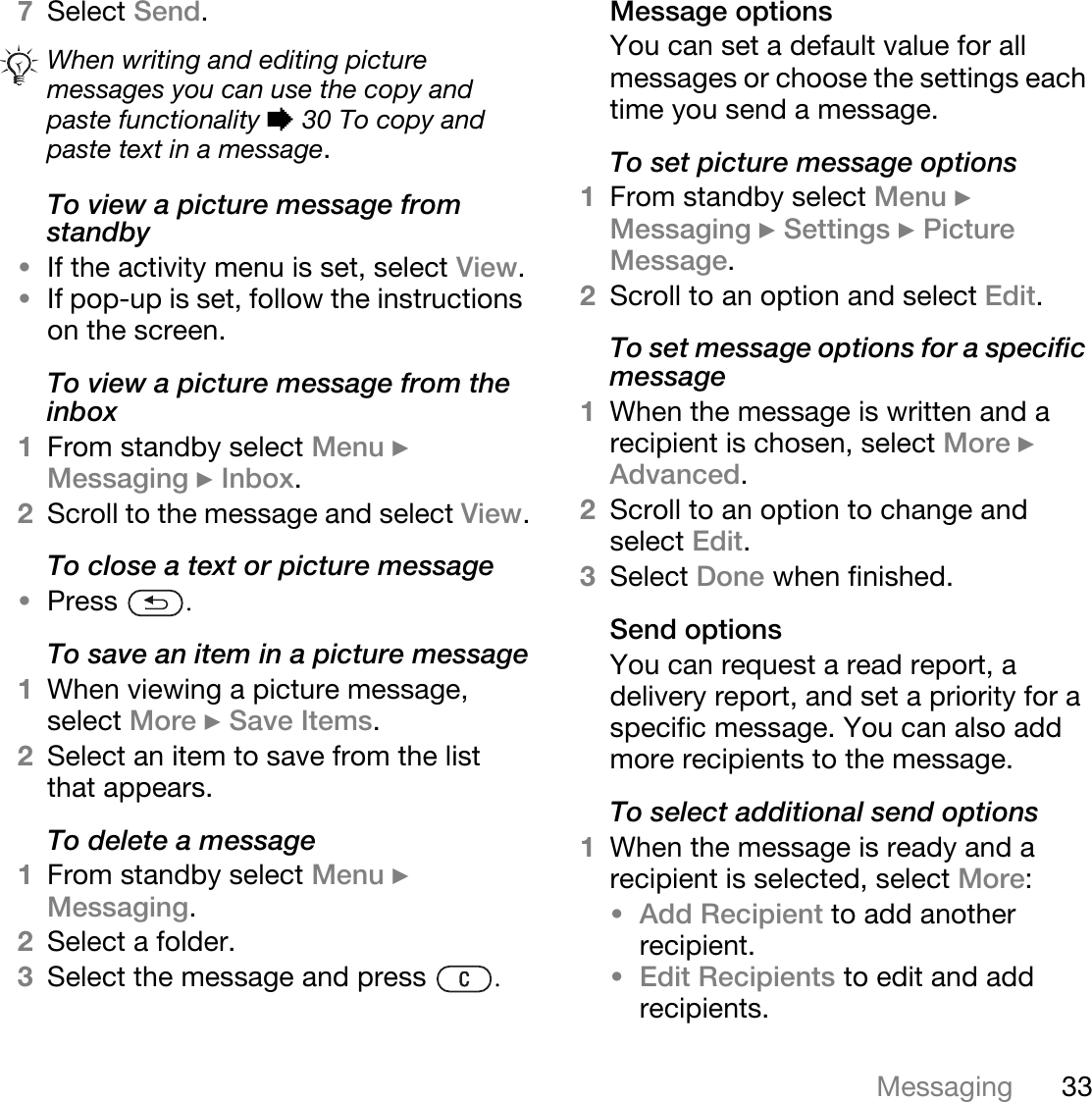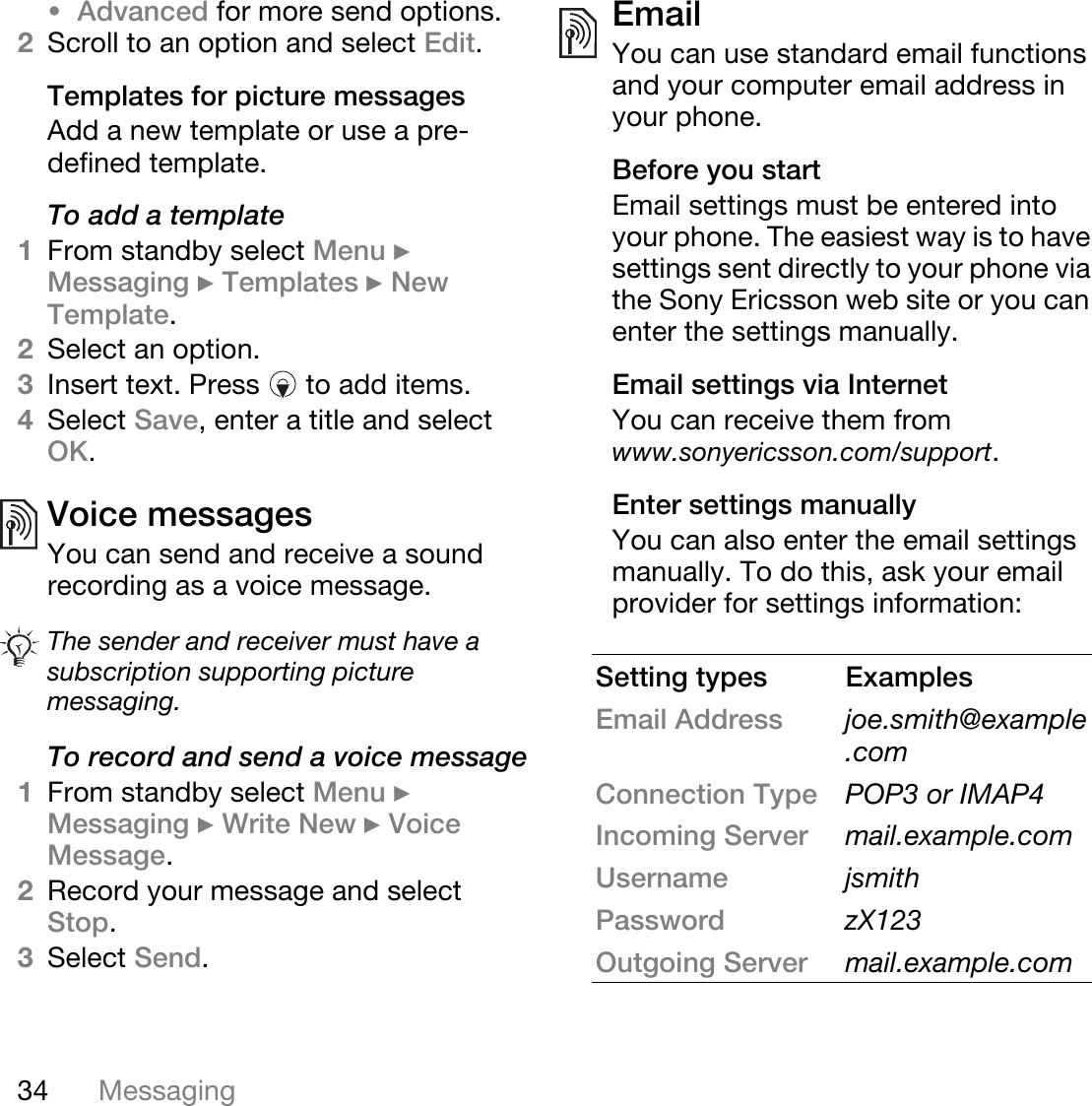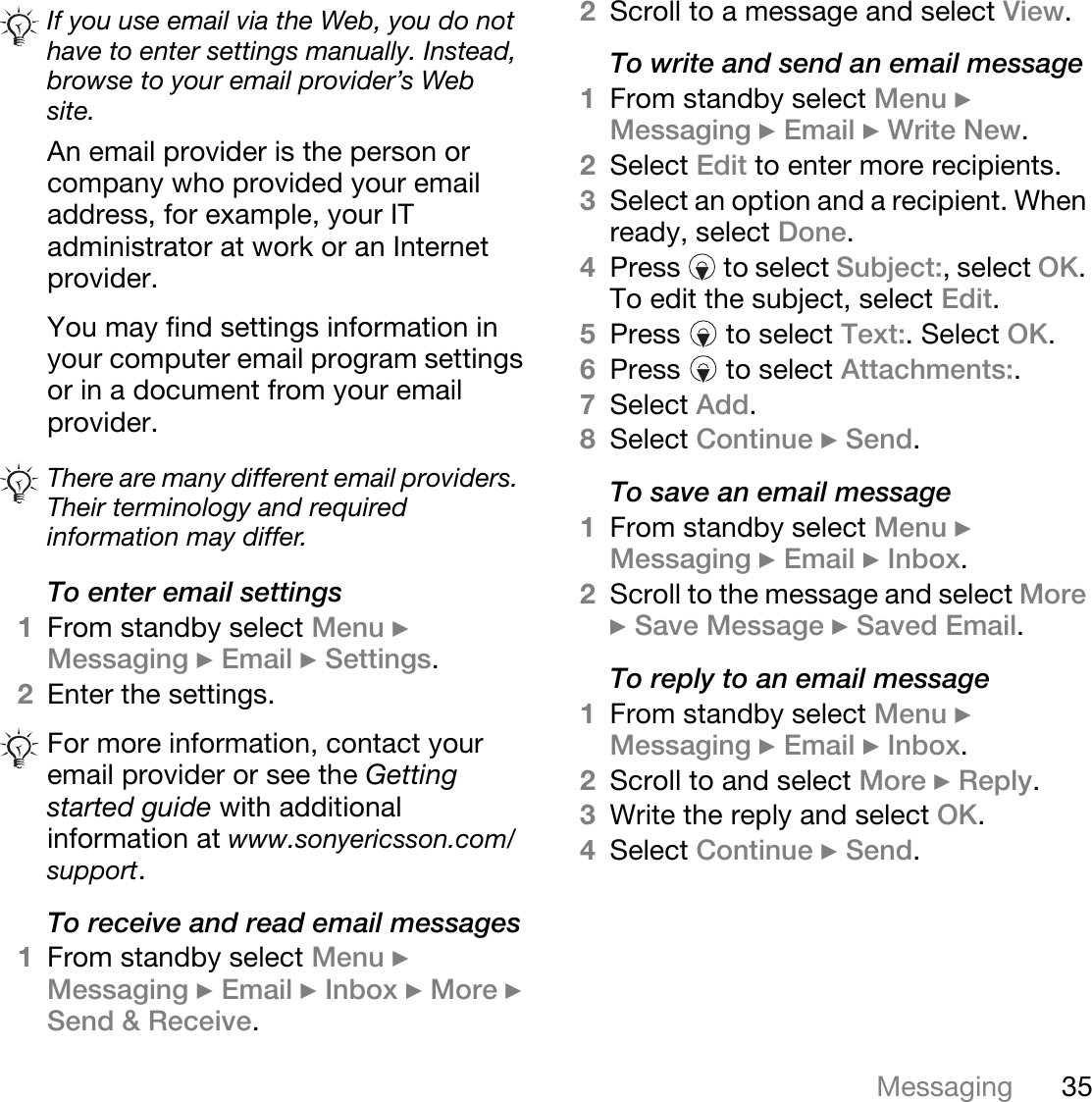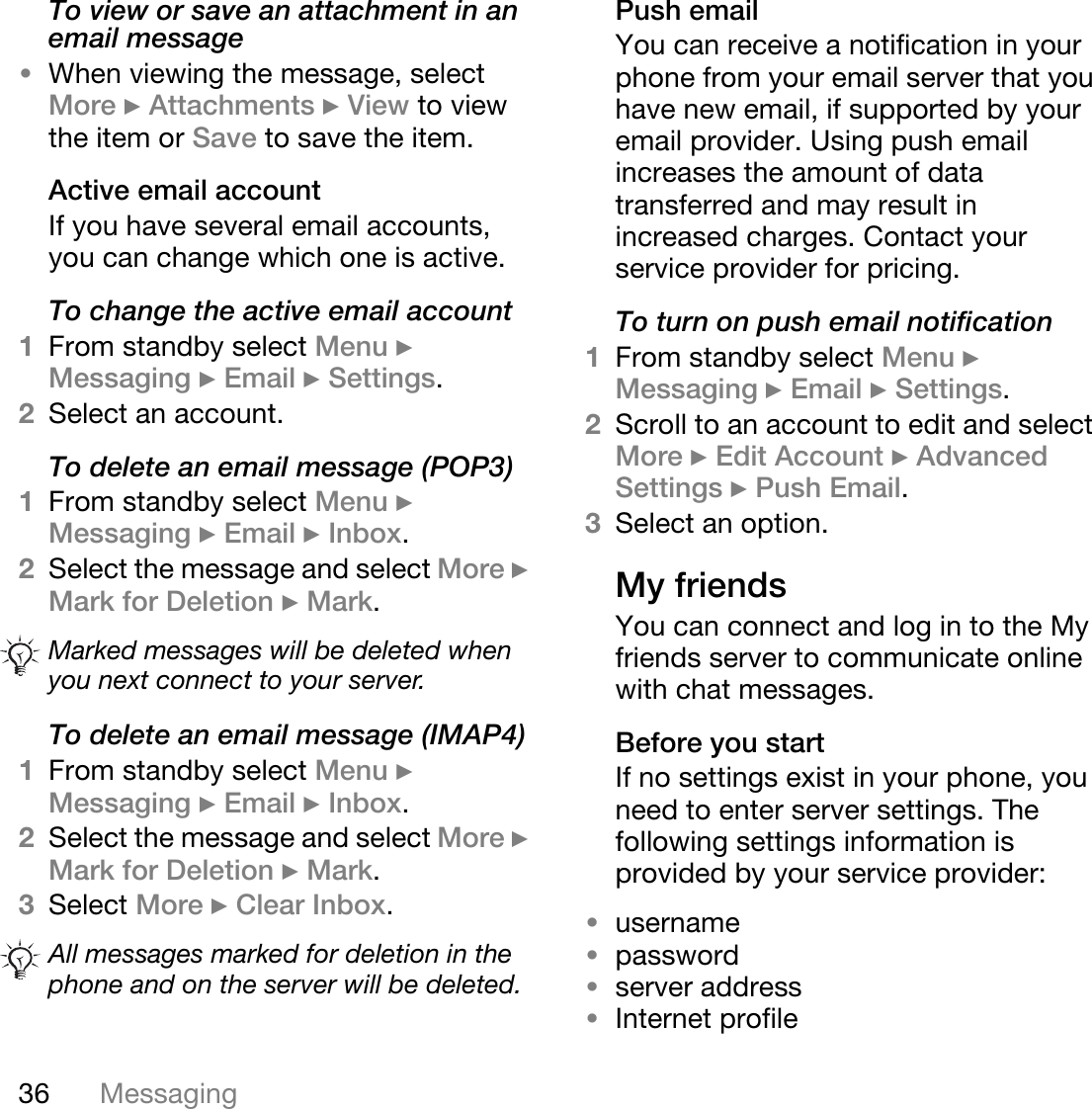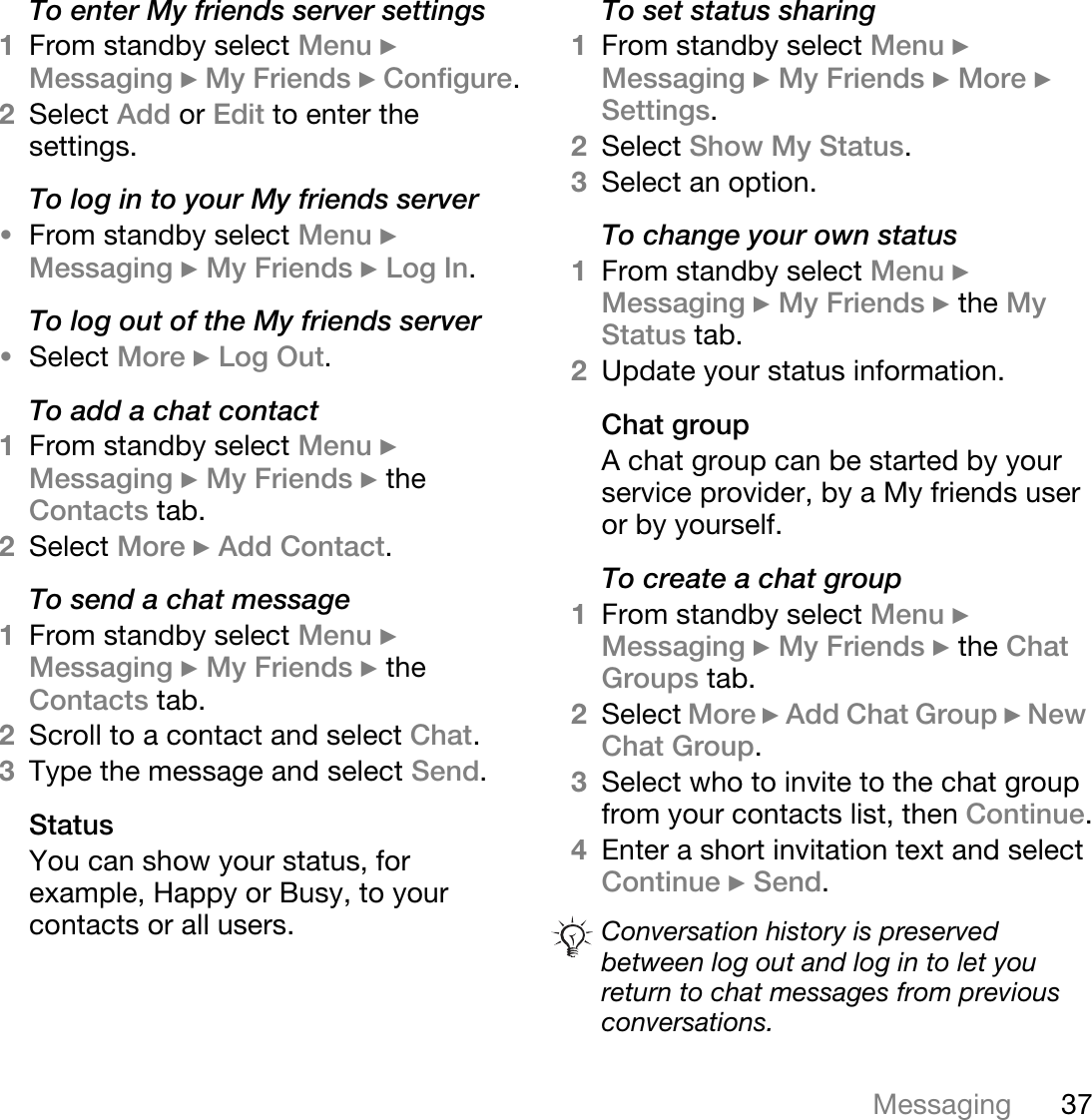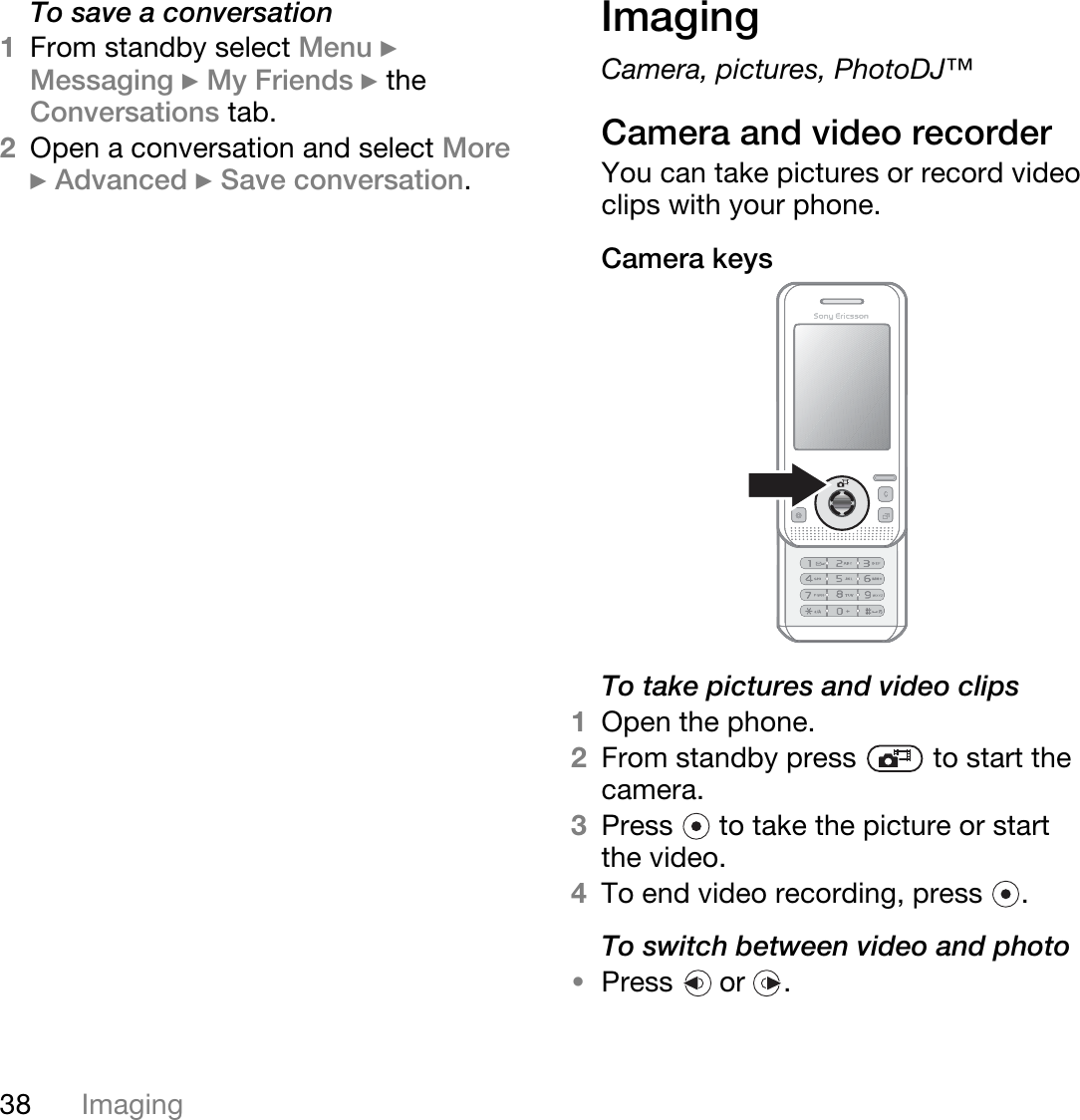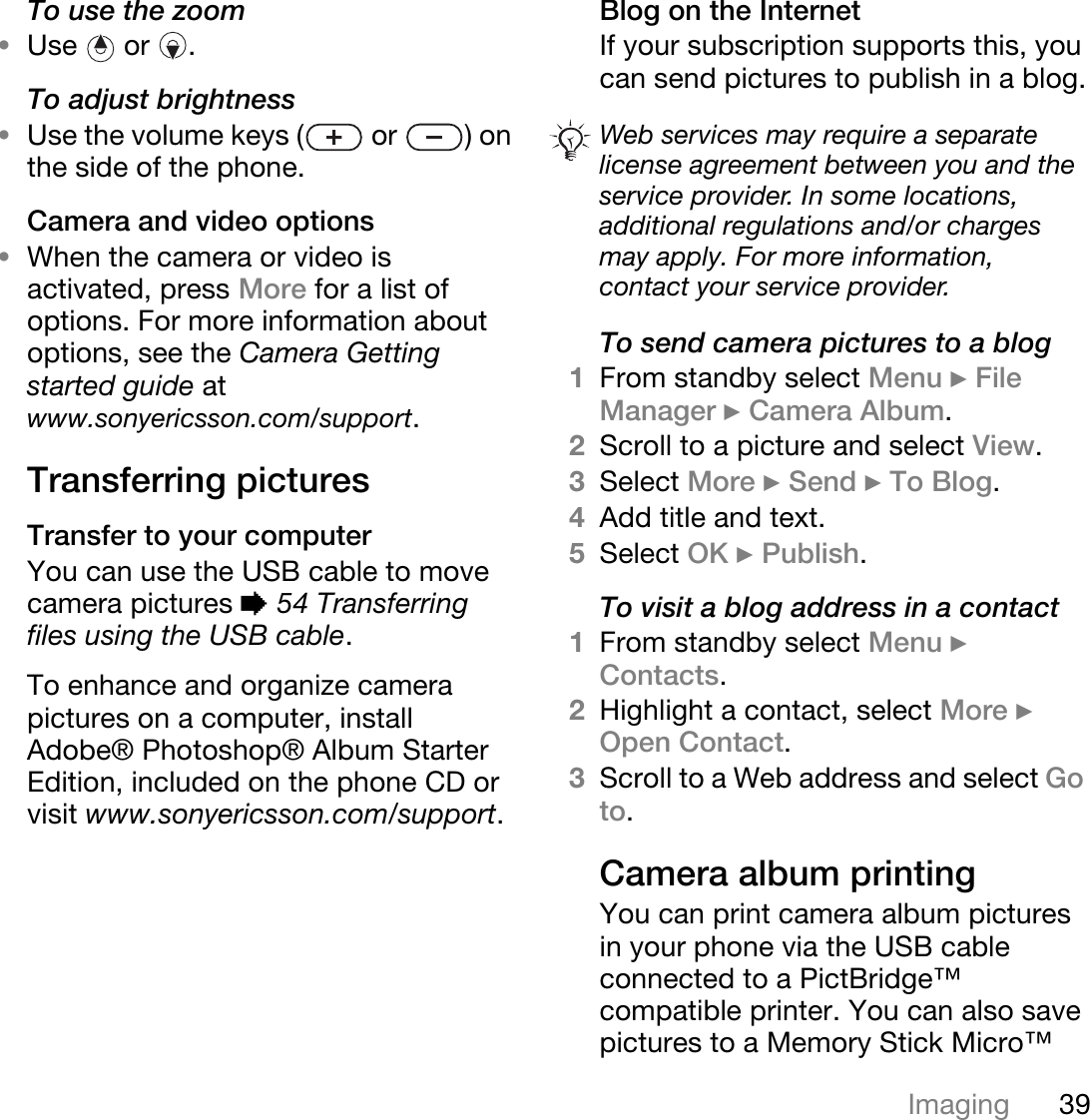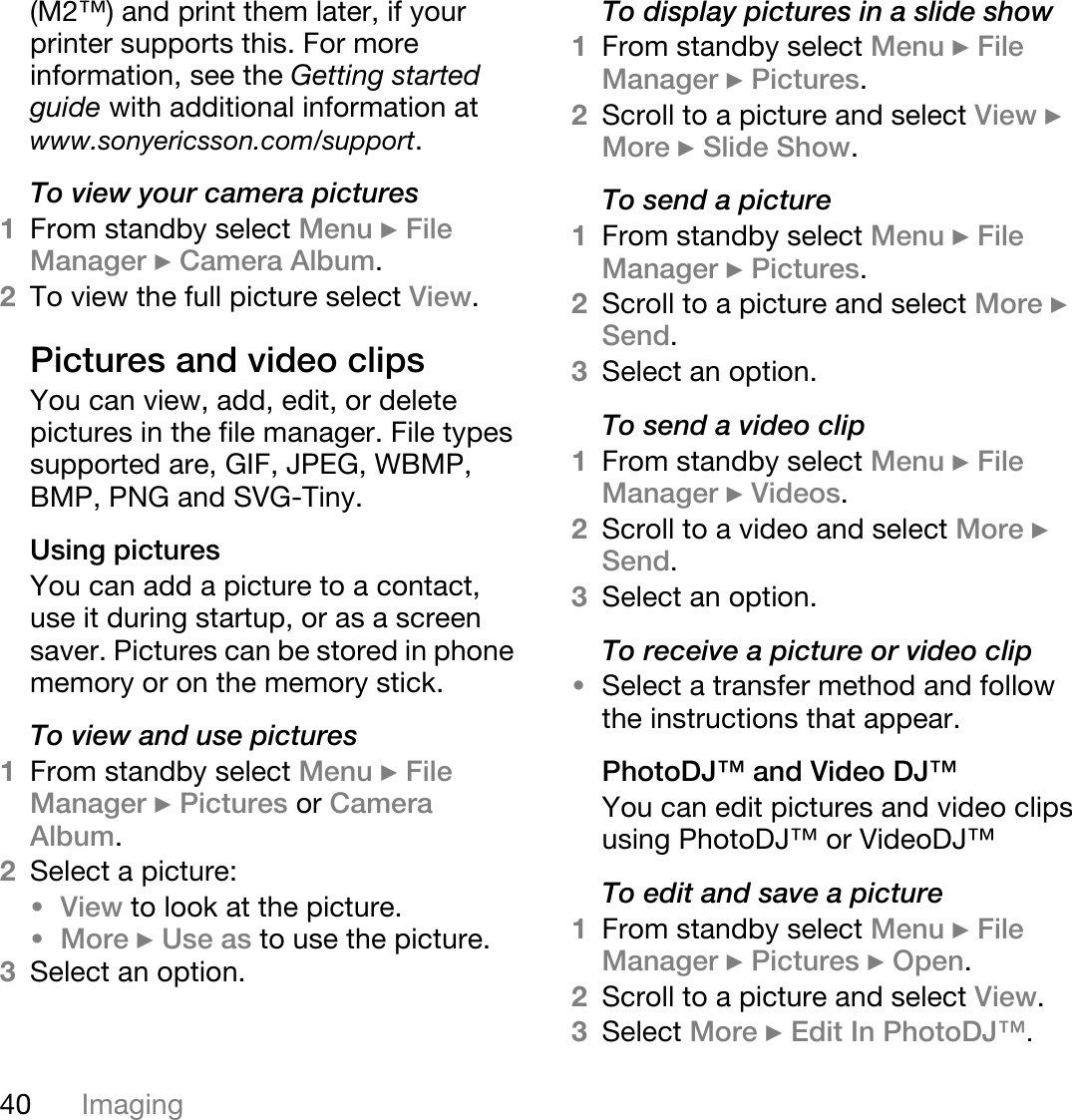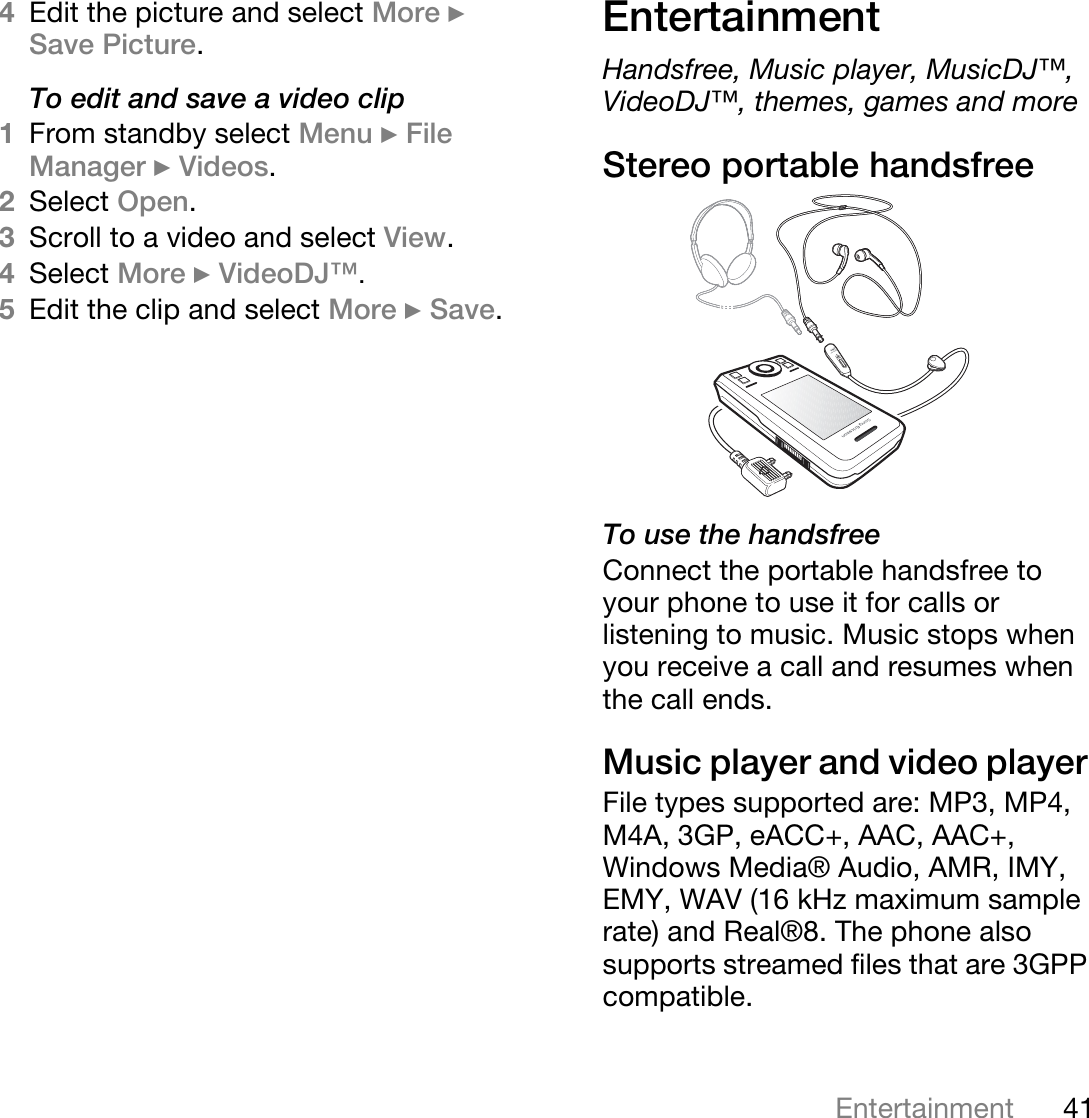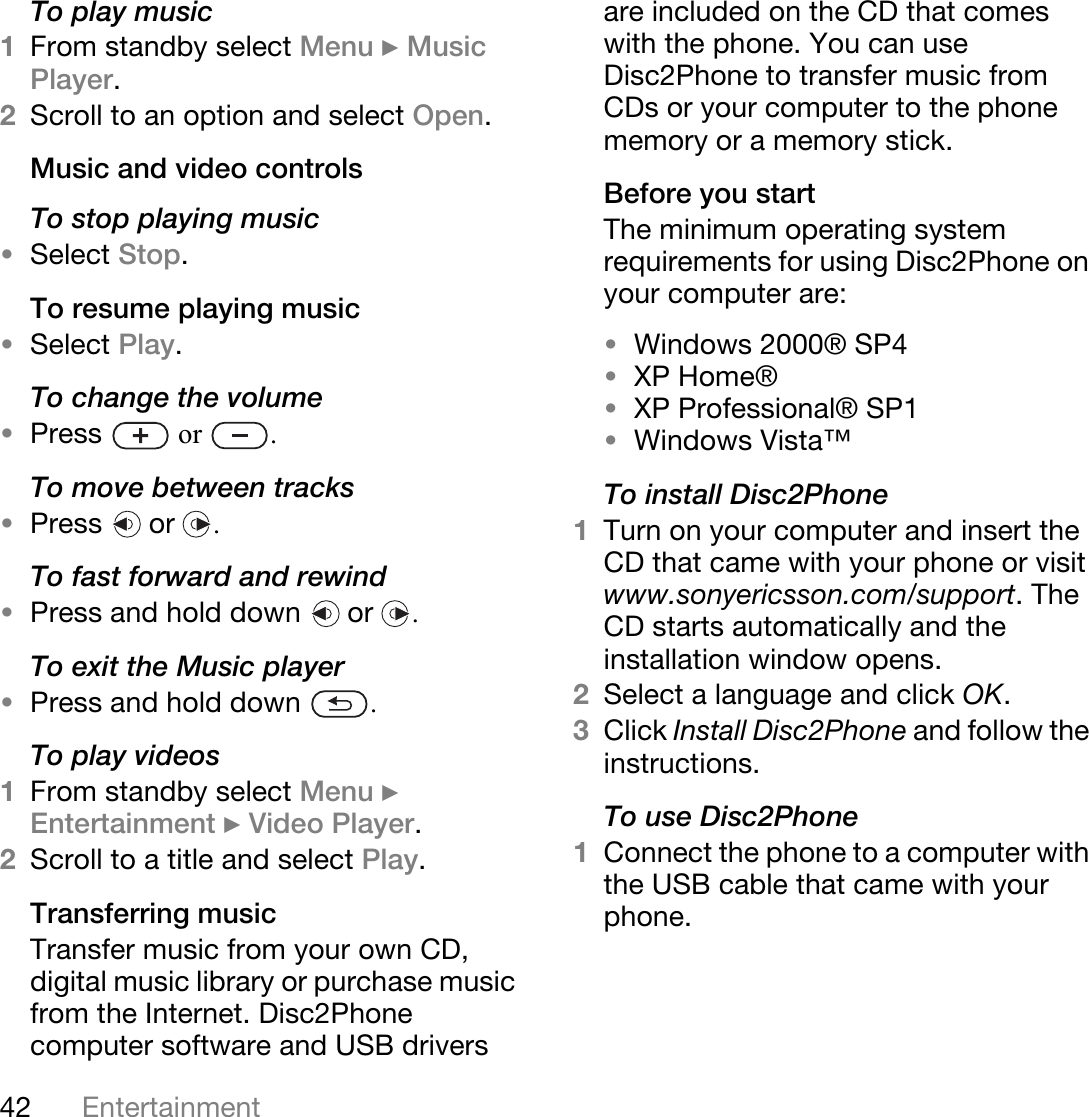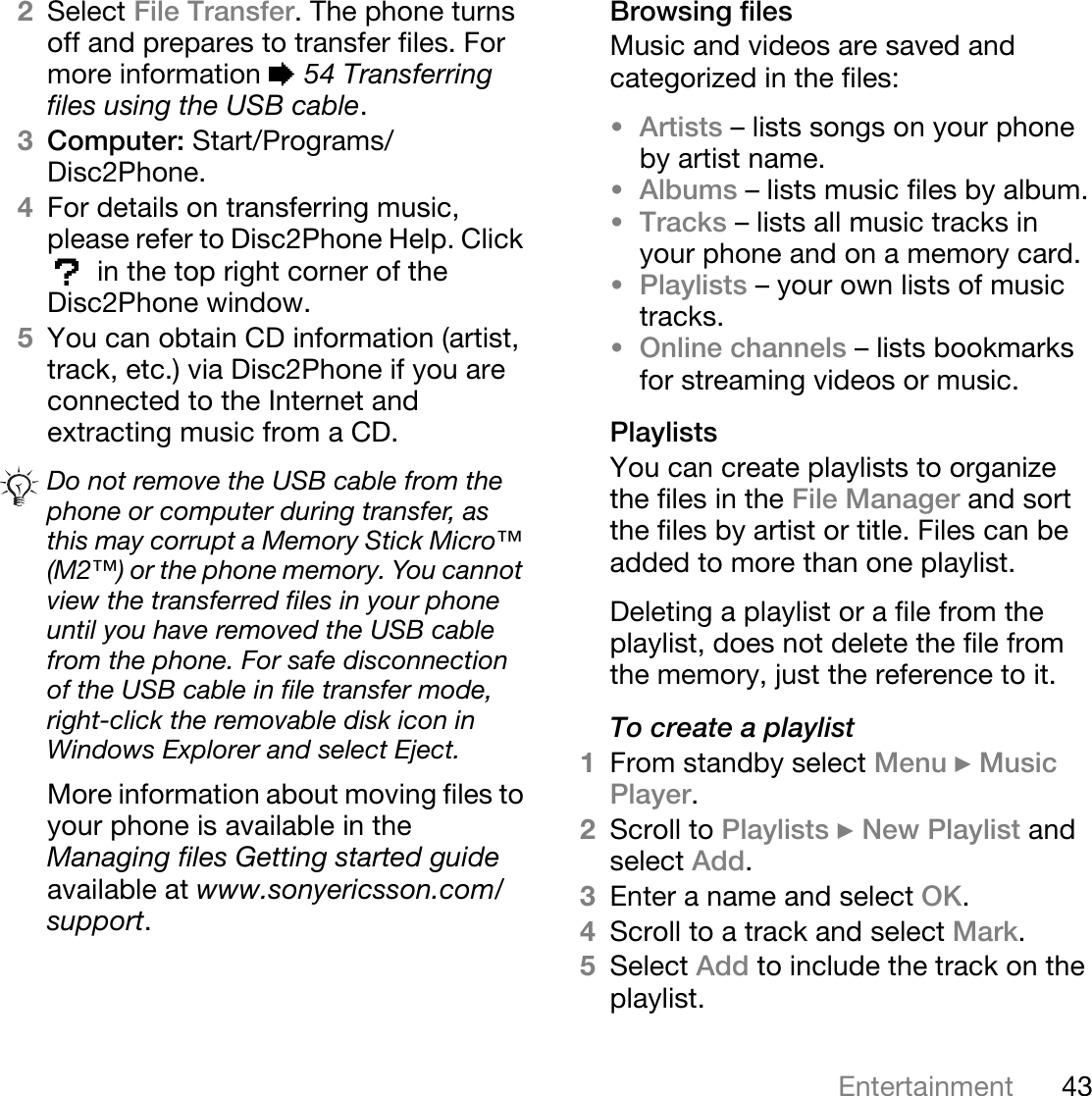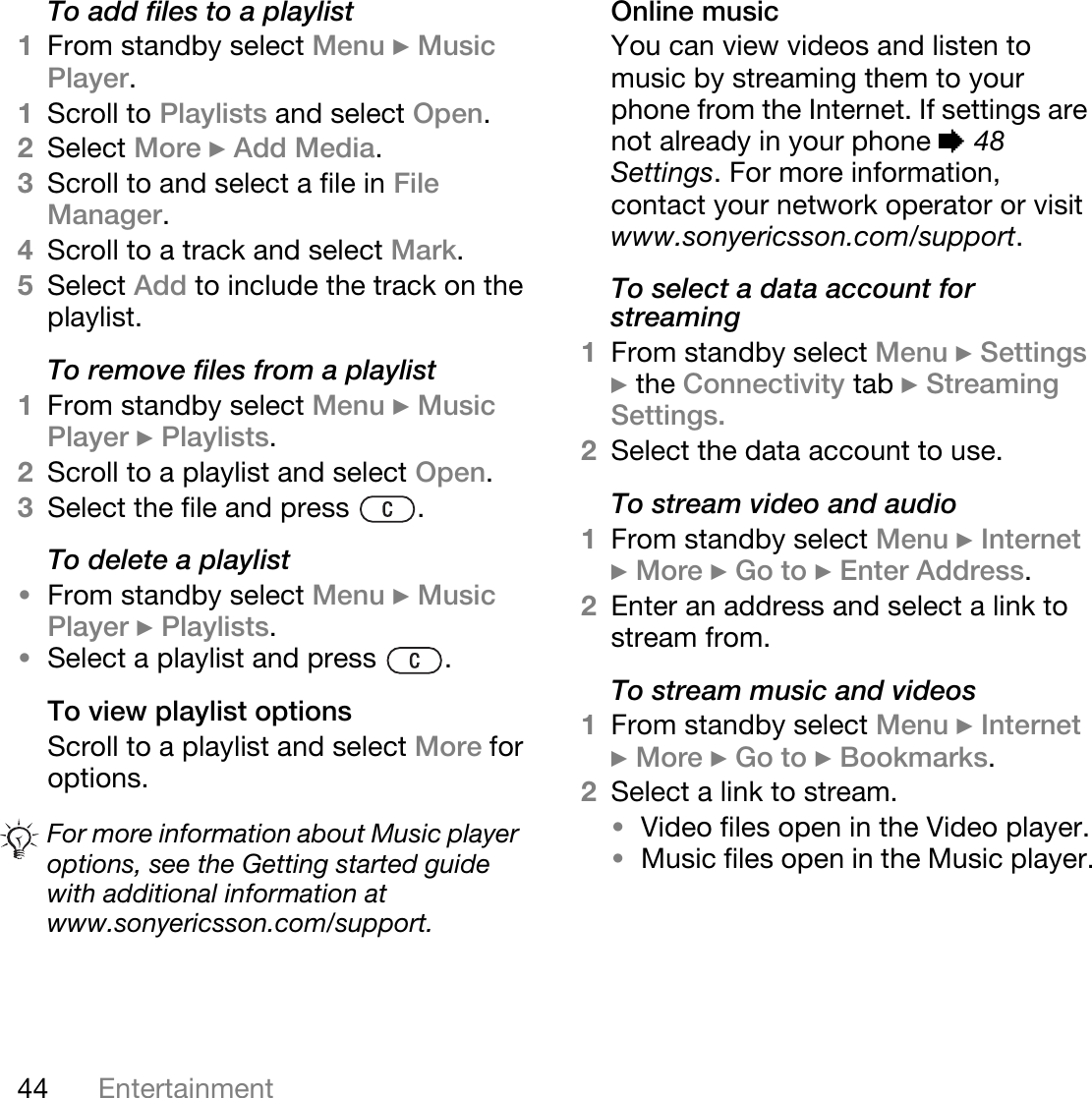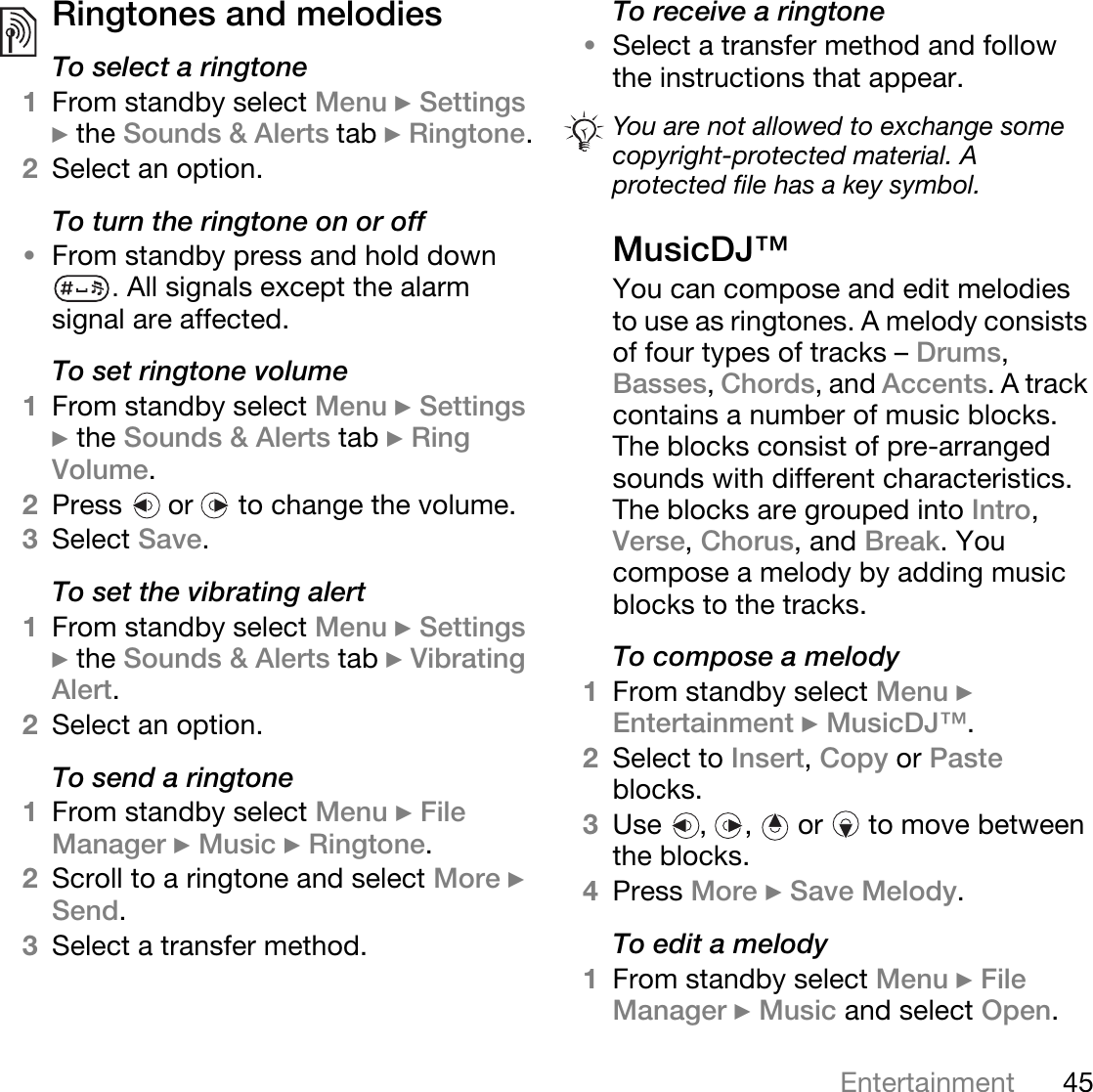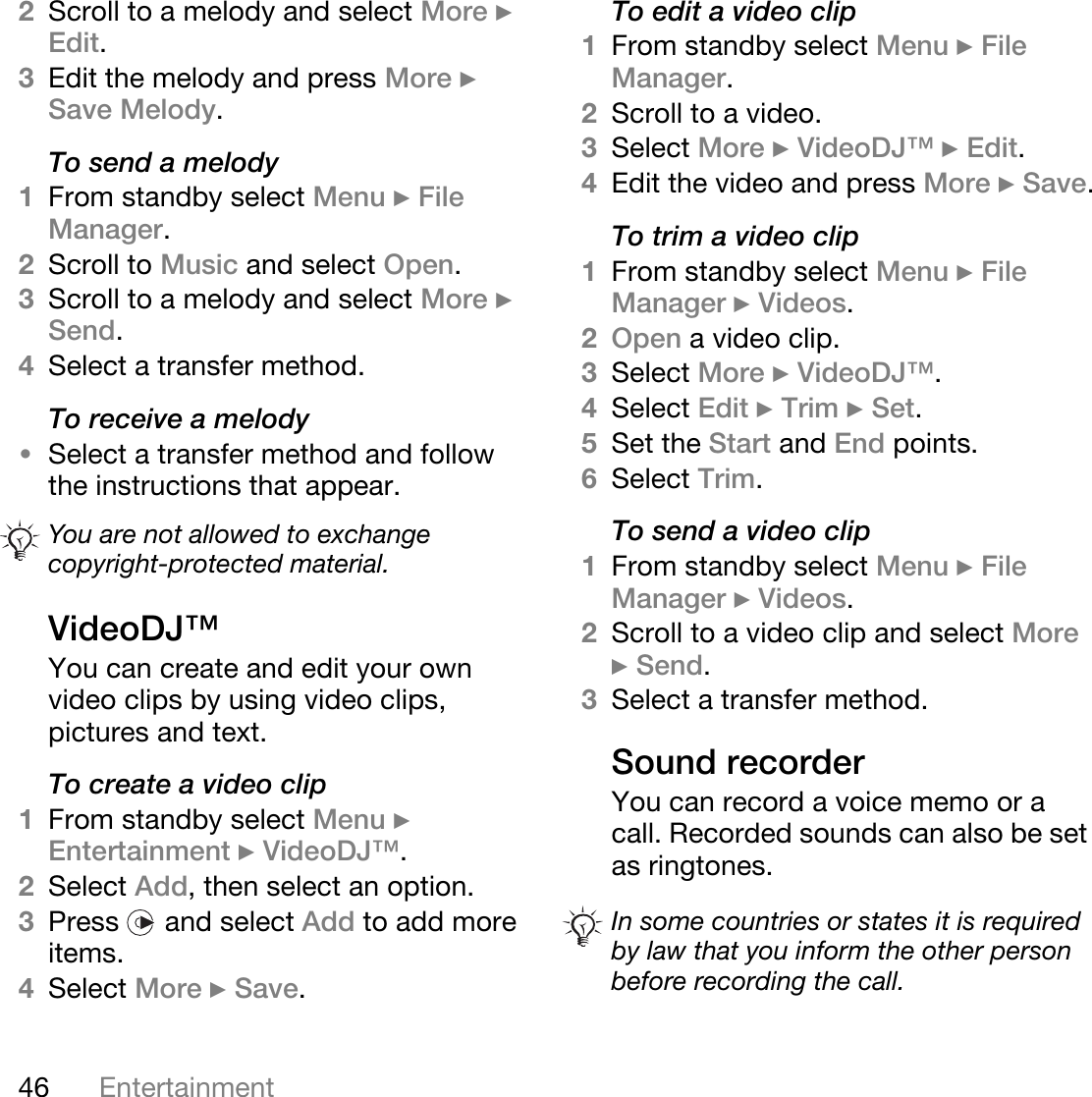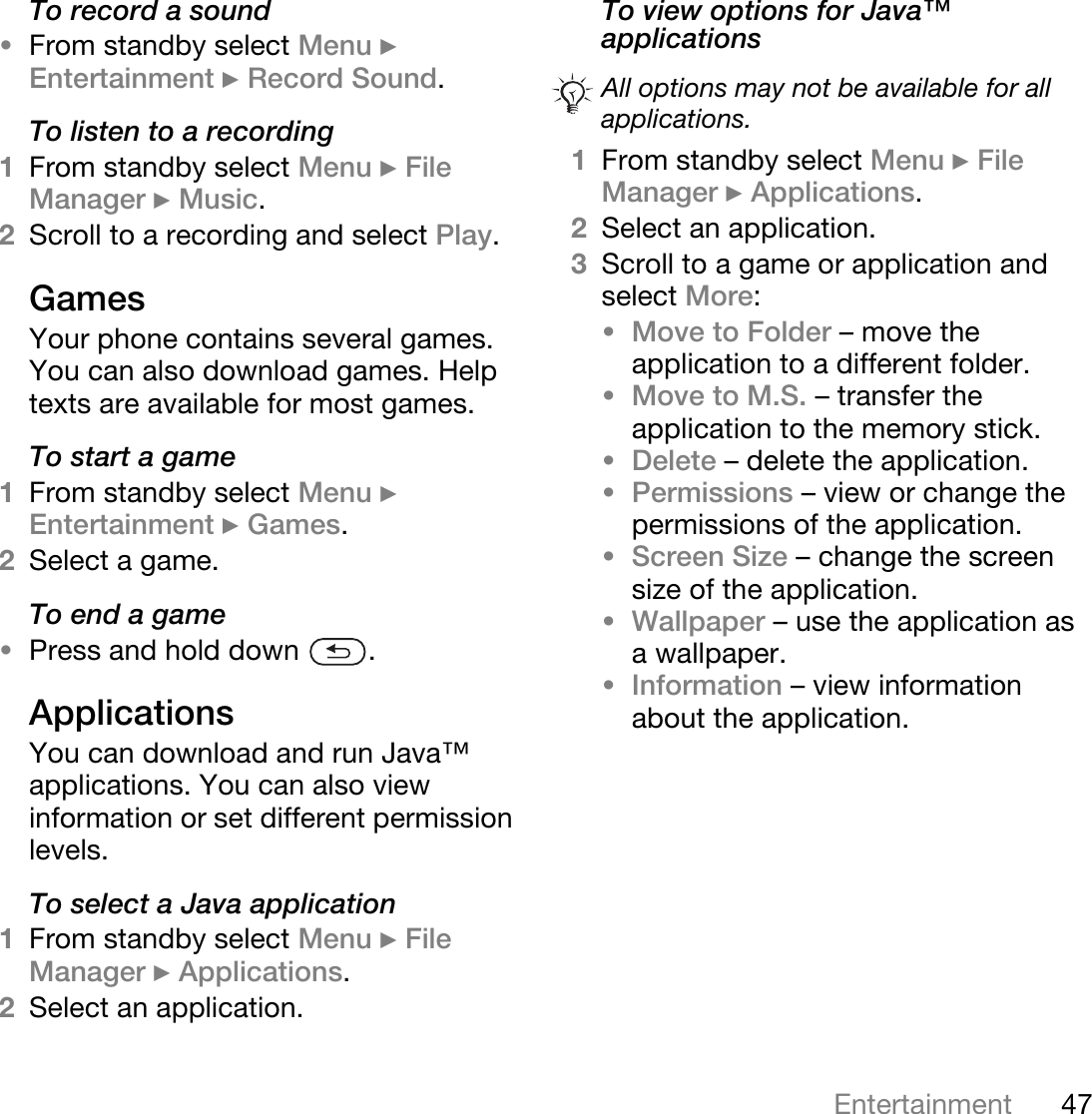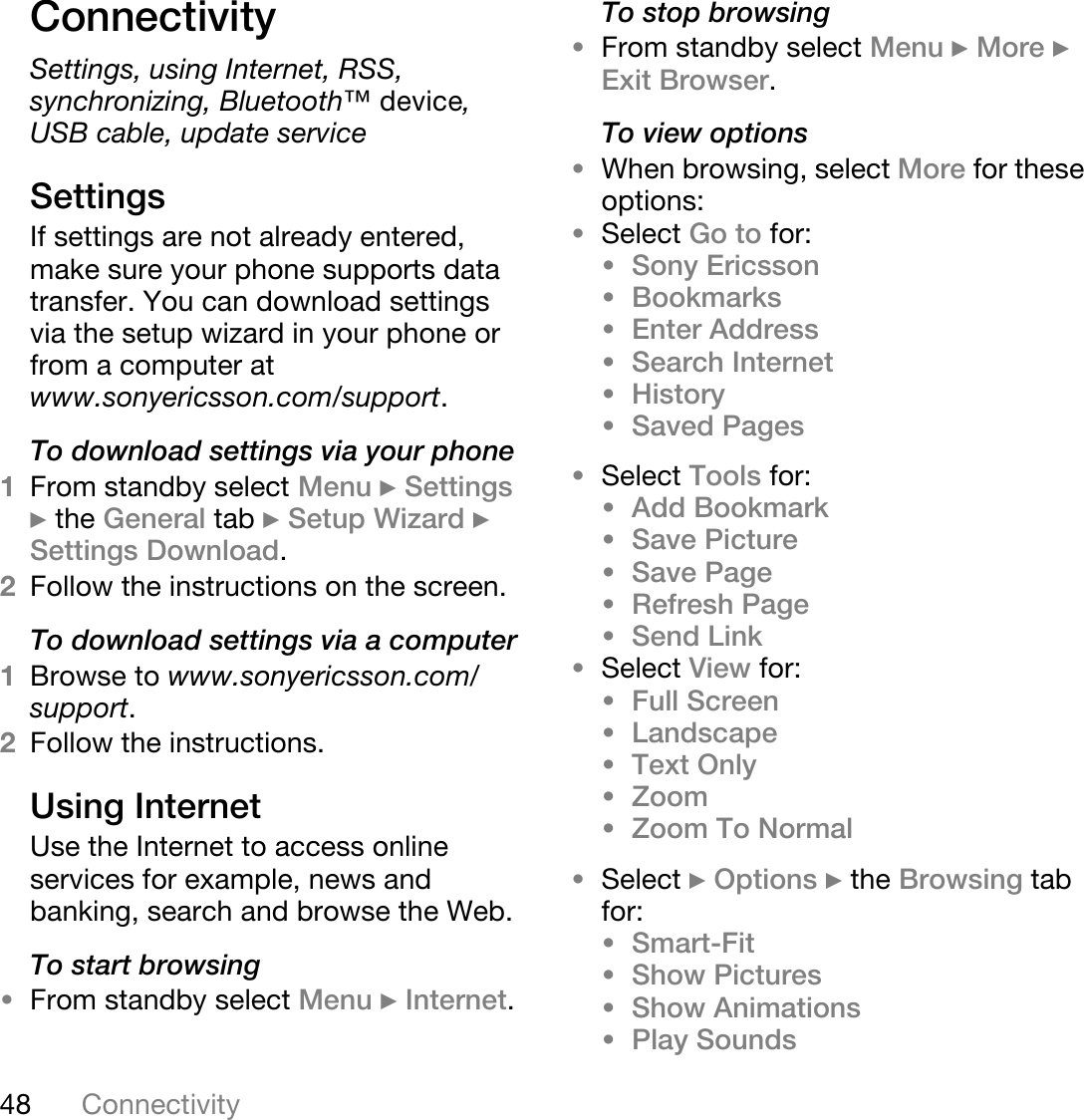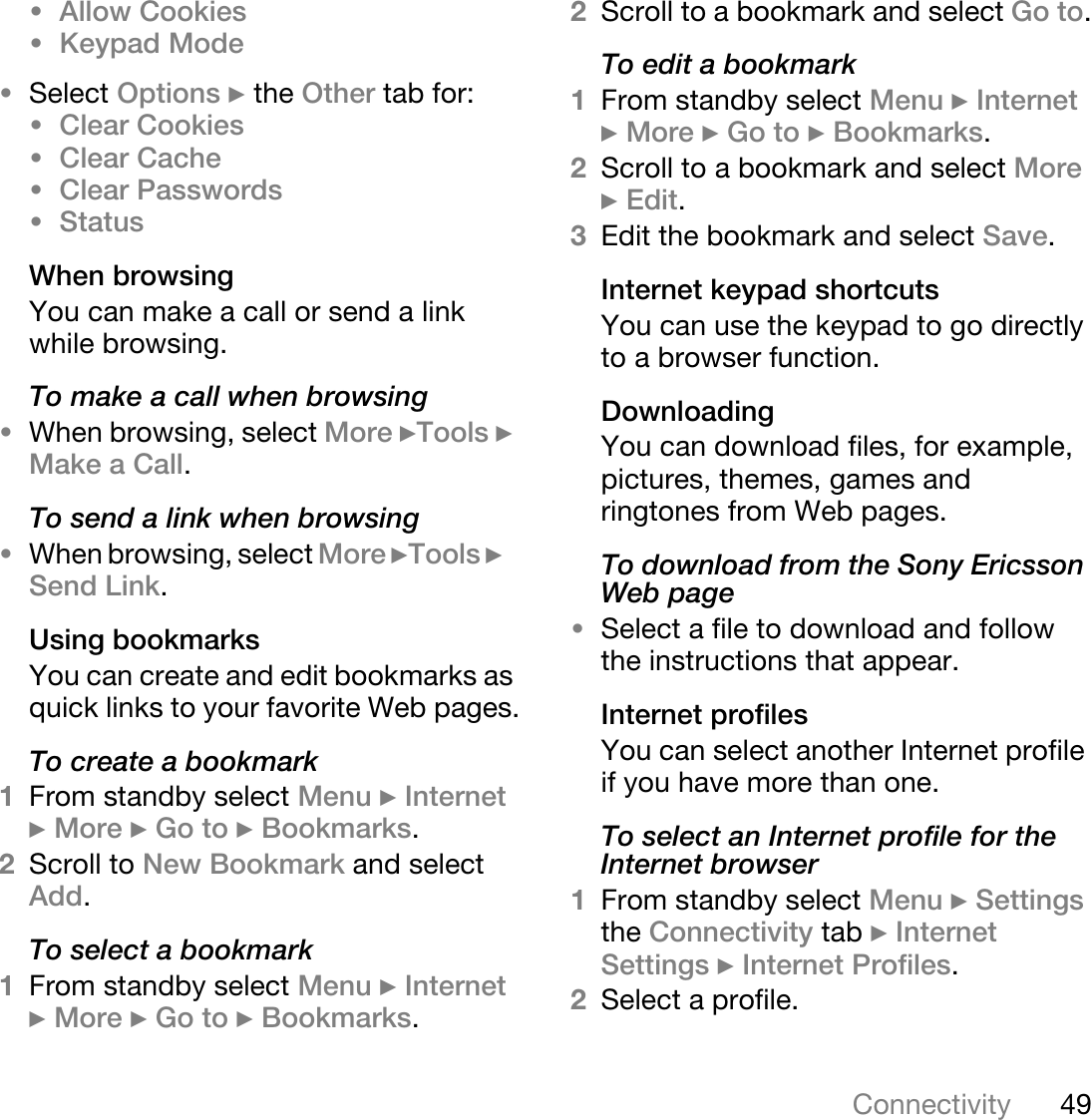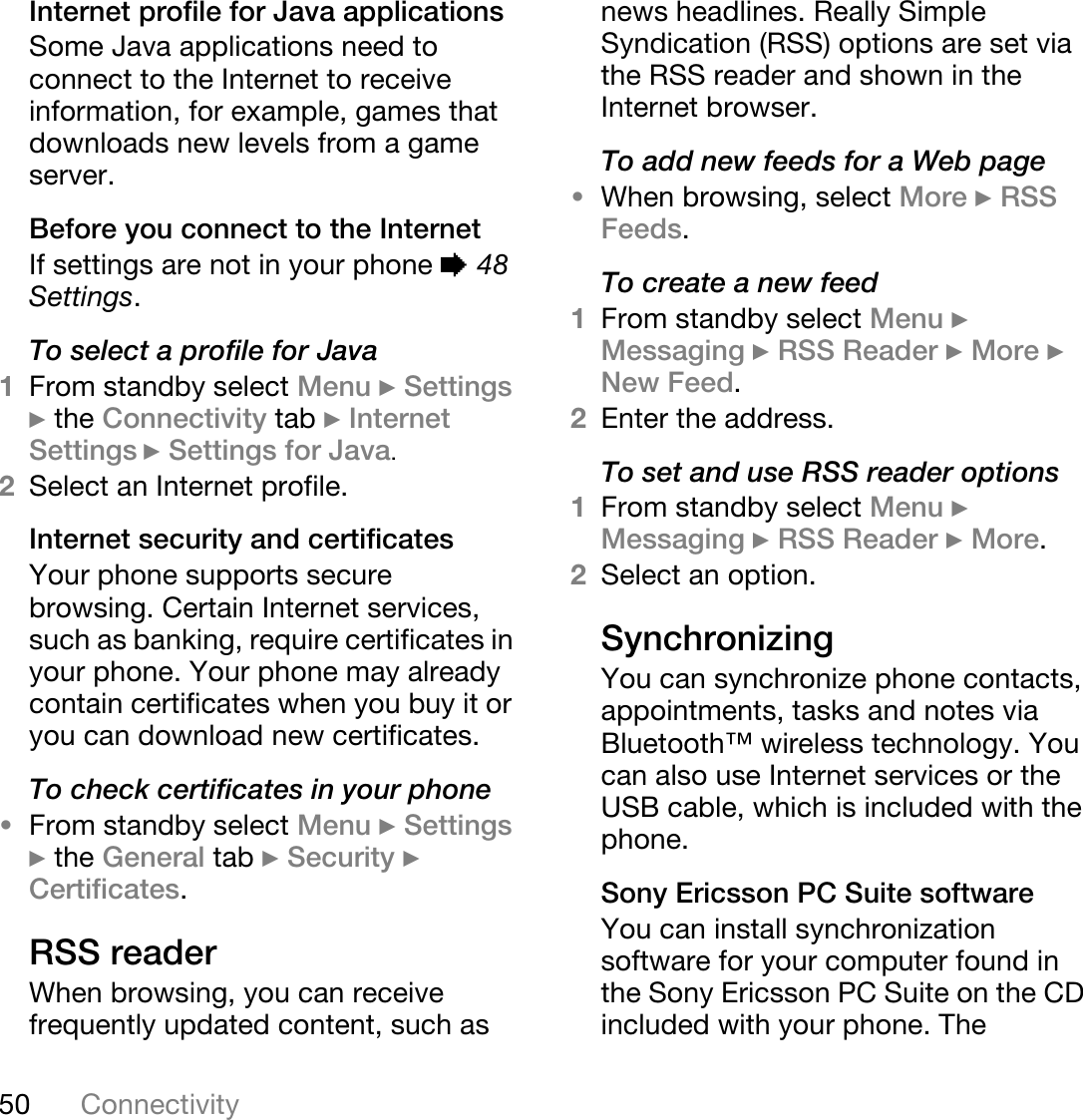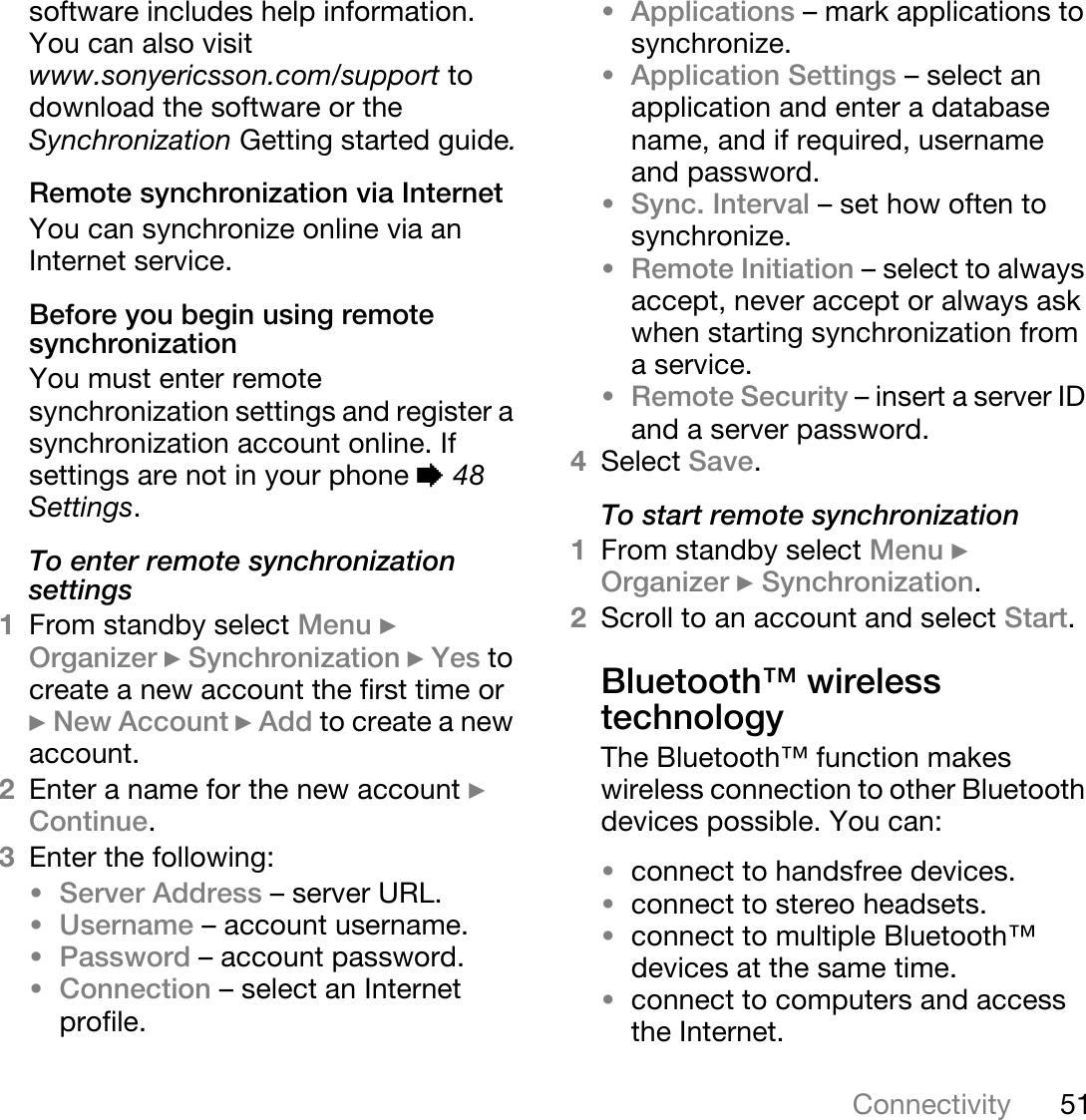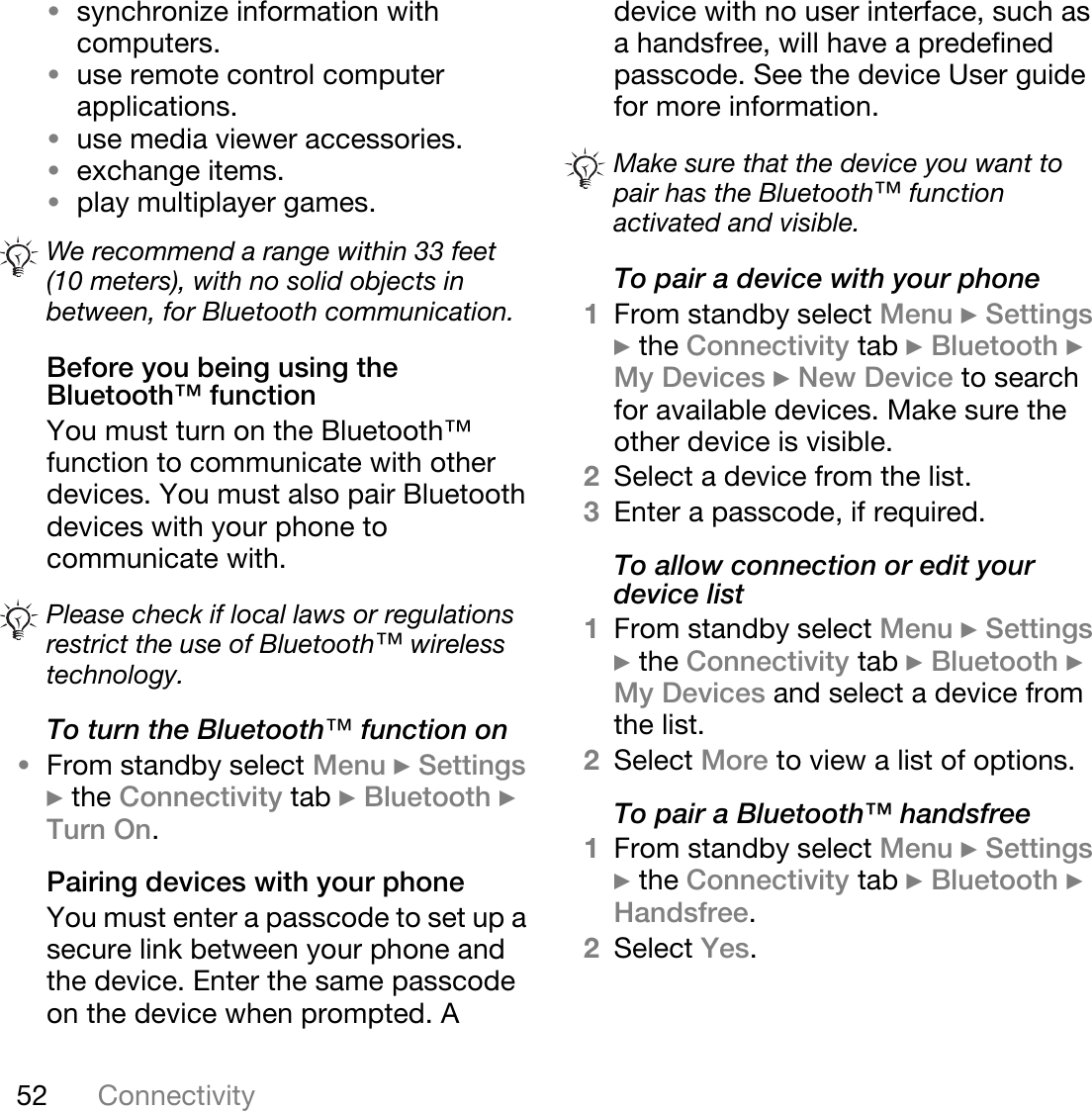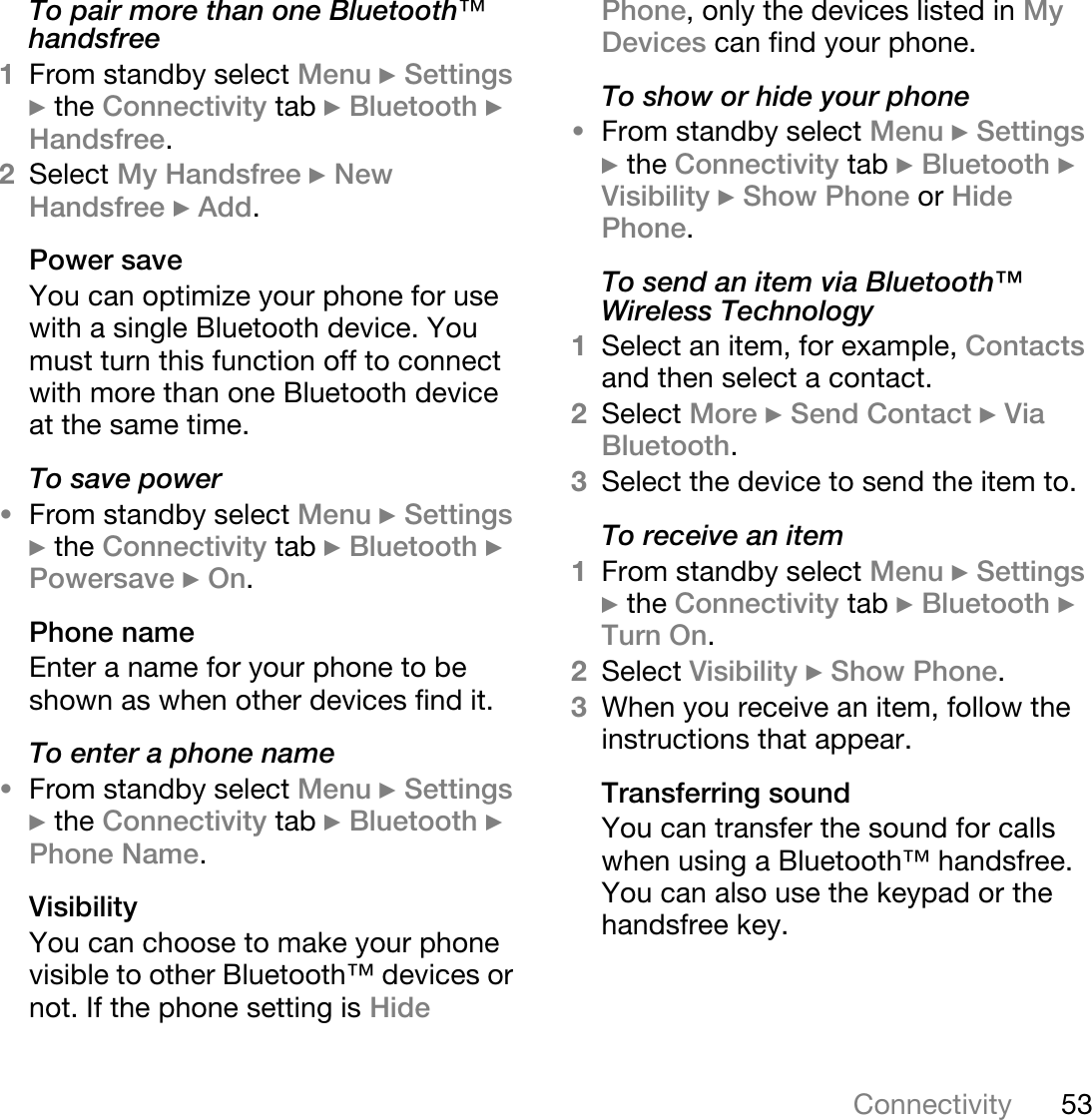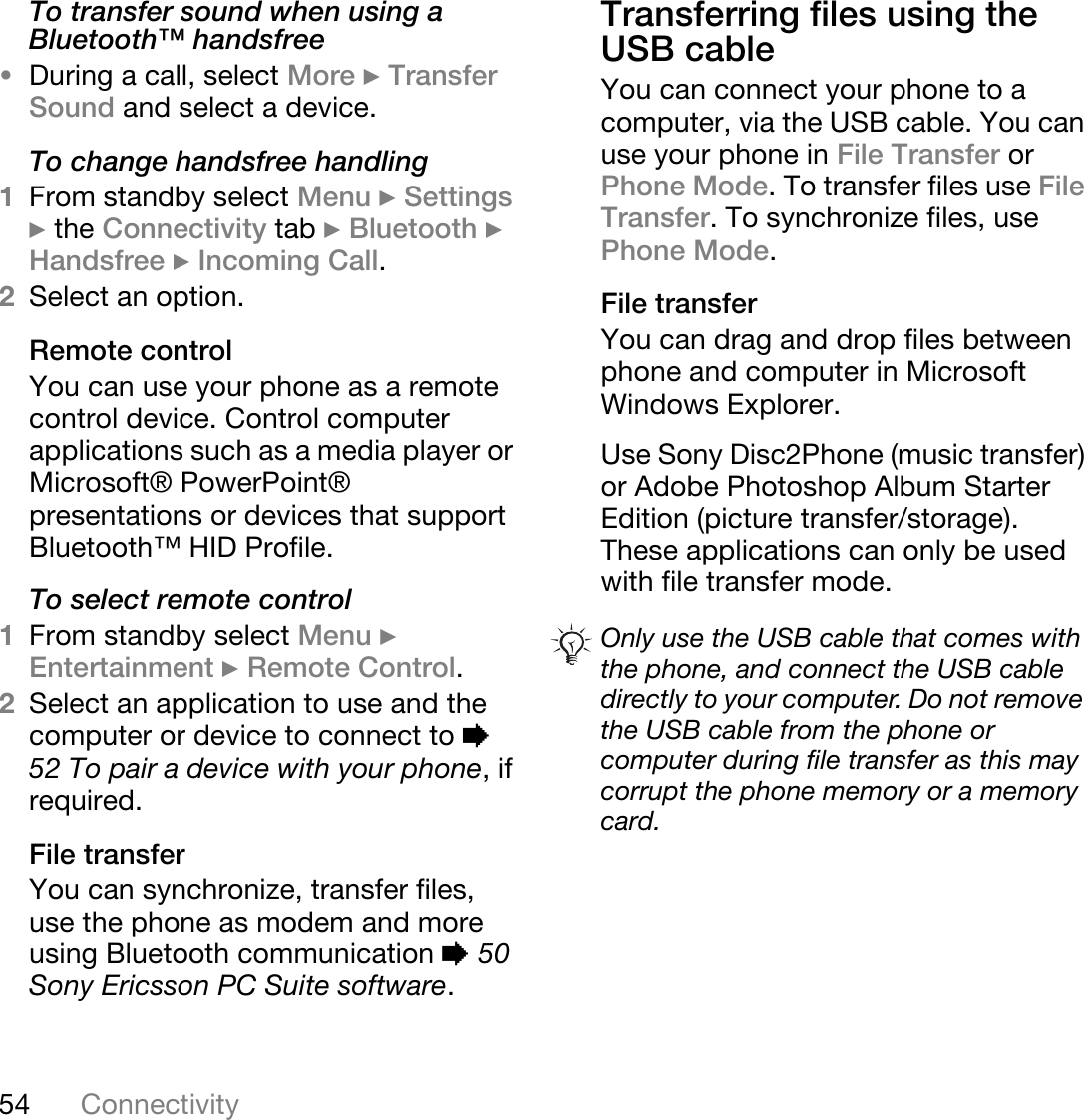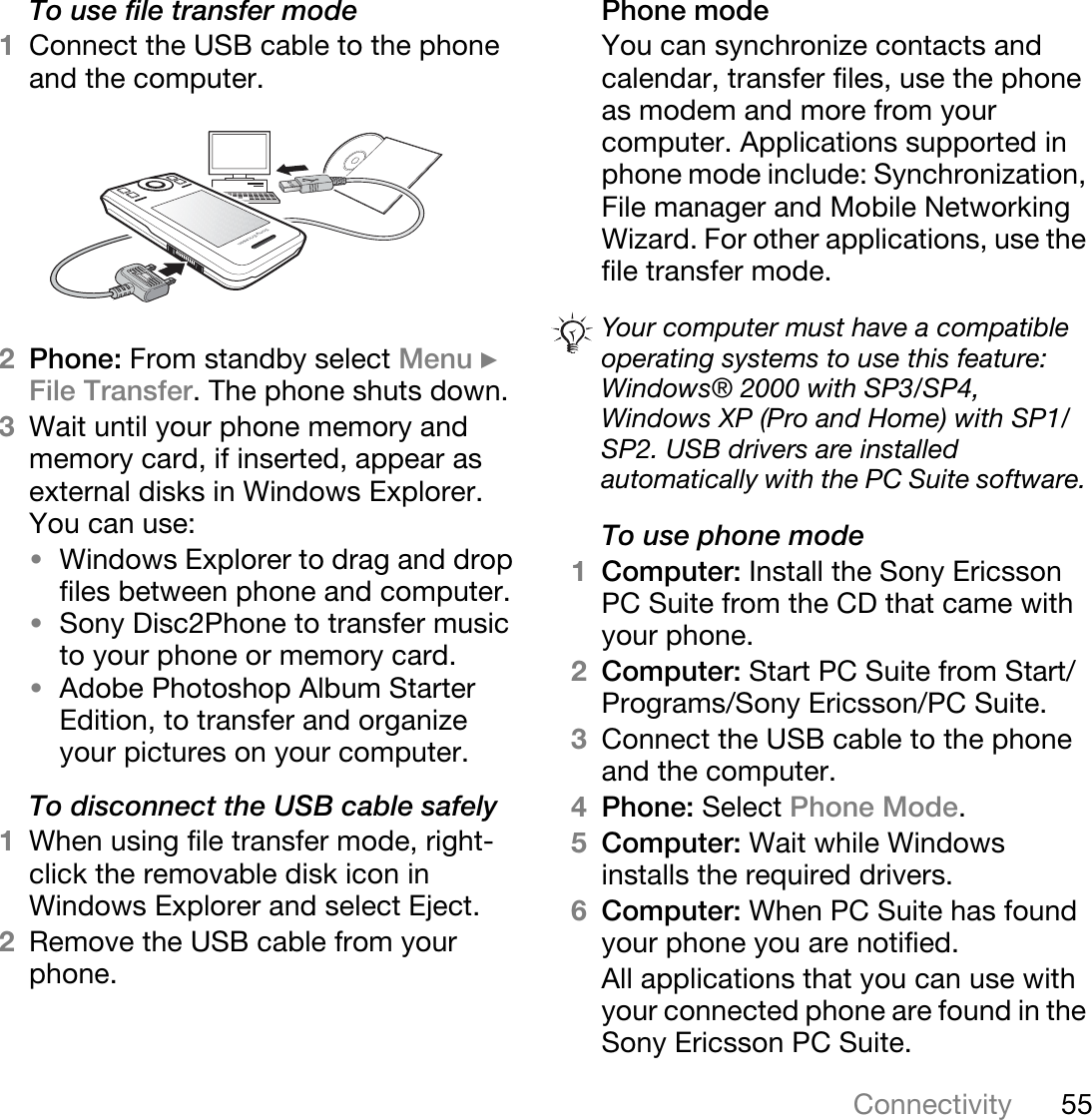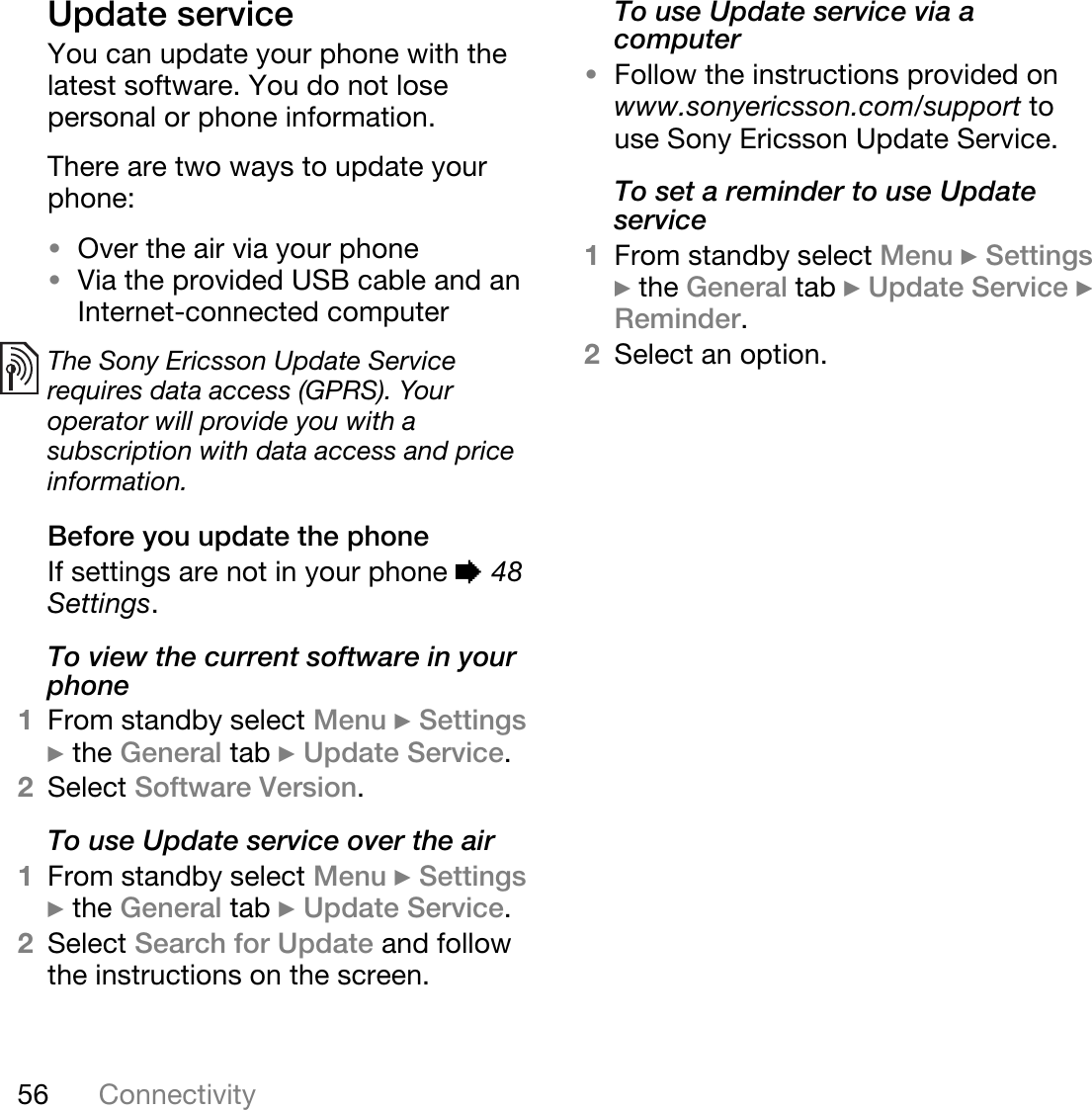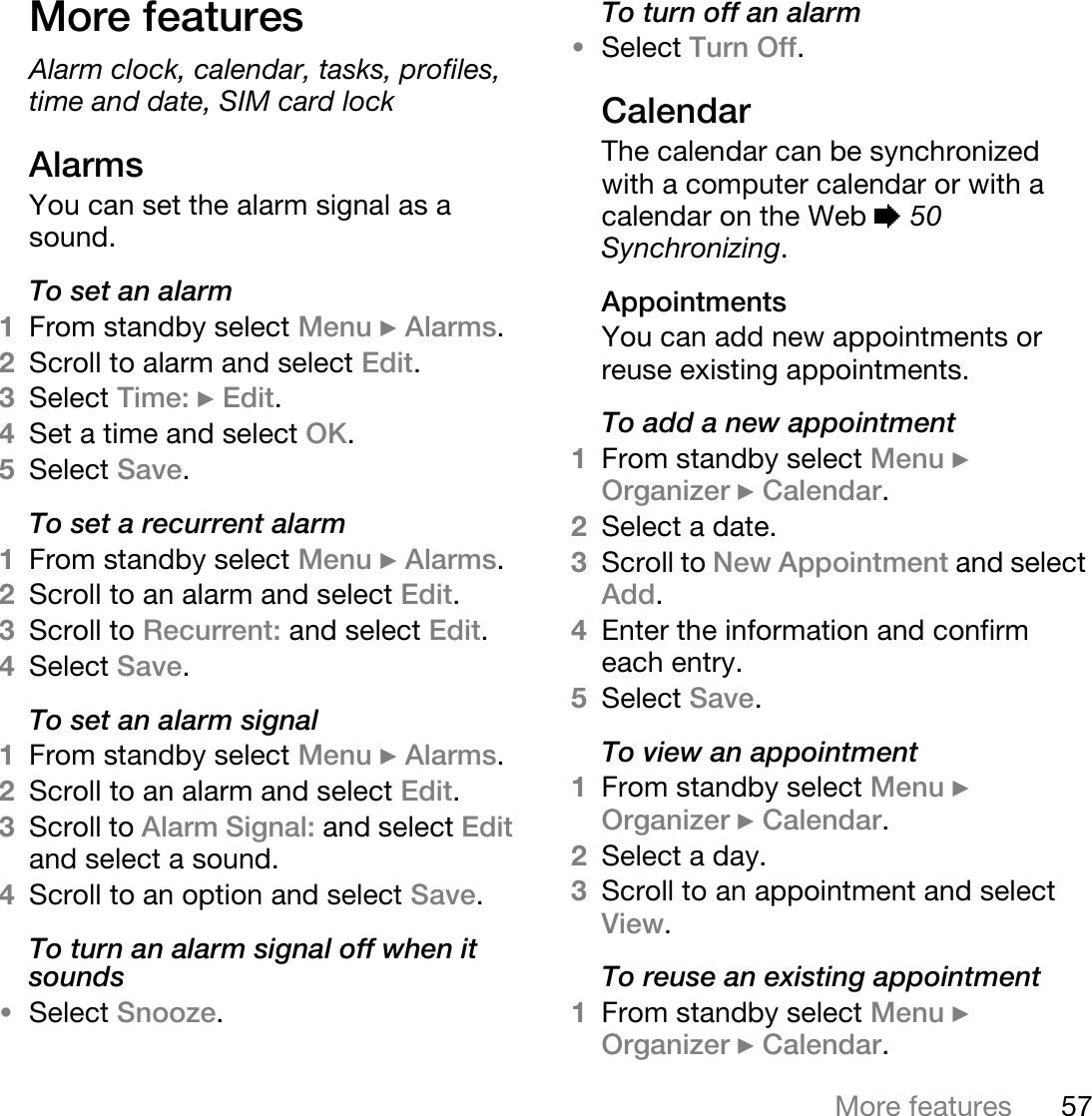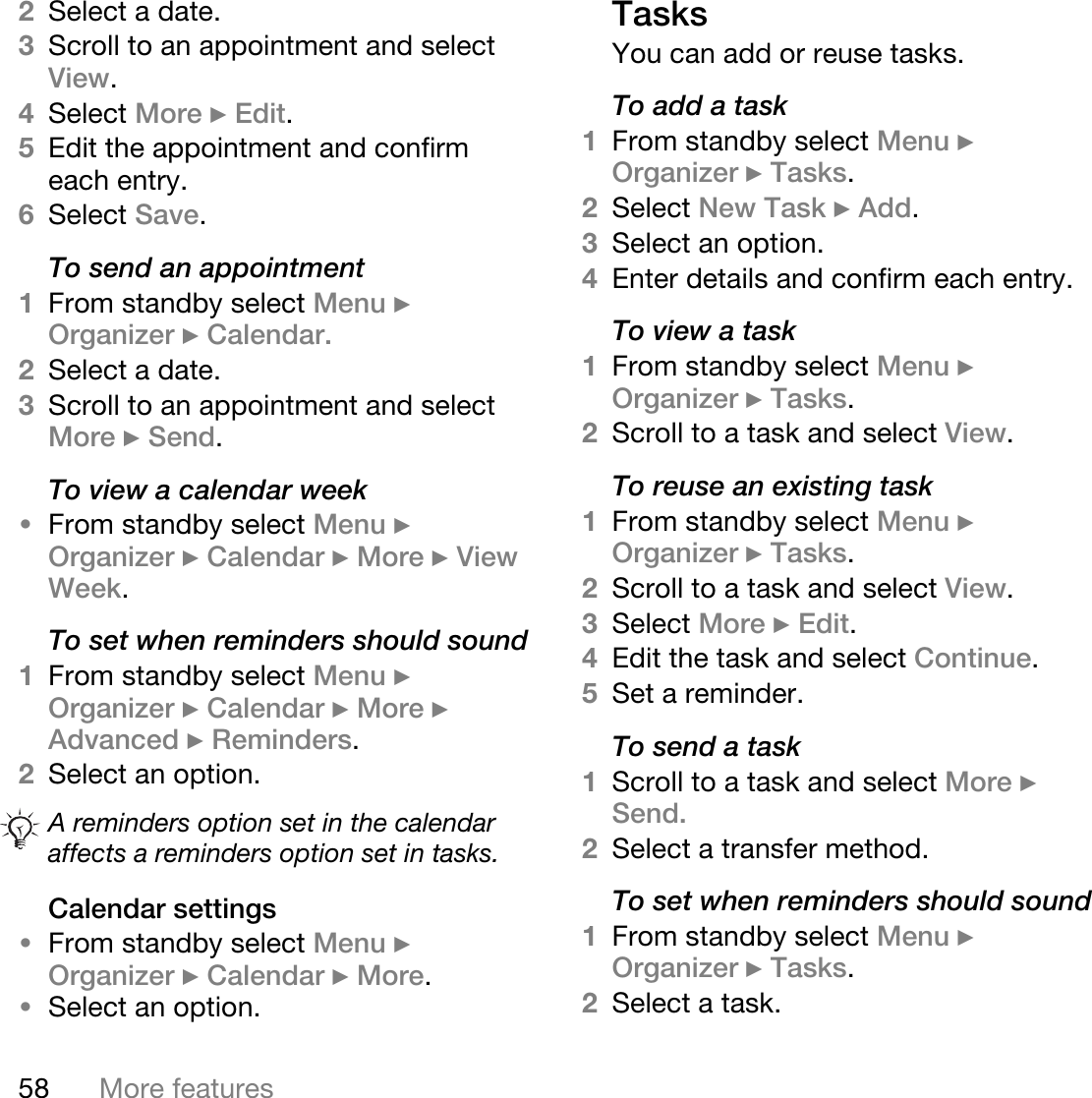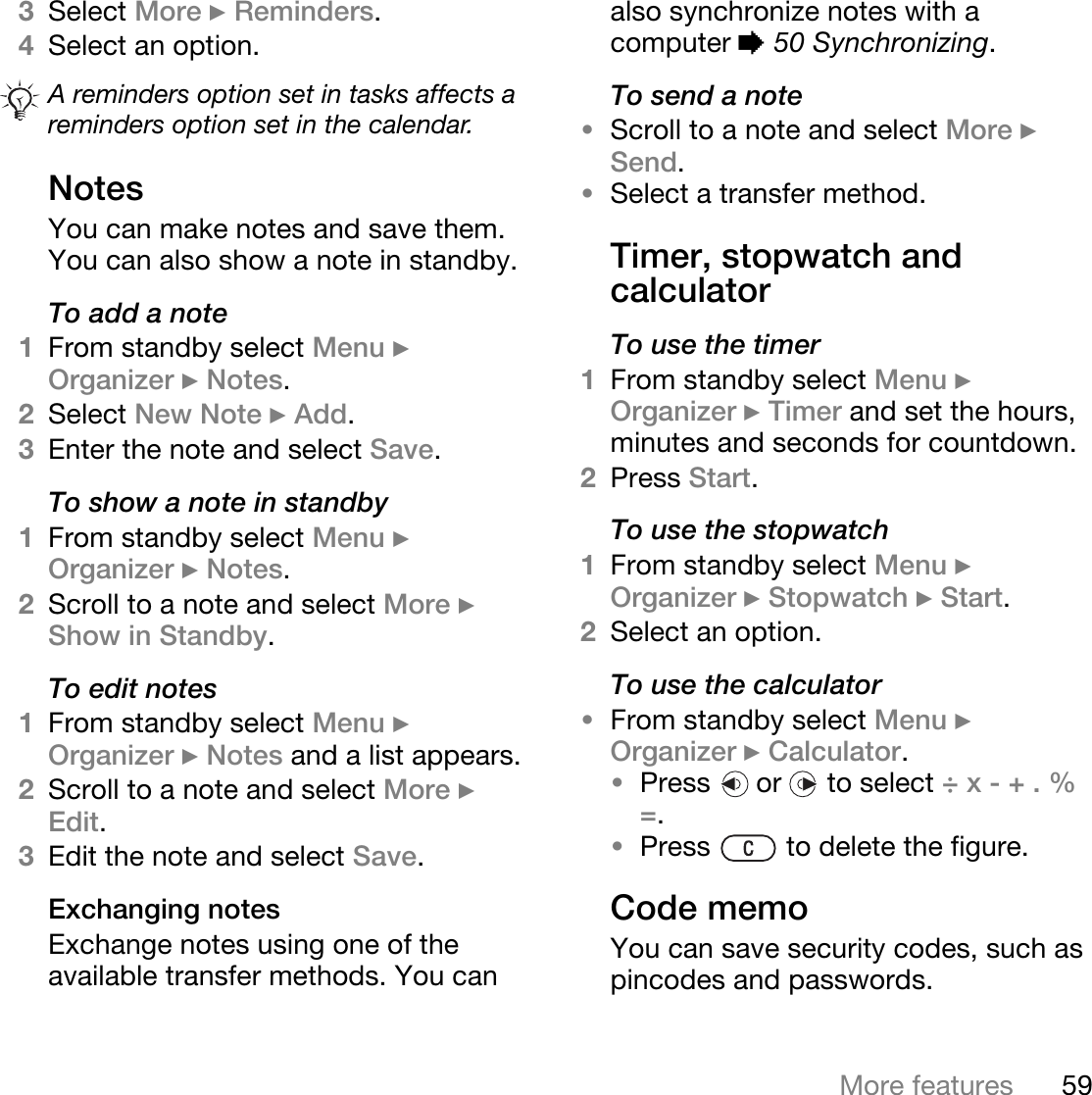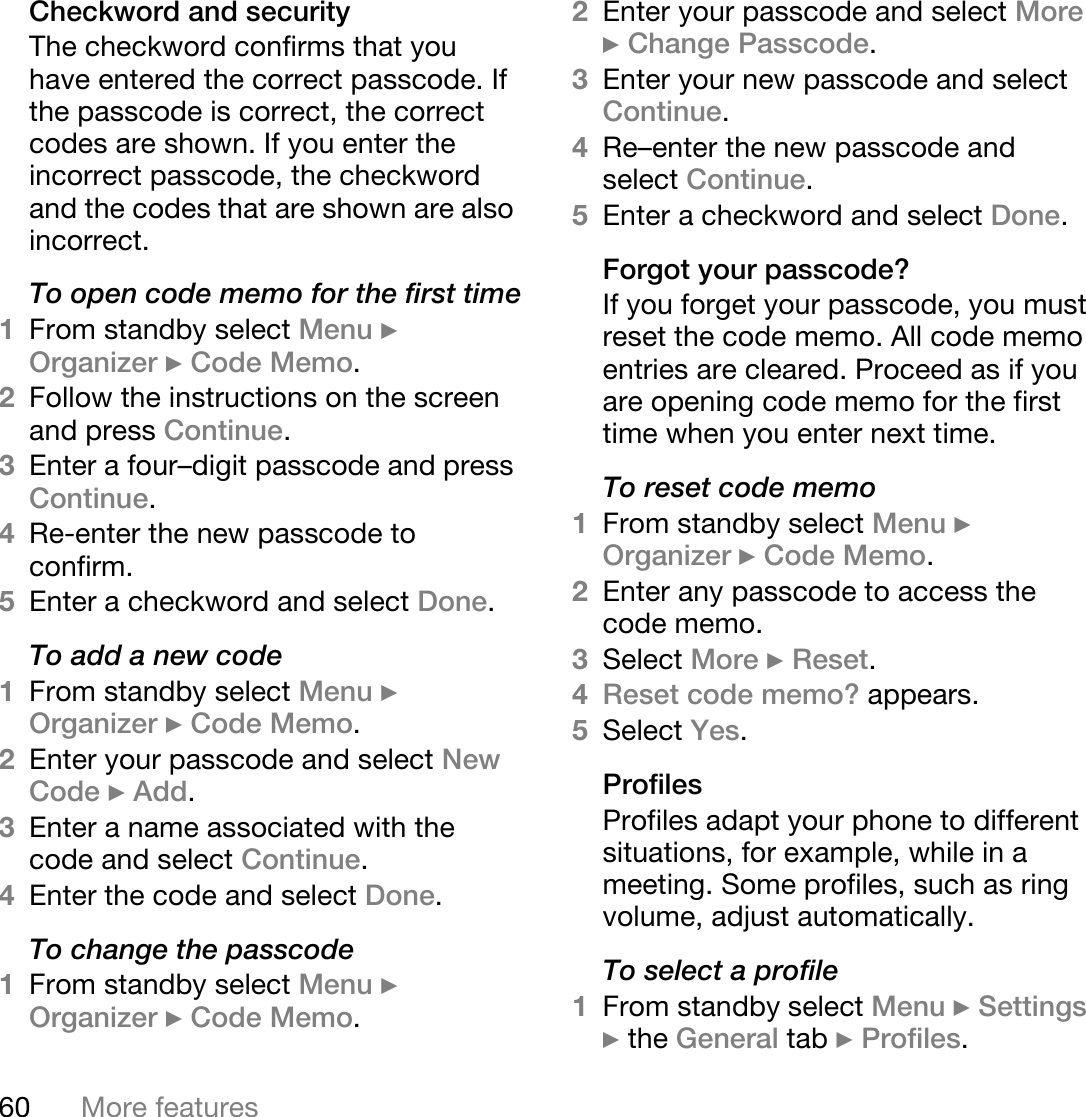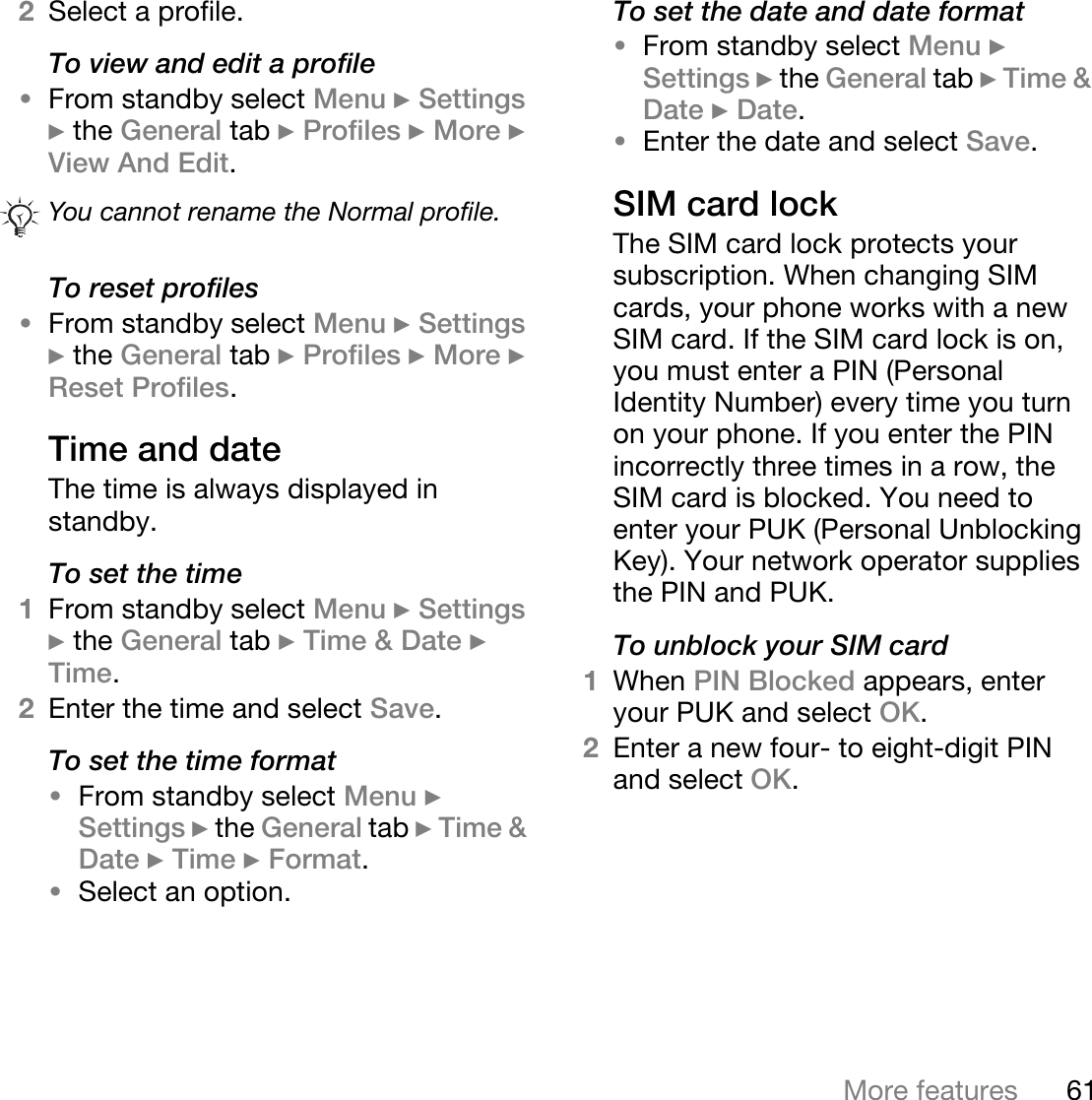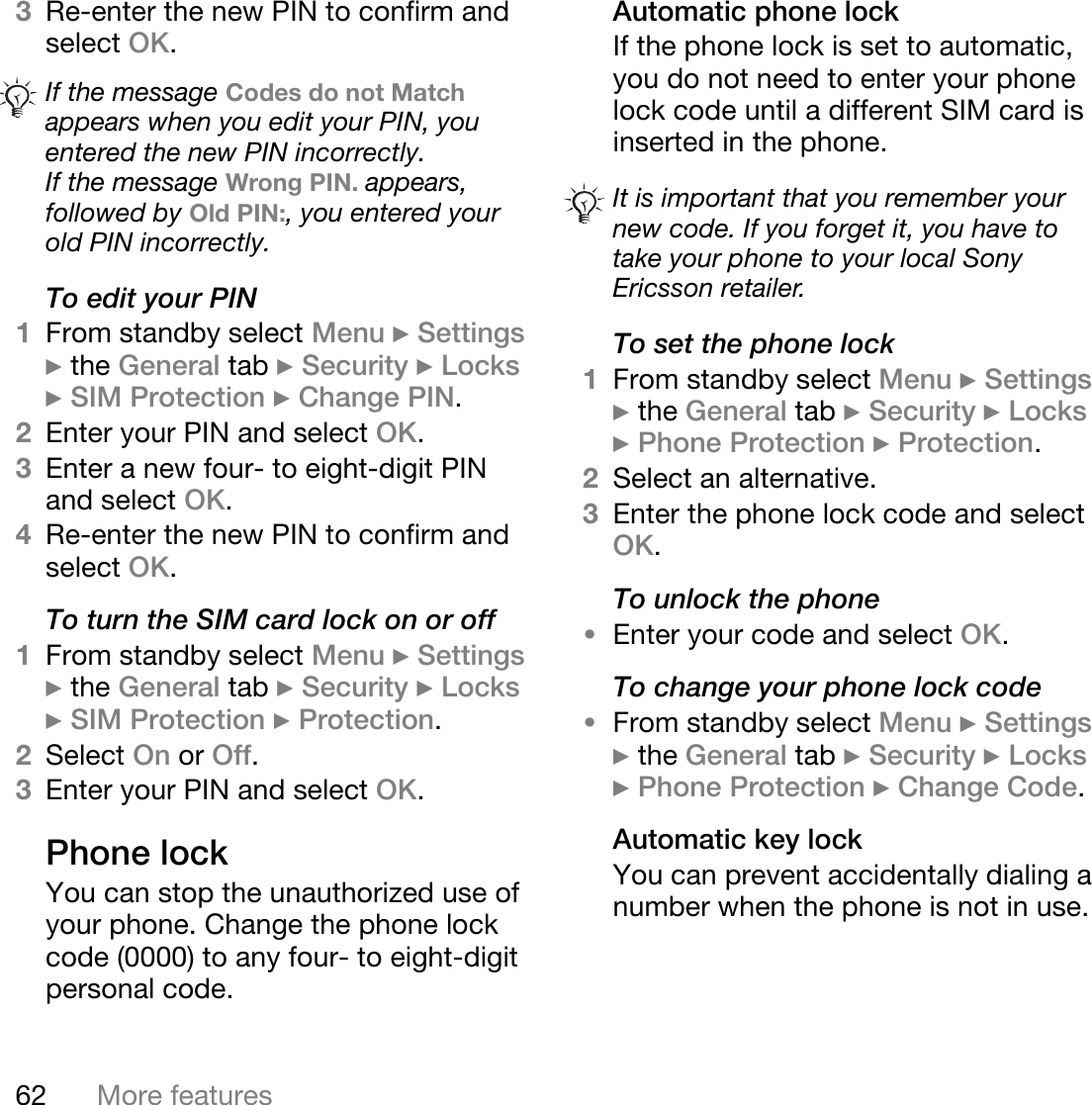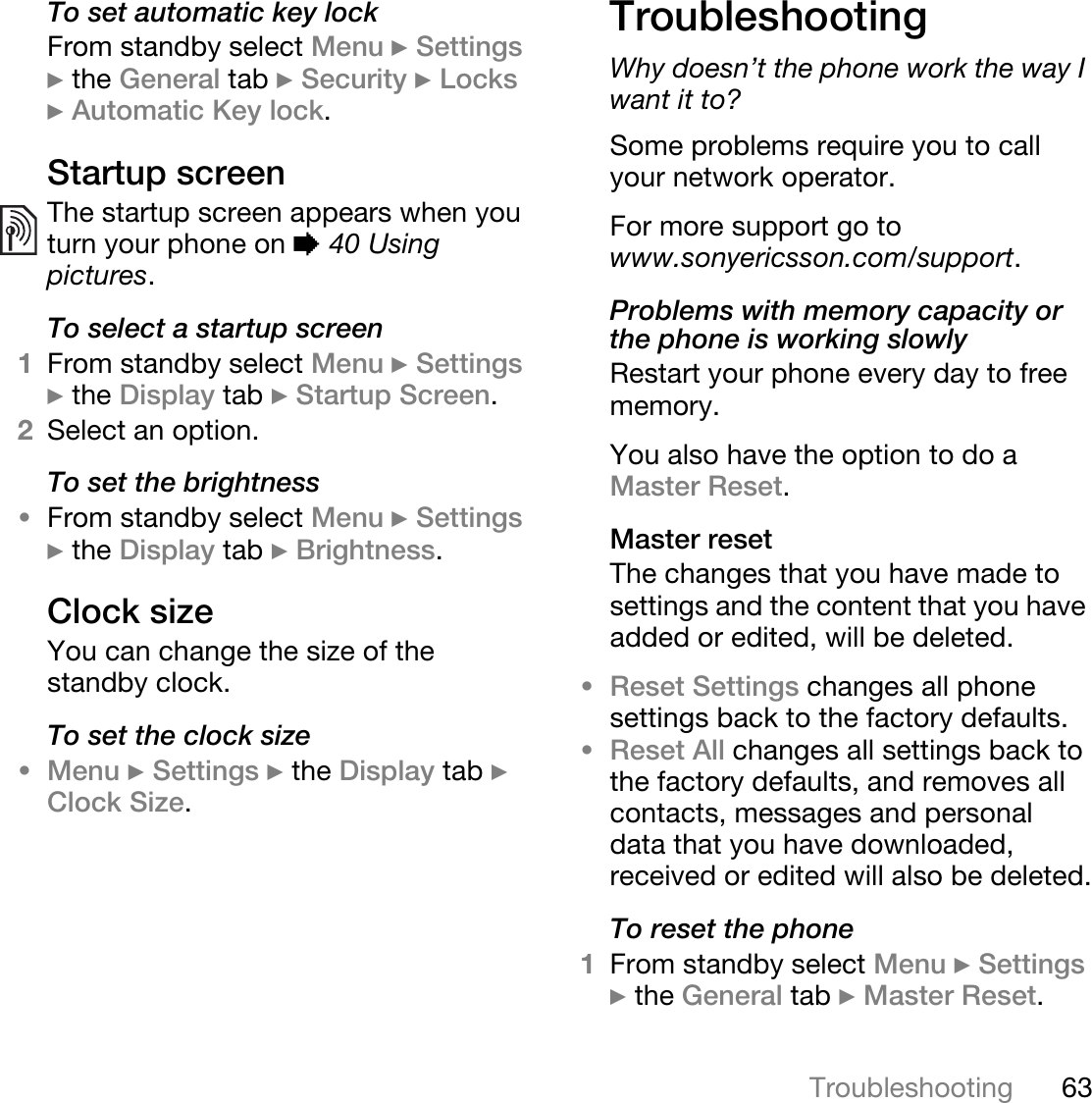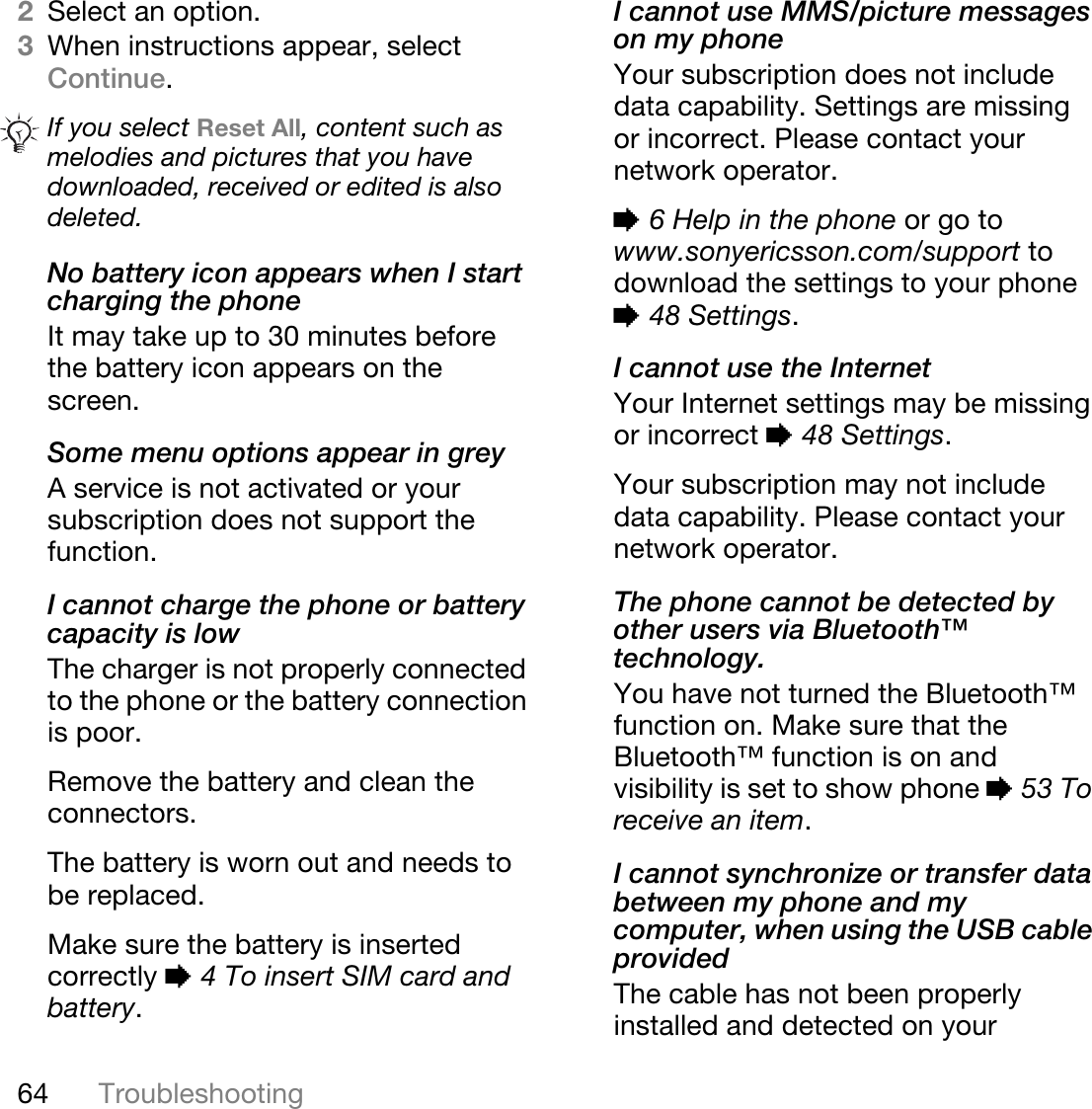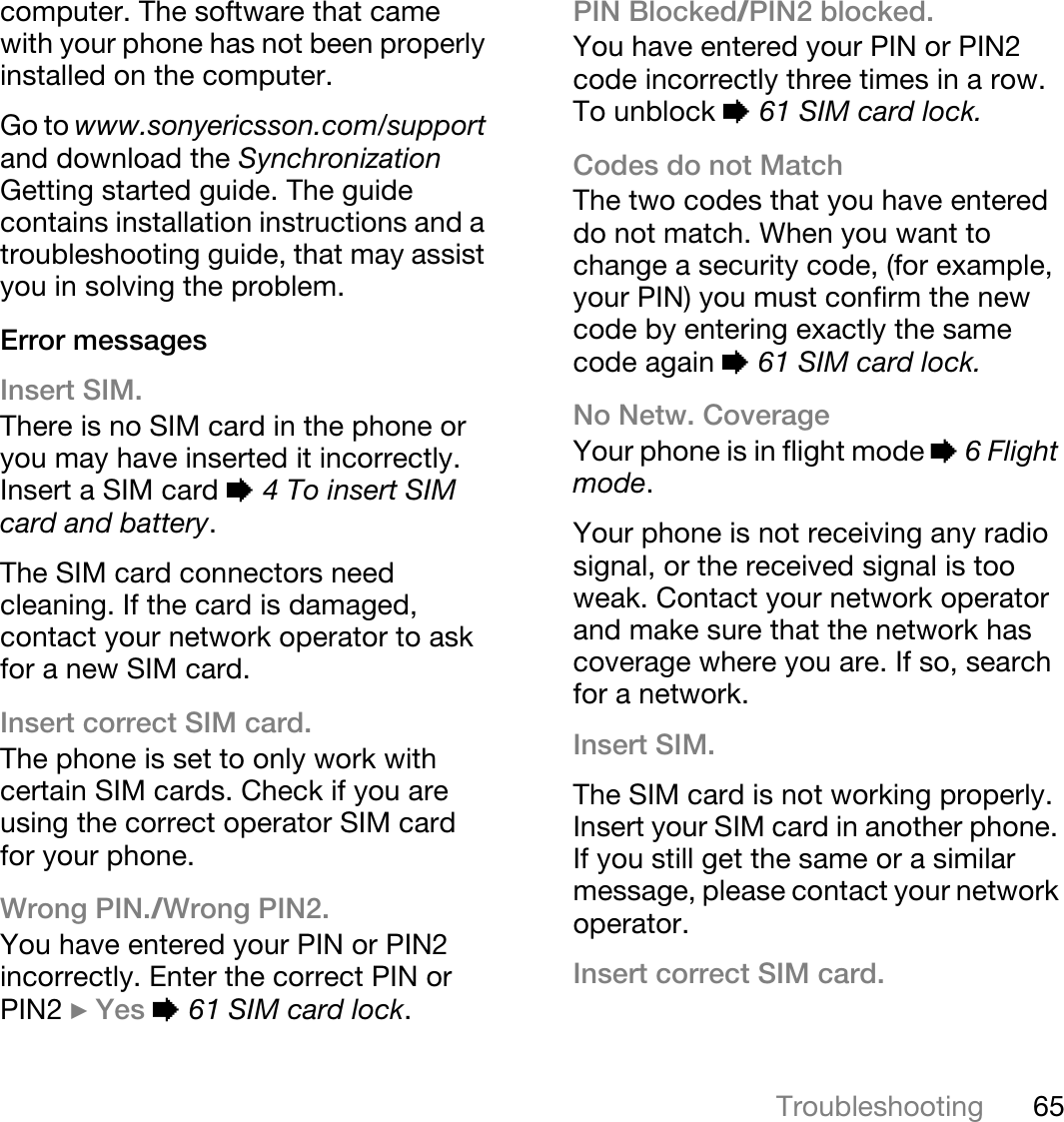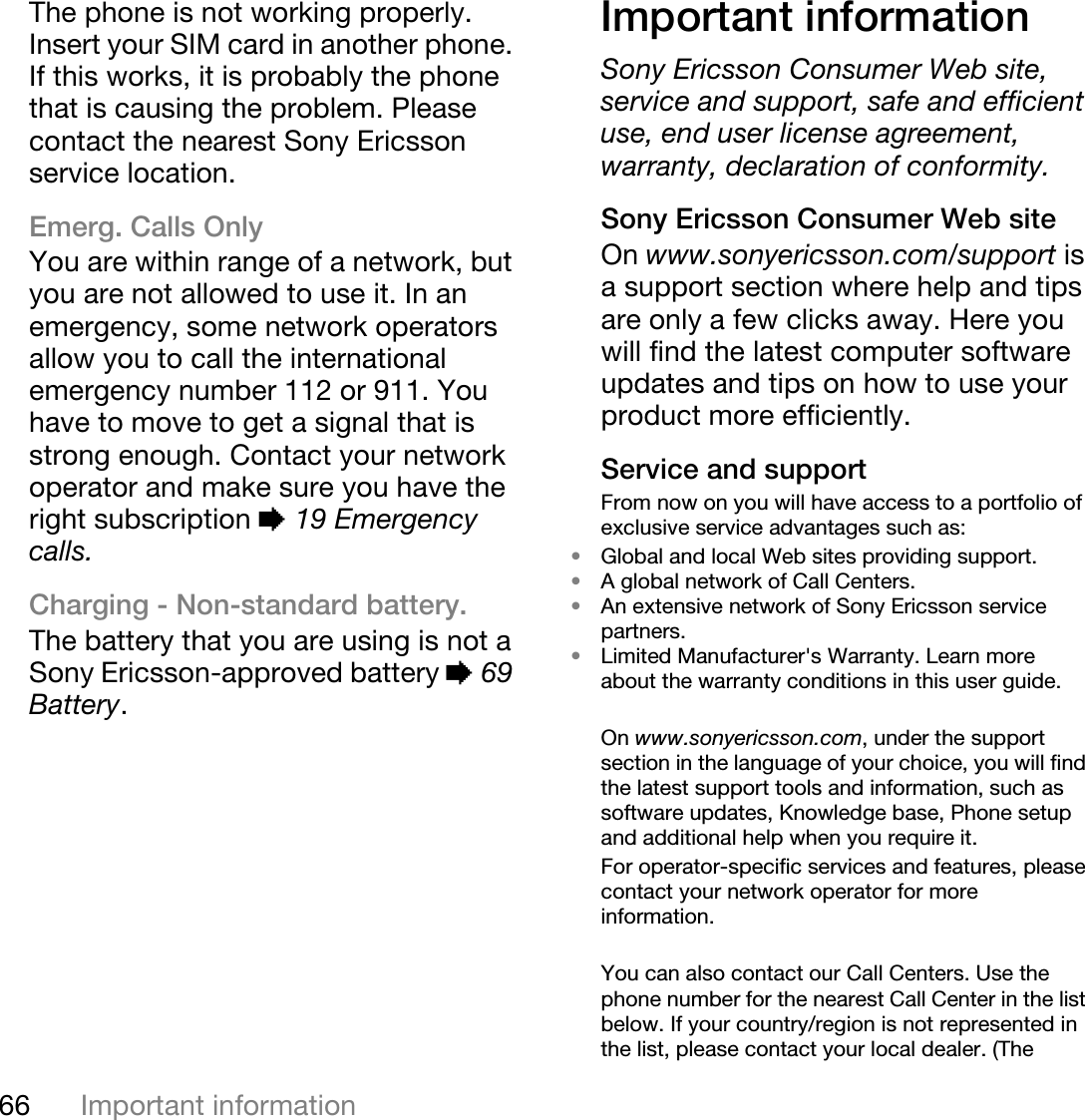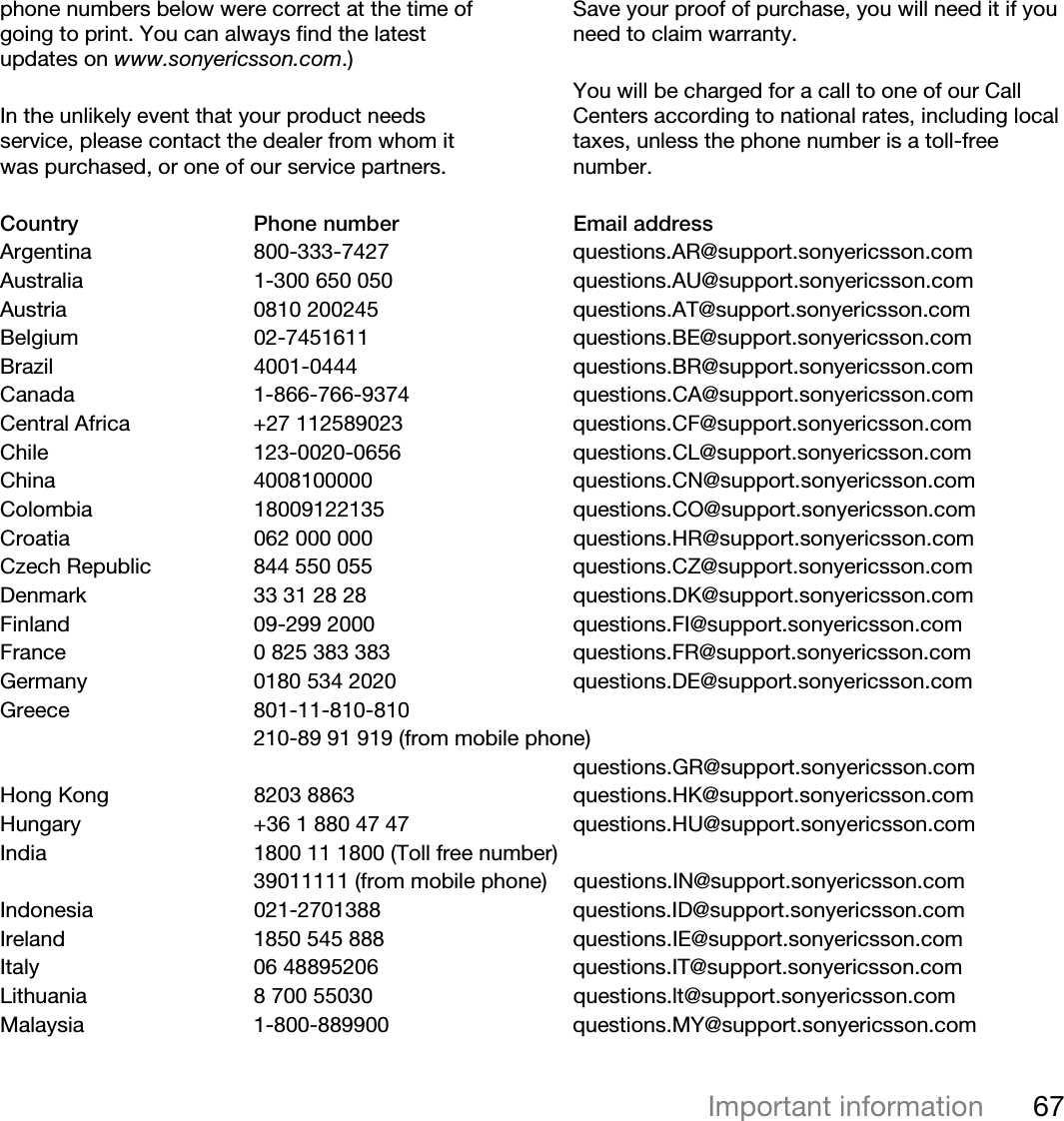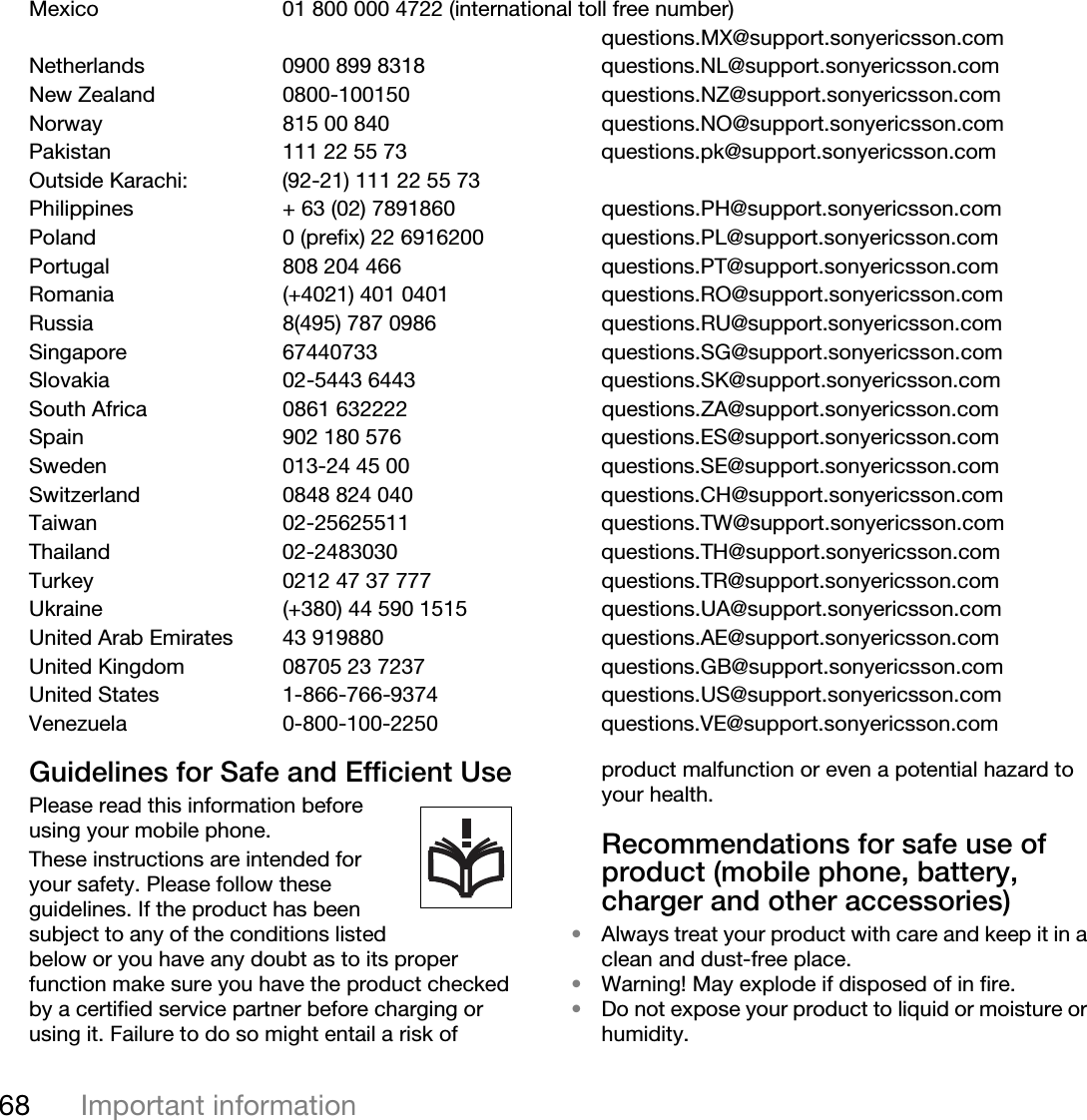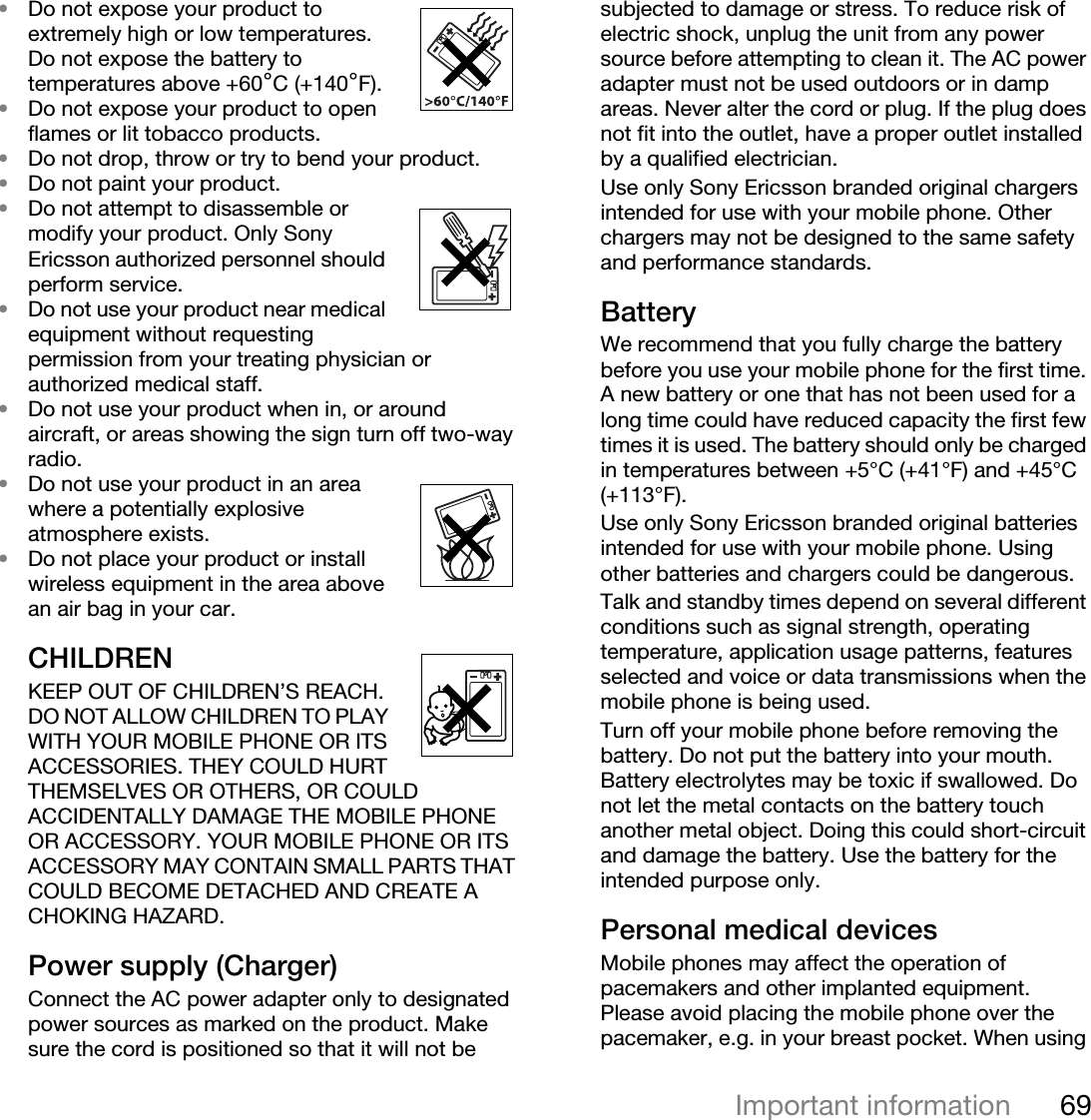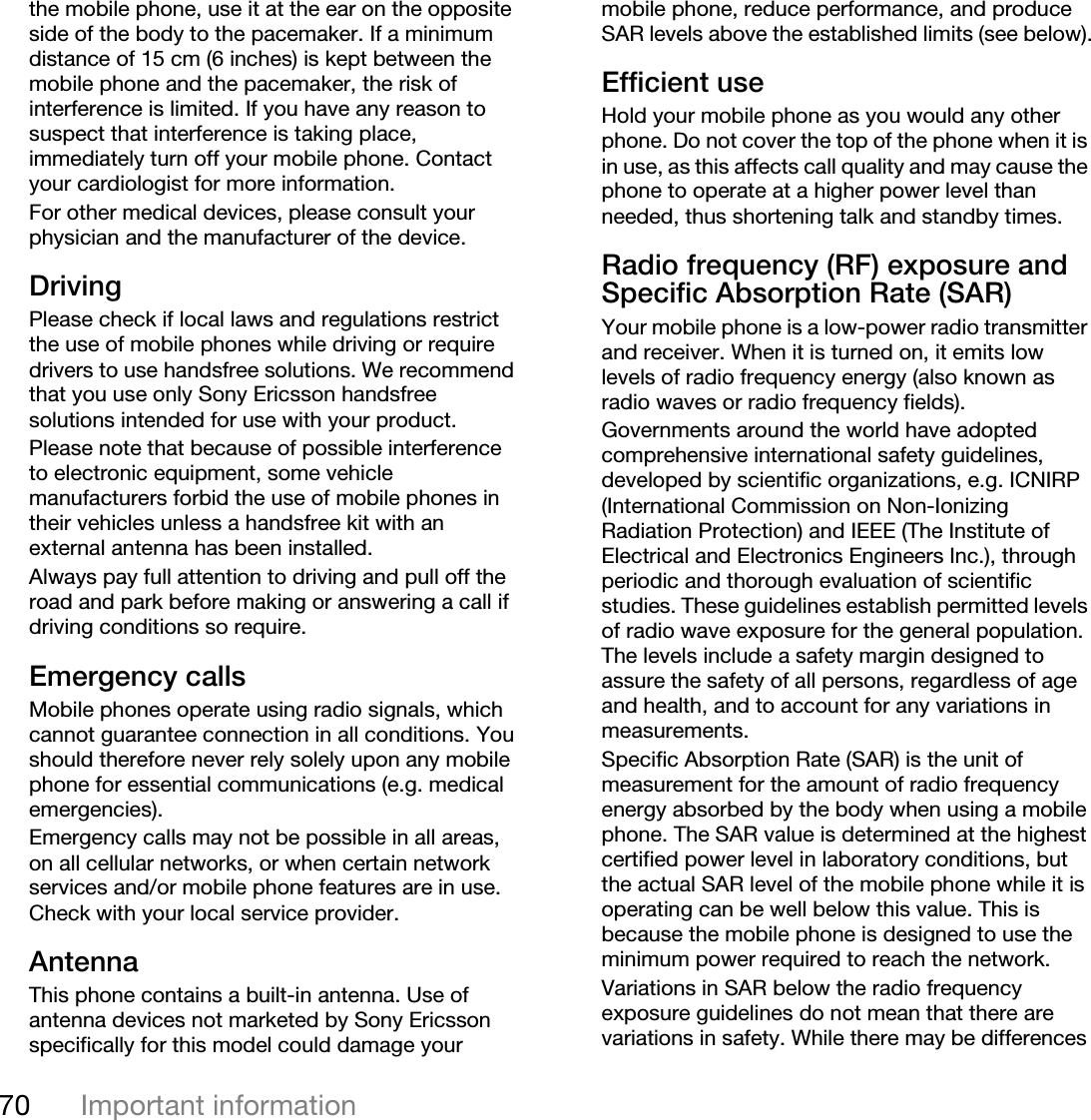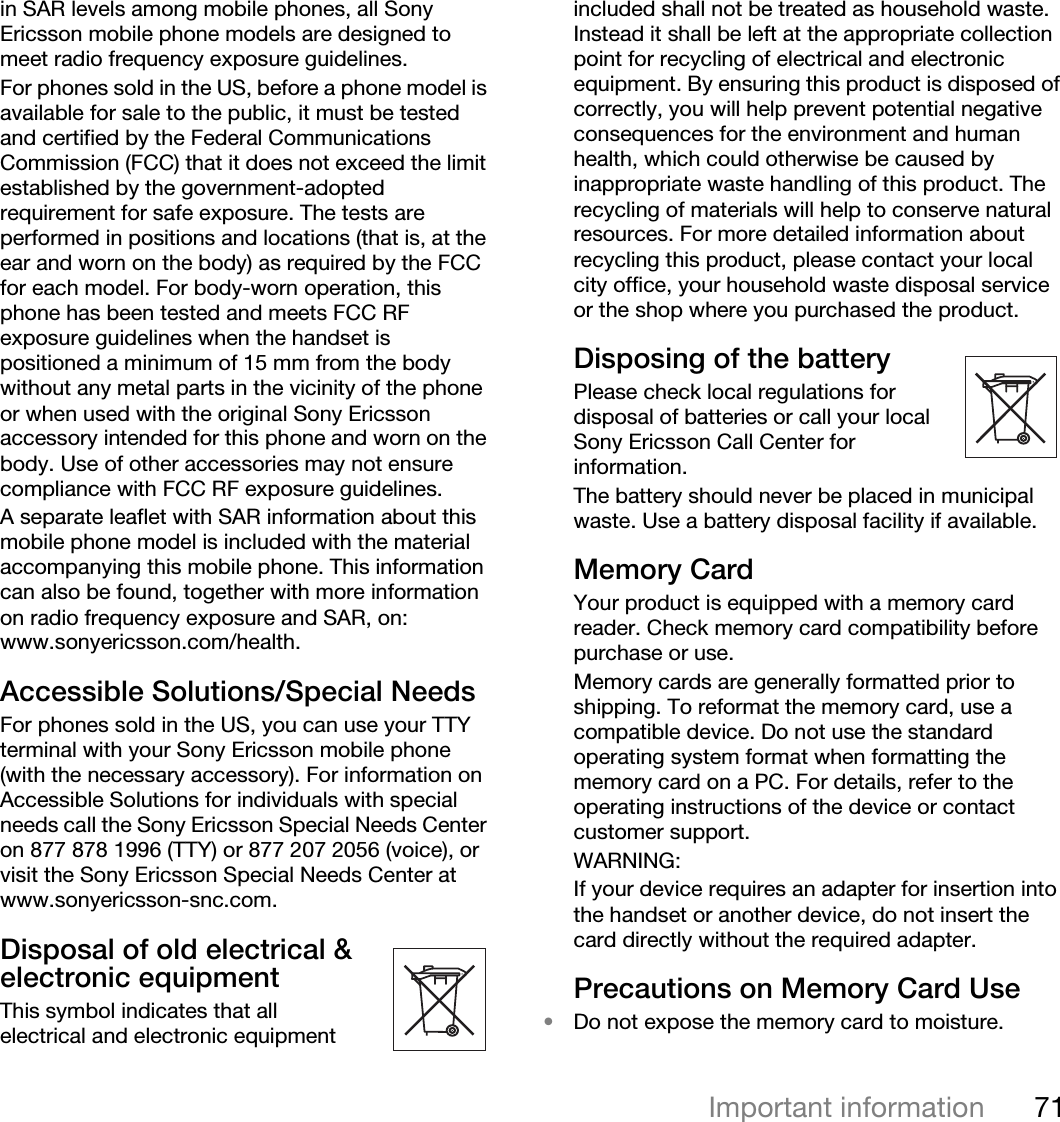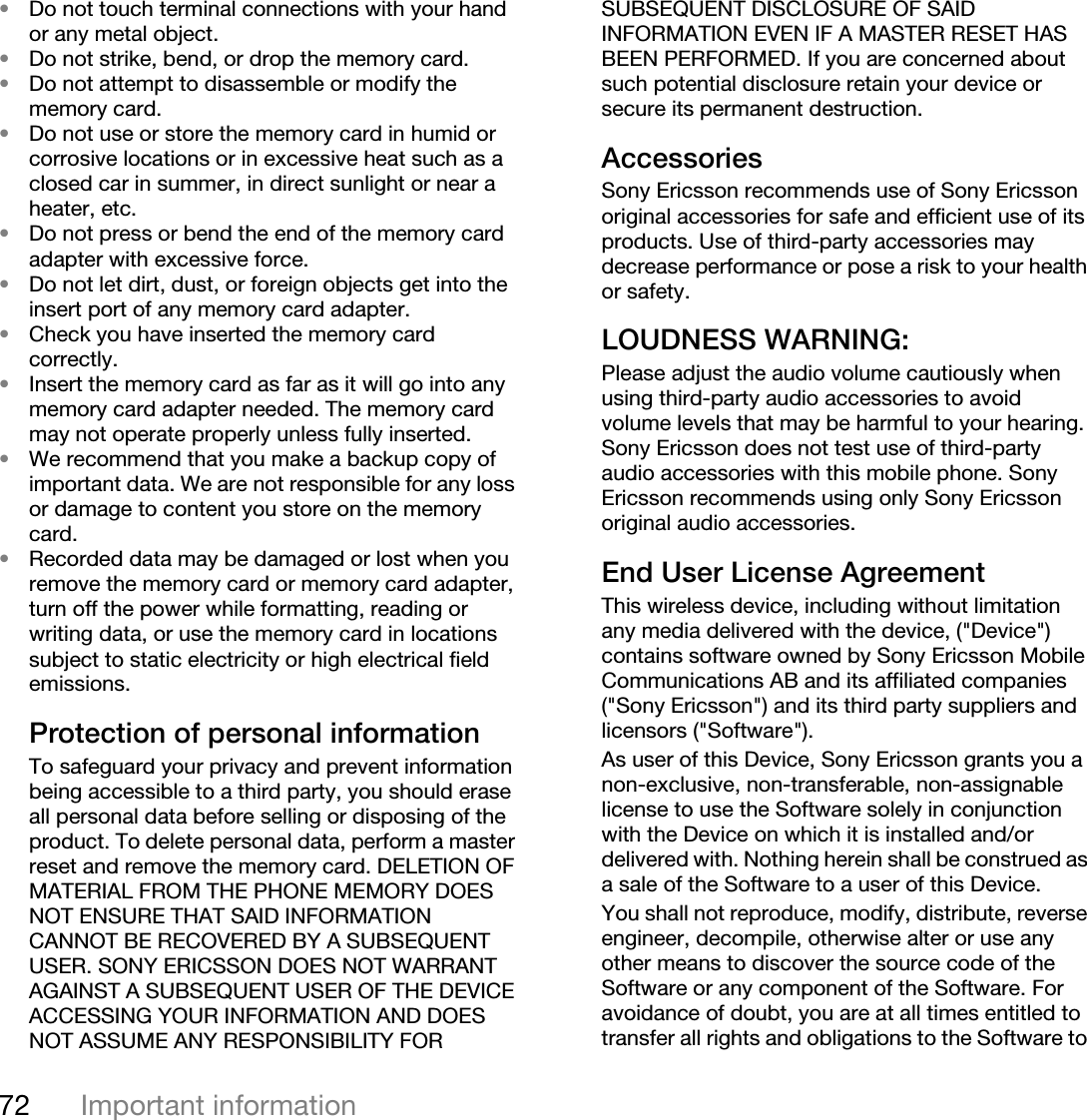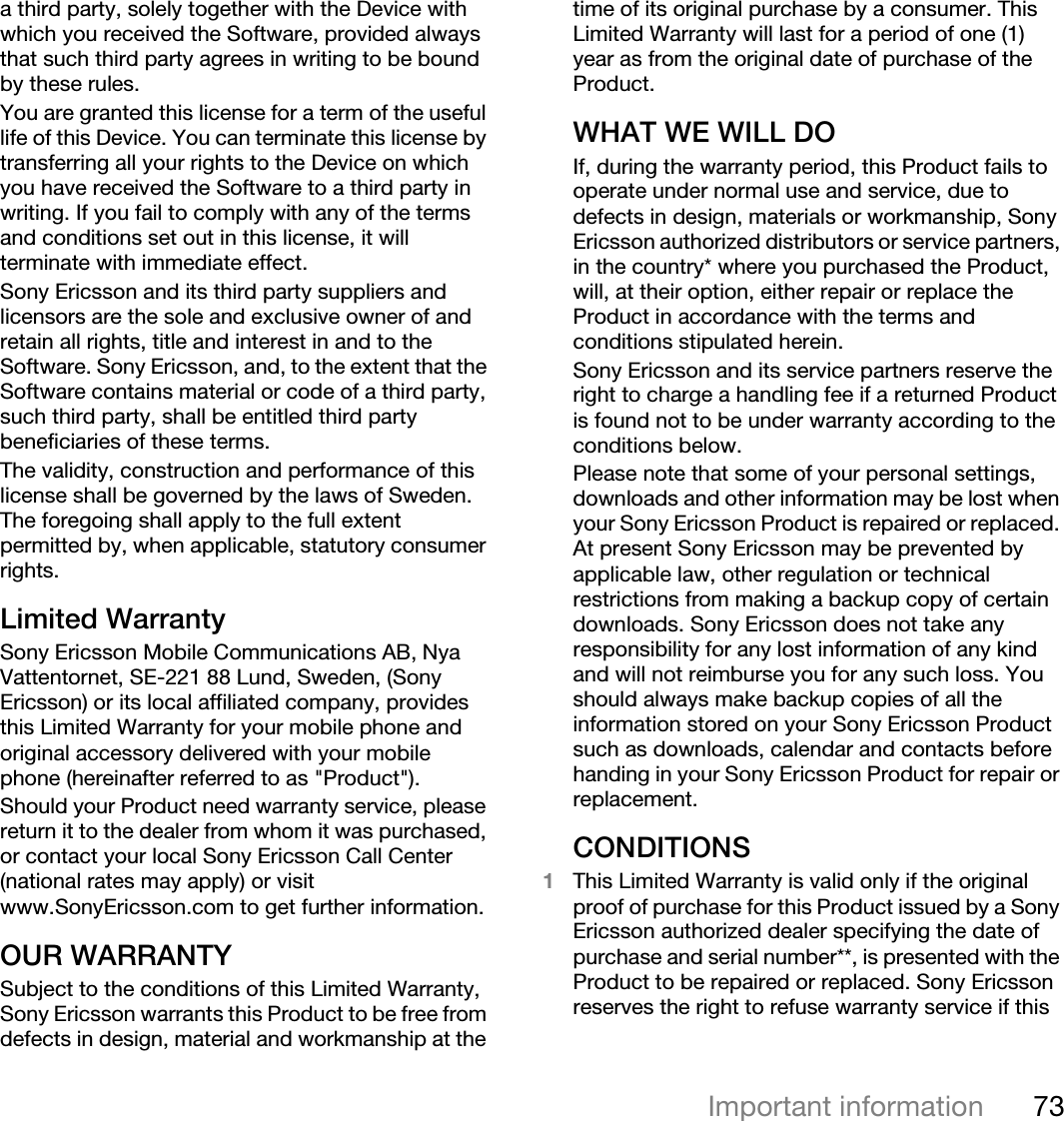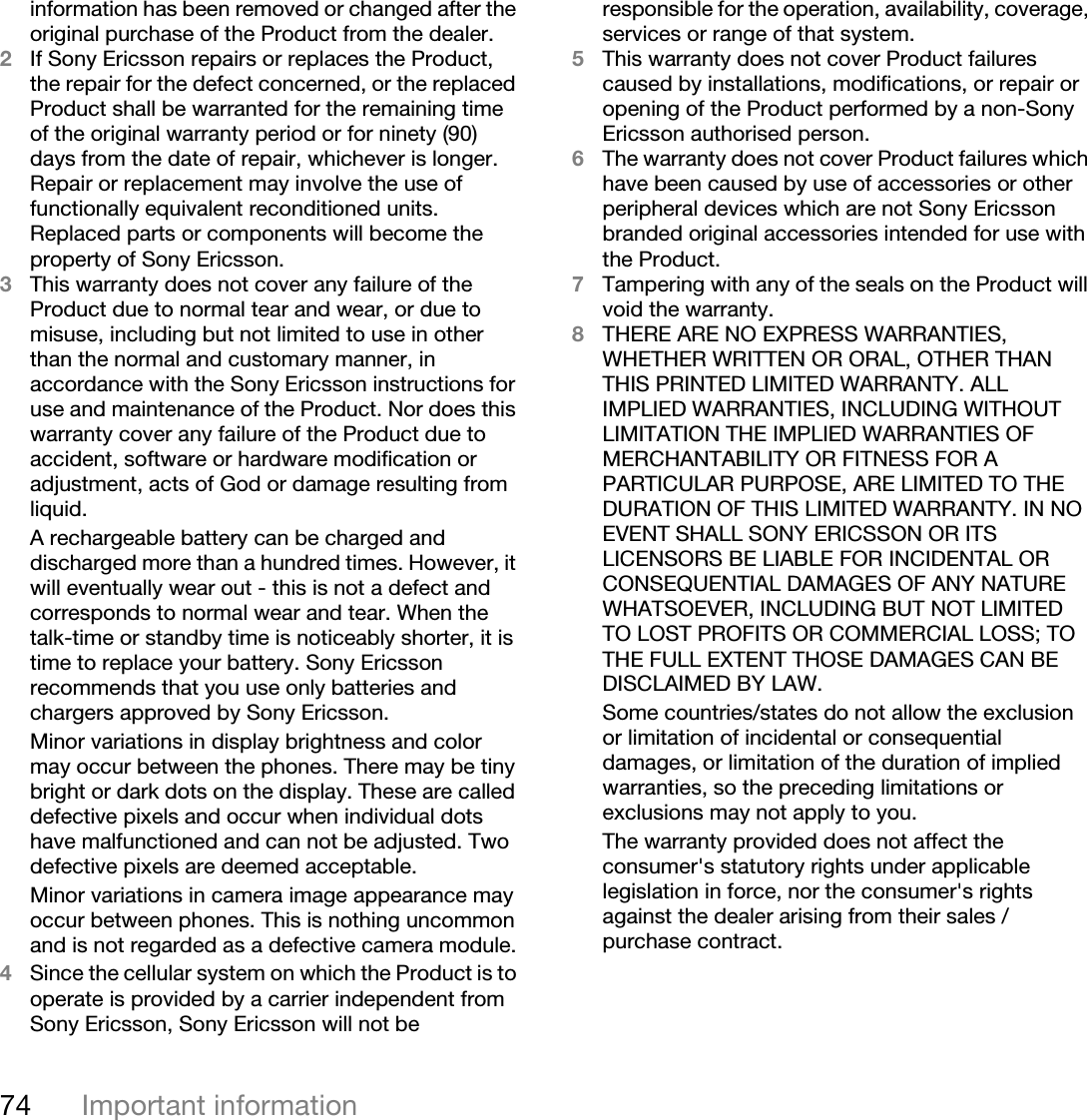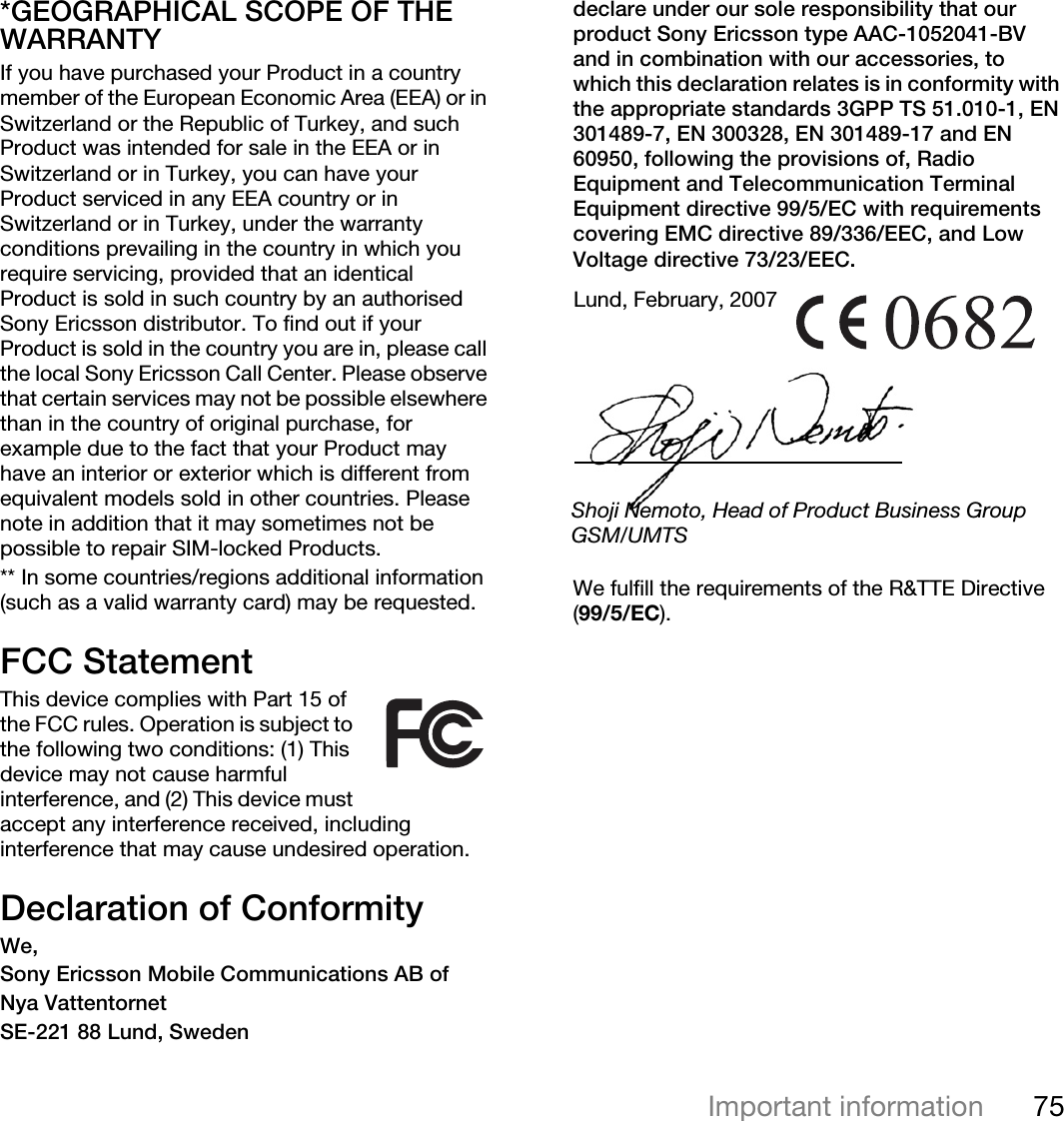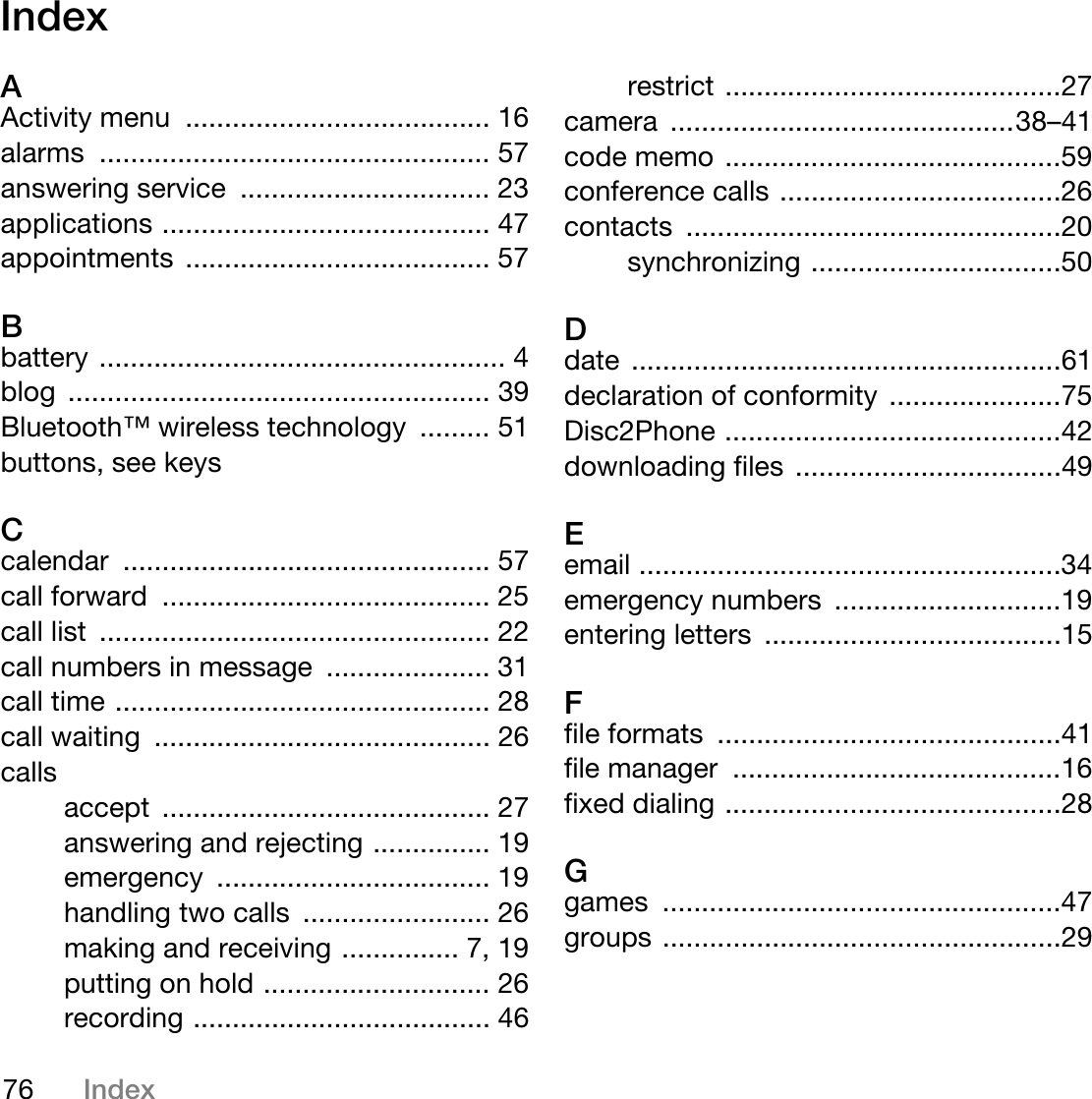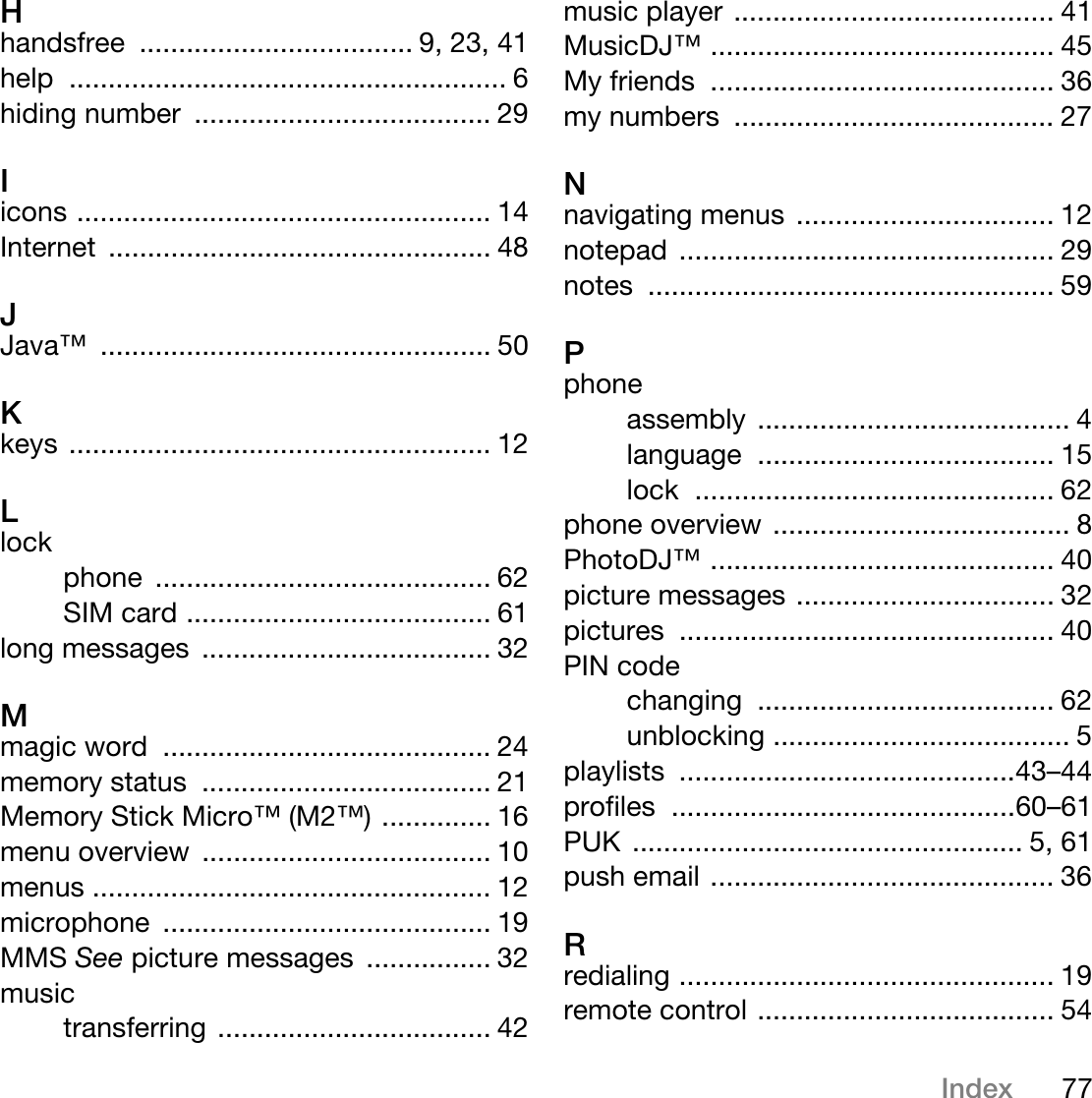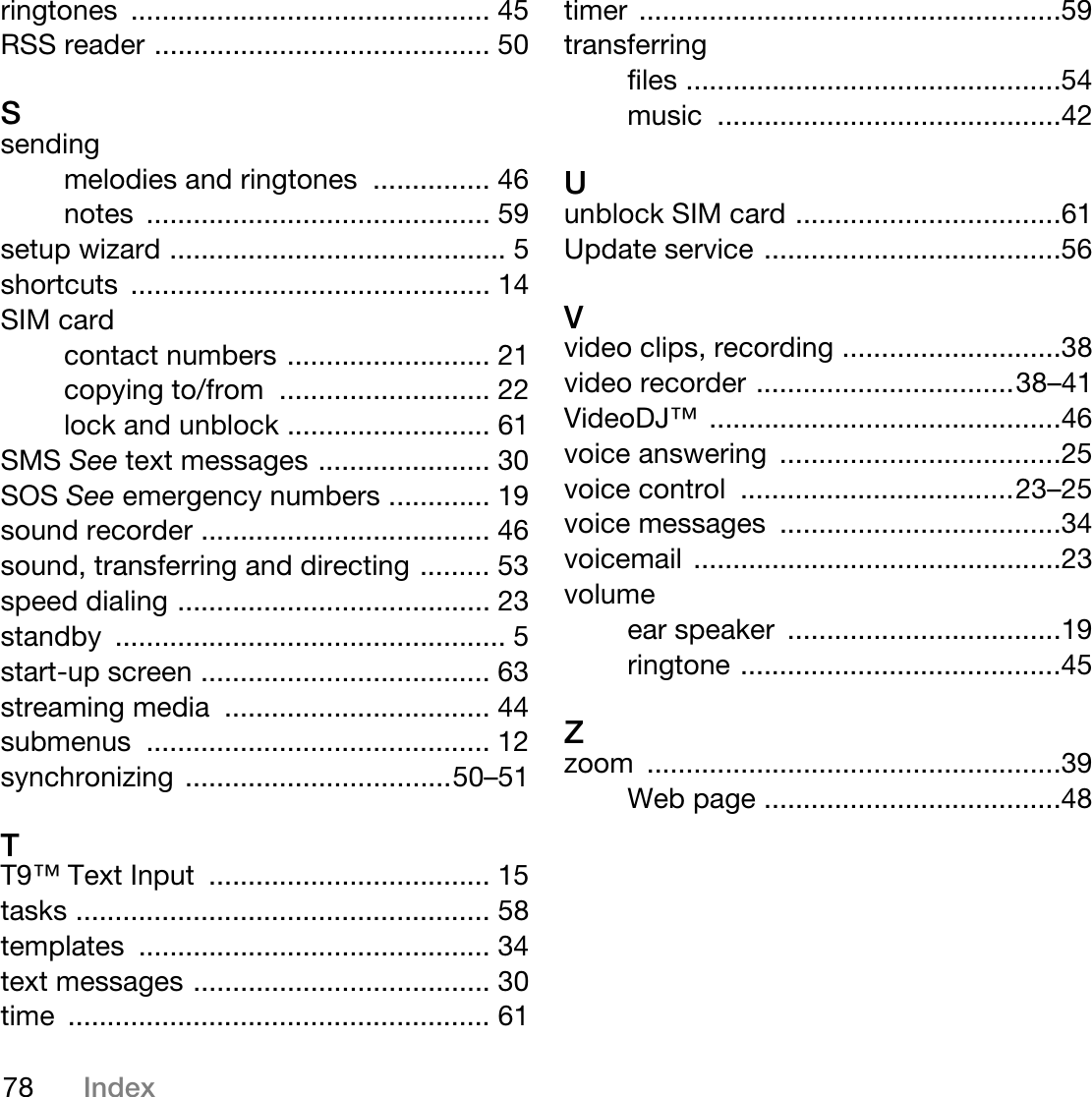Sony A1052041 Licensed transmitter User Manual Lindsay UG P1D AE
Sony Mobile Communications Inc Licensed transmitter Lindsay UG P1D AE
Sony >
Contents
- 1. 08 user manual
- 2. 08 user manual
- 3. Users Manual
- 4. Supplemental HAC Users Manual
08 user manual
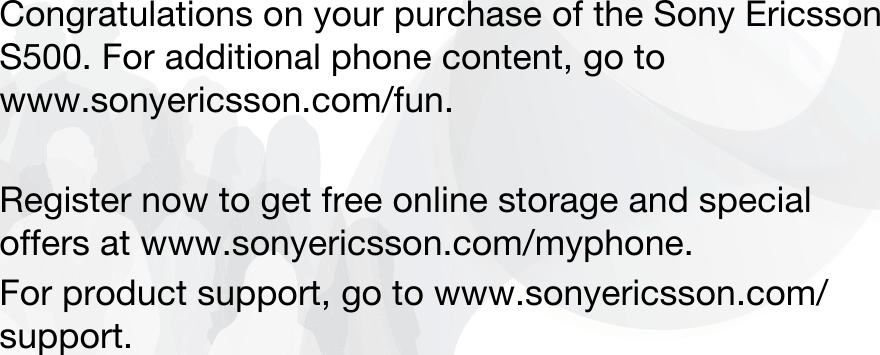

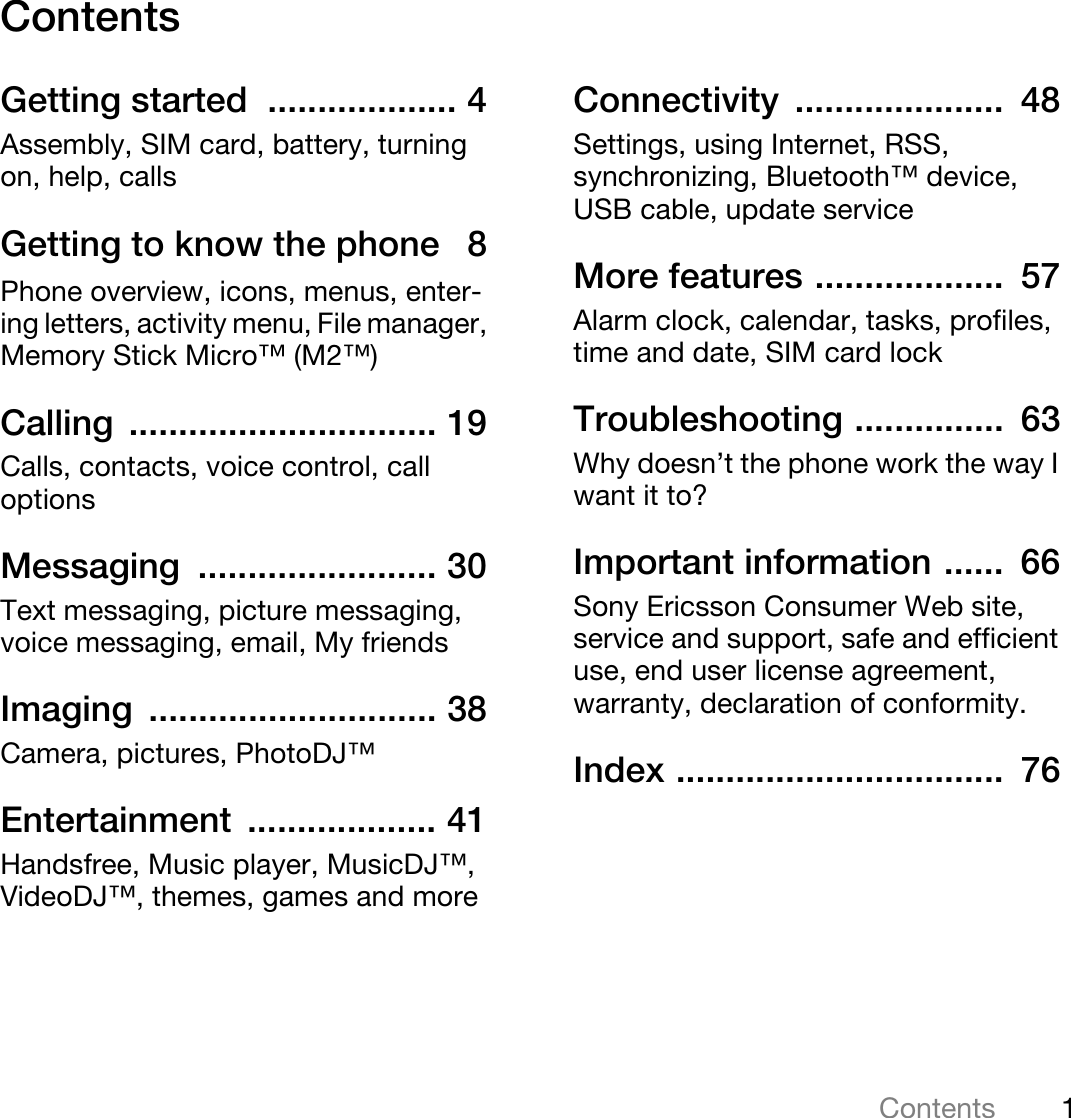
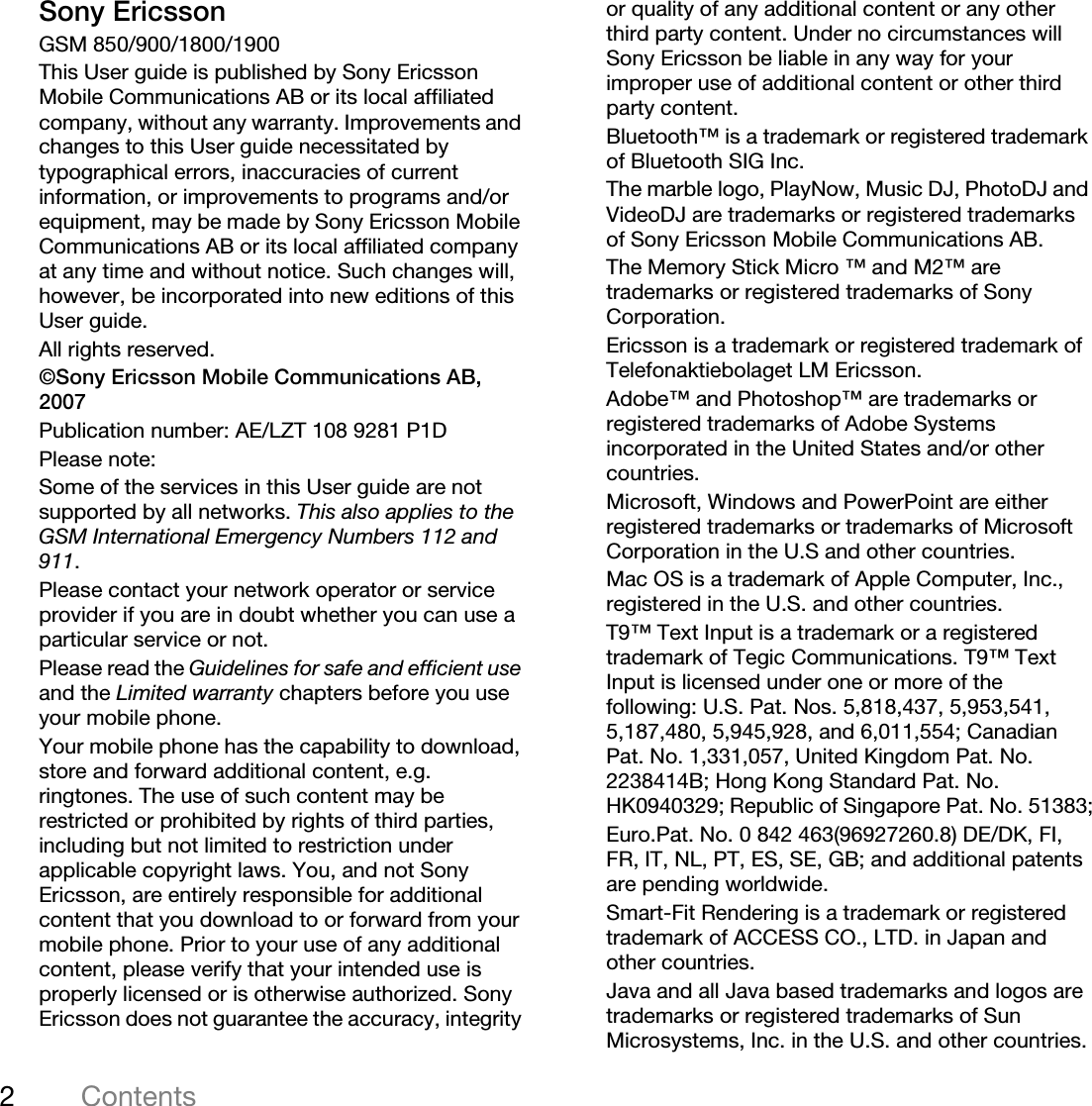
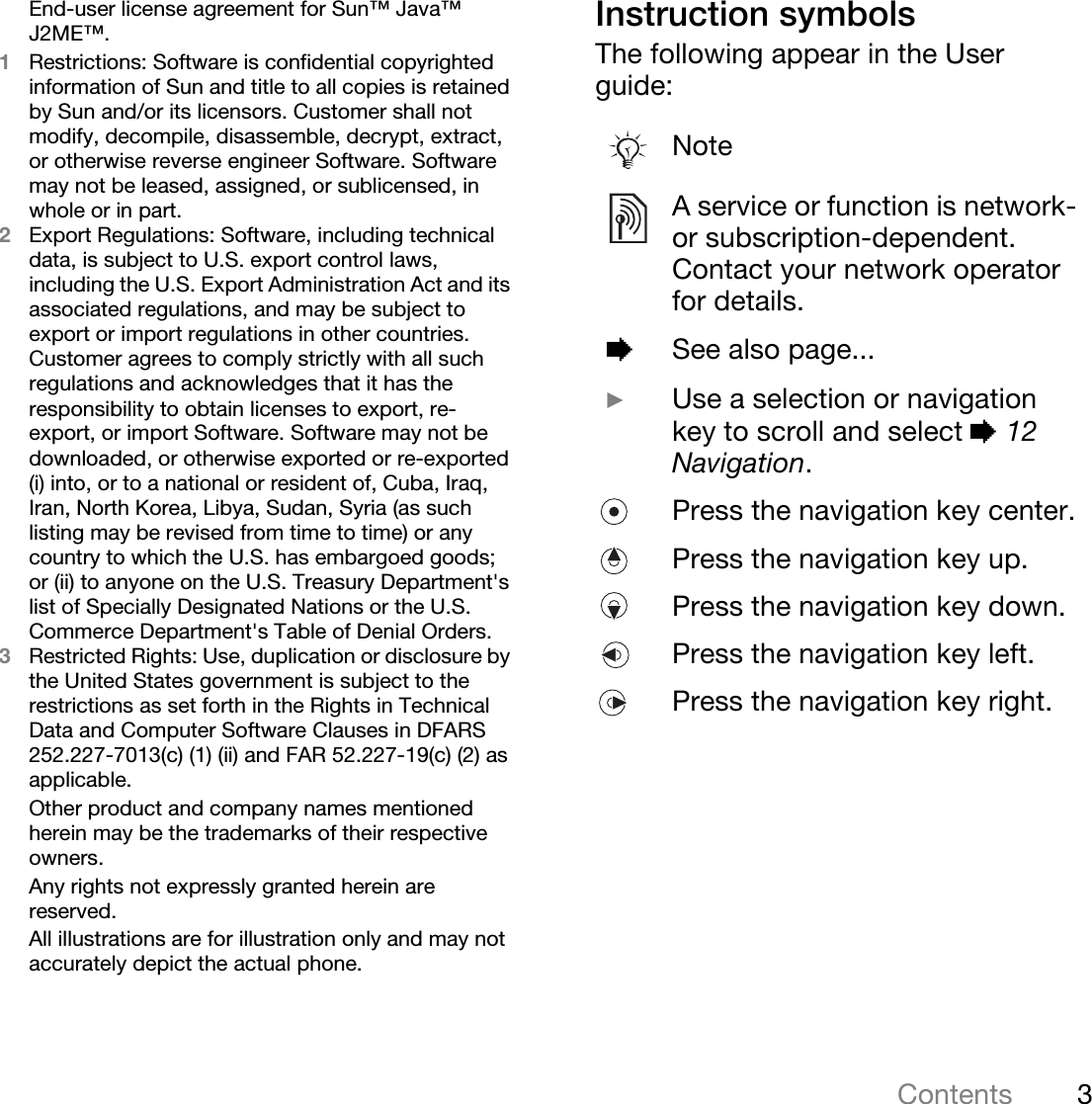
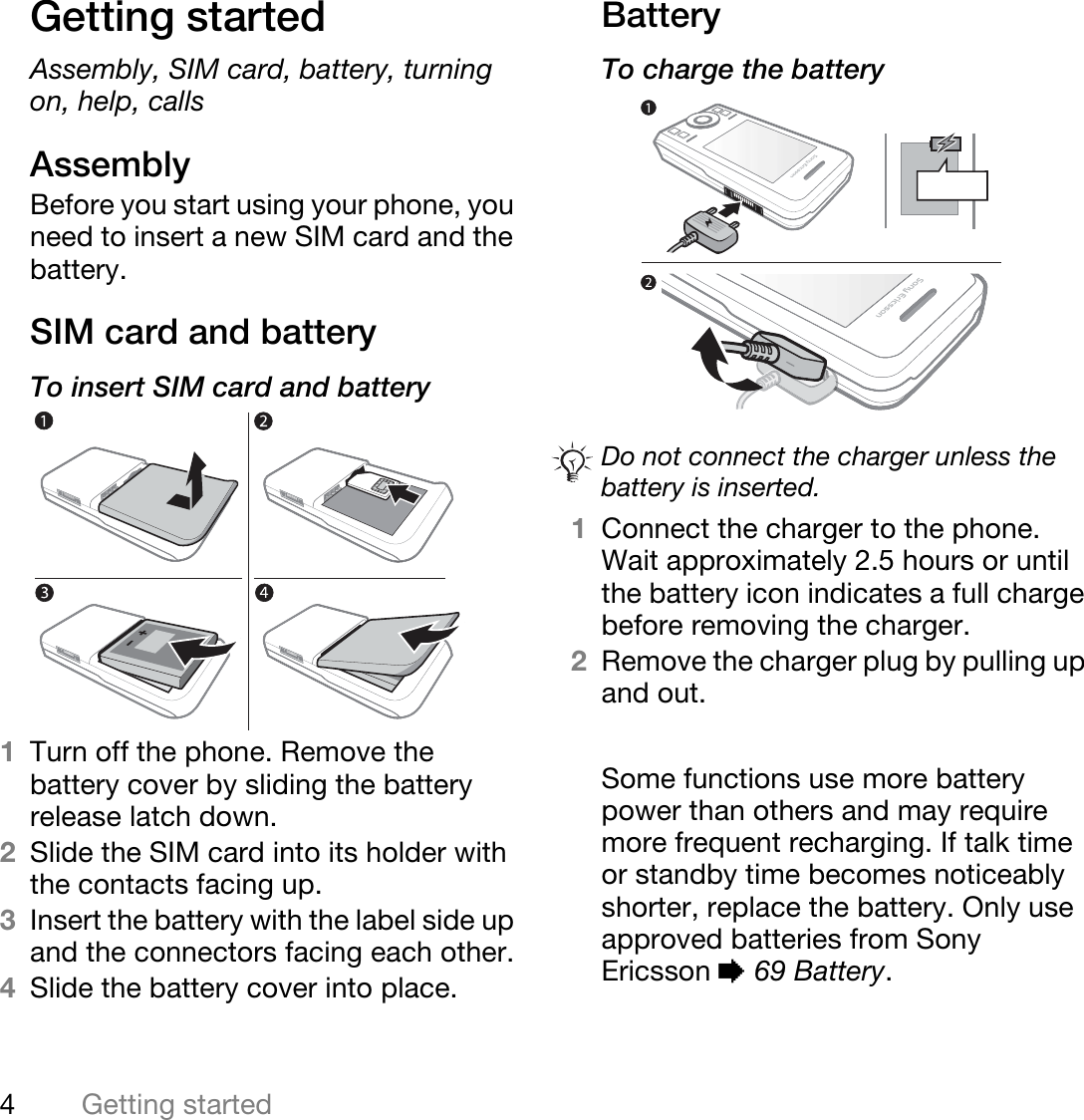
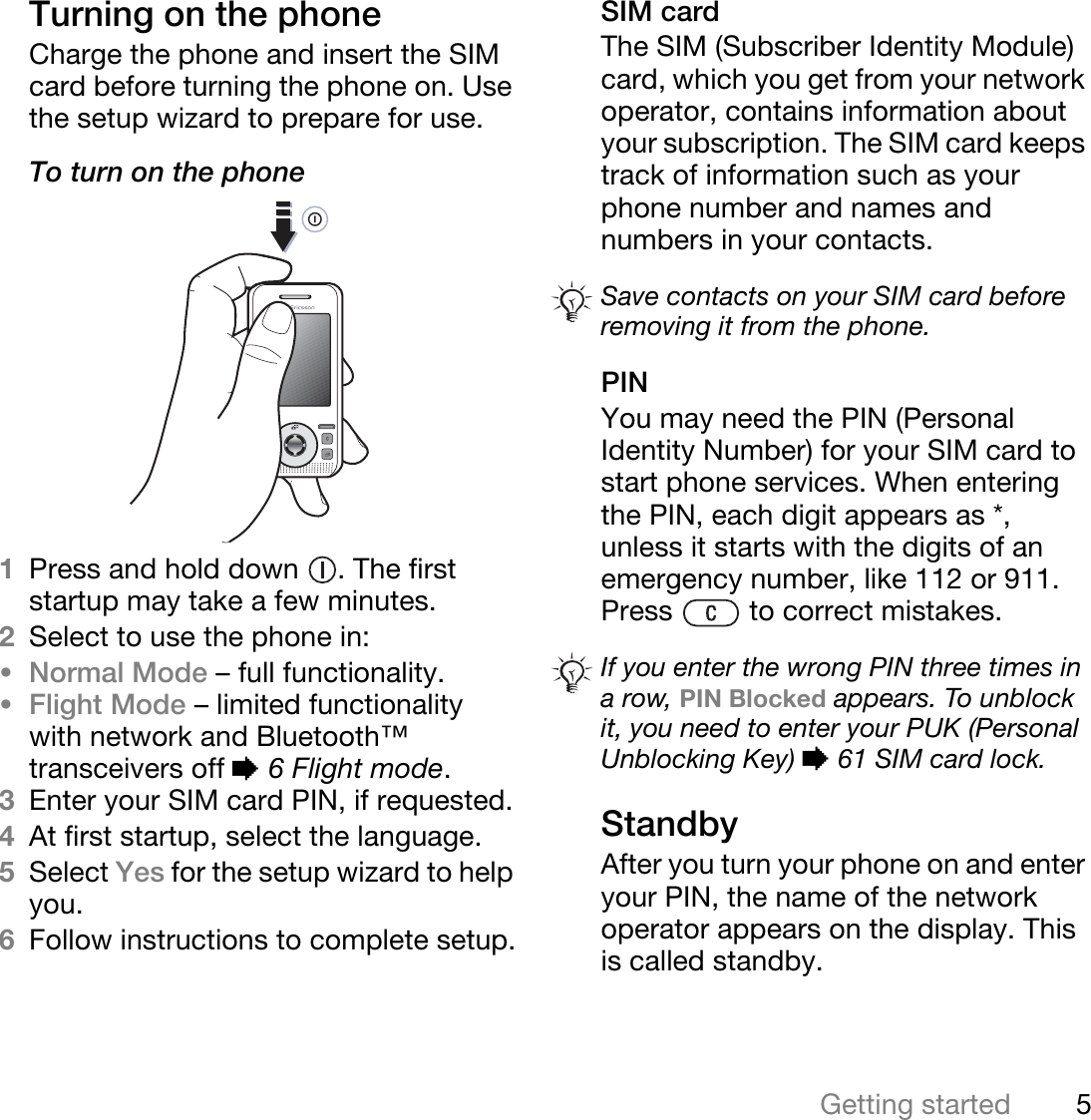
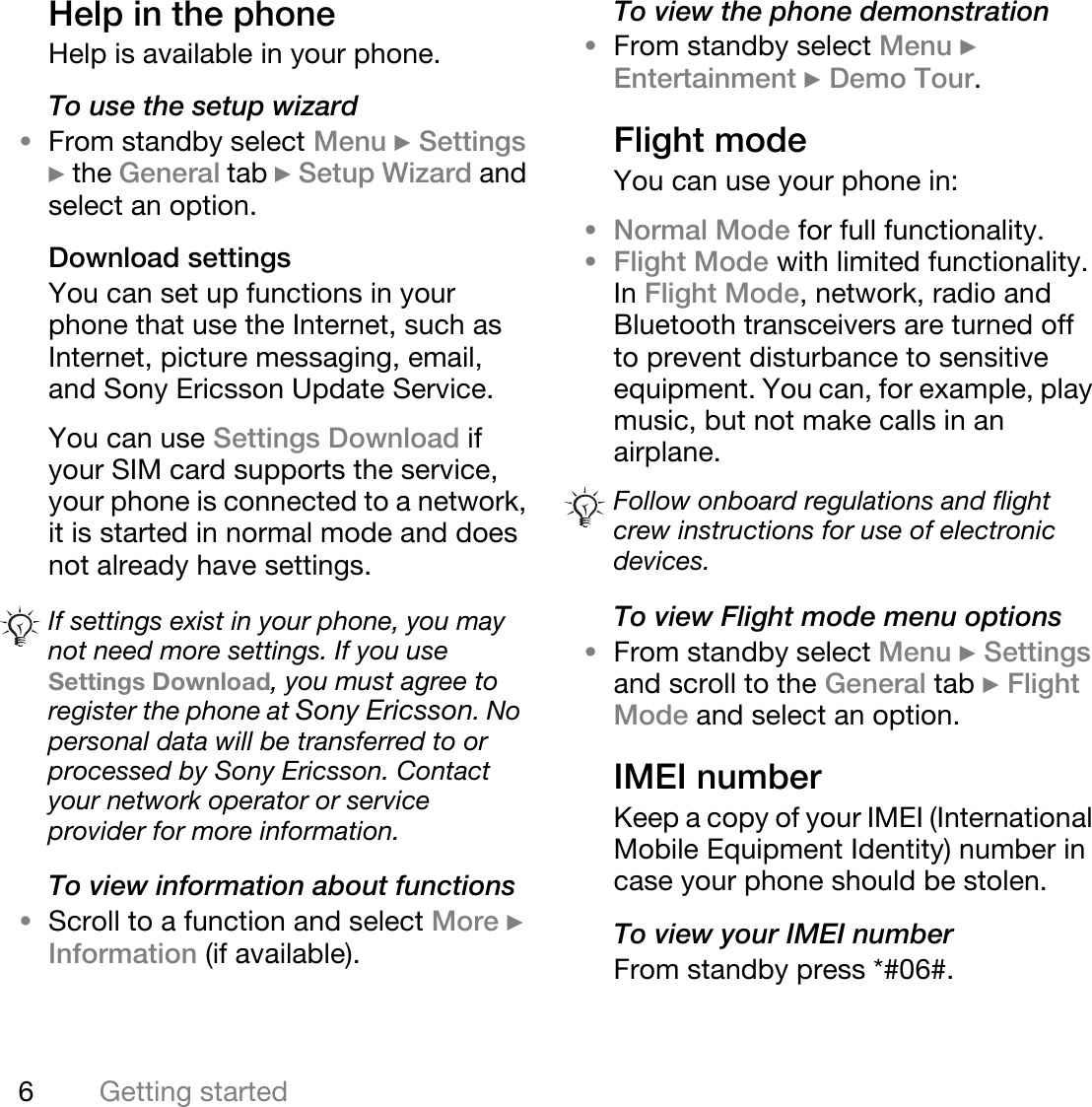
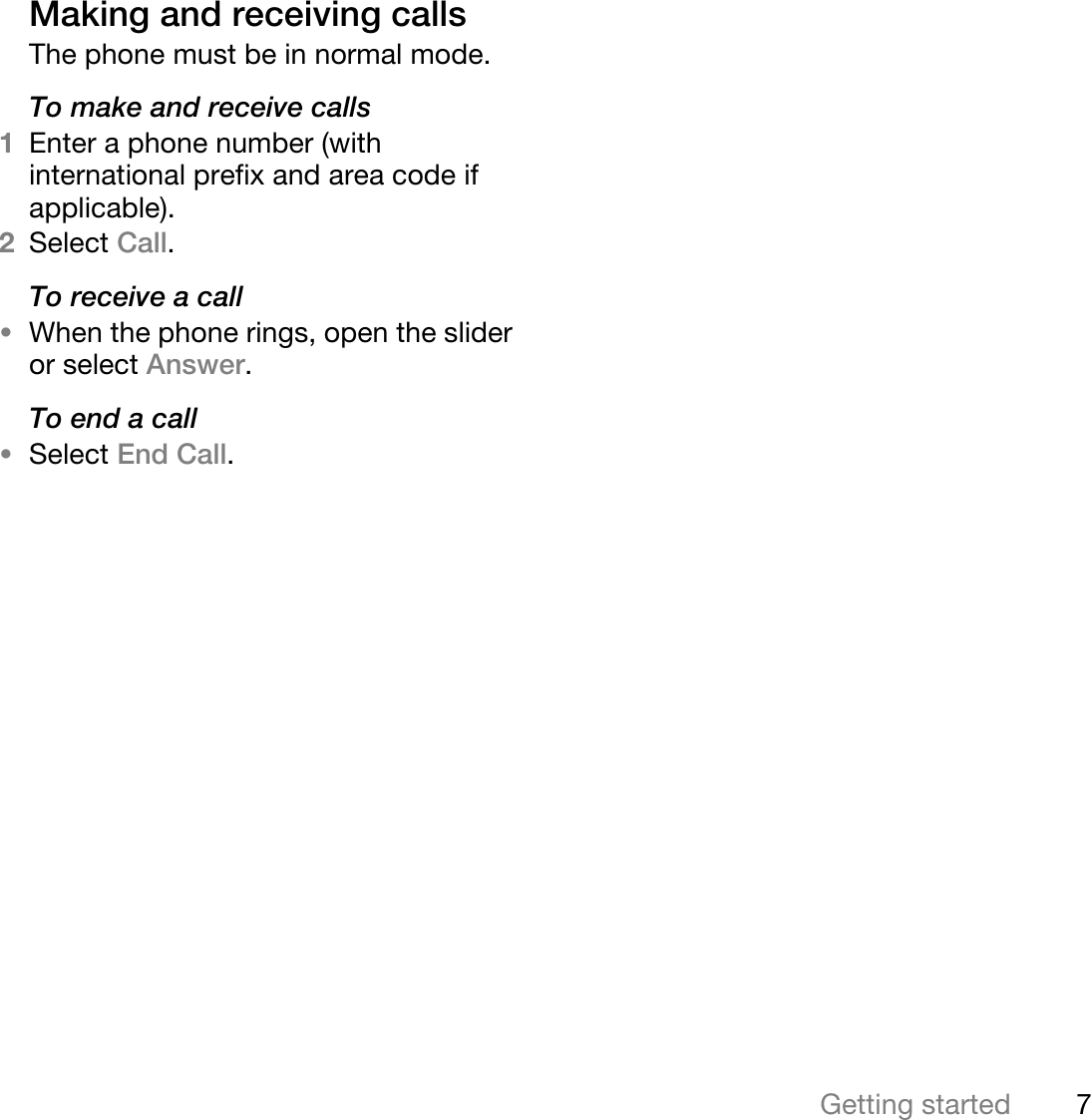
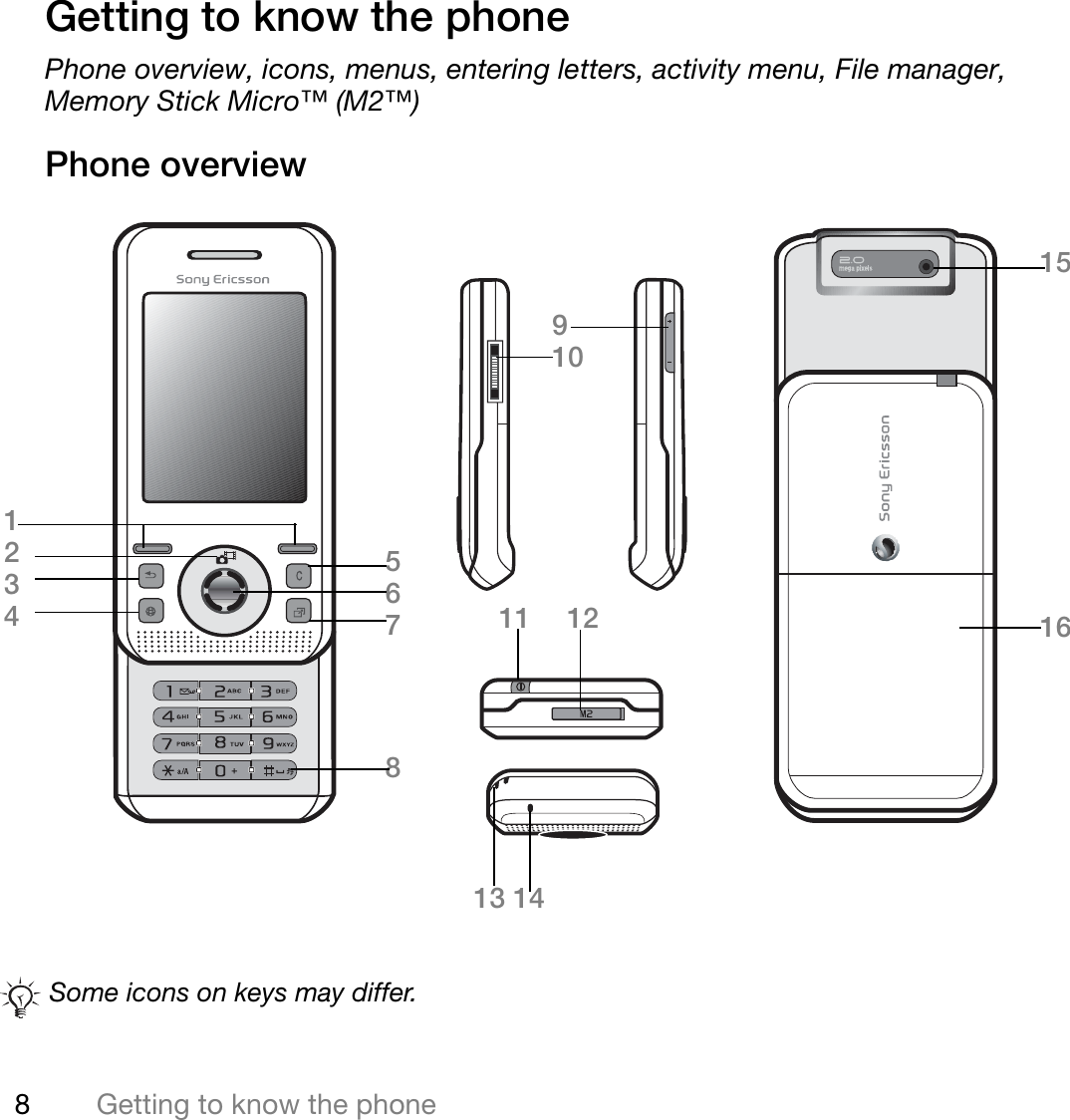
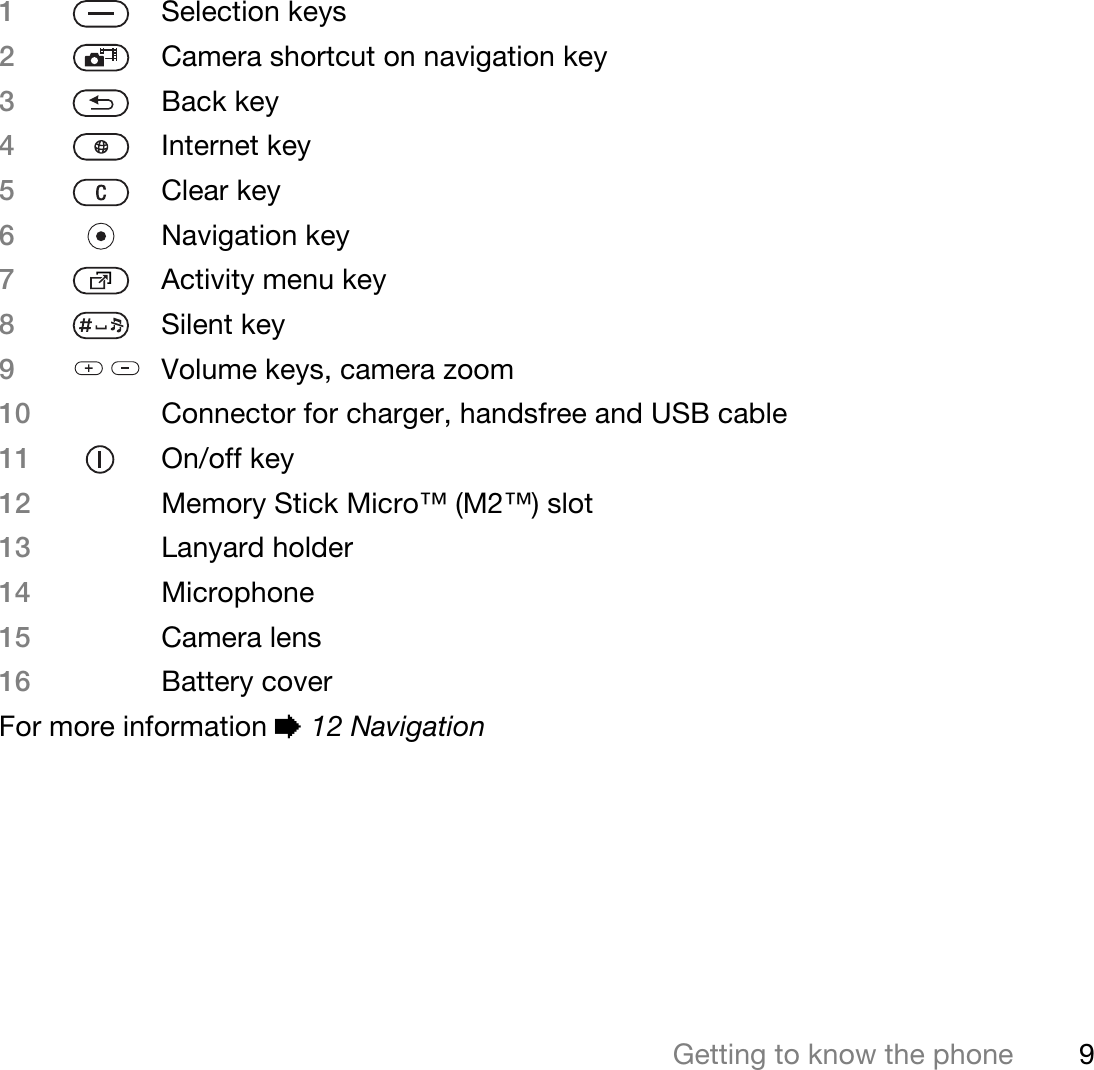
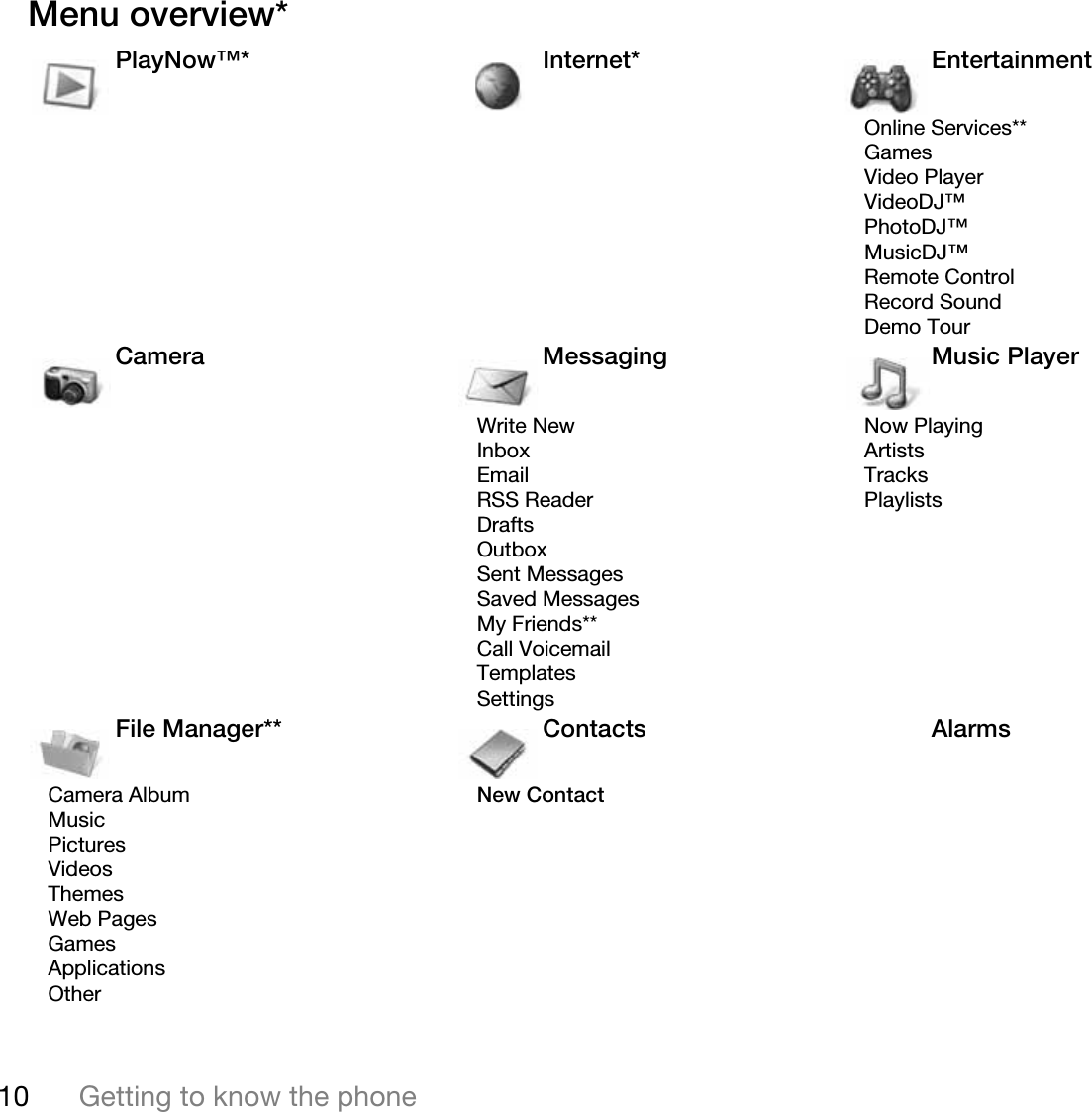
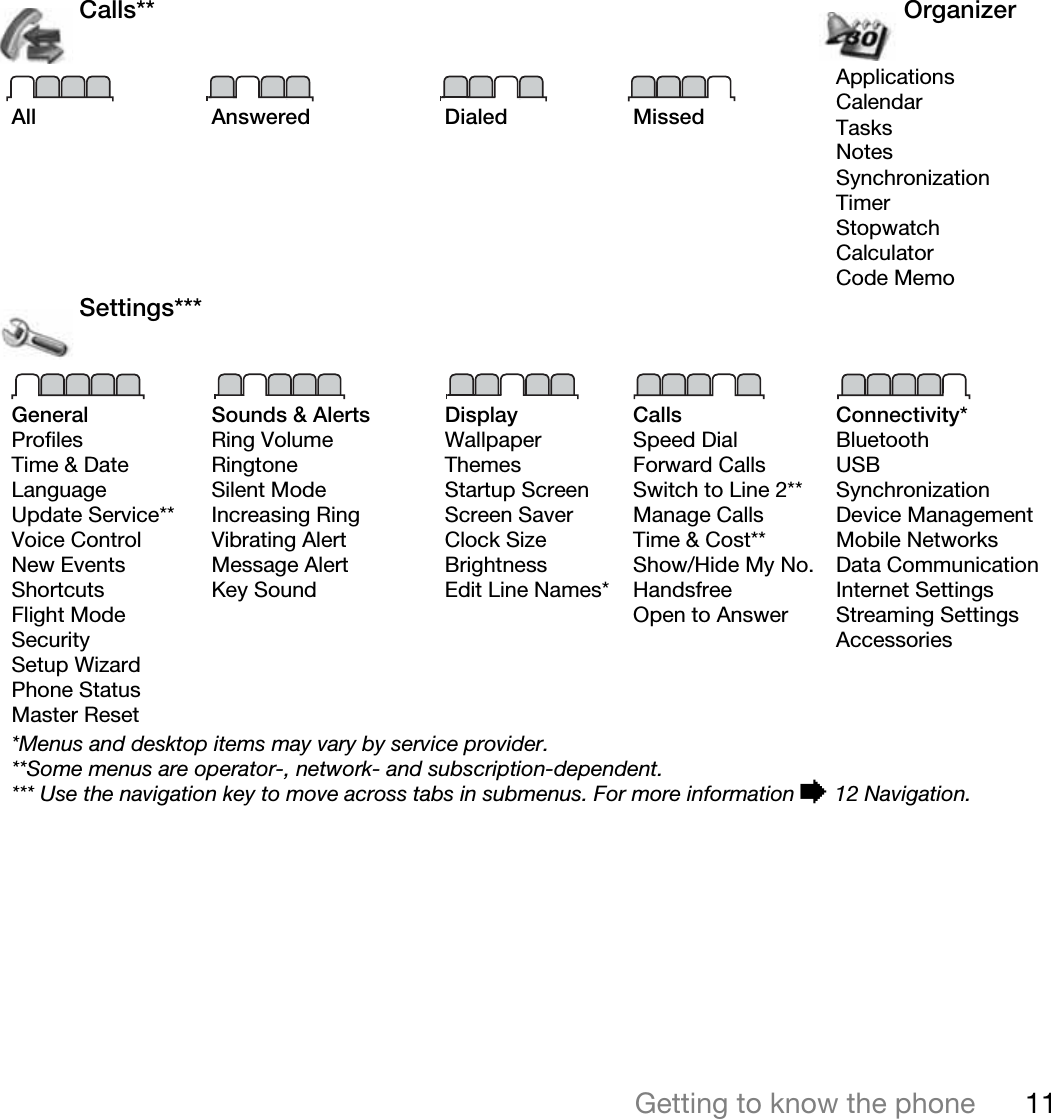
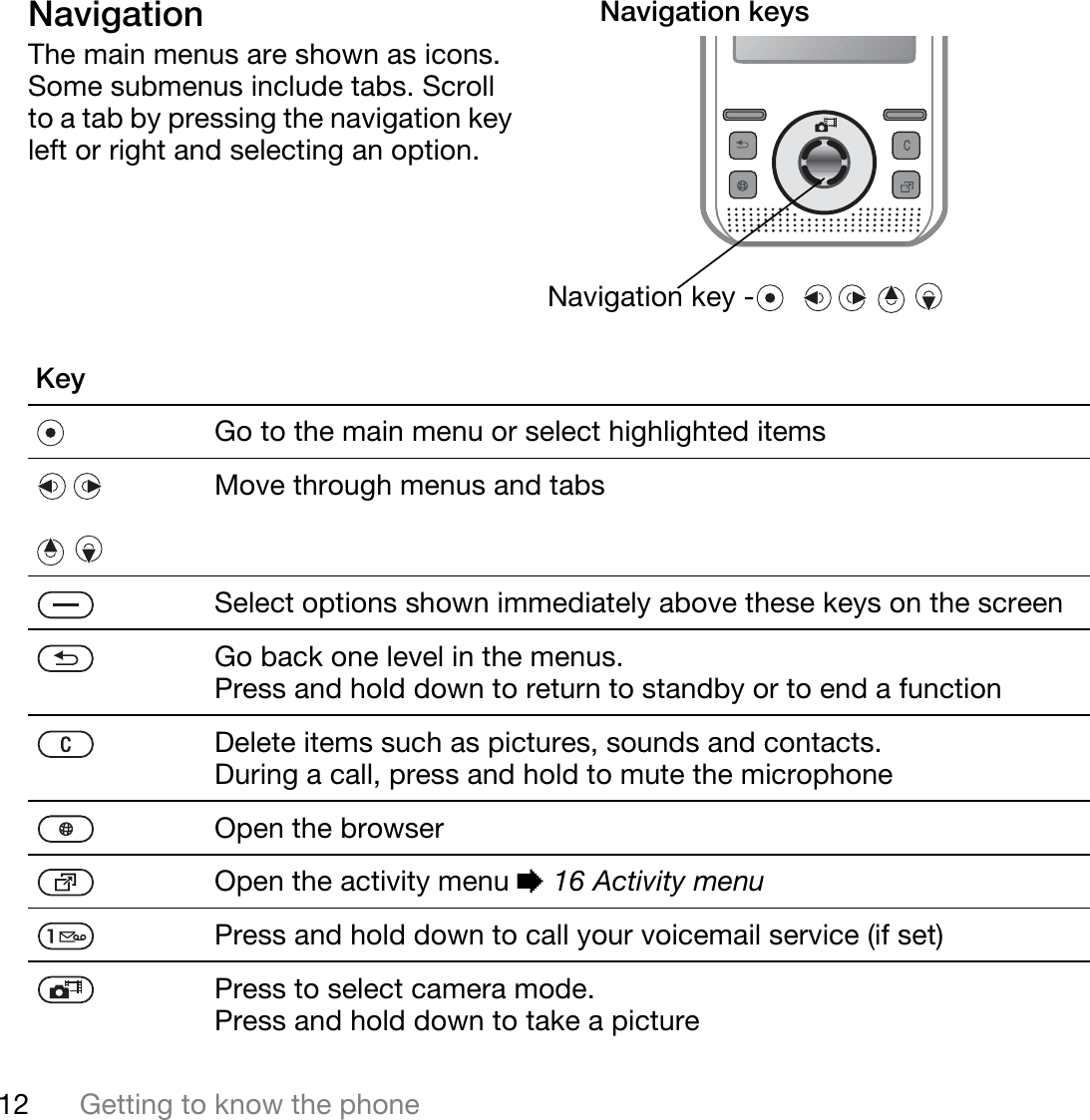
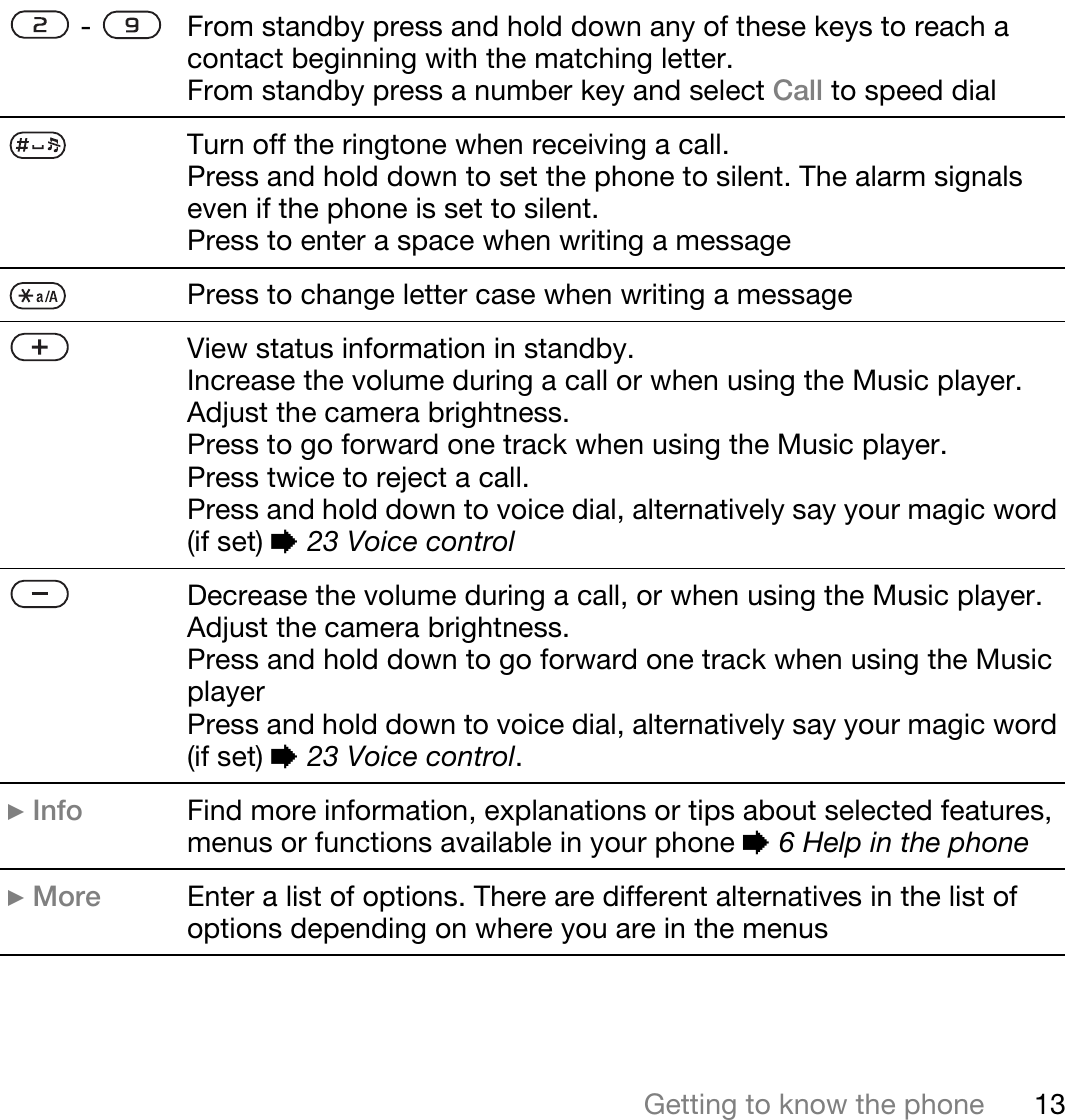
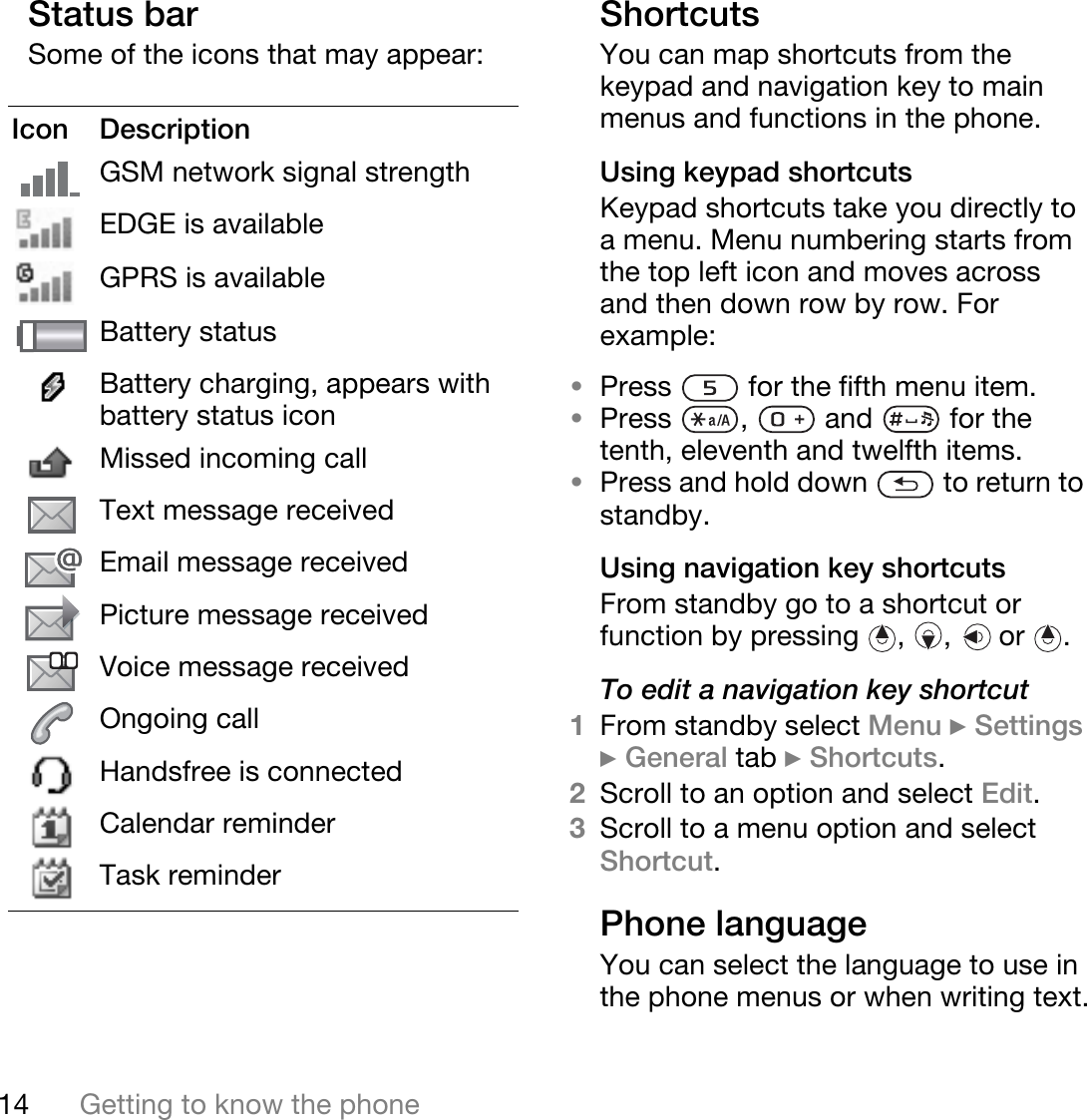
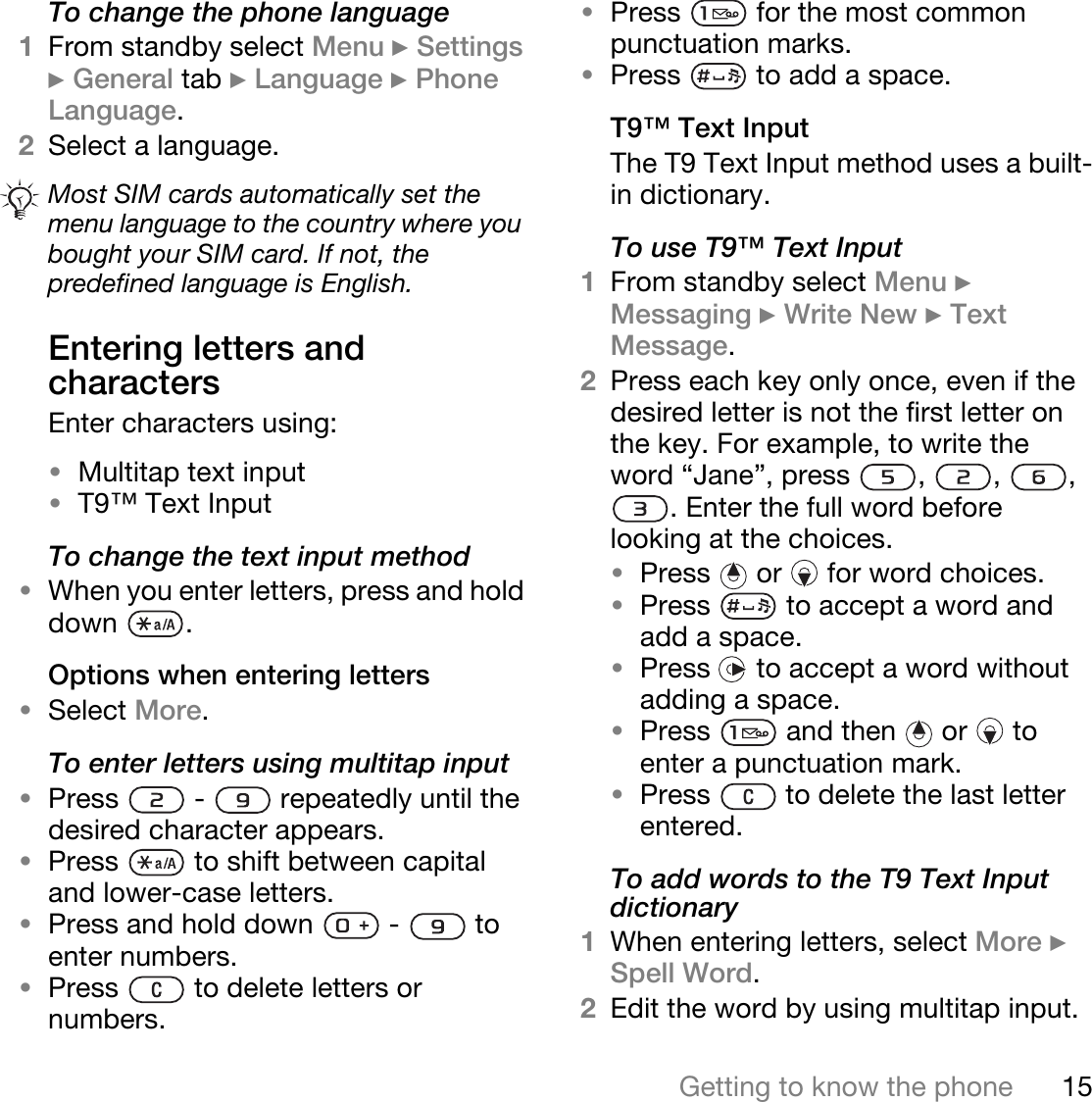
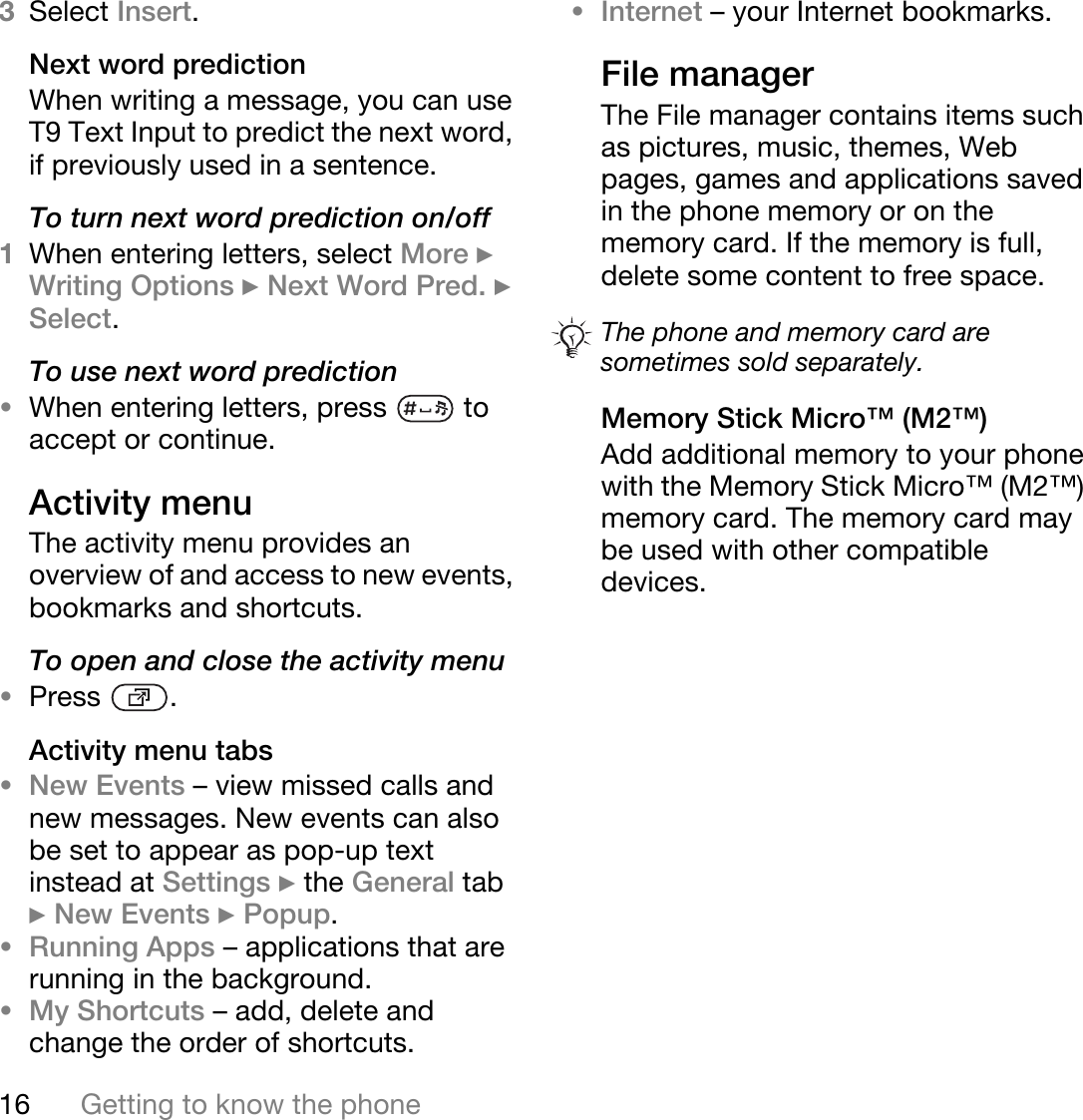
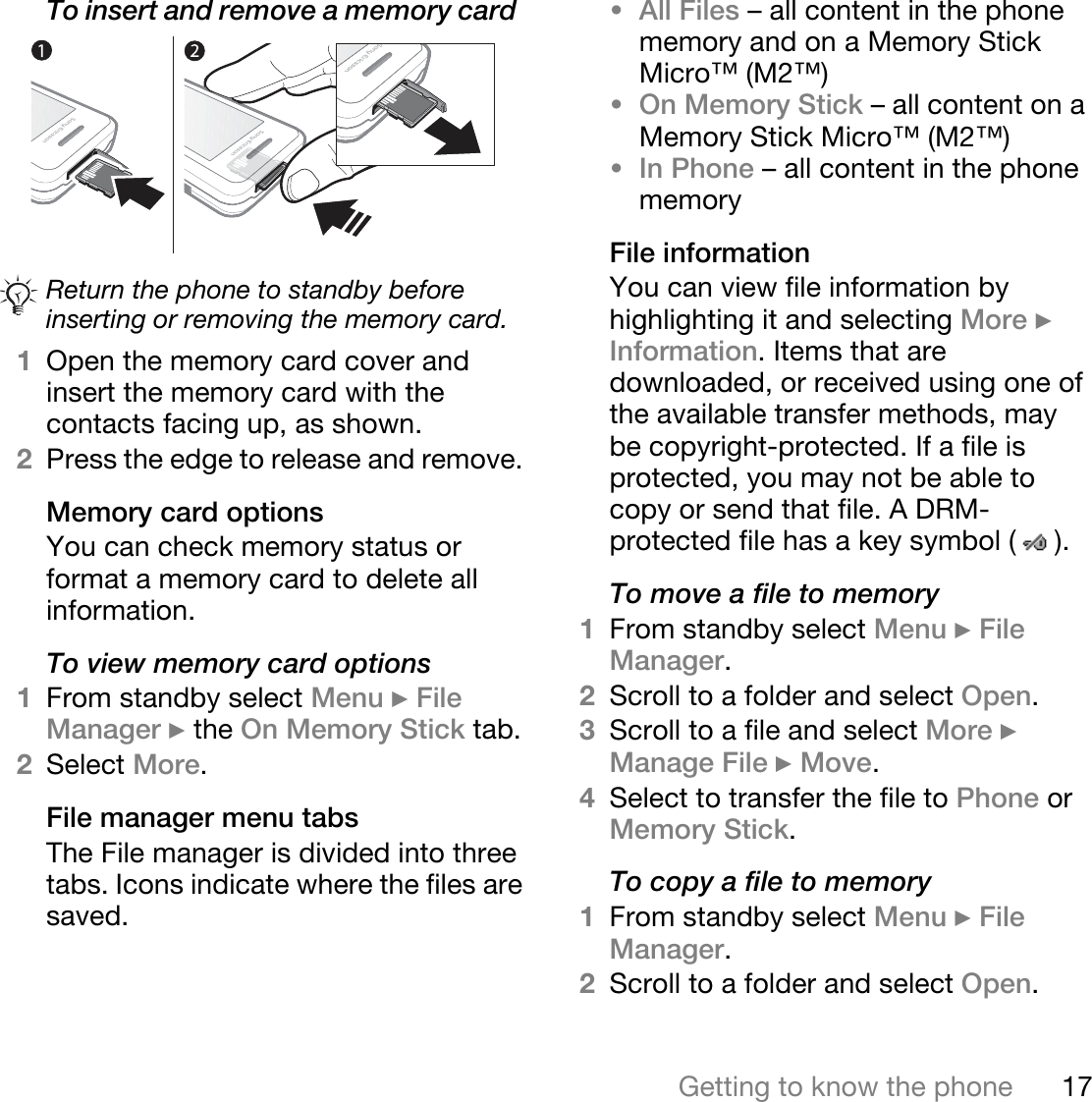
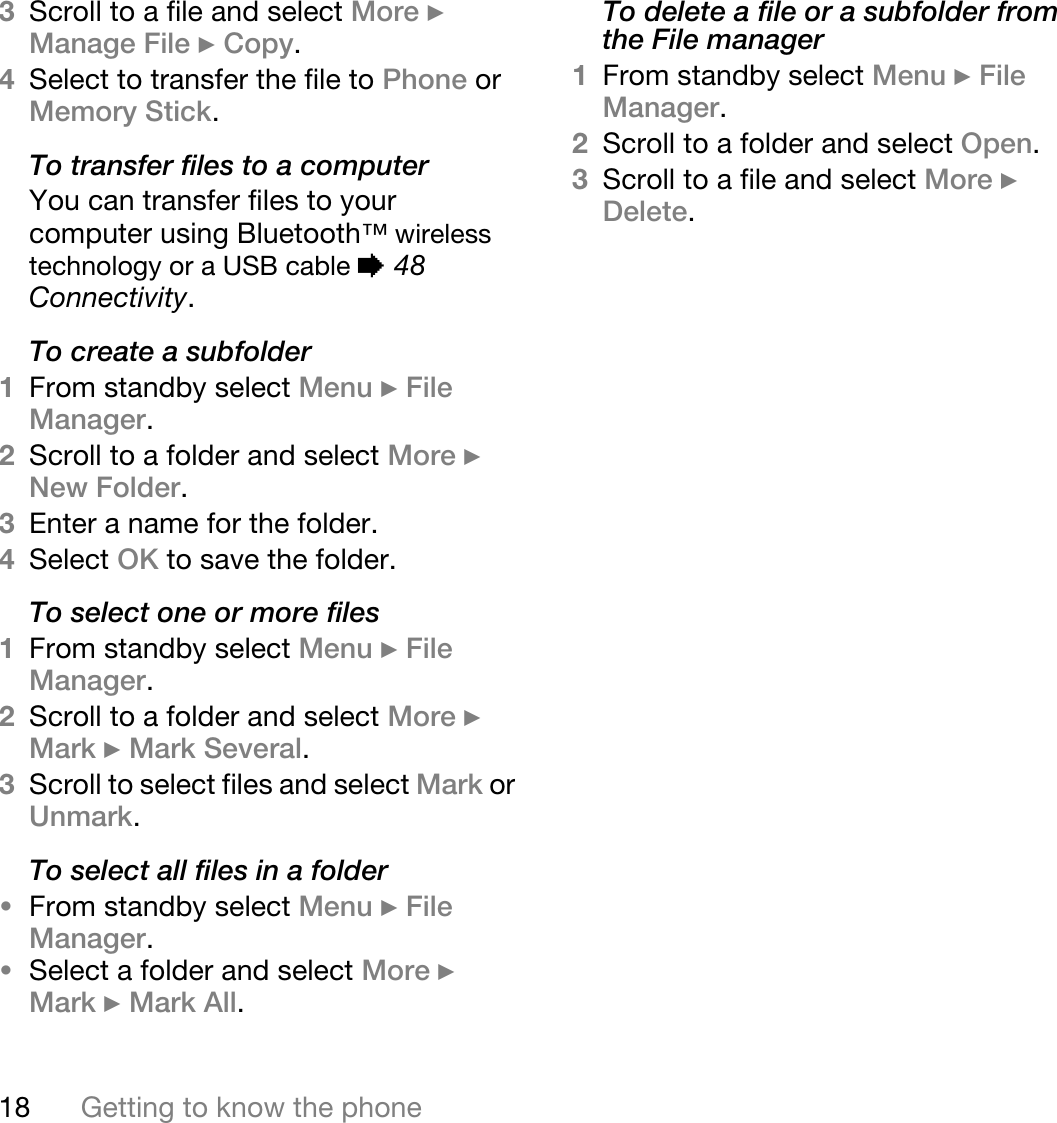
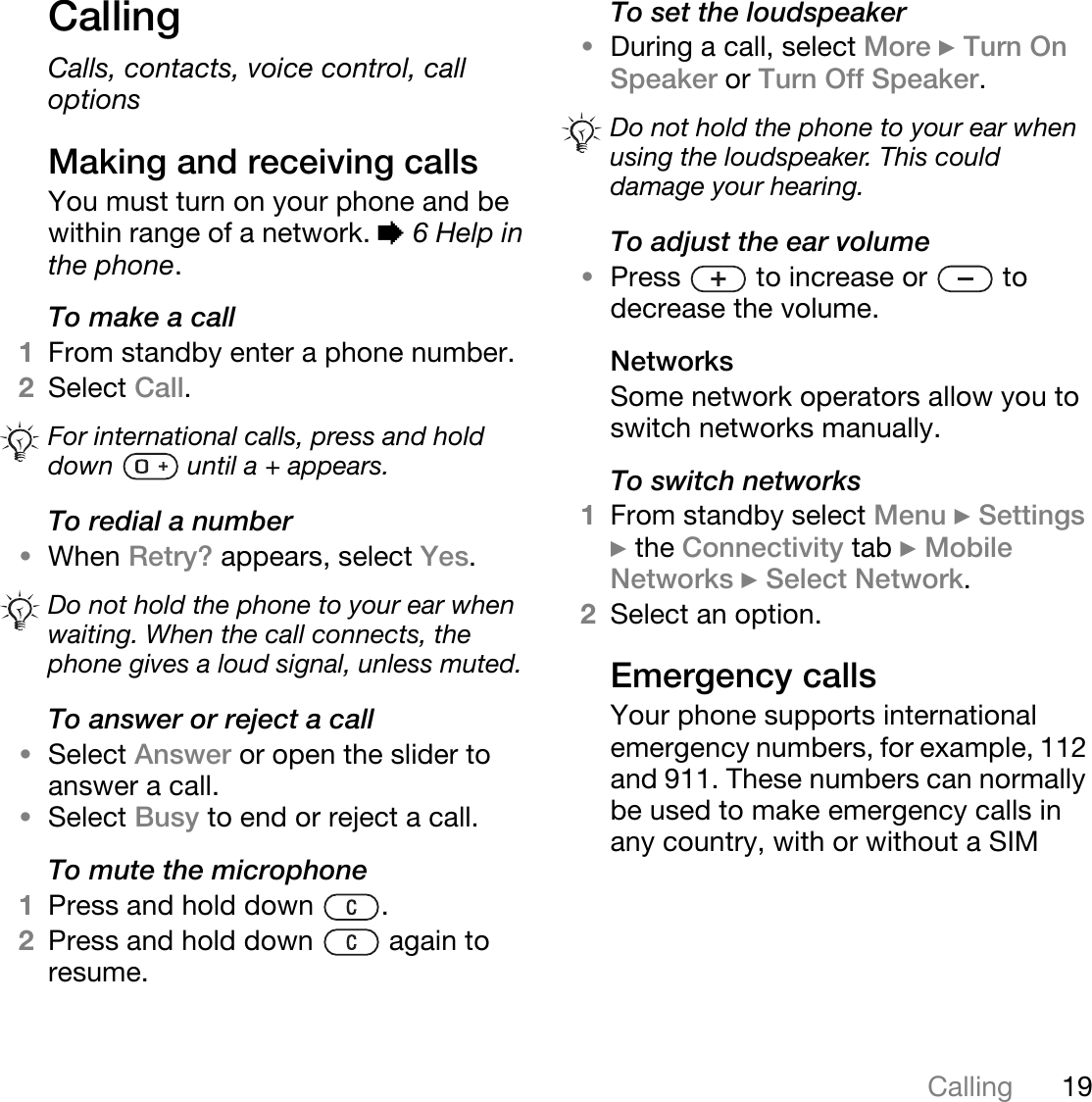
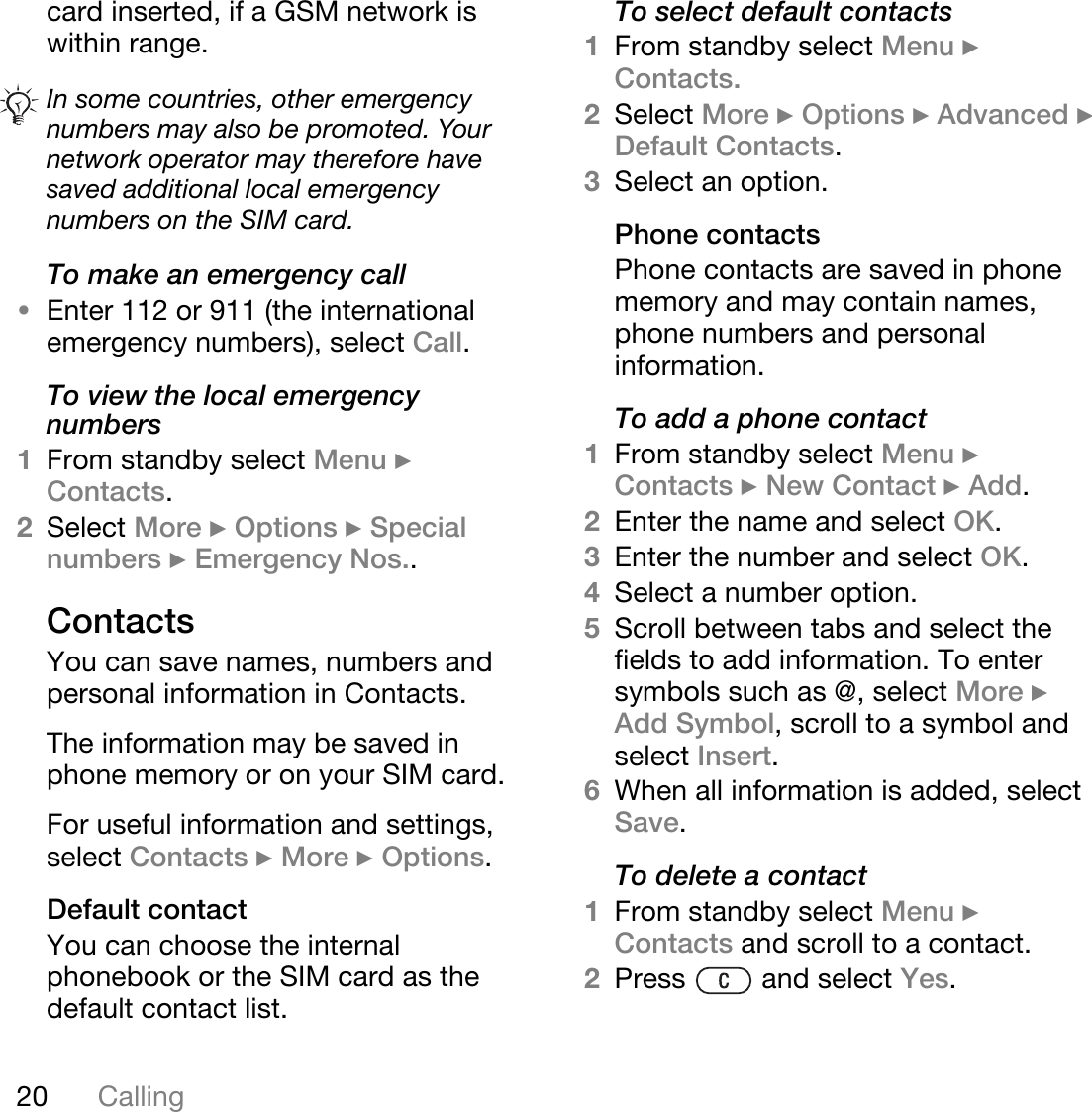
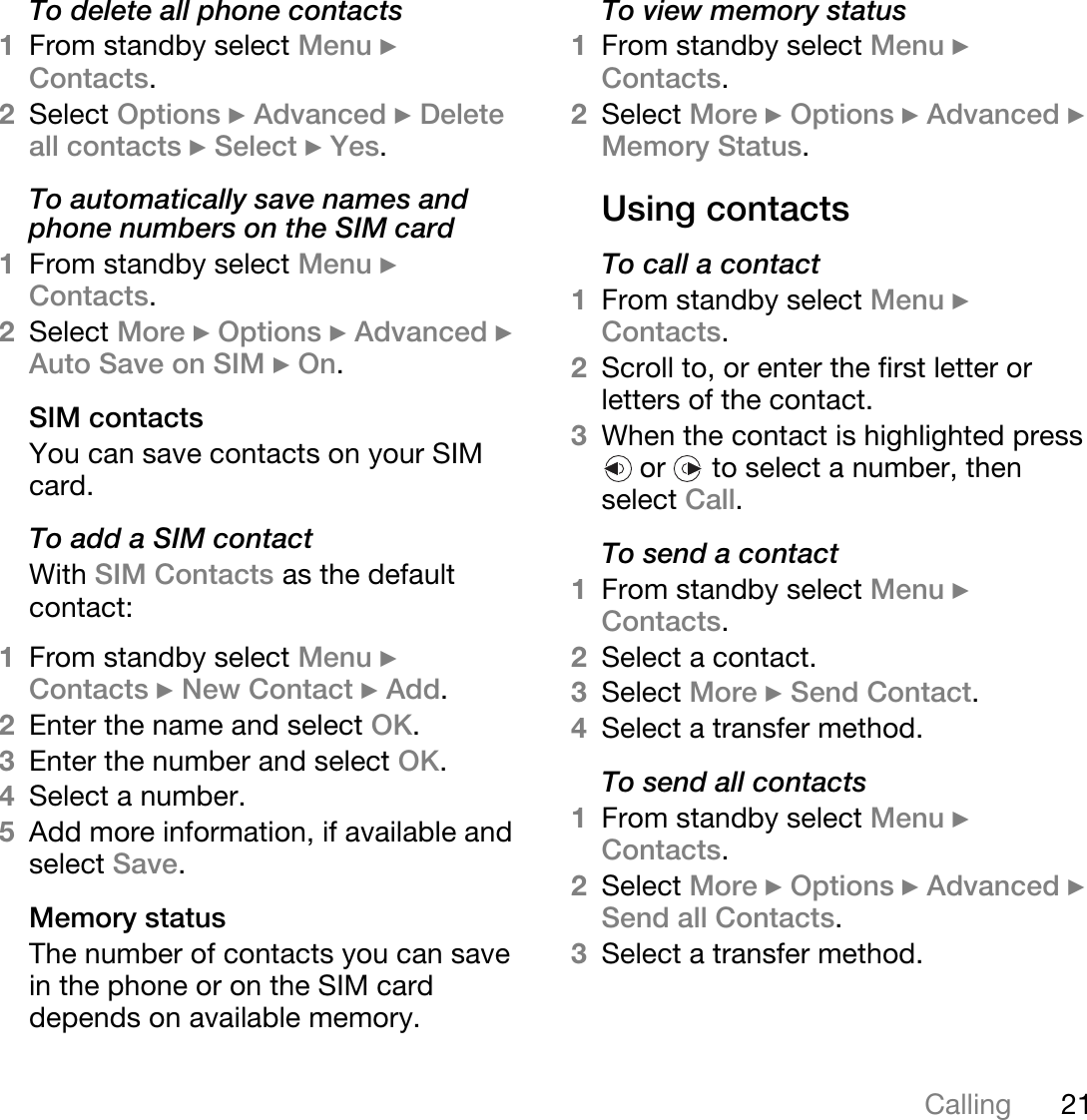
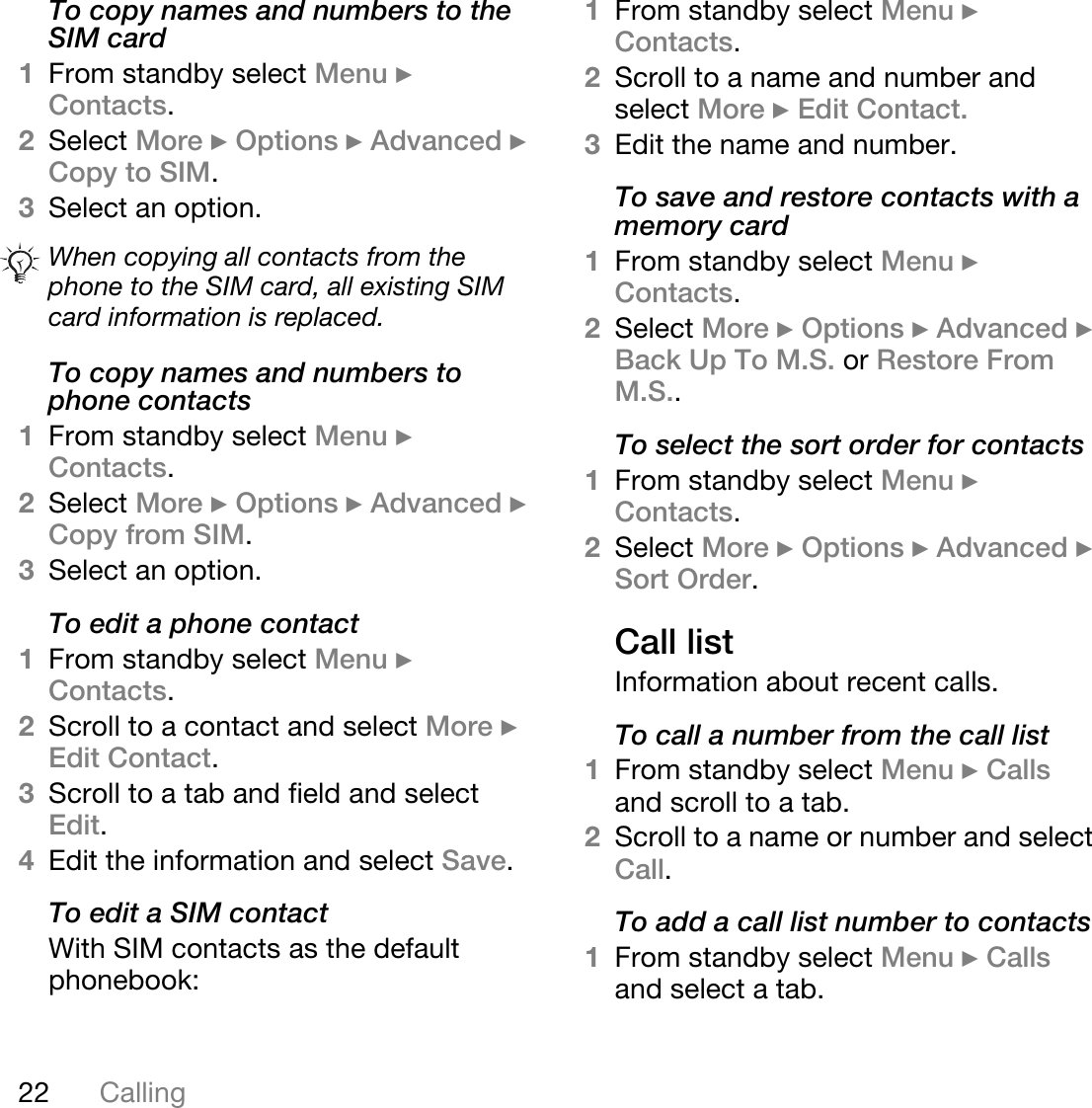
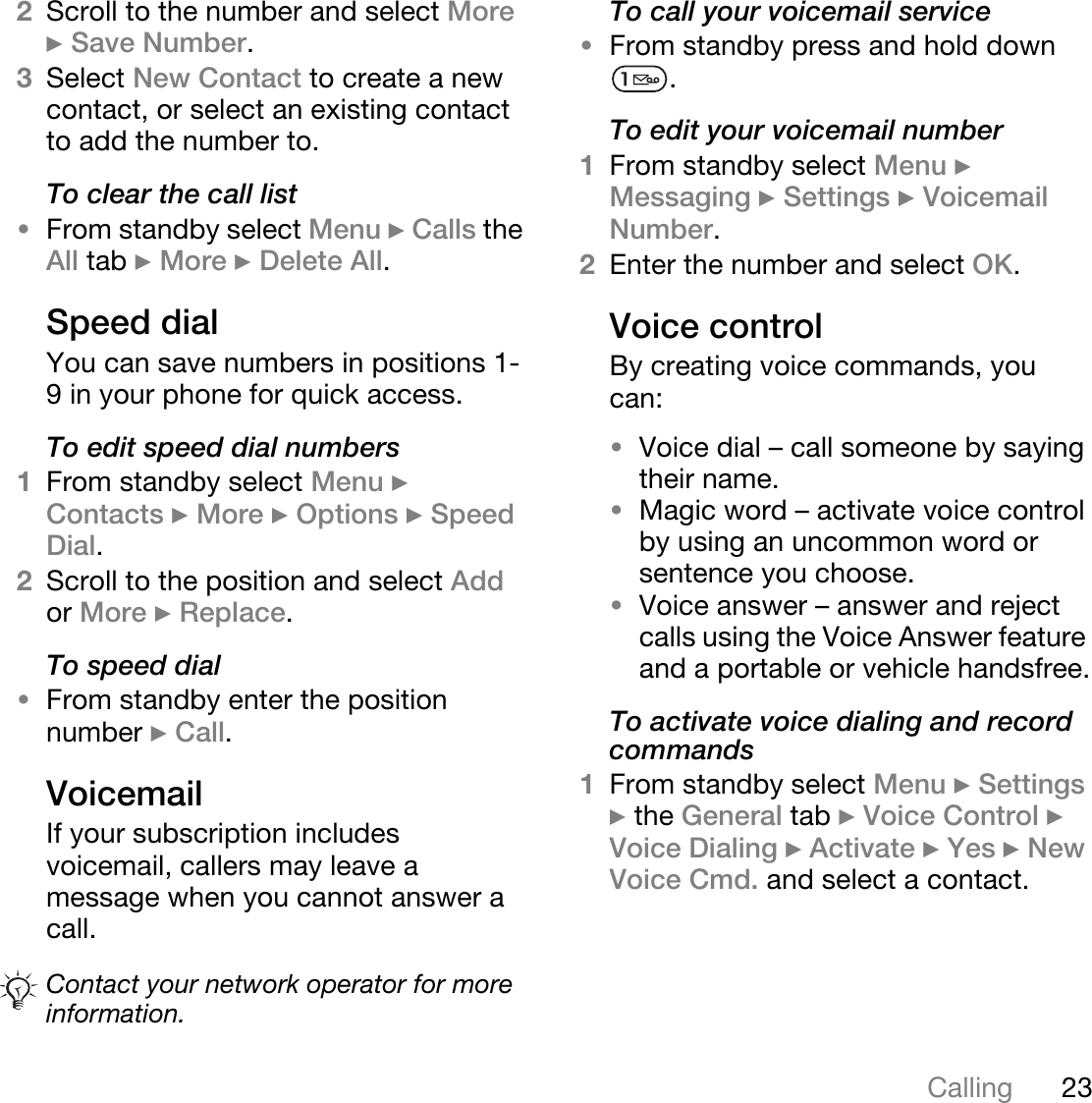
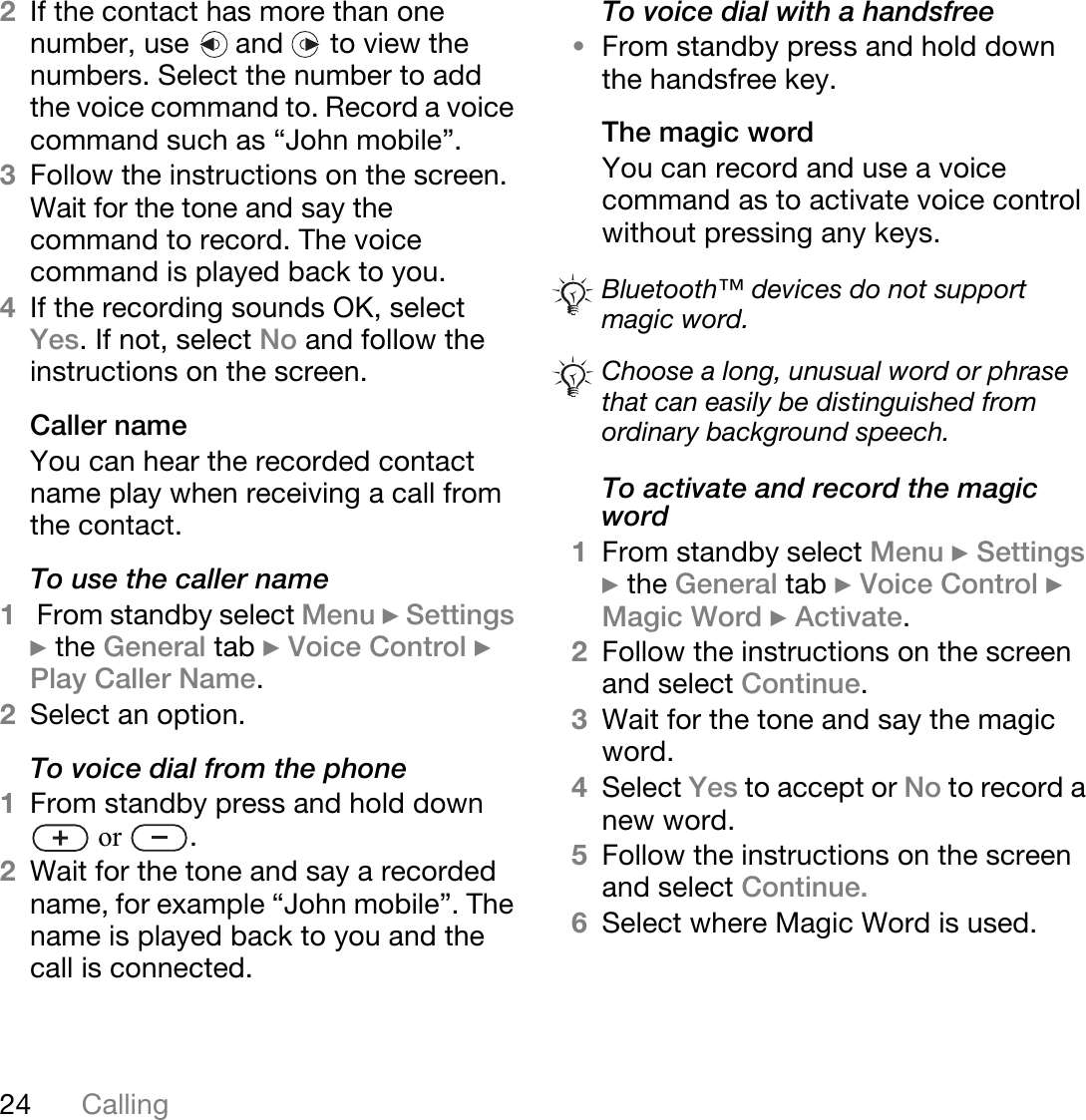
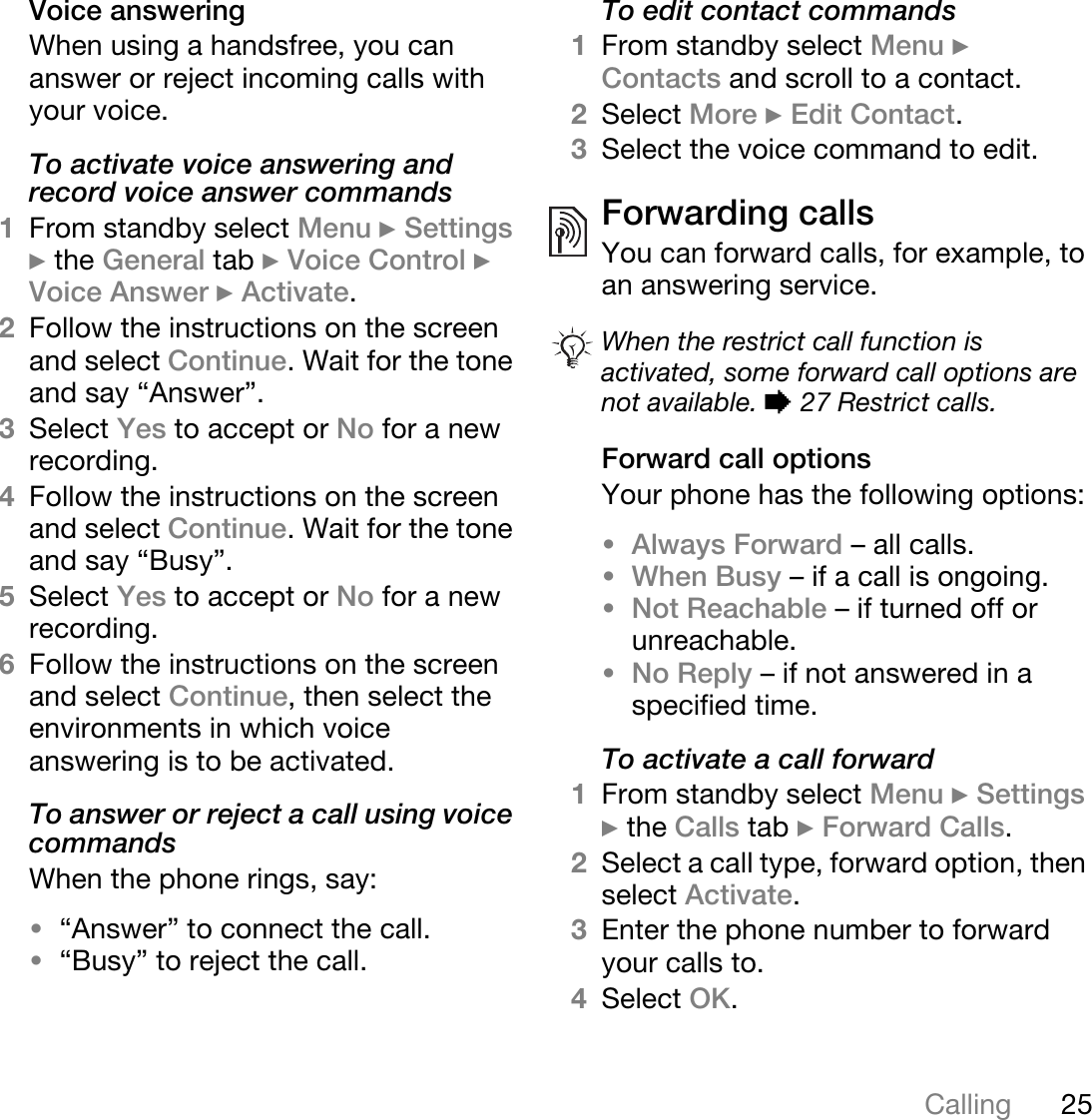
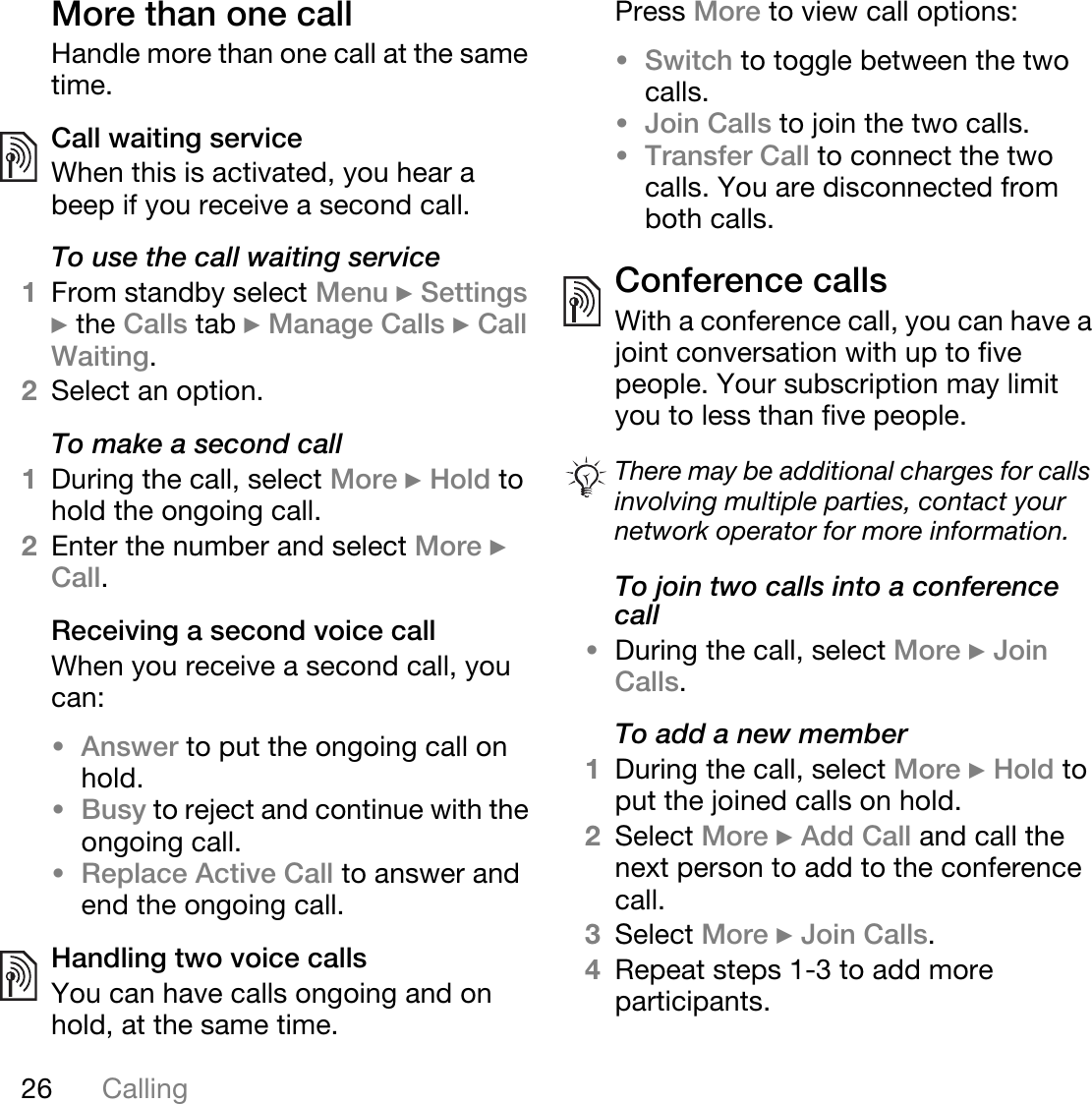
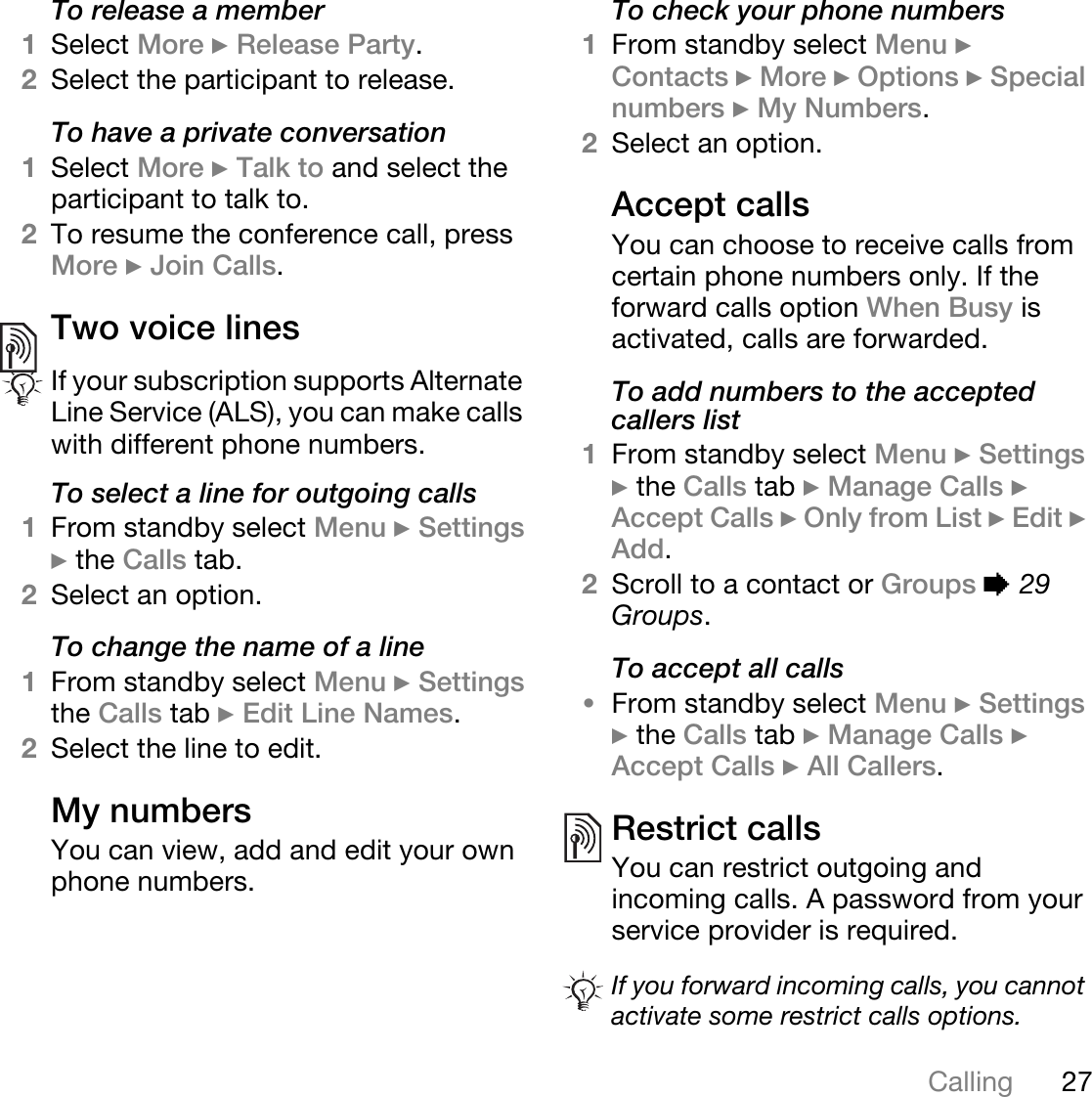
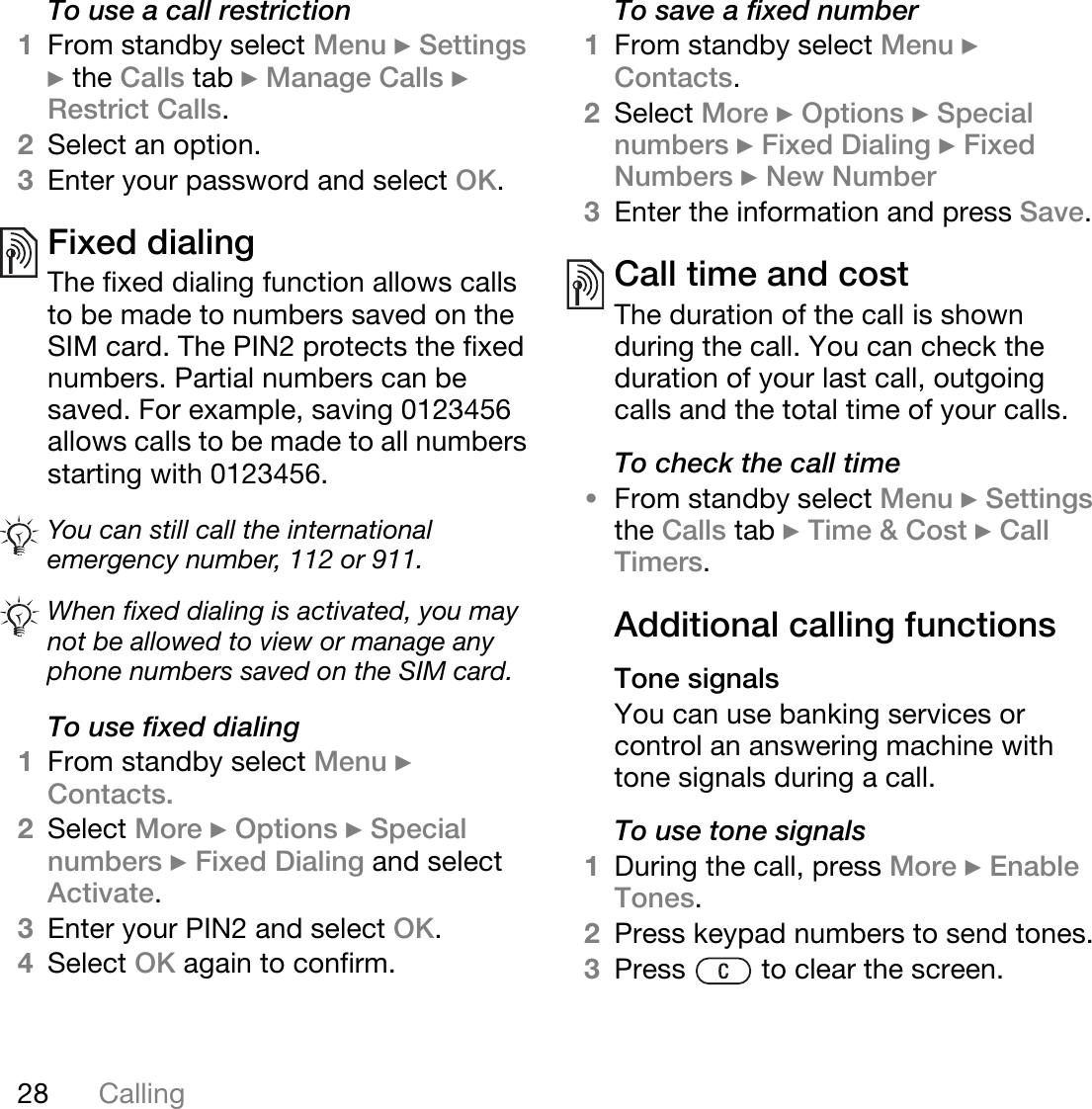
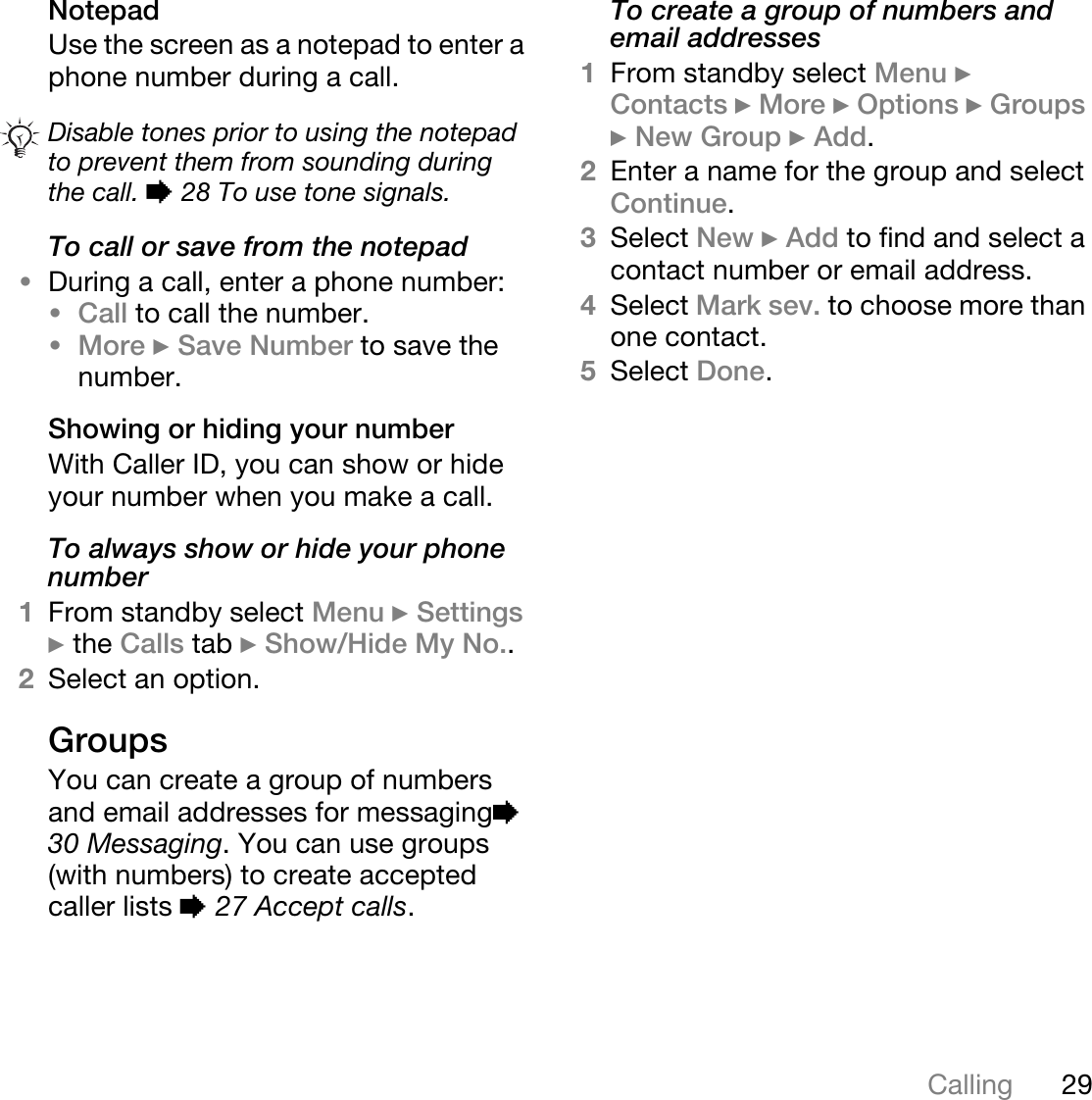
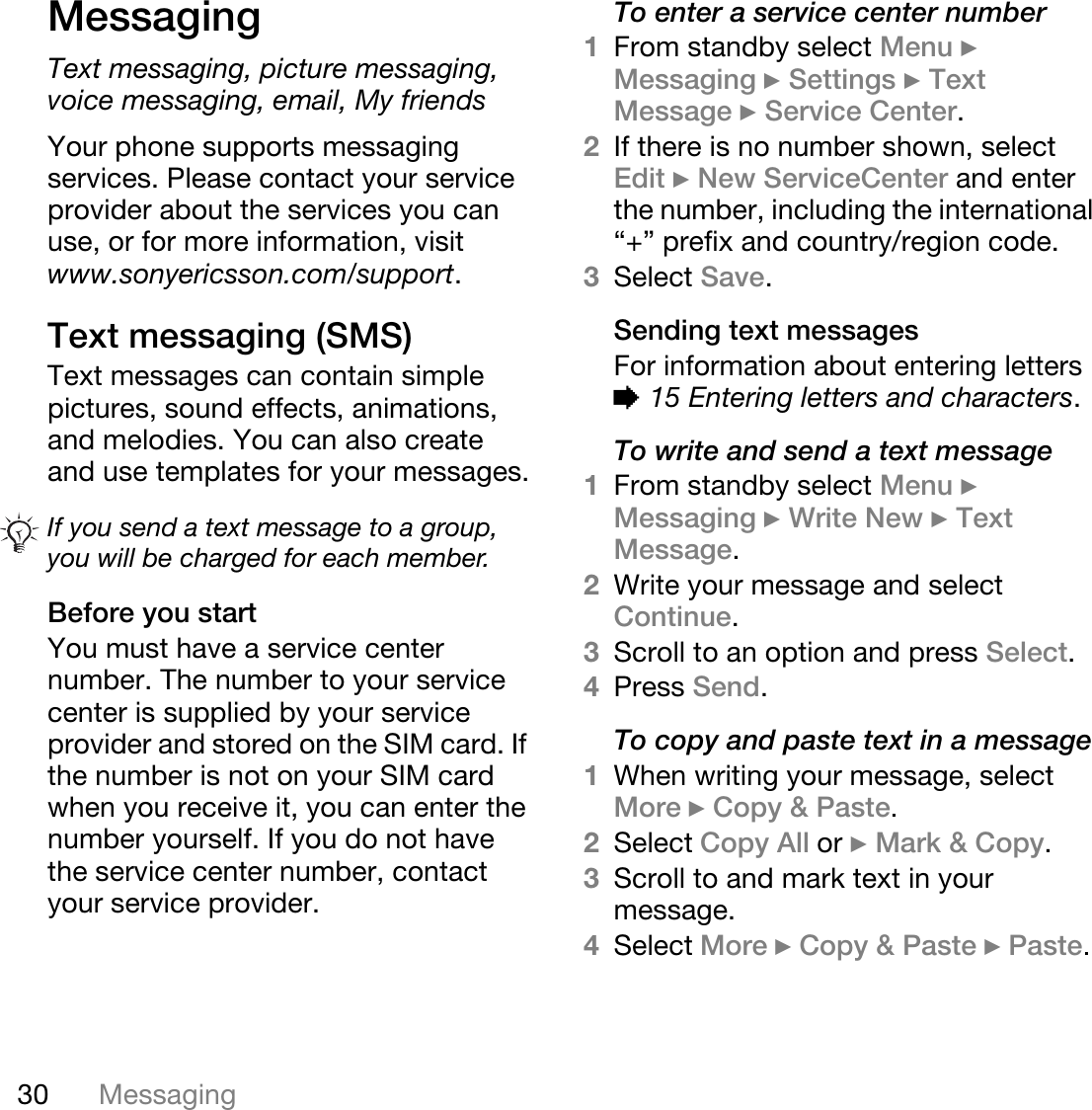
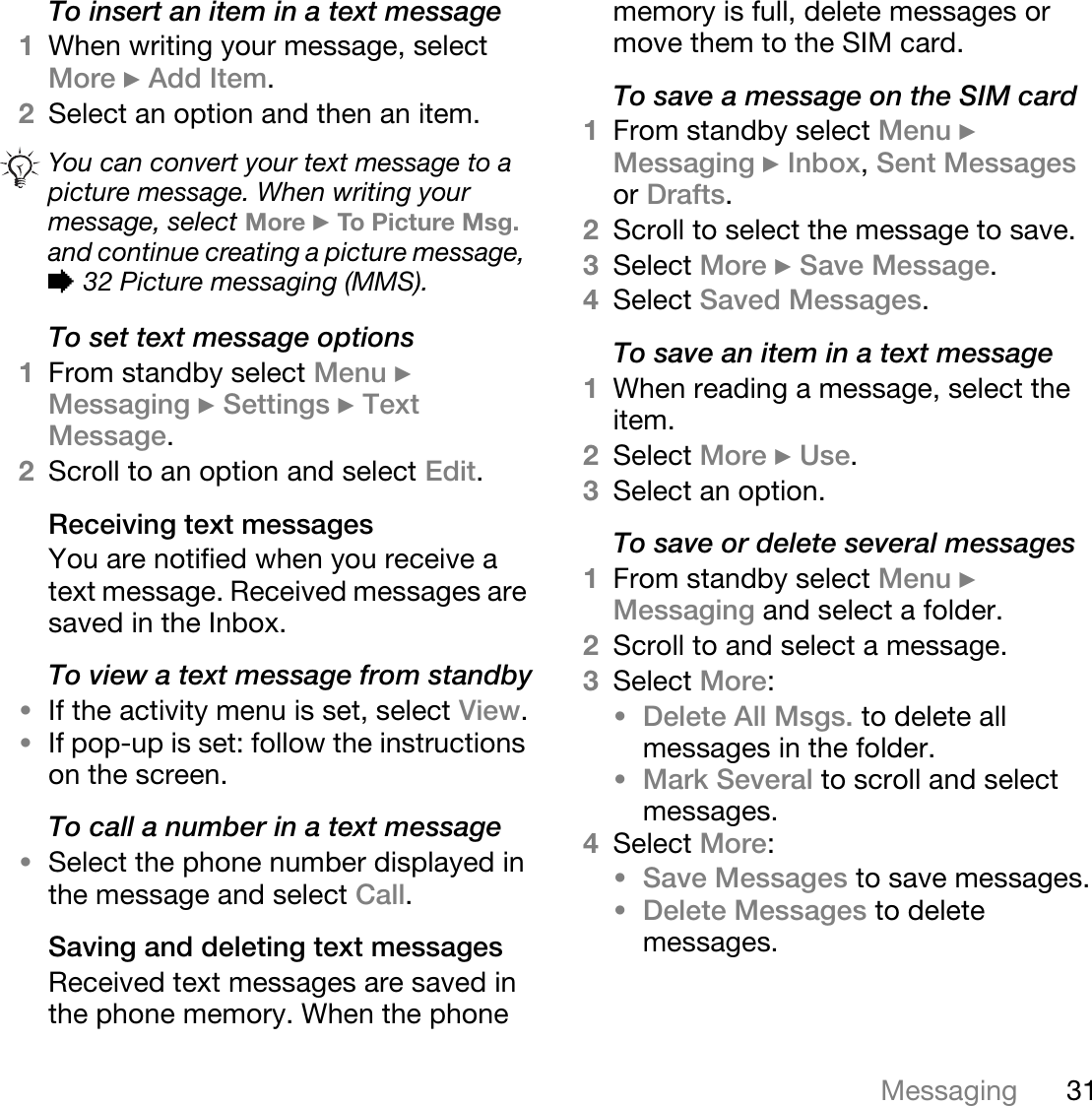
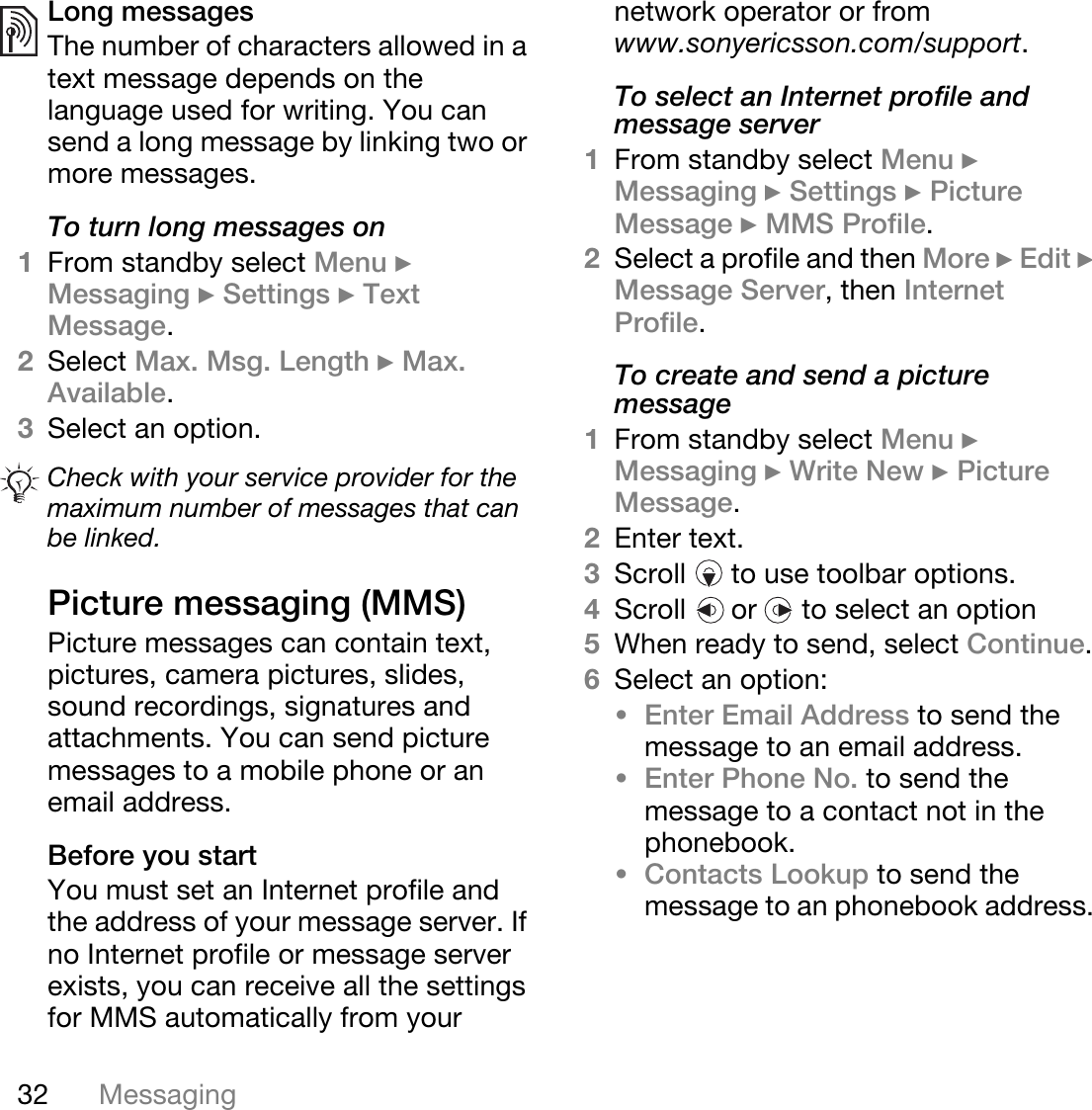
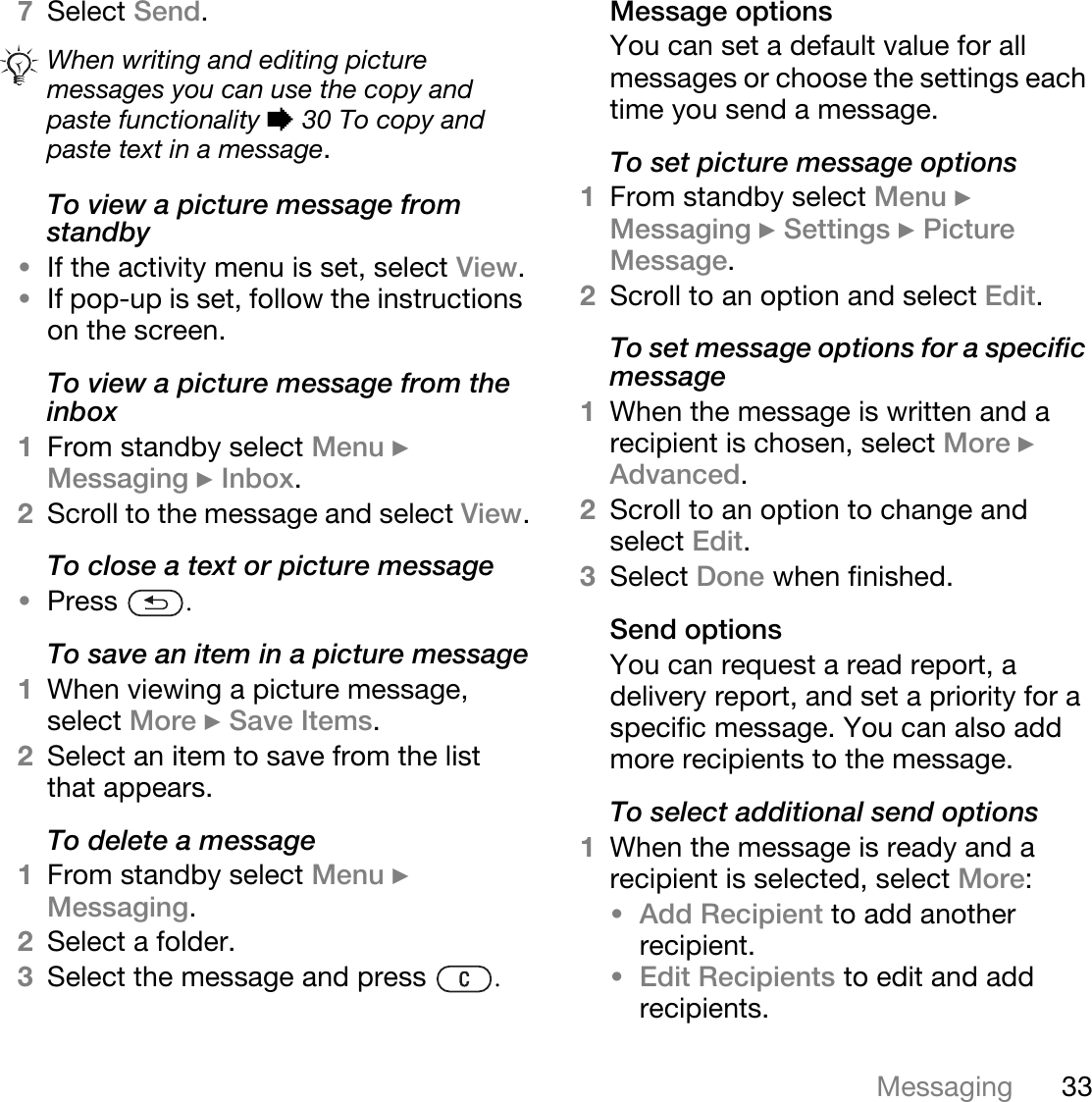
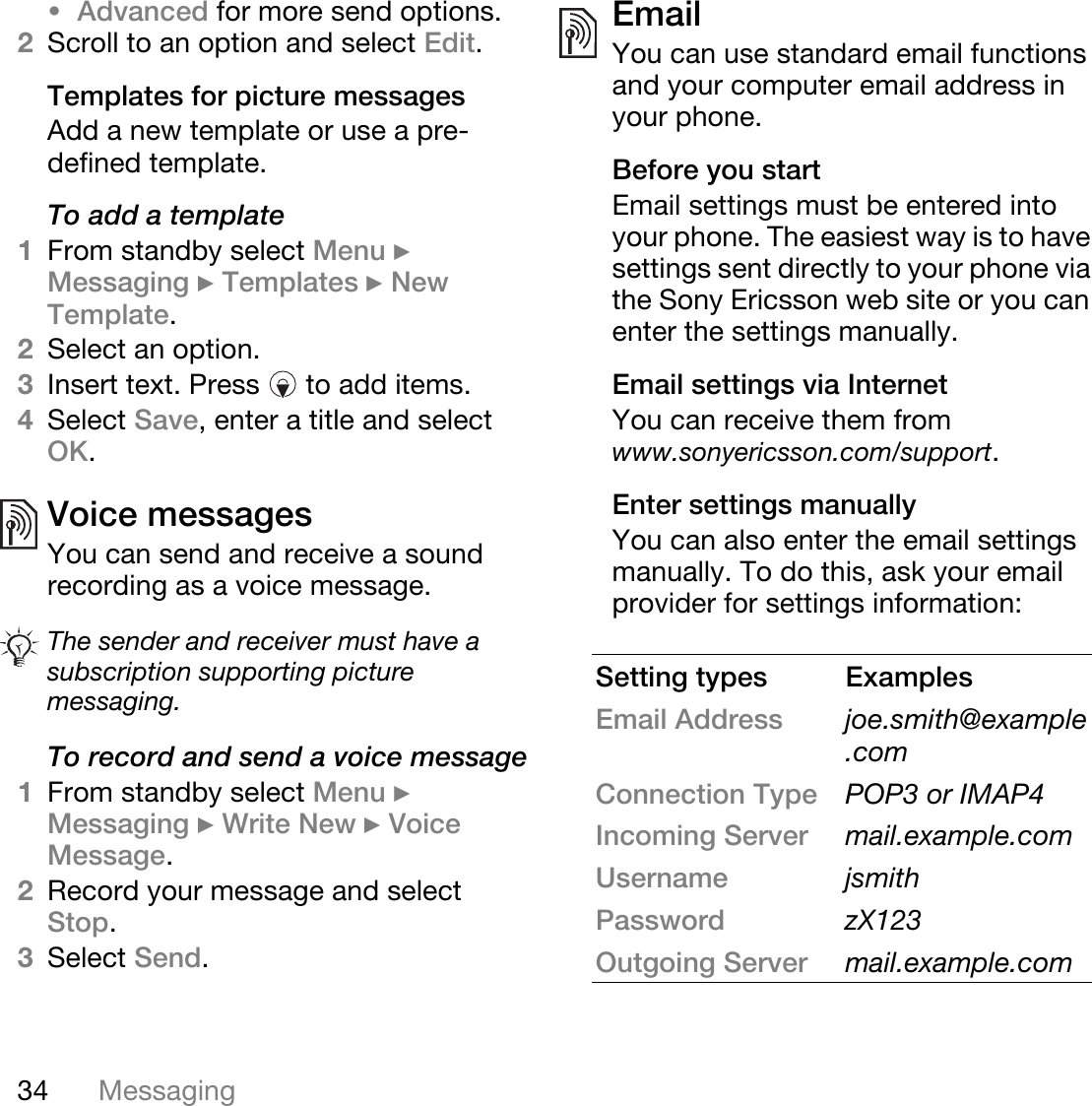
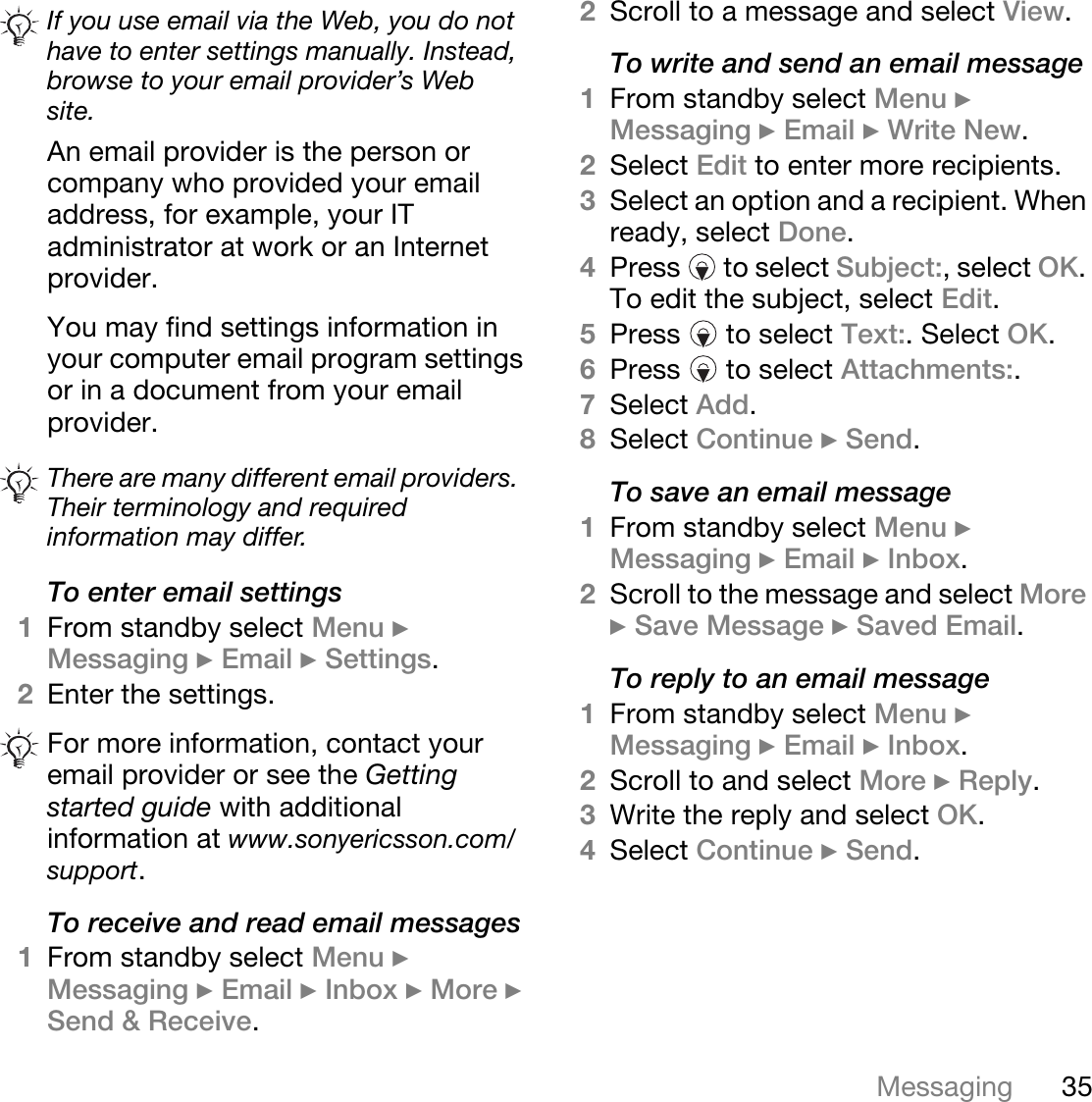
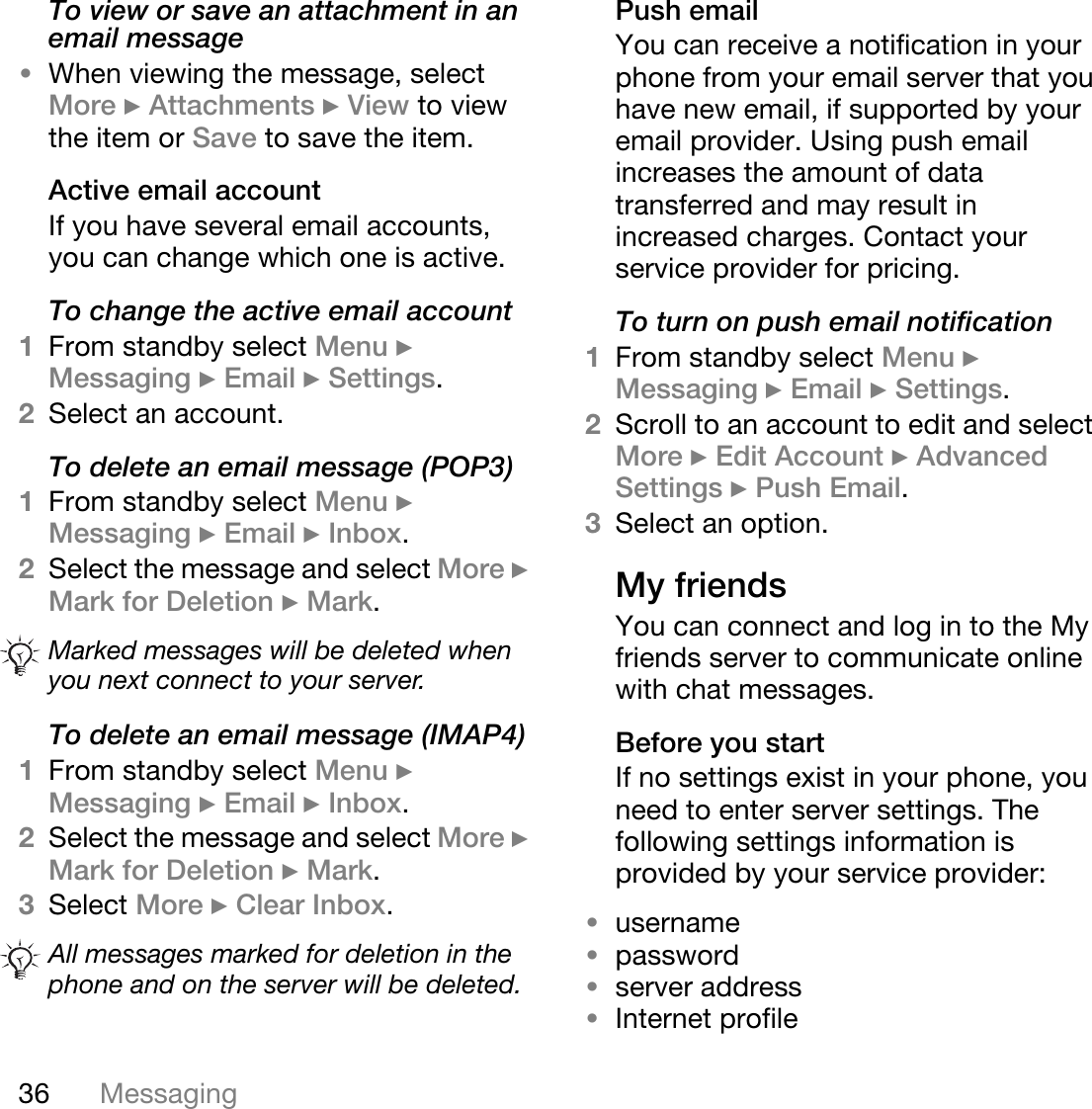
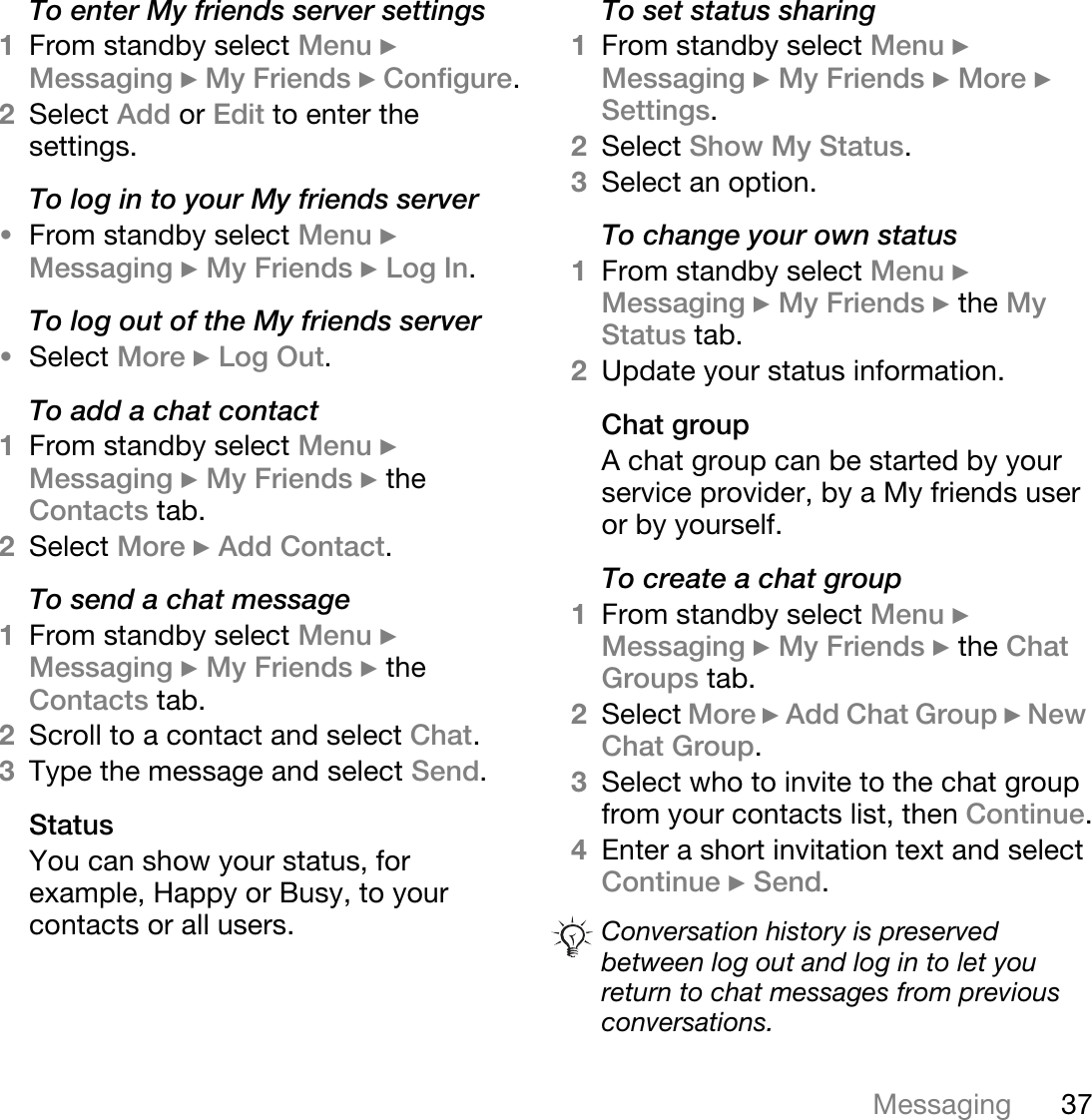
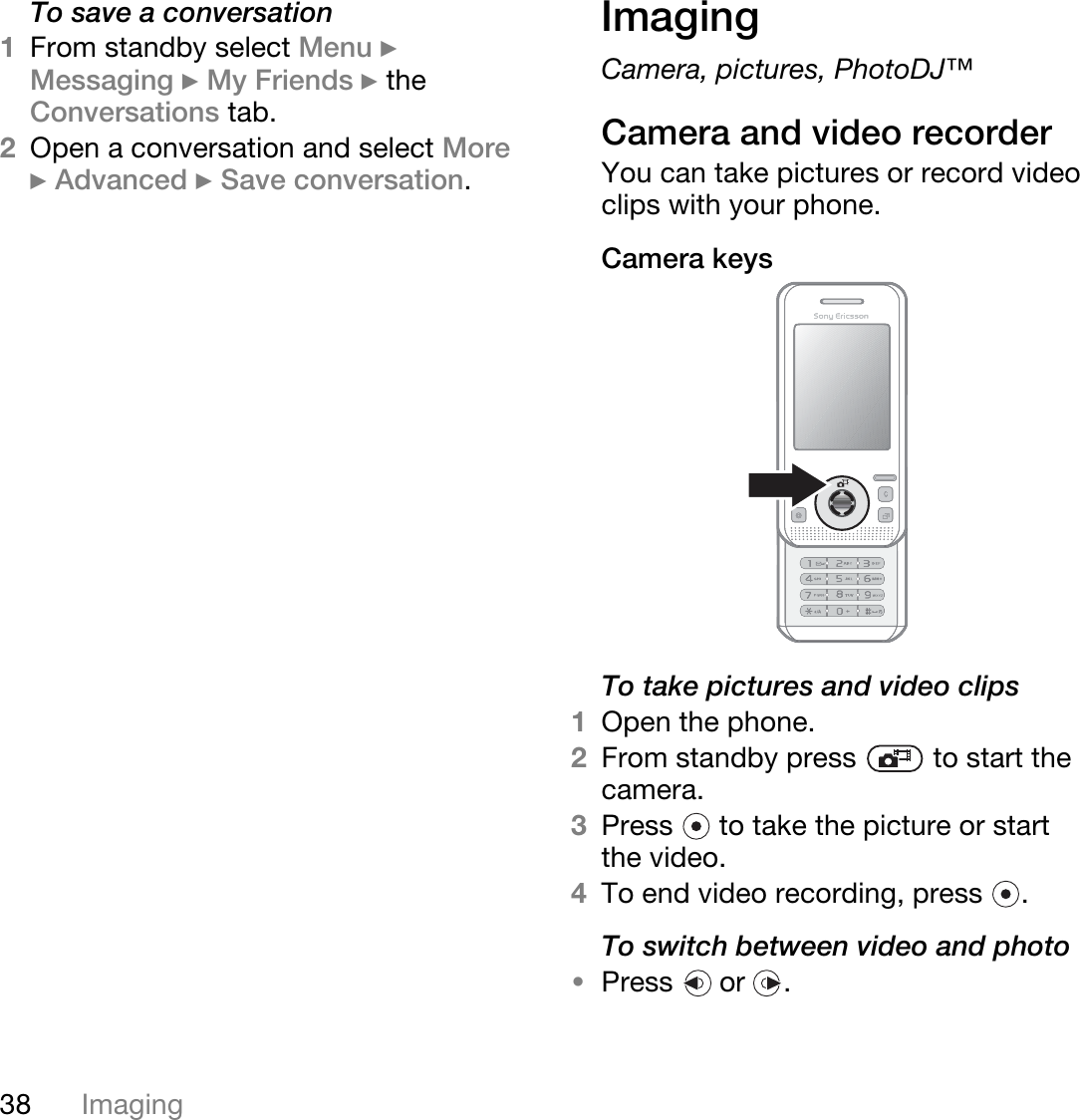
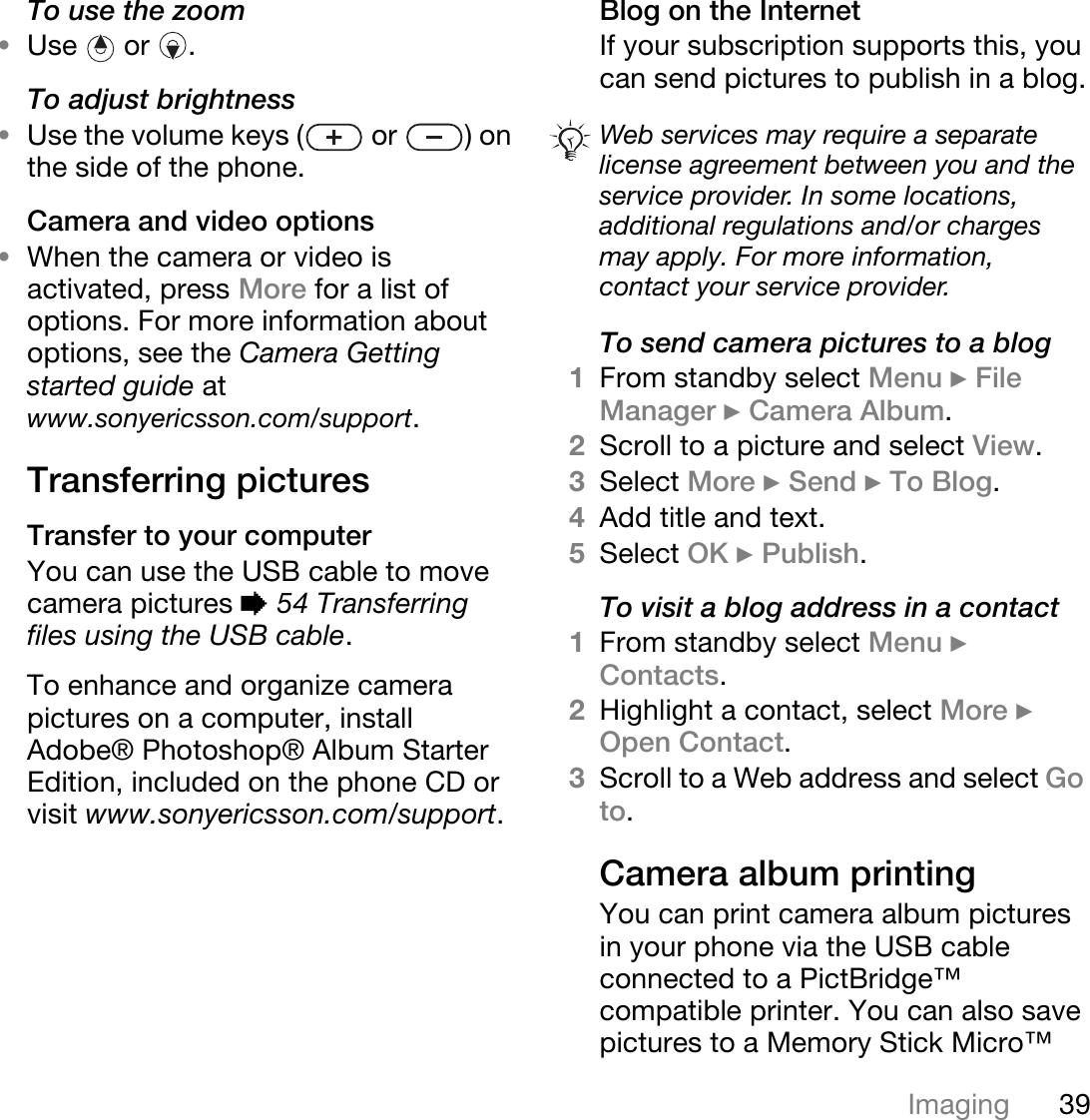
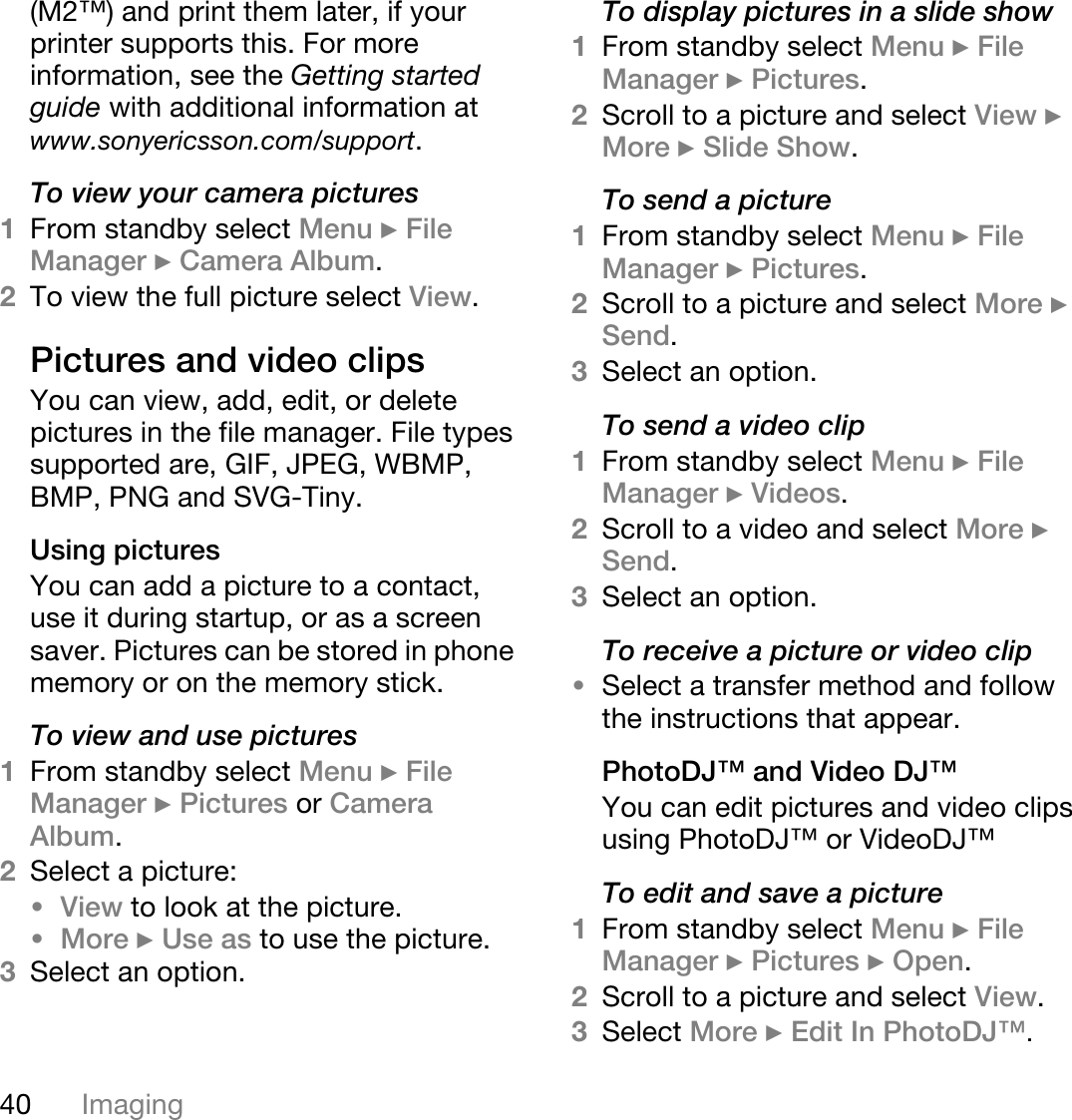
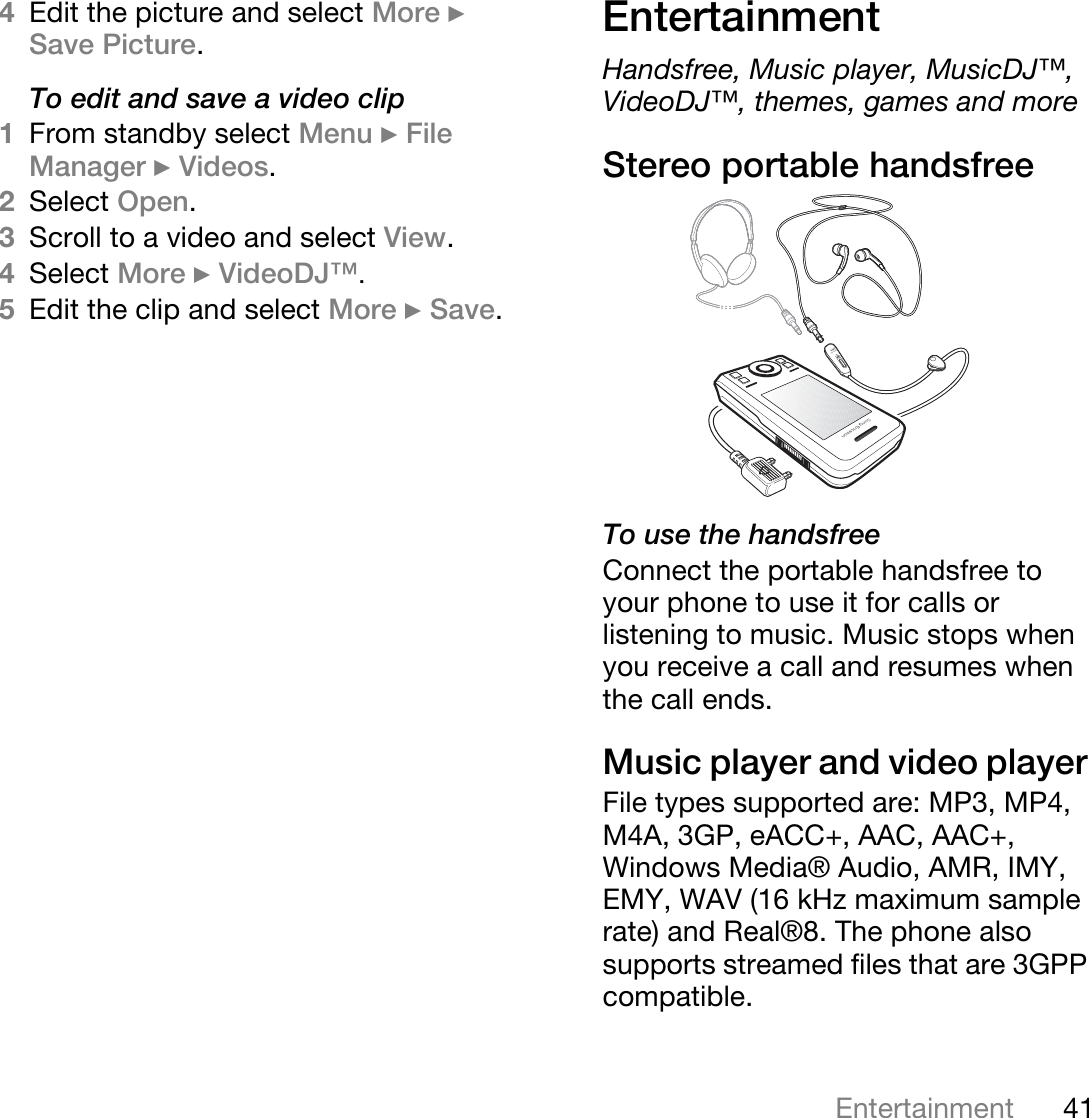
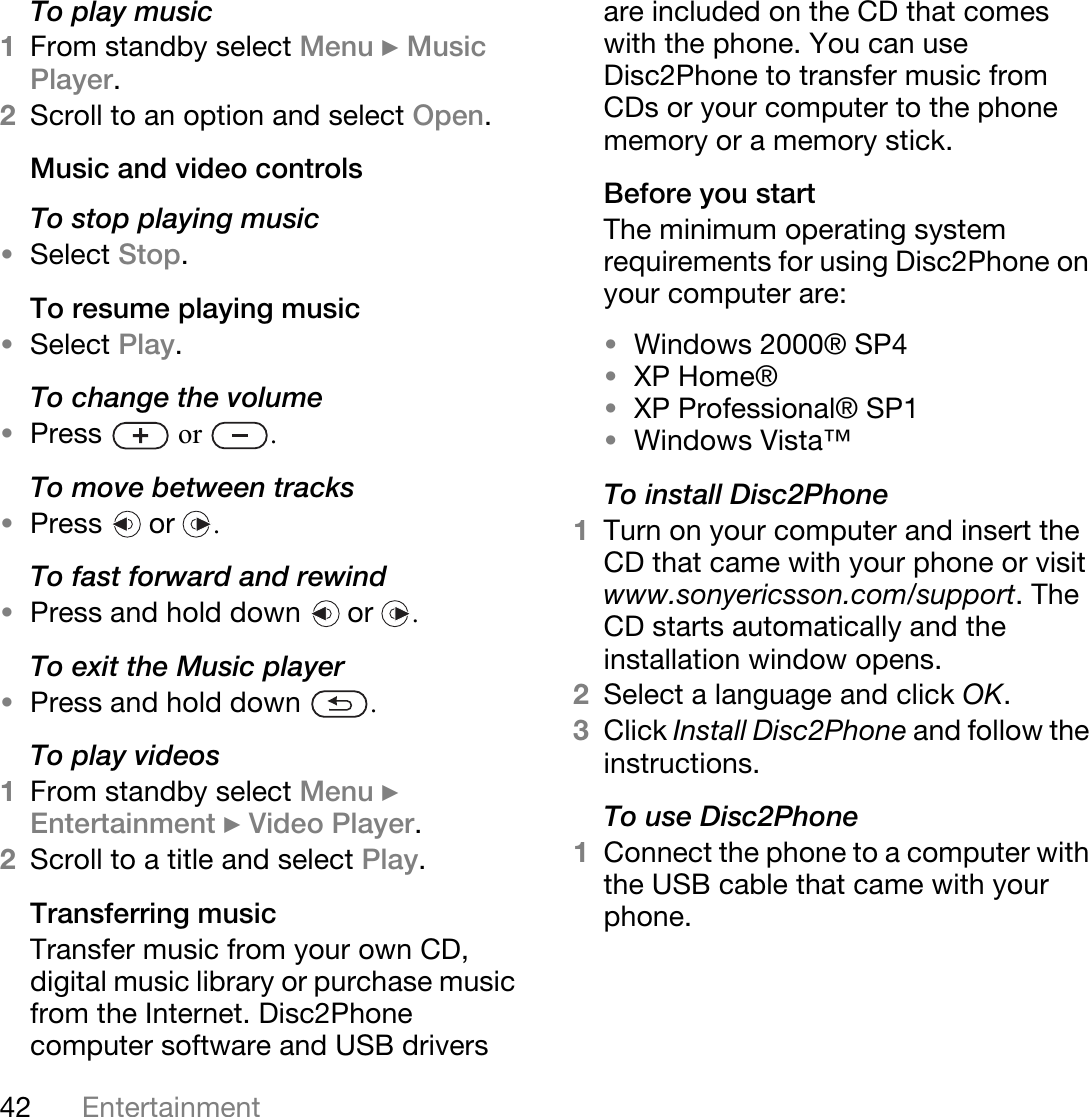
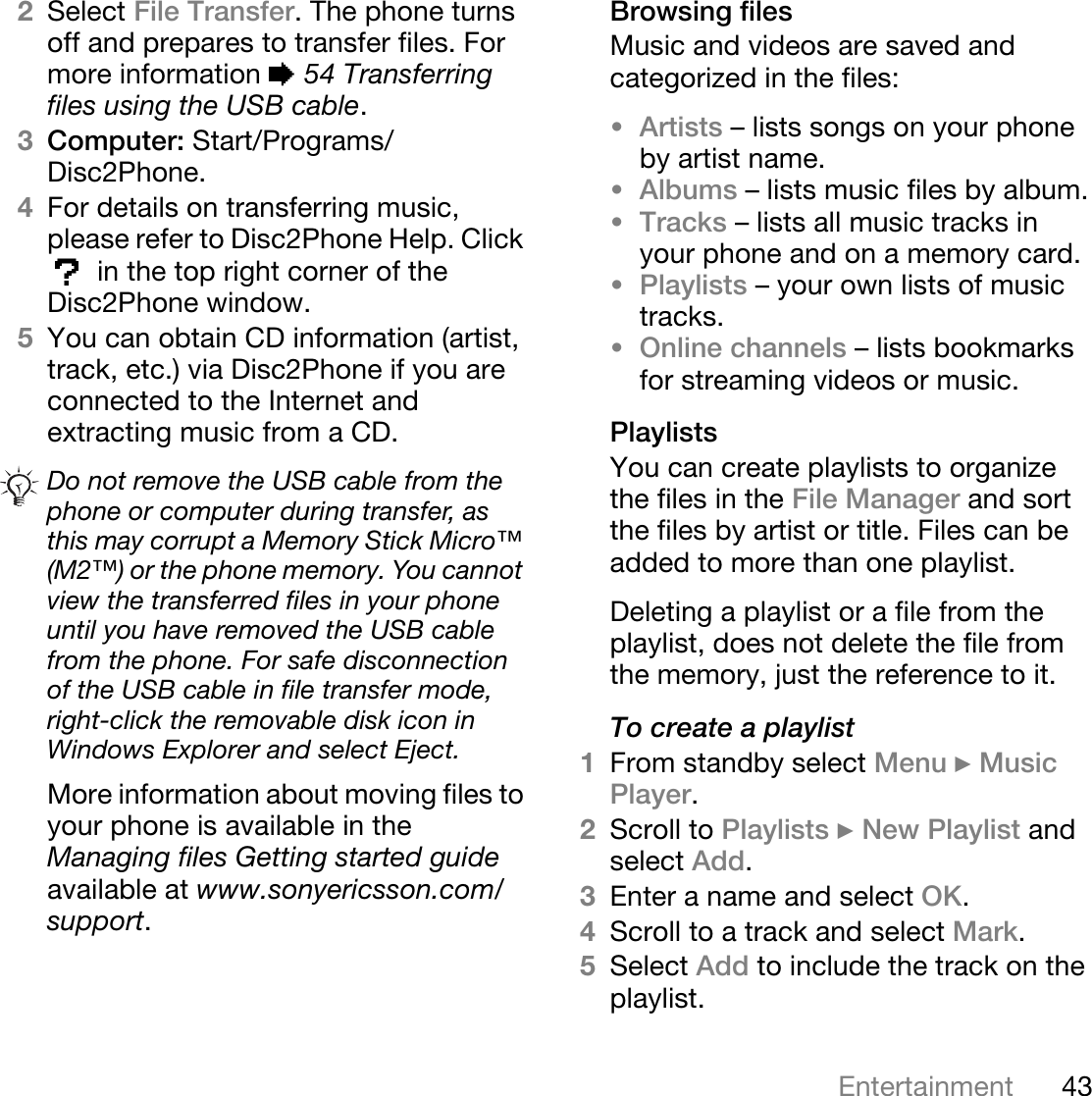
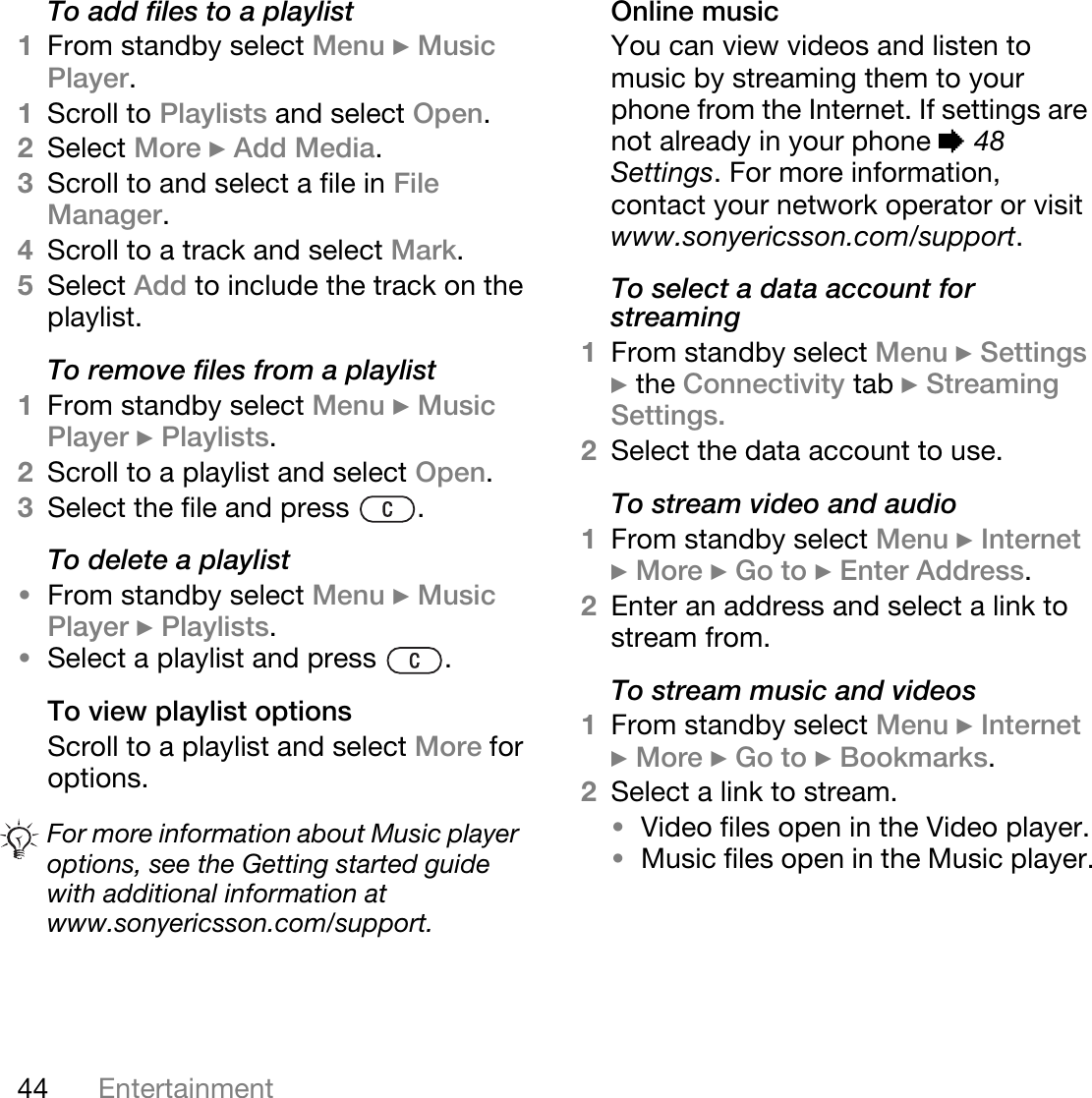

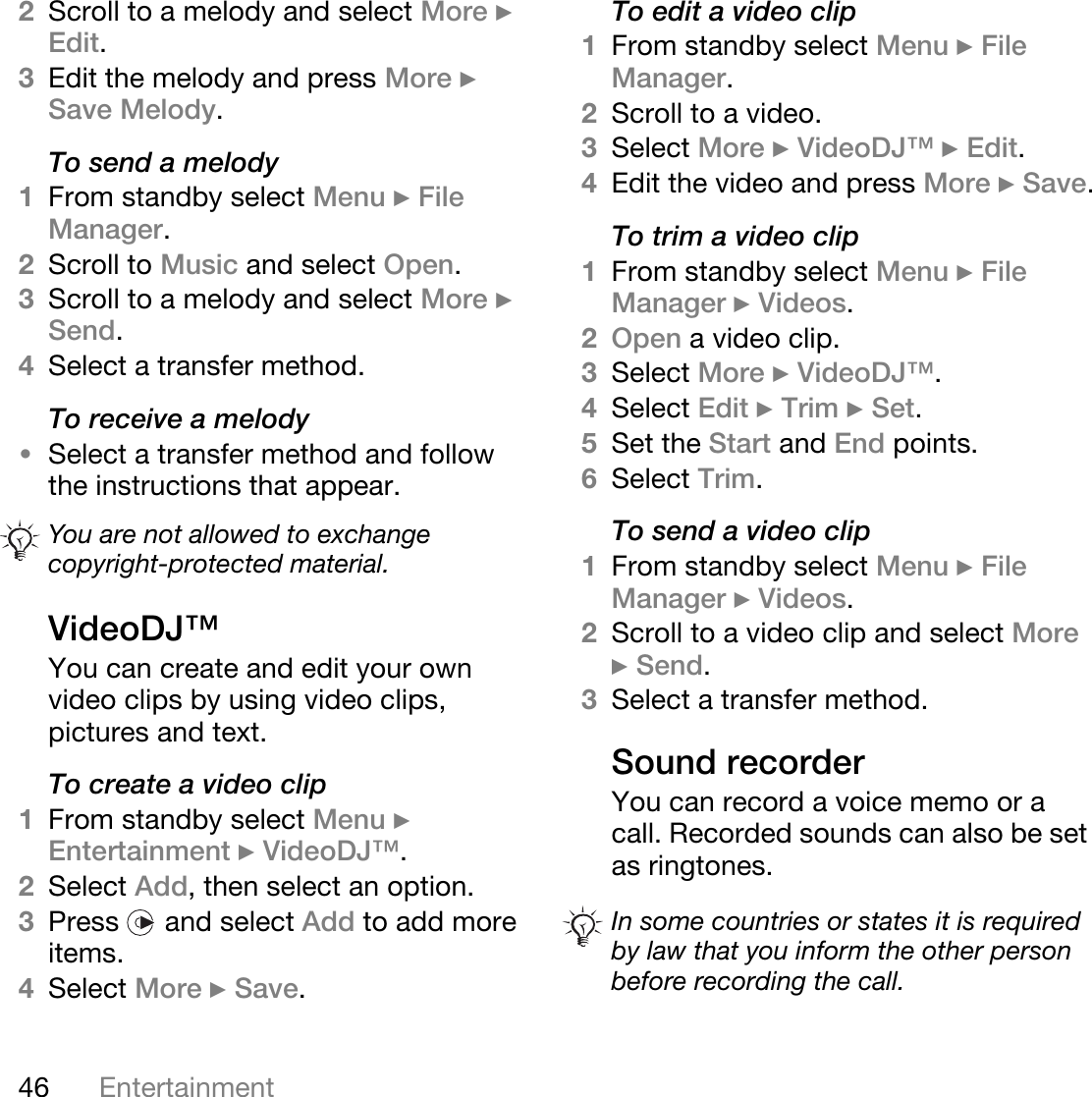

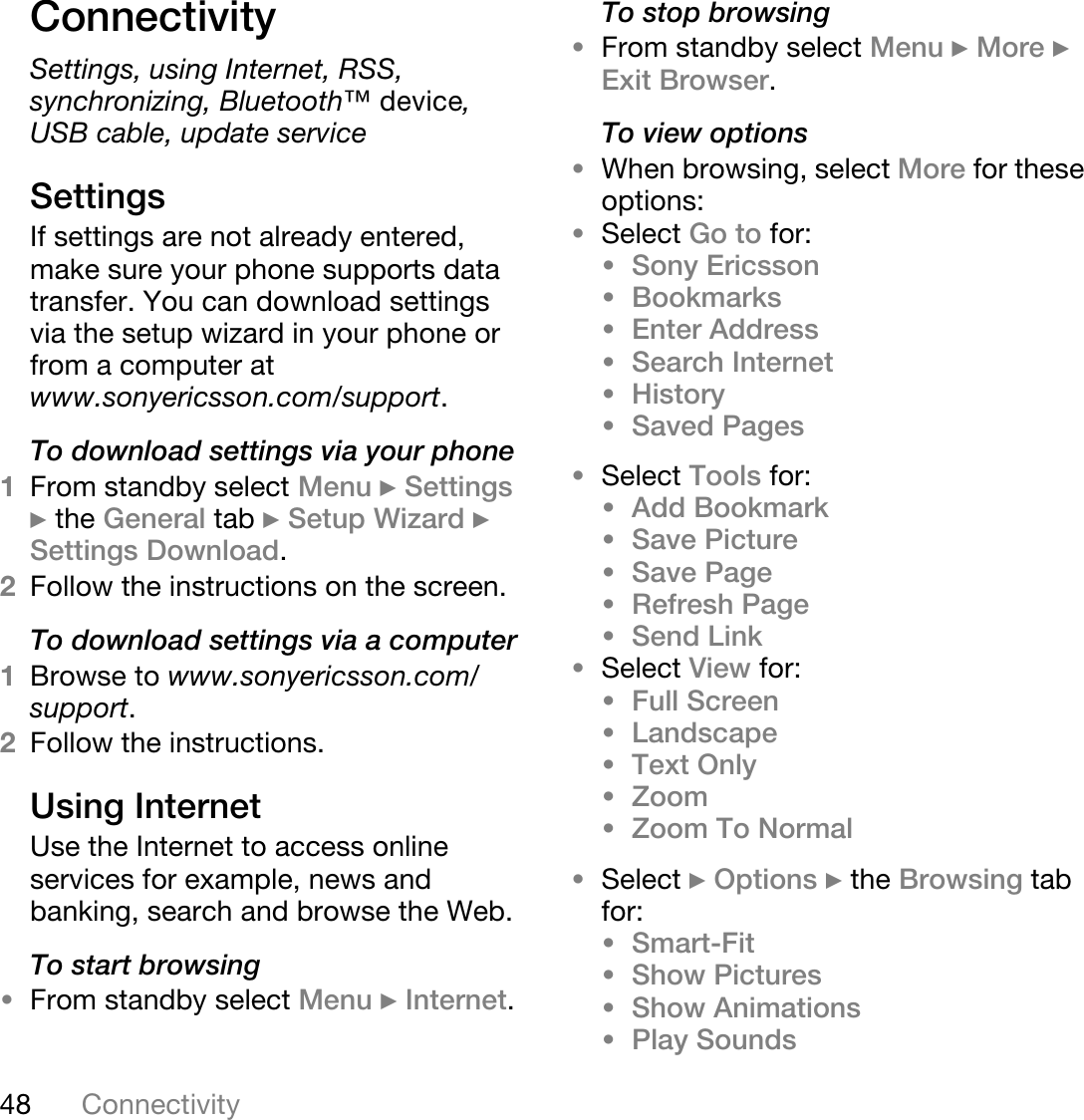
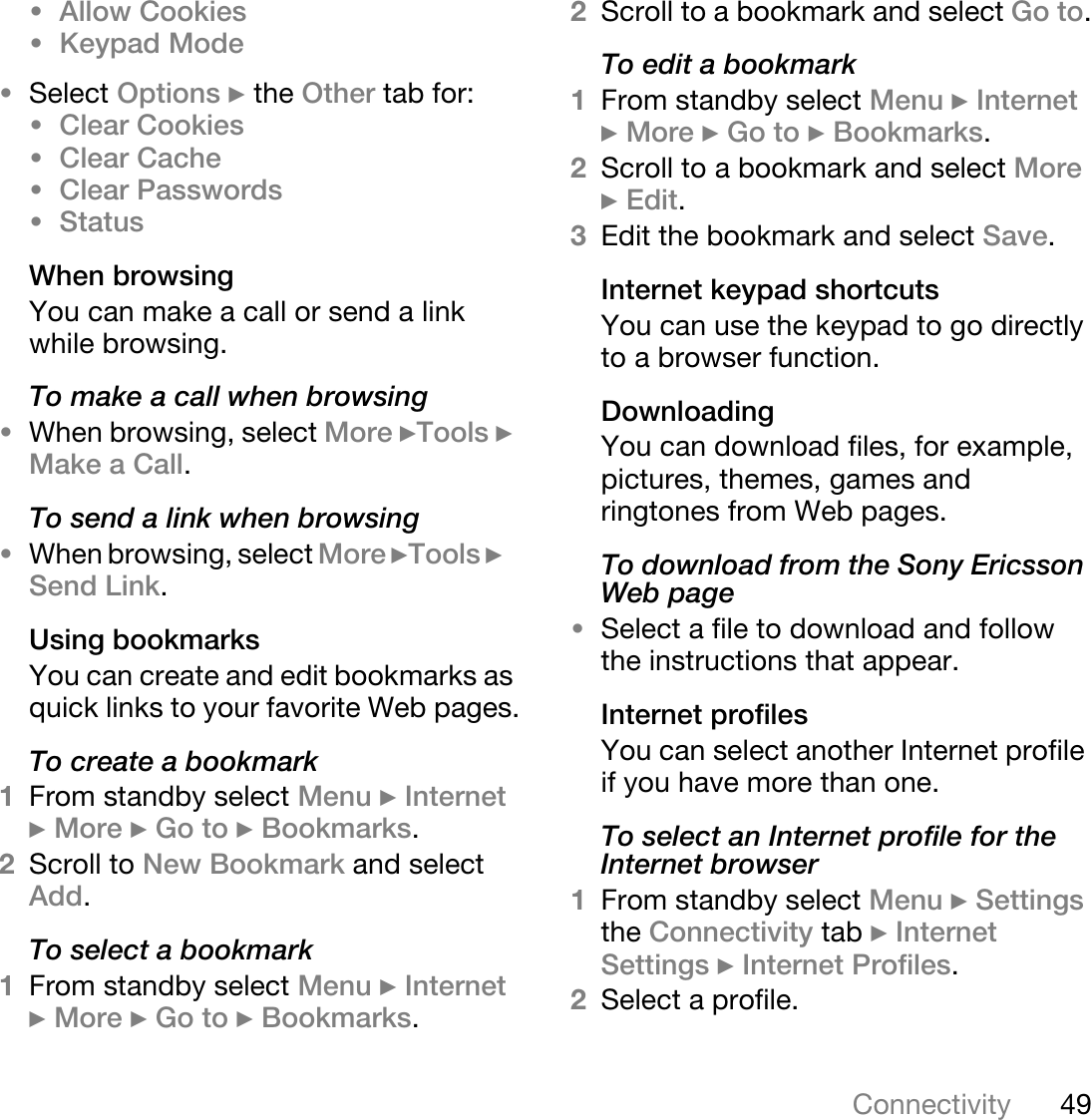
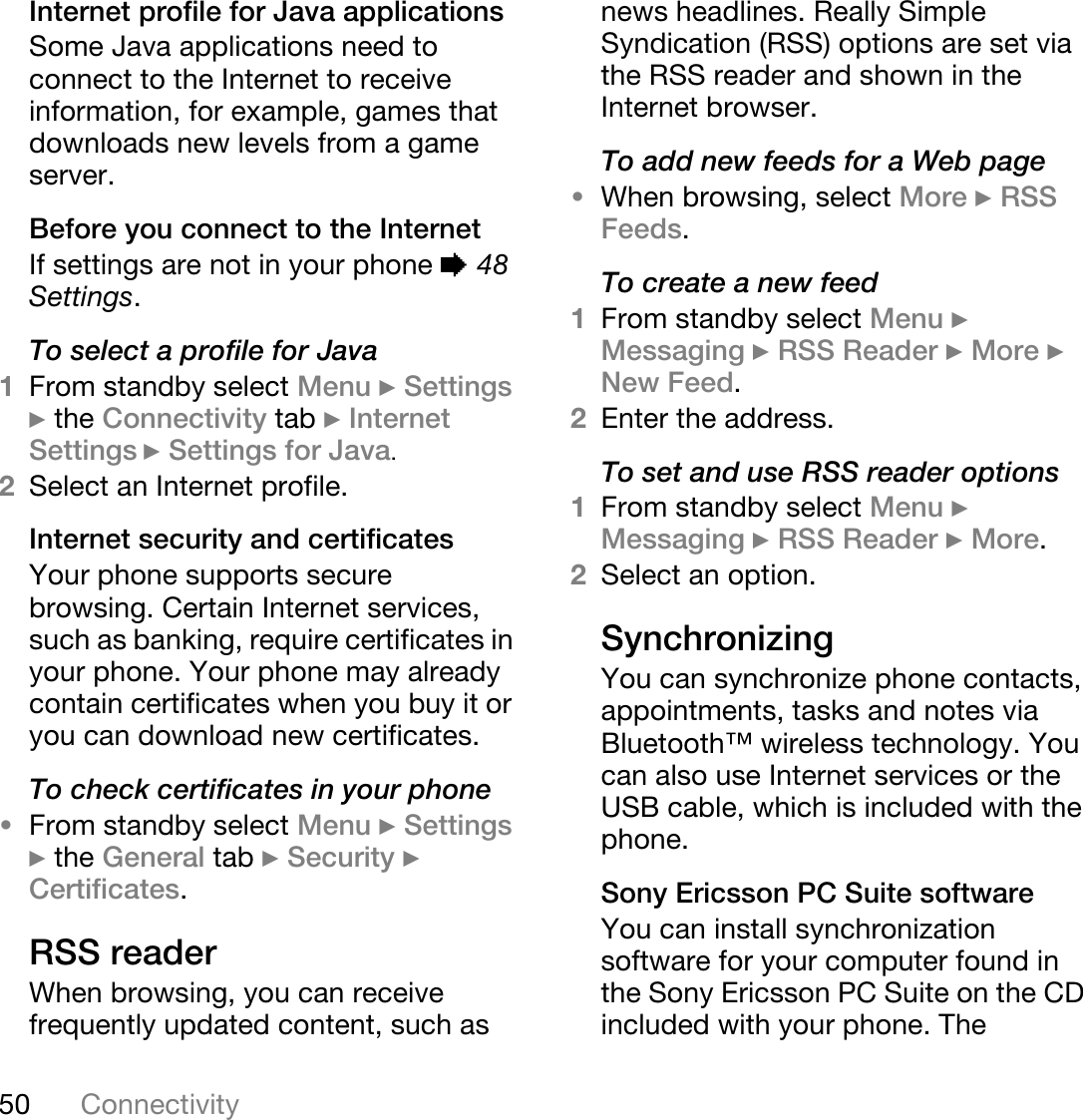
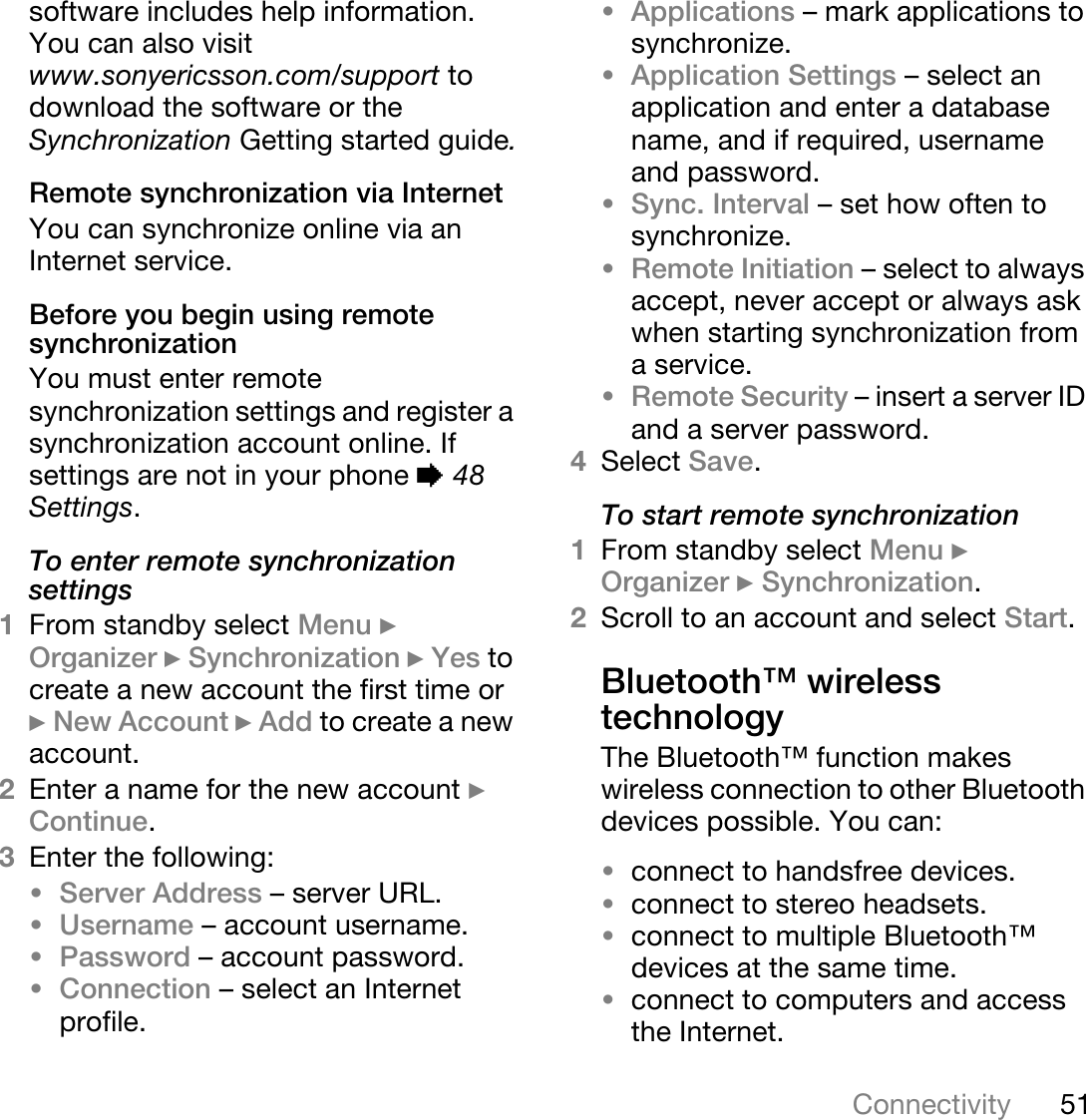
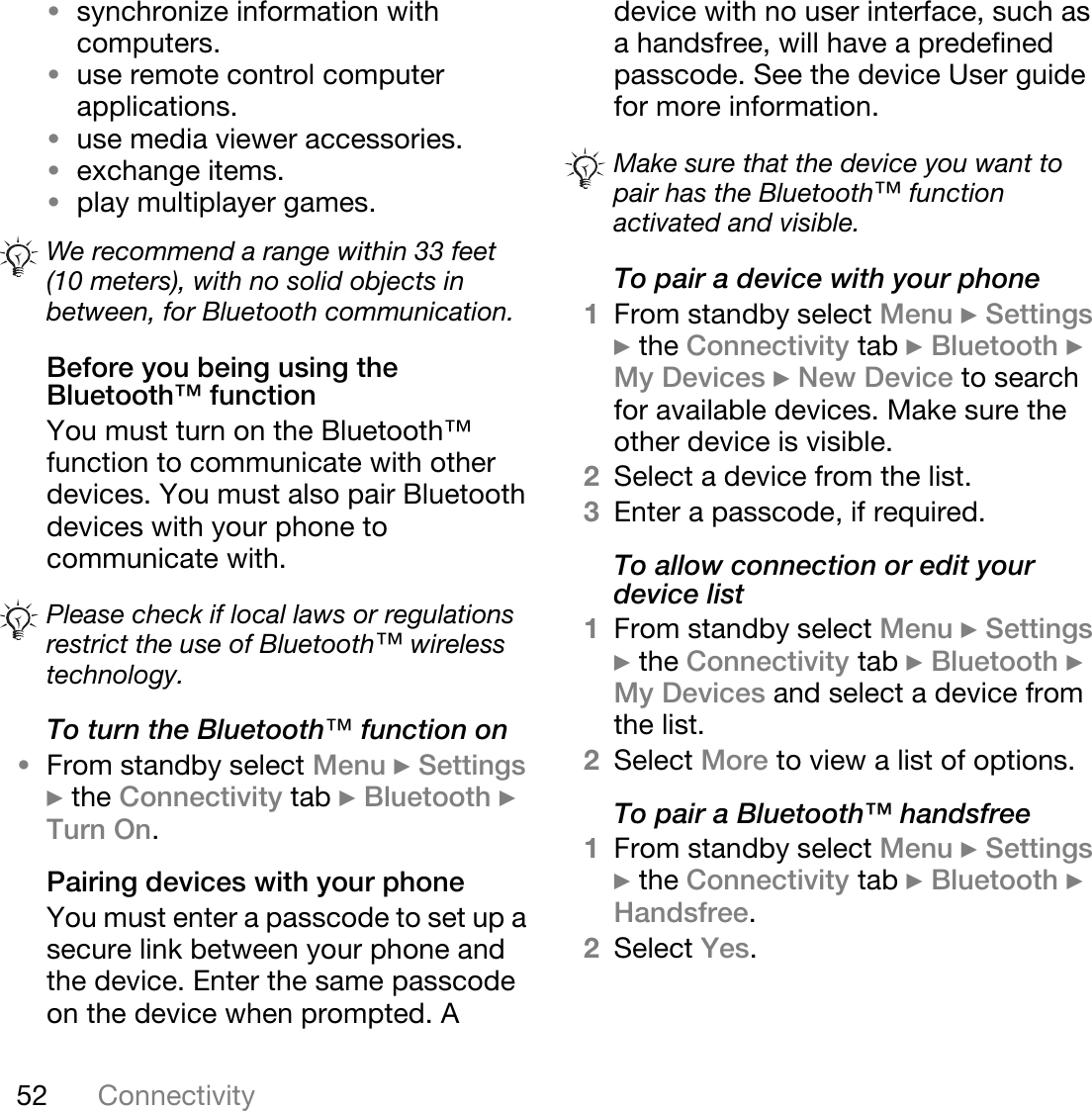
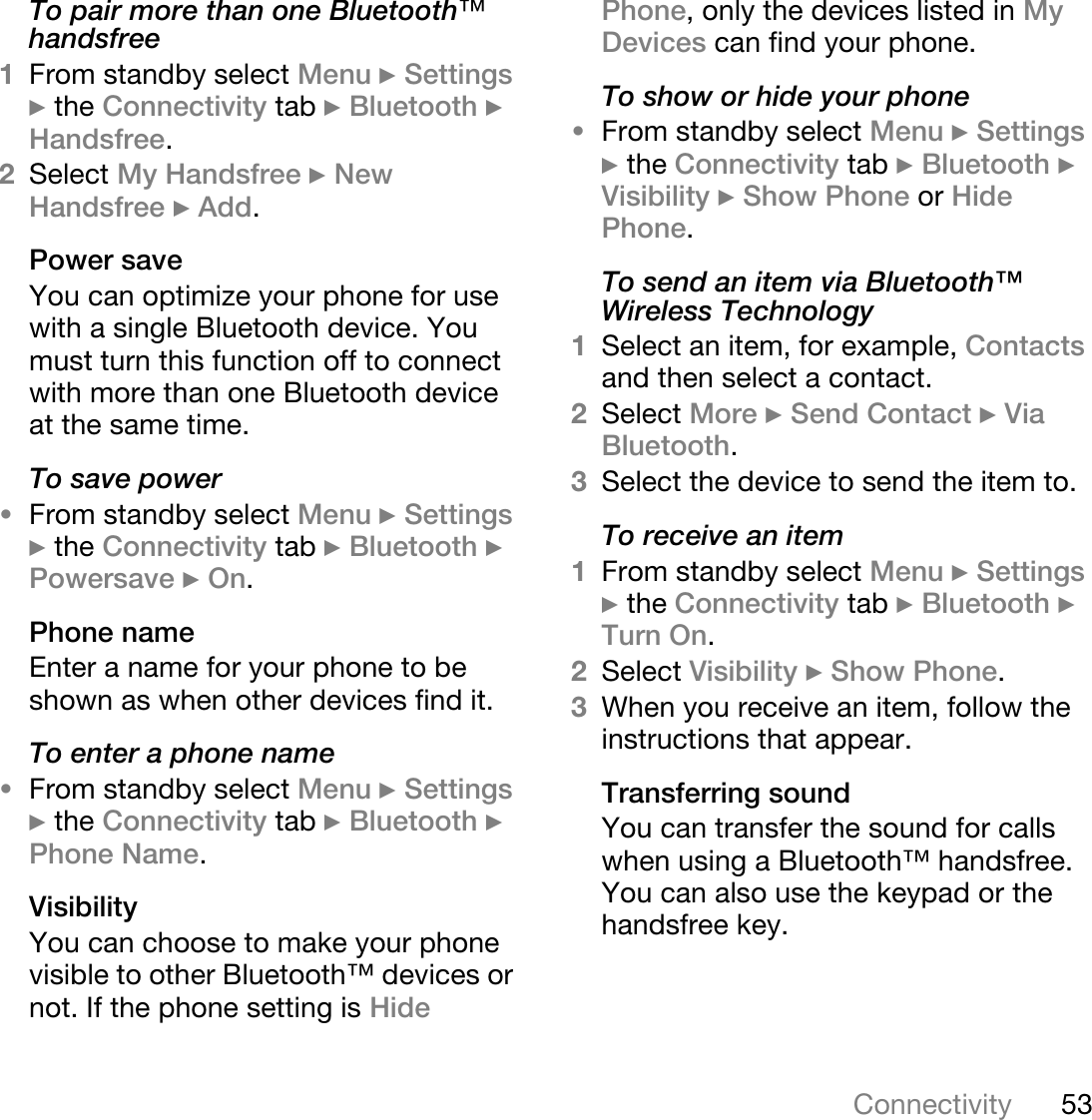
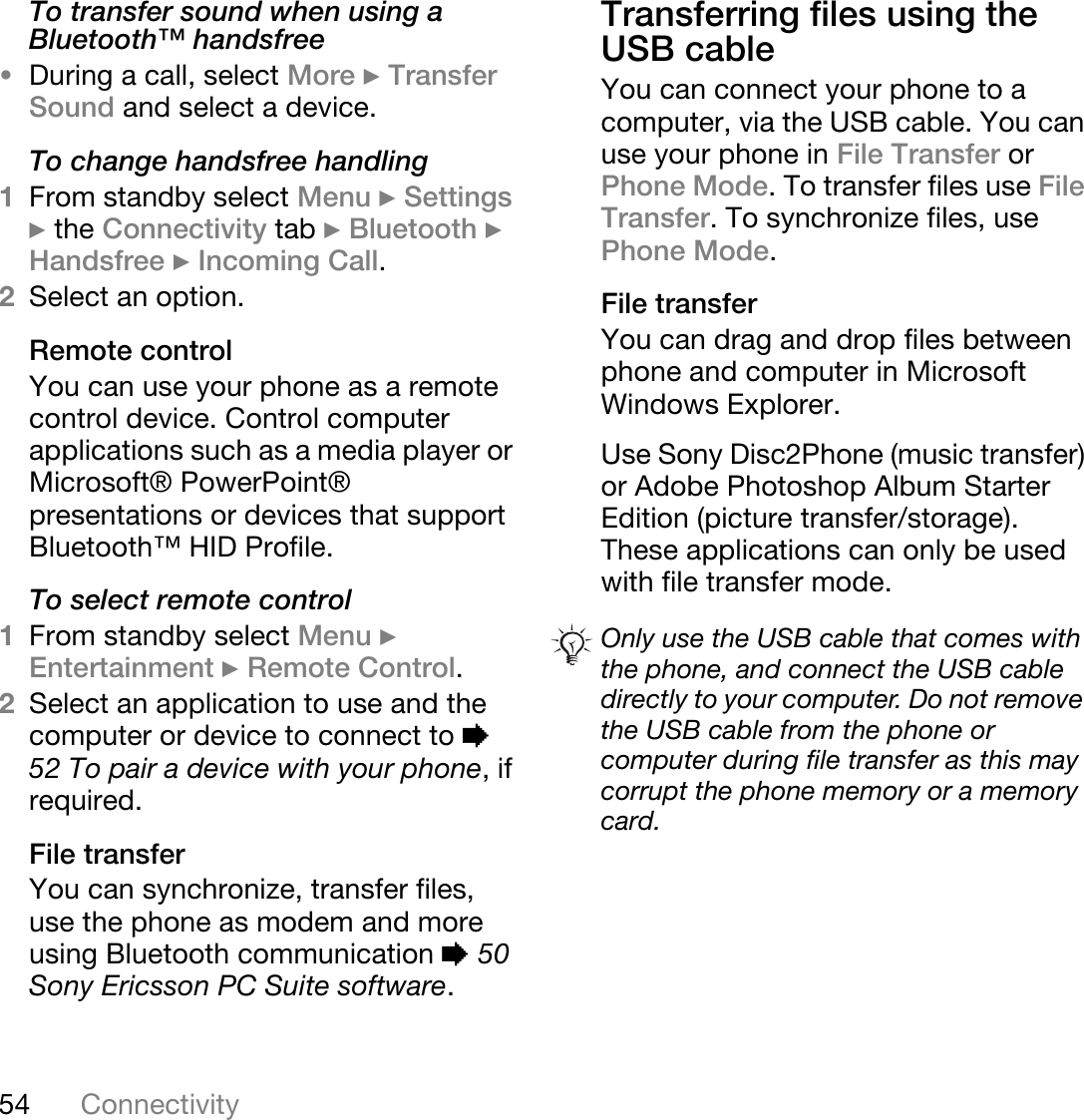
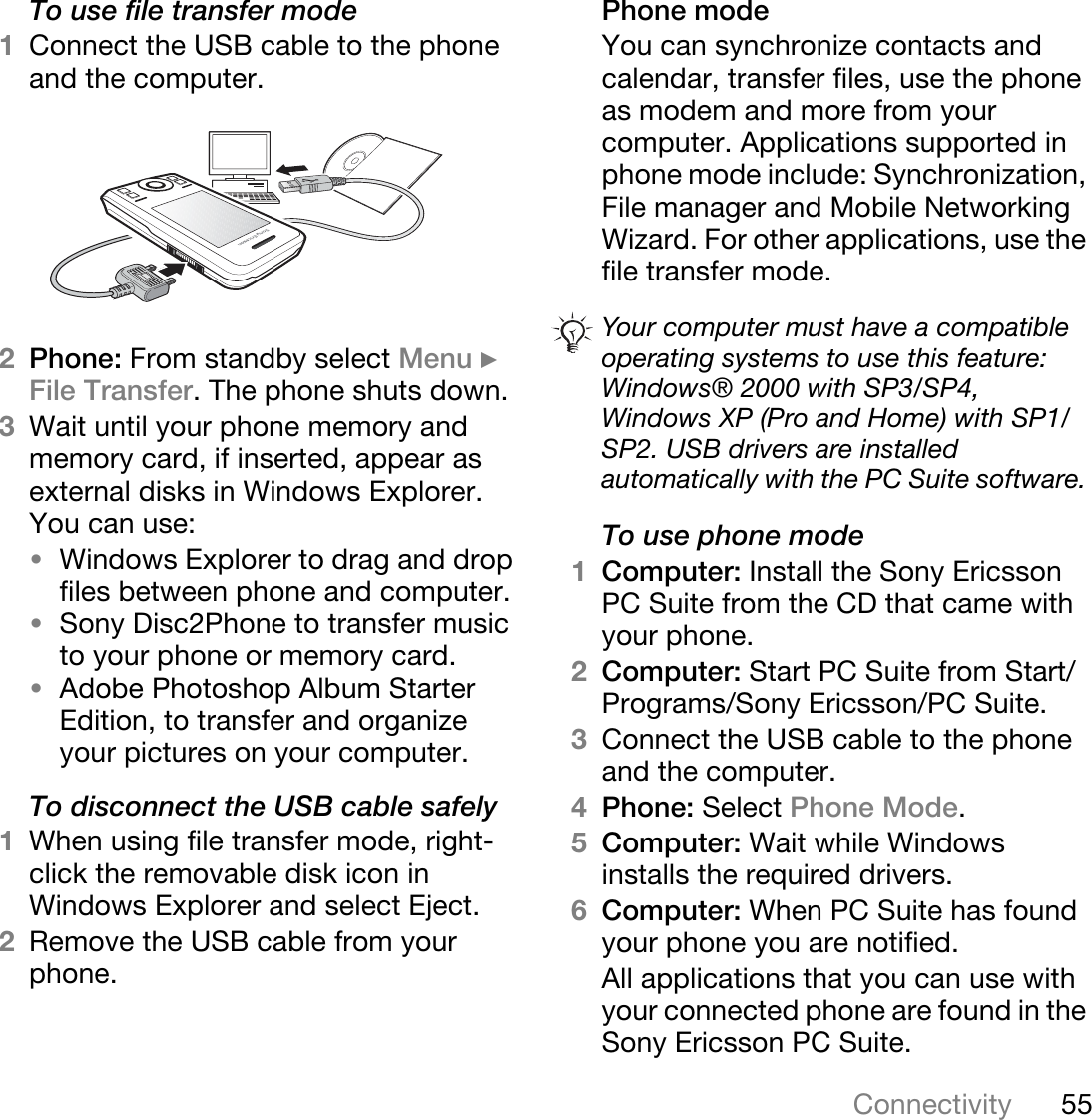
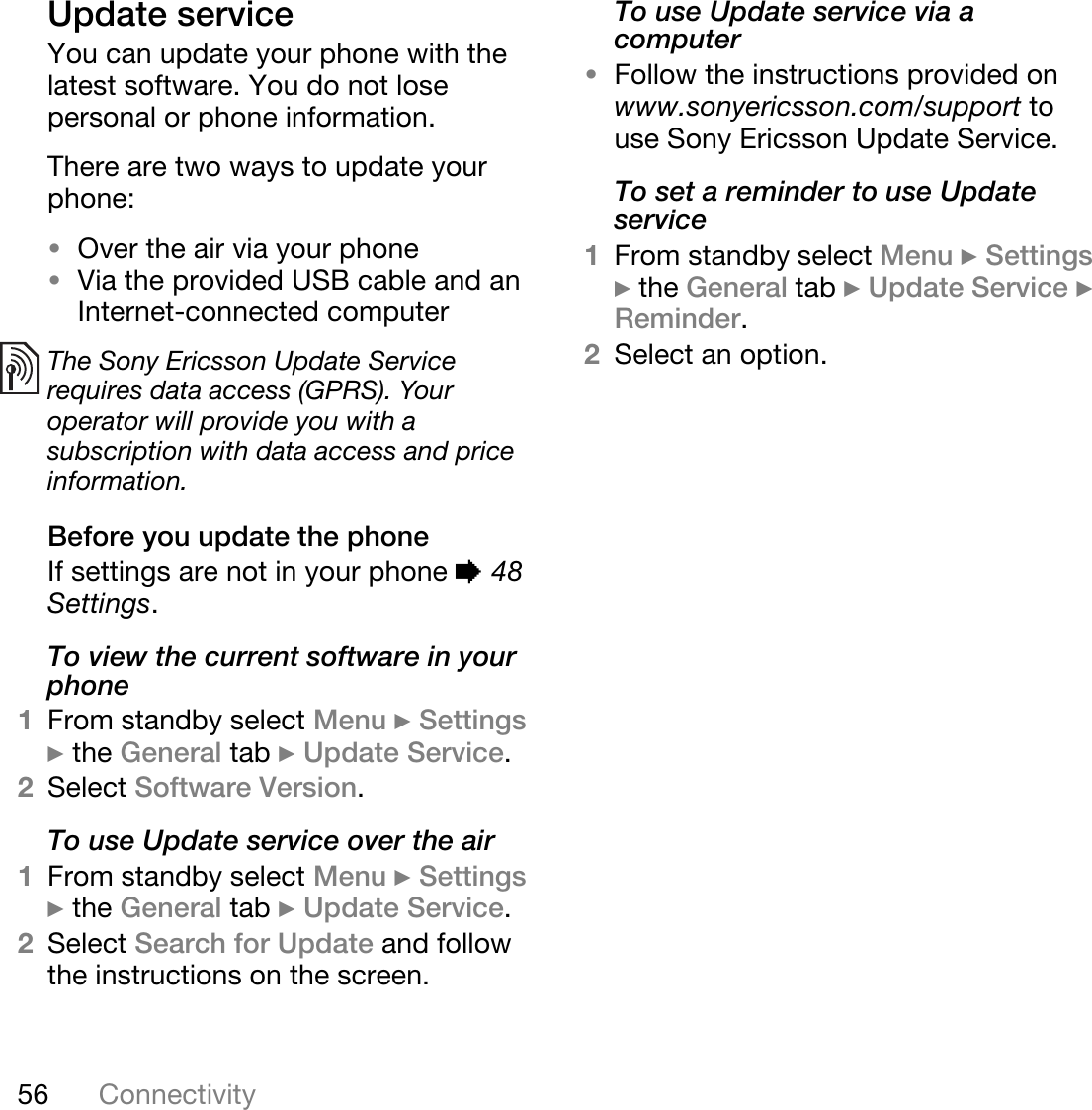
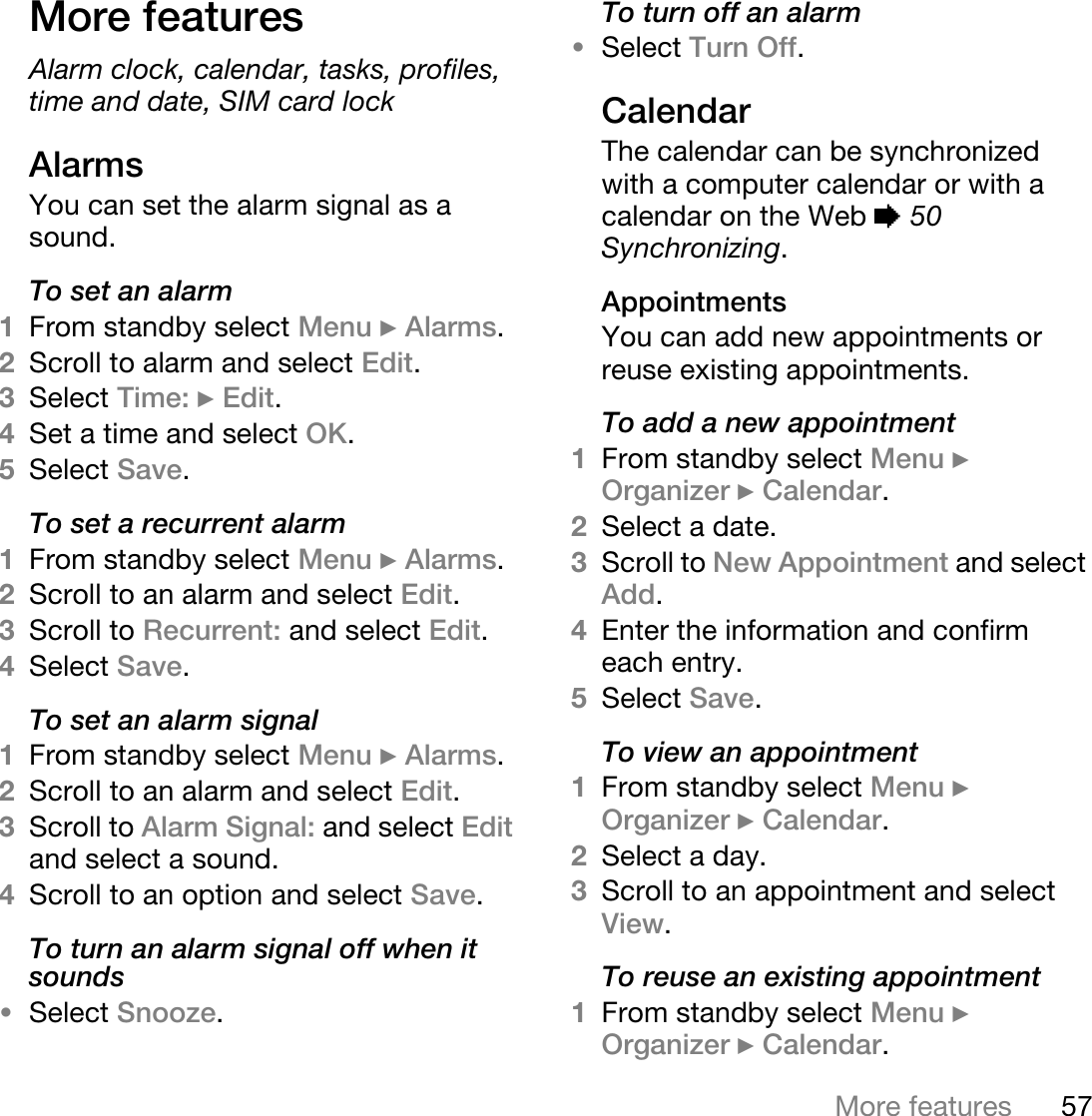
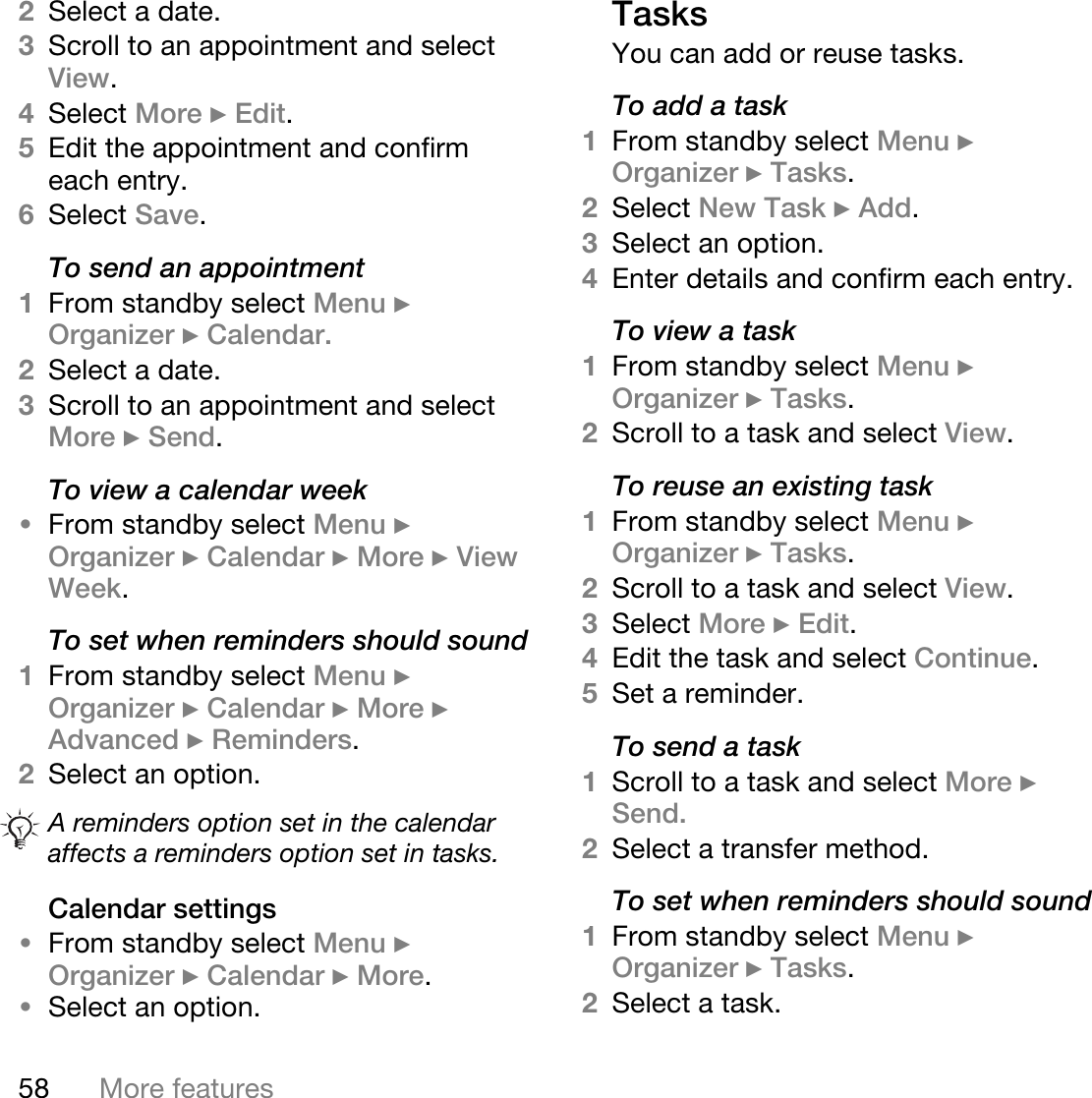
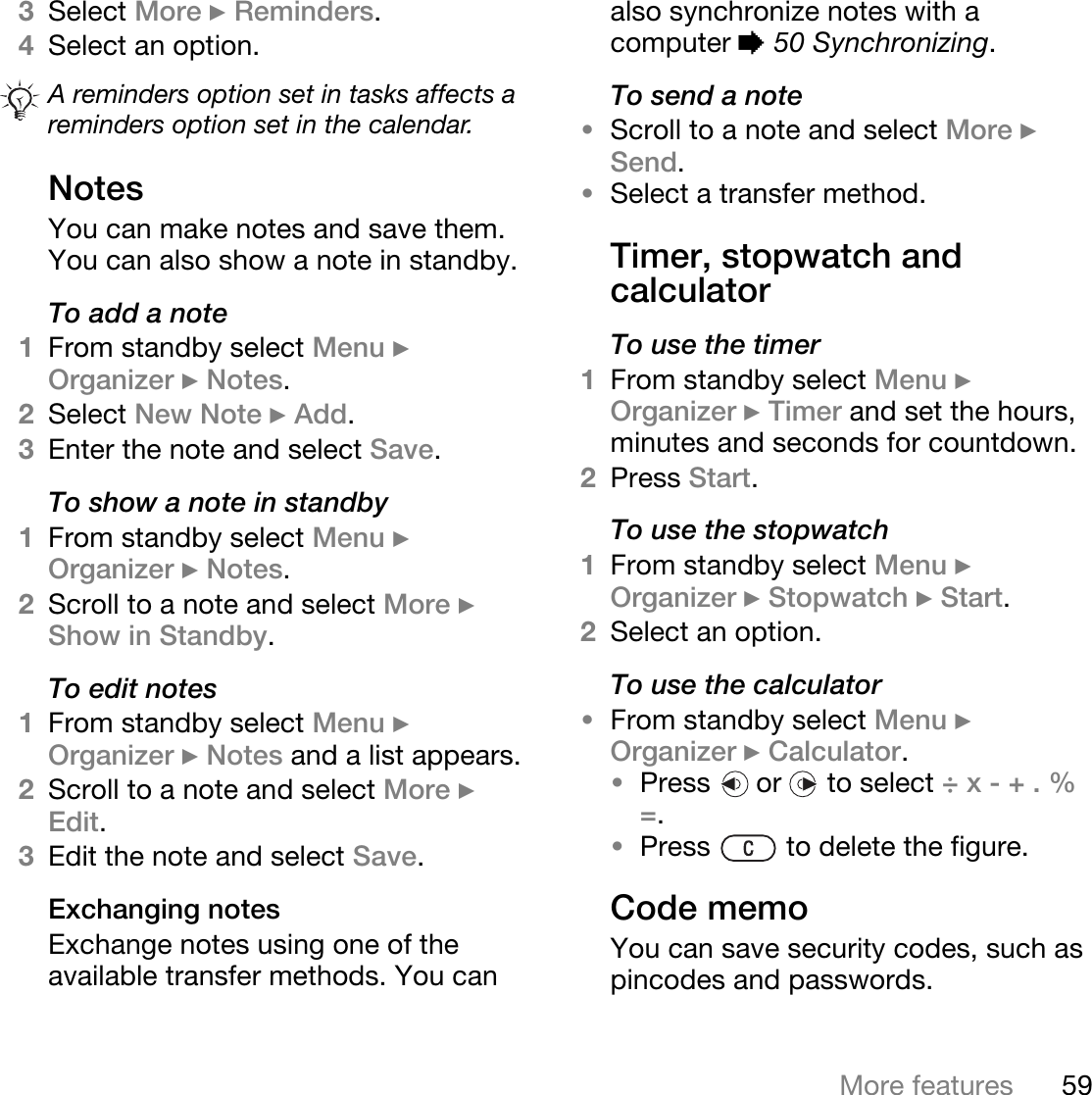
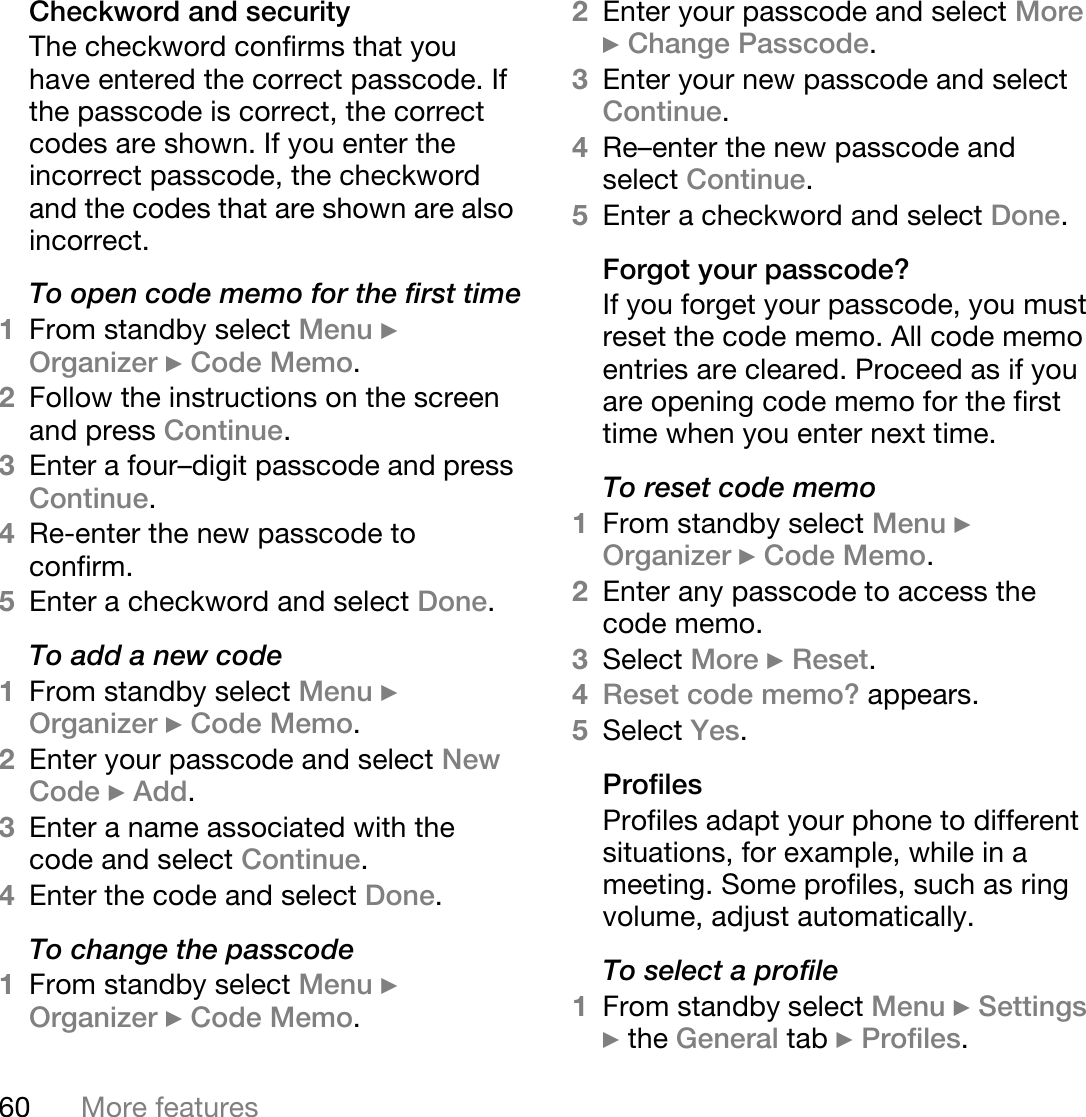
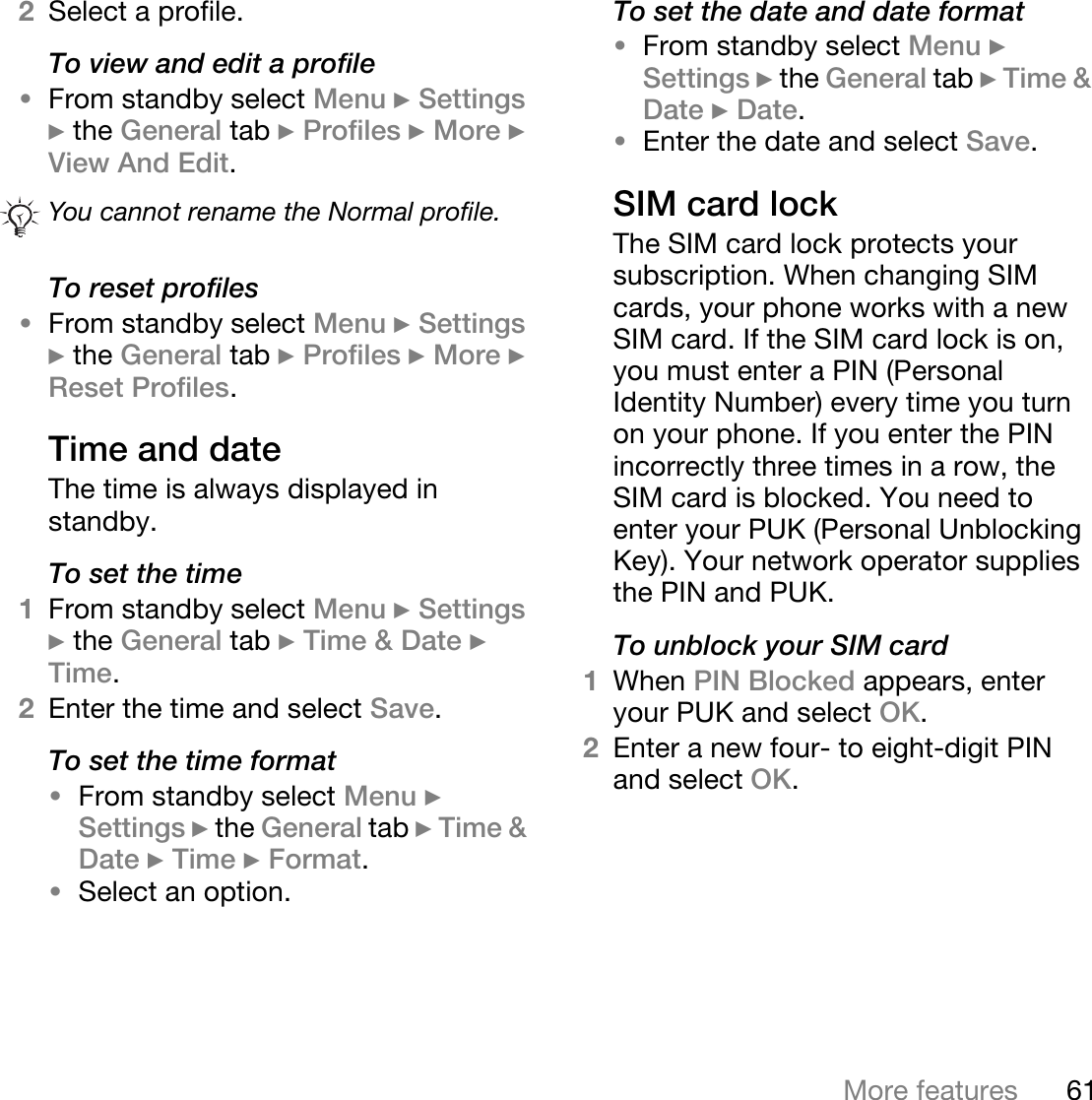
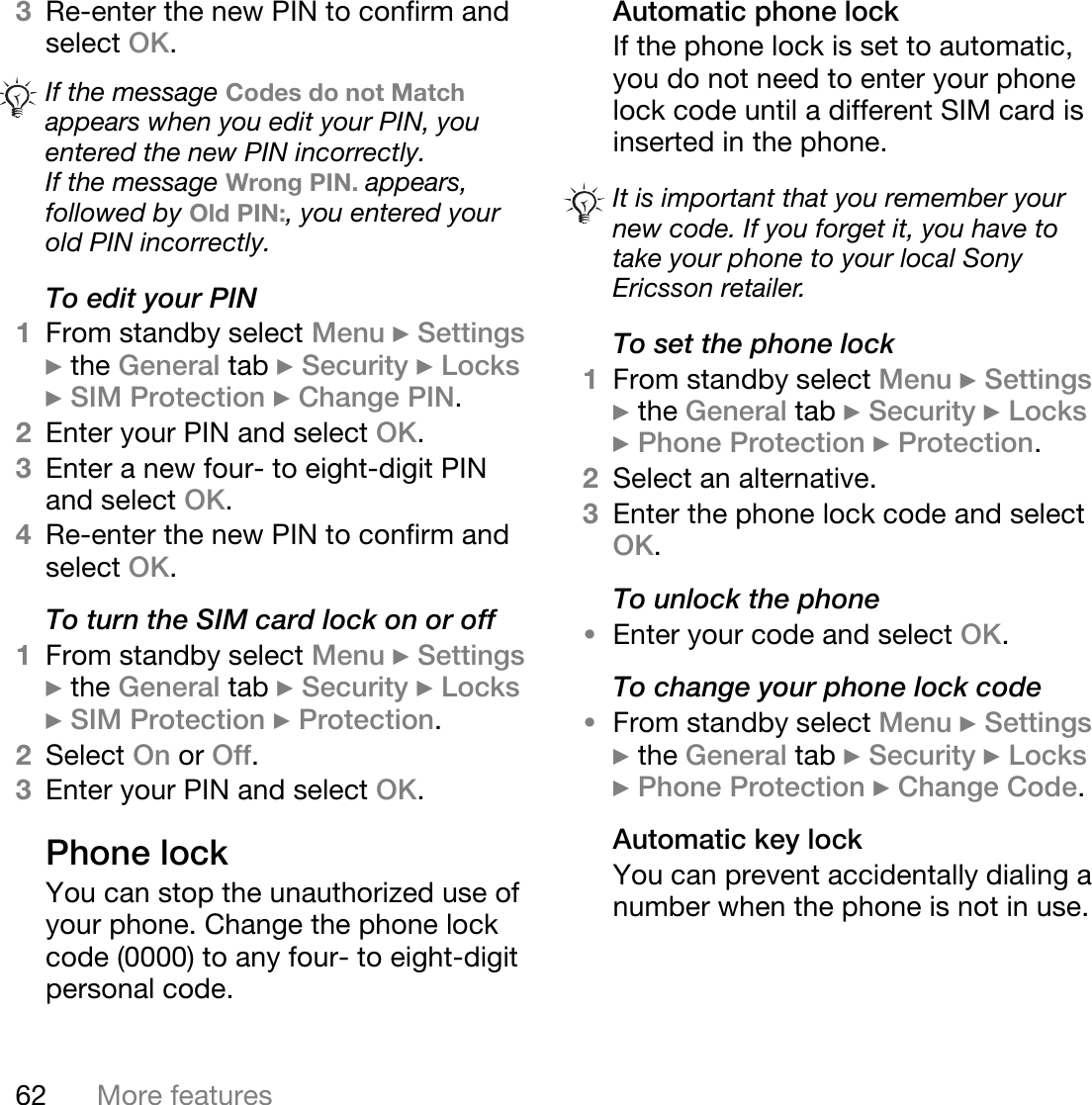
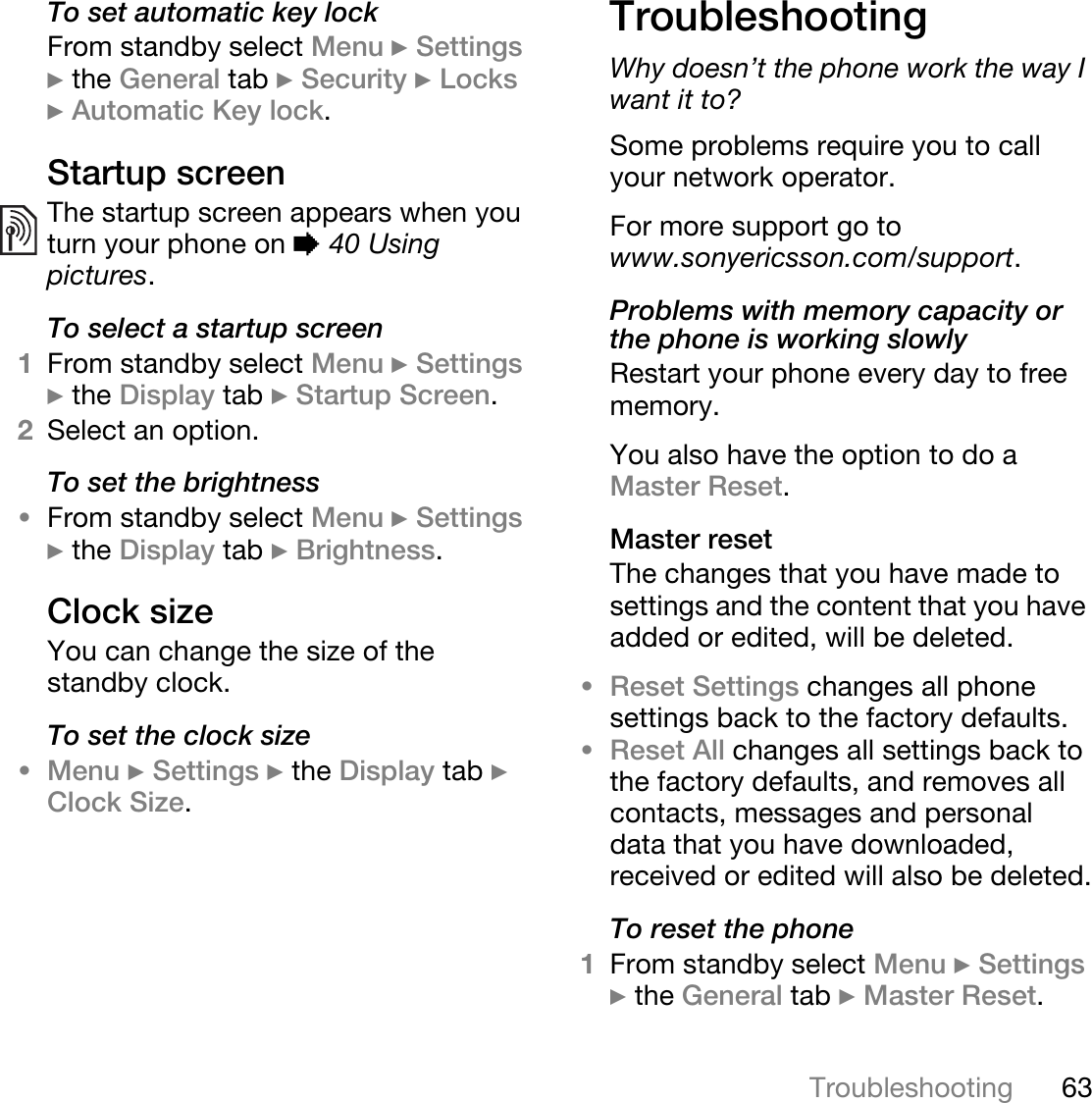
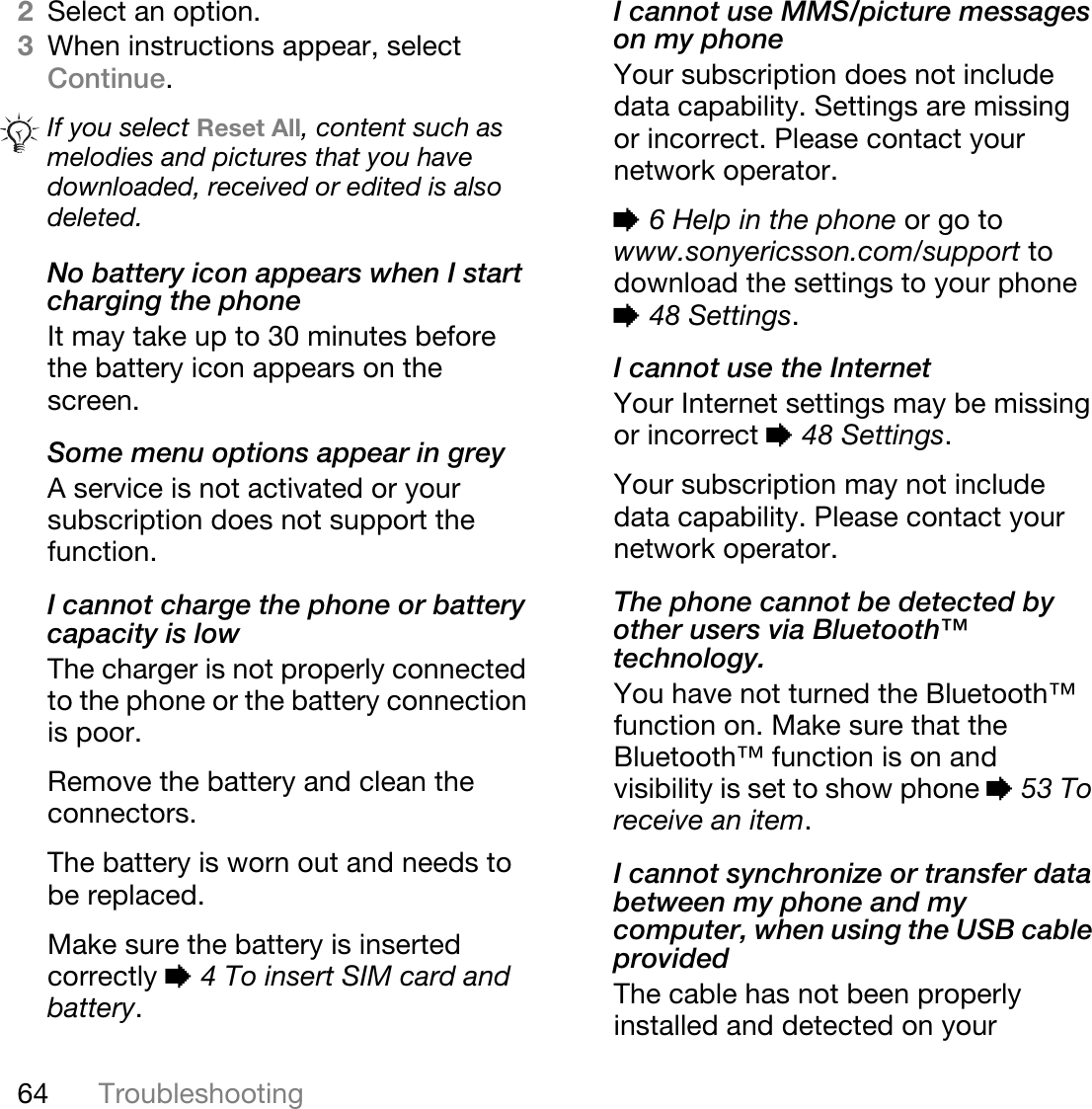
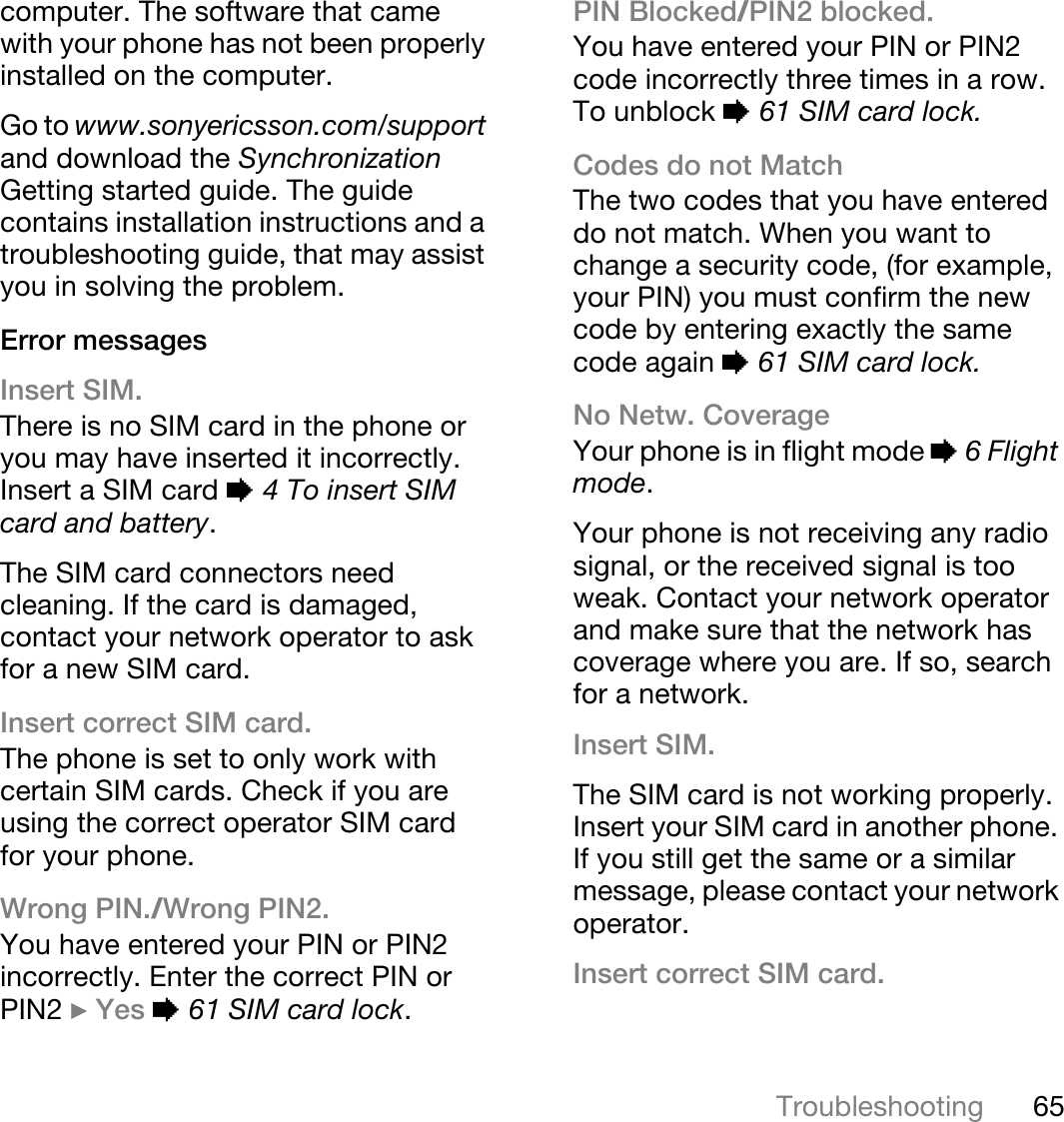
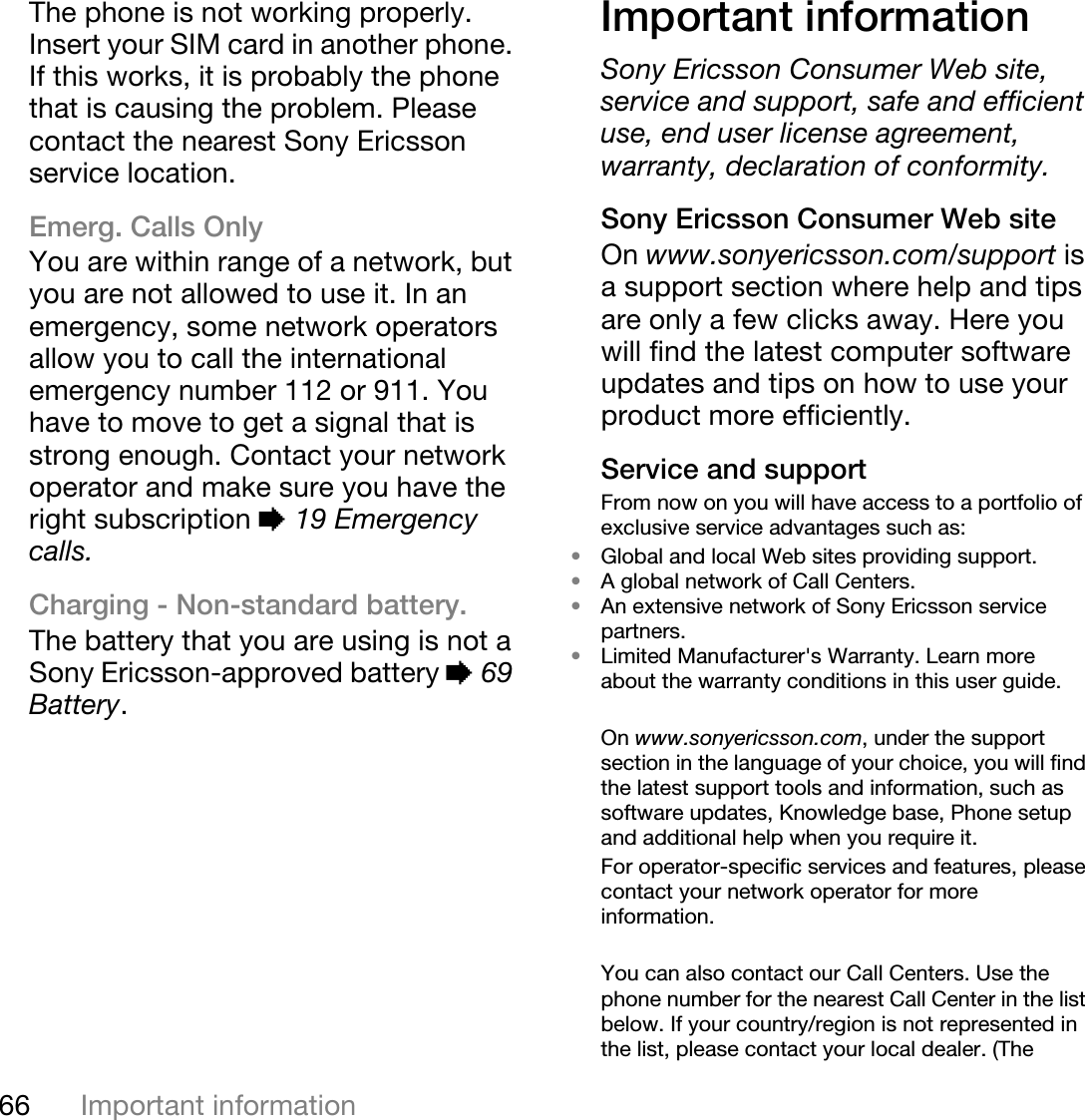
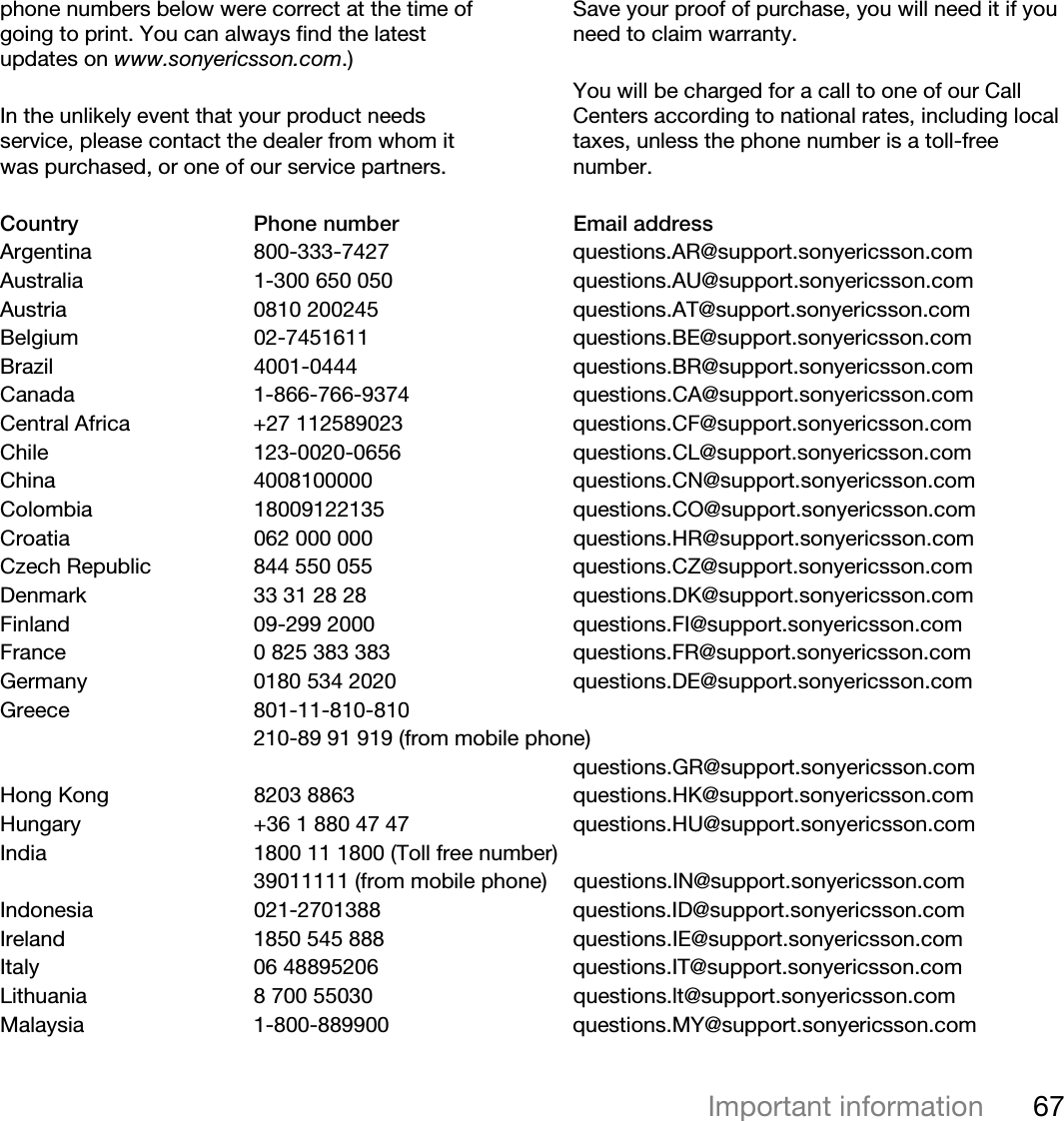
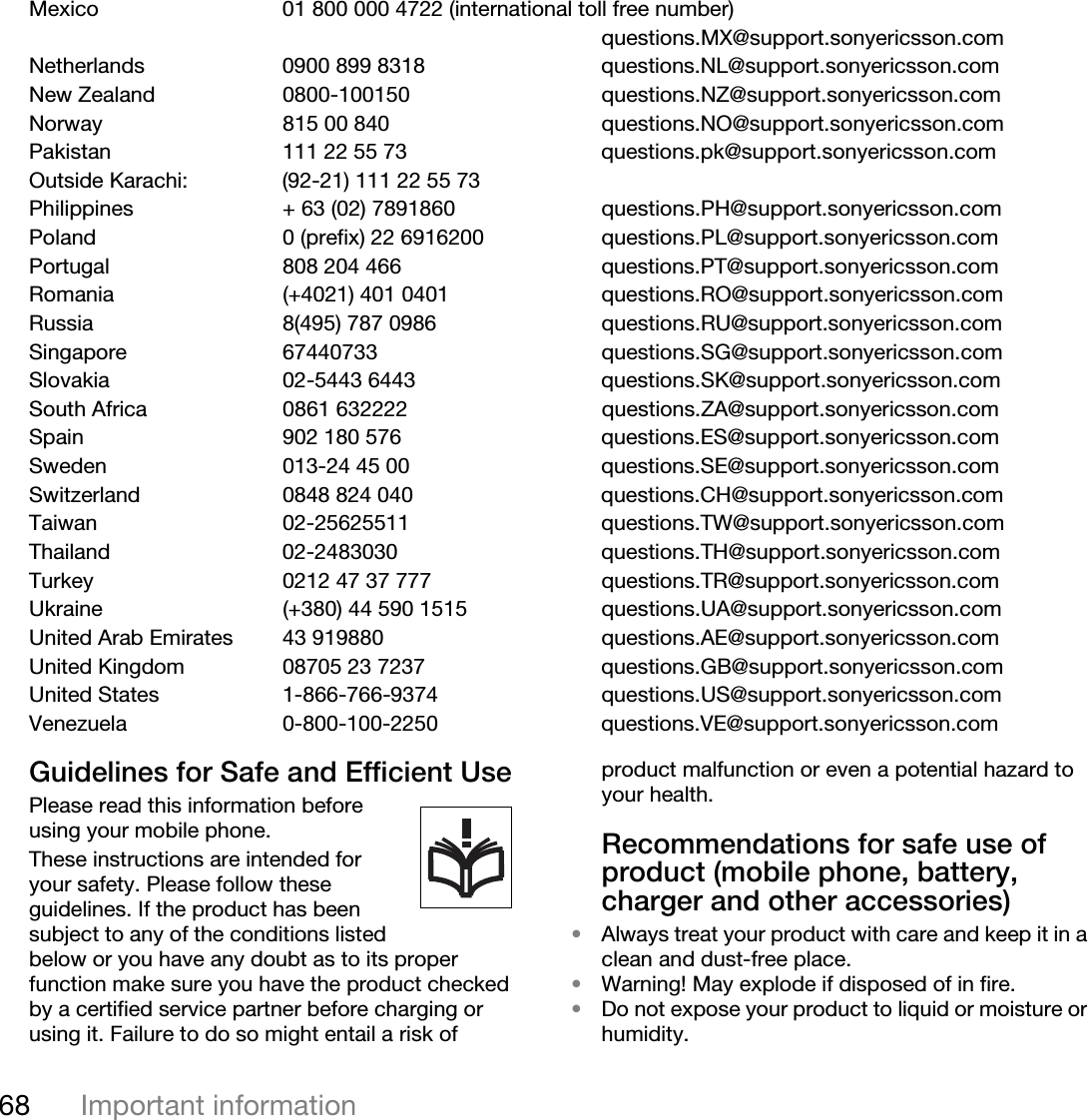
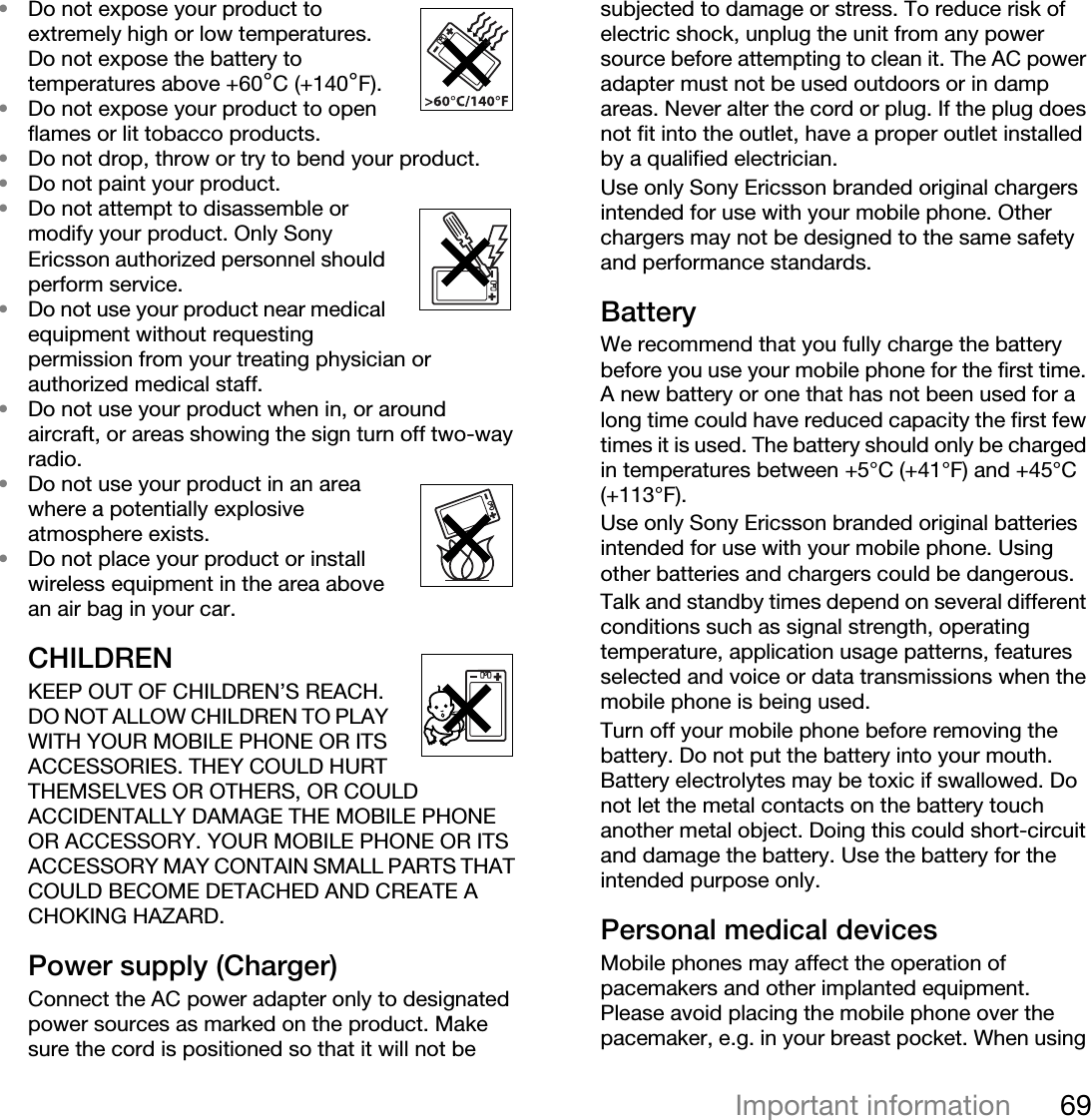
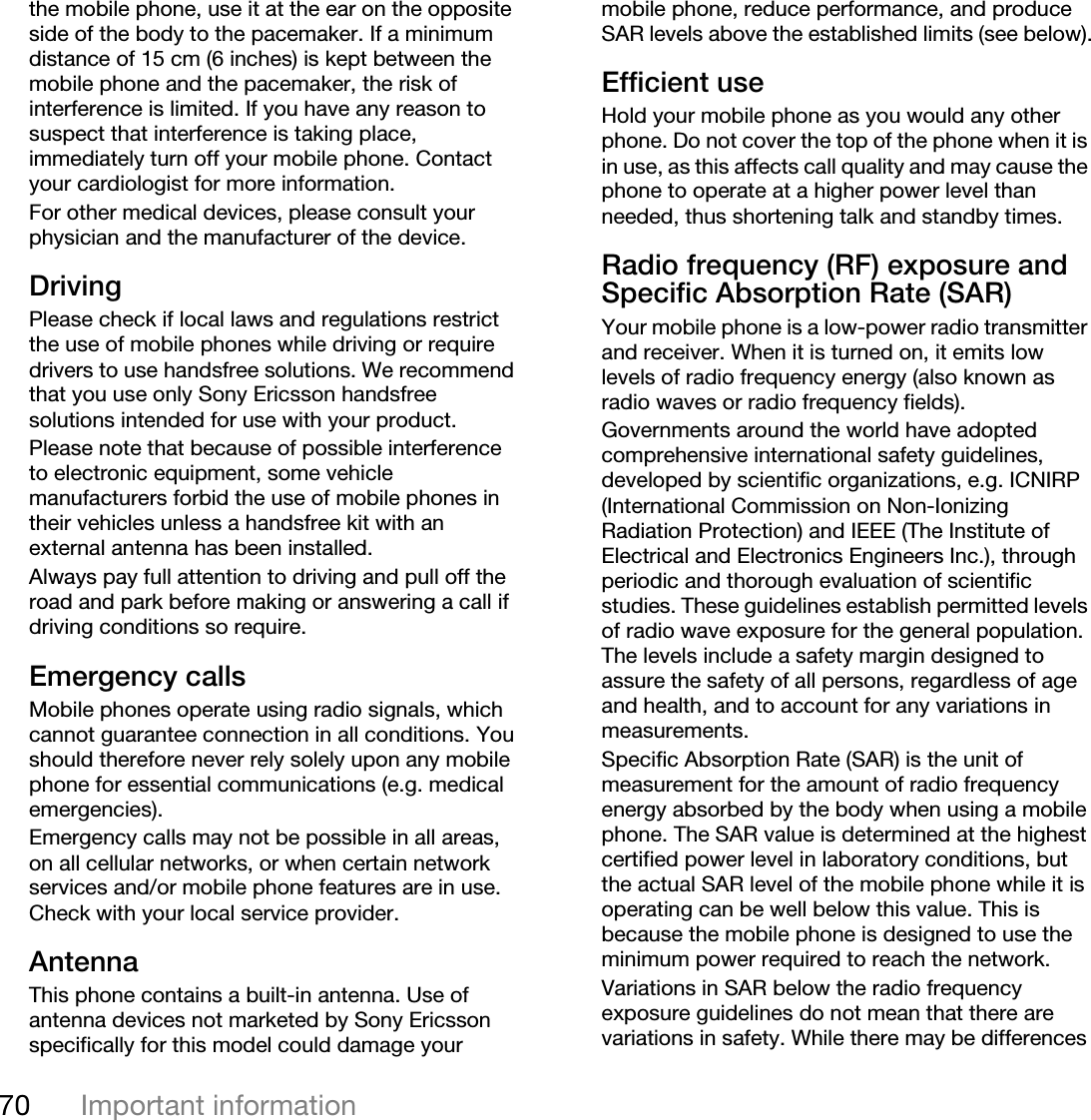
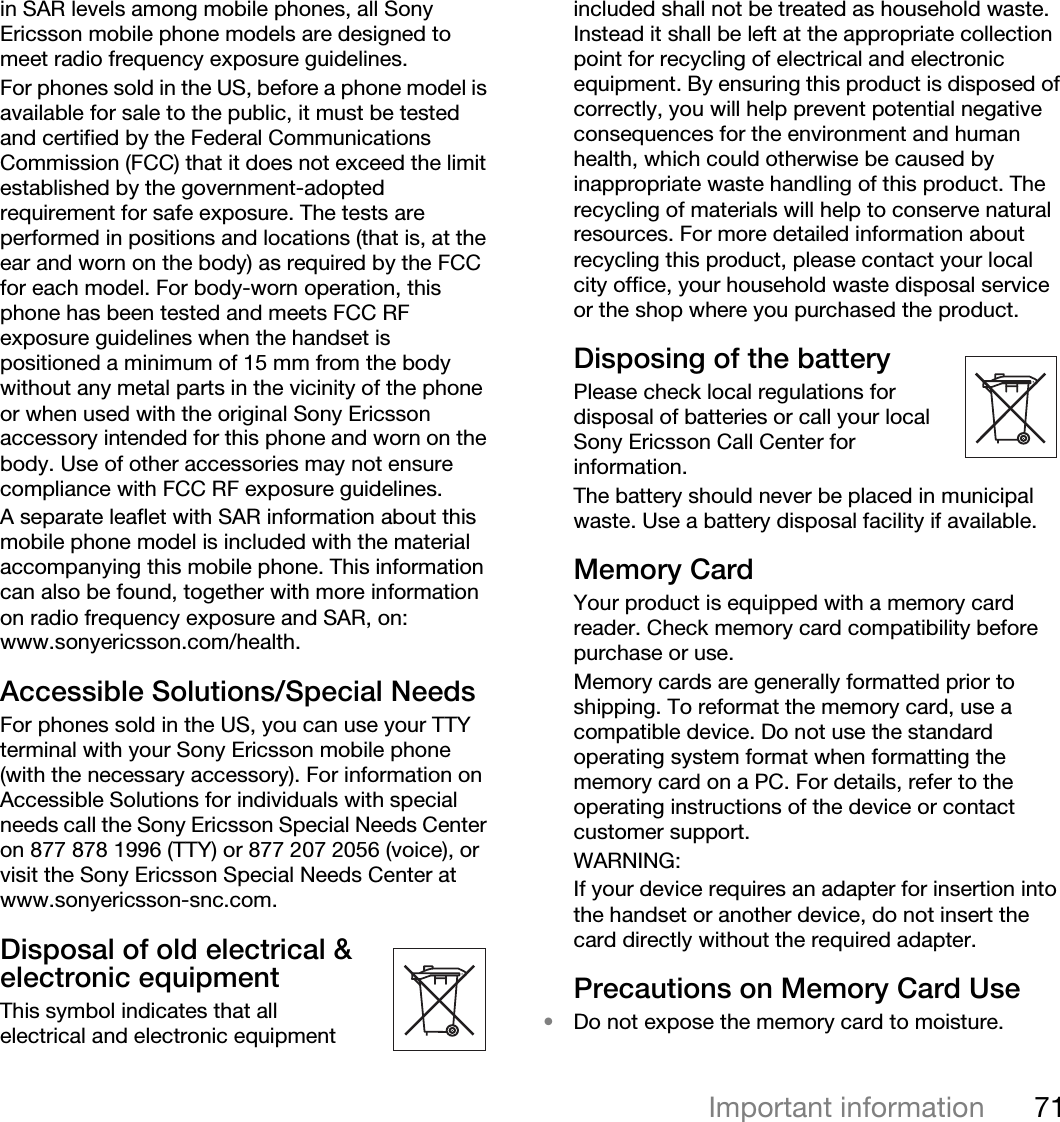
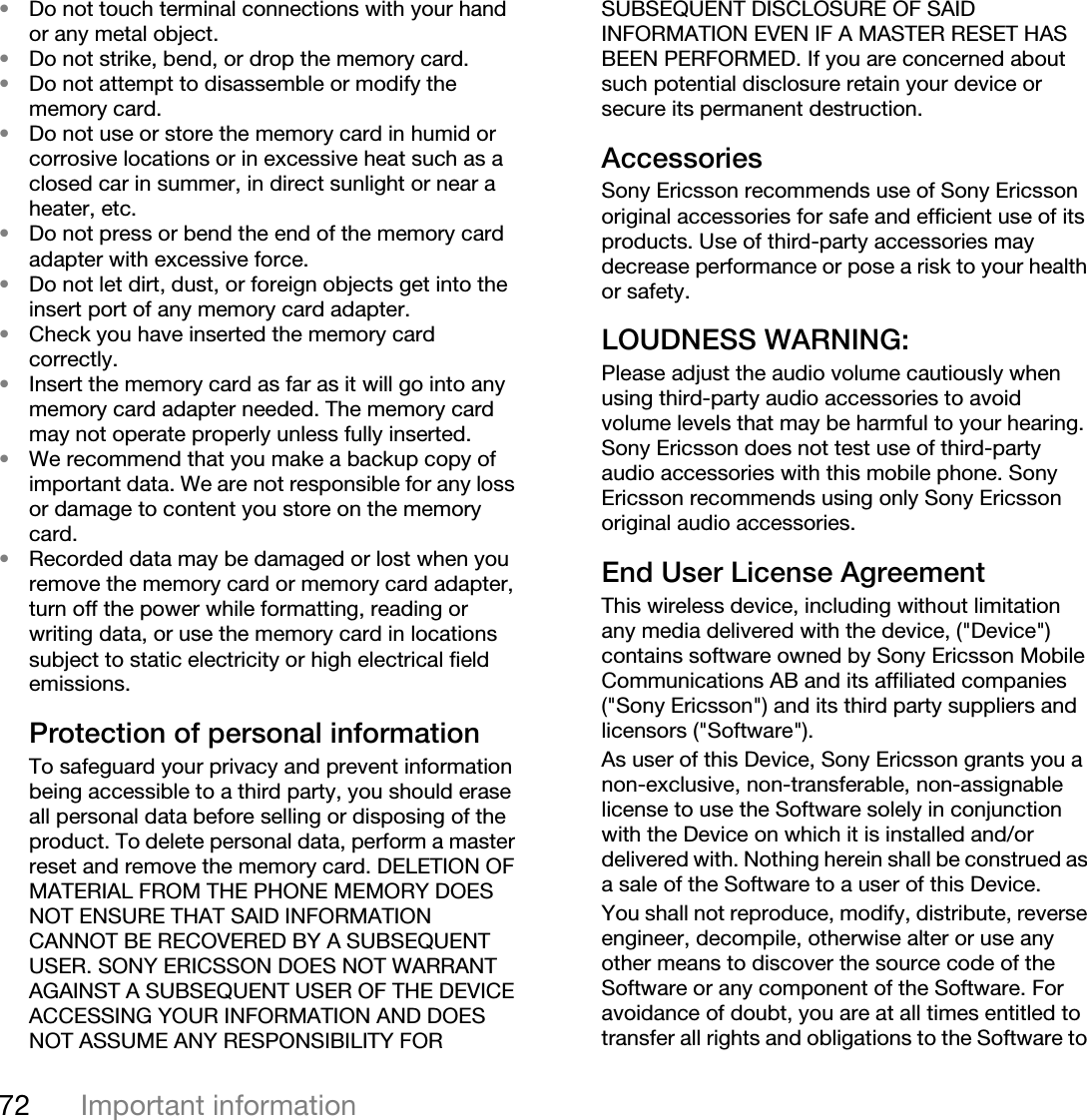
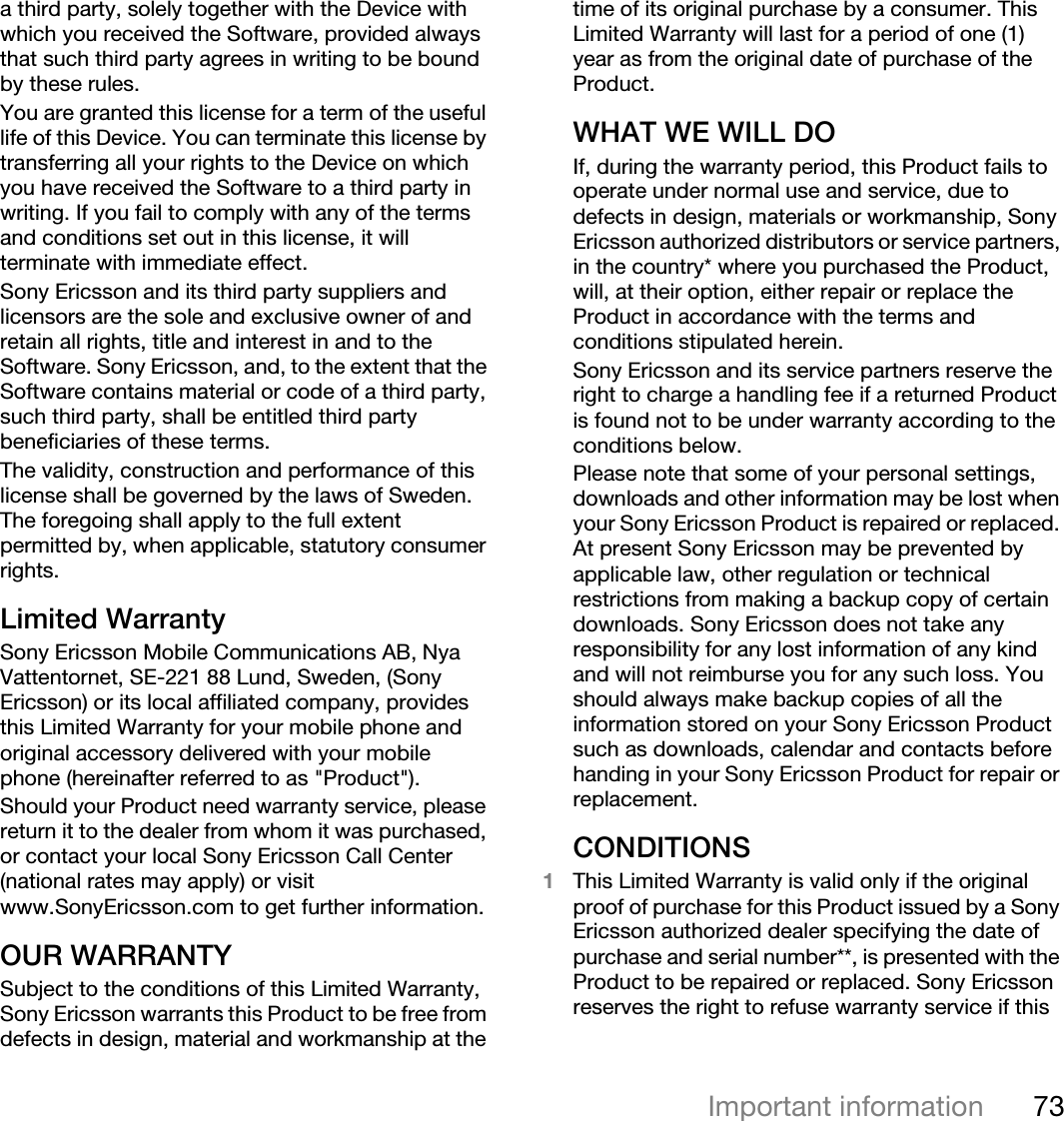
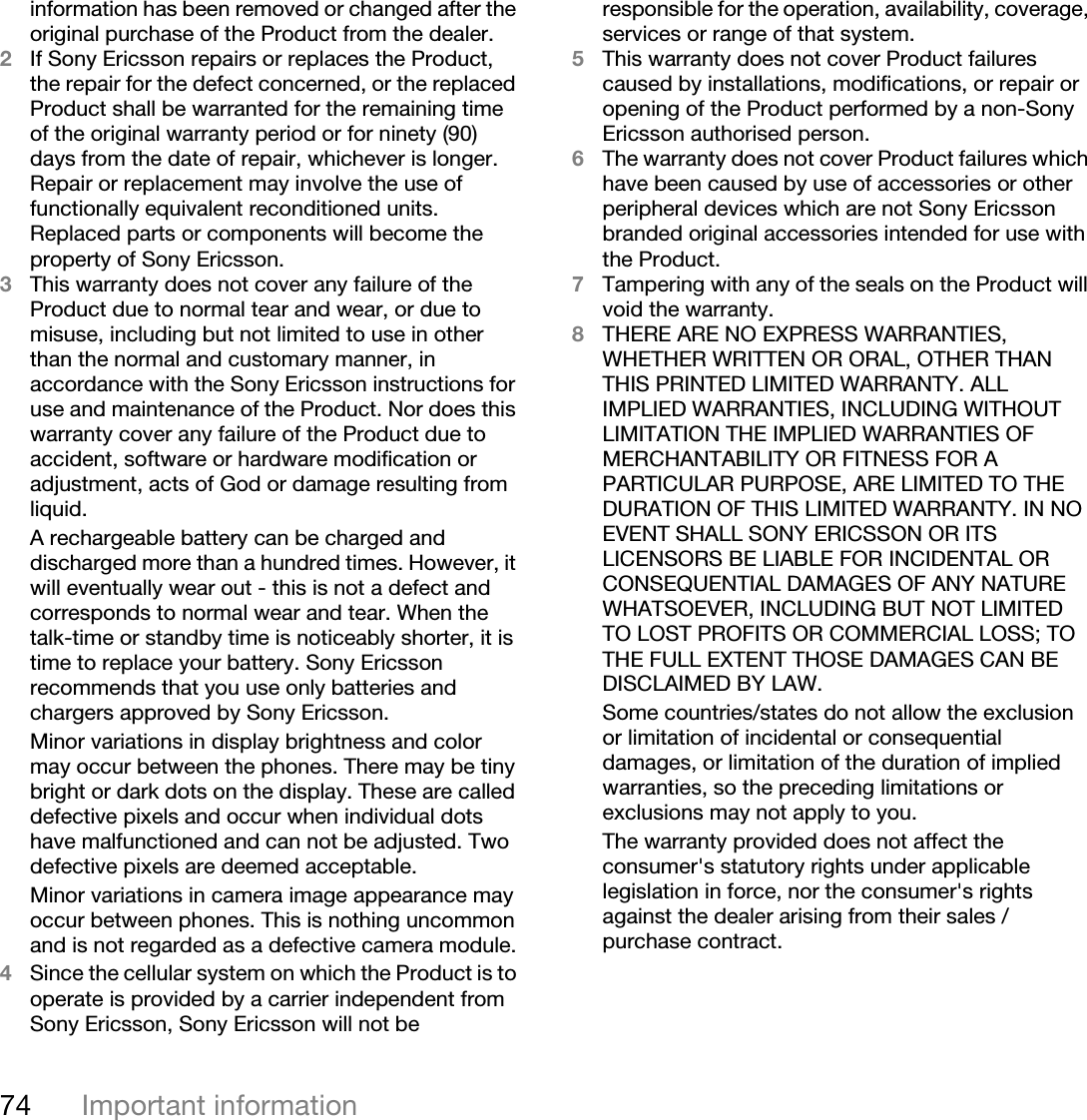
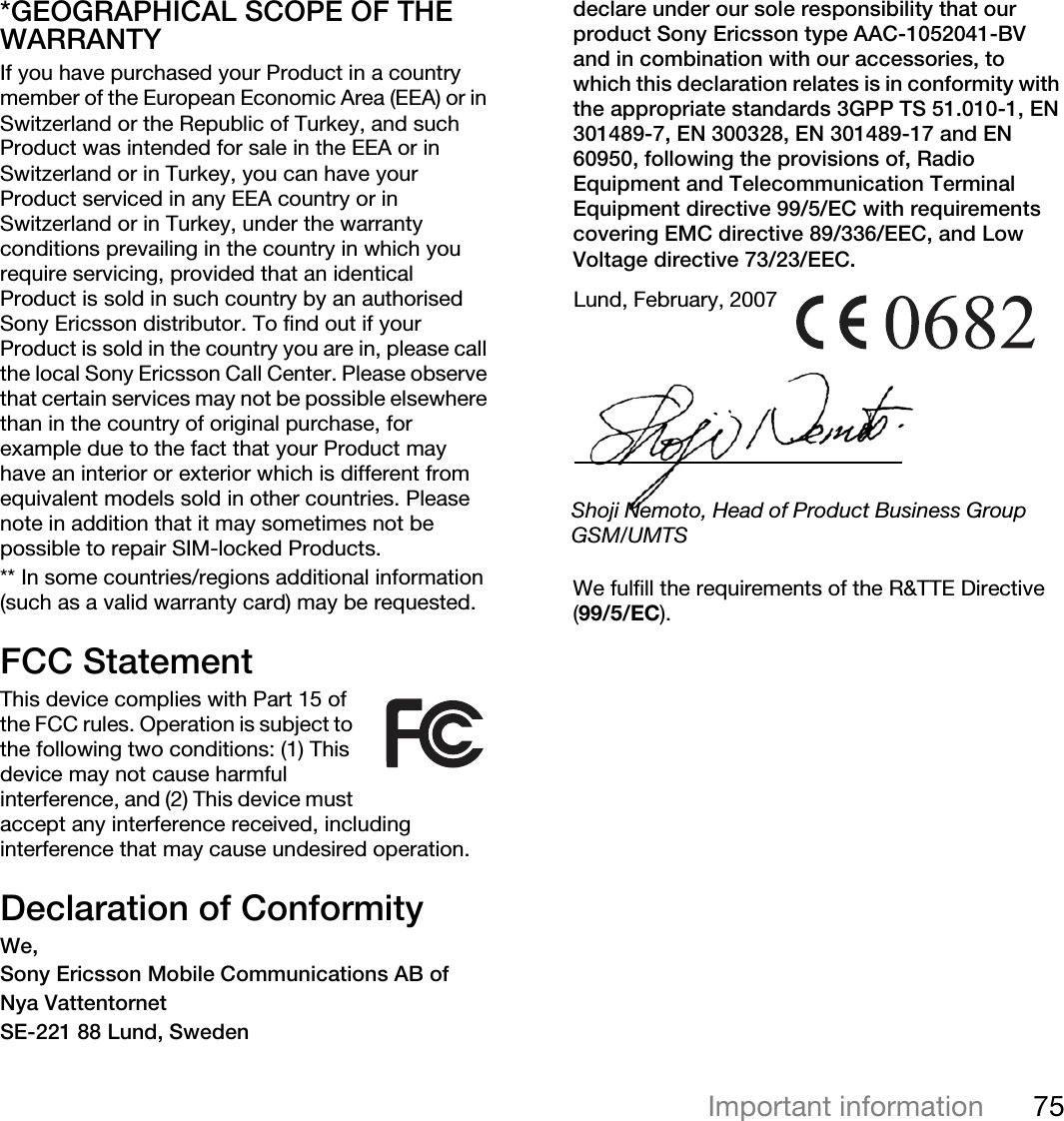
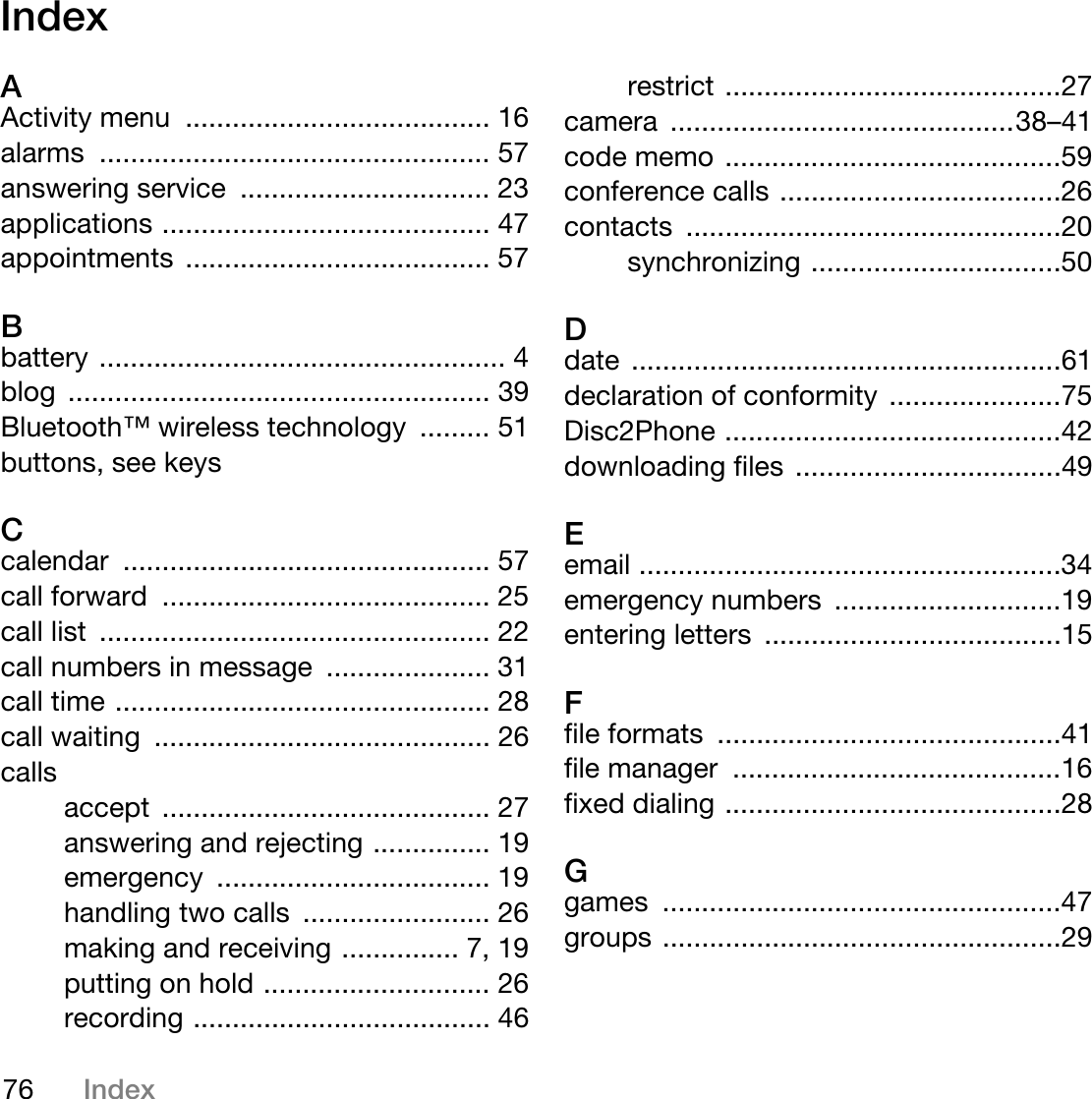
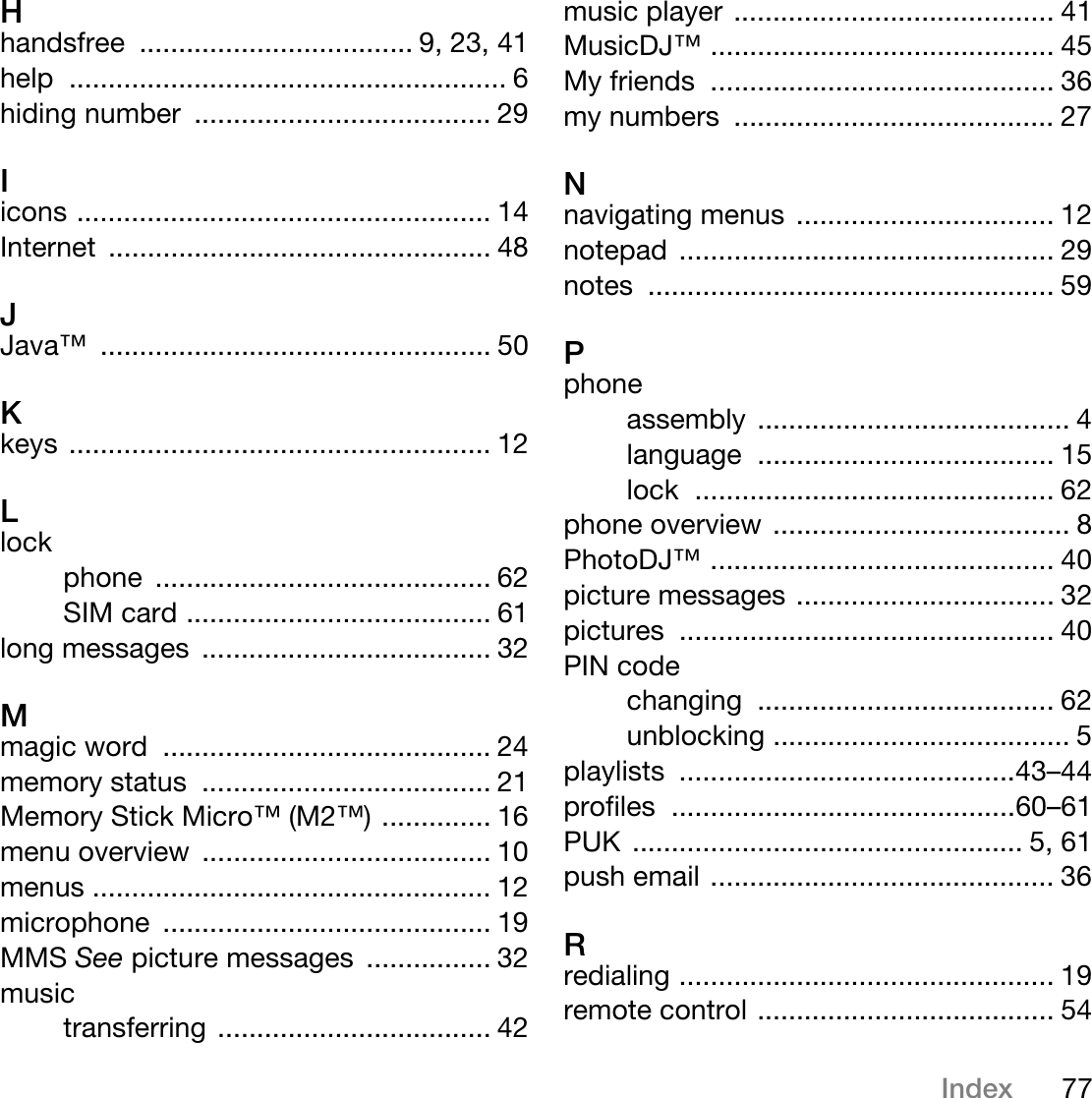
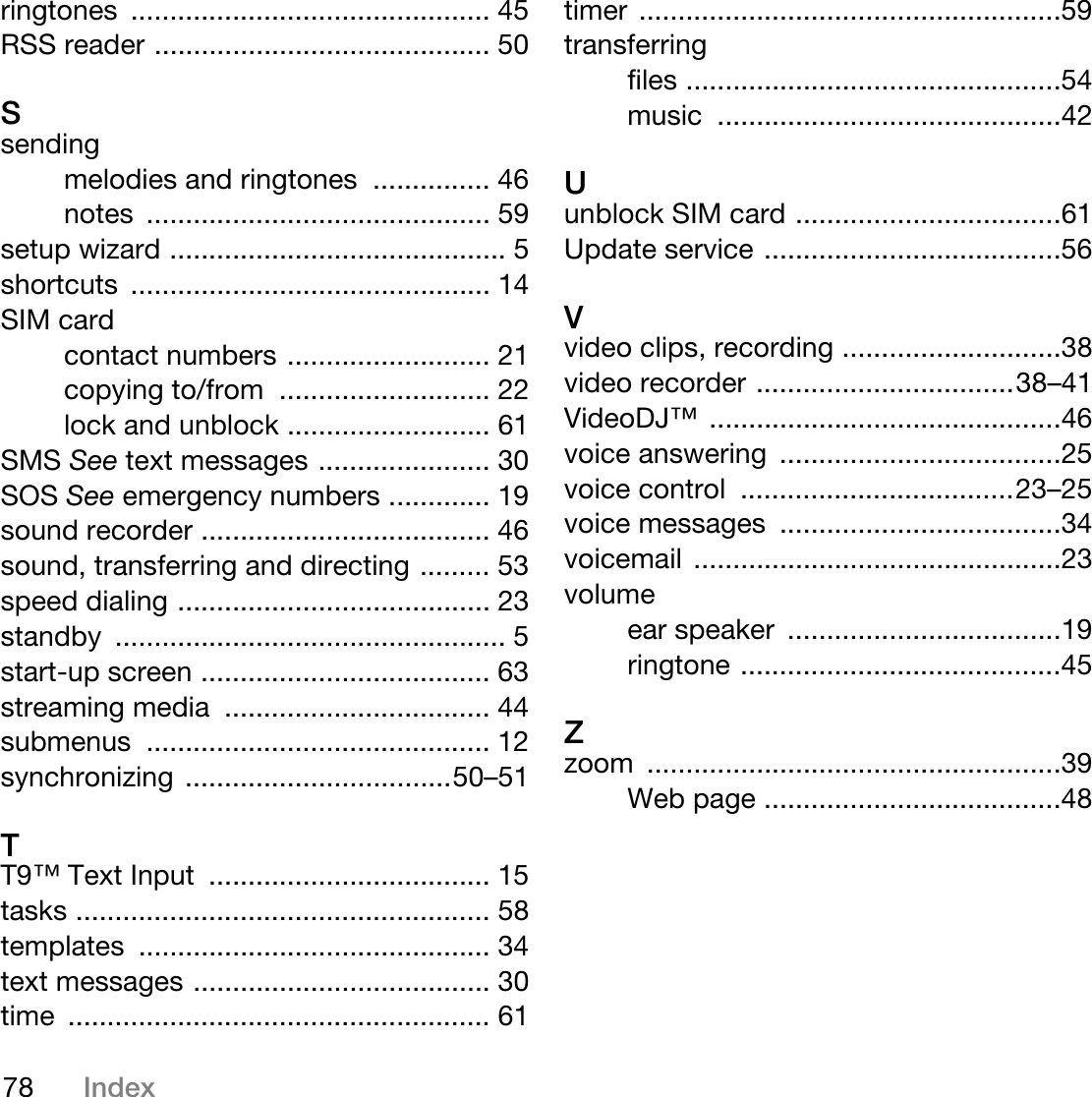
08 user manual