Sony A1052042 Licensed Transmitter User Manual Laura UG R1A AE
Sony Mobile Communications Inc Licensed Transmitter Laura UG R1A AE
Sony >
Contents
Users Manual 2
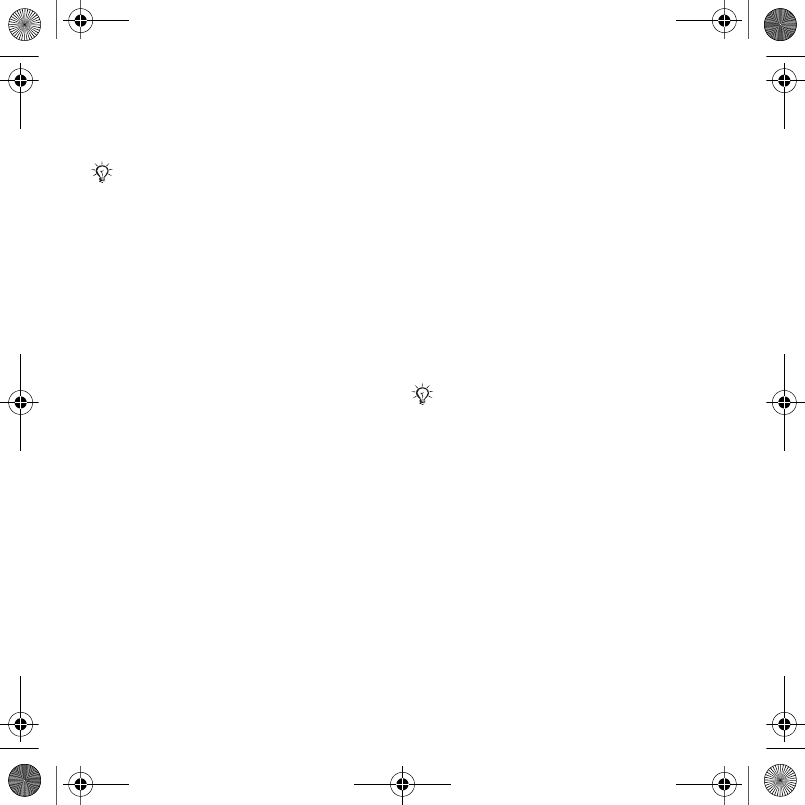
29Messaging
Notepad
Use the screen as a notepad to enter a
phone number during a call.
To call or save from the notepad
•During a call, enter a phone number:
•Call to call the number.
•More } Save Number to save the
number.
Showing or hiding your number
With Caller ID, you can show or hide
your number when you make a call.
To always show or hide your phone
number
1From standby select Menu } Settings
} the Calls tab } Show/Hide My No..
2Select an option.
Messaging
Text messaging, picture messaging,
voice messaging, email, My friends
Your phone supports messaging
services. Please contact your service
provider about the services you can
use, or for more information, visit
www.sonyericsson.com/support.
Text messaging (SMS)
Text messages can contain simple
pictures, sound effects, animations,
and melodies. You can also create
and use templates for your messages.
Before you start
You must have a service center
number. The number to your service
center is supplied by your service
provider and stored on the SIM card. If
the number is not on your SIM card
when you receive it, you can enter the
number yourself. If you do not have
the service center number, contact
your service provider.
Disable tones prior to using the notepad
to prevent them from sounding during
the call. % 28 To use tone signals.
If you send a text message to a group,
you will be charged for each member.
Laura-UG-R1A-AE.book Page 29 Thursday, March 15, 2007 9:26 AM
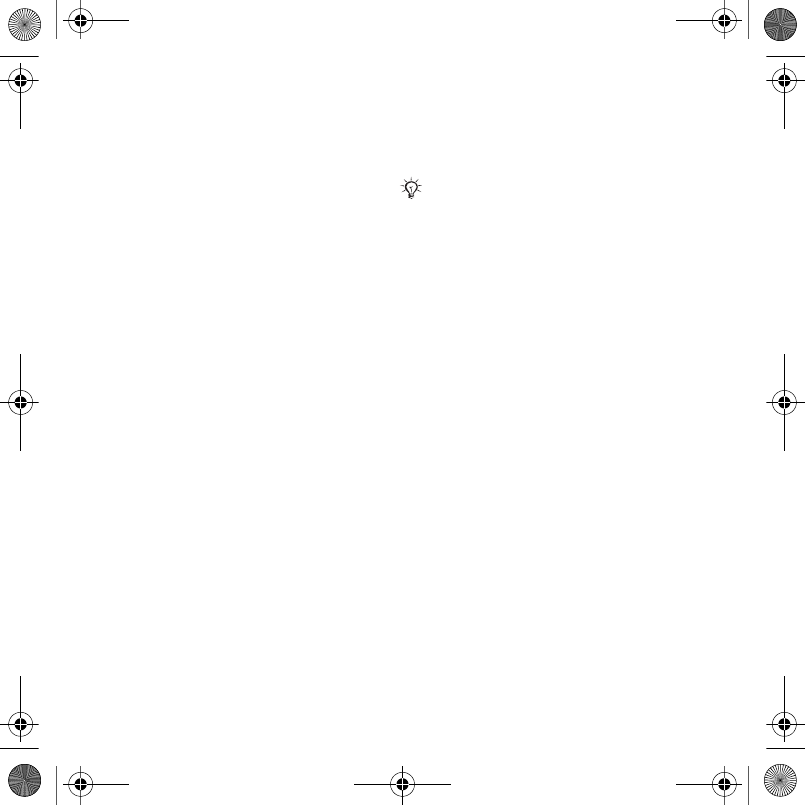
30 Messaging
To enter a service center number
1From standby select Menu }
Messaging } Settings } Text
Message } Service Center.
2If there is no number shown, select
Edit } New Service Center and enter
the number, including the international
“+” prefix and country/region code.
3Select Save.
Sending text messages
For information about entering letters
% 15 Entering letters and characters.
To write and send a text message
1From standby select Menu }
Messaging } Write New } Text
Message.
2Write your message and select
Continue.
3Scroll to an option and press Select.
4Press Send.
To copy and paste text in a message
1When writing your message, select
More } Copy & Paste.
2Select Copy All or } Mark & Copy.
3Scroll to and mark text in your
message.
4Select More } Copy & Paste } Paste.
To insert an item in a text message
1When writing your message, select
More } Add Item.
2Select an option and then an item.
To set text message options
1From standby select Menu }
Messaging } Settings } Text
Message.
2Scroll to an option and select Edit.
Receiving text messages
You are notified when you receive a
text message. Received messages are
saved in the Inbox.
To view a text message from standby
•If the activity menu is set, select View.
•If pop-up is set: follow the instructions
on the screen.
To call a number in a text message
•Select the phone number displayed in
the message and select Call.
You can convert your text message to a
picture message. When writing your
message, select More } To Picture Msg.
and continue creating a picture message,
% 31 Picture messaging (MMS).
Laura-UG-R1A-AE.book Page 30 Thursday, March 15, 2007 9:26 AM
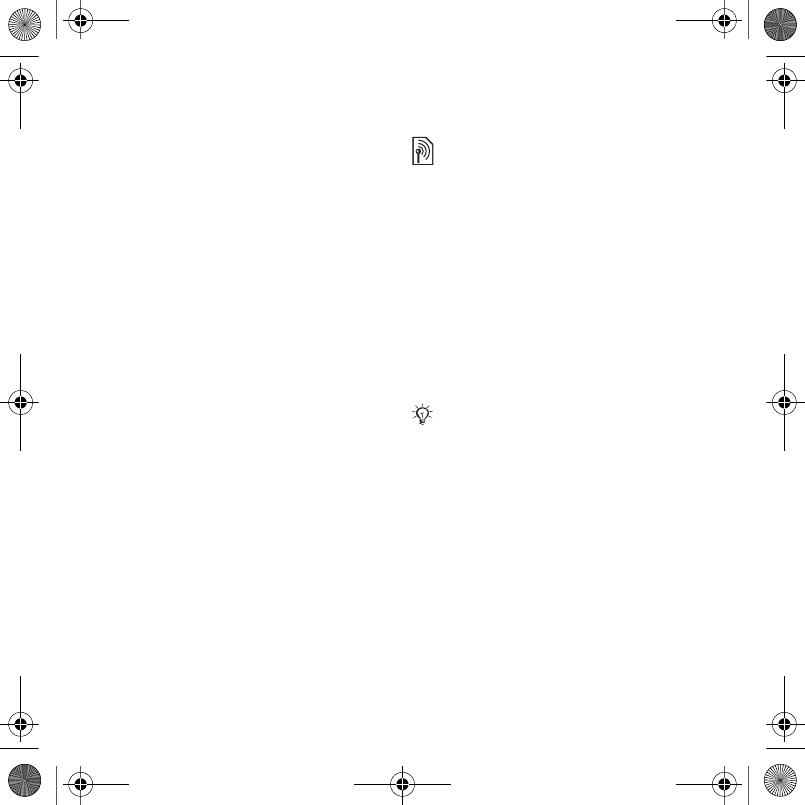
31Messaging
Saving and deleting text messages
Received text messages are saved in
the phone memory. When the phone
memory is full, delete messages or
move them to the SIM card.
To save a message on the SIM card
1From standby select Menu }
Messaging } Inbox, Sent Messages
or Drafts.
2Scroll to select the message to save.
3Select More } Save Message.
4Select Saved Messages.
To save an item in a text message
1When reading a message, select the
item.
2Select More } Use.
3Select an option.
To save or delete several messages
1From standby select Menu }
Messaging and select a folder.
2Scroll to and select a message.
3Select More:
•Delete All Msgs. to delete all
messages in the folder.
•Mark Several to scroll and select
messages.
4Select More:
•Save Messages to save messages.
•Delete Messages to delete
messages.
Long messages
The number of characters allowed in a
text message depends on the
language used for writing. You can
send a long message by linking two or
more messages.
To turn long messages on
1From standby select Menu }
Messaging } Settings } Text
Message.
2Select Max. Msg. Length } Max.
Available.
3Select an option.
Picture messaging (MMS)
Picture messages can contain text,
pictures, camera pictures, slides,
sound recordings, signatures and
attachments. You can send picture
messages to a mobile phone or an
email address.
Check with your service provider for the
maximum number of messages that can
be linked.
Laura-UG-R1A-AE.book Page 31 Thursday, March 15, 2007 9:26 AM
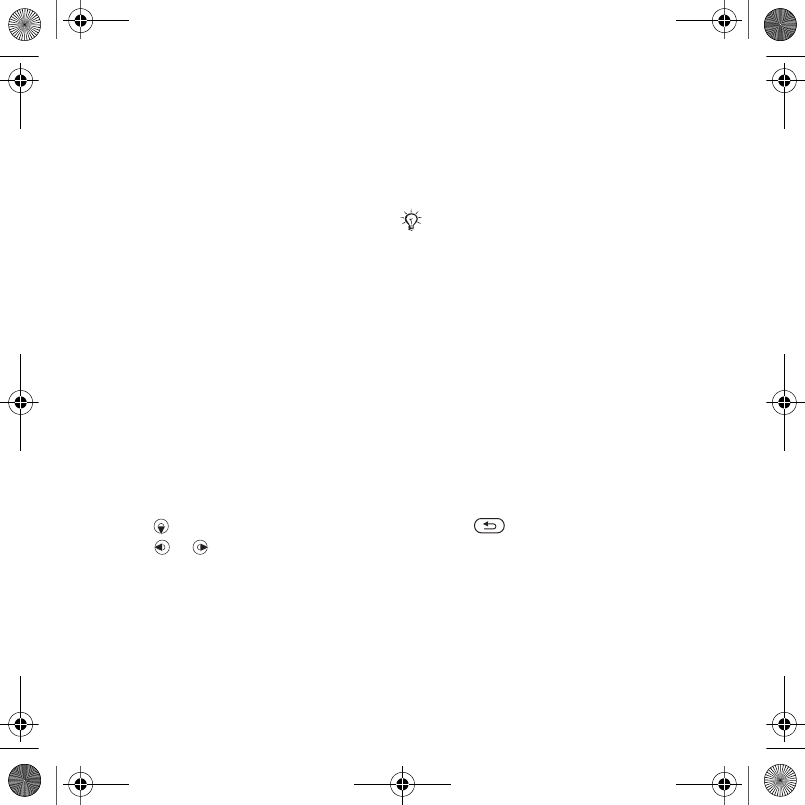
32 Messaging
Before you start
You must set an Internet profile and
the address of your message server. If
no Internet profile or message server
exists, you can receive all the settings
for MMS automatically from your
network operator or from
www.sonyericsson.com/support.
To select an Internet profile and
message server
1From standby select Menu }
Messaging } Settings } Picture
Message } MMS Profile.
2Select a profile and then More } Edit }
Message Server, then Internet
Profile.
To create and send a picture
message
1From standby select Menu }
Messaging } Write New } Picture
Message.
2Enter text.
3Scroll to use toolbar options.
4Scroll or to select an option
5When ready to send, select Continue.
6Select an option:
•Enter Email Address to send the
message to an email address.
•Enter Phone No. to send the
message to a contact not in the
phonebook.
•Contacts Lookup to send the
message to an phonebook address.
7Select Send.
To view a picture message from
standby
•If the activity menu is set, select View.
•If pop-up is set, follow the instructions
on the screen.
To view a picture message from the
inbox
1From standby select Menu }
Messaging } Inbox.
2Scroll to the message and select View.
To close a text or picture message
•Press .
To save an item in a picture message
1When viewing a picture message,
select More } Save Items.
2Select an item to save from the list
that appears.
When writing and editing picture
messages you can use the copy and
paste functionality % 30 To copy and
paste text in a message.
Laura-UG-R1A-AE.book Page 32 Thursday, March 15, 2007 9:26 AM
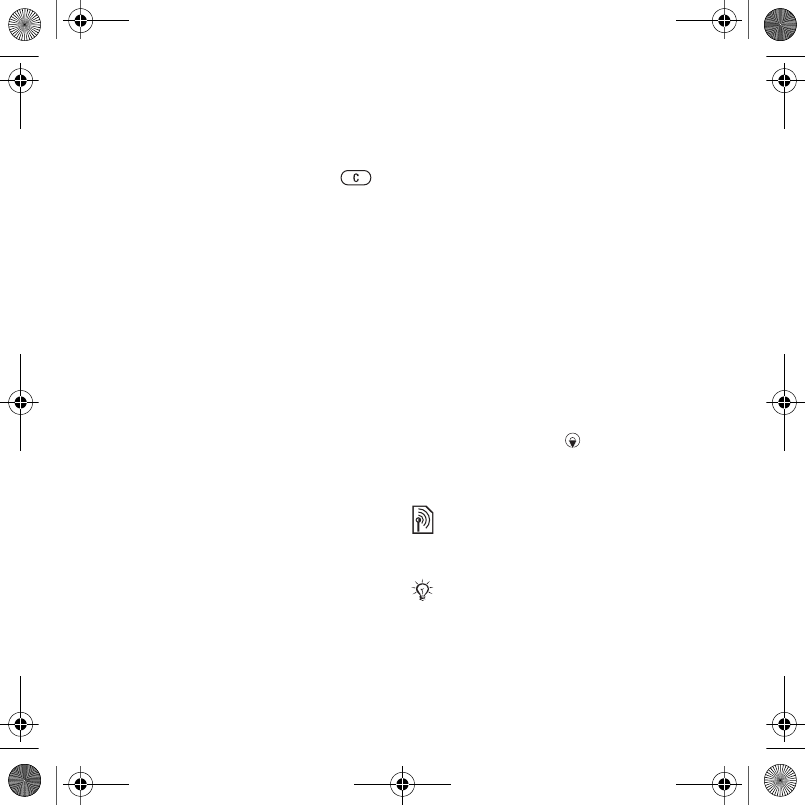
33Messaging
To delete a message
1From standby select Menu }
Messaging.
2Select a folder.
3Select the message and press .
Message options
You can set a default value for all
messages or choose the settings each
time you send a message.
To set picture message options
1From standby select Menu }
Messaging } Settings } Picture
Message.
2Scroll to an option and select Edit.
To set message options for a specific
message
1When the message is written and a
recipient is chosen, select More }
Advanced.
2Scroll to an option to change and
select Edit.
3Select Done when finished.
Send options
You can request a read report, a
delivery report, and set a priority for a
specific message. You can also add
more recipients to the message.
To select additional send options
1When the message is ready and a
recipient is selected, select More:
•Add Recipient to add another
recipient.
•Edit Recipients to edit and add
recipients.
•Advanced for more send options.
2Scroll to an option and select Edit.
Templates for picture messages
Add a new template or use a pre-
defined template.
To add a template
1From standby select Menu }
Messaging } Templates } New
Template.
2Select an option.
3Insert text. Press to add items.
4Select Save, enter a title and select
OK.
Voice messages
You can send and receive a sound
recording as a voice message.
The sender and receiver must have a
subscription supporting picture
messaging.
Laura-UG-R1A-AE.book Page 33 Thursday, March 15, 2007 9:26 AM
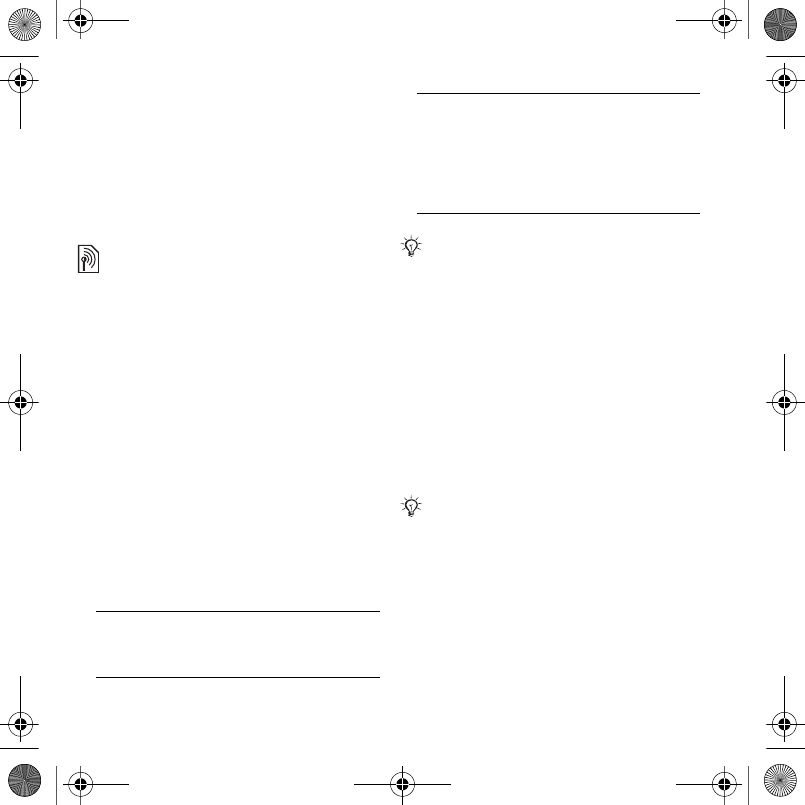
34 Messaging
To record and send a voice message
1From standby select Menu }
Messaging } Write New } Voice
Message.
2Record your message and select
Stop.
3Select Send.
Email
You can use standard email functions
and your computer email address in
your phone.
Before you start
Email settings must be entered into
your phone. The easiest way is to have
settings sent directly to your phone via
the Sony Ericsson web site or you can
enter the settings manually.
Email settings via Internet
You can receive them from
www.sonyericsson.com/support.
Enter settings manually
You can also enter the email settings
manually. To do this, ask your email
provider for settings information:
An email provider is the person or
company who provided your email
address, for example, your IT
administrator at work or an Internet
provider.
You may find settings information in
your computer email program settings
or in a document from your email
provider.
To enter email settings
1From standby select Menu }
Messaging } Email } Settings.
Setting types Examples
Email Address joe.smith@example
.com
Connection Type POP3 or IMAP4
Incoming Server mail.example.com
Username jsmith
Password zX123
Outgoing Server mail.example.com
If you use email via the Web, you do not
have to enter settings manually. Instead,
browse to your email provider’s Web
site.
There are many different email providers.
Their terminology and required
information may differ.
Laura-UG-R1A-AE.book Page 34 Thursday, March 15, 2007 9:26 AM
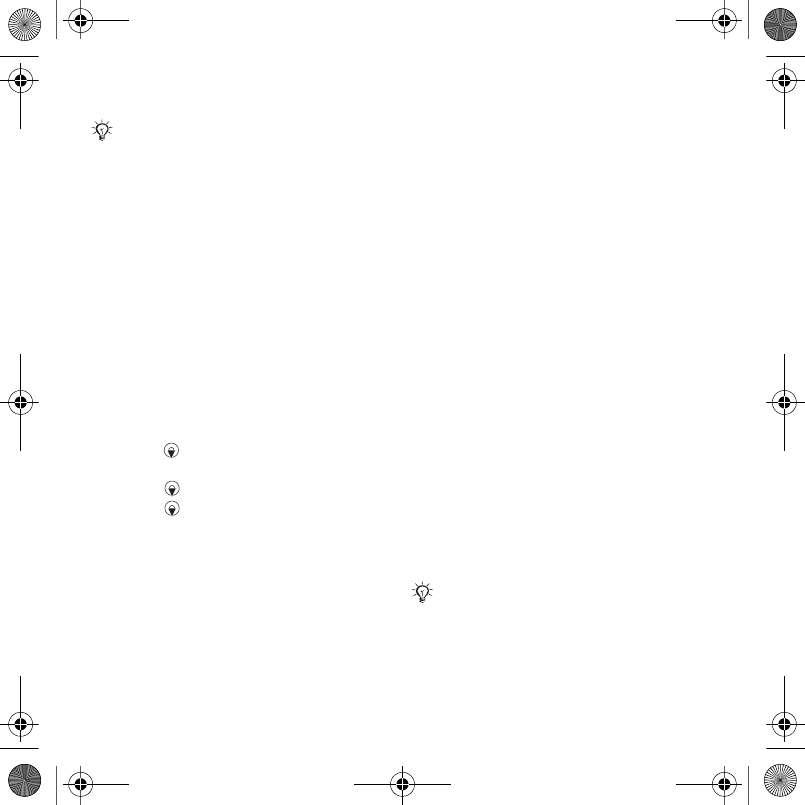
35Messaging
2Enter the settings.
To receive and read email messages
1From standby select Menu }
Messaging } Email } Inbox } More }
Send & Receive.
2Scroll to a message and select View.
To write and send an email message
1From standby select Menu }
Messaging } Email } Write New.
2Select Edit to enter more recipients.
3Select an option and a recipient. When
ready, select Done.
4Press to select Subject:, select OK.
To edit the subject, select Edit.
5Press to select Text:. Select OK.
6Press to select Attachments:.
7Select Add.
8Select Continue } Send.
To save an email message
1From standby select Menu }
Messaging } Email } Inbox.
2Scroll to the message and select More
} Save Message } Saved Email.
To reply to an email message
1From standby select Menu }
Messaging } Email } Inbox.
2Scroll to and select More } Reply.
3Write the reply and select OK.
4Select Continue } Send.
To view or save an attachment in an
email message
•When viewing the message, select
More } Attachments } View to view
the item or Save to save the item.
Active email account
If you have several email accounts,
you can change which one is active.
To change the active email account
1From standby select Menu }
Messaging } Email } Settings.
2Select an account.
To delete an email message (POP3)
1From standby select Menu }
Messaging } Email } Inbox.
2Select the message and select More }
Mark for Deletion } Mark.
To delete an email message (IMAP4)
1From standby select Menu }
Messaging } Email } Inbox.
For more information, contact your
email provider or see the Getting
started guide with additional
information at www.sonyericsson.com/
support.
Marked messages will be deleted when
you next connect to your server.
Laura-UG-R1A-AE.book Page 35 Thursday, March 15, 2007 9:26 AM
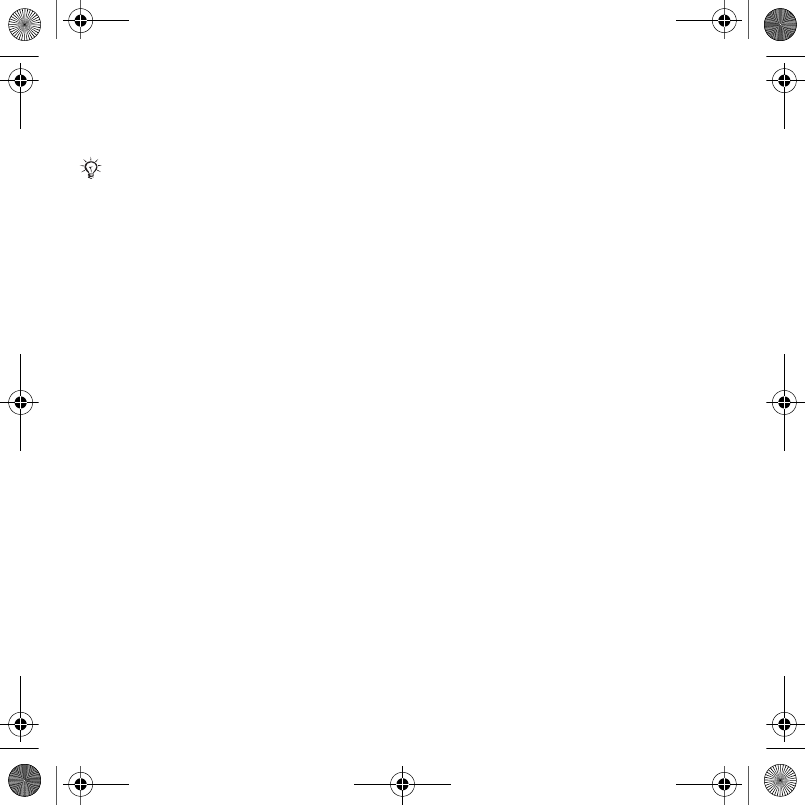
36 Messaging
2Select the message and select More }
Mark for Deletion } Mark.
3Select More } Clear Inbox.
Push email
You can receive a notification in your
phone from your email server that you
have new email, if supported by your
email provider. Using push email
increases the amount of data
transferred and may result in
increased charges. Contact your
service provider for pricing.
To turn on push email notification
1From standby select Menu }
Messaging } Email } Settings.
2Scroll to an account to edit and select
More } Edit Account } Advanced
Settings } Push Email.
3Select an option.
My friends
You can connect and log in to the My
friends server to communicate online
with chat messages.
Before you start
If no settings exist in your phone, you
need to enter server settings. The
following settings information is
provided by your service provider:
•username
•password
•server address
•Internet profile
To enter My friends server settings
1From standby select Menu }
Messaging } My Friends } Configure.
2Select Add or Edit to enter the
settings.
To log in to your My friends server
•From standby select Menu }
Messaging } My Friends } Log In.
To log out of the My friends server
•Select More } Log Out.
To add a chat contact
1From standby select Menu }
Messaging } My Friends } the
Contacts tab.
2Select More } Add Contact.
To send a chat message
1From standby select Menu }
Messaging } My Friends } the
Contacts tab.
All messages marked for deletion in the
phone and on the server will be deleted.
Laura-UG-R1A-AE.book Page 36 Thursday, March 15, 2007 9:26 AM
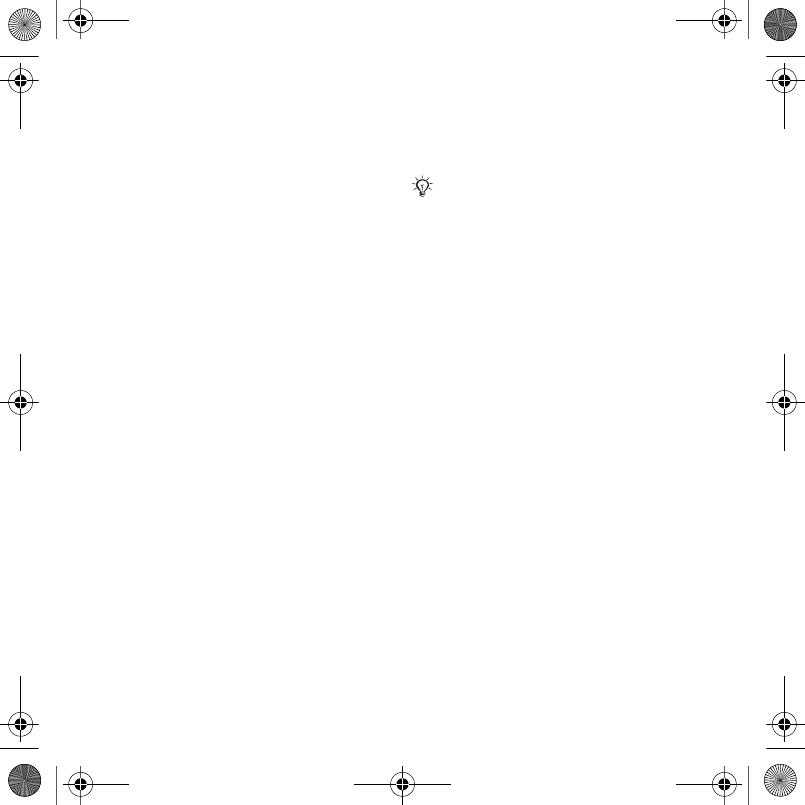
37Messaging
2Scroll to a contact and select Chat.
3Type the message and select Send.
Status
You can show your status, for
example, Happy or Busy, to your
contacts or all users.
To set status sharing
1From standby select Menu }
Messaging } My Friends } More }
Settings.
2Select Show My Status.
3Select an option.
To change your own status
1From standby select Menu }
Messaging } My Friends } the My
Status tab.
2Update your status information.
Chat group
A chat group can be started by your
service provider, by a My friends user
or by yourself.
To create a chat group
1From standby select Menu }
Messaging } My Friends } the Chat
Groups tab.
2Select More } Add Chat Group } New
Chat Group.
3Select who to invite to the chat group
from your contacts list, then Continue.
4Enter a short invitation text and select
Continue } Send.
Conversation history is preserved
between log out and log in to let you
return to chat messages from previous
conversations.
Laura-UG-R1A-AE.book Page 37 Thursday, March 15, 2007 9:26 AM
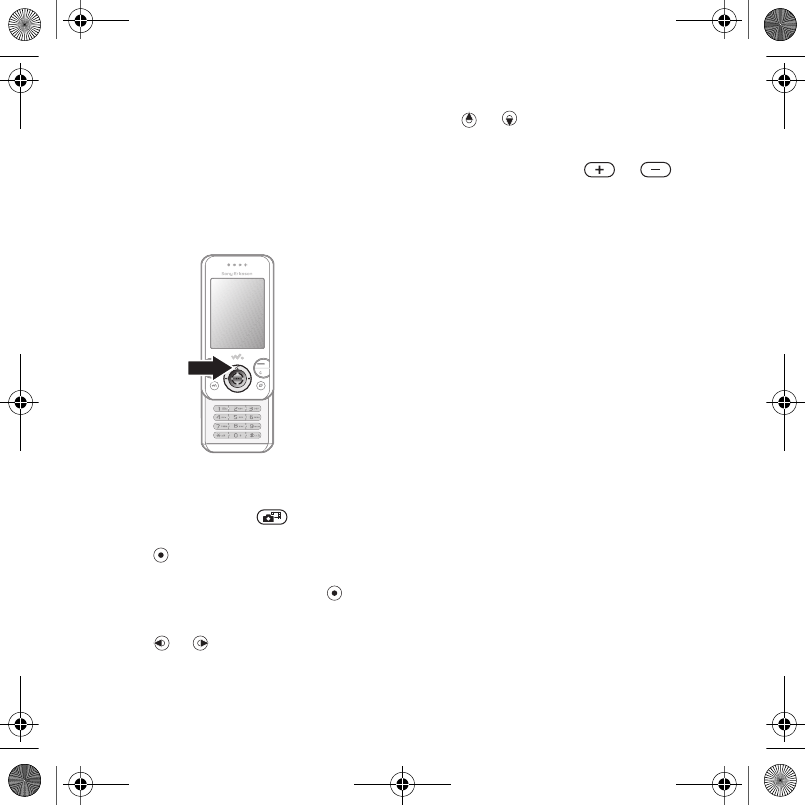
38 Imaging
Imaging
Camera, pictures, PhotoDJ™
Camera and video recorder
You can take pictures or record video
clips with your phone.
Camera keys
To take pictures and video clips
1Open the phone.
2From standby press to start the
camera.
3Press to take the picture or start
the video.
4To end video recording, press .
To switch between video and photo
•Press or .
To use the zoom
•Use or .
To adjust brightness
•Use the volume keys ( or ) on
the side of the phone.
Camera and video options
•When the camera or video is
activated, press More for a list of
options. For more information about
options, see the Camera Getting
started guide at
www.sonyericsson.com/support.
Transferring pictures
Transfer to your computer
You can use the USB cable to move
camera pictures % 57 Transferring
files using the USB cable.
To enhance and organize camera
pictures on a computer, install
Adobe® Photoshop® Album Starter
Edition, included on the phone CD or
visit www.sonyericsson.com/support.
Laura-UG-R1A-AE.book Page 38 Thursday, March 15, 2007 9:26 AM
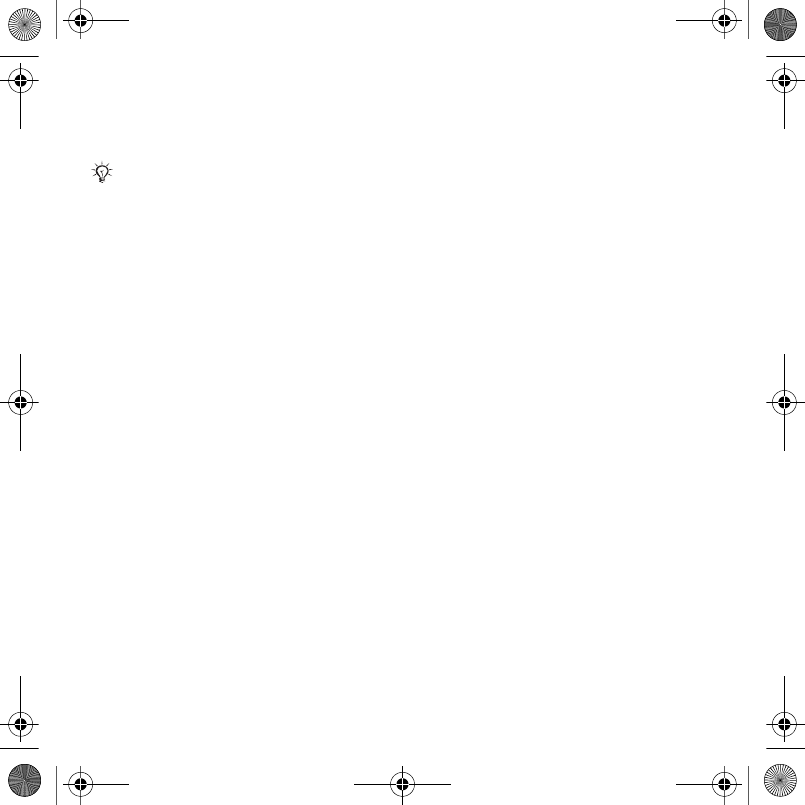
39Imaging
Blog on the Internet
If your subscription supports this, you
can send pictures to publish in a blog.
To send camera pictures to a blog
1From standby select Menu } File
Manager } Camera Album.
2Scroll to a picture and select View.
3Select More } Send } To Blog.
4Add title and text.
5Select OK } Publish.
To visit a blog address in a contact
1From standby select Menu }
Contacts.
2Highlight a contact, select More }
Open Contact.
3Scroll to a Web address and select Go
to.
Camera album printing
You can print camera album pictures
in your phone via the USB cable
connected to a PictBridge™
compatible printer. You can also save
pictures to a Memory Stick Micro™
(M2™) and print them later, if your
printer supports this. For more
information, see the Getting started
guide with additional information at
www.sonyericsson.com/support.
To view your camera pictures
1From standby select Menu } File
Manager } Camera Album.
2To view the full picture select View.
Pictures and video clips
You can view, add, edit, or delete
pictures in the file manager. File types
supported are, GIF, JPEG, WBMP,
BMP, PNG and SVG-Tiny.
Using pictures
You can add a picture to a contact,
use it during startup, or as a screen
saver. Pictures can be stored in phone
memory or on the memory stick.
To view and use pictures
1From standby select Menu } File
Manager } Pictures or Camera
Album.
2Select a picture:
•View to look at the picture.
•More } Use As to use the picture.
3Select an option.
Web services may require a separate
license agreement between you and the
service provider. In some locations,
additional regulations and/or charges
may apply. For more information,
contact your service provider.
Laura-UG-R1A-AE.book Page 39 Thursday, March 15, 2007 9:26 AM
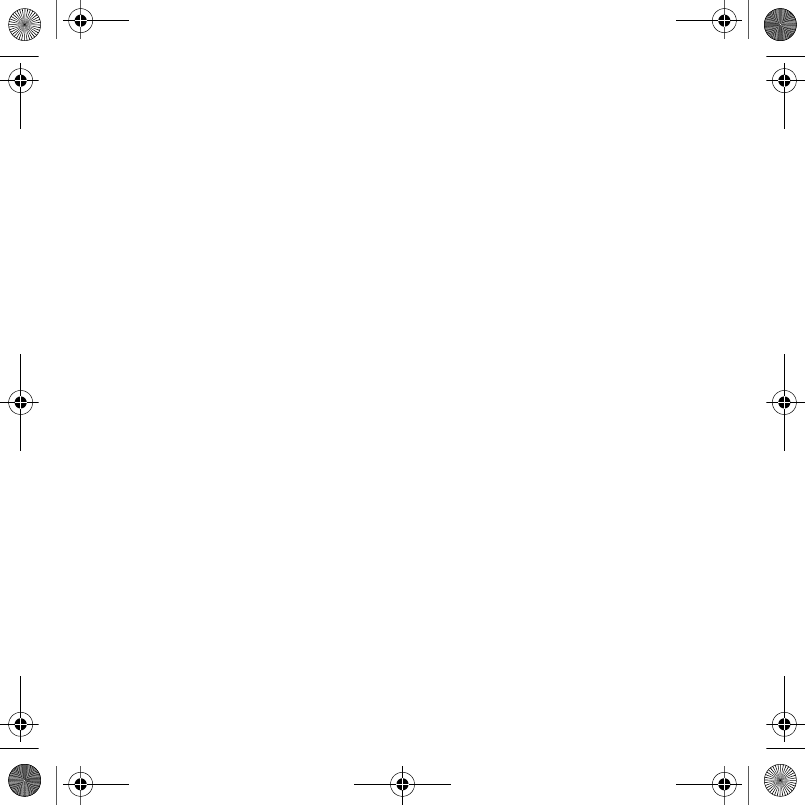
40 Imaging
To display pictures in a slide show
1From standby select Menu } File
Manager } Pictures.
2Scroll to a picture and select View }
More } Slide Show.
To send a picture
1From standby select Menu } File
Manager } Pictures.
2Scroll to a picture and select More }
Send.
3Select an option.
To send a video clip
1From standby select Menu } File
Manager } Videos.
2Scroll to a video clip and select More
} Send.
3Select an option.
To receive a picture or video clip
•Select a transfer method and follow
the instructions that appear.
PhotoDJ™ and Video DJ™
You can edit pictures and video clips
using PhotoDJ™ or VideoDJ™
To edit and save a picture
1From standby select Menu } File
Manager } Pictures } Open.
2Scroll to a picture and select View.
3Select More } Edit in PhotoDJ™.
4Edit the picture and select More }
Save Picture.
To edit and save a video clip
1From standby select Menu } File
Manager } Videos.
2Select Open.
3Scroll to a video clip and select View.
4Select More } VideoDJ™.
5Edit the clip and select More } Save.
Laura-UG-R1A-AE.book Page 40 Thursday, March 15, 2007 9:26 AM
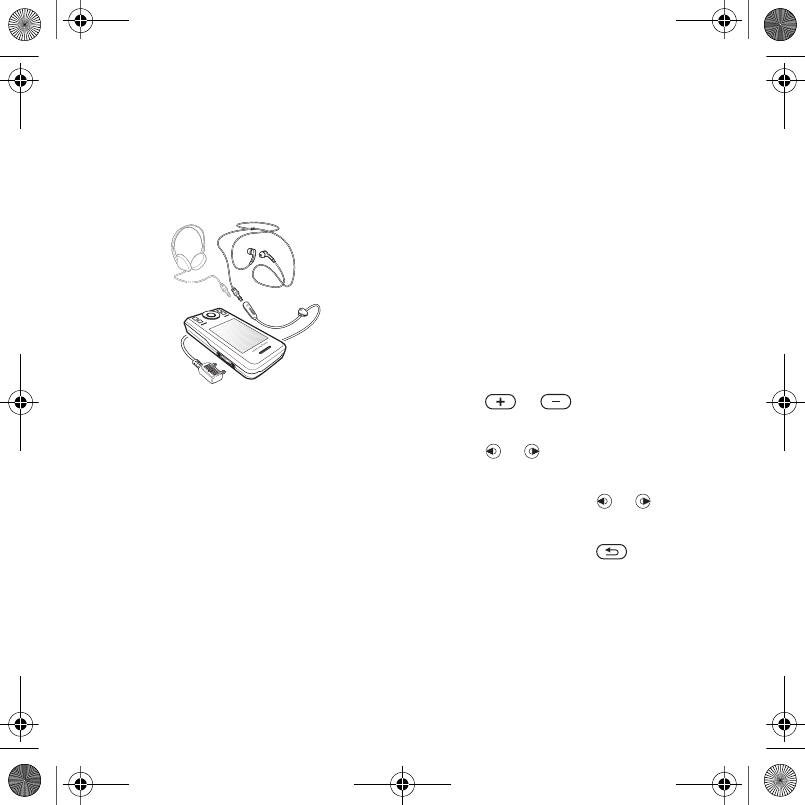
41Entertainment
Entertainment
Handsfree, Walkman®, radio, Track
ID™, PlayNow™, MusicDJ™,
VideoDJ™, themes, games and more
Stereo portable handsfree
To use the handsfree
Connect the portable handsfree to
your phone to use it for calls, listening
to music, or the radio. Music stops
when you receive a call and resumes
when the call ends.
WALKMAN® and video
player
File types supported are: MP3, MP4,
M4A, 3GP, eACC+, AAC, AAC+,
Windows Media® Audio, AMR, IMY,
EMY, WAV (16 kHz maximum sample
rate) and Real®8. The phone also
supports streamed files that are 3GPP
compatible.
To play music
1From standby select Menu }
WALKMAN } More } My Music.
2Scroll to an option and select Open.
Music and video controls
To stop playing music
•Select Stop.
To resume playing music
•Select Play.
To change the volume
•Press or .
To move between tracks
•Press or .
To fast forward and rewind
•Press and hold down or .
To exit the WALKMAN®
•Press and hold down .
To play videos
1From standby select Menu }
Entertainment } Video Player.
2Scroll to a title and select Play.
Laura-UG-R1A-AE.book Page 41 Thursday, March 15, 2007 9:26 AM
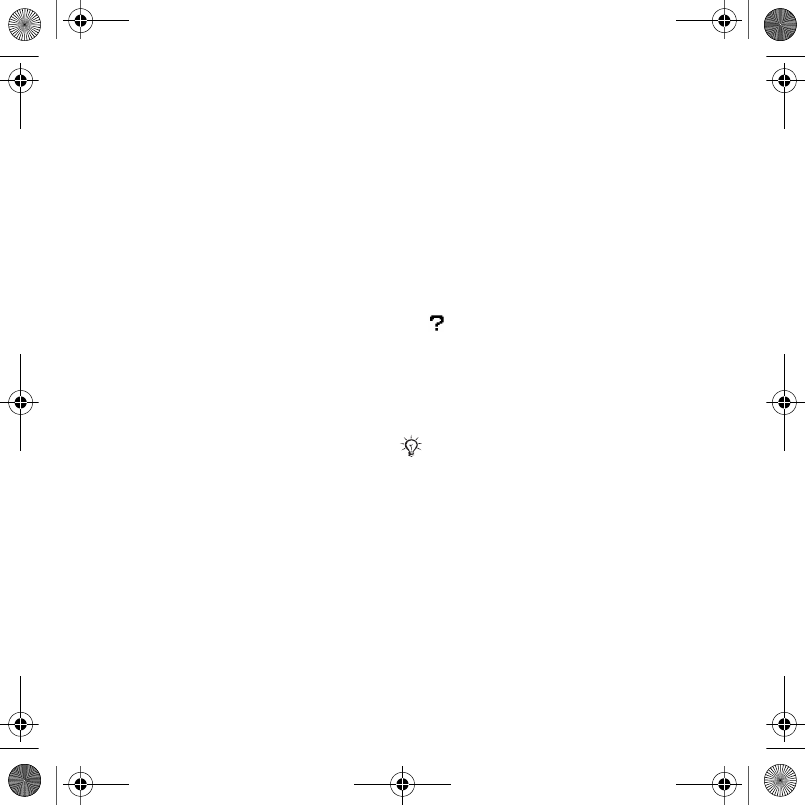
42 Entertainment
Transferring music
Transfer music from your own CD,
digital music library or purchase music
from the Internet. Disc2Phone
computer software and USB drivers
are included on the CD that comes
with the phone. You can use
Disc2Phone to transfer music from
CDs or your computer to the phone
memory or a memory stick.
Before you start
The minimum operating system
requirements for using Disc2Phone on
your computer are:
•Windows 2000® SP4
•XP Home®
•XP Professional® SP1
•Windows Vista™
To install Disc2Phone
1Turn on your computer and insert the
CD that came with your phone or visit
www.sonyericsson.com/support. The
CD starts automatically and the
installation window opens.
2Select a language and click OK.
3Click Install Disc2Phone and follow the
instructions.
To use Disc2Phone
1Connect the phone to a computer with
the USB cable that came with your
phone.
2Select File Transfer. The phone turns
off and prepares to transfer files. For
more information % 57 Transferring
files using the USB cable.
3Computer: Start/Programs/
Disc2Phone.
4For details on transferring music,
please refer to Disc2Phone Help. Click
in the top right corner of the
Disc2Phone window.
5You can obtain CD information (artist,
track, etc.) via Disc2Phone if you are
connected to the Internet and
extracting music from a CD.
Do not remove the USB cable from the
phone or computer during transfer, as
this may corrupt a Memory Stick Micro™
(M2™) or the phone memory. You cannot
view the transferred files in your phone
until you have removed the USB cable
from the phone. For safe disconnection
of the USB cable in file transfer mode,
right-click the removable disk icon in
Windows Explorer and select Eject.
Laura-UG-R1A-AE.book Page 42 Thursday, March 15, 2007 9:26 AM
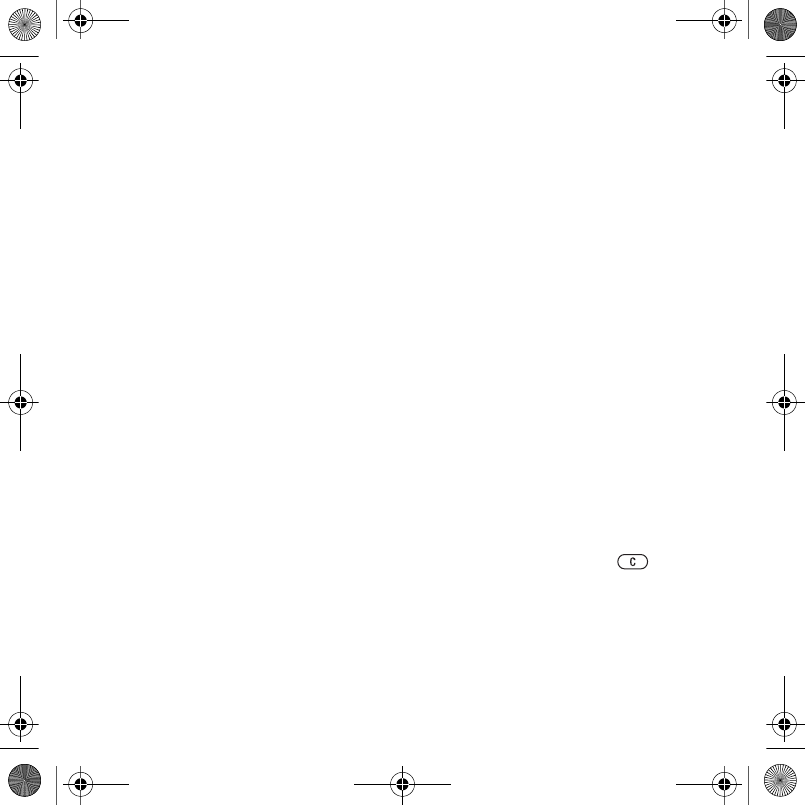
43Entertainment
More information about moving files to
your phone is available in the
Managing files Getting started guide
available at www.sonyericsson.com/
support.
Browsing files
Music and videos are saved and
categorized in the files:
•Artists – lists songs on your phone
by artist name.
•Albums – lists music files by album.
•Tracks – lists all music tracks in
your phone and on a memory card.
•Playlists – your own lists of music
tracks.
•Online channels – lists bookmarks
for streaming videos or music.
Playlists
You can create playlists to organize
the files in the File Manager and sort
the files by artist or title. Files can be
added to more than one playlist.
Deleting a playlist or a file from the
playlist, does not delete the file from
the memory, just the reference to it.
To create a playlist
1From standby select Menu }
WALKMAN } More } My Music }
Playlists } New Playlist and select
Add.
2Enter a name and select OK.
3Scroll to a track and select Mark.
4Select Add to include the track on the
playlist.
To add files to a playlist
1From standby select Menu }
WALKMAN } More } My Music }
Playlists and select Open.
2Select More } Add Media.
3Select from the files that are available
in the File Manager.
4Scroll to a track and select Mark.
5Select Add to include the track on the
playlist.
To remove files from a playlist
1From standby select Menu }
WALKMAN } More } My Music.
2Scroll to a playlist and select Open.
3Scroll to a file and press .
Laura-UG-R1A-AE.book Page 43 Thursday, March 15, 2007 9:26 AM
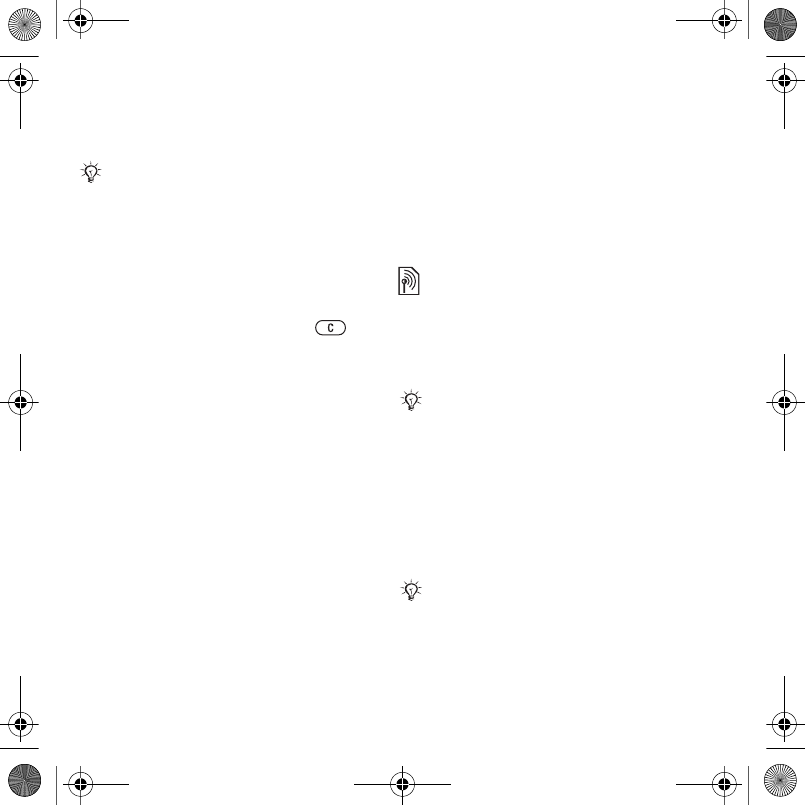
44 Entertainment
To view playlist options
Scroll to a playlist and select More for
options.
To delete a playlist
1From standby select Menu }
WALKMAN } More } My Music. }
Playlists.
2Scroll to a playlist and press .
Online music
You can view videos and listen to
music by streaming them to your
phone from the Internet. If settings are
not already in your phone % 52
Settings. For more information,
contact your network operator or visit
www.sonyericsson.com/support.
To select a data account for
streaming
1From standby select Menu } Settings
} the Connectivity tab } Streaming
Settings.
2Select the data account to use.
To stream video and audio
1From standby select Menu } Internet
} More } Go to } Enter Address.
2Enter an address and select a link to
stream from.
To stream music and videos
1From standby select Menu } Internet
} More } Go to } Bookmarks.
2Select a link to stream.
•Video files open in the Video player.
•Music files open in the Walkman®.
TrackID™
TrackID™ is a free music recognition
service. You can search for title, artist
and album names about a song you
hear playing through a loudspeaker or
playing on the radio.
To search for song information
1From standby select Menu }
Entertainment } TrackID™.
2Select More } TrackID™ when you
hear a song playing on the radio.
Radio
Listen to FM radio with RDS (Radio
Data System) functionality. The
handsfree works as an antenna.
For more information about Music player
options, see the Music player Getting
started guide with additional information
at www.sonyericsson.com/support
For cost information contact your service
provider.
Do not use the phone as a radio in areas
where prohibited.
Laura-UG-R1A-AE.book Page 44 Thursday, March 15, 2007 9:26 AM
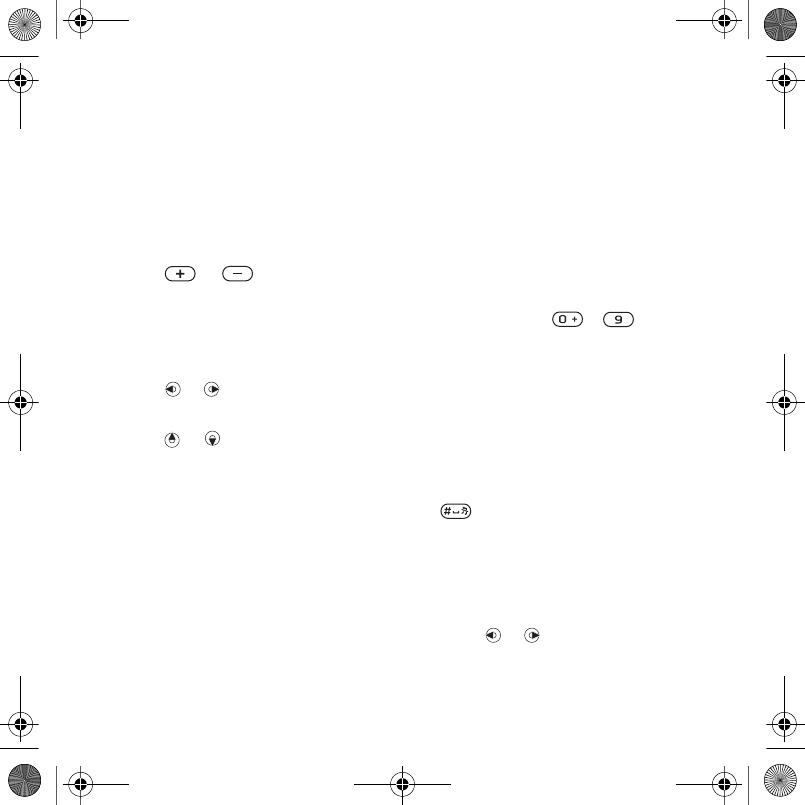
45Entertainment
Connect the handsfree to your phone
before using. The radio can also be
used as an alarm signal % 60 Alarms.
To listen to the radio
1Connect the handsfree to your phone.
2From standby select Menu }
Entertainment } Radio.
To change the volume
•Press or .
To automatically search for radio
stations
•Select Search.
To manually search for radio stations
•Press or .
To search for preset stations
•Press or .
Saving radio channels
You can save up to 20 preset
channels.
To save radio channels
1From standby select Menu }
Entertainment } Radio.
2Select Search to find a radio channel.
3Select More } Save.
4Select position.
To select saved radio channels
1From standby select Menu }
Entertainment } Radio.
2Select More } Channels.
3Select a radio station.
To save radio channels in positions 1
to 10
1From standby select Menu }
Entertainment } Radio.
2Select More and scroll to a radio
station.
3Press and hold – .
Ringtones and melodies
To select a ringtone
1From standby select Menu } Settings
} the Sounds & Alerts tab } Ringtone.
2Select an option.
To turn the ringtone on or off
•From standby press and hold down
. All signals except the alarm
signal are affected.
To set ringtone volume
1From standby select Menu } Settings
} the Sounds & Alerts tab } Ring
Volume.
2Press or to change the volume.
3Select Save.
Laura-UG-R1A-AE.book Page 45 Thursday, March 15, 2007 9:26 AM
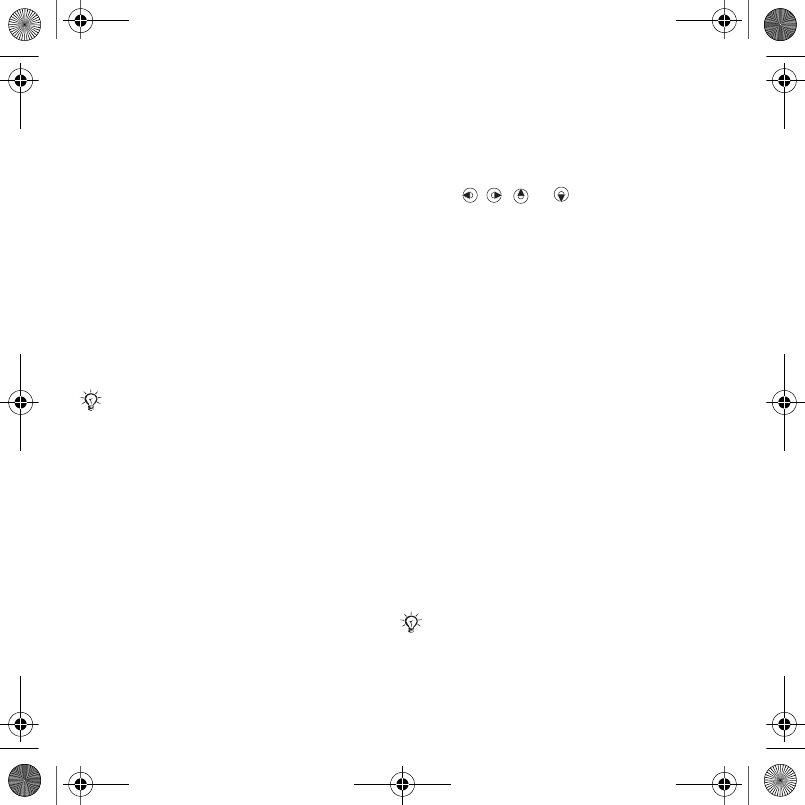
46 Entertainment
To set the vibrating alert
1From standby select Menu } Settings
} the Sounds & Alerts tab } Vibrating
Alert.
2Select an option.
To send a ringtone
1From standby select Menu } File
Manager } Music } Ringtone.
2Scroll to a ringtone and select More }
Send.
3Select a transfer method.
To receive a ringtone
•Select a transfer method and follow
the instructions that appear.
MusicDJ™
You can compose and edit melodies
to use as ringtones. A melody consists
of four types of tracks – Drums,
Basses, Chords, and Accents. A track
contains a number of music blocks.
The blocks consist of pre-arranged
sounds with different characteristics.
The blocks are grouped into Intro,
Verse, Chorus, and Break. You
compose a melody by adding music
blocks to the tracks.
To compose a melody
1From standby select Menu }
Entertainment } MusicDJ™.
2Select to Insert, Copy or Paste
blocks.
3Use , , or to move between
the blocks.
4Press More } Save Melody.
To edit a melody
1From standby select Menu } File
Manager } Music and select Open.
2Scroll to a melody and select More }
Edit.
3Edit the melody and press More }
Save Melody.
To send a melody
1From standby select Menu } File
Manager.
2Scroll to Music and select Open.
3Scroll to a melody and select More }
Send.
4Select a transfer method.
To receive a melody
•Select a transfer method and follow
the instructions that appear.
You are not allowed to exchange some
copyright-protected material. A
protected file has a key symbol.
You are not allowed to exchange
copyright-protected material.
Laura-UG-R1A-AE.book Page 46 Thursday, March 15, 2007 9:26 AM
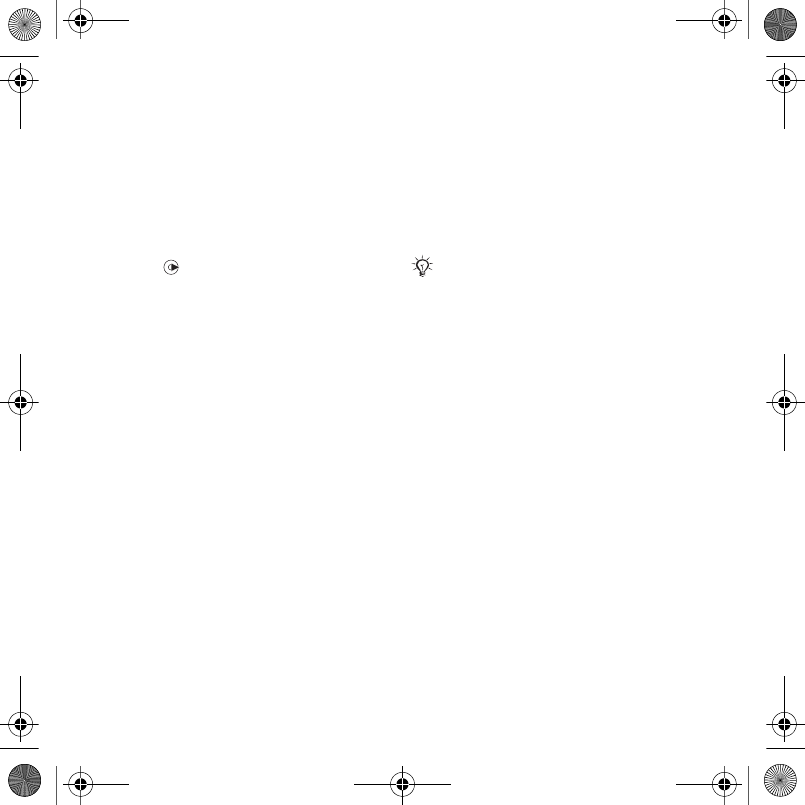
47Entertainment
VideoDJ™
You can create and edit your own
video clips by using video clips,
pictures and text.
To create a video clip
1From standby select Menu }
Entertainment } VideoDJ™.
2Select Add, then select an option.
3Press and select Add to add more
items.
4Select More } Save.
To edit a video clip
1From standby select Menu } File
Manager.
2Scroll to a video.
3Select More } VideoDJ™ } Edit.
4Edit the video and press More } Save.
To trim a video clip
1From standby select Menu } File
Manager } Videos.
2Open a video clip.
3Select More } VideoDJ™.
4Select Edit } Trim } Set.
5Set the Start and End points.
6Select Trim.
To send a video clip
1From standby select Menu } File
Manager } Videos.
2Scroll to a video clip and select More
} Send.
3Select a transfer method.
Sound recorder
You can record a voice memo or a
call. Recorded sounds can also be set
as ringtones.
To record a sound
•From standby select Menu }
Entertainment } Record Sound.
To listen to a recording
1From standby select Menu } File
Manager } Music.
2Scroll to a recording and select Play.
Games
Your phone contains several games.
You can also download games. Help
texts are available for most games.
To start a game
1From standby select Menu }
Entertainment } Games.
2Select a game.
In some countries or states it is required
by law that you inform the other person
before recording the call.
Laura-UG-R1A-AE.book Page 47 Thursday, March 15, 2007 9:26 AM
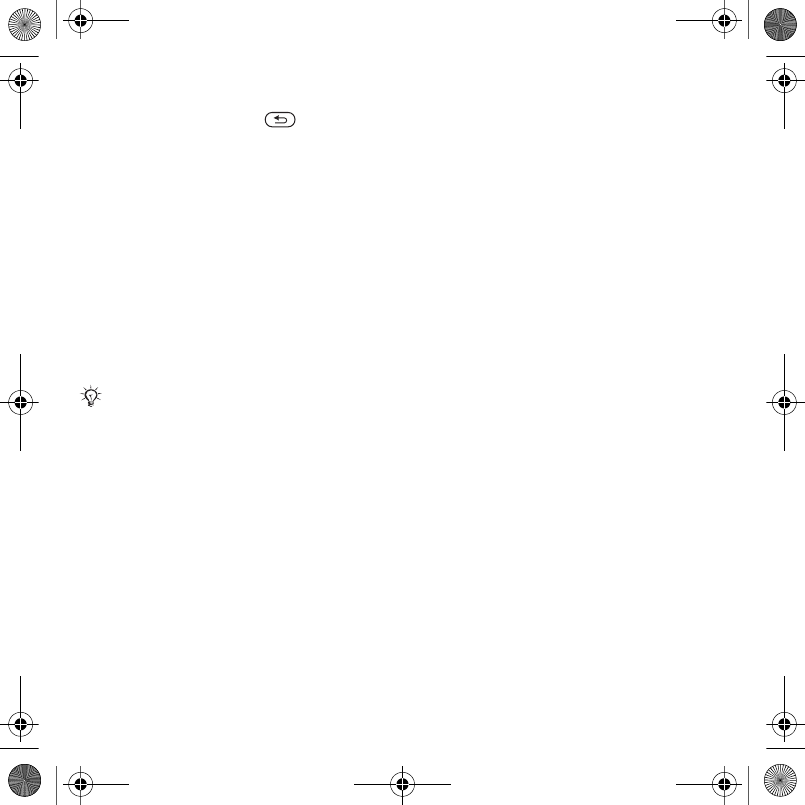
48 Entertainment
To end a game
•Press and hold down .
Applications
You can download and run Java™
applications. You can also view
information or set different permission
levels.
To select a Java application
1From standby select Menu } File
Manager } Applications.
2Select an application.
To view options for Java™
applications
1From standby select Menu } File
Manager } Applications.
2Select an application.
3Scroll to a game or application and
select More:
•Move to Folder – move the
application to a different folder.
•Move to M.S. – transfer the
application to the memory stick.
•Delete – delete the application.
•Permissions – view or change the
permissions of the application.
•Screen Size – change the screen
size of the application.
•Wallpaper – use the application as
a wallpaper.
•Information
All options may not be available for all
applications.
Laura-UG-R1A-AE.book Page 48 Thursday, March 15, 2007 9:26 AM
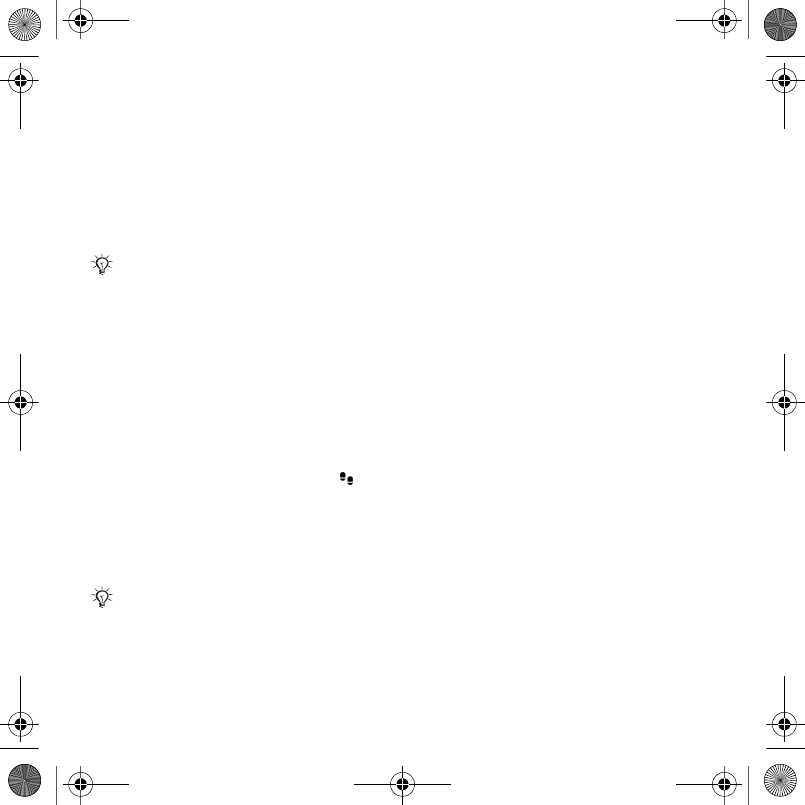
49Fitness application
Fitness application
Step counter, calorie counter, laps,
speed, advanced calibration, fitness
options
The Fitness application keeps track of
personal performance, such as
distance, speed, and step count.
Walking
The walking function counts the
number of steps taken during the day
and calculates the total distance
covered. The step count icon ( )
indicates steps.
Using the step count
The step count is on by default, unless
you turn it off.
To use the step count
1From standby select Menu } Fitness
} Settings } Step Count.
2Select an option.
Resetting the step count
The step count automatically resets at
midnight or you can reset the counter
manually % 63 Time and date.
To reset the step count
•From standby select Menu } Fitness
} Walking } Reset } Yes.
Running
The running function measures the
distance, time and speed of a session.
For increased accuracy on the
distance traveled, add personal data
or calibrate the phone. You can
calculate calories burned by entering
personal data % 50 Personal data.
To start a running session
1From standby select Menu } Fitness
} Running } Start.
2Start running after the final countdown
sound.
To stop a running session
•Press Pause } Stop.
Information provided by use of Fitness
applications is approximate.
Sony Ericsson makes no warranty of any
kind with respect to the accuracy of the
Fitness applications. Any serious health
and fitness concerns should be referred
to a health care professional.
The step counter does not begin
recording until you have run or walked
for eight continuous steps.
Laura-UG-R1A-AE.book Page 49 Thursday, March 15, 2007 9:26 AM
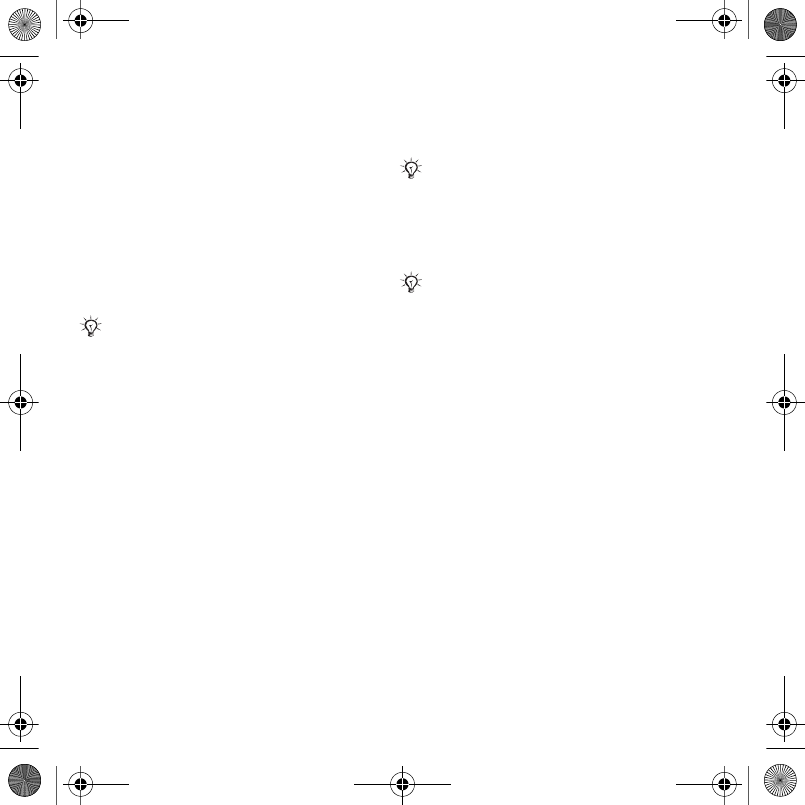
50 Fitness application
Training setup
You can use options to enhance your
training.
Training setup options
•Lap Distance – base your training
session on a specific lap distance to
keep track of the time spent per lap.
•Lap Time – base you training
session on a specific time interval to
track the distance covered per
interval.
•Auto Stop Session – stop the
training session after a preset
number of laps.
•Lower Speed Limit – the phone
sounds if you run slower than the
minimum speed selected.
•Upper Speed Limit – the phone
sounds if you run faster than the
maximum speed selected.
Settings
You can enter settings to personalize
the Fitness application. Count the
calories you use or view the results in
a graph.
Step count
% 49 Walking for information.
To set the sound
•From standby select Menu } Fitness
} Settings } Sound.
To change the calorie display
•From standby select Menu } Fitness
} Settings } Show Calories.
Personal data
You can enter your personal data to
see how many calories you burnt.
To enter personal data
1From standby select Menu } Fitness
} Settings } Personal Data.
2Scroll to Height and select an option.
3Enter your height and select OK.
4Scroll to Weight and select an option.
5Enter your weight and select OK.
6Select Year of Birth.
7Enter your year of birth and select OK.
8Select Gender and select an option.
9Select Save.
You cannot add laps manually when Lap
Distance or Lap Time is set.
You can listen to music even if the sound
in the Fitness application is turned off.
You must enter personal data to enable
the calorie display % 50 Personal data.
Laura-UG-R1A-AE.book Page 50 Thursday, March 15, 2007 9:26 AM
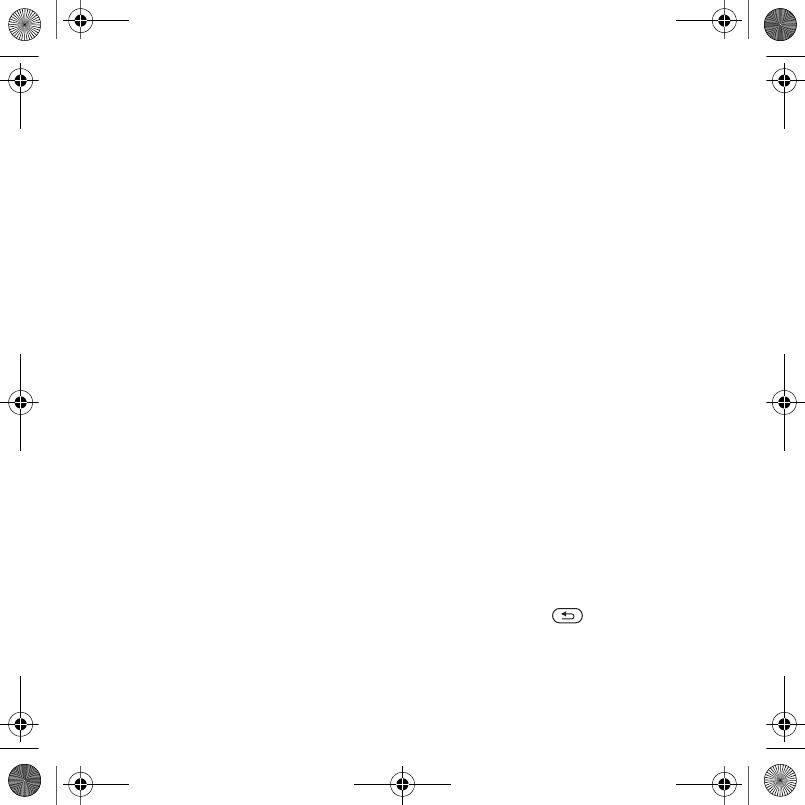
51Fitness application
Advanced calibration
You can achieve more accurate
measurements by calibrating the
phone.
To calibrate the phone
1From standby select Menu } Fitness
} Settings } Advanced calibration.
2Select Start.
3Walk a known distance (at least 100
meters).
4Select Stop.
5Enter the covered distance and press
OK.
Unit settings
Set units for speed, distance and
calories.
To set distance unit
•From standby select Menu } Fitness
} Settings } Unit Settings } Distance
Unit and select an option.
To set speed unit
•From standby select Menu } Fitness
} Settings } Unit Settings } Speed/
Pace Unit and select a unit.
To set calorie unit
•From standby select Menu } Fitness
} Settings } Unit Settings } Calorie
Unit and select a unit.
To reset all data
•From standby select Menu } Fitness
} Settings } Reset All Data } Yes }
OK.
Results
You can view details of saved training
sessions. Results are saved in
chronological order.
View graphs and more details by using
the Pocket trainer application.
To view results
1From standby select Menu } Fitness
} Results.
2Select a day.
3Select an option.
Pocket trainer application
Pocket Trainer gives you the
opportunity to view details for each
training session.
To start Pocket Trainer
•From standby select File Manager }
Applications.
To end the application
•Press and hold and select End
Application.
Laura-UG-R1A-AE.book Page 51 Thursday, March 15, 2007 9:26 AM
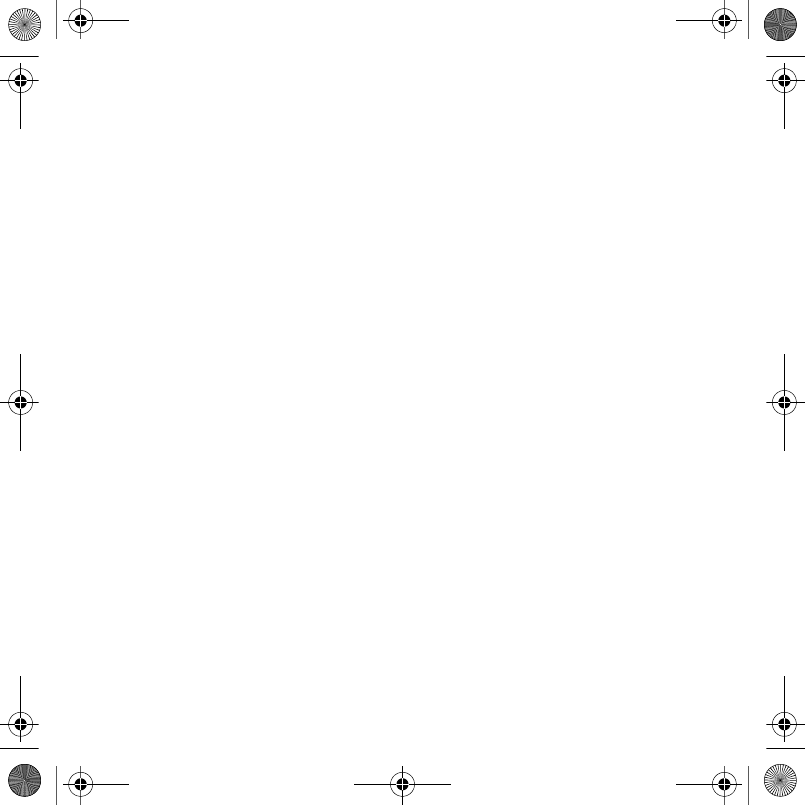
52 Connectivity
Connectivity
Settings, using Internet, RSS,
synchronizing, Bluetooth™ device,
infrared, USB cable, update service
Settings
If settings are not already entered,
make sure your phone supports data
transfer. You can download settings
via the setup wizard in your phone or
from a computer at
www.sonyericsson.com/support.
To download settings via your phone
1From standby select Menu } Settings
} the General tab } Setup Wizard }
Settings Download.
2Follow the instructions on the screen.
To download settings via a computer
1Browse to www.sonyericsson.com/
support.
2Follow the instructions.
Using Internet
Use the Internet to access online
services for example, news and
banking, search and browse the Web.
To start browsing
•From standby select Menu } Internet.
To stop browsing
•From standby select Menu } More }
Exit Browser.
To view options
•When browsing, select More for
options.
When browsing
You can make a call or send a link
while browsing.
To make a call when browsing
•When browsing, select More }Tools }
Make a Call.
To send a link when browsing
•When browsing, select More }Tools }
Send Link.
Using bookmarks
You can create and edit bookmarks as
quick links to your favorite Web pages.
To create a bookmark
1From standby select Menu } Internet
} More } Go to } Bookmarks.
2Scroll to New Bookmark and select
Add.
To select a bookmark
1From standby select Menu } Internet
} More } Go to } Bookmarks.
2Scroll to a bookmark and select Go to.
Laura-UG-R1A-AE.book Page 52 Thursday, March 15, 2007 9:26 AM
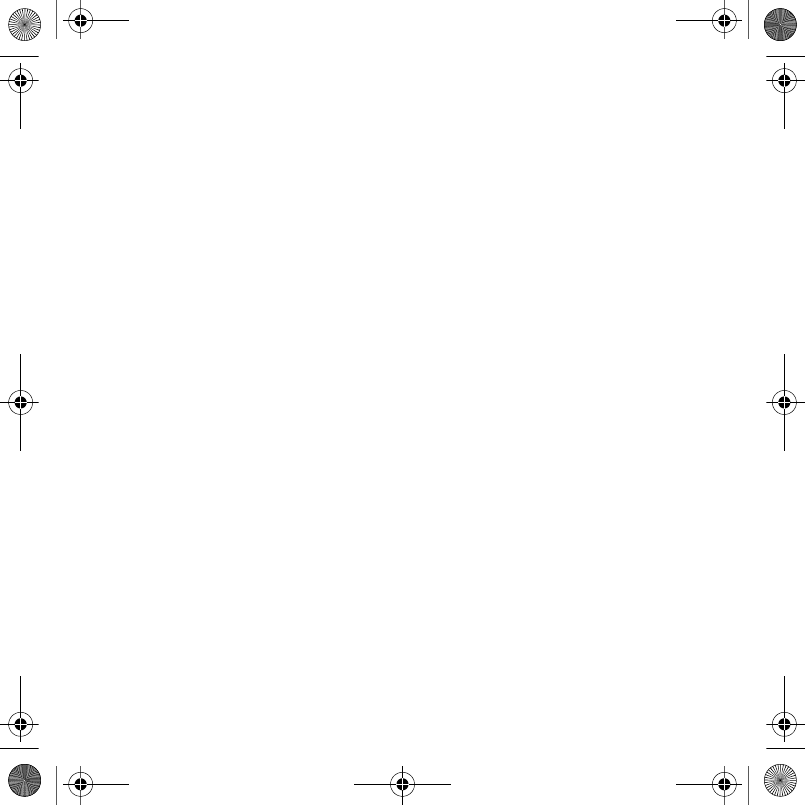
53Connectivity
To edit a bookmark
1From standby select Menu } Internet
} More } Go to } Bookmarks.
2Scroll to a bookmark and select More
} Edit.
3Edit the bookmark and select Save.
Internet keypad shortcuts
You can use the keypad to go directly
to a browser function.
Downloading
You can download files, for example,
pictures, themes, games and
ringtones from Web pages.
To download from the Sony Ericsson
Web page
•Select a file to download and follow
the instructions that appear.
Internet profiles
You can select another Internet profile
if you have more than one.
To select an Internet profile for the
Internet browser
1From standby select Menu } Settings
the Connectivity tab } Internet
Settings } Internet Profiles.
2Select a profile.
Internet profile for Java applications
Some Java applications need to
connect to the Internet to receive
information, for example, games that
downloads new levels from a game
server.
Before you connect to the Internet
If settings are not in your phone % 52
Settings.
To select a profile for Java
1From standby select Menu } Settings
} the Connectivity tab } Internet
Settings } Settings for Java.
2Select an Internet profile.
Internet security and certificates
Your phone supports secure
browsing. Certain Internet services,
such as banking, require certificates in
your phone. Your phone may already
contain certificates when you buy it or
you can download new certificates.
To check certificates in your phone
•From standby select Menu } Settings
} the General tab } Security }
Certificates.
Laura-UG-R1A-AE.book Page 53 Thursday, March 15, 2007 9:26 AM
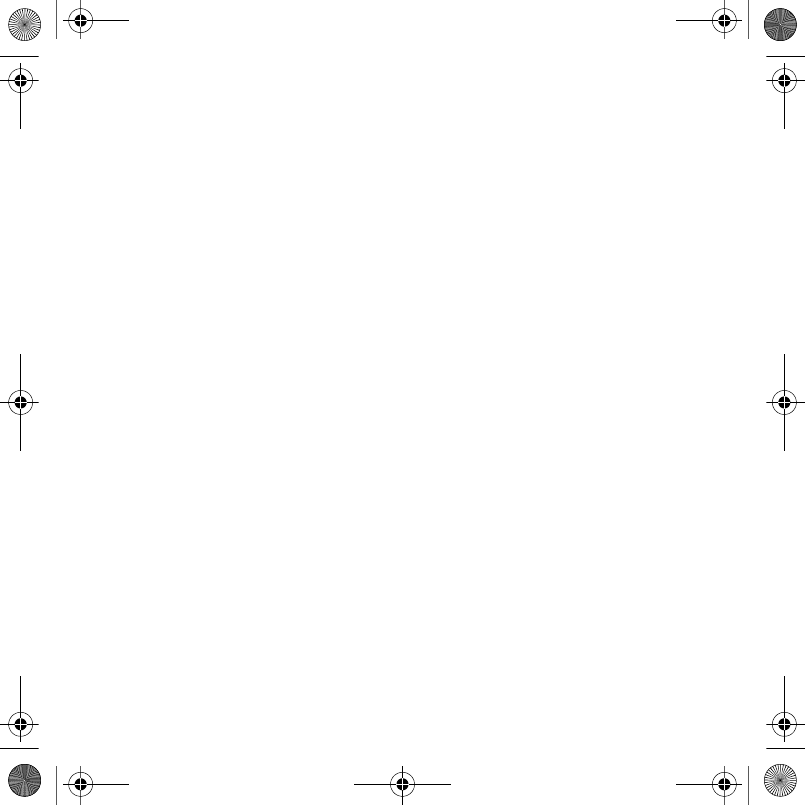
54 Connectivity
RSS reader
When browsing, you can receive
frequently updated content, such as
news headlines. Really Simple
Syndication (RSS) options are set via
the RSS reader and shown in the
Internet browser.
To add new feeds for a Web page
•When browsing, select More } RSS
Feeds.
To create a new feed
1From standby select Menu }
Messaging } RSS Reader } More }
New Feed.
2Enter the address.
To set and use RSS reader options
1From standby select Menu }
Messaging } RSS Reader } More.
2Select an option.
Synchronizing
You can synchronize phone contacts,
appointments, tasks and notes via
Bluetooth™ wireless technology. You
can also use Internet services or the
USB cable, which is included with the
phone.
Sony Ericsson PC Suite software
You can install synchronization
software for your computer found in
the Sony Ericsson PC Suite on the CD
included with your phone. The
software includes help information.
You can also visit
www.sonyericsson.com/support to
download the software or the
Synchronization Getting started guide.
Remote synchronization via Internet
You can synchronize online via an
Internet service.
Before you begin using remote
synchronization
You must enter remote
synchronization settings and register a
synchronization account online. If
settings are not in your phone % 52
Settings.
To enter remote synchronization
settings
1From standby select Menu }
Organizer } Synchronization } Yes to
create a new account the first time or
} New Account } Add to create a new
account.
2Enter a name for the new account }
Continue.
3Enter the following:
Laura-UG-R1A-AE.book Page 54 Thursday, March 15, 2007 9:26 AM

55Connectivity
•Server Address – server URL.
•Username – account username.
•Password – account password.
•Connection – select an Internet
profile.
•Applications – mark applications to
synchronize.
•Application Settings – select an
application and enter a database
name, and if required, username
and password.
•Sync. Interval – set how often to
synchronize.
•Remote Initiation – select to always
accept, never accept or always ask
when starting synchronization from
a service.
•Remote Security – insert a server ID
and a server password.
4Select Save.
To start remote synchronization
1From standby select Menu }
Organizer } Synchronization.
2Scroll to an account and select Start.
Bluetooth™ wireless
technology
The Bluetooth™ function makes
wireless connection to other Bluetooth
devices possible. You can:
•connect to handsfree devices.
•connect to stereo headsets.
•connect to multiple Bluetooth™
devices at the same time.
•connect to computers and access
the Internet.
•synchronize information with
computers.
•use remote control computer
applications.
•use media viewer accessories.
•exchange items.
•play multiplayer games.
Before you being using the
Bluetooth™ function
You must turn on the Bluetooth™
function to communicate with other
devices. You must also pair Bluetooth
devices with your phone to
communicate with.
To turn the Bluetooth™ function on
•From standby select Menu } Settings
} the Connectivity tab } Bluetooth }
Turn On.
We recommend a range within 33 feet
(10 meters), with no solid objects in
between, for Bluetooth communication.
Please check if local laws or regulations
restrict the use of Bluetooth™ wireless
technology.
Laura-UG-R1A-AE.book Page 55 Thursday, March 15, 2007 9:26 AM
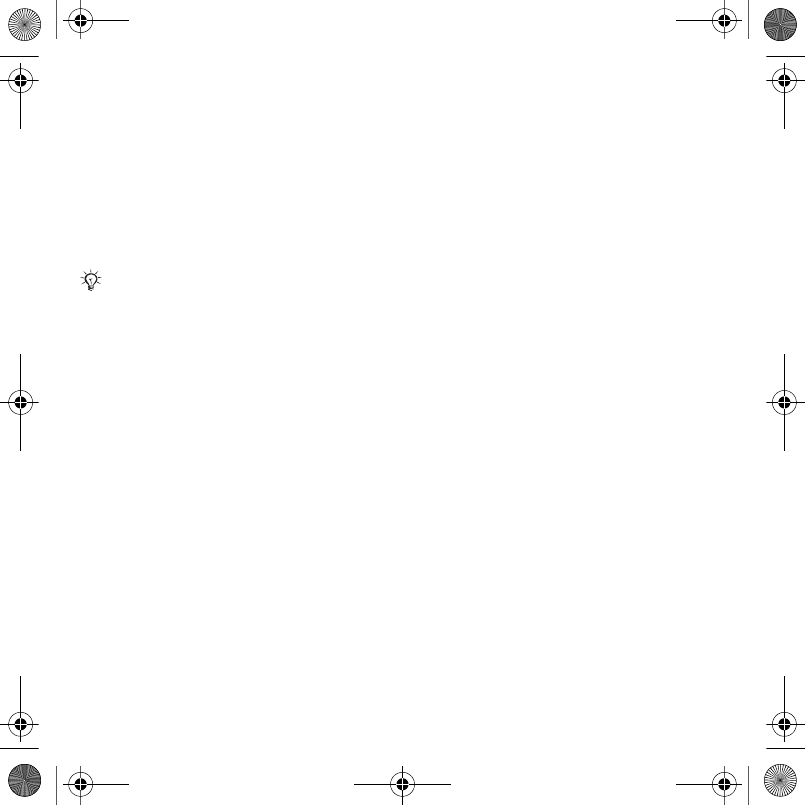
56 Connectivity
Pairing devices with your phone
You must enter a passcode to set up a
secure link between your phone and
the device. Enter the same passcode
on the device when prompted. A
device with no user interface, such as
a handsfree, will have a predefined
passcode. See the device User guide
for more information.
To pair a device with your phone
1From standby select Menu } Settings
} the Connectivity tab } Bluetooth }
My Devices } New Device to search
for available devices. Make sure the
other device is visible.
2Select a device from the list.
3Enter a passcode, if required.
To allow connection or edit your
device list
1From standby select Menu } Settings
} the Connectivity tab } Bluetooth }
My Devices and select a device from
the list.
2Select More to view a list of options.
To pair a Bluetooth™ handsfree
1From standby select Menu } Settings
} the Connectivity tab } Bluetooth }
Handsfree.
2Select Yes.
To pair more than one Bluetooth™
handsfree
1From standby select Menu } Settings
} the Connectivity tab } Bluetooth }
Handsfree.
2Select My Handsfree } New
Handsfree } Add.
Power save
You can optimize your phone for use
with a single Bluetooth device. You
must turn this function off to connect
with more than one Bluetooth device
at the same time.
To save power
•From standby select Menu } Settings
} the Connectivity tab } Bluetooth }
Powersave } On.
Phone name
Enter a name for your phone to be
shown as when other devices find it.
To enter a phone name
•From standby select Menu } Settings
} the Connectivity tab } Bluetooth }
Phone Name.
Make sure that the device you want to
pair has the Bluetooth™ function
activated and visible.
Laura-UG-R1A-AE.book Page 56 Thursday, March 15, 2007 9:26 AM
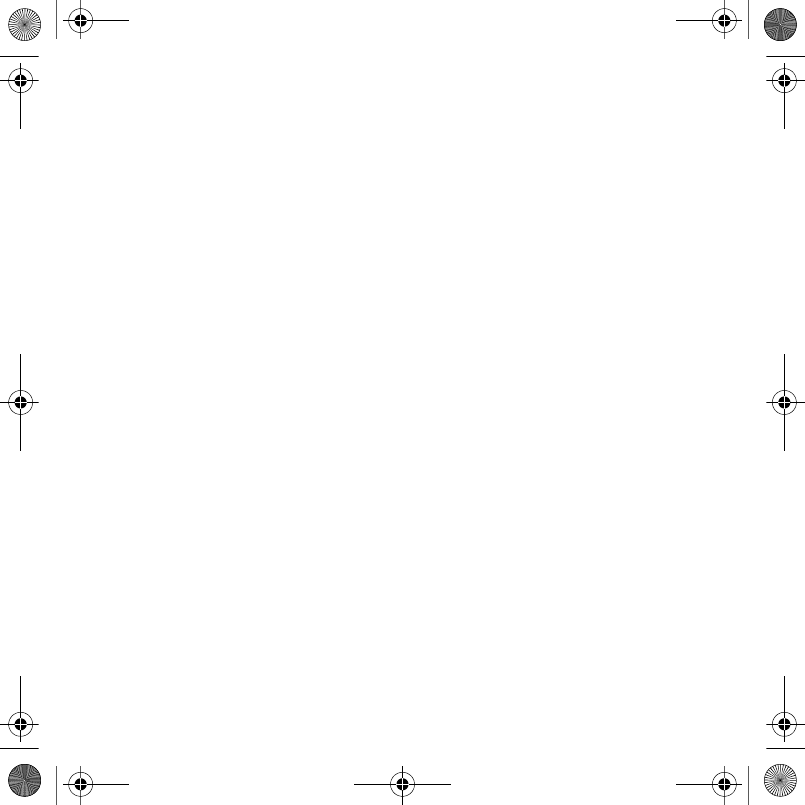
57Connectivity
Visibility
You can choose to make your phone
visible to other Bluetooth™ devices or
not. If the phone setting is Hide
Phone, only the devices listed in My
Devices can find your phone.
To show or hide your phone
•From standby select Menu } Settings
} the Connectivity tab } Bluetooth }
Visibility } Show Phone or Hide
Phone.
To send an item via Bluetooth™
Wireless Technology
1Select an item, for example, Contacts
and then select a contact.
2Select More } Send Contact } Via
Bluetooth.
3Select the device to send the item to.
To receive an item
1From standby select Menu } Settings
} the Connectivity tab } Bluetooth }
Turn On.
2Select Visibility } Show Phone.
3When you receive an item, follow the
instructions that appear.
Transferring sound
You can transfer the sound for calls
when using a Bluetooth™ handsfree.
You can also use the keypad or the
handsfree key.
To transfer sound when using a
Bluetooth™ handsfree
•During a call, select More } Transfer
Sound and select a device.
To change handsfree handling
1From standby select Menu } Settings
} the Connectivity tab } Bluetooth }
Handsfree } Incoming Call.
2Select an option.
File transfer
You can synchronize, transfer files,
use the phone as modem and more
using Bluetooth communication % 54
Sony Ericsson PC Suite software.
Transferring files using the
USB cable
You can connect your phone to a
computer, via the USB cable. You can
use your phone in File Transfer or
Phone Mode. To transfer files use File
Transfer. To synchronize files, use
Phone Mode.
Laura-UG-R1A-AE.book Page 57 Thursday, March 15, 2007 9:26 AM
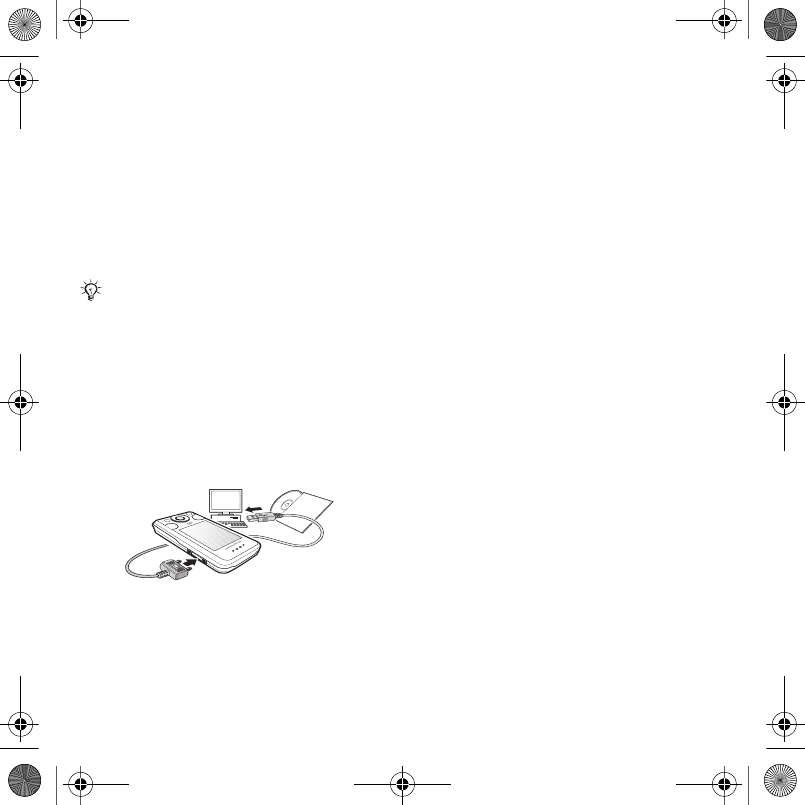
58 Connectivity
File transfer
You can drag and drop files between
phone and computer in Microsoft
Windows Explorer.
Use Sony Disc2Phone (music transfer)
or Adobe Photoshop Album Starter
Edition (picture transfer/storage).
These applications can only be used
with file transfer mode.
To use file transfer mode
1Connect the USB cable to the phone
and the computer.
2Phone: From standby select Menu }
File Transfer. The phone shuts down.
3Wait until your phone memory and
memory card, if inserted, appear as
external disks in Windows Explorer.
You can use:
•Windows Explorer to drag and drop
files between phone and computer.
•Sony Disc2Phone to transfer music
to your phone or memory card.
•Adobe Photoshop Album Starter
Edition, to transfer and organize
your pictures on your computer.
To disconnect the USB cable safely
1When using file transfer mode, right-
click the removable disk icon in
Windows Explorer and select Eject.
2Remove the USB cable from your
phone.
Phone mode
You can synchronize contacts and
calendar, transfer files, use the phone
as modem and more from your
computer. Applications supported in
phone mode include: Synchronization,
Only use the USB cable that comes with
the phone, and connect the USB cable
directly to your computer. Do not remove
the USB cable from the phone or
computer during file transfer as this may
corrupt the phone memory or a memory
card.
Laura-UG-R1A-AE.book Page 58 Thursday, March 15, 2007 9:26 AM
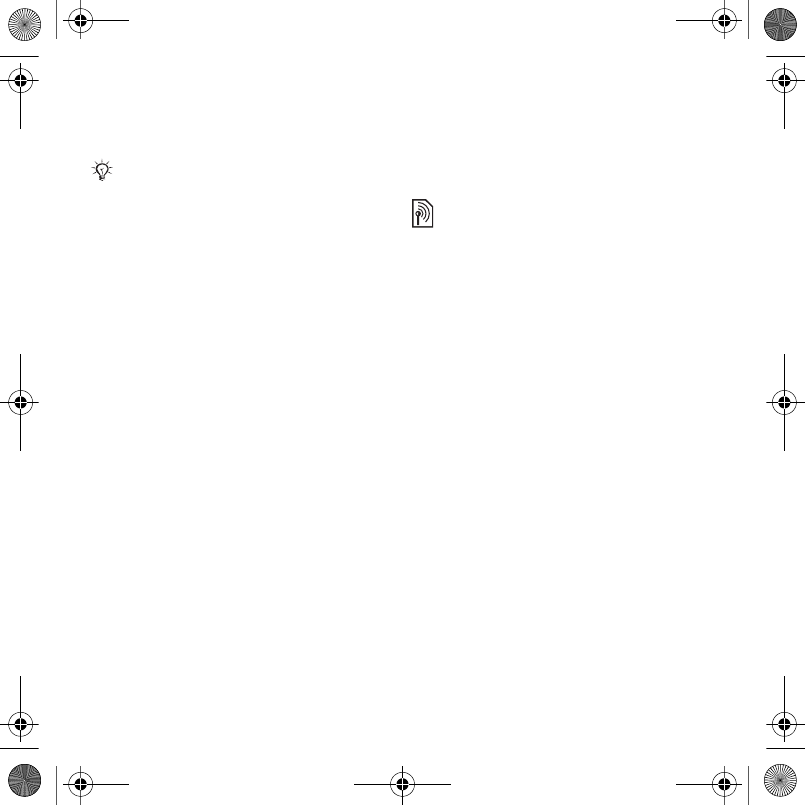
59Connectivity
File manager and Mobile Networking
Wizard. For other applications, use the
file transfer mode.
To use phone mode
1Computer: Install the Sony Ericsson
PC Suite from the CD that came with
your phone.
2Computer: Start PC Suite from Start/
Programs/Sony Ericsson/PC Suite.
3Connect the USB cable to the phone
and the computer.
4Phone: Select Phone Mode.
5Computer: Wait while Windows
installs the required drivers.
6Computer: When PC Suite has found
your phone you are notified.
All applications that you can use with
your connected phone are found in the
Sony Ericsson PC Suite.
Update service
You can update your phone with the
latest software. You do not lose
personal or phone information.
There are two ways to update your
phone:
•Over the air via your phone
•Via the provided USB cable and an
Internet-connected computer
Before you update the phone
If settings are not in your phone % 52
Settings.
To view the current software in your
phone
1From standby select Menu } Settings
} the General tab } Update Service.
2Select Software Version.
To use Update service over the air
1From standby select Menu } Settings
} the General tab } Update Service.
2Select Search For Update and follow
the instructions on the screen.
To use Update service via a
computer
•Follow the instructions provided on
www.sonyericsson.com/support to
use Sony Ericsson Update Service.
Your computer must have a compatible
operating systems to use this feature:
Windows® 2000 with SP3/SP4,
Windows XP (Pro and Home) with SP1/
SP2. USB drivers are installed
automatically with the PC Suite software.
The Sony Ericsson Update Service
requires data access (GPRS). Your
operator will provide you with a
subscription with data access and price
information.
Laura-UG-R1A-AE.book Page 59 Thursday, March 15, 2007 9:26 AM
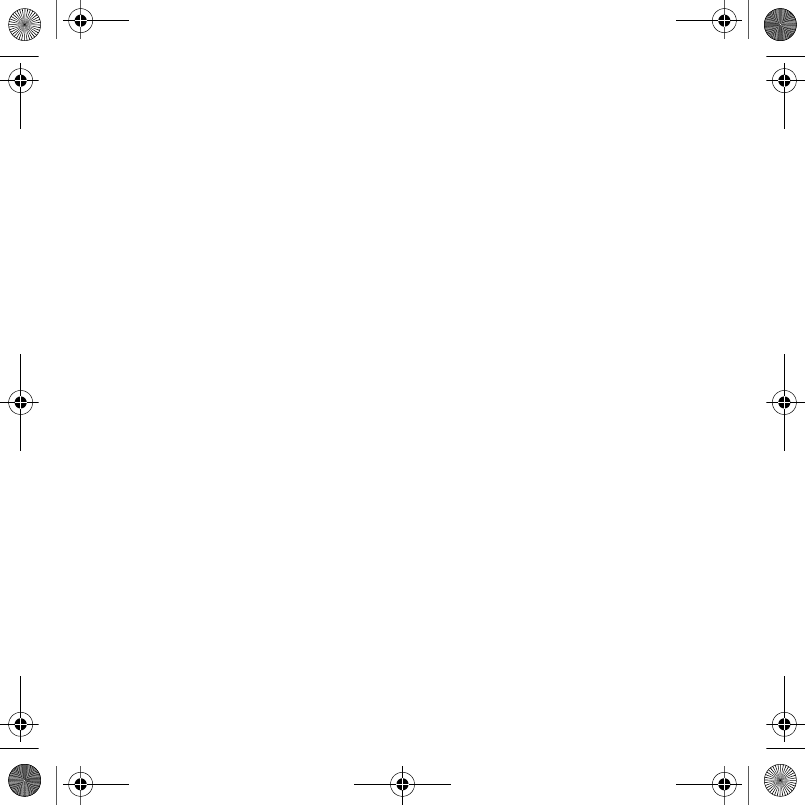
60 More features
To set a reminder to use Update
service
1From standby select Menu } Settings
} the General tab } Update Service }
Reminder.
2Select an option.
More features
Alarm clock, calendar, tasks, profiles,
time and date, SIM card lock
Alarms
You can set the alarm signal as a
sound or radio.
To set an alarm
1From standby select Menu }
Organizer } Alarms.
2Scroll to an alarm and select Edit.
3Scroll to Time: and select Edit.
4Set a time and select OK.
5Select Save.
To set a recurrent alarm
1From standby select Menu }
Organizer } Alarms.
2Scroll to an alarm and select Edit.
3Scroll to Recurrent: and select Edit.
4Select Save.
To set an alarm signal
1From standby select Menu }
Organizer } Alarms.
2Scroll to an alarm and select Edit.
3Scroll to Alarm Signal: and select Edit
and select the radio or a sound.
4Scroll to an option and select Save.
Laura-UG-R1A-AE.book Page 60 Thursday, March 15, 2007 9:26 AM
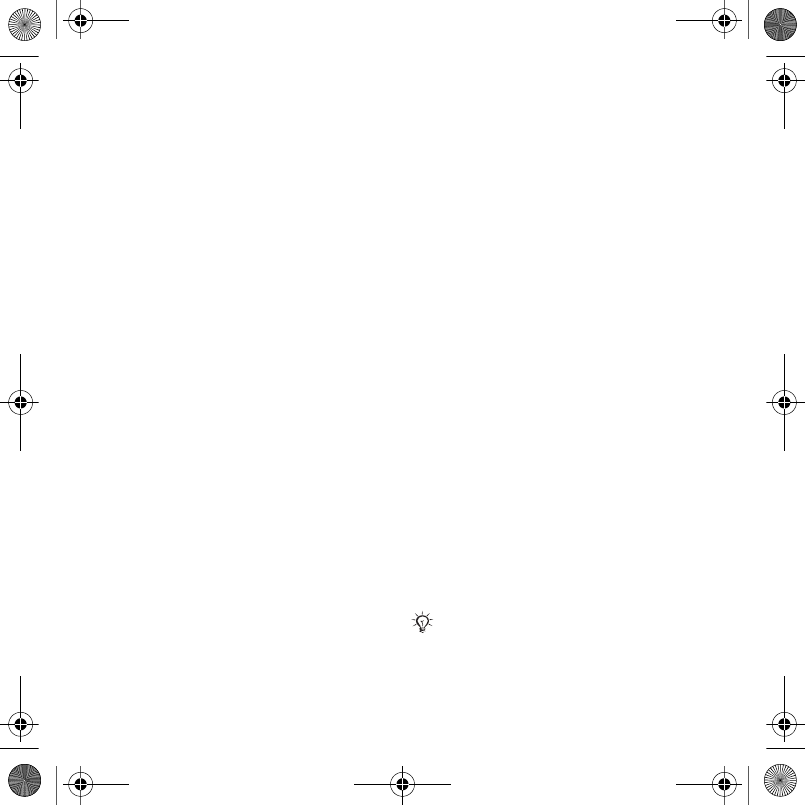
61More features
To turn an alarm signal off when it
sounds
•Select Snooze.
To turn off an alarm
•Select Turn Off.
Calendar
The calendar can be synchronized
with a computer calendar or with a
calendar on the Web % 54
Synchronizing.
Appointments
You can add new appointments or
reuse existing appointments.
To add a new appointment
1From standby select Menu }
Organizer } Calendar.
2Select a date.
3Scroll to New Appointment and select
Add.
4Enter the information and confirm
each entry.
5Select Save.
To view an appointment
1From standby select Menu }
Organizer } Calendar.
2Select a day.
3Scroll to an appointment and select
View.
To reuse an existing appointment
1From standby select Menu }
Organizer } Calendar.
2Select a date.
3Scroll to an appointment and select
View.
4Select More } Edit.
5Edit the appointment and confirm
each entry.
6Select Save.
To send an appointment
1From standby select Menu }
Organizer } Calendar.
2Select a date.
3Scroll to an appointment and select
More } Send.
To view a calendar week
•From standby select Menu }
Organizer } Calendar } More } View
Week.
To set when reminders should sound
1From standby select Menu }
Organizer } Calendar } More }
Advanced } Reminders.
2Select an option.
A reminders option set in the calendar
affects a reminders option set in tasks.
Laura-UG-R1A-AE.book Page 61 Thursday, March 15, 2007 9:26 AM
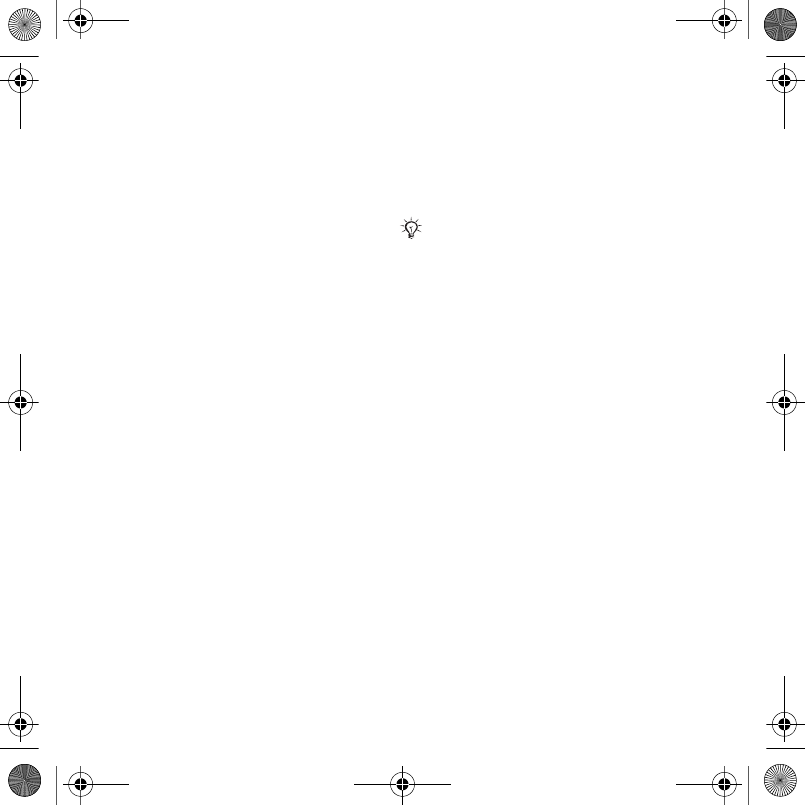
62 More features
Calendar settings
•From standby select Menu }
Organizer } Calendar } More.
•Select an option.
Tasks
You can add or reuse tasks.
To add a task
1From standby select Menu }
Organizer } Tasks.
2Select New Task } Add.
3Select an option.
4Enter details and confirm each entry.
To view a task
1From standby select Menu }
Organizer } Tasks.
2Scroll to a task and select View.
To reuse an existing task
1From standby select Menu }
Organizer } Tasks.
2Scroll to a task and select View.
3Select More } Edit.
4Edit the task and select Continue.
5Set a reminder.
To send a task
1Scroll to a task and select More }
Send.
2Select a transfer method.
To set when reminders should sound
1From standby select Menu }
Organizer } Tasks.
2Select a task.
3Select More } Reminders.
4Select an option.
Notes
You can make notes and save them.
You can also show a note in standby.
To add a note
1From standby select Menu }
Organizer } Notes.
2Select New Note } Add.
3Enter the note and select Save.
To show a note in standby
1From standby select Menu }
Organizer } Notes.
2Scroll to a note and select More }
Show in Standby.
To edit notes
1From standby select Menu }
Organizer } Notes and a list appears.
2Scroll to a note and select More }
Edit.
3Edit the note and select Save.
A reminders option set in tasks affects a
reminders option set in the calendar.
Laura-UG-R1A-AE.book Page 62 Thursday, March 15, 2007 9:26 AM
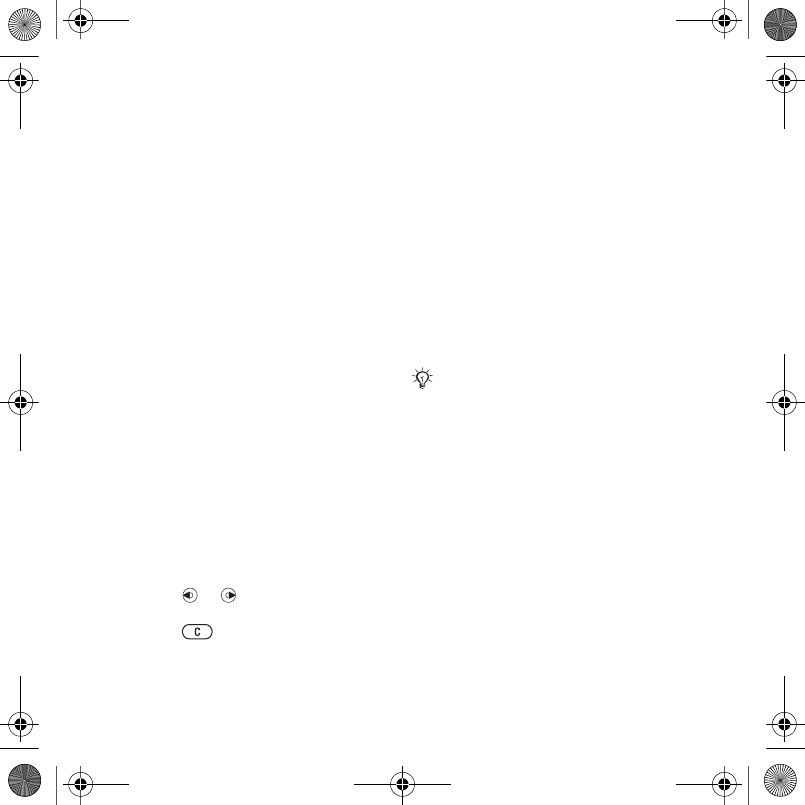
63More features
Exchanging notes
Exchange notes using one of the
available transfer methods. You can
also synchronize notes with a
computer % 54 Synchronizing.
To send a note
•Scroll to a note and select More }
Send.
•Select a transfer method.
Timer, stopwatch and
calculator
To use the timer
1From standby select Menu }
Organizer } Timer and set the hours,
minutes and seconds for countdown.
2Press Start.
To use the stopwatch
1From standby select Menu }
Organizer } Stopwatch } Start.
2Select an option.
To use the calculator
•From standby select Menu }
Organizer } Calculator.
•Press or to select ÷ x - + . %
=.
•Press to delete the figure.
Profiles
Profiles adapt your phone to different
situations, for example, while in a
meeting. Some profiles, such as ring
volume, adjust automatically.
To select a profile
1From standby select Menu } Settings
} the General tab } Profiles.
2Select a profile.
To view and edit a profile
•From standby select Menu } Settings
} the General tab } Profiles } More }
View And Edit.
To reset profiles
•From standby select Menu } Settings
} the General tab } Profiles } More }
Reset Profiles.
Time and date
The time is always displayed in
standby.
To set the time
1From standby select Menu } Settings
} the General tab } Time & Date }
Time.
2Enter the time and select Save.
You cannot rename the Normal profile.
Laura-UG-R1A-AE.book Page 63 Thursday, March 15, 2007 9:26 AM
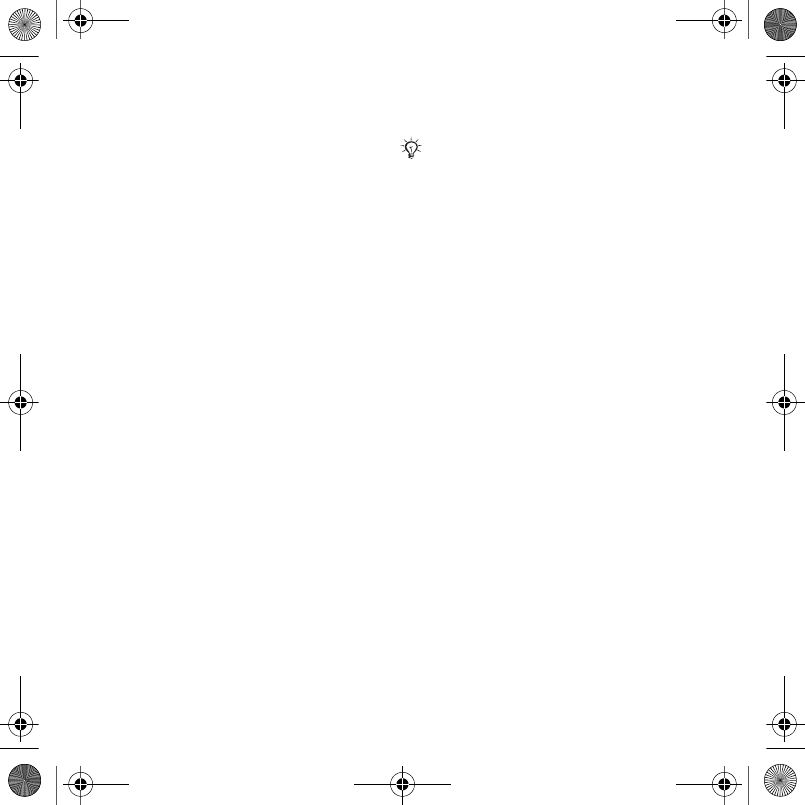
64 More features
To set the time format
•From standby select Menu }
Settings } the General tab } Time &
Date } Time } Format.
•Select an option.
To set the date and date format
•From standby select Menu }
Settings } the General tab } Time &
Date } Date.
•Enter the date and select Save.
SIM card lock
The SIM card lock protects your
subscription. When changing SIM
cards, your phone works with a new
SIM card. If the SIM card lock is on,
you must enter a PIN (Personal
Identity Number) every time you turn
on your phone. If you enter the PIN
incorrectly three times in a row, the
SIM card is blocked. You need to
enter your PUK (Personal Unblocking
Key). Your network operator supplies
the PIN and PUK.
To unblock your SIM card
1When PIN Blocked appears, enter
your PUK and select OK.
2Enter a new four- to eight-digit PIN
and select OK.
3Re-enter the new PIN to confirm and
select OK.
To edit your PIN
1From standby select Menu } Settings
} the General tab } Security } Locks
} SIM Protection } Change PIN.
2Enter your PIN and select OK.
3Enter a new four- to eight-digit PIN
and select OK.
4Re-enter the new PIN to confirm and
select OK.
To turn the SIM card lock on or off
1From standby select Menu } Settings
} the General tab } Security } Locks
} SIM Protection } Protection.
2Select On or Off.
3Enter your PIN and select OK.
Phone lock
You can stop the unauthorized use of
your phone. Change the phone lock
code (0000) to any four- to eight-digit
personal code.
If the message Codes do not match.
appears when you edit your PIN, you
entered the new PIN incorrectly.
If the message Wrong PIN. appears,
followed by Old PIN:, you entered your
old PIN incorrectly.
Laura-UG-R1A-AE.book Page 64 Thursday, March 15, 2007 9:26 AM
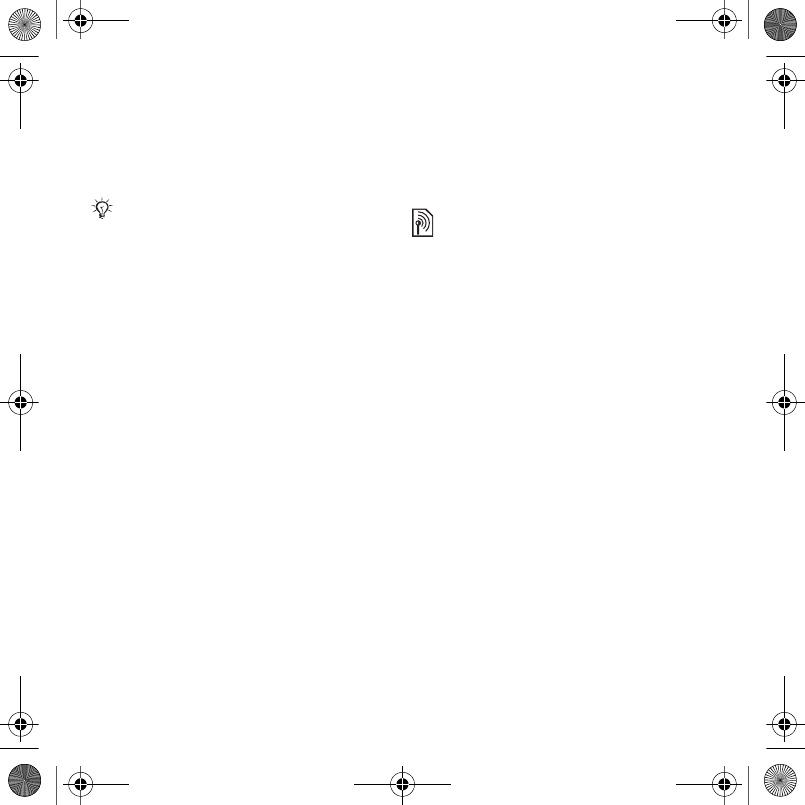
65More features
Automatic phone lock
If the phone lock is set to automatic,
you do not need to enter your phone
lock code until a different SIM card is
inserted in the phone.
To set the phone lock
1From standby select Menu } Settings
} the General tab } Security } Locks
} Phone Protection } Protection.
2Select an alternative.
3Enter the phone lock code and select
OK.
To unlock the phone
•Enter your code and select OK.
To change your phone lock code
•From standby select Menu } Settings
} the General tab } Security } Locks
} Phone Protection } Change Code.
Automatic key lock
You can prevent accidentally dialing a
number when the phone is not in use.
To set automatic key lock
From standby select Menu } Settings
} the General tab } Security } Locks
} Automatic Key lock.
Startup screen
The startup screen appears when you
turn your phone on % 39 Using
pictures.
To select a startup screen
1From standby select Menu } Settings
} the Display tab } Startup Screen.
2Select an option.
To set the brightness
•From standby select Menu } Settings
} the Display tab } Brightness.
Clock size
You can change the size of the
standby clock.
To set the clock size
•Menu } Settings } the Display tab }
Clock Size.
It is important that you remember your
new code. If you forget it, you have to
take your phone to your local
Sony Ericsson retailer.
Laura-UG-R1A-AE.book Page 65 Thursday, March 15, 2007 9:26 AM
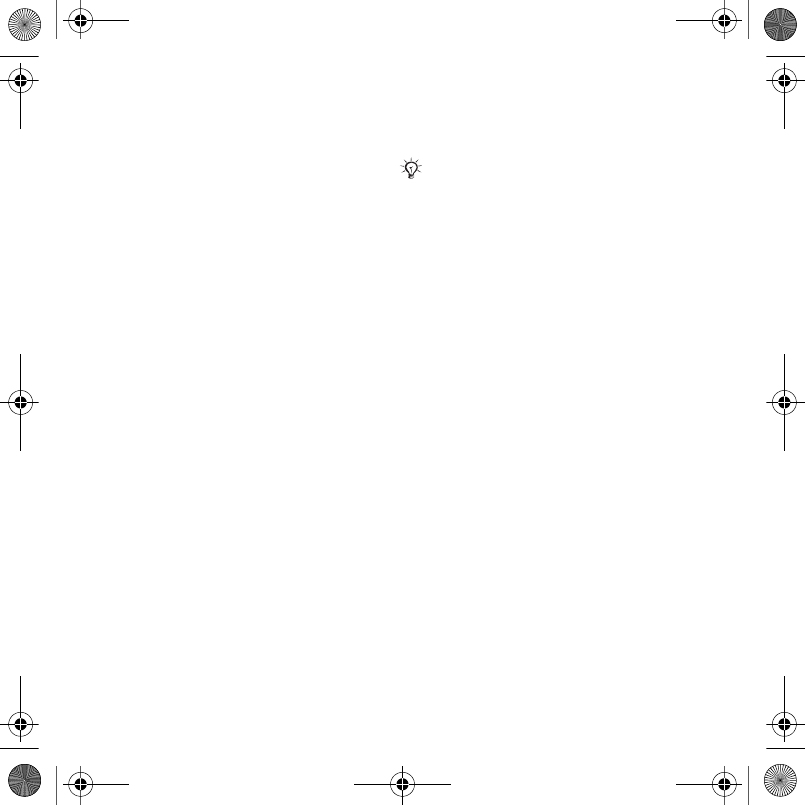
66 Troubleshooting
Troubleshooting
Why doesn’t the phone work the way I
want it to?
Some problems require you to call
your network operator.
For more support go to
www.sonyericsson.com/support.
Problems with memory capacity or
the phone is working slowly
Restart your phone every day to free
memory.
You also have the option to do a
Master Reset.
Master reset
The changes that you have made to
settings and the content that you have
added or edited, will be deleted.
•Reset Settings changes all phone
settings back to the factory defaults.
•Reset All changes all settings back to
the factory defaults, and removes all
contacts, messages and personal
data that you have downloaded,
received or edited will also be deleted.
To reset the phone
1From standby select Menu } Settings
} the General tab } Master Reset.
2Select an option.
3When instructions appear, select
Continue.
No battery icon appears when I start
charging the phone
It may take up to 30 minutes before
the battery icon appears on the
screen.
Some menu options appear in grey
A service is not activated or your
subscription does not support the
function.
I cannot charge the phone or battery
capacity is low
The charger is not properly connected
to the phone or the battery connection
is poor.
Remove the battery and clean the
connectors.
The battery is worn out and needs to
be replaced.
Make sure the battery is inserted
correctly % 4 To insert SIM card and
battery.
If you select Reset All, content such as
melodies and pictures that you have
downloaded, received or edited is also
deleted.
Laura-UG-R1A-AE.book Page 66 Thursday, March 15, 2007 9:26 AM
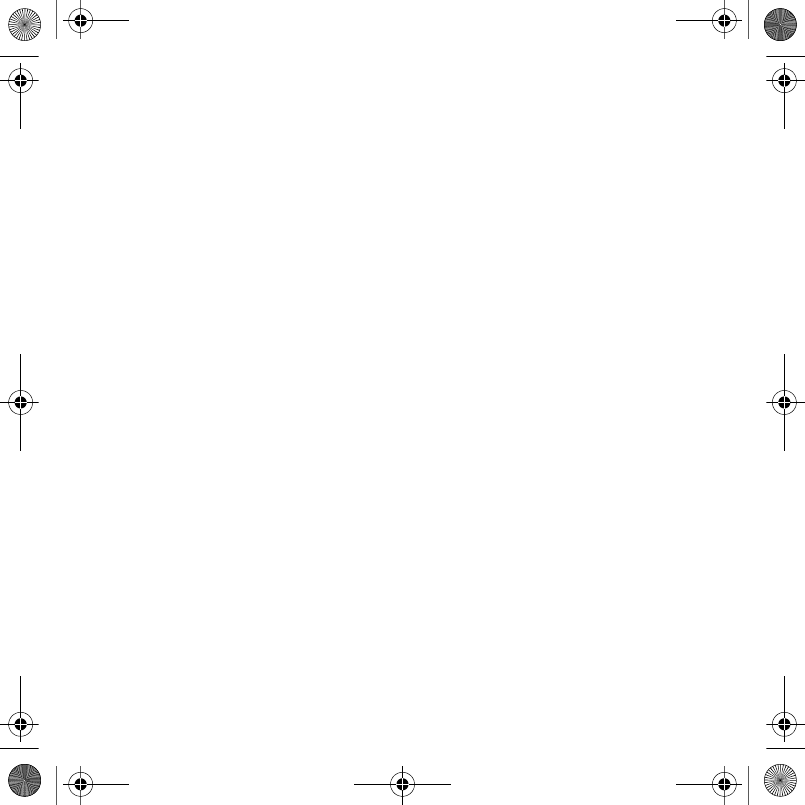
67Troubleshooting
I cannot use MMS/picture messages
on my phone
Your subscription does not include
data capability. Settings are missing
or incorrect. Please contact your
network operator.
% 6 Help in the phone or go to
www.sonyericsson.com/support to
download the settings to your phone
% 52 Settings.
I cannot use the Internet
Your Internet settings may be missing
or incorrect % 52 Settings.
Your subscription may not include
data capability. Please contact your
network operator.
The phone cannot be detected by
other users via Bluetooth™
technology.
You have not turned the Bluetooth™
function on. Make sure that the
Bluetooth™ function is on and
visibility is set to show phone % 57 To
receive an item.
I cannot synchronize or transfer data
between my phone and my
computer, when using the USB cable
provided
The cable has not been properly
installed and detected on your
computer. The software that came
with your phone has not been properly
installed on the computer.
Go to www.sonyericsson.com/support
and download the Synchronization
Getting started guide. The guide
contains installation instructions and a
troubleshooting guide, that may assist
you in solving the problem.
Error messages
Insert SIM.
There is no SIM card in the phone or
you may have inserted it incorrectly.
Insert a SIM card % 4 To insert SIM
card and battery.
The SIM card connectors need
cleaning. If the card is damaged,
contact your network operator to ask
for a new SIM card.
Insert correct SIM card.
The phone is set to only work with
certain SIM cards. Check if you are
using the correct operator SIM card
for your phone.
Laura-UG-R1A-AE.book Page 67 Thursday, March 15, 2007 9:26 AM
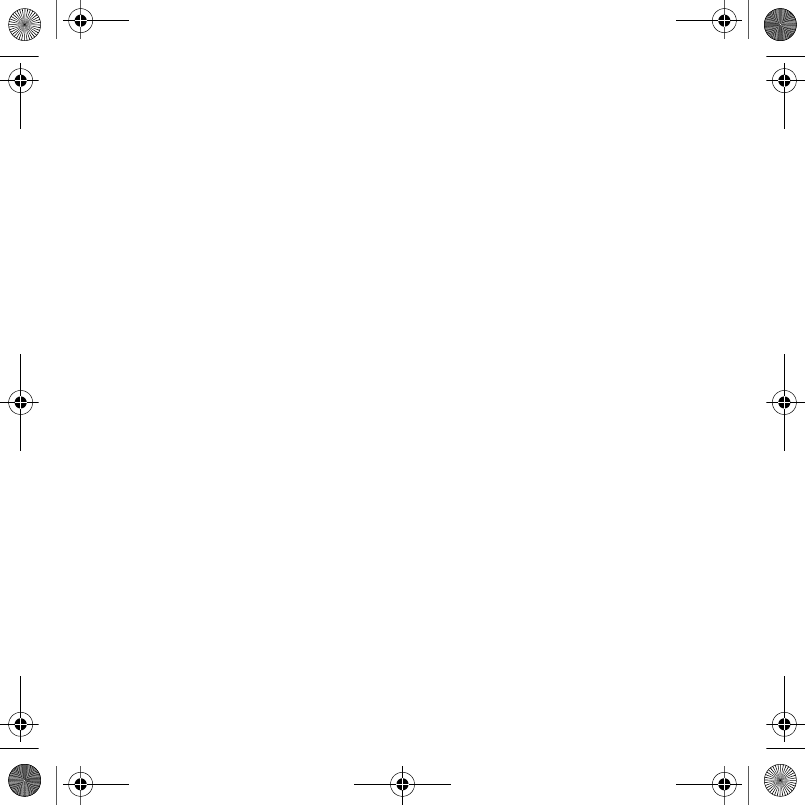
68 Troubleshooting
Wrong PIN./Wrong PIN2.
You have entered your PIN or PIN2
incorrectly. Enter the correct PIN or
PIN2 } Yes % 64 SIM card lock.
PIN Blocked/PIN2 blocked.
You have entered your PIN or PIN2
code incorrectly three times in a row.
To unblock % 64 SIM card lock.
Codes do not match.
The two codes that you have entered
do not match. When you want to
change a security code, (for example,
your PIN) you must confirm the new
code by entering exactly the same
code again % 64 SIM card lock.
No Netw. Coverage
Your phone is in flight mode % 6 Flight
mode.
Your phone is not receiving any radio
signal, or the received signal is too
weak. Contact your network operator
and make sure that the network has
coverage where you are. If so, search
for a network.
Insert SIM.
The SIM card is not working properly.
Insert your SIM card in another phone.
If you still get the same or a similar
message, please contact your network
operator.
Insert correct SIM card.
The phone is not working properly.
Insert your SIM card in another phone.
If this works, it is probably the phone
that is causing the problem. Please
contact the nearest Sony Ericsson
service location.
Emerg. Calls Only
You are within range of a network, but
you are not allowed to use it. In an
emergency, some network operators
allow you to call the international
emergency number 112 or 911. You
have to move to get a signal that is
strong enough. Contact your network
operator and make sure you have the
right subscription % 19 Emergency
calls.
Charging - Non-standard battery.
The battery that you are using is not a
Sony Ericsson-approved battery % 72
Battery.
Laura-UG-R1A-AE.book Page 68 Thursday, March 15, 2007 9:26 AM
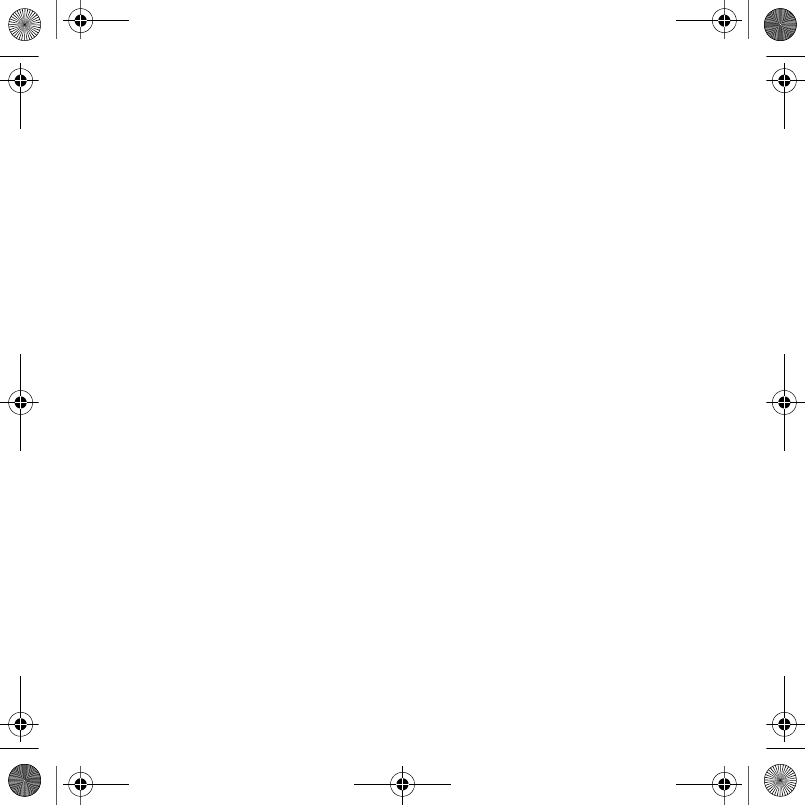
69Important information
Important information
Sony Ericsson Consumer Web site,
service and support, safe and efficient
use, end user license agreement,
warranty, declaration of conformity.
Sony Ericsson Consumer Web site
On www.sonyericsson.com/support is
a support section where help and tips
are only a few clicks away. Here you
will find the latest computer software
updates and tips on how to use your
product more efficiently.
Service and support
From now on you will have access to a portfolio of
exclusive service advantages such as:
•Global and local Web sites providing support.
•A global network of Call Centers.
•An extensive network of Sony Ericsson service
partners.
•Limited Manufacturer's Warranty. Learn more
about the warranty conditions in this User guide.
On www.sonyericsson.com, under the support
section in the language of your choice, you will find
the latest support tools and information, such as
software updates, Knowledge base, Phone setup
and additional help when you require it.
For operator-specific services and features, please
contact your network operator for more
information.
You can also contact our Call Centers. Use the
phone number for the nearest Call Center in the list
below. If your country/region is not represented in
the list, please contact your local dealer. (The
phone numbers below were correct at the time of
going to print. You can always find the latest
updates on www.sonyericsson.com.)
In the unlikely event that your product needs
service, please contact the dealer from whom it
was purchased, or one of our service partners.
Save your proof of purchase, you will need it if you
need to claim warranty.
You will be charged for a call to one of our Call
Centers according to national rates, including local
taxes, unless the phone number is a toll-free
number.
Country Phone number Email address
Argentina 800-333-7427 questions.AR@support.sonyericsson.com
Australia 1-300 650 050 questions.AU@support.sonyericsson.com
Austria 0810 200245 questions.AT@support.sonyericsson.com
Belgium 02-7451611 questions.BE@support.sonyericsson.com
Brazil 4001-0444 questions.BR@support.sonyericsson.com
Canada 1-866-766-9374 questions.CA@support.sonyericsson.com
Central Africa +27 112589023 questions.CF@support.sonyericsson.com
Chile 123-0020-0656 questions.CL@support.sonyericsson.com
China 4008100000 questions.CN@support.sonyericsson.com
Colombia 18009122135 questions.CO@support.sonyericsson.com
Croatia 062 000 000 questions.HR@support.sonyericsson.com
Czech Republic 844 550 055 questions.CZ@support.sonyericsson.com
Laura-UG-R1A-AE.book Page 69 Thursday, March 15, 2007 9:26 AM
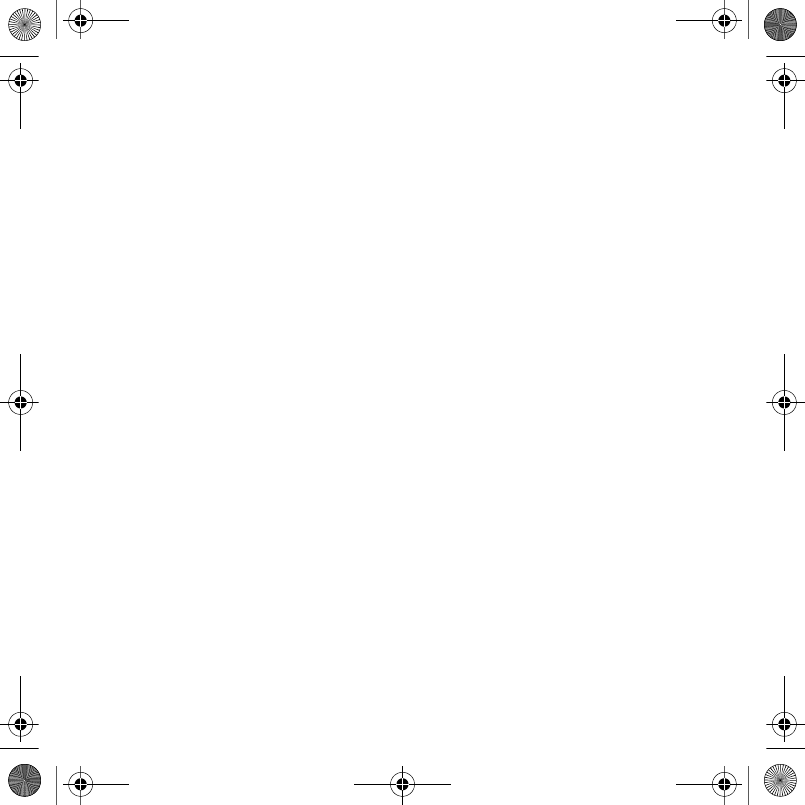
70 Important information
Denmark 33 31 28 28 questions.DK@support.sonyericsson.com
Finland 09-299 2000 questions.FI@support.sonyericsson.com
France 0 825 383 383 questions.FR@support.sonyericsson.com
Germany 0180 534 2020 questions.DE@support.sonyericsson.com
Greece 801-11-810-810 questions.GR@support.sonyericsson.com
210-89 91 919 (from mobile phone)
Hong Kong 8203 8863 questions.HK@support.sonyericsson.com
Hungary +36 1 880 47 47 questions.HU@support.sonyericsson.com
India 1800 11 1800 (Toll free number) questions.IN@support.sonyericsson.com
39011111 (from mobile phone)
Indonesia 021-2701388 questions.ID@support.sonyericsson.com
Ireland 1850 545 888 questions.IE@support.sonyericsson.com
Italy 06 48895206 questions.IT@support.sonyericsson.com
Lithuania 8 700 55030 questions.lt@support.sonyericsson.com
Malaysia 1-800-889900 questions.MY@support.sonyericsson.com
Mexico 01 800 000 4722 (international
toll free number) questions.MX@support.sonyericsson.com
Netherlands 0900 899 8318 questions.NL@support.sonyericsson.com
New Zealand 0800-100150 questions.NZ@support.sonyericsson.com
Norway 815 00 840 questions.NO@support.sonyericsson.com
Pakistan 111 22 55 73 questions.PK@support.sonyericsson.com
Outside Karachi:
(92-21) 111 22 55 73
Philippines + 63 (02) 7891860 questions.PH@support.sonyericsson.com
Poland 0 (prefix) 22 6916200 questions.PL@support.sonyericsson.com
Portugal 808 204 466 questions.PT@support.sonyericsson.com
Romania (+4021) 401 0401 questions.RO@support.sonyericsson.com
Russia 8(495) 787 0986 questions.RU@support.sonyericsson.com
Singapore 67440733 questions.SG@support.sonyericsson.com
Slovakia 02-5443 6443 questions.SK@support.sonyericsson.com
South Africa 0861 632222 questions.ZA@support.sonyericsson.com
Spain 902 180 576 questions.ES@support.sonyericsson.com
Sweden 013-24 45 00 questions.SE@support.sonyericsson.com
Switzerland 0848 824 040 questions.CH@support.sonyericsson.com
Taiwan 02-25625511 questions.TW@support.sonyericsson.com
Thailand 02-2483030 questions.TH@support.sonyericsson.com
Turkey 0212 47 37 777 questions.TR@support.sonyericsson.com
Laura-UG-R1A-AE.book Page 70 Thursday, March 15, 2007 9:26 AM
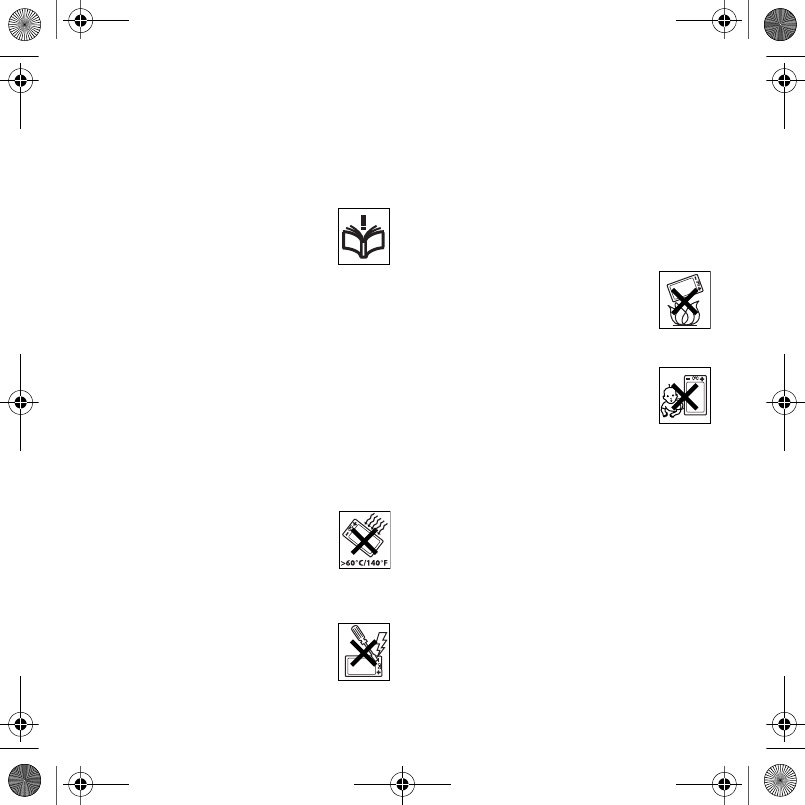
71Important information
Ukraine (+380) 44 590 1515 questions.UA@support.sonyericsson.com
United Arab Emirates 43 919880 questions.AE@support.sonyericsson.com
United Kingdom 08705 23 7237 questions.GB@support.sonyericsson.com
United States 1-866-766-9374 questions.US@support.sonyericsson.com
Venezuela 0-800-100-2250 questions.VE@support.sonyericsson.com
Guidelines for Safe and Efficient Use
Please read this information before
using your mobile phone.
These instructions are intended for
your safety. Please follow these
guidelines. If the product has been
subject to any of the conditions listed
below or you have any doubt as to its proper
function make sure you have the product checked
by a certified service partner before charging or
using it. Failure to do so might entail a risk of
product malfunction or even a potential hazard to
your health.
Recommendations for safe use of
product (mobile phone, battery,
charger and other accessories)
•Always treat your product with care and keep it in a
clean and dust-free place.
•Warning! May explode if disposed of in fire.
•Do not expose your product to liquid or moisture or
humidity.
•Do not expose your product to
extremely high or low temperatures.
Do not expose the battery to
temperatures above +60°C (+140°F).
•Do not expose your product to open
flames or lit tobacco products.
•Do not drop, throw or try to bend your product.
•Do not paint your product.
•Do not attempt to disassemble or
modify your product. Only
Sony Ericsson authorized personnel
should perform service.
•Do not use your product near medical equipment
without requesting permission from your treating
physician or authorized medical staff.
•Do not use your product when in, or around
aircraft, or areas showing the sign turn off two-way
radio.
•Do not use your product in an area
where a potentially explosive
atmosphere exists.
•Do not place your product or install
wireless equipment in the area above
an air bag in your car.
CHILDREN
KEEP OUT OF CHILDREN’S REACH.
DO NOT ALLOW CHILDREN TO PLAY
WITH YOUR MOBILE PHONE OR ITS
ACCESSORIES. THEY COULD HURT
THEMSELVES OR OTHERS, OR COULD
ACCIDENTALLY DAMAGE THE MOBILE PHONE
OR ACCESSORY. YOUR MOBILE PHONE OR ITS
ACCESSORY MAY CONTAIN SMALL PARTS THAT
COULD BECOME DETACHED AND CREATE A
CHOKING HAZARD.
Power supply (Charger)
Connect the AC power adapter only to designated
power sources as marked on the product. Make
sure the cord is positioned so that it will not be
subjected to damage or stress. To reduce risk of
electric shock, unplug the unit from any power
source before attempting to clean it. The AC power
adapter must not be used outdoors or in damp
Laura-UG-R1A-AE.book Page 71 Thursday, March 15, 2007 9:26 AM
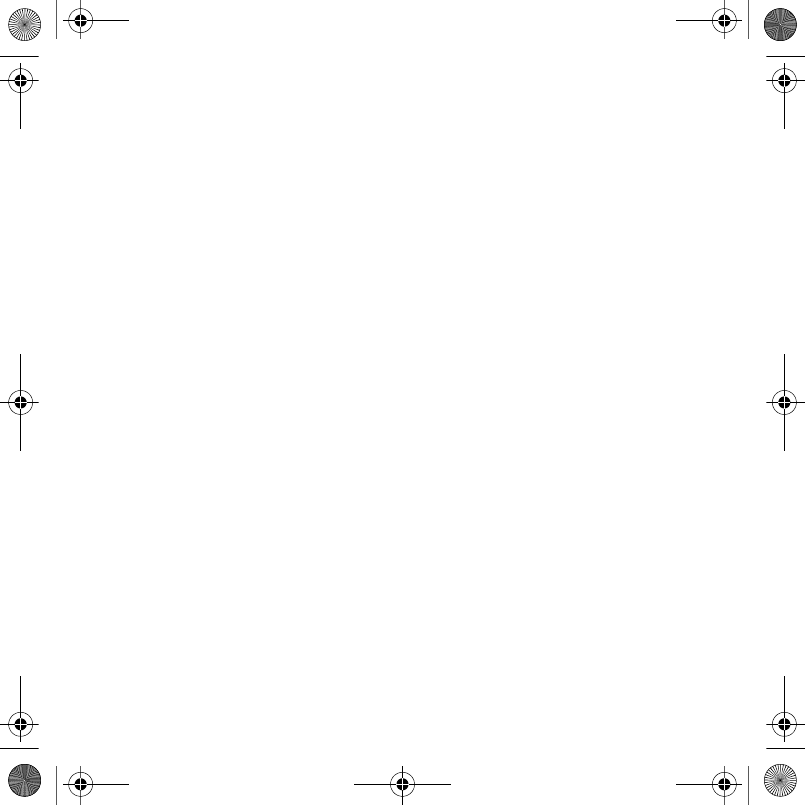
72 Important information
areas. Never alter the cord or plug. If the plug does
not fit into the outlet, have a proper outlet installed
by a qualified electrician.
Use only Sony Ericsson branded original chargers
intended for use with your mobile phone. Other
chargers may not be designed to the same safety
and performance standards.
Battery
We recommend that you fully charge the battery
before you use your mobile phone for the first time.
A new battery or one that has not been used for a
long time could have reduced capacity the first few
times it is used. The battery should only be charged
in temperatures between +5°C (+41°F) and +45°C
(+113°F).
Use only Sony Ericsson branded original batteries
intended for use with your mobile phone. Using
other batteries and chargers could be dangerous.
Talk and standby times depend on several different
conditions such as signal strength, operating
temperature, application usage patterns, features
selected and voice or data transmissions when the
mobile phone is being used.
Turn off your mobile phone before removing the
battery. Do not put the battery into your mouth.
Battery electrolytes may be toxic if swallowed. Do
not let the metal contacts on the battery touch
another metal object. Doing this could short-circuit
and damage the battery. Use the battery for the
intended purpose only.
Personal medical devices
Mobile phones may affect the operation of
pacemakers and other implanted equipment.
Please avoid placing the mobile phone over the
pacemaker, e.g. in your breast pocket. When using
the mobile phone, use it at the ear on the opposite
side of the body to the pacemaker. If a minimum
distance of 15 cm (6 inches) is kept between the
mobile phone and the pacemaker, the risk of
interference is limited. If you have any reason to
suspect that interference is taking place,
immediately turn off your mobile phone. Contact
your cardiologist for more information.
For other medical devices, please consult your
physician and the manufacturer of the device.
Driving
Please check if local laws and regulations restrict
the use of mobile phones while driving or require
drivers to use handsfree solutions. We recommend
that you use only Sony Ericsson handsfree
solutions intended for use with your product.
Please note that because of possible interference
to electronic equipment, some vehicle
manufacturers forbid the use of mobile phones in
their vehicles unless a handsfree kit with an
external antenna has been installed.
Always pay full attention to driving and pull off the
road and park before making or answering a call if
driving conditions so require.
Emergency calls
Mobile phones operate using radio signals, which
cannot guarantee connection in all conditions. You
should therefore never rely solely upon any mobile
phone for essential communications (e.g. medical
emergencies).
Emergency calls may not be possible in all areas,
on all cellular networks, or when certain network
services and/or mobile phone features are in use.
Check with your local service provider.
Antenna
This phone contains a built-in antenna. Use of
antenna devices not marketed by Sony Ericsson
specifically for this model could damage your
mobile phone, reduce performance, and produce
SAR levels above the established limits (see below).
Laura-UG-R1A-AE.book Page 72 Thursday, March 15, 2007 9:26 AM
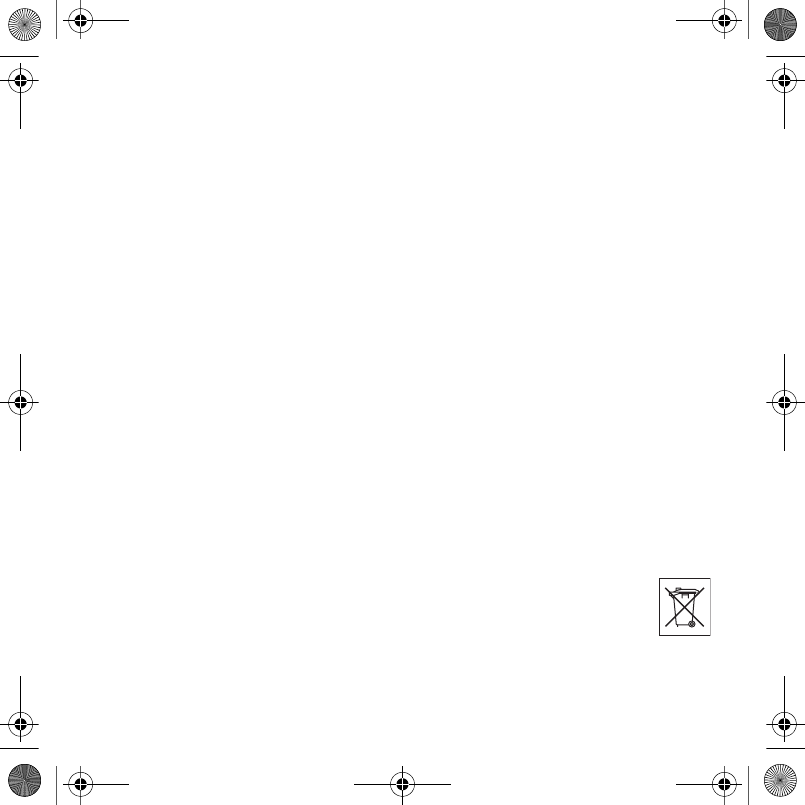
73Important information
Efficient use
Hold your mobile phone as you would any other
phone. Do not cover the top of the phone when it is
in use, as this affects call quality and may cause the
phone to operate at a higher power level than
needed, thus shortening talk and standby times.
Radio frequency (RF) exposure and
Specific Absorption Rate (SAR)
Your mobile phone is a low-power radio transmitter
and receiver. When it is turned on, it emits low
levels of radio frequency energy (also known as
radio waves or radio frequency fields).
Governments around the world have adopted
comprehensive international safety guidelines,
developed by scientific organizations, e.g. ICNIRP
(International Commission on Non-Ionizing
Radiation Protection) and IEEE (The Institute of
Electrical and Electronics Engineers Inc.), through
periodic and thorough evaluation of scientific
studies. These guidelines establish permitted levels
of radio wave exposure for the general population.
The levels include a safety margin designed to
assure the safety of all persons, regardless of age
and health, and to account for any variations in
measurements.
Specific Absorption Rate (SAR) is the unit of
measurement for the amount of radio frequency
energy absorbed by the body when using a mobile
phone. The SAR value is determined at the highest
certified power level in laboratory conditions, but
the actual SAR level of the mobile phone while it is
operating can be well below this value. This is
because the mobile phone is designed to use the
minimum power required to reach the network.
Variations in SAR below the radio frequency
exposure guidelines do not mean that there are
variations in safety. While there may be differences
in SAR levels among mobile phones, all
Sony Ericsson mobile phone models are designed
to meet radio frequency exposure guidelines.
For phones sold in the US, before a phone model is
available for sale to the public, it must be tested
and certified by the Federal Communications
Commission (FCC) that it does not exceed the limit
established by the government-adopted
requirement for safe exposure. The tests are
performed in positions and locations (that is, at the
ear and worn on the body) as required by the FCC
for each model. For body-worn operation, this
phone has been tested and meets FCC RF
exposure guidelines when the handset is
positioned a minimum of 15 mm from the body
without any metal parts in the vicinity of the phone
or when used with the original Sony Ericsson
accessory intended for this phone and worn on the
body. Use of other accessories may not ensure
compliance with FCC RF exposure guidelines.
A separate leaflet with SAR information about this
mobile phone model is included with the material
accompanying this mobile phone. This information
can also be found, together with more information
on radio frequency exposure and SAR, on:
www.sonyericsson.com/health.
Accessible Solutions/Special Needs
For phones sold in the US, you can use your TTY
terminal with your Sony Ericsson mobile phone
(with the necessary accessory). For information on
Accessible Solutions for individuals with special
needs call the Sony Ericsson Special Needs Center
on 877 878 1996 (TTY) or 877 207 2056 (voice), or
visit the Sony Ericsson Special Needs Center at
www.sonyericsson-snc.com.
Disposal of old electrical &
electronic equipment
This symbol indicates that all
electrical and electronic equipment
included shall not be treated as
household waste. Instead it shall be left at the
appropriate collection point for recycling of
Laura-UG-R1A-AE.book Page 73 Thursday, March 15, 2007 9:26 AM
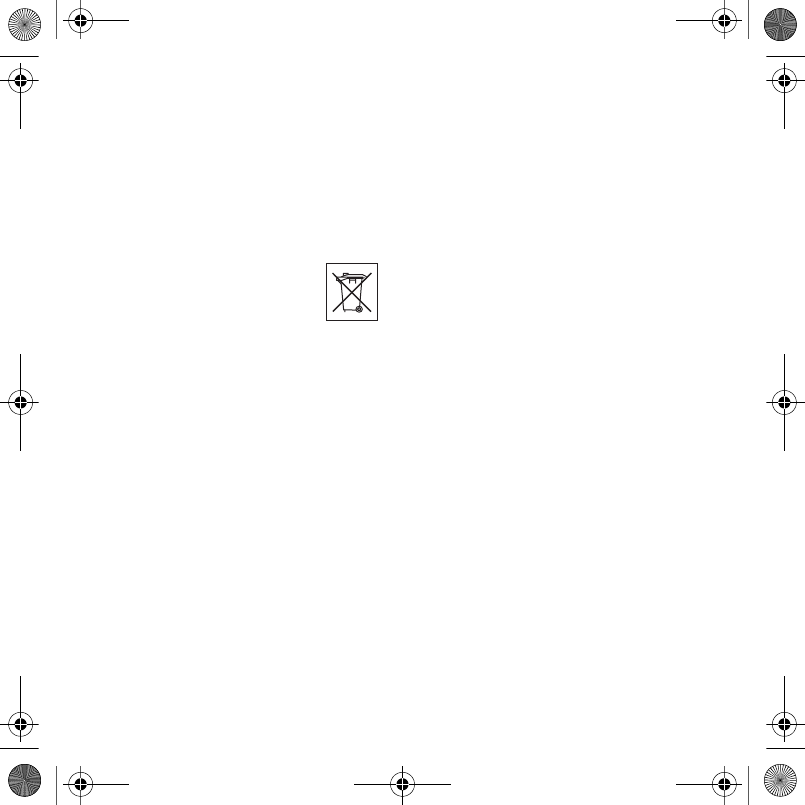
74 Important information
electrical and electronic equipment. By ensuring
this product is disposed of correctly, you will help
prevent potential negative consequences for the
environment and human health, which could
otherwise be caused by inappropriate waste
handling of this product. The recycling of materials
will help to conserve natural resources. For more
detailed information about recycling this product,
please contact your local city office, your
household waste disposal service or the shop
where you purchased the product.
Disposing of the battery
Please check local regulations for
disposal of batteries or call your local
Sony Ericsson Call Center for
information.
The battery should never be placed in municipal
waste. Use a battery disposal facility if available.
Memory Card
Your product comes complete with a removable
memory card. It is generally compatible with the
handset purchased but may not be compatible with
other devices or the capabilities of their memory
cards. Check other devices for compatibility before
purchase or use.
The memory card is formatted prior to shipping. To
reformat the memory card, use a compatible
device. Do not use the standard operating system
format when formatting the memory card on a PC.
For details, refer to the operating instructions of the
device or contact customer support.
WARNING:
If your device requires an adapter for insertion into
the handset or another device, do not insert the
card directly without the required adapter.
Precautions on Memory Card Use
•Do not expose the memory card to moisture.
•Do not touch terminal connections with your hand
or any metal object.
•Do not strike, bend, or drop the memory card.
•Do not attempt to disassemble or modify the
memory card.
•Do not use or store the memory card in humid or
corrosive locations or in excessive heat such as a
closed car in summer, in direct sunlight or near a
heater, etc.
•Do not press or bend the end of the memory card
adapter with excessive force.
•Do not let dirt, dust, or foreign objects get into the
insert port of any memory card adapter.
•Check you have inserted the memory card
correctly.
•Insert the memory card as far as it will go into any
memory card adapter needed. The memory card
may not operate properly unless fully inserted.
•We recommend that you make a backup copy of
important data. We are not responsible for any loss
or damage to content you store on the memory
card.
•Recorded data may be damaged or lost when you
remove the memory card or memory card adapter,
turn off the power while formatting, reading or
writing data, or use the memory card in locations
subject to static electricity or high electrical field
emissions.
Protection of personal information
To safeguard your privacy and prevent information
being accessible to a third party, you should erase
all personal data before selling or disposing of the
product. To delete personal data, perform a master
reset and remove the memory card. DELETION OF
MATERIAL FROM THE PHONE MEMORY DOES
NOT ENSURE THAT SAID INFORMATION
CANNOT BE RECOVERED BY A SUBSEQUENT
USER. Sony Ericsson DOES NOT WARRANT
AGAINST A SUBSEQUENT USER OF THE DEVICE
ACCESSING YOUR INFORMATION AND DOES
NOT ASSUME ANY RESPONSIBILITY FOR
Laura-UG-R1A-AE.book Page 74 Thursday, March 15, 2007 9:26 AM

75Important information
SUBSEQUENT DISCLOSURE OF SAID
INFORMATION EVEN IF A MASTER RESET HAS
BEEN PERFORMED. If you are concerned about
such potential disclosure retain your device or
secure its permanent destruction.
Accessories
Sony Ericsson recommends use of Sony Ericsson
original accessories for safe and efficient use of its
products. Use of third-party accessories may
decrease performance or pose a risk to your health
or safety.
LOUDNESS WARNING:
Please adjust the audio volume cautiously when
using third-party audio accessories to avoid
volume levels that may be harmful to your hearing.
Sony Ericsson does not test use of third-party
audio accessories with this mobile phone.
Sony Ericsson recommends using only
Sony Ericsson original audio accessories.
End User License Agreement
This wireless device, including without limitation
any media delivered with the device, ("Device")
contains software owned by Sony Ericsson Mobile
Communications AB and its affiliated companies
("Sony Ericsson") and its third party suppliers and
licensors ("Software").
As user of this Device, Sony Ericsson grants you a
non-exclusive, non-transferable, non-assignable
license to use the Software solely in conjunction
with the Device on which it is installed and/or
delivered with. Nothing herein shall be construed as
a sale of the Software to a user of this Device.
You shall not reproduce, modify, distribute, reverse
engineer, decompile, otherwise alter or use any
other means to discover the source code of the
Software or any component of the Software. For
avoidance of doubt, you are at all times entitled to
transfer all rights and obligations to the Software to
a third party, solely together with the Device with
which you received the Software, provided always
that such third party agrees in writing to be bound
by these rules.
You are granted this license for a term of the useful
life of this Device. You can terminate this license by
transferring all your rights to the Device on which
you have received the Software to a third party in
writing. If you fail to comply with any of the terms
and conditions set out in this license, it will
terminate with immediate effect.
Sony Ericsson and its third party suppliers and
licensors are the sole and exclusive owner of and
retain all rights, title and interest in and to the
Software. Sony Ericsson, and, to the extent that the
Software contains material or code of a third party,
such third party, shall be entitled third party
beneficiaries of these terms.
The validity, construction and performance of this
license shall be governed by the laws of Sweden.
The foregoing shall apply to the full extent
permitted by, when applicable, statutory consumer
rights.
Limited Warranty
Sony Ericsson Mobile Communications AB, Nya
Vattentornet, SE-221 88 Lund, Sweden,
(Sony Ericsson) or its local affiliated company,
provides this Limited Warranty for your mobile
phone and original accessory delivered with your
mobile phone (hereinafter referred to as "Product").
Should your Product need warranty service, please
return it to the dealer from whom it was purchased,
or contact your local Sony Ericsson Call Center
(national rates may apply) or visit
www.SonyEricsson.com to get further information.
OUR WARRANTY
Subject to the conditions of this Limited Warranty,
Sony Ericsson warrants this Product to be free
from defects in design, material and workmanship
Laura-UG-R1A-AE.book Page 75 Thursday, March 15, 2007 9:26 AM
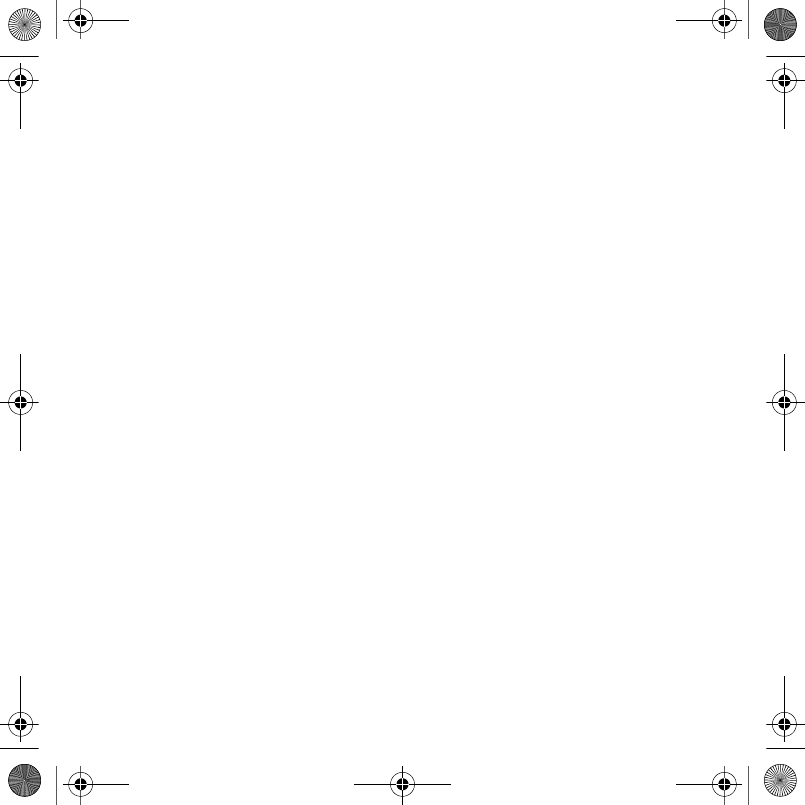
76 Important information
at the time of its original purchase by a consumer.
This Limited Warranty will last for a period of one (1)
year as from the original date of purchase of the
Product.
WHAT WE WILL DO
If, during the warranty period, this Product fails to
operate under normal use and service, due to
defects in design, materials or workmanship,
Sony Ericsson authorized distributors or service
partners, in the country* where you purchased the
Product, will, at their option, either repair or replace
the Product in accordance with the terms and
conditions stipulated herein.
Sony Ericsson and its service partners reserve the
right to charge a handling fee if a returned Product
is found not to be under warranty according to the
conditions below.
Please note that some of your personal settings,
downloads and other information may be lost when
your Sony Ericsson Product is repaired or replaced.
At present Sony Ericsson may be prevented by
applicable law, other regulation or technical
restrictions from making a backup copy of certain
downloads. Sony Ericsson does not take any
responsibility for any lost information of any kind
and will not reimburse you for any such loss. You
should always make backup copies of all the
information stored on your Sony Ericsson Product
such as downloads, calendar and contacts before
handing in your Sony Ericsson Product for repair or
replacement.
CONDITIONS
1This Limited Warranty is valid only if the original
proof of purchase for this Product issued by a
Sony Ericsson authorized dealer specifying the
date of purchase and serial number**, is presented
with the Product to be repaired or replaced.
Sony Ericsson reserves the right to refuse warranty
service if this information has been removed or
changed after the original purchase of the Product
from the dealer.
2If Sony Ericsson repairs or replaces the Product,
the repair for the defect concerned, or the replaced
Product shall be warranted for the remaining time
of the original warranty period or for ninety (90)
days from the date of repair, whichever is longer.
Repair or replacement may involve the use of
functionally equivalent reconditioned units.
Replaced parts or components will become the
property of Sony Ericsson.
3This warranty does not cover any failure of the
Product due to normal tear and wear, or due to
misuse, including but not limited to use in other
than the normal and customary manner, in
accordance with the Sony Ericsson instructions for
use and maintenance of the Product. Nor does this
warranty cover any failure of the Product due to
accident, software or hardware modification or
adjustment, acts of God or damage resulting from
liquid.
A rechargeable battery can be charged and
discharged more than a hundred times. However, it
will eventually wear out - this is not a defect and
corresponds to normal wear and tear. When the
talk-time or standby time is noticeably shorter, it is
time to replace your battery. Sony Ericsson
recommends that you use only batteries and
chargers approved by Sony Ericsson.
Minor variations in display brightness and color
may occur between the phones. There may be tiny
bright or dark dots on the display. These are called
defective pixels and occur when individual dots
have malfunctioned and can not be adjusted. Two
defective pixels are deemed acceptable.
Minor variations in camera image appearance may
occur between phones. This is nothing uncommon
and is not regarded as a defective camera module.
Laura-UG-R1A-AE.book Page 76 Thursday, March 15, 2007 9:26 AM
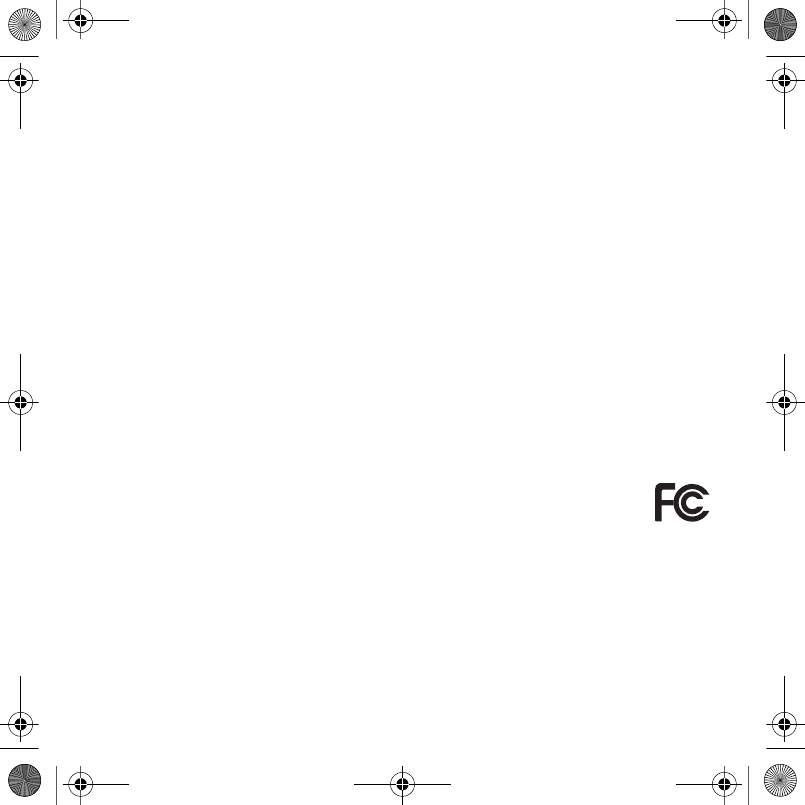
77Important information
4Since the cellular system on which the Product is to
operate is provided by a carrier independent from
Sony Ericsson, Sony Ericsson will not be
responsible for the operation, availability, coverage,
services or range of that system.
5This warranty does not cover Product failures
caused by installations, modifications, or repair or
opening of the Product performed by a non-
Sony Ericsson authorised person.
6The warranty does not cover Product failures which
have been caused by use of accessories or other
peripheral devices which are not Sony Ericsson
branded original accessories intended for use with
the Product.
7Tampering with any of the seals on the Product will
void the warranty.
8THERE ARE NO EXPRESS WARRANTIES,
WHETHER WRITTEN OR ORAL, OTHER THAN
THIS PRINTED LIMITED WARRANTY. ALL
IMPLIED WARRANTIES, INCLUDING WITHOUT
LIMITATION THE IMPLIED WARRANTIES OF
MERCHANTABILITY OR FITNESS FOR A
PARTICULAR PURPOSE, ARE LIMITED TO THE
DURATION OF THIS LIMITED WARRANTY. IN NO
EVENT SHALL Sony Ericsson OR ITS LICENSORS
BE LIABLE FOR INCIDENTAL OR
CONSEQUENTIAL DAMAGES OF ANY NATURE
WHATSOEVER, INCLUDING BUT NOT LIMITED
TO LOST PROFITS OR COMMERCIAL LOSS; TO
THE FULL EXTENT THOSE DAMAGES CAN BE
DISCLAIMED BY LAW.
Some countries/states do not allow the exclusion
or limitation of incidental or consequential
damages, or limitation of the duration of implied
warranties, so the preceding limitations or
exclusions may not apply to you.
The warranty provided does not affect the
consumer's statutory rights under applicable
legislation in force, nor the consumer's rights
against the dealer arising from their sales /
purchase contract.
*GEOGRAPHICAL SCOPE OF THE
WARRANTY
If you have purchased your Product in a country
member of the European Economic Area (EEA) or in
Switzerland or the Republic of Turkey, and such
Product was intended for sale in the EEA or in
Switzerland or in Turkey, you can have your
Product serviced in any EEA country or in
Switzerland or in Turkey, under the warranty
conditions prevailing in the country in which you
require servicing, provided that an identical
Product is sold in such country by an authorised
Sony Ericsson distributor. To find out if your
Product is sold in the country you are in, please call
the local Sony Ericsson Call Center. Please
observe that certain services may not be possible
elsewhere than in the country of original purchase,
for example due to the fact that your Product may
have an interior or exterior which is different from
equivalent models sold in other countries. Please
note in addition that it may sometimes not be
possible to repair SIM-locked Products.
** In some countries/regions additional information
(such as a valid warranty card) may be requested.
FCC Statement
This device complies with Part 15 of
the FCC rules. Operation is subject to
the following two conditions: (1) This
device may not cause harmful
interference, and (2) This device must
accept any interference received, including
interference that may cause undesired operation.
Laura-UG-R1A-AE.book Page 77 Thursday, March 15, 2007 9:26 AM

78 Important information
Declaration of Conformity
We, Sony Ericsson Mobile Communications AB of
Nya Vattentornet
SE-221 88 Lund, Sweden
declare under our sole responsibility that our
product Sony Ericsson type AAC-1052042-BV
and in combination with our accessories, to
which this declaration relates is in conformity
with the appropriate standards 3GPP TS 51.010-1,
EN 301489-7, EN 300328, EN 301489-17 and
EN 60950, following the provisions of, Radio
Equipment and Telecommunication Terminal
Equipment directive 99/5/EC with requirements
covering EMC directive 89/336/EEC, and Low
Voltage directive 73/23/EEC.
We fulfill the requirements of the R&TTE Directive
(99/5/EC).
Lund, February, 2007
Shoji Nemoto, Head of Product
Business Group GSM/UMTS
Laura-UG-R1A-AE.book Page 78 Thursday, March 15, 2007 9:26 AM
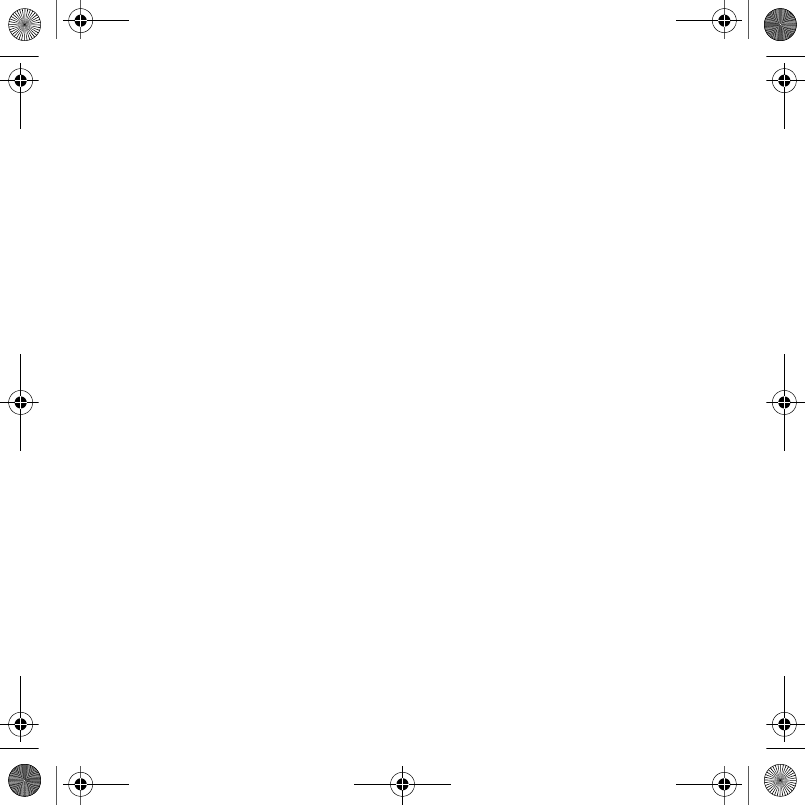
79Index
Index
A
Activity menu ........................................ 16
alarms ................................................... 60
answering service ................................ 23
applications .......................................... 48
appointments ....................................... 61
B
battery .................................................... 4
blog ...................................................... 39
Bluetooth™ wireless technology ......... 55
buttons, see keys
C
calendar ............................................... 61
call forward ........................................... 25
call list .................................................. 22
call numbers in message ..................... 30
call time ................................................ 28
call waiting ........................................... 26
calls
accept .......................................... 27
answering and rejecting ............... 19
emergency ................................... 19
handling two calls ........................ 26
making and receiving ............... 7, 19
putting on hold ............................. 26
recording ...................................... 47
restrict .......................................... 27
camera ............................................38–40
conference calls ................................... 26
contacts ............................................... 20
synchronizing ............................... 54
D
date ...................................................... 63
declaration of conformity ..................... 78
Disc2Phone .......................................... 42
downloading files ................................. 53
E
email ..................................................... 34
emergency numbers ............................ 19
entering letters ..................................... 15
F
file formats ........................................... 41
file manager .......................................... 16
fitness application ...........................49–51
fixed dialing .......................................... 28
FM radio ............................................... 44
G
games .................................................. 47
Laura-UG-R1A-AE.book Page 79 Thursday, March 15, 2007 9:26 AM
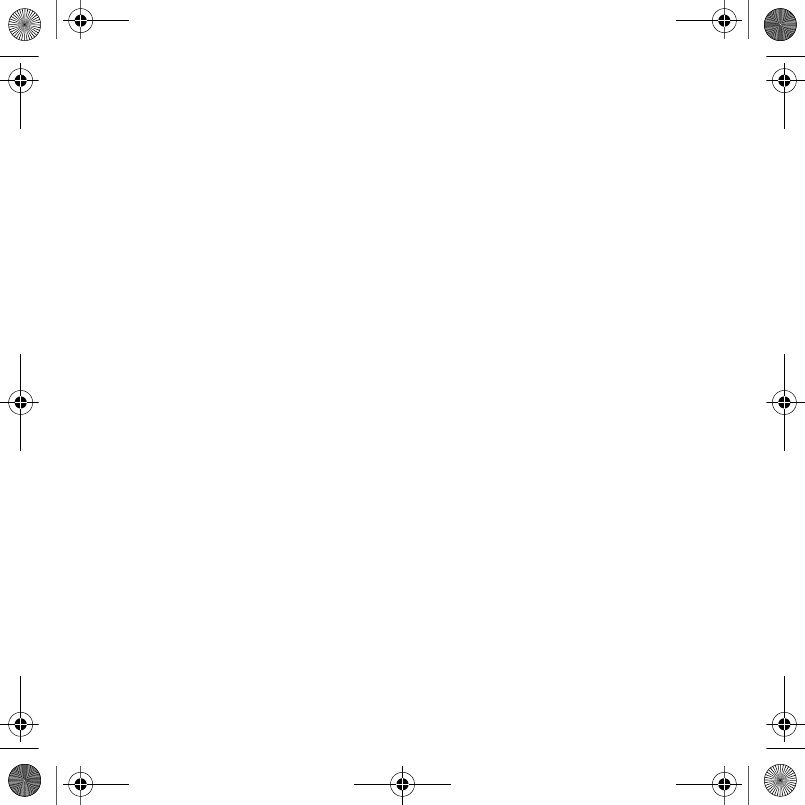
80 Index
H
handsfree ................................... 9, 23, 41
help ........................................................ 6
hiding number ...................................... 29
I
icons ..................................................... 14
Internet ................................................. 52
J
Java™ .................................................. 53
K
keys ...................................................... 12
L
lock
phone ........................................... 64
SIM card ...................................... 64
long messages ..................................... 31
M
magic word .......................................... 24
memory status ..................................... 21
Memory Stick Micro™ (M2™) .............. 16
menu overview ..................................... 10
menus .................................................. 12
microphone .......................................... 19
MMS See picture messages ................ 31
music
transferring ................................... 42
MusicDJ™ ............................................46
My friends .............................................36
my numbers ..........................................27
N
navigating menus ..................................12
notepad .................................................29
notes ...............................................62–63
P
phone
assembly .........................................4
language .......................................15
lock ...............................................64
phone overview .......................................8
PhotoDJ™ .............................................40
picture messages ..................................31
pictures .................................................39
PIN code
changing .......................................64
unblocking ......................................5
playlists ...........................................43–44
profiles ..................................................63
PUK ...................................................5, 64
push email .............................................36
R
radio ......................................................44
redialing ................................................19
ringtones .........................................45–46
Laura-UG-R1A-AE.book Page 80 Thursday, March 15, 2007 9:26 AM
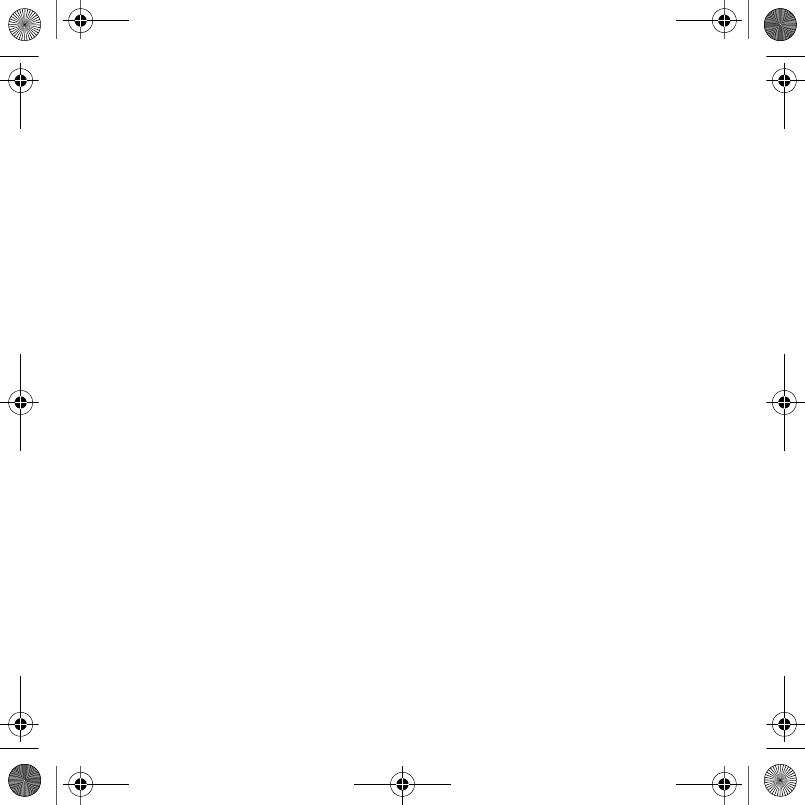
81Index
RSS reader ........................................... 54
S
sending
melodies and ringtones ................ 46
notes ............................................ 63
setup wizard ........................................... 5
shortcuts .............................................. 14
SIM card
contact numbers .......................... 21
copying to/from ............................ 22
lock and unblock .......................... 64
SMS See text messages ...................... 29
SOS See emergency numbers ............. 19
sound recorder ..................................... 47
sound, transferring and directing ......... 57
speed dialing ........................................ 23
standby .................................................. 5
start-up screen ..................................... 65
streaming media ................................... 44
submenus ............................................. 12
synchronizing ................................. 54–55
T
T9™ Text Input .................................... 15
tasks ..................................................... 62
templates ............................................. 33
text messages ...................................... 29
time ...................................................... 63
timer ..................................................... 63
transferring
files ............................................... 57
music ............................................ 42
U
unblock SIM card ................................. 64
Update service ..................................... 59
V
video clips, recording ........................... 38
video recorder .................................38–40
VideoDJ™ ............................................ 47
voice answering ................................... 25
voice control ....................................23–25
voice messages ................................... 33
voicemail .............................................. 23
volume
ear speaker .................................. 19
ringtone ........................................ 45
W
WALKMAN® player ........................41–44
Z
zoom .................................................... 38
Laura-UG-R1A-AE.book Page 81 Thursday, March 15, 2007 9:26 AM
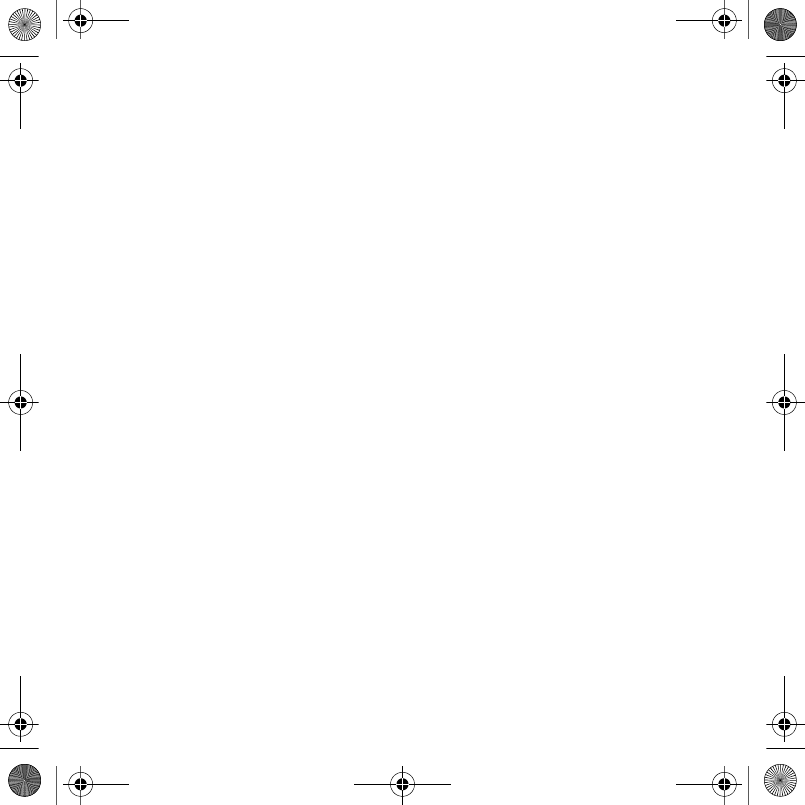
82 Index
Laura-UG-R1A-AE.book Page 82 Thursday, March 15, 2007 9:26 AM