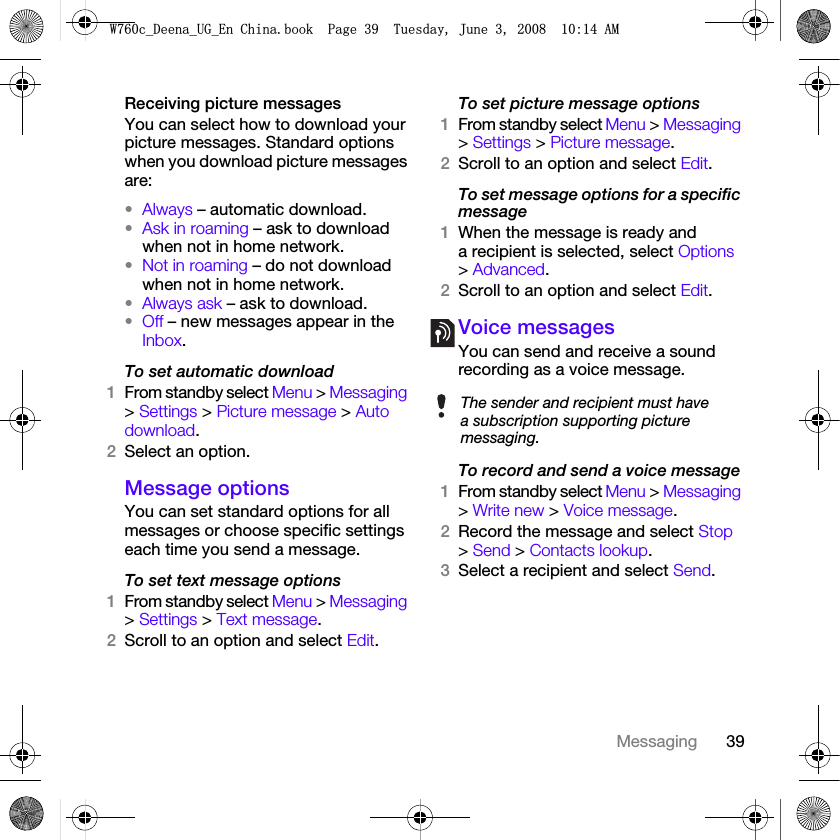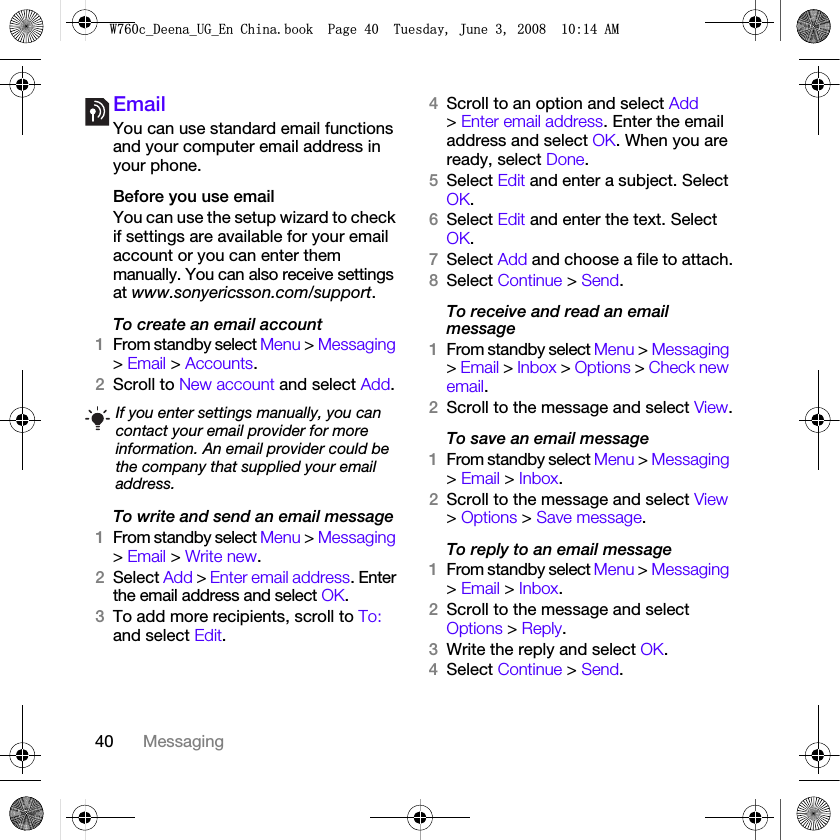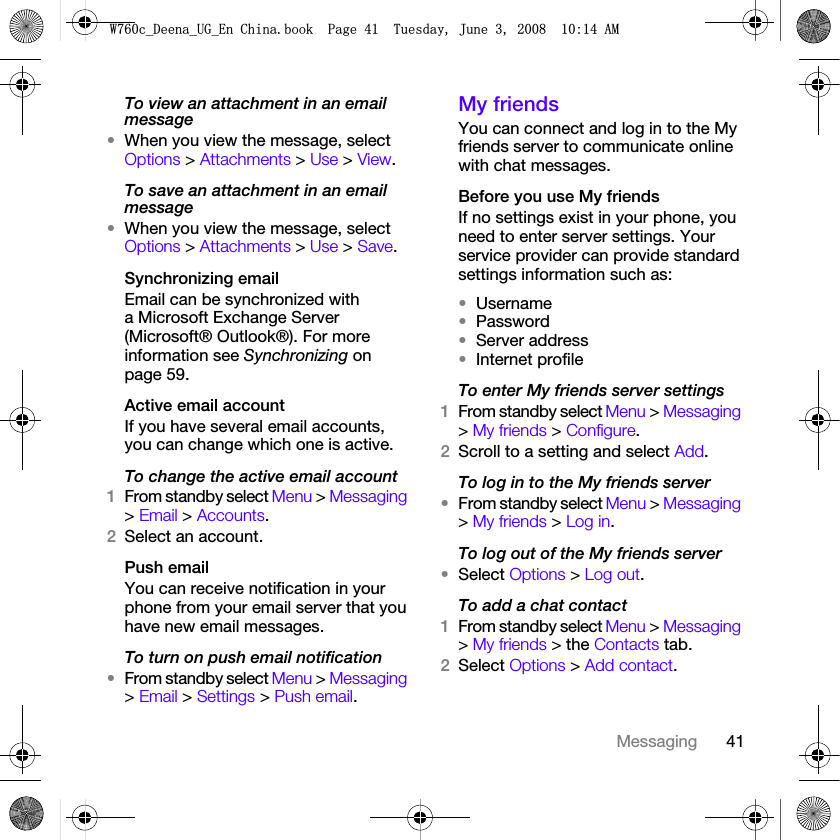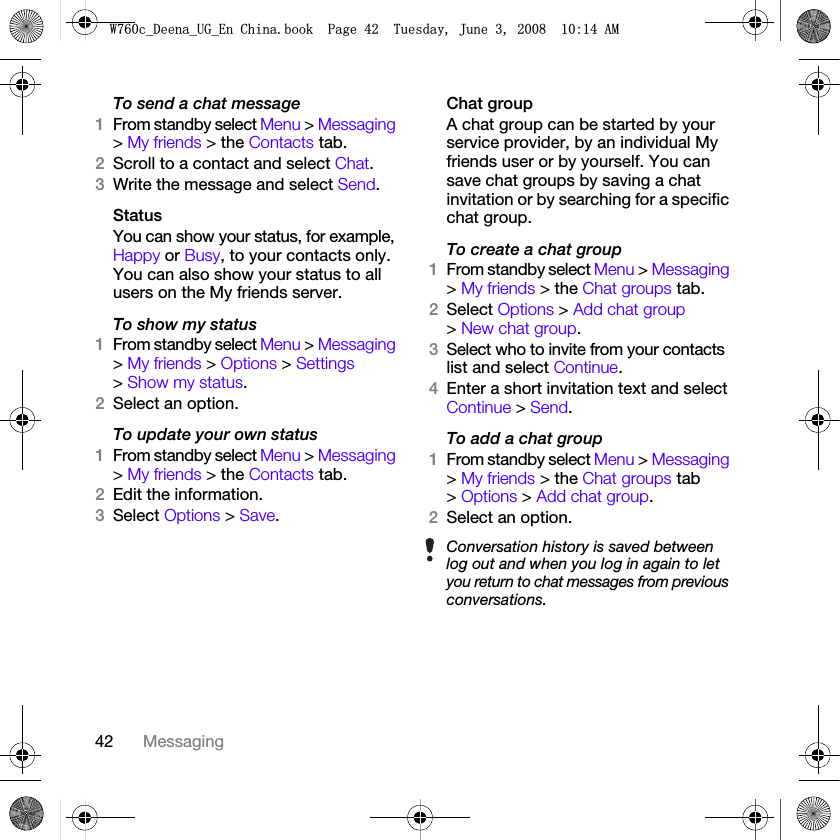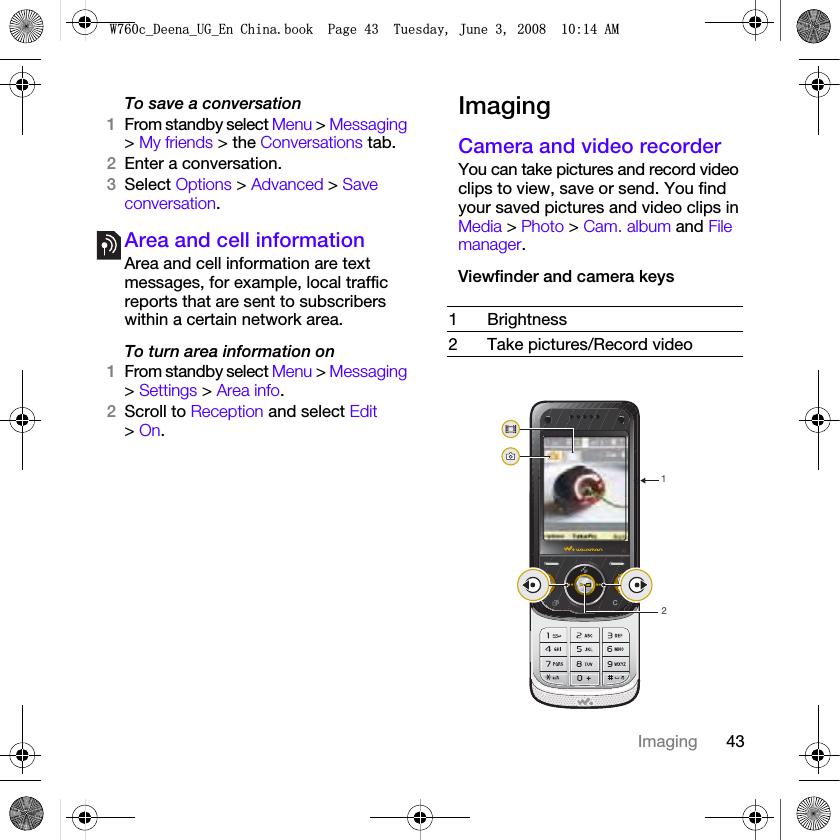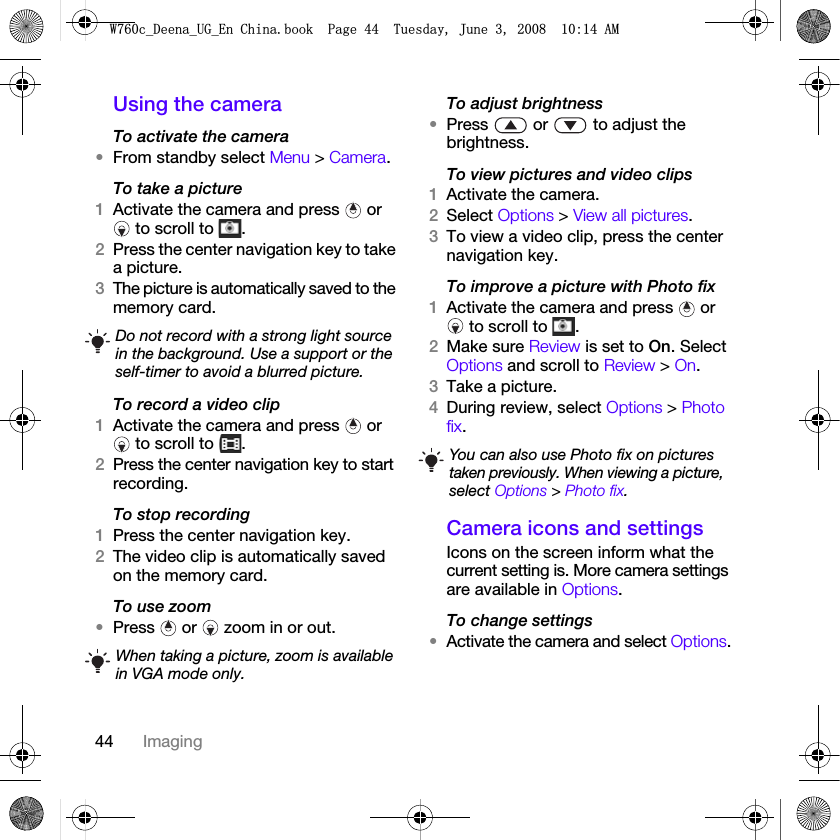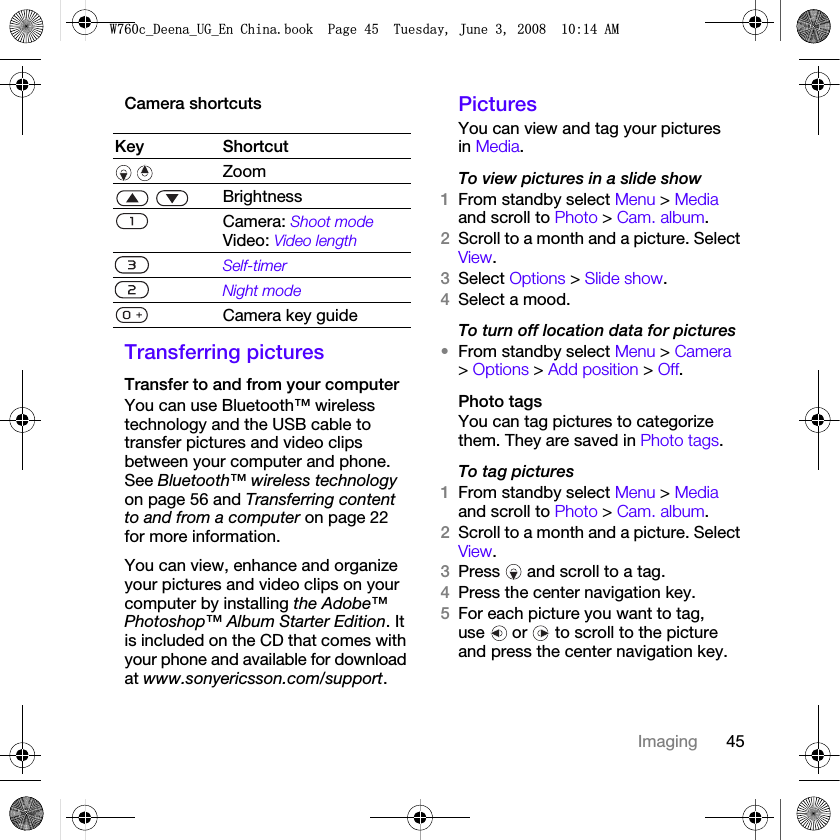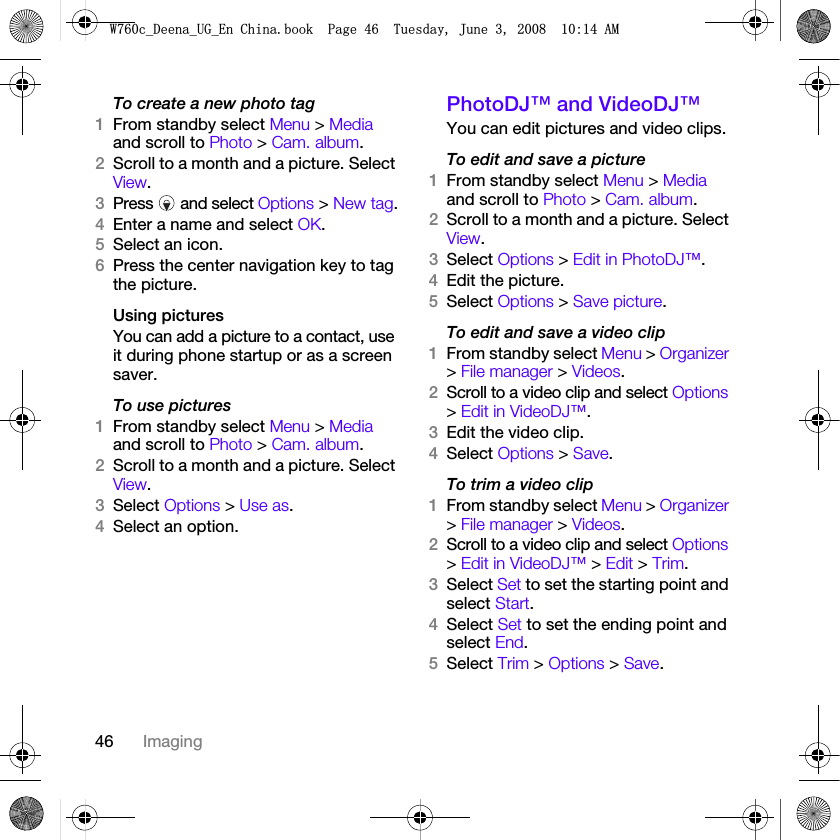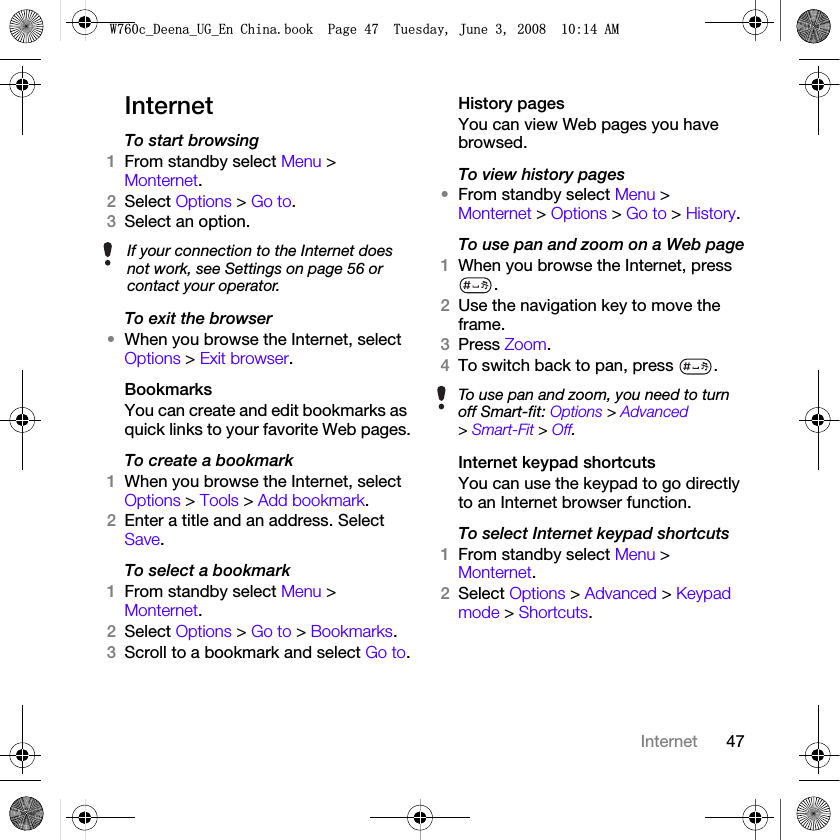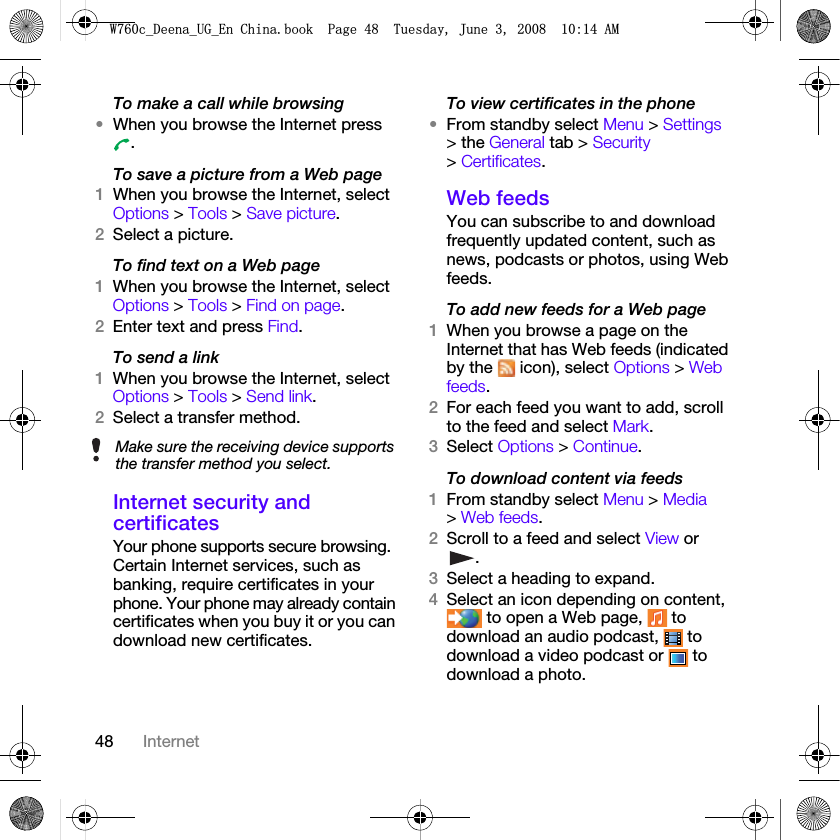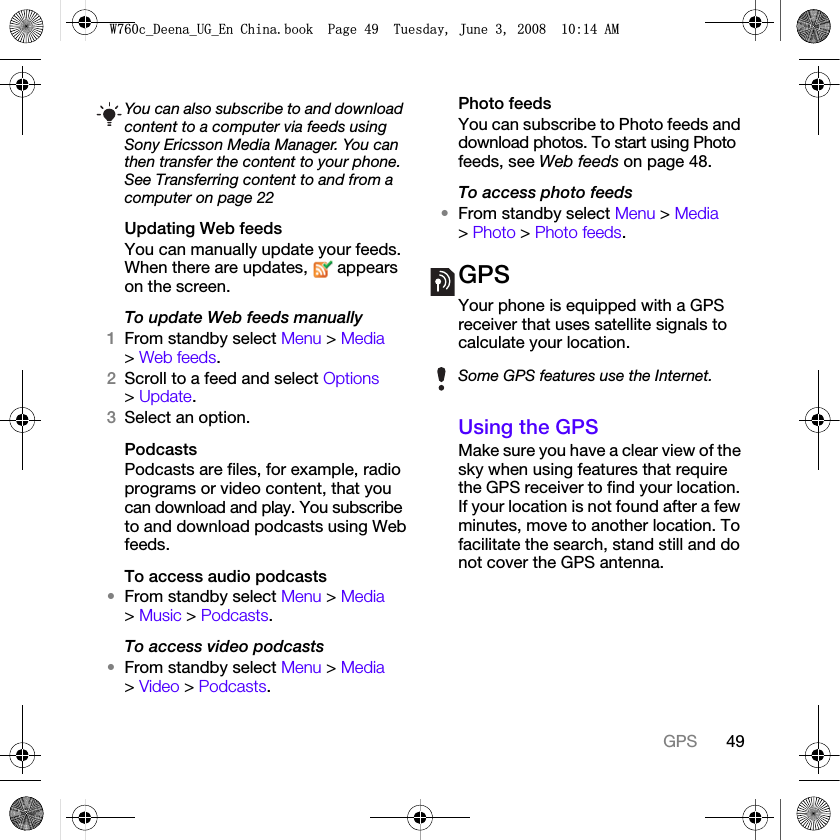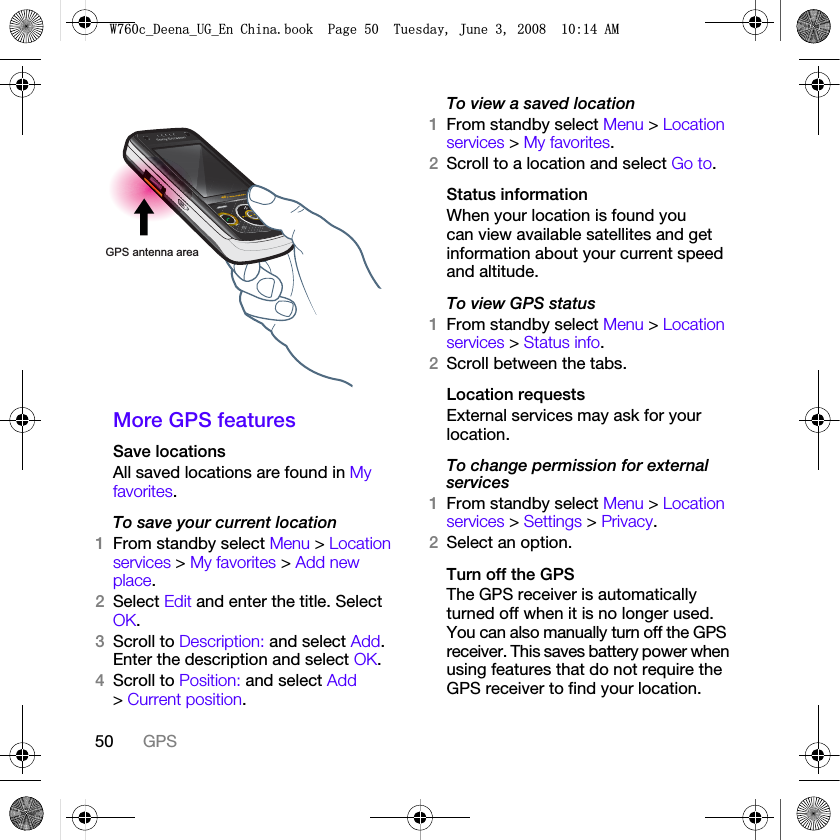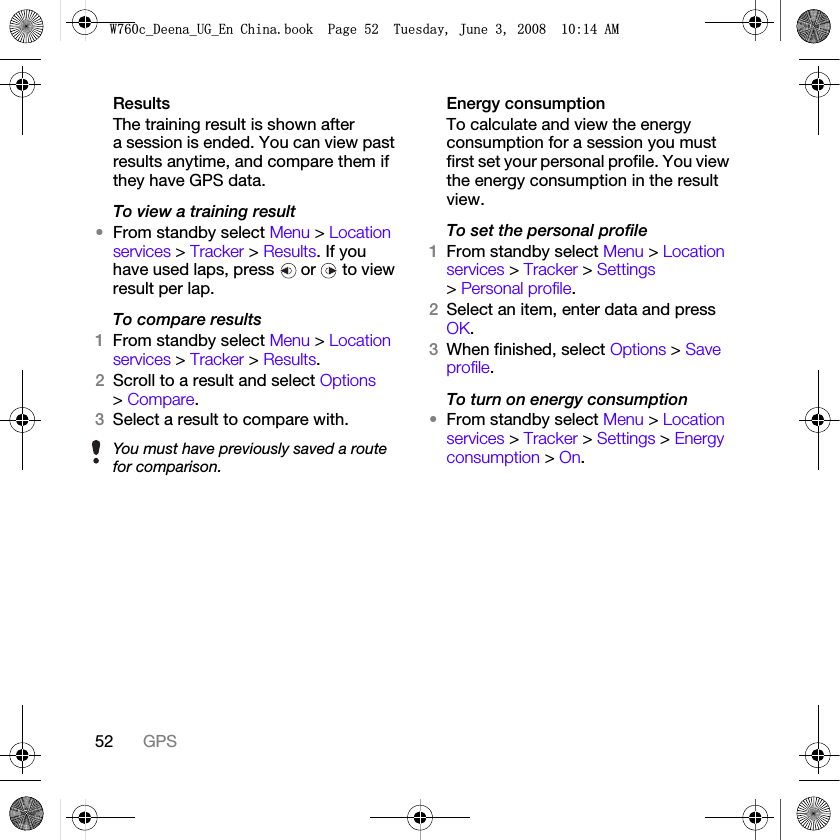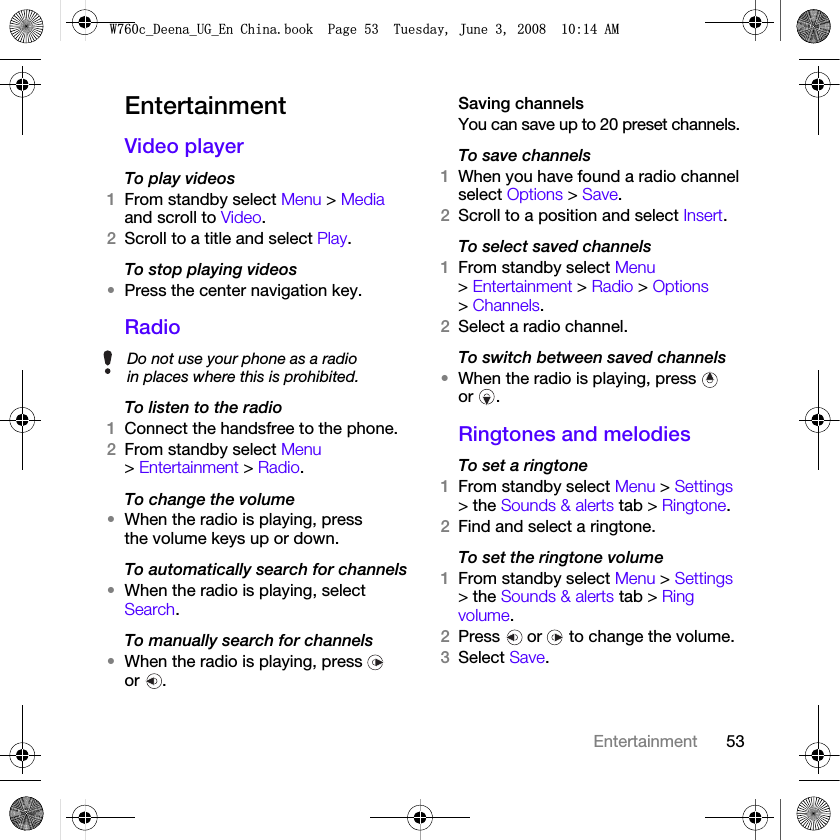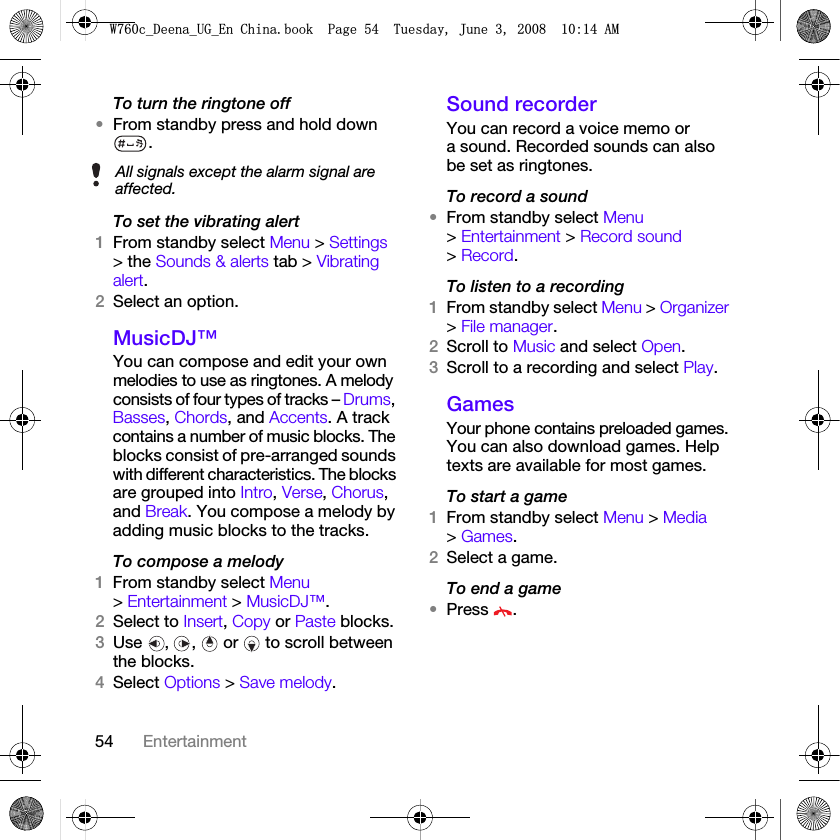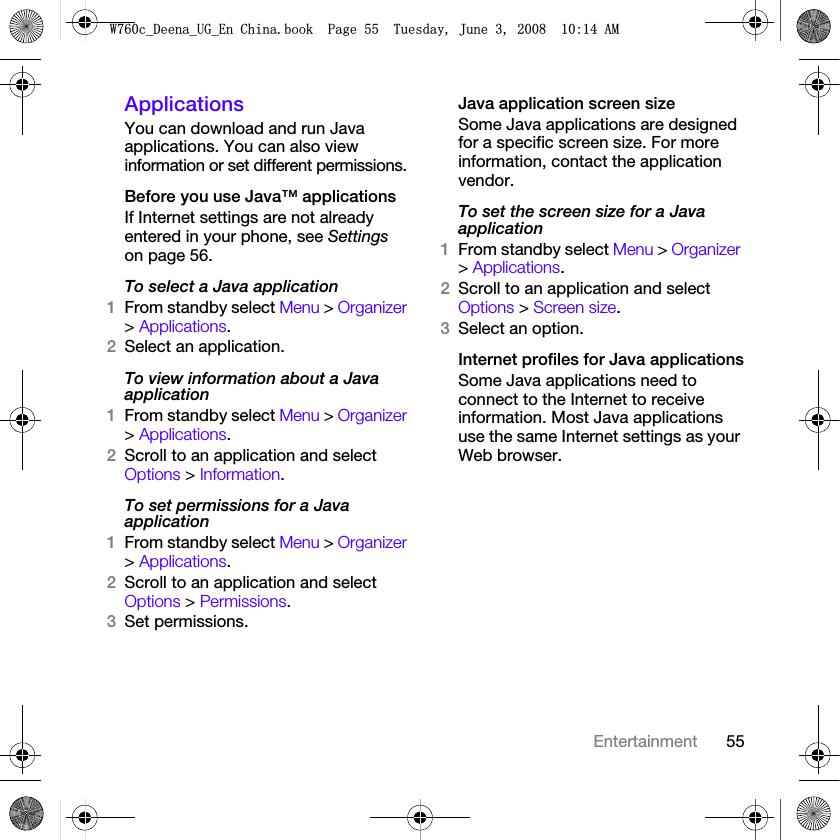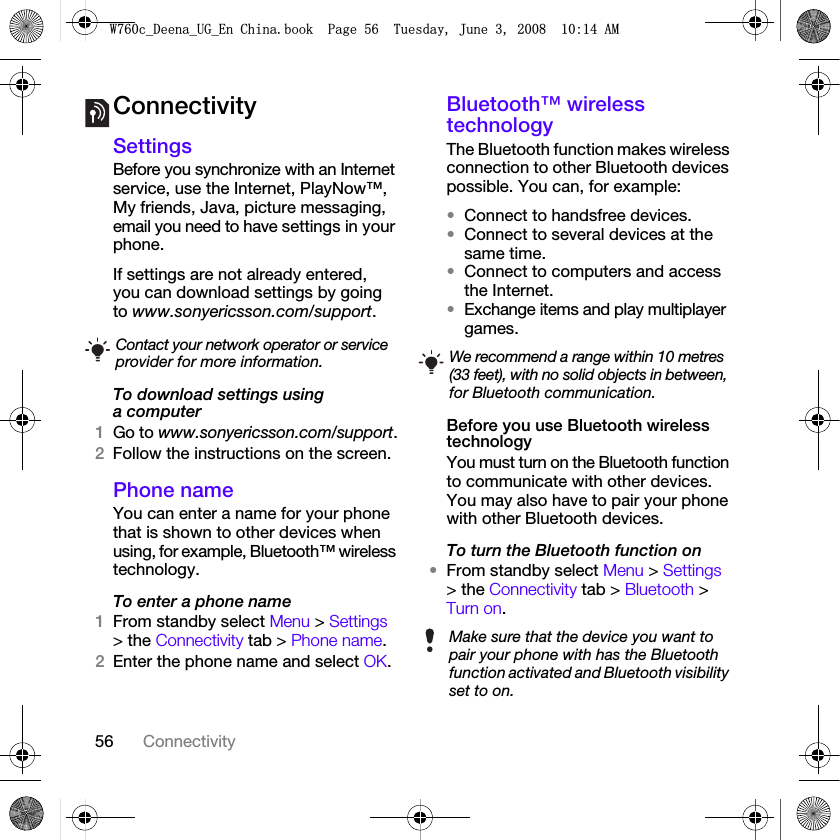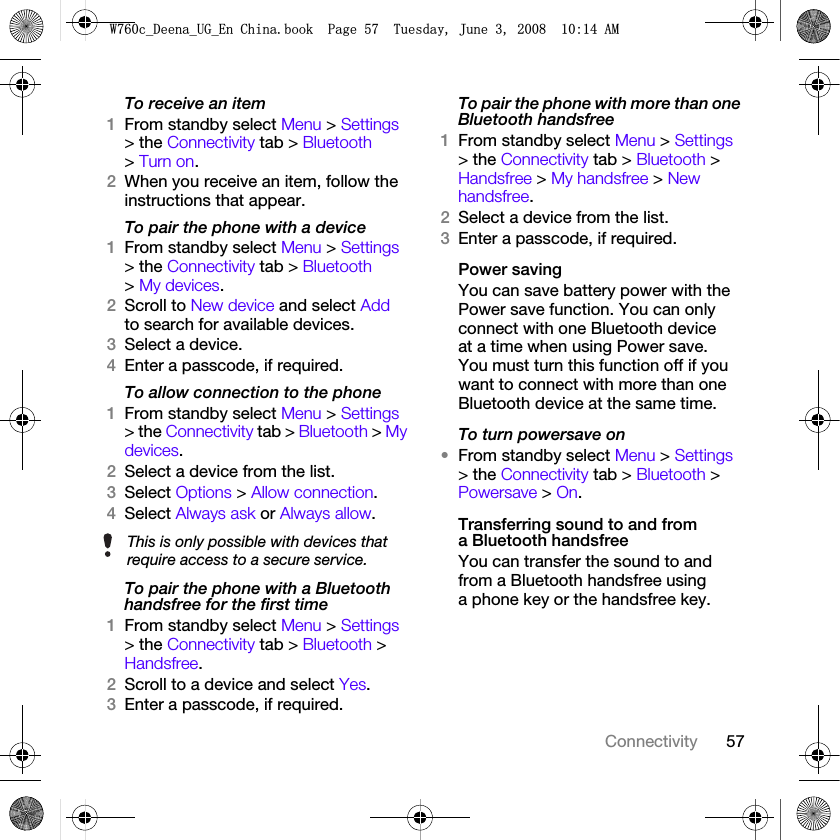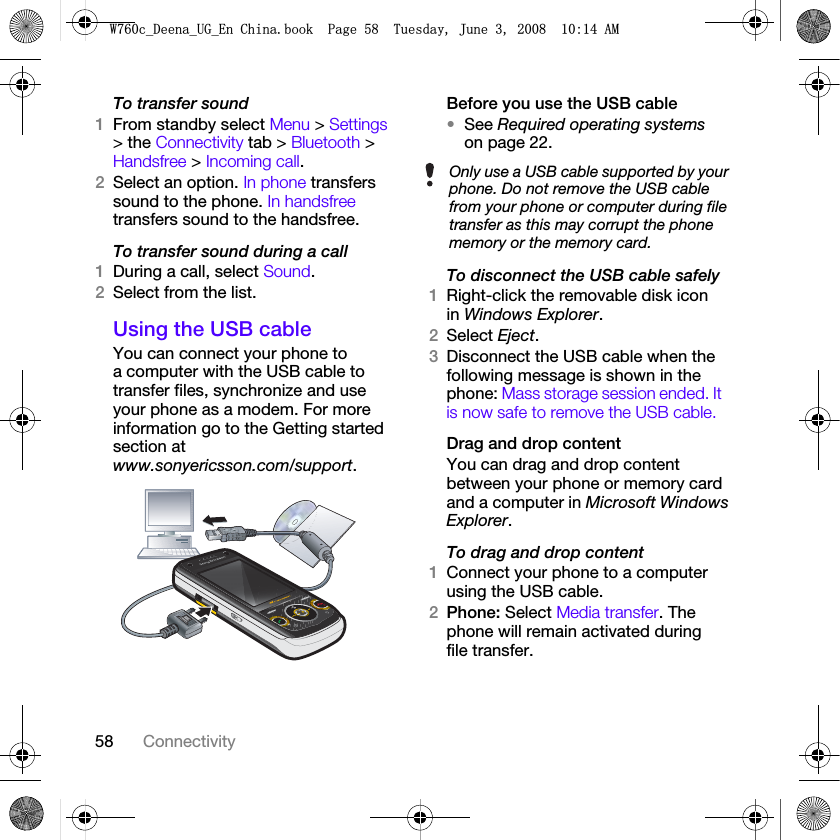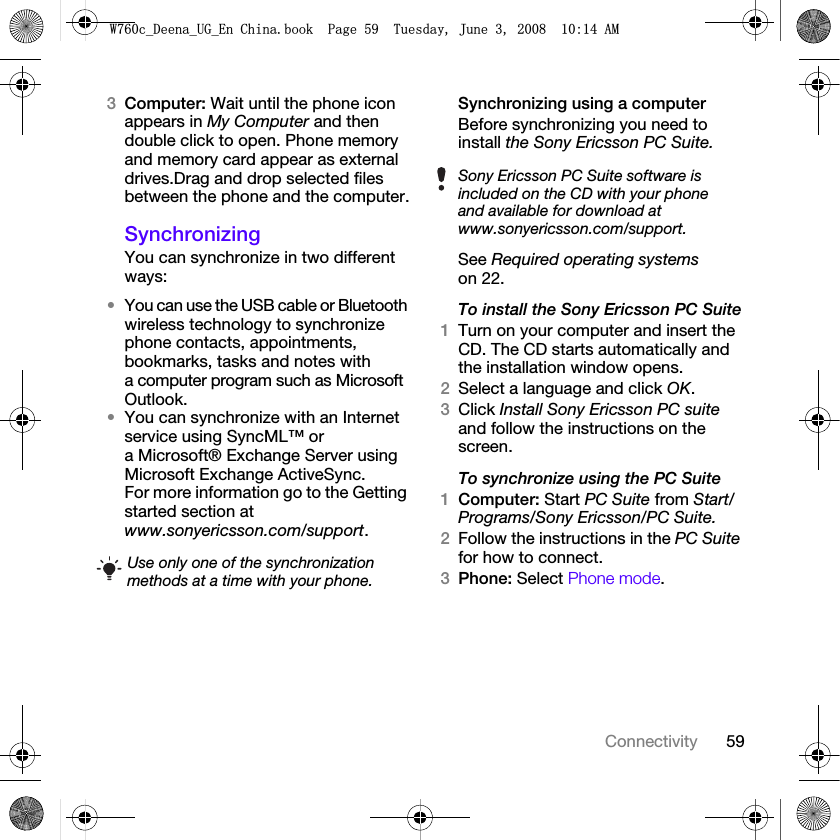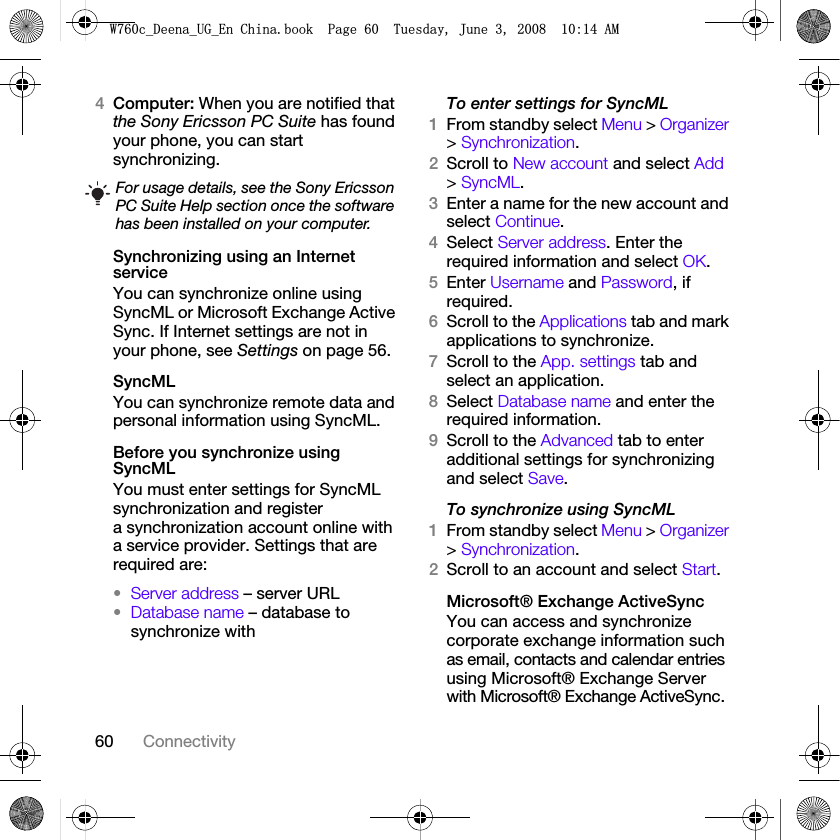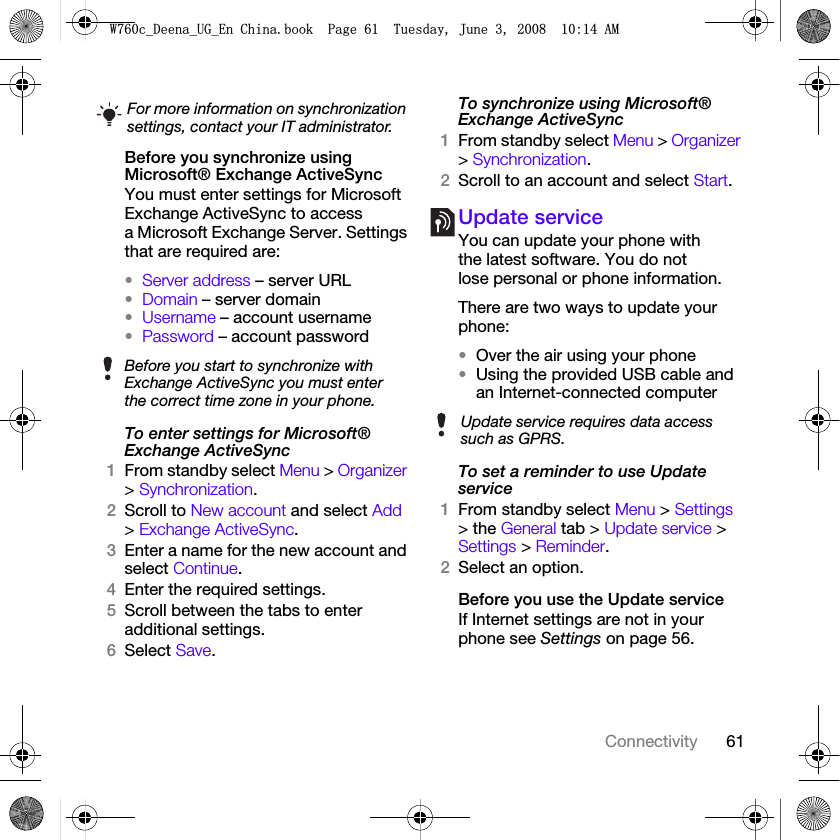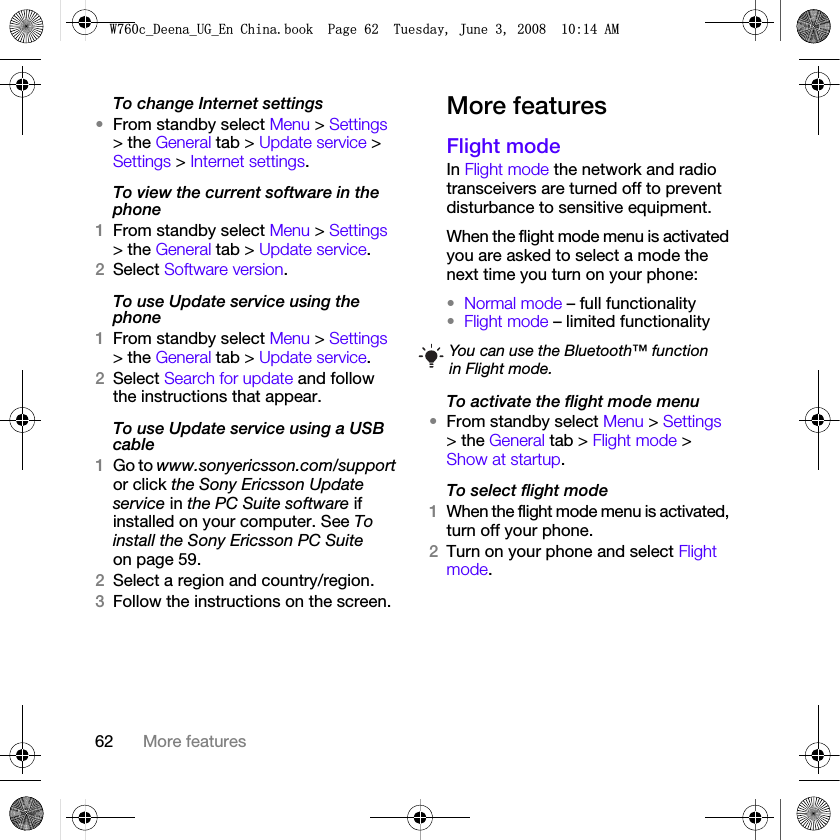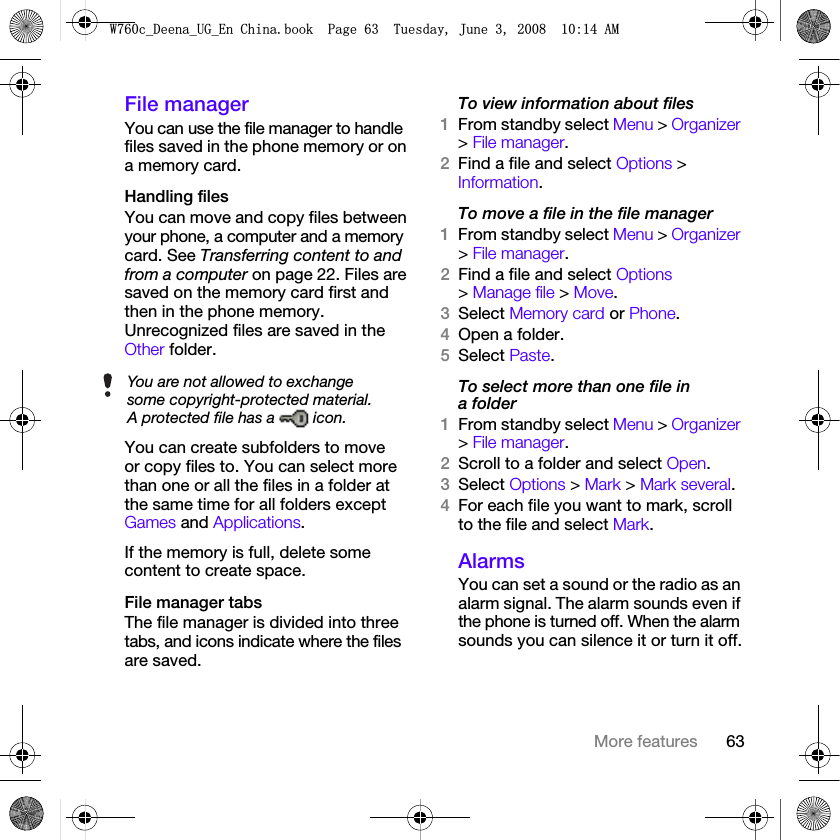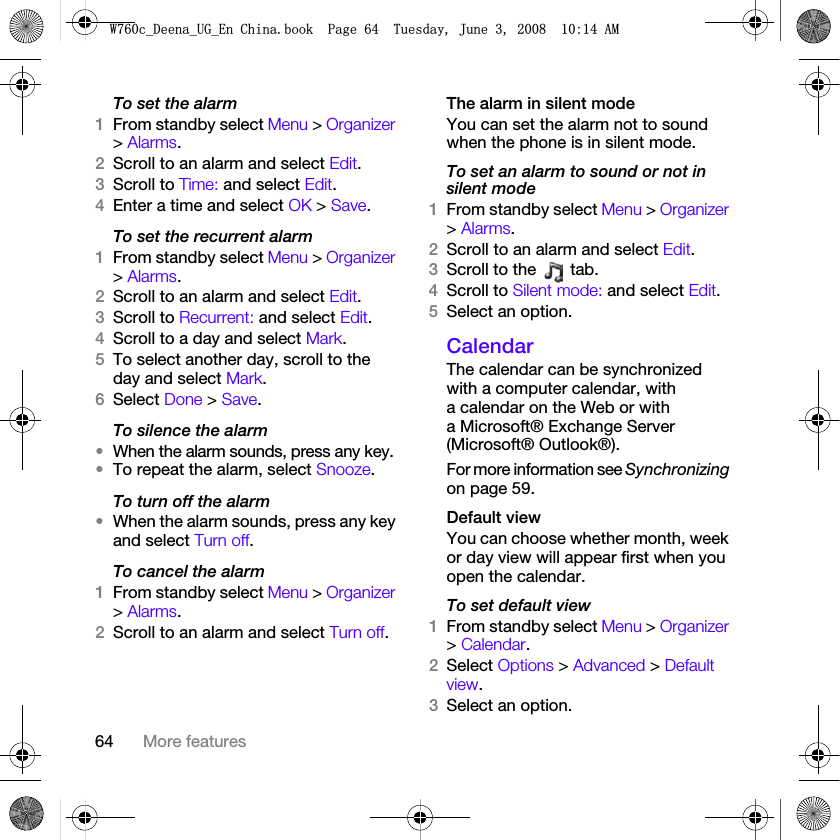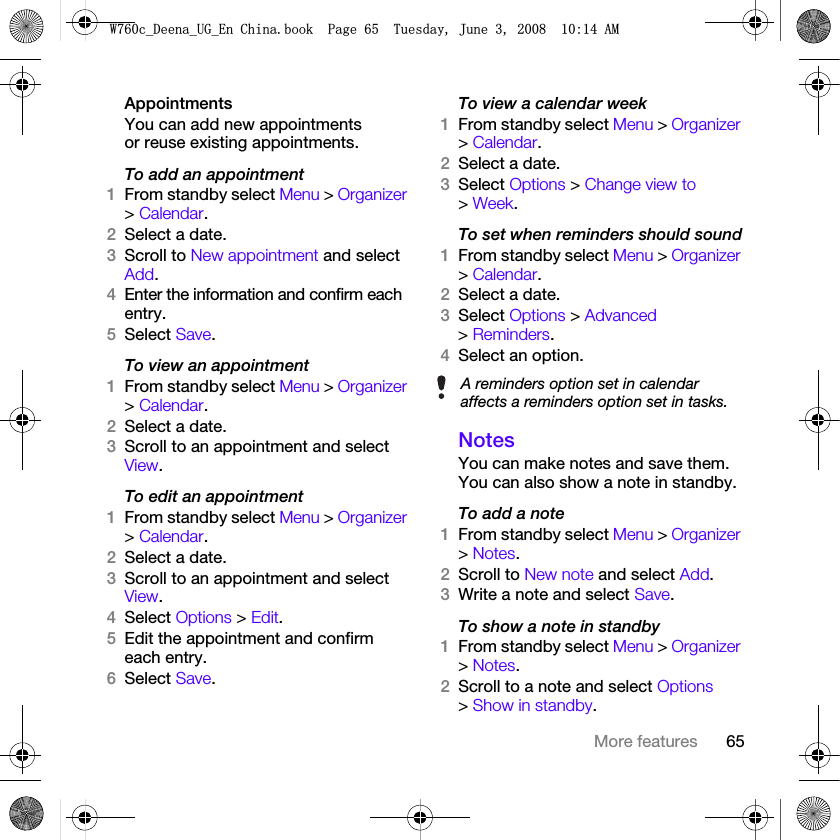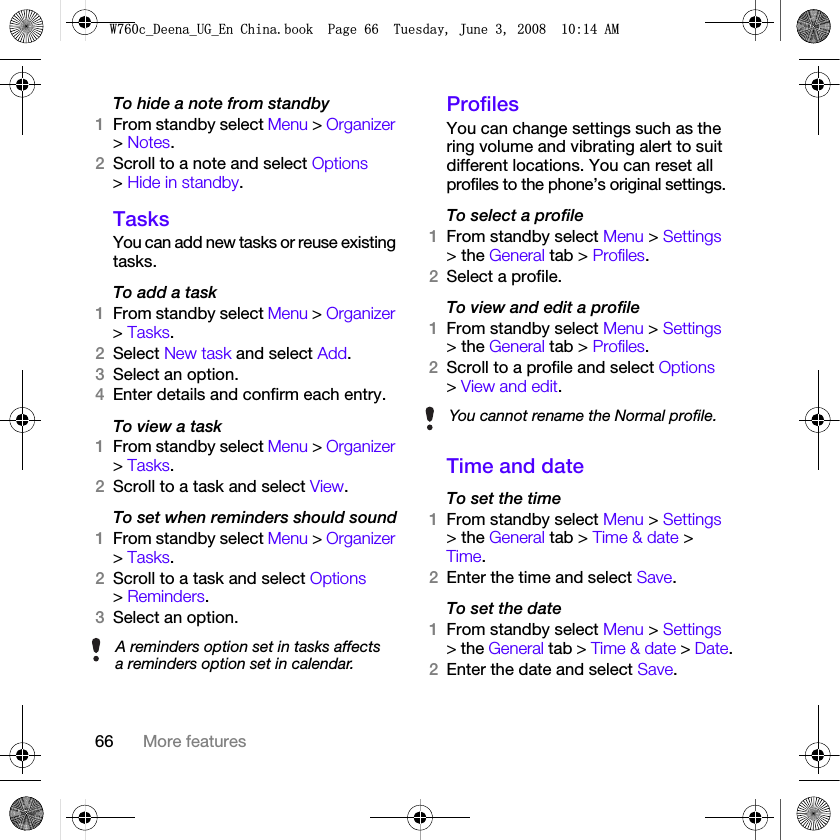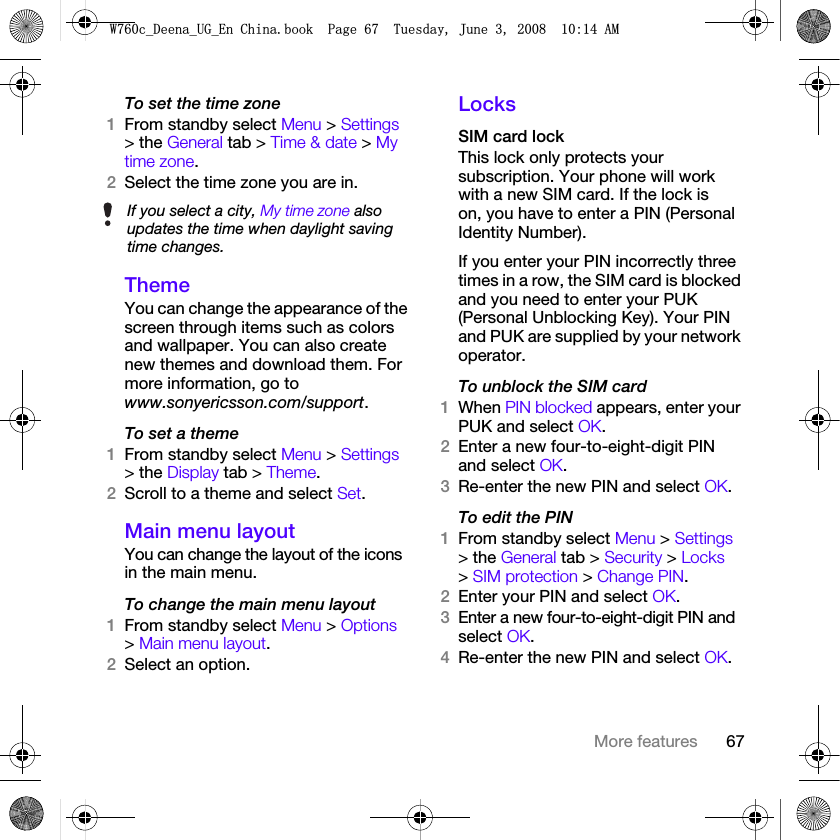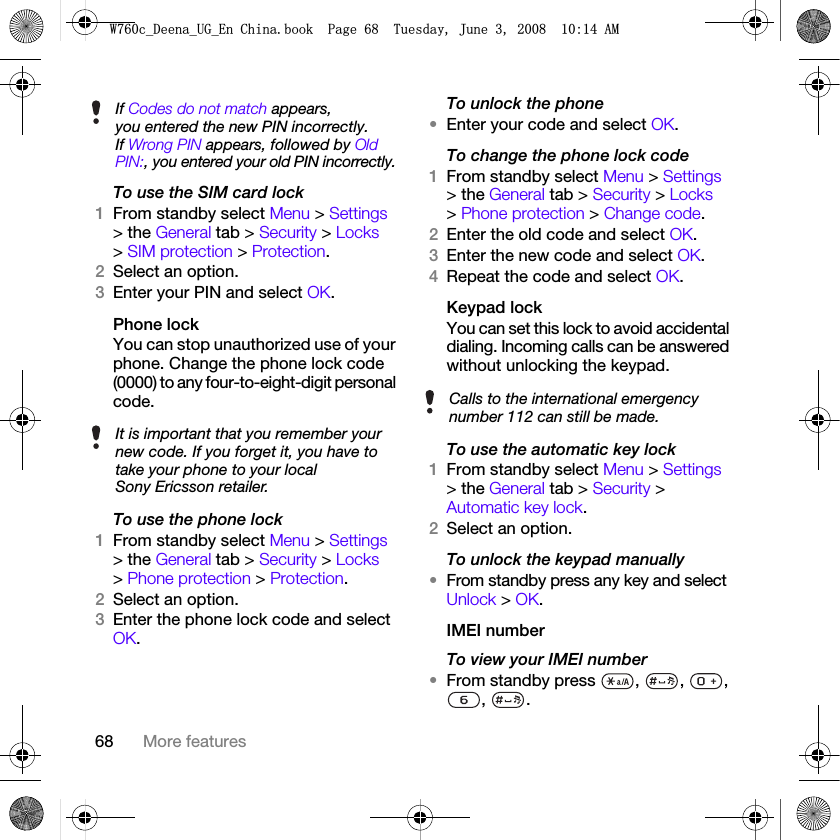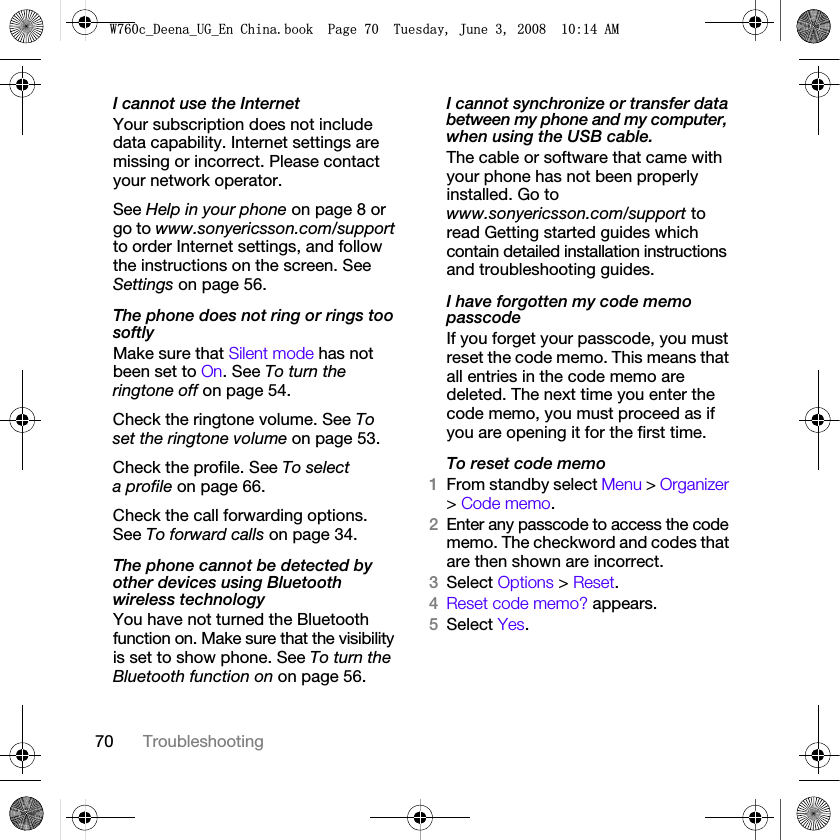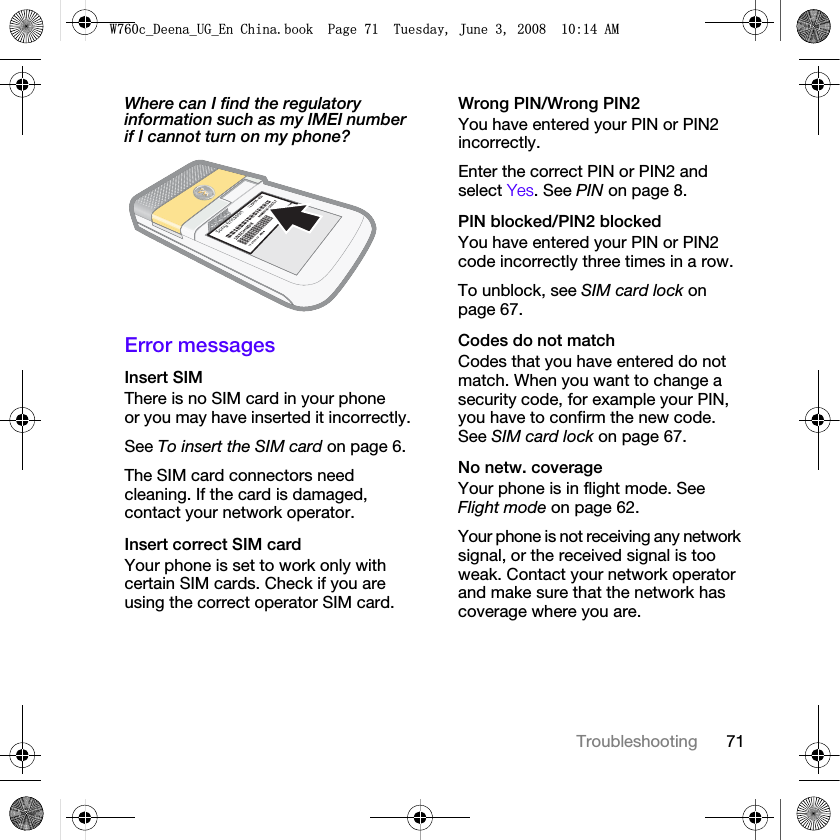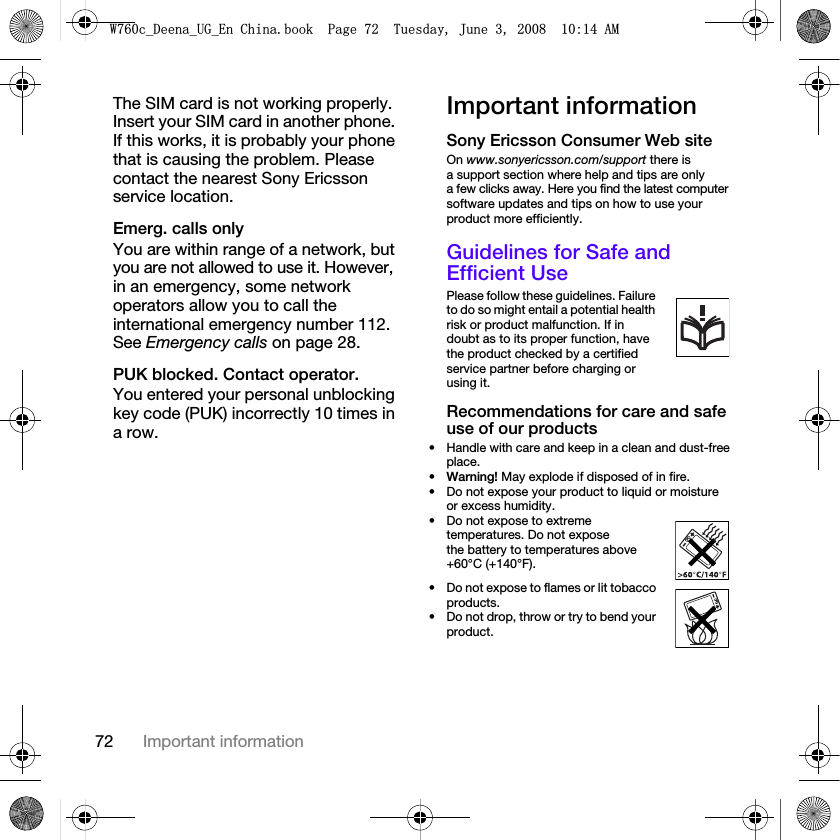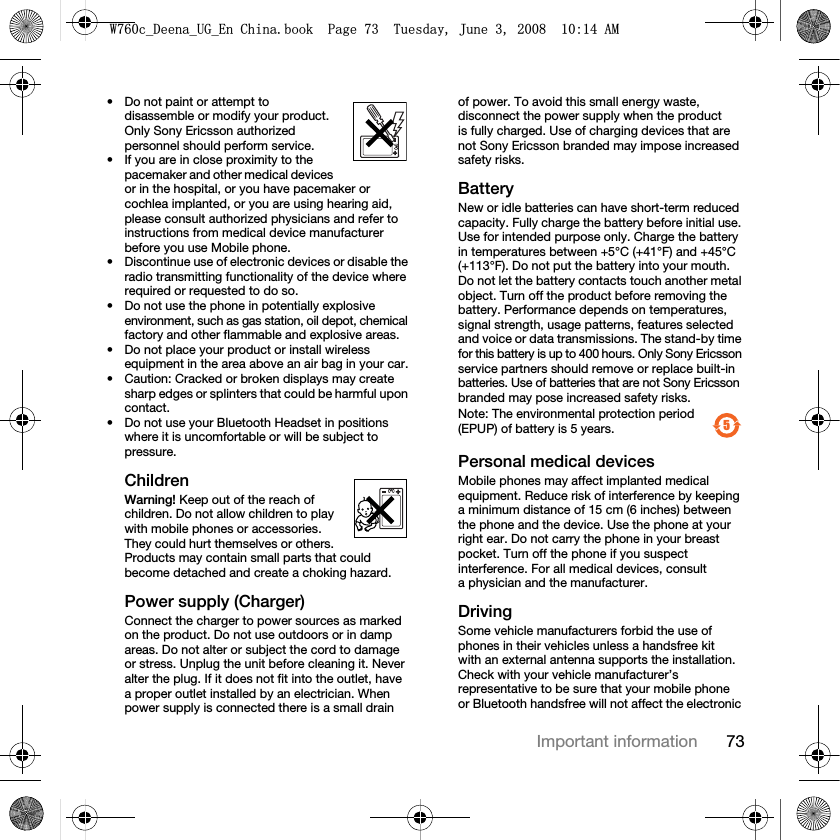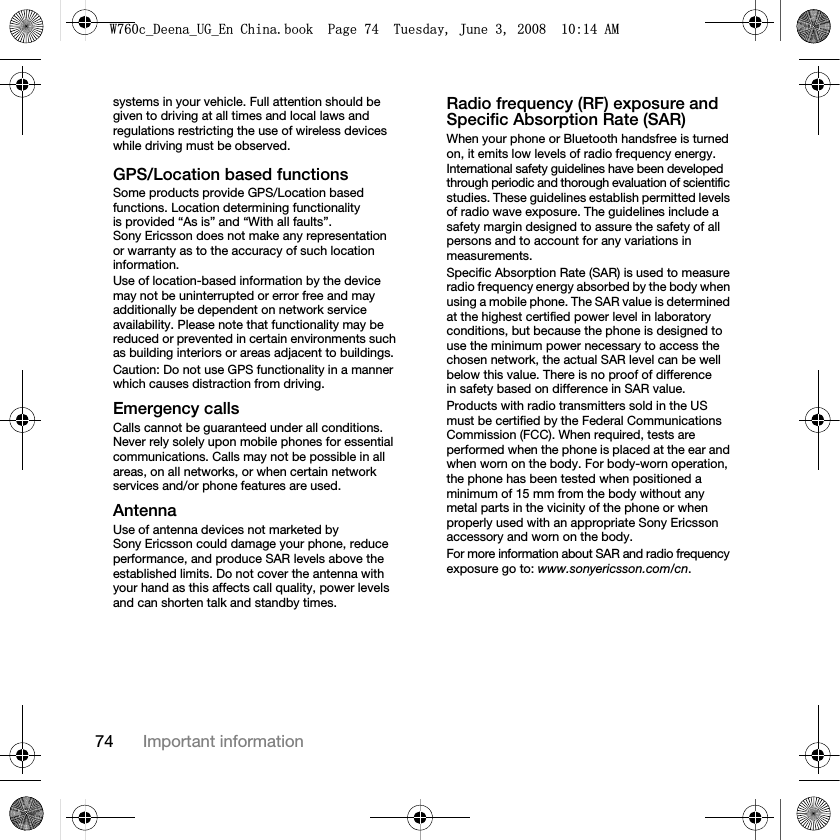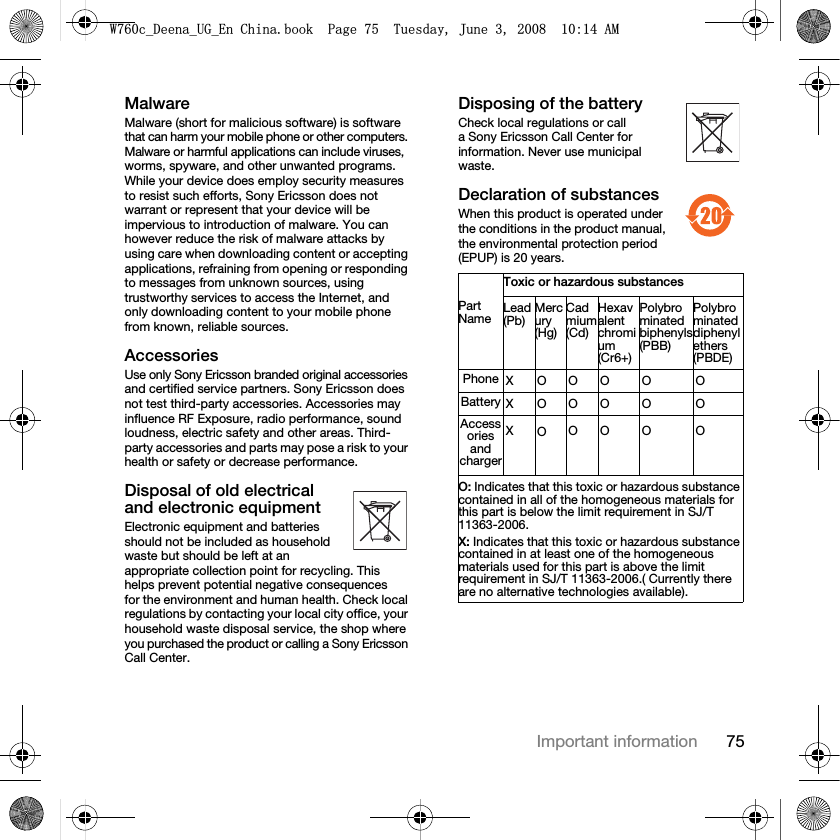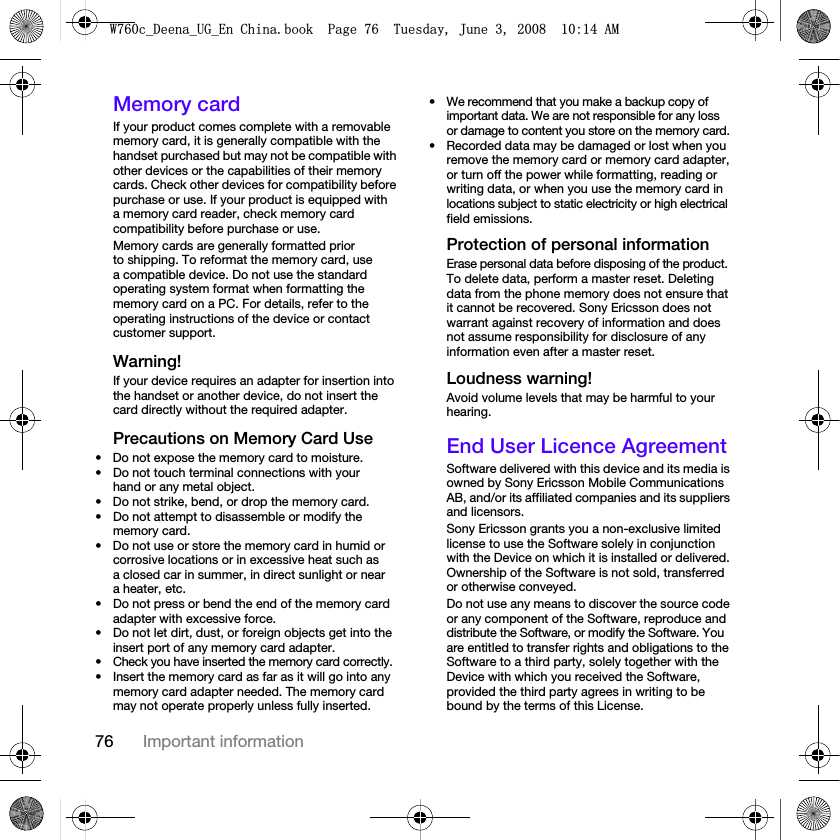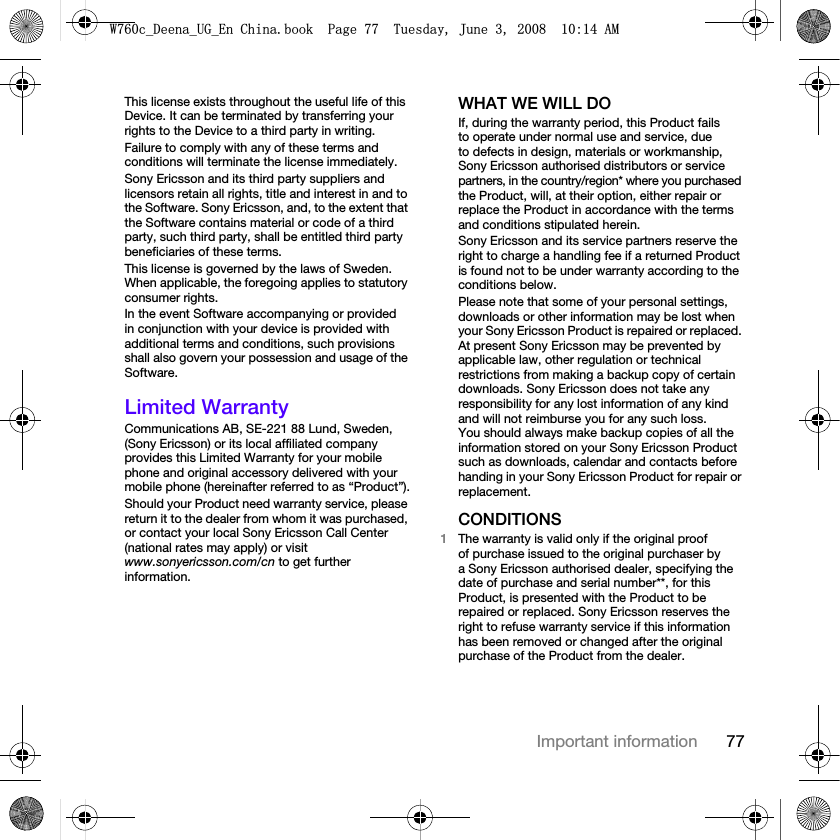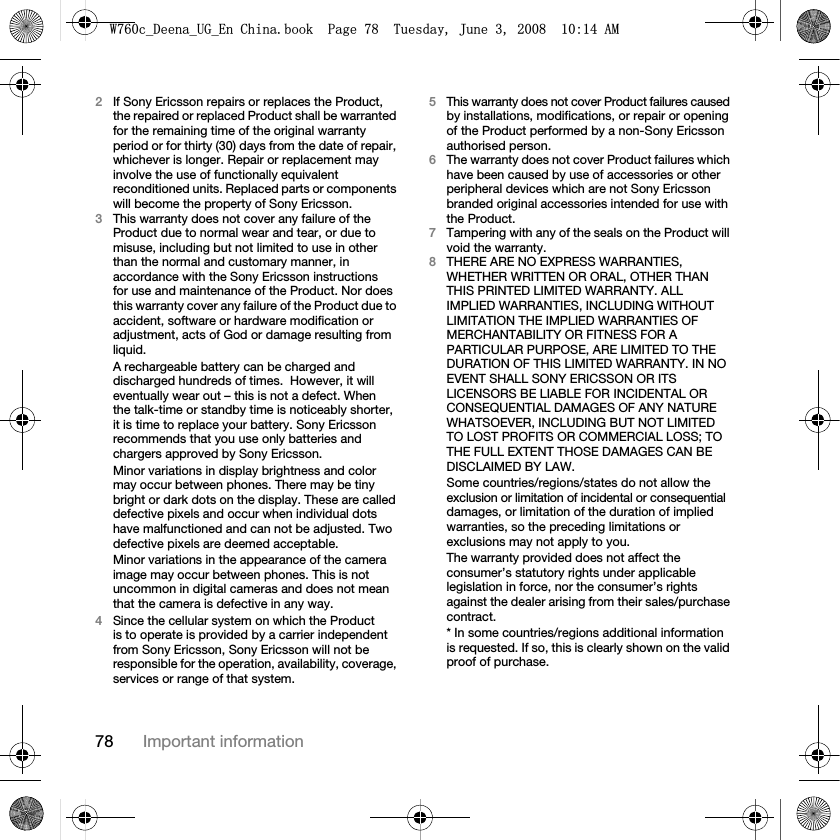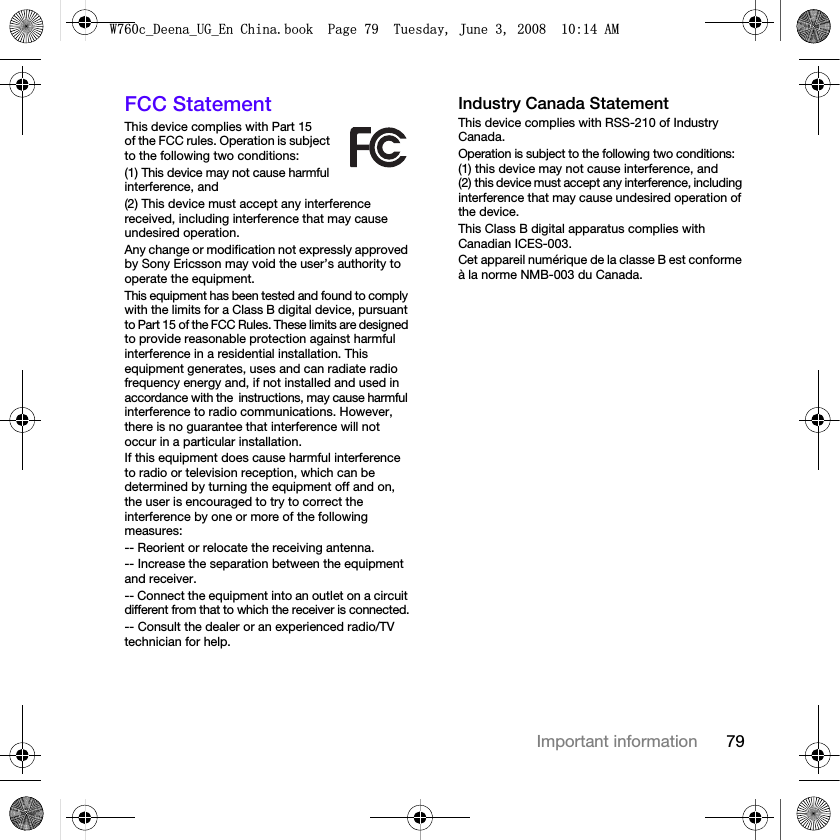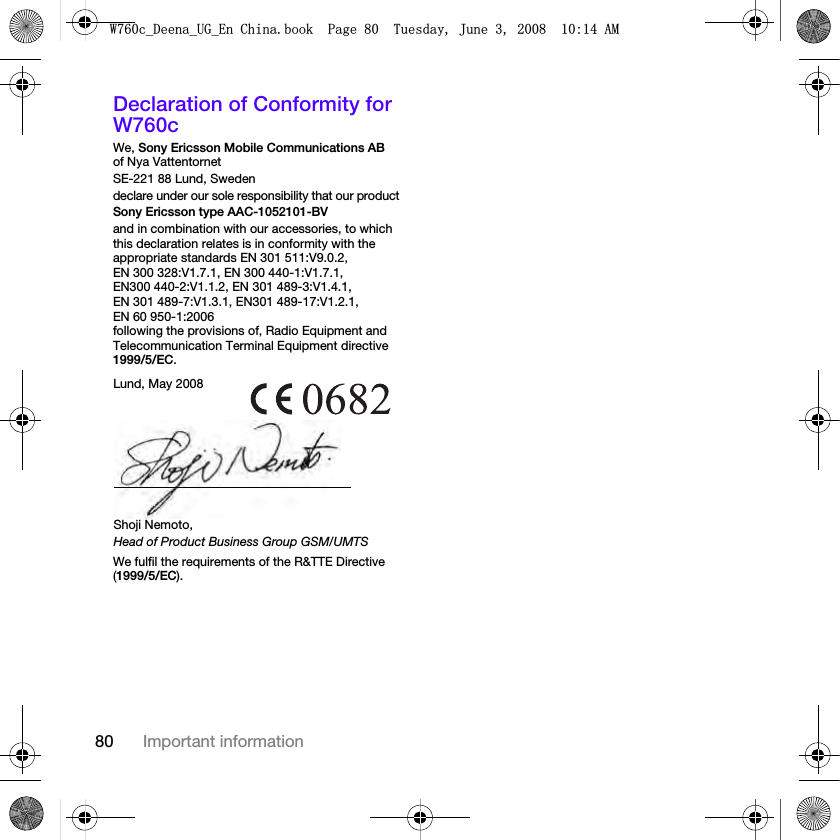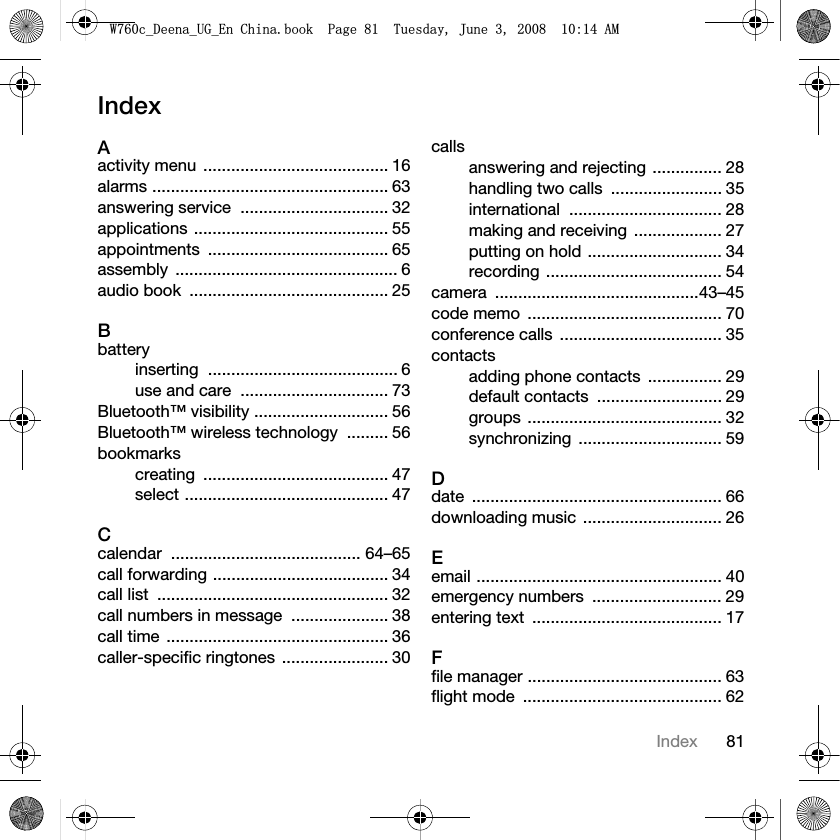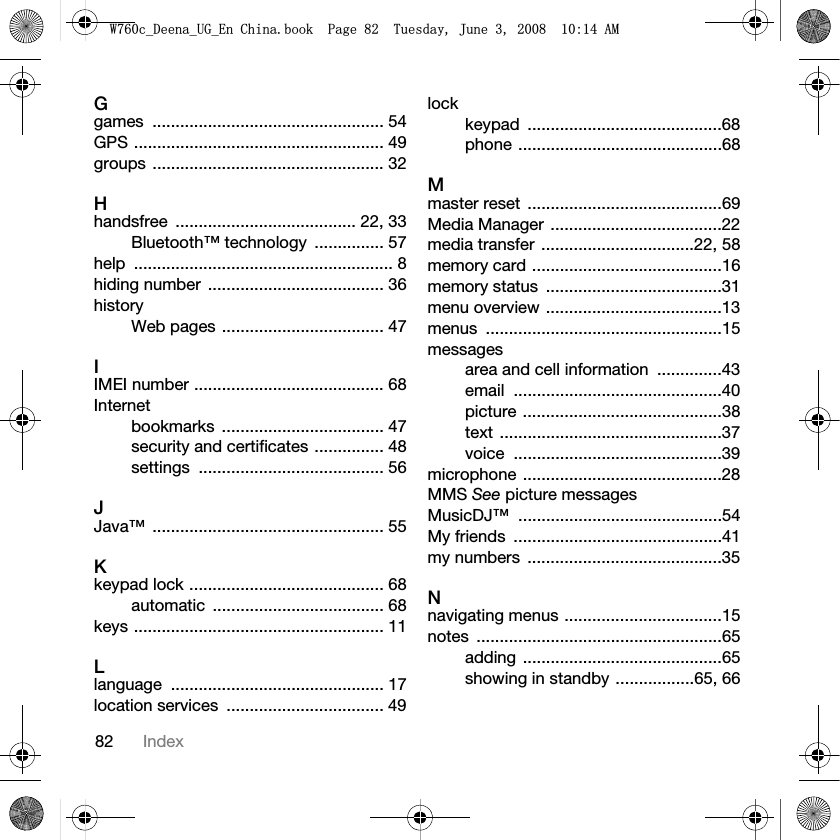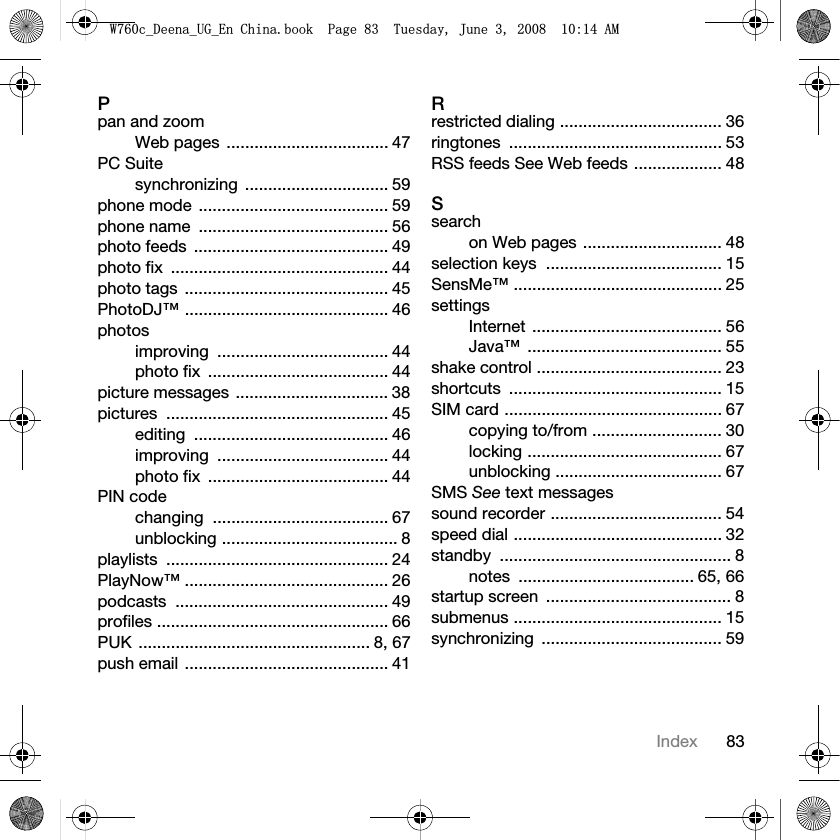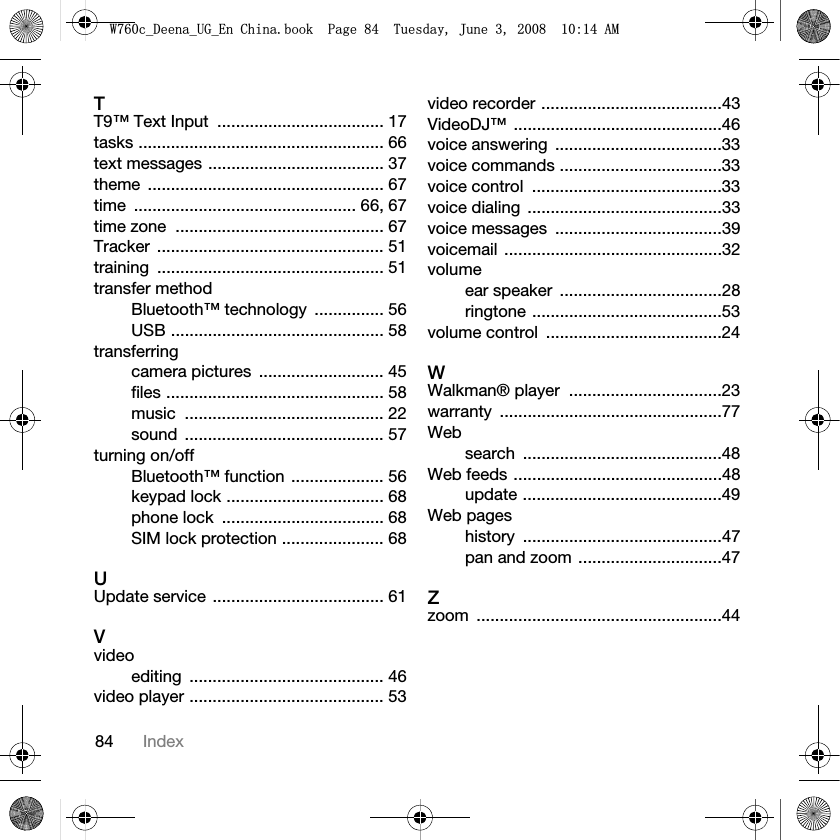Sony A1052101 GSM/EDGE mobile phone with Bluetooth and AGPS User Manual W760c Deena UG En China
Sony Mobile Communications Inc GSM/EDGE mobile phone with Bluetooth and AGPS W760c Deena UG En China
Sony >
Contents
- 1. 08 user guide part 1
- 2. 08 user guide part 2
08 user guide part 2