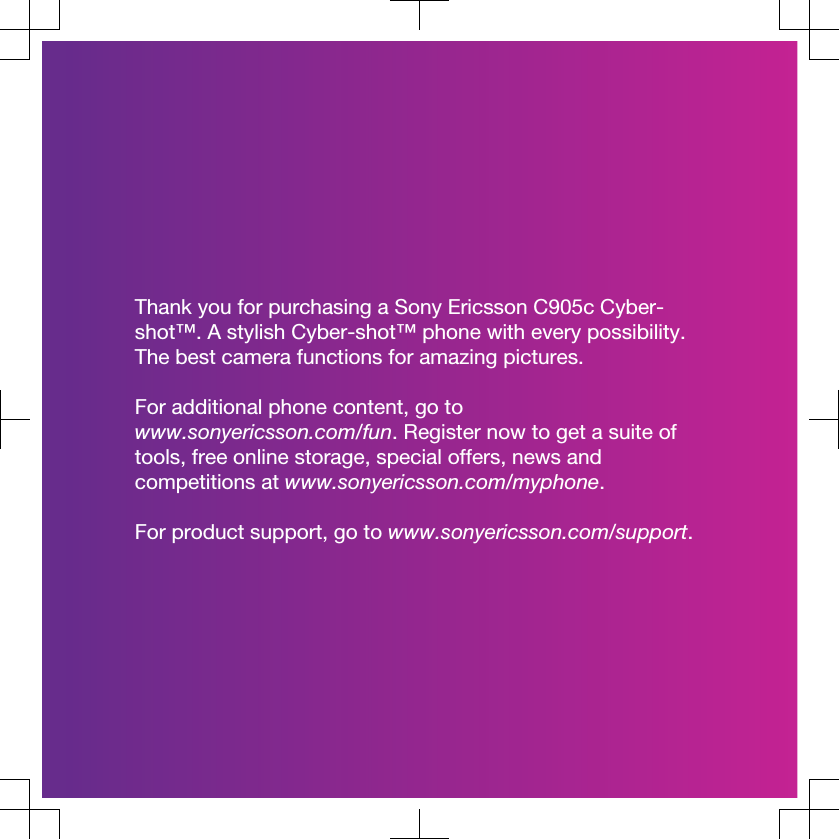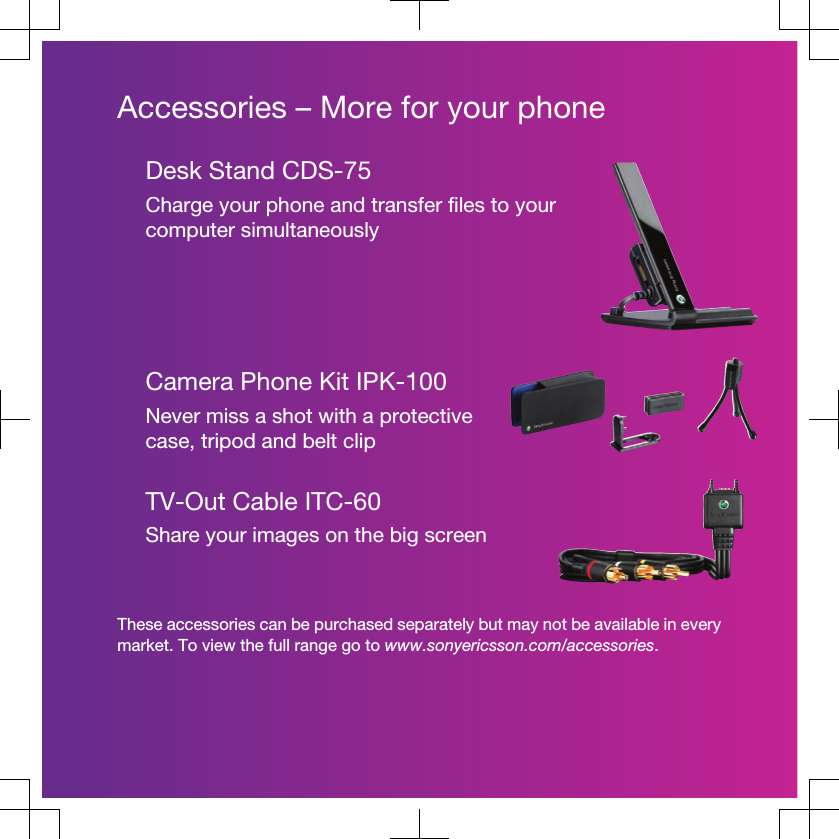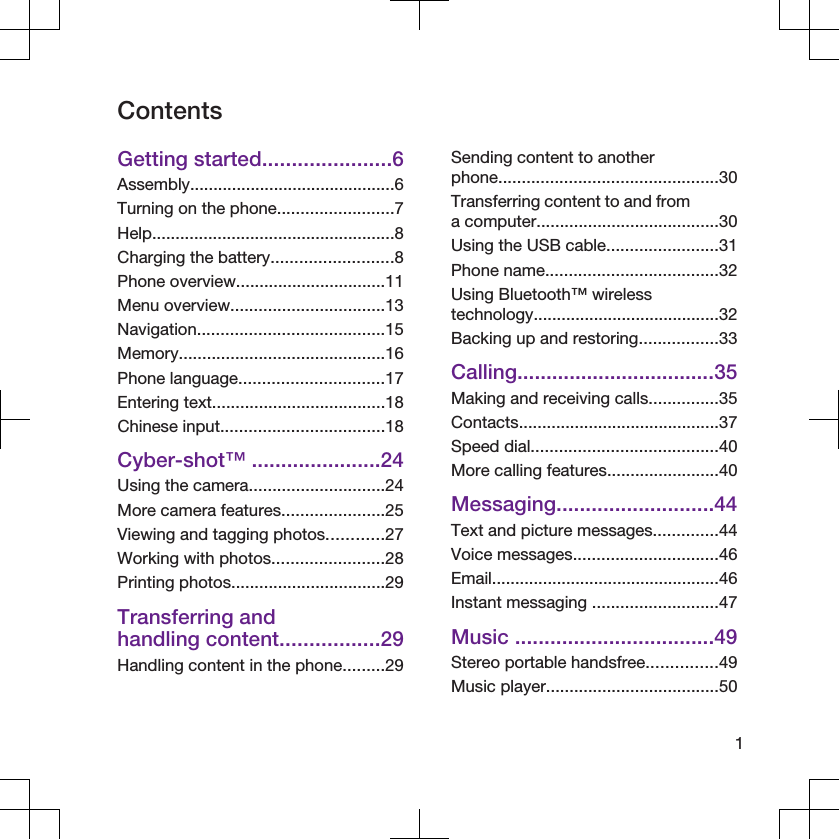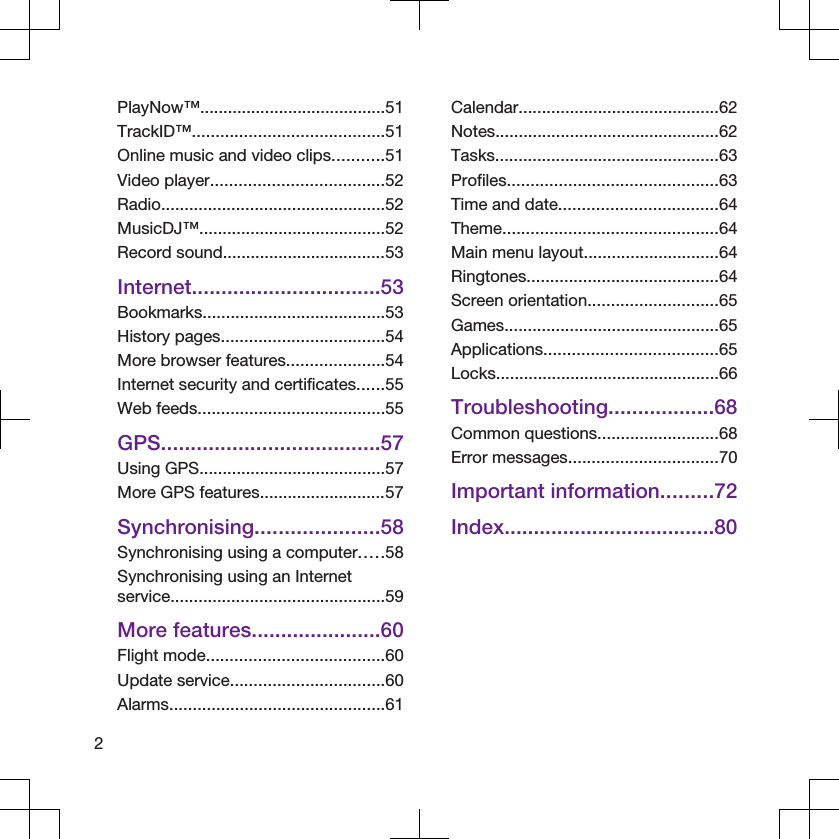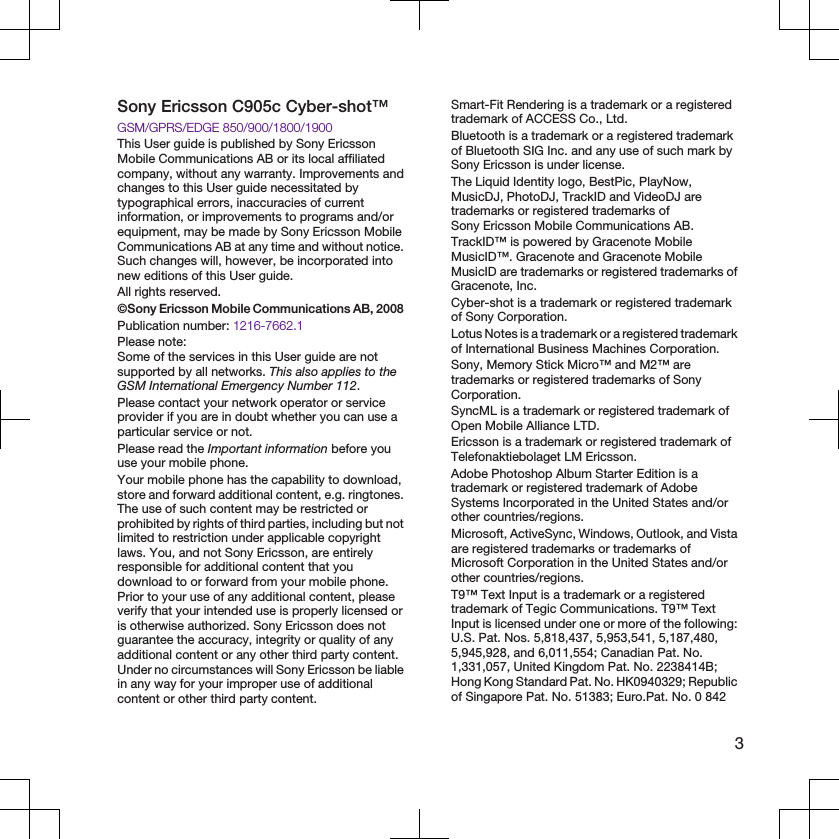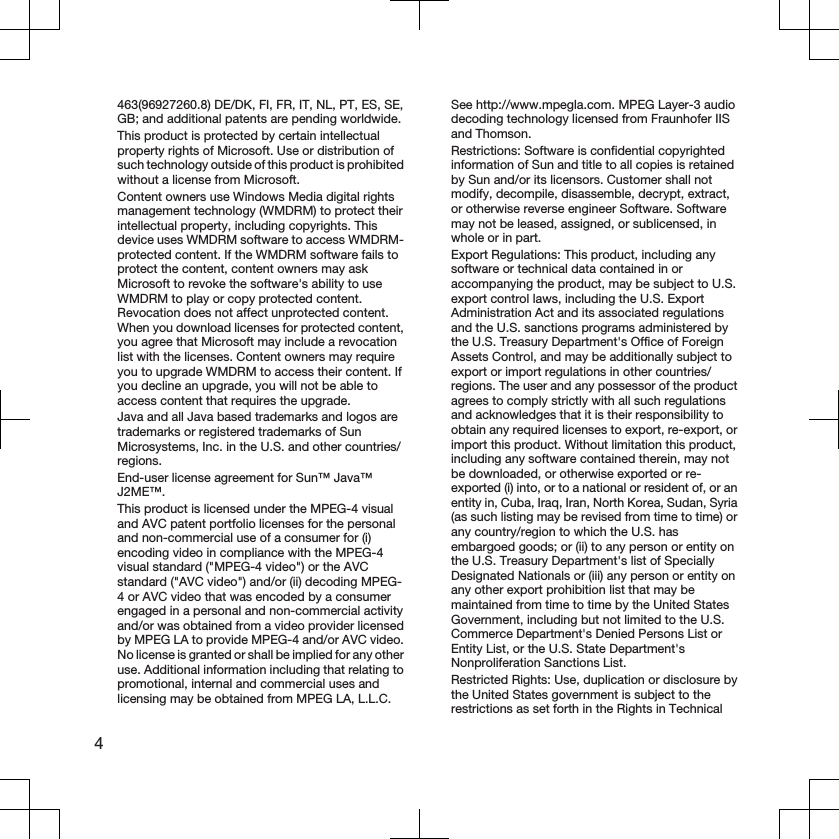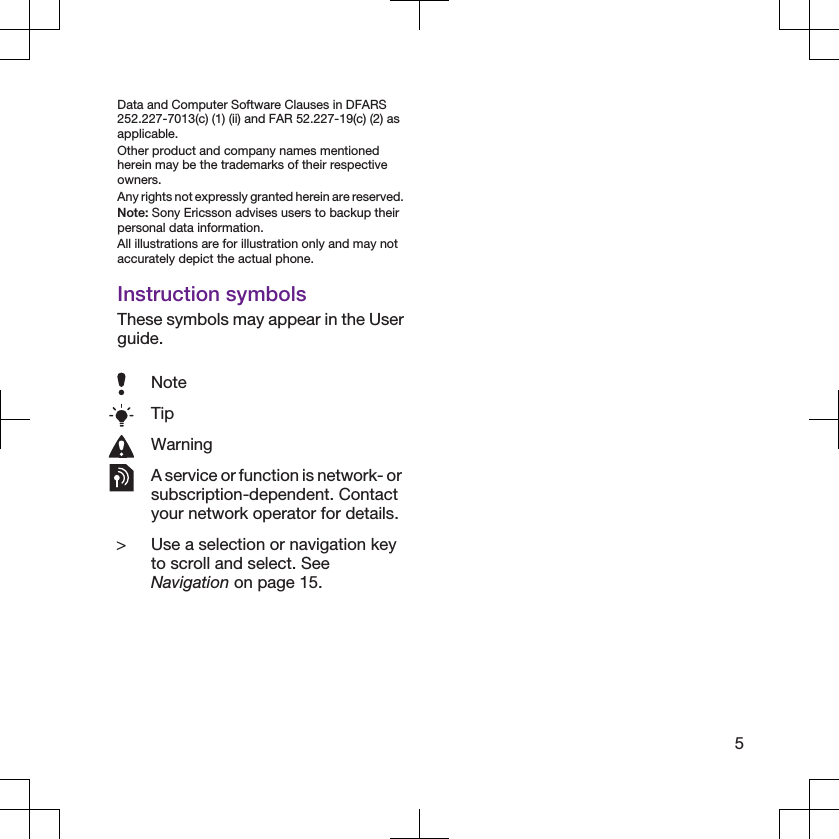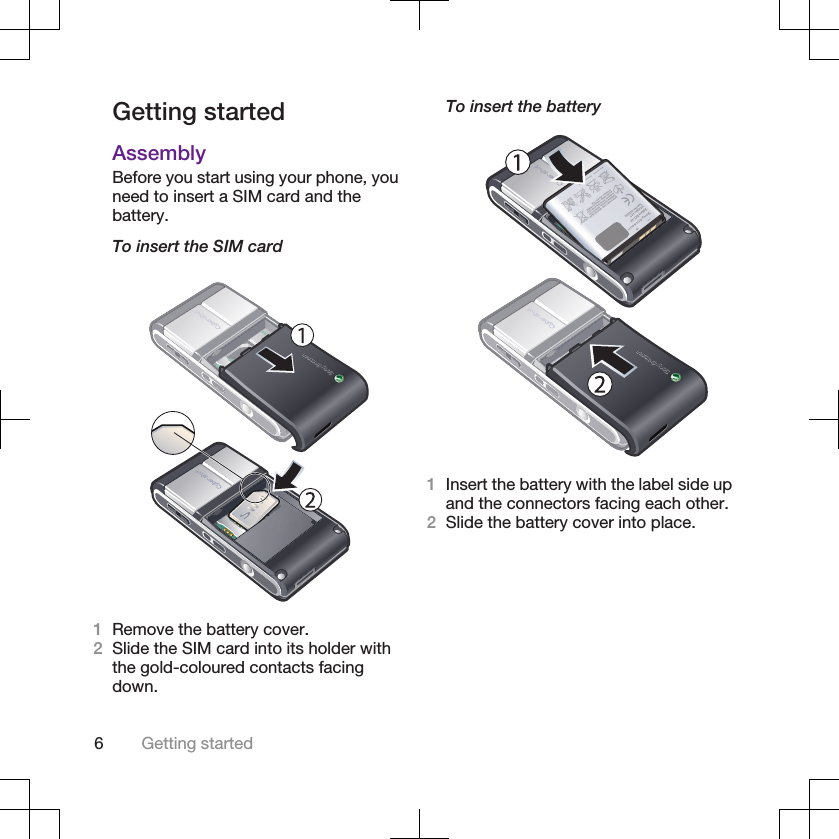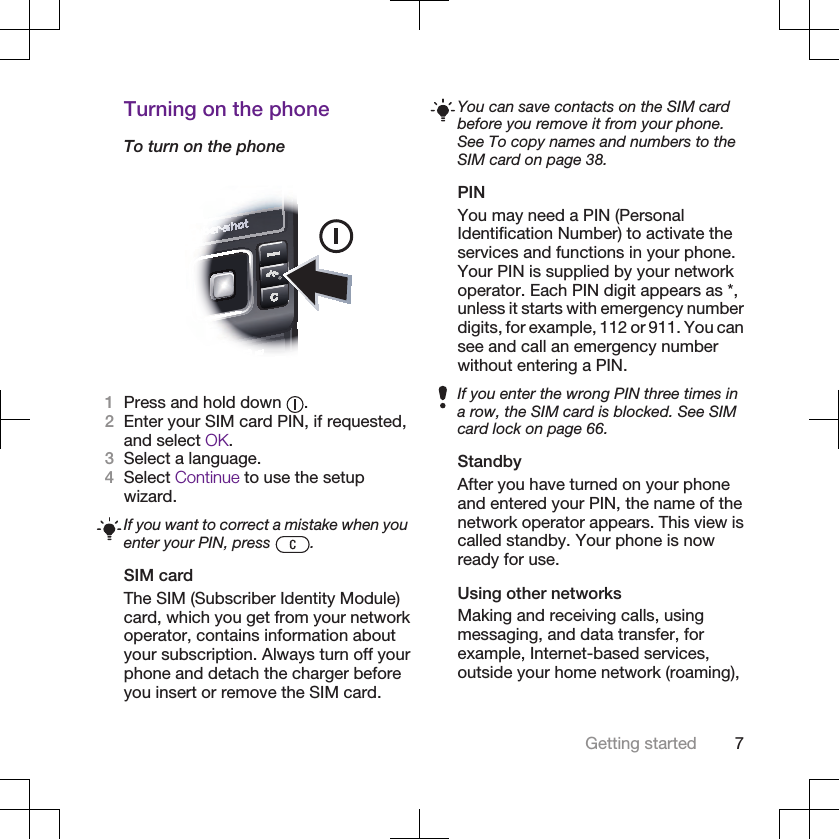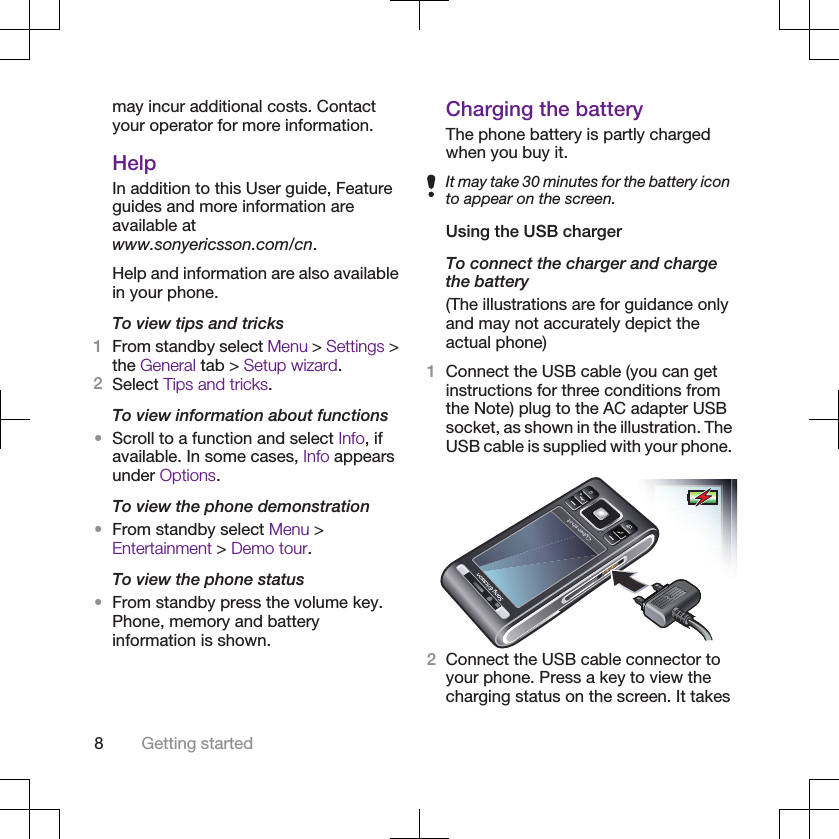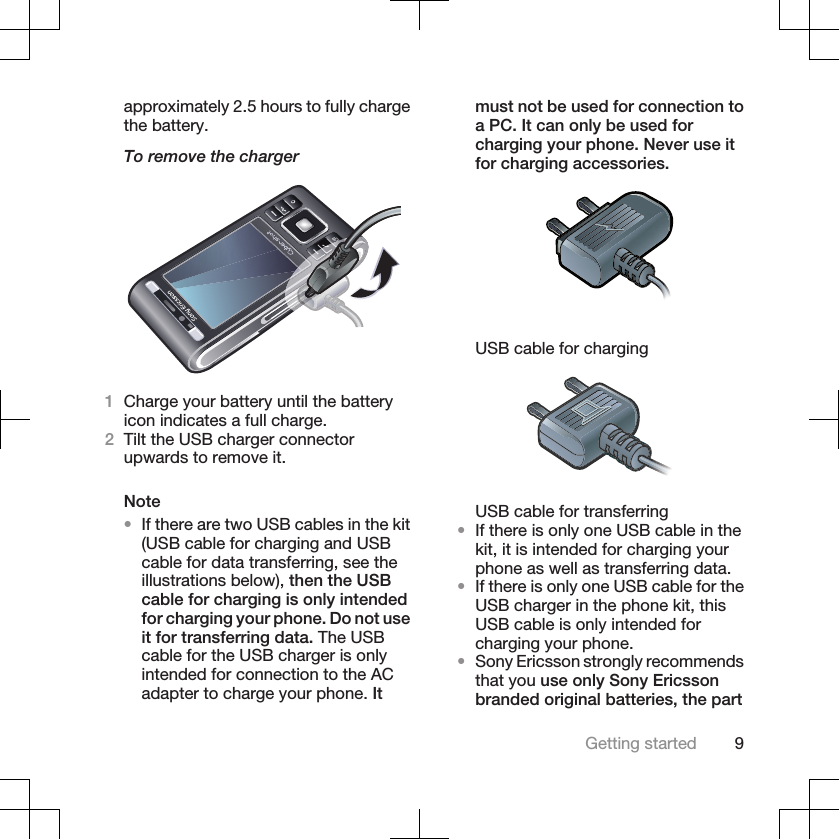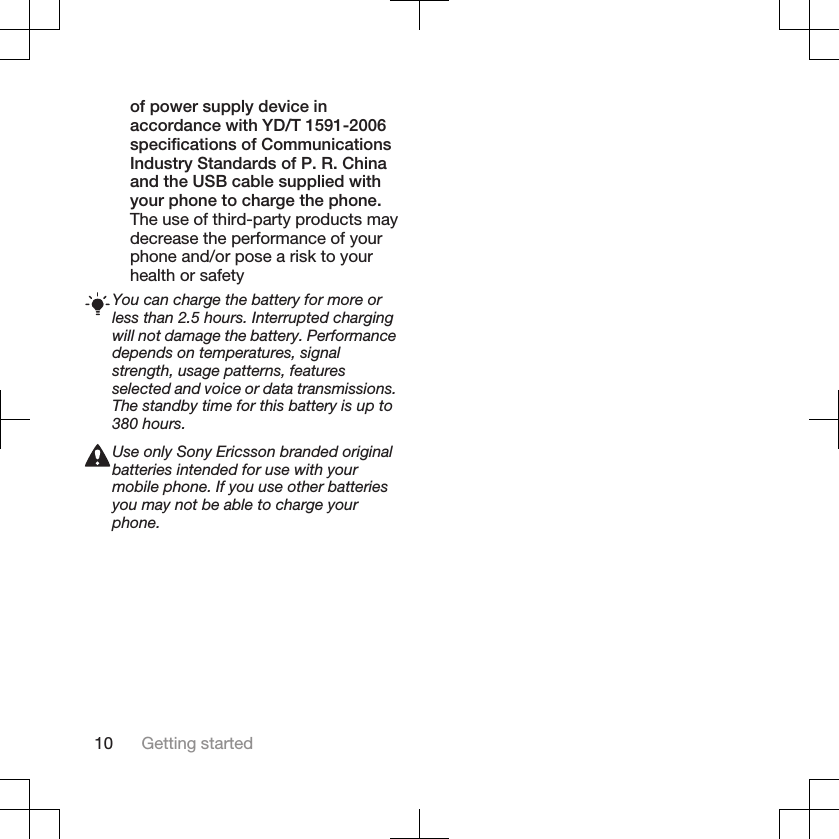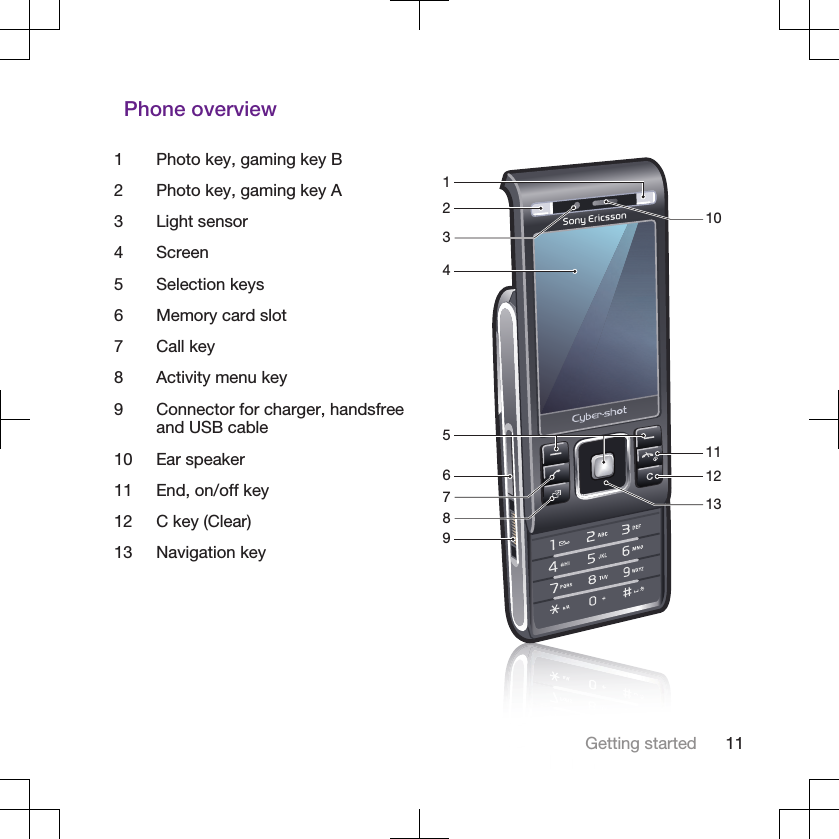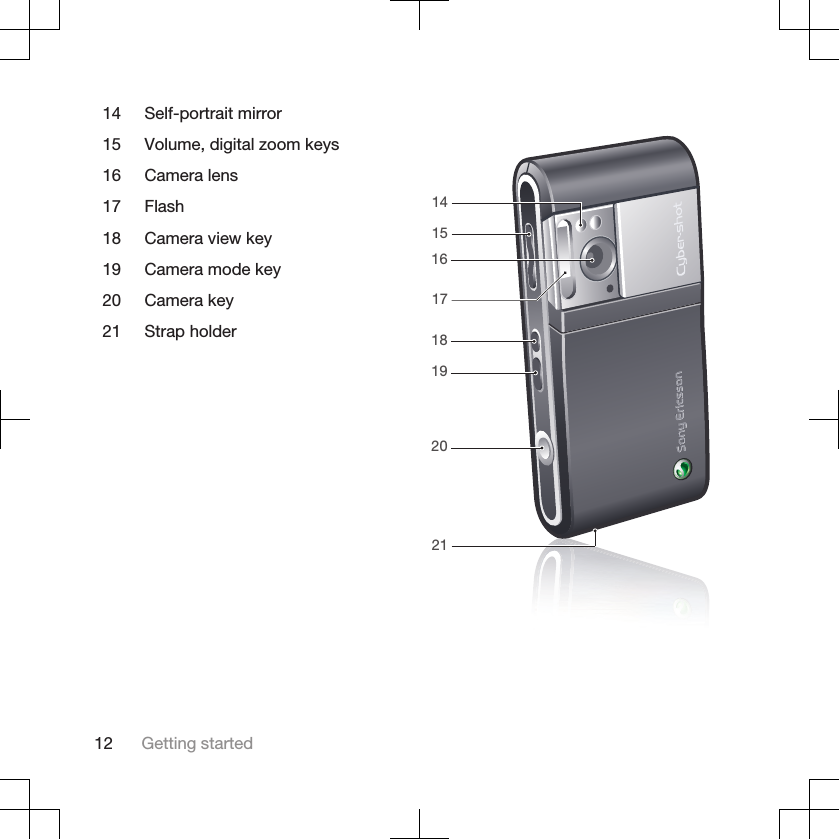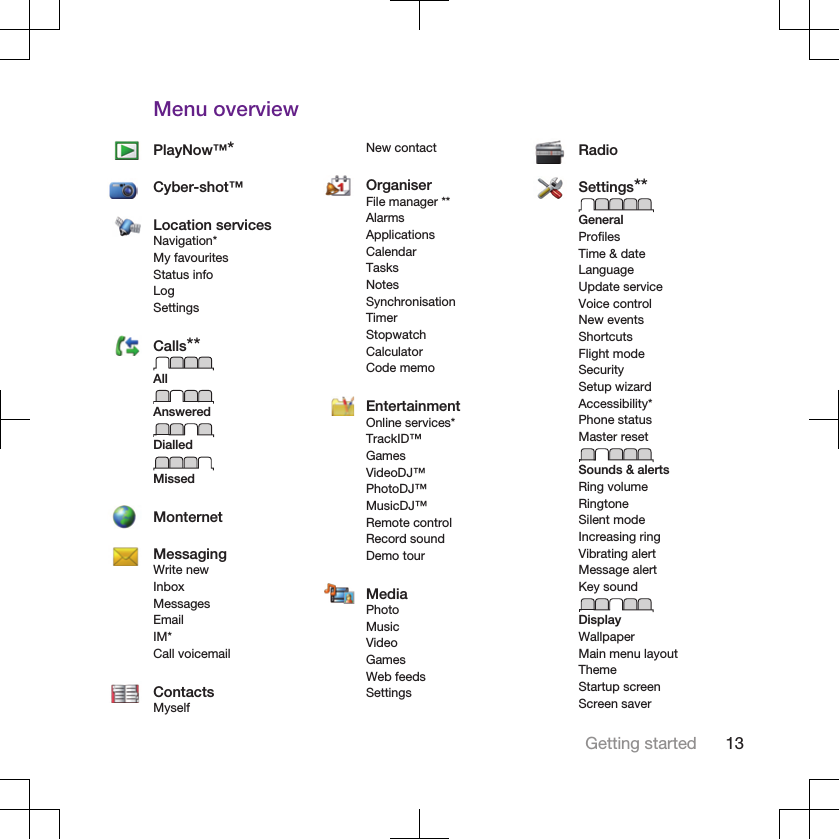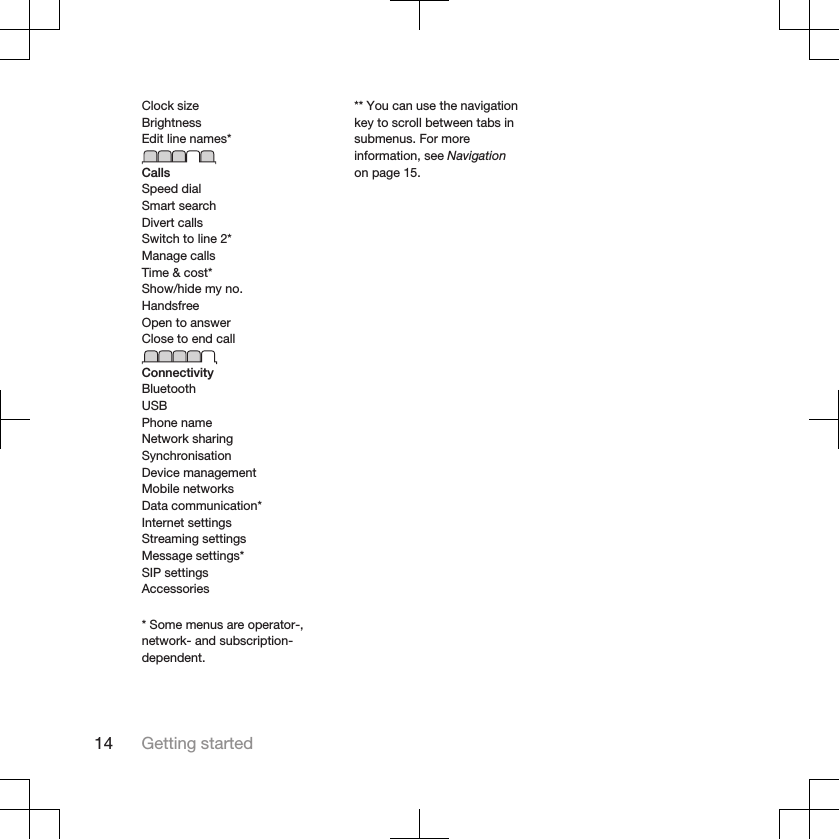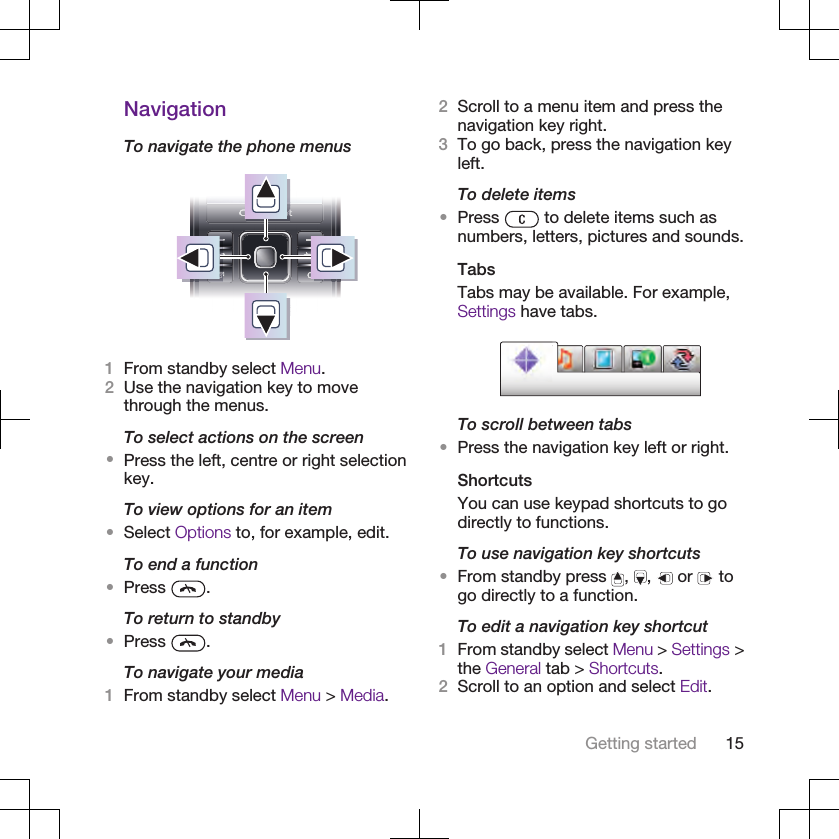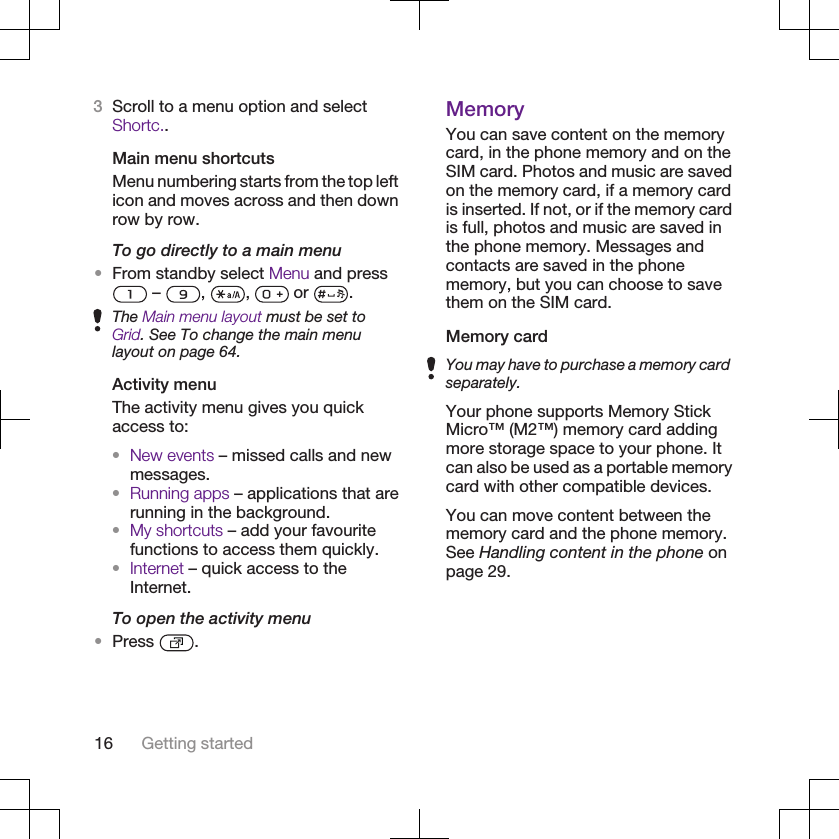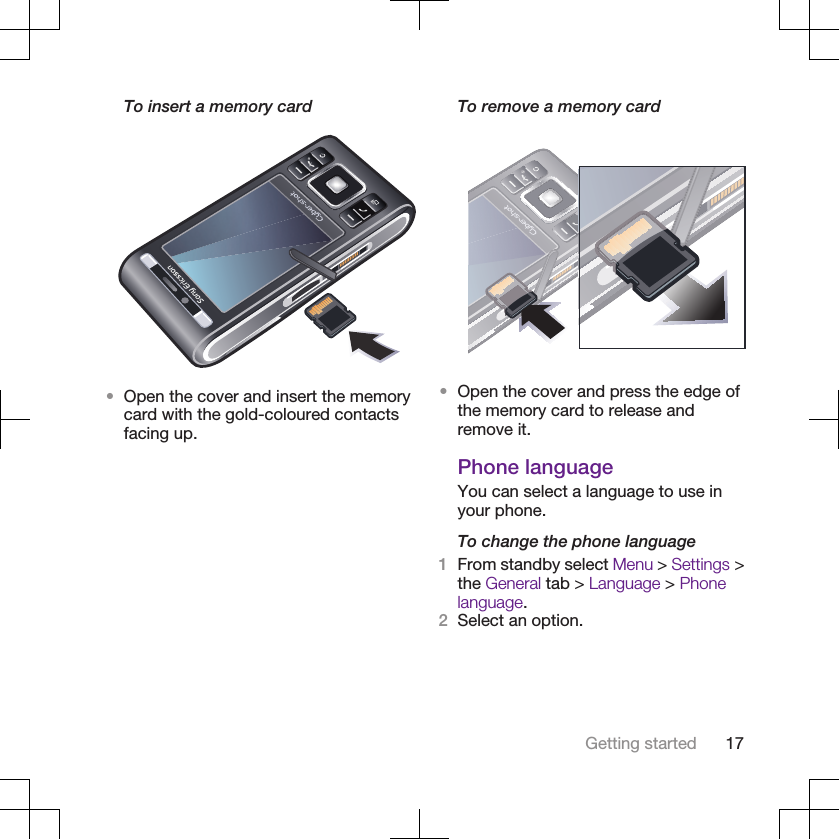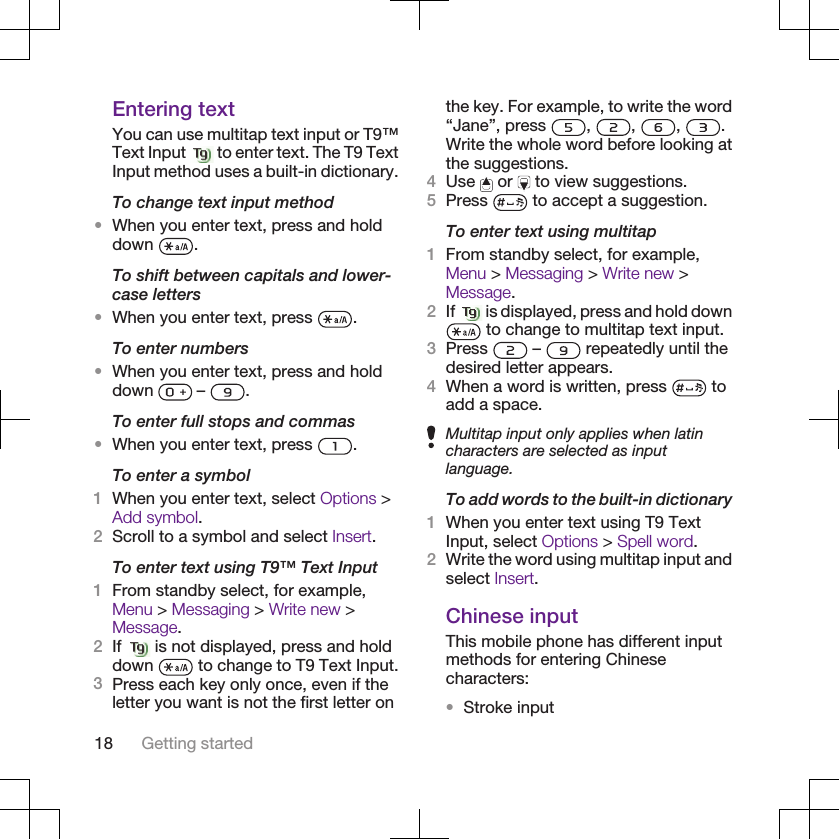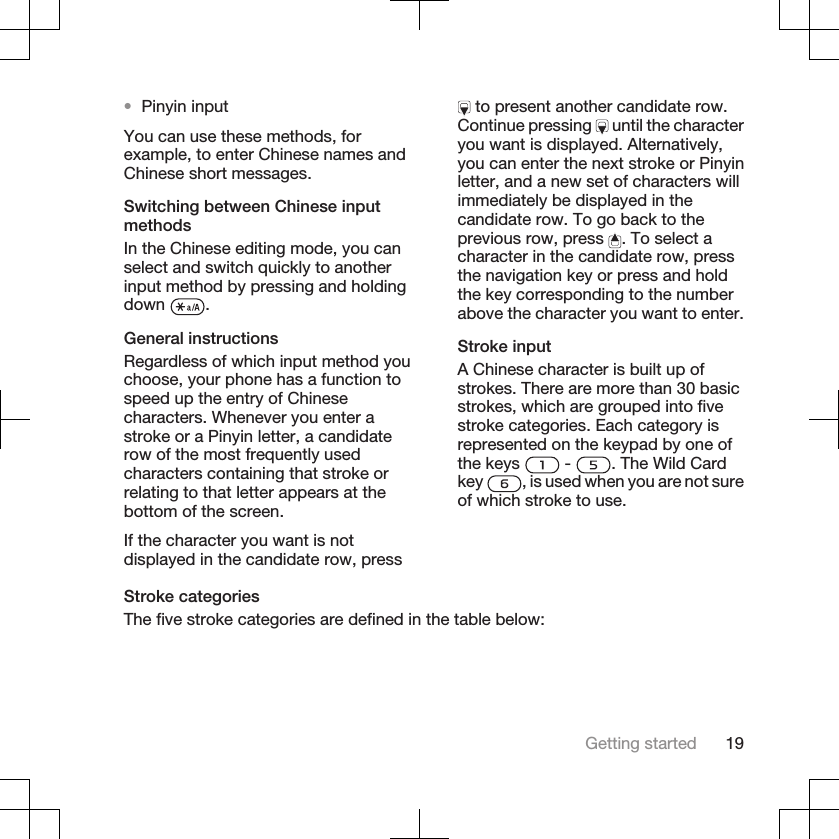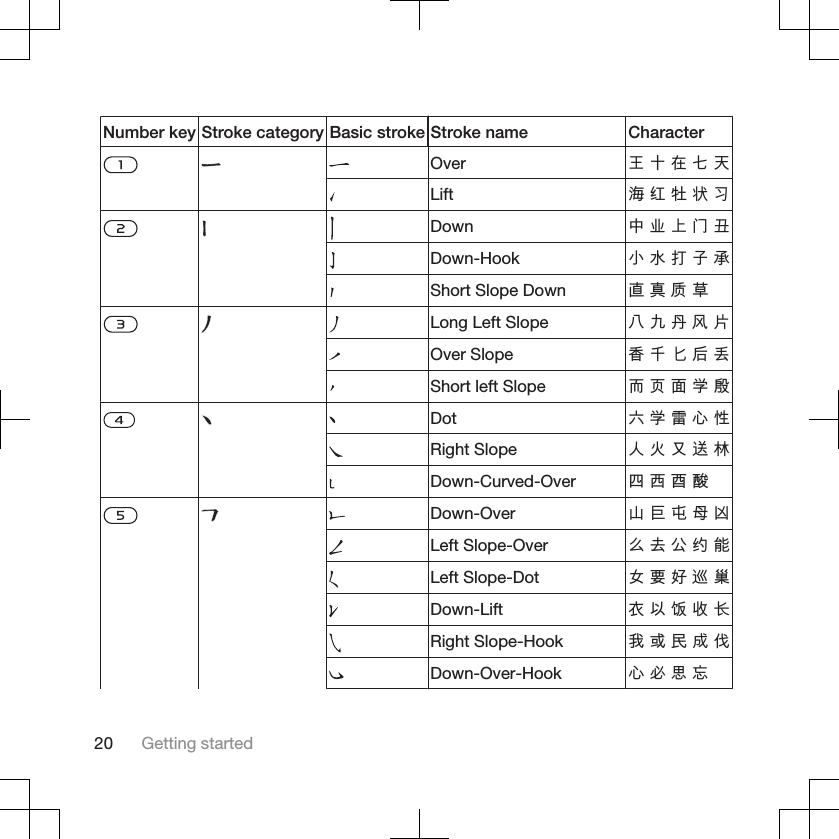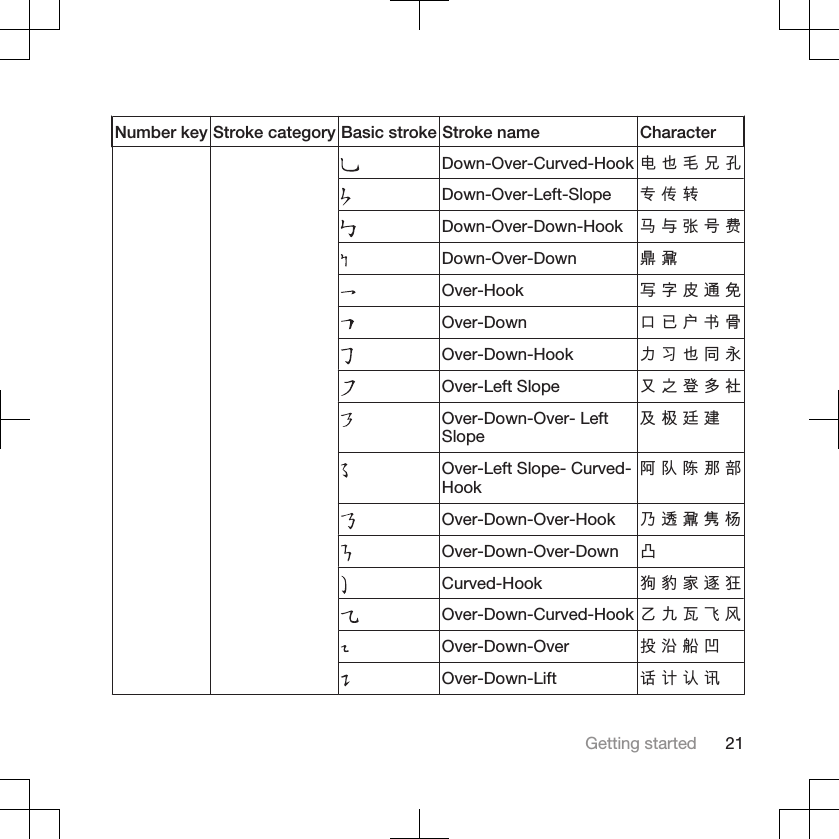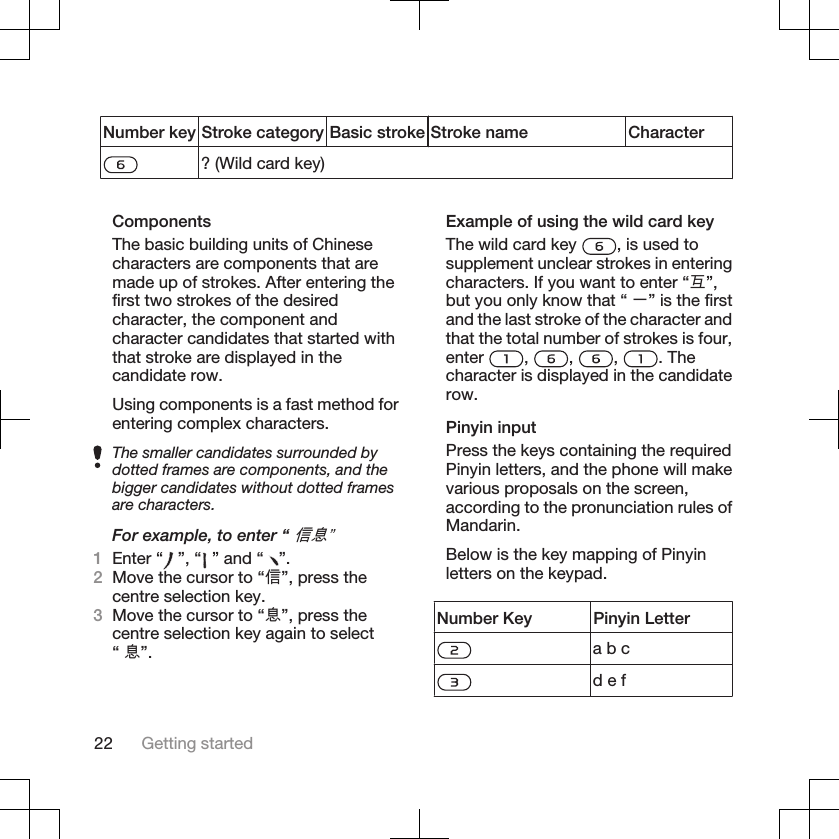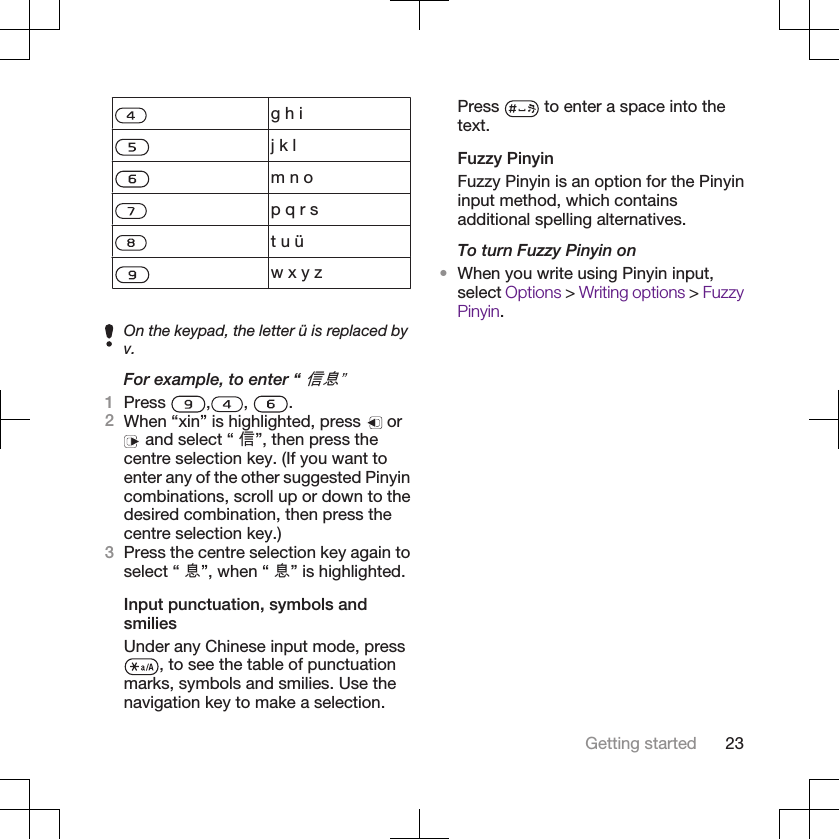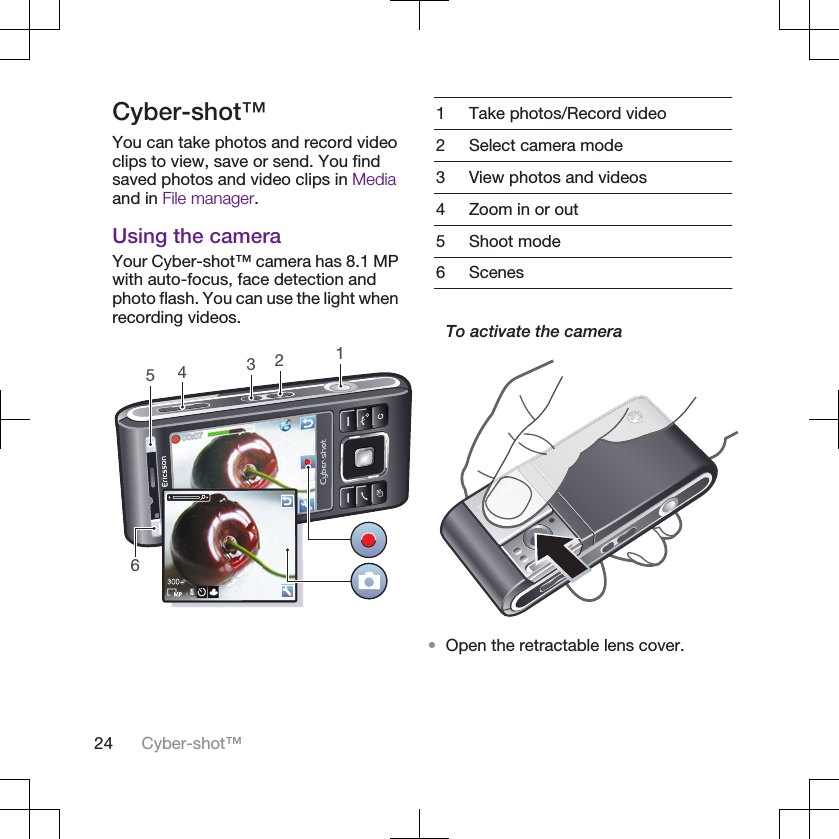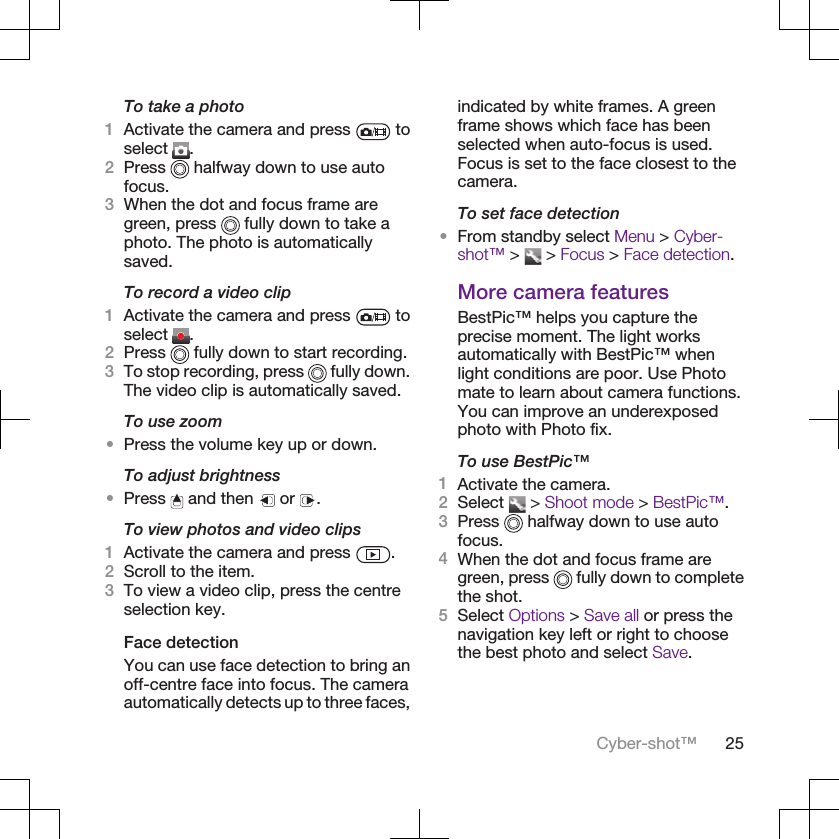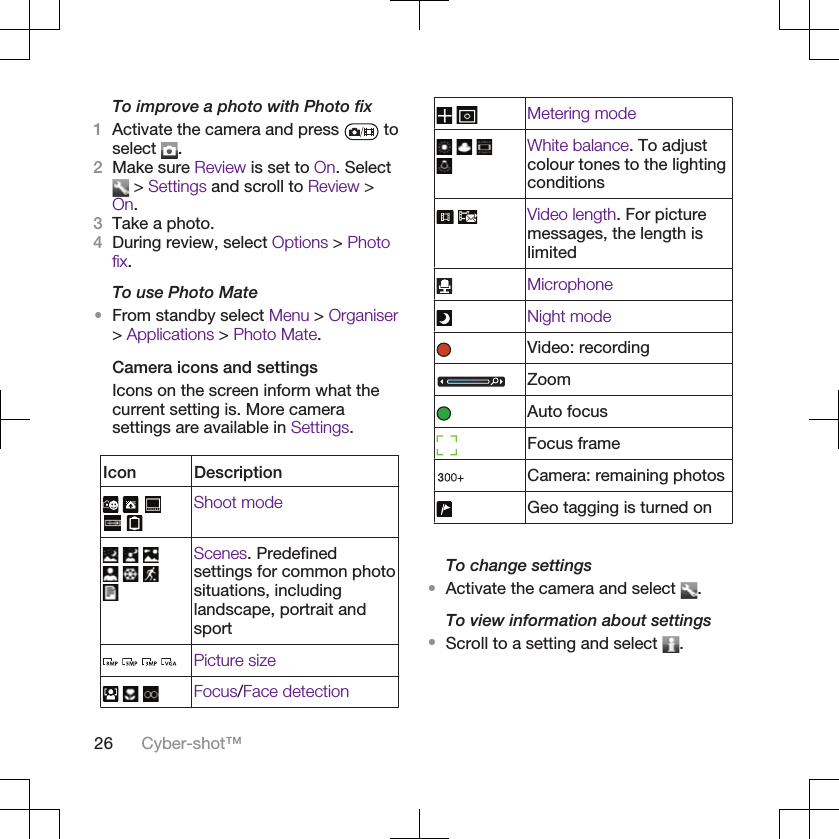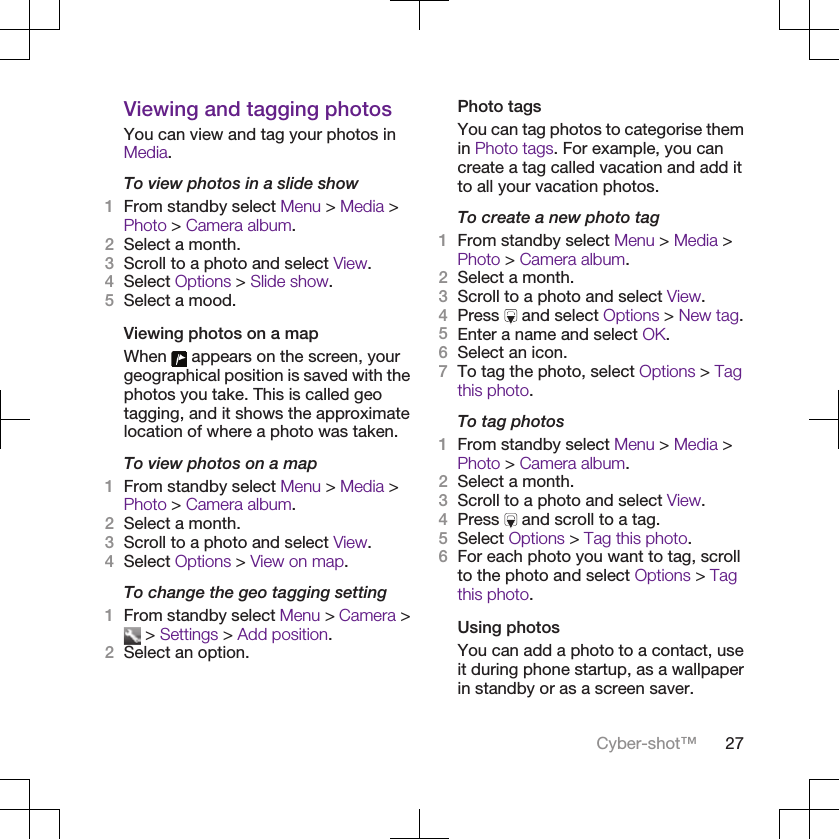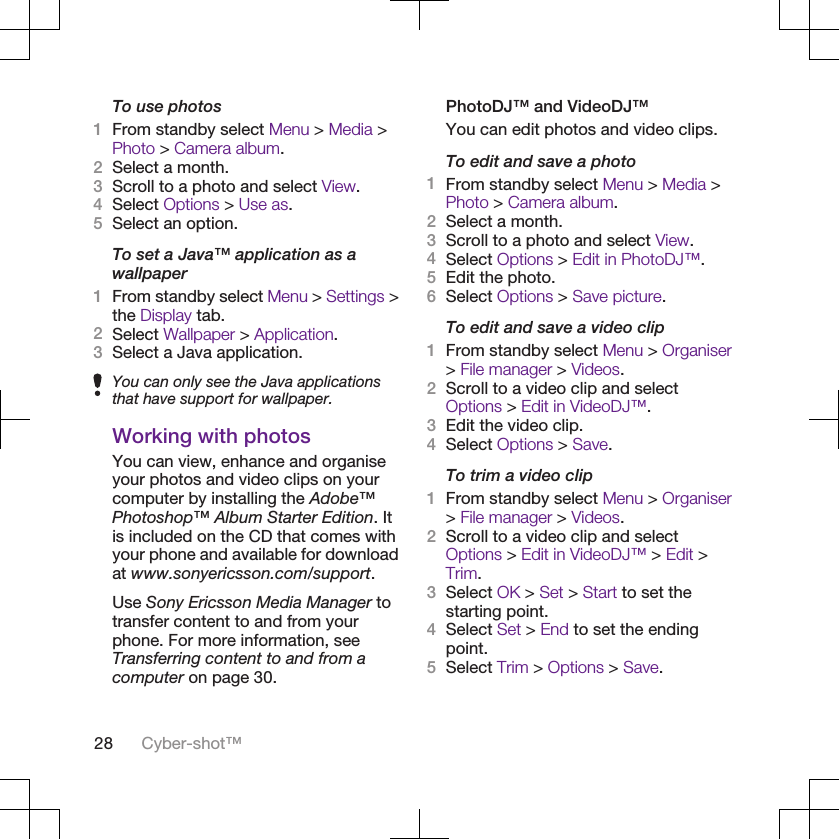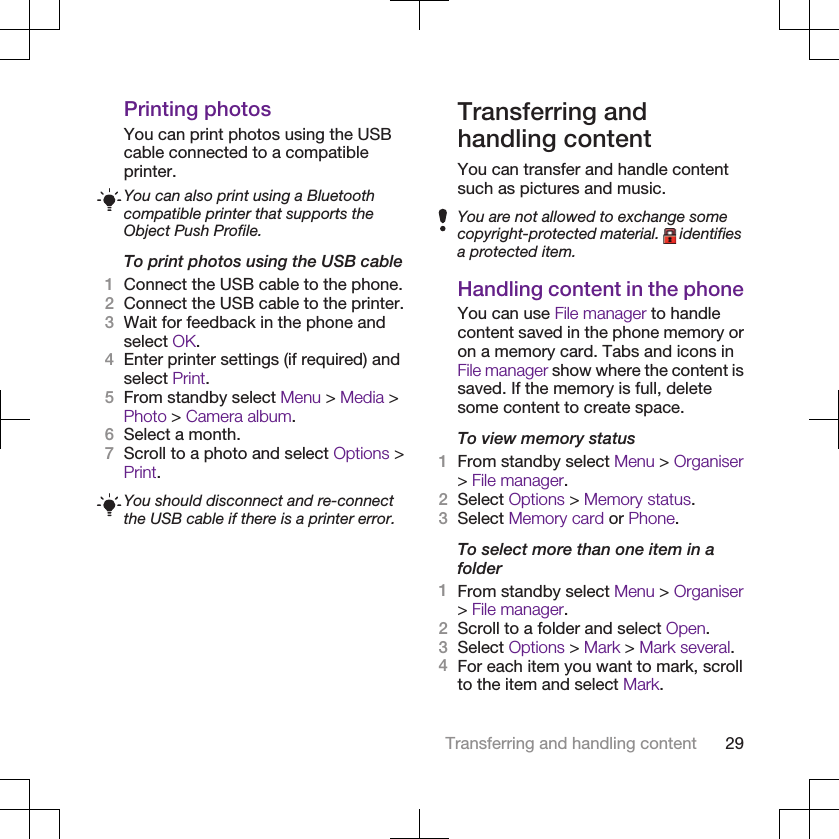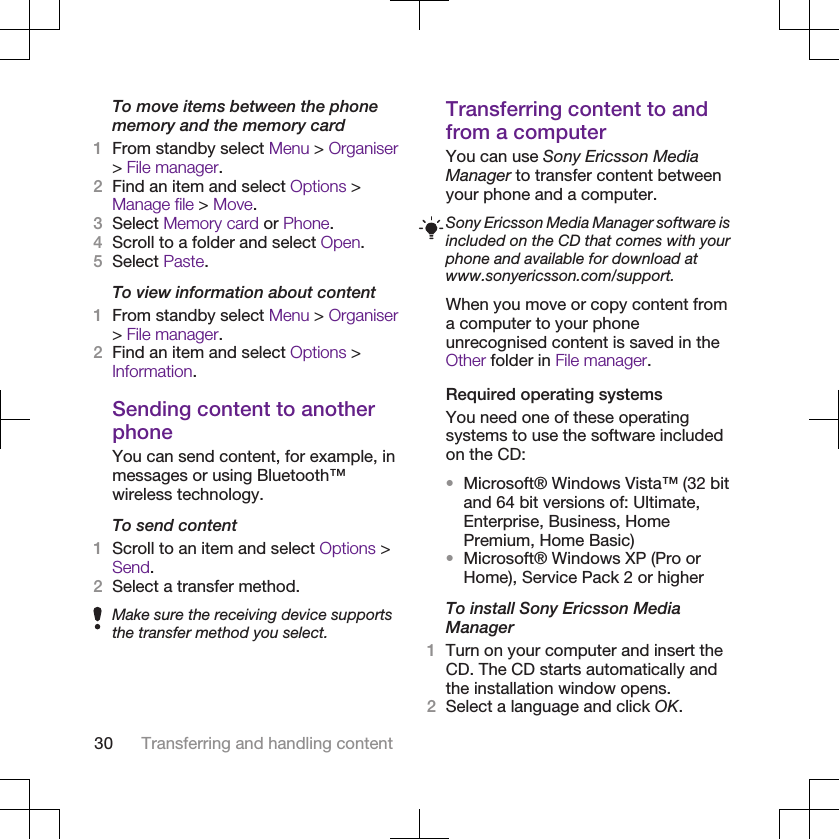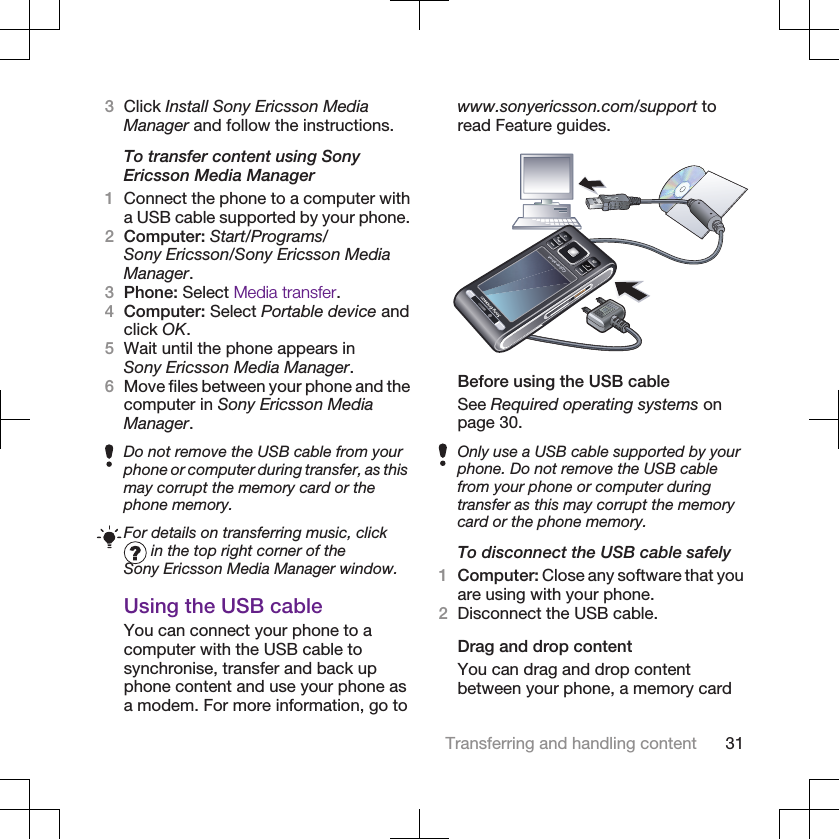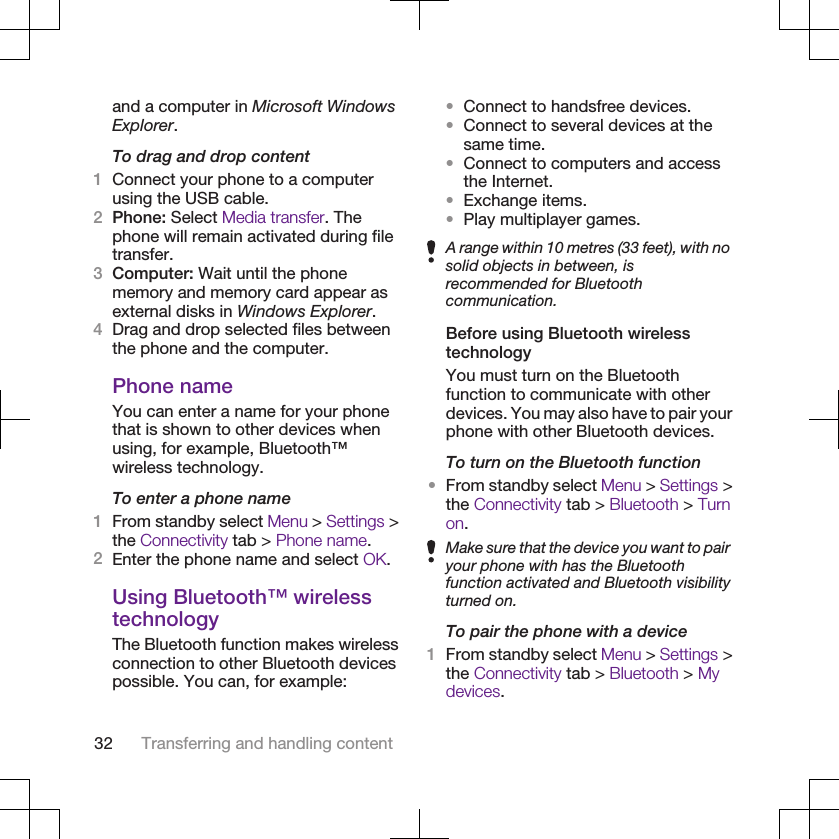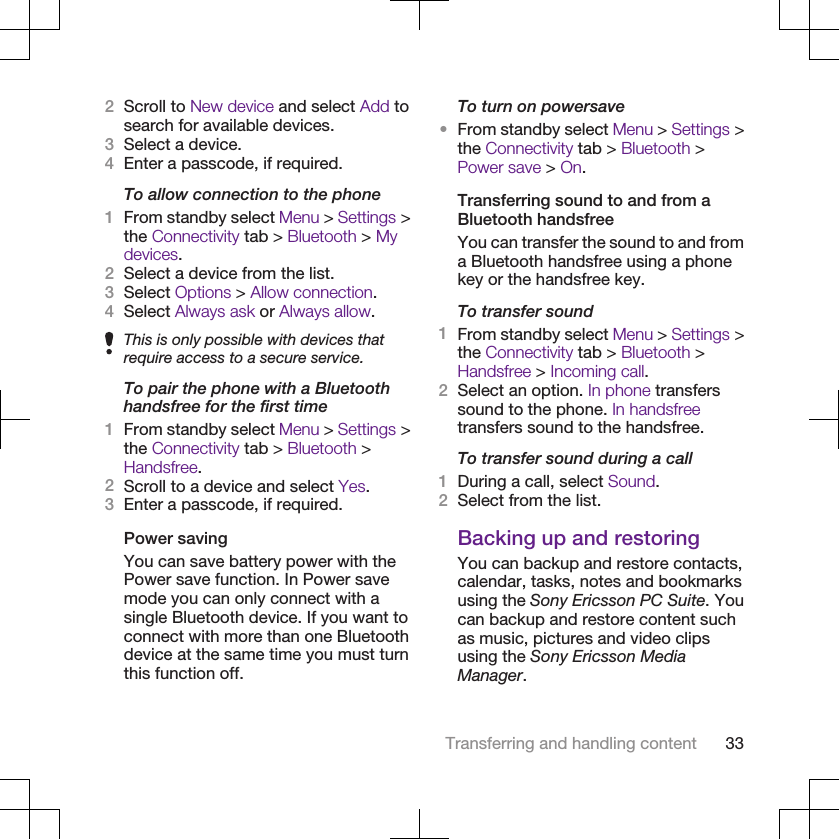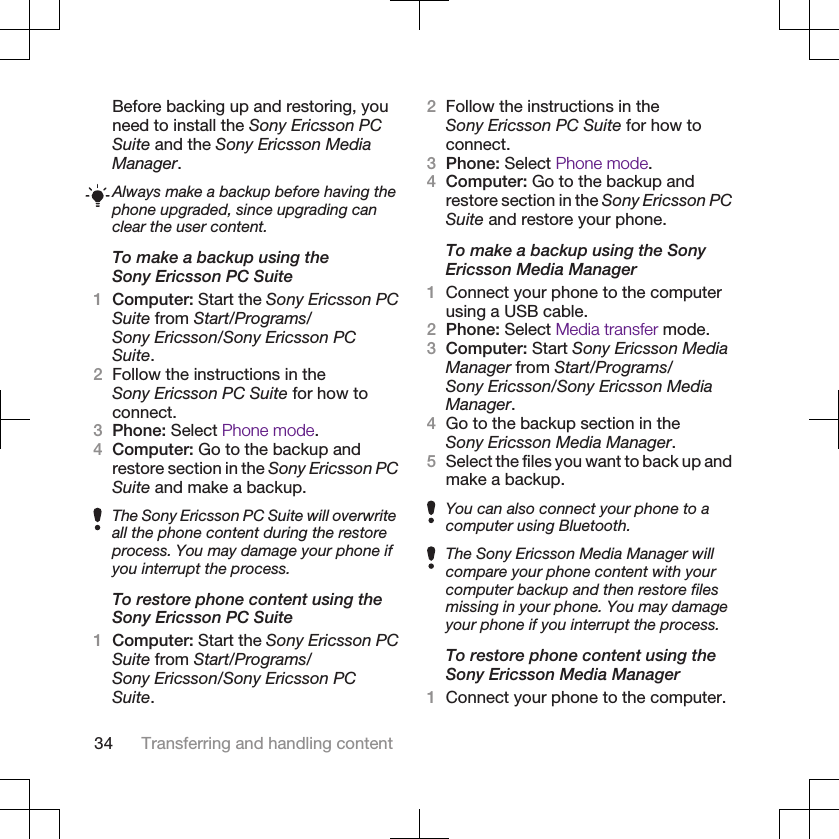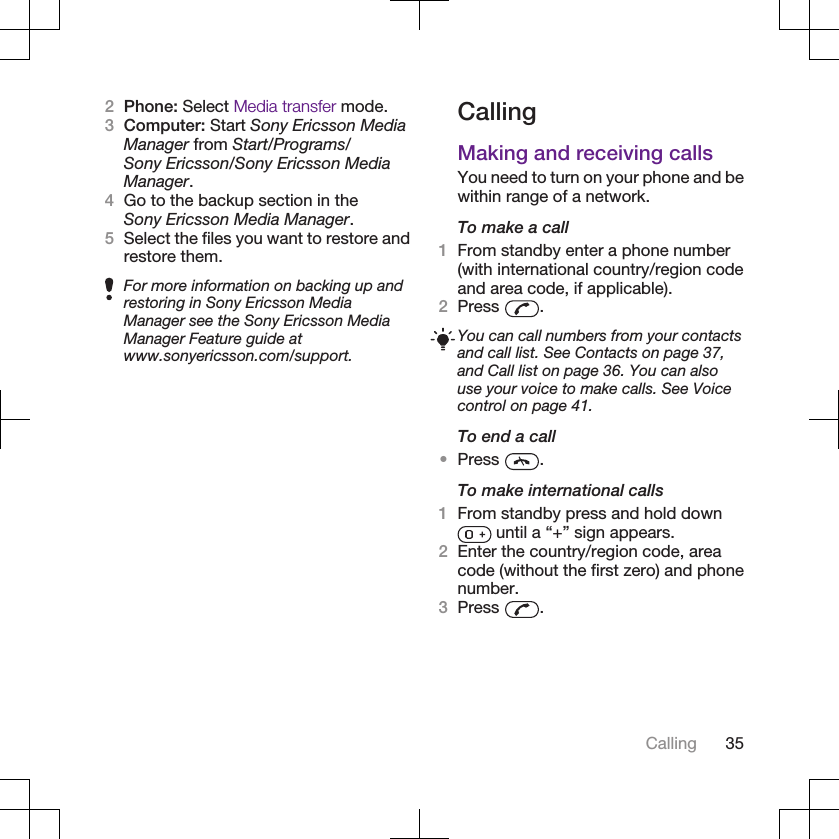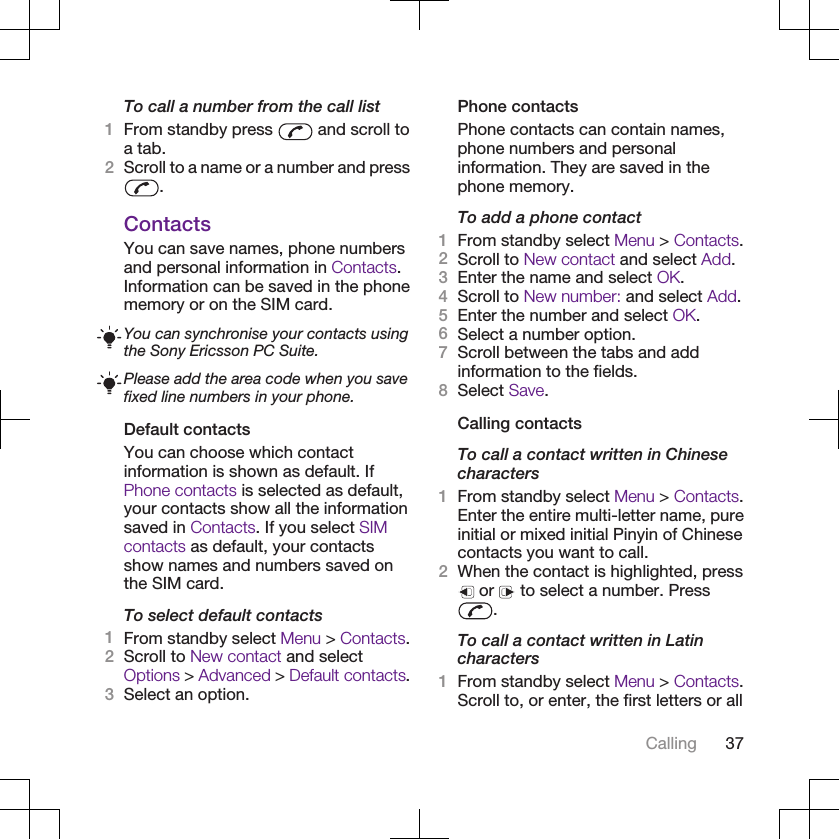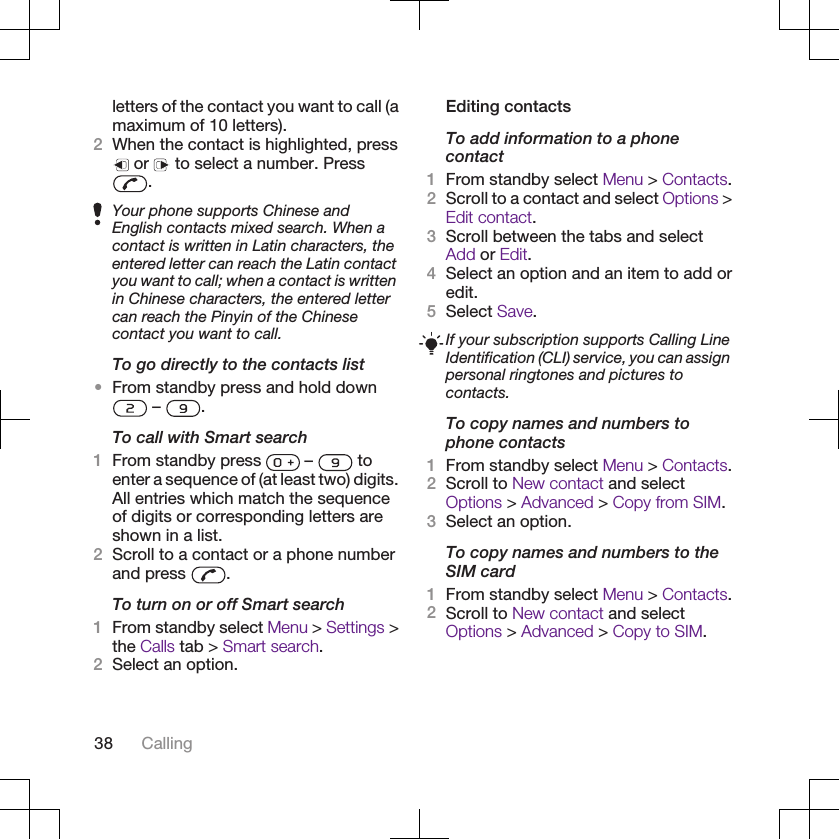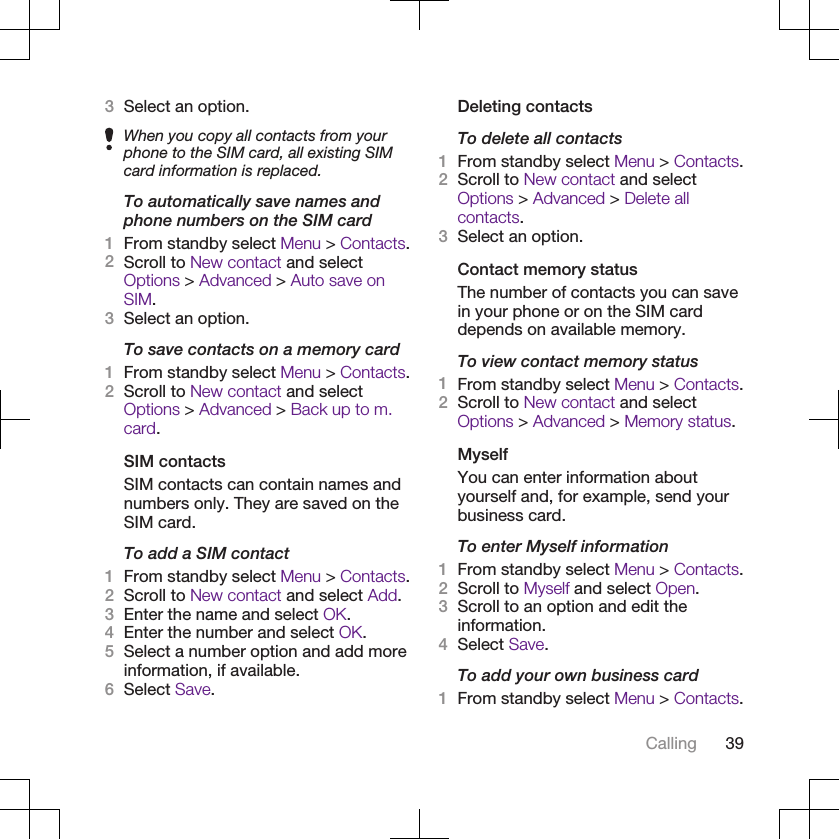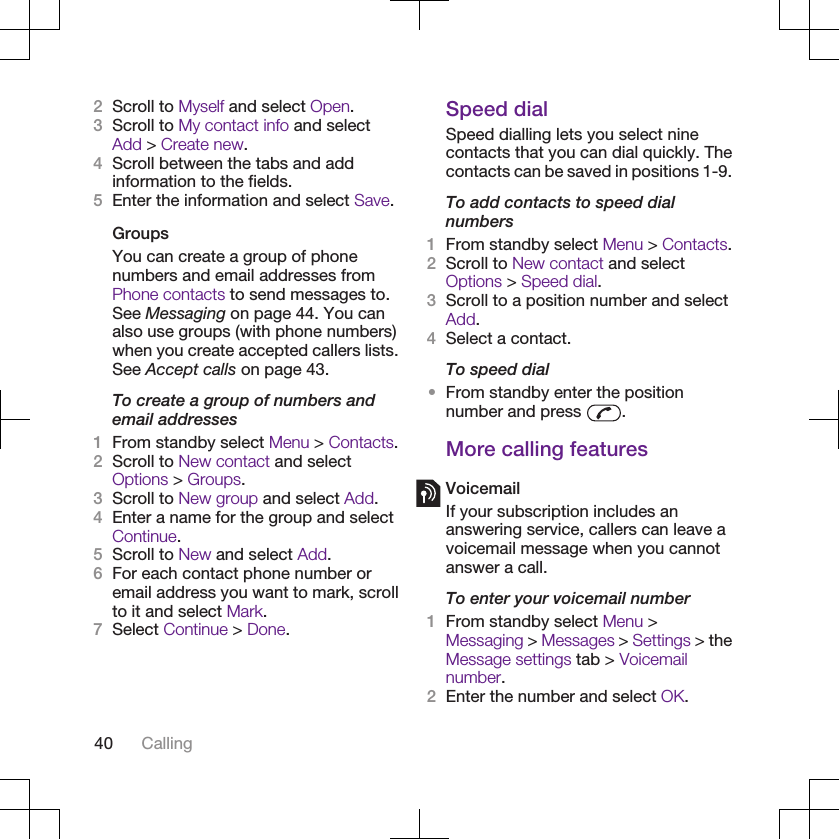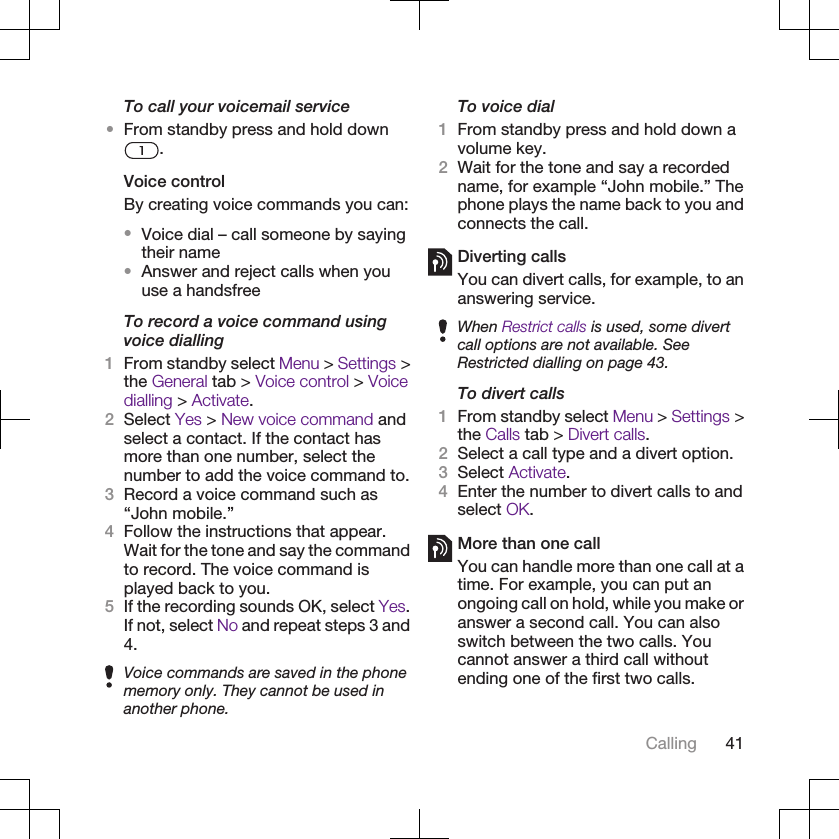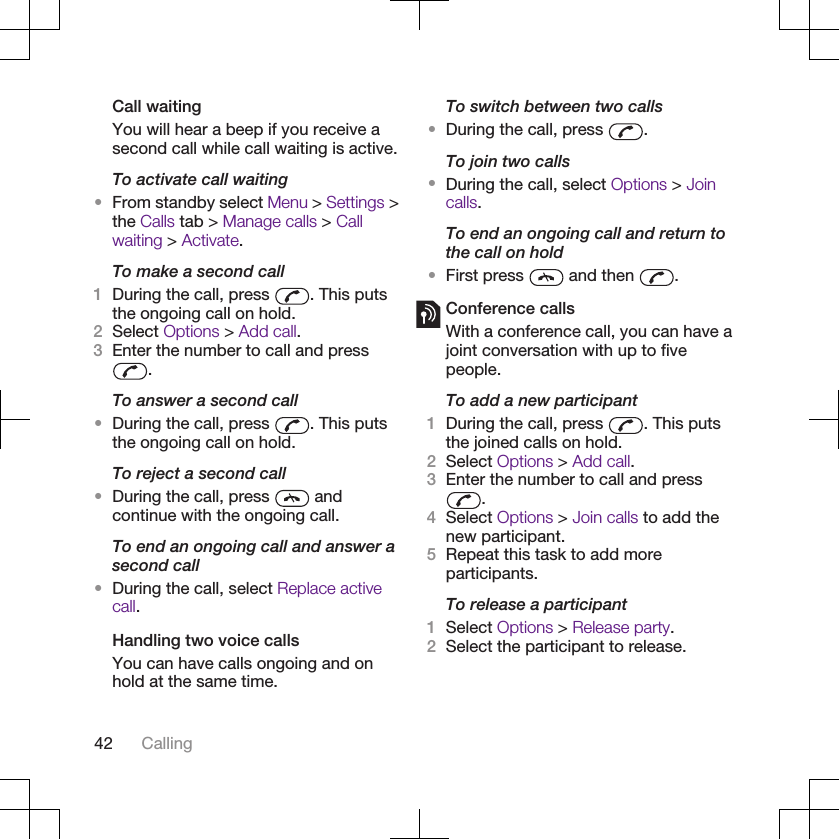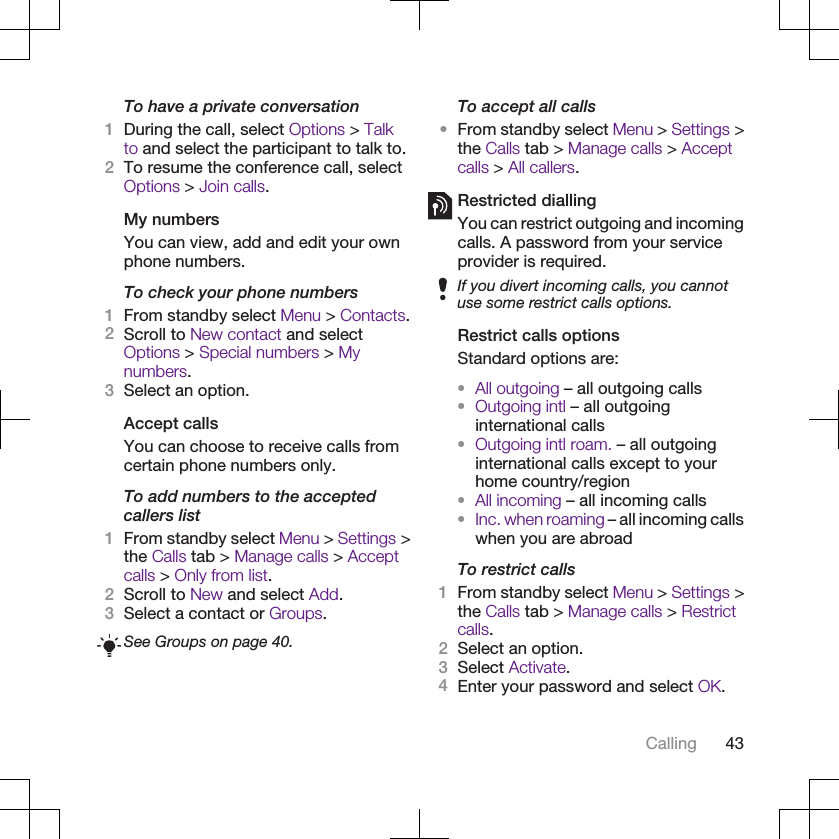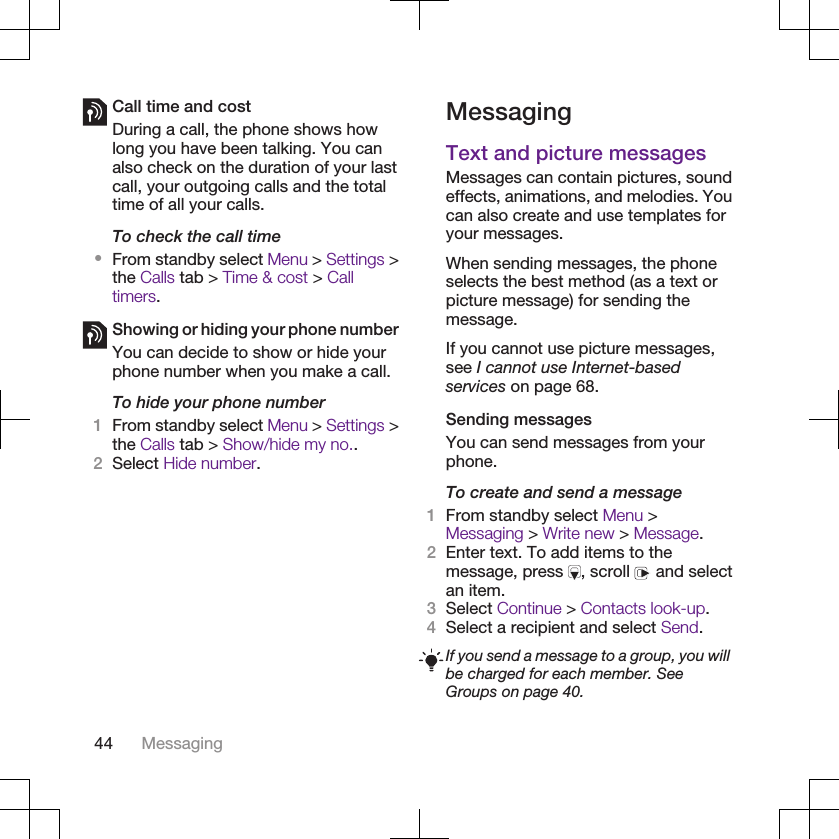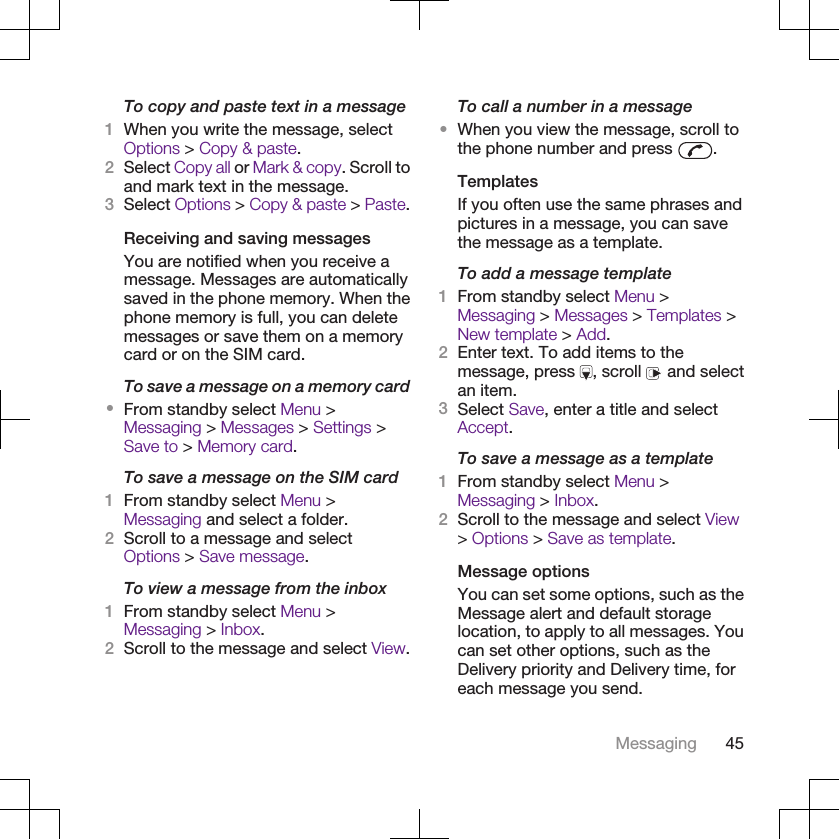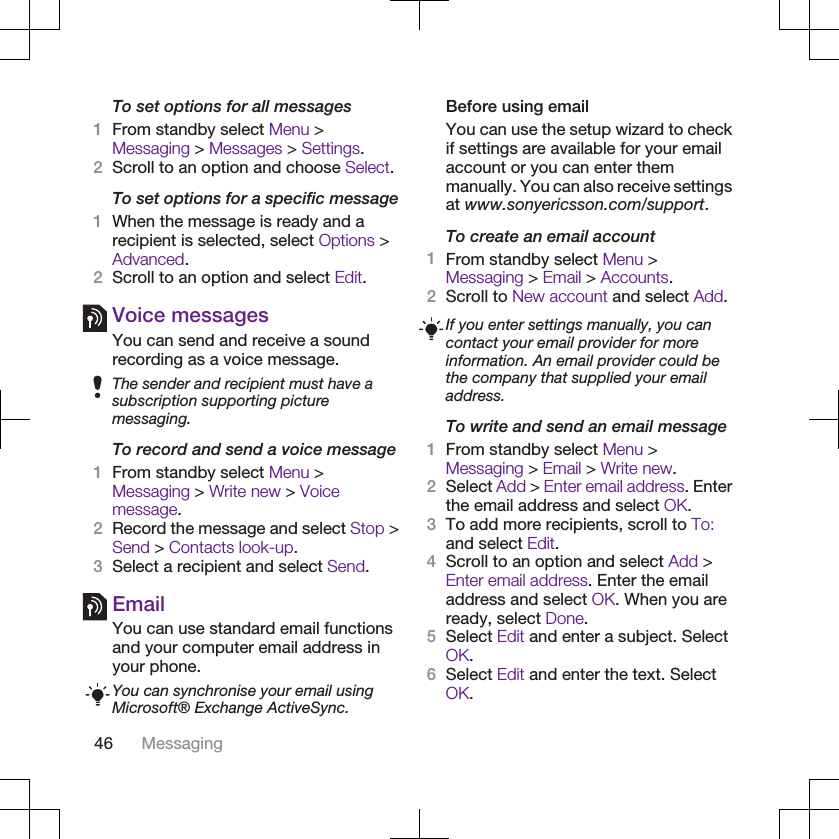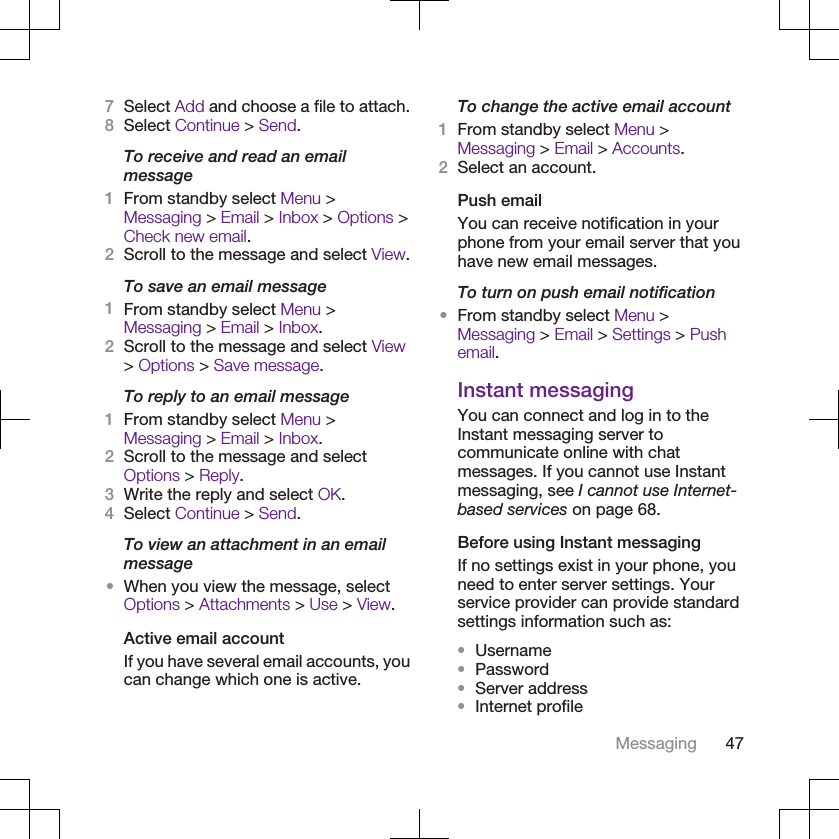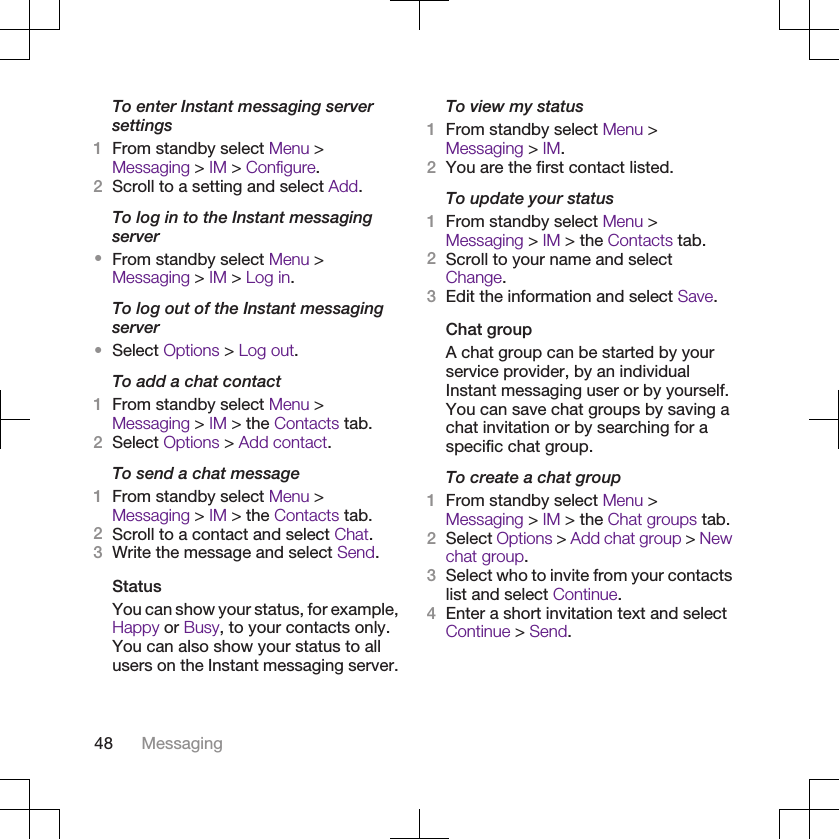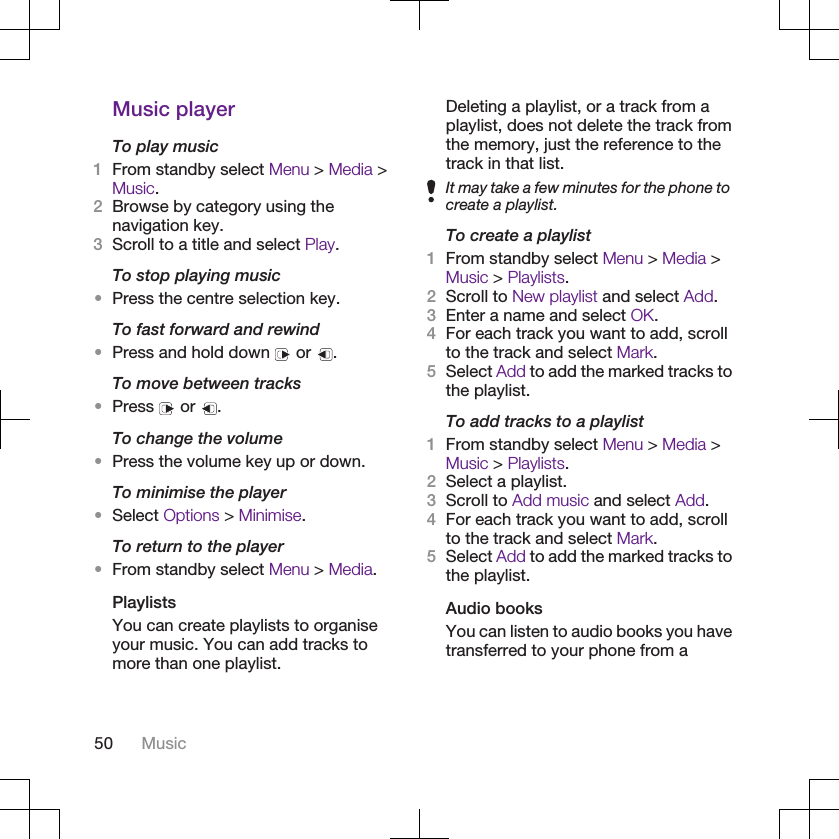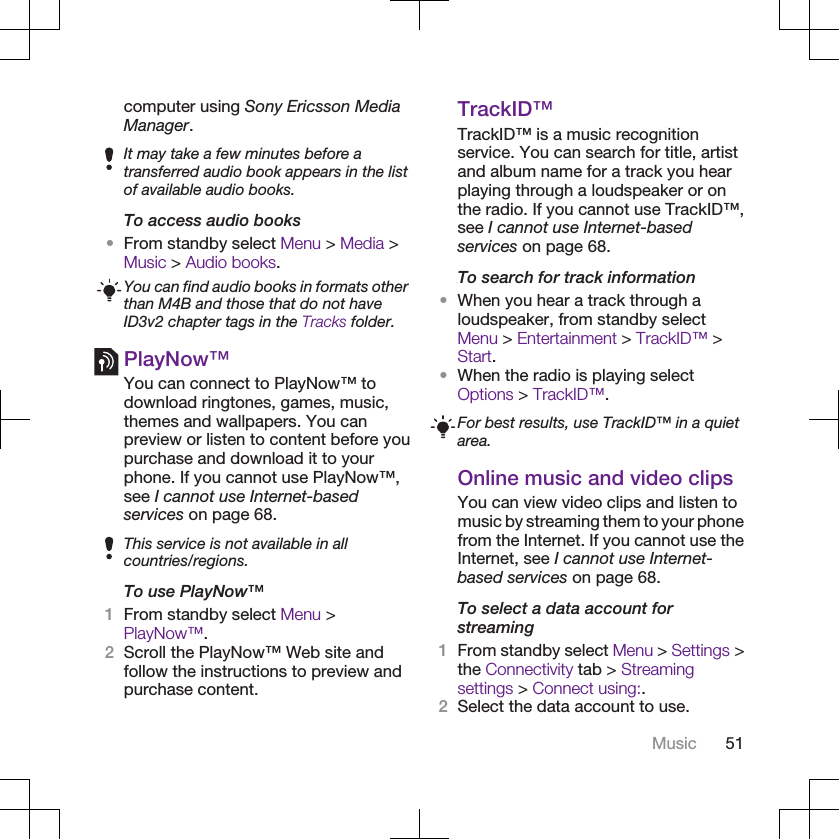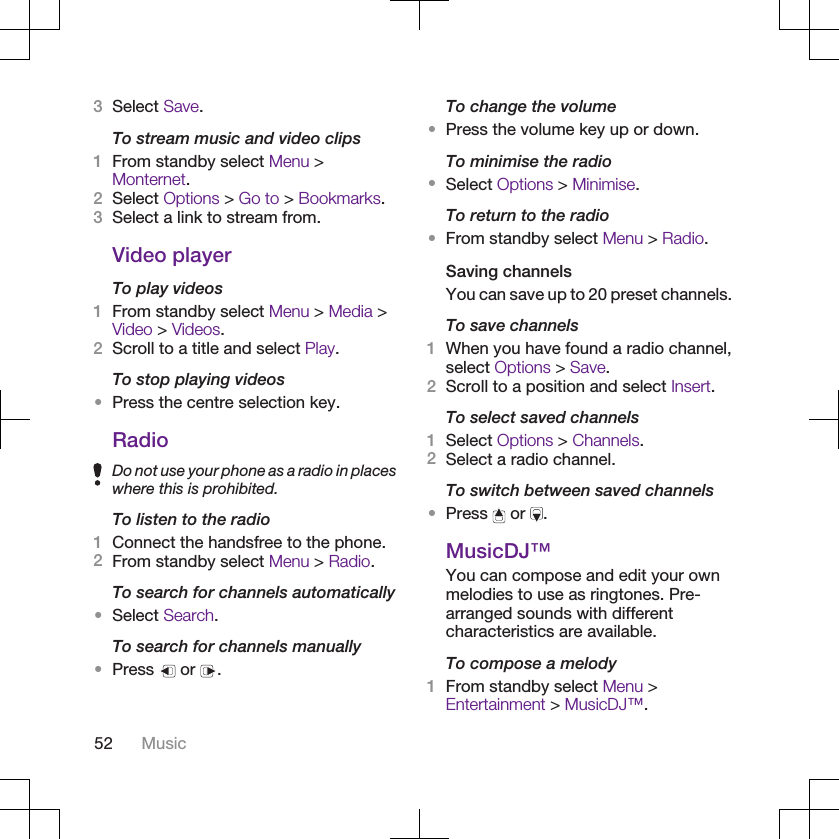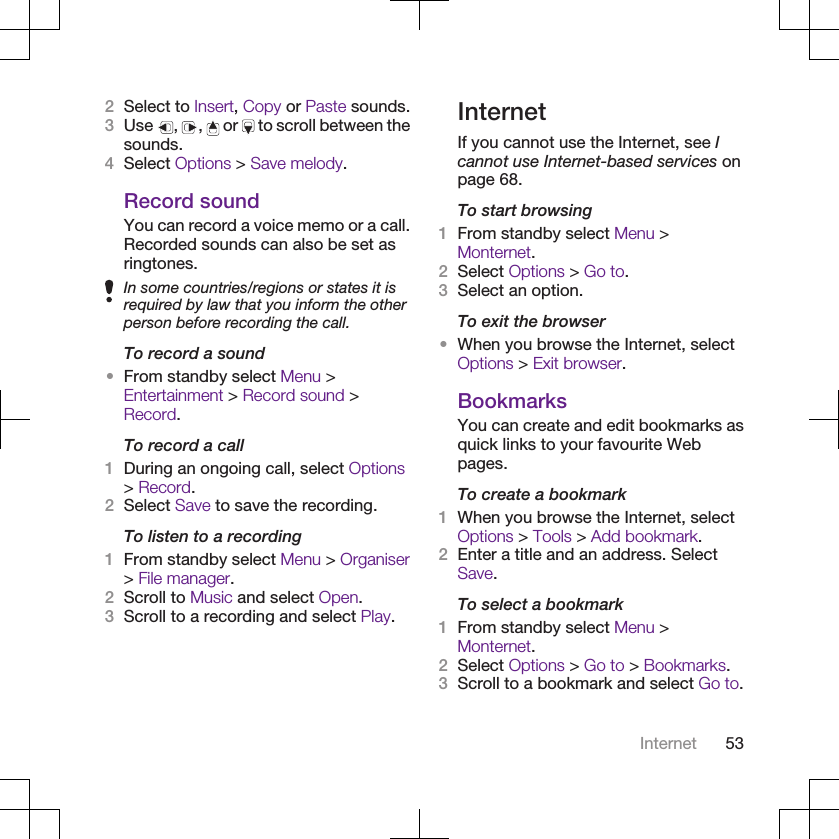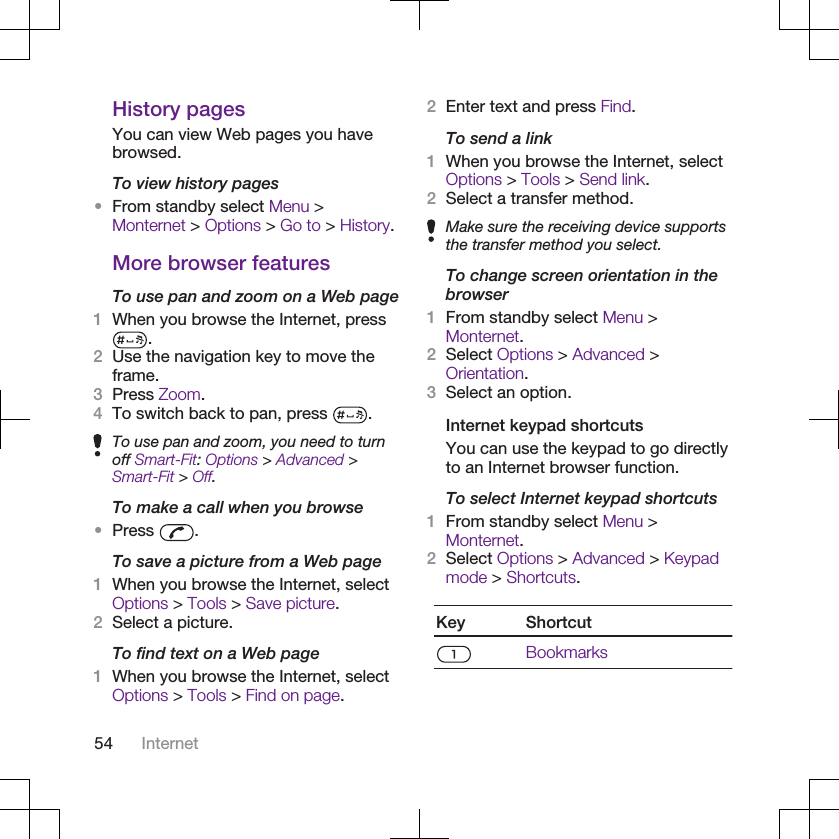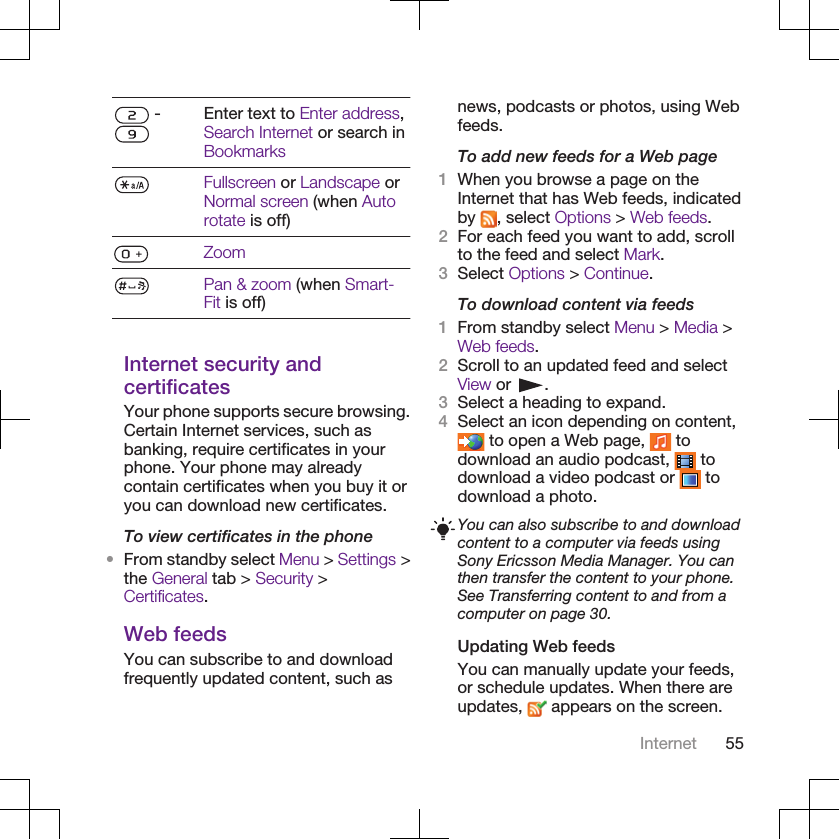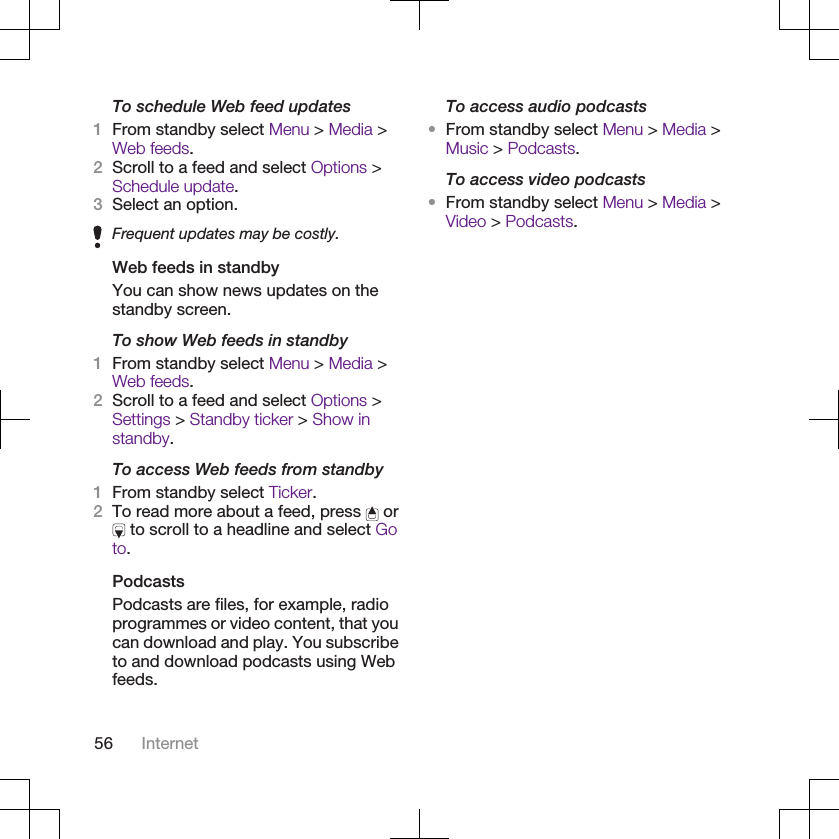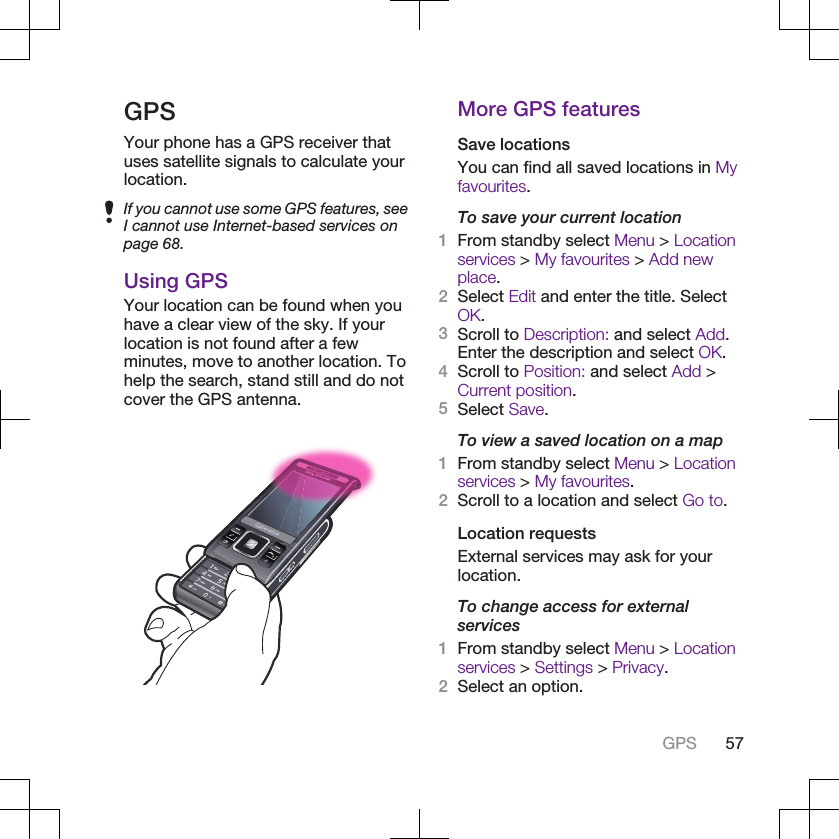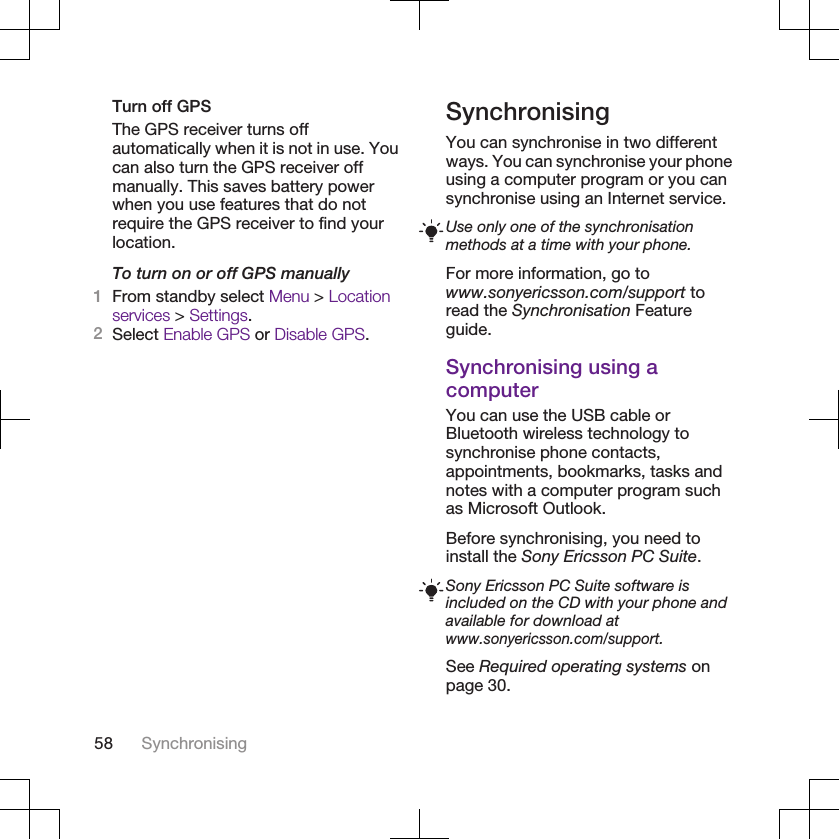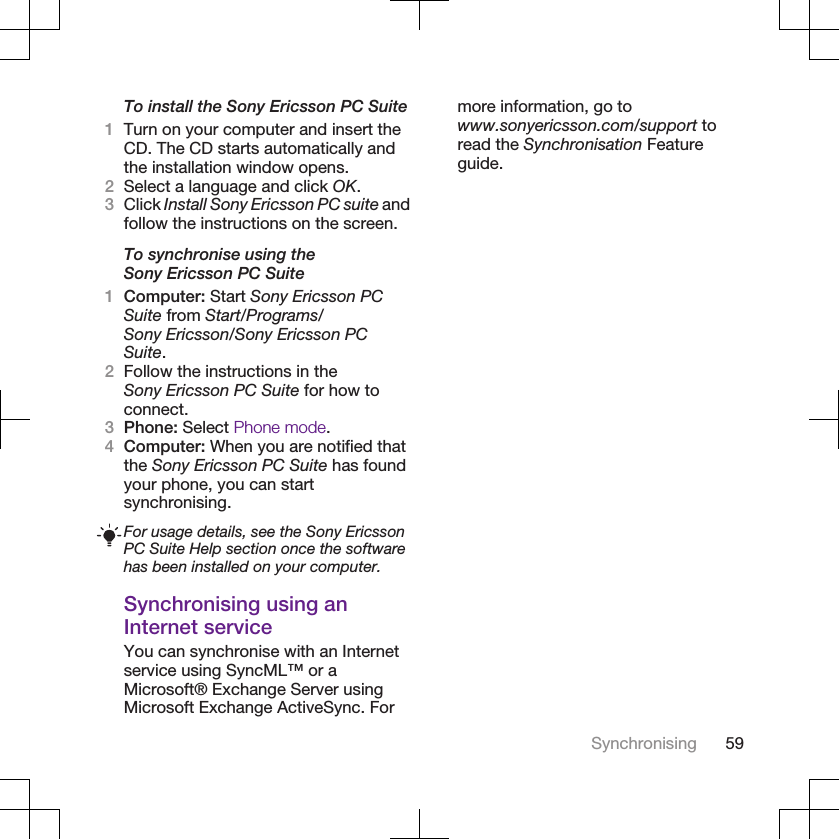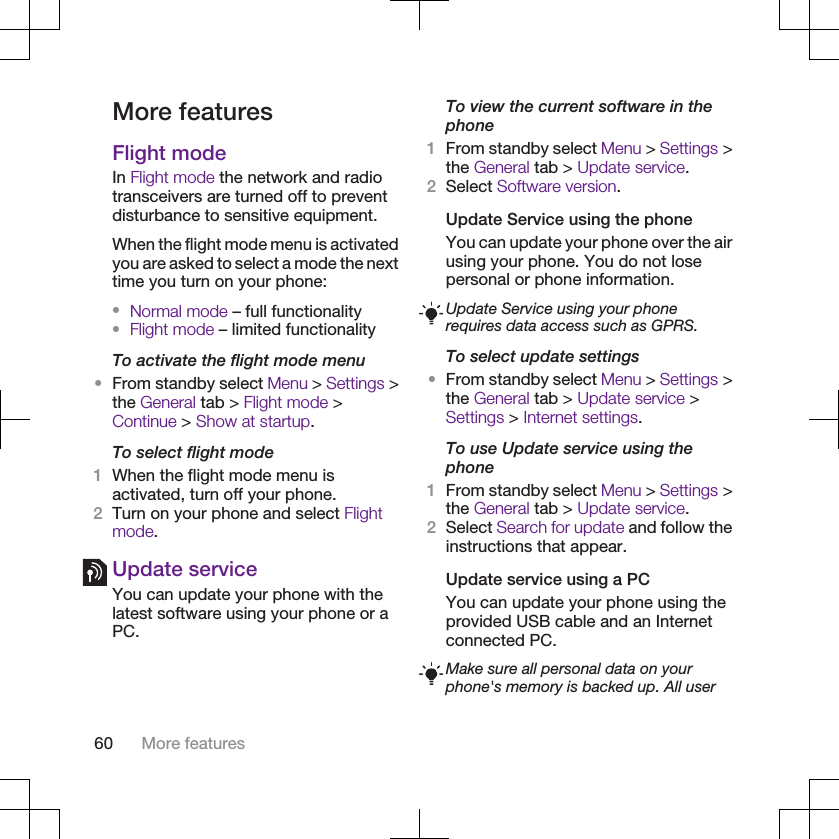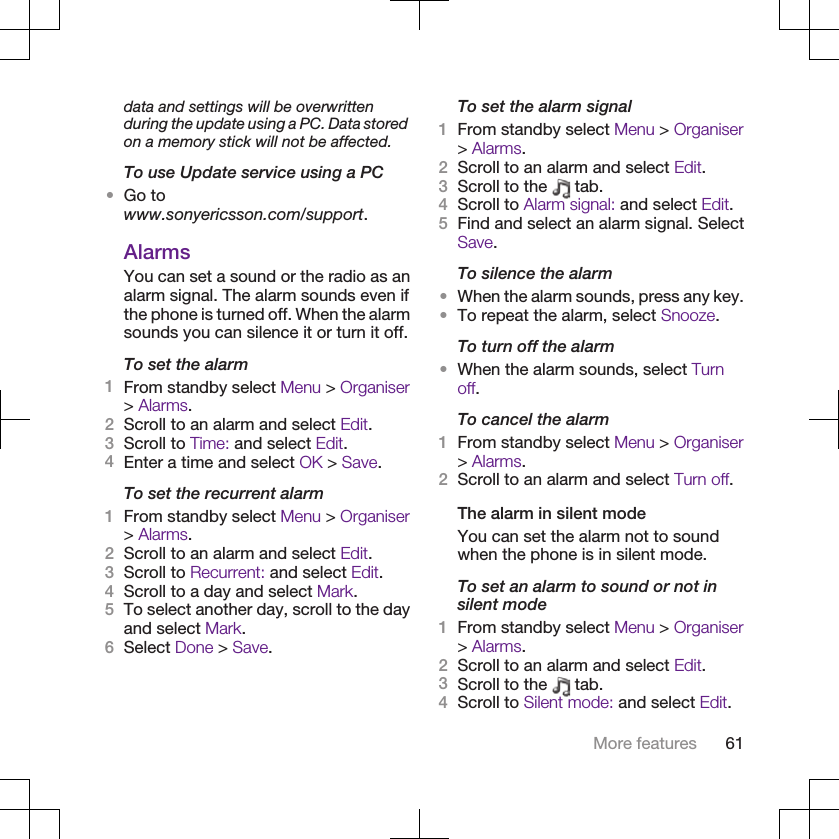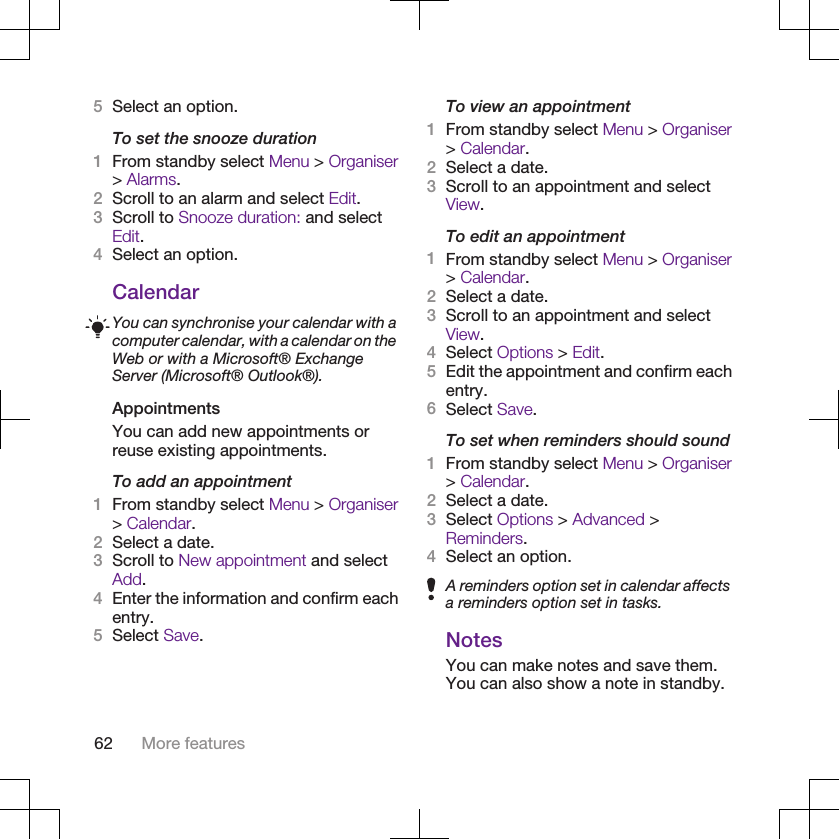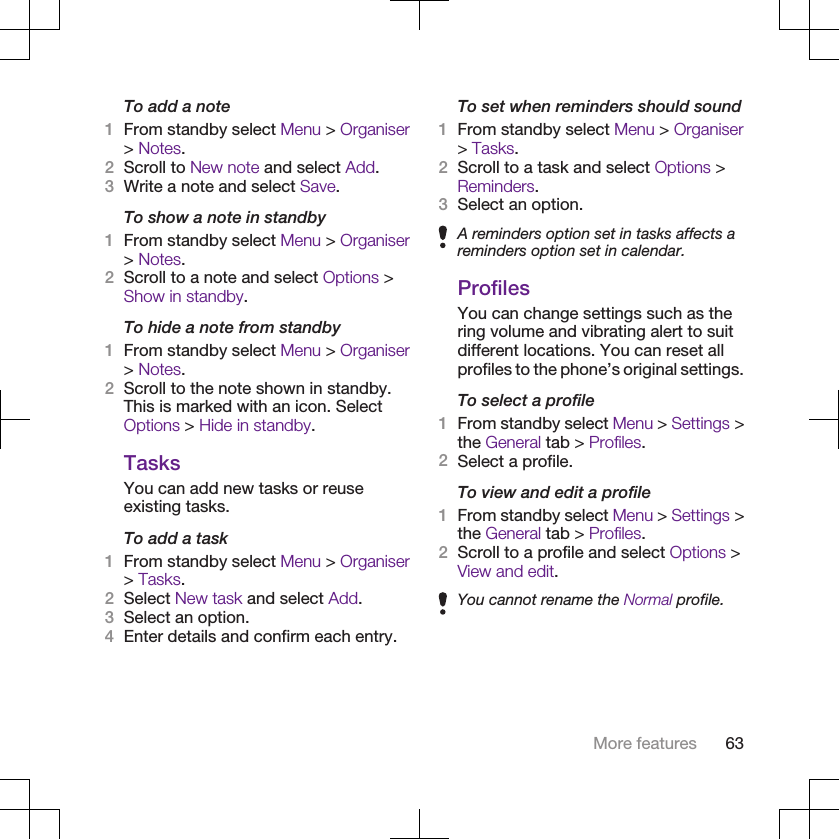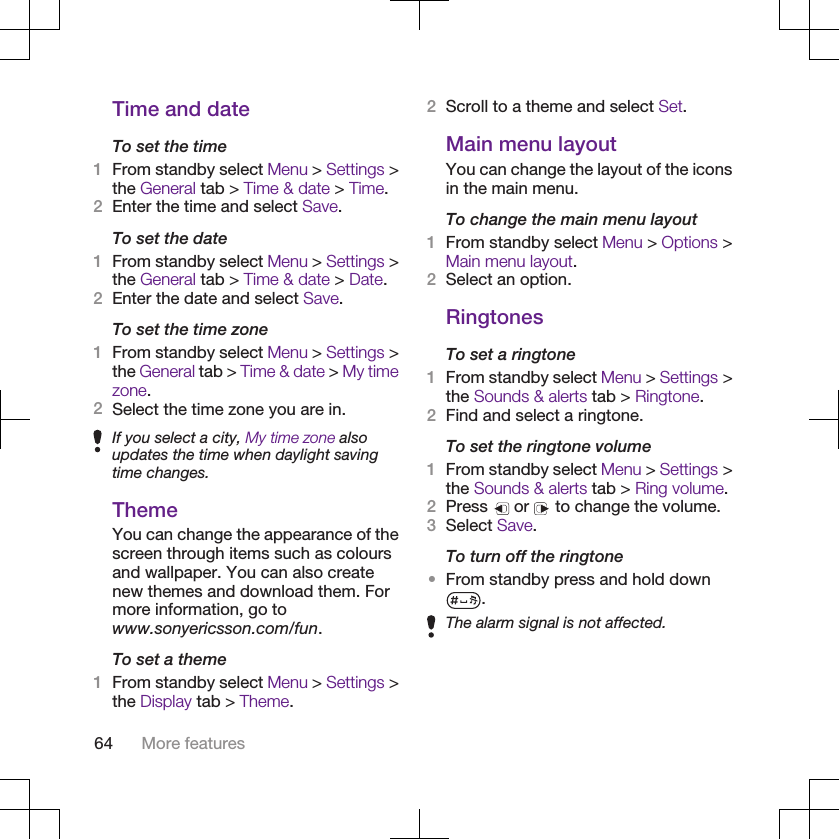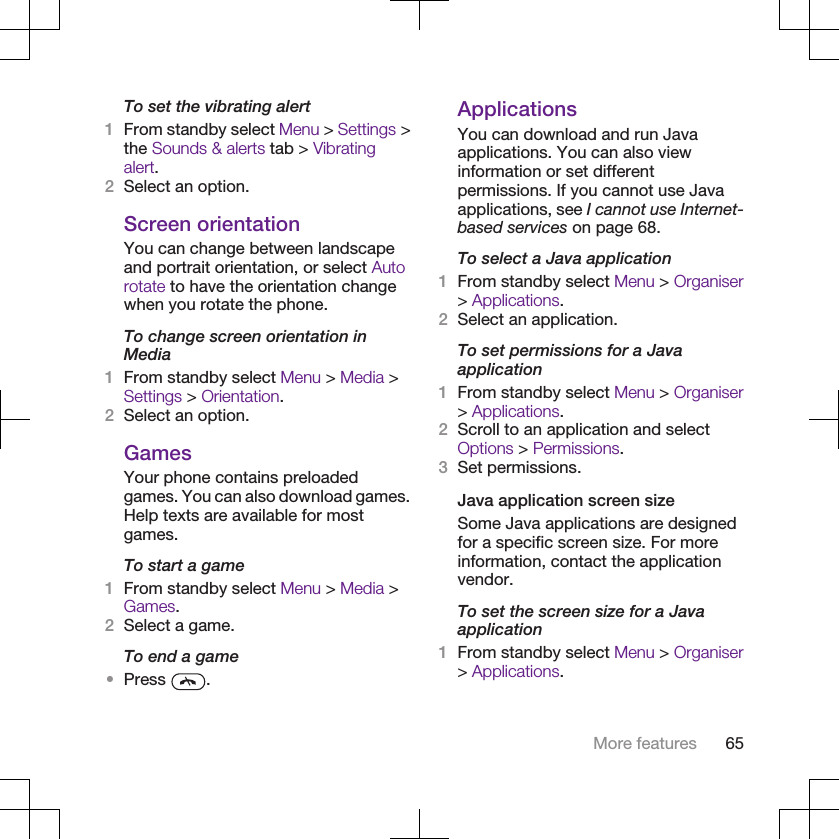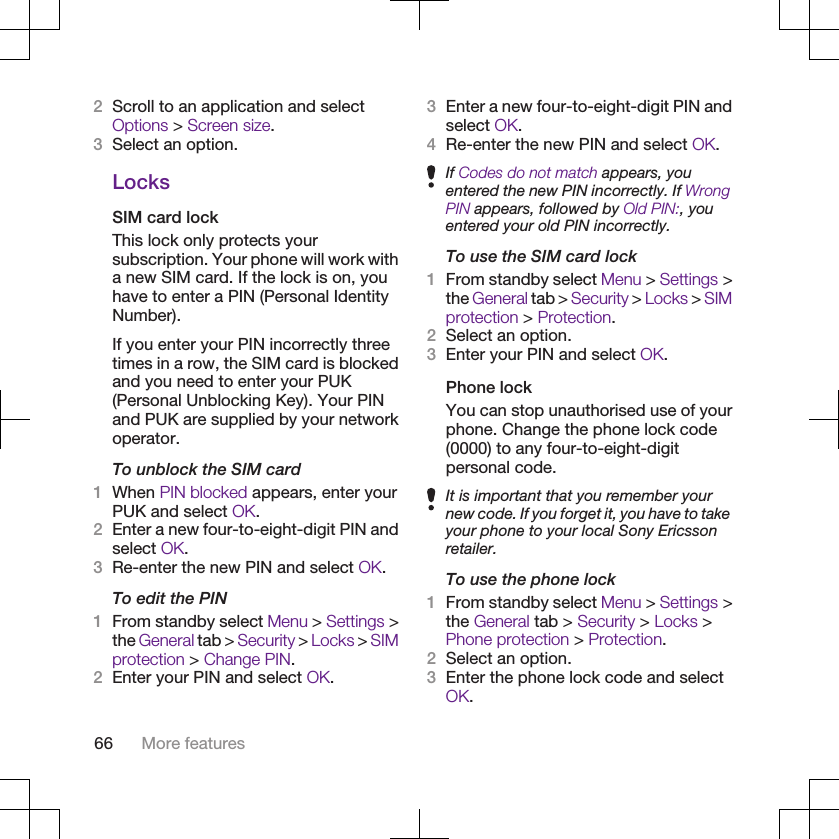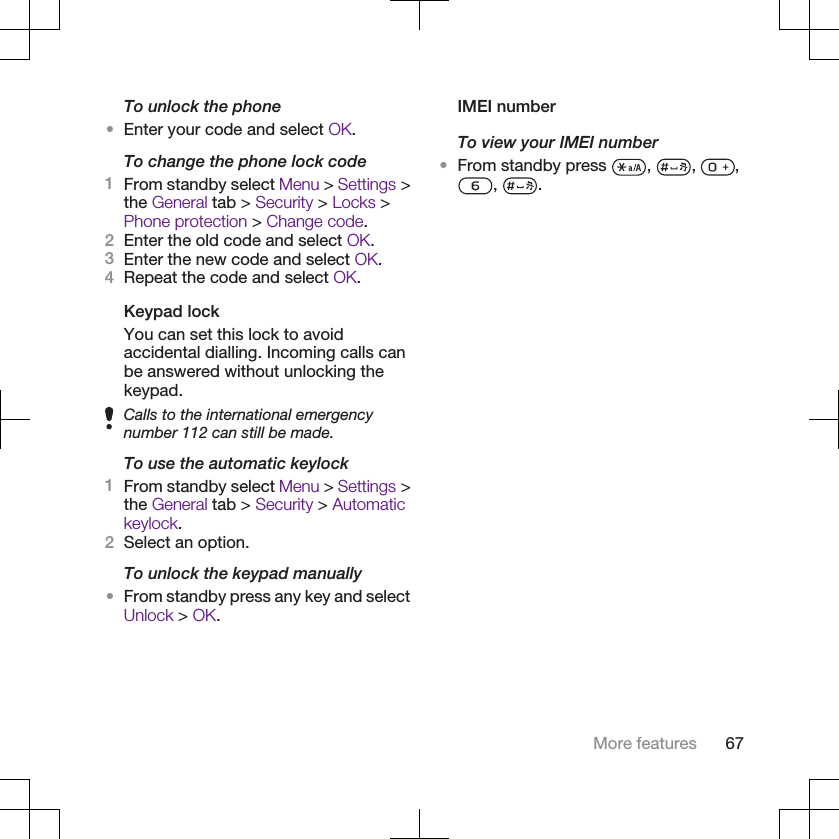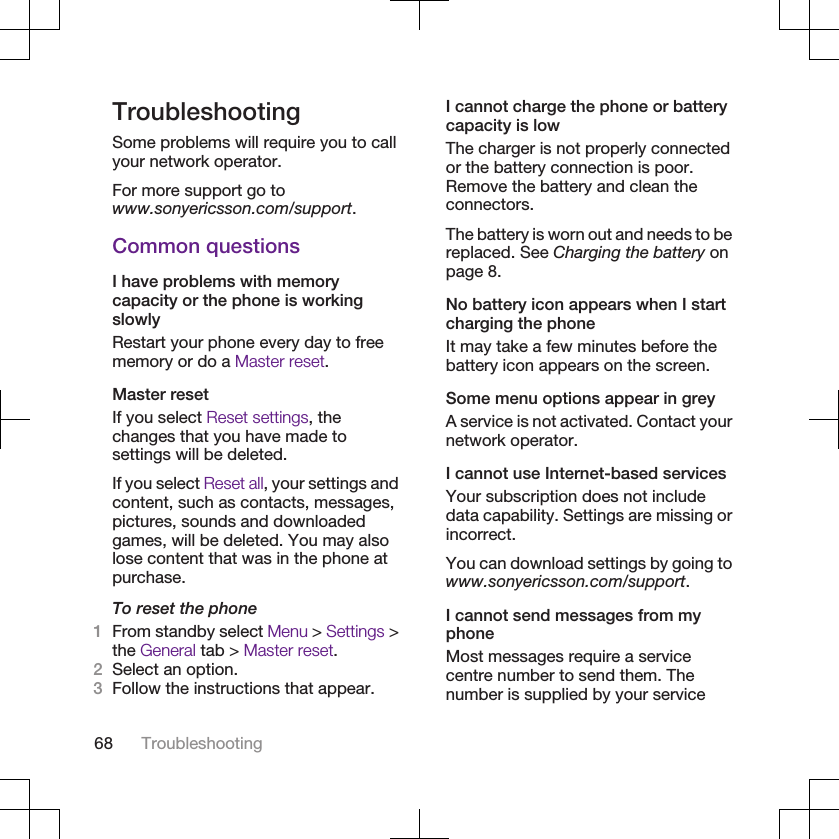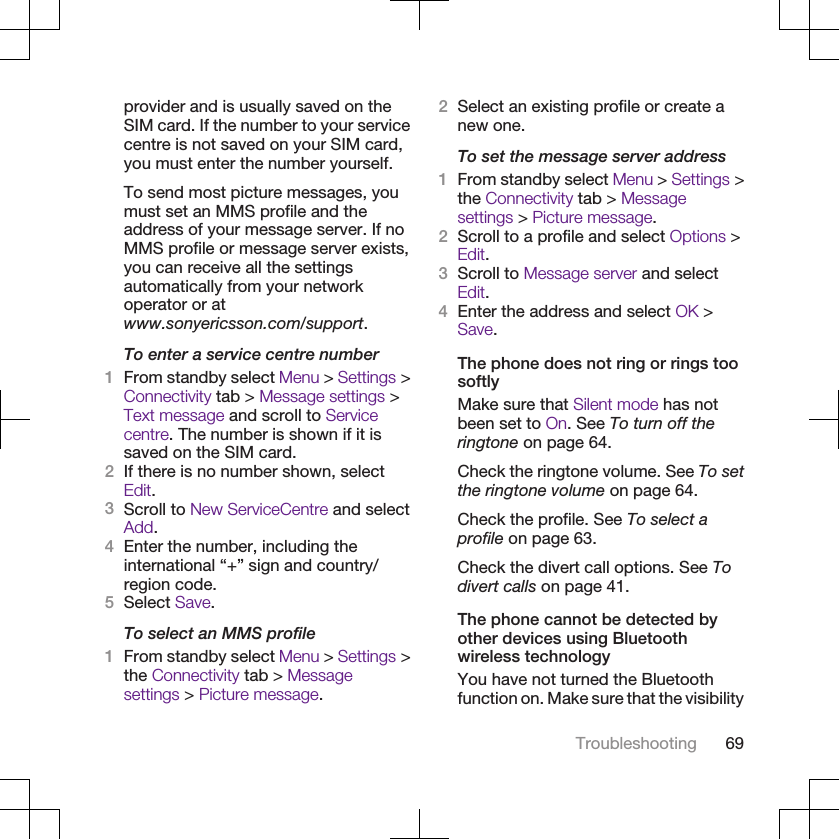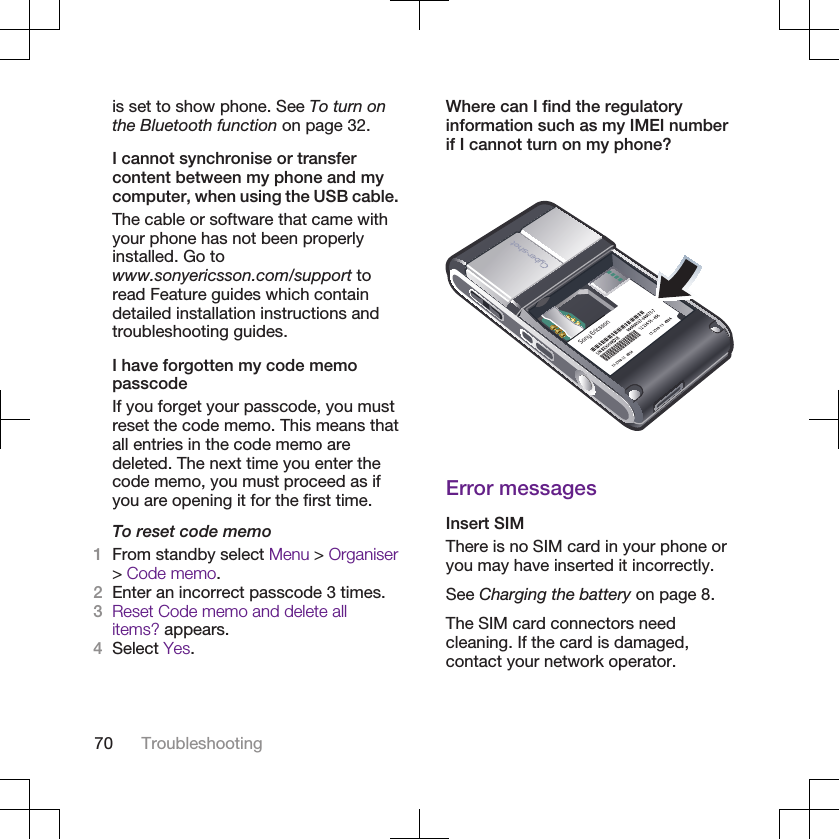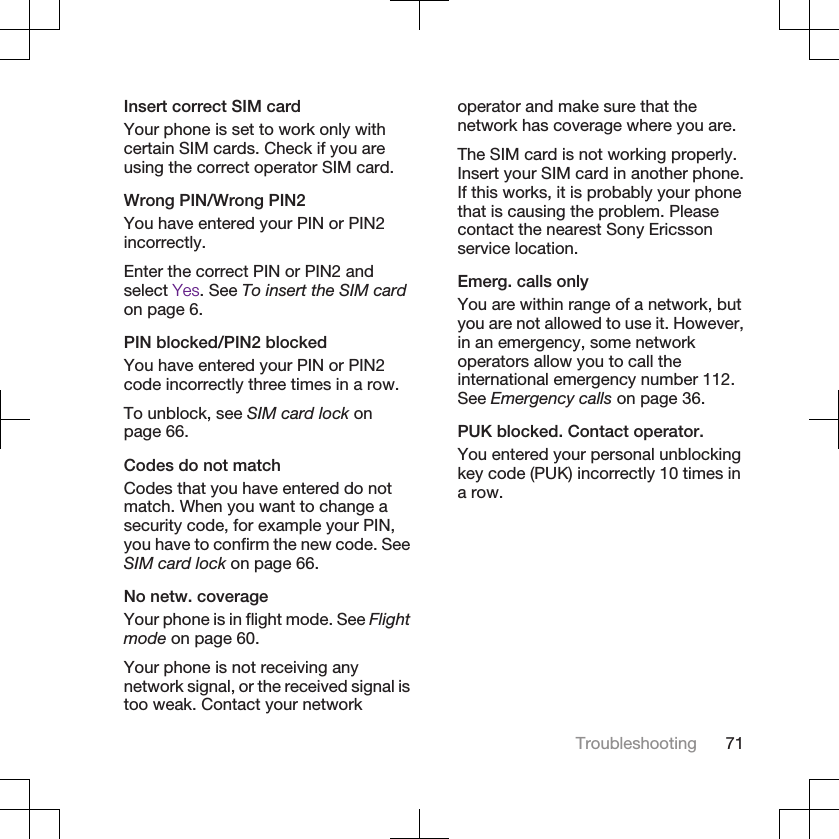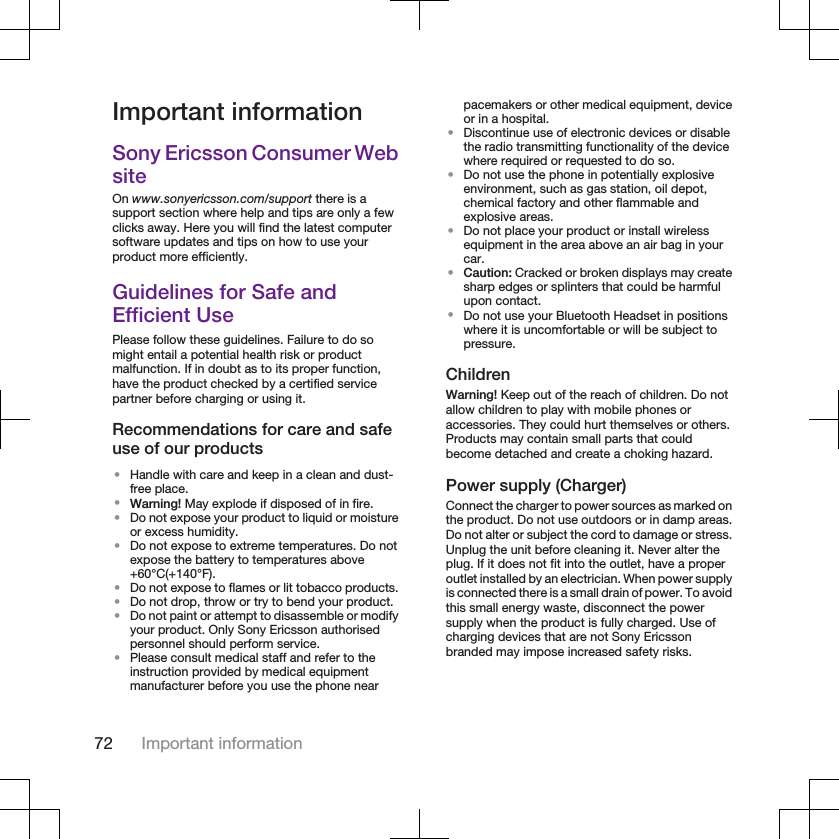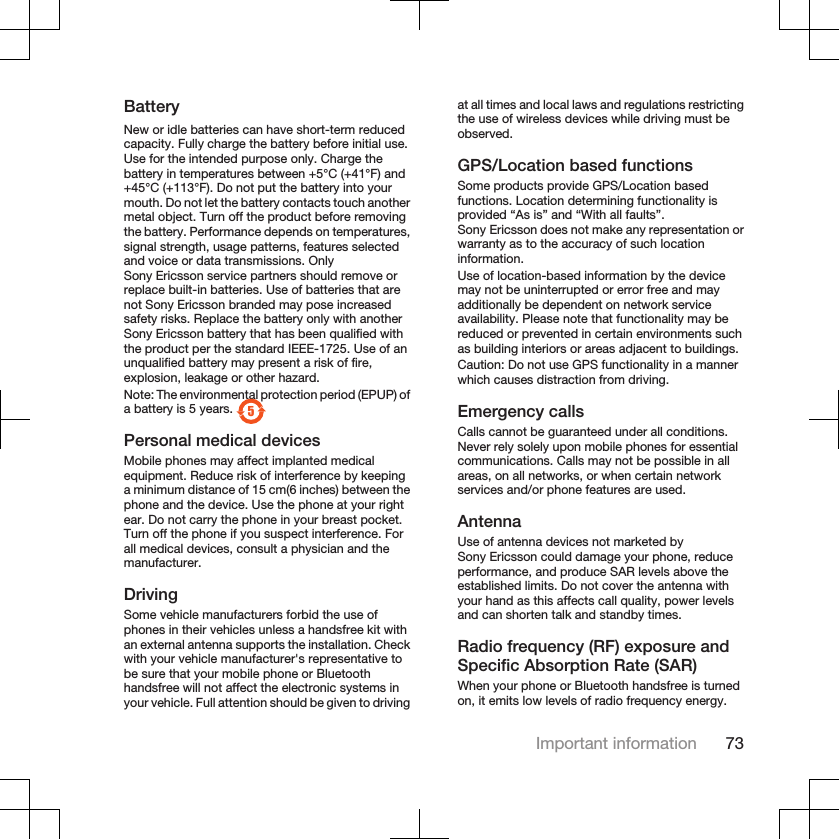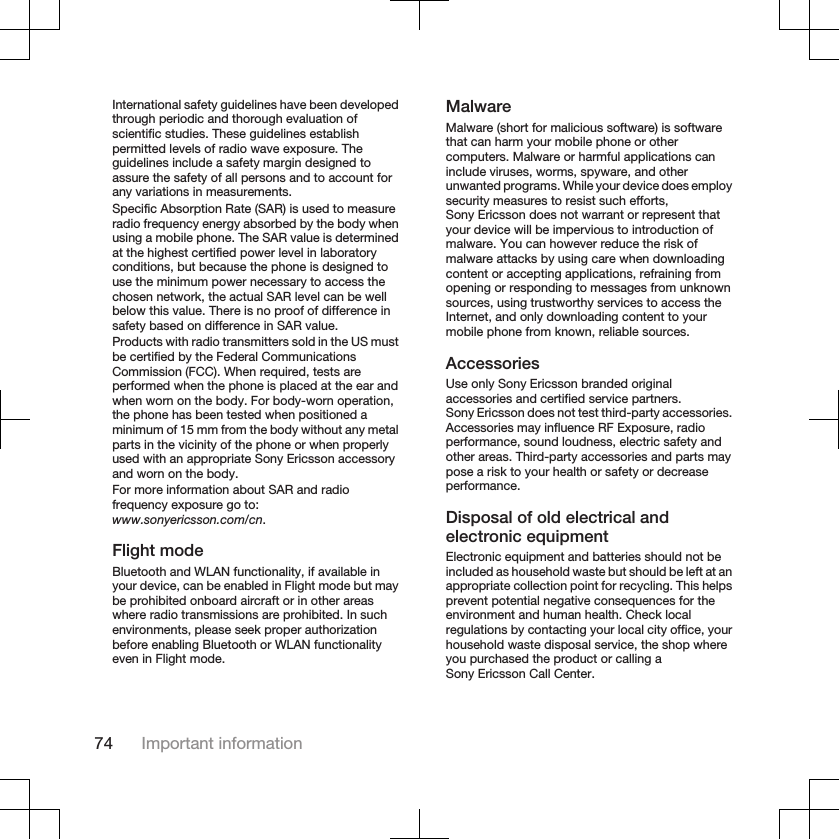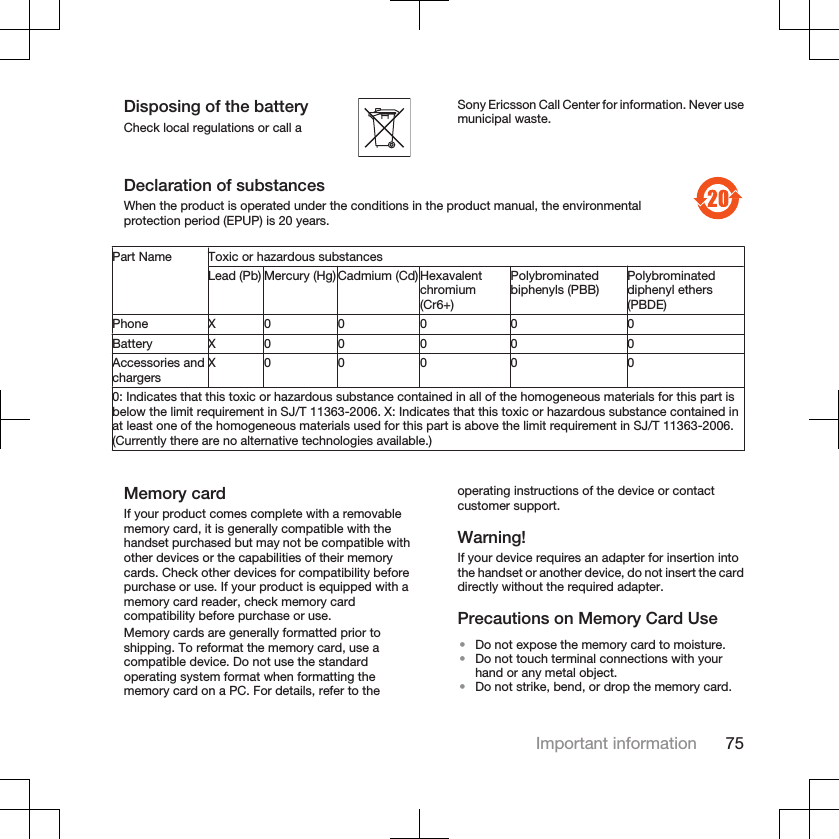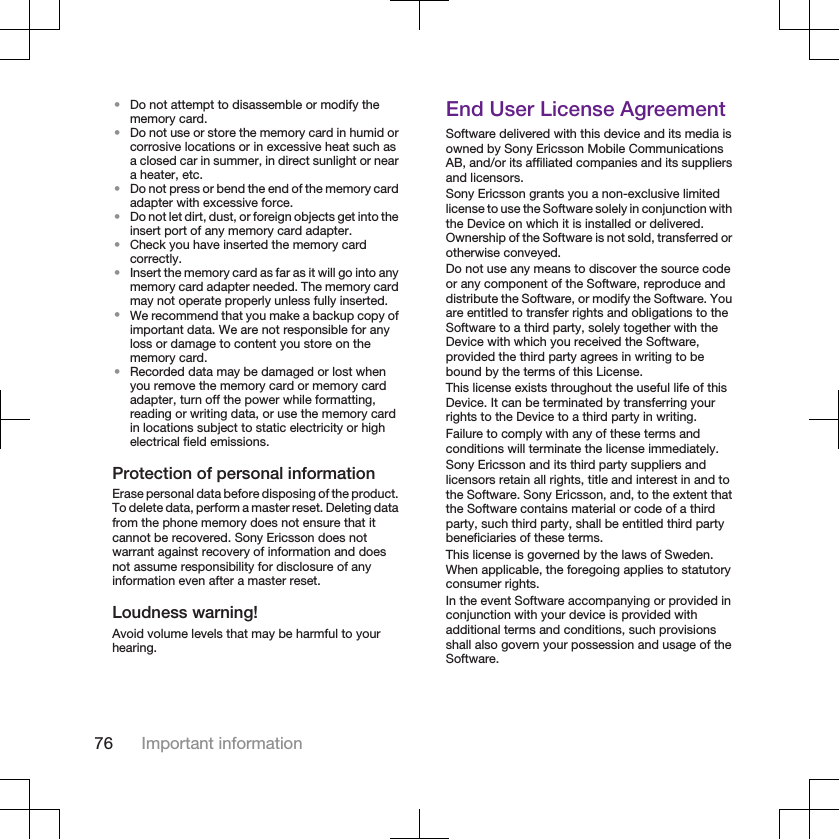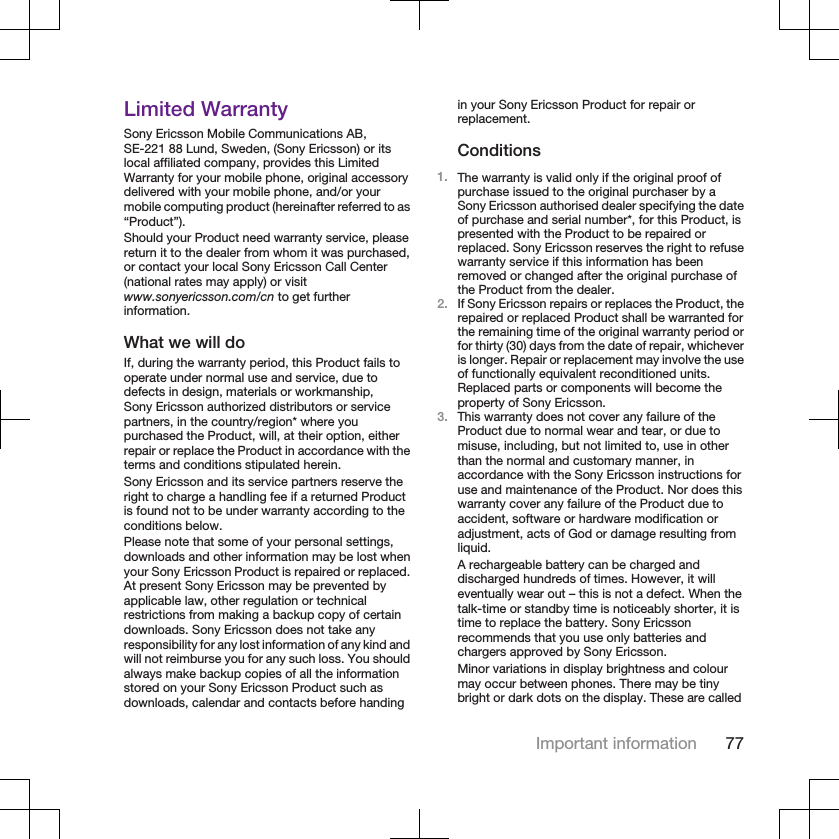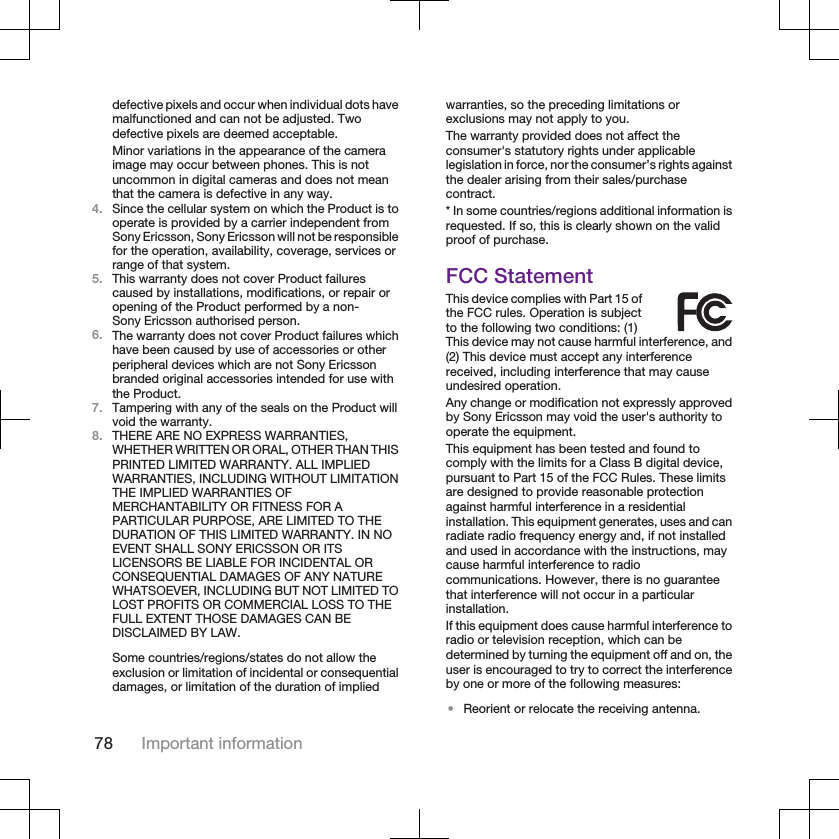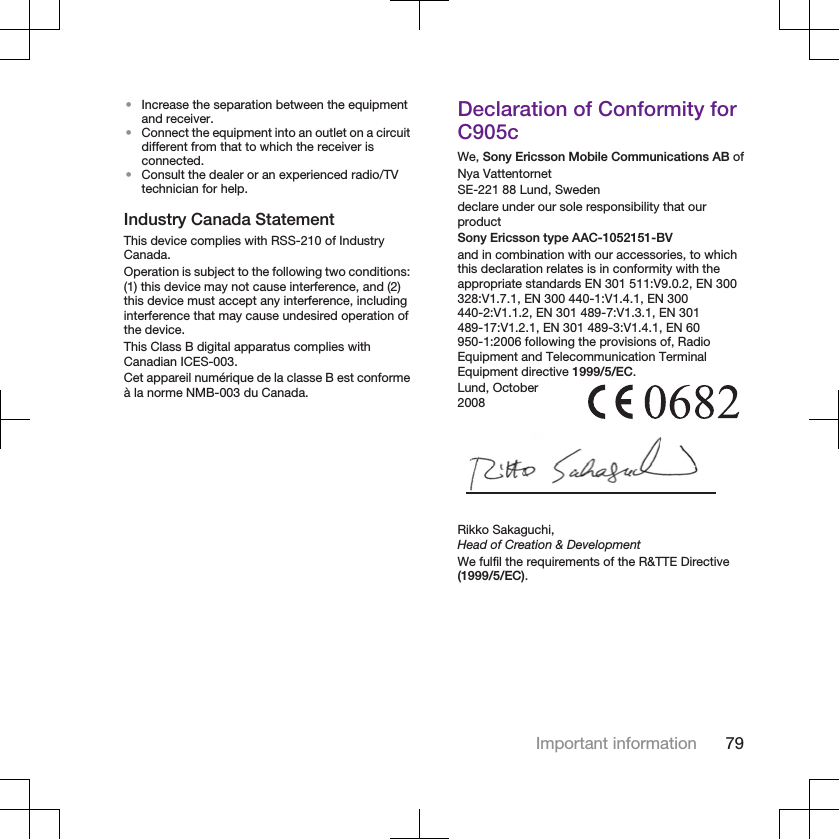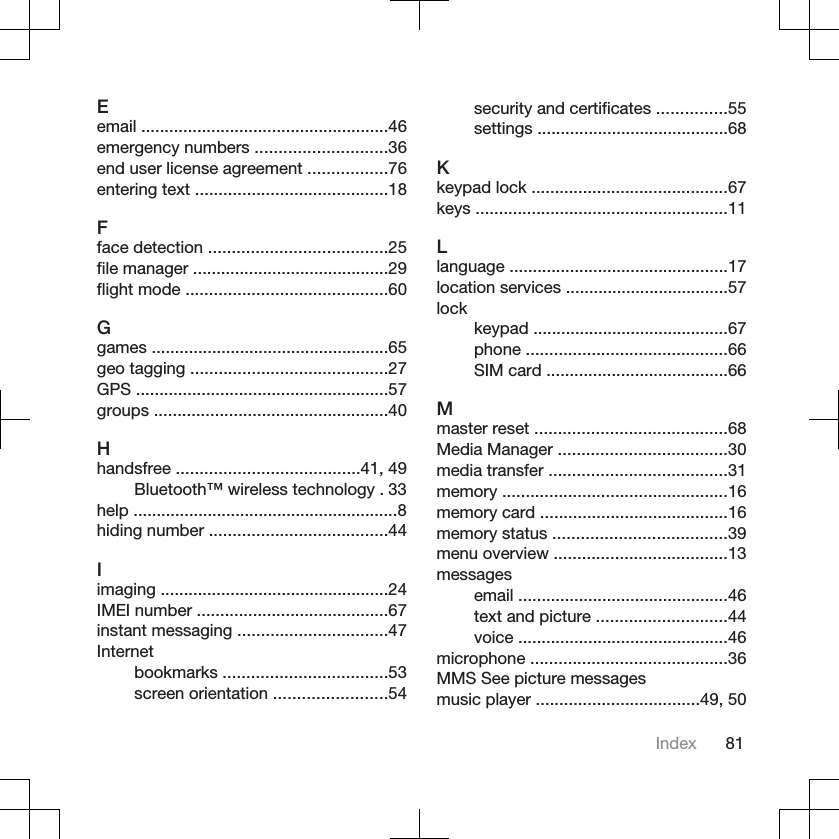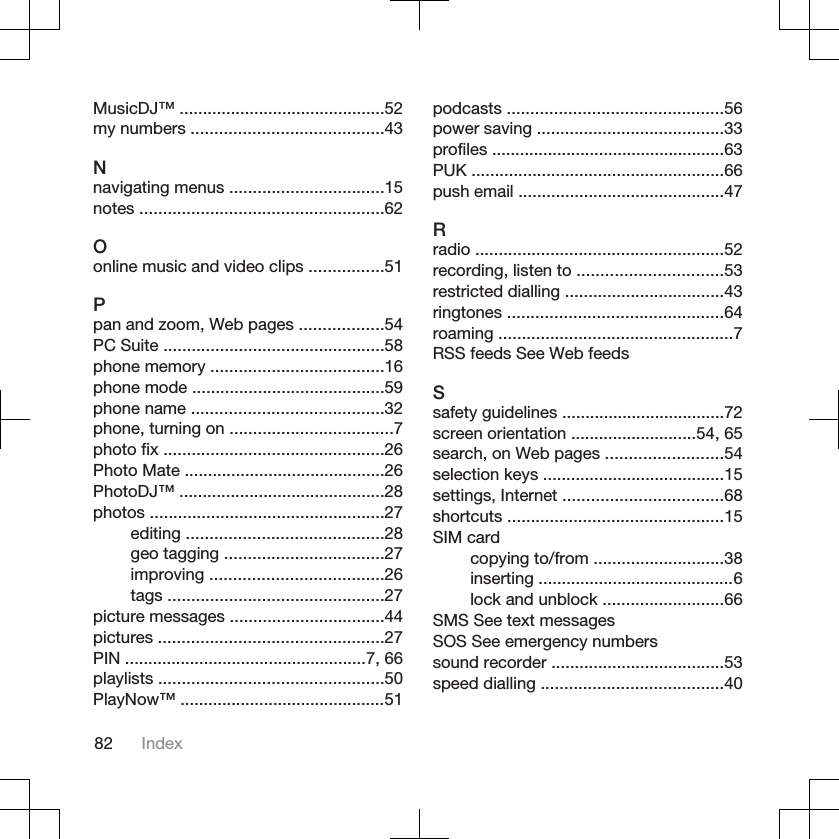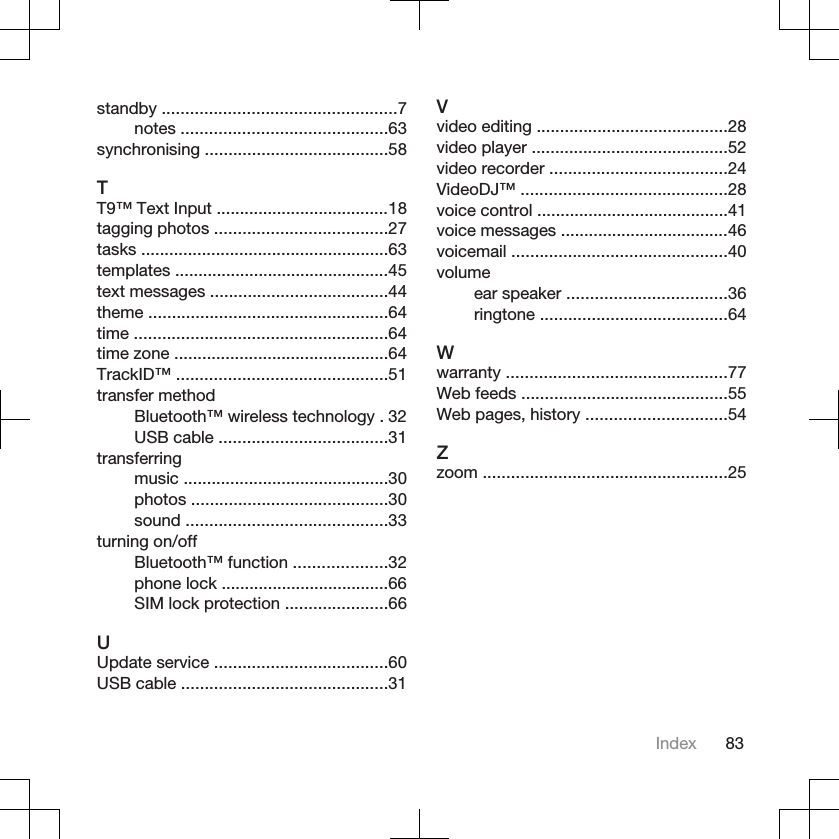Sony A1052151 GSM850/900/1800/1900/EDGE mobile phone with BT, AGPS, FM receiver User Manual Sony Ericsson Mobile Communications AB
Sony Mobile Communications Inc GSM850/900/1800/1900/EDGE mobile phone with BT, AGPS, FM receiver Sony Ericsson Mobile Communications AB
Sony >
Contents
- 1. 08 Manual
- 2. 08 User Manual
08 Manual